CONTINENTAL AUTOMOTIVE RAMBOUILLET FRANCES RENBPAUTOS Automotive Embedded PC User Manual 1
Continental Rambouillet France SAS Automotive Embedded PC 1
Contents
- 1. User Manual 1
- 2. User Manual 2
User Manual 1
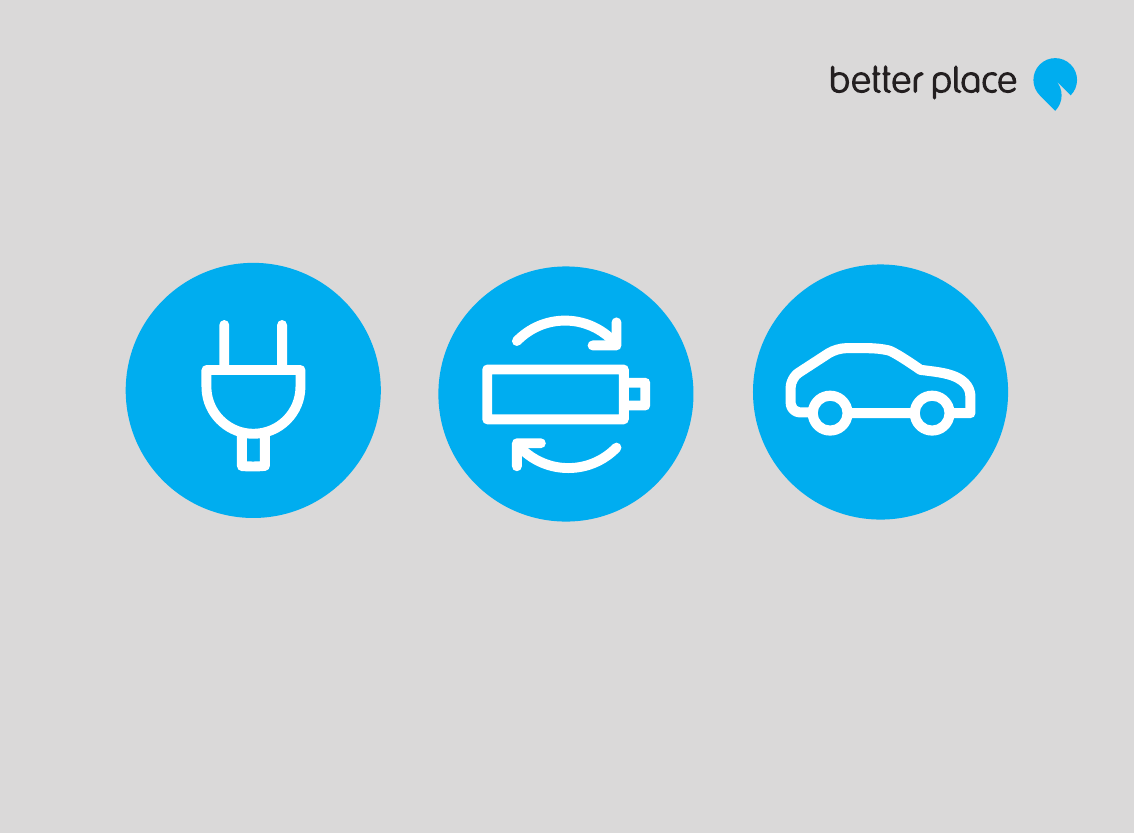
DRIVER MANUAL
Version: DOC-EG001-07
Oscar version: 1.70.28760
Warranty
The information in this document is furnished for
informational use only, is subject to change without notice,
and should not be construed as any commitment by Better
Place. Except as permitted by the applicable license, no part
of this document may be reproduced, stored in a retrieval
system, or transmitted in any form or by any means without
the express written consent of Better Place.
Copyright © 2011, Better Place - All rights reserved.
The information furnished in this document is believed to be
accurate and reliable at the time of printing. However,
information this information is subject to change without
notice. Better Place reserves the right to make additions,
changes or improvements to, or correction of, the contents.
Before using Oscar, please read this user manual carefully.
This will establish familiarity with controls and functions
assisting you in the safe operation of the system in your
electric car.
FCC regulatory requirements
This device complies with Part 15 of the FCC Rules.
Operation is subject to the following two conditions: (1) this
device may not cause harmful interference, and (2) this
device must accept any interference received, including
interference that may cause undesired operation.
Any change or modification to the product not expressly
approved by the manufacturer could void the user's
authority to operate the device.
FCC RF Radiation Exposure Statement:
This equipment contains a radio transmitter. It is designed
and manufactured not to exceed the emission limits for
exposure to radio frequency energy set by the Federal
Communications Commission of the US Government.
This equipment complies with FCC radiation exposure limits
set forth for an occupational/controlled environment when
used at a distance greater than 20 cm from the body.
Warning indication
A warning indicates a potential hazard that could cause
serious personal injury or death. To avoid or reduce any risk,
carefully follow all instructions.
Caution indication
A caution indicates a potential hazard that could cause
minor or moderate personal injury, or damage to your
electric car. To avoid or reduce any risk, carefully follow all
instructions.
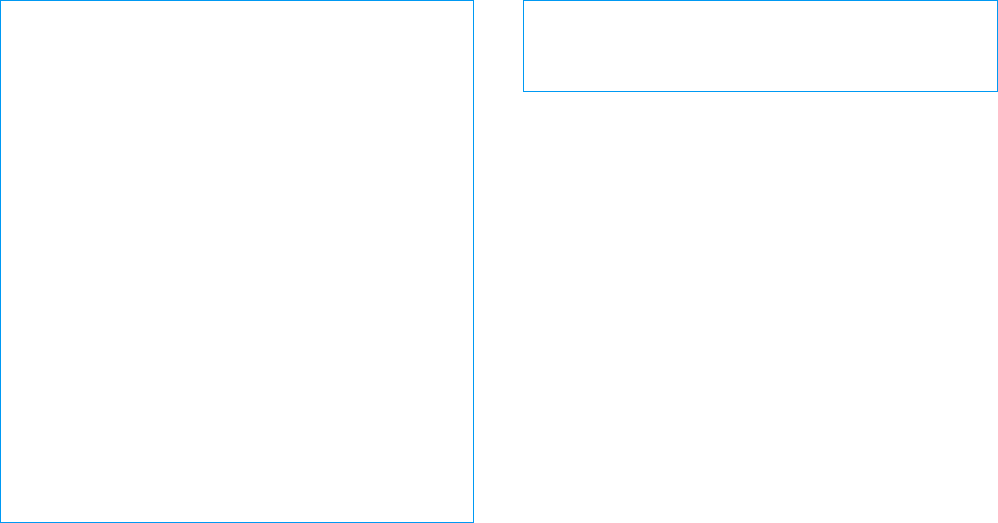
WARNINGS
• You recognize your obligation to drive safely, to
keep your attention to the road, and to comply
with all traffic laws at all times.
• You also recognize your obligation to use Oscar in
a safe manner.
• Read and follow all instructions and safety
information in this user manual. The failure to do so
can result in an accident causing injury or death.
You assume all risks associated with the use of this
system, and you are responsible for the safety of all
occupants in your car.
• Always remain aware of all driving conditions.
Driver awareness of actual road and weather
conditions, traffic congestion, speed limits and
traffic signals, and signs shall always supersede
guidance given by Oscar.
• Driving while distracted can result in loss of vehicle
control leading to an accident resulting in injury or
death. Avoid prolonged views of the system’s
controls and the display screen while driving. Stop
your vehicle in a safe and legal manner before
attempting functions requiring prolonged attention
to the system’s controls or display.
CAUTION
Do not attempt to repair, dismantle, or modify Oscar, a
Charge Spot, its mobile cable, or the battery as you
may damage the system or cause a fire or electrical
shock.
CONTENTS
1 | CONTENTS
OSCAR DRIVER MANUAL
Introduction .................................................................... 3
Get started ...................................................................... 5
Oscar's console ............................................................. 6
Oscar's main menu ...................................................... 9
The System status bar ................................................ 9
The Battery status bar .............................................. 10
Navigation ..................................................................... 15
The Route screen ....................................................... 16
Change the map view ............................................... 18
Create a route to one destination ....................... 19
Add a waypoint to your current route .............. 27
Remove a waypoint from a route ....................... 29
Change the position of a waypoint in a route 30
Save your current route ........................................... 31
Clear the current route ............................................ 32
Load a saved route ................................................... 32
Restore your last route ............................................ 33
Delete a saved route ................................................ 34
Traffic reporting service ......................................... 34
Manage your favorite places ................................. 36
Change your Navigation screen options ......... 39
Charging........................................................................ 43
Charging safety and precautions ....................... 44
The Better Place mobile cable ............................. 45
The Better Place membership card ................... 45
Charge Spots............................................................... 46
Charge your battery ................................................. 47
Switch your battery .................................................. 55
Overview ....................................................................... 56
Arrival at the Battery Switch Station ................. 56
CONTENTS
OSCAR DRIVER MANUAL
CONTENTS | 2
Enter the Battery Switch Station service lane 56
Switching the battery .............................................. 57
Entertainment .............................................................. 61
Listen to MP3 files on a USB flash drive ........... 62
Personalization ........................................................... 65
Access your personalization settings ............... 66
Change your driver settings ................................. 66
Change your display settings ............................... 66
Change your regional settings ............................. 67
Change your voice settings .................................. 68
Change your privacy settings .............................. 69
Change your start-up settings ............................. 70
Check your Oscar software version ................... 70
View your car’s identification number and serial
number ........................................................................... 71
Customer Care ........................................................... 73
FAQs ............................................................................... 75
General .......................................................................... 75
Charging ....................................................................... 75
Troubleshooting ........................................................ 77
Navigation .................................................................... 77
Charging ....................................................................... 77
Index ............................................................................... 79
Contents

INTRODUCTION
OSCAR DRIVER MANUAL
INTRODUCTION | 4
Congratulations and welcome to Better Place! Thank
you for joining us in our mission to drive the world
electric. We are delighted that you have decided to
become part of the growing community that is
adopting the electric car as the world's future form of
transportation. By becoming a member of Better
Place’s electric car network, you are saying "yes" to an
affordable, sustainable, and convenient driving
experience, and "no" to dependence on oil.
Your Renault Fluence Z.E. is the world’s first mass-
produced electric car with battery switch capabilities.
This means that you can extend your car’s travel range
without stopping to recharge the battery.
Your Renault Fluence Z.E. is equipped with Better Place
Oscar (referred to as "Oscar"), a driver's assistance.
This driver manual will help you to use Oscar and Better
Place services. For information about your Renault
Fluence Z.E., see the Renault Fluence Z.E. User Manual.
In this driver manual, you can learn how to:
• Use Oscar to plan your routes and manage your
battery's energy
• Charge your car using Better Place Charge Spots
• Switch the battery at Better Place Battery Switch
Stations
Also in this manual is information about:
• Better Place Roadside assistance
• Better Place online services
• Better Place Customer Care
NOTE: Check your Better Place membership
agreement for full details about the specific services
offered for your car. The services described in this
manual may vary depending on the specific driver
commercial agreement with Better Place.

GET STARTED
5 | GET STARTED
OSCAR DRIVER MANUAL
Get started
There are many ways that you can access Oscar:
• From your car
• From the Internet
• From your mobile phone
This driver manual explains how to use Oscar in your
car.
Oscar's applications and tools will help you to enjoy all
of your car's standard features, as well as a full service
experience with Better Place.
Oscar will help you to:
• Plan a route
• Get turn-by-turn navigation instructions
• Charge your car using Better Place's Managed
Charging solution
• Locate nearby Charge Spots and Battery Switch
Stations
• Enrich your driving experience with fun
entertainment options
You can access all of Oscar's applications by using
Oscar's console.
CAUTION: Do not use Oscar while driving if doing so
will divert your attention from the safe operation of
your car.
In this Chapter
Oscar's console ........................................................................ 6
Oscar's main menu ................................................................. 8
The System status bar ........................................................... 9
The Battery status bar ......................................................... 10
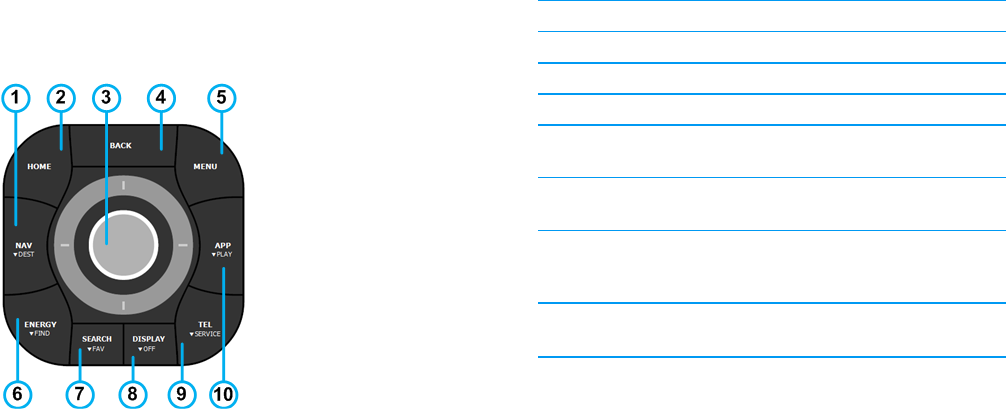
OSCAR DRIVER MANUAL
GET STARTED | 6
Oscar's console
Use Oscar's console to access Oscar's applications,
enter text, and call Better Place Customer Care. The
console is located next to the driver's seat, near the
handbrake.
Some of the console's buttons have two functions.
• Press a button to use the primary function printed
on the top of the button.
• Press and hold a button (long press) to use the
secondary function printed on the bottom of the
button.
1
NAV
DEST
Goes to the navigation application
Goes to the
EDIT ROUTE
screen.
2
HOME
Goes to Oscar's main menu
3 The Controller button
4
BACK
Returns to the previous screen
5
MENU
Displays the current application’s menu
6
ENERGY
FIND
Goes to the charging application
7
SEARCH
FAV
Goes to the
PLACES
screen
Goes to your list of favorite places
8
DISPLAY
OFF
Adjusts the contrast and brightness of
the screen
Turns the screen on or off
9
TEL
SERVICE
Goes to the Customer Care application
Calls Better Place Customer Care
10
APP
PLAY
Goes to the media player application
Goes to the song currently playing
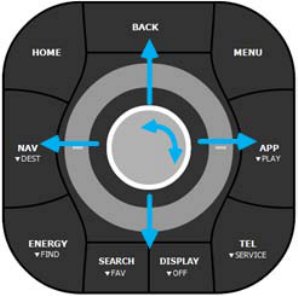
7 | GET STARTED
OSCAR DRIVER MANUAL
The Controller button
The Controller button is the round button in the center
of the Oscar console. It helps you to:
• Navigate through menu options
• Select menu options
• Enter text using the Virtual keyboard
• Move the cursor on the screen when viewing a
map
You can rotate the Controller button, push the
Controller button down, and move the Controller
button up, down, left, or right.
Rotate the Controller button to:
• Navigate through menu options
• Modify the zoom scale of a map (on the Map
screen)
• Scroll through letters when using the Virtual
keyboard
Push the Controller button down to:
• Select a menu option
• Confirm a selection
• Select a location on the map
• Select a highlighted letter when using the Virtual
keyboard
Move the Center button left, right, up or down
to:
• Navigate through menu options
• Move the cursor when viewing the map
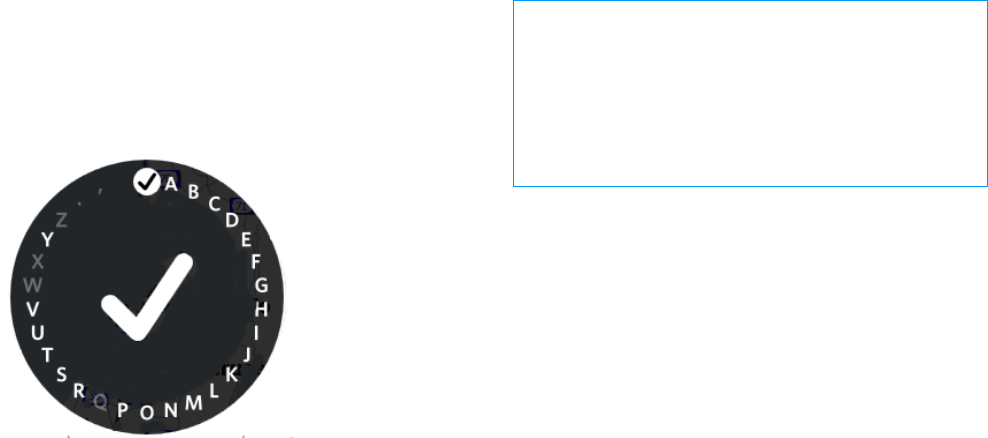
OSCAR DRIVER MANUAL
GET STARTED | 8
The Virtual keyboard
The Virtual keyboard automatically appears on the
screen when you need to enter text, for example, when
you are searching for a specific address. For more
information about using the virtual keyboard, see
Search for a destination by entering a name (on
page 23).
WARNING: Driving while distracted can result in loss of
the control of your car, and can lead to an accident
resulting in injury or death.
Avoid looking at the system’s controls and the display
screen while driving for prolonged periods of time.
Stop your car in a safe and legal manner before
attempting functions that require prolonged attention
to the system’s controls or display.
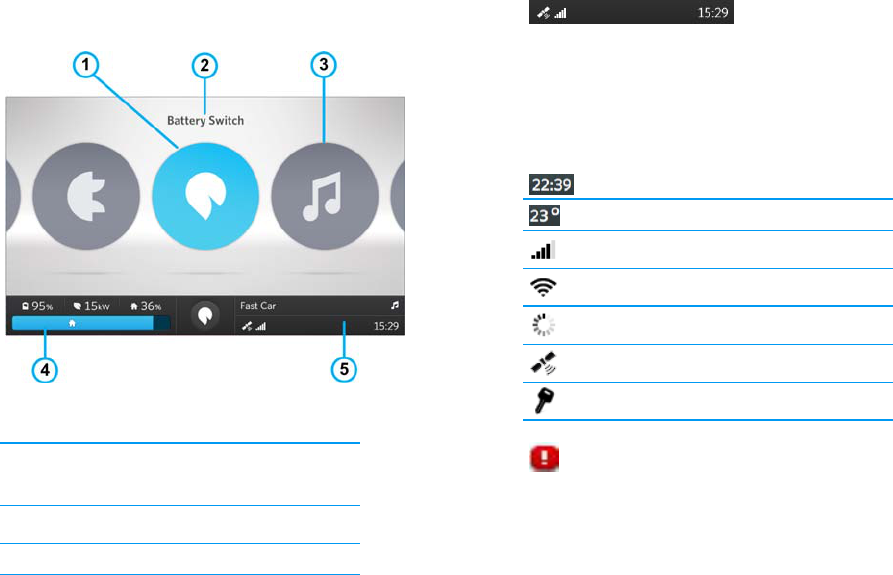
9 | GET STARTED
OSCAR DRIVER MANUAL
Oscar's main menu
From Oscar's main menu, you can easily access any of
the system's applications.
Here's what you see on Oscar's main menu:
1
Highlighted application's icon
2
Name of the currently highlighted
application
3
Other applications
4
Battery status bar
5
System status bar
The System status bar
The System status bar is located on the bottom right
area of the system screen. It displays network
connection information, and the date and time.
Some icons always appear on the Status bar, and other
icons only appear when necessary.
* Icons that always appear on the System status bar.
Clock *
Ambient temperature *
Cellular signal strength *
Wireless connectivity
Communication with network
GPS connectivity
Membership account not activated
General error that may be caused
by the cellular signal, wireless
connectivity, or GPS connectivity
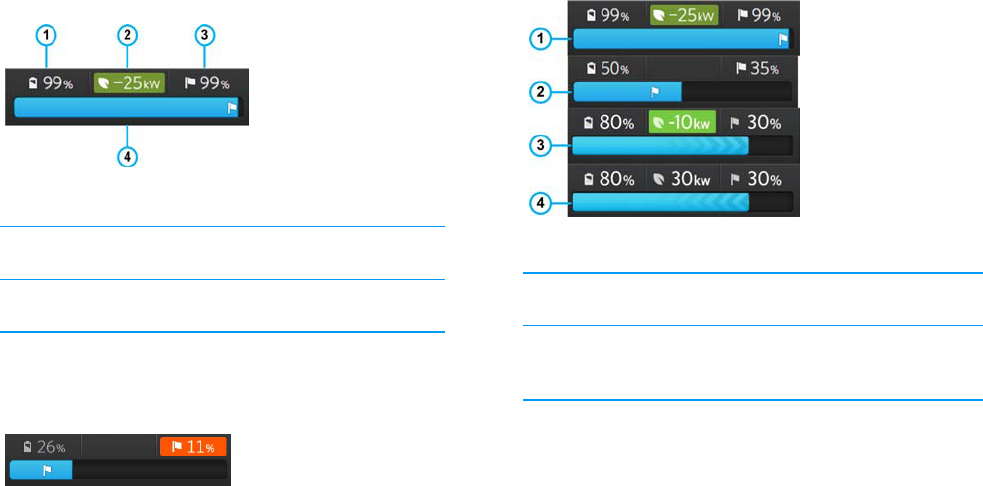
OSCAR DRIVER MANUAL
GET STARTED | 10
The Battery status bar
The Battery status bar is located on the bottom left
area of the Navigation screen.
It tells you the following information:
1
The battery's energy level.
2
Eco-driving indication. The background turns
green when you are gaining energy.
3
The estimated battery energy when you arrive
at your destination.
4
The battery energy displayed as a bar graph.
If the battery energy will be lower than 12% when you
arrive at your destination, the background color in the
destination area changes to alert you.
The bar graph appearance changes according to your
battery's energy level. It also tells you how much
battery energy you have left.
1
When the bar graph is completely full, your battery
is fully charged.
2
When the bar graph is half full, your battery's
energy level is at 50%.
3
If arrows appear on the bar graph and they are
pointing to the right, it means the battery is gaining
energy.
4
If arrows appear on the bar graph and they are
pointing to the left, it means the battery is
consuming energy.
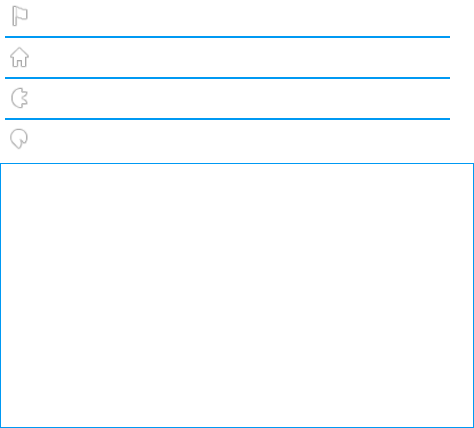
11 | GET STARTED
OSCAR DRIVER MANUAL
When you create a route, one or more of the following
icons appear on the Battery status bar. The position of
the icon on the bar graph tells you approximately how
much battery energy you will have when you reach
that destination.
Current route
Home
Charge Spot
Battery Switch Station
CAUTION: Oscar provides you with real-time estimates
of how far you can travel without switching or charging
your battery. Your actual range and battery
consumption can vary and depends on a number of
factors including: your speed, the condition of the road,
whether you use the air conditioning, the outside
temperature, the number of passengers that you have
in the car, and the amount of baggage. Consequently,
Better Place cannot guaranty the accuracy of the
battery energy displayed or that you will reach your
destination without having to switch the battery or
charge the battery.
OSCAR DRIVER MANUAL
GET STARTED | 12
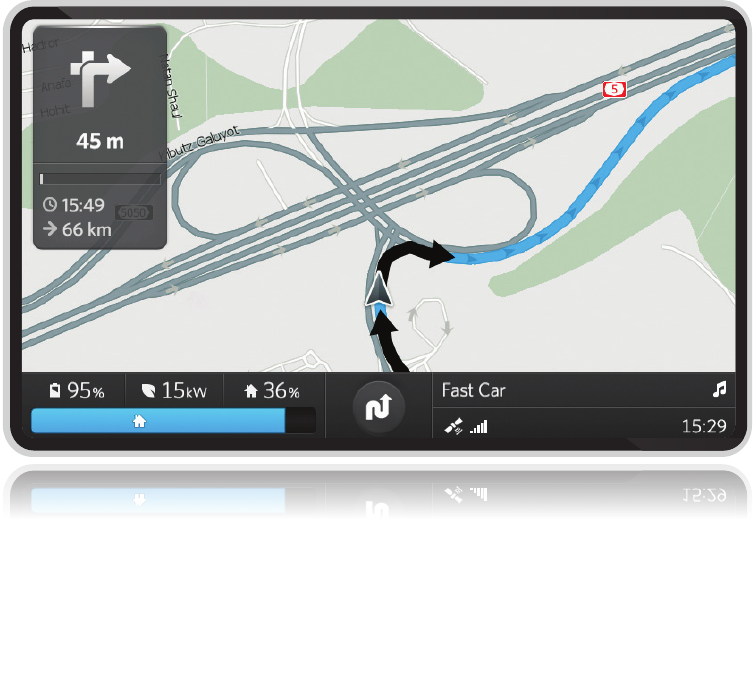
NAVIGATION
15 | NAVIGATION
OSCAR DRIVER MANUAL
Navigation
Oscar is equipped with a built-in GPS-based navigation
application that was specially designed to meet the
unique needs of your electric car. Using the navigation
application, you can better plan your routes taking into
account your battery energy, and access to Battery
Switch Stations that are along your route.
With Oscar's navigation application you can:
• View the map in a 2-D or 3-D display
• View actual road signs
• Create and save routes
• Search for nearby Battery Switch Stations and
Charge Spots
• Search for nearby Points Of Interest (POIs)
• View traffic reports along your route
• Manage your favorite and recent locations
In this Chapter
The Route screen .................................................................. 16
Change the map view ...........................................................17
Create a route to one destination ................................... 18
Add a waypoint to your current route .......................... 27
Remove a waypoint from a route .................................. 29
Change the position of a waypoint in a route ........... 29
Save your current route .......................................................31
Clear the current route ........................................................32
Load a saved route ...............................................................32
Restore your last route ........................................................33
Delete a saved route ........................................................... 34
Traffic reporting service .................................................... 34
Manage your favorite places ............................................ 36
Change your Navigation screen options ..................... 38
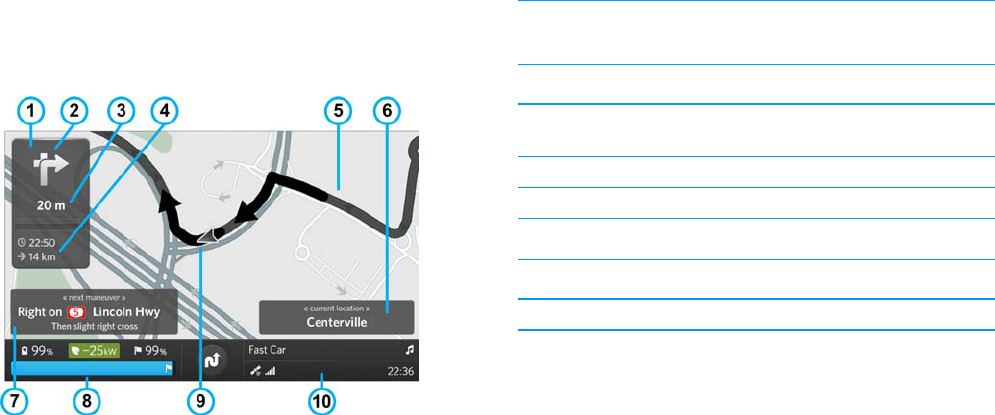
OSCAR DRIVER MANUAL
NAVIGATION | 16
The Route screen
After you create a route, the Route screen appears, and
the following information is displayed.
NOTE: You can choose which information appears on
the Route screen. For more information, see Show or
hide information on the navigation screen (on page 39).
1
Navigation bar
2
A graphic indication of the next instruction in your
route
3
The distance to the next point in your route
4
The distance to your destination, and the
approximate time of arrival
5
A graphic illustration of your route on the map
6
Current location of your car
7
Next instruction in your route
8
Battery status bar
9
Current location of your car on the map
10
System status bar
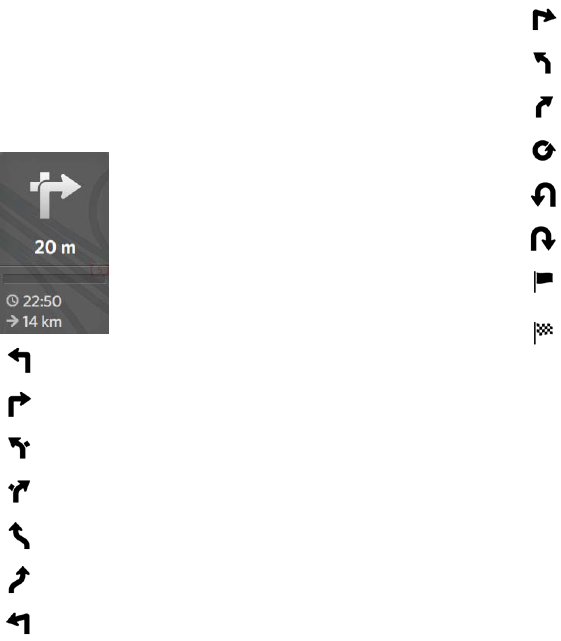
17 | NAVIGATION
OSCAR DRIVER MANUAL
The Navigation bar
The Navigation bar displays a graphic symbol of the
next instruction in your route (for example, left turn,
keep right), and the distance to your next driving
action. The following symbols frequently appear on the
Navigation bar.
Turn left
Turn right
Keep left
Keep right
Bear left
Bear right
Hard left
Hard right
Soft left
Soft right
Enter traffic circle
Make a left U-turn
Make a right U-turn
You are approaching the next
waypoint in your route
You are approaching your
destination
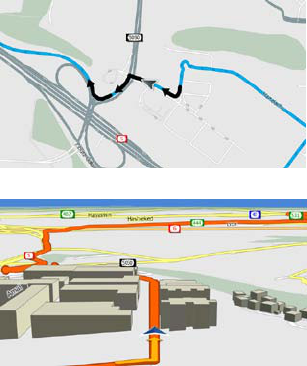
OSCAR DRIVER MANUAL
NAVIGATION | 18
Change the map view
Switch between the 2-D map view and 3-D map
view
1. On the Navigation screen, push the Controller
button down.
The NAVIGATION menu appears.
2. Select Options.
3. Select Map view.
4. Select one of the following views:
• 2-D
• 3-D
Zoom the map view in or out
You can zoom in or zoom out while viewing either a 2-
D or 3-D map.
• To zoom in, turn the Controller button counter-
clockwise.
• To zoom out, turn the Controller button clockwise.

19 | NAVIGATION
OSCAR DRIVER MANUAL
Create a route to one destination
Creating a route is a useful way to help you get to your
destination.
You can create a route using any of the following
methods:
• Enter a specific address by selecting the city,
street, and building number from a list
• Enter a specific address by entering text
• Search for a nearby Battery Switch Station or
Charge Spot
• Search for nearby locations
• Search for a POI by entering a name
• Search for a POI from a list
When you create a route, Oscar calculates
approximately how much battery energy your car will
have when you arrive at your destination.
CAUTION: Data sources for Oscar's GPS navigation
system may be inaccurate or incomplete. Carefully
compare your route instructions with the actual road
conditions and street signs. Do not take a suggested
route if doing so is illegal or unsafe.
Do not use Oscar while driving if doing so will divert
your attention from the safe operation of your car.
CAUTION: Some information is provided by Oscar
using sound. The volume can be adjusted. Adjust the
volume so you can still hear traffic and emergency
signals while you are driving.
Enter a specific address by selecting the city,
street, and building number from a list
1. On the Navigation screen, push the Controller
button down.
The NAVIGATION menu appears.
2. Select Addresses.
3. Select the city name that you want.
A list of street names in the selected city appear.
4. Select the street name that you want.
A list of building numbers appears on the street
that you selected.
5. Select the building number that you want.
TIP: When you scroll through a list, the location of the
currently selected street name or street address is
shown on the map on the left side of the screen.
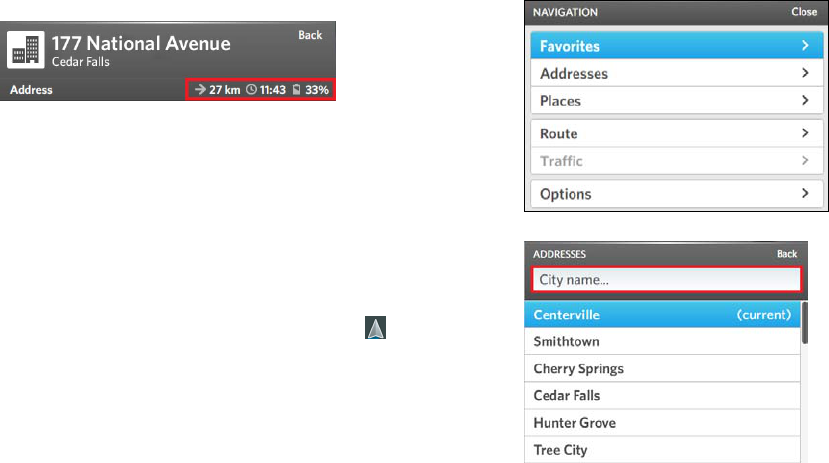
OSCAR DRIVER MANUAL
NAVIGATION | 20
The route is calculated from your current location,
and a summary appears on the screen.
6. Select Add to route.
NOTE: If you have not cleared your previous route, a
message appears asking if you want to add this
destination to your existing route, create a new route,
or cancel this route. Select the option that you want.
7. Select Drive, or just start driving to your
destination.
The map appears, and the first instruction for your
route appears on the Navigation bar. Your current
location on the map is indicated by an arrow .
As you drive, you will hear the driving instructions
for each step in your route.
Enter a specific address by entering text
1. On the Navigation screen, push the Controller
button down.
The NAVIGATION menu appears.
2. Select Addresses.
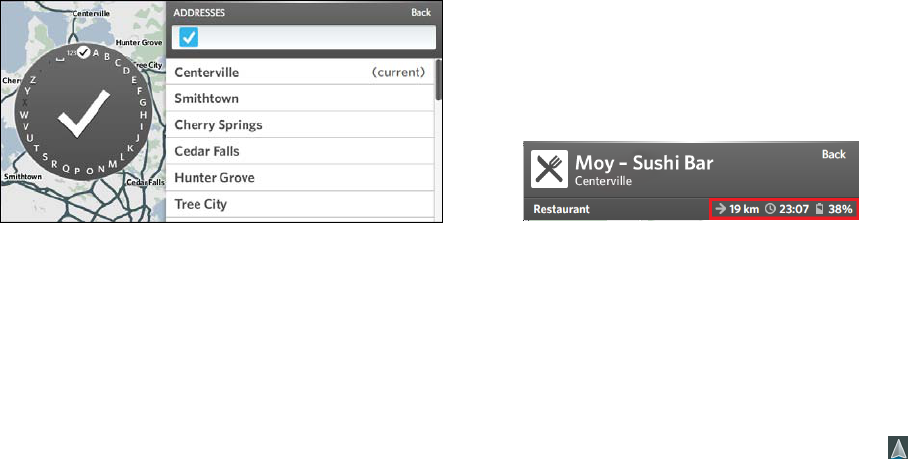
21 | NAVIGATION
OSCAR DRIVER MANUAL
3. Rotate the Controller button to the City name
box, and push the Controller button down.
The Virtual keyboard appears.
4. Enter the first letter of the city using the Virtual
keyboard:
• Rotate the Controller button to scroll to the
first letter of the name, and then push the
Controller button down to select the letter.
A list of cities or areas that contain the letter that
you entered appears.
NOTE: Only those letters that are in the names of valid
locations are available in the Virtual keyboard.
5. Do one of the following actions:
• Select the location that you want from the list:
push the Controller button down to finish
entering letters, and rotate the Controller
button to select the desired city.
• Use the Virtual keyboard to continue entering
letters.
6. (Optional) To erase a letter in the search box,
move the Controller button to the left.
7. Repeat steps 3-5 to enter the street name and the
number of the building or residence.
TIP: When you scroll through a list, the location of the
currently selected street name or street address is
shown on the map on the left side of the screen.
The route is calculated from your current location,
and a summary appears on the screen.
8. Select Add to route.
NOTE: If you have not cleared your previous route, a
message appears asking if you want to add this
destination to your existing route, create a new route,
or cancel this route. Select the option that you want.
9. Select Drive, or just start driving to your
destination.
The map appears, and the first instruction for your
route appears on the Navigation bar. Your current
location on the map is indicated by an arrow .
As you drive, you will hear the driving instructions
for each step in your route.
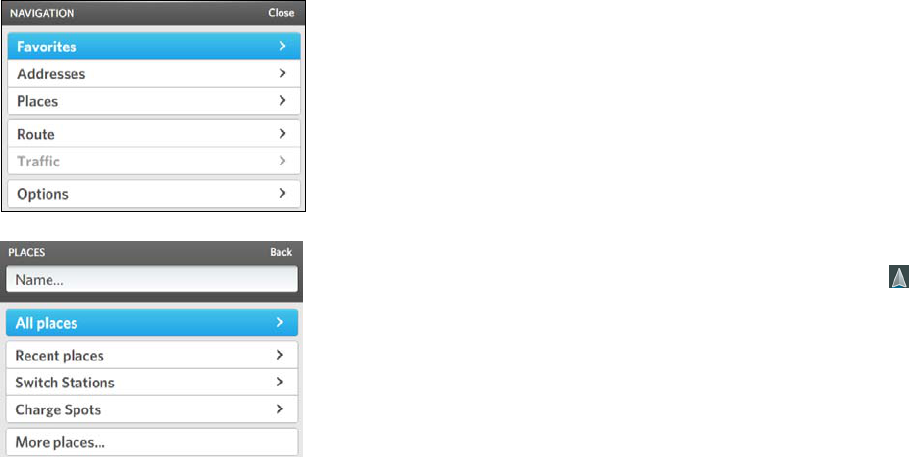
OSCAR DRIVER MANUAL
NAVIGATION | 22
Search for a Battery Switch Station or Charge
Spot
1. On the Navigation screen, push the Controller
button down.
The NAVIGATION menu appears.
2. Select Places.
3. Select Switch Stations or Charge Spots from
the drop-down menu.
A list of Charge Spot locations appears, listed in
the order of the distance from your current
location.
4. Select a location from the list.
TIP: When you scroll through a list, the location of the
currently selected place is shown on the map on the
left side of the screen.
The route is calculated from your current location,
and a summary appears on the screen.
5. Select Add to route.
NOTE: If you have not cleared your previous route, a
message appears asking if you want to add this
destination to your existing route, create a new route,
or cancel this route. Select the option that you want.
6. Select Drive, or just start driving to your
destination.
The map appears, and the first instruction for your
route appears on the Navigation bar. Your current
location on the map is indicated by an arrow .
As you drive, you will hear the driving instructions
for each step in your route.
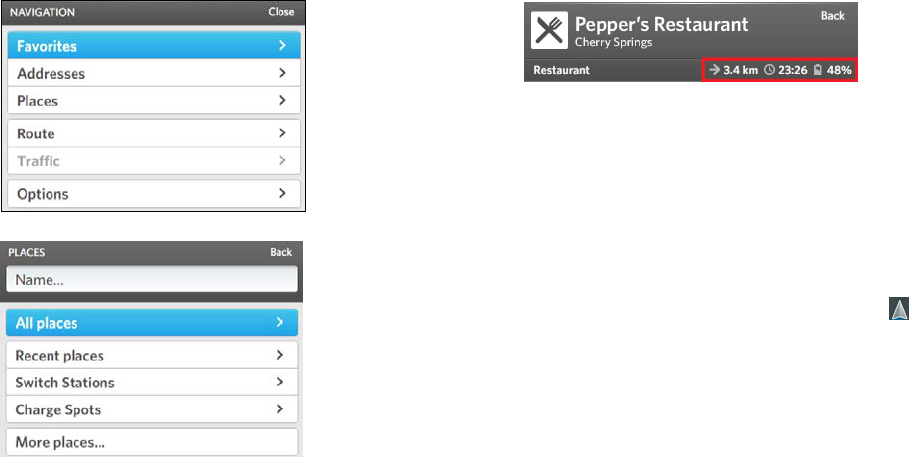
23 | NAVIGATION
OSCAR DRIVER MANUAL
Search for nearby locations
1. On the Navigation screen, push the Controller
button down.
The NAVIGATION menu appears.
2. Select Places.
3. Select All places.
A list of POIs appears, listed in the order of the
distance from your current location.
4. Select the location that you want from the list.
TIP: When you scroll through a list, the location of the
currently selected POI is shown on the map on the left
side of the screen.
The route is calculated from your current location,
and a summary appears on the screen.
5. Select Add to route.
NOTE: If you have not cleared your previous route, a
message appears asking if you want to add this
destination to your existing route, create a new route,
or cancel this route. Select the option that you want.
6. Select Drive, or just start driving to your
destination.
The map appears, and the first instruction for your
route appears on the Navigation bar. Your current
location on the map is indicated by an arrow .
As you drive, you will hear the driving instructions
for each step in your route.
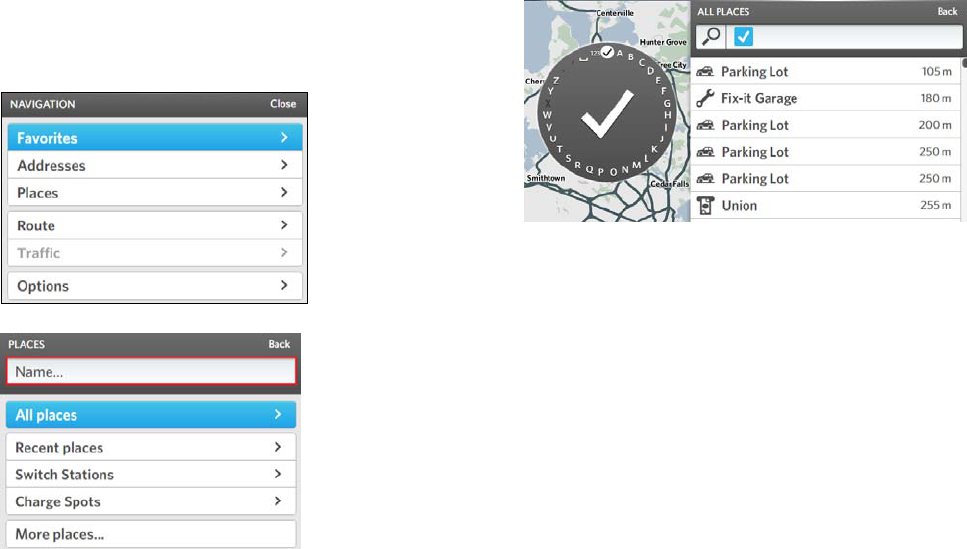
OSCAR DRIVER MANUAL
NAVIGATION | 24
Search for a POI by entering a name
1. On the Navigation screen, push the Controller
button down.
The NAVIGATION menu appears.
2. Select Places.
3. Rotate the Controller button to the Name box, and
push the Controller button down.
The Virtual keyboard appears.
4. Enter the first letter of the place, for example, the
name of a restaurant, using the Virtual keyboard:
• Rotate the Controller button to scroll to the
first letter of the name, and then push the
Controller button down to select the letter.
A list of places that contain the letter that you
entered appears.
NOTE: Only those letters that are in the names of valid
places are available in the Virtual keyboard.
5. Use the Virtual keyboard to continue entering
letters.
6. (Optional) To erase a letter, move the Controller
button to the left.
7. When you have finished entering letters, push the
Controller button down.
8. Select the desired place.
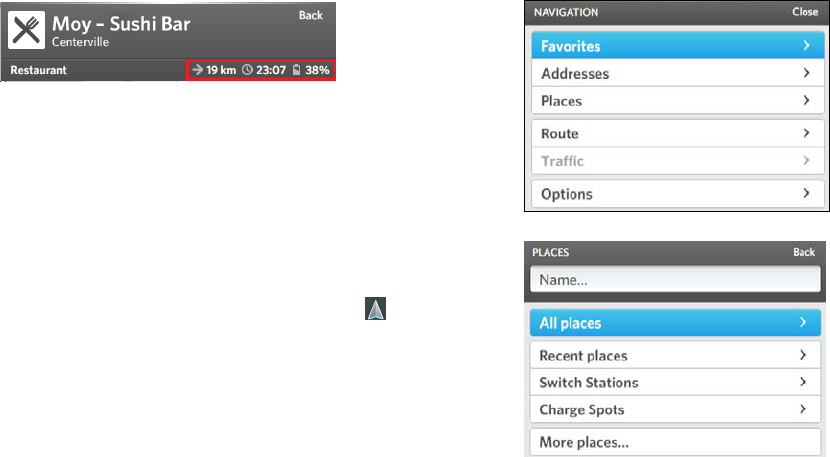
25 | NAVIGATION
OSCAR DRIVER MANUAL
TIP: When you scroll through a list, the location of the
currently selected place is shown on the map on the
left side of the screen.
The route is calculated from your current location,
and a summary appears on the screen.
9. Select Add to route.
NOTE: If you have not cleared your previous route, a
message appears asking if you want to add this
destination to your existing route, create a new route,
or cancel this route. Select the option that you want.
10. Select Drive, or just start driving to your
destination.
The map appears, and the first instruction for your
route appears on the Navigation bar. Your current
location on the map is indicated by an arrow .
As you drive, you will hear the driving instructions
for each step in your route.
Search for a POI from a list
1. On the Navigation screen, push the Controller
button down.
The NAVIGATION menu appears.
2. Select Places.
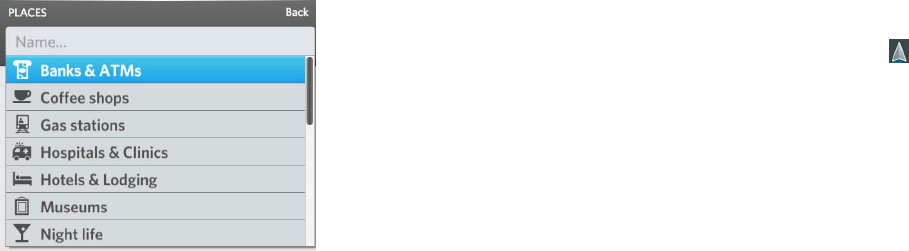
OSCAR DRIVER MANUAL
NAVIGATION | 26
3. Select More from the drop-down menu.
A list of POIs appears.
4. Select the desired POI, for example, Museums.
A list of the POI that you selected appears, listed in
the order of the distance from your current
location.
5. Select the desired place from the list.
TIP: When you scroll through a list, the location of the
currently selected place is shown on the map on the
left side of the screen.
The route is calculated from your current location,
and a summary appears on the screen.
6. Select Add to route.
NOTE: If you have not cleared your previous route, a
message appears asking if you want to add this
destination to your existing route, create a new route,
or cancel this route. Select the option that you want.
7. Select Drive, or just start driving to your
destination.
The map appears, and the first instruction for your
route appears on the Navigation bar. Your current
location on the map is indicated by an arrow .
As you drive, you will hear the driving instructions
for each step in your route.
Use the Fix route wizard when your destination
exceeds your battery energy
If the distance of your route requires more battery
energy than your car currently has, Oscar automatically
alerts you when you create the route, and suggests a
way to change the route by adding a Battery Switch
Station as a waypoint.
You can always change Oscar's suggestion, and select
a different Battery Switch Station.
NOTE: If you are on your way to a destination, and
your battery energy starts to get low, Oscar also alerts
you.
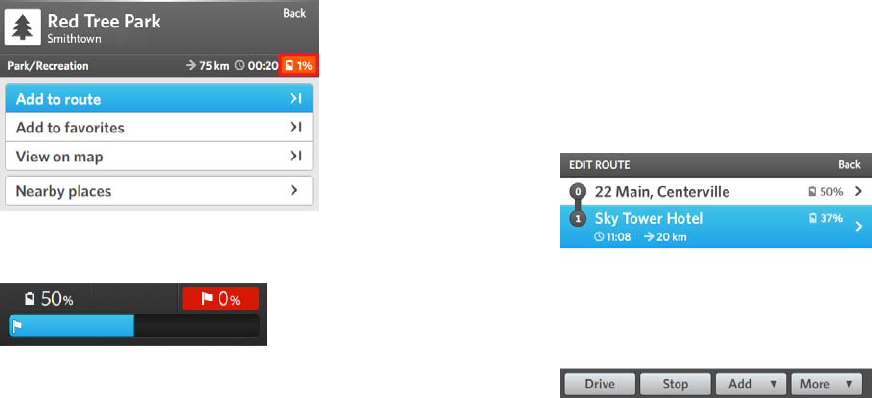
27 | NAVIGATION
OSCAR DRIVER MANUAL
After you create a route that you can't reach with your
current battery energy, in the route summary screen,
the battery energy appears with an orange
background.
If you select Add to route, on the Route screen, your
energy appears as "0%" upon arrival at your
destination.
To fix your route:
1. On the Navigation screen, push the Controller
button button down.
The NAVIGATION menu appears.
2. Select Route.
3. Select Fix Route.
You are asked if you want the route wizard to help
you plan the route.
4. Select Start.
Oscar adds a Charge Spot or a Battery Switch
Station to your route.
Add a waypoint to your current route
You can add one or more waypoints to your current
route.
1. On the Navigation screen, push the Controller
button down.
The NAVIGATION menu appears.
2. Select Route.
3. Highlight the waypoint in your route where you
want to add the new waypoint.
NOTE: The new waypoint will be added after the
location that you selected.
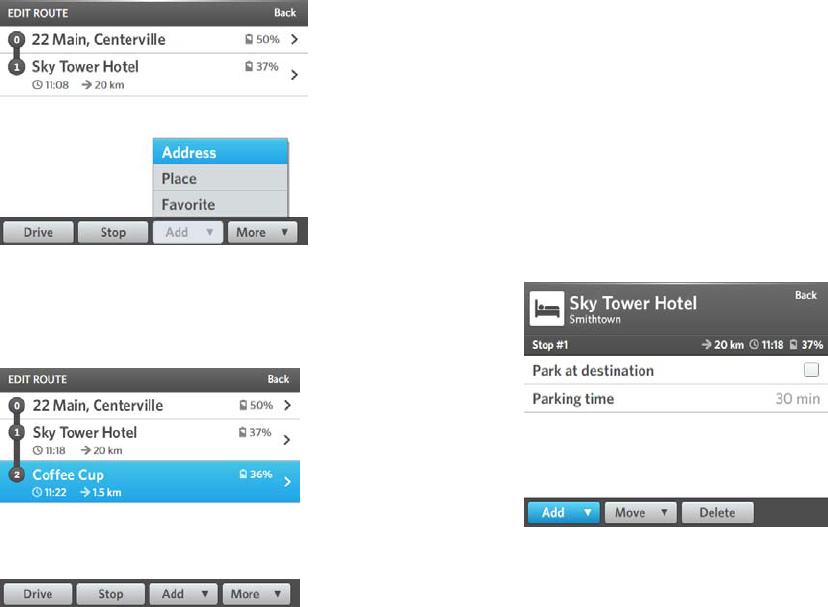
OSCAR DRIVER MANUAL
NAVIGATION | 28
4. Select Add.
5. Search for the location that you want to add to
your route.
6. Select the location.
The EDIT ROUTE screen appears with the new
location added to your route.
7. Select Drive, or just start driving to the waypoint.
Set the length of your parking time for a
destination (optional)
If you plan to charge your car while you are parked, you
can tell Oscar the length of time your car will be parked,
and Oscar will integrate this information into your
battery energy status.
1. On the Navigation screen, push the Controller
button down.
The NAVIGATION menu appears.
2. Select Route.
3. Select the location where you will park your car.
The DESTINATION SUMMARY screen appears.
4. Select Park at destination.
A check mark appears indicating that the option is
selected.
5. Select Parking time, and rotate the Controller
button to scroll to the number of minutes that you
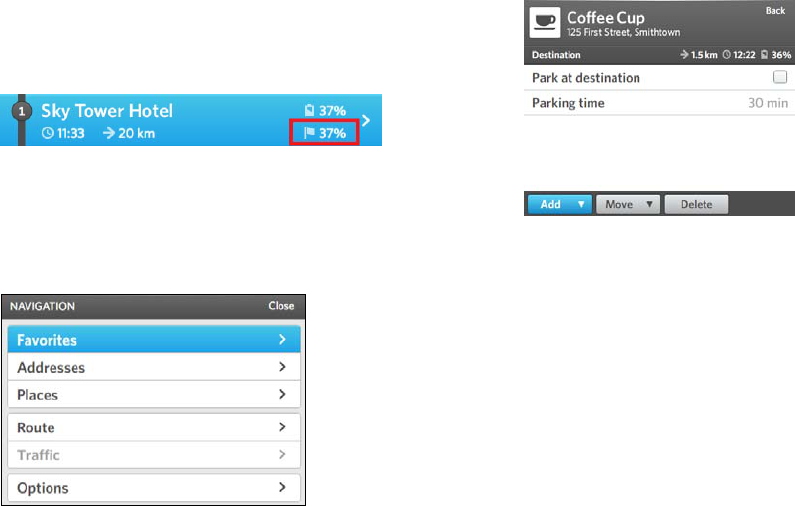
29 | NAVIGATION
OSCAR DRIVER MANUAL
want to park your car.
6. Push the Controller button down to confirm your
selection.
The parking information appears in the EDIT ROUTE
screen.
Remove a waypoint from a route
1. On the Navigation screen, push the Controller
button down.
The NAVIGATION menu appears.
2. Select Route.
The EDIT ROUTE screen appears.
3. Select the location that you want to remove.
The DESTINATION SUMMARY screen appears.
4. Select Delete.
The destination is removed from your route.
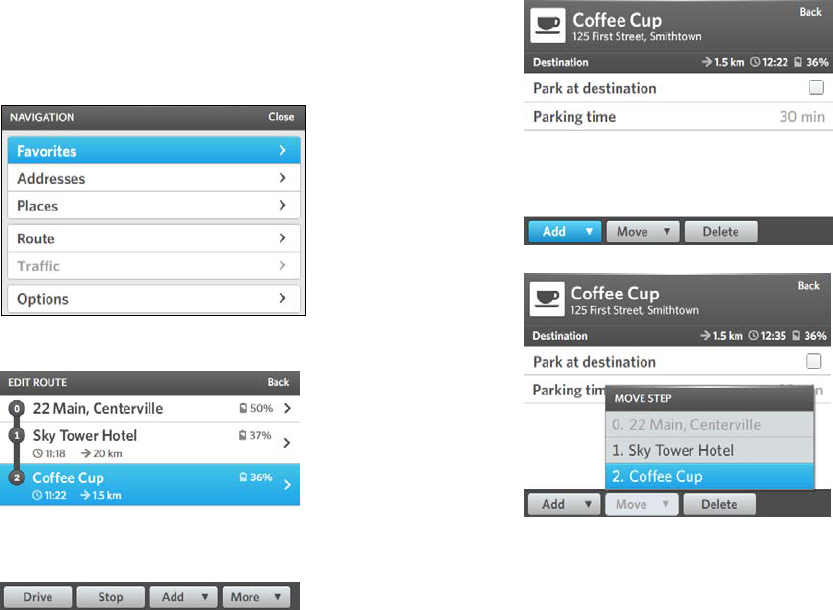
OSCAR DRIVER MANUAL
NAVIGATION | 30
Change the position of a waypoint in a
route
1. On the Navigation screen, push the Controller
button down.
The NAVIGATION menu appears.
2. Select Route.
The EDIT ROUTE screen appears.
3. Select the destination that you want to move.
The DESTINATION SUMMARY screen appears.
4. Select Move.
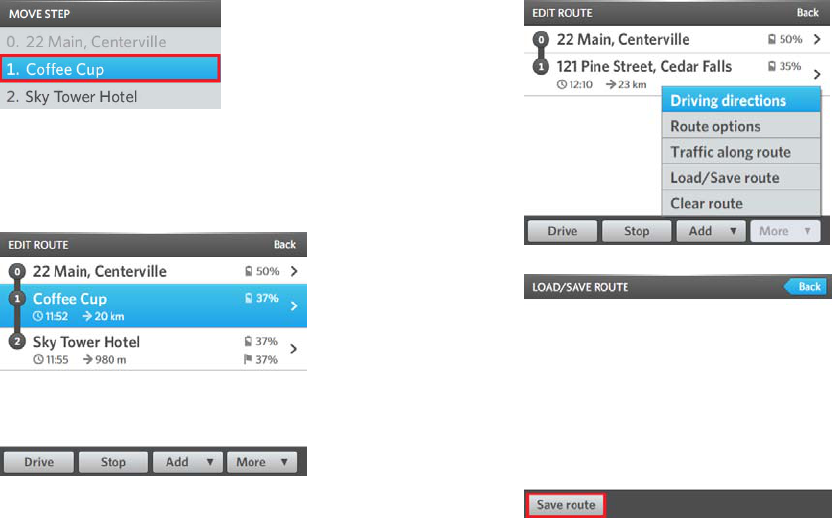
31 | NAVIGATION
OSCAR DRIVER MANUAL
5. Select the new position for your destination.
6. Push the Controller button down to confirm the
new position.
7. On Oscar's console, press the Back button.
The position of the destination in your route is
changed.
Save your current route
When you create a route to a destination that you will
drive to again, you can save the route so that you can
find it quickly next time you drive to this destination.
1. Create your route.
2. On the EDIT ROUTE screen, select More.
3. Select Load/Save route.
4. Select Save route.
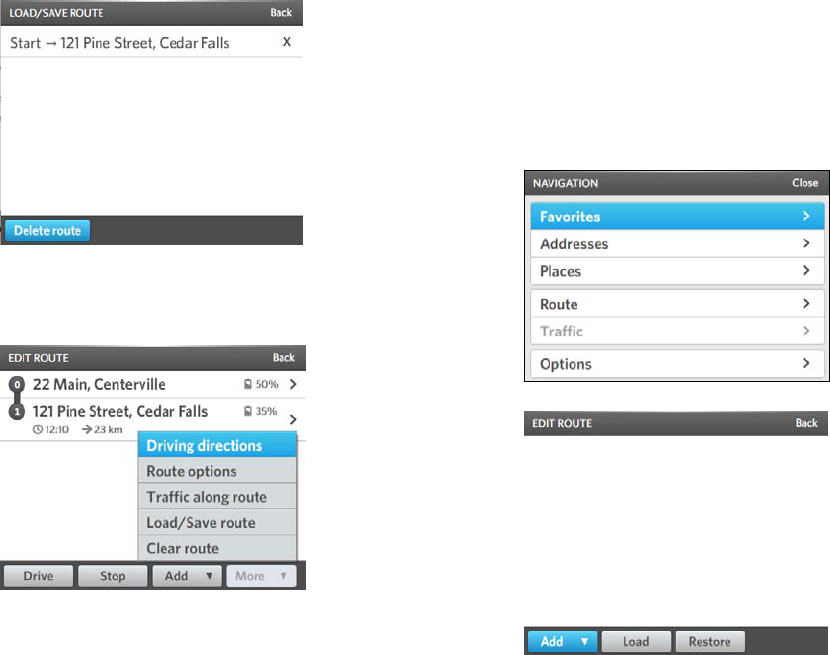
OSCAR DRIVER MANUAL
NAVIGATION | 32
The route appears in your list of saved routes.
Clear the current route
1. On the EDIT ROUTE screen, select More.
2. Select Clear route.
The route is removed from the EDIT ROUTE screen.
Load a saved route
NOTE: Before you can load a route that you saved, you
must clear your current route, if you have one.
1. On Oscar's console, press the NAV button.
The Navigation screen appears.
2. Push the Controller button down.
The NAVIGATION menu appears.
3. Select Route.
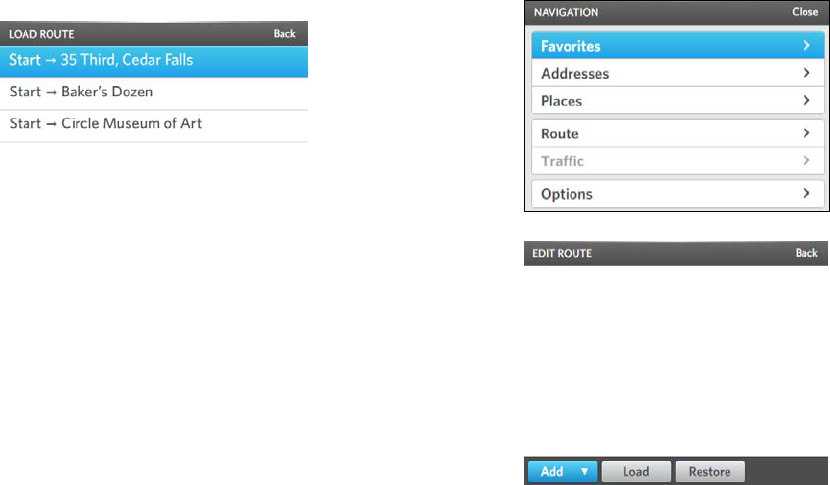
33 | NAVIGATION
OSCAR DRIVER MANUAL
4. Select Load.
Your list of saved routes appears.
5. Select the desired route.
6. Select Drive, or just start driving to your
destination.
Restore your last route
1. On Oscar's console, press the NAV button.
The Navigation screen appears.
2. Push the Controller button down.
The NAVIGATION menu appears.
3. Select Route.
4. Select Restore.
5. Select Drive, or just start driving to your
destination.
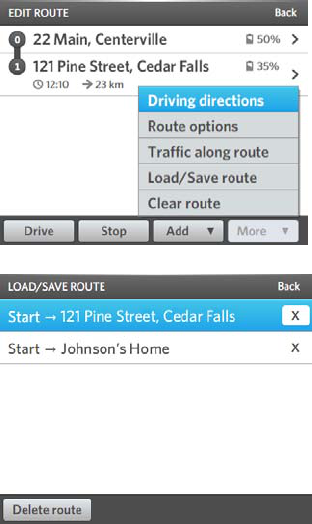
OSCAR DRIVER MANUAL
NAVIGATION | 34
Delete a saved route
1. On the EDIT ROUTE screen, select More.
2. Select Load/Save route.
3. Select the route that you want to delete.
4. Move the Controller button to the right to select
the X.
5. Push the Controller button down.
The route is deleted.
Traffic reporting service
The Traffic reporting service gives you continually
updated traffic reports. Oscar displays traffic incidents
on the map, and a list of known traffic incidents. It can
take traffic incidents into account when planning a
route.
You can change the Traffic reporting service settings to
view traffic-related incidents, for example, accidents,
road work, or traffic delays on the Navigation screen.
NOTE: The Traffic reporting service uses cellular
technology to receive updates. The availability of the
Traffic reporting service varies according to country.
Show traffic updates on the Route screen
1. On Oscar's console, press the NAV button.
The Navigation screen appears.
2. Push the Controller button down.
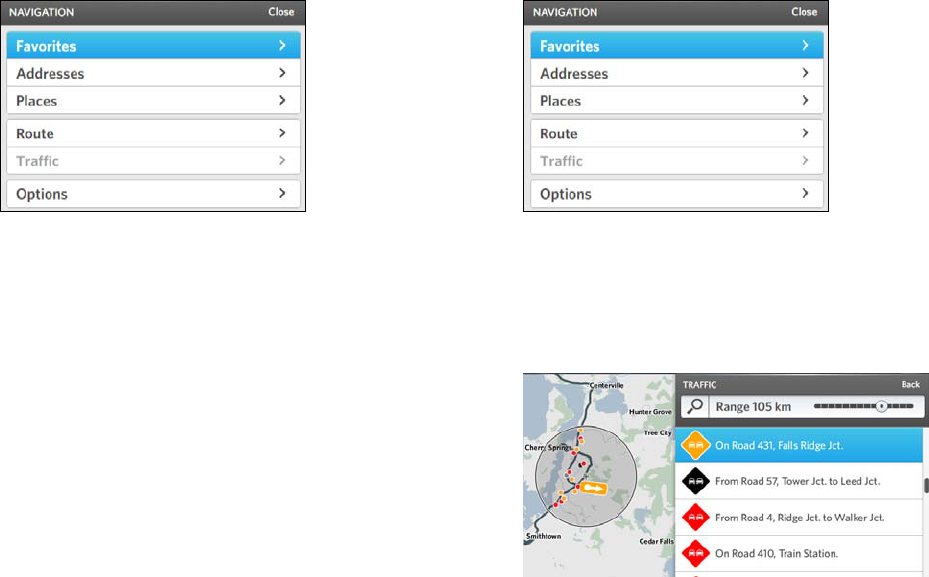
35 | NAVIGATION
OSCAR DRIVER MANUAL
The NAVIGATION menu appears.
3. Select Options.
4. Select Map layers.
5. Make sure the Traffic events and Road
conditions boxes are selected.
A check mark tells you the box is selected.
View traffic information
1. On Oscar's console, press the NAV button.
The Navigation screen appears.
2. Push the Controller button down.
The NAVIGATION menu appears.
3. Select Traffic.
A list of traffic updates near your location appears.
Traffic updates are color coded.
• Yellow: traffic delays up to 5 minutes
• Red: traffic delays up to 10 minutes
• Black: heavy traffic conditions
4. To change the distance of the range of updates
that you want see, do the following actions:
a. Select the Range area.
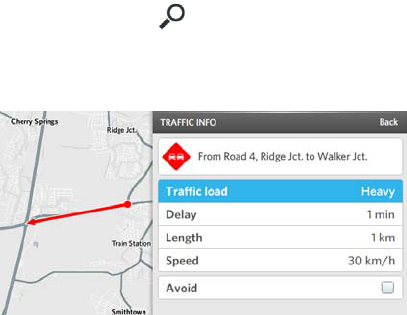
OSCAR DRIVER MANUAL
NAVIGATION | 36
The slider bar is available.
b. Rotate the Controller button to change the
distance.
c. Push the Controller button down to confirm
your selection.
5. To view traffic updates along your route, do the
following actions:
a. Select search .
b. Select Traffic along route.
6. To view details about a traffic incident, select the
traffic incident.
7. To avoid a traffic incident that occurs along or near
your route, select the Avoid check box for that
traffic incident.
Manage your favorite places
Add a place to your list of favorites
It can be helpful to add often-used routes to your list of
favorites. You can quickly view your list of favorites,
and create a route to one of these locations.
There are two ways you can add a route to your
favorites.
To create a route and add it to your Favorites:
1. Create your route.
2. On the ROUTE SUMMARY screen, select Add to
favorites.
The ADD FAVORITE screen appears.
3. Select Save.
The FAVORITES screen appears, and the location
that you added is highlighted.
4. Select the location.
The ROUTE SUMMARY screen appears.
5. Select Add to route.
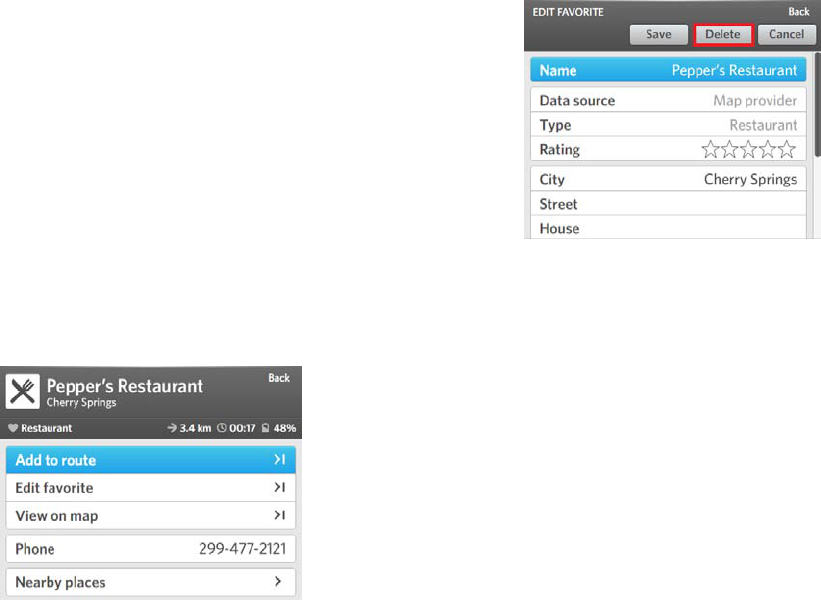
37 | NAVIGATION
OSCAR DRIVER MANUAL
To add a place to your Favorites from the Navigation
menu:
1. On the Navigation menu, select Favorites.
2. Select Add.
3. Do one of the following actions:
a. Search for the desired address or place.
b. Select a location from a recent search.
c. Select your current location.
4. Select Save.
Delete a place from your list of favorites
1. On the Navigation menu, select Favorites.
2. Select the place that you want to delete from your
favorites.
The ROUTE SUMMARY screen appears.
3. Select Edit favorite.
4. Select Delete.
5. Select Yes to confirm that you want to delete this
place.
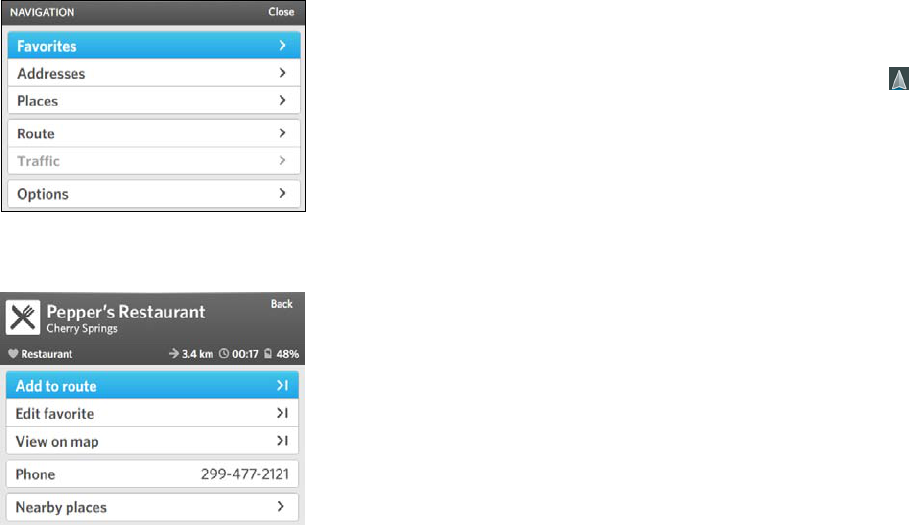
OSCAR DRIVER MANUAL
NAVIGATION | 38
Create a route to a favorite place
1. On the Navigation screen, push the Controller
button down.
The Navigation menu appears.
2. Select Favorites.
3. Select the place that you want to create a route to.
The ROUTE SUMMARY screen appears.
4. Select Add to route.
NOTE: If you have not cleared your previous route, a
message appears asking if you want to add this
destination to your existing route, create a new route,
or cancel this route. Select the option that you want.
5. Select Drive, or just start driving to your
destination.
The map appears, and the first instruction for your
route appears on the Navigation bar. Your current
location on the map is indicated by an arrow .
As you drive, you will hear the driving instructions
for each step in your route.
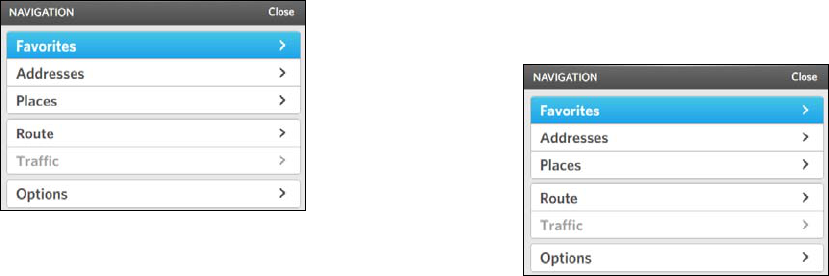
39 | NAVIGATION
OSCAR DRIVER MANUAL
Change your Navigation screen options
Change the map orientation
1. On the system console, press the NAV button.
The Navigation screen appears.
2. Push the Controller button down.
The NAVIGATION menu appears.
3. Select Options.
4. Select Map orientation, and choose one of the
following options:
• Automatic: the orientation is set according to
the map type that you select: 2D uses North,
and 3D uses Car.
• North: the orientation of the map appears so
that the direction of north is facing upward.
The arrow representing your car shows you
the direction the car is facing, in relation to
north.
• Car: the orientation of the map is based on
your car. The arrow representing the car
always points in an upward direction.
Show or hide information on the navigation
screen
1. On the system console, press the NAV button.
The Navigation screen appears.
2. Push the Controller button down.
The NAVIGATION menu appears.
3. Select Options.
4. Select Display options.
5. Select the information that you want to display on
the Navigation screen:
• Navigation bar: a graphic indication of the
next step in your route, the distance to the
next step in your route, the estimated time of
arrival, and the distance to your destination.
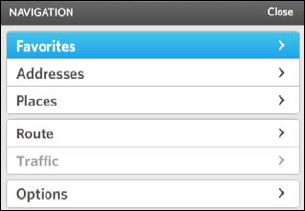
OSCAR DRIVER MANUAL
NAVIGATION | 40
• Driving directions: the text for the next step
in your route, with the following step below it.
• Current location: your current location on
the map (street and city).
Show icons on the Navigation screen for
favorite places, Charge Spots, and Battery
Switch Stations
1. On the system console, press the NAV button.
The Navigation screen appears.
2. Push the Controller button down.
The NAVIGATION menu appears.
3. Select Options.
4. Select Map layers.
5. Select the information that you want to appear on
the Navigation screen:
• Battery Switch Stations that are within the
range of your battery energy.
• Charge Spots that are within the range of your
battery energy.
• Traffic events and road conditions.
6. Select Add to add an icon for a POI, for example,
coffee shops.
7. Select Reset to remove any layers that you
added.
41 | NAVIGATION
OSCAR DRIVER MANUAL

CHARGING
43 | CHARGING
OSCAR DRIVER MANUAL
Charging
Your Better Place membership allows you to charge
your car at any Better Place public Charge Spot, or a
Better Place private Charge Spot installed at your
home.
Keep your car battery fully charged at all times by
connecting it to a Charge Spot whenever possible.
In this Chapter
Charging safety and precautions ................................... 43
The Better Place mobile cable ........................................ 45
The Better Place membership card .............................. 45
Charge Spots ......................................................................... 45
Charge your battery ............................................................ 47
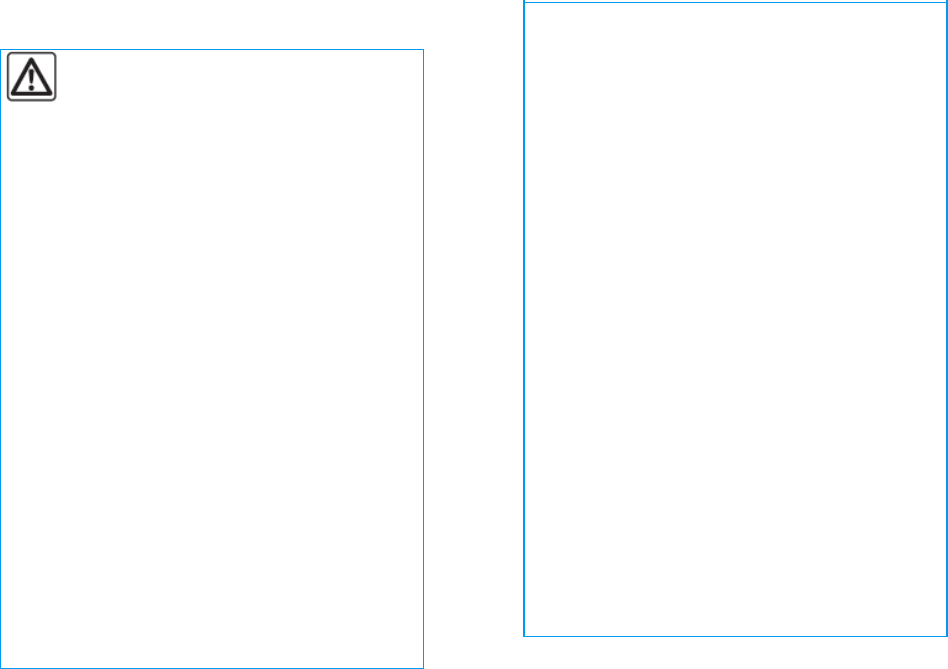
OSCAR DRIVER MANUAL
CHARGING | 44
Charging safety and precautions
Important recommendations for
charging your vehicle.
Please read these instructions carefully.
Failure to follow these instructions may
lead to a risk of fire, serious injury or
electric shock and a risk to life.
General safety guidelines
•
Use only cables certified for use by Better
Place when charging your car.
•
Keep your cable stored in its carrying case in
a dry place, away from direct sunlight, high
temperatures, dust, and humidity.
•
Keep your cable stored in your car at all times.
•
Do not use an adapter or an extension cord
with your Better Place cable.
•
Use only Better Place authorized Charge
Spots.
•
Do not charge your car if you notice any
damage to the Charge Spot, the cable, or the
charging socket on your car. Contact Better
Place Customer Care for service.
•
When charging your car, make sure the cable
is positioned so that it won't be stepped on,
tripped over, or otherwise subjected to
damage or stress.
•
Do not attempt to repair or service a Charge
Spot yourself. It does not contain user-
serviceable parts.
•
If you see water, signs of corrosion, or any
foreign material on either the cable
connectors or on the charging sockets, do not
charge your car.
•
Do not touch or insert objects into the cable
connectors or the charging sockets.
•
Do not open the hood of the car when the
battery is being charged.
•
Do not wash the car when the battery is
being charged.
•
Avoid charging and parking your car in
extreme hot or cold temperatures: lower than
-25°C or higher than 40°C.
•
If there are severe weather conditions or a
lightning storm, avoid charging your car.
•
If is starts to rain or snow while your car is
charging, there is no need to stop charging
the car.
•
If you want to clean your cable or your private
Charge Spot, use a mild detergent and a soft
cloth. Never clean the charging socket and its
surrounding area.
•
When possible, park and charge your car in a
shaded or covered location.
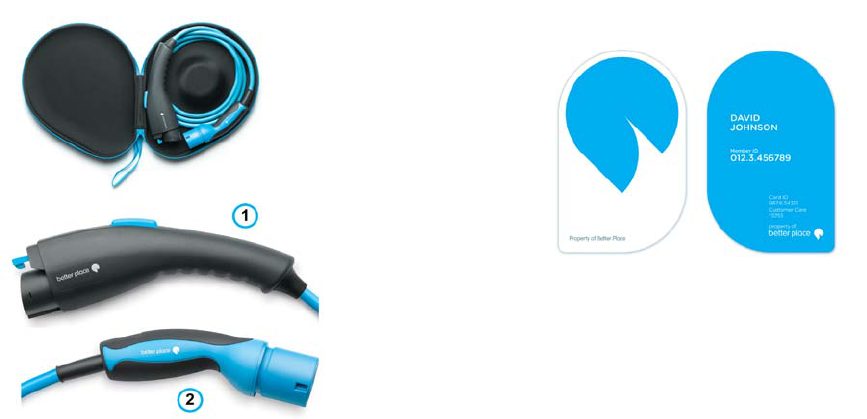
45 | CHARGING
OSCAR DRIVER MANUAL
The Better Place mobile cable
As part of your Better Place membership, you receive a
mobile charging cable in a convenient carrying case.
Please keep your cable stored in its carrying case, and
in your car, at all times.
1
Car plug
2
Charge Spot plug
The Better Place membership card
As part of your Better Place membership, you receive a
membership card.
Your Better Place membership card gives you access
to Better Place Charge Spots. Please keep this card
with you at all times.
IMPORTANT: Be careful with your membership card. It
contains an embedded antenna that can be damaged if
the card is bent, exposed to extreme heat, or
submerged in water.
NOTE: Your Better Place membership card is to be
used with your car only. You cannot use your card with
another person's electric car. Doing so could prevent
you from receiving the appropriate service.
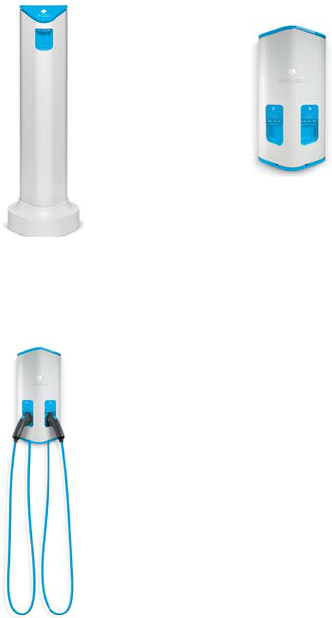
OSCAR DRIVER MANUAL
CHARGING | 46
Charge Spots
Better Place’s public Charge Spots are located in
common locations such as parking lots and shopping
malls.
You can easily find a list of Better Place Charge Spots,
and search for public Charge Spots close to your
current location using the navigation application.
Better Place Charge Spots are designed to be used in
all weather conditions. The electric current is turned on
only when the Charge Spot is connected to your car. If
for some reason the cable is damaged during the
charging process, the electric current is automatically
turned off.
Better Place has three types of Charge Spots that are
located in public areas around the country, and also in
private residences.
•
Standing Charge Spot
•
Wall Charge Spot that
uses a mobile cable
• Wall Charge Spot that uses a fixed cable (the cable
is attached to the Charge Spot)
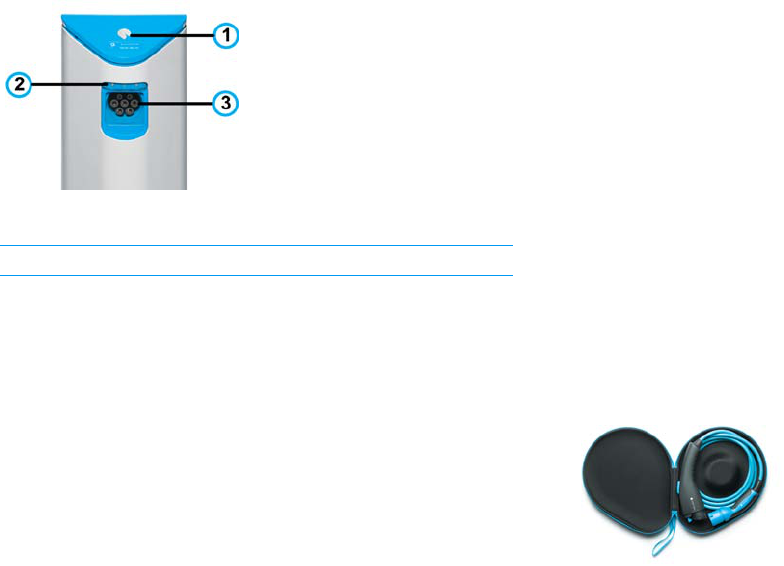
47 | CHARGING
OSCAR DRIVER MANUAL
Each type of Charge Spot may look slightly different,
but they all have the same features.
1
Better Place membership card reader area, Charge Spot
socket ID number, and service phone number.
2
Indication lights
3
Charge Spot socket
Better Place's Managed Charging solution
All Better Place Charge Spots are centrally controlled
by Better Place's Managed Charging solution (grid).
The amount of time it will take to fully charge your
battery varies depending on your battery's energy level
when you start to charge your car, as well as other
factors including:
• Overall grid load
• Local site load
• Membership type
• Driver requests for priority charging
Charge your battery
Charging your battery consists of the following steps:
1. Connect your car to a Charge Spot.
2. (Optional) Change your charging options.
3. Lock your car.
4. Check the charging status of your car.
5. Disconnect your car from a Charge Spot.
Connect your car to a Charge Spot using a
mobile cable
NOTE: If the indication lights on the Charge Spot are
solid red before you begin to connect your car to the
Charge Spot, this means there is a problem with this
Charge Spot socket. Use the other socket on the
Charge Spot, or another Charge Spot.
1. Make sure your car is turned off and unlocked.
2. Remove the mobile cable from the carrying case.
3. Connect your mobile cable to the car by doing the
following actions:
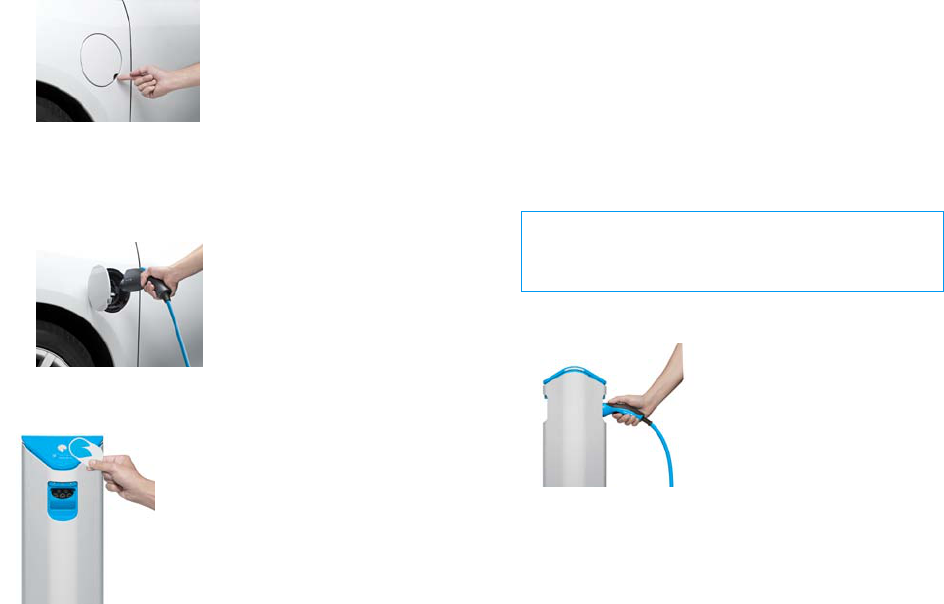
OSCAR DRIVER MANUAL
CHARGING | 48
a. On your car, open the charging socket door.
b. Pull the tab to open the inner charging socket
cover.
c. Insert the cable's car plug into the car's
charging socket, and push until it clicks into
place.
4. Tap your Better Place membership card on the
card reader area.
One of the following results occurs:
• Your card is authorized: you hear a tone and
the indication lights turn solid white. The
Charge Spot's socket cover slides open so that
you can insert the charging cable.
• There is a problem with this Charge Spot: the
indication lights turn solid red. Please contact
Better Place Customer Care.
• There is a problem with your membership
card, or you accidentally used the wrong card:
you hear a series of three short beeps and the
red indication lights flash.
CAUTION
Make sure to keep your fingers clear of the Charge
Spot's socket cover.
5. Insert the cable's Charge Spot plug into the socket
on the Charge Spot.
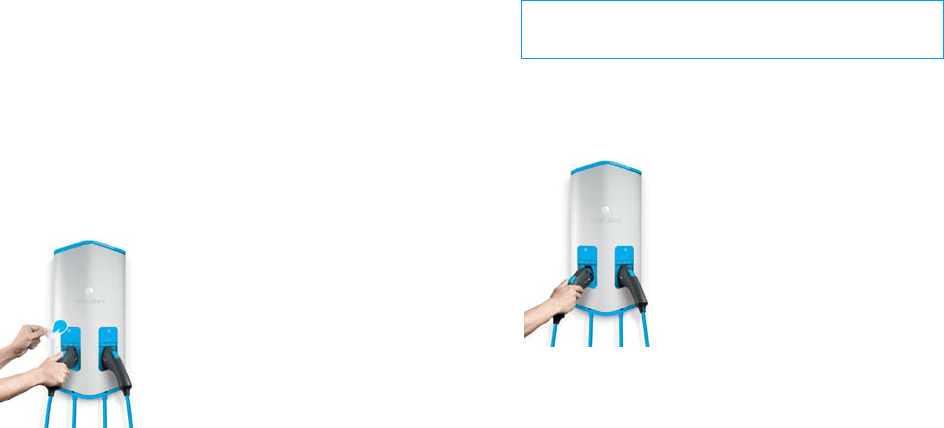
49 | CHARGING
OSCAR DRIVER MANUAL
When both ends of the cable are connected
properly, the cable end connected to the Charge
Spot is locked, you hear a tone from the Charge
Spot, and the white indication lights on the Charge
Spot begin to slowly flash. Your car is ready to be
charged.
The battery’s current charge status, and the
approximate time it will take to charge the battery
appear on Oscar's screen.
Connect your car to a Charge Spot using a fixed
cable
NOTE: If the indication lights on the Charge Spot are
solid red before you begin to connect your car to the
Charge Spot, this means there is a problem with this
Charge Spot socket. Use the other socket on the
Charge Spot, or another Charge Spot.
1. Make sure your car is turned off and unlocked.
2. Tap your Better Place membership card on the
card reader area.
One of the following results occurs:
• Your card is authorized: you hear a tone and
the indication lights turn solid white.
• There is a problem with this Charge Spot: the
indication lights turn solid red. Please contact
Better Place Customer Care.
• There is a problem with your membership
card, or you accidentally used the wrong card:
you hear a series of three short beeps and the
red indication lights flash.
CAUTION
Do not touch the socket area on the cable.
3. Connect the fixed cable to your car by doing the
following actions:
a. Pull the cable out from its storage area on the
Charge Spot.
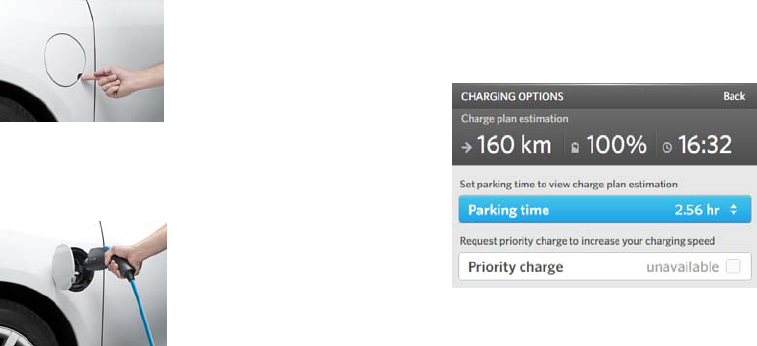
OSCAR DRIVER MANUAL
CHARGING | 50
b. On your car, open the charging socket door.
c. Pull the tab to open the charging socket cover.
d. Insert the cable's car plug into the car's
charging socket, and push until it clicks into
place.
You hear a tone from the Charge Spot, and the
white indication lights on the Charge Spot begin to
slowly flash. Your car is ready to be charged.
The battery’s current charge status, and the
approximate time it will take to charge the battery
appear on Oscar's screen.
Change your charging options (optional)
When you park your car and connect it to a Charge
Spot, Oscar tells you approximately how long it will
take to fully charge your car.
If you plan to leave before your car is fully charged, you
can view the approximate battery level by changing
the parking time.
You can also request priority charging to charge your
car more quickly.
To set the amount of time you will park your car:
1. On the Charging screen, select Options.
2. On the CHARGING OPTIONS screen, select Parking
time.
3. Rotate the Controller button to select the amount
of time you will park your car.
The charge plan estimation is changed based on
your selection.

51 | CHARGING
OSCAR DRIVER MANUAL
To request priority charging:
NOTE: The availability of priority charging is based on
your Better Place membership package.
• On the Charging screen, select Options, and then
select Priority charge.
Oscar tells you if your request was accepted.
IMPORTANT: The grid's ability to support your request
depends on the grid's management needs and
numerous external factors. There may be times when
these services cannot be delivered due to local
limitations, laws, or agreements. If Better Place cannot
deliver this service, you will be notified accordingly, and
not billed for the service.
Lock your car
• Lock your car using the car's remote control.
The cable connected to your car is locked to
prevent the cable from being pulled out while you
are away from your car.
Oscar's screen is turned off.
NOTE: Your battery is still being charged when Oscar's
screen is off.
Check the charging status of your car
After you have left your car, you can check the
progress of the battery charging using either of the
following options:
• The Better Place mobile phone application that
you can download to your smart phone.
• Oscar on the web
If you need more information, check the Better Place
web site www.betterplace.com.
NOTE: If there is a malfunction or service breach during
the charging process, you will receive a phone call or a
text message to the mobile phone number associated
with your Better Place membership.

OSCAR DRIVER MANUAL
CHARGING | 52
Disconnect from a Charge Spot
You can disconnect your car from the Charge Spot at
any time, even before the battery is fully charged.
1. Unlock your car using the car's remote control to
unlock the cable connected to your car.
2. Disconnect the cable from your car.
a. Push down on the blue release button on the
cable end.
b. Pull out the cable from the car's charging
socket.
The indication lights on the Charge Spot turn solid
white, and then flash for a few moments.
3. If you are using a mobile cable, remove the cable
from the Charge Spot socket.
4. Do one of the following actions:
• If you are using a Better Place mobile cable,
place the cable back into its carrying case, and
return it to your car.
• If you are at a Charge Spot with a fixed cable,
make sure to put the cable end back into its
storage area.
After you place the cable into the storage
area, a tone tells you that the cable is properly
back in place.
When you turn on your car, Oscar displays the
status of your battery energy.
53 | CHARGING
OSCAR DRIVER MANUAL

SWITCH YOUR BATTERY
55 | SWITCH YOUR BATTERY
OSCAR DRIVER MANUAL
Switch your ba ttery
Your Renault Fluence Z.E. is the world's first mass-
produced electric car with battery switch capabilities.
With a Better Place membership, you can switch your
empty battery with a fully charged battery at any of
Better Place's network of Battery Switch Stations.
Switching the battery is a quick way to extend your
driving range without having to wait for your battery to
recharge at a Charge Spot. Simply switch your car’s
battery at a Better Place Battery Switch Station along
the way.
In this Chapter
Overview .................................................................................. 55
Arrival at the Battery Switch Station ............................ 56
Enter the Battery Switch Station service lane........... 56
Switching the battery ..........................................................57

OSCAR DRIVER MANUAL
SWITCH YOUR BATTERY | 56
Overview
It's amazing how quick it is to switch your battery. The
process is fully automated, quiet, and efficient. You
simply drive through the Battery Switch Station, and
after a few minutes, your battery is switched. You can
then continue driving to your destination.
Arrival at the Battery Switch Station
When you arrive at the Battery Switch Station, you will
receive a greeting on Oscar's screen welcoming you to
the station. Follow the instructions on the Battery
Switch Station's signs until you are the first in line.
Enter the Battery Switch Station service
lane
IMPORTANT: Instructions for switching the battery
appear both on the Battery Switch Station monitor,
and on Oscar's screen. Make sure to follow these
instructions carefully to ensure a safe experience.
1. Drive your car to the front gate, and wait for the
Battery Switch Station to verify your car's
information.
The Battery Switch Station automatically reads the
code on your car. After the system approves your
membership, the gate opens.
2. Wait until the Battery Switch Station tells you to
drive through the gate, and then drive through the
gate onto the battery switching conveyor, and
stop at the designated line.
3. Wait until the Battery Switch Station indicates that
you should perform the next step.
4. Shift the gear into the neutral (N) position, and
make sure the hand brake is down, in the release
position.
5. Take your foot off of the brake pedal.
6. Turn off your car.
NOTE: Oscar's screen will remain on.

57 | SWITCH YOUR BATTERY
OSCAR DRIVER MANUAL
Switching the battery
Safety and instructions during the battery
switching process
• Keep all car doors closed, and stay in the car.
• Make sure that all your passengers remain in their
seats with their seat belts fastened.
• If you have any passengers or pets in the car, make
sure that the windows are raised up far enough so
that nothing can be placed outside of the car.
• If there is a battery switch malfunction, do not exit
your car. Instead, wait in the car until a station
attendant comes to help you. If the Battery Switch
Station does not have an attendant, use Oscar to
contact Better Place Customer Care.
• Do not shift the gear or turn on your car until the
battery switching process is finished. A message
will appear on the system screen telling you when
the battery switching process has been completed.
The battery switching process
As the conveyor pulls your car through the Battery
Switch Station lane, the following actions occur:
• The underside of the battery is washed and dried.
NOTE: The drying action is performed using high-
pressure air can be very loud.
• The tires of the car are locked in place. During the
locking process, the front of the car rises slightly,
and then the back of the car rises slightly.
• The battery is removed.
• A new battery is inserted into the car.
• The car is lowered back onto the conveyor.
You can follow and track the progress of the battery
switch on Oscar's screen.
After the battery switching process is finished, a
message appears confirming that the process is
complete, both on Oscar's screen and on the Battery
Switch Station monitors.
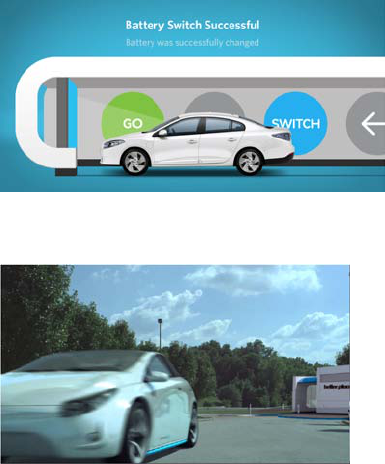
OSCAR DRIVER MANUAL
SWITCH YOUR BATTERY | 58
IMPORTANT: Do not turn on your car or leave the
Battery Switch Station until the Battery Switch Station
instructs you to do so.
After you receive confirmation that the battery has
been switched, the gate opens. You can now turn on
your car, and leave the Battery Switch Station.
59 | SWITCH YOUR BATTERY
OSCAR DRIVER MANUAL
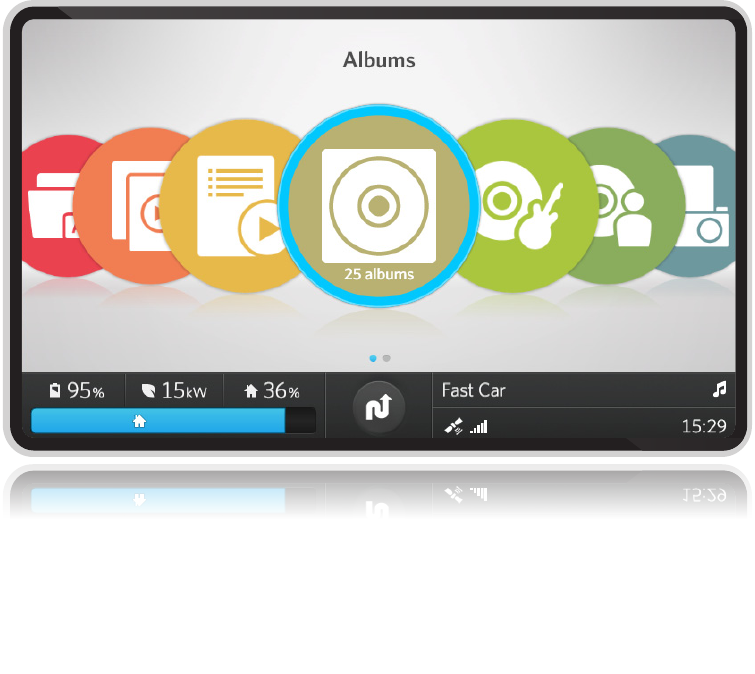

ENTERTAINMENT
61 | ENTERTAINMENT
OSCAR DRIVER MANUAL
Entertainm ent
Your journey in your Renault Fluence Z.E. will be
smooth and silent, allowing you to enjoy listening to
music using an in-car entertainment system that is
integrated with Oscar.
Using Oscar, you can also listen to MP3 files on a USB
flash drive.
For information about listening to the radio or playing a
CD, see the Renault Fluence Z.E. Radio User Manual.
CAUTION: You should always drive according to the
law and avoid using Oscar if doing so will divert your
attention from the safe operation of your car. If
necessary, stop your car in a safe area to use Oscar.
In this Chapter
Listen to MP3 files on a USB flash drive ....................... 61
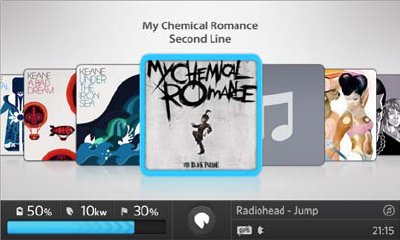
OSCAR DRIVER MANUAL
ENTERTAINMENT | 62
Listen to MP3 files on a USB flash drive
Oscar supports basic MP3 file formats.
1. Connect your USB flash drive to the USB port
located below the entertainment console.
On the entertainment console, press the Radio/CD
button to select AUX.
Oscar automatically reads the music files stored on
the USB flash drive, and the files appear on the
screen.
To use Oscar's media player, just follow the instructions
on the screen. You can do any of the following actions:
• Play a song
• Pause, fast-forward, or rewind a song
• Browse through a playlist
• Play your entire playlist automatically
Set your play mode
1. On the Media Player screen, select options.
2. Select one of the following options:
• Repeat: select One to repeat the song that is
currently playing; select All to play all songs.
• Shuffle: plays all songs in random order.
Search for a song, album, or artist
1. On the Media Player screen, select Search.
2. Using the Virtual keyboard, enter the first letter
of the song, artist, album, or genre.
A list of results appears.
3. Continue entering letters until you locate the name
that you want.
4. When you have finished entering letters, push the
Controller button down to close the Virtual
keyboard window.
A list of results appears.
5. Select the song, artist, album, or genre, by moving
the Controller button up to the list of names, and
then push the Controller button down to begin
playing the song.
Disconnect your USB flash drive
• To disconnect your USB flash drive, simply remove
it from the USB port.
63 | ENTERTAINMENT
OSCAR DRIVER MANUAL
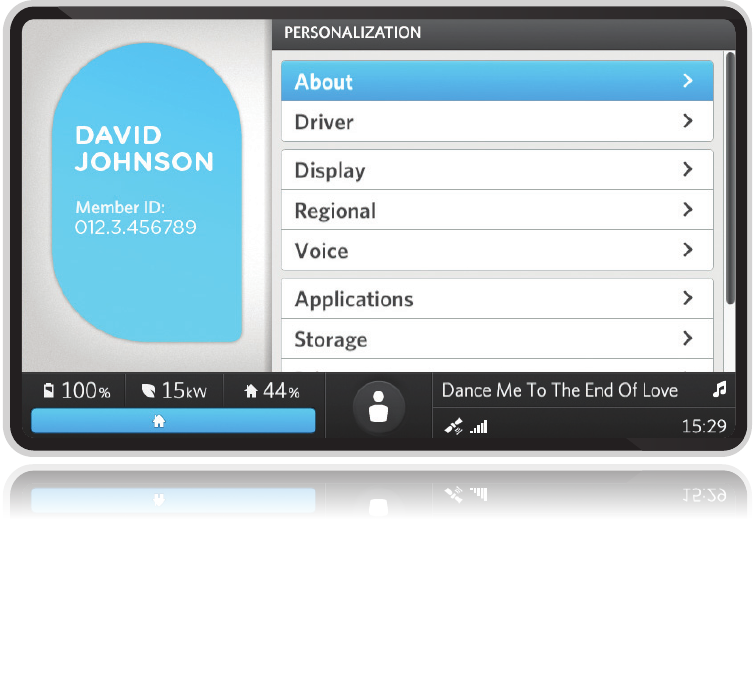
PERSONALIZATION
65 | PERSONALIZATION
OSCAR DRIVER MANUAL
Personalization
You can customize display, voice, language, and history
settings for each driver.
In this Chapter
Access your personalization settings ........................... 65
Change your driver settings ............................................. 66
Change your display settings .......................................... 66
Change your regional settings ........................................ 67
Change your voice settings .............................................. 68
Change your privacy settings .......................................... 69
Change your start-up settings......................................... 69
Check your Oscar software version .............................. 70
View your car’s identification number and serial
number ..................................................................................... 70
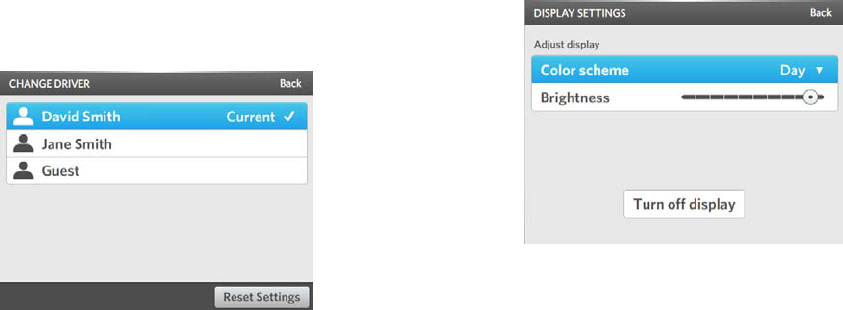
OSCAR DRIVER MANUAL
PERSONALIZATION | 66
Access your personalization settings
• From the main menu, select Personalization.
Change your driver settings
As part of your membership activation, the names of
your authorized drivers are entered into Oscar.
To change the driver:
1. From the PERSONALIZATION screen, select Driver.
2. Select the driver that you want.
You are asked if you want to change the driver.
3. Select Yes.
To reset a driver's settings back to the factory default
settings:
1. From the PERSONALIZATION screen, select Driver.
2. Select the driver that you want.
3. Select Reset settings.
You are asked if you want to reset the settings.
4. Select Yes.
Change your display settings
• From the PERSONALIZATION screen, select Display.
To change the background color of your screen:
1. Select Color scheme.
2. Select one of the following options:
• Automatic: the background color of the
screen changes according to the time of day.
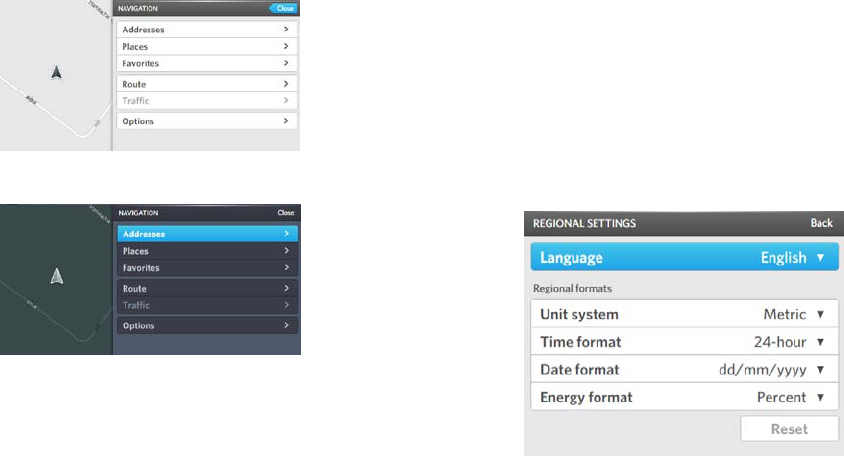
67 | PERSONALIZATION
OSCAR DRIVER MANUAL
• Day: the background color of the screen is
white and light gray.
• Night: the background color of the screen is
dark gray
3. Push the Controller button down to confirm your
selection.
To change the brightness or contrast of the screen:
1. Select Brightness.
The slider bar is available.
2. Rotate the Controller button to move the slider bar
to the desired setting.
3. Push the Controller button down to confirm your
selection.
To quickly turn your display on or off from the DISPLAY
SETTINGS screen:
1. Select Turn off display.
2. To turn the display back on, press any button on
Oscar's console.
Change your regional settings
You can select the language that you want, and the
type of format used for measurement units, time, date,
and battery energy.
• From the PERSONALIZATION screen, select
Regional.
To select a language:
1. Select Language.
The Language drop-down list appears.
2. Select the language that you want.
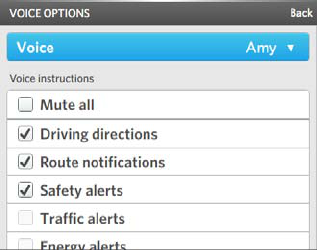
OSCAR DRIVER MANUAL
PERSONALIZATION | 68
To select the type of measurement unit:
1. Select Unit system.
The Unit system drop-down list appears.
2. Select the measurement unit that you want:
• Metric
• U.S.
To select the time format:
1. Select Time format.
The Time format drop-down list appears.
2. Select the time format that you want:
• 12-hour
• 24-hour
To select the date format:
1. Select Date format.
The Date format drop-down list appears.
2. Select the date format that you want:
• dd/mm/yyyy: (Europe)
• mm/dd/yyyy: (U.S.)
• yyyy/mm/dd: (Sweden)
To select the how the battery's energy level appears on
the Battery status bar:
1. Select Energy format.
The Energy format drop-down list appears.
2. Select the energy format that you want:
• Percent: shows the battery charge as a
percentage
• kWh: shows the battery charge in kilowatt
hours
Change your voice settings
You can change the voice that you hear for navigation
instructions and alerts, and select the type of
information that you want to hear.
• From the PERSONALIZATION screen, select Voice.
To change the voice that you hear for navigation
instructions and alerts:
1. Select Voice.
The Voice drop-down list appears.
2. Select the voice that you want.
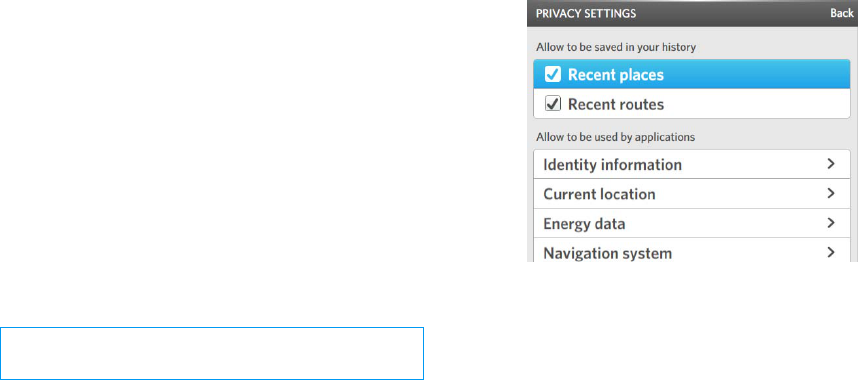
69 | PERSONALIZATION
OSCAR DRIVER MANUAL
To select the alerts that you want to hear:
• In the Voice instructions area, select the alerts or
notifications that you want to hear:
• Driving directions: for example, "Turn right
in 300 meters."
• Route notifications: for example, "Your
route is being recalculated."
• Safety alerts: for example, "You are over the
speed limit."
• Traffic alerts: for example, "Traffic jam
ahead."
• Energy alerts: for example, "Your battery is
low."
A check mark tells you that the option is selected.
CAUTION: Do not rely on these alerts for safety
guidance.
Change your privacy settings
You can track and save information, for example,
recent places that you visited, or recent routes that you
created.
You can also control the ability of different applications,
for example, Google search, to access your current
location and other information about your car.
1. From the PERSONALIZATION screen, select Privacy.
2. In the Allow to be saved in your history area,
select the option that you want to track.
A check mark tells you that the option is selected.
3. In the Allow to be used by applications area,
select an information type.
4. Select the applications that you want to allow
access to.
A check mark tells you the application is selected.
5. To allow access to all applications, select Allow
All.
6. To deny access to all applications, select Deny All.
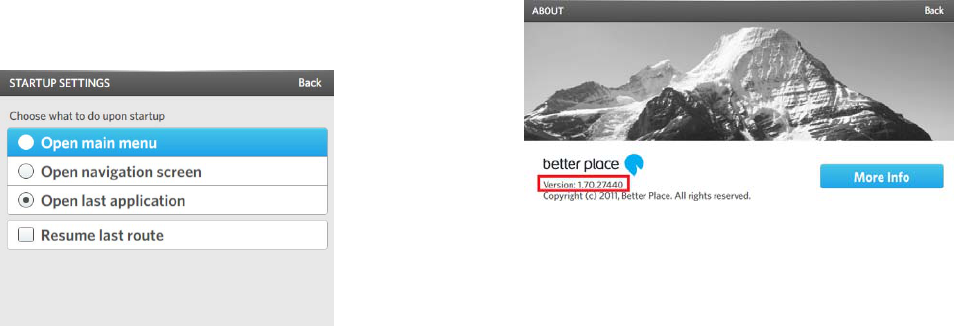
OSCAR DRIVER MANUAL
PERSONALIZATION | 70
Change your start-up settings
You can select which screen appears when you turn on
Oscar.
1. From the PERSONALIZATION screen, select Startup.
2. Select the screen that you want to see when Oscar
is turned on:
• Main menu
• Navigation screen
• Last application that you viewed
3. Select Resume last route to continue with the
last route that you created.
Check your Oscar software version
If you call Better Place Customer Care, a representative
may ask you which Oscar software version you are
using.
• From the PERSONALIZATION screen, select About.
The Oscar software version is in the lower left
corner of the screen.
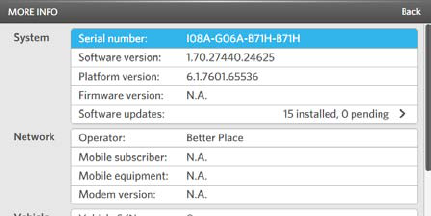
71 | PERSONALIZATION
OSCAR DRIVER MANUAL
View your car’s identification number
and serial number
1. From the PERSONALIZATION screen, select About.
2. Select More info.
CUSTOMER CARE
73 | CUSTOMER CARE
OSCAR DRIVER MANUAL
Customer Care
Better Place Customer Care is available to answer your
questions, and provide help for you when you need it.
You can contact your local Better Place Customer Care
by doing either of the following actions:
• On Oscar's console, press and hold the SERVICE
button to speak to a Customer Care
representative.
• On the Internet, go to
http://www.betterplace.com
http://www.betterplace.com for a list of local
Customer Care centers in your country.
FAQS
75 | FAQS
OSCAR DRIVER MANUAL
FAQs
General
Q. How can I find a Better Place Charge Spot or
Battery Switch Station?
A. You can quickly search for Charge Spots or Battery
Switch Stations using Oscar's navigation application.
For more information, see Search for a Battery Switch
Station or Charge Spot (on page 22).
Q. My battery has no energy left and I'm not near a
Battery Switch Station or a Charge Spot.
A. Use Oscar to contact Better Place Customer Care, or
call Customer Care from your mobile phone to get
roadside assistance.
Q. Do I need to take my battery to a service center for
maintenance?
A. No, you do not need to maintain the battery. Better
Place checks each battery when you switch it to make
sure it is working properly.
Q. How do I know that I'm getting a good battery when
my battery is switched?
A. All batteries in Better Place Battery Switch Stations
are checked to ensure that they are working properly
and in good condition. Defective batteries are removed
from the Battery Switch Station automatically.
Q. Does the way I drive affect my battery's energy?
A. Yes. You can maximize your battery's energy if you
drive at a moderate speed, and avoid quick
acceleration.
Q. Can another family member or friend use my
membership card when driving my car?
A. Yes. In accordance with your car's insurance plan
and your Better Place membership plan.
Q. How do I add a driver to Oscar or remove a driver
from Oscar?
A. To add or remove a driver, contact Customer Care
using your mobile phone or via the Better Place web
site.
Charging
Q. How can I check the charging status of my car?
A. You can your mobile phone or the Better Place web
site to check the charging status. For more information,
see Check the charging status of your car (on page
51).
Q. I need to drive my car sooner than I planned. How
can I charge my car quickly?
A. If priority charging is part of your membership plan,
go to the Charging application, select Options, and
request priority charging.
Q. How do I know if the charging process is stopped
unexpectedly?
OSCAR DRIVER MANUAL
FAQS | 76
A. You will receive a phone call or a text message to
the mobile phone number associated with your Better
Place membership.
Q. How do I know if my car is properly connected to
the Charge Spot?
A. You will hear a tone from the Charge Spot once the
connection is made between the Charge Spot and your
car, and the white indication lights on the Charge Spot
will slowly flash.
Q. After I connect my car to a Charge Spot, does it
start to charge immediately?
A. When you connect your car to a Charge Spot, your
car is in a "ready state", available to be charged. The
charging will start based on your battery's energy level,
your Better Place membership package, and the
management needs of the electrical grid.
Q. I accidentally tapped my membership card on the
card reader while my car is charging. Will my car
continue to be charged?
A. Yes. As long as the white indication lights on the
Charge Spot are slowly flashing, your car will continue
charging.
Q. Another person tapped their card on the Charge
Spot while my car was charging. Will my car stop
charging?
A. No. This will not affect the charging of your car.
Q. If there is a power outage while my car is charging,
what happens when the power is turned on again?
A. Your car will continue charging on its own. You do
not have to tap your membership card again.
Q. The indication lights on a Charge Spot are red. What
does this mean? Can I still use the Charge Spot?
A. This means that there is a problem with the socket
on this Charge Spot. If the indication lights are not red
for the other socket, you can use that socket instead.
TROUBLESHOOTING
77 | TROUBLESHOOTING
OSCAR DRIVER MANUAL
Troublesh ooting
Navigation
Q. I don't hear navigation directions. How do I turn on
the voice function?
A. On the Navigation screen, push the Controller
button down. In the NAVIGATION menu, select
Options, and make sure the Voice/mute box is not
selected.
Q. I can't find the address that I am looking for.
A. Make sure that you entered the address correctly. If
you entered the address correctly, try searching for a
place nearby your target location. Report any missing
information to Better Place Customer Care.
Charging
Q. I tried to connect my cable to my car but the cable
won't go into the car's charging socket.
A. Make sure your car is unlocked, and then insert the
cable into your car's charging socket. When you lock
the car, the charging socket is also locked.
Q. I tapped my membership card on the card reader
area on the Charge Spot but nothing happened. How
can I charge my car?
A. If you encounter any problem with your
membership card, you can contact Better Place
Customer Care. Once a representative verifies that you
have a Better Place membership, the representative will
unlock the Charge Spot for you remotely.
Q. I'm at a Charge Spot but I don't have my
membership card. How can I charge my car?
A. If you encounter any problem with your
membership card, you can contact Better Place
Customer Care. Once a representative verifies that you
have a Better Place membership, the representative will
unlock the Charge Spot for you remotely.
Q. I cannot remove the charging cable from my car.
A. Make sure that your car is unlocked before trying to
remove the charging cable from your car. If you cannot
remove the cable easily, do not try to pull the cable out.
Contact Better Place Customer Care.
Q. I connected my car to a Charge Spot, and then I
disconnected the cable from my car. Will my car be
charged if I just reconnect the cable to my car?
A. No. When you disconnect the cable from your car,
you have broken the connection to the Charge Spot.
You need to tap your membership card on the card
reader area again to restart the connection.
Q. I connected my car to a Charge Spot but the
indication lights on the Charge Spot are not flashing,
and I didn't hear the tone from the Charge Spot.
A. Your cable may not be completely plugged into the
OSCAR DRIVER MANUAL
TROUBLESHOOTING | 78
car or the Charge Spot (if you are using a mobile
cable). Make sure that both ends of the cable are
properly inserted.
Q. I'm using a Charge Spot with a fixed cable. I tapped
my membership card on the card reader area and
removed the cable from the Charge Spot. I heard a
series of three short beeps from the Charge Spot, and I
plugged the cable into my car but the indication lights
are not flashing.
A. If you tapped your card, and then waited more than
approximately 30 seconds until you plugged the cable
into your car, tap your card again to restart the
connection process.
Q. I'm using a Charge Spot with a fixed cable. I plugged
the cable into my car but I heard a series of three short
beeps from the Charge Spot instead of the normal
tone, and the white indication lights are not flashing.
A. The cable may not be inserted properly into your
car. Tap your card again, and make sure the cable is
properly inserted into your car.
Q. I'm using a Charge Spot with a fixed cable. I returned
the cable to its storage area and the indications lights
began to flash. What does this mean?
A. You returned the cable to the storage area for the
other socket on the Charge Spot. Put the cable into the
correct storage area.
Q. Oscar is not working. Can I still charge my car or
switch the battery?
A. Yes, you can charge your car and switch the battery
if Oscar has stopped working. Contact Better Place
Customer Care to tell them there is a problem with
Oscar.
INDEX
79 | INDEX
OSCAR DRIVER MANUAL
Index
A
Access your personalization settings • 66
Add a favorite • 36, 38
Add a place to your list of favorites • 36
Add a waypoint to your current route • 27
Arrival at the Battery Switch Station • 56
B
Battery status bar • 10
Battery Switch Station • 55
Arrival at the Battery Switch Station • 56
Search for a Battery Switch Station • 22
Warnings and safety • 57
Better Place's Managed Charging solution • 47
C
Cable kit • 45
Change the map orientation • 39
Change the map view • 18
Change the position of a waypoint in a route • 30
Change your charging options (optional) • 50
Change your display settings • 66
Change your driver settings • 66
Change your Navigation screen options • 39
Change your privacy settings • 69
Change your regional settings • 67
Change your start-up settings • 70
Change your voice settings • 68
Charge Spots • 46
Search for a Charge Spot • 22
Charge your battery • 43, 47
Connect your car to a Charge Spot • 47
Disconnect from a Charge Spot • 52
Charging • 43, 75, 77
Charging safety and precautions • 44
Check the charging status of your car • 51, 75
Check your Oscar software version • 70
INDEX
OSCAR DRIVER MANUAL
INDEX | 80
Clear the current route • 32
Connect your car to a Charge Spot using a fixed
cable • 49
Connect your car to a Charge Spot using a mobile
cable • 47
Contents • 2
Controller button • 7
Create a route to a favorite place • 38
Create a route to one destination • 19
Customer Care • 73
D
Delete a favorite • 37
Delete a place from your list of favorites • 37
Delete a saved route • 34
Disconnect from a Charge Spot • 52
Disconnect your USB flash drive • 62
Display settings • 66
Driver settings • 66
E
Enter a specific address by entering text • 20
Enter a specific address by selecting the city,
street, and building number from a list • 19
Enter the Battery Switch Station service lane • 56
Entertainment • 61
Entertainment system • 61
F
FAQs • 75
G
General • 75
Get started • 5
I
Introduction • 3
L
Language settings • 67
Listen to MP3 files on a USB flash drive • 62
Load a saved route • 32
INDEX
81 | INDEX
OSCAR DRIVER MANUAL
Load a stored route • 32
Lock your car • 51
M
Main menu • 9
Manage your favorite places • 36
Map screen
Change the map orientation • 39
Switch between 2-D view and 3-D view • 18
Membership card • 45
N
Navigation • 15, 77
Navigation bar • 17
Navigation settings • 39
O
Oscar's console • 6
Oscar's main menu • 9
Overview • 56
P
Personalization • 65
Play music • 61
Privacy settings • 69
R
Regional settings • 67
Remove a waypoint from a route • 29
Restore your last route • 33
Route
Add a destination to your current route • 27
Create a route to preset destination • 23
Delete a saved route • 34
Load a saved route • 32
Remove a destination from a route • 29
Save your current route • 31
S
Safety and instructions during the battery
switching process • 57
INDEX
OSCAR DRIVER MANUAL
INDEX | 82
Save your current route • 31
Search for a Battery Switch Station • 22
Search for a Battery Switch Station or Charge
Spot • 22, 75
Search for a POI by entering a name • 8, 24
Search for a POI from a list • 25
Search for a song, album, or artist • 62
Search for nearby locations • 23
Set the length of your parking time for a
destination (optional) • 28
Set your play mode • 62
Show icons on the Navigation screen for favorite
places, Charge Spots, and Battery Switch Stations
• 40
Show or hide information on the navigation screen
• 16, 39
Show traffic updates on the Route screen • 34
Start-up settings • 70
Switch between the 2-D map view and 3-D map
view • 18
Switch your battery • 55
Switching the battery • 57
System status bar • 9
T
The Battery status bar • 10
The battery switching process • 57
The Better Place membership card • 45
The Better Place mobile cable • 45
The Controller button • 7
The Navigation bar • 17
The Route screen • 16
The System status bar • 9
The Virtual keyboard • 8
Traffic reporting service • 34
Troubleshooting • 77
INDEX
83 | INDEX
OSCAR DRIVER MANUAL
U
USB flash drive • 62
Use the Fix route wizard when your destination
exceeds your battery energy • 26
V
View traffic information • 35
View your car’s identification number and serial
number • 71
Virtual keyboard • 8
Voice settings • 68
Z
Zoom the map view in or out • 18