CTECH SCIENCE and TECHNOLOGY X501 Bluetooth Keyboard User Manual
SHENZHEN CTECH SCIENCE & TECHNOLOGY CO. LTD Bluetooth Keyboard
user manual

Bluetooth Keyboard
FCC ID : PD8X501
Model:X501,X502,X503,X504,X505,X506,X507,X508,X509
User’s Manual
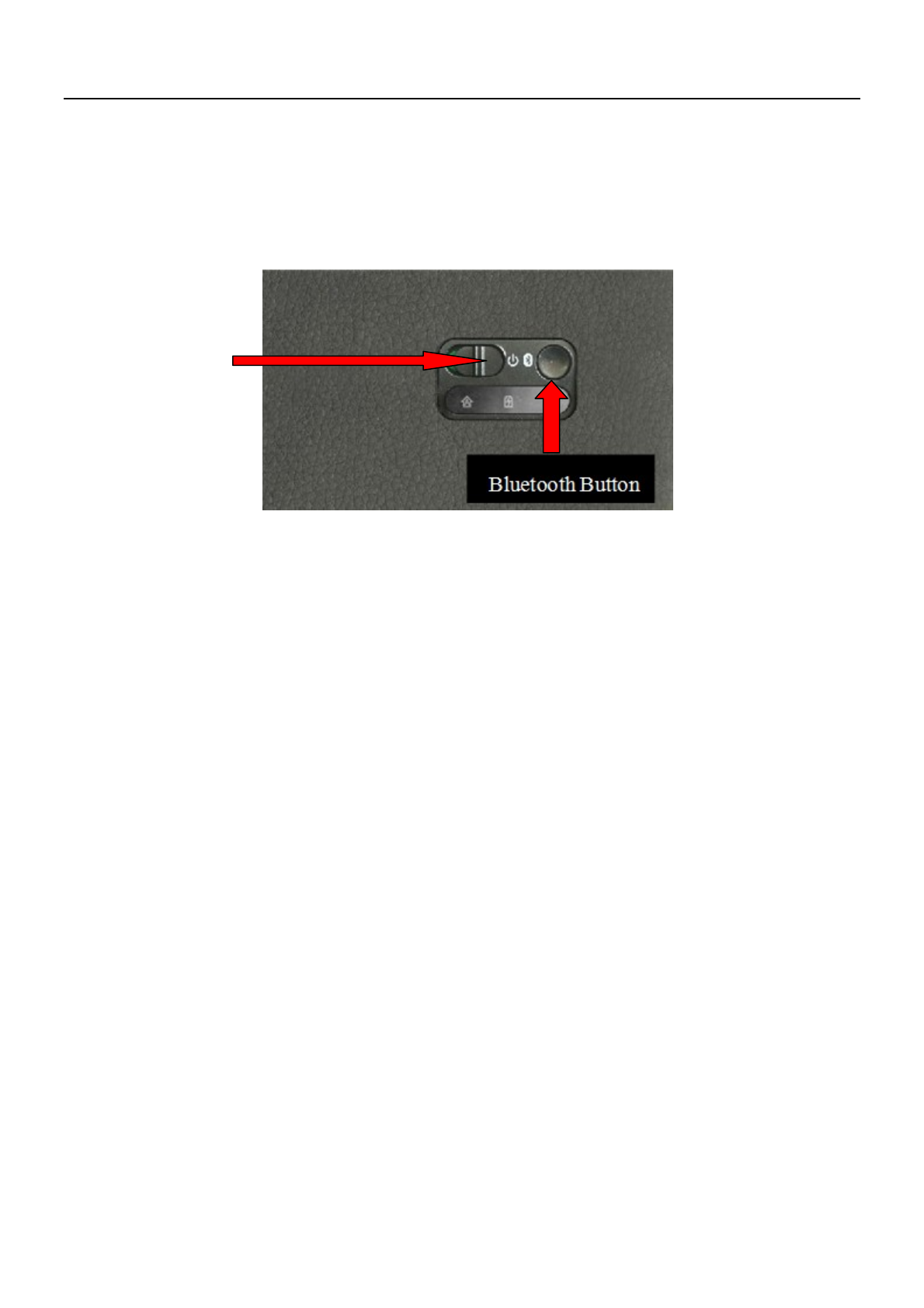
Usage Instructions:
1. Place your iPad in the Bluetooth keyboard.
2. Turn on your Bluetooth keyboard. The On/Off switch is located on the bottom right side of the
keyboard.
*The built-in lithium battery supports 120 hours of continuous typing when fully charged.
*Please charge the keyboard with the included USB cable.
*For first time use, please charge for 12 hours. After first time use, charging usually takes
about 4 hours.
A: CAPS LOCK Indicator Light
* When CAPS LOCK is on, the light will turn white.
B: Power Indicator Light
* When the keyboard’s battery is low, the light will flash yellow.
* When the keyboard is being charged, the light will turn red.
* When the keyboard battery is fully charged, the light will turn green.
C: Bluetooth Light
* When the Bluetooth button is activated during pairing, the light will continually flash until pairing
is successfully completed.
Pairing Your Bluetooth Keyboard:
1. Press the Bluetooth button to send a Bluetooth signal.
2. Turn your iPad on and select “Settings”---“General”---“Bluetooth”.
3. Slide the Bluetooth to “On” and your iPad will start to search for Bluetooth devices.
On/Off Switch
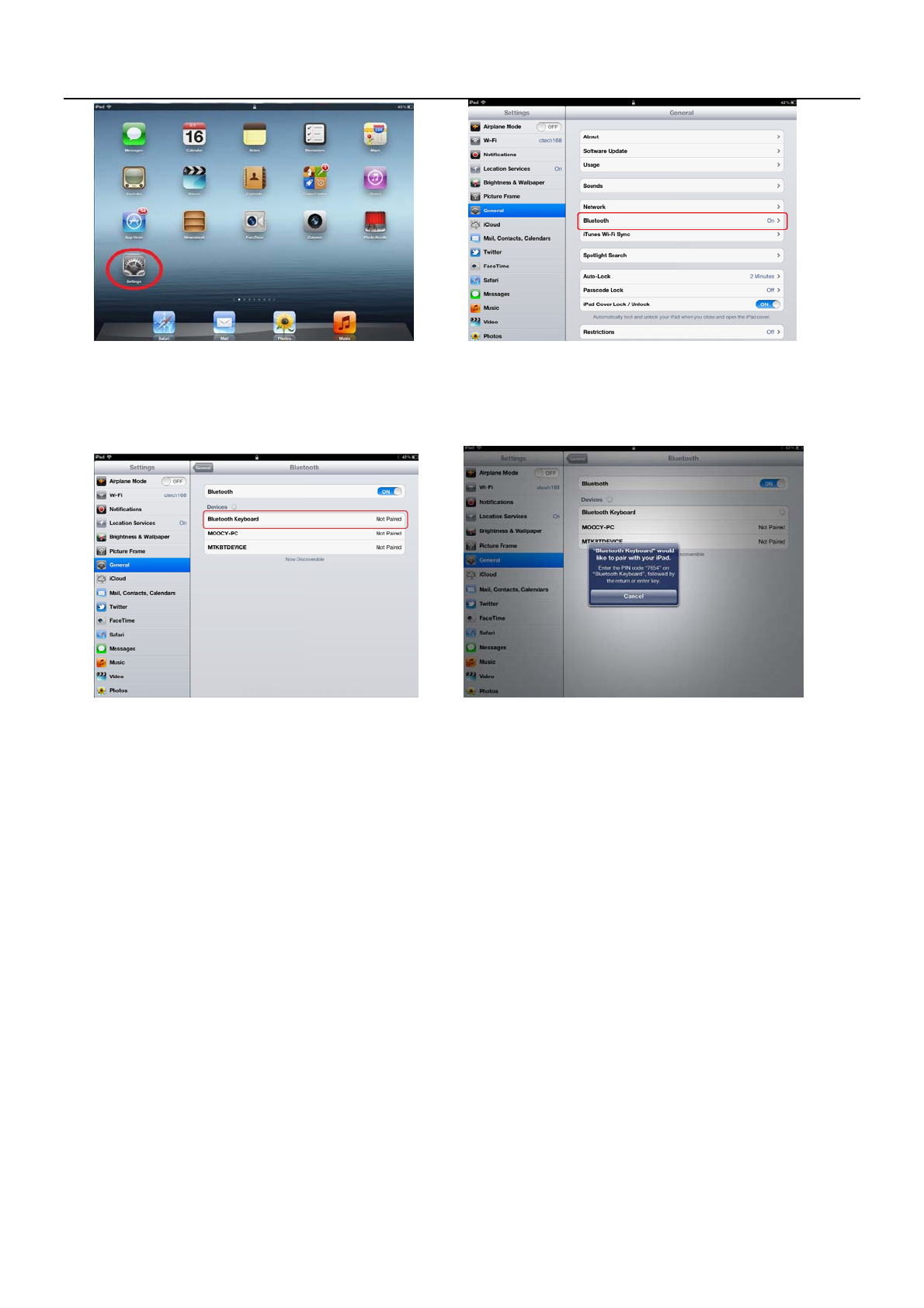
4. When “Bluetooth Keyboard Case” shows up on your list of Bluetooth devices, select it to
begin pairing.
5. Enter the password shown on the blue window and press “Enter” on the keyboard.
*Pairing is only needed for the initial setup. After your first successful connection, the
keyboard will connect automatically to your iPad when powered on.
About the Keyboard:
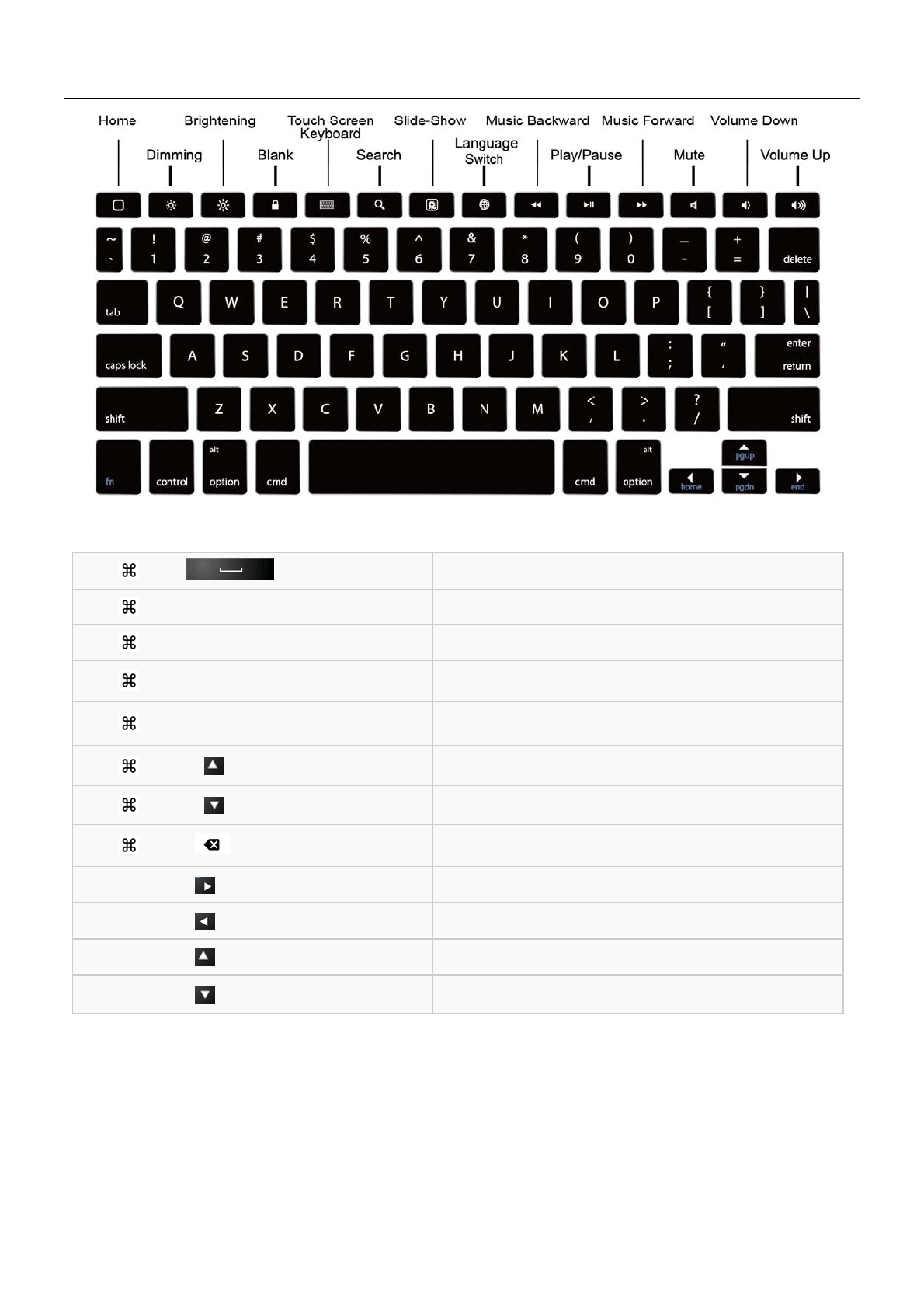
Specifications:
Bluetooth: Version 3.0
Operation Current: <1.5mA
Standby Current: <0.5mA
Operation Voltage: 4.2V
Charging Voltage: 110-240V
Battery Type: Lithium Battery
Charge Time: 2 hours (For first time use, please charge for 12 hours)
+ Language Switch
+ C Copy
+ V Paste
+ X Cut
+ Z Redo
+ To the top of the text
+ To the end of the text
+ Delete the whole line
Shift + Select text rightward
Shift + Select text leftward
Shift + Select text upward
Shift + Select text downward
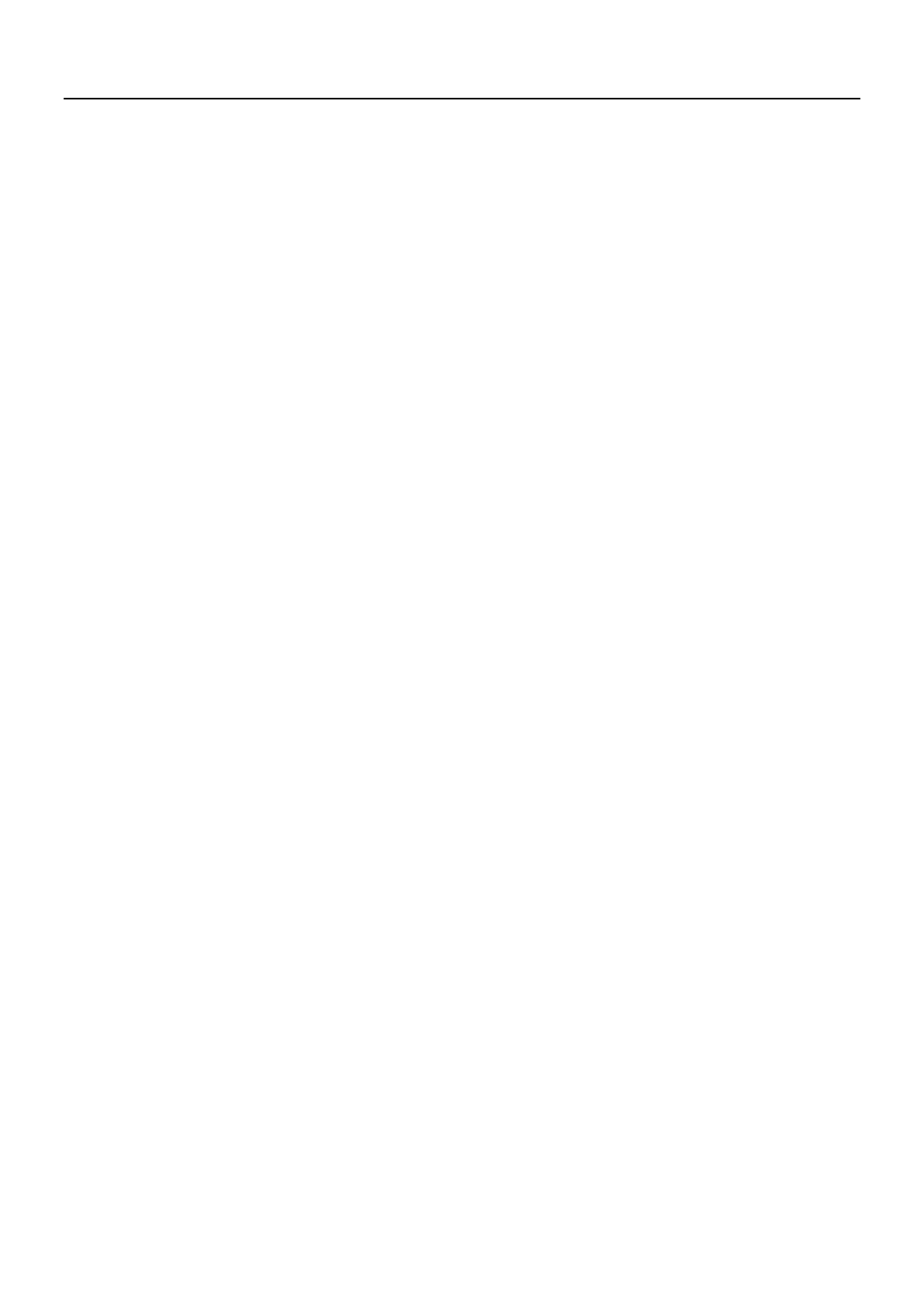
Troubleshooting:
If you are unable to connect the keyboard to your iPad, please try the following:
z Check if the battery is low. When the battery is low, your keyboard will not function properly.
Please recharge the battery.
z Check the power switch and make sure it is on. When powered on, the power light on the
bottom right of the keyboard will flash for two seconds
z Restart Bluetooth, and make sure your iPad can find this device
z Ensure the password for pairing is correct.
IMPORTANT REGULATORY INFORMATION
This device complies with Part 15 of the FCC Rules: Operation is subject to the
following two conditions:
1. This device may not cause harmful interference and
2. This device must accept any interference that is received, including any
interference that may cause undesired operation.
WARNING:
Changes or modifications to this unit not expressly approved by the party
responsible for compliance could void the user’s authority to operate the
equipment.