Cal Comp Electronics CHYN4590 Bluetooth Headset User Manual Revised
Cal-Comp Electronics (Thailand) Co. Ltd. Bluetooth Headset Revised
Revised user manual
Preface
MOTOROLA’s Bluetooth Headset CHYN4590A is a cordless mobile solution built on Bluetooth wireless
technology.
Please proceed the instructions before using your Headset
What is Bluetooth Technology?
The Bluetooth wireless Technology eliminates constraint of cables by making connection to any portable and
stationary device realized. This is built on the technology that is based on a radio link that provides voice
and data transmission.
The Bluetooth wireless technology uses a worldwide available range of frequency to ensure communication
compatibility throughout the globe.
How the Headset is Used?
For Headset to work, it must be used with mobile phone, PC or any device with Bluetooth technology that
conforms to the Headset Profile. This User’s Guide concentrates on how to use the Headset with your mobile
phone. When the Headset is connected to your mobile phone, calls can be made by using voice control
(provided that this function is supported by your phone). Because the Headset is designed to keep your
hands free, the phone can be tucked away in your pocket or in a bag. By using a two-side push button on the
Headset, you can easily handle incoming and outgoing calls, and adjust the volume.
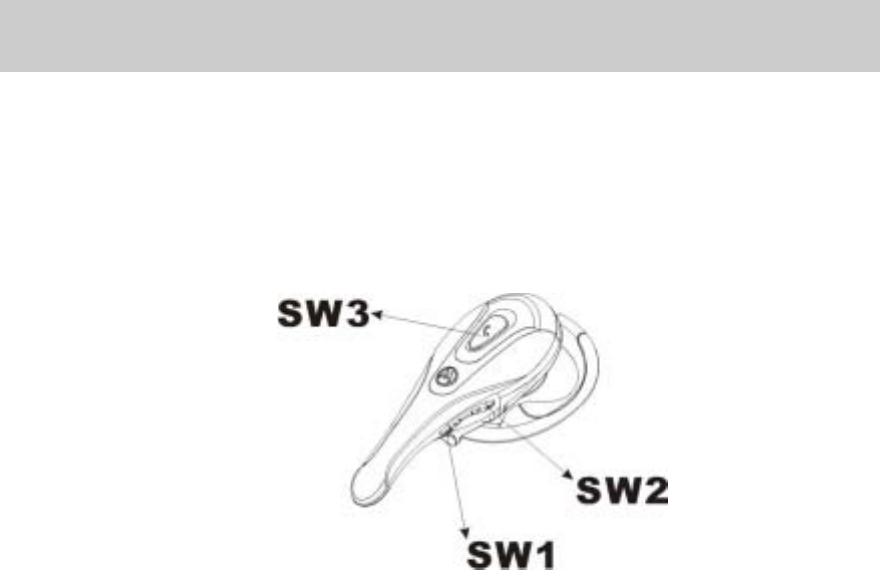
Operating Your Headset
Overview
To be able to use the Headset together with a mobile phone, or any device that you want to use with the
Bluetooth Headset, it has to be compatible with Bluetooth wireless technology and supports the Headset
Profile. In order to use the Headset with a mobile phone, you need to have a phone with Bluetooth capability
built-in.
SW1 : Decrease Volume
SW2 : Increase Volume
SW3 : On/Off and Answer/End calls
Getting Started
You should do the following prior to using the Headset with a phone or other device for the first time,
Decide on which ear you want to wear the headset (factory setup is for right-ear use).
Pair the Headset with a device (mobile phone).
Use appropriate MOTOROLA charger to charger the Headset
The above stages are described in detail below.
Right or Left Ear
The direction of the ear clip has to be changed should you decide to wear the Headset on your left ear.
To adjust the ear clip for left-ear use:
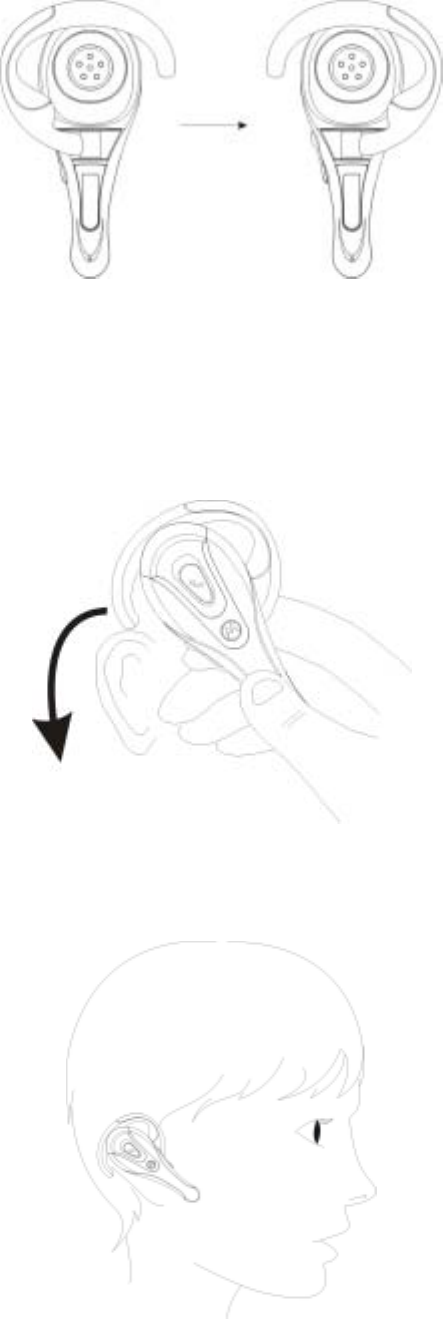
Putting On the Headset
Put on the Headset with the ear clip behind your ear.
Ensure the microphone is pointing toward your mouth.
Turning the Headset On or Off
To turn the Headset on
Press and hold the Headset SW3 and (SW2orSW1) button, followed by the indicator light. The
Headset indicator light will flash blue, but alarming sound when low battery is detected.
To turn the Headset off
The indicator light flashes one time when you press and hold the Headset SW3 and (SW2orSW1)
button. The Headset is now turned off.
Pairing the Headset
Pairing the Headset with the device you want to use with is required before starting to operate the Headset
for the first time.
Using a Mobile Phone with Built-in Bluetooth Capability.
You can simply pair the Headset with your phone by adding it to a list of paired device in the phone. They
will connect each other based on the recognition between the phone and the Headset.
Putting Headset in Pairing Mode
While the Headset is powered down, press and hold SW2 for 10 seconds. LED flashing alternately will
indicate the Headset is in Pairing Mode. The default Passkey required for pairing is 0000. If the Headset
is not successfully paired within the Pairing Timeout period, it will automatically shutoff.
<Reference>
How to pair Headset and cell phone?
1. In the cell phone, scroll the “Extras”, press YES, “Bluetooth”, press YES, “Paired devices”, press
YES, ”Add device?”, press YES , “Phone initiates”, press YES.
2. The cell phone shows a list of device types that can be paired with it is displayed. Scroll the
“Headset” and press YES.
3. Putting Headset in pairing mode, press ”SW3” on Headset for more than 10 seconds until LED keeps
lighting. Be sure that the Headset is not far away from the cell phone.
4. The phone commences searching for the Headset as soon as the Headset passkey “0000” is entered,
and press YES..
5. When the search is complete, the display shows a list of available devices, ex. “CHYN4590A”, then
press YES.
6. The preset Headset name may be modified to your own personal name tag now. Press YES. When
pairing has been completed, the indicator light on the Headset flashes green.
If you still have any questions about how to pair different brand of cell phones, you could refer to your cell
phone vendor.

Charging
The Headset comes with a rechargeable battery included. The battery is not fully charged when it is new. For
first time use, insert the adaptor into the Headset to charge until the indicator light turns green.
It takes 1-1.5hours to fully charge the battery.
To indicate that the Headset runs on low power, the Headset indicator light flashes red when the
Headset is on.
When the Headset is turned off during the process of charging, the indicator light shows a steady red
light, and flashes red when the Headset is on.
When the headset is turned off once the battery is fully charged, the indicator shows a steady green
light, or shows green light if the Headset is on.
After battery fully charged, do not recommend charging again while indicator light flashes green.
Which Charger Can I Use
Please use MOTOROLA travel charger to the Headset.
How to Charge the Battery
. Connect the adaptor into the Headset as shown in the
picture. Gently press the adaptor until it clicks into place.
Volume Adjustment
Listening volume adjustment
Headset listening volume can be adjusted during a call.
To adjust the listening volume
To turn down the volume, slide and return the Headset button SW1.
To turn up the volume, slide and return the Headset button SW2.
Note: The orientation of the volume button must be changed when you change the ear on which the Headset
is worn.
Making and Receiving Calls
Once the Headset is successfully paired with your phone, you can use the Headset to make and receive calls,
provided that the Headset is on and operated within up to 10m/ 30ft. with no solid obstructions of the phone.
The Headset can be used with voice dialing if your phone supports this feature. For detailed operation on
voice control, please refer to your phone’s user’s manual.
The Headset light indicator will flash slower during an ongoing call.
The Headset button has following functions:
make a call (by using voice control and redial)
receive a call
terminate a call
transfer the sound from the phone to the Headset
The following is for user’s reference should you be using the Headset with a built-in Bluetooth phone.
Making Calls
Using voice dialing to make a call
1. Be sure the phone and the Headset are power on and are within close proximity to each other. Single
click ”SW3” on the Headset.
2. Once a beep is heard, voice dial as you normally would.
3. Press “SW3” button on the Headset to end the call, or press the NO key on the phone.
How to redial last phone call
Be sure the phone and the Headset are power on and are within close proximity to each other. Press ”SW3”
on the Headset for a few seconds to automatically redial last phone call.
Should the phone not supporting voice dialing, you can also make a call using the phone’s keypad or phone
book
Using the phone keys to make a call
1. Ensure the Headset and the phone is turned on and within 10m/ 30ft of each other.
2. Enter the number as you normally would.
3. With a built-in Bluetooth mobile:
Once the call has been connected, press the Headset button “SW3” to transfer the sound to the Headset. 4.
Press the Headset button “SW3” or the NO key to end the call.
Answering Calls
When the Headset rings, press the button “SW3” on the Headset to answer a call.
Single click “SW3” on the Headset or the NO key to end the call.
Press ”SW3” on the Headset for a few seconds or the NO key to refuse all the phone calls.
To answer a second call
During a conversation, you can answer a second incoming call by pressing the “SW3” for a few seconds,
and you can still use the Headset for talking and listening.
Transferring the sound from phone to Headset
You can still transfer the sound to the Headset if you make a call without using it. Make sure the Headset is
on and within close range to the phone.
Transferring calls
Calls can be transferred from the cell phone to the Headset and from the Headset to the cell phone.
Transferring the sound from phone to Headset
1. With a Bluetooth phone, press the button on the Headset to transfer the sound to the Headset.
2. If you turn on the Headset after receiving the phone call, you could press “SW3” to transfer the sound to
the Headset.
Transferring sound from Headset to phone
Use with a built-on Bluetooth phone.
During an ongoing call, scroll to Ongoing Call, choose “Yes”, then select “Transfer Call” and press “Yes”
to confirm the transfer.

Additional information
Troubleshooting
This section lists some problems that you might encounter while using your Headset.
The Headset Indicator Light Flashes Red
This indicates that the Headset is running on low battery and has limited talk time and standby time left.
Charge the Headset for approximately 1 to 1.5 hours.
No Sound Contact Between Headset and Other Device
In order for the Headset and the device you are using to recognize one another, they ought to be paired.
Make sure the Headset and the device you are using with are no more than
10 m. /30 ft. apart, so they are within operable range.
No Indication of Charging is Shown
For the Headset battery that is empty, or has not been used for a long time, it may take several minutes for
the indicator to show charging status (a steady red light).
Guidelines for Safe and Efficient Use
Note: Read this information before using your Bluetooth Headset.

Product Care and Maintenance
Please read the following to get the most out of your sophisticated Bluetooth Headset about product care,
safe and efficient use.
For any queries about any exceptions when using Bluetooth equipment, due to national requirements or
limitations, please visit www.bluetooth.com.
Product Care
• Use of non-Motorola original accessories may result in performance deterioration, product damage, injury,
or electronic shock, and warranty termination.
• Do not attempt to disassemble your Headset, as it does not contain any components serviceable or
repairable by consumers.
• Do not paint your product as the paint could prevent normal use.
• Do not place the Headset in a dusty area, and only use soft cloth to clean your Headset.
• Do not allow children to play with your Headset, as they might injure themselves or others as well as
damaging the Headset.
• When the Headset is not in use, always place it in its case.
• Do not place the Headset in extreme hot or cold temperature if the Headset will not be used for a while.
Potentially Explosive Atmospheres
When surrounded by possible explosive atmosphere, turn off the electronic device as it may generate sparks
which can cause an explosion or fire. Explosive atmosphere may include gas stations, fuel or chemical
storage facilities, and in environment where metal powders, grain, dust are contained in the air.
For safety reasons, do not carry or store flammable goods such as gas, liquid in your vehicle compartment
containing an electronic device.
Power Supply
• Power supply must be connected to designated power sources as marked on the product.
• To avoid potential damage to the electric cord, only remove it by grasping onto the AC adaptor rather than
the cord itself from the outlet.
• Ensure the cord is well positioned as to avoid potential damage.
• Before attempting to clean, please unplug the unit from any power source to avoid potential electric shock.
• The charger is designed for indoor use only, and must not be used outdoors.
Children
Do not allow children to play with your Headset since small parts may become a choking hazard.
Emergency Calls
IMPORTANT!
Connection cannot be guaranteed at all times under all conditions as the Headset used with the electronic
device operates using radio signals, landline and cellular networks. Therefore its not recommended
depending primarily on any electronic device for essential communication (e.g. 911 calls).
Keep in mind that when making or receiving calls, the Headset and the electronic device connected to it
must be turned on and within signal strength. Emergency calls can sometimes be disturbed on certain
cellular phone networks or when certain network services and/or phone features are in use. Check with your
local cellular service provider for details.
Battery Information
New Batteries
The battery is not fully charged when it is new. For first time use, insert the adaptor into the Headset to
charge it full until the indicator light turns green.
Battery use and care
Note: Only Qualified Service Centers are authorized to remove or replace the battery.
If treated with care, a rechargeable battery has a long service life.
A new battery, or one that has not been used for a long period of time, could have reduced capacity the first
few times it is used.
• Use only Motorola original accessories. Use of non-original Motorola accessories could be risky and the
warranty is void should the product failure is caused by using non-Motorola original accessories.
• Do not expose your battery in an environment temperature above +55°C (+131°F). If the battery is
operated in cold temperatures, the battery capacity is reduced.
Use your battery in room temperature for maximum battery capacity.
• The battery can only be charged when the temperature is between +10°C (+50°F) and +45°C (+113°F).

This device complies with Part 15 of the FCC Rules. Operation is subject
to the following two conditions.
1. This device may not cause harmful interference.
2. This device must accept any interference received, including
interference that may cause undesired operation.
15.21
Federal Communications Commission (FCC) Statement
The users manual or instruction manual for an intentional or unintentional radiator shall caution the
user that changes or modifications not expressly approved by the part responsible for compliance
could void the user’s authority to operate the equipment.
You are cautioned that changes or modifications not expressly approved by the part responsible for
compliance could void the user’s authority to operate the equipment.
15.105(b)
Federal Communications Commission (FCC) Statement
This equipment has been tested and found to comply with the limits for a class B digital
device, pursuant to part 15 of the FCC Rules. These limits are designed to provide
reasonable protection against harmful interference in a residential installation.
This equipment generates, uses and can radiate radio frequency energy and, if not installed
and used in accordance with the instructions, may cause harmful interference to radio
communications. However, there is no guarantee that interference will not occur in a
particular installation. If this equipment does cause harmful interference to radio or
television reception, which can be determined by turning the equipment off and on, the
user is encouraged to try to correct the interference by one or more of the following
measures:
---Reorient or relocate the receiving antenna.
---Increase the separation between the equipment and receiver.
---Connect the equipment into an outlet on a circuit different from that to which the receiver
is connected.
---Consult the dealer or an experienced radio/TV technician for help.
FCC RF Radiation Exposure Statement:
1. This Transmitter must not be co-located or operating in conjunction with any other antenna or
transmitter.
2. This equipment complies with FCC RF radiation exposure limits set forth for an uncontrolled
environment.
Installation and use of this Bluetooth Headset device must be in strict accordance with the
instructions included in the user documentation provided with the product. Any changes or
modifications (including the antennas) made to this device that are not expressly approved
by the manufacturer may void the user’s authority to operate the equipment. The
manufacturer is not responsible for any radio or television interference caused by
unauthorized modification of this device, or the substitution of the connecting cables and
equipment other than manufacturer specified. It is the responsibility of the user to correct
any interference caused by such unauthorized modification, substitution or attachment.
Manufacturer and its authorized resellers or distributors will assume no liability for any
damage or violation of government regulations arising from failing to comply with these
guidelines.