CalAmp Wireless Networks GPDB Gemini/PD User Manual Gemini PD Technical Manual
CALAMP WIRELESS NETWORKS INC. Gemini/PD Gemini PD Technical Manual
Contents
- 1. preliminary version of user manual
- 2. Installation Guide 1 01
- 3. revised pages 7 and 8 for preliminary ver1 11
- 4. installation guide
- 5. Annex B Installation manual
- 6. Appendix A preliminary version 1 42
- 7. preliminary installation manual
- 8. preliminary version
- 9. preliminary updated user manual
- 10. preliminary version of updated installation manual
- 11. updated user manual
installation guide

GeminiPD
Mobile Radiomodem
Installation Guide
Version 1.31
Preliminary, for internal use
The entire contents of this manual and the Radio Installation Software
described in this manual are copyright 2000 by DATARADIO Inc.
Copyright DATARADIO Inc.
August 2000
Part no.: 120 20110-131
Table of Contents
1. PRODUCT OVERVIEW ...................................................................................................................................1
1.1 INTENDED AUDIENCE ........................................................................................................................................1
1.2 GENERAL DESCRIPTION.....................................................................................................................................1
1.2.1 Features...................................................................................................................................................1
1.2.2 Configuration...........................................................................................................................................1
1.3 FACTORY TECHNICAL SUPPORT ........................................................................................................................2
1.4 PRODUCT WARRANTY.......................................................................................................................................2
1.5 REPLACEMENT PARTS .......................................................................................................................................2
1.5.1 Factory Repair.........................................................................................................................................2
1.6 UNPACKING.......................................................................................................................................................2
2. INSTALLATION................................................................................................................................................3
2.1 PLANNING THE INSTALLATION...........................................................................................................................3
2.1.1 Overview..................................................................................................................................................3
2.1.2 Location...................................................................................................................................................3
2.1.3 Cable Path ...............................................................................................................................................3
2.2 WARNINGS ........................................................................................................................................................3
2.2.1 RF Radiation warning .............................................................................................................................3
2.2.2 Interference with vehicular electronics....................................................................................................3
2.2.3 Secure mounting ......................................................................................................................................4
2.2.4 Explosive environments ...........................................................................................................................4
2.2.5 Installation in vehicles powered by liquefied gas....................................................................................4
2.3 PHYSICAL UNIT .................................................................................................................................................4
2.3.1 Recommended tools and supplies ............................................................................................................4
2.3.2 Physical mounting of GeminiPD ...............................................................................................................4
2.4 ELECTRICAL INSTALLATION...............................................................................................................................5
2.4.1 Electrical requirements............................................................................................................................5
2.4.2 Routing of power cable............................................................................................................................5
2.5 ANTENNA ..........................................................................................................................................................7
2.5.1 Recommended tools and supplies ............................................................................................................7
2.5.2 Planning...................................................................................................................................................7
2.5.3 Antenna Installation.................................................................................................................................7
2.6. COMPLETING THE PHYSICAL INSTALLATION..................................................................................................8
2.7. CHECKING OUT NORMAL OPERATION............................................................................................................8
3. OPERATING DESCRIPTION..........................................................................................................................9
3.1 FRONT & REAR PANELS ....................................................................................................................................9
3.2 DTE PORT INTERFACE ....................................................................................................................................10
3.2.1 RS-232 Interface Signal Levels..............................................................................................................10
4. RIS PROGRAM................................................................................................................................................11
4.1 OPERATION .....................................................................................................................................................11
4.2 TO CONNECT AND START RIS..........................................................................................................................11
4.3 WINDOW .........................................................................................................................................................12
4.4 FUNCTIONS......................................................................................................................................................12
4.4.1 Configuration to a file ...........................................................................................................................12
4.4.1.1 “Get” button.................................................................................................................................................. 13
4.4.1.2 “Get As” button............................................................................................................................................. 13
4.4.2 Configuration from a File......................................................................................................................13
4.4.2.1 “Put From” button......................................................................................................................................... 13
4.4.2.2 “Station Reset” button .................................................................................................................................. 13
4.4.3 Special Functions...................................................................................................................................14
120 20110-131 ii GeminiPD Installation Guide
4.4.3.1 Banner Field and “i” button.......................................................................................................................... 14
4.4.3.2 Comments ..................................................................................................................................................... 14
4.4.3.3 Password....................................................................................................................................................... 14
4.4.4 Test Functions........................................................................................................................................15
4.4.4.1 Channel Selection ......................................................................................................................................... 15
4.4.4.2 RSSI Indicator .............................................................................................................................................. 15
4.4.4.3 TXON tests ................................................................................................................................................... 15
4.4.4.3.1 Unmodulated Carrier................................................................................................................................ 15
4.4.4.3.2 Modulated Carrier.................................................................................................................................... 16
4.4.4.4 Ping Button................................................................................................................................................... 16
4.4.4.5 Ping addresses............................................................................................................................................... 16
5. TROUBLE-SHOOTING AND TESTING......................................................................................................17
5.1 EQUIPMENT REQUIRED....................................................................................................................................17
5.2 BASIC TESTS ...................................................................................................................................................17
5.3 GPS TEST .......................................................................................................................................................17
6. SPECIFICATIONS...........................................................................................................................................19
FIGURE 1 - MOUNTING PLATE AND SLOT DIMENSIONS ....................................................................................................5
FIGURE 2 - BRACKET INSTALLATION ..............................................................................................................................5
FIGURE 3 - DC POWER CONNECTOR ..............................................................................................................................6
FIGURE 4 - ANTENNA SPACING .......................................................................................................................................7
FIGURE 5 - FRONT AND REAR PANELS.............................................................................................................................9
FIGURE 6 - RIS WINDOW ..............................................................................................................................................12
TABLE 1 - GEMINIPD LEDS INDICATIONS.....................................................................................................................10
TABLE 2 - RS-232 SIGNAL LEVELS ..............................................................................................................................10
TABLE 3 - CARRIER MODULATION ...............................................................................................................................16
TABLE 4 - TESTS, FULL & HALF CHANNEL UNITS........................................................................................................18

120 20110-131 iii GeminiPD Installation Guide
What's New in this version
History
Version 1.31, August 2000
• Introduction of 25.6 Kbps model. Relevant changes made to:
- Section 1.2.1 “Features”
- Table 3 “Carrier Modulation
- Table 4 “Tests, Full & Half Channel Units”
- Section 6 “Specifications”.
• Emission designators table added to Section 6 “Specifications”.
Version 1.30, August 2000
• Power output specifications for 800MHz model added to section 1.2.1
“Features”.
• Main transceiver Output Power for 800MHz model added to:
Table 4 “Tests, Full and Half Channel Units” and minimum value ed-
ited in the footnote.
• Title of section 4.4.4.2 edited to specify that RSSI Indicator also
serves as power meter. Note added to establish that the internal
wattmeter is not to be interpreted as a precision instrument.
• Section 4.4.4.3.1 “Unmodulated Carrier” edited to show 800MHz model
power check nominal forward wattage.
• Section 2.4.2 “Routing of Power Cable”, step no. 7, clarification of
negative wire connection.
Version 1.20, June 2000:
• LED indication explanation for the 800MHz (2% duty cycle limit)
model added as a footnote to table 1 and to section 5.3 GPS Test.
• Section 2.5 “Antenna” rewritten and now including more details con-
cerning “Planning” and has a new antenna spacing drawing.
• More details added to section 4.2 concerning starting of the RIS
program from MS-Windows.
• Environmental MIL spec added
• FCC Certification number added to Specifications section.
Version 1.10, March 2000:
120 20110-131 iv GeminiPD Installation Guide
Addition of 800MHz specifications, revision to paragraph 2.2.1 - RF
Radiation Warning and to paragraphs 2.5 through 2.5.3. – Antenna in-
stallation.
Version 1.0, January 2000:
First released version

120 20110-131 vGeminiPD Installation Guide
Definitions
The following terms are used throughout this document.
Item Definition
DCE Data Communications Equipment. This designation defines the direction (input
or output) of the various RS-232 interface signals. Modems are always wired as
DCE.
DTE Data Terminal Equipment. This designation defines the direction (input or out-
put) of the various RS-232 interface signals. Most user equipment, as well as
PCs, are wired as DTE.
GCU GeminiPD Control Unit board
GeminiPD High specs mobile radiomodem. PD = Parallel decode
HDX Half Duplex. A unit that uses separate transmit and receive frequencies, but
which may not transmit and receive simultaneously.
RS-232 Industry–standard interface for data transfer.
RIS Radio Installation Software. This software allows basic tests and unit configura-
tion.
Simplex A unit which uses the same frequency for transmit and receive.
120 20110-131 Gemini
PD
Installation Guide
1
1. PRODUCT OVERVIEW
This document provides the information
required for the installation, operation and
verification of the DATARADIO GeminiPD
mobile radiomodem.
1.1 Intended Audience
This document is designed for use by engi-
neering design, installation, and mainte-
nance personnel.
1.2 General Description
GeminiPD is a mobile radiomodem aimed at
the public safety and public utility markets to
meet demand for high speed and high
throughput. It integrates all the necessary
hardware for data-only vehicular installations
up to but not including the laptop PC and its
application software.
Example of applications are:
1. Database inquiry systems.
Small number of brief messages, (usu-
ally from the mobile station) with fairly
long responses.
2. Computer-aided dispatch (CAD).
Large number of messages, (usually
from the base station) with very brief
responses.
3. Automatic Vehicle Location (AVL).
Using built-in GPS receiver, determines
position, speed and direction of fleet
members.
The GeminiPD is made-up of a main
transceiver and an auxiliary receiver for
Parallel Decode (PD), a 40-Watt power
amplifier (35-Watt for 800 MHz model), a
GeminiPD Control Unit (GCU) with DSP
driven modem and an optional integrated
OEM GPS receiver.
1.2.1 Features
• One-piece integrated design in a rugged
die-cast aluminum chassis.
• Parallel Decode (PD) technology fea-
turing dual receivers for added decode
sensitivity in multi-path and fading en-
vironments.
• Sophisticated DSP-based modem design
provides added system performance,
fewer retries and more effective
throughput.
• Automatic channel changing for im-
proved roaming capabilities.
• Built–in, up to 16-channel flash –
EEPROM programmable synthesized
radio transceiver with automatic
channel selection.
• Models with on-air data speeds and
modulation types as follows:
- DGFSK* modulation, rates of 9600
to 19200 b/s in 12.5 or 25 kHz
channel spacing (9600 b/s maxi-
mum in half channels).
- SRRC4FSK* modulation, rates of
25600 and 19200 b/s in 25 kHz
channel spacing.
• 3 available user ports using standard
RS-232 interface via built-in multi-
plexer.
• Half-duplex or simplex operation.
• Out-of-band signaling enables transmis-
sion of GPS reports with no effect on
system performance.
• Back-compatible with MobilPac/R
(DGFSK)* at 9600 and 19200 b/s.
1.2.2 Configuration
GeminiPD is factory configured based on
each customer network system require-
ments, usually by Dataradio System Engi-
neering. Configuration is not changeable in
the field without notifying Dataradio.
* Networks must use common modulation, bit
and baud rates.
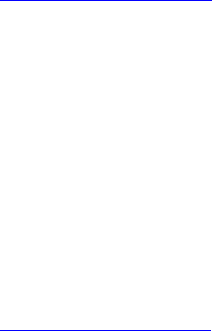
120 20110-131 Gemini
PD
Installation Guide
2
1.3 Factory Technical
Support
The Technical Support departments of
DATARADIO provide customer assistance on
technical problems and serve as an interface
with factory repair facilities. They can be
reached in the following ways:
DATARADIO Inc.
5500 Royalmount Ave, suite 200
Town of Mount Royal
Quebec, Canada H4P 1H7
Technical support hours: Monday to Friday
9:00 AM to 5:00 PM, Eastern Time
phone: +1 514 737-0020
fax: +1 514 737-7883
Email address: support@dataradio.com
or
DATARADIO Corp.
6160 Peachtree Dunwoody RD., suite C-200
Atlanta, Georgia 30328
Technical support hours: Monday to Friday
8:30 AM to 5:30 PM, Eastern Time
phone: 1 770 392-0002
fax: 1 770 392-9199
Email address: drctech@dataradio.com
1.4 Product Warranty
Warranty information may be obtained by
contacting your sales representative.
1.5 Replacement Parts
This product is not field serviceable, except
by the replacement of a complete unit. Spe-
cialized equipment and training is required
to repair the GCU board and radio modules.
Contact Technical Support for service in-
formation before returning equipment. A
Technical Support representative may sug-
gest a solution eliminating the need to return
equipment.
1.5.1 Factory Repair
When returning equipment for repair, you
must request an RMA (Returned Material
Authorization) number. The Tech Support
representative will ask you several questions
to clearly identify the problem. Please give
the representative the name of a contact per-
son who is familiar with the problem,
should questions arise during servicing of
the unit.
Customers are responsible for shipping
charges for returned units. Units in warranty
will be repaired free of charge unless there
is evidence of abuse or damage beyond the
terms of the warranty. Units out of warranty
will be subject to service charges. Informa-
tion about these charges is available from
Technical Support.
1.6 Unpacking
When ready for installation, carefully un-
pack your GeminiPD kit (p/n 023 6000-001)
shipping carton and identify each item as
listed below:
• One GeminiPD
• Installation mounting bracket
• Power cable – 22 feet (6.7 meters)
• Small parts kit
If damage has occurred to the equipment
during shipment, file a claim with the carrier
immediately.
120 20110-131 Gemini
PD
Installation Guide
3
2. Installation
2.1 Planning the
Installation
2.1.1 Overview
To ensure trouble-free, efficient installation,
start by inspecting the vehicle to determine
the optimum position for GeminiPD and its
antennas as well as the routing of all associ-
ated cabling and wiring.
2.1.2 Location
Often, installations in cars are done in the
trunk, underneath the back window ledge or
on the trunk floor. In vans and small trucks,
it is usually done in the back of the vehicle.
In large vehicles, it is often done in the front
cabin.
Be sure to place the GeminiPD unit in such a
way that:
• The LEDs can be seen (as an aid in
troubleshooting)
• Access to the antenna DE-9 connectors
is possible without removing the unit
• Sufficient air may flow around the unit
to provide adequate cooling
GeminiPD is not fully waterproof, therefore
it should be mounted sufficiently away from
an opened trunk lid or opened tailgate, win-
dows or doors to avoid exposure to rain
and/or snow. It also minimizes the chance
that material can be accidentally thrown on
the unit or of someone bumping against it.
2.1.3 Cable Path
Try to route the cables away from locations
where they would be exposed to heat (ex-
haust pipes, mufflers, tailpipes, etc.), battery
acid, sharp edges, mechanical damage or
where they would be a nuisance to automo-
bile mechanics, the driver or the passengers.
Keep wiring away from automotive com-
puter modules, other electronic modules and
ignition circuits to help prevent interference
between these components and radio
equipment.
Try using existing holes in firewall and
trunk wall and the channels above and be-
low or beneath the doors, channels through
doors and window columns that are con-
venient to run cables and wires.
Whenever possible, install conduit in which
to run the cables.
2.2 Warnings
Before starting installation, review all of the
following warnings.
2.2.1 RF Radiation warning
The Federal Communications Commission
(FCC), with its action in the General
Docket, 79-144, March 13, 1985, has
adopted a safety standard for the human ex-
posure to radio frequency electromagnetic
energy emitted by FCC-regulated equip-
ment. Only proper installation of the trans-
ceiver antenna of GeminiPD as summarized
in section 2.5 will result in user exposure
substantially below the FCC recommended
limits.
Antennas installation must be done by quali-
fied personnel. See paragraph 2.5.2 for rec-
ommended antenna positioning.
Transmissions when persons or animals out-
side the vehicle are within two feet of the
antenna may result in radio energy radiation
burns or related injuries.
2.2.2 Interference with vehicular
electronics
Certain vehicle electronic devices may be
prone to malfunction due to lack of protec-
tion from radio frequency energy present
when transmitting.
It includes, and is not limited to:
- Electronic fuel injection systems
- Electronic anti-skid braking systems
- Electronic cruise control systems
120 20110-131 Gemini
PD
Installation Guide
4
If the installation vehicle contains such
equipment, consult the dealer for the make
of vehicle and enlist his aid in determining
if such electronic circuits will perform nor-
mally when the radio is transmitting.
2.2.3 Secure mounting
For vehicle occupant(s) safety, mount
GeminiPD securely so that the unit will not
break loose in case of an accident or violent
maneuvers.
2.2.4 Explosive environments
Operation of vehicular radio transmitters in
explosive environments may be hazardous
and conventional safety precautions must
prevail. These include and are not limited
to:
- Transmitting while fuelling the vehicle.
Do not carry fuel containers in the same
compartment as GeminiPD.
- Dynamite blasting caps may explode
when transmitting radio operation takes
place within 500 feet. Always obey the
“Turn Off Two-Way Radios” signs
posted at sites where dynamite is being
used.
If transporting blasting caps:
a) Carry the blasting caps in an appropriate
metal container having a soft cushioning
lining.
b) Suppress transmissions whenever the
blasting caps container is being loaded
or unloaded into or from the vehicle.
Check applicable local bylaws.
2.2.5 Installation in vehicles
powered by liquefied gas.
GeminiPD installations in vehicles powered
by liquefied petroleum gas with the LP-gas
container in the trunk or other sealed-off
space within the interior of the vehicle must
conform to the National Fire Protection As-
sociation Standard NFPA 58 which re-
quires:
- Space containing radio equipment shall
be isolated by a seal from the space
containing the LP-gas container and its
fittings.
- Outside filling connections shall be used
for the LP-gas container.
The LP-gas container space shall be vented
to the outside of the vehicle.
2.3 Physical Unit
2.3.1 Recommended tools and
supplies
• Electric drill for mounting holes
• Hammer and center punch
• Tie-wraps
• Drills and circle cutters as needed ac-
cording the size of screws (or nuts and
bolts) used.
• In-line “Power meter” capable of meas-
uring forward and reflected power at the
operating frequency of the radio.
2.3.2 Physical mounting of
GeminiPD
Start by running all the cables (DC power,
PC RS-232 as well as all antennas cabling)
prior to mounting GeminiPD to assure the
feasibility of the planned cable routing. Be
sure to leave sufficient slack in each cable
so the GeminiPD may be removed from the
mounting bracket for servicing with the
power applied and the antenna attached.
GeminiPD is ready for installation.
Cautions:
• When drilling mounting
holes, be careful to avoid dam-
aging some vital part of the ve-
hicle such as fuel tanks, trans-
mission housing etc. Always
check how far the mounting
screws extend below the
mounting surface prior to in-
stallation.
• Use of drill bit stops is
highly recommended.
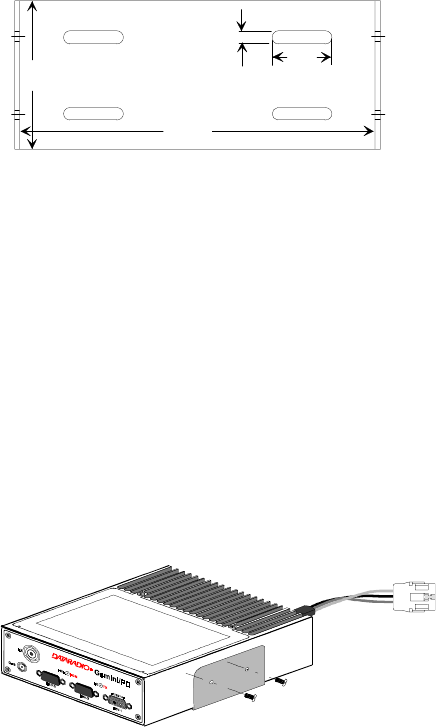
120 20110-131 Gemini
PD
Installation Guide
5
• After drilling, remove all
metal shavings before installing
screws.
• Do not overtighten self-
tapping screws.
1. Once you have found a suitable mount-
ing position for GeminiPD, hold the unit
and the unattached mounting bracket in
the proposed mounting position and
check that there is clearance behind the
unit for the heatsink, cables, etc. Check
that the position provides a large enough
flat surface that the bracket will not be
distorted when installed.
Figure 1 - Mounting plate and slot dimensions
2. Using the installation bracket as a tem-
plate, mark the four locations for drill-
ing (see Figure 1). Again, ensure that
drilling at the selected points is safe and
will not cause damage.
3. Indent the drilling positions with a cen-
ter punch.
4. Drill holes sized for the self-tapping
screws or for the nuts, bolts and lock
washers used.
Caution: Slightly reduce the size of the
drilled holes when using self-tapping
screws in thin metal.
Figure 2 - Bracket installation
5. Install the bracket without distorting.
6. Securely mount GeminiPD to the in-
stalled bracket using the four supplied
8x40 black machine screws.
7. Drill any additional holes as required
for routing all cables and fit holes with
suitable grommets or bushings
whenever required.
2.4 Electrical installation
2.4.1 Electrical requirements
GeminiPD is designed to operate from a
13.8Vdc nominal car battery (negative
ground) and requires currents up to 15.0A. It
will tolerate a supply voltage range of 10.9
volts to 16.3 volts.
In vehicles with a 24 VDC electrical system
(mostly in trucks), it is essential to provide a
suitably rated 24/12 VDC converter to iso-
late the unit from the battery and protect it
against excessive voltage.
Warnings:
Application of more than 16.3 VDC
will damage GeminiPD and is not
covered by the warranty.
Always disconnect GeminiPD’s DC
power lead before connecting a
second battery, using power from
another vehicle or power boosting
(e.g. when “jump starting” the ve-
hicle).
2.4.2 Routing of power cable
1. Start by disconnecting the vehicle’s
battery unless specifically prohibited
from doing so by the customer, vehicle
manufacturer, agent or supplier.
Note:
In this event, exercise ex-
treme caution throughout
the installation and fit the
fuse only when the installa-
tion is complete.
2. The 22 feet (6.7 meters) long power
cable consists of three wires attached to
2.5"
6.0"
1.0"
0.2"
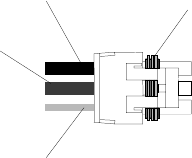
120 20110-131 Gemini
PD
Installation Guide
6
a Packard Electric “Weather-Pack” con-
nector (DC power Connector).
The DC Power connector has:
• At position “A”, the smaller red
switch-sense wire (commonly to igni-
tion)
• At position “B”, the blue ground wire
• At position “C”, a larger red B+ DC
power wire (MUST be unswitched)
Figure 3 - DC Power Connector
3. Place this connector at GeminiPD’s radio
power input location. Do not connect at
this time. See paragraph 2.6, “Com-
pleting the physical installation”.
4. Carefully route both the B and the C
wires to where the in-line fuse holder
will be installed, usually as close to the
vehicle’s battery as practicable. Ensure
that leads do not chafe on any metal
part(s). Secure the wires at several lo-
cations along their length.
Caution:
Use proper crimping tool.
Common pliers are NOT
acceptable.
Warning:
The DC Power lead must be
unswitched
5. Insert the negative (blue) lead into one
of the appropriate connector lug and
crimp solidly to force the metal contacts
onto the wires.
6. Repeat the step above for connecting the
red DC power lead.
7. Attach the positive lead at the battery
positive terminal. Attach the negative
wire at the vehicle end of the battery
ground cable. If the negative cable is
connected directly to the battery nega-
tive terminal, it should be fused in case
of failure of the vehicle’s ground cable.
Ensure tight and secure connections.
8. Fasten the fuse holder and leads.
9. Carefully route the A wire to where the
connection will be made for switch
sensing.
• Connect to “Ignition” if you wish to
have GeminiPD turning ON and OFF
dependent on the vehicle’s ignition
key.
• Connect to “Accessory” if you wish
GeminiPD to be available when the
engine is not running, but still de-
pendent on the ignition key.
• Connect to a user-supplied control
switch.
• In installations equipped with a
“ChargeGuard”, connect to the
controlled-side of the ChargeGuard
(remembering that the DC Power
lead must NOT be switched).
10. Make appropriate connections.
Cautions:
Where scraping to bare metal was
required, and at the battery posts
where wire ends and lugs may be
exposed, apply anti-corrosion com-
pound.
Insert the fuse only when installa-
tion is complete and ready to test.
11. At the GeminiPD position, neatly coil
cable slack and attach securely.
A
B
C
IGNITION
(
Small red wire
)
GROUND
(Blue wire)
13.8VDC B+
(Fused Red wire) SEAL
(DO NOT REMOVE)
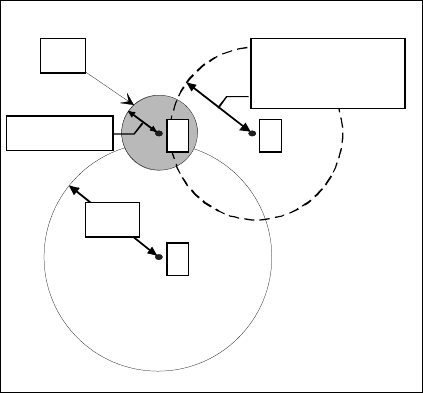
120 20110-131 Gemini
PD
Installation Guide
7
2.5 Antenna
To meet the FCC’s RF Exposure Guide-
lines, the main transmitter antenna must be
vehicle-mounted to provide a separation
distance of 20 cm or more from all persons
and the antenna gain, including cable loss,
must not exceed 2.73dBd (4.477dBi) for
satisfying RF exposure requirements.
2.5.1 Recommended tools and
supplies
• circle cutter
• hole saw or
• socket punch for antenna
• Mini-UHF Crimp tool
2.5.2 Planning
Referring to Figure 4, GeminiPD commonly
uses three separate antennas:
• “T” - Main transceiver -
Constraints are Maximum Permissive
Exposure (“MPE” on the drawing) lim-
its of 20 cm (as per see section 2.5
above) and omni-directional factors
• “R” - Auxiliary receiver –
Constraints are the receiver spacing of
at least 5/8 λ (wavelength) from trans-
ceiver antenna and omni-directional re-
quirements
• “G” - Global Positioning System (GPS)
Constraints are TX spacing of at least
24-in/60.96 cm from all transmitting
antennas and a clear view of the sky.
For the optimum antenna spacing at the fre-
quency you are using, consult System Engi-
neering.
For installation of ground-plane dependent
antennas, the center of the metal surface
used for mounting is preferable for best
omni-directional pattern.
For ground-plane independent antennas,
installation may be close to the edges of the
surface.
Figure 4 - Antenna spacing
Install the antennas in one of the following
positions:
- Most preferred for all antennas: center-
line of roof. For transmitter antenna, it
is the ONLY acceptable position.
- Less preferred for receiver antenna:
trunk lid, providing distance to trans-
mitting antenna is respected whether lid
is opened or closed.
- Much less preferred, but permissible for
receiver antenna: left or right rear fend-
ers, just in back of rear window
- Least preferred, but permissible for re-
ceiver antenna: left or right front fend-
ers, ahead of windshield
Note: Proximity to other vehicle-mounted
antennas may cause mutual inter-
ference especially at higher fre-
quencies.
2.5.3 Antenna Installation
1. Route good quality 50-ohm coaxial ca-
bles (e.g. RG-223) from each of the se-
lected antenna positions to the position
where the GeminiPD unit is mounted.
2. Terminate the end at each of the antenna
positions with the appropriate connector
MPE ≥
≥≥
≥5/8λ
λλ
λ
(UHF: 18"/46cm
800MHz: 9
"
/23cm)
7.9in. / 20cm
≥
≥≥
≥24in.
T R
G
120 20110-131 Gemini
PD
Installation Guide
8
for the antenna used and make the con-
nection.
3. At the GeminiPD position, cut the three
cables to length and terminate with the
appropriate plug. For the transceiver
and the auxiliary cables, use a Mini-
UHF crimp plug using an appropriate
crimping tool. For the GPS, use a SMA
connector.
4. Positively identify the transceiver mini-
UHF plug and connect to the left rear of
GeminiPD.
5. Positively identify the auxiliary receiver
mini-UHF plug and connect to the front
left of GeminiPD to the RX position.
6. Connect the SMA connector to the GPS
position below the auxiliary connector
position.
7. Do not skip this last step, trust us; it is
an important one. To complete the in-
stallation, tie-wrap together the auxil-
iary and the GPS antenna cables at a
point about two inches in front of the
unit. It will be much easier hereafter to
correctly identify which mini-UHF plug
goes where. You DO NOT want to cross
the auxiliary plug with the transceiver
plug.
2.6. Completing the physical
Installation.
To complete the physical installation and
prior to testing GeminiPD:
• Connect DC Power cable’s connector to
GeminiPD’s until you hear a click as the
two parts snap together.
• Re-check that all other connections are
secure (antennas, PC, etc.)
• Switch vehicle ignition ON.
You are now ready to check for normal op-
eration and to run the Radio Installation
Software (RIS) program for testing or trou-
ble-shooting.
2.7. Checking out Normal
operation
Check that the vehicle ignition is ON.
1. Check for proper operation of the
GeminiPD’s LEDs as per Table 1 in sec-
tion 3.1
2. Using the RIS program (described in
section 4) and an in-line wattmeter,
check forward & reverse power to con-
firm main antenna installation.
3. Using the RIS, check the RF link with a
base station that can be heard by using
the RIS “Ping” feature.
4. See paragraph 4.4.4.4
or
If user application and its base station
are available, test the installation by
going through a normal sequence of
transmitting and receiving messages.
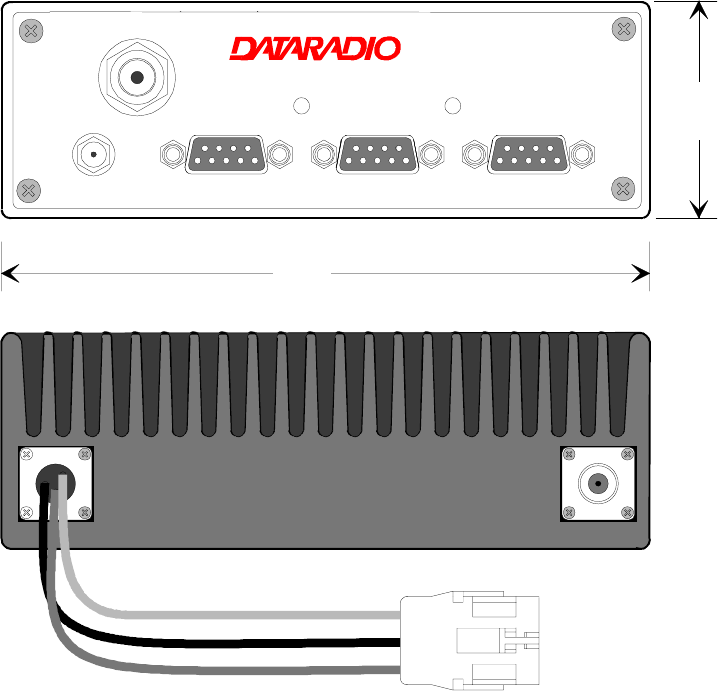
120 20110-131 Gemini
PD
Installation Guide
9
3. Operating Description
3.1 Front & Rear Panels
The front panel includes:
• One mini-UHF type female antenna connector for the auxiliary receiver
• One SMA type female connector for the GPS receiver
• Two LED indicators
• Three DE-9F RS232 ports
The rear panel includes:
• One mini-UHF type female antenna connector for the main transceiver
• One 3-pin pigtailed DC Power connector with ignition sense
Figure 5 - Front and rear panels
®
RX TXPWR PGM PC/SETUP
DEV-1DEV-2DEV-3
RX
GPS
Gemini/PD
6.000"
2.000"
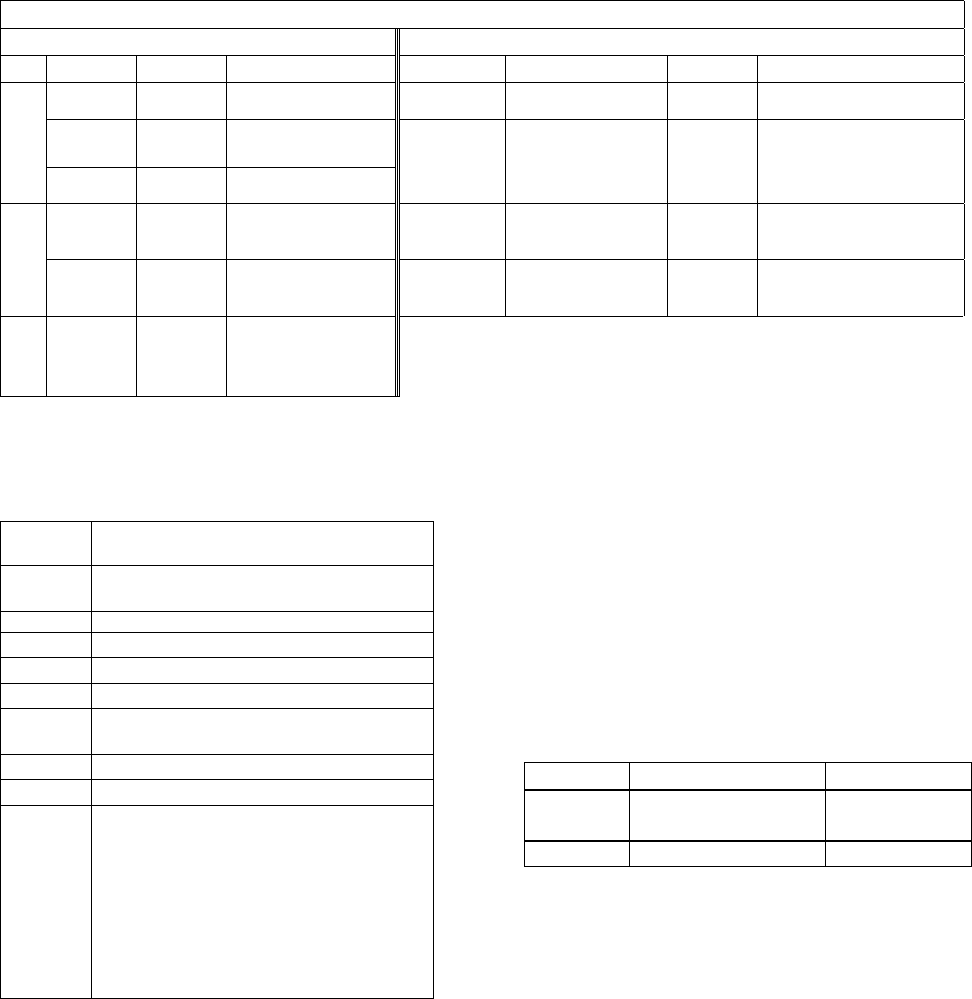
120 20110-131 Gemini
PD
Installation Guide
10
Table 1 - GeminiPD LEDs indications
GeminiPD LEDs indications
Power-on Sequence (LEDs are paired) Normal Operation (LEDs are independent)
PWR RX / TX Indication PWR Indication RX / TX Indication
Red Red Normal boot-up start
(10 to 27 sec.) Green* Normal ready state Off No network activity
Amber Off Then 8 seconds to
completing boot-up
Normal
Green Off Normal state
Amber* 1 Pulse/sec.
Sufficient satellites
acquired by GPS Green Receiving packets
“DBA sync” allows trans-
mit
Red Off Hardware failure Amber Receiving packets
“DBA out-of-sync” pre-
vents transmit
Errors
Slow
Red/Gre
en Red Software failure
(firmware erased) Red Transmitting
Special
Fast
Red/Gre
en Red Programming in
progress
* For 800MHz model (using 2% duty cycle limit)
PWR lit Green / Flashing Amber = normal indication (GPS 1pulse per sec.)
PWR lit Amber / Flashing Green = exceeded duty cycle (GPS 1pps)
3.2 DTE Port Interface
For all three ports:
DE-9 F
pin # Function
1DCD – from GeminiPD, normally as-
serted
2 RXD – data from GeminiPD
3 TXD – data to GeminiPD
4 DTR – to GeminiPD, handshaking
5 Ground
6 DSR – from GeminiPD, tied to VCC
through current limiting resistor
7 RTS - to GeminiPD, handshaking
8 CTS – from GeminiPD, handshaking
9 AUX auxiliary input to GeminiPD, “panic
line” input (port 3):
It may be activated by dry contact pull-
up to the port’s DSR output. It may also
tolerate user pull-up to external +12
VDC (car battery), but an isolated dry
contact is preferred due to the risk of
noise-related false alarms caused by
the vehicle’s electrical system.
We recommend the use of a shielded 9-wire ca-
ble with all pins connected. These ports can be
used for unit configuration, maintenance & ad-
justment as well to connect user applications.
3.2.1 RS-232 Interface Signal Levels
In the descriptions of data signals, the following
conventions are used:
Table 2 - RS-232 Signal Levels
Term Alternates Signal level
1 asserted, spacing +3 to +15 V
OFF dropped, marking -3 to -15 V
120 20110-131 Gemini
PD
Installation Guide
11
4. RIS program
The Radio Installation Software (RIS) program
is used to:
• Check and troubleshoot GeminiPD.
• Save an existing configuration.
• Upload files for field-configuring units (Re-
quires intervention with technical support).
To run the program, you will need:
- A PC or portable computer with a 486 class
CPU or better.
- 2 free megabytes of RAM.
- A hard disk.
- An available COM port.
- A serial mouse, with its own driver installed
is strongly recommend however most ac-
tions can also be done using keyboard
commands.
4.1 Operation
This support program is DOS-based and can be
run in MS-Windows © MS-DOS mode.
DO NOT have more than one copy of this pro-
gram loaded at any given time in separate win-
dows. Doing so creates COM port sharing con-
flicts and failure to run the program alone re-
sults in unexpected transmissions.
It has the general look and feel of an MS-
Windows program. Mouse operation is the con-
ventional click, double-click plus click and drag
method. Only left mouse button operation is
supported.
Any command or selection shown in gray is ei-
ther unavailable or is awaiting another action
before activating.
Help in the program is available at all points by
pressing the F1 key. If a subject is highlighted,
the help displayed will be context sensitive.
Otherwise, the Index List is displayed.
4.2 To connect and start RIS
Connect a suitable 9-conductor straight RS-232
cable, between the unit’s front-mounted
PC/Setup port and the RS-232 port of the PC or
portable computer that will be running Gem-
ini.exe program.
GeminiPD’s RIS program is available on disk-
ette, Dataradio p/n 085 03322-00n.
Refer to the RIS Readme.txt file
for details on how to set
MS-Windows environment, con-
nect, install and run this pro-
gram.
In summary, before starting the RIS when run-
ning MS-Windows, click on “Start”, then on
"Run". Type the relevant path and variables on
the command line (or select by browsing) lead-
ing to:
MPAC_RIS.EXE COM[x], [speed],8,n,1
(where x is the PC COM port to be used) Of
course, the executable command may be used
alone without any variable added.
Click on “OK”.
It is also possible to create a PC desktop RIS
shortcut icon:
• Start by right clicking anywhere on the
desktop,
• Select New,
• Select Shortcut and type the path as detailed
above directly on the command line (with or
without variables).
• Click Next,
• Type in an applicable name for the shortcut
icon,
• Click Next
• Select an icon (your choice) and
• Click on Finish.
Command line settings override the environment
variable, if any.
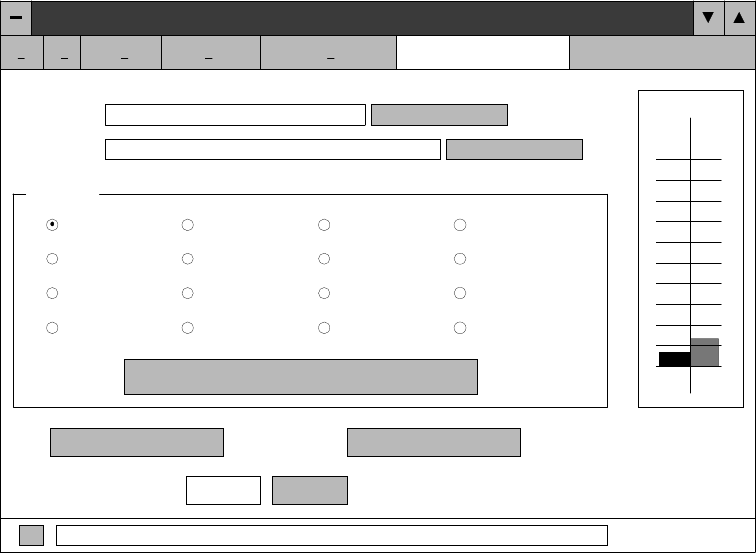
120 20110-131 Gemini
PD
Installation Guide
12
Figure 6 - RIS window
4.3 Window
This program uses one main display screen only.
Referring to Figure 6, starting from top and
moving down to the bottom, it has:
• A Button bar, containing the program’s
five main commands: Exit, Get, Get As,
Put From and Station Reset plus a Product
type field.
• A Data section, containing the Banner plus
the Comments and Password fields and their
related Put buttons.
• A Channel(s) section, to select and activate
a channel.
• A Test section, containing the TXON and
Ping buttons and the relevant address fields.
• An “i” square button, that opens up the
“About” window.
• A Status bar, for displaying standard user-
messages. Other messages appear in dialog
window boxes or in warning windows.
4.4 Functions
The RIS program is used to:
• Save an existing configuration from a unit to
a file.
• Take a configuration from a file and upload
it to a unit
• Check GeminiPD
• Test and/or trouble-shoot installations
4.4.1 Configuration to a file
Saving the unit’s configuration to a file allows
the user to:
• Subsequently restore the configuration.
• Safeguard a copy as documentation of the
configuration.
Note: The configuration and status files are
ASCII files and may be e-mailed or faxed to
technical support when requested to do so.
Warning:
Do not make any changes to these files. Any
changes made to the configurations MUST be
done at factory or by Dataradio system
engineering.
Dataradio Radio Installation P rogram
ExitGet Get As Put From Station Reset Gemini
Banner:
Com m ents:
Passw ord:
Put Comments
Put Passw ord
Channels
CHAN 1
CHAN 5
CHAN 9
CHAN 13
CHAN 2
CHAN 6
CHAN 10
CHAN 14
CHAN 3
CHAN 7
CHAN 11
CHAN 15
CHAN 4
CHAN 8
CHAN 12
CHAN 16
Show All Channel F requencies
dBm
III
TXO N (Modulated) TXO N ( U n m o d u la te d )
Ping Address:
1
Ping
i
-1 3 3 -1 2 5
120 20110-131 Gemini
PD
Installation Guide
13
4.4.1.1 “Get” button
On the button bar, press the “Get” button to:
• Establish linking
• Download and automatically save the con-
nected unit’s configuration setting to a file
named with the unit' serial number: The RIS
status bar will then report “All parameters
are successfully retrieved and saved in file
[unit' s/n].GM2. Any previous configuration
in the program is overwritten.
• All test buttons and fields are now activated.
If you do not wish to overwrite an existing con-
figuration or prefer to name the file yourself,
use the “Get As” button.
4.4.1.2 “Get As” button
On the button bar, press the “Get As” button to:
• Establish linking
• Open the “File, Save As” window with the
ASCII file *.gm2 (already selected).
• Save the connected unit’s operating charac-
teristics (configuration setting) to a file, di-
rectory or drive of your choice.
The program will ask before overwriting an
existing file.
• Status bar reports “All parameters are suc-
cessfully retrieved and saved in [filename].
• All buttons and fields are now activated.
4.4.2 Configuration from a File
Loading a configuration from a file to a unit is
useful to:
• Restore the operating characteristics of a
unit (Requires intervention with technical
support.)
• Carry out field updates using Dataradio
system engineering supplied diskette(s).
Warning:
Do not make any changes to
these files. Any changes made to
the configurations MUST be
done at factory or by Dataradio
system engineering.
4.4.2.1 “Put From” button
1- On the button bar, press the “Put From”
button.
2- In the opened “File, Put From” window,
locate the drive, directory and file name of
the relevant file.
• This may be a configuration saved ear-
lier from a unit.
• It can also be from a Dataradio (factory
or system engineering) diskette.
4- Select the appropriate file
5- Press the “OK” button.
• The status bar reports: “[filename] is
downloading into unit” and up to 30
seconds later displays: “All parameters are
saved. Apply Station Reset to take effect!” .
• All buttons and fields are now activated.
6- Press the “Station Reset” button. See the
next paragraph for details.
4.4.2.2 “Station Reset” button
Press the Station Reset button as a last step after
doing a “Put From”. The Station Reset button
causes downloaded parameters from a file or
diskette to take effect in the connected unit.
Pressing Station Reset is not required after do-
ing any Comments or Password configuration
change as these have their own Put Comments
and Put Password buttons.
Station Reset does not break the connection.
120 20110-131 Gemini
PD
Installation Guide
14
4.4.3 Special Functions
The following RIS fields and buttons are used to
gather specific information concerning the con-
nected unit:
• Banner field
• “i” button
• Comments field and Put Comments button
• Password and Put Password button
4.4.3.1 Banner Field and “i” button
This field displays a string made up of the serial
number of the connected unit followed by the
firmwares used and their version number.
Format is:
[serial number]:firmware 1 name, its version #,
firmware 2 name, its version #.
The serial number portion uniquely identifies
the unit. It is a variable length, maximum eight-
character alphabetic string assigned at the time
of manufacture. It is identical to the serial num-
ber printed on the label of the unit. This number
cannot be changed and is used as part of the on-
air protocol.
GeminiPD's firmwares resides in flash EPROM
and are designed to allow field upgrades.
When contacting your supplier, give the full
banner string and the version of the RIS used.
You will find the version number in the “About”
window. To open it, click the lower left square
button (with a lowercase letter “i” in it).
This field is blank prior to doing "Get", "Get As"
or "Put From".
4.4.3.2 Comments
1- Type comments directly in the “Comments”
field. These can be text up to 24 characters.
Use this field to enter user-convenient de-
scription(s) (customer name, location,
etc…).
2- Press the button “Put Comments” to make
the entry permanent. This field may be left
blank.
On subsequent Get, Get As or Put From, this
field displays entered comments. If no comment
was entered, the field will remain blank.
4.4.3.3 Password
The password feature is useful where two (or
more) fleets share the same radio channel. Mo-
biles without the proper password would still
receive the message but the contents would not
be intelligible.
1- Type your password directly in the “Pass-
word” field. It is a string of 32 hexadecimal
characters (exactly).
2- Press the button “Put Password” to make the
entry permanent. This field may be left
blank.
On subsequent Get, Get As or Put From, this
field will require that the correct password be
entered. If none was entered, the field will re-
main blank.
Password information is NOT retrieved and
saved to a file, along with the configuration.
Clearing a Password is done by entering 32 zeros.
The Dataradio supplied password algorithm is
designed to thwart the casual observer only. It
provides a limited form of data privacy. There-
fore, if your security requirements are high,
Dataradio urges you to use external encryption
technology (such as Data Encryption Standard
(DES)) in the Host and Mobiles computers.
120 20110-131 Gemini
PD
Installation Guide
15
4.4.4 Test Functions
The following RIS functions and buttons are
used to carry out testing or trouble-shooting on
a connected unit:
• Channels select
• Show All Channel Frequencies
• RSSI Indicator
• TXON (Modulated)
• TXON (Unmodulated)
• Ping Address and Ping button
4.4.4.1 Channel Selection
Select the radio channel on which you wish to
send a test transmission by clicking the relevant
available option button.
The program automatically detects which of
sixteen channels are present on the connected
unit. For each factory-set channel available, the
relevant round option button and channel num-
ber is enabled (black). For each unavailable
channel, the round option button and channel
number appears disabled (grayed-out). Only one
channel at a time may be selected.
Pressing the “Show All Channel Frequencies”
button opens a sub-window listing in tabular
form the radio frequencies programmed for each
available channel(s).
4.4.4.2 RSSI & Power Out Indicators
The Radio Signal Strength Indicator (RSSI) bar
graph usually displays in twin-columns the rela-
tive strength (in dBm) of an incoming RF signal
on the selected channel.
The left column indication, labeled "I", shows
the transceiver RX signal (rear mini-UHF con-
nector).
The right column indication, labeled "II", shows
the auxiliary RX signal (front mini-UHF con-
nector).
Meter precision is usually better than 3 dBm.
This indicator functions as a single column
"Power" (Watt) meter when pressing either of
the test buttons: "TXON (Modulated)" or
"TXON (Unmodulated)" with a range of 0 to 60
watts.
Precision is usually better than +/-3 watts.
Note: This internal wattmeter is designed for
use as reference only and is not a sub-
stitute for a quality external precision
measuring instrument.
4.4.4.3 TXON tests
4.4.4.3.1 Unmodulated Carrier
Unmodulated carrier gives a clear carrier and is
frequently used for checking:
• Frequency error
• Forward and reverse power
Press the TXON (Unmodulated) button to
transmit an unmodulated test signal on the
channel selected for 30 seconds or until pressed
again.
The time remaining to test transmit is displayed
on the status bar. The functions of all the other
buttons are inoperative during test transmis-
sions.
Power check:
1- Connect an in-line power meter between the
radio and the antenna.
2- Measure the forward (nominal 40W for
UHF model and 35W for 800MHz model)
and reflected power levels by powering TX
ON. Never exceed 1W of reflected power.
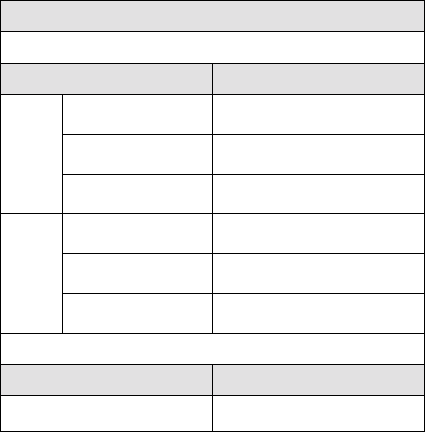
120 20110-131 Gemini
PD
Installation Guide
16
4.4.4.3.2 Modulated Carrier
Test transmission generates a carrier modulated
with 1kHz sinewave, at deviation level that de-
pends on model and network speed:
Table 3 - Carrier Modulation
Carrier Modulation
Full Channel
Network Speed Typical Deviation
25600 ± 4.8 kHz (UHF)
25600 ± 4.5 kHz (800)
SRRC4FSK
19200 ± 5.0 kHz
19200 ± 4.0 kHz
16000 ± 4.0 kHz
DGMSK
9600 ± 3.0 kHz
Half Channel
Network Speed Typical Deviation
9600 ± 2.5 kHz
Different modulation types are not interoperable
This function is frequently used for checking
frequency deviation.
Press the TXON (Modulated) button to be-
gin transmitting a modulated test signal on
the channel selected for 30 seconds or until
pressed again.
The time remaining to test transmit is dis-
played on the status bar.
The functions of all the other buttons are
inoperative during test transmissions.
4.4.4.4 Ping Button
The Ping function checks connectivity by testing
the ability of Gemini to communicate with the
base station by sending a short transmission
query and receiving a confirming response.
1- Specify the channel (paragraph 4.4.4.1) and
ping address (paragraph 4.4.4.5)
2- Press the Ping button to start ping testing.
The time remaining to test transmit is dis-
played on the status bar. The functions of all
the other buttons are inoperative during
pinging.
The program sends a test query and continues
transmitting pings at brief intervals.
As soon as a Ping test signal is returned from
the address selected, the status bar displays:
• “Ping Successful” and pinging stops.
• If no ping signal is received after 60 sec-
onds, ping testing stops and the status bar
displays “Ping Failed”.
4.4.4.5 Ping addresses
Addresses may be entered by typing directly in
the “Ping Address” field in two ways:
1. Numerically, the valid address range is
1-126.
2. As an “Alpha-Mapped-Nibble” (AMN) ad-
dress, consisting of upper case letters in the
range A-P. The valid address range is A to
GN.
The base address is usually: 1.
The program may display one of the following
messages on the status bar:
“Ping address is not in AMN or number format”
or
“Ping address is not in the range A – GN”
In either case, check that the address entered is
within the acceptable range, is of a valid format
and correctly typed.

120 20110-131 Gemini
PD
Installation Guide
17
5. Trouble-Shooting and
Testing
The checks described below should be done at
annual intervals or whenever deterioration in
performance is noted.
5.1 Equipment Required
• 13.8 VDC (nominal) car battery, or
13.8 VDC/20A regulated power supply (In
the case the unit is not installed in a vehicle)
• In-line watt meter (50W range)
• Radio service monitor (IFR or equivalent).
• Cable with mini-UHF male connector to
connect GeminiPD to the service monitor.
5.2 Basic Tests
Recommended checks:
1. Transmit and Reverse power output
2. Carrier frequency error
3. Frequency deviation
4. Receivers RSSI Check
5. Link test between Gemini and the base sta-
tion.
6. GPS test
Refer to Table 4 for checks 1 to 5.
Important note: Before proceeding make sure
that the service monitor has been calibrated
recently and has warmed up for at least the
time specified by its manufacturer.
Some reported frequency and deviation prob-
lems have actually been erroneous indications
from service monitors that have not adequately
warmed up. This is particularly likely when field
service is done during winter months
Refer to the RIS section for function details
5.3 GPS Test
About three minutes after ignition is turned-on,
the PWR LED on the GeminiPD front panel
should flash in amber color at the rate of one
pulse per second.1 This indicates that the GPS
has acquired the sky position of a sufficient
number of satellites to arrive at a ground posi-
tion solution.
If the GPS has a good view of the sky and still
has not generated any position solution within
three minutes (it may take up to 10 minutes or
more if the sky view is partially blocked.), the
following trouble-shooting procedures should be
undertaken to isolate the fault:
1) Disconnect the GPS antenna cable connector
from the Gemini radio and check for + 5
VDC on the center pin of the GPS antenna
connector on the radio using a Digital Volt-
Meter (DVM). If the voltage is present, do
not reconnect the cable and proceed to step 2.
2) With the DVM, measure resistance between
the shell and the center conductor of the GPS
cable, resistance should be between 100 and
300 Ohms, if it measures open or short cir-
cuit the GPS antenna is either a passive an-
tenna which is the WRONG type, or a defec-
tive active antenna, replace with a known
good active antenna.
3) Connect the new antenna to Gemini and wait
about three minutes for the POSITION
ACQUIRED indicator to start flashing on
GeminiPD, if not, the Gemini radio or its GPS
receiver is defective
1 Lit green and flashing amber for the 800MHz model un-
der 2% duty cycle limit.
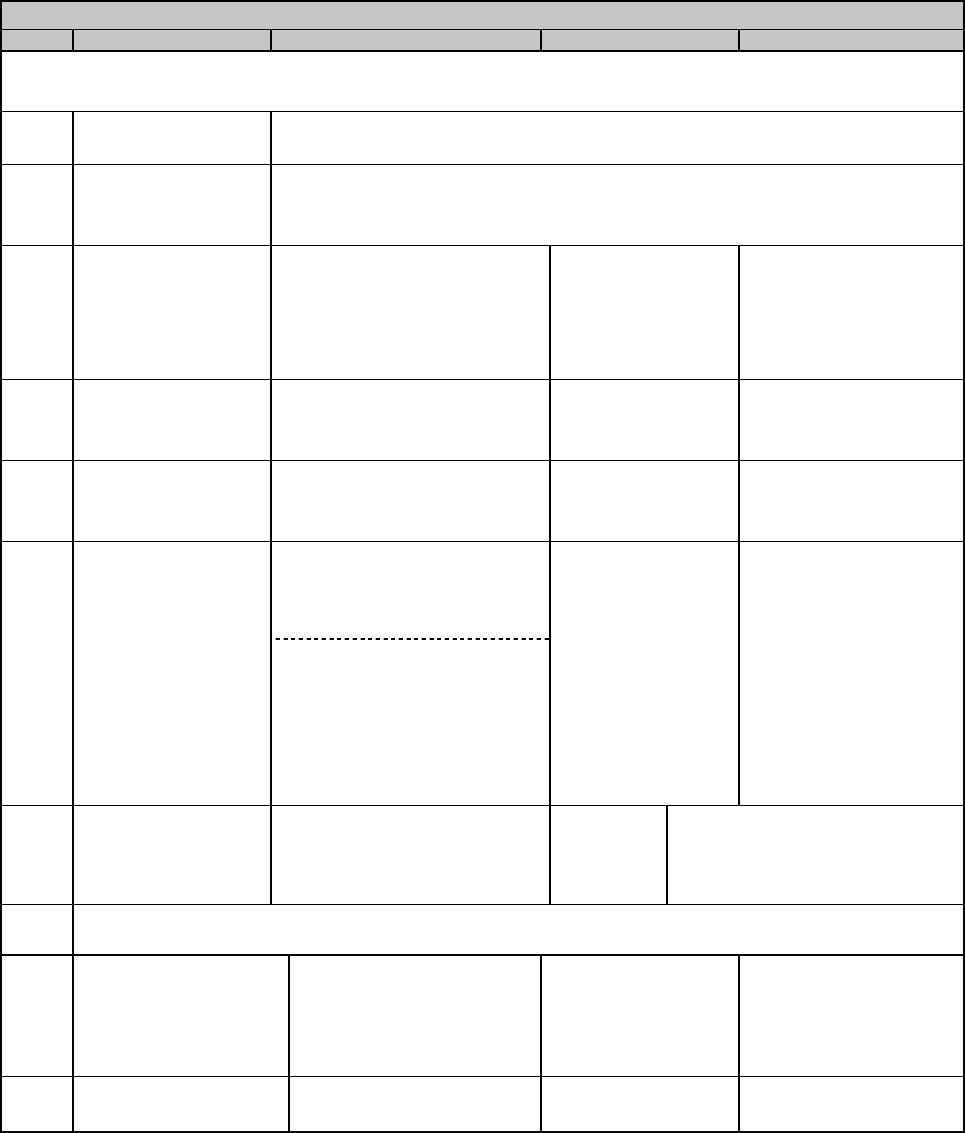
120 20110-131 Gemini
PD
Installation Guide
18
Table 4 - Tests, Full & Half Channel Units
CHECKLIST
STEP ACTION EXPECTED RESULTS at 25°
°°
°CMEASURE WITH IF NOT?
GeminiPD units are set and characterized at the factory to optimize performances. It is not recommended to try to re-
adjust the units.
1Power-up LED
Sequence as per Table 1 - GeminiPD LEDs indications
2Connect and save
config
Press RIS Get button
as per section 4.4.1
3Main transceiver
Output Power
Press TX (Unmod)
UHF: 40 watts
800MHz: 35 watts
both +10%, -10%
Factory-settable down to 10
watts (5 watts for 800MHz
model) as per customer request
Service monitor set
to read power
or
50W in-line watt-
meter
Refer to factory technical
support.
4Main transceiver
Reverse Power
Press TXON (Unmod)
<1 W 50W in-line watt-
meter check for bad connec-
tions, damaged coax
cable, etc.
5Carrier Frequency
Error
Press TX (Unmod)
±300 Hz Service monitor set
to read frequency
error
Refer to factory technical
support.
SRRC4FSK, Full ch. unit:
25.6 kb/s: ±4.8 kHz (UHF)
25.6 kb/s: ±4.5 kHz (800 MHz)
19.2 kb/s: ±5.0 kHz
4TX Deviation
Press
TXON (Modulated)
Carrier will be modu-
lated with a 1 kHz
tone.
DGFSK, Full ch. unit:
19.2 and 16 kb/s: ±4.0 kHz
9.6 kb/s: ±3.0 kHz
DGFSK, Half ch. unit:
9.6 kb/s: ±2.5 kHz
Tolerance is +5%, -10% for all bit
rates.
Service monitor set
to read deviation
(IF filter set to Mid
or 30 kHz position)
Refer to factory technical
support.
5RF Link test
"Ping" a base station “Ping Successful”
as per sec-
tion 4.4.4.4 Check on the RIS RSSI bar graph
if the base station is within range
(i.e. better than -107dBm) or
Refer to factory technical support.
6 Set the service monitor to generate at the levels mentioned below. The carrier generated should be modu-
lated with a 1.0 kHz tone at deviation of +/- 4.0kHz (full ch.) or +/-2.5kHz (half ch.).
7Main Receiver
RSSI checks
-70dBm
-110dBm
-120dBm
- 70 dBm +/-3
-110 dBm +/-3
-120 dBm +/- 3
RIS bar graph
Refer to factory technical
support.
The RSSI checks give a
good indication of re-
ceivers' health.
8Aux Receiver
repeat as per step 7 same as step 7 RIS bar graph Refer to factory technical
support.
1 (unless you have set a lower value). Note that readings less than 40 watts (UHF model) or 35 watts (800MHz model) may be due
to losses in cables used for testing. Check also your wattmeter frequency calibration curve. Do not be too ready to condemn the
transmitter.
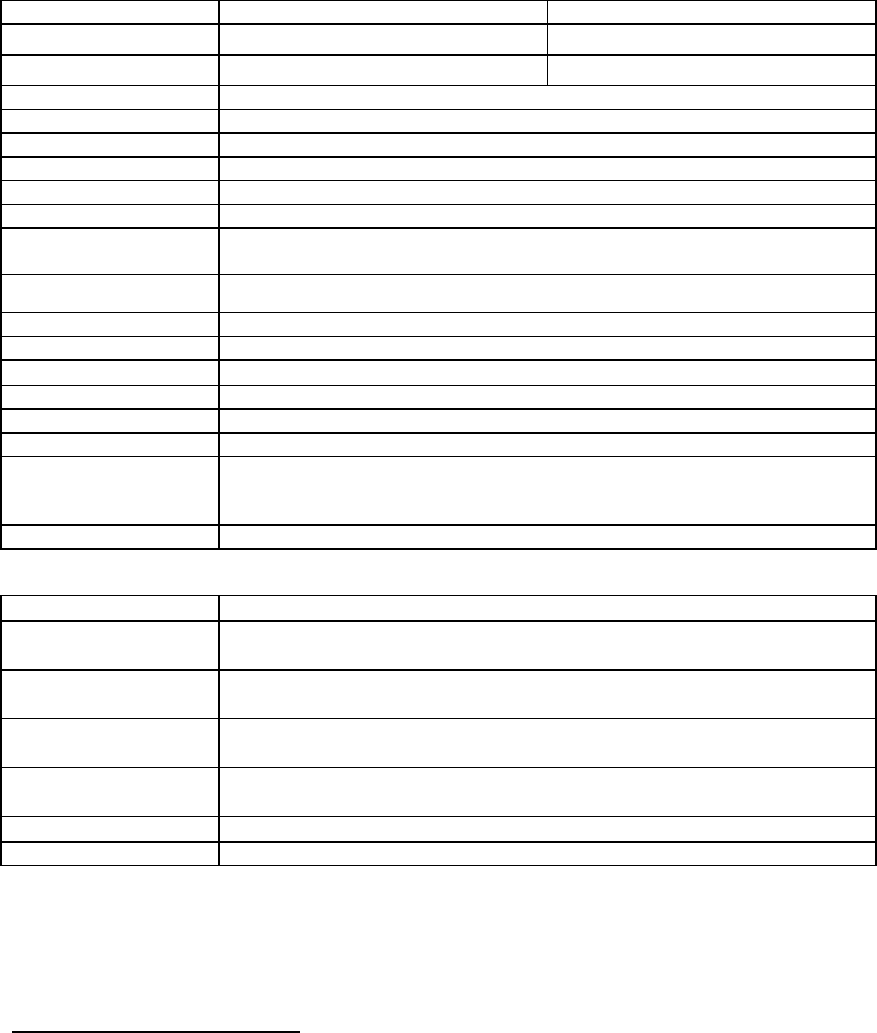
120 20110-131 Gemini
PD
Installation Guide
19
6. Specifications
GENERAL
UHF 800 MHz
Frequency Tx 403 - 512 MHz1806 – 824 MHz (821-824)
Frequency Rx 403 - 512 MHz 1851 – 869 MHz (866-869)
Channel spacing 12.5 or 25 kHz
Frequency Control Digital Synthesizer / uController
Frequency Stability 1.5 ppm
Operating temperature -30°C to +60°C (25°C nominal) @ 95% non-cond. RH
Modes of Operation Simplex or Half Duplex
Number of channels 16 internally stored
Supply voltage 13.6Vdc nominal (negative ground)
10.9 – 16.3 VDC
Circuit Protection 15 Amp fuse external
2 & 4 Amp fuse internal
RX Current at 13.6 VDC < 550 mA Standby (with auxiliary receiver)
TX Current at 13.6 VDC < 15 A
TX/RX separation 5 MHz typical
Nominal Dimensions 7.050” D x 6.000” W x 2.0000” H
Weight: < 3.5 lbs.
RF input/output Impedance 50 ohms nominal
RF connector Main TX/RX: mini-UHF female
Auxiliary RX: mini-UHF female
GPS RX: SMA female
Interface connector 3x DE-9F D-subminiature
RECEIVER
Sensitivity (12 dB SINAD) < 0.35 µV *
Selectivity (25KHz) 75 dB typical
70 dB minimum
Selectivity (12.5) 65 dB typical
60 dB minimum
Intermodulation 75 dB typical
70 dB minimum
Spurious rejection 75 dB typical
70 dB minimum
FM hum & noise -45 dB typical *
Conducted spurious < -57 dBm
* psophometrically weighted filter
1 WARNING: The frequency band 406 to 406.1 MHz is reserved for use by distress beacons
and should not be programmed into the unit.
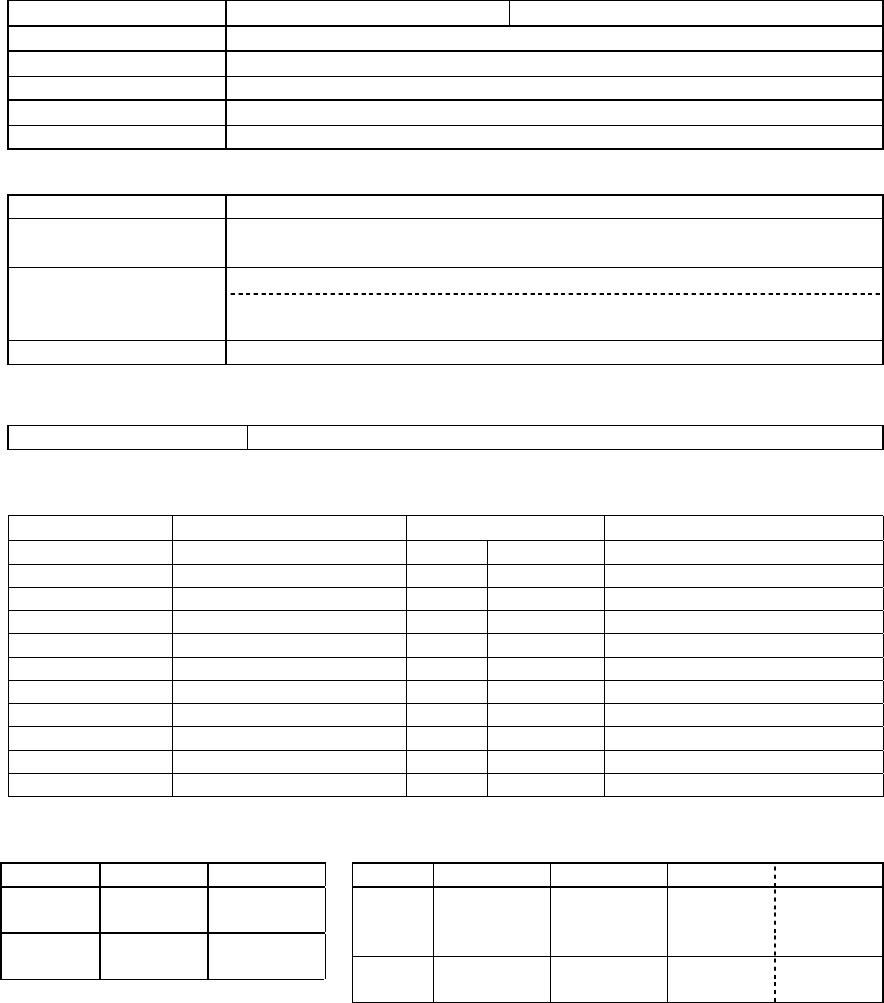
120 20110-131 Gemini
PD
Installation Guide
20
TRANSMITTER
Power output UHF = 10-40 watts 800 MHz = 5-35 watts
Duty cycle 20% @ full power, 30 secs. max. TX time (subject to FCC MPE limit)
Conducted Spurious -75 dBc (-38 dBm @10 W) typical
Frequency stability 1.5 ppm
FM hum and noise -45 dB max (25 kHz)
Attack time < 10 ms
Operation Simplex/half duplex
Data rates and
Modulation type
DGFSK: 9600 baud (9600 b/s), 19200 baud (19200 b/s) *
SRRC4FSK: 9600 baud (19200 b/s), 12800 baud (25600 b/s) *
better than –112 dBm at 19200 b/s full channel, with P/D (DGFSK)*
Packet Error Rate
(for < 1% error) better than –110 dBm at 25600 b/s full channel, with P/D (SRRC4FSK - UHF)*
better than –109 dBm at 25600 b/s full channel, with P/D (SRRC4FSK – 800MHz)*
Protocol Dataradio Proprietary DBA
* Networks must use common modulation, bit and baud rates. Different types are not on-air compatible
DISPLAY and CONTROLS
2 status LEDs RX/TX, PWR
Environmental MIL. spec.
Environment Categories MIL Spec. 810E Other
Method Procedure
Low Pressure Operations 500.3 II
High Temperature Operations, Storage 501.3 I(A1), II
Low Temperature Operations, Storage 502.3 I(C3), II (C1)
Temperature Shock Transfer of equipment 503.3 I(AI,C2)
Solar Radiation Heat effects 505.3 I
Rain Drip rain 506.3 II IEC IP54 only II
Humidity Induced, Aggravated 507.3 II,III
Dust Blowing dust 510.3 I IEC IP54
Vibration Ground Mobile 514.4 I(8) EIA RS-204C Forestry
Shock Functional, Bench handling 516.4 I,VI EIA RS-204C
FCC / IC CERTIFICATIONS EMISSION DESIGNATORS
FCC IC (DOC) Bit rate Baud rate Modulation UHF 800MHz
UHF EOTGPDA 773195525A 9600 9600 DGMSK 8K60FID 8K60FID
16000 16000 DGMSK 15K3FID 15K3FID
800 MHz EOTGPDB 773195643A 19200 19200 DGMSK 15K0FID 15K0FID
19200 9600 SRRC4FSK* 16K0FID 16K0FID
25600 12800 SRRC4FSK* tba 15K6FID
* FCC Class II permissive change Pending
IC – Class II permissive change