User Guide
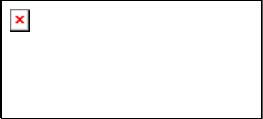
T073G-2 HGU ONT User Guide
May, 2014
# 220-00718, Rev 10
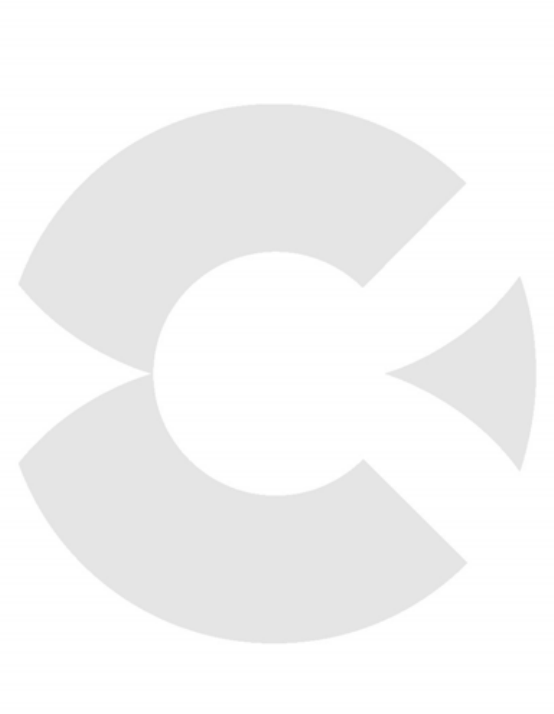
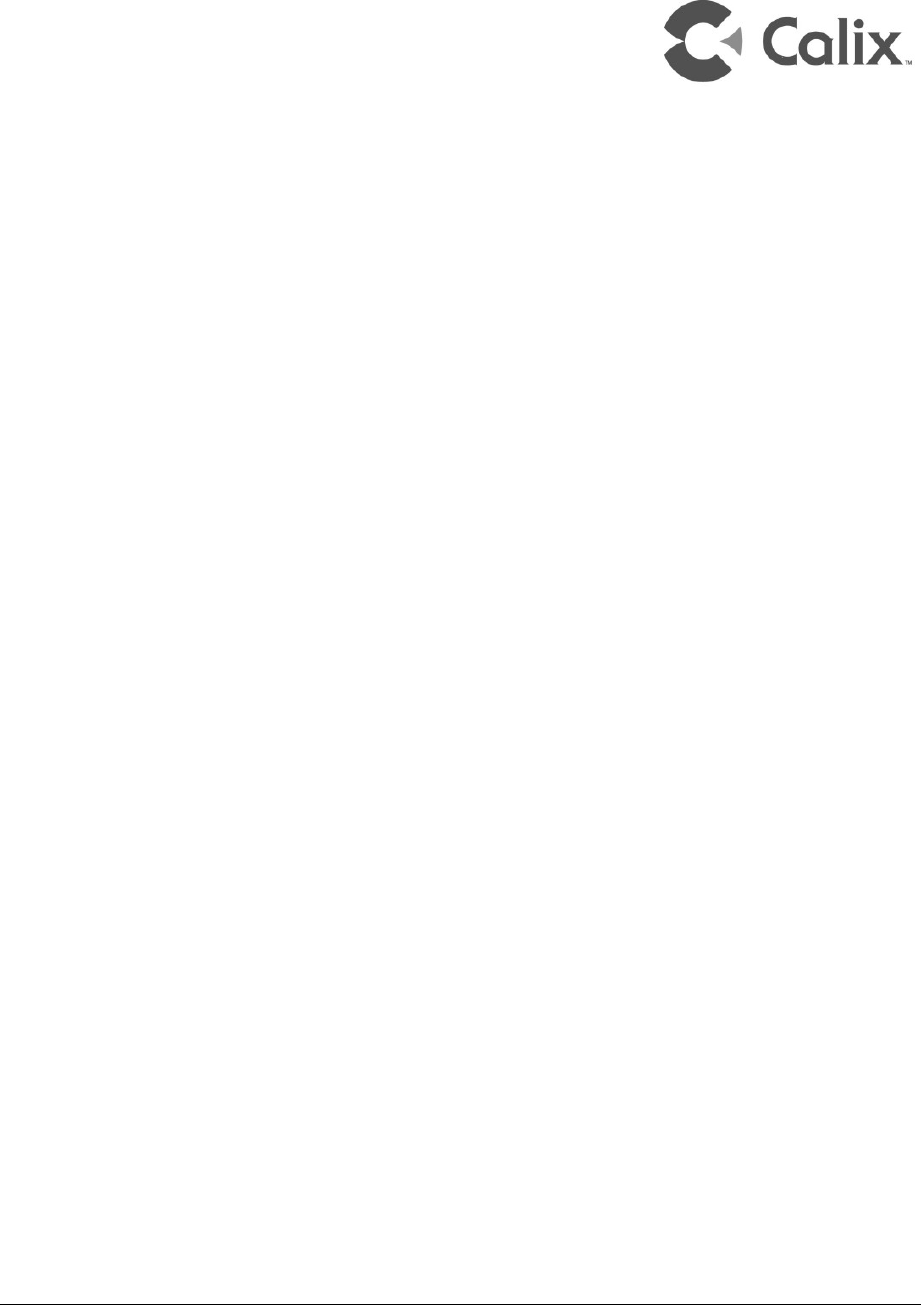
Proprietary Information: Not for use or disclosure except by written agreement with Calix.
© Calix. All Rights Reserved.
Contents
Chapter 1 Product Description ............................................. 5
Introduction .......... ............... ............... ............... ............... ................ ............... ........... 6
Services ...................................................................................................................... 7
Features...................................................................................................................... 8
Product Dimensions .................................................................................................. 9
Specifications .......................................................................................................... 10
Chapter 2 Safety................................................................... 11
Electrical Safety ....................................................................................................... 12
Mounting Restrictions ............................................................................................. 13
Laser Safety ............................................................................................................. 14
Chapter 3 Installation .......................................................... 15
Get to Know the ONT .............................................................................................. 16
Mounting the T073G-2 to the Wall .......................................................................... 17
Connecting to the PON Network ............................................................................ 18
Connecting Power ................................................................................................... 19
Connecting to the AC Power Adapter ............................................................. 19
Connecting Telephone (POTS) Service ................................................................. 20
Connecting Ethernet Service . .................. ................. ................. .................. ........... 21
Verifying the Installation ......................................................................................... 22
Activating the ONT .......................................................................................... 22
Verifying Services ........................................................................................... 23
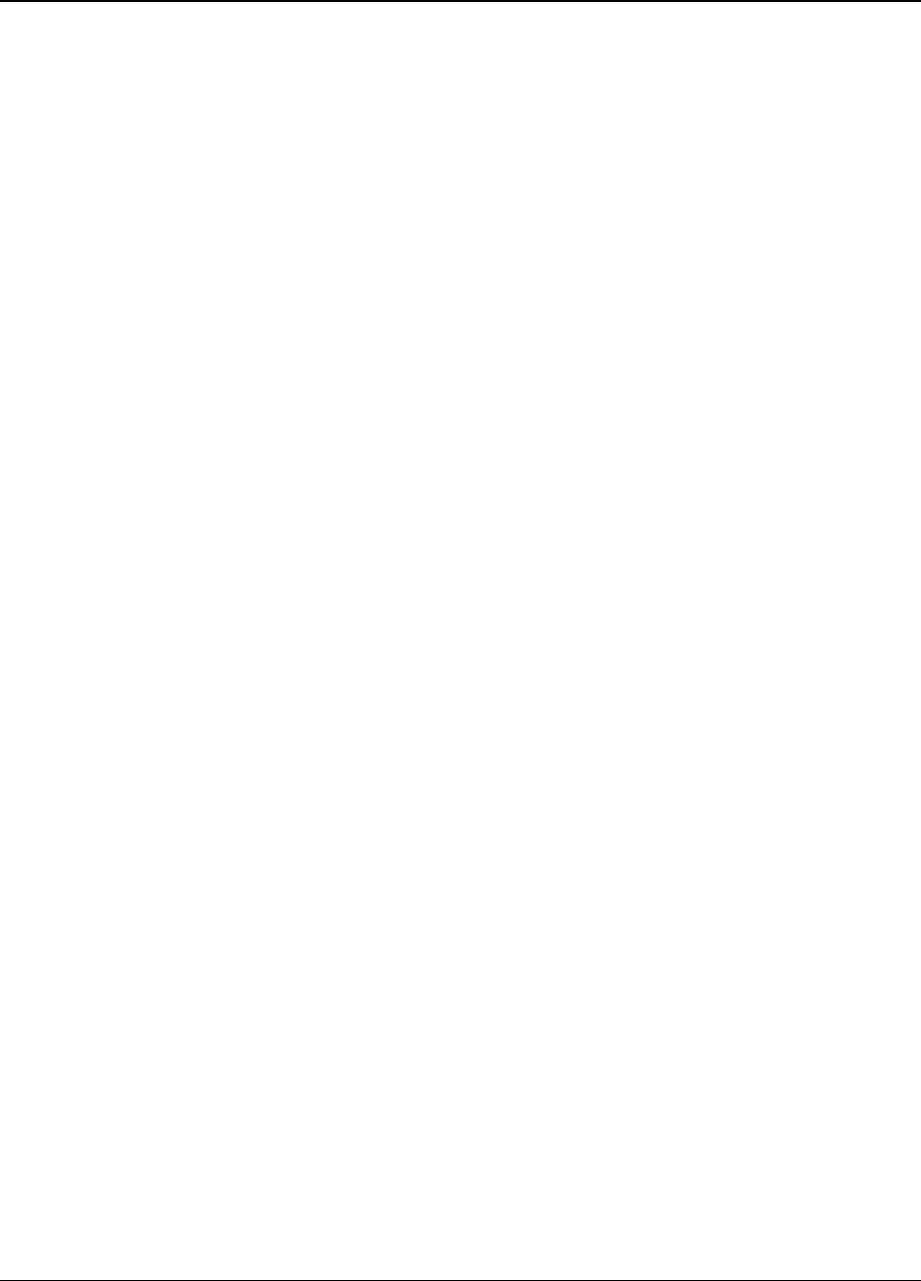
4
Proprietary Information: Not for use or disclosure except by written agreement with Calix.
© Calix. All Rights Reserved.
Chapter 4 Troubleshooting ................................................. 25
ONT Status LED ....................................................................................................... 26
Troubleshooting Procedures ..... .................. ................. .................. ................. ....... 27
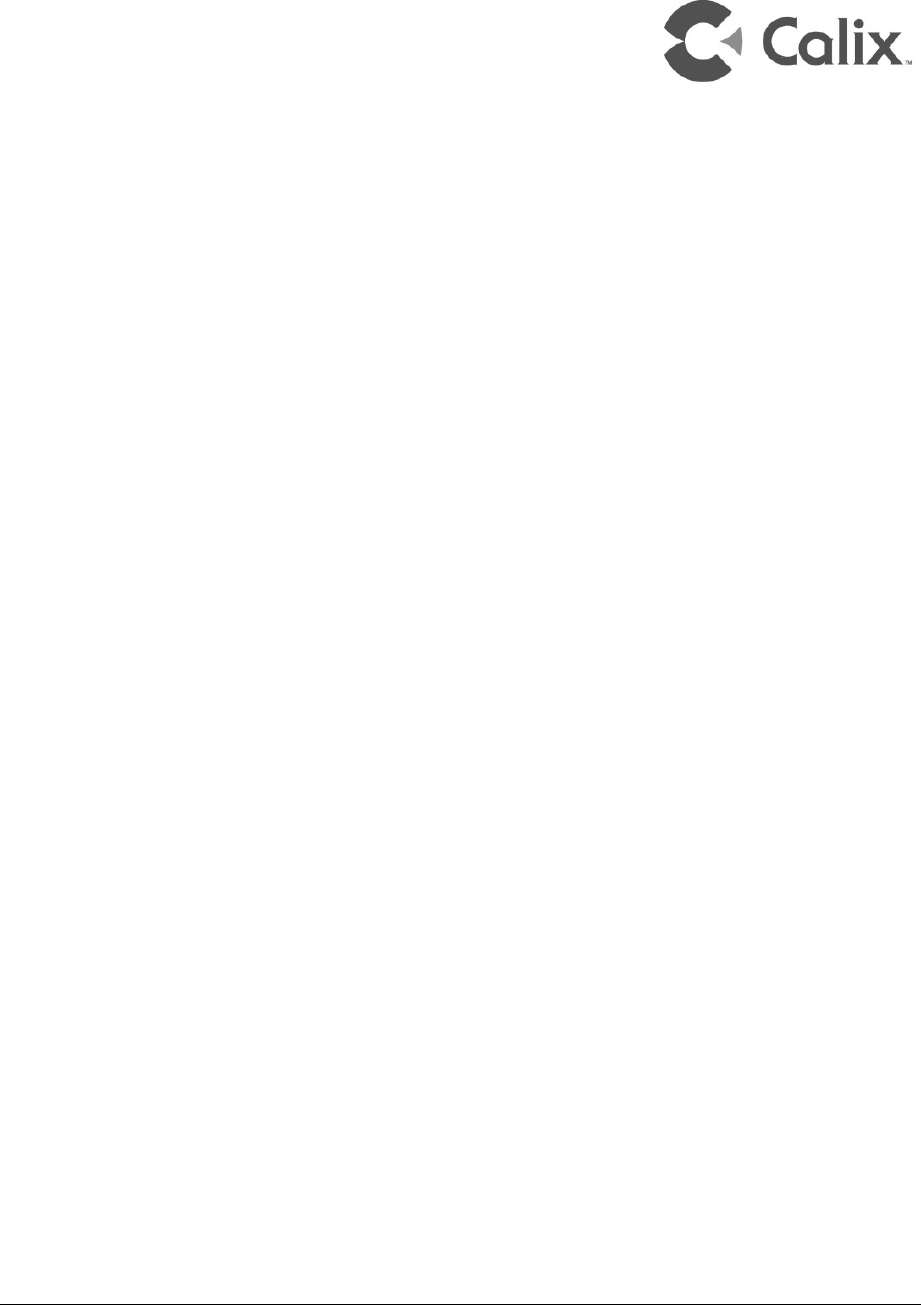
Proprietary Information: Not for use or disclosure except by written agreement with Calix.
© Calix. All Rights Reserved.
Chapter 1
Product Description

6
Proprietary Information: Not for use or disclosure except by written agreement with Calix.
© Calix. All Rights Reserved.
Introduction
The T073G-2 Optical Network Terminal (ONT) is an ITU-T G.984 compliant device that
receives voice, data, and video traffic in the form of optical signals from the service providers
Passive Optical Network (PON) and transmits it to the desired format at residential or
business premises.
Upstream traffic is likewise transmitted to the PON network through the fiber optic cable. A
single optical fiber carries both upstream and downstream traffic.
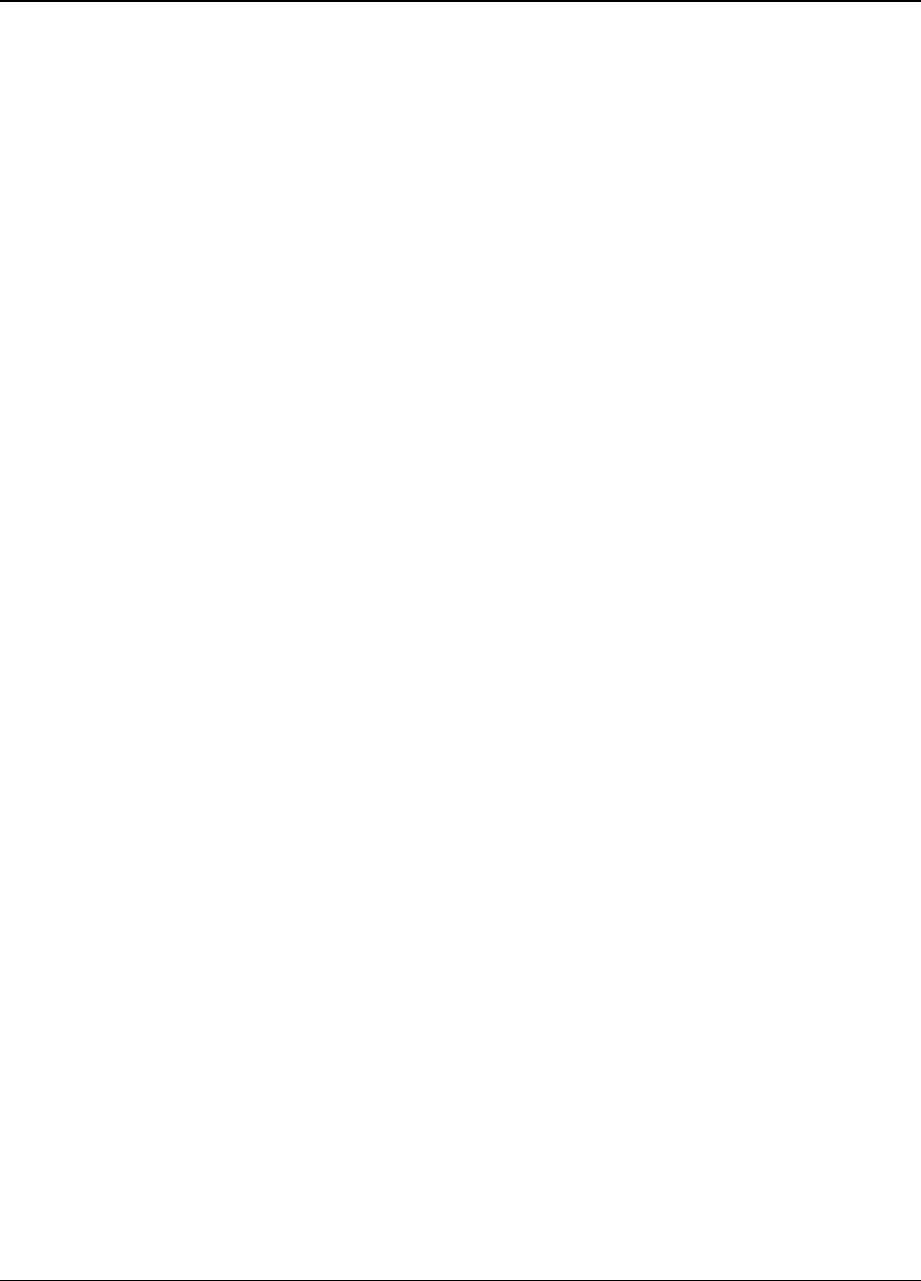
7
Proprietary Information: Not for use or disclosure except by written agreement with Calix.
© Calix. All Rights Reserved.
Services
The T073G-2 is equipped with an ITU-T G.984 compliant 2.5 Gbps Downstream and 1.25
Gbps Upstream interface, and the following service ports:
y Four 10/100/1000 Base-T Gigabit Ethernet Ports for High Speed Internet (HSI) Access
and IPTV/VOD Services
y Two POTS (VoIP) Service Ports for Voice Services
y Integrated IEEE 802.11b/g/n Wireless (Wi-Fi)
y One USB Host Port
y Layer-2 Bridging
y Home Gateway Functionality with Layer-3 Routing
y Wi-Fi Protected Set-up (WPS)
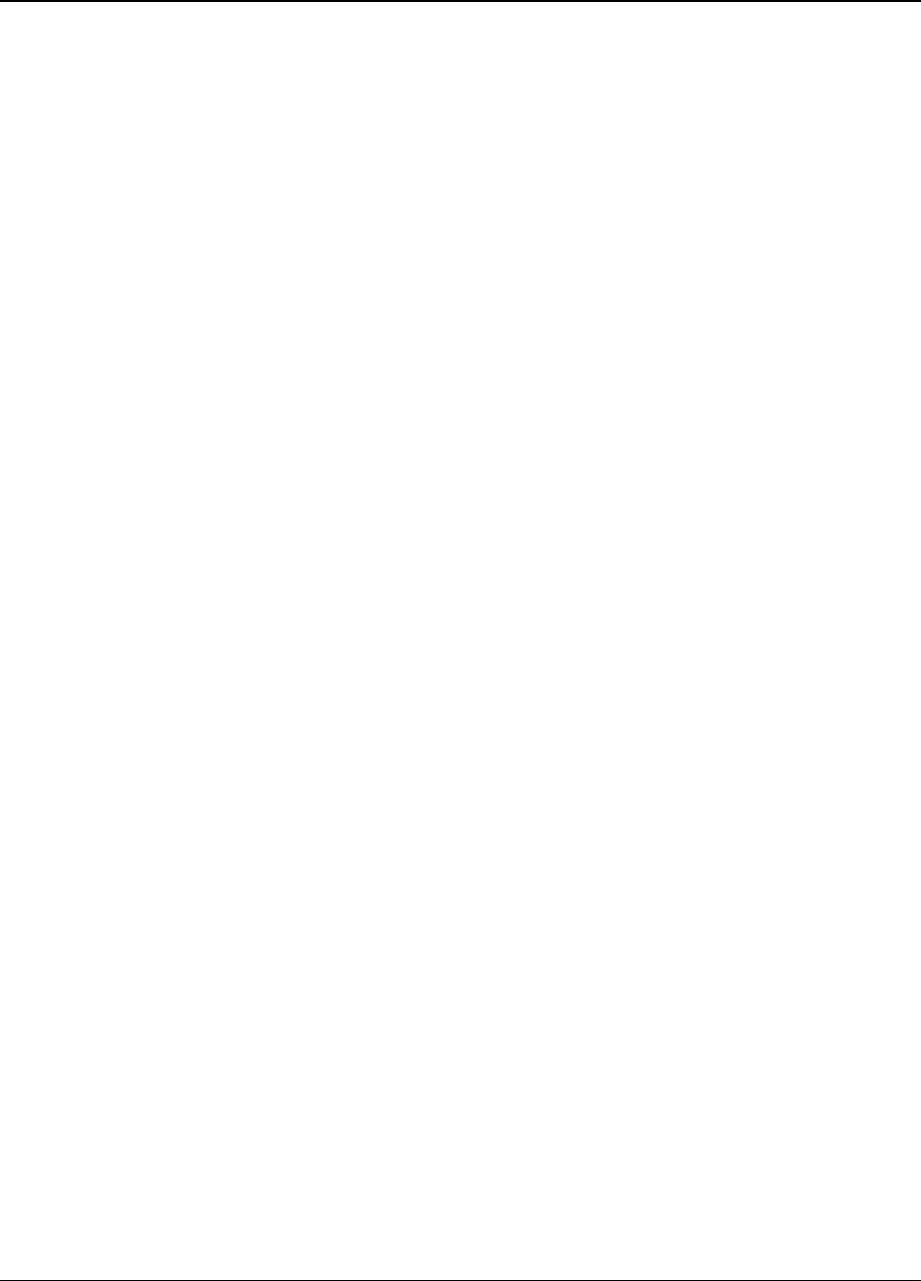
8
Proprietary Information: Not for use or disclosure except by written agreement with Calix.
© Calix. All Rights Reserved.
Features
The ONT incorporates the following features:
y Single fiber GPON interface with 1244 Mbps upstream and 2488 Mbps downstream data
rates
y Advanced data features such as VLAN tag manipulation, classification, and filtering
y Traffic classification and QoS capability
y SIP-based Analog Telephone Adapter (ATA) function, which provides the different
classification services, and supports caller display, call waiting, call transfer, and call
forwarding
y 5 REN per line
y Multiple voice Codec
y Rich set of LED indications for alarming and maintenance
y Built-in capability for remote management such as supervision, monitoring, and
maintenance
y Desktop or Wall-Mounting option
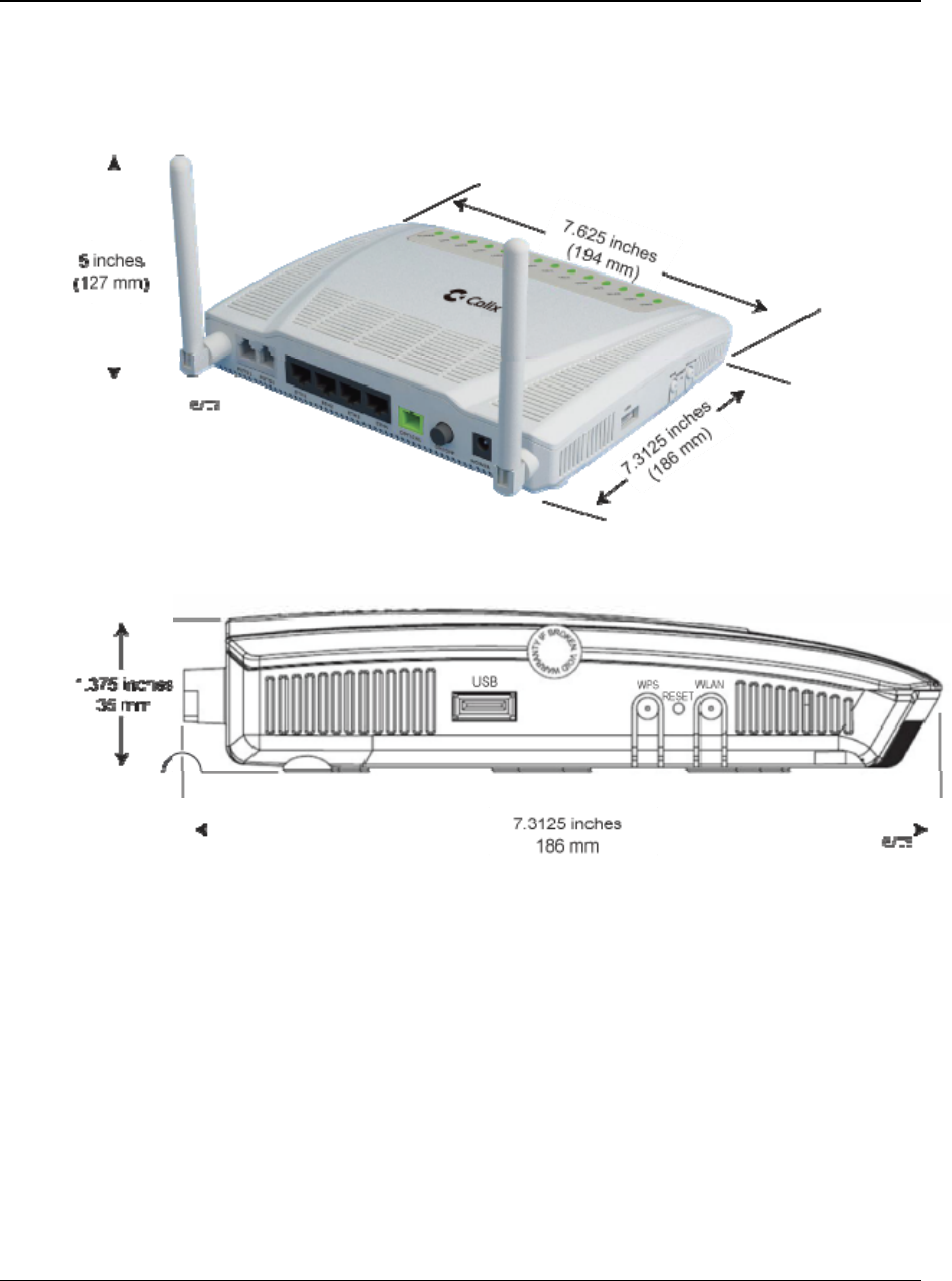
9
Proprietary Information: Not for use or disclosure except by written agreement with Calix.
© Calix. All Rights Reserved.
Product Dimensions
The T073G-2 HGU ONT can be mounted on a tabletop or wall-mounted.
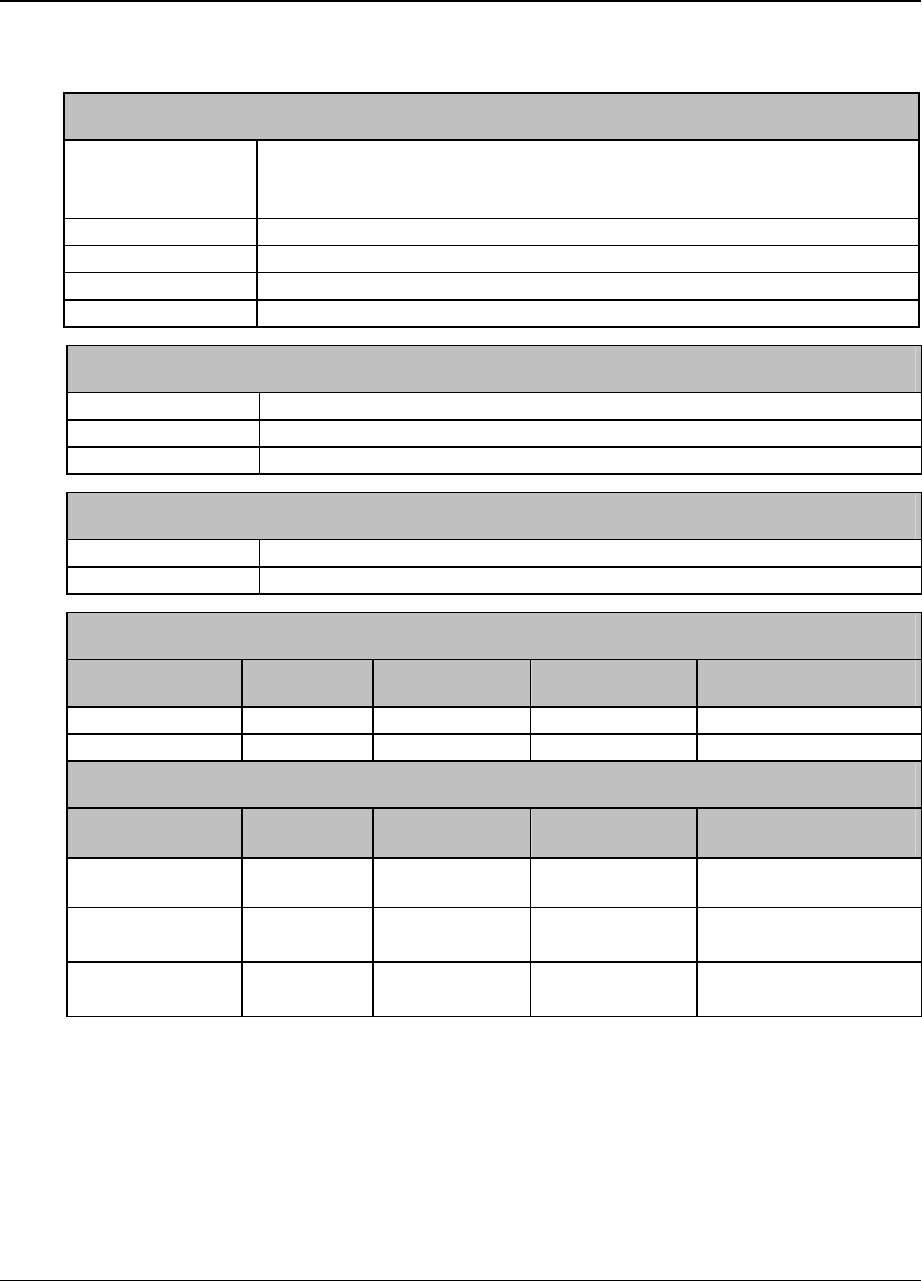
10
Proprietary Information: Not for use or disclosure except by written agreement with Calix.
© Calix. All Rights Reserved.
Specifications
T073G-2 Physical Specifications
Dimensions y Height: 35 mm (1.375 inches)
y Width: 194 mm (7.625 inch)
y Depth: 186 mm (7.3125 inch)
Weight 600 g (1.3 lbs)
GPON interface SC/APC angled optical connector
POTS interface RJ-11 connector
Ethernet interface RJ-45 connector
Electrical Specifications
Input Power +12 VDC power input
Power Supply AC power supply with included power adapter
Power Consumption < 13.9 W
Environmental Specifications
Temperature Operating: 0° to +40°C (32° to 104°F)
Humidity 5% to 95% Relative Humidity (RH), non-condensing
Optical Specifications - Transmitter
Minimum Nominal Maximum Notes
Wavelength 1260 nm 1310 nm 1360 nm
Transmit power 0.5 dBm +5 dBm
Optical Specifications - Digital Receiver
Minimum Nominal Maximum Notes
Wavelength 1480 nm 1490 nm 1500 nm
Sensitivity -28 dBm Minimum received power for
BER<10-10
Overload -8 dBm Maximum received power for
BER<10-10
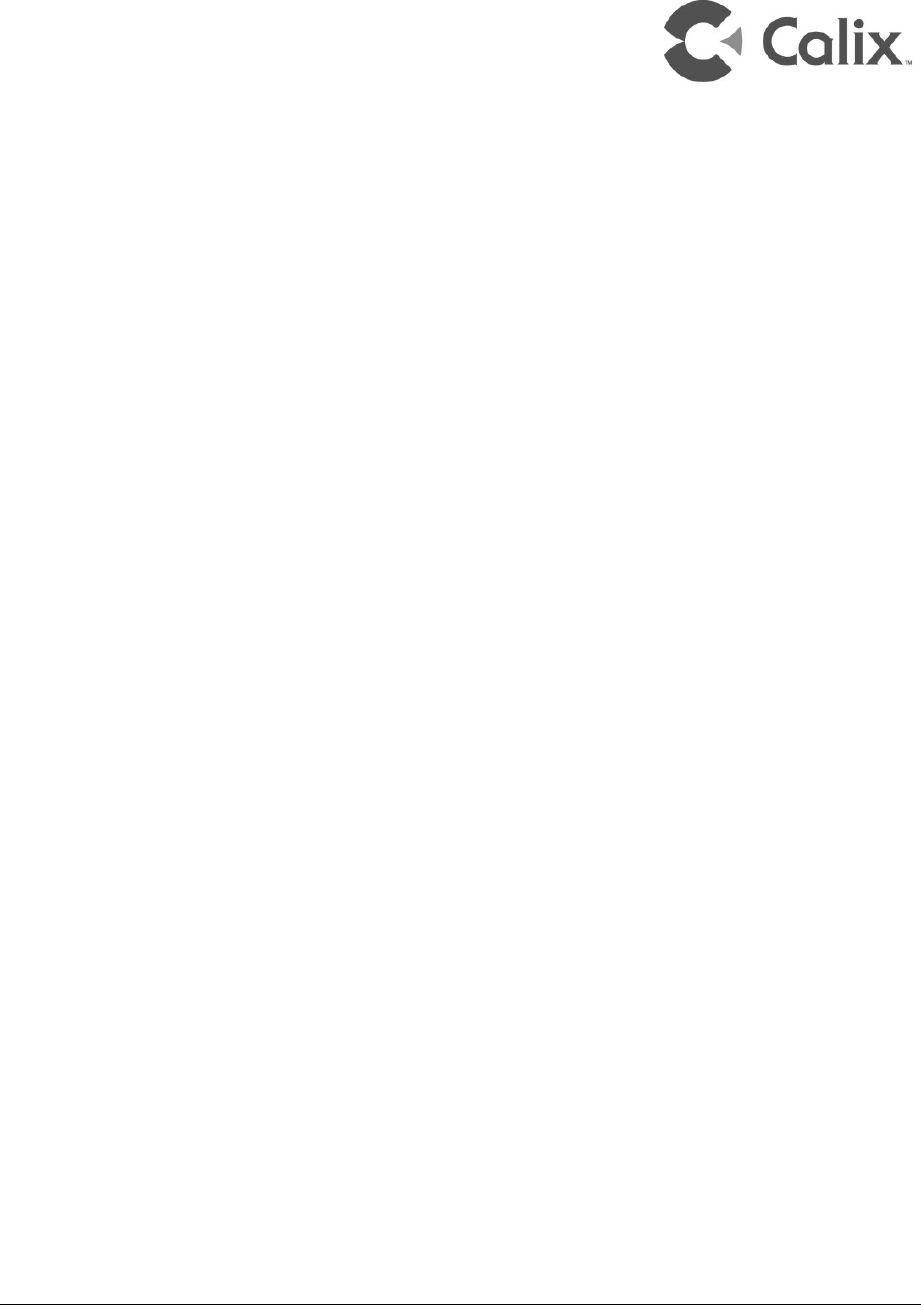
Proprietary Information: Not for use or disclosure except by written agreement with Calix.
© Calix. All Rights Reserved.
Chapter 2
Safety
Read and follow all warning notices and instructions marked on the product or included in
its packaging, and observe all safety instructions listed in this guide while handling any ONT.
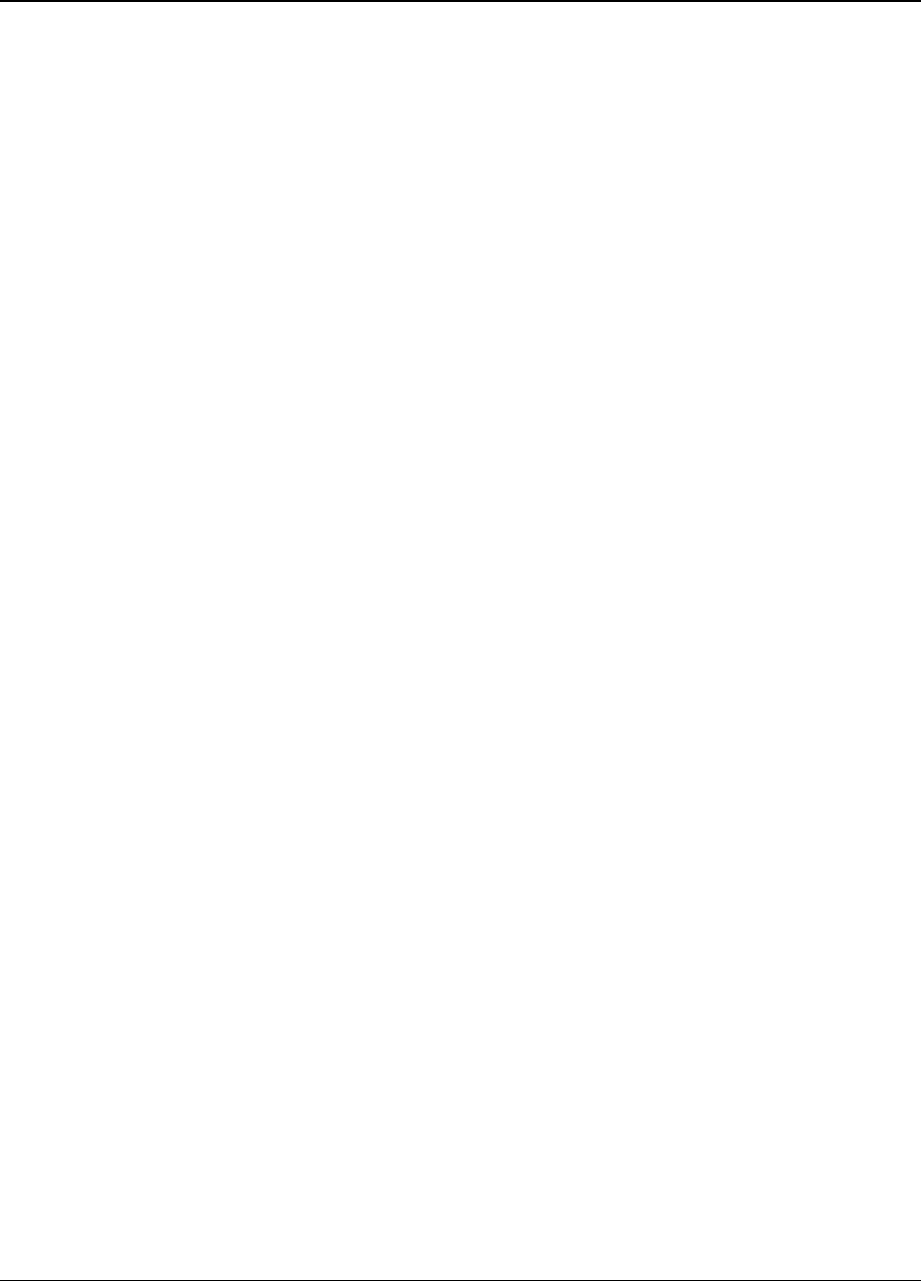
12
Proprietary Information: Not for use or disclosure except by written agreement with Calix.
© Calix. All Rights Reserved.
Electrical Safety
y Always use caution when handling live electrical connections.
y Do not install electrical equipment in wet or damp conditions.
y Ensure that the power source for the system is adequately rated to ensure safe operation
and that it provides current overload protection.
y Do not allow anything to rest on the power cable, and do not place this product where
people will stand or walk on the power cable.
y To avoid electric shock caused by over-voltage from the Public Switched Telephone
Network (PSTN), DO NOT connect the POTS port on this unit directly to any external
PSTN line.
y This unit must only be used with the certified power adapter model inside the package
that complies with the requirement of a limited power source.
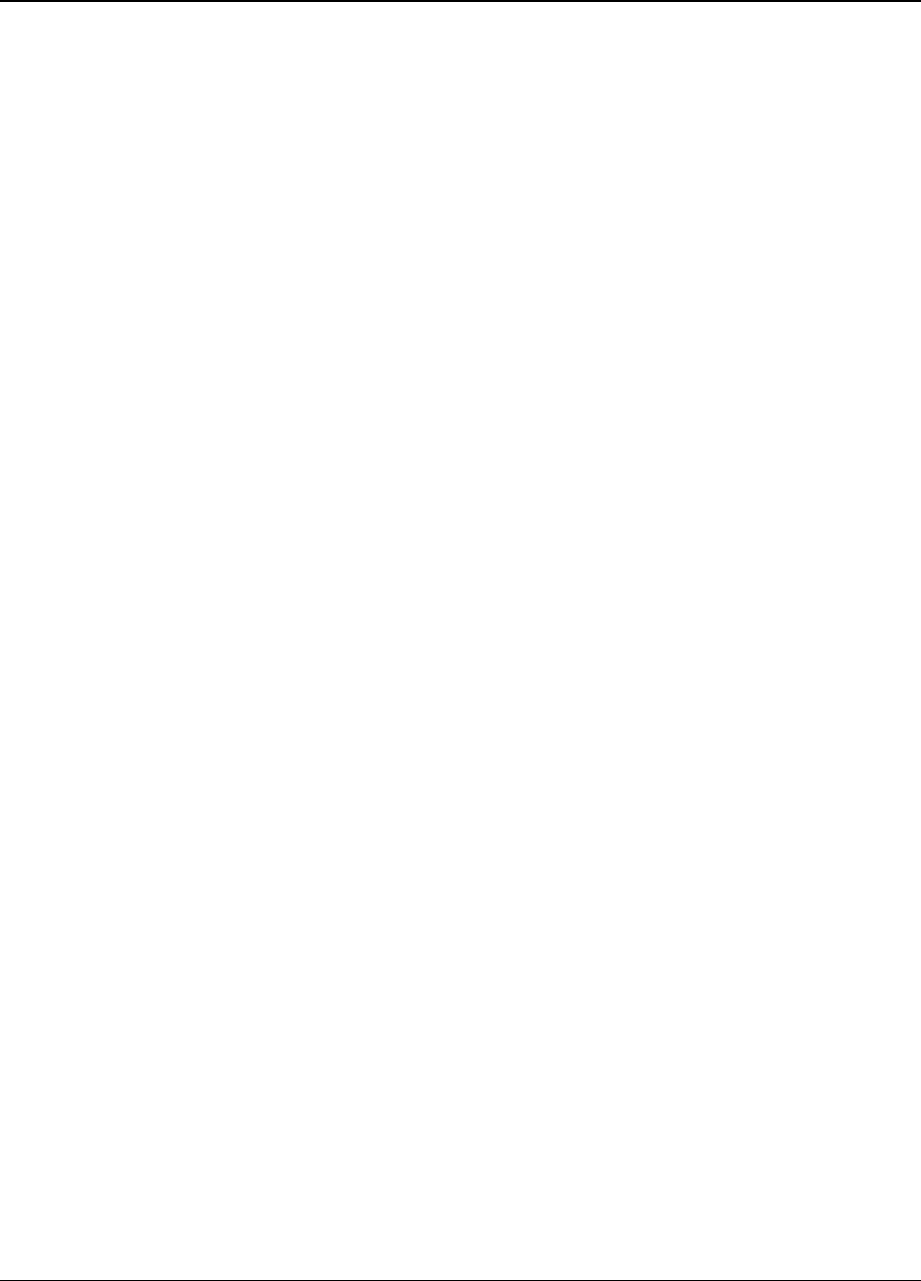
13
Proprietary Information: Not for use or disclosure except by written agreement with Calix.
© Calix. All Rights Reserved.
Mounting Restrictions
Follow the mounting restrictions below to ensure the ONT functions properly:
y Do not stack ONTs or stack ONTs on top of other equipment.
y Ensure there is a minimum of 100 mm (4") clearance directly above the top cover of the
unit.
y Ensure there is a minimum of 50 mm (2") clearance next to the side vent of the unit.
y Ensure there are no external heat sources directly above or below the unit.
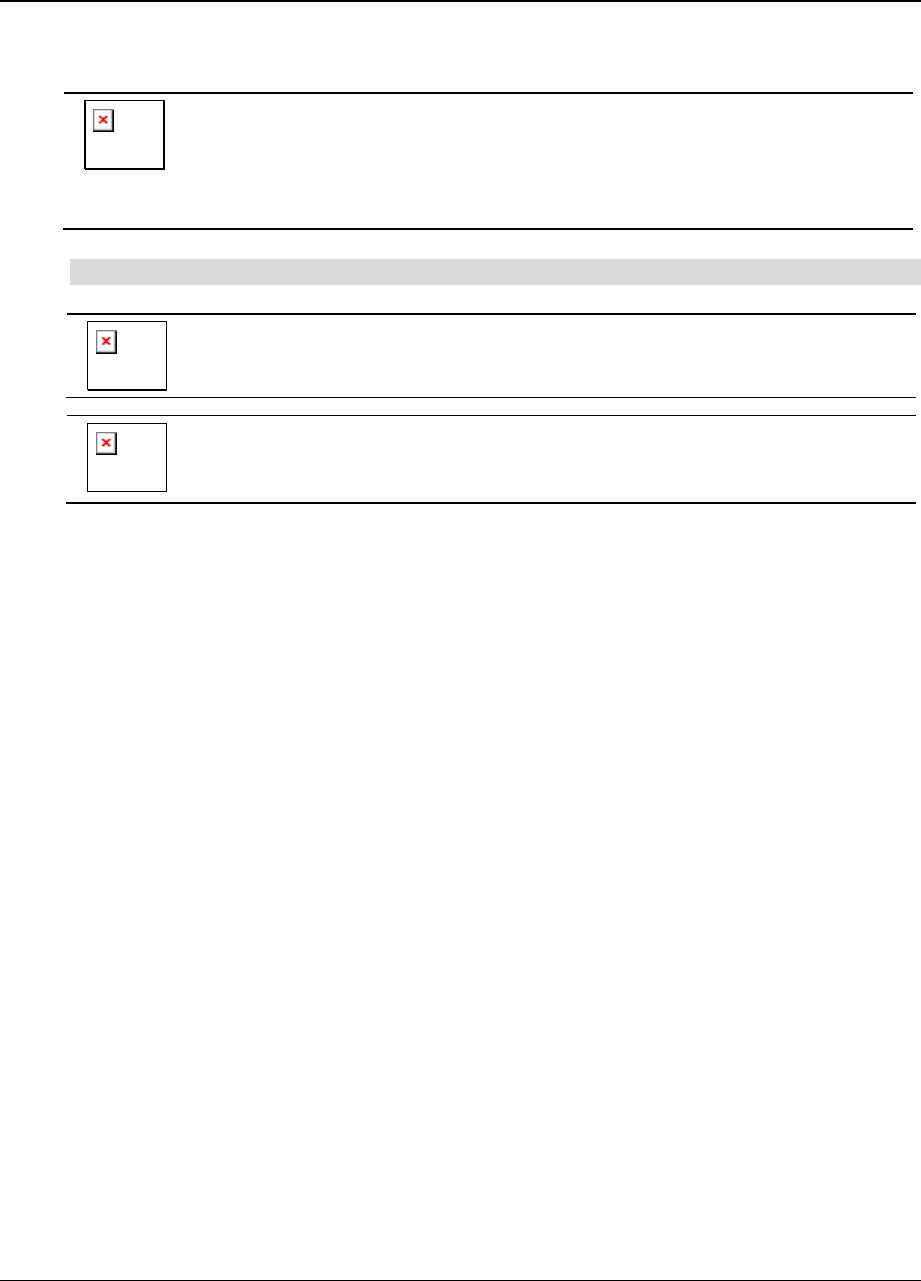
14
Proprietary Information: Not for use or disclosure except by written agreement with Calix.
© Calix. All Rights Reserved.
Laser Safety
CAUTION! Use of controls or adjustments, or performance of procedures
other than those specified herein may result in hazardous laser radiation
exposure.Invisible laser radiation may be emitted from the ends of
un-terminated fiber cables or connectors. Never look directly into an
un-terminated cable or connector.
Note: This ONT uses a Class 1 laser device.
DANGER! Personnel handling fiber optic cables must be trained for laser
safety.
CAUTION! Do not bend the fiber optic cable to a diameter smaller than
7.5 cm (3 inches). Doing so may damage the fiber or prevent the signal
from passing through properly.
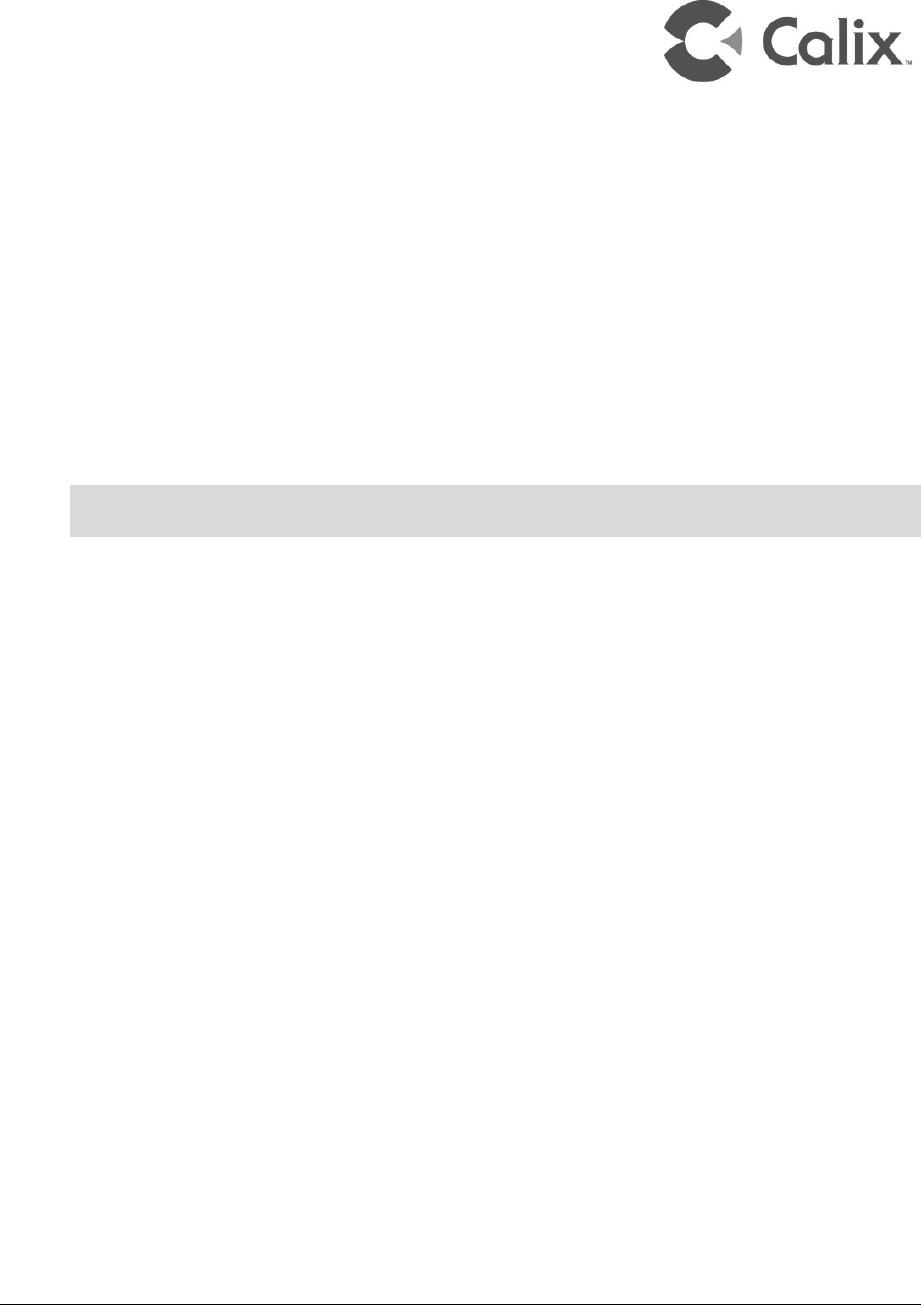
Proprietary Information: Not for use or disclosure except by written agreement with Calix.
© Calix. All Rights Reserved.
Chapter 3
Installation
Note: For additional hardware installation information, refer to the T07xG HGU ONT
Installation guide.
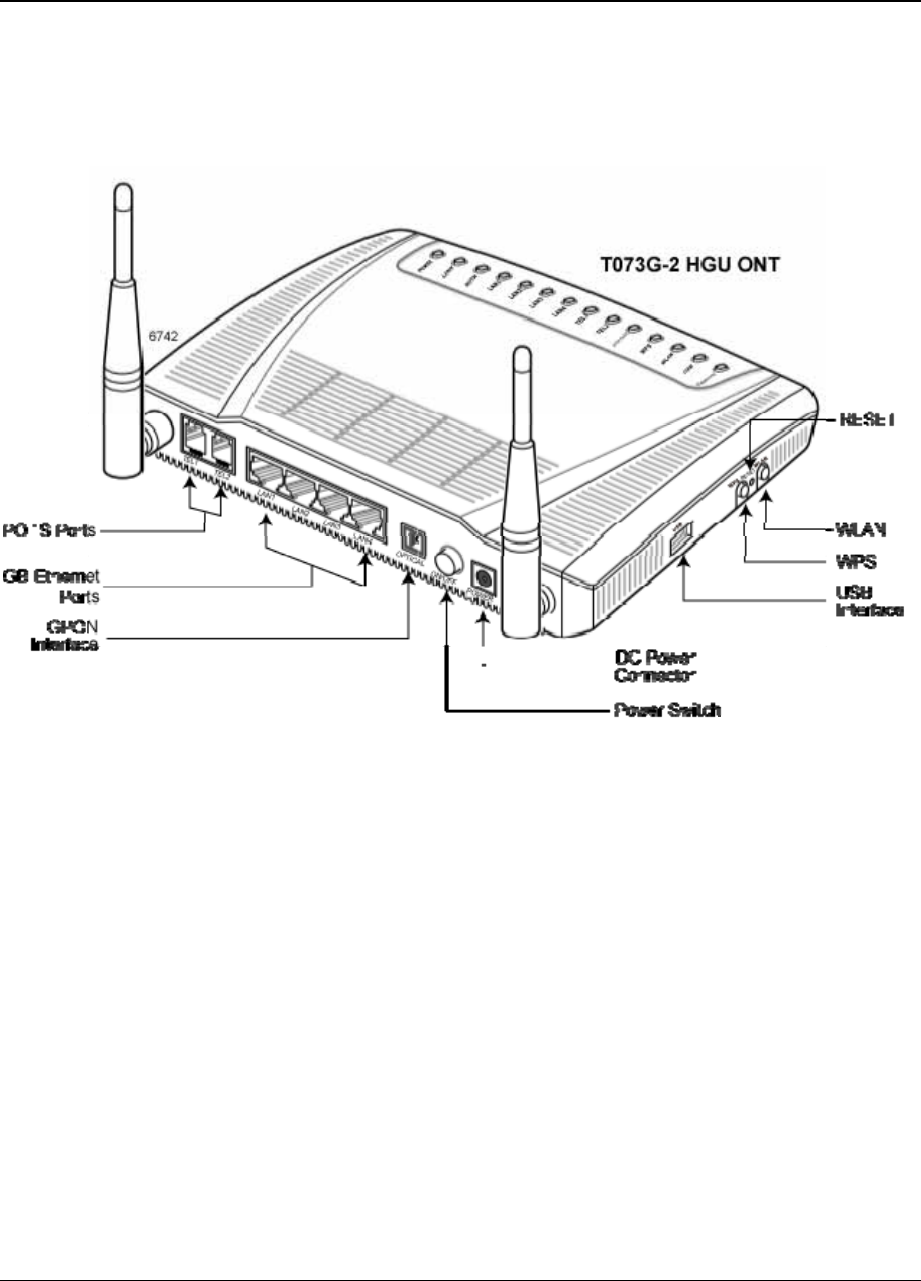
16
Proprietary Information: Not for use or disclosure except by written agreement with Calix.
© Calix. All Rights Reserved.
Get to Know the ONT
The figures below provide a physical overview of the ONT.
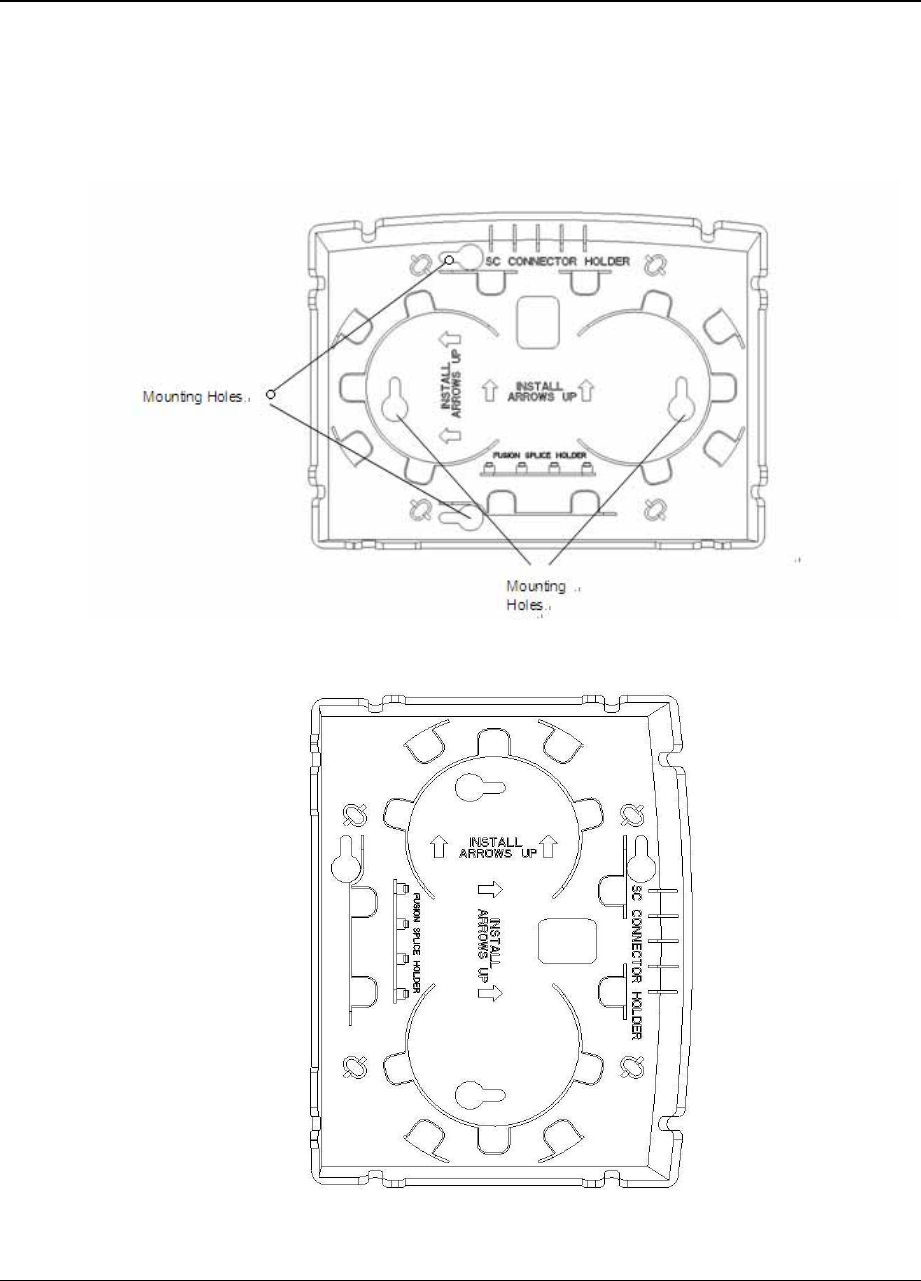
17
Proprietary Information: Not for use or disclosure except by written agreement with Calix.
© Calix. All Rights Reserved.
Mounting the T073G-2 to the Wall
The ONT is mounted to the wall using two or three screws (not included) and the
appropriate mounting slots on the unit.
Bracket mounting: Horizontal direction
Bracket mounting: Vertical direction
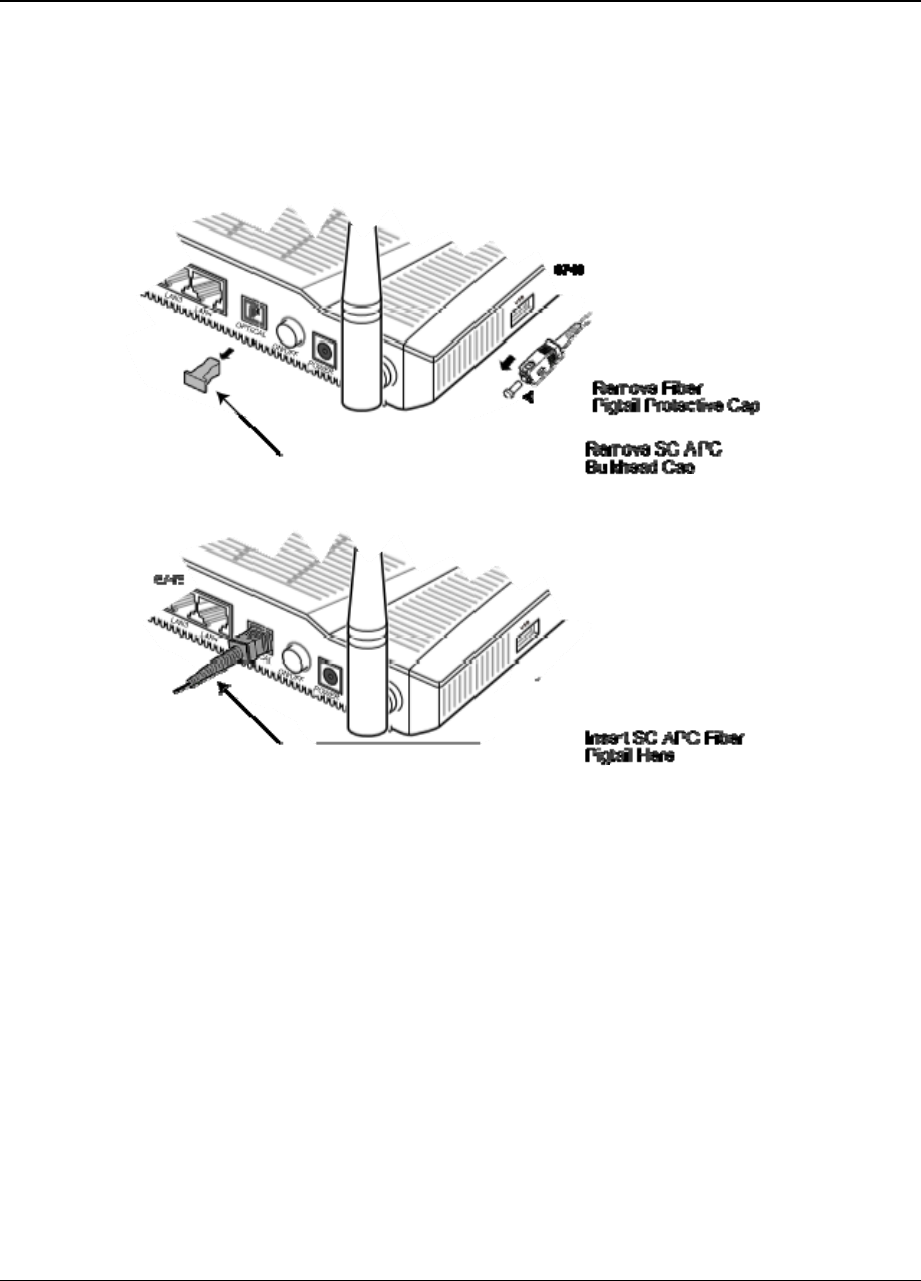
18
Proprietary Information: Not for use or disclosure except by written agreement with Calix.
© Calix. All Rights Reserved.
Connecting to the PON Network
1. Locate a safe and accessible site for installation.
2. Remove the dust covers from the SC/APC optical connector. Clean the connectors if
necessary.
3. Plug in the fiber connector to connect the ONT to the network.
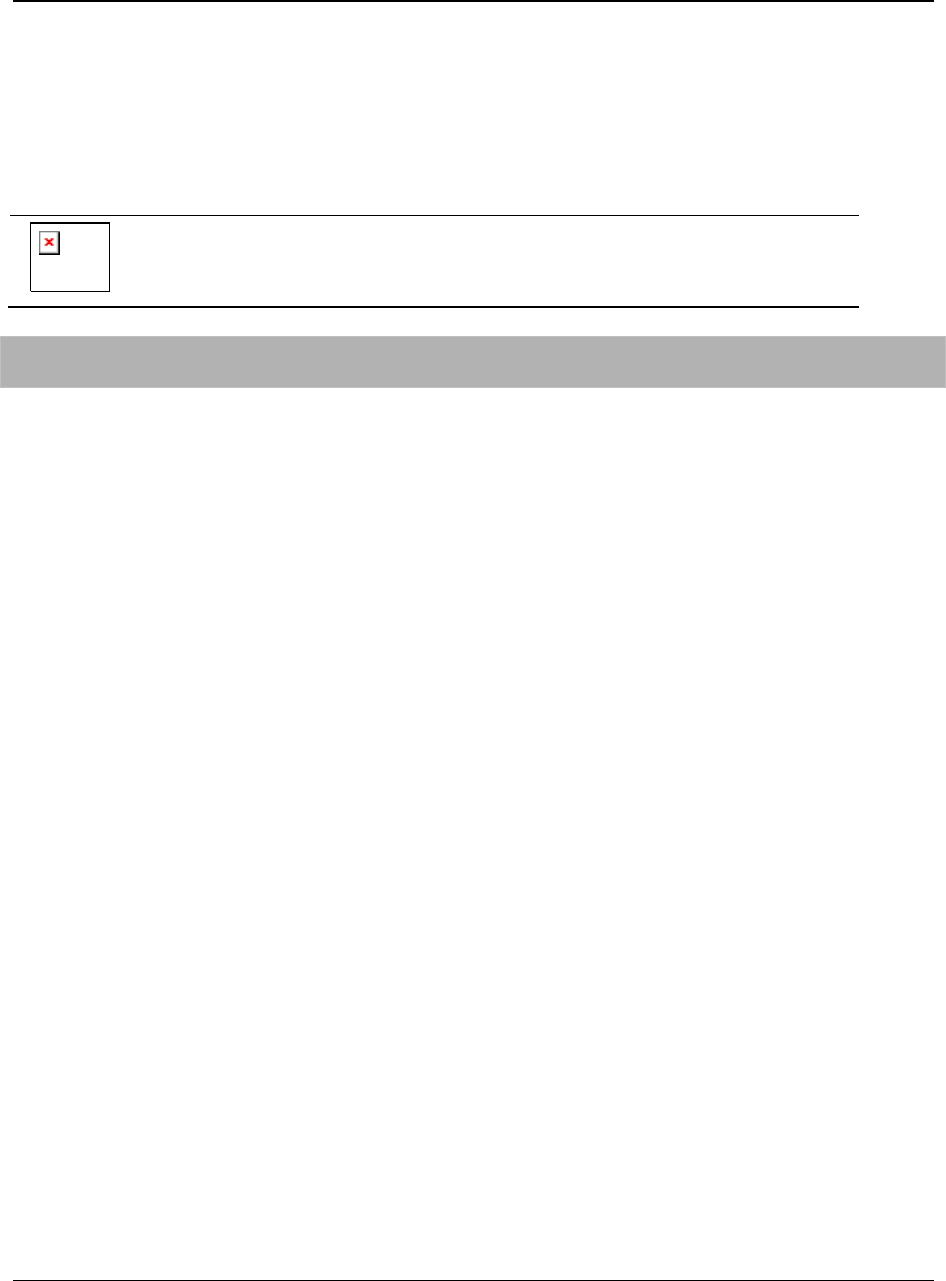
19
Proprietary Information: Not for use or disclosure except by written agreement with Calix.
© Calix. All Rights Reserved.
Connecting Power
The T073G-2 is powered by an AC power adapter shipped with the unit.
Connecting to the AC Power Adapter
WARNING! Do not use any other power supply adapter except the one
that accompanies the units. Use of other adapters could result in damage
to the unit. To prevent electrical shock, do not open the cover.
To connect the power adapter cable to the ONT
1. Plug the circular 2-pin 12 VDC power connector of the power adapter to the ONT
power port.
2. Plug the input of the power adapter into a live 120 VAC outlet.
3. Press the Power Switch on the back of the ONT.
4. Verify that the POWER LED on the ONT is lit (green) indicating that local power is on
and voltage is within required limits.
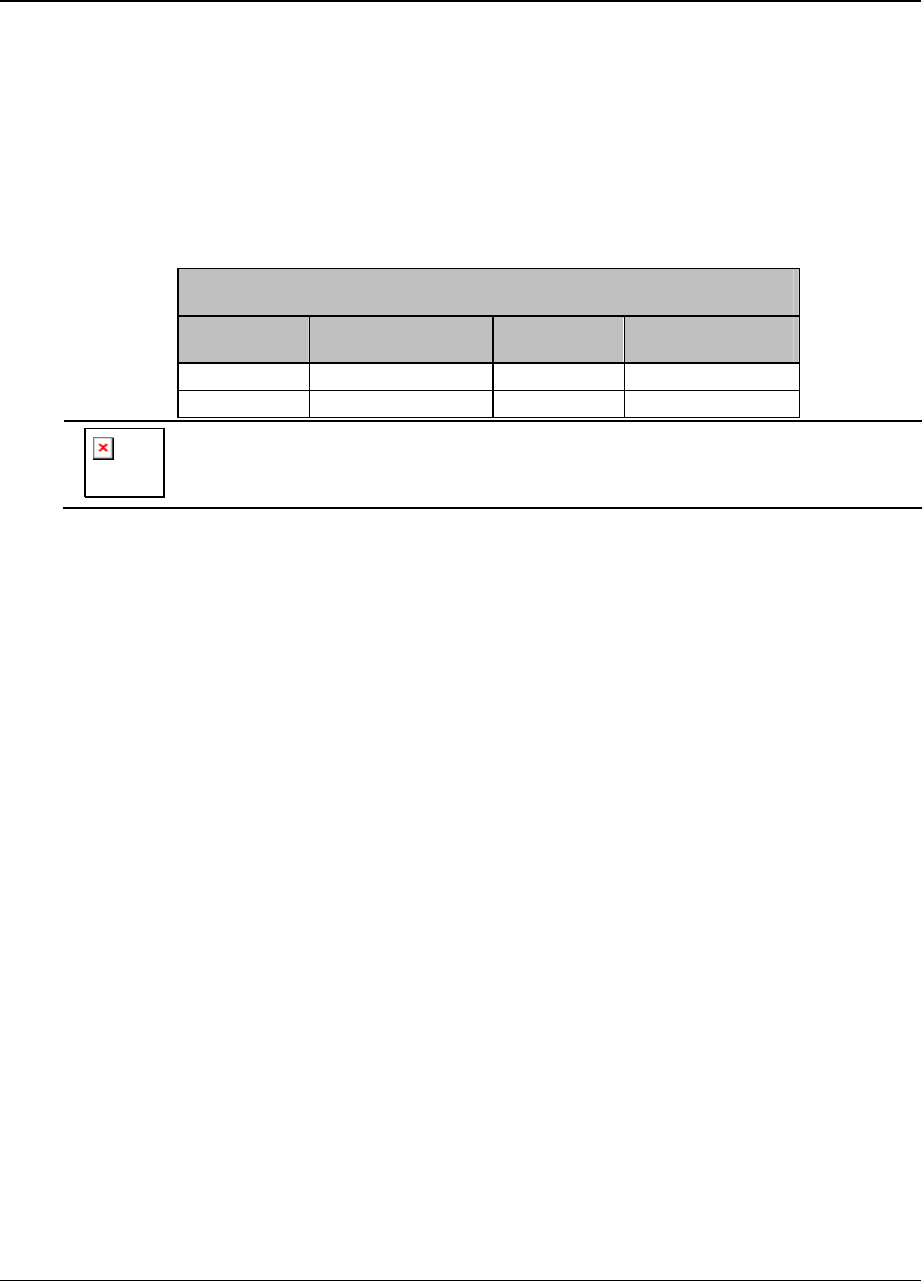
20
Proprietary Information: Not for use or disclosure except by written agreement with Calix.
© Calix. All Rights Reserved.
Connecting Telephone (POTS) Service
1. Locate the premises telephone wire pair.
2. If the wire pair is not terminated, follow local best practices to attach an RJ-11 connector.
3. Plug the wire pair with the RJ-11 connector into one of the ONT RJ-11 phone jacks.
4. Repeat step 2-3 as needed to connect a second phone line as required.
POTS RJ-11 Connector Wiring Pattern
Pin Signal Pin Signal
1 Unused 3 Tip
2 Ring 4 Unused
WARNING! Make sure the wire pair connected is from/to the telephone.
Using the wire pair from/to the PSTN network incorrectly may cause
damage to user and the device.
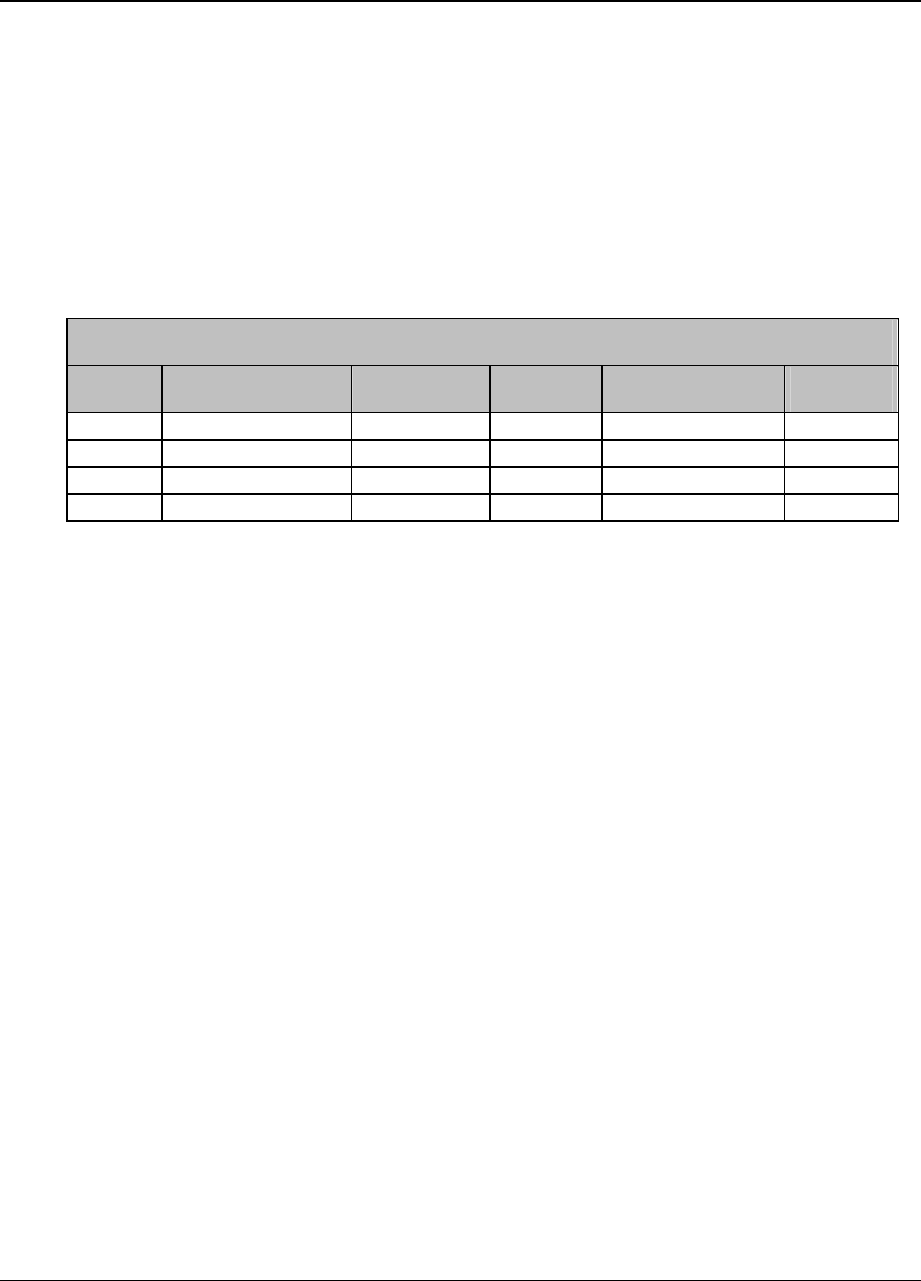
21
Proprietary Information: Not for use or disclosure except by written agreement with Calix.
© Calix. All Rights Reserved.
Connecting Ethernet Service
1. Locate the premises CAT5 or better Ethernet cable.
2. If the cable is not terminated, follow local best practices to attach an RJ-45 connector.
3. Plug the Ethernet cable into the ONT RJ-45 Ethernet port.
4. Repeat step 2-3 as needed to connect additional Ethernet cables.
The table below details the specific pin-out information for the RJ-45 connector at the ONT.
Ethernet RJ-45 Connector Wiring Pattern
Pin Color Signal Pin Color Signal
1 Orange/White TX_D1+ 5 Blue/White BI_D3-
2 Orange TX_D1- 6 Green RX_D2-
3 Green/White RX_D2+ 7 Brown/White BI_D4+
4 Blue BI_D3+ 8 Brown BI_D4-
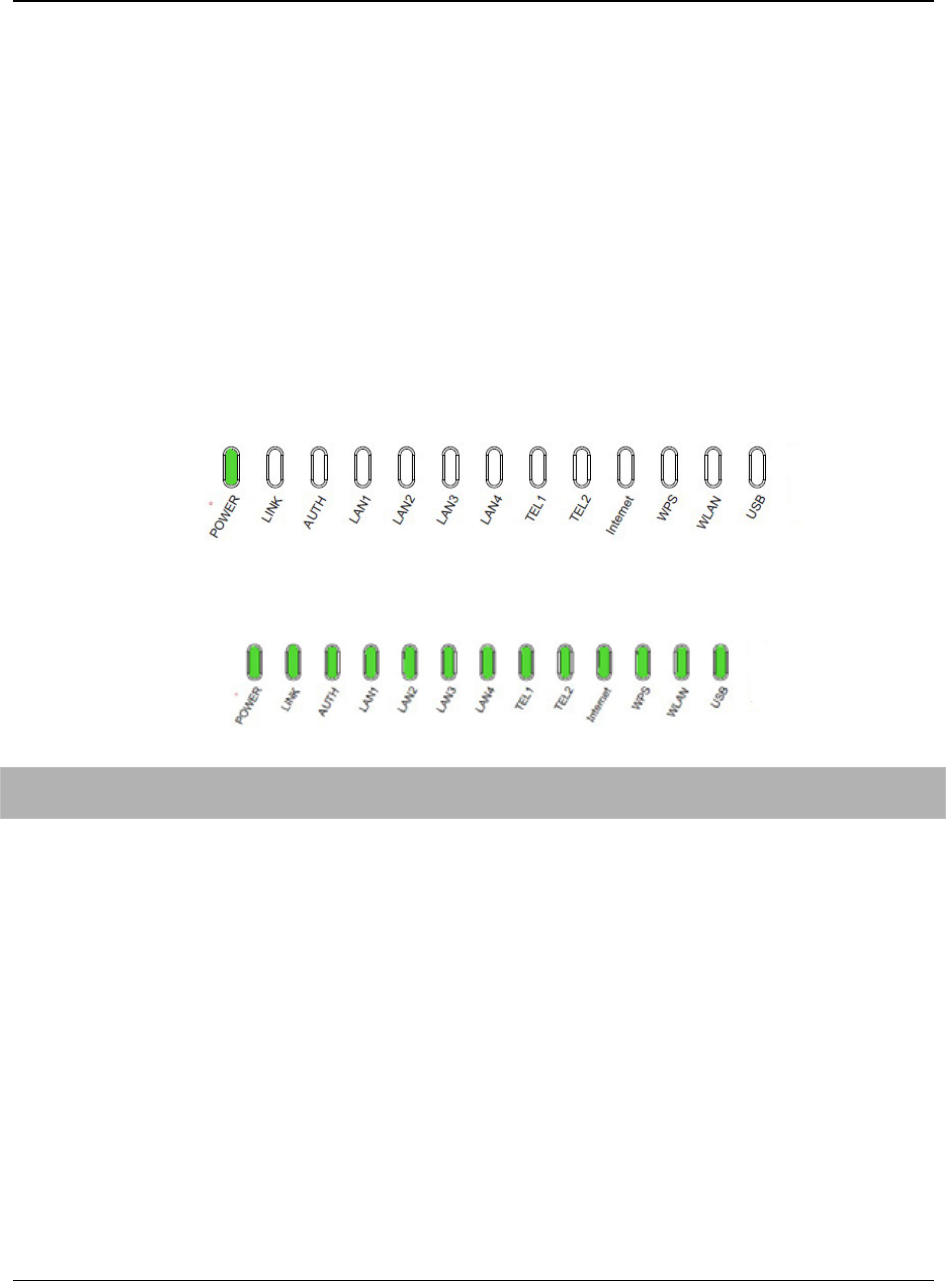
22
Proprietary Information: Not for use or disclosure except by written agreement with Calix.
© Calix. All Rights Reserved.
Verifying the Installation
Check the LED states to verify ONT status. Services are not available until the ONT is
ranged and provisioned in the PON network. If services must be verified at the time of
installation, refer to Verifying Services for additional instructions.
Activating the ONT
Once the ONT installation is complete, follow the procedure below for verifying ONT
status. The figures below displays the typical LED status after the ONT boot sequence is
complete.
ONT Has Not Been Provisioned
ONT Has Been Provisioned
To verify proper operation
y Verify that the POWER LED light is green, indicating that the local power level is within
proper limits.
y Verify that the AUTH LED light is green, indicating that the ONT is operating normally.
The ONT is placed into service remotely through the OLT. Services to the ONT are likewise
provisioned and turned up remotely through the PON network.
y If the AUTH LED is blinking, indicating that the ONT is communicating with the PON
network, no further activation is necessary and you can proceed to Verifying Services.
y If the AUTH LED does not light green, contact the Network Operation Center (NOC)
to activate the line. You may be required to provide or confirm the following information
about the ONT:
y Vendor
y Model number
y Serial number
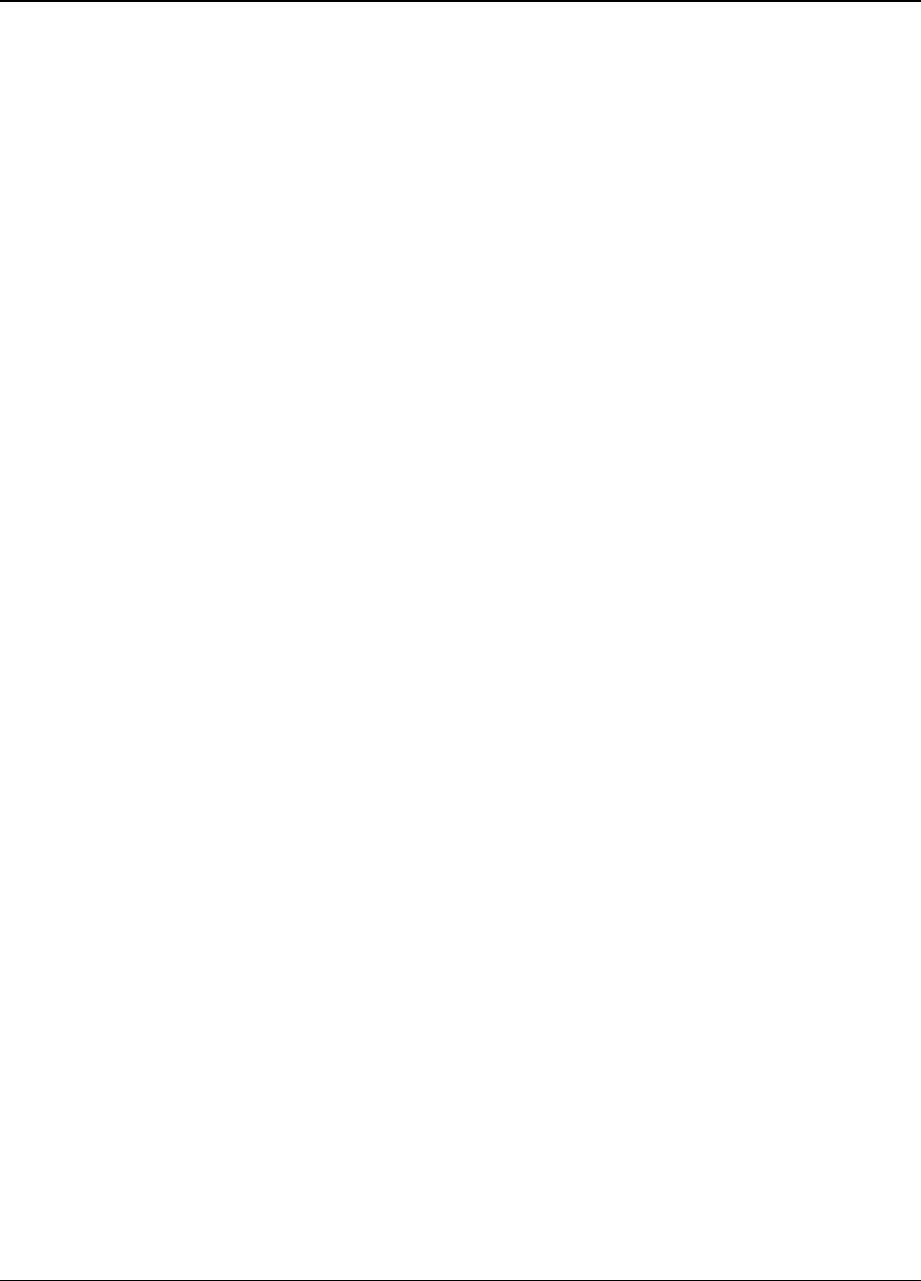
23
Proprietary Information: Not for use or disclosure except by written agreement with Calix.
© Calix. All Rights Reserved.
Once the ONT has been activated in the network, and the AUTH LED illuminates green,
proceed to Verifying Services.
Verifying Services
Follow local best practices to connect to each active service port in the ONT to confirm
proper service activation.
y Connect to each active phone jack to verify telephone numbers and services. Verify that
the TEL1 or TEL2 LED flashes green when a line is off-hook.
y If Ethernet service is included in this installation, confirm that data is being received and
transmitted normally. The LAN1/LAN2/LAN3/LAN4 LED should flash as data
packets are being transmitted.
y If WLAN service is included in this installation, confirm that data is being received and
transmitted on the WLAN interface. Verify the WLAN LED illuminates green when the
WLAN is connected.
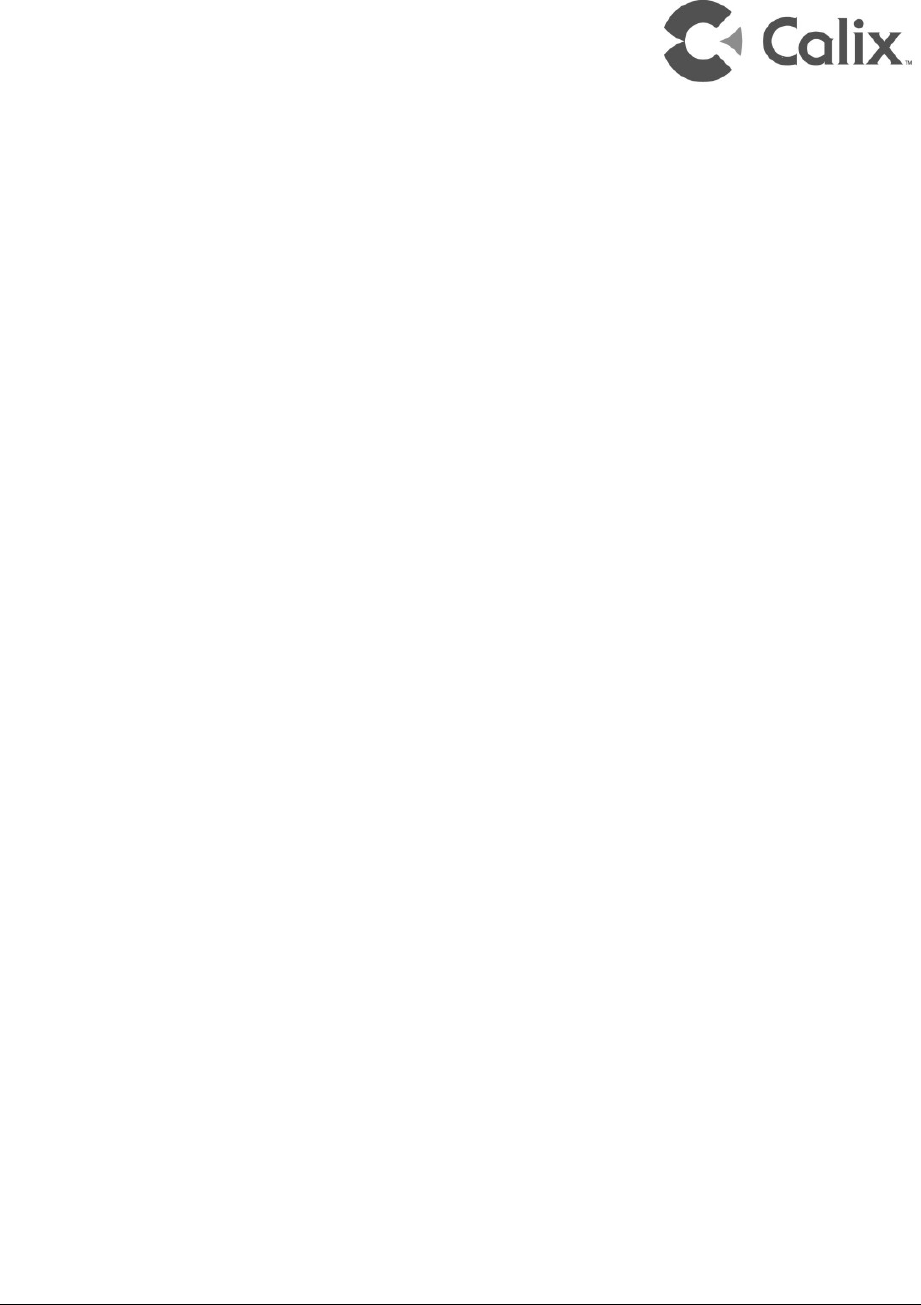
Proprietary Information: Not for use or disclosure except by written agreement with Calix.
© Calix. All Rights Reserved.
Chapter 4
Troubleshooting
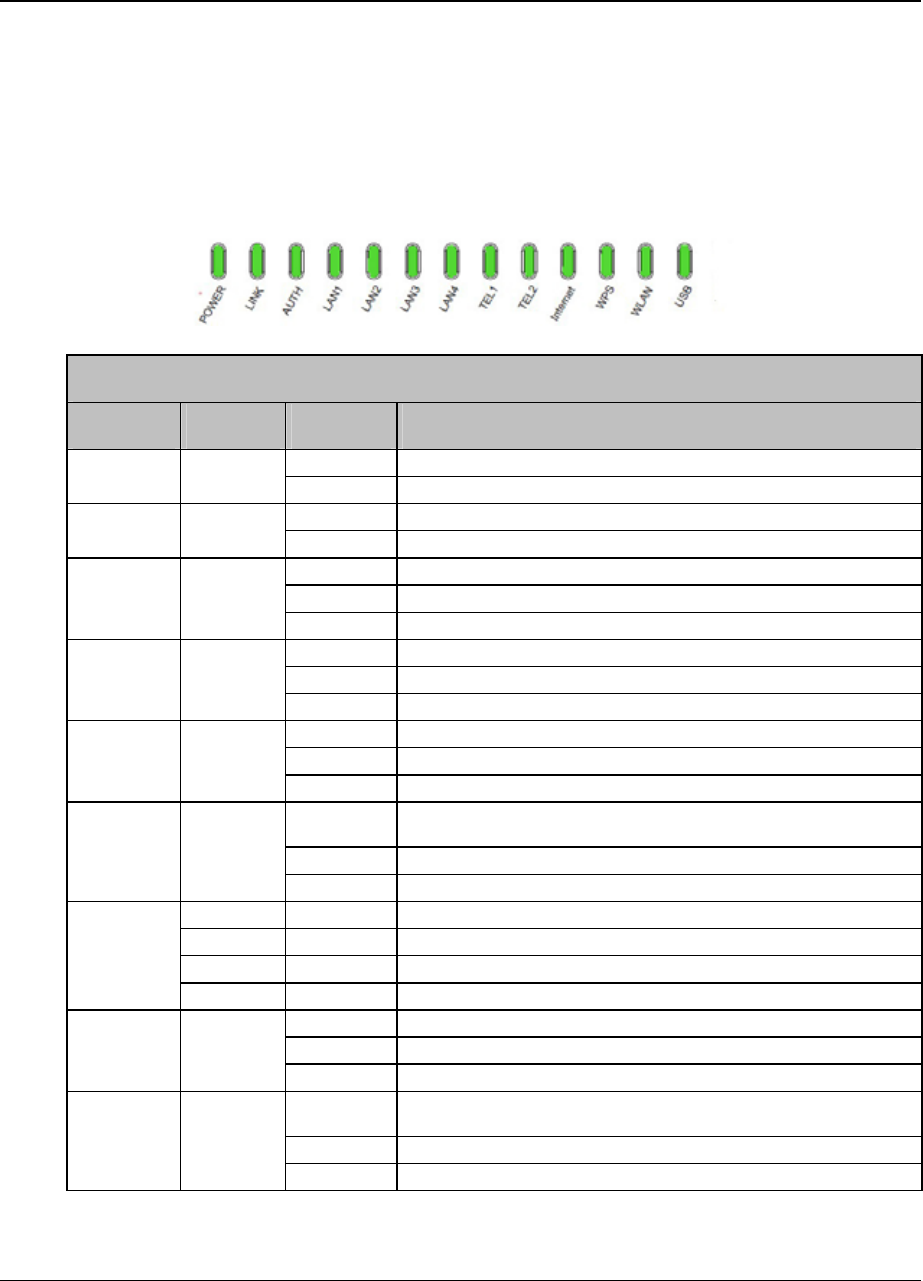
26
Proprietary Information: Not for use or disclosure except by written agreement with Calix.
© Calix. All Rights Reserved.
ONT Status LED
The ONT status LEDs assist with installation and maintenance procedures. These LEDs are
described below.
T073G-2 HGU ONT LEDs
T073G-2 LED Field Descriptions
LED Color Status Indication
POWER Green Solid ONT is operating on AC power from the adapter
Fast Blink ONT is booting up
LINK Green Solid Optical link is OK
Off Optical link is NOT OK
AUTH
Green
Solid ONU is authorized
Blink ONU is registering
Off ONU is NOT authorized
LAN1/4
Green
Solid LAN port connected, but no data transmission.
Blink LAN port has data transmission
Off LAN port is not connected to terminal device or system power is off
TEL1/2
Green
Solid Already register to soft-switch, but no service flow and the line is on-hook
Blink There is service flow on this port or the telephone is off-hook
Off System power is off, or is not registered to soft-switch
Internet
Green
Solid Indicate PPPoE or DHCP sign up completed successfully. Internet is
connected
Blink Indicate to be getting IP with PPPoE or DHCP
Off Indicate WAN is not configured
WPS Green Solid Register successfully
Yellow Blink Register is in progress
Red Blink Session Overlap Detected or WPS Error
Green Off WPS function is not enable, or system power is off
WLAN
Green
Solid Wireless Interface enable
Blink Data transmitting at wireless interface
Off Wireless interface disable, or system power off
USB
Green
Solid USB interface connected and working on host mode, but there is no data
transmission
Blink USB interface has data transmission
Off USB interface has no connection, or system power is off
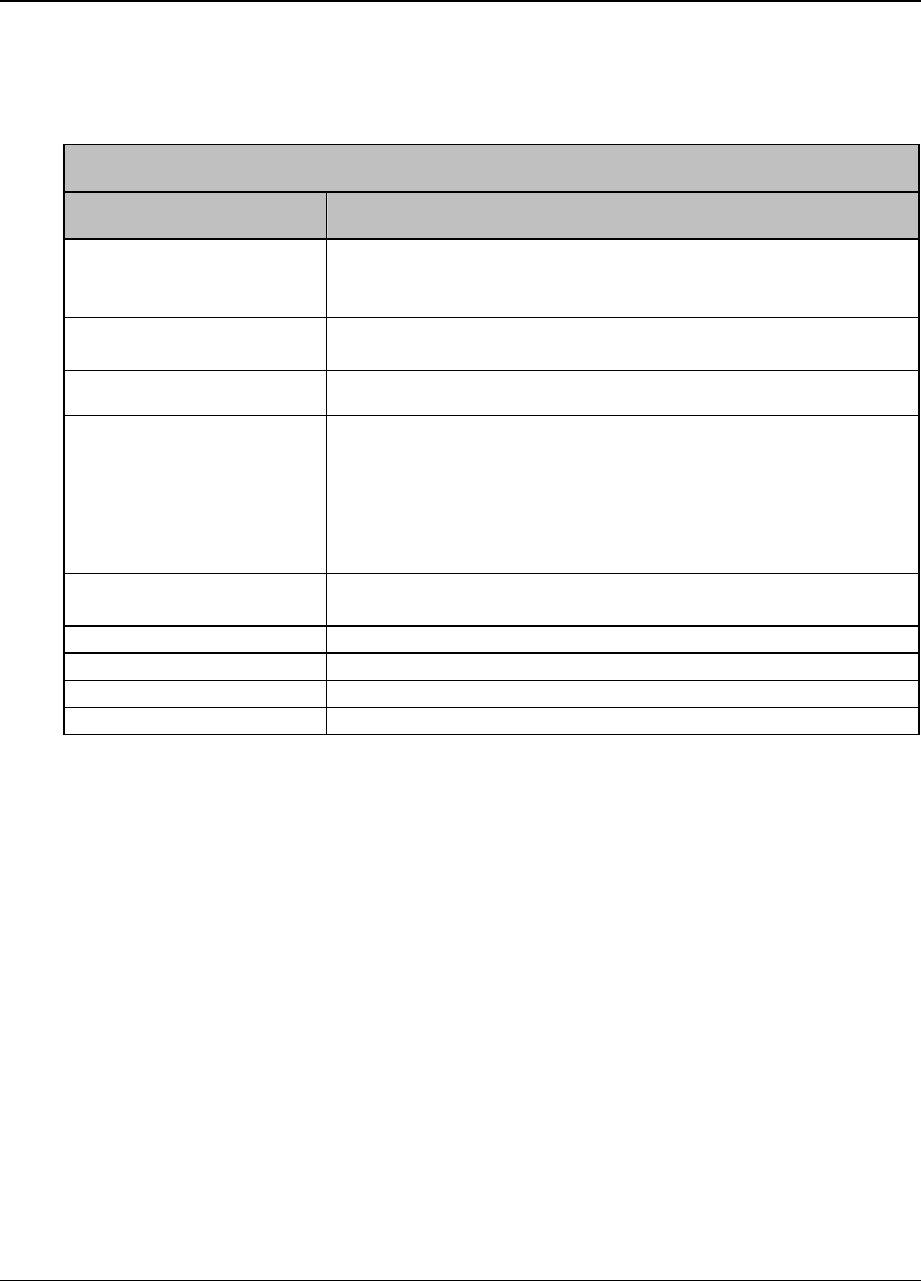
27
Proprietary Information: Not for use or disclosure except by written agreement with Calix.
© Calix. All Rights Reserved.
Troubleshooting Procedures
The table below provides basic procedures for troubleshooting.
Troubleshooting Procedures
Problem Procedure
The POWER LED is off y Check whether the Power Switch button on the rear of the ONT is pressed
y Check whether the power adapter matches the ONT
y Check whether the power connection is correct
The LINK LED is off y Check whether the optical fiber is connected correctly
y Check whether there is dirt on the optical connector
The LINK LED is on, but the
Internet LED is off. Contact with Network Operation Center (NOC)
The LAN LED is off y Check whether the Ethernet cable delivered with the device is used.
y Check whether the Ethernet cable is connected correctly.
y Check whether the indicator of the network adapter is on
y Check whether the network adapter works normally: Check whether there are
devices with the ? or ! mark under Network adapters. If there are such devices,
uninstall and then re-install them, or insert the network adapter into another
slot. If the problem remains, change the network adapter
The TEL LED is off y Check whether the connection of the telephone cable is correct
y Check whether the telephone is on-hook
The Internet LED is off Check if WAN port is configured correctly
The WPS LED is off Check whether the WPS service is enabled
The WLAN LED is off Check whether the WLAN service is enabled
The USB LED is off Check whether the cable is connected and in known good working order.
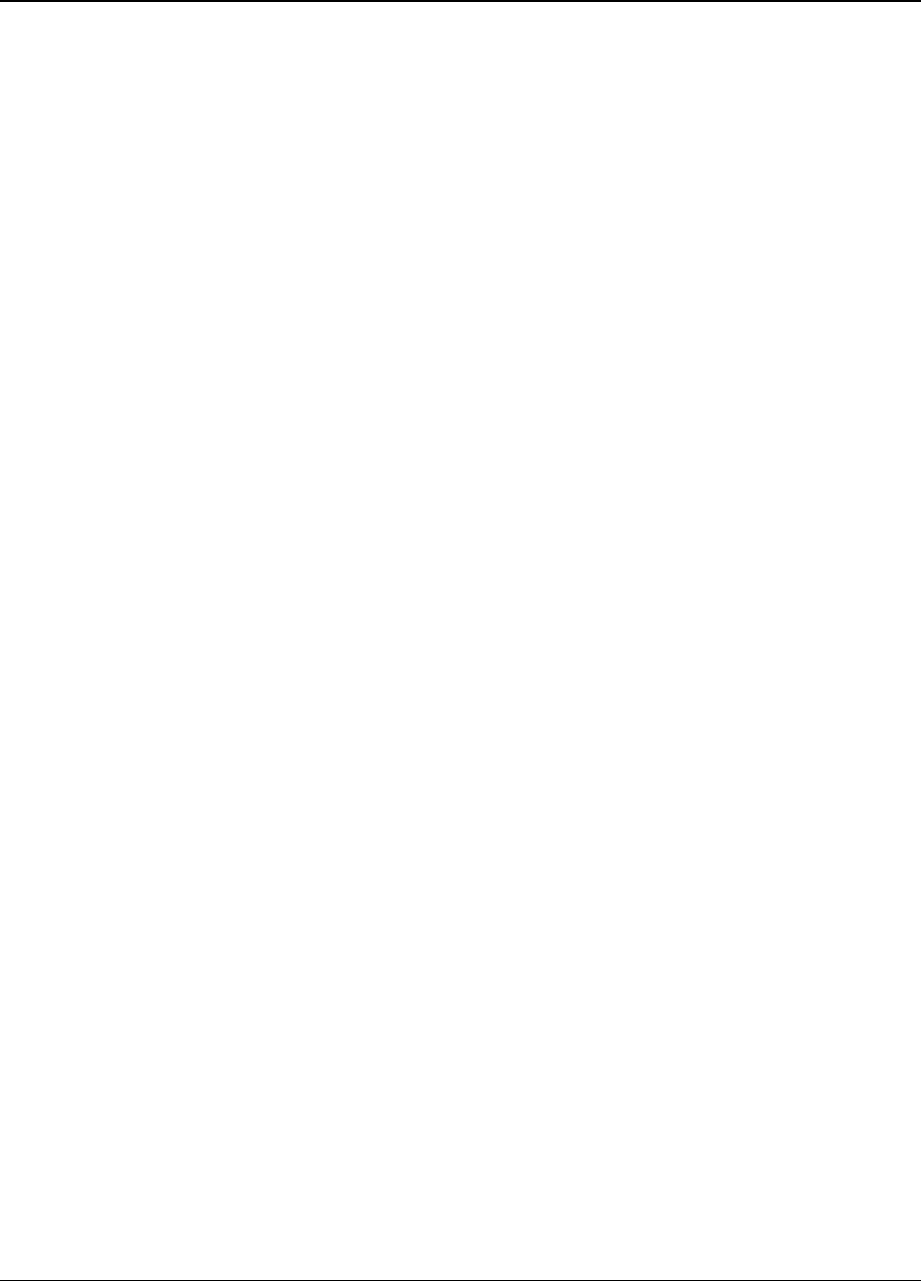
28
Proprietary Information: Not for use or disclosure except by written agreement with Calix.
© Calix. All Rights Reserved.
Federal Communications Commission(FCC)
This device complies with Part 15 of the FCC Rules.
Operation is subject to the following two conditions: (1) this device may not cause harmful
interference, and (2) this device must accept any interference received, including interference
that may cause undesired operation.
CAUTION: Changes or modifications not expressly approved by the party responsible for
compliance could void the user's authority to operate the equipment.
NOTE: This equipment has been tested and found to comply with the limits for a Class B
digital device, pursuant to Part 15 of the FCC Rules. These limits are designed to provide
reasonable protection against harmful interference in a residential installation.
This equipment generates, uses and can radiate radio frequency energy and, if not installed
and used in accordance with the instructions, may cause harmful interference to radio
communications.
However, there is no guarantee that interference will not occur in a particular installation. If
this equipment does cause harmful interference to radio or television reception, which can be
determined by turning the equipment off and on, the user is encouraged to try to correct the
interference by one or more of the following measures:
-- Reorient or relocate the receiving antenna.
-- Increase the separation between the equipment and receiver.
-- Connect the equipment into an outlet on a circuit different from that to which the receiver is
connected.
-- Consult the dealer or an experienced radio/TV technician for help.
RF exposure warning
This equipment must be installed and operated in accordance with provided instructions and
the antenna(s) used for this transmitter must be installed to provide a separation distance of
at least 20 cm from all persons and must not be co-located or operating in conjunction with
any other antenna or transmitter. End-users and installers must be provided with antenna
installation instructions and transmitter operating conditions for satisfying RF exposure
compliance.
Industry Canada(IC)
This device complies with Industry Canada licence-exempt RSS standard(s). Operation is
subject to the following two conditions: (1) this device may not cause interference, and (2)
this devicemust accept any interference, including interference that may cause undesired
operation of the device.
Le présent appareil est conforme aux CNR d'Industrie Canada applicables aux appareils
radio exempts de licence. L'exploitation est autorisée aux deux conditions suivantes : (1)
l'appareil ne doit pas produire de brouillage, et (2) l'utilisateur de l'appareil doit accepter tout
brouillage radioélectrique subi, même si le brouillage est susceptible d'en compromettre le
fonctionnement.