Calix T077GT073G GPON ONT User Manual T073G HGU ONT User Guide
Calix Inc. GPON ONT T073G HGU ONT User Guide
Calix >
Contents
- 1. (T077G&TO73G) T073G_User Guide 2014.1.08
- 2. (T077G&TO73G) T077G_User Guide 2014.1.08
(T077G&TO73G) T073G_User Guide 2014.1.08
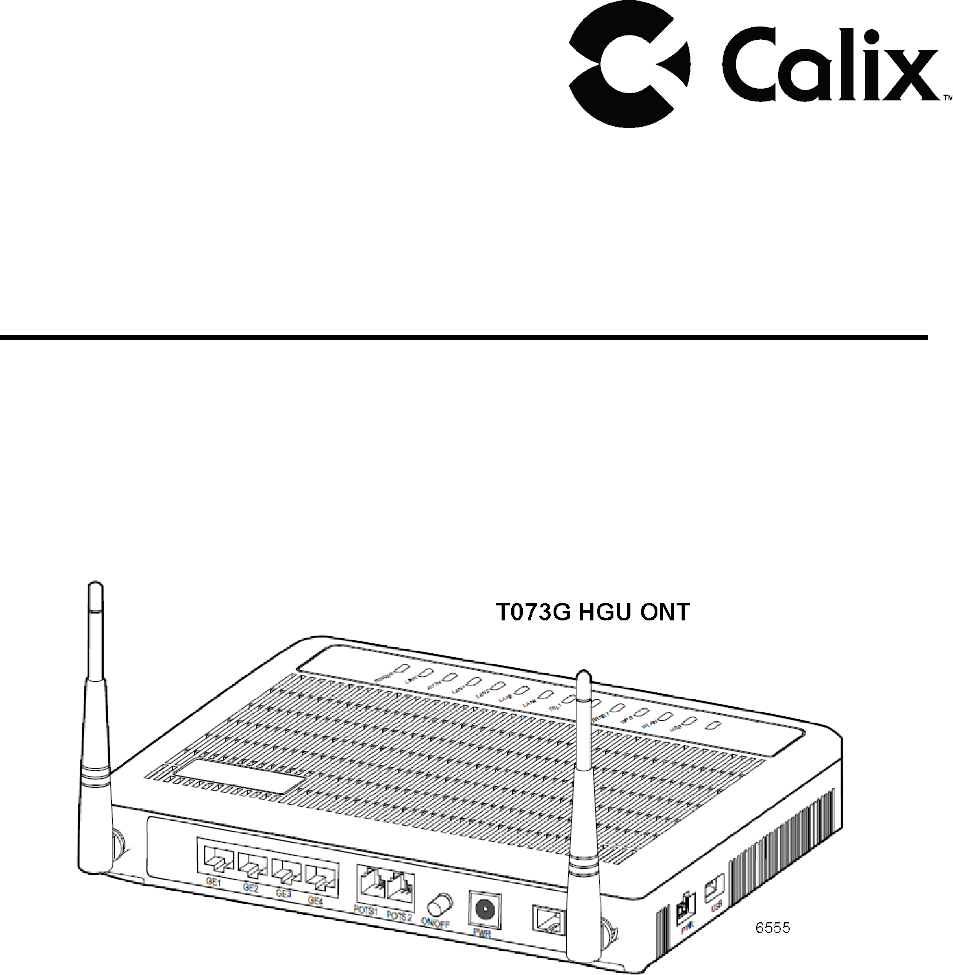
User Guide
T073G HGU ONT
220-00602 Rev 10
Copyright
© Calix. All rights reserved. No part of this document may be reproduced in
any form without the written permission of the copyright owner.
Disclaimer
The contents of this document are subject to revision without notice due to
continued progress in methodology, design, and manufacturing. Calix shall
have no liability for any error or damage of any kind resulting from the use
of this document.
Trademark List
Calix Calix is the trademark or registered trademark of Calix. All other
trademarks mentioned herein are the property of their respective
owners.
220-00602 R10 | October, 2013
Contents
Contents
1 Product Description 1
1.1 Introduction 1
1.2 Services 1
1.3 Features 1
1.4 Specifications 2
2 Safety 4
2.1 Electrical Safety 4
2.2 Laser Safety 4
3 Installation 6
3.1 Get to Know the ONT 6
3.2 Connecting to the PON Network 6
3.3 Connecting Power 7
3.4 Connecting Telephone (POTS) Service 9
3.5 Connecting Ethernet Service 9
3.6 Verifying the Installation 10
4 Troubleshooting 12
4.1 ONT Status LEDs 12
4.2 Troubleshooting Procedures 13
220-00602 R10 | October, 2013
User Guide
220-00602 R10 | October, 2013
Product
Description
1 Product Description
1.1 Introduction
The T073G Optical Network Terminal (ONT) is an ITU-T G.984 compliant
device that receives voice, data, and video traffic in the form of optical signal
from the service provider Passive Optical Network (PON) and transmitted it to
the desired format at residential or business premises.
Upstream traffic is likewise transmitted to the PON network through the fiber
optic cable. A single optical fiber carries both upstream and downstream traffic.
1.2 Services
T073G is equipped with ITU-T G.984 compliant 2.5 Gbps Downstream and 1.25
Gbps Upstream interface, and the following service ports:
• Four 10/100/1000 Base-T Gigabit Ethernet ports for high speed internet
access and IPTV/VOD services
• Two POTS (VoIP) service ports for voice services
• Integrated IEEE 802.11b/g/n wireless
• One USB host port
1.3 Features
The ONT incorporates the following features:
• Single fiber GPON interface with 1244 Mbps upstream and 2488 Mbps
downstream data rates
• Advanced data features such as VLAN tag manipulation, classification,
and filtering
• Traffic classification and QoS capability
• SIP-based Analog Telephone Adapter (ATA) function, which provides the
different classification services, and supports caller display, call waiting,
call transfer, and call forwarding.
• 5 REN per line
• Multiple voice Codec
• Rich set of LED indications for alarming and maintenance
• Built-in capability for remote management like supervision, monitoring,
and maintenance
220-00602 R10 | October, 2013 1
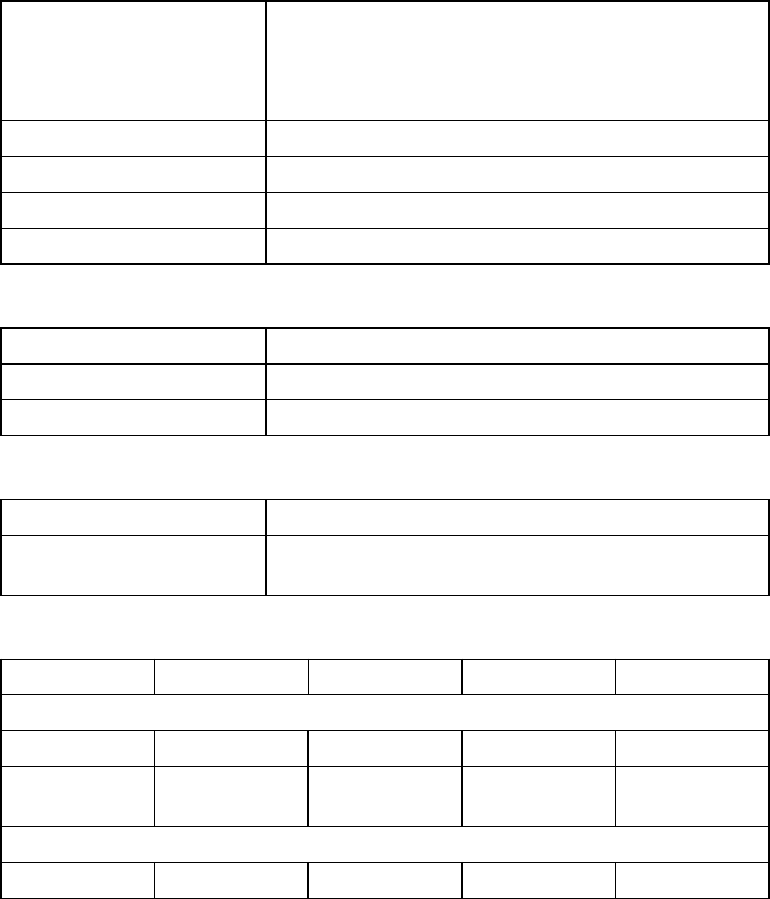
User Guide
1.4 Specifications
Table 1 lists the physical specification. Table 2 lists the electrical specification.
Table 3 lists the environmental specification. Table 4 lists the optical
specification.
Table 1 Physical Specifications
Dimensions • Height: 47 mm (1.85 inch)
• Width: 229 mm (9 inch)
• Depth: 174 mm (6.85 inch)
Weight 640 g
GPON interface SC/APC angled optical connector
POTS interface RJ-11 connector
Ethernet interface RJ-45 connector
Table 2 Electrical Specification
Input Power +12V DC power input
Power Supply AC power supply with included power adapter
Power Consumption <14.4 W
Table 3 Environmental Specification
Temperature Operating: 0° C to +40° C (32° to 104° F)
Humidity 5% to 95% Relative Humidity (RH),
non-condensing
Table 4 Optical Specification
Minimum Nominal Maximum Notes
Transmitter
Wavelength 1260 nm 1310 nm 1360 nm
Transmit
power
Digital receiver
0.5 dBm +5 dBm
Wavelength 1480 nm 1490 nm 1500 nm
2 220-00602 R10 | October, 2013
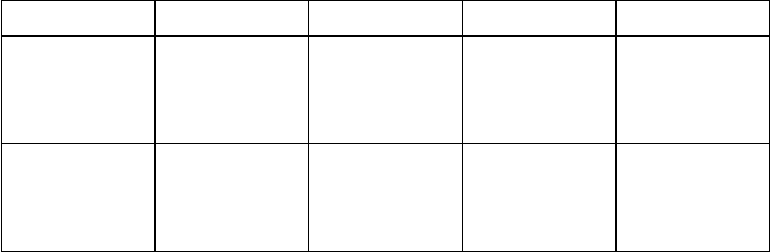
Product
Description
Minimum
Nominal
Maximum
Notes
Sensitivity -27 dBm Minimum
received
power for
BER<10-10
Overload -8 dBm Maximum
received
power for
BER<10-10
220-00602 R10 | October, 2013 3
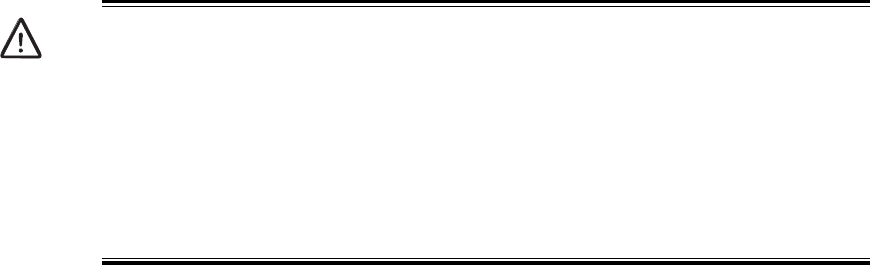
User Guide
2 Safety
Read and follow all warning notices and instructions marked on the product or
included in its packaging, and observe all safety instructions listed in this guide
while handling any ONT.
2.1 Electrical Safety
• Always use caution when handling live electrical connections.
• Do not install electrical equipment in wet or damp conditions.
• Ensure that the power source for the system is adequately rated to assure
safe operation and provides current overload protection.
• Do not allow anything to rest on the power cable, and do not place this
product where people will stand or walk on the power cable.
• To avoid electric shock of user which caused by over-voltage from PSTN.
DO NOT connect the POTS port on this unit directly to external PSTN line.
• This unit can only be used with the certified adaptor model inside the
package, which complies with the requirement of limited power source.
2.2 Laser Safety
Caution!
Use of controls or adjustments, or performance of procedures other than those
specified herein may result in hazardous laser radiation exposure.
Invisible laser radiation may be emitted from the ends of un-terminated fiber
cables or connectors. Never look directly into an un-terminated cable or
connector.
Note: This ONT uses a class 1 laser device.
4 220-00602 R10 | October, 2013
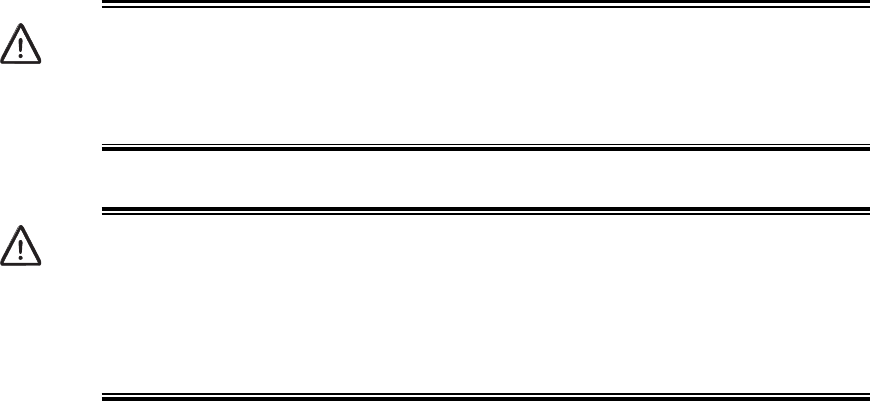
Safety
Danger!
Personnel handling fiber optic cables must be trained for laser safety.
Caution!
Do not bend the fiber optic cable to a diameter smaller than 7.5 cm (3 inches).
Doing so may damage the fiber or prevent the signal from passing through
properly.
220-00602 R10 | October, 2013 5
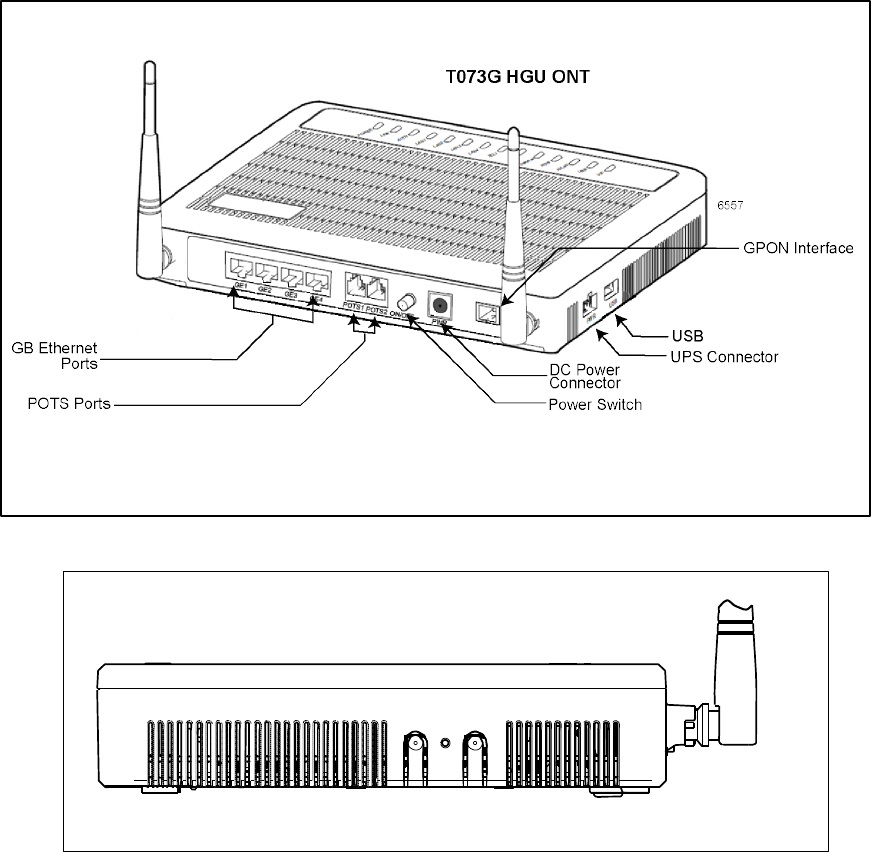
User Guide
3 Installation
3.1 Get to Know the ONT
The figures below show the overview of the ONT.
Ethernet ports
POTS ports
Power switch
DC power
connector
USB connector
UPS connector
G102382A
Figure 1 T073G Back and Right-Side Overview
WPS
RESET
WLAN
Figure 2 T073G Left-Side Overview
3.2 Connecting to the PON Network
1. Locate a safe and accessible site for installation.
G102296A
6 220-00602 R10 | October, 2013
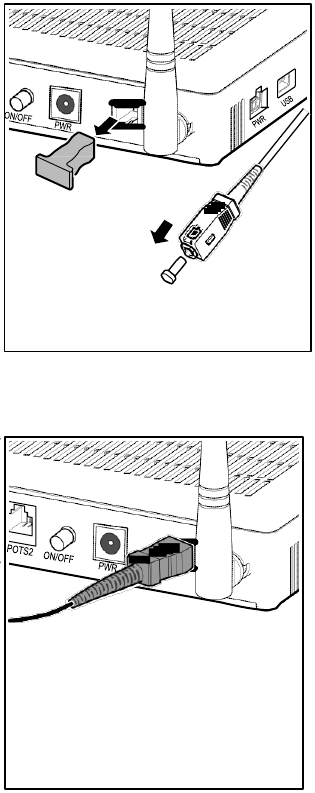
Installation
2. Remove the dust covers from the SC/APC optical connector. Clean the
connectors if necessary.
G102342A
3. Plug in the fiber connector to connect the ONT to the
network.
G102343A
3.3 Connecting Power
The T073G can be powered by the AC power adapter or by an UPS power.
This section describes how to power the ONT by both.
Note: Do not connect the enclosed power supply adapter and an external
UPS simultaneously, as this might cause unwanted
behavior.
220-00602 R10 | October, 2013 7
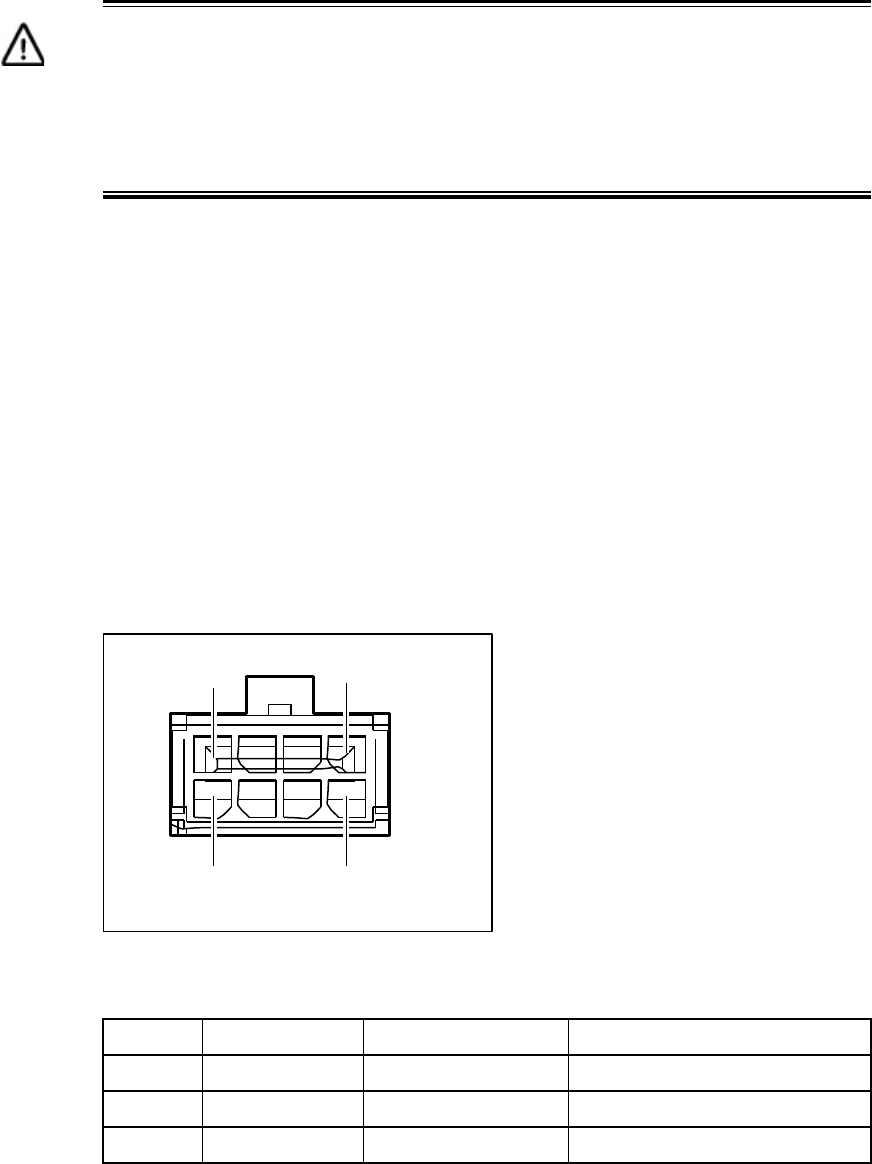
User Guide
3.3.1 Connecting to the AC Power Adapter
Warning!
Do not use any other power supply adapter except the one that accompanies
the units. Use of other adapters could result in damage to the unit. To prevent
electrical shock, please do not open the cover.
To connect the power cable to the ONT, do the following:
1. Plug the circle two pin 12V DC power connector of power adapter to ONT
power
port.
2. Plug the input of power adapter into a live AC outlet.
3. Push the Power Switch button on the back of the ONT.
4. Verify that the POWER LED on the ONT is lit green indicating that local
power is on and voltage is good.
3.3.2 Connecting to an External
UPS
NOTE: UPS power cord is sold separately. It is not included with this
package. Please contact Calix customer support for information.
8 5
4 1 G102409A
Figure 3 UPS PIN Numbering
Table 5 UPS PIN Signal Description
PIN Color Signal Description
1 Red +12 V DC 12 V DC input
2 White ON_BAT On battery
3 Blue BAT_MISSING Battery missing
8 220-00602 R10 | October, 2013
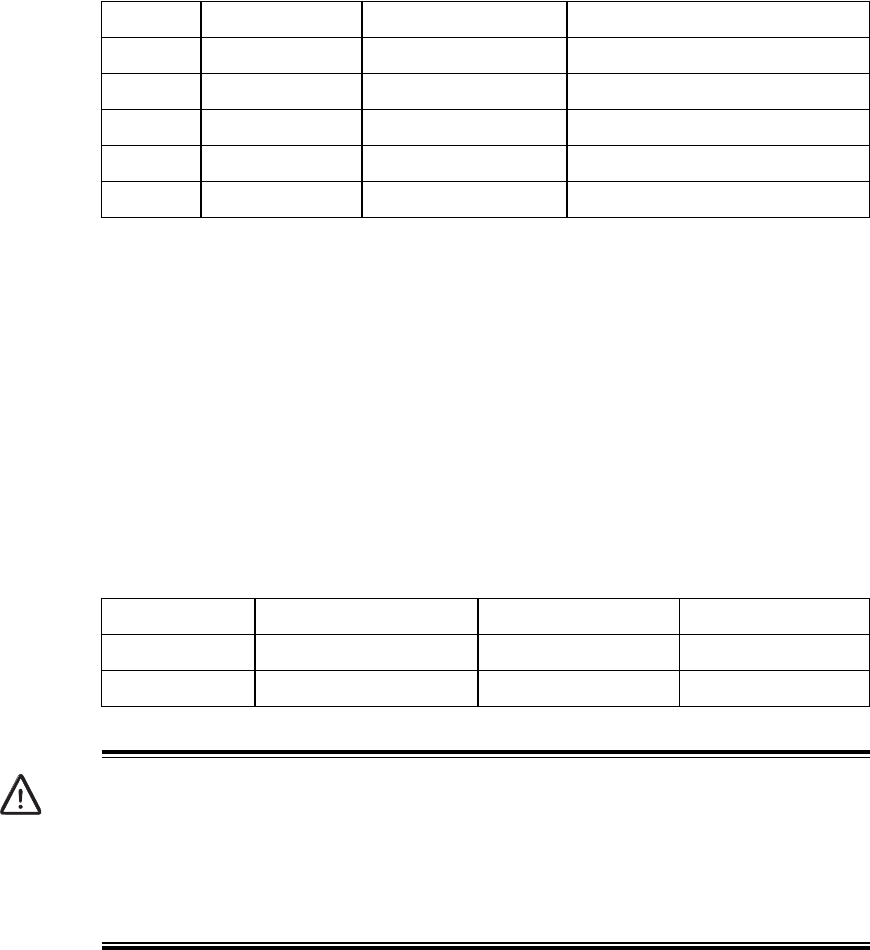
Installation
PIN Color Signal Description
4 Green NC Unused
5 Black/Brown GND Power ground/Signal ground
6 Purple REPLACE_BAT Replace battery
7 Orange LOW_BAT Low battery
8 Yellow NC Unused
3.4 Connecting Telephone (POTS) Service
1. Locate the telephone wire pair of premise.
2. If the wire pair is not terminated, follow local practices to attach an RJ-11
connector
3. Plug the wire pair with RJ-11 connector into one of the ONT RJ-11 phone
jacks
4. Repeat step 2-3 as needed to connect additional phone lines
Table 6 POTS RJ-11 Connector Wiring Pattern
Pin Signal Pin Signal
1 Unused 3 Tip
2 Ring 4 Unused
Danger!
Please make sure the wire pair connected is from/to the telephone. Using
the wire pair from/to the PSTN network falsely may cause damage to user
and the device.
3.5 Connecting Ethernet Service
1. Locate the Ethernet LAN cable of premise.
2. If the cable is not terminated, follow local practices to attach an RJ-45
connector.
3. Plug the Ethernet cable into the ONT RJ-45 Ethernet port
4. Repeat step 2-3 as needed to connect additional Ethernet cables.
220-00602 R10 | October, 2013 9
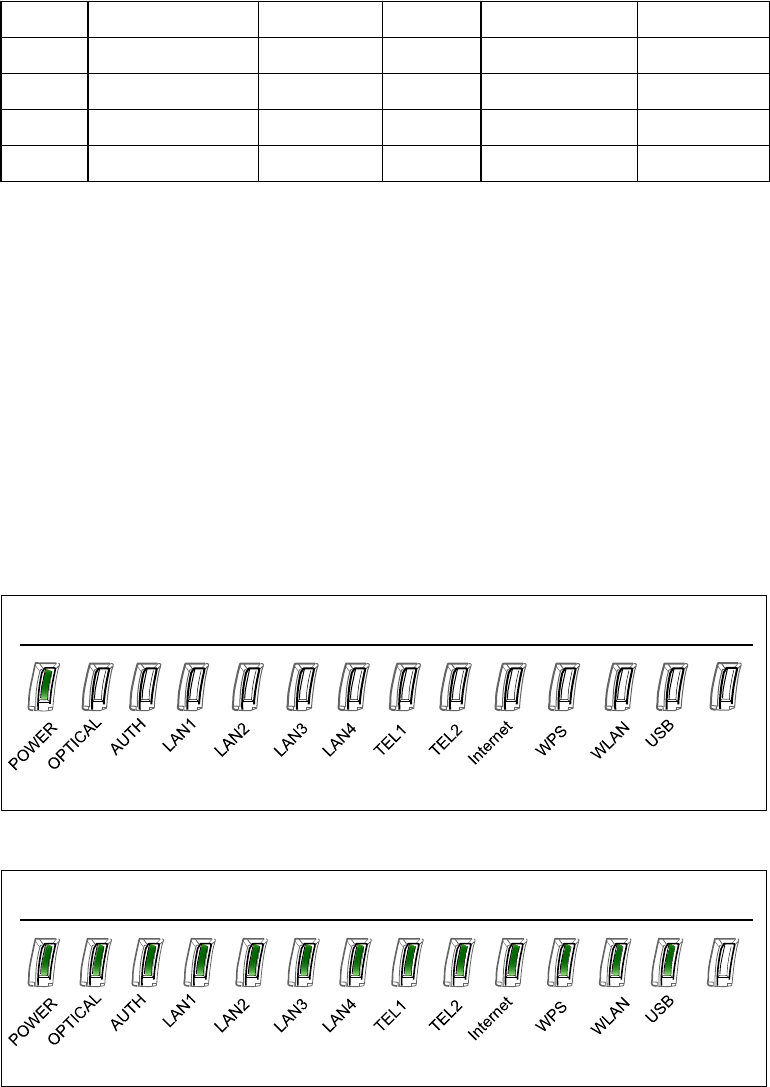
User Guide
Table 7 Ethernet RJ-45 Connector Wiring Pattern
Pin Color Signal Pin Color Signal
1 Orange/White TX_D1+ 5 Blue/White BI_D3-
2 Orange TX_D1- 6 Green RX_D2-
3 Green/White RX_D2+ 7 Brown/White BI_D4+
4 Blue BI_D3+ 8 Brown BI_D4-
3.6 Verifying the Installation
Check LED states to verify ONT status. Services are not available until the
ONT is ranged and provisioned in the PON network. If services must be verified
at the time of installation, refer to Section 3.6.2 Verifying Services on page
11 for additional instructions.
3.6.1 Activating the ONT
Once the ONT installation is complete, follow the procedure below for verifying
ONT status. Figures below shows the typical status LED display after the ONT
boot sequence is complete.
Figure 4 ONT Has not Been Provisioned
G102380A
Figure 5 ONT Has Already Been Provisioned
G102381A
• Verify that the POWER LED light is green, indicating that local power level
is good
10 220-00602 R10 | October, 2013
Installation
• Verify that the AUTH LED light is green, indicating that the ONT is operating
normally.
The ONT is placed into service remotely through the OLT. Services to the ONT
are likewise provisioned and turned up remotely through the PON network.
• If the AUTH LED is blinking, indicating that the ONT is communicating with
the PON network, no further activation is necessary and you can
proceed
to
Section 3.6.2 Verifying Services on page 11 for verifying services.
• If the AUTH LED does not light green, contact the Network Operation
Center (NOC) to activate the line. You may be required to provide or
confirm the following information about the ONT: vendor, model number,
serial number. Once the ONT has been activated in the network, and the
AUTH LED is lit green, you can proceed to Section 3.6.2 Verifying Services
on page 11 for verifying services.
3.6.2 Verifying Services
Follow local practices to connect to each active service port in the ONT to
confirm service activation.
• Connect to each active phone jack to verify telephone numbers and
services. Verify that the TEL1 or TEL2 LED lights flashing green when a
line is off-hook.
• If Ethernet service is included in this installation, confirm that data is being
received and transmitted normally. The LAN1 or LAN2 or LAN3 or LAN4
LED will be flashed during data transmission.
• If WLAN service is included in this installation, confirm that data is being
received and transmitted on WLAN interface. Verify the WLAN LED is
green when the WLAN is connected.
220-00602 R10 | October, 2013 11

User Guide
4 Troubleshooting
4.1 ONT Status LEDs
The ONT status LEDs assist with installation and maintenance procedures.
These LEDs are described in Table 8.
Figure 6 ONT Status LEDs location
Table 8 T073G LED Description
LED Color Status Indication
G102381A
POWER
Green
Solid ONT is operating from AC power
Slow
Blink ONT is operating from UPS power
Fast Blink System Booting
Red Solid UPS battery low
LINK Green
AUTH Green
Solid Optical link is OK
Off Optical link is NOT OK
Solid ONU is authorized
Blink ONU is registering
Off ONU is NOT authorized
LAN1/4
Green
Solid LAN port connected, but no data
transmission.
Blink LAN port has data transmission
Off LAN port is not connected to terminal
device or system power is off
12 220-00602 R10 | October, 2013
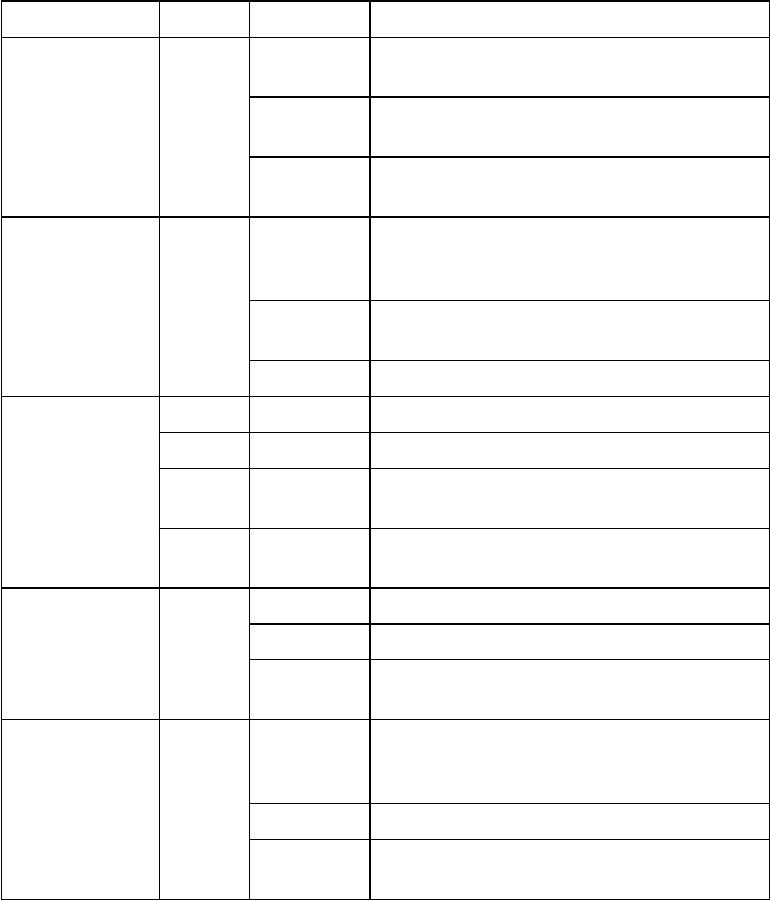
Troubleshooting
LED Color Status Indication
TEL1/2 Green
Internet Green
Solid Already register to soft-switch, but no
service flow and the line is on-hook
Blink There is service flow on this port or the
telephone is off-hook
Off System power is off, or is not registered
to soft-switch
Solid Indicate PPPoE or DHCP sign up
completed successfully. Internet is
connected
Blink Indicate to be getting IP with PPPoE
or DHCP
Off Indicate WAN is not configured
WPS
Green Solid Register successfully
Yellow Blink Register is in progress
Red Blink Session Overlap Detected or WPS
Error
Green Off WPS function is not enable, or system
power is off
WLAN Green
USB Green
Solid Wireless Interface enable
Blink Data transmitting at wireless interface
Off Wireless interface disable, or system
power off
Solid USB interface connected and working
on host mode, but there is no data
transmission
Blink USB interface has data transmission
Off USB interface has no connection, or
system power is off
4.2 Troubleshooting Procedures
Table 9 provides the basic procedures for troubleshooting.
220-00602 R10 | October, 2013 13
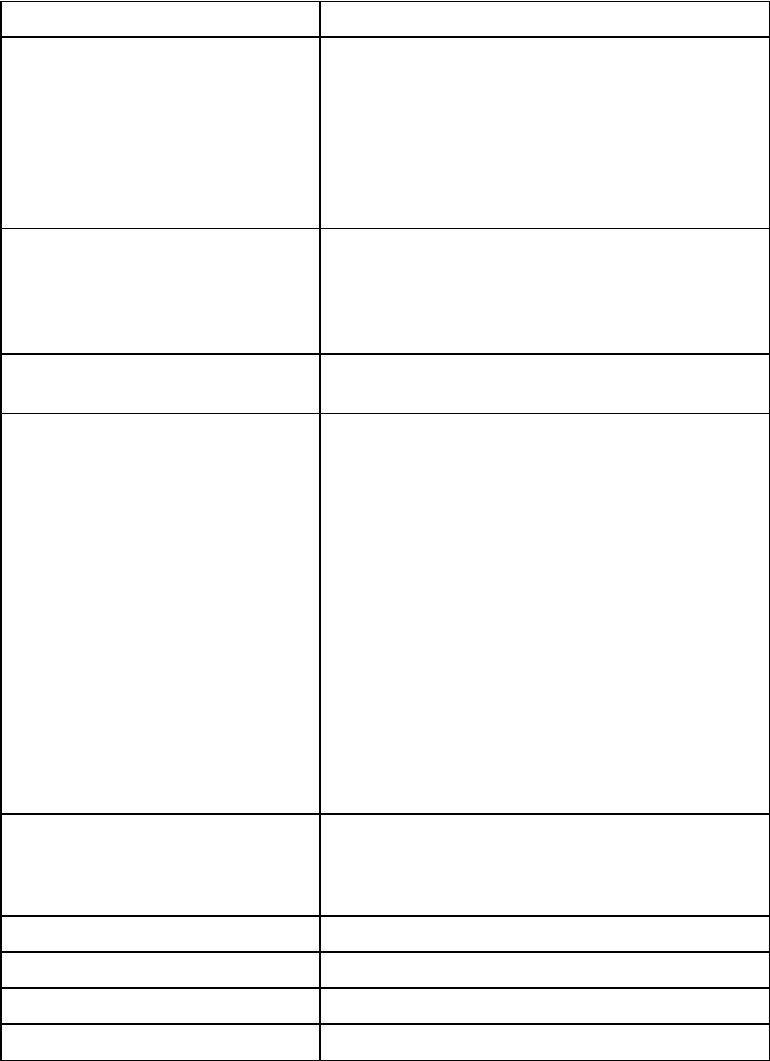
User Guide
Table 9 Troubleshoot Procedures
Problem Procedure
The POWER LED is off • Check whether the Power Switch button
on the rear of the ONT is pressed
• Check whether the power adapter matches
the ONT
• Check whether the power connection is
correct
The LINK LED is off • Check whether the optical fiber is
connected correctly
• Check whether there is dirt on the optical
connector
The LINK LED is on, but the
Internet LED is off.
Contact with Network Operation Center
(NOC)
The LAN LED is off • Check whether the Ethernet cable
delivered with the device is used.
• Check whether the Ethernet cable is
connected correctly.
• Check whether the indicator of the network
adapter is on
• Check whether the network adapter
works normally: Check whether there
are devices with the ? or ! mark under
Network adapters. If there are such
devices, uninstall and then re-install them,
or insert the network adapter into another
slot. If the problem remains, change the
network adapter
The TEL LED is off • Check whether the connection of the
telephone cable is correct
• Check whether the telephone is on-hook
The Internet LED is off Check if WAN port is configured correctly
The WPS LED is off Check whether the WPS service is enabled
The WLAN LED is off Check whether the WLAN service is enabled
The USB LED is off Check whether the cable is normal
14 220-00602 R10 | October, 2013
FCC statement
·This device complies with part 15 of the FCC Rules. Operation is subject to the
following two conditions: (1) This device may not cause harmful interference, and
(2) this device must accept any interference received, including interference that
may cause undesired operation.
·This equipment has been tested and found to comply with the limits for a Class
B digital device, pursuant to part 15 of the FCC Rules.
·These limits are designed to provide reasonable protection against harmful
interference in a residential installation. This equipment generates, uses and can
radiate radio frequency energy and, if not installed and used in accordance with
the instructions, may cause harmful interference to radio communications.
However, there is no guarantee that interference will not occur in a particular
installation.
·If this equipment does cause harmful interference to radio or television
reception, which can be determined by turning the equipment off and on, the
user is encouraged to try to correct the interference by one or more of the
following measures:
—Reorient or relocate the receiving antenna.
—Increase the separation between the equipment and receiver.
—Connect the equipment into an outlet on a circuit different from that to which
the receiver is connected.
—Consult the dealer or an experienced radio/TV technician for help.
RF exposure warning
· This equipment must be installed and operated in accordance with provided
instructions and the antenna(s) used for this transmitter must be installed to
provide a separation distance of at least 20 cm from all persons and must not be
co-located or operating in conjunction with any other antenna or transmitter.
End-users and installers must be provided with antenna installation instructions
and transmitter operating conditions for satisfying RF exposure compliance.
NOTE: THE GRANTEE IS NOT RESPONSIBLE FOR ANY CHANGES OR
MODIFICATIONS NOT EXPRESSLY APPROVED BY THE PARTY RESPONSIBLE FOR
COMPLIANCE. SUCH MODIFICATIONS COULD VOID THE USER’S AUTHORITY
TO OPERATE THE EQUIPMENT.
Statement
·This device PA02 doesn’t support the function to modify the country code, and
the channel 12 and 13 are closed in the device PA02.