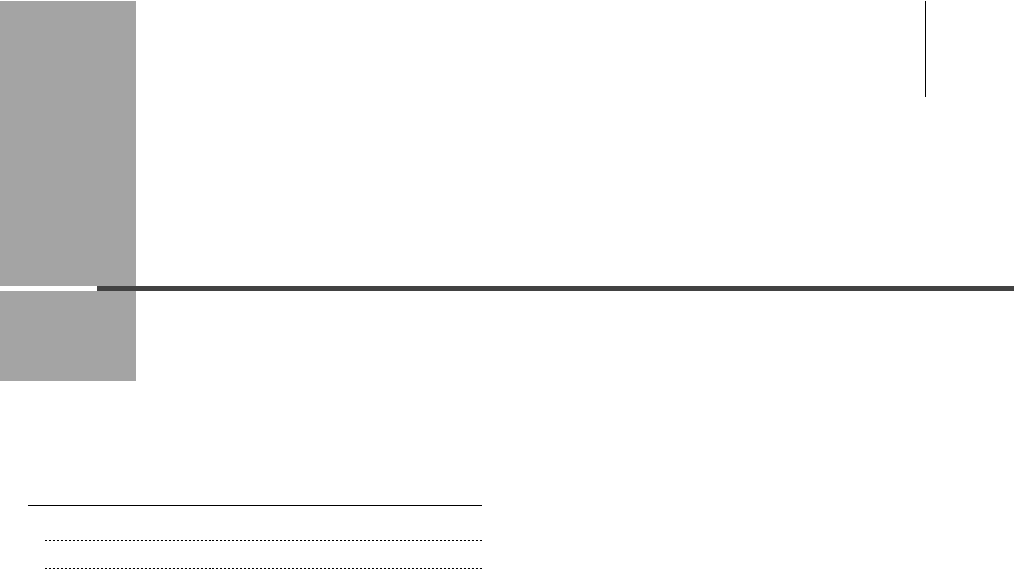Canon Imageclass Mf8050Cn Multifunction Printer 3556B001Aa Users Manual Basic Operation Guide
Canon-Color-Imageclass-Mf8050Cn-Operation-Guide-588350 canon-color-imageclass-mf8050cn-operation-guide-588350
3555B001AA to the manual 12727e10-ff99-4d81-8edd-de767b94789b
2015-01-23
: Canon Canon-Imageclass-Mf8050Cn-Multifunction-Printer-3556B001Aa-Users-Manual-239930 canon-imageclass-mf8050cn-multifunction-printer-3556b001aa-users-manual-239930 canon pdf
Open the PDF directly: View PDF ![]() .
.
Page Count: 159 [warning: Documents this large are best viewed by clicking the View PDF Link!]
- Contents
- Manuals for the Machine
- Available Features
- How to Use This Manual
- Important Safety Instructions
- Installation Requirements and Handling
- Legal Notices
- Laser Safety
- 1. Before Using the Machine
- 2. Document and Paper Handling
- 3. Copying
- 4. Printing from a Computer
- 5. Registering Destinations in the Address Book
- 6. Using the Fax Functions
- Basic Method for Sending Faxes
- Fax Settings
- Specifying Destinations
- Redialing (Manual Redialing)
- Useful Fax Sending Methods
- Receiving Faxes
- Forwarding Fax Documents
- Checking/Handling Fax Documents in Memory
- Changing the Default Values for Fax
- Changing the Fax Settings (Items Specified Using the [Menu] Button)
- 7. Using the Scan Functions
- 8. Maintenance
- 9. Troubleshooting
- Clearing Jams
- Document Jams in the Feeder
- Paper Jams in the Paper Cassette (Cassette 1 or 2)
- Paper Jams in the Multi-purpose Tray (MF8350Cdn Only)
- Paper Jams in the Manual Feed Slot (MF8050Cn Only)
- Paper Jams in the Rear Cover or Duplex Unit (MF8350Cdn Only)
- Paper Jams in the Output Area (MF8350Cdn Only)
- Paper Jams in the Output Area and Rear Cover (MF8050Cn Only)
- Display Messages
- Error Code
- If <Incorrect size/setting> Appears
- Troubleshooting
- If a Power Failure Occurs
- If You Cannot Solve a Problem
- Clearing Jams
- 10. Registering/Setting the Various Functions
- 11. Appendix
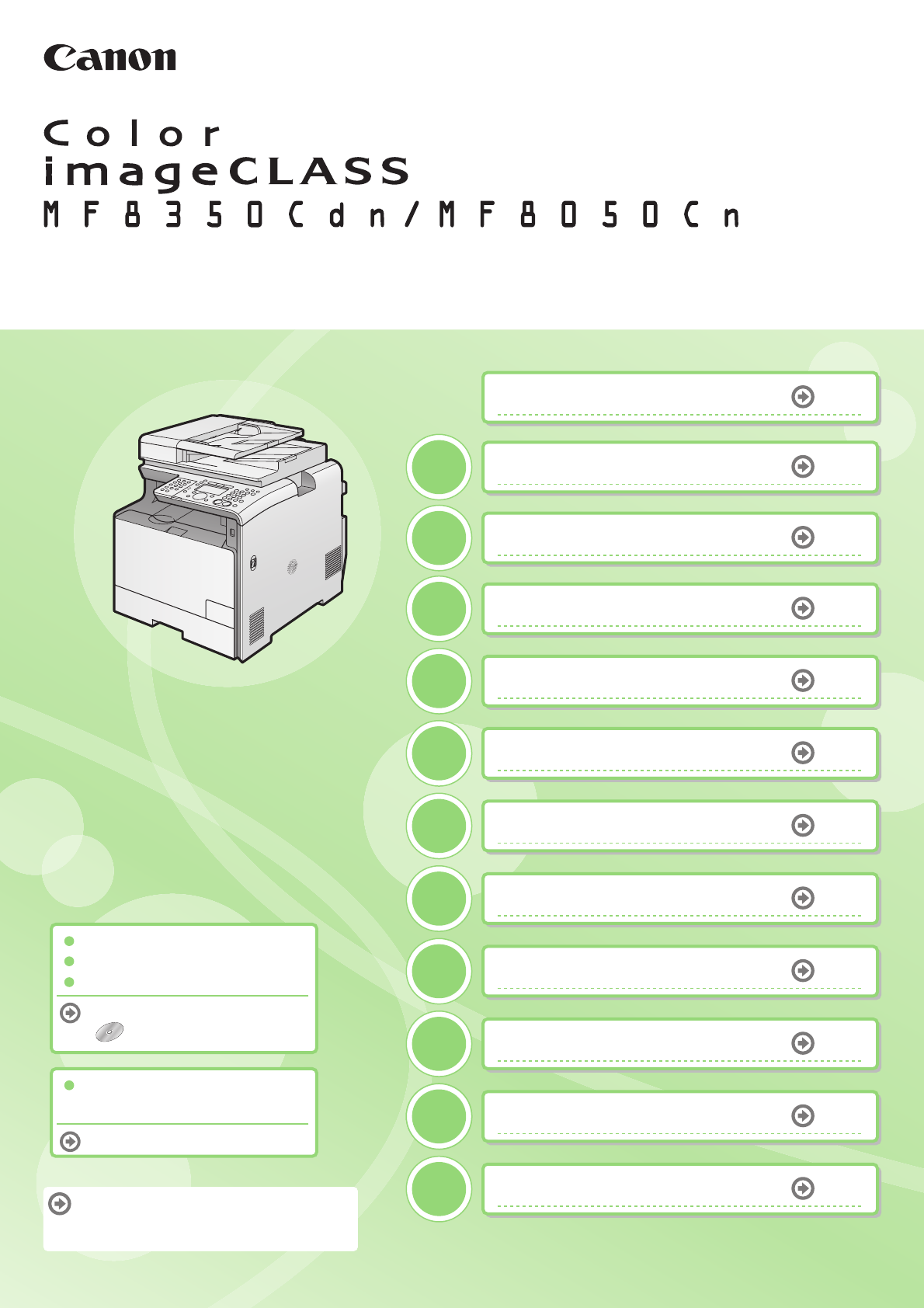
Quick View- Perform Useful Tasks
Next
Page
Before Using the Machine
P. 1 - 1
1
Document and Paper Handling
P. 2 - 1
2
Copying
P. 3 - 1
3
Printing from a Computer
P. 4 - 1
4
Registering Destinations
in the Address Book
P. 5 - 1
5
Using the Fax Functions
P. 6 - 1
6
Using the Scan Functions
P. 7 - 1
7
Maintenance
P. 8 - 1
8
Troubleshooting
P. 9 - 1
9
Registering/
Setting the Various Functions
P.
10
-1
10
Appendix
P.
11
-1
11
Basic Operation Guide
Please read this guide before operating this product.
After you finish reading this guide, store it in a safe
place for future reference.
Network Setting Procedure
Security Functions
Searching the Installation and
Connection Procedure
See the Starter Guide.
See the e-Manual.
User Software CD-ROM
Searching in Detail
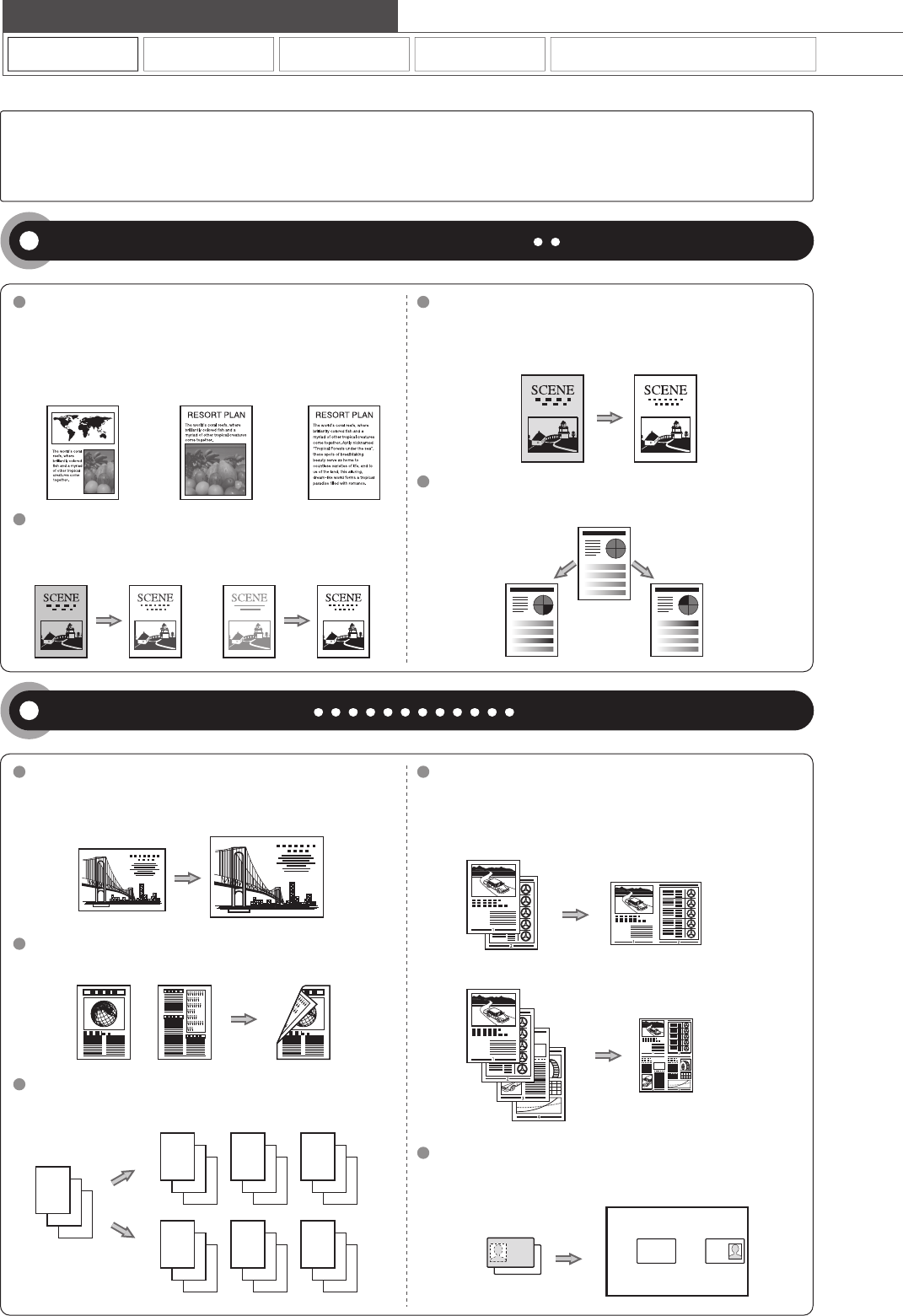
Copy
Adjusting the Image Quality According to the Document
For details, see "Copying" from p. 3-1.
Print Fax Scan
You can copy with the background color of the document
erased.
You can also adjust the background for each color.
You can adjust the density for each color.
You can adjust the density of copies according to the
document.
<Light> <Dark>
Image Quality Adjustment
Enlarged/Reduced Copies Reduced Layout
Copying ID Card
2 on 1
4 on 1
2-Sided Copying (MF8350Cdn Only)
Collating
Background Adjustment
Color Adjustment
Density Adjustment
You can adjust the image quality according to the types of
documents.
A correct selection is necessary for the optimal reproduction
of the document.
<Text/Photo/Map> <Printed Image> <Text>
Various Copy Functions
For details, see "Copying" from p. 3-1.
You can enlarge or reduce standard size documents to copy
on standard size paper or specify the copy ratio in
percentage.
You can copy 1-sided documents on both sides of paper.
You can sort copies into sets arranged in page order.
You can reduce multiple documents to copy them onto one
sheet.
You can make a copy of a 2-sided card onto one side of
paper.
3
2
11
1
1
2
2
2
3
3
3
3
2
1
3
2
1
3
2
1
Network Settings & Remote UI
Quick View- Perform Useful Tasks
There are a variety of copy functions that are explained in later pages of this manual as well as in the e-Manual. You
can enlarge or reduce copies as well as copy multiple documents onto one sheet. Additionally, you can erase the
background of documents or adjust the density and image quality before copying.
Below is a quick overview of highlighted copy features that you can utilize in your everyday use.
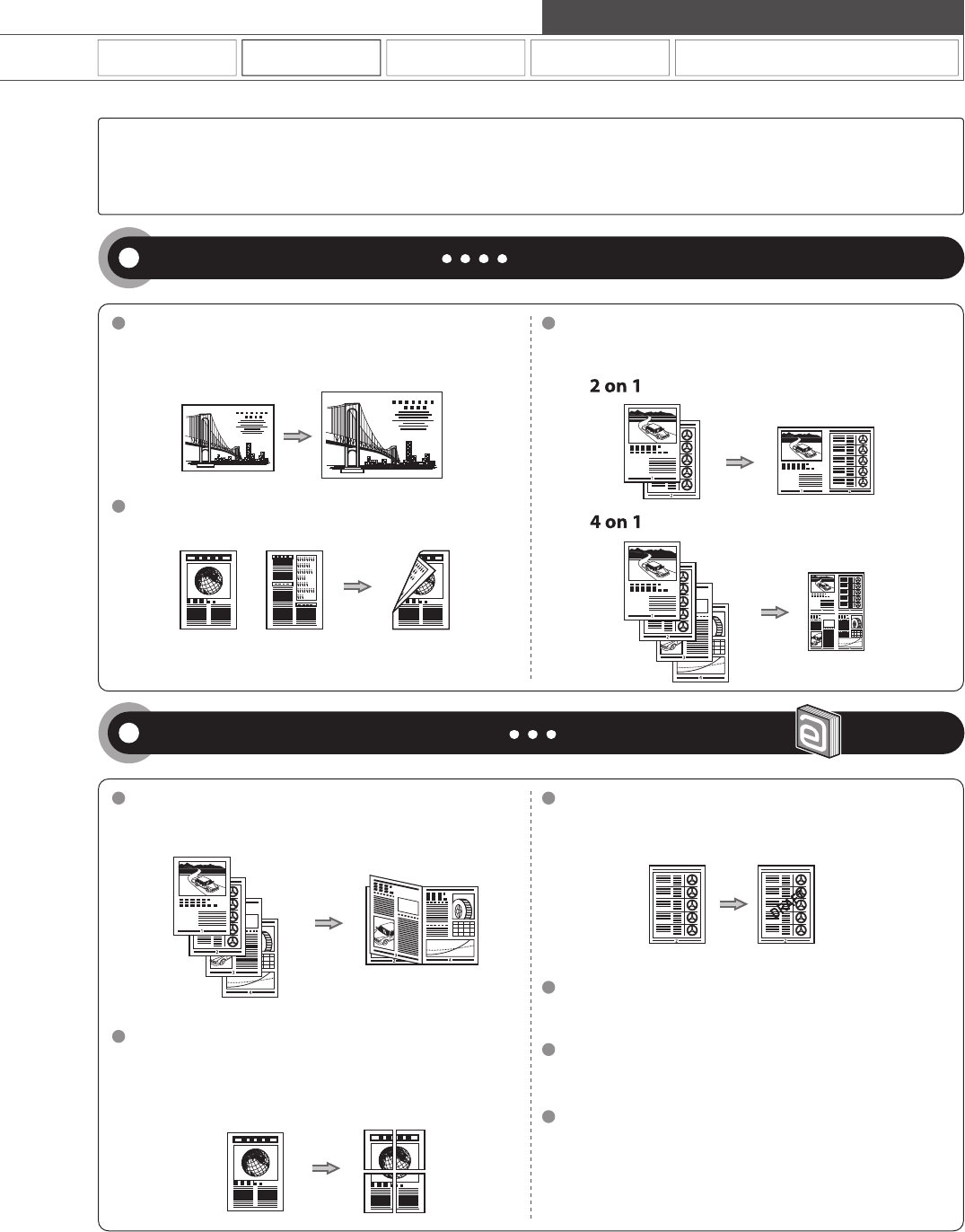
Copy Print Fax Scan
Network Settings & Remote UI
Quick View- Perform Useful Tasks
You can enlarge or reduce standard size documents to copy
on standard size paper or specify the copy ratio in
percentage.
You can print on both sides of paper.
You can reduce multiple documents to print them onto one
sheet.
Booklet printing allows you to make a booklet by folding
printouts in half.
You can magnify and divide a single page image to print it out
on multiple sheets of paper. You can make one large poster
by joining these printouts together.
You can superimpose watermarks (such as [COPY] and
[DRAFT]) over the documents created by an application.
You can print color documents in black and white.
You can check the printout result on a computer display.
Some printer driver settings are provided as "Profiles"
beforehand.
You can perform printing which suits your needs only by
selecting a "Profile."
Various Printing Functions
For details, see "Printing from a Computer" from p. 4-1.
Miscellaneous Printing Functions
For details, see "Print" in the e-Manual.
Enlarged/Reduced Printing
Booklet Printing (MF8350Cdn Only) Watermark Printing
Switching between Color and B&W Printing
Displaying a Preview before Printing
Selecting a "Profile"
Poster Printing
Reduced Layout
2-Sided Printing (MF8350Cdn Only)
There are a variety of print functions that are explained in later pages of this manual as well as in the e-Manual.
Enlarge or reduce documents and print multiple-page data onto one sheet. If you are using the MF8350Cdn, you can
also perform 2-sided printing.
Below is a quick overview of highlighted print features that you can utilize in your everyday use.
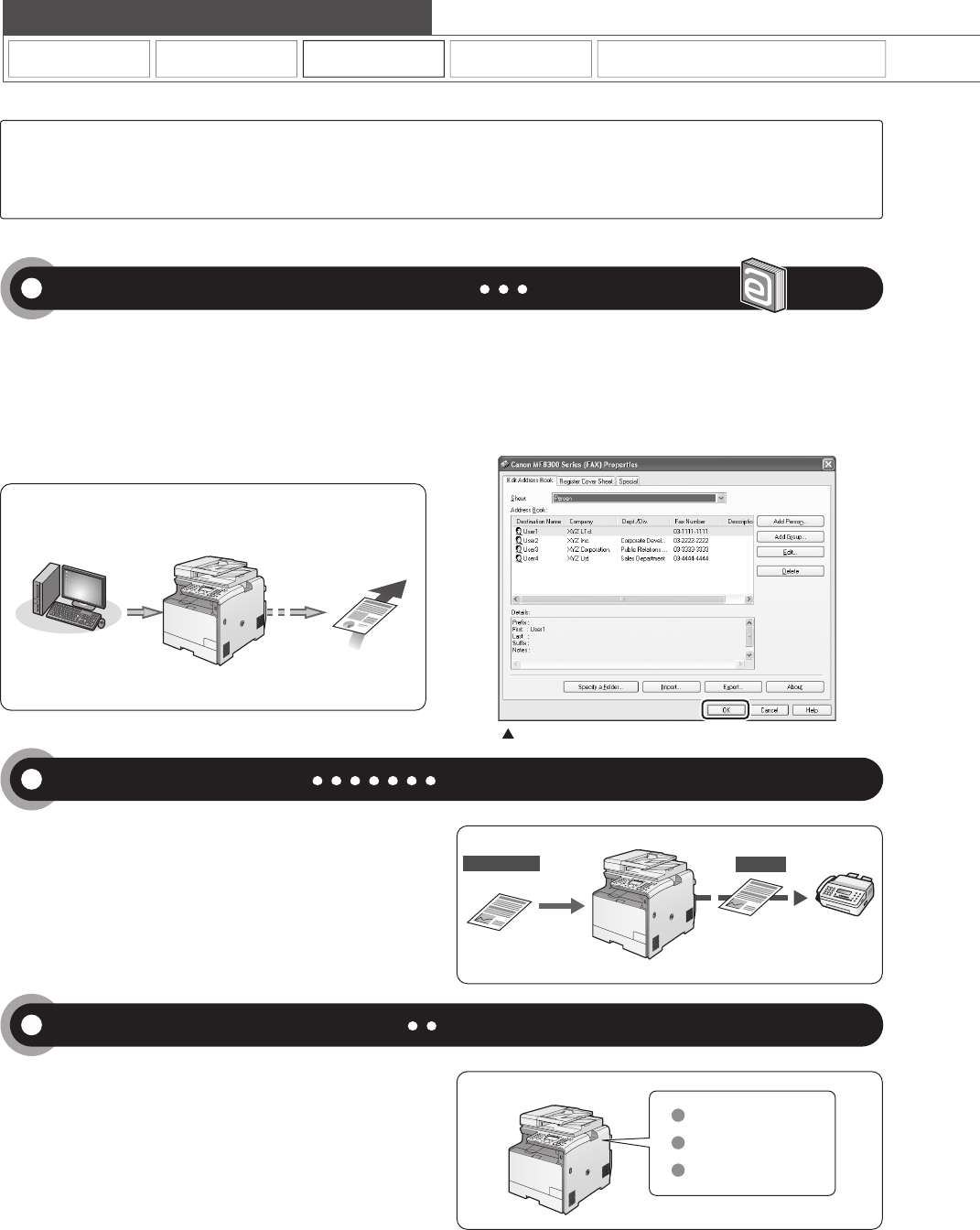
Data is created
in a computer.
Send
* You need to install the fax driver in a computer.
* If you are a Macintosh user, see the Fax Driver Guide.
Received fax
Fax driver screen
You can send a document or image created in an application
as a fax directly using the fax driver from a computer on a
network. Because you do not need to print the document, you
can reduce the paper cost as well as send a clear document
which has little dirt or blur.
You can import the address book using the fax driver,
enabling you to send a fax to a destination easily without
mistakes.
You can also create a cover sheet for when sending a fax.
You can forward received faxes automatically to a destination
specified beforehand.
By specifying the forwarding settings, you can forward all of
the received documents.
Forward
By registering destinations for sending faxes beforehand, you
can save many steps to enter the destinations when sending
the documents. One-touch keys
Coded dialing
Group dialing
Copy Print Fax Scan
Quick View- Perform Useful Tasks
Network Settings & Remote UI
Sending a Document Directly from a Computer (PC Fax)
For details, see "Fax" in the e-Manual.
Forwarding the Received Fax
Registering Destinations in the Address Book
For details, see "Registering Destinations in the Address Book" from p. 5-1.
For details, see "Using the Fax Functions" from p. 6-1.
There are a variety of fax functions that are explained in later pages of this manual as well as in the e-Manual. The
machine is equipped with a Super G3 fax, with high transmission speeds as well as the PC function which can send
a document from a computer directly, which reduces paper costs.
Below is a quick overview of highlighted fax features that you can utilize in your everyday use.
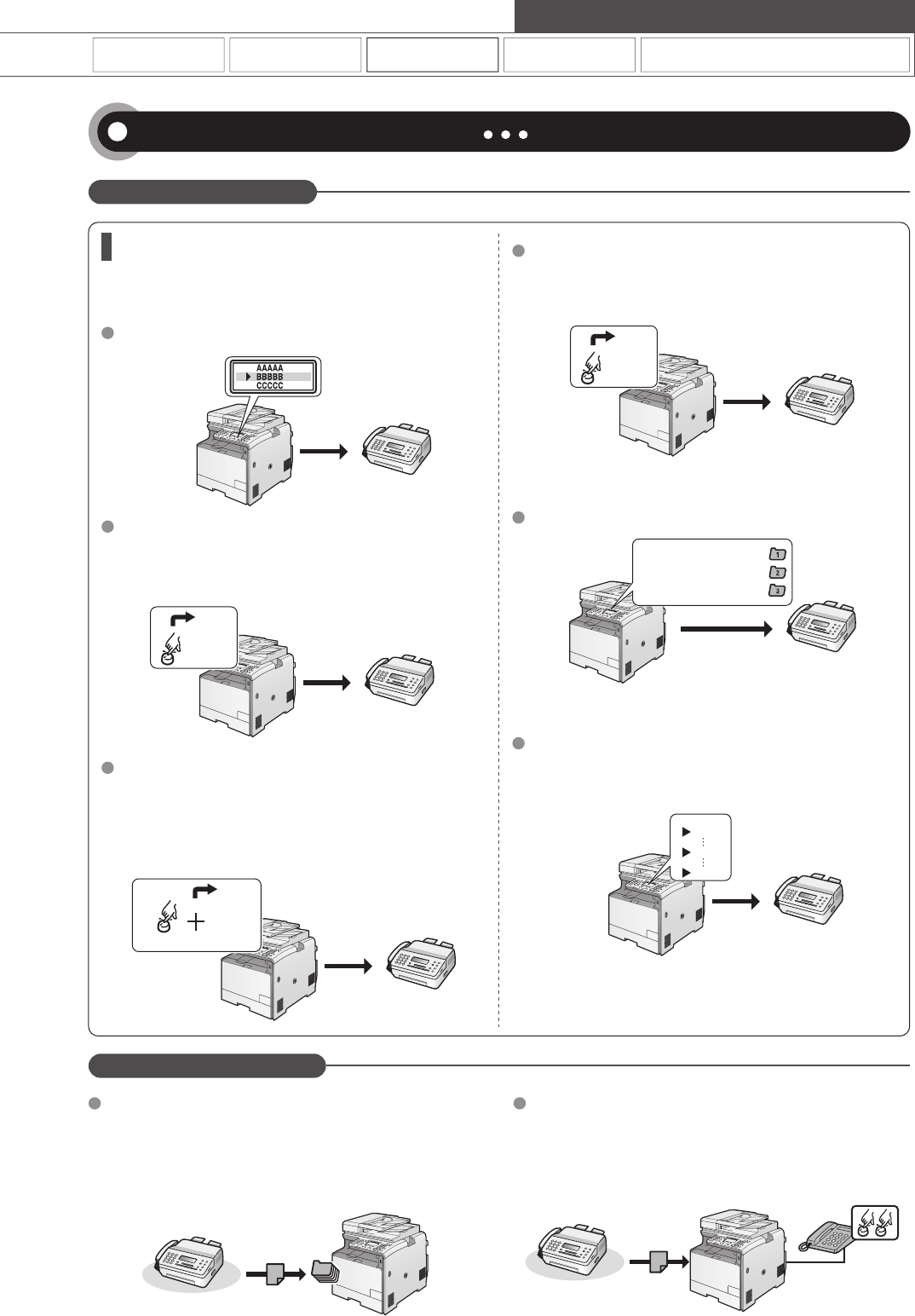
Copy Print Fax Scan
Network Settings & Remote UI
Quick View- Perform Useful Tasks
Various Sending Functions
Various Receiving Functions
Various Methods for Specifying a Destination
AAAA
You can register fax destinations in the address book. You can
specify the destinations using various methods, enabling you to
send documents quickly and easily.
By registering destinations in one-touch keys, you can specify
a destination in one step.
You can register up to 19 destinations in one-touch keys.
BBBB
Because you can register up to 181 destinations under coded
dial codes, you can register destinations which cannot be
registered under one-touch keys.
If you forget the coded dial codes, you can specify the
destination by searching it in the address book.
Received documents are normally printed immediately.
However, you can store the documents temporarily in the
memory without printing.
You can print the stored documents at any time. If you do not
need them, you can delete them, saving paper to be used.
If an external telephone is connected, you can switch to the
fax receiving mode immediately by dialing the ID number for
fax receiving using the dial buttons of the telephone during a
phone call.
Coded Dial Number
###
AAAA
BBBB
CCCC
You can combine multiple destinations and register them as a
group.
Up to 199 destinations can be combined.
The previous setting
The second previous setting
The third previous setting
By scanning a document once, you can send the same
document to multiple destinations.
AAA
CCC
MMM
SSS
Various Sending/Receiving Functions
For details, see "Using the Fax Functions" from p. 6-1.
Destination search
Destination Group
Sequential broadcast
Specifying from the sending history
One-touch keys
Coded dialing
Receiving in the Memory Remote Receiving
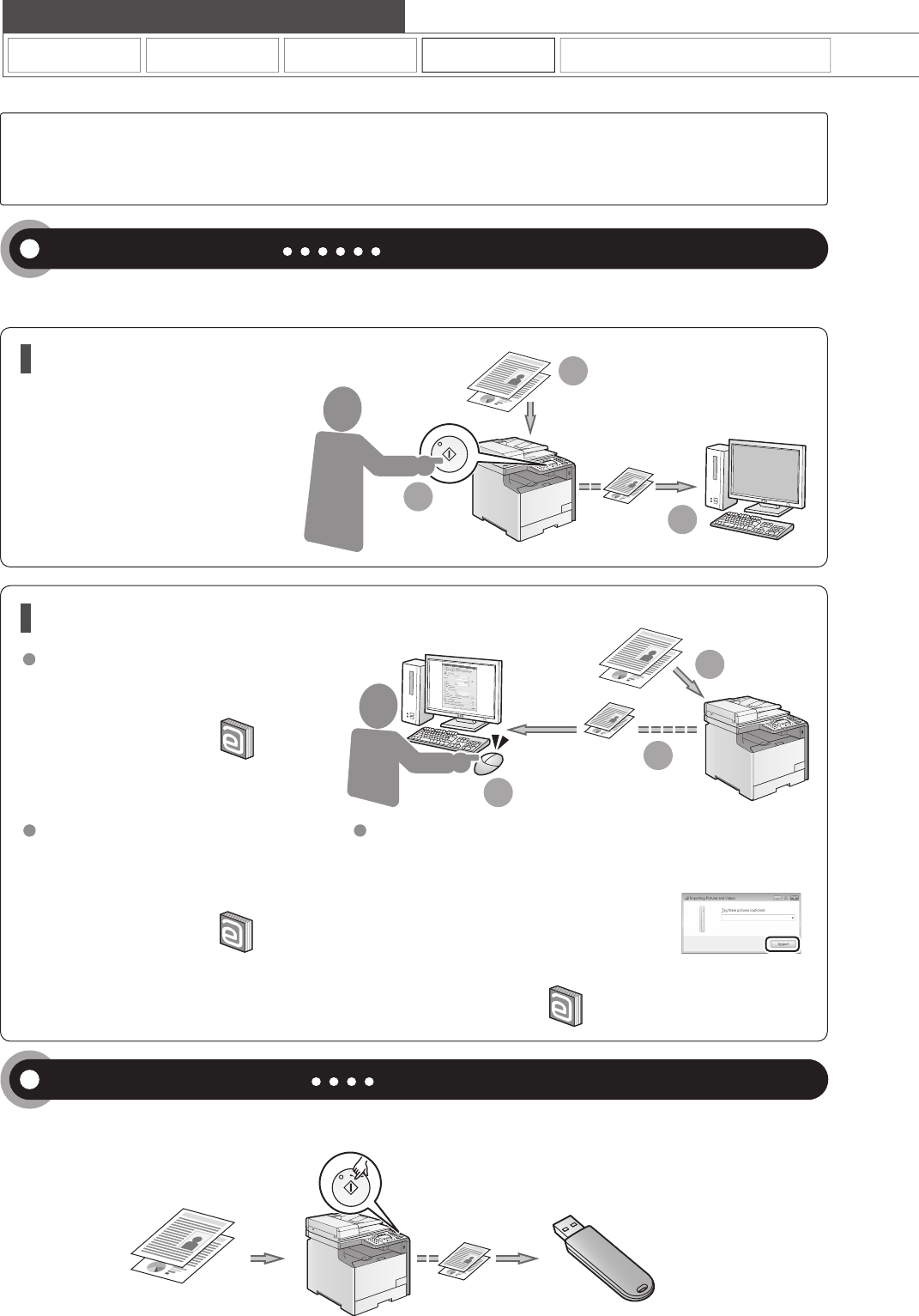
Copy Print Fax Scan
Network Settings & Remote UI
Saving in a Computer
There are two methods for saving scanned documents in a computer.
For details, see "Using the Scan Functions" from p. 7-1.
Saving in a USB Memory
You can save scanned documents in a USB memory connected to the machine.
Scanning with the MF Toolbox
Scanning is performed by operating the
software supplied with the machine.
Scanning from an Application
Scanning is performed using your application.
This allows you to open the scanned data as
is in your application.
You can easily save scanned documents
in a computer only by operating the
operation panel of the machine.
Various scanning settings have been
prepared for your purposes. Therefore,
you can create a "Searchable PDF" file,
which can be used for text retrieval or as
text data, without specifying special
settings.
Scanning with the WIA Driver (Windows XP/Vista/7 Only)
Scanning is performed using the driver system supplied with
Windows operating systems.
There are various scanning methods.
࣭
Scanning from the [Scanner and Camera Wizard] dialog box
࣭
Scanning from the [Windows Fax and Scan] dialog box
࣭Scanning from Windows Photo Gallery
࣭Scanning from an Application
Saving the Documents Using the Operation Panel of the Machine
Saving the Documents Using Operations from a Computer
For details, see "Using the Scan Functions" from p. 7-1.
For details, see "Scan" in the e-Manual.
For details, see "Scan" in the e-Manual.
For details, see "Scan" in the e-Manual.
Quick View- Perform Useful Tasks
There are a variety of scan functions that are explained in later pages of this manual as well as in the e-Manual. You
can easily send scanned documents to your computer as well as save scanned images or documents to a USB
memory directly from the machine.
Below is a quick overview of highlighted scan features that you can utilize in your everyday use.
Documents Data
Documents
Data
Documents
Data
1
2
3
1
2
3
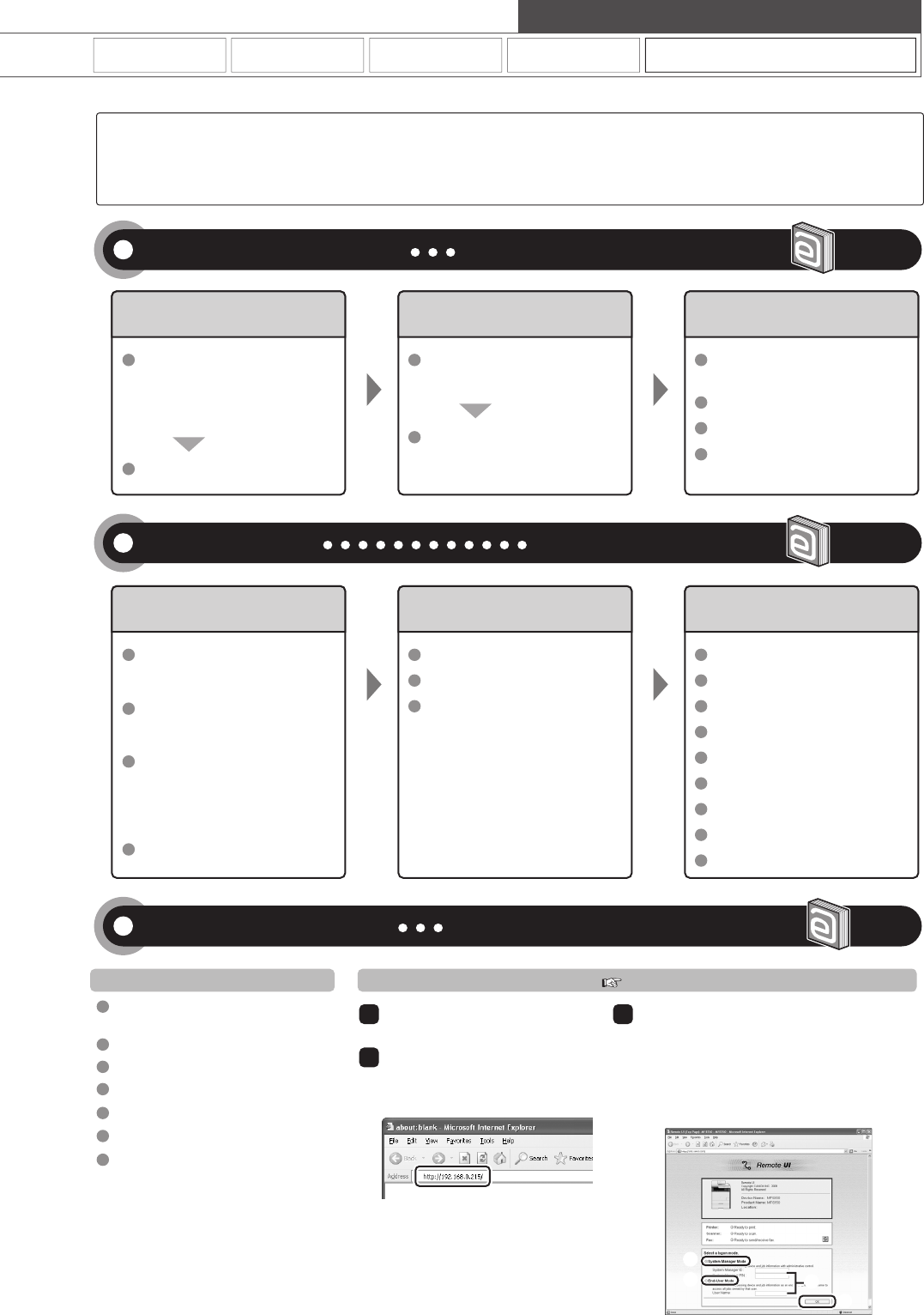
Remote UI Functions
1
2
Start the web browser.
Enter "http://<the IP address of the
machine>/" in the address field, and
then press the [ENTER] key on your
keyboard.
3Log on to the Remote UI.
(1) Select [System Manager Mode] or [End-User
Mode].
(2) For [System Manager Mode], enter [System
Manager ID] and [System Manager PIN].
For [End-User Mode], enter [User Name].
(3) Click [OK].
(1)
(1) (2)
(3)
Copy Print Fax Scan
Network Settings & Remote UI
How to start the Remote UI
Quick View- Perform Useful Tasks
Basic Network Settings
Setting the IP address (IPv6)
Setting the IP address (IPv4)
System administrator settings
Checking the status and information
of the machine
Job Management
System settings
Forwarding settings
Department ID management
Address book management
Device settings
SNMP settings
Allowing the HTTP communication
Setting a port number
Address book PIN
Restricting new destinations
Restricting the PC fax
Restricting sending from history
Fax number confirmation re-entry
Restricting sequential broadcast
Restricting displaying the job history
Restricting memory media
Restricting USB connection
Device information
Dept. ID management
Remote UI On/Off
Configuring the machine Communication mode/
Communication speed
Waiting time for connection
DNS
WINS server
Configuring a computer
- IP address
- Subnet mask
- Gateway address
As needed
Configuration for communicating
with a computer
- LPD, RAW, WSD
- Port settings
- Sharing settings for the printer
As needed
Miscellaneous Settings
Administration Settings
- Manager ID/PIN
- Device name/Installation site
- Department ID/PIN/
Function restriction
- Unknown ID job management
Restricting Network Connection
Restricting Destination Operations/
Sending Functions
Various Network Settings
For details, see "Network Settings" in the e-Manual.
Security Settings
For details, see "Security" in the e-Manual.
Configuring Using the Remote UI
For details, see "Setting and Managing from Computer" in the e-Manual.
e-Manual → Starting the Remote UI
There are a variety of network settings that are explained in the e-Manual. Since the machine has a built-in network
board, you can print, fax, and scan from a computer via a network. You can also perform efficient management by
configuring the machine using the Remote UI.
Below is a quick overview of highlighted network settings that you can utilize in your everyday use.
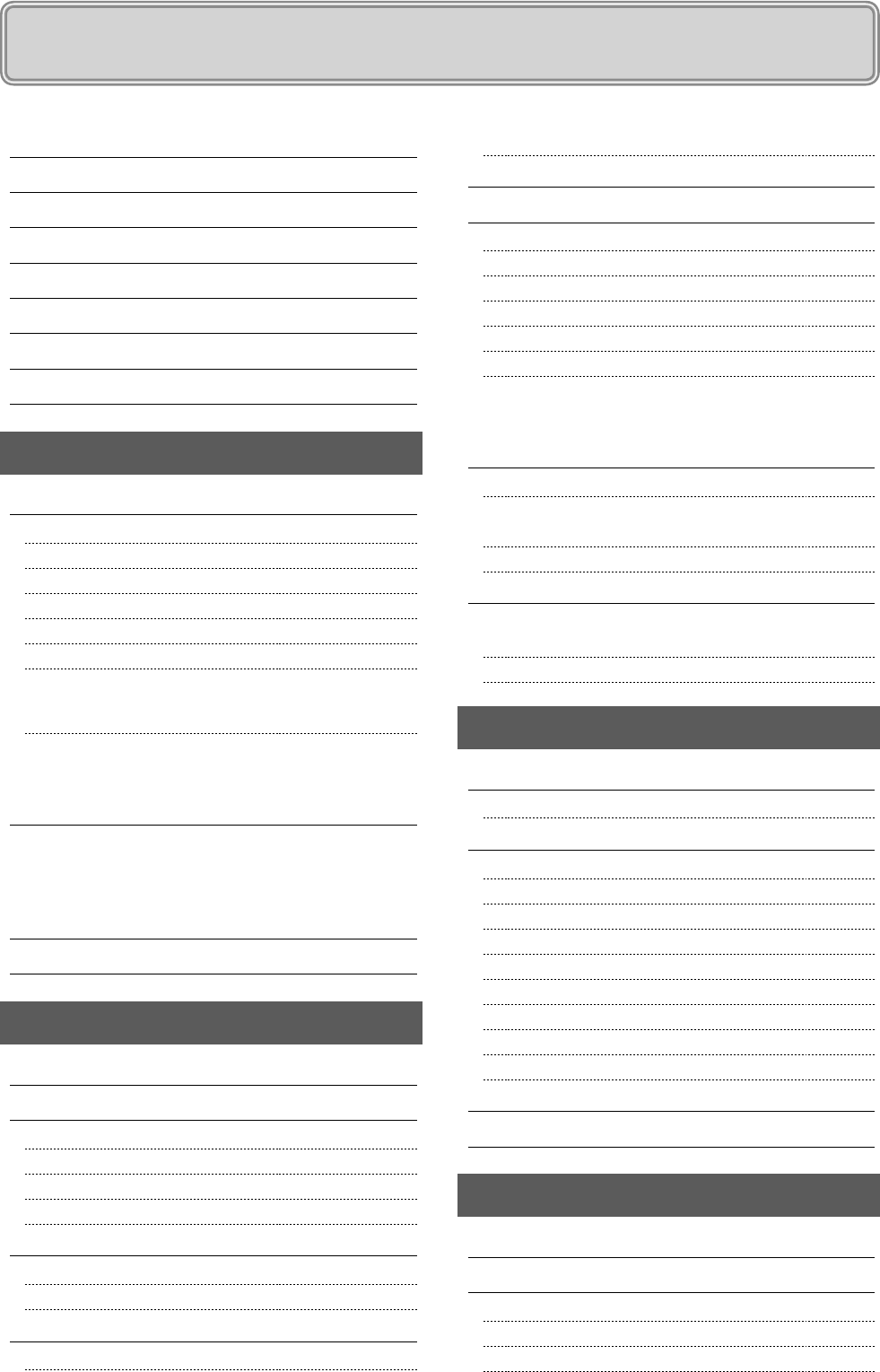
ii
Paper Type 2-7
Printable Range 2-8
Loading Paper 2-9
In the Paper Cassette 2-9
In the Multi-Purpose Tray (for MF8350Cdn) 2-11
In the Manual Feed Slot (for MF8050Cn) 2-12
Precautions when Loading Paper 2-13
Paper Loading Capacity 2-13
Paper Loading Orientation 2-14
When printing paper with a letterhead or logo
(previously printed paper) 2-14
Printing on Envelopes 2-15
Setting a Paper Size and Type 2-16
For the Paper Cassette 2-16
Registering the Default Paper Settings for the Multi-purpose Tray
(Manual Feed Slot) 2-16
Registering a Custom Paper Size 2-17
Selecting Print Side (MF8350Cdn Only) 2-19
When setting this item to <Print Speed Priority>
(the default setting) 2-19
When setting this item to <Print Side Priority> 2-19
3. Copying 3-1
Basic Copying Method 3-2
Canceling Copy Jobs 3-2
Copy Settings 3-3
Selecting Copy Papers 3-3
Adjusting the Density 3-3
Selecting Image Quality (Copy) 3-4
2-Sided Copying
(MF8350Cdn Only) 3-4
Enlarging/Reducing Copies 3-5
Multiple Documents onto One Sheet (N on 1) 3-5
Collating Copies 3-6
Erase Dark Borders and Frame Lines (Frame Erase) 3-6
Emphasize the Outline of an Image (Sharpness) 3-6
Copying the ID Card 3-7
Changing the Default Values 3-8
4. Printing from a Computer 4-1
Installing the Printer Driver 4-2
Printing from a Computer 4-3
Scaling Print Output 4-3
Printing Multiple Pages on One Sheet 4-3
2-sided Printing (MF8350Cdn Only) 4-4
Contents
Contents ii
Manuals for the Machine v
Available Features vi
How to Use This Manual vi
Important Safety Instructions vii
Installation Requirements and Handling xi
Legal Notices xiii
Laser Safety xvii
1. Before Using the Machine 1-1
Names and Functions on Each Part of the Machine 1-2
Front Side 1-2
Back Side 1-3
Interior 1-4
Multi-purpose Tray (Manual Feed Slot) 1-5
Paper Cassette 1-6
Operation Panel 1-7
Main Operation Panel 1-7
Fax Operation Panel 1-8
LCD (Standby Mode) 1-9
Copy Mode 1-9
Fax Mode 1-9
Scan Mode 1-9
Text Input Method 1-10
Changing Entry Mode 1-10
Entering Letters and Symbols 1-10
Moving the Cursor (Entering a Space) 1-10
Deleting Characters 1-10
Setting the Sleep Timer 1-11
Setting the Current Date and Time 1-12
2.
Document and Paper Handling
2-1
Documents Requirements 2-2
Scanning Range 2-2
Copy 2-2
FAX 2-3
Scan (Saving in a Computer) 2-3
Scan (Saving in a USB Memory) 2-3
Placing Documents 2-4
Placing Documents on the Platen Glass 2-4
Loading Document in the Feeder 2-4
Paper Requirements 2-6
Paper Size 2-6
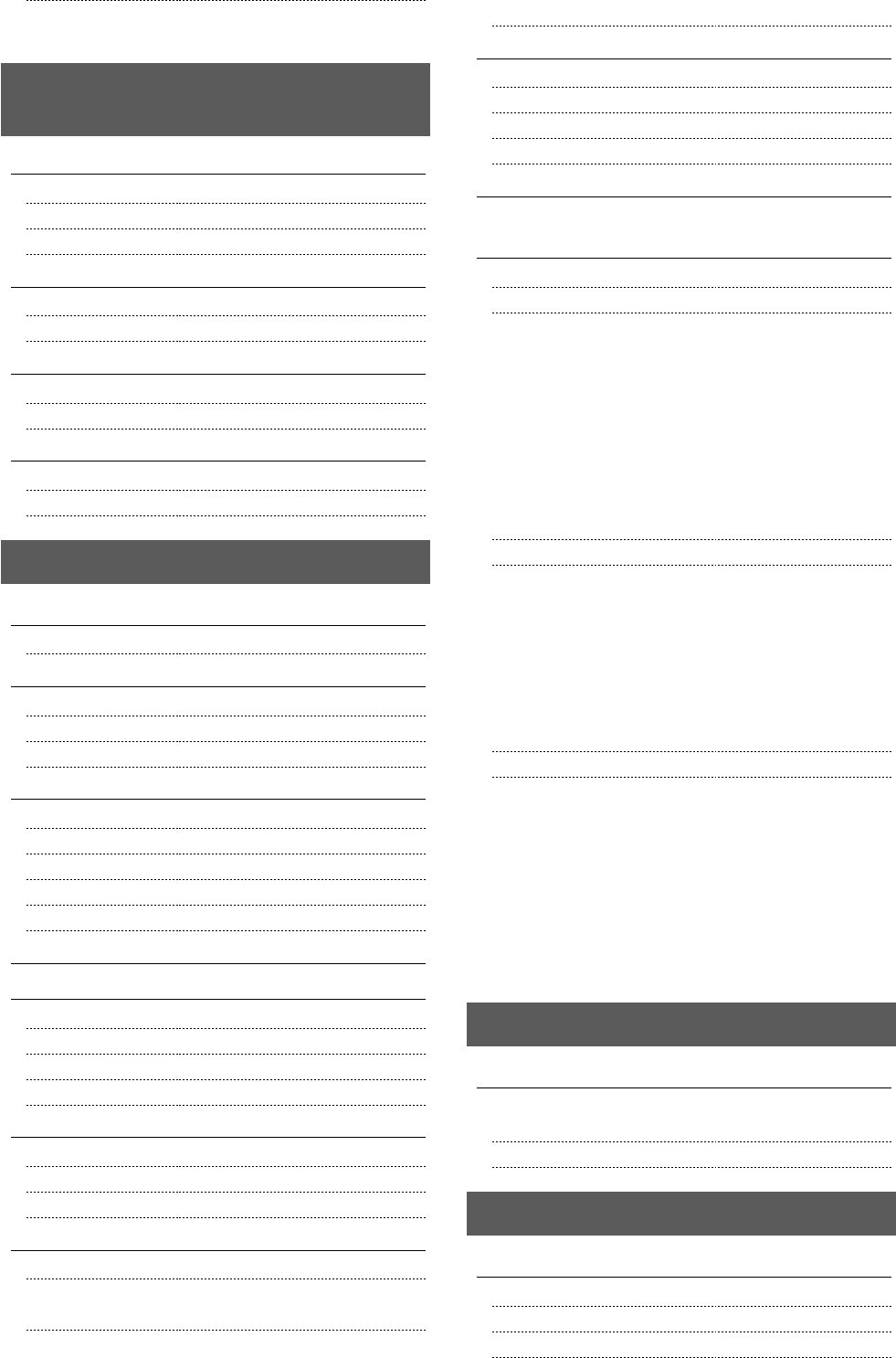
iii
Checking/Deleting Print Jobs 4-4
Checking Print Status in the Middle of Printing or Waiting 4-5
Deleting Print Job in the Middle of Printing or Waiting 4-5
5. Registering Destinations in the
Address Book 5-1
Address Book 5-2
One-touch Keys 5-2
Coded Dialing 5-2
Group Dialing 5-2
Storing/Editing One-Touch Keys 5-3
Storing/Editing from the Operation Panel 5-3
Storing/Editing from the Remote UI 5-4
Storing/Editing Coded Dial Codes 5-6
Storing/Editing from the Operation Panel 5-6
Storing/Editing from the Remote UI 5-8
Storing/Editing Recipients for Group Dialing 5-9
Storing/Editing from the Operation Panel 5-9
Storing/Editing from the Remote UI 5-12
6. Using the Fax Functions 6-1
Basic Method for Sending Faxes 6-2
Canceling Sending of Fax Documents 6-2
Fax Settings 6-3
Image Quality Settings 6-3
Density Settings 6-3
Sharpness Settings 6-3
Specifying Destinations 6-4
Specifying Destinations by Entering a Fax Number 6-4
Specifying Destinations Using the One-Touch Keys 6-4
Specifying Destinations Using Coded Dial 6-4
Specifying Destinations Using Group Dialing 6-5
Specifying Destinations Using the Address Book 6-5
Redialing (Manual Redialing) 6-6
Useful Fax Sending Methods 6-7
Sending a Fax after Making a Phone Call (Manual Sending) 6-7
Push-button Telephone Service Using a Dial-line 6-7
Sending a Fax Abroad (Adding Pauses) 6-8
Sending to Multiple Destinations at a Time (Sequential Broadcast)
6-9
Receiving Faxes 6-10
Receive Mode 6-10
Changing the Receive Mode 6-12
Detailed Settings for the Fax/Tel Mode 6-13
Forwarding Fax Documents 6-14
Registering Forwarding Destinations (Automatic Forwarding) 6-14
Forwarding Received Fax Documents in Memory to Other
Destinations (Manual Forwarding) 6-14
Re-forwarding/Printing/Deleting the Documents in which a
Forwarding Error Occurs 6-15
Checking/Handling Fax Documents in Memory 6-17
Checking/Canceling Fax Transmission Documents 6-17
Printing Received Fax Documents 6-17
Checking/Deleting Received Fax Documents 6-18
Checking the History of Received/Sent Fax Documents 6-19
Changing the Default Values for Fax 6-20
Changing the Fax Settings
(Items Speci ed Using the [Menu] Button) 6-21
Setting procedure for Sending 6-21
Setting Items for the Send Settings 6-21
Register Username 6-22
Change Defaults 6-22
Sender ID 6-22
Fax No. 6-22
Select Line Type 6-22
O hook Alarm 6-22
ECM Sending 6-22
Pause Time 6-23
Auto Redial 6-23
Check Dial Tone Before Sending 6-23
Setting Procedure for Receiving 6-23
Setting Items for the Receive Settings 6-24
2-Sided Printing (MF8350Cdn Only) 6-24
Receive Data Reduction 6-24
Received Page Footer 6-24
Continue Printing When Toner Is Low 6-24
ECM Receiving 6-24
Incoming Ring 6-25
Remote Receiving 6-25
Manual/Auto Switch 6-25
System settings procedure 6-25
Setting Items for the System Settings 6-26
Send Start Speed 6-26
Receive Start Speed 6-26
Select Country/Region 6-26
Memory Lock Settings 6-26
Address Book PIN 6-27
Restrict New Destinations 6-27
Allow Driver Faxing 6-27
Restrict Sending from History 6-27
Fax No. Con rmation Re-Entry 6-27
Restrict Sequential Broadcast 6-27
7. Using the Scan Functions 7-1
Basic Operation Methods for Scanning 7-2
Scanning Documents and Saving Them in a Computer
(USB & Network Connection) 7-2
Saving Scanned Documents in a USB Memory 7-3
8. Maintenance 8-1
Cleaning the Machine 8-2
Cleaning the Exterior 8-2
Cleaning the Fixing Unit 8-2
Cleaning the ITB 8-3
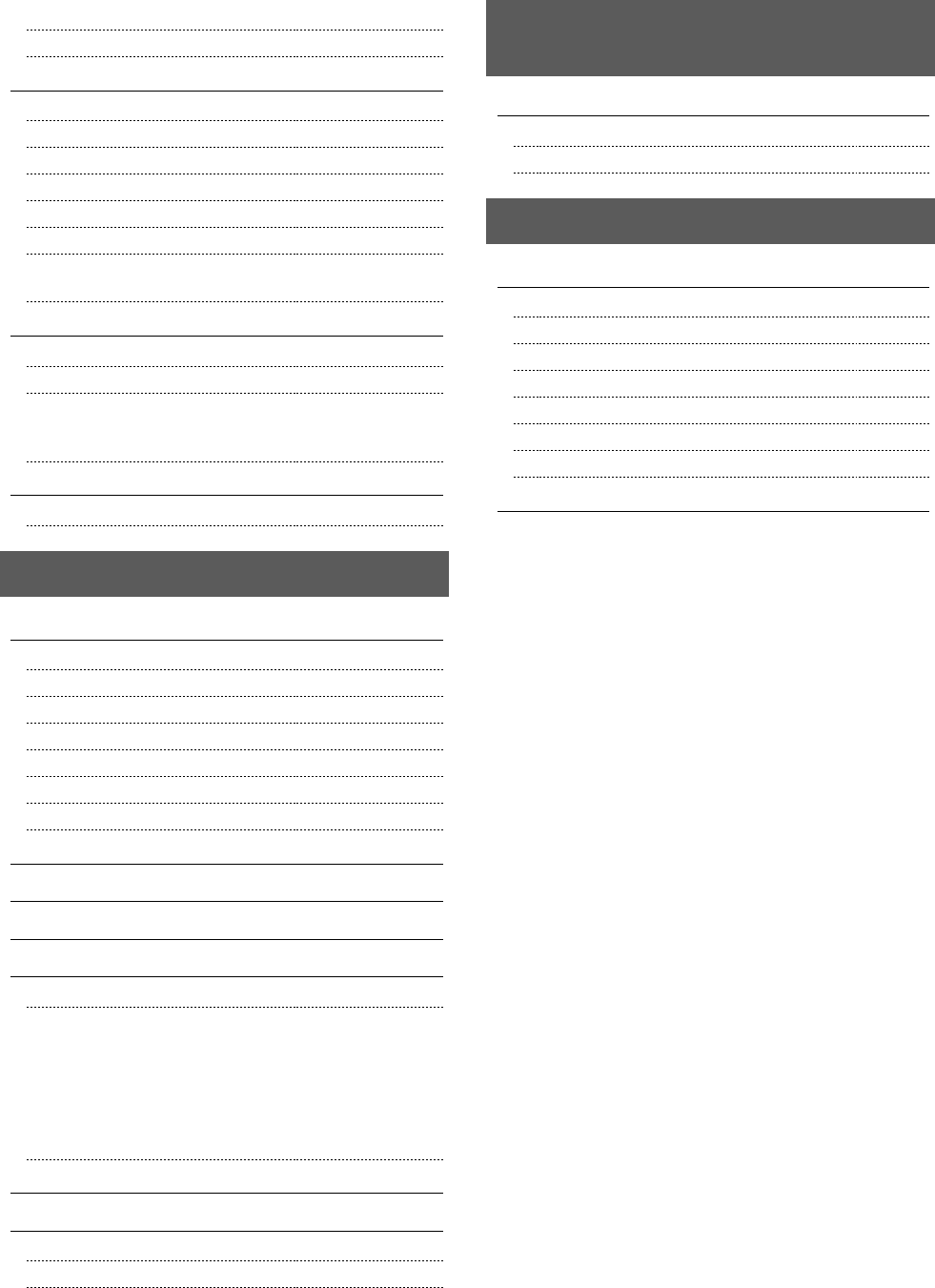
iv
Cleaning the Platen Glass 8-3
Cleaning the Feeder Automatically 8-4
Replacing Toner Cartridges 8-5
About the Supplied Toner Cartridge 8-5
About Replacement Toner Cartridges 8-5
Handling Toner Cartridges 8-6
Checking the Toner Level 8-6
When a Message Appears 8-7
Replacing Toner Cartridges 8-7
Precautions when Replacing Toner Cartridges 8-8
Purchase Consumables 8-9
Recycling Used Cartridges 8-10
The Clean Earth Campaign 8-10
U.S.A. PROGRAM 8-10
Packaging 8-10
Shipping 8-11
CANADA PROGRAM-CANADA PROGRAMME 8-12
Transporting the Machine 8-13
Precautions when Transporting the Machine 8-14
9. Troubleshooting 9-1
Clearing Jams 9-2
Document Jams in the Feeder 9-2
Paper Jams in the Paper Cassette (Cassette 1 or 2) 9-3
Paper Jams in the Multi-purpose Tray (MF8350Cdn Only) 9-4
Paper Jams in the Manual Feed Slot (MF8050Cn Only) 9-5
Paper Jams in the Rear Cover or Duplex Unit (MF8350Cdn Only) 9-6
Paper Jams in the Output Area (MF8350Cdn Only) 9-7
Paper Jams in the Output Area and Rear Cover (MF8050Cn Only) 9-8
Display Messages 9-9
Error Code 9-9
If <Incorrect size/setting> Appears 9-11
Troubleshooting 9-12
Check the Following First 9-12
Is the power switch turned ON? 9-12
Has the power switch been just turned ON? 9-12
Is the machine in Sleep mode? 9-12
Is the Error indicator on or blinking? 9-12
Is a message displayed on the display? 9-13
Is the telephone line connected or con gured properly? 9-13
If You Cannot Solve a Problem 9-13
If a Power Failure Occurs 9-14
If You Cannot Solve a Problem 9-15
Customer Support (U.S.A.) 9-15
Customer Support (Canada) 9-16
10. Registering/Setting the Various
Functions 10-1
Setting Menu List 10-2
Printing a User Data List 10-2
Contents of the Setting Menu 10-2
11. Appendix 11-1
Main Speci cations 11-2
Machine Speci cations 11-2
Copy Speci cations 11-2
Printer Speci cation 11-2
Scanner Speci cations 11-3
Fax Speci cations 11-3
Telephone Speci cations 11-3
Cassette Feeding Unit-V1 (optional) (MF8350Cdn Only) 11-3
Index 11-4
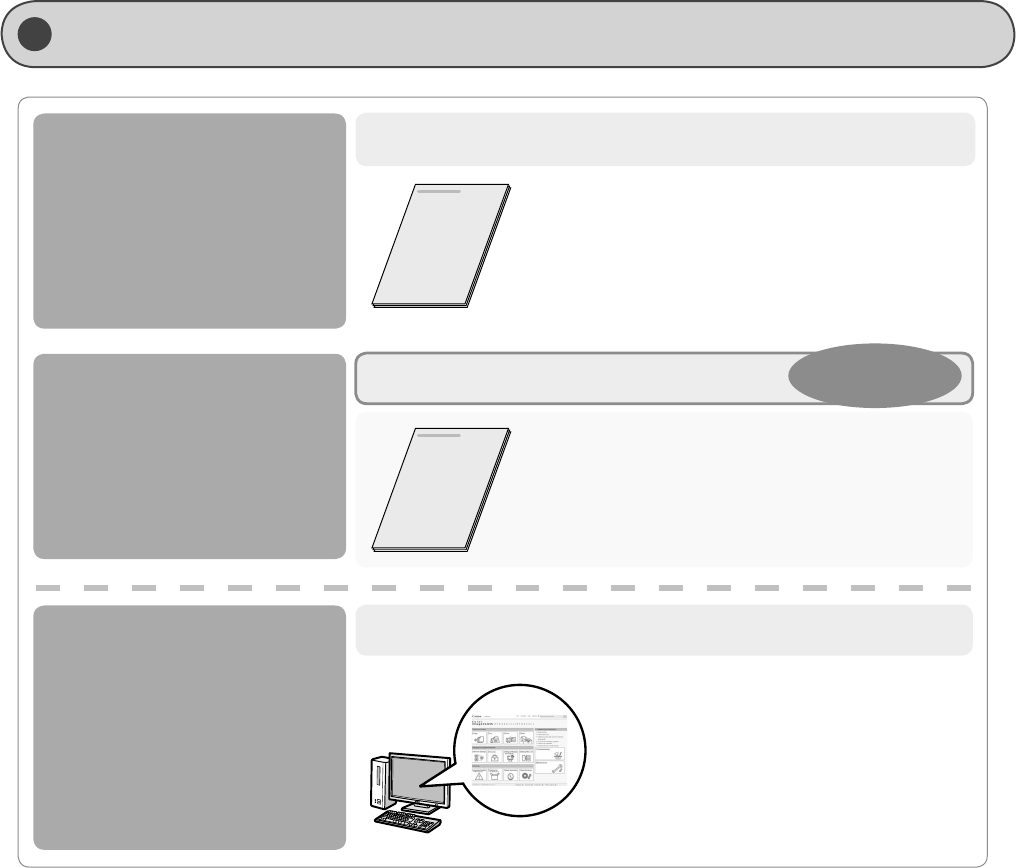
v
Manuals for the Machine
Read this manual rst.
This manual describes the settings for
the machine and software installation.
Be sure to read this manual before using
the machine.
Starter Guide
Basic Operation Guide
e-Manual
Read this manual next.
This manual describes the basic
machine operations.
Read the desired chapter
to suit your needs.
The e-Manual is categorized by subject to
nd desired information easily.
Preface
Installing the Machine
Con guring and Connecting the Fax
Connecting to a Computer and Installing the Drivers
Appendix
•
•
•
•
•
Before Using the Machine
Document and Paper Handling
Copying
Printing from a Computer
Registering Destinations
in the Address Book
Using the Fax Functions
•
•
•
•
•
•
Basic Operation
Copy
Fax
Print
Scan
Network Settings
Security
•
•
•
•
•
•
•
Setting and Managing from
Computer
Troubleshooting
Maintenance
Setting Menu List
Speci cations
•
•
•
•
•
Using the Scan Functions
Maintenance
Troubleshooting
Registering/Setting the Various
Functions
Appendix
•
•
•
•
•
The e-Manual is included in the User Software CD-ROM. *
This manual
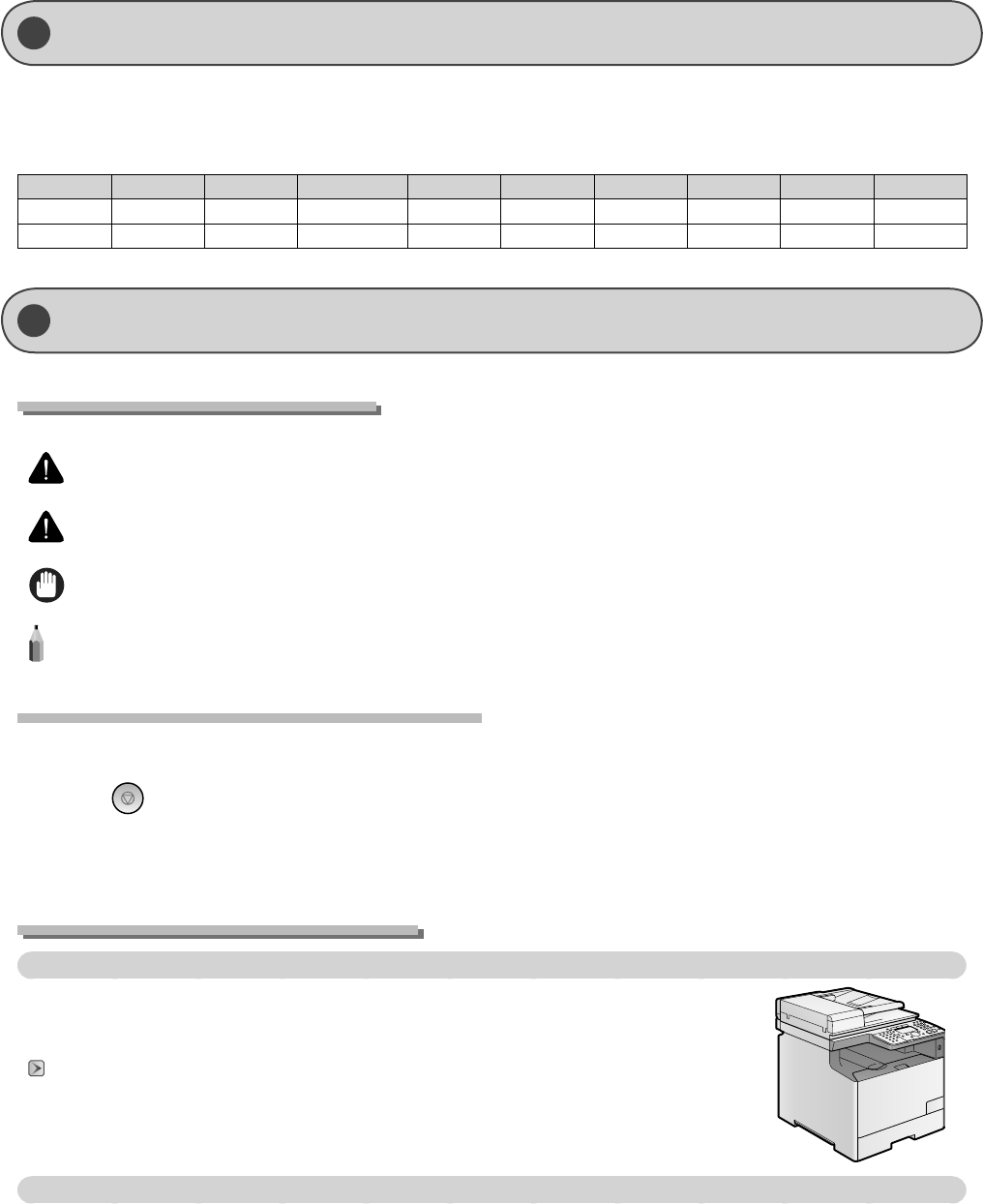
vi
Symbols Used in This Manual
WARNING Indicates a warning concerning operations that may lead to death or injury to persons if not performed correctly. To
use the machine safely, always pay attention to these warnings.
CAUTION Indicates a caution concerning operations that may lead to injury to persons if not performed correctly. To use the
machine safely, always pay attention to these cautions.
IMPORTANT Indicates operational requirements and restrictions. Be sure to read these items carefully to operate the machine
correctly, and avoid damage to the machine or property.
NOTE Indicates a clari cation of an operation, or contains additional explanations for a procedure. Reading these notes is
highly recommended.
Keys and Buttons Used in This Manual
The following symbols and key names are a few examples of how keys to be pressed are expressed in this manual.
Operation panel keys: [Key icon] + (Key name)
Example: [ ] (Stop)
Display: <Specify destination.>
Buttons and items on the computer display: [Preferences]
Illustrations Used in This Manual
Illustrations used in this manual
Illustrations of the model MF8350Cdn are used in this manual. When there is any di erence among the machines,
it is clearly indicated in the text, e.g., "For MF8050Cn."
For information on the standard features for each model, see the followings.
"Available Features" (→P.vi)
The display used in this manual
The display used in this manual is the factory preset display for the MF8350Cdn. Depending on the system con guration and product purchased,
the appearance of the display may di er.
•
•
•
The available features are introduced for each model.
{: available
-: not available
Copy Print 2-sided Printing Fax (PC Fax) USB Scan Network Scan Remote UI ADF (1-sided) ADF (2-sided)
MF8350Cdn {
{ {
{
{
{
{
{ -
MF8050Cn {
{ -
{
{
{
{
{ -
Available Features
How to Use This Manual
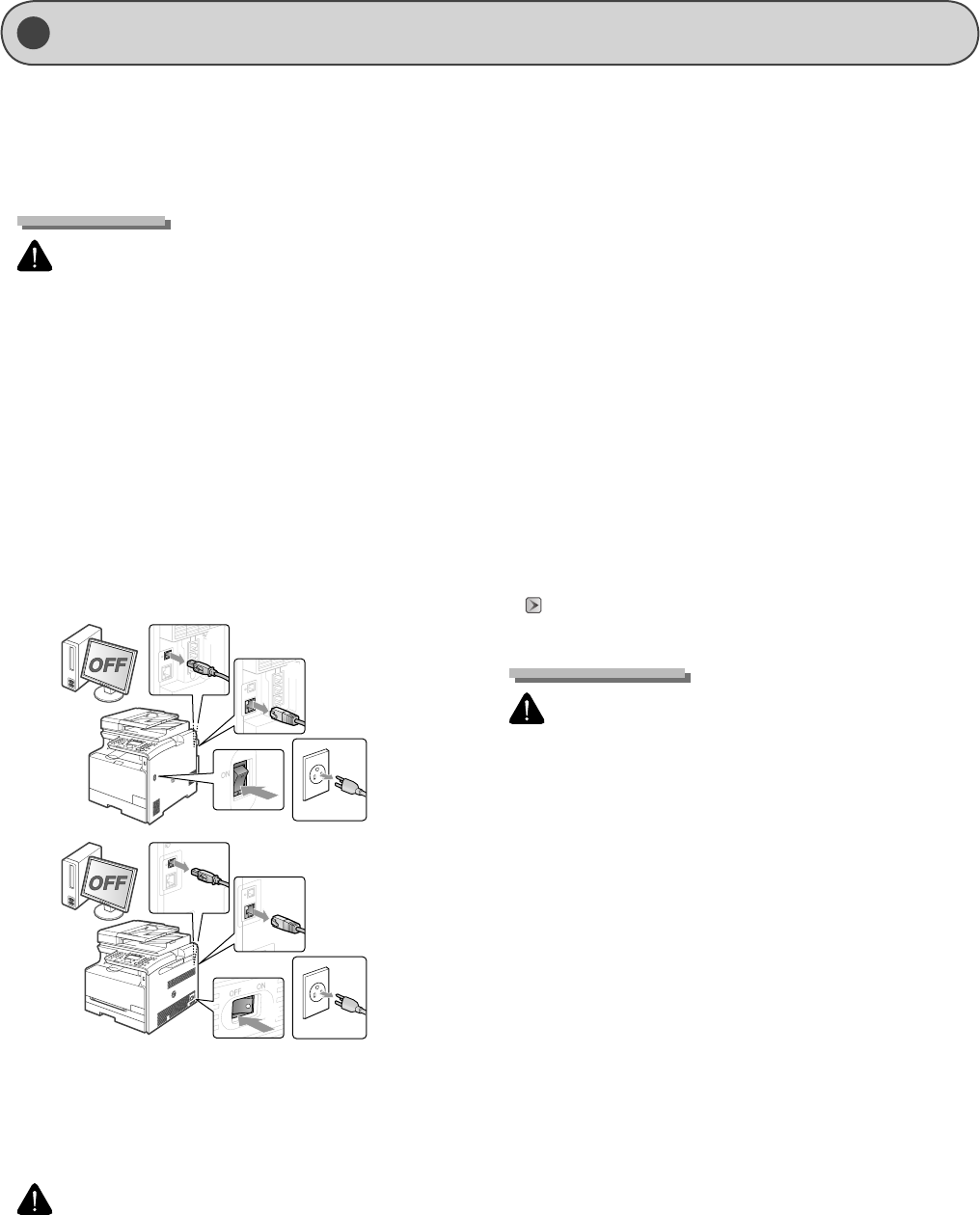
vii
Please read these "Important Safety Instructions" thoroughly before operating the machine.
As these instructions are intended to prevent injury to the user and other persons or to prevent destruction of property, always pay
attention to these instructions and operational requirements.
Also, as it may result in unexpected accidents or injuries, do not perform any operation unless otherwise speci ed in the manual.
Important Safety Instructions
Installation
WARNING
Do not install the machine in a location near alcohol, paint
thinner, or other ammable substances. If ammable sub-
stances come into contact with electrical parts inside the
machine, this may result in a re or electrical shock.
Do not place the following items on the machine.
Necklaces and other metal objects
Cups, vases, owerpots, and other containers lled with
water or liquids
If these items come into contact with a high-voltage area in-
side the machine, this may result in a re or electrical shock.
If these items are dropped or spilled inside the machine,
immediately turn o the power switches of the machine and
computer (1) and disconnect the interface cable if it is con-
nected (2). Then, unplug the power plug from the AC power
outlet (3) and contact your local authorized Canon dealer.
(1)
(1)
(2)
(2)
(3)
(1)
(1)
(2)
(2)
(3)
When installing and removing the optional accessories, be
sure to turn the machine o , unplug the power plug, and
then disconnect all the interface cables and power cord from
the machine. Otherwise, the power cord or interface cables
may be damaged, resulting in a re or electrical shock.
CAUTION
Do not install the machine in unstable locations, such as on
unsteady platforms or inclined oors, or in locations subject
to excessive vibrations, as this may cause the machine to fall
or tip over, resulting in personal injury.
The ventilation slots are provided for proper ventilation of
working parts inside the machine. Never place the machine
on a soft surface, such as a bed, sofa, or rug. Blocking the
slots can cause the machine to overheat, resulting in a re.
Do not install the machine in the following locations, as this
may result in a re or electrical shock.
A damp or dusty location
•
•
-
-
•
•
•
•
-
A location exposed to smoke and steam, such as near a
cookery or humidi er
A location exposed to rain or snow
A location near a water faucet or water
A location exposed to direct sunlight
A location subject to high temperatures
A location near open ames
When installing the machine, gently lower the machine to
the installation site so as not to catch your hands between
the machine and the oor or between the machine and
other equipment, as this may result in personal injury.
When connecting the interface cable, connect it properly by
following the instructions in this manual. If not connected
properly, this may result in malfunction or electrical shock.
When moving the machine, follow the instructions in this
manual to hold it correctly. Failure to do so may cause you to
drop the machine, resulting in personal injury.
“Transporting the Machine” (→P.8-13)
Power Supply
WARNING
Do not damage or modify the power cord. Also, do not place
heavy objects on the power cord or pull on or excessively
bend it. This can cause electrical damage, resulting in re or
electrical shock.
Keep the power cord away from all heat sources. Failure to
do so can cause the power cord insulation to melt, resulting
in a re or electrical shock.
The power cord should not be taut, as this may lead to a
loose connection and cause overheating, which could result
in a re.
The power cord may become damaged if it is stepped
on, xed with staples, or if heavy objects are placed on it.
Continued use of a damaged power cord can lead to an ac-
cident, such as a re or electrical shock.
Do not plug or unplug the power plug with wet hands, as
this can result in electrical shock.
Do not plug the power cord into a multiplug power strip, as
this can result in a re or electrical shock.
Do not bundle up or tie up the power cord in a knot, as this
can result in a re or electrical shock.
Insert the power plug completely into the AC power outlet.
Failure to do so can result in a re or electrical shock.
If excessive stress is applied to the connection part of the
power cord, it may damage the power cord or the wires in-
side the machine may disconnect. This could result in a re.
Avoid the following situations:
Connecting and disconnecting the power cord frequently.
Tripping over the power cord.
The power cord is bent near the connection part, and
continuous stress is being applied to the power outlet or
the connection part.
Applying a shock to the power connector.
-
-
-
-
-
-
•
•
•
•
•
•
•
•
•
•
•
•
-
-
-
-
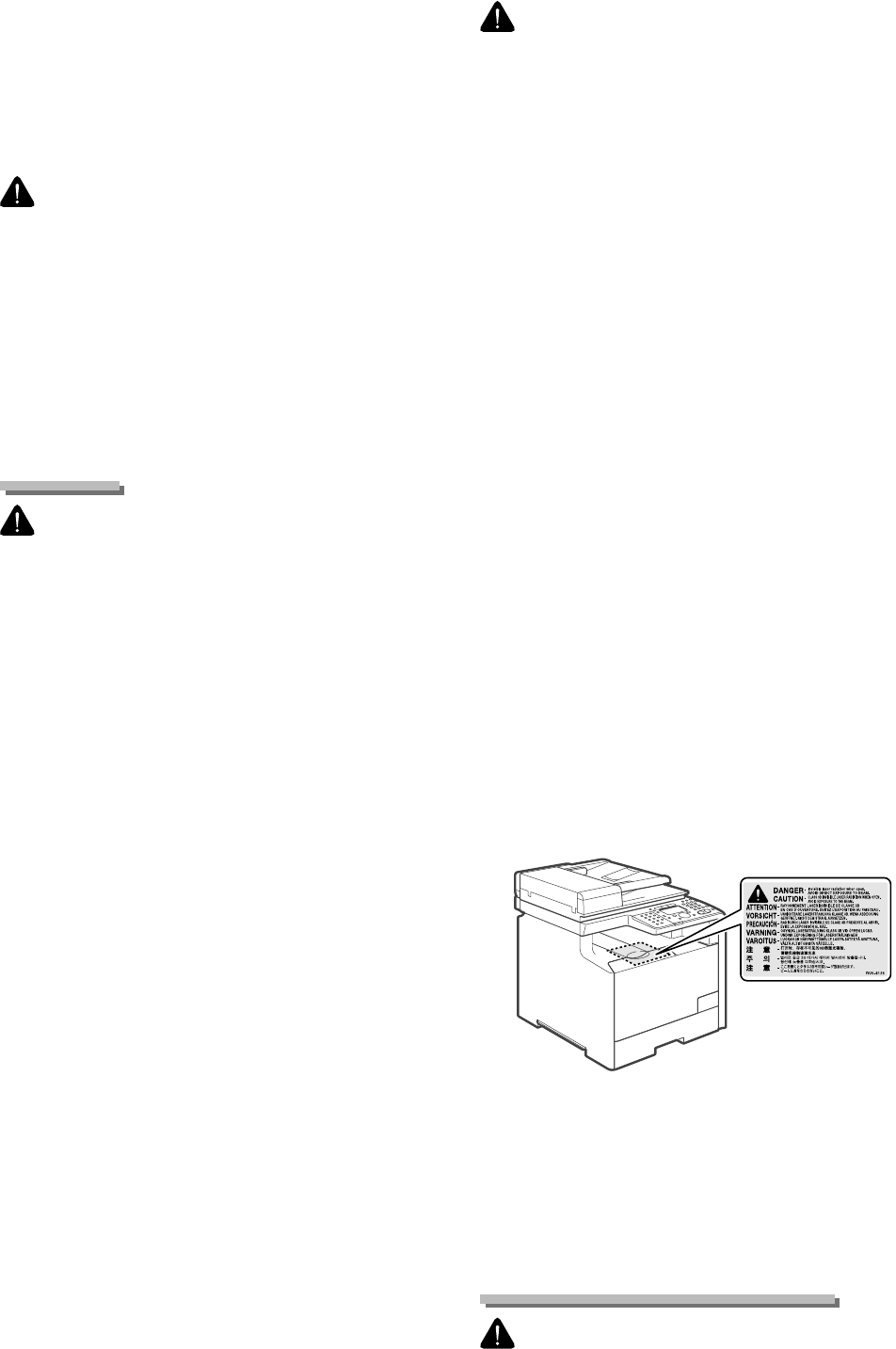
viii
Do not use power cords other than the one provided, as this
can result in a re or electrical shock.
As a general rule, do not use extension cords. Using an ex-
tension cord may result in a re or electrical shock.
Remove the power plug from the AC power outlet and
refrain from using the machine while it thunders. Lightening
can result in a re, electrical shock or malfunction.
CAUTION
Do not use a power supply voltage other than that listed
herein, as this may result in a re or electrical shock.
Always grasp the power plug when unplugging the power
plug. Do not pull on the power cord, as this may expose the
core wire of the power cord or damage the cord insulation,
causing electricity to leak, resulting in a re or electrical
shock.
Leave su cient space around the power plug so that it can
be unplugged easily. If objects are placed around the power
plug, you may be unable to unplug it in an emergency.
Handling
WARNING
Do not disassemble or modify the machine. There are
high-temperature and high-voltage components inside the
machine which may result in a re or electrical shock.
Electrical equipment can be hazardous if not used properly.
Do not allow children to touch the power cord, cables, inter-
nal gears, or electrical parts.
If the machine makes an unusual noise or emits smoke,
heat, or an unusual smell, immediately turn o the power
switches of the machine and computer and disconnect the
interface cable if it is connected. Then, unplug the power
plug from the AC power outlet and contact your local au-
thorized Canon dealer. Continued use can result in a re or
electrical shock.
Do not use ammable sprays near the machine. If ammable
substances come into contact with electrical parts inside the
machine, this may result in a re or electrical shock.
Always turn o the power switches of the machine and com-
puter, and then unplug the power plug and interface cables
before moving the machine. Failure to do so can damage
the cables or cords, resulting in a re or electrical shock.
Con rm that the power plug or power connecter is inserted
completely after moving the machine. Failure to do so can
result in an overheating and re.
Do not drop paper clips, staples, or other metal objects
inside the machine. Also, do not spill water, liquids, or other
ammable substances (alcohol, benzene, paint thinner, etc.)
inside the machine. If these items come into contact with
a high-voltage area inside the machine, this may result in a
re or electrical shock. If these items are dropped or spilled
inside the machine, immediately turn o the power switches
of the machine and computer and disconnect the interface
cable if it is connected. Then, unplug the power plug from
the AC power outlet and contact your local authorized
Canon dealer.
When plugging or unplugging a USB cable when the power
plug is plugged into an AC power outlet, do not touch the
metal part of the connector, as this can result in electrical
shock.
•
•
•
•
•
•
•
•
•
•
•
•
•
•
CAUTION
Do not place heavy objects on the machine. The object or
the machine may fall, resulting in personal injury.
Turn o the power switch when the machine will not be
used for a long period of time, such as overnight. Turn o
the machine and unplug the power plug if the machine
will not be used for an extended period of time, such as for
several days.
Open or close covers and install or remove cassettes gently
and carefully. Be careful not to hurt your ngers.
Keep your hands and clothing away from the roller in the
output area. Even if the machine is not printing, the roller
may suddenly rotate and catch your hands or clothing,
resulting in personal injury.
The output slot is hot during and immediately after printing.
Do not touch the area surrounding the output slot, as this
may result in burns.
Printed paper may be hot immediately after being output.
Be careful when removing the paper and aligning the re-
moved paper, especially after continuous printing. Failure to
do so may result in burns.
When performing copy with a thick book placed on the
platen glass, do not press the feeder forcefully. This may
damage the platen glass and cause personal injury.
Be careful not to drop a heavy object, such as a dictionary,
on the platen glass. This may damage the platen glass and
cause personal injury.
Close the feeder gently so as not to catch your hand. This
may result in personal injury.
The laser beam can be harmful to human bodies. The laser
beam is con ned in the laser scanner unit by a cover, so
there is no danger of the laser beam escaping during normal
machine operation. Read the following remarks and instruc-
tions for safety.
Never open covers other than those indicated in this
manual.
Do not remove the caution label attached to the cover of
the laser scanner unit.
If the laser beam should escape and enter your eyes, expo-
sure may cause damage to your eyes.
If you operate this machine in manners other than the
control, adjustment, and operating procedures prescribed in
this manual, this may result in hazardous radiation exposure.
This machine is con rmed as the class 1 laser product in
IEC60825-1:2007.
Main tenance and Inspections
WARNING
When cleaning the machine, turn o the machine and
computer, and unplug the interface cables and power plug.
Failure to do so can result in a re or electrical shock.
•
•
•
•
•
•
•
•
•
•
-
-
-
•
•
•
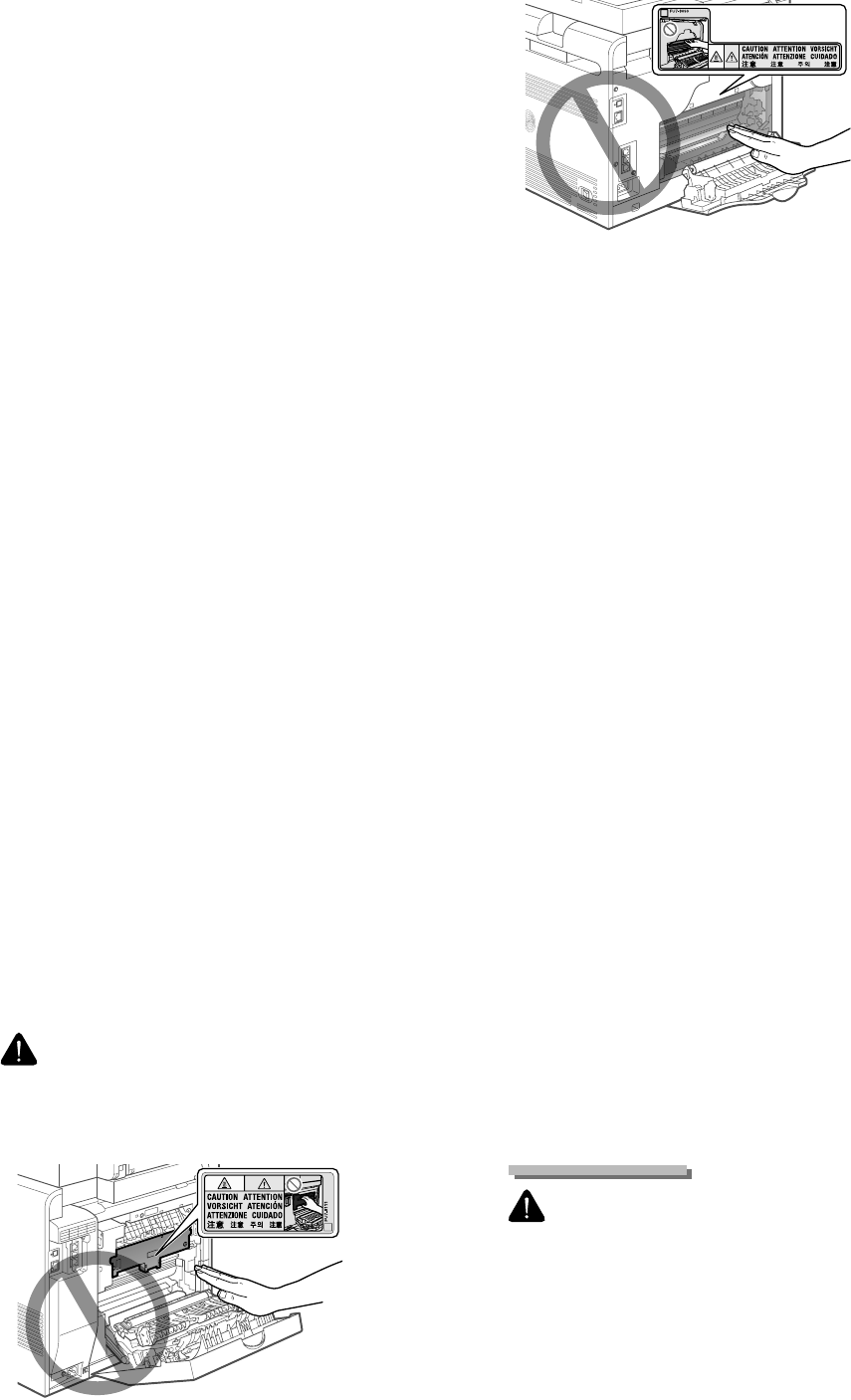
ix
Unplug the power plug from the AC power outlet periodi-
cally and clean the area around the base of the power plug's
metal pins and the AC power outlet with a dry cloth to
remove all dust and grime. In damp, dusty, or smoky loca-
tions, dust can build up around the power plug and become
damp, which can cause a short circuit, resulting in a re.
Clean the machine with a well wrung out cloth dampened
with water or mild detergent diluted with water. Do not
use alcohol, benzene, paint thinner, or other ammable
substances. If ammable substances come into contact with
electrical parts inside the machine, this may result in a re or
electrical shock.
Some areas inside the machine are subject to high voltage.
When removing jammed paper or when inspecting inside
of the machine, be careful not to allow necklaces, bracelets,
or other metal objects to touch the inside of the machine, as
this can result in burns or electrical shock.
Do not dispose of used toner cartridges in open ames.
This may cause the toner remaining inside the cartridges to
ignite, resulting in burns or re.
Con rm that the power plug or power connecter is inserted
completely after cleaning the machine. Failure to do so can
result in an overheating and re.
Check the power cord and plug regularly. The following
conditions may result in re, so please contact your local
authorized Canon dealer or the Canon help line.
There are burn marks on the power plug.
The blade on the power plug is deformed or broken.
The power is turned OFF or ON when bending the power
cord.
The coating of the power cord is damaged, cracked, or
dented.
A part of the power cord becomes hot.
Check regularly that the power cord and plug are not han-
dled in the following manner. Failure to do so can result in a
re or electrical shock.
The power connector is loosened.
Stress is being applied to the power cord by a heavy ob-
ject or by xing it with staples.
The power plug is loosened.
The power cord is tied in a bundle.
A part of the power cord is put in an aisle.
The power cord is put in front of the heating appliance.
CAUTION
The xing unit and its surroundings inside the machine
become hot during use. When removing jammed paper or
when inspecting the inside of the machine, do not touch the
xing unit and its surroundings, as this may result in burns.
•
•
•
•
•
•
-
-
-
-
-
•
-
-
-
-
-
-
•
When removing jammed paper or when inspecting the
inside of the machine, do not expose yourself to the heat
emitted from the xing unit and its surroundings for a pro-
longed period of time. Doing so may result in low tempera-
ture burns, even though you did not touch the xing unit
and its surroundings directly, as this may result in burns.
If paper is jammed, remove the jammed paper so that any
pieces of paper do not remain inside the machine accord-
ing to the displayed message. Also, do not put your hand
in an area other than indicated areas, as this may result in
personal injuries or burns.
When removing jammed paper or replacing a toner
cartridge, be careful not to get any toner on your hands or
clothing, as this will dirty your hands or clothing. If toner
gets on your hands or clothing, wash them immediately
with cold water. Washing with warm water sets the toner,
making it impossible to remove the toner stains.
When removing jammed paper, be careful not to allow the
toner on the paper to scatter. The toner may get into your
eyes or mouth. If toner gets into your eyes or mouth, wash
them immediately with cold water and consult a physician.
When loading paper or removing jammed documents or
paper, be careful not to cut your hands with the edges of the
paper.
When removing a toner cartridge, remove the toner car-
tridge carefully so as to prevent the toner from scattering
and getting into your eyes or mouth. If toner gets into your
eyes or mouth, wash them immediately with cold water and
consult a physician.
Do not attempt to disassemble the toner cartridge. The
toner may scatter and get into your eyes or mouth. If toner
gets into your eyes or mouth, wash them immediately with
cold water and consult a physician.
If toner leaks from the toner cartridge, be careful not to
inhale the toner or allow it to come into direct contact with
your skin. If the toner comes into contact with your skin,
wash with soap. If the skin becomes irritated or you inhale
the toner, consult a physician immediately.
Consumables
WARNING
Do not dispose of used toner cartridges in open ames. This
may cause the toner to ignite, resulting in burns or re.
Do not store toner cartridges or paper in a location exposed
to open ames. This may cause the toner or paper to ignite,
resulting in burns or re.
When disposing of a toner cartridge, place the toner
cartridge into a bag to prevent the toner from scattering,
and then dispose of the toner cartridge according to local
regulations.
•
•
•
•
•
•
•
•
•
•
•

x
CAUTION
Keep the toner cartridges and other consumables out of
the reach of small children. If the toner or other parts are
ingested, consult a physician immediately.
Do not attempt to disassemble the toner cartridge. The
toner may scatter and get into your eyes or mouth. If toner
gets into your eyes or mouth, wash them immediately with
cold water and consult a physician.
If toner leaks from the toner cartridge, be careful not to
inhale the toner or allow it to come into direct contact with
your skin. If the toner comes into contact with your skin,
wash with soap. If the skin becomes irritated or you inhale
the toner, consult a physician immediately.
Do not pull out the sealing tape forcefully or stop at mid-
point, as this may cause toner to spill out. If toner gets into
your eyes or mouth, wash them immediately with cold water
and consult a physician.
Others
WARNING
If you are using a cardiac pacemaker
This machine generates a low level magnetic eld. If you
use a cardiac pacemaker and feel abnormalities, please
move away from this machine and consult your physician
immediately.
Telephone Equipment
When using telephone equipment, basic safety precautions
should always be followed to reduce the risk of re, electric
shock, and injury to persons, including the following:
1. Do not use this machine near water (i.e., near a bathtub,
kitchen sink, or laundry tub), or in a wet basement or near a
swimming pool.
2. Avoid using the telephone during an electrical storm, as
there may be a remote risk of electric shock from lightning.
3. Do not use the telephone to report a gas leak in the vicinity
of the leak.
•
•
•
•
•
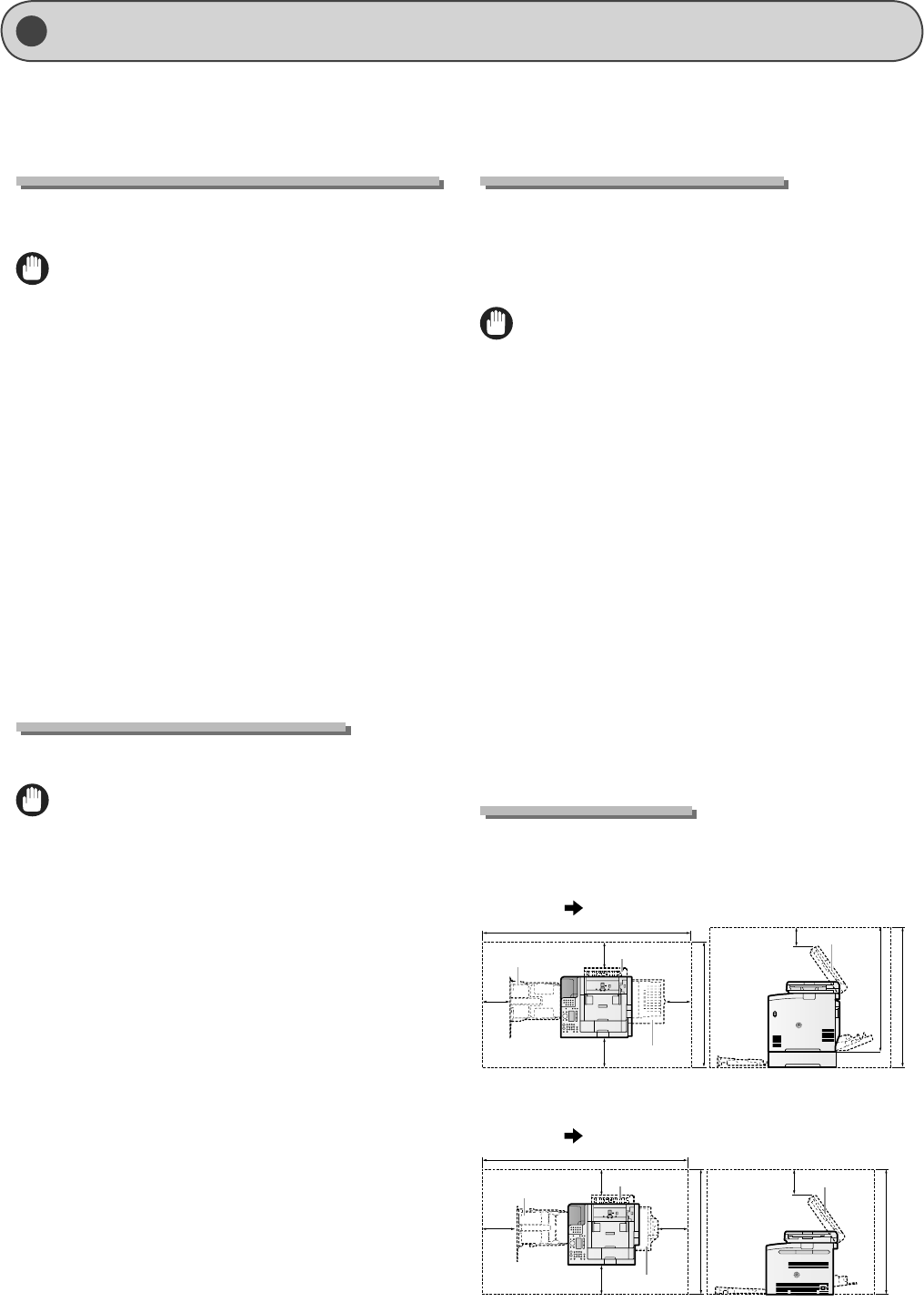
xi
Installation Requirements and Handling
Temperature and Humidity Conditions
Temperature range: 50 to 86°F (10 to 30°C)
Humidity range: 20 to 80 % RH (no condensation)
IMPORTANT
Protecting the machine from condensation
To prevent condensation from forming inside the machine
in the following cases, let the machine adjust to the ambient
temperature and humidity for at least two hours before use.
When the room where the machine is installed is heated
rapidly
When the machine is moved from a cool or dry location to
a hot or humid location
If water droplets (condensation) form inside the machine,
this can result in paper jams or poor print quality.
When using an ultrasonic humidi er
When you are using an ultrasonic humidi er, it is therefore
recommended that you use puri ed water or other water that
is free of impurities.
If you use tap water or well water, impurities in the water will
be dispersed through the air. This can be trapped inside the
machine, causing degradation in print quality.
Power Supply Requirements
120 to 127 V 60 Hz
IMPORTANT
Precautions when connecting the power cord
Do not connect this machine to an uninterruptible power
source.
Use an AC power outlet exclusively for the machine. Do not
use the other sockets of the AC power outlet.
Do not plug the power plug into the auxiliary outlet on a
computer.
Do not use the same AC power outlet for both the machine
and any of the following equipment.
Copy machine
Air conditioner
Shredder
Equipment that consumes a large amount of electricity
Equipment that generates electrical noise
When unplugging the power cord, keep interval of 5 sec-
onds or more before plugging it again.
Miscellaneous precautions
The maximum power consumption of the machine is as
follows.
MF8350Cdn: 1,200 W or less
MF8050Cn: 900 W or less
Electrical noise or a dramatic drop in mains voltage may
cause the machine or computer to operate incorrectly or
lose data.
•
•
•
-
-
•
•
•
•
-
-
-
-
-
•
•
-
-
•
Installation Requirements
A location with su cient space
A location with good ventilation
A location with a at, even surface
A location able to fully support the weight of the machine
IMPORTANT
Do not install the machine in the following locations, as
this may result in damage to the machine.
A location subject to dramatic changes in temperature or
humidity
A location subject to condensation
A poorly ventilated location
(If you use the machine for a long time or to perform a large
amount of printing in a poorly ventilated room, the ozone
or other odors generated by the machine may create an
uncomfortable working environment. In addition, chemical
particles are dispersed during printing; therefore, it is impor-
tant to provide adequate ventilation.)
A location near equipment that generates magnetic or elec-
tromagnetic waves
A laboratory or location where chemical reactions occur
A location exposed to salt air, corrosive gases, or toxic gases
A location, such as on a carpet or mat, that may warp from
the weight of the machine or where the machine is liable to
sink
Installation Space
Required installation space
MF8350Cdn
Front View
Paper
cassette Feeder cover
Feeder
Rear cover
in. (mm)
4
(100)
4
(100)
4
(100)
4
(100)
4
(100)
52 1/4 (1327)
26 3/4 (679)
37 1/2 (951)
33 1/2 (851)
MF8050Cn
Front View
Paper
cassette
Feeder cover Feeder
Rear cover
in. (mm)
48 3/8 (1229)
4
(100)
4
(100)
4
(100)
4
(100)
4
(100)
26 1/2 (674)
31 1/2 (801)
•
•
•
•
•
•
•
•
•
•
•
In order to use this machine in a safe and trouble-free manner, install the machine in a place that ful lls the following conditions.
Also, read the remarks carefully.
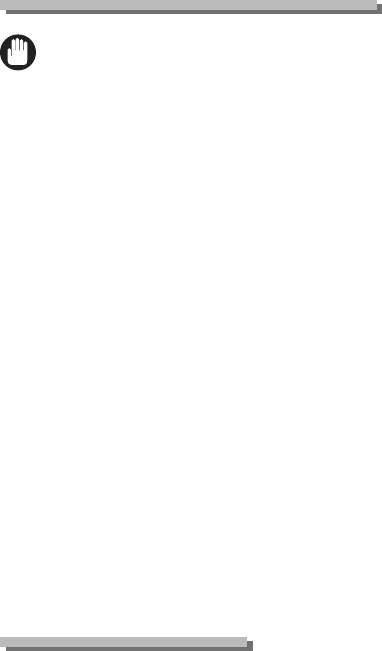
xii
Maintenance and Inspections
IMPORTANT
Follow the instructions in the caution label attached to this
machine.
Avoid shaking or applying a shock to this machine.
To prevent the paper jam, do not turn the power ON/OFF,
open/close the operation panel or rear cover, and load/un-
load paper in the middle of printing operation.
Be sure to remove the toner cartridge from the machine
when transporting the machine.
To avoid exposing the toner cartridge to light, place it in the
protective bag included with this machine or wrap it in a
thick cloth.
Clean this machine regularly. If this machine becomes dusty,
it may operate improperly.
Use a modular cable of 3 m or shorter in length.
Depending on your locale or your telephone connection,
you may be unable to perform data communication. In this
case, contact your local authorized Canon dealer or the
Canon help line.
The repairing parts and toner cartridges for the machine will
be available for at least seven (7) years after production of
this machine model has been discontinued.
Customer Support
Customer Support (U.S.A.)
Your machine is designed with the latest technology to pro-
vide trouble-free operation. If you encounter a problem with
the machine's operation, try to solve it by using the informa-
tion in Chapter 9. If you cannot solve the problem or if you
think your machine needs servicing, contact Canon Customer
Care Center at 1-800-OK-CANON between the hours of 8:00
A.M. to 8:00 P.M. EST Monday through Friday. On-line support
for 24 hours is also available at the website.
http://www.canontechsupport.com/
Customer Support (Canada)
Canon Canada Inc., o ers a full range of customer technical
support options*:
For step-by-step troubleshooting, e-mail technical support,
the latest driver or document downloads, and answers to
frequently asked questions, visit http://www.canon.ca/
Free live technical support 9 A.M. to 8 P.M. EST Monday
through Friday (excluding holidays) for products still under
warranty 1-800-OK-CANON
For the location of the authorized service facility nearest
you, visit http://www.canon.ca/ or 1-800-OK-CANON
If the problem cannot be corrected by using one of the
above technical support options, repair options are available
at the time of your call to the live technical support number
above or via the website at http://www.canon.ca/
* Support program speci cs are subject to change without
notice.
•
•
•
•
•
•
•
•
•
•
•
•
•
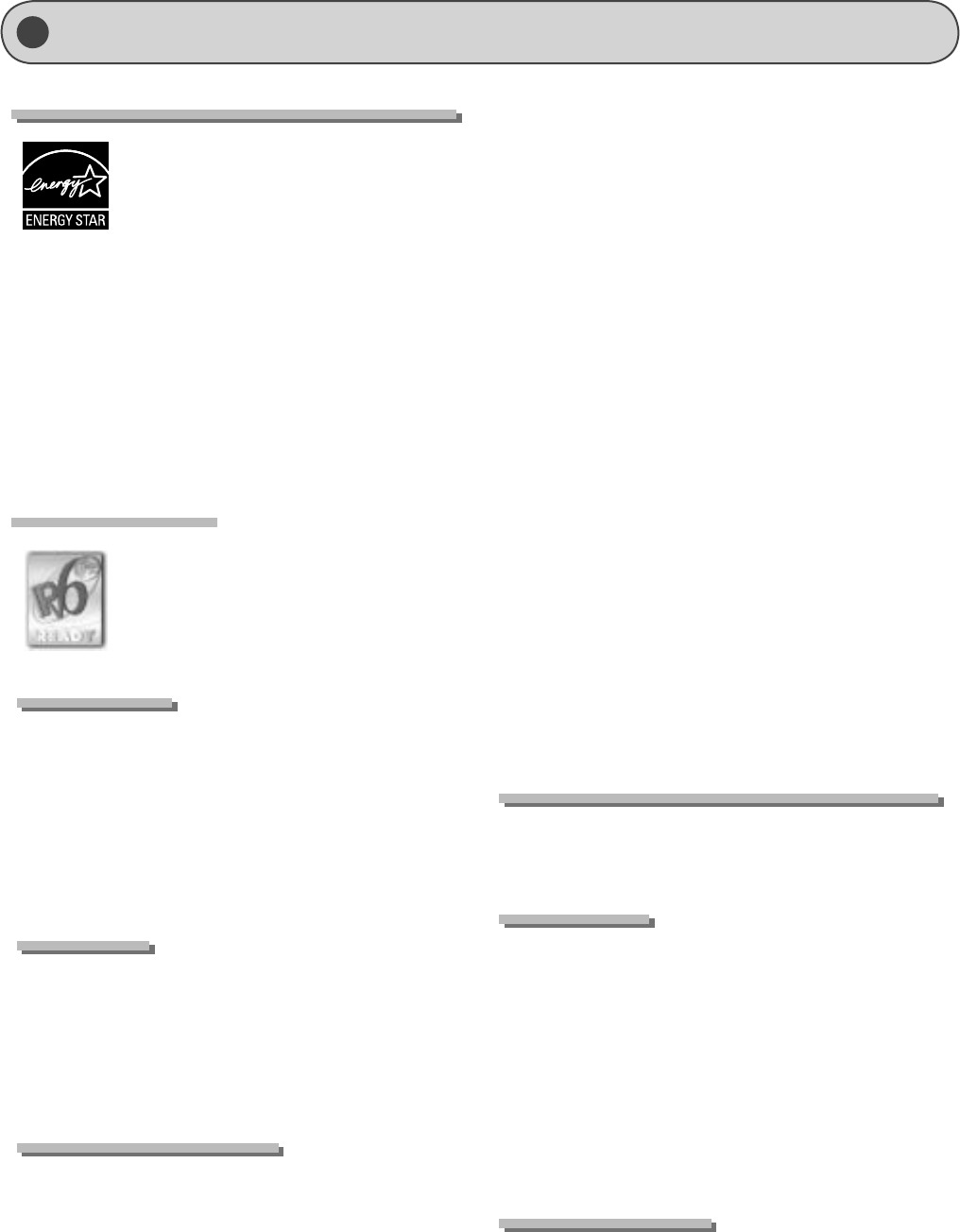
xiii
Legal Notices
International ENERGY STAR Program
As an ENERGY STAR® Partner, Canon U.S.A., Inc.
has determined that this product meets the
ENERGY STAR Program for energy e ciency.
The International ENERGY STAR O ce Equip-
ment Program is an international program that
promotes energy saving through the use of
computers and other o ce equipment.
The program backs the development and
dissemination of products with functions that
e ectively reduce energy consumption. It is an
open system in which business proprietors can
participate voluntarily.
The targeted products are o ce equipment,
such as computers, displays, printers, facsimi-
les, and copiers. The standards and logos are
uniform among participating nations.
IPv6 Ready Logo
The machine uses the operating system which
obtained IPv6 Ready Logo Phase-1 de ned by
IPv6 Forum.
Trademarks
Canon, the Canon logo, and Color imageCLASS are registered
trademarks of Canon Inc. in the United States and may also be
trademarks or registered trademarks in other countries.
Microsoft, Windows and Windows Vista are either trademarks
or registered trademarks of Microsoft Corporation in the
United States and/or other countries.
All other product and brand names are registered trademarks,
trademarks or service marks of their respective owners.
Copyright
© 2010 by Canon Inc. All rights reserved.
No part of this publication may be reproduced, transmitted,
transcribed, stored in a retrieval system, or translated into any
language or computer language in any form or by any means,
electronic, mechanical, magnetic, optical, chemical, manual, or
otherwise, without the prior written permission of Canon Inc.
Third Party Software
A. This product includes third-party software modules. Use and
distribution of this software modules (the “SOFTWARE”) are
subject to conditions (1) through (9) below.
(1) You agree that you will comply with any applicable export
control laws, restrictions or regulations of the countries
involved in the event that this product including the SOFT-
WARE is shipped, transferred or exported into any country.
(2) Rights holders of the SOFTWARE retain in all respects the
title, ownership and intellectual property rights in and to
the SOFTWARE. Except as expressly provided herein, no
license or right, expressed or implied, is hereby conveyed or
granted by rights holders of the SOFTWARE to you for any
intellectual property of rights holders of the SOFTWARE.
(3) You may use the SOFTWARE solely for use with the Canon
product you purchased (the “PRODUCT”).
(4) You may not assign, sublicense, market, distribute, or trans-
fer the SOFTWARE to any third party without prior written
consent of rights holders of the SOFTWARE.
(5) Notwithstanding the foregoing, you may transfer the
SOFTWARE only when (a) you assign all of your rights to the
PRODUCT and all rights and obligations under the condi-
tions to transferee and (b) such transferee agrees to be
bound by all these conditions.
(6) You may not decompile, reverse engineer, disassemble or
otherwise reduce the code of the SOFTWARE to human
readable form.
(7) You may not modify, adapt, translate, rent, lease or loan the
SOFTWARE or create derivative works based on the SOFT-
WARE.
(8) You are not entitled to remove or make separate copies of
the SOFTWARE from the PRODUCT.
(9) The human-readable portion (the source code) of the SOFT-
WARE is not licensed to you.
B. Notwithstanding A above, in case the other conditions
accompany third-party software modules , these software
modules are subject to the other conditions.
The Software Subjected to the Other Conditions
Please refer to eManual on a CD-ROM bundled with this prod-
uct, for more detail and corresponding license conditions.
Disclaimers
The information in this document is subject to change without
notice.
CANON INC. MAKES NO WARRANTY OF ANY KIND WITH RE-
GARD TO THIS MATERIAL, EITHER EXPRESS OR IMPLIED, EXCEPT
AS PROVIDED HEREIN, INCLUDING WITHOUT LIMITATION,
THEREOF, WARRANTIES AS TO MARKETABILITY, MERCHANT-
ABILITY, FITNESS FOR A PARTICULAR PURPOSE OF USE OR
NON-INFRINGEMENT. CANON INC. SHALL NOT BE LIABLE FOR
ANY DIRECT, INCIDENTAL, OR CONSEQUENTIAL DAMAGES OF
ANY NATURE, OR LOSSES OR EXPENSES RESULTING FROM THE
USE OF THIS MATERIAL.
For CA, USA only
Included battery contains Perchlorate Material - special han-
dling may apply.
See http://www.dtsc.ca.gov/hazardouswaste/perchlorate/ for
details.
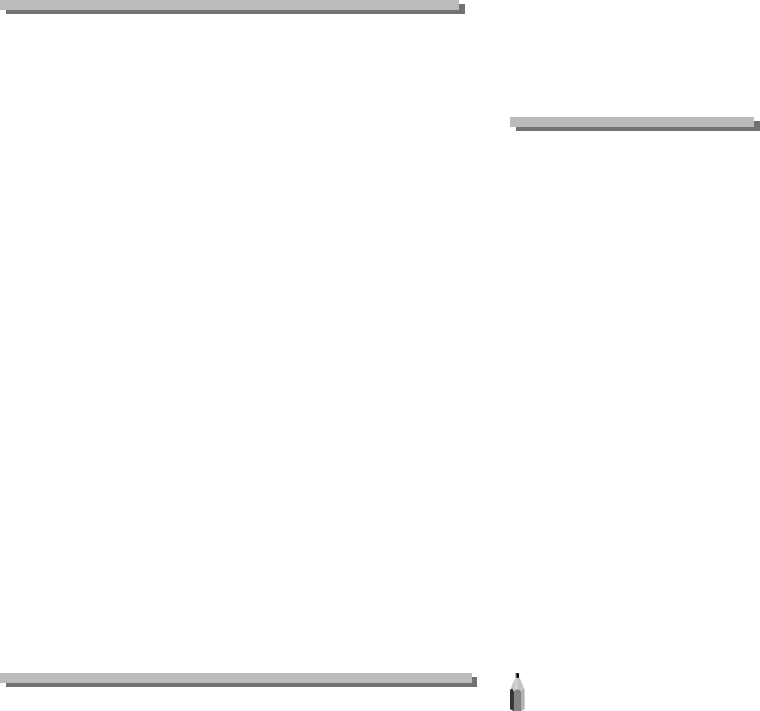
xiv
Legal Limitations on the Usage of Your Product and the Use of Images
Using your product to scan, print or otherwise reproduce
certain documents, and the use of such images as scanned,
printed or otherwise reproduced by your product, may be pro-
hibited by law and may result in criminal and/or civil liability.
A non-exhaustive list of these documents is set forth below.
This list is intended to be a guide only. If you are uncertain
about the legality of using your product to scan, print or oth-
erwise reproduce any particular document, and/or of the use
of the images scanned, printed or otherwise reproduced, you
should consult in advance with your legal advisor for guidance.
Paper Money
Money Orders
Certi cates of Deposit
Postage Stamps (canceled or uncanceled)
Identifying Badges or Insignias
Selective Service or Draft Papers
Checks or Drafts Issued by Governmental Agencies
Motor Vehicle Licenses and Certi cates of Title
Travelers Checks
Food Stamps
Passports
Immigration Papers
Internal Revenue Stamps (canceled or uncanceled)
Bonds or Other Certi cates of Indebtedness
Stock Certi cates
Copyrighted Works/Works of Art without Permission of
Copyright Owner
FCC (Federal Communications Commission)
Color imageCLASS MF8350Cdn: F157902
Color imageCLASS MF8050Cn: F157802
This device complies with Part 15 of the FCC Rules. Operation
is subject to the following two conditions:
(1) This device may not cause harmful interference,
and
(2) this device must accept any interference received, including
interference that may cause undesired operation.
This equipment has been tested and found to comply with the
limits for a class B digital device, pursuant to Part 15 of the FCC
Rules. These limits are designed to provide reasonable protec-
tion against harmful interference in a residential installation.
This equipment generates, uses and can radiate radio frequen-
cy energy and, if not installed and used in accordance with the
instructions, may cause harmful interference to radio com-
munications. However, there is no guarantee that interference
will not occur in a particular installation. If this equipment does
cause harmful interference to radio or television reception,
which can be determined by turning the equipment o and
on, the user is encouraged to try to correct the interference by
one or more of the following measures:
Reorient or relocate the receiving antenna.
Increase the separation between the equipment and re-
ceiver.
Connect the equipment to an outlet on a circuit di erent
from that to which the receiver is connected.
Consult the dealer or an experienced radio/TV technician for
help.
Use of shielded cable is required to comply with class B limits
in Subpart B of Part 15 of the FCC Rules. Do not make any
changes or modi cations to the equipment unless otherwise
speci ed in this manual. If you make such changes or modi ca-
tions, you could be required to stop operation of the equip-
ment.
•
•
•
•
•
•
•
•
•
•
•
•
•
•
•
•
•
•
•
•
Canon U.S.A., Inc.
One Canon Plaza, Lake Success, NY 11042, U.S.A.
TEL No. 1-800-OK-CANON
Users in the U.S.A.
Pre-Installation Requirements for Canon Facsimile Equipment
A. Location
Supply a suitable table, cabinet, or desk for the machine.
See Chapter 11, “Appendix,” for speci c dimensions and
weight.
B. Order Information
1. A single telephone line (touch-tone or rotary) should be
used.
2. Order an RJ11-C telephone wall jack (USOC), which
should be installed by the telephone company. If the
RJ11-C wall jack is not present, telephone/facsimile op-
eration is not possible.
3. Order a normal business line from your telephone
company’s business representative. The line should be
a regular voice grade line or an equivalent one. Use one
line per unit.
DDD (Direct Distance Dial) line
-or-
IDDD (International Direct Distance Dial) line if you com-
municate overseas
NOTE
Canon recommends an individual line following industry
standards, i.e., 2,500 (touch-tone) or 500 (rotary/pulse dial)
telephones. A dedicated extension o a PBX (Private Branch
eXchange) unit without “Call Waiting” can be used with your
facsimile unit. Key telephone systems are not recommended
because they send nonstandard signals to individual tel-
ephones for ringing and special codes, which may cause a
facsimile error.
C. Power Requirements
The machine should be connected to a standard 120 volt
AC, three-wire grounded outlet only.
Do not connect this machine to an outlet or power line
shared with other appliances that cause "electrical noise.”
Air conditioners, electric typewriters, copiers, and machines
of this sort generate electrical noise that often interferes
with communications equipment and the sending and
receiving of documents.
Connection of the Equipment
This equipment complies with Part 68 of the FCC rules and
the requirements adopted by the ACTA. On the rear panel of
this equipment is a label that contains, among other informa-
tion, a product identi er in the format of US:AAAEQ##TXXXX.
If requested, this number must be provided to the telephone
company.
The REN (Ringer Equivalence Number) is used to determine the
number of devices that may be connected to a telephone line.
Excessive RENs on a telephone line may result in the devices
not ringing in response to an incoming call. In most, but not
all areas, the sum of the RENs should not exceed ve (5.0). To
be certain of the number of devices that may be connected
to a line, as determined by the total RENs, contact the local
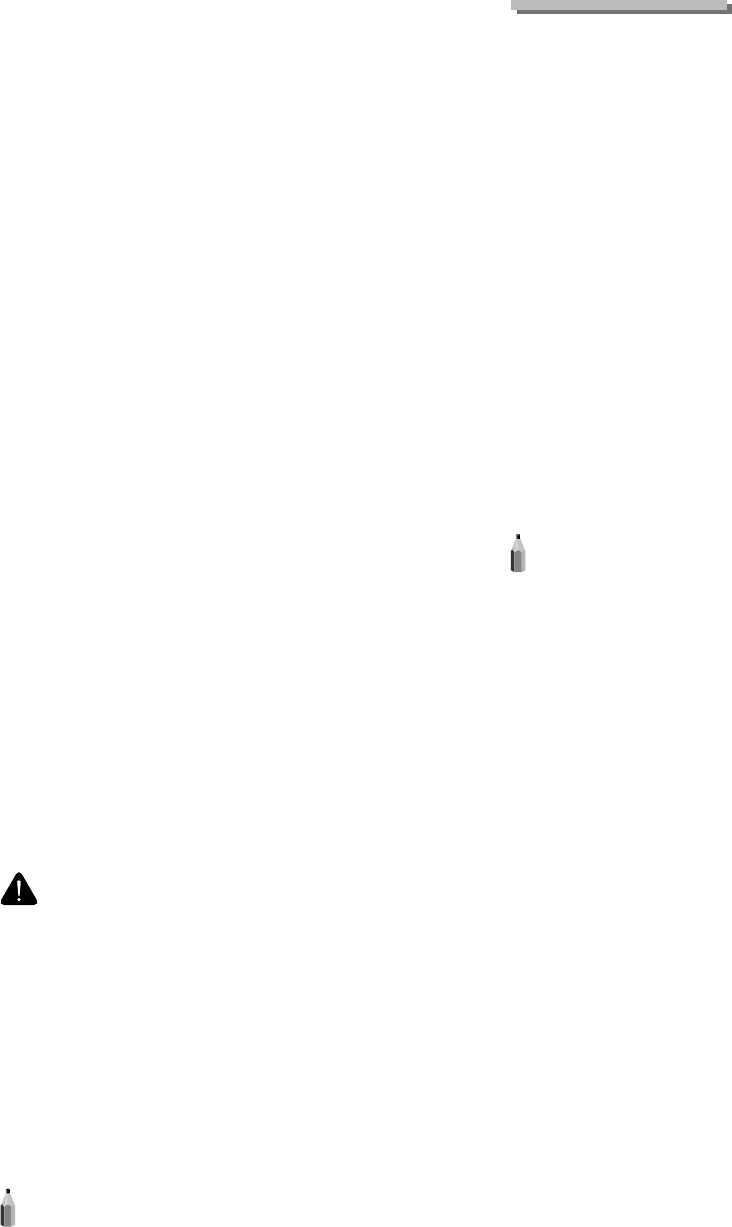
xv
telephone company. The REN for this product is part of the
product identi er that has the format US: AAAEQ##TXXXX. The
digits represented by ## are the REN without a decimal point
(e.g., 10 is a REN of 1.0).
An FCC compliant telephone line cable and modular plug is
provided with this equipment. This equipment is designed to
be connected to the telephone network or premise wiring us-
ing a compatible modular jack that is Part 68 compliant.
This equipment may not be used on coin service provided by
the telephone company. Connection to party lines is subjected
to state tari s.
In Case of Equipment Malfunction
Should any malfunction occur which cannot be corrected
by the procedures described in this guide or the e-Manual,
disconnect the equipment from the telephone line cable and
disconnect the power cord.
The telephone line cable should not be reconnected or the
main power switch turned ON until the problem is completely
resolved. Users should contact Canon Authorized Service
Facilities for servicing of equipment, Information regarding
Authorized Service Facility locations can be obtained by calling
Canon Customer Care Center (1-800-OK-CANON).
Rights of the Telephone Company
If this equipment (Color imageCLASS MF8350Cdn/MF8050Cn)
causes harm to the telephone network, the telephone
company may temporarily disconnect service. The telephone
company also retains the right to make changes in facilities
and services that may a ect the operation of this equipment.
When such changes are necessary, the telephone company is
required to give adequate prior notice to the user.
However, if advance notice is not possible, the telephone
company will notify the customer as soon as possible. Also,
the customer will be advised of his/her right to le a complaint
with the FCC if he/she believes it is necessary.
WARNING
The Telephone Consumer Protection Act of 1991 makes it
unlawful for any person to use a computer or other electronic
device, including FAX machines, to send any message unless
such message clearly contains in a margin at the top or bottom
of each transmitted page or on the rst page of the transmis-
sion, the date and time it is sent and an identi cation of the
business or other entity, or other individual sending the mes-
sage and the telephone number of the sending machine or
such business, other entity, or individual.
(The telephone number provided may not be a 900 number or
any other number for which charges exceed local or long-dis-
tance transmission charges.)
NOTE
In order to program this information into your machine, you
should complete the procedure for registering your name,
unit’s telephone number, time, and date in the Starter Guide.
Users in Canada
Pre-Installation Requirements for Canon Facsimile Equipment
A. Location
Supply a suitable table, cabinet, or desk for the machine.
See Chapter 11, “Appendix,” for speci c dimensions and
weight.
B. Order Information
1. A single telephone line (touch-tone or rotary) should be
used.
2. Order a CA11A modular jack, which should be installed
by the telephone company. If the CA11A jack is not
present, installation cannot occur.
3. Order a normal business line from your telephone
company’s business representative. The line should be
a regular voice grade line or an equivalent one. Use one
line per unit.
DDD (Direct Distance Dial) line
-or-
IDDD (International Direct Distance Dial) line if you com-
municate overseas
NOTE
Canon recommends an individual line following industry
standards, i.e., 2,500 (touch-tone) or 500 (rotary/pulse dial)
telephones. A dedicated extension o a PBX (Private Branch
eXchange) unit without “Call Waiting” can be used with your
facsimile unit. Key telephone systems are not recommended
because they send nonstandard signals to individual tel-
ephones for ringing and special codes, which may cause a
facsimile error.
C. Power Requirements
The power outlet should be a three-prong grounded re-
ceptacle (Single or Duplex). It should be independent from
copiers, heaters, air conditioners, or any electric equipment
that is thermostatically controlled. The rated value is 115
volts and 15 amperes. The CA11A modular jack should be
relatively close to the power outlet to facilitate installation.
Notice
This product meets the applicable Industry Canada technical
speci cations.
The Ringer Equivalence Number is an indication of the
maximum number of devices allowed to be connected to
a telephone interface. The termination of an interface may
consist of any combination of devices subject only to the
requirement that the sum of the RENs of all the devices does
not exceed ve.
The REN of this product is 1.0.
Before installing this equipment, users should ensure that
it is permissible to be connected to the facilities of the local
telecommunications company. The equipment must also
be installed using an acceptable method of connection. In
some cases, the company’s inside wiring associated with a
single line individual service may be extended by means of
a certi ed connector assembly (telephone extension cord).
The customer should be aware that compliance with the
above conditions may not prevent deterioration of service in
some situations.
Repairs to certi ed equipment should be made by an
authorized Canadian maintenance facility designated by
the supplier. Any repairs or alterations made by the user to
this equipment, or equipment malfunctions, may give the
telecommunications company cause to request the user to
disconnect the equipment.
•
•
•
•
•
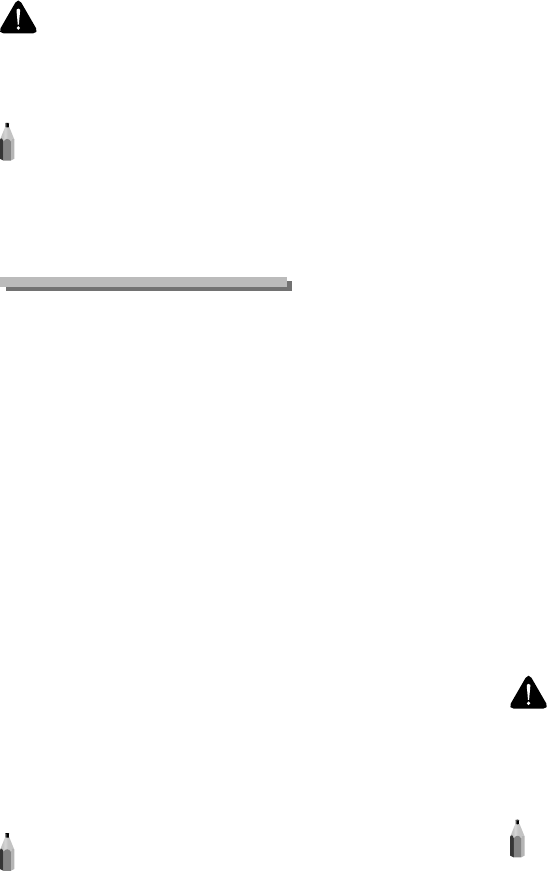
xvi
Users should ensure for their own protection that the elec-
trical ground connections of the power utility, telephone
lines, and internal metallic water pipe system, if present, are
connected together. This precaution may be particularly
important in rural areas.
CAUTION
Users should not attempt to make such connections them-
selves, but should contact the appropriate electric inspection
authority, or electrician, as appropriate.
NOTE
This equipment complies with the Canadian ICES-003 Class B
limits.
Utilisation au Canada
Conditions à Remplir Préalablement à L’installation d’un
Télécopieur Canon
A. Emplacement
Prévoir une table, un meuble, ou un bureau su samment
solide et de taille appropriée (voir le chapitre 11, Annexe
(Appendix), pour les indications de poids et dimensions).
B. Installation téléphonique
1. Une seule ligne téléphonique (tonalités ou impulsions)
doit être utilisée.
2. Il faut commander un jack modulaire CA11A qui sera
installé par la compagnie téléphonique. Sans ce jack, la
mise en place serait impossible.
3. Si vous vous abonnez à une nouvelle ligne, demandez
une ligne d’a aires normale de qualité téléphonique
courante ou équivalente. Prenez un abonnement d’une
ligne par appareil.
Ligne automatique interurbaine
ou
Ligne automatique internationale (si vous communiquez
avec les pays étrangers)
NOTE
Canon vous conseille d’utiliser une ligne individuelle conforme
aux normes industrielles, à savoir:
ligne téléphonique 2,500 (pour appareil à clavier) ou 500
(pour appareil à cadran/impulsions). Il est également possi-
ble de raccorder ce télécopieur à un système téléphonique à
poussoirs car la plupart de ces systèmes émettent des signaux
d’appel non normalisés ou des codes spéciaux qui risquent de
perturber le fonctionnement du télécopieur.
C. Condition d’alimentation
Raccordez le télécopieur à une prise de courant plus terre à
trois branches, du type simple ou double, et qui ne sert pas
à alimenter un copieur, un appareil de chau age, un clima-
tiseur ou tout autre appareil électrique à thermostat.
L’alimentation doit être de 115 volts et 15 ampères. Pour
faciliter l’installation, le jack CA11A doit être assez proche
de la prise de courant.
•Remarques
Le présent matériel est conforme aux spéci cations tech-
niques applicables d’Industrie Canada.
Avant d’installer cet appareil, l’utilisateur doit s’assurer qu’il
est permis de le connecter à l’équipement de la compagnie
de télécommunication locale et doit installer cet appareil
en utilisant une méthode de connexion autorisée. Il se
peut qu’il faille étendre la circuiterie intérieure de la ligne
individuelle d’abonné, qui a été installée par la compagnie,
au moyen d’un jeu de connecteurs homologués (rallonge
téléphonique).
L’attention de l’utilisateur est attirée sur le fait que le respect
des conditions mentionnées ci-dessus ne constitue pas une
garantie contre les dégradations de qualité du service dans
certaines circonstances.
L’indice d’équivalence de la sonnerie (IES) sert à indiquer
le nombre maximal de terminaux qui peuvent être rac-
cordés à une interface téléphonique. La terminaison d’une
interface peut consister en une combinaison quelconque
de dispositifs, à la seule condition que la somme d’indices
d’équivalence de la sonnerie de tous les dispositifs n’excède
pas 5.
Le nombre d’équivalents sonnerie (REN) de ce produit est
1,0.
Les réparations sur un appareil certi é doivent être faites
par une société d’entretien canadienne autorisée par le Gou-
vernement canadien et désignée par le fournisseur. Toute
réparation ou modi cation que pourrait faire I’utilisateur de
cet appareil, ou tout mauvais fonctionnement, donne à la
compagnie de télécommunication le droit de débrancher
I’appareil.
Pour sa propre protection, I’utilisateur doit s’assurer que les
prises de terre de I’appareil d’alimentation, les lignes télé-
phoniques et les tuyaux métalliques internes, s’il y en a, sont
bien connectés entre eux. Cette précaution est particulière-
ment importante dans les zones rurales
CAUTION
Au lieu d’essayer de faire ces branchements eux-mêmes, les
utilisateurs sont invités à faire appel à un service d’inspection
faisant autorité en matière d’électricité ou à un électricien,
selon le cas.
NOTE
Respecte les limites de la classe B de la NMB-003 du Canada.
•
•
•
•
•
•
•
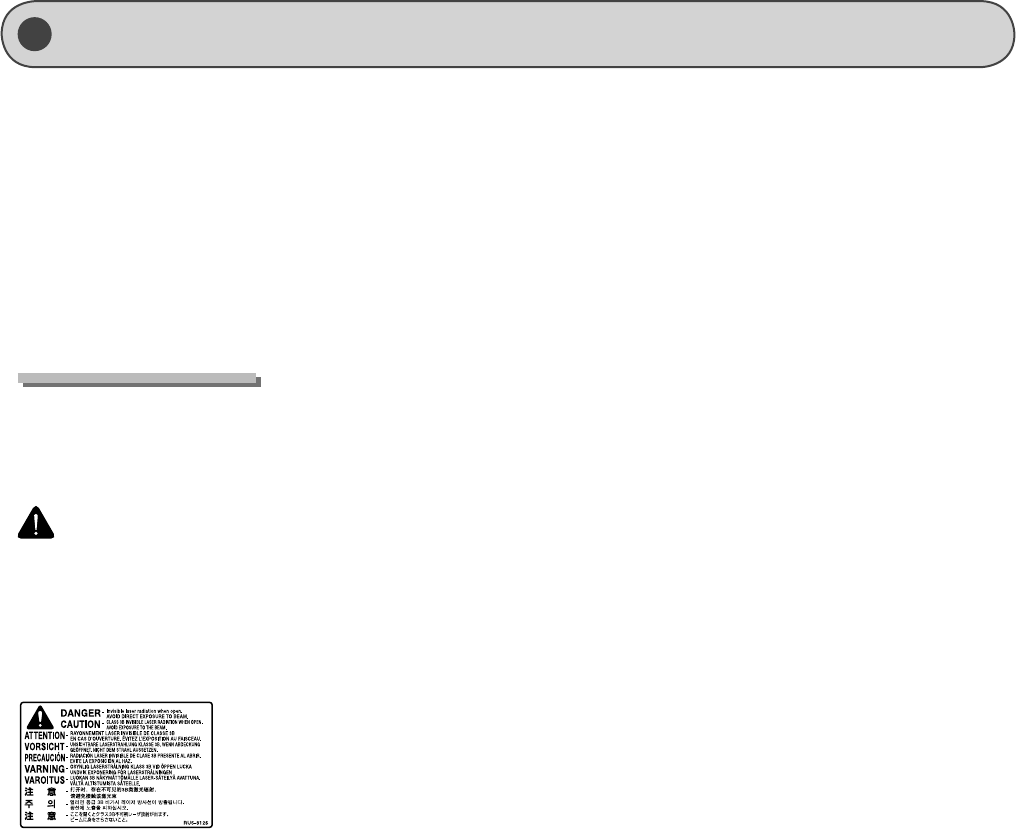
xvii
Laser Safety
This machine complies with 21 CFR Chapter 1 Subchapter J as
a Class 1 laser product under the U.S. Department of Health
and Human Services (DHHS) Radiation Performance Standard
according to the Radiation Control for Health and Safety Act of
1968. This means that the machine does not produce hazard-
ous radiation.
Since radiation emitted inside the machine is completely
con ned within protective housings and external covers, the
laser beam cannot escape from the machine during any phase
of user operation.
CDRH Regulations
The Center for Devices and Radiological Health (CDRH) of the
U.S. Food and Drug Administration implemented regulations
for laser products on August 2, 1976. These regulations apply
to laser products manufactured from August 1, 1976. Compli-
ance is mandatory for products marketed in the United States.
CAUTION
Use of controls, adjustments, or performance of procedures
other than those speci ed in this manual may result in hazard-
ous radiation exposure.
The label is attached to the laser scanner machine inside the
machine and is not in a user access area.
xviii
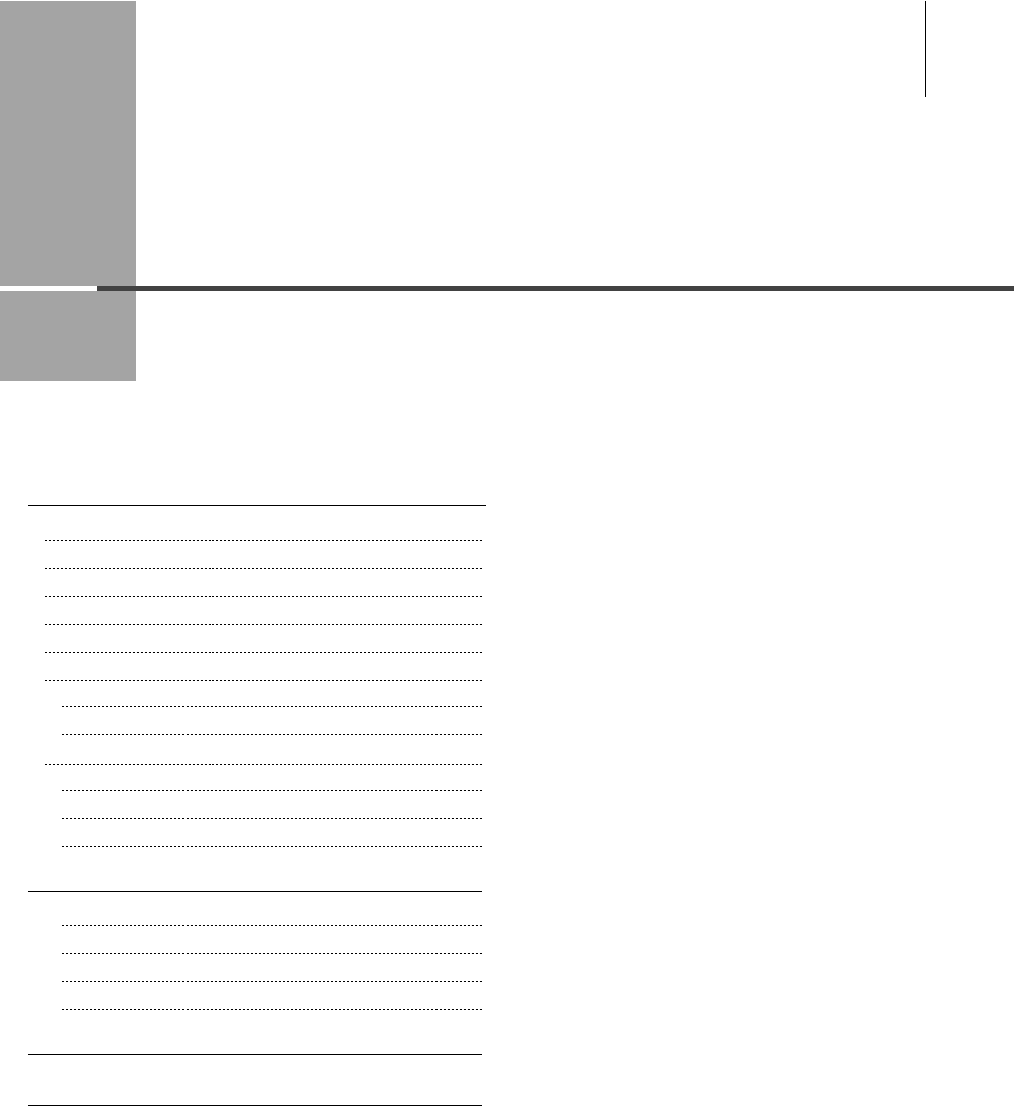
Chapter
1
1-1
This category describes the features of the machine and its useful functions.
Names and Functions on Each Part of the Machine 1-2
Front Side 1-2
Back Side 1-3
Interior 1-4
Multi-purpose Tray (Manual Feed Slot) 1-5
Paper Cassette 1-6
Operation Panel 1-7
Main Operation Panel 1-7
Fax Operation Panel 1-8
LCD (Standby Mode) 1-9
Copy Mode 1-9
Fax Mode 1-9
Scan Mode 1-9
Text Input Method 1-10
Changing Entry Mode 1-10
Entering Letters and Symbols 1-10
Moving the Cursor (Entering a Space) 1-10
Deleting Characters 1-10
Setting the Sleep Timer 1-11
Setting the Current Date and Time 1-12
Before Using the Machine
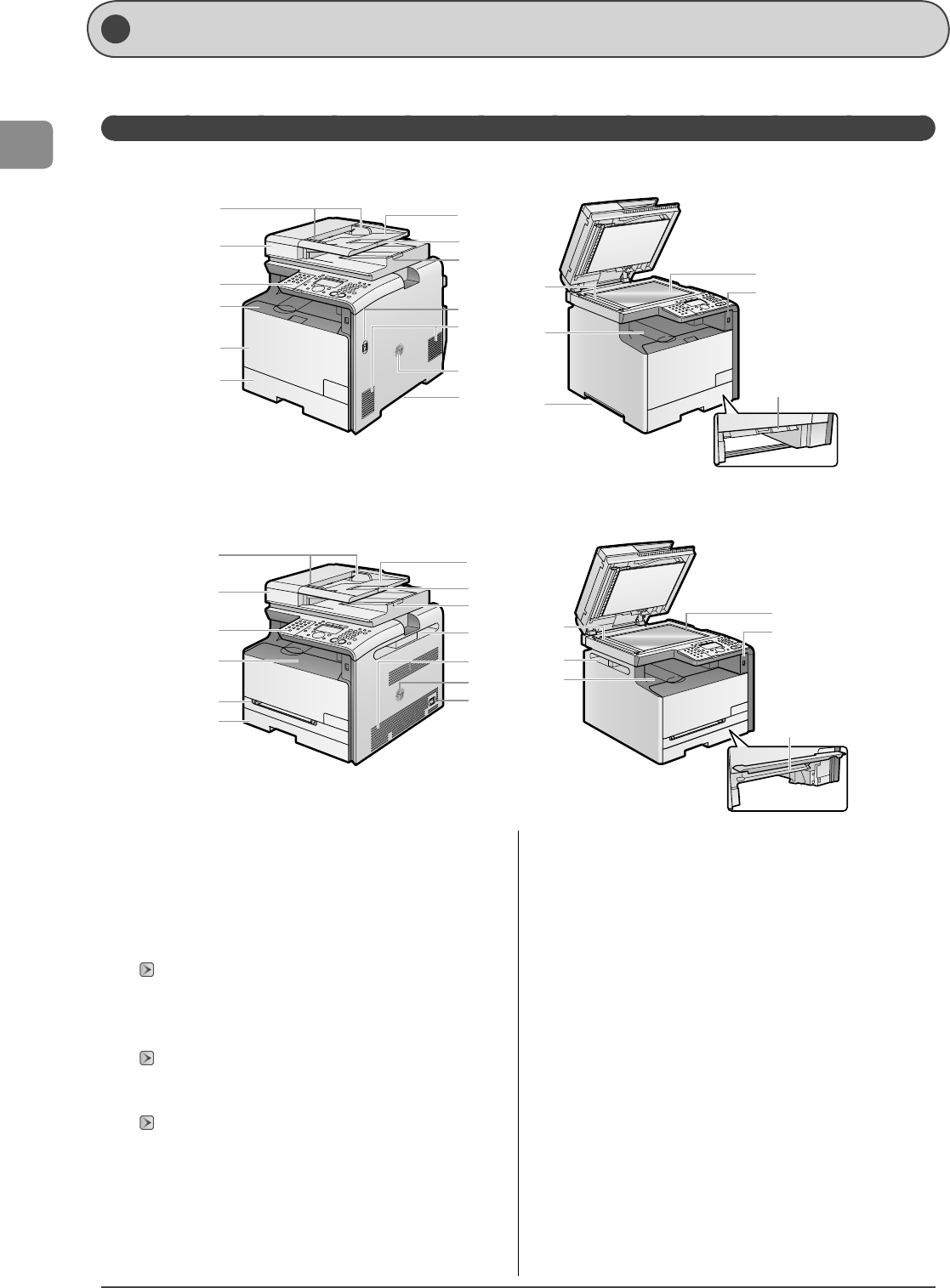
1-2
Before Using the Machine
This section describes the parts and functions of the machine.
Front Side
Names and Functions on Each Part of the Machine
(1) Document guides
Adjust to the width of the document.
(2) Feeder
The feeder can automatically scan documents continuously.
(3) Operation panel
Controls the machine.
"Operation Panel" (→P.1-7)
(4) Front cover
(5) Multi-purpose tray (manual feed slot)
Use the tray when printing from the tray.
"Multi-purpose Tray (Manual Feed Slot)" (→P.1-5)
(6) Paper cassette
Load the paper supply.
"Paper Cassette" (→P.1-6)
(7) Document feeder tray
Place document.
(8) Tray extension
Pull out the tray extension when the paper is hanging out of the
document feeder tray such as Legal size paper.
(9) Document delivery tray
Documents are output.
(10) Power switch
Turns the power ON or OFF.
(11) Ventilation slots
(12) Speaker
(13) Lift handles
(14) Scanning area
Scans documents from the feeder.
(15) Output tray
Printed paper such as copies, prints and faxes come out from
the output tray.
(16) Platen glass
Place document.
(17) USB memory port
Used to save scanned documents in a USB memory.
(18) Manual feed transport guide
MF8050Cn
MF8350Cdn
(1) (7)
(8)
(9)
(10)
(11)
(12)
(13)
(2)
(3)
(4)
(5)
(6)
(14) (16)
(17)
(18)
(15)
(13)
(1) (7)
(8)
(13)
(9)
(11)
(12)
(10)
(2)
(3)
(4)
(5)
(6)
(14) (16)
(17)
(18)
(13)
(15)
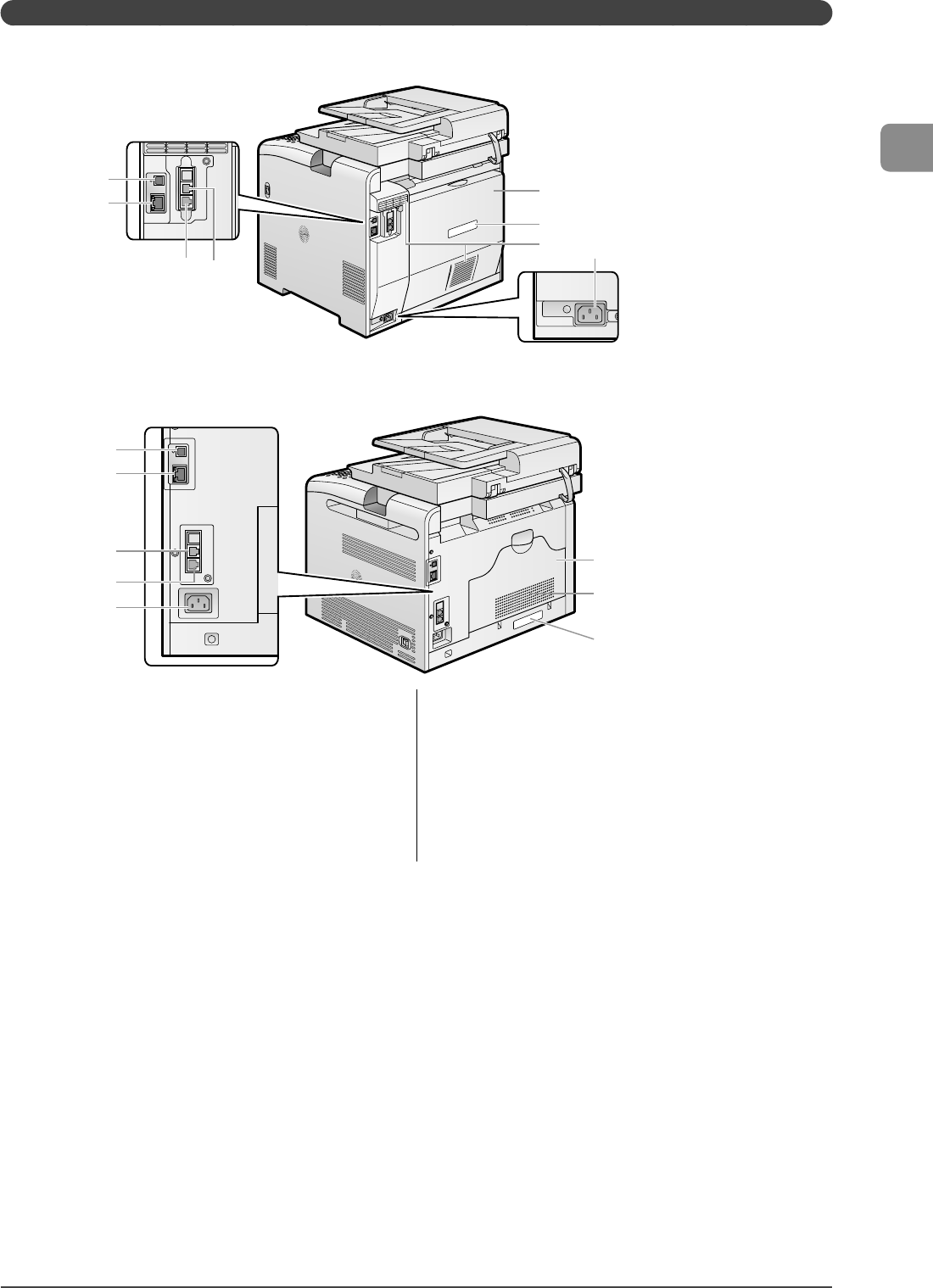
1-3
Before Using the Machine
Back Side
MF8350Cdn
(1)
(2)
(3) (4)
(5)
(6)
(7) (8)
MF8050Cn
(3)
(1)
(2)
(4)
(8)
(5)
(7)
(6)
(1) USB port
Connect the USB cable.
(2) LAN port
Connect the LAN cable.
(3) Telephone line jack
Connect the telephone cable.
(4) External telephone jack
Connect the external telephone.
(5) Rear cover
Open this cover when clearing paper jams.
(6) Rating label
The current value indicated in this rating label shows the
average power current consumption.
(7) Ventilation slots
(8) Power socket
Connect the power cord.
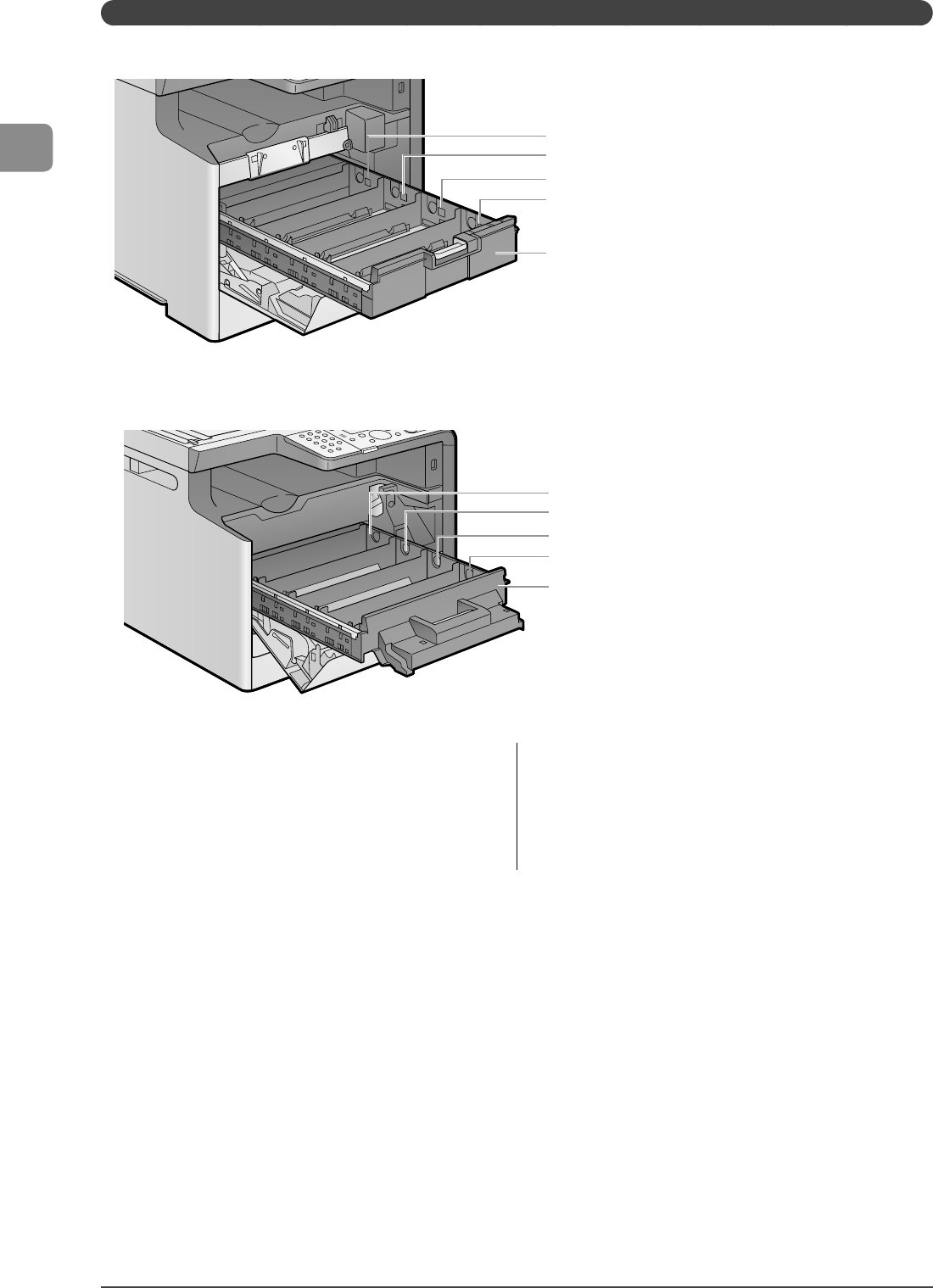
1-4
Before Using the Machine
Interior
MF8350Cdn
(1)
(2)
(3)
(4)
(5)
MF8050Cn
(1)
(2)
(3)
(4)
(5)
(1) Y (Yellow) toner cartridge slot
The Y (yellow) toner cartridge is installed in this slot.
(2) M (Magenta) toner cartridge slot
The M (magenta) toner cartridge is installed in this slot.
(3) C (Cyan) toner cartridge slot
The C (cyan) toner cartridge is installed in this slot.
(4) K (Black) toner cartridge slot
The K (black) toner cartridge is installed in this slot.
(5) Toner cartridge tray
Tray for installing the toner cartridges.
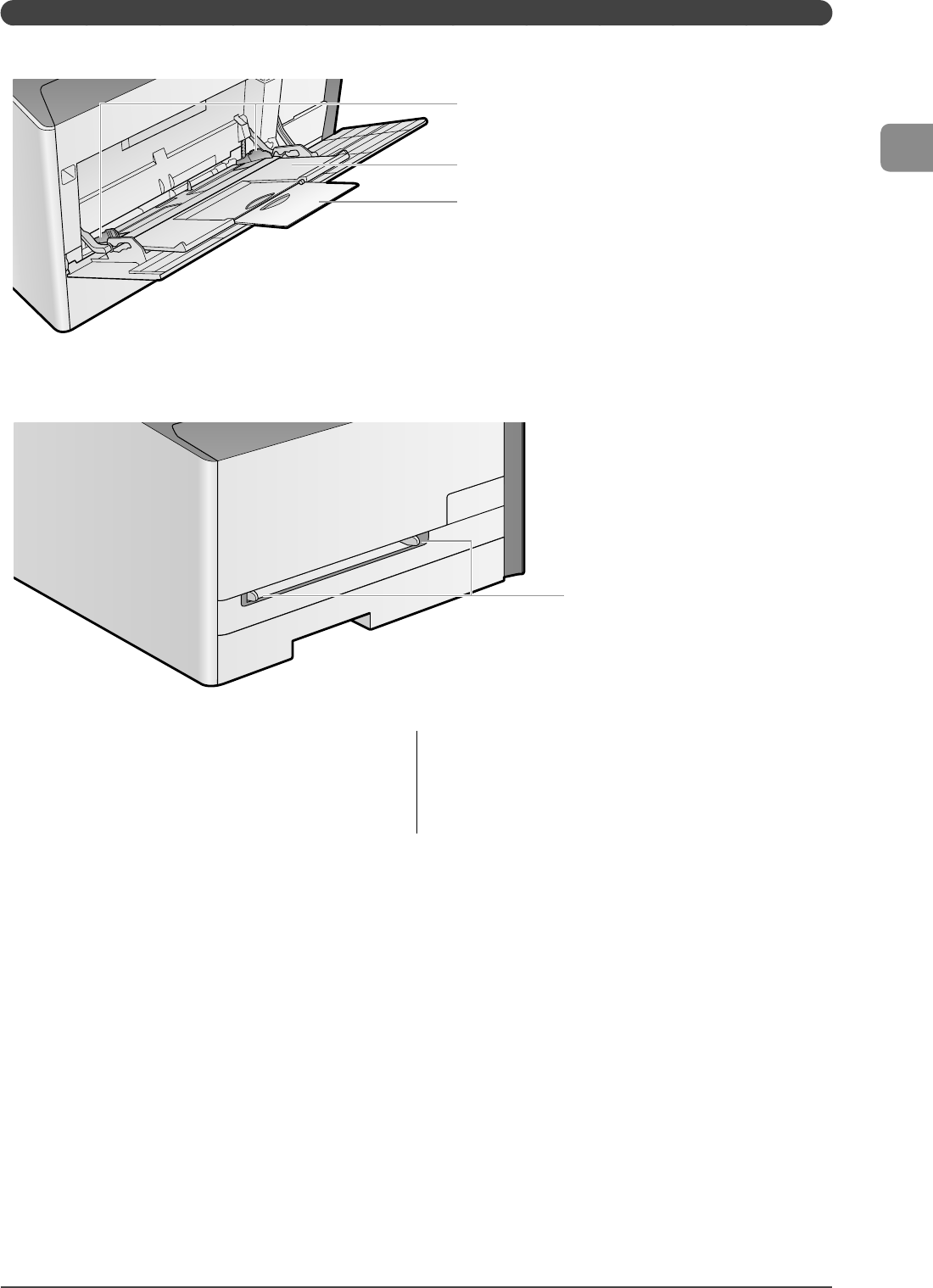
1-5
Before Using the Machine
M ulti-purpose Tray (Manual Feed Slot)
MF8350Cdn
(1)
(2)
(3)
MF8050Cn
(1)
(1) Paper guides
Adjust to the width of the paper.
(2) The auxiliary tray (MF8350Cdn Only)
Be sure to pull out this tray when loading paper in the multi-
purpose tray.
(3) Tray extension (MF8350Cdn Only)
Open to prevent the paper from hanging out of the multi-
purpose tray when loading long-size paper such as Letter.
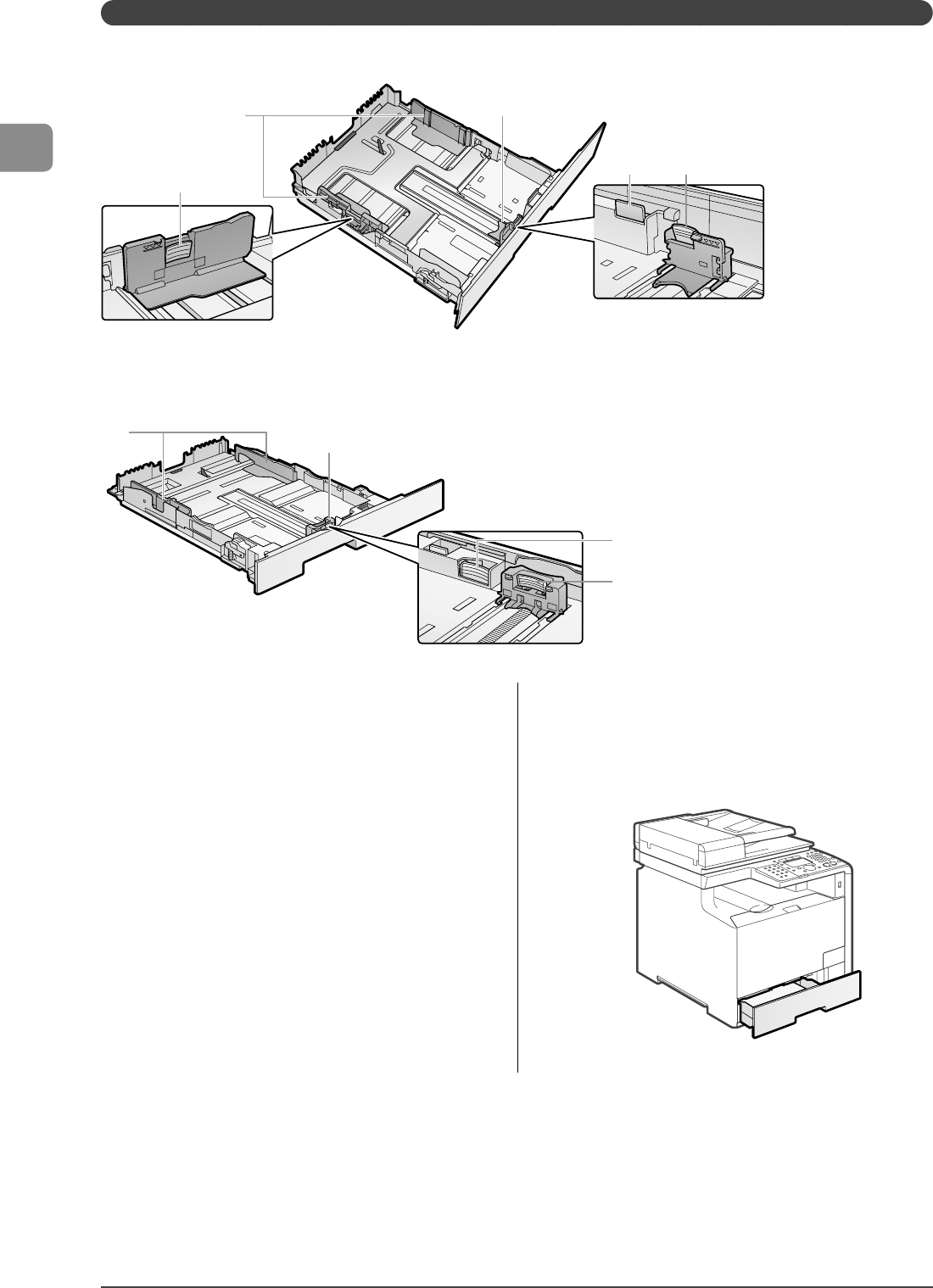
1-6
Before Using the Machine
Pa per Cassette
MF8350Cdn
(2)
(1)
(2)
(3) (1)
MF8050Cn
(2)
(1)
(3)
(2)
(1) Lock release lever
Hold this lever to slide the paper guides.
(2) Paper guide
Adjust the position of the paper guides to the paper.
(3) Lock release lever (changing cassette size)
When loading paper that is longer than A4 size, pull out the
paper cassette while holding this lever.
When the paper cassette is inserted with it extended, the front
side of the paper cassette is not ush with the front surface of
the machine as shown in the gure.
Set the legal dust cover on the paper cassette.
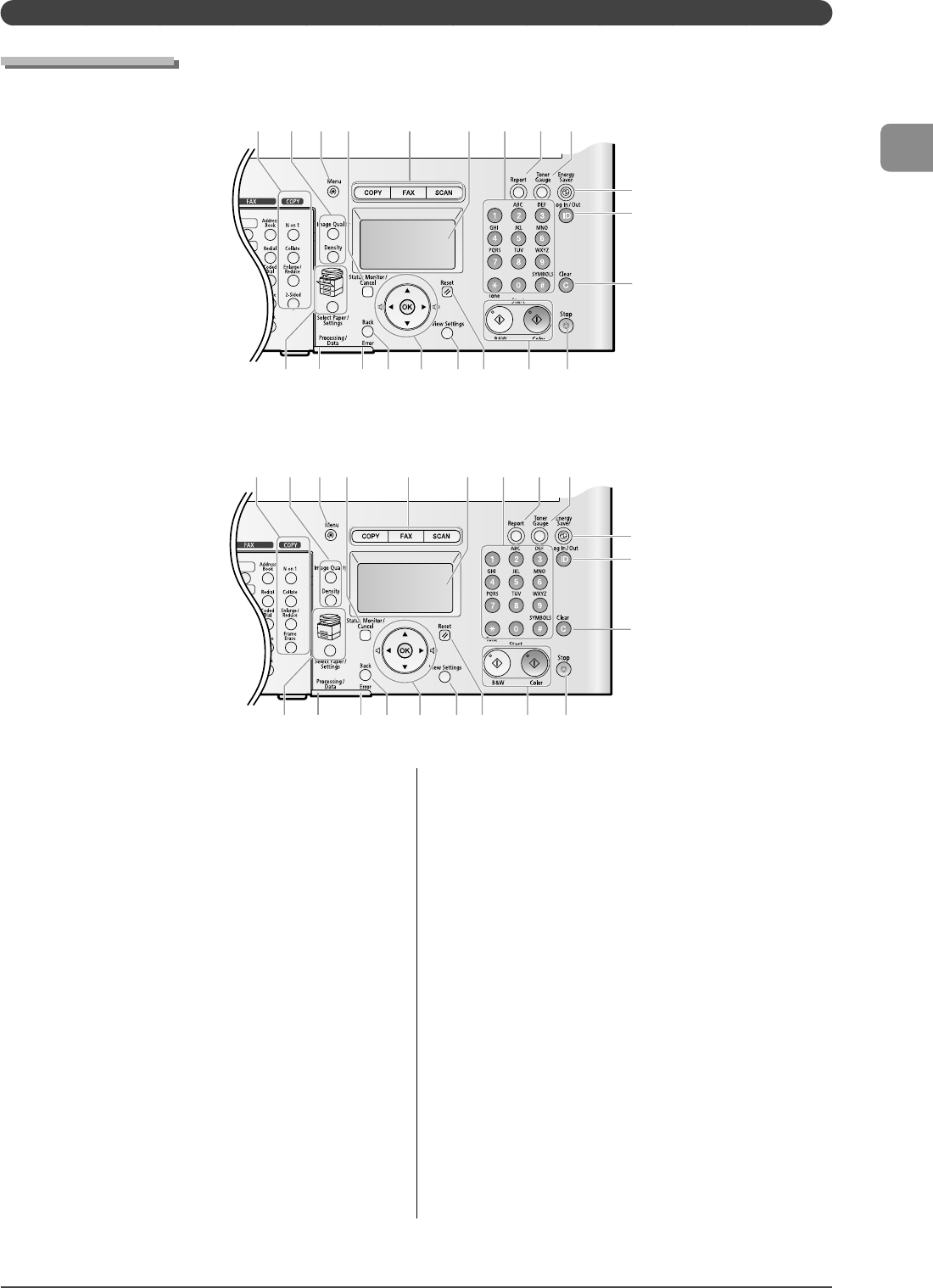
1-7
Before Using the Machine
(1) Copy function keys
[N on 1] key
Reduces multiple-page documents automatically to copy
them on one sheet of paper
[Collate] key
When making multiple copies, collates them in page order.
[Enlarge/Reduce] key
Specify a copy ratio.
[2-sided] key (MF8350Cdn only)
Speci es the settings for 2-sided printing.
[Frame Erase] key (MF8050Cn only)
Speci es the settings for frame erasing when copying.
(2) [Image Quality] key/[Density] key
Speci es the image quality or density.
(3) [Menu] key
Speci es or registers various settings.
(4) [Status Monitor/Cancel] key
Checks or cancels jobs. You can also check the status of the
network and machine.
(5) Mode switching keys
Switches the mode to copy, fax, or scan.
•
•
•
•
•
(6) LCD
Displays messages and operation status. Displays items, texts,
and numbers when you are specifying settings.
(7) Numeric keys/[*] key/[#] key
[Numeric] keys
Enter letters and numbers.
[*] key
Switches the entry mode of characters. When sending a fax,
use this key to transmit the tone signal from the dial line.
[#] key
Press to enter symbols.
(8) [Report] key
Prints reports and lists. You can also specify whether to print a
report automatically.
(9) [Toner Gauge] key
Checks the remaining amount of toner.
(10) [Energy Saver] key
Sets or cancels the Sleep mode manually. The key turns on
green when the Sleep mode is set.
(11) [ID] key
Press when setting the PIN mode.
•
•
•
Op eration Panel
Main Operation Panel
MF8350Cdn
MF8050Cn
(6)
(10)
(21) (20) (19) (18) (17) (16) (15) (14) (13)
(4) (5)(2) (3) (8) (9)(1) (7)
(11)
(12)
(6)
(10)
(21) (20) (19) (18) (17) (16) (15) (14) (13)
(4) (5)(2) (3) (8) (9)(1) (7)
(11)
(12)
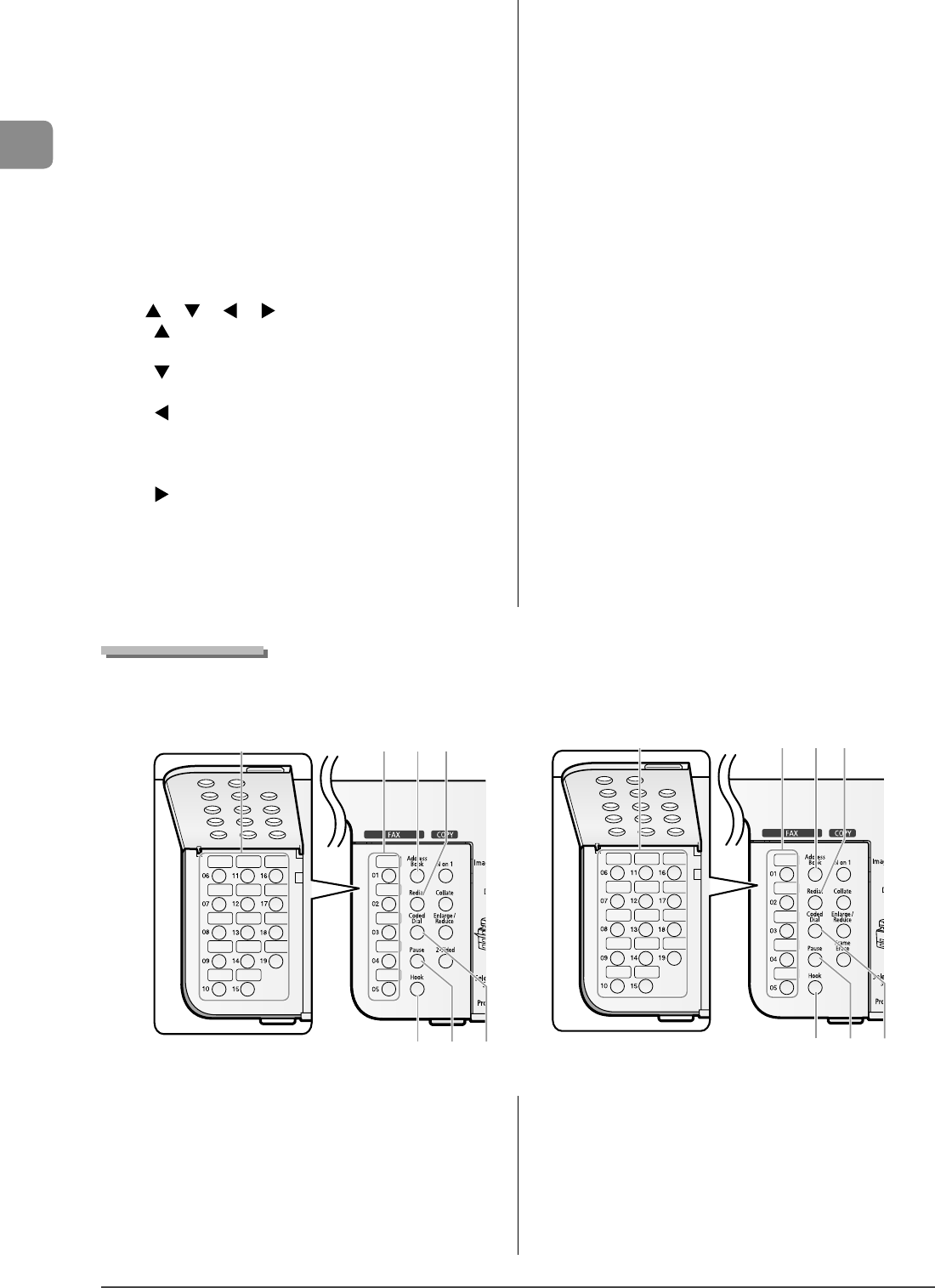
1-8
Before Using the Machine
(12) [Clear] key
Deletes letters and numbers.
(13) [Stop] key
Cancels jobs.
(14) [Start] key
[B & W] key
Starts the copy/scan/fax operation in black and white.
[Color] key
Starts the copy/scan operation in color.
(15) [Reset] key
Resets the settings. (Resets the copy/scan/fax mode to the
standard mode.)
(16) [View Settings] key
You can check the settings.
(17) [ ] / [ ] / [ ] / [ ] / [OK] key
• [ ] key
Selects an upper item or increases a value.
• [ ] key
Selects a lower item or decreases a value.
• [ ] key
Returns to the previous screen or moves the cursor.
Decreases the volume of communication sound when pressed
during the fax communication.
• [ ] key
Proceeds to the next screen or moves the cursor.
Increases the volume of communication sound when pressed
during the fax communication.
• [OK] key
Con rms speci ed or registered settings.
(18) [Back] key
Returns to the previous screen.
(19) [Error] indicator
Blinks when an error occurs.
(20) [Processing/Data] indicator
Blinks during transmission and turns on when the machine has
waiting jobs.
(21) [Select Paper/Settings] key
Registers a size and type of paper to be loaded in the paper
cassette or multi-purpose tray.
[Paper Select] indicator
The indicator for the selected cassette turns on.
(1) [One-touch Speed Dial] keys
Speci es recipients registered under one-touch keys.
(2) [Address Book] key
Searches recipients registered under one-touch keys or coded
dial codes.
(3) [Redial] key
Redials a number which you dialed the last time using the
numeric keys.
(4) [Coded Dial] key
Speci es recipients registered under coded dial codes.
(5) [Pause] key
Adds pauses to fax numbers.
(6) [Hook] key
Press when you want to dial without lifting up the handset of
the external telephone.
Fax Operation Panel
MF8350Cdn
MF8050Cn
(1) (1) (2) (3)
(6) (5) (4)
(1) (1) (2) (3)
(6) (5) (4)
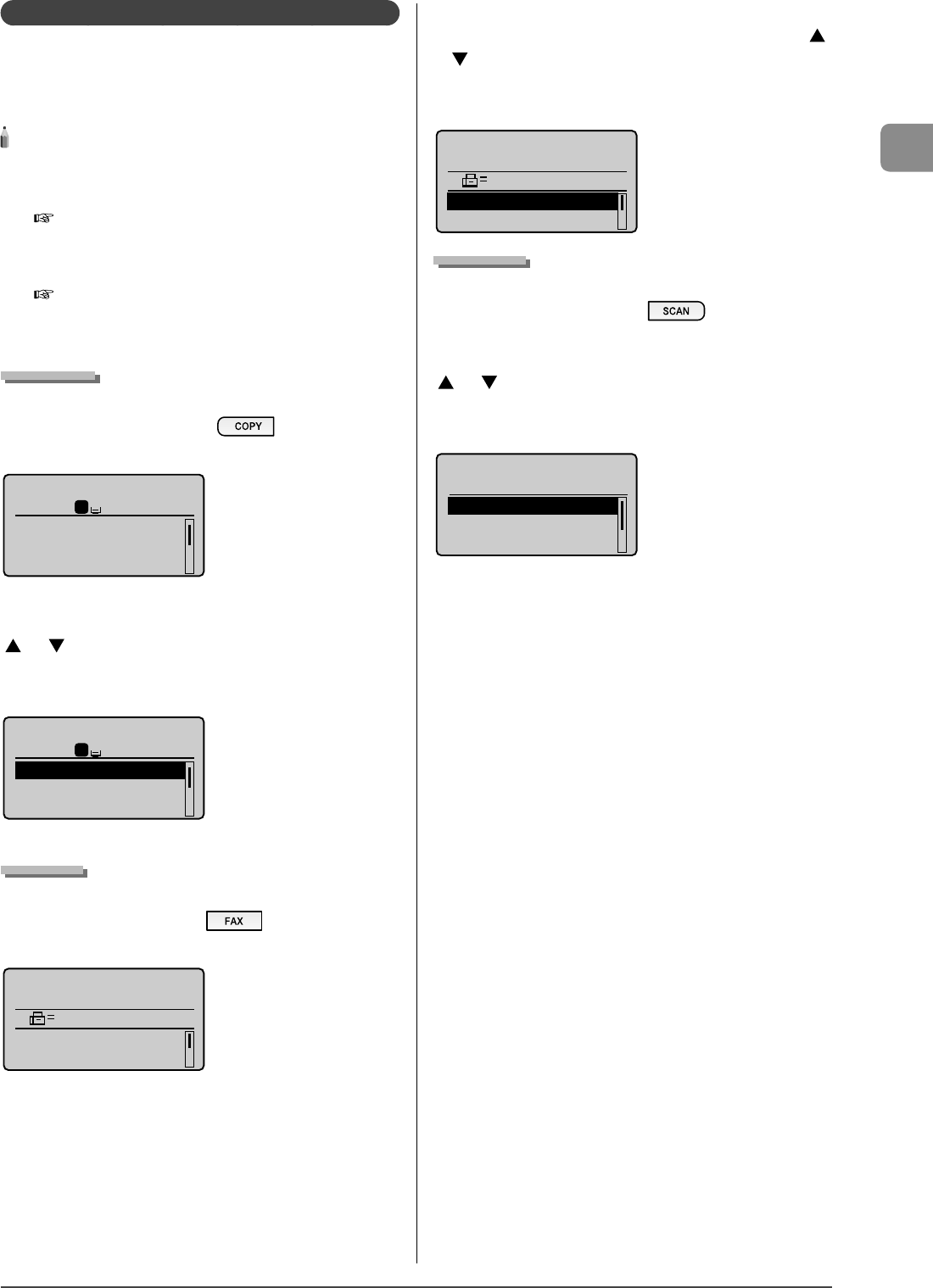
1-9
Before Using the Machine
LCD (Standby Mode)
This section describes the following screens.
Copy Mode
Fax Mode
Scan Mode
NOTE - - - - - - - - - - - - - - - - - - - - - - - - - - - - - - - - - - - - - - -
Display of the standby mode
You can change the standby display which appears when the main
power switch is turned ON.
e-Manual→ Basic Operation→ Customizing Settings→ Setting
the Default Screen
If the machine remains idle for 2 minutes, the display returns to the
standby mode.
e-Manual→ Basic Operation→ Specifying the Auto Reset Timer
- - - - - - - - - - - - - - - - - - - - - - - - - - - - - - - - - - - - - - - - - - - - -
Copy Mode
Copy mode screen
When using the copy function, press [ ] to switch to the
standby display.
Copy: Press Start
100% LTR
Density: 0
Original Type: Text...
2-Sided: Off
1
+
-
1
Copy menu screen
When the copy mode screen is displayed, you can select an item using
[ ] or [ ].
The currently selected item is displayed with white letters on a black
background, and pressing [OK] proceeds to the next screen.
Copy: Press Start
100% LTR
Density: 0
Original Type: Text...
2-Sided: Off
1
+
-
1
Fax Mode
Fax mode screen
When using the fax function, press [ ] to switch to the
standby display.
Specify destination.
2010 01/01 12:52AM
RX Mode: Auto
Resolution: 200 x 1...
•
•
•
•
•
Fax menu screen
When the fax mode screen is displayed, you can select an item using [ ]
or [ ].
The currently selected item is displayed with white letters on a black
background, and pressing [OK] proceeds to the next screen.
Specify destination.
2010 01/01 12:52AM
RX Mode: Auto
Resolution: 200 x 1...
Scan Mode
Scan mode screen
When using the scan function, press [ ] to switch to the
standby display.
When the scan mode screen is displayed, you can select an item using
[ ] or [ ].
The currently selected item is displayed with white letters on a black
background, and pressing [OK] proceeds to the next screen.
Select the scan type.
Computer
Remote Scanner
Memory Media

1-10
Before Using the Machine
Keys to be used for this operation
OK Tone, Numeric keys, Symbols, Clear
Changing Entry Mode
Register Username
<Apply>
Entry Mode: A
Select <Entry Mode> with [ ], and then press [OK]. You can
also press [ ] (Tone) to change the entry mode.
Entry mode Available text
<A> Alphabet (capital letters) and symbols
<a> Alphabet (small letters) and symbols
<12> Numbers
Entering Letters and Symbols
Enter with the numeric keys or [ ] (Symbols)
Keys used Entry mode: <A> Entry mode: <a> Entry mode: <12>
@.-_/ @.-_/ 1
ABC abc 2
DEF def 3
GHI ghi 4
JKL jkl 5
MNO mno 6
PQRS pqrs 7
TUV tuv 8
WXYZ wxyz 9
(Nonenterable text) (Nonenterable text) 0
@ . / - _ ! ? & $ % #
( ) [ ] { } < > * + =
" , ; : ' ^ ` | \
@ . / - _ ! ? & $ % #
( ) [ ] { } < > * + =
" , ; : ' ^ ` | \
(Nonenterable text)
Moving the Cursor (Entering a Space)
Move with [ ] or [ ].
Move the cursor to the end of the text and press [ ] to enter a
space.
Deleting Characters
Delete with [ ] (Clear).
Pressing and holding [ ] (Clear) key deletes all characters.
Example: Enter <CANON>.
1 Make sure that the input mode is <A>.
2 Repeatedly press [ ] to enter "C".
Register Username
C
<Apply>
Entry Mode: A
3 Repeatedly press [ ] to enter "A".
Register Username
CA
<Apply>
Entry Mode: A
4 Repeatedly press [ ] to enter "N".
Register Username
CAN
<Apply>
Entry Mode: A
5 Repeatedly press [ ] to enter "O".
Register Username
CANO
<Apply>
Entry Mode: A
6 Repeatedly press [ ] to enter "N".
Register Username
CANON
<Apply>
Entry Mode: A
7 Select <Apply> with [ ], and then press [OK].
The entry is applied.
Tex t Input Method
Enter information into the machine using the following keys.
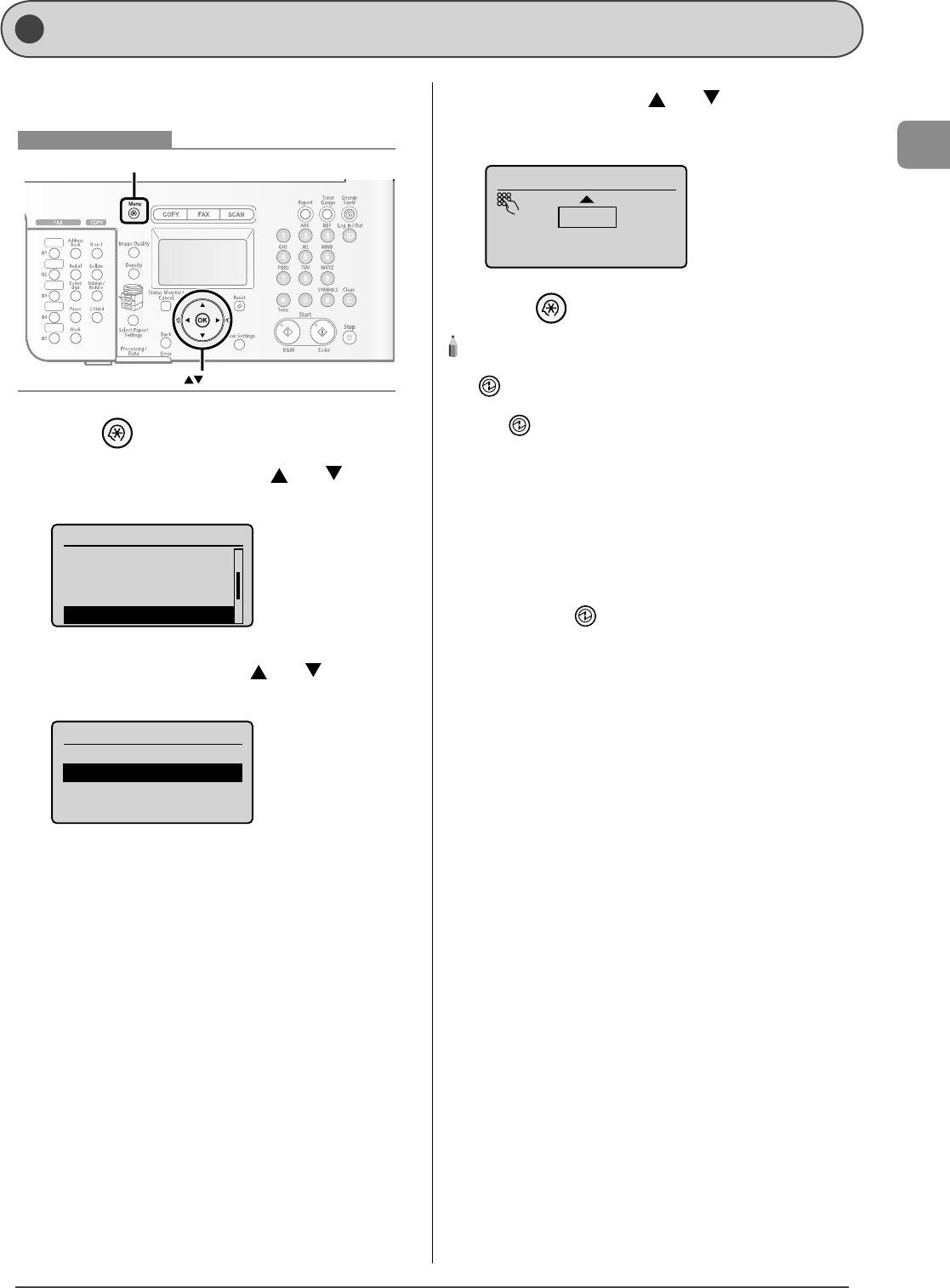
1-11
Before Using the Machine
The machine returns to sleep mode automatically when it is
not operated for a certain time.
OK
Menu
Keys to be used for this operation
1 Press [ ] (Menu).
2 Select <Timer Settings> with [ ] or [ ], and
then press [OK].
Menu
Memory Media Settin...
Send/Receive Settin...
Printer Settings
Timer Settings
3 Select <Sleep Timer> with [ ] or [ ], and then
press [OK].
Timer Settings
Time & Date Settings
Sleep Timer
Auto Reset Timer
Auto Offline Time
4 Specify the time with [ ] or [ ], and then press
[OK].
You can also enter values using the numeric keys.
Sleep Timer
10 minutes
(10-240)
5 Press [ ] (Menu) to close the menu screen.
NOTE - - - - - - - - - - - - - - - - - - - - - - - - - - - - - - - - - - - - - - -
When entering sleep mode
[ ] (Energy Saver) turns on green.
To enter sleep mode manually
Press [ ] (Energy Saver).
Situations where the machine does not enter sleep mode
When the machine is in operation
When the Processing/Data indicator lights or blinks
When a message appears on the display and the Error indicator
blinks
When the machine is operating such as adjusting and cleaning
When a paper jam occurs in the machine
When the handset of the external telephone is o the hook
When the machine resumes from the sleep mode
When pressing [ ] (Energy Saver).
When printing starts after receiving a fax
When the external telephone is o the hook
When a print job is sent from a computer, and printing starts
- - - - - - - - - - - - - - - - - - - - - - - - - - - - - - - - - - - - - - - - - - - - -
•
•
•
•
•
•
•
•
•
•
Setting the Sleep Timer
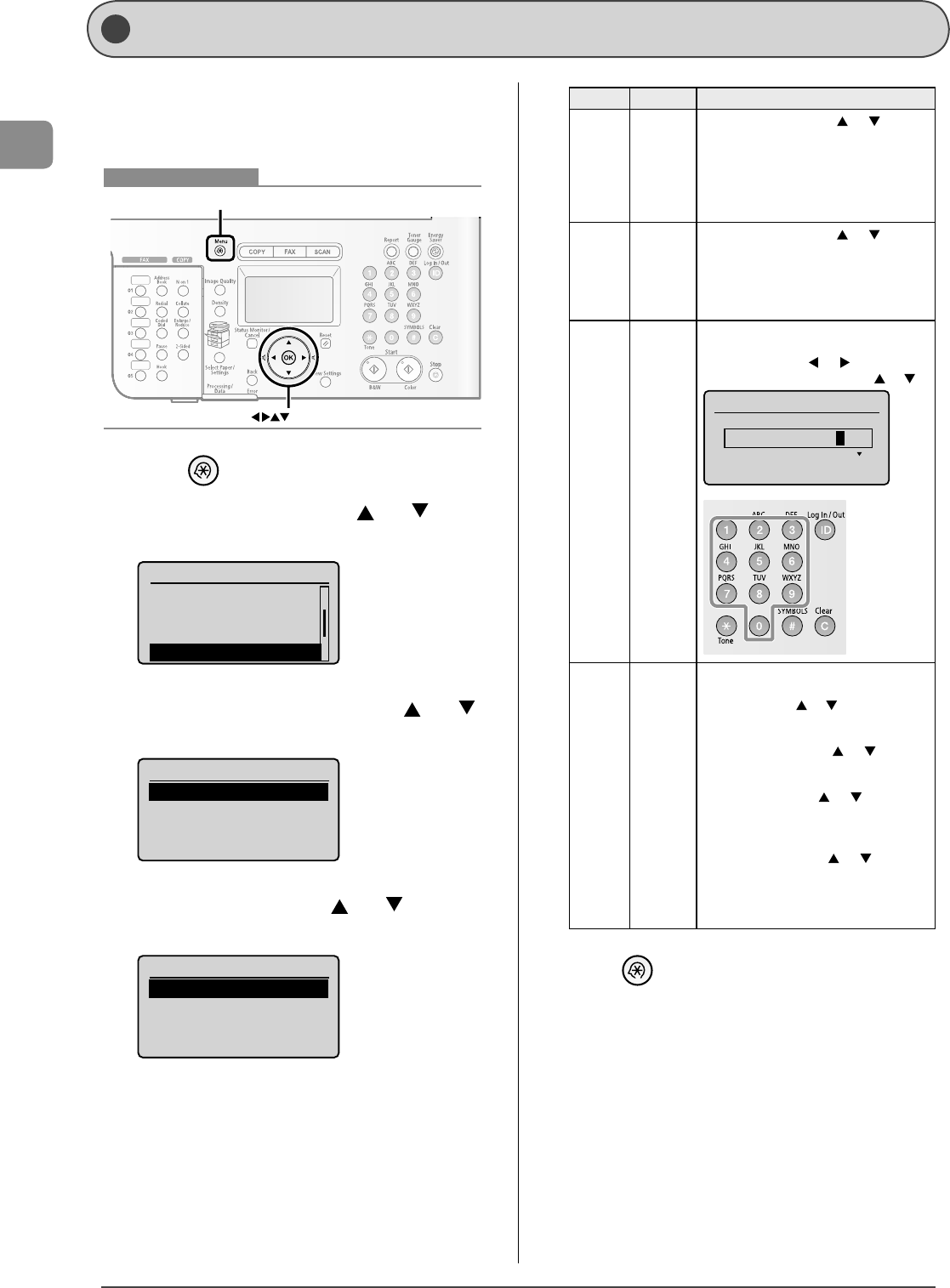
1-12
Before Using the Machine
Specify the display format of the date and time and set the
current date and time.
The speci ed date and time are used as the standard time for
functions that require it.
OK
Menu
Keys to be used for this operation
1 Press [ ] (Menu).
2 Select <Timer Settings> with [ ] or [ ], and
then press [OK].
Menu
Memory Media Settin...
Send/Receive Settin...
Printer Settings
Timer Settings
3 Select <Time & Date Settings> with [ ] or [ ],
and then press [OK].
Timer Settings
Time & Date Settings
Sleep Timer
Auto Reset Timer
Auto Offline Time
4 Select a setting item with [ ] or [ ], and then
press [OK].
Time & Date Settings
Date Display Type
12/24 Hour Clock
Current Time Settings
Daylight Savings
Settings Overview Operation
<Date
Display
Type>
Speci es
the display
format of
date.
Select a display format with [ ] or [ ], and then
press [OK].
You can select a display format from the
following three options.
YYYY MM/DD
MM/DD/YYYY
DD/MM YYYY
•
•
•
<12/24
Hour
Clock>
Speci es
the display
format of
time.
Select a display format with [ ] or [ ], and then
press [OK].
You can select a display format from the
following two options.
12 Hour (AM/PM)
24 Hour
•
•
<Current
Time
Settings>
Speci es
the current
time and
date.
Use the numeric keys to enter the date and
time, and then press [OK].
Move the cursor with
[ ] or [ ]
.
Switch between <AM> and <PM> with [ ] or [ ].
Current Time Settings
2010 01/01 12:52AM
<Daylight
Savings>
Speci es
the daylight
saving time.
If you want to use the daylight saving time,
perform the following procedure.
1.
Select <On> with [ ] or [ ], and then press [OK].
2. Specify the starting date of the daylight
saving time.
- Select <Month> with [ ] or [ ], and then
press [OK].
-
Select the starting month, and then press [OK].
- Select <Day> with [ ] or [ ], and then
press [OK].
-
Select the starting week, and then press [OK].
- Select the starting day, and then press [OK].
- Select <Apply> with [ ] or [ ], and then
press [OK].
3. Specify the ending date of the daylight
saving time in the same way as you speci ed
the starting date.
5 Press [ ] (Menu) to close the menu screen.
Setting the Current Date and Time
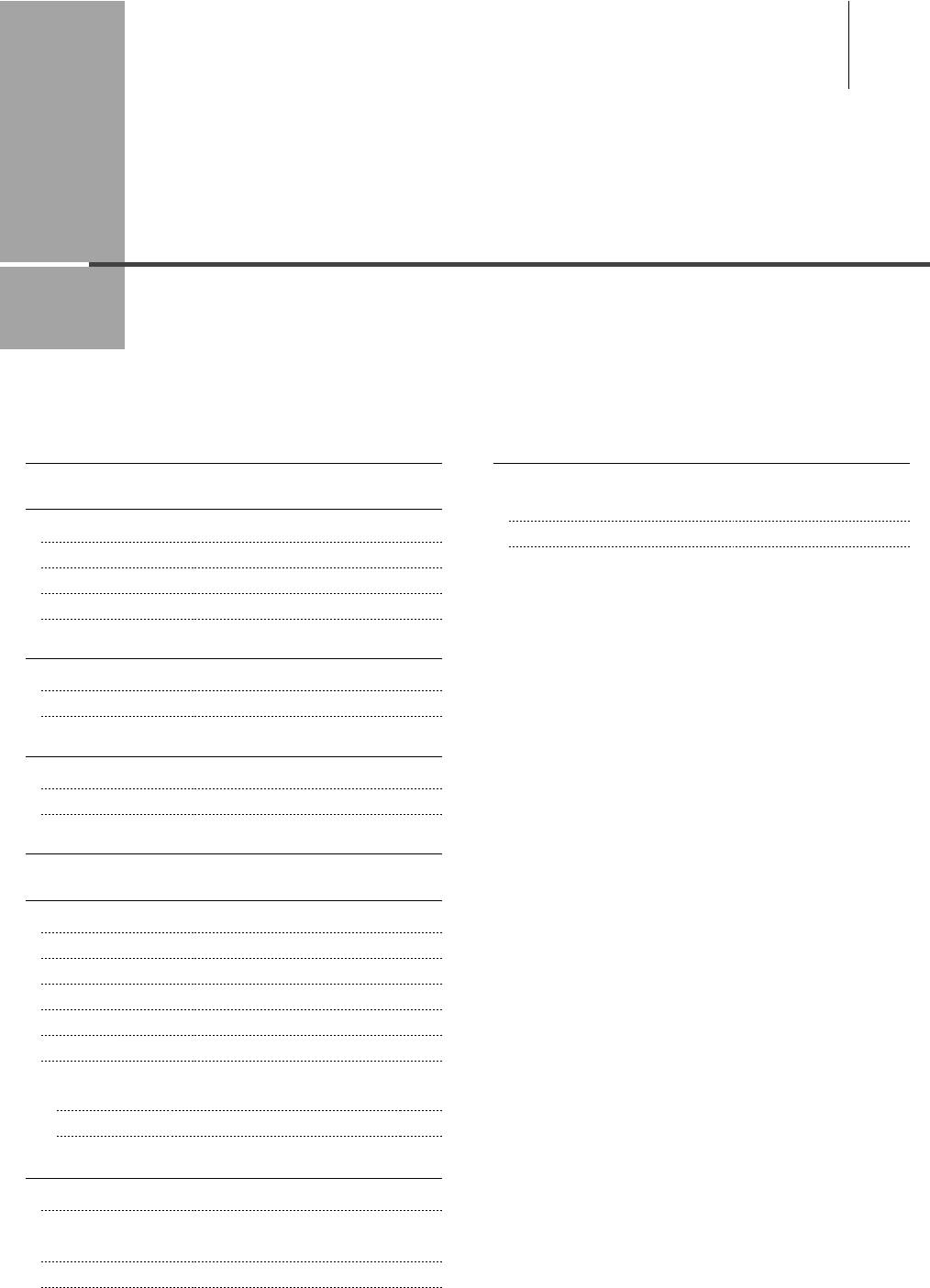
Chapter
2
2-1
Documents Requirements 2-2
Scanning Range 2-2
Copy 2-2
FAX 2-3
Scan (Saving in a Computer) 2-3
Scan (Saving in a USB Memory) 2-3
Placing Documents 2-4
Placing Documents on the Platen Glass 2-4
Loading Document in the Feeder 2-4
Paper Requirements 2-6
Paper Size 2-6
Paper Type 2-7
Printable Range 2-8
Loading Paper 2-9
In the Paper Cassette 2-9
In the Multi-Purpose Tray (for MF8350Cdn) 2-11
In the Manual Feed Slot (for MF8050Cn) 2-12
Precautions when Loading Paper 2-13
Paper Loading Capacity 2-13
Paper Loading Orientation 2-14
When printing paper with a letterhead or logo
(previously printed paper) 2-14
Printing on Envelopes 2-15
Setting a Paper Size and Type 2-16
For the Paper Cassette 2-16
Registering the Default Paper Settings for the Multi-purpose Tray
(Manual Feed Slot) 2-16
Registering a Custom Paper Size 2-17
Document and Paper Handling
Selecting Print Side (MF8350Cdn Only) 2-19
When setting this item to <Print Speed Priority>
(the default setting) 2-19
When setting this item to <Print Side Priority> 2-19
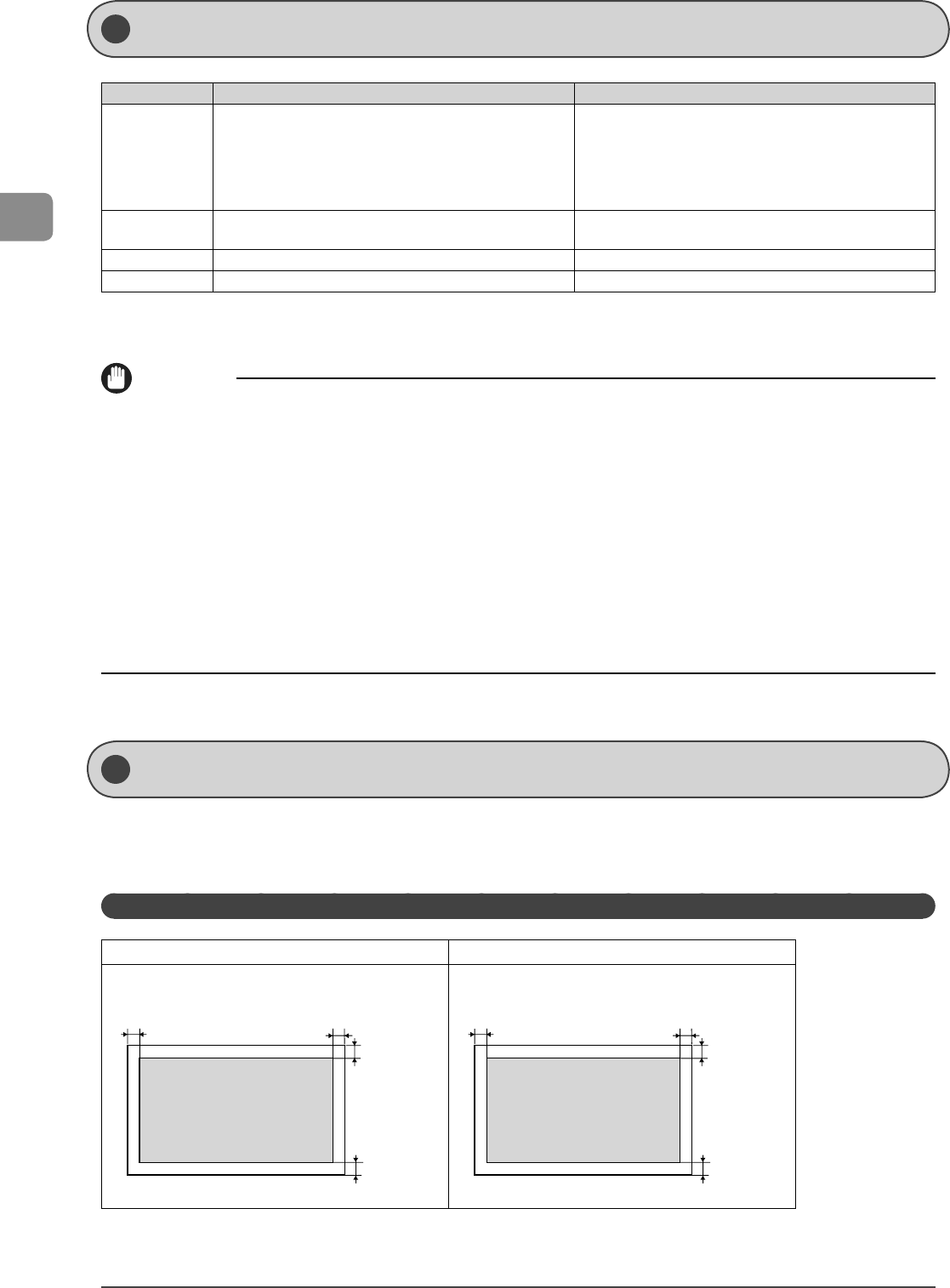
2-2
Document and Paper Handling
Platen glass Feeder
Document type
Plain paper
Heavy paper
Photograph
Small documents (e.g., index cards)
Special types of paper (e.g., tracing paper, transparencies, etc.)*1
Booklet (Up to 3/4" (20 mm) thickness)
•
•
•
•
•
•
Plain paper
(Multi-page documents of the same size, thickness and weight/one-
page documents)
Size (W x L) Maximum 8 1/2" x 11 3/4" (215.9 mm x 297 mm) Maximum 8 1/2" x 14" (215.9 mm x 355.6 mm)
Minimum 5 1/2" x 5" (139.7 mm x 128 mm)
Weight Maximum 4.4 lb (2 kg) 12 to 28 lb Bond (50 to 105 g/m2)
Paper Capacity 1 sheet Maximum 50 sheets *2
* 1 When copying transparent documents such as tracing paper or transparencies, use a piece of plain white paper to cover the document after placing it face-down on
the platen glass.
* 2 21 lb Bond (80 g/m2) paper
IMPORTANT
When placing document
Place the document after glue, ink or correction uid on the document is completely dry.
To prevent paper jams in the feeder
Do not use any of the following.
Wrinkled or creased paper
Carbon paper or carbon-backed paper
Curled or rolled paper
Coated paper
Torn paper
Onion skin or thin paper
Documents with staples or paper clips attached
Paper printed with a thermal transfer printer
Transparency
•
•
•
•
•
•
•
•
•
* Note that the margin widths listed below are rough standards and there may be slight variations in actual use.
* The loading orientation of documents is as follows.
- Platen glass: With the document facing down
- Feeder: With the document loaded in the document feeder tray
Docum ents Requirements
Sc anning R ange
Copy
Platen Glass Feeder
1/8 in.
(3 mm)
1/8 in.
(3 mm)
1/8 in.
(3 mm)
1/8 in.
(3 mm)
1/8 in.
(3 mm)
1/8 in.
(3 mm)
1/8 in.
(3 mm)
1/8 in.
(3 mm)
Make sure your document's text and graphics fall
within the shaded area in the following diagram.
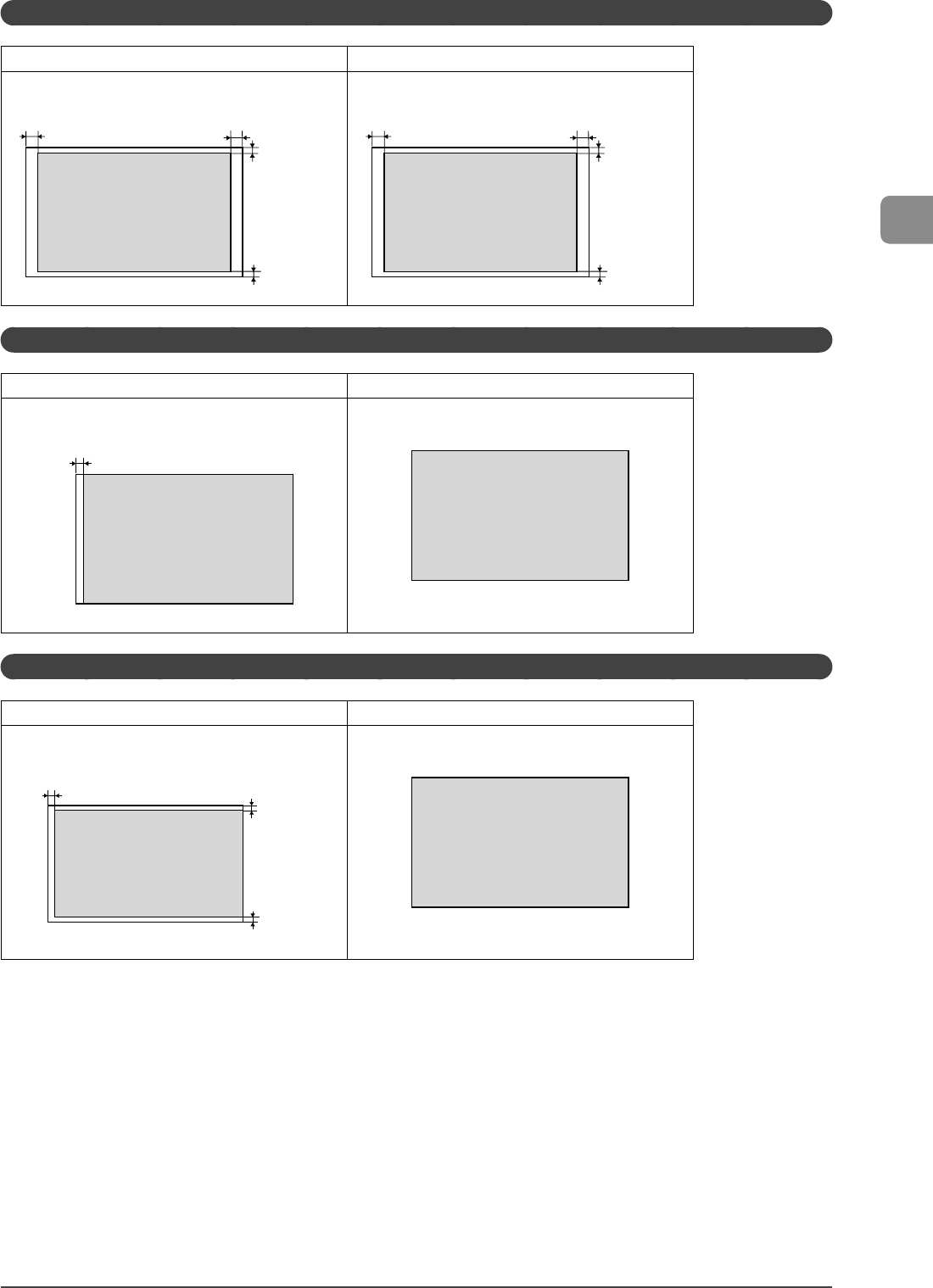
2-3
Document and Paper Handling
FAX
Platen Glass Feeder
1/8 in.
(3 mm)
1/8 in.
(3 mm)
3/64 in.
(1 mm)
3/64 in.
(1 mm)
1/8 in.
(3 mm)
1/8 in.
(3 mm)
3/64 in.
(1 mm)
3/64 in.
(1 mm)
Scan (Saving in a Computer)
Platen Glass Feeder
1/16 in.
(1.5 mm)
Scan (Saving in a USB Memory)
Platen Glass Feeder
1/16 in.
(1.5 mm)
1/64 in.
(0.5 mm)
1/64 in.
(0.5 mm)
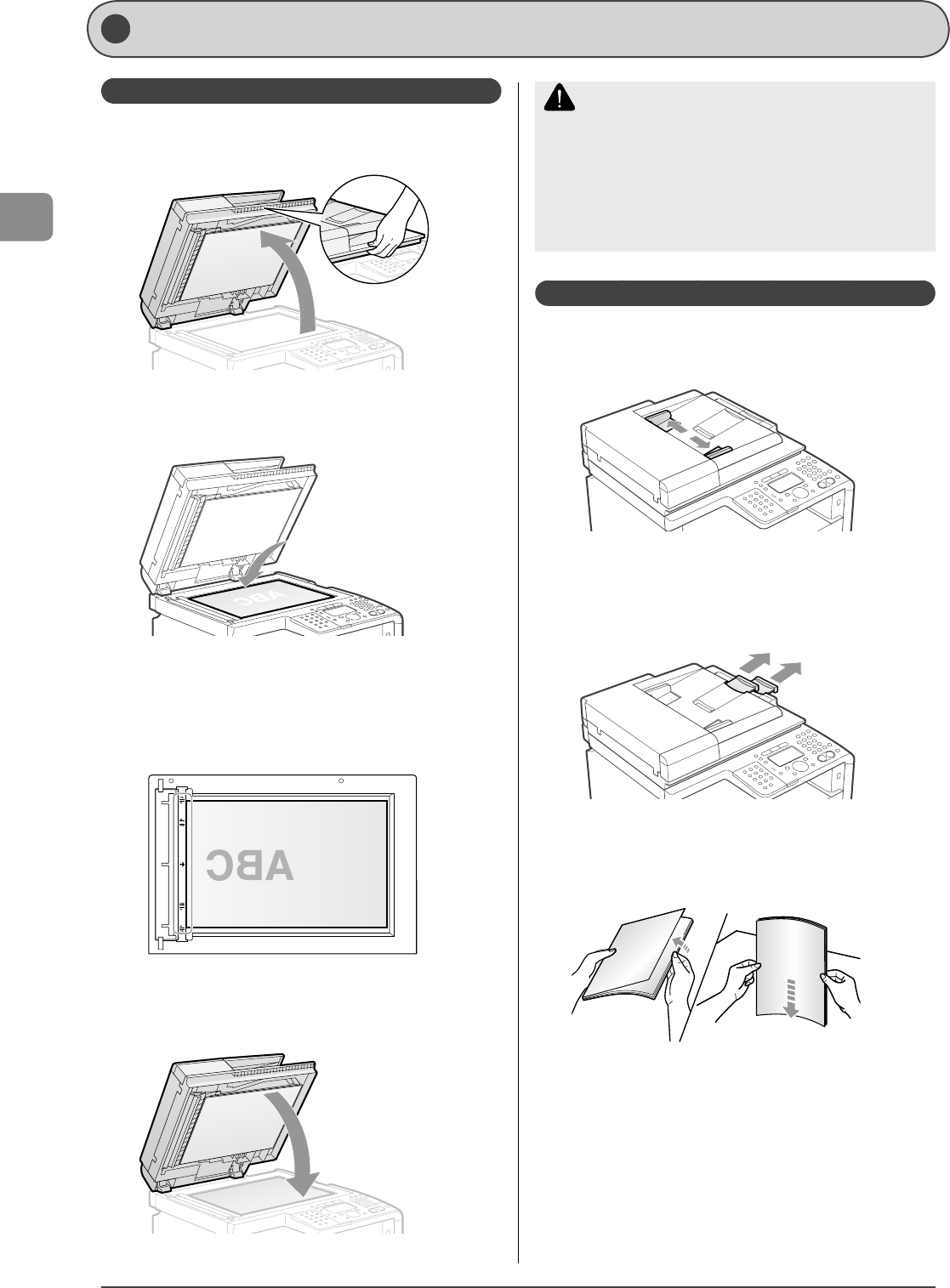
2-4
Document and Paper Handling
Placing Documents on the Platen Glass
1 Open the feeder.
2 Place a document face down.
3 Align the document with the appropriate paper
size marks.
If your document does not match any of the paper size marks,
align the center of your document with the arrow mark.
4 Close the feeder gently.
The machine is ready to scan the document.
When scanning is complete, remove the document from the
platen glass.
CAUTION
Precautions when closing the feeder
Be careful not to get your fingers caught. This may cause
personal injury.
Do not press down the feeder forcefully. This may damage the
platen glass and cause personal injury.
•
•
Loading Document in the Feeder
1 Spread the document guides a little wider than
the actual document width.
2 Pull out the tray extension before loading the
large size document.
Pull out the tray extension when the document is hanging out of
the document feeder tray.
3 Fan the document stack and even the edges.
Thoroughly fan in
small batches.
Tap the edges on a flat
surface a few times.
Pl acing Documents This section describes placing the documents on
the platen glass or loading them in the feeder.
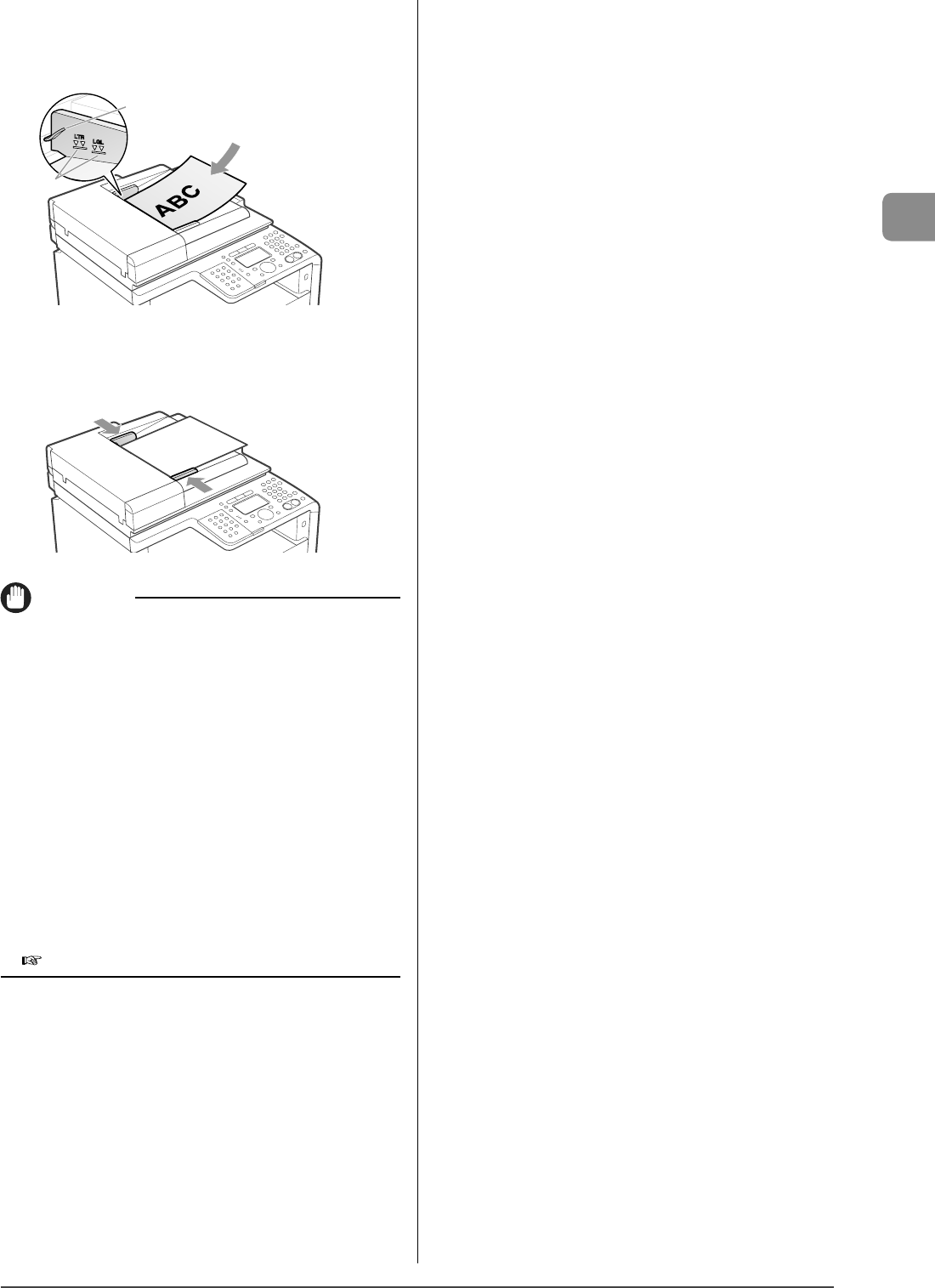
2-5
Document and Paper Handling
4 Neatly place the documents face up.
Load the paper under the load limit guides (A).
Make sure that the paper stack does not exceed the load limit
mark (B).
(A)
(B)
5 Align the document guides with the width of the
document.
The machine is ready to scan the document.
IMPORTANT
Be sure to align the document guides with the width of
the paper
If the document guides are too loose or too tight, this may result in
misfeeds or paper jams.
While scanning a document
Do not add or remove documents.
Scanning documents is complete
Remove the documents from the document delivery tray to avoid
paper jams.
Avoid scanning the same document more than 30 times.
When scanned repeatedly, documents can become folded or torn,
which may cause paper jams.
If the feeder rollers are soiled from scanning a document
written in pencil
Clean the feeder rollers.
e-Manual → Maintenance → Cleaning the Scanning Area
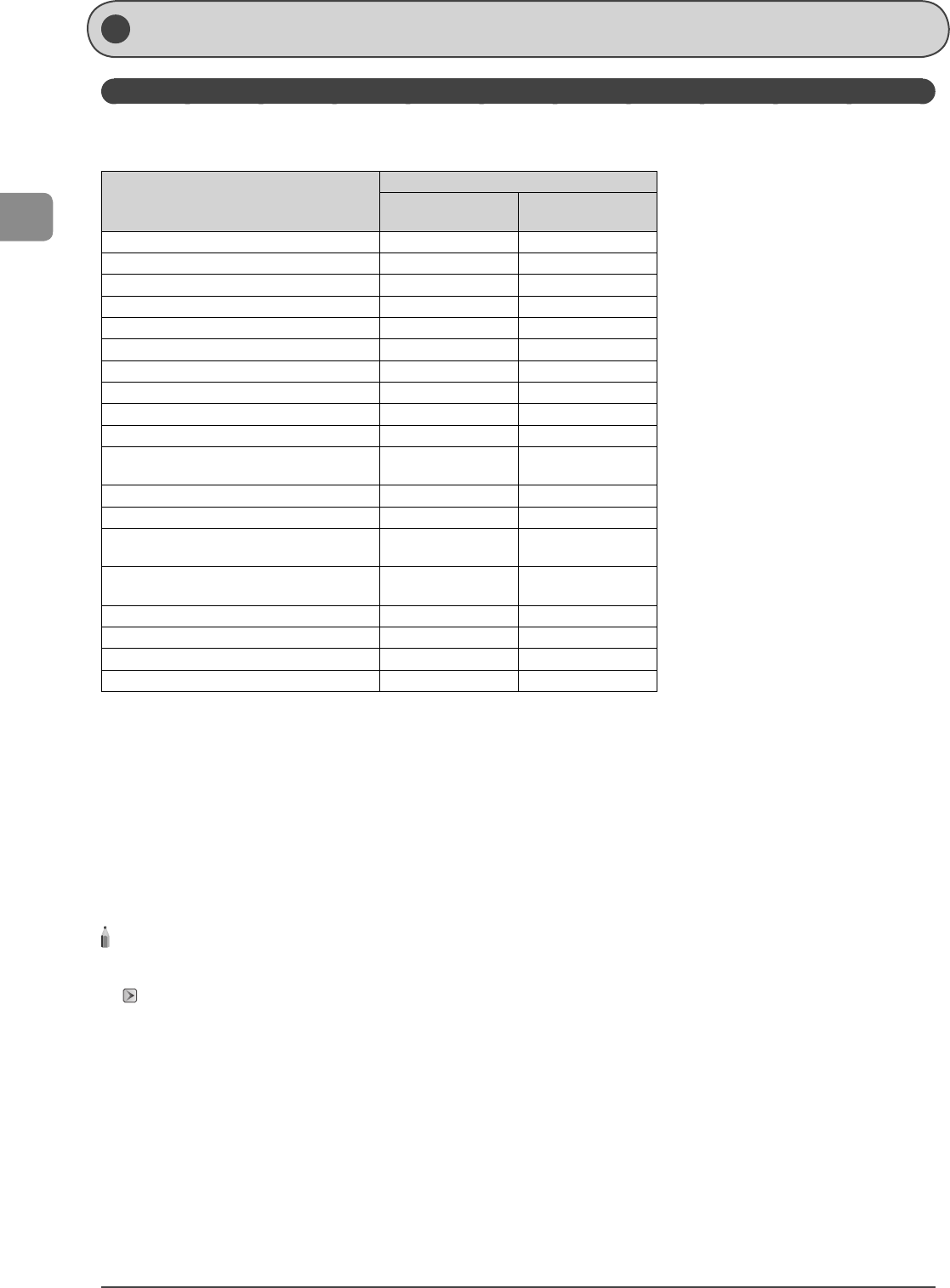
2-6
Document and Paper Handling
Paper Size
The available paper sizes are as follows.
{: Available
Paper size
Paper source
Paper cassette *1 Multi-purpose tray
Manual feed slot
A4 (8 1/4" x 11 3/4") (210.0 mm x 297.0 mm) *2 *3
{
{
B5 (7 1/8" x 10 1/8") (182.0 mm x 257.0 mm) *2
{
{
A5 (5 7/8" x 8 1/4") (148.0 mm x 210.0 mm)
{
{
Legal (8 1/2" x 14") (215.9 mm x 355.6 mm) *2
{
{
Letter (8 1/2" x 11") (215.9 mm x 279.4 mm) *2 *3
{
{
Statement (5 1/2" x 8 1/2") (139.7 mm x 215.9 mm)
{
{
Executive (7 1/4" x 10 1/2") (184.0 mm x 266.7 mm) *2
{
{
O cio (8 1/2" x 12 1/2") (215.9 mm x 317.5 mm)
{
{
B-o cio (8 1/2" x 14") (215.9 mm x 355.6 mm)
{
{
M-o cio (8 1/2" x 13 3/8") (215.9 mm x 341 mm)
{
{
Government - Letter (8" x 10 1/2") (203.2 mm x 266.7
mm)
{
{
Government - Legal (8" x 13") (203.2 mm x 330.2 mm)
{
{
Foolscap (8 1/2" x 13") (215.9 mm x 330.2 mm) *2
{
{
Envelope COM10 (4 1/8" x 9 1/2") (104.7 mm x 241.3
mm) *4
{
{
Envelope Monarch (3 7/8" x 7 1/2") (98.4 mm x 190.5
mm) *4
{ * 5
{
Envelope C5 (6 3/8" x 9") (162 mm x 229 mm) *4
{
{
Envelope B5 (7" x 10") (176 mm x 250 mm) *4
{
{
Envelope DL (4 3/8" x 8 5/8") (110 mm x 220 mm) *4
{
{
Custom Paper Size
{*6
{*7
* 1 Only in MF8350Cdn, available in the optional paper feeder
* 2 Only in MF8350Cdn, auto 2-sided print is available.
* 3 Received documents, reports, or lists can be printed.
*4 Use envelopes with the ap closed.
*5 You can load Envelope Monarch in the paper cassette only for MF8050Cn.
* 6 You can load paper of the following custom paper sizes.
* MF8350Cdn
Width 4" to 8 1/2" (100 to 215.9 mm); Length 5 7/8" to 14" (148 to 355.6 mm)
* MF8050Cn
Width 3" to 8 1/2" (76.2 to 215.9 mm); Length 5" to 14" (127 to 355.6 mm)
* 7 You can load paper of the following custom paper sizes.
* Width 3" to 8 1/2" (76.2 to 215.9 mm); Length 5" to 14" (127 to 355.6 mm)
NOTE - - - - - - - - - - - - - - - - - - - - - - - - - - - - - - - - - - - - - - - - - - - - - - - - - - - - - - - - - - - - - - - - - - - - - - - - - - - - - - - - - - - - - - -
Default paper size
The default paper size is A4. If you use a di erent paper size, change the paper size settings.
"Setting a Paper Size and Type" (→P.2-16)
- - - - - - - - - - - - - - - - - - - - - - - - - - - - - - - - - - - - - - - - - - - - - - - - - - - - - - - - - - - - - - - - - - - - - - - - - - - - - - - - - - - - - - - - - - - - -
Paper R equi rements
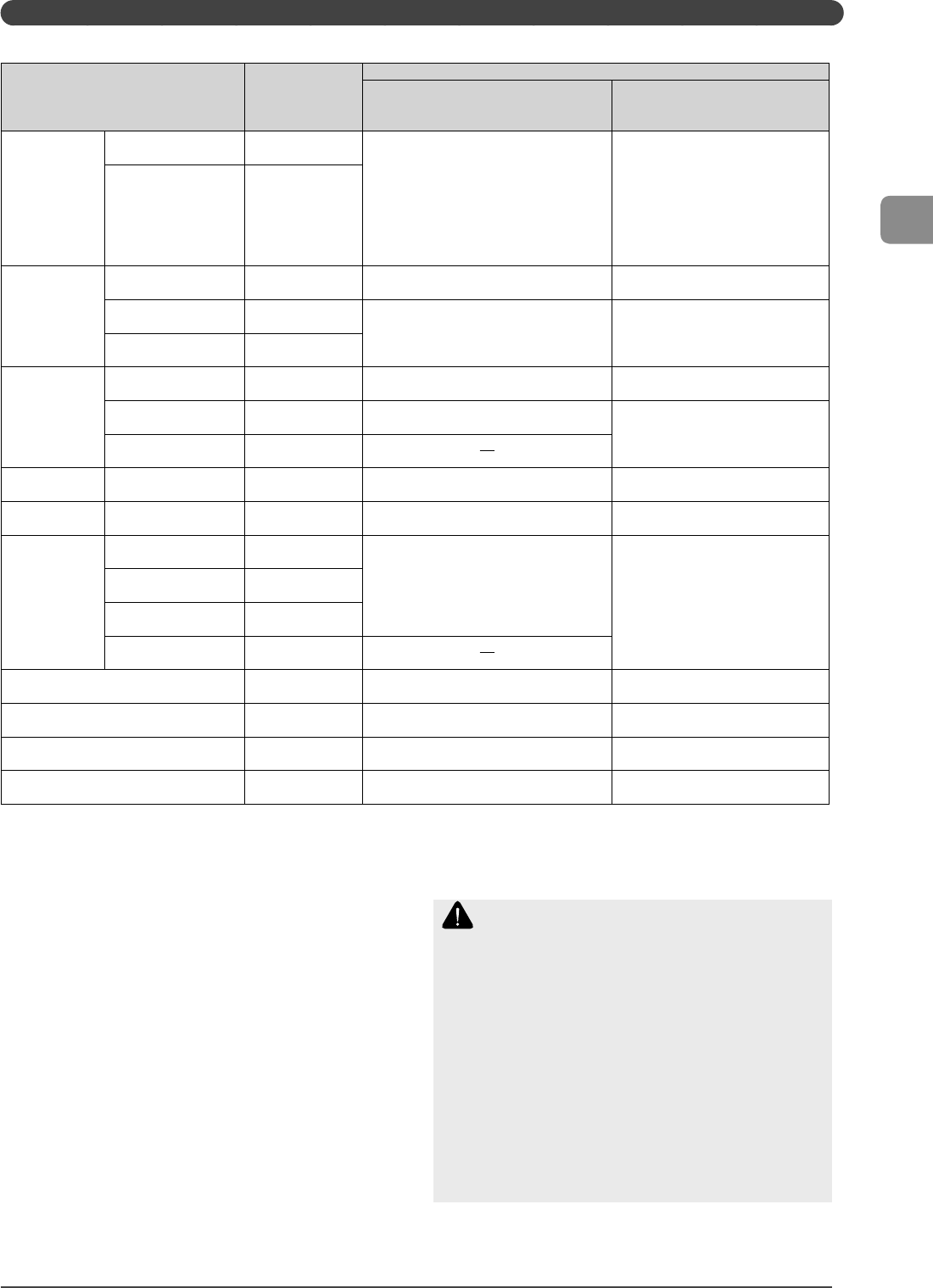
2-7
Document and Paper Handling
Paper Type
The available paper types are as follows.
Paper Type Printer Driver Setting
Paper Source
Paper Capacity
(Paper Cassette)
Paper Capacity
(Multi-purpose Tray)
(Manual Feed Slot)
Plain Paper *1
16 to 19 lb Bond (60 to 74
g/m2) [Plain 1]
MF8350Cdn: 250 sheets
MF8050Cn: 150 sheets
•
•
MF8350Cdn: 50 sheets
MF8050Cn: 1 sheet
•
•
MF8350Cdn:
19 to 24 lb Bond (70 to
90 g/m2)
MF8050Cn:
20 to 24 lb Bond (75 to
90 g/m2
•
• [Plain 2]
Heavy Paper *1
(MF8350Cdn)
24 to 32 lb Bond (86 to 119
g/m2) [Heavy 1] 200 sheets 30 sheets
32 to 34 lb Bond (120 to
128 g/m2) [Heavy 2]
150 sheets 20 sheets
34 lb Bond to 60 lb Cover
(129 to 163 g/m2) [Heavy 3]
Heavy Paper
(MF8050Cn)
25 lb Bond to 45 lb Cover
(91 to 120 g/m2) [Heavy 1] 120 sheets 1 sheets
32 lb Bond to 60 lb Cover
(121 to 163 g/m2) [Heavy 2] 100 sheets
1 sheets
61 to 65 lb Cover (164 to
176 g/m2) [Heavy 3]
Recycled Paper *1 16 to 19 lb Bond (60 to 74
g/m2) [Recycled] MF8350Cdn: 250 sheets
MF8050Cn: 150 sheets
•
•
MF8350Cdn: 50 sheets
MF8050Cn: 1 sheet
•
•
Color Paper *1 16 to 19 lb Bond (60 to 74
g/m2) [Color] MF8350Cdn: 250 sheets
MF8050Cn: 150 sheets
•
•
MF8350Cdn: 50 sheets
MF8050Cn: 1 sheet
•
•
Coated Paper
28 to 29 lb Bond (100 to
110 g/m2) [Glossy 1] *2
MF8350Cdn: 50 sheets
MF8050Cn: 100 sheets
•
• MF8350Cdn: 20 sheets
MF8050Cn: 1 sheet
•
•
32 to 35 lb Bond (120 to
130 g/m2) [Glossy 2] *2
40 lb Bond to 60 lb Cover
(155 to 165 g/m2) [Glossy 3] *2
77 to 80 lb Cover (210 to
220 g/m2) [Glossy 4]
Transparency *3 [Transparency] MF8350Cdn: 50 sheets
MF8050Cn: 50 sheets
•
•
MF8350Cdn: 20 sheets
MF8050Cn: 1 sheet
•
•
Label [Labels] MF8350Cdn: 50 sheets
MF8050Cn: 50 sheets
•
•
MF8350Cdn: 20 sheets
MF8050Cn: 1 sheet
•
•
Index Card [Heavy 2] MF8350Cdn: 50 sheets
MF8050Cn: 15 sheets
•
•
MF8350Cdn: 10 sheets
MF8050Cn: 1 sheet
•
•
Envelope [Envelope] MF8350Cdn: 10 sheets
MF8050Cn: 10 sheets
•
•
MF8350Cdn: 5 sheets
MF8050Cn: 1 sheet
•
•
* 1 Only in MF8350Cdn, auto 2-sided print is available.
* 2 Only in MF8350Cdn, auto 2-sided print in A4 or LETTER size is available.
* 3 Use only the transparencies designed for laser printers.
To prevent paper jams, do not use the following types of
paper.
Wrinkled or creased paper
Curled or rolled paper
Torn paper
Damp paper
Very thin paper
Paper printed with a thermal transfer printer (Do not copy on the
reverse side.)
The following types of paper do not print well:
Highly textured paper
Very smooth paper
Glossy paper
Make sure the paper is free from dust, lint, and oil stains.
Make sure to test paper before purchasing large quantities.
Store all paper wrapped and on a at surface until ready
for use. Keep opened packs in their original packaging in a
cool, dry location.
Store paper at 64.4 to 75.2°F (18 to 24°C), 40 % to 60 % RH.
•
•
•
•
•
•
•
•
•
CAUTION
If you print on damp paper
The following problems may occur.
Steam is emitted from the printer output area.
Water droplets form on the back side of the operation panel and
in the output area.
Because moisture in the paper is evaporating due to the heat
generated when toner xes, this is not a malfunction. (This is likely to
occur when the room temperature is low.)
If you smell a burnt odor, however, immediately turn OFF the machine,
unplug the power plug from the AC power outlet, and then contact
your local authorized Canon dealer or the Canon help line. Continued
use can result in a re or electrical shock.
•
•
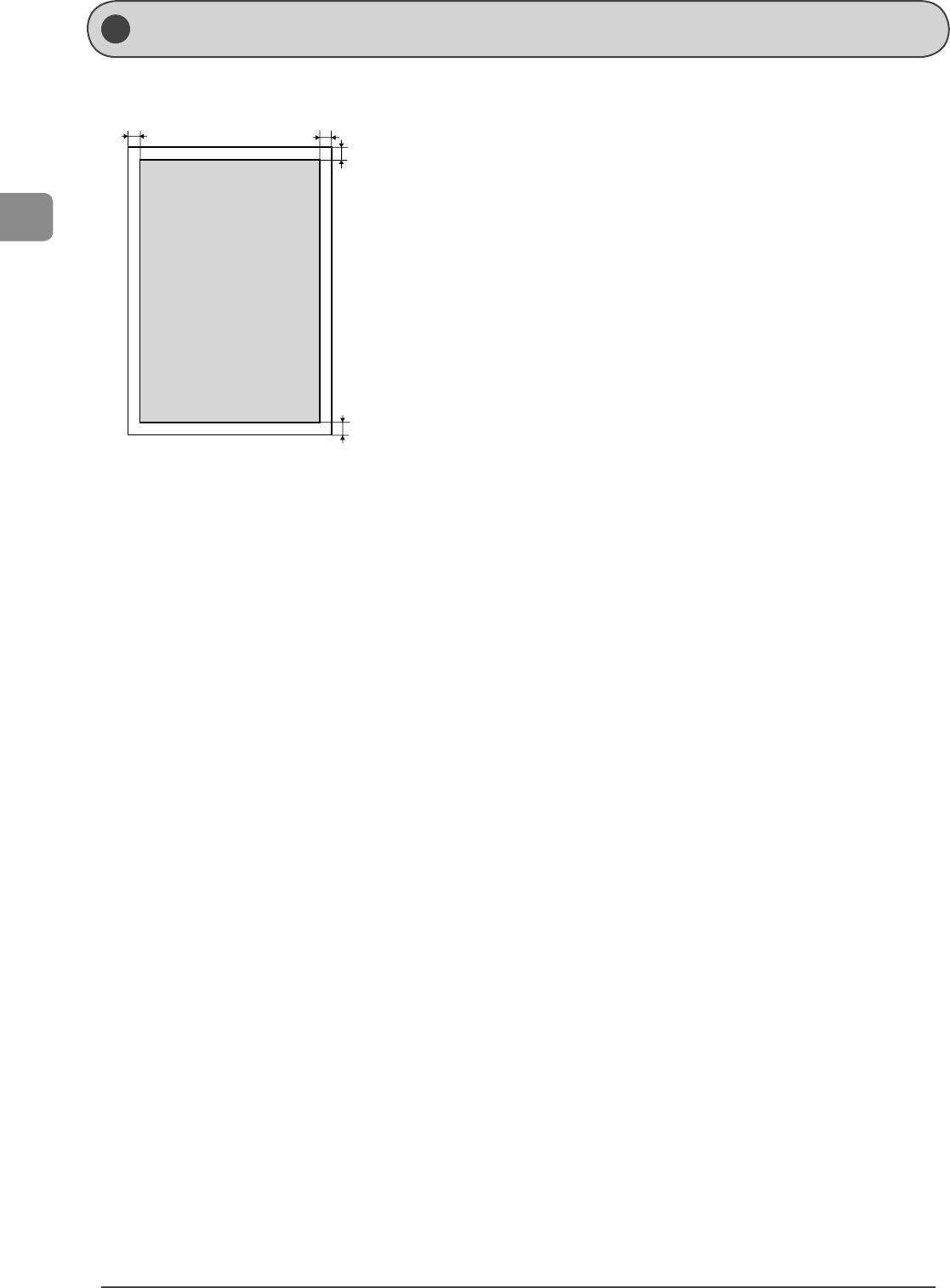
2-8
Document and Paper Handling
1/4 in.
(5 mm)
1/4 in.
(5 mm) 1/4 in.
(5 mm)
1/4 in.
(5 mm)
Prin table Ra nge
The shaded area indicates the approximate printable area of A4 paper. Note that the margin
widths listed below are rough standards and there may be slight variations in actual use.
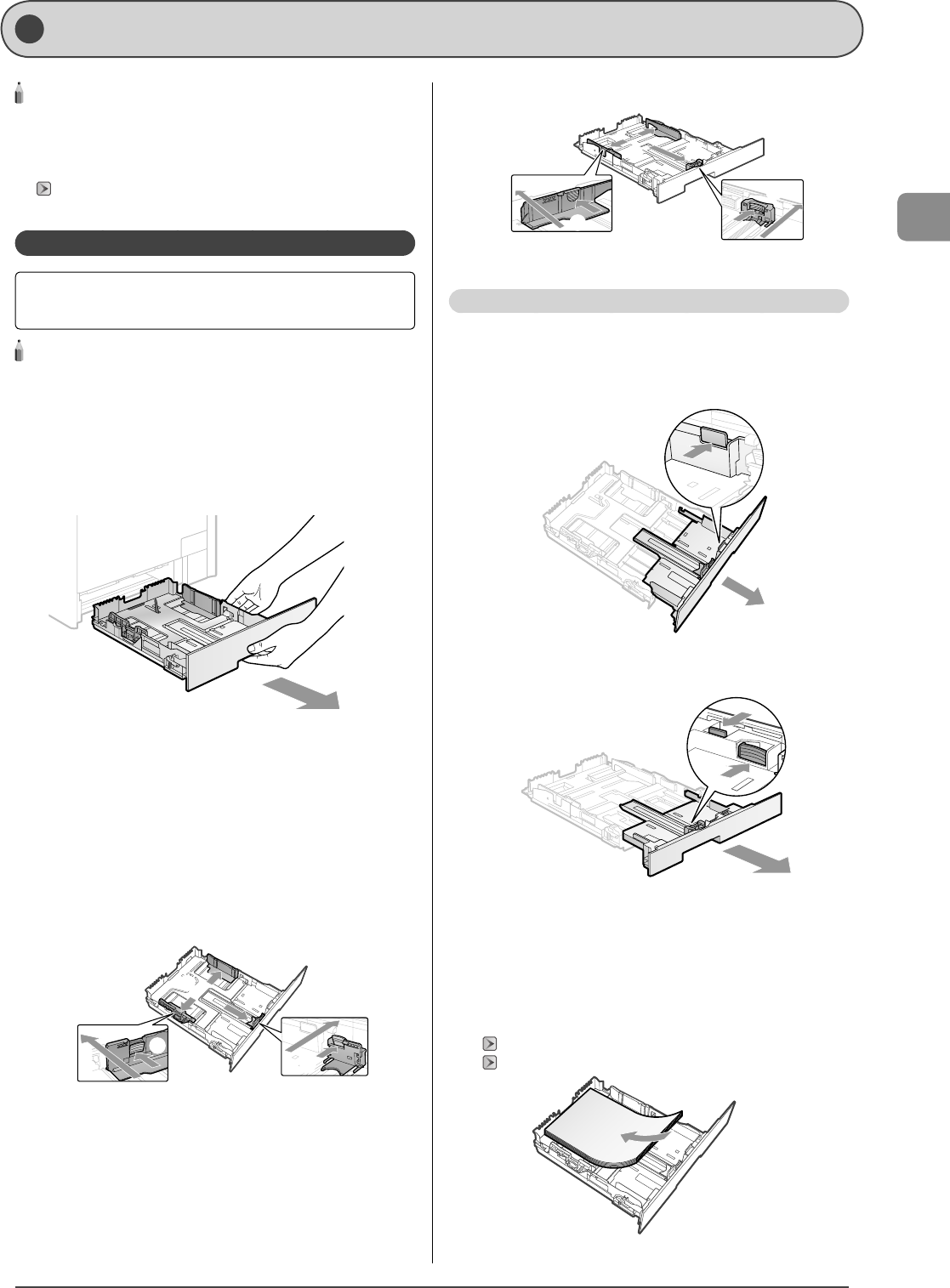
2-9
Document and Paper Handling
NOTE - - - - - - - - - - - - - - - - - - - - - - - - - - - - - - - - - - - - - - -
If you use paper of a di erent size or type
The default paper size/type is set to <Letter> and <Plain 2> in the
setting menu. If you use a di erent paper size or paper type, you need
to change the paper settings.
"Setting a Paper Size and Type" (→P.2-16)
- - - - - - - - - - - - - - - - - - - - - - - - - - - - - - - - - - - - - - - - - - - - -
In the Paper Cassette
Before loading paper in the paper cassette, see "Precautions
when Loading Paper" (→P.2-13) .
NOTE - - - - - - - - - - - - - - - - - - - - - - - - - - - - - - - - - - - - - - -
How to load paper in the optional paper cassette (Cassette 2)
Load the paper in Cassette 2 in the same manner as you load the
paper in Cassette 1.
- - - - - - - - - - - - - - - - - - - - - - - - - - - - - - - - - - - - - - - - - - - - -
1 Pull out the paper cassette.
Hold the paper cassette with both hands.
2 Spread the paper guides a little wider than the
actual paper width.
(1) Slide the side paper guides.
Holding the lock release lever, slide the paper guides.
The side paper guides move together.
The lock release lever is not installed in MF8050Cn.
(2) Slide the paper guide at the front center.
Holding the lock release lever, slide the paper guides.
MF8350Cdn
(1)
(1)
(2)
(2)
•
MF8050Cn
(1)
(1)
(2)
(2)
When loading Legal size paper
Holding the lock release lever at the front right, adjust the length
of the paper cassette.
MF8350Cdn
MF8050Cn
* If you want to change the size of the paper to be loaded, be sure
to register the paper size in "Setting a Paper Size and Type" (→
P.2-16) .
3 Load the custom size paper so that the edges of
the paper stack are aligned with the rear side of
the paper cassette.
"Paper Loading Capacity" (→P.2-13)
"Paper Loading Orientation" (→P.2-14)
L oading Paper
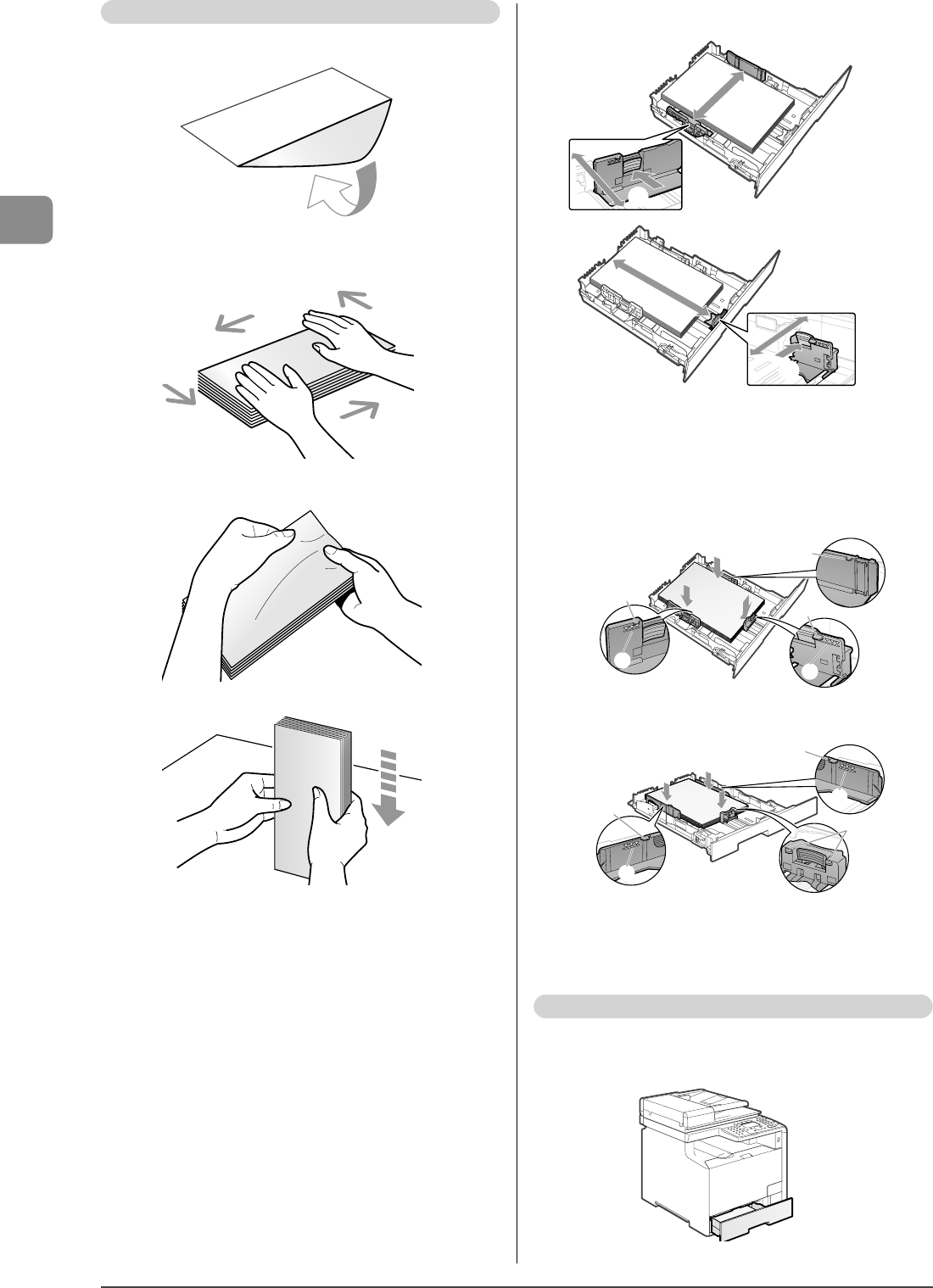
2-10
Document and Paper Handling
When loading envelopes
(1) Close the envelope ap.
(2) Place the stack of envelopes on a at surface, atten them
to release any remaining air, and be sure that the edges are
pressed tightly.
(3) Loosen any sti corners of the envelopes and atten curls as
shown in the gure.
(4) Align the edges of the envelopes on a at surface.
(5) Load the envelopes into the paper cassette with the print side
up.
4 Align the paper guides with the loaded paper.
(1)
(1)
(2)
(2)
5 Hold down the paper, then set it under the hooks
(A) on the paper guides.
Make sure that the paper stack does not exceed the line of the
load limit mark (B).
MF8350Cdn
(A)
(A)
(A)
(B)
(B)
MF8050Cn
(A)
(B)
(A)
(B)
(A)
6 Insert the paper cassette into the machine.
Push it into the printer rmly.
When loading Legal size paper
When the paper cassette is inserted with it extended, the front
side of the paper cassette is not ush with the front surface of the
machine as shown in the gure.
Set the legal dust cover on the paper cassette.
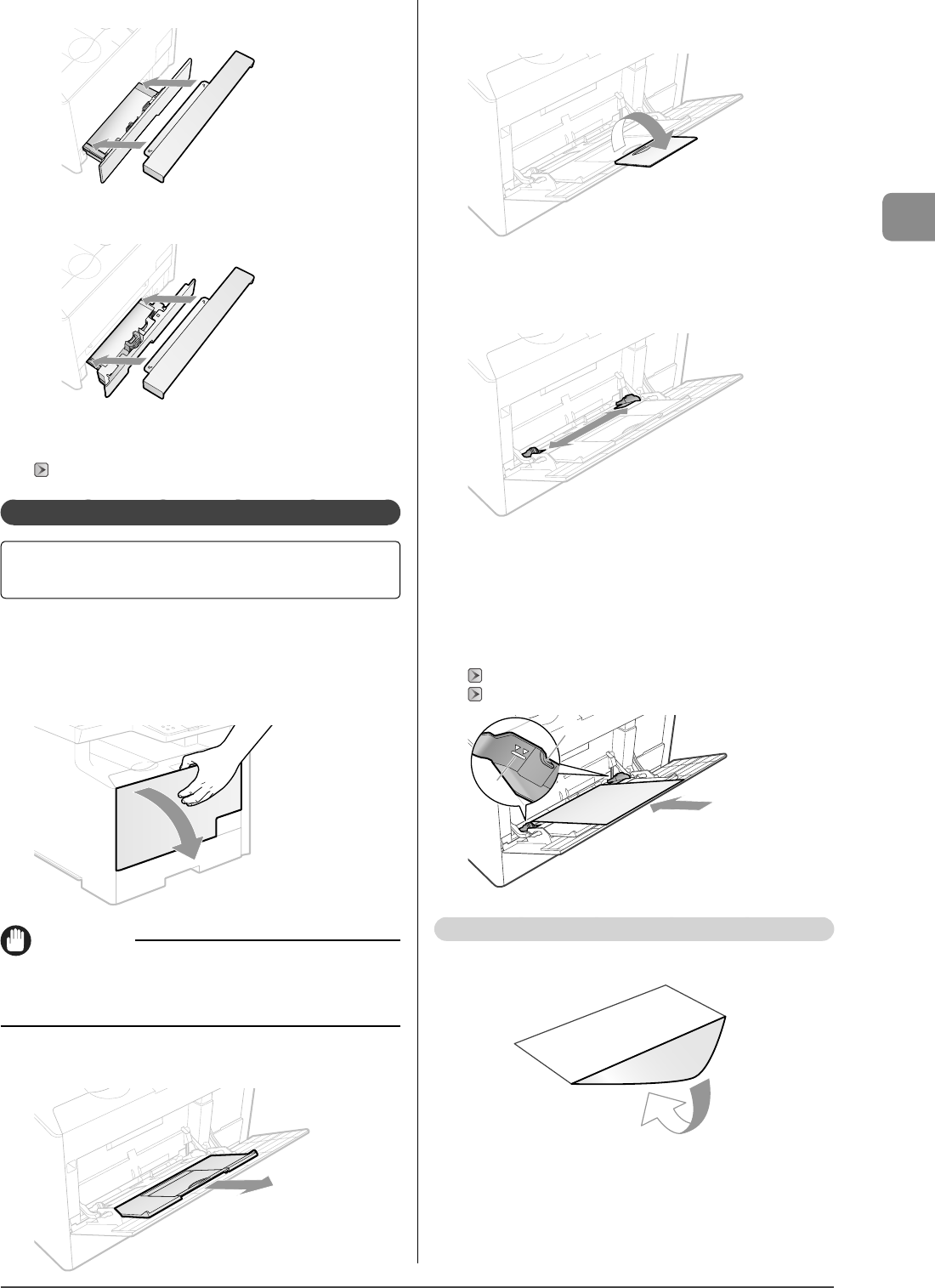
2-11
Document and Paper Handling
MF8350Cdn
MF8050Cn
7 Specify the loaded paper size and type.
"Setting a Paper Size and Type" (→P.2-16)
In the Multi-Purpose Tray (for MF8350Cdn)
Before loading paper in the multi-purpose tray, see
"Precautions when Loading Paper" (→P.2-13) .
Use the multi-purpose tray when you want to copy or print on
a paper that is di erent from what is in the paper cassette.
1 Open the multi-purpose tray.
Hold the handle at the center of the tray to open the multi-
purpose tray.
IMPORTANT
Be sure to insert the paper cassette.
If the paper cassette is not inserted, you cannot print from the multi-
purpose tray.
2 Pull out the auxiliary tray.
3 When loading long-size paper, open the tray
extension.
4 Spread the paper guides a little wider than the
actual paper width.
5 Gently insert the paper into the multi-purpose
tray with the print side up.
Load the paper under the load limit guides (A).
Make sure that the paper stack does not exceed the load limit
mark (B).
"Paper Loading Capacity" (→P.2-13)
"Paper Loading Orientation" (→P.2-14)
(B)
(A)
When loading envelopes
(1) Close the envelope ap.
•
•
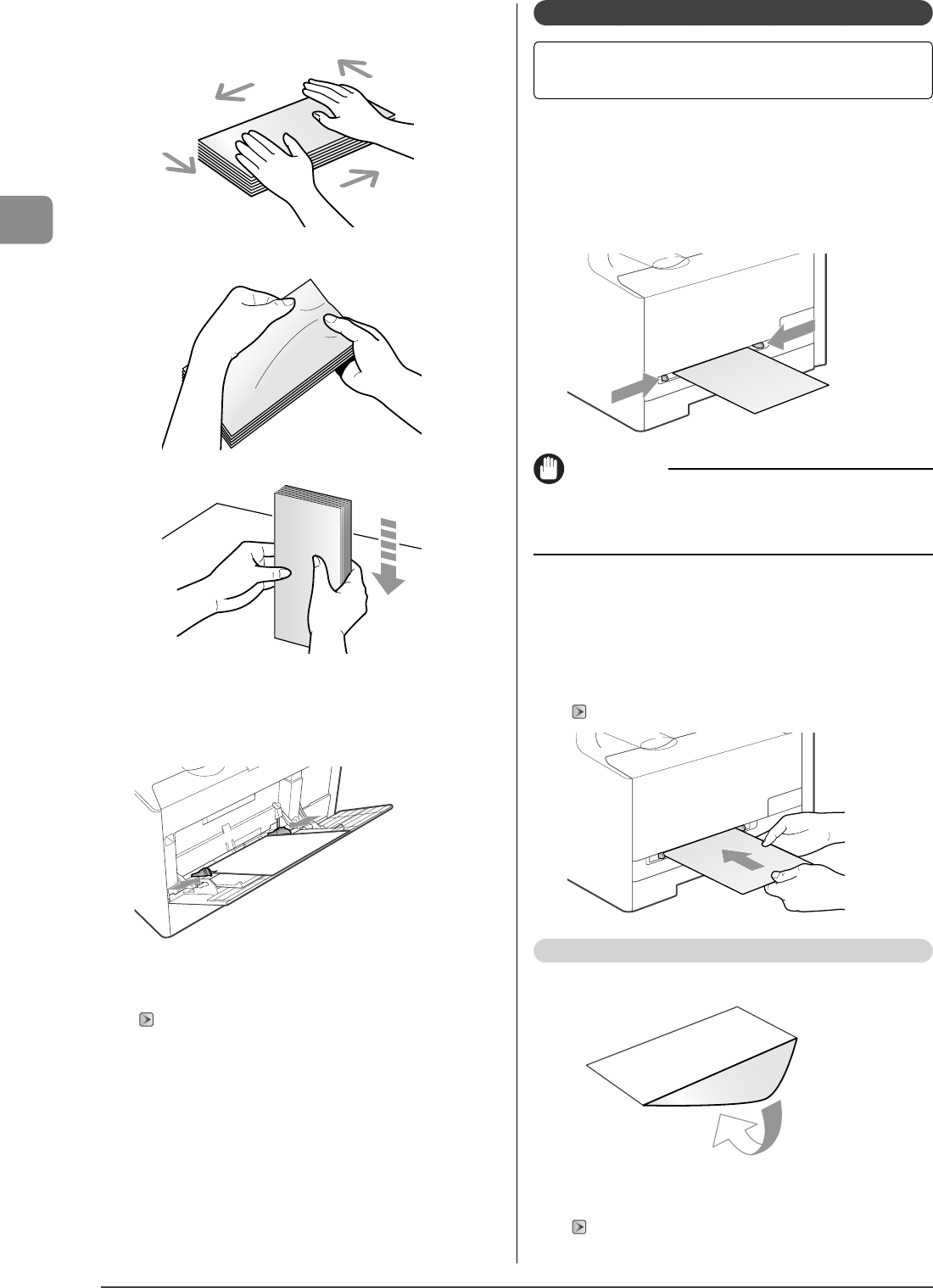
2-12
Document and Paper Handling
(2) Place the stack of envelopes on a at surface. Flatten the
envelopes by releasing any remaining air and creasing the
edges.
(3) Loosen any sti corners of the envelopes and atten curls as
shown in the gure.
(4) Align the edges of the envelopes on a at surface.
(5) Gently insert the paper into the multi-purpose tray with the
print side up.
6 Align the paper guides with the width of the
paper.
7 Specify the loaded paper size and type.
"Setting a Paper Size and Type" (→P.2-16)
In the Manual Feed Slot (for MF8050Cn)
Before loading paper in the manual feed slot, see "Precautions
when Loading Paper" (→P.2-13) .
Use the manual feed slot when you want to copy or print on a
paper that is di erent from what is in the paper cassette.
1 Slide the paper guides so they align with the
width of the loaded paper as shown in the gure.
Adjust the paper guides to the size of the paper, then load the
paper deeply to back of the tray.
IMPORTANT
Be sure to insert the paper cassette.
If the paper cassette is not inserted, you cannot print from the manual
feed slot.
2 Support the paper with your hands as shown in
the gure, and insert the paper until it touches
the back of the tray.
When the paper touches the back of the tray, it is caught by the
slot.
Only one sheet of the paper can be loaded in the manual feed slot.
"Paper Loading Orientation" (→P.2-14)
When loading envelopes
Close the envelope ap.
3 Specify the loaded paper size and type.
"Setting a Paper Size and Type" (→P.2-16)
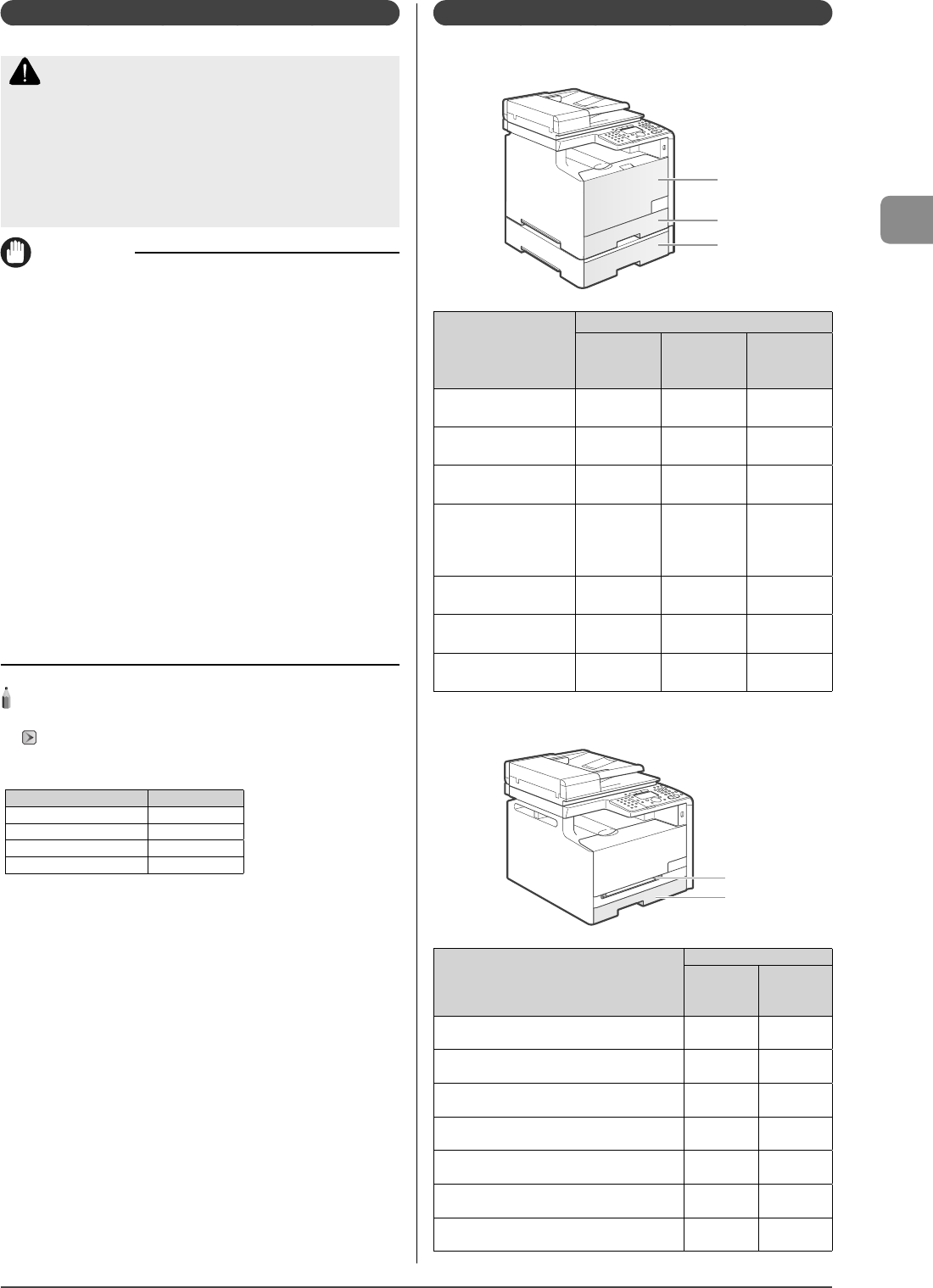
2-13
Document and Paper Handling
Precautions when Loading Paper
CAUTION
Be careful when handling paper
Handle paper carefully not to cut your hands with the edges of the
paper.
Precautions when inserting the paper cassette
Be careful not to catch your ngers.
IMPORTANT
Be sure to align the paper guides with the width of the
paper.
If the paper guides are too loose or too tight, this may result in
misfeeds or paper jams.
When using paper that has been poorly cut
If you use paper that has been poorly cut, multiple sheets of paper
may be fed at once. In this case, fan the paper thoroughly, and then
align the edges of the stack properly on a hard, at surface.
Do not exceed the load limit mark when loading paper.
Make sure that the paper stack does not exceed the line of the load
limit mark. If the paper stack exceeds the load limit mark lines, this
may result in misfeeds.
When printing on envelopes
Load envelopes with the front side (non-glued side) facing up. You
cannot print on the reverse side of envelopes.
Also, be sure to close the ap before loading envelopes.
If Index Card is curled
Bend it in the opposite direction to atten it before loading.
NOTE - - - - - - - - - - - - - - - - - - - - - - - - - - - - - - - - - - - - - -
Detailed information about usable paper
"Paper Requirements" (→P.2-6)
Size abbreviation on the paper guides of the paper
cassette
Paper size Paper guide
Legal LGL
Letter LTR
Executive EXEC
B5 JIS B5
- - - - - - - - - - - - - - - - - - - - - - - - - - - - - - - - - - - - - - - - - - - -
Paper Loading Capacity
MF8350Cdn
(A)
(B)
(C)
Paper type
Paper source
(A)
Multi-purpose
tray
(B)
Cassette 1
(C)
Cassette 2
(optional)
Plain paper (Ex. 21 lb Bond
(80 g/m2)
Approx. 50
sheets
Approx. 250
sheets
Approx. 250
sheets
Heavy paper (Ex. 25 lb
Bond (91 g/m2)
Approx. 30
sheets
Approx. 200
sheets
Approx. 200
sheets
Heavy paper (Ex. 34 lb
Bond (128 g/m2)
Approx. 20
sheets
Approx. 150
sheets
Approx. 150
sheets
Transparency
(Transparencies can only
be printed in black and
white.)
Approx. 20
sheets
Approx. 50
sheets
Approx. 50
sheets
Label Approx. 20
sheets
Approx. 50
sheets
Approx. 50
sheets
Coated paper Approx. 20
sheets
Approx. 50
sheets
Approx. 50
sheets
Envelope Approx. 5
sheets
Approx. 10
sheets
Approx. 10
sheets
MF8050Cn
(A)
(B)
Paper type
Paper source
(A)
Manual feed
slot
(B)
Cassette 1
Plain paper (Ex. 21 lb Bond (80 g/m2) 1 sheet Approx. 150
sheets
Heavy paper (Ex. 25 lb Bond (91 g/m2) 1 sheet Approx. 120
sheets
Heavy paper (Ex. 34 lb Bond (128 g/m2) 1 sheet Approx. 100
sheets
Transparency (black-and-white printing only) 1 sheet Approx. 50
sheets
Label 1 sheet Approx. 50
sheets
Coated paper 1 sheet Approx. 100
sheets
Envelope 1 sheet Approx. 10
sheets
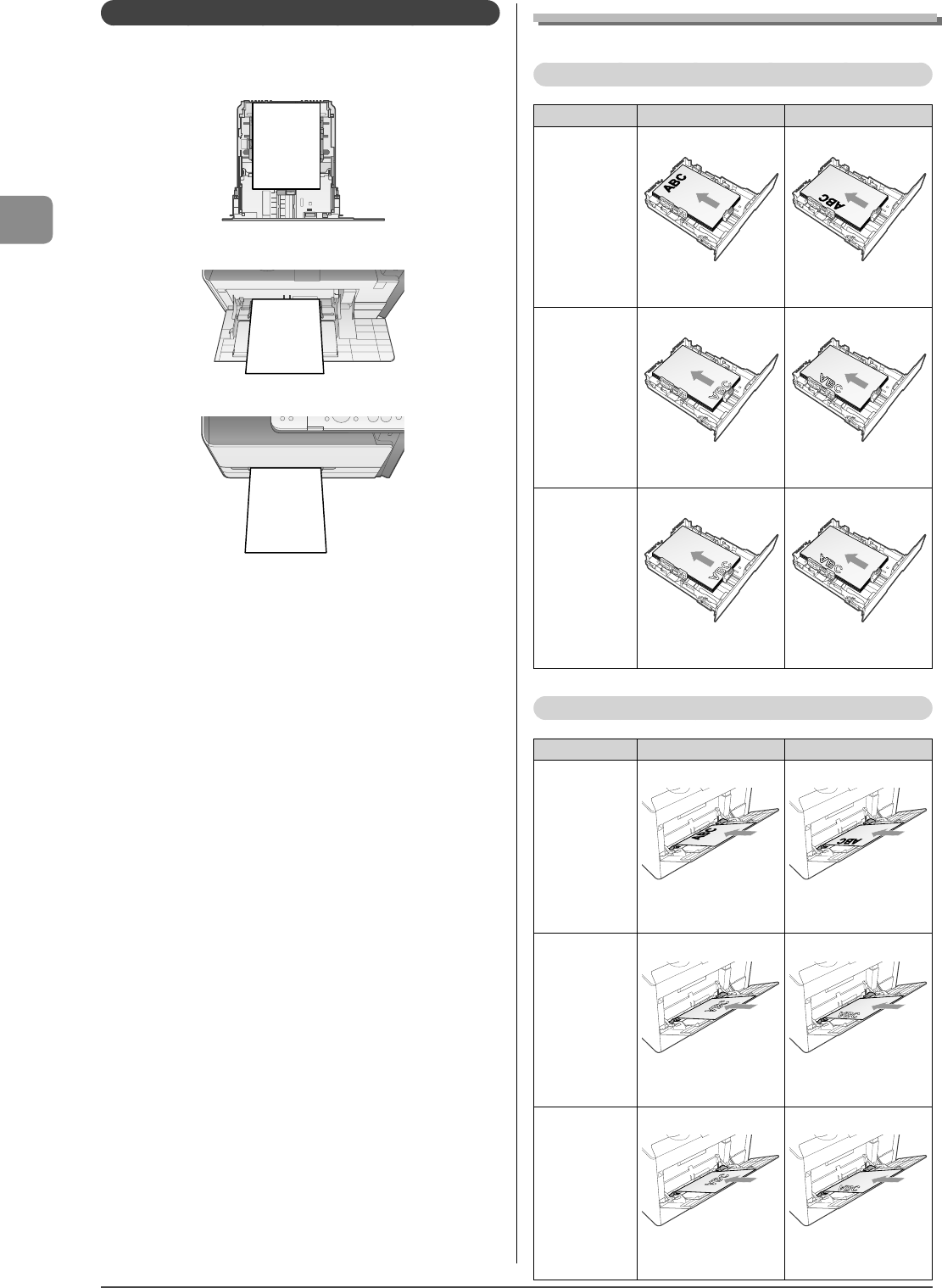
2-14
Document and Paper Handling
Paper Loading Orientation
Be sure to load paper in portrait orientation.
Paper cassette
Multi-purpose tray (MF8350Cdn Only)
Manual feed slot (MF8050Cn Only)
When printing paper with a letterhead or logo (previously printed paper)
Load the paper in the proper orientation as follows.
Paper cassette
Portrait layout Landscape layout
1-sided printing
(When "Selecting
Print Side
(MF8350Cdn
Only)" (→P.2-19) is
set to <Print Speed
Priority> (the
default setting))
(with the printing side
facing up)
(with the printing side
facing up)
1-sided printing
(When "Selecting
Print Side
(MF8350Cdn
Only)" (→P.2-19) is
set to <Print Side
Priority>)
(with the printing side
facing down)
(with the printing side
facing down)
Automatic 2-sided
printing
(MF8350Cdn only)
(with the front side facing
down)
(with the front side facing
down)
Multi-purpose tray (MF8350Cdn only)
Portrait layout Landscape layout
1-sided printing
(When "Selecting
Print Side
(MF8350Cdn
Only)" (→P.2-19) is
set to <Print Speed
Priority> (the
default setting))
(with the printing side
facing up)
(with the printing side
facing up)
1-sided printing
(When "Selecting
Print Side
(MF8350Cdn
Only)" (→P.2-19) is
set to <Print Side
Priority>)
(with the printing side
facing down)
(with the printing side
facing down)
Automatic 2-sided
printing
(with the front side facing
down)
(with the front side facing
down)
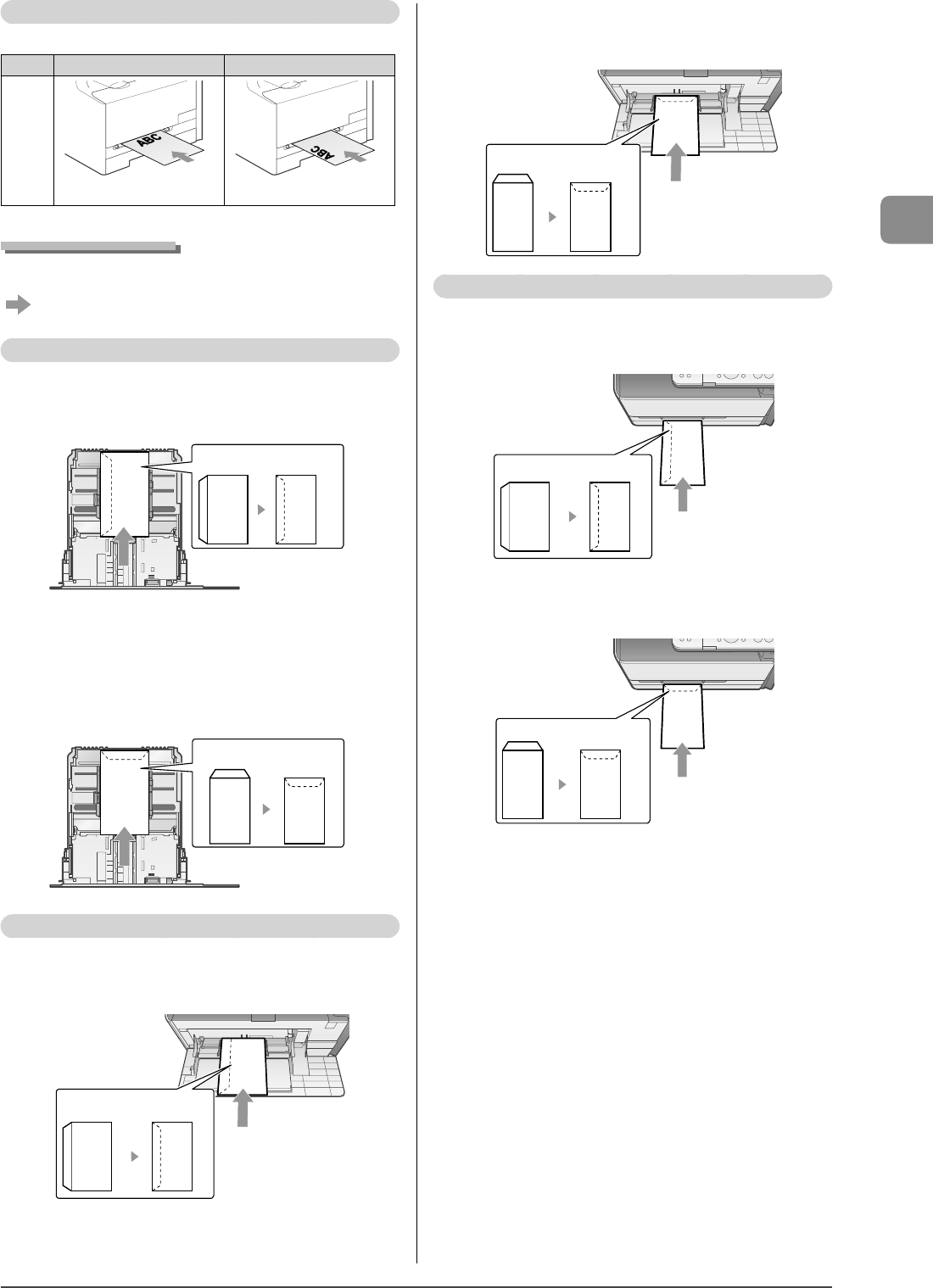
2-15
Document and Paper Handling
Manual feed slot (MF8050Cn only)
Portrait layout Landscape layout
1-sided
printing
(with the printing side facing up)
(with the printing side facing up)
Printing on Envelopes
Load envelopes with the front side (non-glued side) facing up
as follows.
( : Feeding direction)
Paper cassette
Envelope Monarch*, No.10, DL, ISO-C5
Load the envelopes so that the ap is toward the left of the paper cassette
when they are viewed from the front.
Close the flap and load
the envelope.
* You can load Envelope Monarch in the paper cassette only for
MF8050Cn.
Envelope B5
Load the envelopes so that the flap is toward the back of the paper
cassette when they are viewed from the front.
Close the flap and load
the envelope.
The multi-purpose tray (MF8350Cdn Only
)
Envelope COM10
Load the envelopes so that the flap is toward the left of the machine
when it is viewed from the front.
Close the flap and load
the envelope.
Envelope B5
Load the envelopes so that the flap is toward the back of the machine
when it is viewed from the front.
Close the flap and load
the envelope.
Manual feed slot (MF8050Cn Only)
Envelope COM10
Load the envelopes so that the flap is toward the left of the machine
when it is viewed from the front.
Close the flap and load
the envelope.
Envelope B5
Load the envelopes so that the flap is toward the back of the machine
when it is viewed from the front.
Close the flap and load
the envelope.
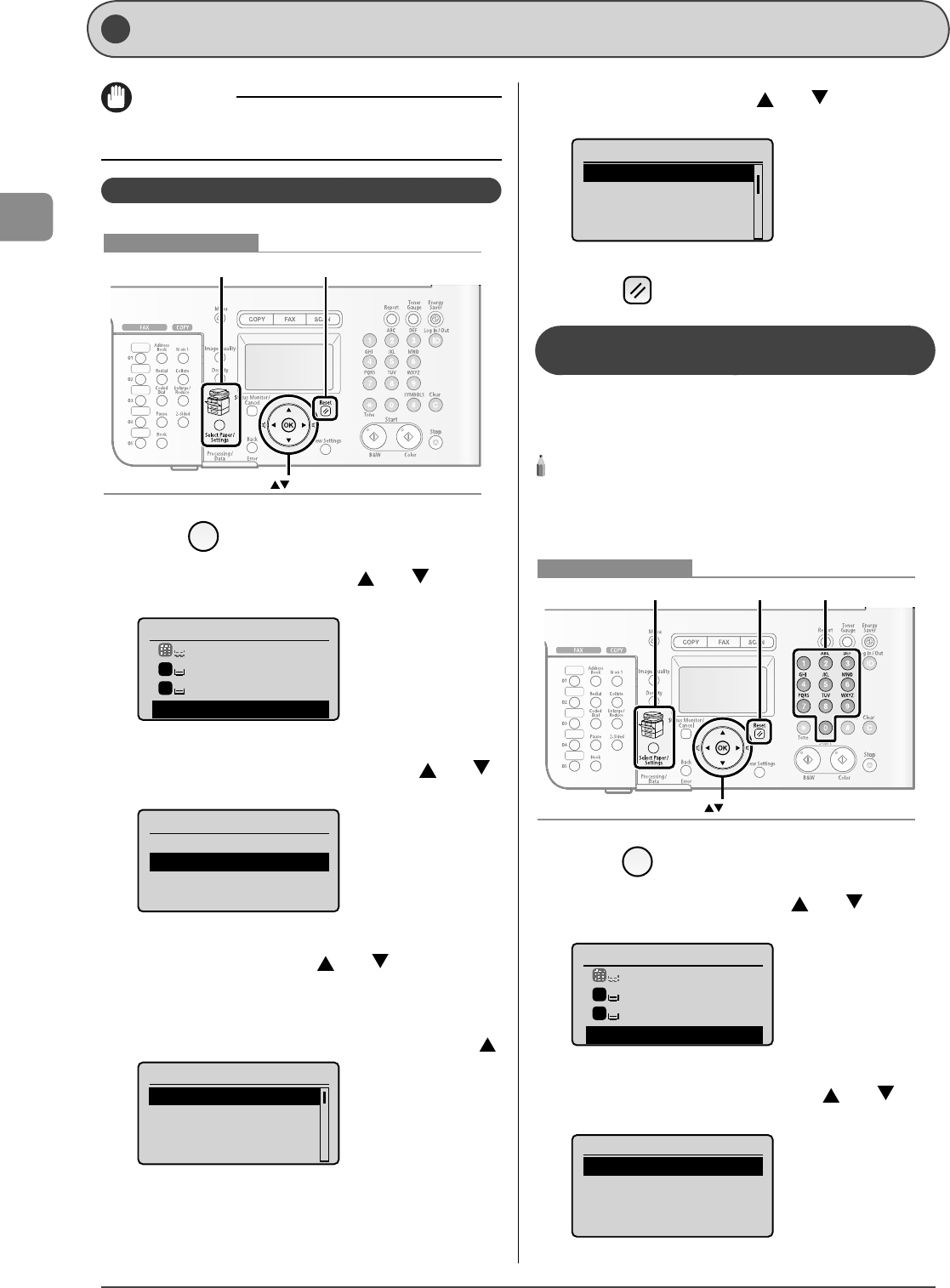
2-16
Document and Paper Handling
Setting a Paper Size and Type Follow the procedure in this section to adjust the paper
size and type settings for the cassette and the tray.
IMPORTANT
If the setting is di erent from the size of the loaded paper, an error
message appears, or printing is not performed correctly.
For the Paper Cassette
ResetSelect Paper/Settings
OK
Keys to be used for this operation
1 Press [ ] (Select Paper/Settings).
2 Select <Paper Settings> with [ ] or [ ], and
then press [OK].
Select Paper
MP Tray
LTR:Plain 2
LTR:Plain 2
Paper Settings
1
2
3
Select <Drawer 1> or <Drawer 2> with [ ] or [ ],
and then press [OK].
Paper Settings
Multi-Purpose Tray
Drawer 1
Drawer 2
Register Custom Paper
4 Select a paper size with [ ] or [ ], and then
press [OK].
* When registering the custom paper, see "Registering a Custom
Paper Size" (→P.2-17) .
* The registered custom paper is listed at the top. Select it with [ ].
Paper Size
LTR
LGL
STMT
EXEC
5 Select a paper type with [ ] or [ ], and then
press [OK].
Paper Type
Plain 2 (19 lb Bond-
Recycled
Color
Heavy 1 (24 lb Bond...
6 Press [ ] (Reset) to return to standby mode.
Registering the Default Paper Settings for
the Multi-purpose Tray (Manual Feed Slot)
If you want to always load the same paper in the multi-purpose
tray (manual feed slot), register the default paper using the
following procedure.
NOTE - - - - - - - - - - - - - - - - - - - - - - - - - - - - - - - - - - - - - -
If the default paper is registered
The setting screen is not displayed when paper is loaded.
- - - - - - - - - - - - - - - - - - - - - - - - - - - - - - - - - - - - - - - - - - - -
ResetSelect Paper/Settings Numeric keys
OK
Keys to be used for this operation
1 Press [ ] (Select Paper/Settings).
2 Select <Paper Settings> with [ ] or [ ], and
then press [OK].
Select Paper
MP Tray
LTR:Plain 2
LTR:Plain 2
Paper Settings
1
2
3 Select <Multi-Purpose Tray> with [ ] or [ ],
and then press [OK].
Paper Settings
Multi-Purpose Tray
Drawer 1
Drawer 2
Register Custom Paper
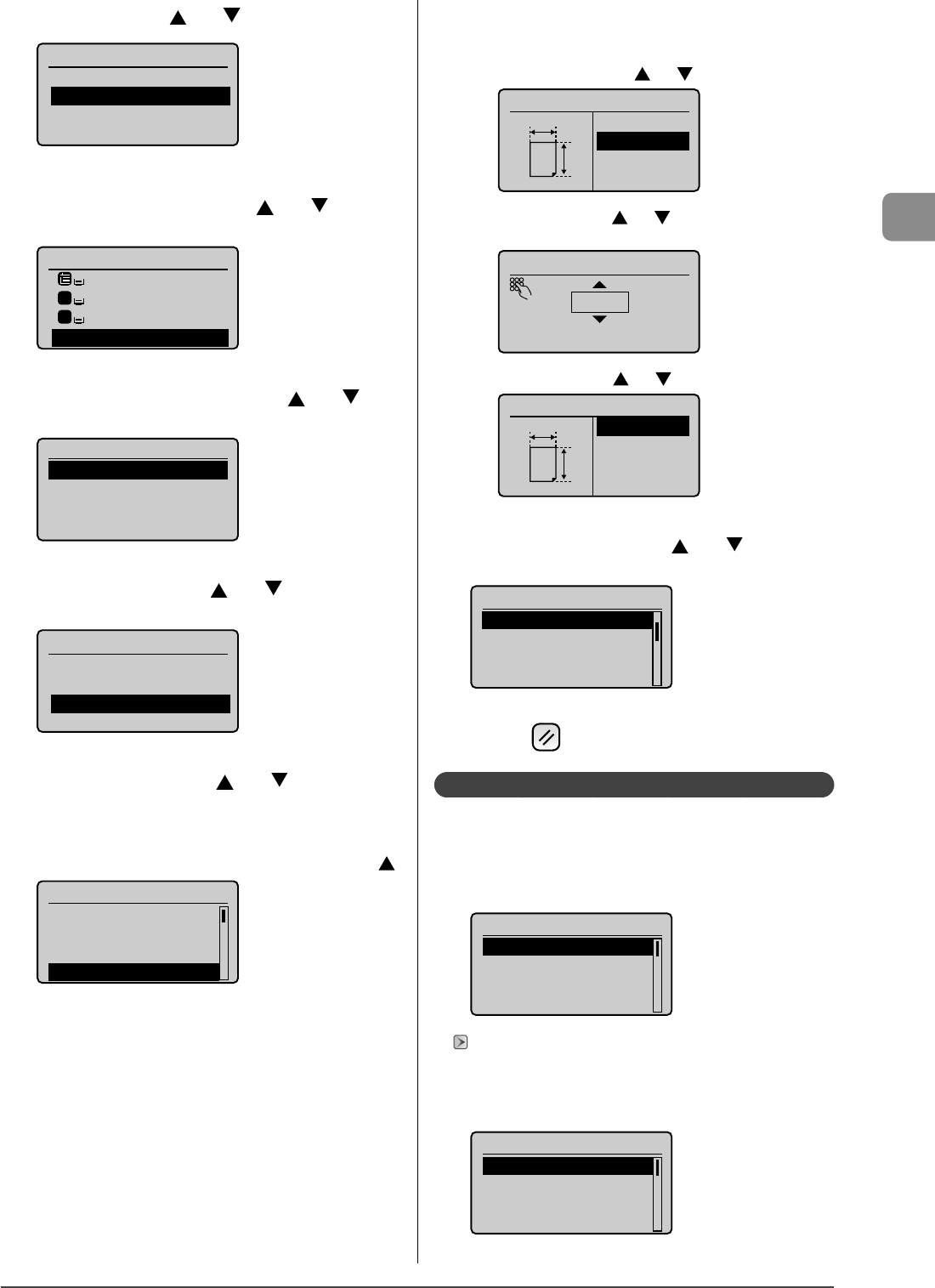
2-17
Document and Paper Handling
4 Select <On> with [ ] or [ ], and then press [OK].
Register Default Set.
Off
On
Settings
5 Select <Paper Settings> with [ ] or [ ], and
then press [OK].
Select Paper
LTR:Plain 2
LTR:Plain 2
LTR:Plain 2
Paper Settings
1
2
6 Select <Multi-Purpose Tray> with [ ] or [ ],
and then press [OK].
Paper Settings
Multi-Purpose Tray
Drawer 1
Drawer 2
Register Custom Paper
7 Select <Settings> with [ ] or [ ], and then
press [OK].
Register Default Set.
Off
On
Settings
8 Select a paper size with [ ] or [ ], and then
press [OK].
* When registering the custom paper, see "Registering a Custom
Paper Size" (→P.2-17) .
* The registered custom paper is listed at the top. Select it with [ ].
Paper Size
LTR
LGL
STMT
EXEC
If you select <Custom Size>
Speci es the size of <X> direction and <Y> direction of the
custom paper.
(1) Select the direction with [ ] or [ ], and then press [OK].
Specify Size
<Apply>
X:0"
Y: 0 "
X
Y
(2) Specify the size with [ ] or [ ], and then press [OK].
You can also enter values using the numeric keys.
Set Length for X
3_1/8 "
(3-8_1/2)
(3) Select <Apply> with [ ] or [ ], and then press [OK].
Specify Size
<Apply>
X: 3_1/8 "
Y: 5_1/16 "
X
Y
9 Select the paper type with [ ] or [ ], and then
press [OK].
Paper Type
Plain 2 (19 lb Bond-
Recycled
Color
Heavy 1 (24 lb Bond...
10 Press [ ] (Reset) to return to standby mode.
Registering a Custom Paper Size
You can register sizes and types of frequently used paper.
Registered paper is displayed when paper settings are speci ed
for each paper source.
Paper cassette
Paper size setting screen
Paper Size
1. 7x9"
LTR
LGL
STMT
"For the Paper Cassette" (→P.2-16)
Multi-purpose tray (manual feed slot)
When <Register Default Set.> is set to <O > (default)
The screen to be displayed when paper is loaded in the
multi-purpose tray (manual feed slot)
Paper Size (MP Tray)
1. 7x9"
LTR
LGL
STMT
•
•
-
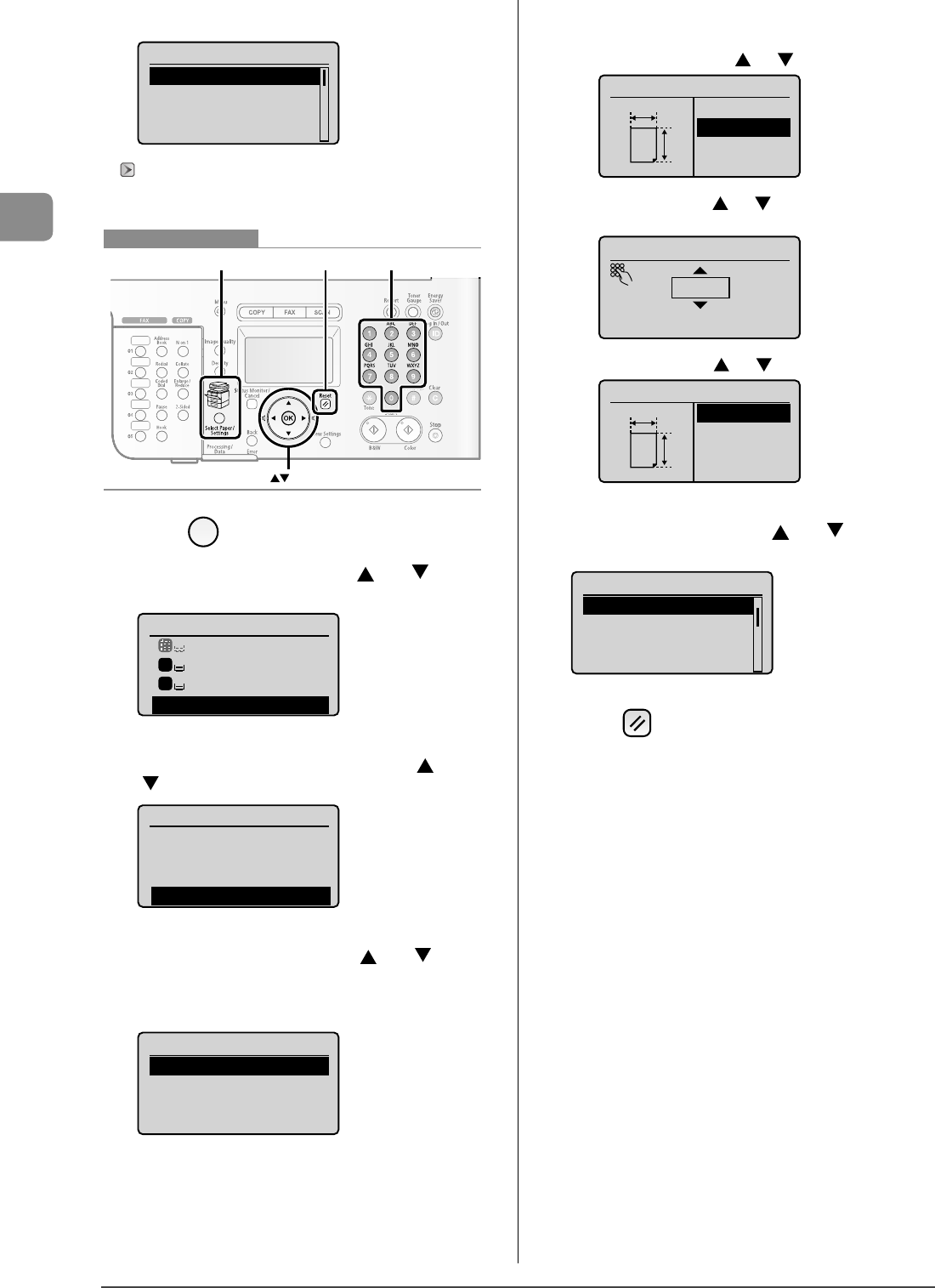
2-18
Document and Paper Handling
When <Register Default Set.> is set to <On>
Paper size setting screen
Paper Size
1. 7x9"
LTR
LGL
STMT
"Registering the Default Paper Settings for the Multi-purpose Tray
(Manual Feed Slot)" (→P.2-16)
ResetSelect Paper/Settings Numeric keys
OK
Keys to be used for this operation
1 Press [ ] (Select Paper/Settings).
2 Select <Paper Settings> with [ ] or [ ], and
then press [OK].
Select Paper
MP Tray
LTR:Plain 2
LTR:Plain 2
Paper Settings
1
2
3 Select <Register Custom Paper> with [ ] or
[ ], and then press [OK].
Paper Settings
Multi-Purpose Tray
Drawer 1
Drawer 2
Register Custom Paper
4 Select <Not Registered> with [ ] or [ ], and
then press [OK].
When selecting the registered custom paper, you can edit and
delete the custom paper.
Register Custom Paper
1. Not Registered
2. Not Registered
3. Not Registered
- 5 Speci es the size of <X> direction and <Y>
direction.
(1) Select the direction with [ ] or [ ], and then press [OK].
Specify Size
<Apply>
X:0"
Y:0"
X
Y
(2) Specify the size with [ ] or [ ], and then press [OK].
You can also enter values using the numeric keys.
Set Length for X
3_1/8 "
(3-8_1/2)
(3) Select <Apply> with [ ] or [ ], and then press [OK].
Specify Size
<Apply>
X: 3_1/8 "
Y: 5_1/16 "
X
Y
6 Select the paper type with [ ] or [ ], and then
press [OK].
Paper Type
Plain 2 (19 lb Bond-
Recycled
Color
Heavy 1 (24 lb Bond...
7 Press [ ] (Reset) to return to standby mode.
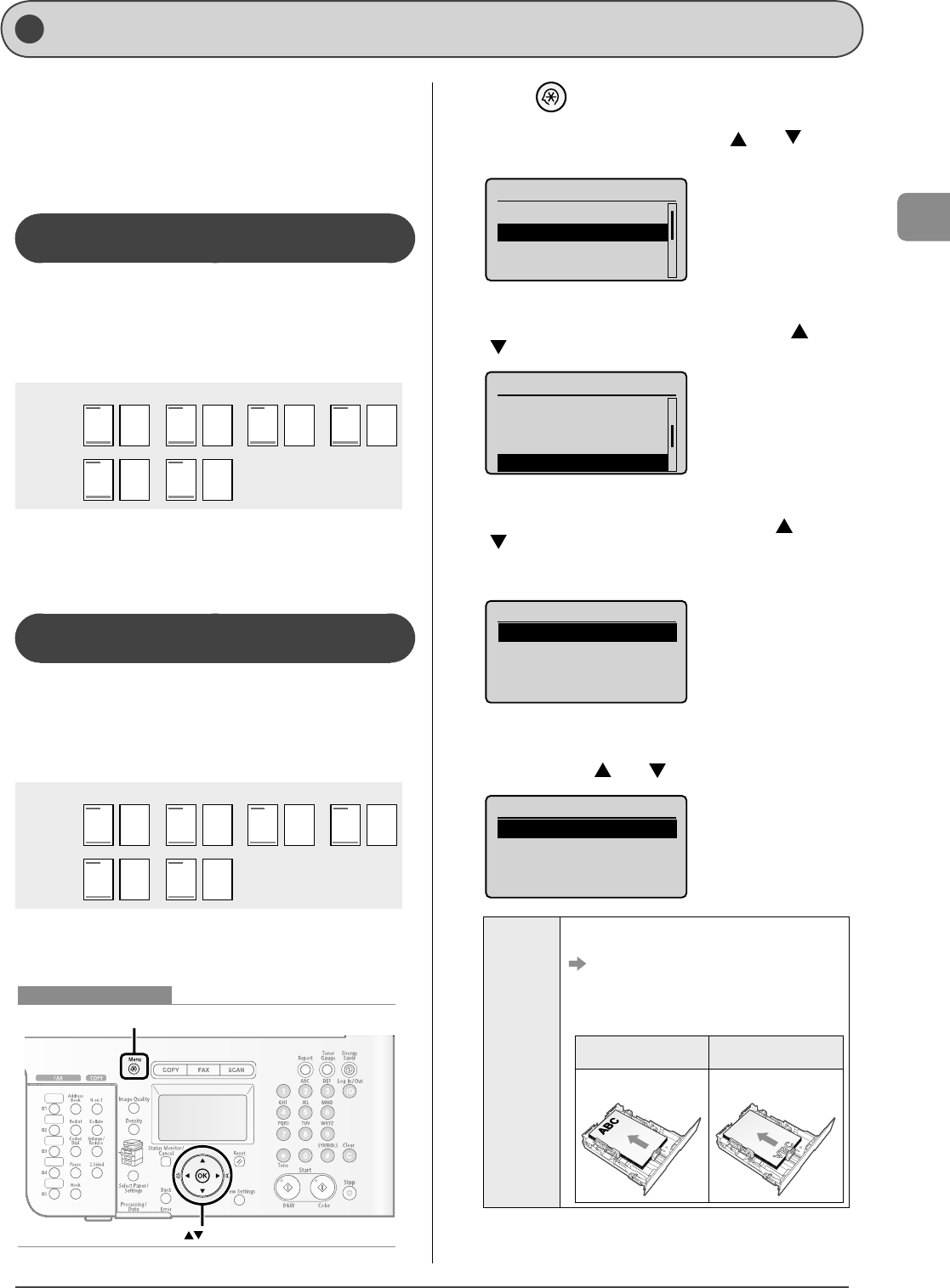
2-19
Document and Paper Handling
Selecting Print Side (MF8350Cdn Only)
You can specify whether to match the sides to be printed for
2-sided printing and 1-sided printing.
Depending on the setting for this item, the side to be printed
changes. When using previously printed paper, read "Paper
Loading Orientation" (→P.2-14) thoroughly to load the paper in
the proper orientation.
When setting this item to <Print Speed
Priority> (the default setting)
Because the sides to be printed for 2-sided printing and
1-sided printing are di erent, the printing sides do not match.
* When using previously printed paper, you need to switch the
sides of loaded paper between 2-sided printing and 1-sided
printing.
1 2 3 4
1 2 3 4
1-sided
printing
2-sided
printing
Front Back
Specify the setting in the following cases.
When not using previously printed paper
When performing only 1-sided printing on previously
printed paper
When setting this item to <Print Side
Priority>
The sides to be printed for 2-sided printing and 1-sided
printing match.
* Even when using previously printed paper, you do not need
to switch the sides of loaded paper between 2-sided printing
and 1-sided printing.
1 2 3 4
1 2 3 4
1-sided
printing
2-sided
printing
Front Back
Specify the setting in the following case.
When performing 2-sided printing and 1-sided printing on
previously printed paper
OK
Menu
Keys to be used for this operation
•
•
•
1 Press [ ] (Menu).
2 Select <Common Settings> with [ ] or [ ], and
then press [OK].
Menu
Sound Volume Control
Common Settings
Copy Settings
Memory Media Settin...
3
Select <Paper Feed Method Switch> with [ ] or
[ ], and then press [OK].
Common Settings
Inch Entry
Gram/Pound Swich
Drawer Auto-Selecti...
Paper Feed Method Sw
4 Select the paper source to specify with [ ] or
[ ], and then press [OK].
<Drawer 2> is displayed only when the optional paper cassette
(Cassette 2) is installed in MF8350Cdn.
Paper Feed Method
Multi-Purpose Tray
Drawer 1
Drawer 2
5 Select <Print Speed Priority> or <Print Side
Priority> with [ ] or [ ], and then press [OK].
Multi-Purpose Tray
Print Speed Priority
Print Side Priority
<Print Speed
Priority>
When specifying <Print Speed Priority>, load paper as
follows.
(: Feeding direction)
* For details on the procedure for loading paper when
using multi-purpose tray or when printing pages of the
landscape layout, see "Paper Loading Orientation" (→
P.2-14) .
When performing 1-sided
printing
When performing 2-sided
printing
Load paper with the printing
side facing up.
Load paper with the front side
( rst page) facing down.
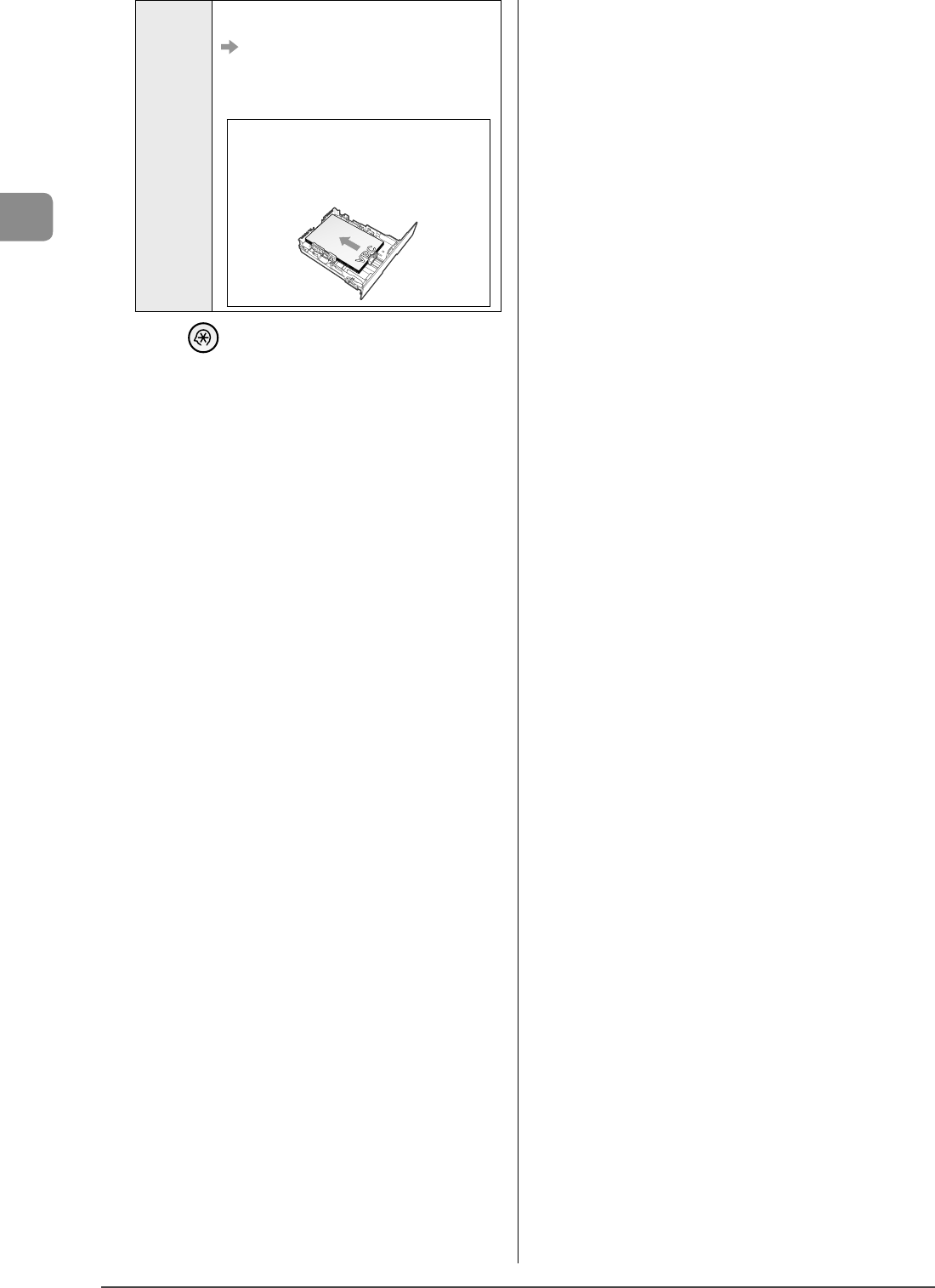
2-20
Document and Paper Handling
<Print Side
Priority>
When specifying <Print Side Priority>, load paper as
follows.
(: Feeding direction)
* For details on the procedure for loading paper when
using multi-purpose tray or when printing pages of the
landscape layout, see "Paper Loading Orientation" (→
P.2-14) .
The procedure for loading paper is the same for 2-sided
printing and 1-sided printing.
When performing 1-sided printing, load paper with the
printing side facing down.
When performing 2-sided printing, load paper with the
front side ( rst page) facing down.
•
•
6 Press [ ] (Menu) to close the menu screen.
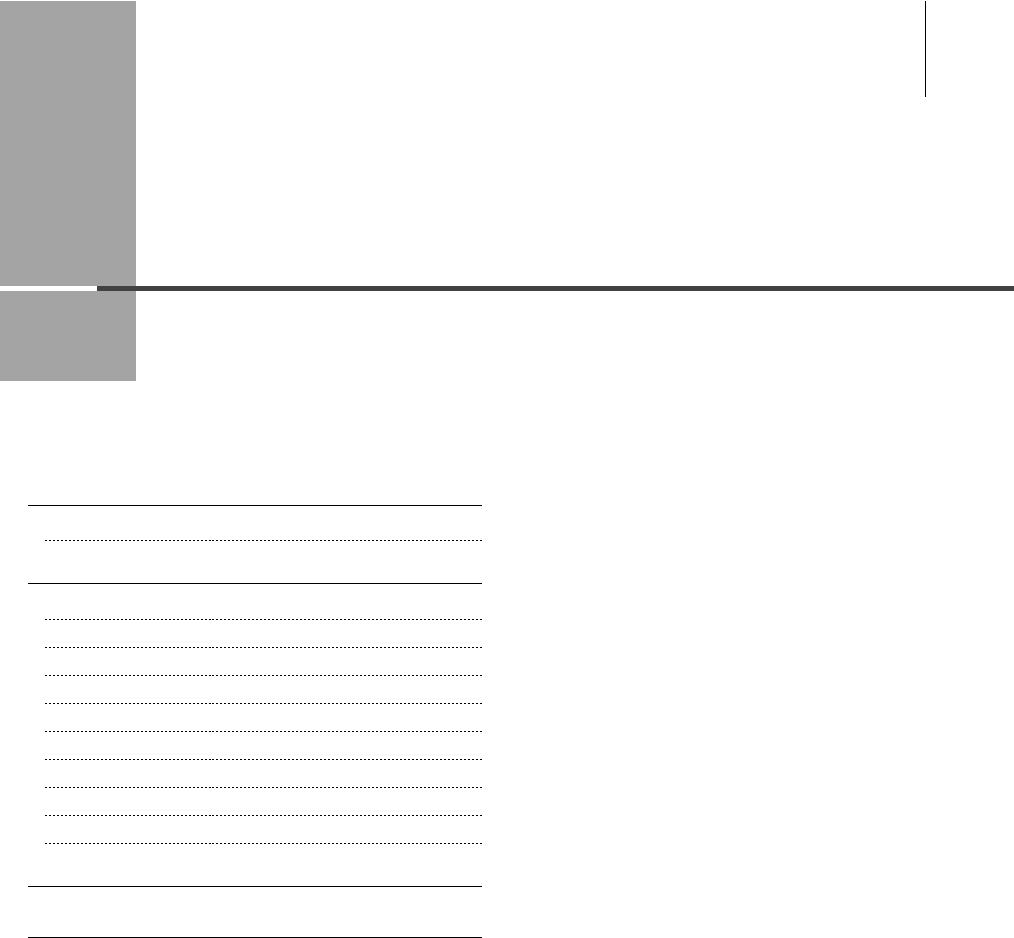
Chapter
3
3-1
This category describes the copying features.
Basic Copying Method 3-2
Canceling Copy Jobs 3-2
Copy Settings 3-3
Selecting Copy Papers 3-3
Adjusting the Density 3-3
Selecting Image Quality (Copy) 3-4
2-Sided Copying
(MF8350Cdn Only) 3-4
Enlarging/Reducing Copies 3-5
Multiple Documents onto One Sheet (N on 1) 3-5
Collating Copies 3-6
Erase Dark Borders and Frame Lines (Frame Erase) 3-6
Emphasize the Outline of an Image (Sharpness) 3-6
Copying the ID Card 3-7
Changing the Default Values 3-8
Copying
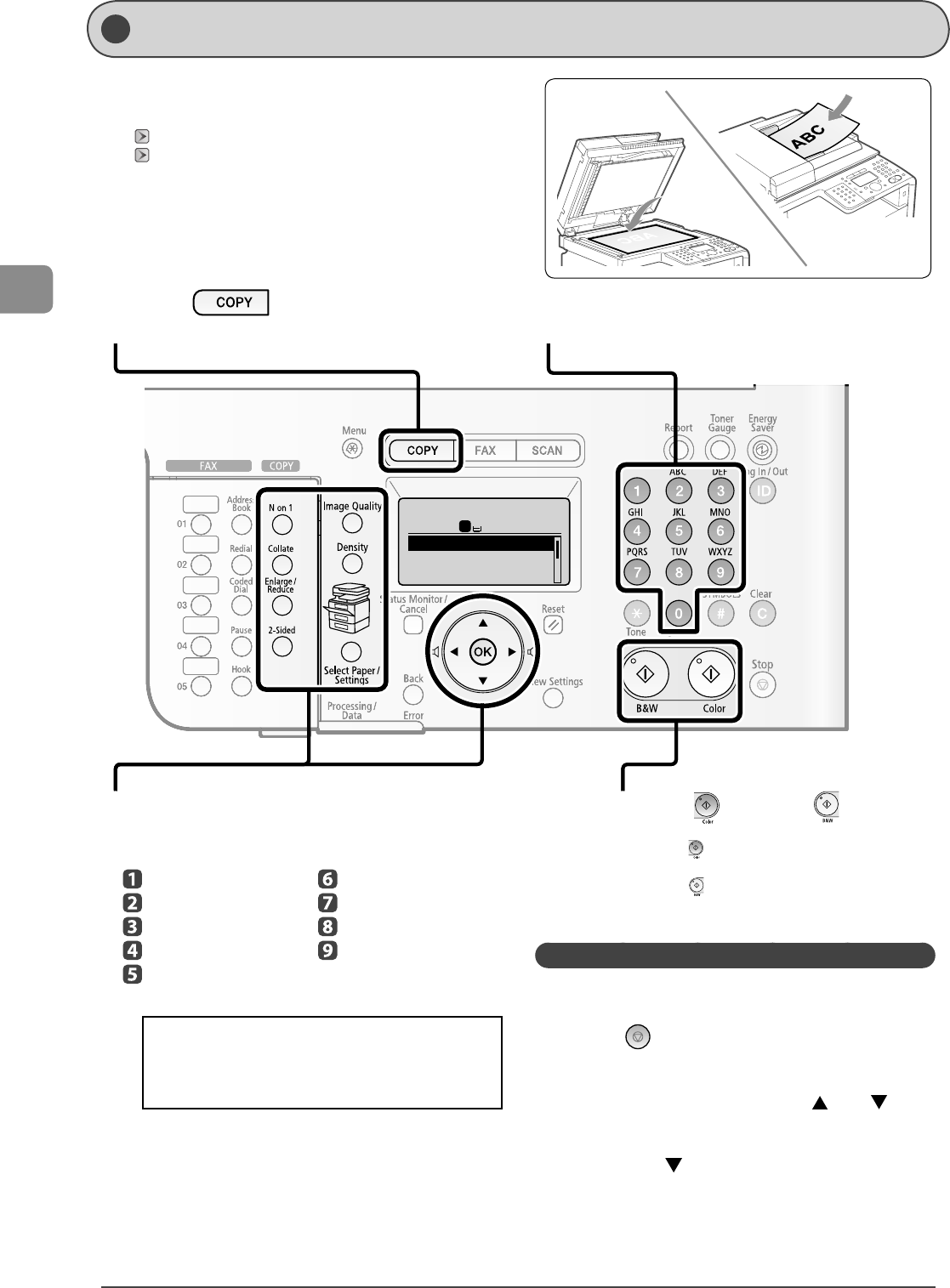
3-2
Copying
Copy: Press Start
100% LTR
Density: 0
Original Type: Text/Ph
2-Sided: Off
1
+
-
1
...
Basic Copying Method
1
Place documents on the platen glass or load
them in the feeder.
"Placing Documents" (→P.2-4)
"Documents Requirements" (→P.2-2)
* Up to 50 documents can be loaded in the feeder. The 51st and
subsequent documents are not scanned.
2
Press [ ].
3
Specify the copy settings as needed.
You can specify up to 9 items.
(for details, see P.3-3 to P.3-6 .)
Paper select
Density
Image quality
2-Sided
Enlarged/reduced
Reduced layout
Collating
Frame erase
Sharpness
4
Use numeric keys to enter the desired copy
quantity (1 to 99).
5
Press [ ] (Color) or [ ] (B & W).
- For color copy
Press [ ] (Color).
- For black and white copy,
press [ ] (B & W).
Canceling Copy Jobs
You can cancel scanning or ongoing jobs in the following
procedure.
1
Press [ ] (Stop).
2
When multiple jobs are being processed, select
the jobs to be canceled with [ ] or [ ], and
then press [OK].
3
When the <Cancel?> message appears, select
<Yes> with [ ], and then press [OK].
Copy jobs are canceled.
The settings that are speci ed here apply only to copy
operation which you are currently performing. To apply the
valid settings for all copy operations, see "Changing the
Default Values" (→P.3-8) .
This section describes the basic procedure for copying.
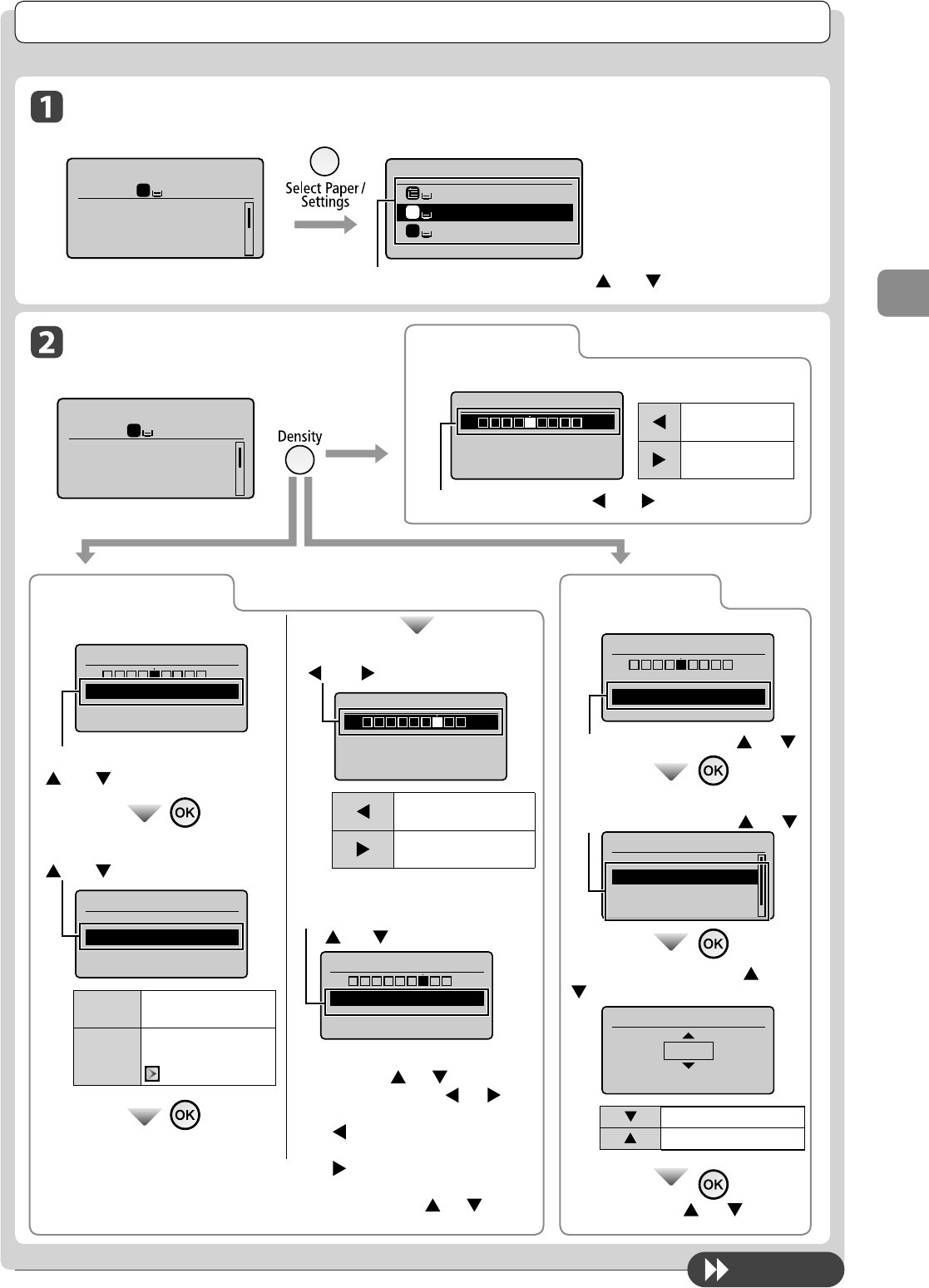
3-3
Copying
Adjusting the Density
Copy mode screen
Copy: Press Start
100% LTR
Density: 0
Original Type: Text...
2-Sided: Off
1
+
-
1
Copy Settings
Selecting Copy Papers
Copy mode screen Setting screen*
Copy: Press Start
100% LTR
Density: 0
Original Type: Text...
2-Sided: Off
1
+
-
1
Select Paper
LGL:Plain 2
LTR:Plain 2
LTR:Plain 2
1
2
Select the paper cassette with [ ] or [ ] → [OK]
Adjusting the color
Setting screen*
Density
-+
Background: Default
Color Balance: Defaul
Select <Color Balance> with [ ] or [ ]
Select a color for which you want to
adjust the color balance with
[ ] or [ ]
Color Balance
<Apply>
Yellow: 0
Magenta: 0
Cyan: 0
+
-
+
-
+
-
Adjust the color balance with [ ] or
[]
Yellow
0
(-8 - +8)
[ ]
Makes the color lighter.
[ ] Makes the color darker.
Select [Apply] with [ ] or [ ] → [OK]
To next page
* You can display the setting
screen also by selecting
<Paper> in the copy mode
screen.
Density adjustment
Setting screen*
Density
-+
Background: Default
Color Balance: Defau...
Adjust the density with [ ] or [ ] → [OK]
[ ] Makes the copy
density lighter.
[ ] Makes the copy
density darker.
Background Adjustment
Setting screen*
Density
-+
Background: Default
Color Balance: Defau...
Select <Background> with
[ ] or [ ]
Select <Fine Adjustment> with
[ ] or [ ]
Background
Off
Fine Adjustment
<O > Does not adjust the
background density.
<Fine
Adjustment>
Adjusts the background
density.
The next step
Adjust the density with
[ ] or [ ] → [OK]
Fine Adjustment
-+
Adjust by Color
[ ] Makes the background
density lighter.
[]Makes the background
density darker.
If adjusting the density for each color
(1) Select [Adjust by Color] with
[ ] or [ ] → [OK]
Fine Adjustment
-+
Adjust by Color
(2) Select the color you want to adjust the
density with [ ] or [ ] → [OK]
(3) Adjust the density with [ ] or [ ] →
[OK]
[ ] Makes the background color
density lighter.
[ ] To make the background color
density darker.
(4) Select [Apply] with [ ] or [ ] → [OK]
•
•
* You can display the setting screen also by selecting
<Density> in the copy mode screen.
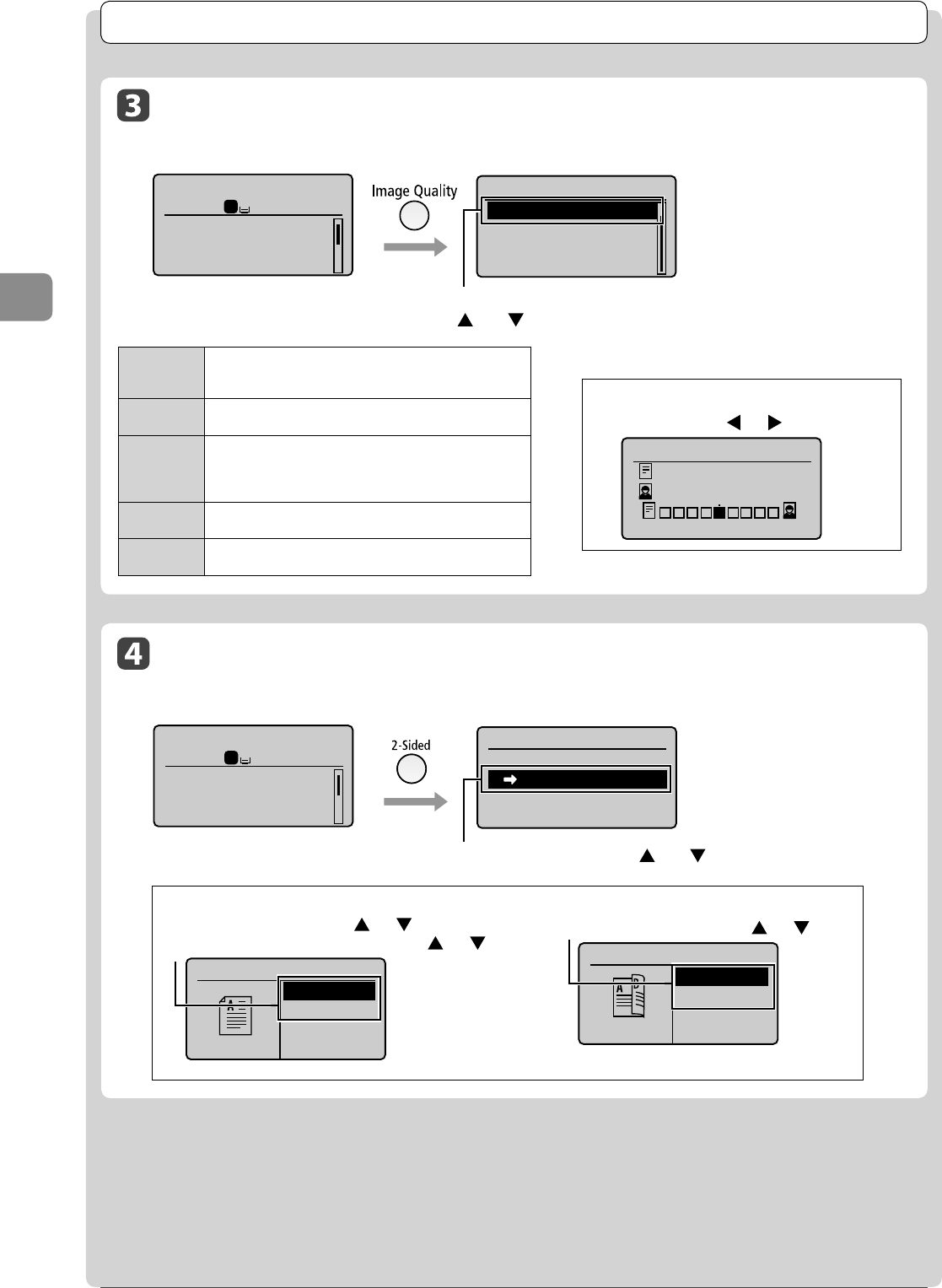
3-4
Copying
Copy mode screen Setting screen*
Copy: Press Start
100% LTR
Density: 0
Original Type: Text...
2-Sided: Off
1
+
-
1
Original Type
Text/Photo/Map
Text/Photo/Map: (Qua...
Printed Image
Text
Select the appropriate settings for the document with
[ ] or [ ], and then press [OK]
When selecting <Text/Photo/Map (Quality)>
Adjust the priority with [ ] or [ ] → [OK]
High Image Quality
Text Priority
Photo Priority
Selecting Image Quality (Copy)
Copy Settings
2-Sided Copying
(MF8350Cdn Only)
Copy mode screen Setting screen*
Copy: Press Start
100% LTR
Density: 0
Original Type: Text...
2-Sided: Off
1
+
-
1
2-Sided
Off
1 2-Sided
Format Settings
Select <1→2-Sided> with [ ] or [ ] → [OK]
<Text/Photo/
Map (Speed)>
This option is suitable for documents that contain text and photos or
ne diagrams and text such as maps.
This option scans the document at a low resolution for color copy.
<Text/Photo/
Map>
This option is suitable for documents that contain text and photos or
ne diagrams and text such as maps.
<Text/Photo/
Map (Quality)>
This option is suitable for documents that contain text and photos or
ne diagrams and text such as maps.
This option scans the document at a high resolution.
You can set the image quality priority to text or photos.
<Printed
Image>
This option is suitable for documents that contain photos printed in a
magazine.
<Text>
This option is suitable for documents that contain text without photos
or illustrations.
* You can display the setting
screen also by selecting
<Original Type> in the copy
mode screen.
* You can display the setting
screen also by selecting
<2-Sided> in the copy mode
screen.
If you want to specify 2-Sided copying format
(1) Select <Format Settings> with [ ] or [ ] → [OK]
(2) Select the orientation of the document with [ ] or [ ] → [OK]
Original Orientation
Portrait
Landscape
(3) Select the nishing format with [ ] or [ ] → [OK]
Finishing Format
Book Type
Calendar Typ...
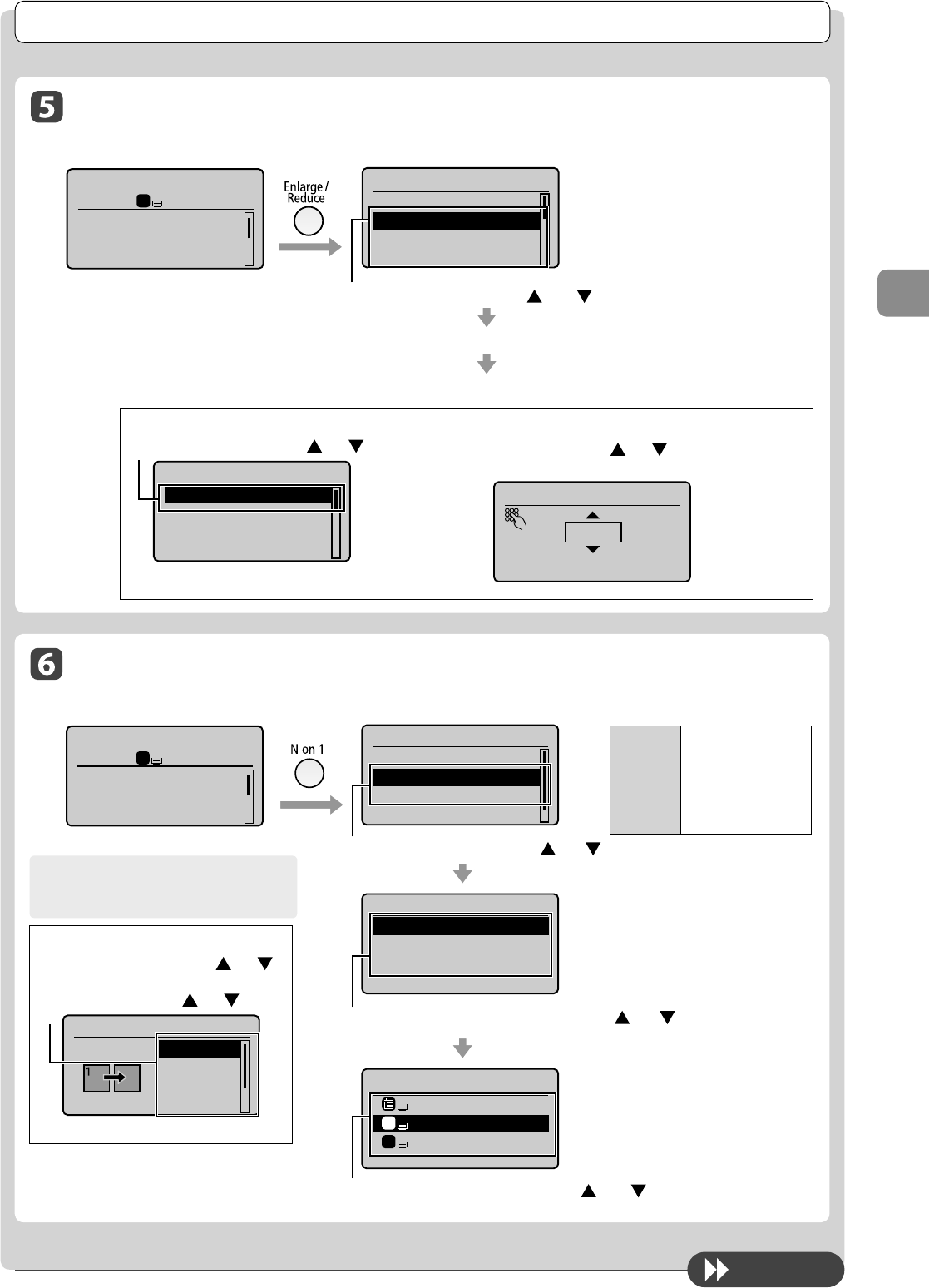
3-5
Copying
Copy Settings
Enlarging/Reducing Copies
Copy mode screen Setting screen*
Copy: Press Start
100% LTR
Density: 0
Original Type: Text...
2-Sided: Off
1
+
-
1
Copy Ratio
Custom Ratio
100% Direct
400% Max
200%
Select the copy ratio with [ ] or [ ] → [OK]
Load paper of the size to be output. (→P.2-9)
Register the paper size to be output. (→P.2-16)
To next page
Multiple Documents onto One Sheet ( N on 1)
Copy mode screen Setting screen*
Copy: Press Start
100% LTR
Density: 0
Original Type: Text...
2-Sided: Off
1
+
-
1
Non1
Off
2on1
4on1
ID Card Copy
Select <2 on 1> or <4 on 1> with [ ] or [ ]
Scan Size
LTR
LGL
STMT
Select the size of the original document with [ ] or [ ]
Output Size
LGL: Plain 2
LTR: Plain 2
LTR: Plain 2
1
2
Select the output paper size with [ ] or [ ] → [OK]
* You can display the setting screen also by
selecting <Scale> in the copy mode screen.
For the preset zoom, you can select from the
following setting values.
• 100% Direct • 50%
• 400% Max • 25% Min
• 200%
• 129% STMT → LTR
• 78% LGL → LTR
• 64% LTR → STMT
<2 on 1>
Reduce two-page
documents to t on one
sheet of paper.
<4 on 1>
Reduce four-page
documents to t on one
sheet of paper.
When specifying the layout
(1) Select <Select Layout> with [ ] or [ ]
→ [OK]
(2) Select the layout with [ ] or [ ] → [OK]
Select Layout
2 on 1 (1)
2 on 1 (2)
4 on 1 (1)
4 on 1 (2)
* You can display the setting screen also
by selecting <N on 1> in the copy mode
screen.
About margins among documents
When you copy in an N on 1 layout, margins
are created among the reduced documents.
For custom ratio
(1) Select <Custom Ratio> with [ ] or [ ] → [OK]
Copy Ratio
Custom Ratio
100% Direct
400% Max
200%
(2) Specify the ratio with [ ] or [ ] → [OK]
You can also enter the copy ratio using the numeric keys.
Custom Ratio
100 %
(25-400)
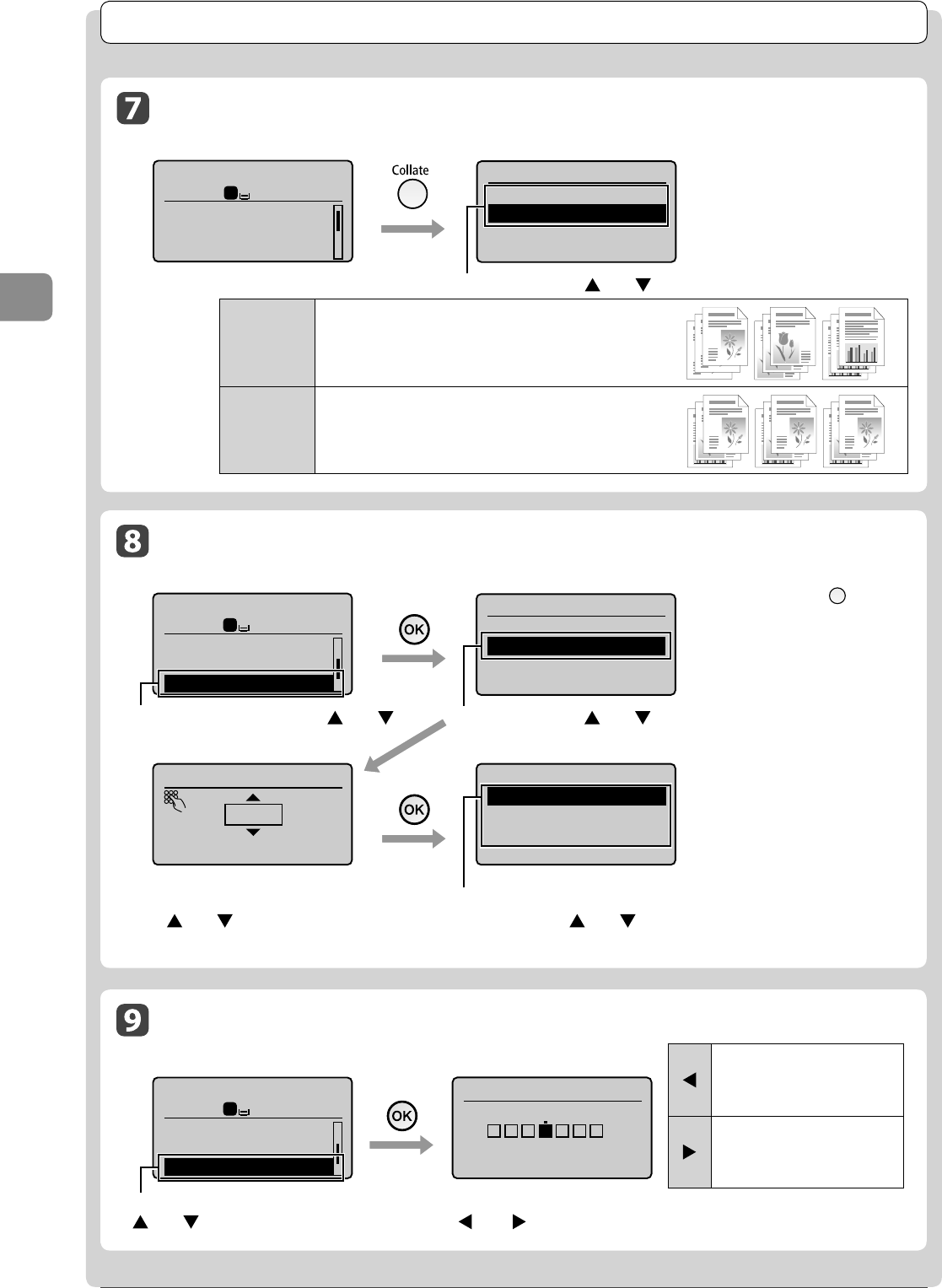
3-6
Copying
Collating Copies
Copy mode screen Setting screen*
Copy: Press Start
100% LTR
Density: 0
Original Type: Text...
2-Sided: Off
1
+
-
1
Collate
Off
On
Select <On> with [ ] or [ ] → [OK]
Copy Settings
Erase Dark Borders and Frame Lines ( Frame Erase)
Copy mode screen Setting screen*
Copy: Press Start
100% LTR
Non1:Off
Collate: Off
Erase Frame: Off
11
Erase Frame
Off
On
Select <Erase Frame> with [ ] or [ ] Select <On> with [ ] or [ ]
Specify Frame Width
0_1/8 "
(1/16-1_15/16)
Scan Size
LTR
LGL
STMT
<O >
Printouts of a complete job are grouped.
For example, if you are copying three copies of a three-page
document, printouts of a complete job are grouped and arranged in
this page order: "1, 1, 1", "2, 2, 2", "3, 3, 3".
<On>
Printouts of a complete job are collated.
For example, if you are printing three copies of a three-page
document, printouts of a complete job are grouped and arranged in
this page order: "1, 2, 3", "1, 2, 3", "1, 2, 3".
Emphasize the Outline of an Image ( Sharpness)
Copy mode screen Setting screen*
Copy: Press Start
100% LTR
Collate: Off
Erase Frame: Off
Sharpness: 0
11
+
-
Sharpness
-+
[ ]
Lowers the sharpness and decreases
the contrast on an image's outline.
It is appropriate for documents which
contain printed image or halftone.
[ ]
Raise the sharpness and emphasize
the outline of an Image.
It is appropriate for documents which
are blueprints or thinly penciled.
Specify the frame width to be erased
with [ ] or [ ]
You can also specify values using the numeric keys.
Select the size of the original
document with [ ] or [ ] → [OK]
* You can display the setting screen also
by selecting <Collate> in the copy mode
screen.
* For MF8050Cn, you can display the setting
screen also by pressing [ ] (Frame
Erase) on the operation panel.
Adjust the sharpness with
[ ] or [ ] → [OK]
Select <Sharpness> with
[ ] or [ ]
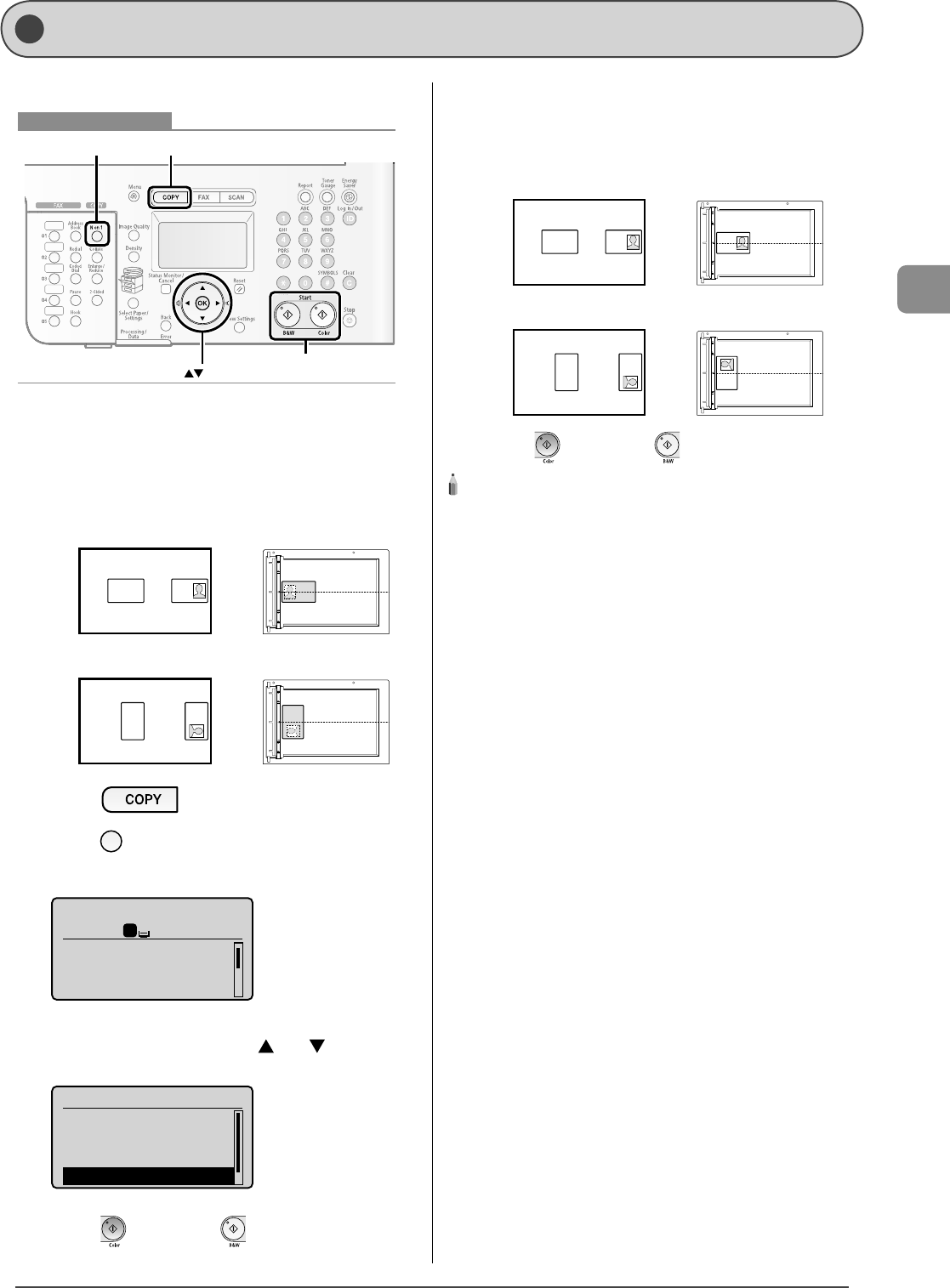
3-7
Copying
You can make a copy of a 2-sided card onto one side of a paper.
COPYNon1
Start
OK
Keys to be used for this operation
1 Place a card on the platen glass, and then close
the feeder.
Place the card with a 1/4" (5 mm) space created from the left edge
of the platen glass.
Additionally, align the center of the card with the arrow mark.
If you want to arrange the cards horizontally
If you want to arrange the cards vertically
2 Press [ ].
3 Press [ ] (N on 1).
You can display the setting screen also by selecting <N on 1> in
the copy mode screen.
Copy: Press Start
100% LTR
Density: 0
Original Type: Text...
2-Sided: Off
1
+
-
1
4 Select <ID Card Copy> with [ ] or [ ], and then
press [OK].
Non1
Off
2on1
4on1
ID Card Copy
5 Press [ ] (Color) or [ ] (B & W).
After scanning the document completely, proceed to the next
step.
6 Turn and place the card.
Place the card with a 1/4" (5 mm) space created from the left edge
of the platen glass.
Additionally, align the center of the card with the arrow mark.
If you want to arrange the cards horizontally
If you want to arrange the cards vertically
7
Press [ ] (Color) or [ ] (B & W).
NOTE - - - - - - - - - - - - - - - - - - - - - - - - - - - - - - - - - - - - - -
Place a document (card)
Place a card on the platen glass.
Copy ratio
The copy ratio will automatically be set to <100%>.
Usable paper size
A size larger than A4 or Letter
Unavailable functions in combination
You cannot use an ID card copy together with the following functions.
2 on 1/4 on 1
Collating
2-Sided
Copy ratio
Frame erase
- - - - - - - - - - - - - - - - - - - - - - - - - - - - - - - - - - - - - - - - - - - - -
•
•
•
•
•
Copying the ID Card
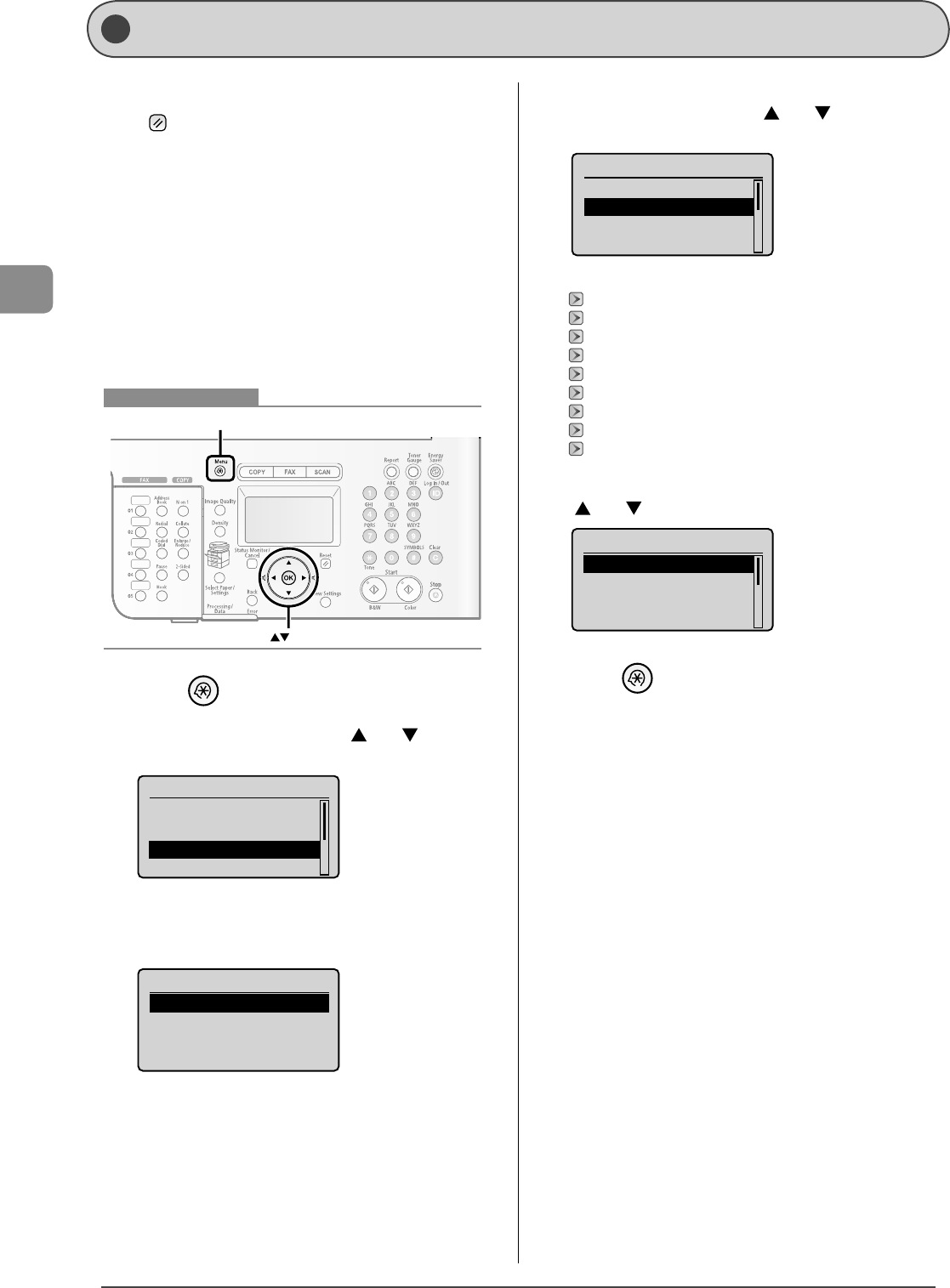
3-8
Copying
The default values of the copy are the function which is applied
when [ ] (Reset) is pressed or the power is turned ON. You
can change the default values to suit your needs.
You can register the following types of settings as the default
values.
Quantity
Density
Original type
2-Sided
Copy ratio
Paper
N on 1
Collating
Frame erase
Sharpness
OK
Menu
Keys to be used for this operation
1 Press [ ] (Menu).
2 Select <Copy Settings> with [ ] or [ ], and then
press [OK].
Menu
Sound Volume Control
Common Settings
Copy Settings
Memory Media Settin...
3 Make sure that <Change Defaults> is selected,
and then press [OK].
Copy Settings
Change Defaults
•
•
•
•
•
•
•
•
•
•
4 Select a setting item with [ ] or [ ], and then
press [OK].
Change Defaults
<Apply>
No. of Copies: 1
Density: 0
Original Type: Text...
+
-
For details on the settings, see the following items.
"Selecting Copy Papers" (→P.3-3)
"Adjusting the Density" (→P.3-3)
"Selecting Image Quality (Copy)" (→P.3-4)
"2-Sided Copying (MF8350Cdn Only)" (→P.3-4)
"Enlarging/Reducing Copies" (→P.3-5)
"Multiple Documents onto One Sheet (N on 1)" (→P.3-5)
"Collating Copies" (→P.3-6)
"Erase Dark Borders and Frame Lines (Frame Erase)" (→P.3-6)
"Emphasize the Outline of an Image (Sharpness)" (→P.3-6)
5 After specifying the settings, select <Apply> with
[ ] or [ ], and then press [OK].
Change Defaults
<Apply>
No. of Copies: 1
Density: 0
Original Type: Text...
+
-
6 Press [ ] (Menu) to close the menu screen.
Ch anging the Default Values
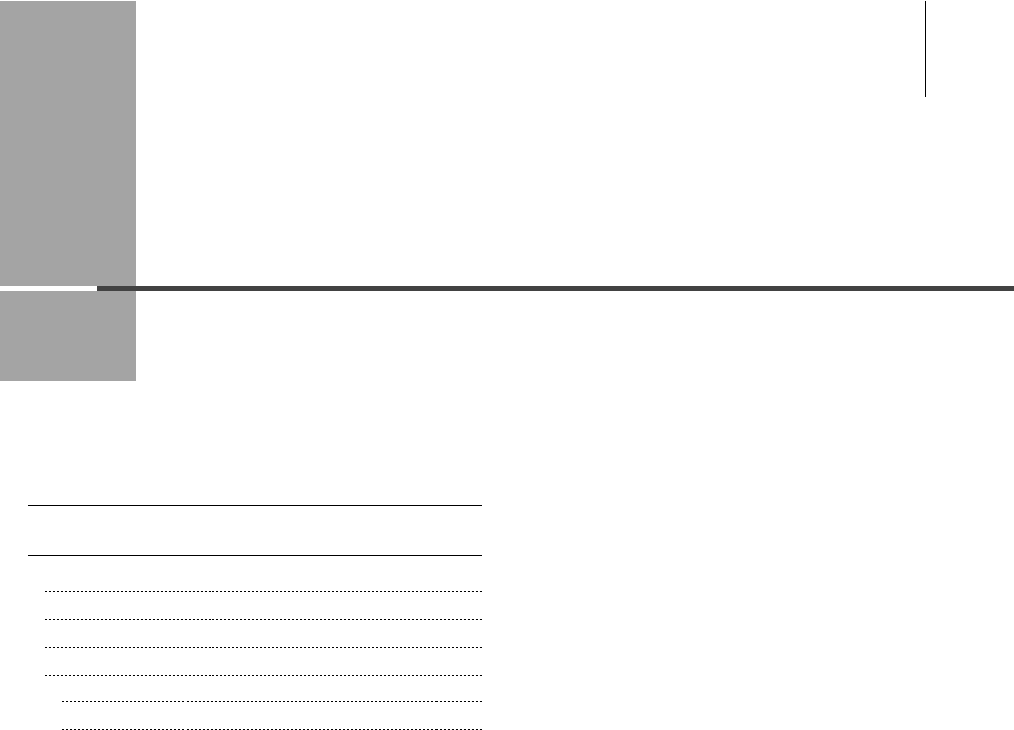
Chapter
4
4-1
This category describes how to print from computers.
* If you are a Macintosh user, see the Printer Driver Guide.
Printing from a Computer
Installing the Printer Driver 4-2
Printing from a Computer 4-3
Scaling Print Output 4-3
Printing Multiple Pages on One Sheet 4-3
2-sided Printing (MF8350Cdn Only) 4-4
Checking/Deleting Print Jobs 4-4
Checking Print Status in the Middle of Printing or Waiting 4-5
Deleting Print Job in the Middle of Printing or Waiting 4-5
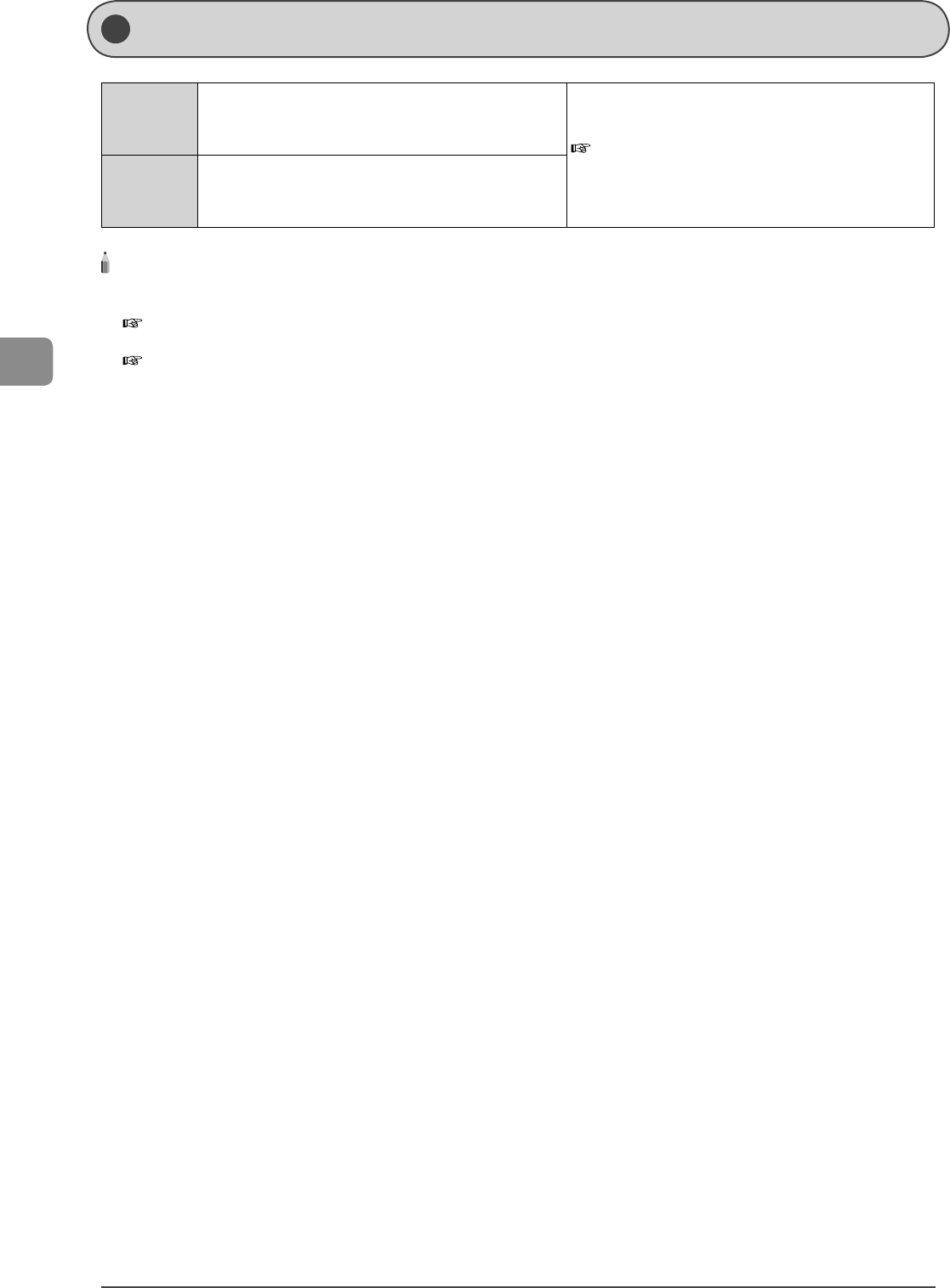
4-2
Printing from a Computer
Installing the Printer Driver
The following procedures are required as the preparations
for printing.
Step 1 Select USB or network connection.
Starter Guide → 4 Connecting to a Computer and
Installing the Drivers
Step 2
Install the printer driver.
You may also need to install Canon Driver Information
Assist Service depending on your environment.
NOTE - - - - - - - - - - - - - - - - - - - - - - - - - - - - - - - - - - - - - - - - - - - - - - - - - - - - - - - - - - - - - - - - - - - - - - - - - - - - - - - - - - - - - -
When changing the port number of the machine
Change the port number of the machine.
e-Manual → Security → Restricting Network Connection → Setting Port Number
Change the computer settings.
e-Manual
→ Network Settings → Setting Up a Computer for Printing/Sending a Fax → Computer Settings
About the printer driver
The printer driver is software required for printing from an application. The printer driver will convert application software's print data to print data for
the printer.
About the UFRII LT printer driver
The UFRII LT printer driver has the following features.
The UFRII LT printer driver enables you to output print data at an optimum speed by dividing the workload using a computer and the printer.
As well as providing faster and more stable printing than conventional models, the UFRII LT printer driver uses less memory to operate.
In addition to the conversion of print data, the UFRII LT printer driver is equipped with the functions capable of spooling print data and con guring
the print condition, and various types of print nishing can be set such as scaling or gutter adjustment.
The UFRII LT printer driver is included in the supplied User Software CD-ROM
When performing this procedure in shared printer environment
Along with the driver, install [Canon Driver Information Assist Service] on the computer of the print server. By this installation, the characteristic
information about the image quality can be transmitted to the client computers correctly, and the department management becomes available as
well.
- - - - - - - - - - - - - - - - - - - - - - - - - - - - - - - - - - - - - - - - - - - - - - - - - - - - - - - - - - - - - - - - - - - - - - - - - - - - - - - - - - - - - - - - - - - - -
•
•
•
•
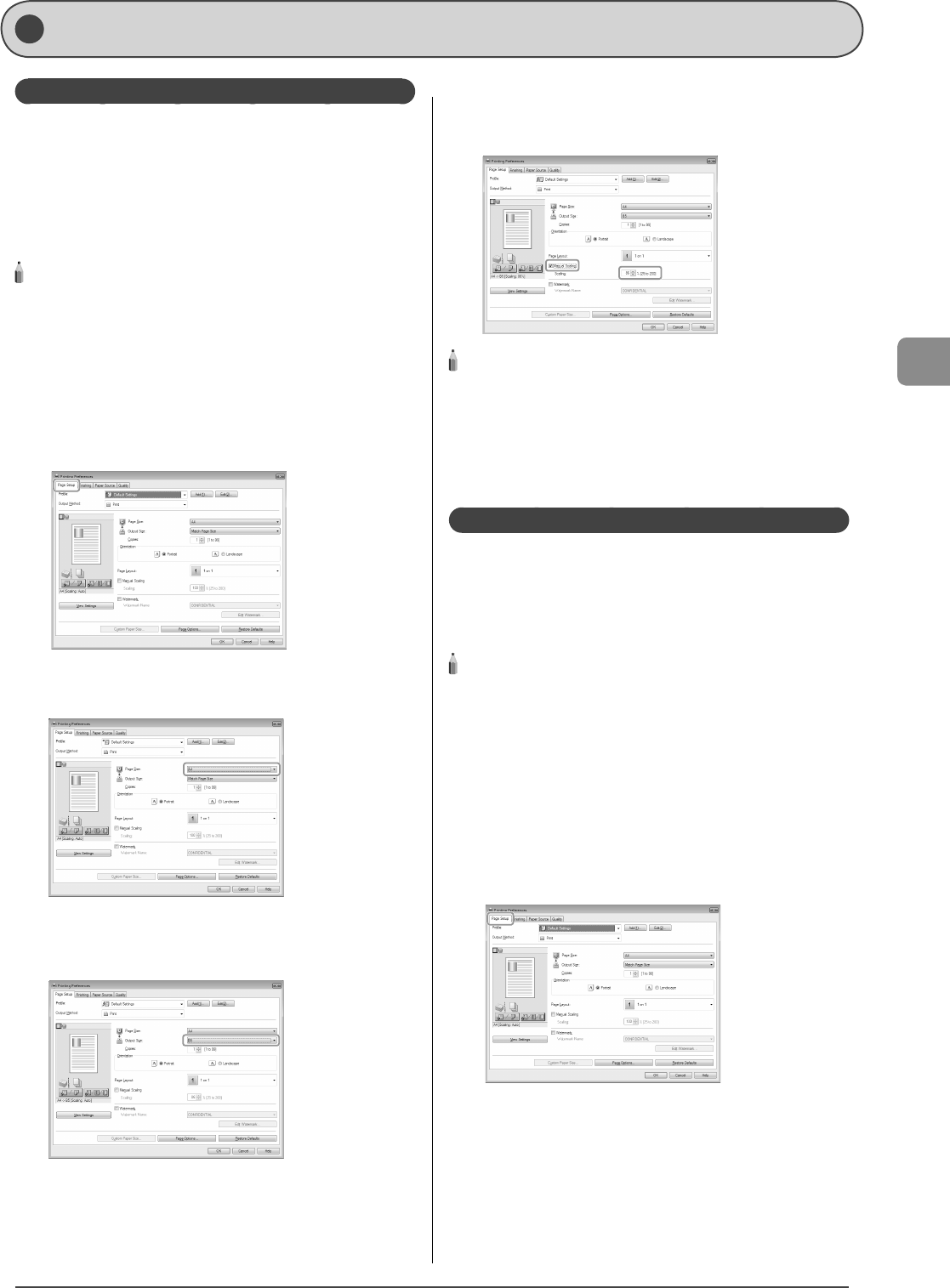
4-3
Printing from a Computer
Printing from a Computer
Scaling Print Output
You can enlarge or reduce documents to match the output
paper size, such as reducing a document created in A4 size to
print on B5, or enlarging a document created in B5 size to print
on A4.
There are two methods for scaling a document: select the
output size of the document to scale it automatically, or specify
the scaling value manually.
NOTE - - - - - - - - - - - - - - - - - - - - - - - - - - - - - - - - - - - - - -
If you are using an application that enables you to enlarge or
reduce the document, con gure the settings in the application.
The display may di er according to the operating system, as well as
the type and version of the printer driver.
- - - - - - - - - - - - - - - - - - - - - - - - - - - - - - - - - - - - - - - - - - - - -
1 Display the [Page Setup] sheet.
For details on the procedure for displaying the printer driver, see
"Printing with the Printer Driver" in the e-Manual.
2 Select a page size from [Page Size].
3 Select output size of the document from [Output
Size].
The document is scaled automatically according to the settings
made in [Page Size] and [Output Size].
•
•
4 If you want to increase or decrease the
magni cation manually, select [Manual Scaling] →
specify the scaling ratio for [Scaling].
NOTE - - - - - - - - - - - - - - - - - - - - - - - - - - - - - - - - - - - - - -
If the ratio is less than 25% or more than 200%, the document is
printed without scaling on the paper speci ed in [Output Size].
- - - - - - - - - - - - - - - - - - - - - - - - - - - - - - - - - - - - - - - - - - - - -
5 Click [OK].
Printing Multiple Pages on One Sheet
This mode enables you to reduce multiple pages to t onto
one sheet of paper. You can t 2, 4, 6, 8, 9 or 16 pages on one
sheet. Fitting multiple pages onto one sheet enables you to
create well organized documents. You can cut down print costs
by saving papers, and it is also useful for saving space.
NOTE - - - - - - - - - - - - - - - - - - - - - - - - - - - - - - - - - - - - - -
You cannot enlarge and reduce manually when using this function.
The display may di er according to the operating system, as well as
the type and version of the printer driver.
Although there may be a function for printing multiple copies
depending on the application you are using, do not use it together
with this function. If you do, printing may not be executed correctly.
- - - - - - - - - - - - - - - - - - - - - - - - - - - - - - - - - - - - - - - - - - - - -
1 Display the [Page Setup] sheet.
For details on the procedure for displaying the printer driver, see
"Printing with the Printer Driver Displayed" in the e-Manual.
•
•
•
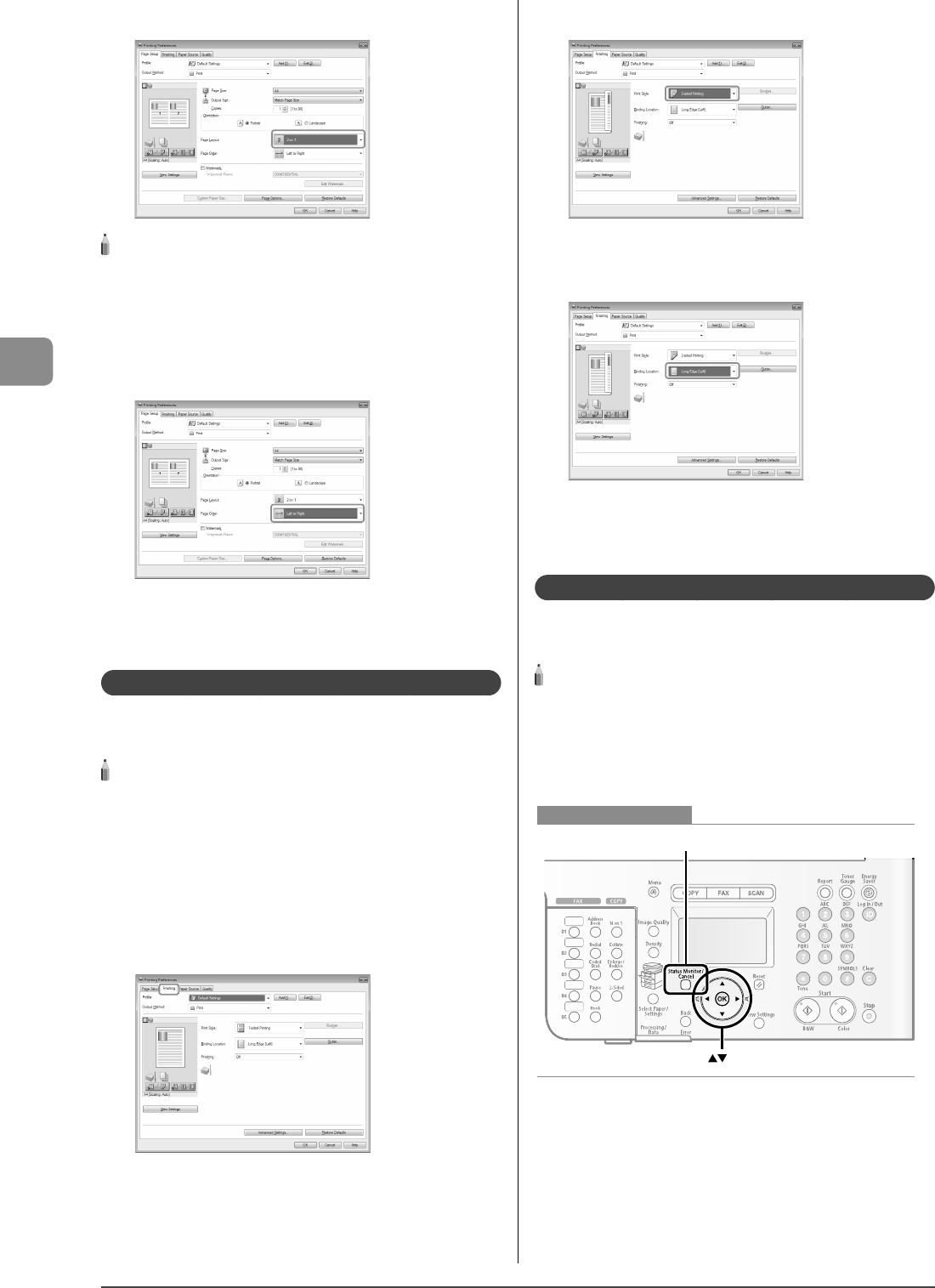
4-4
Printing from a Computer
2 Select the page layout from [Page Layout].
NOTE - - - - - - - - - - - - - - - - - - - - - - - - - - - - - - - - - - - - - -
If the options are not displayed for [Page Layout], display the [Device
Settings] Sheet, then select [Auto] or [Enabled] from [Spooling at
Host].
- - - - - - - - - - - - - - - - - - - - - - - - - - - - - - - - - - - - - - - - - - - - -
3 Select the page order from [Page Order].
The output image is displayed in the preview area.
4 Click [OK].
2-sided Printing (MF8350Cdn Only)
This mode enables you to make two-sided printing. You can
cut down print costs by half when copying in large quantities.
NOTE - - - - - - - - - - - - - - - - - - - - - - - - - - - - - - - - - - - - - -
The page sizes for which two-sided printing is available di er
according to printer model. For details, view the online help.
The display may di er according to the operating system, as well as
the type and version of the printer driver.
- - - - - - - - - - - - - - - - - - - - - - - - - - - - - - - - - - - - - - - - - - - - -
1 Display the [Finishing] sheet.
For details on the procedure for displaying the printer driver, see
"Printing with the Printer Driver" in the e-Manual.
•
•
2 Select [2-sided Printing] from [Print Style].
3 Select binding edge for the paper printout from
[Binding Location].
The output image is displayed in the preview area.
4 Click [OK].
Checking/Deleting Print Jobs
You can check or delete jobs in the middle of currently printing
or waiting.
NOTE - - - - - - - - - - - - - - - - - - - - - - - - - - - - - - - - - - - - - - -
Document name and user name displayed in the operation
panel
Some le name may be displayed incorrectly depending on the type
of the le to be printed.
- - - - - - - - - - - - - - - - - - - - - - - - - - - - - - - - - - - - - - - - - - - - -
OK
Status Monitor/Cancel
Keys to be used for this operation

4-5
Printing from a Computer
Checking Print Status in the Middle of Printing or Waiting
NOTE - - - - - - - - - - - - - - - - - - - - - - - - - - - - - - - - - - - - - - -
If the Processing/Data Indicator on the operation panel is:
Turned on/blinking
A job is being processed.
Turned o
Not jobs are in the memory
- - - - - - - - - - - - - - - - - - - - - - - - - - - - - - - - - - - - - - - - - - - - -
1 Press [ ] (Status Monitor/Cancel).
2 Select <Print Job Status/History> with [ ] or [ ],
and then press [OK].
Status Monitor/Cancel
Device Status
Copy Job Status
Fax Job Status/Hist...
Print Job Status/His
3 Select <Print Job Status> with [ ] or [ ], and
then press [OK].
Print Status/History
Print Job Status
Print Job History
4 Select the jobs to be checked with [ ] or [ ], and
then press [OK].
Print Job Status
09:42AM Printing
09:43AM Waiting:Pr...
5 Select the options you want to check with [ ] or
[ ], and then press [OK].
Details
<Cancel>
Job Number: 0020
Status: Printing
Time: 01/01 09:42AM
6 Con rm the settings.
7 Press [ ] (Status Monitor/Cancel) to close the
Status Monitor/Cancel screen.
Deleting Print Job in the Middle of Printing or Waiting
NOTE - - - - - - - - - - - - - - - - - - - - - - - - - - - - - - - - - - - - - - -
If the Processing/Data Indicator on the operation panel is:
Turned on/blinking
A job is being processed.
Turned o
Not jobs are in the memory
- - - - - - - - - - - - - - - - - - - - - - - - - - - - - - - - - - - - - - - - - - - - -
•
•
•
•
1 Press [ ] (Status Monitor/Cancel).
2 Select <Print Job Status/History> with [ ] or [ ],
and then press [OK].
Status Monitor/Cancel
Device Status
Copy Job Status
Fax Job Status/Hist...
Print Job Status/His
3 Select <Print Job Status> with [ ] or [ ], and
then press [OK].
Print Status/History
Print Job Status
Print Job History
4 Select the jobs to be deleted with [ ] or [ ], and
then press [OK].
Print Job Status
09:42AM Printing
09:43AM Waiting:Pr...
5 Select <Cancel> with [ ] or [ ], and then press
[OK].
Details
<Cancel>
Job Number: 0020
Status: Printing
Time: 01/01 09:42AM
6 Select <Yes> with [ ], and then press [OK].
Cancel?
NoYes
7 Press [ ] (Status Monitor/Cancel) to close the
Status Monitor/Cancel screen.
NOTE - - - - - - - - - - - - - - - - - - - - - - - - - - - - - - - - - - - - - - -
Pressing [ ] (Stop) can also delete the print jobs
You can delete the print jobs also by pressing [ ] (Stop).
- - - - - - - - - - - - - - - - - - - - - - - - - - - - - - - - - - - - - - - - - - - - -
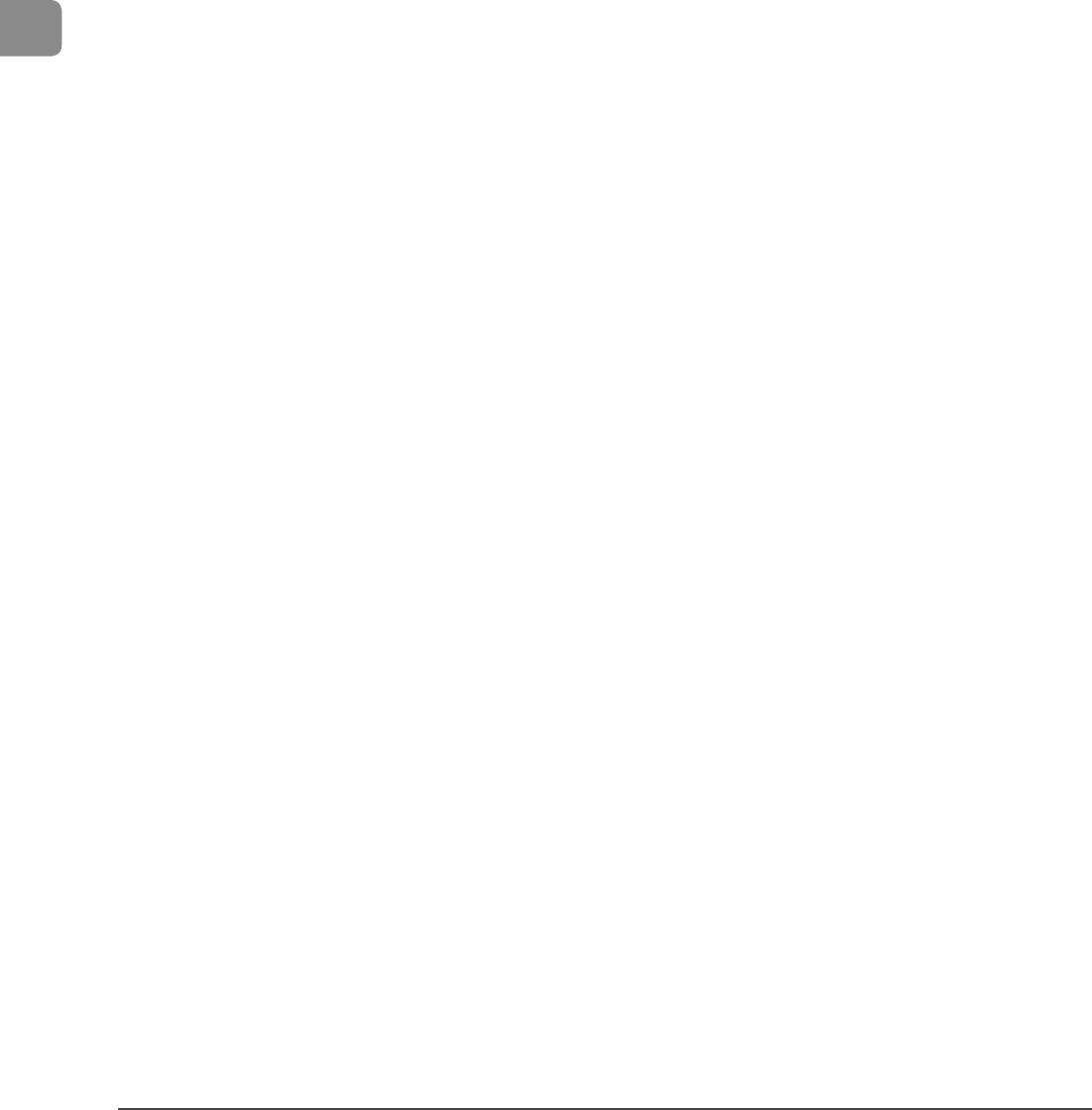
4-6
Printing from a Computer
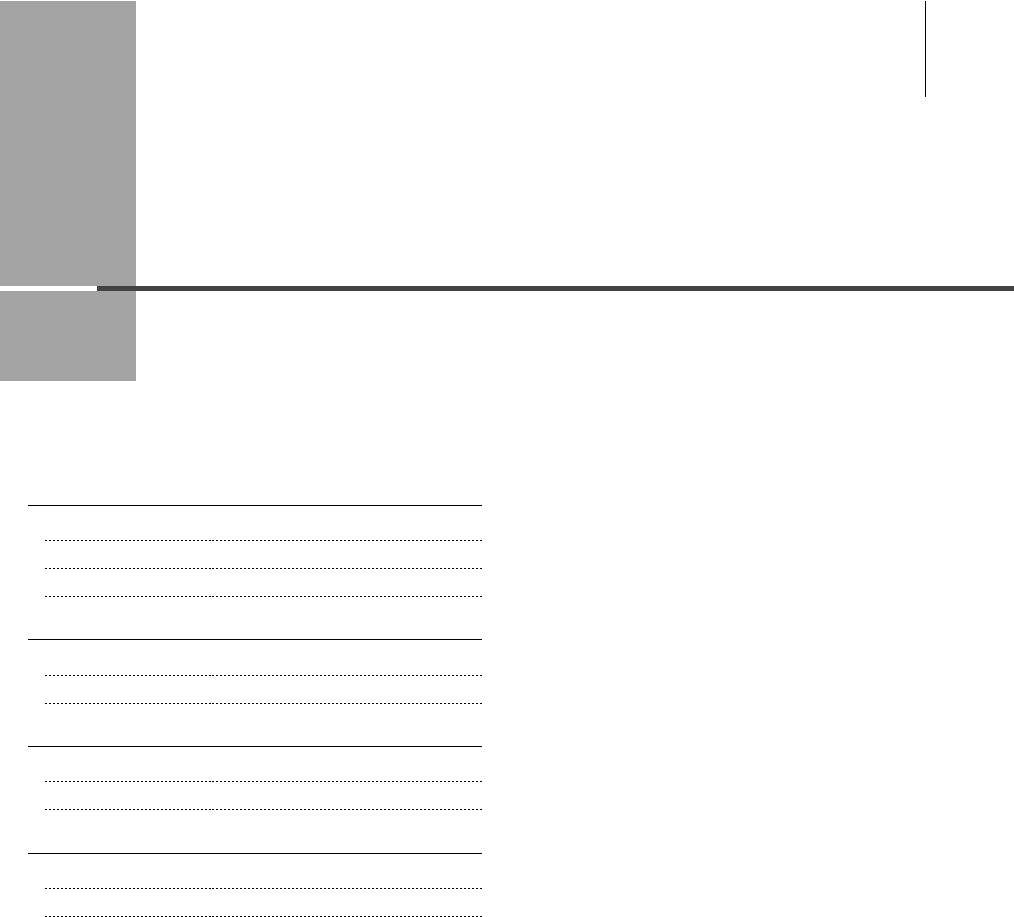
Chapter
5
5-1
This section describes the procedures for registering destinations in the address book and changing
or deleting the registered settings.
Address Book 5-2
One-touch Keys 5-2
Coded Dialing 5-2
Group Dialing 5-2
Storing/Editing One-Touch Keys 5-3
Storing/Editing from the Operation Panel 5-3
Storing/Editing from the Remote UI 5-4
Storing/Editing Coded Dial Codes 5-6
Storing/Editing from the Operation Panel 5-6
Storing/Editing from the Remote UI 5-8
Storing/Editing Recipients for Group Dialing 5-9
Storing/Editing from the Operation Panel 5-9
Storing/Editing from the Remote UI 5-12
Registering Destinations in the Address Book
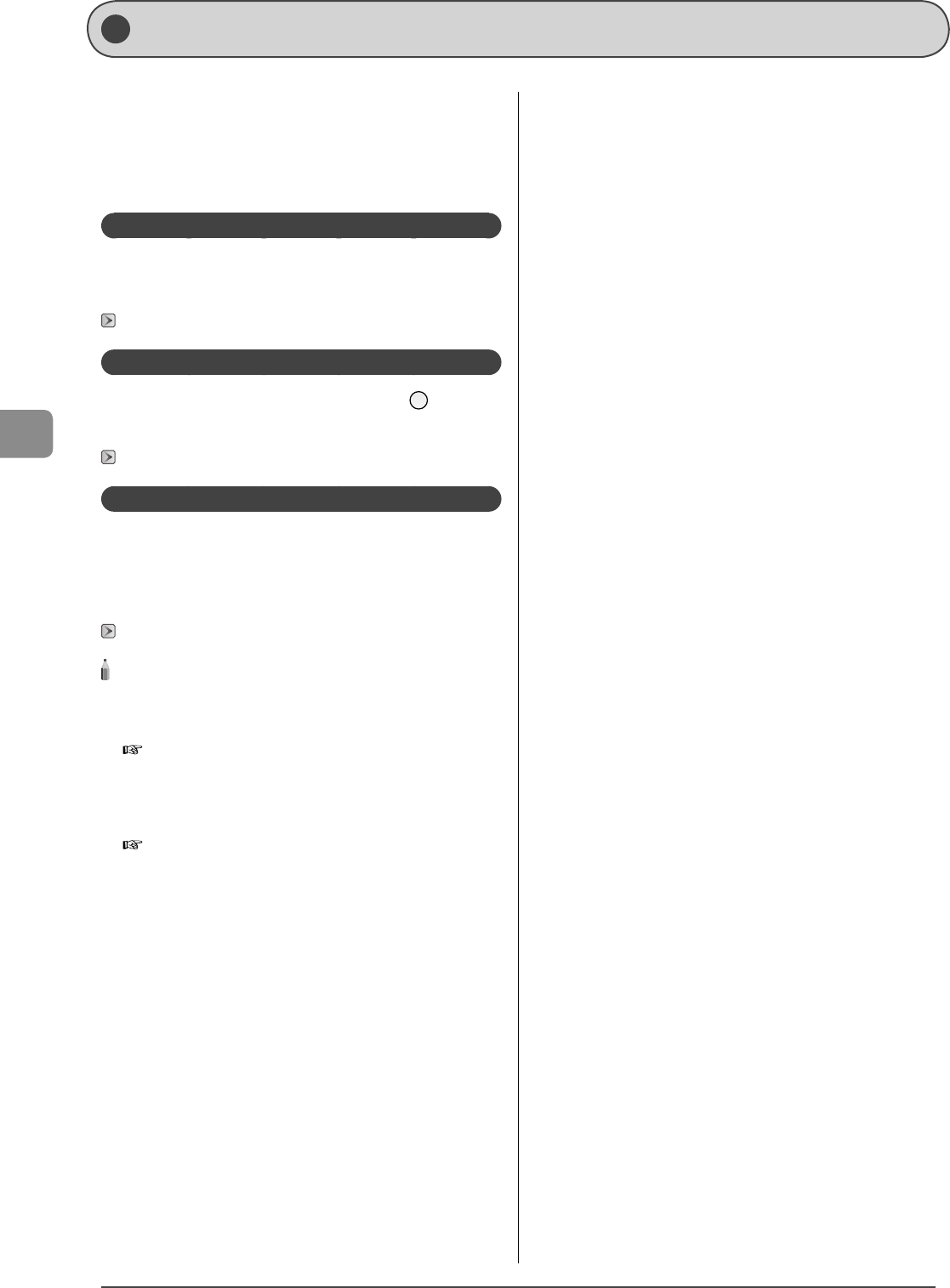
5-2
Registering Destinations in the Address Book
Address Book
You can specify document destinations by entering the characters using the numeric
keys or selecting from the address book.
You can register frequently used destinations under one-touch
keys and coded dial codes.
You can also save one-touch keys and coded dial codes as a
group.
To register destinations, use the operation panel or the Remote
UI.
One-touch Keys
Register a recipient for a one-touch key, and then press the
one-touch key to specify the recipient. Up to 19 recipients can
be registered.
"Storing/Editing One-Touch Keys" (→P.5-3)
Coded Dialing
Register a recipient for a coded dial code. Press [ ] (Coded
Dial), and then specify a recipient by entering the coded dial
code. Up to 181 recipients can be registered.
"Storing/Editing Coded Dial Codes" (→P.5-6)
Group Dialing
You can group the registered recipients (up to 199 recipients)
under one-touch keys and coded dial codes. Group addresses
are to be registered for an unused one-touch key or coded dial
code. Simply specifying the one-touch key or coded dial code
allow you to specify multiple addresses registered as a group.
"Storing/Editing Recipients for Group Dialing" (→P.5-9)
NOTE - - - - - - - - - - - - - - - - - - - - - - - - - - - - - - - - - - - - - -
Saving/Reading the address book
The address book can be saved as a le in your computer using the
Remote UI, and the saved le can be read in the machine.
e-Manual → Setting and Managing from Computer → Managing
the Address Book
However, you cannot edit the address book saved as a le.
Viewing destinations registered in the address book
You can view destinations by printing destination lists.
e-Manual → Basic Operation → Printing a List → Printing an
Address Book List
- - - - - - - - - - - - - - - - - - - - - - - - - - - - - - - - - - - - - - - - - - - - -
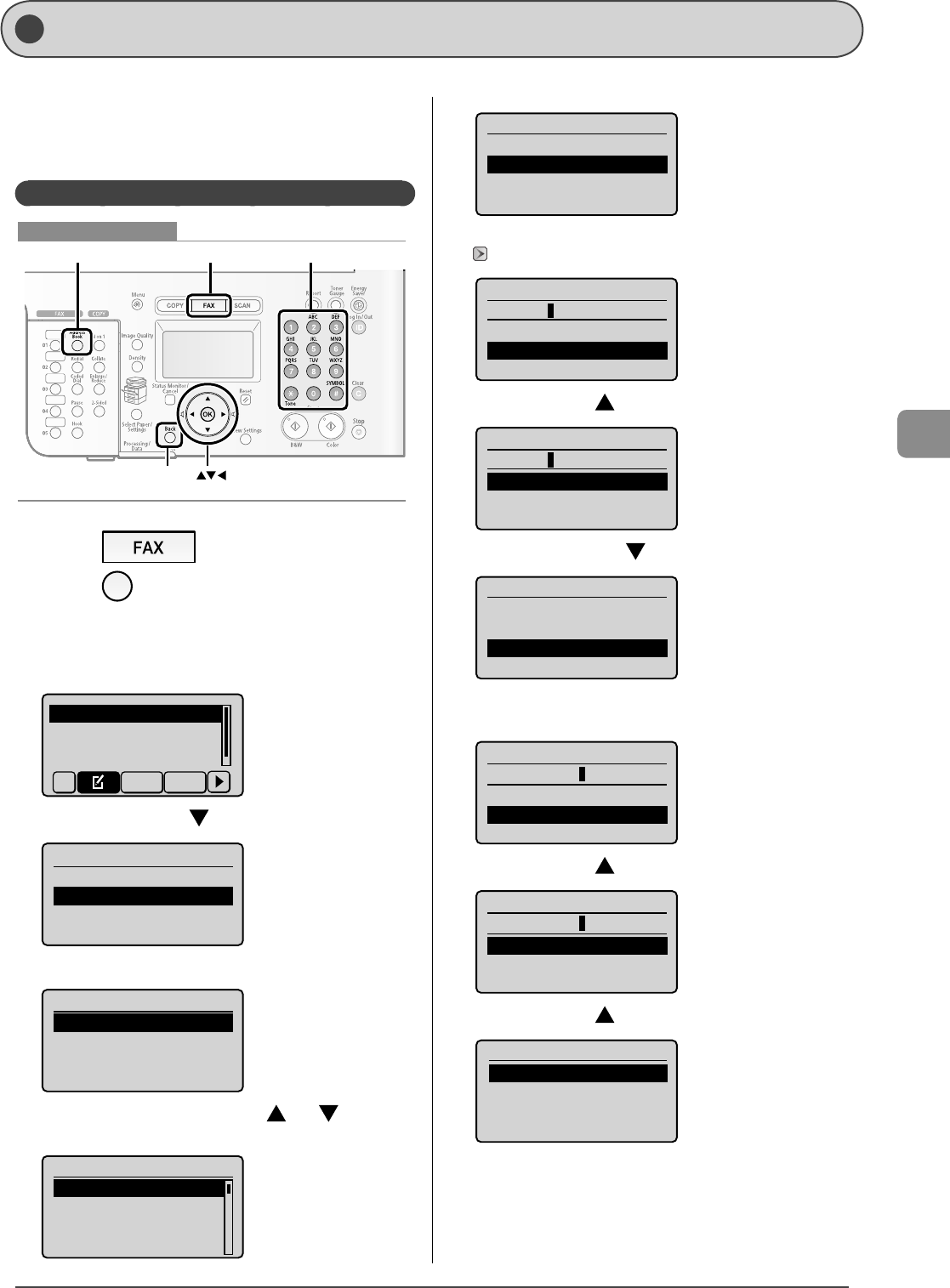
5-3
Registering Destinations in the Address Book
Sto ring/E diting One-Touch Keys
This section describes the following procedure.
Storing one-touch keys
Editing one-touch keys
Deleting one-touch keys
Storing/Editing from the Operation Panel
OK
FAX
Address Book
Back
Tone, Numeric keys
Keys to be used for this operation
1 Press [ ].
2 Press [ ] (Address Book).
When storing a new one-touch key
(1) Con rm that <Register New to Address Book> is selected, and then
press [OK].
Register New to Addr
Edit Address Book
Address Book Details
All A-Z
(2) Select <One-Touch> with [ ], and then press [OK].
Register Dest.
Coded Dial
One-Touch
(3) Con rm that <Fax> is selected, and then press [OK].
Destination Type
Fax
Group
(4) Select the number to be registered with [ ] or [ ], and then
press [OK].
Enter Registration No.
01 Not Registered
02 Not Registered
03 Not Registered
04 Not Registered
•
•
•
(5) Con rm that <Name> is selected, and then press [OK].
Fax
<Apply>
Name:
Destination:
One-Touch: 01
(6) Use the numeric keys to specify <Name>.
"Text Input Method" (→P.1-10)
Name (Max 16 char.)
CANON
<Apply>
Entry Mode: A
(7) Select <Apply> with [ ], and then press [OK].
Name (Max 16 char.)
CANON
<Apply>
Entry Mode: A
(8) Select <Destination> with [ ], and then press [OK].
Fax
<Apply>
Name: CANON
Destination:
One-Touch: 01
(9) Use the numeric keys to specify <Destination>.
Press [OK] to specify <Settings> as needed.
Destination (Max 40)
0123456789
<Apply>
Settings
(10) Select <Apply> with [ ], and then press [OK].
Destination (Max 40)
0123456789
<Apply>
Settings
(11) Select <Apply> with [ ], and then press [OK].
Fax
<Apply>
Name: CANON
Destination: 0123456...
One-Touch: 01
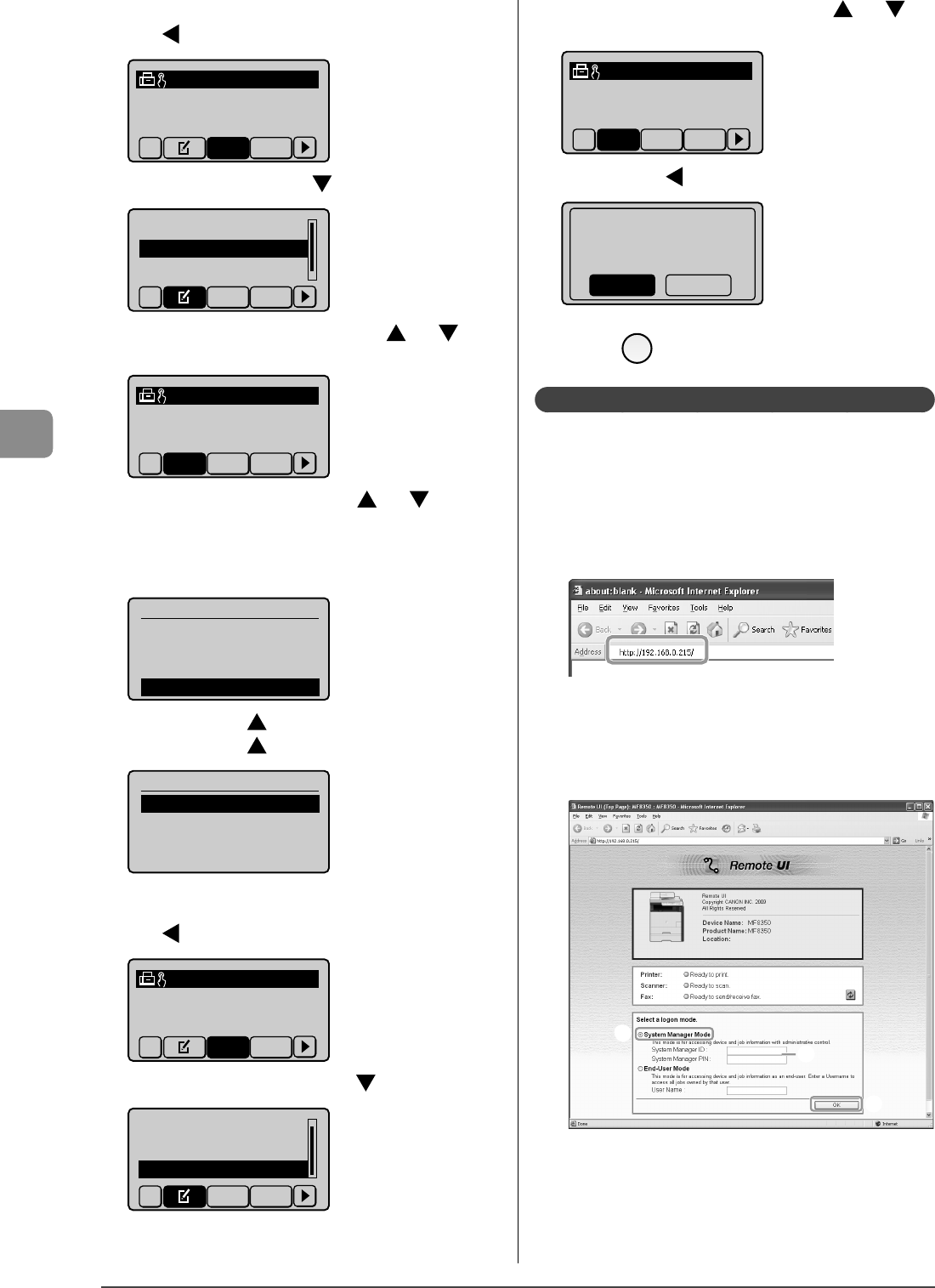
5-4
Registering Destinations in the Address Book
When editing a registered one-touch key
(1) Press [ ].
CANON 0123456789
All A-Z
(2) Select <Edit Address Book> with [ ], and then press [OK].
Register New to Add...
Edit Address Book
Address Book Details
All A-Z
(3) Select a destination that you want to edit with [ ] or [ ], and
then press [OK].
CANON 0123456789
All A-Z 0-9
(4) Select an item that you want to edit with [ ] or [ ], and then
press [OK].
Name
Destination
One-Touch
Fax
<Apply>
Name: CANON02
Destination: 9876543...
One-Touch: 02
(5) Select <Apply> with [ ] after editing, and then press [OK].
(6) Select <Apply> with [ ], and then press [OK].
Fax
<Apply>
Name: CANON02
Destination: 9876543...
One-Touch: 02
When deleting a registered one-touch key
(1) Press [ ].
CANON 0123456789
All A-Z
(2) Select <Delete from Address Book> with [ ], and then press [OK].
Edit Address Book
Address Book Details
Delete from Address
All A-Z
•
•
•
(3) Select a destination that you want to delete with [ ] or [ ],
and then press [OK].
CANON 0123456789
All A-Z 0-9
(4) Select <Yes> with [ ], and then press [OK].
Delete from
address book?
NoYes
3 Press [ ] (Back) to close the menu screen.
Storing/Editing from the Remote UI
1 Start the web browser.
2 Enter "http://<the IP address of the machine>/" in
the address eld, and then press the [ENTER] key
on your keyboard.
Input Example: "http://192.168.0.215/"
3 Log on to the Remote UI.
(1) Select [System Manager Mode].
(2) Enter [System Manager ID] and [System Manager PIN].
(3) Click [OK].
(1)
(2)
(3)
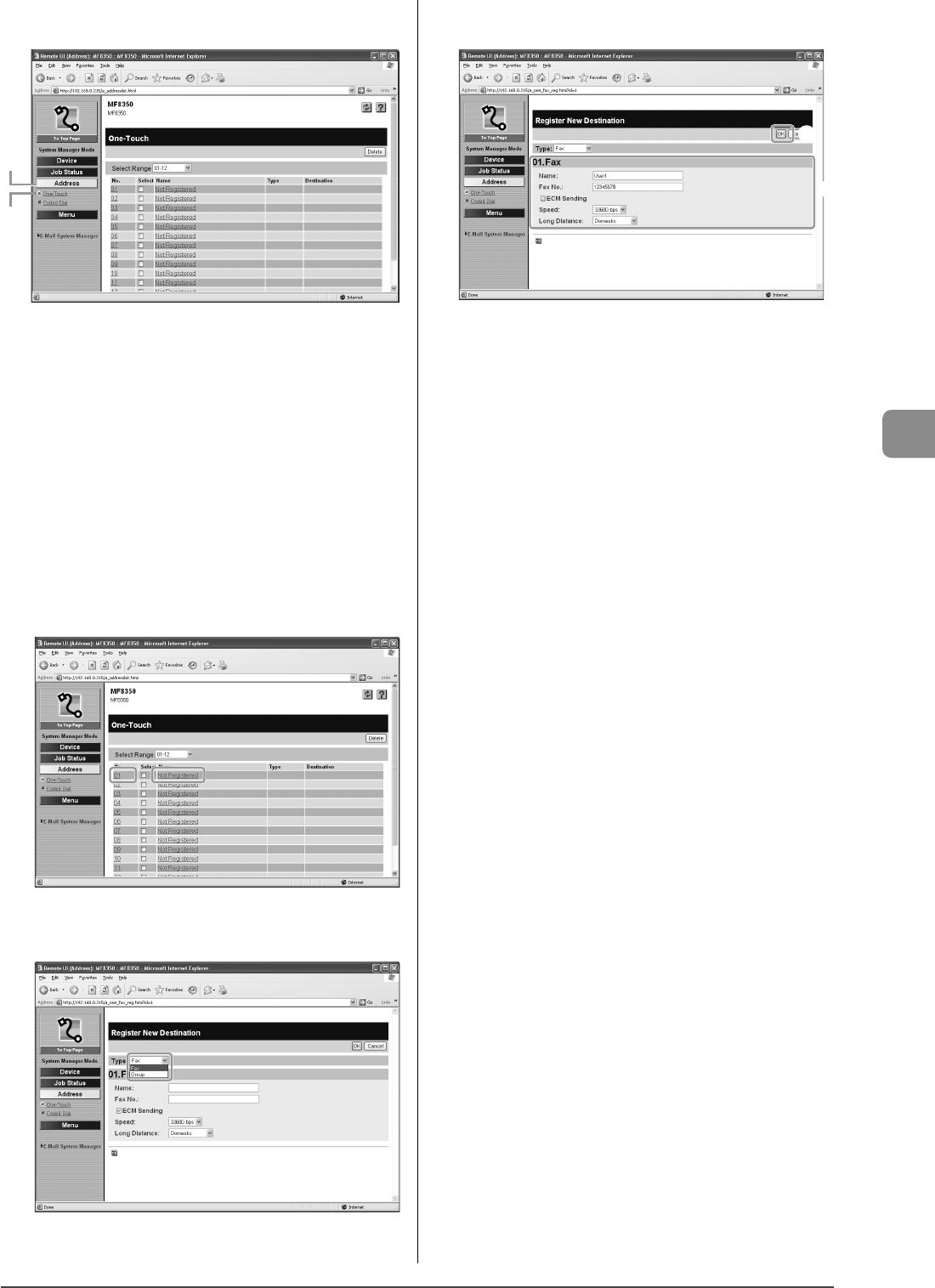
5-5
Registering Destinations in the Address Book
4 Click [Address]
→ [One-Touch].
(1)
(2)
When storing a new one-touch key
Proceed to Step 5.
When editing a registered one-touch key
(1) Click the number or name.
(2) Click [Edit].
(3) Specify the required settings in the edit screen for destinations, and
then click [OK].
When deleting a registered one-touch key
(1) Select the check box for which you want to delete the number, and
then click [Delete].
5 Click [Not Registered] or the number which is not
registered.
6 Select [Fax] from [Type].
7 Specify the required settings, and then click [OK].
(1)
(2)
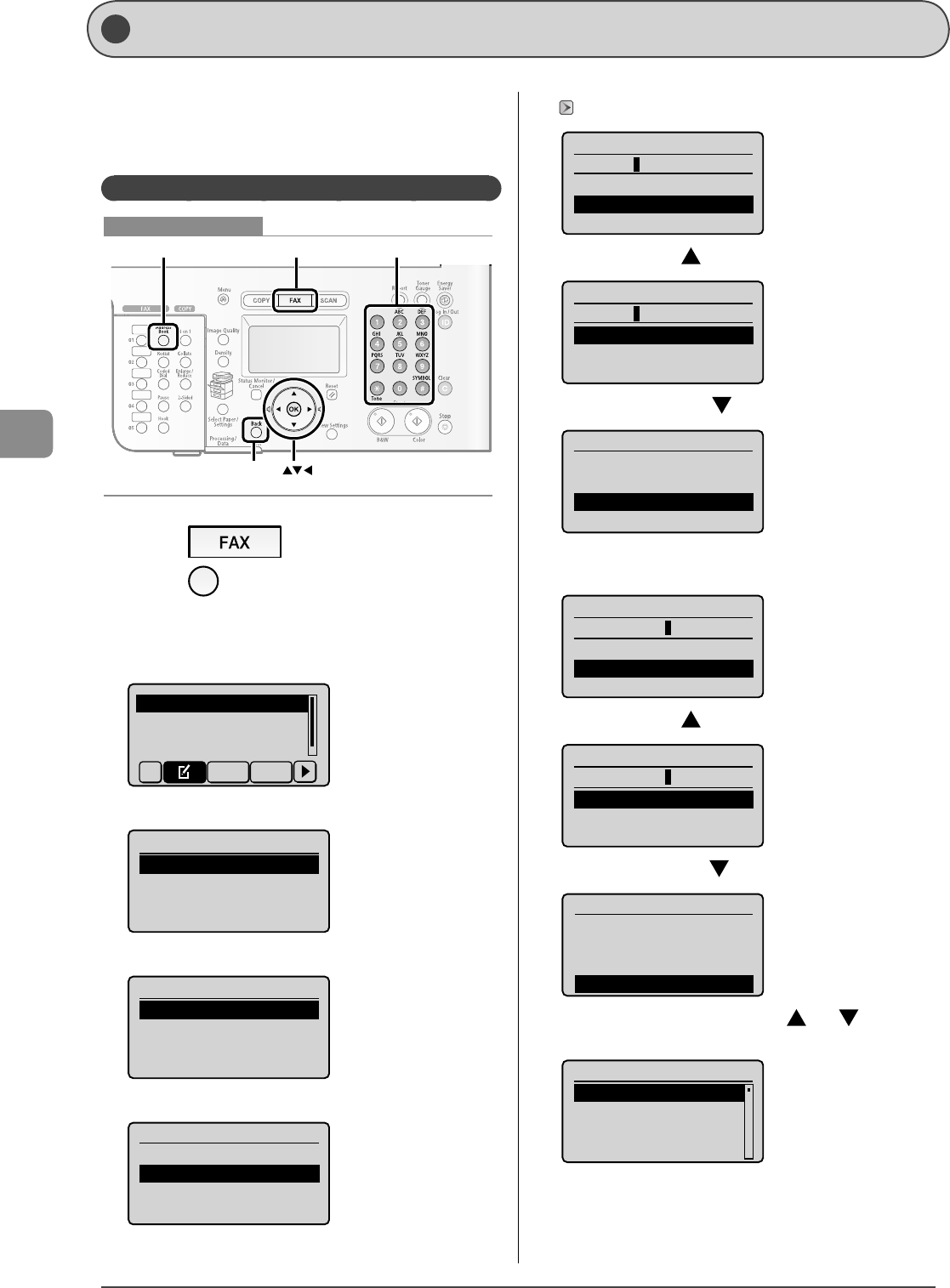
5-6
Registering Destinations in the Address Book
St oring/Ed iting Coded Dial Codes
This section describes the following procedure.
Storing coded dial codes
Editing coded dial codes
Deleting coded dial codes
Storing/Editing from the Operation Panel
OK
FAX
Address Book
Back
Tone, Numeric keys
Keys to be used for this operation
1 Press [ ].
2 Press [ ](Address Book).
When storing a new coded dial code
(1) Con rm that <Register New to Address Book> is selected, and then
press [OK].
Register New to Addr
Edit Address Book
Address Book Details
All A-Z
(2) Con rm that <Coded Dial> is selected, and then press [OK].
Register Dest.
Coded Dial
One-Touch
(3) Con rm that <Fax> is selected, and then press [OK].
Destination Type
Fax
Group
(4) Con rm that <Name> is selected, and then press [OK].
Fax
<Apply>
Name:
Destination:
Coded Dial: 001
•
•
•
(5) Use the numeric keys to specify <Name>.
"Text Input Method" (→P.1-10)
Name (Max 16 char.)
CANON
<Apply>
Entry Mode: A
(6) Select <Apply> with [ ], and then press [OK].
Name (Max 16 char.)
CANON
<Apply>
Entry Mode: A
(7) Select <Destination> with [ ], and then press [OK].
Fax
<Apply>
Name: CANON
Destination:
Coded Dial: 001
(8) Use the numeric keys to specify <Destination>.
Press [OK] to specify <Settings> as needed.
Destination (Max 40)
0123456789
<Apply>
Settings
(9) Select <Apply> with [ ], and then press [OK].
Destination (Max 40)
0123456789
<Apply>
Settings
(10) Select <Coded Dial> with [ ], and then press [OK].
Fax
<Apply>
Name: CANON
Destination: 0123456...
Coded Dial: 001
(11) Select the number to be registered with [ ] or [ ], and then
press [OK].
Enter Registration No.
001 Not Registered
002 Not Registered
003 Not Registered
004 Not Registered
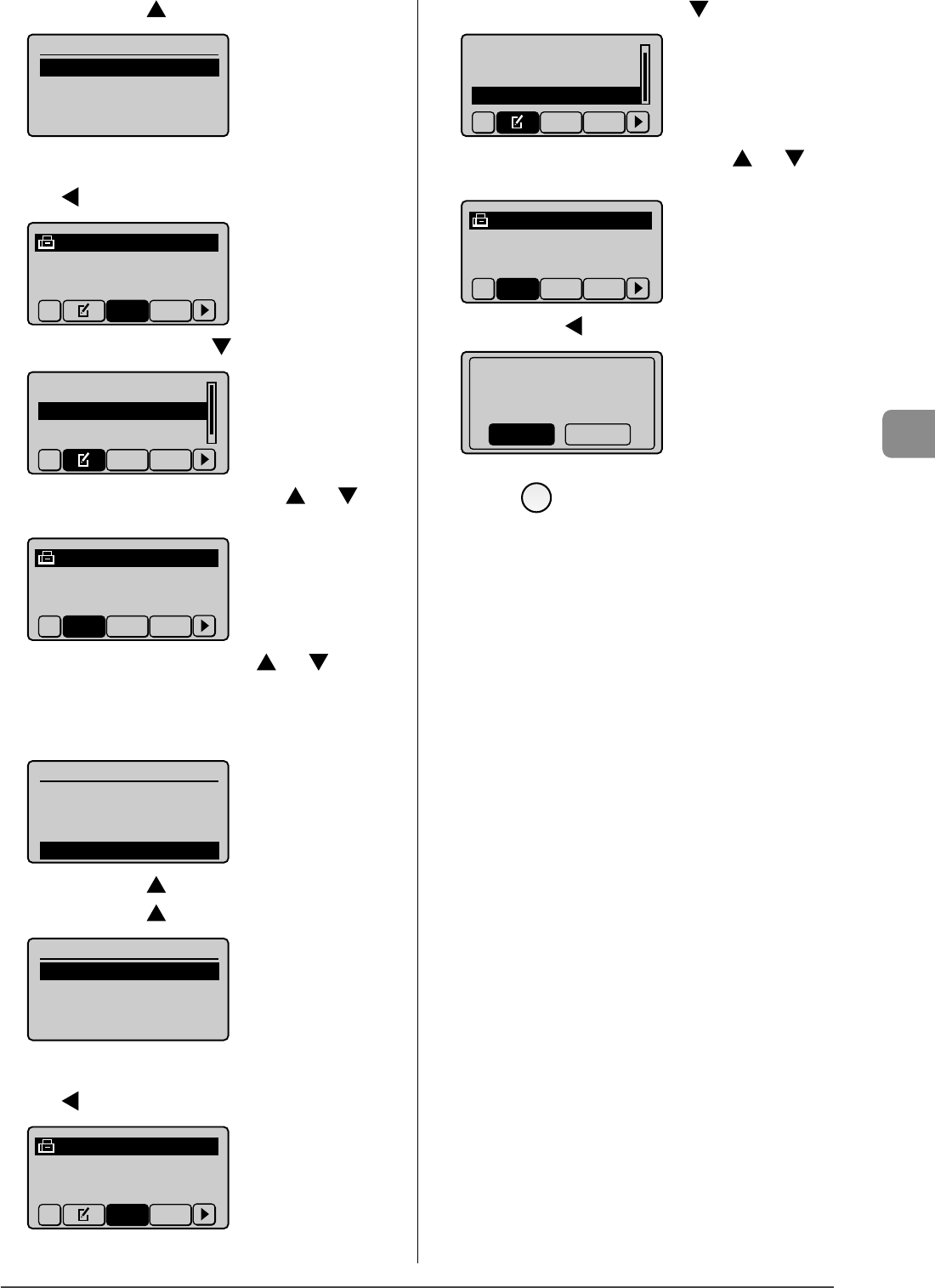
5-7
Registering Destinations in the Address Book
(12) Select <Apply> with [ ], and then press [OK].
Fax
<Apply>
Name: CANON
Destination: 0123456...
Coded Dial: 001
When editing a registered coded dial code
(1) Press [ ].
CANON 0123456789
All A-Z
(2) Select <Edit Address Book> with [ ], and then press [OK].
Register New to Add...
Edit Address Book
Address Book Details
All A-Z
(3) Select a destination that you want to edit with [ ] or [ ], and
then press [OK].
CANON 0123456789
All A-Z 0-9
(4) Select an item that you want to edit with [ ] or [ ], and then
press [OK].
Name
Destination
Coded Dial
Fax
<Apply>
Name: CANON02
Destination: 9876543...
Coded Dial: 002
(5) Select <Apply> with [ ] after editing, and then press [OK].
(6) Select <Apply> with [ ], and then press [OK].
Fax
<Apply>
Name: CANON02
Destination: 9876543...
Coded Dial: 002
When deleting a registered coded dial code
(1) Press [ ].
CANON 0123456789
All A-Z
•
•
•
(2) Select <Delete from Address Book> with [ ], and then press [OK].
Edit Address Book
Address Book Details
Delete from Address
All A-Z
(3) Select a destination that you want to delete with [ ] or [ ],
and then press [OK].
CANON 0123456789
All A-Z 0-9
(4) Select <Yes> with [ ], and then press [OK].
Delete from
address book?
NoYes
3 Press [ ] (Back) to close the menu screen.
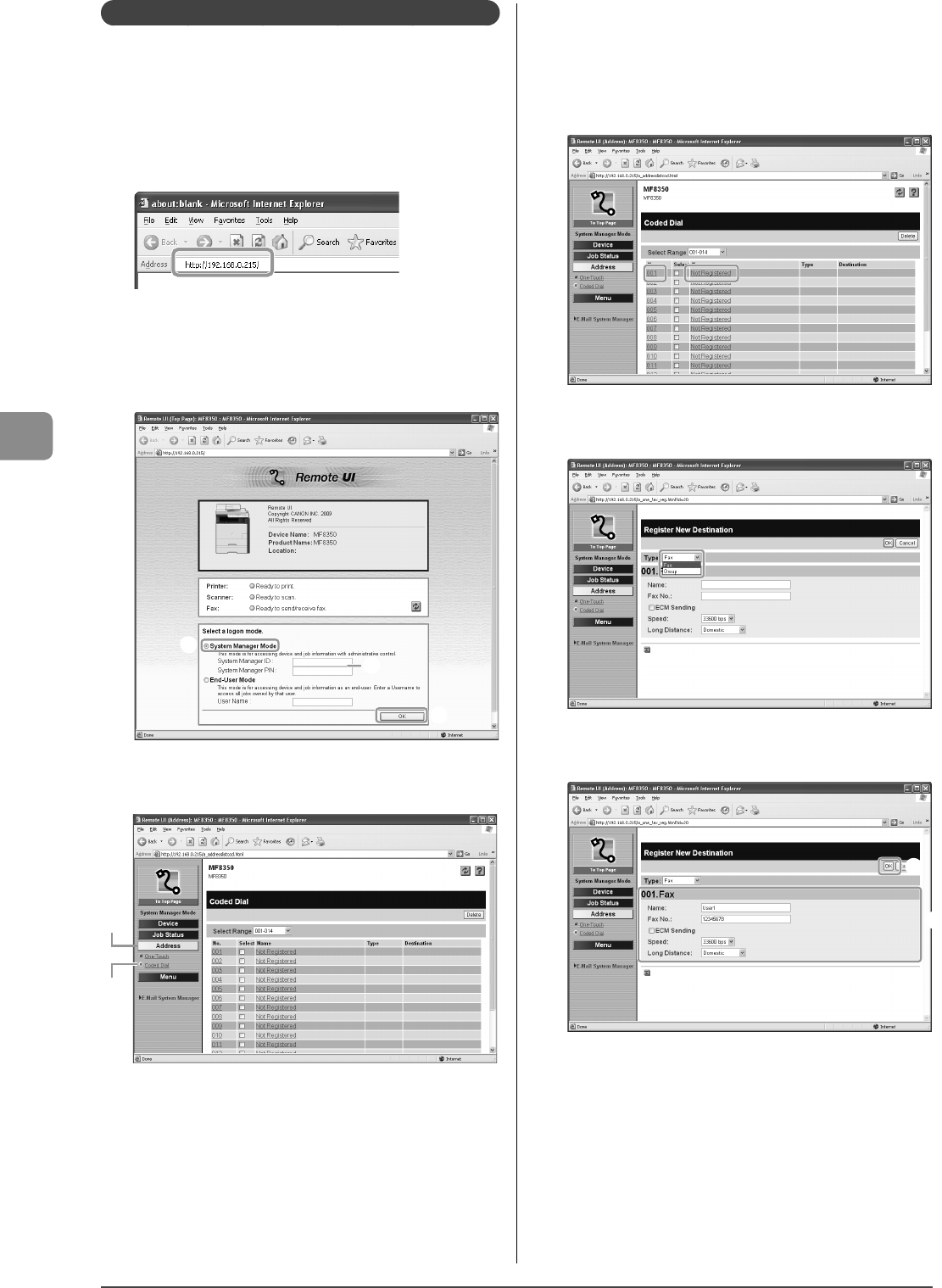
5-8
Registering Destinations in the Address Book
Storing/Editing from the Remote UI
1 Start the web browser.
2 Enter "http://<the IP address of the machine>/" in
the address eld, and then press the [ENTER] key
on your keyboard.
Input Example: "http://192.168.0.215/"
3 Log on to the Remote UI.
(1) Select [System Manager Mode].
(2) Enter [System Manager ID] and [System Manager PIN].
(3) Click [OK].
(1)
(2)
(3)
4 Click [Address]
→ [Coded Dial].
(1)
(2)
When storing a new coded dial code
Proceed to Step 5.
When editing a registered coded dial code
(1) Click the number or name.
(2) Click [Edit].
(3) Specify the required settings in the edit screen for destinations, and
then click [OK].
When deleting a registered coded dial code
(1) Select the check box for which you want to delete the number, and
then click [Delete].
5 Click [Not Registered] or the number which is not
registered.
6 Select [Fax] from [Type].
7 Specify the required settings, and then click [OK].
(1)
(2)
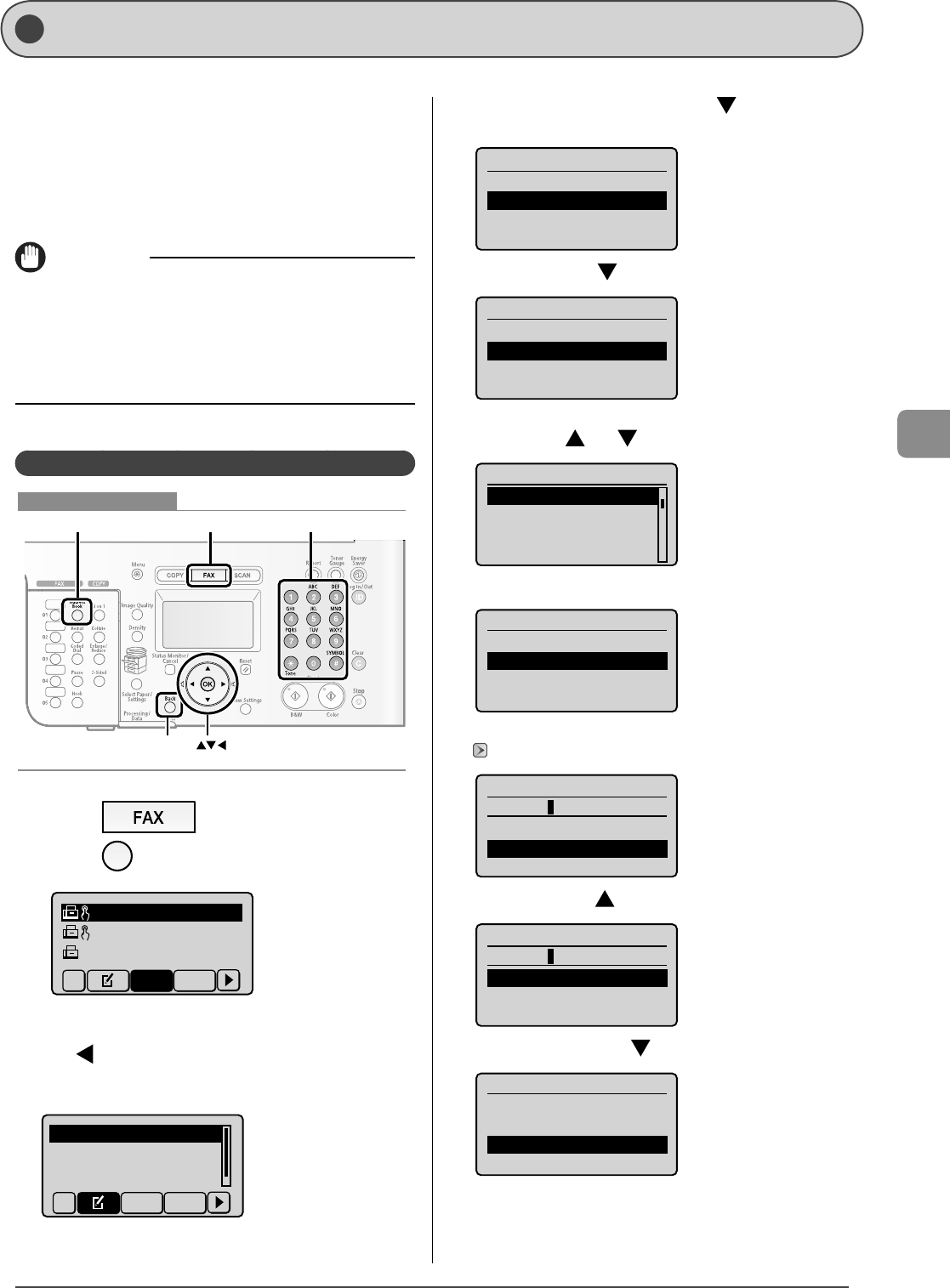
5-9
Registering Destinations in the Address Book
Sto ring/E diting Recipients for Group Dialing
You can perform the following procedures.
Registering group addresses
Adding a recipient to group addresses
Deleting a recipient from group addresses
Changing a group name
Deleting group addresses
IMPORTANT
Before registering group addresses
Register group addresses for an unused one-touch key or coded
dial codes. Keep a one-touch key or coded dial available for group
dialing.
The recipients must be registered in one-touch keys or coded dial
codes beforehand.
Storing/Editing from the Operation Panel
OK
FAX
Address Book
Back
Tone, Numeric keys
Keys to be used for this operation
1 Press [ ].
2 Press [ ] (Address Book).
CANON01 012345678
CANON02 98765432...
CANON03 00112233...
All A-Z
When registering new group addresses
(1) Press [ ].
(2) Con rm that <Register New to Address Book> is selected, and then
press [OK].
Register New to Addr
Edit Address Book
Address Book Details
All A-Z
•
•
•
•
•
•
•
(3) Select <One-Touch> or <Coded Dial> with [ ], and then press
[OK].
Register Dest.
Coded Dial
One-Touch
(4) Select <Group> with [ ], and then press [OK].
Destination Type
Fax
Group
(5) If you selected <One-Touch> in Step (3), select the number to be
registered with [ ] or [ ], and then press [OK].
Enter Registration No.
03 Not Registered
04 Not Registered
05 Not Registered
06 Not Registered
(6) Con rm that <Name> is selected, and then press [OK].
Group
<Apply>
Name:
Destinations: 0
One-Touch: 03
(7) Use the numeric keys to specify <Name>.
"Text Input Method" (→P.1-10)
Name (Max 16 char.)
GROUP
<Apply>
Entry Mode: A
(8) Select <Apply> with [ ], and then press [OK].
Name (Max 16 char.)
GROUP
<Apply>
Entry Mode: A
(9) Select <Destinations> with [ ], and then press [OK].
Group
<Apply>
Name: GROUP
Destinations:
One-Touch: 03
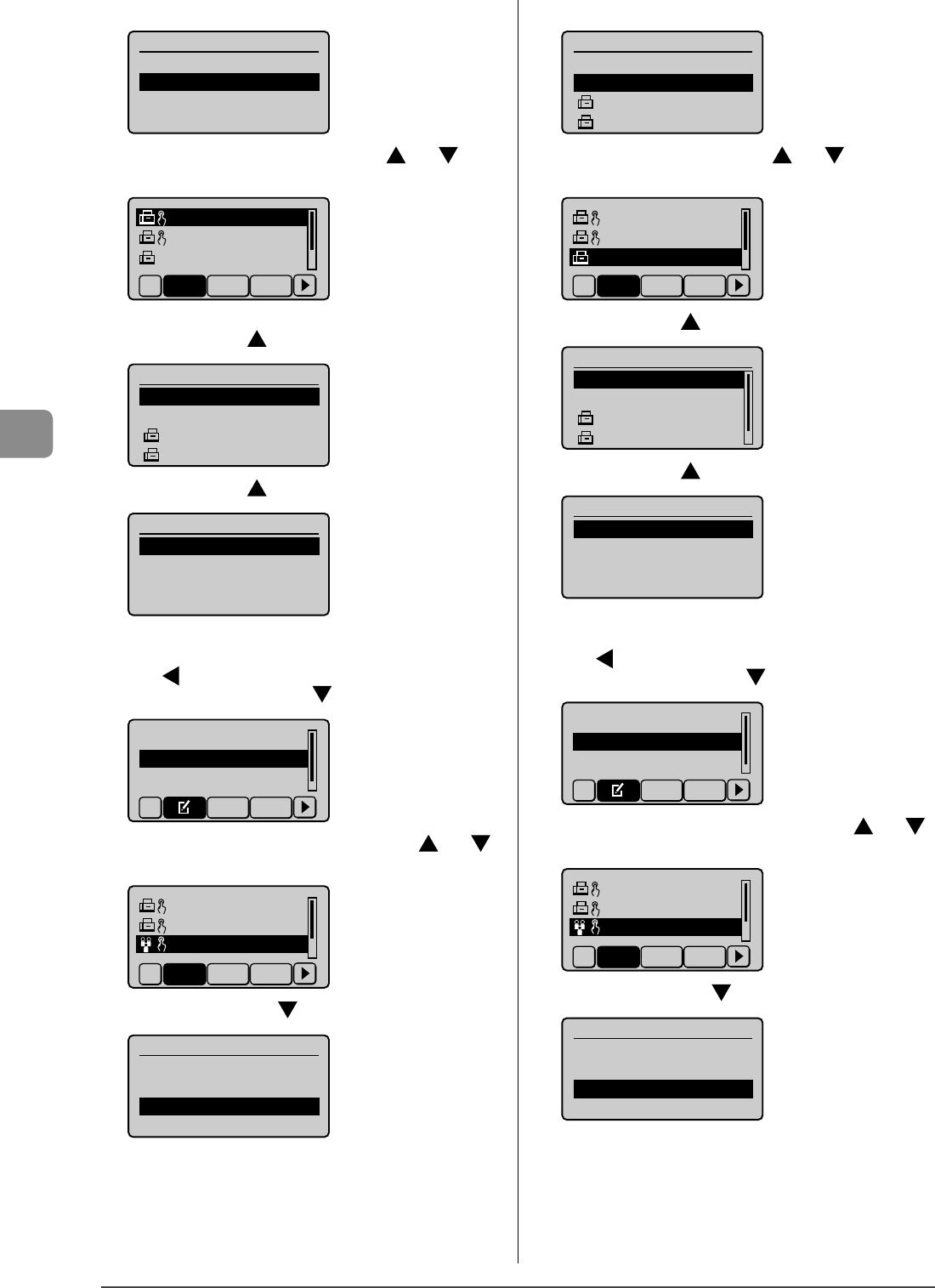
5-10
Registering Destinations in the Address Book
(10) Con rm that <Add> is selected, and then press [OK].
Destination
<Apply>
<Add>
(11) Select a destination that you want to add with [ ] or [ ], and
then press [OK].
CAON01 01234567
CAON02 9876543...
CAON03 0011223...
All A-Z 0-9
(12) Repeat Step (10) and (11) to select the destinations to be added.
(13) Select <Apply> with [ ], and then press [OK].
Destination
<Apply>
<Add>
CANON01 0123456789
CANON02 9876543210
(14) Select <Apply> with [ ], and then press [OK].
Group
<Apply>
Name: GROUP
Destinations: 2
One-Touch: 03
When adding the recipients to registered group addresses
(1) Press [ ].
(2) Select <Edit Address Book> with [ ], and then press [OK].
Register New to Add...
Edit Address Book
Address Book Details
All A-Z
(3) Select a group to which destinations are added with [ ] or [ ],
and then press [OK].
CAON02 9876543...
CAON03 0011223...
GROUP 2 Destinat
All A-Z 0-9
(4) Select <Destination> with [ ], and then press [OK].
Group
<Apply>
Name: GROUP
Destinations: 2
One-Touch: 03
(5) Con rm that <Add> is selected, and then press [OK].
Destination
<Apply>
<Add>
CANON01 0123456789
CANON02 9876543210
(6) Select a destination to be added with [ ] or [ ], and then
press [OK].
CAON01 0123456...
CAON02 9876543...
CAON03 00112233
All A-Z 0-9
(7) Select <Apply> with [ ], and then press [OK].
Destination
<Apply>
<Add>
CANON01 01234567...
CANON02 98765432...
(8) Select <Apply> with [ ], and then press [OK].
Group
<Apply>
Name: GROUP
Destinations: 3
One-Touch: 03
When deleting the destination from registered group addresses
(1) Press [ ].
(2) Select <Edit Address Book> with [ ], and then press [OK].
Register New to Add...
Edit Address Book
Address Book Details
All A-Z
(3) Select a group in which destinations are deleted with [ ] or [ ],
and then press [OK].
CAON02 9876543...
CAON03 0011223...
GROUP 3 Destinat
All A-Z 0-9
(4) Select <Destination> with [ ], and then press [OK].
Group
<Apply>
Name: GROUP
Destinations: 3
One-Touch: 03
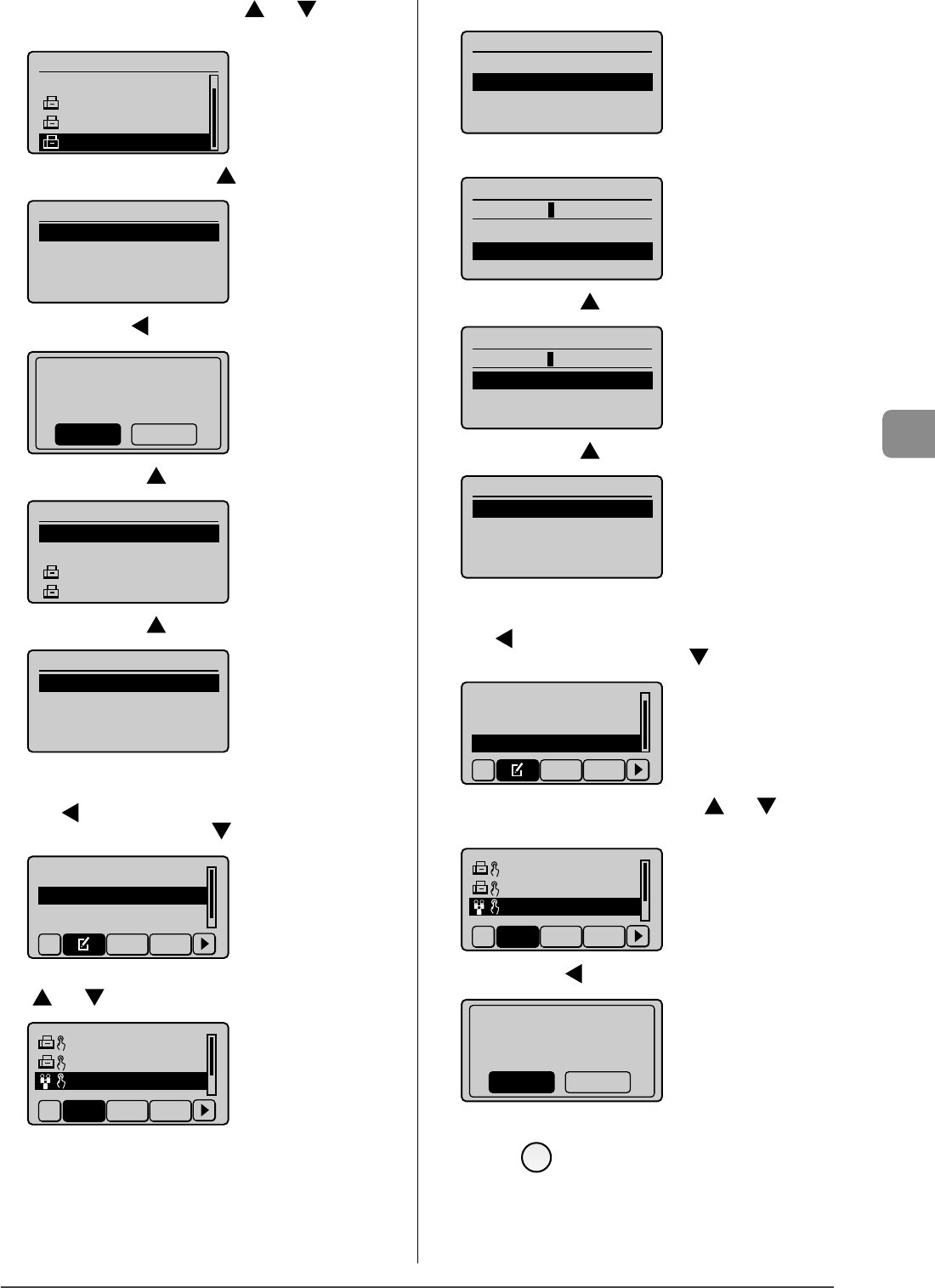
5-11
Registering Destinations in the Address Book
(5) Select a destination to be deleted with [ ] or [ ], and then
press [OK].
Destination
<Add>
CANON01 01234567...
CANON02 98765432...
CANON03 001122334
(6) Select <Delete from Group> with [ ], and then press [OK].
Fax
<Delete from Group>
Name: CANON03
Destination: 0011223...
Coded Dial: 003
(7) Select <Yes> with [ ], and then press [OK].
Delete from group?
NoYes
(8) Select <Apply> with [ ] and then press [OK].
Destination
<Apply>
<Add>
CANON01 0123456789
CANON02 9876543210
(9) Select <Apply> with [ ], and then press [OK].
Group
<Apply>
Name: GROUP
Destinations: 2
One-Touch: 03
When changing group name of registered group addresses
(1) Press [ ].
(2) Select <Edit Address Book> with [ ], and then press [OK].
Register New to Add...
Edit Address Book
Address Book Details
All A-Z
(3) Select a group for which the group name is changed with
[ ] or [ ], and then press [OK].
CAON02 9876543...
CAON03 0011223...
GROUP 2 Destinat
All A-Z 0-9
(4) Con rm that <Name> is selected, and then press [OK].
Group
<Apply>
Name: GROUP
Destinations: 2
One-Touch: 03
(5) Change <Name>.
Name (Max 16 char.)
GROUP A
<Apply>
Entry Mode: A
(6) Select <Apply> with [ ], and then press [OK].
Name (Max 16 char.)
GROUP A
<Apply>
Entry Mode: A
(7) Select <Apply> with [ ], and then press [OK].
Group
<Apply>
Name: GROUP A
Destinations: 2
One-Touch: 03
When deleting registered group addresses
(1) Press [ ].
(2) Select <Delete from Address Book> with [ ], and then press [OK].
Edit Address Book
Address Book Details
Delete from Address
All A-Z
(3) Select a group that you want to delete with [ ] or [ ], and
then press [OK].
CAON02 9876543...
CAON03 0011223...
GROUP 3 Destinat
All A-Z 0-9
(4) Select <Yes> with [ ], and then press [OK].
Delete from
address book?
NoYes
3 Press [ ] (Back) to close the menu screen.
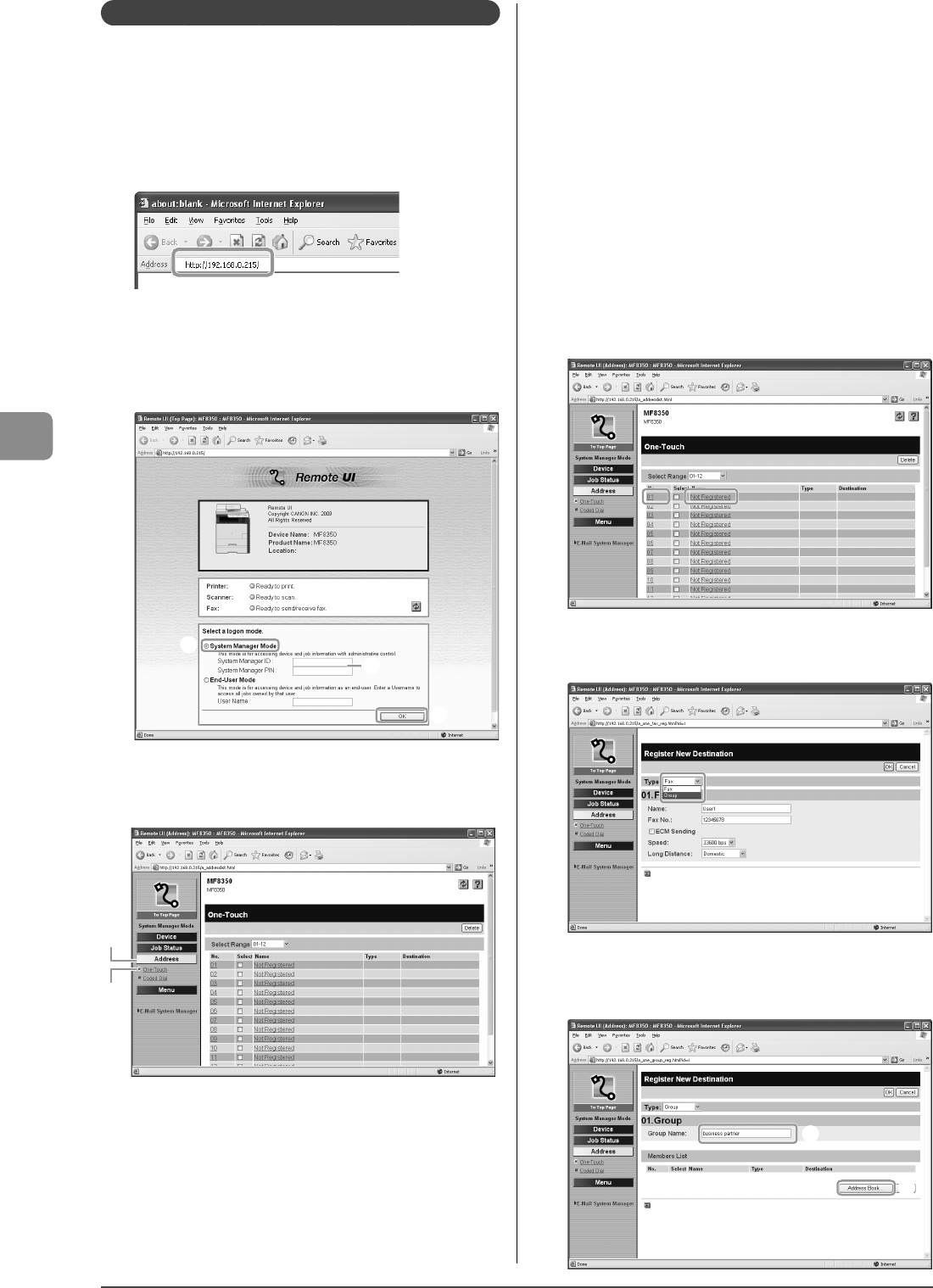
5-12
Registering Destinations in the Address Book
Storing/Editing from the Remote UI
1 Start the web browser.
2 Enter "http://<the IP address of the machine>/" in
the address eld, and then press the [ENTER] key
on your keyboard.
Input Example: "http://192.168.0.215/"
3 Log on to the Remote UI.
(1) Select [System Manager Mode].
(2) Enter [System Manager ID] and [System Manager PIN].
(3) Click [OK].
(1)
(2)
(3)
4 Click [Address]
→ [One-Touch] or [Address] →
[Coded Dial].
(1)
(2)
When registering new group addresses
Proceed to Step 5.
When adding the recipients to registered group addresses
(1) Click the number or name.
(2) Click [Edit].
(3) Click [Address Book].
(4) Click [One-Touch] or [Coded Dial] from the drop-down list, select the
check box for the number to be added in a group, and then click [OK].
When deleting the destination from registered group addresses
(1) Click the number or name.
(2) Click [Edit].
(3) Select the destination from [Members List] to be deleted, and then
click [Delete].
(4) Click [OK].
When changing group name of registered group addresses
(1) Click the number or name.
(2) Click [Edit].
(3) Change a name of [Group Name], and then click [OK].
When deleting registered group addresses
(1) Select the check box for which you want to delete the number, and
then click [Delete].
5 Click [Not Registered] or the number which is not
registered.
6 Select [Group] from [Type].
7 Enter a name in [Group Name], and then click
[Address Book].
(1)
(2)
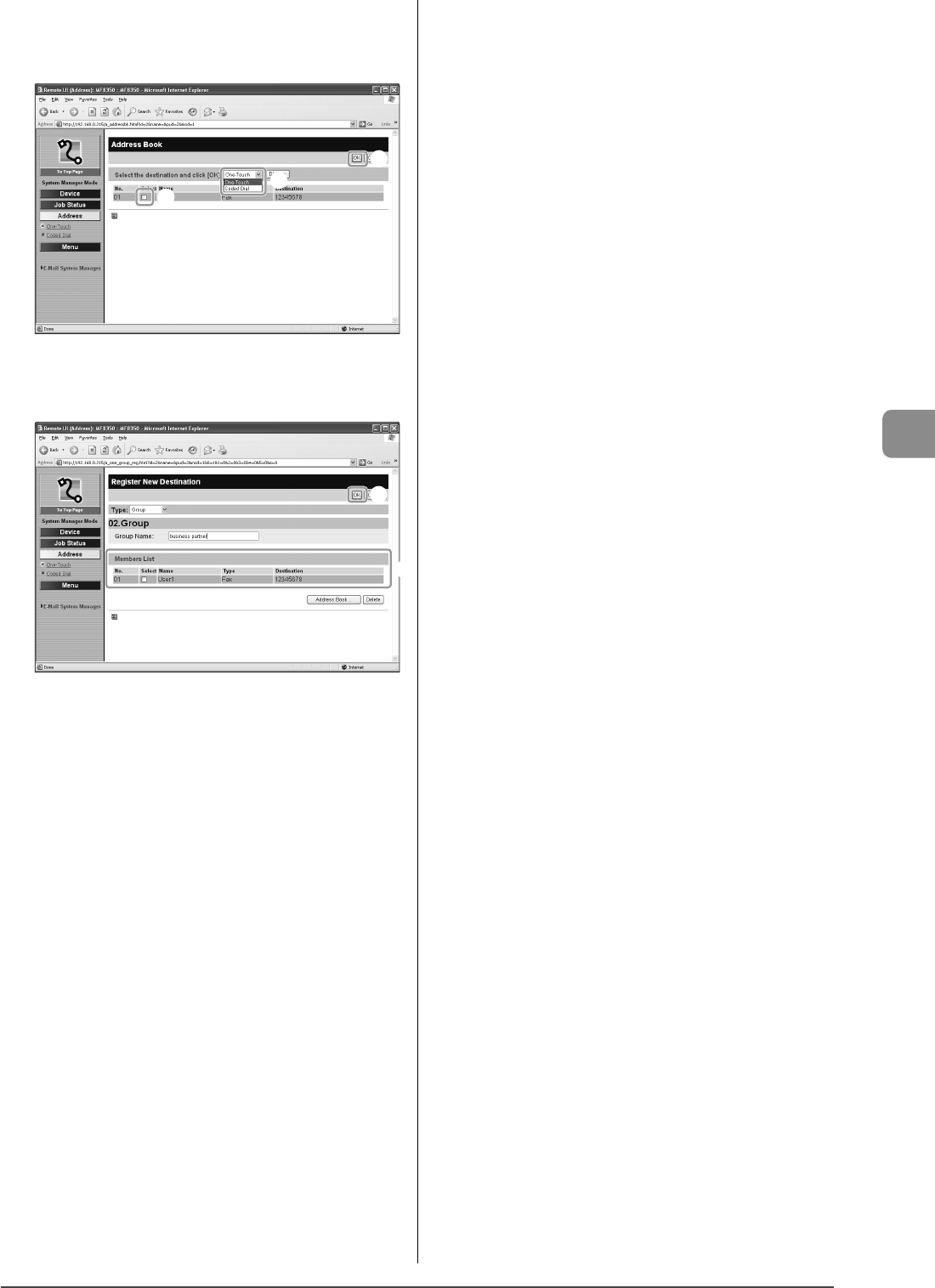
5-13
Registering Destinations in the Address Book
8 Click [One-Touch] or [Coded Dial] from the drop-
down list, select the check box for the number to
be registered in a group, and then click [OK].
(1)
(3)
(2)
9 Check if the registered destinations are displayed
in [Members List], and then click [OK].
(1)
(2)
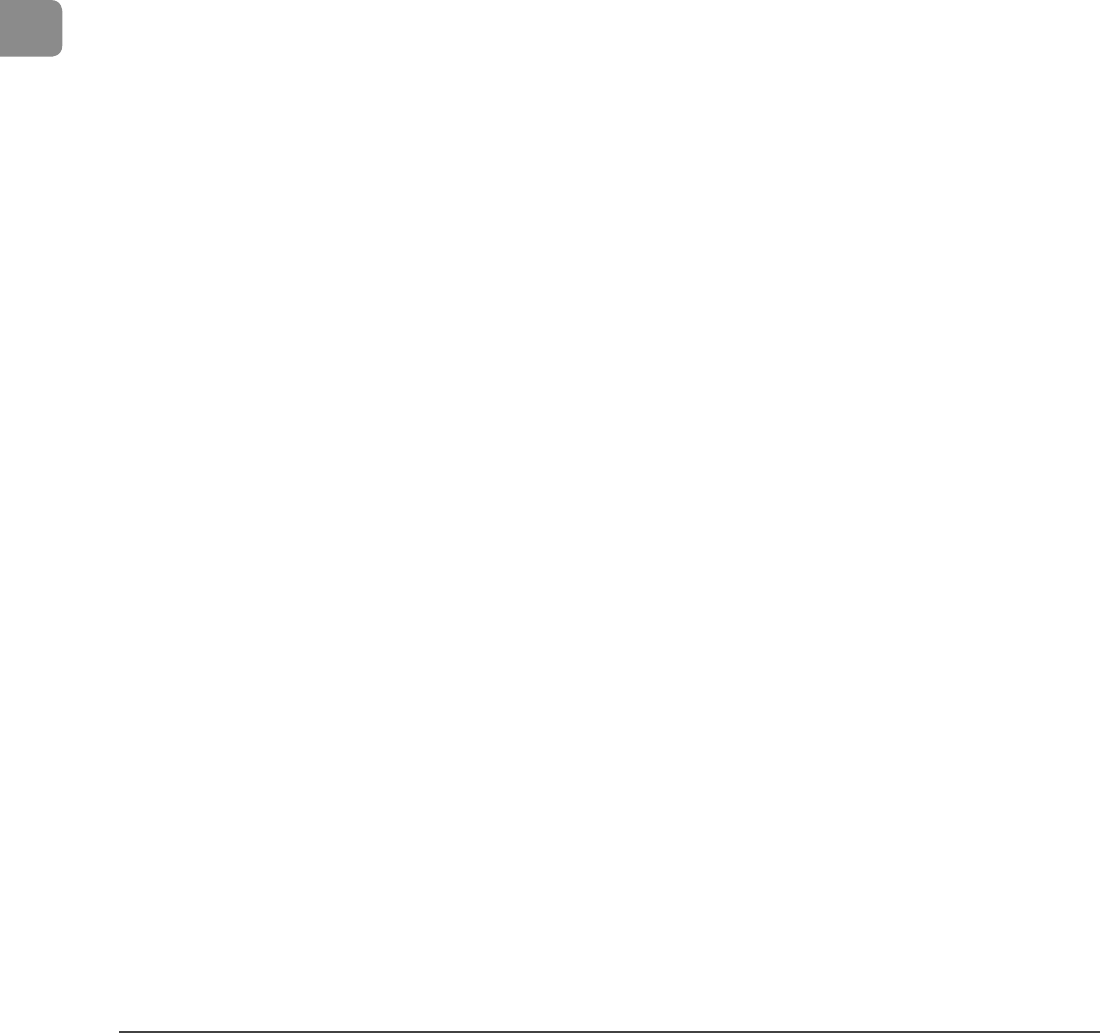
5-14
Registering Destinations in the Address Book
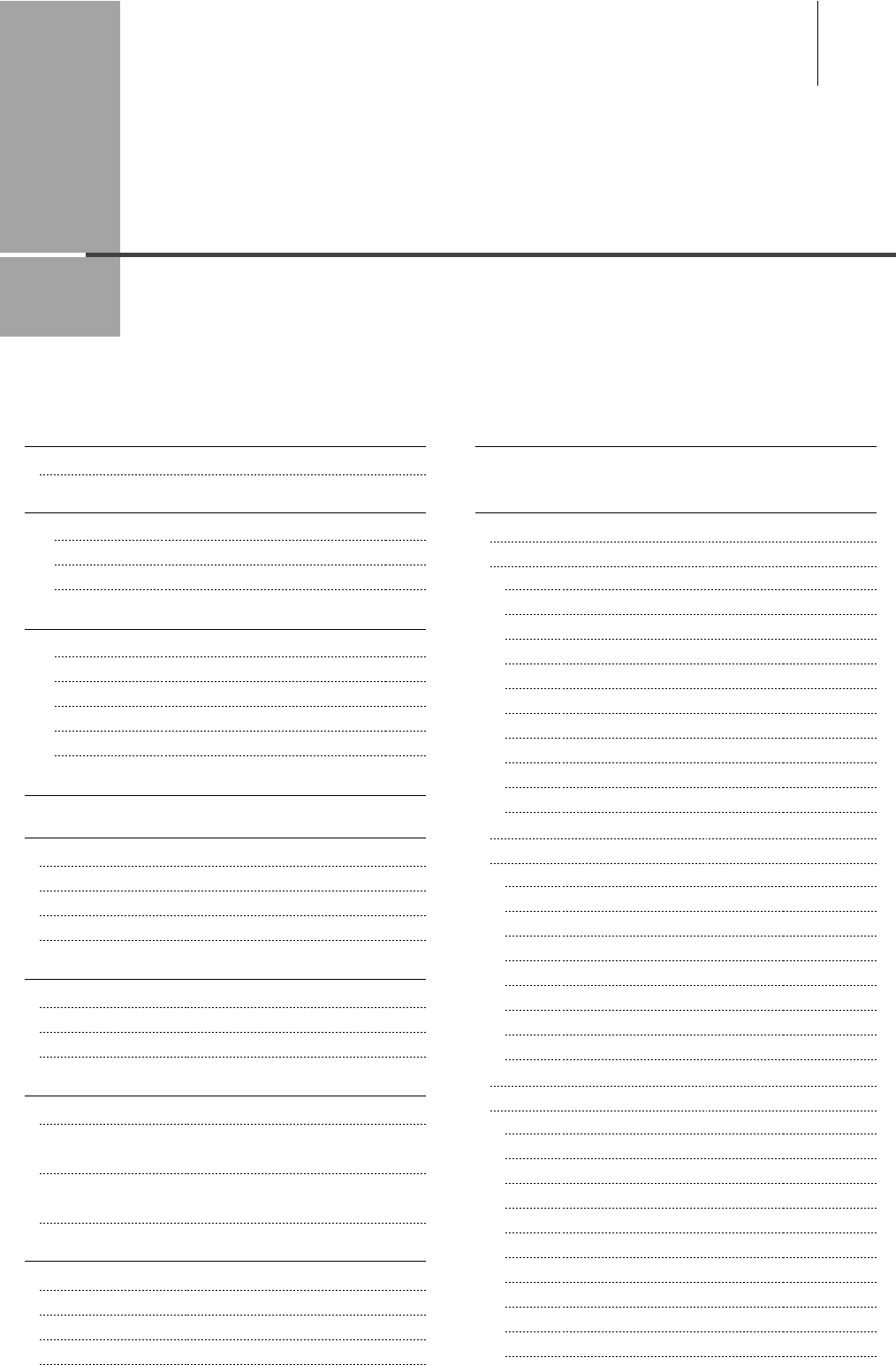
Chapter
6
6-1
This section describes the procedure for using the fax functions.
Basic Method for Sending Faxes 6-2
Canceling Sending of Fax Documents 6-2
Fax Settings 6-3
Image Quality Settings 6-3
Density Settings 6-3
Sharpness Settings 6-3
Specifying Destinations 6-4
Specifying Destinations by Entering a Fax Number 6-4
Specifying Destinations Using the One-Touch Keys 6-4
Specifying Destinations Using Coded Dial 6-4
Specifying Destinations Using Group Dialing 6-5
Specifying Destinations Using the Address Book 6-5
Redialing (Manual Redialing) 6-6
Useful Fax Sending Methods 6-7
Sending a Fax after Making a Phone Call (Manual Sending) 6-7
Push-button Telephone Service Using a Dial-line 6-7
Sending a Fax Abroad (Adding Pauses) 6-8
Sending to Multiple Destinations at a Time (Sequential Broadcast)
6-9
Receiving Faxes 6-10
Receive Mode 6-10
Changing the Receive Mode 6-12
Detailed Settings for the Fax/Tel Mode 6-13
Forwarding Fax Documents 6-14
Registering Forwarding Destinations (Automatic Forwarding) 6-14
Forwarding Received Fax Documents in Memory to Other
Destinations (Manual Forwarding) 6-14
Re-forwarding/Printing/Deleting the Documents in which a
Forwarding Error Occurs 6-15
Checking/Handling Fax Documents in Memory
6-17
Checking/Canceling Fax Transmission Documents 6-17
Printing Received Fax Documents 6-17
Checking/Deleting Received Fax Documents 6-18
Checking the History of Received/Sent Fax Documents 6-19
Changing the Default Values for Fax 6-20
Changing the Fax Settings (Items Speci ed Using the
[Menu] Button) 6-21
Setting procedure for Sending 6-21
Setting Items for the Send Settings 6-21
Register Username 6-22
Change Defaults 6-22
Sender ID 6-22
Fax No. 6-22
Select Line Type 6-22
O hook Alarm 6-22
ECM Sending 6-22
Pause Time 6-23
Auto Redial 6-23
Check Dial Tone Before Sending 6-23
Setting Procedure for Receiving 6-23
Setting Items for the Receive Settings 6-24
2-Sided Printing (MF8350Cdn Only) 6-24
Receive Data Reduction 6-24
Received Page Footer 6-24
Continue Printing When Toner Is Low 6-24
ECM Receiving 6-24
Incoming Ring 6-25
Remote Receiving 6-25
Manual/Auto Switch 6-25
System settings procedure 6-25
Setting Items for the System Settings 6-26
Send Start Speed 6-26
Receive Start Speed 6-26
Select Country/Region 6-26
Memory Lock Settings 6-26
Address Book PIN 6-27
Restrict New Destinations 6-27
Allow Driver Faxing 6-27
Restrict Sending from History 6-27
Fax No. Con rmation Re-Entry 6-27
Restrict Sequential Broadcast 6-27
Using the Fax Functions
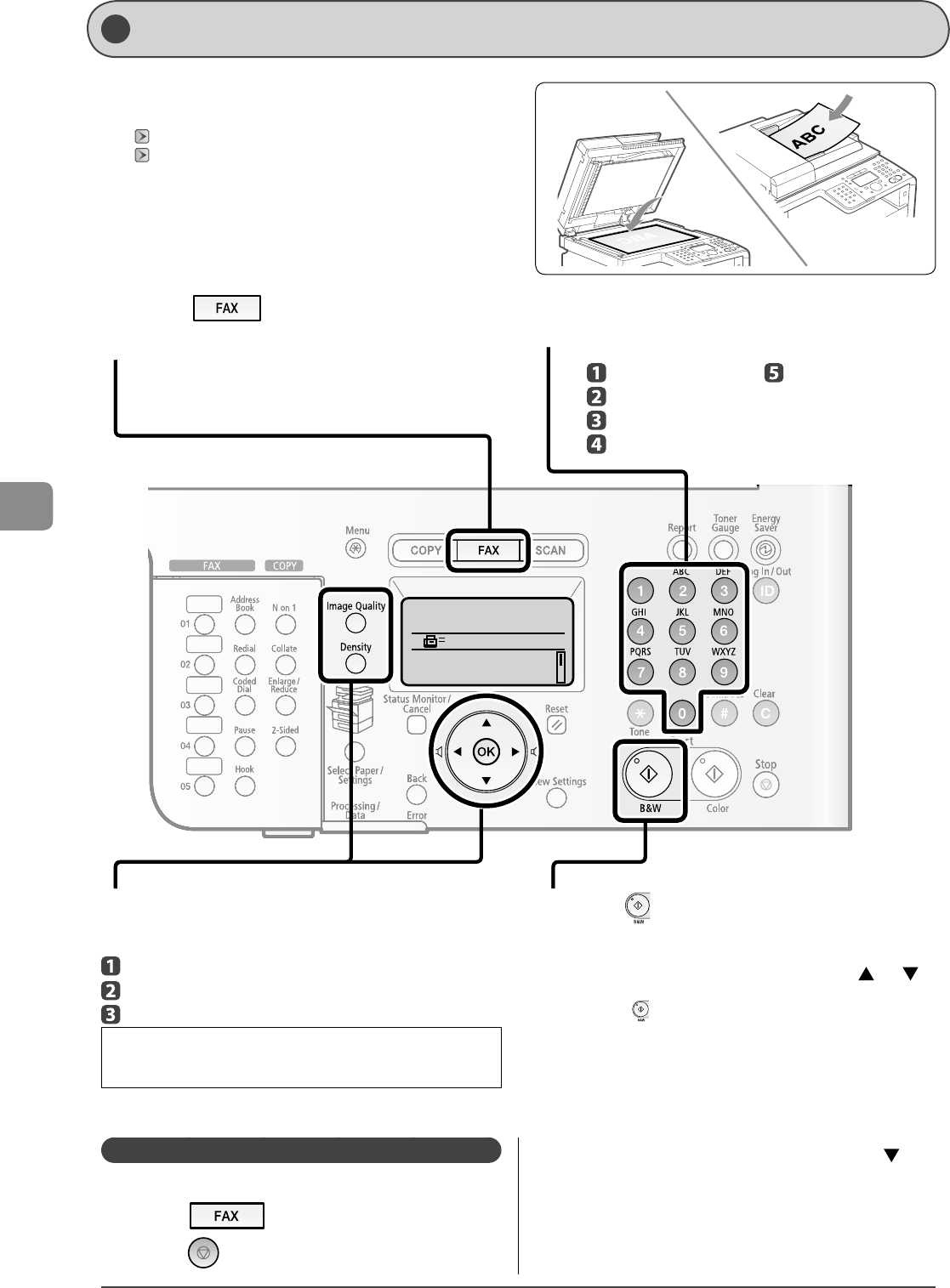
6-2
Using the Fax Functions
Specify destination.
2010 01/01 12:52AM
RX Mode: Auto
Resolution: 200 x 100
...
1
Place documents on the platen glass or load
them in the feeder.
"Placing Documents" (→P.2-4)
"Documents Requirements" (→P.2-2)
2
Press [ ].
3
Set scanning settings for documents as needed.
There are the three items you can specify.
(For details, see P.6-3 .)
Image quality settings
Density settings
Sharpness settings
The settings speci ed here are e ective only for the current sending
operation. To make the settings e ective for all the copy operations, see
"Changing the Default Values for Fax" (→P.6-20) .
4
Specify the destination.
These are the following methods to specify a destination.
(For details, see P.6-4 to 6-5 .)
5
Press [ ] (B & W).
When placing documents on the platen glass
Perform the following procedure.
(1) Select the size of the original document with [ ] or [ ],
and then press [OK].
(2) Press [ ] (B & W) for each document.
(3) When all documents are scanned completely, select <Start
Sending>, and then press [OK].
Entering the fax number
One-touch keys
Coded dialing
Group dialing
Address book
- Sequential broadcast
( →P.6-9)
Canceling Sending of Fax D ocuments
You can cancel a sending job that is in the process of being sent.
1 Press [ ].
2 Press [ ] (Stop).
Basic Method for Sending Faxes
3 When <Cancel?> appears, select <Yes> with [ ],
and then press [OK].
Transmission is canceled.
This section describes the basic procedure for
sending faxes.
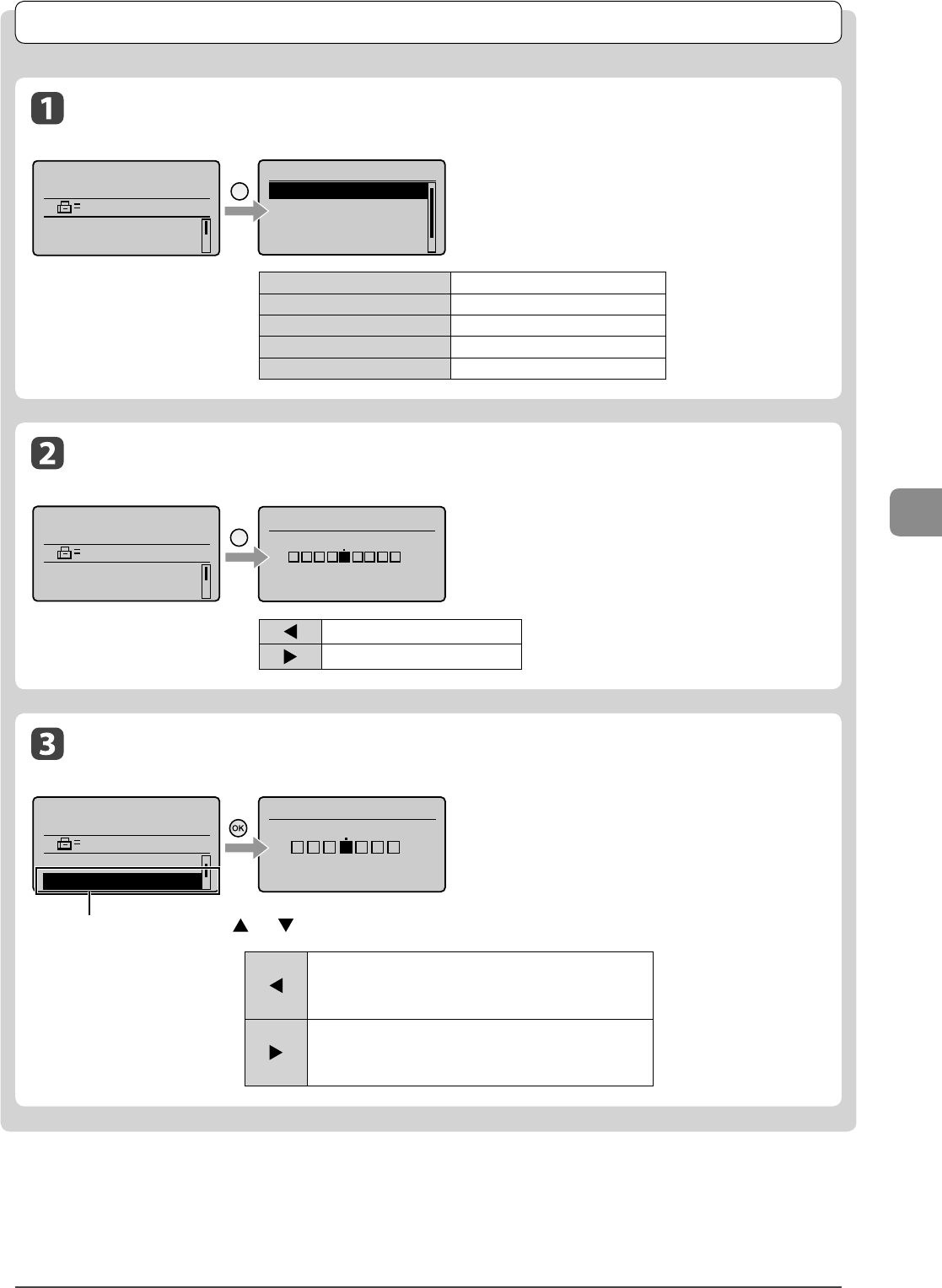
6-3
Using the Fax Functions
Fax Settings
I mage Quality Settings
Fax mode screen Setting screen
Specify the scanning resolution.
As you set a higher resolution you will get better resolution
but the transmission time will be longer.
< 200 dpi x 100 dpi (Normal) > For text documents
< 200 dpi x 200 dpi (Fine) > For ne text documents
<200 dpi x 200 dpi (Photo) > For documents that contain photographs
<200 dpi x 400 dpi (Super ne) > For ne text documents
<400 dpi x 400 dpi (Ultra ne) > For ne text documents
Sh arpness Settings
Fax mode screen Setting screen
You can emphasize the outline of the image in the
document or decrease the contrast.
Select <Sharpness> with [ ] or [ ], and then press [OK].
[ ]
If you want to clearly scan halftone dots which of printed photos,
adjust the sharpness to <->. This can reduce the moire e ect (patchy
patterns called "moire").
[ ]
If you want to clearly scan text or lines, adjust the sharpness to <+>.
This is appropriate for scanning documents which are blueprints or
thinly penciled.
Resolution
200 x 100 dpi (Norma
200 x 200 dpi (Fine)
200 x 200 dpi (Phot...
200 x 400 dpi (Supe...
Image
Quality
Specify destination.
2010 01/01 12:52AM
RX Mode: Auto
Resolution: 200 x 1...
D ensity Settings
Fax mode screen Setting screen
Specify the scanning density.
[ ] Makes the scanning density lighter.
[ ] Makes the scanning density darker.
Specify destination.
2010 01/01 12:52AM
RX Mode: Auto
Resolution: 200 x 1...
Density Density
-v+
Specify destination.
2010 01/01 12:52AM
Density: 0
Sharpness: 0
Sharpness
-+
+
-+
-
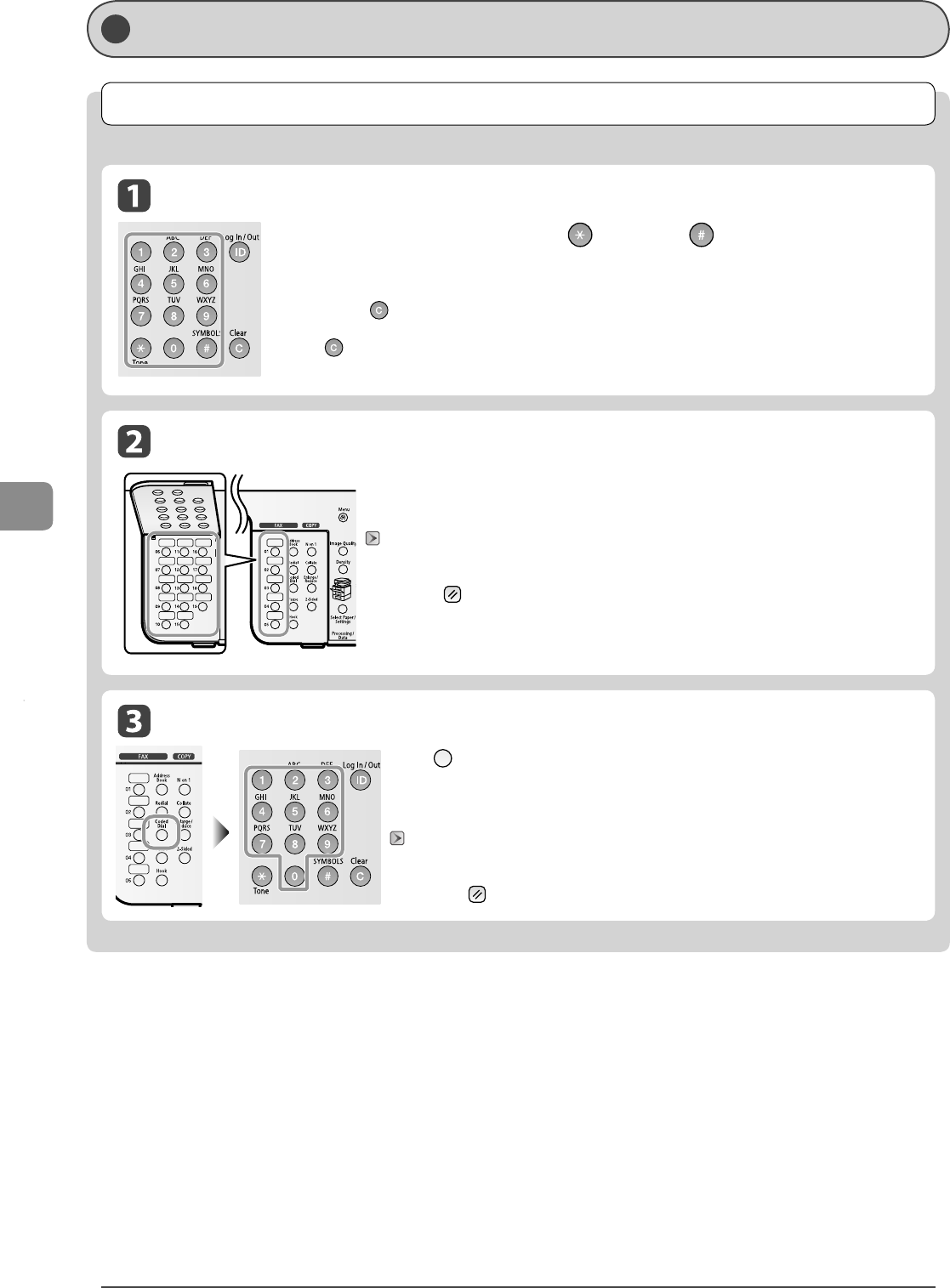
6-4
Using the Fax Functions
Specifying Destinations
Specifying Destinations by Entering a Fax Number
Specify the fax number with the numeric keys, [ ] (Tone), and [ ] (Symbols).
Correcting destinations
Canceling destinations
Press and hold [ ] (Clear).
Deleting the last character of a destination
Press [ ] (Clear).
•
•
Specifying Destinations Using Coded Dial
Press [ ] (Coded Dial), and then enter the three-digit registration number (001 to
181) with the numeric keys.
To use this feature, you need to register destinations in coded dials beforehand.
"Storing/Editing Coded Dial Codes" (→P.5-6)
If incorrect keys are pressed
After pressing [ ] (Reset), repeat the procedure from specifying the settings for the document scanning.
Specifying Destinations Using the One-Touch Keys
Press the one-touch key (01 to 19) of the destination.
To use this feature, you need to register destinations in one-touch keys beforehand.
"Storing/Editing One-Touch Keys" (→P.5-3)
If incorrect keys are pressed
After pressing [ ] (Reset), repeat the procedure from specifying the settings for the document scanning.
Specify ing Destinations
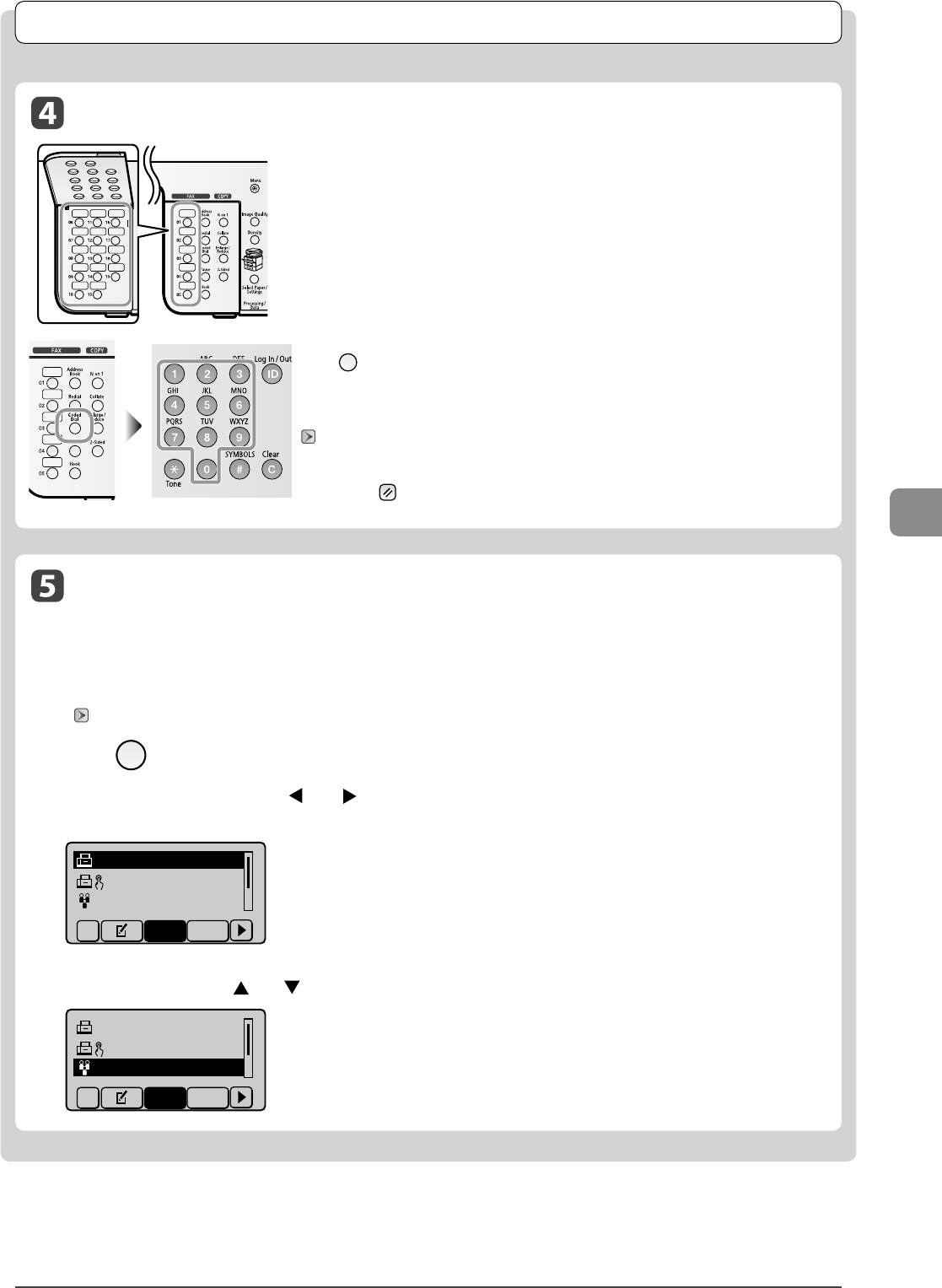
6-5
Using the Fax Functions
Specifying destinations
Specifying Destinations Using the Address Book
After entering the characters from the operation panel and searching the abbreviation of destinations from the registered
address book (one-touch keys, coded dial, or group dialing), the destinations to be speci ed appear on the display. You can
specify the displayed address as a destination.
To use this feature, you need to register destinations in the address book beforehand.
"Registering Destinations in the Address Book" (→P.5-1)
1 Press [ ] (Address Book).
2 Search for the recipient using [ ] or [ ].
Selecting <All> displays all the recipients.
C A N O N 012XXXXXX
GroupA 2 Destin
...
User01 012xxxxx
...
All A-Z
3 Select a recipient with [ ] or [ ], and then press [OK].
C A N O N 012XXXXXX
GroupA 2 Destin
...
User01 012xxxxx
...
All A-Z
Specifying Destinations Using Group Dialing
When the numbers are registered in a one-touch key
Press the one-touch key (01 to 19) in which destination groups are registered.
When the numbers are registered in a coded dial code
Press [ ] (Coded Dial), and then enter the three-digit registration number (001 to 181) with the numeric
keys.
To use this feature, you need to register destinations in a group address beforehand.
"Storing/Editing Recipients for Group Dialing" (→P.5-9)
If incorrect keys are pressed
After pressing [ ] (Reset), repeat the procedure from specifying the settings for the document scanning.
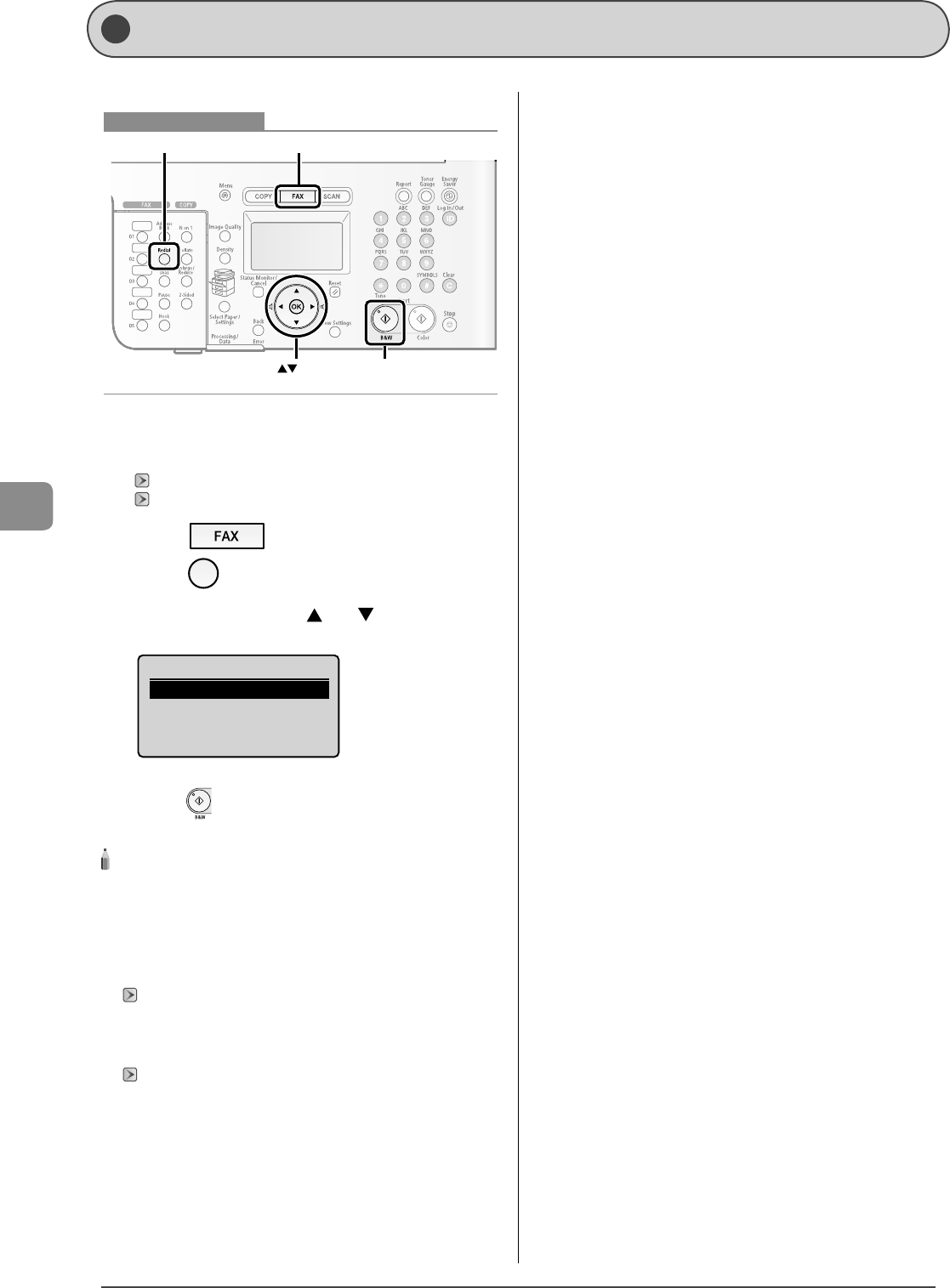
6-6
Using the Fax Functions
Redialing (Manual Redialing)
You can redial a number which you dialed the last time.
OK
FAX
Redial
Start
Keys to be used for this operation
1 Place documents on the platen glass or load them
in the feeder.
"Placing Documents" (→P.2-4)
"Documents Requirements" (→P.2-2)
2 Press [ ].
3 Press [ ] (Redial).
4 Select a recipient with [ ] or [ ], and then press
[OK].
Redial
012XXXXXX
5 Press [ ] (B & W).
NOTE - - - - - - - - - - - - - - - - - - - - - - - - - - - - - - - - - - - - - - -
Destinations that can be redialed
A destination entered with the numeric keys
Up to the last three destinations
(Only the last destination when using (Hook))
When restricting the sending function
Redialing is not available.
"Restrict Sending from History" (→P.6-27)
When turning this machine OFF
The registered address for redialing is deleted.
When sending by automatic redialing
"Auto Redial" (→P.6-23)
- - - - - - - - - - - - - - - - - - - - - - - - - - - - - - - - - - - - - - - - - - - - -
•
•
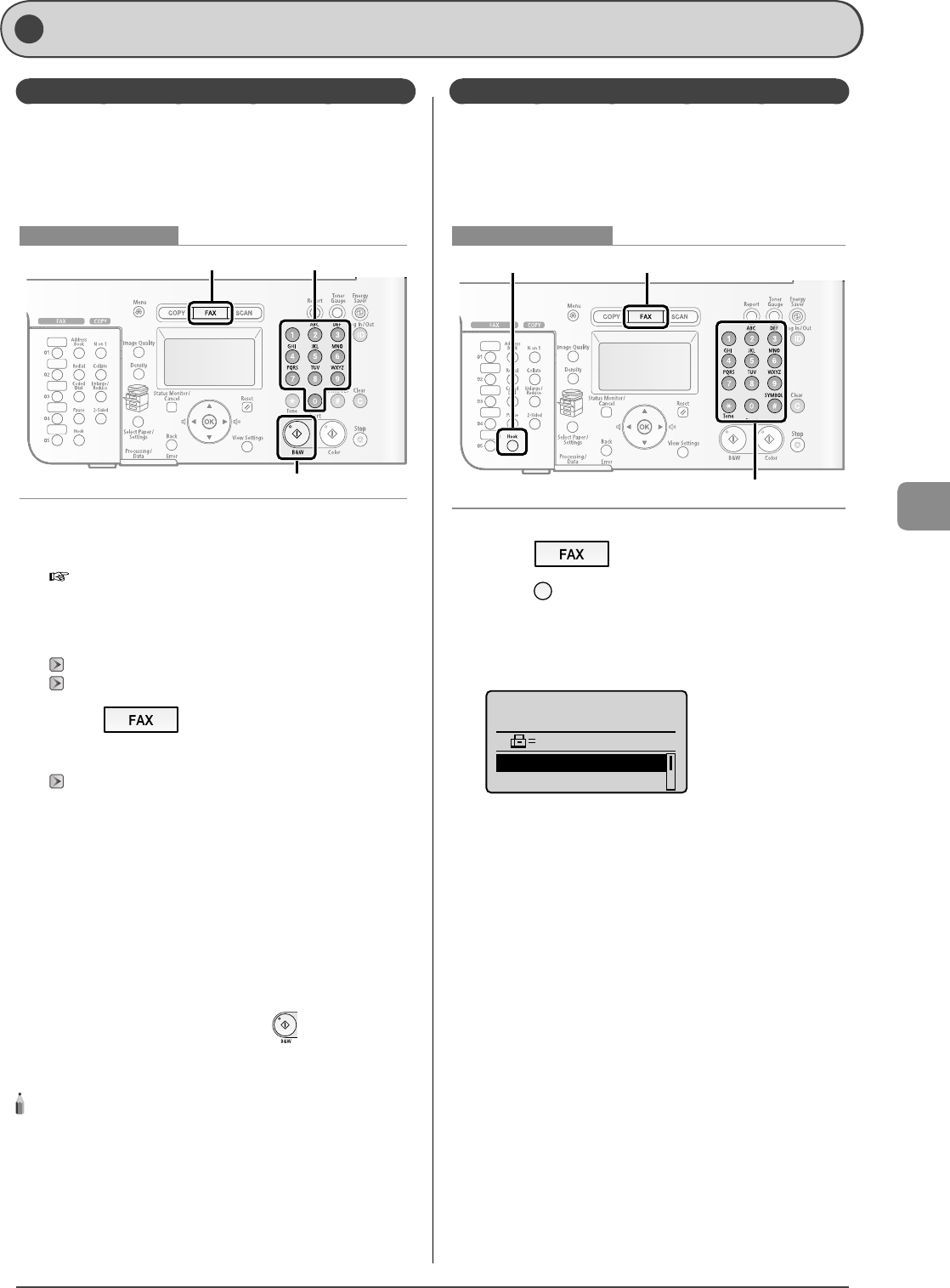
6-7
Using the Fax Functions
Useful Fax Sending Methods
Sending a Fax after Making a Phone Call (Manual Sending)
Send a fax manually in the following cases.
If you want to make a phone call before sending fax
documents
If the recipient's fax machine cannot receive a fax
automatically
FAX Numeric keys
Start
Keys to be used for this operation
1 Connect an external telephone to this machine.
For details on connecting, see the following.
e-Manual
→ Setting Up the Machine → Specifying Initial Fax
Settings and Connecting a Telephone Cable → Connecting a
Telephone Line
2 Place documents in the feeder.
"Placing Documents" (→P.2-4)
"Documents Requirements" (→P.2-2)
3 Press [ ].
4 Set scanning settings for documents as needed.
"Fax Settings" (→P.6-3)
5 Check the dial tone using the handset of the
external telephone.
The dial tone sounds.
6 Dial the recipient's fax number.
7 Talk through the handset to the recipient.
When you hear a beep, proceed to Step 9.
8 Ask the recipient to set their fax machine to
receive faxes.
9 When you hear a beep, press [ ] (B & W), and
hang up the handset.
After completing the scanning, you can send the fax documents.
NOTE - - - - - - - - - - - - - - - - - - - - - - - - - - - - - - - - - - - - - - -
Restrictions for manual sending
When placing documents on the platen glass, only one page can be
sent. Furthermore, the group dialing function is not available.
Check the dial tone before entering a fax number.
If you enter the number before checking the dial tone, the call may
not be connected or the wrong number may be dialed.
- - - - - - - - - - - - - - - - - - - - - - - - - - - - - - - - - - - - - - - - - - - - -
•
•
Push-button Telephone Service Using a Dial-line
Some types of push-button telephone services require
the availability of a push-button line (e.g., banks, airline
reservations, and hotel reservations). If this machine is
connected using a dial-line, you can send the tone signal
temporarily using the following procedures.
FAXHook
Tone, Numeric keys
Keys to be used for this operation
1 Press [ ].
2 Press [ ] (Hook), and check the dial tone.
The dial tone sounds.
3 Use the numeric keys to dial the desired
information service.
Specify destination.
2010 01/01 12:52AM
012XXXXXX
Start Receiving
Resolution: 200 x 1...
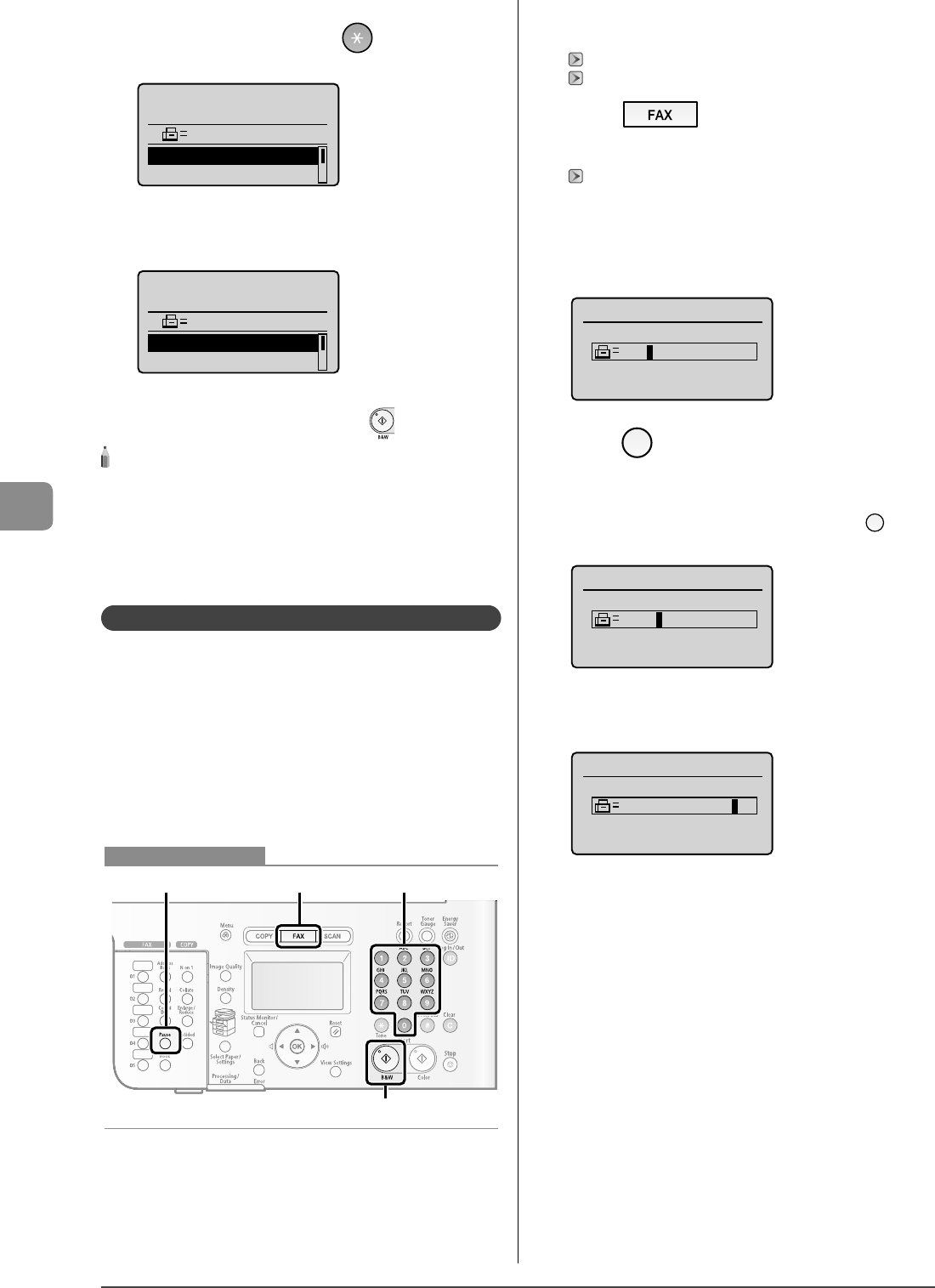
6-8
Using the Fax Functions
4 After responding to the recoded message of the
information service, press [ ] (Tone).
You can switch to the tone signal.
Specify destination.
2010 01/01 12:52AM
012XXXXXXT
Start Receiving
Resolution: 200 x 1...
5 Use the numeric keys to enter the required
numbers for the information service.
Specify destination.
2010 01/01 12:52AM
012XXXXXXT3456
Start Receiving
Resolution: 200 x 1...
6 If you want to send faxes, press [ ] (B & W).
NOTE - - - - - - - - - - - - - - - - - - - - - - - - - - - - - - - - - - - - - - -
Telephone call
The external telephone must be connected to this machine.
Check the dial tone before entering a fax number.
If you enter the number before checking the dial tone, the call may
not be connected or the wrong number may be dialed.
- - - - - - - - - - - - - - - - - - - - - - - - - - - - - - - - - - - - - - - - - - - - -
Sending a Fax Abroad (Adding Pauses)
When sending a fax abroad, you may need to insert a pause
within the number.
When communicating abroad, the signal distance is extreme
and the signal route complicated. Because of this, you may not
be able to connect to a recipient by dialing an international
telephone identi cation number, country code, and the
recipient's fax number at the same time. In this case, add a
pause after the international telephone identi cation number.
Because adding a pause provides a point where wait time can
be added when dialing, it is easier to connect to the recipient.
FAX Numeric keys
Start
Pause
Keys to be used for this operation
1 Place documents on the platen glass or load them
in the feeder.
"Placing Documents" (→P.2-4)
"Documents Requirements" (→P.2-2)
2 Press [ ].
3 Set scanning settings for documents as needed.
"Fax Settings" (→P.6-3)
4 Use the numeric keys to enter the international
access code.
For details on international access codes, contact the telephone
company you are subscribed with.
Fax
012
5 Press [ ] (Pause) to enter a pause as needed.
The letter <p> indicating a pause is displayed.
A pause in the number represents a 2-second pause. To change
the pause time, see "Pause Time" (→P.6-23) .
When you are adding pauses consecutively, press [ ] (Pause)
again.
Fax
012P
6 Enter the country code, the area code, and the
fax/telephone number using the numeric keys.
Fax
012p031XXXXXX
•
•
•
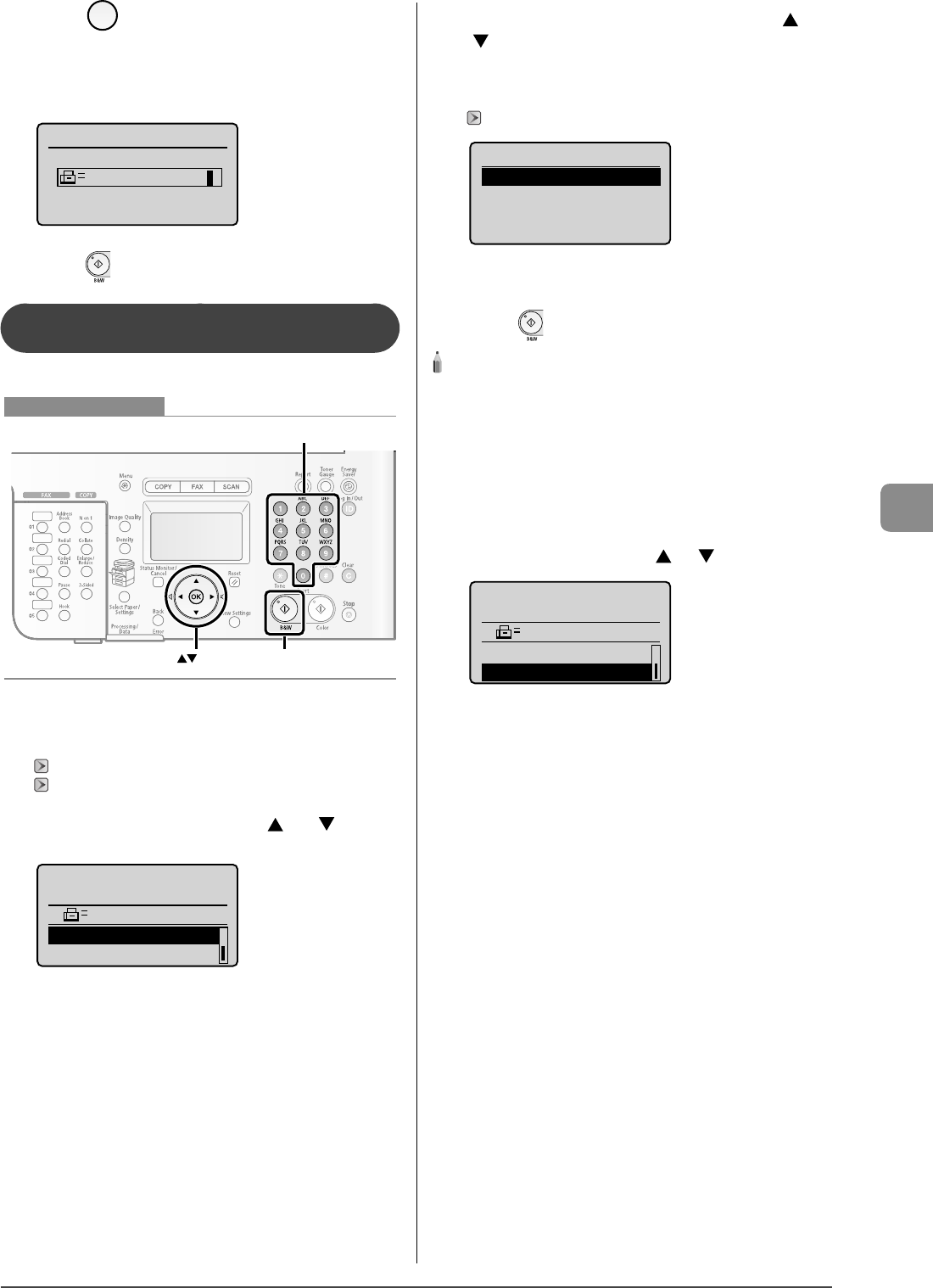
6-9
Using the Fax Functions
7 Press [ ] (Pause) to add a pause at the end of
the fax/telephone number as needed.
The letter <P> is displayed at the end of the fax number.
The pause added to the end of the number is xed at 10
seconds.
Fax
012p031XXXXXXP
8 Press [ ] (B & W).
Sending to Multiple Destinations at a Time
( Sequential Broadcast)
You can send the same document to multiple destinations.
OK
Numeric keys
Start
Keys to be used for this operation
1 Place documents on the platen glass or load them
in the feeder.
"Placing Documents" (→P.2-4)
"Documents Requirements" (→P.2-2)
2 Select <Add Destination> with [ ] or [ ], and
then press [OK].
Specify destination.
2010 01/01 12:52AM
Add Destination
Confirm/Delete Dest.
•
•
3 Select a method for adding destinations with [ ] or
[ ], and then press [OK].
Fax (New)
Address Book
Coded Dial
"Specifying Destinations" (→P.6-4)
Add Destination
Fax (New)
Address Book
Coded Dial
4 Repeat Step 2 and 3 to enter all the destinations.
5 Press [ ] (B & W).
NOTE - - - - - - - - - - - - - - - - - - - - - - - - - - - - - - - - - - - - - - -
The number of destinations capable of sequential
broadcast
You can select destinations in the following combinations.
Specifying destinations using numeric keys: Only one destination
One-touch keys: Up to 19 destinations
Coded dial codes: Up to 181 destinations
When specifying destinations using the numeric keys
Enter the numbers, and then press [OK].
When checking the speci ed destinations
Select <Con rm/Delete Dest.> with [ ] or [ ], and then press [OK].
Specify destination.
2010 01/01 12:52AM
Add Destination
Confirm/Delete Dest.
- - - - - - - - - - - - - - - - - - - - - - - - - - - - - - - - - - - - - - - - - - - - -
•
•
•
•
•
•
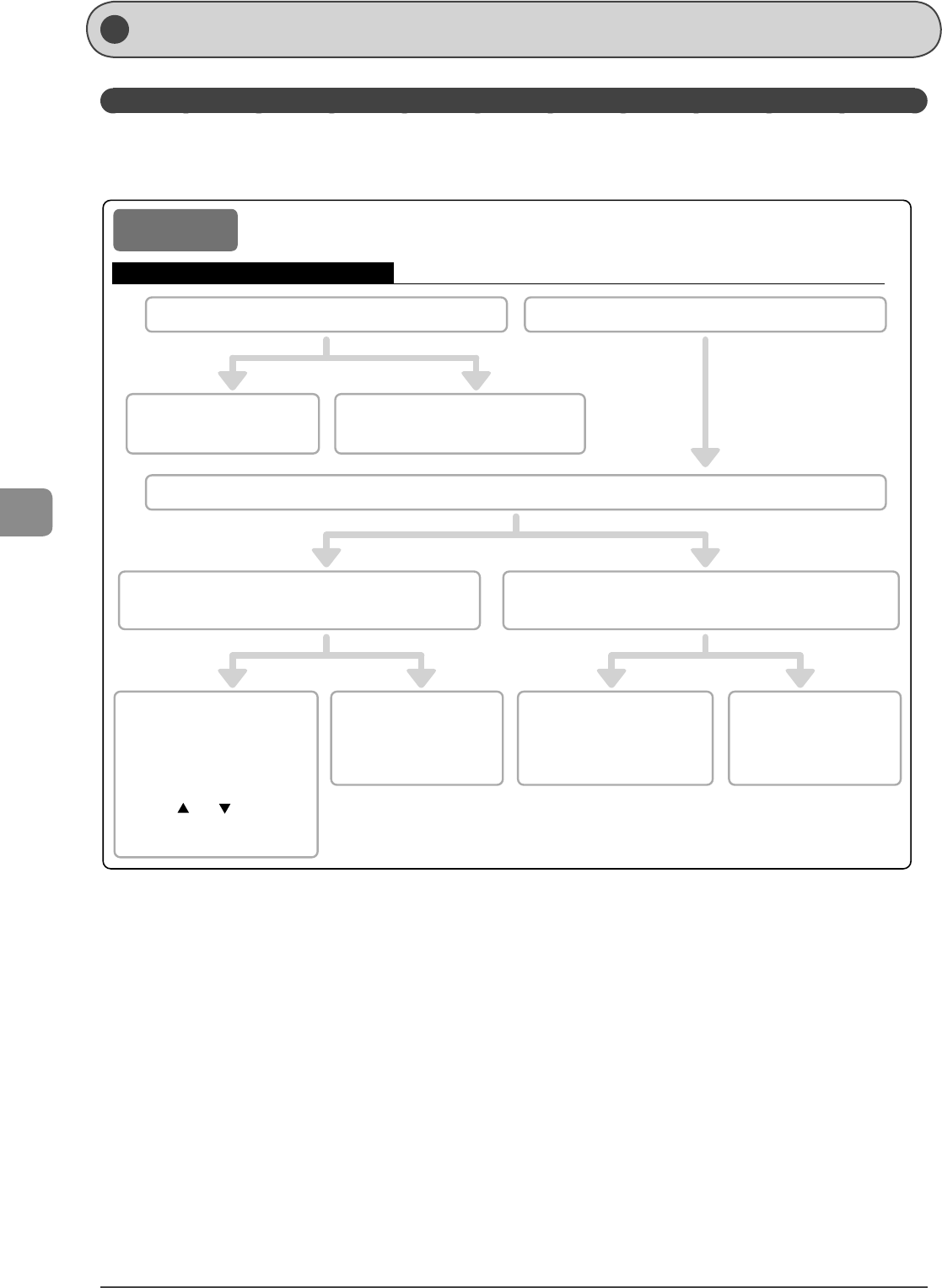
6-10
Using the Fax Functions
Rec eiving Faxes
This section describes the procedure for receiving faxes.
Receive Mode
Your machine provides several methods for receiving fax documents. You can receive documents automatically or manually.
Follow the chart below to choose the fax receive mode that best suits your needs.
The default setting is <Auto>.
Auto mode Receives a fax automatically.
The machine's operation changes depending on whether an external telephone is connected.
Operation for when an incoming call is received
* You can change the number of times the incoming call rings in "Incoming Ring" on P. 6-25.
Without an external telephone connected
When the call is a fax
When the call is a fax When the call is a faxWhen the call is a
voice call
When the call is a
voice call
When you pick up the handset while the
incoming call rings
When you do not pick up the handset while
the incoming call rings
When the call is a voice call
An incoming call rings for the specified number of times. *
The machine receives
the fax automatically. The machine does not respond.
You can start talking
as is.
The machine receives the
fax automatically. You cannot start talking.
With an external telephone connected
You can hear a beep.
Following the procedure
below, receive the fax.
(1) Press [Fax].
(2) Select <Start Receiving>
with [ ] or [ ], and then
press [OK].
(3) Hang up the handset.
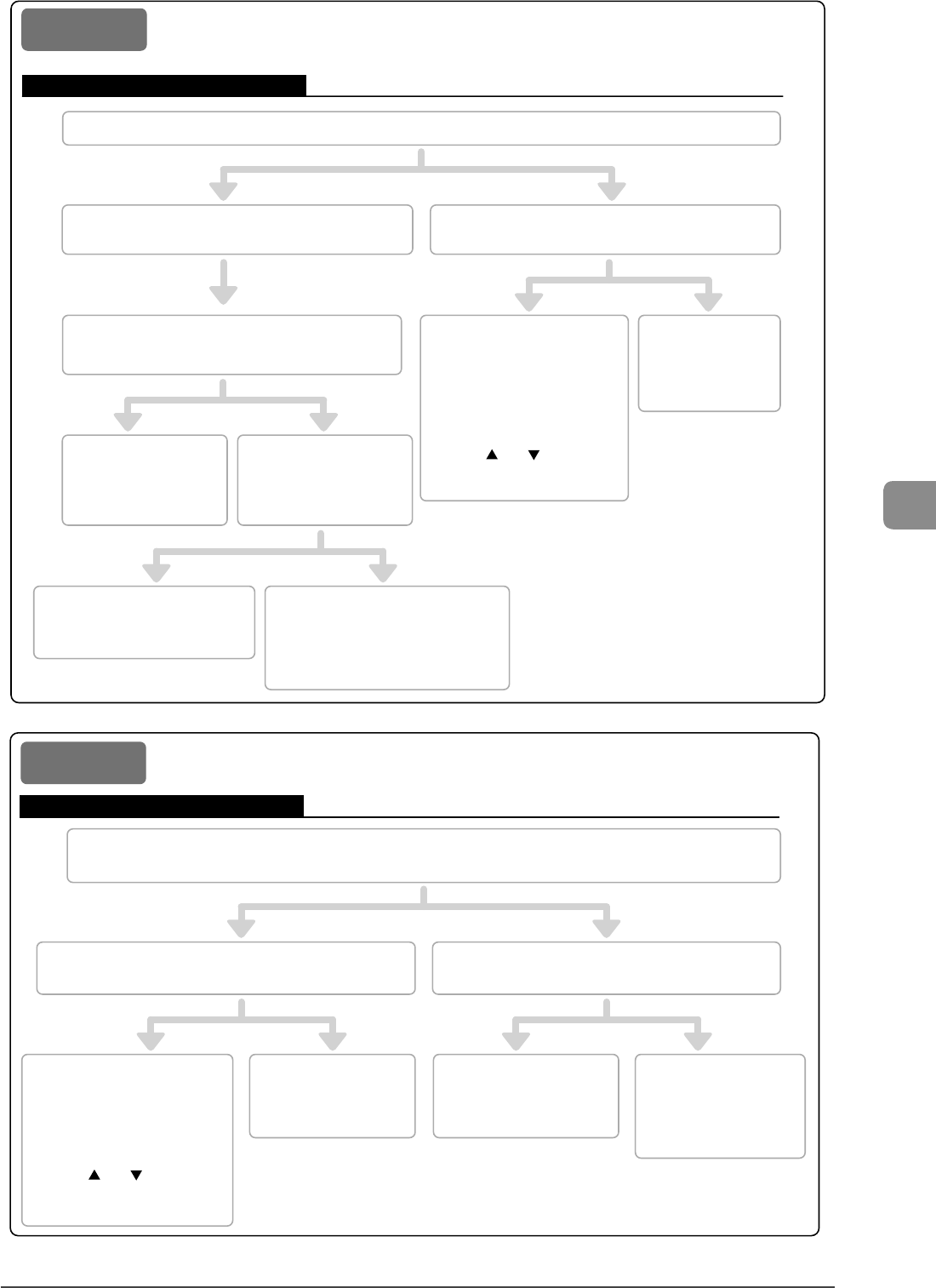
6-11
Using the Fax Functions
The above settings between *2 and *4 can be specified in
"Detailed Settings for the Fax/Tel Mode" on P. 6-13.
*1 You can change the number of times the incoming call
rings in "Incoming Ring" on P. 6-25.
*2 You can set the time taken to judge in <Ring Start
Time>.
*3 You can change the ringing time in <Incoming Ring
Time>.
*4 Specify which operation is performed in <After Ring>.
Operation for when an incoming call is received
An incoming call rings for the specified number of times.*1
When you do not pick up the handset
within the specified number of times
When you pick up the handset within
the specified number of times
When the call is a fax When the call
is a voice call
You can hear a
beep.Following the
procedure below, receive the
fax.
(1) Press [Fax].
(2) Select <Start Receiving>
with [ ] or [ ], and then
press [OK].
(3) Hang up the handset.
You can start
talking as is.
The machine judges whether the
incoming call is a fax or voice call.*2
When the call is
a fax
When the call is
a voice call
The machine receives
the fax automatically.
The telephone rings.*3
When you pick up the
handset during ringing
When you do not pick up
the handset during ringing
You can start talking as is. The machine hangs up the
telephone or switches to the fax
receive mode.*4
Receives a fax automatically. (An incoming call rings. To configure so that the incoming call does not ring,
see "Incoming Ring" (→P.6-25))
Respond to a telephone call by picking up the handset.
Fax/Tel mode
The telephone rings the number of times specified for the built-in
answering machine.*1
When you pick up the handset during
ringing
When the built-in answering machine
starts up
When the call is a fax When the call is a
voice call
The built-in answering
machine records the
message.*2
You can start talking as
is.
When the call is a
voice call
When the call is a fax
The machine receives the
fax automatically.
You can hear a beep.
Following the procedure
below, receive the fax.
(1) Press [Fax].
(2) Select <Start Receiving>
with [ ] or [ ], and then
press [OK].
(3) Hang up the handset.
Answer mode Receives a fax automatically.
The answering machine records a message for telephone calls.
*1 Set your answering machine to answer after a few rings.
*2 Record a message on your answering machine.
(It is recommend that you insert about 4 seconds of silence at the
beginning of the message or limit the message within 20 seconds.)
Operation for when an incoming call is received

6-12
Using the Fax Functions
Operation for when an incoming call is received
*1 If "Manual/Auto Switch" (P. 6-25) is set to <On>, the machine switches to the
fax receive operation automatically when the machine rings for a certain
time.
*2 When "Remote Receiving" (P. 6-25) is set, you can also receive fax
documents by dialing from your telephone.
The external phone rings.
When you pick up the handset while the
telephone rings
When the call is a fax When the call is a voice call
When you do not pick up the handset while
the telephone rings
The machine cannot receive a call or fax.*1
You can start talking as is.
You can hear a beep.
Following the procedure
below, receive the fax.*2
(1) Press [Fax].
(2) Select <Start Receiving>
with [ ] or [ ], and then
press [OK].
(3) Hang up the handset.
Manual mode
Because this machine rings when receiving both fax and telephone calls, pick up the handset to respond to the call manually.
This mode is a suitable option if you expect to use the machine mainly as a telephone, and only occasionally receive fax documents.
DRPD
(Distinctive Ring
Pattern Detection)
mode
The DRPD service allows you to assign distinctive ring patterns for two phone numbers on a single telephone line.
Your machine will automatically monitor incoming calls and, based on the ring pattern, will let you know if the incoming
call is a fax or voice call. Set the fax ring pattern that matches the pattern assigned by your telephone company.
Contact your telephone company for availability.
Changing the Receive Mode
Select the fax receive mode to suit your needs.
OK
FAX
Keys to be used for this operation
1 Press [ ].
2 Select <RX Mode> with [ ] or [ ], and then press
[OK].
Specify destination.
2010 01/01 12:52AM
RX Mode: Auto
Resolution: 200 x 1...
3 Select a receive mode with [ ] or [ ], and then
press [OK].
Receive Mode
Auto
Fax/Tel
Manual
Answer
If you select <Fax/Tel> and press [OK], you need to specify the detailed
settings. See "Detailed Settings for the Fax/Tel Mode" (→P.6-13) and specify
the settings.
If you select <DRPD: Select Fax>
Press [ ] or [ ] to select a ring pattern, and then press [OK].
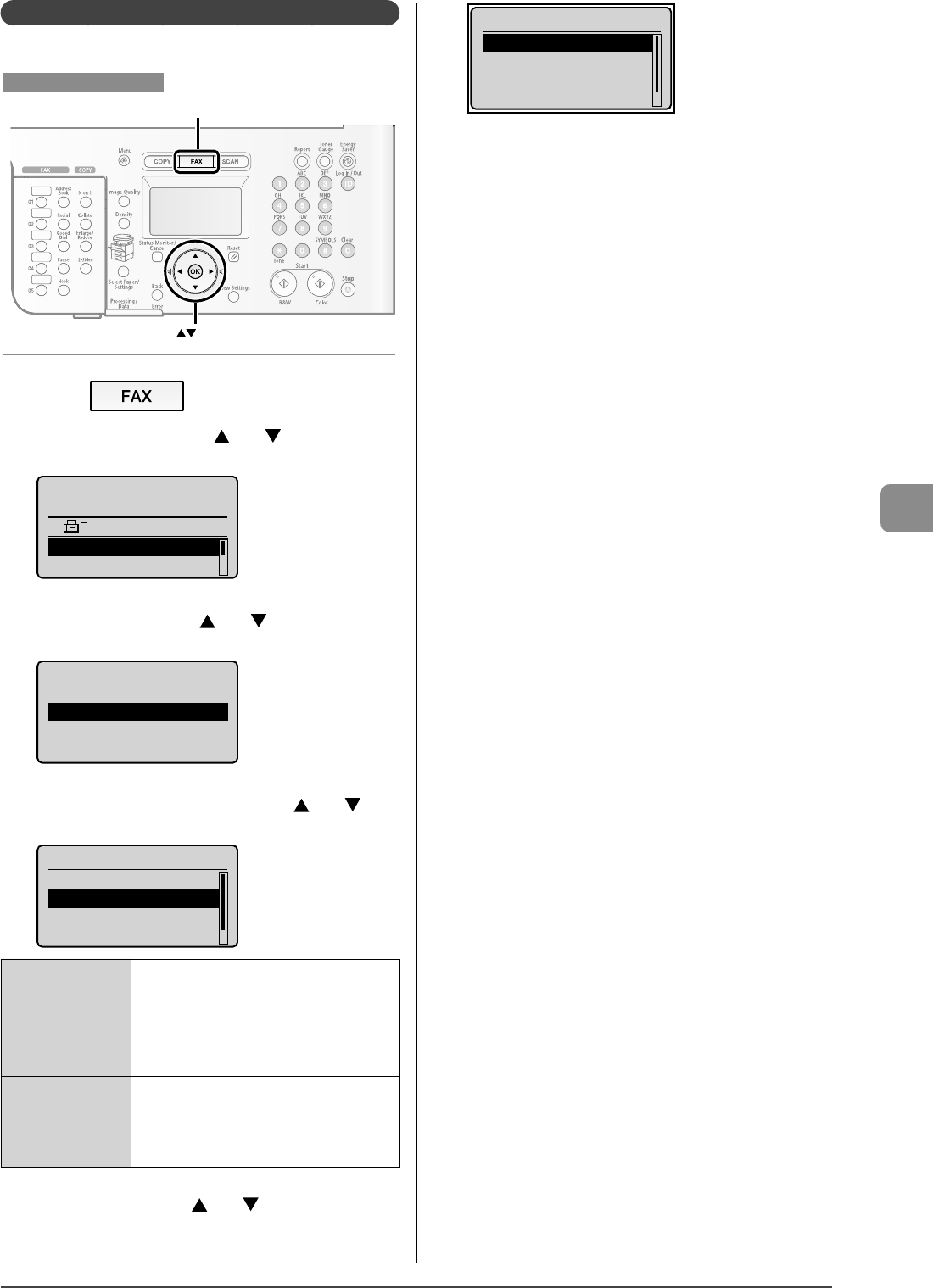
6-13
Using the Fax Functions
Detailed Settings for the Fax/Tel Mode
Set the ringing time or the operations for the Fax/Tel mode.
OK
FAX
Keys to be used for this operation
1 Press [ ].
2 Select <RX Mode> with [ ] or [ ], and then
press [OK].
Specify destination.
2010 01/01 12:52AM
RX Mode: Auto
Resolution: 200 x 1...
3 Select <Fax/Tel> with [ ] or [ ], and then press
[OK].
Receive Mode
Auto
Fax/Tel
Manual
Answer
4 Select an item to be speci ed with [ ] or [ ],
and then press [OK].
Fax/Tel
<Apply>
Ring Start Time: 6
Incoming Ring Time: ...
After Ring: Receive
<Ring Start Time>
Specify the duration for which the machine attempts
to detect the fax tone before it starts ringing. Specify a
duration between 5 seconds and 30 seconds, and then
press [OK].
<Incoming Ring Time>
Set the ringing time. Specify a duration between 15
seconds and 300 seconds, and then press [OK].
<After Ring>
Specify the operation for when the phone is not picked
up during calling. Select <End> or <Receive>, and then
press [OK].
- <End>: Disconnects the call.
- <Receive>: Receives a fax.
5 Select <Apply> with [ ] or [ ], and then press
[OK].
The receive mode is changed.
Fax/Tel
<Apply>
Ring Start Time: 6
Incoming Ring Time: ...
After Ring: Receive
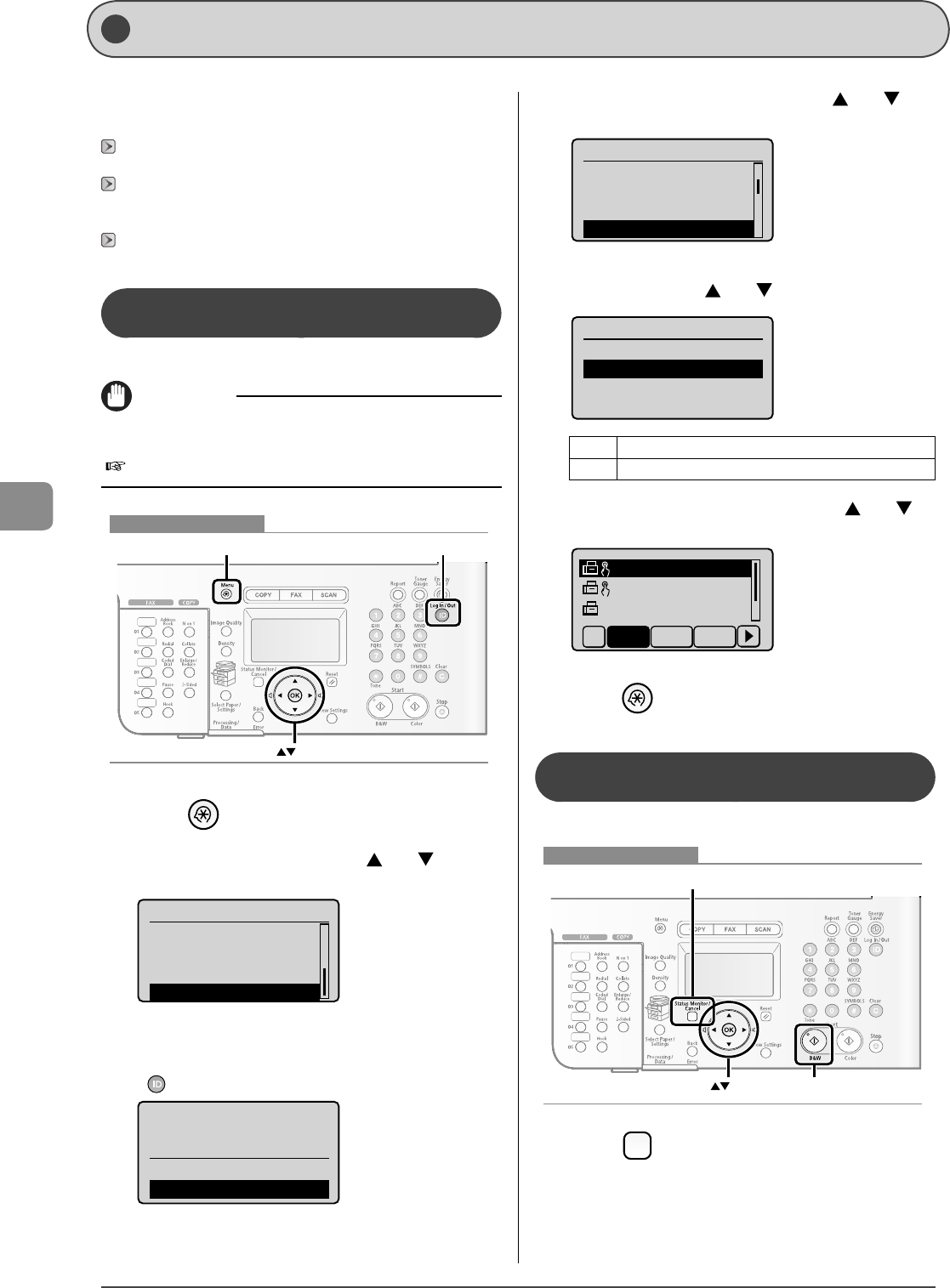
6-14
Using the Fax Functions
Forwarding Fax Documents
There are two forwarding methods: registering a forwarding
destination beforehand (automatic forwarding) and selecting a
fax document received in the memory (manual forwarding).
"Registering Forwarding Destinations (Automatic
Forwarding)" (→P.6-14)
"Forwarding Received Fax Documents in Memory to Other
Destinations (Manual Forwarding)" (→P.6-14)
Also, if a forwarding error occurs, see the following section.
"Re-forwarding/Printing/Deleting the Documents in which a
Forwarding Error Occurs" (→P.6-15)
Registering Forwarding Destinations
(Automatic Forwarding)
You can forward received documents to a speci ed destination.
IMPORTANT
Setting for <Forwarding Settings>
You can specify also from the Remote UI.
e-Manual → Setting and Managing from Computer → Setting Transfer
OK
Menu Log In/Out
Keys to be used for this operation
1 Press [ ] (Menu).
2 Select <System Settings> with [ ] or [ ], and
then press [OK].
Menu
Printer Settings
Timer Settings
Adjustment/Cleaning
System Settings
When the system manager ID and system manager PIN are
speci ed
Use the numeric keys to enter the ID and number, and then press
[] (ID).
Sys. Manager ID/PIN
Login: Press ID
Logout: Press ID
Manager ID: 0123456
PIN: *******
3 Select <Forwarding Settings> with [ ] or [ ],
and then press [OK].
System Settings
Dept. ID Management
Network Settings
Communications Sett...
Forwarding Settings
4 Select <On> with [ ] or [ ], and then press [OK].
Forwarding Settings
Off
On
<O > Does not specify the forwarding setting.
<On> Enables the forwarding setting.
5 Select a forwarding destination with [ ] or [ ],
and then press [OK].
CAON01 01234567
CAON02 9876543...
CAON03 0011223...
All A-Z 0-9
6
Press [ ] (Menu) to close the menu screen.
For warding Received Fax Documents in Memory
to Other Destinations (Manual Forwarding)
You can specify destinations and send a document in memory.
OK
Status Monitor/Cancel
Start
Keys to be used for this operation
1 Press [ ] (Status Monitor/Cancel).
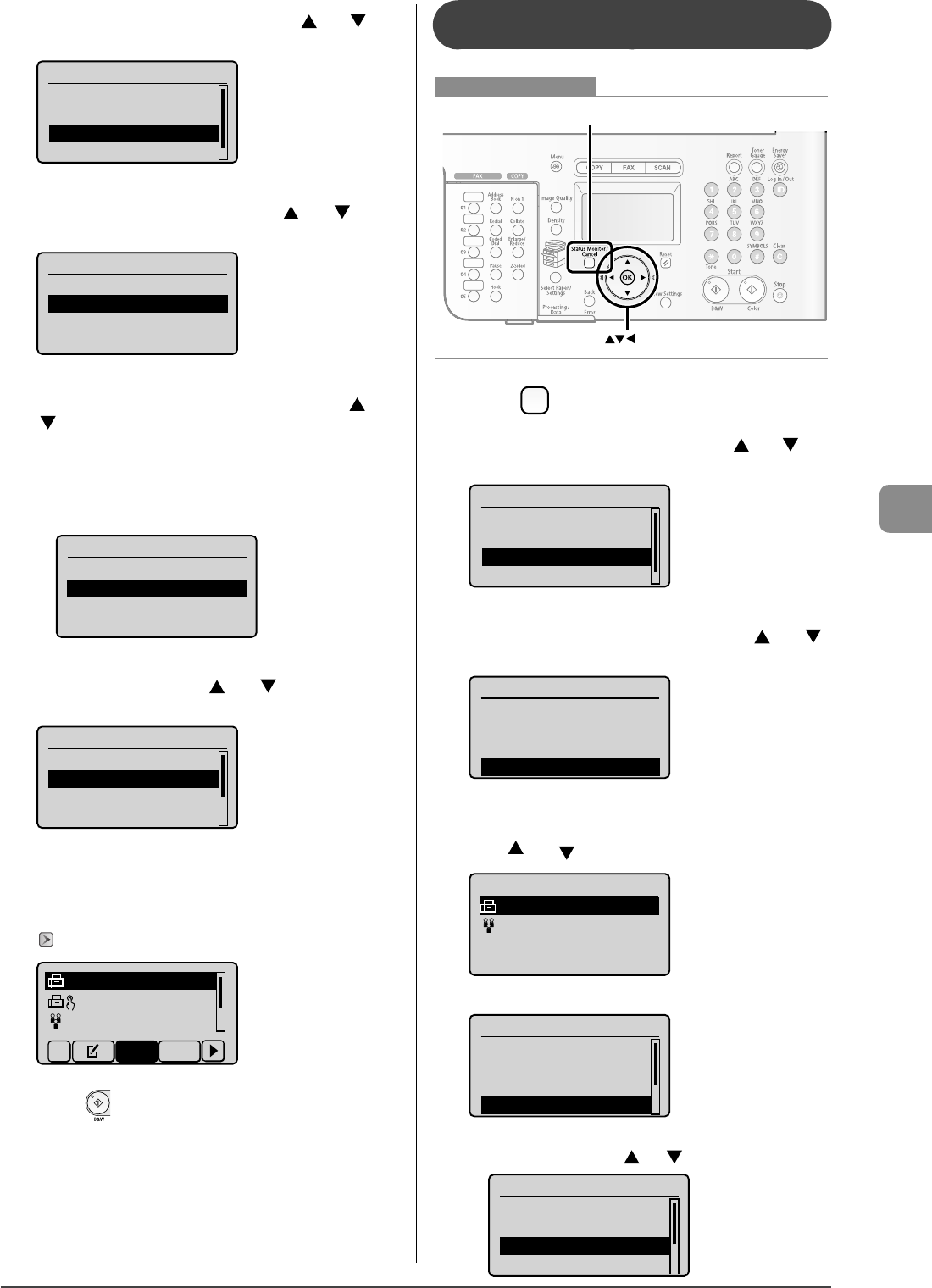
6-15
Using the Fax Functions
2 Select <Fax Job Status/History> with [ ] or [ ],
and then press [OK].
Status Monitor/Cancel
Device Status
Copy Job Status
Fax Job Status/Histo
Print Job Status/Hi...
3 Select <Receive Job Status> with [ ] or [ ], and
then press [OK].
Fax Job Status/History
Send Job Status
Receive Job Status
Job History
Forwarding Error Sta...
4 Select a job that you want to forward with [ ] or
[ ], and then press [OK].
You cannot forward the received fax documents in the following
conditions.
In the middle of a receiving operation
In the middle of a normal printing operation after completion of
receiving
Fax Receive Job Status
12:52AM Receiving
12:54AM Waiting:RX
5 Select <Forward> with [ ] or [ ], and then press
[OK].
Details
<Delete>
<Forward>
Job Number: 0004
Status: Waiting to...
6 Specify the forwarding destination.
You can specify the destination only with one-touch keys or coded
dial codes.
"Specifying Destinations" (→P.6-4)
C A N O N 012XXXXXX
GroupA 2 Destin
...
User01 012xxxxx
...
All A-Z
7 Press [ ] (B & W).
•
•
Re-forwarding/Printing/Deleting the
Documents in which a Forwarding Error Occurs
OK
Status Monitor/Cancel
Keys to be used for this operation
1 Press [ ] (Status Monitor/Cancel).
2 Select <Fax Job Status/History> with [ ] or [ ],
and then press [OK].
Status Monitor/Cancel
Device Status
Copy Job Status
Fax Job Status/Histo
Print Job Status/Hi...
3 Select <Forwarding Error Status> with [ ] or [ ],
and then press [OK].
Fax Job Status/History
Send Job Status
Receive Job Status
Job History
Forwarding Error Stat
4 Select a job to be forwarded, printed, or deleted
with [ ] or [ ], and then press [OK].
Fax Forwarding Errors
12:52AM OK
12:54AM Failed #018
The detailed information is displayed.
Details
<Delete>
<Print>
<Forward>
Job Number: 0004
For forwarding
(1) Select <Forward> with [ ] or [ ], and then press [OK].
Details
<Delete>
<Print>
<Forward>
Job Number: 0004
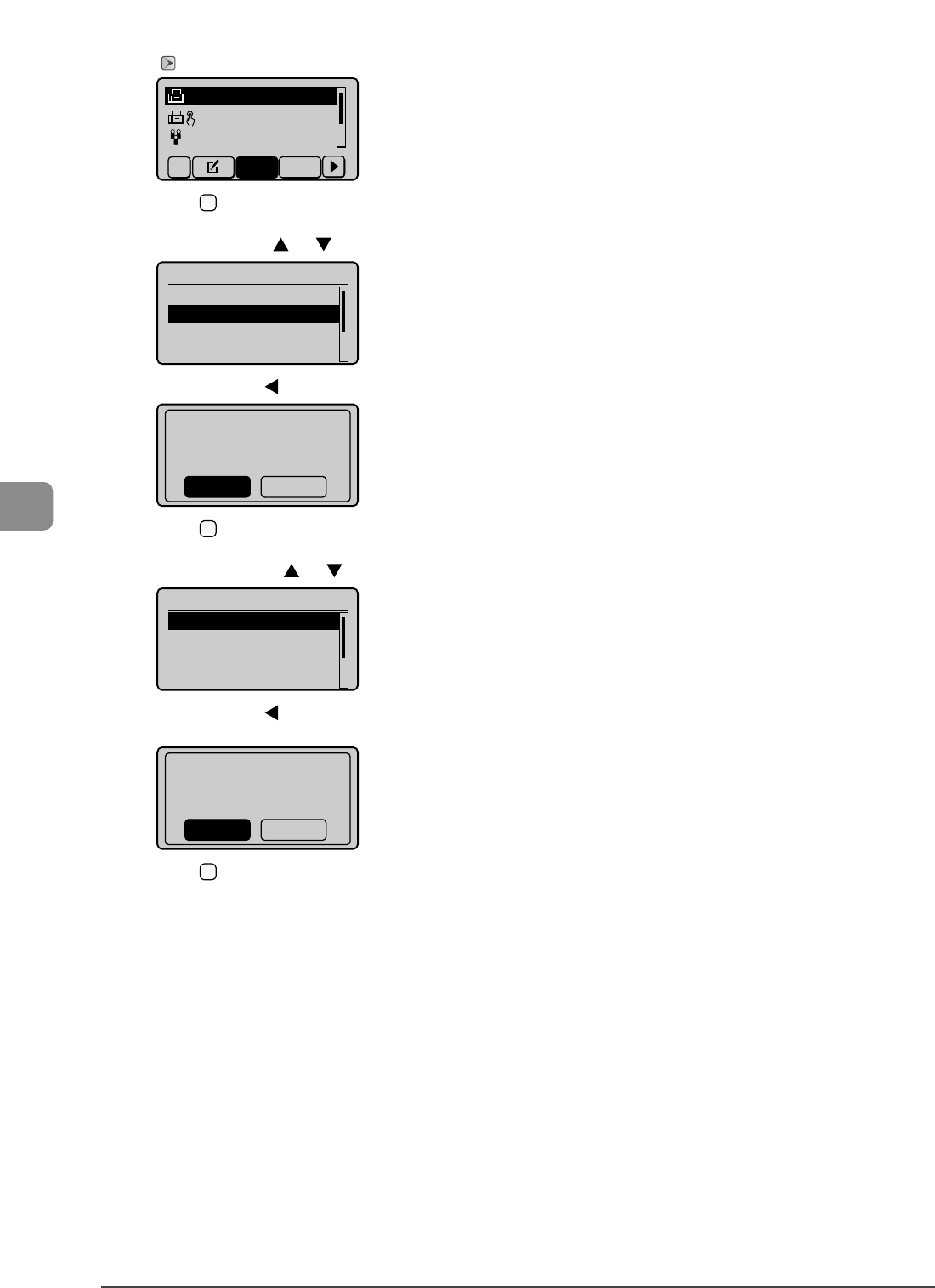
6-16
Using the Fax Functions
(2) Specify the forwarding destination.
You can specify the destination only by one-touch keys or
coded dial codes.
"Specifying Destinations" (→P.6-4)
CANON 012XXXXXX
GroupA 2 Destin
...
User01 012xxxxx
...
All A-Z
(3) Press [ ] (Status Monitor/Cancel) to close the screen.
For printing
(1) Select <Print> with [ ] or [ ], and then press [OK].
Details
<Delete>
<Print>
<Forward>
Job Number: 0004
(2) Select <Yes> with [ ], and then press [OK].
Print?
NoYes
(3) Press [ ] (Status Monitor/Cancel) to close the screen.
For deleting
(1) Select <Delete> with [ ] or [ ], and then press [OK].
Details
<Delete>
<Print>
<Forward>
Job Number: 0004
(2) Select <Yes> with [ ], and then press [OK].
The job will be deleted.
Delete?
NoYes
(3) Press [ ] (Status Monitor/Cancel) to close the screen.
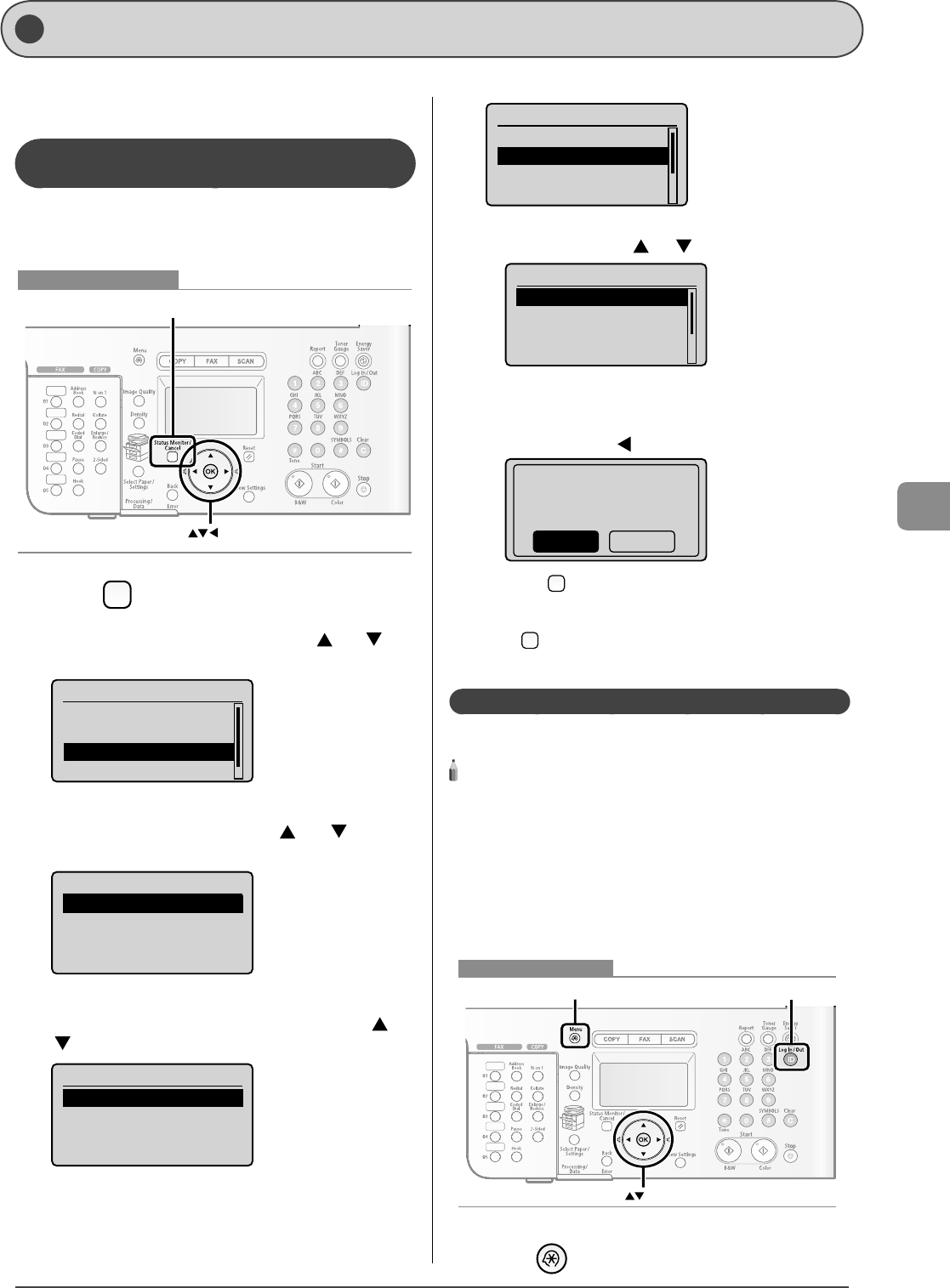
6-17
Using the Fax Functions
Checking/Handling Fax Documents in Memory
You can check the status of or handle fax documents in
memory.
Checking/Canceling Fax Transmission
Documents
You can check the details of fax documents currently being
sent or waiting to be sent. You can also delete unnecessary
documents.
OK
Status Monitor/Cancel
Keys to be used for this operation
1 Press [ ] (Status Monitor/Cancel).
2 Select <Fax Job Status/History> with [ ] or [ ],
and then press [OK].
Status Monitor/Cancel
Device Status
Copy Job Status
Fax Job Status/Histo
Print Job Status/Hi...
3 Select <Send Job Status> with [ ] or [ ], and
then press [OK].
Fax Job Status/History
Send Job Status
Receive Job Status
Job History
Forwarding Error Sta...
4 Select a job to be checked or canceled with [ ] or
[ ], and then press [OK].
Send Fax Job Status
12:52AM Sending
12:54AM Waiting:Scan
The detailed information is displayed.
Details
<Cancel>
Job Number: 0004
Status: Sending
Time: 01/01 12:52AM
For canceling
(1) Select <Cancel> with [ ] or [ ], and then press [OK].
Details
<Cancel>
Job Number: 0004
Status: Sending
Time: 01/01 12:52AM
The sending job is canceled. Fax transmission to all the
destinations will be canceled for sequential broadcast.
(2) Select <Yes> with [ ], and then press [OK].
Cancel?
NoYes
(3) Press [ ] (Status Monitor/Cancel) to close the screen.
For checking only
Press [ ] (Status Monitor/Cancel) to close the screen.
Printing Received Fax Documents
You can print fax documents saved in the memory.
NOTE - - - - - - - - - - - - - - - - - - - - - - - - - - - - - - - - - - - - - - -
When printing received documents
You cannot choose and print a received document. All the fax
documents saved in the memory are to be printed.
The preview function for received documents is not provided.
If time is speci ed in <Memory Lock Time>
Fax documents are printed automatically at <Memory Lock End
Time>.
- - - - - - - - - - - - - - - - - - - - - - - - - - - - - - - - - - - - - - - - - - - - -
OK
Menu Log In/Out
Keys to be used for this operation
1 Press [ ] (Menu).
•
•
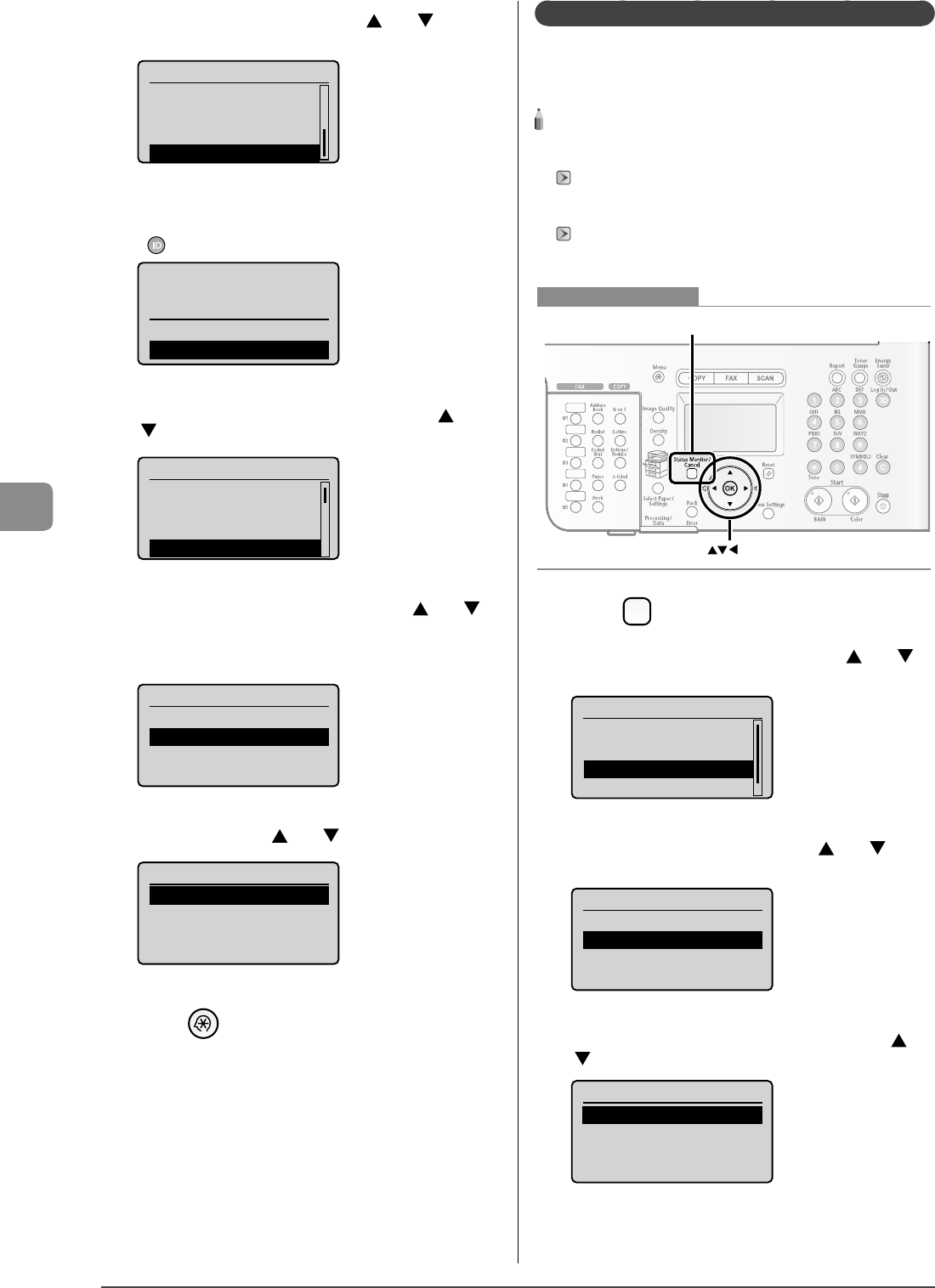
6-18
Using the Fax Functions
2 Select <System Settings> with [ ] or [ ], and
then press [OK].
Menu
Printer Settings
Timer Settings
Adjustment/Cleaning
System Settings
When the system manager ID and system manager PIN are
speci ed
Use the numeric keys to enter the ID and number, and then press
[] (ID).
Sys. Manager ID/PIN
Login: Press ID
Logout: Press ID
Manager ID: 0123456
PIN: *******
3 Select <Communications Settings> with [ ] or
[ ], and then press [OK].
System Settings
Device Information
Dept. ID Management
Network Settings
Communications Setti
4 Select <Memory Lock Settings> with [ ] or [ ],
and then press [OK].
If <Memory Lock PIN> is speci ed, use the numeric keys to enter it,
and then press [OK].
Communication Settings
Fax Settings
Memory Lock Settings
Select Country/Region
5 Select <O > with [ ] or [ ], and then press [OK].
Memory Lock Settings
Off
On
Fax documents saved in the memory are printed.
6 Press [ ] (Menu) to close the menu screen.
Checking/Deleting Received Fax Documents
You can check detailed information about fax documents
saved in memory. You can also delete unnecessary documents.
NOTE - - - - - - - - - - - - - - - - - - - - - - - - - - - - - - - - - - - - - - -
Stored documents in memory
You can specify the destination to forward the documents.
"Forwarding Received Fax Documents in Memory to Other
Destinations (Manual Forwarding)" (→P.6-14)
You can print stored documents.
"Printing Received Fax Documents" (→P.6-17)
- - - - - - - - - - - - - - - - - - - - - - - - - - - - - - - - - - - - - - - - - - - - -
OK
Status Monitor/Cancel
Keys to be used for this operation
1 Press [ ] (Status Monitor/Cancel).
2 Select <Fax Job Status/History> with [ ] or [ ],
and then press [OK].
Status Monitor/Cancel
Device Status
Copy Job Status
Fax Job Status/Histo
Print Job Status/Hi...
3 Select <Receive Job Status> with [ ] or [ ], and
then press [OK].
Fax Job Status/History
Send Job Status
Receive Job Status
Job History
Forwarding Error Sta...
4 Select a job to be checked or deleted with [ ] or
[ ], and then press [OK].
Fax Receive Job Status
12:52AM Receiving
12:54AM Waiting:RX
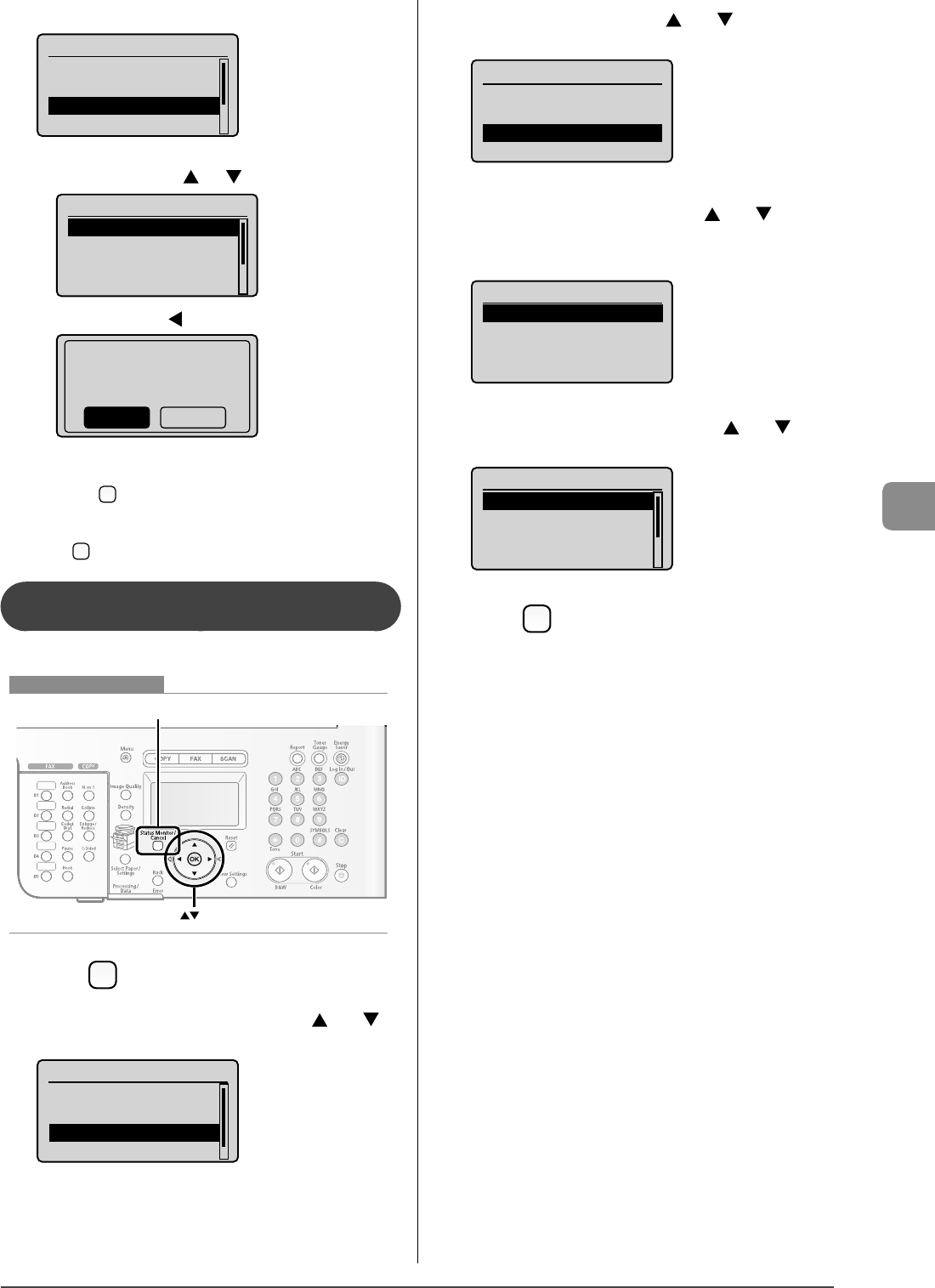
6-19
Using the Fax Functions
The detailed information is displayed.
Details
<Delete>
<Forward>
Job Number: 0004
Status: Receiving
For deleting
(1) Select <Delete> with [ ] or [ ], and then press [OK].
Details
<Delete>
<Forward>
Job Number: 0004
Status: Receiving
(2) Select <Yes> with [ ], and then press [OK].
Delete?
NoYes
The received job is deleted.
(3) Press [ ] (Status Monitor/Cancel) to close the screen.
For checking only
Press [ ] (Status Monitor/Cancel) to close the screen.
Checking the History of Received/Sent Fax
Documents
You can check the history of received or sent documents.
OK
Status Monitor/Cancel
Keys to be used for this operation
1 Press [ ] (Status Monitor/Cancel).
2 Select <Fax Job Status/History> with [ ] or [ ],
and then press [OK].
Status Monitor/Cancel
Device Status
Copy Job Status
Fax Job Status/Histo
Print Job Status/Hi...
3 Select <Job History> with [ ] or [ ], and then
press [OK].
Fax Job Status/History
Send Job Status
Receive Job Status
Job History
Forwarding Error Sta...
4 Select a job to be checked with [ ] or [ ], and
then press [OK].
The detailed information is displayed.
Fax History
02:07AM Failed #018
11:19PM Failed #018
00:00AM Failed #099
5 Select an item to be checked with [ ] or [ ], and
then press [OK].
Details
Job Numbe: 0004
Result: Failed #018
Started: 01/01 12:5...
Duration: 00'00
6 Press [ ] (Status Monitor/Cancel) to close the
screen.
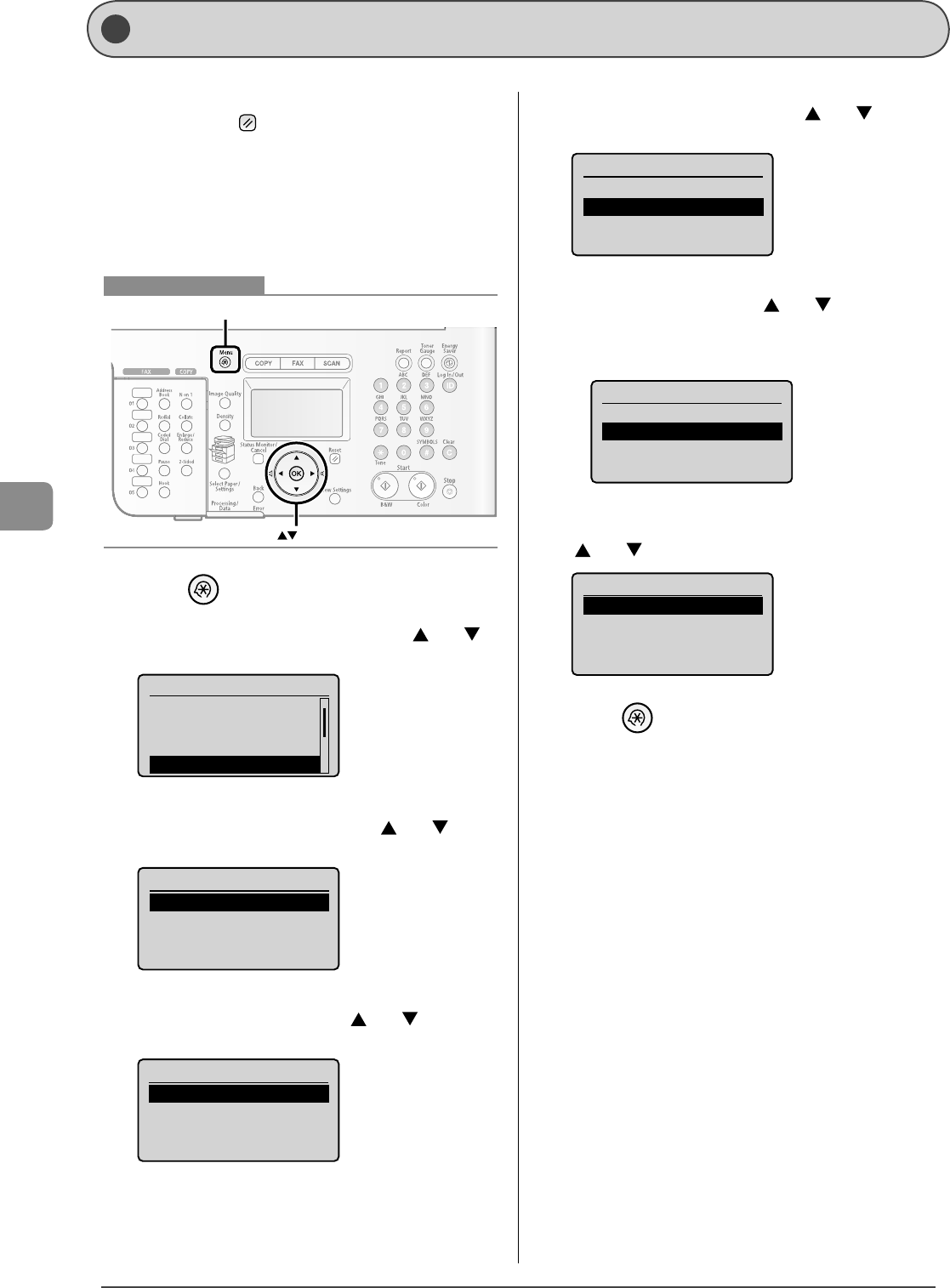
6-20
Using the Fax Functions
Chang ing the Default Values for Fax
The default values for fax are those functions which are applied
automatically when [ ] (Reset) is pressed or the power is
turned ON. You can change the default values to suit your
needs.
You can register the following types of settings as the default
values.
Resolution
Density
Sharpness
OK
Menu
Keys to be used for this operation
1 Press [ ] (Menu).
2 Select <Send/Receive Settings> with [ ] or [ ],
and then press [OK].
Menu
Common Settings
Copy Settings
Memory Media Settin
Send/Receive Setting
...
3 Select <Common Settings> with [ ] or [ ], and
then press [OK].
Send/Receive Settings
Common Settings
Fax Settings
4 Select <Send Settings> with [ ] or [ ], and then
press [OK].
Common Settings
Send Settings
Receive Settings
•
•
•
5 Select <Change Defaults> with [ ] or [ ], and
then press [OK].
Send Settings
Register Username
Change Defaults
Sender ID
6 Select a setting item with [ ] or [ ], and then
press [OK].
Resolution/Density/Sharpness
For details on settings, see "Fax Settings" (→P.6-3) .
Change Defaults
<Apply>
Resolution: 200 x 100
Density: 0
Sharpness: 0
+
-+
-
7 After specifying the setting, select <Apply> with
[ ] or [ ], and then press [OK].
Change Defaults
<Apply>
Resolution: 200 x 100
Density: 0
Sharpness: 0
+
-+
-
8 Press [ ] (Menu) to close the menu screen.
•
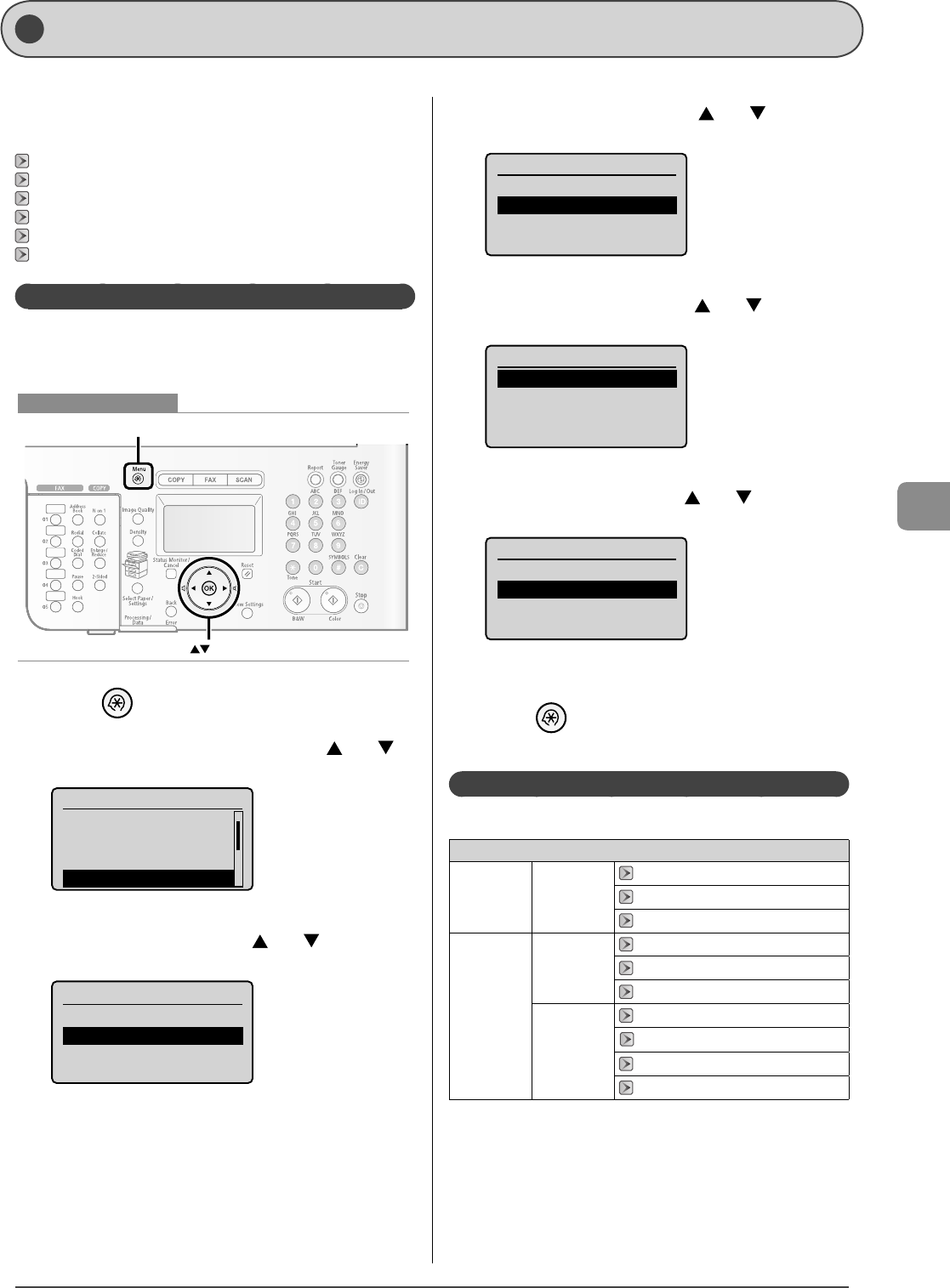
6-21
Using the Fax Functions
Changing the Fax Settings (Items Speci ed Using the [Menu] Button)
Change the settings for sending and receiving faxes.
For details on the procedure for setting speci cations or the
setting items, see the next items.
"Setting procedure for Sending" (→P.6-21)
"Setting Items for the Send Settings" (→P.6-21)
"Setting Procedure for Receiving" (→P.6-23)
"Setting Items for the Receive Settings" (→P.6-24)
"System settings procedure" (→P.6-25)
"Setting Items for the System Settings" (→P.6-26)
Setting procedure for Sending
Specify the settings for sending using the following procedure.
This section describes the procedure for changing the setting
for "ECM Sending" as an example.
OK
Menu
Keys to be used for this operation
1 Press [ ] (Menu).
2 Select <Send/Receive Settings> with [ ] or [ ],
and then press [OK].
Menu
Common Settings
Copy Settings
Memory Media Settin
Send/Receive Setting
...
3 Select <Fax Settings> with [ ] or [ ], and then
press [OK].
Send/Receive Settings
Common Settings
Fax Settings
4 Select <Send Settings> with [ ] or [ ], and then
press [OK].
Fax Settings
Basic Settings
Send Settings
Receive Settings
Fax Setup Guide
5 Select <ECM Sending> with [ ] or [ ], and then
press [OK].
Send Settings
ECM Sending
Pause Time
Auto Redial
Check Dial Tone Befo...
6 Select <O > or <On> with [ ] or [ ], and then
press [OK].
ECM Sending
Off
On
* When <Apply> appears in the screen, you need to select <Apply>
and press [OK] after specifying the setting.
7 Press [ ] (Menu) to close the menu screen.
The setting is complete.
Setting Items for the Send Settings
The send settings include the following items.
Send/Receive Settings
Common
Settings Send Settings
"Register Username" (→P.6-22)
"Change Defaults" (→P.6-22)
"Sender ID" (→P.6-22)
Fax Settings
Basic Settings
"Fax No." (→P.6-22)
"Select Line Type" (→P.6-22)
"O hook Alarm" (→P.6-22)
Send Settings
"ECM Sending" (→P.6-22)
"Pause Time" (→P.6-23)
"Auto Redial" (→P.6-23)
"Check Dial Tone Before Sending" (→P.6-23)
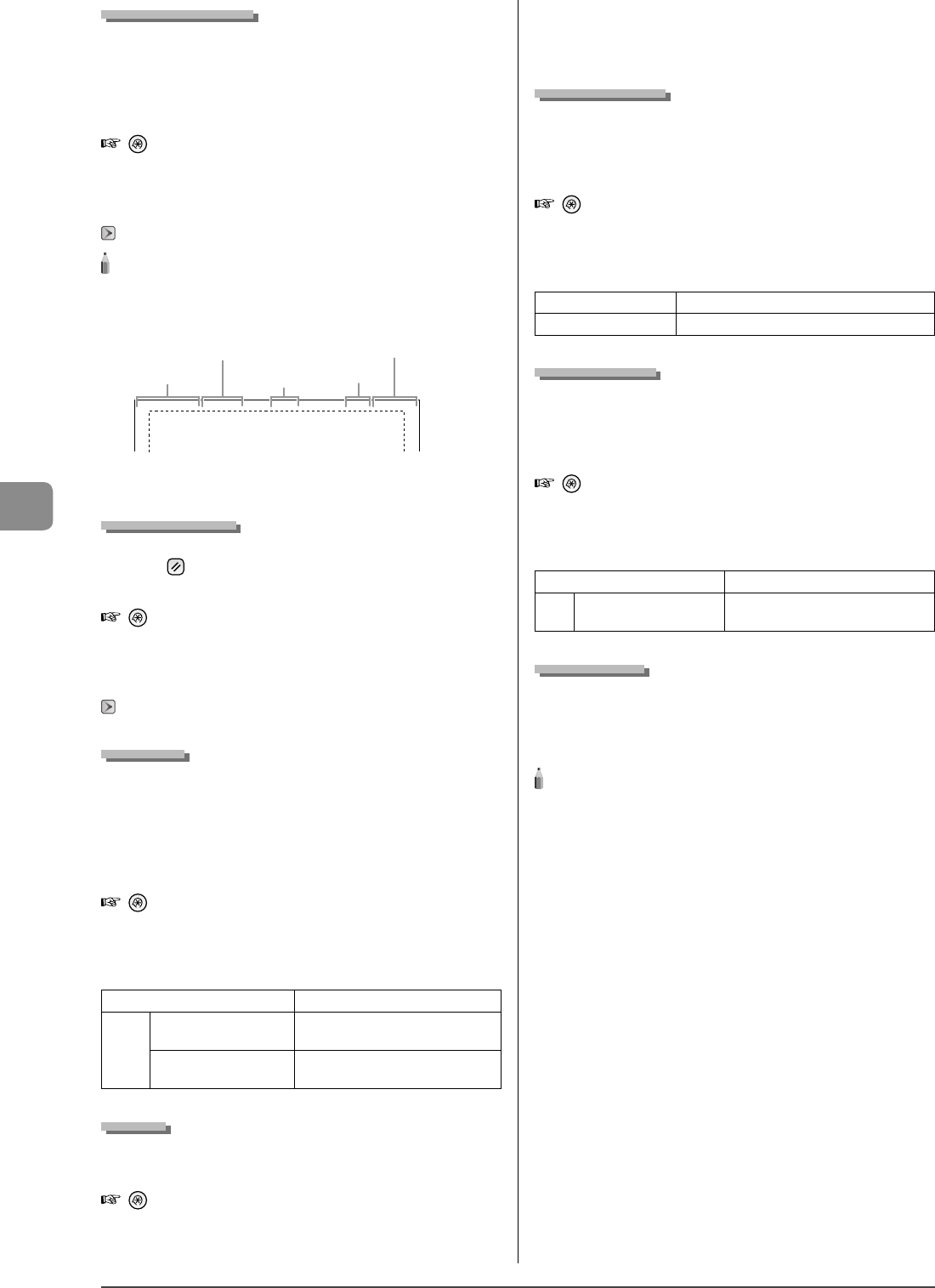
6-22
Using the Fax Functions
Register Username
Your name or company's name must be registered as the
machine's name.
When you send a document, the name that you registered is
printed as the sender's name on the recipient's paper.
How to display the settings
[ ] → <Send/Receive Settings> → <Common Settings> →
<Send Settings> → <Register Username>
Settings
You can enter characters (up to 24 characters).
"Text Input Method" (→P.1-10)
NOTE - - - - - - - - - - - - - - - - - - - - - - - - - - - - - - - - - - - - - - -
How to use a username
When you send a document, the sender information that you
registered is printed on the recipient's paper .
2010 01/01 02:07 12 3XXXXXXX CA N ON #0 0 01 P . 00 1 /0 0 6
Sending Time/Date
Fax/Telephone Number
(FAX No.)
Page Number/
Total Number of Pages
Job Number
Sender Name
(User name)
- - - - - - - - - - - - - - - - - - - - - - - - - - - - - - - - - - - - - - - - - - - - -
Change Defaults
You can change the settings for when turning the power ON or
pressing [ ] (Reset).
How to display the settings
[ ] → <Send/Receive Settings> → <Common Settings> →
<Send Settings> → <Change Defaults>
Settings
For details on the settings, see the following item.
"Changing the Default Values for Fax" (→P.6-20)
Sender ID
You can specify whether the sender ID is added to a document
to be sent.
The sender ID is printed on the top of the sent document.
Information such as your fax number and name is printed,
enabling the recipient to know who sent the document.
How to display the settings
[ ] → <Send/Receive Settings> → <Common Settings> →
<Send Settings> → <Sender ID>
Settings
(Boldface: Default settings)
O The sender ID is not added.
On
Print Location:
On Image, Above Image
Select the location where the sender ID
is printed.
Mark No. as TEL/FAX:
FAX, TEL
Select a character to be added in front
of a telephone number.
Fax No.
Register your machine's fax number.
How to display the settings
[ ] → <Send/Receive Settings> → <Fax Settings> → <Basic
Settings> → <Fax No.>
Settings
You can enter numbers with the numeric keys (up to 20
characters).
Select Line Type
Change the setting if you cannot send faxes.
If you are not sure about your telephone line type, contact your
local telephone company.
How to display the settings
[ ] → <Send/Receive Settings> → <Fax Settings> → <Basic
Settings> → <Select Line Type>
Settings
(Boldface: Default settings)
Dial 10 PPS Specify when you are using a dial-line.
Tone Specify when you are using a tone-line.
O hook Alarm
Speci es whether the machine makes an alarm sound when
the telephone handset is o the hook.
You can also set the volume of the alarm sound.
How to display the settings
[ ] → <Send/Receive Settings> → <Fax Settings> → <Basic
Settings> → <O hook Alarm>
Settings
(Boldface: Default settings)
O Does not make an alarm sound.
On O hook Alarm Volume:
1 to 3
Makes an alarm sound at the speci ed
volume.
ECM Sending
The ECM (Error Correction Mode) is a function for detecting
and correcting errors during fax communication. Using the
ECM function can diminish send errors even with a di cult
telephone line.
NOTE - - - - - - - - - - - - - - - - - - - - - - - - - - - - - - - - - - - - - - -
Check the settings for the recipient's machine also.
The ECM function is available only when the setting for the machine
and recipient's machine are enabled.
Even if the ECM function is enabled
An error may occur due to the telephone line.
When the ECM function is enabled
It may take time to send documents if a problem occurs with the
telephone line.
- - - - - - - - - - - - - - - - - - - - - - - - - - - - - - - - - - - - - - - - - - - - -
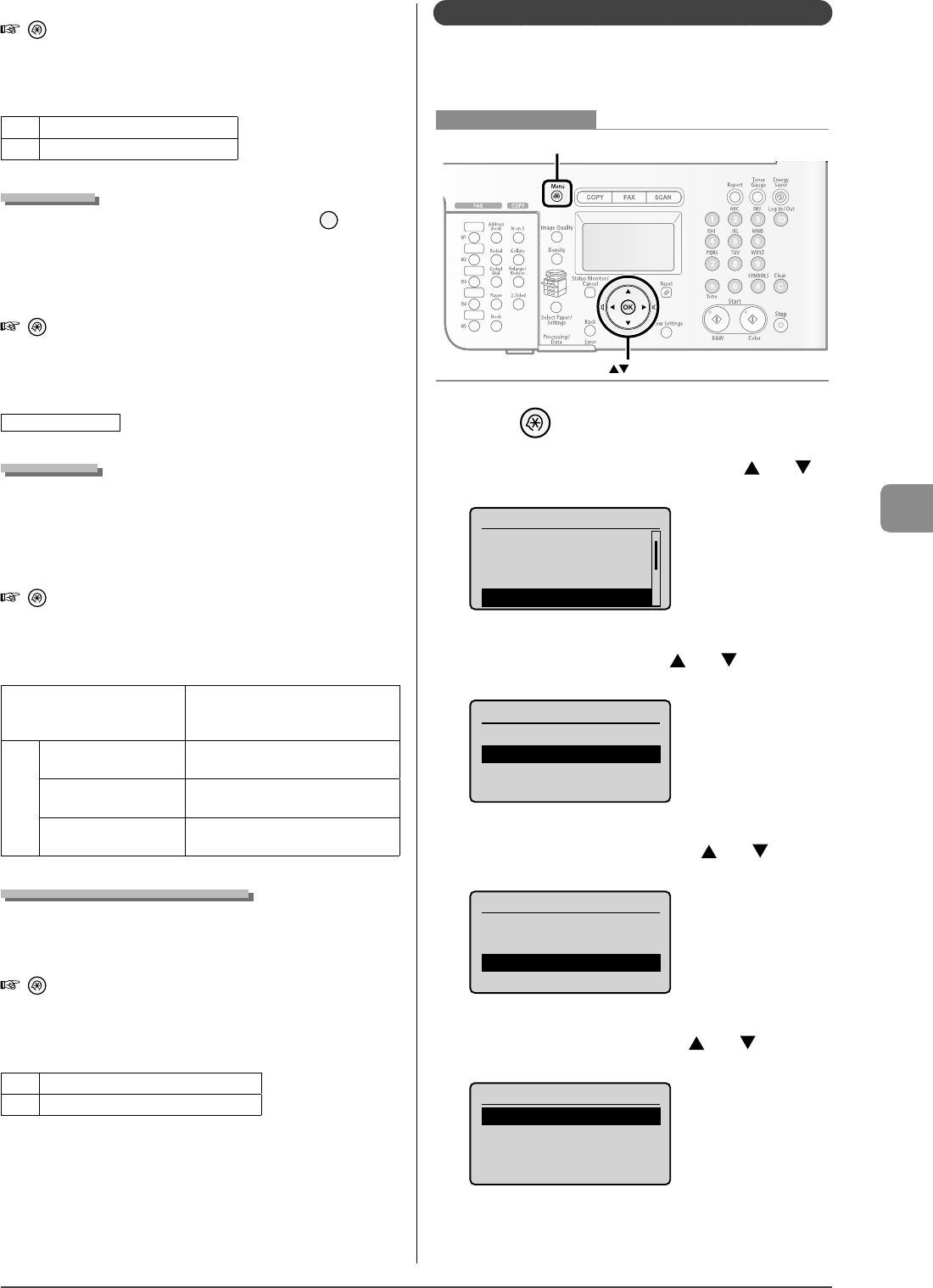
6-23
Using the Fax Functions
How to display the settings
[ ] → <Send/Receive Settings> → <Fax Settings> → <Send
Settings> → <ECM Sending>
Settings
(Boldface: Default settings)
O Does not use the ECM function.
On Uses the ECM function.
Pause Time
Specify the number of seconds for a pause when [ ] (Pause)
is pressed.
For deatails on adding pauses, see "Sending a Fax Abroad
(Adding Pauses)" (→P.6-8)
How to display the settings
[ ] → <Send/Receive Settings> → <Fax Settings> → <Send
Settings> → <Pause Time>
Settings
(Boldface: Default settings)
1 to 2 to 15 (seconds)
Auto Redial
Automatic redialing enables the machine to automatically
redial the recipient's fax number if the recipient cannot be
reached due to a busy line, or if a sending error occurs.
You can set the number of times and the intervals for redialing.
How to display the settings
[ ] → <Send/Receive Settings> → <Fax Settings> → <Send
Settings> → <Auto Redial>
Settings
(Boldface: Default settings)
O
Does not redial automatically.
When redialing manually, see "Redialing
(Manual Redialing)" (→P.6-6) .
On
Redial Times:
1 to 2 to15 (times)
Speci es the number of times for
redialing.
Redial Interval:
2 to 99 (minutes) Speci es the interval for redialing.
Redial If Error Occurs:
O , On
Speci es whether or not to redial when a
sending error occurs.
Check Dial Tone Before Sending
When sending a fax, you can specify whether or not to dial
after checking the dial tone.
How to display the settings
[ ] → <Send/Receive Settings> → <Fax Settings> → <Send
Settings> → <Check Dial Tone Before Sending>
Settings
(Boldface: Default settings)
O Does not check the dial tone.
On Dials after checking the dial tone.
Setting Procedure for Receiving
Specify the settings for receiving using the following procedure.
This section describes the procedure for changing the setting
for "ECM Receiving" as an example.
OK
Menu
Keys to be used for this operation
1 Press [ ] (Menu).
2 Select <Send/Receive Settings> with [ ] or [ ],
and then press [OK].
Menu
Common Settings
Copy Settings
Memory Media Settin
Send/Receive Setting
...
3 Select <Fax Settings> with [ ] or [ ], and then
press [OK].
Send/Receive Settings
Common Settings
Fax Settings
4 Select <Receive Settings> with [ ] or [ ], and
then press [OK].
Fax Settings
Basic Settings
Send Settings
Receive Settings
Fax Setup Guide
5 Select <ECM Receiving> with [ ] or [ ], and
then press [OK].
Receive Settings
ECM Receiving
Incoming Ring
Remote Receiving
Manual/Auto Switch
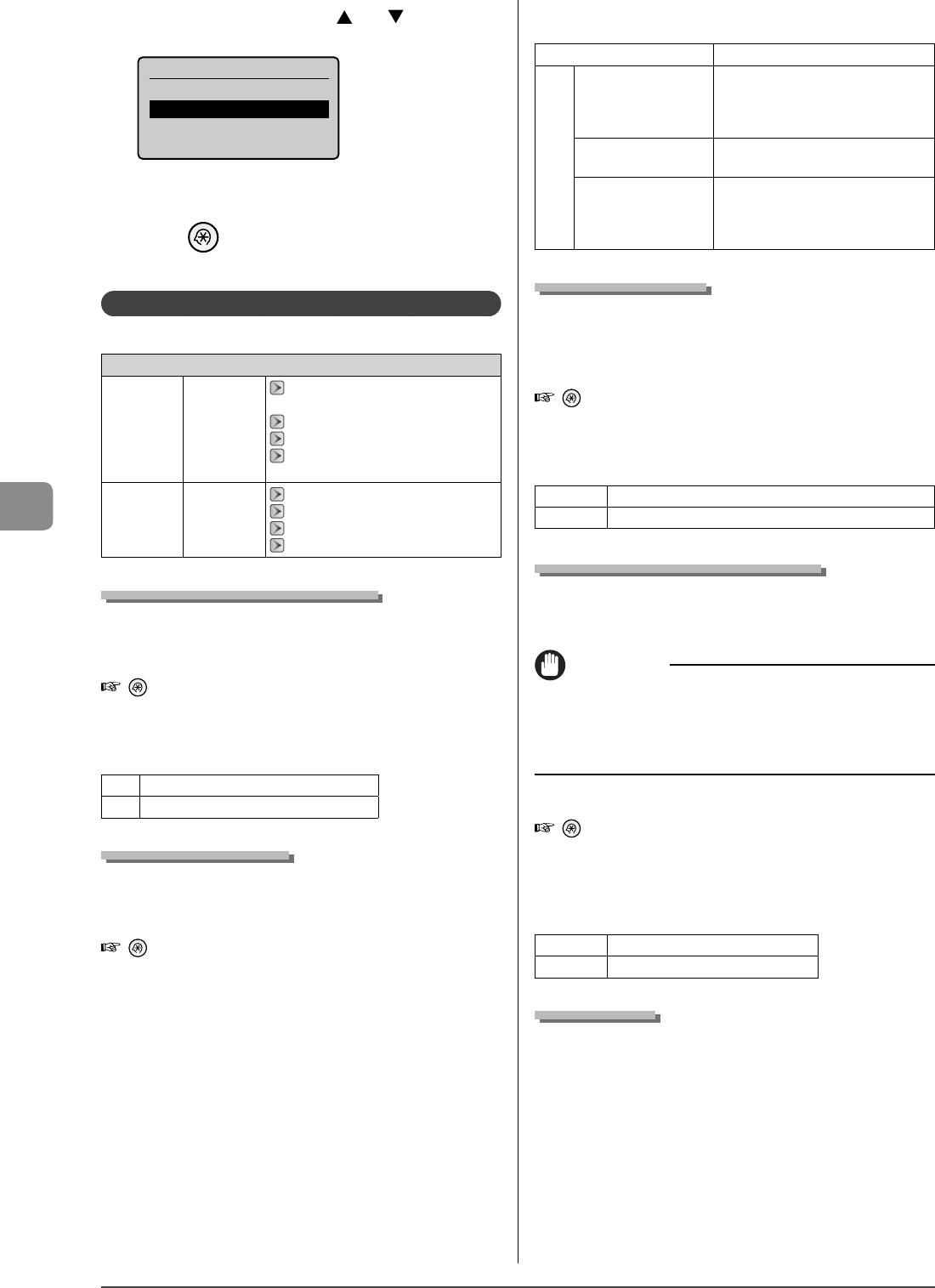
6-24
Using the Fax Functions
6 Select <O > or <On> with [ ] or [ ], and then
press [OK].
ECM Receiving
Off
On
* When <Apply> appears in the screen, you need to select <Apply>
and press [OK] after specifying the setting.
7 Press [ ] (Menu) to close the menu screen.
The setting is complete.
Setting Items for the Receive Settings
The receive settings include the following items.
Send/Receive Settings
Common
Settings
Receive
Settings
"2-Sided Printing (MF8350Cdn Only)" (→
P.6-24)
"Receive Data Reduction" (→P.6-24)
"Received Page Footer" (→P.6-24)
"Continue Printing When Toner Is Low" (→
P.6-24)
Fax Settings Receive
Settings
"ECM Receiving" (→P.6-24)
"Incoming Ring" (→P.6-25)
"Remote Receiving" (→P.6-25)
"Manual/Auto Switch" (→P.6-25)
2-Sided Printing (MF8350Cdn Only)
You can save paper by printing received documents on both
sides of the paper.
How to display the settings
[ ] → <Send/Receive Settings> → <Common Settings> →
<Receive Settings> → <2-Sided Printing>
Settings
(Boldface: Default settings)
O Does not print on both sides of paper.
On Prints on both sides of paper.
Receive Data Reduction
You can reduce the size of images on received documents to
match loaded paper or at a speci ed ratio.
How to display the settings
[ ] → <Send/Receive Settings> → <Common Settings> →
<Receive Settings> → <Receive Data Reduction>
Settings
(Boldface: Default settings)
O Does not reduce the image size.
On
Reduction Mode:
Auto, Preset
<Auto>: Reduces the image size by
automatically adjusting the reduction ratio.
<Preset>: Reduces the image size at a ratio
speci ed in <Reduction Ratio>.
Reduction Ratio:
97%, 95%, 90%, 75%
Specify a reduction ratio for when
<Reduction Mode> is set to <Preset>.
Reduction Direction:
Vertical/Horizontal,
Vertical
<Vertical/Horizontal>: Reduces the image
size in vertical/horizontal direction.
<Vertical>: Reduces the image size only in
vertical direction.
Received Page Footer
You can specify whether to print a received date, day of the
week, time, number, and page number at the bottom of
documents when printing received documents.
How to display the settings
[ ] → <Send/Receive Settings> → <Common Settings> →
<Receive Settings> → <Received Page Footer>
Settings
(Boldface: Default settings)
O Prints the documents without the receive information.
On Prints the documents with the receive information.
Continue Printing When Toner Is Low
You can specify whether printing of a document being
received is continued when a toner cartridge needs to be
replaced soon.
IMPORTANT
When <Continue Printing When Toner Is Low> is set to <On>
The printed documents may be light or blurred. However, the data is
erased when the documents are printed out, so you cannot print the
same documents again.
How to display the settings
[ ] → <Send/Receive Settings> → <Common Settings>
→ <Receive Settings> → <Continue Printing When Toner Is
Low>
Settings
(Boldface: Default settings)
O The machine stops printing.
On The machine continues printing.
ECM Receiving
The ECM (Error Correction Mode) is a function for detecting
and correcting errors during fax communication. Using the
ECM function can diminish receive errors even with a di cult
telephone line.
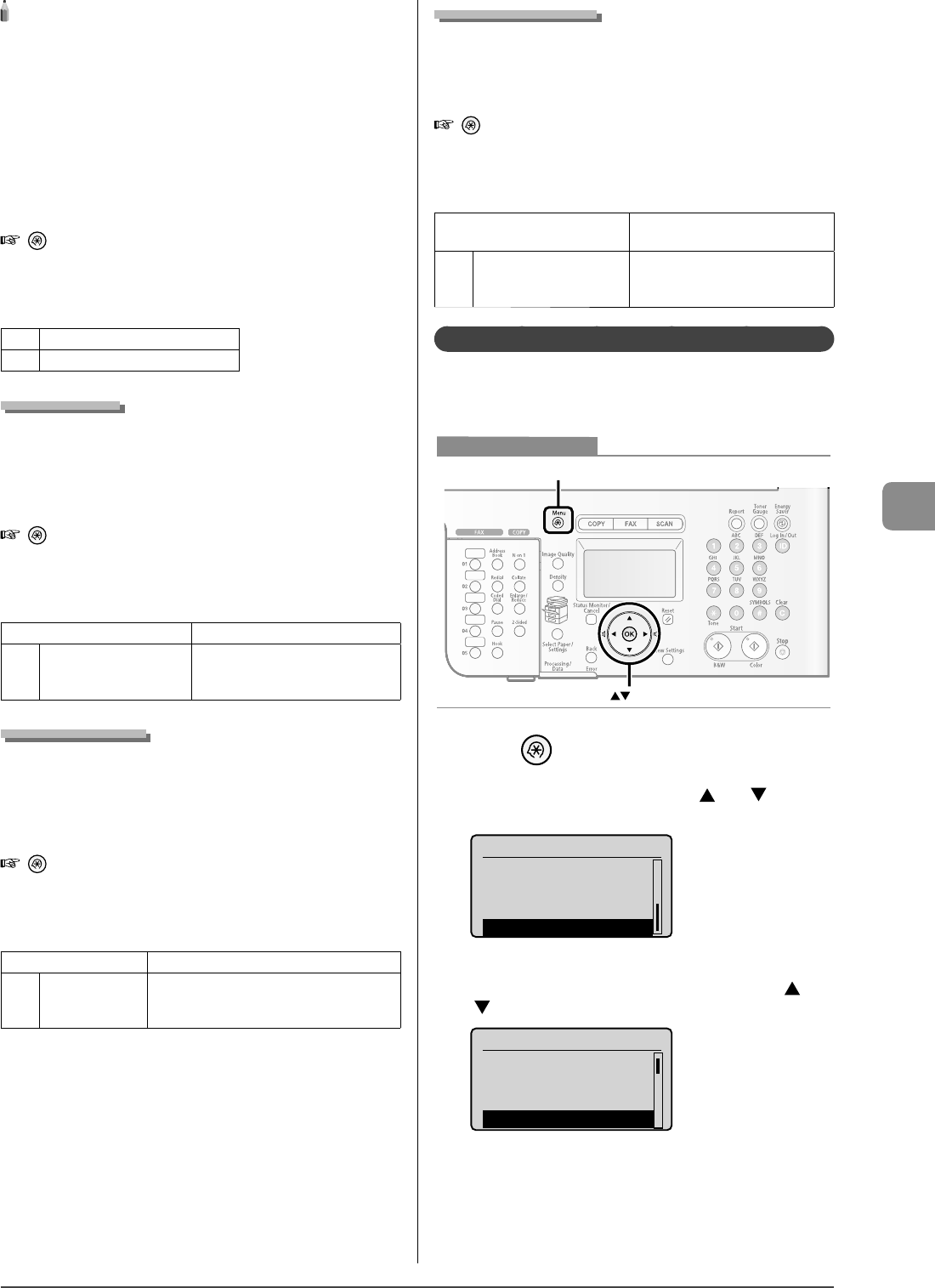
6-25
Using the Fax Functions
NOTE - - - - - - - - - - - - - - - - - - - - - - - - - - - - - - - - - - - - - - -
Check the settings for the recipient's machine also
The ECM function is available only when the setting for the machine
and recipient's machine are enabled.
Even if the ECM function is enabled
An error may occur due to the telephone line.
When the ECM function is enabled
It may take time to receive documents if a problem occurs with the
telephone line.
- - - - - - - - - - - - - - - - - - - - - - - - - - - - - - - - - - - - - - - - - - - - -
How to display the settings
[ ] → <Send/Receive Settings> → <Fax Settings> →
<Receive Settings> → <ECM Receiving>
Settings
(Boldface: Default settings)
O Does not use the ECM function.
On Uses the ECM function.
Incoming Ring
You can specify whether an incoming call for the external
telephone rings when <Receive Mode> is set to <Auto> or
<Fax/Tel>.
You can also specify the number of ringing times.
How to display the settings
[ ] → <Send/Receive Settings> → <Fax Settings> →
<Receive Settings> → <Incoming Ring>
Settings
(Boldface: Default settings)
O The telephone does not ring.
On Ring Times: 1 to 2 to 99
(times)
The telephone rings.
You can specify the number of ringing
times in <Ring Times>.
Remote Receiving
If an external telephone is connected, you can switch to the
fax receiving mode immediately by dialing the ID number for
fax receiving using the dial buttons of the telephone during a
phone call.
How to display the settings
[ ] → <Send/Receive Settings> → <Fax Settings> →
<Receive Settings> → <Remote Receiving>
Settings
(Boldface: Default settings)
O Disables the remote receiving function.
On
Remote Receive ID:
00 to 25 to 99
(times)
Enables the remote receiving function.
You can specify an ID number for fax receiving in
<Remote Receive ID>.
Manual/Auto Switch
You can con gure the machine so that it starts receiving
documents after ringing for a certain time when <Receive
Mode> is set to <Manual>.
How to display the settings
[ ] → <Send/Receive Settings> → <Fax Settings> →
<Receive Settings> → <Manual/Auto Switch>
Settings
(Boldface: Default settings)
O Does not receive documents
automatically.
On Incoming Ring Time: 1 to 15
to 99 (seconds)
Starts receiving when the time
speci ed in <Incoming Ring Time> has
elapsed.
System settings procedure
Specify the system settings using the following procedure.
This section describes the procedure for changing the setting
for [Send Start Speed] as an example.
OK
Menu
Keys to be used for this operation
1 Press [ ] (Menu).
2 Select <System Settings> with [ ] or [ ], and
then press [OK].
Menu
Printer Settings
Timer Settings
Adjustment/Cleaning
System Settings
3 Select <Communications Settings> with [ ] or
[ ], and then press [OK].
System Settings
Device Information
Dept. ID Management
Network Settings
Communications Setti
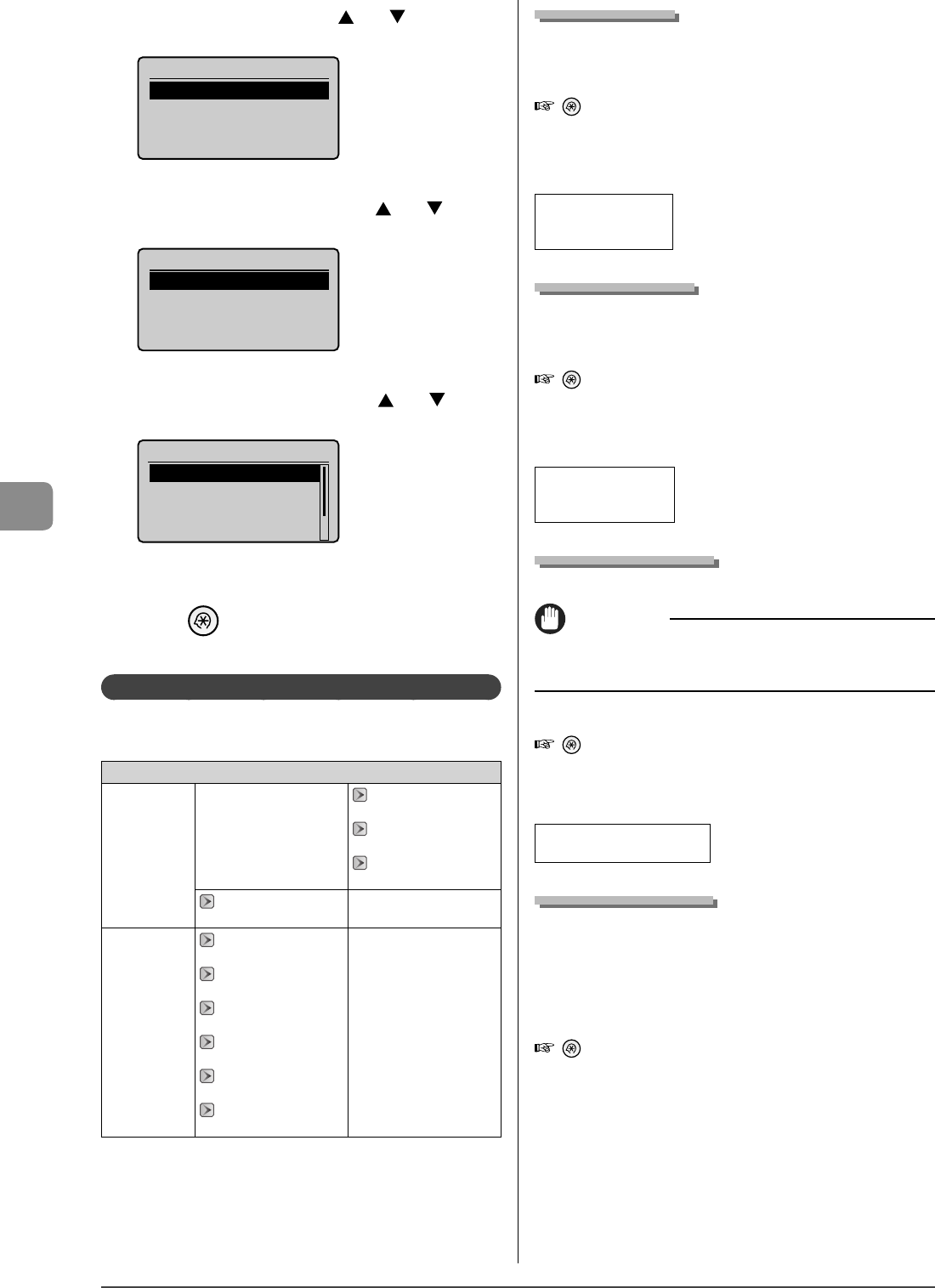
6-26
Using the Fax Functions
4 Select <Fax Settings> with [ ] or [ ], and then
press [OK].
Communication Settings
Fax Settings
Memory Lock Settings
Select Country/Region
5 Select <Send Start Speed> with [ ] or [ ], and
then press [OK].
Fax Settings
Send Start Speed
Receive Start Speed
6 Select the send start speed with [ ] or [ ], and
then press [OK].
Send Start Speed
33600 bps
14400 bps
9600 bps
7200 bps
* When <Apply> appears in the screen, you need to select <Apply>
and press [OK] after specifying the setting.
7 Press [ ] (Menu) to close the menu screen.
The setting is complete.
Setting Items for the System Settings
The system settings for sending or receiving faxes include the
following items.
System Settings
Communications
Settings
Fax Settings
"Send Start Speed" (→
P.6-26)
"Receive Start Speed" (→
P.6-26)
"Select Country/Region"
(→P.6-26)
"Memory Lock Settings"
(→P.6-26)
Restrict Sending
"Address Book PIN" (→
P.6-27)
"Restrict New
Destinations" (→P.6-27)
"Allow Driver Faxing" (→
P.6-27)
"Restrict Sending from
History" (→P.6-27)
"Fax No. Con rmation
Re-Entry" (→P.6-27)
"Restrict Sequential
Broadcast" (→P.6-27)
Send Start Speed
This function changes the send start speed, which is useful
when there is di culty initiating the sending of a document.
How to display the settings
[ ] → <System Settings> → <Communications Settings>
→ <Fax Settings> → <Send Start Speed>
Settings
(Boldface: Default settings)
33600 bps, 14400 bps,
9600 bps, 7200 bps,
4800 bps, 2400 bps
Receive Start Speed
This function changes the receive start speed, which is useful
when there is di culty initiating the receiving of a document.
How to display the settings
[ ] → <System Settings> → <Communications Settings>
→ <Fax Settings> → <Receive Start Speed>
Settings
(Boldface: Default settings)
33600 bps, 14400 bps,
9600 bps, 7200 bps,
4800 bps, 2400 bps
Select Country/Region
Specify a country or region where the machine is to be used.
IMPORTANT
After con guration
Restart the machine to activate the settings.
How to display the settings
[ ] → <System Settings> → <Communications Settings>
→ <Fax Settings> → <Select Country/Region>
Settings
(Boldface: Default settings)
UnitedStates (US), Canada (CA),
Brazil (BR), Mexico (MX), Other
Memory Lock Settings
Received documents are normally printed immediately.
However, you can store the documents temporarily in memory
without printing. You can print the stored documents at any
time. If you do not need them, you can delete them, saving
paper to be used.
How to display the settings
[ ] → <System Settings> → <Communications Settings>
→ <Memory Lock Settings>
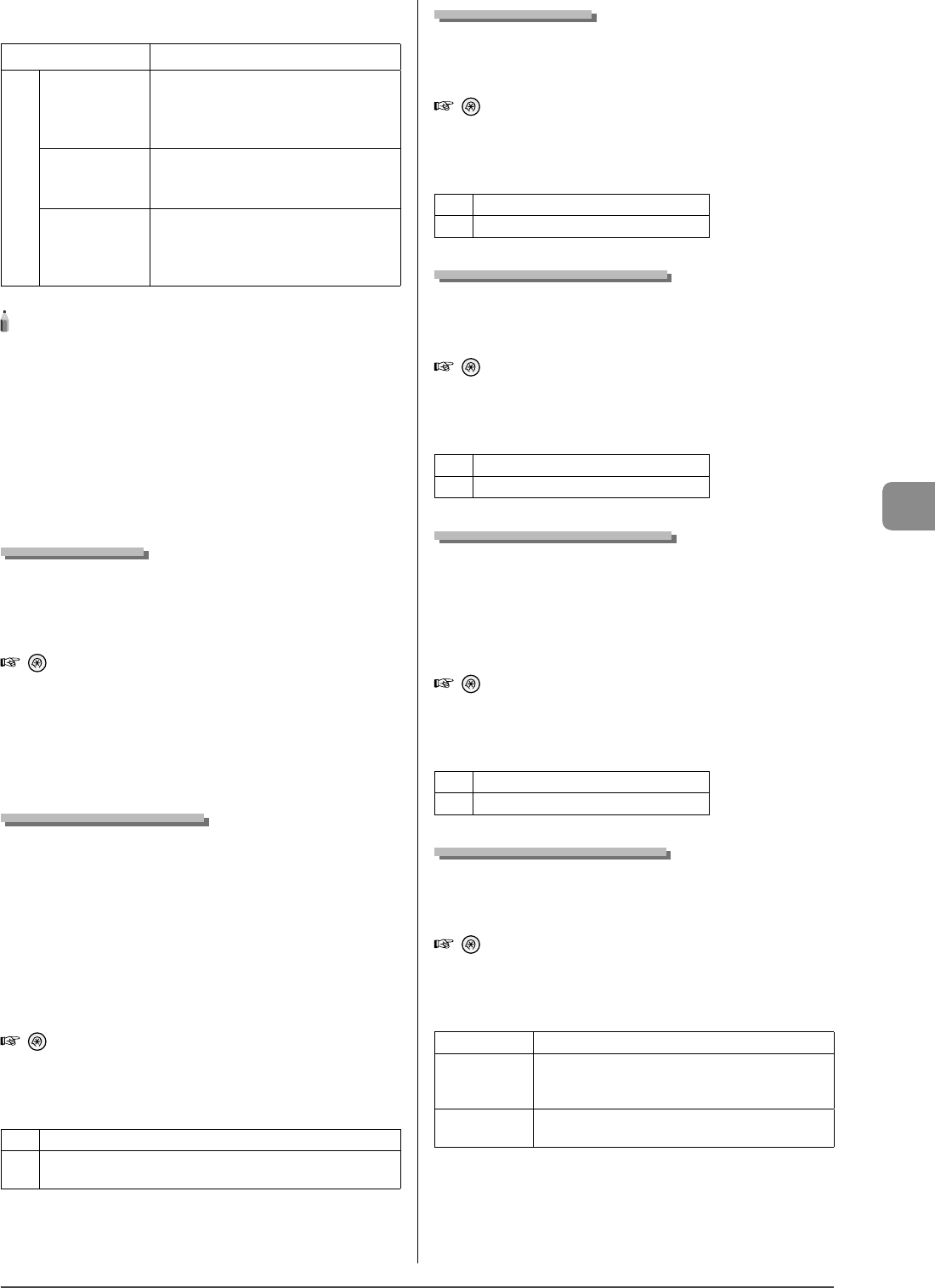
6-27
Using the Fax Functions
Settings
(Boldface: Default settings)
O Does not use the Memory Lock mode.
On
Memory Lock PIN:
Seven-digit
number
If you set a PIN, it will be necessary to enter the
PIN whenever you want to change the Memory
Lock mode settings, or cancel the Memory Lock
mode.
Print Report:
O , On
You can specify whether or not to print the
receive results when receiving a fax.
You need to set also "Receive Results" to <On>.
Memory Lock Time:
Do Not Set , Set
If you specify <Set>, documents are received in
the memory only within a speci ed time.
Enter <Memory Lock Start Time> and <Memory
Lock End Time> respectively.
NOTE - - - - - - - - - - - - - - - - - - - - - - - - - - - - - - - - - - - - - - -
Memory Lock PIN
If you do not want to set the PIN, press [OK] without entering any
numbers.
You cannot register consecutive digits that consist of only "0" as a
PIN, such as <0000000>.
If you register a number that starts from <0>, the PIN changes as
follows.
Example: When you enter <02> or <002>, the PIN is speci ed as
<0000002>.
- - - - - - - - - - - - - - - - - - - - - - - - - - - - - - - - - - - - - - - - - - - - -
Address Book PIN
You can specify a PIN for the address book.
When you specify a PIN, you need to enter the registered PIN
before registering, editing, or deleting a destination.
How to display the settings
[ ] → <System Settings> → <Restrict Sending> →
<Address Book PIN>
Settings
Enter a 7-digit number.
Pressing [OK] without entering a number lifts the PIN
restriction.
Restrict New Destinations
Restrict the destinations that can be speci ed to already-
registered one-touch keys or coded dial codes. You cannot
perform the following operations if you activate the restriction
function.
Specifying the destination using the numeric keys
Registering new destinations to the address book/one-
touch keys/coded dial codes
Changing destinations which are registered in the address
book/one-touch keys/coded dial codes
How to display the settings
[ ] → <System Settings> → <Restrict Sending> → <Restrict
New Destinations>
Settings
(Boldface: Default settings)
O Does not perform restriction.
On Performs restriction. Speci es destinations registered under the one-
touch keys and coded dial codes.
•
•
•
•
•
•
Allow Driver Faxing
You can specify whether to permit sending of faxes from
computer using the fax driver.
How to display the settings
[ ] → <System Settings> → <Restrict Sending> → <Allow
Driver Faxing>
Settings
(Boldface: Default settings)
O A fax cannot be sent from the fax driver.
On A fax can be sent from the fax driver.
Restrict Sending from History
You can specify whether or not to restrict sending from a
history.
How to display the settings
[ ] → <System Settings> → <Restrict Sending> → <Restrict
Sending from History>
Settings
(Boldface: Default settings)
O Sending from a history is permitted.
On Sending from a history is not permitted.
Fax No. Con rmation Re-Entry
You can specify whether or not to display the screen for
reentering the fax number when you are setting a send
destination for a fax. You can con rm the destination is
speci ed correctly by entering a fax number twice before
sending a document.
How to display the settings
[ ] → <System Settings> → <Restrict Sending> → <Fax No.
Con rmation Re-Entry>
Settings
(Boldface: Default settings)
O Does not display the re-entry screen.
On Displays the re-entry screen.
Restrict Sequential Broadcast
You can specify the restriction when sending a fax to multiple
recipients.
How to display the settings
[ ] → <System Settings> → <Restrict Sending> → <Restrict
Sequential Broadcast>
Settings
(Boldface: Default settings)
O Allows you to send a fax to multiple recipients.
Con rm
Sequential
Broadcast
Displays a con rmation screen when you send a fax to
multiple recipients.
Reject Sequential
Broadcast Does not allow you to send a fax to multiple recipients.
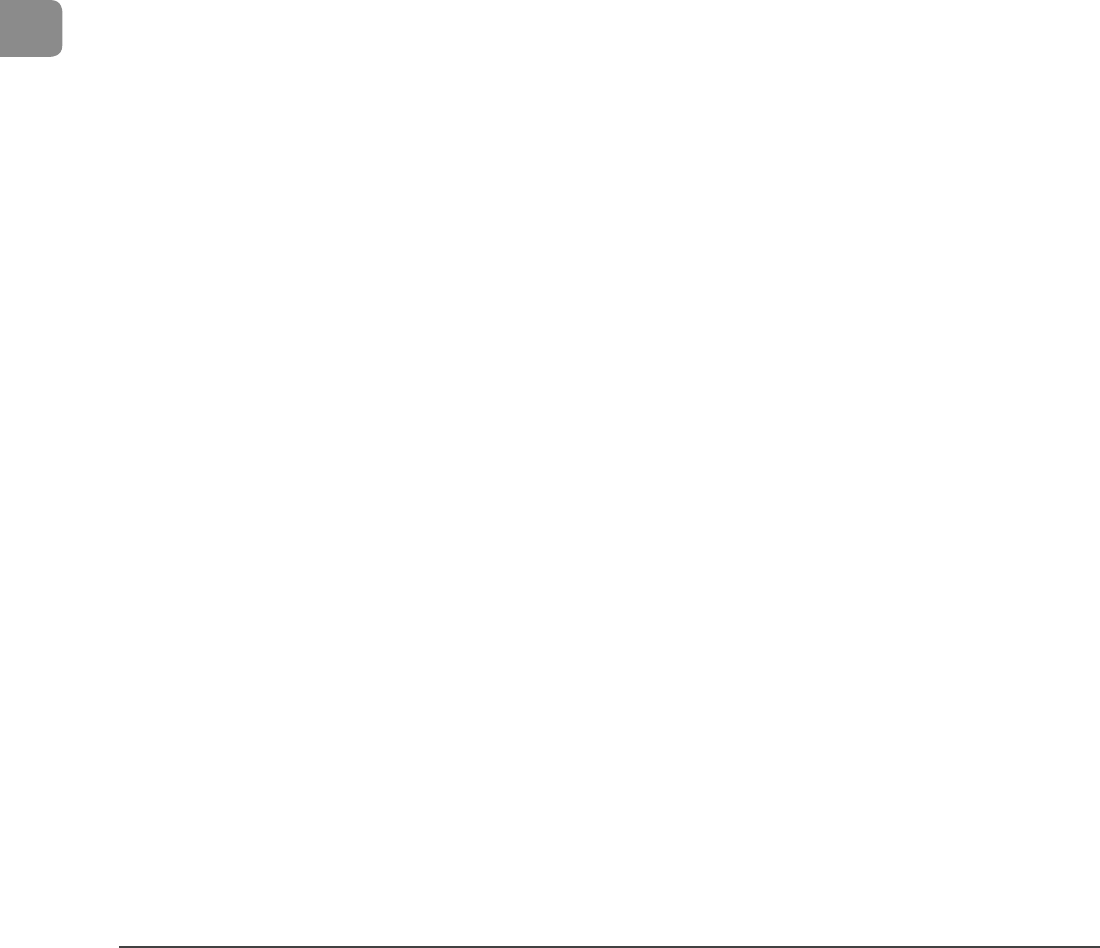
6-28
Using the Fax Functions
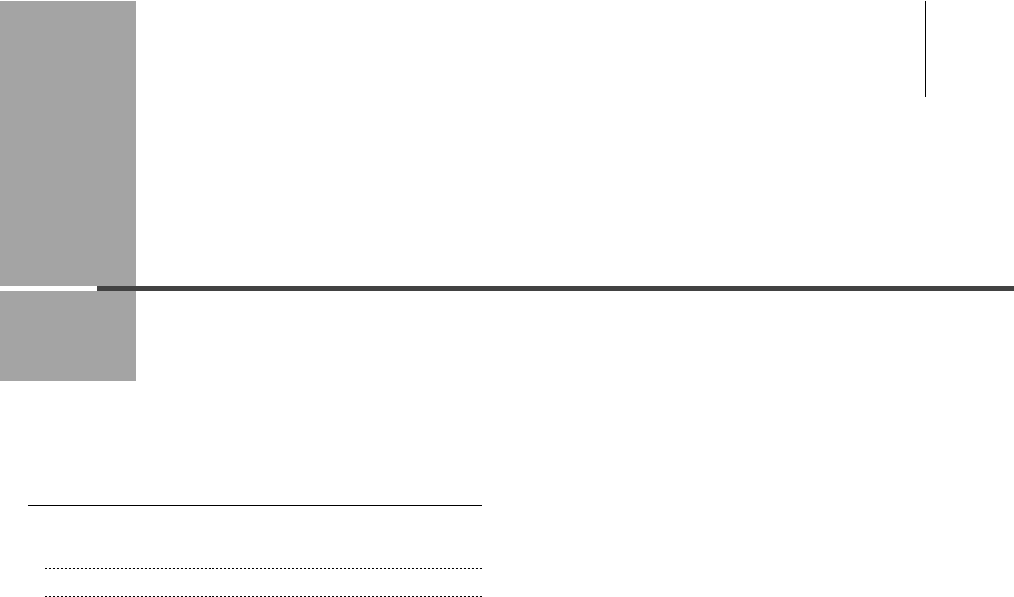
Chapter
7
7-1
The documents scanned by the machine can be stored in a computer or a USB memory.
* If you are a Macintosh user, see the Scanner Driver Guide.
Basic Operation Methods for Scanning 7-2
Scanning Documents and Saving Them in a Computer (USB &
Network Connection) 7-2
Saving Scanned Documents in a USB Memory 7-3
Using the Scan Functions
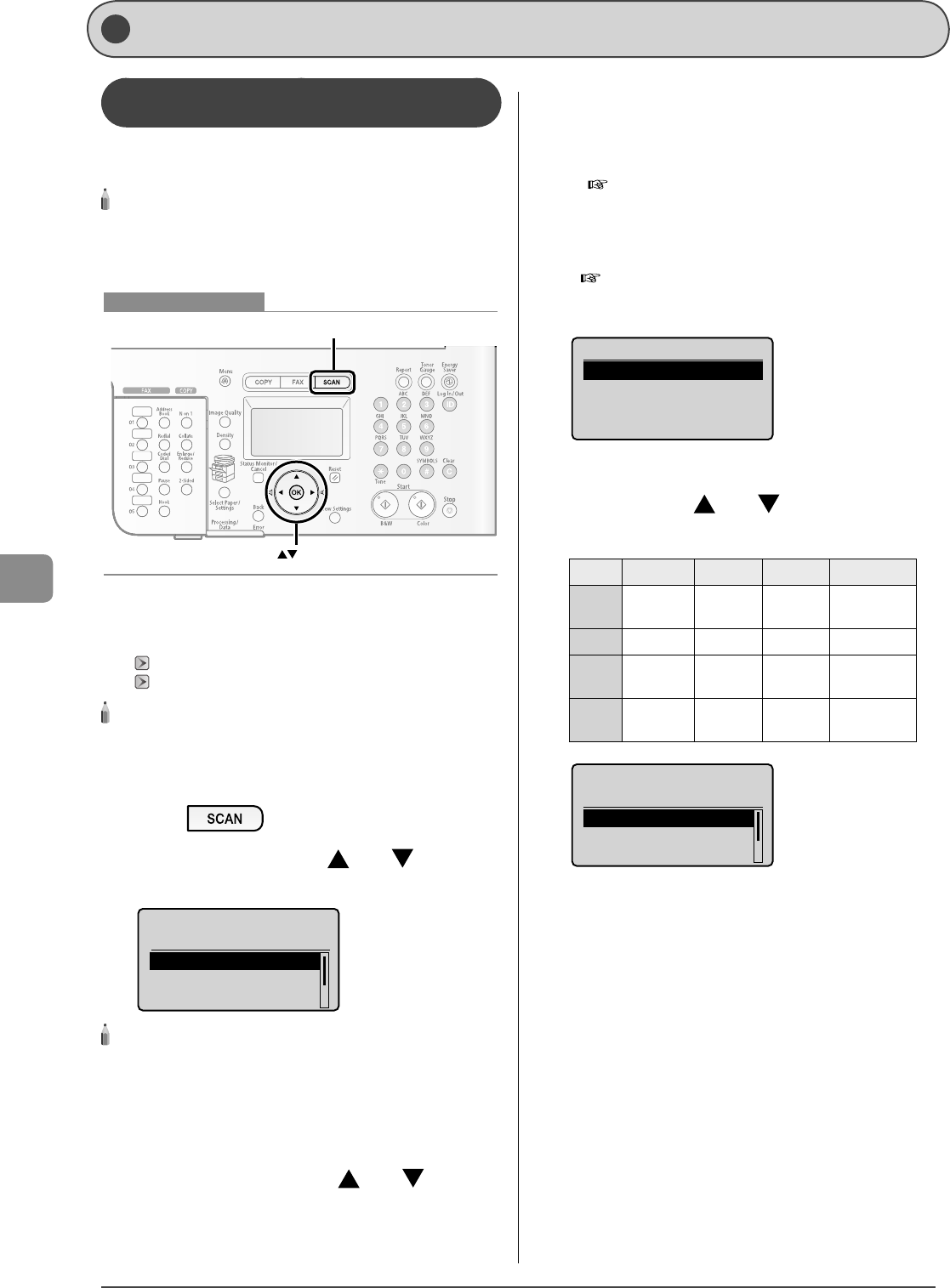
7-2
Using the Scan Functions
Scanning Documents and Saving Them in a
Computer (USB & Network Connection)
You can scan a document using the keys on the operation
panel.
NOTE - - - - - - - - - - - - - - - - - - - - - - - - - - - - - - - - - - - - - - -
To scan documents by operating a computer
See "Scan" in the e-Manual.
- - - - - - - - - - - - - - - - - - - - - - - - - - - - - - - - - - - - - - - - - - - - -
OK
SCAN
Keys to be used for this operation
1 Place documents on the platen glass or load them
in the feeder.
"Placing Documents" (→P.2-4)
"Documents Requirements" (→P.2-2)
NOTE - - - - - - - - - - - - - - - - - - - - - - - - - - - - - - - - - - - - - - -
Scanning from the platen glass
You cannot scan multiple documents from the platen glass.
- - - - - - - - - - - - - - - - - - - - - - - - - - - - - - - - - - - - - - - - - - - - -
2 Press [ ].
3 Select <Computer> with [ ] or [ ], and then
press [OK].
Select the scan type.
Computer
Remote Scanner
Memory Media
NOTE - - - - - - - - - - - - - - - - - - - - - - - - - - - - - - - - - - - - - - -
About <Fax (New)>
Select <Fax (New)> in the above screen, and then press [OK]. The fax
sending screen appears. (This is the same state as where [FAX] on the
operation panel is pressed.)
- - - - - - - - - - - - - - - - - - - - - - - - - - - - - - - - - - - - - - - - - - - - -
4 Specify a destination with [ ] or [ ], and
then press [OK].
When multiple computers are connected
The computer connected by a USB cable is listed on the top.
When a computer is connected by a USB cable
This screen is not displayed.
•
•
If eleven or more computers are connected via a network
The eleventh and subsequent computers are not displayed (you
cannot scan).
Reduce the number of computers connected to this machine
via a network.
e-Manual
→ Scan → Scanning Documents and Saving
Them in a Computer (USB & Network Connection) →
Registering the Scanner in MF Network Scan Utility (Network
Connection Only)
* You can change the names for the displayed computers.
e-Manual → Scan → Scanning Documents and Saving Them
in a Computer (USB & Network Connection) → Using the MF
Toolbox
Specify destination.
EXAMPLE1
EXAMPLE2
5 Specify the scanner settings (any of <Scan-1> to
<Scan-4>) with [ ] or [ ], and then press
[OK].
The scanner settings are speci ed by default as follows.
Scan Mode Resolution File Type PDF Settings
Scan-1 Color 300 dpi PDF Searchable/
High
Scan-2 Color 300 dpi JPEG -
Scan-3 Black and
White 300 dpi TIFF -
Scan-4 Color 300 dpi PDF Searchable/
Standard
Specify destination.
Scan: Press OK
Color:Scan-1 Compa
Color:Scan-2 JPEG
B&W:Scan-3 TIFF
Scanning operation starts, and the scan mode screen reappears
after saving the data.
•
Basic Operation Methods for Scanning
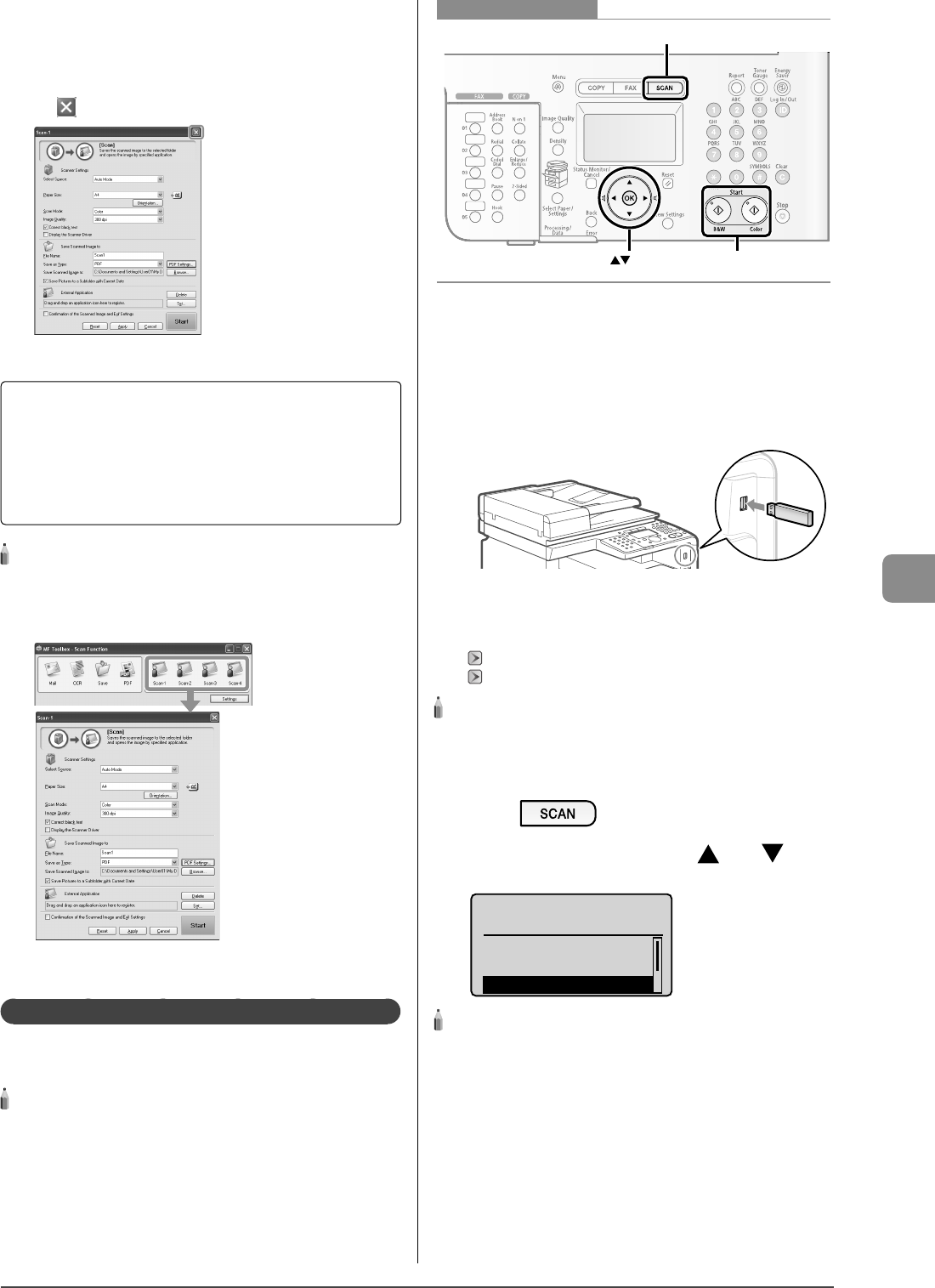
7-3
Using the Scan Functions
? - - - - - - - - - - - - - - - - - - - - - - - - - - - - - - - - - - - - - - - - - -
If you cannot scan
You cannot scan when the setting screen of the MF Toolbox is
displayed.
Click [ ] to close the setting screen before scanning.
- - - - - - - - - - - - - - - - - - - - - - - - - - - - - - - - - - - - - - - - - - - - -
The location to save the scanned images
The folder where the images are saved opens automatically
after scanning.
By default, the folder for the date when you scanned
the data is created in the [My Pictures] folder in [My
Documents]. (For Windows Vista/7, the folder is created in
the [Pictures] folder.)
NOTE - - - - - - - - - - - - - - - - - - - - - - - - - - - - - - - - - - - - - - -
To change the scanner settings
You can change the settings for the location to save, the le format,
or the resolution from a computer. For more details, see "Scan" in the
e-Manual.
- - - - - - - - - - - - - - - - - - - - - - - - - - - - - - - - - - - - - - - - - - - - -
Saving Scanned Documents in a USB Memory
You can save scanned documents in a USB memory connected
to the machine.
NOTE - - - - - - - - - - - - - - - - - - - - - - - - - - - - - - - - - - - - - - -
Available USB memory and the le type of data
Connect the USB memory formatted in FAT to the machine directly.
Only PDF is supported as the le type to save. For more details, see
"Scan" in the e-Manual.
- - - - - - - - - - - - - - - - - - - - - - - - - - - - - - - - - - - - - - - - - - - - -
OK
SCAN
Start
Keys to be used for this operation
1 Connect the USB memory to the USB memory
port.
When the USB memory is connected, the access indicator turns
on. When the access indicator is blinking, the memory media is
being read or in other processes. Do not touch the USB memory
and the surroundings of the USB memory port.
2 Place documents on the platen glass or load them
in the feeder.
"Placing Documents" (→P.2-4)
"Documents Requirements" (→P.2-2)
NOTE - - - - - - - - - - - - - - - - - - - - - - - - - - - - - - - - - - - - - - -
Scanning from the platen glass
You cannot scan multiple documents from the platen glass.
- - - - - - - - - - - - - - - - - - - - - - - - - - - - - - - - - - - - - - - - - - - - -
3 Press [ ].
4 Select <Memory Media> with [ ] or [ ], and
then press [OK].
Select the scan type.
Computer
Remote Scanner
Memory Media
NOTE - - - - - - - - - - - - - - - - - - - - - - - - - - - - - - - - - - - - - - -
About <Fax (New)>
Select <Fax (New)> in the above screen, and then press [OK]. The fax
sending screen appears. (This is the same state as where [FAX] on the
operation panel is pressed.)
- - - - - - - - - - - - - - - - - - - - - - - - - - - - - - - - - - - - - - - - - - - - -
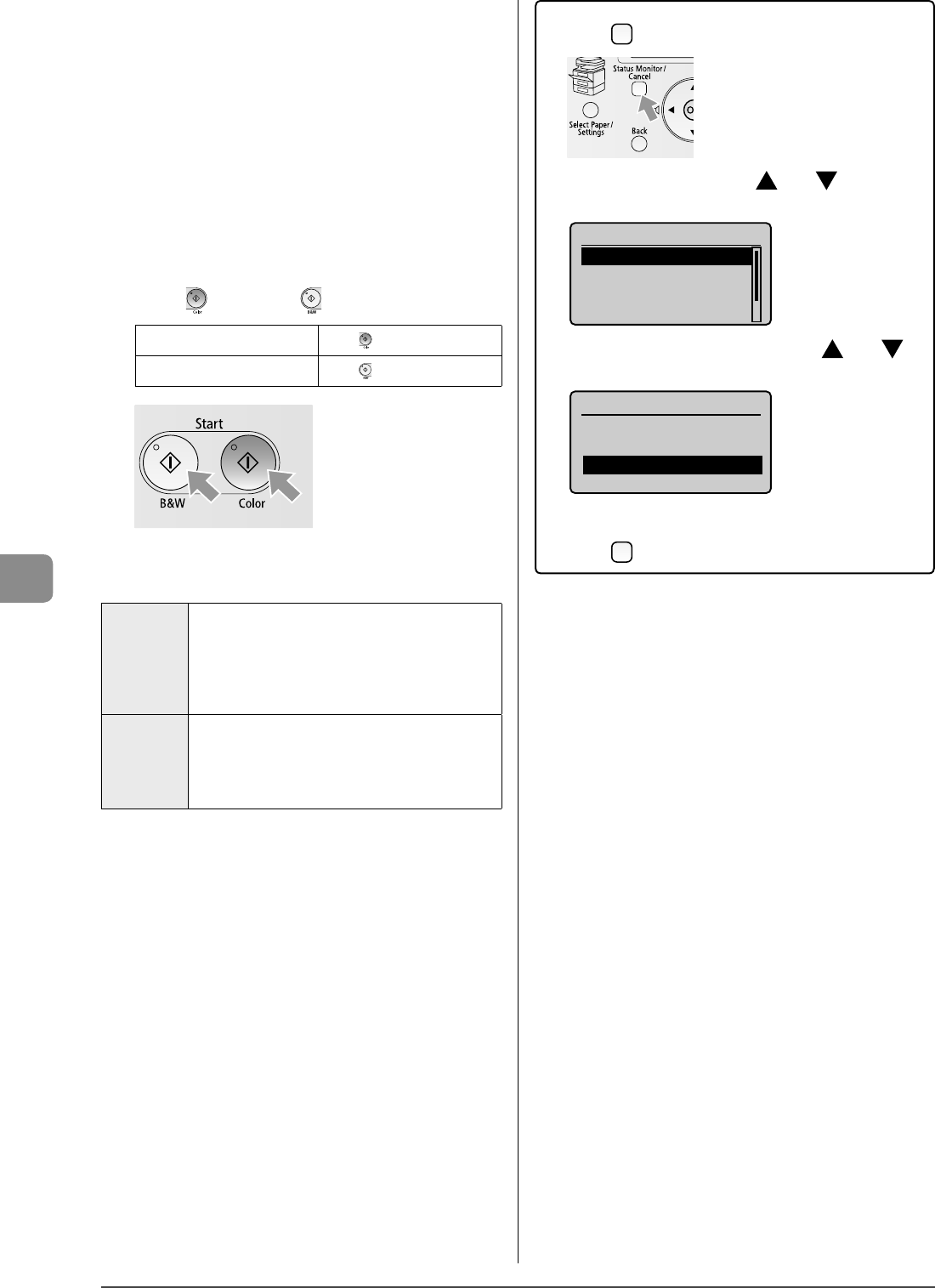
7-4
Using the Scan Functions
5 Specify the scan settings depending on the types
of documents or use.
The following settings can be changed.
For details on each item, see "Scan" in the e-Manual.
Scanning size
Density
Original orientation
Original type
Sharpness
Data Size (Color Only)
The settings speci ed here are e ective only for the current
operation.
To make the settings e ective for all the transmitting operations to
a USB memory, see "Scan" in the e-Manual.
6 Press [ ] (Color) or [ ] (B&W).
For Color Scan Press [ ] (Color).
For Black and White Scan Press [ ] (B&W).
Scanning operation starts. The scanned data is sent to the USB
memory when scanning is complete.
Names of the folders and les where data is saved
Folder name The "SCAN_00" folder is created in the uppermost hierarchy
(root directory) in the USB memory, and the le is saved in
this folder.
When the "SCAN_00" folder is full, the "SCAN_01" folder is
created, and folders (up to "SCAN_99") will be created in
order.
File name A le name between "SCAN0000.PDF" and "SCAN9999.PDF"
is provided.
The two-digit number of the folder is provided in the fth
and sixth characters from the left.
Up to 100 les can be saved in a folder.
•
•
•
•
•
•
When removing a USB memory
(1) Press [ ] (Status Monitor/Cancel).
(2) Select <Device Status> with [ ] or [ ], and then
press [OK].
Status Monitor/Cancel
Device Status
Copy Job Status
Fax Job Status/Hist...
Print Job Status/Hi...
(3) Select <Remove Memory Media> with [ ] or [ ],
and then press [OK].
Device Status
Paper Information
Toner Gauge
Remove Memory Media
Check Counter
(4) Remove the USB memory.
(5) Press [ ] (Status Monitor/Cancel) to close the screen.
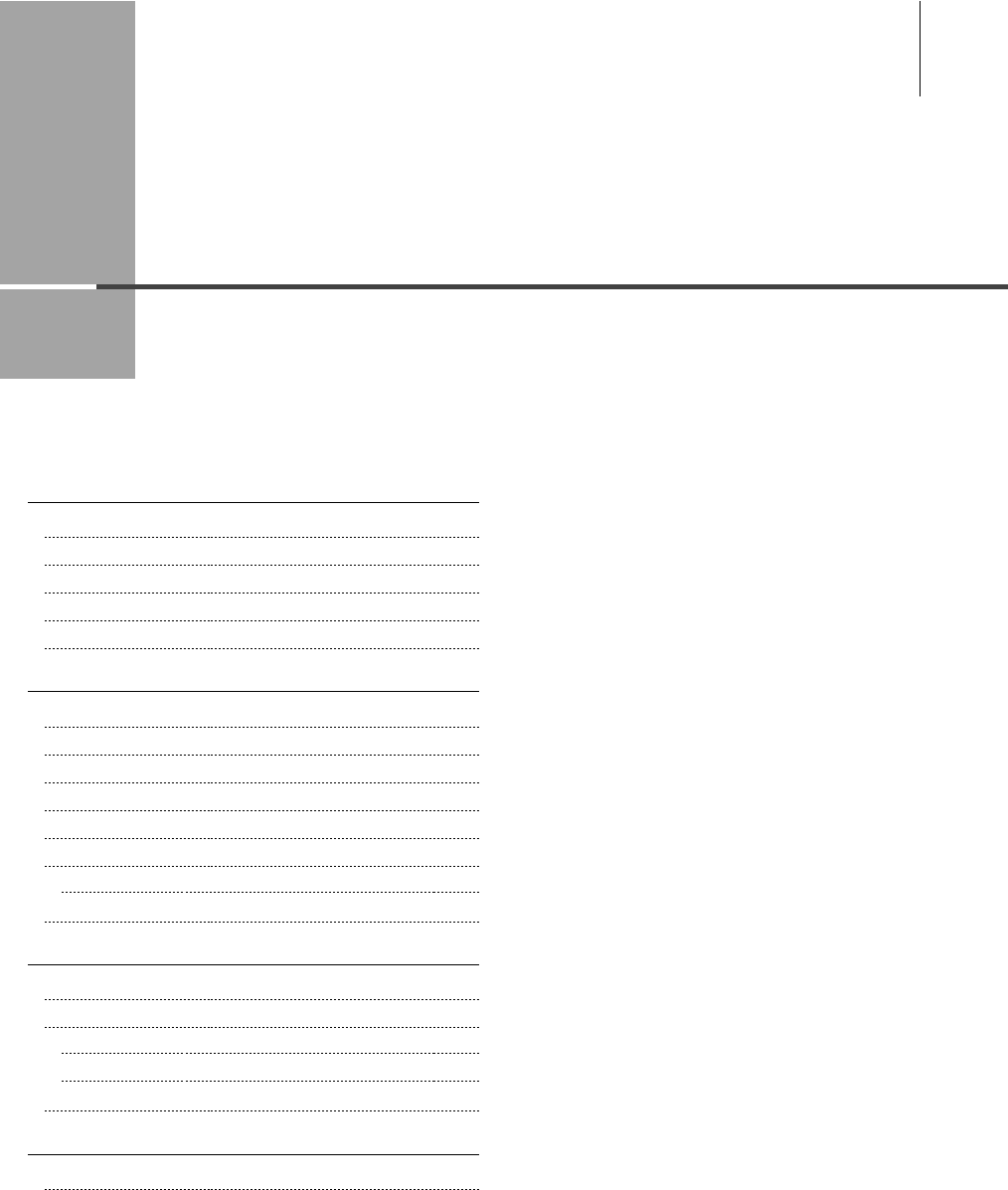
Chapter
8
8-1
This section describes the maintenance of this machine, replacement of the toner cartridges, and so
on.
Cleaning the Machine 8-2
Cleaning the Exterior 8-2
Cleaning the Fixing Unit 8-2
Cleaning the ITB 8-3
Cleaning the Platen Glass 8-3
Cleaning the Feeder Automatically 8-4
Replacing Toner Cartridges 8-5
About the Supplied Toner Cartridge 8-5
About Replacement Toner Cartridges 8-5
Handling Toner Cartridges 8-6
Checking the Toner Level 8-6
When a Message Appears 8-7
Replacing Toner Cartridges 8-7
Precautions when Replacing Toner Cartridges 8-8
Purchase Consumables 8-9
Recycling Used Cartridges 8-10
The Clean Earth Campaign 8-10
U.S.A. PROGRAM 8-10
Packaging 8-10
Shipping 8-11
CANADA PROGRAM-CANADA PROGRAMME 8-12
Transporting the Machine 8-13
Precautions when Transporting the Machine 8-14
Maintenance
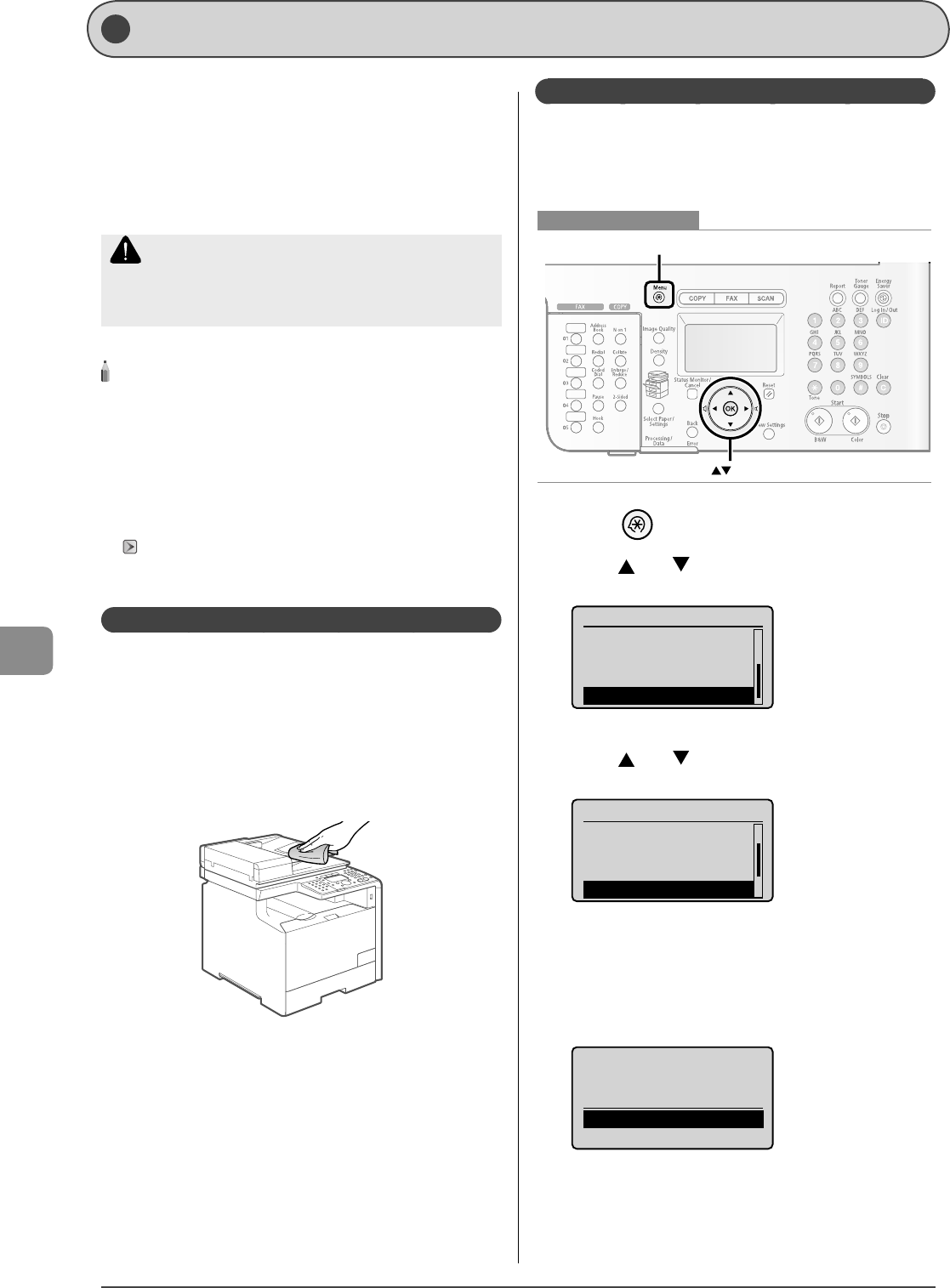
8-2
Maintenance
Cleaning the Machine
Before cleaning the machine, check the following.
Make sure that no jobs are stored in memory, then turn OFF
the main power switch and disconnect the power cord.
Use a soft cloth to avoid scratching the machine.
Do not use tissue paper, paper towels, or similar materials
for cleaning. They can stick to the components or generate
static charges.
CAUTION
Never use volatile liquids such as thinner, benzene, acetone, or any
other chemical cleaner to clean the machine. These can damage the
machine components.
NOTE - - - - - - - - - - - - - - - - - - - - - - - - - - - - - - - - - - - - - - -
Sending or receiving faxes
When the power plug is unplugged, the machine cannot send or
receive faxes.
When there is data that is waiting for printing
The data is deleted when you turn OFF the main power switch.
Data received in memory, reserve sending data, etc.
They can be kept for approximately 5 minutes after the power plug is
unplugged. To check jobs stored in memory, see the following.
"Checking/Handling Fax Documents in Memory" (→P.6-17)
- - - - - - - - - - - - - - - - - - - - - - - - - - - - - - - - - - - - - - - - - - - - -
Cleaning the Exterior
Clean the exterior of the machine and ventilation slots.
1 Turn OFF the main power switch and disconnect
the power cord.
2 Clean the exterior of the machine with a soft, well
wrung out cloth dampened with water or mild
detergent diluted with water.
3 When the printer is completely dry, connect the
power cord, and then turn ON the power.
•
•
•
Cleaning the Fixing Unit
In the following cases, the xing unit may be dirty. Clean the
xing unit.
When black streaks appear on the printed paper
When a toner cartridge is replaced
OK
Menu
Keys to be used for this operation
1 Press [ ] (Menu).
2 Press [ ] or [ ] to select <Adjustment/
Cleaning>, and then press [OK].
Menu
Send/Receive Settin...
Printer Settings
Timer Settings
Adjustment/Cleaning
3 Press [ ] or [ ] to select <Clean Fixing Unit>,
and then press [OK].
Adjustment/Cleaning
Correct Print Color...
Black Text Processi...
Special Processing
Clean Fixing Unit
4 Make sure that paper is loaded, and then press
[OK].
Load the paper indicated in the display.
Cleaning starts. It takes approx. 68 seconds for MF8350Cdn and
approx. 74 seconds for MF8050Cn.
Clean Fixing Unit
Load A4 or LTR paper.
Start
* It is recommended that you use plain paper to clean the xing
unit.
•
•
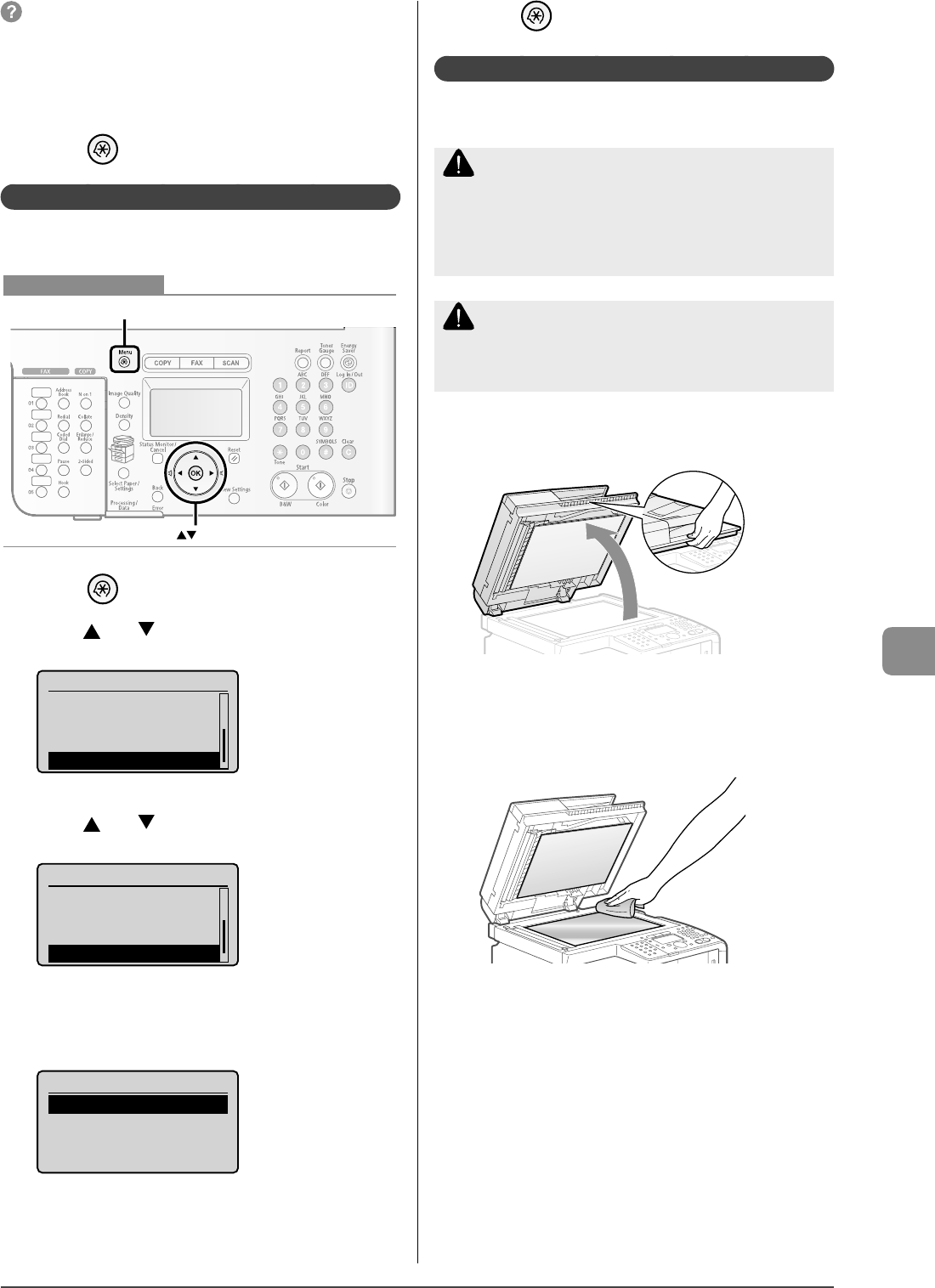
8-3
Maintenance
- - - - - - - - - - - - - - - - - - - - - - - - - - - - - - - - - - - - - - - - - -
If cleaning does not start
When there are jobs stored in the memory, this function is not
available.
- - - - - - - - - - - - - - - - - - - - - - - - - - - - - - - - - - - - - - - - - - - - -
5 Press [ ] (Menu) to close the menu screen.
Cleaning the ITB
If dirt sticks to the transfer belt and results in a deterioration in
print quality, clean the transfer belt inside the machine.
OK
Menu
Keys to be used for this operation
1 Press [ ] (Menu).
2 Press [ ] or [ ] to select <Adjustment/
Cleaning>, and then press [OK].
Menu
Send/Receive Settin...
Printer Settings
Timer Settings
Adjustment/Cleaning
3 Press [ ] or [ ] to select <Clean ITB>, and then
press [OK].
Adjustment/Cleaning
Black Text Processi...
Special Processing
Clean Fixing Unit
Clean ITB
4 Press [OK].
Cleaning starts. It takes approx. 51 seconds for MF8350Cdn and
approx. 83 seconds for MF8050Cn.
Clean ITB
Start
5 Press [ ] (Menu) to close the menu screen.
Cleaning the Platen Glass
Follow this procedure to clean the platen glass and under
surface of the feeder.
WARNING
When cleaning the outside of the machine
Turn OFF the main power switch and disconnect the power cord from
the AC power outlet. Failure to do so can result in a re or electrical
shock.
CAUTION
When closing the feeder
Be careful not to get your ngers caught.
1 Open the feeder.
2 Clean the platen glass and the under surface of
the feeder.
(1) Clean the areas with a cloth dampened with water.
(2) Wipe the areas with a soft, dry cloth.
3 Close the feeder.
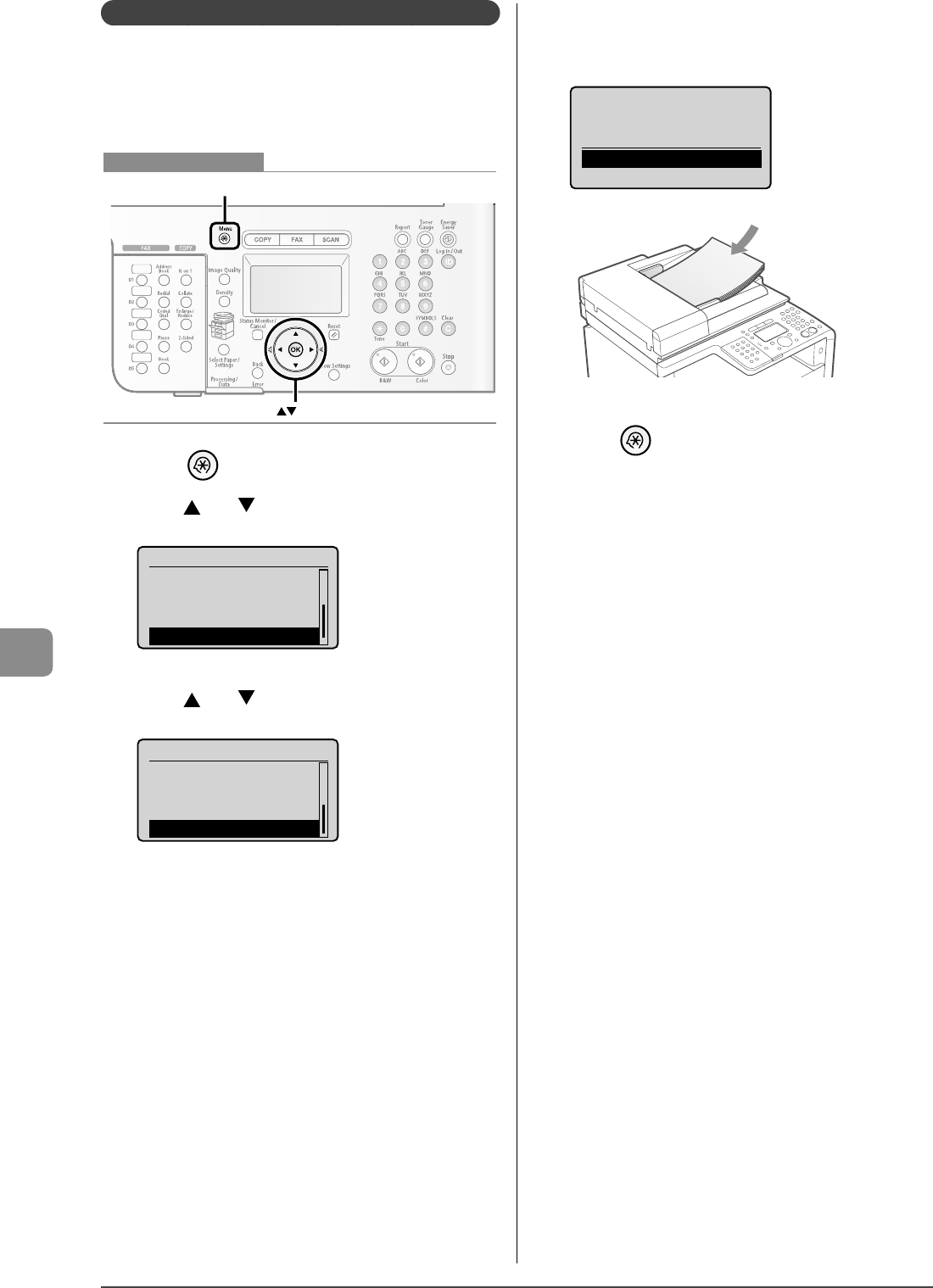
8-4
Maintenance
Cleaning the Feeder Automatically
If copies have streaks or if the original documents are dirtied
after using the feeder, this may be caused by pencil lead
rubbing o the documents and onto the roller. Clean the roller
using blank paper.
OK
Menu
Keys to be used for this operation
1 Press [ ] (Menu).
2 Press [ ] or [ ] to select <Adjustment/
Cleaning>, and then press [OK].
Menu
Send/Receive Settin...
Printer Settings
Timer Settings
Adjustment/Cleaning
3 Press [ ] or [ ] to select <Clean Feeder>, and
then press [OK].
Adjustment/Cleaning
Special Processing
Clean Fixing Unit
Clean ITB
Clean Feeder
4 Load 10 sheets of A4 or Letter size plain paper in
the feeder, and then press [OK].
Cleaning starts. It takes approximately 65 seconds.
Clean Feeder
Load 10 sheets of A4
or LTR in feeder.
Start
5 Press [ ] (Menu) to close the menu screen.
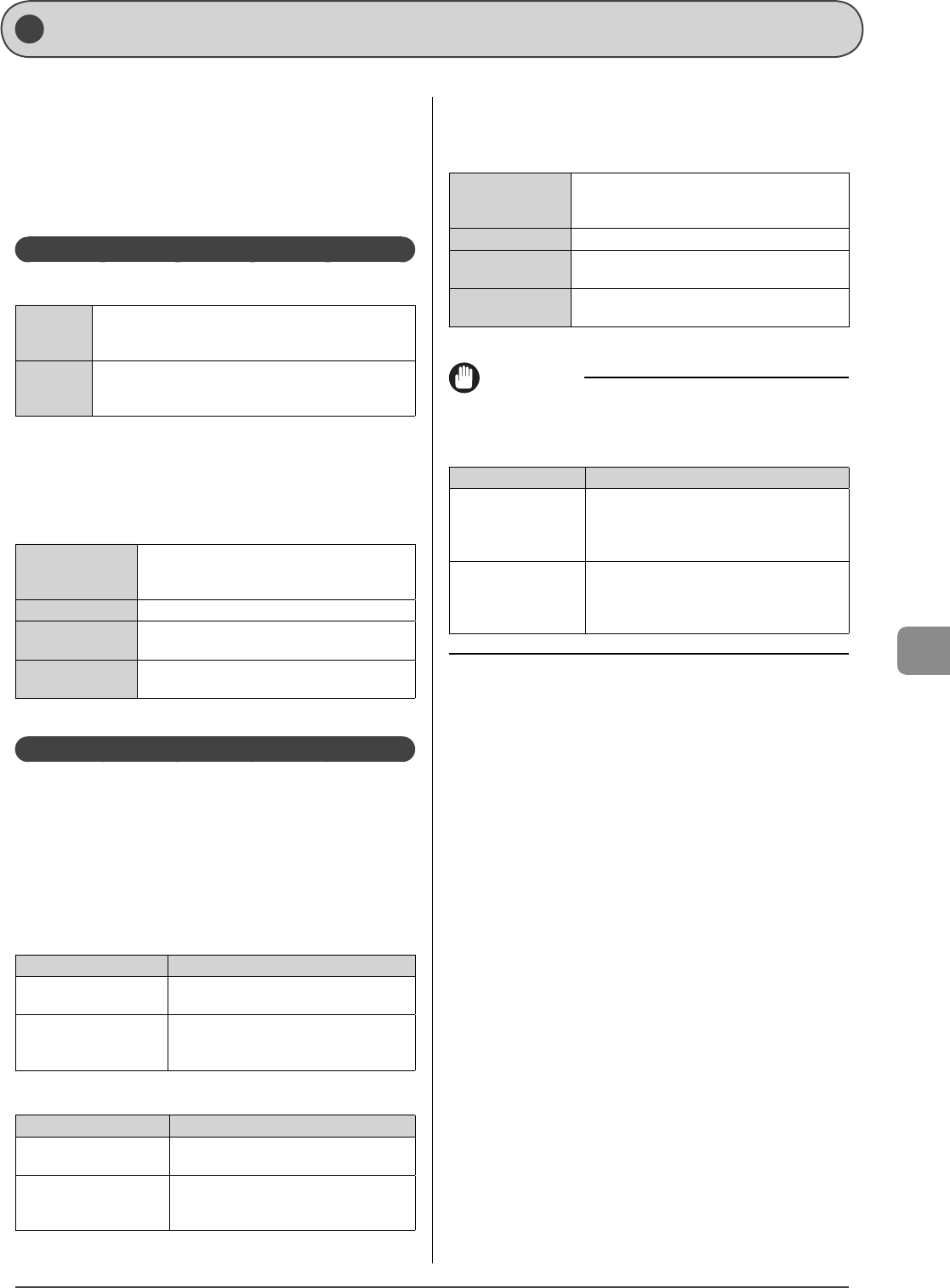
8-5
Maintenance
Replacing Toner Cartridges
This section describes the procedure for replacing toner
cartridges.
About the Supplied Toner Cartridge
About Replacement Toner Cartridges
Handling Toner Cartridges
Checking the Toner Level
* The yields of the toner cartridges included in this machine
di er from those of replacement toner cartridges.
About the Supplied Toner Cartridge
The average yield of the included toner cartridges is as follows.
MF8350Cdn
Average yield of K (Black) toner cartridge*1*2: 1,200 sheets
Average yield of Composite C (Cyan), M (Magenta), and Y (Yellow)
toner cartridges*1*2: 1,400 sheets
•
•
MF8050Cn
Average yield of K (Black) toner cartridge*1*2: 800 sheets
Average yield of Composite C (Cyan), M (Magenta), and Y (Yellow)
toner cartridges*1*2: 800 sheets
•
•
*1 The average yield is on the basis of "ISO/IEC 19798"* when printing A4 size paper
with the default print density setting.
* "ISO/IEC 19798" is the global standard related to "Method for the
determination of toner cartridge yield for color printers and multi-
function devices that contain printer components" issued by ISO
(International Organization for Standardization).
*2 The life of the toner cartridges is a ected by the following conditions.
Printing
environment/
conditions
Spaced printing
Paper size and paper type settings
Printing ratio Toner is used even when printing with a low printing ratio.
Color printing Multiple color toner cartridges may reach the end of their
life at the same time.
The machine
con guration
Black and white printing may a ect the life of the color
toner cartridges.
About Replacement Toner Cartridges
Purchase the toner cartridges at your local authorized Canon
dealer.
Replace the toner cartridges according to the description in
the following charts. However, you may need to replace the
toner cartridge earlier than the described life time depending
on installation environment of the machine, the printing paper
size, or the document type.
MF8350Cdn
Toner cartridges Target for replacing toner cartridges
Canon Cartridge 118 Black Average yield of K (Black) toner cartridge *1*2 : 3,400
sheets
Canon Cartridge 118 Yellow
Canon Cartridge 118 Magenta
Canon Cartridge 118 Cyan
Average yield of Composite Y (Yellow), M (Magenta),
and C (Cyan) toner cartridges *1*2 : 2,900 sheets
MF8050Cn
Toner cartridges Target for replacing toner cartridges
Canon Cartridge 116 Black Average yield of K (Black) toner cartridge *1*2 : 2,300
sheets
Canon Cartridge 116 Yellow
Canon Cartridge 116 Magenta
Canon Cartridge 116 Cyan
Average yield of Composite Y (Yellow), M (Magenta),
and C (Cyan) toner cartridges *1*2 : 1,500 sheets
*1 The average yield is on the basis of "ISO/IEC 19798"* when printing A4 size paper
with the default print density setting.
•
•
•
•
* "ISO/IEC 19798" is the global standard related to "Method for the
determination of toner cartridge yield for color printers and multi-
function devices that contain printer components" issued by ISO
(International Organization for Standardization).
*2 The life of the toner cartridges is a ected by the following conditions.
Printing
environment/
conditions
Spaced printing
Paper size and paper type settings
Printing ratio Toner is used even when printing with a low printing ratio.
Color printing Multiple color toner cartridges may reach the end of their
life at the same time.
The machine
con guration
Black and white printing may a ect the life of the color
toner cartridges.
IMPORTANT
About Replacement Toner Cartridges
For optimum print quality, replacing the toner cartridges with Canon
genuine ones is recommended.
Model name Supported Canon genuine toner cartridge
MF8350Cdn
Canon Cartridge 118 Yellow
Canon Cartridge 118 Magenta
Canon Cartridge 118 Cyan
Canon Cartridge 118 Black
MF8050Cn
Canon Cartridge 116 Yellow
Canon Cartridge 116 Magenta
Canon Cartridge 116 Cyan
Canon Cartridge 116 Black
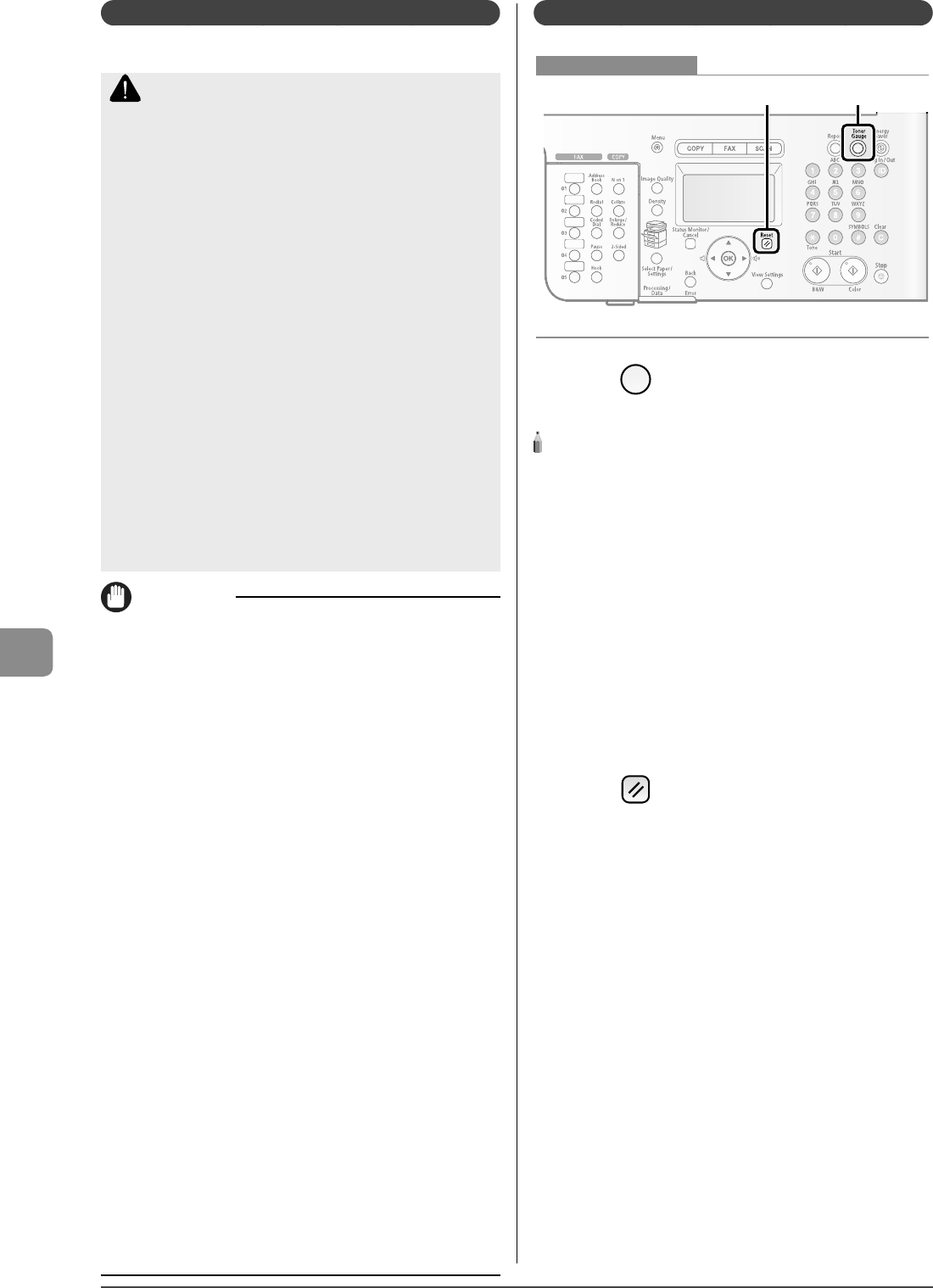
8-6
Maintenance
Handling Toner Cartridges
Note the following when handling the toner cartridge.
CAUTION
Do not place the toner cartridge in re.
This may cause toner remaining inside the cartridge to ignite and
result in burns.
If toner leaks from the toner cartridge
Be careful not to inhale the toner or allow it to come into direct
contact with your skin. If the toner comes into contact with your skin,
wash with soap. If the skin becomes irritated or you inhale the toner,
consult a physician immediately.
When removing a toner cartridge
Make sure to remove it carefully. If not removed with care, the toner
powder may scatter and come in contact with your eyes and mouth. If
toner gets into your eyes or mouth, wash them immediately with cold
water and consult a physician.
Keep the toner cartridge away from small children.
If the toner or other parts are ingested, consult a physician
immediately.
Do not disassemble the toner cartridge
The toner may scatter and get into your eyes or mouth. If toner gets
into your eyes or mouth, wash them immediately with cold water and
consult a physician.
IMPORTANT
Handling toner cartridges
Keep the toner cartridge away from computer screens, disk drives,
and oppy disks. They may be damaged by magnet which is in
inside of the toner cartridge.
Avoid locations subject to high temperature, high humidity, or
rapid changes in temperature.
Do not expose the toner cartridge to direct sunlight or bright light
for more than ve minutes.
Store the toner cartridge in its protective bag. Do not open the bag
until you are ready to install the toner cartridge in the machine.
Keep the protective bag for the toner cartridge. They are required
when transporting the machine such as during relocation.
Do not store the toner cartridge in a salty atmosphere or where
there are corrosive gases such as from aerosol sprays.
Do not remove the toner cartridge from the machine unnecessarily.
Print quality may deteriorate if the drum surface is exposed to light
or is damaged.
Always hold the toner cartridge by its handle to avoid touching the
drum.
Do not place the toner cartridge in an upright or an upside down
position. If the toner is kept upright or upside down, the toner
will solidify and may not return to its original condition even if it is
shaken.
When disposing of a used toner cartridge, place the toner container
into its protective bag to prevent the toner from scattering, and
then dispose of the toner cartridge according to local regulations.
Be careful of counterfeit toner cartridges
Please be aware that there are counterfeit Canon toner cartridges in
the marketplace.
Use of counterfeit toner cartridges may result in poor print quality or
machine performance.
Canon is not responsible for any malfunction, accident or damage
caused by the use of counterfeit toner cartridge.
For more information, see http://www.canon.com/counterfeit.
•
•
•
•
•
•
•
•
•
•
•
Checkin g the Toner Level
Reset Toner Gauge
Keys to be used for this operation
1 Press [ ] (Toner Gauge).
The toner level is displayed.
NOTE - - - - - - - - - - - - - - - - - - - - - - - - - - - - - - - - - - - - - - -
Displaying the toner level
The toner level is displayed in three stages.
<OK>
<Low>
The message <Prepare <Toner Color>* toner cartridge.> appears in
the display.
<Empty>
The message <Replace <Toner Color>* toner cartridge.> appears in
the display.
* Black, yellow, magenta, or cyan will appear in <Toner Color>.
(More than one color may appear.)
For details on the solution, see "Troubleshooting" in the
e-Manual.
* Even if <OK> or <Low> is displayed, the message <Check <Toner
Color>* toner cartridge.> may appear in the display.
- - - - - - - - - - - - - - - - - - - - - - - - - - - - - - - - - - - - - - - - - - - - -
2 Press [ ] (Reset) to return to standby mode.
•
•
•
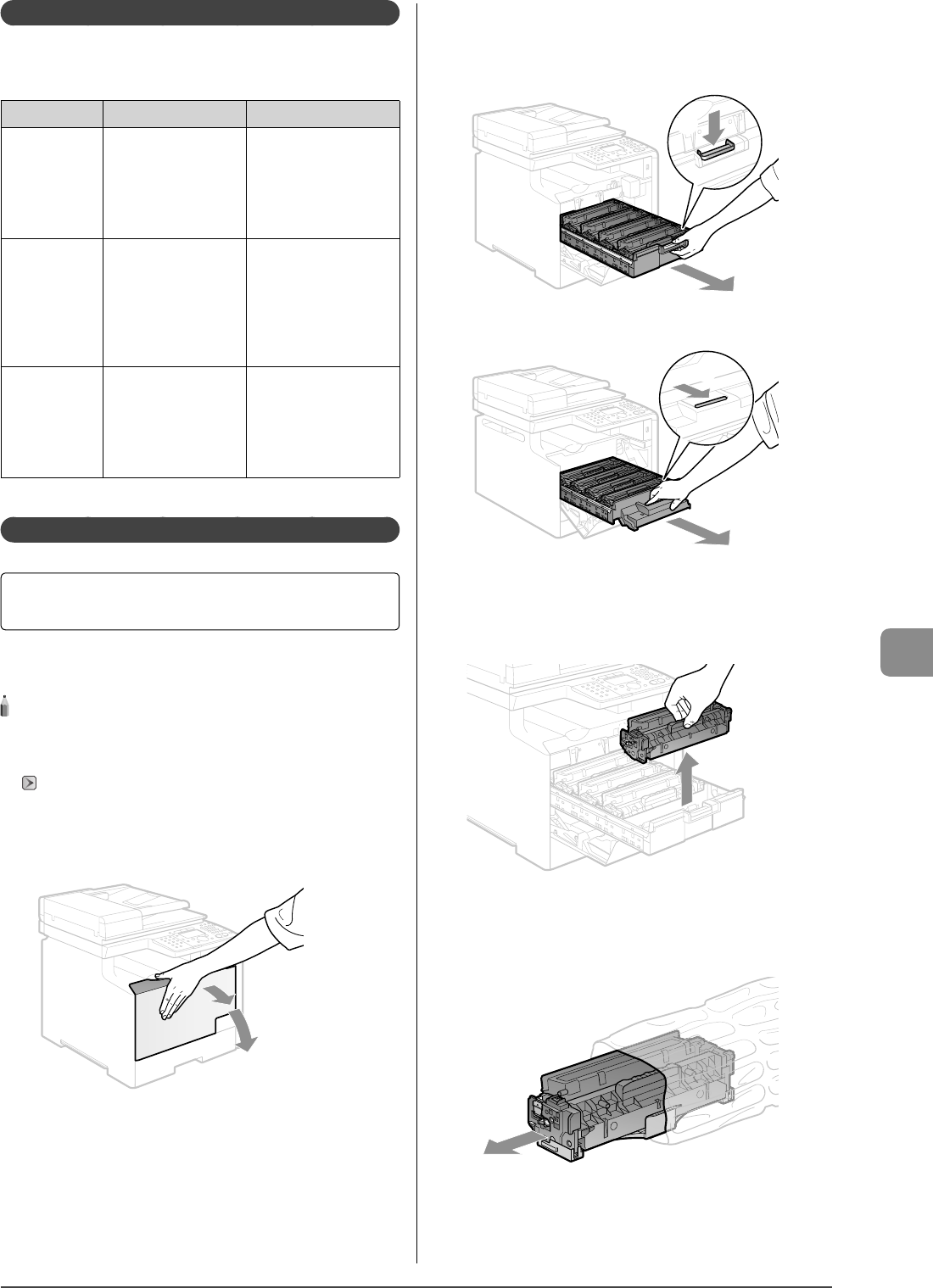
8-7
Maintenance
When a Message Appears
Toner cartridges are consumable products. When the toner has
almost or completely run out in the middle of operating this
machine, a message appears in the display.
Message When it is displayed Description and solutions
Prepare <Toner
Color>* toner
cartridge.
When a toner cartridge soon
needs to be replaced .
Have ready a replacement
toner cartridge.
It is recommended that you
replace the toner cartridge
before printing a large amount
of data.
Check <Toner
Color>* toner
cartridge.
Toner cartridges with print
quality that cannot be
guaranteed due to their
decreasing lifetime etc., or
used toner cartridges that
have reached their lifetime,
may have been inserted .
Continuing to use these
cartridges may cause a
malfunction, so replacing
these cartridges with new
cartridges is recommended.
Replace <Toner
Color>* toner
cartridge.
When a toner cartridge has
reached the end of its life.
When a toner cartridge is
damaged.
Replace the toner cartridge
with a new one.
However, when the cyan,
magenta, or yellow toner runs
out, you can perform only
black and white printing.
* Black, yellow, magenta, or cyan will appear in <Toner Color>.
Replacing Toner Cartridges
Before replacing toner cartridges, see "Precautions when
Replacing Toner Cartridges" (→P.8-8)
If the message prompting replacement of toner appears,
replace the toner cartridge.
NOTE - - - - - - - - - - - - - - - - - - - - - - - - - - - - - - - - - - - - - - -
Checking the toner cartridge status for each color
You can check the status of the toner cartridges for each color on the
operation panel.
"Checking the Toner Level" (→P.8-6)
- - - - - - - - - - - - - - - - - - - - - - - - - - - - - - - - - - - - - - - - - - - - -
1 Open the front cover.
2 Press the lever and pull out the toner cartridge
tray.
MF8350Cdn
(2)
(1)
MF8050Cn
(1)
(2)
3 Hold the toner cartridge to be replaced by its
handle and pull it straight up and out of the
machine.
4 Take out the new toner cartridge from the
protective bag.
You can open the protective bag with your hands from the notch.
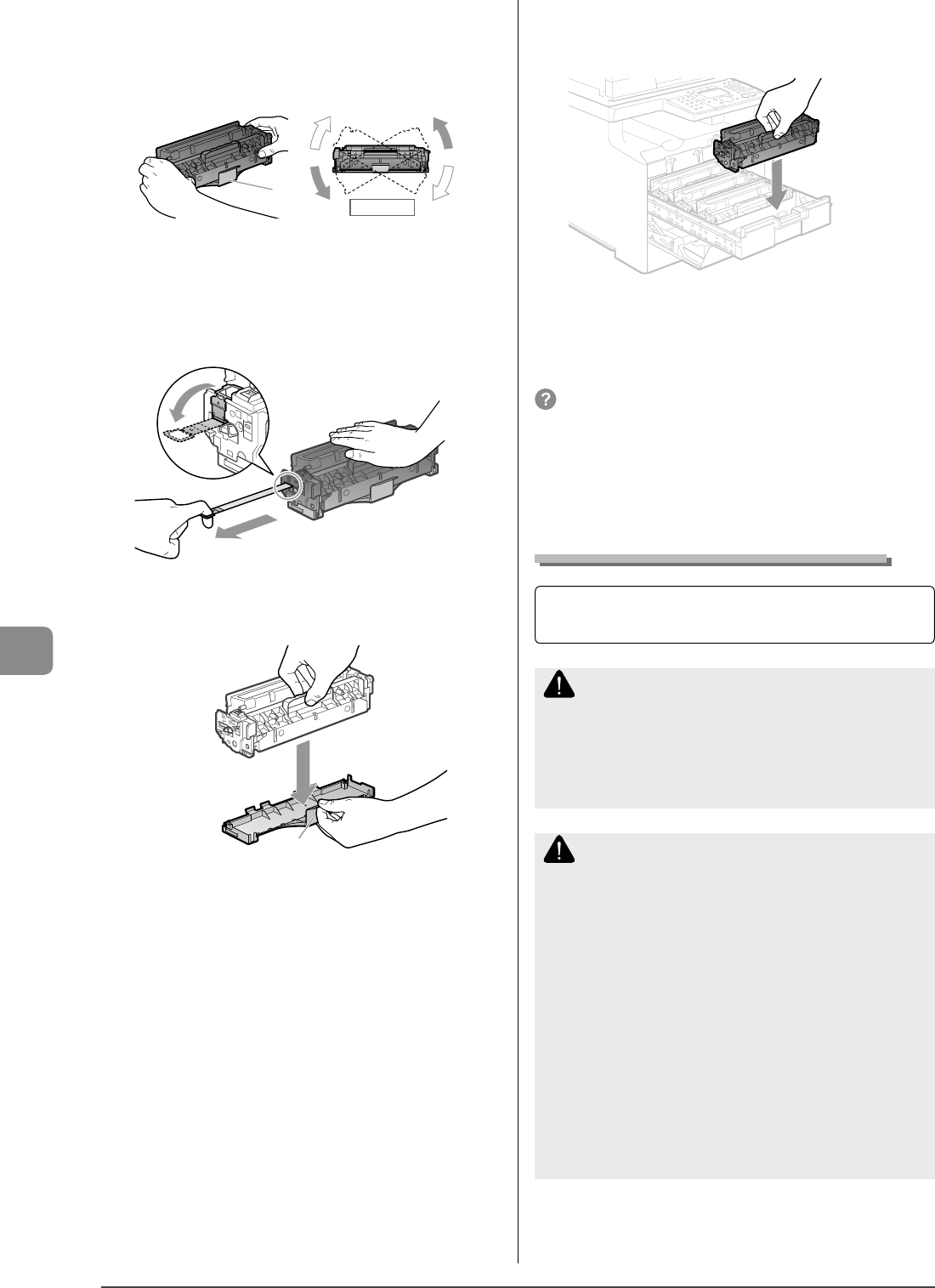
8-8
Maintenance
5 Shake the toner cartridge 5 or 6 times as shown in
the gure to evenly distribute the toner inside the
cartridge.
Do not remove the drum protective cover (A).
(A)
Front View
6 Place the toner cartridge on a at surface.
7 Remove the tab, and the pull out the sealing
tapes.
Pull out the sealing tape (approx. 50 cm long) gently.
(1)
(2)
8 Remove the drum protective cover (A).
(A)
9 Install the toner cartridge.
Be careful not to let the drum impact the frame of the toner
cartridge tray.
10
Push the toner cartridge tray back in.
11
Close the front cover.
- - - - - - - - - - - - - - - - - - - - - - - - - - - - - - - - - - - - - - - - - -
If you cannot close the front cover
Make sure that the toner cartridge tray is closed.
Do not try to forcefully close the front cover, as this may damage the
machine.
- - - - - - - - - - - - - - - - - - - - - - - - - - - - - - - - - - - - - - - - - - - - -
Precautions when Replacing Toner Cartridges
See "Maintenance and Inspections" (→P.viii) in
"Important Safety Instructions" as well.
WARNING
Do not dispose of a used toner cartridge in open
ames
This may cause the toner remaining inside the cartridges to ignite,
resulting in burns or re.
CAUTION
Precautions if you get toner on your hands or
clothing
If toner gets on your hands or clothing, wash them immediately with
cold water.
Washing with warm water sets the toner, making it impossible to
remove the toner stains.
Be careful not to allow the toner to scatter
Do not pull out the sealing tape forcefully or stop at midpoint, as this
may cause toner to spill out.
If toner gets into your eyes or mouth, wash them immediately with
cold water and consult a physician.
Precautions when closing the front cover
Be careful not to catch your ngers.
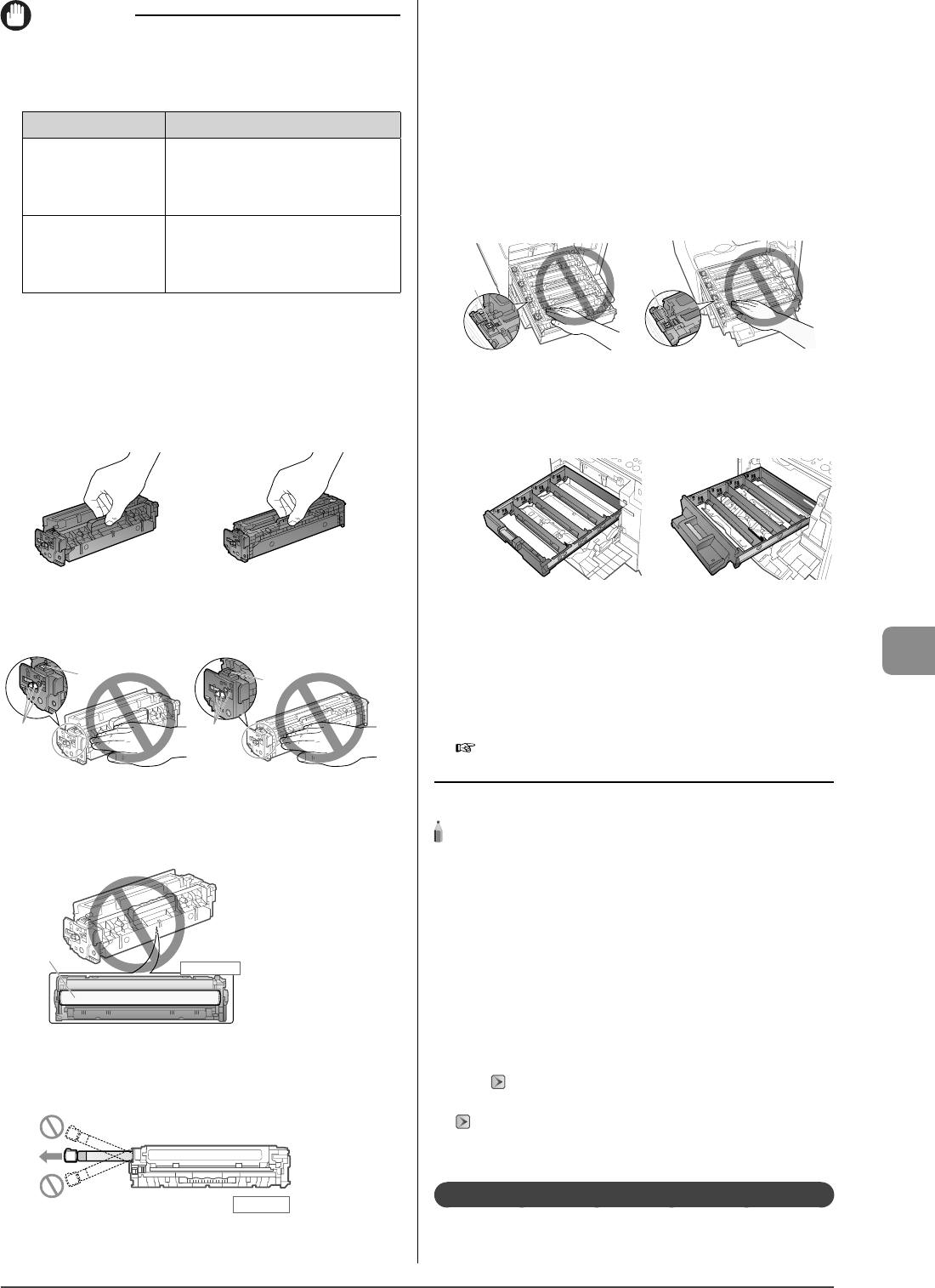
8-9
Maintenance
IMPORTANT
About replacement toner cartridges
For optimum print quality, replacement is recommended using
genuine Canon toner cartridges.
Model name Supported Canon genuine toner cartridge
MF8350Cdn Canon Cartridge 118 Yellow
Canon Cartridge 118 Magenta
Canon Cartridge 118 Cyan
Canon Cartridge 118 Black
MF8050Cn Canon Cartridge 116 Yellow
Canon Cartridge 116 Magenta
Canon Cartridge 116 Cyan
Canon Cartridge 116 Black
Shake the toner cartridge before setting
If toner is not distributed evenly, this may result in a deterioration in
print quality.
Hold the toner cartridges properly
When handling the toner cartridges, hold them properly as shown in
the gure. Do not place them vertically or upside-down.
Do not touch the toner cartridge memory (A) or the
electrical contacts (B)
This may result in damage to the cartridge.
(B)
(A)
(B)
(A)
Do not touch the drum (A).
Print quality may deteriorate if you touch or damage the drum (A) at
the bottom of the toner cartridge.
Bottom View
(A)
When pulling out the sealing tape
Do not pull the sealing tape diagonally or sideways. If the tape
breaks, this may become di cult to pull out completely.
Top Vi ew
Even if the sealing tape stops at midpoint, pull it out of the toner
cartridge completely.
•
•
If any tape remains in the toner cartridge, this may result in poor
print quality.
Disposing of the removed sealing tape
Dispose of the sealing tape according to local regulations.
Keep the protective bag and drum protective cover
Keep the protective bag for the toner cartridge and the removed
drum protective cover. You will need them when you remove the
toner cartridge for machine maintenance or other purposes.
Do not touch the high-voltage contacts (A)
This may result in damage to the machine.
(A) (A)
Precautions when installing toner cartridges
The position of the toner cartridges in the machine is determined by
the toner color. Install the toner cartridges in the slots that have labels
of the same color.
Do not leave the front cover open for a long time with the
toner cartridges installed.
This may result in a deterioration in print quality.
After replacing toner cartridges
To maintain image quality, it is recommended to perform automatic
gradation adjustment.
e-Manual
→ Maintenance → Adjusting → Correcting the
Gradation → Making Full Adjustment
NOTE - - - - - - - - - - - - - - - - - - - - - - - - - - - - - - - - - - - - - - -
About the packing materials
The packing materials may be changed in form or placement, or may
be added or removed without notice.
When the message <Replace toner cartridge.> appears
when receiving a fax
Printing of the fax is interrupted and the received data will be stored
in the memory.
If <Continue Printing When Toner Is Low> is set to <On>
You can keep printing fax documents or reports without replacing
a toner cartridge. However, the printed documents may be light
or blurred because of lack of toner. The data is erased when the
documents are printed out, so you cannot print the same documents
again. "Continue Printing When Toner Is Low" (→P.6-24)
Collecting used toner cartridges
"Recycling Used Cartridges" (→P.8-10)
- - - - - - - - - - - - - - - - - - - - - - - - - - - - - - - - - - - - - - - - - - - - -
Purchase Consumables
Purchase at your local authorized Canon dealer.
If you are not sure, contact the Canon help line.
•
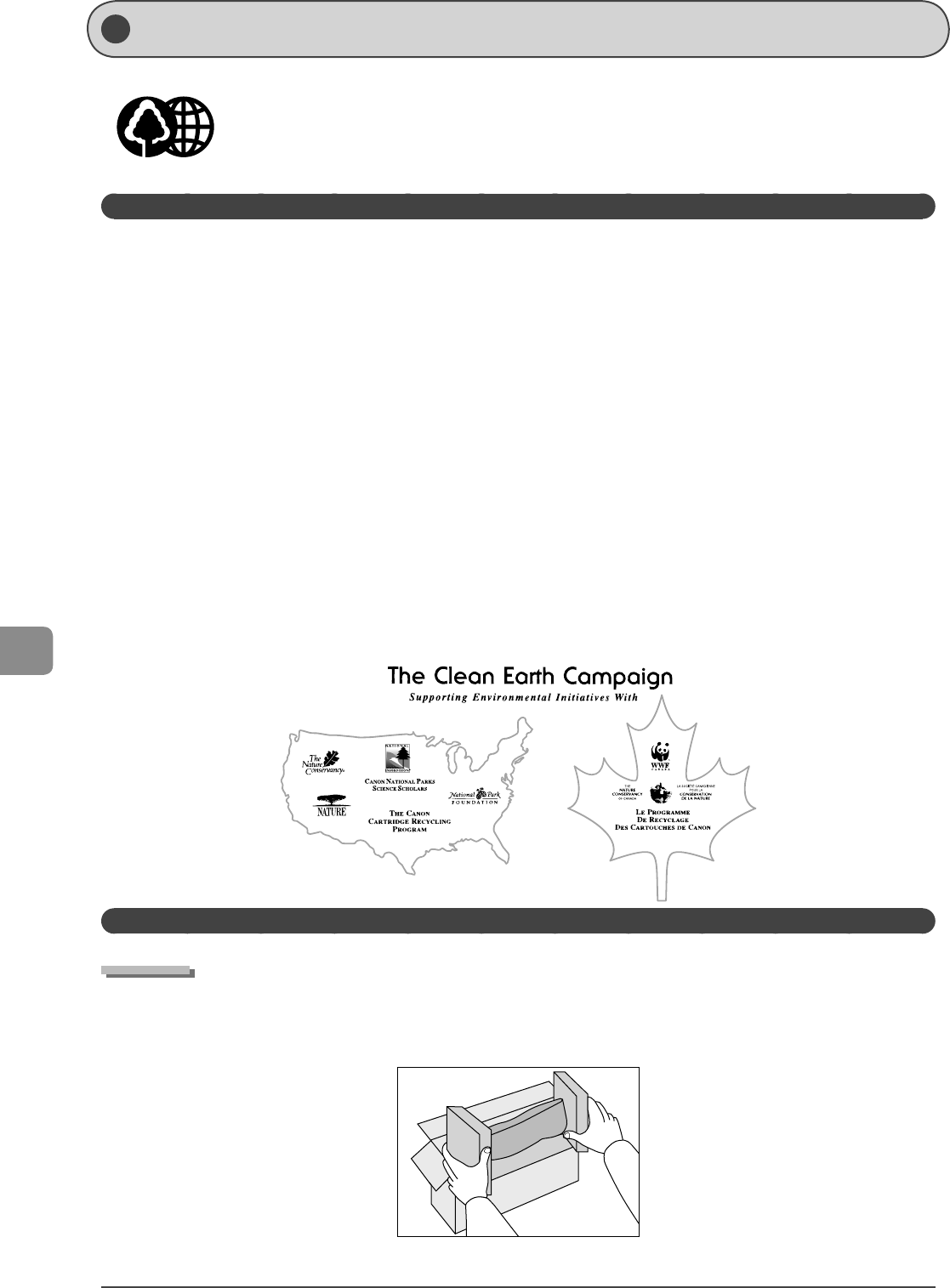
8-10
Maintenance
Recycling Used Cartridges
Canon has instituted a worldwide recycling program for cartridges called "The Clean Earth Campaign". This program
preserves precious natural resources by utilizing a variety of materials found in the used cartridges
that are of no further use, to remanufacture new cartridges which, at the same time, keeps the environment cleaner by
reducing land ll waste.
Complete details concerning this program are enclosed in each Cartridge box.
The Clean Earth Campaign
THE Canon CARTRIDGE RECYCLING PROGRAM
The Canon Cartridge Recycling Program ful lls the rst initiative of Canon's Clean Earth Campaign, which
supports four critical environmental areas:
Recycling in the Workplace
Conserving Environmental Resources
Scienti c Research and Education
Encouraging Outdoors Appreciation
The remaining "Clean Earth" initiatives are supported in the U.S. through sponsorships of the National Park Foundation, the National
Wildlife Federation, and The Nature Conservancy and in Canada through donations to the World Wildlife Fund Canada and The
Nature Conservancy of Canada.
Since its inception, The Canon Cartridge Recycling Program has collected huge amount of cartridges that otherwise would have
been discarded into land lls or similar facilities.
Instead, this rapidly growing program returns used cartridges to the manufacturing process, thus conserving an array of resources.
Becoming a part of this worthwhile program is easy. When your cartridge is of no further use, simply follow the instructions detailed
for U.S. or Canadian residents.
We appreciate your support of The Canon Cartridge Recycling Program.
Working together we can make a signi cant contribution to a cleaner planet.
Cartridges collected through this program are not re lled.
You are not entitled to a tax deduction or rebate for the return of empty cartridges.
This program may be modi ed or discontinued without notice.
U.S.A. PROGRAM
Packaging
Option A-1: Single Box Return
Repackage the empty cartridge utilizing the wrapper and pulp mould end-blocks from the new cartridge's box.
Place the empty cartridge in the box of your new cartridge. Seal the box.
•
•
•
•
•
•
•
•
•
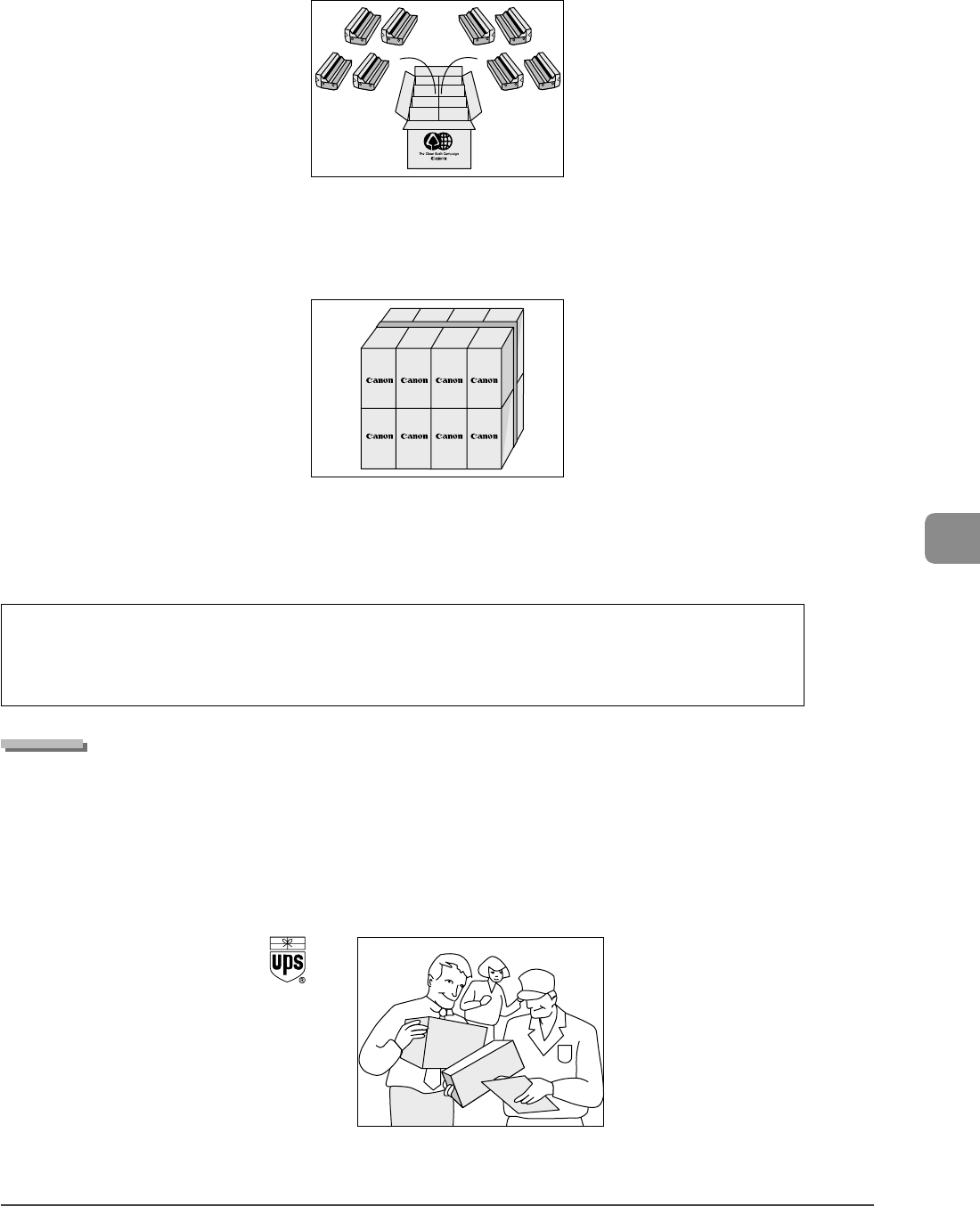
8-11
Maintenance
Option B: Volume Box Return
We encourage you to use this option as a more e cient way to ship cartridges.
Place as many cartridges as possible into one box.
Carefully seal the box with tape;
or
Call 1-800-OK-Canon to receive your free eight cartridge collection box.
Option A-2: Multiple Box Return
We encourage you to use this option as a more e cient way to ship cartridges.
Complete Option A-1.
Bundle multiple cartridge boxes together securely with tape.
Please be sure that the shipment does not exceed UPS speci cations.
Maximum weight = 70 lb. (31.8 kg)
Maximum length = 108" (2,743 mm)
Maximum girth (length + 2 x width + 2 x height) = 130" (3,302 mm)
If your shipment exceeds the above limits, please call 1-800-OK-Canon for special shipping information.
Please Note:
Do not send defective cartridges for replacement.
Defective cartridges under warranty should be exchanged by an authorized dealer or service facility as provided in
the warranty.
Shipping
Apply the UPS authorized returning label provided in this guide.
Residents of Alaska and Hawaii: Do not use the UPS authorized returning label. For Alaska and Hawaii Canon set up alternative
mail service with the U.S. Postal Service.
Please call 1-800-OK-Canon to receive U.S. Postal Service merchandise returning label.
Give the shipment to your UPS driver when you receive your next regular delivery; (UPS may charge a fee for customers who call
UPS to pick up a cartridge shipment if they do not already have a delivery scheduled.)
or
Take the shipment to your local UPS receiving point.
•
•
•
•
•
•
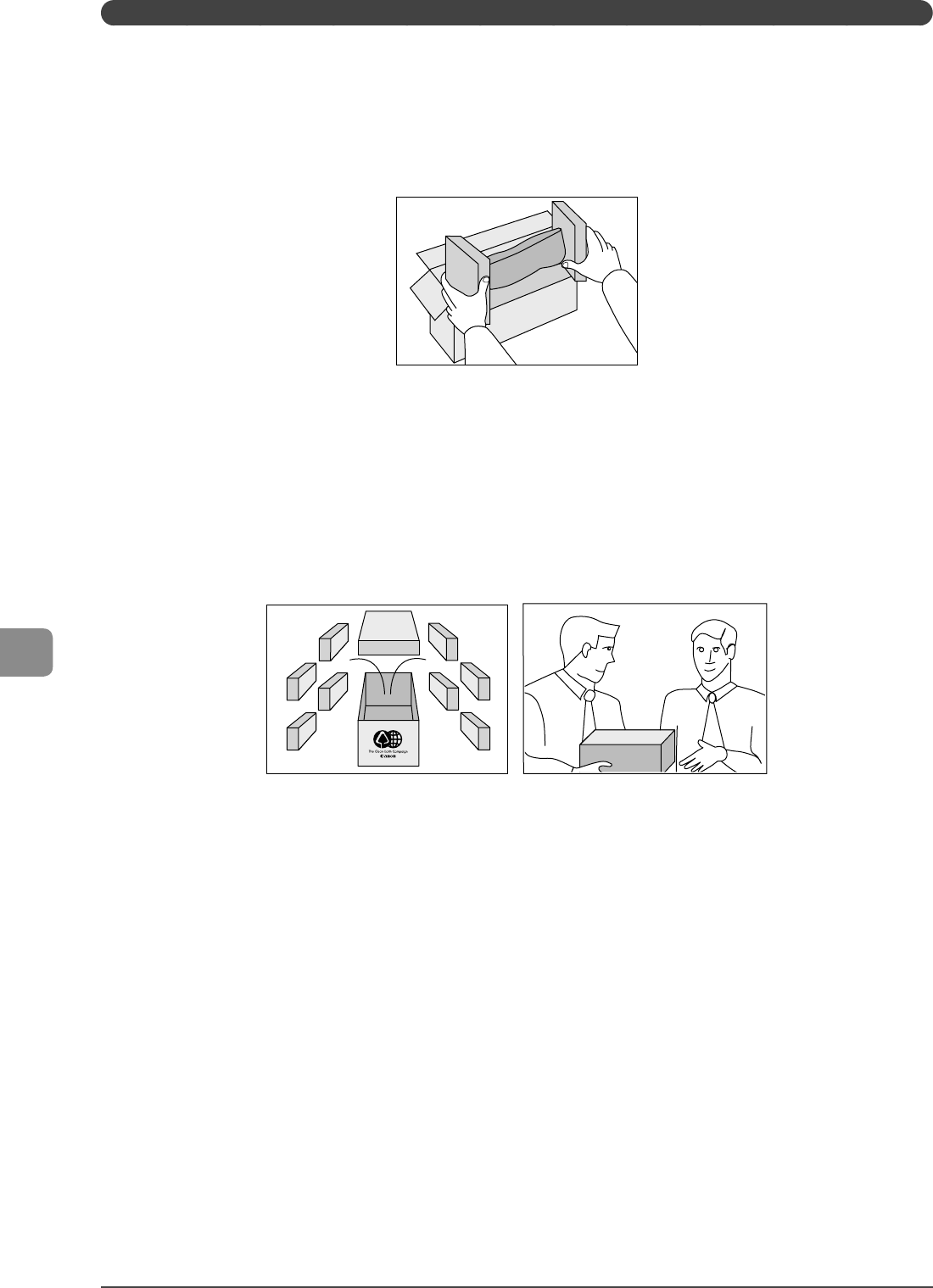
8-12
Maintenance
CANADA PROGRAM-CANADA PROGRAMME
Option A: Single Box Return
Repackage the empty cartridge utilizing the wrapper and pulp mould end-blocks from the new cartridge's box.
Place the empty cartridge in the box of your new cartridge. Seal the box.
Apply the Canon Canada Inc./Canada Post label provided in this brochure. Canon's labels are specially marked so that Canon
pays the postage.
Deposit your empty cartridge in any full size street mailbox or take it to your local Canada Post outlet or franchise.
Option B: Volume Box Return (eight or more cartridges)
We encourage you to use this option as a more e cient way to ship cartridges.
Call 1-800-667-2666 to receive your free Canon collection box kit.
The collection box can accommodate eight individual cartridge boxes.
Place your eight individually packaged boxes of empty cartridges into the Canon collection box. Seal the box.
Apply the Canon Canada Inc./Canada Post label provided in this brochure.
Canon's labels are specially marked so that Canon pays the postage.
Deliver to any local Canada Post outlet or franchise. Customers who hold a Commercial pick-up agreement with Canada Post
may have their collection box picked up.
Working to preserve endangered species is a long-standing Canon interest.
To this end, for every cartridge collected, Canon Canada donates $1, shared equally between World Wildlife Fund Canada and the
Nature Conservancy of Canada. This donation is utilized in Canada.
For further information about The Clean Earth Campaign in Canada, please call or write to Canon.
1-800-667-2666
Canon Canada Inc.
Corporate Customer Relations
6390 Dixie Road
Mississauga, ON L5T 1P7
•
•
•
•
•
•
•
•
•
•
•
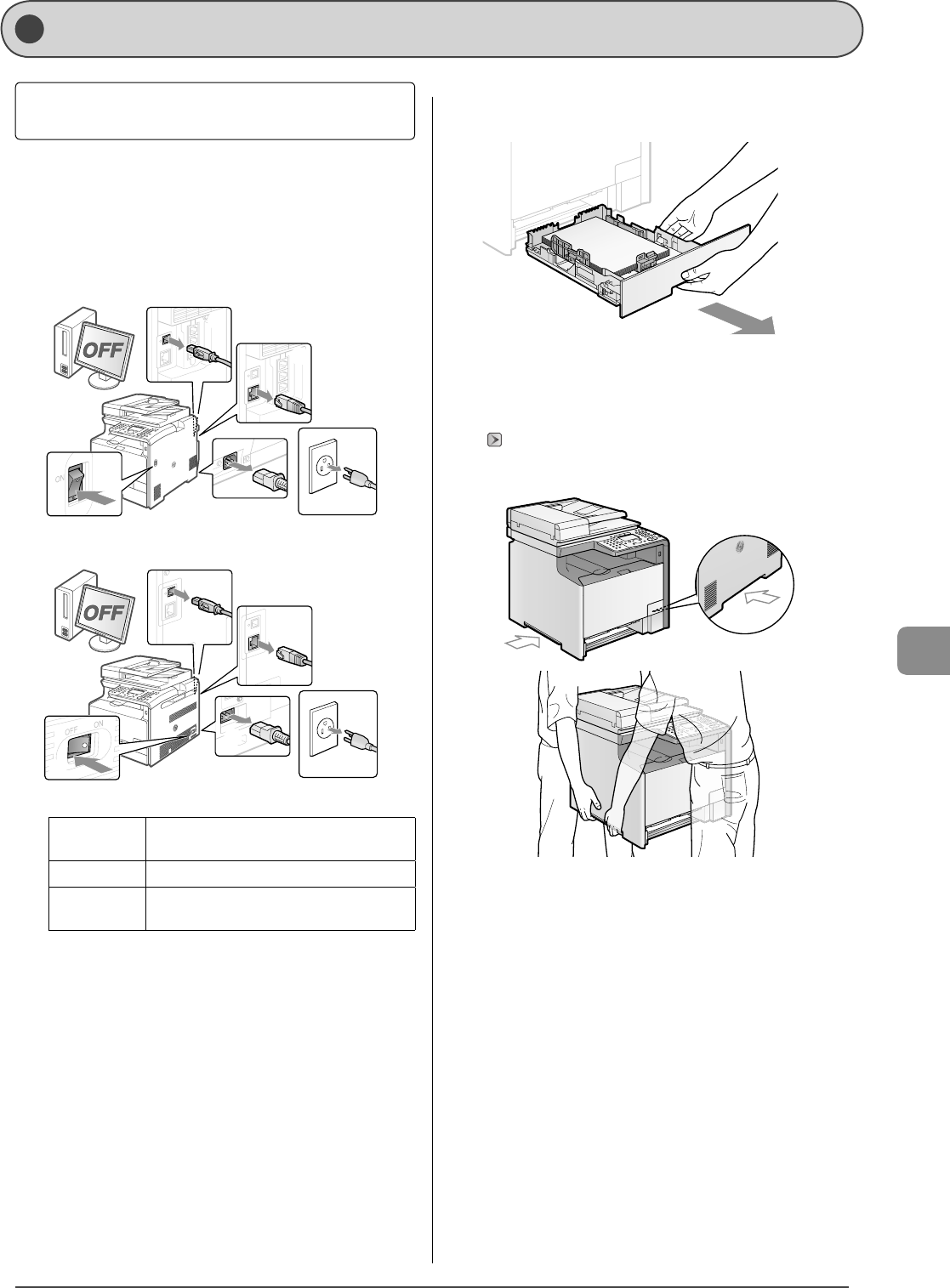
8-13
Maintenance
Transport ing the Machine
Before transporting the machine, see "Precautions when
Transporting the Machine" (→P.8-14)
When changing the location of the machine or moving the
machine for maintenance, be sure to perform the following
procedure.
1 Turn the power OFF, then disconnect the cables
and cord from the machine.
MF8350Cdn
(2)
(1)
(3)
(4)
(6)
(5)
MF8050Cn
(2)
(1)
(3)
(4)
(6)
(5)
How to remove the cables and cord
USB cable* (2) Turn the computer o .
(3) Remove it from the machine.
LAN cable* (4) Remove it from the machine.
Power cord (5) Unplug the power plug from the AC power outlet.
(6) Remove it from the machine.
* Whether the cable is connected or not varies depending on your
environment.
2 If telephone cables are connected, disconnect all
the telephone cables from the machine.
3 Pull out the paper cassette.
Hold the paper cassette with both hands.
4 Move the machine from the installation site.
Hold the grips with two or more people.
Check the weight of the machine so it can be carried safely.
"Main Speci cations" (→P.11-2)
MF8350Cdn
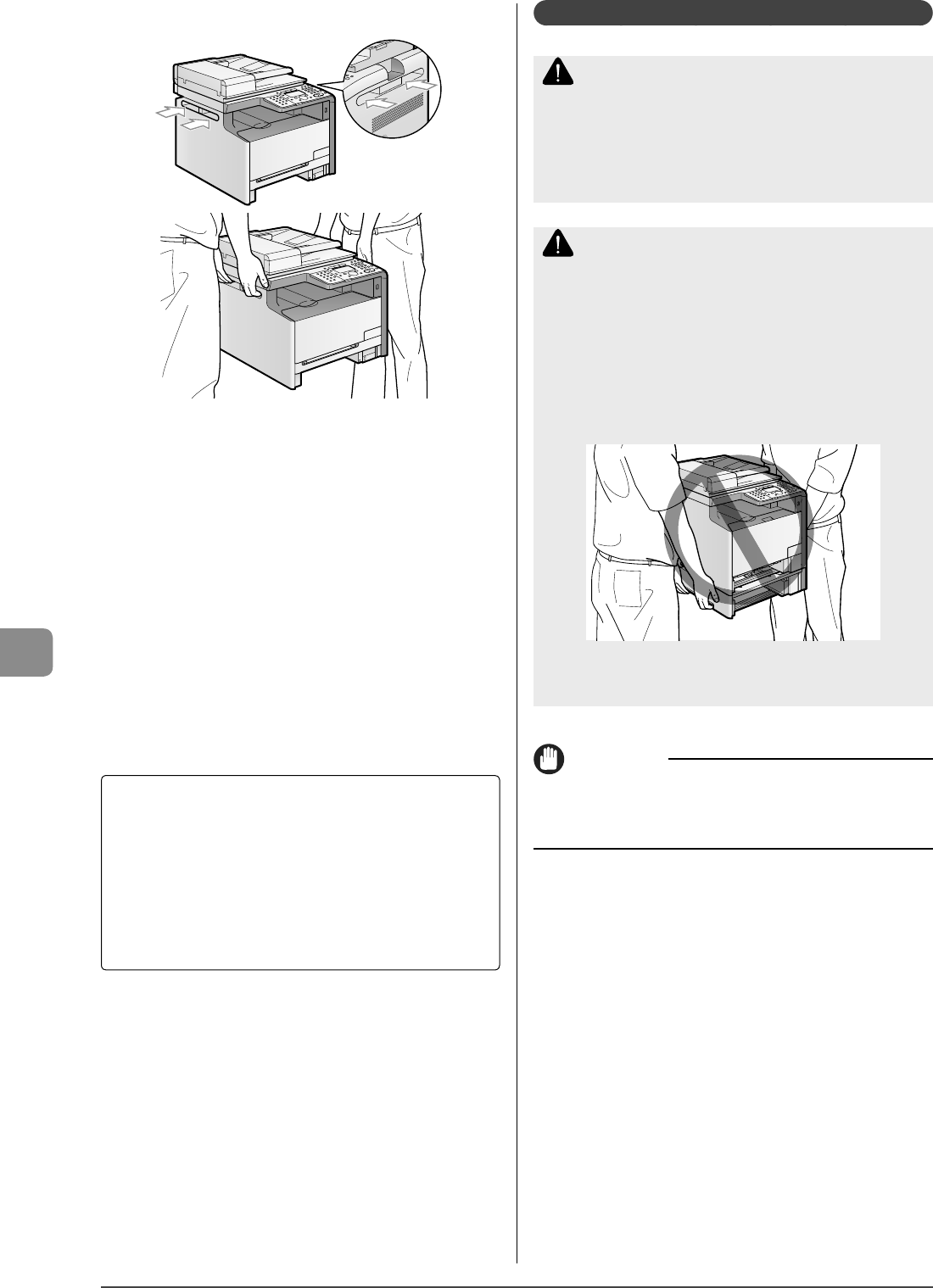
8-14
Maintenance
MF8050Cn
5 Put the machine down carefully at the new
installation site.
6 Insert the paper cassette into the machine.
Push it into the machine rmly.
7 Connect a LAN cable to the machine as needed.
8 Connect telephone cables to the machine as
needed.
9 Connect the power cord.
10
Plug the power plug into the AC power outlet.
11
Connect a USB cable to the machine as needed.
When transporting the machine long distance
To prevent damage to the machine during transport,
perform the following.
Remove the toner cartridges
Securely pack the printer in the original box with packing
materials
* If the original box and packing materials are not available,
nd an appropriate box along with packing materials and
pack the machine and the parts appropriately.
•
•
Precautions when Transporting the Machine
WARNING
When transporting the machine
Be sure to turn o the power switches of the machine and your
computer, and then unplug the power plug and interface cables.
Failure to do so can damage the cables or cords, resulting in a re or
electrical shock.
CAUTION
Do not carry the machine with the paper cassette
installed
If you do so, the paper cassette may drop, resulting in personal injury.
Do not carry the machine with the optional paper
cassette (Cassette 2) installed
If you do so, the optional paper cassette (Cassette 2) may drop
resulting in personal injury
Put the machine down slowly and carefully
Be careful not to hurt your hands or ngers.
IMPORTANT
Do not carry the machine with the cover or tray open
Make sure that the front cover and multi-purpose tray are closed
before carrying the machine.
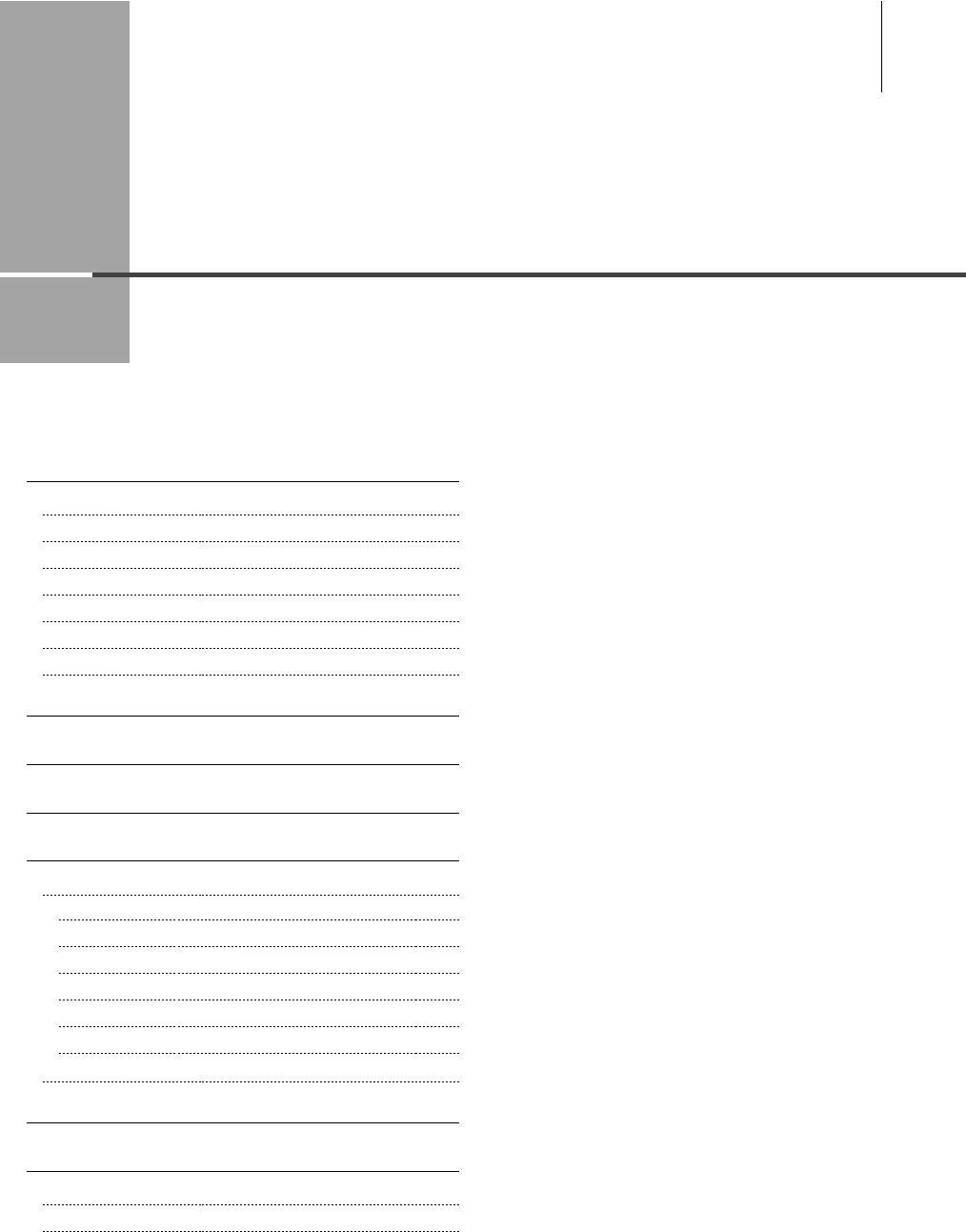
Chapter
9
9-1
This section describes solutions for cases such as paper jam and when problems are not solved.
Clearing Jams 9-2
Document Jams in the Feeder 9-2
Paper Jams in the Paper Cassette (Cassette 1 or 2) 9-3
Paper Jams in the Multi-purpose Tray (MF8350Cdn Only) 9-4
Paper Jams in the Manual Feed Slot (MF8050Cn Only) 9-5
Paper Jams in the Rear Cover or Duplex Unit (MF8350Cdn Only) 9-6
Paper Jams in the Output Area (MF8350Cdn Only) 9-7
Paper Jams in the Output Area and Rear Cover (MF8050Cn Only) 9-8
Display Messages 9-9
Error Code 9-9
If <Incorrect size/setting> Appears 9-11
Troubleshooting 9-12
Check the Following First 9-12
Is the power switch turned ON? 9-12
Has the power switch been just turned ON? 9-12
Is the machine in Sleep mode? 9-12
Is the Error indicator on or blinking? 9-12
Is a message displayed on the display? 9-13
Is the telephone line connected or con gured properly? 9-13
If You Cannot Solve a Problem 9-13
If a Power Failure Occurs 9-14
If You Cannot Solve a Problem 9-15
Customer Support (U.S.A.) 9-15
Customer Support (Canada) 9-16
Troubleshooting
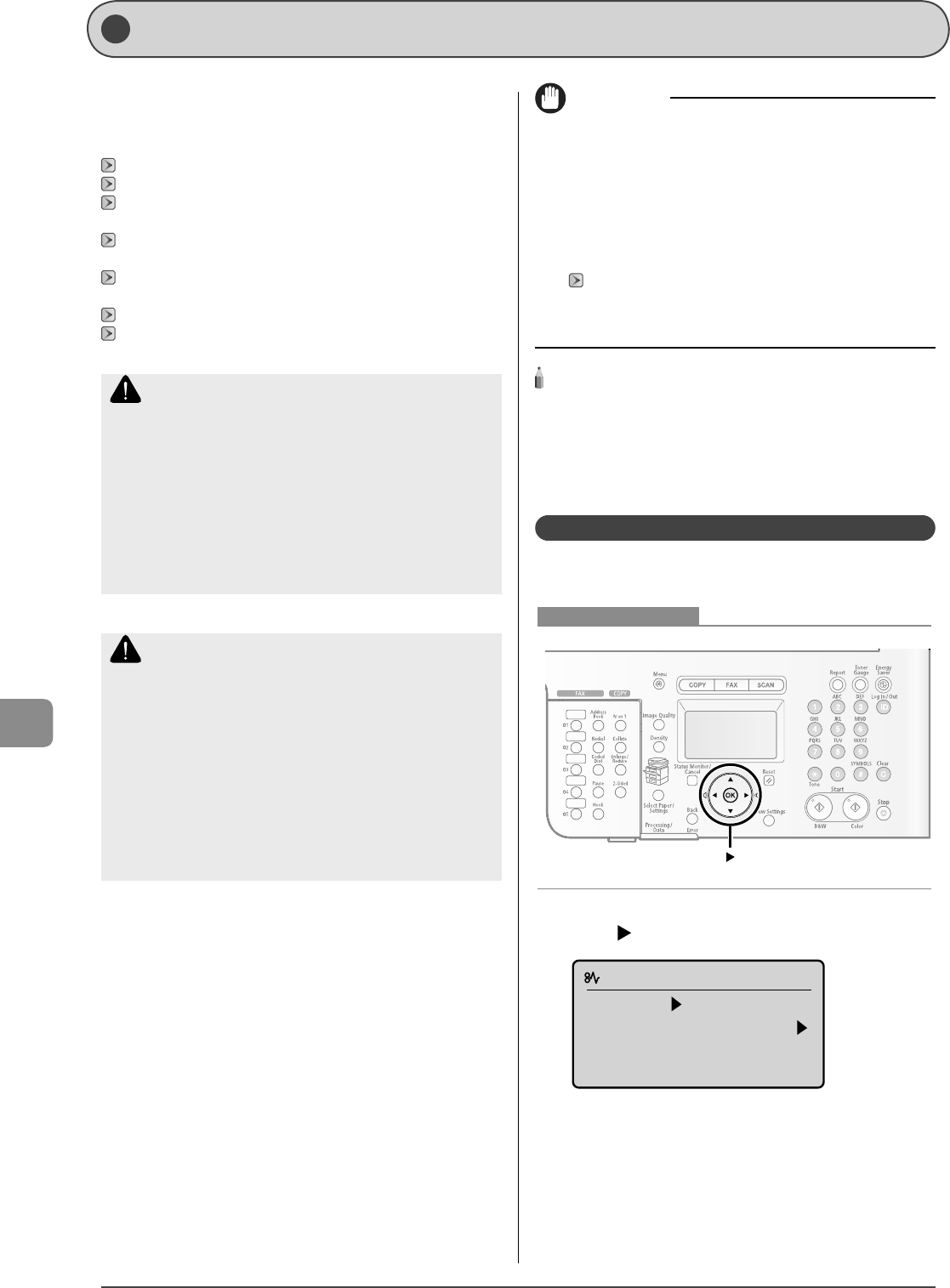
9-2
Troubleshooting
Cle arin g Ja ms
When <Paper jam.> appears on the display, a paper jam has
occurred in the feeder or inside the machine. Following the
procedure displayed on the screen, remove the jammed
document or paper.
"Document Jams in the Feeder" (→P.9-2)
"Paper Jams in the Paper Cassette (Cassette 1 or 2)" (→P.9-3)
"Paper Jams in the Multi-purpose Tray (MF8350Cdn Only)" (→
P.9-4)
"Paper Jams in the Manual Feed Slot (MF8050Cn Only)" (→
P.9-5)
"Paper Jams in the Rear Cover or Duplex Unit (MF8350Cdn
Only)" (→P.9-6)
"Paper Jams in the Output Area (MF8350Cdn Only)" (→P.9-7)
"Paper Jams in the Output Area and Rear Cover (MF8050Cn
Only)" (→P.9-8)
WARNING
When removing the jammed document or paper
Take care not to cut your hands on the edges of the document or
paper.
When removing jammed paper or when inspecting
the inside of the machine
Do not allow necklaces, bracelets, or other metal objects to touch the
inside of the machine, as this may result in burns or electrical shock.
CAUTION
If loose toner comes into contact with your skin or
clothing
Wash with cold water. Warm water will set the toner.
When removing the jammed document or paper
When a paper jam occurs, follow the message displayed in the screen
to remove jammed paper completely without a piece of paper
remaining. Also, do not put your hands forcibly into the parts other
than the parts directed on the screen. Failure to do so may result in
burns or injuries.
IMPORTANT
If paper is torn
Remove any torn pieces to avoid further jams.
If repeated paper jams occur
Check the following.
Fan and tap the paper stack on a at surface before loading it in the
machine.
Check that the paper you are using meets the requirements for use.
"Paper Requirements" (→P.2-6)
Make sure that you have removed any scraps of paper from the
inside of the machine.
NOTE - - - - - - - - - - - - - - - - - - - - - - - - - - - - - - - - - - - - - - -
Do not force the jammed document or paper out of the
machine
Contact your local authorized Canon dealer or the Canon help line for
assistance if needed.
- - - - - - - - - - - - - - - - - - - - - - - - - - - - - - - - - - - - - - - - - - - - -
Document Jams in the Feeder
Referring to the procedure on the display, follow the steps
below to remove jammed documents.
Keys to be used for this operation
1 Press [ ].
Paper jam.
Press [ ] to
display steps.
2 Remove the document loaded in the feeder.
•
•
•
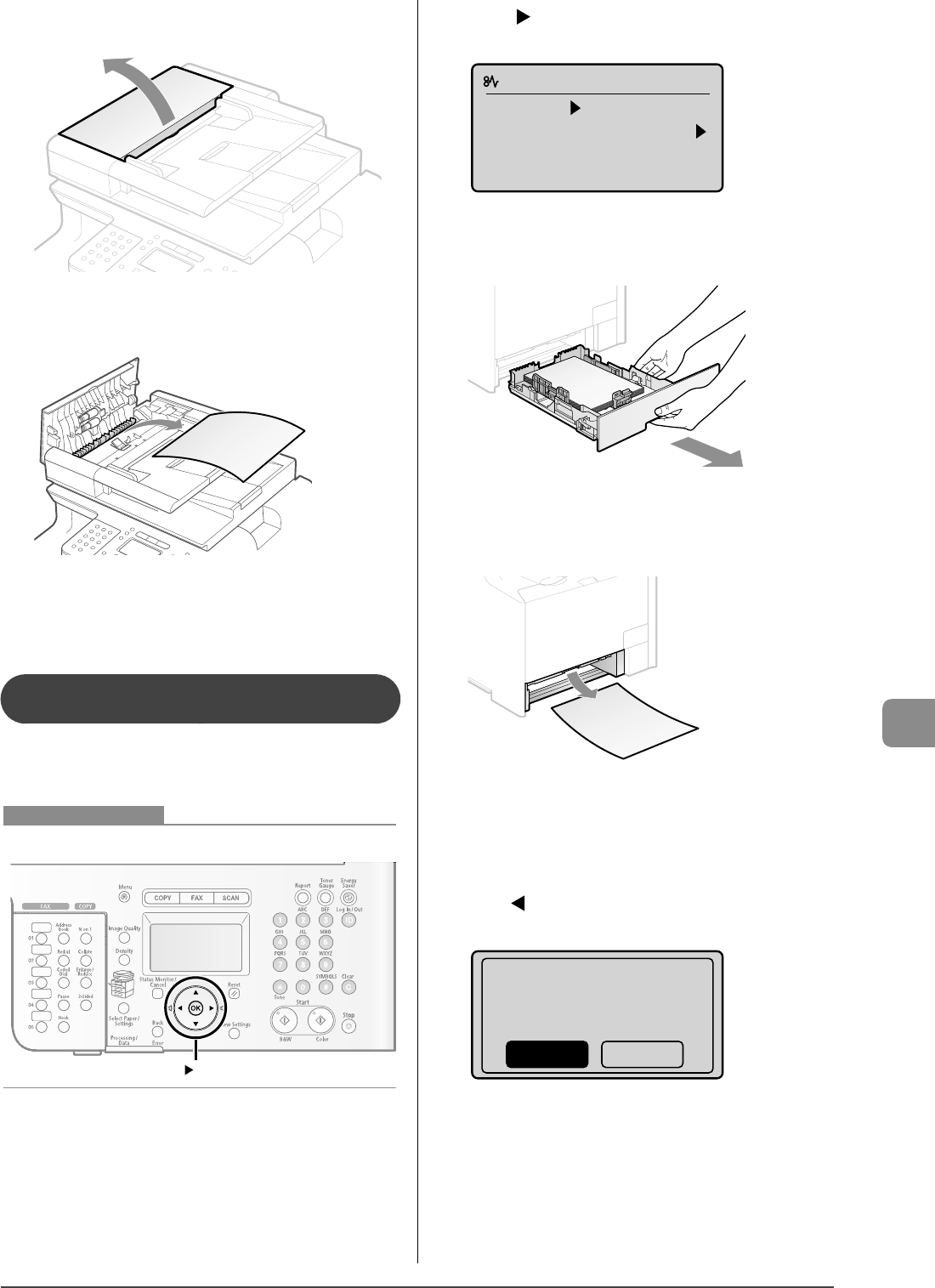
9-3
Troubleshooting
3 Open the feeder cover.
4 Remove the jammed document by pulling it
gently
5 Close the feeder cover.
6 Place documents in the feeder.
Paper Jams in the Paper Cassette (Cassette 1
or 2)
Referring to the procedure on the display, follow the steps
below to remove jammed paper.
* Cassette 2 (optional) can be used only for MF8350Cdn.
OK
Keys to be used for this operation
1 Press [ ].
Press [OK] to exit the operation screen.
Paper jam.
Press [ ] to
display steps.
(End: Press [OK])
2 Pull out the paper cassette.
Hold the paper cassette with both hands.
If the optional paper cassette (Cassette 2) is installed in MF8350Cdn,
pull out the optional paper cassette also.
3 Remove the paper by pulling it gently.
4 Insert the paper cassette into the machine.
If the optional paper cassette (Cassette 2) is installed in MF8350Cdn,
close the optional paper cassette also.
5 When the following screen appears, select <Yes>
with [ ], and then press [OK].
The machine is ready to print.
Is all of the jammed
paper removed?
NoYes
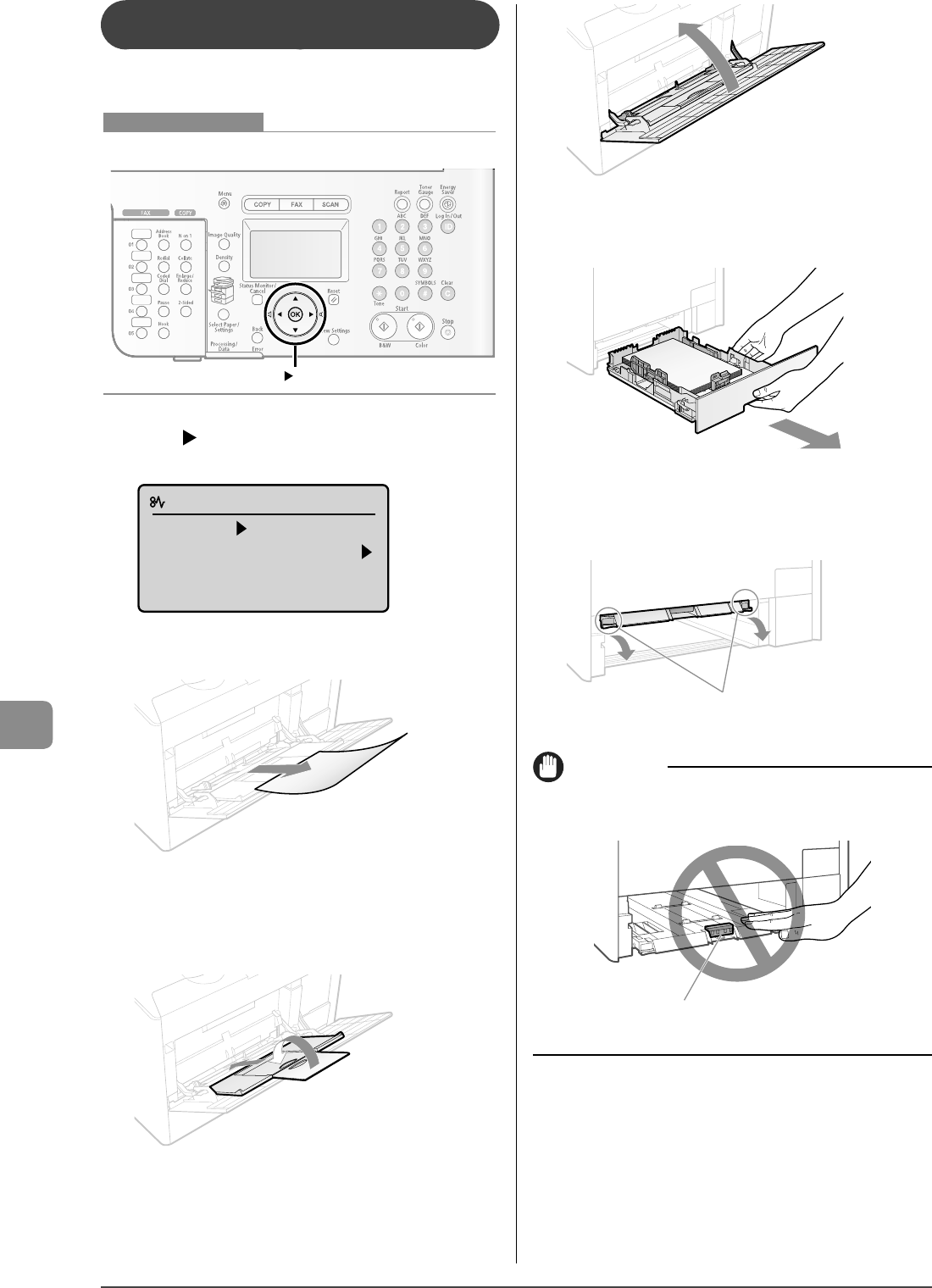
9-4
Troubleshooting
Paper Jams in the Multi-purpose Tray
(MF8350Cdn Only)
Referring to the procedure on the display, follow the steps
below to remove jammed paper.
OK
Keys to be used for this operation
1 Press [ ].
Press [OK] to exit the operation screen.
Paper jam.
Press [ ] to
display steps.
(End: Press [OK])
2 Remove the paper by pulling it gently.
If the jammed paper cannot be removed easily
Do not try to remove it forcefully but proceed to Step 3.
3 Close the multi-purpose tray.
4 Pull out the paper cassette.
Hold the paper cassette with both hands.
5 Lower the manual feed transport guide.
(1) Hold the tabs (A) on both sides.
(2) Push them down.
(A)
IMPORTANT
Do not touch the rubber pad (A)
Touching it may result in deterioration in print quality.
(A)
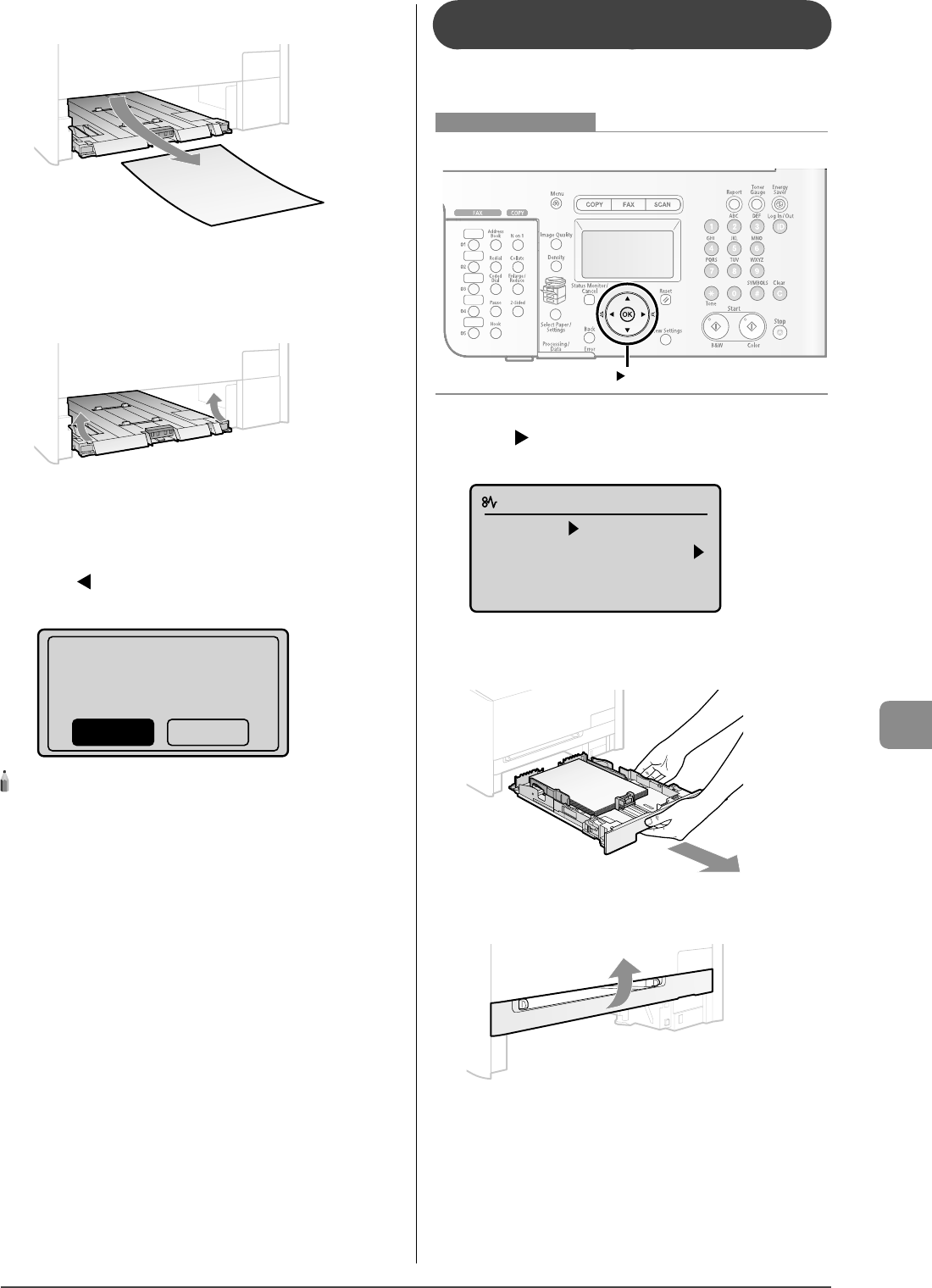
9-5
Troubleshooting
6
Remove the paper by pulling it gently.
If the jammed paper cannot be removed easily
Do not try to remove it forcefully but proceed to Step 7.
7 Return the manual feed transport guide to its
original position.
8 Insert the paper cassette into the machine.
9 When the following screen appears, select <Yes>
with [ ], and then press [OK].
The machine is ready to print.
Is all of the jammed
paper removed?
NoYes
NOTE - - - - - - - - - - - - - - - - - - - - - - - - - - - - - - - - - - - - - - -
If the jammed paper cannot be removed in Step 6
See "Paper Jams in the Rear Cover or Duplex Unit (MF8350Cdn Only)"
(→P.9-6) and remove the paper.
- - - - - - - - - - - - - - - - - - - - - - - - - - - - - - - - - - - - - - - - - - - - -
Paper Jams in the Manual Feed Slot
(MF8050Cn Only)
Referring to the procedure on the display, follow the steps
below to remove jammed paper.
OK
Keys to be used for this operation
1 Press [ ].
Press [OK] to exit the operation screen.
Paper jam.
Press [ ] to
display steps.
(End: Press [OK])
2 Pull out the paper cassette.
Hold the paper cassette with both hands.
3 Open the manual feed slot cover.
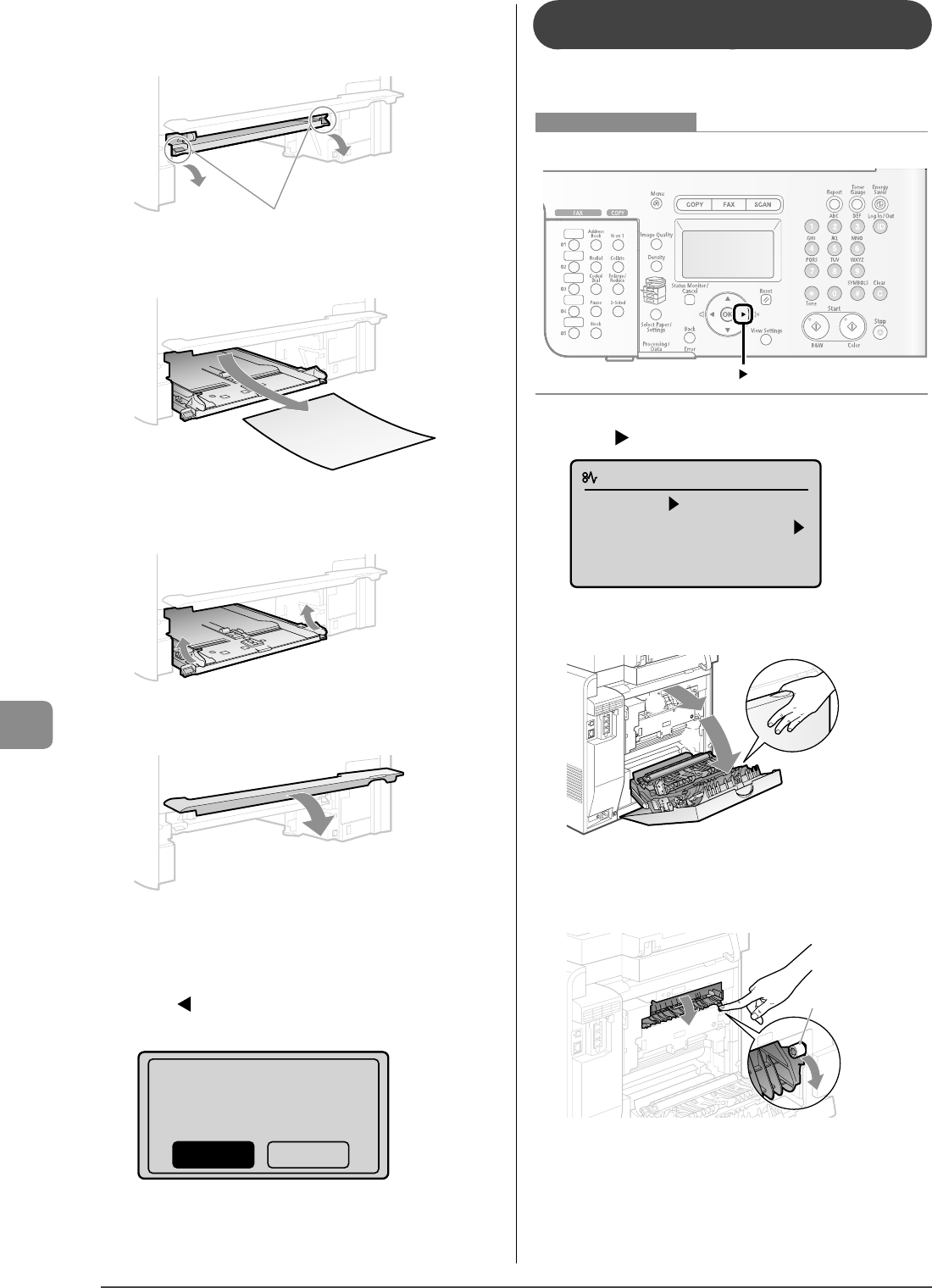
9-6
Troubleshooting
4 Lower the manual feed transport guide.
(1) Hold the tabs (A) on both sides.
(2) Push them down.
(A)
5 Remove the paper by pulling it gently.
6 Return the manual feed transport guide to its
original position.
7 Close the manual feed slot cover.
8 Insert the paper cassette into the machine.
9 When the following screen appears, select <Yes>
with [ ], and then press [OK].
The machine is ready to print.
Is all of the jammed
paper removed?
NoYes
Paper Jams in the Rear Cover or Duplex Unit
(MF8350Cdn Only)
Referring to the procedure on the display, follow the steps
below to remove jammed paper.
Keys to be used for this operation
1 Press [ ].
Paper jam.
Press [ ] to
display steps.
2 Open the rear cover.
(1)
(2)
3 Open the paper output guide by holding the
green tab (A).
(A)
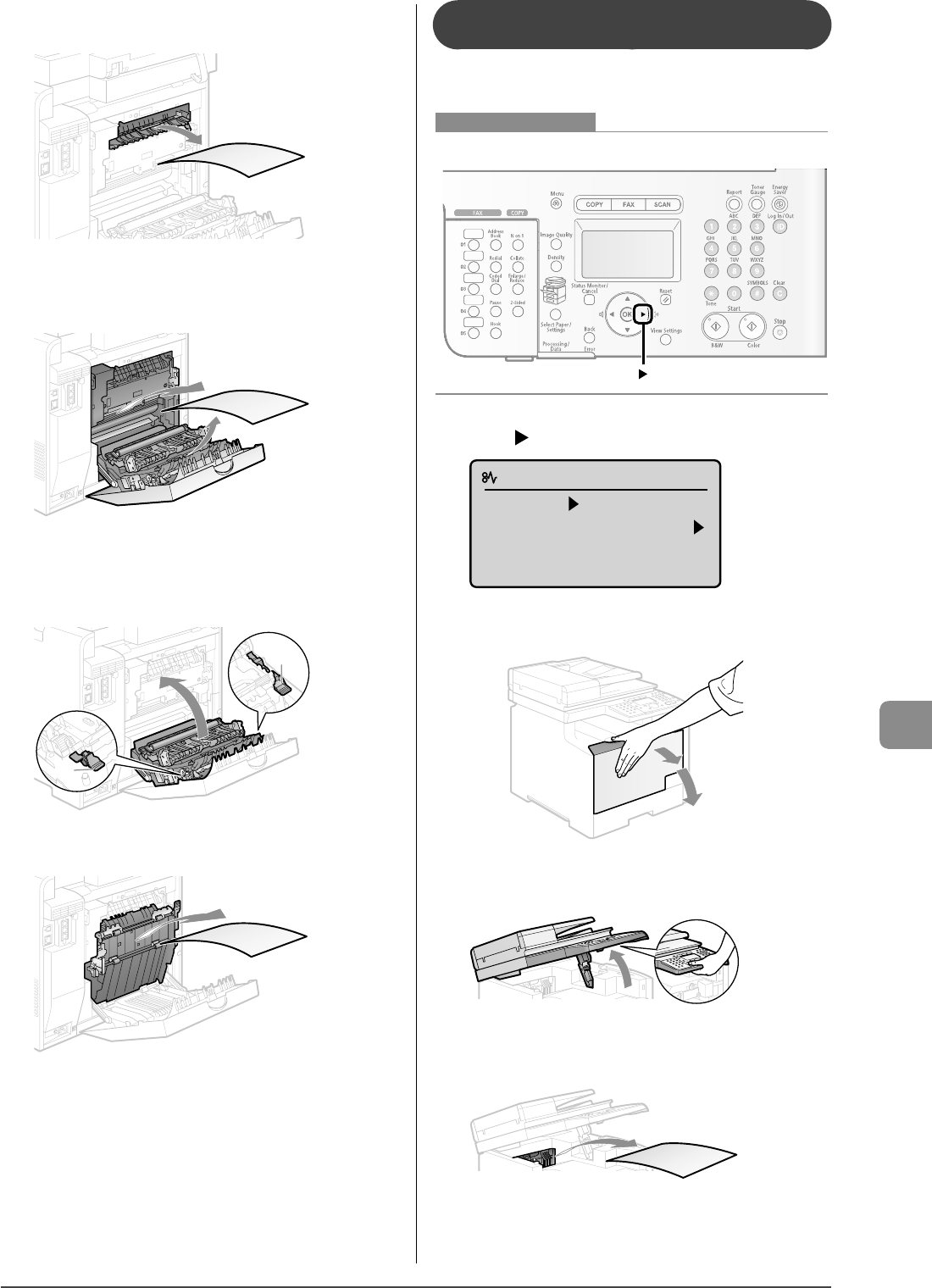
9-7
Troubleshooting
4 Remove the paper by pulling it gently.
Make sure that no paper is jammed inside the paper output guide,
and then close it.
5 Remove the paper by pulling it gently.
6 Holding the tabs (A) on both sides, close the
duplex unit.
Close the guide rmly until it clicks.
(A)
(A)
7
Remove the paper by pulling it gently.
8
Close the rear cover.
The machine is ready to print.
Paper Jams in the Output Area (MF8350Cdn
Only)
Referring to the procedure on the display, follow the steps
below to remove jammed paper.
Keys to be used for this operation
1 Press [ ].
Paper jam.
Press [ ] to
display steps.
2 Open the front cover.
3 Lift the scanning platform.
4 Remove the paper by pulling it gently.
5 Lower the scanning platform.

9-8
Troubleshooting
6
Close the front cover.
The machine is ready to print.
Paper Jams in the Output Area and Rear
Cover (MF8050Cn Only)
Referring to the procedure on the display, follow the steps
below to remove jammed paper.
Keys to be used for this operation
1 Press [ ].
Paper jam.
Press [ ] to
display steps.
2 Lift the scanning platform.
3 Remove the paper by pulling it gently.
4 Lower the scanning platform.
5 Open the rear cover.
(2)
(1)
6 Remove the paper by pulling it gently.
7 Close the rear cover.
The machine is ready to print.
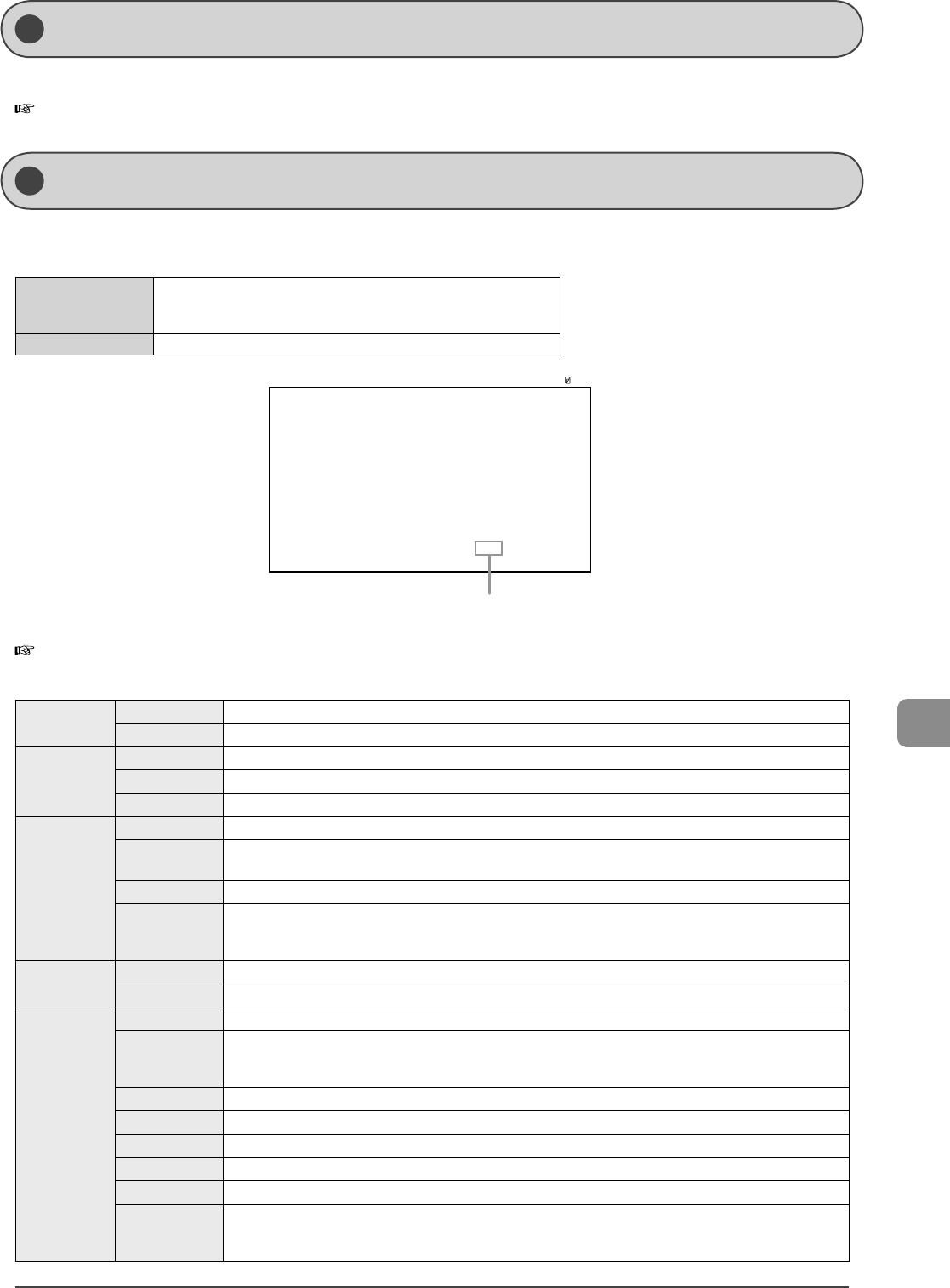
9-9
Troubleshooting
Disp lay Messages
If messages appear, see the following and solve the problem.
e-Manual → Troubleshooting → Display Messages
An error code is a 3-digit code recorded as an error log when an error occurs.
You can check the code in the following locations.
Error codes for fax jobs
Error send report
Error receive report
Job history in the system status screen
•
•
•
Error codes for print jobs Job history in the system status screen •
2010 01/01 02:07 AM FAX 0001
***********************
***********************
*** ***
Error Report (Send)
Send job resulted in error.
Job No.
Address
Name
Start Time
Call Length
Sheets
Result
0123
0123456789
name
01/01 02:07 AM
01'15
1
NG #018 Busy/No Signal
Error code
For details on the reports, see the following.
e-Manual → Basic Operation → Setting the Auto Printing Reports
For details on the error code, see the following.
#001 Cause A document may be jammed.
Action Remove the jammed document.
#003
Cause Because the data is too large, it is taking excessive time to send/receive the document.
Action 1 Reduce the scanning resolution, and then send the document.
Action 2 Reduce the scanning resolution or ask the sender to divide the document before sending it.
#005
Cause 1 The recipient did not respond within 35 seconds.
Action Repeat the procedure from the rst step. Additionally, ask the recipient to check the fax machine. If you are
making an overseas call, add a pause to the fax number.
Cause 2 The recipient may not be using a G3 fax machine.
Action
Ask the recipient what type of fax machine is being used, and then send the document to the recipient's G3 fax
machine. If the recipient does not have a G3 fax machine, send the document again using a communication
mode compatible with the recipient's fax machine.
#012 Cause The recipient's machine has run out of paper.
Action Ask the recipient to make sure that paper is loaded in their machine.
#018
Cause 1 Redialing was not able to obtain any response. The recipient was not able to respond due to a telephone call etc.
Action
Wait a moment, and then try again. Nevertheless, if you cannot send the document, ask the recipient to make
sure that their fax machine is turned ON. If the recipient is making a telephone call, wait a moment, and then send
the document again.
Cause 2 You were not able to send the document because the recipient was making a telephone call etc.
Action Make sure that the recipient can communicate with you, and then try again.
Cause 3 The settings of the recipient's machine are di erent from those of yours.
Action Make sure that the recipient can communicate with you, and then try again.
Cause 4 A pause was not added to the fax number when you made an overseas fax.
Action
Add a pause after the country code or the recipient's fax number, and then redial the number. If you want to send
the document to the recipient registered under a one-touch key, change the settings for international sending in
the detailed setting screen.
Err or Code
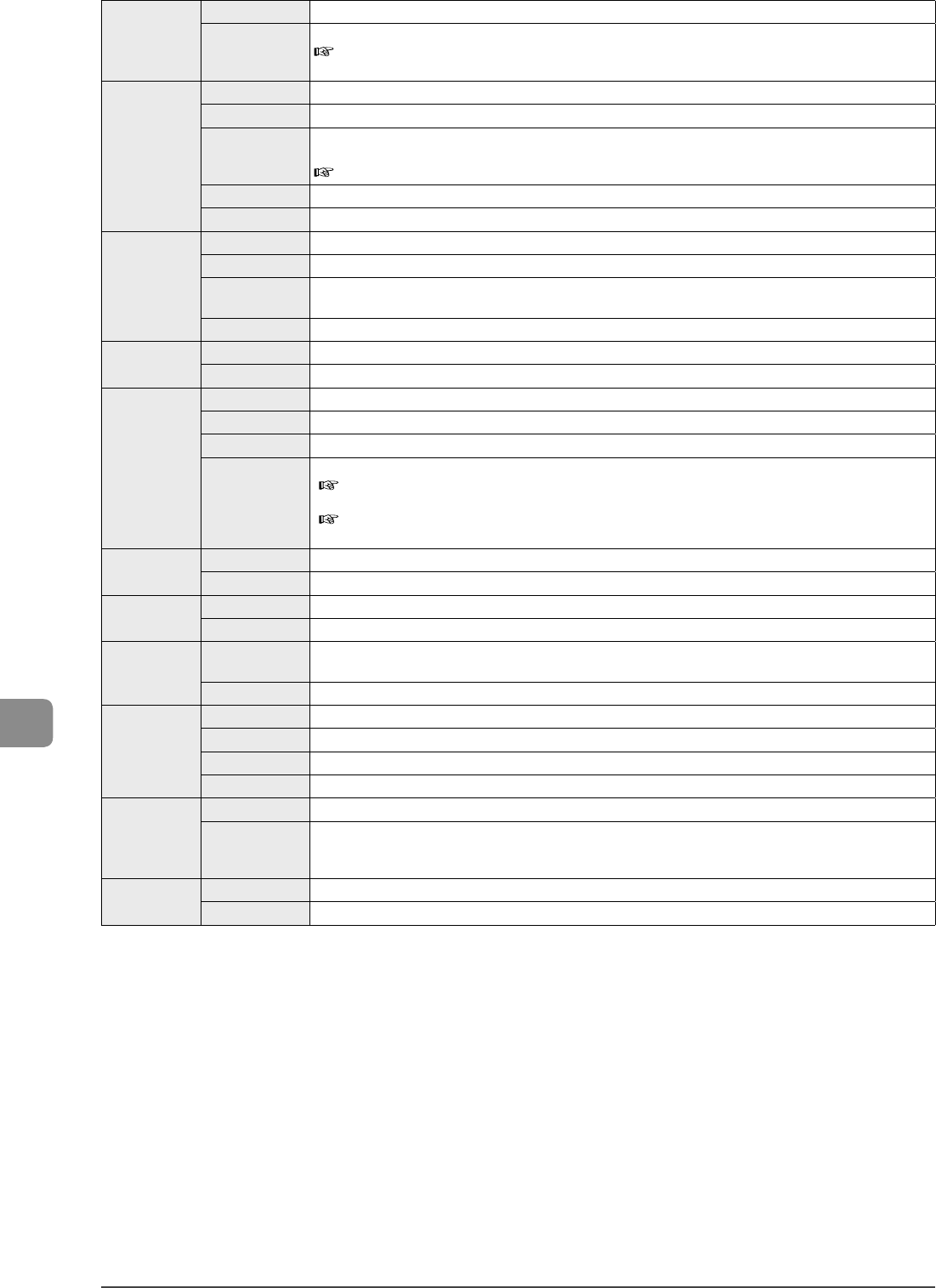
9-10
Troubleshooting
#022
Cause Sending faxes from a computer is restricted.
Action
The restriction needs to be released. Contact your administrator for more details.
e-Manual → Security → Restricting Destination Operations/Sending Functions → Restricting Faxes Sent from a
Computer
#037
Cause 1 The machine's memory is full.
Action 1 Print, send, or delete any documents stored in the memory.
Action 2
For a copy job, divide the document into two or set <Original Type> to <Text/Photo/Map (Speed)> before
copying.
e-Manual → Copy → Selecting Image Quality (Copy)
Cause 2 The data size exceeds the machine's memory size.
Action Reduce the data resolution or change the le format to reduce the data size.
#054
Cause 1 When a fax is sent from a computer, the user abbreviation or the user fax number is not registered.
Action Register the user abbreviation and the user fax number.
Cause 2 When a fax is sent from a computer or when the destination is imported from the address book, the recipient's fax
number exceeds 40 digits.
Action Register the recipient's fax number again.
#099 Cause You canceled the job in a user's operation.
Action Send it again as needed.
#701
Cause 1 Authentication of ID or PIN failed due to departmental ID management.
Action Specify the correct department ID or PIN, repeat the operation.
Cause 2 Unknown ID jobs are restricted.
Action
The restriction needs to be released. Contact your administrator for more details.
e-Manual → Security → Specifying the Setting for Departmental ID Management → Specifying Whether or Not
to Receive a Print Job from an Unknown ID
e-Manual → Security → Specifying the Setting for Departmental ID Management → Specifying Whether or Not
to Receive a Scan Job from an Unknown ID
#822 Cause The job cannot be printed due to the incorrect image format.
Action Repeat the operation.
#852 Cause An error has occurred because the main power switch was turned OFF while a job was being processed.
Action Repeat the operation.
#853 Cause The job was not able to be processed due to the reason why it was canceled from an application or operating
system while the print data was being sent to this machine from a computer etc.
Action Check the settings, and then repeat the operation.
#861
Cause 1 Printing cannot be performed because print data was received from a printer driver which is not for the machine.
Action Print the data again from the printer driver for the machine.
Cause 2 Printing cannot be performed because print data is broken.
Action Repeat the operation.
#863
Cause A process problem in the printer has occurred, and the machine does not operate properly
Action
Turn OFF the main power switch, wait for more than 10 seconds, and then turn it ON again.
If the problem is not solved, turn OFF the main power switch, disconnect the power cord, and contact your local
authorized Canon dealer or the Canon help line.
#995 Cause The job waiting to be sent or received has canceled by a user.
Action Retry to send or receive the job as needed.
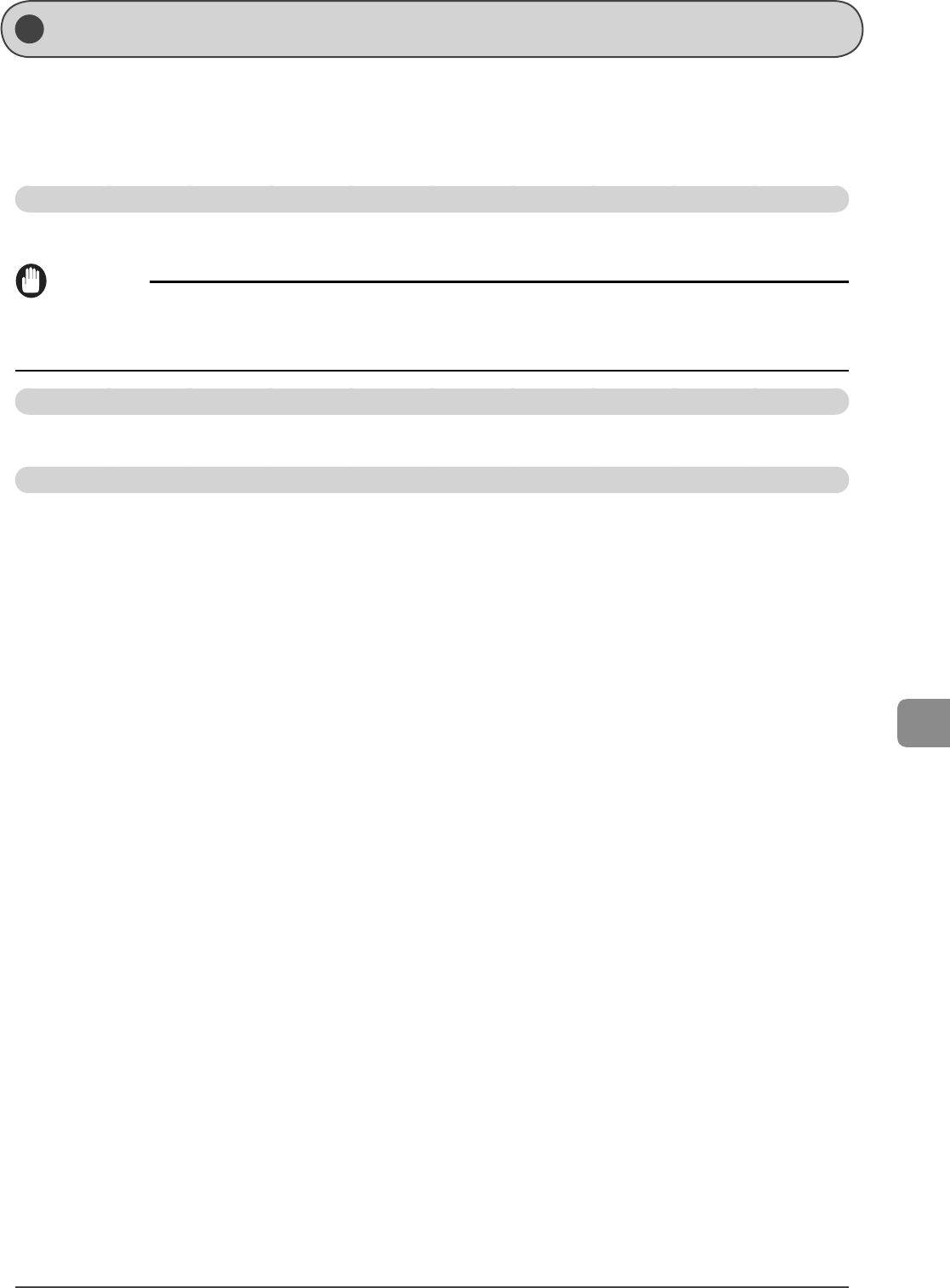
9-11
Troubleshooting
If <Incor rect size/setting> Appears
The message appears when the paper size speci ed in <Drawer 1>, <Drawer 2>*, or <Multi-Purpose Tray> in the <Paper Settings>
menu is di erent from the size of the paper loaded in the paper cassette or multi-purpose tray. If the message appears, perform the
following operations.
* Cassette 2 (optional) can be used only for MF8350Cdn.
Change the <Paper Settings> menu according to the size of the loaded paper.
After canceling a job, see "Setting a Paper Size and Type" (→P.2-16) , and then change <Paper Settings>.
IMPORTANT
For a print job
Check that the paper size setting on the computer is also correct.
Loading paper of the size speci ed in the <Paper Settings> menu
See "Loading Paper" (→P.2-9) and reload the paper speci ed in the <Paper Settings> menu.
Printing from the multi-purpose tray/manual feed slot
When <Register Default Set.> is set to <O > for the multi-purpose tray, load paper in the multi-purpose tray/manual feed slot, and
then specify the size of the loaded paper correctly.
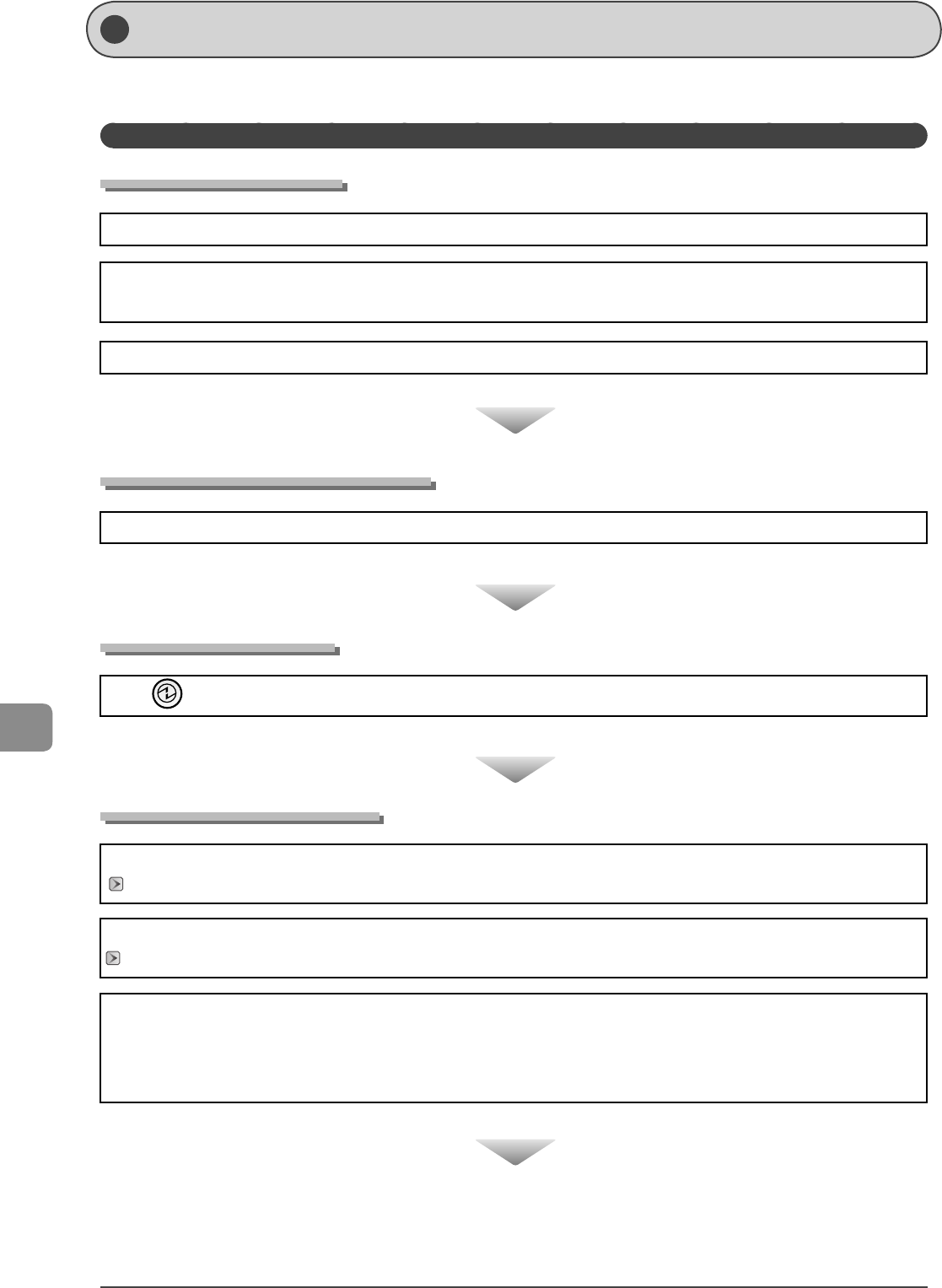
9-12
Troubleshooting
Troubleshooting
If problems occur during use of the machine, check the following items before requesting service, and then take appropriate action.
Check the Following First
Is the power switch turned ON?
Check that the power cord is securely plugged into the machine and into the wall outlet.
Check if electricity is supplied from the power cord. Use another power cord or check if the cord is broken using a voltmeter.
Turn ON the main power switch.
If there is no problem
Has the power switch been just turned ON?
Wait a moment until the machine starts.
If there is no problem
Is the machine in Sleep mode?
Press [ ] (Energy Saver) on the operation panel to cancel the Sleep mode.
If there is no problem
Is the Error indicator on or blinking?
Make sure that paper is loaded properly in the paper cassette or multi-purpose tray.
"Loading Paper" (→P.2-9)
Check if paper is jammed.
"Clearing Jams" (→P.9-2)
Turn OFF the main power switch of the machine, wait for more than 10 seconds, and then turn it ON. If the problem is solved, the
Error indicator is turned o , and the display returns to standby mode. If the Error indicator keeps blinking, unplug the power cord,
and contact your local authorized Canon dealer or the Canon help line.
If there is no problem
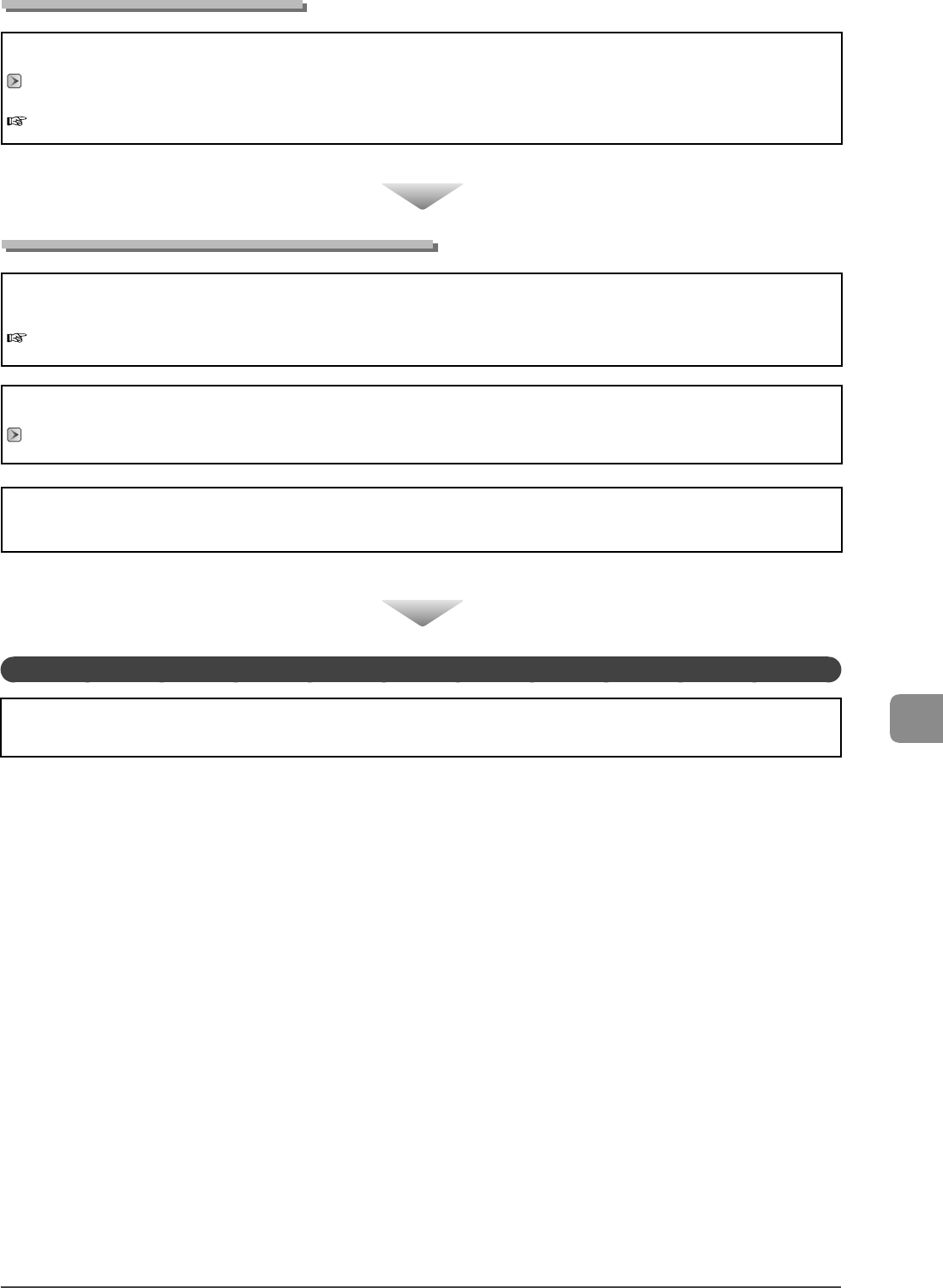
9-13
Troubleshooting
Is a message displayed on the display?
Check if an error message appears on the display of the operation panel.
"Display Messages" (→P.9-9)
Print the transmission management report to check if an error occurs.
e-Manual → Basic Operation → Printing a List → Printing a Fax Activity Report
If there is no problem
Is the telephone line connected or con gured properly?
Check that the telephone cable is correctly connected. Check if the cables for the telephone line port and external device port on
the back of the machine are connected inversely.
"Con guring and Connecting the Fax" (→ Starter Guide)
Make sure the machine is set for the correct telephone line type (dial/push).
"Select Line Type" (→P.6-18)
If You Cannot Solve a Problem
If You Cannot Solve a Problem
Check if there is a device nearby that interferes with signal reception (e.g., microwave oven). This may a ect the telephone line
status.
See "Troubleshooting" in the e-Manual, then solve the problem.
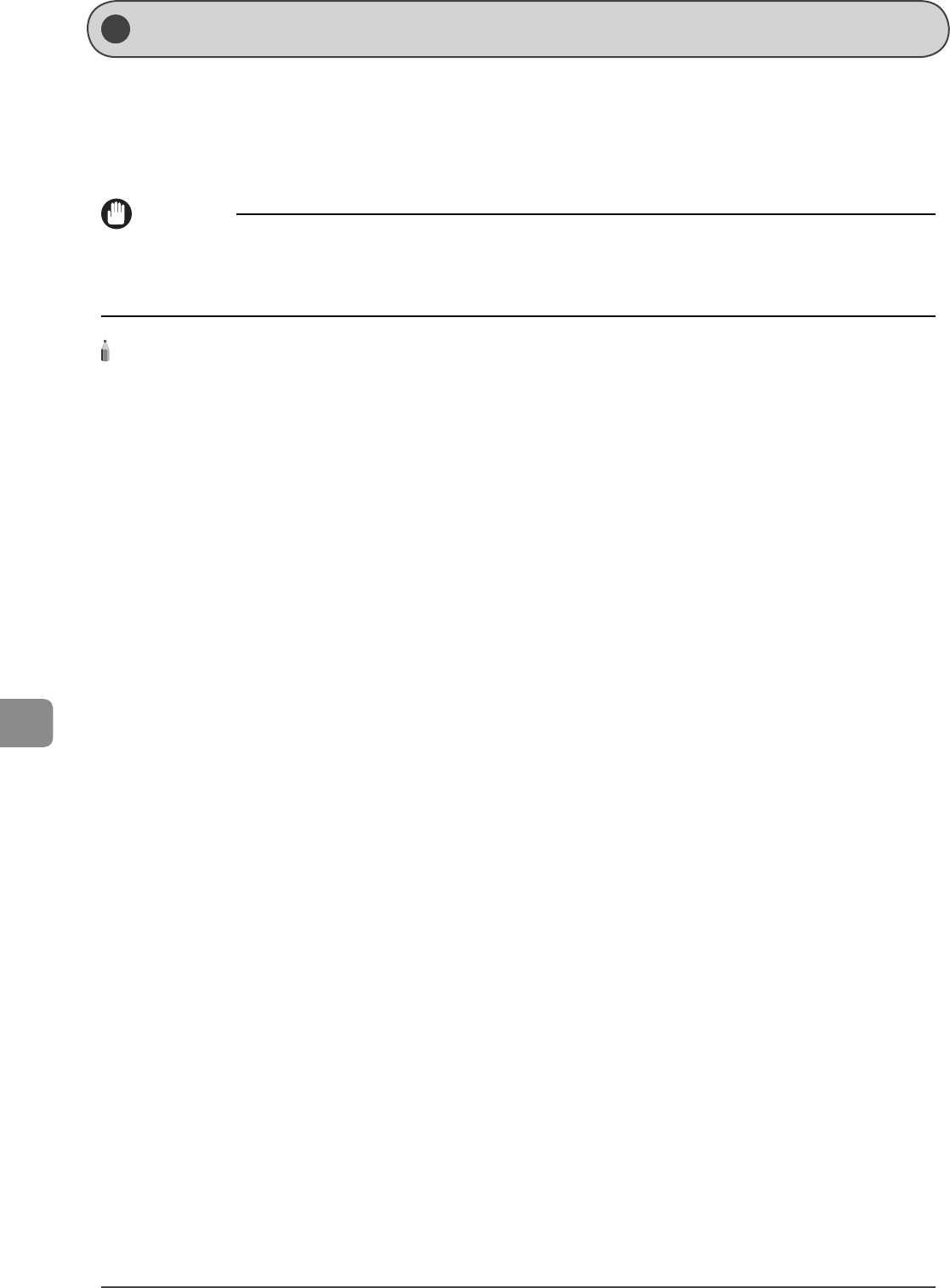
9-14
Troubleshooting
If a Pow er Failure Occurs
The machine cannot be used while power supply is cut o .
The fax function during a power failure
Documents cannot be sent or received.
You may not be able to make a call using the external telephone. However, the above varies depending on your telephone.
You may be able to get a call using the external telephone. However, the above varies depending on your telephone.
IMPORTANT
Data storage for when power supply is cut o
Even if power is suddenly lost due to a power failure or accidental unplugging, any sent or received documents stored in memory are backed up for
about 5 minutes.
NOTE - - - - - - - - - - - - - - - - - - - - - - - - - - - - - - - - - - - - - - - - - - - - - - - - - - - - - - - - - - - - - - - - - - - - - - - - - - - - - - - - - - - - - - -
Charging the built-in battery
It takes approximately 5 hours to completely charge the built-in battery after the machine is turned ON.
If the built-in battery is not charged enough, data may not be saved properly in the memory.
- - - - - - - - - - - - - - - - - - - - - - - - - - - - - - - - - - - - - - - - - - - - - - - - - - - - - - - - - - - - - - - - - - - - - - - - - - - - - - - - - - - - - - - - - - - - -
•
•
•
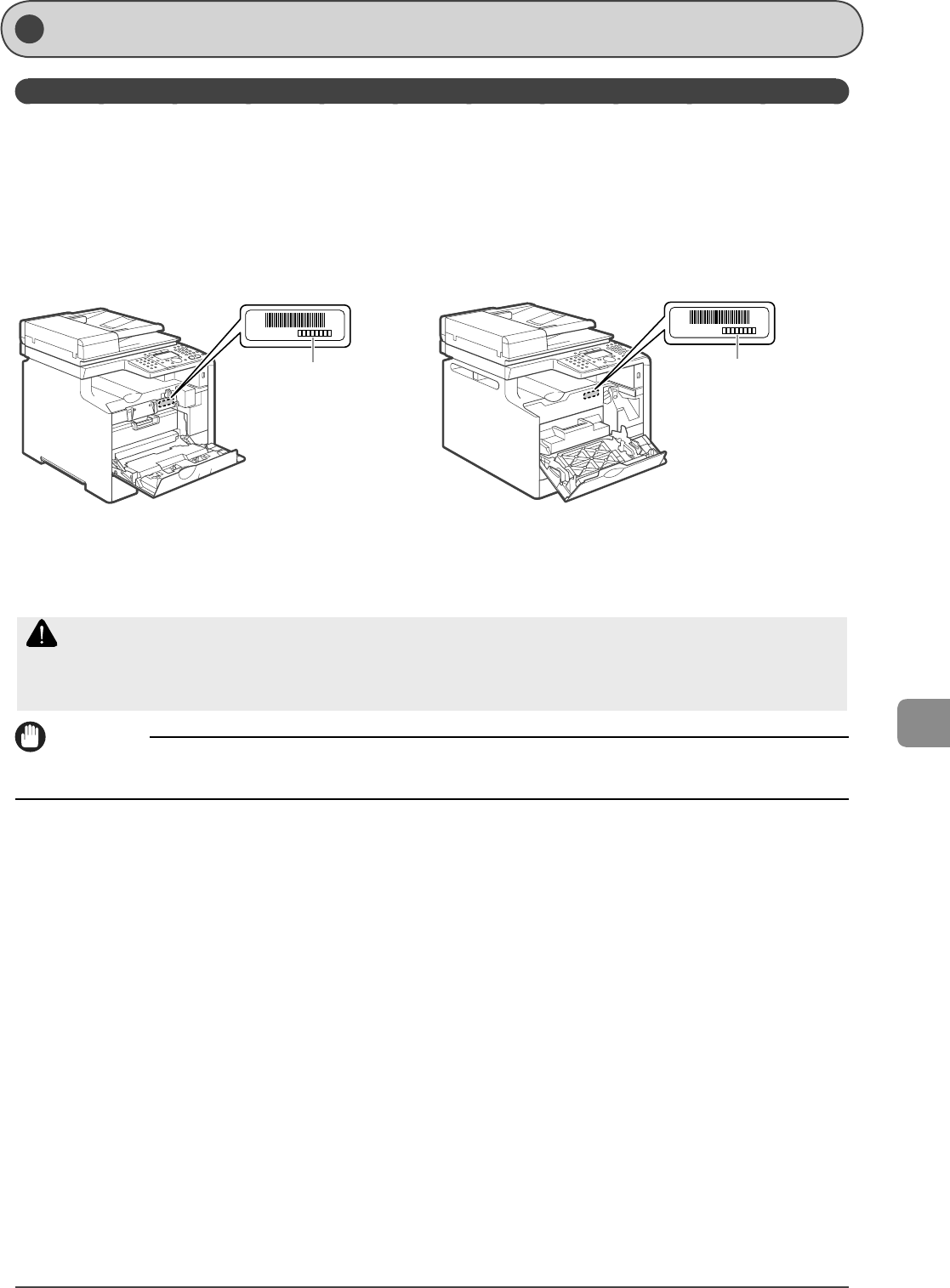
9-15
Troubleshooting
If You Ca nnot Solve a Problem
Customer Support (U.S.A.)
If you cannot solve the problem after having referred to the information in this chapter, contact Canon Customer Care Center at
1-800-OK-CANON Monday through Friday between the hours of 8:00 A.M. to 8:00 P.M. EST. On-line support is also available 24 hours
a day at the website http://www.canontechsupport.com.
Please have the following information ready when you contact Canon:
Product name (Color imageCLASS MF8350Cdn/MF8050Cn)
Serial number (a character string which consists of three alphabets and a 5-digit number and is indicated on the label located
inside the front cover of the machine)
MF8350Cdn
Serial No.
Serial Numbe
r
MF8050Cn
Serial No.
Serial Numbe
r
Place of purchase
Nature of problem
Steps you have taken to solve the problem and the results
WARNING
If the machine makes strange noises, emits smoke or odd odor, turn OFF the main power switch immediately, disconnect the power cord, and contact
Canon Customer Care Center. Do not attempt to disassemble or repair the machine yourself.
IMPORTANT
Attempting to repair the machine yourself may void the limited warranty.
•
•
•
•
•

9-16
Troubleshooting
Customer Support (Canada)
Canon Canada Inc., o ers a full range of customer technical support options*:
* Support program speci cs are subject to change without notice.
For step-by-step troubleshooting, e-mail technical support, the latest driver or document downloads, and answers to frequently
asked questions, visit
http://www.canon.ca/
Free live technical support 9 A.M. to 8 P.M. EST Monday through Friday (excluding holidays) for products still under warranty
1-800-OK-CANON
For the location of the authorized service facility nearest you, visit http://www.canon.ca/ or 1-800-OK-CANON
If the problem cannot be corrected by using one of the above technical support options, repair options are available at the time
of your call to the live technical support number above or via the website at http://www.canon.ca/
* Support program speci cs are subject to change without notice.
Please have the following information ready when you contact Canon:
Product name (Color imageCLASS MF8350Cdn/MF8050Cn)
Serial number (a character string which consists of three alphabets and a 5-digit number and is indicated on the label located
inside the front cover of the machine)
MF8350Cdn
Serial No.
Serial Numbe
r
MF8050Cn
Serial No.
Serial Numbe
r
Place of purchase
Nature of problem
Steps you have taken to solve the problem and the results
WARNING
If the machine makes strange noises, emits smoke or odd odor, turn OFF the main power switch immediately, disconnect the power cord, and contact
Canon Customer Care Center. Do not attempt to disassemble or repair the machine yourself.
IMPORTANT
Attempting to repair the machine yourself may void the limited warranty.
•
•
•
•
•
•
•
•
•
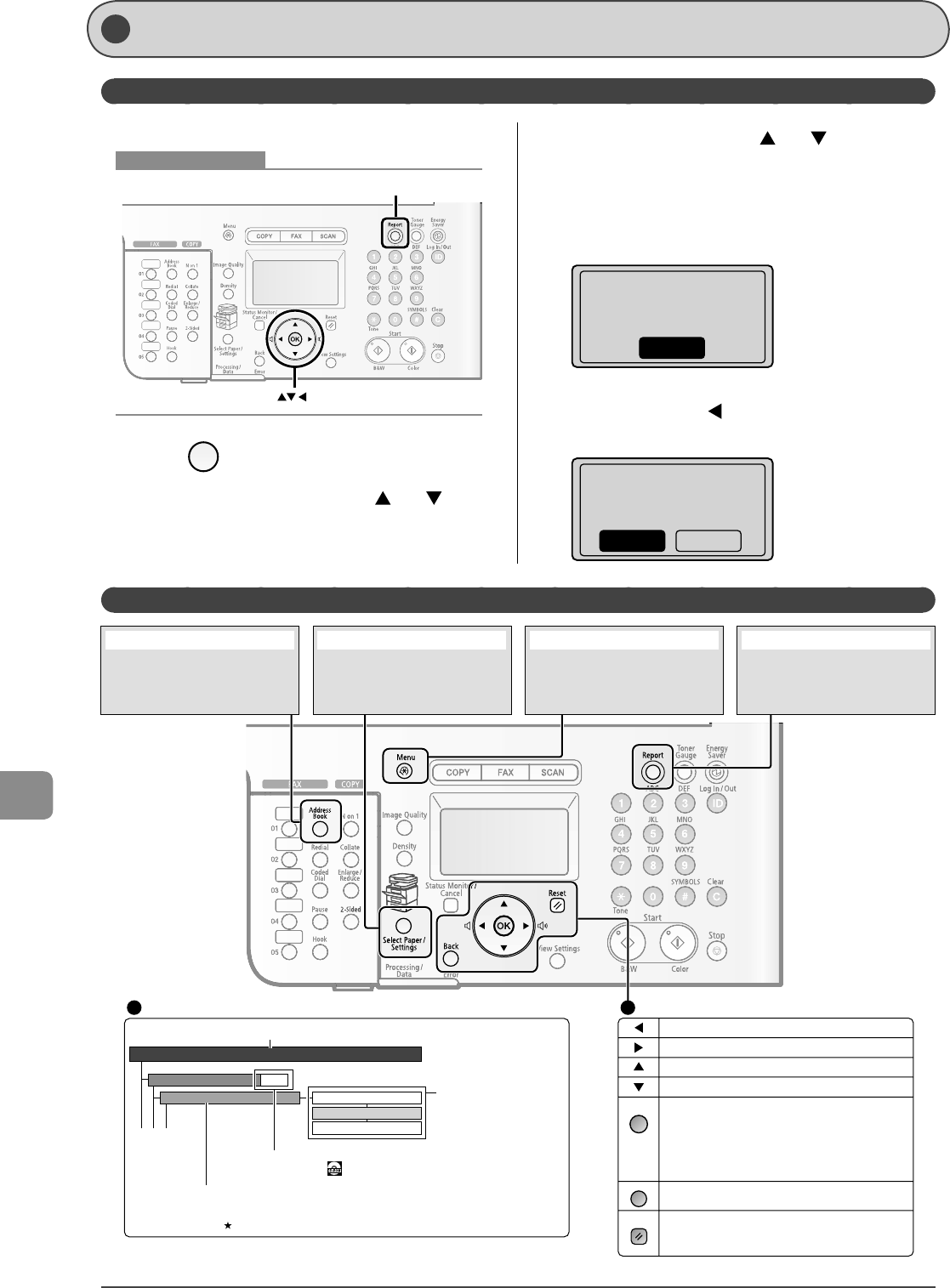
10-2
Registering/Setting the Various Functions
Setting Menu List
To see the contents of current settings, print out user's data list.
OK
Report
Keys to be used for this operation
1 Press [ ] (Report).
2 Select <Print Report Lists> with [ ] or [ ], and
then press [OK].
3 [Select <User Data> with [ ] or [ ], and then
press [OK].
4 Make sure that the paper is loaded, and then
press [OK].
Load the paper indicated in the display.
Supported paper:
Size: A4, LTR
Type: P1/2, Rec, Clr
OK
5 Select <Yes> with [ ], and then press [OK].
Printing starts.
Print user data
report list?
NoYes
Printing a User Data List
Contents of the Setting Menu
P. 1 - 1 2
Timer Settings
YYYY MM/DD
MM/DD/YYYY
DD/MM YYYY
Date Display Type
Time&Date Settings
This area represents the first hierarchy in the menu.
This area represents hierarchies for "setting item."
This area represents
hierarchies for "setting values."
The setting values with the
gray background or of the
boldface represents the default
settings.
These represents reference areas in this manual.
For the items with the icon, see the e-Manual.
Register the size and type of the
paper to be used.
You can also register a custom paper
size.
[Select Paper/Settings] key
Configure the machine settings.
You can perform adjustment and
cleaning.
[Menu] key
You can specify the settings for
various report output conditions and
output a report.
[Report] key
Returns to the previous hierarchy.
Proceeds to the next hierarchy.
Selects an upper item/setting value.
Selects a lower item/setting value.
Proceeds to the next hierarchy. Also, a setting
value is determined, and an operation is
performed.
* When <Apply> appears in the screen, you need to select
<Apply> and press [OK] after specifying the setting.
Returns to the previous hierarchy.
Cancels the setting and returns to the initial
screen.
Menu Operations
OK
Back
Reset
Viewing the Route Map
- Settings or values with " * " mark may not appear depending on the availability of the optional accessories.
- Settings or values with " " mark appear only in MF8350Cdn.
Register the following types of destination.
- One-touch keys
- Coded dialing
- Group dialing
[Address Book] key
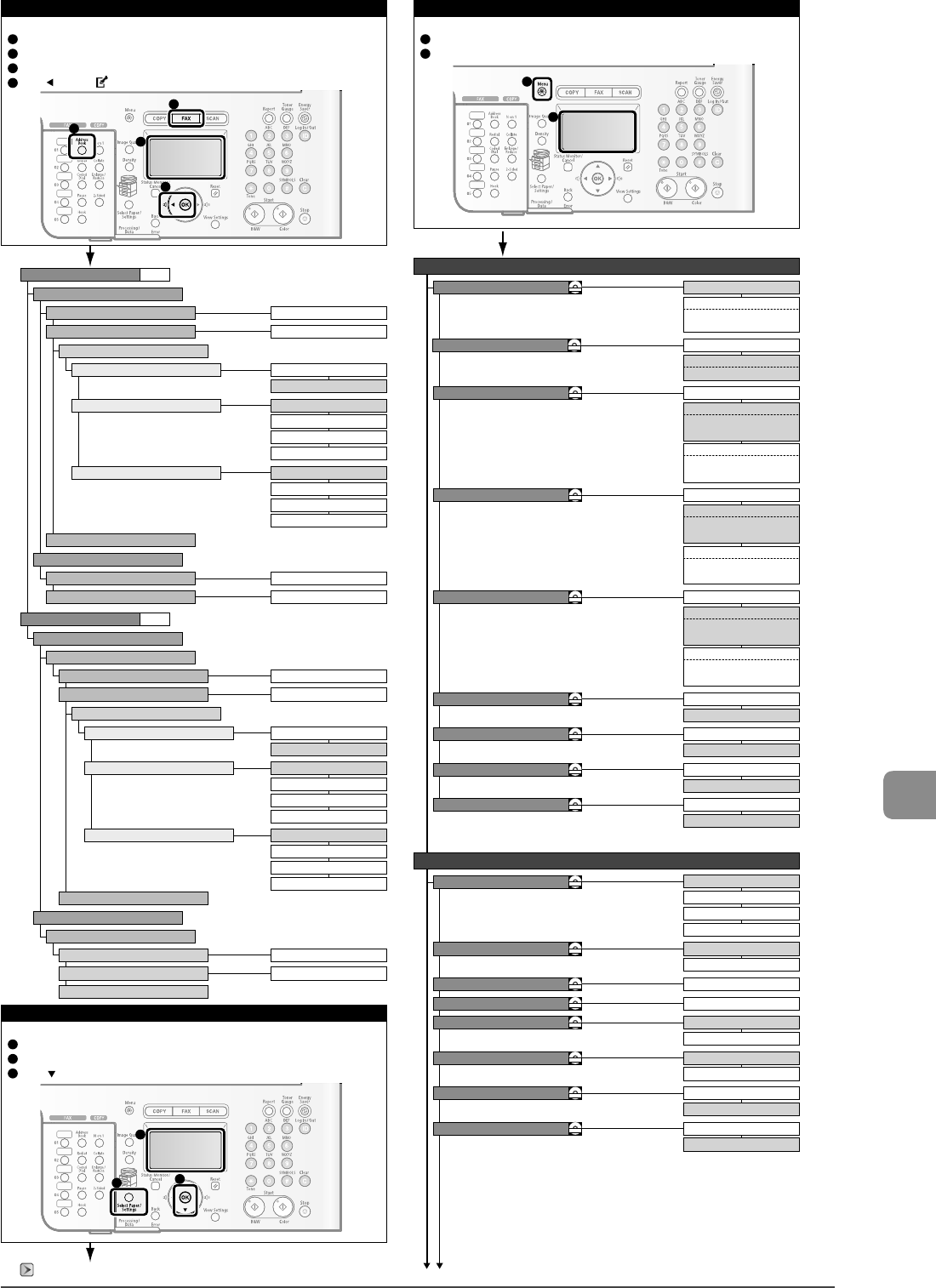
10-3
Registering/Setting the Various Functions
Coded Dial
Max 16 Char.
Address Book
1
2
<How to display>
Press [FAX].
Press [Address Book].
The address book is displayed.
Press [ ] to select [ ], and then press [OK].
2
3
1
3
4
4
Menu
1
2
<How to display>
Press [Menu].
The setting menu is displayed.
2
Select Paper/Settings
1
2
<How to display>
Press [Select Paper/Settings].
The paper selection screen is displayed.
Press [ ] to select [Paper Settings], and then press [OK].
1
2
3
3
Fax
Name
Coded Dial:Registration No.
Max 40
Destination
Max 16 characters
Group
Name
Select Coded Dial/One-Touch Dial
Destination
Settings
ECM Sending
Speed
Off
On
33600 bps
14400 bps
9600 bps
4800 bps
Long Distance Domestic
International (1)
International (2)
International (3)
P.5-6
One-Touch Dial
Max 16 characters
Fax
Name
Enter Registration No.
One-Touch Dial:Registration No.
Max 40
Destination
Max 16 characters
Group
Name
Enter Registration No.
Select Coded Dial/One-Touch Dial
Destination
One-Touch Dial: Registration No.
Settings
ECM Sending
Speed
Off
On
33600 bps
14400 bps
9600 bps
4800 bps
Long Distance Domestic
International (1)
International (2)
International (3)
P.5-3
"Setting a Paper Size and Type" (P. 2-16)
Sound Volume Control
Common Settings
Volume Key Priority
Fax Volume Settings
Off
On
Entry Tone
Off
On
Entry Error Tone
Off
On
Warning Tone
Off
On
Job Done Tone
Off
Settings Menu Priority
Off
Off
Sending Done Tone
Receiving Done Tone
Scanning Done Tone
CD-ROM
Copy
Fax
Scan
Status Monitor/Cancel
Select Default Screen
CD-ROM
CD-ROM
CD-ROM
CD-ROM
CD-ROM
CD-ROM
CD-ROM
CD-ROM
Off
On
Invert Screen Colors
CD-ROM
Default Screen
Selected Screen
Screen After Auto Reset
CD-ROM
Off
On
Inch Entry
CD-ROM
1to5
Brightness
CD-ROM
1to4to 7
Contrast
CD-ROM
Off
On
Status Monitor/Cancel Device Priority
Continues to the next page
1
- Fax Tone:
Off,On(Fax Volume: 1to 3)
On
- Sending Done Volume:
1to 3
For Errors Only
- Sending Done Volume:
1to 3
On
- Receiving Done Volume:
1to 3
For Errors Only
- Receiving Done Volume:
1to 3
On
- Scanning Done Volume :
1to 3
For Errors Only
- Scanning Done Volume :
1to 3
CD-ROM
CD-ROM
Gram
Pound
Gram/Pound Switch
Off
Ring Tone
On
CD-ROM
- Ring Tone Volume: 1to 3
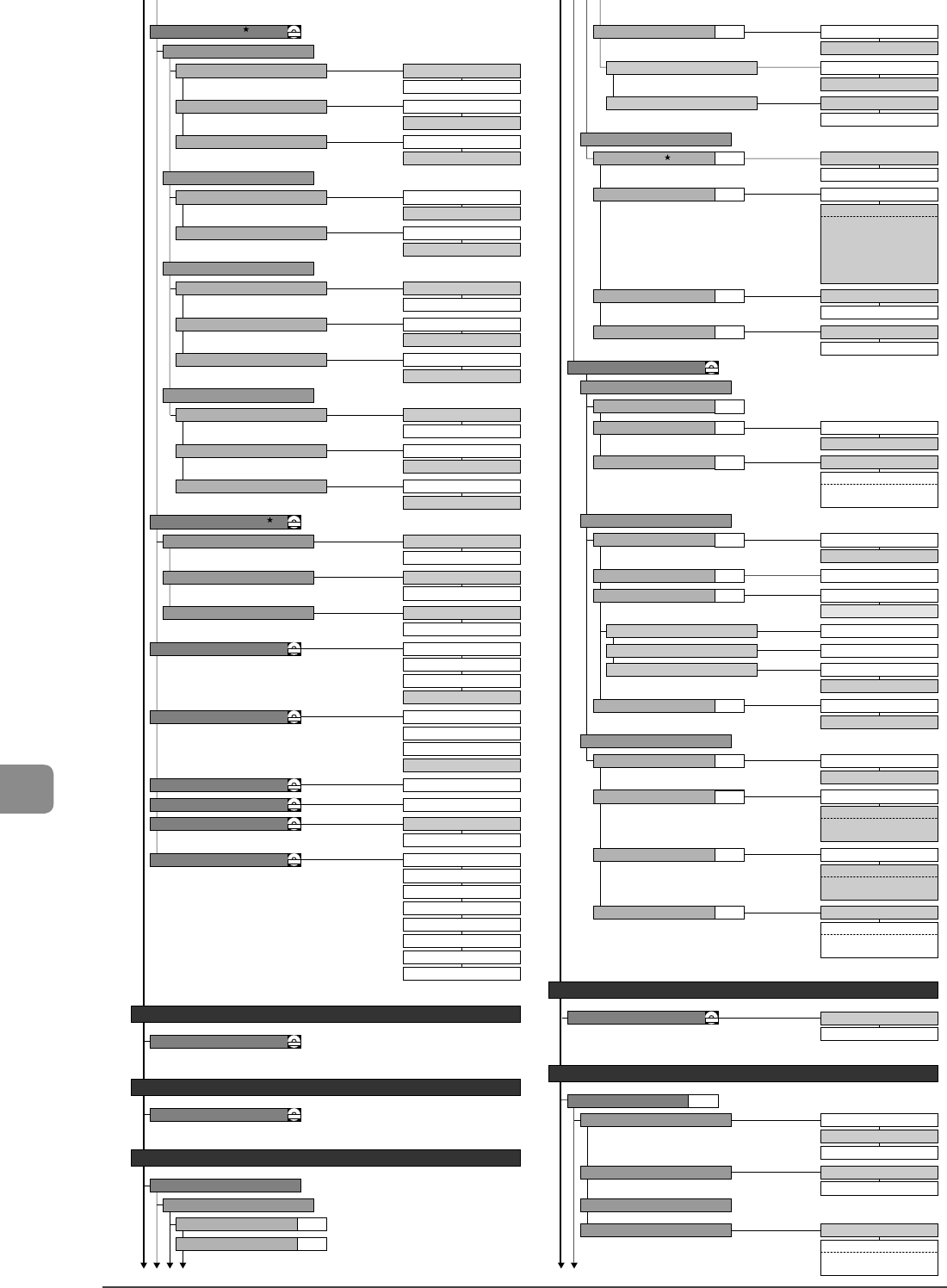
10-4
Registering/Setting the Various Functions
On
P.6-22
P.6-24
P.6-24
P.6-24
P.6-24
P.6-22
P.6-22
P.6-22
P.6-22
P.6-23
P.6-23
P.6-23
P.6-24
P.6-25
P.6-25
P.6-25
P.1-12
Change Defaults
CD-ROM
Copy Settings Auto Size Detection
CD-ROM
Printer Settings
Timer Settings
Change Defaults
CD-ROM
Memory Media Settings
French
Spanish
English
Portuguese
French
Spanish
English
Portuguese
Language
CD-ROM
Remote UI Language
CD-ROM
Auto
Manual
Cursor Movement
CD-ROM
Sound Volume Control
Common Settings
Copy Settings
Memory Media Settings
Send/Receive Settings
Printer Settings
Timer Settings
Initialize All
Initialize Menu
CD-ROM
Slow, Normal, Fast
Scrolling Speed
CD-ROM
1to2to 5 (seconds)
Massage Display Time
CD-ROM
Off
On
Sender ID
On Image
Above Image
Print Location
FAX
TEL
Mark No. as TEL/FAX
Off
On
Auto Redial
Off
On
Redial If Error Occurs
Off
On
Check Dial Tone Before Sending
1to2to 10 (times)
Redial Times
2to 99 (minutes)
Redial Interval
YYYY MM/DD
MM/DD/YYYY
DD/MM YYYY
Date Display Type
12 Hour (AM/PM)
24 Hour
12/24 Hour Clock
Current Time Settings
2-sided Printing
Off
On
Off
On
Receive Data Reduction Off
ECM Receiving
Incoming Ring
Off
On
Off
On
Time&Date Settings
Remote Receiving
Receive Settings
Off
Off
Manual/Auto Switch Off
Received Page Footer
Off
On
Continue Printing When Toner Is Low
Receive Settings
Print Speed Priority
Print Side Priority
Paper Feed Method Switch
CD-ROM
Multi-Purpose Tray
Print Speed Priority
Print Side Priority
Drawer 1
Print Speed Priority
Print Side Priority
Drawer 2*
Continues to the upper right
Fax No.
Select Line Type
Off
Off
Offhook Alarm
Fax Settings
CD-ROM
Basic Settings
ECM Sending
Send Settings
Dial 10 PPS
Continues from the previous page
1to2to 15 (seconds)
Pause Time
Continues to the next page
Continues from the lower left
Off
On
Multi-Purpose Tray
Off
On
Drawer 1
Off
On
Drawer 2*
Fax
Off
On
Multi-Purpose Tray
Off
On
Drawer 1
Off
On
Drawer 2*
Other
On
- Reduction Mode:
Auto, Preset
- Reduction Ratio:
97, 95, 90,75(%)
- Reduction Direction:
Vertical/Horizontal, Vertical
Tone
On
- Offhook Alarm Volume:
1to 3
On
- Ring Times:
1to2to 99 (times)
On
- Remote Receive ID:
00 to 25 to 99
On
- Incoming Ring Times:
1to15 to 99 (seconds)
Daylight Saving Off
On
- Start: (M/W/D)
- End: (M/W/D)
P.6-22
P.6-22
Send/Receive Settings
Register Username
Change Defaults
Common Settings
Send Settings
Off
On
Drawer 1
Off
On
Drawer 2*
Printer
Off
On
Drawer Auto-Slection
CD-ROM
Multi-Purpose Tray
Off
On
Drawer 1
Off
On
Drawer 2*
Copy
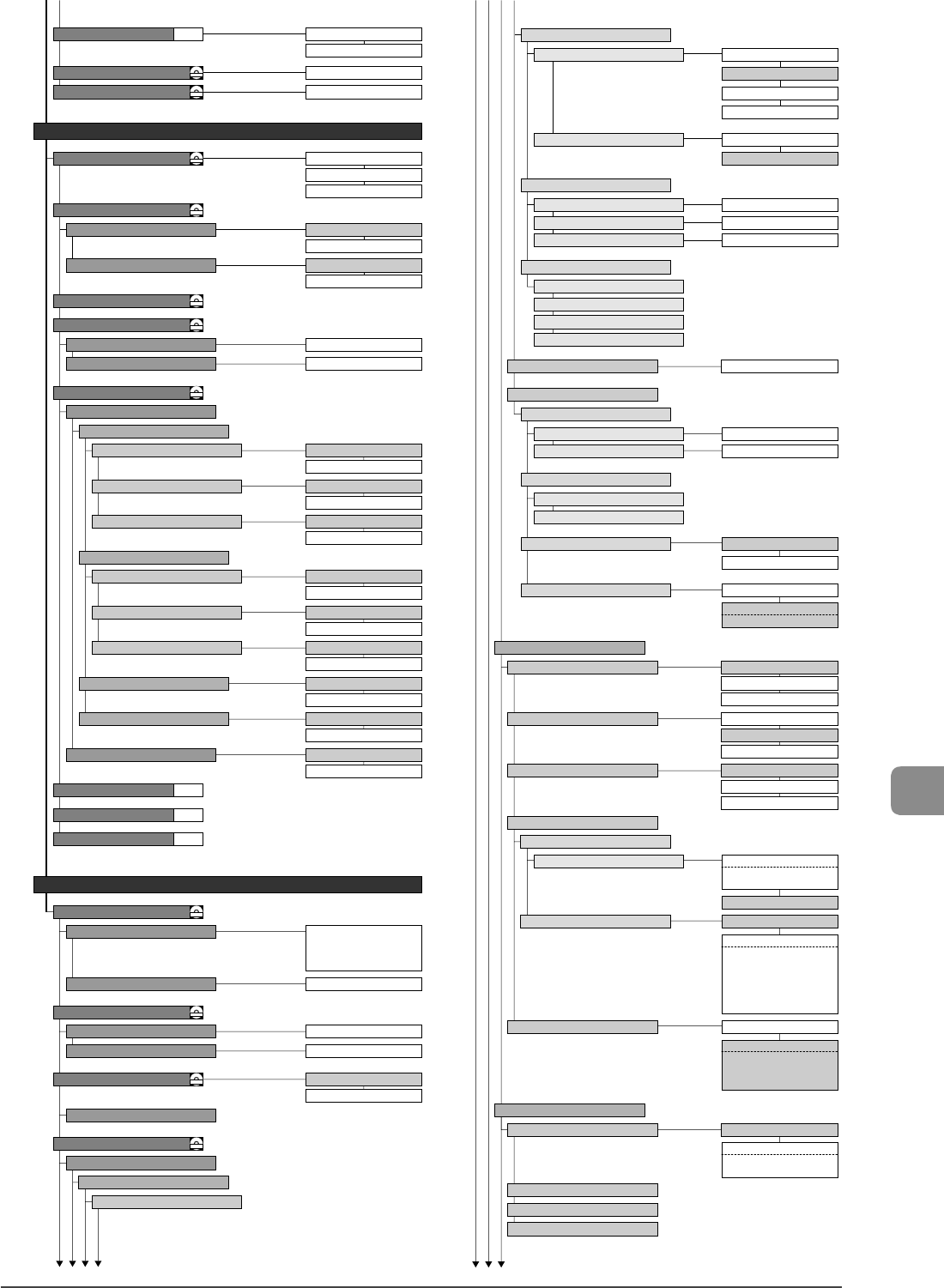
10-5
Registering/Setting the Various Functions
P.8-2
P.8-3
P.8-4
Continues from the previous page Continues from the lower left
Special Processing
CD-ROM
-3 to 0to +3
Feeder
-3 to 0to +3
Document Glass
Manual 2-Sided Settings
Off
On
Envelope Cling Prevention Off
On
Envelope Switch Envelop 1
Envelop 2
Off
On
Special Paper Processing
Multi-Purpose Tray
Off
On
Drawer 1
Off
On
Drawer 2*
0.0.0.0
PING Command
Off
On
Multi-Purpose Tray
Off
On
Drawer 1
Off
On
Drawer 2*
Special Mode P
Correct Print Color Mismatch
CD-ROM
Clean Fixing Unit
Continues to the upper right Continues to the next page
Black Text Processing for Color
CD-ROM
Clean ITB
Clean Feeder
Rough Paper Settings
Off
On
Off
DNS Server Settings
Primary DNS Server
DNS Settings
mDNS Settings
0.0.0.0
Secondary DNS Server 0.0.0.0
DNS Dynamic Update Settings
DNS Host Name/Domain Name Settings
Host Name
Domein Name
View Settings
Auto Obtain
IP Address
Subnet Mask
Gateway Address
System Manager Information
CD-ROM
System Manager ID and PIN
Up to 32 characters
System Manager
System Settings
IPv6 Settings
DNS Host Name/Domein Name Settings
Use IPv4 Host/Domain
On
DNS Dynamic Update Settings Off
Off
Off
On
On
View Settings
Use IPv6
Off
View Settings
Stateless Address Settings
On
Off
View Settings
Use DHCPv6
DNS Settings
mDNS Settings
On
- mDNS Name
Off
- Host Name
- Domain Name
On
- Register Manual Address:
Off,On
- Register Stateful Address:
Off,On
- Register Stateless Address:
Off,On
- System Manager ID:
Up to seven digits
- System Manager PIN:
UP to seven digits
On
- Use IPv4 name for
mDNS:
Off (mDNS Name), On
IPv4 Settings
IP Address Settings
Up to 32 characters
Device Name
Count Management Report
TCP/IP Settings
Up to 32 characters
Location
Off
On
Device Information
CD-ROM
Network Settings
CD-ROM
Dept.ID Management
CD-ROM
WINS Settings
Off
WINS Resolution
Scope ID
NetBIOS Name
Workgroup Name
On
- WINS Server Address:
0.0.0.0
Auto Obtain
Select Protocol Off
DHCP
BOOTP
RARP
Auto IP Off
On
Manual Entry
IP Address 0.0.0.0
Subnet Mask 0.0.0.0
Gateway Address 0.0.0.0
P. 1 - 11
0=Off, 1 to 2to 9 (minutes)
Auto Reset Timer
CD-ROM
0=Off, 1 to 5to 60 (minutes)
Auto Offline Time
CD-ROM
Off
On
Auto Adjustment Settings
CD-ROM
Auto Adjust Image Regularly
Off
On
Correct Color Mismatch when turned ON
10 to 240 (minutes) (MF8350Cdn)
20 to 240
(minutes) (MF8050Cn)
Sleep Timer
Auto Gradation Adjustment
CD-ROM
Adjustment/Cleaning
Full Adjustment
Express Adjustment
Copy Image Adjustment
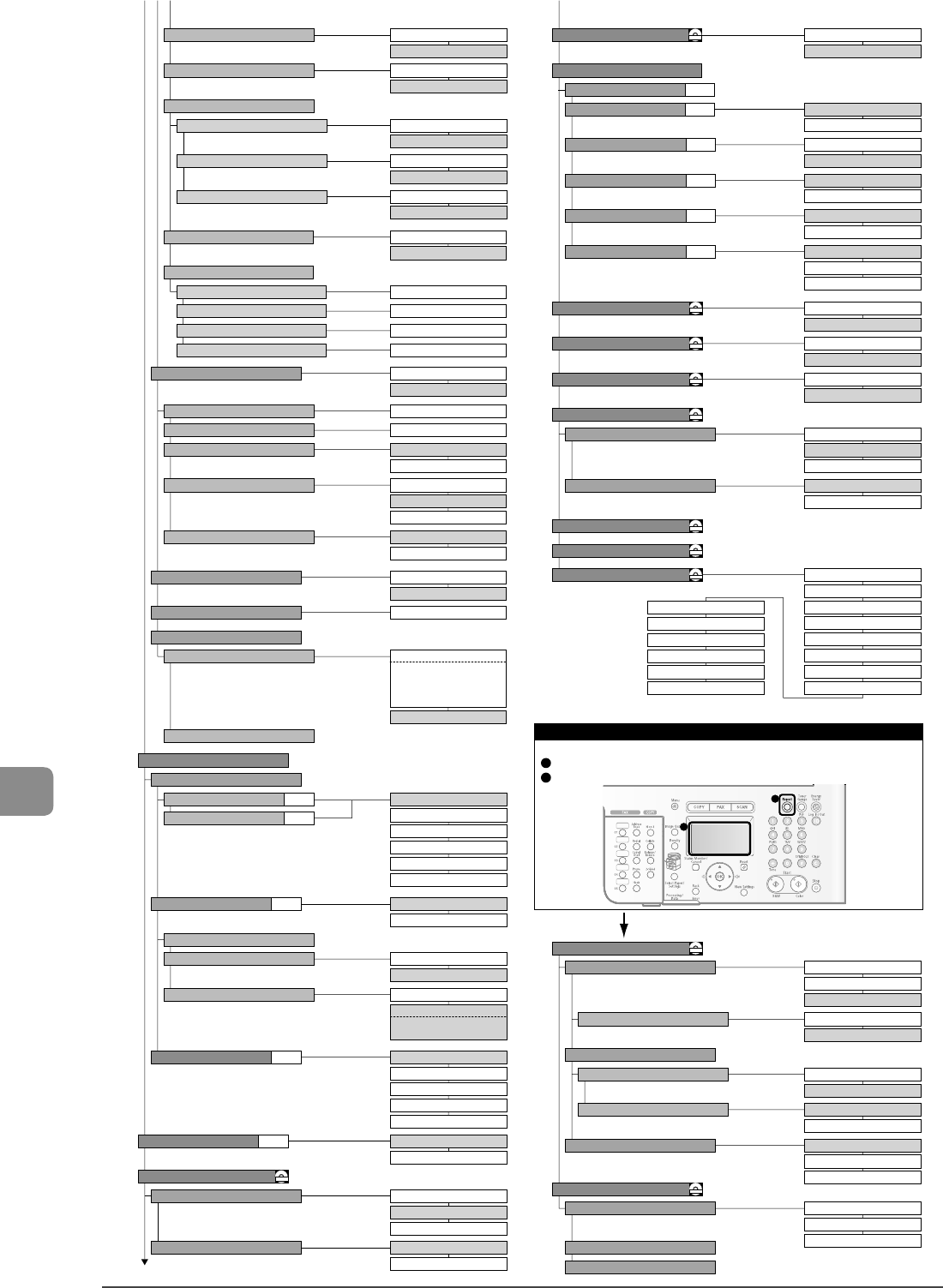
10-6
Registering/Setting the Various Functions
P.6-26
P.6-26
P.6-27
P.6-27
P.6-27
P.6-27
P.6-26
P.6-26
Continues from the previous page
Continues to the upper right
Use HTTP
On
Off
SNMP Settings
Enable Dedicated Port
On
Off
On
Off
On
Off
0to515 to 65535
LPD
0to9100 to 65535
RAW
0to80 to 65535
HTTP
0to161 to 65535
SNMP
public
Community Name 1
(None)
Community Name 2
Writable SNMP 1/Writable SNMP 2
Read-Write (RW)
Read-Only (RO)
Off
Dedicated Community Settings
Printer Management Infomation from Host
On
Off
Startup Settings 0to 300 (Seconds)
Port Number Settings
Continues from the lower left
UFRII LT
UFRII LT(XPS)
FAX
Network
UFRII LT(XPS)
UFRII LT
USB
On
Off
Restrict Sending from History
On
Off
Fax No. Confirmation Re-Entry
Confirm Sequential Broadcast
Reject Sequential Broadcast
Off
Restrict Sequential Broadcast
On
Off
Allow Driver Faxing
On
Off
Display Job History
CD-ROM
On
Off
USB Device On/Off
CD-ROM
On
Off
Memory Media Storage On/Off
CD-ROM
Select PDL (Plug-n-Play)
CD-ROM
Auto Detect
MAC Address
On
Ethernet Driver Settings
Fax Settings
Communications Settings
33600 bps
14400 bps
9600 bps
7200 bps
4800 bps
2400 bps
Send Start Speed
Receive Start Speed
Device Information
Dept. ID Management
Network Settings
Communications Settings
Forwarding Settings
Store/Print When Forwarding
Remote UI On/Off
Restrict Sending
Display Job History
USB Device On/Off
Memory Media Storage On/Off
Select PDL (Plug-n-Play)
Initialize All
System Manager Information
Update the Firmware
Initialize Address Book
Initialize System Settings
CD-ROM
CD-ROM
CD-ROM
TX Image Report
Off
On
Print Reports Lists
Off
On
For Errors Only
Send Results
Coded Dial
One-Touch
Group
Address Book List
Off
On
For Errors Only
Receive Report
User Data
Fax Activity Report
Transmission Management
Reports Settings
CD-ROM
CD-ROM
Auto Print After 40 Transmissions Off
On
Separate Send/Receive Off
On
On
Off
On
Off
Memory Lock Settings
Canada (CA)
United States (US)
Mexico (MX)
Other
Brazil (BR)
Select Country/Region
Memory Lock PIN
Print Report
Do Not Set
Memory Lock Time
Set
- Memory Lock Start Time
- Memory Lock End Time
Off
- Communication Mode:
Half Duplex, Full Duplex
- Ethernet Type:
10 Base-T, 100 Base-TX
Reports
1
2
<How to display>
Press [Report].
The report output menu is displayed.
2
1
P.6-27
P.6-27
Address Book PIN
On
Off
Restrict New Destinations
Restrict Sending
On
Off
Forwarding Settings
On
Off
Remote UI On/Off
CD-ROM
Store/Print When Forwarding
CD-ROM
On
For Errors Only
Off
Print Images
For Errors Only
Do Not Store
Store Images in Memory
LPD Settings
Off
Use WSD Settings
On
Off
RAW Settings
On
On
Off
Use WSD Browsing
On
Off
Use Multicast Discovery
On
Off
WSD Settings
P.6-14
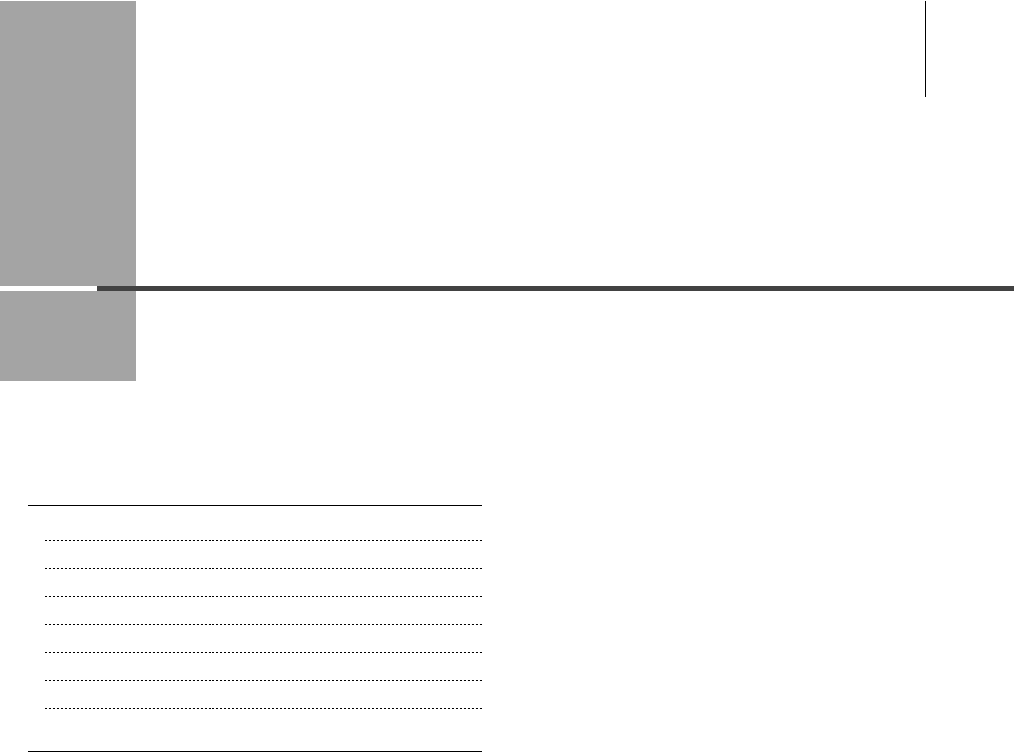
Chapter
11
11-1
This section describes the specifi cations of the machine.
Main Speci cations 11-2
Machine Speci cations 11-2
Copy Speci cations 11-2
Printer Speci cation 11-2
Scanner Speci cations 11-3
Fax Speci cations 11-3
Telephone Speci cations 11-3
Cassette Feeding Unit-V1 (optional) (MF8350Cdn Only) 11-3
Index 11-4
Appendix
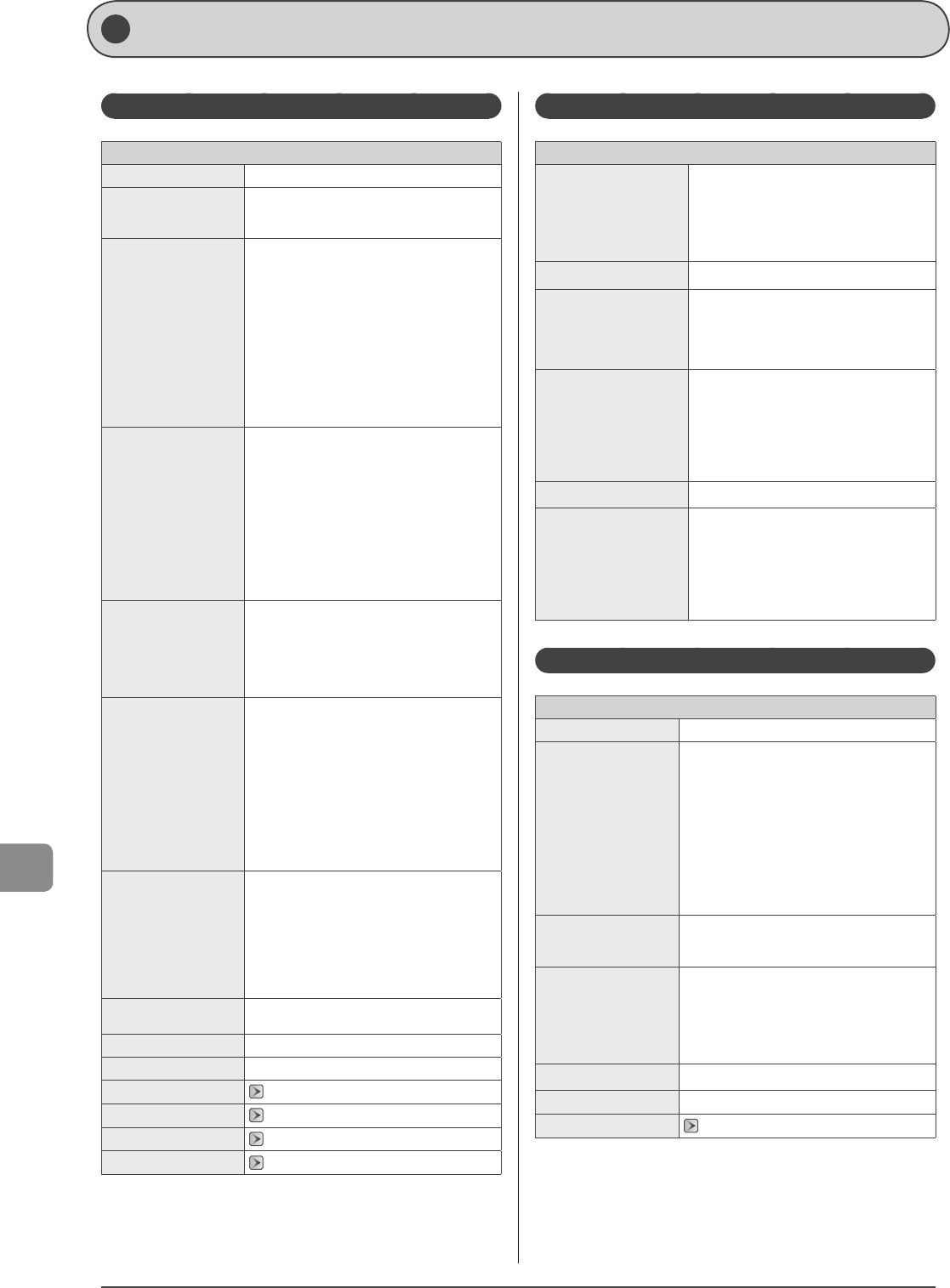
11-2
Appendix
Main Speci cations
Machine Speci cations
Machine Speci cations
Type Personal Desktop
Power Supply
120 to 127 V 60 Hz (Power requirements
di er depending on the country in which you
purchased the product.)
Power Consumption
MF8350Cdn
Maximum: 1,200 W or less
Average consumption during standby mode:
Approx. 23 W
Average consumption during sleep mode:
Approx. 3 W
MF8050Cn
Maximum: 900 W or less
Average consumption during standby mode:
Approx. 15 W
Average consumption during sleep mode:
Approx. 3 W
•
•
Warm-up Time
MF8350Cdn
23 seconds or less*
MF8050Cn
30 seconds or less*
(Temperature: 68 °F (20 °C), humidity: 65% RH
; from when the machine is turned on with the
main power switch to when the standby display
appears)
* Warm-up time may vary depending on the
condition and environment around the
machine.
•
•
Weight
MF8350Cdn
Main unit (including toner cartridge): Approx.
68.3 lb (31 kg)
MF8050Cn
Main unit (including toner cartridge): Approx.
55.1 lb (25 kg)
•
•
Dimensions
(W x L x H)
MF8350Cdn
- In the normal state
17" x 19 1/8" x 18 7/8" (430 mm x 484 mm x
479 mm)
- When the Cassette Feeding Unit-V1 (optional)
is installed
17" x 19 1/8" x 22 7/8" (430 mm x 484 mm x
579 mm)
MF8050Cn
17" x 19 1/8" x 16 7/8" (430 mm x 484 mm x 429
mm)
•
•
Installation Space
(W x L)
MF8350Cdn
- In the normal state
26 1/2" x 52 1/4" (674 mm x 1,327 mm)
- When the Cassette Feeding Unit-V1 (optional)
is installed
26 3/4" x 52 1/4" (679 mm x 1,327 mm)
MF8050Cn
26 1/2" x 48 3/8" (674 mm x 1,229 mm)
•
•
Environmental Conditions Temperature: 50 to 86°F (10 to 30°C)
Humidity: 20% to 80% RH (no condensation)
Color Compatibility Full Color
Gradation 256 gradations
Acceptable Documents "Documents Requirements" (→P.2-2)
Acceptable Paper Stock "Paper Requirements" (→P.2-6)
Printable Range "Printable Range" (→P.2-8)
Scanning Range "Scanning Range" (→P.2-2)
Copy Speci cations
Copy Speci cations
Scanning Resolution
Text/Photo/Map (Speed) (Color): 300 dpi x 300
dpi
Text/Photo/Map, Text/Photo/Map (Speed)
(B/W): 300 dpi x 600 dpi
Text/Photo/Map (Quality), Printed Image, Text:
600 dpi x 600 dpi
•
•
•
Output Resolution 600 dpi x 600 dpi
Copy Ratio
Direct 1:1 ± 1.0 %
Enlargement 1:4.00, 1:2.00, 1:1.29
Reduction 1:0.78, 1:0.64, 1:0.50, 1:0.25
Zoom 0.25 to 4.00, 1% increments
•
•
•
•
Copy Speed (Letter Direct)
MF8350Cdn
Color: 21 ppm
B/W: 21 ppm
MF8050Cn
Color: 8 ppm
B/W: 12 ppm
•
•
Successive Copying Capacity Maximum 99 copies
First Copy Time (Letter)
MF8350Cdn
Color: 17 seconds or less
B&W: 16 seconds or less
MF8050Cn
Color: 30 seconds or less
B&W: 23 seconds or less
•
•
Printer Speci cation
Printer Speci cation
Printing Method Indirect electrostatic system (On-demand xing)
Paper Capacity
MF8350Cdn
Multi-purpose tray: Approx 50 sheets (16 to 24
lb Bond (60 to 90 g/m2))
Paper cassette: Approx 250 sheets (16 to 24 lb
Bond (60 to 90 g/m2))
Cassette Feeding Unit-V1 (optional): Approx 250
sheets (16 to 24 lb Bond (60 to 90 g/m2))
MF8050Cn
Manual feed slot: 1 sheet
Paper cassette: Approx 150 sheets (16 to 24 lb
(60 to 90 g/m2))
•
•
Output Tray Capacity
(Letter size paper which
has been just opened)
Approx. 125 sheets
(16 to 24 lb Bond (60 to 90 g/m2))*
Print Speed (Letter Direct)
MF8350Cdn
Color: 21 ppm
B/W: 21 ppm
MF8050Cn
Color: 8 ppm
B/W: 12 ppm
•
•
Output Resolution 600 dpi x 600 dpi
Gradation 256 gradations
Toner Cartridges "Replacing Toner Cartridges " (→P.8-5)
* The communication time is not included.
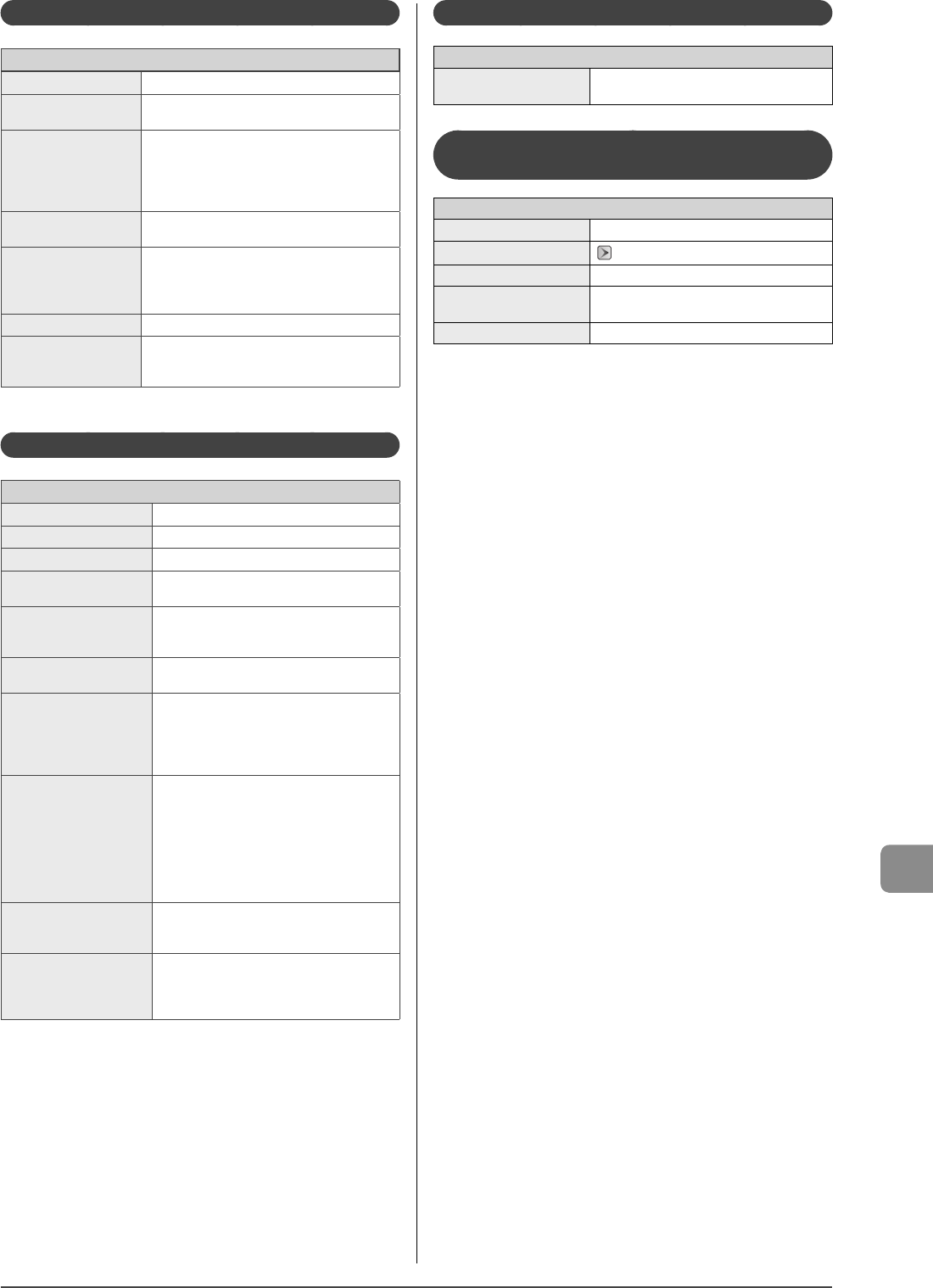
11-3
Appendix
Scanner Speci cations
Scanner Speci cations
Type Color scanner
Maximum Scanning Size Platen glass: 8 1/2" x 11 5/8" (216 mm x 297 mm)
Feeder: 8 1/2" x 14" (216 mm x 356 mm)
•
•
Scanning Resolution
Optical resolution
Platen glass: 600 x 600 dpi
Feeder: 300 x 300 dpi
Software interpolation resolution
9600 dpi x 9600 dpi
•
•
Scanning Speed (300 x
600 dpi)*
Color: 6 seconds/sheet
Grayscale: 3 seconds/sheet
•
•
Host Interface
100 Base-TX
10 Base-T
Hi-Speed USB
USB
•
•
•
•
Operating System Windows 2000/XP/Vista/7
Driver
TWAIN
WIA 1.0 (Windows XP/Vista/7)
WIA 2.0 (Windows Vista/7)
•
•
•
* The communication time is not included.
Fax Speci cations
Fax Speci cations
Applicable Line Public Switched Telephone Network (PSTN)*1
Communication Mode Super G3
Data Compression Type MH, MR, MMR, JBIG
Modem Speed 33.6 Kbps
Automatic Fallback
Transmission Speed
Approx. 3 seconds per page*2
(at 33.6 Kbps, ECM-JBIG, transmitting from the
memory)
Sending/Receiving Memory Maximum approx. 512 pages*2
(Total pages of transmission/reception)
Fax Resolution
(Normal): 200 dpi x 100 dpi
(Fine): 200 dpi x 200 dpi
(Photo): 200 dpi x 200 dpi
(Super ne): 200 dpi x 400 dpi
(Ultra ne): 400 dpi x 400 dpi
•
•
•
•
•
Dialing System
One-touch keys (19 destinations)
Coded dialing (181 destinations)
Group dialing (199 destinations)
Address book dialing
Regular dialing (with numeric keys)
Automatic redialing
Manual redialing
Sequential broadcast (201 destinations)
•
•
•
•
•
•
•
•
Receiving System
Automatic reception
Remote reception by telephone (Default ID:
25)
•
•
Report Output
Send Results
Transmission management report (Auto
output every 40 destinations)
Receive Results
•
•
•
*1 The Public Switched Telephone Network (PSTN) currently supports 28.8
Kbps modem speed or lower. However, this depends on the telephone line
condition.
* 2 Based on ITU-T Standard Chart No. 1, JBIG standard mode.
Telephone Speci cations
Telephone Speci cations
Available Telephone External telephone/External telephone with
built-in answering machine/Data modem
Cassette Feeding Unit-V1 (optional)
(MF8350Cdn Only)
Cassette Feeding Unit-V1 (optional)
Paper Capacity 250 sheets (16 to 24 lb Bond (60 to 90 g/m2))
Available Paper "Paper Requirements" (→P.2-6)
Power Supply From main unit
Dimensions
(W x L x H)
17 1/8" x 17 7/8" x 4 7/8" (435 mm x 455 mm x
124 mm)
Weight Approx. 8.8 lb (4 kg)
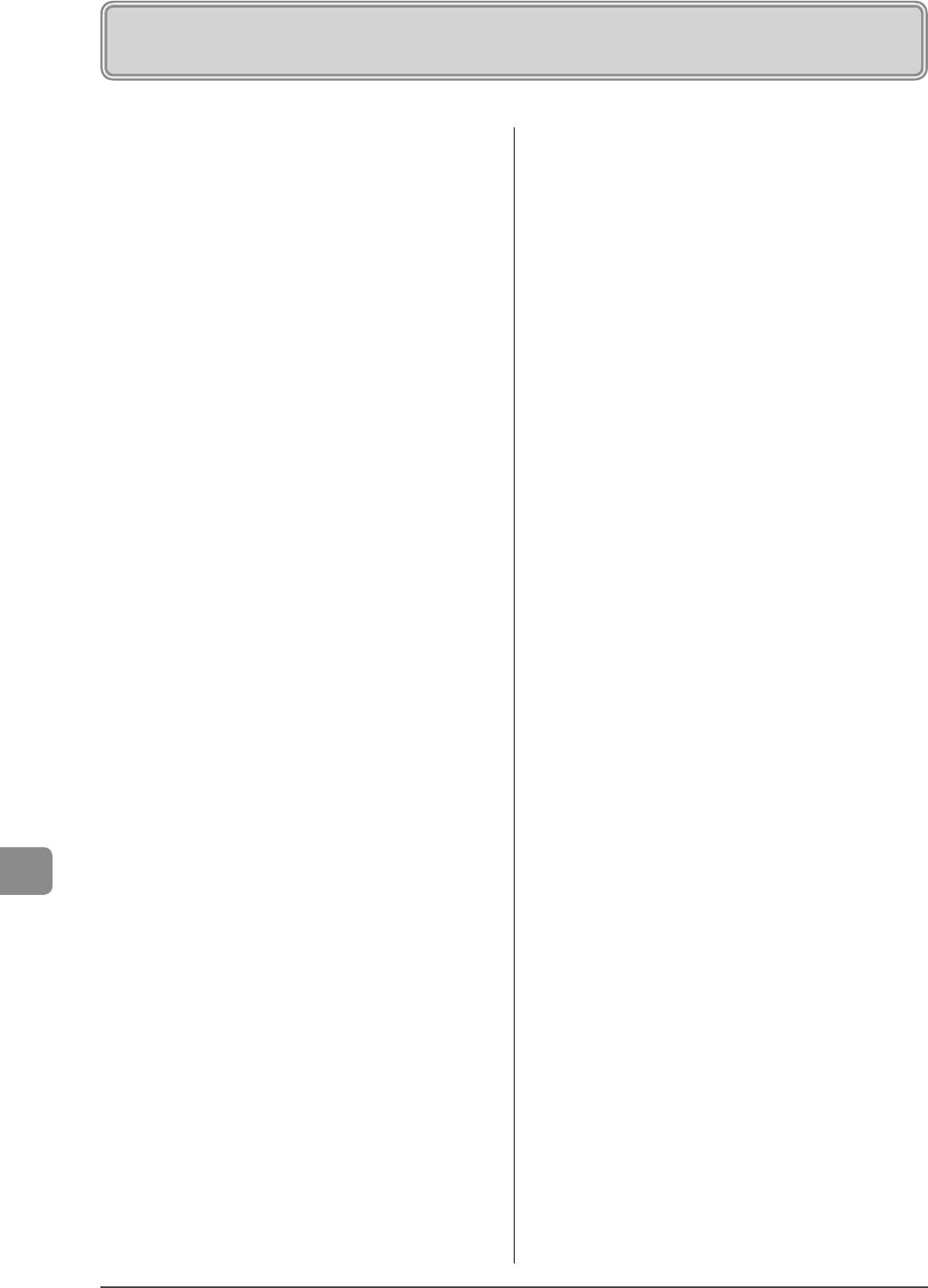
11-4
Appendix
C
Canceling
Copy Jobs ....................................................................... 3-2
Fax Jobs ............................................................................ 6-2
Changing the Default Values
Copy ................................................................................... 3-8
Fax .................................................................................... 6-20
Cleaning the Machine .......................................... 8-2
Exterior ............................................................................. 8-2
Feeder ............................................................................... 8-4
Fixing Unit ...................................................................... 8-2
ITB ........................................................................................ 8-3
Platen Glass.................................................................... 8-3
Coded Dial Codes
Editing ............................................................................... 5-6
Storing .............................................................................. 5-6
Coded Dialing ......................................................... 5-2
Contents of the Setting Menu ....................... 10-2
Copying ..................................................................... 3-1
2-Sided Copying ......................................................... 3-4
Collating Copies ......................................................... 3-6
Enlarging/Reducing Copies ................................ 3-5
Frame Erase ................................................................... 3-6
ID Card .............................................................................. 3-7
N on 1 ................................................................................ 3-5
Copy Mode .............................................................. 1-9
Copyright ................................................................. xiii
D
Date Settings ........................................................ 1-12
Density
Copy ................................................................................... 3-3
Fax ....................................................................................... 6-3
Disclaimers ............................................................... xiii
Index
Display ....................................................................... 1-9
Display Messages ....................................................... 9-9
LCD (Standby Mode) ............................................... 1-9
Document delivery tray ...................................... 1-2
Document feeder tray ......................................... 1-2
Document guides.................................................. 1-2
Documents
Clearing Jams ............................................................... 9-2
Placing .............................................................................. 2-4
Receiving Faxes ........................................................ 6-10
Requirements ............................................................... 2-2
Scanning Range ......................................................... 2-2
Sending Faxes .............................................................. 6-2
Documents Requirements ................................. 2-2
E
Error Code ................................................................ 9-9
External telephone jack ...................................... 1-3
F
Fax Documents in the Memory
Forwarding ................................................................. 6-14
History............................................................................ 6-19
Received Fax Documents .................................. 6-18
Transmission Documents .................................. 6-17
Fax mode .................................................................. 1-9
Fax Settings .......................................................... 6-21
Feeder ........................................................................ 1-2
Front cover ............................................................... 1-2
G
Group Dialing ......................................................... 5-2
Editing ............................................................................... 5-9
Storing .............................................................................. 5-9
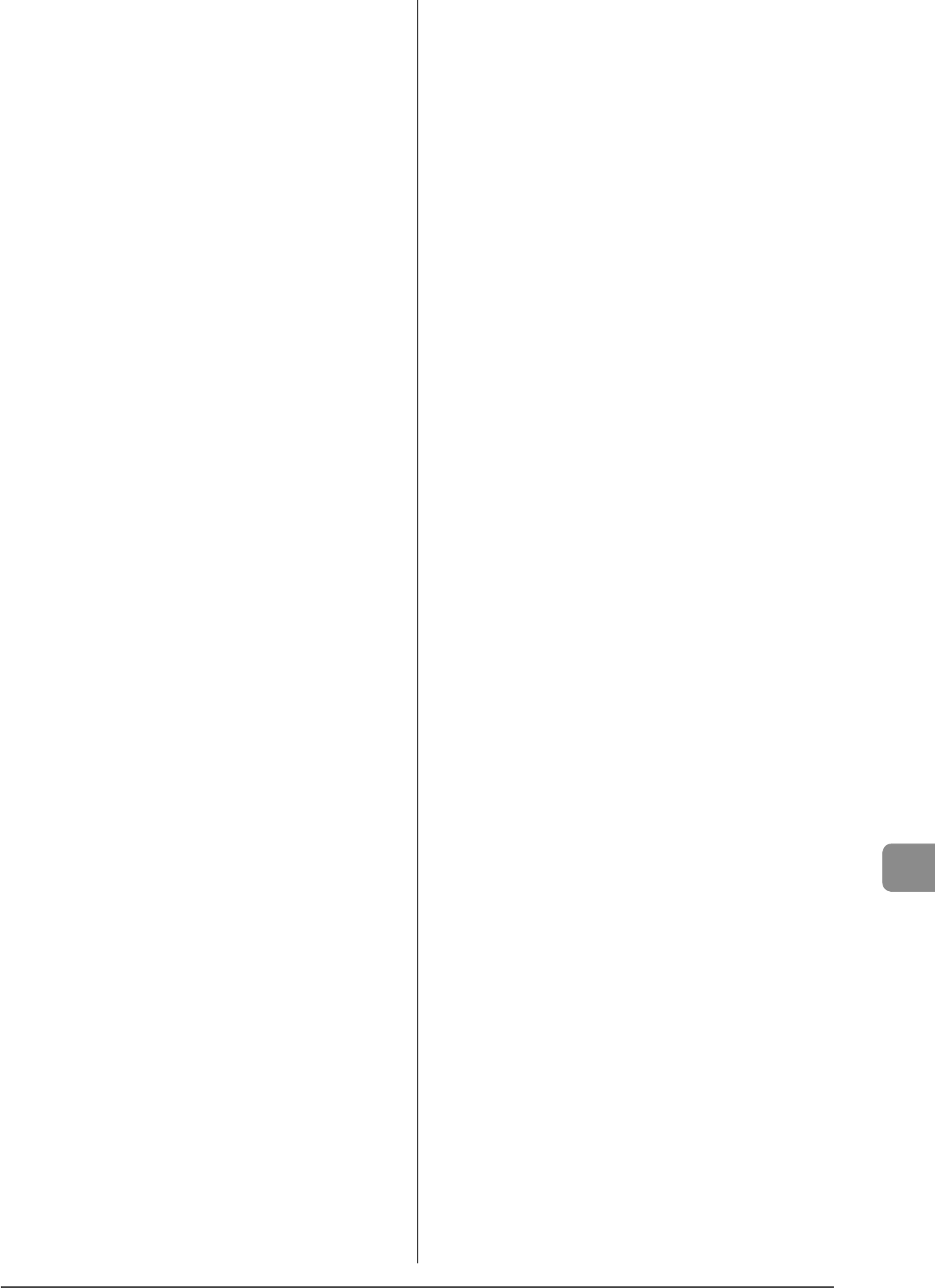
Appendix
11-5
H
Handling ................................................................... viii
I
If <Incorrect size/setting> Appears ............. 9-11
If a Power Failure Occurs .................................. 9-14
If You Cannot Solve a Problem....................... 9-15
Image Quality
Copy ................................................................................... 3-4
Fax ....................................................................................... 6-3
Installation ................................................................. vii
Requirements ................................................................... xi
Space ..................................................................................... xi
L
LAN port ................................................................... 1-3
M
Main Speci cations ............................................ 11-2
Cassette Feeding Unit-V1 .................................. 11-3
Copy speci cations ............................................... 11-2
Fax Speci cations ................................................... 11-3
Machine Speci cations ....................................... 11-2
Printer Speci cation .............................................. 11-2
Scanner Speci cations ........................................ 11-3
Telephone Speci cations ................................... 11-3
Maintenance and Inspections .................... viii, xii
Manual feed transport guide ............................ 1-2
Manual Sending ..................................................... 6-7
Multi-purpose Tray (Manual Feed Slot) 1-2, 1-5
Paper guide ................................................................... 1-5
The auxiliary tray ........................................................ 1-5
Tray extension .............................................................. 1-5
O
One-Touch Keys ..................................................... 5-2
Editing ............................................................................... 5-3
Storing .............................................................................. 5-3
Operation Panel ............................................ 1-2, 1-7
Fax Operation Panel ................................................. 1-8
Main Operation Panel ............................................. 1-7
Output tray .............................................................. 1-2
P
Paper
Clearing Jams ............................................................... 9-2
Loading ............................................................................ 2-9
Paper Size and Type............................................... 2-16
Printable Range ........................................................... 2-8
Requirements ............................................................... 2-6
Paper Cassette ............................................... 1-2, 1-6
Lock release lever ....................................................... 1-6
Paper guide ................................................................... 1-6
Paper Requirements ............................................. 2-6
Platen glass .............................................................. 1-2
Power socket ........................................................... 1-3
Power Supply ............................................................ vii
Requirements ................................................................... xi
Power switch ........................................................... 1-2
Printable Range ...................................................... 2-8
Printing a User Data List ................................... 10-2
Printing from a Computer .................................. 4-1
R
Rear cover................................................................. 1-3
Receive Mode ...................................................... 6-10
Answer mode ............................................................ 6-11
Auto mode .................................................................. 6-10
Changing ..................................................................... 6-12
Fax/Tel mode ............................................................. 6-11
Manual mode ............................................................ 6-12
Registering/Setting the Various Functions 10-1
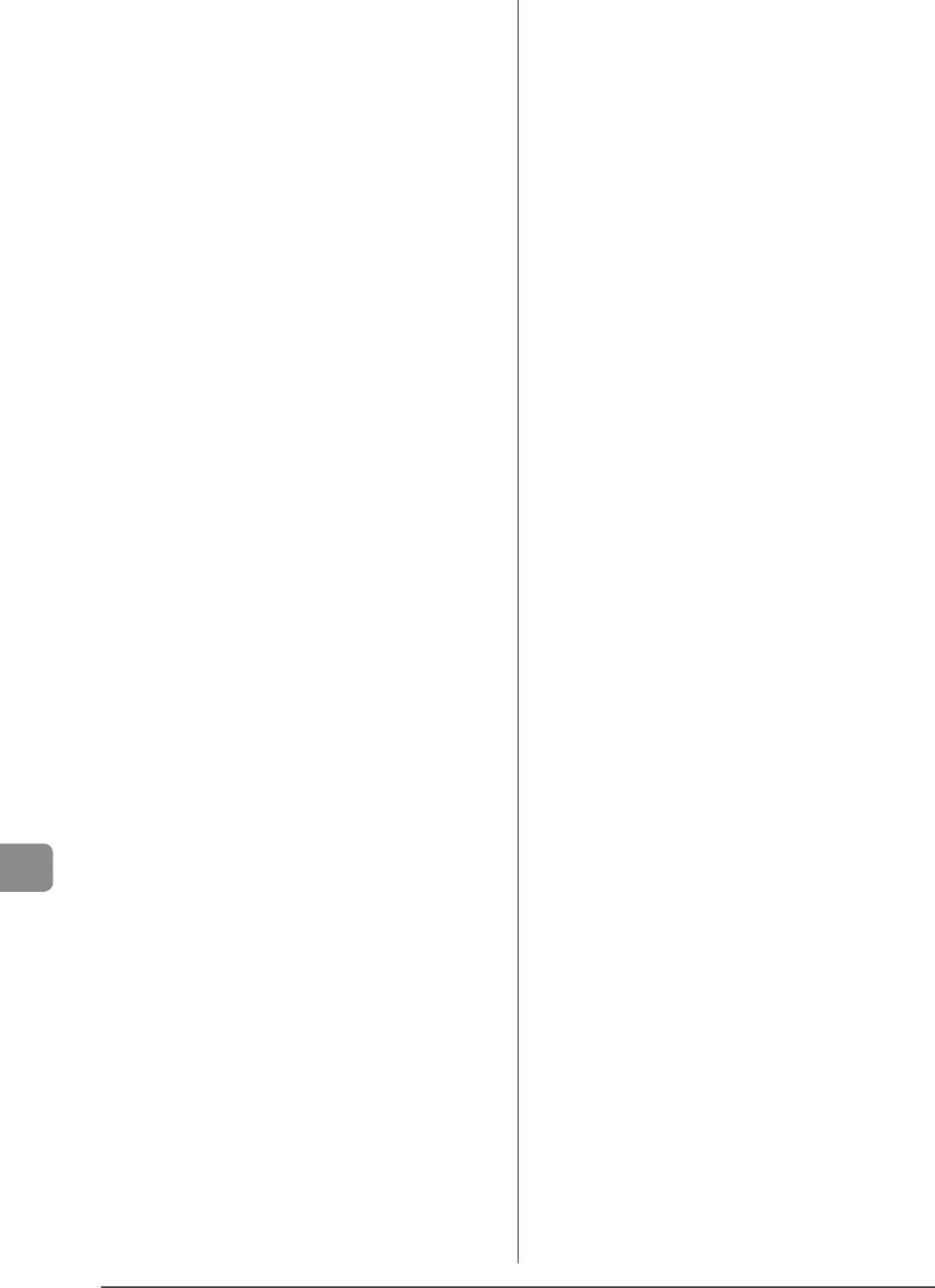
11-6
Appendix
S
Scan Functions ....................................................... 7-1
Scan Mode ............................................................... 1-9
Scanning area ......................................................... 1-2
Scanning Range ..................................................... 2-2
Selecting Print Side ............................................ 2-19
Sequential Broadcast ........................................... 6-9
Sharpness
Copy ................................................................................... 3-6
Fax ....................................................................................... 6-3
Sleep Timer ........................................................... 1-11
Specifying Destinations ...................................... 6-4
T
Telephone Equipment ............................................. x
Telephone line jack ............................................... 1-3
Text Input Method ............................................. 1-10
Time Settings ....................................................... 1-12
Toner Cartridges .................................................... 8-5
Checking the Toner Level ..................................... 8-6
Handling .......................................................................... 8-6
Replacing Toner Cartridges ................................. 8-7
When a Message Appears .................................... 8-7
Toner cartridge slot .............................................. 1-4
Toner cartridge tray .............................................. 1-4
Trademarks .............................................................. xiii
Transporting the Machine ............................... 8-13
Tray extension ........................................................ 1-2
Troubleshooting .................................................... 9-1
Clearing Jams ............................................................... 9-2
Error Code ...................................................................... 9-9
If <Incorrect size/setting> Appears............. 9-11
If a Power Failure Occurs .................................... 9-14
If You Cannot Solve a Problem ....................... 9-15
U
USB memory port .................................................. 1-2
USB port .................................................................... 1-3
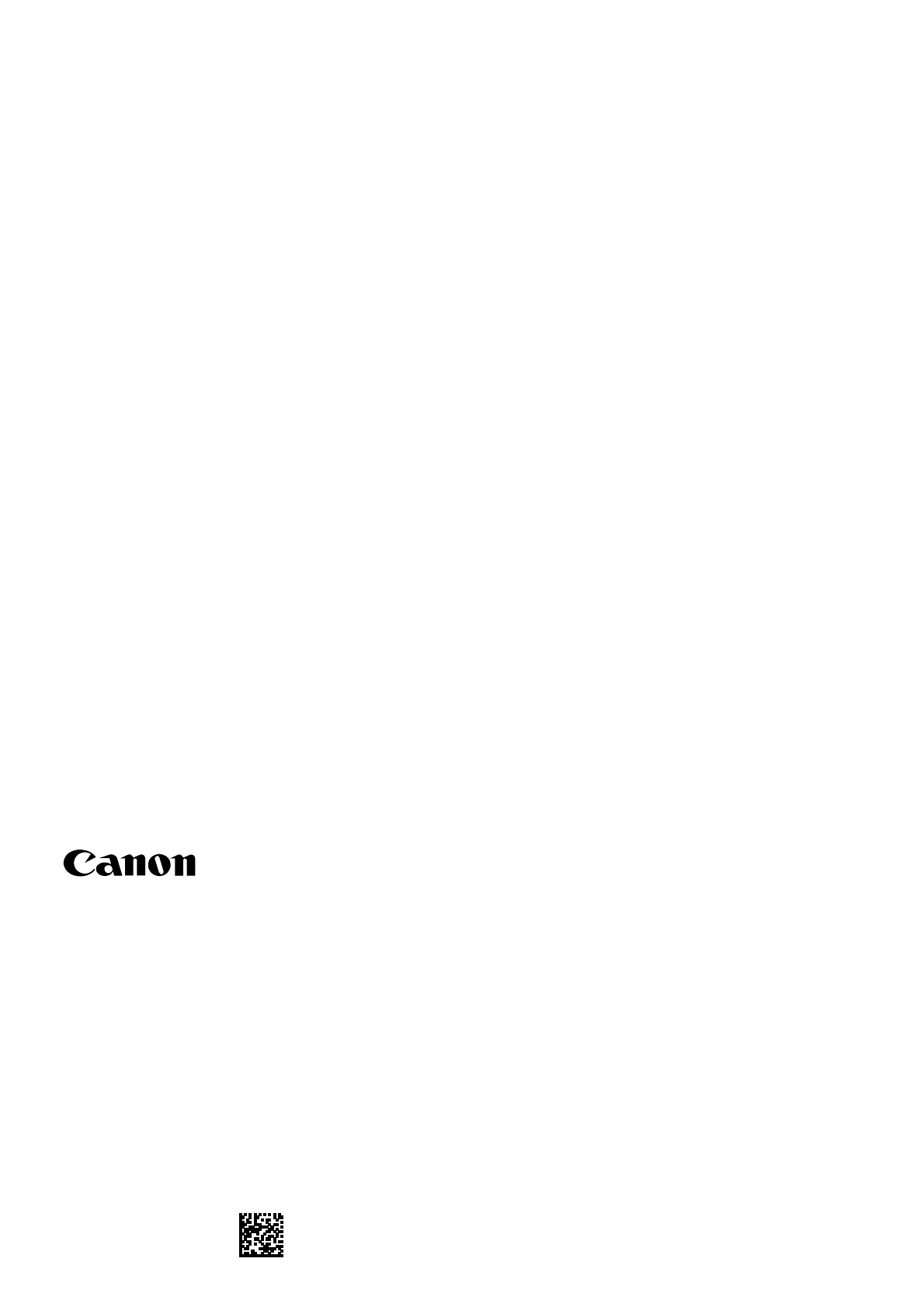
FT5-2612 (030) XXXXXXXXXX © CANON INC. 2010 PRINTED IN CHINA
CANON INC.
30-2, Shimomaruko 3-chome, Ohta-ku, Tokyo 146-8501, Japan
CANON MARKETING JAPAN INC.
16-6, Konan 2-chome, Minato-ku, Tokyo 108-8011, Japan
CANON U.S.A., INC.
One Canon Plaza, Lake Success, NY 11042, U.S.A.
CANON EUROPA N.V.
Bovenkerkerweg, 59-61, 1185 XB Amstelveen, The Netherlands
CANON CHINA CO. LTD.
15F Jinbao Building No.89, Jinbao Street, Dongcheng District, Beijing 100005, PRC
CANON SINGAPORE PTE LTD
1 HarbourFront Avenue, #04-01 Keppel Bay Tower, Singapore 098632
CANON AUSTRALIA PTY LTD
1 Thomas Holt Drive, North Ryde, Sydney NSW 2113, Australia
CANON GLOBAL WORLDWIDE SITES
http://www.canon.com/