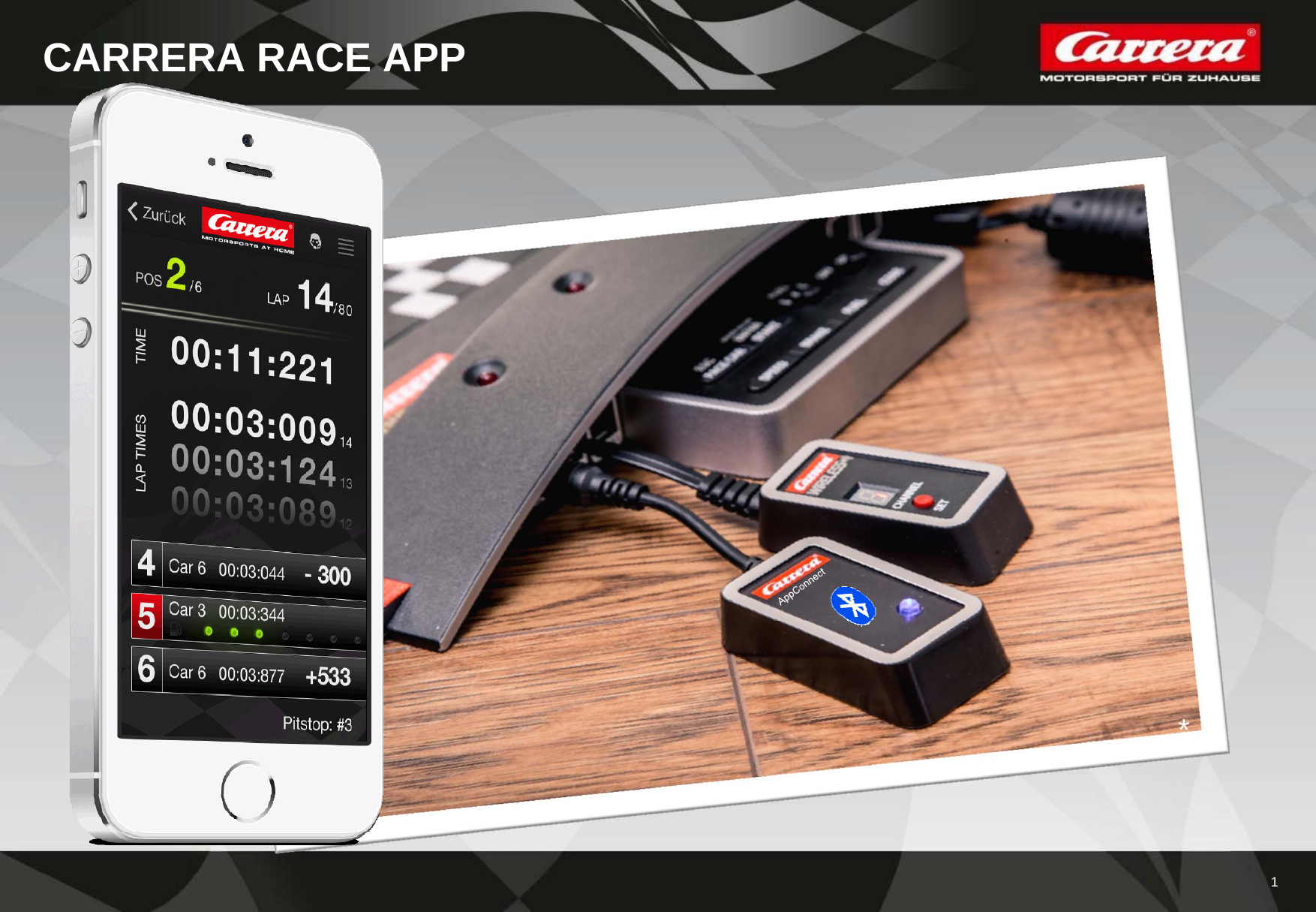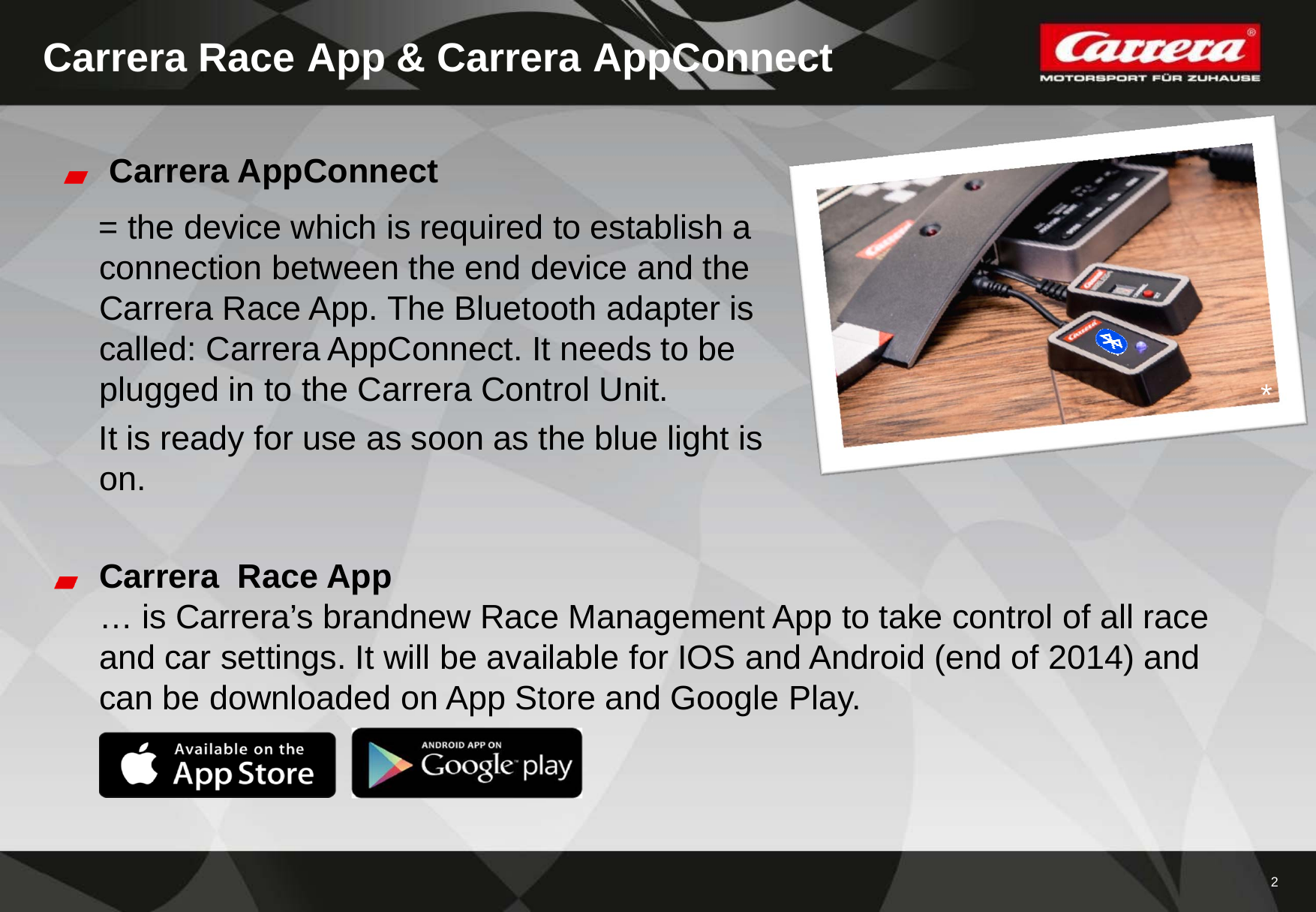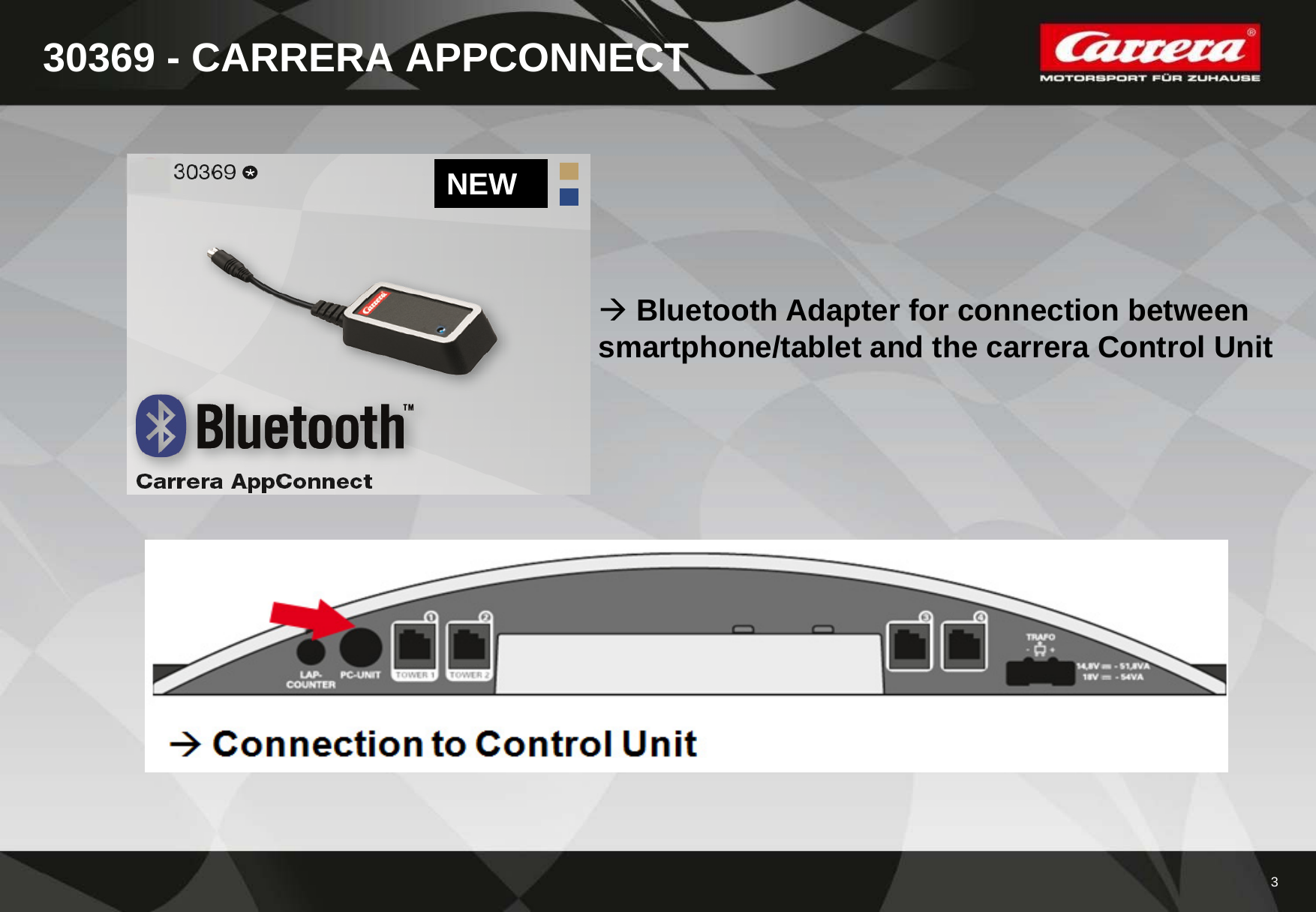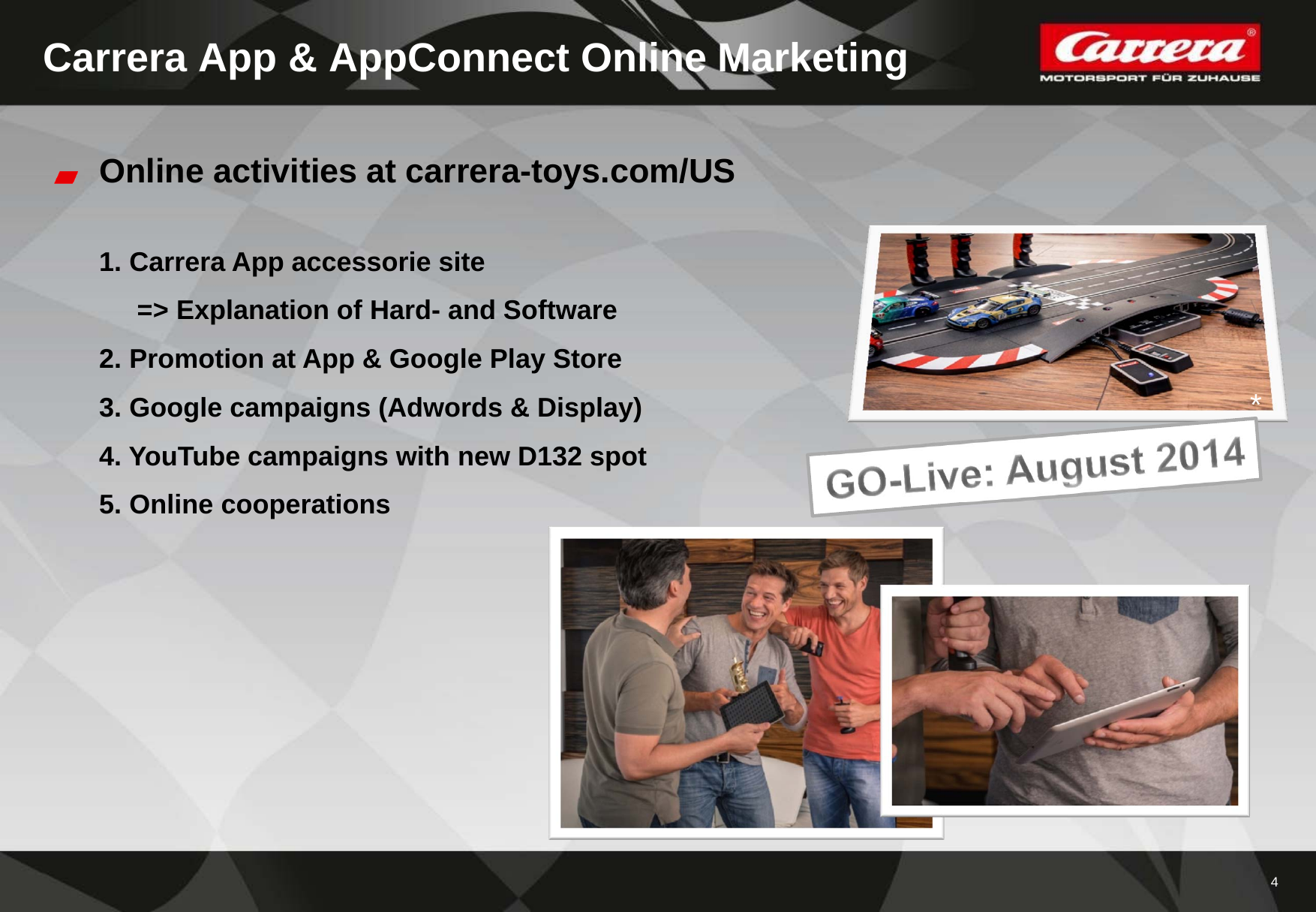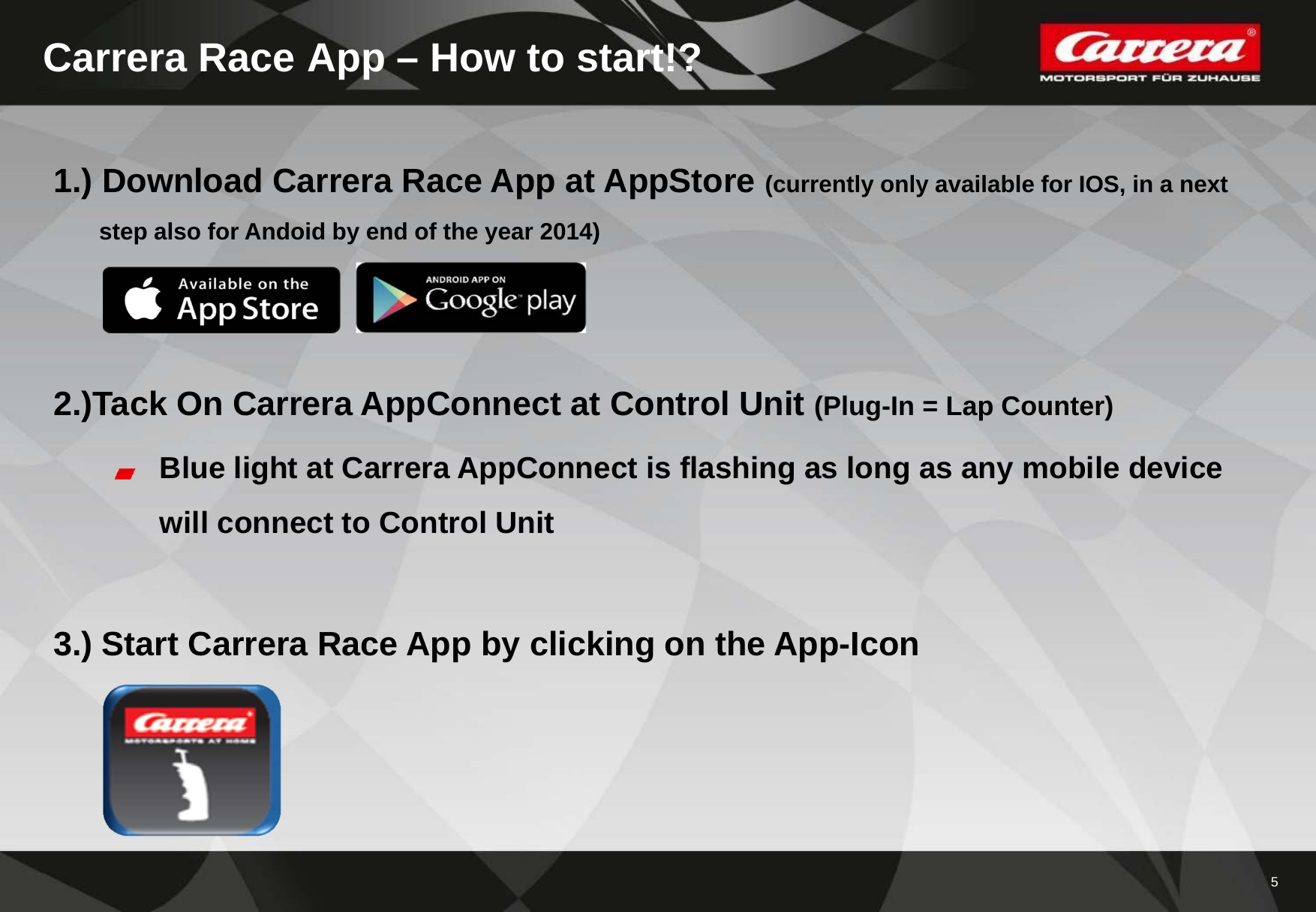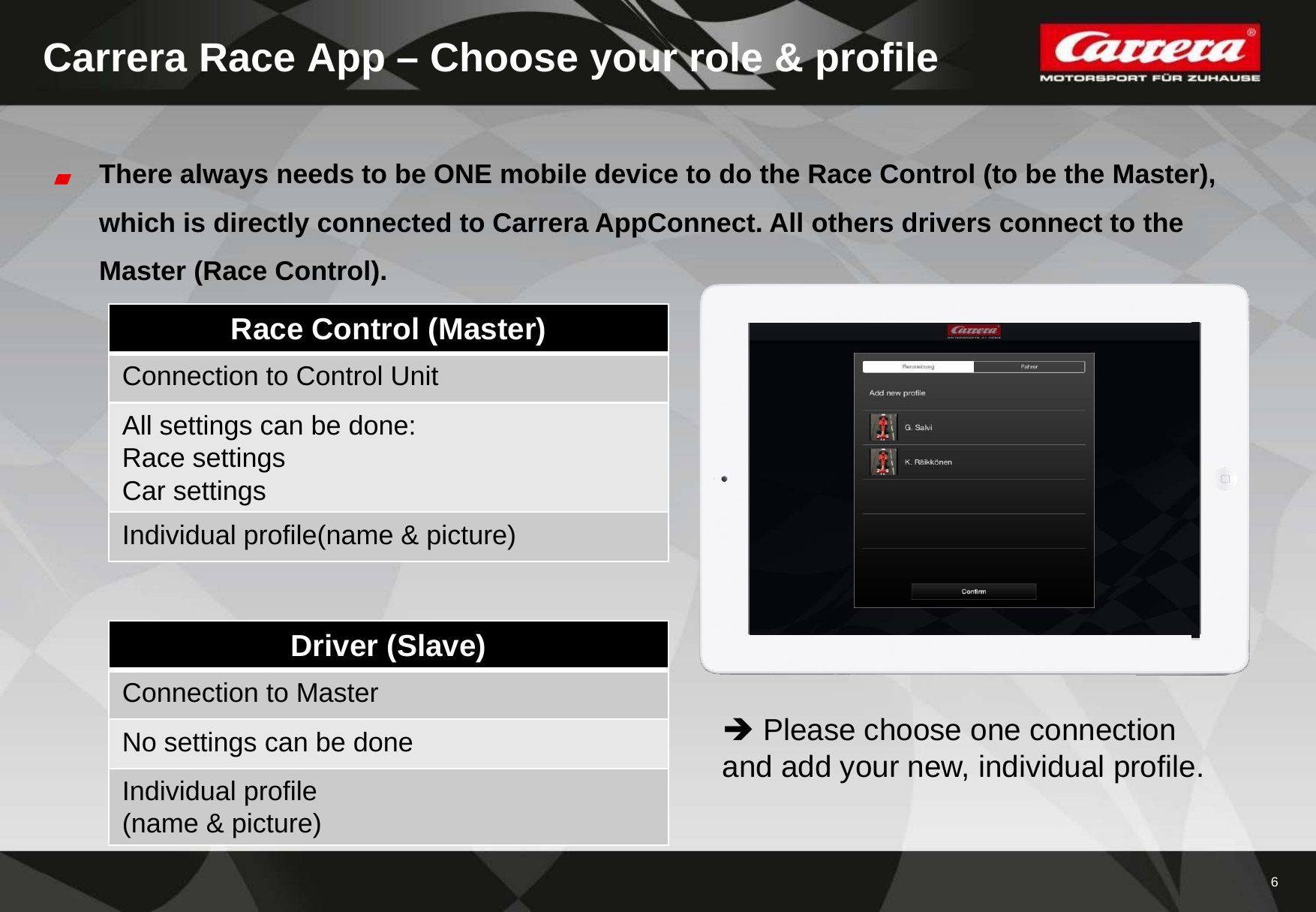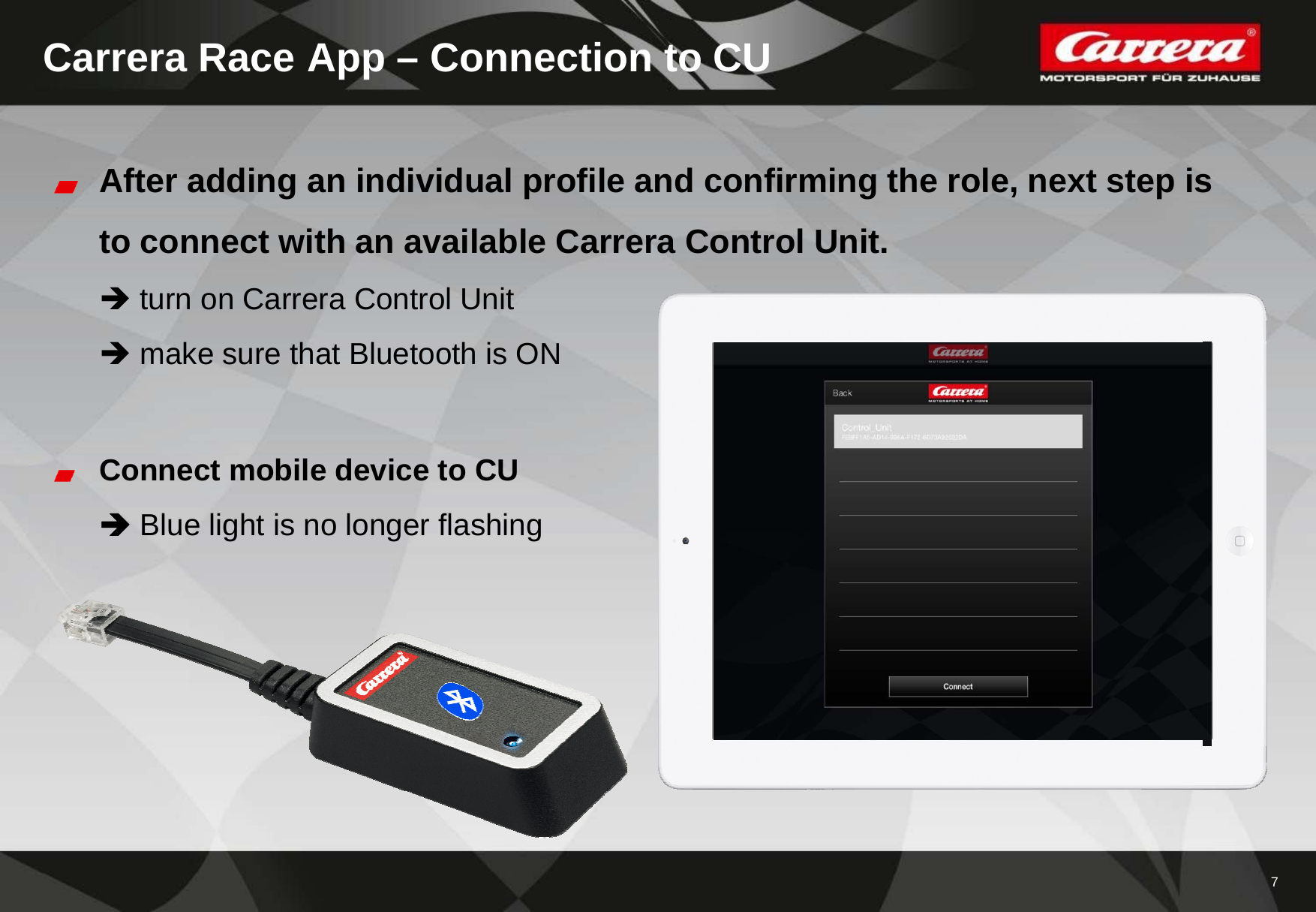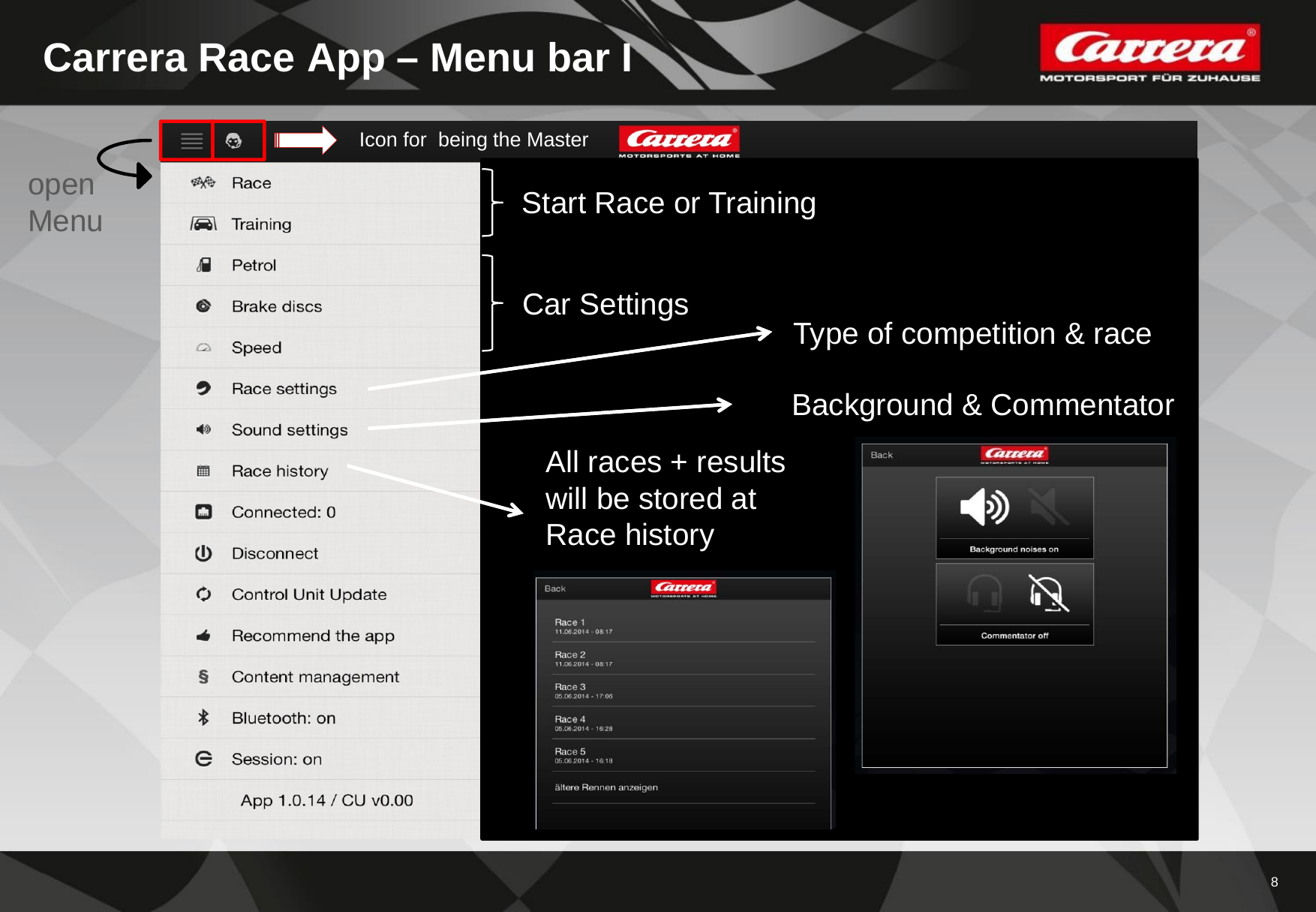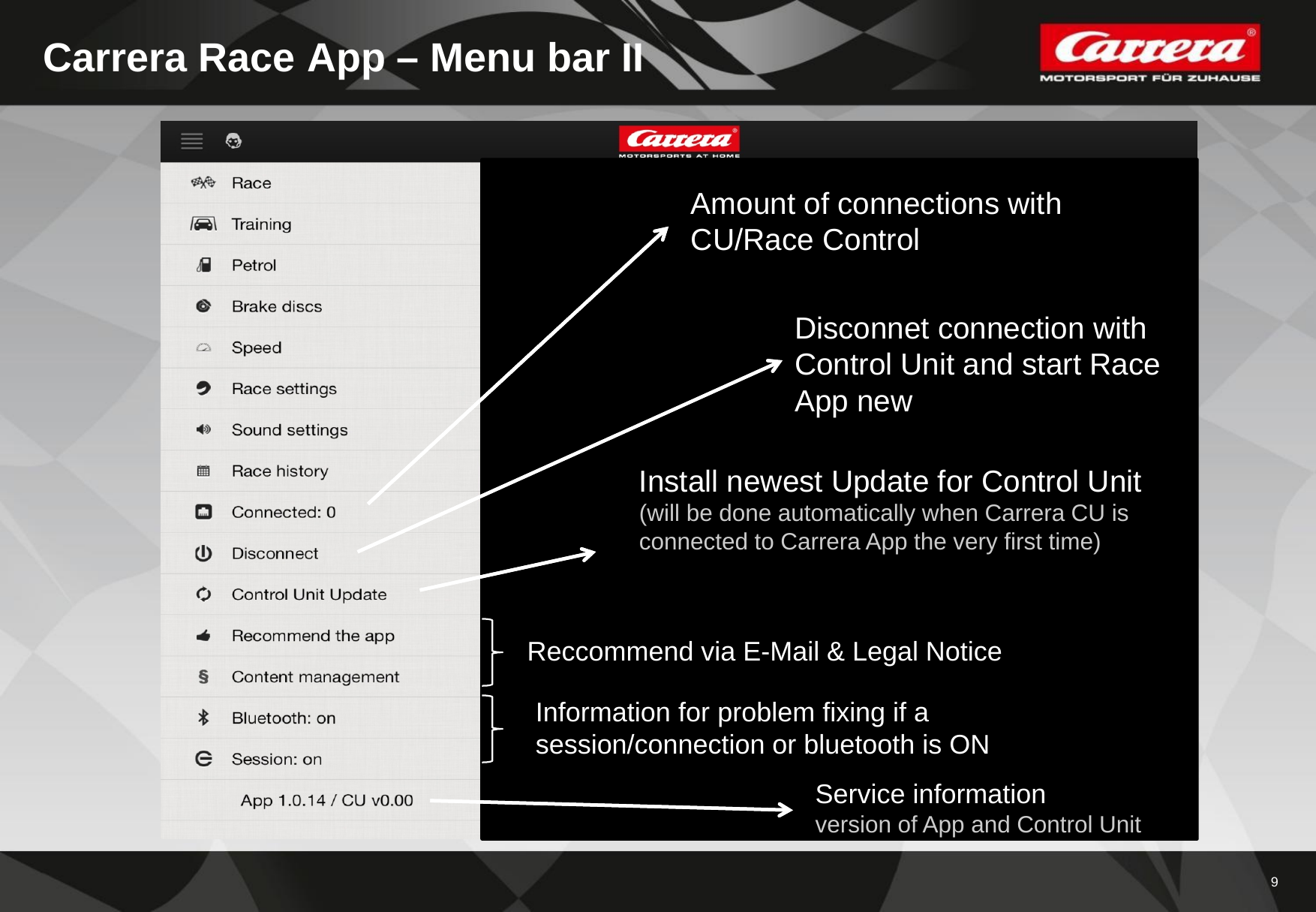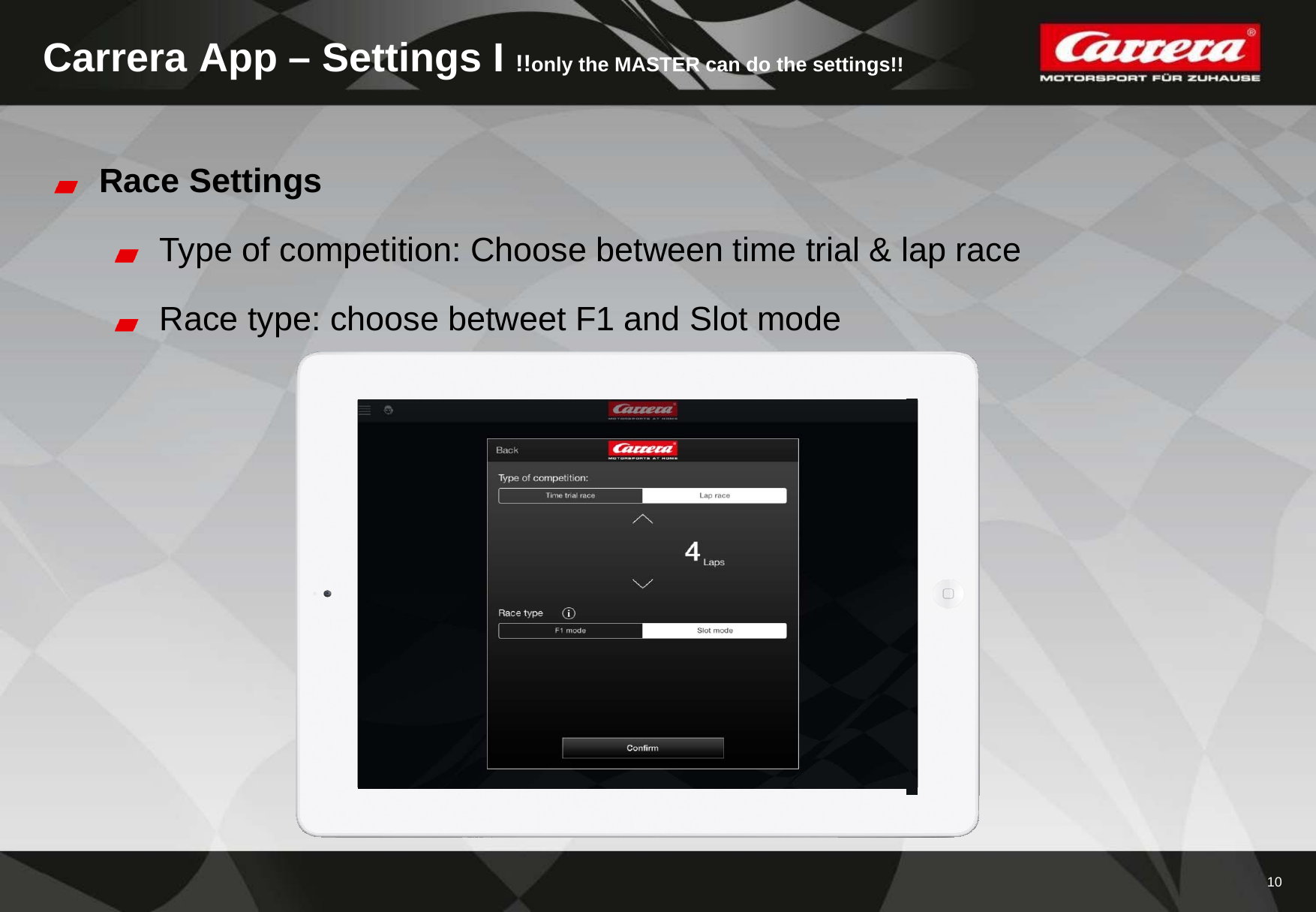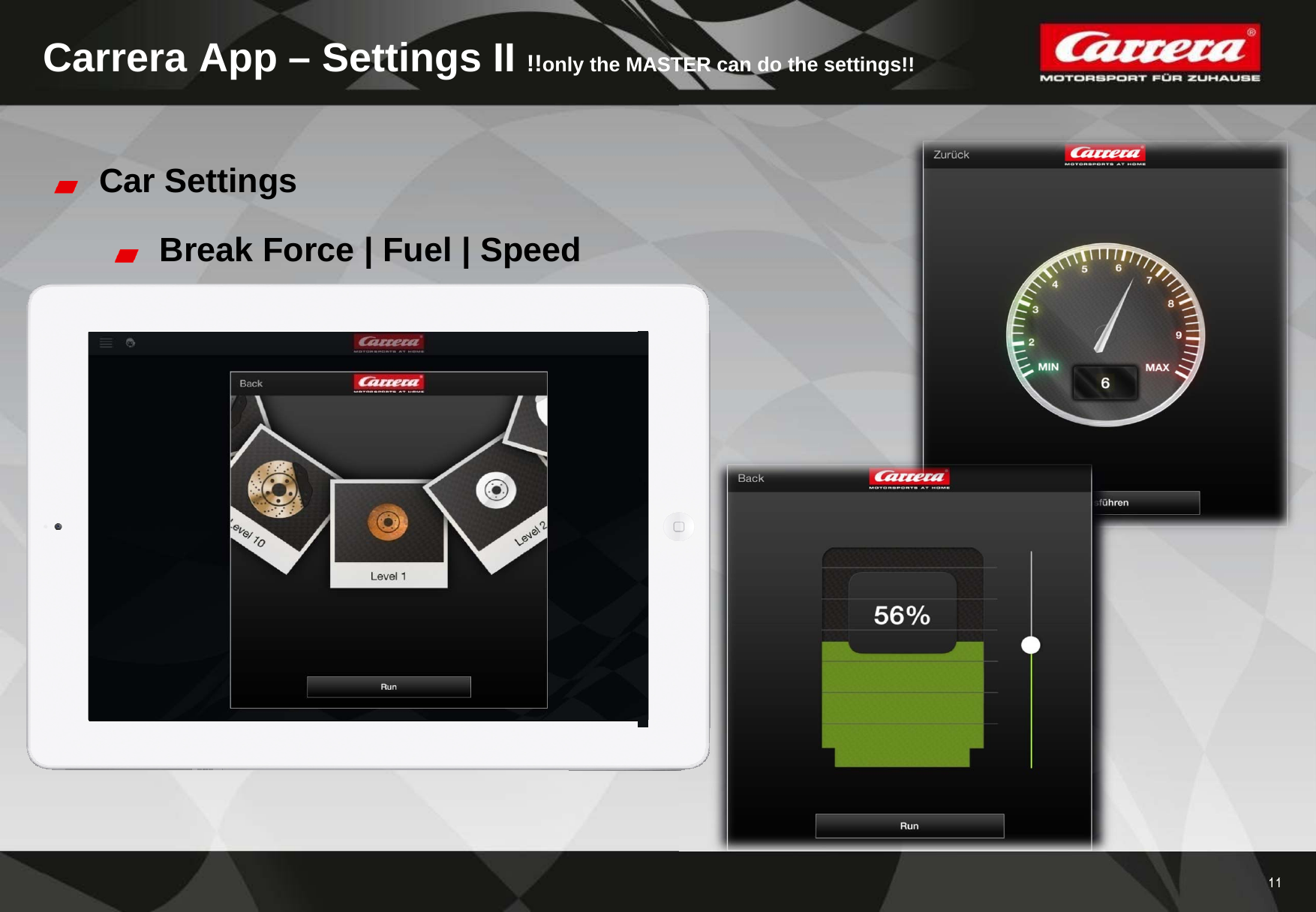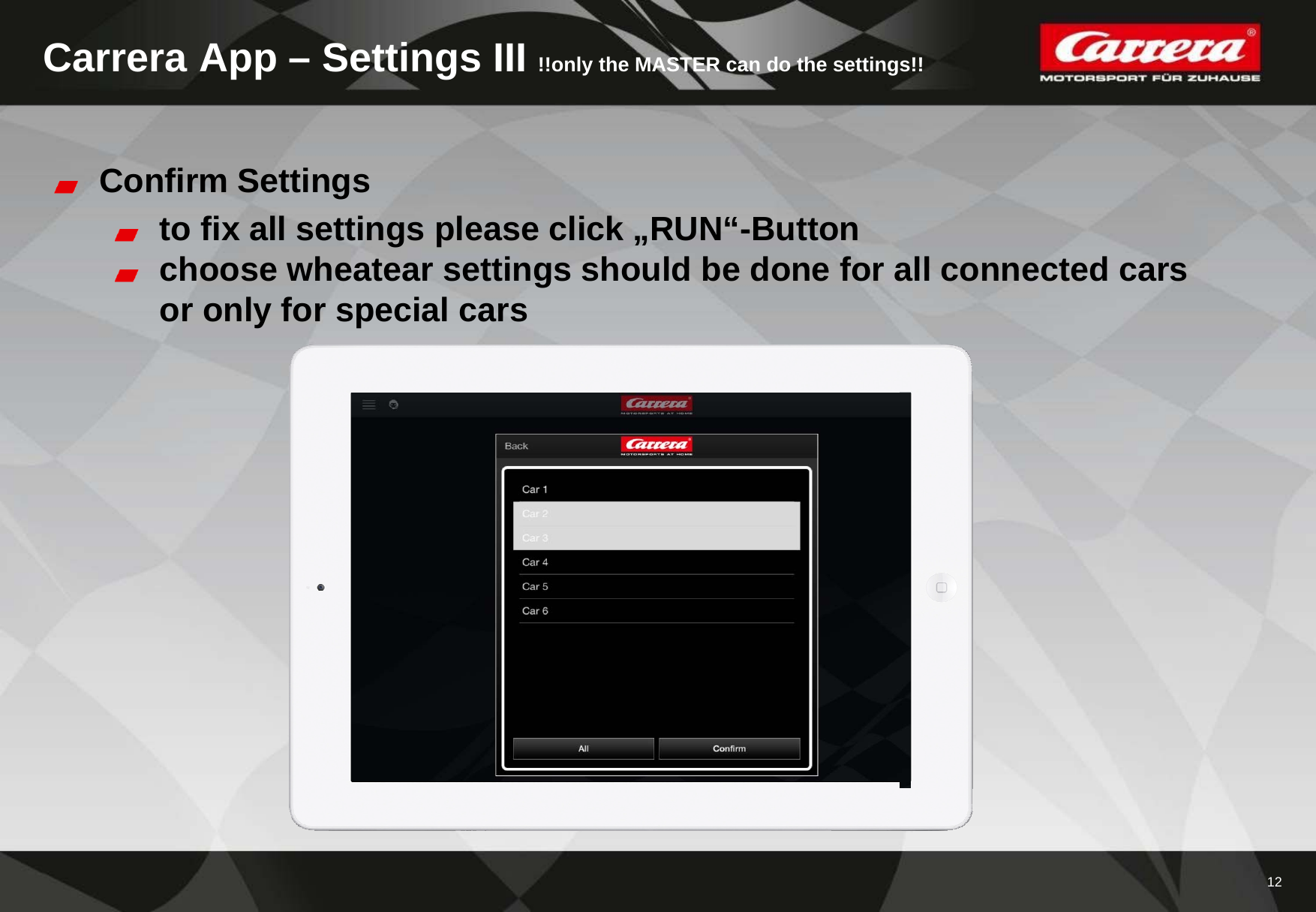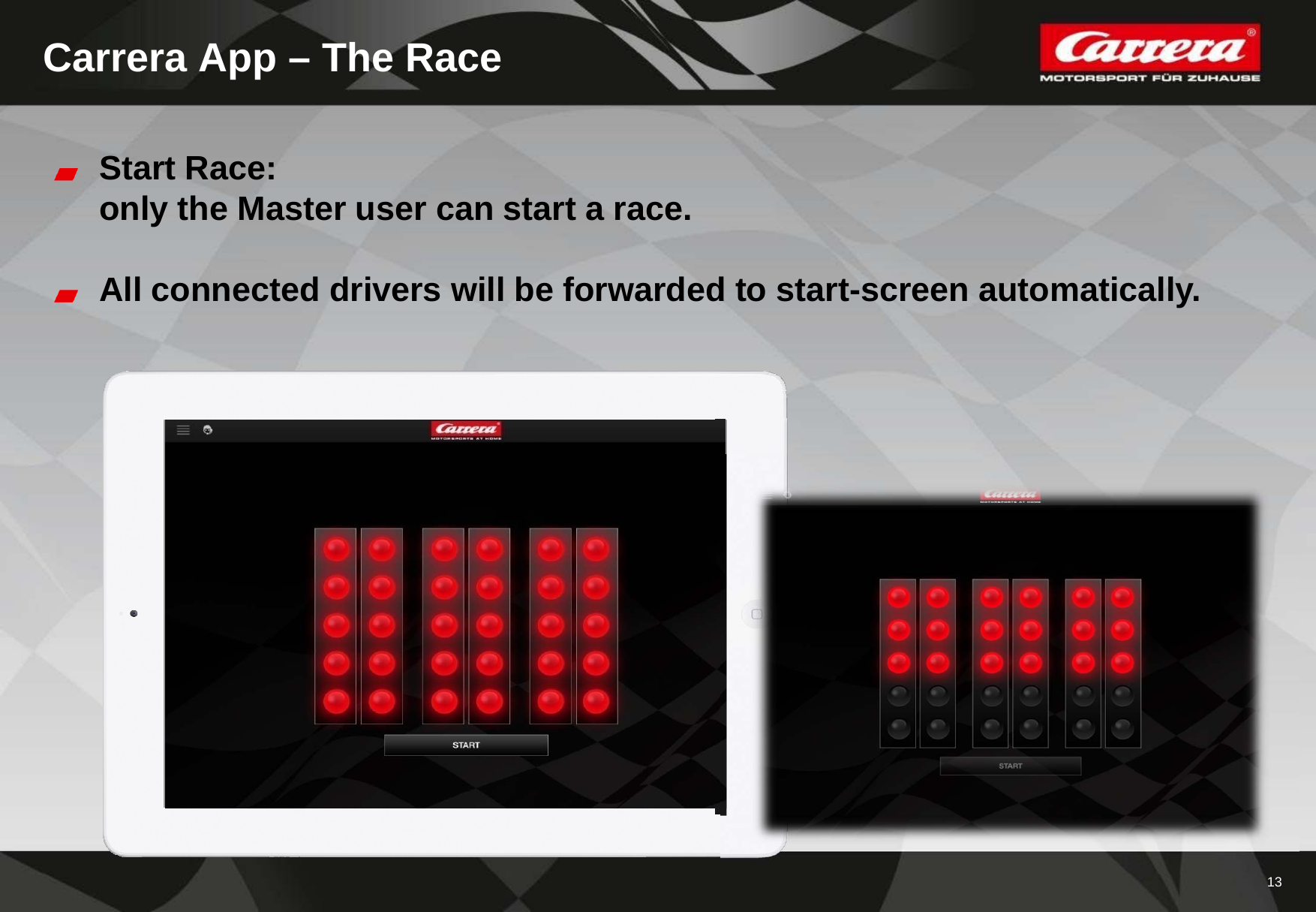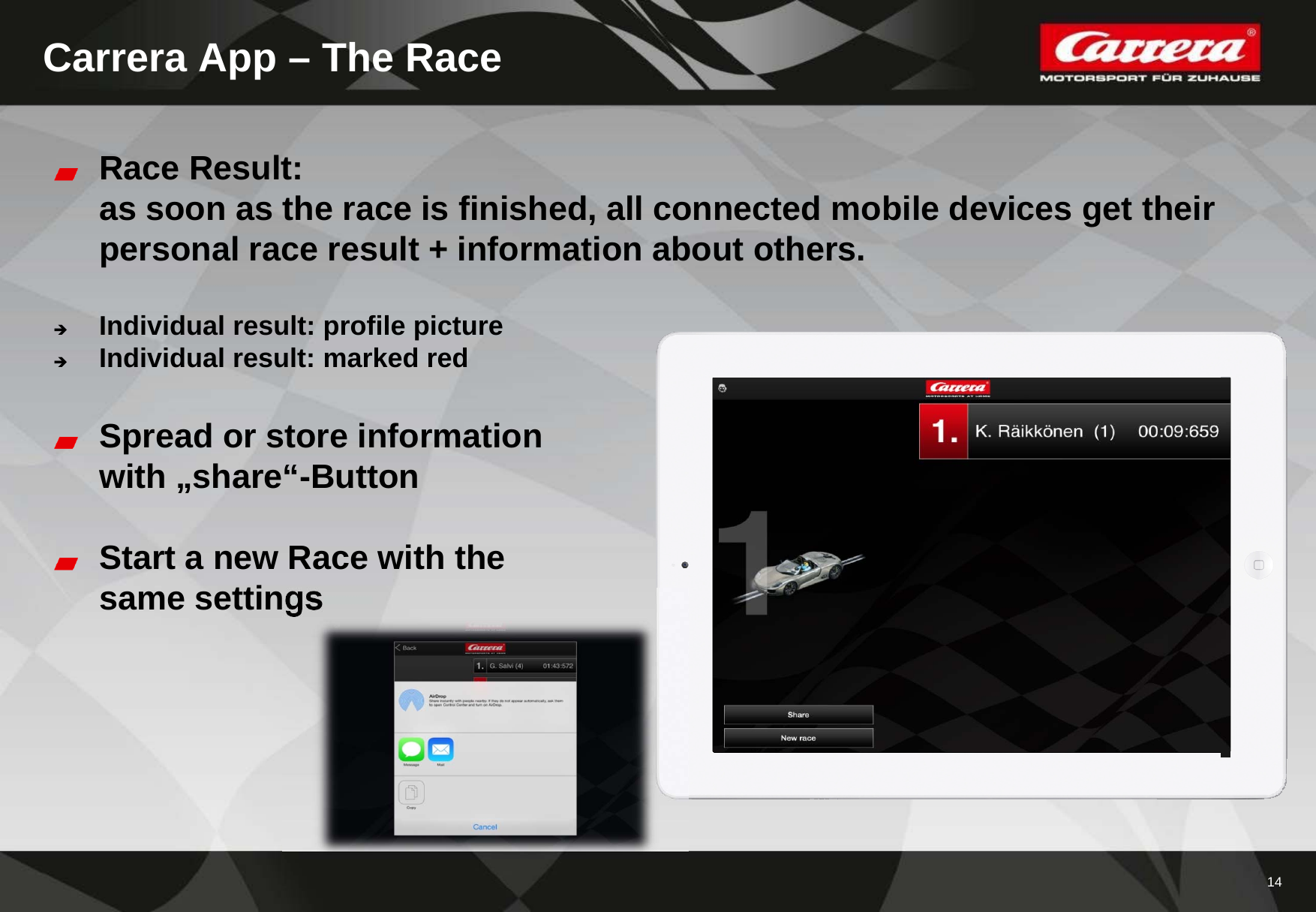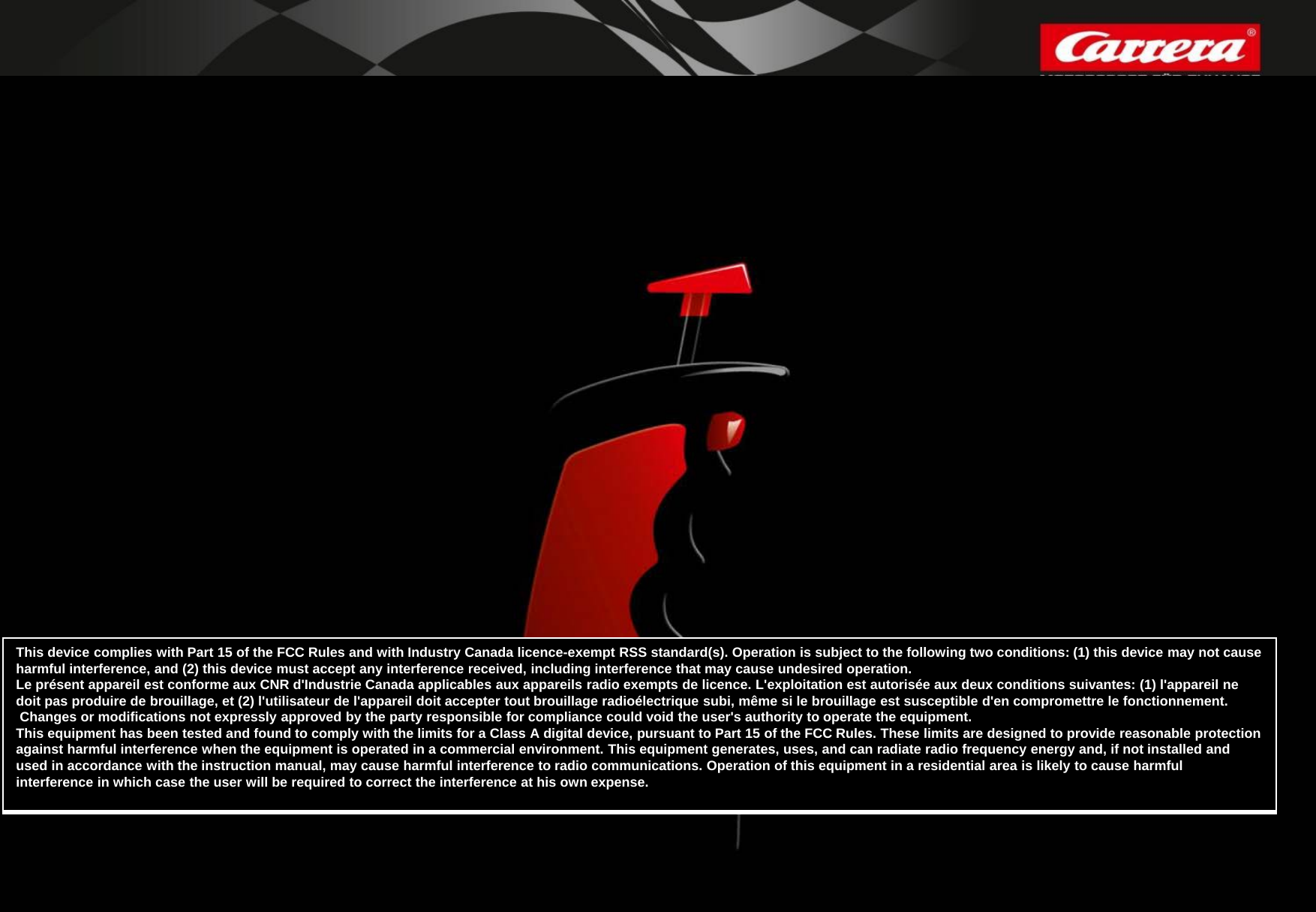Carrera Toys 200201230639 Bluetooth adapter for using Carrera APP User Manual Microsoft PowerPoint Handbuch AppConnect1x
Stadlbauer Marketing + Vertrieb Ges.M.B.H. Bluetooth adapter for using Carrera APP Microsoft PowerPoint Handbuch AppConnect1x
User Manual.pdf