Carrera Toys 200201230639 Bluetooth adapter for using Carrera APP User Manual Microsoft PowerPoint Handbuch AppConnect1x
Stadlbauer Marketing + Vertrieb Ges.M.B.H. Bluetooth adapter for using Carrera APP Microsoft PowerPoint Handbuch AppConnect1x
User Manual.pdf
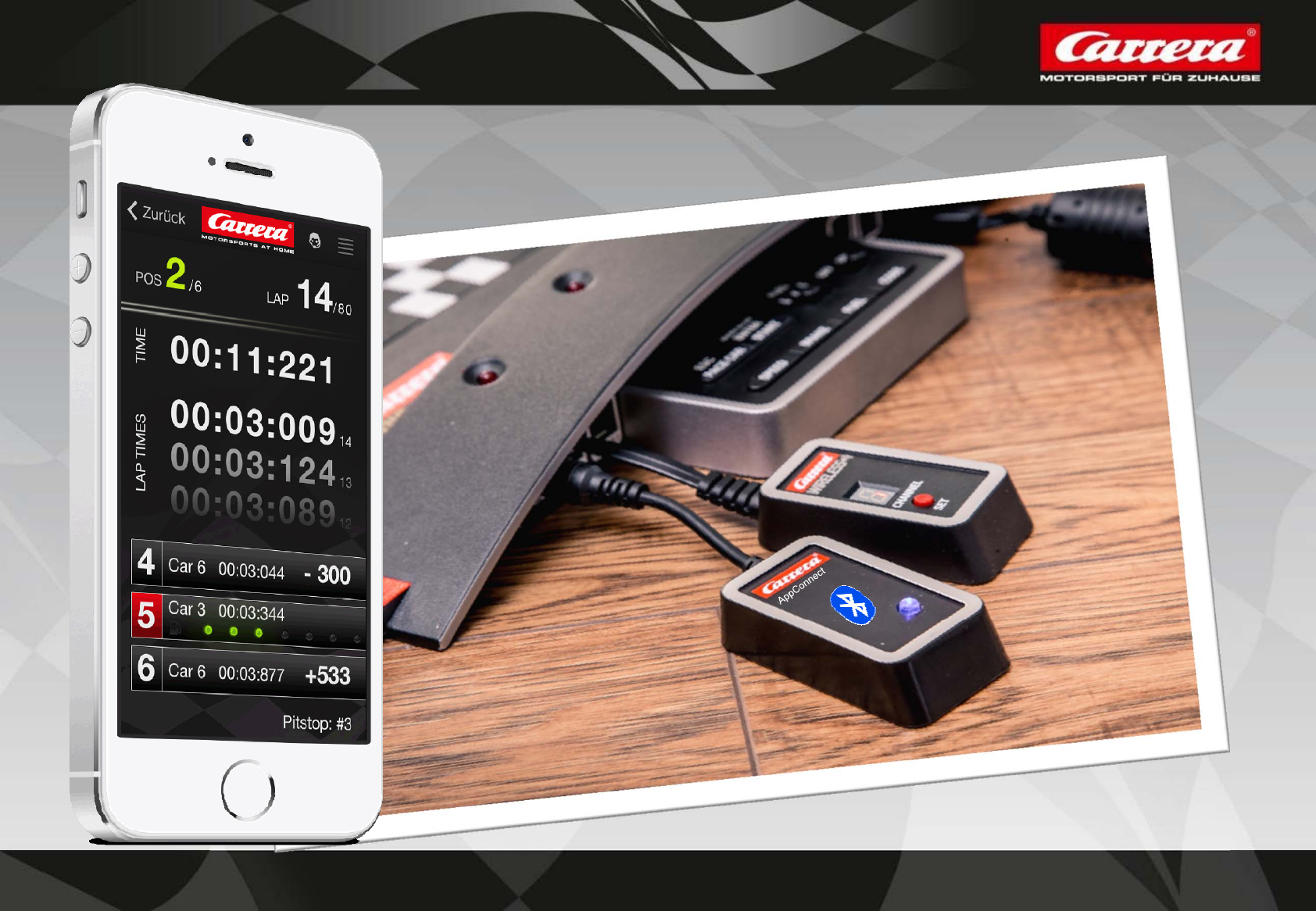
1
CARRERA RACE APP
*
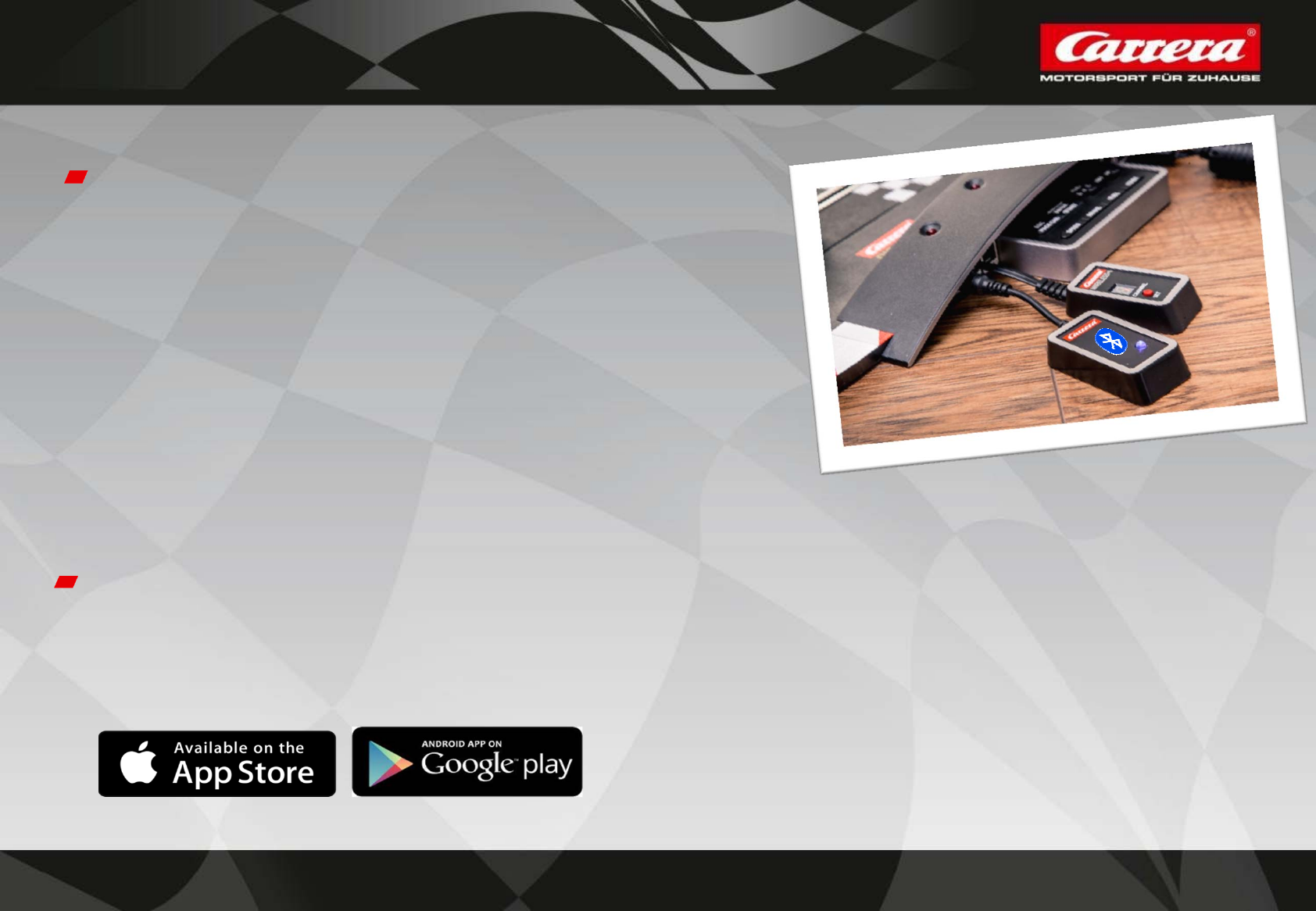
2
Carrera Race App & Carrera AppConnect
Carrera AppConnect
= the device which is required to establish a
connection between the end device and the
Carrera Race App. The Bluetooth adapter is
called: Carrera AppConnect. It needs to be
plugged in to the Carrera Control Unit.
It is ready for use as soon as the blue light is
on.
Carrera Race App
… is Carrera’s brandnew Race Management App to take control of all race
and car settings. It will be available for IOS and Android (end of 2014) and
can be downloaded on App Store and Google Play.
*
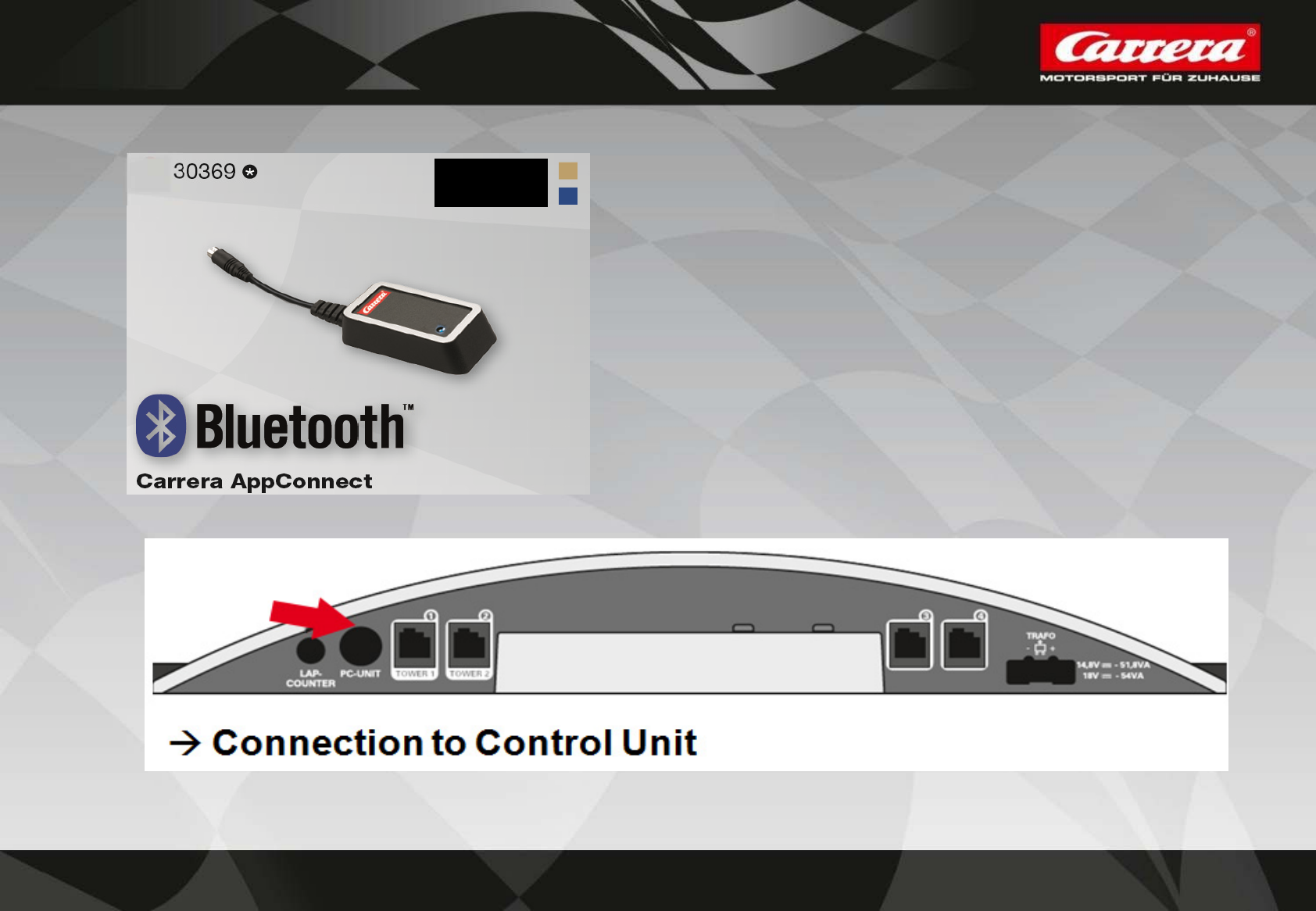
3
30369 - CARRERA APPCONNECT
NEW
Bluetooth Adapter for connection between
smartphone/tablet and the carrera Control Unit

4
Carrera App & AppConnect Online Marketing
Online activities at carrera-toys.com/US
1. Carrera App accessorie site
=> Explanation of Hard- and Software
2. Promotion at App & Google Play Store
3. Google campaigns (Adwords & Display)
4. YouTube campaigns with new D132 spot
5. Online cooperations
*
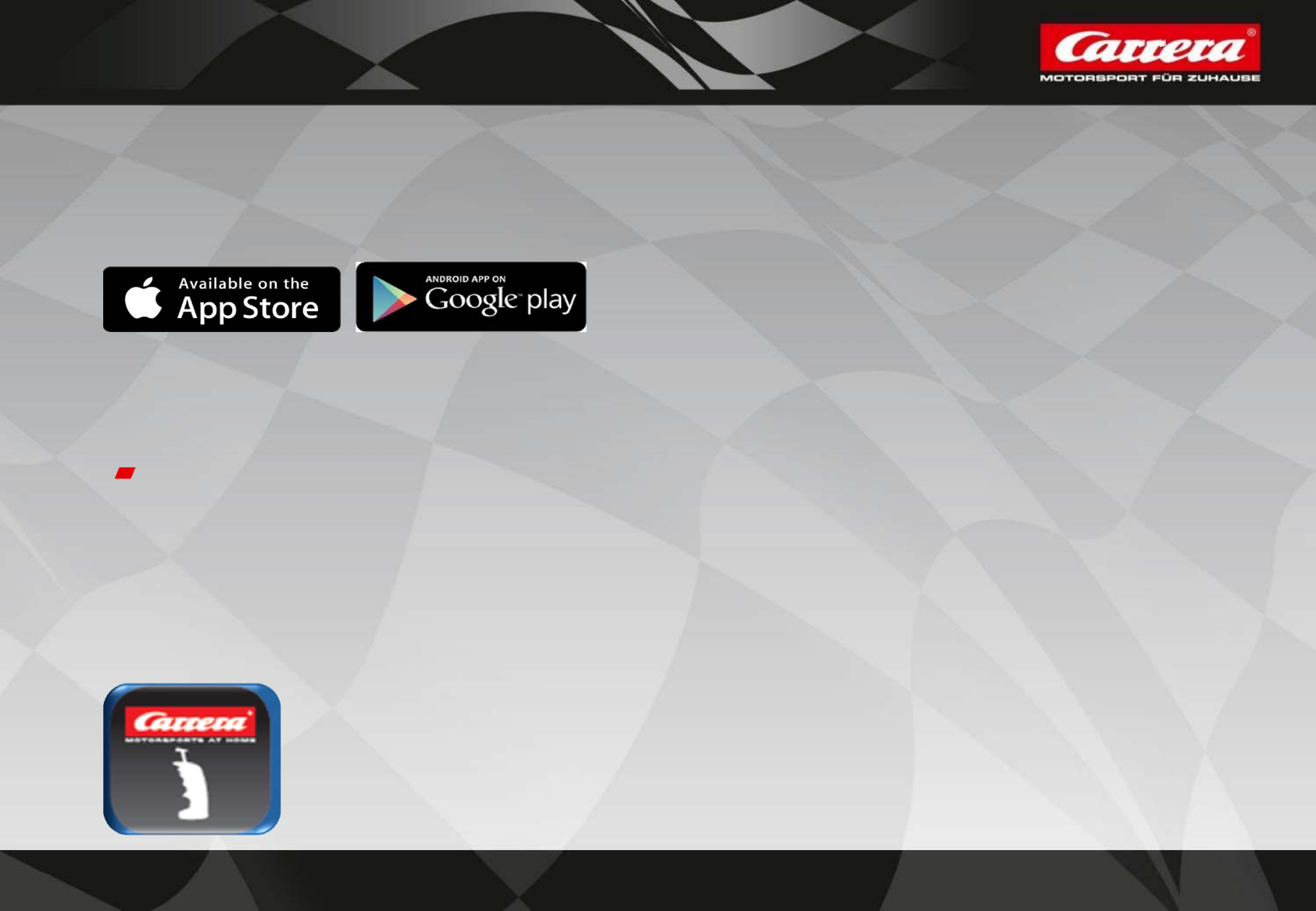
5
Carrera Race App – How to start!?
1.) Download Carrera Race App at AppStore (currently only available for IOS, in a next
step also for Andoid by end of the year 2014)
2.)Tack On Carrera AppConnect at Control Unit (Plug-In = Lap Counter)
Blue light at Carrera AppConnect is flashing as long as any mobile device
will connect to Control Unit
3.) Start Carrera Race App by clicking on the App-Icon
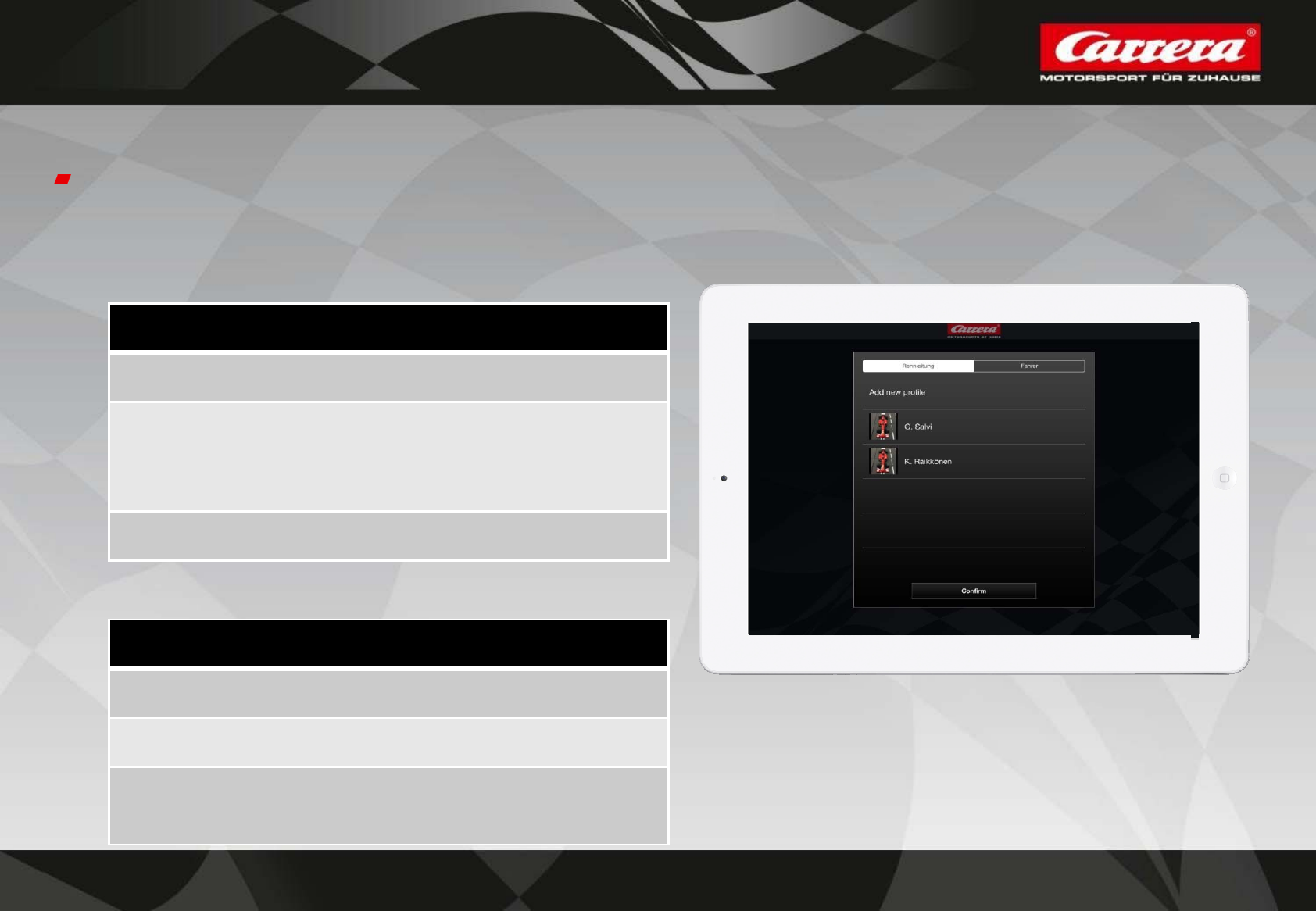
6
Carrera Race App – Choose your role & profile
There always needs to be ONE mobile device to do the Race Control (to be the Master),
which is directly connected to Carrera AppConnect. All others drivers connect to the
Master (Race Control).
Race Control (Master)
Connection to Control Unit
All settings can be done:
Race settings
Car settings
Individual profile(name & picture)
Driver (Slave)
Connection to Master
No settings can be done
Individual profile
(name & picture)
Please choose one connection
and add your new, individual profile.
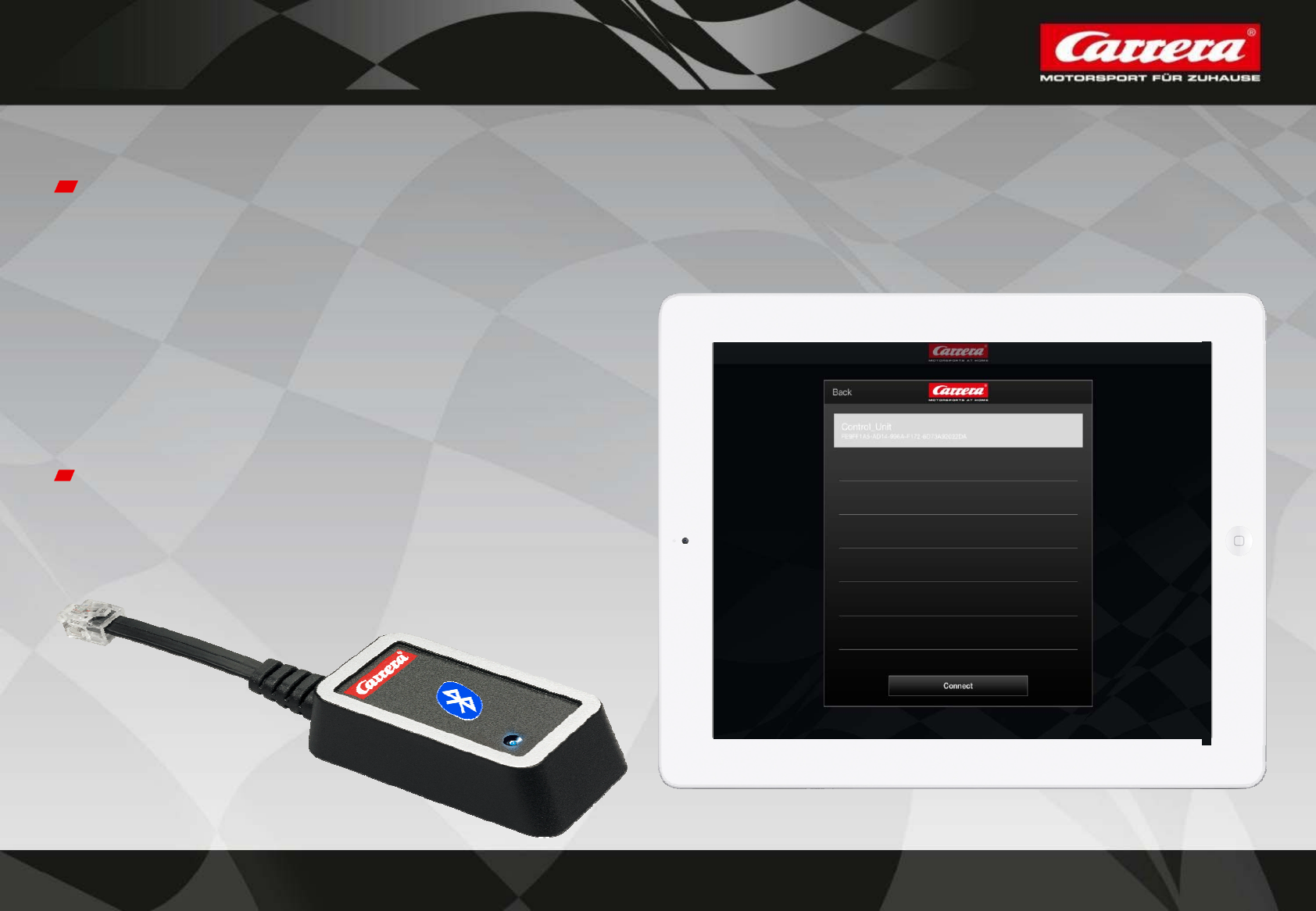
7
Carrera Race App – Connection to CU
After adding an individual profile and confirming the role, next step is
to connect with an available Carrera Control Unit.
turn on Carrera Control Unit
make sure that Bluetooth is ON
Connect mobile device to CU
Blue light is no longer flashing
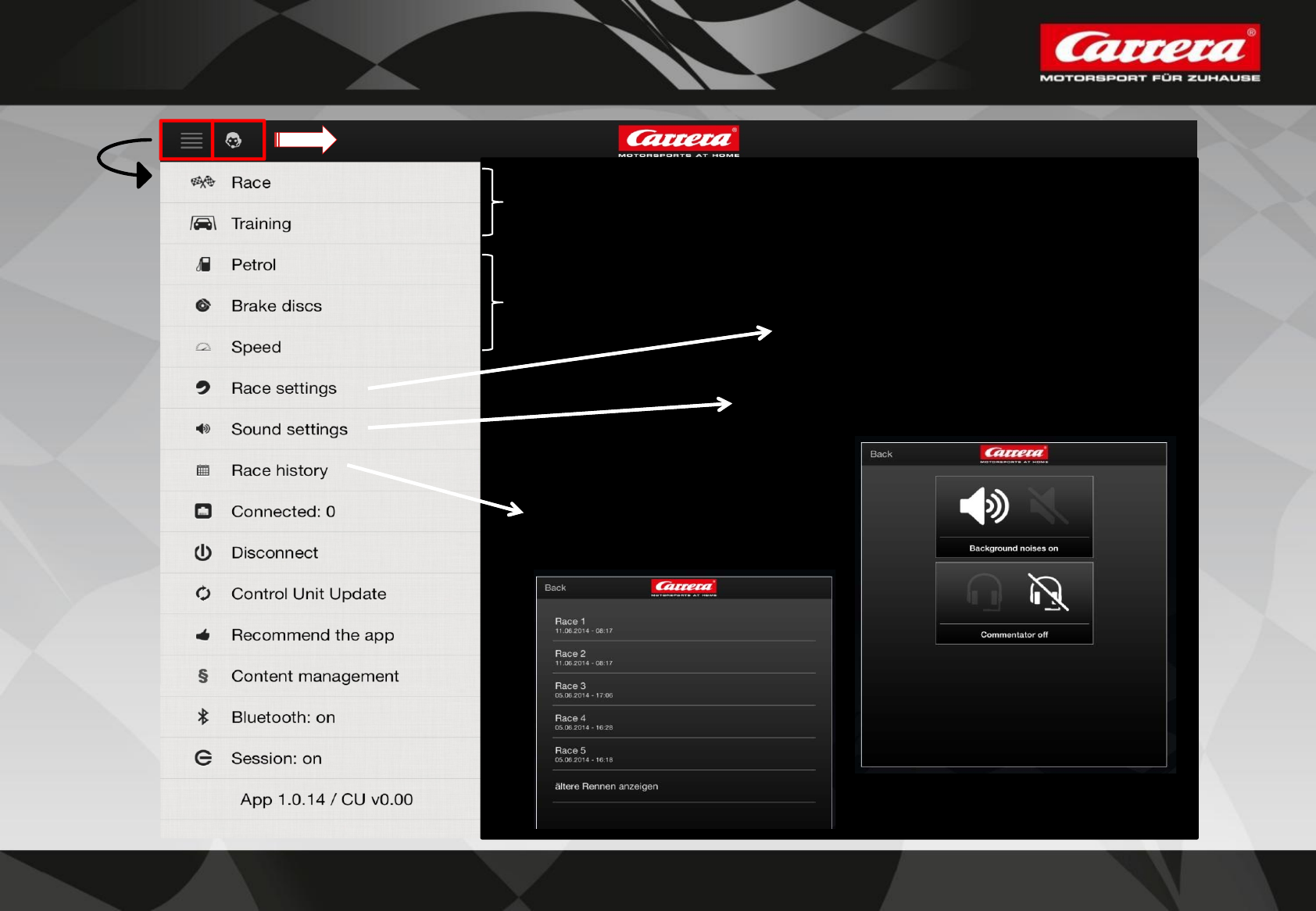
8
Carrera Race App – Menu bar I
Car Settings
Start Race or Training
Type of competition & race
Background & Commentator
All races + results
will be stored at
Race history
open
Menu
Icon for being the Master
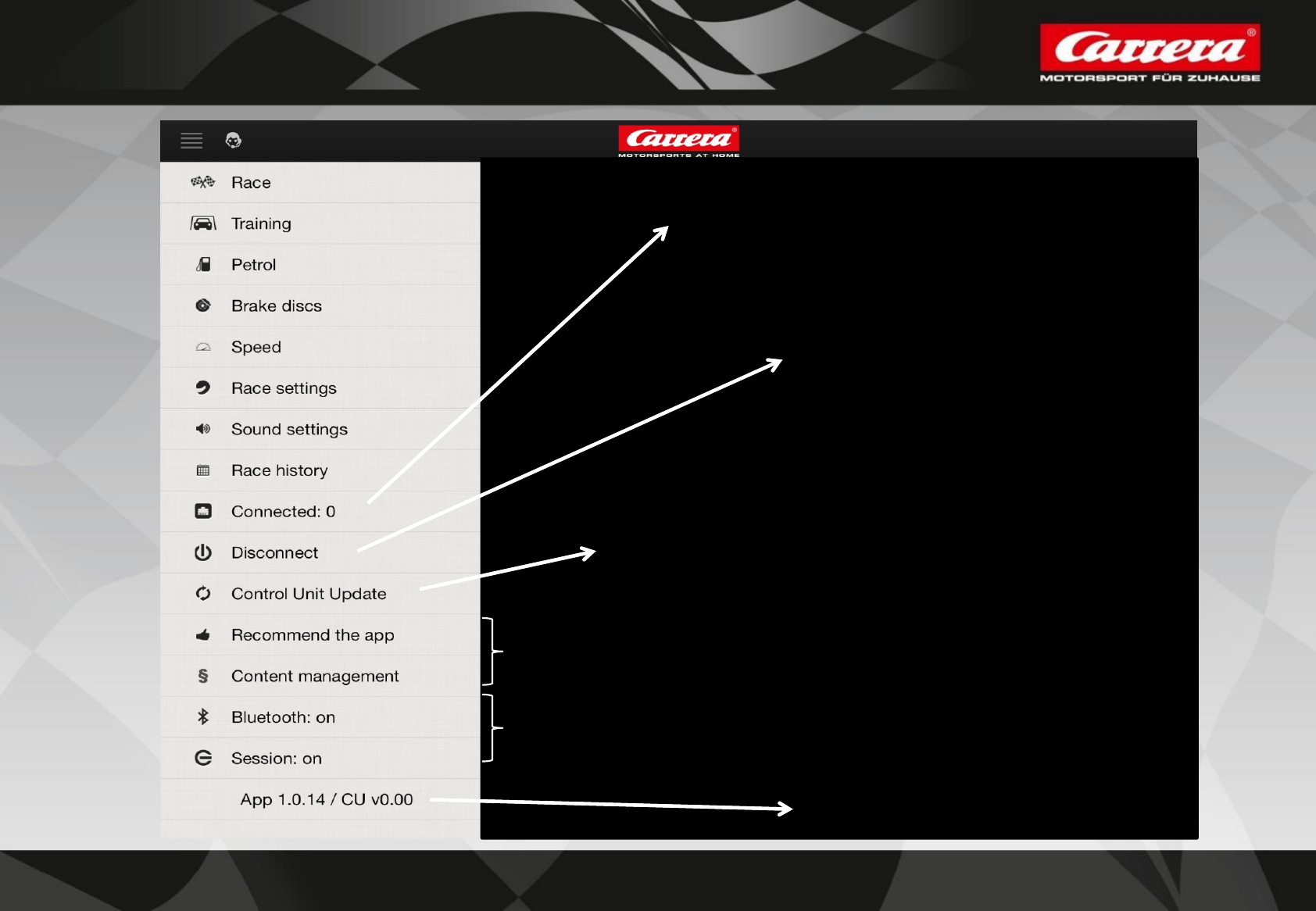
9
Carrera Race App – Menu bar II
Amount of connections with
CU/Race Control
Disconnet connection with
Control Unit and start Race
App new
Install newest Update for Control Unit
(will be done automatically when Carrera CU is
connected to Carrera App the very first time)
Service information
version of App and Control Unit
Reccommend via E-Mail & Legal Notice
Information for problem fixing if a
session/connection or bluetooth is ON
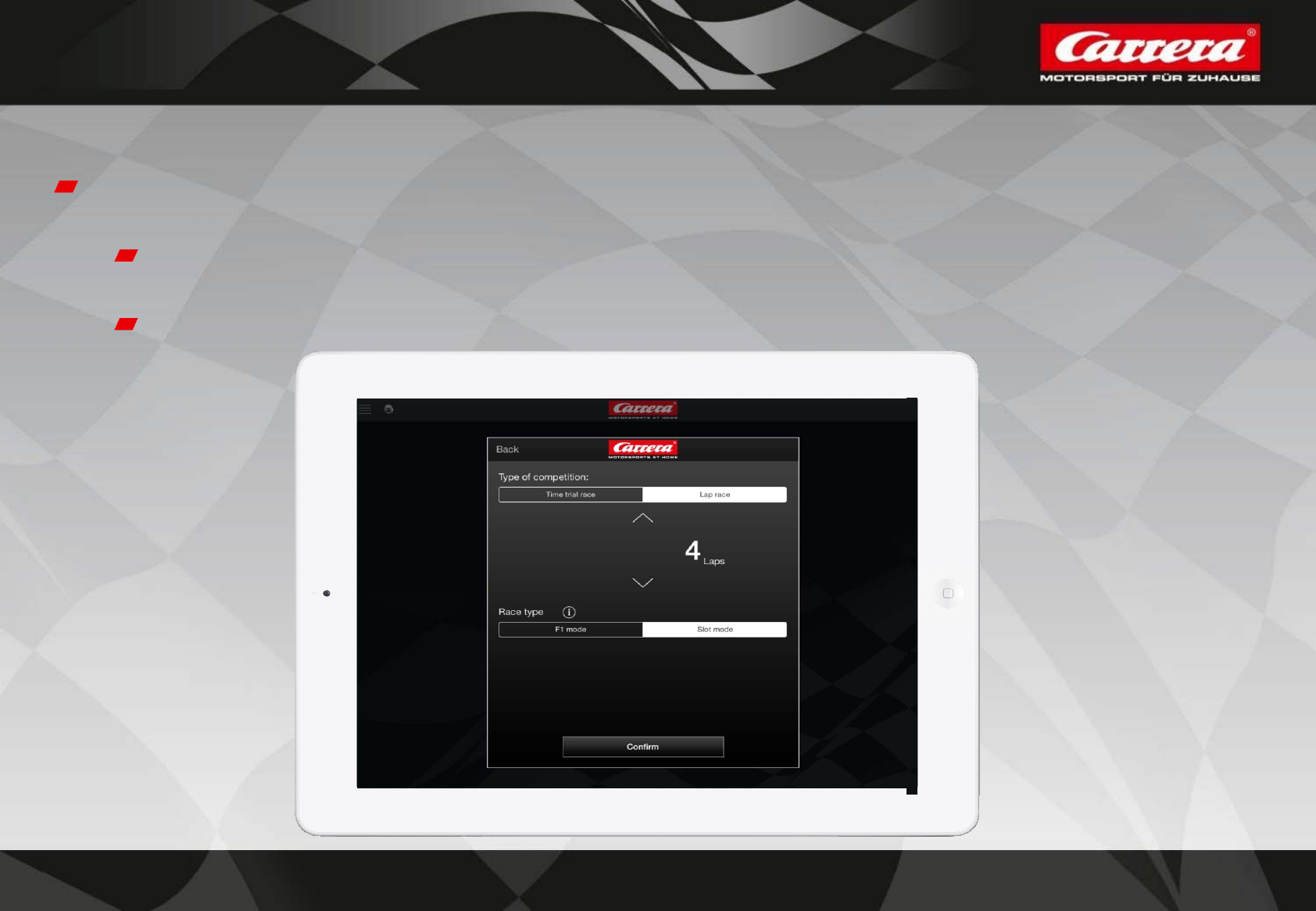
10
Carrera App – Settings I !!only the MASTER can do the settings!!
Race Settings
Type of competition: Choose between time trial & lap race
Race type: choose betweet F1 and Slot mode
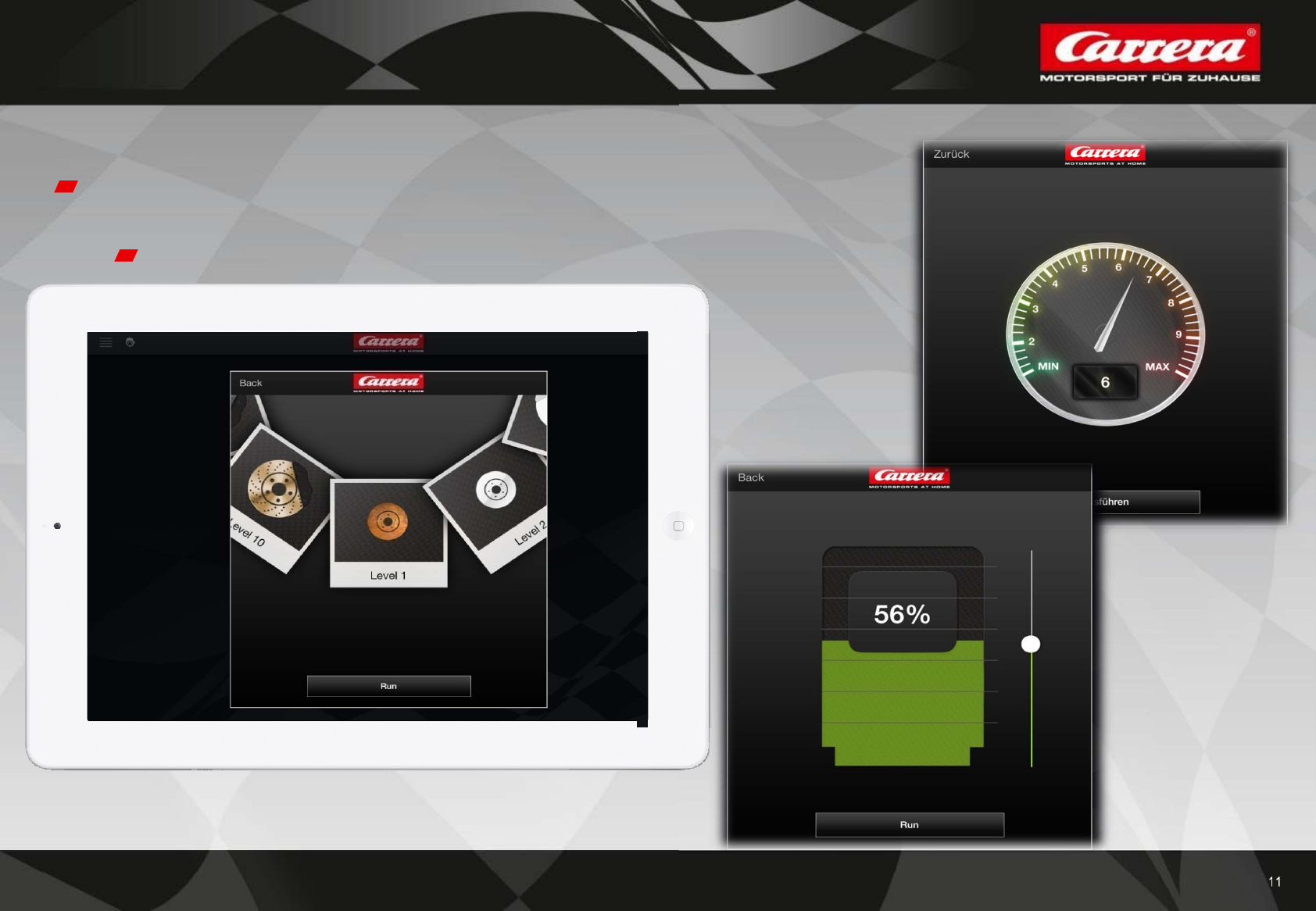
11
Carrera App – Settings II !!only the MASTER can do the settings!!
Car Settings
Break Force | Fuel | Speed
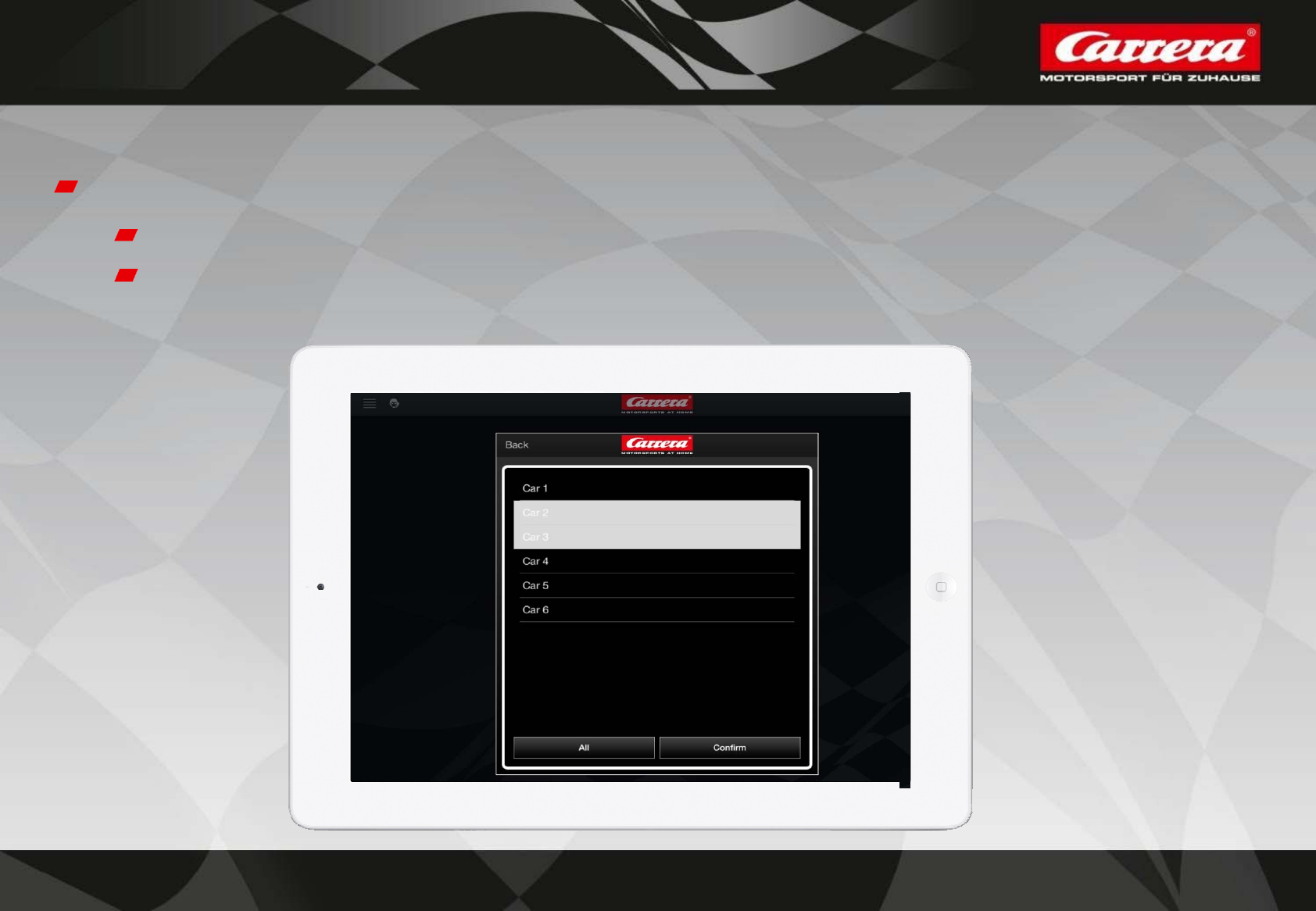
12
Carrera App – Settings III !!only the MASTER can do the settings!!
Confirm Settings
to fix all settings please click „RUN“-Button
choose wheatear settings should be done for all connected cars
or only for special cars

13
Carrera App – The Race
Start Race:
only the Master user can start a race.
All connected drivers will be forwarded to start-screen automatically.
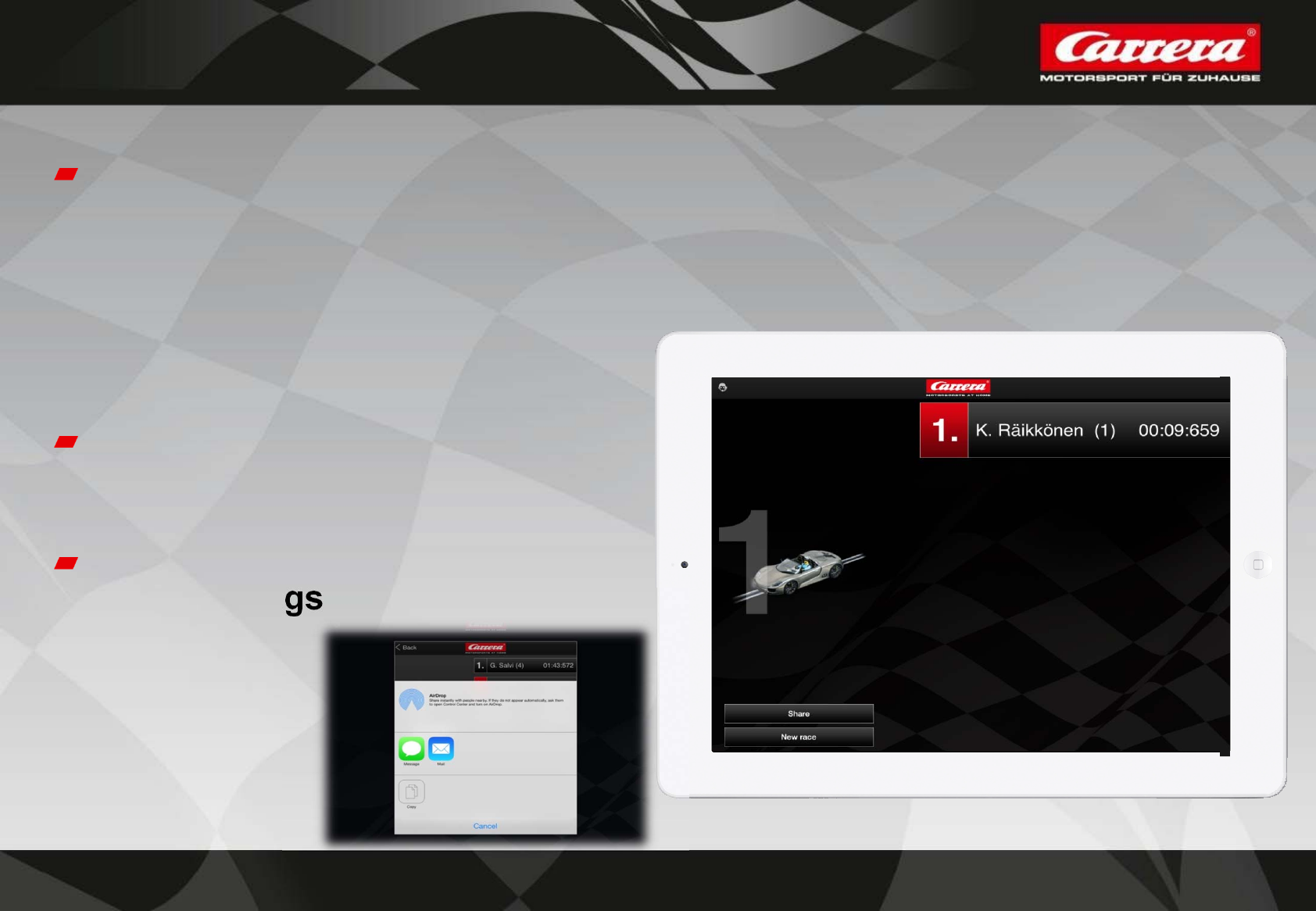
14
Carrera App – The Race
Race Result:
as soon as the race is finished, all connected mobile devices get their
personal race result + information about others.
Individual result: profile picture
Individual result: marked red
Spread or store information
with „share“-Button
Start a new Race with the
same settings
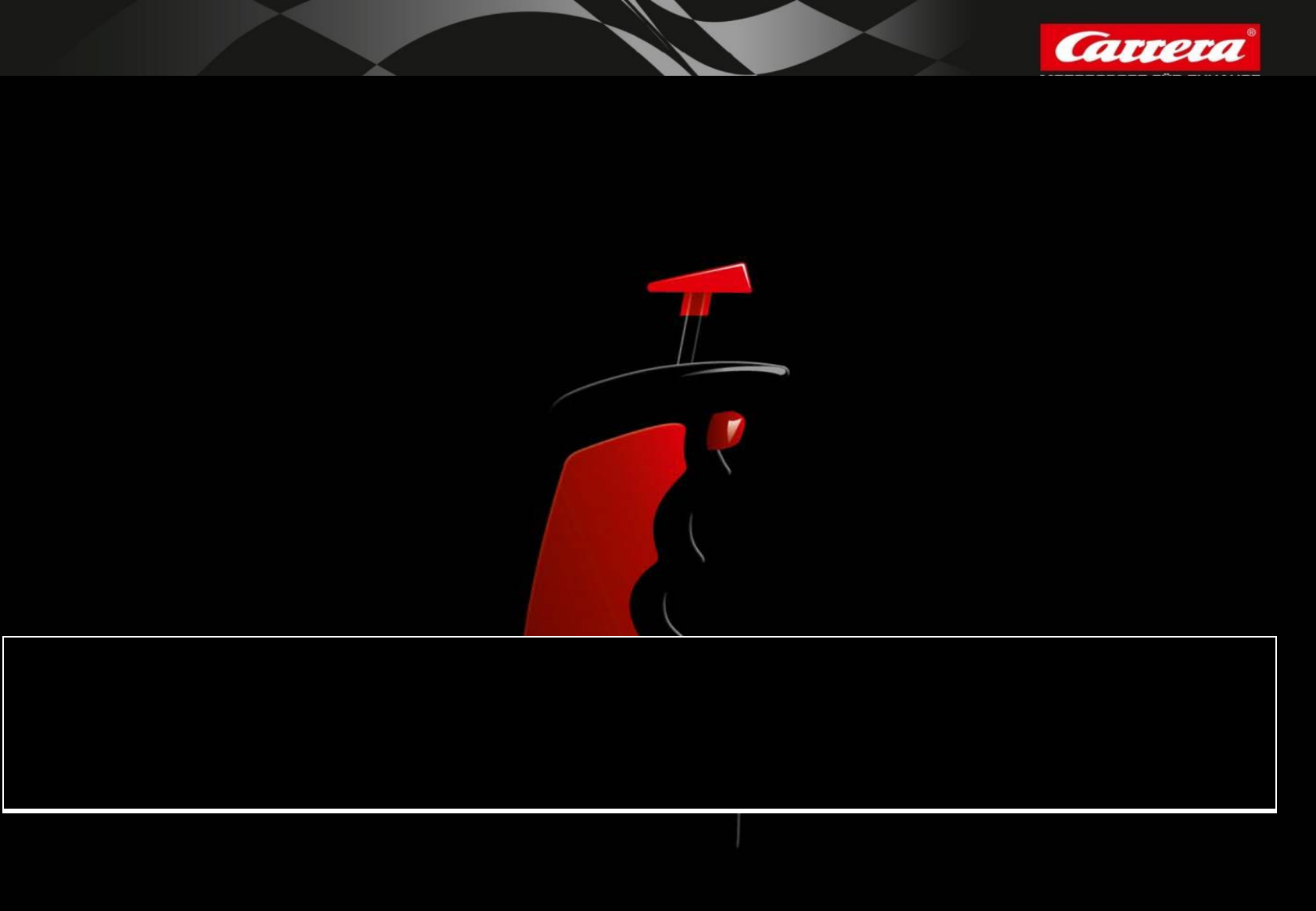
15
This device complies with Part 15 of the FCC Rules and with Industry Canada licence-exempt RSS standard(s). Operation is subject to the following two conditions: (1) this device may not cause
harmful interference, and (2) this device must accept any interference received, including interference that may cause undesired operation.
Le présent appareil est conforme aux CNR d'Industrie Canada applicables aux appareils radio exempts de licence. L'exploitation est autorisée aux deux conditions suivantes: (1) l'appareil ne
doit pas produire de brouillage, et (2) l'utilisateur de l'appareil doit accepter tout brouillage radioélectrique subi, même si le brouillage est susceptible d'en compromettre le fonctionnement.
Changes or modifications not expressly approved by the party responsible for compliance could void the user's authority to operate the equipment.
This equipment has been tested and found to comply with the limits for a Class A digital device, pursuant to Part 15 of the FCC Rules. These limits are designed to provide reasonable protection
against harmful interference when the equipment is operated in a commercial environment. This equipment generates, uses, and can radiate radio frequency energy and, if not installed and
used in accordance with the instruction manual, may cause harmful interference to radio communications. Operation of this equipment in a residential area is likely to cause harmful
interference in which case the user will be required to correct the interference at his own expense.