Casio Lk50 E LK50_E_Cover1.p65
General Guide LK50_03_EN LK-50 | Electronic Musical Instruments | Manuals | CASIO
2014-07-05
: Casio Lk50-E-03 lk50-e-03 casio pdf
Open the PDF directly: View PDF ![]() .
.
Page Count: 2
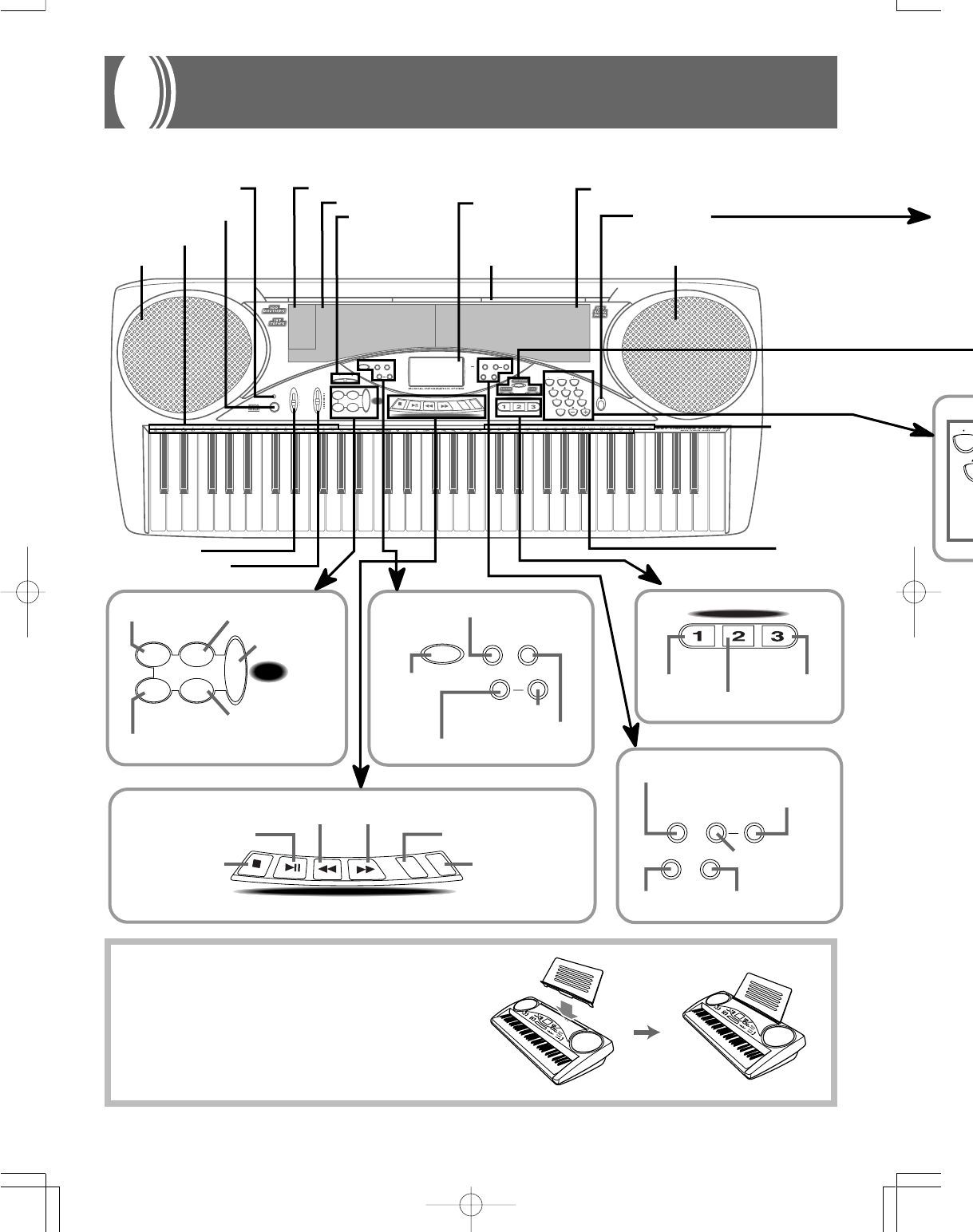
E-8
789
456
1
0
23
POWER
MODE VOLUME
MAX
TEMPO
INTRO
STEP 1 STEP 2 STEP 3
DEMO
NORMAL/
FILL-IN VARI ATIO N/
FILL-IN
SYNCHRO/
ENDING
FULL RANGE
KEY LIGHT
KEY LIGHT
TOUCH
RESPONSE
METRONOME BEAT
TOUCH
TRANSPOSE/
TUNE/MIDI MEMORY STEP
SPLIT LAYER
GM
MEMORY
STEP
RESPONSE
ACCOMP
VOLUME
CHORD
FINGERED
CASIO CHORD
NORMAL
MIN
START/
STOP
S
T
O
P
P
L
A
Y
/
P
A
U
S
E
R
E
W
F
F
L
E
F
T
/
T
R
A
C
K
1
R
I
G
H
T
/
T
R
A
C
K
2
SONG BANK CONTROLLER
3-STEP LESSON
REST
(TIE)
INTRO
NORMAL/
FILL-IN VARIATION/
FILL-IN
SYNCHRO/
ENDING
START/
STOP
TRANSPOSE/
TUNE/MIDI MEMORY STEP
SPLIT LAYER
S
T
O
P
P
L
A
Y
/
P
A
U
S
E
R
E
W
F
F
L
E
F
T
/
T
R
A
C
K
1
R
I
G
H
T
/
T
R
A
C
K
2
SONG BANK CONTROLLER
KEY LIGHT TOUCH
RESPONSE
METRONOME BEAT
ACCOMP
VOLUME
STEP 1 STEP 2 STEP 3
3-STEP LESSON
7
START/STOP
button
Speaker Speaker
TOUCH RESPONSE button
METRONOME button
BEAT button
ACCOMP VOLUME button
FF button
REW button
STOP button
PLAY/PAUSE button
KEY LIGHT button
DEMO button
TRANSPOSE/TUNE/MIDI button
STEP button
LAYER button
SPLIT button
MEMORY button
INTRO button
NORMAL/FILL-IN button
VARIATION/FILL-IN
button
SYNCHRO/ENDING
button
Percussion
instrument list
STEP 2 button
STEP 3 button
STEP 1 button
CHORD TYPES
NAME
POWER button
RHYTHM list
MODE switch
POWER indicator
VOLUME slider
TONE list
SONG BANK list
TEMPO buttons
Display
*
CHORD ROOT NAMES
RIGHT/
TRACK 2 button
LEFT/TRACK 1 button
General Guide
Key, button, and other names are indicated in the text of this manual using bold type.
*
Attaching the Score Stand
Insert the score stand into the slot at the top of the keyboard
as shown in the illustration.
474A-E-010A

E-9
789
456
1
0
23
REST
(TIE)
OUT IN
MIDI
PHONES/
OUTPUT
ASSIGNABLE
JACK
DC 9V
n
n
s
ion
e
nt list
t
on
T
YPES Number
buttons
SONG BANK button
TONE button
[+]/[–]
buttons
For input of
numbers to change
a displayed
number or setting.
Negative values
cannot be input
using the number
buttons. Use [+]
(increase) and [–]
(decrease) instead.
•
•
Rear Panel
MIDI OUT terminal
MIDI IN terminal
ASSIGNABLE JACK terminal
DC 9V jack
PHONES/OUTPUT jack
RHYTHM button
About the display
Rhu baRh
m
KEY LIGHT
TOUCH
GM
MEMORY
STEP
RESPONSE
5.
This area shows fingerings, dynamic marks, finger crossing
techniques, and other finger information during 3-step lesson and
Song Bank play. The letters “L” (left) and “R” (right) appear to
indicate left and right hand Auto Accompaniment parts and
memory tracks.
6. This area shows measure number, beat number, a
graphic metronome, and tempo value (beats per minute)
during rhythm and Auto Accompaniment play, and when
using memory. It also shows the step number when
using the 3-step lesson.
7. This area shows
chord names
during Auto
Accompaniment
and Song Bank
play.
3. This area is a staff notation display that shows notes being played
on the keyboard or from memory, chord forms, and MIDI receive
data.*
1
Notes in the range C
#
6 to C7 are shown in the staff notation
display one octave lower, along with an octave up mark ( ).*
2
If you are using a pedal, a pedal mark ( ) appears here
whenever you press the pedal.
*1 Received notes outside the range of C2 to C7 do not appear on
the display.
*2 Notes in the range of C2 through B2 are not shown while the
octave up mark ( ) is on the display.
2. This area shows tone number and name, rhythm number
and name, and tune number and name. It also shows
other information when using the memory function and
other functions. Indicators also appear here to show what
kind of data is displayed: TONE (tone data), RHYTHM
(rhythm data), SONG BANK (Song Bank data).
4. A pointer or
indicator appears
next to a function
that is in use:
General MIDI
Mode, layer, split,
memory, step.
1. A pointer appears next to a function
that is in use: touch response, key
light.
Playing a Demo Tune
Pressing the DEMO button starts demo tune play, which
plays the 100 built-in tunes in sequence. To stop demo tune
play, press the DEMO, START/STOP, or STOP button.
❚
NOTES
❚
•Pressing [+] (forward) or [–] (back) skips to the next demo tune.
•You can change the tone setting of the keyboard (page E-14)
before starting demo play, and then use that tone to play along
on the keyboard.
•MIDI, Layer, and Split are disabled while a demo tune is play-
ing.
474A-E-011A