Casio User's Instruction Manual TK 810 EN
User Manual: Casio TK-810 TK-810 | Cash Registers | Manuals | CASIO
Open the PDF directly: View PDF ![]() .
.
Page Count: 116 [warning: Documents this large are best viewed by clicking the View PDF Link!]
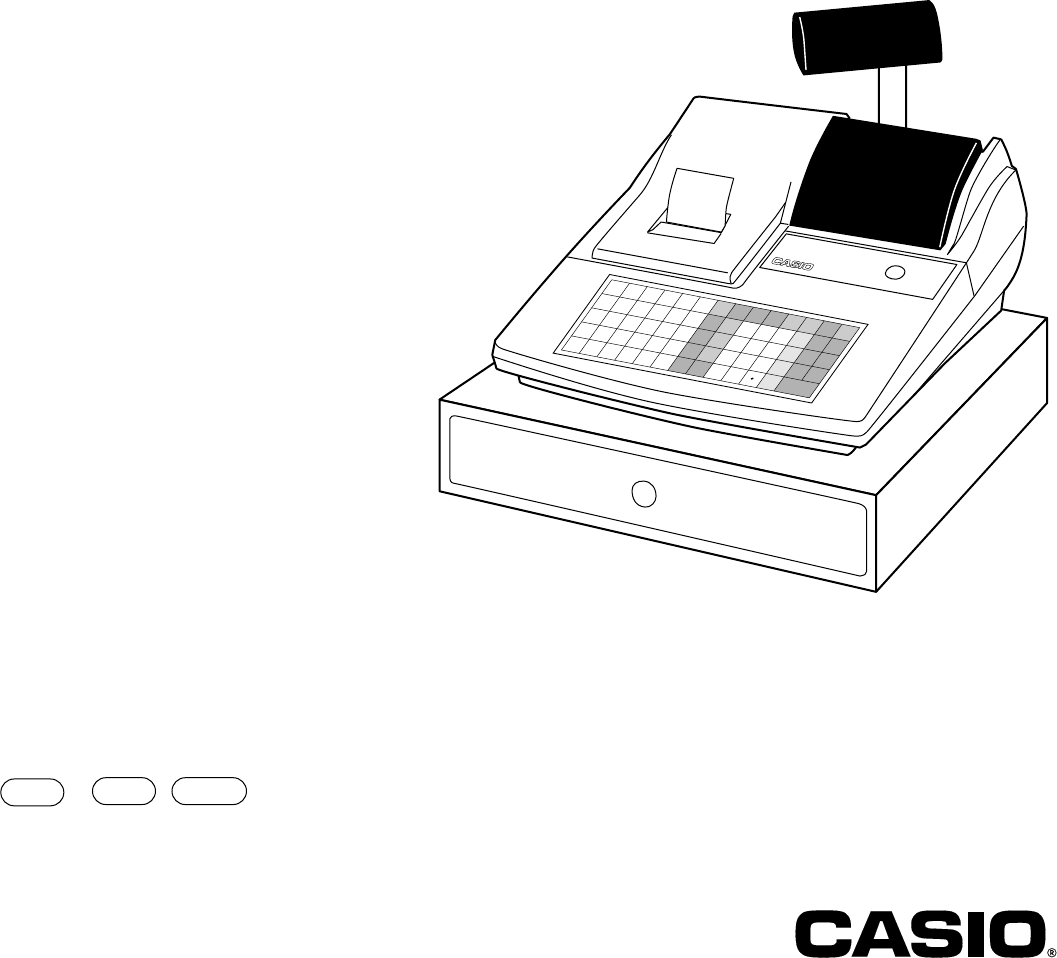
THANK YOU
YOUR RECEIPT
CALL AGAIN !
HAMBURGER
COFFEE
FRENCH-
FRIES
SANDWICH
ICE CREAM
ELECTRONIC CASH REGISTER
TK-810
OPERATOR'S INSTRUCTION MANUAL
Eu Di U.K.
7
4
1
0
8
5
2
00
9
6
3
C
TK-810 TK-810
•10
•10
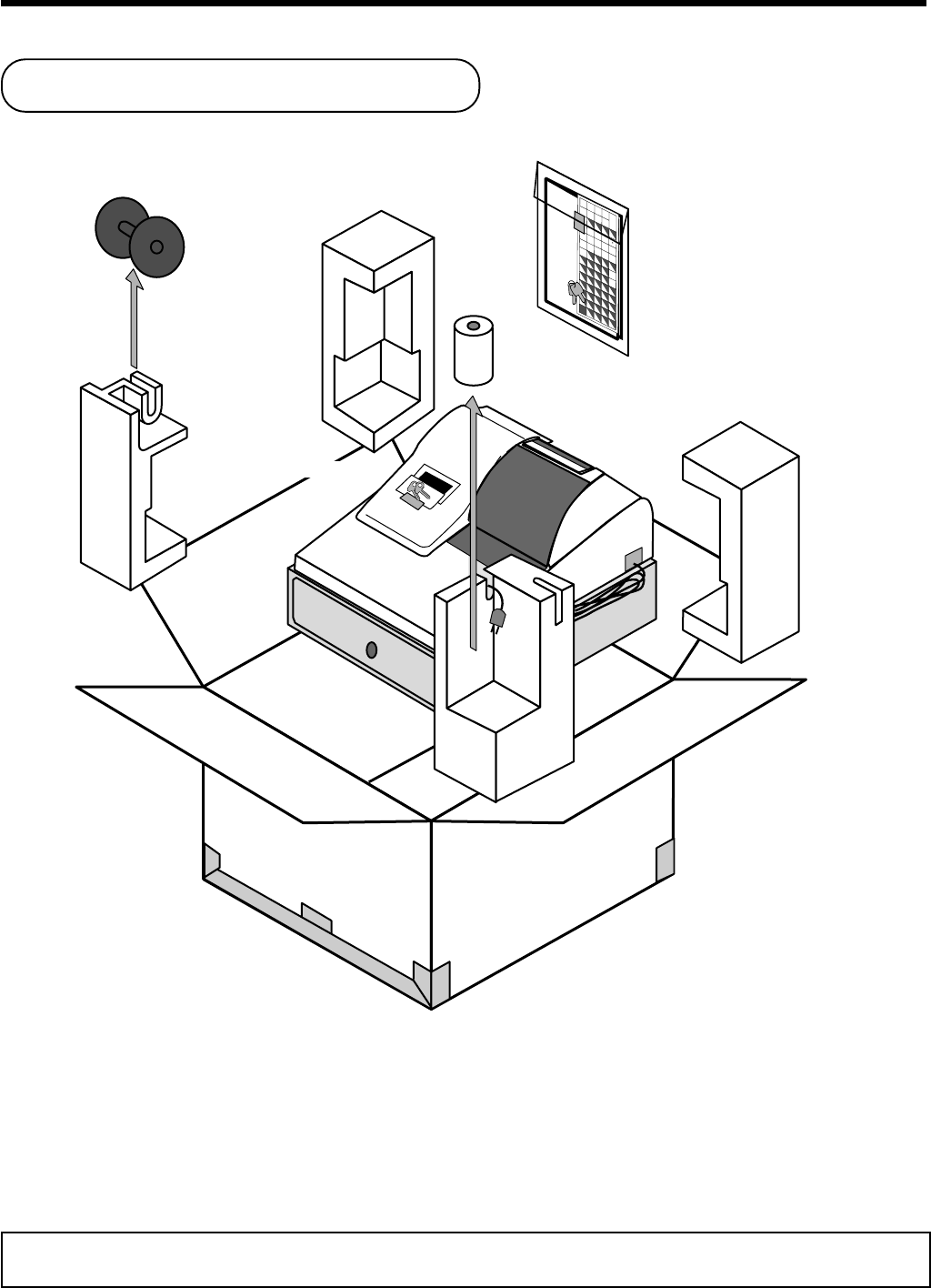
2
Introduction & Contents
Unpacking the register
Welcome to the CASIO TK-810!
Congratulations upon your selection of a CASIO Electronic Cash Register, which is designed to
provide years of reliable operation.
Operation of a CASIO cash register is simple enough to be mastered without special training.
Everything you need to know is included in this manual, so keep it on hand for reference.
Consult your CASIO dealer if you have any questions about points not specifically covered in this
manual.
The main plug on this equipment must be used to disconnect mains power.
Please ensure that the socket outlet is installed near the equipment and shall be easily accessible.
Please keep all information for future reference.
Take-up reel
Roll paper
Operator's
instruction manual/
Chacter sheet/
Drawer key
Operator/Program key
Operators
Instruction
Manual
7
4
1
0
8
5
2
00
9
6
3
MENU
SHIFT
FEED
PLU
C
#-2
#-1
1
B
I
P
W
2
C
J
Q
X
3
D
K
R
Y
4
E
L
S
Z
5
F
M
T
(
G
N
U
A
H
O
V
@
#
%
&
/
*
-
!
SPACE
DBL
SIZE
•
'
:
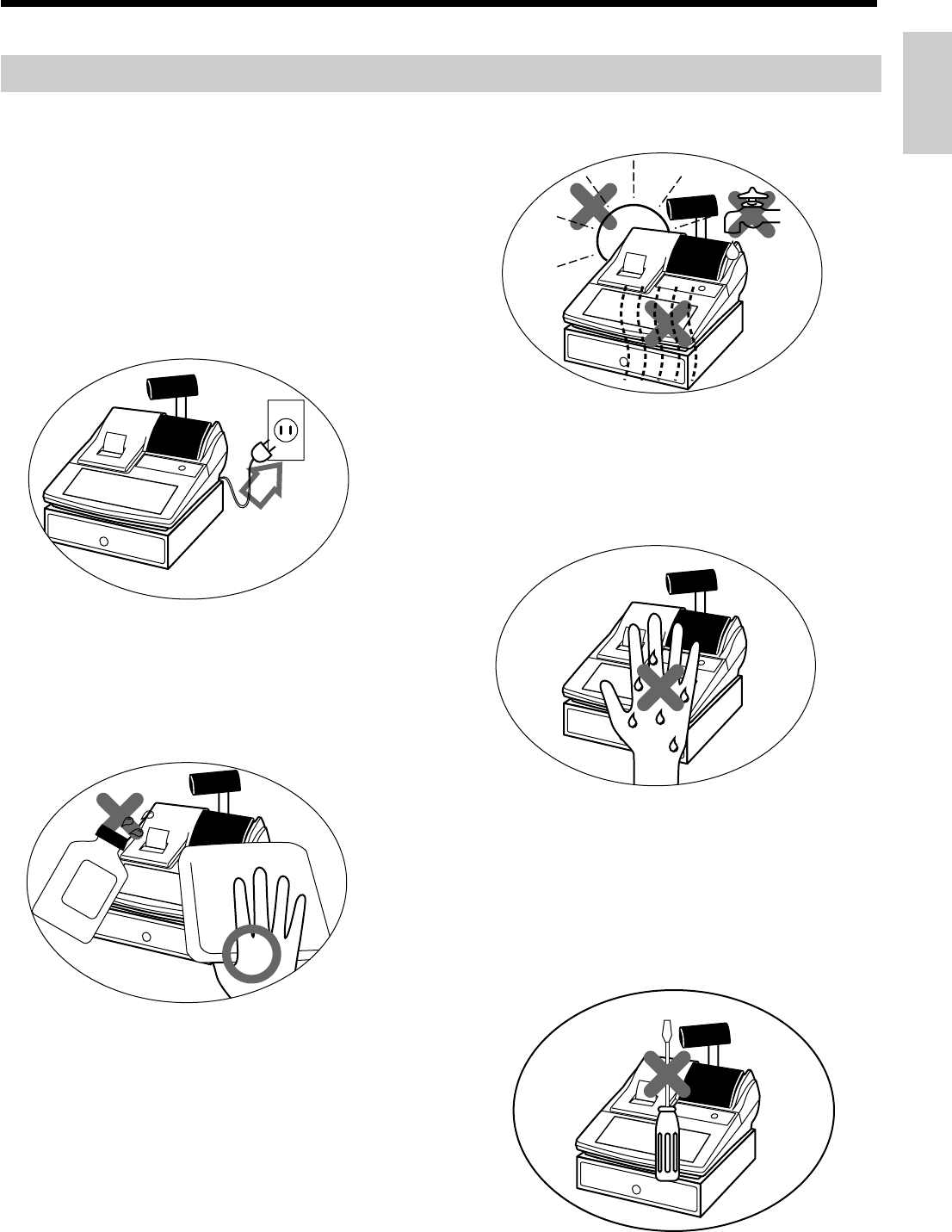
3
Introduction & Contents
Do not locate the cash register where it will be
subjected to direct sunlight, high humidity,
splashing with water or other liquids, or high
temperature (such as near a heater).
Never try to open the cash register or attempt
your own repairs. Take the cash register to your
authorized CASIO dealer for repairs.
Use a soft, dry cloth to clean the exterior of the
cash register. Never use benzene, thinner, or
any other volatile agent.
Never operate the cash register while your
hands are wet.
Be sure to check the sticker on the side of the
cash register to make sure that its voltage
matches that of the power supply in the area.
Important!
Before you do anything, be sure to note the following important precautions!

4
Introduction & Contents
Introduction & Contents .........................................................2
Unpacking the register....................................................................................................... 2
Getting Started ........................................................................6
Remove the cash register from its box .............................................................................. 6
Remove the tape holding parts of the cash register in place............................................. 6
Plug the cash register into a wall outlet ............................................................................. 6
Insert the mode key marked "PGM" into the mode switch................................................. 6
Install receipt/journal paper ............................................................................................... 7
To load 1-ply paper for printing of receipts ............................................................................... 7
To load 1-ply paper for printing of journal ................................................................................ 8
To load 2-ply paper for printing of receipts ............................................................................... 9
Set the date ..................................................................................................................... 10
Set the time ..................................................................................................................... 10
Select printouts receipt or journal .................................................................................... 10
Programming automatic tax calculation............................................................................11
Programming tax calculations (without special rounding)...................................................... 11
Programming tax calculations (with special rounding)........................................................... 14
Programming for the Euro ............................................................................................... 15
Programming for the Australian GST............................................................................... 16
Setting the bottom message ............................................................................................ 17
Introducing TK-810 ................................................................18
General guide .................................................................................................................. 18
Mode key, drawer, mode switch ............................................................................................. 18
Displays ................................................................................................................................. 20
Keyboard ............................................................................................................................... 22
Basic Operations and Setups ..............................................24
How to read the printouts ................................................................................................ 24
How to use your cash register ......................................................................................... 25
Clerk sign on/off ..................................................................................................................... 26
Displaying the time and date ................................................................................................. 27
Preparing coins for change .................................................................................................... 27
Preparing and using department keys ............................................................................. 28
Registering department keys ................................................................................................. 28
Programming department keys .............................................................................................. 29
Registering department keys by programming data .............................................................. 30
Preparing and using PLUs............................................................................................... 31
Programming PLUs ............................................................................................................... 31
Registering PLUs ................................................................................................................... 32
Preparing and using flat-PLUs......................................................................................... 33
Programming flat-PLUs ......................................................................................................... 33
Registering flat-PLUs ............................................................................................................. 34
Preparing and using discounts ........................................................................................ 35
Programming discounts ......................................................................................................... 35
Registering discounts ............................................................................................................ 36
Preparing and using reductions ....................................................................................... 37
Programming for reductions .................................................................................................. 37
Registering reductions ........................................................................................................... 38
Registering with Euro currency exchange ....................................................................... 39
Registering credit and check payments........................................................................... 40

5
Introduction & Contents
Registering returned goods in the REG mode................................................................. 41
Registering returned goods in the RF mode.................................................................... 42
Registering money received on account ......................................................................... 43
Registering money paid out ............................................................................................. 43
Making corrections in a registration ................................................................................. 44
No sale registration.......................................................................................................... 46
Printing the daily sales reset report ................................................................................. 47
Convenient Operations and Setups ....................................48
Post-finalization receipt format, General printing control, Compulsory,
Machine features ............................................................................................................ 48
About post-finalization receipt ................................................................................................ 48
Programming general printing control .................................................................................... 49
Programming compulsory and clerk control function ............................................................. 50
Programming read/reset report printing control ..................................................................... 51
Setting a store/machine number...................................................................................... 51
Programming to clerk ...................................................................................................... 52
Programming descriptors and messages ........................................................................ 54
Programming report descriptor, grand total, special character, report title,
receipt message and clerk name ..................................................................................... 54
Programming department key decriptor................................................................................. 56
Programming PLU descriptor ................................................................................................ 57
Programmming flat-PLU descriptor ....................................................................................... 58
Programming function key descriptor .................................................................................... 59
Entering characters ......................................................................................................... 60
Department key programming ......................................................................................... 62
PLU feature programming ............................................................................................... 64
Flat-PLU feature programming ........................................................................................ 66
Discount/premium key feature programming................................................................... 71
Currency exchange programming ................................................................................... 73
Check tracking system .................................................................................................... 76
Arrangement programming.............................................................................................. 81
Other function key programming ..................................................................................... 83
Advanced program for the Euro ...................................................................................... 85
Calculator functions ......................................................................................................... 88
Keyboard layout change .................................................................................................. 90
Printing read/reset reports ............................................................................................... 92
Reading the cash register's program ............................................................................... 99
Troubleshooting ..................................................................104
When an error occurs .................................................................................................... 104
When the register does not operate at all...................................................................... 105
Clearing a machine lock up ........................................................................................... 106
In case of power failure ................................................................................................. 106
User Maintenance and Options..........................................107
To replace the ink ribbon ............................................................................................... 107
To replace journal paper ................................................................................................ 108
To replace receipt paper ................................................................................................ 109
Specifications ......................................................................110
Index .....................................................................................111
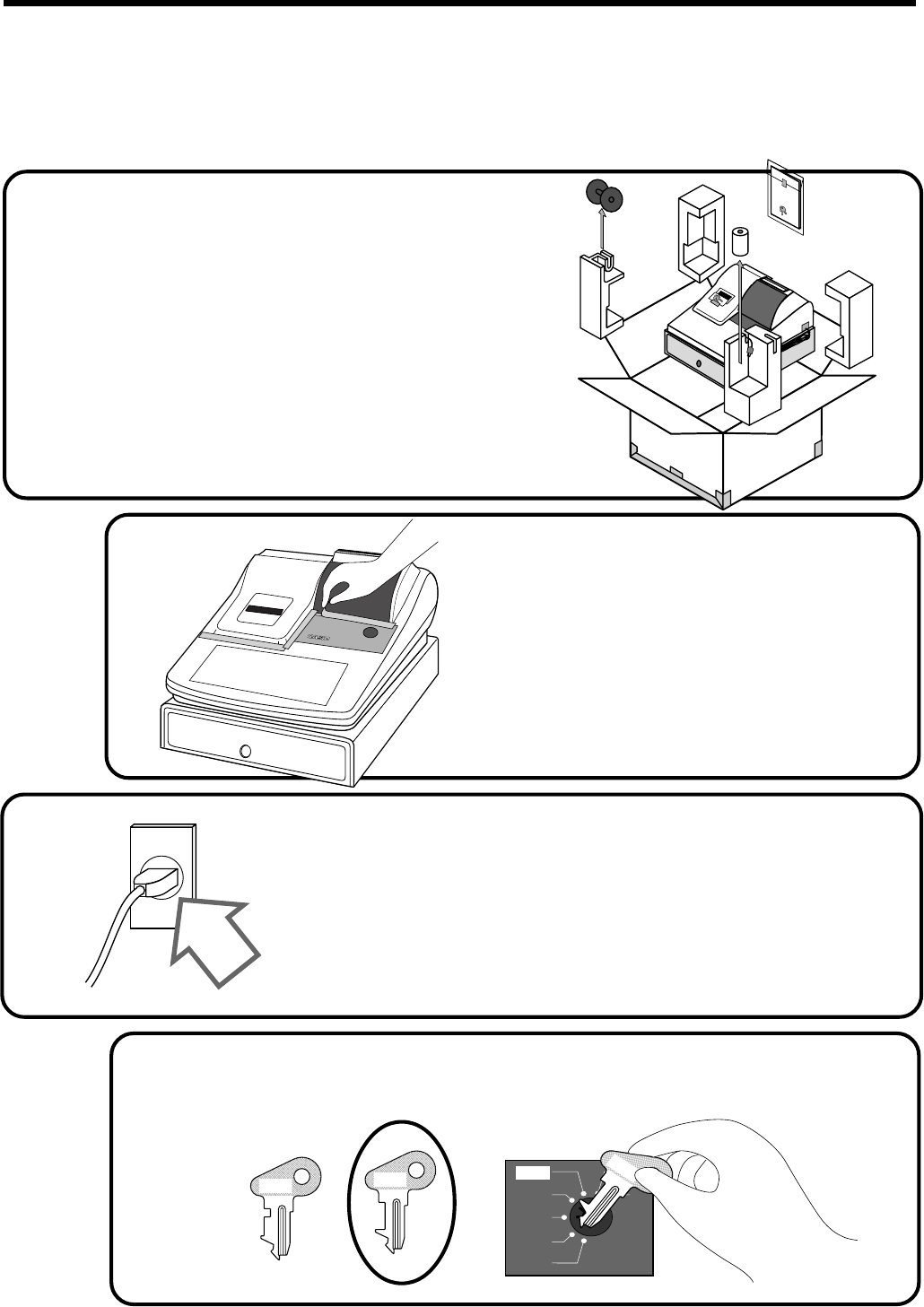
6
Getting Started
This section outlines how to unpack the cash register and get it ready to operate. You should read this part of
the manual even if you have used a cash register before. The following is the basic set up procedure, along
with page references where you should look for more details.
CE-300TK-810
£00
3.
Plug the cash register into a wall outlet.
Be sure to check the sticker on the side of the cash
register to make sure that its voltage matches that of
the power supply in your area. The printer will
operate for a few seconds.
1.
Remove the cash register from its box.
Make sure that all of the parts and accessories
are included.
2.
Remove the tape holding parts
of the cash register in place.
Also remove the small plastic bag taped
to the printer cover. Inside you will find
the mode keys.
Operators
Instruction
Manual
OP
C-A02
PGM
C-A32
4.
Insert the mode key marked "PGM" into the mode switch.
Z
X
Z
REG
OFF
RF
PGM
CAL
C-A32
PGM
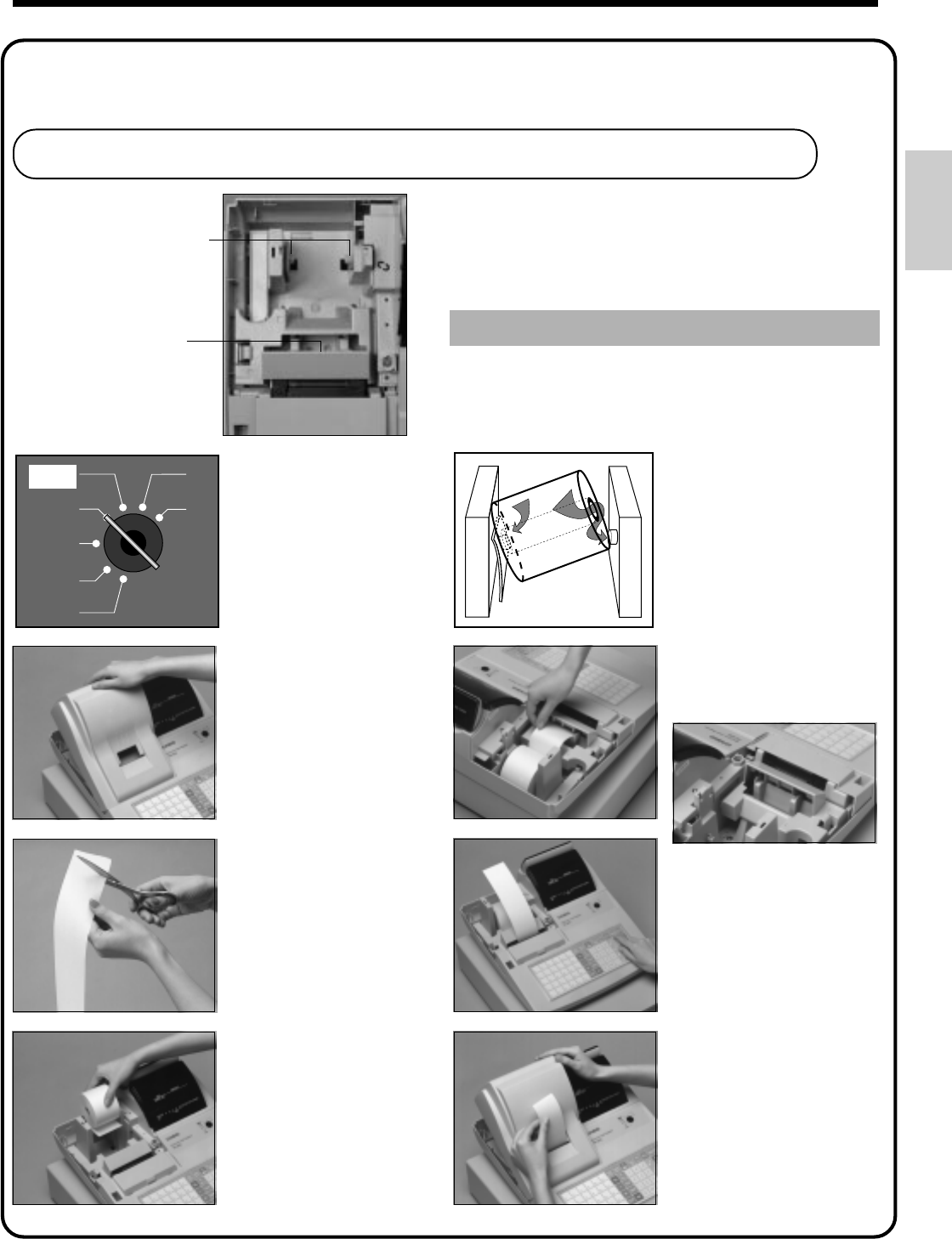
7
Getting Started
X
Z
REG
OFF
RF
PGM
CAL
Important!
Never operate the cash register without paper.
It can damage the printer.
55
55
5
Work the paper roll gently
between the two spindles
so that they slip into the
center hubs of the roll.
11
11
1
Use a mode key to set the
mode switch to REG
position.
22
22
2
Remove the printer cover.
33
33
3
Cut off the leading end of
the paper so it is even.
44
44
4
Ensuring the paper is being
fed from the bottom of the
roll, lower the roll into the
space behind the printer.
1
2
88
88
8
Replace the printer cover,
passing the leading end of
the paper through the
cutter slot. Tear off the
excess paper.
77
77
7
Press the f key until
about 20 cm to 30 cm of
paper is fed from the
printer.
66
66
6
Insert paper to the paper
inlet.
5.
Install receipt/journal paper.
To load 1-ply paper for printing of receipts
Roll paper spindle
Paper inlet
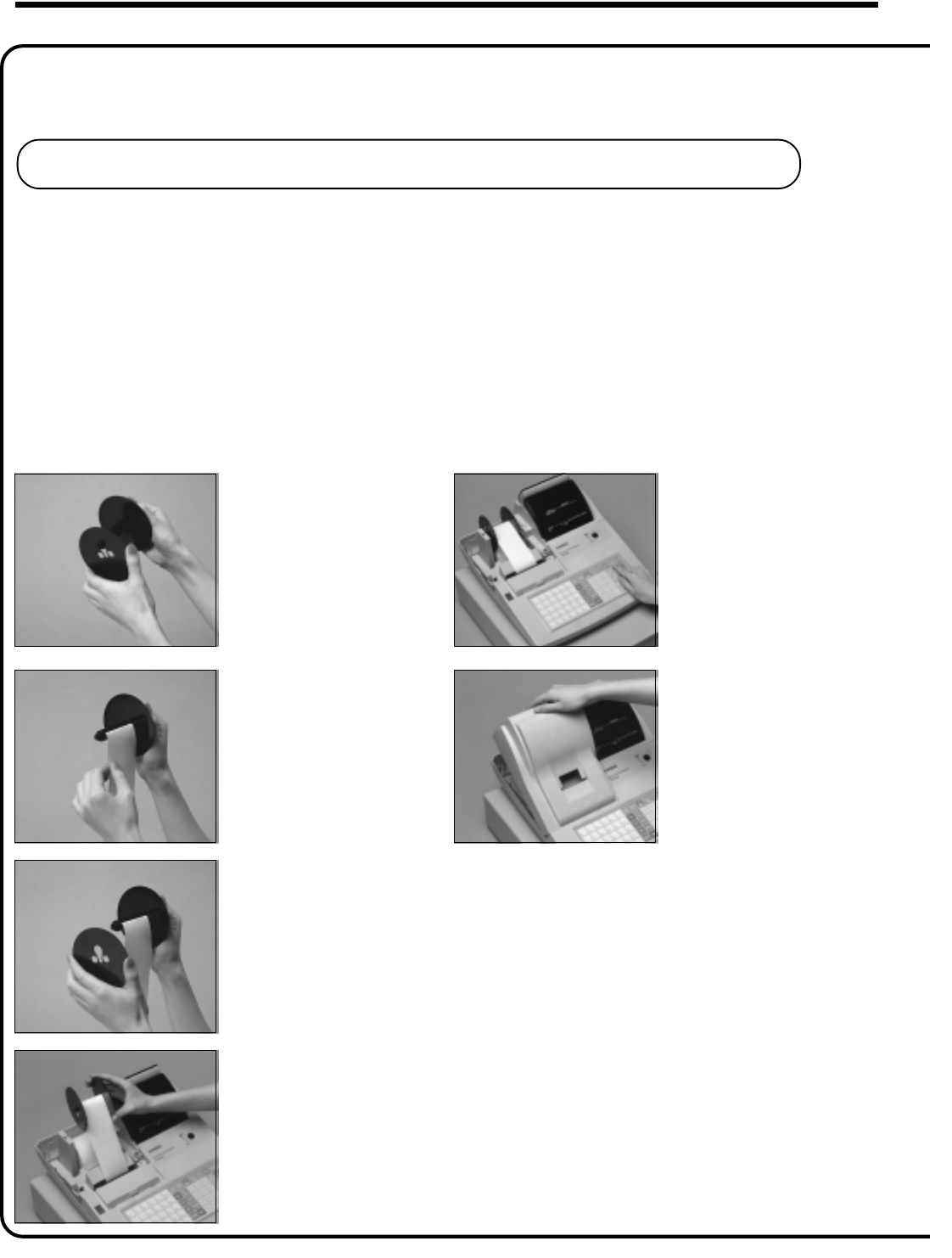
8
Getting Started
To load 1-ply paper for printing of journal
Follow steps 11
11
1 through 77
77
7 under "To load 1-ply paper for printing receipts" on the previous page.
5.
Install receipt/journal paper. (continued…)
88
88
8
Remove the flat side plate
of the take-up reel.
99
99
9
Slide the leading end of
the paper into the groove
on the spindle of the take-
up reel and wind it onto
the reel two or three turns.
00
00
0
Replace the flat side plate
of the take-up reel.
AA
AA
A
Place the take-up reel into
place behind the printer,
above the roll paper.
BB
BB
B
Press the f key to take
up any slack in the paper.
CC
CC
C
Replace the printer cover.
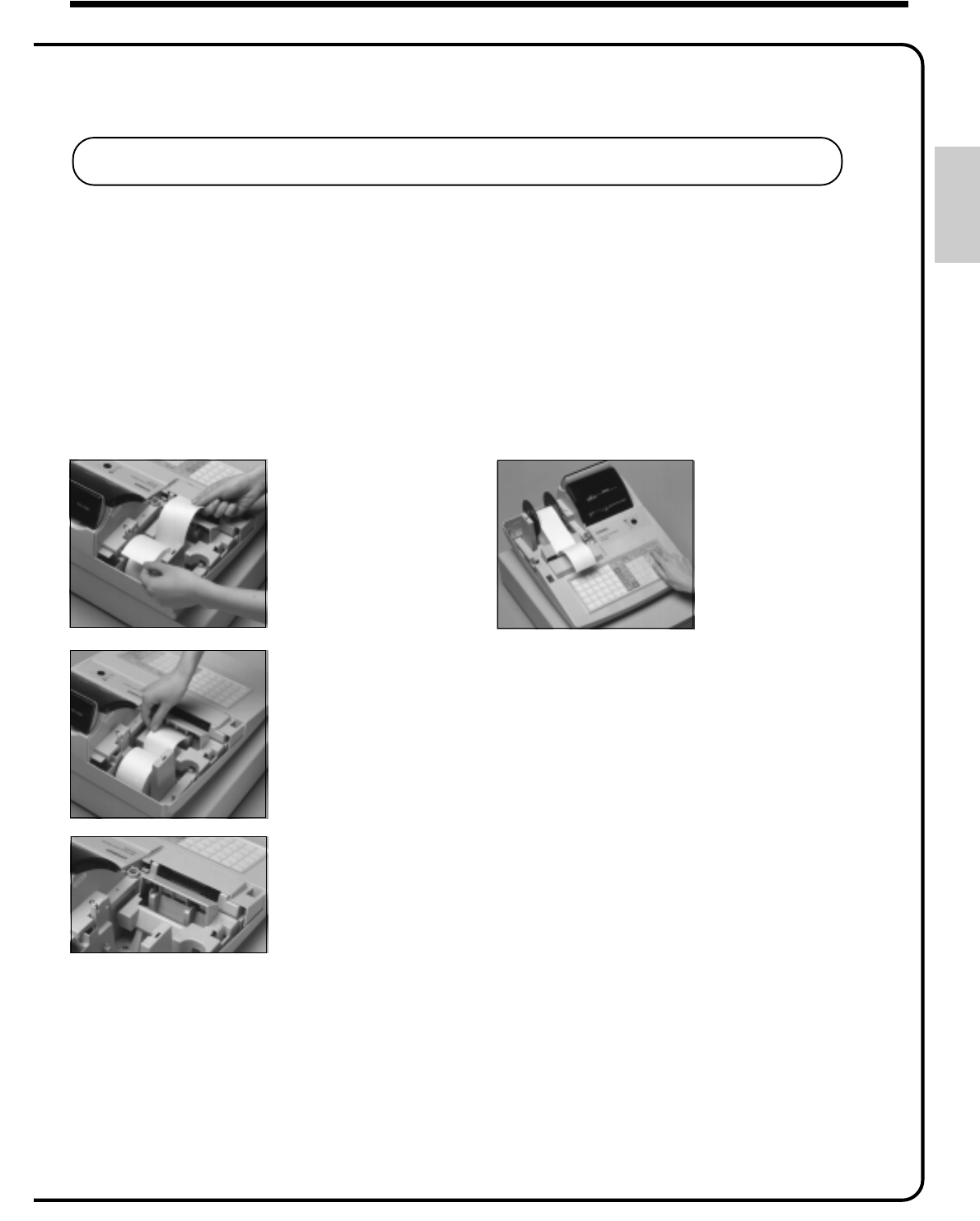
9
Getting Started
To load 2-ply paper for printing of receipts
Follow steps 11
11
1 through 55
55
5 under "To load 1-ply paper for printing of receipts" above.
5.
Install receipt/journal paper. (continued…)
66
66
6
Separate the two sheets of
the paper.
88
88
8
Press the f key until
about 20 cm to 30 cm of
paper is fed from the
printer.
99
99
9
Insert the leading end of the inner sheet (which will be
your journal) into the take-up reel, as described
starting from
step 88
88
8 under "To load 1-ply paper for printing of a
journal."
00
00
0
Replace the printer cover, passing the leading end of the
outer sheet through the cutter slot. Tear off the excess
paper.
77
77
7
Join the ends of the paper
again and insert them into
the paper inlet.
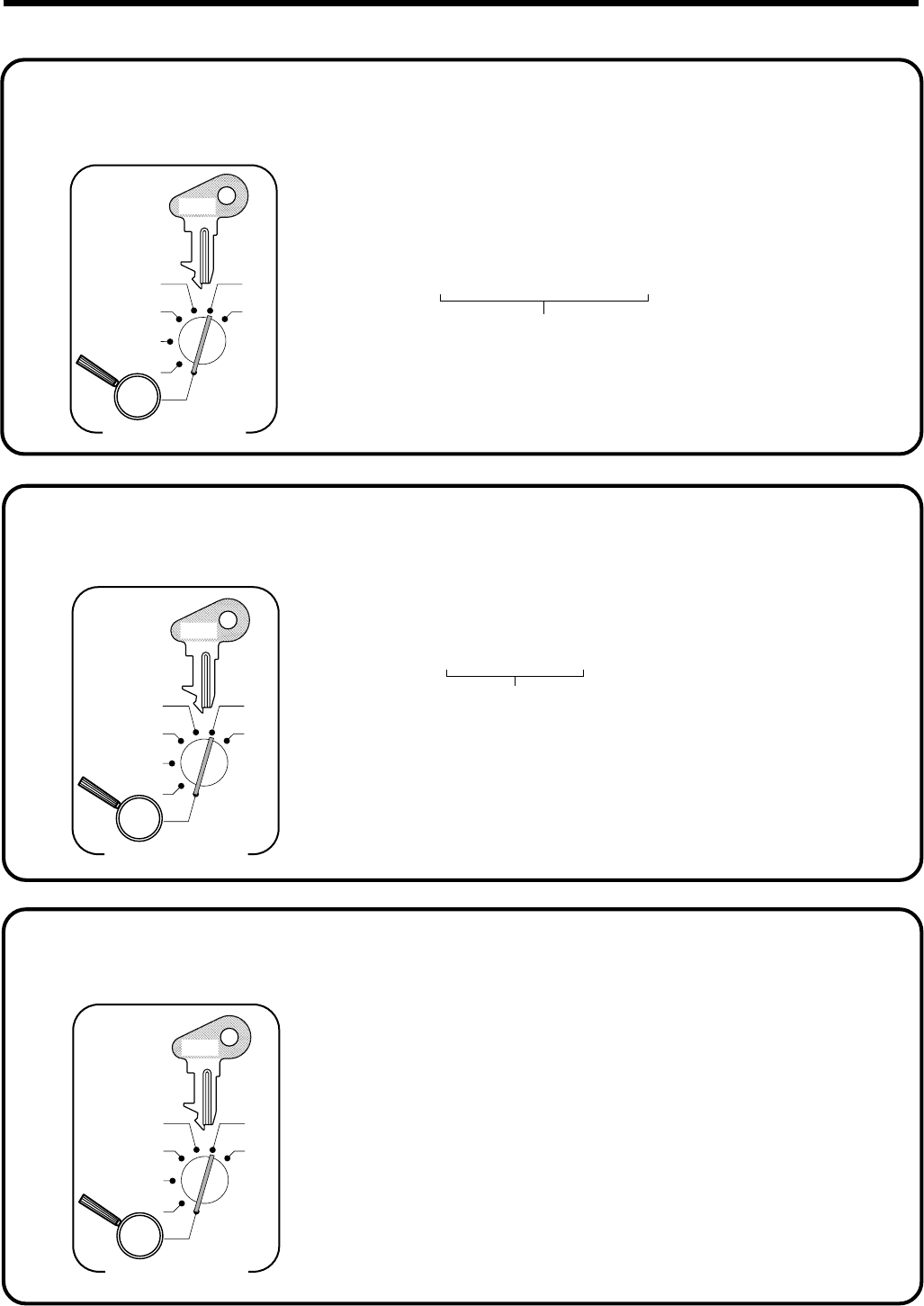
10
Getting Started
6 1s 6
::
::
::
6 X 6 C
Year Month Day
Current date
Example:
15, January 2001 2
010115
X
Z
CAL
REG
OFF
RF
PGM
Mode Switch
C-A32
PGM
6.
Set the date.
6 1s 6
{
}
6 c 6 s
Note:
Be sure to select 0 (receipt) when you use 2-ply paper.
Issue receipt =
0
Print journal =
1
X
Z
CAL
REG
OFF
RF
PGM
Mode Switch
C-A32
PGM
8.
Select printouts receipt or journal.
7.
Set the time.
6 1s 6
:
:
:
:
6 X 6 C
Current time
Example:
08:20 AM
2 0820
09:45 PM
2 2145
X
Z
CAL
REG
OFF
RF
PGM
Mode Switch
C-A32
PGM
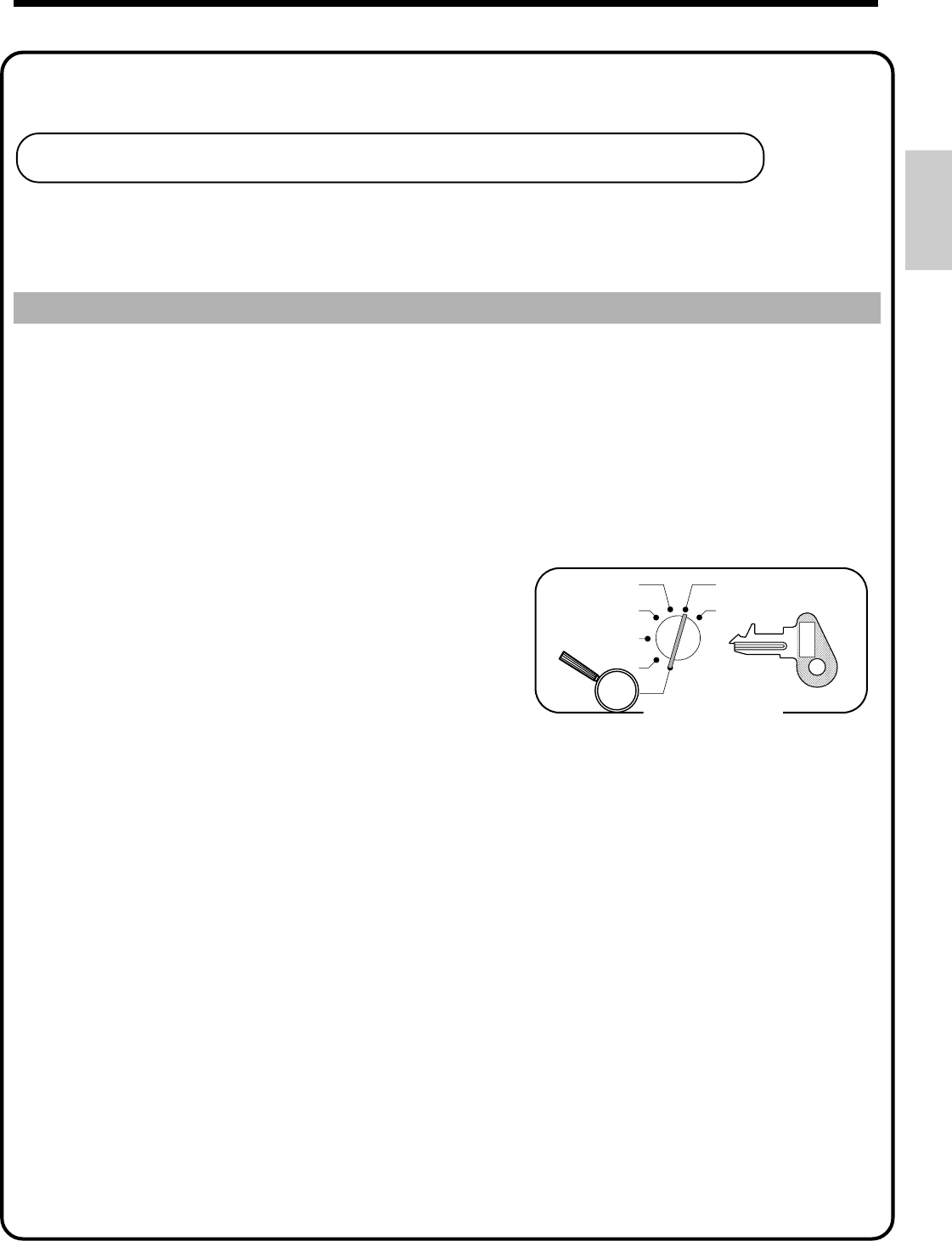
11
Getting Started
Programming automatic tax calculation
This cash register is capable of automatically calculating up to three different sales taxes. The sales tax
calculations are based on rates, so you must tell the cash register the rates, the type of tax (add-in or add-on),
and the type of rounding to apply. Note that special rounding methods (page 12) are also available to meet
certain local tax requirements.
Important!
After you program the tax calculations, you also have to individually specify which departments
(page 29) and PLUs (page 31) are to be taxed.
Programming tax calculations (without special rounding)
Prepare the following subjects:
1. Tax rates
2. Rounding method for tax calculation (Round up/Round off/Cut off)
3. Tax calculation system (Add-on/Add-in)
Programming procedure
Assign Tax Table 1.
Enter tax rate
(2 integer and 4 decimal).
Enter rounding method, tax calculation method.
Terminate the procedure.
6
6
6
6
4
3s
4
0125s
4
::::::
a
4
0a
4
::::
a
4
s
Assigning Tax Table 2, enter 0225.
Assigning Tax Table 3, enter 0325.
Example: 15% = 15
8.25% = 8^25
Add-on tax
Fraction round up = 9002
Fraction round off = 5002
Fraction cut off = 0002
Add-in tax
Fraction round up = 9003
Fraction round off = 5003
Fraction cut off = 0003
Mode Switch
X
Z
CAL
REG
OFF
RF
PGM
PGM
C-A32
9.
Tax table programming
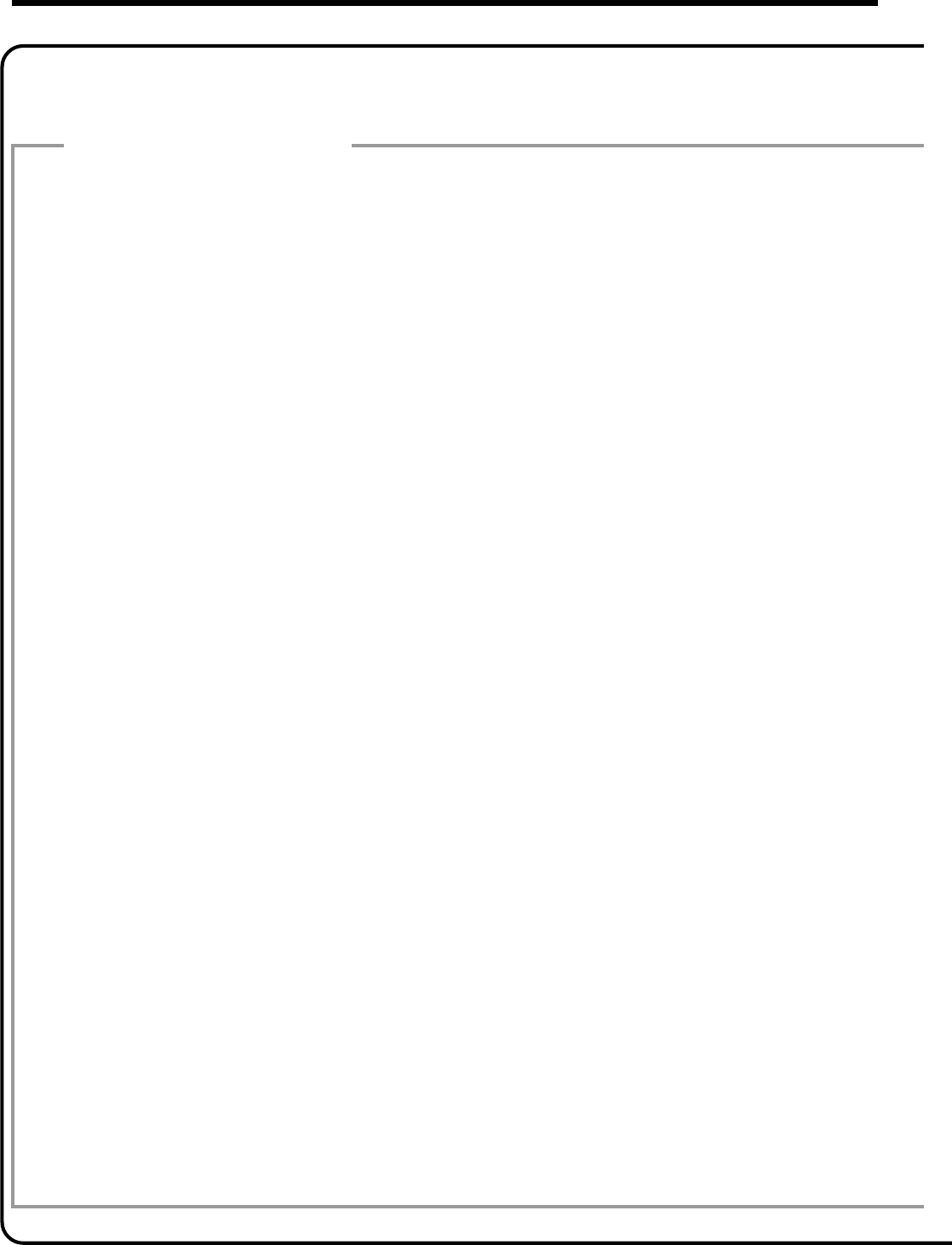
12
Getting Started
About special rounding…
Besides cut off, round off and round up, you can also specify "special rounding" for subtotals and
totals. Special rounding converts the right-most digit of an amount to "0" or "5" to comply with the tax
requirements of certain areas.
1Special Rounding 1
2Special Rounding 2
3Special Rounding 3
4Special Rounding 4 (Denmark Rounding)
With Denmark rounding, the rounding method applies to subtotals depends on whether you
finalize the transaction by inputting an amount tendered or not.
• When a finalization is performed without an amount tendered entry
• When a finalization is performed with an amount tendered entry
5Special Rounding 5 (Australian Rounding)
9.
Tax table programming (continued…)
Last (right-most) 2digits Rounding result
of subtotal
00 ~ 12 200
13 ~ 37 225
38 ~ 62 250
63 ~ 87 275
88 ~ 99 2100
Last (right-most) 2digits Rounding result
of change due
00 ~ 12 200
13 ~ 37 225
38 ~ 62 250
63 ~ 87 275
88 ~ 99 2100
Last (right-most) digit Rounding result Examples:
0 ~ 2 20 1.21 ➔1.20
3 ~ 7 25 1.26 ➔1.25
8 ~ 9 210 1.28 ➔1.30
Last (right-most) digit Rounding result Examples:
0 ~ 5 20 1.12 ➔1.10
6 ~ 9 210 1.55 ➔1.60
Last (right-most) digit Rounding result Examples:
00 ~ 24 20 1.24 ➔1.00
25 ~ 74 250 1.52 ➔1.50
75 ~ 99 2100 1.77 ➔2.00
Last (right-most) digit Rounding result Examples:
0 ~ 2 20 1.21 ➔1.20
3 ~ 7 25 1.26 ➔1.25
8 ~ 9 210 1.28 ➔1.30
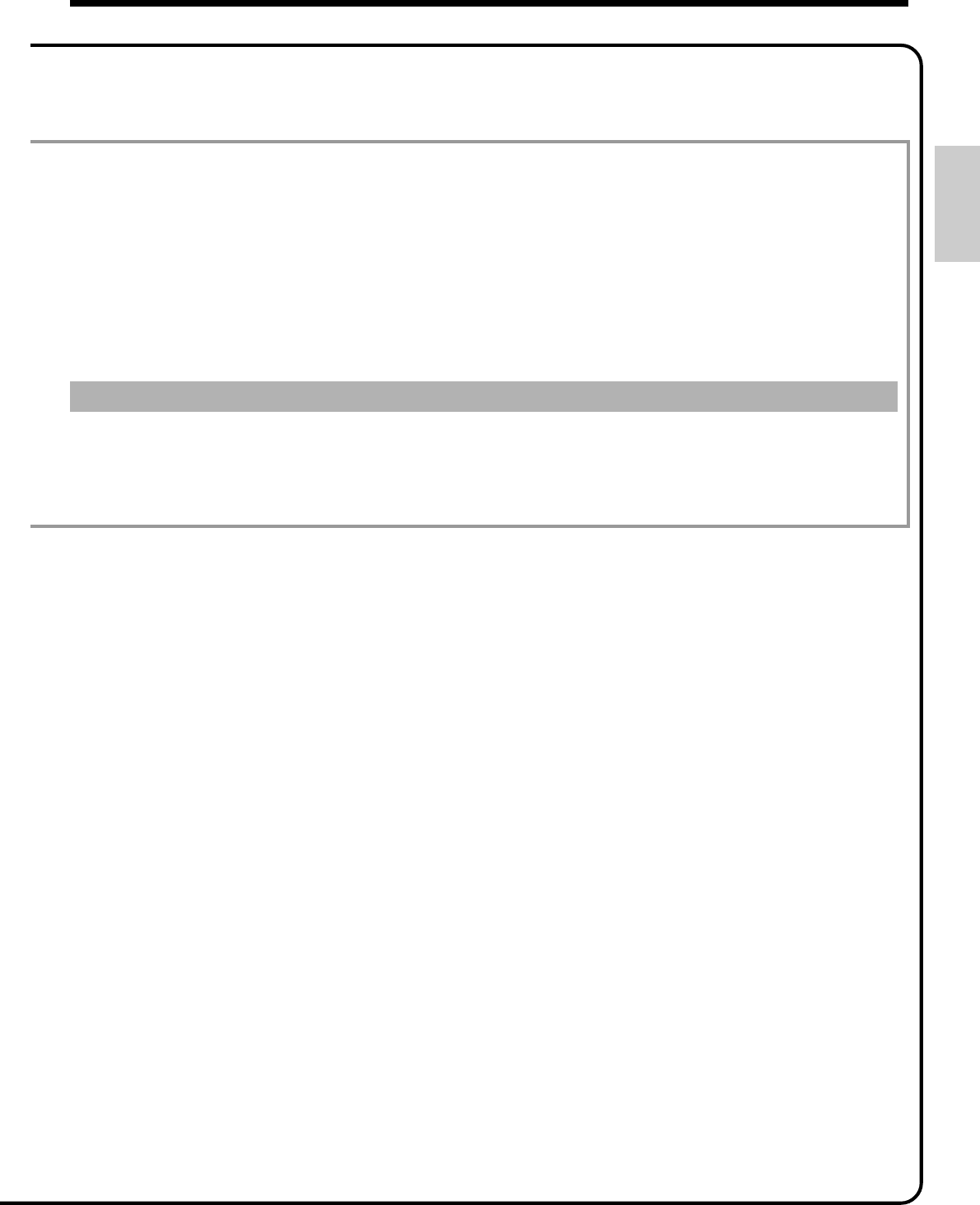
13
Getting Started
9.
Tax table programming (continued…)
• Partial tenders (payments) :for Denmark Rounding
No rounding is performed for the amount of tendered nor for the change amount due when the
customer makes a partial tender. When a partial tender results in a remaining balance within the
range of 1 through 12, the transaction is finalized as if there was no remaining balance.
• Display and printing of subtotals :for Denmark and Australian Rounding
When you press the s key, the unrounded subtotal is printed and shown on the display. If the
cash register is also set up to apply an add-on tax rate, the add-on tax amount is also included in
the subtotal that is printed and displayed.
Important!
When you are using Denmark rounding, you can use the a key to register tendered amount
in which the last (right-most) digits are 00, 25, 50 or 75. This restriction does not apply to the
h, k and c keys.
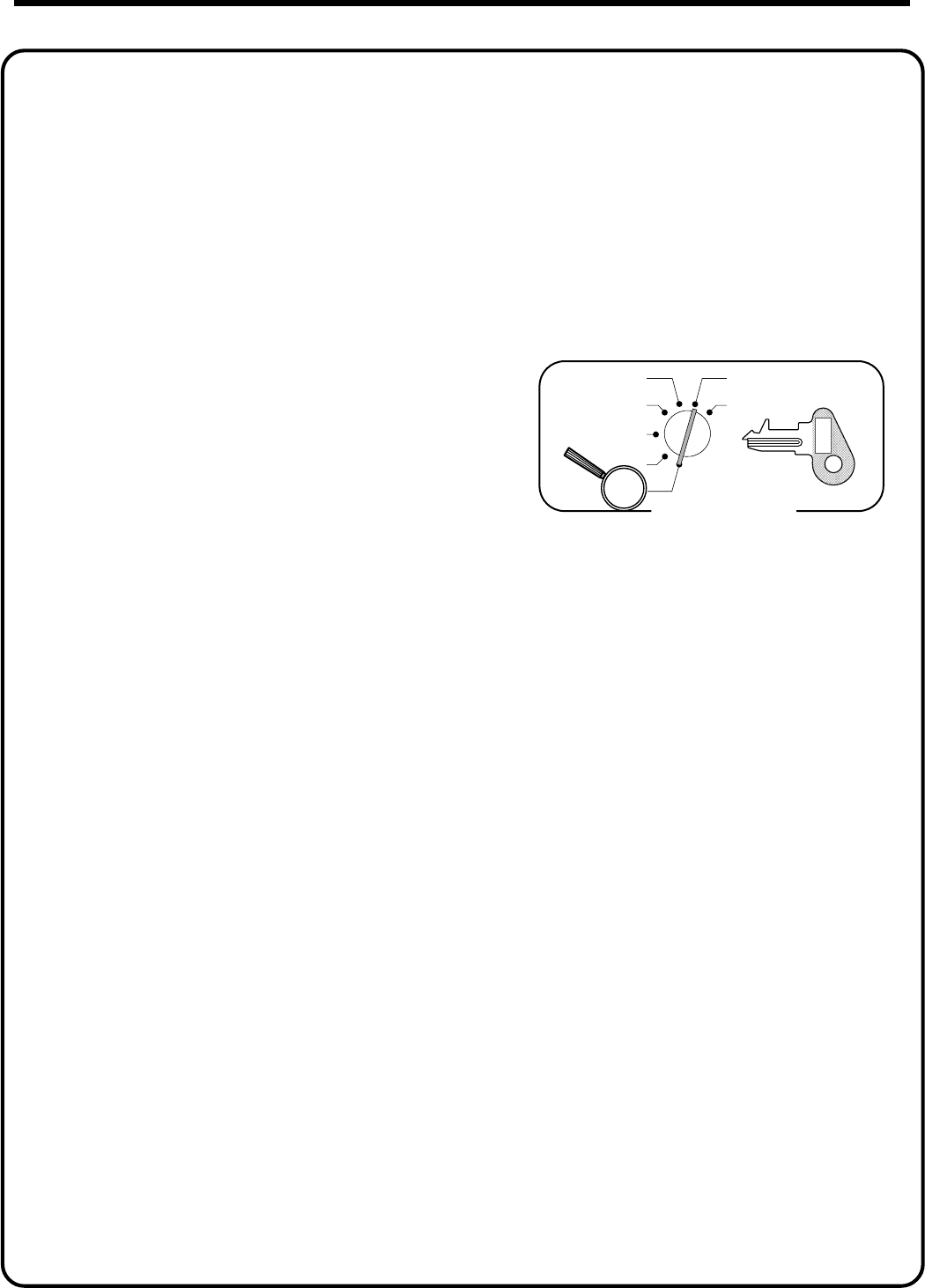
14
Getting Started
Assign Tax Table 1.
Enter tax rate (2 integer and 4 decimal).
Enter rounding method, tax calculation method.
Terminate the procedure.
6
6
6
6
4
3s
4
0125s
4
::::::a
4
0a
4
::::a
4
s
Assigning Tax Table 2, enter 0225.
Assigning Tax Table 3, enter 0325.
Example: 15% = 15
8.25% = 8^25
no tax = 0
Special rounding 1
Add-on tax
Fraction round up = 9012
Fraction round off = 5012
Fraction cut off = 0012
Add-in tax
Fraction round up = 9013
Fraction round off = 5013
Fraction cut off = 0013
No tax = 0010
Special rounding 2
Add-on tax
Fraction round up = 9022
Fraction round off = 5022
Fraction cut off = 0022
Add-in tax
Fraction round up = 9023
Fraction round off = 5023
Fraction cut off = 0023
No tax = 0020
Special rounding 3
Add-on tax
Fraction round up = 9062
Fraction round off = 5062
Fraction cut off = 0062
Add-in tax
Fraction round up = 9063
Fraction round off = 5063
Fraction cut off = 0063
No tax = 0060
Denmark rounding
Add-on tax
Fraction round up = 9032
Fraction round off = 5032
Fraction cut off = 0032
Add-in tax
Fraction round up = 9033
Fraction round off = 5033
Fraction cut off = 0033
No tax = 0030
Australian rounding
Add-in tax
Fraction round up = 9073
Fraction round off = 5073
Fraction cut off = 0073
Mode Switch
X
Z
CAL
REG
OFF
RF
PGM
PGM
C-A32
9.
Tax table programming (continued…)
Programming tax calculations (with special rounding)
Prepare the following subjects:
1. Tax rates
2. Rounding method for tax calculation (Round up/Round off/Cut off)
3. Tax calculation system (No/Add-on/Add-in)
4. Rounding system (Special rounding 1/Special rounding 2/Special rounding 3/Denmark rounding
/Australian rounding) (only effective for Tax Table 1)
Programming procedure
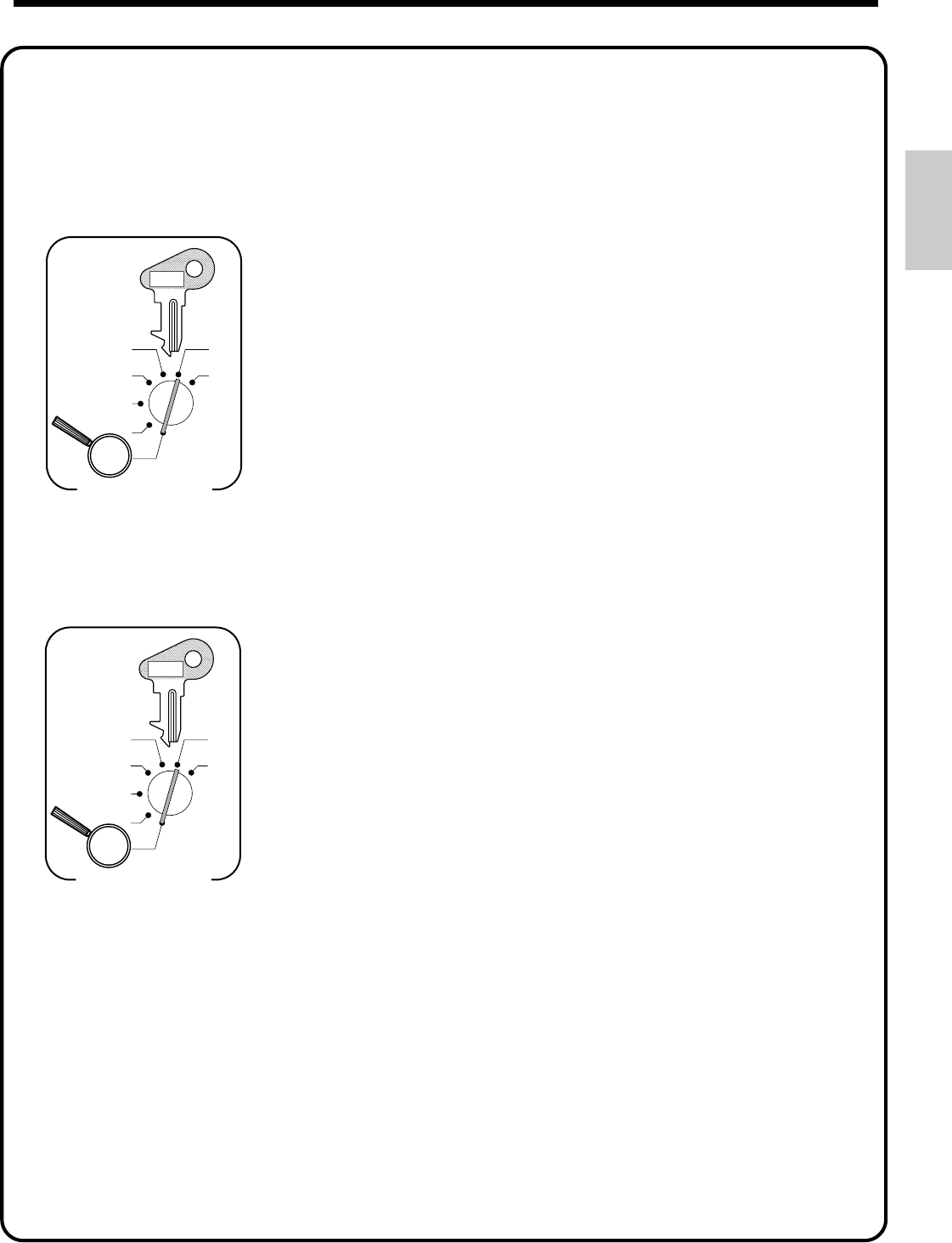
15
Getting Started
63s 6 2422s 6 : :
a 6 s
X
Z
CAL
REG
OFF
RF
PGM
Mode Switch
PGM
C-A32
D
2
D
1
D
2
= The currency of change amount:
(1) Local: 0
(2) Euro: 1
D
1
= Euro status
(1) Main currency = Local, Print out subtotal = Local: 0
(2) Main currency = Euro, Print out subtotal = Euro: 1
(3) Main currency = Local, Print out subtotal = Both: 2
(4) Main currency = Euro, Print out subtotal = Both: 3
10.
For the Euro only
Basic programming
You must define the main currency of change amount for calculation. And also the currency of
subtotal amount should be programmed for printouts.
Programming an exchange rate
For accepting both the local currency and the Euro, the exchange rate against the Euro should be
programmed.
63s 6 1999s 6 : ~ : :
a 6 s
X
Z
CAL
REG
OFF
RF
PGM
Mode Switch
PGM
C-A32
D
2
D
1
D
7
D
7
~ D
2
= Enter the exchange rate with a maximum of 6 digits
D
1
= Specify the position of decimal point.
No decimal point, Integer only = 0
1st decimal place = 1
2nd decimal place = 2
3rd decimal place = 3
4th decimal place = 4
5th decimal place = 5
6th decimal place = 6
Example: D
7
~ D
2
+ D
1
1 Euro = 1.977 DM 219773
1 Euro = 1957.77319 LIt 21957772
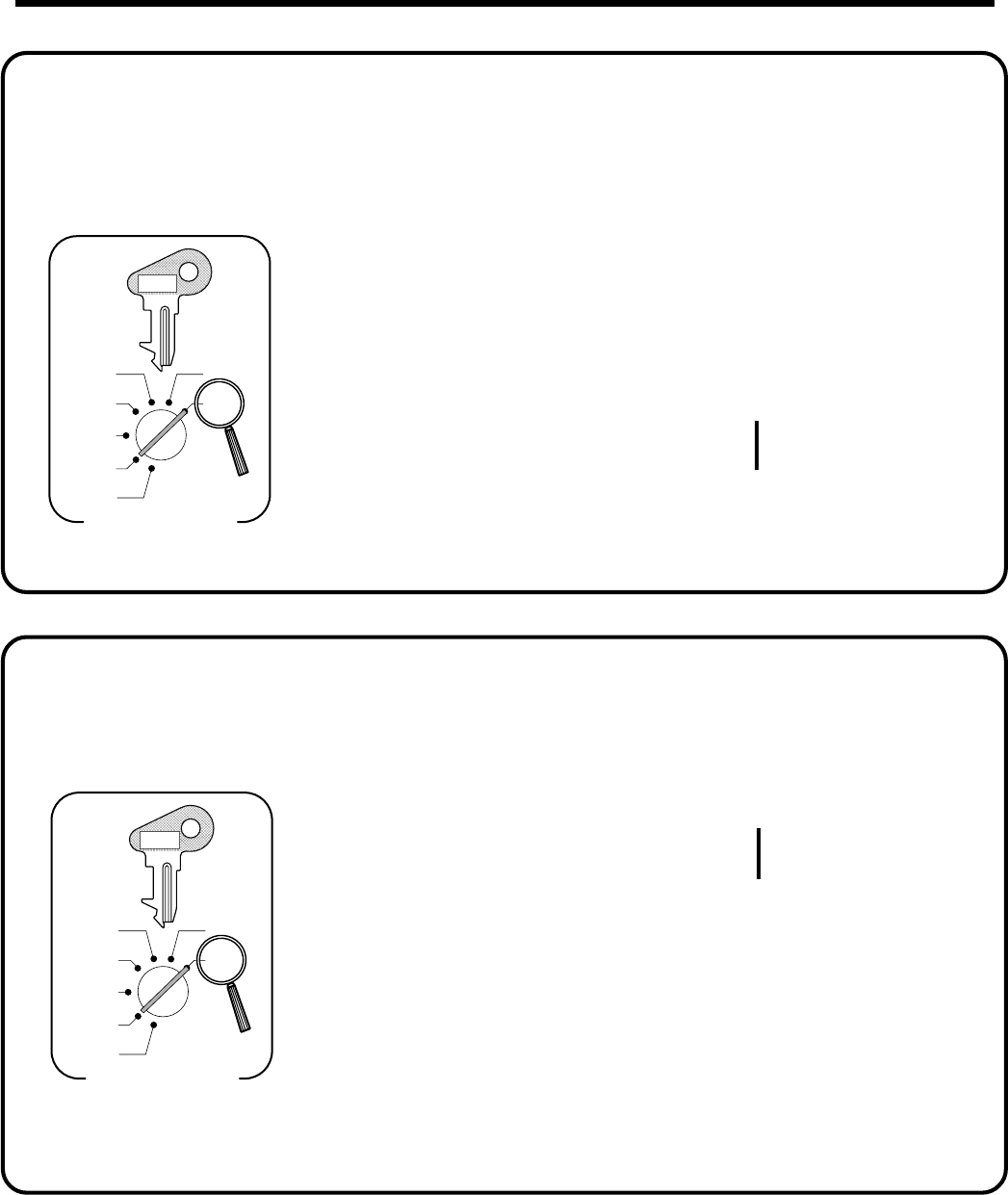
16
Getting Started
601072002s 66 a
(Execution)
6 s
(Cancellation)
Mode Switch
PGM
C-A32
X
Z
X
Z
CAL
REG
OFF
RF
PGM
After conpletion of this procedure, the "EURO" message is printed on receipt.
Issue the following reset reports before this program.
• Daily sales report, • Monthly sales report, • Periodic sales report 1 and 2,
• PLU report, • Hourly sales report
(Otherwise, the "e90" appears on the display.)
11.
For the Euro only
Restrict the currency
You can restrict the registerable currency to the Euro only, by the following procedure.
601012001s 66 a
(Execution)
6 s
(Cancellation)
Mode Switch
PGM
C-A32
X
Z
X
Z
CAL
REG
OFF
RF
PGM
After this procedure:
(1) Tax symbol (*) is printed.
(2) Taxable amount is skipped.
(3) "GST INCLUDED" is set to the TX1 descriptor.
(4) "TAXABLE AMT" is set to the TA1 descriptor.
(5) Total line is printed even in direct (cash) sale.
(6) Australian rounding is set.
(7) "$" is set to the monetary symbol.
(8) Print "MOF message" on receipt.
(9) Tax (10% tax rate, add-in tax, fraction rround off) is set to the tax table1
No data is set to other tax tables.
(10) The taxable amount and tax amount except TA1/TX1 are not printed on report.
(11) Restriction (to 0, 5) on last amount digit of cash sales, received on account, paid out,
and money declaration.
11.
For Australia only
You can set some programmable options to suit the Australian GST by the following procedure.
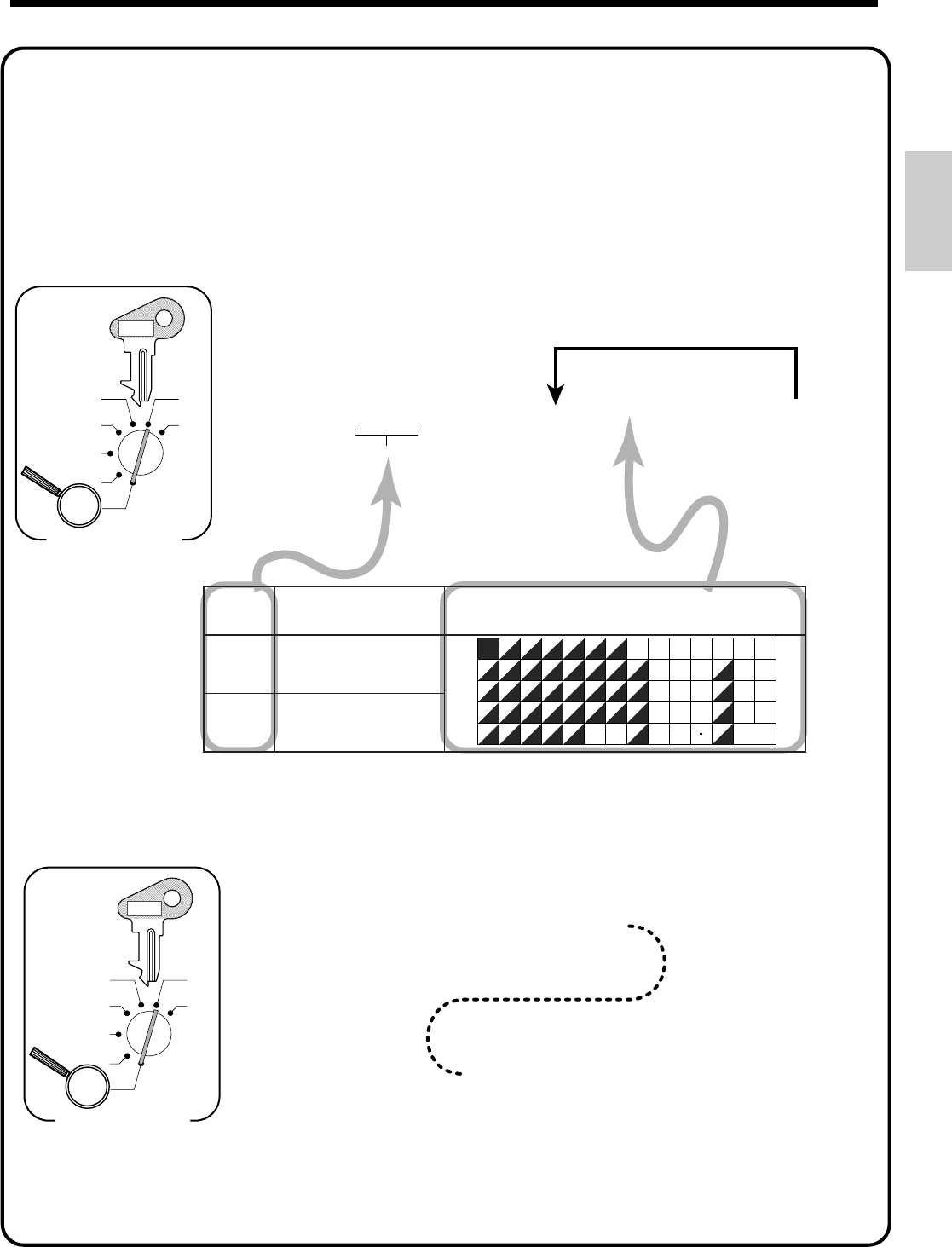
17
Getting Started
62s6
: :
32s 6
Characters
6 –a 6 s
X
Z
CAL
REG
OFF
RF
PGM
Mode Switch
Memory
No.
To the next memory No.
PGM
C-A32
Note: If you have already set other programmable options in the general printing control, please add "4" to your
prior program value. (For more details, please refer to page 49.)
If you want to print other (logo, commercial) messages, please refer to page 49 and 56.
6 3s 6 0522s 6
6 20144a 6 s
X
Z
CAL
REG
OFF
RF
PGM
Mode Switch
PGM
C-A32
* For Australia, enter "60010145."
*
12.
Setting the bottom message (This step can be skipped.)
The procedure setting the logo message includes two steps.
1. Setting the bottom message you want.
2. Turning on the bottom message printing status in the general printing control.
Setting the bottom message you want.
Set "CLEARANCE SALE" to line 1 and "JAN. 20 TO JAN. 31" to line 2.
yromeM .oN gnimmargorP sretcarahc sretcarahC
90
ELASECNARAELC
01
13.NAJOT02.NAJ
7
4
1
0
8
5
2
00
9
6
3
MENU
SHIFT
FEED
PLU
C
#-2
#-1
1
B
I
P
W
CHAR.
SHIFT
2
C
J
Q
X
3
D
K
R
Y
4
E
L
S
Z
5
F
M
T
(
G
N
U
A
H
O
V
@
#
%
&
/
*
-
!
SPACE
DBL
SIZE
6
b
i
p
w
7
c
j
q
x
8
d
k
r
y
9
e
l
s
z
0
f
m
t
)
g
n
u
a
h
o
v
•
'
:
.
,
+
?
For more details, please refer page 56.
Turning on the bottom message printing status in the general printing control.
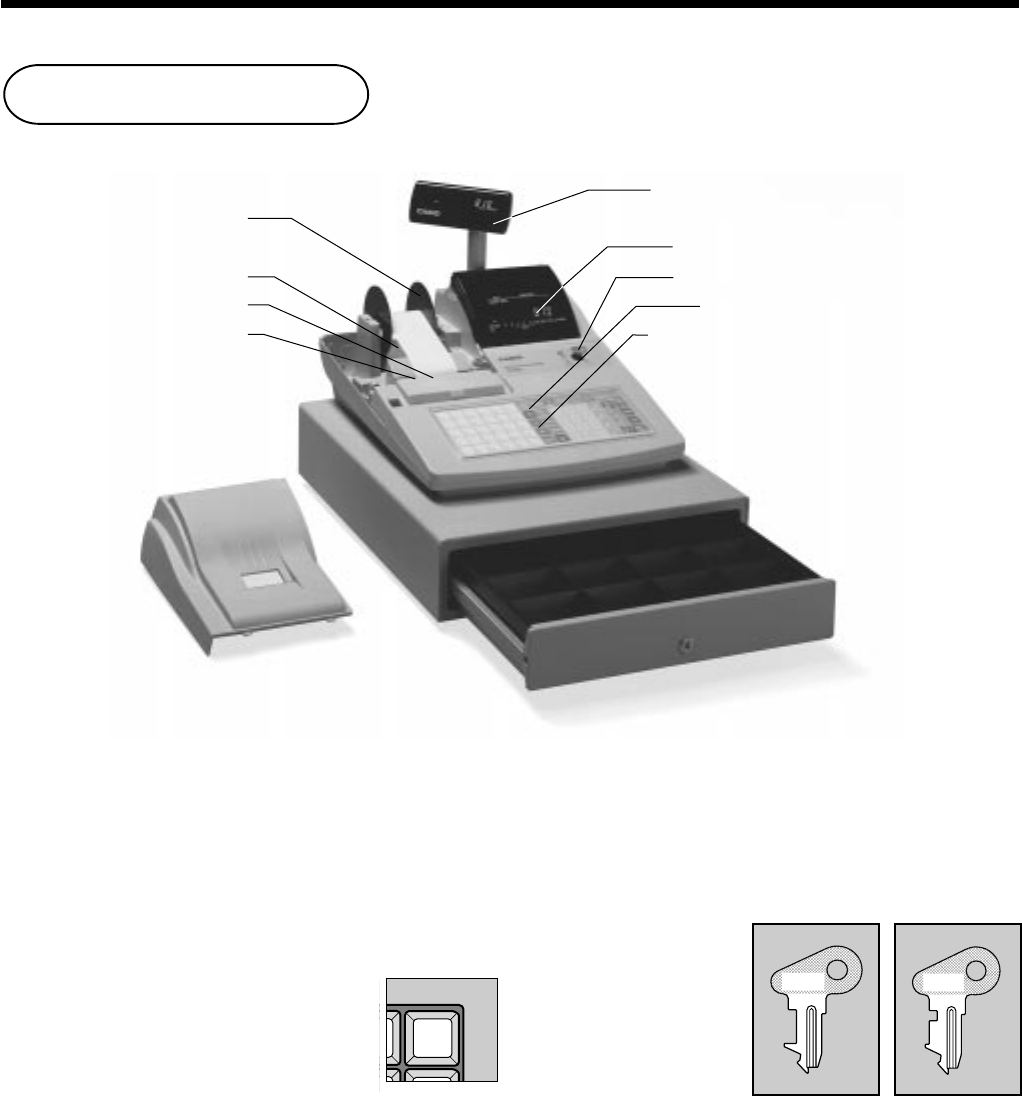
18
Introducing TK-810
Take-up reel
Roll paper
Printer
Printer ink ribbon
Pop-up display
Main display
Mode switch
Keyboard
Wetproof cover
Printer cover
Drawer
Drawer lock
Roll paper
You can use the roll paper to print receipts and a
journal (page 7 ~ 9).
Printer ink ribbon
Provides ink for printing of registration details on the
roll paper (page 107).
Receipt On/Off key
When you are using the printer for receipt
printer, you can use this key (in the REG
and RF modes only) to turn the printer on
and off. If a customer asks for a receipt
while receipt printing is turned off by this
key, you can issue a post-finalization receipt (page 48).
Note: Instead of the receipt on/off switch, receipt
issuance is controlled by this key.
Mode key
There are two types of mode keys: the program key
(marked "PGM") and the operator key (marked "OP").
The program key can be used to set the mode switch to
any position, while the operator key can select the
REG, CAL and OFF position.
OP
C-A02
PGM
C-A32
Program Operator
key key
RECEIPT
ON/OFF
General guide
This part of the manual introduces you to the cash register and provides a general explanation of its various parts.
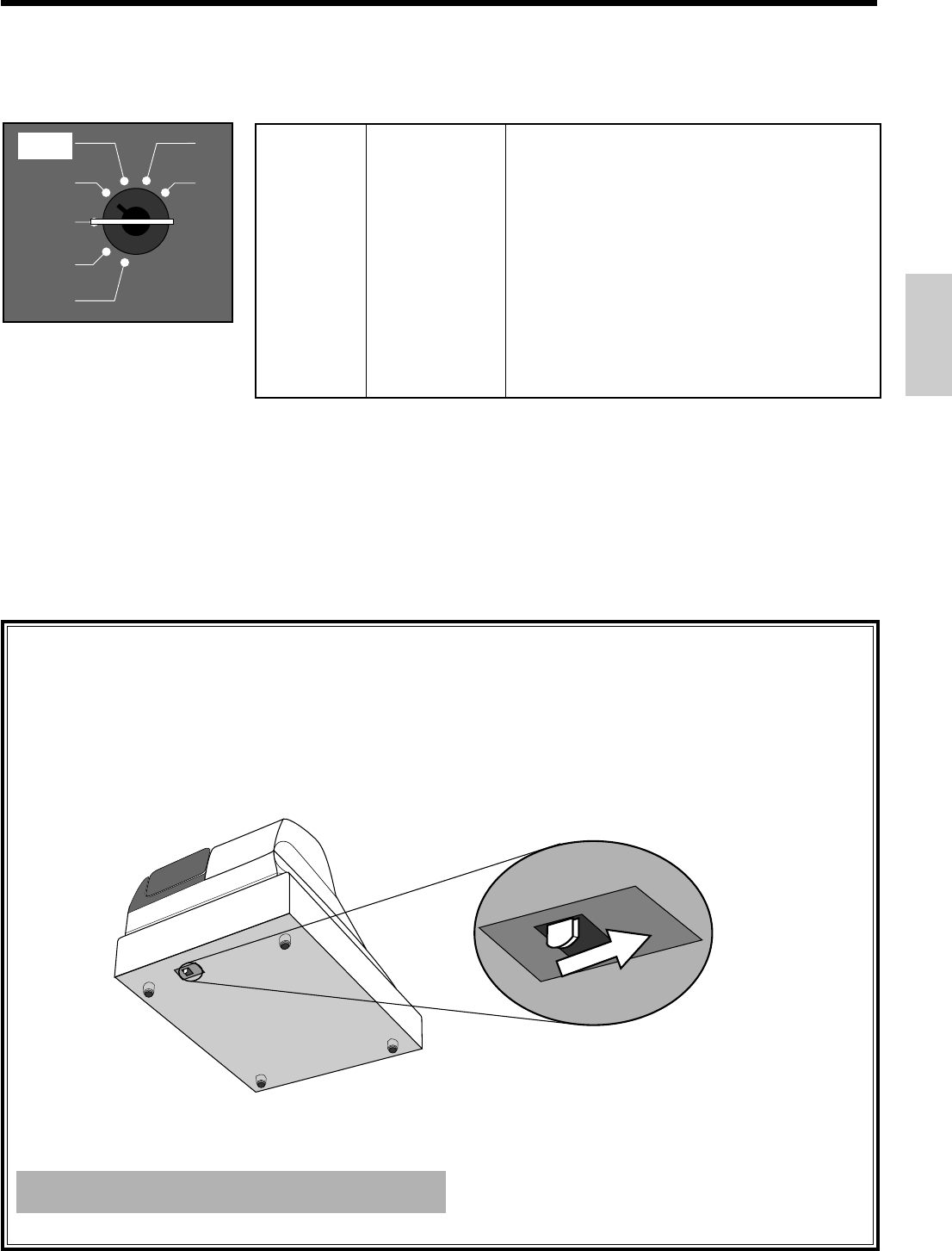
19
Introducing TK-810
When the cash drawer does not open!
In case of power failure or the machine is in
malfunction, the cash drawer does not open
automatically. Even in these cases, you can open the
cash drawer by pulling drawer release lever (see below).
Drawer
The drawer opens automatically whenever you finalize
a registration and whenever you issue a read or reset
report. The drawer will not open if it is locked with the
drawer key.
Important!
The drawer will not open, if it is locked with a drawer lock key.
Mode switch
Use the mode keys to change the position of the mode switch and select the mode you want to use.
Drawer lock
Use the drawer key to lock and unlock the drawer.
Mode Switch
Mode Name Description
—————————————————————————————————
Z RESET
Reads sales data in memory and clears the data.
—————————————————————————————————
X READ
Reads sales data in memory without clearing the data.
—————————————————————————————————
CAL
CALCULATOR
Use this mode for calculator.
—————————————————————————————————
REG REGISTER Use this mode for normal registration.
—————————————————————————————————
OFF STAND-BY Cash register standing by.
—————————————————————————————————
RF REFUND Use this mode to register refund transaction.
—————————————————————————————————
PGM PROGRAM
Use this mode for cash register programming.
X
Z
REG
OFF
RF
PGM
CAL
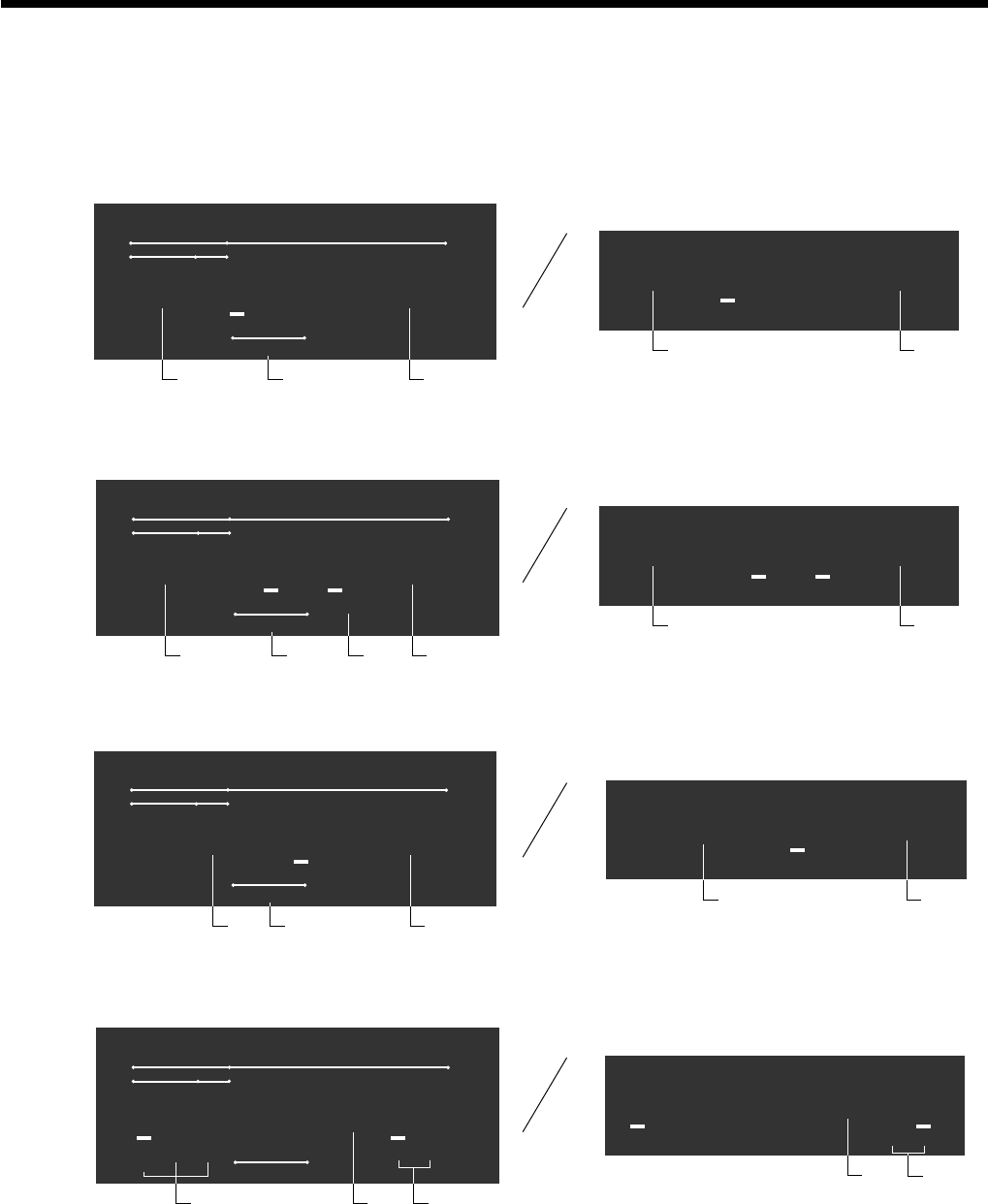
20
Introducing TK-810
Displays Main Display Pop-up display
Department registration
PLU, flat-PLU registration
Repeat registration
Totalize operation
RECEIPT
ON XZ
01 ¡50
123
TAX
TOTAL CHANGE
2nd 3rd
21
3
AMOUNTPLU
DEPT RPT
RECEIPT
ON XZ
040 ™50
123
TAX
TOTAL CHANGE
2nd 3rd
41
3 5
AMOUNTPLU
DEPT RPT
RECEIPT
ON XZ
2 £50
123
TAX
TOTAL CHANGE
2nd 3rd
61
3
AMOUNTPLU
DEPT RPT
RECEIPT
ON XZ
1™34
123
TAX
TOTAL CHANGE
2nd 3rd
817
AMOUNTPLU
DEPT RPT
01 ¡50
TOTAL CHANGE
21
040 ™50
TOTAL CHANGE
41
2 £50
TOTAL CHANGE
61
¶66
TOTAL CHANGE
17
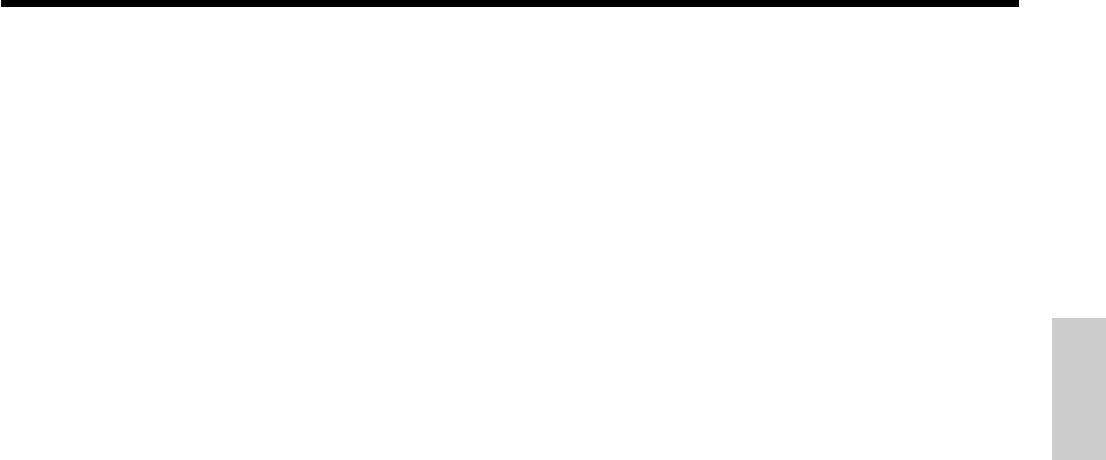
21
Introducing TK-810
1Amount/Quantity
This part of the display shows monetary amounts. It
also can be used to show the current date and time.
2Department number
When you press a department key to register a unit
price, the corresponding department number (01 ~
08) appears here.
3Taxable sales status indicators
When you register a taxable item, the corresponding
indicator is lit.
4PLU, flat-PLU, subdepartment number
When you register a PLU, flat-PLU, subdepartment
item, the corresponding PLU, flat-PLU, subdepart-
ment number appears here.
52nd, 3rd menu indicator
When you press the , keyto designate the 2nd/3rd
menu or register a 2nd/3rd item, the corresponding
indicator is lit.
6Number of repeats
Anytime you perform a repeat registration (page
28), the number of repeats appears here.
Note that only one digit is displayed for the number
of repeats. This means that a "5" could mean 5, 15
or even 25 repeats.
7Total/Change indicators
When the TOTAL indicator is lit, the displayed
value is monetary total or subtotal amount.
When the CHANGE indicator is lit, the displayed
value is the change due.
8Receipt on/off, X, Z indicators
Receipt ON/OFF: When the register issues receipts,
this indicator is lit. (REG/RF mode only)
X: Indicates X mode
Z: Indicates Z mode
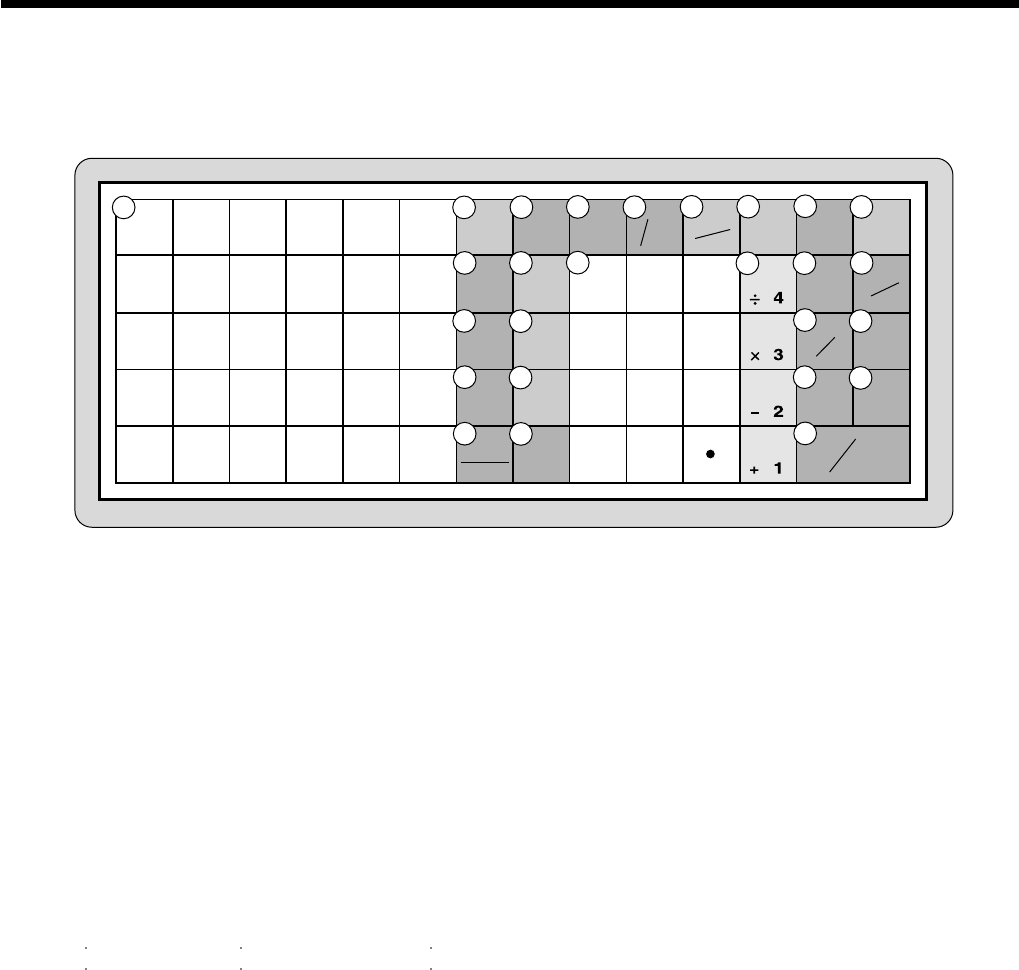
22
Introducing TK-810
Keyboard
5
4
3
2
1
10
9
8
7
6
15
14
13
12
11
20
19
18
17
16
25
24
23
22
21
30
29
28
27
26
7
4
1
0
8
5
2
00
9
6
3
MENU
SHIFT
RECEIPT
ON/OFF
FEED
PLU
C
OPEN
CLK #
DATE
TIME
PD
EURO
RC
ADD/
PRICE
SUB
TOTAL
ERR.CORR
CANCEL
#NS
%
-
RF CR
CHK
CA AMT
= TEND
GUEST/
POST
RECEIPT
OLD
NEW
NB
123
12
456789
10 11 15
13 14
16 17 18 19
20 21 22 23
24 25 26
X
MR
C/AC
• Register Mode
1Flat PLU key G,H ~ L
Use these keys to register items to flat PLUs.
2Guest/Post receipt key g
Guest receipt key: Press this key to produce a guest
receipt (page 77) in a check tracking system.
Post receipt key: Press this key to produce a post-finaliza-
tion receipt (page 48).
3Menu shift key ,
Use this key to shift the flat PLU key number from 1
through 30 to 31 through 60 or 61 through 90.
G21, ,G 231, ,,G 261
H22, ,H 232, ,,H 262
L230, ,L 260, ,,L 290
4Clear key C
Use this key to clear an entry that has not yet been
registered.
5Multiplication/Date/Time key X
Use this key to input a quantity for a multiplication
operation. Between transactions, this key displays the
current time and date.
6Open/Clerk number key o
This key is initialized as Clerk number key.
Clerk number key: Use this key to sign clerk on and off
the register.
Open key: Press this key to temporarily release a limita-
tion on the number of digits that can be input for a unit
price.
In case of using "Open" function, allocate "Open" key by
programming.
7PLU key +
Use this key to input PLU (subdepartment) numbers.
8Paper feed key f
Hold this key down to feed paper from the printer.
9Receipt on/off key D
Press this key twice to change the status "receipt issue" or
"no receipt." This key is only effective when the "use
printer for receipt printer" in the printer control program
is selected. In case of "receipt issue", the "RECEIPT ON"
indicator is lit.
0Discount key p
Use this key to register discounts.
AAdd/Price key :
Add check key: Use this key to combine the details of
more than one check into a single check in a check
tracking system.
Price key: Use this key to register unit prices for subde-
partment.
BTen key pad 0, 1, ~ 9, -, ^
Use these keys to input numbers.
CDepartment keys &, ', ( and )
Use these keys to register items to departments.
DReceived on account key [
Press this key following a numeric entry to register
money received for non-sale transactions.
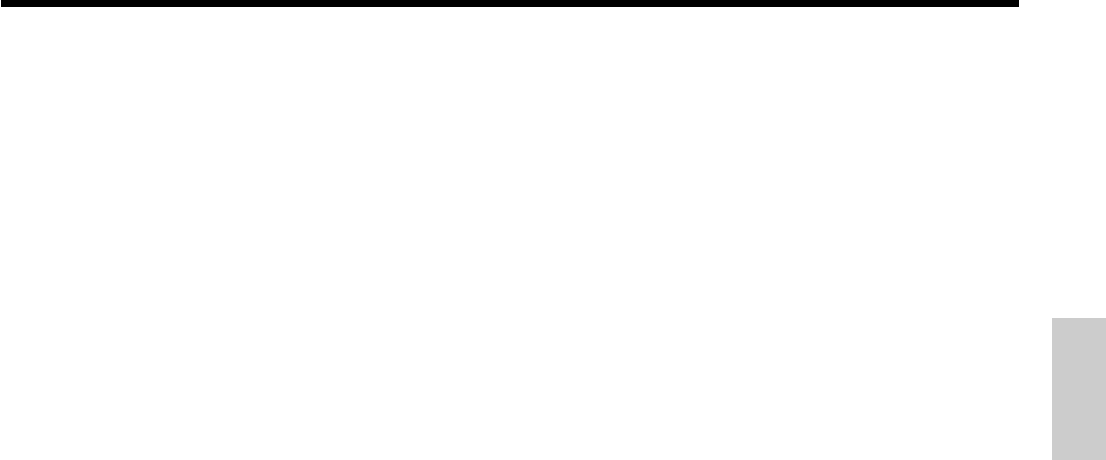
23
Introducing TK-810
EEuro/Paid out key I
Euro key: Press this key to convert the main currency to
the sub currency (the Euro/the local money) when
registering a subtotal amount. This key is also used for
specifying sub currency while entering an amount of
payment or declaration in drawers.
Paid out: Press this key following a numeric entry to
register money paid out from the drawer.
FMinus key m
Use this key to input values for subtraction.
GOld check key O
In a check tracking system, use this key to input the
number of an existing check (previously created using the
N key) whose details are stored in the check tracking
memory. Existing checks are reopened to perform further
registration or to finalize them.
HNon-add/No sale key B
Non-add key: To print reference number (to identify a
personal check, credit card, etc.) during a transaction,
press this key after some numerical entries.
No sale key: Press this key to open the drawer without
registering anything.
ICheck key k
Use this key to register a check tender.
JRefund key R
Use this key to input refund amounts and void certain
entries.
KNew check key N
In a check tracking system, use this key to input a new
check number in order to open a new check under that
number.
LSubtotal key s
Press this key to display and print the current subtotal
(includes add-on tax) amount.
MCredit key c
Use this key to register a credit sale.
NError correct/Cancel key e
Use this key to correct registration errors and to cancel
registration of entire transactions.
ONew balance key n
In a check tracking system, use this key to add latest
registered total to the previous balance to obtain a new
balance.
PCash amount tendered key a
Press this key to register a cash sale.
• Calculator Mode
4Clear/All clear key C
0Percent key p
BTen key pad 0, 1, ~ 9, -, ^
CArithmetic operation key &, ', ( and )
DMemory recall key [
HDrawer open key B
PEqual key a
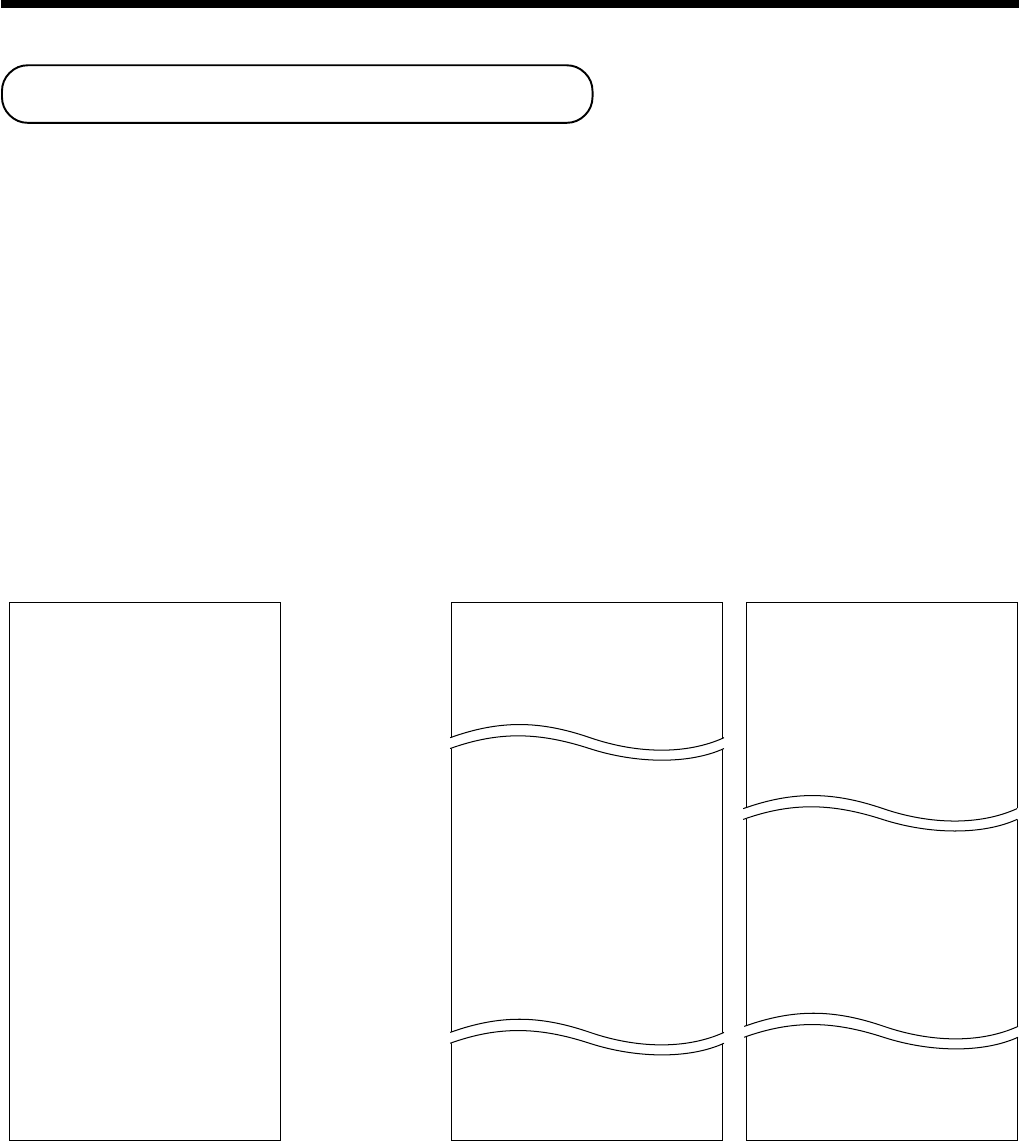
24
Basic Operations and Setups
12:32 0001
REG
C
01 000121
TA1 •3.00
TX1 •0.15
CA •
3
.
15
2 No
12:33 0001
REG
C
01 000122
TA1 •3.00
TX1 •0.15
CA •
3
.
15
2 No
12:34 0001
REG
C
01 000123
TA1 •3.00
TX1 •0.15
TA2 •5.00
TX2 •0.20
TL •
8
.
35
CA •10.00
CG •1.65
7 No
12:35 0001
REG
C
01 000124
TA1 •3.00
TX1 •0.15
TA2 •5.00
TX2 •0.20
12:33 0001
REG
C
01 000122
DEPT01 •1.00
DEPT02 •2.00
TA1 •3.00
TX1 •0.15
CA •
3
.
15
2 No
12:34 0001
REG
C
01 000123
DEPT01 •1.00
DEPT02 •2.00
5 X @1.00
DEPT03 •5.00
TA1 •3.00
TX1 •0.15
TA2 •5.00
TX2 •0.20
TL •
8
.
35
CA •10.00
CG •1.65
7 No
12:35 0001
REG
C
01 000124
DEPT01 •1.00
DEPT02 •2.00
5 X @1.00
DEPT03 •5.00
How to read the printouts
• The journal and receipts are records of all transactions and operations.
• The contents printed on receipts and journal are identical, except the date printing line. (The date line is printed
on receipts and reports.)
• You can choose the journal skip function (page 49).
If the journal skip function is selected, the cash register will print the total amount of each transaction, and the
details of premium, discount and reduction operations only, without printing department and PLU item registra-
tions on the journal.
• The following items can be skipped on receipts and journal.
•Time
• Consecutive number
• Taxable status
• Taxable amount
************************
* THANK YOU *
** CALL AGAIN **
************************
* COMMERICIAL MESSAGE *
* COMMERICIAL MESSAGE *
* COMMERICIAL MESSAGE *
* COMMERICIAL MESSAGE *
15-01-2001 12:34 0001
REG
C
01 000123
DEPT01 •1.00
DEPT02 •2.00
5 X @1.00
DEPT03 •5.00
TA1 •3.00
TX1 •0.15
TA2 •5.00
TX2 •0.20
TL •
8
.
35
CA •10.00
CG •1.65
7 No
*** BOTTOM MESSAGE ***
*** BOTTOM MESSAGE ***
*** BOTTOM MESSAGE ***
*** BOTTOM MESSAGE ***
Receipt Sample Journal Sample Journal Sample
(Item lines Included) (Item lines Skipped)
— Logo message
— Commercial message
— Date/Time/Machine No.
— Mode/Clerk/
Consecutive No.
— Item counter
— Bottom message
In the operation examples contained in this manual, the print samples are what would be produced if the roll paper
is being used for receipts. They are not actual size. Actual receipts are 58 mm wide. Also, all sample receipts and
journals are printout images.
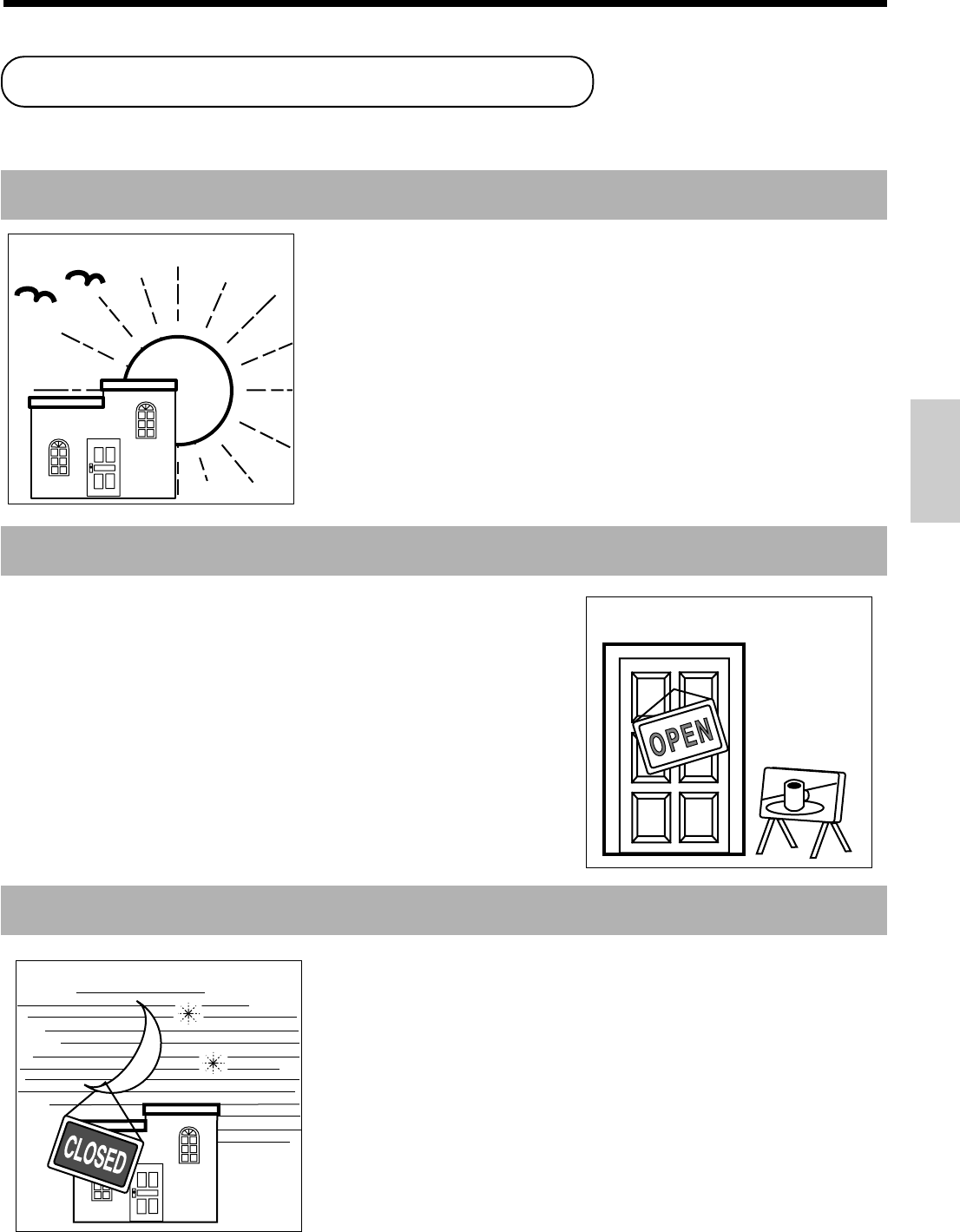
25
Basic Operations and Setups
• Check to make sure that the cash register is
plugged in securely. Page 6
• Check to make sure there is enough paper
left on the roll. Page 7
• Read the financial totals to confirm that they are
all zero. Page 93
• Check the date and time. Page 27
• Register transactions. Page 28
• Periodically read totals. Page 92
• Reset the daily totals. Page 47
• Remove the journal. Page 108
• Empty the cash drawer and leave it open. Page 19
• Take the cash and journal to the office.
How to use your cash register
The following describes the general procedure you should use in order to get the most out of your cash register.
BEFORE business hours…
DURING business hours…
AFTER business hours…
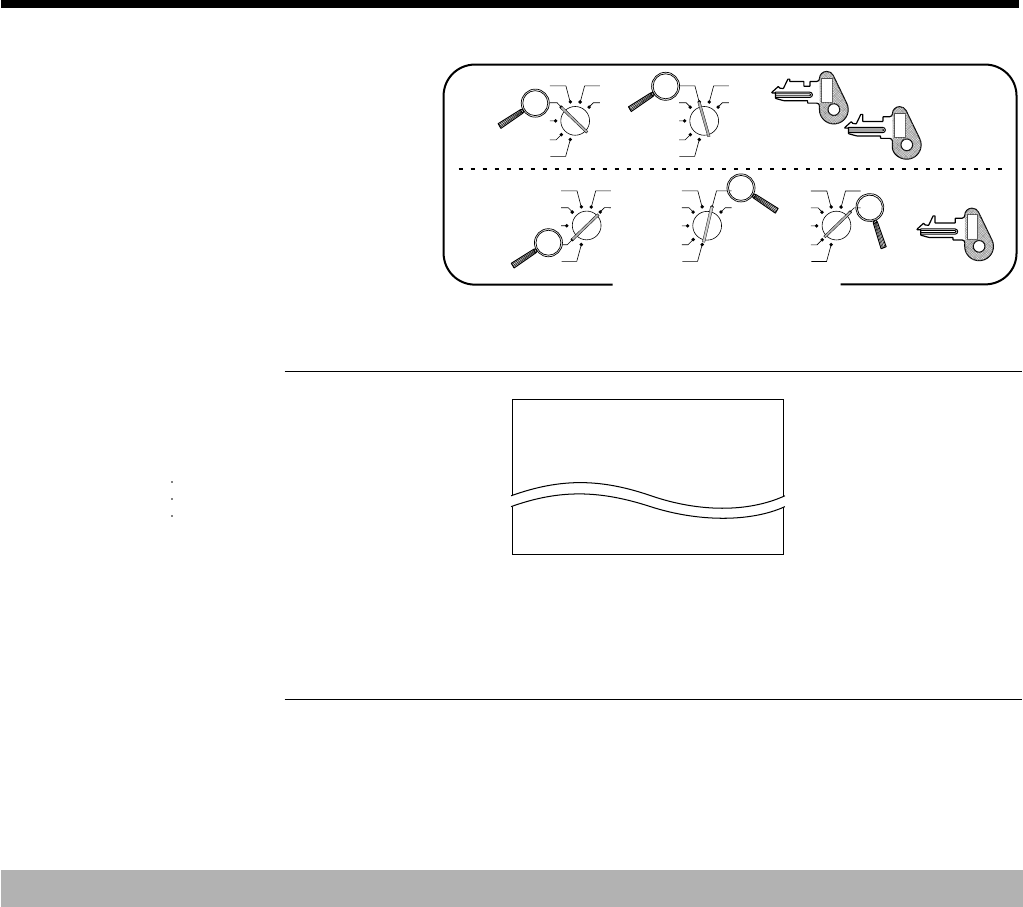
26
Basic Operations and Setups
Clerk sign on and sign off
Any time you begin any registration or program,
clerk sign on operation is necessary.
Clerk sign on
OPERATION RECEIPT
Signing clerk 1 on: 16o
Signing clerk 2 on: 26o
Signing clerk 20 on: 20 6o
Clerk sign off
OPERATION
Signing clerk off: 06o
• The current clerk is also signed off whenever you set the mode switch to OFF position.
Important!
• The error code "E08" appears on the display whenever
you try to perform a registration, a read/
reset operation without signing on.
• The signed on clerk is also identified on the receipt/journal.
• The clerk numbers are initialized as 1 through 20. In case of using other clerk number, see page
52 for programming.
X
Z
CAL
REG
OFF
RF
PGM
X
Z
CAL
REG
OFF
RF
PGM
X
Z
CAL
REG
OFF
RF
PGM
X
Z
X
Z
CAL
REG
OFF
RF
PGM
X
Z
CAL
REG
OFF
RF
PGM
Mode Switch
PGM
C-A32
OP
C-A02
PGM
C-A32
— Mode/clerk name/consecutive No.
15-01-2001 12:34
REG
C
01 000123
DEPT01 •1.00
DEPT02 •2.00
5 X @1.00
DEPT03 •5.00
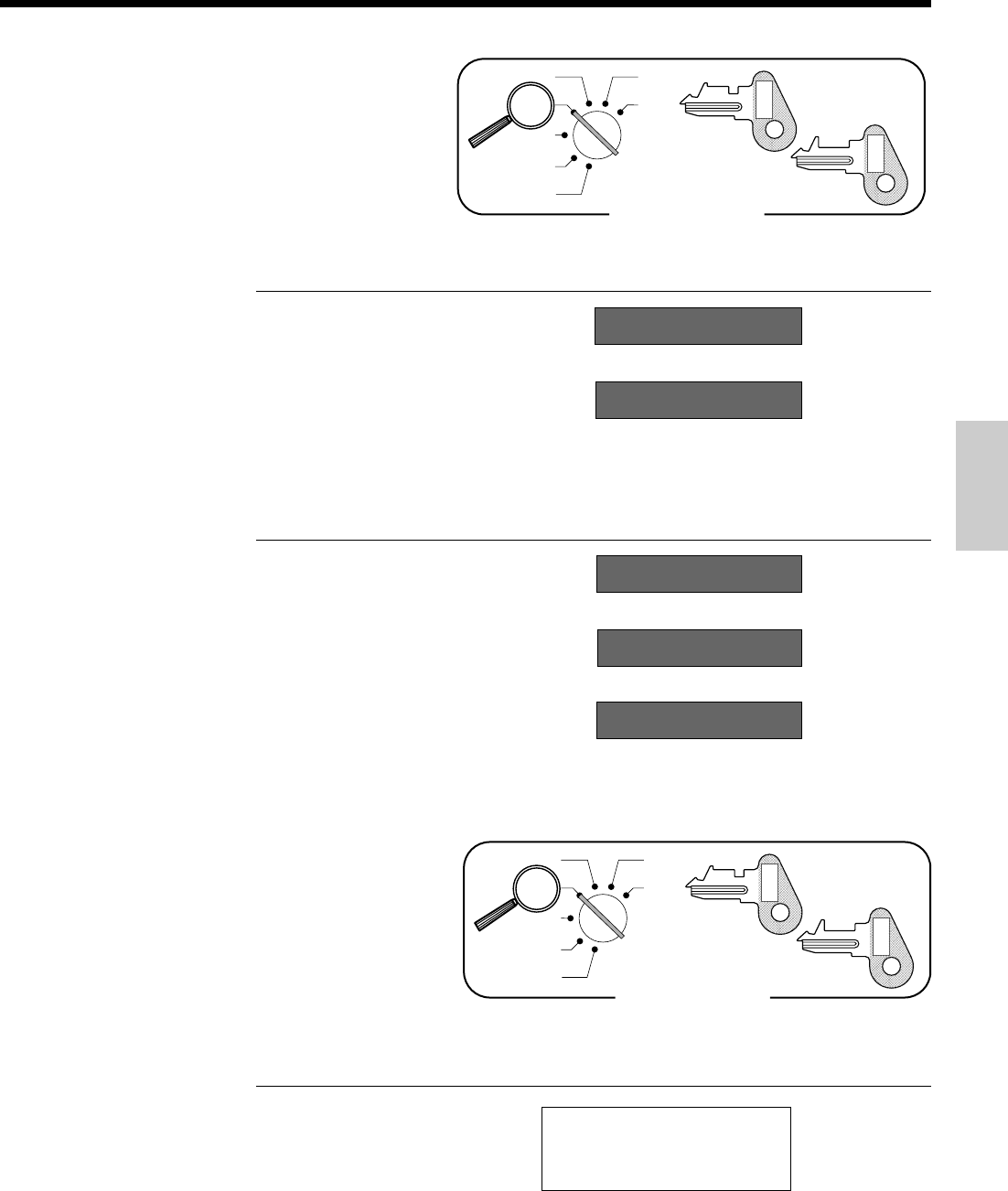
27
Basic Operations and Setups
Displaying the time and date
You can show the time or date on the display of the
cash register whenever there is no registration being
made.
To display and clear the time
OPERATION DISPLAY
X
C
To display and clear the date
OPERATION DISPLAY
X
X
C
Preparing coins for change
You can use the following procedure to open the drawer
without registering an item. This operation must be
performed out of a sale.
(You can use the [ key instead of the B key. See
page 43.)
Opening the drawer without a sale
OPERATION RECEIPT
B
Mode Switch
X
Z
CAL
REG
OFF
RF
PGM
PGM
C-A32
OP
C-A02
08-3º
º00
Time appears on the display Hour Minutes (24-hour system)
Clears the time display
(Time is displayed first)
Date appears on the display Day Month Year
Clears the date display
15-01-2001 08:35
REG
C
01 000001
#/NS ••••••••••••
Mode Switch
X
Z
CAL
REG
OFF
RF
PGM
PGM
C-A32
OP
C-A02
08-3¡
15-01-01
º00
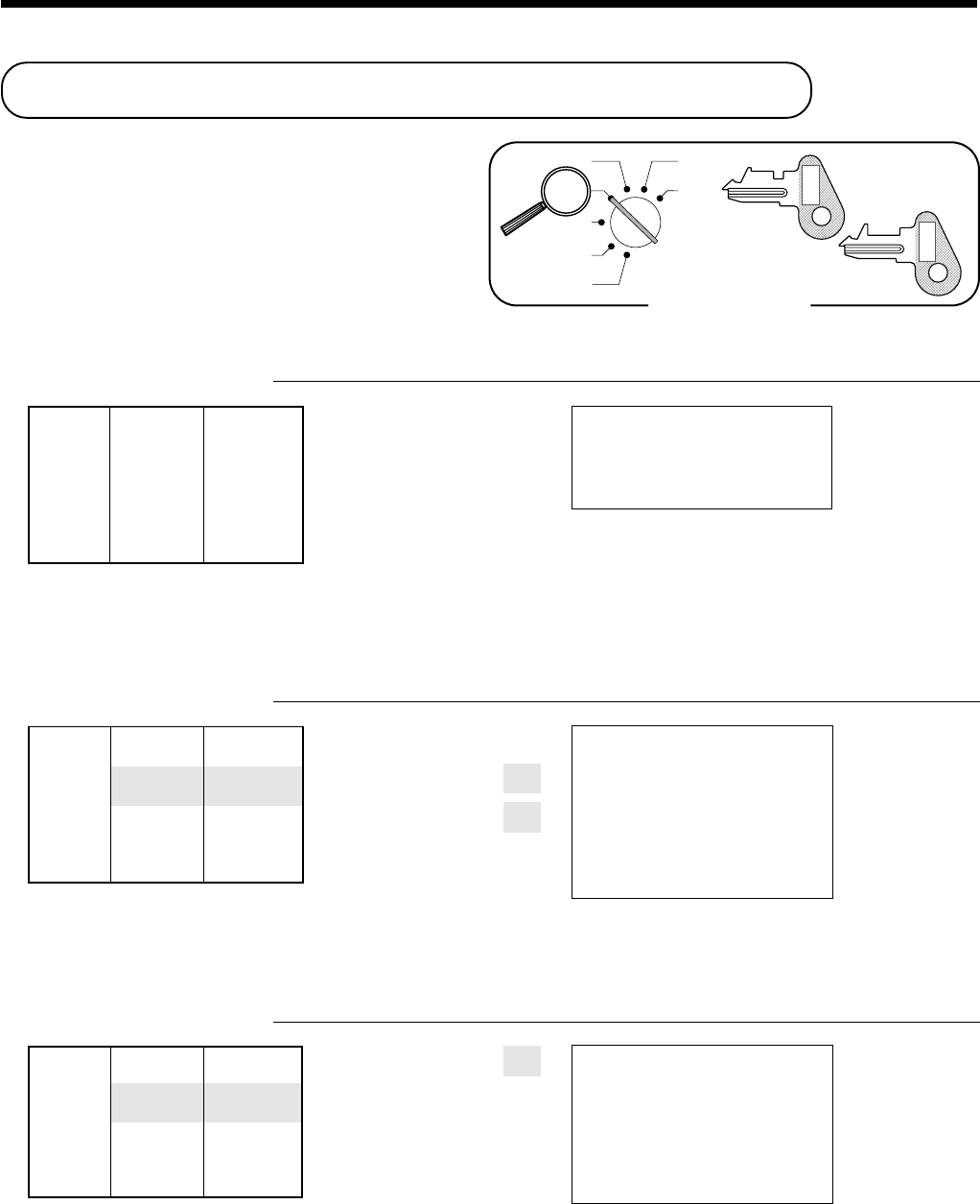
28
Basic Operations and Setups
Unit price
Department
15-01-2001 08:50
REG
C
01 000004
12.5 X @1.00
DEPT01 •12.50
TL •
12
.
50
CA •20.00
CG •7.50
— Repeat
— Repeat
— Quantity/unit price
15-01-2001 08:45
REG
C
01 000003
DEPT01 •1.50
DEPT01 •1.50
DEPT01 •1.50
TL •
4
.
50
CA •10.00
CG •5.50
Unit price $1.00
——————————
Item Quantity 12.5
——————————
Dept. 1
—————————————
Payment Cash $20.00
Preparing and using department keys
Registering department keys
The following examples show how you can use the
department keys in various types of registrations.
Single item sale
OPERATION RECEIPT
1-
&
a
Repeat
OPERATION RECEIPT
150&
&
&
s
10-a
Multiplication
OPERATION RECEIPT
12^5X
1-&
s
20-a
Unit price $1.50
——————————
Item Quantity 3
——————————
Dept. 1
—————————————
Payment Cash $10.00
Mode Switch
X
Z
CAL
REG
OFF
RF
PGM
PGM
C-A32
OP
C-A02
Unit price $1.00
——————————
Item Quantity 1
——————————
Dept. 1
—————————————
Payment Cash $1.00
15-01-2001 08:40
REG
C
01 000002
DEPT01 •1.00
CA •
1
.
00
— Date/time
— Mode/consecutive No.
Department No./
—unit price
— Cash total amount
Quantity
(4-digit integer/2-digit decimal)
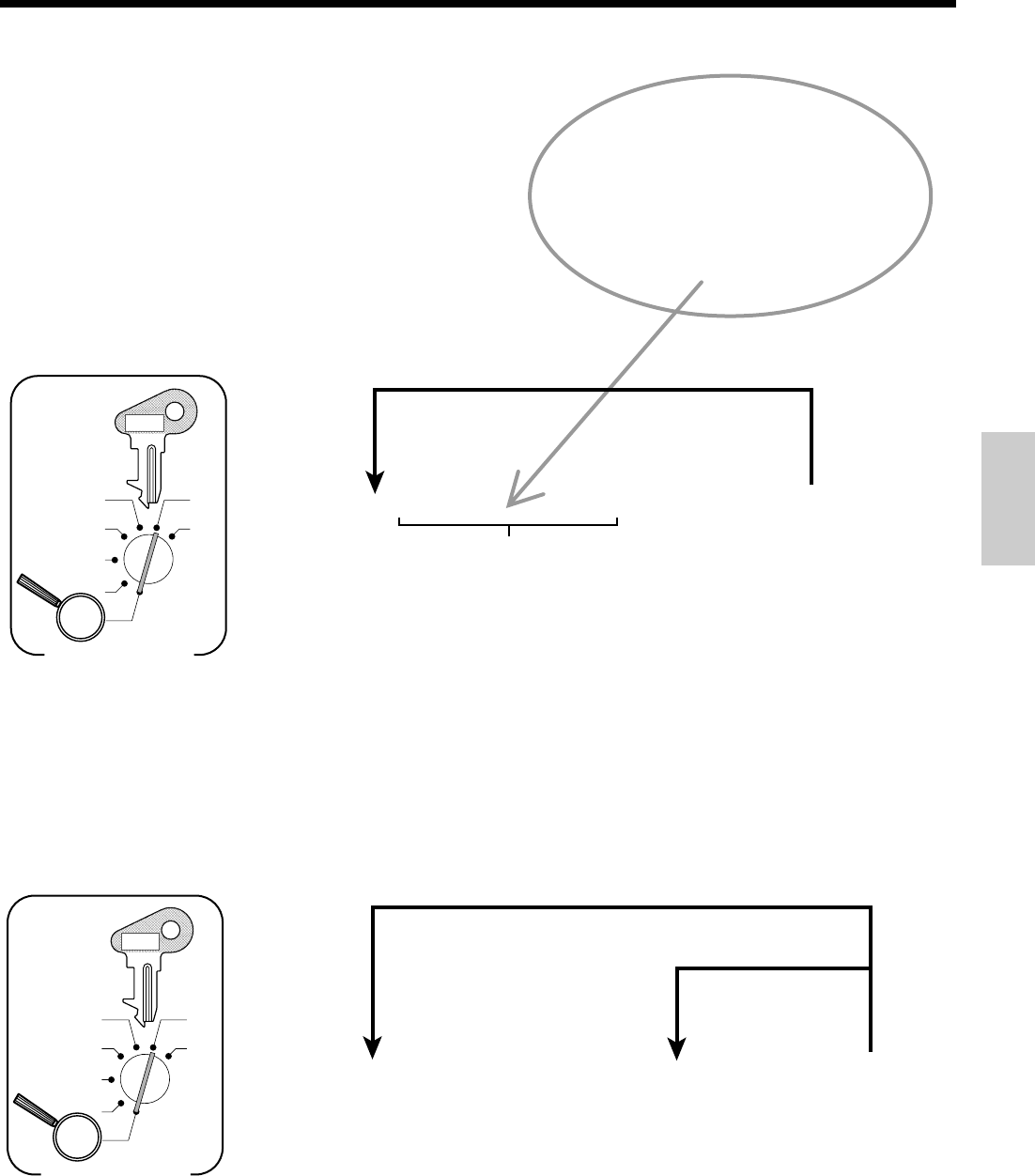
29
Basic Operations and Setups
$1.00 2 100
$10.25 2 1025
$1234.56 2 123456
6 1s 6 : : : : : : 6
{
}
6 s
Unit price
To another department
X
Z
CAL
REG
OFF
RF
PGM
Mode Switch
&(Dept 1)
'(Dept 2)
((Dept 3)
)(Dept 4)
Unit price
Example:
PGM
C-A32
• Tax table 1
• Tax table 2
• Tax table 3
• No tax calculation
:
:
:
:
[
`
k
B
6 1s 6
{
}
6
{
}
6 s
Same status to
different department
X
Z
CAL
REG
OFF
RF
PGM
Mode Switch
Note: Tax symbols
⁄
: Tax table 1
¤
: Tax table 2
‹
: Tax table 3
All departments are initialized as no tax calculation.
Different status to different department
&
(Dept 1)
'
(Dept 2)
(
(Dept 3)
)
(Dept 4)
PGM
C-A32
Programming department keys
To program a unit price for each department
To program the tax calculation status for each department
Tax calculation status
This specification defines which tax table should be used for automatic tax calculation.
See page 11 for information on setting up the tax tables.
Programming procedure
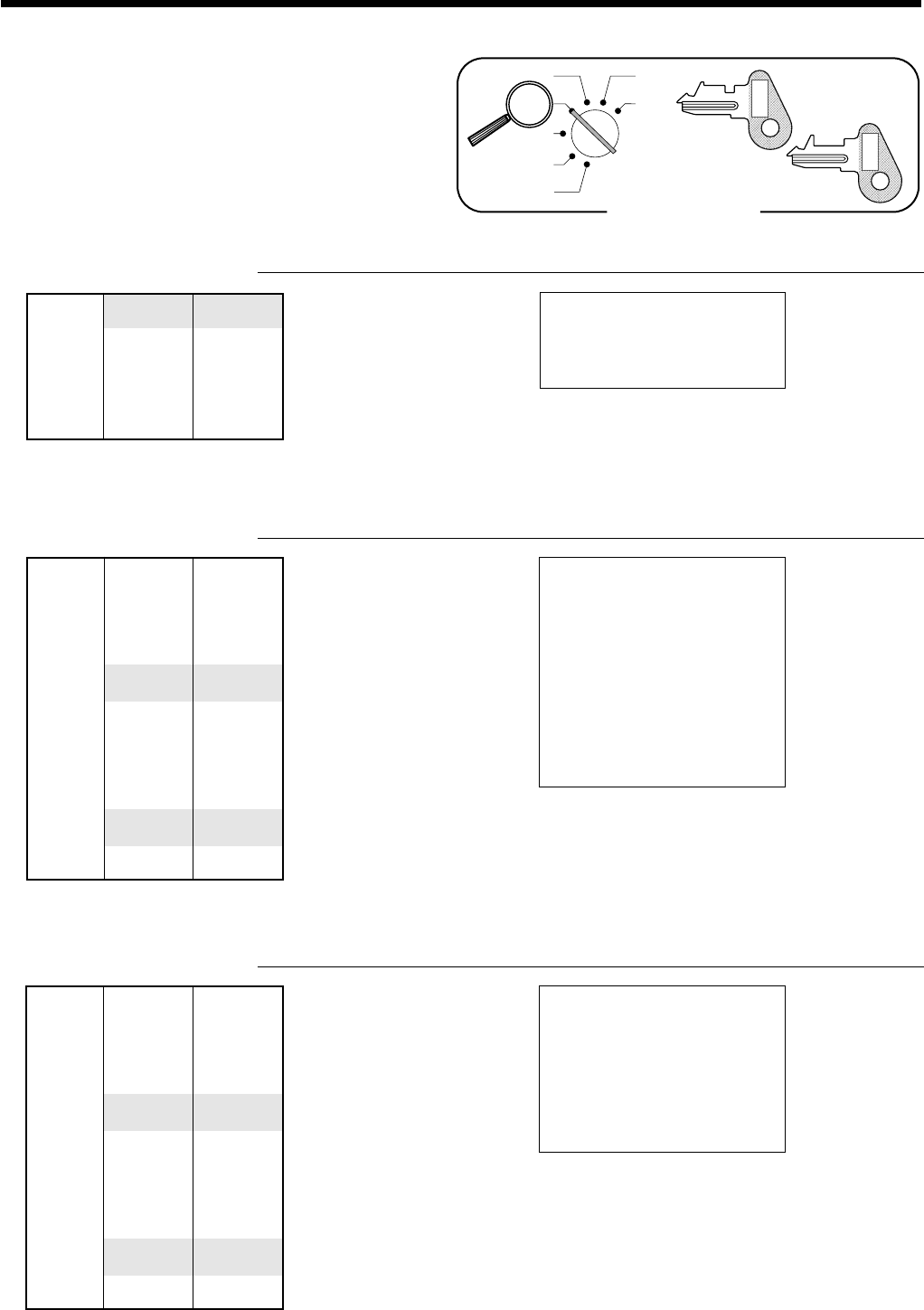
30
Basic Operations and Setups
Registering department keys by
programming data
Preset price
OPERATION RECEIPT
'
a
Preset tax status (Add-on tax)
OPERATION RECEIPT
5X
(
)
s
20-a
Preset tax status (Add-in tax)
OPERATION RECEIPT
5X
(
)
s
20-a
15-01-2001 09:00
REG
C
01 000006
5 X @2.00
DEPT03 ⁄ •10.00
DEPT04 ¤ •2.00
TA1 •10.00
TX1 •0.50
TA2 •2.00
TX2 •0.12
TL •
12
.
62
CA •20.00
CG •7.38
15-01-2001 09:05
REG
C
01 000007
5 X @2.00
DEPT03 ⁄ •10.00
DEPT04 ¤ •2.00
TL •
12
.
00
CA •20.00
CG •8.00
— Tax status
— Tax status
Mode Switch
X
Z
CAL
REG
OFF
RF
PGM
PGM
C-A32
OP
C-A02
Unit price ($2.00)preset
—————————
Quantity 5
Item 1 —————————
Dept. 3
—————————
Taxable (1)preset
—————————————
Unit price ($2.00)preset
—————————
Quantity 1
Item 2 —————————
Dept. 4
—————————
Taxable (2)preset
—————————————
Payment Cash $20.00
Unit price ($2.00)preset
—————————
Quantity 5
Item 1 —————————
Dept. 3
—————————
Taxable (1)preset
—————————————
Unit price ($2.00)preset
—————————
Quantity 1
Item 2 —————————
Dept. 4
—————————
Taxable (2)preset
—————————————
Payment Cash $20.00
15-01-2001 08:55
REG
C
01 000005
DEPT02 •1.00
CA •
1
.
00
Unit price ($1.00)preset
—————————
Item Quantity 1
—————————
Dept. 2
—————————————
Payment Cash $1.00
— Department No./
unit price
— Tax status
— Tax status
— Taxable Amount 1
— Tax 1
— Taxable Amount 2
— Tax 2
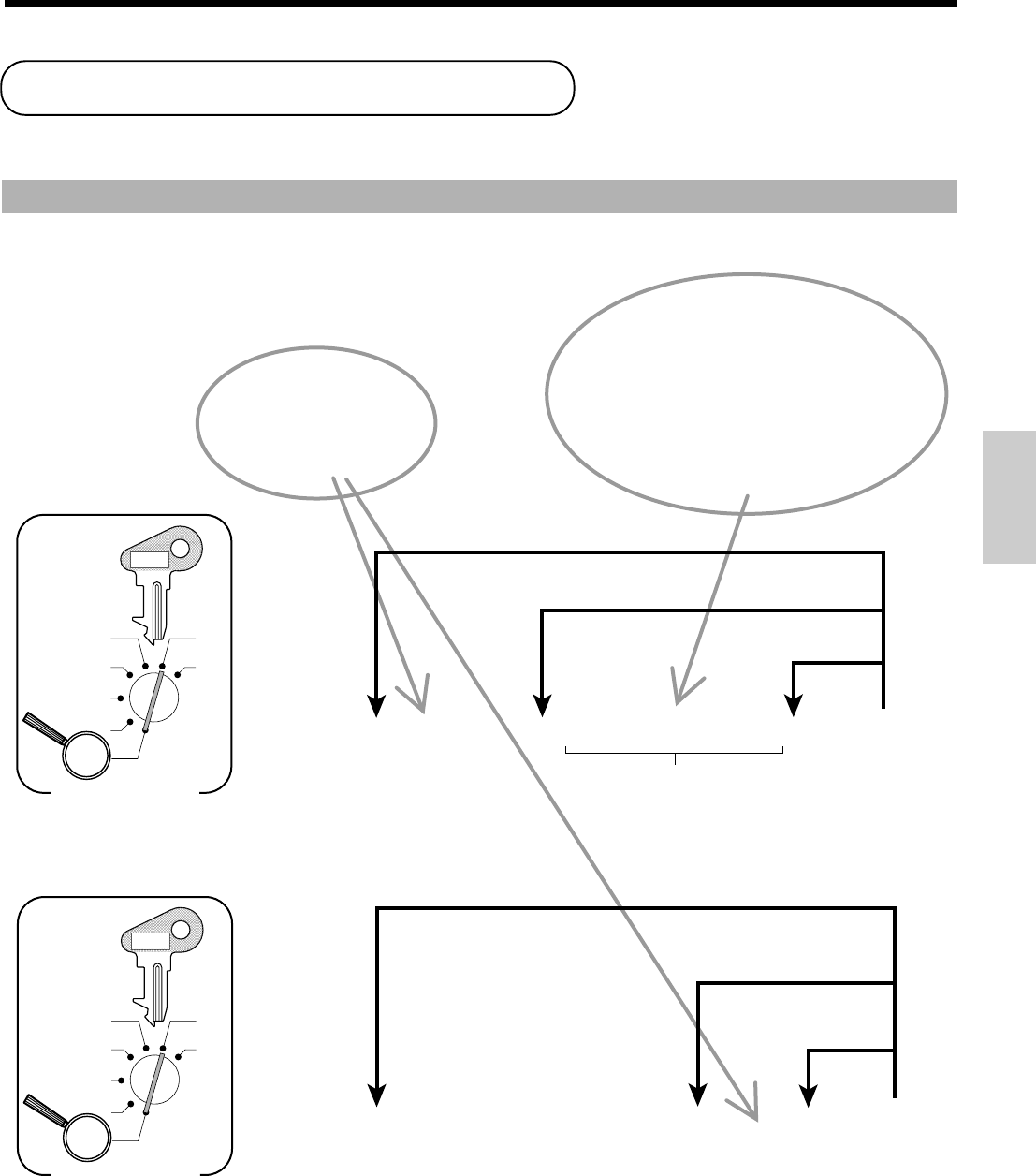
31
Basic Operations and Setups
To program tax calculation status for each PLU
Preparing and using PLUs
This section describes how to prepare and use PLUs.
CAUTION:
Before you use PLUs, you should first tell the cash register how it should handle the registration.
Programming PLUs
To program a unit price for each PLU
• Tax table 1
• Tax table 2
• Tax table 3
• No tax calculation
:
:
:
:
[
`
k
B
6 1s 6
{
}
6
PLU No.
6 + 6s
Different status to different PLU
Same status
to different PLU
X
Z
CAL
REG
OFF
RF
PGM
Mode Switch
Same status to
the next PLU
Note: Tax symbols
⁄
: Tax table 1
¤
: Tax table 2
‹
: Tax table 3
All PLUs are initialized as no tax calculation.
*
The number of PLU depends on the memory allocation. See the page 76.
6 1s 6
PLU No.
+ 6
:
:
:
:
:
:
6 a 6 s
Unit price
To new (not sequential) PLU
$1.00 2 100
$10.25 2 1025
$1234.56 2 123456
Different unit price
to next PLU
Same unit price
to next PLU
PLU No.
1 to
*
90
X
Z
CAL
REG
OFF
RF
PGM
Mode Switch
Unit price
Example:
PGM
C-A32
PGM
C-A32
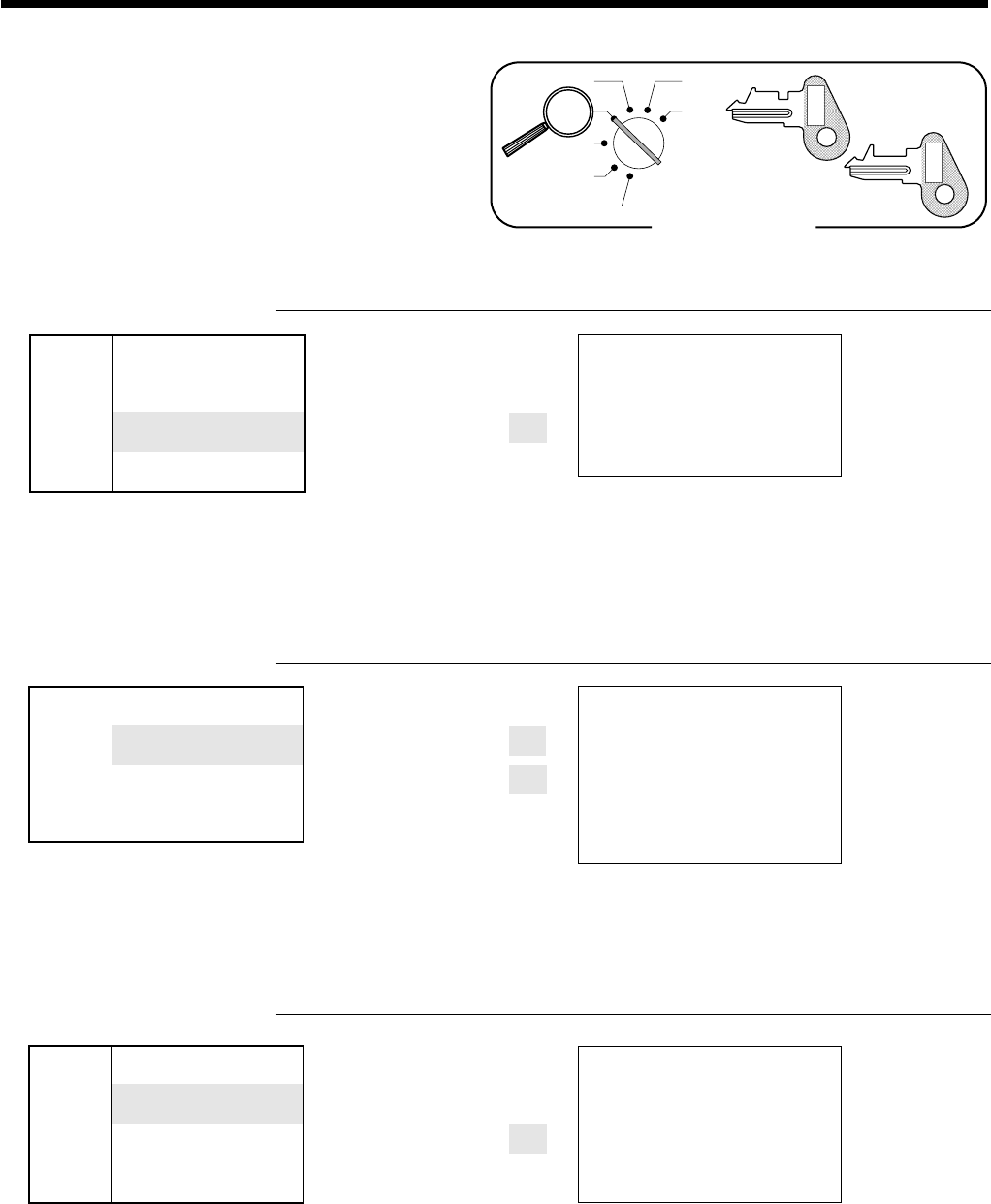
32
Basic Operations and Setups
— PLU No./unit price
Quantity
(4-digit integer/2-digit decimal)
15-01-2001 09:10
REG
C
01 000008
PLU014 •2.50
TL •
2
.
50
CA •3.00
CG •0.50
15-01-2001 09:15
REG
C
01 000009
PLU014 •2.50
PLU014 •2.50
PLU014 •2.50
TL •
7
.
50
CA •10.00
CG •2.50
15-01-2001 09:20
REG
C
01 000010
15 X @1.20
PLU002 •18.00
TL •
18
.
00
CA •20.00
CG •2.00
Unit price ($2.50)preset
—————————
Item Quantity 1
—————————
PLU 14
—————————————
Payment Cash $3.00
Unit price ($2.50)preset
—————————
Item Quantity 3
—————————
PLU 14
—————————————
Payment Cash $10.00
Registering PLUs
The following examples show how you can use PLUs in
various types of registrations.
Registering by subdepartment, see the "Convenient
Operations and Setups" on page 69.
PLU single item sale
OPERATION RECEIPT
14
+
s
3-a
PLU repeat
OPERATION RECEIPT
14+
+
+
s
10-a
PLU multiplication
OPERATION RECEIPT
15X
2+
s
20-a
Unit price ($1.20)preset
—————————
Item Quantity 15
—————————
PLU 2
—————————————
Payment Cash $20.00
PLU code
Mode Switch
X
Z
CAL
REG
OFF
RF
PGM
PGM
C-A32
OP
C-A02
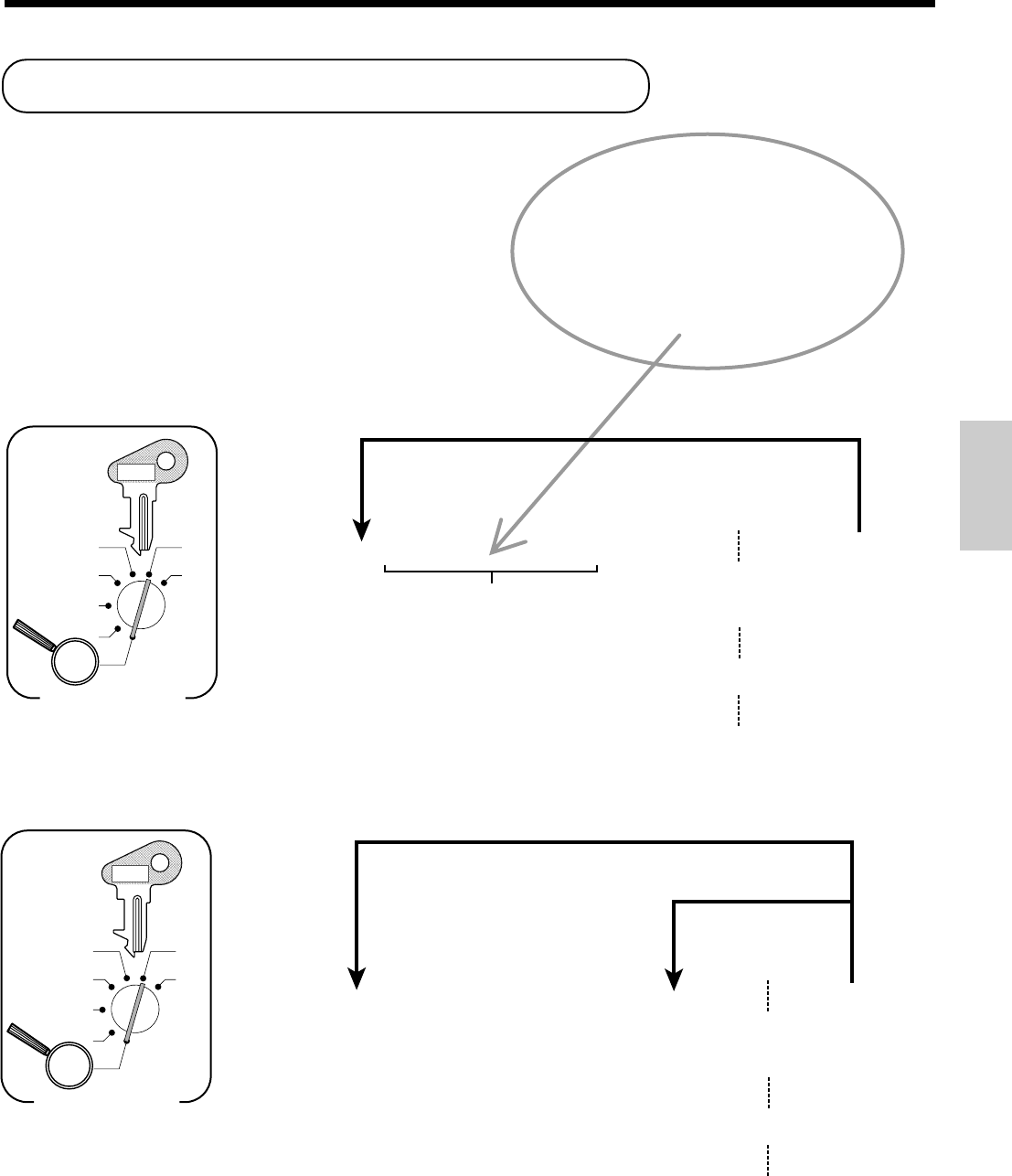
33
Basic Operations and Setups
Preparing and using flat-PLUs
This section describes how to prepare and use flat-PLUs.
Programming flat-PLUs
To program a unit price for each flat-PLU
To program tax calculation status for each flat-PLU
• Tax table 1
• Tax table 2
• Tax table 3
• No tax calculation
:
:
:
:
r
`
k
B
6 1s 6
{
}
6
{
}
6 s
Same status to
different flat-PLU
X
Z
CAL
REG
OFF
RF
PGM
Mode Switch
Note: Tax symbols
⁄
: Tax table 1
¤
: Tax table 2
‹
: Tax table 3
All PLUs are initialized as no tax calculation.
Different status to different flat-PLU
G
H
L
<
,G
,,G
,,L
PGM
C-A32
$1.00 2 100
$10.25 2 1025
$1234.56 2 123456
G
(Flat-PLU 1)
H
(Flat-PLU 2)
L
(Flat-PLU 30)
<
,G
(Flat-PLU 31)
,,G
(Flat-PLU 61)
,,L
(Flat-PLU 90)
6 1s 6
:
:
:
:
:
:
6
{
}
6 s
Unit price
To another flat-PLU
X
Z
CAL
REG
OFF
RF
PGM
Mode Switch
Unit price
Example:
PGM
C-A32
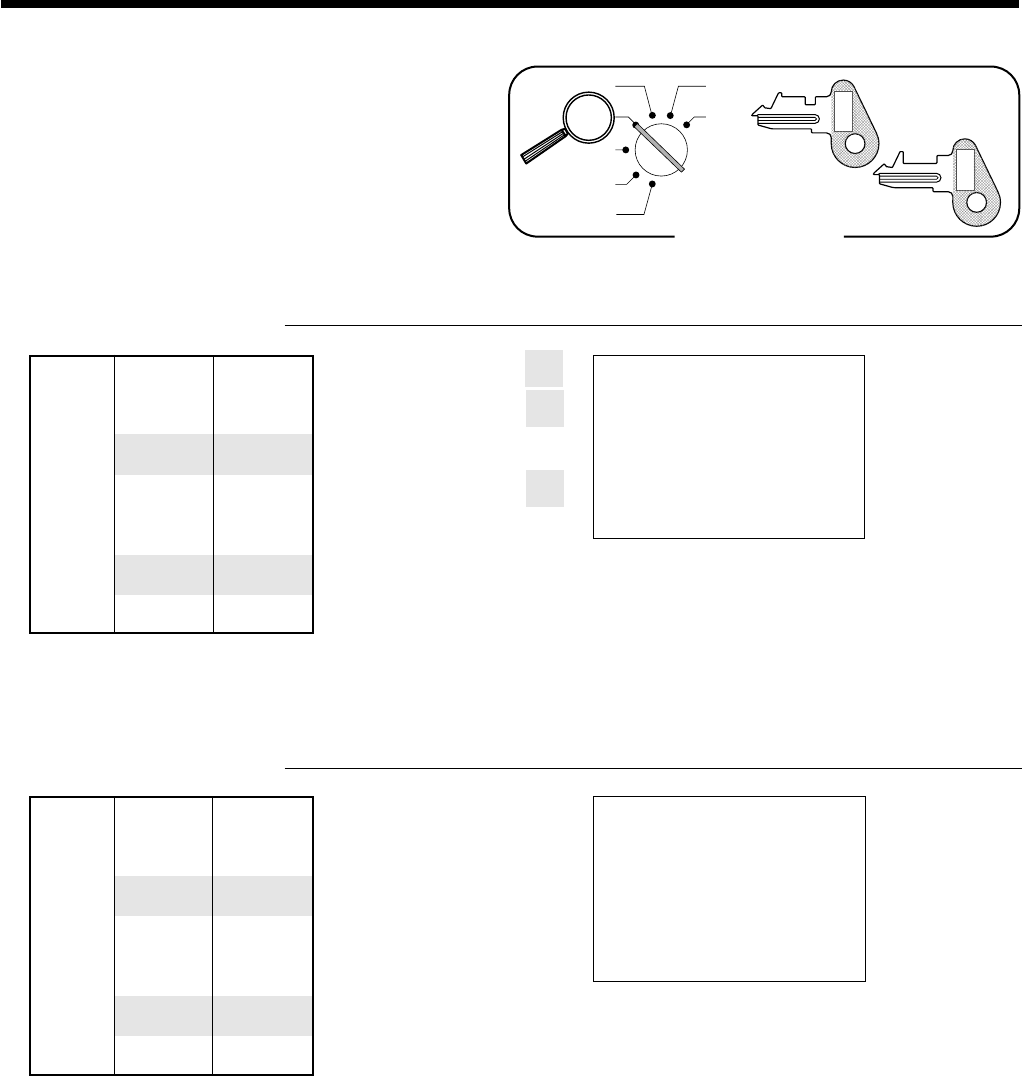
34
Basic Operations and Setups
Repeat registration
Press , once to designate
flat-PLU 31 - 60.
Press , twice to designate
flat-PLU 61 - 90.
Registering flat-PLUs
The following examples show how you can use flat-PLUs
in various types of registrations.
Flat-PLU registration with manual price and preset price
OPERATION RECEIPT
250G
G
H
s
10-a
Flat-PLU registration using menu shift
OPERATION RECEIPT
,
G
5X
,,
L
s
10-a
15-01-2001 09:25
REG
C
01 000011
PLU001 •2.50
PLU001 •2.50
PLU002 •2.00
TL •
7
.
00
CA •10.00
CG •3.00
— PLU No./unit price
— Repeat
15-01-2001 09:27
REG
C
01 000012
PLU031 •2.50
5 X @1.50
PLU090 •7.50
TL •
10
.
00
CA •10.00
CG •0.00
Unit price $2.50
—————————
Item 1 Quantity 2
—————————
Flat-PLU 1
—————————————
Unit price ($2.00)preset
—————————
Item 2 Quantity 1
—————————
Flat-PLU 2
—————————————
Payment Cash $10.00
Unit price ($2.50)preset
—————————
Item 1 Quantity 1
—————————
Flat-PLU 31
—————————————
Unit price ($1.50)preset
—————————
Item 2 Quantity 5
—————————
Flat-PLU 90
—————————————
Payment Cash $10.00
Mode Switch
X
Z
CAL
REG
OFF
RF
PGM
PGM
C-A32
OP
C-A02
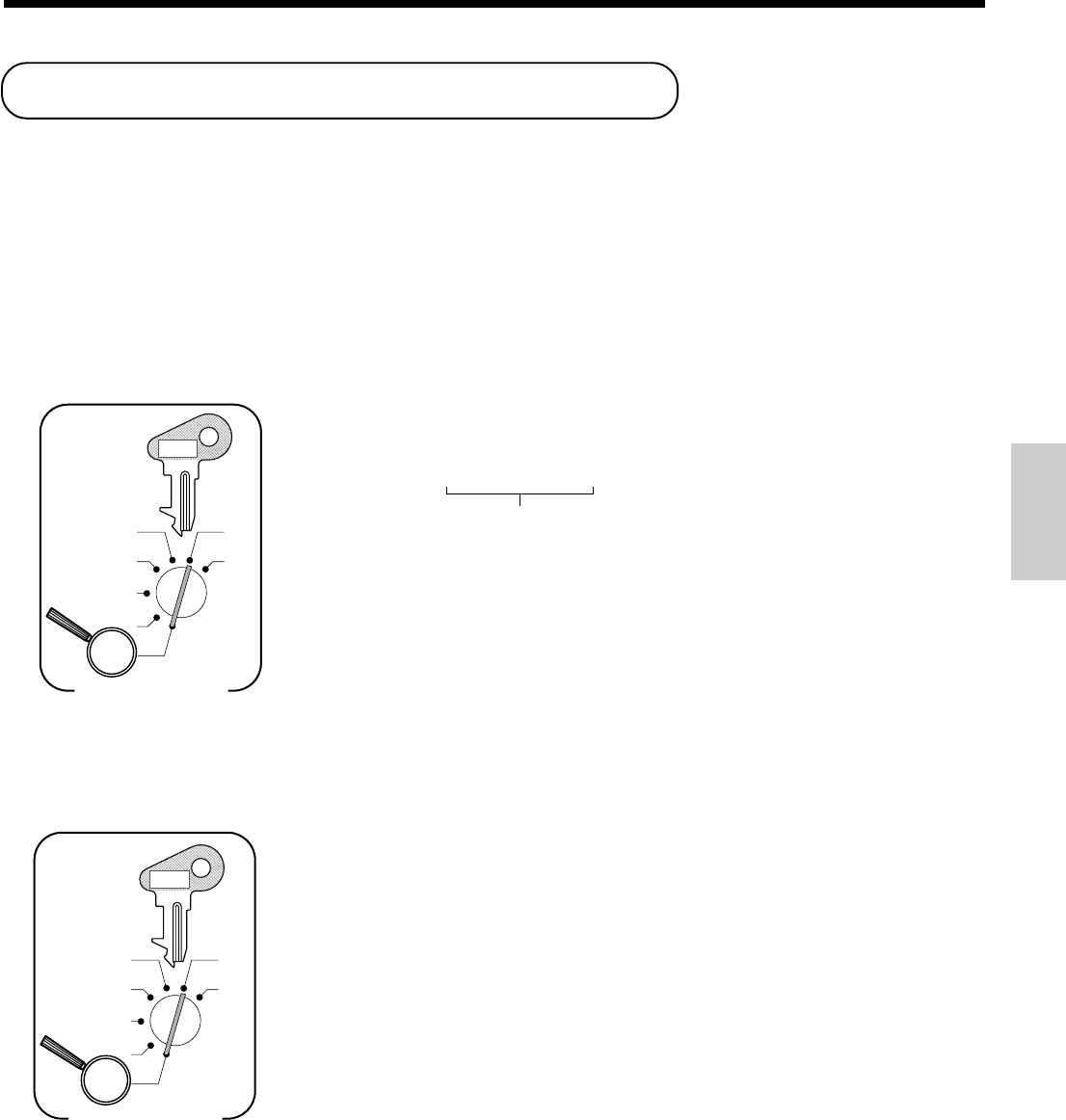
35
Basic Operations and Setups
6 1s 6
:
:
:
:
6 p 6 s
Preset rate
X
Z
CAL
REG
OFF
RF
PGM
Mode Switch
Example:
10%
5.5%
12.34%
2
2
2
10
5^5
12^34
PGM
C-A32
To program tax status to the p key
6 1s 6
{
}
6 p 6 s
• Tax table 1
• Tax table 2
• Tax table 3
• Tax table 1, 2 and 3
• No tax calculation
:
:
:
:
:
[
`
k
[`k
B
Note: Tax symbols
⁄
: Tax table 1
¤
: Tax table 2
‹
: Tax table 3
*
: Tax table 1, 2 and 3
Tax status for the p key is initialized as no tax calculation.
X
Z
CAL
REG
OFF
RF
PGM
Mode Switch
PGM
C-A32
Preparing and using discounts
This section describes how to prepare and register discount.
Programming discounts
You can use the p key to register discounts (percentage decreases). The more detailed informations about the
discount (and premium) are described in the "Registering discounts and premiums" section in the "Convenient
Operations and setups" on page 72.
To program a rate to the p key
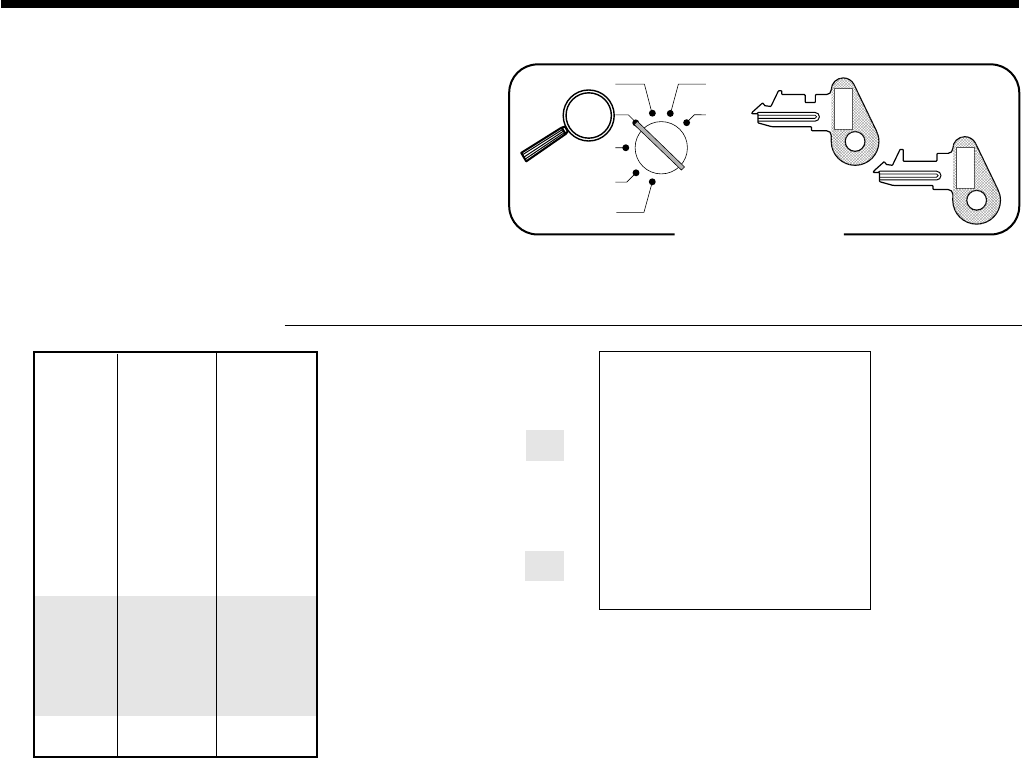
36
Basic Operations and Setups
Registering discounts
The following example shows how you can use the p
key in various types of registration.
Discount for items and subtotals
OPERATION RECEIPT
5-&
16+
p
s
3^5p
s
15-a
• You can manually input rates up to 4 digits long (0.01% to 99.99%).
Taxable status of the p key
• Whenever you perform a discount operation on the last item registered, the tax calculation for discount amount
is performed in accordance with the tax status programmed for that item.
• Whenever you perform a discount operation on a subtotal amount, the tax calculation for the subtotal
amount is performed in accordance with the tax status programmed for the p key.
Applies the preset discount
rate to the last item registered.
The input value takes priority
of the preset value.
Unit price $5.00
—————————
Item 1 Quantity 1
—————————
Dept. 1
—————————————
Unit price
($10.00)
preset
—————————
Item 2 Quantity 1
—————————
PLU 16
—————————————
Discount Rate (5%)preset
—————————————
Subtotal Rate 3.5%
discount
—————————————
Payment Cash $15.00
15-01-2001 10:30
REG
C
01 000013
DEPT01 •5.00
PLU016 •10.00
5%
%- -0.50
ST •14.50
3.5%
%- -0.51
TL •
13
.
99
CA •15.00
CG •1.01
Mode Switch
X
Z
CAL
REG
OFF
RF
PGM
PGM
C-A32
OP
C-A02
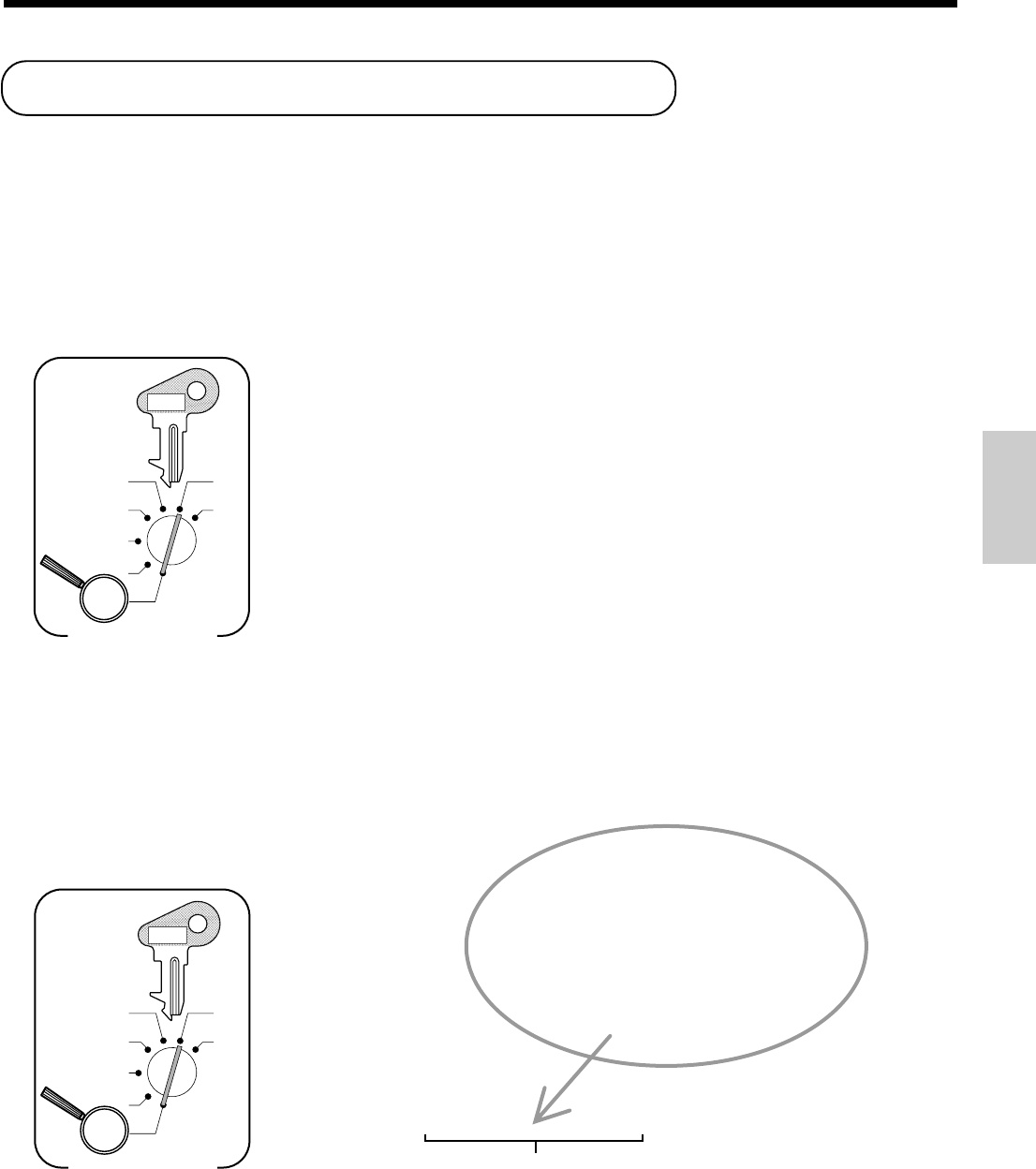
37
Basic Operations and Setups
Preparing and using reductions
This section describes how to prepare and register reductions.
Programming for reductions
You can use the m key to reduce single item or subtotal amounts. The following procedure lets you
program the tax calculation method for the m key.
To program tax calculation status
$1.00 2 100
$10.25 2 1025
$1234.56 2 123456
6 1s 6
:
:
:
:
:
:
6 m 6 s
Unit price
X
Z
CAL
REG
OFF
RF
PGM
Mode Switch
Unit price
Example:
PGM
C-A32
6 1s 6
{
}
6 m 6 s
• Tax table 1
• Tax table 2
• Tax table 3
• Tax table 1, 2 & 3
• No tax calculation
:
:
:
:
:
[
`
k
[`k
B
X
Z
CAL
REG
OFF
RF
PGM
Mode Switch
Note: Tax symbols
⁄
: Tax table 1
¤
: Tax table 2
‹
: Tax table 3
*
: Taxable 1, 2 and 3
Tax status for the m key is initialized no tax calculation.
PGM
C-A32
Taxable status of the m key
The tax calculation for the reduction amount is performed in accordance with the tax status programmed for the
m key, regardless of whether the reduction is performed on the last item registered or a subtotal amount.
To program preset reduction amount
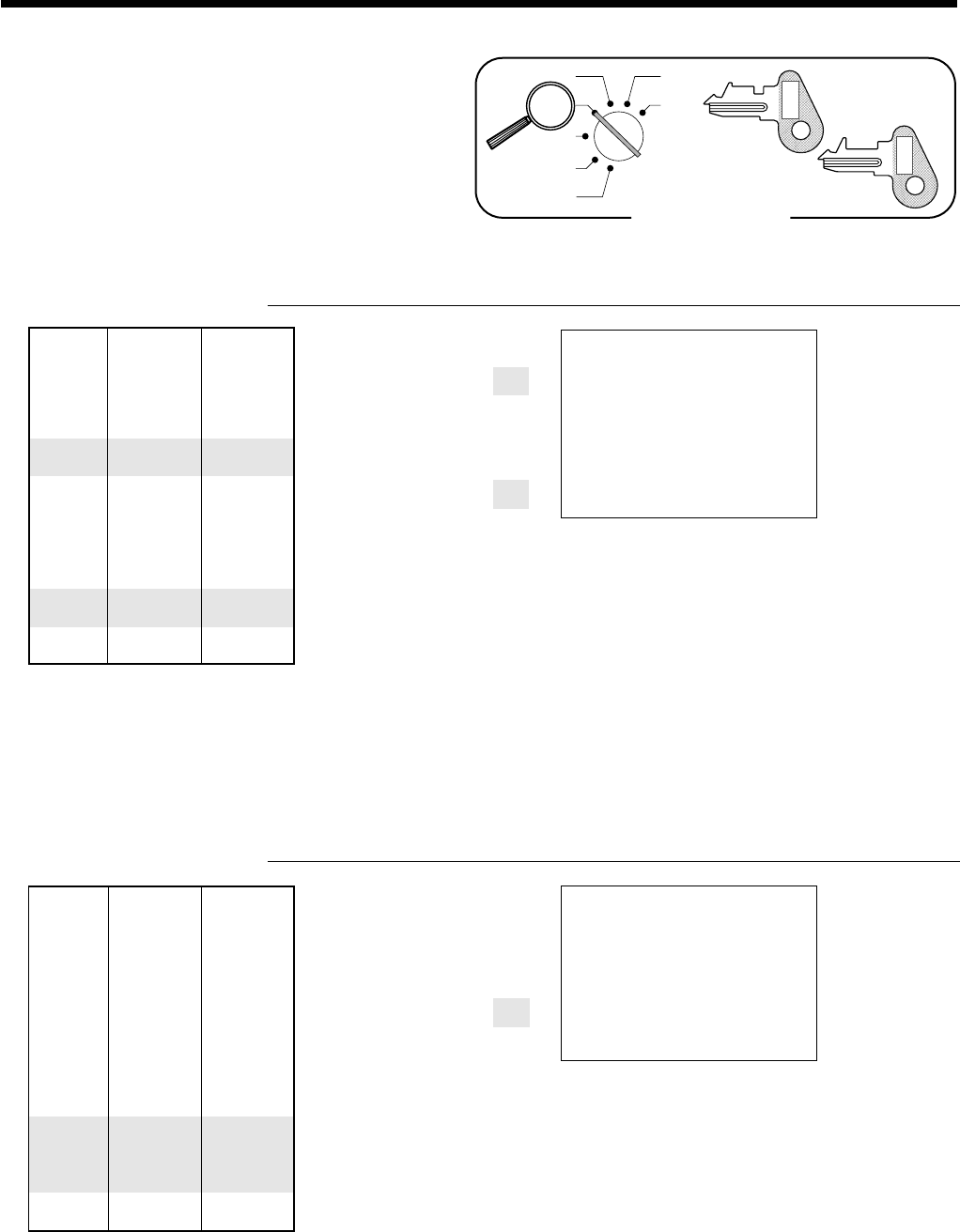
38
Basic Operations and Setups
Mode Switch
X
Z
CAL
REG
OFF
RF
PGM
PGM
C-A32
OP
C-A02
Reduces the last amount
registered by the value input.
Reduces the subtotal by the
value input here.
Registering reductions
The following examples show how you can use the m
key in various types of registration.
Reduction for items
OPERATION RECEIPT
5-&
25m
45+
m
s
11-a
• You can manually input reduction values up to 7 digits long.
• The amount you input for the reduction is neither subtracted from the department nor PLU totalizer.
Reduction for subtotal
OPERATION RECEIPT
3-&
4-'
s
75m
s
7-a
15-01-2001 10:35
REG
C
01 000014
DEPT01 •5.00
- -0.25
PLU045 •6.00
- -0.50
TL •
10
.
25
CA •11.00
CG •0.75
15-01-2001 10:40
REG
C
01 000015
DEPT01 •3.00
DEPT02 •4.00
- -0.75
TL •
6
.
25
CA •7.00
CG •0.75
Unit price $5.00
—————————
Item 1 Quantity 1
—————————
Dept. 1
—————————————
Reduction
Amount $0.25
—————————————
Unit price ($6.00)preset
—————————
Item 2 Quantity 1
—————————
PLU 45
—————————————
Reduction
Amount ($0.50)preset
—————————————
Payment Cash $11.00
Unit price $3.00
—————————
Item 1 Quantity 1
—————————
Dept. 1
—————————————
Unit price $4.00
—————————
Item 2 Quantity 1
—————————
Dept. 2
—————————————
Subtotal Amount $0.75
Reduction
—————————————
Payment Cash $7.00
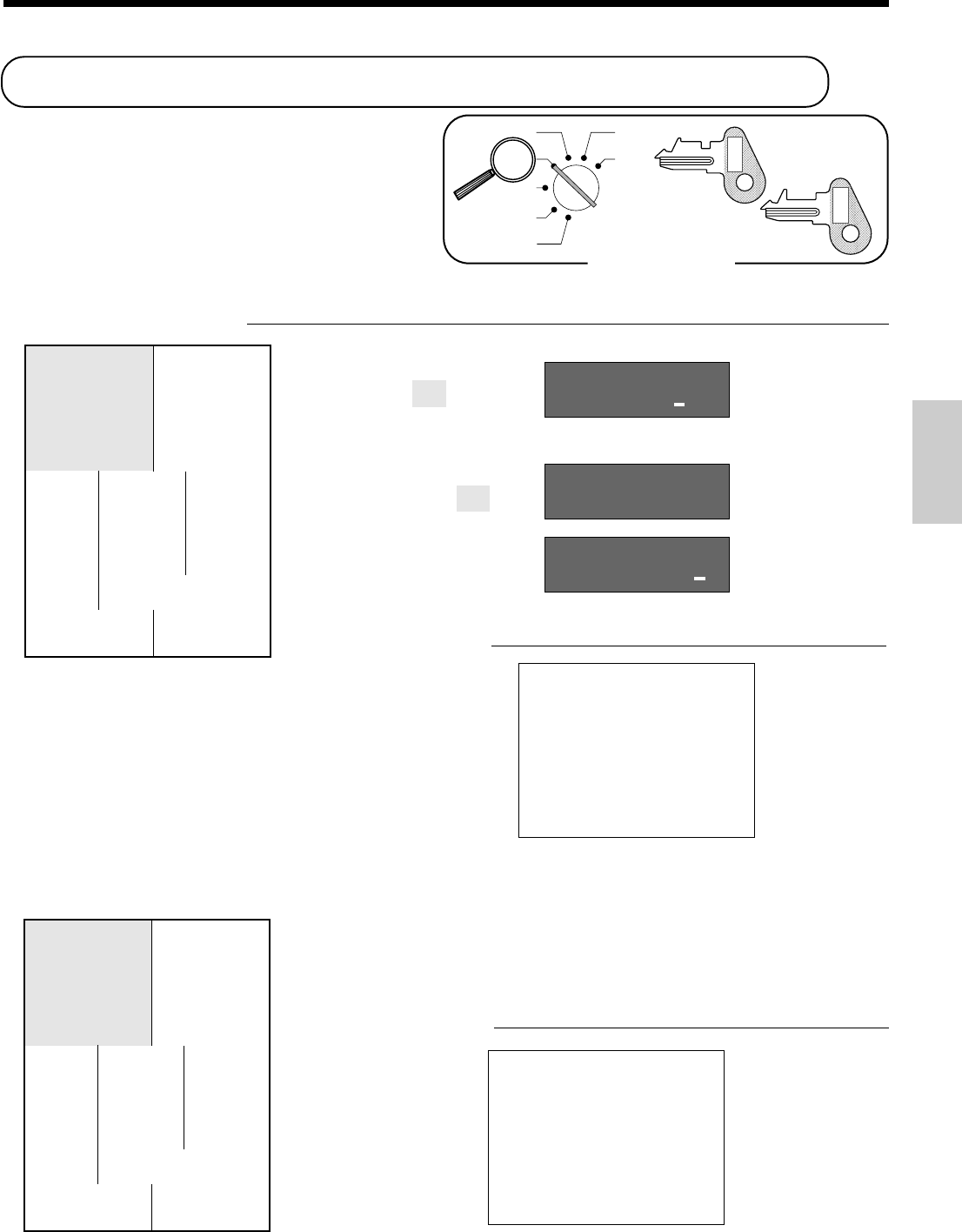
39
Basic Operations and Setups
Registering with Euro currency exchange
The following examples shows the basic operation using
the euro currency exchange function.
Case 1
OPERATION DISPLAY
6-&
Is
15-
I
a
*1 If the payment is the same as the subtotal amount, you can skip this
step. Press the a key directly after the subtotal.
*2 If the payment is less than the subtotal amount, the cash register
specifies it as a partial payment and shows the balance in the main
currency on the display.
Case 2
This is another case of currency exchange. The procedure is the same as of Case 1.
Mode Switch
X
Z
CAL
REG
OFF
RF
PGM
PGM
C-A32
OP
C-A02
Pressing I before subtotal converts
the subtotal amount into the Euro.
Pressing I after amount tendered
converts the amount into the Euro. *1
Press a to finalize the transaction.
The change amount in the main
currency is shown on the display. *2
Main Currency Local (FFr)
—————————————
Payment Euro
(Cash, E15)
—————————————
Change Local
—————————————
Unit price $6.00
—————————
Item Quantity 1
—————————
Dept. 1
—————————————
Rate
1 Euro = 0.5 FFr
—————————————
Printout of Both
Subtotal currencies
1"00e
1%00e
!50
Main Currency Euro
—————————————
Payment Local
(Cash, 6FFr)
—————————————
Change Euro
—————————————
Unit price 12 Euro
—————————
Item Quantity 1
—————————
Dept. 1
—————————————
Rate
1 Euro = 0.5 FFr
—————————————
Printout of Both
Subtotal currencies
RECEIPT
15-01-2001 10:42
REG
C
01 000016
DEPT01 •6.00
TL •
6
.
00
}
12
.
00
EURO
CA }15.00
CA •7.50
CG •1.50
RECEIPT
Subtotal
—
(Main currency: Local)
— Converted amount
— Euro character
— Payment (Euro)
— Converted payment
— Change (Local)
Subtotal
—
(Main currency: Euro)
— Converted amount
— Local character
— Payment (Local)
— Converted payment
— Change (Euro)
15-01-2001 10:45
REG
C
01 000017
DEPT01 }12.00
TL }
12
.
00
•
6
.
00
LOCAL
CA •6.00
CA }12.00
CG }0.00
—Subtotal in Euro
—
Tender in Euro
— Change in FFr
In Case 2, the "l" indicator is lit instead of the "e" indicator to show the amount of local money.
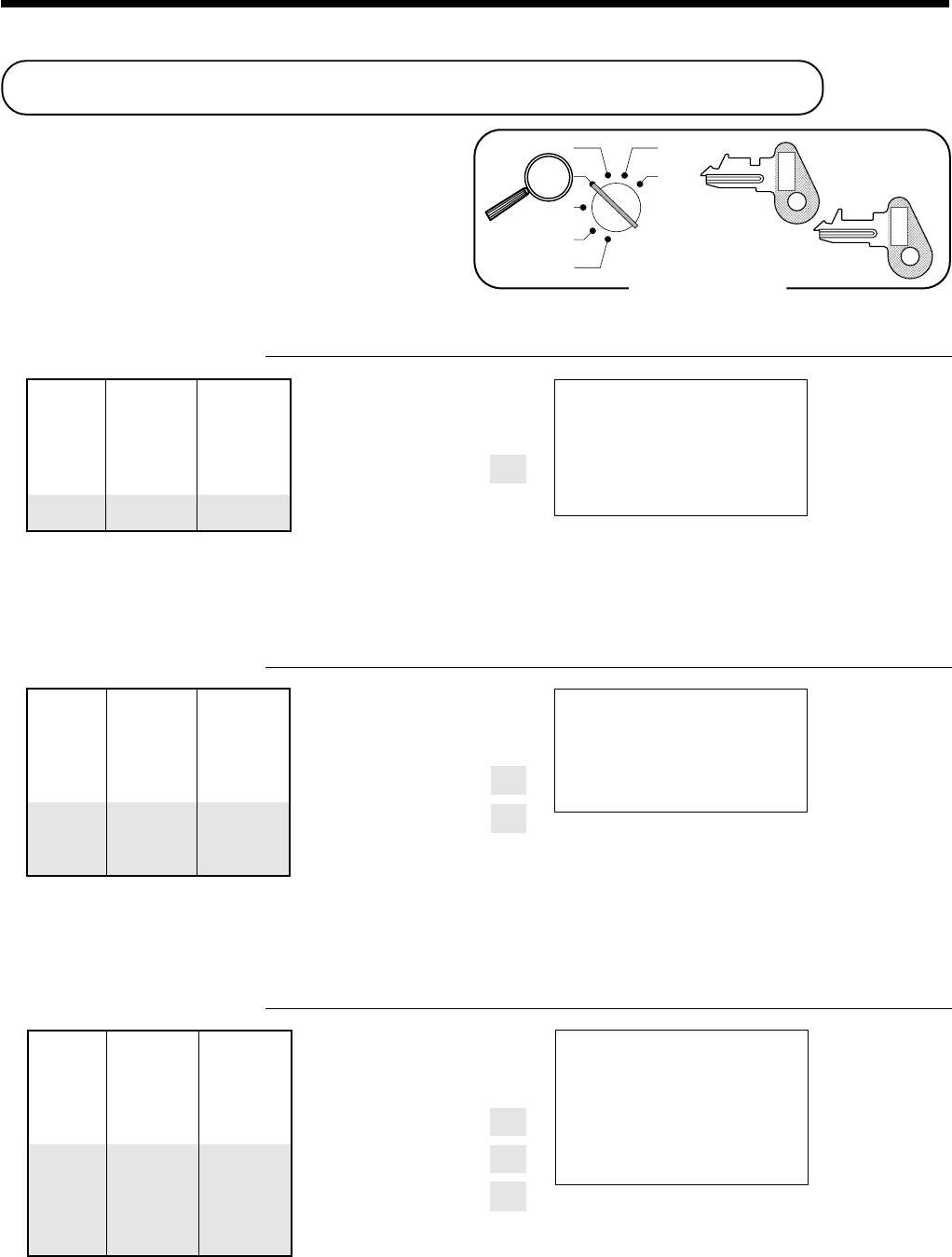
40
Basic Operations and Setups
Mode Switch
X
Z
CAL
REG
OFF
RF
PGM
PGM
C-A32
OP
C-A02
Unit price $10.00
—————————
Item Quantity 1
—————————
Dept. 1
—————————————
Payment Check $10.00
Registering credit and check payments
The following examples show how to register credits
and payments by check.
Check
OPERATION RECEIPT
10-&
s
10-k
Credit
OPERATION RECEIPT
15-)
s
0123B
c
Mixed tender (cash, credit and check)
OPERATION RECEIPT
55-)
s
30-k
5-a
c
Unit price $15.00
—————————
Item Quantity 1
—————————
Dept. 4
—————————————
Reference Number 0123
—————————————
Payment Credit $15.00
Unit price $55.00
—————————
Item Quantity 1
—————————
Dept. 4
—————————————
Check $30.00
—————————
Payment Cash $5.00
—————————
Credit $20.00
15-01-2001 10:50
REG
C
01 000018
DEPT01 •10.00
TL •
10
.
00
CHK •10.00
CG •0.00
15-01-2001 10:55
REG
C
01 000019
DEPT04 •15.00
#/NS 0123
CR •
15
.
00
— Reference No.
15-01-2001 11:00
REG
C
01 000020
DEPT04 •55.00
TL •
55
.
00
CHK
•30.00
CA
•5.00
CR •20.00
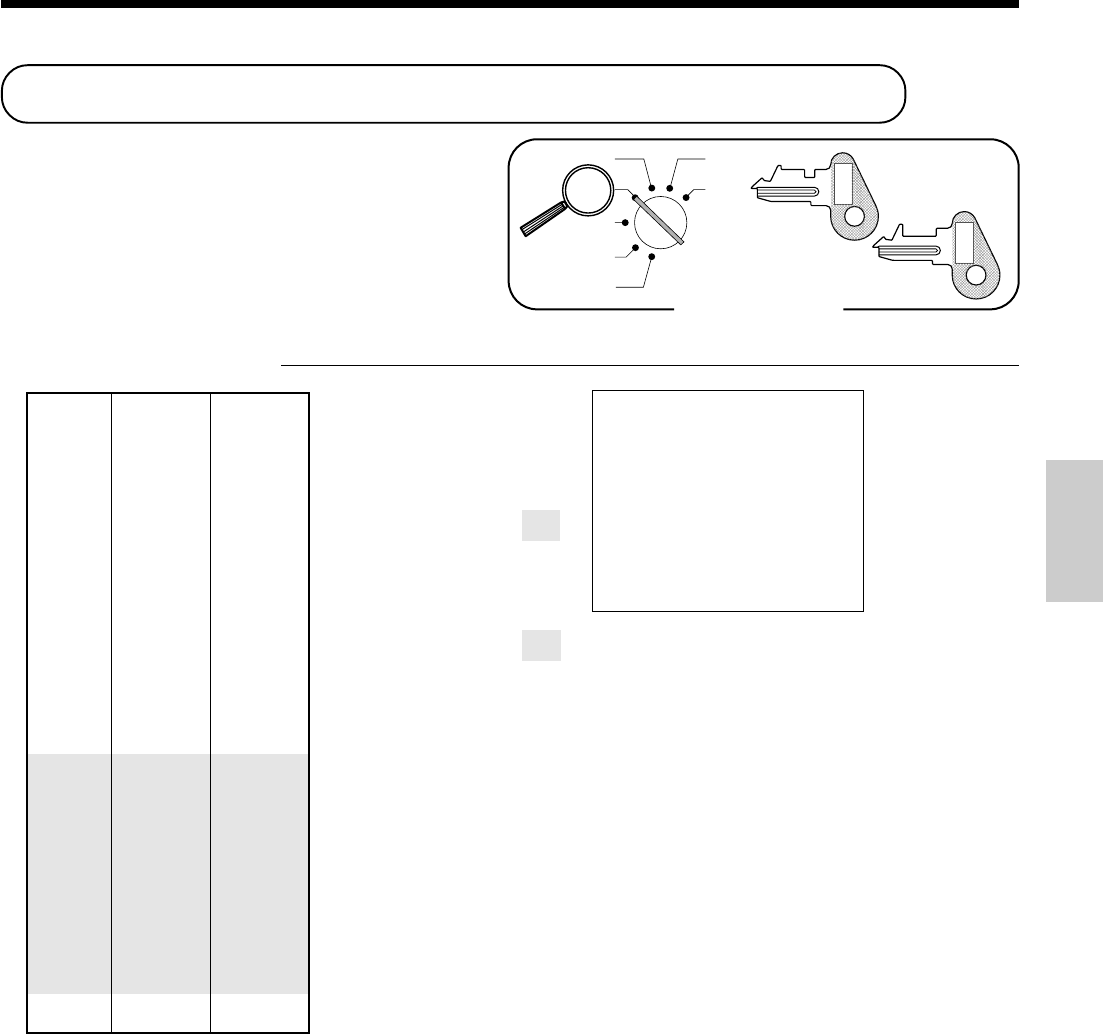
41
Basic Operations and Setups
Registering returned goods in the REG mode
The following example shows how to use the R key in
the REG mode to register goods returned by customers.
OPERATION RECEIPT
235&
2-'
1+
R
235&
R
1+
s
a
Pressing R specifies that the
next item registered is a return.
You have to press R before
registering each returned item.
15-01-2001 11:05
REG
C
01 000021
DEPT01 •2.35
DEPT02 •2.00
PLU001 •1.20
RF ••••••••••••
DEPT01 -2.35
RF ••••••••••••
PLU001 -1.20
CA •
2
.
00
Unit price $2.35
—————————
Item 1 Quantity 1
—————————
Dept. 1
—————————————
Unit price $2.00
—————————
Item 2 Quantity 1
—————————
Dept. 2
—————————————
Unit price ($1.20)preset
—————————
Item 3 Quantity 1
—————————
PLU 1
—————————————
Unit price $2.35
Returned—————————
Quantity 1
Item 1 —————————
Dept. 1
—————————————
Unit price ($1.20)preset
Returned—————————
Quantity 1
Item 3 —————————
PLU 1
—————————————
Payment Cash $2.00
Mode Switch
X
Z
CAL
REG
OFF
RF
PGM
PGM
C-A32
OP
C-A02
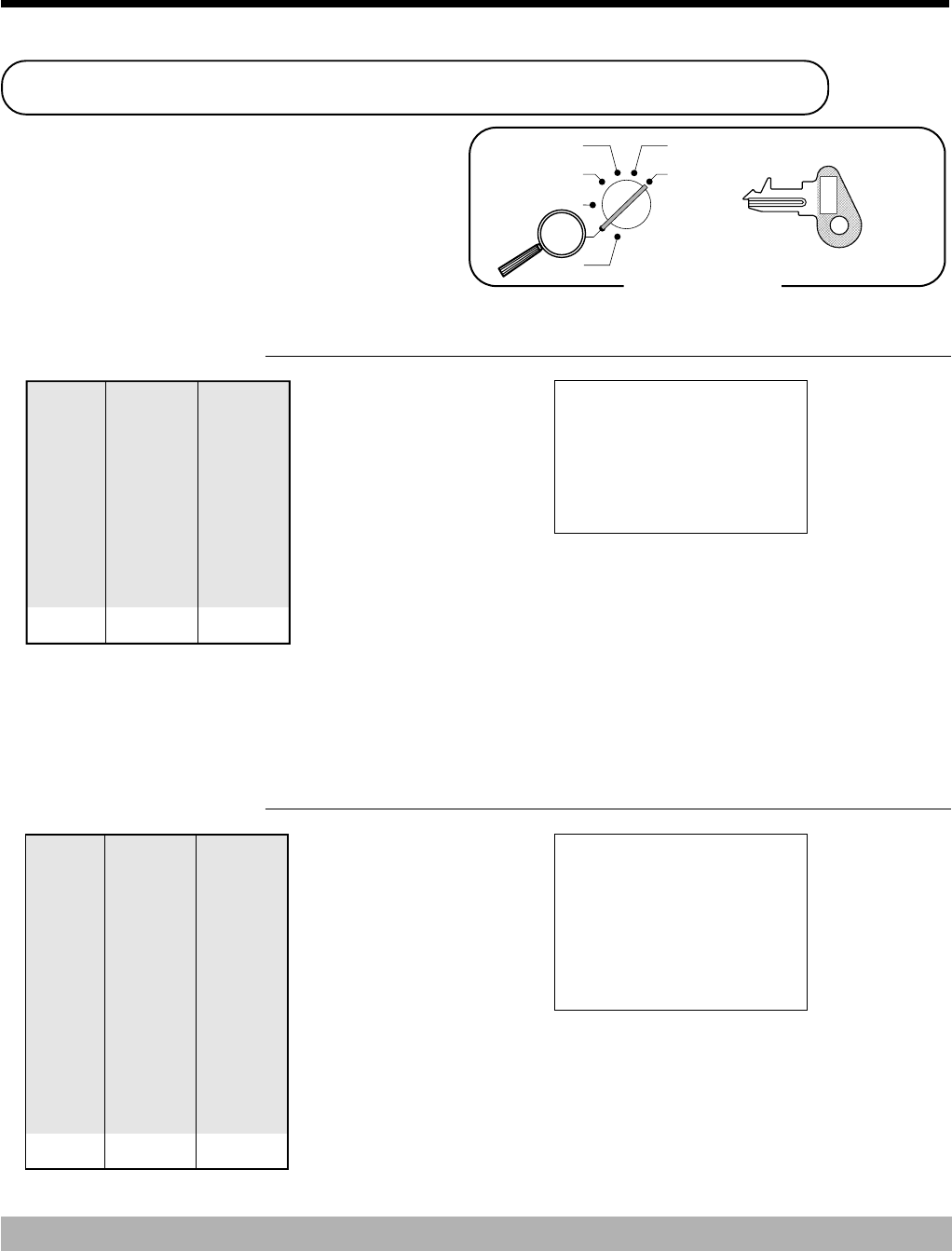
42
Basic Operations and Setups
Unit price $1.50
Returned—————————
Quantity 2
Item 1 —————————
Dept. 1
—————————————
Unit price ($1.20)preset
Returned—————————
Quantity 6
Item 2 —————————
PLU 2
—————————————
Payment Cash $10.20
Unit price $4.00
Returned—————————
Quantity 1
Item 1 —————————
Dept. 3
—————————————
Reduction
Amount $0.15
—————————————
Unit price ($1.20)preset
Returned—————————
Quantity 1
Item 2 —————————
PLU 2
—————————————
Discount Rate (5%)preset
—————————————
Payment Cash $4.99
Registering returned goods in the RF mode
The following examples show how to use the RF mode
to register goods returned by customers.
Normal refund transaction
OPERATION RECEIPT
150&
&
6X
2+
s
a
Reduction of amounts paid on refund
OPERATION RECEIPT
4-(
15m
2+
p
s
a
Important!
To avoid miss registrations in the RF mode, return the mode switch to the former position immedi-
ately.
Mode Switch
X
Z
CAL
REG
OFF
RF
PGM
PGM
C-A32
15-01-2001 11:10
RF
C
01 000022
DEPT01 •1.50
DEPT01 •1.50
6 X @1.20
PLU002 •7.20
CA •
10
.
20
15-01-2001 11:15
RF
C
01 000023
DEPT03 •4.00
- -0.15
PLU002 •1.20
5%
%- -0.06
CA •
4
.
99
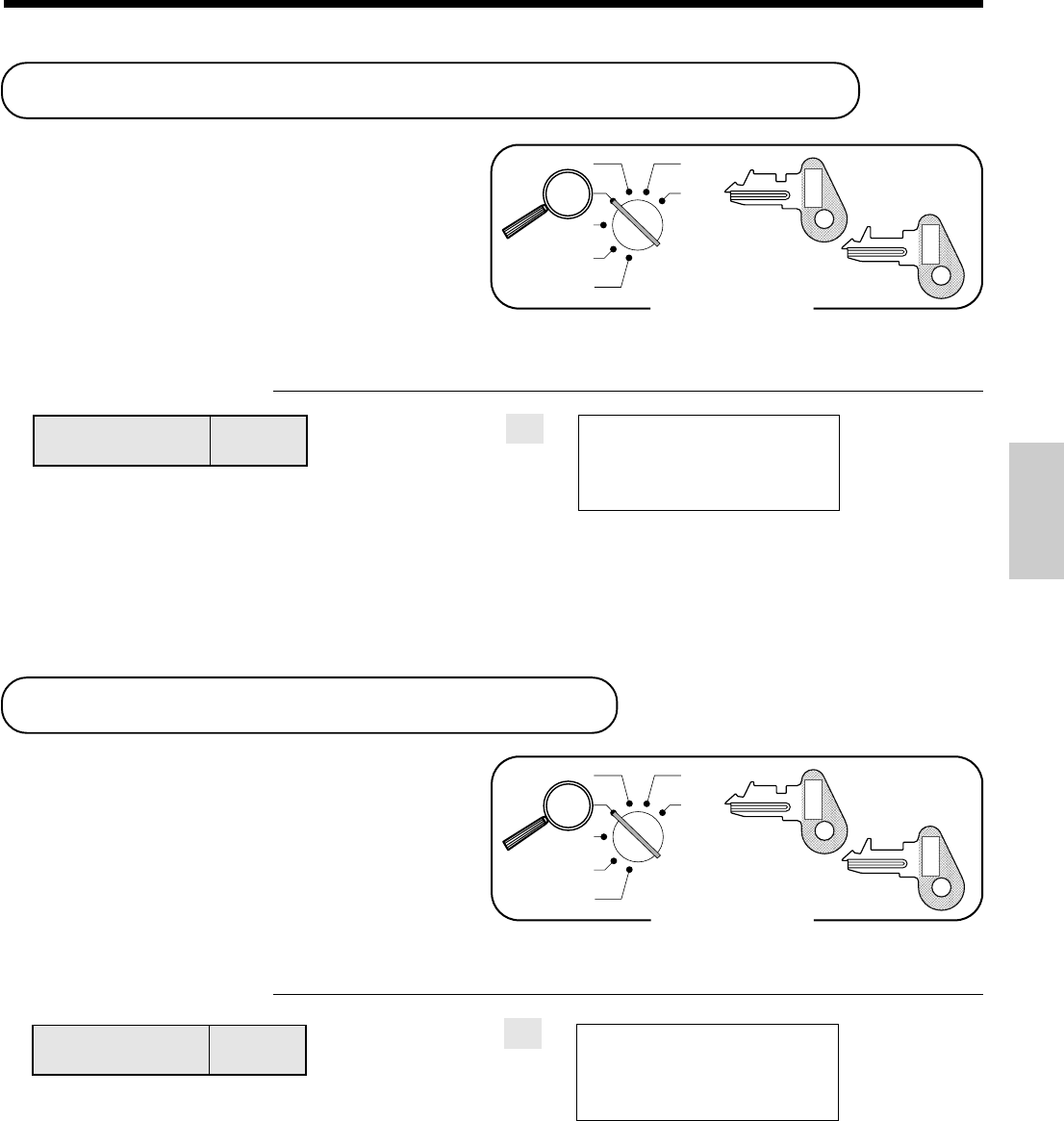
43
Basic Operations and Setups
Paid out amount $1.50
Received amount $700.00
Mode Switch
X
Z
CAL
REG
OFF
RF
PGM
PGM
C-A32
OP
C-A02
Mode Switch
X
Z
CAL
REG
OFF
RF
PGM
PGM
C-A32
OP
C-A02
Registering money received on account
The following example shows how to register money
received on account. This registration must be performed
out of a sale.
OPERATION RECEIPT
7--[
Amount can be up to 8 digits.
Registering money paid out
The following example shows how to register money
paid out from the register. This registration must be
performed out of a sale.
OPERATION RECEIPT
150I
Amount can be up to 8 digits.
15-01-2001 11:20
REG
C
01 000024
RC •700.00
15-01-2001 11:30
REG
C
01 000025
PD •1.50
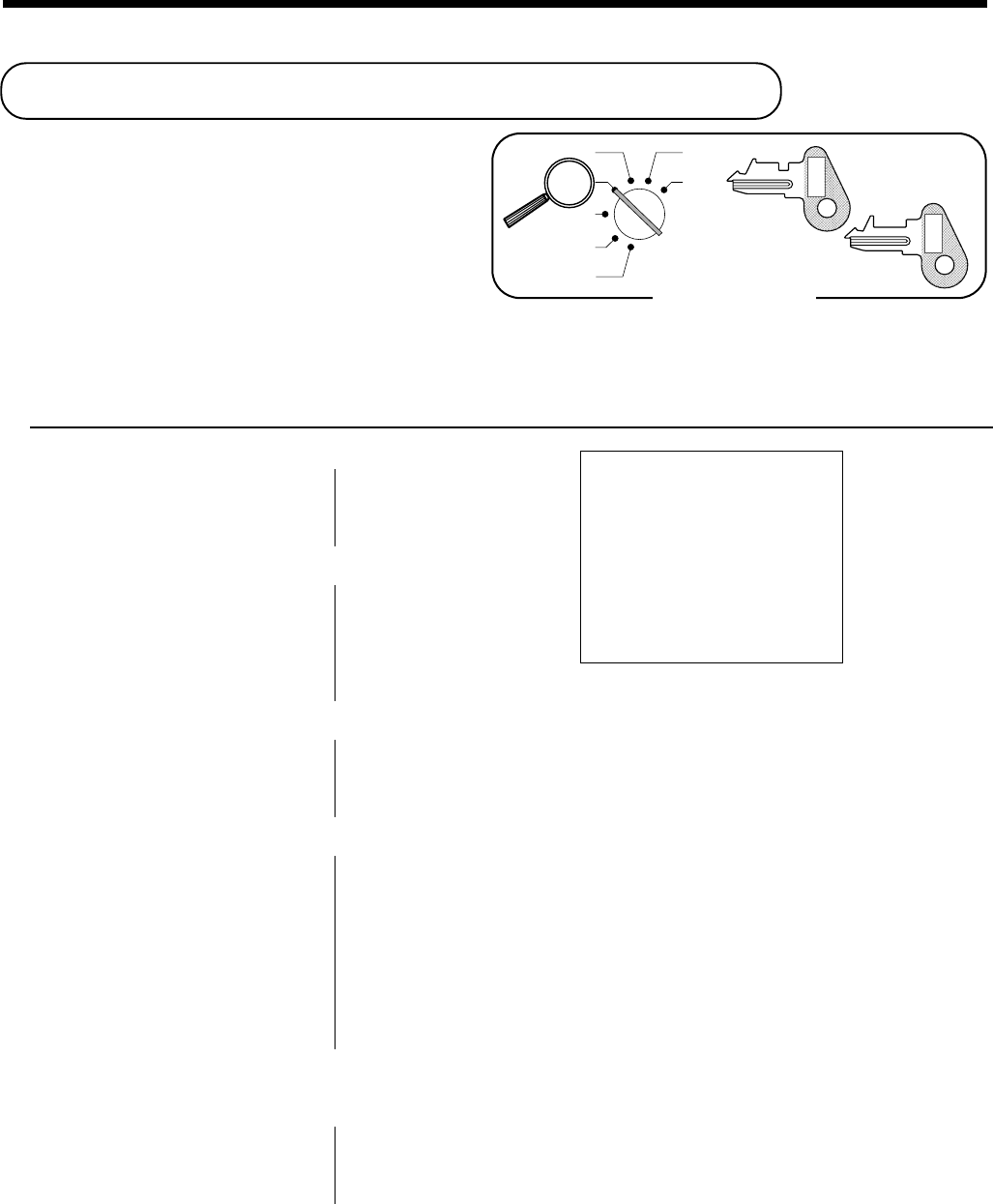
44
Basic Operations and Setups
Mode Switch
X
Z
CAL
REG
OFF
RF
PGM
PGM
C-A32
OP
C-A02
Enter subdepartment No. again.
Making corrections in a registration
There are three techniques you can use to make
corrections in a registration.
• To correct an item that you input but not yet
registered.
• To correct the last item you input and registered.
• To cancel all items in a transaction.
To correct an item you input but not yet registered
OPERATION RECEIPT
2-
C
1-&
12X
C
11X
2-'
2
C
3+
15+
6-
C
15+
10-A
s
10-
C
15-a
c
—
— Correction of unit price
—
—
— Correction of quantity
—
—
— Correction of PLU No.
—
—
— Correction of subdepartment unit price
(See page 69 for registering.)
—
—
— Correction of partial tender amount
—
15-01-2001 11:35
REG
C
01 000026
DEPT01 •1.00
11 X @2.00
DEPT02 •22.00
PLU003 •1.30
PLU015 •10.00
TL •
34
.
30
CA •15.00
CR •19.30
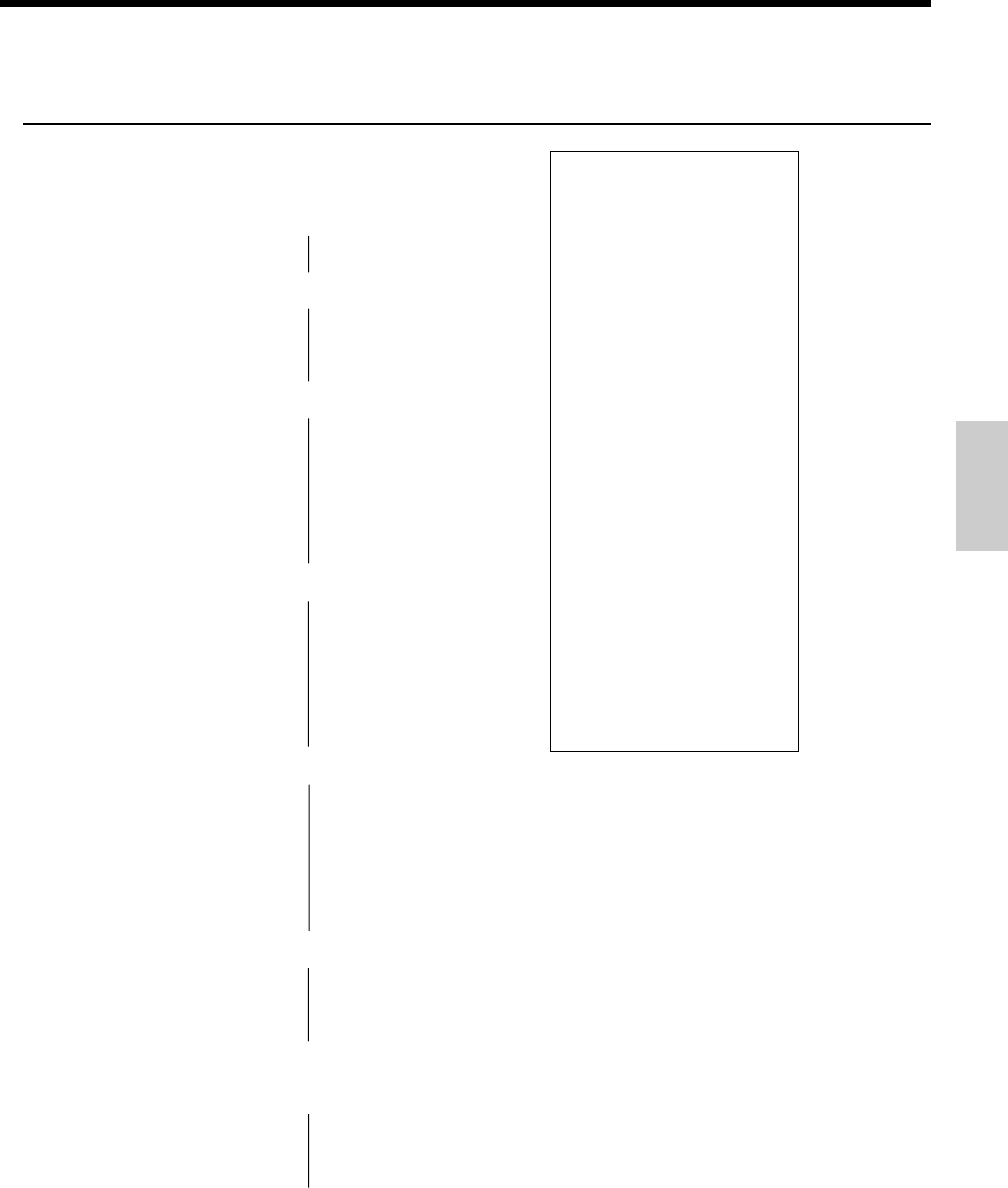
45
Basic Operations and Setups
To correct an item you input and registered
OPERATION RECEIPT
1-&
2-'
'
e
2+
e
5+
15+
6-A
e
15+
10-A
8X
4-)
e
6X
4-)
s
50p
e
s
5p
R2-'
e
R220'
s
20-a
e
15-a
c
15-01-2001 11:40
REG
C
01 000027
DEPT01 •1.00
DEPT02 •2.00
DEPT02 •2.00
CORR -2.00
PLU002 •1.20
CORR -1.20
PLU005 •1.50
PLU015 •6.00
CORR -6.00
PLU015 •10.00
8 X @4.00
DEPT04 •32.00
CORR -32.00
6 X @4.00
DEPT04 •24.00
ST •35.50
50%
CORR -32.00
%- •32.00
ST •35.50
5%
%- -1.93
RF ••••••••••••
DEPT02 -2.00
CORR •2.00
RF ••••••••••••
DEPT02 -2.20
TL •
34
.
37
CA •20.00
CORR -20.00
CA •15.00
CR •19.37
—
—— Clearance
—
— Correction of PLU No.
—
—
— Correction of sub-
department unit price
—
—
— Correction of quantity
—
—
— Correction of discount
—
—
— Correction of refund item
—
—
— Correction of partial tender
—
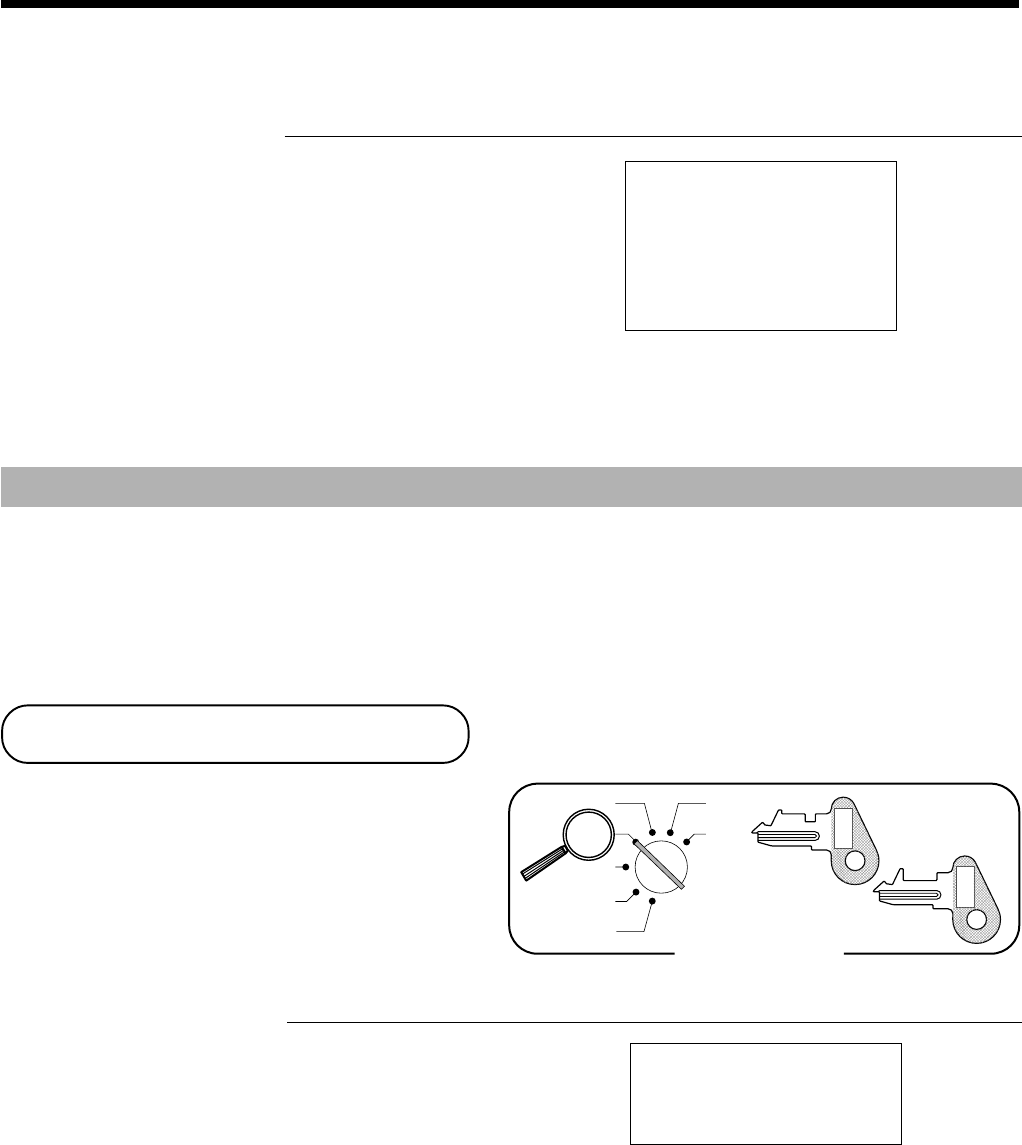
46
Basic Operations and Setups
To cancel all items in a transaction
OPERATION RECEIPT
1-&
2-'
3-(
4-)
s
e
Important!
• Note that the number of items included in the transaction to be cancelled is limited (24 ~ 40
items), depending on the complexity of the transaction. If you try to cancel a transaction that
exceeds the limit, an error occurs.
In case of occurrence of this error, register these items in the RF mode.
• You can program the cash register that this cancel operation is not allowed.
15-01-2001 11:45
REG
C
01 000028
DEPT01 •1.00
DEPT02 •2.00
DEPT03 •3.00
DEPT04 •4.00
CANCEL ••••••••••••
Pressing s key is necessary to cancel
the transaction.
No sale registration
You can use the following procedure to open the drawer
without registering a sale. This operation must be
performed out of a sale.
OPERATION RECEIPT
B15-01-2001 11:50
REG
C
01 000029
#/NS ••••••••••••
Mode Switch
X
Z
CAL
REG
OFF
RF
PGM
PGM
C-A32
OP
C-A02
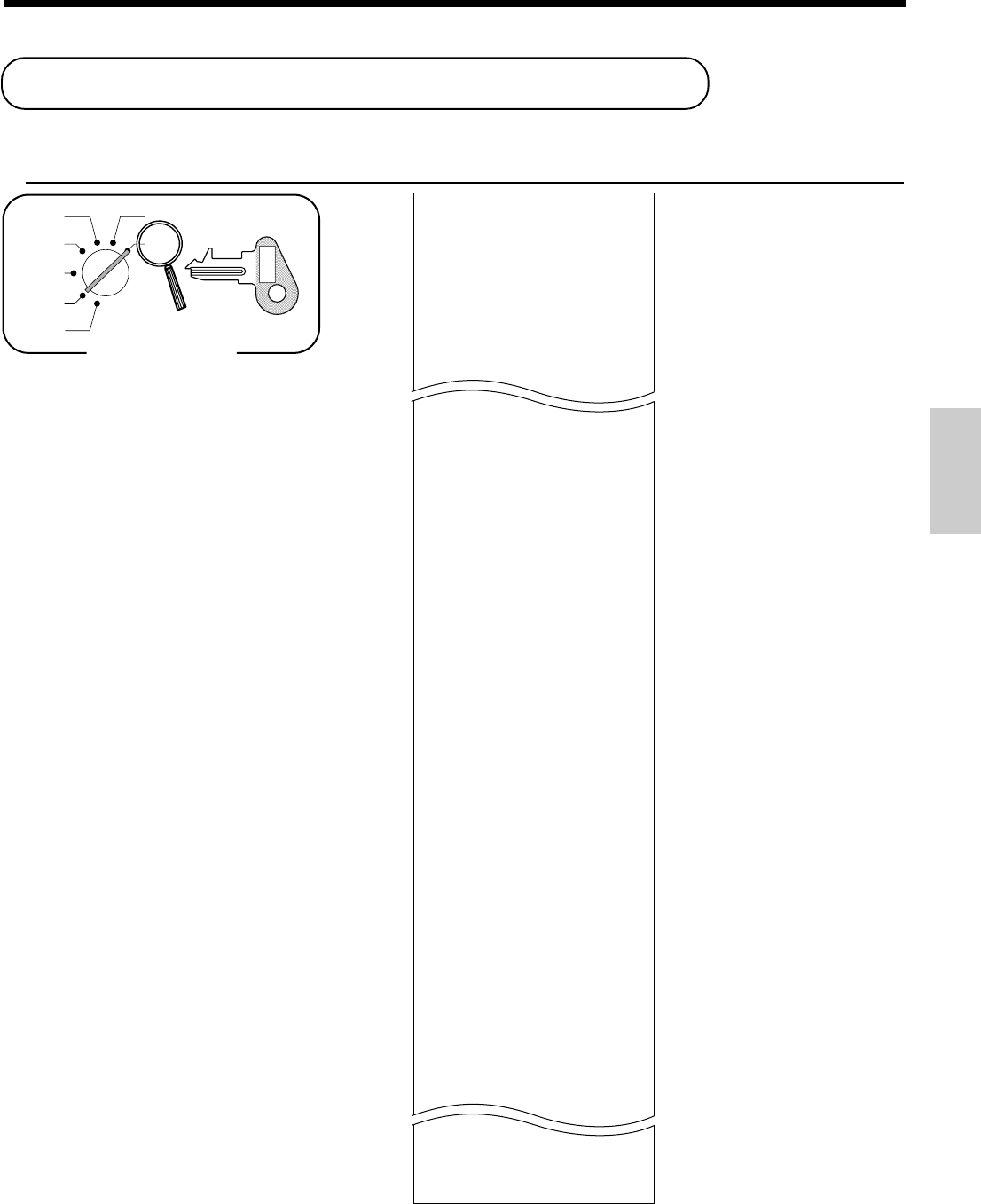
47
Basic Operations and Setups
Printing the daily sales reset report
This report shows daily sales totals.
OPERATION REPORT
8
a
*1 Zero totalled departments (the amount and item numbers are both zero) are not printed.
*2 Taxable amount and tax amount are printed only the corresponding tax table is programmed.
*3 These items can be skipped by programming.
15-01-2001 12:00
Z
C
01 000030
0000
DAILY
Z 0001
DEPT01 QT 15
•339.50
DEPT02 QT 19
•62.70
DEPT03 QT 31
•139.10
DEPT04 QT 23
•332.67
NON-LINK_DEPT QT 10
•94.90
------------------------
GROSS QT 253
•1146.90
NET No 100
•1217.63
CAID •903.06
CHID •197.17
CKID •183.60
TA1 •732.56
TX1 •43.96
TA2 •409.72
TX2 •21.55
TA3 •272.50
TX3 •8.18
ROUND •4.75
CANCEL No 2
•108.52
RF MODE No 2
•3.74
------------------------
CA No 81
•836.86
CHK No 10
•197.17
CR No 9
•183.60
RC No 2
•78.00
PD No 1
•6.80
- No 8
•3.00
%- No 10
•4.62
RF No 7
•27.79
CORR No 10
•12.76
#/NS No 5
------------------------
C
01 No 12
•127.63
C
02 No 6
C
20 No 24
•113.90
------------------------
GT •0000001217.63
— Date/time
— Reset mode/clerk/consecutive No.
—
Report code/report title/reset symbol/
reset counter
— Department No./No. of items*1
— Department amount*1
—
Non-link department No. of items
— Non-link department amount
— Gross No. of items
— Gross sales amount
— No. of customers
— Net sales amount
— Cash in drawer amount
— Charge in drawer amount
— Check in drawer amount
— Taxable amount 1 *2
— Tax amount 1 *2
— Taxable amount 2 *2
— Tax amount 2 *2
— Taxable amount 3 *2
— Tax amount 3 *2
— Rounding amount
— Cancellation count
— Cancellation amount
— Refund mode operation count *3
—
Refund mode operation amount
*3
— Cash sales count
— Cash sales amount
— Check sales count
— Check sales amount
— Credit sales count
— Credit sales amount
— Received on Account count
— Received on Account amount
— Paid out count
— Paid out amount
— Subtraction count
— Subtraction amount
— Discount count
— Discount amount
— Refund key count *3
— Refund key amount *3
— Error correction count
— Error correction amount
— No sale count
— Clerk 1/clerk 1 sales count
— Clerk 1 sales amount
— Non-resettable grand-sales total
Mode Switch
X
Z
X
Z
CAL
REG
OFF
RF
PGM
PGM
C-A32
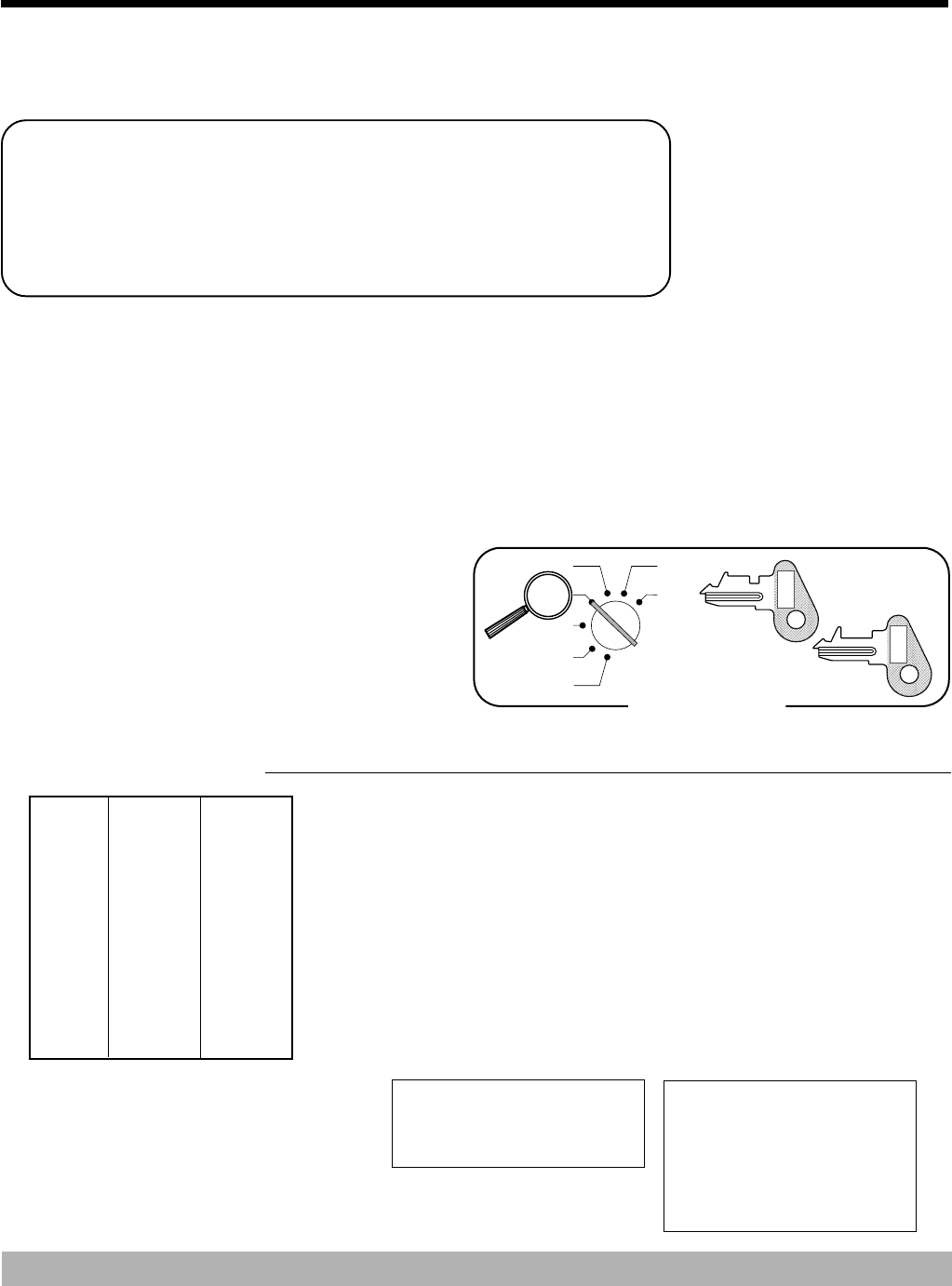
48
Convenient Operations and Setups
This section describes more sophisticated setups and operations that you can use to suit the needs of your retail
environment.
Post-finalization receipt format,
General printing control,
Compulsory,
Machine features
About post-finalization receipt
You can issue a receipt even if the cash register is not in the receipt mode.
The post -finalization receipt lets you issue a receipt after finalization of the transaction.
Note that all of the following conditions must be satisfied.
• The option "print receipts" is selected.
• The receipt issuance status must be OFF.
• The transaction must be finalized in the REG or RF mode using the a, h, k or c key.
Post-finalization receipt example
You can program the cash register to print the
transaction total only (below Total format) or full details
(below Detailed format) on the post-finalization receipt.
Note that if the transaction contains more than 45 lines
(including receipt header), the cash register prints in a
Total format regardless of your programming.
OPERATION RECEIPT
10-&
20-'
s
30-aReceipt is not issued.
gPost-finalization receipt is issued.
If "Automatic issue" is selected, no need to press
g
key.
Total format Detailed format
Important!
• You can issue only one post-finalization receipt per transaction.
15-01-2001 12:35
REG
C
01 000123
CA •
30
.
00
15-01-2001 12:35
REG
C
01 000123
DEPT01 •10.00
DEPT02 •20.00
TL •
30
.
00
CA •30.00
CG •0.00
Mode Switch
X
Z
CAL
REG
OFF
RF
PGM
PGM
C-A32
OP
C-A02
Unit price $10.00
—————————
Item 1 Quantity 1
—————————
Dept. 1
—————————————
Unit price $20.00
—————————
Item 2 Quantity 1
—————————
Dept. 2
—————————————
Payment Cash $30.00
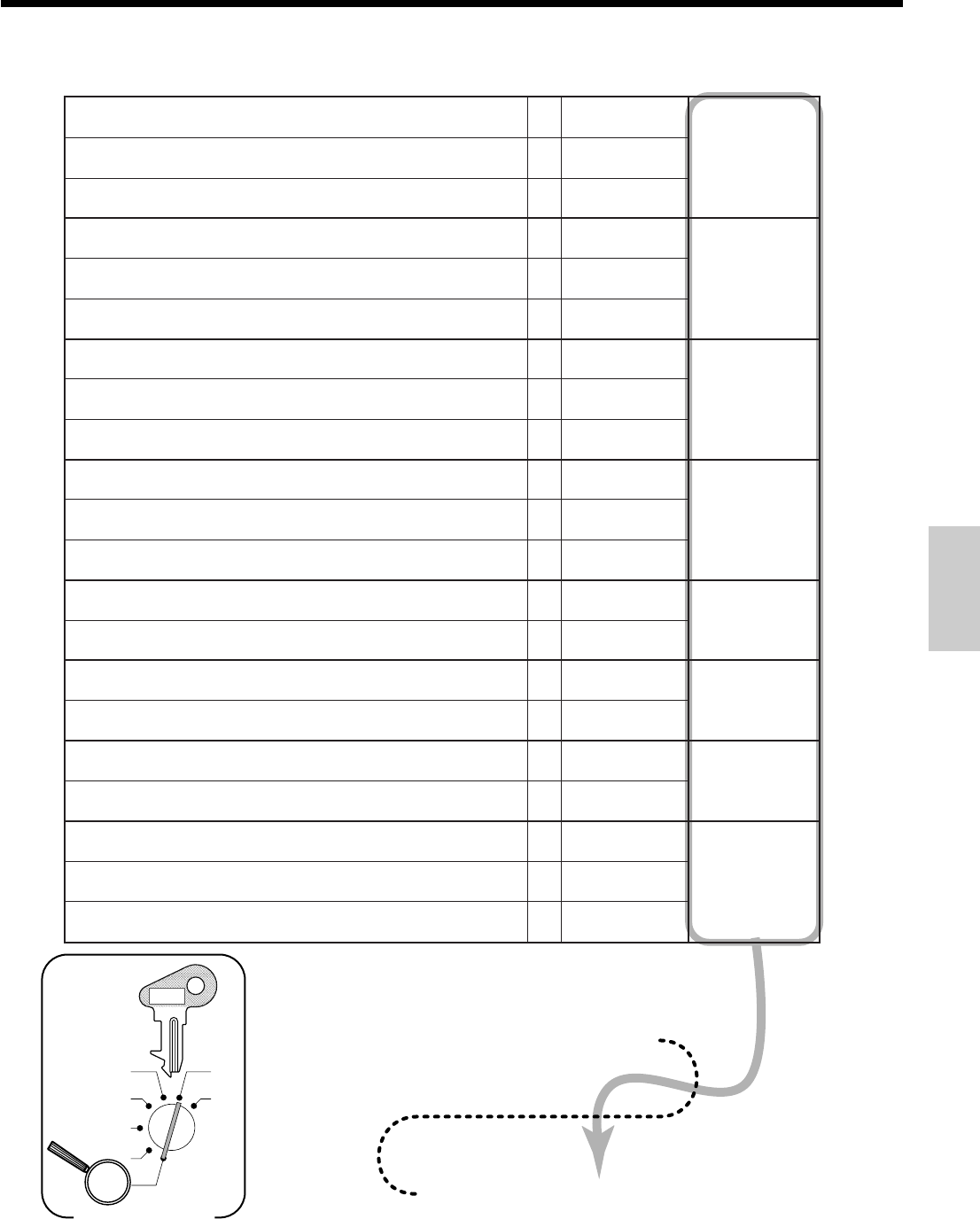
49
Convenient Operations and Setups
6 3s 6 0522s6
6
:
:
:
: :
:
:
:
a 6 s
X
Z
CAL
REG
OFF
RF
PGM
Mode Switch
D
8
D
7
D
6
D
5
D
4
D
3
D
2
D
1
PGM
C-A32
.noitareporednetgnirudenillatotbusehtfognitnirpsserppuS
a
0=oN 1=seY
:
)c+b+a( D
8
.edamsinoitareporednetonfineveenillatotehttnirP
b
0=oN 2=seY
)ailartsuArofylno(.latotxattnirP
c
0=oN 4=seY
.emittnerrucehttnirP
a
0=seY 1=oN
:
)c+b+a( D
7
.lanruojnoetadehtpikS
b
0=seY 2=oN
.rebmunevitucesnocehtpikS
c
0=seY 4=oN
.lanruojtnirP/tpiecertnirP
a
0=tpieceR 1=lanruoJ
:
)c+b+a( D
6
/)eussicitamotua(yekezilaniFybtpiecertsopeussI )eussilaunam(yektpiecertsoP
b
0=launaM 2=citamotuA
tpiecertsopehtnitamroflatoT/tamrofliateD
c
0=liateD 4=latoT
.tnuomaelbaxattnirP
a
0=seY 1=oN
:
)c+b+a( D
5
.slobmysxattnirP
b
0=seY 2=oN
.dlosmetiforebmuntnirP
c
0=oN 4=seY
(.lanruojnosenilmetipikS
LANRUOJPIKS
)
a
0=oN 1=seY
:
)b+a( D
4
.desserpsiyekehtnehwlatotbustnirP
b
0=oN 2=seY
.lobmysretimiledtigiD
a
0=ammoC 1=doireP
:
)b+a( D
3
.lobmyslamiceD
b
0=doireP 2=ammoC
.noitcasnartagnizilaniferofebsnehpyhtnirP
a
0=oN 1=seY
:
)b+a( D
2
.tpiecernoegassemogoltnirP
b
0=oN 4=seY
egassemFOMTSGnailartsuAtnirP
a
0=oN 1=seY
:
)c+b+a( D
1
.tpiecernoegassemlaicremmoctnirP
b
0=oN 2=seY
.tpiecernoegassemmottobtnirP
c
0=oN 4=seY
Programming general printing control
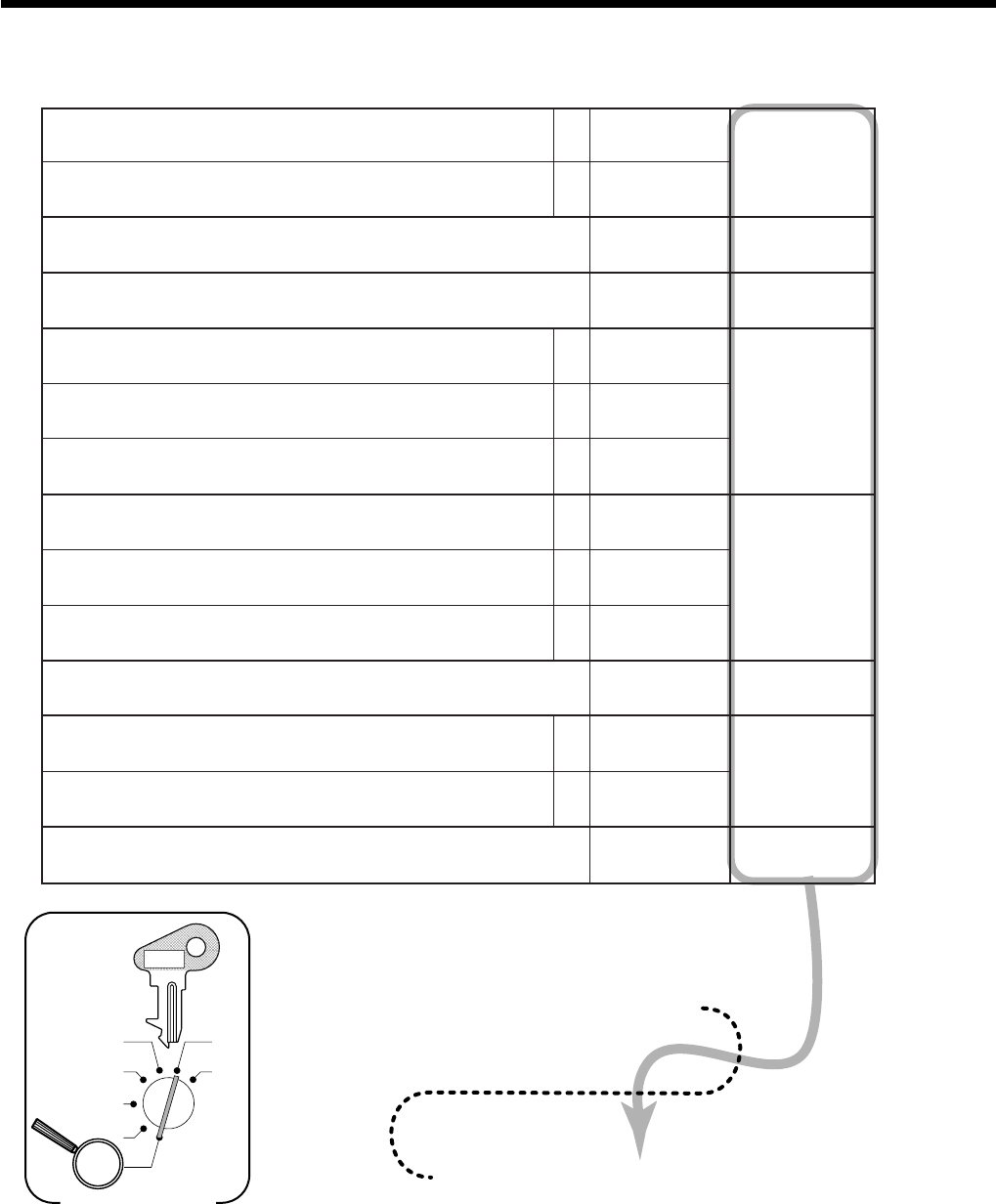
50
Convenient Operations and Setups
6 3s 6 0622s6
6
:
: ;
: :
:
:
;
a 6 s
X
Z
CAL
REG
OFF
RF
PGM
Mode Switch
D
8
D
7
D
6
D
5
D
4
D
3
D
2
D
1
PGM
C-A32
ecroF s.noitazilaniferofebnoitarepo
a
0=oN 2=seY
:
)b+a( D8
teser/daeryliadagniwollaerofebnoitaralcedyenomaecroF .noitarepodaerlaicnanifdna
b
0=oN 4=seY
.sremotsucforebmunehtretneotecroF 0=oN 2=seY
:
D7
"0"syawlA
;
D6
ULP-talftxenehtrofsutatstfihsunemehtniatniaM sserp,"oN"fI(.noitartsiger ,).emithcae
a
0=oN 1=seY
:
)c+b+a( D5
;erudecorpnoitacilpitluM
1ytitnauQ ×,tnuoma 2tnuomA ×ytitnauq
b
10=
22=
rotnuomasayekULP-talferofebseirtneciremunehttaerT .ytitnauq
c
0=tnuomA 4=ytitnauQ
.deussisitpieceranehwreffubyekehtraelC
a
0=oN 1=seY
:
)c+b+a( D4
.deussisitroper/tpieceranehwffo-ngisotuamrofreP
b
0=oN 2=seY
,selashsacfotigidtnuomatsalno)5,0ot(noitcirtseR noitaralcedyenomdnatuodiap,tnuoccanodeviecer )ailartsuArofylno(
c
0=oN 4=seY
.yalpsidemitgnirud"sdnoces"yalpsiD 0=oN 2=seY
:
D3
sitroperteseryliadehtnehwrebmunevitucesnocehtteseR .deussi
a
0=seY 1=oN
:
)b+a( D2
.noitarepolecnactibihorP
b
0=oN 2=seY
"0"syawlA
;
D1
Programming compulsory and clerk control function
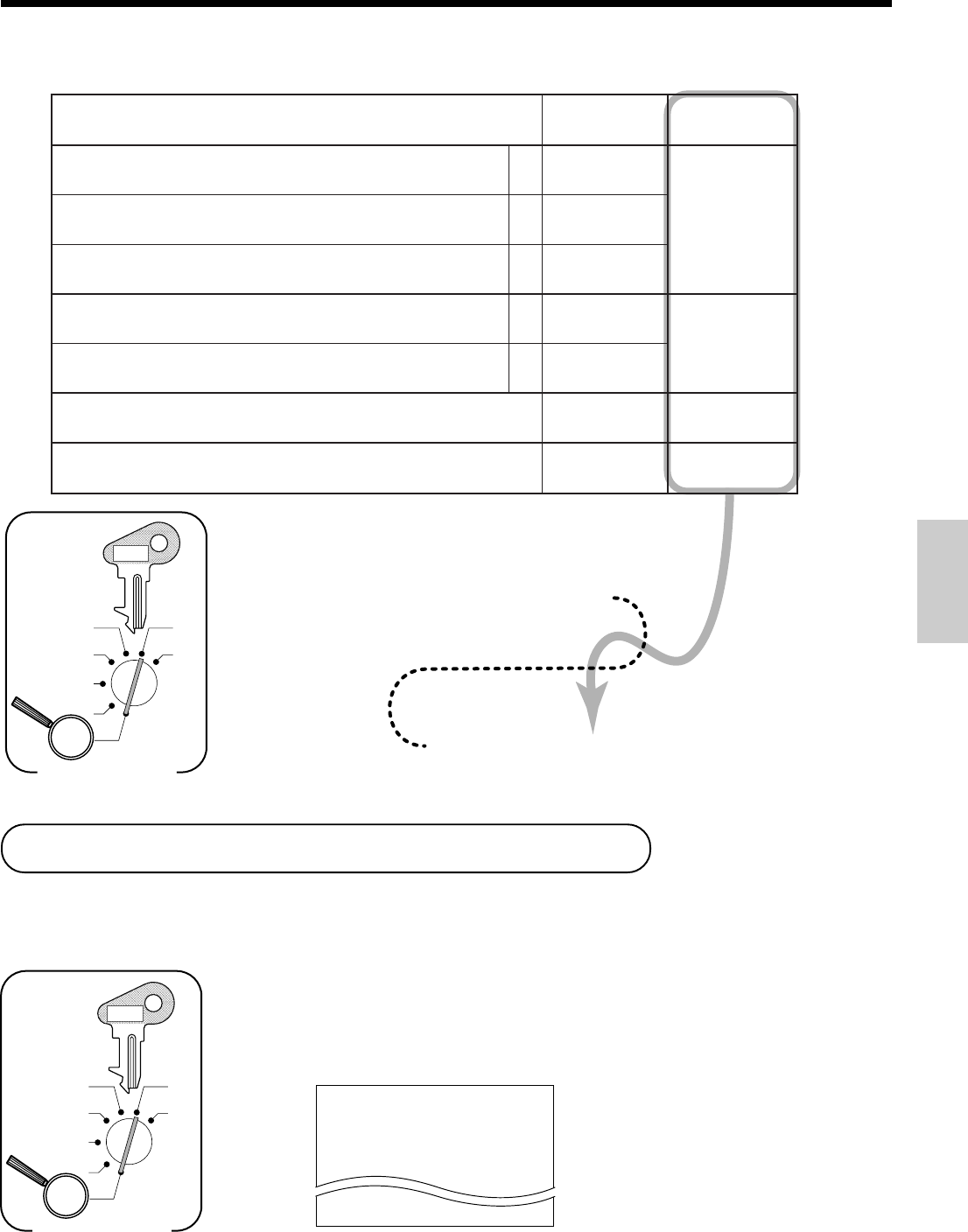
51
Convenient Operations and Setups
6 3s 6 0822s6
6
: : :
:
; ;
a 6 s
X
Z
CAL
REG
OFF
RF
PGM
Mode Switch D6 D5 D4 D3 D2 D1
PGM
C-A32
yadehtforebmunevitucesnoctsalehtdnatsrifehttnirP .troperteserselasyliadehtno)egnar.oNevitucesnoc( 4=seY 0=oN
:
D
6
teser/daernoitcasnartdnatnemtrapednosenillatotorezpikS .troper
a
0=seY 1=oN
:
)c+b+a( D
5
.troperteser/daerULPnosenillatotorezpikS
b
0=seY 2=oN
.troperselasylruohnosenillatotorezpikS
c
0=seY 4=oN
.troperteser/daernooitarselasehttnirP
a
0=oN 1=seY
:
)b+a( D
4
ehtnolatotdnargelbatteser-nonehtfognitnirpsserppuS .troperteseryliad
b
0=oN 2=seY
teser/daerehtnotnuocdnalatotedomFRfognitnirpsserppuS .troper 0=oN 1=seY
:
D
3
"0"syawlA
;;
D
2
D
1
Programming read/reset report printing control
15-01-2001 12:34
0001
REG
C
01 000123
DEPT01 •1.00
DEPT02 •2.00
5 X @1.00
DEPT03 •5.00
— Date/time/machine No.
Setting a store/machine number
You can set a 4-digit machine number to identify your machine. The machine number is printed on receipts/journal
for each transaction.
6 3s 6 0222s6
: :
:
:
a 6 s
X
Z
CAL
REG
OFF
RF
PGM
Mode Switch
D4 D3 D2 D1
PGM
C-A32
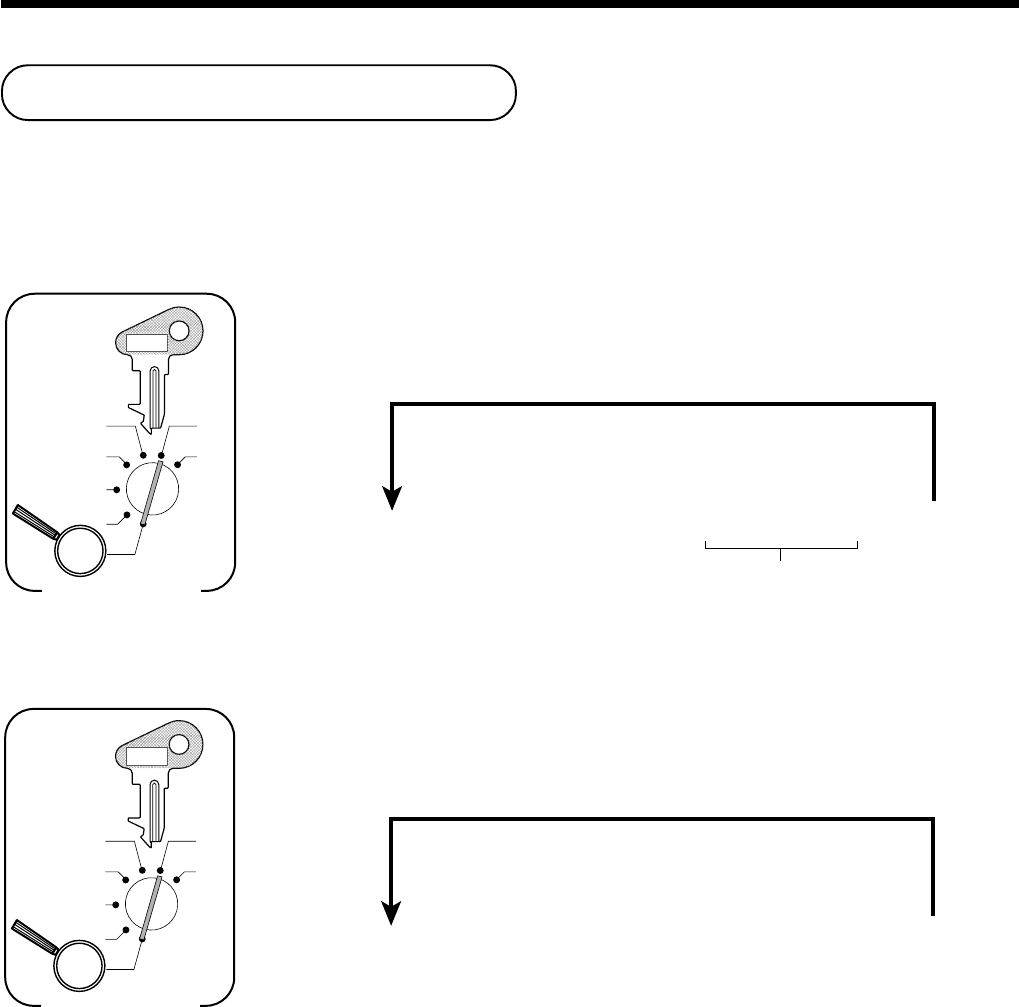
52
Convenient Operations and Setups
Programming to clerk
You can program up to 4-digit assigning number (clerk number), trainee status of clerk (i.e. training cashier) and
commission rate for each clerk.
Programming clerk number
6 3s 6
{
}
07
s 6 : : : : a 6 s
Clerk number
To other clerk
X
Z
CAL
REG
OFF
RF
PGM
Mode Switch
Clerk No.
1
:
20
PGM
C-A32
Programming trainee status of clerk
When a training clerk signs on, the cash register automatically enters the training mode.
In the training mode, no operations are affected on any totalizers nor counters.
The training mode symbols are printed in the columns of receipt entries produced in the training mode.
The cash register exits the training mode when the training clerk signs off.
6 3s 6
{
}
67
s 6
{
}
a 6 s
To other clerk
X
Z
CAL
REG
OFF
RF
PGM
Mode Switch
Clerk No.
1
:
20
Training clerk:
1
Normal clerk:
0
PGM
C-A32
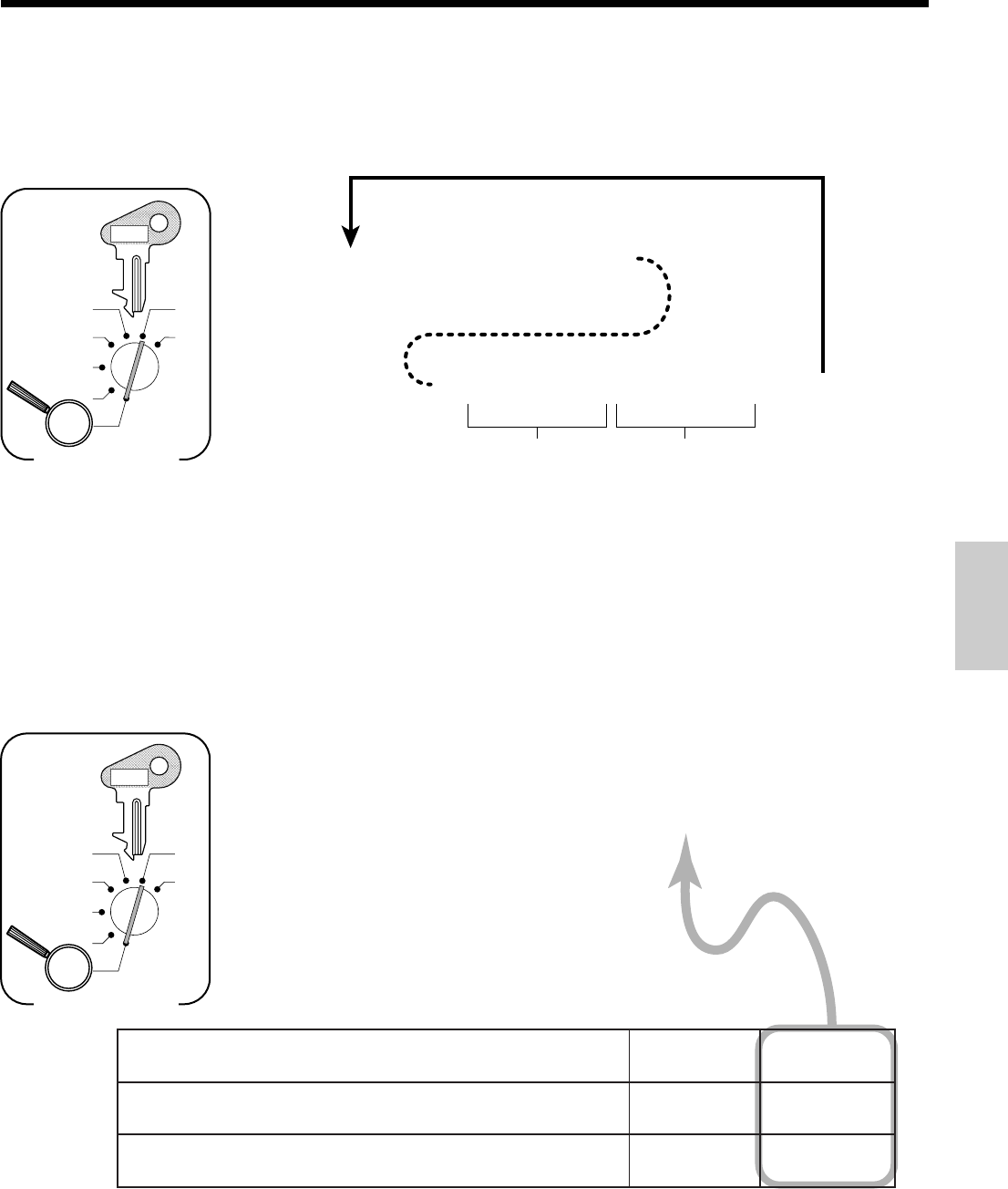
53
Convenient Operations and Setups
6 3s 6
{
}
68
s 6
6
:
:
:
:
:
:
:
:
a 6 s
Commission
rate 1
To other clerk
X
Z
CAL
REG
OFF
RF
PGM
Mode Switch
Clerk No.
1
:
20
Integer Decimal
Commission
rate 2
Integer Decimal
PGM
C-A32
Programming clerk commission rate
Note: In addition to the commission rate program (this program), do not forget to program the commission status
for item (department, PLU and flat-PLU).
6 3s 6 0422s6
:
;
;
a 6 s
X
Z
CAL
REG
OFF
RF
PGM
Mode Switch
D
3
D
2
D
1
PGM
C-A32
1noitacificepsgnikcartkcehC
2noitacificepstpurretnikrelC
10=
24=
:
D
3
"0"syawlA
;
D
2
"0"syawlA
;
D
1
About the clerk interrupt function
The register can be programmed to allow the clerk interrupt function, which makes it possible for multiple clerks to
simultaneously uses the same register. If a clerk starts registration of a transaction, another clerk can interrupt the
original registration and begin new one. The original clerk can be later resume the interrupted original registration.
To use clerk interrupt function
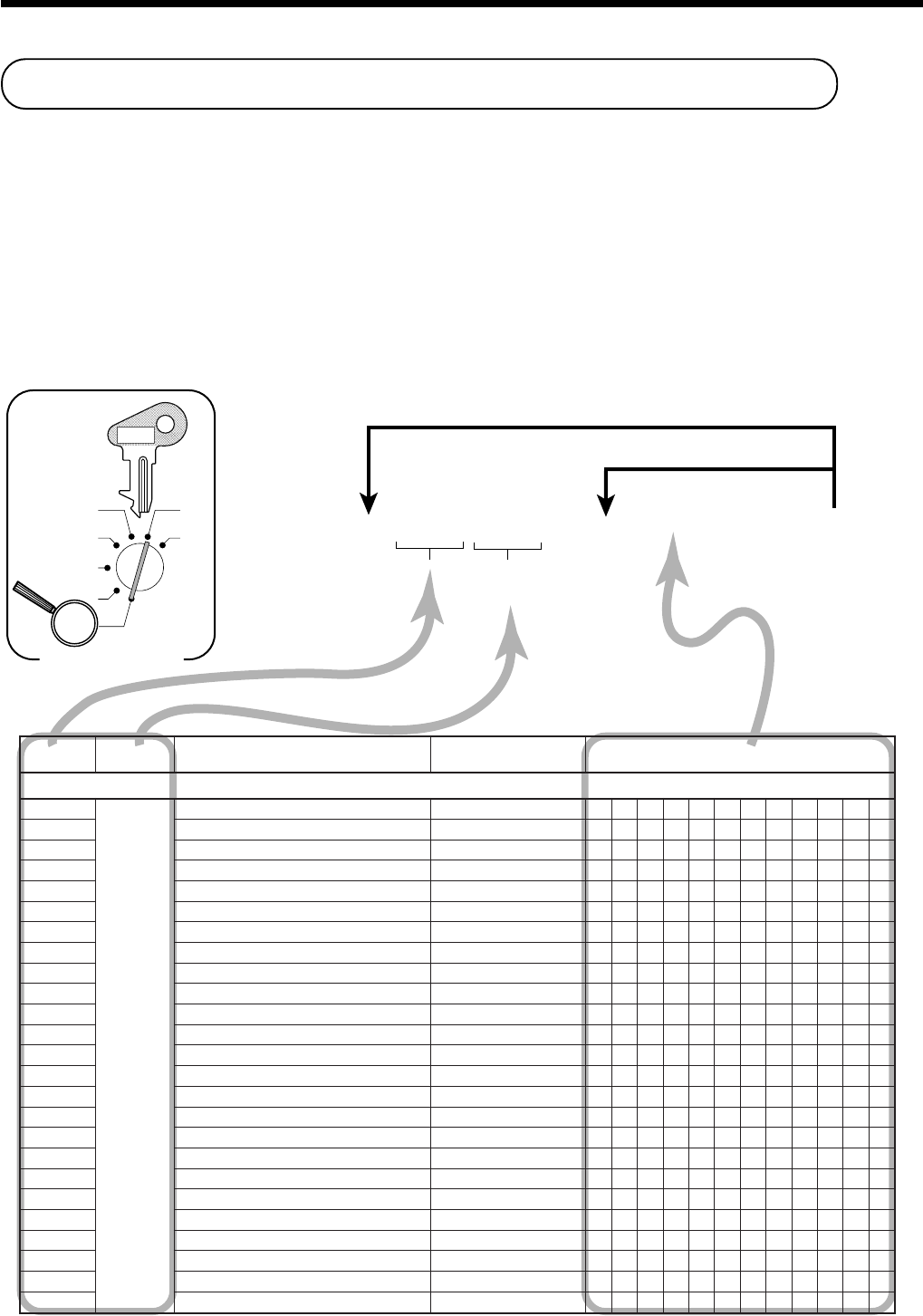
54
Convenient Operations and Setups
6 2s 6
: :
: :
s 6 Characters 6 a 6 s
X
Z
CAL
REG
OFF
RF
PGM
Mode Switch
Memory
No. Program
code
☞
See "Entering characters" section.
To other program code
To the next memory No.
PGM
C-A32
yromeM .oN margorP edoc stnetnoCretcarahclaitinIsruoY
rotpircsedtropeR
10
10
latotssorG SSORG
20
latotteN TEN
30
rewardnihsaC DIAC
40
rewardniegrahC DIHC
50
rewardnikcehC DIKC
60
rewardnitiderC DIRC
70
ycnerrucbusrofrewardnihsaC DIACORUE
80
ycnerrucbusrofrewardniegrahC DIHCORUE
90
ycnerrucbusrofrewardnikcehC DIKCORUE
01
ycnerrucbusrofrewardnitiderC DIRCORUE
11
rewardnihsacycnerrucngieroF ACEC
21
rewardnikcehcycnerrucngieroF KCEC
31
1tnuomaelbaxaT 1AT
41
1xaT 1XT
51
2tnuomaelbaxaT 2AT
61
2xaT 2XT
71
3tnuomaelbaxaT 3AT
81
3xaT 3XT
91
gnidnuoR DNUOR
02
latotnoitallecnaC LECNAC
12
latotedomdnufeR EDOMFR
22
1noissimmockrelC 1.MMOC
32
2noissimmockrelC 2.MMOC
42
tnuocedomrotaluclaC LAC
52
latottnemtrapedknil-noN TPED_KNIL-NON
Programming descriptors and messages
The following descriptors and messages can be programmed;
• Report descriptor (such as gross total, net total, cash in drawer…)
• Grand total
• Special character (such as mode symbol, taxable symbol…)
• Read/reset report title • Messages (Logo, commercial and bottom message)
• Clerk name • Function key descriptor
• PLU item descriptor • Department key descriptor
Programming report descriptor, grand total, special character, report title,
receipt message and clerk name
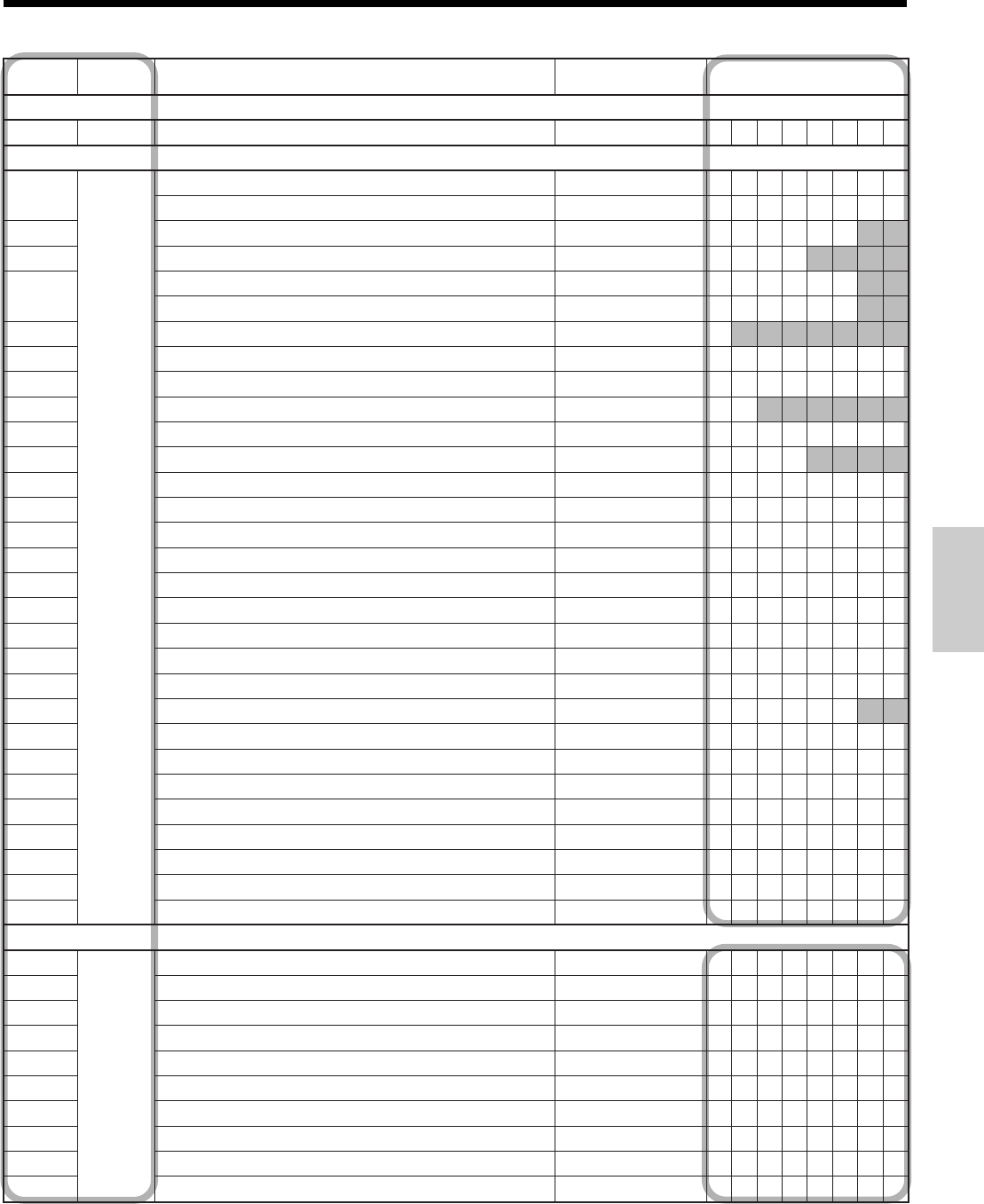
55
Convenient Operations and Setups
yromeM .oN margorP edoc stnetnoCretcarahclaitinIsruoY
latotdnarG
1002
latotdnarG TG
retcarahclaicepS
10
32
).ae2(ytitnauQ/.oN/@/tnuomA
).ae2()TSGnailartsuA(ytitnauQ/.oN/@/tnuomA
20
).ae2(lobmysycnerrucbuS/remotsuC/tnuocmetI
30
).ae2(gnicirptilpS/noitacilpitluM
40
).ae2(3~1sutatselbaxaT
).ae2()TSGnailartsuA(1sutatselbaxaT
50
sutatselbaxatllA
60
).ae2(lobmysycnerrucngieroF
70
).ae4(edomdnufeR/edomgeR
80
)2(edommargorP
90
).ae4(edomZ/X
11
edomgniniarT ****
21
lobmysgniniarT ********
31
)gniredneT(lobmyslatoT LT
41
lobmysegnahC GC
51
)tpiecertsoP(lobmyslatoT LT
61
)noitartsiger%(lobmyslatoT TS
71
gnidnesatadmargorp-otuA MGPDNES
81
gnivieceratadmargorp-otuA MGPVCER
91
margorp-otuA MGP
02
egassemdnelamronmargorp-otuA DNE
12
egassemdnerorremargorp-otuA RORRE
22
egassemdnedecrofmargorp-otuA **DNE**
42
tropernoegassemlatoT LATOT
62
latotecivreS LTCVRS
72
rebmunkcehC #-KCEHC
82
retcarahcycnerruclacoL LACOL
92
retcarahcoruE ORUE
03
ycnerruclacolniegnahC GCLACOL
13
oruEniegnahC GCORUE
eltittropeR
10
42
eltittroperyliaD
20
eltittroperULP
30
eltittroperselasylruoH
40
eltittroperpuorG
60
eltittroperlaicnaniF
70
eltittroperylhtnoM YLHTNOM
80
eltittroper1-cidoireP 1-CIDOIREP
90
eltittroper2-cidoireP 2-CIDOIREP
01
eltittroperlaudividnI
11
eltittroperkcehcnepO KCEHCNEPO
• @NoQT
$ @NoQT
NoCT }
X /
⁄ ¤ ‹
* ¤ ‹
*
* * * *
REG
RF
P
n (n= 1 ~ 6)
X Z
DAILY
PLU
HOURLY
GROUP
FLASH
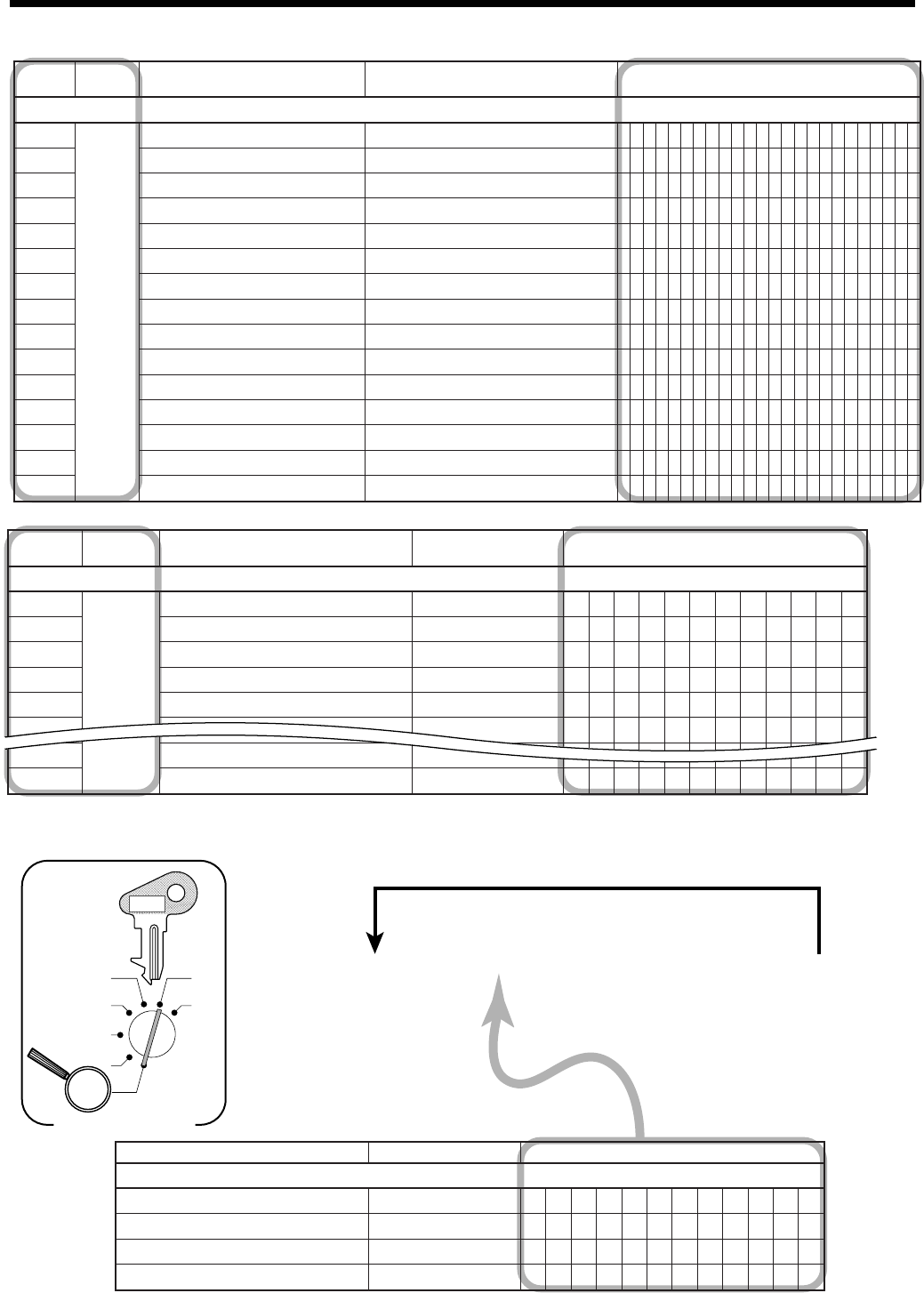
56
Convenient Operations and Setups
6 2s 6
Characters
6
{
}
6 s
X
Z
CAL
REG
OFF
RF
PGM
Mode Switch
☞
See "Entering characters" section.
To another department
&
(Dept 1)
'
(Dept 2)
(
(Dept 3)
)
(Dept 4)
PGM
C-A32
stnetnoCretcarahclaitinIsruoY
yektnemtrapeD
10tnemtrapeD 10TPED
20tnemtrapeD 20TPED
30tnemtrapeD 30TPED
40tnemtrapeD 40TPED
Programming department key descriptor
C
01
C
02
C
03
C
04
C
05
C
06
C
19
C
20
yromeM .oN margorP edoc stnetnoCretcarahclaitinIsruoY
krelC
10
70
10krelC
20
20krelC
30
30krelC
40
40krelC
50
50krelC
60
60krelC
91
91krelC
02
02krelC
yromeM .oN margorP edoc stnetnoCretcarahclaitinIsruoY
egassemtpieceR
10
23
egassemogolfoenilts1
20
egassemogolfoenildn2
30
egassemogolfoenildr3
40
egassemogolfoenilht4
50
egassemlaicremmocfoenilts1
60
egassemlaicremmocfoenildn2
70
egassemlaicremmocfoenildr3
80
egassemlaicremmocfoenilht4
90
egassemmottobfoenilts1
01
egassemmottobfoenildn2
11
egassemmottobfoenildr3
21
egassemmottobfoenilht4
31
.gsmFOMTSGenilartsuAfoenilts1
41
.gsmFOMTSGenilartsuAfoenildn2
51
.gsmFOMTSGenilartsuAfoenildr3
YOUR RECEIPT
THANK YOU
CALL AGAIN
TAX INVOICE
* INDICATES
TAXABLE SUPPLY
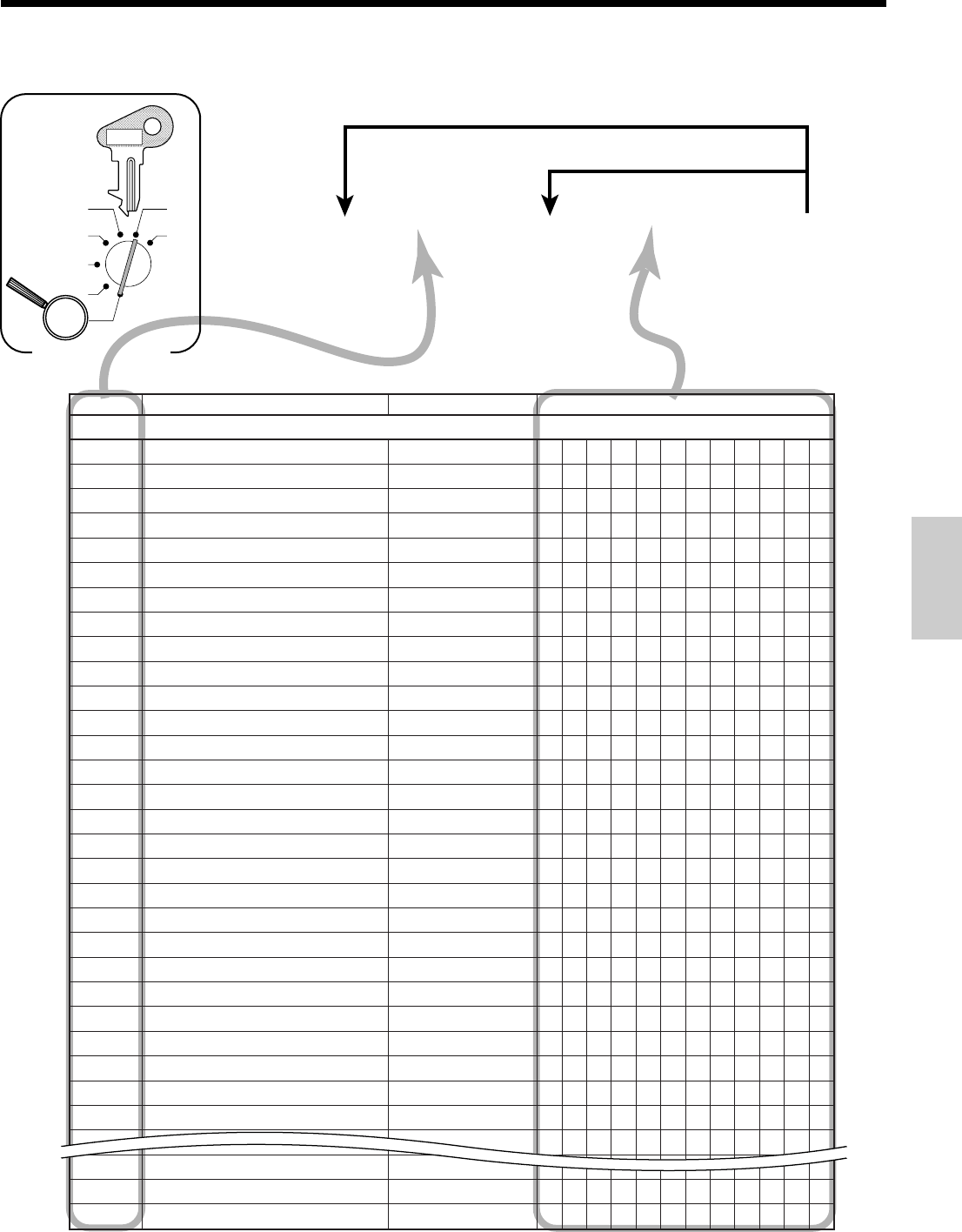
57
Convenient Operations and Setups
6 2s 6
PLU No.
+ 6
Characters
a 6 s
X
Z
CAL
REG
OFF
RF
PGM
Mode Switch
☞
See "Entering characters" section.
To new (not sequential) PLU
To the next PLU
PGM
C-A32
.oNULPstnetnoCretcarahclaitinIsruoY
ULP
100
100ULP 100ULP
200
200ULP 200ULP
300
300ULP 300ULP
400
400ULP 400ULP
500
500ULP 500ULP
600
600ULP 600ULP
700
700ULP 700ULP
800
800ULP 800ULP
900
900ULP 900ULP
010
010ULP 010ULP
110
110ULP 110ULP
210
210ULP 210ULP
310
310ULP 310ULP
410
410ULP 410ULP
510
510ULP 510ULP
610
610ULP 610ULP
710
710ULP 710ULP
810
810ULP 810ULP
910
910ULP 910ULP
020
020ULP 020ULP
120
120ULP 120ULP
220
220ULP 220ULP
320
320ULP 320ULP
420
420ULP 420ULP
520
520ULP 520ULP
620
620ULP 620ULP
720
720ULP 720ULP
820
820ULP 820ULP
920
920ULP 920ULP
892
892ULP 892ULP
992
992ULP 992ULP
003
003ULP 003ULP
Normally, 90 PLU are allocated. Memory reallocation or memory expansion is necessary to allocate 300 PLU.
Programming PLU descriptor
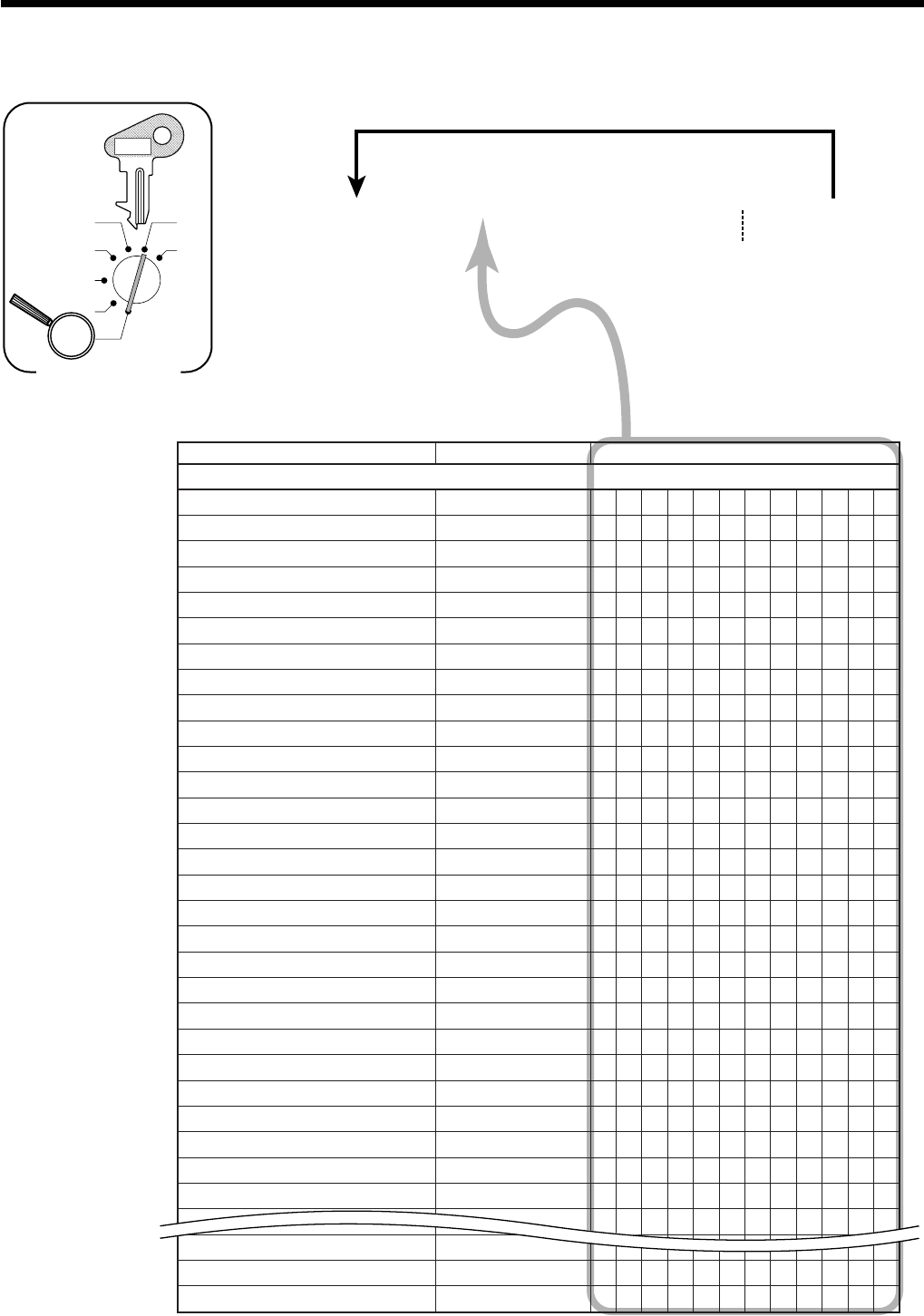
58
Convenient Operations and Setups
6 2s 6 Characters 6
*
{
}
6 s
X
Z
CAL
REG
OFF
RF
PGM
Mode Switch
☞ See "Entering characters" section.
To another flat-PLU
G(Flat-PLU 1)
H(Flat-PLU 2)
L(Flat-PLU 30)
* Hit , first, if designating flat-PLU 31 - 60.
Hit ,, first, if designating flat-PLU 61 - 90.
PGM
C-A32
stnetnoCretcarahclaitinIsruoY
ULP
100ULP 100ULP
200ULP 200ULP
300ULP 300ULP
400ULP 400ULP
500ULP 500ULP
600ULP 600ULP
700ULP 700ULP
800ULP 800ULP
900ULP 900ULP
010ULP 010ULP
110ULP 110ULP
210ULP 210ULP
310ULP 310ULP
410ULP 410ULP
510ULP 510ULP
610ULP 610ULP
710ULP 710ULP
810ULP 810ULP
910ULP 910ULP
020ULP 020ULP
120ULP 120ULP
220ULP 220ULP
320ULP 320ULP
420ULP 420ULP
520ULP 520ULP
620ULP 620ULP
720ULP 720ULP
820ULP 820ULP
920ULP 920ULP
880ULP 880ULP
980ULP 980ULP
090ULP 090ULP
Programming flat-PLU descriptor
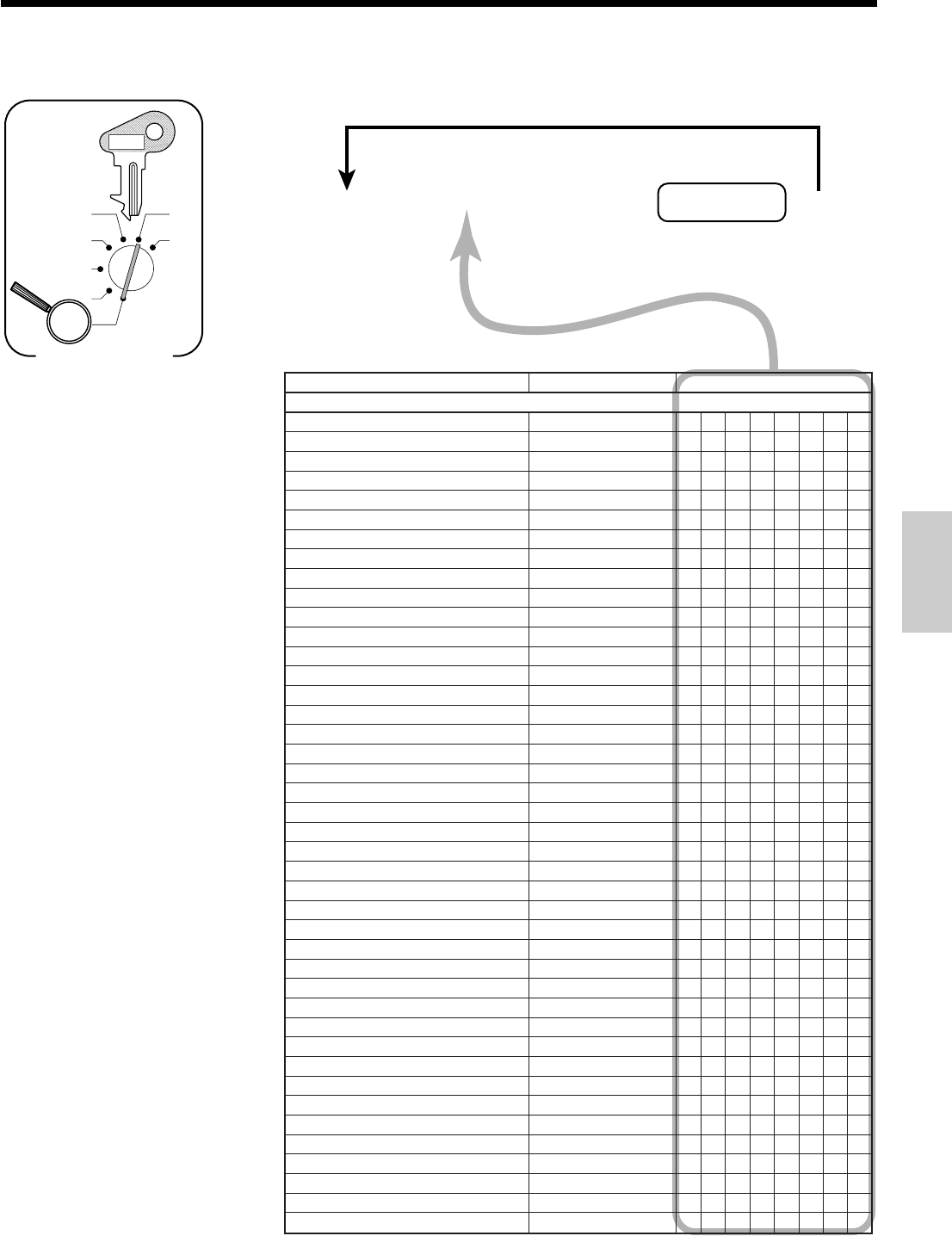
59
Convenient Operations and Setups
6 2s 6
Characters
6
Function key
6 s
X
Z
CAL
REG
OFF
RF
PGM
Mode Switch
☞
See "Entering characters" section.
To other function key
PGM
C-A32
stnetnoCretcarahclaitinIsruoY
noitcnuF
derednettnuoma/hsaC AC
egrahC HC
kcehC KHC
tiderC RC
ecnalaBweN BN
retcarahcllaceR RAHC
piT PIT
tnuoccanodevieceR CR
tuodiaP/oruE DP
suniM -
tnuocsiD -%
sulP +
muimerP +%
xatlaunaM XAT
dnufeR FR
lecnaC/tcerrocrorrE RROC
dioV DIOV
tpiecertseuG/tpiecertsoP TCRG/P
dda-noN #
elasoN/dda-noN SN/#
elasoN SN
remotsucfo.oN TC
tnemegnarrA GRA
egnahcxeycnerruC EC
TAV TAV
ecirP CRP
ULP ULP
tfihsxaT S/T
tfihsuneM UNEM
nepO NEPO
nepoteserP 2NPO
.oNkrelC/nepO,.oNkrelC #KLC
latotbuS LT
ffo/notpieceR FFO/NO
emitetaD/noitacilpitluM X
kcehcweN KHCWEN
kcehcdlO KHCDLO
kcehcdlO/weN KCEHC
kcehcddA KHCDDA
orezelbuoD"00" 00
orezelpirT"000" 000
tnioplamiceD"." .
Programming function key descriptor
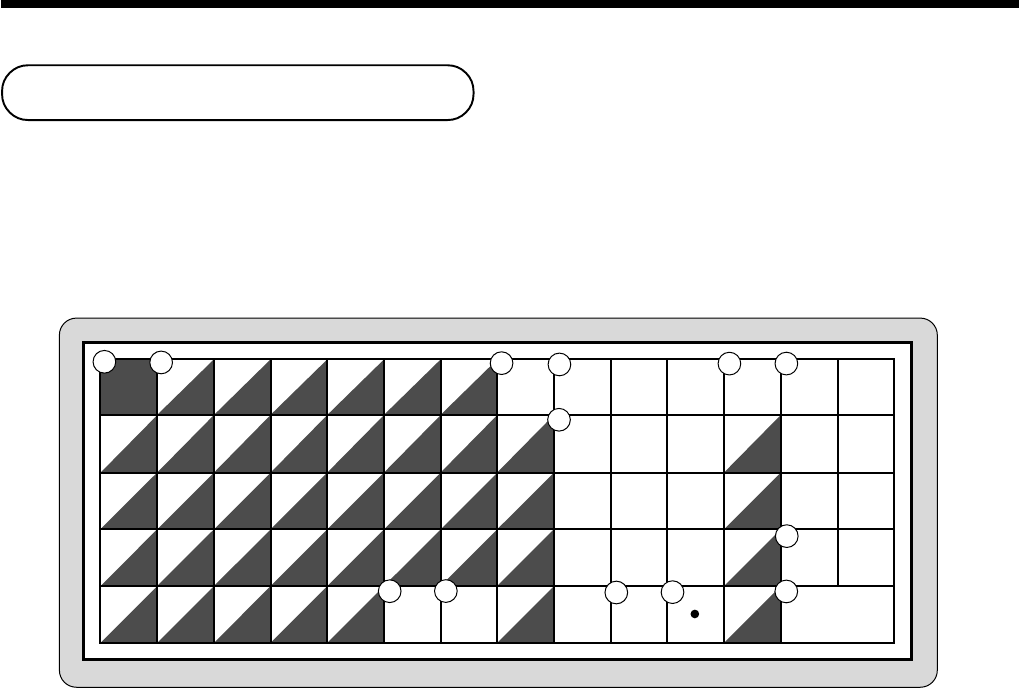
60
Convenient Operations and Setups
7
4
1
0
8
5
2
00
9
6
3
MENU
SHIFT
FEED
PLU
C
#-2
#-1
1
B
I
P
W
CHAR.
SHIFT
2
C
J
Q
X
3
D
K
R
Y
4
E
L
S
Z
5
F
M
T
(
G
N
U
A
H
O
V
@
#
%
&
/
*
-
!
SPACE
DBL
SIZE
6
b
i
p
w
7
c
j
q
x
8
d
k
r
y
9
e
l
s
z
0
f
m
t
)
g
n
u
a
h
o
v
•
'
:
.
,
+
?
16
10
2
7
11
3
8
12
4
9
13
5
Example:
Input "
A
pple Juice", enter "DBL SIZE", "A", "SHIFT", "p", "p", "l", "e", "SPACE", "SHIFT", "J",
"SHIFT", "u", "i", "c", "e" –.
1Shift key
Pressing this key shifts the character from the uppercase
letter to lower case letter and returns to the uppercase
letter in sequence.
2Alphabet keys
Used input to characters.
3Menu shift key
Use this key to shift the flat-PLU key number from 1
through 30 to 31 through 60 or 61 through 90.
4Clear key
Clears all input characters in the programming.
5PLU key
Use this key to input PLU numbers.
6Feed key
Hold this key down to feed paper from the printer.
7Numeric keys
Used to enter program codes, memory number and
character codes.
8Space key
Set a space by depression.
9Double size letter key
Specifies that the next character you input to a double size
character. You must press this key before each double size
character.
0Character fixed key
Enter when the alphabetic entry for a descriptor, name or
message has been completed.
ABackspace/Character code fixed key
Registers one character with code (2 or 3 digit).
Clears the last input character, much like a back space
key.
BProgram end key
Terminates the character programming.
CCharacter enter key
Registers the programmed characters.
Entering characters
In this section, the method to enter descriptors or messages (characters) to the cash register during programming is
described.
Characters are specified by character keyboard or by codes. In the first half of this section, the usage of character
keyboard is described. In the latter half, inputting method by character code is described.
Using character keyboard
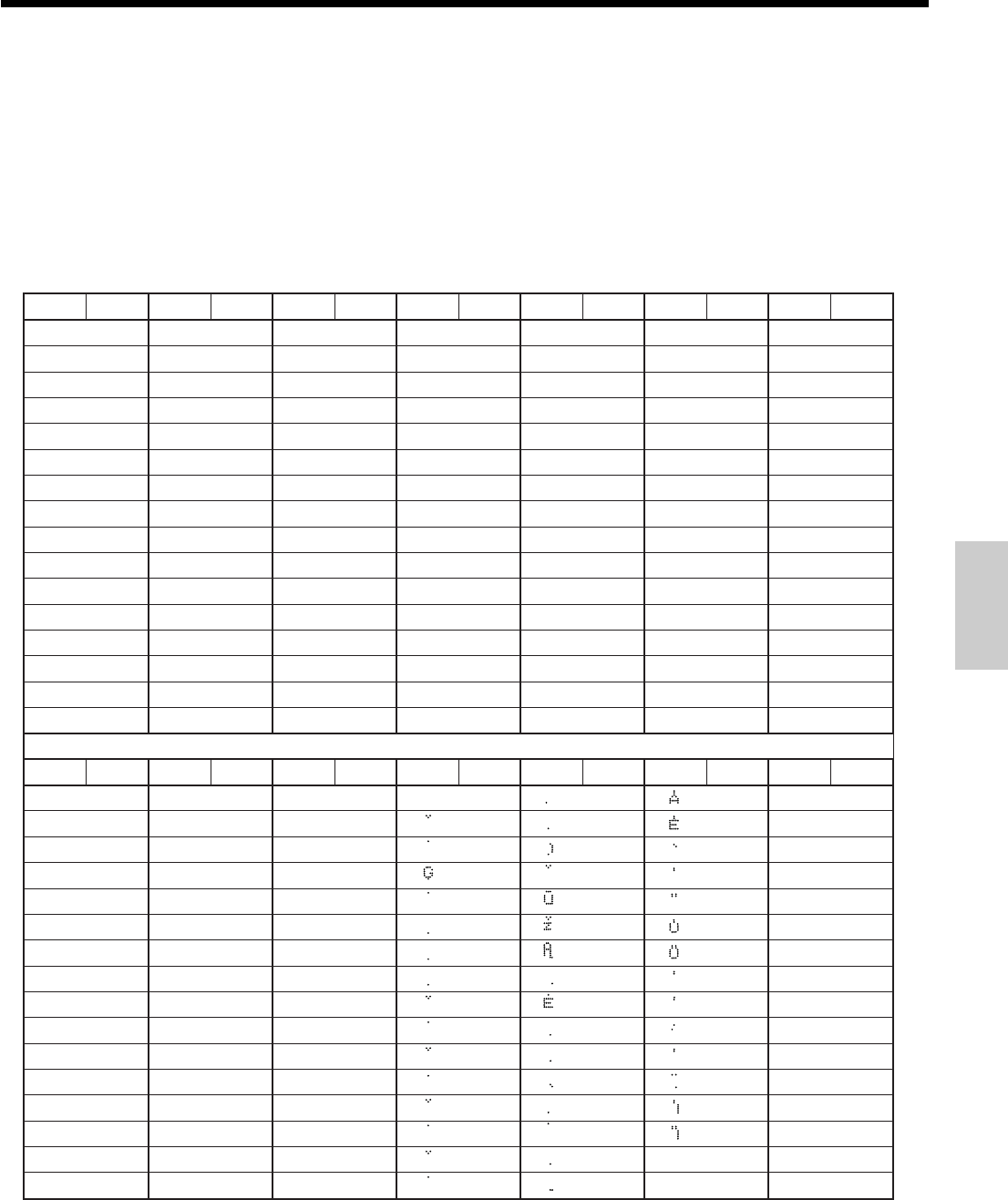
61
Convenient Operations and Setups
Entering characters by code
Every time you enter a character, choose character codes by the character code list (below) and press the ≠ key
to settle it. After you complete entering characters, press the – key to fix them.
Example: Input "
A
pple Juice", enter "255 ≠ 65 ≠ 112 ≠ 112 ≠ 108 ≠ 101 ≠ 74 ≠ 117
≠ 105 ≠ 99 ≠ 101 ≠–."
Character code list
arahCedoCarahCedoCarahCedoCarahCedoCarahCedoCarahCedoCarahCedoC
ecapS23084 @46 P08 £69 p211 Ç821
!33 194 A56 Q18 a79 q311 ü921
=43 205 B66 R28 b89 r411 é031
#53 315 C76 S38 c99 s511 â131
$63 425 D86 T48 d001 t611 ä231
%73 535 E96 U58 e101 u711 à331
&83 645 F07 V68 f201 v811 å431
'93 755 G17 W78 g301 w911 ç531
(04 865 H27 X88 h401 x021 ê631
)14 975 I37 Y98 i501 y121 ë731
*24 :85 J47 Z09 j601 z221 è831
+34 ;95 K57 ^19 k701 fi321 ï931
,44 <06 L67 ¥29 l801 fl421 î041
-54 •16 M77 [39 m901 ‡521 ì141
.64 >26 N87 \49 n011 ·621 Ä241
/74 ?36 O97 ]59 o111 ‚721 Å341
arahCedoCarahCedoCarahCedoCarahCedoCarahCedoCarahCedoCarahCedoC
441 á061 Ï671 Ã291802422042
541 í161 Î771391902522142
641 ó261 Ì871491012622242
741 ú361 Í971591112722342
841 ñ461 Á081691212822442
941 Ñ561 Â181791312922542
051 ß661 À281891412032642
151 Ê761 Õ381991512132742
251 ¿861 õ481002612232842
351 Ë961 Ô581102712332942
451 È071 Ò681202812432052
551171 Ú781302912532152
651 |271 Û881402022632252
751371 Ù981502122732352
851 §471 "091602222 «832452
951 ¶571 _191702322 »932
elbuoD ezis
552
c
Ë
Ï
K
L
N
s
Ü
z
ä
c
ë
g
ï
{
¡
i
o
o
a
e
i
ö
ö
u
u
k
l
n
s
E
I
U
a
e
e
i
u
∂
∆
∫
π
∏
∑
Ø
}
Ω
º
µ
Ÿ
É
æ
Æ
ô
ö
ò
û
ù
ÿ
Ö
Ü
ø
⁄
¤
‹
›
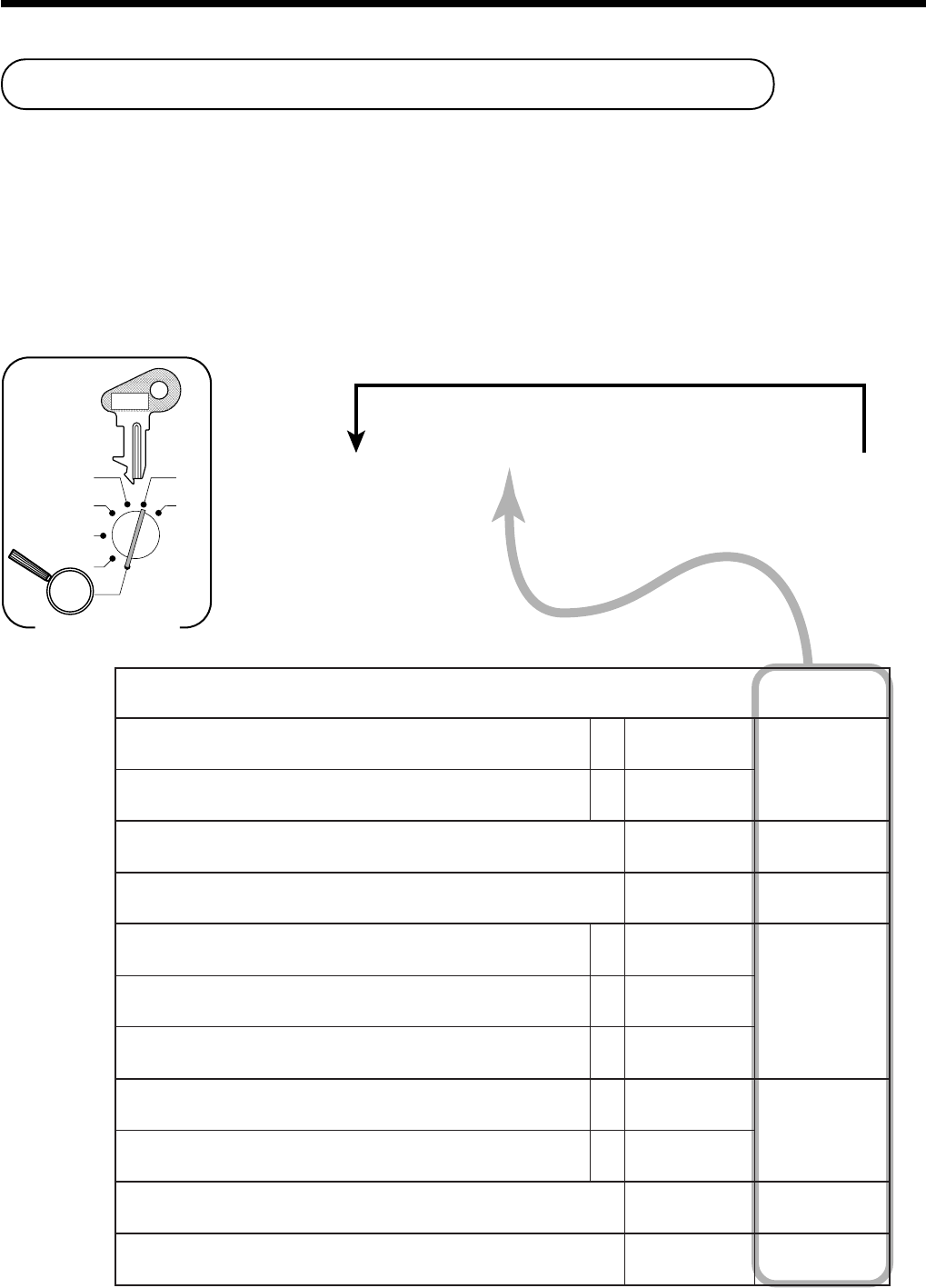
62
Convenient Operations and Setups
6 3s 6
:
:
:
:
:
;
;
;
;
6
{
}
6 s
X
Z
CAL
REG
OFF
RF
PGM
Mode Switch
To another department key
D
9
D
8
D
7
D
6
D
5
D
4
D
3
D
2
D
1
&
(Dept 1)
'
(Dept 2)
(
(Dept 3)
)
(Dept 4)
PGM
C-A32
&'()
tnemtrapedevitageN
a
0=oN 2=seY
:
)b+a( D9
tnemtrapedhsaH
b
0=oN 4=seY
elasmetielgniS 0=oN 1=seY
:
D8
noitacificepstimiltigidhgiH tnacifingiS rebmun
:
D7
1sutatselbaxaT
a
0=oN 1=seY
:
)c+b+a( D6
2sutatselbaxaT
b
0=oN 2=seY
3sutatselbaxaT
c
0=oN 4=seY
1noissimmoC
a
0=oN 1=seY
:
)b+a( D5
2noissimmoC
b
0=oN 2=seY
"0"syawlA
;;
D4D3
"0"syawlA
;;
D2D1
Department key feature programming
There are two different methods you can use to assign features to department keys. With "Batch feature
programming", you can use a single operation to assign multiple features.
"Individual feature programming", on the other hand, let you assign features one-by-one. This method is
recommended for programming of special features to individual department keys.
Batch feature programming
When using this procedure to assign multiple features to departments, use 9-digit codes that you create using the
following procedure
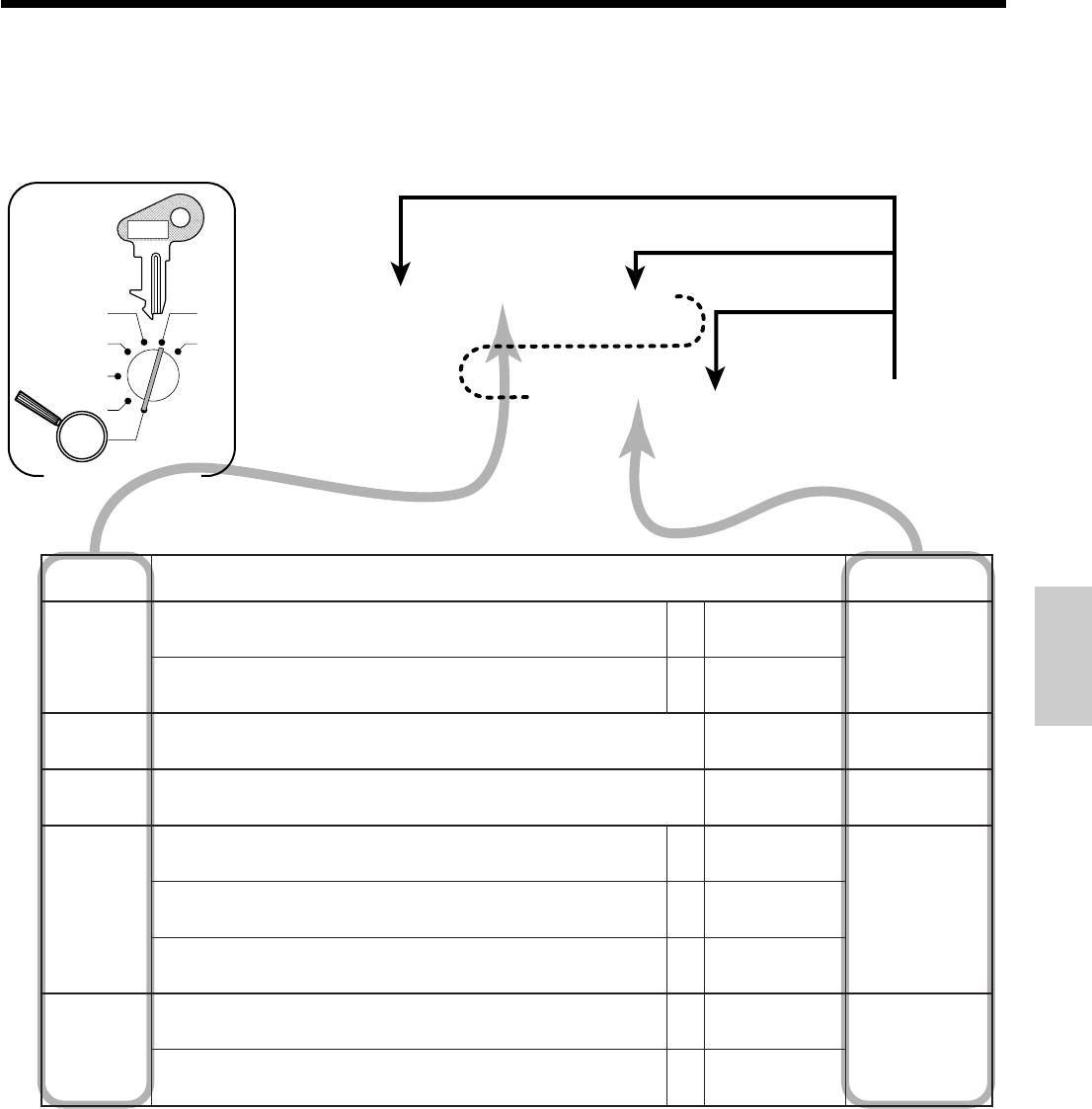
63
Convenient Operations and Setups
6 3s 6
Command code
s 6
6
Program code
6
{
}
6 s
X
Z
CAL
REG
OFF
RF
PGM
Mode Switch
To another department key
Same program
to the next dept.
Different program
to the next dept.
&
(Dept 1)
'
(Dept 2)
(
(Dept 3)
)
(Dept 4)
PGM
C-A32
dnammoC edoc noitceles/stnetnoC margorP edoc
6610
tnemtrapedevitageN
a
0=oN 2=seY
:
)b+a(
tnemtrapedhsaH
b
0=oN 4=seY
6681elasmetielgniS 0=oN 1=seY
:
6651noitacificepstimiltigidhgiH tnacifingiS rebmun
:
6630
1sutatselbaxaT
a
0=oN 1=seY
:
)c+b+a(
2sutatselbaxaT
b
0=oN 2=seY
3sutatselbaxaT
c
0=oN 4=seY
6690
1noissimmoC
a
0=oN 1=seY
:
)b+a(
2noissimmoC
b
0=oN 2=seY
To program a unit price to a department key, please refer the page 29.
Individual feature programming
With this procedure, you can assign individual features to specific departments. Please select the command code of
the contents you want to program, and follow the procedure below.
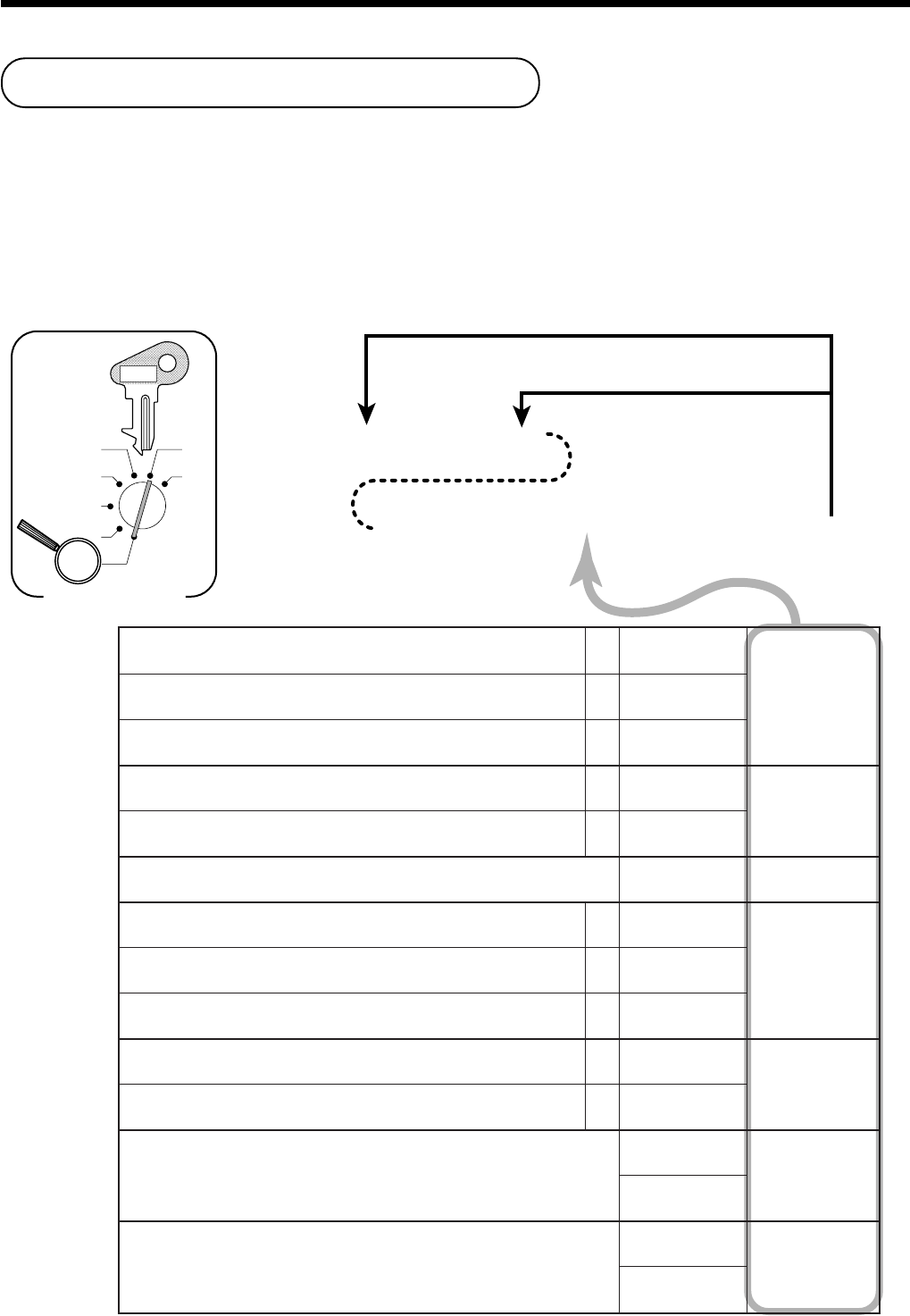
64
Convenient Operations and Setups
6 3s 6
PLU No.
+ 6
6
:
:
:
:
:
:
:
:
:
6 a 6 s
X
Z
CAL
REG
OFF
RF
PGM
Mode Switch
To new (not sequencial) PLU
D
9
D
8
D
7
D
6
D
5
D
4
D
3
D
2
D
1
Different program to the next PLU
PGM
C-A32
ULPtnemidnoC
a
0=oN 1=seY
:
)c+b+a( D
9
ULPevitageN
b
0=oN 2=seY
ULPhsaH
c
0=oN 4=seY
elasmetielgniS
a
0=oN 1=seY
:
)b+a( D
8
.ULP/tnemtrapedbussataerT
b
0=ULP 4=.tpedbuS
)tnemtrapedbusrof(noitacificepstimiltigidhgiH tnacifingiS rebmun
:
D
7
1sutatselbaxaT
a
0=oN 1=seY
:
)c+b+a( D
6
2sutatselbaxaT
b
0=oN 2=seY
3sutatselbaxaT
c
0=oN 4=seY
1noissimmoC
a
0=oN 1=seY
:
)b+a( D
5
2noissimmoC
b
0=oN 2=seY
)40~00(kniltnemtrapeD
tnacifingiS rebmun
::
D
4
D
3
tnacifingiS rebmun
)05~00(knilpuorG
tnacifingiS rebmun
::
D
2
D
1
tnacifingiS rebmun
PLU feature programming
There are two different methods you can use to assign features to PLUs. With "Batch feature programming", you
can use a single operation to assign multiple features.
"Individual feature programming", on the other hand, let you assign features one-by-one. This method is
recommended for programming of special features to individual PLUs.
Batch feature programming
When using this procedure to assign multiple features to PLUs, use 9-digit codes that you create using the
following procedure.
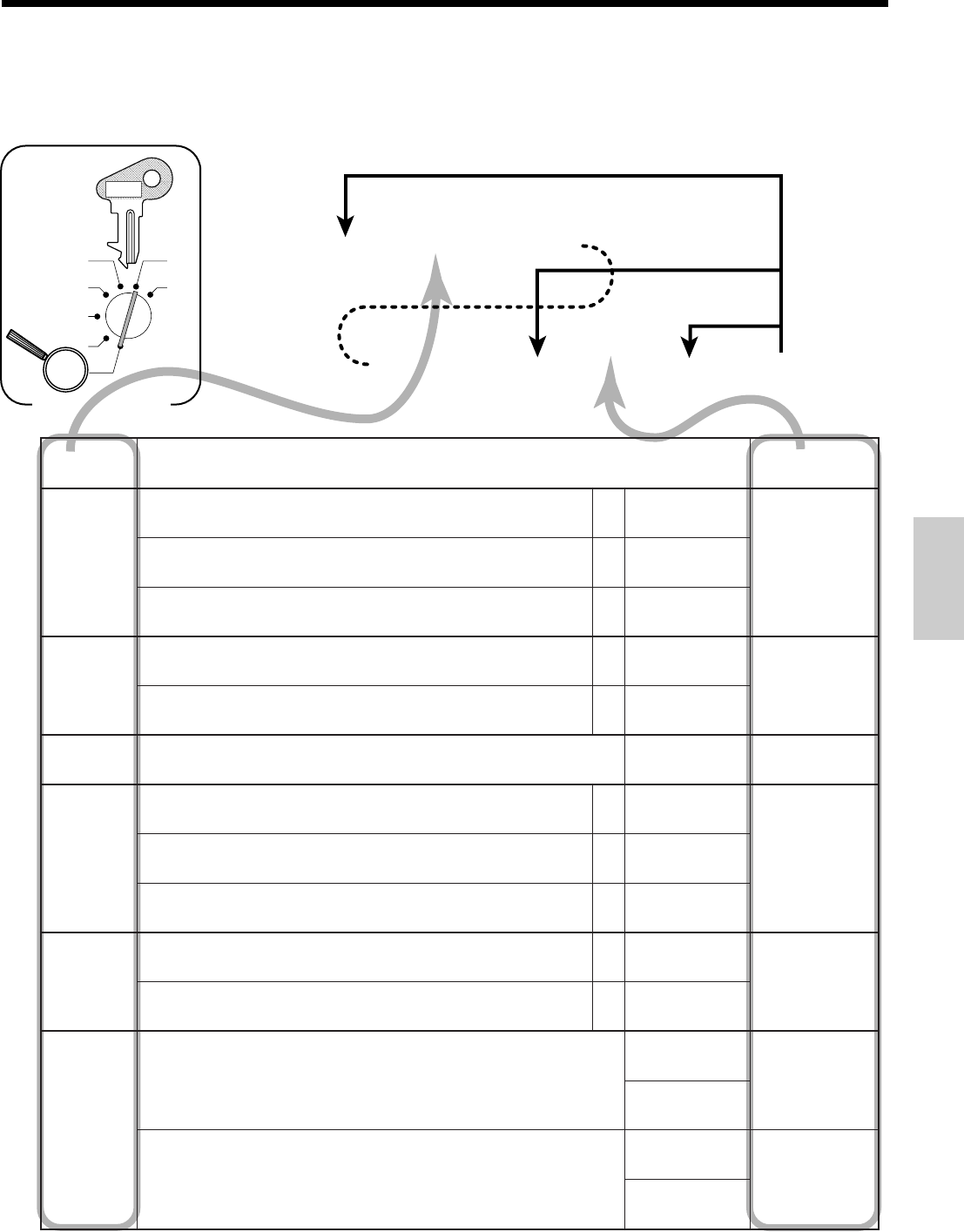
65
Convenient Operations and Setups
6 3s 6
Command code
s 6
6
PLU No.
+ 6
Program code
6 a 6 s
X
Z
CAL
REG
OFF
RF
PGM
Mode Switch
To another PLU
Different program
to the next PLU
Same program
to the next PLU
PGM
C-A32
dnammoC edoc noitceles/stnetnoCedocmargorP
6610
ULPtnemidnoC
a
0=oN 1=seY
:
)c+b+a(
ULPevitageN
b
0=oN 2=seY
ULPhsaH
c
0=oN 4=seY
6681
elasmetielgniS
a
0=oN 1=seY
:
)b+a(
.ULP/tnemtrapedbussataerT
b
0=ULP 4=.tpedbuS
6651)tnemtrapedbusrof(noitacificepstimiltigidhgiH tnacifingiS rebmun
:
6630
1sutatselbaxaT
a
0=oN 1=seY
:
)c+b+a(
2sutatselbaxaT
b
0=oN 2=seY
3sutatselbaxaT
c
0=oN 4=seY
6690
1noissimmoC
a
0=oN 1=seY
:
)b+a(
2noissimmoC
b
0=oN 2=seY
6611
)40~00(kniltnemtrapeD
tnacifingiS rebmun
::
tnacifingiS rebmun
)05~00(knilpuorG
tnacifingiS rebmun
::
tnacifingiS rebmun
To program a unit price to a PLU or a subdepartment, please refer to the page 31.
Individual feature programming
With this procedure, you can assign individual features to specific PLUs. Please select the command code of the
contents you want to program, and follow the procedure below.
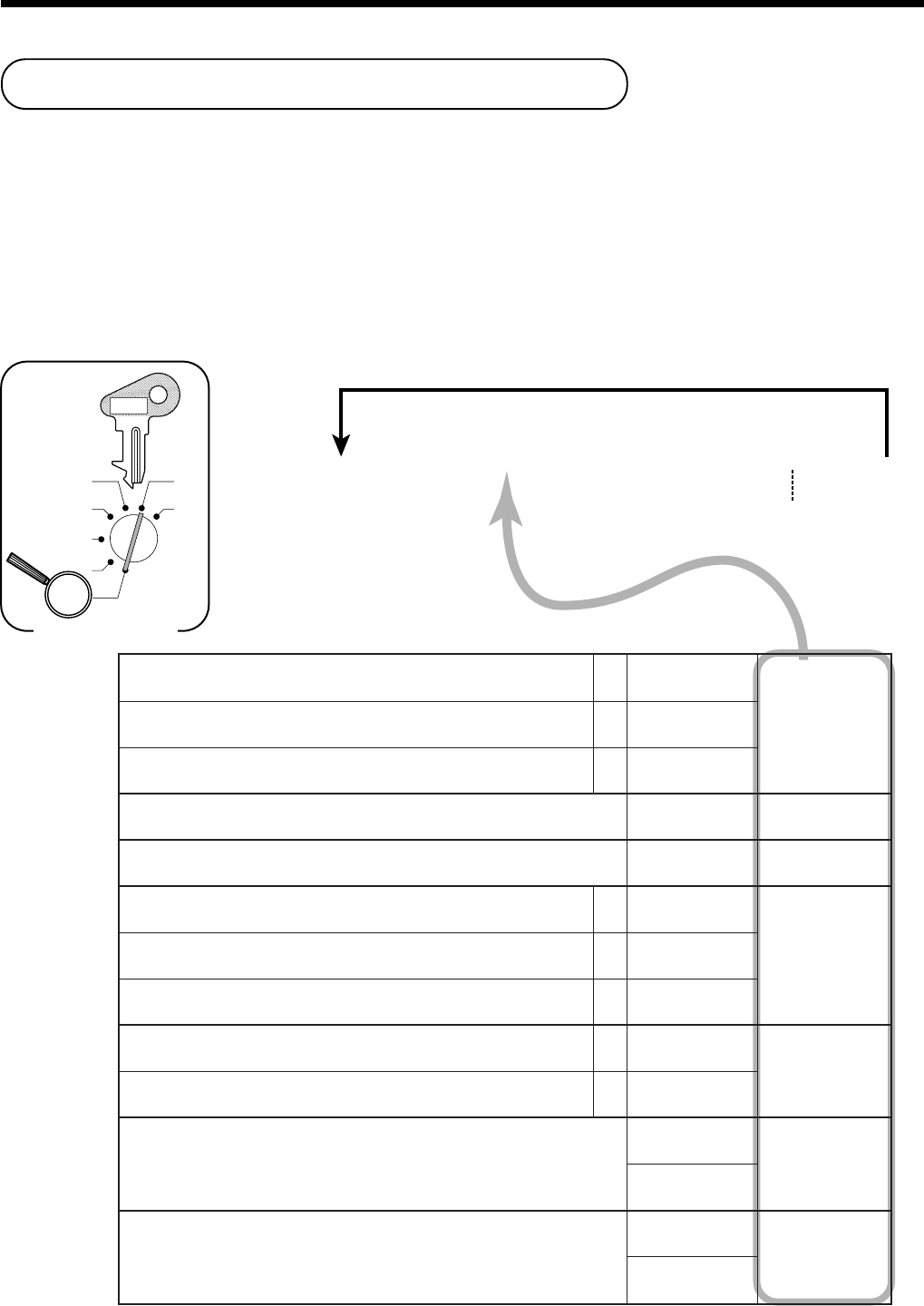
66
Convenient Operations and Setups
Flat-PLU feature programming
There are two different methods you can use to assign features to flat-PLUs. With "Batch feature programming",
you can use a single operation to assign multiple features.
"Individual feature programming", on the other hand, let you assign features one-by-one. This method is
recommended for programming of special features to individual flat-PLUs.
Batch feature programming
When using this procedure to assign multiple features to flat-PLUs, use 9-digit codes that you create using the
following procedure.
63s6
:
:
:
:
:
:
:
:
:
6
{
}
6s
X
Z
CAL
REG
OFF
RF
PGM
Mode Switch
To another flat-PLU key
D
9
D
8
D
7
D
6
D
5
D
4
D
3
D
2
D
1
G
(Flat-PLU 1)
H
(Flat-PLU 2)
L
(Flat-PLU 30)
*
Hit
,
first, if designating flat-PLU 31 - 60.
Hit
,,
first, if designating flat-PLU 61 - 90.
*
PGM
C-A32
ULPtnemidnoC
a
0=oN 1=seY
:
)c+b+a( D
9
ULPevitageN
b
0=oN 2=seY
ULPhsaH
c
0=oN 4=seY
elasmetielgniS 0=oN 1=seY
:
D
8
noitacificepstimiltigidhgiH tnacifingiS rebmun
:
D
7
1sutatselbaxaT
a
0=oN 1=seY
:
)c+b+a( D
6
2sutatselbaxaT
b
0=oN 2=seY
3sutatselbaxaT
c
0=oN 4=seY
1noissimmoC
a
0=oN 1=seY
:
)b+a( D
5
2noissimmoC
b
0=oN 2=seY
)40~00(kniltnemtrapeD
tnacifingiS rebmun
::
D
4
D
3
tnacifingiS rebmun
)05~00(knilpuorG
tnacifingiS rebmun
::
D
2
D
1
tnacifingiS rebmun
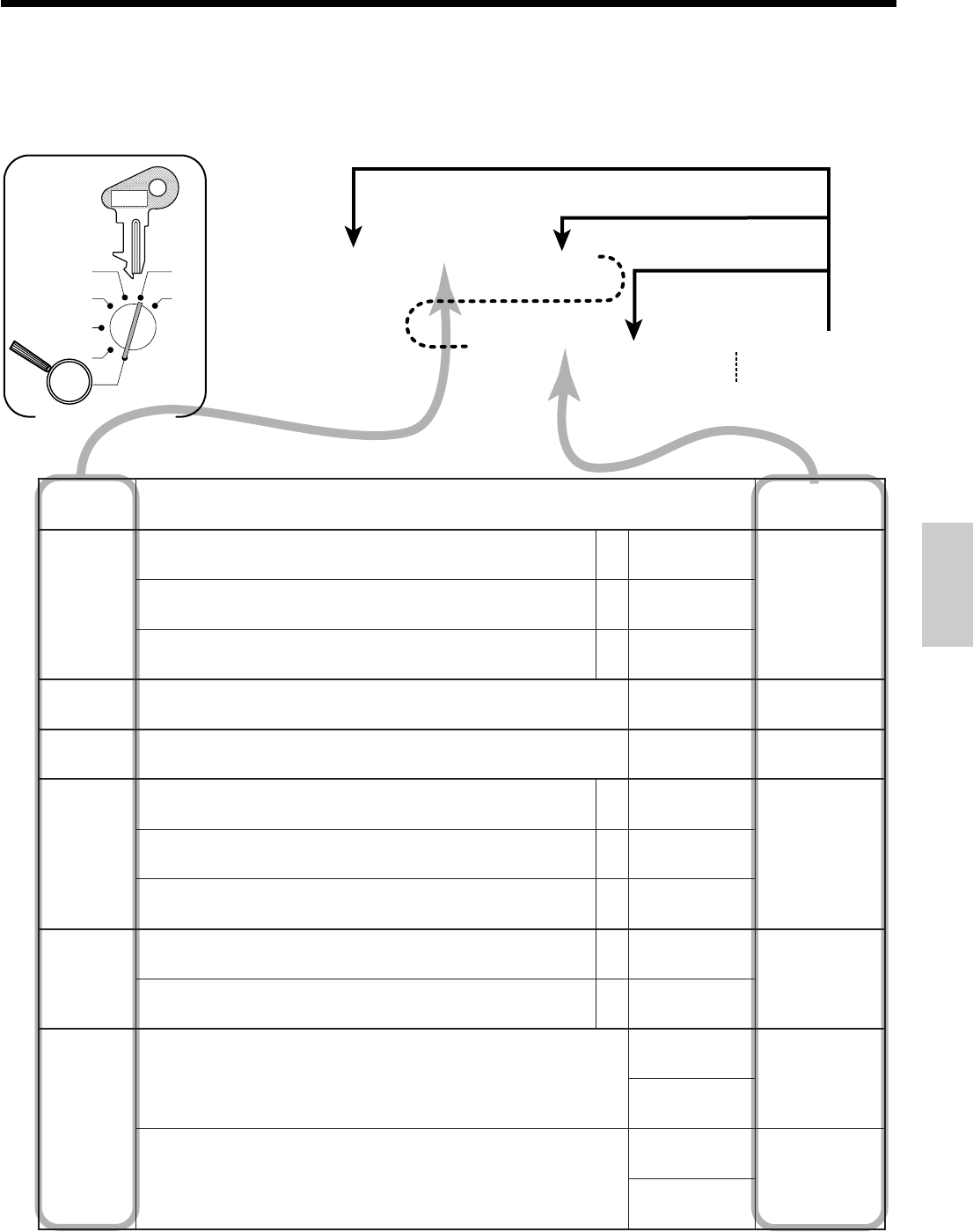
67
Convenient Operations and Setups
6 3s 6
Command code
s 6
6
Program code
6
{
}
6 s
X
Z
CAL
REG
OFF
RF
PGM
Mode Switch
To another flat-PLU key
Same program
to the next flat-PLU
Different program
to the next flat-PLU
G
(Flat-PLU 1)
H
(Flat-PLU 2)
L
(Flat-PLU 30)
*
Hit
,
first, if designating flat-PLU 31 - 60.
Hit
,,
first, if designating flat-PLU 61 - 90.
*
PGM
C-A32
dnammoC edoc noitceles/stnetnoCedocmargorP
6610
ULPtnemidnoC
a
0=oN 1=seY
:
)c+b+a(
ULPevitageN
b
0=oN 2=seY
ULPhsaH
c
0=oN 4=seY
6681elasmetielgniS 0=oN 1=seY
:
6651noitacificepstimiltigidhgiH tnacifingiS rebmun
:
6630
1sutatselbaxaT
a
0=oN 1=seY
:
)c+b+a(
2sutatselbaxaT
b
0=oN 2=seY
3sutatselbaxaT
c
0=oN 4=seY
6690
1noissimmoC
a
0=oN 1=seY
:
)b+a(
2noissimmoC
b
0=oN 2=seY
6611
)40~00(kniltnemtrapeD
tnacifingiS rebmun
::
tnacifingiS rebmun
)05~00(knilpuorG
tnacifingiS rebmun
::
tnacifingiS rebmun
Individual feature programming
With this procedure, you can assign individual features to specific flat-PLUs. Please select the command code of
the contents you want to program, and follow the procedure below.
To program a unit price to a PLU or a subdepartment, please refer to the page 31.
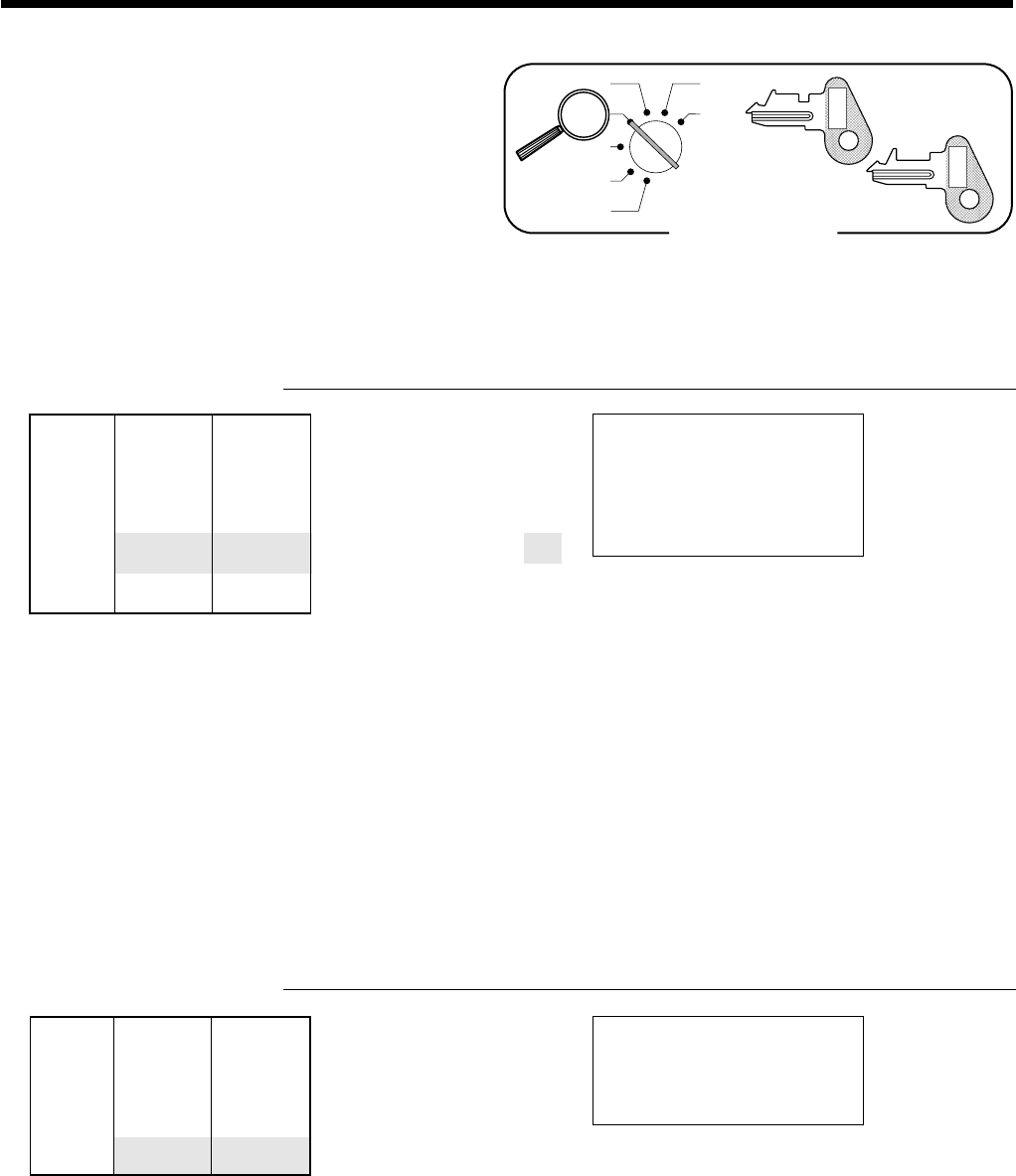
68
Convenient Operations and Setups
Unit price $10.50
—————————
Quantity 1
Item —————————
Dept. 3
—————————
Max.digit (3)preset
—————————————
Payment Cash $11.00
ERR OR ALARM
(Exceeding max. digits)
Cancels limitations
for next entry
Unit price $2.00
—————————
Quantity 1
Item —————————
Dept. 4
—————————
Sales status Single item
Mode Switch
X
Z
CAL
REG
OFF
RF
PGM
PGM
C-A32
OP
C-A02
Registering example
Locking out and releasing high digit limitation
First of all, the y key should be allocated, refer to page 90.
OPERATION RECEIPT
1050(
C
y
1050(
s
11-a
Single item sales items
You can issue a receipt by simply touching the single item sales department or PLU. The following examples show how
you register single-item-sale departments. Registration of single item sale PLUs is identical.
Single item OPERATION RECEIPT
2-)
15-01-2001 12:40 0001
REG
C
01 000030
DEPT03 •10.50
TL •
10
.
50
CA •11.00
CG •0.50
15-01-2001 12:45 0001
REG
C
01 000031
DEPT04 •2.00
CA •
2
.
00
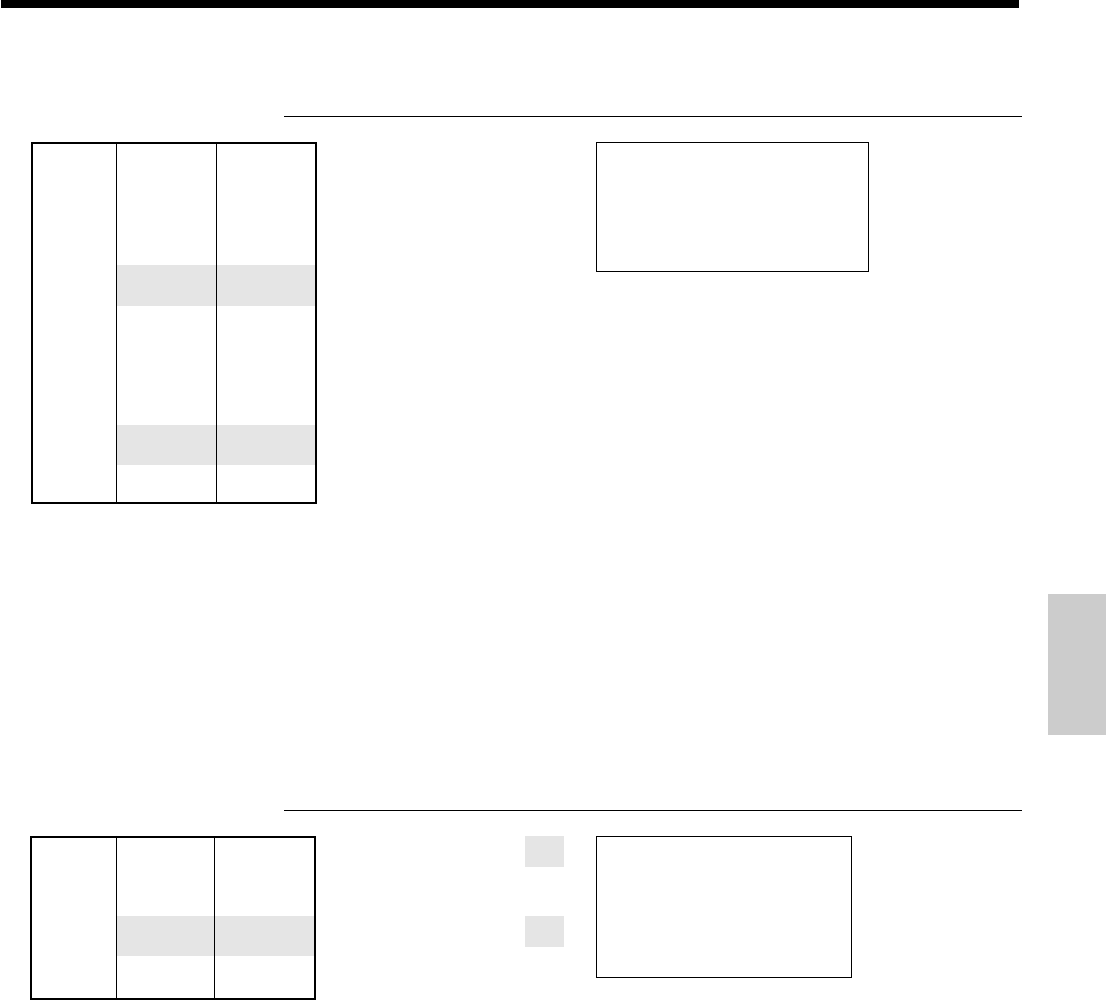
69
Convenient Operations and Setups
PLU (subdepartment)
code
Unit price
Multiple item sale OPERATION RECEIPT
2-(
5-)
a
Note: The single item sales department or PLU should be registered at the top of the transaction, otherwise the
transaction is not finalized. It is necessary to press a, h, k or c key.
Examples of registering subdepartments
Single item sale OPERATION RECEIPT
15+
6-A
s
10-a
Single item status is not
effective during transaction.
It is necessary to press the
finalize key.
15-01-2001 12:50 0001
REG
C
01 000032
DEPT03 •2.00
DEPT04 •5.00
CA •
7
.
00
Unit price $6.00
—————————
Item Quantity 1
—————————
Subdept. 15
—————————————
Payment Cash $10.00
15-01-2001 12:55 0001
REG
C
01 000033
PLU015 •6.00
TL •
6
.
00
CA •10.00
CG •4.00
Unit price $2.00
—————————
Quantity 1
Item 1 —————————
Dept. 3
—————————
Sales status
Normal
——————————————–
Unit price $5.00
—————————
Quantity 1
Item 2 —————————
Dept. 4
—————————
Sales status Single item
——————————————–
Payment Cash $7.00
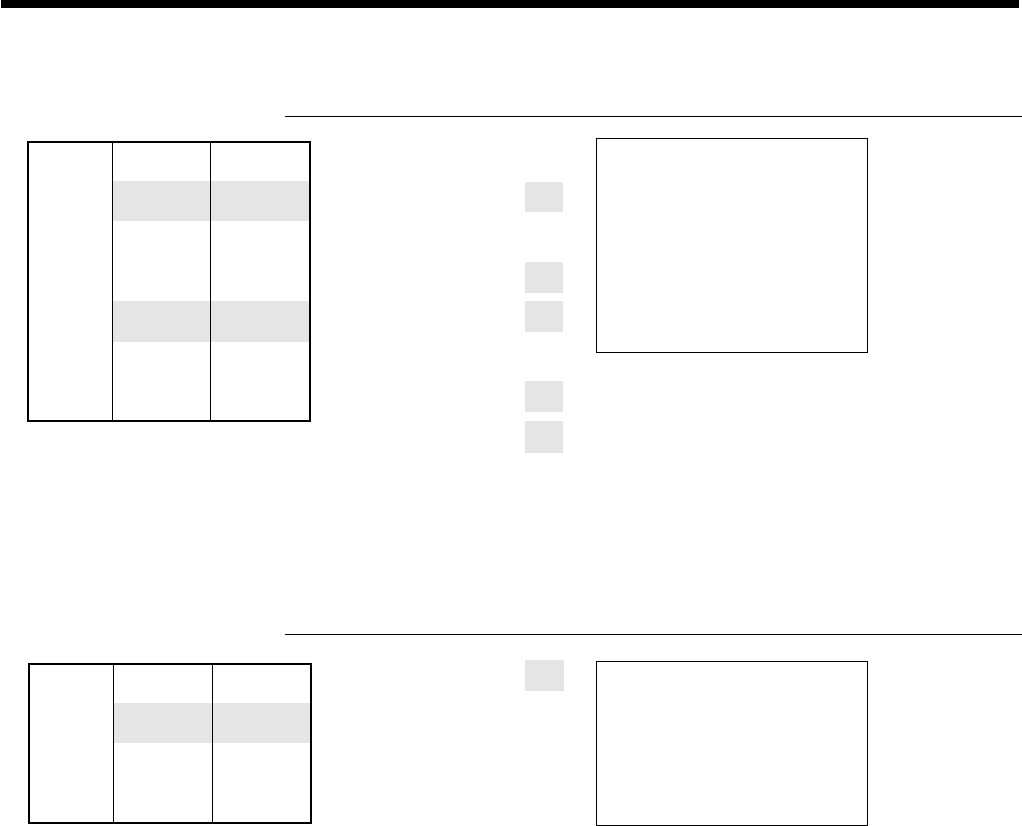
70
Convenient Operations and Setups
Quantity
(4-digit integer/2-digit decimal)
Repeat OPERATION RECEIPT
15+
A
A
A
15+
2-A
A
s
20-a
Multiplication OPERATION RECEIPT
1^25X
15+
6-A
s
10-a
Unit price ($3.00)preset
—————————
Item 1 Quantity 3
—————————
Subdept. 15
—————————————
Unit price $2.00
—————————
Item 2 Quantity 2
—————————
Subdept. 15
—————————————
Payment Cash $20.00
Unit Price $6.00
—————————
Item Quantity 1.25
—————————
Subdept. 15
—————————————
Payment Cash $10.00
Hit A without a unit price
recalls preset price.
15-01-2001 13:00 0001
REG
C
01 000034
PLU015 •3.00
PLU015 •3.00
PLU015 •3.00
PLU015 •2.00
PLU015 •2.00
TL •
13
.
00
CA •20.00
CG •7.00
15-01-2001 13:05 0001
REG
C
01 000035
1.25 X @6.00
PLU015 •7.50
TL •
7
.
50
CA •10.00
CG •2.50
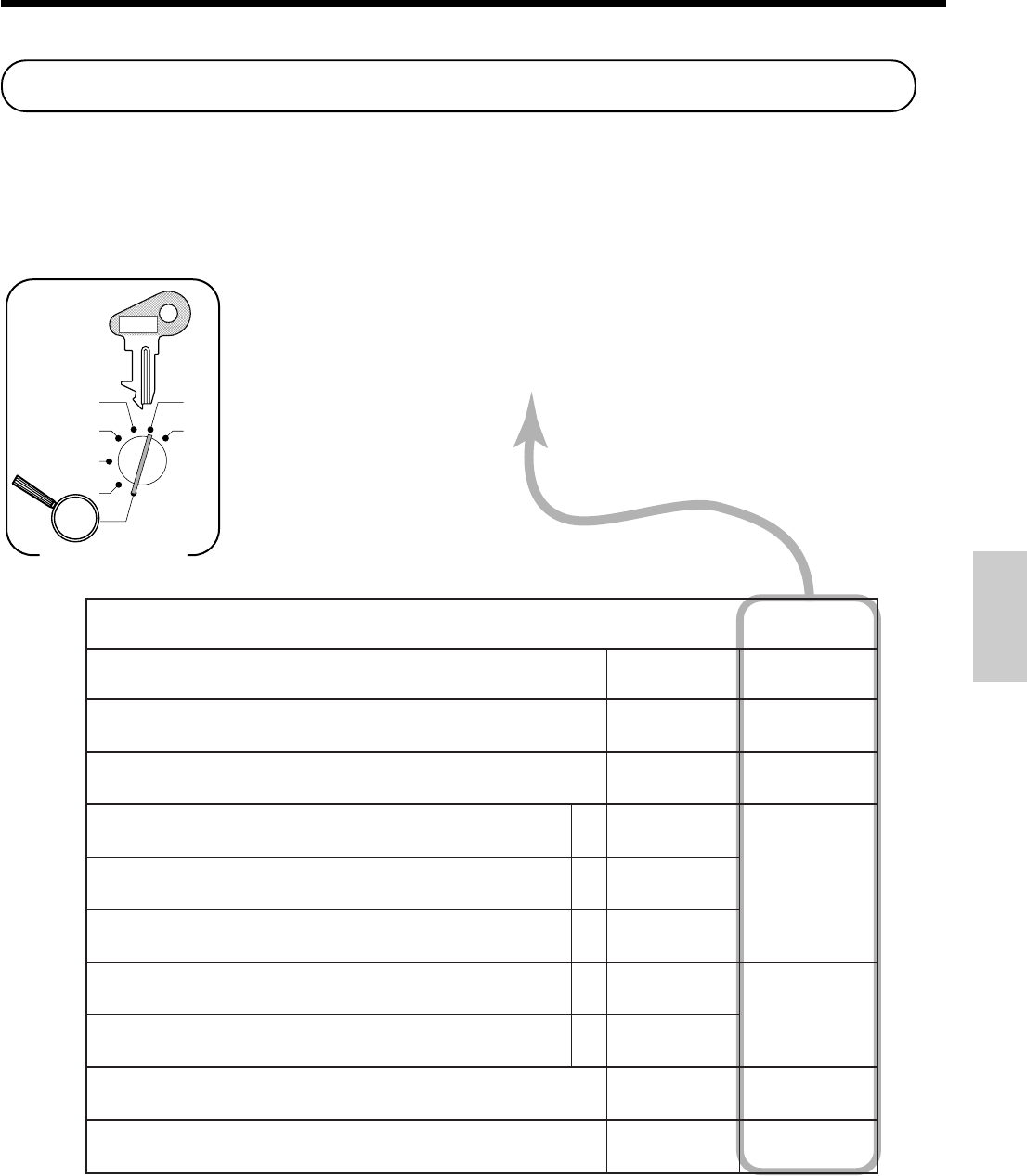
71
Convenient Operations and Setups
6 3s 6
:
:
;
:
:
; ;
6
{
}
6 s
X
Z
CAL
REG
OFF
RF
PGM
Mode Switch
D
7
D
6
D
5
D
4
D
3
D
2
D
1
p
W
PGM
C-A32
p
,)tnuocsid(
W
yek
2=pudnuor,1=ffotuc,0=ffodnuor,lortnocnoitcarF tnacifingiS rebmun
:
D
7
.egatnecrepdemmargorpedirrevootyrtnelaunamtibihorP 0=oN 2=seY
:
D
6
"0"syawlA
;
D
5
1sutatselbaxaT
a
0=oN 1=seY
:
)c+b+a( D
4
2sutatselbaxaT
b
0=oN 2=seY
3sutatselbaxaT
c
0=oN 4=seY
1noissimmoC
a
0=oN 1=seY
:
)b+a( D
3
2noissimmoC
b
0=oN 2=seY
"0"syawlA
;
D
2
"0"syawlA
;
D
1
Discount/premium key feature programming
In this section, detail information of p (discount key) and W (premium key) are described.
Programming to the discount or premium key
To program a discount/premium rate, please refer to the page 35.
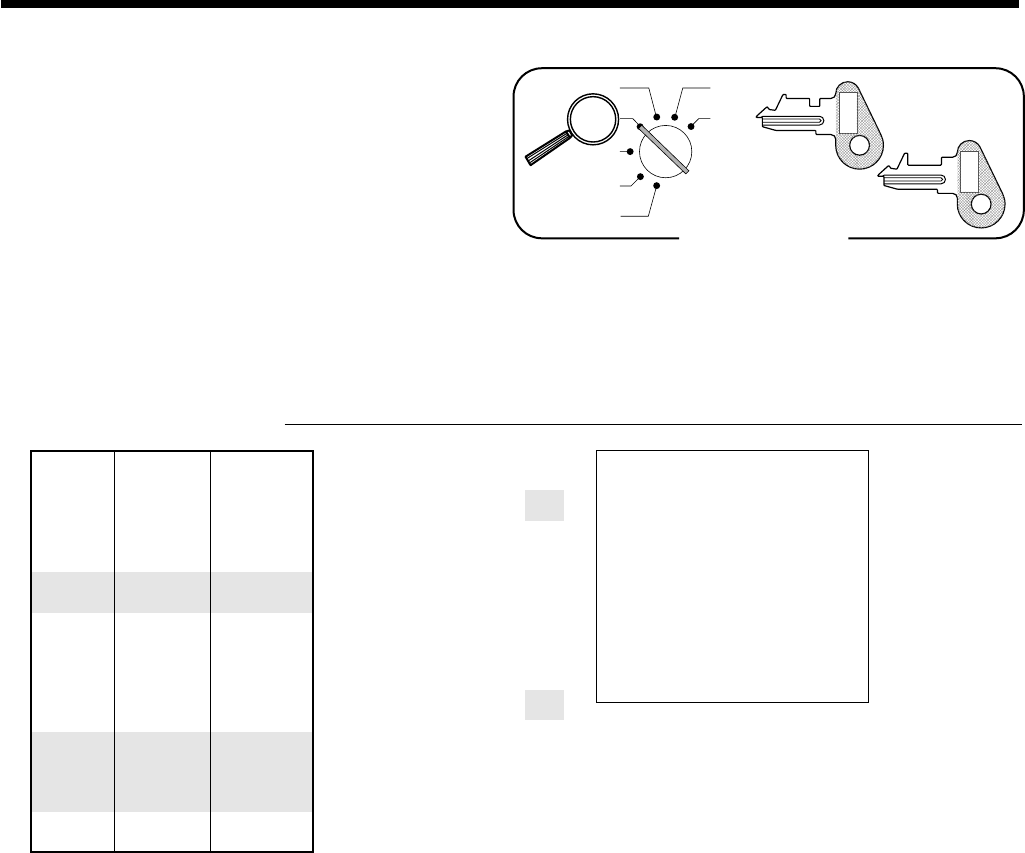
72
Convenient Operations and Setups
Mode Switch
X
Z
CAL
REG
OFF
RF
PGM
PGM
C-A32
OP
C-A02
Applies the input value as a
premium rate (7%).
For this operation, press
this key instead of s.
Applies the preset premium
rate (5%) to the subtotal.
Unit price
($10.00)
preset
—————————
Item 1 Quantity 1
—————————
Dept. 4
—————————————
Premium Rate 7%
—————————————
Unit price ($5.00)
preset
—————————
Quantity 1
Item 2 —————————
PLU 32
—————————————
Subtotal Rate (5%)preset
premium
—————————————
Payment Cash $20.00
Registering discounts and premiums
Discount for Items and subtotals
Refer to "Preparing and using discounts" in "Basic Operations and Setups" on page 35.
Premium for Items and subtotals
You should allocate the W key first, refer to the page 90.
OPERATION RECEIPT
)
7W
32+
s
W
s
20-a
• You can manually input rates up to 4 digits long (0.01% to 99.99%).
Taxable status of the p key or the W key
• Whenever you perform a discount/premium operation on the last item registered, the tax calculation for dis-
count/premium amount is performed in accordance with the tax status programmed for that item.
• Whenever you perform a discount/premium operation on a subtotal amount, the tax calculation for the subtotal
amount is performed in accordance with the tax status programmed for the W key.
15-01-2001 13:15 0001
REG
C
01 000037
DEPT04 •10.00
7%
%+ •0.70
PLU032 •5.00
ST •15.70
5%
%+ •0.79
TL •
16
.
49
CA •20.00
CG •3.51
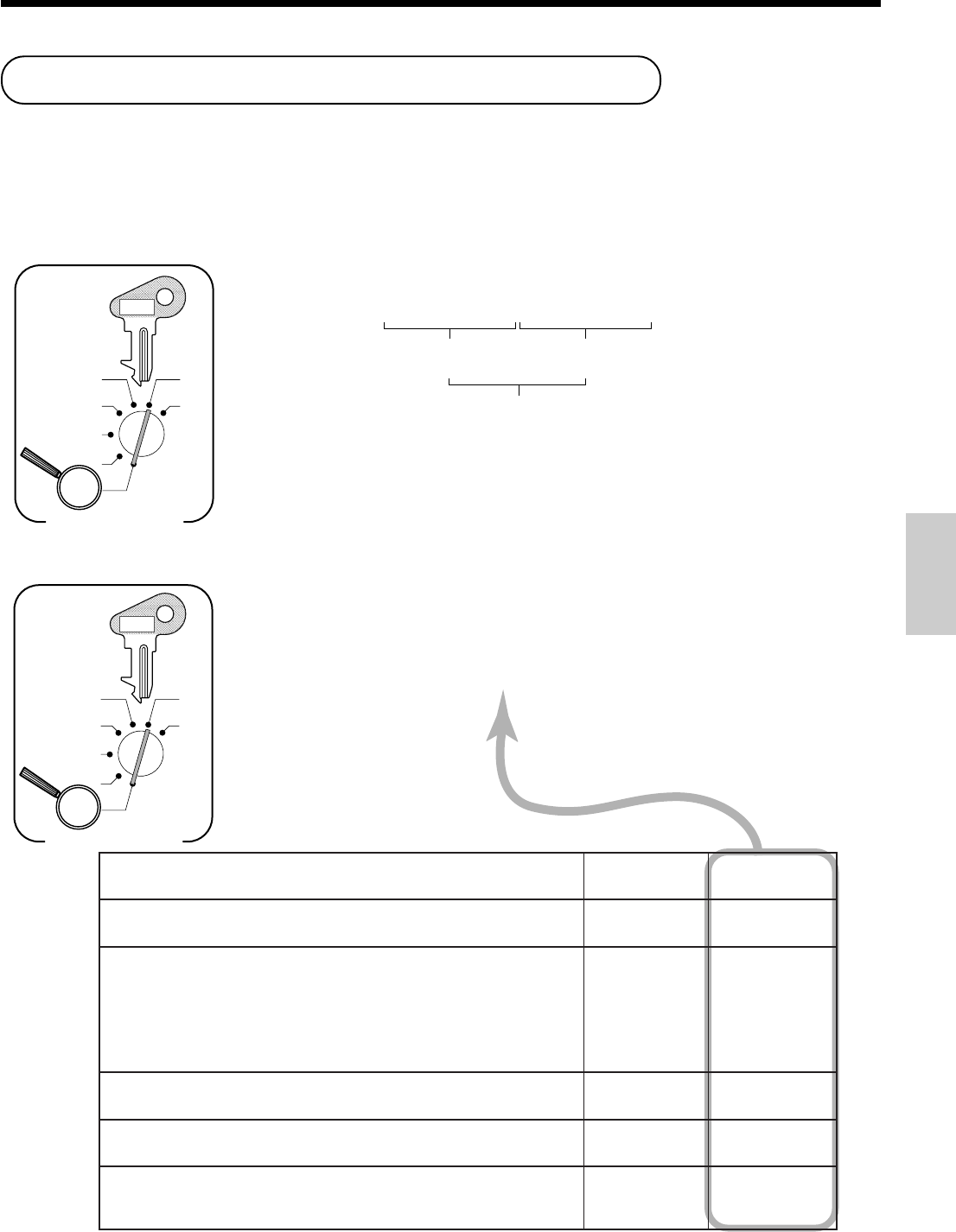
73
Convenient Operations and Setups
6 3s 6
:
;
;
:
;
:
:
6 q 6 s
X
Z
CAL
REG
OFF
RF
PGM
Mode Switch
D
7
D
6
D
5
D
4
D
3
D
2
D
1
PGM
C-A32
2=pudnuor,1=ffotuc,0=ffodnuor,lortnocnoitcarF tnacifingiS rebmun
:
D
7
"0"syawlA
;;
D
6
D
5
;ycnerrucngierofroflobmysyratenoM 0=lobmysycnerruclacoL 1=)margorpretcarahclaicepsehtni(1lobmysyratenoM 2=)margorpretcarahclaicepsehtni(2lobmysyratenoM 3=)margorpretcarahclaicepsehtni(3lobmysyratenoM 4=)margorpretcarahclaicepsehtni(4lobmysyratenoM
tnacifingiS rebmun
:
D
4
"0"syawlA
;
D
3
;ycnerrucngierofrofretimiledtigiD 2=ammoC,0=doireP tnacifingiS rebmun
:
D
2
ycnerrucgniwollof)secalplamiced(edocmetsysyratenoM ;noitarepoegnahcxe ,0=ycnerruclacolsaemaS 0º ,1= 00º ,2= 03=
tnacifingiS rebmun
:
D
1
Currency exchange feature programming
6 1s 6
:
:
:
:
:
:
:
:
6 q 6 s
X
Z
CAL
REG
OFF
RF
PGM
Mode Switch
Preset rate
Example:
$1.00 = ¥110.50
¥100 = $0.9050
2
2
1^105
0^905
Integer
(Max. 4-digit) Decimal
(Max. 4-digit)
PGM
C-A32
Currency exchange programming
When the q key is pressed, a current subtotal including tax is converted directly into foreign currency and the
result is displayed, and the subsequent finalization is handled using the foreign currency. The currency exchange
function is released by finalizing a transaction, partial tender operation, receipt issuance, or by pressing the s
key. First of all, the q key should be allocated, refer to the page 90.
Currency exchange rate programming
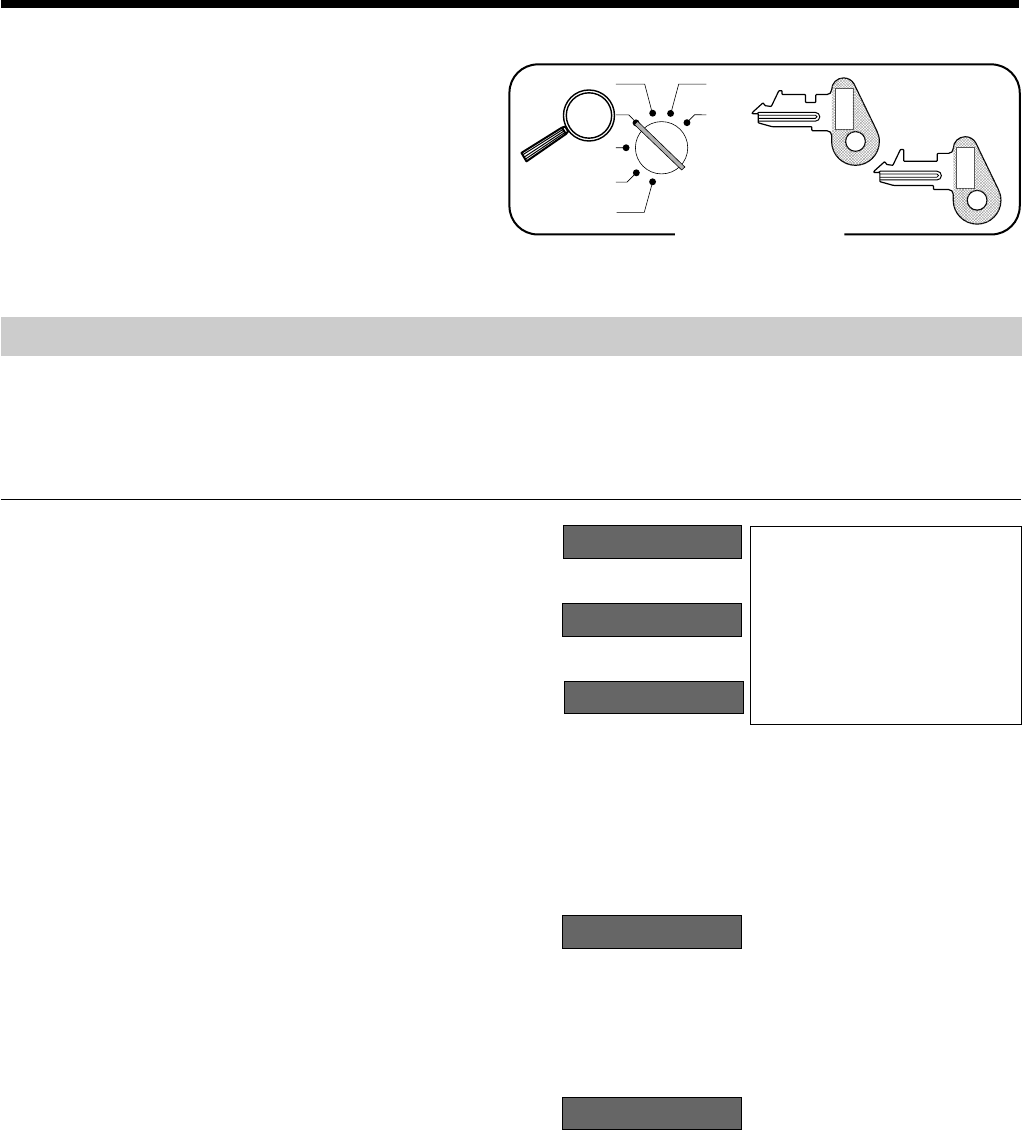
74
Convenient Operations and Setups
Registering foreign currency
1) Full amount tender in foreign currency
* Pre-programmed exchange rate: ¥ 1 = $0.0090
Important!
Tenders in a foreign currency can be registered using the a and k keys only. Other finalize
keys cannot be used.
OPERATION DISPLAY RECEIPT
5Enter the unit price and press the
applicable department key.
5Enter the next unit price and press
the applicable department key.
5Press the q key without enter-
ing a numeric value. This opera-
tion converts the subtotal (includ-
ing tax) dollar value into yen by
applying a pre-programmed ex-
change rate. The result is shown
on the display but not printed on
the receipt or journal.
5Enter the amount tendered in yen
and press the q key. This op-
eration converts the entered yen
amount into dollars by applying a
pre-programmed exchange rate.
The result is shown on the display.
5Press to finalize the transaction.
Note that you do not need to reen-
ter the dollar amount.
The register automatically calcu-
lates the change amount due in
dollars and shows it on the display,
receipts and journal.
10-&
20-'
q
50--q
a
01 1º00
02 2º00
33£333
4∞00
1∞00
(Displays in $: 45.00)
(Displays in ¥: 333,333)
(Displays in $)
(Displays in $)
(Displays in $)
(5,000.00)
15-01-2001 13:20 0001
REG
C
01 000038
DEPT01 •10.00
DEPT02 •20.00
TL •
30
.
00
CE
CA ¥500,000
CA •45.00
CG •15.00
Mode Switch
X
Z
CAL
REG
OFF
RF
PGM
PGM
C-A32
OP
C-A02
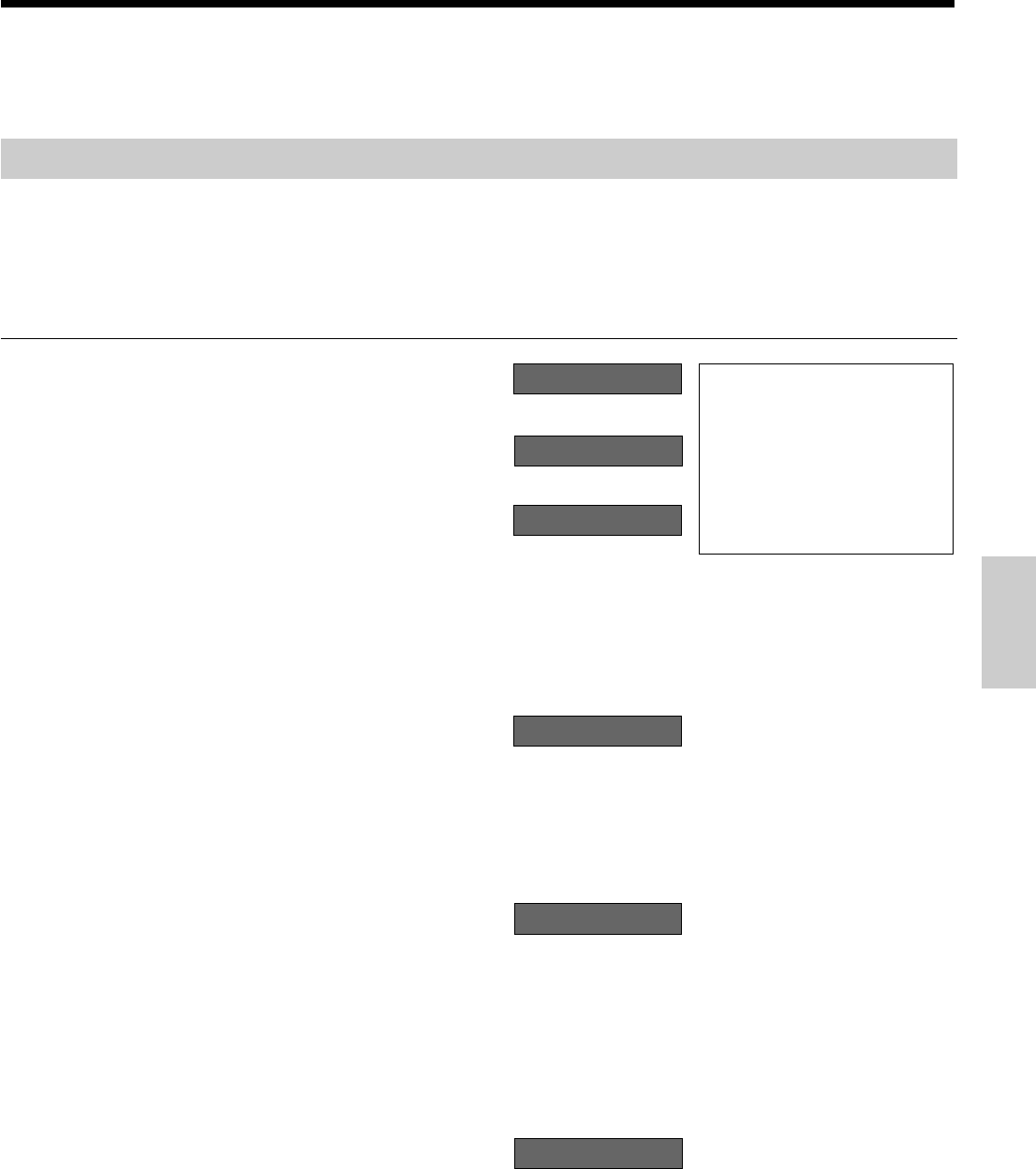
75
Convenient Operations and Setups
(Displays in $)
(Displays in $)
(Displays in $)
(Displays in $: 18.00)
(Displays in $)
2) Partial tender in a foreign currency
* Pre-programmed exchange rate: ¥ 1 = $0.0090
Important!
Partial tender in a foreign currency can be registered using the a key and k keys only.
Other finalization keys cannot be used, but the remaining tender can be finalized using any
finalize key.
OPERATION DISPLAY RECEIPT
5Enter the unit price and press the
applicable department key.
5Enter the next unit price and press
the applicable department key.
5Press the q key without en-
tering a numeric value. This op-
eration converts the subtotal (in-
cluding tax) dollar value into yen
by applying a pre-programmed
exchange rate. The result is
shown on the display but not
printed on the receipt or journal.
5Enter the partial amount tendered
in yen and press the q key.
This operation converts the en-
tered yen amount into dollars by
applying a pre-programmed ex-
change rate. The result is shown
on the display.
5Press the a key to specify
cash tender for the yen partial
tender. Note that you do not need
to reenter the dollar amount.
The register automatically de-
ducts the dollar equivalent of the
yen amount tendered from the
total amount due and shows the
amount on the display.
5
Press to finalize the transaction.
(2,000.00)
15-01-2001 13:25 0001
REG
C
01 000039
DEPT01 •10.00
DEPT02 •20.00
TL •
30
.
00
CE
CA ¥200,000
CA •18.00
CHK •12.00
10-&
20-'
q
20--q
a
k
01 1º00
02 2º00
33£333
1•00
1™00
1™00
(Displays in ¥: 333,333)
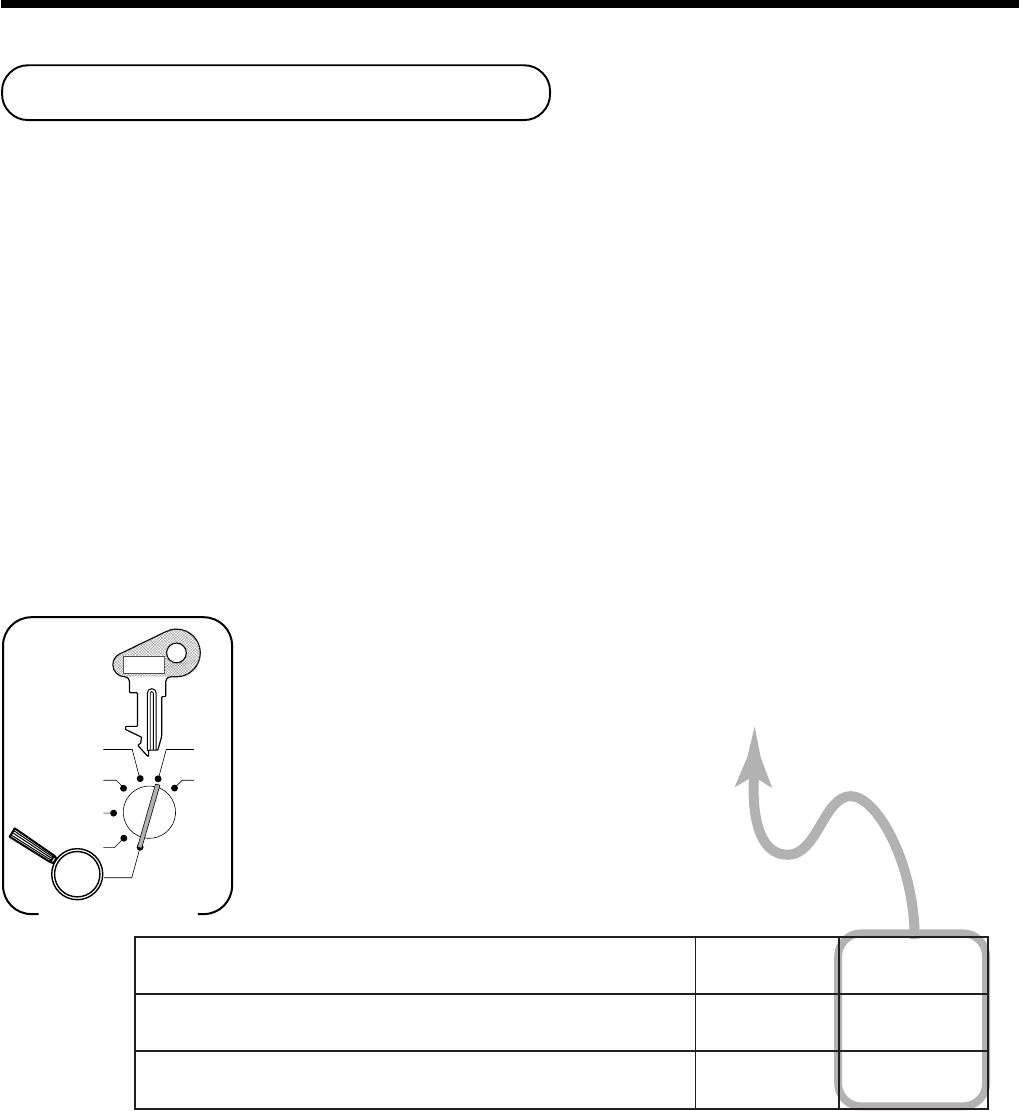
76
Convenient Operations and Setups
6 3s 6 0422s6
:
;
;
a 6 s
X
Z
CAL
REG
OFF
RF
PGM
Mode Switch
D
3
D
2
D
1
PGM
C-A32
1noitacificepsgnikcartkcehC
2noitacificepstpurretnikrelC
10=
24=
:
D
3
"0"syawlA
;
D
2
"0"syawlA
;
D
1
Check tracking system
With the TK-810 check tracking system, you can program the cash register to store the transaction total only
(includes total amount, check number, clerk number store number and date/time) or registration full details.
Selecting total only or full detail check trackings
It is necessary to initialize the register to switch this option.
The procedure is as follows:
1Power off the register.
2Insert the PGM key into the mode switch.
3Pressing down the f key and turn the mode switch to PGM mode (do not release the f key).
4The display shows ten zeros with decimal points, release the f key.
5Choose one of these.
• Detailed check tracking (In this case, maximum PLU number becomes 90). 2Enter "0".
• Total only check tracking (In this case, maximum PLU number becomes 300). 2Enter "2".
6Press the s key.
To use check tracking specification
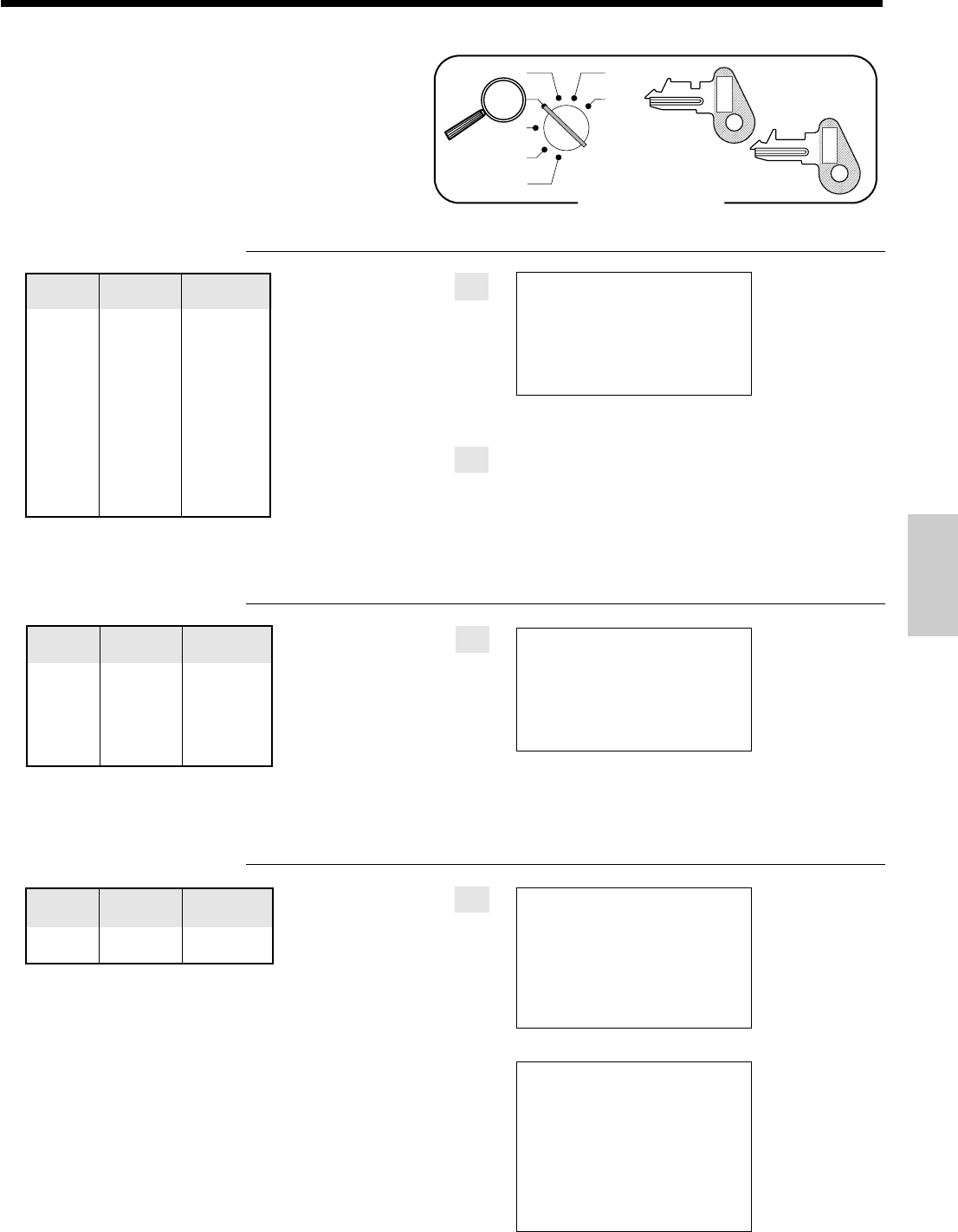
77
Convenient Operations and Setups
Mode Switch
X
Z
CAL
REG
OFF
RF
PGM
PGM
C-A32
OP
C-A02
Registering examples
Opening a check OPERATION RECEIPT
1234N
)
32+
s
n
Adding to a check OPERATION RECEIPT
1234O
'
n
Closing a check OPERATION RECEIPT
1234O
s
40-a
g
Input a new check number
up to 8 digits.
Press n to temporarily
finalize the transaction.
If necessary, press g to
issue the guest receipt.
15-01-2001 13:25 0001
REG
C
01 000038
NEWCHK
1234
DEPT04 •10.00
PLU032 •5.00
SRVC TL •
15
.
00
— Check No.
15-01-2001 13:30 0001
REG
C
01 000039
OLDCHK
1234
ST •15.00
DEPT02 •20.00
SRVC TL •
35
.
00
— Check No.
— Previous balance
15-01-2001 13:35 0001
REG
C
01 000038
CHK-#
1234
DEPT04 •10.00
PLU032 •5.00
DEPT02 •20.00
TL •
35
.
00
CA •40.00
CG •5.00
15-01-2001 13:35 0001
REG
C
01 000040
OLDCHK
1234
ST •35.00
TL •
35
.
00
CA •40.00
CG •5.00
Check number 1234
—————————————
Unit price
($10.00)
preset
—————————
Item 1 Quantity 1
—————————
Dept. 4
—————————————
Unit price ($5.00)
preset
—————————
Item 2 Quantity 1
—————————
PLU 32
Check number 1234
—————————————
Unit price
($20.00)
preset
—————————
Item Quantity 1
—————————
Dept. 2
Check number 1234
—————————————
Payment Cash
$40.00
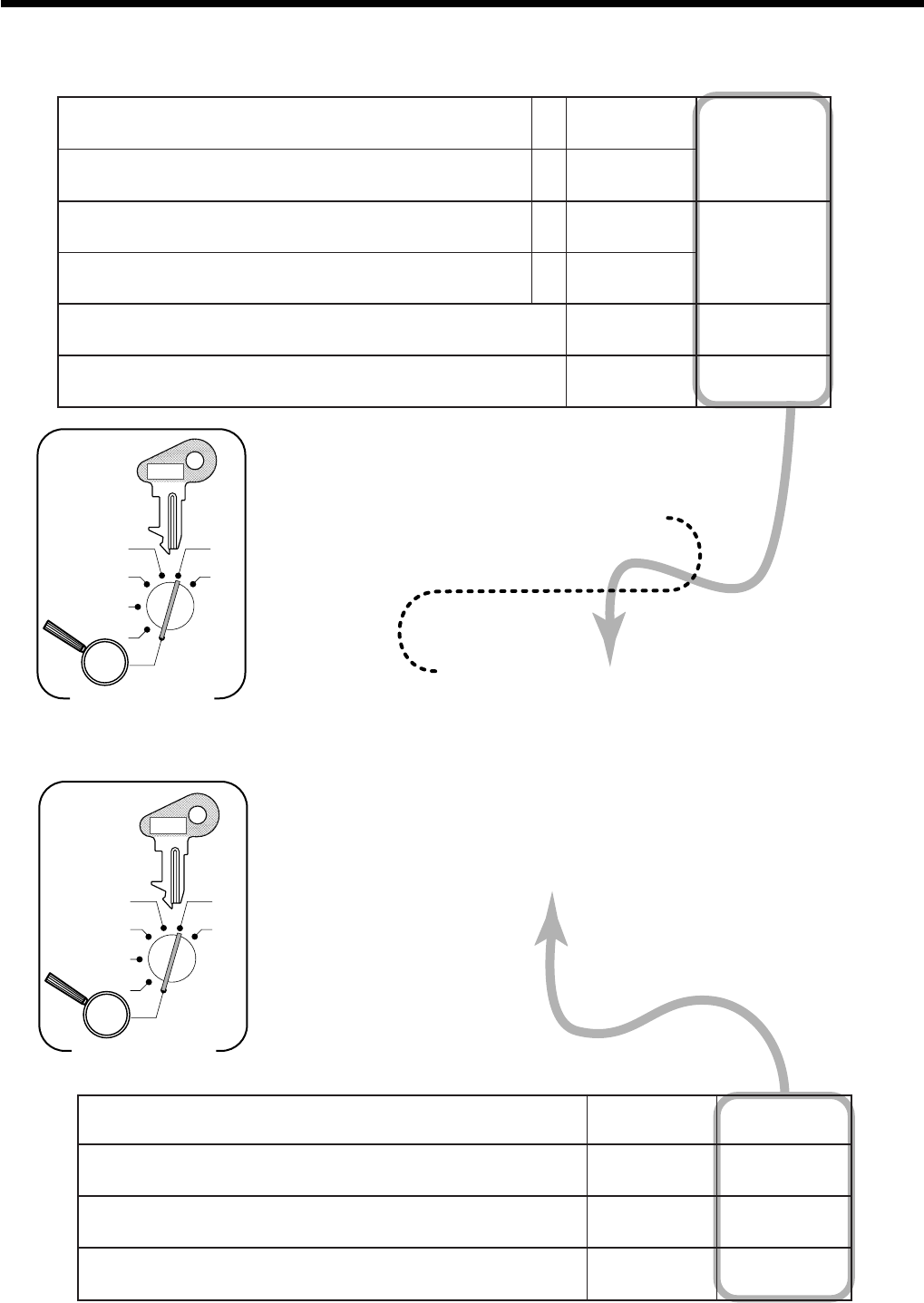
78
Convenient Operations and Setups
6 3s 6 1822s6
6
: :
;
;
;
; ;
a 6 s
X
Z
CAL
REG
OFF
RF
PGM
Mode Switch
D
7
D
6
D
5
D
4
D
3
D
2
D
1
PGM
C-A32
The program controlling check tracking specifications
6 3s 6
:
:
;
;
;
:
;
;
6 n 6 s
X
Z
CAL
REG
OFF
RF
PGM
Mode Switch
D
8
D
7
D
6
D
5
D
4
D
3
D
2
D
1
PGM
C-A32
:noitcnufhsac-otuA
a
sikcehcanehwdetavitcasinoitcnuf
.denepoton 0=oN 2=seY
:
D
7
"0"syawlA
;;;
D
6
D
5
D
4
.nwodkaerbTAVtnirP 0=oN 1=seY
:
D
3
"0"syawlA
;;
D
2
D
1
noitartsigererofebrebmunkcehcretneotyroslupmoC
a
0=seY 1=oN
:
)b+a( D
7
tpiecertseugeussiotyroslupmoC
b
0=seY 4=oN
rofgnitnirpdnanoitaluclacxaT
n
noitazilanif
a
0=oN 1=seY
:
)b+a( D
6
.krelcrehtonaybedamrebmunkcehcehtnepoottibihorP
b
0=oN 4=seY
"0"syawlA
;
D
5
"0"syawlA
;;;;
D
4
D
3
D
2
D
1
The program for n
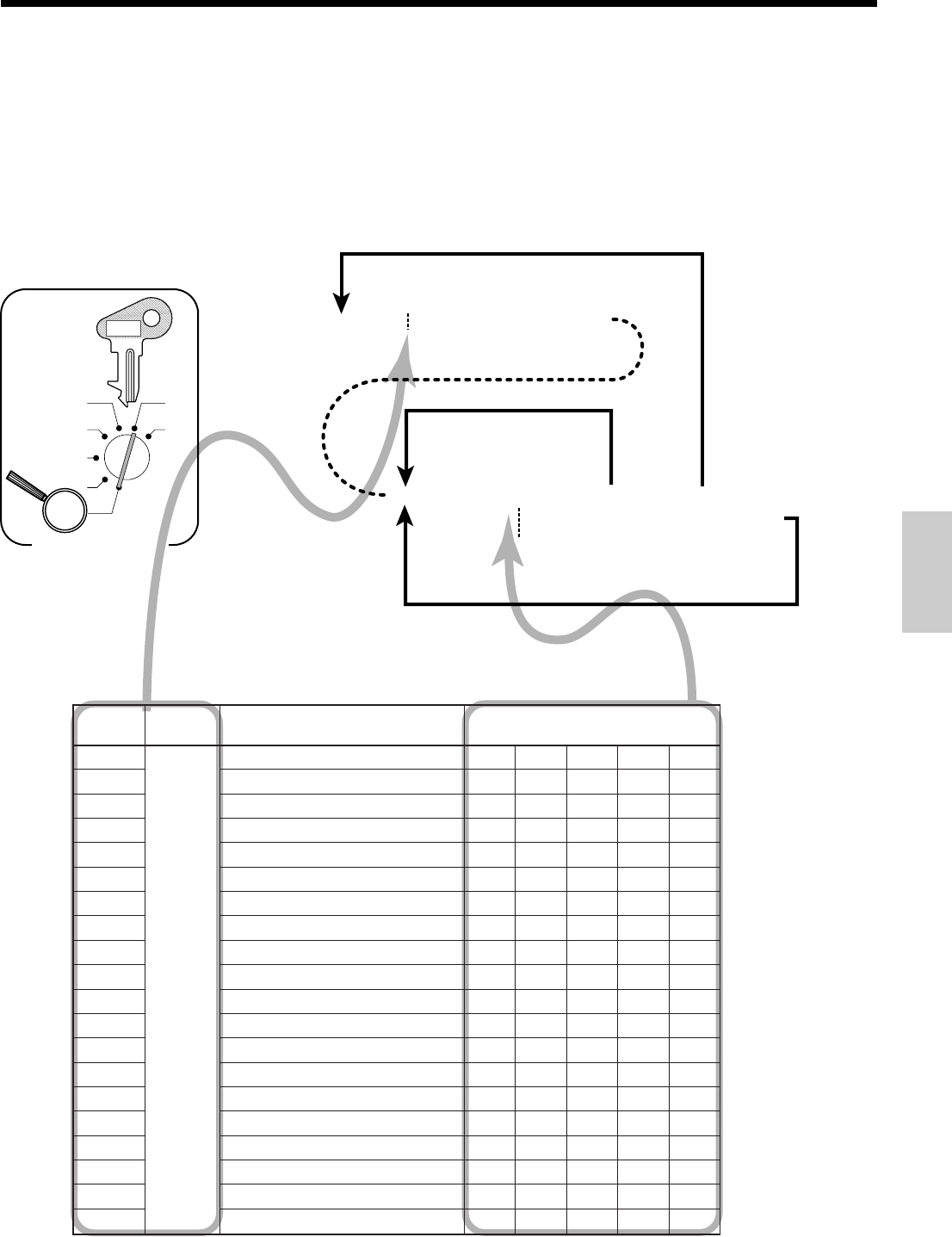
79
Convenient Operations and Setups
How to program set menu
Programming set menu includes two steps;
1Assigning PLUs and flat-PLUs to set menu tables. (These items are treated as "child" PLU.)
2Assigning set menu tables to "parent" PLU
(When a "parent" PLU is registered, all "child" PLUs in the designated set menu table are registered.)
Programming set menu table
6 3s 6
{
}
28s 6
6
{
}
6 a 6
{
X
Z
CAL
REG
OFF
RF
PGM
Mode Switch
To another table
Max. 5 PLU/flat-PLUs
1
20
PLU No.
+
G
(Flat-PLU 1)
H
(Flat-PLU 2)
L
(Flat-PLU 30)
*
Hit
,
first, if designating flat-PLU 31 - 60.
Hit
,,
first, if designating flat-PLU 61 - 90.
*
s
(Terminate)
a
To the next table
PGM
C-A32
yromeM .oN margorP edoc stnetnoCULP-talf/ULP
10
82
1unemteS
20
2unemteS
30
3unemteS
40
4unemteS
50
5unemteS
60
6unemteS
70
7unemteS
80
8unemteS
90
9unemteS
01
01unemteS
11
11unemteS
21
21unemteS
31
31unemteS
41
41unemteS
51
51unemteS
61
61unemteS
71
71unemteS
81
81unemteS
91
91unemteS
02
02unemteS
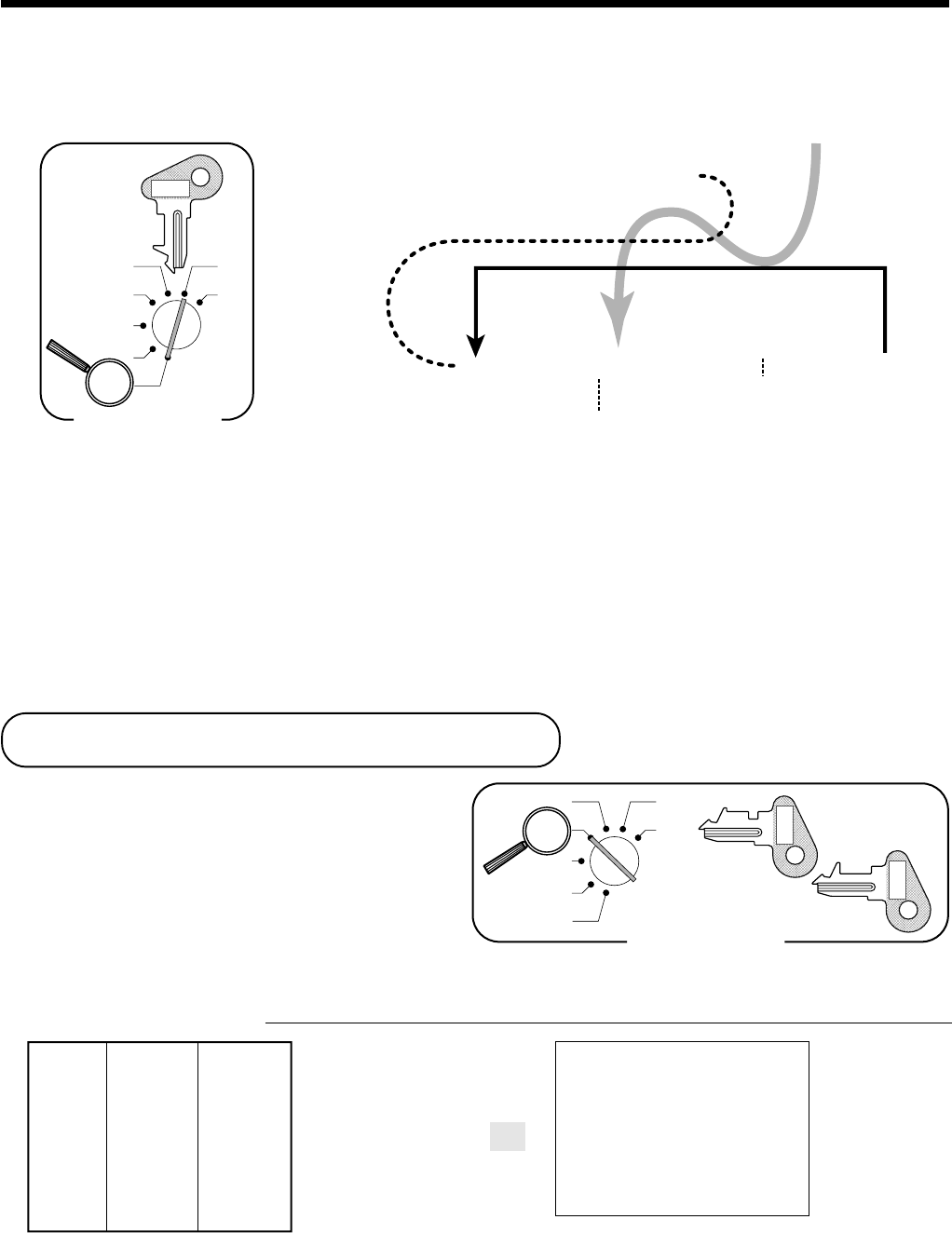
80
Convenient Operations and Setups
6 3s 6 1366s 6
6
{
}
6
{
}
a 6 s
X
Z
CAL
REG
OFF
RF
PGM
Mode Switch
1
20
PLU No.
+
G
(Flat-PLU 1)
H
(Flat-PLU 2)
L
(Flat-PLU 30)
*
Hit
,
first, if designating flat-PLU 31 - 60.
Hit
,,
first, if designating flat-PLU 61 - 90.
*
To another link
Parent PLU/flat-PLU
PGM
C-A32
Programming assignment to "parent" PLU
How to program the condiment PLU and preparation PLU
See page 65, 67 for programming.
To program a preparation PLU, set both the condiment flag and the hash flag.
Printing VAT break downs
The following example shows how to get VAT break
down.
Anytime you press the ` or v key in a transaction,
VAT break down is automatically printed out at the end
of the transaction.
` or v key should be allocated in PGM 4, refer to
the page 90.
OPERATION RECEIPT
10-&
s
`
10-a
• Every receipt needs VAT break down lines, select the finalize (a, h, k, c) key status to "Invoice."
Refer to page 83.
15-01-2001 13:40 0001
REG
C
01 000039
DEPT01 ⁄ •10.00
TA1 •9.62
TX1 •0.38
TL •
10
.
00
CA •10.00
CG •0.00
Unit price $10.00
—————————
Quantity 1
Item —————————
Dept. 1
—————————
Taxable (1)preset
—————————————
Payment Cash $10.00
Mode Switch
X
Z
CAL
REG
OFF
RF
PGM
PGM
C-A32
OP
C-A02
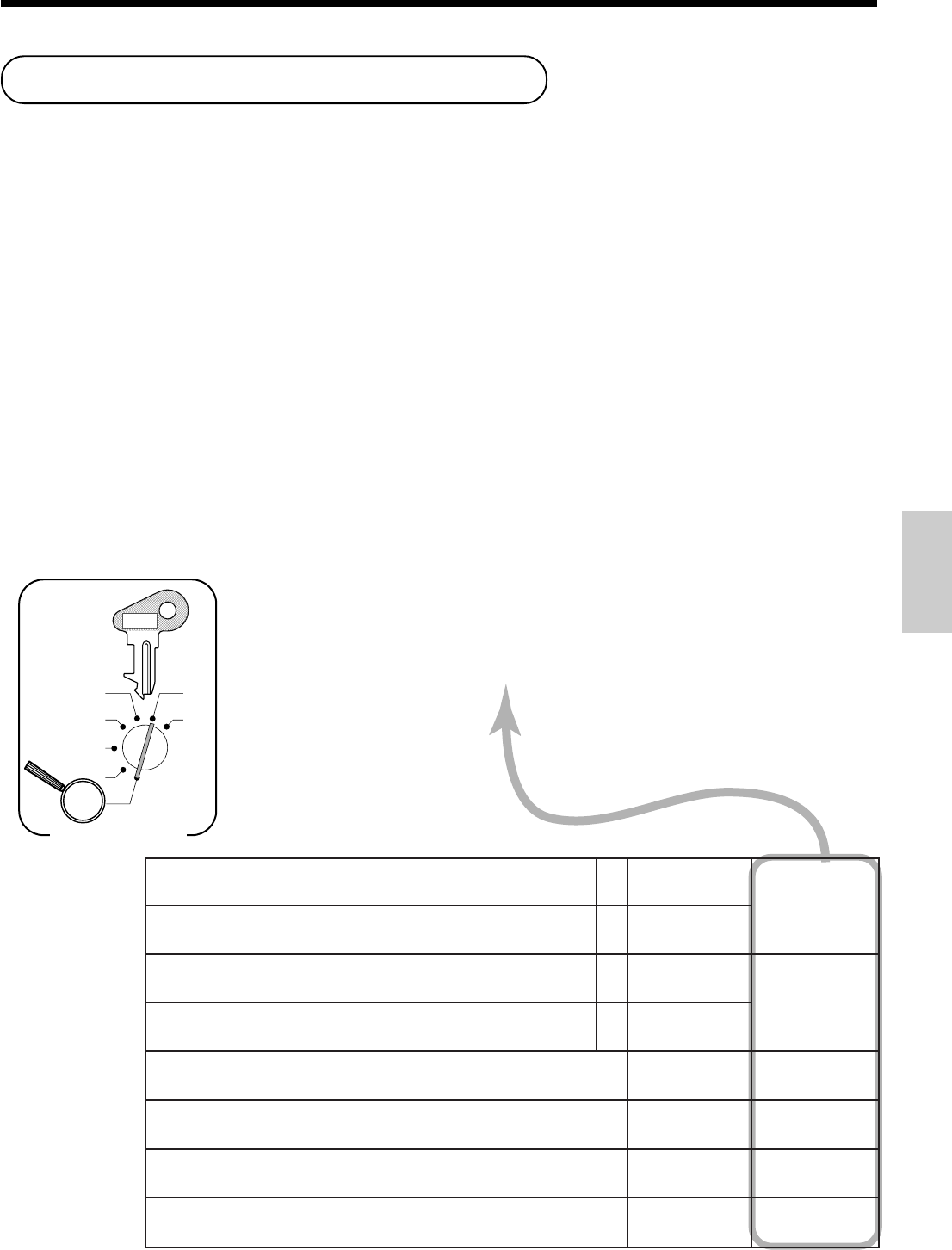
81
Convenient Operations and Setups
6 3s 6
:
:
;
;
;
:
;
:
6 Q 6 s
X
Z
CAL
REG
OFF
RF
PGM
Mode Switch
D
8
D
7
D
6
D
5
D
4
D
3
D
2
D
1
PGM
C-A32
.edomFRehtninoitarepoelbasiD
a
0=oN 1=seY
:
)b+a( D
8
.edomGERehtninoitarepoelbasiD
b
0=oN 2=seY
.edomXehtninoitarepoelbasiD
a
0=oN 1=seY
:
)b+a( D
7
.edomZehtninoitarepoelbasiD
b
0=oN 2=seY
"000"syawlA
;;;
D
6
D
5
D
4
.rebmunelbattnemegnarrasayrtnecirnemunehttaerT 0=oN 1=seY
:
D
3
"0"syawlA
;
D
2
)5~1,0(rebmunelbattnemegnarrakniL )1elbatsnaem"0"( tnacifingiS rebmun
:
D
1
Arrangement programming
You can assign up to ten key operations to the "Arrangement" key. It makes possible to perform multiple key
operations with the touch of a single key in any mode except OFF and PGM.
Use the procedure shown below to assign key to the "Arrangement" key. Note that different operations must be
used depending on the type of operation being assigned.
• To assign a function key, department key, flat-PLU key or value.
Press the function key, department key, or numeric key you want to assign.
• To assign a PLU
Input the PLU number you want to assign and press the + key.
•C, f, and the key which is not allocated on the keyboard cannot assign in the "Arrangement" key program,
• Conditions of receipt on/off and the clerk assignment is followed when an "Arrangement" key program is
executed.
Arrangement key programming
Arrangement key allocation
Please refer to page 90.
Attribution of "Arrangement" key programming
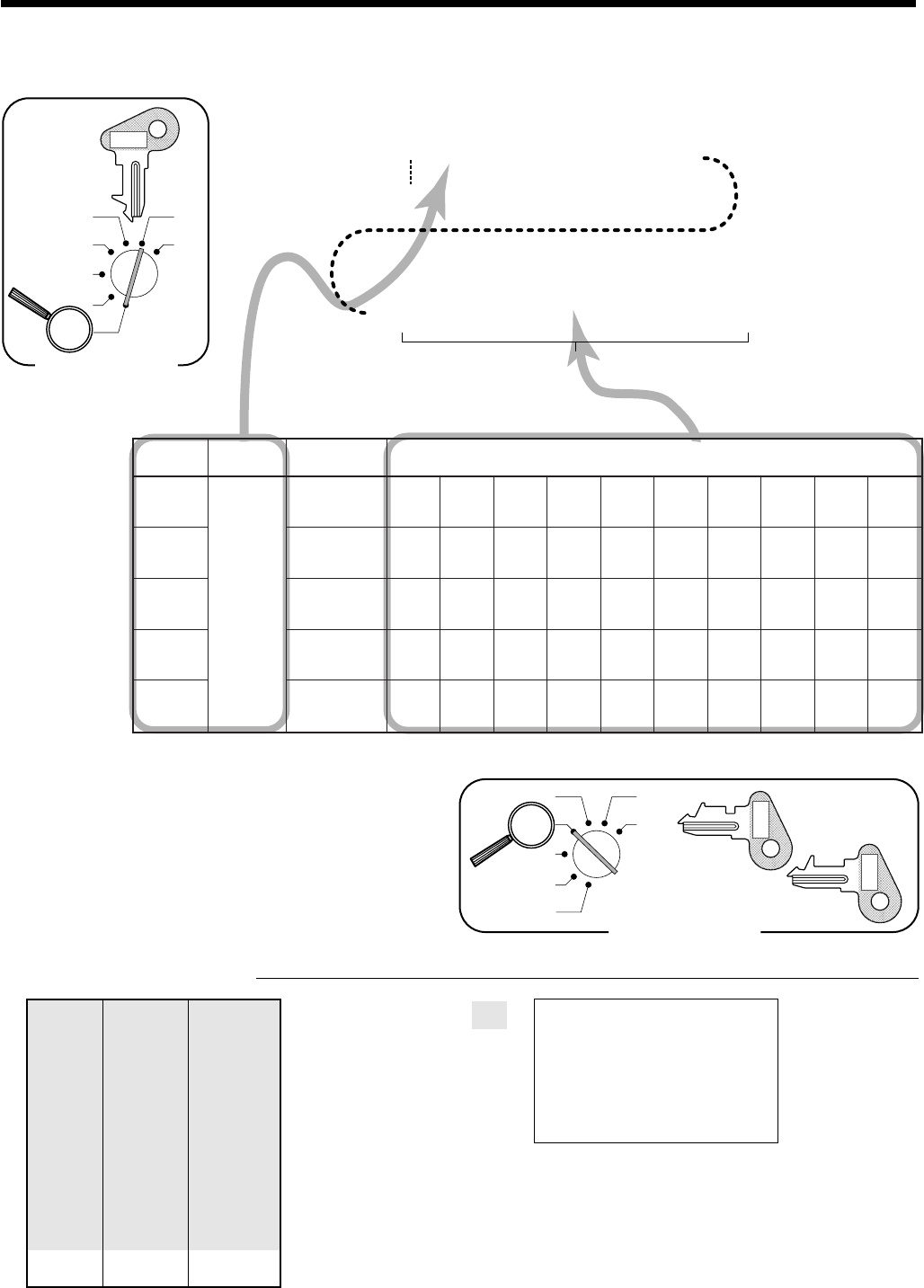
82
Convenient Operations and Setups
6 3s 6
{
}
38s 6 Q 6
6
:
:
:
:
:
:
:
:
:
:
6 Q 6 s
X
Z
CAL
REG
OFF
RF
PGM
Mode Switch
Up to ten key operations
1
2
5
PGM
C-A32
yromeM .oN margorP edoc tnemegnarrA rebmunelbat ecneuqesyeK
10
83
1
202
303
404
505
Registering examples
OPERATION RECEIPT
1Q
s
15-a
Arrangemant No. can be
preset to Q key.
15-01-2001 13:45 0001
REG
C
01 000041
DEPT04 •10.00
PLU032 •5.00
TL •
15
.
00
CA •15.00
CG •0.00
— Check No.
Arrange Number 1
—————————————
Unit price
$10.00
—————————
Item 1 Quantity 1
—————————
Dept. 4
—————————————
Unit price $5.00
—————————
Item 2 Quantity 1
—————————
PLU 32
—————————————
Payment Cash $15.00
The operations in the "Arrangement" key programming
Mode Switch
X
Z
CAL
REG
OFF
RF
PGM
PGM
C-A32
OP
C-A02
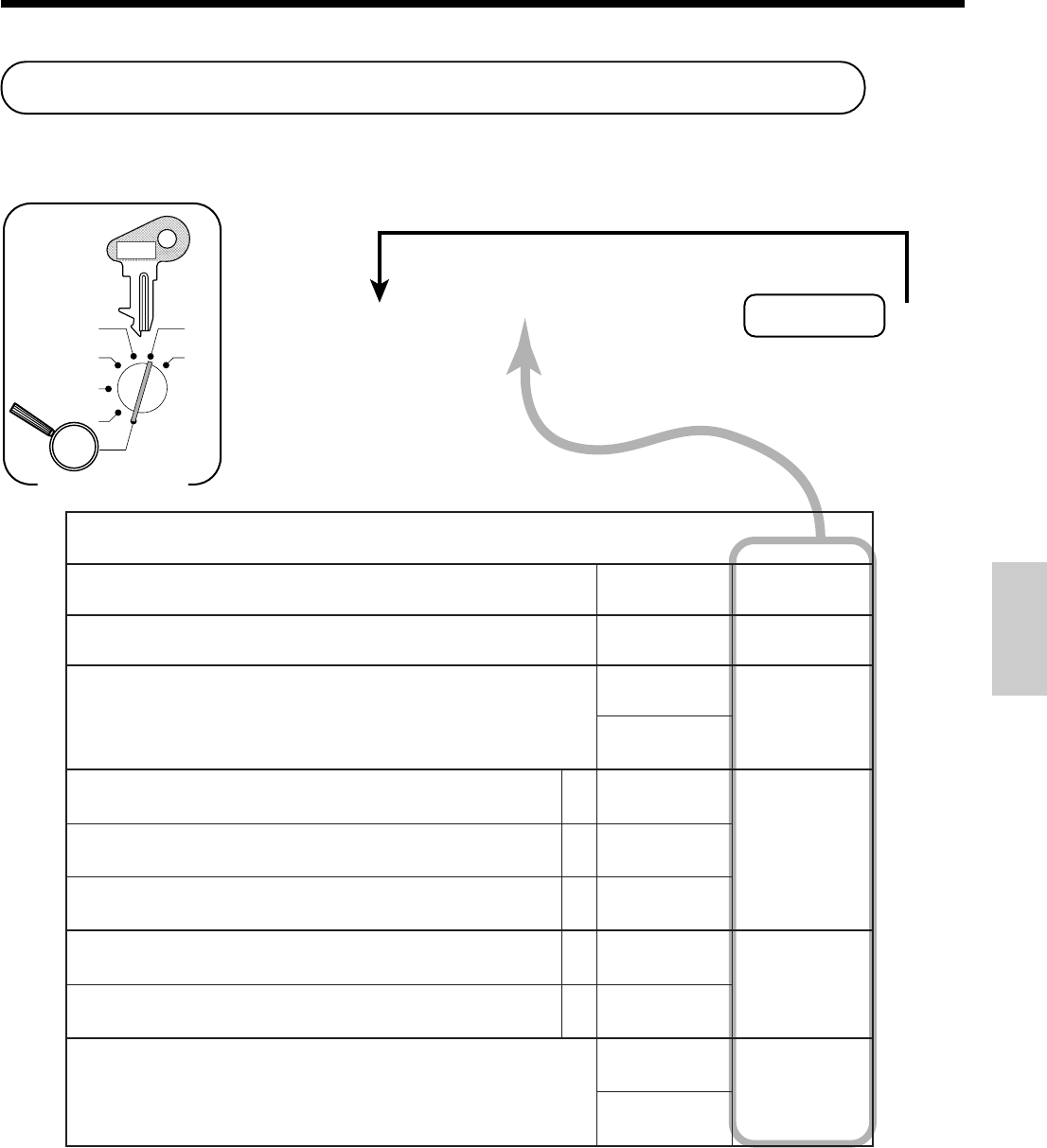
83
Convenient Operations and Setups
6 3s 6
:
;
:
:
:
:
:
:
6
Function key
6 s
X
Z
CAL
REG
OFF
RF
PGM
Mode Switch
To other function key
D
8
D
7
D
6
D
5
D
4
44
D
3
D
2
D
1
PGM
C-A32
a
,
h
,
k
,
c
tpecxe(derednettnuomaroftigidtsalehtno)5,0ot(tcirtseR
a
)
)ailartsuArofylno( 0=oN 1=seY
:
D
8
"0"syawlA
;
D
7
gnirednetdnalatotbusrofnoitacificepstimiltnuomahgiH stnuoma
1*
mumixaM )9~0(eulav
::
D
6
D
5
forebmuN )9~0(sorez
tnemyaplaitrapafoyrtnetibihorP
a
0=oN 1=seY
:
)c+b+a( D
4
.derednettnuomaehtfoyrtneehttibihorP
b
0=oN 2=seY
.derednettnuomaehtfoyrtneecroF
c
0=oN 4=seY
.nwodkaerbTAVtnirP
a
0=oN 1=seY
:
)b+a( D
3
tnuomarofstigidowttsalno)57,05,52,00ot(noitcirtseR derednet
2*
b
0=oN 4=seY
.eudtnuomaegnahcrofnoitacificepstimiltnuomahgiH
1*
mumixaM )9~0(eulav
::
D
2
D
1
forebmuN )9~0(sorez
Other function key feature programming
You can define a selection of features for the function keys by specifying an 8-digit program code for each key.
*1 High amounts limits:
High amount limitations are specified as 2-digits. The first digit you specify limits the maximum value of the
leftmost digit of the value within the range of 0 through 9. The second digit you specify indicates the number of
zeros in the limit value, again within the range of 0 through 9.
Example: $600.00 maximum 2 Enter 64.
Entering "00" clears the limitation.
*2 Always program "Restrict = 4" here for cash amount tendered key when you are using Denmark rounding.
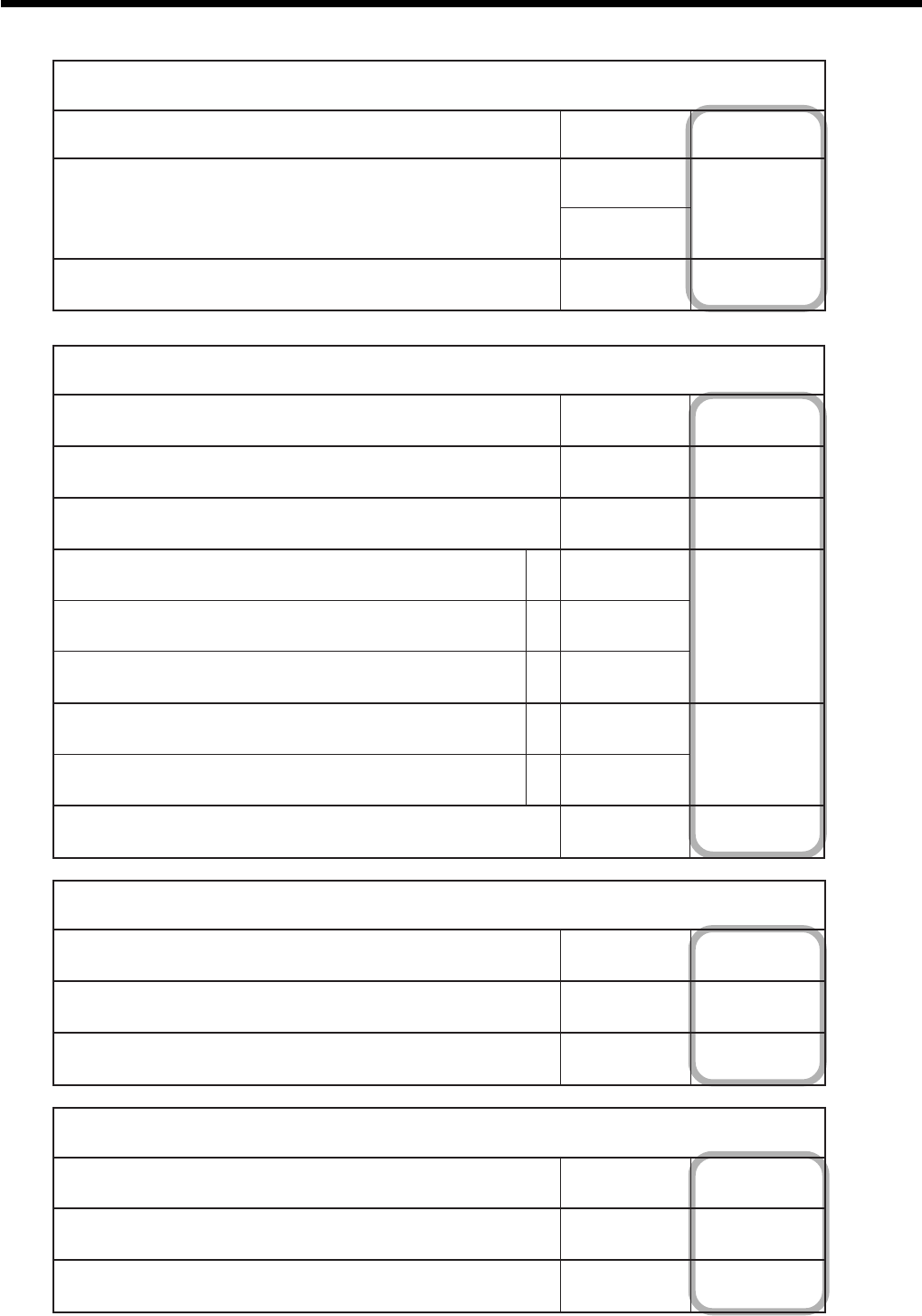
84
Convenient Operations and Setups
r,P
"0"syawlA
;;
D
8
D
7
gnirednetdnalatotbusrofnoitacificepstimiltnuomahgiH otrefer(stnuoma
1*
)38egapno
mumixaM )9~0(eulav
::
D
6
D
5
forebmuN )9~0(sorez
"0"syawlA
;;;;
D
4
D
3
D
2
D
1
u
,
B
"0"syawlA
;;
D
8
D
7
.noitcasnarttsrifehtsataerT 0=oN 1=seY
:
D
6
"0"syawlA
;;;;;
D
5
D
4
D
3
D
2
D
1
m
,
U
"0"syawlA
;;
D
8
D
7
(.ecnalabtidercawollA m)ylno (.elasafoedistuonoitartsigerwollA U)ylno 0=oN 1=seY
:
D
6
noitacificepstimiltigidhgiH tnacifingiS rebmun
:
D
5
1sutatselbaxaT
a
0=oN 1=seY
:
)c+b+a( D
4
2sutatselbaxaT
b
0=oN 2=seY
3sutatselbaxaT
c
0=oN 4=seY
1noissimmoC
a
tnacifingiS rebmun
:
)b+a( D
3
2noissimmoC
b
tnacifingiS rebmun
"0"syawlA
;;
D
2
D
1
Y
"0"syawlA
;;;;
D
8
D
7
D
6
D
5
3~1sutatselbaxaT )3=3elbaxaT,2=2elbaxaT,1ro0=1elbaxaT( tnacifingiS rebmun
:
D
4
"0"syawlA
;;;
D
3
D
2
D
1
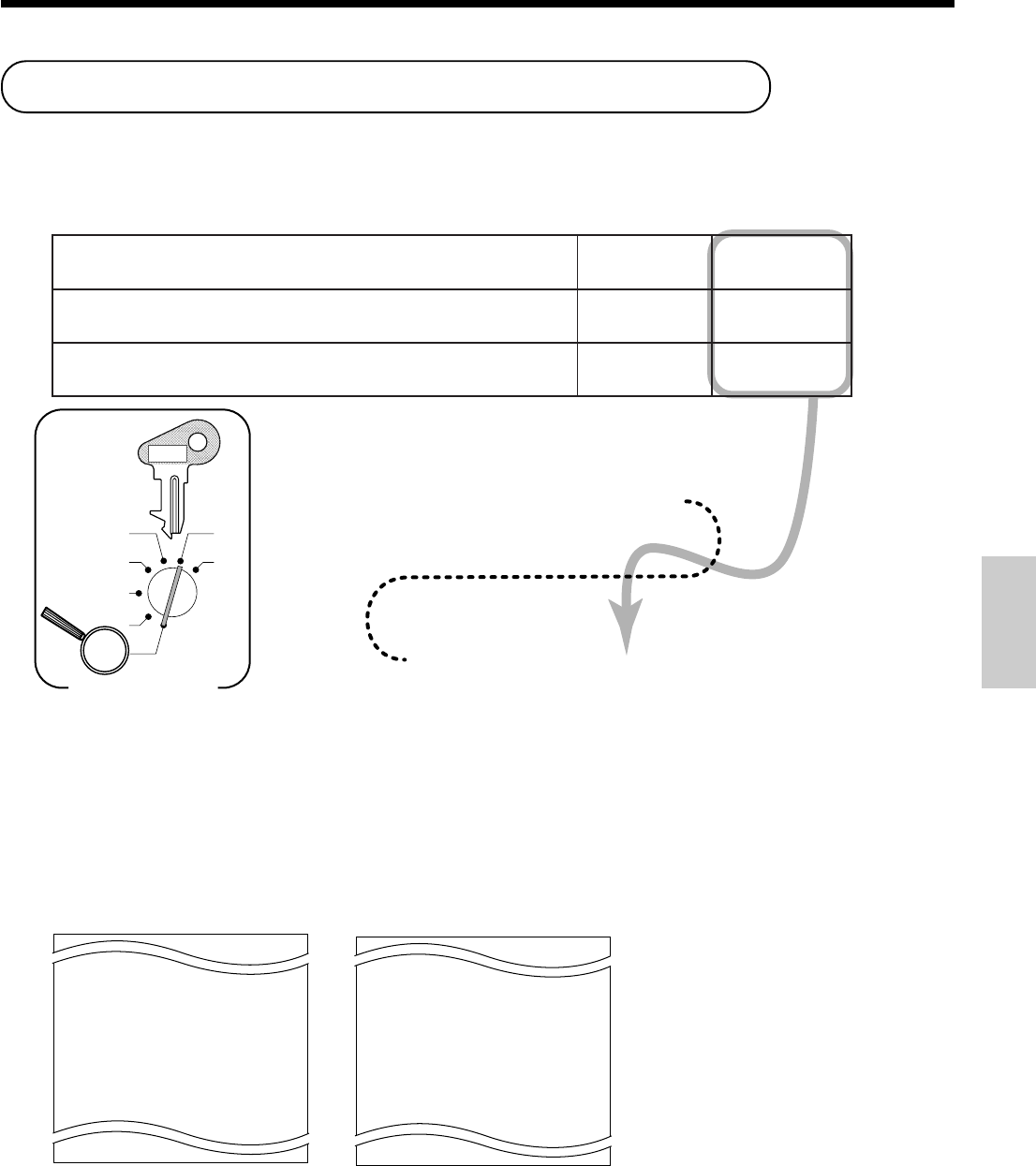
85
Convenient Operations and Setups
Advanced programming for the Euro
The following programmings are also required for further use.
Select rounding option
Defining the main currency to the Euro
The default definition of the main currency is local. If you define the Euro as main currency, you should change the
characters for the in-drawer sub currency amount in the fixed totalizer.
<Example>
6 3s 6 2322s6
6 : ; : : : : : : a 6 s
X
Z
CAL
REG
OFF
RF
PGM
Mode Switch D8 D7 D6 D5 D4 D3 D2 D1
PGM
C-A32
:oruEehtfonoitpognidnuortceleS 2=pudnuoR,1=ffotuC,0=ffodnuoR tnacifingiS rebmun
:
D
8
"0"syawlA
;
D
7
".revohctiwscitamotuA"ehtrofetaddnahtnom,raeyehtretnE txenehteeS .egap
:~:
D
6
D~
1
→
→
→
→
NET 02
CAID 03
CHID 04
CKID 05
CRID 06
EURO CAID 07
EURO CHID 08
EURO CKID 09
EURO CRID 10
CECA
NET 02
CAID 03
CHID 04
CKID 05
CRID 06
LOCAL CAID 07
LOCAL CHID 08
LOCAL CKID 09
LOCAL CRID 10
CECA
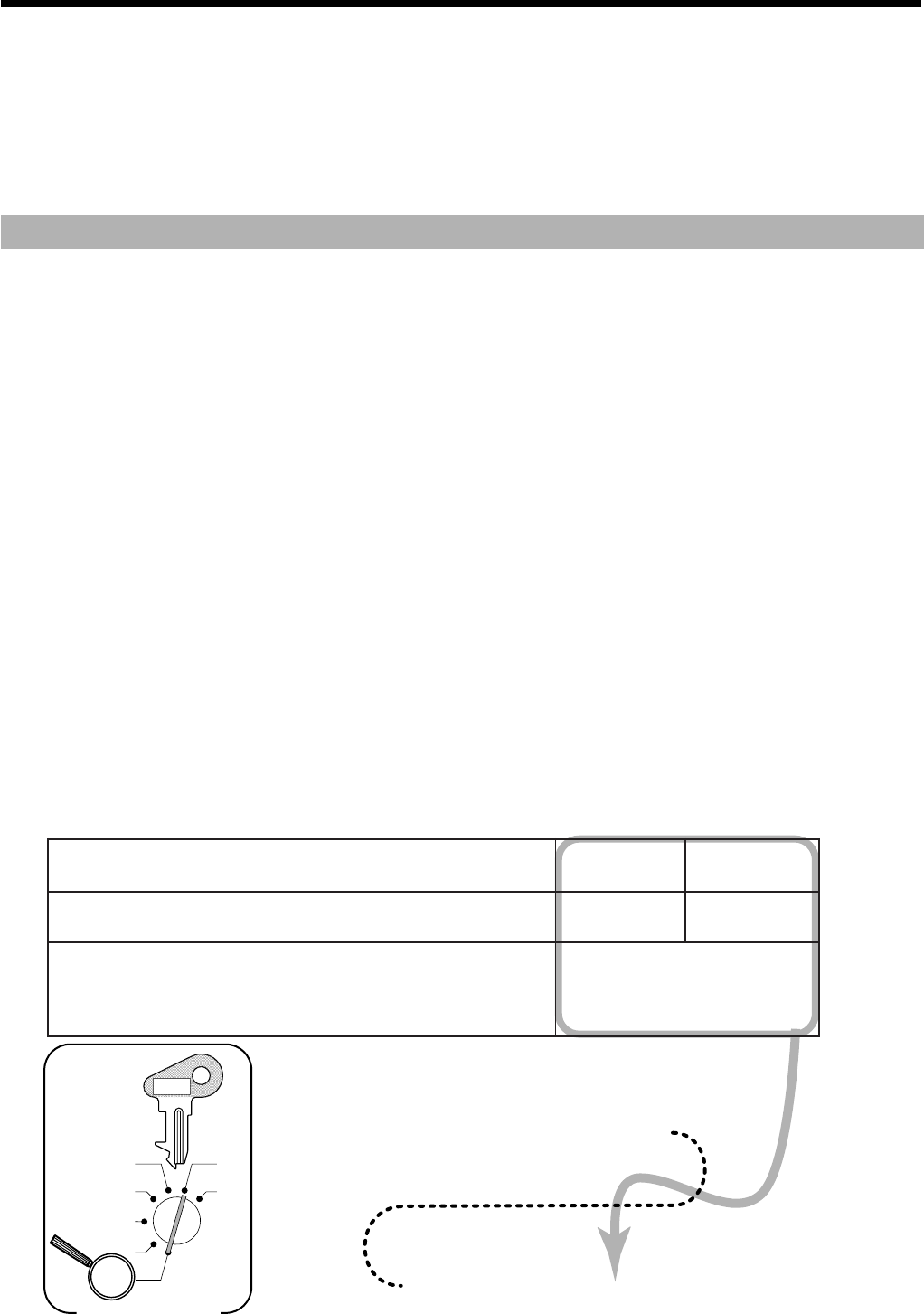
86
Convenient Operations and Setups
Programming to restrict the currency
This section describes how to prepare your cash register for the day when the Euro becomes the only currency in
Europe. There are two methods to restrict the main currency to the Euro. With "Manual switchover", you should
follow the procedure at the end of the business hours on the day before the switchover day in 2002. With
"Automatic switchover", the register will automatically preform switchover at the time you preset.
Important!
• Note that the other currencies are not available after entering this program.
• The grand sakes total registered until the switchover will be reset by the operation to avoid the mixture of sales
under the different monetary systems.
• You must change the unit prices set for departments and PLUs after switchover.
Manual switchover
For users whose main currency has been the local money
Please refer to the page 16 of this manual.
For users whose main currency has been the euro
It is not necessary to issue those reset report above.
Automatic switchover
For users whose main currency has been the local money
Issue the following reset reports before the swichover programming. Otherwise the "E90" indicator will
appear on the display, meaning an error.
• Daily sales report, • Monthly sales report, • Periodic 1/2 sales report, • PLU report, • Hourly sales report
For users whose main currency has been the euro
It is not necessary to issue those reset report above.
Programming
The following procedure lets you specify the date and time to perform switchover automatically.
After the automatic switchover is performed, the "EURO" message is printed on receipt.
6 3s 6 2322s6
6 : ; : : : : : : a 6 s
X
Z
CAL
REG
OFF
RF
PGM
Mode Switch D8 D7 D6 D5 D4 D3 D2 D1
PGM
C-A32
:oruEehtfonoitpognidnuortceleS 2=pudnuoR,1=ffotuC,0=ffodnuoR tnacifingiS rebmun
:
D
8
"0"syawlA
;
D
7
owthtiwetaddnahtnom,)stigidowttsalhtiw(raeyehtretnE ".revohctiwscitamotuA"ehtrofhcaestigid >elpmaxE< 107020:2002,1yluJ
::::::
D
6
D
5
D
4
D
3
D
2
D
1
yaDhtnoMraeY
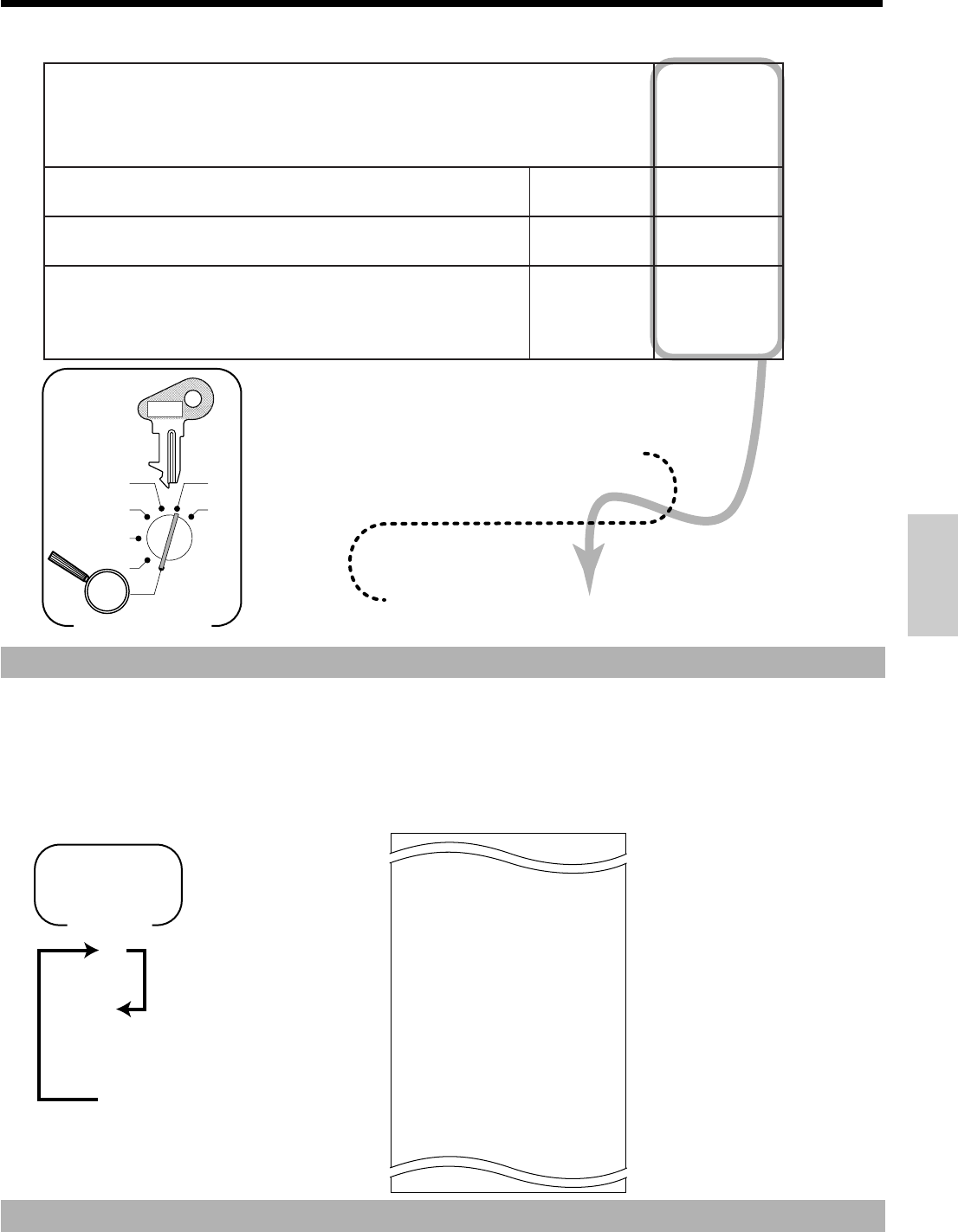
87
Convenient Operations and Setups
CAUTION
• If the switchover is not performed although the preset date / time passed, check if all the specified reports above
have been issued, and perform "Manual switchover".
Money declaration
Press the I key to specify the currency before entering of the cash-in-drawer amount.
6 3s 6 2422s6
6
: : :
:
;
;
: :
a 6 s
X
Z
CAL
REG
OFF
RF
PGM
Mode Switch
D
8
D
7
D
6
D
5
D
4
D
3
D
2
D
1
PGM
C-A32
."revohctiwscitamotuA"rofemitrevohctiwsehtretnE ehtroftitesottnawuoyesacnI.00:00siemitrevohctiwsehtfoeulavtluafedehT( ).setunimehtdnaruohehtretne,emittnereffid >elpmaxE< 0312=.m.p03:9,0380=.m.a03:8
::::
D
8
D
7
D
6
D
5
etuniMruoH
"0"syawlA
;;
D
4
D
3
:tnuomaegnahcfoycnerrucehT 1=oruE,0=lacoL tnacifingiS rebmun
:
D
2
:sutatsoruE 0=lacoL:latotbustuotnirP,lacoL:ycnerrucniaM)1( 1=oruE:latotbustuotnirP,oruE:ycnerrucniaM)2( 2=htoB:latotbustuotnirP,lacoL:ycnerrucniaM)3( 3=htoB:latotbustuotnirP,oruE:ycnerrucniaM)4(
tnacifingiS rebmun
:
D
1
— Cash in drawer
— Money declared amount
— Difference
— Charge total in drawer
— Check total in drawer
— Credit total in drawer
— Cash in drawer in sub currency
— Money declared amount in sub currrency
— Difference
— Charge total in drawer in sub currency
— Check total in drawer in sub currency
— Credit total in drawer in sub currency
DEPT01 QT 203.25
•1108.54
------------------------
GRS QT 981.25
•6475.40
NET No 111
•6843.63
CAID •1919.04
# •1928.04
-9.00
CHID •139.04
CKID •859.85
CRID •709.85
EURO CAID }0.12
# }0.00
}0.12
EURO CHID }2.34
EURO CKID }23.38
EURO CRID }0.01
TA1 •732.56
CAUTION
To complete a declaration, perform this procedure for the local money and the Euro each.
8
I
8
: ~ :
8
B
Mode Switch
X/Z
(Up to 10 digits)
Skip if declaring
in main currency.
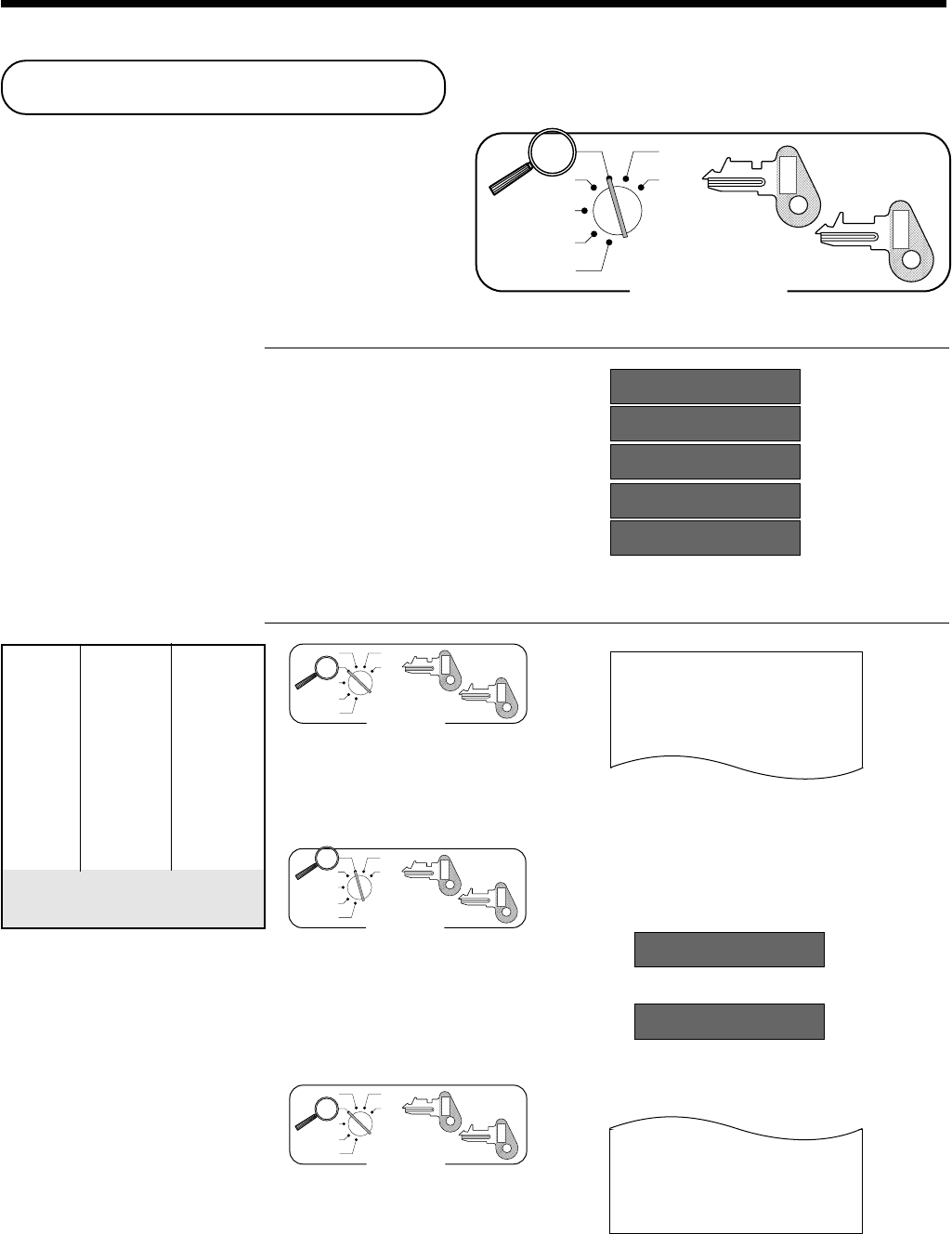
88
Convenient Operations and Setups
Example 1 (Calculation examples) OPERATION DISPLAY
Clear CC ç
0
5+3-2= 5&3'2a§
(23-56)×78= 23'56(78a-257¢
(4×3-6)/3.5+8= 4(3'6)3^5&8aª714285714
12 % on 1500 1500'(12p18º
Example 2 (Memory recall) OPERATION DISPLAY/RECEIPT
Mode Switch
X
Z
CAL
REG
OFF
RF
PGM
PGM
C-A32
OP
C-A02
10-&
20-'
s
Mode Switch
X
Z
CAL
REG
OFF
RF
PGM
PGM
C-A32
OP
C-A02
[3º
)3a1º
Mode Switch
X
Z
CAL
REG
OFF
RF
PGM
PGM
C-A32
OP
C-A02
[
a
[a
[a
15-01-2001 13:35 0001
REG
C
01 000041
DEPT01 •10.00
DEPT02 •20.00
TL •
30
.
00
CA •10.00
CA •10.00
CA •10.00
CG •0.00
Unit price $10.00
—————————
Item 1 Quantity 1
—————————
Dept. 1
—————————————
Unit price $20.00
—————————
Item 2 Quantity 1
—————————
Dept. 2
—————————————
Payment by 3 persons
Cash $10.40each
Memory recall:
Recalls subtotal amount
Divides the subtotal by 3
persons
Memory recall:
Recalls the result amount
Calculator functions
While registering at the REG mode, you can switch to
CAL mode and then return to REG mode to resume the
registration.
Mode Switch
X
Z
CAL
REG
OFF
RF
PGM
PGM
C-A32
OP
C-A02
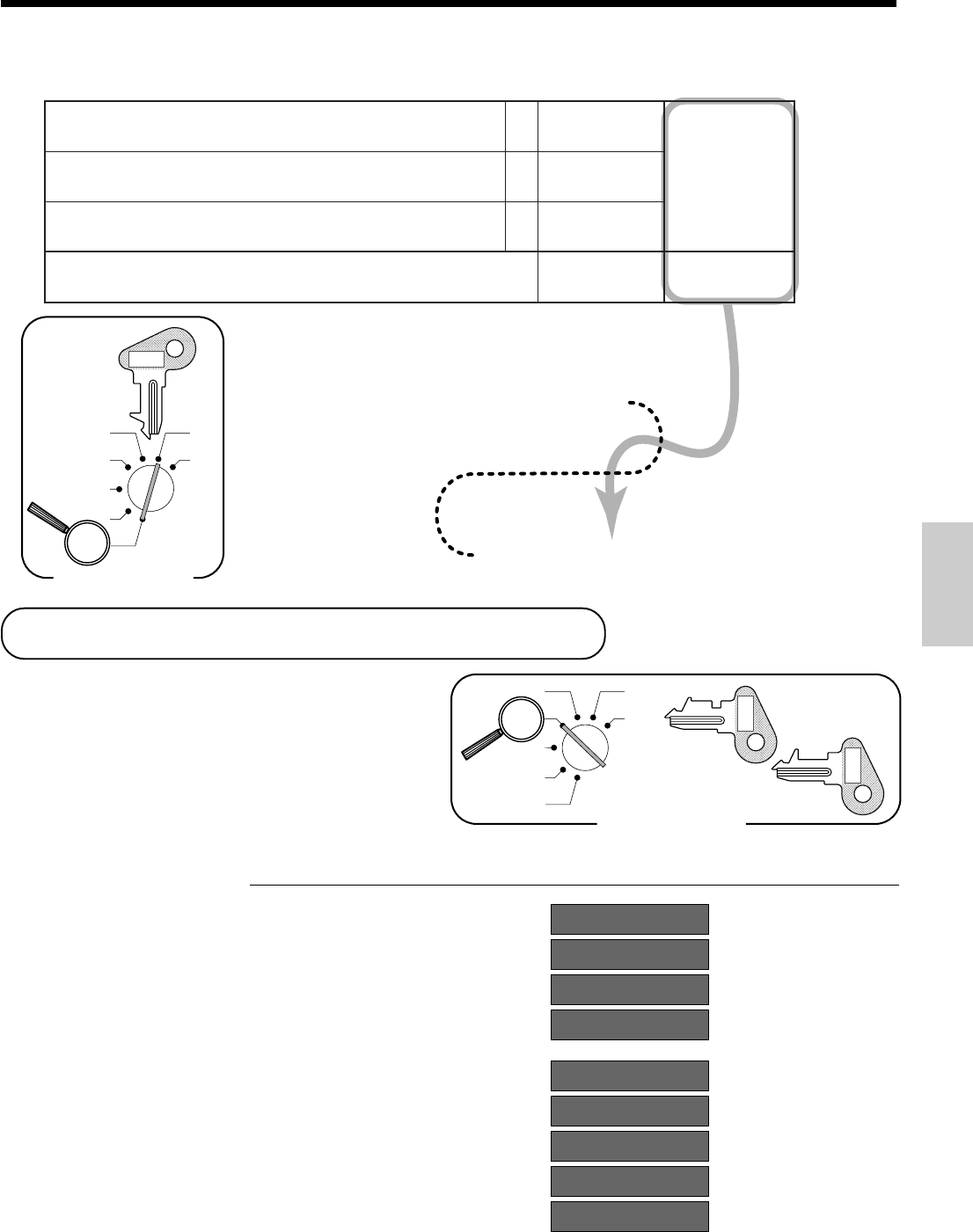
89
Convenient Operations and Setups
6 3s 6 1022s6
6
: ; ;
; ;
a 6 s
X
Z
CAL
REG
OFF
RF
PGM
Mode Switch
D
5
D
4
D
3
D
2
D
1
PGM
C-A32
nehwrewardnepO
a
.edomLACnidesserpsi)lauqe(
a
0=oN 1=seY
:
)c+b+a( D
5
nehwrewardnepO
B
.edomLACnidesserpsi
b
0=oN 2=seY
tnirP
a
.troperyliadehtnotnuocdnalatot)lauqe(
c
0=seY 4=oN
"0"syawlA
;;;;
D
4
D
3
D
2
D
1
Programming calculator mode control
About the daylight saving time
It is possible to set the internal clock forward/backward
by 1 ~ 9 hour(s) for the daylight saving time.
OPERATION DISPLAY
• Forward by 1 hour X
*1
X
C
• Backward by 1 hour X
m
*1
X
C
* Put 2 ~ 9, in case of set the clock by 2 ~ 9 hours.
Mode Switch
X
Z
CAL
REG
OFF
RF
PGM
PGM
C-A32
OP
C-A02
12-3$
12-3$
13-3$
~00
12-3$
12-3$
13-3$
11-3$
~00
(Blinking)
Set forward by 1 hour.
(Blinking)
Set backward by 1 hour.
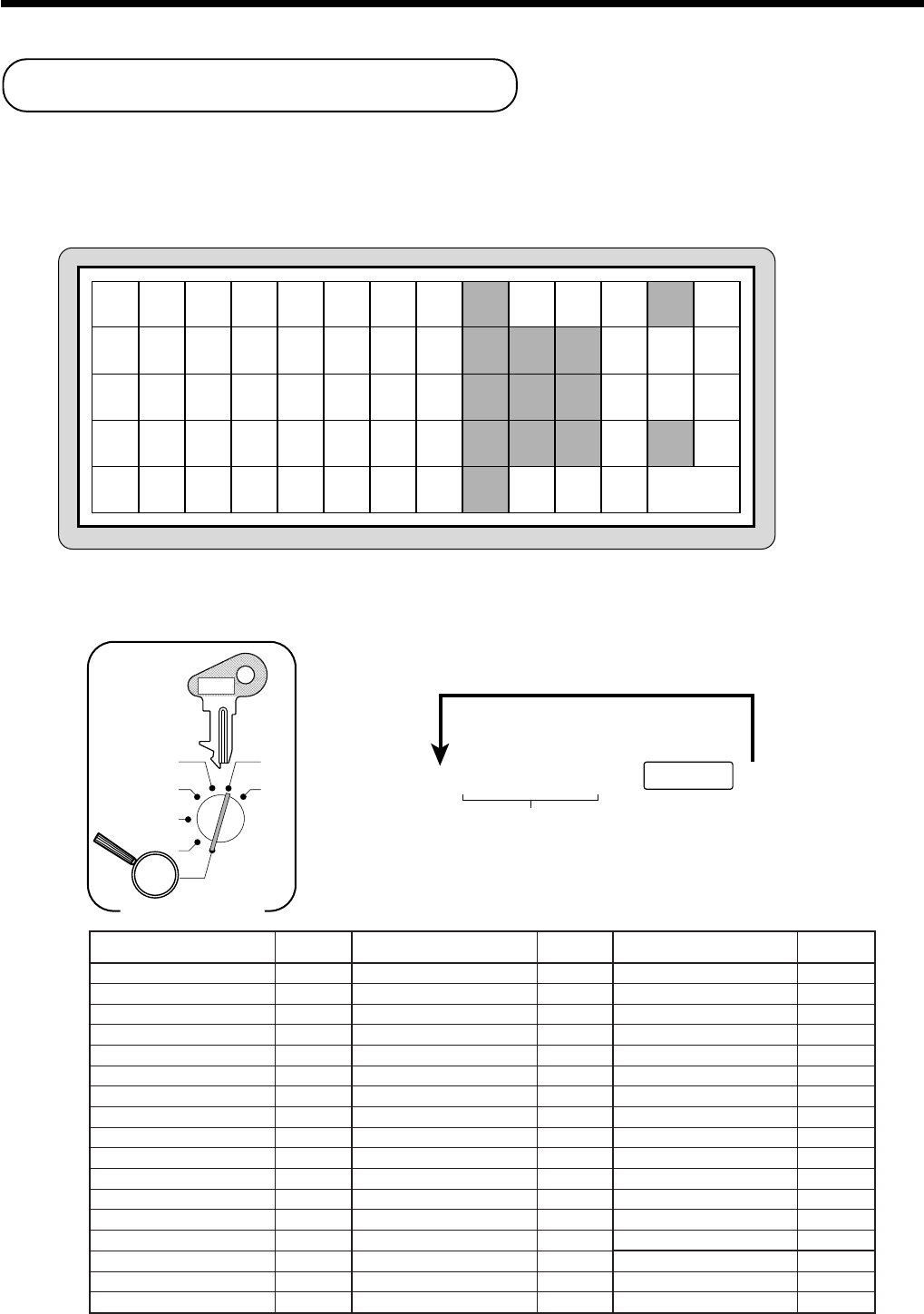
90
Convenient Operations and Setups
Keyboard layout change
You can change the keyboard layout or allocate some new functions on the keyboard.
Note: Before changing the keyboard layout, you must issue the daily and periodic reset reports.
Configuration of the physical key layout
The shadowed keys are fixed function keys. You cannot change the function of these keys.
stnetnoC noitcnuF edoc stnetnoC noitcnuF edoc stnetnoC noitcnuF edoc
derednettnuoma/hsaC10tpiecertseuG/tpiecertsoP83nepO76
egrahC20dda-noN04nepoteserP86
kcehC30elasoN/dda-noN14.oNkrelC/nepO96
tiderC40elasoN24ecirP/ddA07
ecnalaBweN60remotsucfo.oN34.oNkrelC27
retcarahcllaceR01tnemegnarrA44latotbuS57
piT51egnahcxeycnerruC54ffo/notpieceR67
tnuoccanodevieceR02TAV64emitetaD/noitacilpitluM28
tuodiaP/oruE12ecirP94TAV/tuodiaP98
suniM72ULP05kcehcweN19
tnuocsiD821tnemtrapeD1510kcehcdlO29
sulP922tnemtrapeD1520kcehcdlO/weN39
muimerP033tnemtrapeD1530kcehcddA49
xatlaunaM234tnemtrapeD1540noitcnufoN00
dnufeR33tfihsxaT75orezelbuoD"00"69
lecnaC/tcerrocrorrE43ULP-talF36orezelpirT"000"79
dioV53tfihsuneM46tnioplamiceD"."89
6 4s 6
:
:
:
:
6 6 s
X
Z
CAL
REG
OFF
RF
PGM
Mode Switch
Appropriate key
Function code
(2 or 4 digits)
Note: Two zero key, Three zero key, Decimal point key
can only be allocated in #-11 and #-12 position.
PGM
C-A32
Note: The a key in programming procedures mean the #-13 key on the keyboard.
Programming the function of each key
#-67
#-66
#-65
#-64
#-63
#-62
#-61
#-60
#-59
#-58
#-57
#-56
#-55
#-54
#-53
#-52
#-51
#-50
#-49
#-48
#-47
#-46
#-45
#-44
#-43
#-42
#-41
#-40
#-39
#-38
#-37
#-36
#-35
#-34
#-33
#-32
#-31
#-30
#-29
#-28
#-25
#-24
#-23
#-22
#-21
#-20
#-19
#-17
#-16
#-15
#-14
FEED
#-13
SUB
TOTAL
#-27
#-11
#-26
#-12
7
4
1
0
8
5
2
9
6
3
C
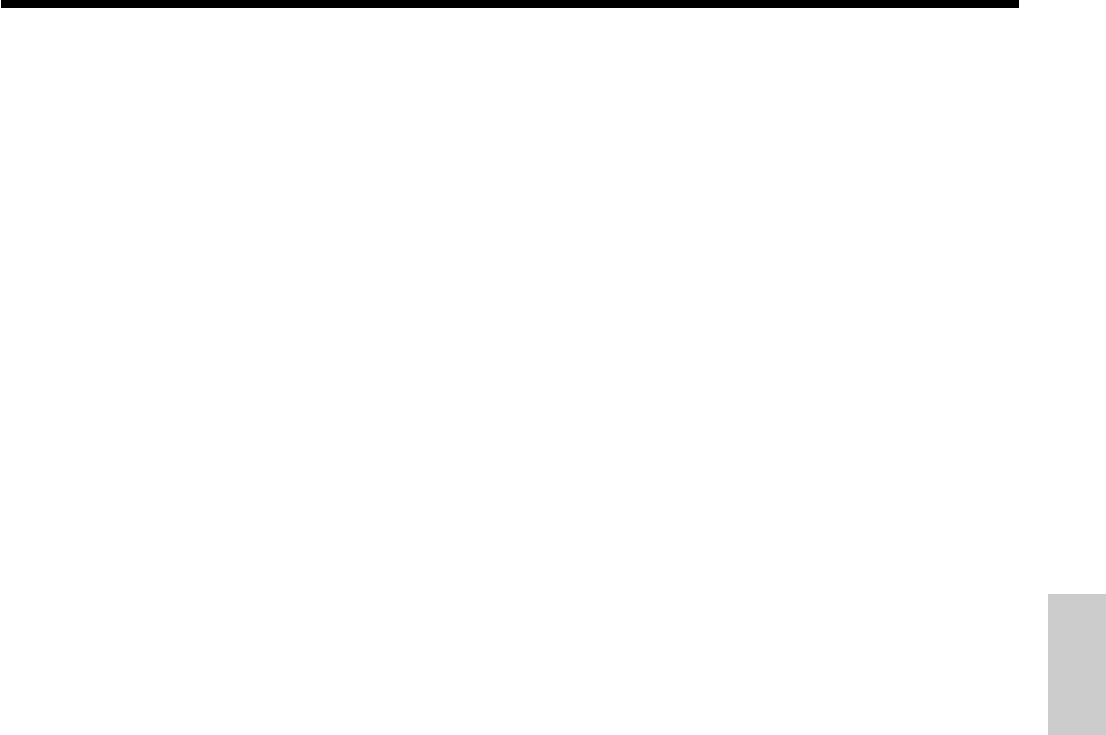
91
Convenient Operations and Setups
The outline of the functions
• Cash/amount tendered:
This key is used to register a cash amount due either with
or without a tendered amount input.
• Charge:
This key registers a charge sale.
• Check:
This key is used to register a check payment amount
either with or without a tendered amount input.
• Credit:
This key registers a credit sale.
• New balance:
This key adds latest registered total to the previous
balance to obtain a new balance.
• Recall character:
This key is used to print programmed text messages.
•Tip:
This key registers tips.
• Received on account:
This key registers a received on account amount.
• Euro/Paid out:
This key registers an amount paid out from the register
and this key is also used for Euro transactions.
• Minus:
This key registers an amount for subtraction.
• Discount:
This key applies a preset or manually input percent rate to
obtain the discount amount for the last registered item or
subtotal.
• Plus key:
This key registers an amount for addition.
• Premium:
This key applies a preset or manually input percent rate to
obtain the premium amount for the last registered item or
subtotal.
• Manual tax:
This key is used to register manually entered tax.
• Refund:
This key declares next input a return or cancels the last
registered item in a transaction.
• Error correct/Cancel:
This key corrects registration errors or cancels entire
registrations of current transaction.
• Void:
This key invalidates preceding data registered for depart-
ments, PLUs or flat-PLUs.
This key must be pressed before the transaction involving
the data to be invalidated is finalized, but is also effective
even after calculation of a subtotal amount.
• Post receipt/Guest receipt:
After finalization, this key produces a post receipt.
After designating a check number, this key produces a
guest receipt.
• Non-add, No sale:
Non-add; These keys print reference numbers during
transaction.
No sale; These key open the drawer between the transac-
tions.
• Number of customers:
This key is used to enter the number of customers.
• Arrangement:
Executes the multiple operations assigned.
• Currency exchange:
This key calculates subtotal amounts or paying amount
dues in foreign currency.
•VAT:
This key prints a VAT breakdown.
• Price:
Use this key to register unit prices for subdepartment.
• PLU:
Use this key to input PLU (subdepartment) numbers.
• Department:
Use these keys to register items to departments.
• Tax shift:
This key changes the tax status of the next item.
It is necessary to assign the tax status of this key.
• Flat-PLU:
Use these keys to register items to flat-PLUs.
• Menu shift:
This key shifts flat-PLU key from 1st to 2nd, 2nd to 3rd
or 3rd to 1st.
• Open:
This key releases maximum digit limit.
• Preset open:
This key suspends compulsory specifications.
• Clerk number:
This key assigns clerk numbers.
• Subtotal:
This key obtains subtotal including the add-on tax and the
previous balance.
• Multiplication/Date•time:
This key is used to input quantities for multiple items with
the same price.
This key also displays the time or date between transac-
tions.
• New check:
This key is used in a check tracking system to input a
new check number in order to open a new check under
that number.
• Old check:
This key is used in a check tracking system to input the
number of an existing check whose details are stored in a
check tracking memory. Existing checks are reopened to
perform further registration or to finalize them.
• New/Old check:
This key is used in a check tracking system to input check
numbers in order to open new checks and to reopen
existing checks. When the clerk inputs a check number,
the register checks to see if that number already exists in
the check tracking memory. If there is no match number
in memory, a new check is opened under the input
number. If the check number already stored in memory,
that check is reopened for further registration or finaliza-
tion.
• Add check:
This key is used in check tracking system to combine the
details of more than one check into a single check.
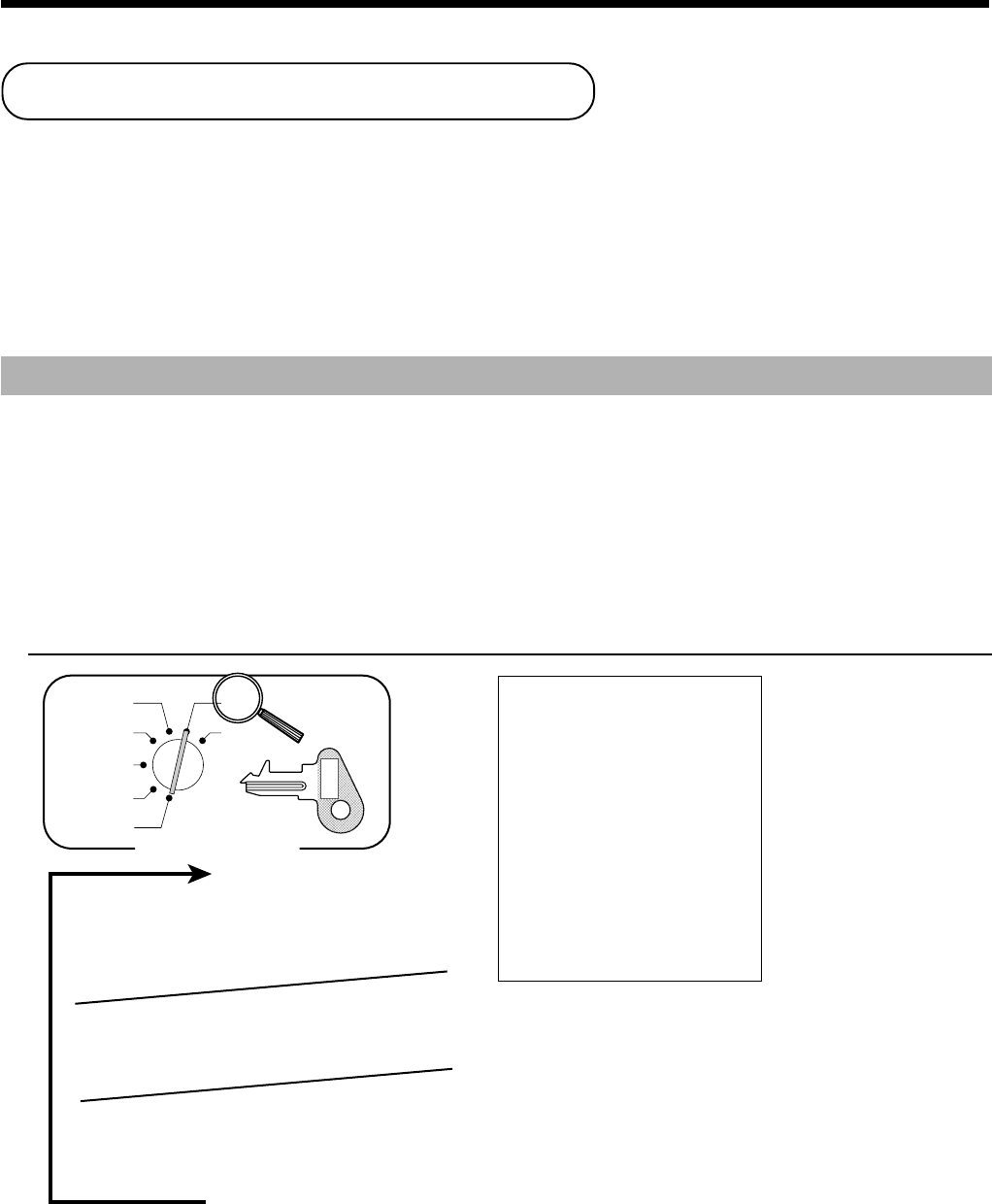
92
Convenient Operations and Setups
15-01-2001 17:05 0001
X
C
01 000250
X
DEPT01 QT 15
29.6% •339.50
DEPT02 QT 19
5.46% •62.70
PLU001 QT 31
12.12% •139.10
PLU002 QT 23
29% •332.67
------------------------
TOTAL QT 88
76.19% •873.97
— Date/time/machine No.
— Read mode/clerk/consecutive No.
— Read symbol
— Department No./No. of items
— Sales ratio/department amount
— PLU No./No. of items
— Sales ratio/PLU amount
— Total No. of items
— Total amount
Mode Switch
X
Z
CAL
REG
OFF
RF
PGM
8
• Specifying a department *
• Specifying a PLU **
• Specifying a flat-PLU ***
8
s
*
&, ', (, )
After you finish to select departments, PLU/subdepartments, press s to terminate.
**
1 ~ 90 or 300*
***G, H ~ L, ,G ~ ,,L
**
It depends on the memory allocation, refer to page 76.
PGM
C-A32
Printing read/reset reports
• Read report
You can print read reports at any time during the business day without affecting the data stored in the cash
register's memory.
• Reset report
You should print reset reports at the end of the business day.
Important!
• The reset operation issues a report and also clears all sales data from the cash register's memory.
• Be sure to perform the reset operations at the end of each business day. Otherwise, you will not
be able to distinguish between the sales data for different dates.
To print the individual department, PLU/flat-PLU/subdepartment read report
This report shows sales for specific departments or PLU/flat-PLU/subdepartments.
OPERATION REPORT
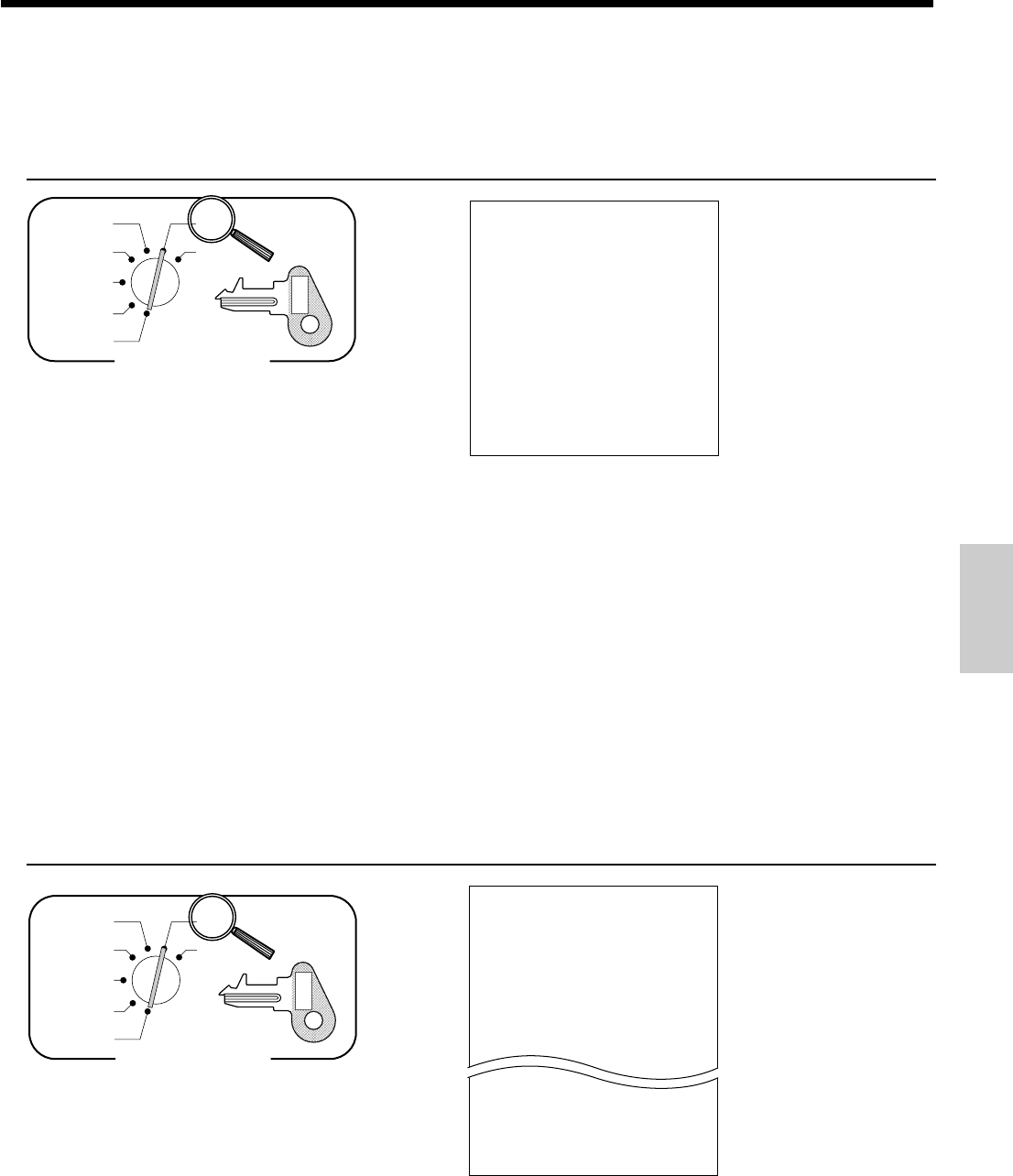
93
Convenient Operations and Setups
To print the financial read report
This report shows gross sales, net sales, cash in drawer and check in drawer.
OPERATION REPORT
15-01-2001 17:10 0001
X
C
01 000251
FLASH
X
GROSS QT 1216
•21954.50
NET No 523
•27733.12
CAID •27289.10
# •27270.00
•19.10
CKID •398.00
CRID •332.67
— Date/time/machine No.
— Read mode/clerk/consecutive No.
— Report title/read symbol
— Gross No. of items
— Gross amount
— Net No. of customers
— Net amount
— Cash in drawer (b)
— Declared amount (a)
— Difference (b) - (a)
— Check in drawer
— Credit in drawer
15-01-2001 17:15 0001
X
C
01 000252
0006
GROUP
X
01
•••••••• QT 16
0.24% •54.50
02
•••••••• QT 25
0.09% •21.33
03
•••••••• QT 132
0.12% •90.78
•••••••• QT 6
0.02% •4.50
------------------------
TOTAL QT 156
0.47% •332.67
— Date/time/machine No.
— Read mode/clerk/consecutive No.
— Report code/report title/read
symbol
— Group 01/No. of items
— Sales ratio/group 01 amount
— Total of non-group link PLUs
— Total No. of items
— Total amount
Mode Switch
X
Z
CAL
REG
OFF
RF
PGM
8
6a
PGM
C-A32
Mode Switch
X
Z
CAL
REG
OFF
RF
PGM
8
Money declaration *1
(Cash in drawer amount B)
8
X
PGM
C-A32
*1 Money declaration:
Count how much cash is in the drawer and input this amount (up to 10-digits).
The cash register will automatically compare the input with the cash in drawer in the memory and print the
difference between these two amounts.
Note that if money declaration is required by programming (page 50), you cannot skip this procedure.
To print the group PLU read report
This report shows PLU/flat-PLU/subdepartment group totals.
OPERATION REPORT
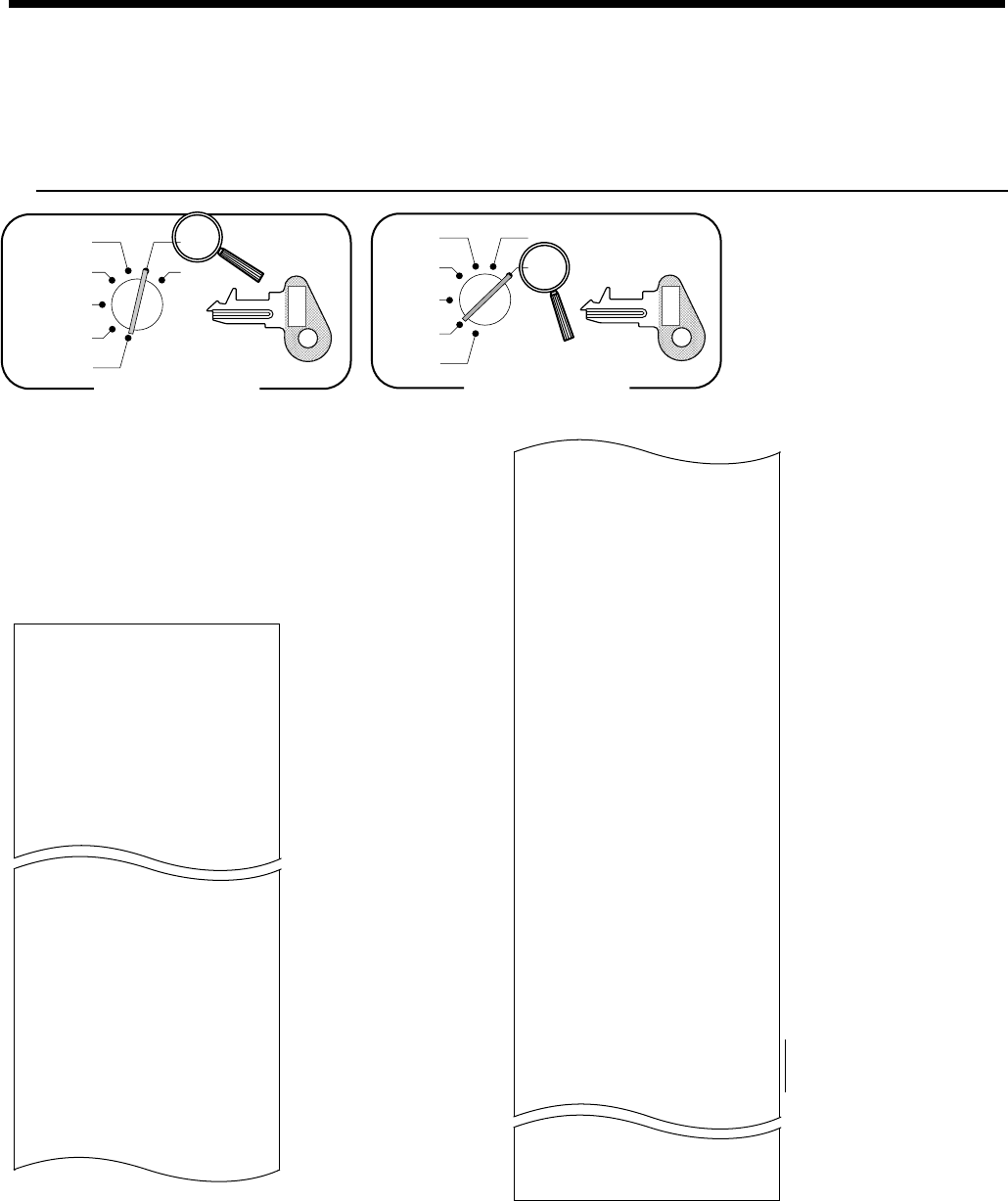
94
Convenient Operations and Setups
Mode Switch
X
Z
CAL
REG
OFF
RF
PGM
8
Money declaration *1
(Cash in drawer amount B)
8
a
Mode Switch
X
Z
X
Z
CAL
REG
OFF
RF
PGM
Read Reset
PGM
C-A32
PGM
C-A32
— Date/time/machine No.
— Reset mode/clerk/consecutive No.
—
Report code/report title/reset symbol/
reset counter
*5
— Department No./No. of items *2
— Sales ratio/department amount *2
—
Non-link department No. of items
— Non-link department amount
— Gross No. of items
— Gross sales amount
— No. of customers
— Net sales amount
— Cash in drawer amount (b)
— Declared amount (a)
— Difference (b) - (a)
— Check in drawer amount
— Credit in drawer amount
— Taxable amount 1 *3
— Tax amount 1 *3
— Taxable amount 2 *3
— Tax amount 2 *3
15-01-2001 17:20 0001
Z
C
01 000253
0000
DAILY
Z 0001
DEPT01 QT 1015
47.07% •10339.50
DEPT02 QT 19
31.87% •7000.70
DEPT03 QT 31
18.84% •4139.10
DEPT04 QT 23
1.51% •332.67
NON-LINK_DEPT QT 10
0.43% •94.90
------------------------
GROSS QT 1253
•21960.90
NET No 545
•30217.63
CAID •29903.06
# •29903.06
•0.00
CKID •183.60
CRID •197.17
TA1 •732.56
TX1 •43.96
TA2 •409.72
TX2 •21.55
TA3 •272.50
TX3 •8.18
ROUND •4.75
CANCEL No 2
•108.52
RF MODE No 2
•3.74
CAL No 10
------------------------
CA No 81
•836.86
CHK No 10
•197.17
CR No 9
•183.60
RC No 2
•78.00
PD No 1
•6.80
- No 8
•3.00
%- No 10
•4.62
RF No 7
•27.79
CORR No 10
•12.76
P/G RCT No 2
#/NS No 5
------------------------
C
01 No 12
•127.63
********
C
02 No 6
•27.63
********
C
03 No 24
------------------------
GT •0000351217.63
000001---¶000253
— Taxable amount 3 *3
— Tax amount 3 *3
— Rounding amount
— Cancellation count
— Cancellation amount
— Refund mode operation count *4
—
Refund mode operation amount
*4
— CAL mode operation count
— Cash sales count
— Cash sales amount
— Check sales count
— Check sales amount
— Credit sales count
— Credit sales amount
— Received on Account count
— Received on Account amount
— Paid out count
— Paid out amount
— Subtraction count
— Subtraction amount
— Discount count
— Discount amount
— Refund key count *4
— Refund key amount *4
— Error correction count
— Error correction amount
— Post receipt count
— No sale count
— Clerk 1/clerk 1 sales count
— Clerk 1 sales amount
—
Training clerk
—
— Non-resettable grand-sales total
— Consecutive No. range of the day *4
To print the daily sales read/reset report
This report shows sales except for PLUs.
OPERATION REPORT
*1 Money declaration:
Count how much cash is in the drawer and input this amount (up to 10-digits).
The cash register will automatically compare the input with the cash in drawer in the memory and print the
difference between these two amounts.
Note that if money declaration is required by programming (page 50), you cannot skip this procedure.
*2 Zero totaled departments (the amount and item numbers are both zero) are not printed.
*3 Taxable amount and tax amount are printed only the corresponding tax table is programmed.
*4 These items can be skipped by programming.
*5 The "*" symbol is printed on the reset report, memory overflow occurred in the totalizer.
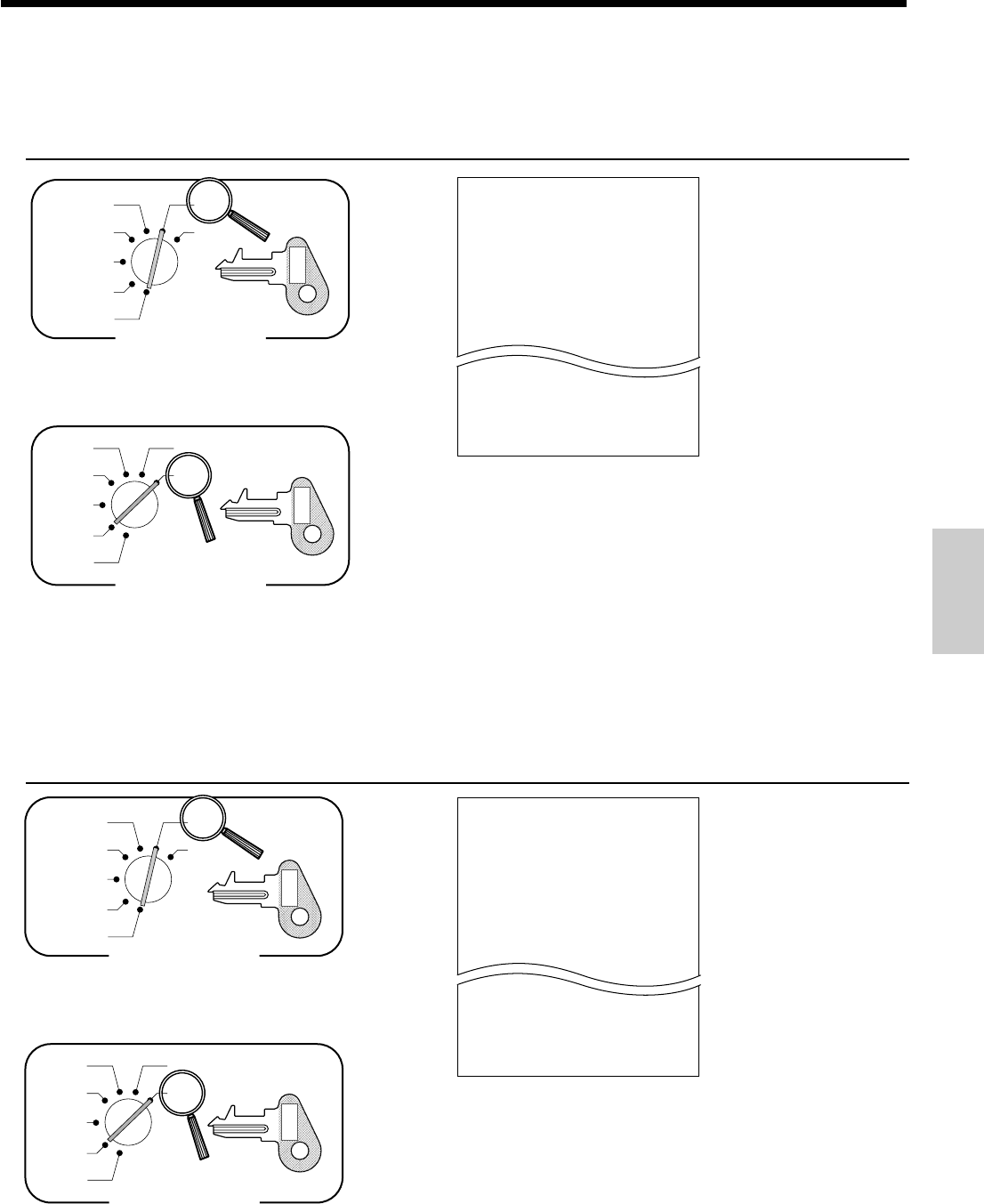
95
Convenient Operations and Setups
Mode Switch
X
Z
CAL
REG
OFF
RF
PGM
8
2a
8
2a
Mode Switch
X
Z
X
Z
CAL
REG
OFF
RF
PGM
Read
Reset
PGM
C-A32
PGM
C-A32
15-01-2001 17:30 0001
Z
C
01 000255
0002
HOURLY
Z 0001
00:00-01:00 No 6
•4.50
01:00-02:00 No 25
•21.33
02:00-03:00 No 132
•90.78
23:00-24:00 No 1
•1.50
------------------------
TOTAL No 56
•1338.40
— Date/time/machine No.
— Read mode/clerk/consecutive No.
— Report code/report title/reset
symbol/reset counter
— Time range/No. of customers
— Sales amount
— Total No. of customers
— Total amount
To print the PLU/flat-PLU/subdepartment read/reset report
This report shows sales for PLUs/flat-PLUs/subdepartments.
OPERATION REPORT
Mode Switch
X
Z
CAL
REG
OFF
RF
PGM
8
1a
8
1a
Mode Switch
X
Z
X
Z
CAL
REG
OFF
RF
PGM
Read
Reset
PGM
C-A32
PGM
C-A32
15-01-2001 17:25 0001
Z
C
01 000254
0001
PLU
Z 0001
PLU001 QT 16
0.24% •54.50
PLU002 QT 25
0.09% •21.33
PLU003 QT 132
0.12% •90.78
PLU200 QT 6
0.02% •4.50
------------------------
TOTAL QT 156
100% •21960.90
— Date/time/machine No.
— Read mode/clerk/consecutive No.
— Report code/report title/reset
symbol/reset counter
— PLU001/No. of items
— Sales ratio/PLU001 amount
— Total No. of items
— Total amount
To print the hourly sales read/reset report
This report shows hourly breakdowns of sales.
OPERATION REPORT
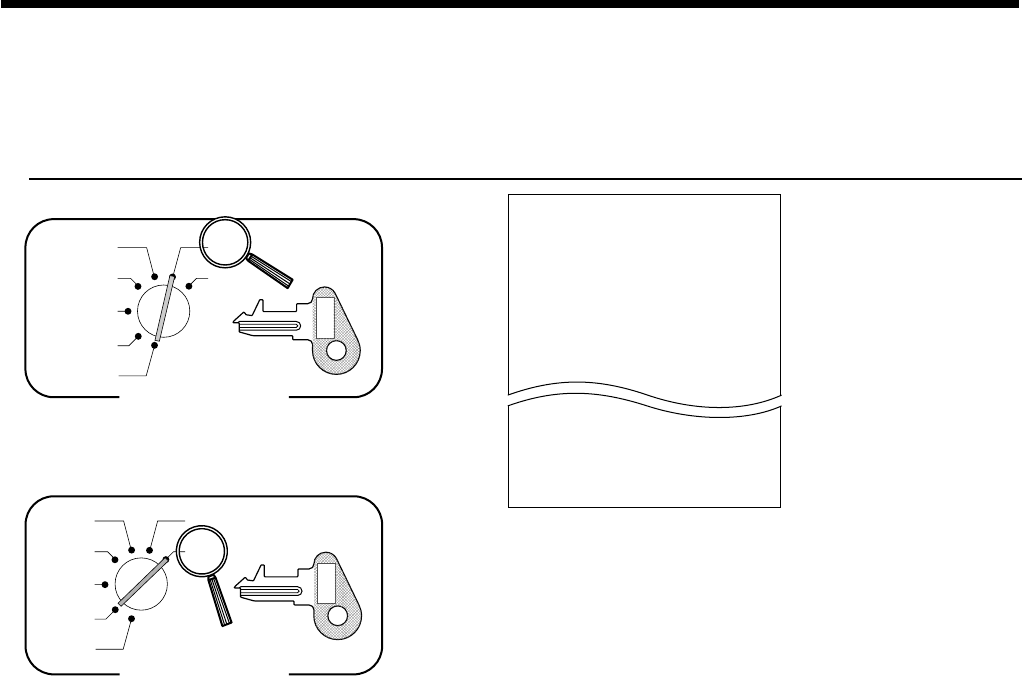
96
Convenient Operations and Setups
To print the monthly sales read/reset report
This report shows monthly breakdowns of sales.
OPERATION REPORT
Mode Switch
X
Z
CAL
REG
OFF
RF
PGM
8
3a
8
3a
Mode Switch
X
Z
X
Z
CAL
REG
OFF
RF
PGM
Read
Reset
PGM
C-A32
PGM
C-A32
15-01-2001 17:35 0001
Z
C
01 000256
0003 MONTHLY Z 0001
01
•••• No 6
•4.50
02
•••• No 25
•21.33
03
•••• No 132
•90.78
31
•••• No 1
•1.50
------------------------
TOTAL No 56
•1338.40
— Date/time/machine No.
— Read mode/clerk/consecutive No.
— Report code/report title/reset
symbol/reset counter
— Date of a month/No. of customers
— Sales amount
— Total No. of customers
— Total amount
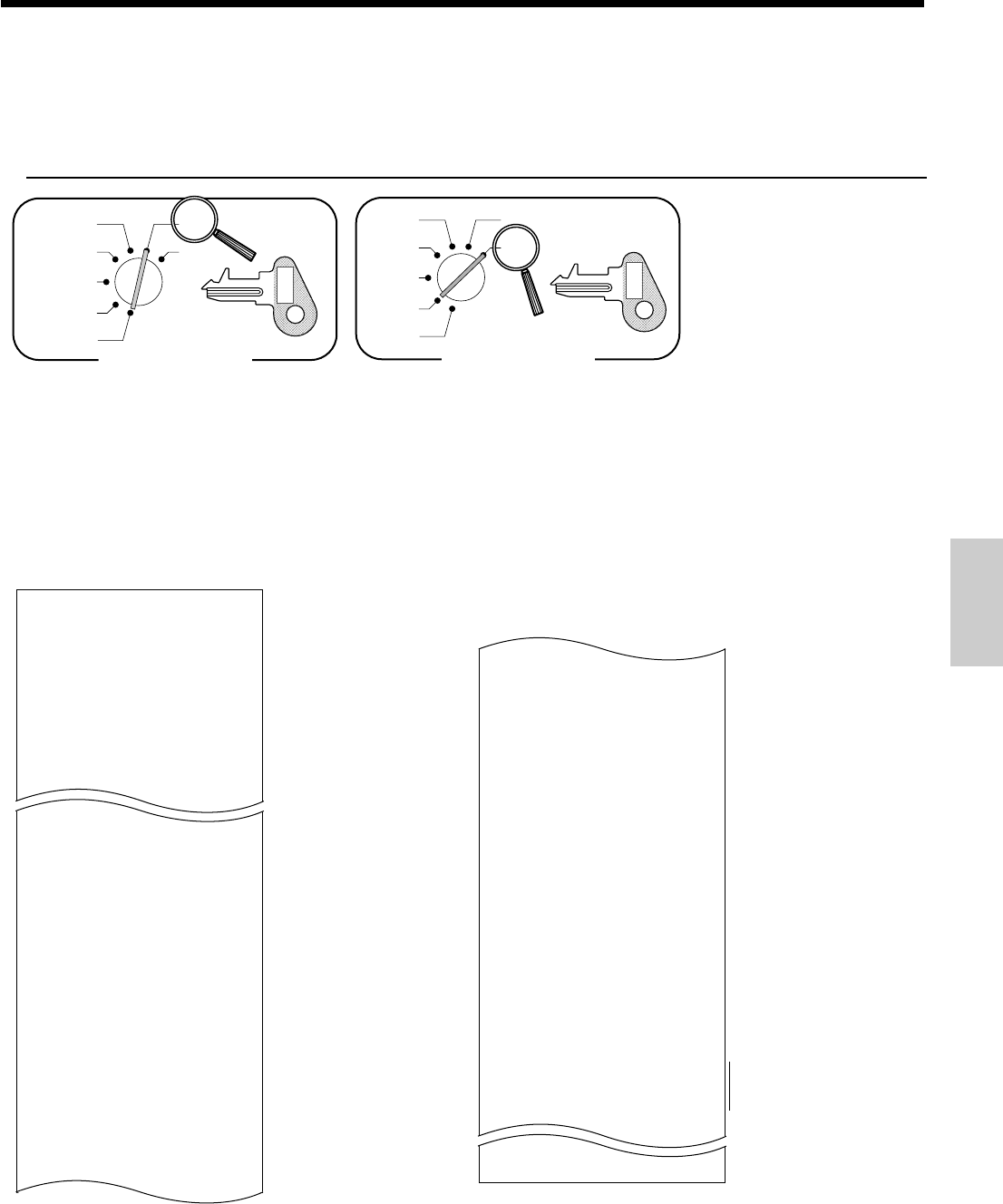
97
Convenient Operations and Setups
— Date/time/machine No.
— Reset mode/clerk/consecutive No.
—
Report code/report title/reset symbol/
reset counter
— Department No./No. of items *1
— Sales ratio/department amount *1
—
Non-link department No. of items
— Non-link department amount
— Gross No. of items
— Gross sales amount
— No. of customers
— Net sales amount
— Cash in drawer amount
— Check in drawer amount
— Credit in drawer amount
— Taxable amount 1 *2
— Tax amount 1 *2
— Taxable amount 2 *2
— Tax amount 2 *2
— Taxable amount 3 *2
— Tax amount 3 *2
— Rounding amount
— Cancellation count
— Cancellation amount
— Refund mode operation count *3
—
Refund mode operation amount
*3
— CAL mode operation count
15-01-2001 17:40 0001
Z
C
01 000257
0200 PERIODIC-1 ZZ0001
DEPT01 QT 1015
47.07% •10339.50
DEPT02 QT 19
31.87% •7000.70
DEPT03 QT 31
18.84% •4139.10
DEPT04 QT 23
1.51% •332.67
NON-LINK_DEPT QT 10
0.43% •94.90
------------------------
GROSS QT 1253
•21960.90
NET No 545
•30217.63
CAID •29903.06
CKID •183.60
CRID •197.17
TA1 •732.56
TX1 •43.96
TA2 •409.72
TX2 •21.55
TA3 •272.50
TX3 •8.18
ROUND •4.75
CANCEL No 2
•108.52
RF MODE No 2
•3.74
CAL No 10
------------------------
CA No 81
•836.86
CHK No 10
•197.17
CR No 9
•183.60
RC No 2
•78.00
PD No 1
•6.80
- No 8
•3.00
%- No 10
•4.62
RF No 7
•27.79
CORR No 10
•12.76
P/G RCT No 2
#/NS No 5
------------------------
C
01 No 12
•127.63
********
C
02 No 6
•27.63
********
C
03 No 24
•217.63
— Cash sales count
— Cash sales amount
— Check sales count
— Check sales amount
— Credit sales count
— Credit sales amount
— Received on Account count
— Received on Account amount
— Paid out count
— Paid out amount
— Subtraction count
— Subtraction amount
— Discount count
— Discount amount
— Refund key count *3
— Refund key amount *3
— Error correction count
— Error correction amount
— Post receipt count
— No sale count
— Clerk 1/clerk 1 sales count
— Clerk 1 sales amount
—
Training clerk
—
To print the periodic 1/2 sales read/reset reports
These reports show sales breakdowns of sales by any two kinds of period you want.
OPERATION REPORT
Mode Switch
X
Z
CAL
REG
OFF
RF
PGM
8
100 (Periodic-1)/
300 (Periodic-2)
8
a
8
200 (Periodic-1)/
400 (Periodic-2)
8
a
Mode Switch
X
Z
X
Z
CAL
REG
OFF
RF
PGM
Read Reset
PGM
C-A32
PGM
C-A32
*1 Zero totalled departments (the amount and item numbers are both zero) are not printed.
*2 Taxable amount and tax amount are printed only the corresponding tax table is programmed.
*3 These items can be skipped by programming.
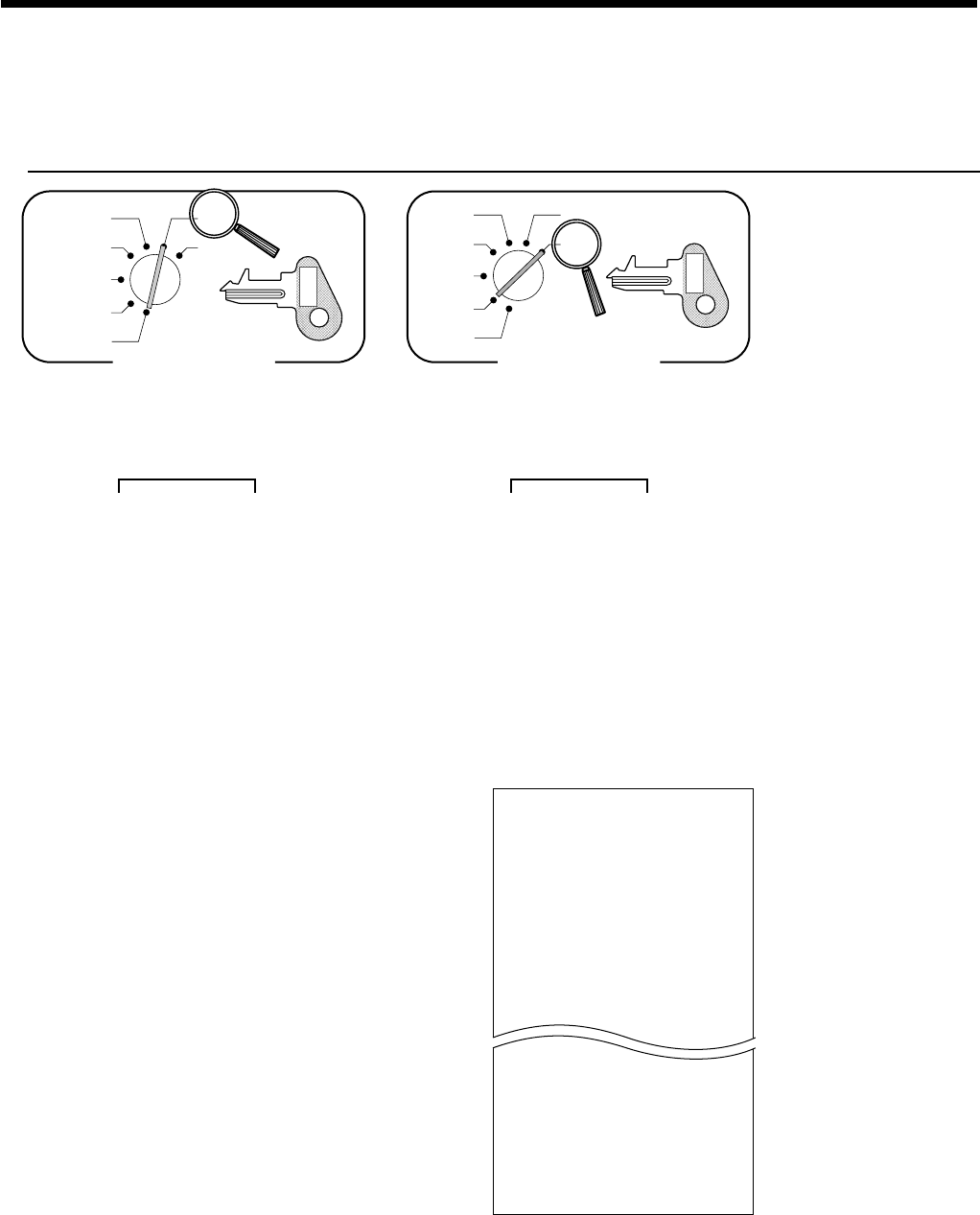
98
Convenient Operations and Setups
Mode Switch
X
Z
CAL
REG
OFF
RF
PGM
8
25a
8
Mode Switch
X
Z
X
Z
CAL
REG
OFF
RF
PGM
Read Reset
8
25a
8
All
8
a
Individual
8
Check No.
8
N
*
All
8
a
Individual
8
Check No.
8
N
*
*
You can use the O key or the w key instead.
PGM
C-A32
PGM
C-A32
To print the open check read/reset report
This report shows previous balance of non-closed checks.
OPERATION REPORT
15-01-2001 17:45 0001
Z
C
01 000258
0025 OPEN CHECK Z
CHECK #:
123456
15-01-2001 12:30
REG
C
01 000108
•
12
.
24
CHECK #:
123556
15-01-2001 13:40
REG
C
01 000132
•
82
.
04
CHECK #:
215485
15-01-2001 17:10
REG
C
05 000203
•
22
.
38
------------------------
TOTAL •
338
.
40
— Date/time/machine No.
— Read mode/clerk/consecutive No.
— Report code/report title/reset
symbol
— Check No.
— Date/time
— Mode/clerk/consecutive No.
— Previous balance
— Total amount (prints on the all
report only)
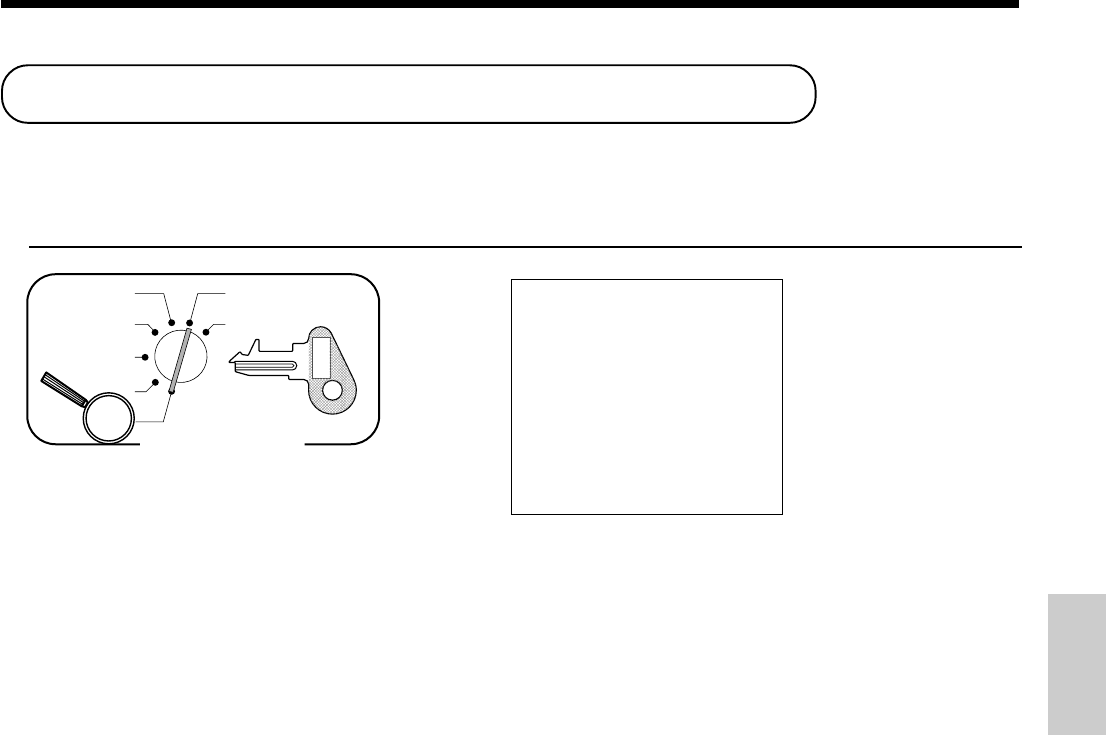
99
Convenient Operations and Setups
8
1s
8
s
Mode Switch
X
Z
CAL
REG
OFF
RF
PGM
PGM
C-A32
*1 Department without being programmed are not printed on this report.
10-01-2001 09:30 0001
P1
000010
P1
••••••••••••••••••••
DEPT01 ⁄ @1.00
DEPT02 @2.00
DEPT03 @0.00
DEPT04 @0.00
- @0.00
%- 12.34%
CE 105.0500
— Date/time/machine No.
— Mode/consecutive No.
— Program read symbol
— Dept. No./tax status/unit price *1
— Reduction preset amount
— Percent rate
— Currency exchange rate
Reading the cash register's program
To print unit price/rate program (except PLU)
OPERATION REPORT
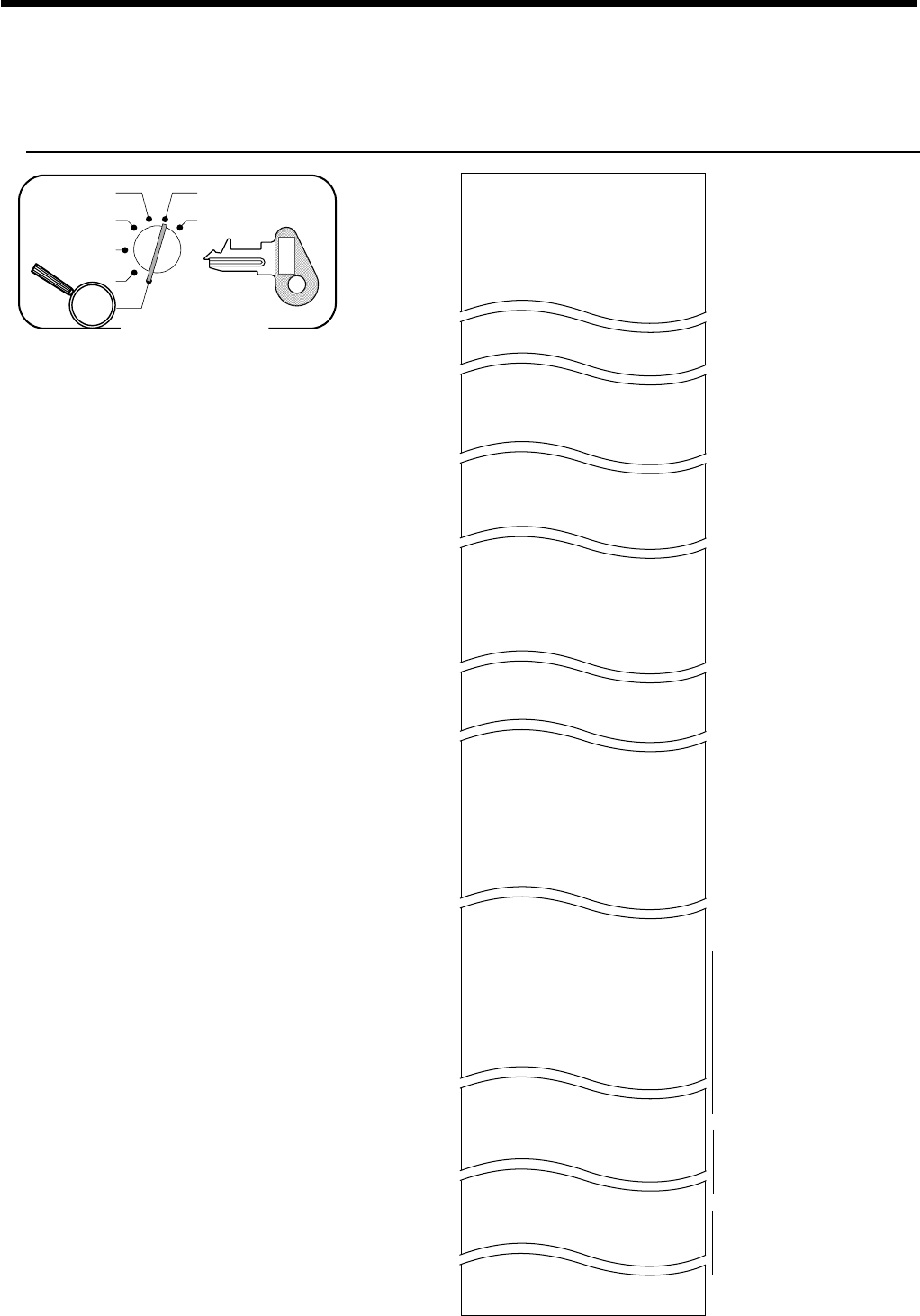
100
Convenient Operations and Setups
8
2s
8
s
Mode Switch
X
Z
CAL
REG
OFF
RF
PGM
PGM
C-A32
10-01-2001 09:35 0001
P2
000011
P2
••••••••••••••••••••
GROSS 01
NET 02
CAID 03
CHID 04
CRID 05
EURO CAID 07
EURO CHID 08
EURO CRID 09
CECA 11
CECK 12
TA1 13
TX1 14
TA2 15
TX3 18
ROUNDING 19
CANCEL 20
RF MODE 21
COMM.1 22
CAL 23
NON-LINK_DEPT 25
CA 01
CR 02
CHK 03
PD 04
ON/OFF 05
TL 06
RC 08
CLK-# 14
X 15
NB 16
NEWCHK 17
CE 25
ARG 26
+ 27
DEPT01 01
DEPT02 02
DEPT03 03
DEPT04 04
C
01 01
C
02 02
C
19 03
C
20 20
GT 01
• @NoQT 01
NoCT } 02
X / 03
⁄ ¤ ‹ 04
* 05
* * * * 06
REG
RF
07
P
08
09
30
31
DAILY
01
PLU
02
HOURLY
03
PERIODIC-2 09
01
YOUR RECEIPT
02
* INDICA
AGAIN
15
TAXABLE SUPPLY
— Date/time/machine No.
— Mode/consecutive No.
— Program read symbol
— Gross character
— Net character
— Cash in drawer character
— Charge in drawer character
— Cash in drawer for sub currency
— Charge in drawer for sub currency
— Foreign currency cash character
— Foreign currency check character
— Taxable amount 1 character
— Tax 1 character
— Rounding character
— Cancellation total character
— Refund mode total character
— Non link department character
— Cash key descriptor
— Credit key descriptor
— Check key descriptor
— Paid out key descriptor
— Receipt on/off key descriptor
— Received on account key descriptor
— Multiplication key descriptor
— Currency exchange key descriptor
— Department 1 key character
— Department 2 key character
— Department 3 key character
— Department 4 key character
— Clerk 01 character
— Clerk 02 character
— Clerk 20 character
— Grand total character
—
Special character
—
—
Report header
—
—
Receipt message
—
To print key descriptor, name, message program (except PLU)
OPERATION REPORT
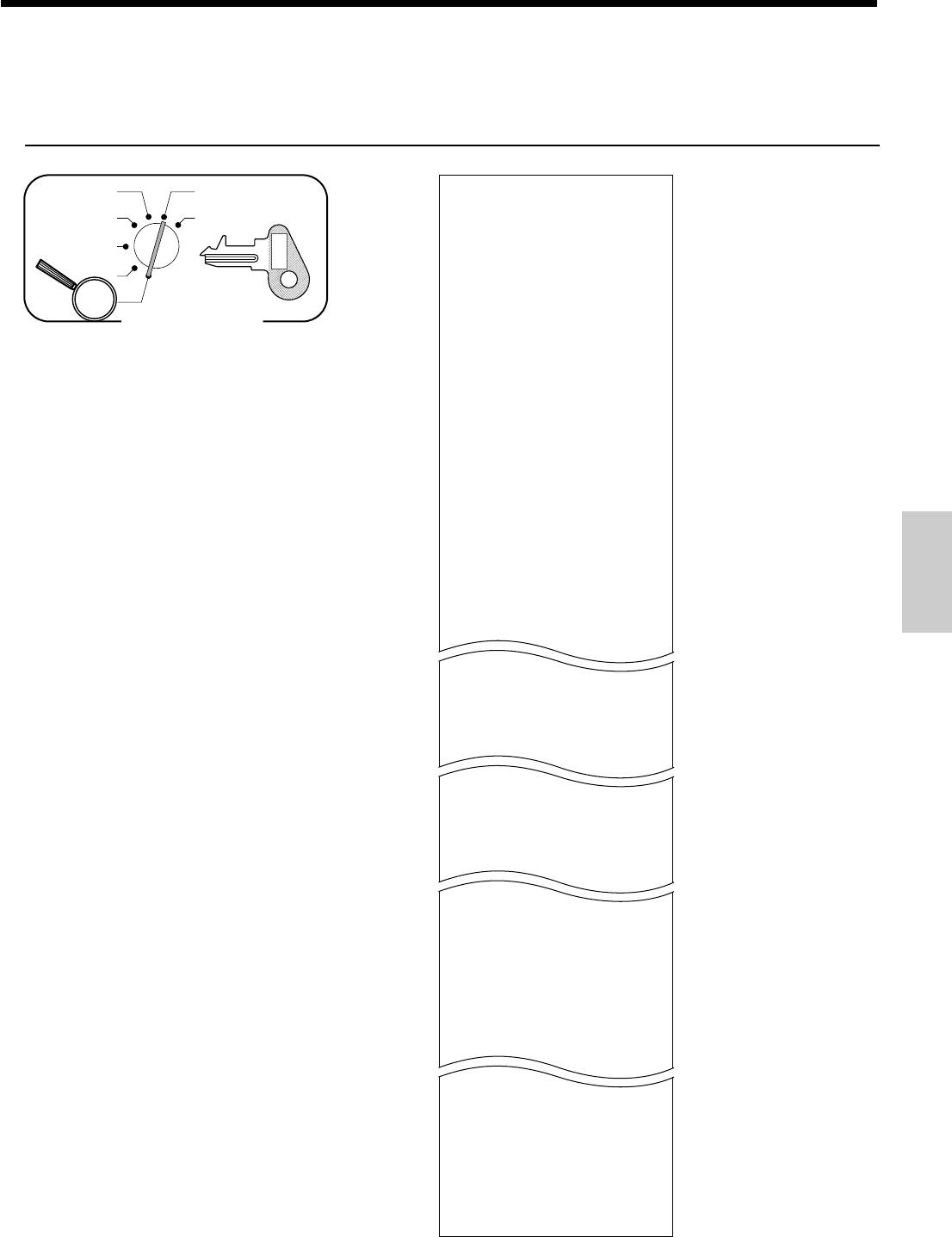
101
Convenient Operations and Setups
8
3s
8
s
Mode Switch
X
Z
CAL
REG
OFF
RF
PGM
PGM
C-A32
10-01-2001 09:40 0001
P3
000012
P3
••••••••••••••••••••
0122 00000022
0222 00000001
0422 00000000
0522 00000110
0622 00000004
0822 00001000
1022 00000000
1822 00000000
2322 00000000
2422 00000000
1999 000000
0125
6 %
0000
5002
0225
5 %
0000
5002
0325
10 %
0000
5003
C
01 01
00 0000 00000000
C
02 02
00 0000 00000000
C
20 20
00 0000 00000000
DEPT01 01
0000000000 @1.00
DEPT02 02
0000000000 @2.00
DEPT04 04
0000000000 @0.00
CA 00002100
CR 00000000
CHK 00000000
PD 00000100
CE 00000000
ARG 00000000
+ 00000000
0128
0228
0328
0428
PLU006 006
PLU007 007
PLU008 008
0528
0628
1828
1928
2028
0138
PLU001 001
PLU002 002
0238
0338
0438
0538
— Date/time/machine No.
— Mode/consecutive No.
— Program read symbol
— Print control
— Tax table 1
— Tax table 2
— Tax table 3
— Clerk name
— Clerk program
— Dept. No.
— Sales status/unit price *1
— Cash key program
— Credit key program
— Check key program
— Set menu program
— Arrangement program
To print the print control, compulsory clerk program (except PLU)
OPERATION REPORT
*1 Department without being programmed are not
printed on this report.
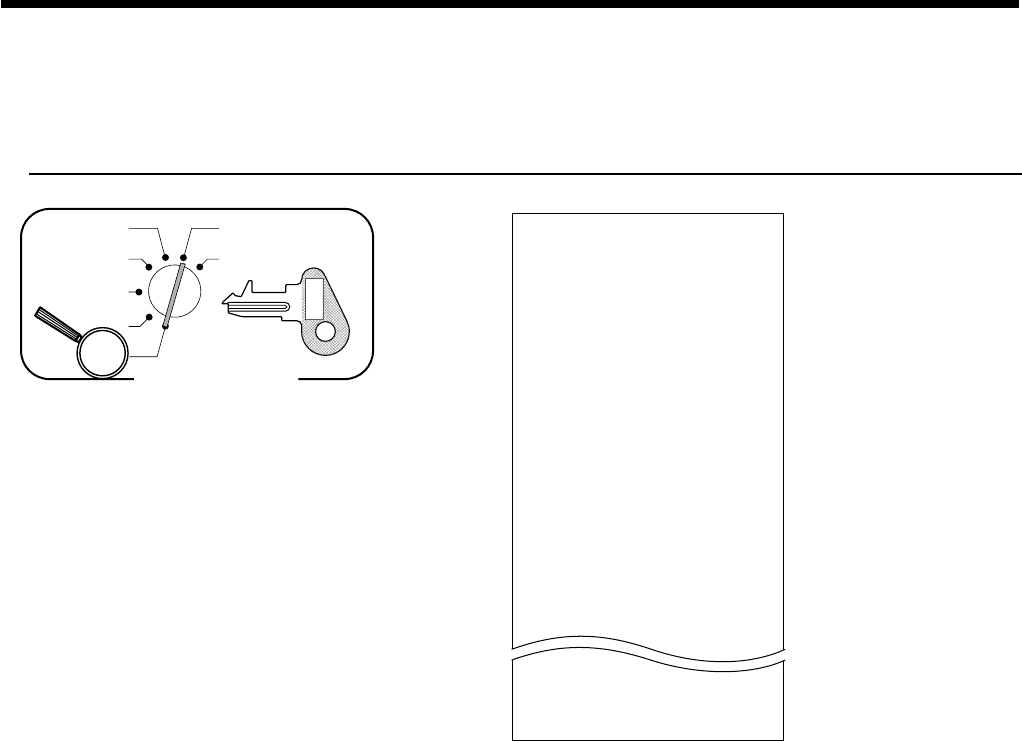
102
Convenient Operations and Setups
To print the PLU program
OPERATION REPORT
8
6s
8
s
Mode Switch
X
Z
CAL
REG
OFF
RF
PGM
PGM
C-A32
10-01-2001 09:45 0001
P6
000013
P6
••••••••••••••••••••
PLU001 ⁄ 001
0000000000 @1.00
PLU002 002
0000000000 @2.00
PLU003 003
0000000000 @3.00
PLU004 004
0000000000 @4.00
PLU005 005
0000000000 @5.00
PLU006 006
0000000000 @6.00
PLU007 ¤ 007
0000000000 @7.00
PLU008 008
0000000000 @8.00
PLU009 009
0000000000 @9.00
PLU010 010
0000000000 @10.00
PLU299 ¤ 299
0000000000 @299.00
PLU300 300
0000000000 @300.00
— Date/time/machine No.
— Mode/consecutive No.
— Program read symbol
— Item character/tax symbol
— Status program/unit price *1
*1 PLU without being programmed are not printed on this report.
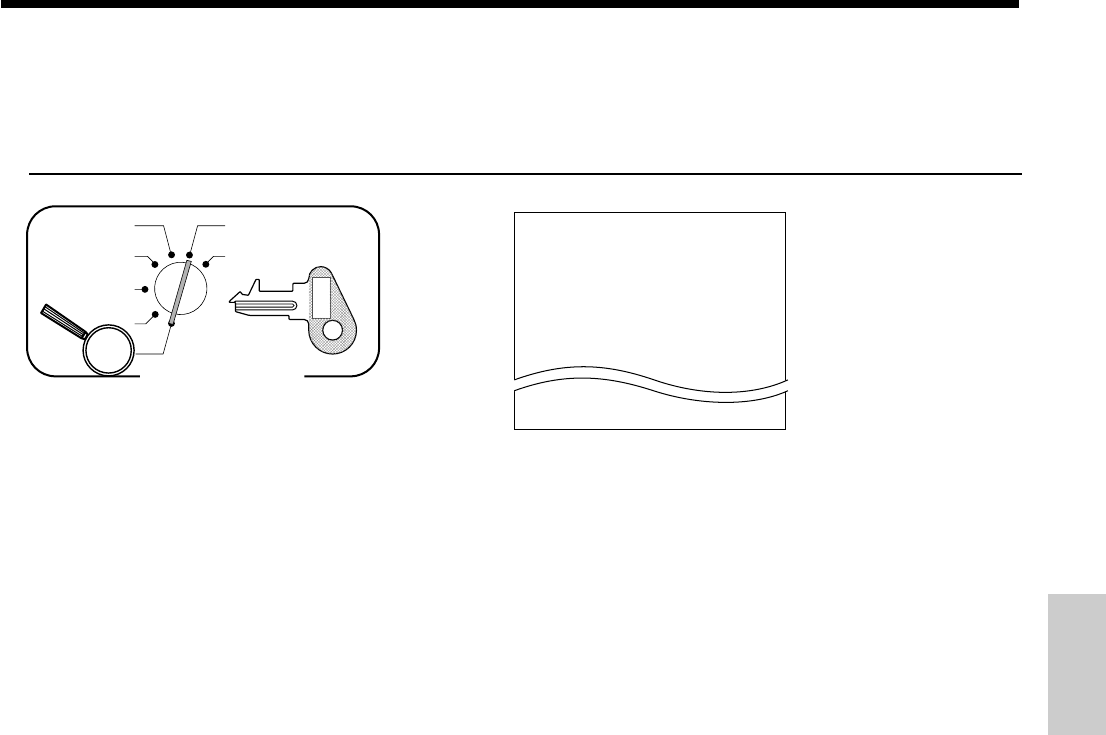
103
Convenient Operations and Setups
To print the keyboard layout program
OPERATION REPORT
8
4s
8
s
Mode Switch
X
Z
CAL
REG
OFF
RF
PGM
PGM
C-A32
10-01-2001 09:50 0001
P4
000014
P4
••••••••••••••••••••
00 096-011
. 099-012
RF 033-013
DEPT01 01-051-041
DEPT02 02-051-042
PLU004 063-067
PLU005 063-067
— Date/time/machine No.
— Mode/consecutive No.
— Program read symbol
— Key descriptor/memory No./
function code/hard key code
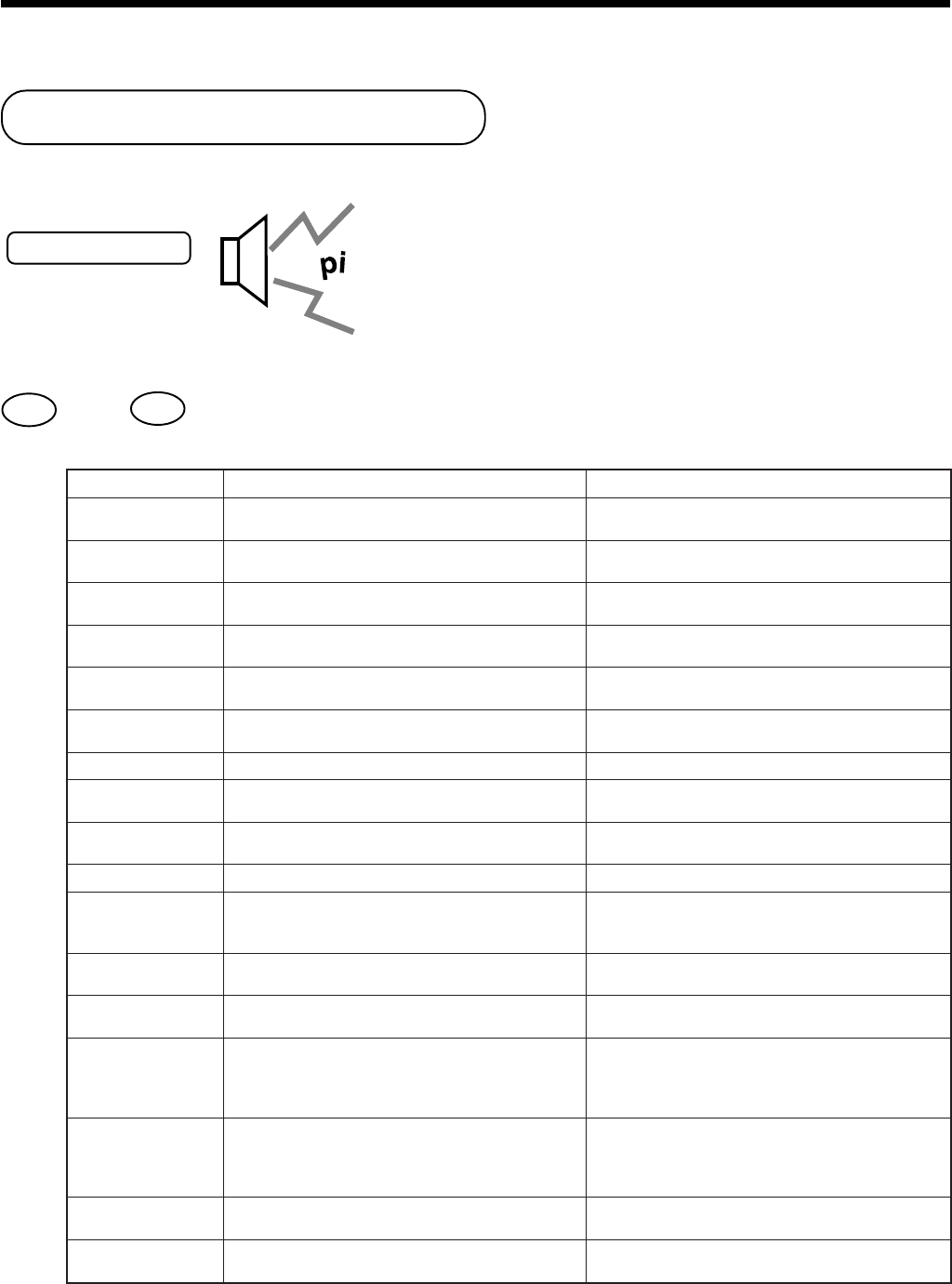
104
This section describes what to do when you have problems with operation.
When an error occurs
Errors are indicated by an error tone. When this happens, you can usually find out what the problem is as
illustrated below.
ERROR TONE
Does the display show an error code?
No Yes
48
4
4
4
4
4
4
4
4
4
4
4
4
4
4
4
4
Press C key and check the appropriate section of this manual for the operation you want to perform.
edocrorrEgninaeMnoitcA
10E
erofebdegnahcnoitisophctiwsedoM .notazilanif gnitteslanigirostiothctiwsedomehtnruteR .noitarepoehtezilanifdna
30E
krelcehtmorfsreffidkrelcnodengisehT .noitartsigerkcehcgnikcartehtdemrofrep ehtngissarorebmunkcehctcerroctupnI .rebmunkrelcreporp
80E
.rebmunkrelcagniretnetuohtiwnoitartsigeR.rebmunkrelcaretnE
11E
sirewardhsacehtelihwedamsinoitartsigeR .denepo .rewardhsacehtesolC
71E
tuohtiwmetinaretsigerotedamtpmettA .rebmunelbatagnittupni .rebmunelbatatupnI
91E
forebmungnittupnituohtiwnoitartsigeR .sremotsuc .sremotsucforebmuntupnI
72E
.llufreffublecnacnoitcasnarT.noitcasnartehtezilaniF
13E
detpmettanoitcasnartafonoitazilaniF .latotbusehtgnimrifnoctuohtiw ehtsserP s.yek
33E
gniretnetuohtiwdetpmettanoitarepoezilaniF .rednettnuoma .derednettnuomaehtretnE
53E
.timilteserpsdeecxetnuomaegnahC.niagaderednettnuomatupnI
83E
nihsacgniralcedtuohtiwnoitarepoteser/daeR sihtnehwylnosraepparorresihT.reward .detavitcasinoitcnuf .noitaralcedyenommrofreP
04E
tuohtiwnoitcasnartaezilanifotedamtpmettA .tpiecertseugagniussi .tpiecertseugaeussI
05E
.llufyromemgnikcartkcehC yltnerrucrebmunkcehcehtesolcdnaezilaniF .desu
15E
otyekkcehCweNehtesuedamottpmettA sitahtrebmunagnisukcehcwenanepo kcehcnikcehcgnitsixenarofdesuydaerla .yromemgnikcart
yltnerrucsitahtkcehcehtesolcdnaezilaniF esuroesuottnawuoytahtrebmunehtrednu .rebmunkcehctnereffida
35E
yekkcehCdlOehtesuotedamtpmettA sitahtrebmunagnisukcehcwenanepoer kcehcnikcehcgnitsixenarofdesuton .yronemgnikcart
ottnawuoyfi(rebmunkcehctcerrocehtesU kcehcnistsixeydaerlatahtkcehcanepoer yekkcehCweNehtesuro)yromemgnikcart .kcehcwenanepoot
09E
otycnerrucniamehtrevohctiwsottpmettA .troperteserllagniussituohtiworuEeht .68egapotrefeR
49E
.rorreretnirP demmajevomerdna,fforewopehtnruT .retnirpehtmorfrepap
Troubleshooting
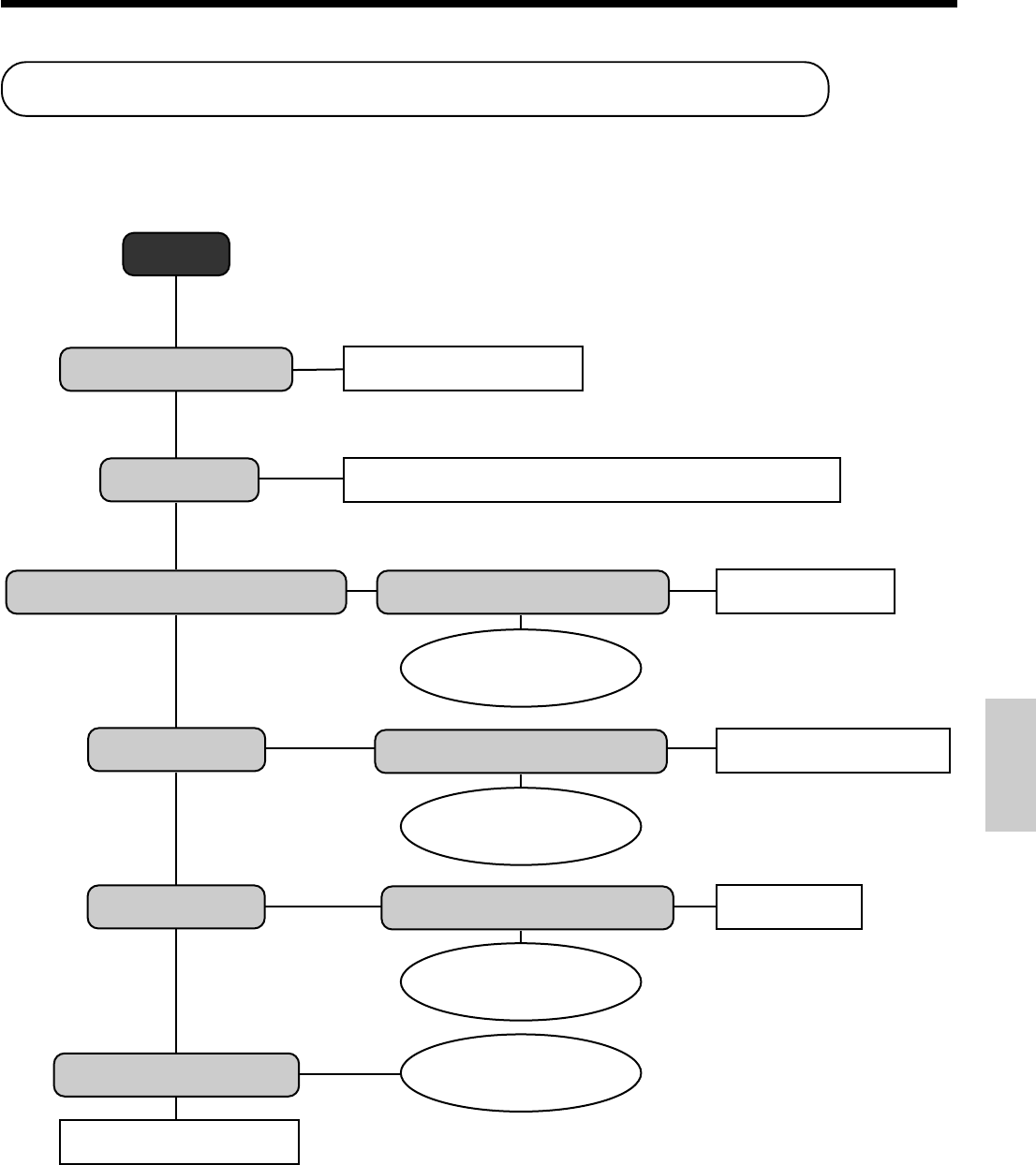
105
Start
Is register plugged in?
Is power on?
Do figures appear on the display?
Do key function?
Does paper feed?
Printing becomes light?
Install new ink ribbon.
Plug in the power cord.
Set the mode switch to any position other than OFF.
Is the electrical outlet active?
Contact CASIO service
representative.
Is the mode switch position
correct?
Contact CASIO service
representative.
Is paper loaded correctly?
Contact CASIO service
representative.
Contact CASIO service
representative.
Use other outlet.
Set to correct position.
Load paper.
No
No
No No
NoNo
No No
No
Yes
Yes Yes
Yes
Yes
Yes
Yes
Yes
Yes
Troubleshooting
Troubleshooting
When the register does not operate at all
Perform the following check whenever the cash register enter an error condition as soon as you switch it on.
The results of this check are required by service personnel, so be sure to perform this check before you
contact a CASIO representative for servicing.
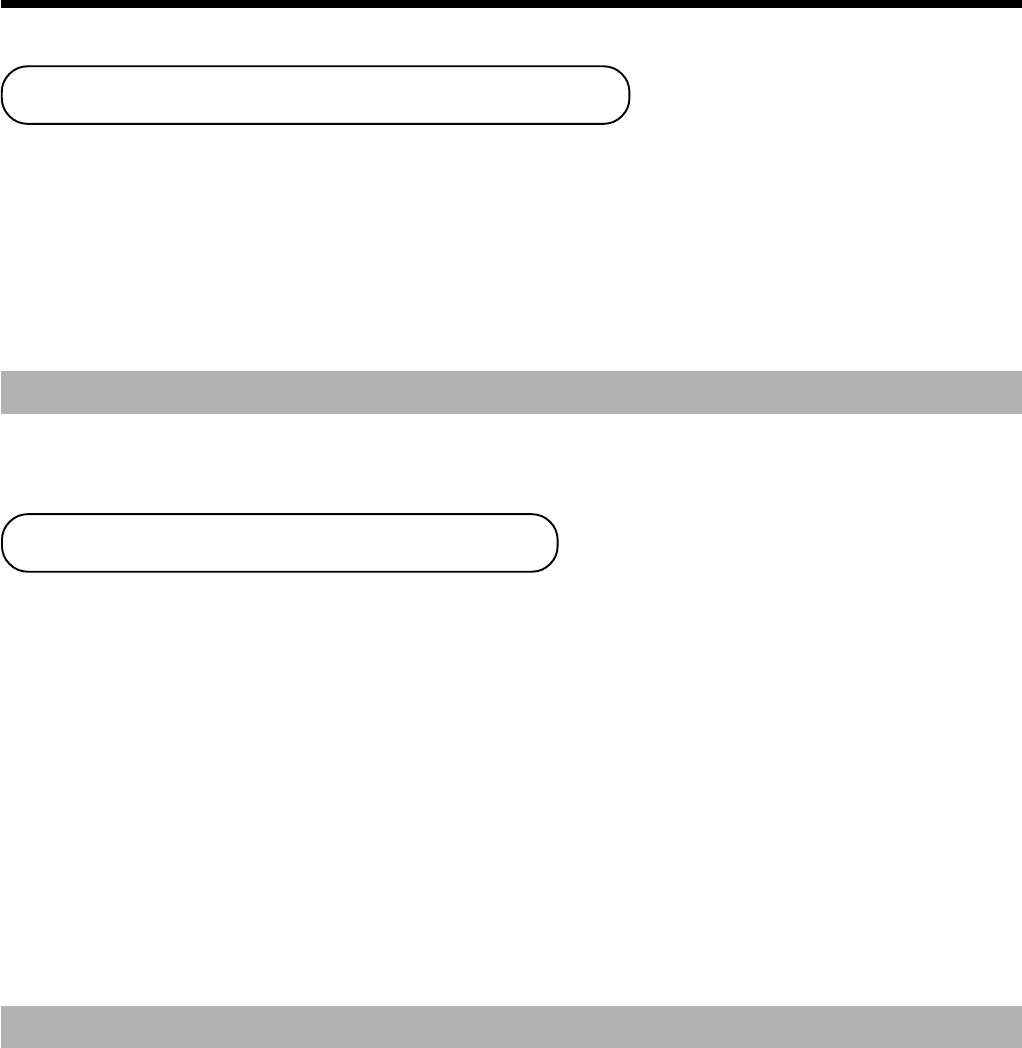
106
Clearing a machine lock up
If you make a mistake in operation, the cash register may lock up to avoid damage to programs and preset
data. Should it happens, you can use the following procedure to clear the lock up without losing any data.
1 Power off the register.
2 Insert the PGM key in the mode switch.
3 Press down the f key, and turn the mode switch to PGM mode.
4 The display shows ten zeros, then release the f key.
5 Press the s key. The display shows ten zeros and issue a chit.
Important!
If the register does not show ten zeros, never press s key and call service representative.
In case of power failure
If the power supply to the cash register is cut by a power failure or any other reason, simply wait for
power to be restored. The details of any on-going transaction as well as all sales data in memory are
protected by the memory backup batteries.
• Power failure during a registration
The subtotal for items registered up to the power failure is retained in memory. You will be able to continue
with the registration when power is restored.
• Power failure during printing a read/reset report
The data already printed before the power failure is retained in memory. You will be able to issue a report when
power is restored.
• Power failure during printing of a receipt and the journal
Printing will resume after power is restored. A line that was being printed when the power failure occurred is
printed in full.
• Other
The power failure symbol is printed and any item that was being printed when the power failure occurred is
reprinted in full.
Important!
Once receipt/journal printing or printing of a report starts, it can be stopped only by interruption of
power to the cash register.
Troubleshooting
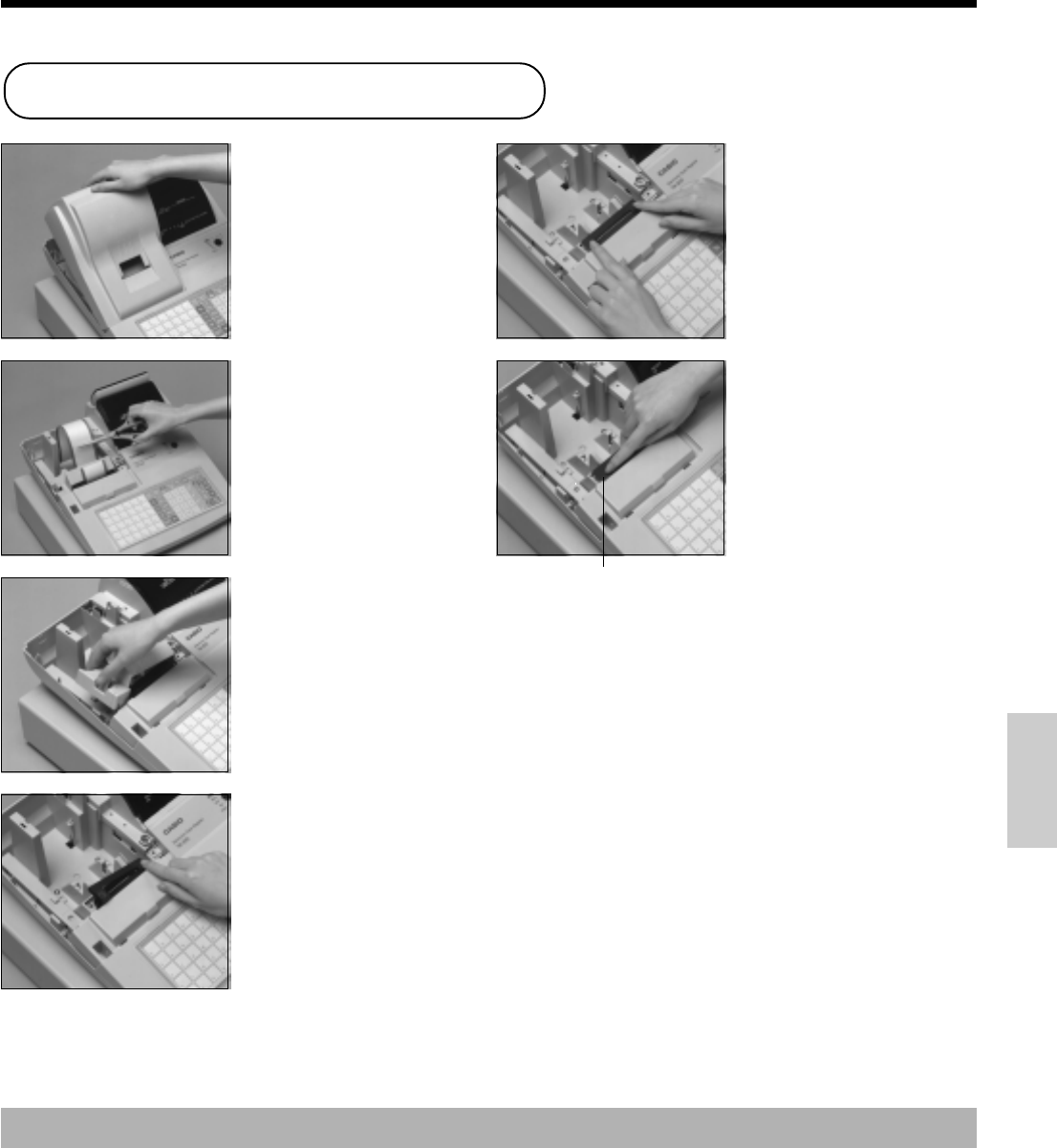
107
Important!
Use only the ERC-40 ribbon (purple). Other types of ink ribbons can damage the printer.
Never try to extend the life of an ink ribbon by replenishing the ink.
Once an ink ribbon is in place, press the B key to test for correct operation.
77
77
7
Reload the roll paper and replace the printer cover .
66
66
6
Turn the knob on the left
side of the cassette to take
up any slack in the ribbon.
55
55
5
Load a new ink ribbon
cassette into the unit.
11
11
1
Remove the printer cover.
22
22
2
Cut the journal paper and
feed the remaining paper
from the printer.
33
33
3
Remove the inner cover.
44
44
4
Push on the right side of
the ribbon cassette where
marked with the word
"PUSH", to release it.
Troubleshooting
Knob
To replace the ink ribbon
User Maintenance and Options
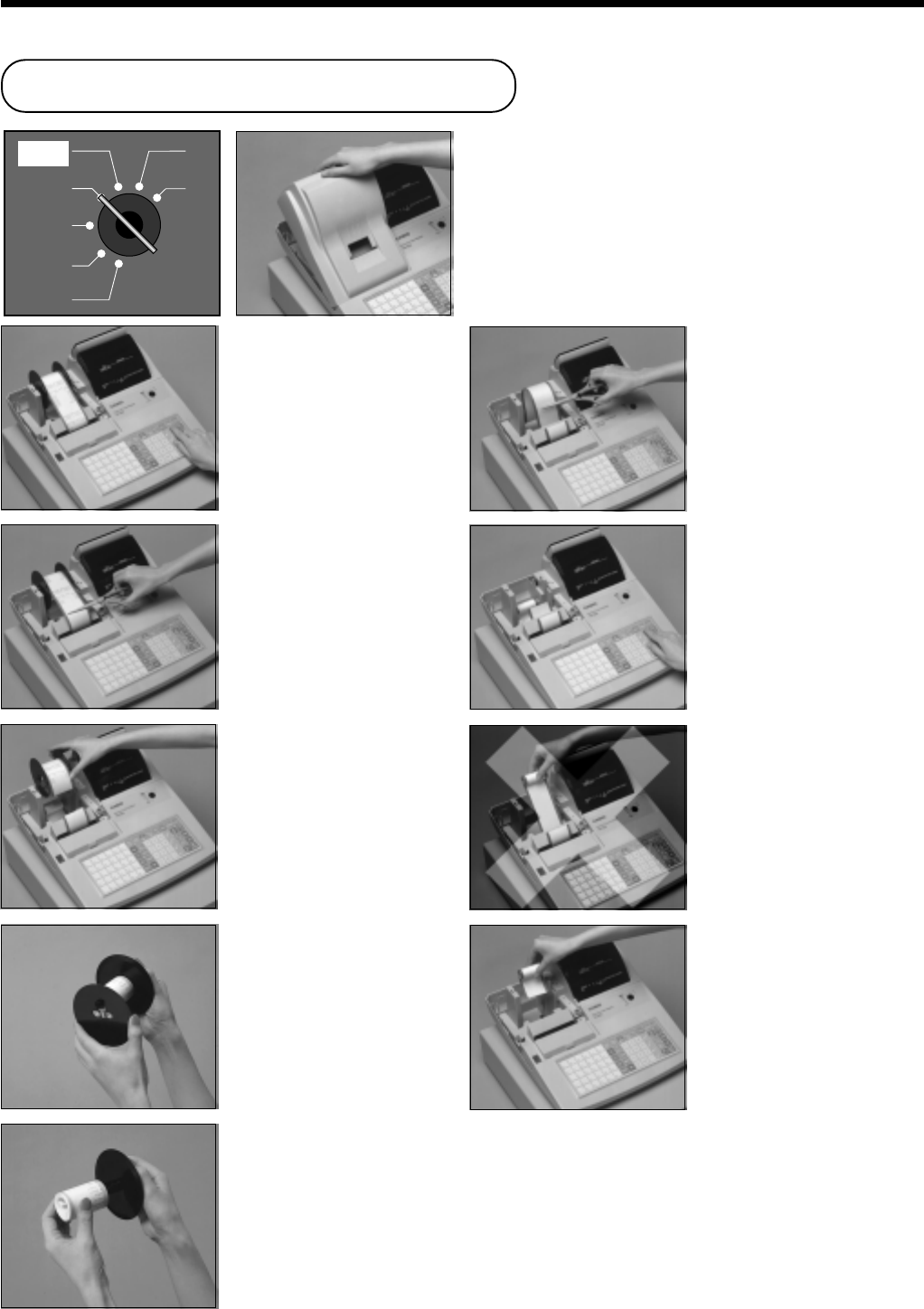
108
X
Z
REG
OFF
RF
PGM
CAL
22
22
2
Press f to feed about 20
cm of paper.
33
33
3
Cut the journal paper at the
point where nothing is
printed.
44
44
4
Remove the journal take-
up reel from its holder.
55
55
5
Remove the flat plate from
the side of the take-up reel.
66
66
6
Slide the printed journal
from the take-up reel.
77
77
7
Cut the journal paper as
shown in the photograph.
88
88
8
Press f to feed the
remaining paper from the
printer.
99
99
9
Do not pull the paper out
of the printer by hand. It
can damage the printer.
00
00
0
Remove the old paper roll
from the cash register.
AA
AA
A
Load new paper as
described on page 9 of this
manual.
11
11
1
Set the mode switch to the
REG position and remove
the printer cover.
To replace journal paper
User Maintenance and Options
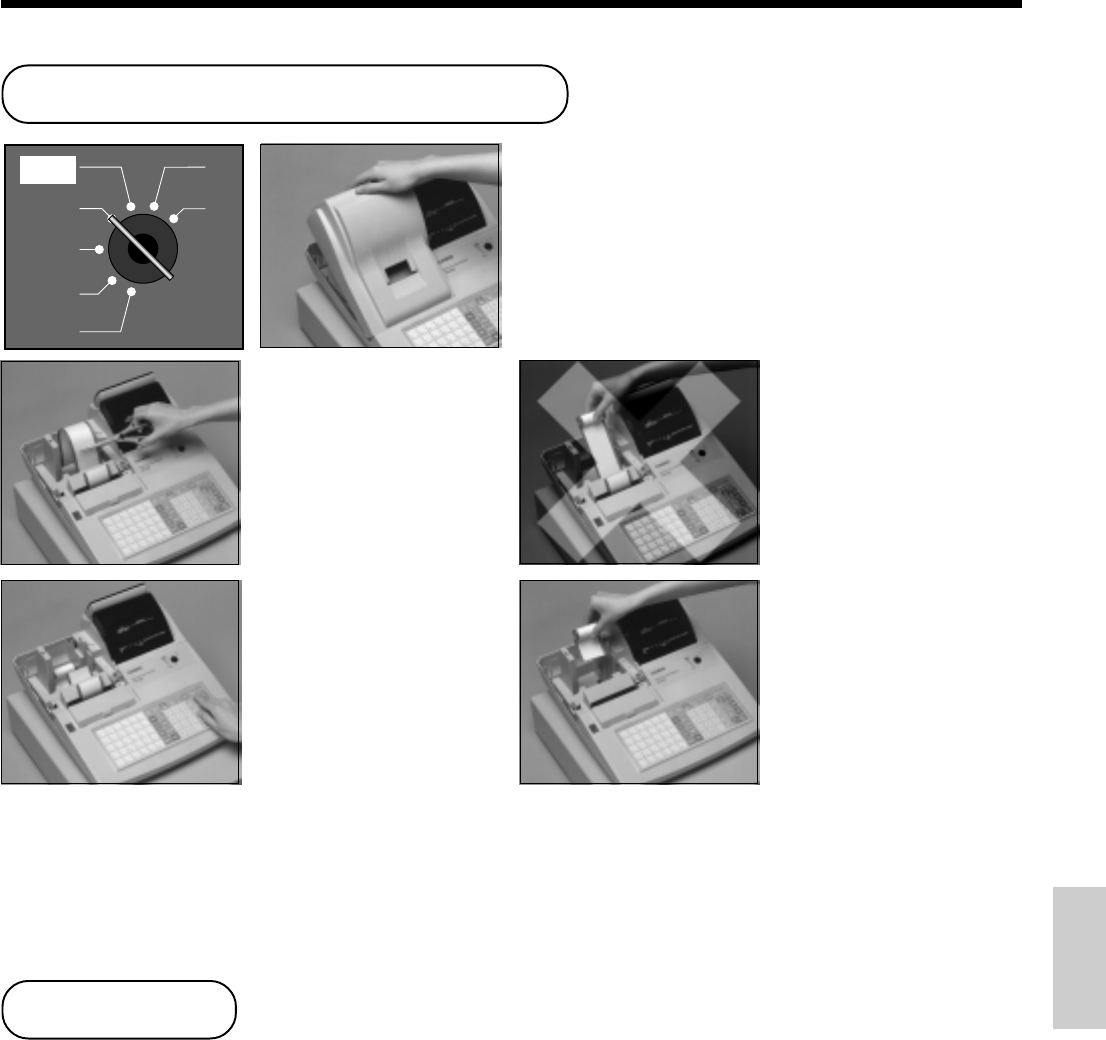
109
Options
WT-74 wetproof cover
Memory expansion kit
Consult your CASIO dealer for details.
X
Z
REG
OFF
RF
PGM
CAL
11
11
1
Set the mode switch to the
REG position and remove
the printer cover.
22
22
2
Cut the receipt paper as
shown in the photograph.
33
33
3
Press f to feed the
remaining paper from the
printer.
44
44
4
Do not pull the paper out
of the printer by hand. It
can damage the printer.
55
55
5
Remove the old paper roll
from the cash register.
66
66
6
Load new paper as
described on page 8 of this
manual.
User Maintenance and Options
To replace receipt paper
User Maintenance and Options
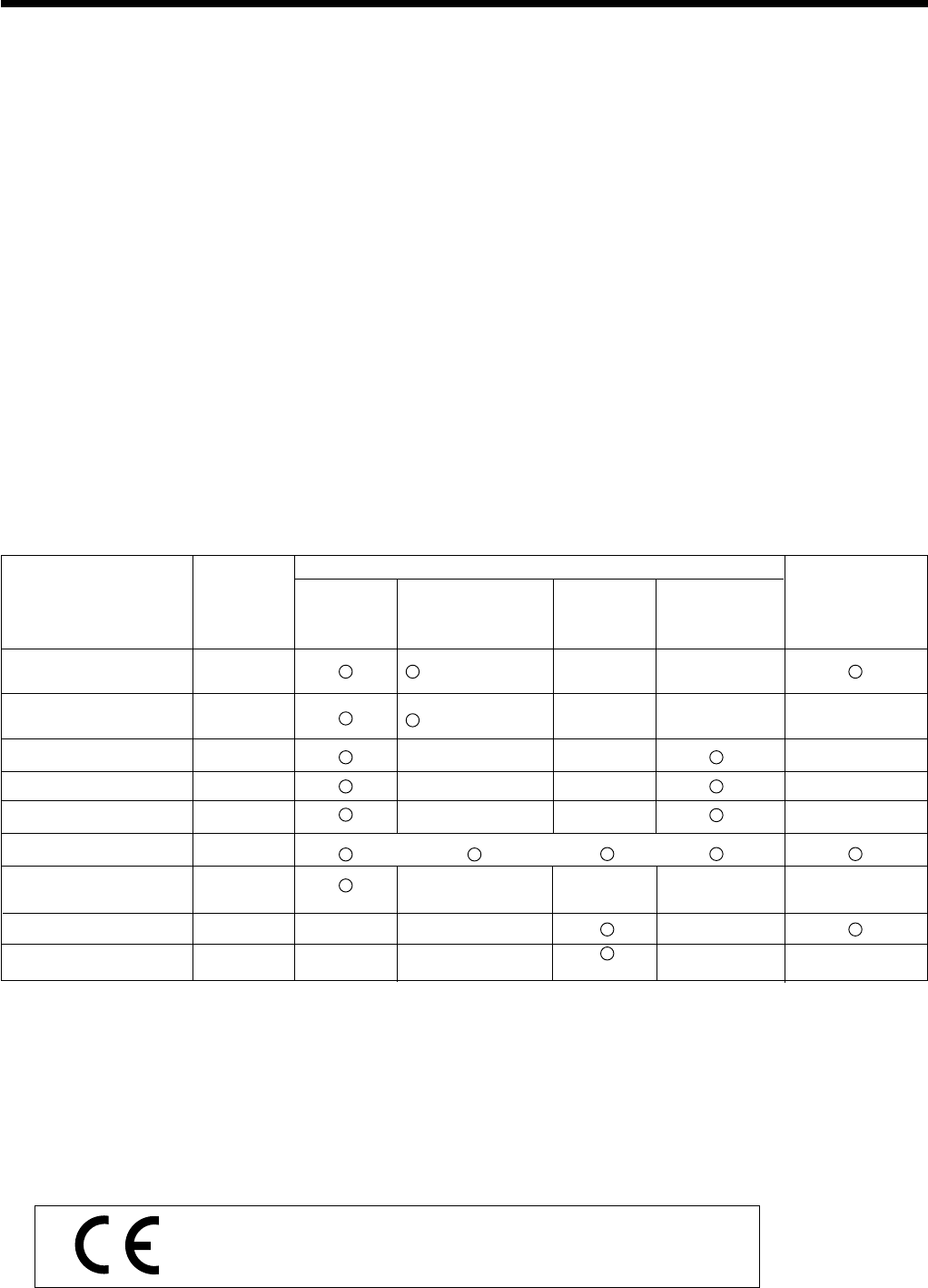
110
Input method
Entry: 10-key system; Buffer memory 8 keys (2-key roll over)
Department: Full key system
Display Amount 8 digits (Zero suppression); Department No.; PLU No.;
No. of repeats; TOTAL; CHANGE; X mode; Z mode; Receipt On/Off; 2nd; 3rd
Printer
Printer: Single sheet impact dot matrix printer (Receipt or journal printing)
24 digits (Amount 10 digits/descriptor 8, 12 or 24 digits)
Journal: Automatic take up roll winding
Print speed: 2.7 lines/sec.
Feed speed: 6.5 lines/sec.
Paper roll: 58 mm × 80 mm Ø (Max.)
2-ply paper roll: 58 mm × 80 mm Ø (Max.)
CASIO CP-5880
Calculations Entry 10 digits; Registration 7 digits; Total 10 digits
Chronological data
Date print: Automatic date printout on receipt or journal
Automatic calendar
Time print: Automatic time printout on receipt or journal
Time display: 24-hour system
Alarm Entry confirmation signal; Error alarm
Totalizers
Contents
No. of Amount No. of items Count No. of Periodic
Category Totalizers (10 digits) (4 digits) (4 digits) customers Totalizers
(4 digits)
(4 digits integer/
Department 8 2 digits decimal)
(4 digits integer/
PLU 90 or 300 2 digits decimal)
Hourly sales 24
Monthly 31
Clerk*20
Transaction 49 or or or
Non resettable 1
grand sales total 12 digits
Reset counter 6
Consecutive No. 1 4 digits
Memory protection
48-hour full charge protects memories for approximately 90 days. Battery should be
batteries replaced every five years
Power supply/ As noted on the plate affixed to right side of register.
Power consumption
Operating temperature 0°C ~ 40°C
Humidity 10 ~ 90%
Dimensions and Weight 296mm (H) × 400mm (W) × 450mm (D)/9.7kg ............. with medium size drawer
Casio Electronics Co., Ltd.
Unit 6, 1000 North Circular Road
London NW2 7JD, U.K. * EU countries only
* Specifications and design are subject to change without notice.
Specifications
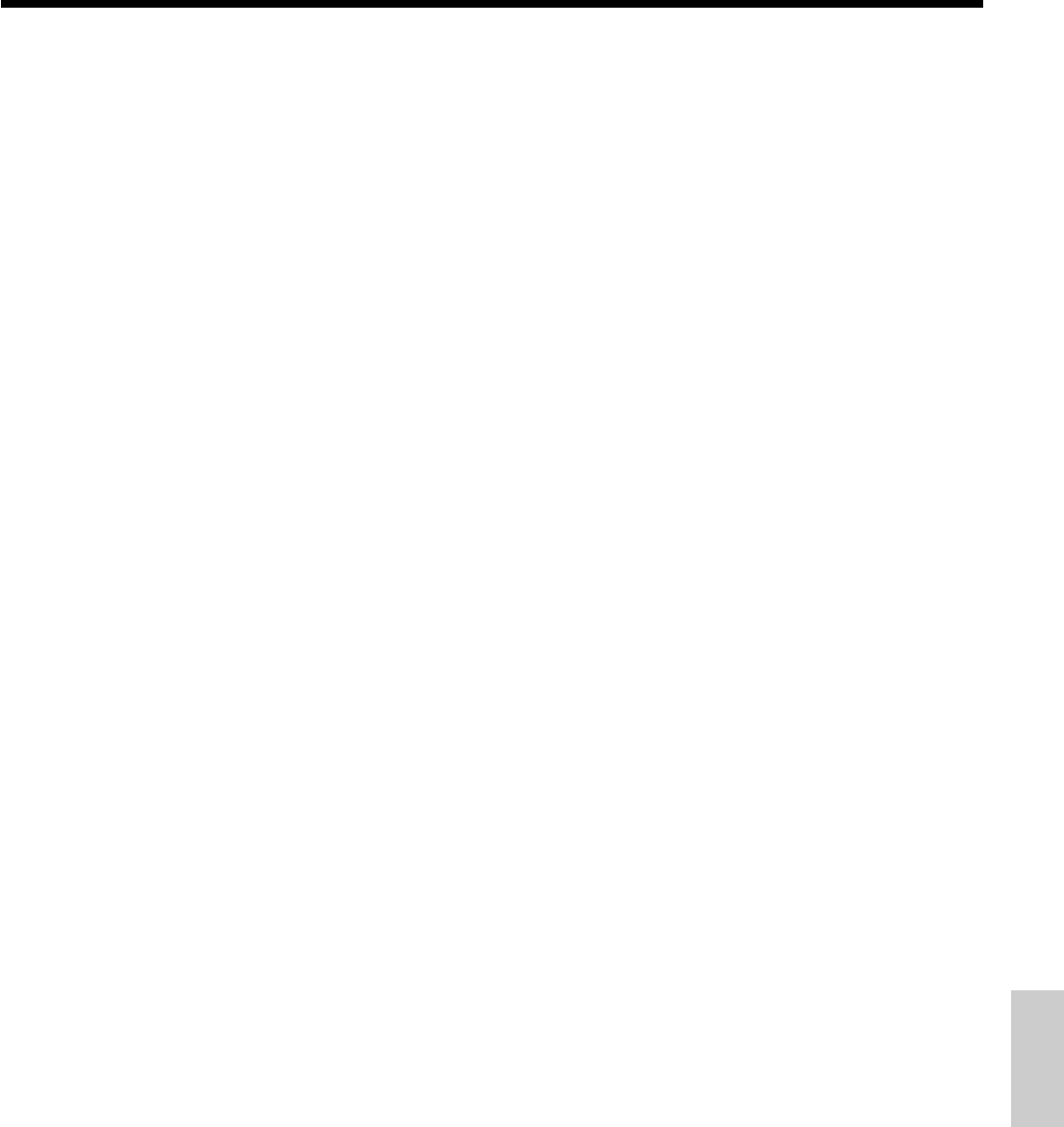
111
AAmount tender compulsory ................................83
Arithmetic operation key .................................... 23
Arrangement .......................................................81
Australian GST ................................................... 16
BBottom message ........................................... 24, 49
CCalculator mode ........................................... 19, 88
Cancel (key) ....................................................... 23
Cancel (registration) ...........................................46
Cash amount tendered key ................................. 23
Change preparation............................................. 27
Character entering .............................................. 60
Character keyboard............................................. 60
Check (key) ........................................................ 23
Check (registration) ............................................ 40
Check tracking system........................................ 76
Clear (key) .......................................................... 22
Clear (operation)................................................. 44
Clerk commission ............................................... 53
Clerk name ................................................... 54, 56
Clerk number key ...............................................22
Clerk sign on/off................................................. 26
Commercial message....................................24, 49
Consecutive number .....................................24, 49
Correction ........................................................... 44
Credit (key)......................................................... 23
Credit (registration) ............................................40
Currency exchange .............................................73
DDaily sales report .......................................... 47, 94
Date & time display............................................27
Date & time setting............................................. 10
Denmark rounding..............................................12
Department descriptor ........................................56
Department key .................................................. 22
Department registration ...................................... 28
Department report............................................... 92
Detail/non-detail check tracking ........................ 76
Discount.............................................................. 35
Display................................................................ 20
Drawer ..........................................................18, 19
Drawer key ......................................................... 19
Drawer open key ................................................ 23
Drawer release lever ........................................... 19
EEqual key ............................................................23
Error code .........................................................104
Error correct key.................................................23
Error correct registration ....................................45
Euro ..........................................15, 16. 39, 85 ~ 87
FFeed key ............................................................. 22
Financial report................................................... 93
Flat-PLU (key) ................................................... 22
Flat-PLU (operation) ..........................................34
GGrand total ....................................................47, 94
Guest receipt ....................................................... 77
HHigh amount limitation ...................................... 83
High digit limitation ...........................................68
IInk ribbon (location)...........................................18
Ink ribbon (replacement) ..................................107
Item counter..................................................24, 49
JJournal ................................................................24
Journal skip................................................... 24, 49
KKey (Drawer key) ............................................... 19
Key (Mode key).................................................. 18
Key (Operator key).............................................18
Key (Program key) .............................................18
Keyboard ......................................................18, 22
Key descriptor .............................................. 56, 59
LLoad 1-ply paper for journal ................................ 8
Load 1-ply paper for receipt ................................. 7
Load 2-ply paper .................................................. 9
Logo message ...............................................25, 49
MMachine number ........................................... 24, 51
Main display .......................................................20
Memory recall .................................................... 88
Message ........................................................24, 49
Minus key (reduction) ........................................37
Specifications
Index

112
Q
RRead report .................................................92 ~ 98
Receipt on/off indicator ......................................20
Receipt on/off key ..............................................22
Received on account key ....................................22
Received on account registration ....................... 43
Reduction (minus key) .......................................37
Refund key .........................................................23
Refund key registration ...................................... 42
Refund mode ......................................................19
Refund mode registration ...................................42
Register mode ..................................................... 19
Repeat counter ....................................................20
Repeat registration............................28, 32, 34, 70
Report descriptor ................................................54
Report title ..........................................................54
Reset report...........................................47, 94 ~ 98
Return operation ...........................................41, 42
Roll paper installation ....................................7 ~ 9
Roll paper specification .................................... 110
Rounding (Denmark rounding) .......................... 12
Rounding (special rounding) .............................. 12
SSet menu ............................................................. 79
Single item sale ............................................ 68, 69
Special rounding ................................................. 12
Store number (machine number) ..................24, 51
Subdepartment .................................................... 69
Subtotal compulsory ........................................... 50
Subtotal key ........................................................23
Subtotal printing ................................................. 49
Subtotal registration ...........................................28
TTake-up reel ........................................................ 18
Tax calculation....................................................30
Tax calculation status (department) .............. 29, 62
Tax calculation status (discount/premium)...35, 71
Tax calculation status (flat-PLU).................. 33, 66
Tax calculation status (PLU/subdept.)..........31, 64
Tax calculation status (reduction).................37, 84
Tax table .....................................................11 ~ 14
Time setting ........................................................10
Training clerk ...............................................52, 94
Mode key ............................................................ 18
Mode switch .......................................................19
Money declaration ........................................93, 94
Multiplication key .............................................. 22
Multiplication registration ................28, 32, 34, 70
NNegative department..................................... 62, 63
Negative flat-PLU ........................................ 66, 67
Negative PLU (subdepartment) ....................64, 65
Non-add key .......................................................23
Non-add registration ........................................... 40
Non-resettable grand total ............................ 47, 94
No sale key .........................................................23
No sale registration............................................. 46
OOpen check report .............................................. 98
Open key operation ............................................ 68
Operator key .......................................................18
PPaid out key ........................................................23
Paid out registration............................................ 43
Paper feed key ....................................................22
Paper installation ............................................7 ~ 9
Percent key .........................................................22
Percent registration ....................................... 36, 72
Periodic report ....................................................97
PLU descriptor ................................................... 58
PLU key.............................................................. 22
PLU number selection ........................................76
PLU registration .................................................32
Pop-up display ..............................................18, 20
Post receipt .........................................................48
Post receipt key .................................................. 22
Power failure .................................................... 106
Premium .............................................................71
Preset price (department).................................... 29
Preset price (flat-PLU) ....................................... 31
Preset price (PLU) ..............................................31
Preset price (subdepartment) ..............................31
Price key .............................................................22
Printer cover .......................................................18
Printout selection (Receipt/Journal) .............10, 49
Program key ....................................................... 18
Program read .............................................99~ 103
Index
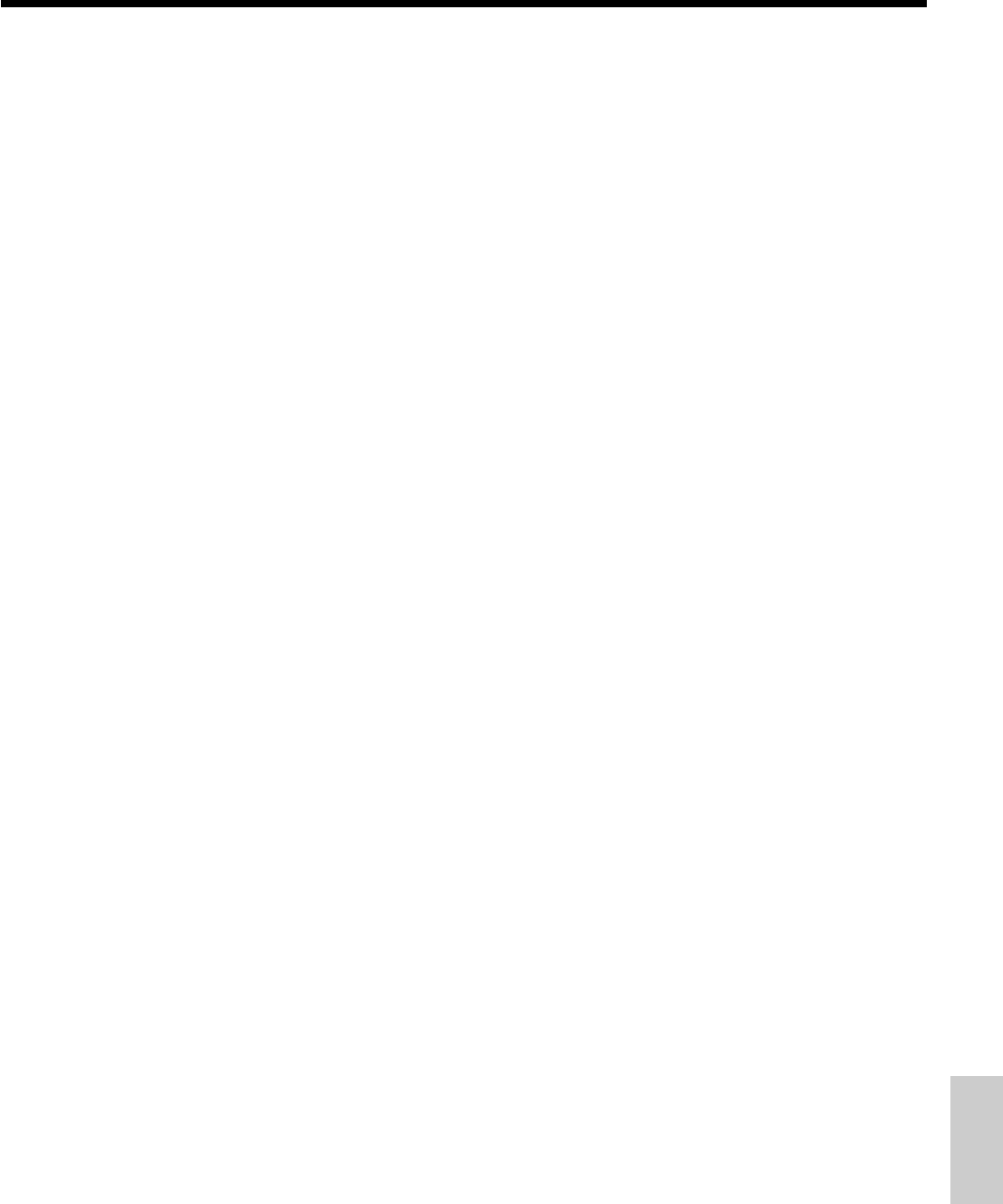
113
Index
Index
VVAT break down ................................................. 80
W
XX indicator ..........................................................20
X mode ............................................................... 19
X report (Read report) ................................92 ~ 98
Y
ZZ indicator .......................................................... 20
Z mode................................................................ 19
Z report (Reset report) ..........................47, 94 ~ 98

CASIO COMPUTER CO., LTD.
6-2, Hon-machi 1-chome
Shibuya-ku, Tokyo 151-8543, Japan
MO0008-A Printed in Malaysia
TK-810*E