Cellphone Mate SureCall FORCE-7 All in one Cellular, WiFi and HDTV Booster User Manual
Cellphone-Mate Inc. dba SureCall All in one Cellular, WiFi and HDTV Booster Users Manual
Users Manual
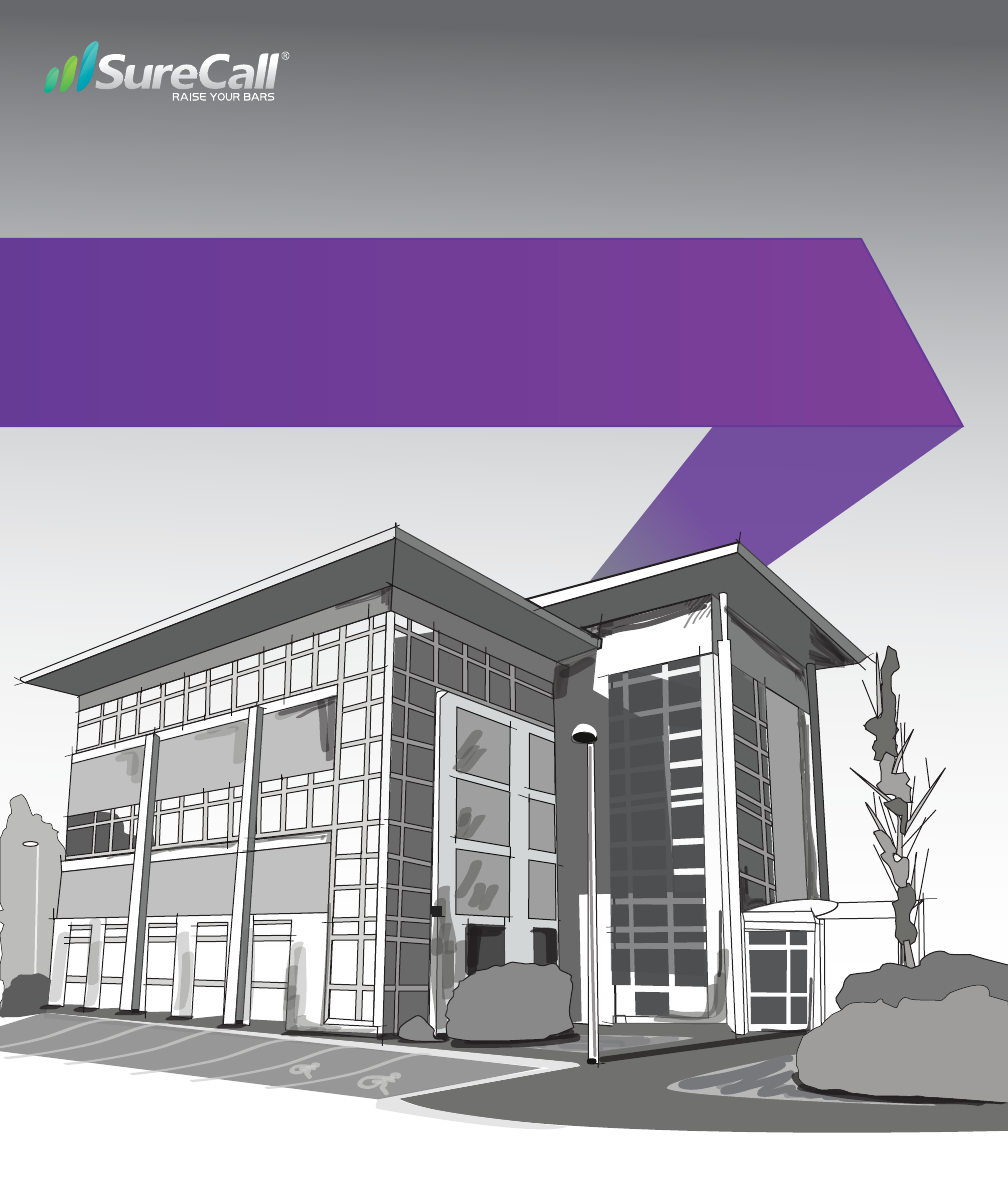
Force7™
All-in-One Cellular, Wi-Fi, and HDTV Booster Kit
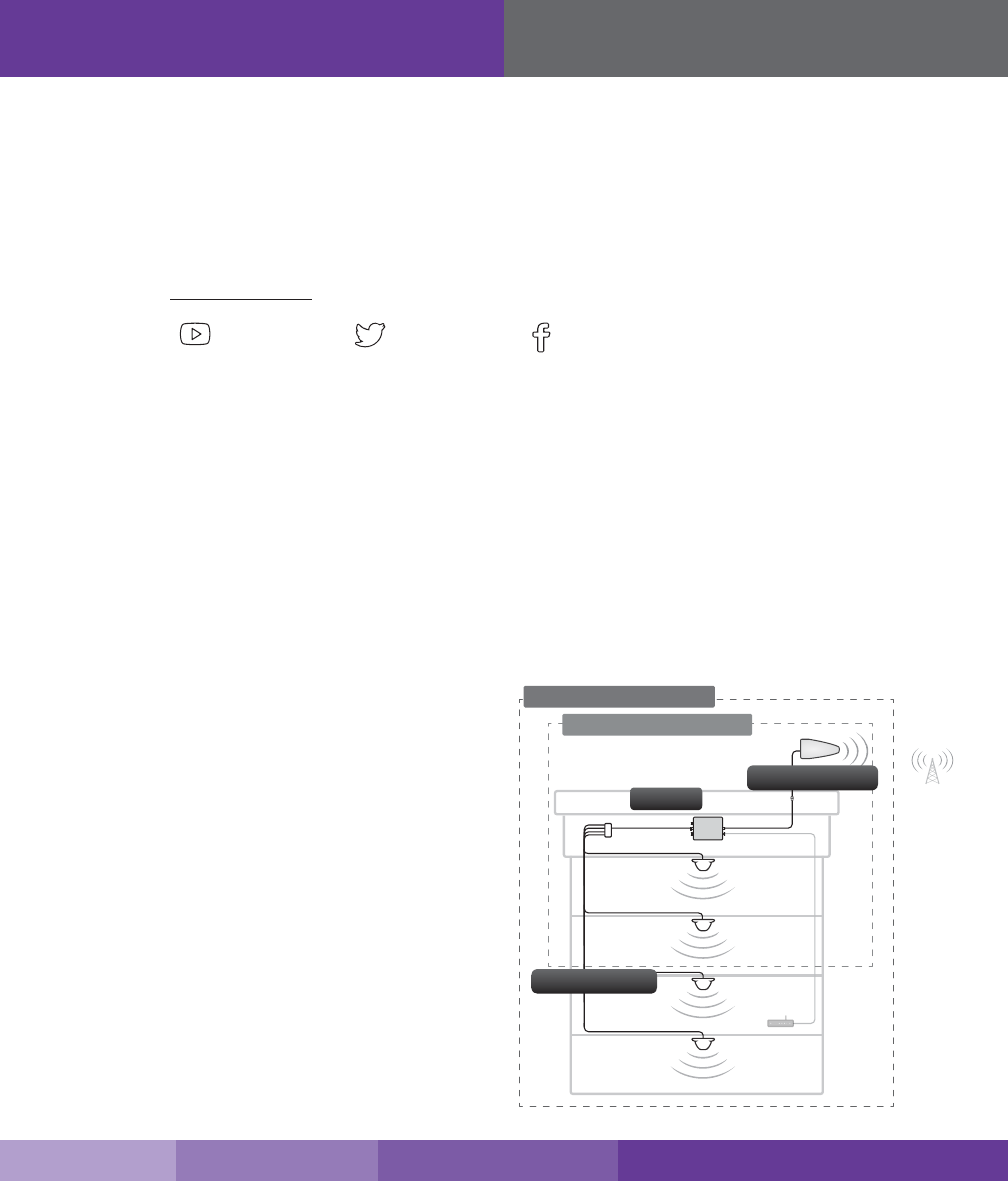
2
Thank you for purchasing SureCall’s Force7 all-in-one cellular, Wi-Fi and HDTV signal booster. Force7 was
specically designed to eliminate frustrations over dropped calls, slow 4G data and limited Wi-Fi range, as well as,
provide the option to bring locally aired HDTV stations and enhanced streaming video through Netix® and other
on-demand streaming media providers.
If you have any questions during setup, please reach out to our US-based experienced support technicians:
Call: 1-888-365-6283
Email: support@surecall.com
Or, chat: www.surecall.com, 7:00 am – 5:00 pm PST, Monday – Friday
Watch installation,
optimization and
troubleshooting techniques
in our SureCall University
YouTube channel
@SureCall Stay up to date with all
things SureCall
How It Works
Cellular:
SureCall’s Force7 cellular boosting function uses a high-quality bidirectional signal booster that enhances signals
to areas that are prone to weak cellular coverage. The cellular component of the Force7 works with two types of
antennas:
1) An outdoor antenna that communicates with the cell tower.
2) A set of Indoor antennas that communicate with your mobile devices.
Signals sent from a cell tower are received by the outdoor antenna, amplied by the booster and then sent to
your phone via the indoor antennas. When your phone
transmits, the signal is sent to the indoor antennas, and
then sent to the cell tower via the outdoor antenna.
Wi-Fi:
The Wi-Fi component of the Force7 works by
connecting your external modem to the WAN port on
the Force7 with an Ethernet cable (not provided). The
booster will then extend your existing Wi-Fi throughout
the coverage area.
HDTV:
The optional HDTV components (not shown in
illustration) of the Force7 work with one of two HDTV
antenna options. HDTV broadcasts are picked up by
the antenna and boosted through the Force7, which
connects directly to up to two HDTV devices though
RG6 cable (and supports up to 25 devices via cable
splitters). This enables the television to access a greater
number of high-denition television stations.
How It Works
b) Two indoor antenna option
a) Four Indoor antenna option
Booster
Outdoor Antenna
Indoor Antennas
SureCall | 48346 Milmont Drive, Fremont CA 94538 | 1-888-365-6283 | support@surecall.com
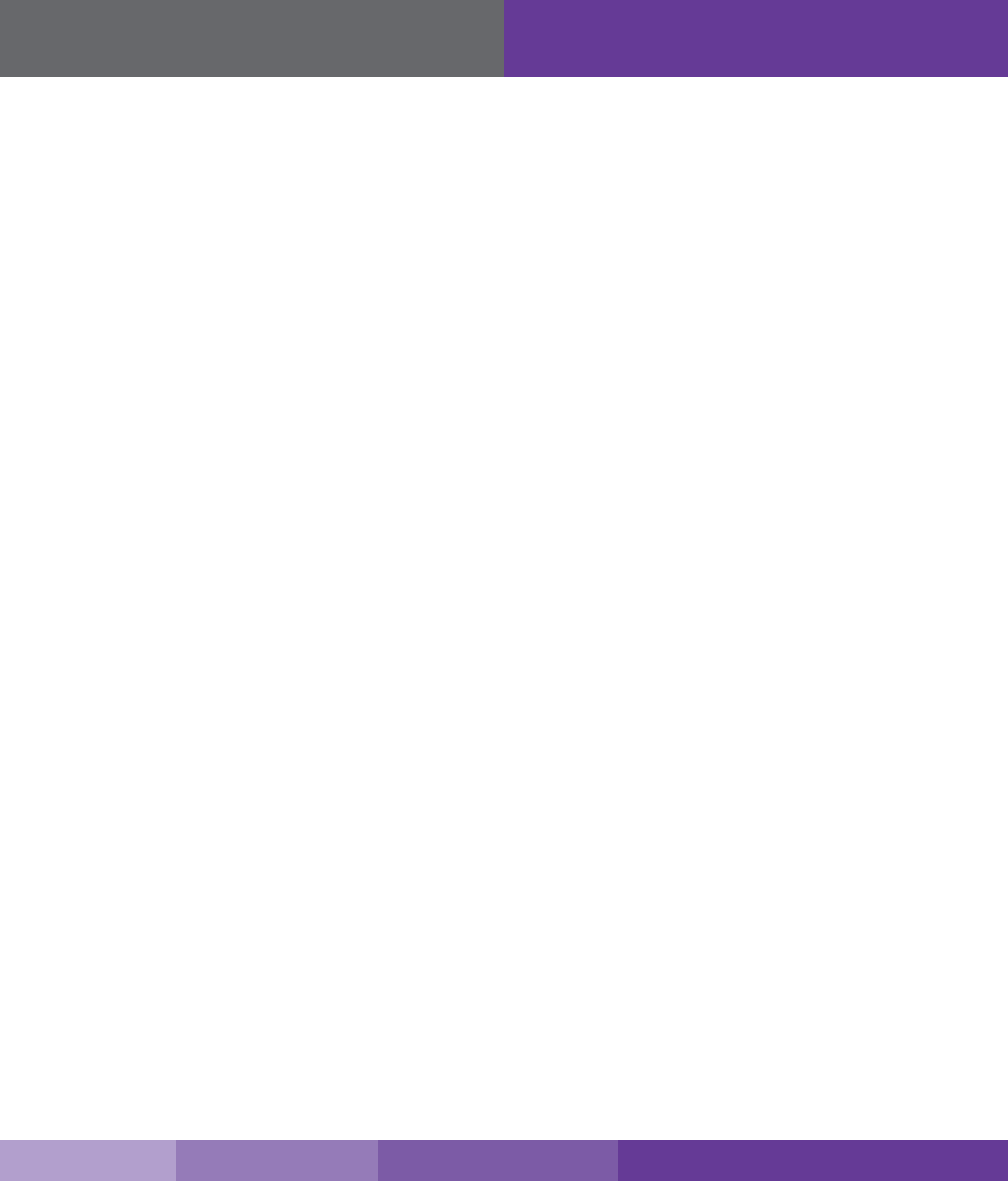
3
SureCall | 48346 Milmont Drive, Fremont CA 94538 | 1-888-365-6283 | support@surecall.com
Table of Contents
How It Works .................................................................................................................................................. 2
Package Contents .........................................................................................................................................4
Kit Options .....................................................................................................................................................4
Before Installation ..........................................................................................................................................6
Installation Overview ......................................................................................................................................6
Section 1: Cellular Component Installation ..................................................................................... 7
Step 1. Find the Area Outside with the Strongest Signal .............................................................................7
Step 2. Install the Outdoor Antenna...............................................................................................................7
Installing a Yagi Antenna ............................................................................................................................8
Installing an Optional Omni Antenna ...........................................................................................................9
Step 3. Install the Indoor Antennas .............................................................................................................10
For Each Indoor Dome Antenna: .............................................................................................................10
Step 4. Install the Signal Booster .................................................................................................................12
Booster Conguration ..................................................................................................................................13
Dip Switches and Lights ..............................................................................................................................13
Adjusting Booster Cellular Attenuation ........................................................................................................14
Cellular LED Indicators ................................................................................................................................15
Section 2: Wi-Fi Connection .......................................................................................................... 15
Section 3: HDTV Installation .......................................................................................................... 16
Section 4: Booster Operation and Specications ......................................................................... 17
LED Indicators .............................................................................................................................................17
Troubleshooting ...........................................................................................................................................18
Specications ..............................................................................................................................................19
Kitting Information ........................................................................................................................................20
Three-Year Product Warranty .......................................................................................................................21
FCC, IC and Safety Information ...................................................................................................................21
Table of Contents

4
Package Contents
1. Unpack all package contents. For missing or damaged items, contact your reseller. Keep the carton and
packing material to store the product in case you need to return it.
2. Turn over the signal booster and record the model and serial number for reference:
Serial #: _____________________________________________________________________________
Purchase Date: _______________________________________________________________________
Kit Options
Force7 signal booster kits:
QTY Description
Included in kit SC-SEPT-O/OD4-Kit
🅐1/ea SureCall Force7 booster and power supply
🅑1 Outdoor Yagi antenna
🅒175 ft. length of SC-400 coax cable (connects booster to outdoor antenna)
🅓1/ea Lightning protector and 2 ft. SC-400 NN cable (connects to Lightning protector)
🅔120 ft. cable to connect to splitter
🅕14-Way splitter
🅖4 75 ft. length of SC-400 TNC coax cable (connects the booster to the indoor
antennas)
🅗4 Indoor dome antennas
Package Contents
SureCall | 48346 Milmont Drive, Fremont CA 94538 | 1-888-365-6283 | support@surecall.com
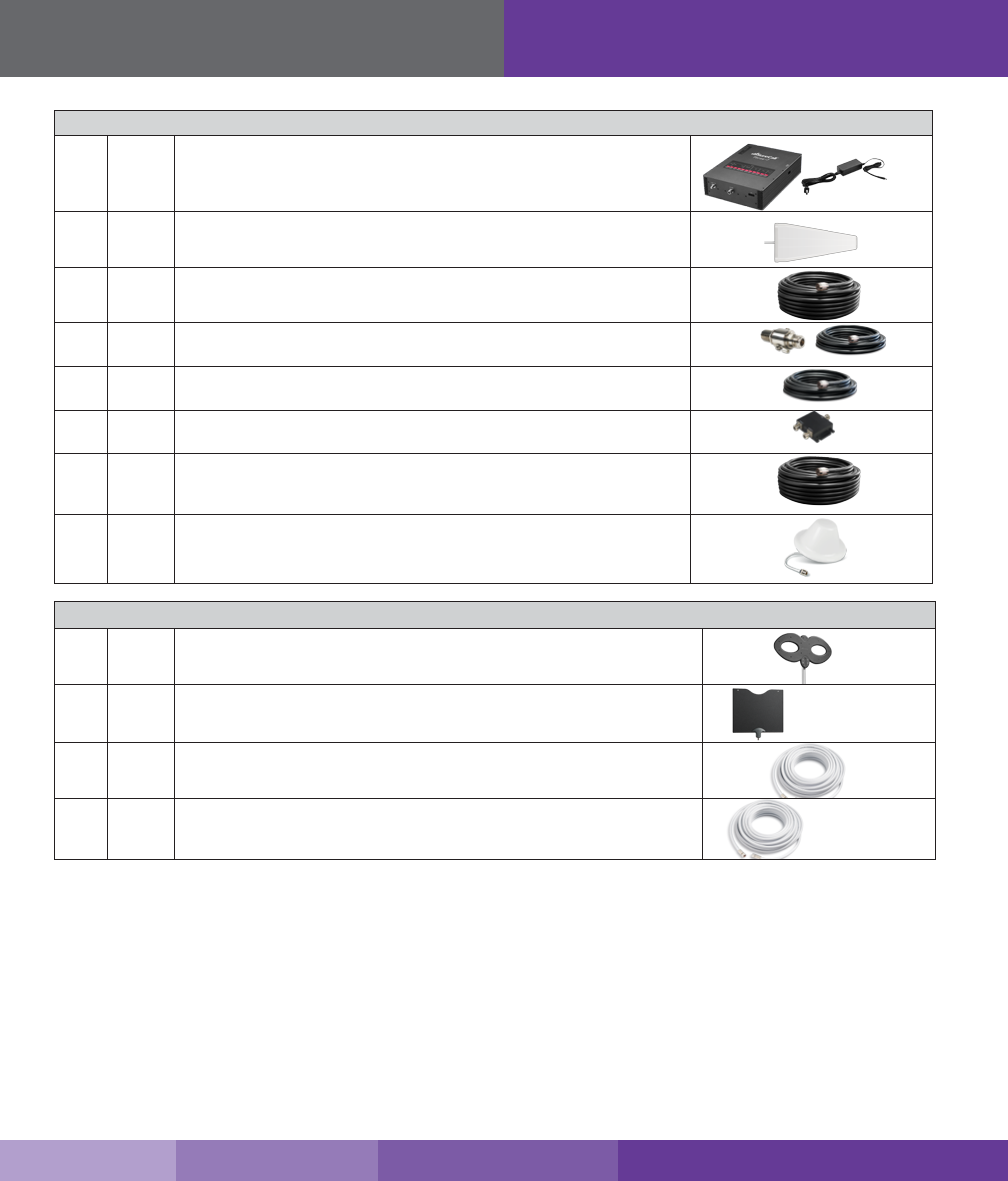
5
SureCall | 48346 Milmont Drive, Fremont CA 94538 | 1-888-365-6283 | support@surecall.com
Package Contents
Included in kit SC-SEPT-O/OD2-Kit
🅐1/ea SureCall Force7 booster and power supply
🅑1 Outdoor Yagi antenna
🅒175 ft. length of SC-400 coax cable (connects booster to outdoor antenna)
🅓1/ea Lightning protector and 2 ft. SC-400 NN cable (connects to Lightning
protector)
🅔120 ft. cable to connect to splitter
🅕1 2-Way splitter
🅖275 ft. length of SC-400 TNC coax cable (connects the booster to the indoor
antennas)
🅗2Indoor dome antennas
HDTV Boosting Accessories (not included)
🅙1High-performing outdoor antenna option recommended for spaces with interior
walls or obstacles (only one HDTV antenna needed per kit) (SC-306W-H)
🅚1Indoor panel antenna option recommended for open indoor spaces (only one
HDTV antenna needed per kit) (SC-305W-H)
🅛varies RG6 - 50 ft. May be used to connect booster to chosen HTDV antenna --
connect the booster to HDTV device (SC-RG6-50)
🅜varies RG6 - 75 ft. May be used to connect booster to chosen HTDV antenna --
connect the booster to HDTV device (SC-RG6-75)
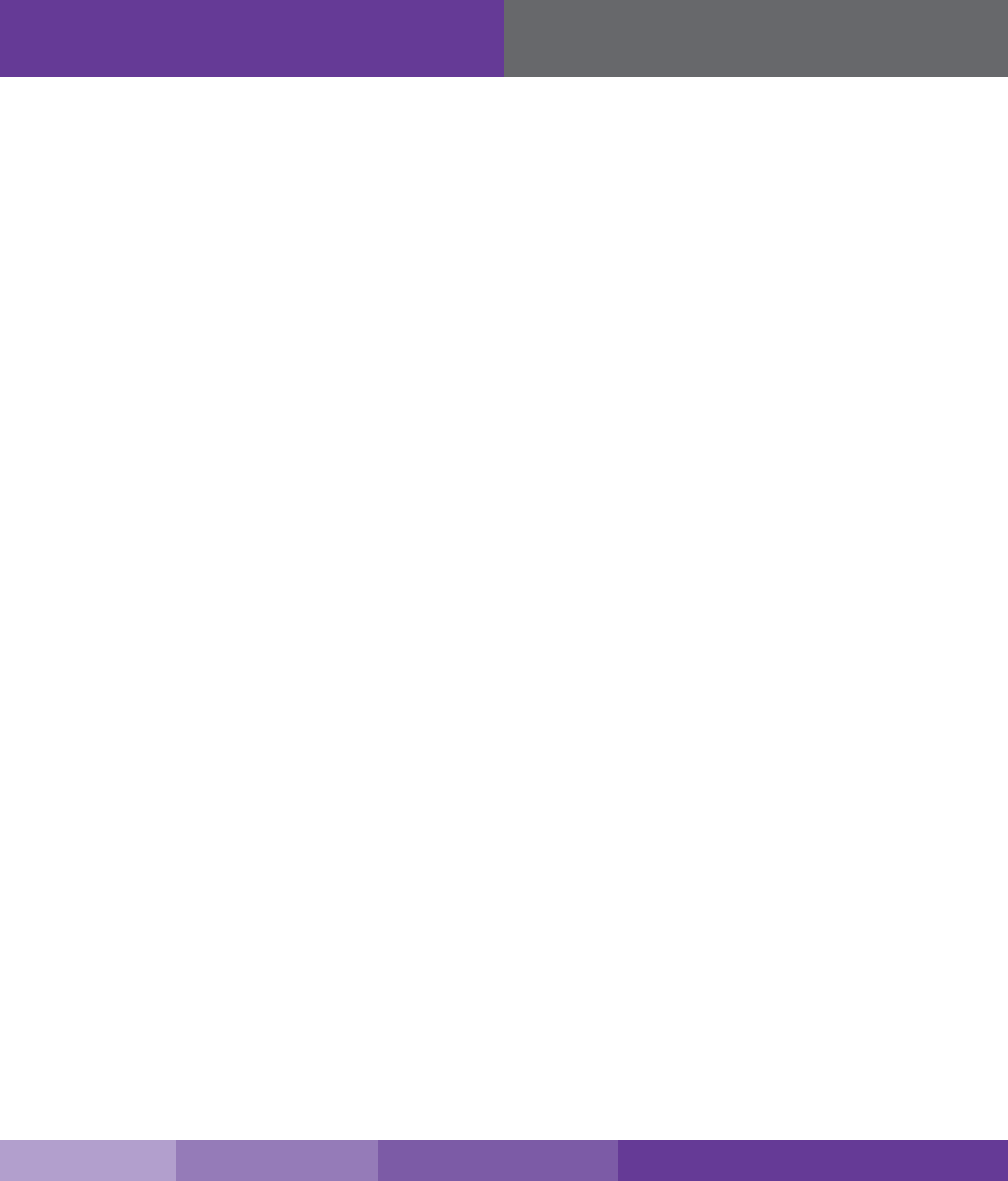
6
Before Installation
Before installation, make note of these important factors:
• A “soft install” is recommended for each section of your installation before permanent placement of
parts.
• The booster will need to be close enough to an existing electrical outlet.
• A minimum of 50 ft. of separation between the outdoor antenna and indoor antennas is recommended.
• There will need to be sucient cable length between planned outdoor antenna location and booster connector.
• There will need to be sucient cable length between planned indoor antenna location and booster connector.
Additional cable may be purchased if needed.
• An ethernet connection is not required to use the booster’s Wi-Fi function. Direct connection, however, is an
option using the booster’s WAN/LAN ports. Should you choose to connect directly to the booster, Ethernet
cable of adequate length is needed and has not been provided.
Installation Overview
Cellular:
1. Find the outside area that has the strongest signal. (See page 7).
2. Install the outdoor antenna in the area identied in step 1. (See page 7).
3. Install the indoor antennas where increased signal is needed. (See page 10).
4. Mount the signal booster, connect the outdoor and indoor antenna cables to the signal booster, and connect
the booster to an AC power source. (See page 12).
Wi-Fi:
1. Power on the booster. The WAN and WLAN lights on the Fusion7 status LEDs will illuminate
2. On your Wi-Fi device, search for available wireless networks and connect Surecall.
3. Create a password to secure network.
HDTV (These parts are available as accessories and not included in your kit):
1. Mount your chosen HDTV antenna (either SC-305W-H or SC-306W-H) in a location appropriate for the chosen
antenna.
2. Connect the HDTV antenna to the booster port labeled HDTV OUTSIDE using RG6 cable.
3. Booster ports on the other end labeled HDTV1 and HDTV2 are used to connect the booster directly to your
HDTV devices using RG6 cable. Up to 25 HDTV devices can be supported using cable splitters.
Before Installation
FCC 27.5 (d)(4) Statement: Fixed, mobile, and portable (hand-held) stations operating in the 1710-1755 MHz band as well as mobile and
portable stations operating in the 1695-1710 MHz and 1755-1780 MHz bands are limited to 1 watt EIRP. Fixed stations operating in the
1710-1755 MHz band are limited to a maximum antenna height of 10 meters above ground. Mobile and portable stations operating in these
bands must employ a means for limiting power to the minimum necessary for successful communications.
SureCall | 48346 Milmont Drive, Fremont CA 94538 | 1-888-365-6283 | support@surecall.com
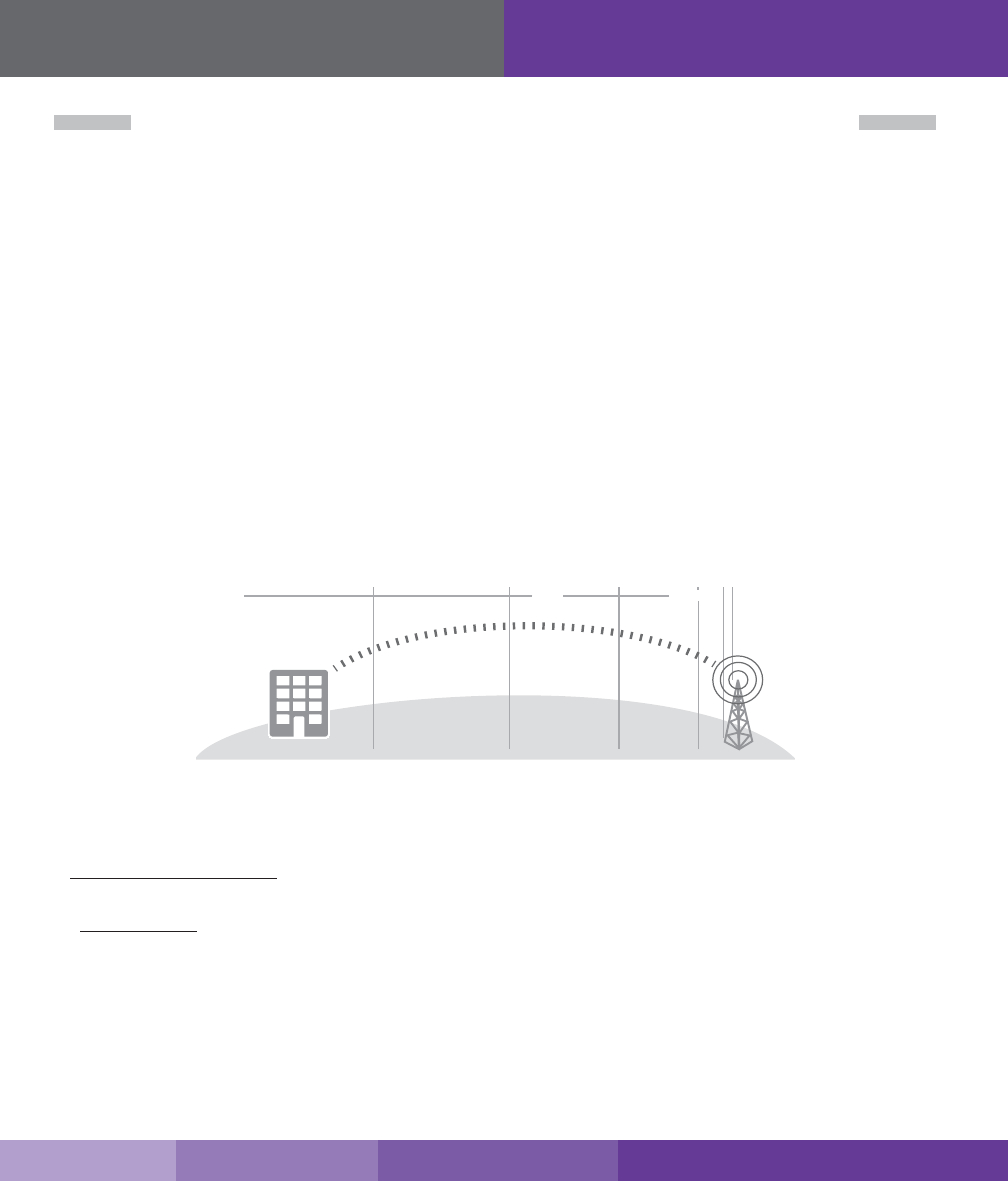
7
SureCall | 48346 Milmont Drive, Fremont CA 94538 | 1-888-365-6283 | support@surecall.com
SECTION 1: CELLULAR COMPONENT INSTALLATION
Step 1. Find the Area Outside with the Strongest Signal
Finding Your Strongest Cellular Signal
To send and receive cell phone calls you need to have an adequate cellular signal. This usually means having to
be somewhat close to a cell phone tower. Your cellular signal is measured in decibels (dB), which represents the
power of the signal. Signal readings appear as a negative number, for example -85 dB. The stronger your signal
is the closer it gets to zero. As the illustration below shows a -50 dB signal reading is very strong while a signal
reading of -100 dB and above is very weak.
How to Determine Your dB Signal Reading
• Using an iPhone: Dial *3001#12345#*, a Field Test screen will appear press down on the home button for a
few seconds so your dB reading will appear in the upper left hand corner.
• Using an Android: Download the “Network Signal Info” within the Google Play store. Once installed, you will be
able to view your dB strength.
• Internet: Go to: www.speedtest.net to test your 3G and 4G data rates.
Signal Strength
Excellent
-50 dB
-60 dB
-70 dB
-80 dB
-90 dB
-100 dB
Good
Poor
Step 2. Install the Outdoor Antenna
The Force7 kit comes with one directional outside Yagi cellular antenna - however an outside omni antenna may
also be used.
A directional Yagi antenna works best when facing the direction of the nearest cellular tower being used by
your carrier
An omni antenna receives and sends signals in a 360º radius.
Before proceeding, please note:
• For both antenna options, mount the outside antenna in the location identied in step 1 and as high as
possible. Ensure that the mounting area has at least a 12-inch radius clear of obstructions and other radiating
elements.
• For best performance, place the outside antenna at least 50 feet from the inside antenna (see graphic
“Antenna Separation” on page 8 .
Cellular Installation
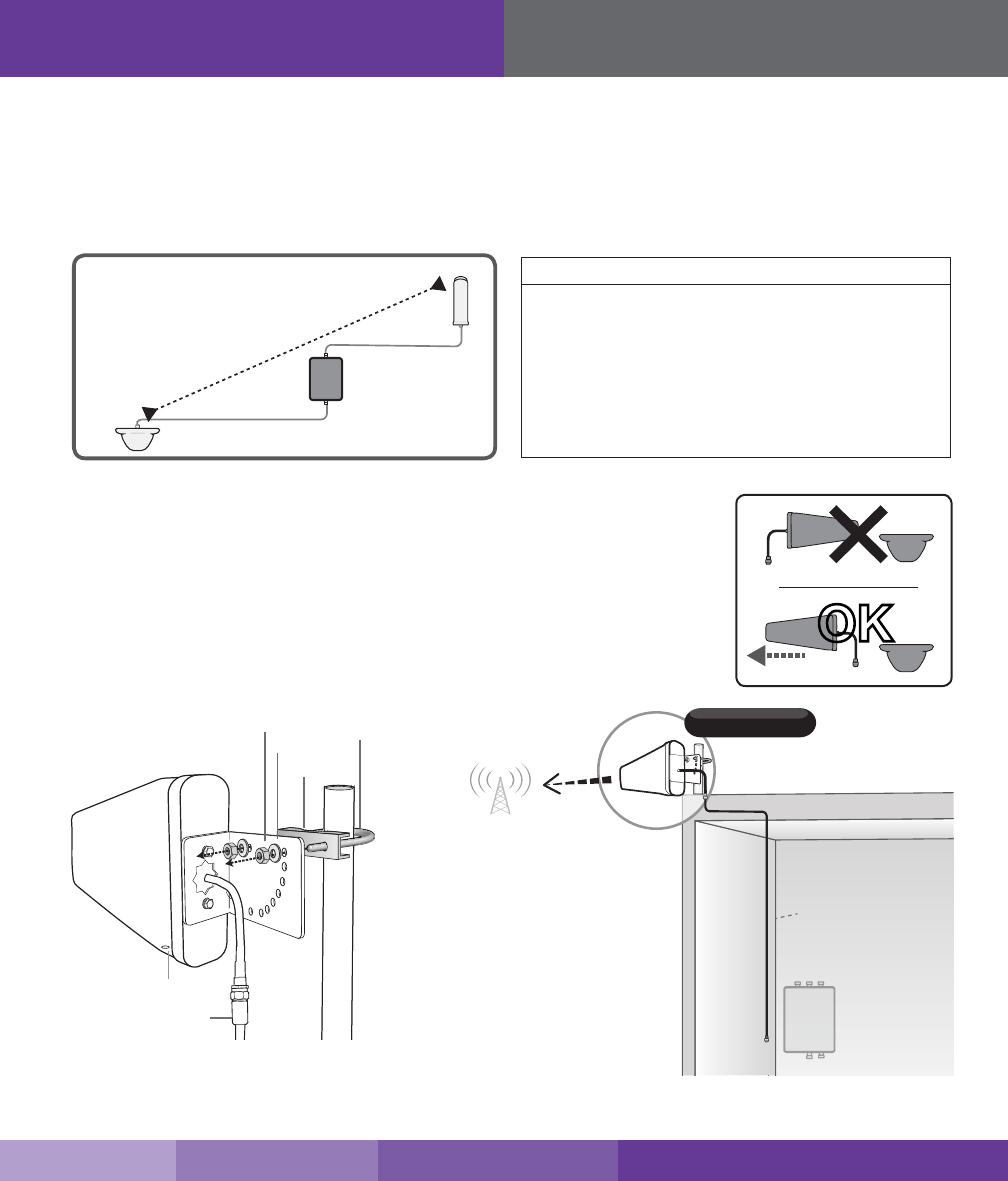
8
Cellular Installation
• Always orient directional antennas to point away from other system antennas (see illustration, “Antenna
Aiming” on page 8).
• Note that if the mounting area is prone to weak cellular signals or if dense building materials partially block the
signal, the booster will operate at its default gain setting.
Antenna Separation
A
nt
e
nn
a
S
epar
a
ti
on
Required distance between
indoor & outdoor antennas
Outdoor/ Indoor Antenna Separation
A minimum of 50 ft. of separation between
the outdoor antenna and indoor antennas is
recommended for best performance.
Reducing antenna separation will reduce
the coverage provided by the booster and
generally, additional separation will provide better
performance.
Installing a Yagi Antenna
Before installing a Yagi, or directional antenna, note that the antenna should be
mounted on a pole or pipe (not provided), at the highest possible location and
mounted horizontally, aimed in the direction of your nearest cell tower. To nd the
location of your carrier’s closest cell tower, go to www.antennasearch.com.
Ensure that the mounting area has at least a 12-inch radius clear of obstructions
and other radiating elements and orient the antenna with the drip hole at the
bottom.
IMPORTANT: For boosters enhancing T-Mobile’s AWS frequencies, the FCC has stated for consumer signal boosters operating as a xed station in the 1710 - 1755
MHz uplink 2110 - 2155 downlink bands, the users or installation manual must contain the 30 foot height restriction requirements per FCC 27.50(d)(4).
OK
Antenna Aiming
Outdoor Yagi
Planned
booster
location
Outdoor
Cable
SC-400
Outside Antenna Assembly
Nut
Washer U-bolt
Bracket
Drip Hole
RG6 Cable
SureCall | 48346 Milmont Drive, Fremont CA 94538 | 1-888-365-6283 | support@surecall.com
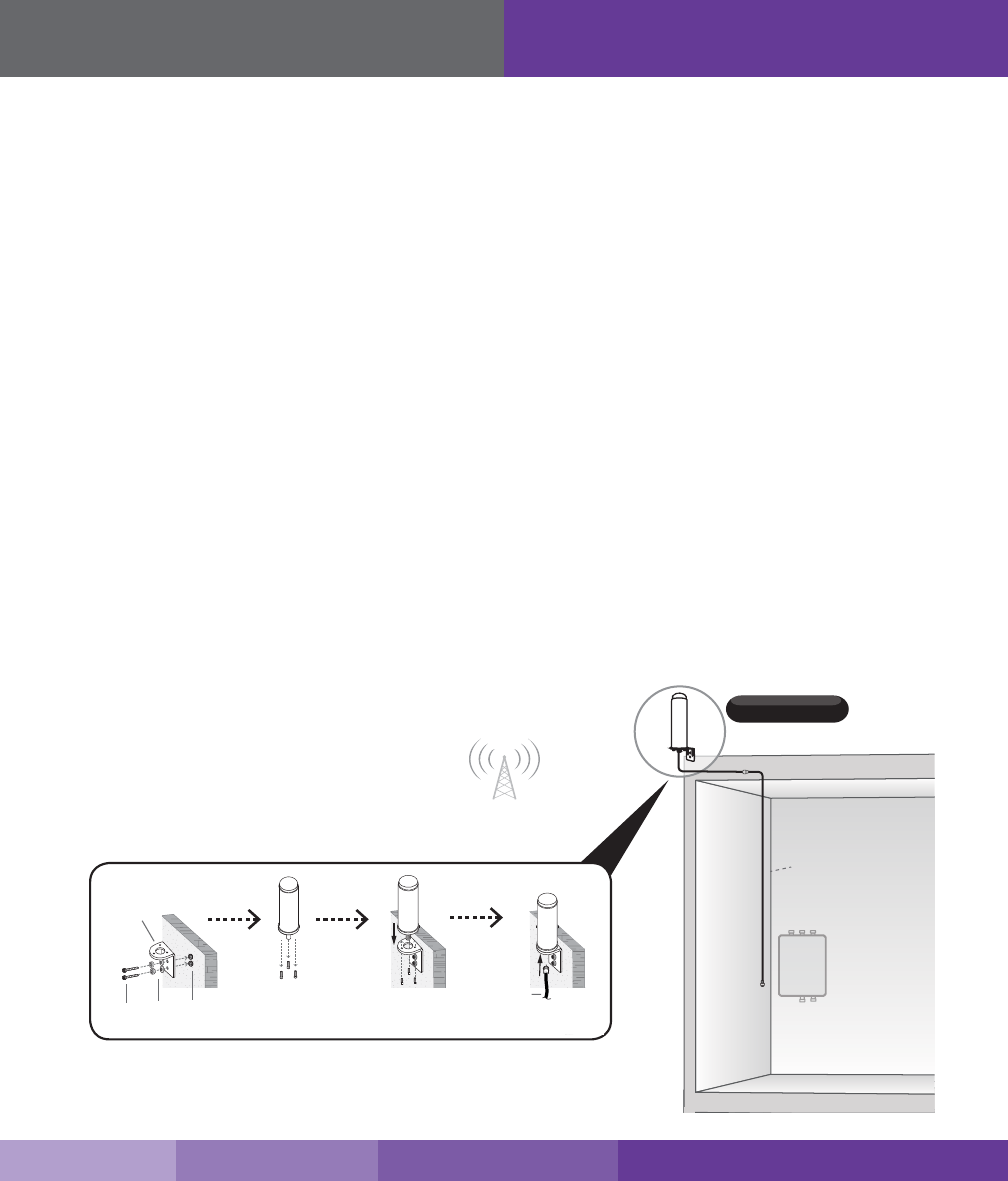
9
SureCall | 48346 Milmont Drive, Fremont CA 94538 | 1-888-365-6283 | support@surecall.com
Cellular Installation
Outdoor Omni
Planned
booster
location
Outdoor
Cable
Outdoor Antenna Surface Mount
Nuts &
Washers
L-Bracket
Cable
Anchors /
Sleeves
Screws
Once you have identied your install location, assemble the u-bolt, bracket, nuts and washers onto a pole or pipe
(not provided) as shown in the illustration. Keep the connections loose enough to allow the antenna to rotate until
the optimum direction is found.
Once the outside antenna is secured to a pipe or pole, connect antenna to cable connector of end of the 75 ft.
length of cable and run along route to planned location of your booster.
Installing an Optional Omni Antenna
The omni antenna is omni-directional, which receives and sends signals in a 360º radius. The provided hardware
allow for either a surface mount or pole-mount. The antenna should be mounted in an upright position. See
illustration.
Note: Do not collocate antennas or operate the outdoor antenna with any other antenna or signal booster.
Mount antenna to a vertical surface:
1. Using vertical plate of bracket, mark position of desired placement. The omni antenna should be mounted in
an upright position (See “Omni Outside Antenna Install Illustration” on page 7)
2. Unscrew nut from end of stucco screw and remove it along with lock washer and regular washer.
3. Place vertical plate into desired location and tap the screws, head rst, along with sleeve, into stucco 1/2 to
5/8 inches deep into place.
4. In this order, place washer, lock washer and nut on each screw and tighten until secure. When tightening
screw, sleeve will expand to secure plate.
5. Remove screws from antenna base and use to secure antenna onto horizontal plate.
6. Connect antenna to cable connector of end of the 75 ft. length of cable and run along route to planned
location of your booster.
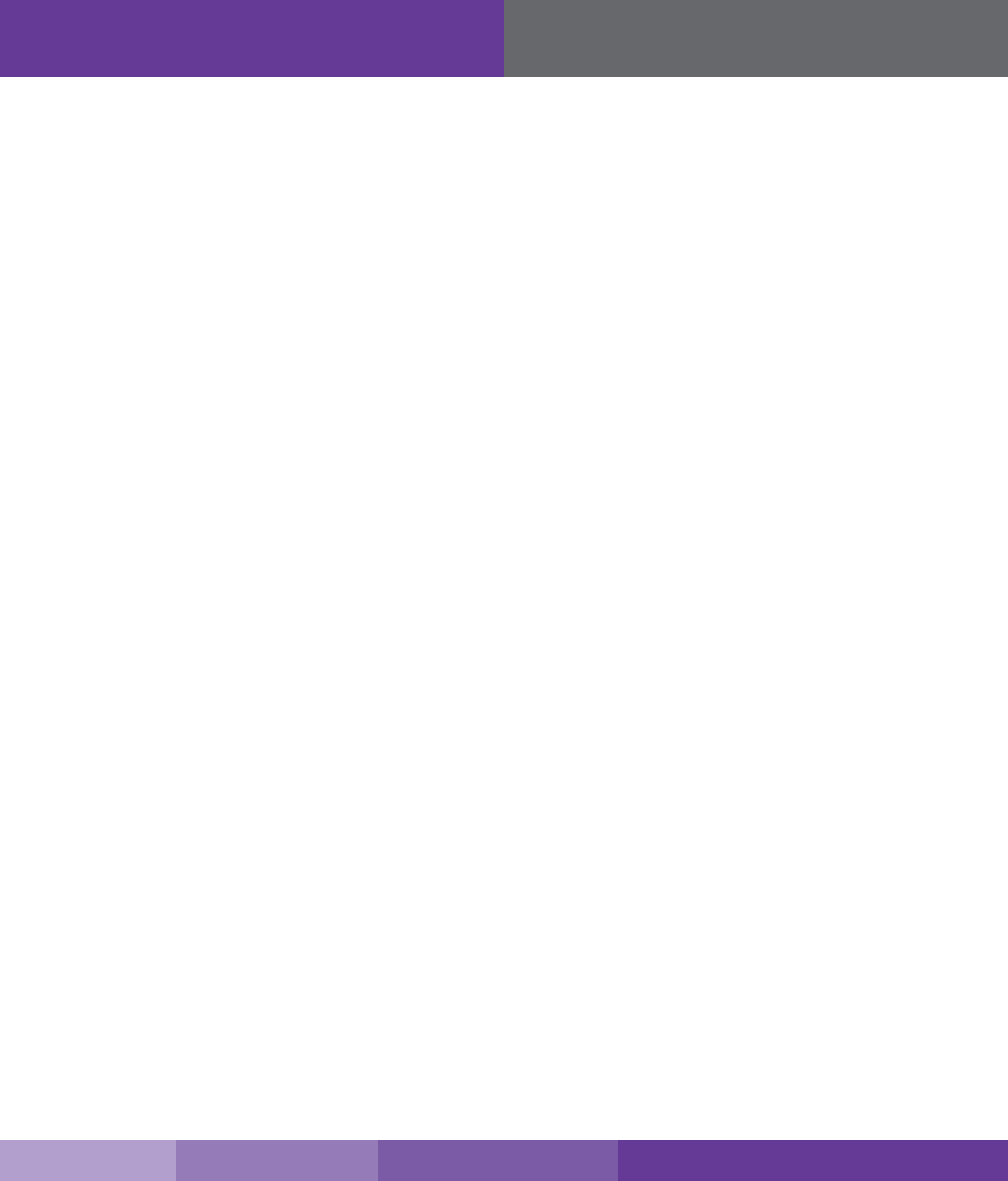
10
Cellular Installation
Step 3. Install the Indoor Antennas
Indoor antennas for the Force7 come with either four or two omni-directional domes. For either kit option, mount
on a ceiling in a central location where signal is needed.
The indoor dome multi-band plastic antenna is an omni-directional interior antenna that gathers and sends signals
from all sides. Range of antenna is dependent on three factors:
1. Physical obstructions
2. Power generated by booster
3. Signal level received by the outdoor antenna
4. Cable length
For Each Indoor Dome Antenna:
1. Drill a 20 mm diameter hole in the ceiling. The ceiling thickness should be 20 mm, maximum.
2. Unscrew xing nut from antenna. Place antenna cable through hole. Screw the xing nut back onto antenna
and cable on crawl space side of ceiling and fasten.
3. Connect antenna to cable connector of one of the two or four 75 ft. lengths of SC-400 cable and run along
route to planned location of your booster’s 4 way or 2-way splitter. Note: Should there be an excessive length
of unneeded cable, optional TNC cable crimpers have been provided in order to shorten the cable.
4. Tighten xing nut to secure antenna (do not over-tighten).
5. Once all indoor antennas and cables are in place, connect cable runs from indoor antennas to the 4-way or
2-way splitter ports.
6. Connect the provided 20 ft. of SC-400 cable to the remaining end of the splitter and route cable to the
planned location of your booster.
Note: Be sure to provide the minimum 50 ft. of separation from outdoor antenna (see table on page 8).
Important:
• Storage and transportation: Store and place in non-extreme room-temperature and dry environment
• This antenna should not be used near open re or ame.
SureCall | 48346 Milmont Drive, Fremont CA 94538 | 1-888-365-6283 | support@surecall.com
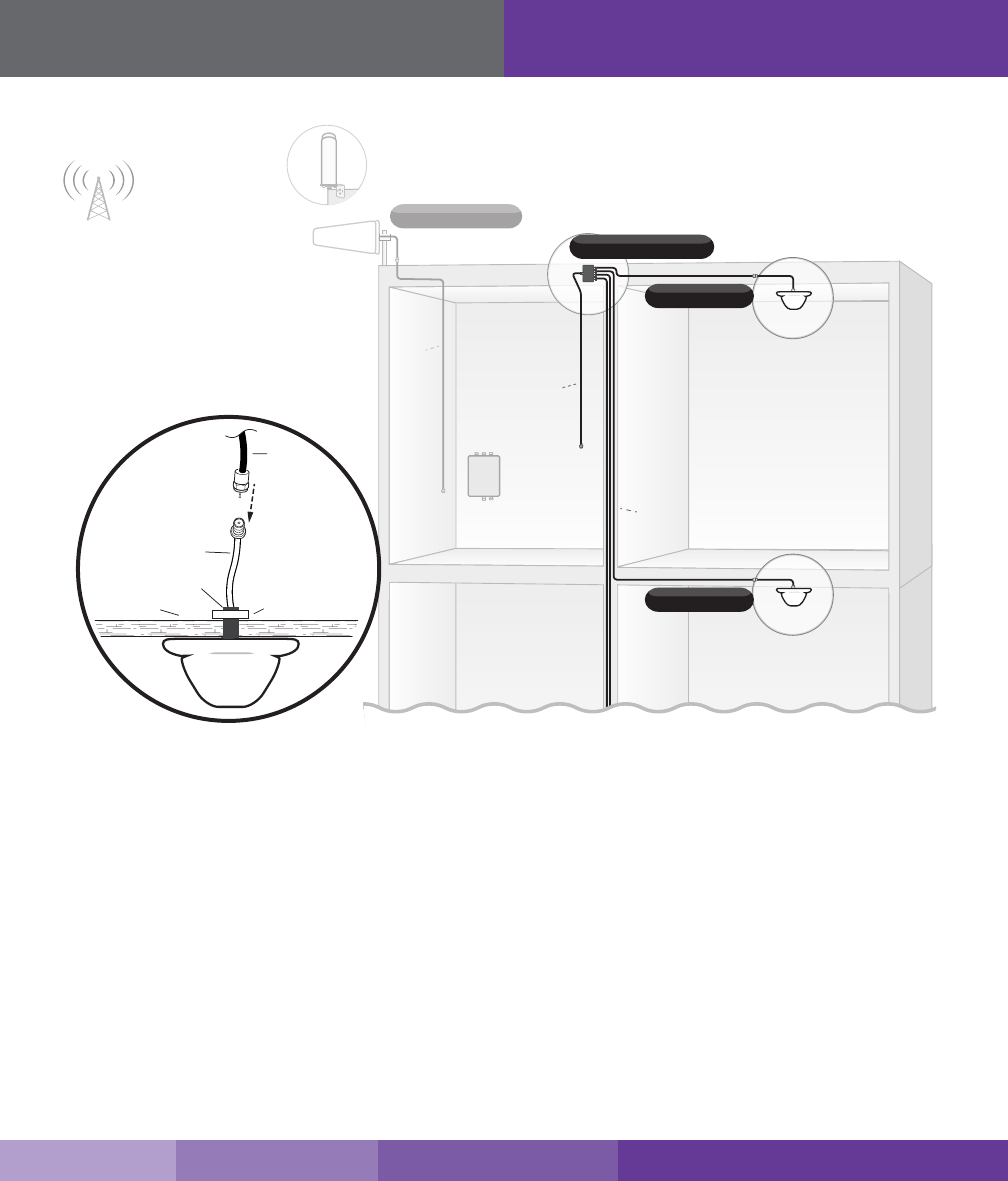
11
SureCall | 48346 Milmont Drive, Fremont CA 94538 | 1-888-365-6283 | support@surecall.com
Cellular Installation
Yagi
Omni
Outdoor Antenna
Outdoor
Cable
4-Way / 2-Way Splitter
Indoor Dome
Indoor Dome
Planned
booster
location Indoor
Cables
(75 ft.)
Indoor
Cable
(20 ft.)
RF CABLE
THREADED MOUNT
CEILING PLASTIC NUT
SC-400
INDOOR
CABLE

12
Hardware Installation
Step 4. Install the Signal Booster
When placing the booster, select a location close to a working AC outlet. Do not expose the signal booster to
excessive heat, direct sunlight, moisture, and airtight enclosures.
1. Mount 24 inch x 24 inch, 3⁄4 inch thick sheet of plywood on top of sheetrock into wall studs where the booster
is to be placed. Plywood should be ush against wall. Once mounted, screw the booster to the plywood
sheet. The top side of the booster with the lights and DIP switches should be facing away from the wall and
plainly visible standing near the booster.
2. Connect the outdoor antenna cable to the signal booster connector port marked OUTSIDE and tighten the
connection.
3. Connect the cable coming from the indoor antennas’ 4-way or 2-way splitter to the booster port marked
INSIDE (see page 13) and tighten the connection.
4. Connect the AC power cord to the signal booster.
5. Connect the plug on the other end of the 110V AC power outlet.
6. Turn the booster’s power switch on.
Once the booster is powered on:
• The green Power light should
illuminate.
• The band lights will ash red and
yellow for approximately 10 seconds.
Note: If the Power LED does not turn ON or the Alert LEDs continue to ash, (see “Troubleshooting” on page 18).This booster is rated for 5-20V input voltage. DO NOT
use the booster with a higher voltage power supply. This can damage the booster, cause personal injury and void your warranty.
Indoor Cables
(75 ft.)
Outdoor
Cable
(30 ft.)
Indoor
Cable
(20 ft.)
Splitter
Force7
Power Supply
Indoor Dome
Indoor Dome
Omni
Outdoor Antenna
Yagi
SureCall | 48346 Milmont Drive, Fremont CA 94538 | 1-888-365-6283 | support@surecall.com
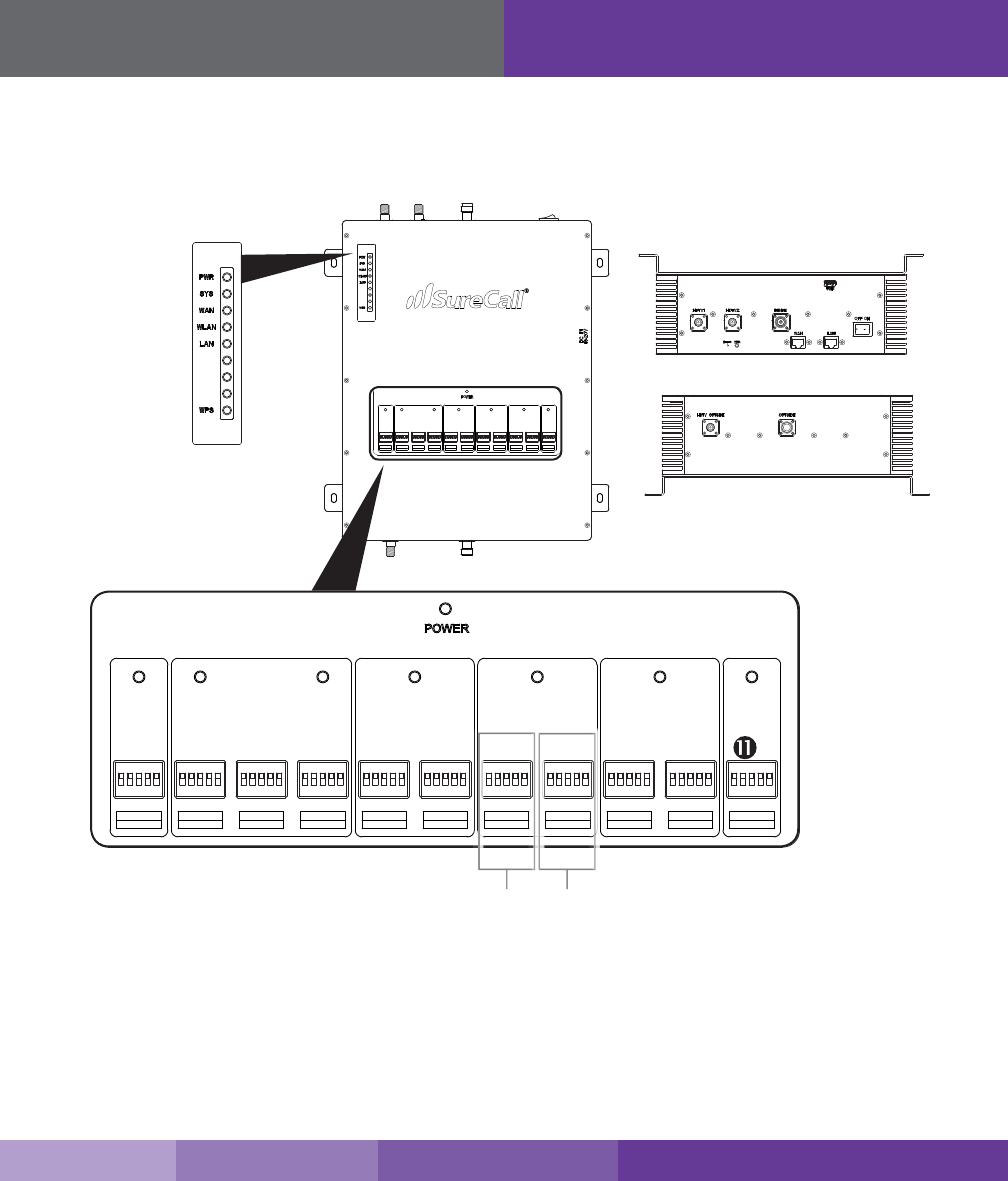
13
SureCall | 48346 Milmont Drive, Fremont CA 94538 | 1-888-365-6283 | support@surecall.com
Booster Controls
Booster Conguration
The Force7 has 11 dip switches and the frequency bands they utilize for attenuation. Below the image is a general
attenuation guide.
Dip Switches and Lights
By default, your booster ships with all DIP switches turned OFF to provide maximum gain in all channels. This
should always be your starting point whenever installing or reinstalling the booster. When the booster is turned on,
the band lights will ash red and yellow for approximately 10 seconds.
LTE-A LTE-V CELLULAR PCS AWS Wi-Fi
Wi-FiAWS-DLAWS-ULPCS-DLPCS-ULLTE-V-DLLTE-A-ULHDTV LTE-DL
CELLULAR-UL CELLULAR-DL
1 2 4 8 16
ON
1 2 3 4 5
1 2 4 8 16
ON
1 2 3 4 5
1 2 4 8 16
ON
1 2 3 4 5
1 2 4 8 16
ON
1 2 3 4 5
1 2 4 8 16
ON
1 2 3 4 5
1 2 4 8 16
ON
1 2 3 4 5
1 2 4 8 16
ON
1 2 3 4 5
1 2 4 8 16
ON
1 2 3 4 5
1 2 4 8 16
ON
1 2 3 4 5
1 2 4 8 16
ON
1 2 3 4 5
1 2 4 8 16
ON
1 2 3 4 5
HDTV
UPLINK DOWNLINK
Booster Dip Switches
LTE-A LTE-V CELLULAR AWS Wi-Fi
Wi-FiAWS-DLAWS-ULLTE-V-DLLTE-A-ULHDTV LTE-DL
CELLULAR-UL CELLULAR-DL
1 2 4 8 16
ON
1 2 3 4 5
1 2 4 8 16
ON
1 2 3 4 5
1 2 4 8 16
ON
1 2 3 4 5
1 2 4 8 16
ON
1 2 3 4 5
1 2 4 8 16
ON
1 2 3 4 5
1 2 4 8 16
ON
1 2 3 4 5
1 2 4 8 16
ON
1 2 3 4 5
1 2 4 8 16
ON
1 2 3 4 5
1 2 4 8 16
ON
1 2 3 4 5
HDTV PCS
PCS-DLPCS-UL
1 2 4 8 16
ON
1 2 3 4 5
1 2 4 8 16
ON
1 2 3 4 5
LTE-A LTE-V CELLULAR AWS Wi-Fi
Wi-FiAWS-DLAWS-ULLTE-V-DLLTE-A-ULHDTV LTE-DL
CELLULAR-UL CELLULAR-DL
1 2 4 8 16
ON
1 2 3 4 5
1 2 4 8 16
ON
1 2 3 4 5
1 2 4 8 16
ON
1 2 3 4 5
1 2 4 8 16
ON
1 2 3 4 5
1 2 4 8 16
ON
1 2 3 4 5
1 2 4 8 16
ON
1 2 3 4 5
1 2 4 8 16
ON
1 2 3 4 5
1 2 4 8 16
ON
1 2 3 4 5
1 2 4 8 16
ON
1 2 3 4 5
HDTV PCS
PCS-DLPCS-UL
1 2 4 8 16
ON
1 2 3 4 5
1 2 4 8 16
ON
1 2 3 4 5
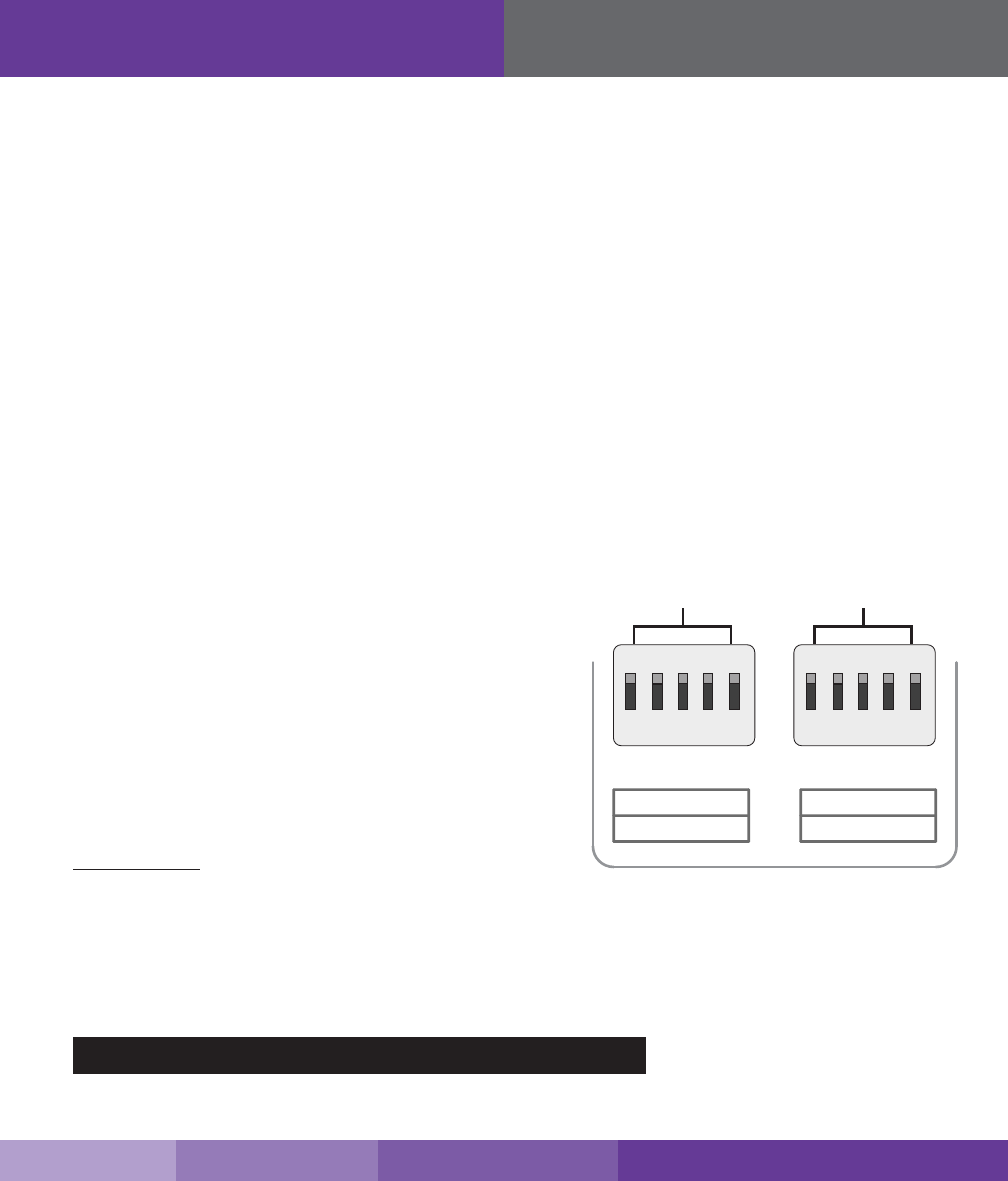
14
Booster Controls
1. HDTV
2. AWS-UL (2100 MHz) Dip switches control AWS uplink (switch 1-5)
3. AWS-DL (2100 MHz) Dip switches control AWS downlink (switch 1-5)
4. PCS-UL (1900 MHz) Dip switches control PCS uplink (switch 1-5)
5. PCS-DL (1900 MHz) Dip switches control PCS downlink (switch 1-5)
6. LTE-UL AT&T (707 MHz) Dip switches control LTE uplink (switch 1-5)
7. LTE-DL (728-757 MHz) Dip switches control LTE downlink (switch 1-5)
8. LTE-UL Verizon (781 MHz) Dip switches control LTE uplink (switch 1-5)
9. CELLULAR-UL (800 MHz) Dip switches control Cellular uplink (switch 1-5)
10. CELLULAR-DL (800 MHz) Dip switches control Cellular downlink (switch 1-5)
11. WI-FI
Switch 1 (1 dB) + Switch 2 (2 dB) = 3 dB attenuation
Switch 1 (1 dB) + Switch 2 (2 dB) + Switch 3 (4 dB) = 7 dB attenuation
Switch 1 (1 dB) + Switch 2 (2 dB) + Switch 3 (4 dB) + Switch 4 (8 dB) = 1 5 dB attenuation
Switch 1 (1 dB) + Switch 2 (2 dB) + Switch 3 (4 dB) + Switch 4 (8 dB) + Switch 5 (16 dB) = 31 dB attenuation
Adjusting Booster Cellular Attenuation
By default, all switches are turned OFF, meaning all frequency
bands are operating at full gain.
• Turning a switch OFF increases booster gain for the selected
channel.
• Turning a switch ON adds attenuation (reduced amplication)
for the selected channel.
Switches should remain in the OFF position unless red ashing
lights occur for a channel or channels. Red ashing lights indicate
that the system has detected oscillation for the corresponding
channel(s) and turn o if adjustments are not made.
ATTENUATION: Reduced amplication
Keep in mind when adjusting the booster: Full power is not always the best option. Your goal is to obtain a usable
cellular signal in as many areas of the building as possible. A successful installation means that you can make calls
without dropping and/or have a reliable data connection.
Each bank of DIP switches contain ve switches. From left to right, the DIP switches in each bank provide 1, 2, 4,
8, and 16 dB of attenuation (reduced amplication). These switches are cumulative, meaning that the total amount
of attenuation for a channel is equal to the combined dB of all ON DIP switches in the corresponding bank.
Switch 1 Switch 2 Switch 3 Switch 4 Switch 5
1 dB 2 dB 4 dB 8 dB 16 dB
1 2 4 8 16
DOWNLINK
UPLINK
124 8 16
1 2
3
4 5
PCS-DLPCS-UL
1 2 4 8 161 2 4 8 16
1 2 3 4 5
SureCall | 48346 Milmont Drive, Fremont CA 94538 | 1-888-365-6283 | support@surecall.com
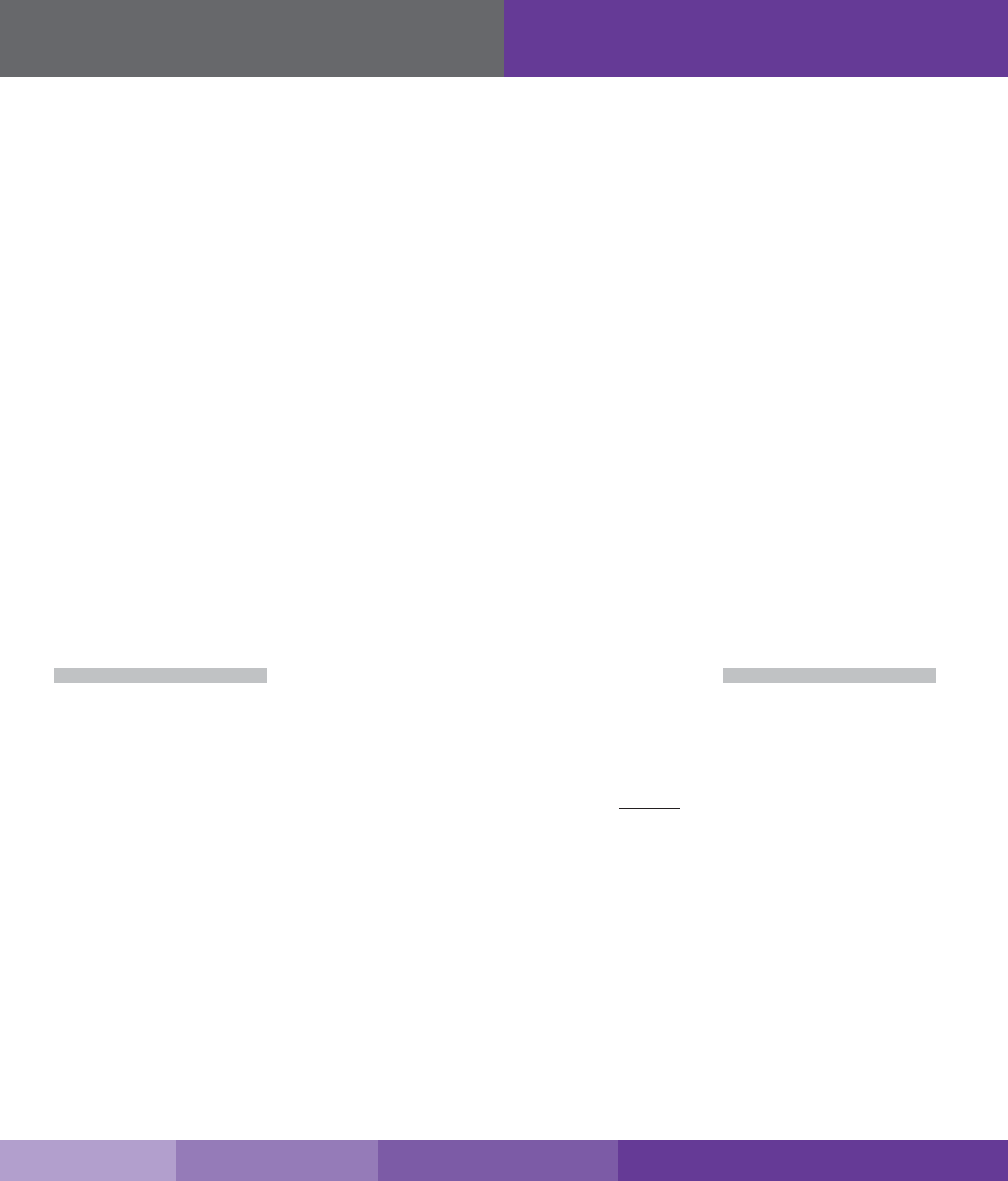
15
SureCall | 48346 Milmont Drive, Fremont CA 94538 | 1-888-365-6283 | support@surecall.com
Wi-Fi Connection
Example:
• Turning all switches OFF = 0 dB attenuation (booster is at full gain).
• Turning ON Switch #1 in a bank = 1 dB attenuation (booster maximum gain is reduced by 1 dB).
• Turning ON Switches #1, 3, and 5 in a bank = 1+4+16 dB attenuation = 21 dB attenuation.
• In an 80 dB booster, this means the selected channel would be reduced to 59 dB (80 dB -21 dB).
• Turning ON all switches in a bank = 1+2+4+8+16 dB attenuation = 31 dB attenuation
In an 80 dB booster, that means that the selected channel would be reduced to 49 dB (80 dB-31 dB).
Testing
Once the booster is powered on and no Warning lights are illuminated, walk around the entire area to test the
voice and/or data signal. Rene the antenna locations and/or gain levels as needed, and then complete the
permanent installation once the system is working as desired.
Remember: Bars are not always a reliable measure of signal. The best way to conrm signal coverage is the ability to place and hold a call.
Cellular LED Indicators
Please note that the following conditions indicate normal operation: lights o, ashing yellow, or solid yellow.
Only the presence of red LEDs indicate an unresolved issue.
The booster gain switches should always be at maximum level unless the control light for a specic frequency
band is ashing red or ashing red-yellow. In either case, only reduce gain via switches if other recommended
actions do not resolve the issue. For the LED chart, see page 17
Avoid exceeding 25 dB of attenuation as this could cause aected frequency band to stop amplifying.
SECTION 2: WI-FI CONNECTION
Installation Instructions:
Before beginning this part of the installation, the booster should be powered on.
1. The WAN and WLAN lights on the Fusion7 status LEDs will illuminate when booster is powered on.
2. On your Wi-Fi device, search available wireless networks and choose Surecall. A security password isn’t
needed.
3. The Surecall network is unsecured by default. You must create a password to secure the network. To Create a
Secure Password:
• Enter this default IP address: 192.168.2.1 in your web browser. You will be connected to the Force7’s
conguration page.
• Go to the Wireless section on the left side of the screen.
• Go to security link and choose the type of encryption you wish to use. WPA-Mixed is recommended for
strongest encryption.
• Enter a new password in the Pre-Shared/Encryption key window.
• Apply your settings and you will be prompted to reboot.
• Once rebooted, verify you are connected to the Surecall. You may need to reconnect.
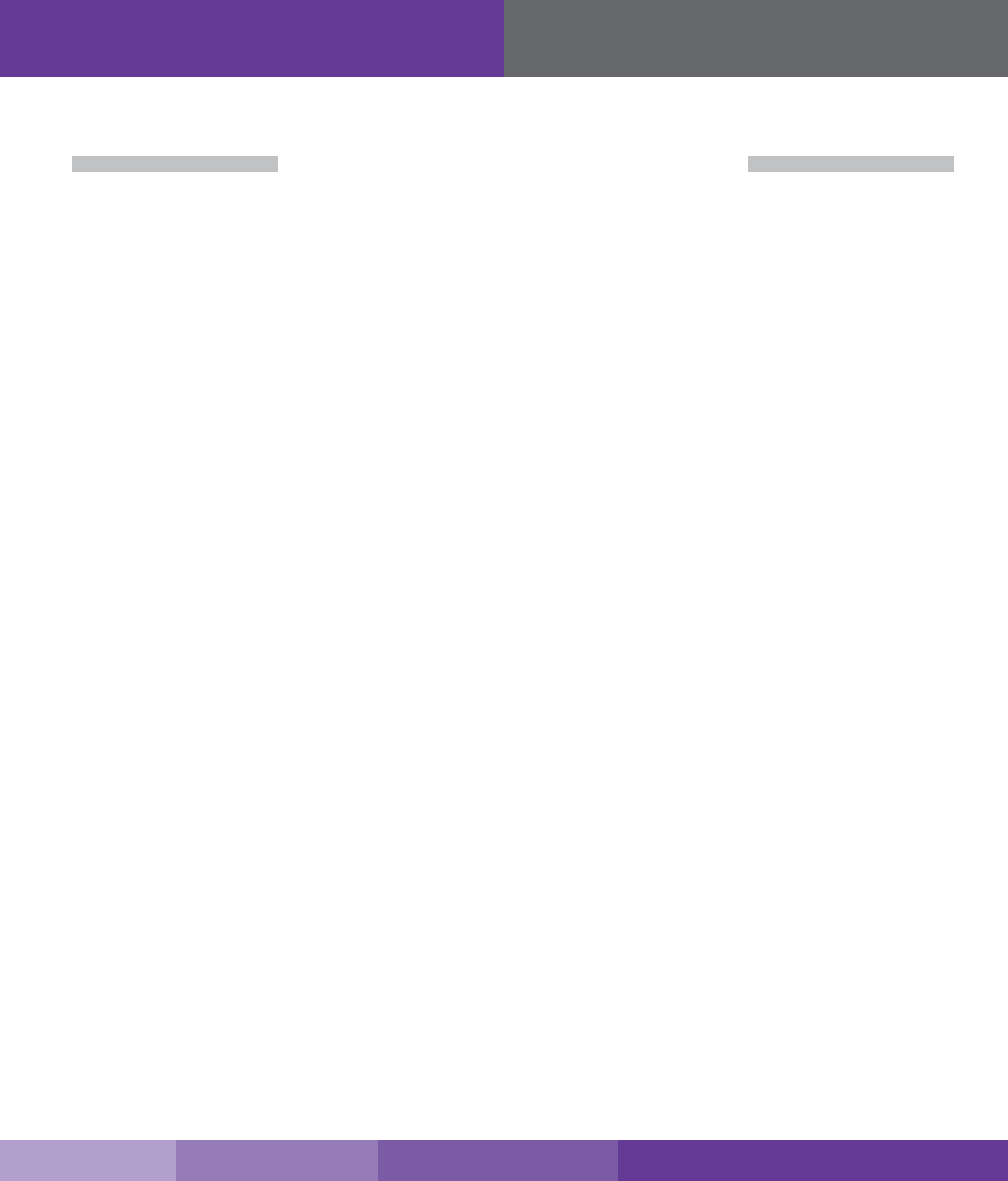
16
Note: To access advanced settings for the internal router, contact SureCall at: 888-365-6283 for the complete router user manual.
SECTION 3: HDTV INSTALLATION
HDTV Installation Instructions (These parts are available as accessories and not included in your kit):
Before beginning this part of the installation, turn the booster’s power switch o.
1. Mount your chosen HDTV antenna (either SC-305W-H or SC-306W-H) in a location appropriate for the chosen
antenna.
2. Connect the HDTV antenna to the booster port labeled HDTV OUTSIDE using RG6 cable.
3. Booster ports on the other end labeled HDTV1 and HDTV2 are used to connect the booster directly to your
HDTV device(s) using RG6 cable or up to 25 devices using cable splitters.
4. Turn the booster’s power switch on.
Scanning Local Television Channels.
1. On your TV’s remote control, press the Input or Source button. From there, you’ll select “TV” or “Air”. Consult
you TV manual for detailed instructions.
2. After selecting “Antenna” or “Air” press the menu button. Choose the antenna option followed by Auto
Program.
3. You may then need to select the Air button where you can start searching for local channels.
4. The TV will automatically search all available stations. Once the scan is complete, you can exit your TV menu
and begin watching free, high-denition television
HDTV Installation
SureCall | 48346 Milmont Drive, Fremont CA 94538 | 1-888-365-6283 | support@surecall.com
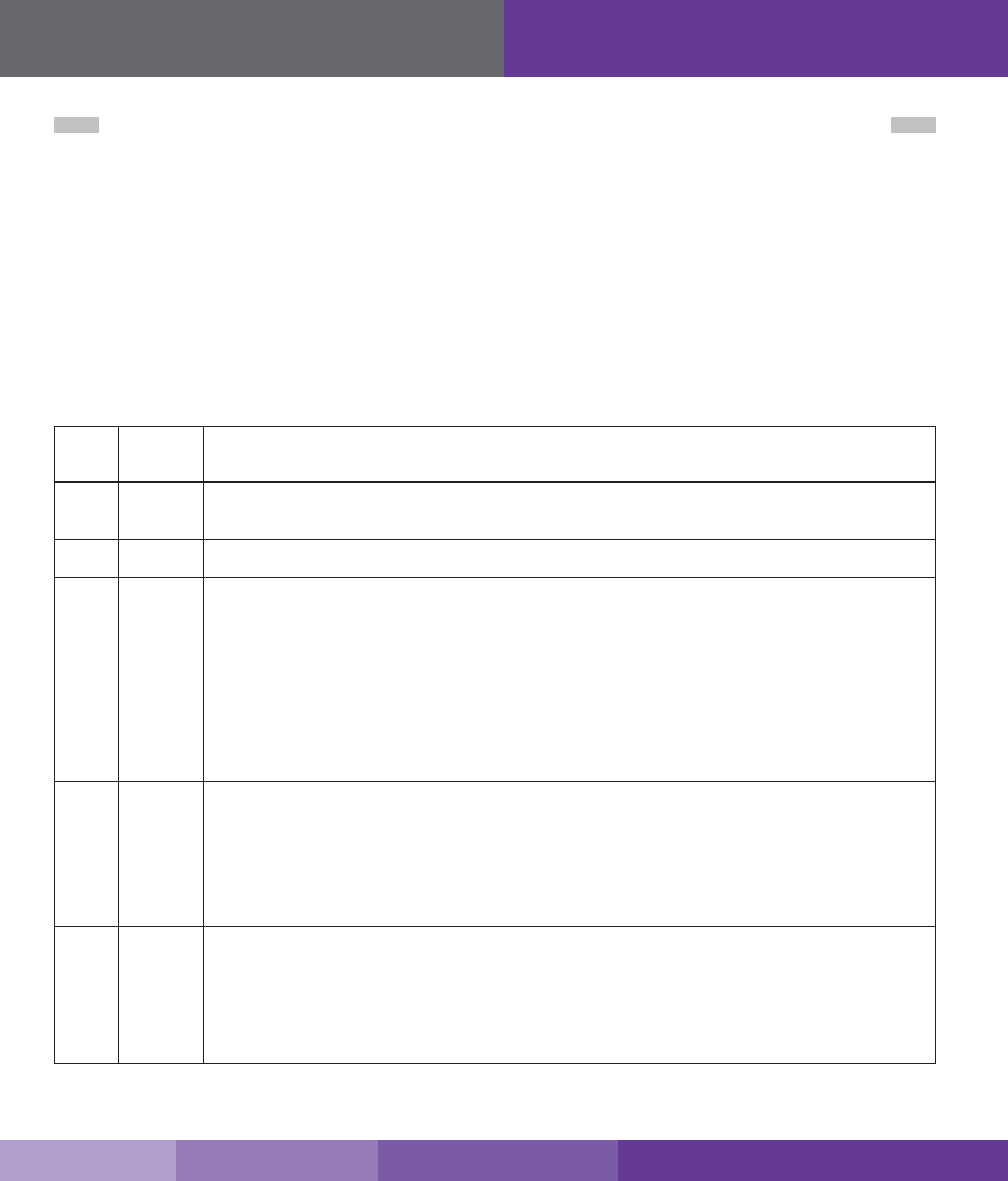
17
SureCall | 48346 Milmont Drive, Fremont CA 94538 | 1-888-365-6283 | support@surecall.com
Troubleshooting
SECTION 4: BOOSTER OPERATION AND SPECIFICATIONS
LED Indicators
Please note the following information:
• As highlighted in the table below, all of the following conditions indicate normal operation: lights o, ashing
yellow, or solid yellow.
• Only the presence of red LEDs indicate an unresolved issue.
• The booster gain switches should always be at maximum level unless the control light for a specic frequency
band is ashing red or ashing red-yellow. In either case, only reduce gain via switches if other recommended
actions do not resolve the issue.
• Avoid exceeding 25 dB of attenuation as this could cause aected frequency band to stop amplifying.
LE
D
Color
LED
Condition
Indication
Yellow
Solid
Indicates that the frequency band is not being used. After a period of time, if there’s no activity, that
band will go into sleep mode. Light is o while band is active. This is part of normal operation.
Yellow
Flashing
Indicates that the Automatic Gain Control (AGC) is self-adjusting. This is part of normal operation.
Red
Flashing
Indicates that the booster is receiving too much signal which could cause the aected frequency band to
turn o. If this happens:
1. For kits using an OMNI outside antenna, relocate the outside antenna to a location where the signal is
weaker.
2. For kits using a DIRECTIONAL outside antenna, turn the antenna in short increments away from the
signal source.
3. Add an inline attenuator to the cable coming into the outside port of the booster.
4. Though not desirable as amplication will not be optimum, lower the dB gain setting in small
increments until the light turns o or ashes yellow.
Red
Solid
The frequency band is o.
If a red light has been ashing for an extended time due to too much signal, that frequency band will display
a solid red light indicating that the circuitry for that frequency band has been turned o. If this happens:
First, power cycle the booster. If, after power cycling, you observe Red Flashing LEDs, follow the steps
outlined for Red Flashing condition until overpowering has been corrected.
Note: This may happen if attenuation greater than 25 dB has been made.
Red/
Yellow
Alternately
Flashing
Self-oscillation has been detected and to prevent it, one or more of the frequency bands have shut o. If this
happens:
First, try increasing the vertical/horizontal separation between the outside antenna and inside antennas. If
your booster kit uses two directional antennas (examples: outside Yagi antenna or inside panel antenna),
ensure that they are facing away from one another (see “Antenna Aiming” on page 8).
If condition continues, lower the dB gain setting in small increments until the light turns o or ashes yellow.
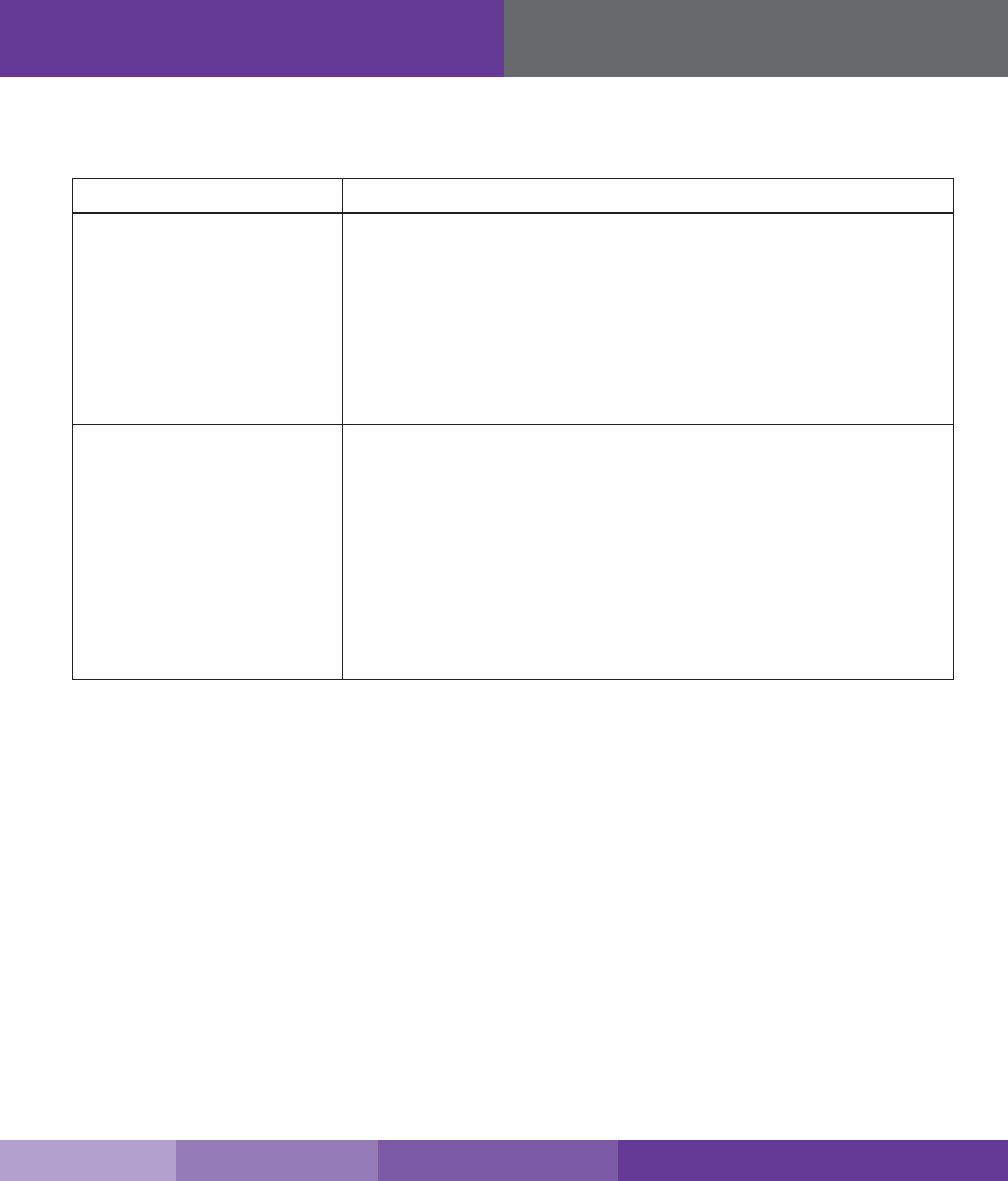
18
LED Indicators
Troubleshooting
In the event you encounter a problem, follow the suggestions below to resolve the issue.
Problem Resolution
Signal booster has no power Verify that the booster switch is turned on.
Connect the power supply to an alternate power source.
Verify that the power source is not controlled by a switch that has removed power
from the outlet.
If the POWER LED on the signal booster is OFF, return the power supply to SureCall.
Contact tech support to receive an RMA at:
1-888-365-6283 or support@surecall.com, or go to www.surecall.com 7:00 am –
5:00 pm PST, Monday – Friday to chat with a representative.
After completing installation, indoor
signal coverage has not improved
Check the installation of your outdoor antenna. Ensure that the mounting area is clear
of obstructions and other radiating elements.
Check the outdoor signal strength at the site the outdoor antenna (see instructions on
page 7).
For kits that use a directional Yagi antenna, verify that the antenna is properly aimed
in the direction of your carrier’s closest cell tower (see “Installing a Yagi Antenna” on
page 8).
Verify that all cable connections are tightly tted to the booster and antennas.
Remember: Bars are not always a reliable measure of signal. The best way to conrm
signal coverage is the ability to place and hold a call.
SureCall | 48346 Milmont Drive, Fremont CA 94538 | 1-888-365-6283 | support@surecall.com
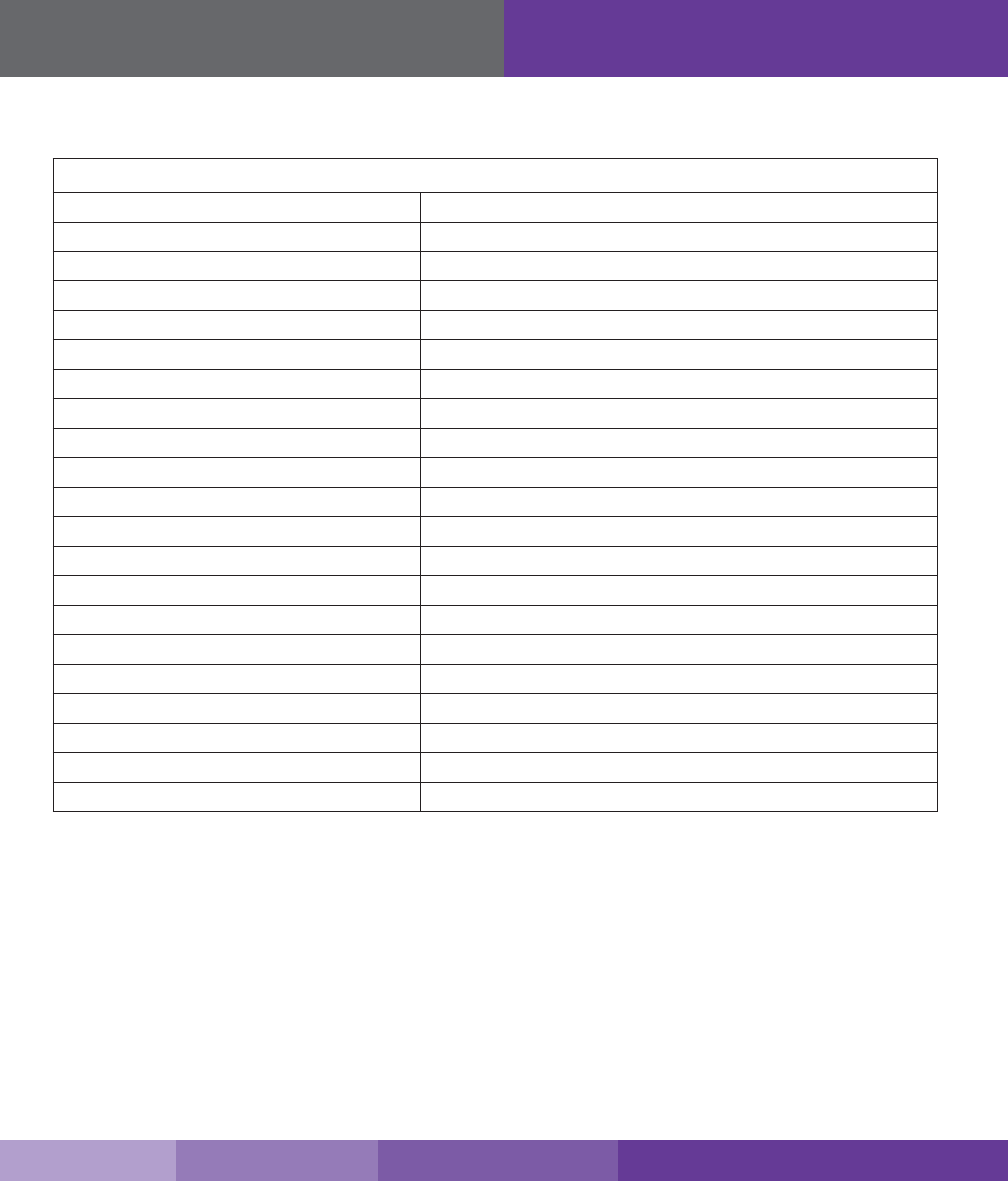
19
SureCall | 48346 Milmont Drive, Fremont CA 94538 | 1-888-365-6283 | support@surecall.com
Specications
Specications
Force7 Specications
Cellular Uplink Frequency Range (MHz): 698–716 / 776–787 / 824–849 / 1850–1915 / 1710–1755 (G Block Included)
Cellular Downlink Frequency Range (MHz): 728–746 / 746–757 / 869–894 / 1930–1995 / 2110–2155 (G Block Included)
Supported Cellular Standards: CDMA, WCDMA, GSM, EDGE, HSPA+, EVDO, LTE and all cellular standards
Input Impedance: 50 Ω / 75 Ω (HDTV)
Maximum Gain: Cellular 72 dB / HDTV 23 dB
Noise Figure: 5 dB
VSWR: ≤2.0
Wi-Fi Frequency Range: 2.4 - 2.4835 GHz
Wi-Fi Standards: IEEE 802.11b, IEEE 802.11g, IEEE 802.11n
Maximum Wi-Fi Wireless Data Rate: 150 Mbps (2.4 GHz)
Security: WEP, WPS, WPA, WPA2, WPA Mixed
HDTV Frequency Receive Range (MHz): 54–72 / 76–88 / 174–216 / 470–608 / 614–698
AC Input / Output: Input AC 110 V, 60 Hz / Output DC 15-20 V
Maximum Output Power: 1 Watt EIRP
Cable: SC-400 / RG6 (RG6 not included)
RF Connectors: RP-TNC / N Female
Power Consumption: <65W
Operation Temperature: -4º F to +158º F
Dimensions: 14.5 x 11 x 3.5 inches
Weight: 19.5 lbs
FCC: RSNFORCE-7
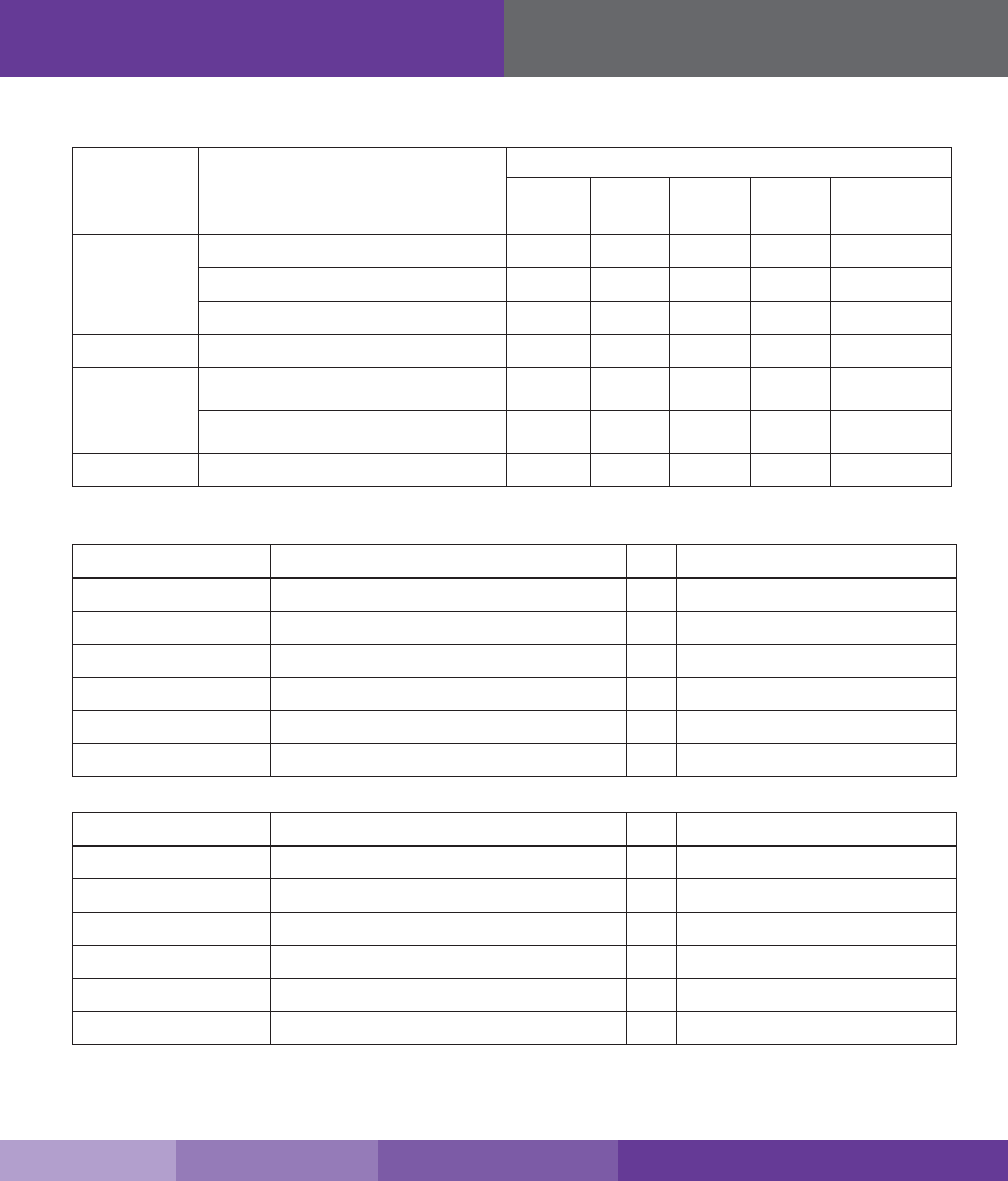
20
Kitting Information
SureCall | 48346 Milmont Drive, Fremont CA 94538 | 1-888-365-6283 | support@surecall.com
Kitting Information
Component Product Number / Description Gain / Loss
LTE-A LTE-V Cellular
800 MHz
PCS
1900 MHz
AWS
1700 / 2100 MHz
Outdoor Antenna SC-288W: Omni 3 dBi 3 dBi 3 dBi 4 dBi 4 / 4 dBi
SC-288W-L: Omni 5 dBi 5 dBi 6 dBi 8 dBi 8 / 8 dBi
SC-230W: Yagi 10 dBi 10 dBi 10 dBi 10 dBi 10 / 10 dBi
Outdoor Cable SC-400-30 ft, LMR, Use 30 ft or longer 2.05 dB 2.05 dB 2.12 dB 2.83 dB 2.68 / 2.98 dB
Indoor Cable SC-400-20 ft, LMR, TNC Connectors,
Use 20 ft or longer
2.05 dB 2.05 dB 2.12 dB 2.83 dB 2.68 / 2.98 dB
SC-400-75 ft, LMR, TNC Connectors,
Use 75 ft or longer
4.22 dB 4.22 dB 4.41 dB 6.17 dB 5.8 / 6.54 dB
Indoor Antenna SC-222W: Dome 3 dBi 3 dBi 3 dBi 6 dBi 6 / 6 dBi
The Force7 booster is suitable for use with all equivalent and lower gain antennas, as well as, equivalent or greater lengths of cable.
Included in kit SC-SEPT-O/OD4-Kit*
Component Product Qty Notes
Outdoor Antenna SC-230W: Yagi 1
Outdoor Cable SC-400-75 ft, NN 1Use 30 ft or longer
Indoor Cable SC-400-20 ft, TNC Connectors 1Use 20 ft or longer
Splitter SC-WS-4 1
Indoor Cables (to Antennas) SC-400-75 ft, TNC Connectors 4 Use 75 ft or longer
Indoor Antennas SC-222W: Dome 4
Included in kit SC-SEPT-O/OD2-Kit*
Component Product Qty Notes
Outdoor Antenna SC-230W: Yagi 1
Outdoor Cable SC-400-75 ft, NN 1Use 30 ft or longer
Indoor Cable SC-400-20 ft, TNC Connectors 1Use 20 ft. or longer
Splitter SC-WS-2 1
Indoor Cables (to Antennas) SC-400-75 ft, TNC Connectors 2Use 75 ft or longer
Indoor Antennas SC-222W: Dome 2
*This Force7 booster is suitable for use with all equivalent and lower gain antennas, as well as, equivalent or greater lengths of cable.
Important: Unauthorized antenna cables and/or coupling devices may not be used. Changes or modications not expressly approved by
the Surecall could void the user’s authority to operate the equipment.
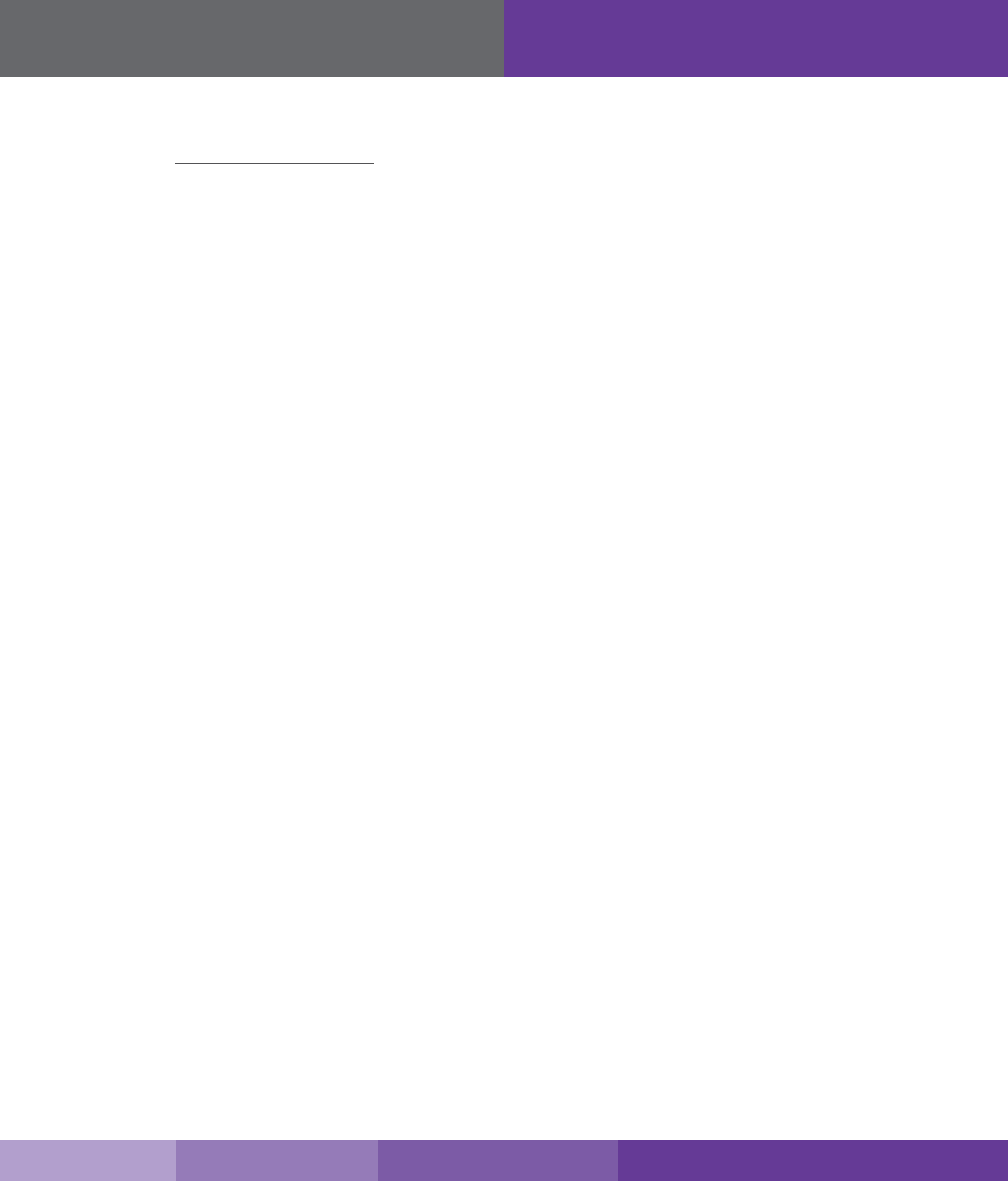
21
SureCall | 48346 Milmont Drive, Fremont CA 94538 | 1-888-365-6283 | support@surecall.com
Warranty
Three-Year Product Warranty
Register at www.SureCall.com
SureCall warrants its products for three years from the date of purchase against defects in workmanship and/or materials. Specications are
subject to change. The three-year warranty only applies to products meeting the latest FCC Certication Guidelines stated on 2/20/2013 and
going into eect April 30, 2014. A two-year warranty applies to any products manufactured before May 1, 2014.
Products returned by customers must be in their original, un-modied condition, shipped in the original or protective packaging with proof-
of-purchase documentation enclosed, and a Return Merchandise Authorization (RMA) number printed clearly on the outside of the shipping
container.
Buyers may obtain an RMA number for warranty returns by calling the SureCall Return Department toll-free at 1-888-365-6283. Any returns
received by SureCall without an RMA number clearly printed on the outside of the shipping container will be returned to sender. In order to
receive full credit for signal boosters, all accessories originally included in the signal booster box must be returned with the signal booster. (The
Buyer does not need to include accessories sold in addition to the signal booster, such as antennas or cables.)
This warranty does not apply to any product determined by SureCall to have been subjected to misuse, abuse, neglect, or mishandling that
alters or damages the product’s physical or electronic properties.
SureCall warrants to the Buyer that each of its products, when shipped, will be free from defects in material and workmanship, and will
perform in full accordance with applicable specications. The limit of liability under this warranty is, at SureCall’s option, to repair or replace any
product or part thereof which was purchased up to THREE YEARS after May 1, 2014 or TWO YEARS for products purchased before May 1,
2014, as determined by examination by SureCall, prove defective in material and/or workmanship. Warranty returns must rst be authorized in
writing by SureCall. Disassembly of any SureCall product by anyone other than an authorized representative of SureCall voids this warranty in
its entirety. SureCall reserves the right to make changes in any of its products without incurring any obligation to make the same changes on
previously delivered products.
As a condition to the warranties provided for herein, the Buyer will prepay the shipping charges for all products returned to SureCall for repair,
and SureCall will pay the return shipping with the exception of products returned from outside the United States, in which case the Buyer will
pay the shipping charges.
The Buyer will pay the cost of inspecting and testing any goods returned under the warranty or otherwise, which are found to meet the
applicable specications or which are not defective or not covered by this warranty.
Products sold by SureCall shall not be considered defective or non-conforming to the Buyer’s order if they satisfactorily fulll the performance
requirements that were published in the product specication literature, or in accordance with samples provided by SureCall. This warranty
shall not apply to any products or parts thereof which have been subject to accident, negligence, alteration, abuse, or misuse. SureCall
makes no warranty whatsoever in respect to accessories or parts not supplied by it.
Limitations of Warranty, Damages and Liability:
EXCEPT AS EXPRESSLY SET FORTH HEREIN, THERE ARE NO WARRANTIES, CONDITIONS, GUARANTEES, OR REPRESENTATIONS
AS TO MERCHANTABILITY, FITNESS FOR A PARTICULAR PURPOSE, OR OTHER WARRANTIES, CONDITIONS, GUARANTEES, OR
REPRESENTATIONS, WHETHER EXPRESSED OR IMPLIED, IN LAW OR IN FACT, ORAL OR IN WRITING.
SURECALL AGGREGATE LIABILITY IN DAMAGES OR OTHERWISE SHALL NOT EXCEED THE PAYMENT, IF ANY, RECEIVED BY
CELLPHONE-MATE, INC. FOR THE UNIT OF PRODUCT OR SERVICE FURNISHED OR TO BE FURNISHED, AS THE CASE MAY BE, WHICH
IS THE SUBJECT OF CLAIM OR DISPUTE. IN NO EVENT SHALL SURECALL BE LIABLE FOR INCIDENTAL, CONSEQUENTIAL, OR SPECIAL
DAMAGES, HOWSOEVER CAUSED.
All matters regarding this warranty shall be interpreted in accordance with the laws of the State of California, and any controversy that
cannot be settled directly shall be settled by arbitration in California in accordance with the rules then prevailing of the American Arbitration
Association, and judgment upon the award rendered may be entered in any court having jurisdiction thereof. If one or more provisions
provided herein are held to be invalid or unenforceable under applicable law, then such provision shall be ineective and excluded to the
extent of such invalidity or unenforceability without aecting in any way the remaining provisions hereof.
FCC, IC and Safety Information
SureCall has made a good faith eort to ensure the accuracy of the information in this document and disclaims the implied warranties of
merchantability and tness for a particular purpose and makes no express warranties, except as may be stated in its written agreement with
and for its customers. SureCall shall not be held liable to anyone for any indirect, special or consequential damages due to omissions or
errors. The information and specications in this document are subject to change without notice.
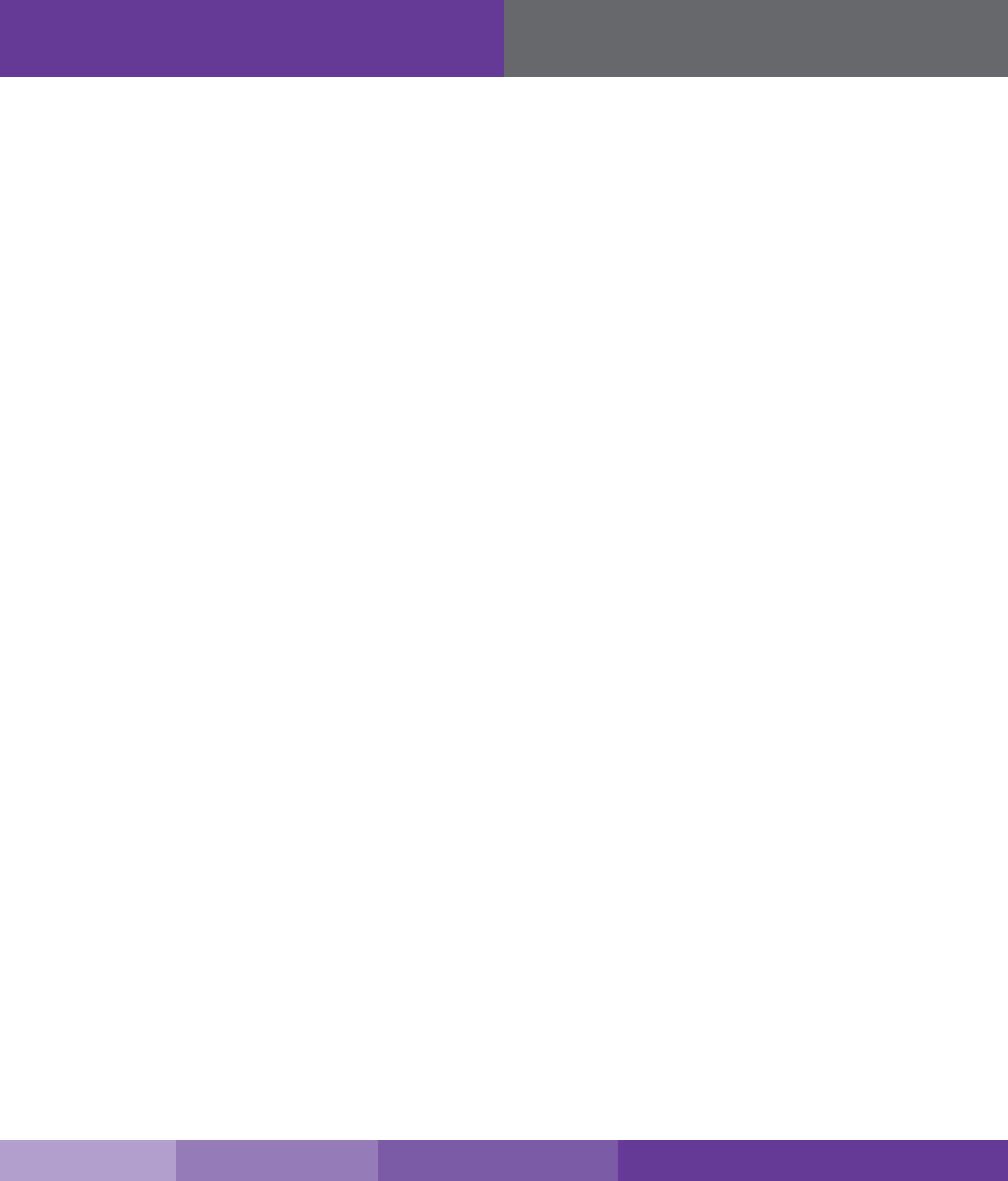
22
FCC, IC and Safety
SureCall | 48346 Milmont Drive, Fremont CA 94538 | 1-888-365-6283 | support@surecall.com
© 2017. All Rights Reserved. All trademarks and registered trademarks are the property of their respective owners.
48346 Milmont Drive
Fremont, California 94538, USA
888.365.6283
www.surecall.com
Important: Before installing your booster you need to register it with your carrier. You can do so online at the following urls:
Verizon: http://www.verizonwireless.com/wcms/consumer/register-signal-booster.html
AT&T: https://securec45.securewebsession.com/attsignalbooster.com/
T-Mobile: https://support.t-mobile.com/docs/DOC-9827
Sprint: https://www.sprint.com/legal/fcc_boosters.html
U.S. Cellular: http://www.uscellular.com/uscellular/support/fcc-booster-registration.jsp
FCC Information:
This is a CONSUMER device.
BEFORE USE, you MUST REGISTER THIS DEVICE with your wireless provider and have your provider’s consent. Most wireless providers
consent to the use of signal boosters. Some providers may not consent to the use of this device on their network. If you are unsure, contact
your provider.
You MUST operate this device with approved antennas and cables as specied by the manufacturer. Antennas MUST be installed at least 20
cm (8 inches) from any person. You MUST cease operating this device immediately if requested by the FCC or a licensed wireless service
provider.
This device may be operated ONLY in a xed location for in-building use.
WARNING: E911 location information may not be provided or may be inaccurate for calls served BY USING THIS DEVICE.
Note: This equipment has been tested and found to comply with the limits for a Class B digital device, pursuant to part 15 of the FCC
Rules. These limits are designed to provide reasonable protection against harmful interference in a residential installation. This equipment
generates, uses and can radiate radio frequency energy and, if not installed and used in accordance with the instructions, may cause
harmful interference to radio communications. However, there is no guarantee that interference will not occur in a particular installation. If this
equipment does cause harmful interference to radio or television reception, which can be determined by turning the equipment o and on, the
user is encouraged to try to correct the interference by one or more of the following measures:
• Reorient or relocate the receiving antenna
• Increase the separation between the equipment and receiver.
• Connect the equipment into an outlet on a circuit dierent from that to which the receiver is connected
• Consult the dealer or an experienced radio/TV technician for help.
15.19 This device complies with Part 15 of the FCC Rules. Operation is subject to the following two conditions:
(1) this device may not cause harmful interference, and (2) this device must accept any interference received, including interference that may
cause undesired operation.
Industry Canada:
This Class A digital apparatus meets all requirements of the Canadian Interference Causing Equipment Regulations. Operation is subject to
the following two conditions: (1) this device may not cause harmful interference, and (2) this device must accept any interference received,
including interference that may cause undesired operation
Cet appareillage numérique de la classe A répond a toutes les exigencies de l’interférence canadienne causant des réglements d’équipment.
L’opération est sujette aux deux conditions suivantes: (1) ce dispositif peut ne pas causer l’interférence nocive, et (2) ce dispositif doit
accepter n’importe quelle intérference reçue, y compris l’intérference qui peut causer l’opération peu désirée.
The Manufacturer’s rated output power of this equipment is for single carrier operation. For situations when multiple carrier signals are present,
the rating would have to be reduced by 3.5 dB, especially where the output signal is re-radiated and can cause interference to adjacent band
users. This power reduction is to be by means of input power or gain reduction and not by an attenuator at the output of the device.
La puissance de sortie nominale indiquée par le fabricant pour cet appareil concerne son fonctionnement avec porteuse unique. Pour des
appareils avec porteuses multiples, on doit réduire la valeur nominale de 3,5 dB, surtout si le signal de sortie est retransmis et qu’il peut
causer du brouillage aux utilisateurs de bandes adjacentes. Une telle réduction doit porter sur la puissance d’entrée ou sur le gain, et ne doit
pas se faire au moyen d’un atténuateur raccordé à la sortie du dispositif
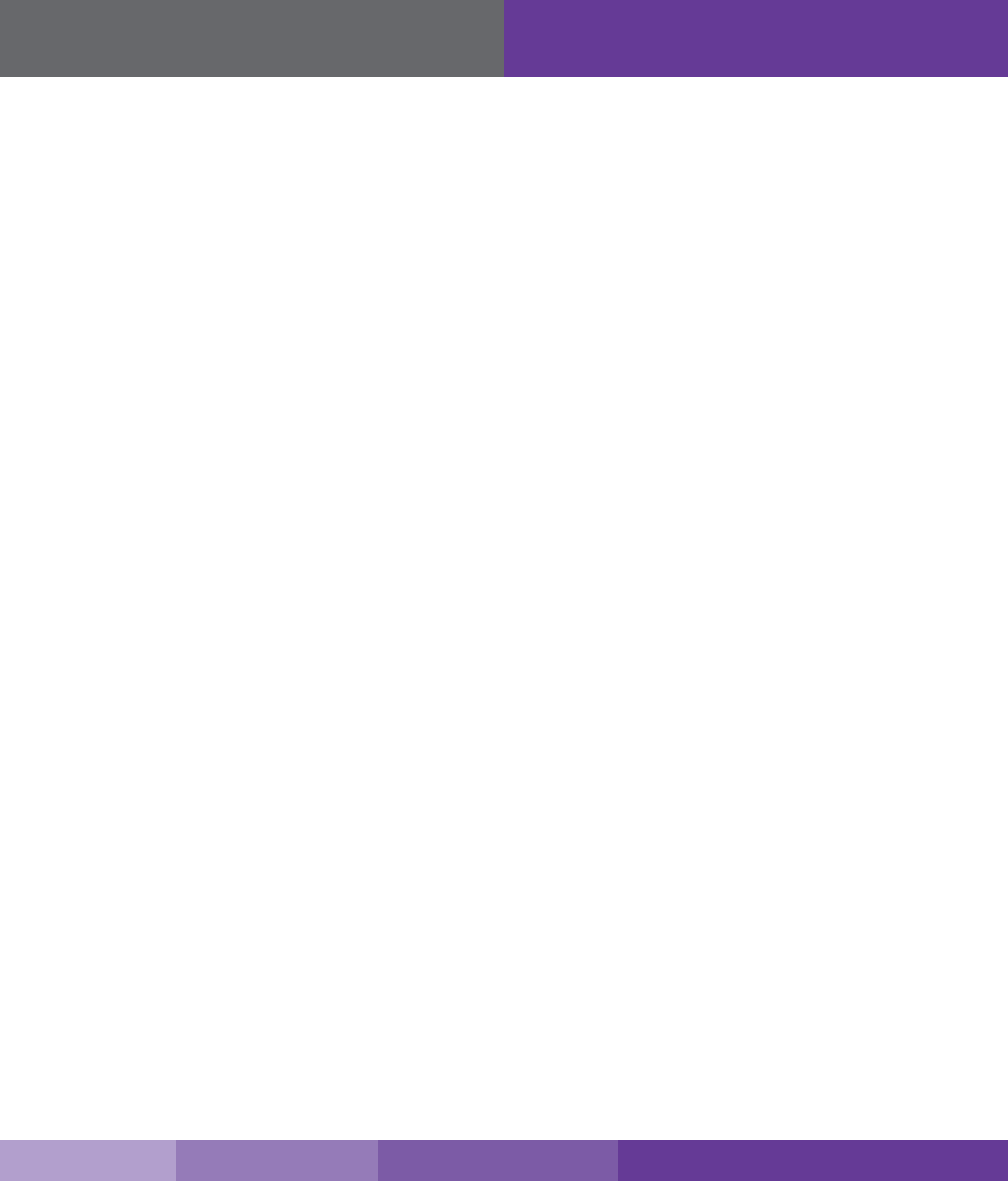
23
SureCall | 48346 Milmont Drive, Fremont CA 94538 | 1-888-365-6283 | support@surecall.com
FCC, IC and Safety
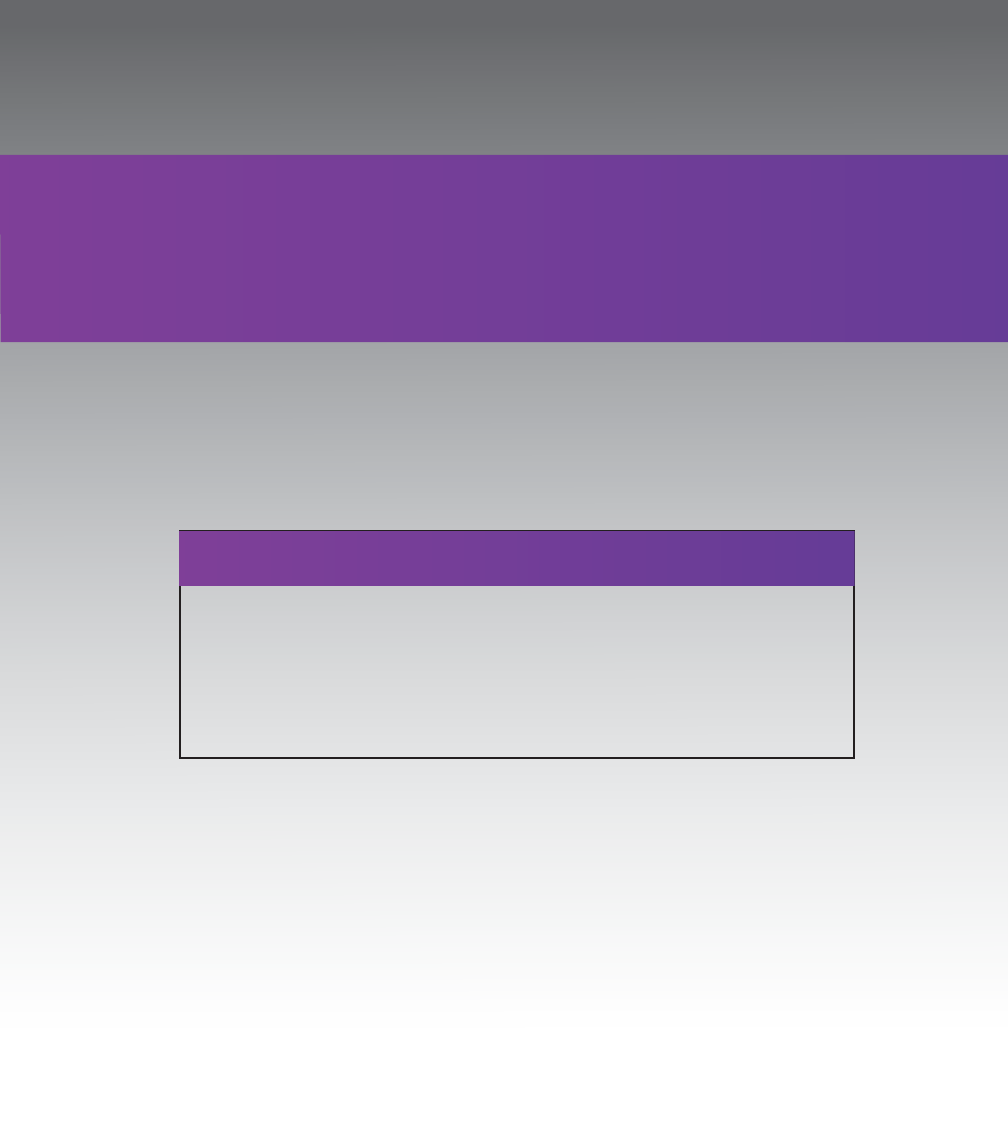
BEFORE USE, you MUST REGISTER THIS DEVICE with your wireless provider and have your provider’s consent. Most wireless providers
consent to the use of signal boosters. Some providers may not consent to the use of this device on their network. If you are unsure, contact your
provider.
You MUST operate this device with approved antennas and cables as specied by the manufacturer. Antennas MUST be installed at least 20 cm
(8 inches) from any person. You MUST cease operating this device immediately if requested by the FCC or a licensed wireless service provider.
WARNING. E911 location information may not be provided or may be inaccurate for calls served by using this device.
This device may be operated ONLY in a xed location for in-building use.
This is a CONSUMER device.
Note: This equipment has been tested and found to comply with the limits for a Class B digital device, pursuant to part 15 of the FCC Rules. These limits are designed to
provide reasonable protection against harmful interference in a residential installation. This equipment generates, uses and can radiate radio frequency energy and, if not in-
stalled and used in accordance with the instructions, may cause harmful interference to radio communications. However, there is no guarantee that interference will not occur
in a particular installation. If this equipment does cause harmful interference to radio or television reception, which can be determined by turning the equipment off and on, the
user is encouraged to try to correct the interference by one or more of the following measures:
• Reorient or relocate the receiving antenna.
• Increase the separation between the equipment and receiver.
• Connect the equipment into an outlet on a circuit different from that to which the receiver is connected.
• Consult the dealer or an experienced radio/TV technician for help.
FCC 27.50(d)(4) Statement: Fixed, mobile and portable (hand-held) stations operating in the 1720-1755 MHz band are limited 1 Watt EIRP. Fixed
stations operating in this band are limited to a maximum antenna height of 10 meters above ground. Mobile and portable stations operating in this
band must employ a means for limiting power to the minimum necessary for successful communications.