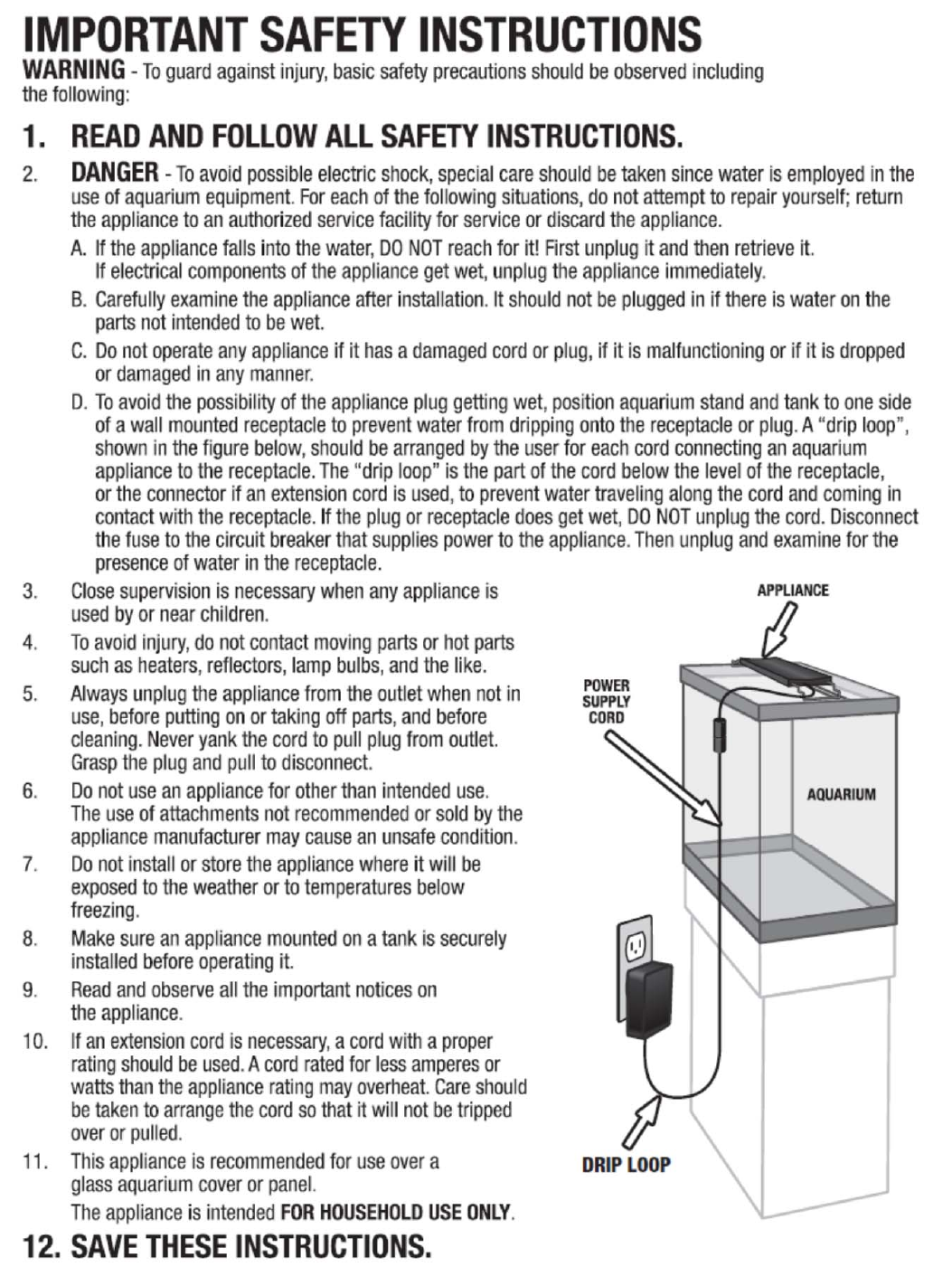Central Aquatics 15720 Wireless Remote Controller User Manual Manual OptiBright
Central Aquatics (a division of Central Garden and Pet Company) Wireless Remote Controller Manual OptiBright
User Manual
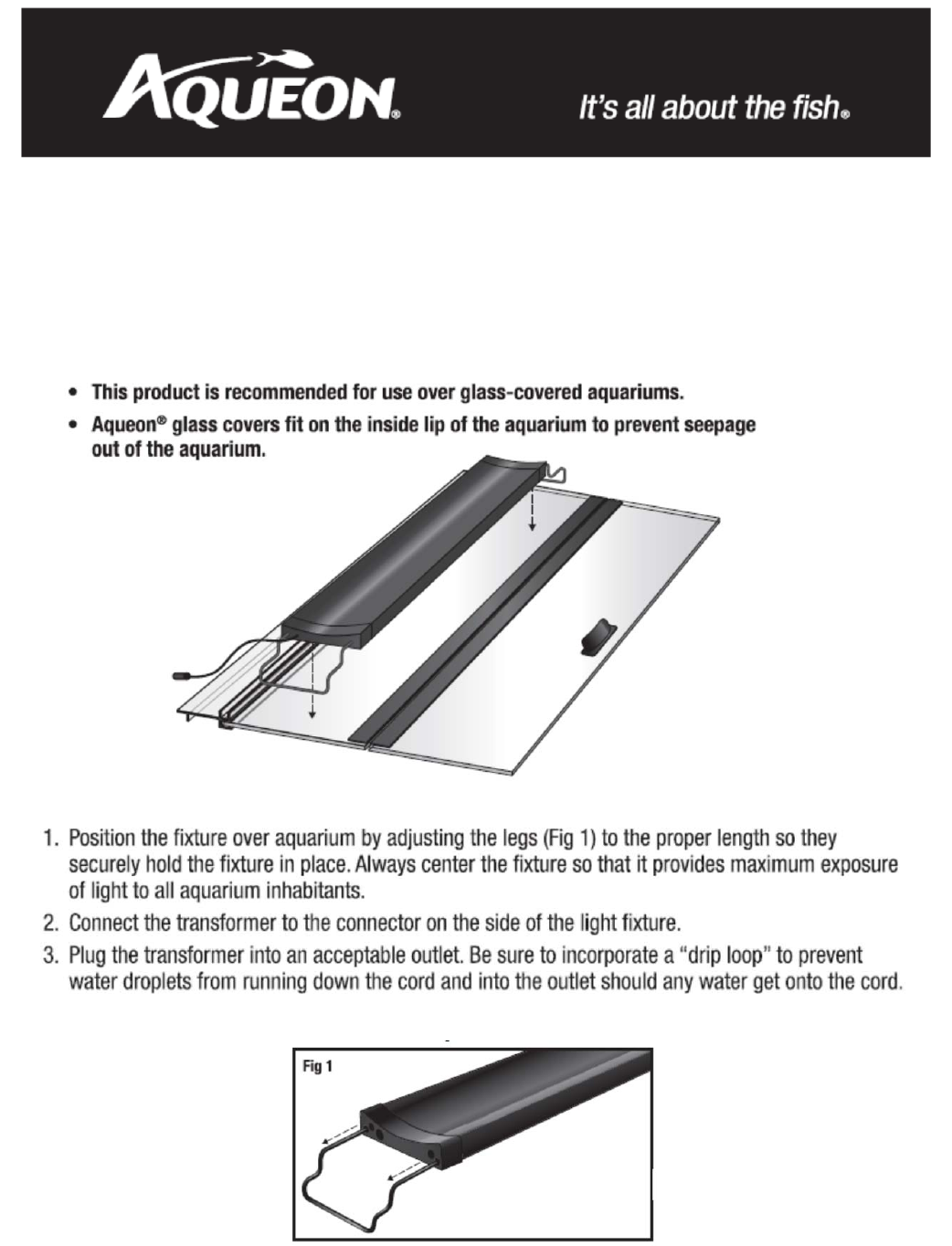
OptiBright
TM
+ LED Light
Owner’s Manual
FIXTURE INSTALLATION INSTRUCTIONS
4. The light fixture will turn on to a standard setting and you can now program the fixture to your preferred settings
using the included remote. (Initial standard setting is set to white LED, Blue LED and Purple RGB)
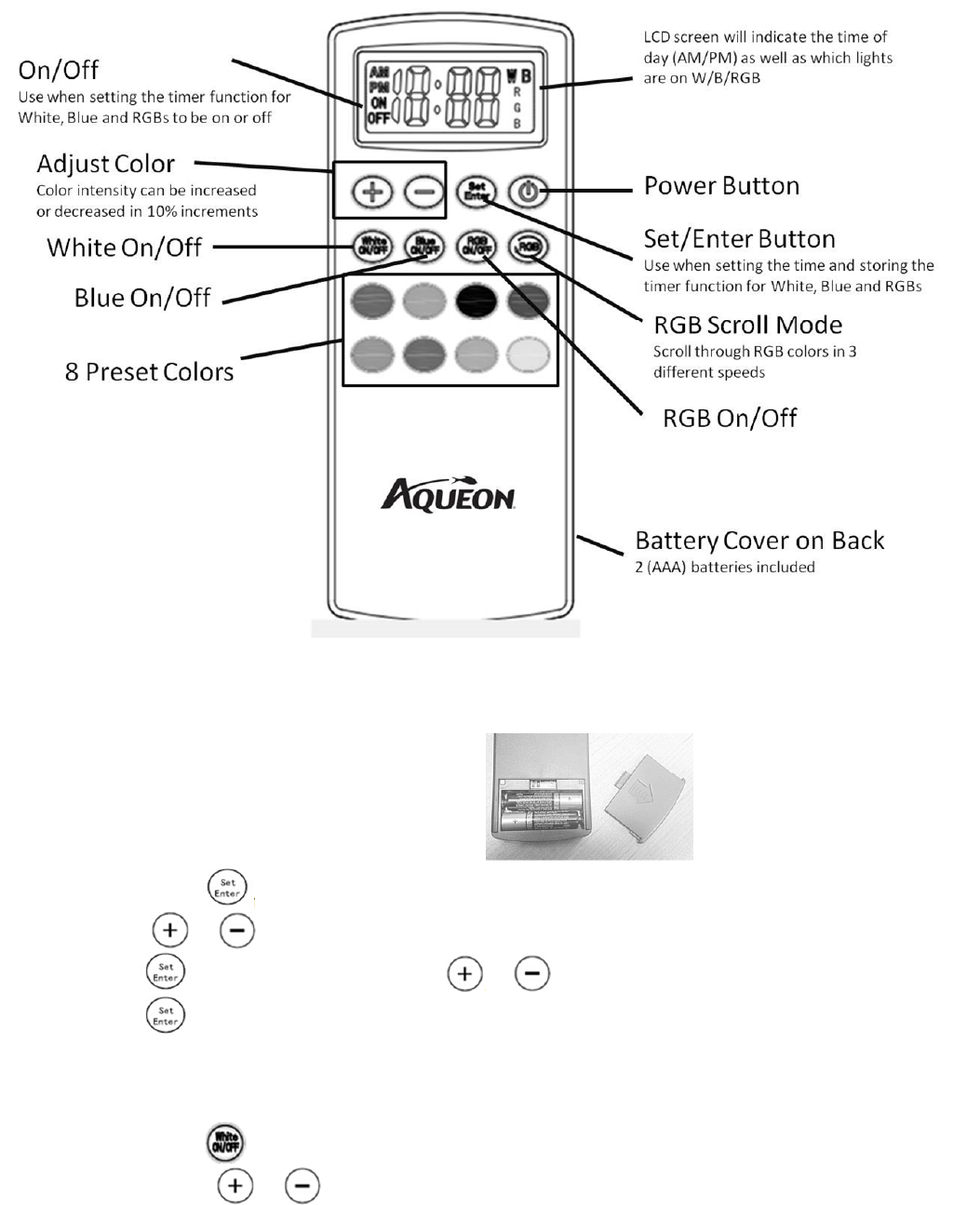
REMOTE LAYOUT
REMOTE INSTRUCTIONS
Installing the Batteries
1. Remove the cover from the back of the remote.
2. Install 2 (AAA) batteries (included).
3. Close the cover – the remote is now be ready for use.
Setting the Time
1. Press and hold for 3 seconds until you see the hour blinking
2. Use the and buttons to set the hour – ‘AM/PM’ will be displayed on the screen.
3. Press . The minutes will be blinking. Use the and buttons to set the minute.
4. Press . The time will be set.
Programming Desired Color Options
Set the fixture to the desired color combination by following the steps below:
1. Setting the White LEDs
a. Press to turn the White LEDs on – ‘W’ will be displayed on the screen.
b. Use the and buttons to adjust the color intensity of the White LEDs only.
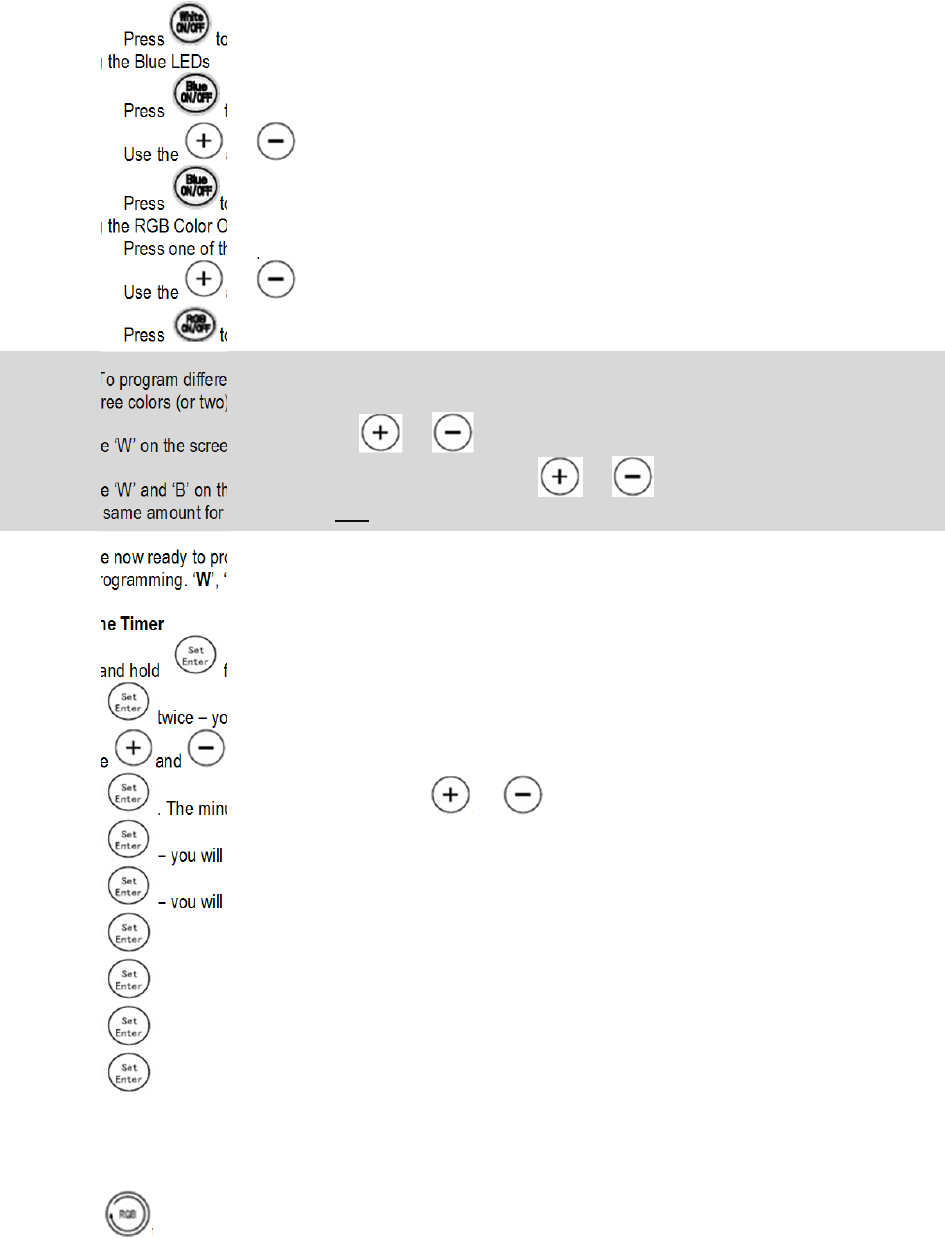
c. Press to turn the White LEDs off.
2. Setting the Blue LEDs
a. Press to turn the Blue LEDs on – ‘B’ will be displayed on the screen.
b. Use the and buttons to adjust the color intensity of the Blue LEDs only.
c. Press to turn the Blue LEDs off.
3. Setting the RGB Color Option
a. Press one of the 8 preset color options to turn the RGBs on – ‘RGB’ will be displayed on the screen.
b. Use the and buttons to adjust the color intensity of the RGBs only.
c. Press to turn the RGBs off.
Note: To program different color intensities for each of the White, Blue and RGB’s – each specific color must be on by itself.
If all three colors (or two) are on at the same time the intensity will be adjusted for all 3 colors to the same intensity. Ex: If
you see ‘W’ on the screen and you use the and buttons, the color intensity will be set for only the White LEDs. If
you see ‘W’ and ‘B’ on the screen at the same time and you use the and buttons, the color intensity will be set
for the same amount for both the White AND Blue LEDs.
4. You are now ready to program the timer to your desired settings. Make sure your desired colors are in the ‘ON’ setting before you
start programming. ‘W’, ‘B’ and ‘RGB’ should be displayed on the screen.
Programming the Timer
1. Press and hold for 3 seconds until you see the hour blinking.
2. Press twice – you will see ‘W’ and ‘ON’ on the screen to set the White LEDs ON.
3. Use the and buttons to set the hour – ‘AM/PM’ will be displayed on the screen.
4. Press . The minutes will be blinking. Use the and buttons to set the minute.
5. Press – you will see ‘W’ and ‘OFF’ on the screen to set the White LEDs OFF. Repeat steps 3-4.
6. Press – you will see ‘B’ and ‘ON’ on the screen to set the Blue LEDs ON. Repeat steps 3 & 4.
7. Press – you will see ‘B’ and ‘OFF’ on the screen to set the Blue LEDs OFF. Repeat steps 3 & 4.
8. Press – you will see ‘RGB’ and ‘ON’ on the screen to set the RGBs ON. Repeat steps 3 & 4.
9. Press – you will see ‘RGB’ and ‘OFF’ on the screen to set the RGBs OFF. Repeat steps 3 & 4.
10. Press – your fixture is now programmed to your custom settings.
Note: If you don't want to set the LEDs to turn on/off you leave them both at 12:00AM.
RGB Scroll Mode
1. Press to scroll through the different color options at different speeds.
a. 25 – Color will change every 5 seconds.
b. 50 – Color will change every 4 seconds.
c. 75 – Color will change every 3 seconds.
d. 100 – Color will stop scrolling and be set to the color you selected.
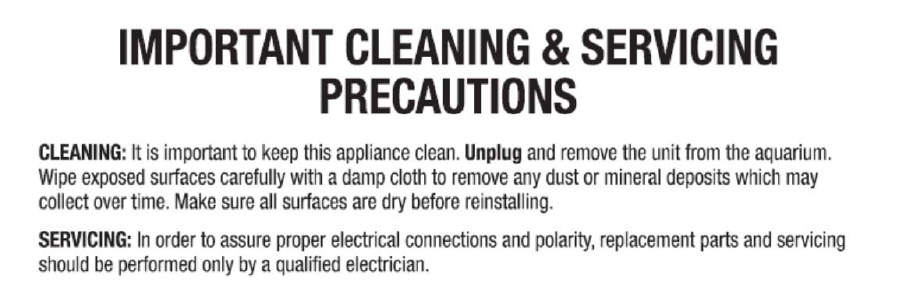
FCC Certification
This device complies with Part 15 of the FCC Rules. Operation is subject to the following two conditions: (1) this device may not cause harmful
interference, and (2) this device must accept any interference received, including interference that may cause undesired operation.
WARNING: Changes or modifications to this unit not expressly approved by the party responsible for compliance could void the user’s authority to operate
the equipment.
NOTE: This equipment has been tested and found to comply with the limits for a Class B digital device, pursuant to Part 15 of the FCC Rules. These limits
are designed to provide reasonable protection against harmful interference in a residential installation. This equipment generates uses and can radiate
radio frequency energy and, if not installed and used in accordance with the instructions, may cause harmful interference to radio communications.
However, there is no guarantee that interference will not occur in a particular installation. If this equipment does cause harmful interference to radio or
television reception, which can be determined by turning the equipment off and on, the user is encouraged to try to correct the interference by one or more
of the following measures:
Reorient or relocate the receiving antenna.
Increase the separation between the equipment and receiver.
Connect the equipment into an outlet on a circuit different from that to which the receiver is connected.
Consult the dealer or an experienced radio/TV technician for help.