Charm Winner Co RF-204PU25R Gamepad User Manual
Charm Winner Co Ltd Gamepad
User Manual
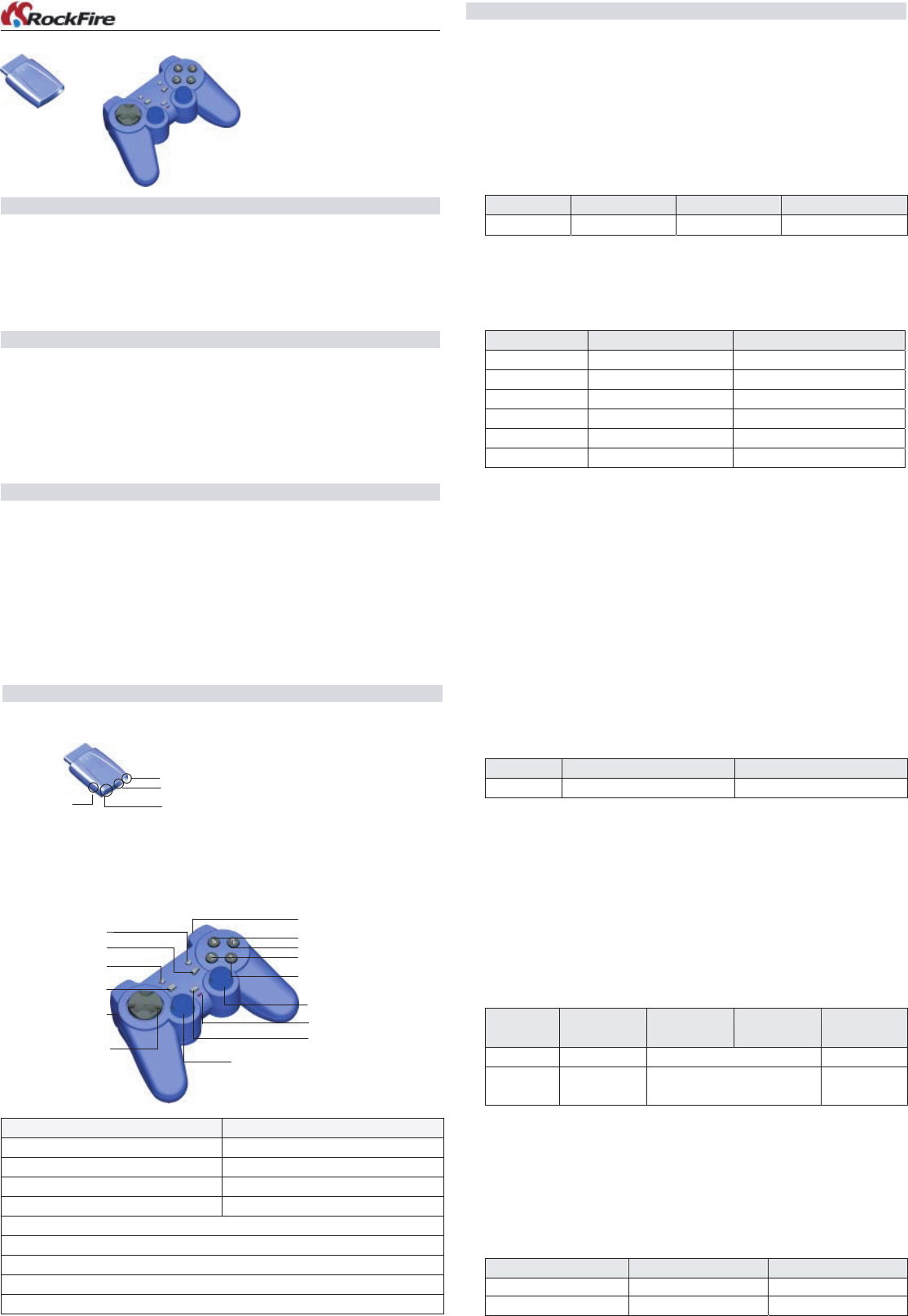
RF-2.4G Gamepad User’s Manual
Introduction
Thank you for choosing this innovative RF Gamepad. This gamepad not only can be
compatible with both PC and PS, but also be equipped with a high 2.4G RF
technology. To satisfy users this gamepad is expanded the Macro and Turbo function,
users, can perfectly enjoy the convenience and exciting playing with this gamepad.
Package Contents
Gamepad *1
Receiver *1
USB Cable *1
CD Driver *1
User Manual *1
System Requirement
PC
1. IBM PC 586/PentiumII compatibles or higher
2. Available USB port or extension USB hub
3. CD-ROM drive
4. Microsoft Windows XP/ME/2000/98 recommended
PlayStation
1. PlayStation 2 / PSOne / PlayStation
R
F-2.4G PC Combo PS2 Gamepad
Hardware Overview
Receiver
1. 1 Connection Button
2. 2 LED Indicator (One is connection indicator and another is low-battery indicator.)
3. 1 USB Connector for PC
Gamepad
PC PlayStation
Eight ways D-Pad Eight ways D-Pad
Button 1, 2, 3, 4 Χ,○,□,△
Button 5, 6, 7, 8, 11, 12 L1, L2, L3, R1, R2, R3
Button 9, 10 Select, Start
Analog Ministick
Analog/Digital switching button
Program (Macro/Turbo) button
Vibration/Connection button
Red/Green/Orange LED indicator
Connection LED
Low-Battery LED
Connection Button
USB Connector
D-Pad
Right stick & button12/R3
Left stick & button11/L3
Mode-LED
Button1 /Χ
Button3 /□
Button2 /○
Button4 /△
Button6, 8 / R1, R2
Button5, 7 / L1, L2
A/D
Macro/Turbo
Button10/Start
Vibration/Connection
Button9/Select
Operation Reference
1. G amepad Calibration
Before using this gamepad, please rotate the sticks once to calibrate perfectly.
2. Connect Gamepad with Recei ver
Please follow below steps to connect the gamepad with the receiver.
1) Press and hold the Connection/Vibration button of the gamepad until the Mode-
LED twinkles with orange color.
2) Press the button of the receiver to connect with each other.
> L E D indicator:
C ondition Online Off line C onnecting
Connection -LED ON OFF Twinkle & Orange
3. Analog/ Digital S witching
This gamepad is equipped with Digital and Analog modes. And there are some
different features with PC and PlayStation modes in A/D modes as followings:
> PC
Gamepad Analog Digital
D-pad POV HAT X&Y Axis motion
Left Mini-stick X&Y Axis motion POV HAT
Right Mini-stick Throttle& Rudder Throttle& Rudder
Button 11, 12 Normal function No function
Other Buttons Normal function Normal function
Mode-LED Indicator Red Green
> PlayStation
You can switch between digital and analog modes. The Mode-LED turns ON with
red color in Analog mode and with green color in Digital mode. When the
gamepad is in Analog mode, the following buttons and sticks may operate in
Analog fashion depending on the features supported by the software title. Refer to
the software manual for details.
PlayStation2 format software
D-Pad / Χ,○,□,△ / 2 ministicks / L1, L2, R1, R2
PlayStation f ormat softwar e
2 ministicks
4. V ibration F unction
You can switch the vibration function ON or OFF by pressing the Vibration
Connection button.
>L E D indicator:
V ibration ON V ibration OFF
M ode-LED Twinkle ON
5. Macro function
There are four buttons (L2, L3, R2, R3) allowed being set as the macro buttons.
Please follow below steps to set up the macro function.
1) Press the Program button to set up the macro function.
2) Press one of four buttons (L2, L3, R2, R3) which you want to set as a macro
button.
3) Press the buttons (D-Pad, △,Χ,□,○, L1, R1, L2, R2, L3, R3, Start) in turn to
set into the Macro function.
4) Press the Program button again to finish the Macro function setup.
> L E D indicator
Steps of the
Mac ro set
Step 1) Step 2) Step 3) Step 4)
M ode-LED Orange Twinkle & Orange OFF.
Connection-
LED
OFF. OFF ON
6. T urbo function
Please follow below steps to set up the Turbo function.
1) Press the Program button.
2) Press the buttons (△,Χ,□,○, L1, R1, Start) which you want to set with the
Turbo function.
Note: If you want to remove the Turbo function, please repeat the above steps.
> L E D indicator
Steps of the Turbo set Step 1) Step 2)
Mode-LED Orange OFF
Connection-LED OFF ON
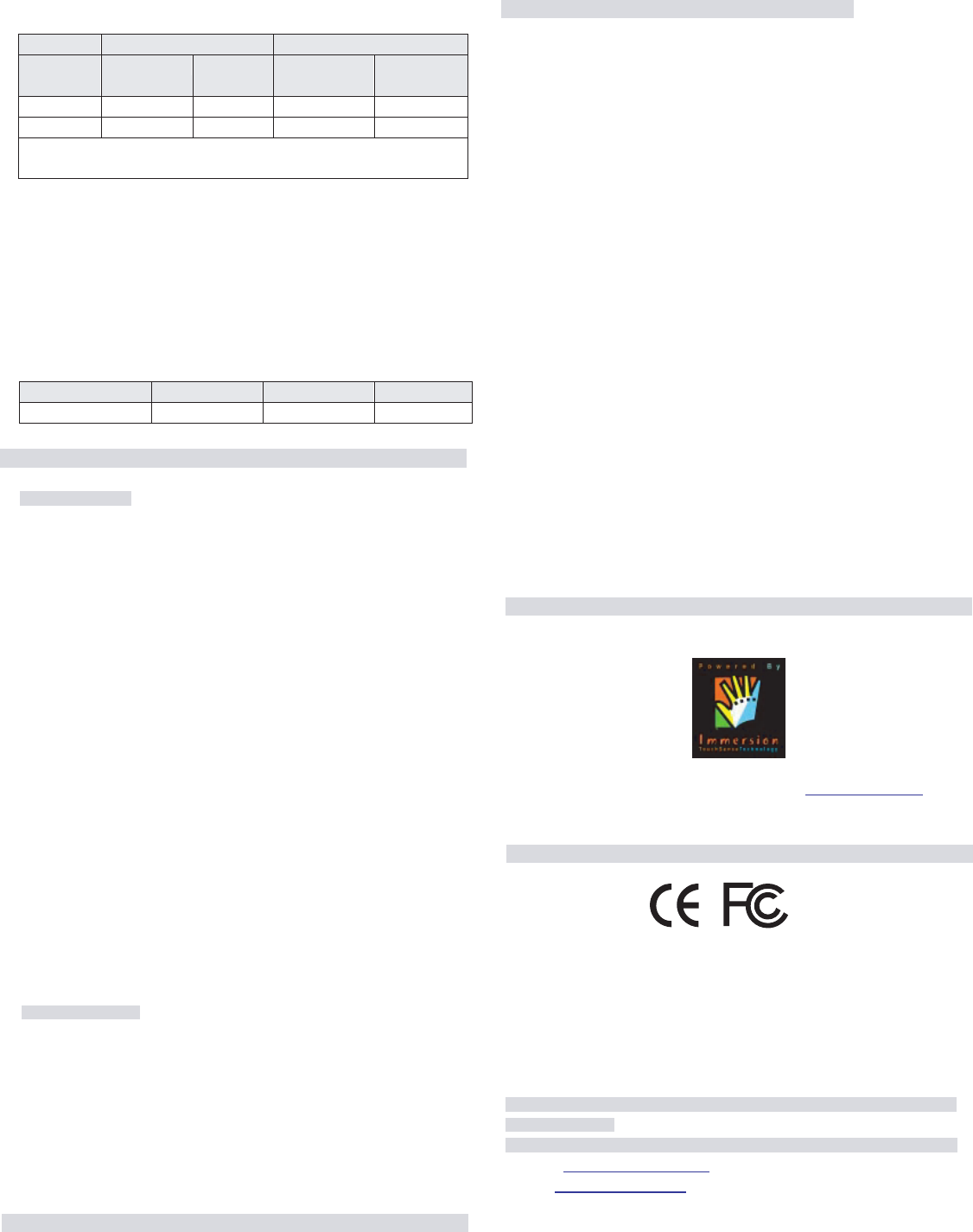
Federal Communications Commission (FCC) Statement
This equipment has been tested and found to comply with the limits for a Class B
digital device, pursuant to part 15 of the FCC Rules. These limits are designed to
provide reasonable protection against harmful interference in a residential
installation. This equipment generates, uses and can radiate radio frequency energy
and, if not installed and used in accordance with the instructions, may cause harmful
interference to radio communications. However, there is no guarantee that
interference will not occur in a particular installation. If this equipment does cause
harmful interference to radio or television reception, which can be determined by
turning the equipment off and on, the user is encouraged to try to correct the
interference by one or more of the following measures:
- Reorient or relocate the receiving antenna.
- Increase the separation between the equipment and receiver.
- Connect the equipment into and outlet on a circuit different from that to which the
receiver is connected.
- Consult the dealer or an experienced radio / TV technician for help.
Warning: As shieded-type power cord is required in order to meet FCC emission
limits and also to prevent interference to the nearby radio and television reception. It
is essential that only the supplied power cord be used.
Use only shieded cables to connect I/O devices to this equipment.
You are cautioned that changes or modifications not expressly approved by the party
responsible for compliance could void your authority to operate the equipment.
The antenna(s) used for this transmitter must not be co-located or operating in conjunction
with any other antenna or transmitter.
Immersion Patent
“Protected by one or more patents of Immersion Corporation. A list of applicable
patents can be found on Immersion’s website at www.immersion.com.”
All brand names mentioned in this manual are trademarks or registered trademarks of their
respective companies.
For more information or any services are required, please visit us through the Internet link
We bsi te: http://www.r ockfir e.com.tw
e-mail: service@r ockfir e.com.tw
7. LED Indicator while operating
The Mode-LED indicates as the following table when you press any button:
Mode Analog Digital
Th e condition of
the button
Or iginal button M acro/Tur bo Or iginal button M acro/Tur bo
Pressing R ed Orange Green Orange
Release Red then OFF Red then OFF Green then OFF Green then OFF
Note: If your gamepad is in Vibration mode, the Mode-LED twinkles when
indicating.
8. Low -battery LED of the receiver
When the Low-battery LED turns ON, please change new batteries.
Note: The vibration function will be turned OFF automatically when this Low-battery
LED ON.
9. Sleep & Wake Up
When you stop operating this gamepad for some time (take a look at the below table), it is
become to a “sleeping” mode to prevent consuming the battery. And you can wake up it
by press one of the key-buttons as: Vibration/Connection, A/D, Macro/Turbo, Select, Start.
Condi tion Online Offline F unction Setting
Time for coming sleeping 2 Min 15 Sec 1 Min
Installation Only for PC
Always install the software firs t, then the hardware subsequently.
A. Software Ins tallation
This RF-2.4G gamepad is the software needed for your device setup, however, if you
don’t choose to install it, it is still operated without vibration function.
1. Insert the CD of this gamepad into your CD-ROM; wait for a few seconds for your
computer to load the disc.
2. If your system is setup to automatically read a new inserted CD, then the auto run
program is executed and the opening screen for installation appears. Please follow
the on-screen instruction to install this gamepad step-by-step.
3. If your system doesn’t launch the installation software automatically, please find the
auto execute file “Install bat”, which is located under the directory of your CD drive
and click on it, then follow the on-screen instruction to install this gamepad.
Install Shield Wizard information: The system is ready to install, and click
“Next ”.
The copyright declares: Select “Agree” and click “Next”.
User’s information: Key in “User’s name and Company”. If your system
is Window 2000/Xp, select an appropriate use limit.
Confirm to start install: Press “Install”.
Finish the install: Press “Finish”.
The i nstalled pr ocedures administer as follows:
4. Upon completing software installation, restart your PC as the installation screen
requested.
B . Hard ware Installation
1. Plug the Mini-USB connect of the cable to the port on the receiver and another USB
connect to the USB port on your computer.
2. After connected the monitor will show “Find a new hardware” and the standard
USB driver will be located for you to finish the easy installation and play games
immediately.
3. The system will add an item of this gamepad in the game-controller board
automatically, and you can test the function of gamepad.
Importance & Attention
1. When this gamepad is used in PC, please ensure the Joystick ID of it “Joystick 1”, if the
USB port of this receiver is properly plugged but no any work.
2. The functions of all buttons may vary in different games. Before start game setting,
always read your game manual carefully to approach the best game setting.
3. Please use the same brand of batteries to ensure there is a better efficiency.
>
>
>
>
>
MODEL: RF-2.4G Gamepad
Gamepad Rating:DC 6.5V/100mA 650mW
Receiver USB mode Rating: DC 5V/60mA 300mW
PS2 mode Rating: DC 3.5V/40mA 140mW
DC 8V/30mA 240mW
Safety information