Checkpoint Systems FISOLRR RFID Transponder Reader System User Manual ILS 3 0 Installation Manual
Checkpoint Systems Inc RFID Transponder Reader System ILS 3 0 Installation Manual
User Manual

Intelligent Library System
. . . . .
. . . . . . . . . . . . . . . . . . . . . . . . . . . . . . . . . . .
Open Plus (ILS) 3.0
Installation Manual
ISO 15693
P/N 7216425
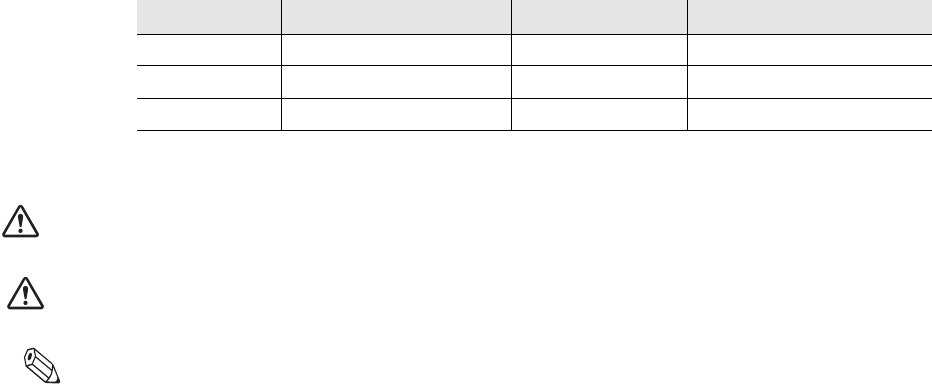
i
ILS Open Plus 3.0 Installation Manual
Copyright © 2006 by Checkpoint Systems Inc.
Released January 27, 2006.
Published by:
Checkpoint Systems Inc.
101 Wolf Drive
Thorofare, NJ 08086
Part number: 7216425
For use with Checkpoint’s Intelligent Library System Open Plus 3.0.
Checkpoint, Circulation Circuit, Intelligent Library System Open Plus are registered trademarks of
Checkpoint Systems, Inc.
All rights reserved. Information in this document is subject to change without notice. Companies,
names and data used in examples herein are fictitious unless otherwise noted. No part of the
contents of this book may be reproduced or transmitted in any form or by any means without the
written permission of the publisher.
All other product or service names are the property of their respective owners.
Microsoft, Windows, Windows Me, Windows XP and Windows NT are either registered
trademarks or trademarks of Microsoft Corporation in the United States and/or other countries.
Microsoft Windows screen shots are used by permission of Microsoft Corporation.
This manual refers to the Intelligent Library System Open Plus unit, Version 3.0.
Document Revision Information
Part Number: 7216425
Document Conventions
Warning This is a Warning icon. When it appears, the corresponding text indicates a cautionary statement
which you must abide by.
Caution This is a Caution icon. When it appears, the corresponding text indicates a cautionary statement
which you must abide by.
Note: This is a Tip icon. When it appears, the corresponding text indicates a helpful note or tip when using
the feature.
The following usage conventions are used throughout the Intelligent Library System User
Manual.
Button Name - This describes a button or selection on the screen. For example, the
<DONE> button is represented in this document as Done.
Key Name - This describes a keystroke on a keyboard. For example Ctrl represents the
control key.
Rev Description Date Author
00 Initial Draft 1/26/06 M. Reeves

ii
Statements
• The device(s) may only be used for the intended purpose designed by for the
manufacturer.
• Unauthorized changes and the use of spare parts and additional devices which have not
been sold or recommended by the manufacturer may cause fire, electric shocks or
injuries. Such unauthorized measures shall exclude any liability by the manufacturer.
• The liability-prescriptions of the manufacturer in the issue valid at the time of purchase
are valid for the device. The manufacturer shall not be held legally responsible for
inaccuracies, errors, or omissions in the manual or automatically set parameters for a
device or for an incorrect application of a device.
• Repairs may only be executed by the manufacturer.
• Installation, operation, and maintenance procedures should only be carried out by
qualified personnel.
• Use of the device and its installation must be in accordance with national legal
requirements and local electrical codes .
• When working on devices the valid safety regulations must be observed.
• Please observe that some parts of the device may heat severely.
• Before touching the device, the power supply must always be interrupted. Make sure
that the device is without voltage by measuring. The fading of an operation control
(LED) is not an indicator for an interrupted power supply or the device being out of
voltage!
• The Antenna-Tuner and the Antenna conductor carry voltages up to 1000V.
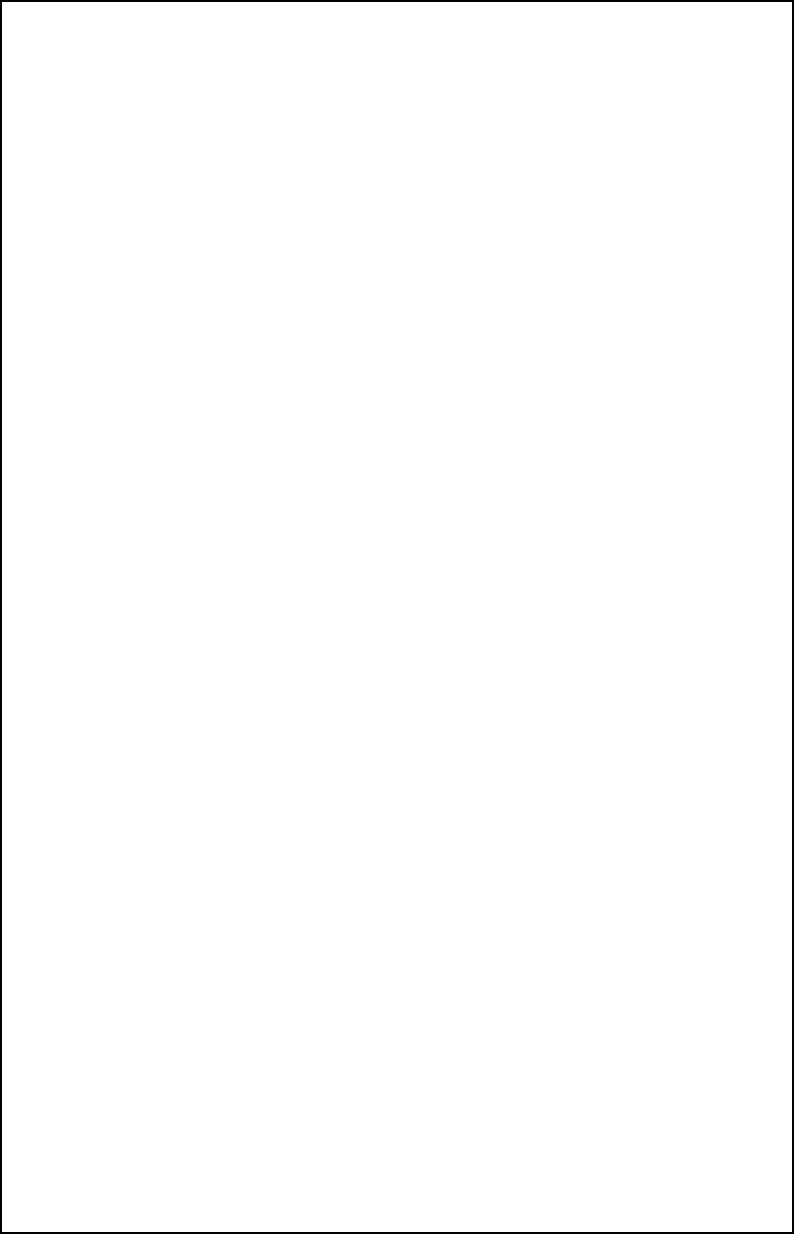
iii
Important Information to our Users in North America
FCC Regulatory Compliance Statement
Checkpoint Systems, Inc., offers Radio Frequency Identification Products that have been FCC certified or
verified to 47 CFR Part 15 Subparts B/C and/or 47 CFR Part 18. Appropriately, one of the following labels
will apply to the approval:
NOTE
: This equipment has been tested and found to comply with the limits for a class A digital device,
pursuant to Part 15 of the FCC Rules. These limits are designed to provide reasonable protection against
harmful interference when the equipment is operated in a commercial environment. This equipment
generates, uses, and can radiate interference to radio communications. Operation of this equipment in a
residential area is likely to cause harmful interference in which case the user will be required to correct the
interference at his own expense.
- OR -
This device complies with Part 15 of the FCC Rules. Operation is subject to the following two
conditions: (1) including this device may not cause harmful interference, and (2) this device must
accept any interference received, including interference that may cause undesired operation, which
may include intermittent decreases in detection and/or intermittent increases in alarm activity.
- OR -
NOTE: This equipment has been tested and found to comply with the limits for a miscellaneous type
ISM device, pursuant to Part 18 of the FCC Rules. This equipment generates, uses, and can radiate
radio frequency energy and, if not installed and used in accordance with the instruction manual, may
cause harmful interference to radio communications. However, there is no guarantee that interference
will not occur in a particular installation. If this equipment does cause harmful interference to radio
communications reception, which can be determined by turning the equipment off and on, please
contact Checkpoint Systems, Inc., at 1 (800) 257-5540 for further assistance.
Equipment Safety Compliance Statement
Checkpoint Systems Radio Frequency Identification products have been designed to be safe during normal
use and, where applicable, certain components of the system or accessory sub-assemblies have been
certified, listed or recognized in accordance with
one or more
of the following Safety standards: UL 1012,
UL 1037, UL 1310, UL 60950-1, CSA C22.2 No. 205, CSA C22.2 No. 220, CSA C22.2 No. 223, CSA
C22.2 No. 60950-1. Additional approvals may be pending.
WARNING:
Changes or modifications to Checkpoint’s Radio Frequency Identification (RFID)
equipment not expressly approved by the party responsible for assuring compliance could void the user’s
authority to operate the equipment in a safe or otherwise regulatory compliant manner.

iv
Statements ............................................................................................................................................ i-ii
ILS Open Plus Exit Antenna Installation ..............................................................................................1-1
Requirements.................................................................................................................................................... 1-1
Overview ........................................................................................................................................................... 1-1
Safety Instructions - Read Before Beginning ....................................................................................... 1-2
Gate Features ...................................................................................................................................... 1-2
Physical Features.............................................................................................................................................. 1-3
Electronics Bay of Master Gate......................................................................................................................... 1-4
Antenna Dimensions......................................................................................................................................... 1-5
Site Survey........................................................................................................................................... 1-6
Aisle Width ........................................................................................................................................................ 1-6
Gate Area Requirements .................................................................................................................................. 1-6
Orientation......................................................................................................................................................... 1-6
Multiple Gate Scenario...................................................................................................................................... 1-6
Disassemble the Gates ........................................................................................................................ 1-7
Install the Gate Base.......................................................................................................................... 1-10
Determining the Mounting Holes..................................................................................................................... 1-10
Screw Anchor Type........................................................................................................................................................... 1-10
Mounting Instructions....................................................................................................................................... 1-11
Cable Routing .................................................................................................................................................. 1-11
Connecting the Alarm Kit to the Serial-to-Ethernet Board.................................................................. 1-12
Connect the LED Indicators ............................................................................................................................ 1-13
Install the Antenna Body .................................................................................................................... 1-14
Cable Routing Guideline ................................................................................................................................. 1-15
Install the Cover Plates ...................................................................................................................... 1-16
Antenna Configuration ....................................................................................................................... 1-18
Configuration and Setup ................................................................................................................................. 1-18
Required Components...................................................................................................................................................... 1-18
Configuration of the Gate Antenna ................................................................................................................. 1-19
Setting the Multiplexer ...................................................................................................................................................... 1-20
Antenna Board Configuration.......................................................................................................................... 1-21
Reader Configuration...................................................................................................................................... 1-21
Tune the Gate Antenna................................................................................................................................... 1-22
Testing the Gate Antenna................................................................................................................... 1-23
Checking the Noise Level ............................................................................................................................... 1-23
Reading a UID Number................................................................................................................................... 1-23
Performance Testing ....................................................................................................................................... 1-24
Tag Detection .................................................................................................................................................. 1-25
Table of Contents
v
Technical Data.................................................................................................................................... 1-26
Appendix ............................................................................................................................................ 1-27
Reader Configuration Settings........................................................................................................................ 1-27
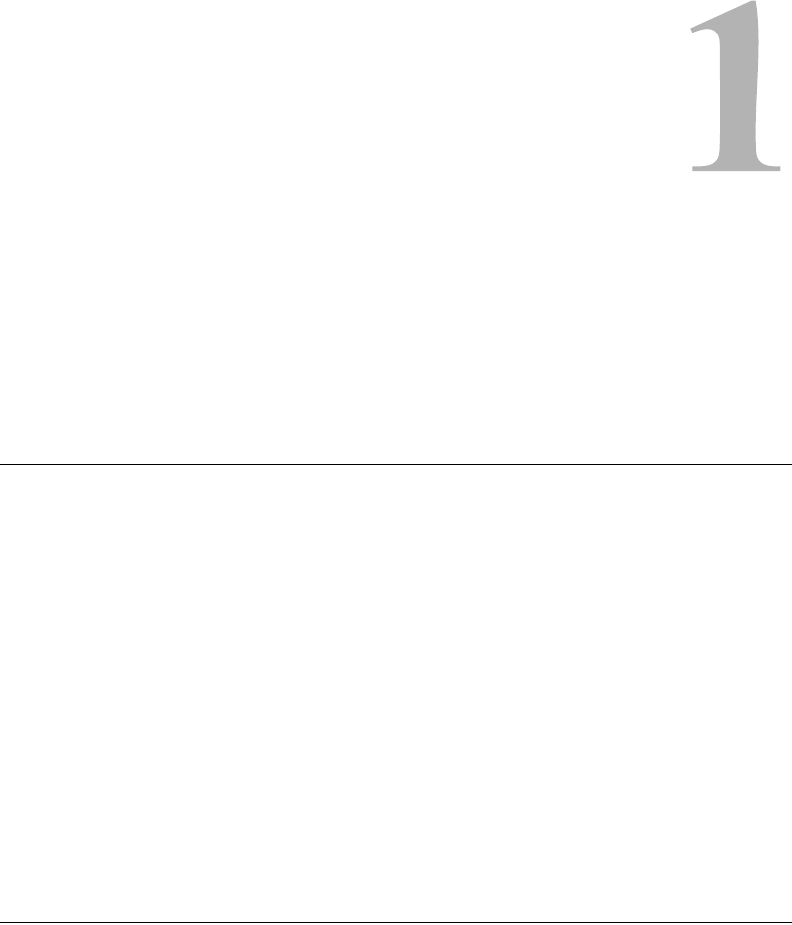
ILS Open Plus Exit Antenna Installation: 1-1
CHAPTER
C
HAPTER
0
ILS O
PEN
P
LUS
E
XIT
A
NTENNA
I
NSTALLATION
This chapter describes the steps required to install ILS Open Plus Exit Antennas (hereafter
referred to as gates) for Intelligent Library System Open Plus 3.0.
Requirements
The field service technician requires:
• A laptop computer running Windows with a Serial connector.
• The typical hardware and tools to mount a gate for various floor substrates.
• The size of the mounting holes in the gate is 10 mm (.39”). The length of the anchors or
bolts should be selected such that they extend at least 45 mm (1.8”) and a maximum of
65 mm (2.6”) from the floor.
• DB9-to-RJ45 adapter, supplied with the gates
• Service technicians will add terminators when connecting to the terminal block. The
power supply connections are connected in the same manner.
• Service technicians will pull the wires, strip, add the appropriate terminators, add the
toroid (supplied with the gate), and make all connections.
• The Service technician supplies all connectors.
Overview
The following is the installation sequence. Following this are the detailed instructions
procedures for each component.
1“Safety Instructions - Read Before Beginning” on page 1-2
2“Gate Features” on page 1-2
3“Site Survey” on page 1-6
4“Disassemble the Gates” on page 1-7
5“Install the Gate Base” on page 1-10
6“Connecting the Alarm Kit to the Serial-to-Ethernet Board” on page 1-12
7“Install the Antenna Body” on page 1-14

1-2 ILS Open Plus 3.0 Installation Manual
8“Install the Cover Plates” on page 1-16
9“Antenna Configuration” on page 1-18
10 “Testing the Gate Antenna” on page 1-23
11 “Technical Data” on page 1-26
Safety Instructions - Read Before Beginning
• Before working with the gate, the power supply must always be unplugged. An
upowered LED is not an indicator for an unplugged power supply.
Caution: The Antenna-Tuner and the Antenna conductor can carry voltages up to 1000V.
Gate Features
The gates are intended to be used in pairs, with one primary smart gate that contains the
Reader and Multiplexer, and a secondary dumb gate without a Reader or Multiplexer. The
Reader and Multiplexer are mounted inside the antenna base of the primary gate.
The primary gate controls all of the functions for all of the gates at the entrance/exit, by
quickly time-multiplexing the RF field amongst them, effectively covering the entrance/
exit with one large RF field.
The antennas are comprised of the electrical antenna conductor, the housing, the Antenna
Tuner and the connection cable. The antennas are factory tuned to an impedance of 50 in a
magnetically neutral environment at a distance of 95 cm (37”). When installed in different
ambient conditions, the antenna can be retuned using the DATuningTool program. Once
tuned, the antennas retain their settings as long as the ambient conditions remain
unchanged.

ILS Open Plus Exit Antenna Installation: Gate Features 1-3
Physical Features
The following is an internal view of the gate.
Figure 1.1
Antenna construction without frame side pieces and cover plates
Upper frame section with
Signal-LED
Antenna body
with antenna
conductor
Antenna base containing
electronics
Floor plate
(hole template)
Antenna tuning board
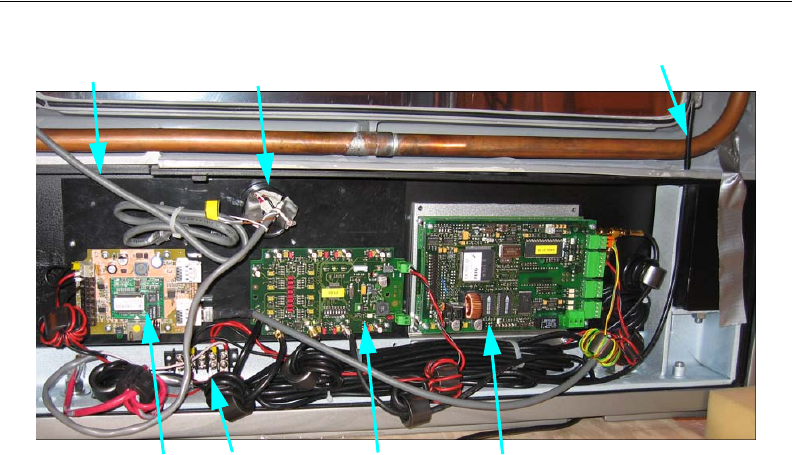
1-4 ILS Open Plus 3.0 Installation Manual
Electronics Bay of Master Gate
The following are the components found in the electronics bay of the Master gate.
Serial-to-Ethernet
Adapter with IO
Buzzer
Power Supply
Input Multiplexer Reader
Signal LED
cable Antenna cable
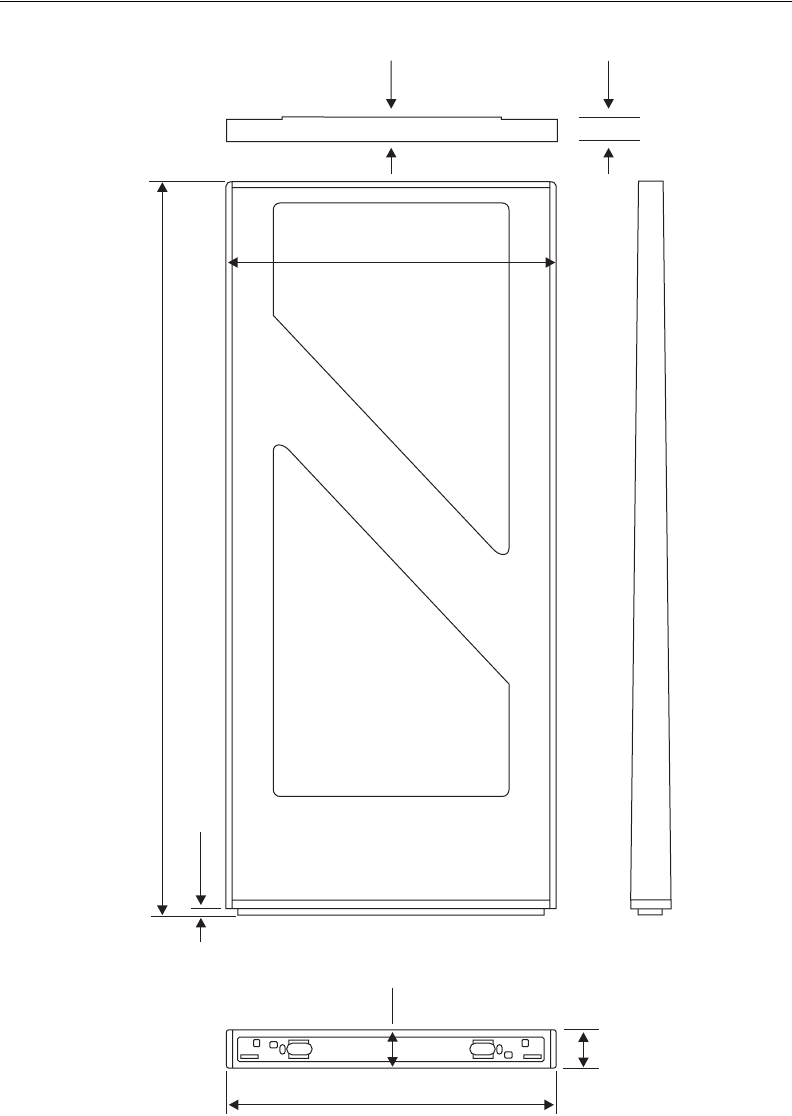
ILS Open Plus Exit Antenna Installation: Gate Features 1-5
Antenna Dimensions
The outside dimensions of the antenna are shown below.
Figure 1.2
Antenna Outside Dimensions
Keep in mind when installing to orient the gates in the same direction to maintain a
consistent look and ensuring optimum performance.
56 mm (2.2”) 51 mm (2”)
1680 mm
(66.1”)
16 mm
(0.63”)
92 mm (3.6”)
87 mm (3.4”)
759 mm (29.8”)
759 mm (29.8”)
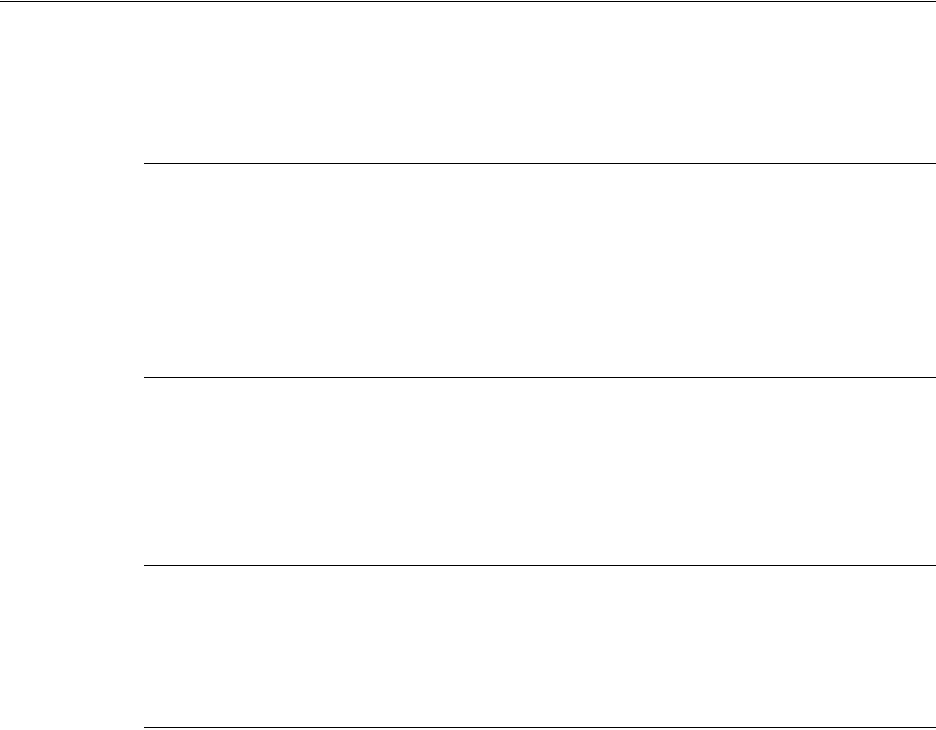
1-6 ILS Open Plus 3.0 Installation Manual
Site Survey
A site survey document should already have been completed for the intended installation.
Refer to the site survey document for details regarding physical installation, proper
grounding, proper electrical connections, etc.
Aisle Width
The spacing of the gates depends upon the gate configuration, but the maximum aisle
width distance (centerline to centerline) is 91 cm (36”), and minimum of 81.5 cm (32”).
Widths narrower than 81.5 cm (32”) does not meet ADA guidelines. The gate base should
be installed first as it provides the template necessary for securing the gate to the floor. See
“Determining the Mounting Holes” on page 1-10 to begin.
Gate Area Requirements
For maximum performance, the gates should have a clearance of at least 50 cm (19.7”)
between the antenna and objects that impact RF performance (such as metal). Otherwise,
the Reader range will be significantly reduced. At a minimum, the gates must have at least
a clearance of 20 cm (7.9”) clearance on all sides.
Orientation
The orientation of the gates should be determined and then maintained consistently
between multiple gate antennas across the adjacent aisles. This results in the electronics
bays all facing the same direction.
Multiple Gate Scenario
If multiple sets (one primary and up to 2 secondary) of gates are used, a minimum
separation of 8 m (26.2 ft) must be kept between the antennas or gates. For shorter
distances (1 m - 8 m [9.8 ft - 26.2 ft]) the Readers must be synchronized; otherwise the
Reader range will be significantly reduced.

ILS Open Plus Exit Antenna Installation: Disassemble the Gates 1-7
Disassemble the Gates
The gates arrive already intact and one must be disassembled when performing an
installation because the gate base is used as the drilling template. Use the slave gate for
this procedure.
1Carefully unpack the slave gate from the carton. The side moldings are especially
fragile and can crack when putting significant pressure on them, such as carrying the
entire gate when grabbing the sills.
Figure 1.3
Bottom side screws removal
2Remove the two screws at the bottom of each side molding.
Figure 1.4
Top screws on side molding removal
3Remove the two screws from the top of each side molding.
4Slide each side molding upward 5 cm to 7.6 cm (2” to 3”) towards the top of the gate so
that the hidden fasteners (key hole slots) disengage from the molding strips and are
removed from the upper antenna structure. See “Sliding the frame side sections down”
on page 1-17 for an illustration.
Note: Do not pry nor bend the moldings outward.
Remove these screws

1-8 ILS Open Plus 3.0 Installation Manual
Figure 1.5
Top molding removal
5Remove the top molding only after the side moldings have been removed.
6Remove the lexan cover plates from the front and back of the gate by lifting out the lip
from the base.
Figure 1.6
Slave gate base
7Remove the (17mm) nuts and washers at base of the upper antenna structure (inside of
base).
Lift top molding
away
Remove nuts here

ILS Open Plus Exit Antenna Installation: Disassemble the Gates 1-9
Note: Only perform the next step if disassembling a master gate.
If disassembling a master gate, unscrew the antenna cable from the multiplexer and
signal LED cable from the serial-to-ethernet board.
Figure 1.7
Antenna removed from base
8Separate the base from the upper antenna structure, by sliding the two apart.
9Separate the very bottom floor mounting plate from the base (electronics bay). The
floor mounting plate will be used as a template for the location of the mounting holes
and wire access holes. Discard any screws used for shipping.
Antenna cable
connected to
multiplexer
Signal LED cable connected to serial-to-ethernet board
Antenna partially
removed from base
Nut removed from
screw (not seen) here
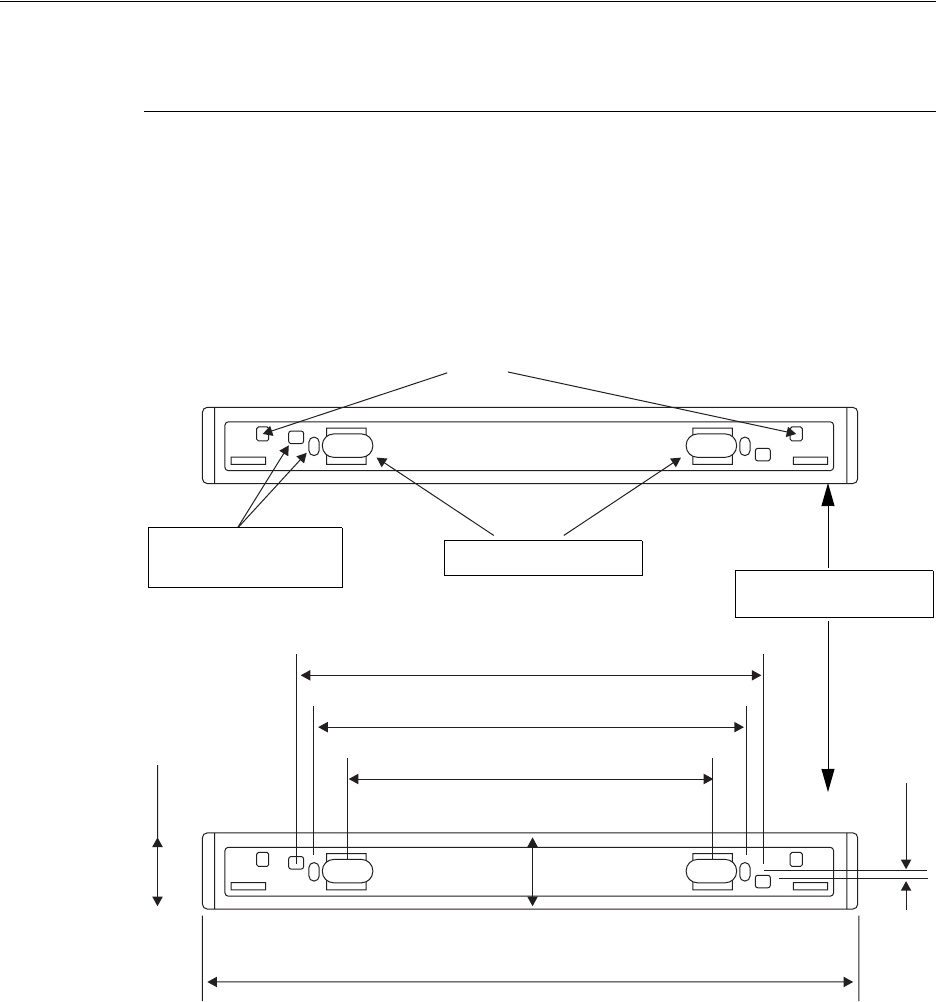
1-10 ILS Open Plus 3.0 Installation Manual
Install the Gate Base
The floor mounting of the slave gate is used to mark the holes for drilling.
Determining the Mounting Holes
1Use the floor mounting plate from the disassembled gate to mark the holes for all of the
gates.
2Ensure that the orientation of the gates is consistent, so that each gate faces the same
way. Notice in the diagram below that each same mounting plate faces in the same
direction.
3When the position of the antennas has been marked (in conjunction with the Site
Survey document), the floor plate, which is the hole template, is to be used to drill the
mounting holes and the holes for the cable entry. The dimensions are shown below:
Figure 1.8
Floor Plate Dimensions
Screw Anchor Type
The size and type of the screw anchors depends considerably on the strength of the base or
floor. The anchors should be capable of withstanding a permissible load of at least 5 kN
per anchor for all load directions (e.g. for concrete floor Hilti HVA anchors with HAS-(E)
M8 (5/16”) threaded rods or Hilti HIS-N M8 (5/16”) threaded inserts). The size of the
mounting holes in the antenna is 10 mm (.39”). The length of the anchors or bolts should
Adjusting screw
Cable opening - floor
Mounting holes
max. M10 (3/8”)
541 mm (21.3”)
501 mm (19.7”)
421 mm (16.6”)
87 mm (3.4”)
759 mm (29.8”)
10 mm (0.4”)
Mounting plates oriented
in same direction
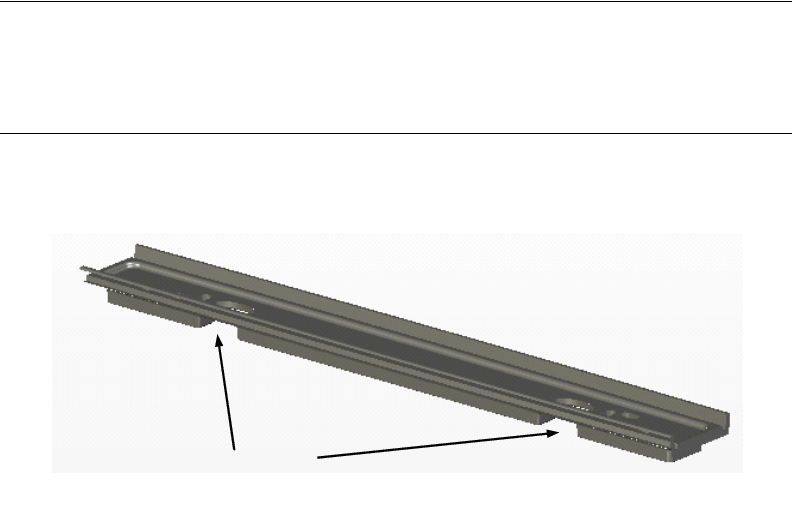
ILS Open Plus Exit Antenna Installation: Install the Gate Base 1-11
be selected such that they extend at least 45 mm (1.8”) and a maximum of 65 mm (2.6”)
from the floor.
Mounting fasteners are provided by the installer, dependent upon floor type.
Mounting Instructions
Please follow the mounting instructions of the anchor manufacturer for drilling holes
that match the type of flooring.
Cable Routing
Two cable openings are provided for the necessary connection cable. See “Floor Plate
Dimensions” on page 1-10. The cable openings are designed so that up to 10 cables having
a diameter of 6 mm (.24”) can be passed through each opening.
Figure 1.9
Cable Routing
1Thread the Antenna’s Tuning board cable from each slave gate to the master gate.
2It is recommended to route the antenna cables through the cable opening on the
Multiplexer side. All other cables such as the supply voltage and multiplexing cable
should be routed through the cable opening on the Reader side.
If the cable openings are not present, the cables can be routed through the cutouts
provided in the antenna base. The cutouts are shown above.
Cutout for cable routing
Floor plate
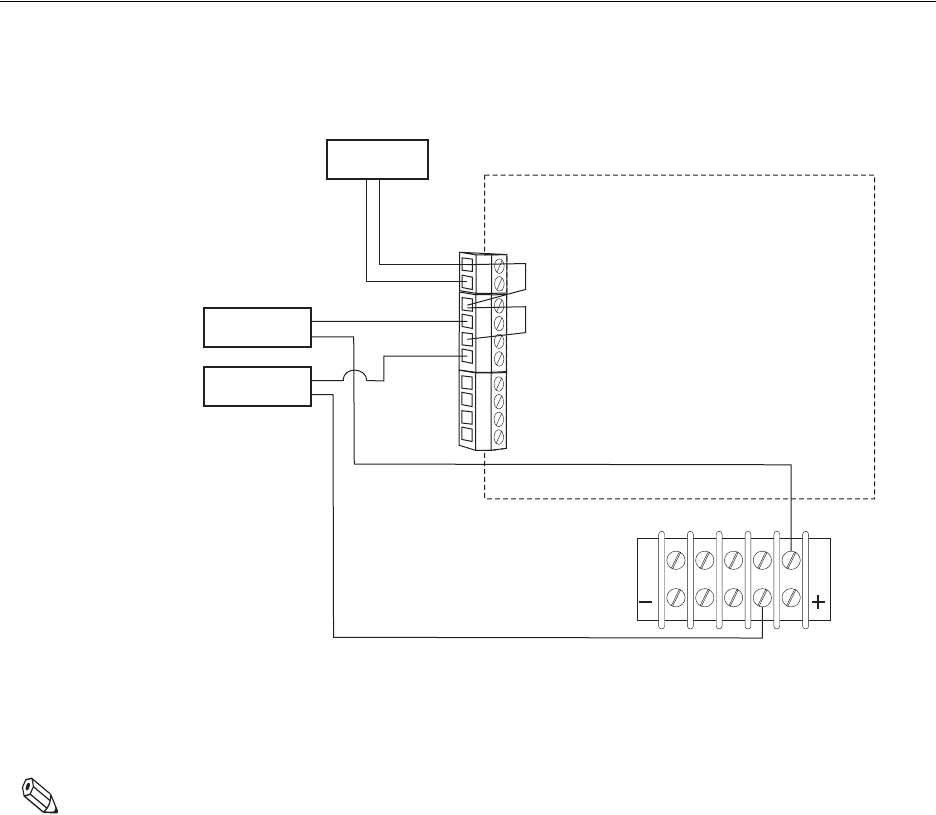
1-12 ILS Open Plus 3.0 Installation Manual
Connecting the Alarm Kit to the Serial-to-Ethernet Board
The solution provided here presumes that all alarm indicators (Signal LED and buzzer) are
controlled and wired through the serial-to-ethernet board. The pulse duration can be set
between 1 ms and 4000 ms by adjusting the Application Server configuration.
The alarm indicators are powered by the serial-to-ethernet board.
Figure 1.10
Serial-to-Ethernet Board Connection
The Alarm Kit (the lights and buzzer) should already be connected in the Master gate.
If not, use the above diagram to connect the components to the serial-to-ethernet board.
Terminals 8 and 9 refer to the terminal block located at the bottom of the housing.
Notes: •All cables must be routed as far from the antenna conductor as possible. Never allow a cable
to contact the copper tube.
•All cables should be kept as short as possible. Excess lengths should be shortened or at least
tied together into small loops using cable ties (dog bone wrapped).
•The indicators should be powered in any case by a separate power supply independent of the
Reader power supply. A common power supply may cause fault conditions in the Reader.
•The relay outputs are dimensioned for max. 24 V DC / 2 A. The relay outputs are intended
only for switching resistive loads. If an inductive load is used, the relay contacts must be
protected by an external protection circuit.
•Reversing the polarity or overloading the outputs will destroy them.
Power
Light
11
22
33
44
Jumper 1
Buzzer
Jumper 2
1
2
3
4
5
6
7
8
9
10
White
Red
Brown
White
Black
Black
Serial-to-Ethernet Board
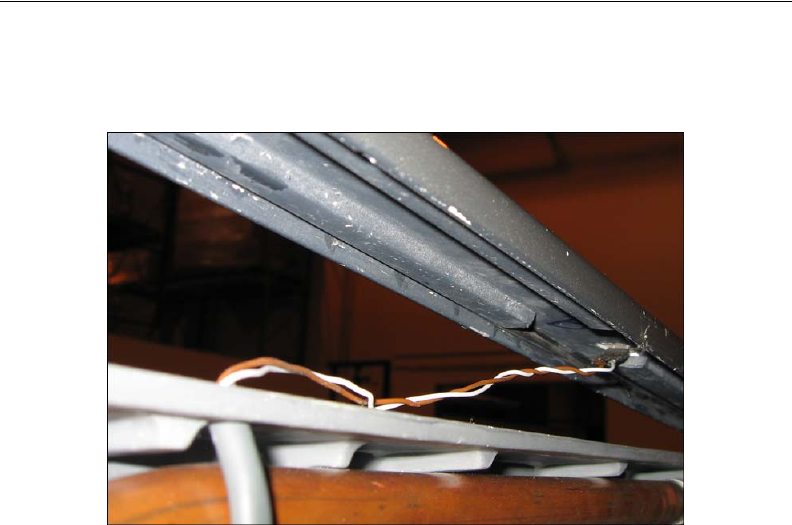
ILS Open Plus Exit Antenna Installation: Connecting the Alarm Kit to the Serial-to-Ethernet
Connect the LED Indicators
The optical alarm indicator, the Signal LED, is integrated into the upper frame section.
This means, when installing the antenna, the standard upper frame section is replaced by
the one having the signal indicator and the Signal LED is connected with the connection
cable.
Figure 1.11
LED Annunciator Connection
1See “Disassemble the Gates” on page 1-7 for instructions on how to disassemble the
gate.
2Once the top molding is removed, connect the pin to the LED connector. The brown
connector connects to the positive (+) terminal.
3Ensure that the cable is properly connected to the serial-to-ethernet board as instructed
at “Connecting the Alarm Kit to the Serial-to-Ethernet Board” on page 1-12.
4Reassemble the gate as instructed at “Install the Cover Plates” on page 1-16.
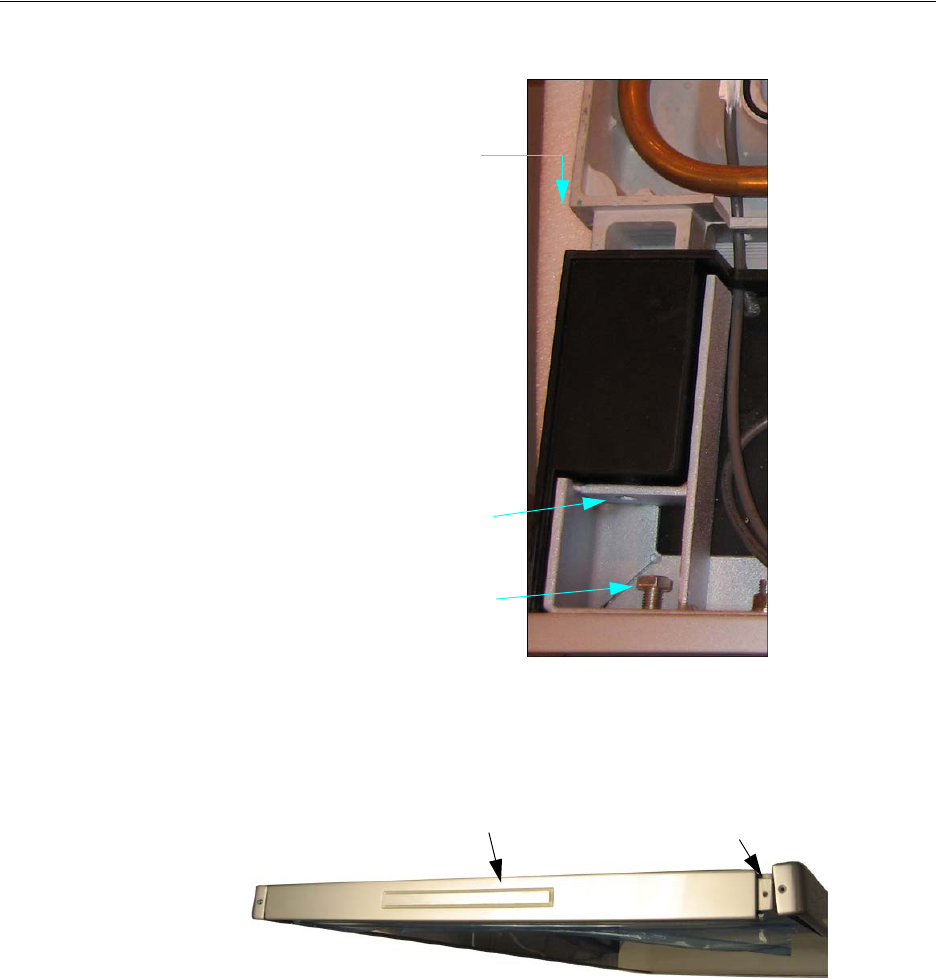
1-14 ILS Open Plus 3.0 Installation Manual
Install the Antenna Body
Once the floor plate is bolted to the floor, you then attach the antenna base to the floor
plate.
Figure 1.12
Antenna body attachment
1Insert the antenna body on to the antenna base and screw it to the antenna base using
the mounting bolts as shown above.
2Use the adjusting screws (see above) to ensure the gate is plum.
Figure 1.13
Attaching the upper frame section with LED annunciator
3Connect the top molding:
aFor the master gate, place the upper molding section with the LED annunciator on
the antenna body and use the mounting bolts to fasten it loosely as shown above.
The annunciator connection cable for the LED is already routed in the antenna
body.
bFor the slave gate, place the upper molding section on the antenna body and use the
mounting bolts to fasten it loosely as shown above.
Antenna shown partially
inserted into base.
Nut and washer for screw
(not seen) attaches here.
Use the adjusting screws
to plum the gate.
Light bar Mounting bolt here
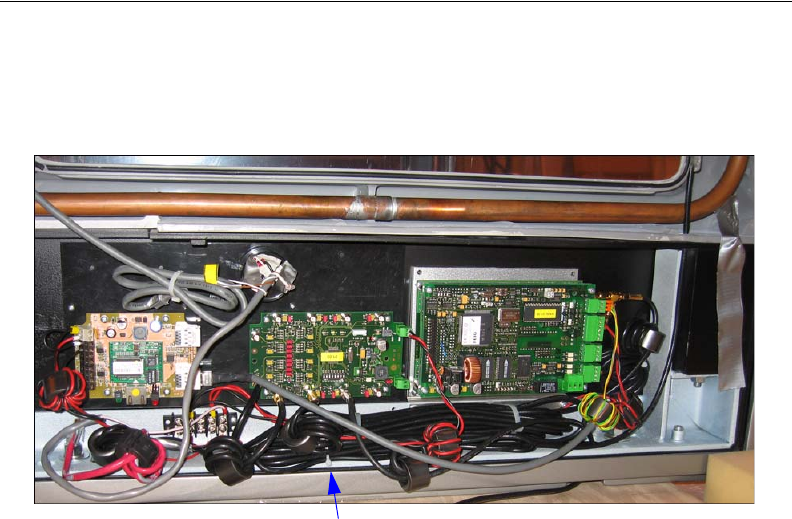
ILS Open Plus Exit Antenna Installation: Install the Antenna Body 1-15
4Connect the Alarm Kit components as described in “Connecting the Alarm Kit to the
Serial-to-Ethernet Board” on page 1-12.
Cable Routing Guideline
The cables should be routed as compactly as possible regardless of the antenna
configuration. The cables should be tied into small loops at the end by binding all cables
as far from the antenna conductor as possible. The cables must never be allowed to contact
the copper tube. The antenna cables have a fixed length of approximately 2.10 m or 3.60
m (6.9 ft or 11.8 ft) and may not be shortened.
Figure 1.14
Cable Wrapping in Antenna Base
The above picture shows a correct cable routing.
Cables are dogbone wrapped and routed along the bottom
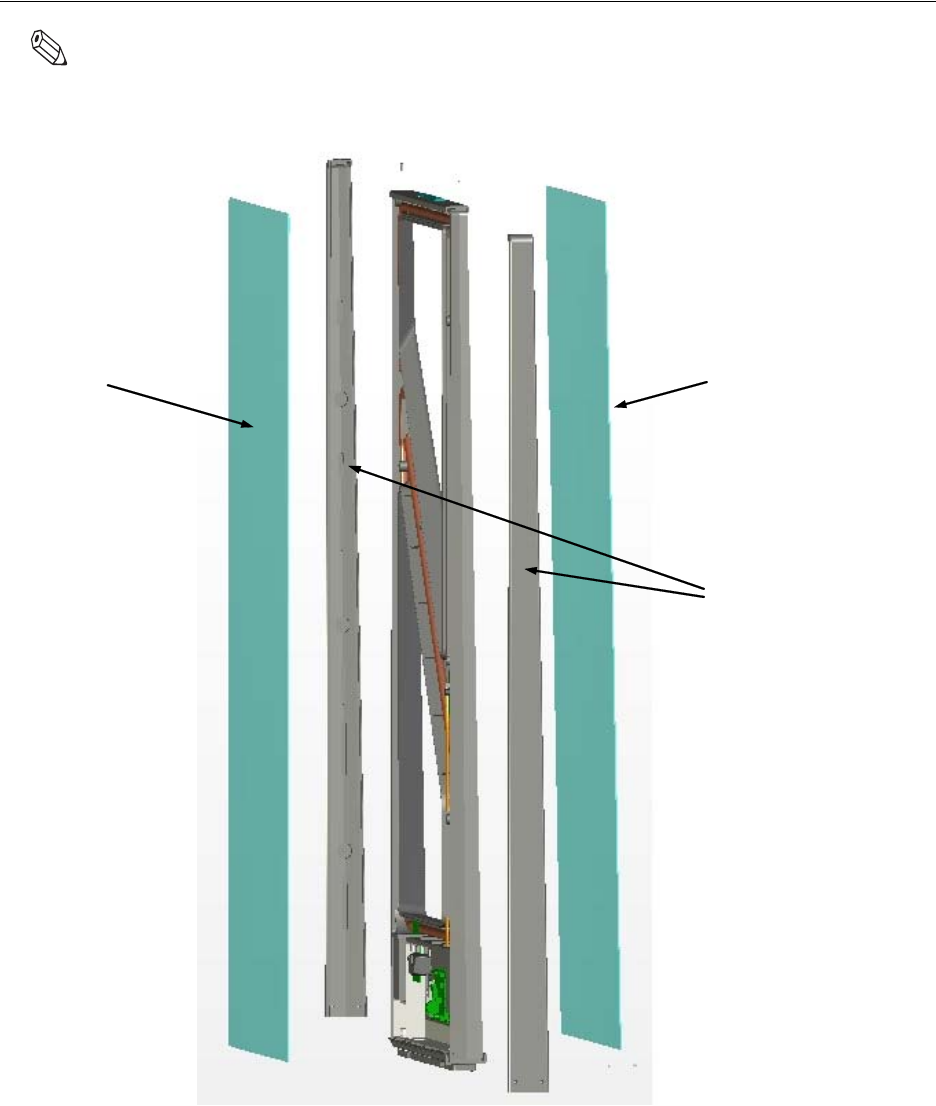
1-16 ILS Open Plus 3.0 Installation Manual
Install the Cover Plates
Note: It is recommended to install the cover plates only after a successful functional test of the complete
antenna configuration has been performed.
Figure 1.15
Cover Plates
g Unpainted cover
plate
h Cover plate with
painted finish
i Frame side section
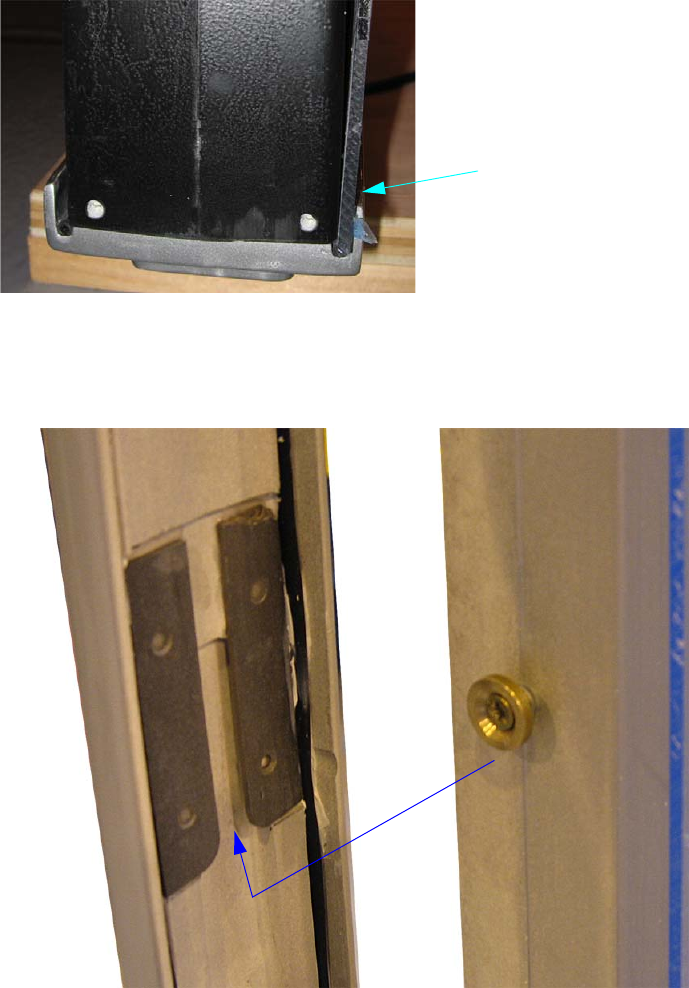
ILS Open Plus Exit Antenna Installation: Install the Cover Plates 1-17
1The diagram above shows the cover plates (5) and (6) as well as the frame side sections
(7). The upper frame section is already sitting on the antenna body as described in
“Install the Antenna Body” on page 1-14.
Figure 1.16
Cover plate in antenna base
2Insert cover plates in the antenna base and upper frame section as shown below. The
cover plates with the painted, non-transparent section belong on the open side of the
antenna body. This covers the antenna conductors and electronics.
Figure 1.17
Sliding the frame side sections down
3Plug the side molding pieces in to the antenna body from the side and slide them down.
Start inserting with the bottom key first, then the middle, then the top key.
Cover plate inserted into sill of
base.
Key slides
into there
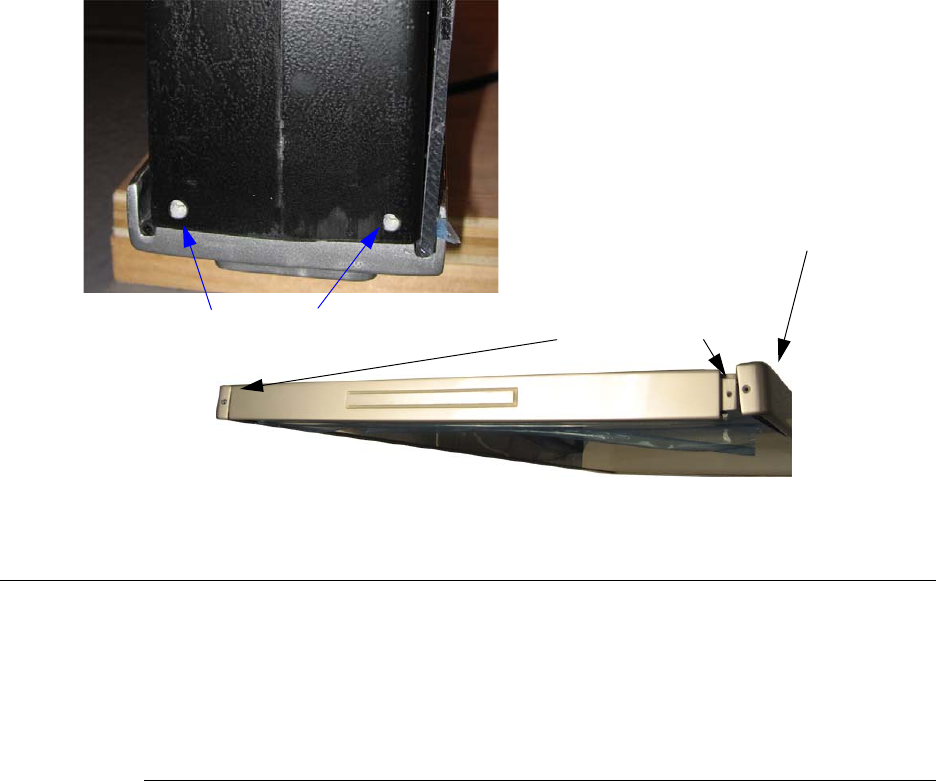
1-18 ILS Open Plus 3.0 Installation Manual
4Use the mounting bolts to attach the side molding pieces. The positions of the
attachments are shown below.
Figure 1.18
Mounting bolts for frame side sections
Antenna Configuration
The standard configuration of a gate with three-dimensional tag orientation consists of a
master gate and one or two slave gates.
The configuration ensures that if a tag moves through the gate horizontally, it can be read
at least once, ensuring a high reliability of the antenna system.
Configuration and Setup
Required Components
To construct the gate you need the following components:
• Qty. 1 Master Gate (with Reader and Mutiplexer)
• Qty. 1 or 2 Slave Gates
• Power cable, interface cable and connection cable for the DC power supply (2-wire,
twisted)
• Mounting materials (screws, anchors)
• RJ45-to-DB9 Serial Adapter (for connecting technician’s computer to the gate)
To configure and troubleshoot the Reader you need the program:
• IDReaderConfigurator
and for tuning the antennas, the program:
• DATuningTool Version 1.00 or higher
Bottom mounting bolts Top mounting bolts here
Side molding
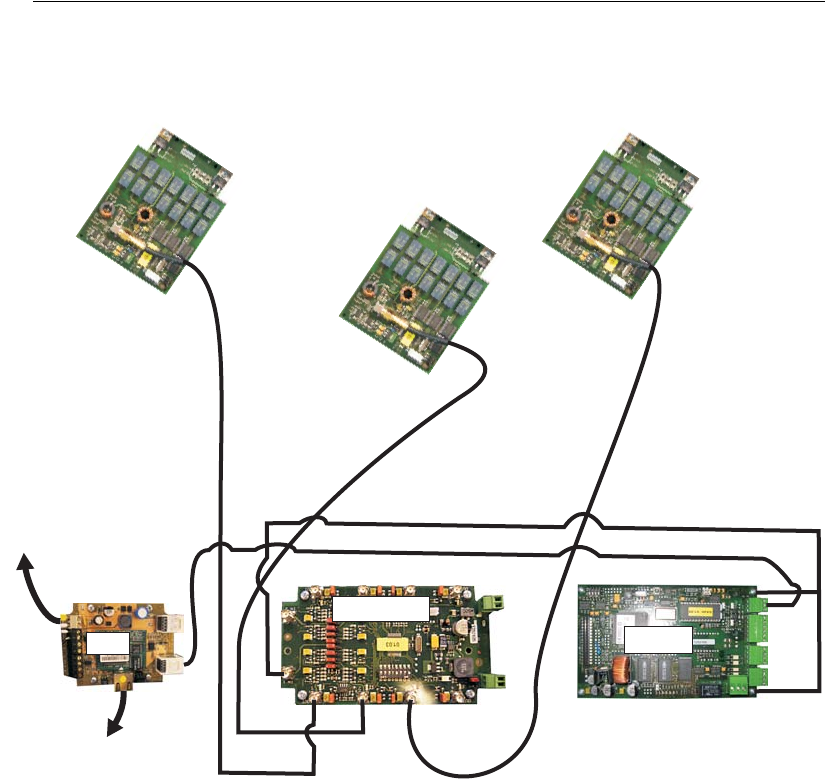
ILS Open Plus Exit Antenna Installation: Antenna Configuration 1-19
and for configuring the serial-to-ethernet board, the program:
• Network Enabler
on a personal computer running under Microsoft® Windows®. The service software is
included on the OBID i-scan CD obtained from Checkpoint Systems, Inc.
Configuration of the Gate Antenna
Connect the components as shown below. Power supplied to the terminal block in the base
of the primary gate assembly will power: reader, multiplexer, Serial-to-Ethernet, and I/O
for annunciators.
Figure 1.19
Connecting components for a dual aisle (not drawn to scale)
1Each antenna must be connected to the multiplexer.
aSingle Master: Master antennas connects to Out 1.
bSingle Aisle: Master connects to Out1, Slave to Out 2.
cDual Aisle: The left Slave antenna connects to Out 1, the Master antenna connects
to Out 2, and the right Slave antenna connects to Out 3.
2The multiplexer outputs to the reader at In 1.
The cables have fixed lengths and may not be shortened and therefore need to be tied into
small loops (dog bone wrapped). Tie all cables as far away from the antenna conductor as
Multiplexer
EIM
Master Antenna
Tuning Board
To the annunciator
light bar
To the Application Server
or LSC
In1
Out1 Out2 Out3
Slave Antenna 2
Tuning Board
Slave Antenna 1
Tuning Board
Slave Antenna 1
Slave Antenna 2
Reader
Master Antenna
Serial (RS232)
Data Communication
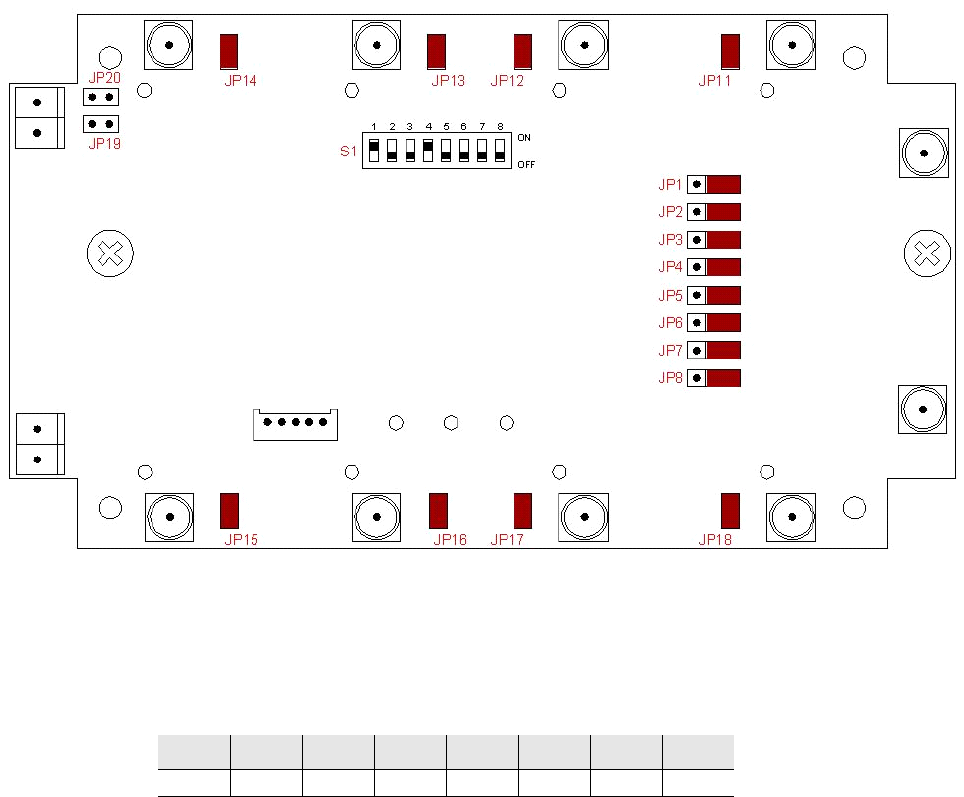
1-20 ILS Open Plus 3.0 Installation Manual
possible (routed along the bottom of the board housing at the base of the gate). The cables
must never be allowed to contact the copper tube.
Setting the Multiplexer
By configuring the S1 DIP Switch settings as shown below, all multiplexer settings are
controlled by software. Jumpers are not required.
Figure 1.20
Multiplexer DIP-Switch and Jumper Positions
DIP Switch Configuration
The DIP switch should be configured as indicated in the following table:
Table 1.1
DIP Switch S1
12345678
ON OFF OFF ON
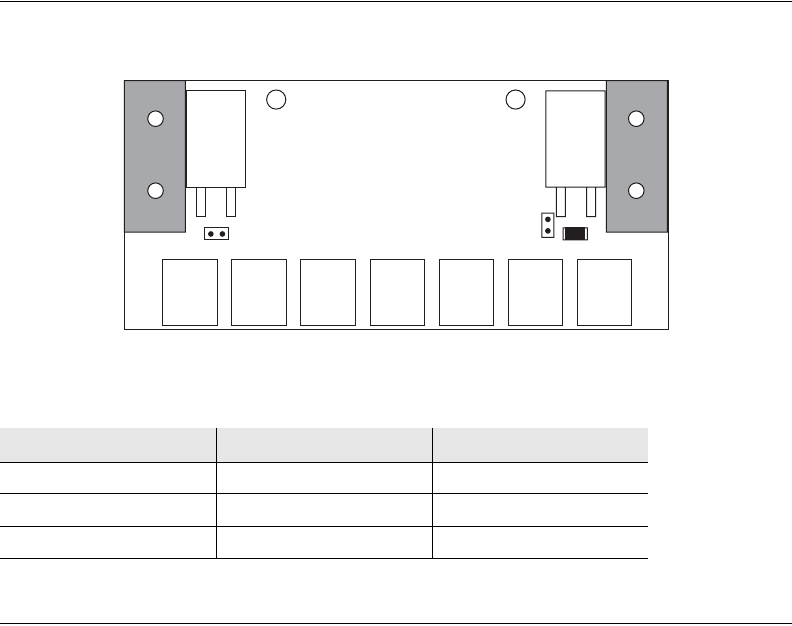
ILS Open Plus Exit Antenna Installation: Antenna Configuration 1-21
Antenna Board Configuration
Master and Slave antennas must be set as follows (JP3 is factory set to closed and must be
opened). Verify these settings:
Figure 1.21
Antenna Board jumper position
Reader Configuration
To configure the antennas, use the IDReaderConfigurator program to perform the
configuration. You also need the exit antenna configuration files on your computer so that
you can upload the *.xml settings file to the exit antenna.
1Connect a laptop to the reader on the gate:
aDisconnect RJ45 cable between the reader and serial-to-ethernet board at the serial
port.
bPlug the Checkpoint RJ45-to-DB9 cable adapter into the serial-to-ethernet board.
cConnect a serial cable from the RJ45-to-DB9 cable adapter to the laptop’s serial
port.
2Launch IDReaderConfigurator.exe program from your computer.
3Select Manual Mode and click Next.
4Select the COM port your computer is using.
5Verify 255 is listed in the BusAdr field.
6Click Detect to verify your connection.
aIf nothing appears, try changing the COM port.
bIf that does not work, try a 0 in the BusAdr field if connecting to a Slimline reader
or 9 if connecting to an exit antenna.
7Once detected, click Next.
8Click Select Path and browse to the exit antenna configuration files.
Table 1.1
Antenna Board Configuration
Function Jumper Position
1 Ω Q resistor JP1 open
2 Ω Q resistor JP2 closed
Antenna switch JP3 open
JP1
JP2
JP3
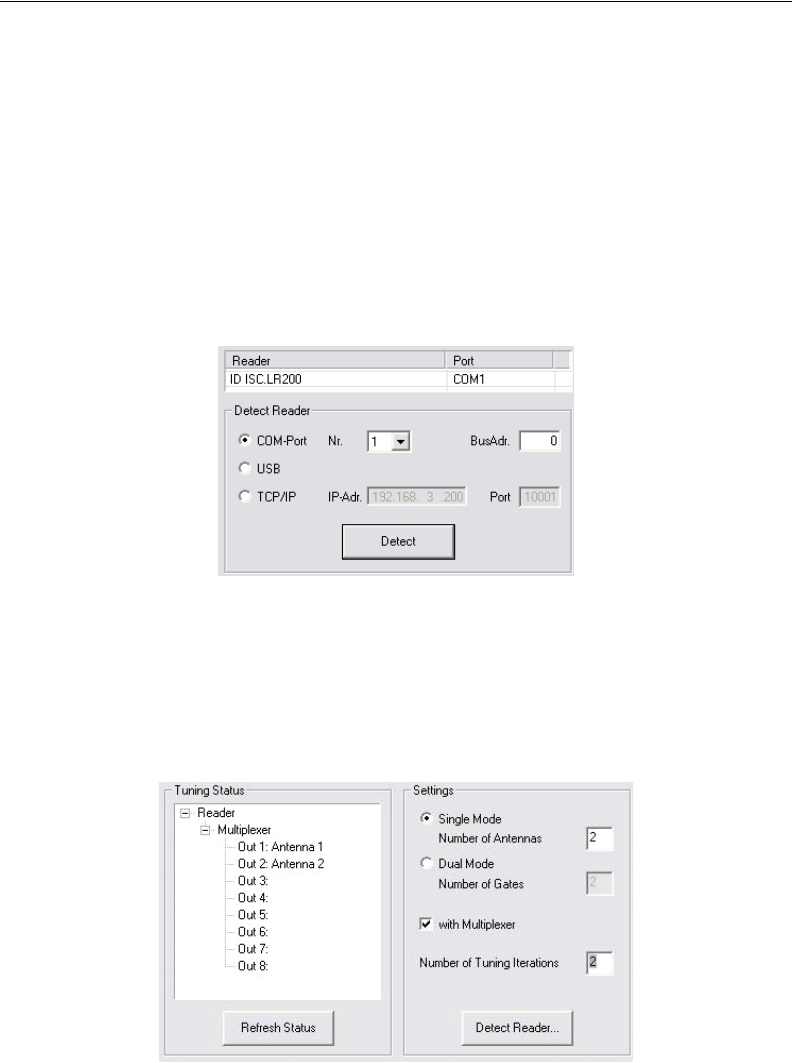
1-22 ILS Open Plus 3.0 Installation Manual
9Select aisle configuration for which you are configuring and click Next. For example,
select a dual aisle configuration file if there are three gates.
10 Review the summary and click Next to upload the configuration.
11 Click Close when finished.
Tune the Gate Antenna
Before tuning the gate antenna, you must quit the IDReaderConfiguration software. Then
the gate can be tuned as follows:
1Connect a laptop to the reader on the gate:
aDisconnect RJ45 cable between the reader and serial-to-ethernet board at the serial
port.
bPlug the Checkpoint RJ45-to-DB9 cable adapter into the serial-to-ethernet board.
cConnect a serial cable from the RJ45-to-DB9 cable adapter to the laptop’s serial
port.
2Launch DATuningTool software.
3Click Detect Reader.
Figure 1.22
Detect Reader
4Select the COM port your computer is using.
5Verify 255 is listed in the BusAdr field.
6Click Detect.
7Use Settings to enter the configuration:
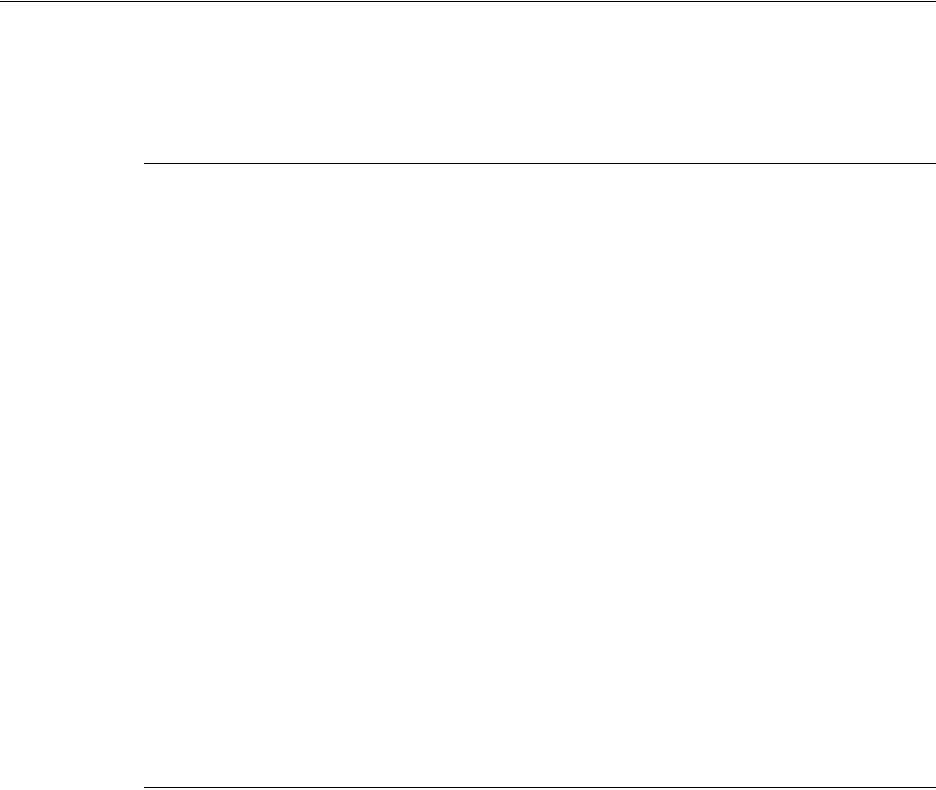
ILS Open Plus Exit Antenna Installation: Testing the Gate Antenna 1-23
•select Single Mode
•Number of Antennas: 1
•Select with Multiplexer
•Number of Tuning Iterations: 3
8Click Start Tuning and wait until the tuning process is finished. The tuning status is
displayed after each tuning pass. After successful tuning, both antennas are shown in
green.
9If this does not succeed on the first try, start the process over again by clicking Start
Tuning.
10 Once finished, close the DATuningTool program.
Testing the Gate Antenna
After tuning the gate antenna, you can verify that it functions properly using the Reader,
the ISOStart service software, and a Smart Tag. This procedure tests the noise level and
performance of the gate.
Checking the Noise Level
1With your computer still connected to the gate, launch the ISOStart program.
2Click Test and Measurement.
3Click Noise Level and click Start.
4You should see these values:
•Average: 300-750mV
•Difference (Max-Min): < 20mV
5If the values are not seen, check the following:
•Are all cables pulled tight and do they make good contact?
•Were the ring cores installed in the antenna cable?
•Were the cables routed as specified?
•Are other RFID systems installed nearby?
•Are there large metal parts near the antenna (distance < 1.0 m)?
•Are there devices nearby which may emit noise interference (larger machines or
wireless devices)?
6To determine which devices may be disturbing the gate, briefly disconnect them from
the mains.
Reading a UID Number
1Click Test and Measurement.
2Click ISO Inventory and click Start.
3Carry a tag through the detection zone of the gates.
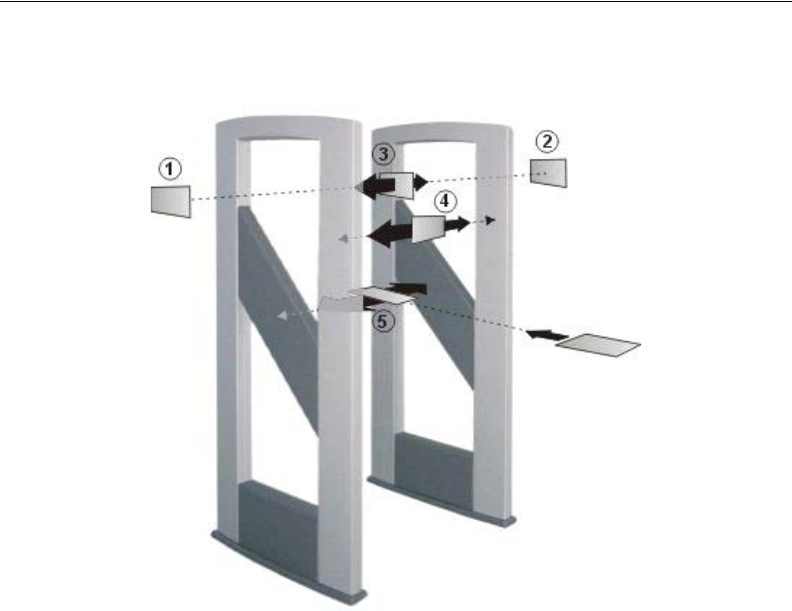
1-24 ILS Open Plus 3.0 Installation Manual
4Read the serial number and tag type in the display.
Performance Testing
In this test, the capture area of the gate antenna described “Antenna Configuration” on
page 1-18 is verified. For other tags or other configurations the indicated ranges and read
areas may differ accordingly.
Figure 1.23
Peformance Test of the Gate Antenna
1The test begins by checking the read range outside the gate (see Fig. points (1) and (2)),
assuming the configuration and locality permit it.
2Launch the ISOStart program and click ISO Inventory.
3If the tag is oriented parallel to the antenna towards the outside, a read range of 50 to
60 cm (19.7” to 23.6”) should be achieved.
4Check the three tag orientations inside the gate. This corresponds to the lines and
orientations (3), (4), and (5).
5Slowly move the tag in the vertical and parallel direction with respect to the antenna
along the line (3) from one side to the other. The tag should always be read.
6Repeat this along the line (4) in the vertical tag direction transverse to the antenna and
on the line (5) in the horizontal tag orientation. Again, the tag should always be read.
The tag should be read within the gate when moving horizontally through the gate in
all 3 read orientations.
If one or more “holes” are detected, check the noise values on the Reader (see
“Checking the Noise Level” on page 1-23) .
The following may result in faulty readings:
• Antenna improperly installed (orientation, antenna distance, check cabling)

ILS Open Plus Exit Antenna Installation: Testing the Gate Antenna 1-25
• Metal near the antennas is detuning or interfering with them.
• The antennas are not properly tuned.
• Noise level too high (Vmax - Vmin 20 mV)
• Tag too insensitive, detuned or defective
• Reader improperly configured (transmitting power, transponder type, modulation,
transponder parameters, etc.).
• A cable is defective or has a poor contact.
• Reader, Power Splitter or antenna defective.
Tag Detection
The antenna configuration described allows detection of a tag moving horizontally
through the capture area of the gate. The tag orientation is non-critical. The tags are
detected along a horizontal axis of motion in certain regions within the antennas. The area
of detection depends on the tag orientation.
The size of the three-dimensional capture area of the antennas is shown below.
Figure 1.24
Gate Distance (GD)
Note: The entire capture area of the antenna is larger than the three-dimensional area shown in the
drawing. This means there are tag orientations in which the tag can be detected outside the capture
area. If multiple gates are arranged with short distances between each other, these will mutually
interfere with each other. The Readers for the respective gates must then be synchronized.
To achieve three-dimensional capture of the tag in the capture area drawn above, the
following conditions must be met:
• The gate distance (GD) depends on the antenna configuration.
• The activation field strength of the tags should be less than or equal to 80 mA/m.
GD
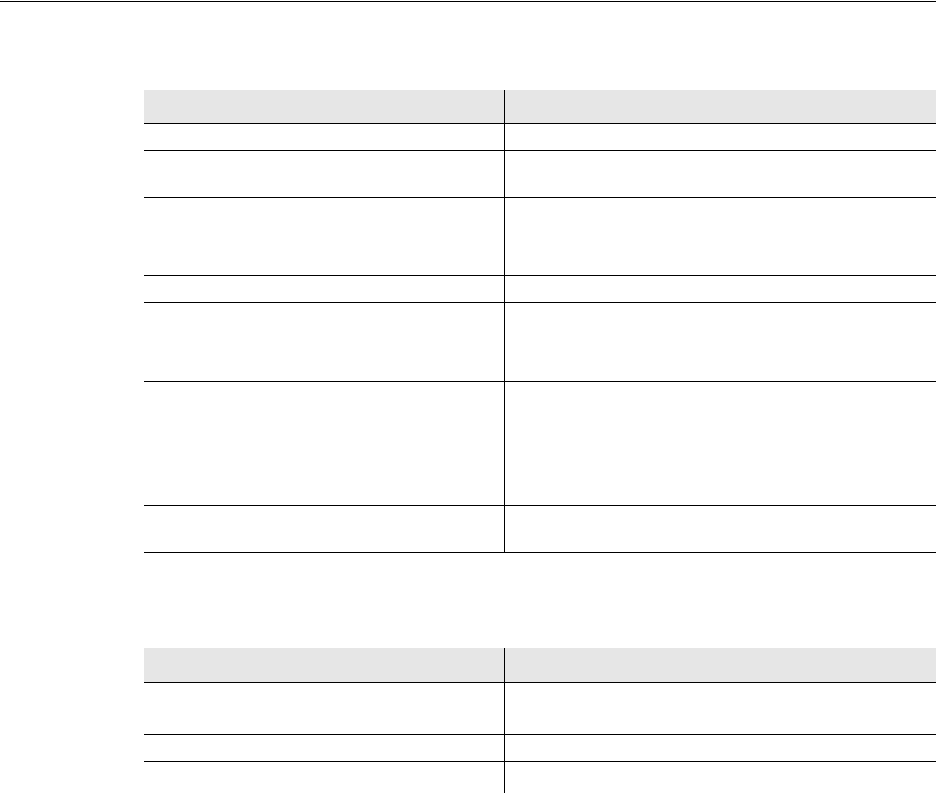
1-26 ILS Open Plus 3.0 Installation Manual
• The distance from tag to tag should be greater than 10 cm (3.9”). If the tag to tag
distance is reduced, the gate distance GD must be reduced correspondingly. This
applies in particular to distances under 5 cm (2”).
• The maximum number of tags (serial number or data) depends on the traverse speed
with which the tags are brought through the capture area of the gate. The number of
tags may be increased in the gate distance GD is correspondingly reduced and the
maximum speed adjusted accordingly.
• The antenna should be at least 50 cm (19.7”) from metal parts.
• There should be no interference of the Reader from other electrical devices in the
environment. The noise level difference should be less than 20 mV.
• The ID ISC.LR200-B Reader should be set to an RF power of 8 watts.
• When using ISO 15693 transponders, the Readers should be set “Reader
Configuration” on page 1-21.
Technical Data
Antenna, Master and Slave.
* Persistent deformation after load release approx. 0.5 cm (.2”).
Table 1.1
Mechanical Data
Type Description
Housing UV stabilized ABS
Dimensions (W x H x D) 760 x 1700 x 80 mm ± 5mm
(300” x 670” x 31.5”) ± 2”
Weight
• ID ISC.ANT1400/760-C
• ID ISC.ANT1400/760-B
approx. 35 kg (incl. Reader)
approx. 33 kg
Enclosure Rating IP 54
Color
• Antenna Body
• Upper and lower covers
Metallic light gray
Slate gray similar to RAL7015
Mounting
• No. of attaching points
• Recommended anchors
• Recommended minimum load capacity of the
floor fastener
4
∅ 8 mm
5000 N / anchor
Maximum horizontal load on the top edge of
the antenna 250 N*
Table 1.2
Electrical Data****
Type Description
Supply Voltage 12 - 24 V DC to the entire gate
7 - 12 V DC to the antenna board
Current Draw max. 150 mA (DC)
Maximum transmitting power per antenna 10 W
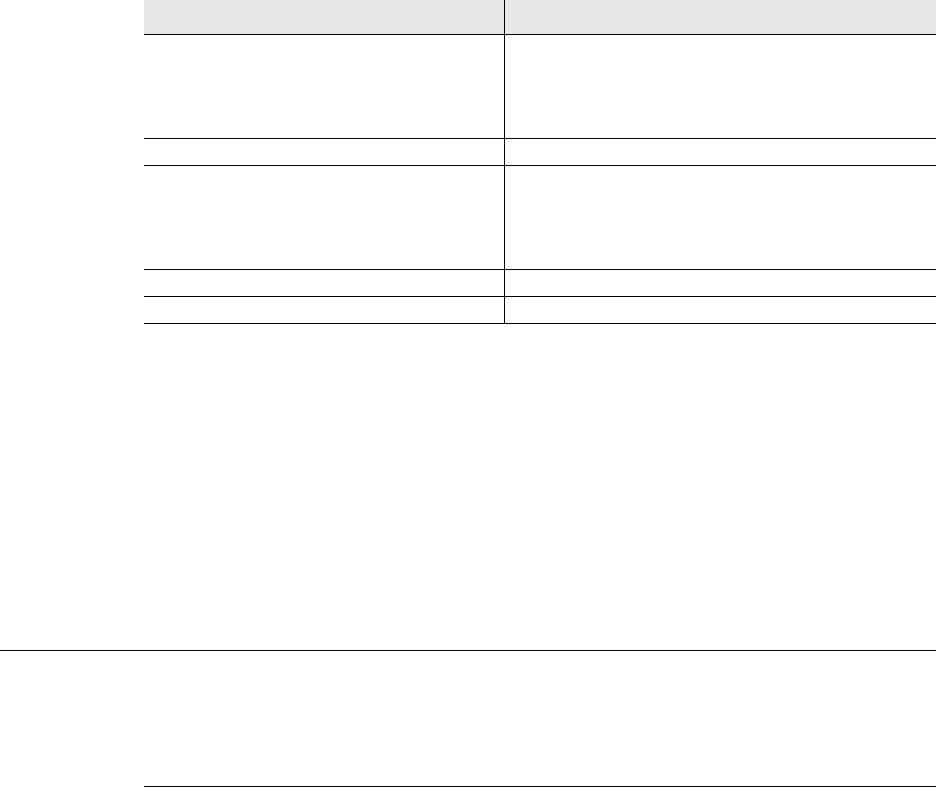
ILS Open Plus Exit Antenna Installation: Appendix 1-27
** Qty. 2 ID ISC.ANT1400/760 antennas, antenna spacing (antenna center), same flow
direction, Tag 46 mm x 75 mm (1.8” x 3”), sensitivity / minimum field strength Hmin=80
mA/m rms, transmitting power 8 W, tag orientation parallel to antenna for horizontal
movement through the antenna.
*** Tag 46 mm x 75 mm (1.8” x 3”), sensitivity / minimum field strength Hmin=80 mA/
m rms, transmitting power 8 W, aligned in all 3 dimensions for horizontal movement
through the antenna.
**** Electrical data refer only to the antenna with tuning circuit.
Appendix
The following section can be used for troubleshooting to ensure the correct parameters are
set.
Reader Configuration Settings
Verify the following settings are configured for the operating power, transponder and ISO
Host Mode:
1Connect a laptop to the reader on the gate:
aDisconnect RJ45 cable between the reader and serial-to-ethernet board at the serial
port.
bPlug the Checkpoint RJ45-to-DB9 cable adapter into the serial-to-ethernet board.
cConnect a serial cable from the RJ45-to-DB9 cable adapter to the laptop’s serial
port.
2Launch ISOStart Software.
3Click Configuration.
Permissible overall transmitting power per
antenna gate
• EU-territory (per EN 300 330)
• USA (per. FCC Part 15) 10.0 W
8.0 W
• Operating frequency 13.56 MHz
Ranges / pass-through width in gate Type -B
and -C
• One tag orientation
• All tag orientations approx. 115 cm** (45”)
approx. 95 cm*** (37”)
Antenna connection 1 x SMA plug (50 Ω)
Antennac connector cable RG58, 50 Ω, approx. 2 m long (6.6 ft)
Table 1.2
Electrical Data****
Type Description
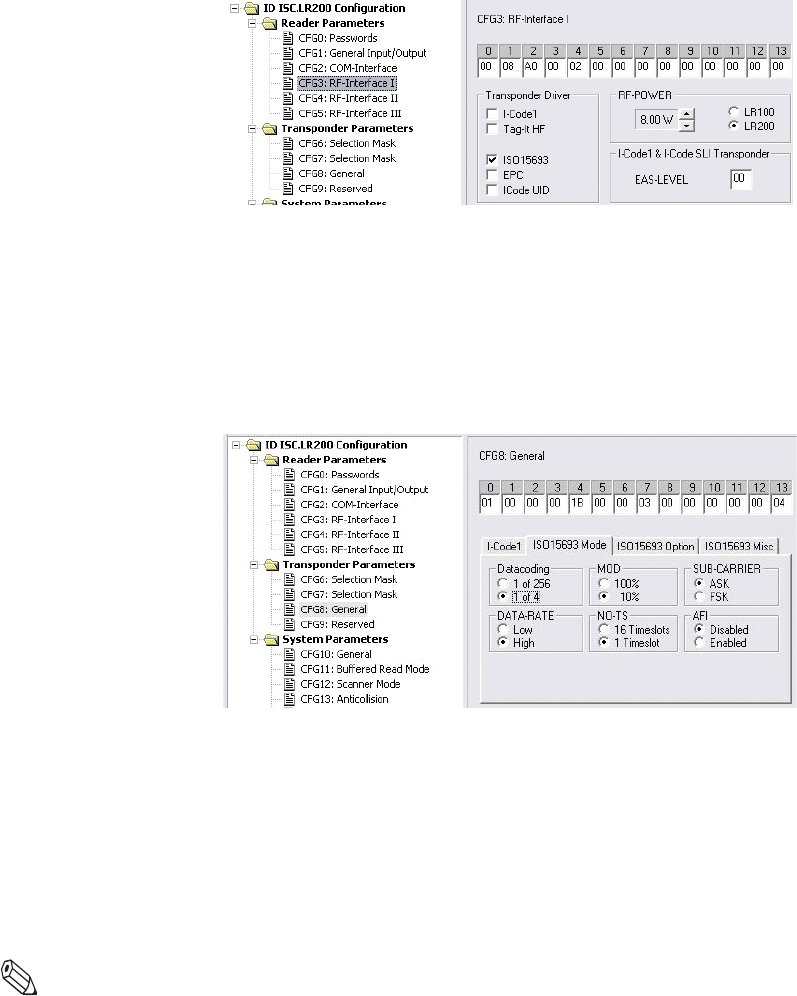
1-28 ILS Open Plus 3.0 Installation Manual
4Click Reader Parameters > CFG3: RF Interface and configure the following
options:
Figure 1.25
RF Interface Configuration
•In the Transponder-Drivers area, select ISO 15693.
•In the RF Power are, set the power to 8W.
5Click Write to save the configuration.
6Click Transponder Parameters > CFG8 General and configure the following
options:
Figure 1.26
Transponder Configuration
•Datacoding - 1 of 4
•MOD - 10%
•SUB-CARRIER - ASK
•DATA-RATE - High
•NO-TS - 1 Timeslot
•AFI - Disabled
Note: National RF regulations may require different settings.
7Click Write to save the configuration.
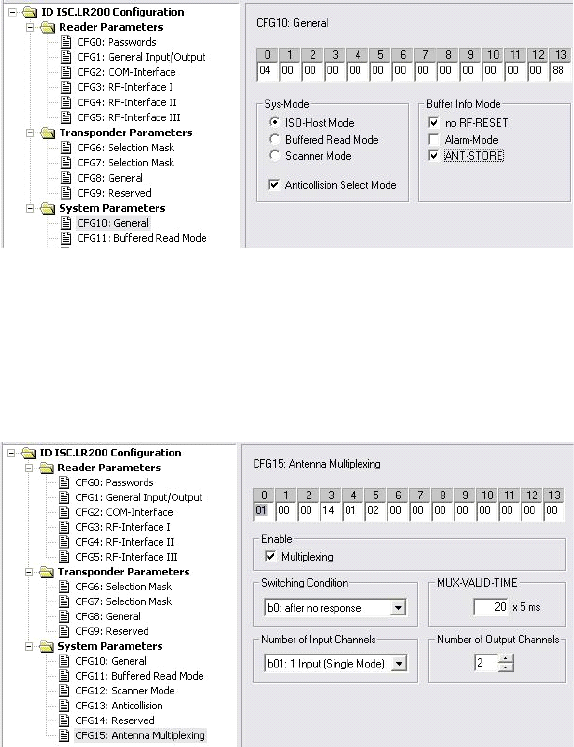
ILS Open Plus Exit Antenna Installation: Appendix 1-29
8Click System Parameters > CFG10 General and configure the following options:
Figure 1.27
System Parameter CGF10 Configuration
•To tune, activate ISO-Host mode.
9Click Write to save the configuration.
10 Click System Parameters > CFG15 Antenna Multiplexing and configure the
following options:
Figure 1.28
System Parameter CGF15 Configuration
11 Click to enable Multiplexing and configure the following parameters:
•Switching Condition - after no response
•Number of Input Channels - 1 Input (Single Mode)
•MUX-Valid Time - 20 x 5 ms
•Number of Output Channels => 2
12 Click Write to save the configuration.
1-30 ILS Open Plus 3.0 Installation Manual
Notes