Chengdu XGIMI Technology XH05L LED Projector User Manual
Chengdu XGimi Technology Co.,Ltd. LED Projector
User Manual
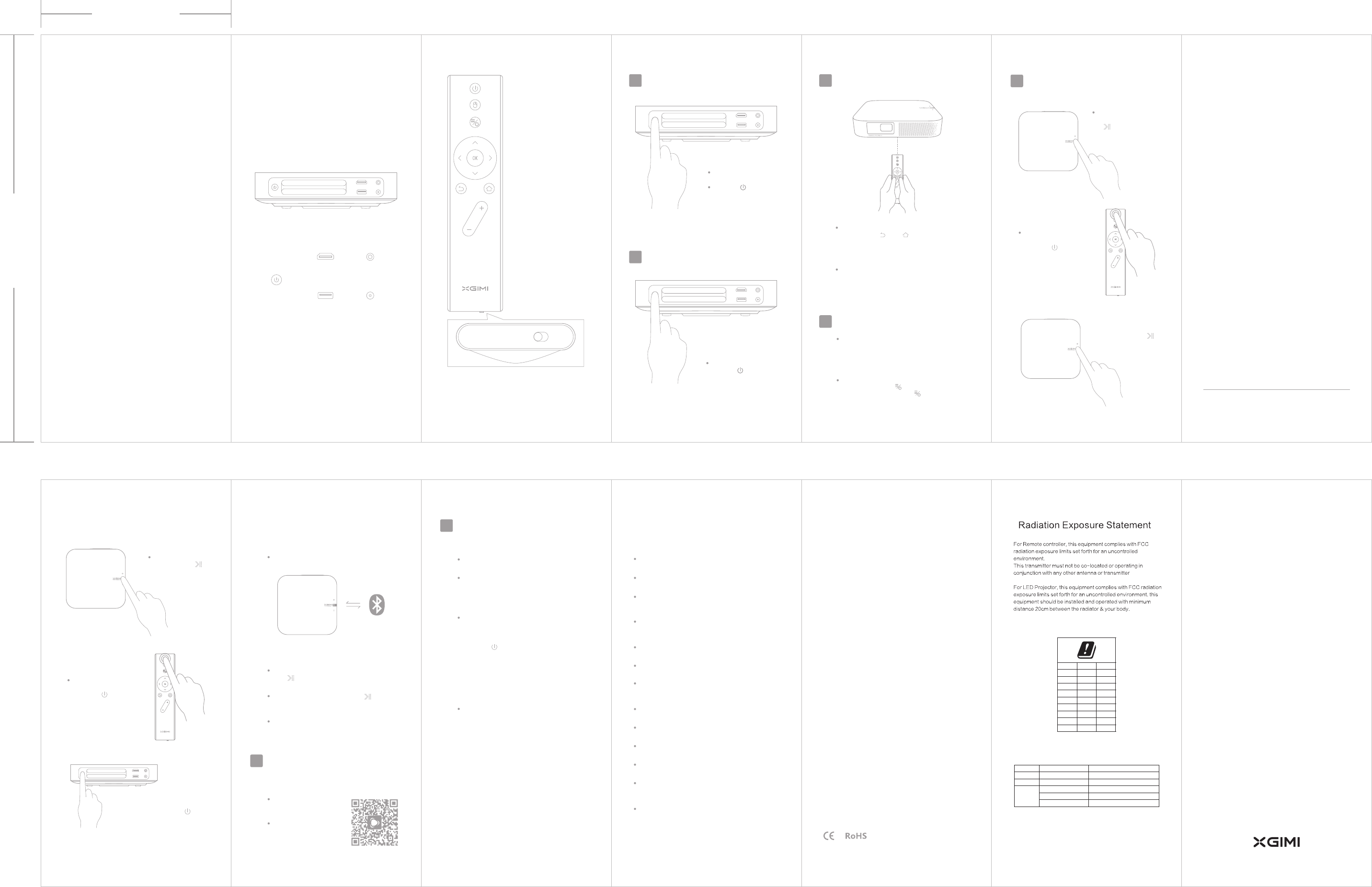
70.00 mm
150.00 mm
Power on
Remote Control Pairing
3
Power on
1
10cm
Click the on the
machine to turn on the
device
“ ”
Bluetooth Speaker Mode
5
Enter Bluetooth speaker mode
In projection mode,
click the“ ” on the
machine to turn off the
device
Bluetooth speaker operation
Play control
In projection mode:
Way 1:
Click the “ ”,on the
remote control to pop up
the menu bar, choose the
Bluetooth Speaker Mode
Move the function switch to the left (VOL): Volume “+” & “-” keys to
adjust volume;
Move the function switch to the right (Focus): Focus “+” & “-” keys
to adjust focus.
*
XGIMI Assistance
6
Remote control functions
4
Focusing functions
The focusing function is enabled after moving the
function switch, at the bottom of the remote control,
to the right (Focus); Pressing “volume +/- ”to
adjust the volume when function key is at the left.
Menu/shortcut key functions
Shortly press the“ ”to enable the menu key
functions; long press the“ ”to enable the
shortcut key functions
Power off
2
Way 2:
Long press the “ ”
key for 3 seconds, it will
enter the Bluetooth
Speaker Mode
Way 2:
Press the “ ”,
key on the device to
enter projection
mode
Volume adjustment: Click/long press the volume “+”
or “-” keys on the device or those on the remote
control to adjust volume
When the device is off:
Power on, long press the
“ ”key for 3 seconds,
it will enter Bluetooth
Speaker Mode
Exit Bluetooth Speaker Mode
Enter projection mode
Way 1:
Press the“ ”key on
the remote control
Shut down the device:
Long press the“ ”
key for 3 seconds, the
device will be shut down
Earphone jack
HD Port/ARC
PowerUSB
On/Off
Please use HD Port2.0 cables for HD Port2.0 interfaces
*
Play/pause: When playing a network/local song, click
the “ ”key on the device or click the “OK” key
on the remote control
Selection of songs: Double click the “ ”key on the
device to select next song, or click the “<”or “>”
on the remote control for selection
Enter the Bluetooth speaker mode standby status,
connect your device with Z6 Polar through Bluetooth
Please read the manual carefully before
using this product.
Thank you for your purchase and use of XGIMI
products, for your safety and interests, please
read the manual carefully before using this
product. If you are not in accordance with the
product manual operation or attention, resulting
in any personal injury, property or other losses,
XGIMI will not be liable.
About the manual (hereinafter referred to
as "manual")
The copyright belongs to XGIMI;
The trademarks and trade names mentioned in
the manual belong to their respective owners; if
the manual is inconsistent with the actual product,
the actual product shall prevail in kind.
XGIMI reserves the right to interpret and modify the manual.
If you have any objection to the contents or terms
of the manual, please submit a written objection
within seven days after the purchase, otherwise
you have agreed to understand and accept all the
contents of the manual.
Building A4, Tianfu Software Park, High-tech zone, Chengdu, China
+86-28-67599891 www.xgimi.com service@xgimi.com
Chengdu XGimi Technology Co., Ltd.
Download “XGIMI Assistant” application from App
store on your devices.
Mobile phone resource: send
the resource from mobile
phone to device to view photos
or videos.
Mobile phone remote: device
can be easily controlled by
mobile phone.
More Functions
7
System Upgrade
Online Upgrade
Online upgrade through system settings
Local Upgrade
1、Copy the firmware to the packing list of U disk in
FAT32 format
2、Insert the U disk into the USB2.0 interface and
select the U disk upgrade.
Compulsive upgrading
Copy the upgraded firmware to the root director with
FAT32 format in a USB drive. When the device is off,
insert the USB drive into a USB 2.0 interface, long
press the“ ”on the device for 7 seconds until the
indicator lamp flickers rapidly. Start rooting at the
moment. The indicator lamp will start flickering slowly
after the rooting is finished. then device will enter
projection mode.
System Function
The manual provides instruction of basic functions.
For detailed operation and other functions, please
check the electronic instructions on the main page:
https://forum.xgimi.com/download-firmware.html.
Note: Due to the continuous updating of the system function,
please refer to the actual functions.
*
Usage Notice
How to use the equipment correctly:
Do not turn the lens towards the human eyes to avoid the
strong light from the lens damage the eyes.
Do not block the air inlet and outlet of the device to avoid
damage to the internal electronic devices.
Do not use paper, cloth, and other cleaning tools to wipe
the lens directly to avoid damage to the lens; use clean air
blowing to remove dust on the lens’ surface.
Do not use chemicals, cleaning agents or clean water to
clean the device, as well as to avoid rain, moisture and
mineral liquid corrosion circuiting board.
Please put the device and its parts and accessories in the
place where children cannot touch.
Please ensure that the device is being used in a dry and
ventilated environment.
Do not store the device in hot or cold environment, high (low)
temperature will shorten the life span of electronic devices.
Enabling operating environment could be 0~40℃.
Do not put the device in any heating equipment
(such as drying machine, microwave oven, and etc.)
Do not squeeze the device or place heavy objects on the
device to avoid damage to the device.
Do not throw, knock, or violent shaking the device,
resulting in damage to the internal circuit board.
Do not attempt to disassemble device. If you have any
questions, please contact the after-sales service of XGIMI.
Do not maintain any products. If the device or any parts
cannot work normally should promptly consult the
after-sales service or factory repair.
If the device has not been using for a long time, please cut
off the power supply.
ON/OFF
Air Mouse
Menu/Shortcut
HomeReturn
Directions & OK
Volume+
( Focal Length+)
*
Volume-
( Focal Length-)
*
Function Key
FocusVOL
( Long Press)
*
If pairing failed, exits the pairing mode after 30 seconds
timeout, follow the steps above to pair again.
Please place remote control within 10cm from the
device. Press " " and at the same time, when
the indicator light flashes, then release the buttons,
the indicator light flashes continuously, after hearing
“Ding” sound, connection is successfull.
" "
Note: Please put two AAA batteries into the remote control.
*
FCC Warning
This device complies with Part 15 of the FCC Rules. Operation
is subject to the following two conditions:
(1) this device may not cause harmful interference, and (2)
this device must accept any interference received, including
interference that may cause undesired operation. The user
manual or instruction manual for an intentional or unintentional
radiator shall caution the user that changes or modifications
not expressly approved by the party responsible for compliance
could void the user's authority to operate the equipment. In
cases where the manual is provided only in a form other than
paper, such as on a computer disk or over the Internet, the
information required by this section may be included in the
manual in that alternative form, provided the user can reasonably
be expected to have the capability to access information in that
form.
For a Class B digital device or peripheral, the instructions
furnished the user shall include the following or similar statement,
placed in a prominent location in the text of the manual:
NOTE: This equipment has been tested and found to comply
with the limits for a Class B digital device, pursuant to Part 15
of the FCC Rules. These limits are designed to provide
reasonable protection against harmful interference in a
residential installation. This equipment generates, uses and
can radiate radio frequency energy and, if not installed and
used in accordance with the instructions, may cause harmful
interference to radio communications. However, there is no
guarantee that interference will not occur in a particular
installation. If this equipment does cause harmful interference
to radio or television reception, which can be determined by
turning the equipment off and on, the user is encouraged to
try to correct the interference by one or more of the following
measures:
-- Reorient or relocate the receiving antenna.
-- Increase the separation between the equipment and receiver.
-- Connect the equipment into an outlet on a circuit different
from that to which the receiver is connected.
-- Consult the dealer or an experienced radio/TV technician
for help.
FCC ID:2AFENXH05L
Z6 Polar
CAUTION possibly hazardous optical radiation emitted from this product.
Note:For 5150-5250MHz band,it is restricted to indoor use.
The max RF output power of this product for CE certication is below:
Frequency Range
2402-2480MHz
2402-2480MHz
2412-2472MHz
5150-5250MHz
5725-5850MHz
Mode
BLE
BT3.0
WLAN
Max RF Output Power(dBm)
3.50
5.22
19.32
20.79
13.73
BE
BG
CZ
DK
DE
EE
IE
EL
ES
FR
HR
IT
CY
LV
LT
LU
HU
MT
NL
AT
PL
PT
RO
SI
SK
FI
SE
UK