ChipSiP Technology CWFB201-XXX 5G+2.4G 2T2R AP FMC User Manual Quick Guide CW201 20120606
ChipSiP Technology Co.,Ltd. 5G+2.4G 2T2R AP FMC Quick Guide CW201 20120606
Contents
- 1. user manual
- 2. user manual rev
user manual rev

CWFB201
操作手冊
操作手冊操作手冊
操作手冊
Revision 01
2012/06/06
Prepared By: Jeff Hsieh

Revision History
Revision Date Notes Owner
01 2012/06/06 Initial Release Jeff Hsieh

TABLE OF CONTENT
1. Preparation....................................................................................................................................... 4
1.1 Default settings .............................................................................................................................. 4
1.2 Pre-required configuration............................................................................................................. 4
2.1 Introduction ................................................................................................................................... 6
2.2 Gateway ......................................................................................................................................... 6
2.3 Bridge ............................................................................................................................................. 6
2.4 Wireless ISP.................................................................................................................................... 6
3.1 Basic Settings.................................................................................................................................. 8
3.2 Advanced Settings........................................................................................................................ 11
3.3 Security......................................................................................................................................... 11
3.3.1 Security ..................................................................................................................................... 11
3.3.2 WEP ........................................................................................................................................... 12
3.3.3 WPA-PSK.................................................................................................................................... 12
3.3.4 WPA + 802.1x ............................................................................................................................ 13
3.3.5 WPA2-PSK.................................................................................................................................. 13
3.3.6 WPA2 + 802.1x .......................................................................................................................... 14
3.3.7 WPA2-Mixed-PSK ...................................................................................................................... 14
3.3.8 WPA-Mixed + 802.1x ................................................................................................................. 15
3.4 Access Control.............................................................................................................................. 15
3.5 WDS Settings................................................................................................................................ 16
3.6 WPS .............................................................................................................................................. 16
3.7 Wireless Schedule........................................................................................................................ 17
4.1 LAN Interface ............................................................................................................................... 18
4.2 WAN Interface.............................................................................................................................. 19
5.1 Port Filtering ................................................................................................................................ 20
5.2 IP Filtering .................................................................................................................................... 20
5.3 MAC Filtering ............................................................................................................................... 21
5.4 Port Forwarding ........................................................................................................................... 21
5.4 URL Filtering................................................................................................................................. 22
5.5 DMZ.............................................................................................................................................. 22
5.6 VLAN Settings............................................................................................................................... 23
6.1 Status............................................................................................................................................ 24
6.2 Statistics ....................................................................................................................................... 24
6.3 DDNS ............................................................................................................................................ 25
6.4 Time Zone Setting ........................................................................................................................ 25
6.5 Denial of Service........................................................................................................................... 26
6.5 System Log ................................................................................................................................... 27
6.5 Upgrade Firmware ....................................................................................................................... 28
6.5 Save/Reload Settings.................................................................................................................... 28
6.5 Password ...................................................................................................................................... 28
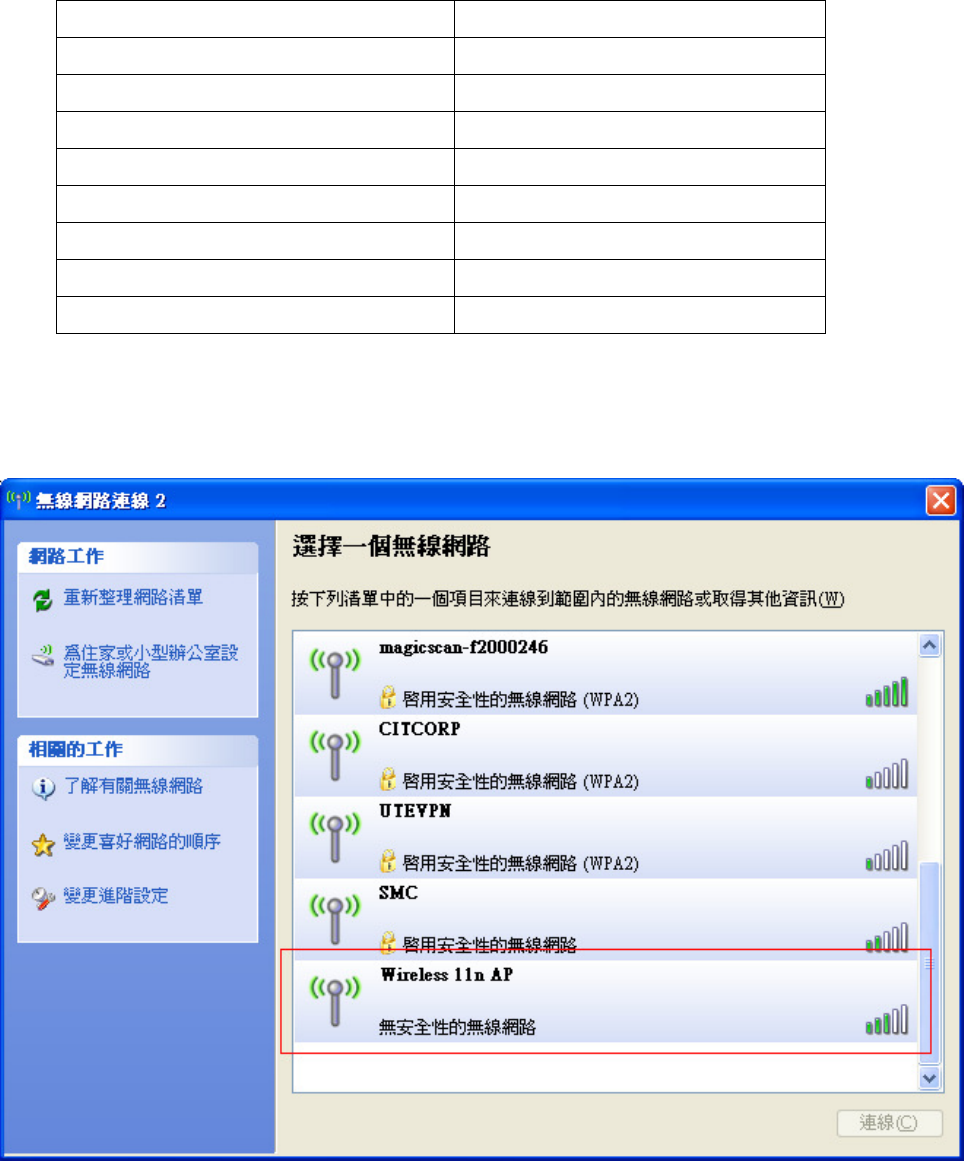
1. PREPARATION
1.1 Default settings
IP address 10.10.1.1
Subnet mask 255.255.255.0
Username (Null)
Password (Null)
Operation Mode AP & Client
DHCP On
SSID Wireless 11n AP
Channel Smart select
Security Off
1.2 Pre-required configuration
1. Connect your Wireless LAN card to RTL8196c. Right click the “Wireless Network Connection”
from the “Start” menu → “Control Panel” → “Network Connections” and select “Wireless 11n
AP” to connect. Your Wireless LAN card will be automatically assigned an IP address.
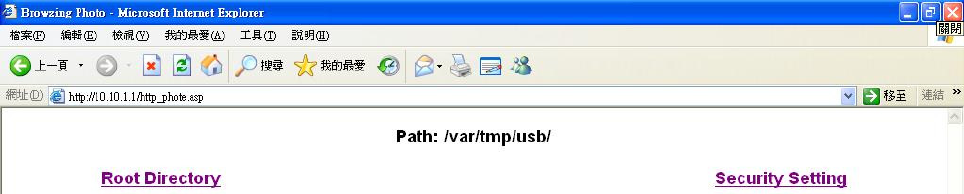
2. Open Internet Explorer, enter 10.10.1.1, the main page as below
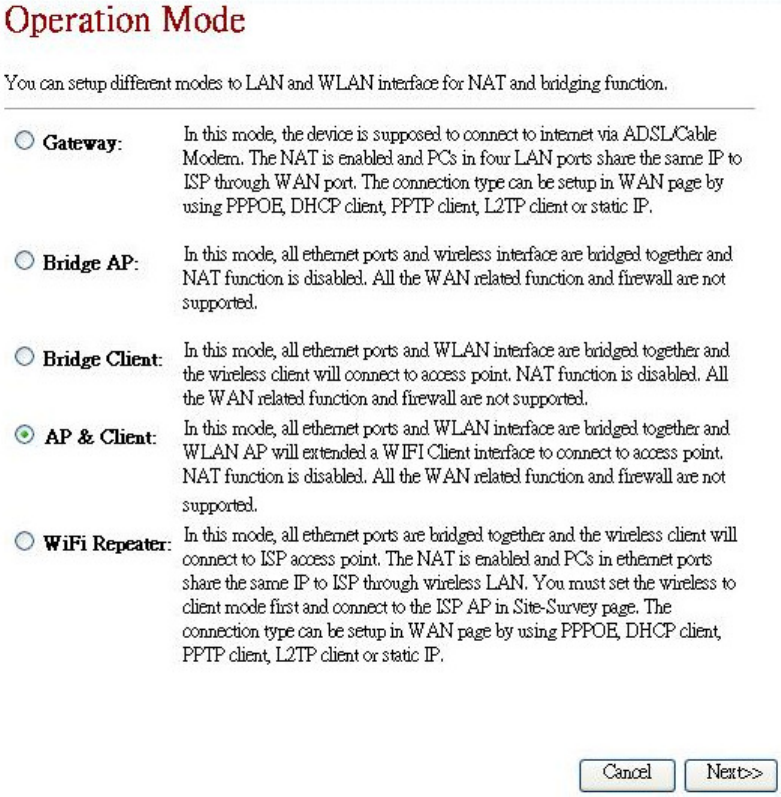
2. OPERATION MODE
2.1 Introduction
The operation mode web page allows you to setup different modes to LAN and WLAN interface for NAT and
bridging function. It can be configured at 5 modes.
- Gateway
- Bridge AP
- Bridge Client
- AP & Client
- WiFi Repeater
2.2 Gateway
In this mode, the device is supposed to connect to internet via ADSL/Cable Modem. The NAT is enabled and PCs in
LAN ports share the same IP to ISP through WAN port. The connection type can be setup in WAN page by using
PPPOE, DHCP client, PPTP client, L2TP client or static IP.
2.3 Bridge AP
In this mode, all Ethernet ports and wireless interface are bridged together and NAT function is disabled. All the
WAN related function and firewall are not supported.
2.4 Bridge Client
In this mode, all Ethernet ports and WLAN interface are bridged together and the wireless client will connect to
access point. NAT function is disabled. All the WAN related function and firewall are not supported.
2.5 AP & Client
In this mode, all Ethernet ports and WLAN interface are bridged together and WLAN AP will extended a WIFI
Client interface to connect to access point. NAT function is disabled. All the WAN related function and firewall are
not supported.
2.6 WiFi Repeater
In this mode, all Ethernet ports are bridged together and the wireless client will connect to ISP access point. The
NAT is enabled and PCs in Ethernet ports share the same IP to ISP through wireless LAN. You must set the wireless
to client mode first and connect to the ISP AP in Site-Survey page. The connection type can be setup in WAN page
by using PPPOE, DHCP client, PPTP client, L2TP client or static IP.
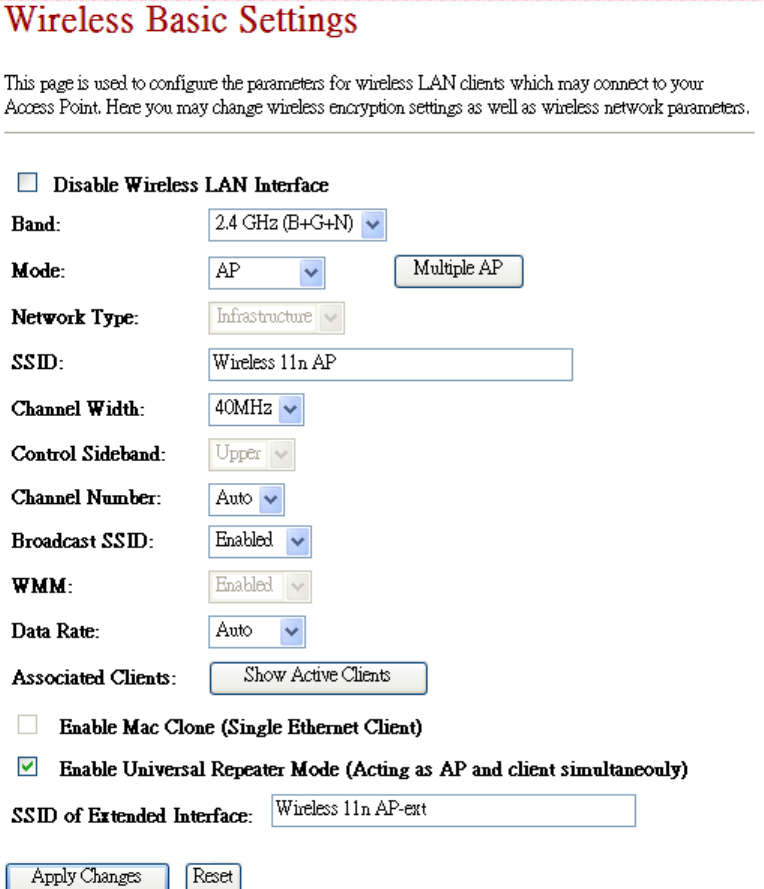
3. WIRELESS
3.1 Basic Settings
This page is used to configure the parameters for wireless LAN clients that may connect to your Access Point. Here
you may change wireless encryption settings as well as wireless network parameters.
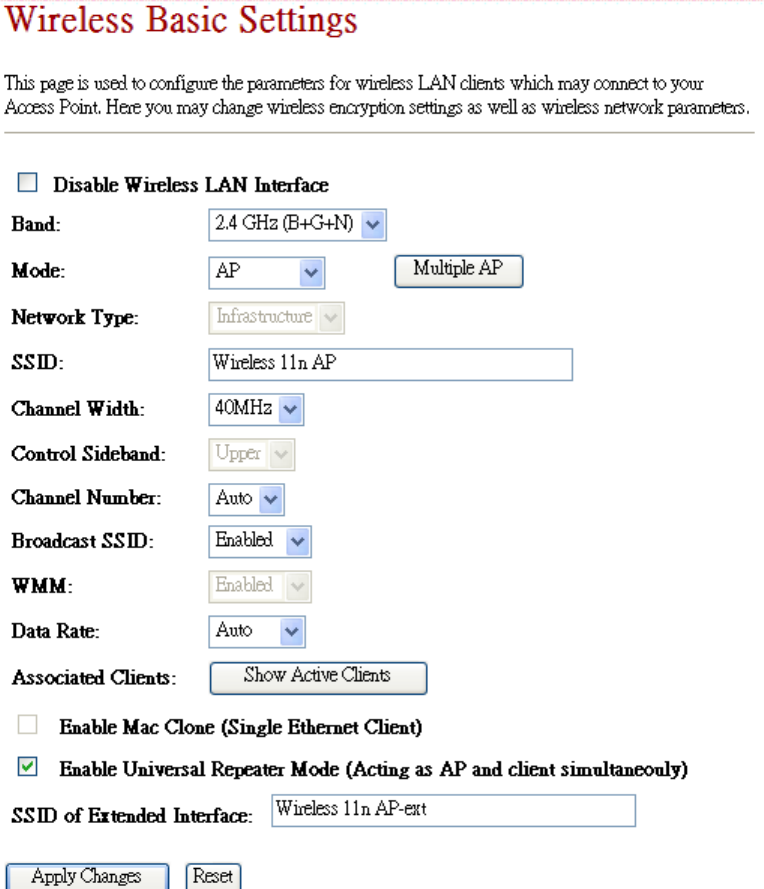
3.1 Extended Function
When the device is in AP, it can extend Client mode which is able to connect to other wireless AP.
When the device is in Client mode, it can extend AP mode so that other station cards are able to connect to
extended-AP
3.1.1 AP + Extended Client
(1) If user would like to enable extended Client in AP mode, check “Enable Universal Repeater Mode (Acting as AP
and client simultaneously) and assign SSID that user would like to connect
(2) User can select the desired AP from “Site Survey” WEB page, click “Select”, then click “Next”
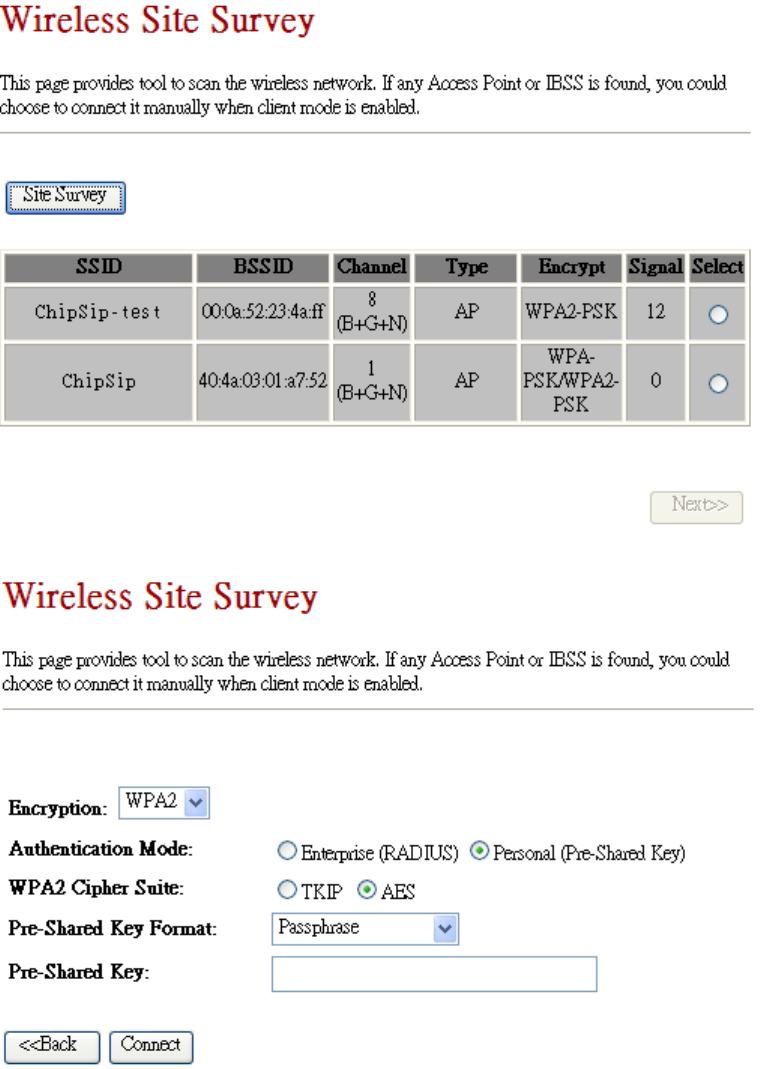
(3) You will be asked to configure security parameters
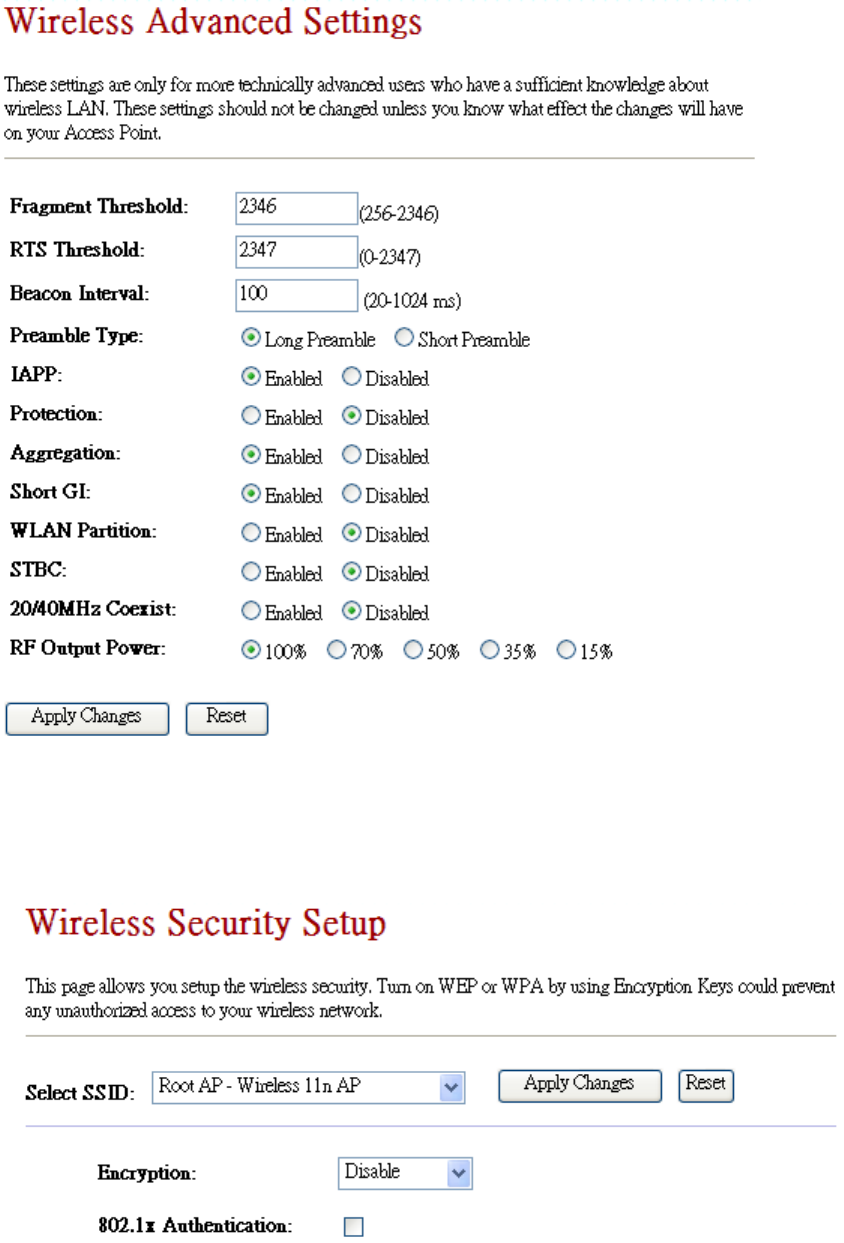
3.1.1 Client + Extended AP
If user would like to enable extended AP in Client mode, check “Enable Universal Repeater Mode (Acting as AP
and client simultaneously) and assign SSID
3.2 Advanced Settings
These settings are only for more technically advanced users who have a sufficient knowledge about wireless LAN.
These settings should not be changed unless you know what effect the changes will have on your Access Point.
3.3 Security
3.3.1 Security
This page allows you setup the wireless security. Turn on WEP or WPA by using Encryption Keys could prevent
any unauthorized access to your wireless network.
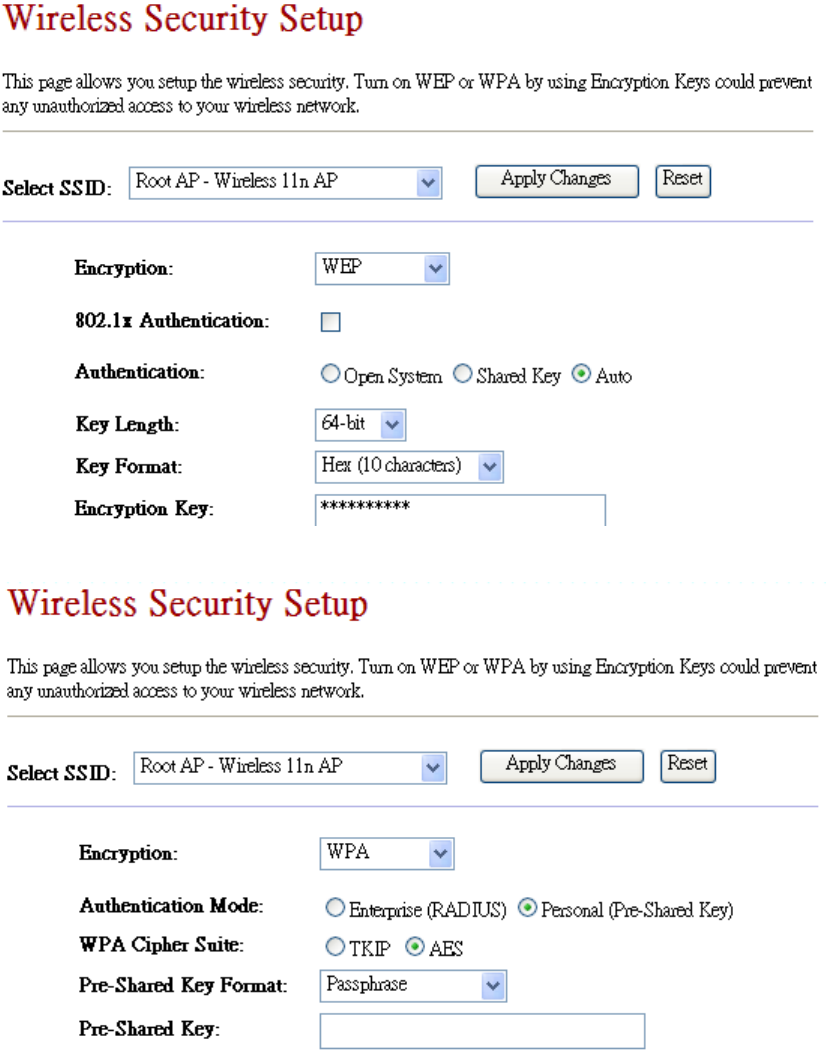
3.3.2 WEP
3.3.3 WPA-PSK
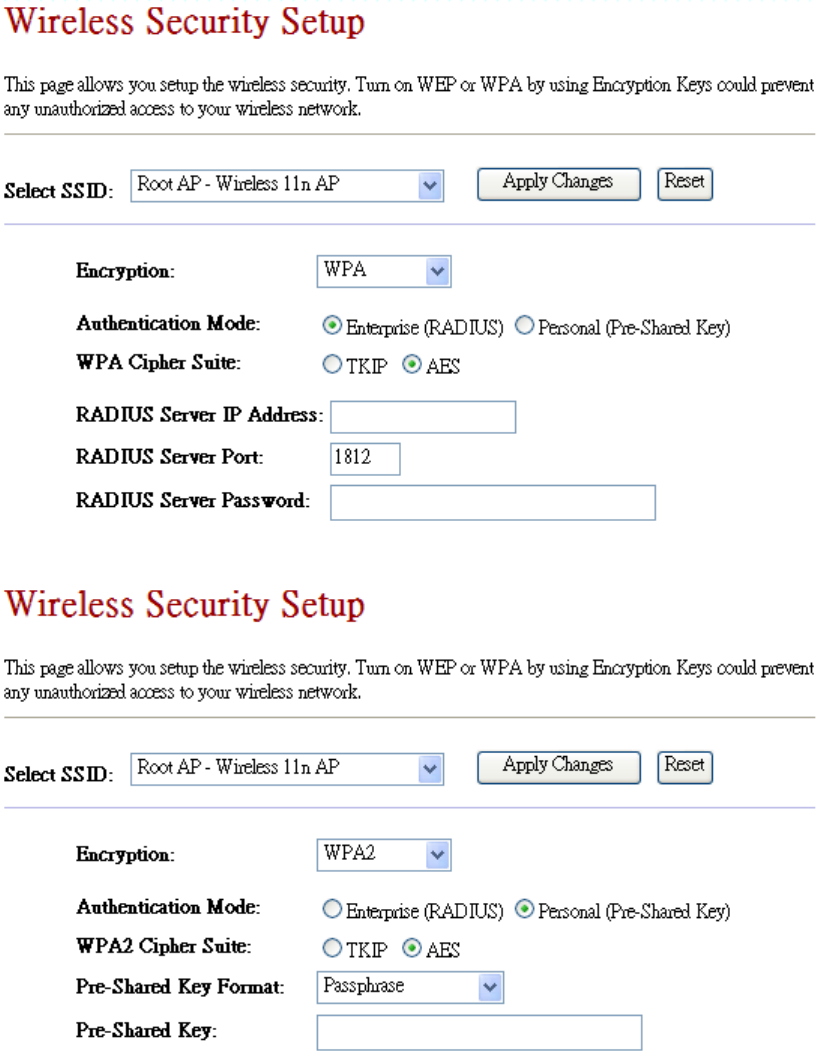
3.3.4 WPA + 802.1x
3.3.5 WPA2-PSK
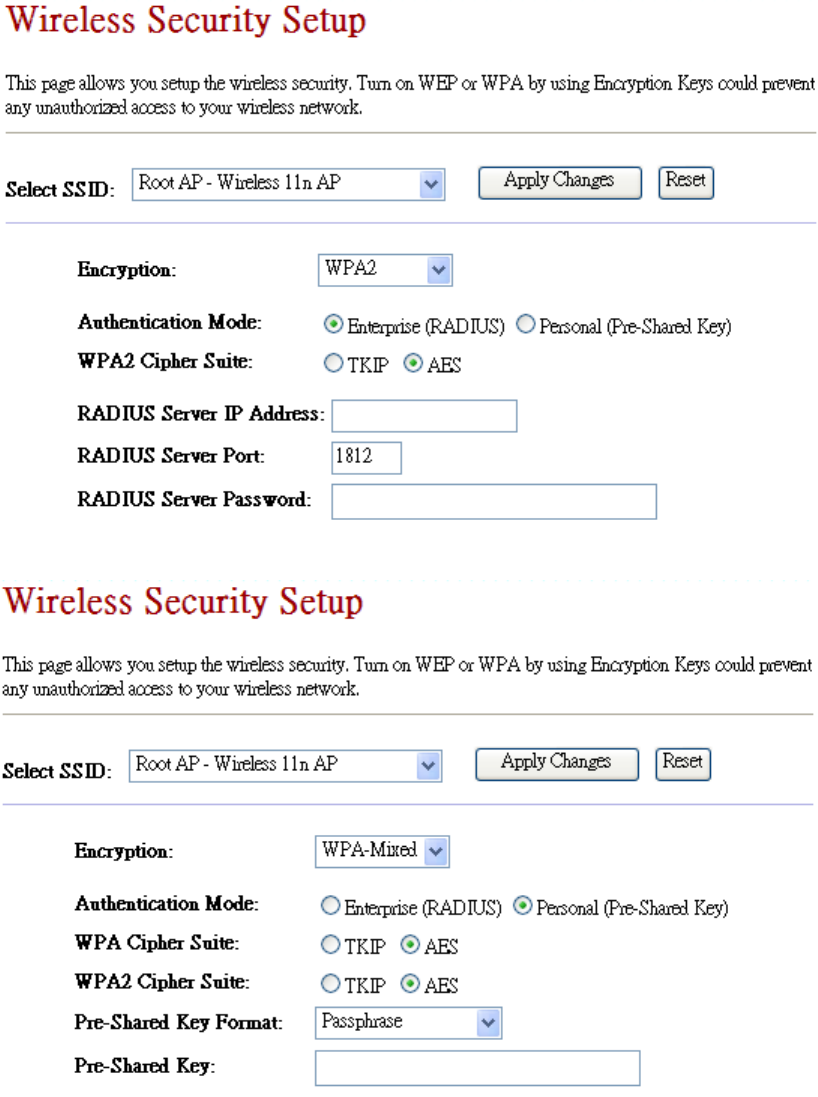
3.3.6 WPA2 + 802.1x
3.3.7 WPA2-Mixed-PSK
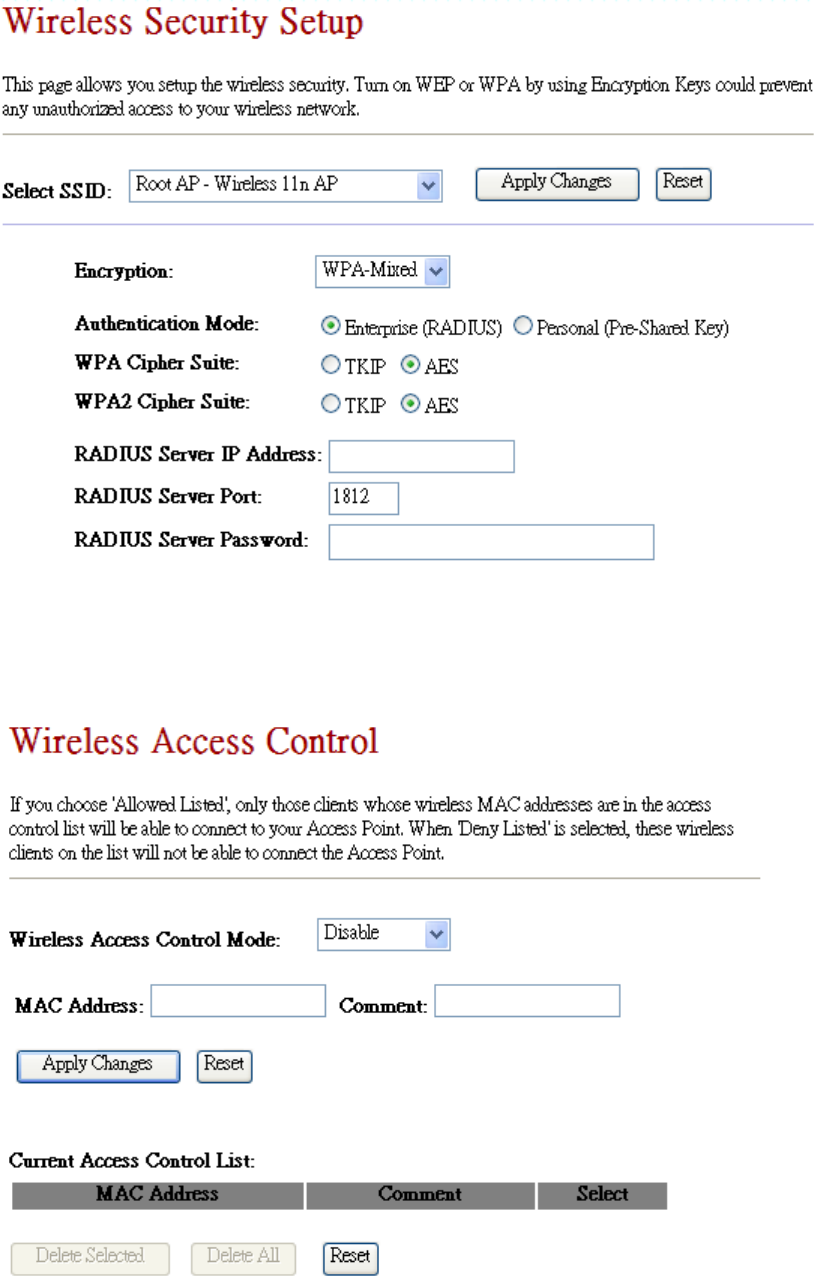
3.3.8 WPA-Mixed + 802.1x
3.4 Access Control
If you choose 'Allowed Listed', only those clients whose wireless MAC addresses are in the access control list will
be able to connect to your Access Point. When 'Deny Listed' is selected, these wireless clients on the list will not
be able to connect the Access Point.
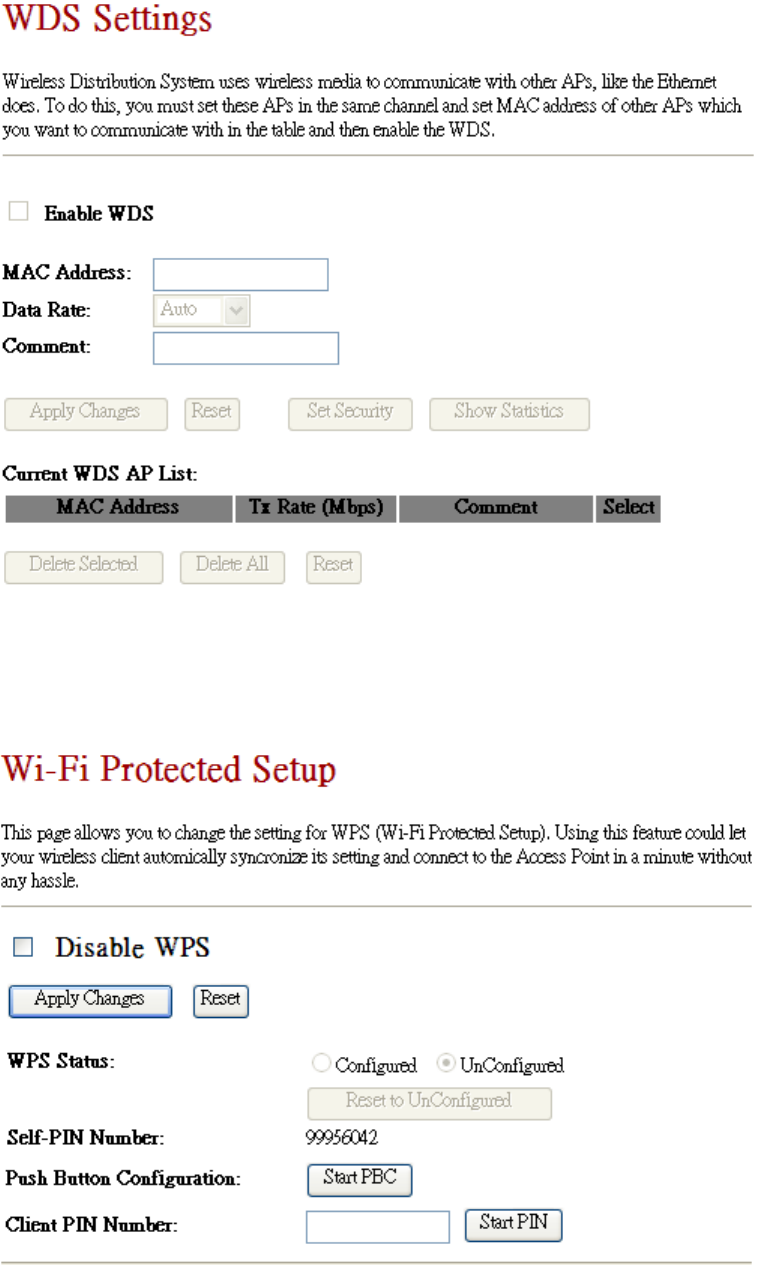
3.5 WDS Settings
Wireless Distribution System uses wireless media to communicate with other APs, like the Ethernet does. To do
this, you must set these APs in the same channel and set MAC address of other APs which you want to
communicate with in the table and then enable the WDS.
3.6 WPS
This page allows you to change the setting for WPS (Wi-Fi Protected Setup). Using this feature could let your
wireless client automatically synchronize its setting and connect to the Access Point in a minute without any
hassle.
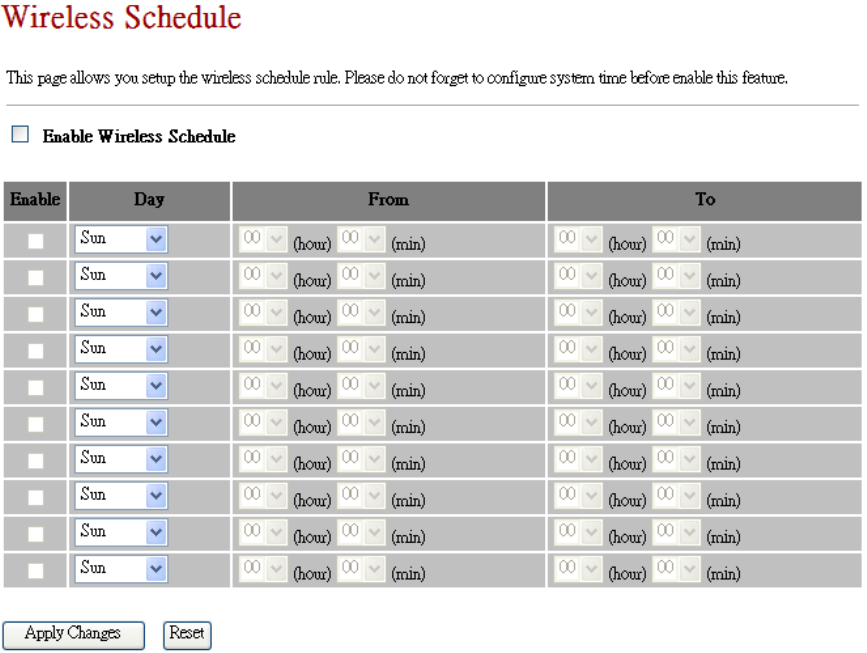
3.7 Wireless Schedule
This page allows you setup the wireless schedule rule. Please do not forget to configure system time before
enable this feature.
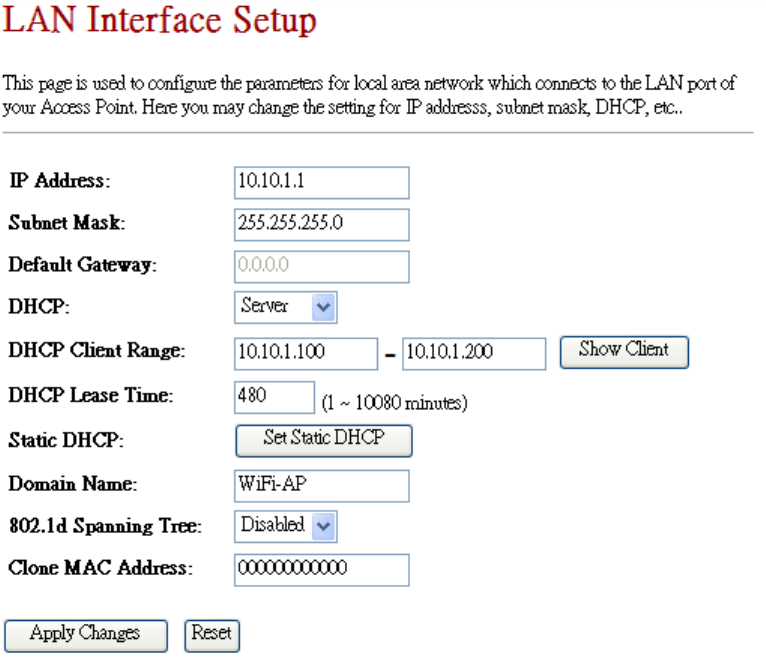
4. TCP/IP SETTINGS
4.1 LAN Interface
This page is used to configure the parameters for local area network which connects to the LAN port of your
Access Point. Here you may change the setting for IP addresses, subnet mask, DHCP, etc…
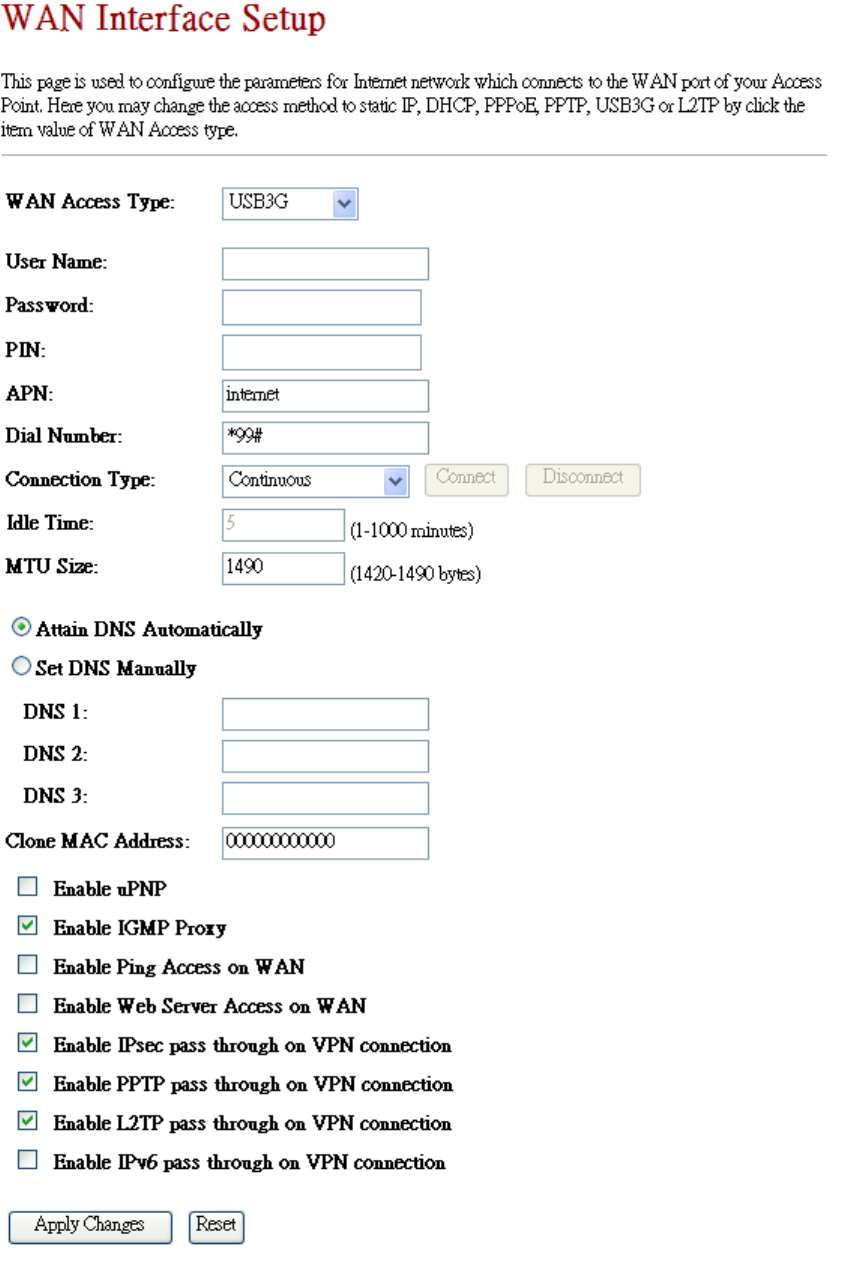
4.2 WAN Interface
This page is used to configure the parameters for Internet network which connects to the WAN port of your
Access Point. Here you may change the access method to static IP, DHCP, PPPoE, PPTP, USB3G or L2TP by click the
item value of WAN Access type.
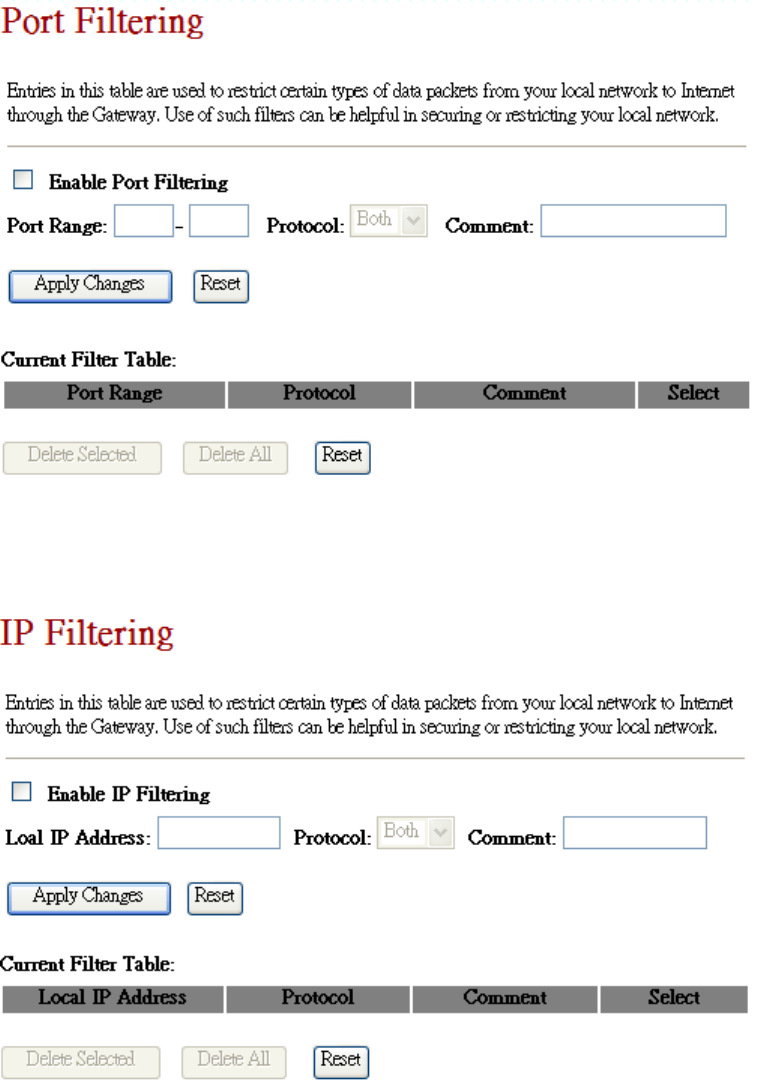
5. FIREWALL
5.1 Port Filtering
Entries in this table are used to restrict certain types of data packets from your local network to Internet through
the Gateway. Use of such filters can be helpful in securing or restricting your local network.
5.2 IP Filtering
Entries in this table are used to restrict certain types of data packets from your local network to Internet through
the Gateway. Use of such filters can be helpful in securing or restricting your local network.
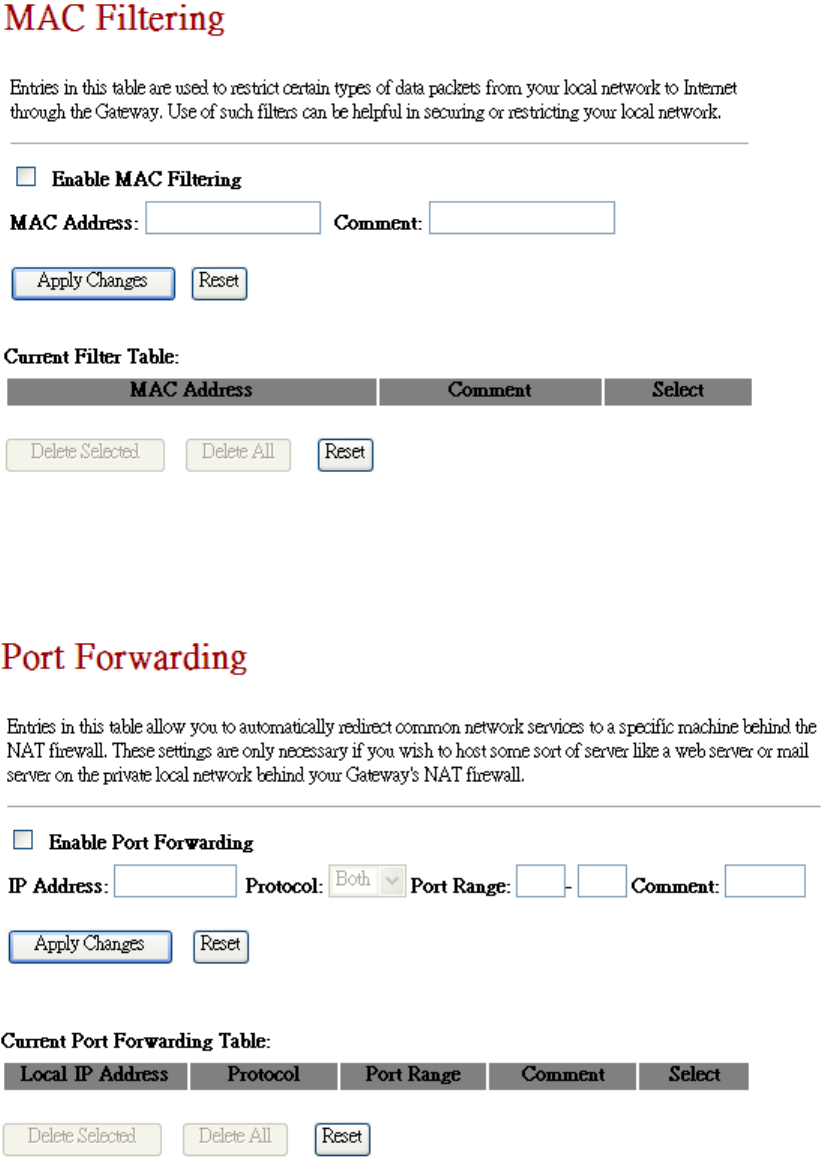
5.3 MAC Filtering
Entries in this table are used to restrict certain types of data packets from your local network to Internet through
the Gateway. Use of such filters can be helpful in securing or restricting your local network.
5.4 Port Forwarding
Entries in this table allow you to automatically redirect common network services to a specific machine behind
the NAT firewall. These settings are only necessary if you wish to host some sort of server like a web server or
mail server on the private local network behind your Gateway's NAT firewall.
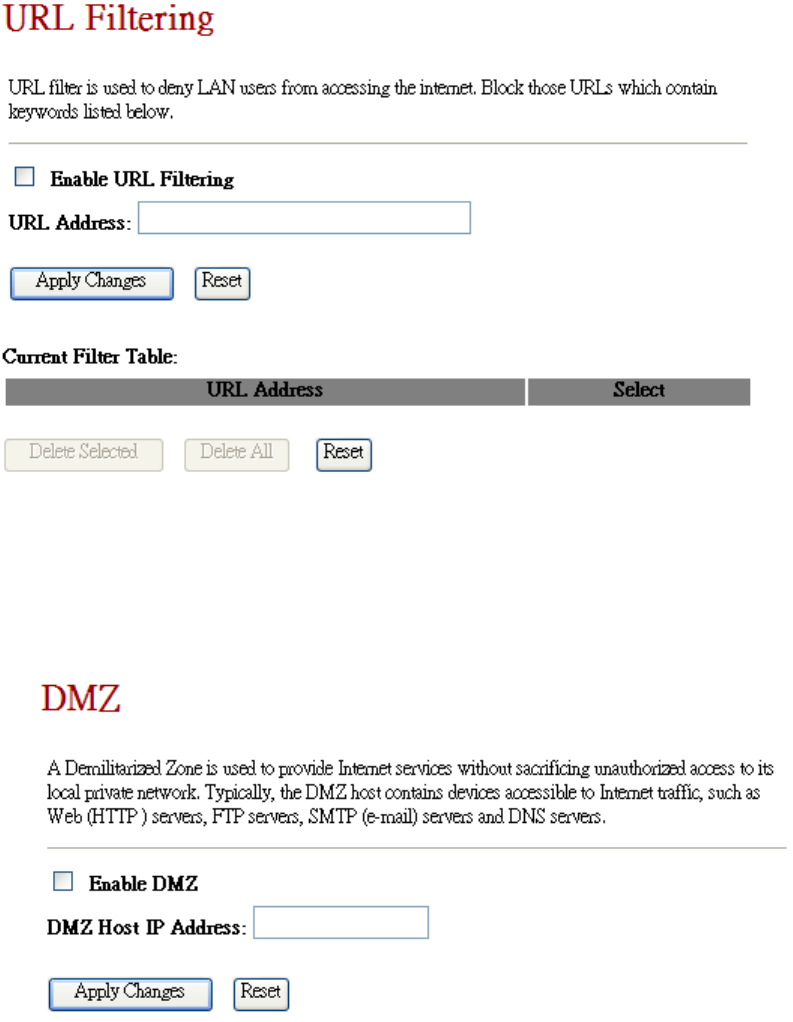
5.4 URL Filtering
URL filter is used to deny LAN users from accessing the internet. Block those URLs which contain keywords listed
below.
5.5 DMZ
A Demilitarized Zone is used to provide Internet services without sacrificing unauthorized access to its local
private network. Typically, the DMZ host contains devices accessible to Internet traffic, such as Web (HTTP)
servers, FTP servers, SMTP (e-mail) servers and DNS servers.
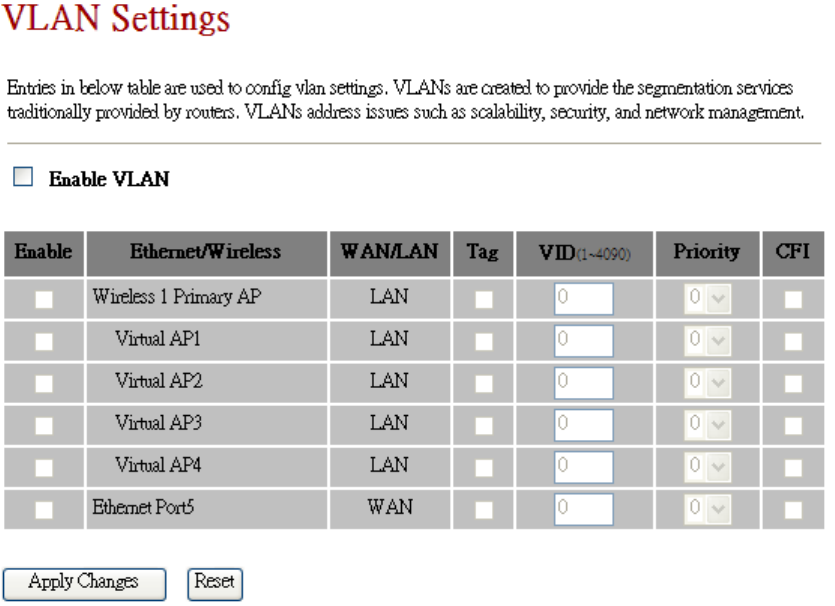
5.6 VLAN Settings
Entries in below table are used to configure VLAN settings. VLANs are created to provide the segmentation
services traditionally provided by routers. VLANs address issues such as scalability, security, and network
management.
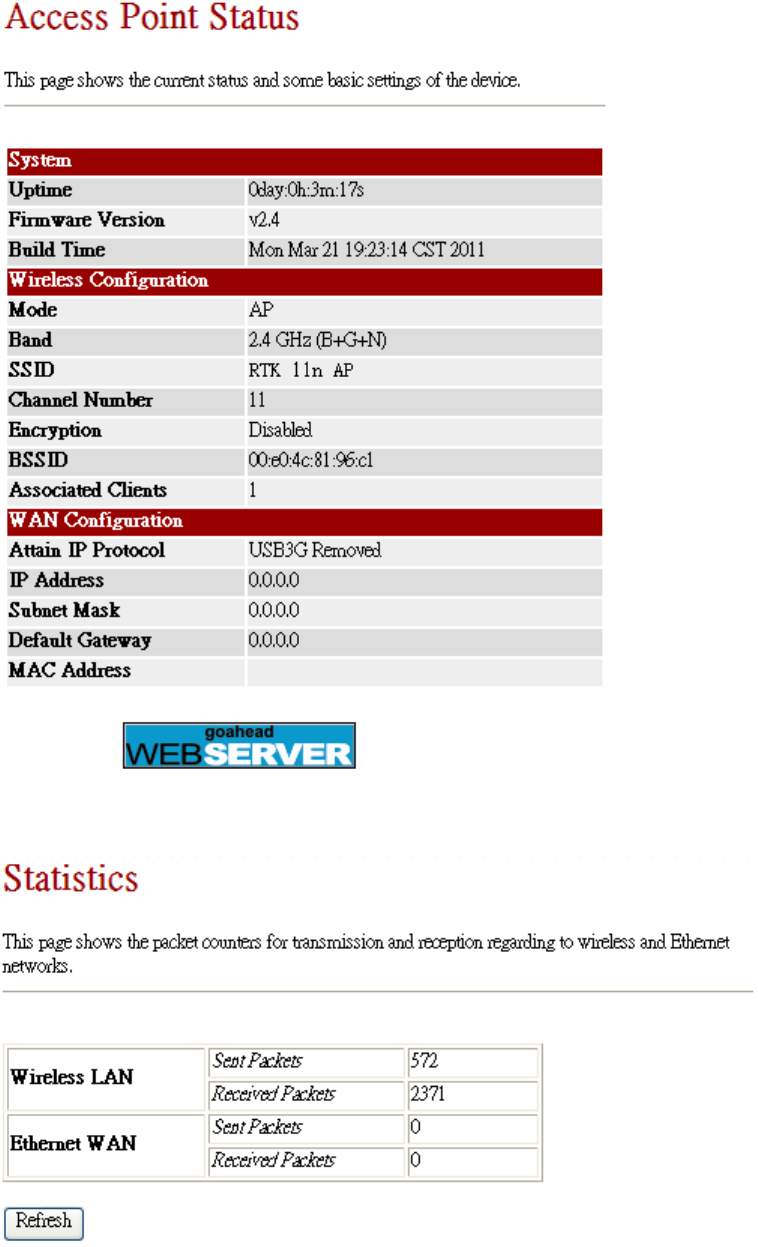
6. MANAGEMENT
6.1 Status
This page shows the current status and some basic settings of the device.
6.2 Statistics
This page shows the packet counters for transmission and reception regarding to wireless and Ethernet networks.
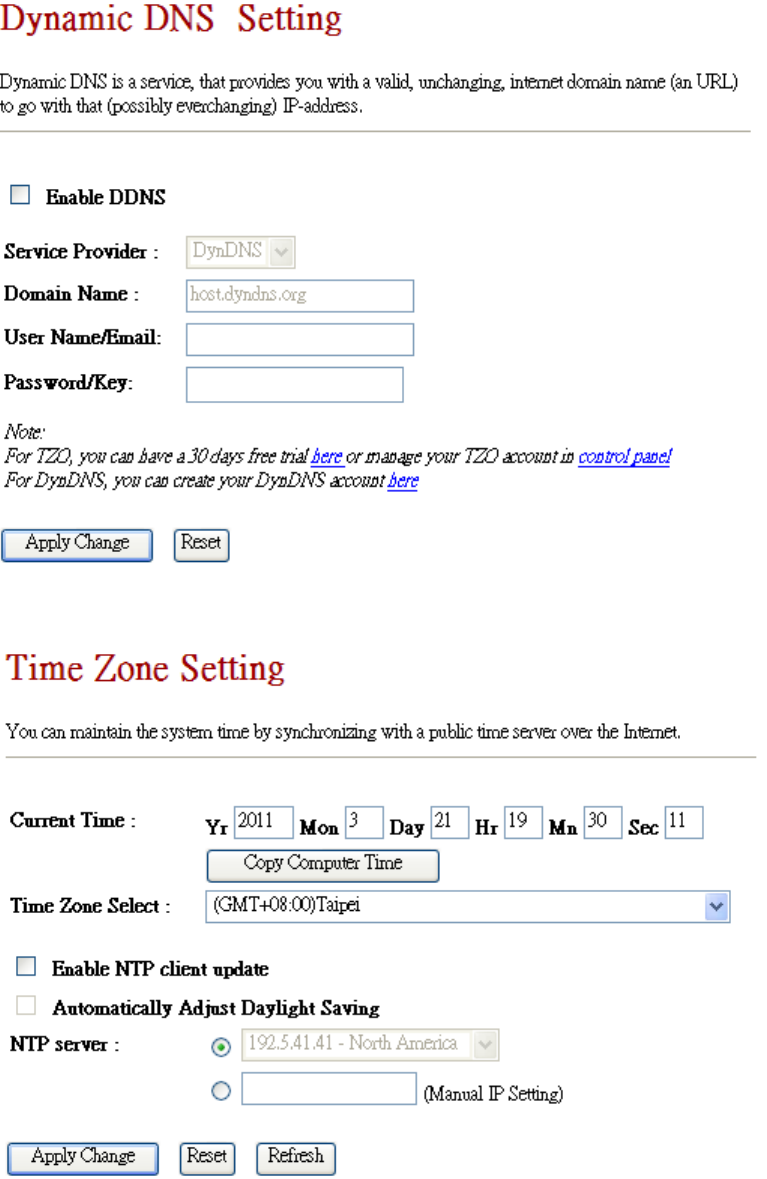
6.3 DDNS
Dynamic DNS is a service, that provides you with a valid, unchanging, internet domain name (an URL) to go with
that (possibly every changing) IP-address.
6.4 Time Zone Setting
You can maintain the system time by synchronizing with a public time server over the Internet.
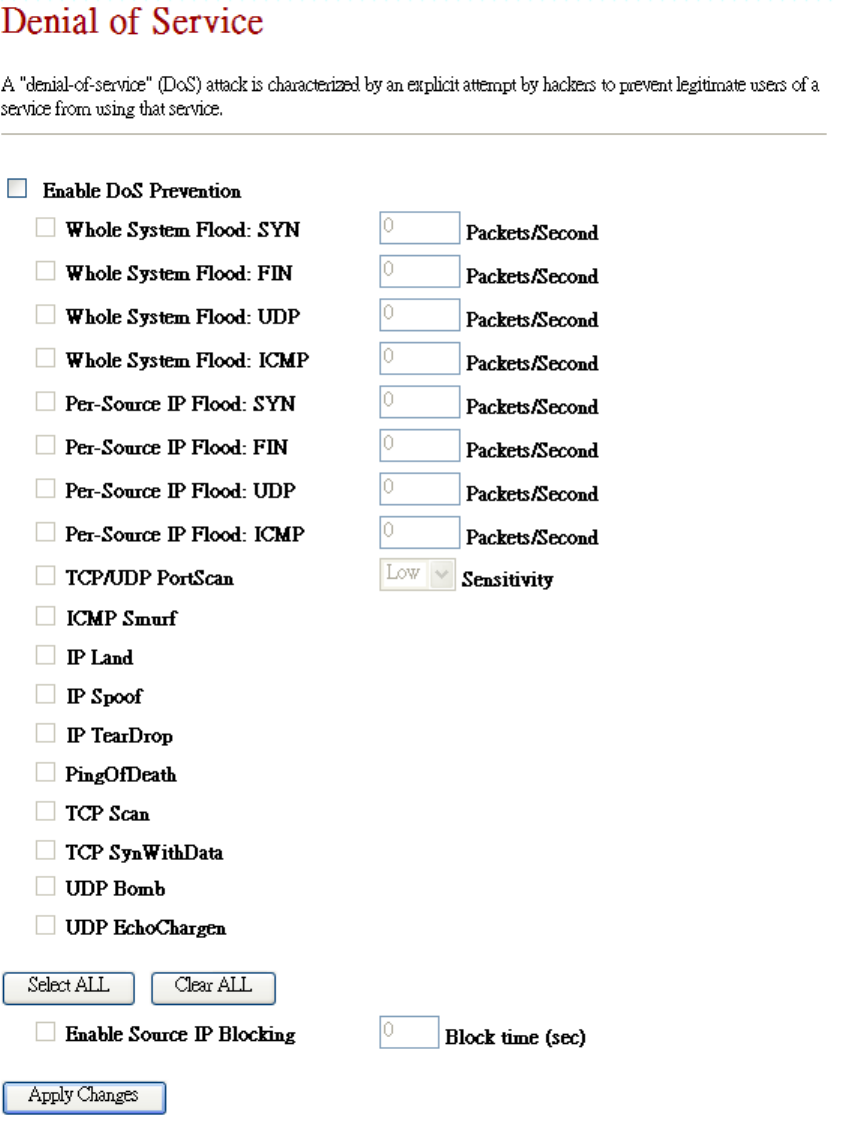
6.5 Denial of Service
A "denial-of-service" (DoS) attack is characterized by an explicit attempt by hackers to prevent legitimate users of
a service from using that service.
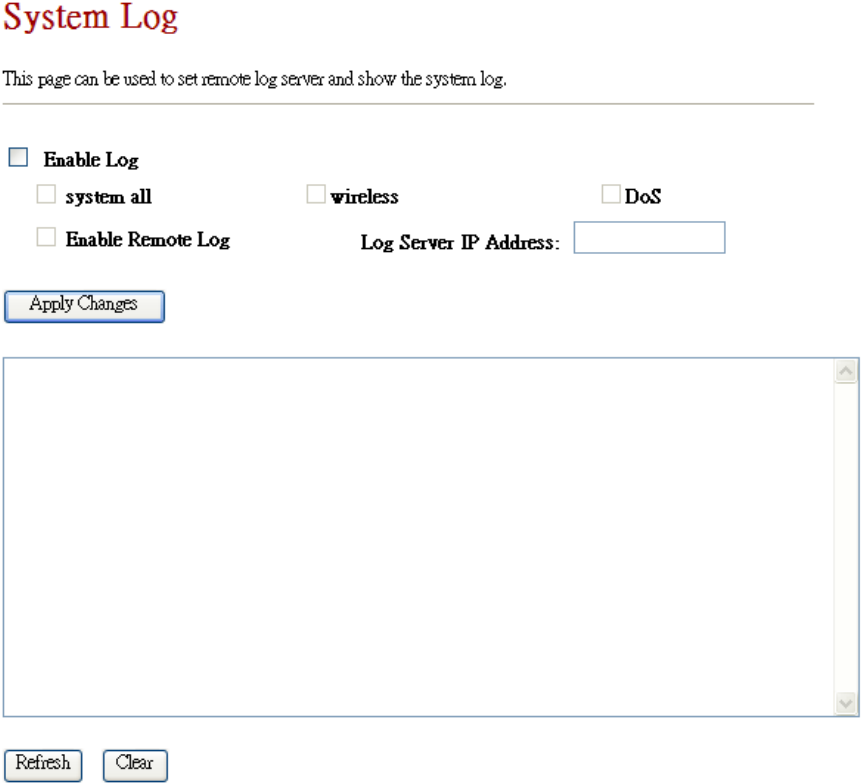
6.5 System Log
This page can be used to set remote log server and show the system log.
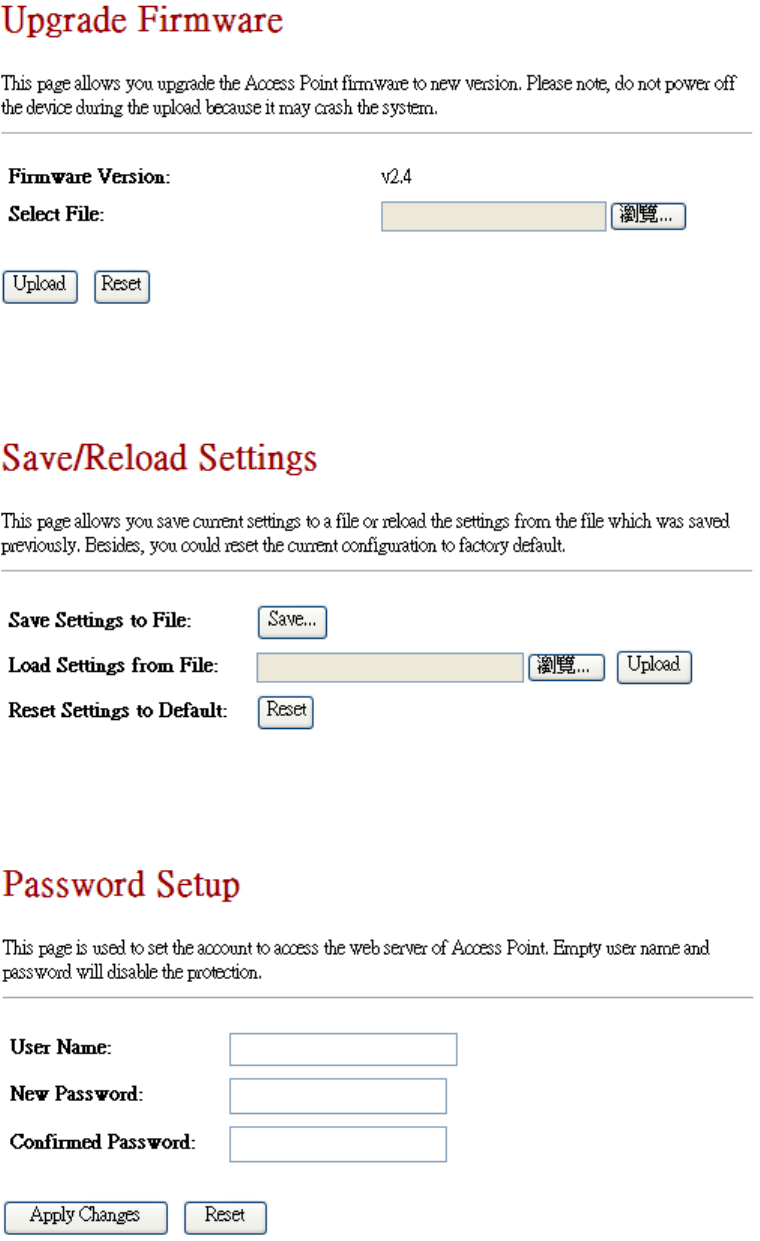
6.5 Upgrade Firmware
This page allows you upgrade the Access Point firmware to new version. Please note, do not power off the device
during the upload because it may crash the system.
6.5 Save/Reload Settings
This page allows you save current settings to a file or reload the settings from the file which was saved previously.
Besides, you could reset the current configuration to factory default.
6.5 Password
This page is used to set the account to access the web server of Access Point. Empty user name and password will
disable the protection.
&Z>KDDhE/d/KE^KDD/^^/KE/EdZ&ZE^ddDEd
dŚŝƐĚĞǀŝĐĞĐŽŵƉůŝĞƐǁŝƚŚWĂƌƚϭϱŽĨƚŚĞ&ZƵůĞƐ͘KƉĞƌĂƚŝŽŶŝƐƐƵďũĞĐƚƚŽƚŚĞĨŽůůŽǁŝŶŐƚǁŽĐŽŶĚŝƚŝŽŶƐ͗
;ϭͿƚŚŝƐĚĞǀŝĐĞŵĂLJŶŽƚĐĂƵƐĞŚĂƌŵĨƵůŝŶƚĞƌĨĞƌĞŶĐĞĂŶĚ
;ϮͿƚŚŝƐĚĞǀŝĐĞŵƵƐƚĂĐĐĞƉƚĂŶLJŝŶƚĞƌĨĞƌĞŶĐĞƌĞĐĞŝǀĞĚ͕ ŝŶĐůƵĚŝŶŐŝŶƚĞƌĨĞƌĞŶĐĞƚŚĂƚŵĂLJĐĂƵƐĞƵŶĚĞƐŝƌĞĚ
ŽƉĞƌĂƚŝŽŶ͘
dŚŝƐĞƋƵŝƉŵĞŶƚŚĂƐďĞĞŶƚĞƐƚĞĚĂŶĚĨŽƵŶĚƚŽĐŽŵƉůLJǁŝƚŚƚŚĞůŝŵŝƚƐĨŽƌĂůĂƐƐĚŝŐŝƚĂůĚĞǀŝĐĞ͕ƉƵƌƐƵĂŶƚƚŽ
ƉĂƌƚϭϱŽĨƚŚĞ&ZƵůĞƐ͘dŚĞƐĞůŝŵŝƚƐĂƌĞĚĞƐŝŐŶĞĚƚŽƉƌŽǀŝĚĞƌĞĂƐŽŶĂďůĞƉƌŽƚĞĐƚŝŽŶĂŐĂŝŶƐƚŚĂƌŵĨƵů
ŝŶƚĞƌĨĞƌĞŶĐĞŝŶĂƌĞƐŝĚĞŶƚŝĂůŝŶƐƚĂůůĂƚŝŽŶ͘dŚŝƐĞƋƵŝƉŵĞŶƚŐĞŶĞƌĂƚĞƐ͕ƵƐĞƐĂŶĚĐĂŶƌĂĚŝĂƚĞƌĂĚŝŽĨƌĞƋƵĞŶĐLJ
ĞŶĞƌŐLJĂŶĚ͕ŝĨŶŽƚŝŶƐƚĂůůĞĚĂŶĚƵƐĞĚŝŶĂĐĐŽƌĚĂŶĐĞǁŝƚŚƚŚĞŝŶƐƚƌƵĐƚŝŽŶƐ͕ŵĂLJĐĂƵƐĞŚĂƌŵĨƵůŝŶƚĞƌĨĞƌĞŶĐĞƚŽ
ƌĂĚŝŽĐŽŵŵƵŶŝĐĂƚŝŽŶƐ͘,ŽǁĞǀĞƌ͕ƚŚĞƌĞŝƐŶŽŐƵĂƌĂŶƚĞĞƚŚĂƚŝŶƚĞƌĨĞƌĞŶĐĞǁŝůůŶŽƚŽĐĐƵƌŝŶĂƉĂƌƚŝĐƵůĂƌ
ŝŶƐƚĂůůĂƚŝŽŶ͘/ĨƚŚŝƐĞƋƵŝƉŵĞŶƚĚŽĞƐĐĂƵƐĞŚĂƌŵĨƵůŝŶƚĞƌĨĞƌĞŶĐĞƚŽƌĂĚŝŽŽƌƚĞůĞǀŝƐŝŽŶƌĞĐĞƉƚŝŽŶ͕ǁŚŝĐŚĐĂŶ
ďĞĚĞƚĞƌŵŝŶĞĚďLJƚƵƌŶŝŶŐƚŚĞĞƋƵŝƉŵĞŶƚŽĨĨĂŶĚŽŶ͕ƚŚĞƵƐĞƌŝƐĞŶĐŽƵƌĂŐĞĚƚŽƚƌLJƚŽĐŽƌƌĞĐƚƚŚĞ
ŝŶƚĞƌĨĞƌĞŶĐĞďLJŽŶĞŽƌŵŽƌĞŽĨƚŚĞĨŽůůŽǁŝŶŐŵĞĂƐƵƌĞƐ͗
ͲZĞŽƌŝĞŶƚŽƌƌĞůŽĐĂƚĞƚŚĞƌĞĐĞŝǀŝŶŐĂŶƚĞŶŶĂ͘
Ͳ/ŶĐƌĞĂƐĞƚŚĞƐĞƉĂƌĂƚŝŽŶďĞƚǁĞĞŶƚŚĞĞƋƵŝƉŵĞŶƚĂŶĚƌĞĐĞŝǀĞƌ͘
ͲŽŶŶĞĐƚƚŚĞĞƋƵŝƉŵĞŶƚŝŶƚŽĂŶŽƵƚůĞƚŽŶĂĐŝƌĐƵŝƚĚŝĨĨĞƌĞŶƚĨƌŽŵƚŚĂƚƚŽǁŚŝĐŚƚŚĞƌĞĐĞŝǀĞƌŝƐĐŽŶŶĞĐƚĞĚ͘
ͲŽŶƐƵůƚƚŚĞĚĞĂůĞƌŽƌĂŶĞdžƉĞƌŝĞŶĐĞĚƌĂĚŝŽͬdsƚĞĐŚŶŝĐŝĂŶĨŽƌŚĞůƉ͘
hd/KE͗
ŶLJĐŚĂŶŐĞƐŽƌŵŽĚŝĨŝĐĂƚŝŽŶƐŶŽƚĞdžƉƌĞƐƐůLJĂƉƉƌŽǀĞĚďLJƚŚĞŐƌĂŶƚĞĞŽĨƚŚŝƐĚĞǀŝĐĞĐŽƵůĚǀŽŝĚƚŚĞƵƐĞƌΖƐ
ĂƵƚŚŽƌŝƚLJƚŽŽƉĞƌĂƚĞƚŚĞĞƋƵŝƉŵĞŶƚ͘
Z&ĞdžƉŽƐƵƌĞǁĂƌŶŝŶŐͼ
dŚŝƐĞƋƵŝƉŵĞŶƚŵƵƐƚďĞŝŶƐƚĂůůĞĚĂŶĚŽƉĞƌĂƚĞĚŝŶĂĐĐŽƌĚĂŶĐĞǁŝƚŚƉƌŽǀŝĚĞĚŝŶƐƚƌƵĐƚŝŽŶƐĂŶĚƚŚĞĂŶƚĞŶŶĂ;ƐͿ
ƵƐĞĚĨŽƌƚŚŝƐƚƌĂŶƐŵŝƚƚĞƌŵƵƐƚďĞŝŶƐƚĂůůĞĚƚŽƉƌŽǀŝĚĞĂƐĞƉĂƌĂƚŝŽŶĚŝƐƚĂŶĐĞŽĨĂƚůĞĂƐƚϮϬĐŵĨƌŽŵĂůů
ƉĞƌƐŽŶƐĂŶĚŵƵƐƚŶŽƚďĞĐŽͲůŽĐĂƚĞĚŽƌŽƉĞƌĂƚŝŶŐŝŶĐŽŶũƵŶĐƚŝŽŶǁŝƚŚĂŶLJŽƚŚĞƌĂŶƚĞŶŶĂŽƌƚƌĂŶƐŵŝƚƚĞƌ͘
ŶĚͲƵƐĞƌƐĂŶĚŝŶƐƚĂůůĞƌƐŵƵƐƚďĞƉƌŽǀŝĚĞǁŝƚŚĂŶƚĞŶŶĂŝŶƐƚĂůůĂƚŝŽŶŝŶƐƚƌƵĐƚŝŽŶƐĂŶĚƚƌĂŶƐŵŝƚƚĞƌŽƉĞƌĂƚŝŶŐ
ĐŽŶĚŝƚŝŽŶƐĨŽƌƐĂƚŝƐĨLJŝŶŐZ&ĞdžƉŽƐƵƌĞĐŽŵƉůŝĂŶĐĞ͘
The operation frequency of the device is in the 5150-5250 MHz band is for indoor use only.
The following statement must be included with all versions of this document supplied to an OEM or integrator,
but should not be distributed to the end user.
This device is intended for OEM integrators only.
Please see the full Grant of Equipment document for other restrictions.