Cidco Communications D933 900MHz DSS Cordless Telephone System User Manual D933
Cidco Communications Corporation 900MHz DSS Cordless Telephone System D933
User Manual

User Manual
900 MHz
DSS
D933
105886-01 Rev. A
Preliminary
Alpha Test

TABLE OF CONTENTS i
TABLE OF CONTENTS
■ SAFETY INSTRUCTIONS & WARRANTY iii
Safety Symbols . . . . . . . . . . . . . . . . . . . . . . . . . . . . . . . . . . . . . . . . . . . . . . . . iii
Safety Instructions . . . . . . . . . . . . . . . . . . . . . . . . . . . . . . . . . . . . . . . . . . . . . . iii
Telephone Wiring and Jack Installation. . . . . . . . . . . . . . . . . . . . . . . . . . . . . . iv
Batteries . . . . . . . . . . . . . . . . . . . . . . . . . . . . . . . . . . . . . . . . . . . . . . . . . . . . . iv
FCC Requirements . . . . . . . . . . . . . . . . . . . . . . . . . . . . . . . . . . . . . . . . . . . . . v
Warranty . . . . . . . . . . . . . . . . . . . . . . . . . . . . . . . . . . . . . . . . . . . . . . . . . . . vii
■ INTRODUCTION 1
D933 Features . . . . . . . . . . . . . . . . . . . . . . . . . . . . . . . . . . . . . . . . . . . . . . . . 1
■ INSTALLING THE D933 2
Check the Contents. . . . . . . . . . . . . . . . . . . . . . . . . . . . . . . . . . . . . . . . . . . . . 2
Install the Handset Battery . . . . . . . . . . . . . . . . . . . . . . . . . . . . . . . . . . . . . . . 2
Choose a Location for the Base Unit . . . . . . . . . . . . . . . . . . . . . . . . . . . . . . . . 3
Plug in the Adapter . . . . . . . . . . . . . . . . . . . . . . . . . . . . . . . . . . . . . . . . . . . . . 3
Install the Telephone Line Cord and
Desktop/Wall Mount Wedge . . . . . . . . . . . . . . . . . . . . . . . . . . . . . . . . . . . 4
Attach the Belt Clip. . . . . . . . . . . . . . . . . . . . . . . . . . . . . . . . . . . . . . . . . . . . . 5
Spare Battery . . . . . . . . . . . . . . . . . . . . . . . . . . . . . . . . . . . . . . . . . . . . . . . . . 5
Attach Headset (Optional) . . . . . . . . . . . . . . . . . . . . . . . . . . . . . . . . . . . . . . . 5
■ FEATURES AND CONTROLS 6
Handset Modes. . . . . . . . . . . . . . . . . . . . . . . . . . . . . . . . . . . . . . . . . . . . . . . . 8
Personalizing your Phone . . . . . . . . . . . . . . . . . . . . . . . . . . . . . . . . . . . . . . . . 9

ii TABLE OF CONTENTS
■ USING THE D933 12
Answering Calls . . . . . . . . . . . . . . . . . . . . . . . . . . . . . . . . . . . . . . . . . . . . . . 12
Using Voicemail . . . . . . . . . . . . . . . . . . . . . . . . . . . . . . . . . . . . . . . . . . . . . . 12
Clearing the Voicemail Light. . . . . . . . . . . . . . . . . . . . . . . . . . . . . . . . . . . . . 12
Using Call Waiting ID (CWID) Options . . . . . . . . . . . . . . . . . . . . . . . . . . . . 12
Using Network Services . . . . . . . . . . . . . . . . . . . . . . . . . . . . . . . . . . . . . . . . 13
Dialing . . . . . . . . . . . . . . . . . . . . . . . . . . . . . . . . . . . . . . . . . . . . . . . . . . . . . 13
Pre-Dialing . . . . . . . . . . . . . . . . . . . . . . . . . . . . . . . . . . . . . . . . . . . . . . . . . . 14
Convenience Dialing . . . . . . . . . . . . . . . . . . . . . . . . . . . . . . . . . . . . . . . . . . 14
Adjusting the Volume . . . . . . . . . . . . . . . . . . . . . . . . . . . . . . . . . . . . . . . . . . 15
Using Hold . . . . . . . . . . . . . . . . . . . . . . . . . . . . . . . . . . . . . . . . . . . . . . . . . . 15
Timing Calls . . . . . . . . . . . . . . . . . . . . . . . . . . . . . . . . . . . . . . . . . . . . . . . . . 15
Temporary Tone Service . . . . . . . . . . . . . . . . . . . . . . . . . . . . . . . . . . . . . . . . 15
Locating a Lost Handset . . . . . . . . . . . . . . . . . . . . . . . . . . . . . . . . . . . . . . . . 15
Low Battery . . . . . . . . . . . . . . . . . . . . . . . . . . . . . . . . . . . . . . . . . . . . . . . . . 15
Caller ID Records . . . . . . . . . . . . . . . . . . . . . . . . . . . . . . . . . . . . . . . . . . . . . 16
Directory Records . . . . . . . . . . . . . . . . . . . . . . . . . . . . . . . . . . . . . . . . . . . . . 16
Reading Display Messages . . . . . . . . . . . . . . . . . . . . . . . . . . . . . . . . . . . . . . 19
■ TROUBLESHOOTING 20
Problem / Solution . . . . . . . . . . . . . . . . . . . . . . . . . . . . . . . . . . . . . . . . . . . . 20
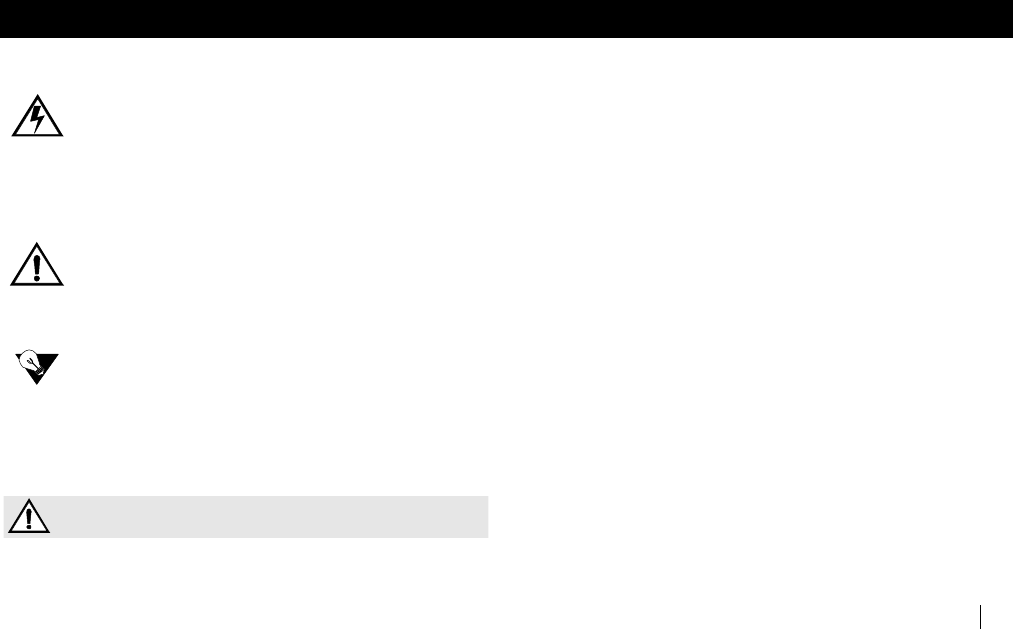
D933 - 900MHz Cordless
SAFETY INSTRUCTIONS & WARRANTY iii
SAFETY INSTRUCTIONS & WARRANTY
SAFETY SYMBOLS
WARNING:
This symbol is intended to alert you to the presence of
uninsulated dangerous voltage within the product's
enclosure that might be of sufficient magnitude to
constitute a risk of electric shock. Do not open the
product's case.
CAUTION:
This symbol is intended to inform you that important
operating and maintenance instructions are included
in the literature accompanying this product.
NEED TO KNOW:
This symbol is intended to highlight important
information.
SAFETY INSTRUCTIONS
CAUTION
To reduce the risk of fire or injury to persons, read
and follow these instructions:
■ Read and understand all instructions.
■ Follow all warnings and instructions marked on the unit and
in the User Manual.
■ Use only the battery type recommended in this manual.
■ Unplug this telephone from the wall outlet before cleaning.
Do not use liquid or aerosol cleaners, just use a damp cloth
for cleaning.
■ Do not place this telephone on an unstable cart, stand, or
table. It could fall, causing serious damage or impede
operation.
■ Never place this telephone near or over a radiator or heat
register.
■ Only operate this telephone using the type of power source
listed on the marking label. If you are not sure of the power
supply of your home, consult your dealer or local power
company.
■ Do not overload wall outlets and extension cords as this can
result in the risk of fire or electrical shock.
■ Never push objects of any kind into this telephone as they
can touch dangerous voltage points or short out parts that
could result in a risk of fire or electrical shock.
■ Take the phone to a qualified technician when it requires
repair work or service.
■ To reduce the risk of electrical shock, do not disassemble the
telephone. Opening or removing covers can expose you to
dangerous voltages or other risks. Incorrect re-assembly can
cause electrical shock during subsequent use.
S- SAVE THESE INSTRUCTIONS -
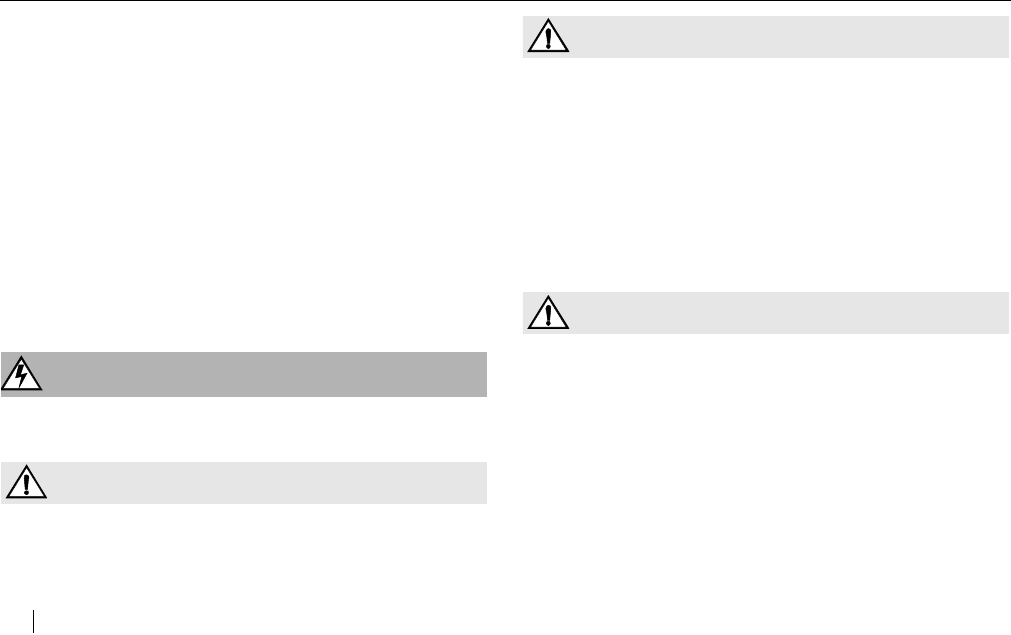
D933 - 900MHz Cordless
iv SAFETY INSTRUCTIONS & WARRANTY
■ Unplug this telephone from the wall outlet and refer servicing
to qualified service personnel under the following conditions:
- If the power supply cord or plug is damaged or
frayed.
- If liquid is spilled into the unit.
- If the unit is exposed to water.
- If the unit does not operate normally by following the
operating instructions.
- If the unit is dropped or the casing is damaged.
- If the unit exhibits a distinct change in performance.
■ Avoid using the telephone during an electrical storm. There
can be a slight risk of electrical shock from lightning.
■ Do not use the telephone to report a gas leak if the leak is in
the vicinity of the phone
■ Ultimate disposal of this product should be handled
according to all national laws and regulations.
WARNINGS
WARNING
To prevent fire or shock hazard, do not expose this
product to rain or moisture.
CAUTION
To reduce the risk of electric shock, DO NOT remove
cover or back. No user serviceable parts inside.
Refer servicing to qualified personnel.
CAUTION
Changes or modification to this device not expressly
approved could void the user’s authority to operate
this equipment.
TELEPHONE WIRING AND JACK INSTALLATION
■ Use caution when installing or modifying telephone lines.
■ Never install telephone wiring during an electrical storm.
■ Never install telephone jacks in wet locations unless the jack
is specifically designed for wet locations.
BATTERIES
■ Disconnect the telephone when replacing the battery pack.
CAUTION
To reduce the risk of fire, use only 3.6V 850mAh Nickel
Cadmium (Ni-Cad) cordless telephone replacement
battery pack.
■ Do not dispose of the battery pack in a fire as it will explode.
Check with local codes for proper battery disposal
regulations.
■ Do not open or mutilate the battery pack. Released
electrolyte is corrosive and can cause damage to the eyes or
skin. It can be toxic, if swallowed.
■ Avoid contact with rings, bracelets, keys or other metal
objects, when handling batteries. These objects could short
out the battery or cause the conductor to overheat resulting
in burns.
S- SAVE THESE INSTRUCTIONS -
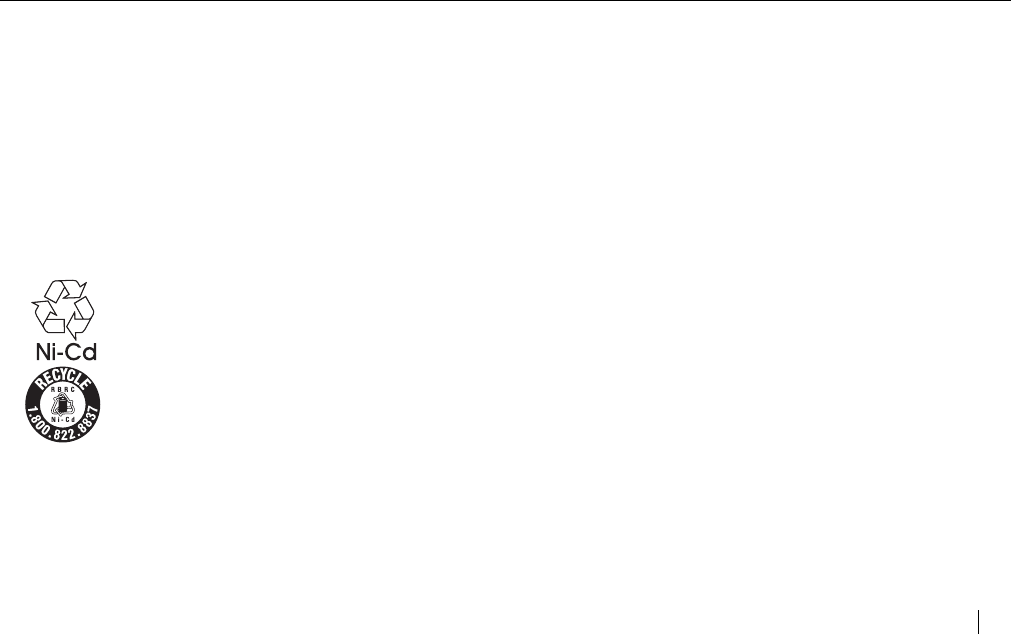
D933 - 900MHz Cordless
SAFETY INSTRUCTIONS & WARRANTY v
■ Do not attempt to recharge the battery pack by heating it.
Sudden release of battery electrolyte can cause burns or
irritation to the eyes or skin.
■ Remove the battery pack if you do not plan to use the phone
for several months at a time. The batteries could leak over
that time.
■ Discard “dead” battery packs as soon as possible because
they are likely to leak into the phone.
■ Do not store this phone or battery pack in a high
temperature area. Batteries stored in a freezer or
refrigerator should be protected from condensation during
storage and defrosting. Battery packs should be stabilized at
room temperature before using.
■ Your battery pack is rechargeable and can be
recycled once it outlives its usefulness.
Depending upon your local and state law, it
might be illegal to dispose of this battery into a
municipal waste system. Check with your local
solid waste company or call 1-800-8-BATTERY
for information on Ni-Cd battery recycling and
disposal restrictions in your area.
FCC REQUIREMENTS
FCC PART 15 INFORMATION
This equipment complies with Part 15 of the FCC rules. Operation
is subject to the following two conditions: (1) This device may not
cause harmful interference, and (2) this device must accept any
interference received, including interference that may cause
undesired operation.
This equipment has been tested and found to comply within the
limits for a Class B digital device, pursuant to Part 15 of the FCC
Rules. These limits provide reasonable protection against
harmful interference in a residential installation.
This equipment generates, uses and can radiate radio frequency
energy. If not installed and used in accordance with the
instructions, the equipment might cause harmful interference to
radio communications. However, there is no guarantee that
interference will not occur in a particular installation.
If this equipment does cause harmful interference to radio or
television reception, which can be determined by turning the
equipment off and on, the user is encouraged to try to correct
the interference by one or more of the following measures:
■ Reorient or relocate the receiving antenna.
■ Increase the separation between the equipment and
receiver.
■ Connect the equipment into an outlet on a circuit different
from that to which the receiver is connected.
■ Consult the dealer or an experienced radio/TV technician for
help.
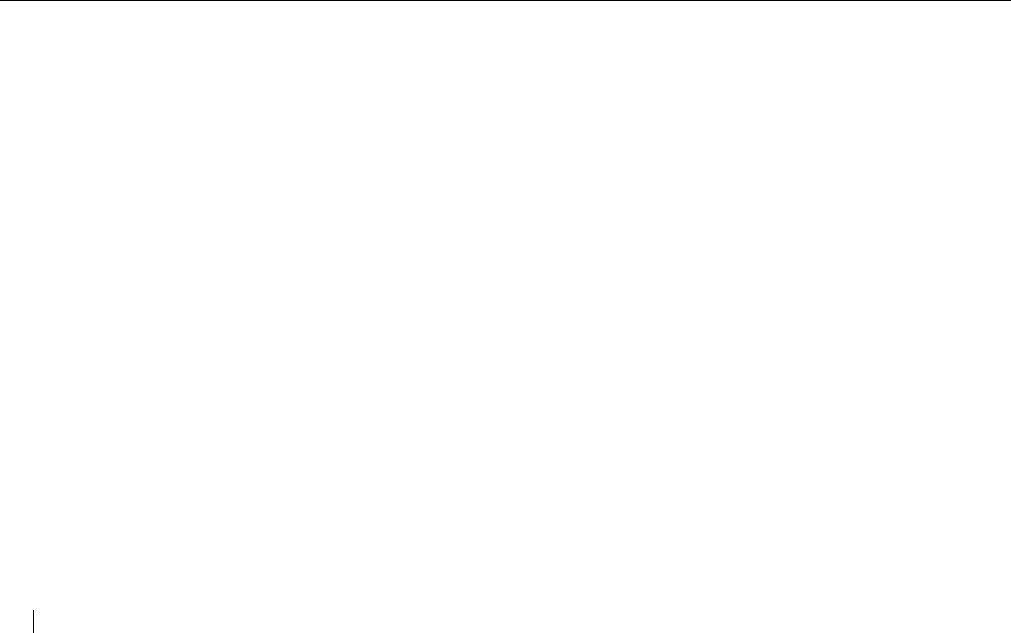
D933 - 900MHz Cordless
vi SAFETY INSTRUCTIONS & WARRANTY
FCC PART 68 INFORMATION
This telephone is hearing aid compatible.
This equipment complies with Part 68 of the FCC rules. The FCC
Part 68 label is located on the bottom of the product. This label
contains the product’s FCC Registration Number and Ringer
Equivalence Number (REN). You must give this information to
your telephone company if they request it from you.
Only use standard modular telephone jacks to connect to the
telephone network. The appropriate outlet or jack is a USOC
RJ11C or RJ11W, which complies with FCC Part 68 Rules.
The REN is useful when trying to determine the maximum
number of devices you can connect to your telephone line and still
have those devices ring when called. In most, but not all areas,
the sum of the RENs of all devices connected to one line should
not exceed five (5.0). To be certain of the number of devices you
can connect to your line, as determined by the REN, contact your
local telephone company to determine the maximum REN for
your calling area.
If this device causes harm to the telephone network, the
telephone company will give you advance notice if temporary
discontinuance of service is required. But if advance notice isn’t
practical, the telephone company will notify you as soon as
possible. Also, you will be advised of your right to file a complaint
with the FCC if you believe it is necessary.
The telephone company may make changes in its facilities,
equipment, operation, or procedures that could affect the proper
functioning of your equipment. If they do, you will receive
advanced notice in order for you to make necessary changes to
maintain uninterrupted service.
This equipment may not be used on coin service provided by the
telephone company. Connection to party lines is subject to state
tariffs.
Repairs to this equipment can only be made by the manufacturer
and its authorized agents. If it appears that this device is causing
harm to the telephone network, the telephone company might
request that the device be unplugged until the problem is fixed.
DO NOT DISASSEMBLE THIS EQUIPMENT.
"IMPORTANT NOTE; To comply with FCC RF exposure
compliance requirements, use only the antenna that is
installed on the telephone. Avoid direct contact to the
antenna while talking. Base set should be positioned to
provide a separation distance of at least 20 cm away
from all persons."
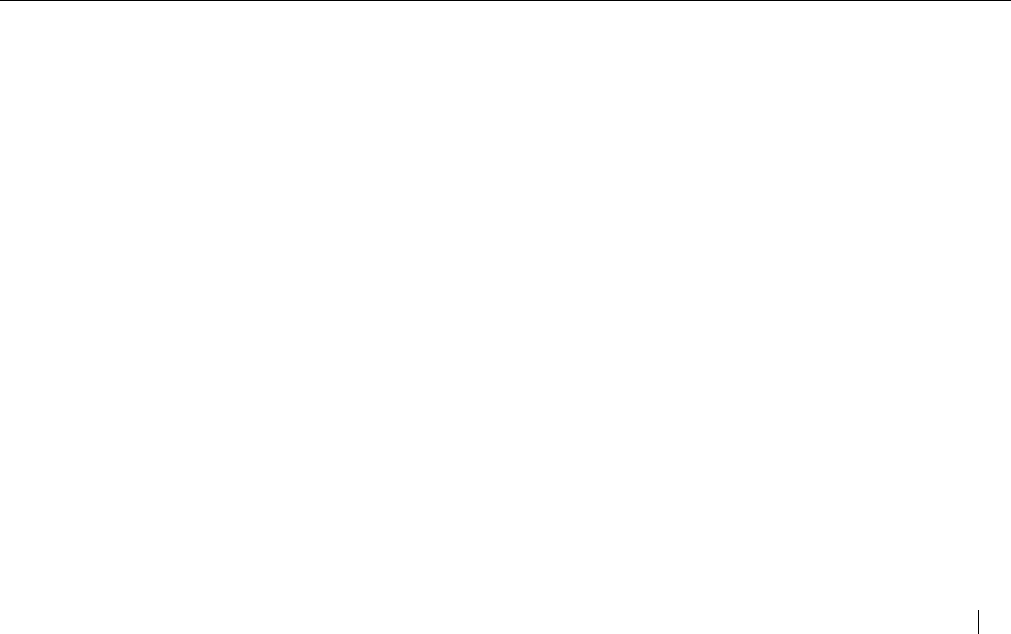
D933 - 900MHz Cordless
SAFETY INSTRUCTIONS & WARRANTY vii
WARRANTY
If your telephone is defective in material or workmanship and you
return it within one year from the date of purchase, we will repair
it, or, at our option, we will replace it. If we repair it, we might
use reconditioned replacement parts or materials. If we choose
to replace it, we might substitute an identical reconditioned unit.
The repaired/replaced unit is warranted for either (a) ninety
days, or (b) the remainder of your phone’s original one year
warranty, whichever is longer.
A. WHAT YOU NEED TO DO
To receive warranty service, you must provide proof of purchase
(your sales receipt) and date of purchase.
B. WHAT THIS WARRANTY DOES NOT COVER
This warranty does not cover defects resulting from accidents,
alterations, failure to follow this manual’s instructions, battery
leakage, misuse, fire, flood, and Acts of God.
We do not warrant this product to be compatible with party lines,
with all types of telephone equipment, or with your specific
customer premises equipment. Shipping costs to and from
authorized service centers are not covered.
We are not responsible for implied warranties, including those of
fitness for a particular purpose and merchantability after the
initial one year period. We do not pay for loss of time,
inconvenience, loss of use of the product, or property damage
caused by this product or its failure to work, telephone company
service calls, or any other incidental or consequential damages.
C. STATE LAW RIGHTS
Some states do not allow limitations on how long an implied
warranty lasts, or the exclusion of limitation of incidental or
consequential damages, so the above exclusions might not apply
to you. This warranty gives you specific rights; you may also have
other rights, which can vary from state to state.
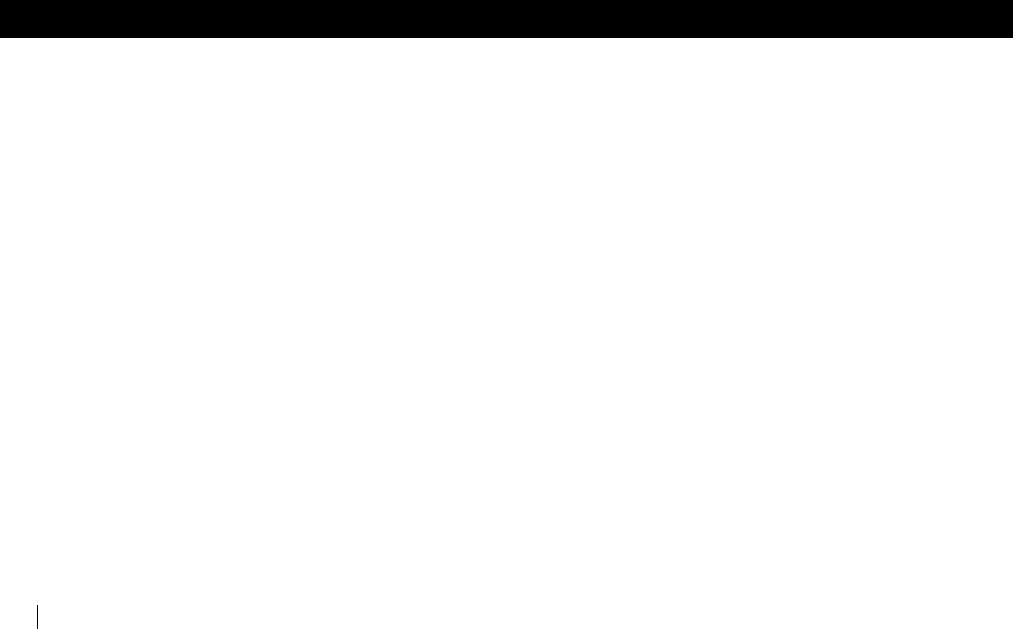
D933 - 900MHz Cordless
1 INTRODUCTION
INTRODUCTION
D933 FEATURES
■ 900 MHz Digital Spread Spectrum
■ Caller ID/Call Waiting ID
■ Call Waiting ID Options
■ Works in the event of a power failure
(when spare battery is installed and charged)
■ New Message Indicator
■ 50 Caller ID Records
■ 50 Directory records
■ Backlit display and keypad on handset
■ Adjustable Ringer and Handset Volume Control
■ Hearing-aid Compatible
■ English and Spanish
■ Headset Jack
■ Call timer
■ Single key redialing
The D933 is a 900MHz cordless phone that incorporates your telephone company’s calling features, such as Caller ID, Voicemail and
Call Waiting ID, to provide a powerful full function cordless telephone.
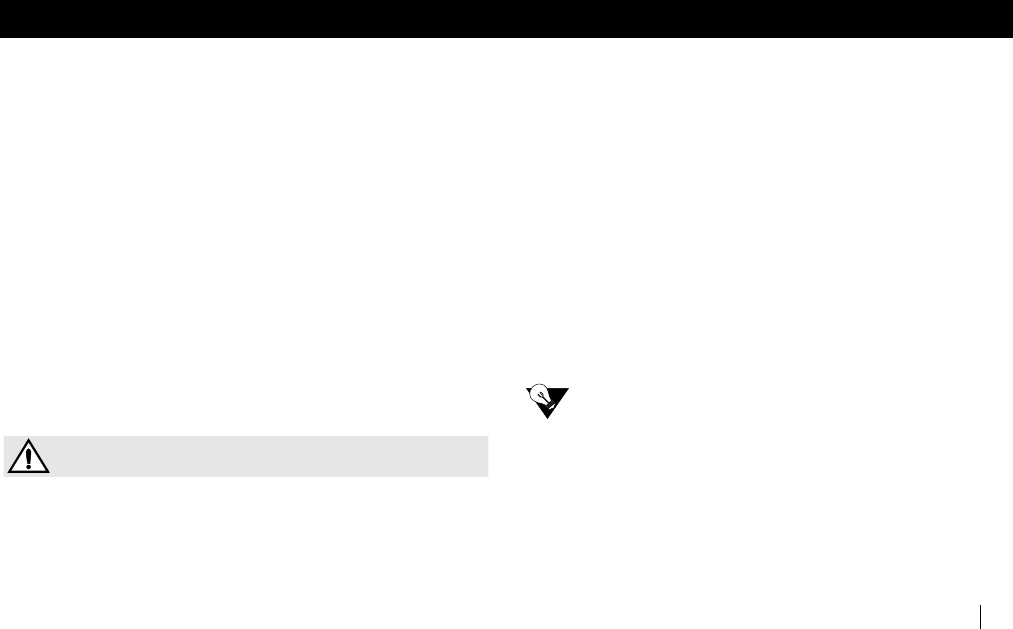
D933 - 900MHz Cordless
INSTALLING THE D933 2
INSTALLING THE D933
CHECK THE CONTENTS
Check to see that the following items are enclosed:
■ Telephone Base and Handset
■ Long Line Cord
■ Short Line Cord for Wall Mounting
■ Desktop/Wall Mount Wedge
■ AC Adapter
■ Two battery packs
■ Belt Clip
■ User Manual
■ Quick Start Card
INSTALL THE HANDSET BATTERY
Use this procedure to install or replace the battery in the
handset. Be sure to follow the battery specifications and
safety instructions. See “SAFETY INSTRUCTIONS &
WARRANTY” on page iii.
CAUTION
To reduce the risk of fire, use only 3.6V 850mAh
Nickel Cadmium (NiCad) battery pack in this phone.
Do not attempt to open the sealed battery pack. All used
Ni-Cad batteries must be recycled or disposed of properly
in accordance with all applicable laws.
a. Press down on the battery cover and slide the
cover down to expose the battery
compartment.
b. Locate the battery “+” and “-” signs inside the
battery compartment and the corresponding
“+” and “-” on the battery pack. Align the
battery pack “+” and “-” with the “+” and “-” in
the battery compartment and press down.
c. To replace the battery cover, slide the cover
upwards until the tab engages and the cover
snaps into place.
NEED TO KNOW
Prior to first use, place the handset in the cradle
and charge the battery for at least 12 hours
before connecting the telephone line. The
charge light on the base comes on to tell you
that the handset is charging.
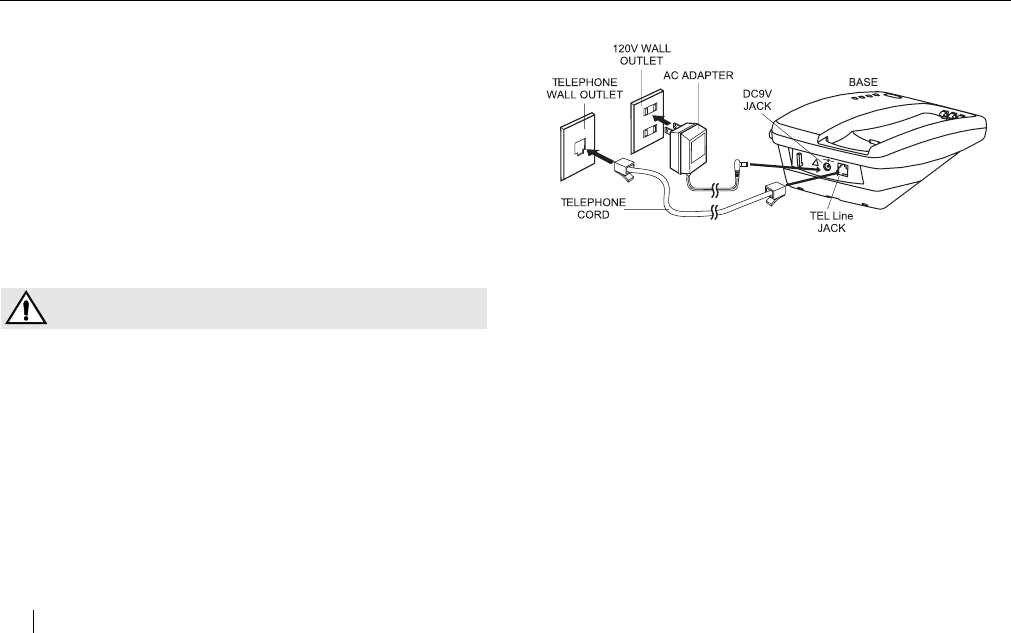
D933 - 900MHz Cordless
3 INSTALLING THE D933
CHOOSE A LOCATION FOR THE BASE UNIT
The base should be away from all other electronic equipment
such as a personal computer, microwave, stereo, or
television. It is also a good idea to place the unit away from
noisy areas, or from heat sources such as a radiator or
direct sunlight.
PLUG IN THE ADAPTER
a. Plug the AC adapter tip into the DC 9V jack on
the base and the other end into an electrical
outlet. Be sure that the tip is securely
plugged into the jack. Without AC power your
phone will not operate.
CAUTION
You must use a Class 2 power adapter that supplies
9 Volts DC and delivers at least 500mA. Its center
tip must be set to positive and its plug must fit the
phone’s DC 9V jack. The supplied adapter meets
these specifications. Using an adapter that does not
meet these specifications could damage the phone
or the adapter.
b. Thread the cord through the clip on the
housing to prevent the cord from pulling
loose. Be sure that the wall outlet is not
controlled by a light switch.
!
DC 9V
TEL LINE
+
-
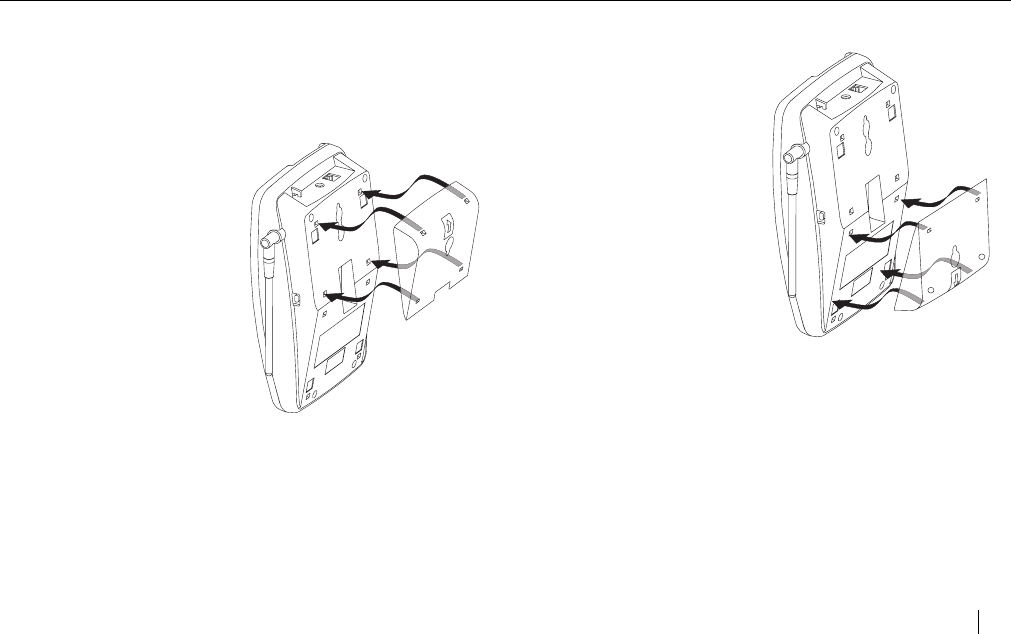
D933 - 900MHz Cordless
INSTALLING THE D933 4
INSTALL THE TELEPHONE LINE CORD AND
DESKTOP/WALL MOUNT WEDGE
You can set your D933 on a tabletop or mount the phone
on a wall.
TO USE ON A TABLETOP OR DESK
a. Place the wedge
over the upper
portion of the base
so the arrow points
away from the
phone. Install the
wedge by aligning it
over the holes and
pressing down and
in the opposite
direction of the
arrow until it snaps
into place.
b. Plug the long line
cord into the phone
jack marked TEL
LINE.
c. Plug the other end of the line cord into the wall
jack.
TO MOUNT ON A WALL
a. Place the wedge
over the lower
portion of the base
so the arrow points
away from the
phone. Install the
wedge by aligning it
over the holes and
pressing down and
in the opposite
direction of the
arrow until it snaps
into place.
b. Plug the short line
cord into the phone
jack marked TEL
LINE.
c. Thread the phone cord through the open
channel in the base.
d. Plug the other end of the phone cord into the
wall phone jack.
e. Use the gap on the underside of the base to
gather any excess cord.
f. Hang the base over the installation hooks (wall
plate not supplied).
Tabletop Mounting
Wall Mounting
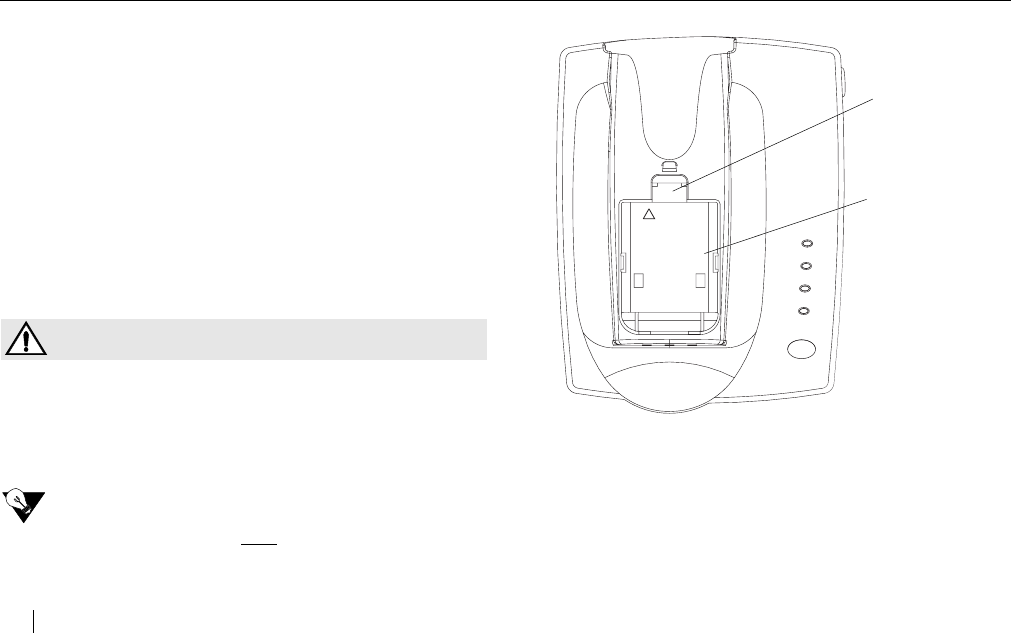
D933 - 900MHz Cordless
5 INSTALLING THE D933
ATTACH THE BELT CLIP
You can use the belt clip to hang the handset from your belt.
Place the belt clip on the back of the handset. Align the tabs
on the belt clip with the slots on the handset. Press the belt
clip to the handset to snap the tabs into the slots. Make sure
both tabs are securely snapped into the handset slots.
SPARE BATTERY
When the spare battery is charged in the base, it provides
operational backup during a power failure (the handset will
continue to operate). Place the spare battery pack in the
charger by pressing the battery door release and removing
the cover. Align the battery pack “+” and “-” signs with the
“+” and “-” in the battery compartment and press into place.
Replace the cover and verify the spare charge LED is lit.
CAUTION
To reduce the risk of fire, use only 3.6V 850mAh
Nickel Cadmium (NiCad) battery pack in this phone.
Do not attempt to open the sealed battery pack. All used
Ni-Cad batteries must be recycled or disposed of properly
in accordance with all applicable laws.
NEED TO KNOW
Install the spare battery after plugging in the
adapter.
ATTACH HEADSET (OPTIONAL)
A headset with a standard 2.5 mm plug may be used in the
headset jack on the side of the handset.
900 MHz
VOICE MAIL
LINE IN USE
SPARE CHARGE
HANDSET CHARGE
PAGE / FIND
CAUTION:
To reduce risk of
fire, replace only
with the same
type battery
listed in the
User Manual.
+-
!
Spare Battery
Battery Door
Charger
Release
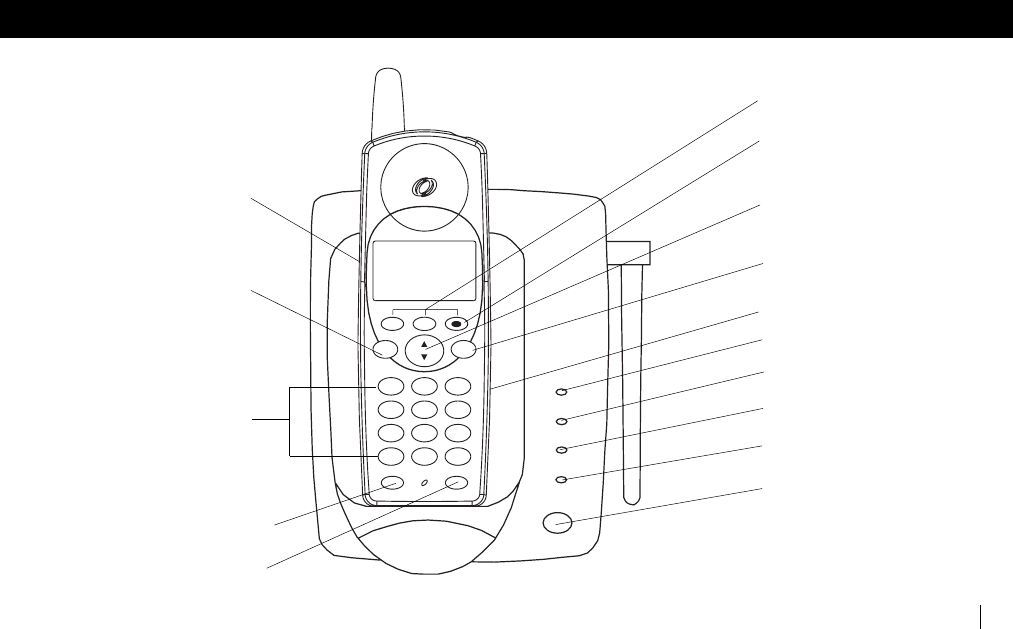
D933 - 900MHz Cordless
FEATURES AND CONTROLS 6
FEATURES AND CONTROLS
Spare Charge Light
Voicemail Light
Page/Find Key
TALK EXIT
MENU
DEF 3
MNO 6
2
1ABC
JK L 5
4
8
7
0
*
TUV
OPER
PQRS
GHI
#
WXYZ 9
FLASH HOLD
VOICEMAIL
LINE IN USE
SPARE CHARGE
HANDSET CHARGE
PAGE / FIND
CALL # 5
5:05
PM
MAY 5
SMITH JOHN
1-408-555-1234
SAVE 7-10-11 DELETE
C
A
L
L
S
D
I
R
REVIEW
Line In Use Light
Handset Charge Light
Voicemail
Light
Exit/Menu
Key
Review Key
Hold Key
Talk K ey &
Light
Flash Key
Dial Pad
Headset Jack
Volume
Control
Function Keys
(̆ DIR Key)
(̄ CALLS Key)
Keys
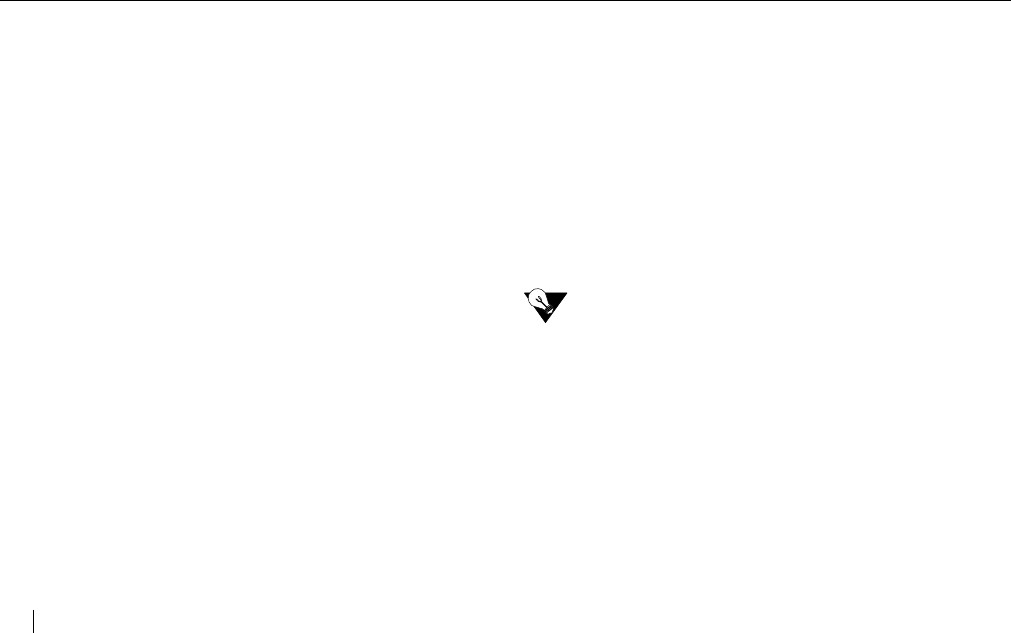
D933 - 900MHz Cordless
7 FEATURES AND CONTROLS
■ Vo lum e C ontrol Key s (on the side of the handset)
adjust the loudness of the handset or handset
ringer.
■ Talk Key is used to access the telephone line.
■ Talk Light indicates your phone is off hook or in use.
The light remains solid when the handset is in use.
■ Dial Pad numeric keys are used for dialing.
■ Flash Key allows Call Waiting subscribers to switch
between two calls.
■ Hold Key places the existing call on hold and the talk
light blinks.
■ Function Keys vary depending on the handset’s
mode.The functions include:
-Save
- 7-10-11
- Delete
- Redial/P
-Voicemail
-Edit
-Select
The key functions are shown and described in “Hand-
set Modes” on page 8.
■ Voicemail Light (on handset and base) flashes if you
have messages in your mailbox.
■ ̆ Review ̄ Key allows you to scroll through menu
options and access your Directory Records ̆ (Dir)
and Caller ID Records ̄ (Calls) with one touch from
the idle screen.
■ Exit/Menu Key allows you to setup your phone and
utilize the Network Services.
■ Headset Jack allows use of a headset with a standard
2.5mm plug.
■ Line in Use Light comes on whenever this phone, or
any other telephone on the line, is being used.
■ SpareChargeLight comes on when the spare battery
is in the charger.
■ Handset Charge Light comes on when the handset is
in the base.
■ Page / Find Key is a homing system for finding the
handset. If you press the PAGE / FIND key, the
handset beeps for 20 seconds.
NEED TO KNOW
Idle mode is the default display when the phone
is at rest. To return to the idle display from the
other modes, press the EXIT/MENU key.
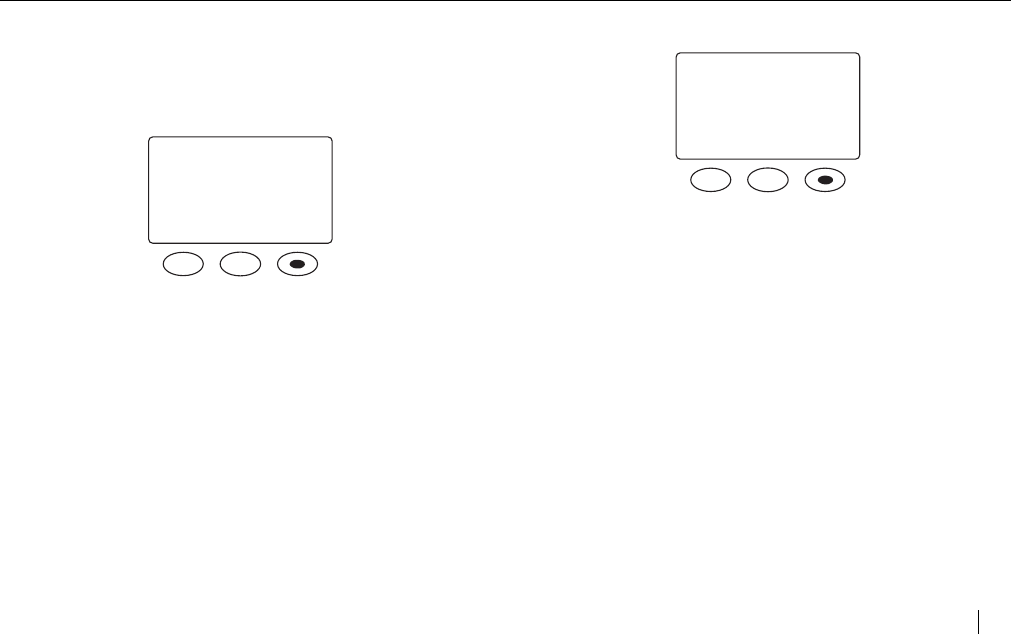
D933 - 900MHz Cordless
FEATURES AND CONTROLS 8
HANDSET MODES
Depending on the handset’s mode, the functions of the 3
keys below the display vary.
CALLER ID MODE
■ Save Key saves information to the directory.
■ 7-10-11 Key modifies the format of a number in a Call
Record so that it will be in the correct format to dial
from your phone.
■ Delete Key deletes single or multiple entries from the
Caller ID log.
IDLE MODE
■ Redial / P Key recalls and dials the last phone number
dialed.
■ Voicemail Key accesses your voice mailbox if you
subscribe to this service through your local
telephone company. Voicemail must be setup to use
this key. See “Vmail Setup” on page 10.
CALL #5
DELETE
7-10-11
SAVE
SMITH JOHN
1-800-555-1234
REDIAL/P VOICEMAIL
5:05 AM MAY 5
3 NEW CALLS
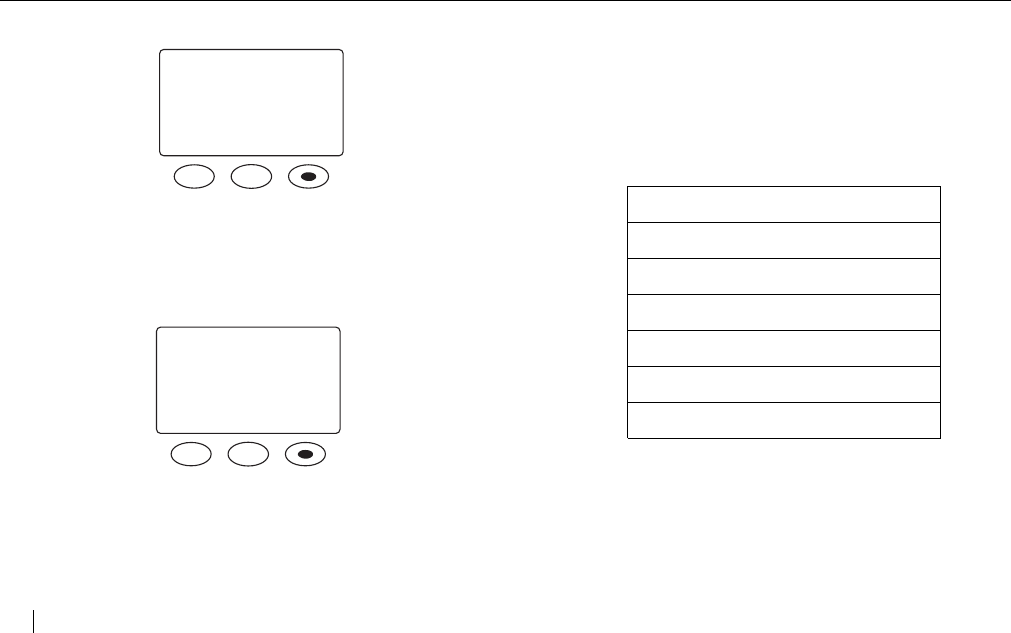
D933 - 900MHz Cordless
9 FEATURES AND CONTROLS
DIRECTORY MODE
■ Edit Key edits information in the directory.
■ Delete Key erases digits on the display. It can also
delete single or multiple entries from the directory.
SETUP MODE
■ Select Key selects the option the cursor is next to.
PERSONALIZING YOUR PHONE
You can personalize your phone by pressing the EXIT/MENU
key. - MENU - is displayed on the screen. Using the
̆ REVIEW ̄ key, scroll through the options. Enter the
menu number to select the desired option or press SELECT
when the cursor is next to the desired option. The specific
number for each option is listed in the following table.
EDIT
- DIRECTORY -
JOHN SMITH
1-408-555-1234
DELETE
SELECT
- MENU -
1=NETWORK SERVS
2=LANGUAGE
3=VMAIL SETUP
̈
- MENU -
1=NETWORK SERVS
2=LANGUAGE
3=VMAIL SETUP
4=DIAL METHOD
5=CLEAR VM LITE
6=CALL WAIT ID
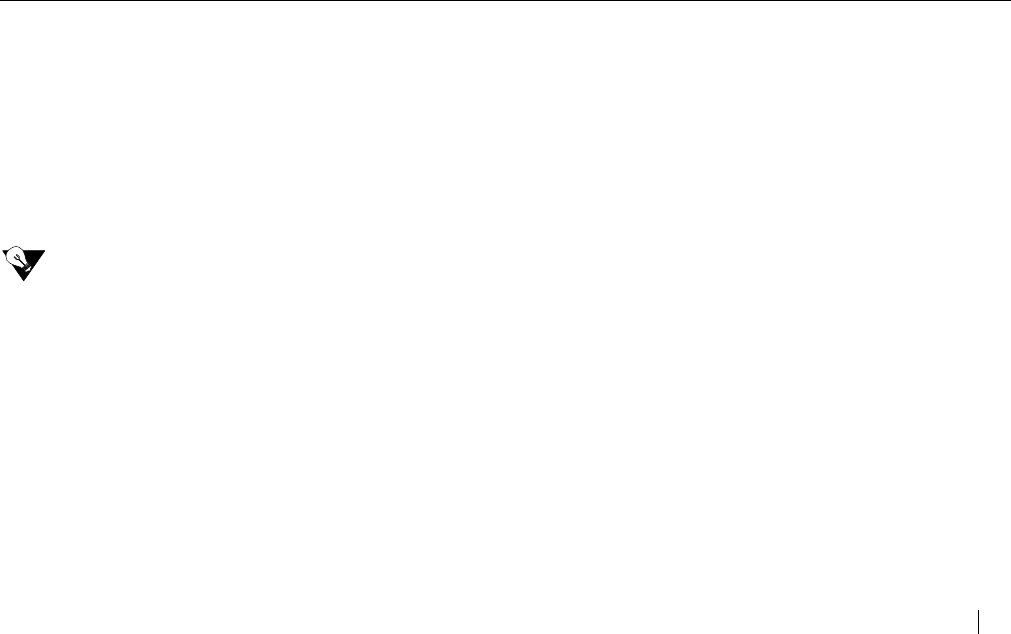
D933 - 900MHz Cordless
FEATURES AND CONTROLS 10
NETWORK SERVICES
The Network Services option allows you easy access to the
network services you subscribe to through your telephone
company. To activate a specific Network Service, press
EXIT / MENU. Using the ̆ REVIEW ̄ key, scroll through the
options until the arrow is next to NETWORK SERVS and press
SELECT (or press 1). Scroll through the options available
and press TA LK to activate the displayed Network Service.
For a list of the features that are programmed into your
phone, please refer to your Quick Start insert.
NEED TO KNOW
If you would like to have access to a feature that
you do not currently subscribe to, please
contact your local telephone company.
SELECTING A LANGUAGE
The D933 displays in either English or Spanish. To select the
language, press EXIT / MENU. Using the ̆ REVIEW ̄ key,
scroll through the options until the arrow is next to
LANGUAGE and press SELECT (or press 2). The following is
displayed.
- LANGUAGE -
1 = ENGLISH
2 = ESPANOL
CURRENTLY ENG
Press the number for the desired language or press
EXIT / MENU to leave as is.
VMAIL SETUP
If you subscribe to your local telephone company’s Voicemail
service, the VOICEMAIL key can be used to automatically
access your mailbox.
To setup your Voicemail access number, press
EXIT / MENU. Using the ̆ REVIEW ̄ key, scroll through the
options until the arrow is next to VMAIL SETUP and press
SELECT (or press 3). Enter your access number and then
press SAVE.
-VMAIL SETUP-
ACCESS NUMBER
Voicemail systems operate differently and some require
additional pauses to be entered. After setting up the
Voicemail access number, the screen prompts:
-VMAIL SETUP-
DIAL PASSWORD
XX SECONDS LATER
1 = MORE 2 = LESS
Pressing 1 adds 3 seconds of pause. Pressing 2 reduces the
pause by 3 seconds. When enough pause has been added/
removed, press SAVE. Three to six seconds of pause is
suggested and the default is 6 seconds.
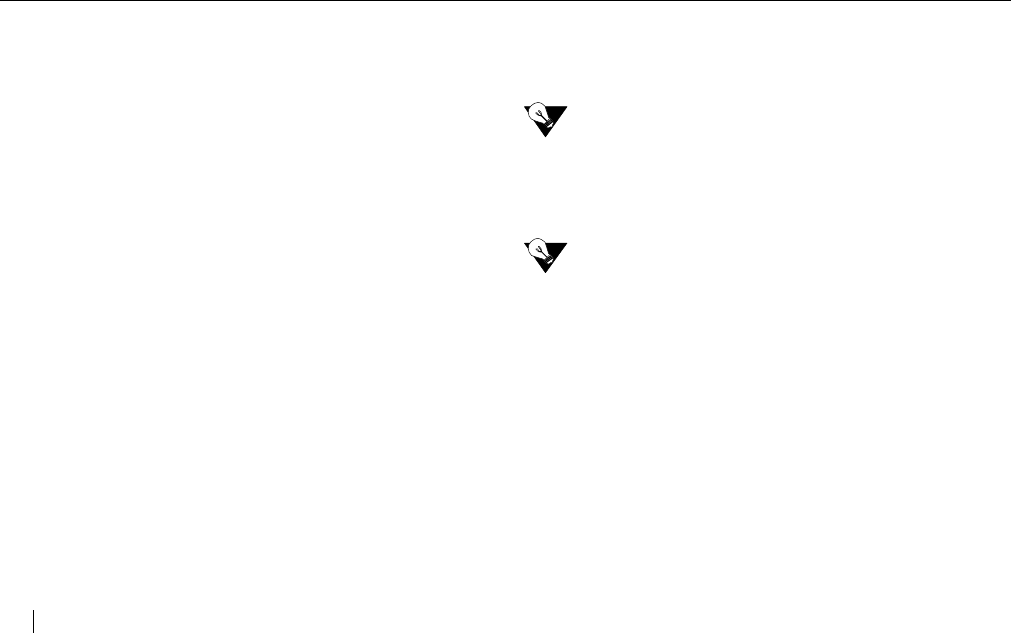
D933 - 900MHz Cordless
11 FEATURES AND CONTROLS
-VMAIL SETUP-
ENTER PASSWORD
AND # IF NEEDED
Enter your password then press SAVE. If you normally press
a # after entering your password, add it to the end of your
password here too.
SELECTING A DIALING METHOD
The D933 dials in either tone or pulse/rotary mode. To
select the dialing method, press EXIT / MENU. Using the
̆ REVIEW ̄ key, scroll through the options until the arrow
is next to DIAL METHOD and press SELECT (or press 4).
- DIAL METHOD -
1 = TONE
2 = PULSE
CURRENTLY TONE
Press the number for the desired dialing method or press
EXIT / MENU to leave as is.
CLEAR VOICEMAIL LIGHT
To clear the voicemail light, press EXIT / MENU. Using the
̆ REVIEW ̄ key, scroll through the options until the arrow
is next to CLEAR VM LIGHT and press SELECT (or press
5). See “Clearing the Voicemail Light” on page 12.
CALL WAITING ID OPTIONS SETUP
Call Waiting ID options allow you to disposition incoming calls
when you are on another call. Feature may not be available
in all areas. Contact your local phone company.
NEED TO KNOW
Caller ID, Call Waiting ID and Call Waiting ID
(CWID) options are required from your local
telephone company. Please contact your local
telephone company to activate these services.
NEED TO KNOW
When the Show Options is set to “Yes”, Call
Waiting ID options is on. When it is set to “No”,
Call Waiting ID is off.
To turn Call Waiting ID options on/off, press EXIT / MENU.
Using the ̆ REVIEW ̄ key, scroll through the options until
the arrow is next to CALL WAIT ID and press SELECT (or
press 6).
-CALL WAITING-
SHOW OPTIONS
1 = YES
2 = NO
CURRENTLY NO
Press the number for the desired option or press
EXIT / MENU to leave as is.
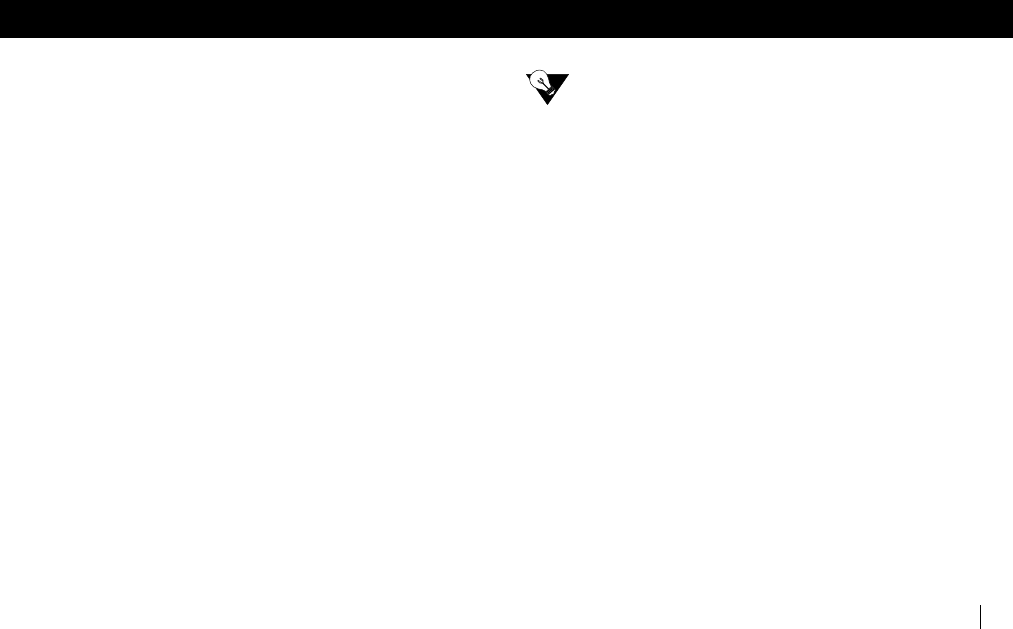
D933 - 900MHz Cordless
USING THE D933 12
USING THE D933
ANSWERING CALLS
You can answer a call two ways:
■ Press TA L K.
■ Press FLASH to answer Call Waiting calls.
USING VOICEMAIL
If you subscribe to your local telephone company’s Voicemail
Service, you can use your VOICEMAIL key to automatically
access your mailbox. (To setup your Voicemail, see “Vmail
Setup” on page 10.)
When your VOICEMAIL light flashes, or you see the screen
display MESSAGE WAITING, press the VOICEMAIL key to
access your Voicemail.
CLEARING THE VOICEMAIL LIGHT
The Voicemail light may remain on after reviewing your
messages remotely even when there are no messages. To
clear the light, press EXIT / MENU and then press 5 for
CLEAR VM LITE to turn the light off. VOICE MAIL LIGHT
CLEARED is displayed.
USING CALL WAITING ID (CWID) OPTIONS
When a new call comes in while you are talking, you will hear
a tone. The new caller’s name and phone number, if
available, will be displayed. You can either alternate between
calls or disposition the call. Feature may not be available in
all areas. Contact your local phone company.
NEED TO KNOW
Caller ID, Call Waiting ID and CWID Options are
required from your local telephone company.
Please contact your local telephone company to
activate these services.
ALTERNATING BETWEEN CALLS
When you receive a Call Waiting call and want to connect,
press FLASH. The active call will be placed on hold and the
new call will be active.
■ Press FLASH to alternate between calls.
■ Press TA L K to end the call.
DISPOSITIONING CALLS
If you subscribe to Call Waiting ID options and Show Options
is set to On; when you hear the Call Waiting tone, you can
apply a disposition to the call.
■ Press one of the 5 digits listed below to go directly to
the corresponding option.
■ Follow the on screen prompts, when displayed, to
finish dispositioning the call.
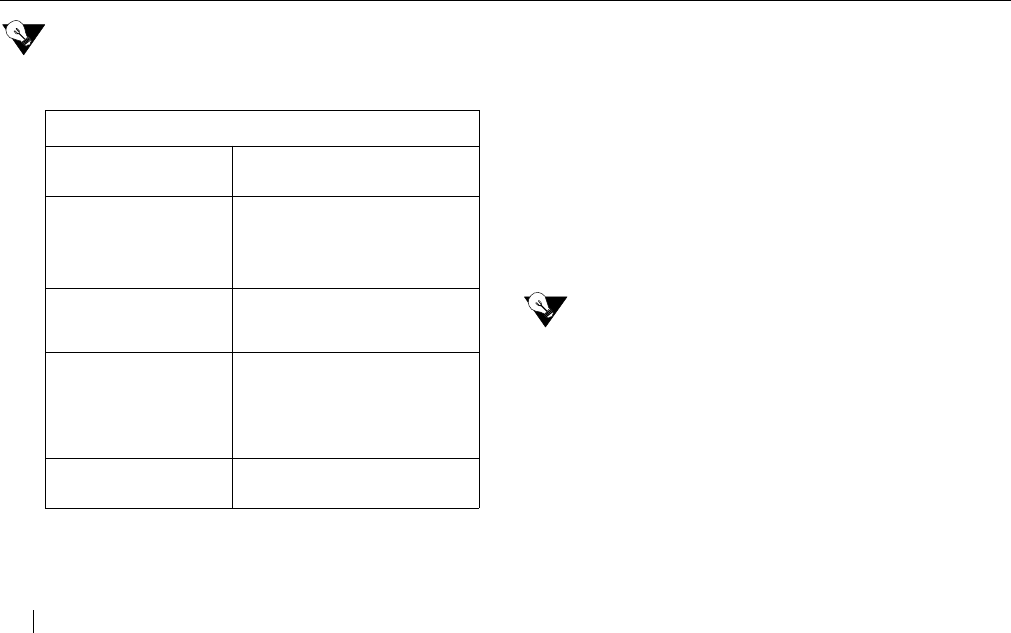
D933 - 900MHz Cordless
13 USING THE D933
NEED TO KNOW
You must disposition the call within 25 seconds
of the Call Waiting tone.
USING NETWORK SERVICES
Your phone is programmed so that you can easily use all of
the convenient network services that you subscribe to
through your telephone company. To use any of these
features, press EXIT / MENU. Using the ̆ REVIEW ̄ key,
scroll through the options until the arrow is next to NETWORK
SERVS and press SELECT (or press 1).
For a list of the features that are programmed into your
phone, please refer to your Quick Start insert.
a. Press ̆ REVIEW ̄ key to scroll through the
features until the desired feature is
displayed.
b. Press the TALK key to activate the feature.
NEED TO KNOW
If you would like to have access to a feature that
you do not currently subscribe to, please
contact your local telephone company.
DIALING
a. Press TALK.
b. Use the keypad to dial the phone number.
- MENU OPTIONS -
1=VM Sends the new caller to voice-
mail to leave a message.
2=BUSY Plays a pre-recorded mes-
sage from your phone com-
pany that you are on the
telephone and will call them
back.
3=3WAY Connects the new caller with
the existing call to form a 3
way conference call.
4=PLS HOLD Places the new call on hold,
plays a pre-recorded
message from your phone
company that you are on the
phone and will be with them
shortly.
5=DROP & ANSWER Drops the existing call and
answers the new call.
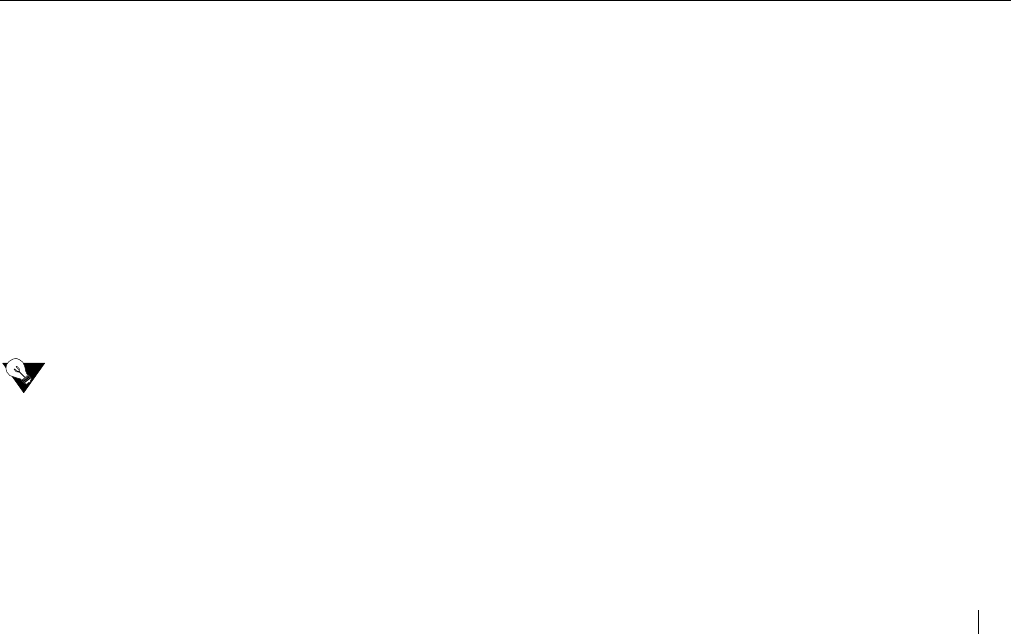
D933 - 900MHz Cordless
USING THE D933 14
PRE-DIALING
Pre-dialing allows you to enter the number and verify it
before placing the call.
a. Use the keypad to enter a telephone number.
b. Check the number on the display. If the
number is wrong, press DELETE to delete
the entry digit-by-digit.
c. When the correct number is displayed, press
TA L K to place the call.
CONVENIENCE DIALING
You can quickly dial directly from:
■ Caller ID Records
■ Directory Records
■ Last Number Redial
NEED TO KNOW
The 7•10•11 key allows you to modify the format of a number
in a call record so that it will be in the correct format to dial
from your phone. For example:
■ 7 digits = 555-1234
■ 10 digits = 408-555-1234
■ 11 digits = 1-408-555-1234
You must choose the correct format to dial the area code
and number of the call record chosen.
DIALING FROM CALLER ID RECORDS
a. Press the CALLS (̄)key.
b. Use the ̆ REVIEW ̄ key to find the call
record desired.
c. Use the 7•10•11 key to change between the
different formats and choose the right
format to dial the number from your phone.
d. Press TALK to place the call.
DIALING FROM DIRECTORY RECORDS
a. Press the DIR (̆) key.
b. Use the ̆ REVIEW ̄ key to find the
directory record desired. See “Creating Your
Directory List” on page 17. Also, see
“Looking up Records in the Directory” on
page 16.
c. Press TALK to place the call.
LAST NUMBER REDIAL
To automatically redial the last number dialed, press
REDIAL / P.
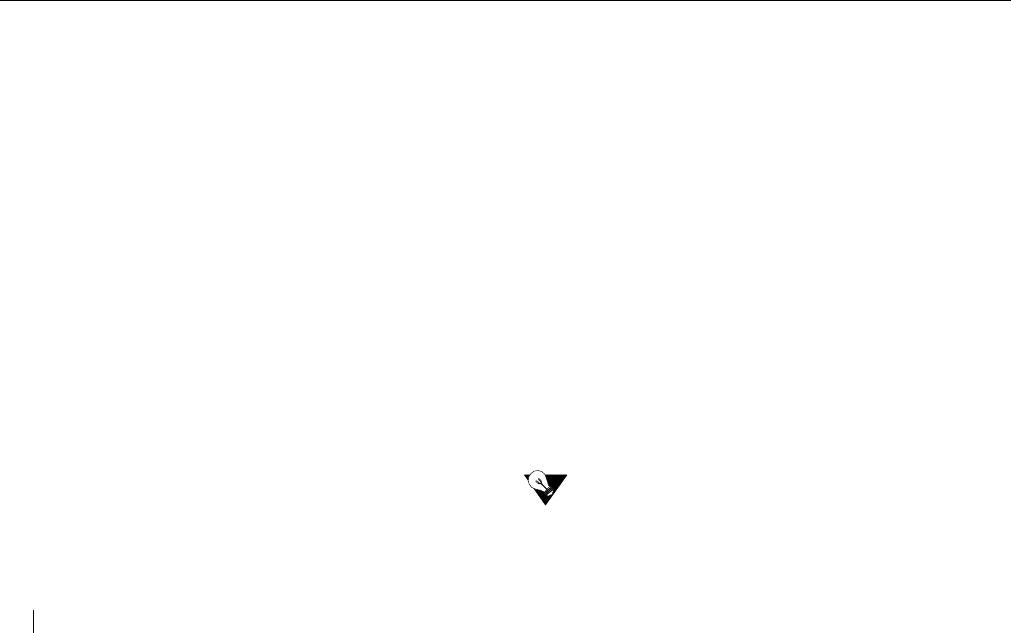
D933 - 900MHz Cordless
15 USING THE D933
ADJUSTING THE VOLUME
ADJUSTING THE HANDSET VOLUME
a. Press the TALK key.
b. Press the ̇ or ̈ VOLUME key on the side of
the handset while the phone is in use to
increase or decrease the volume. There are
four volume levels.
ADJUSTING THE HANDSET RINGER VOLUME
a. Press the ̇ or ̈ VOLUME key on the side of
the handset while the phone is not in use.
b. You hear the sound of the ringer as you
adjust the volume. The ringer volume can be
set at different levels of rings.
USING HOLD
You can place a call on hold by pressing the HOLD key. The
Talk light flashes slowly while calls are on hold.
There are three ways to take a call off hold:
a. Press TAL K or HOLD to resume the call.
b. Pick up the call on another extension.
c. The caller hangs up.
TIMING CALLS
When you are on a call, a call timer is displayed. The timer
counts the entire length of the time you are on the phone.
When the timer goes past 99 minutes and 59 seconds, it
starts over at 0:00.
TEMPORARY TONE SERVICE
If your phone is set to Pulse and you need Tone service for
interacting with bank and other automated services, you can
temporarily change your dial setting to Tone. Press * during
the call and the phone switches to temporary Tone service
for the duration of the call. The phone returns to Pulse
service when you hang up. See “Selecting a Dialing Method”
on page 11.
LOCATING A LOST HANDSET
Should you misplace your handset, you can locate it quickly
and easily by pressing the PA G E / F I N D key on the base. The
handset beeps for 20 seconds, or until you either
■ Press the PAG E / FIND key again
or
■ Press any key on the handset.
If the handset does not beep, it is either out of range, or the
battery needs recharging.
LOW BATTERY
When the handset battery charge becomes low you will hear
an audible tone and will see the display message RECHARGE
BATTERY. You have approximately 5 minutes to conclude
your call or switch phones before your call is dropped.
NEED TO KNOW
Prior to first use, place the handset in the cradle
and charge the battery for at least 12 hours.
The charge light on the base comes on to tell
you that the handset is charging.
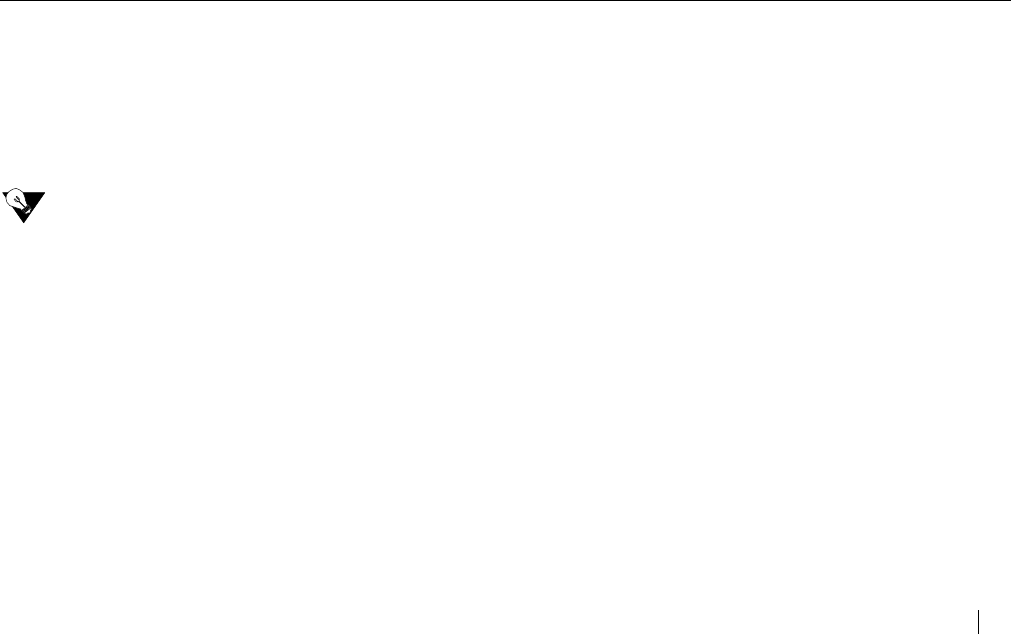
D933 - 900MHz Cordless
USING THE D933 16
CALLER ID RECORDS
REVIEWING CALLER ID RECORDS
a. Press the CALLS (̄)key. The newest call is
displayed.
b. Use the ̆ REVIEW ̄ key to move through
the call log.
c. Press EXIT / MENU to return to the idle
mode.
NEED TO KNOW
A diamond in front of the caller’s name in the
Caller ID records indicates the call has been
received since the last review of the log.
SAVING CALLER ID RECORDS
See “Copying a Caller ID Record” on page 17.
DELETING INDIVIDUAL CALLER ID RECORDS
a. Press the CALLS (̄) key.
b. Use the ̆ REVIEW ̄ key to find the record
you want to delete.
c. Press DELETE. DELETED appears.
DELETING ALL CALLER ID RECORDS
a. Press CALLS (̄).
b. Press and hold DELETE. The following is
displayed:
DELETE ALL?
1=YES 2=NO
DIRECTORY RECORDS
LOOKING UP RECORDS IN THE DIRECTORY
Looking Up Records Using REVIEW
a. Press the DIR (̆)key.
b. Use the ̆ REVIEW ̄ key to find the
directory record desired.
c. When the end of the directory list is
reached, the following is displayed. See
“Creating Your Directory List” below.
- DIRECTORY -
45 AVAILABLE
TO ADD NEW
PRESS EDIT
d. Press EXIT / MENU to return to the idle
mode.
Looking Up Records Alphabetically
a. Press the DIR (̆)key.
b. Press a number key associated with the
letter of the directory record.
For example, if you want to find the directory
record for Red Riding Hood, press 7 until the
first record starting with the letter “R” is
displayed.
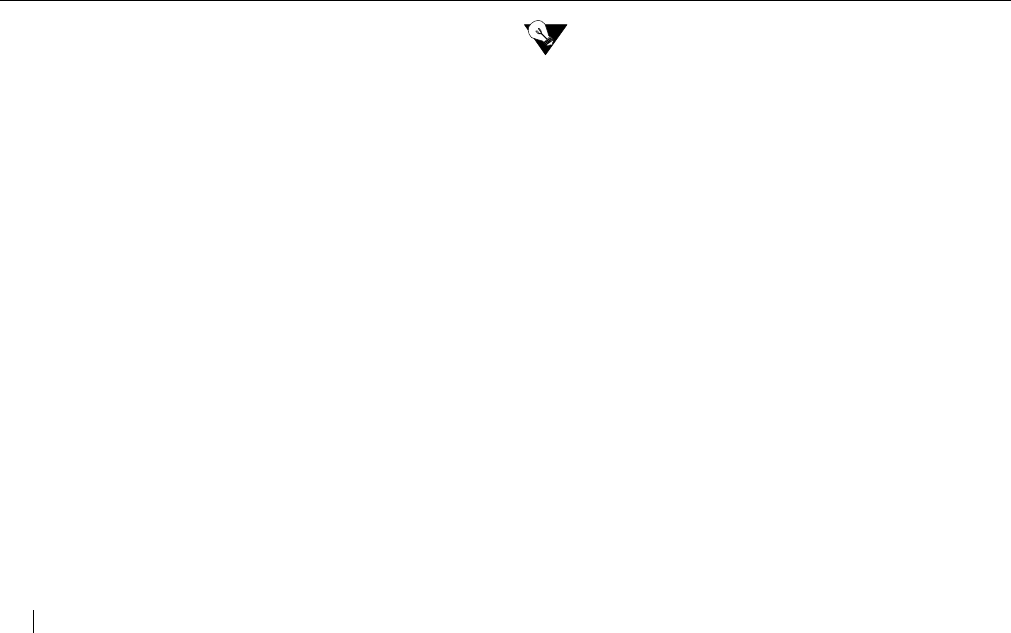
D933 - 900MHz Cordless
17 USING THE D933
c. Press REVIEW ̄ to see additional records
starting with the letter “R.”
d. Press TAL K to call the name/number
displayed.
CREATING YOUR DIRECTORY LIST
You can create a personal phone directory containing up to
50 names and numbers. Once you create your personal
phone directory, you can automatically dial from the
directory.
You can create your directory in two ways:
■ Copy a Caller ID record to the directory.
■ Create a new directory record.
Copying a Caller ID Record
a. Press the CALLS (̄)key.
b. Use the ̆ REVIEW ̄ key to find the call
record desired.
c. Use the 7•10•11 key to change between the
different formats and choose the right
format to dial the number from your phone.
d. Press SAVE. - SAVED - is displayed.
NEED TO KNOW
To edit the name and number field, you must be
in Directory mode. For details see “Creating or
Editing” below.
Creating or Editing
You can enter up to 16 characters in the name field and 32
characters in the number field.
a. Press the DIR (̆)key.
- To edit a record press the ̆ REVIEW ̄ key until
the desired record is displayed.
- To create a new record press the ̆ REVIEW ̄
key until the following is displayed.
- DIRECTORY -
45 AVAILABLE
TO ADD NEW
PRESS EDIT
b. Press the EDIT key. Enter or edit the number.
-Use the DELETE key to erase a letter or
number.
- Press the REDIAL / P key to add a three
second delay (pause).
c. Press the SAVE key. SAVED is displayed.
Enter or edit the name.
- Use the number key pad to enter in characters.
-Use the DELETE key to erase a character.
d. Press the SAVE key. SAVED is displayed.
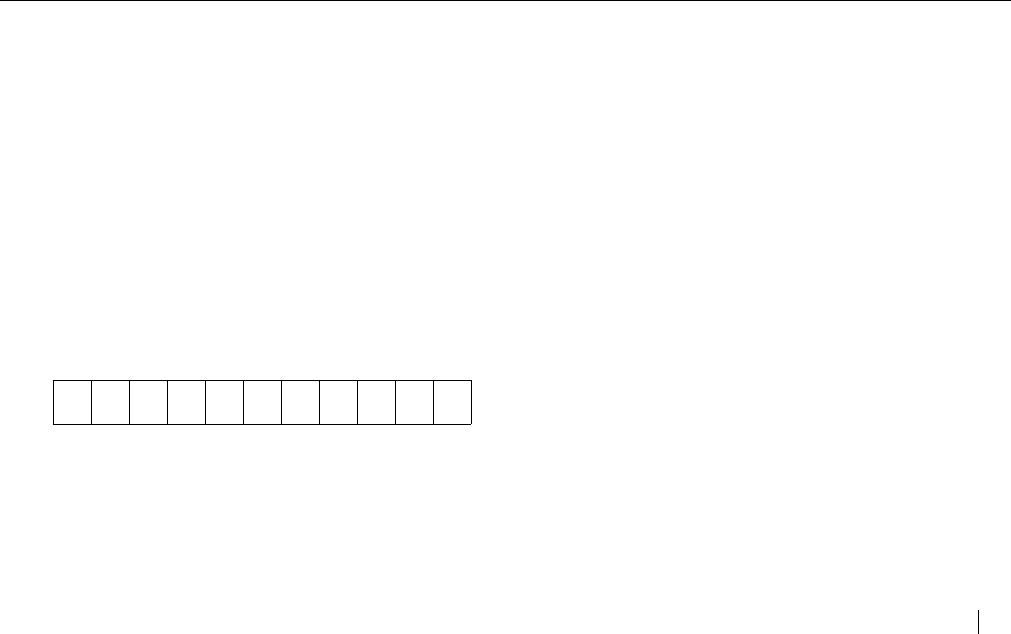
D933 - 900MHz Cordless
USING THE D933 18
Optional Method for Creating a New Record
a. From the idle screen, enter the phone
number.
b. Press the SAVE key. Enter or edit the name.
- Use the number key pad to enter in characters.
Entering Alphanumeric Characters
Each number is assigned a set of letters. Press the
corresponding number until the desired letter is displayed.
For Example: to enter JOHN: press 5 once; press 6 three
times; press 4 two times. Finally, press 6 two times. If the
next desired letter is on the same key as the current letter,
press the ̆ REVIEW key to move to the next position. To
enter a blank space, press ̆ REVIEW.
Special Symbols
When you edit a name, you can also use the *and # keys to
select the following symbols in the name field:
Adding Special Characters
You can add special characters by:
■ Press the ̆REVIEW key to add a space in the name
field.
The phone dials the number exactly as it is stored in the
directory.
DELETING DIRECTORY RECORDS
Deleting an Individual Directory Record
a. Press DIR (̆).
b. Use the ̆ REVIEW ̄ key or look up
alphabetically (see “Looking up Records in the
Directory” on page 16) to locate the record
you want to delete.
c. Press DELETE. The following is displayed.
DELETE?
1=YES 2=NO
d. Press 1 to delete or press the DELETE key
again.
e. DELETED is displayed.
Deleting All Directory Records
a. Press DIR (̆).
b. Use the ̆ REVIEW ̄ key to locate any
record.
c. Press and hold DELETE. The following is
displayed.
DELETE ALL?
1=YES 2=NO
d. Press 1 to delete all or press the DELETE
key again.
e. 50 AVAILABLE is displayed.
*/@&‘(),-.#
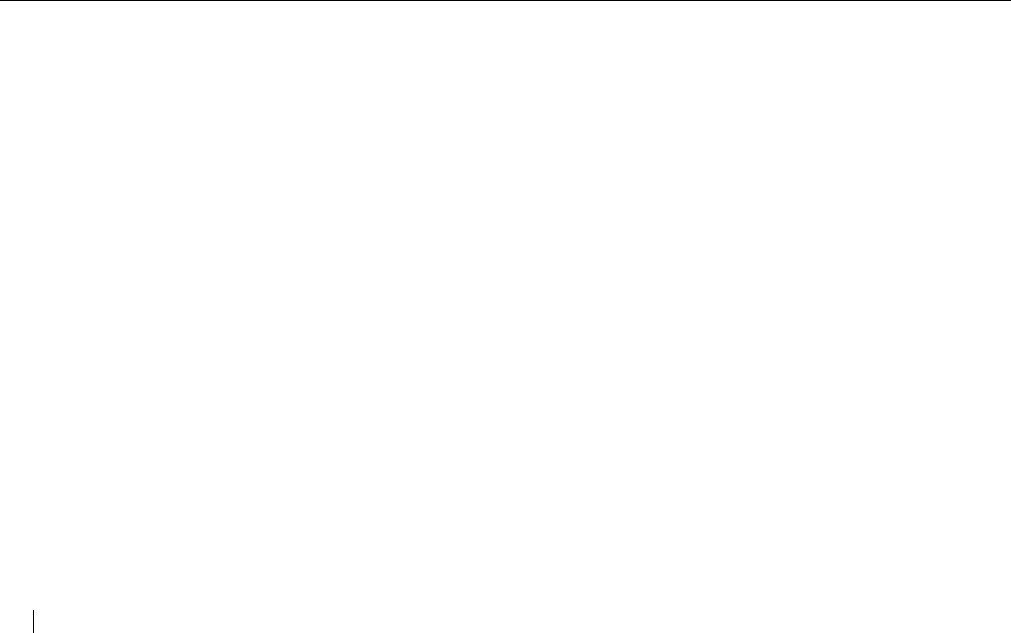
D933 - 900MHz Cordless
19 USING THE D933
READING DISPLAY MESSAGES
The D933 informs you of status by displaying the following
messages:
■ END OF LIST
You have reached the end of the directory or call
records. Press either REVIEW ̆ or ̄ to see other
records.
■ INCOMPLETE DATA
The Caller ID information sent from the telephone
company is incomplete for this caller. There is no
problem with the phone.
■ LONG DISTANCE
The incoming call is long distance.
■ MESSAGE WAITING
You have a message in your voice mailbox.
■ NAME UNAVAILABLE
The person is calling from an area that provides
number-only Caller ID service, or you can be in a
service area which only shows the number.
■ NO CALLS
There are no call records stored in memory.
■ NO DATA SENT
The phone did not receive Caller ID information from
the phone company.
■ PRIVATE
The caller has purposely chosen to block his/her caller
ID information.
■ RECHARGE BATTERY
The handset battery is getting low. Place the handset
in the base in order to recharge.
■ UNAVAILABLE
Caller ID information is not available from the caller’s
area.
■ Only number is displayed
The person is calling from an area that provides
number-only Caller ID service, or you could be in a
service area which only shows the number.
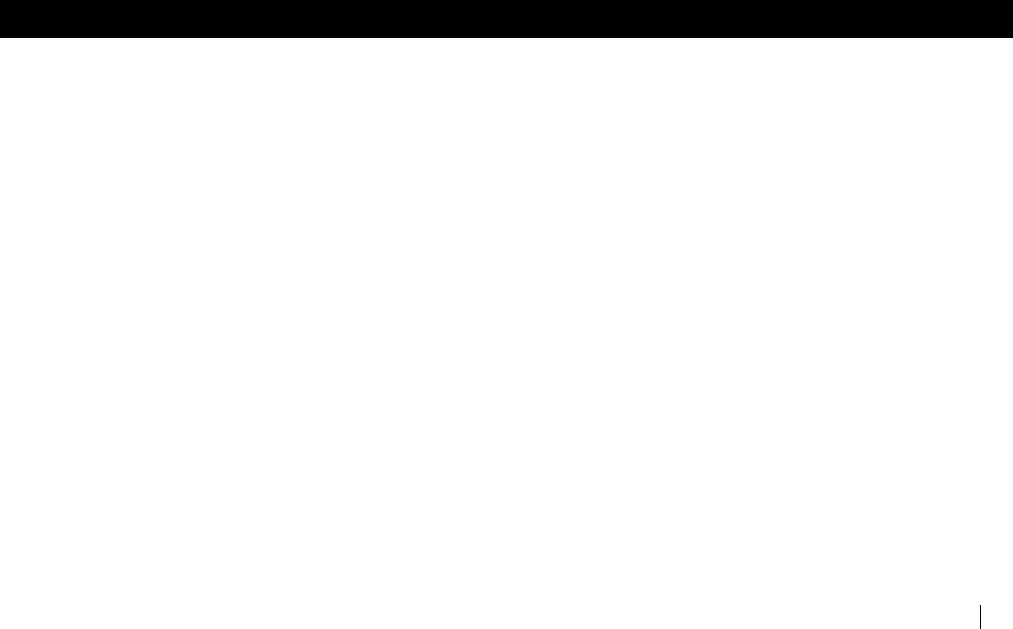
D933 - 900MHz Cordless
TROUBLESHOOTING 20
TROUBLESHOOTING
PROBLEM / SOLUTION
■ Handset or Base Lockup (Handset or Base does not
respond to any key press; display on LCD will not
change; no dial tone present)
- Reset the phone by removing the batteries
from the handset and base. Unplug the power
adapter. After 30 seconds, first plug the power
adapter back in and then reinstall the batteries
in the handset and base.
■ Blank or faint screen
- Place the handset in the cradle for several
seconds. Ensure the handset is making contact
in the cradle.
- Check the AC adapter. Be sure that the
adapter is not damaged and that it is securely
plugged into a working outlet. Also check that
the wall plug is not controlled by a wall switch.
- Recharge or replace the battery. See “Install
the Handset Battery” on page 2 for details.
■ Caller ID/Call Waiting ID doesn’t work properly
- Verify that Caller ID service is active. Call your
local telephone company’s business office to
ensure that your services are active. You can
verify that your Call Waiting ID is active by
listening for a double tone which indicates that
another call is being received.
- Check the AC adapter. Be sure that the adapter
is not damaged and that it is securely plugged
into a working outlet. Also check that the wall
plug is not controlled by a wall switch.
■ Handset charge light does not work
- Check whether the handset is making contact
in the cradle.
- Check the AC adapter. Be sure that the adapter
is not damaged and that it is securely plugged
into a working outlet. Also check that the wall
plug is not controlled by a wall switch.
- Verify that the handset battery has been
installed correctly. See “Install the Handset
Battery” on page 2.
■ Base charge light does not work
- Check the AC adapter. Be sure that the adapter
is not damaged and that it is securely plugged
into a working outlet. Also check that the wall
plug is not controlled by a wall switch.
- Verify that the spare battery has been installed
correctly. See “Spare Battery” on page 5.
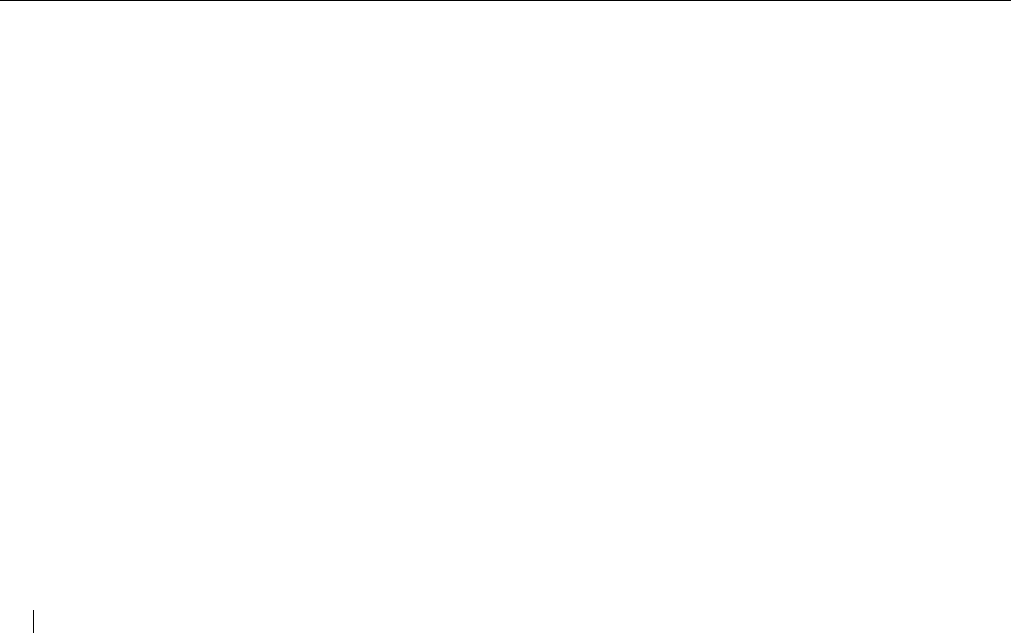
D933 - 900MHz Cordless
21 TROUBLESHOOTING
■ Handset lights do not work
- Press the TALK key to test. The talk light
should come on.
- Recharge or replace the battery. See “Install
the Handset Battery” on page 2 for more
details.
■ INCOMPLETE DATA
- Call information was distorted before reaching
the unit. Normal static on the telephone line
can cause an INCOMPLETE DATA message. If
this condition persists, check with your local
telephone company to ensure that there is not
a problem with your phone line.
■ Phone does not ring
- Verify that the telephone line cord is connected,
secure and inserted in the proper jack.
- Verify the handset ringer is On. See “Adjusting
the Handset Ringer Volume” on page 15.
- If the phone still does not ring, you might have
too many communication devices hooked to a
single line. A communication device can be a
phone, modem, or facsimile (FAX) machine.
Contact your your local telephone company
Business Office for help calculating the limit for
your residence or business.
- Move the handset closer to the base.
■ No dial tone
- Verify that the line cord is connected, secure
and inserted in the proper jack.
- Check that the handset is fully charged.
- Move the handset closer to the base.
■ The handset does not respond to the PAGE/FIND key
- The handset is not communicating with the
base. The handset is either out of range or the
battery needs recharging.
- Check the AC adapter.
■ Handset does not work
- Check the AC adapter. Be sure that the
adapter is undamaged and that it is securely
plugged into a working outlet. Also check that
the wall plug is not controlled by a wall switch.
- Place the telephone in the cradle for several
seconds. Ensure the handset is making contact
in the cradle.
- Recharge or replace the battery. See “Install
the Handset Battery” on page 2 for more
details.
■ Voicemail light is on when there are no messages in
the mailbox
- Turn the light off manually by following the steps
in “Clearing the Voicemail Light” on page 12.
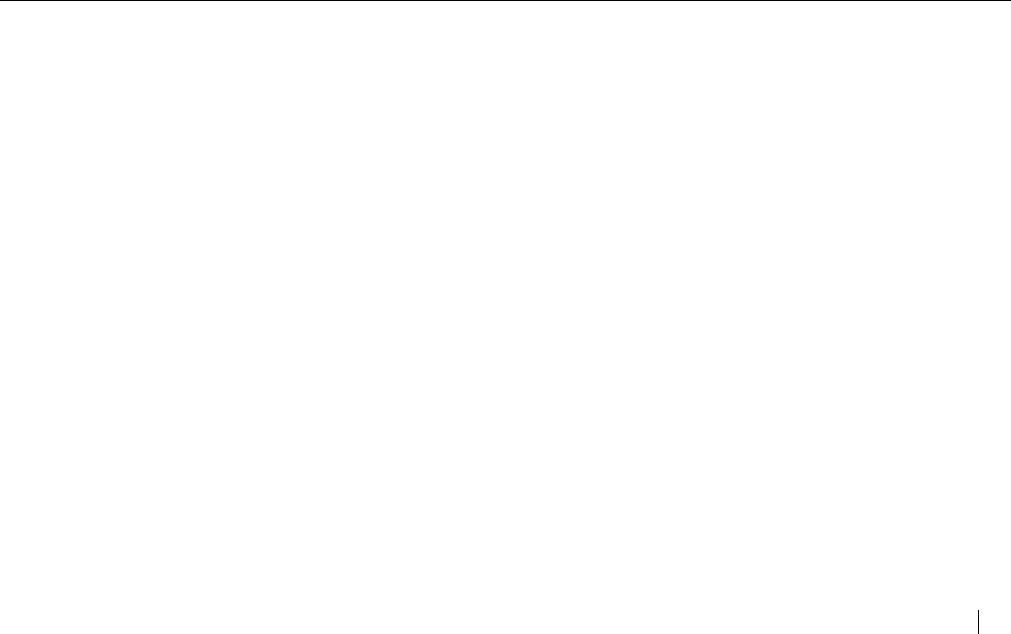
D933 - 900MHz Cordless
TROUBLESHOOTING 22
■ VOICEMAIL key dials my passcode before the system
is ready for it.
- Add more pauses to the dialing number. See
“Vmail Setup” on page 10.
■ NO DATA SENT
- Check your service. Call your local telephone
company to ensure that you have Caller ID or
Call Waiting ID service.
- Check the answering machine. Ensure that
your answering machine is set to answer after
two rings.
- Ensure you answer the call after two rings.
- Check Call Forwarding. Ensure that Call
Forwarding is turned off.
- Contact your local telephone company’s Service
Department if the problem continues for more
than 24 hours. Your your local telephone
company central office may be temporarily
experiencing an overload.