CipherLab 11662 Barcode Scanner User Manual Scanner Configuration
CipherLab Co., Ltd. Barcode Scanner Scanner Configuration
User manual
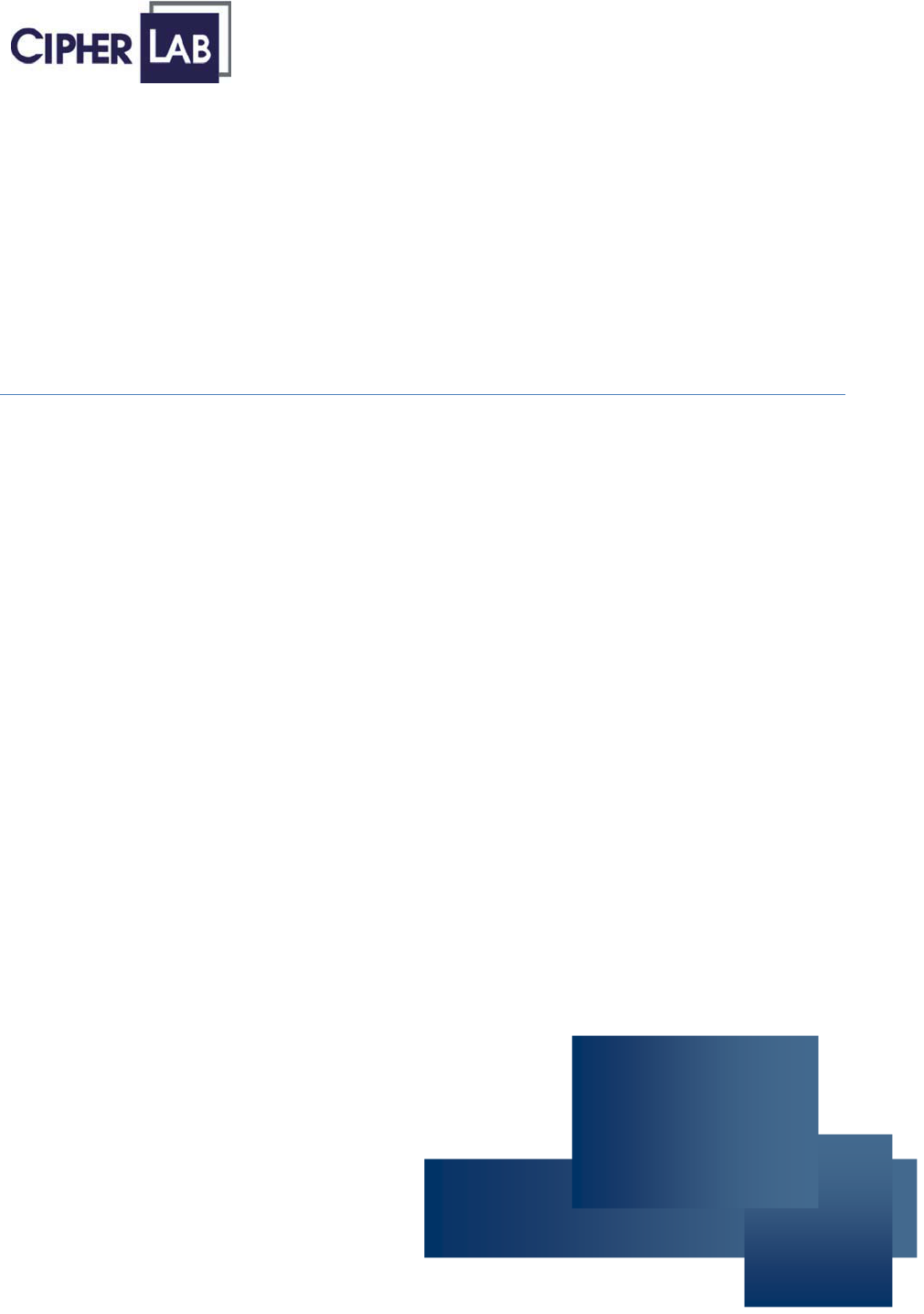
DOCVersion2.21
Thisdocumentisspecificallydesignedfortheusertoprinttwopagespersheetofpaperwithoptimal
printquality.

Copyright © 2005~ 2008 CIPHERLAB CO., LTD.
All rights reserved
The software contains proprietary information of CIPHERLAB CO., LTD.; it is provided under a
license agreement containing restrictions on use and disclosure and is also protected by copyright
law. Reverse engineering of the software is prohibited.
Due to continued product development this information may change without notice. The
information and intellectual property contained herein is confidential between CIPHERLAB and the
client and remains the exclusive property of CIPHERLAB CO., LTD. If you find any problems in the
documentation, please report them to us in writing. CIPHERLAB does not warrant that this
document is error-free.
No part of this publication may be reproduced, stored in a retrieval system, or transmitted in any
form or by any means, electronic, mechanical, photocopying, recording or otherwise without the
prior written permission of CIPHERLAB CO., LTD.
For product consultancy and technical support, please contact your local sales representative. Also,
you may visit our web site for more information.
The CipherLab logo is a registered trademark of CIPHERLAB CO., LTD.
Microsoft, Windows, and the Windows logo are registered trademarks of Microsoft Corporation in
the United States and/or other countries.
Bluetooth is a trademark of Bluetooth SIG, Inc., U.S.A.
Other product names mentioned in this manual may be trademarks or registered trademarks of their
respective companies and are hereby acknowledged.
The editorial use of these names is for identification as well as to the benefit of the owners, with no
intention of infringement.
CIPHERLAB CO., LTD.
Website: http://www.cipherlab.com

VERSION DATE NOTES
2.21 Jan. 02, 2008 Larger setup barcodes
2.20 Nov. 30, 2007 New Word template applied
New: 3667 Bluetooth Cradle for 1166/1266
Modified: Auto-Sense mode supported on 1100 only.
New: Appendix III – Host Serial Commands
New: Appendix IV – Upgrading Firmware
2.15 Nov.13, 2006
Modified: Add notice for BT SPP and HID power saving – Please
disable power saving when connecting more than two 1x66
scanners to Bluetooth dongle.
2.14~
2.12
Nov. 06, 2006
Mar. 03, 2006
New: Bluetooth HID supports Japanese keyboard.
2.11 Jan.27, 2006
Modified: Typo errors corrected.
2.10 Jan.18, 2006
Modified: Bluetooth HID doesn’t support the following functions on
PDAs running Windows CE – Capital Lock Setting: Auto Detection,
Digit Transmission: Numeric Key, and Alt Composing.
Modified: The default Capital Lock setting of Bluetooth HID is
changed from “Auto Detection” to “Capital Lock Off”.
New: Firmware version V4.20
2.00 Dec. 30, 2005 New: Bluetooth HID supported
New: Firmware version V4.10
1.00 Oct. 31, 2005 First release
RELEASE NOTES

CONTENTS
RELEASE NOTES.................................................................................................................................. 3
OVERVIEW............................................................................................................................................ 1
Enter Configuration Mode................................................................................................................. 1
Exit Configuration Mode.................................................................................................................... 1
Update Settings............................................................................................................................ 1
Exit without Changes.................................................................................................................... 1
Restore Defaults................................................................................................................................ 1
List Current Settings.......................................................................................................................... 2
BLUETOOTH SETTINGS (1166/1266)................................................................................................. 3
1.1 RF Auto Shutdown (Suspend mode) ......................................................................................... 3
1.2 Power Saving (Sniff Mode)......................................................................................................... 3
1.3 Transmit Buffer Setting .............................................................................................................. 3
1.4 Memory Mode............................................................................................................................. 3
1.4.1 Memory Mode .................................................................................................................... 3
1.4.2 Send Data........................................................................................................................... 4
1.4.3 Clear Data........................................................................................................................... 4
1.4.4 Memory Data Delay............................................................................................................ 4
1.5 Set Connection with 3666 ......................................................................................................... 5
1.6 Set Connection with 3667 or Generic Dongle .......................................................................... 5
1.6.1 Bluetooth Serial Port Parameters ..................................................................................... 5
1.6.2 Bluetooth HID Parameters................................................................................................. 6
READER SETTINGS .............................................................................................................................. 9
2.1 Good Read Notification .............................................................................................................. 9
2.1.1 Buzzer Setting .................................................................................................................... 9
2.1.2 Buzzer Frequency............................................................................................................... 9
2.2 Read Redundancy ...................................................................................................................... 9
2.3 Scan Mode .................................................................................................................................. 9
2.4 Auto-Sense Mode (1100 only) .................................................................................................10
2.5 Scanner Time-Out .....................................................................................................................10
2.6 Delay between Re-read ............................................................................................................10
2.7 Negative Barcode Setting ........................................................................................................11
OUTPUT INTERFACES.........................................................................................................................13
3.1 Keyboard Wedge Parameters..................................................................................................13
3.1.1 Activate and Select Keyboard Type.................................................................................13
3.1.2 Alphabets Layout..............................................................................................................14
3.1.3 Digits Layout.....................................................................................................................14
3.1.4 Capital Lock Type .............................................................................................................14
3.1.5 Capital Lock Setting .........................................................................................................14
3.1.6 Alphabets Transmission ..................................................................................................15

Scanner Configuration SmartScan Manual
3.1.7 Digits Transmission..........................................................................................................15
3.1.8 ALT Composing.................................................................................................................15
3.1.9 Inter-Character Delay .......................................................................................................15
3.1.10 Laptop Support ..............................................................................................................15
3.2 RS-232 Parameters..................................................................................................................16
3.2.1 Activate RS-232 Interface ...............................................................................................16
3.2.2 Baud Rate......................................................................................................................... 16
3.2.3 Parity .................................................................................................................................16
3.2.4 Data Bits ...........................................................................................................................17
3.2.5 Flow Control......................................................................................................................17
3.2.6 Inter-Character Delay .......................................................................................................17
3.3 WAND Emulation Parameters (1090+/1100/1105/1200) .................................................18
3.3.1 Activate Wand Emulation.................................................................................................18
3.3.2 Normal State ....................................................................................................................18
3.3.3 Bar State...........................................................................................................................18
3.3.4 Module Time.....................................................................................................................18
3.3.5 Margin Time......................................................................................................................19
SYMBOLOGY SETTINGS.....................................................................................................................21
4.1 Select Readable Barcodes.......................................................................................................21
4.2 Codabar Parameters ................................................................................................................25
4.3 Code 25 Parameters ................................................................................................................26
4.3.1 Industrial 25 .....................................................................................................................26
4.3.2 Interleaved 25 .................................................................................................................. 27
4.3.3 Matrix 25 ..........................................................................................................................28
4.4 Code 39 Parameters ................................................................................................................30
4.5 Code 93 Parameters ................................................................................................................30
4.6 Code 128 Parameters..............................................................................................................30
4.7 EAN-8 Parameters ....................................................................................................................31
4.8 EAN-13 Parameters..................................................................................................................32
4.9 EAN-128 Parameters................................................................................................................33
4.10 MSI Parameters......................................................................................................................34
4.11 Pharmacode Parameters.......................................................................................................36
4.11.1 French Pharmacode ......................................................................................................36
4.11.2 Italian Pharmacode .......................................................................................................36
4.12 Plessey Parameters ...............................................................................................................37
4.13 RSS Family Parameters .........................................................................................................38
4.13.1 RSS-14............................................................................................................................38
4.13.2 RSS Limited....................................................................................................................38
4.13.3 RSS Expanded................................................................................................................39
4.14 Telepen Parameters...............................................................................................................40
4.15 UPC-A Parameters ..................................................................................................................41
4.16 UPC-E Parameters .................................................................................................................. 42
DATA OUTPUT FORMAT......................................................................................................................43
5.1 Character Substitution .............................................................................................................43
5.2 Prefix/Suffix Setting..................................................................................................................43

Scanner Configuration SmartScan Manual
5.3 Code ID Setting .........................................................................................................................43
5.3.1 Clear Code ID Settings.....................................................................................................43
5.3.2 Select Pre-defined Code ID..............................................................................................44
5.3.3 Change Code ID................................................................................................................44
5.4 Length Code Setting .................................................................................................................45
DATA EDITING ....................................................................................................................................49
6.1 Format Selection ......................................................................................................................49
6.1.1 Activate Editing Formats..................................................................................................49
6.1.2 Exclusive Data Editing......................................................................................................49
6.2 Editing Format Parameters ......................................................................................................50
6.2.1 Select Format to Configure.............................................................................................. 50
6.2.2 Restore Default Format ................................................................................................... 50
6.2.3 Define Data Criteria ......................................................................................................... 50
6.2.4 Divide Data into Fields.....................................................................................................52
6.2.5 Additional Fields...............................................................................................................55
6.2.6 Field Transmission Sequence .........................................................................................56
NUMERAL SYSTEMS.......................................................................................................................... 57
Decimal System...............................................................................................................................57
Hexadecimal System.......................................................................................................................58
KEYBOARD WEDGE TABLE & ASCII TABLE........................................................................................ 59
Keyboard Wedge Table ................................................................................................................... 59
Key Type......................................................................................................................................59
Key Status ..................................................................................................................................60
ASCII Table.......................................................................................................................................60
HOST SERIAL COMMANDS ................................................................................................................61
Serial Commands............................................................................................................................61
Example ...........................................................................................................................................61
UPGRADING FIRMWARE.................................................................................................................... 63
How to Upgrade 1166/1266 Firmware.........................................................................................63
Using 3666................................................................................................................................. 63
Using 3667 or Generic Dongle..................................................................................................64
How to Upgrade 3666 Firmware ....................................................................................................65
Find out Firmware Version of 3666 ..........................................................................................65
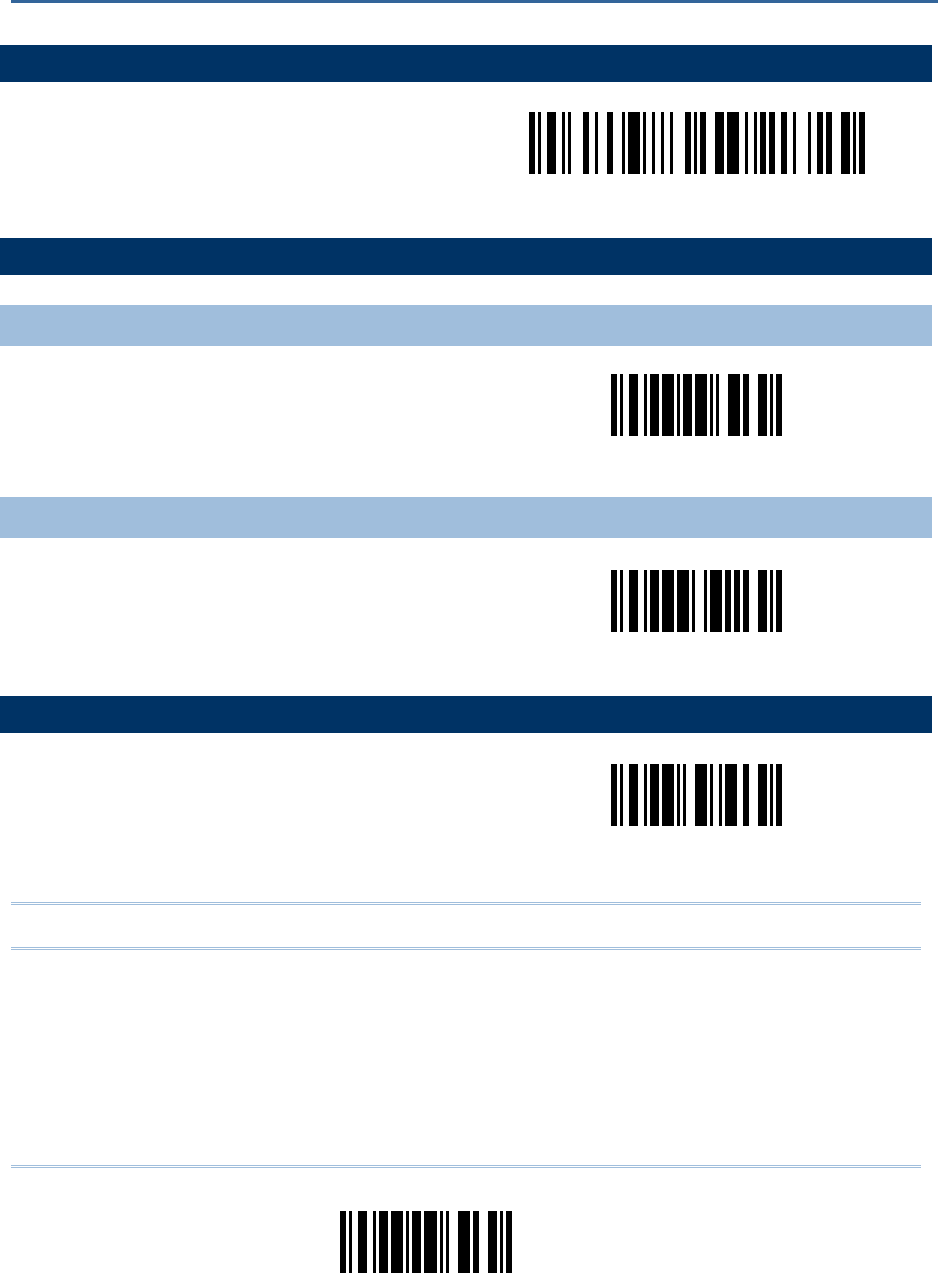
1
Update
ENTER CONFIGURATION MODE
Serial Command
N/A
Enter Setup
EXIT CONFIGURATION MODE
UPDATE SETTINGS
Serial Command
9999
Update
EXIT WITHOUT CHANGES
Serial Command
9998
Abort
RESTORE DEFAULTS
Serial Command
9993
Restore Defaults
Note: The default value (if there is) for each setting is included in a pair of angle brackets “<>”.
OVERVIEW
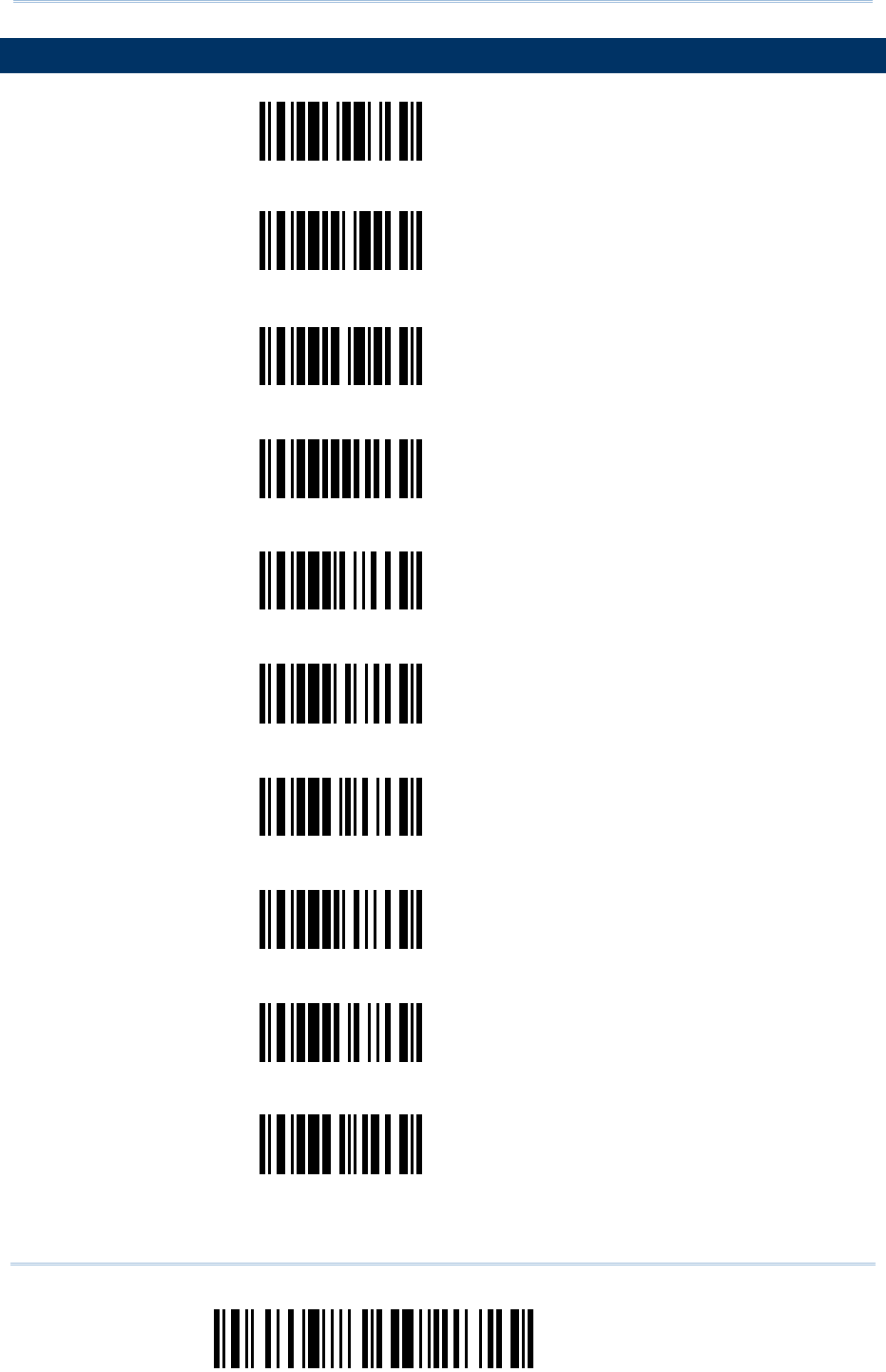
2
Enter Setup
Scanner Configuration SmartScan Manual
LIST CURRENT SETTINGS
Serial Command
9950 List settings regarding Interface, Buzzer, and
Scanner Parameters
Page 1
Serial Command
9951 List settings regarding Prefix, Postfix, and
Length Code Setting
Page 2
Serial Command
9952 List settings regarding Code ID
Page 3
Serial Command
9953 List settings regarding: Readable Symbologies
Page 4
Serial Command
9954 List settings regarding Symbology Parameters
(1/3)
Page 5
Serial Command
9955 List settings regarding Symbology Parameters
(2/3)
Page 6
Serial Command
9956 List settings regarding Symbology Parameters
(3/3)
Page 7
Serial Command
9957 List settings regarding Editing Format 1
Page 8
Serial Command
9958 List settings regarding Editing Format 2
Page 9
Serial Command
9959 List settings regarding Editing Format 3
Page 10
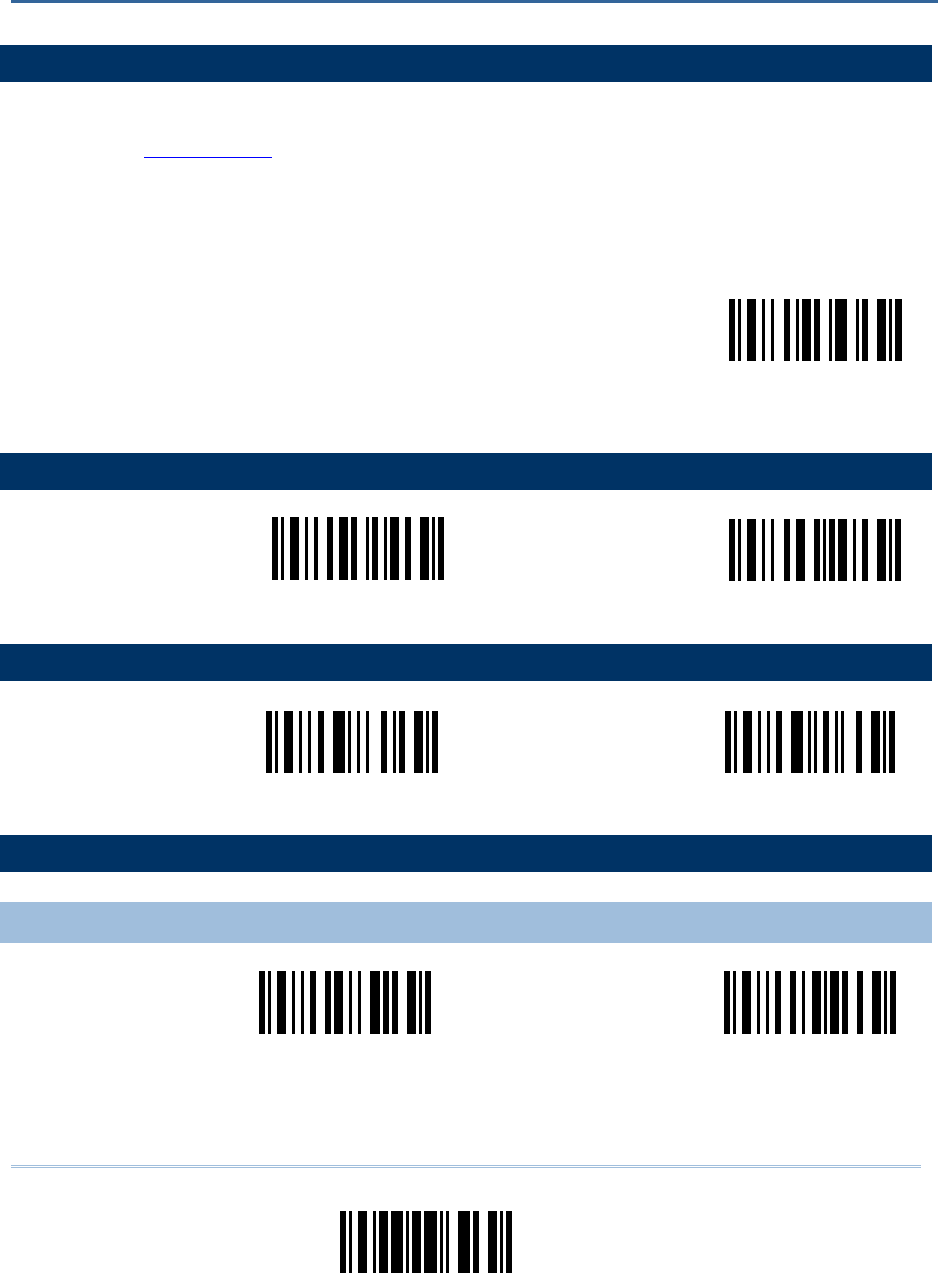
3
Update
1.1 RF AUTO SHUTDOWN (SUSPEND MODE)
1) Read this label to specify the time interval before the scanner enters suspend mode.
2) Read the “Decimal Value” label on page 57. For example, read “1” and “5” for the scanner to
suspend the connection with 3666 after being idle for 15 minutes.
3) Read the “Validate” label on the same page to complete this setting.
Serial Command
0445
RF Auto Shutdown
after … minutes
1.2 POWER SAVING (SNIFF MODE)
Serial Command
0458
Serial Command
0459
<Enable> Disable
1.3 TRANSMIT BUFFER SETTING
Serial Command
0386
Serial Command
0387
Enable <Disable>
1.4 MEMORY MODE
1.4.1 MEMORY MODE
Serial Command
0321
Serial Command
0320
Enable <Disable>
Chapter 1
BLUETOOTH SETTINGS (1166/1266)
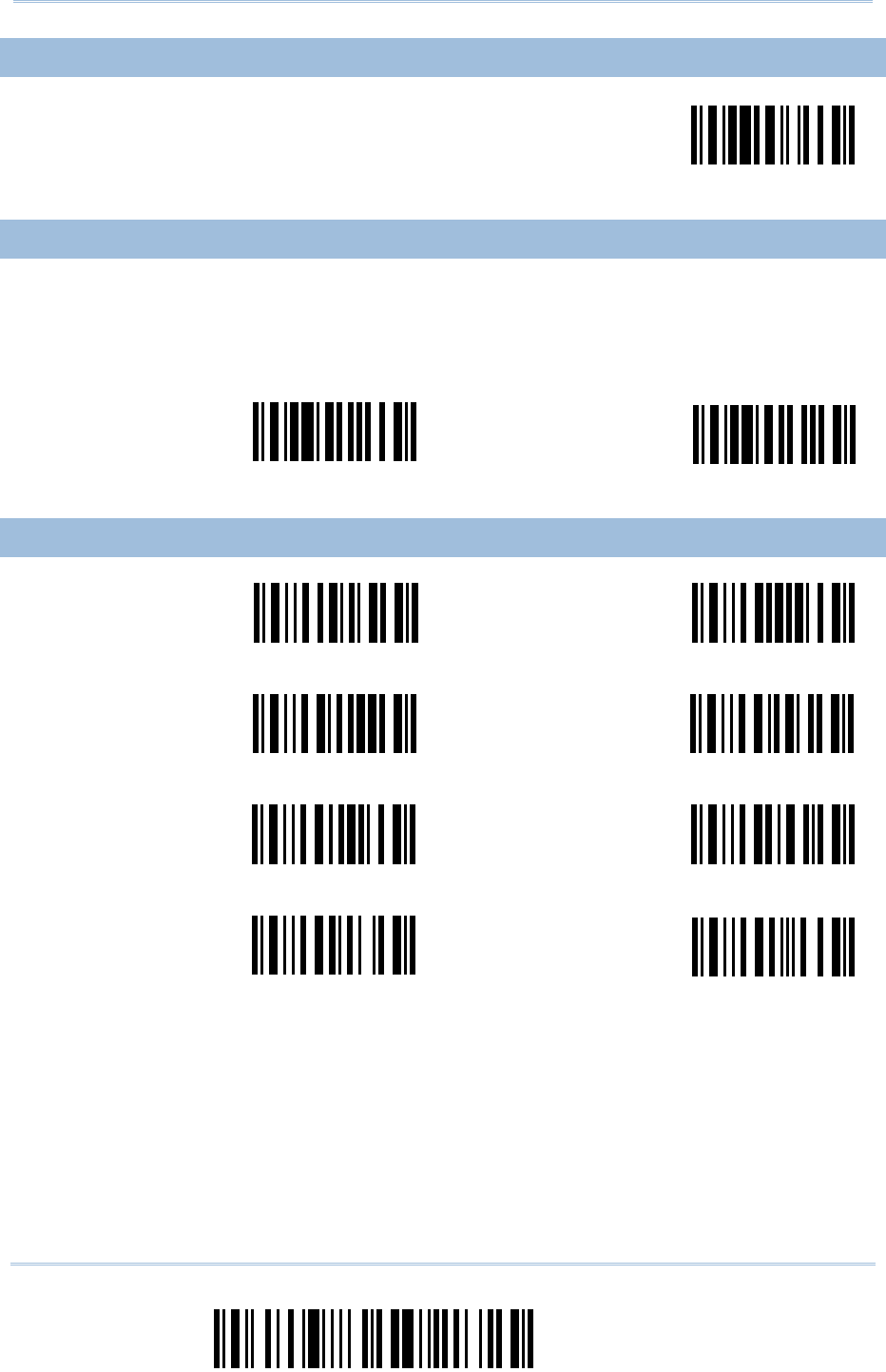
4
Enter Setup
Scanner Configuration SmartScan Manual
1.4.2 SEND DATA
Serial Command
9918
Send Data
1.4.3 CLEAR DATA
1) Read the “Clear Data” label to clear the flash memory.
2) Read the “Confirm” label to confirm the action.
Serial Command
9916
Serial Command
9917
Clear Data Confirm
1.4.4 MEMORY DATA DELAY
Serial Command
0322
Serial Command
0323
<None> 250 ms
Serial Command
0324
Serial Command
0325
500 ms 1 sec
Serial Command
0326
Serial Command
0327
2 sec 3 sec
Serial Command
0328
Serial Command
0329
5 sec 8 sec
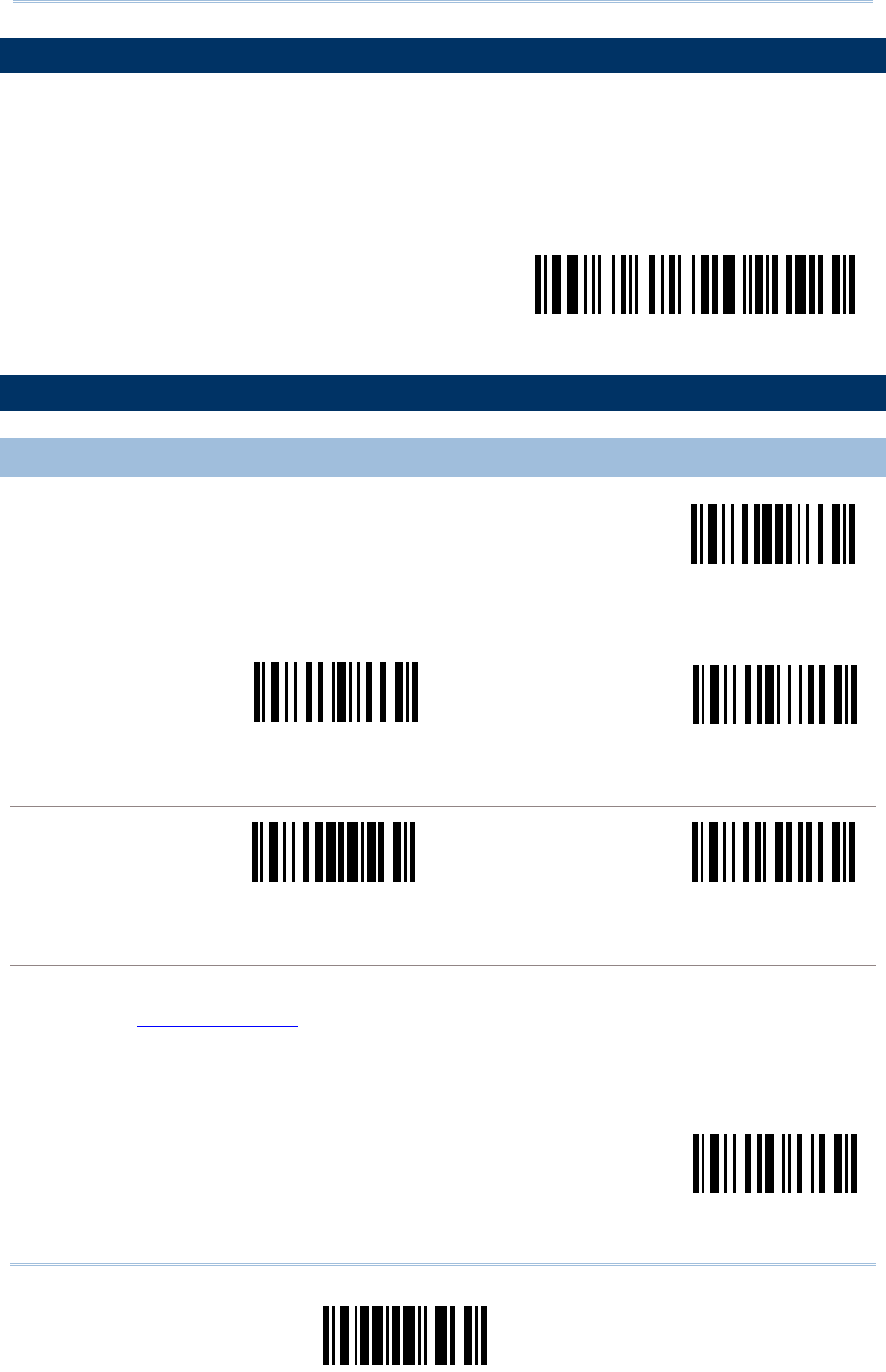
5
Update
Chapter 1 Bluetooth Settings (1166/1266)
1.5 SET CONNECTION WITH 3666
1) Read this label or the same one at the bottom of the 3666 cradle.
2) Read the “Serial Number” label at the bottom of the cradle within 5 seconds.
3) Proceed to select a desired output interface.
Serial Command
Set Connection
1.6 SET CONNECTION WITH 3667 OR GENERIC DONGLE
1.6.1 BLUETOOTH SERIAL PORT PARAMETERS
Serial Command
0453
Activate Bluetooth SPP
DEVICE NAME BROADCASTING
Serial Command
0450
Serial Command
0451
<Yes> No
AUTHENTICATION
Serial Command
0448
Serial Command
0449
Yes <No>
PIN CODE
1) Read this label to specify the PIN code.
2) Read the “Hexadecimal Value” label on page 58 for the desired character string (max. 6
characters are allowed).
3) Read the “Validate” label on the same page to complete this setting.
Serial Command
0452
Enter PIN Code …
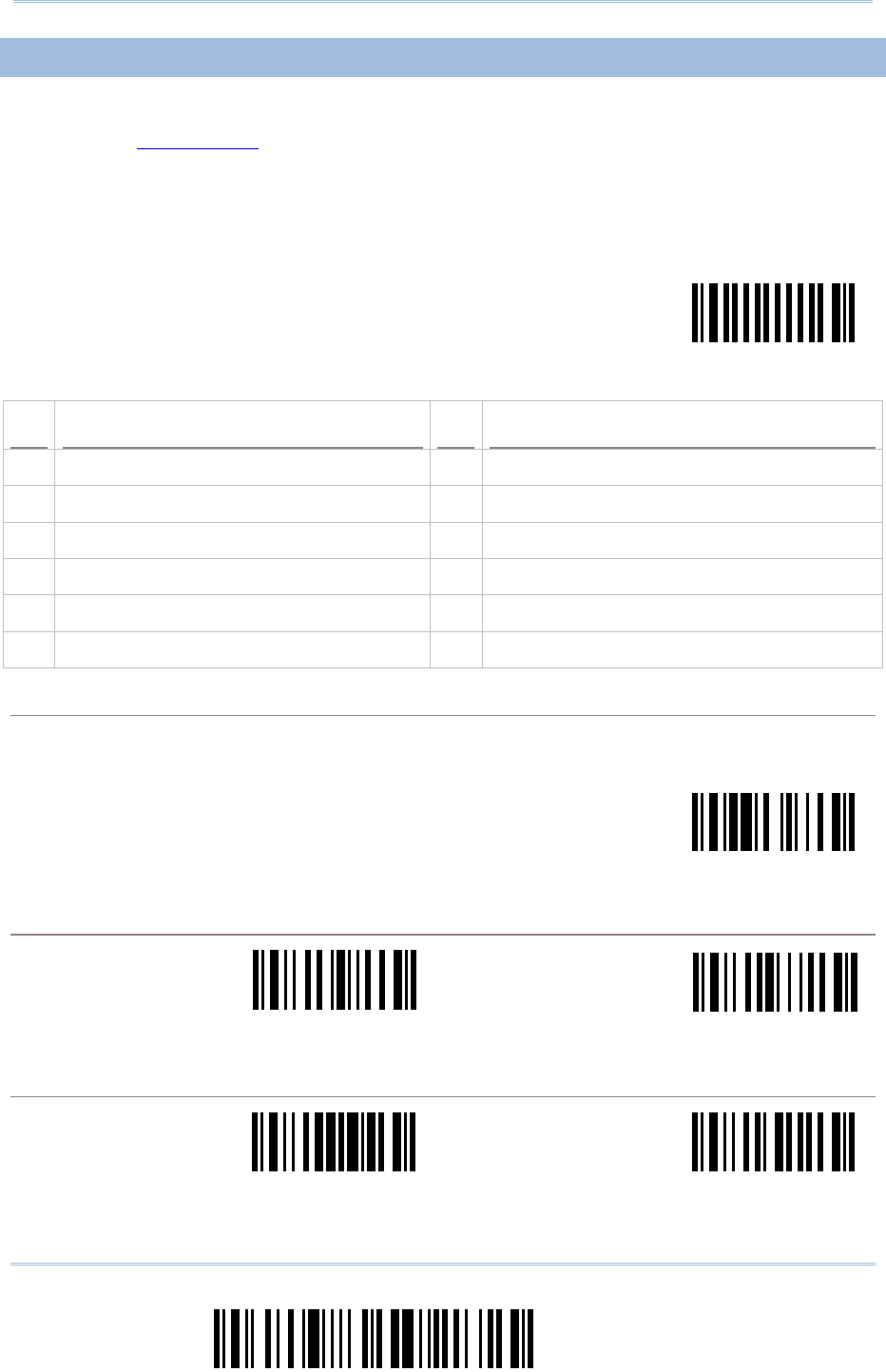
6
Enter Setup
Scanner Configuration SmartScan Manual
1.6.2 BLUETOOTH HID PARAMETERS
1) Read this label to activate Bluetooth HID and select a keyboard type.
2) Read the “Decimal Value” label on page 57. Refer to the table below for the number of desired
keyboard type.
3) Read the “Validate” label on the same page to complete this setting.
Serial Command
0000
Activate & Select
Keyboard Type …
NO. KEYBOARD TYPE NO. KEYBOARD TYPE
64 PCAT (US) 70 PCAT (UK)
65 PCAT (French) 71 PCAT (Belgium)
66 PCAT (German) 72 PCAT (Spanish)
67 PCAT (Italian) 73 PCAT (Portuguese)
68 PCAT (Swedish) 74 PS55 A01-2 (Japanese)
69 PCAT (Norwegian)
RESET CONNECTION
Read this label when switching connection from one PC to another and re-connection is required.
Serial Command
9972
Reset Connection
DEVICE NAME BROADCASTING
Serial Command
0450
Serial Command
0451
<Yes> No
AUTHENTICATION
Serial Command
0448
Serial Command
0449
Yes <No>
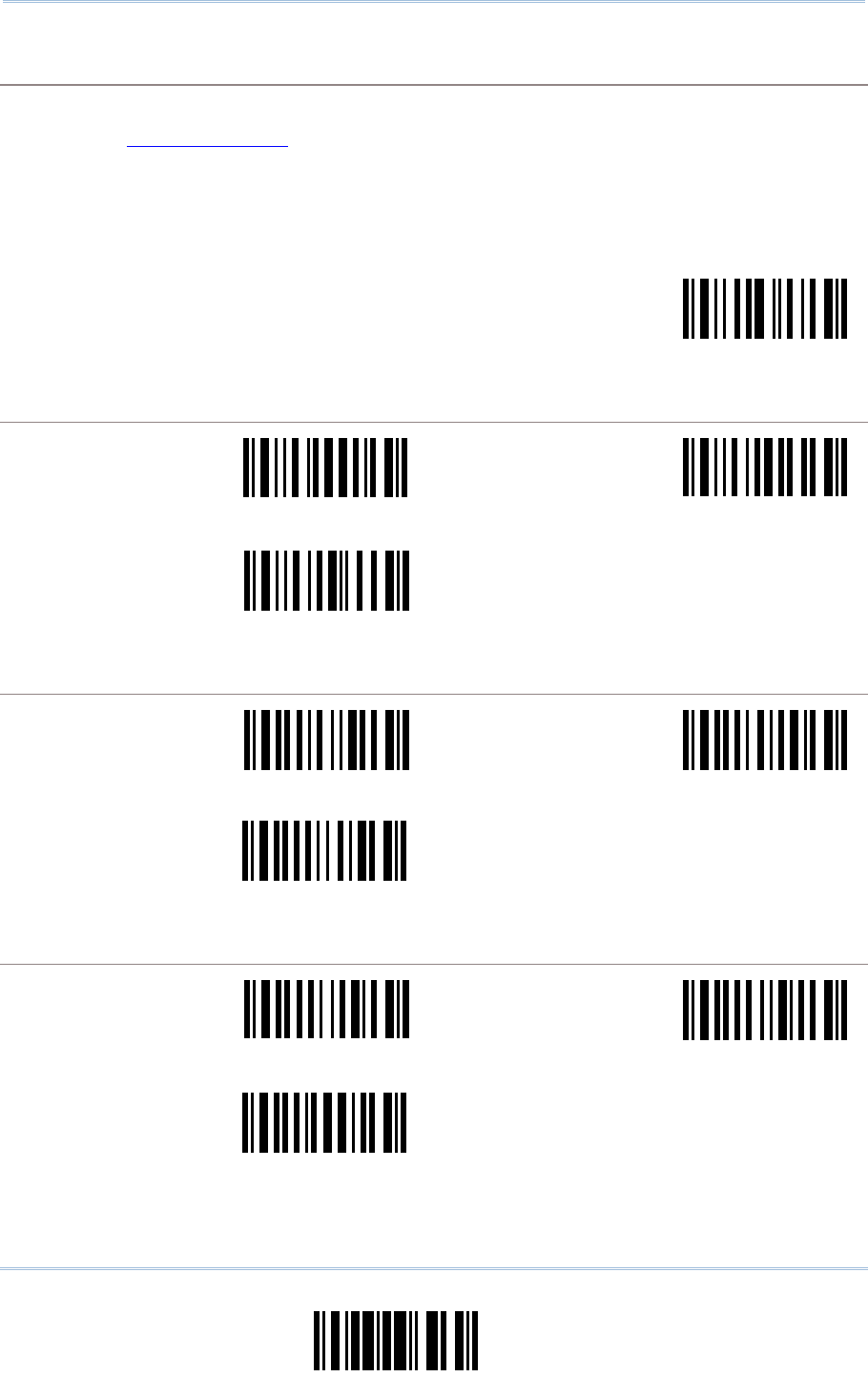
7
Update
Chapter 1 Bluetooth Settings (1166/1266)
PIN CODE
1) Read this label to specify the PIN code.
2) Read the “Hexadecimal Value” label on page 58 for the desired character string (max. 6
characters are allowed).
3) Read the “Validate” label on the same page to complete this setting.
Serial Command
0452
Enter PIN Code …
ALPHABETS LAYOUT
Serial Command
0312
Serial Command
0313
<Default Layout> AZERTY
Serial Command
0314
QWERTZ
DIGITS LAYOUT
Serial Command
0007
Serial Command
0008
<Default Layout> Upper Row
Serial Command
0009
Lower Row
CAPITAL LOCK TYPE
Serial Command
0010
Serial Command
0011
<Default> Shift Lock
Serial Command
0012
Capital Lock
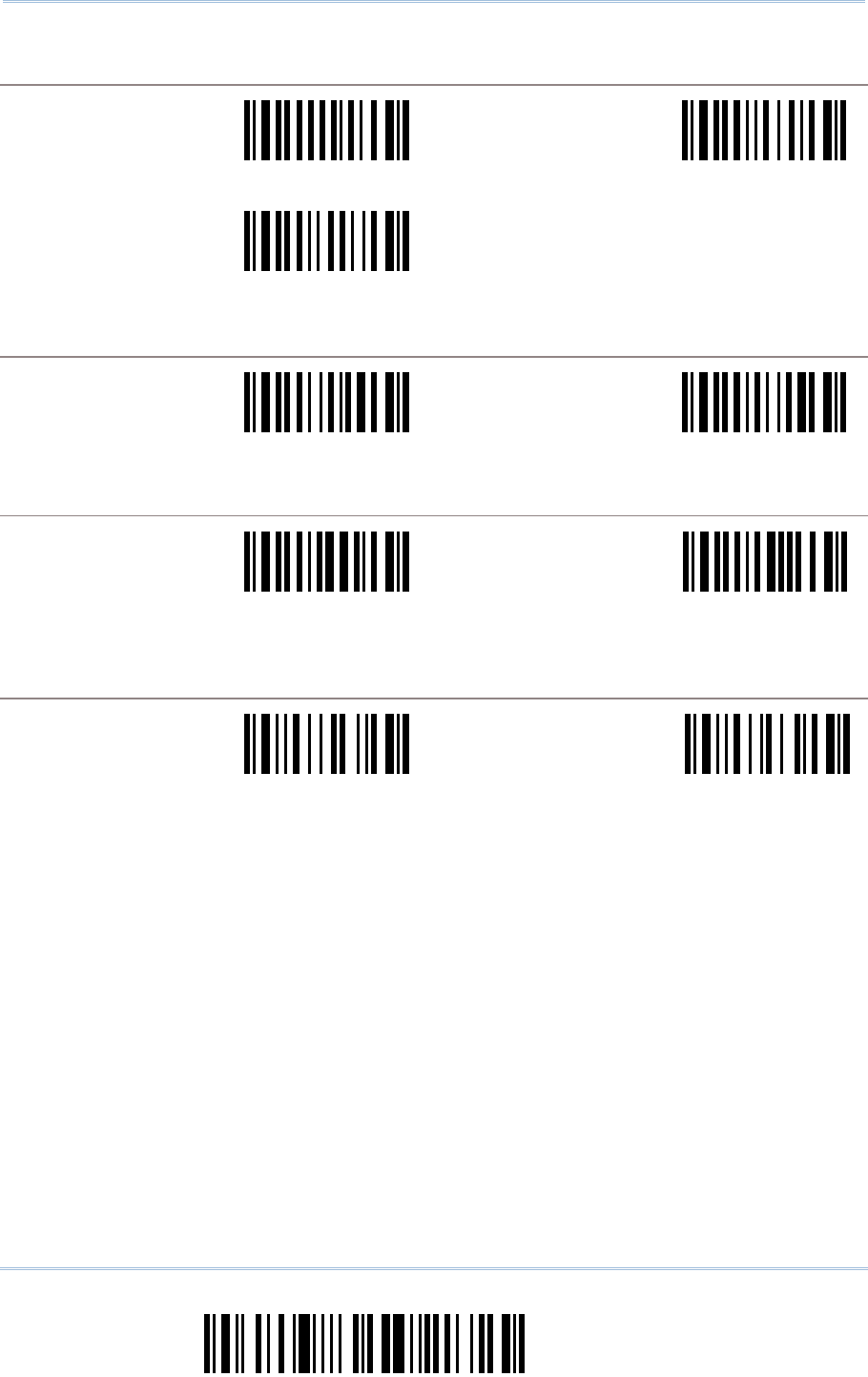
8
Enter Setup
Scanner Configuration SmartScan Manual
CAPITAL LOCK SETTING
Serial Command
0002
Serial Command
0003
Auto Detection Capital Lock ON
Serial Command
0004
<Capital Lock OFF>
ALPHABETS TRANSMISSION
Serial Command
0005
Serial Command
0006
Ignore Case <Case-Sensitive>
DIGITS TRANSMISSION
Serial Command
0013
Serial Command
0014
Numeric Key <Alphanumeric
Key>
ALT COMPOSING
Serial Command
0335
Serial Command
0334
Yes <No>
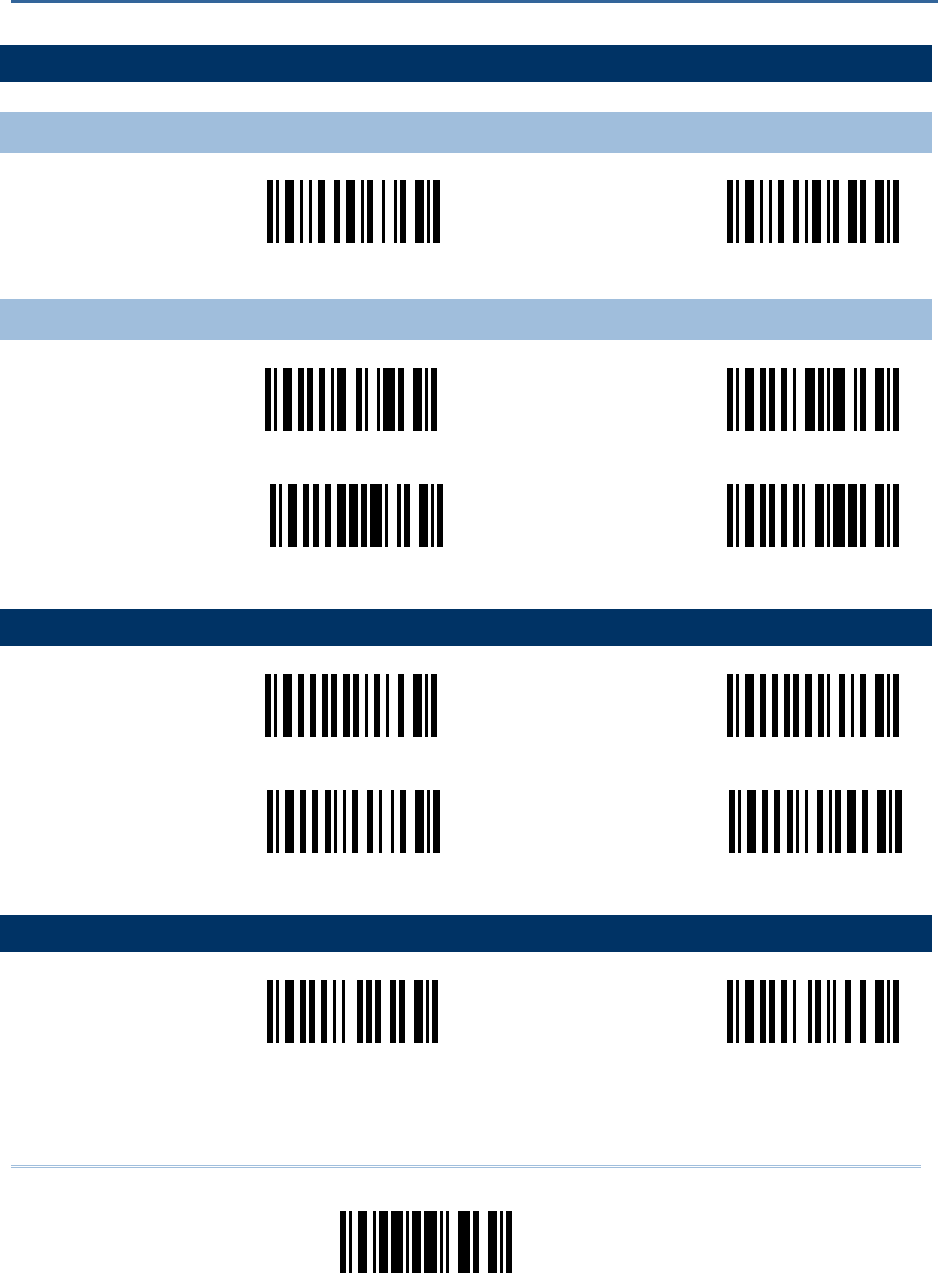
9
Update
2.1 GOOD READ NOTIFICATION
2.1.1 BUZZER SETTING
Serial Command
0318
Serial Command
0319
<Enable Buzzer> Disable Buzzer
2.1.2 BUZZER FREQUENCY
Serial Command
0046
Serial Command
0047
8 kHz <4 kHz>
Serial Command
0048
Serial Command
0049
2 kHz 1 kHz
2.2 READ REDUNDANCY
Serial Command
0201
Serial Command
0202
<No Redundancy> One Time
Serial Command
0203
Serial Command
0204
Two Times Three Times
2.3 SCAN MODE
Serial Command
0066
Serial Command
0067
<Auto Off Mode>
(Default for 1000/1090+)
Continuous Mode
Chapter 2
READER SETTINGS
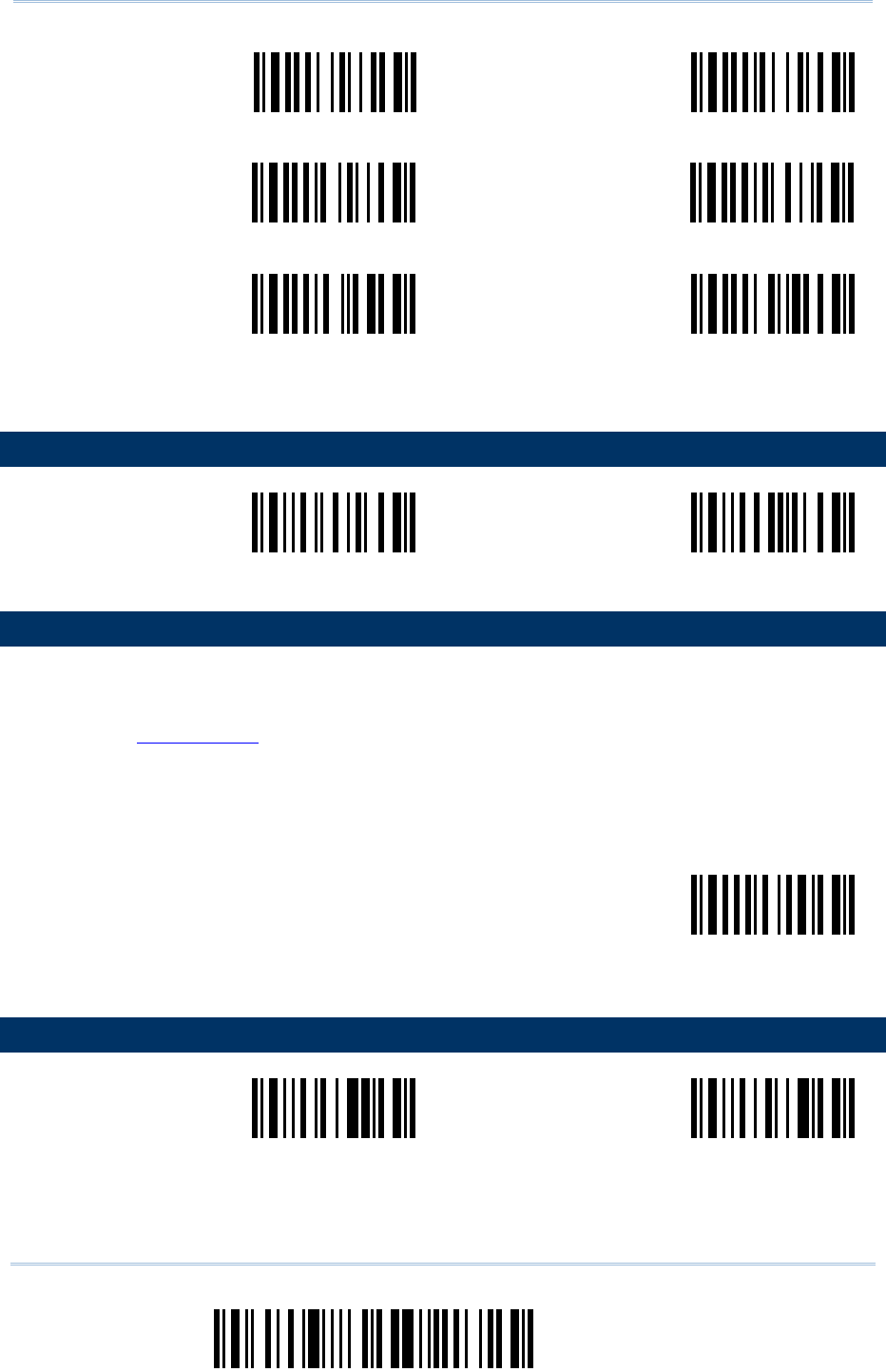
10
Enter Setup
Scanner Configuration SmartScan Manual
Serial Command
0068
Serial Command
0069
Auto Power Off Mode Alternate Mode
Serial Command
0070
Serial Command
0071
Momentary Mode Repeat Mode
Serial Command
0072
Serial Command
0073
<Laser Mode>
(Default for
1100/1105/1166/1200/1266)
Test Mode
2.4 AUTO-SENSE MODE (1100 ONLY)
Serial Command
0333
Serial Command
0332
Enable <Disable>
2.5 SCANNER TIME-OUT
1) Read this label to specify the time interval before the scan engine times out in Laser, Auto Off, or
Auto Power Off mode.
2) Read the “Decimal Value” label on page 57. For example, read “1” and “0” for the scanner to
automatically shut down after being idle for 10 seconds.
3) Read the “Validate” label on the same page to complete this setting.
Serial Command
0207
Scanner Time-Out
after … seconds
2.6 DELAY BETWEEN RE-READ
Serial Command
0336
Serial Command
0337
100 ms 200 ms
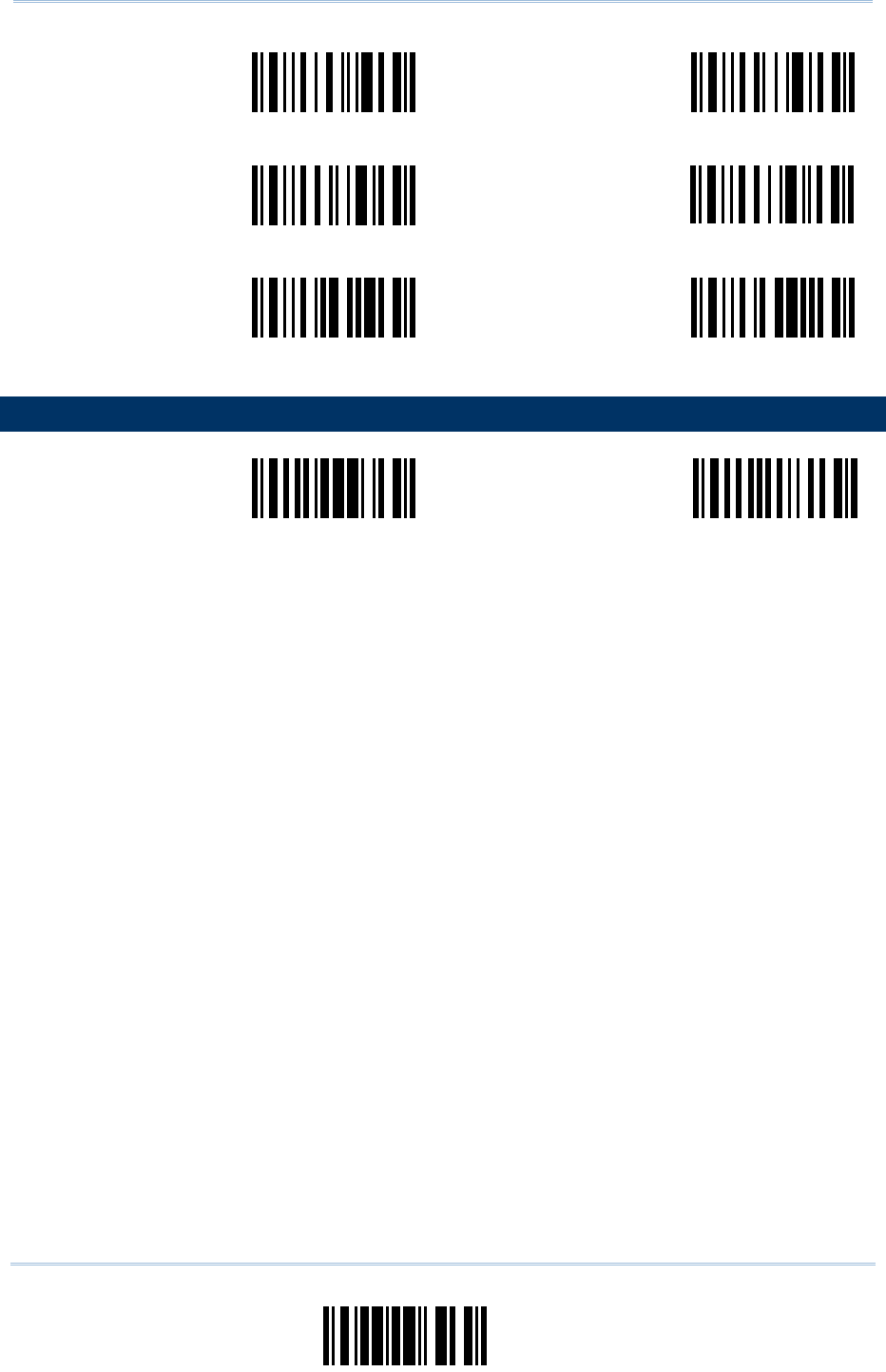
11
Update
Chapter 2 Reader Settings
Serial Command
0338
Serial Command
0339
<400 ms> 800 ms
Serial Command
0340
Serial Command
0341
1 sec 2 sec
Serial Command
0342
Serial Command
0343
3 sec 5 sec
2.7 NEGATIVE BARCODE SETTING
Serial Command
0199
Serial Command
0200
Enable <Disable>
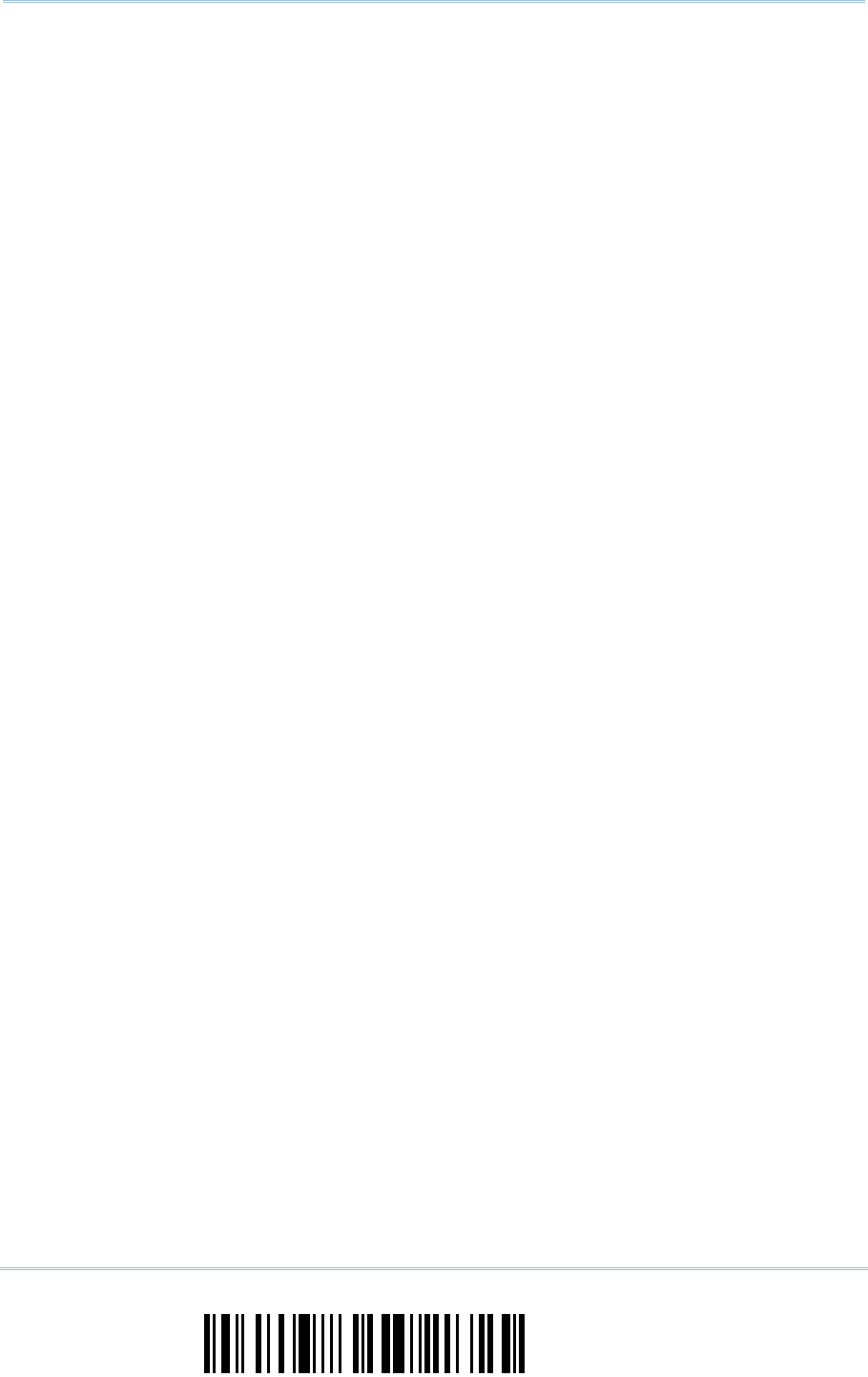
12
Enter Setup
Scanner Configuration SmartScan Manual
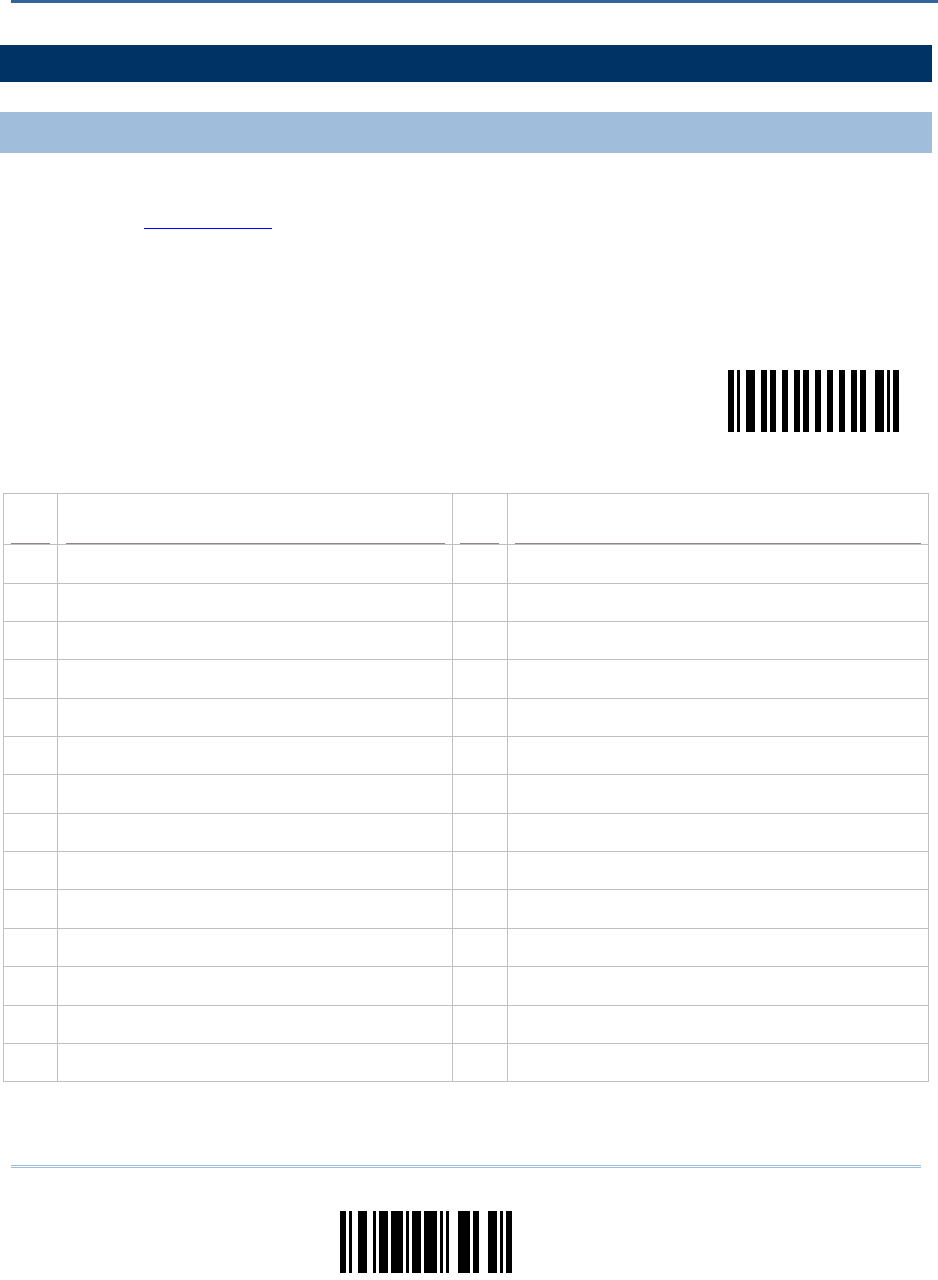
13
Update
3.1 KEYBOARD WEDGE PARAMETERS
3.1.1 ACTIVATE AND SELECT KEYBOARD TYPE
1) Read this label to activate Keyboard Wedge and select a keyboard type.
2) Read the “Decimal Value” label on page 57. Refer to the table below for the number of desired
keyboard type.
3) Read the “Validate” label on the same page to complete this setting.
Serial Command
0000
Activate & Select
Keyboard Type …
NO. KEYBOARD TYPE NO. KEYBOARD TYPE
1 PCAT (US) 15 PS55 001-81
2 PCAT (French) 16 PS55 001-2
3 PCAT (German) 17 PS55 001-82
4 PCAT (Italian) 18 PS55 001-3
5 PCAT (Swedish) 19 PS55 001-8A
6 PCAT (Norwegian) 20 PS55 002-1, 003-1
7 PCAT (UK) 21 PS55 002-81, 003-81
8 PCAT (Belgium) 22 PS55 002-2, 003-2
9 PCAT (Spanish) 23 PS55 002-82, 003-82
10 PCAT (Portuguese) 24 PS55 002-3, 003-3
11 PS55 A01-1 25 PS55 002-8A, 003-8A
12 PS55 A01-2 (Japanese) 26 IBM 3477 Type 4 (Japanese)
13 PS55 A01-3 27 PS2-30
14 PS55 001-1 28 IBM 34XX/319X, Memorex Telex 122 Keys
Chapter 3
OUTPUT INTERFACES
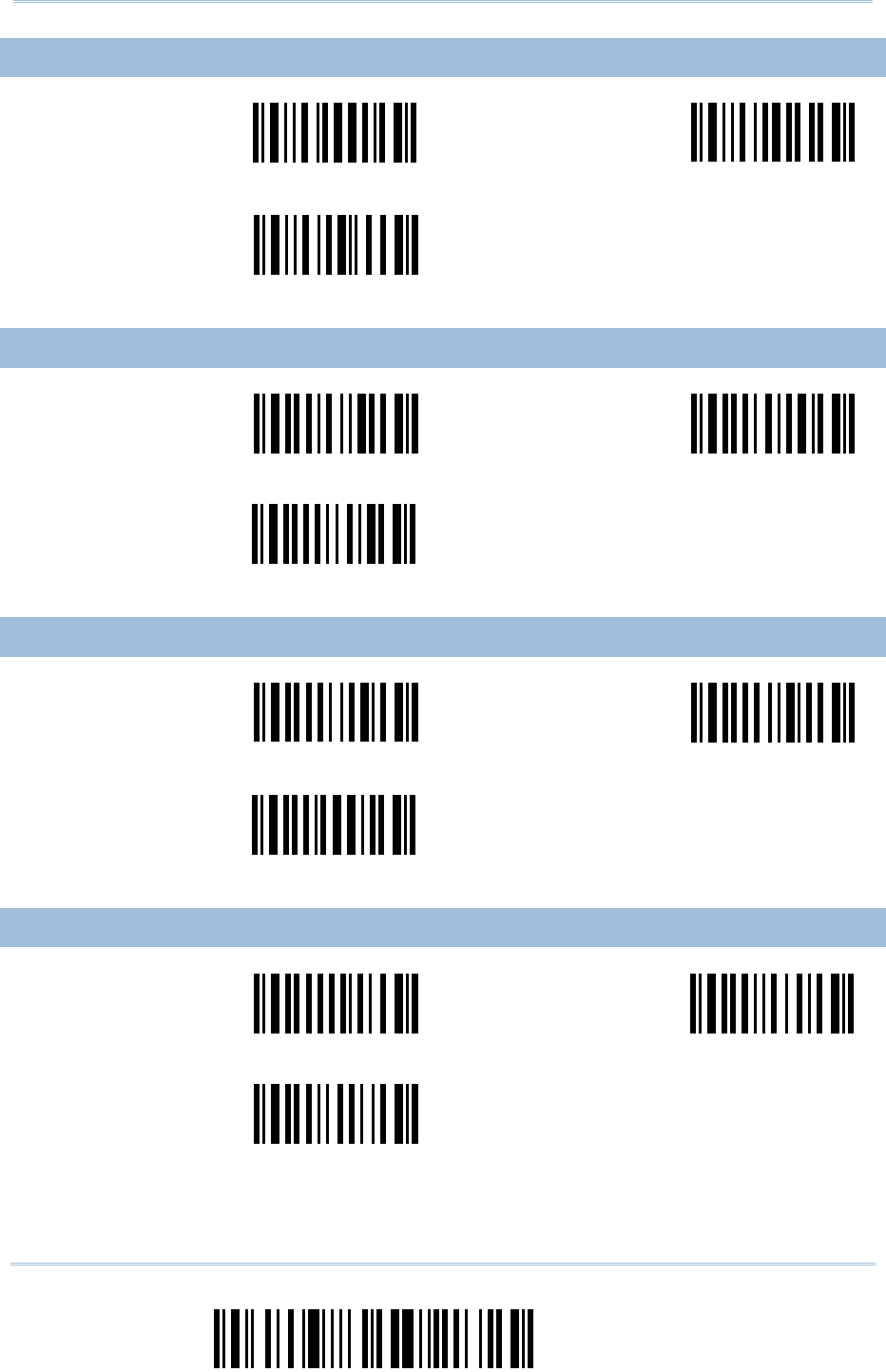
14
Enter Setup
Scanner Configuration SmartScan Manual
3.1.2 ALPHABETS LAYOUT
Serial Command
0312
Serial Command
0313
<Default Layout> AZERTY
Serial Command
0314
QWERTZ
3.1.3 DIGITS LAYOUT
Serial Command
0007
Serial Command
0008
<Default Layout> Upper Row
Serial Command
0009
Lower Row
3.1.4 CAPITAL LOCK TYPE
Serial Command
0010
Serial Command
0011
<Default> Shift Lock
Serial Command
0012
Capital Lock
3.1.5 CAPITAL LOCK SETTING
Serial Command
0002
Serial Command
0003
Auto Detection Capital Lock ON
Serial Command
0004
<Capital Lock OFF>
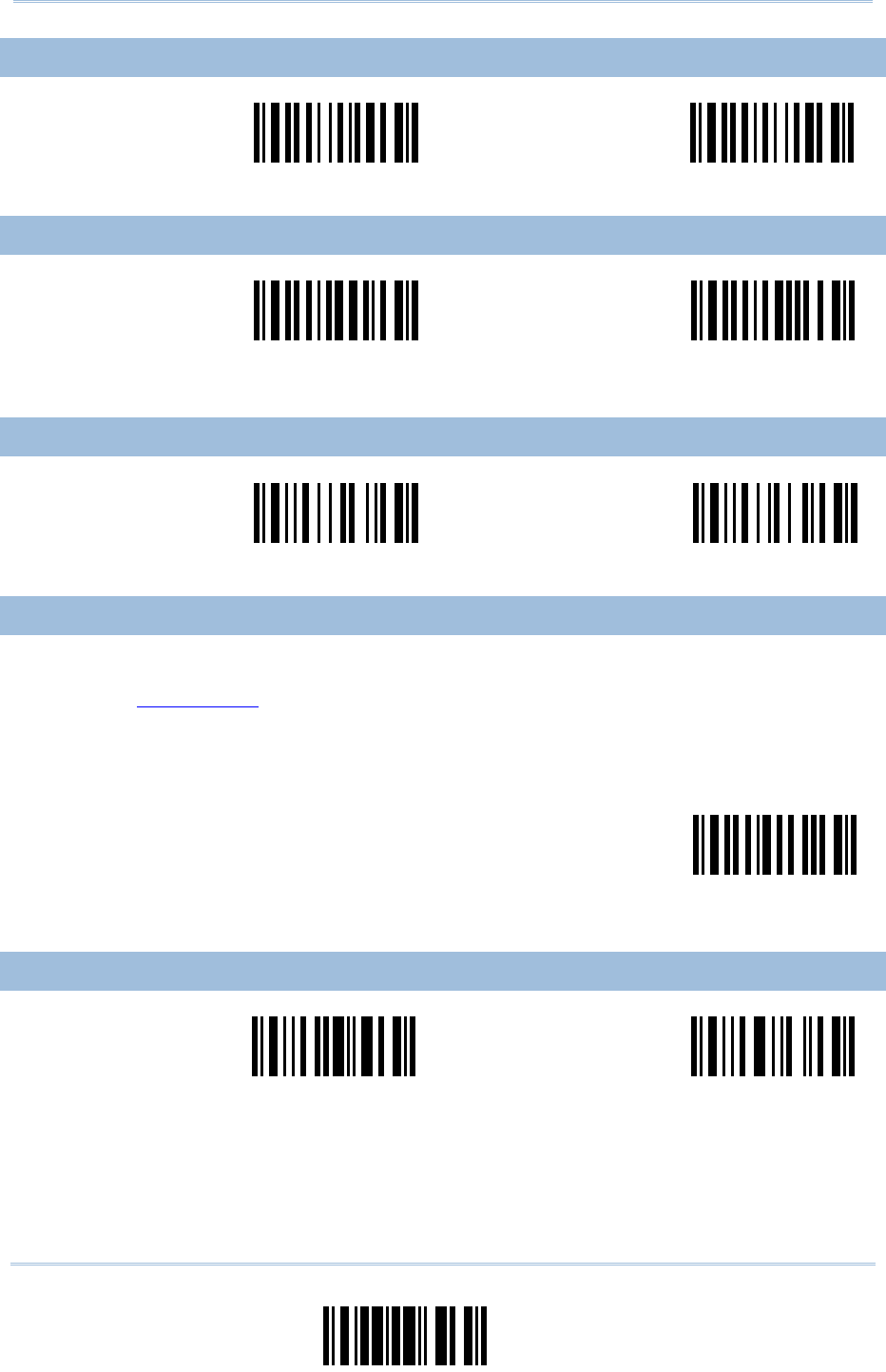
15
Update
Chapter 3 Output Interfaces
3.1.6 ALPHABETS TRANSMISSION
Serial Command
0005
Serial Command
0006
Ignore Case <Case-Sensitive>
3.1.7 DIGITS TRANSMISSION
Serial Command
0013
Serial Command
0014
Numeric Key <Alphanumeric
Key>
3.1.8 ALT COMPOSING
Serial Command
0335
Serial Command
0334
Yes <No>
3.1.9 INTER-CHARACTER DELAY
1) Read this label to specify the inter-character delay.
2) Read the “Decimal Value” label on page 57 for the desired inter-character delay (millisecond).
3) Read the “Validate” label on the same page to complete this setting.
Serial Command
0015
Inter-Character
Delay …
3.1.10 LAPTOP SUPPORT
Serial Command
0389
Serial Command
0388
Enable <Disable>
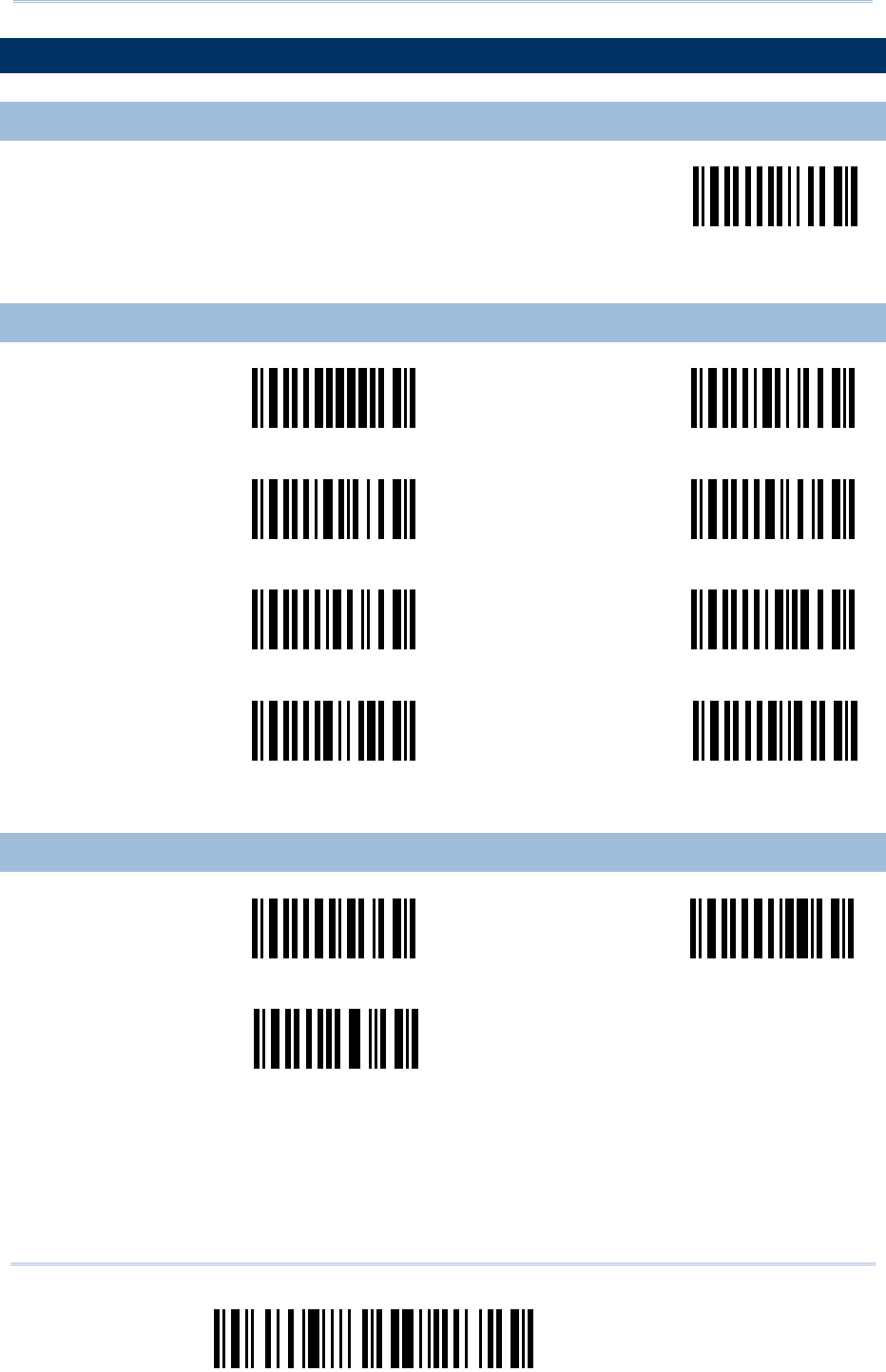
16
Enter Setup
Scanner Configuration SmartScan Manual
3.2 RS-232 PARAMETERS
3.2.1 ACTIVATE RS-232 INTERFACE
Serial Command
0001
Activate RS-232
Interface
3.2.2 BAUD RATE
Serial Command
0023
Serial Command
0016
115200 bps 38400 bps
Serial Command
0017
Serial Command
0018
19200 bps <9600 bps>
Serial Command
0019
Serial Command
0020
4800 bps 2400 bps
Serial Command
0021
Serial Command
0022
1200 bps 600 bps
(for 1200 only)
3.2.3 PARITY
Serial Command
0028
Serial Command
0029
<No Parity> Even
Serial Command
0030
Odd
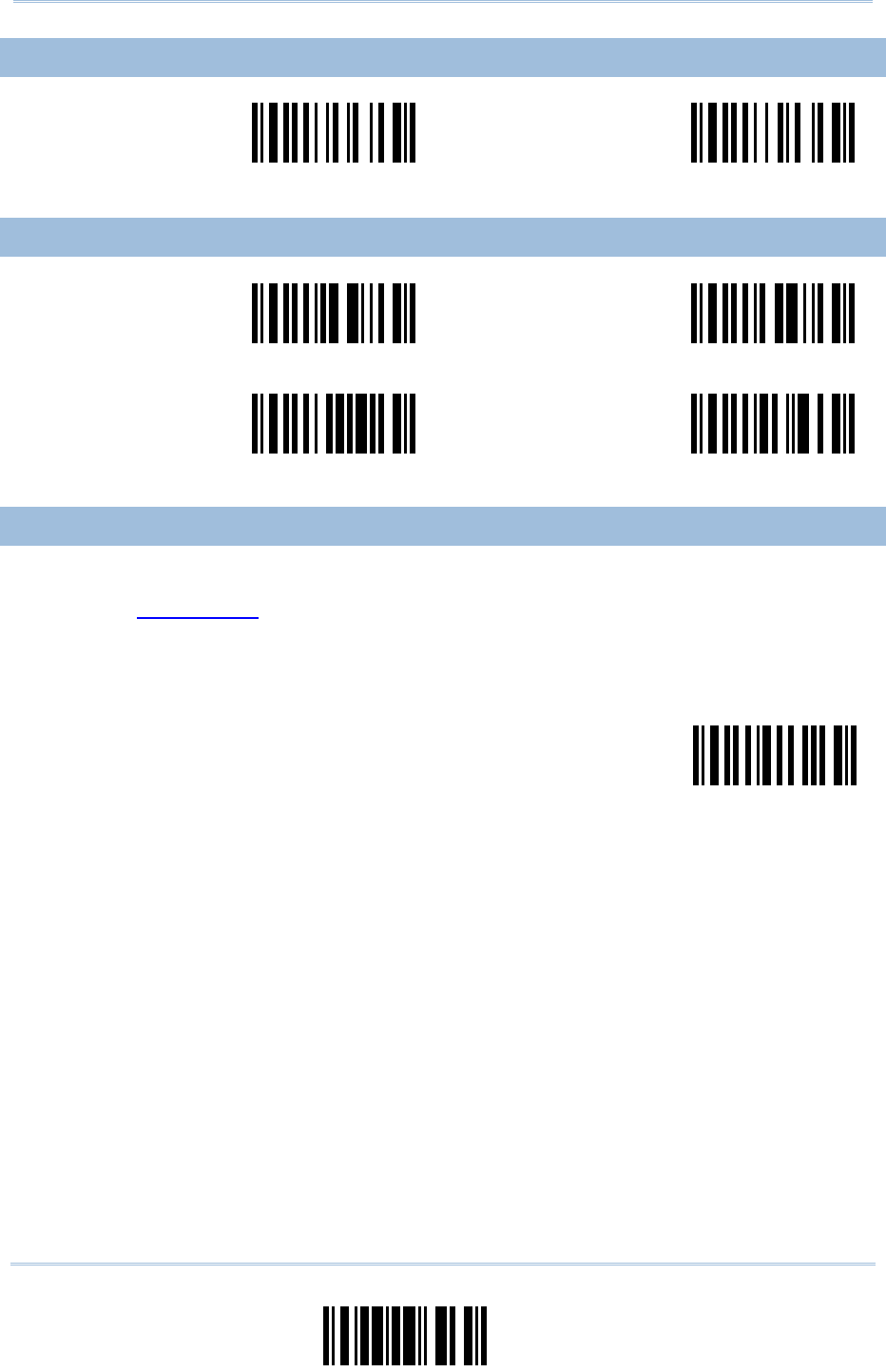
17
Update
Chapter 3 Output Interfaces
3.2.4 DATA BITS
Serial Command
0034
Serial Command
0035
<8 bits> 7 bits
3.2.5 FLOW CONTROL
Serial Command
0042
Serial Command
0043
<None> Scanner Ready
Serial Command
0044
Serial Command
0045
Data Ready Invert Data Ready
3.2.6 INTER-CHARACTER DELAY
1) Read this label to specify the inter-character delay.
2) Read the “Decimal Value” label on page 57 for the desired inter-character delay (millisecond).
3) Read the “Validate” label on the same page to complete this setting.
Serial Command
0015
Inter-Character
Delay …
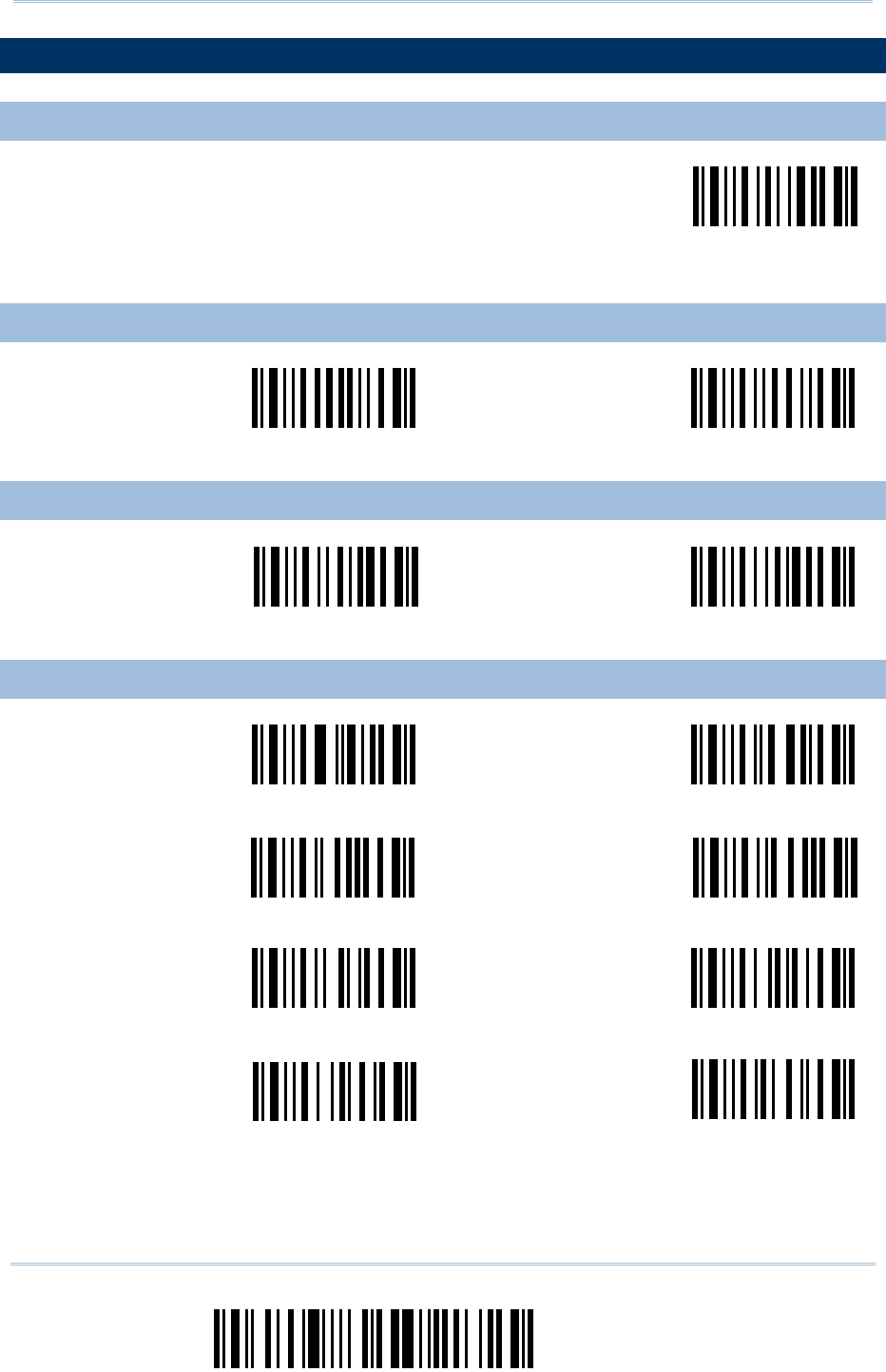
18
Enter Setup
Scanner Configuration SmartScan Manual
3.3 WAND EMULATION PARAMETERS (1090+/1100/1105/1200)
3.3.1 ACTIVATE WAND EMULATION
Serial Command
0306
Activate Wand
Emulation
3.3.2 NORMAL STATE
Serial Command
0302
Serial Command
0303
High <Low>
3.3.3 BAR STATE
Serial Command
0304
Serial Command
0305
<High> Low
3.3.4 MODULE TIME
Serial Command
0362
Serial Command
0363
250 μs 500 μs
Serial Command
0364
Serial Command
0365
<1 ms> 1.5 ms
Serial Command
0366
Serial Command
0367
2 ms 3 ms
Serial Command
0368
Serial Command
0369
4 ms 5 ms
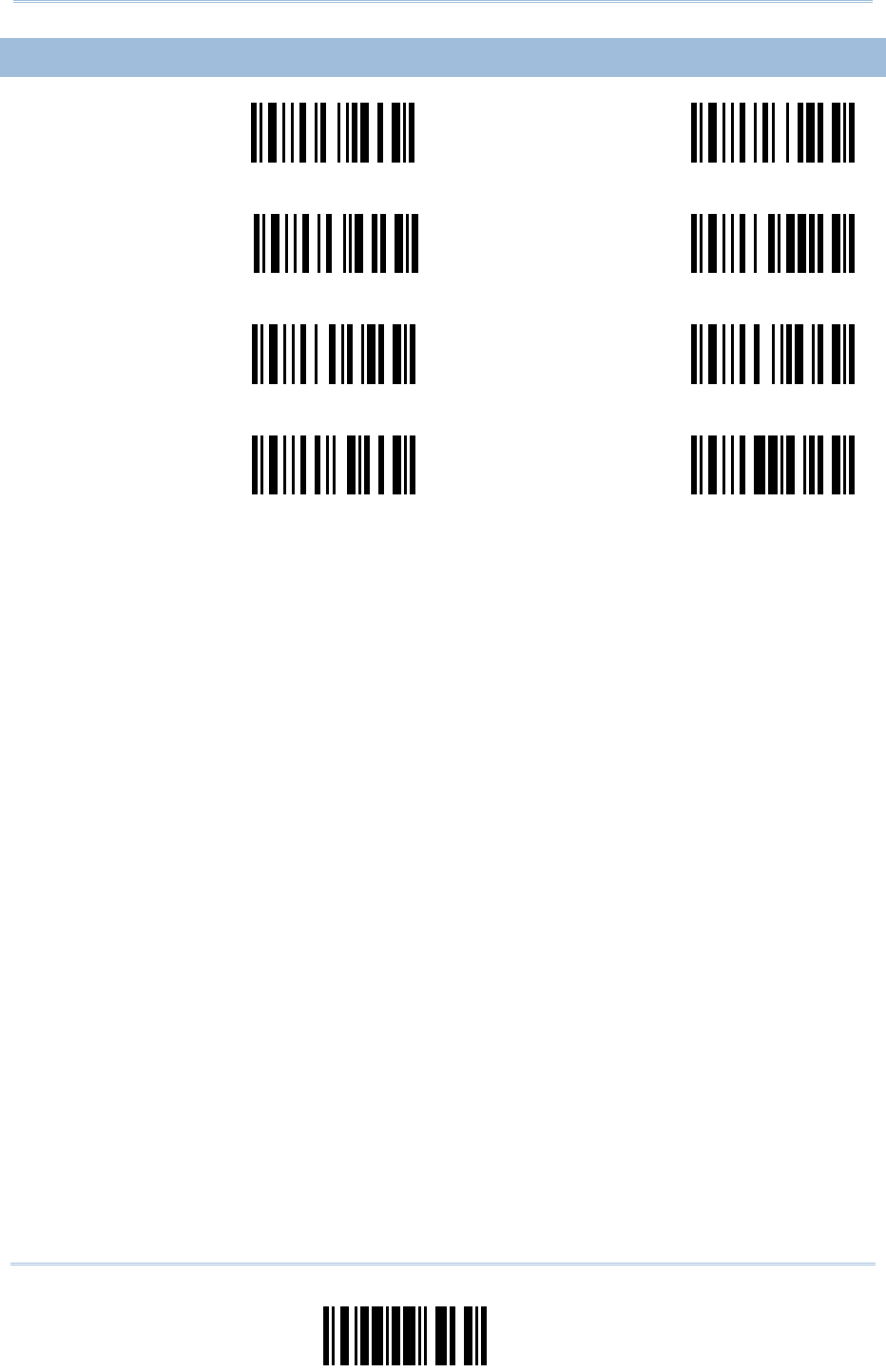
19
Update
Chapter 3 Output Interfaces
3.3.5 MARGIN TIME
Serial Command
0370
Serial Command
0371
5 ms 10 ms
Serial Command
0372
Serial Command
0373
<20 ms> 30 ms
Serial Command
0374
Serial Command
0375
40 ms 60 ms
Serial Command
0376
Serial Command
0377
80 ms 100 ms
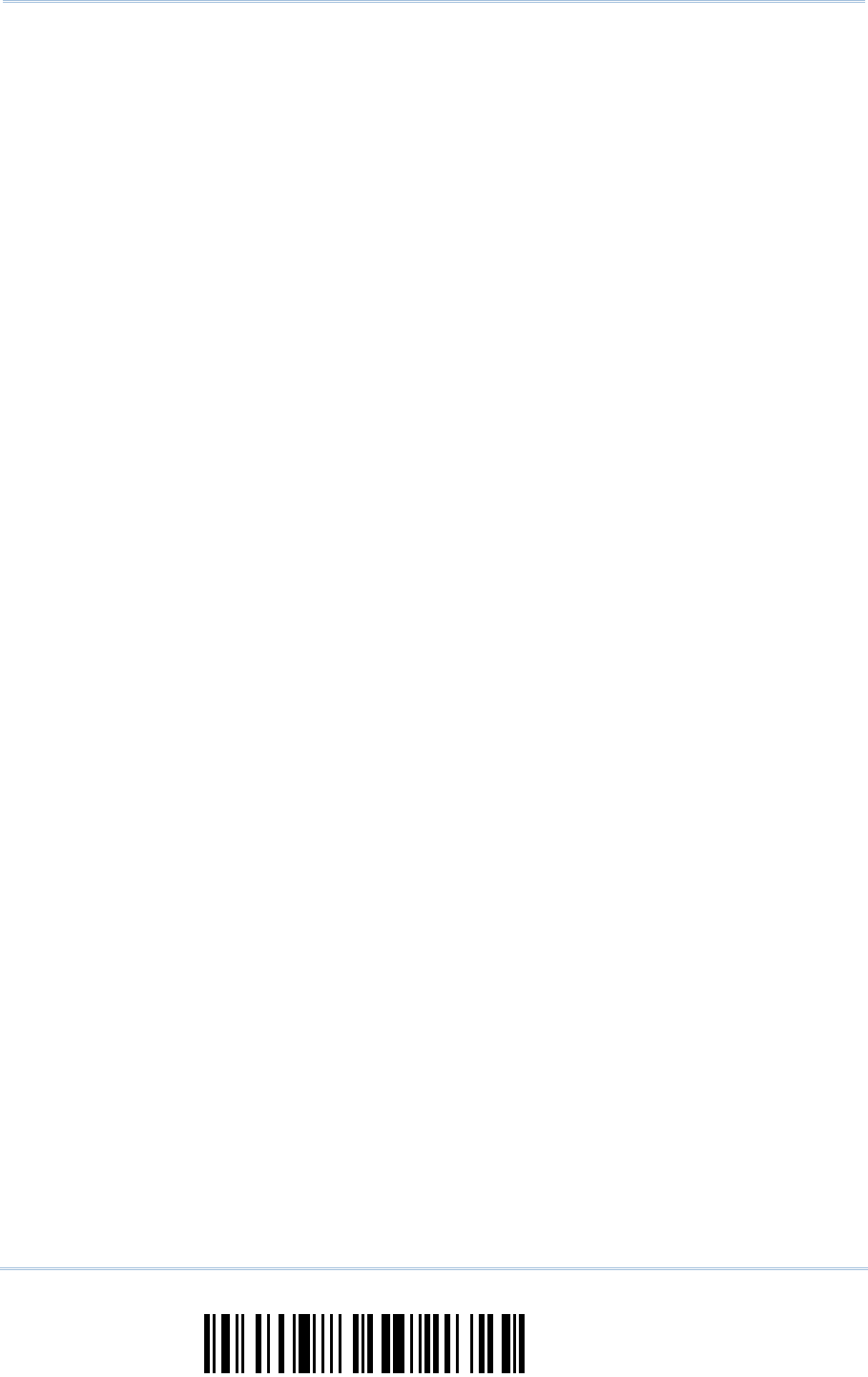
20
Enter Setup
Scanner Configuration SmartScan Manual
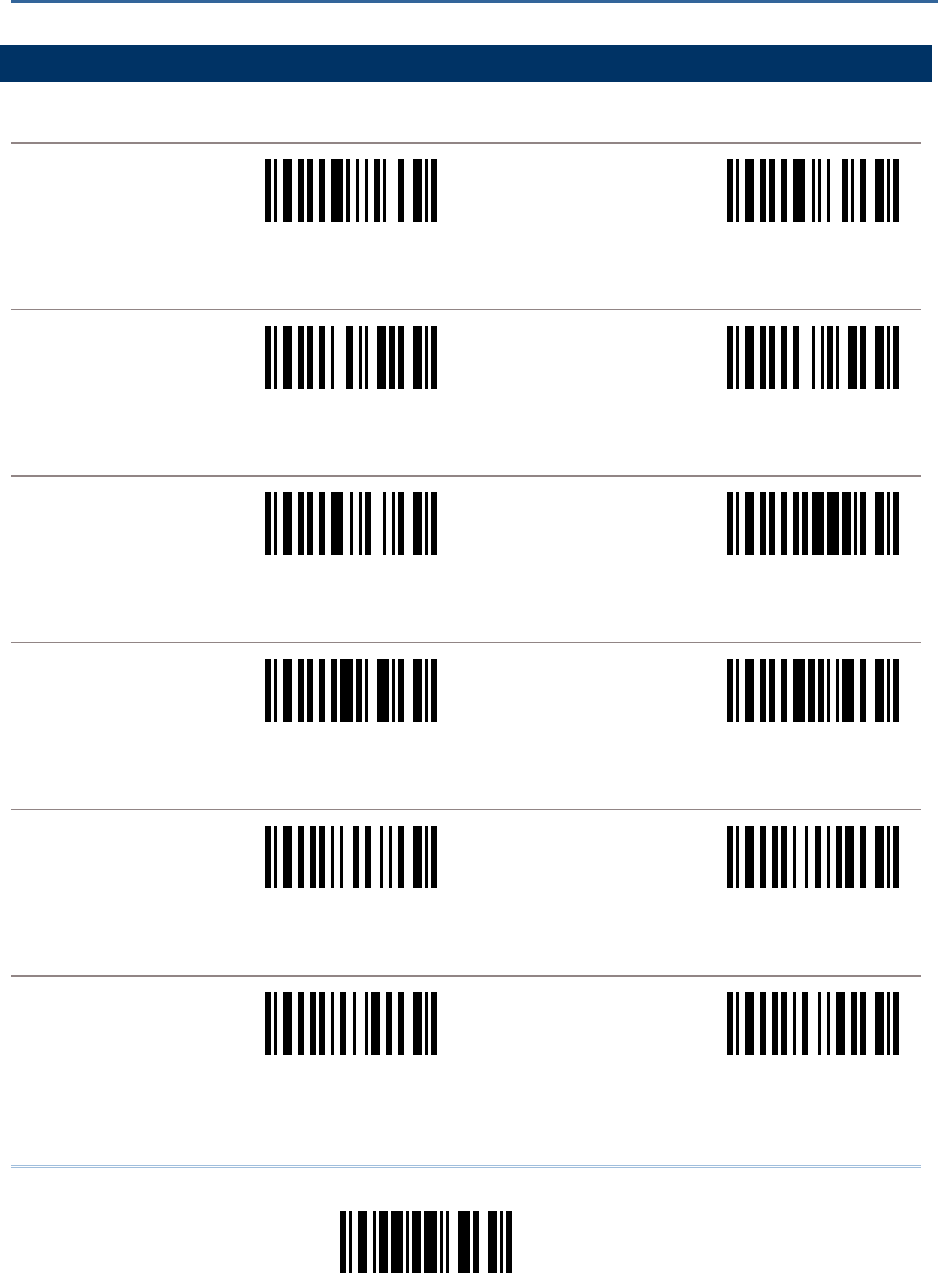
21
Update
4.1 SELECT READABLE BARCODES
CODABAR
Serial Command
0086
Serial Command
0087
<Enable> Disable
CODE 39
Serial Command
0074
Serial Command
0075
<Enable> Disable
CODE 93
Serial Command
0088
Serial Command
0089
<Enable> Disable
CODE 128
Serial Command
0090
Serial Command
0091
<Enable> Disable
EAN-128
Serial Command
0104
Serial Command
0105
Enable <Disable>
EAN-13
Serial Command
0106
Serial Command
0107
<Enable No Addon> Disable No Addon
Chapter 4
SYMBOLOGY SETTINGS
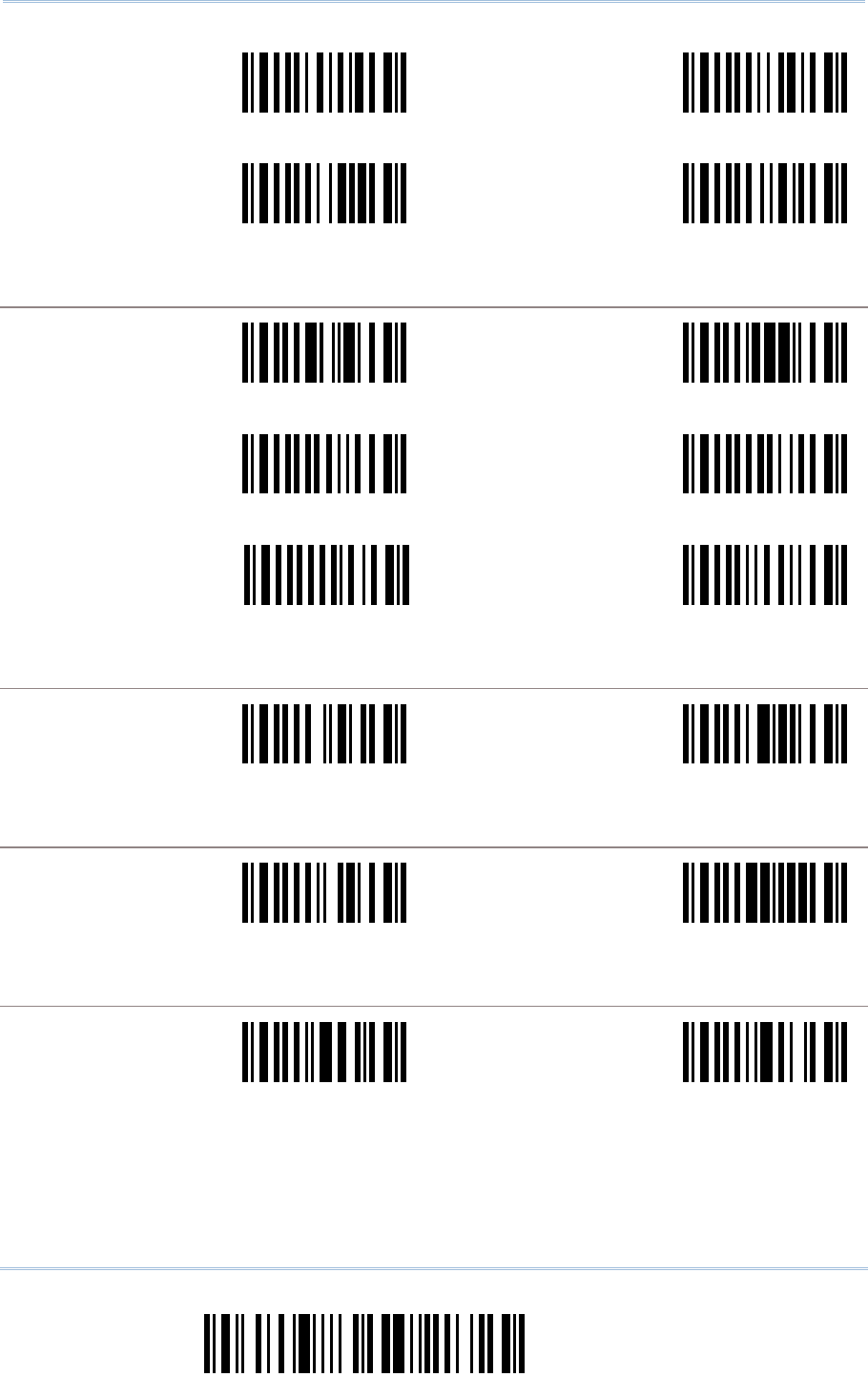
22
Enter Setup
Scanner Configuration SmartScan Manual
Serial Command
0108
Serial Command
0109
Enable Addon 2 <Disable Addon 2>
Serial Command
0110
Serial Command
0111
Enable Addon 5 <Disable Addon 5>
EAN-8
Serial Command
0098
Serial Command
0099
<Enable No Addon> Disable No Addon
Serial Command
0100
Serial Command
0101
Enable Addon 2 <Disable Addon 2>
Serial Command
0102
Serial Command
0103
Enable Addon 5 <Disable Addon 5>
FRENCH PHARMACODE
Serial Command
0078
Serial Command
0079
Enable <Disable>
ITALIAN PHARMACODE
Serial Command
0076
Serial Command
0077
Enable <Disable>
INDUSTRIAL 25
Serial Command
0080
Serial Command
0081
<Enable> Disable
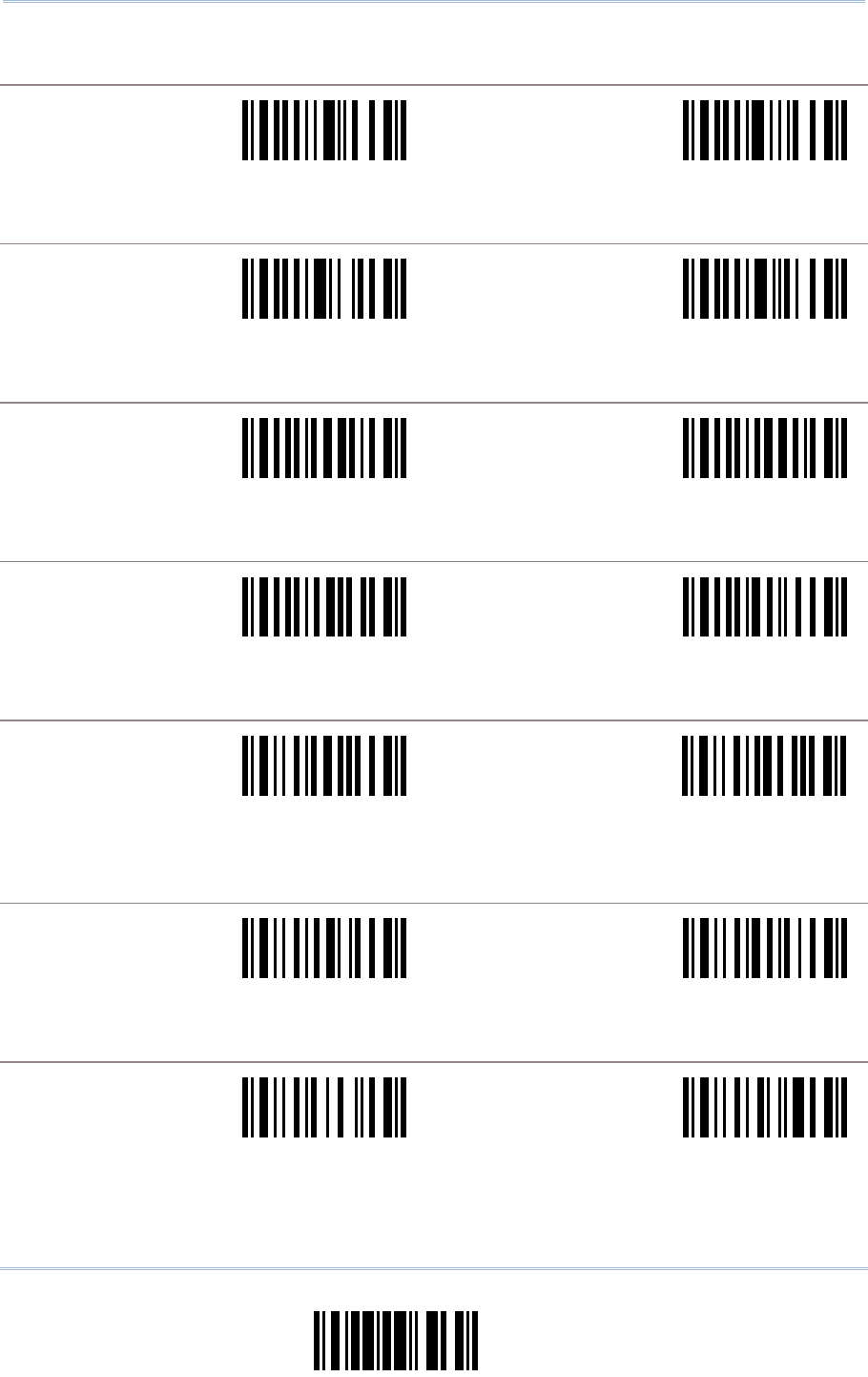
23
Update
Chapter 4 Symbology Settings
INTERLEAVED 25
Serial Command
0082
Serial Command
0083
<Enable> Disable
MATRIX 25
Serial Command
0084
Serial Command
0085
Enable <Disable>
MSI
Serial Command
0112
Serial Command
0113
Enable <Disable>
PLESSEY
Serial Command
0114
Serial Command
0115
Enable <Disable>
RSS-14 & EXPANDED
Serial Command
0412
Serial Command
413
Enable RSS-14 & RSS
Expanded
<Disable Both>
RSS LIMITED
Serial Command
0414
Serial Command
0415
Enable <Disable>
TELEPEN
Serial Command
0436
Serial Command
0437
Enable <Disable>
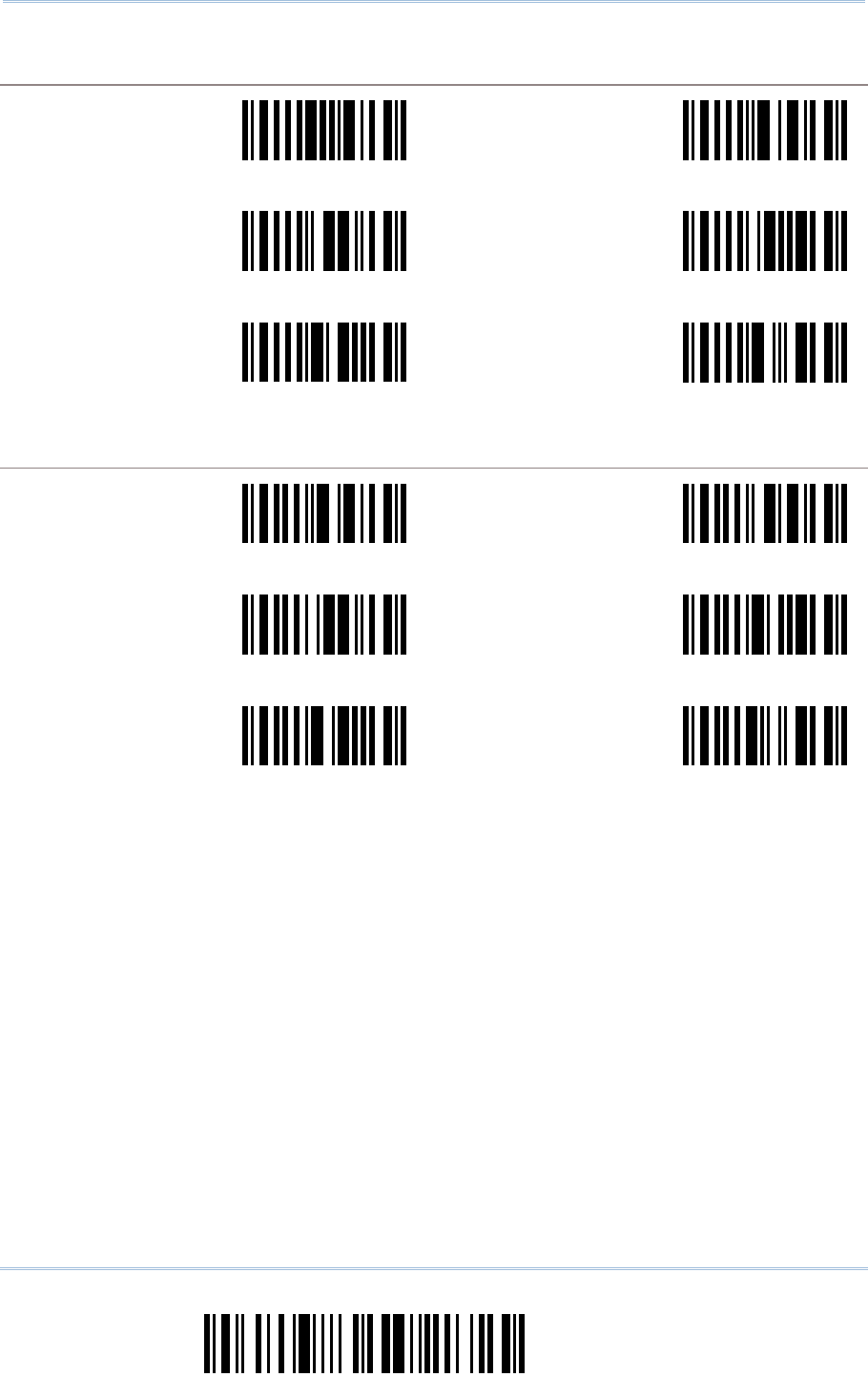
24
Enter Setup
Scanner Configuration SmartScan Manual
UPC-A
Serial Command
0291
Serial Command
0292
<Enable No Addon> Disable No Addon
Serial Command
0293
Serial Command
0294
Enable Addon 2 <Disable Addon 2>
Serial Command
0295
Serial Command
0296
Enable Addon 5 <Disable Addon 5>
UPC-E
Serial Command
0092
Serial Command
0093
<Enable No Addon> Disable No Addon
Serial Command
0094
Serial Command
0095
Enable Addon 2 <Disable Addon 2>
Serial Command
0096
Serial Command
0097
Enable Addon 5 <Disable Addon 5>
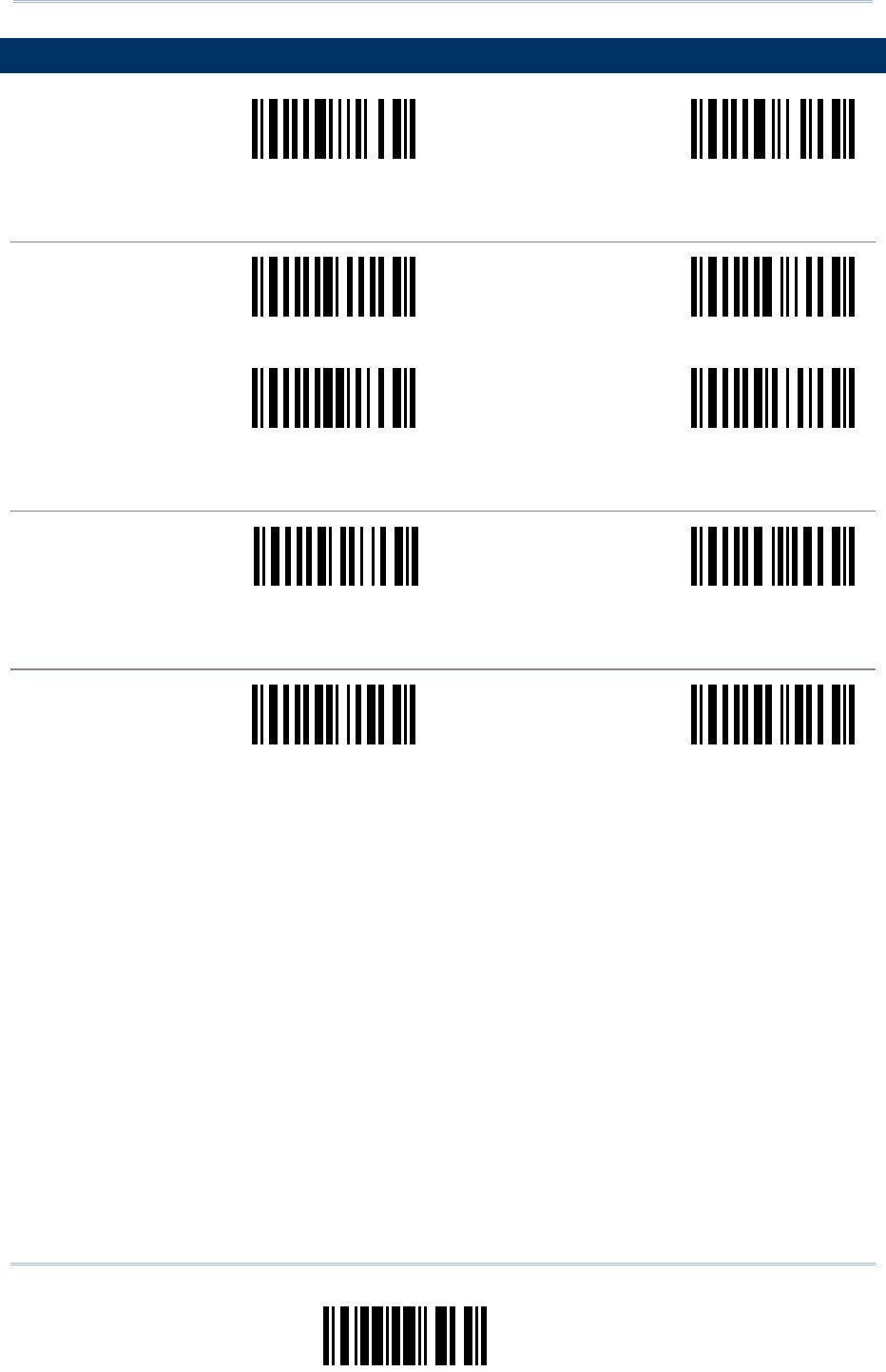
25
Update
Chapter 4 Symbology Settings
4.2 CODABAR PARAMETERS
Serial Command
0086
Serial Command
0087
<Enable> Disable
START / STOP CHARACTERS SELECTION
Serial Command
0151
Serial Command
0152
<abcd/abcd> abcd/tn*e
Serial Command
0153
Serial Command
0154
ABCD/ABCD ABCD/TN*E
START / STOP TRANSMISSION
Serial Command
0155
Serial Command
0156
Enable <Disable>
CLSI CONVERSION
Serial Command
0157
Serial Command
0158
Enable <Disable>
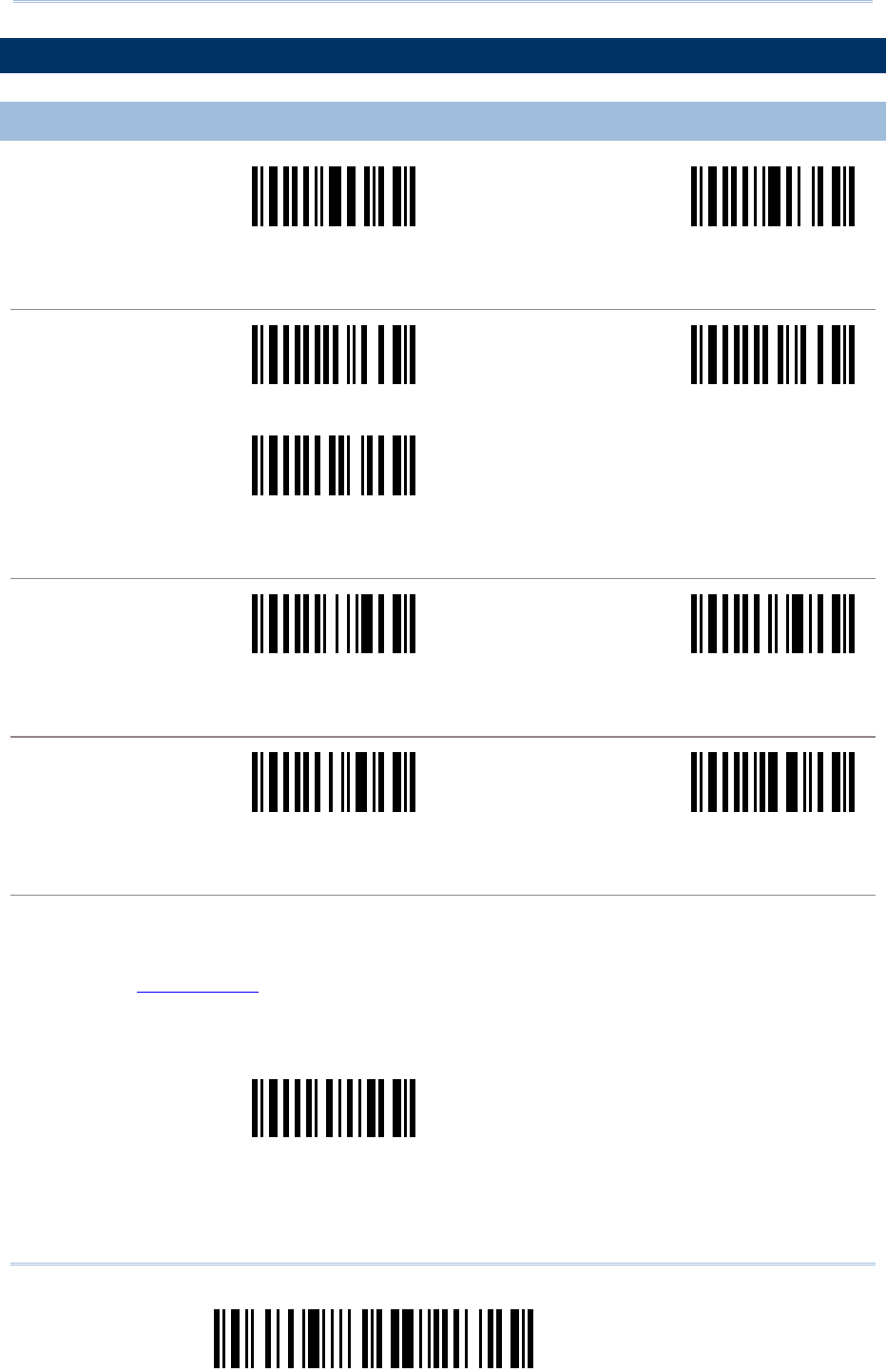
26
Enter Setup
Scanner Configuration SmartScan Manual
4.3 CODE 25 PARAMETERS
4.3.1 INDUSTRIAL 25
Serial Command
0080
Serial Command
0081
<Enable> Disable
START / STOP PATTERN SELECTION
Serial Command
0130
Serial Command
0131
<Industrial 25> Interleaved 25
Serial Command
0132
Matrix 25
CHECKSUM VERIFICATION
Serial Command
0139
Serial Command
0140
Enable <Disable>
CHECKSUM TRANSMISSION
Serial Command
0141
Serial Command
0142
<Enable> Disable
CODE LENGTH QUALIFICATION
1) Read the label to enable either Max. /Min. length qualification or fixed length qualification.
2) Read the labels for Max. /Min or fixed length separately.
3) Read the “Decimal Value” label on page 57 for the desired inter-character delay (millisecond).
4) Read the “Validate” label on the same page to complete this setting.
Serial Command
0208
Enable Max./Min. Length …
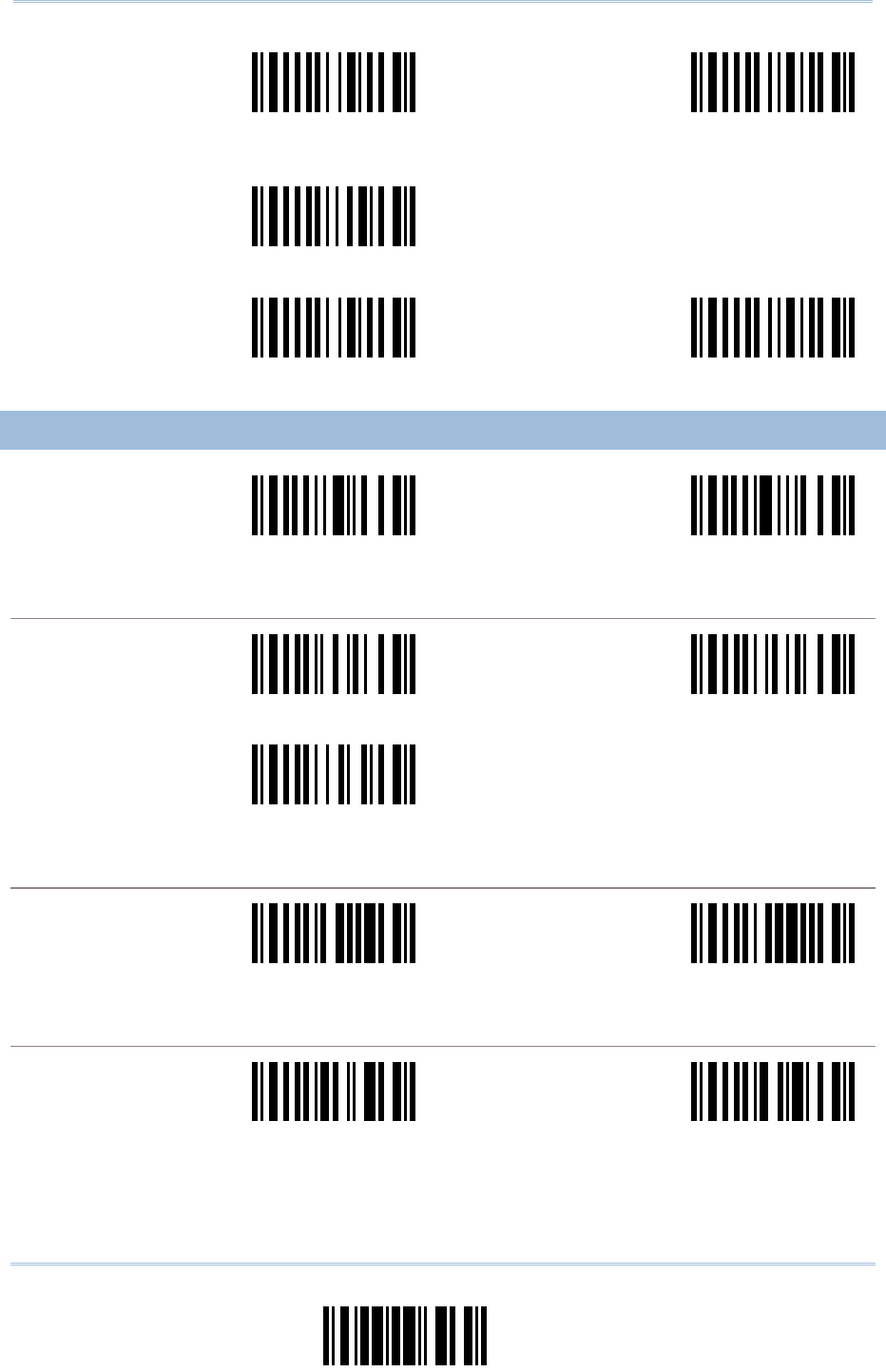
27
Update
Chapter 4 Symbology Settings
Serial Command
0210
Serial Command
0211
Max. Length Min. Length
Serial Command
0209
Enable Fixed Length …
Serial Command
0210
Serial Command
0211
Fixed Length 1 Fixed Length 2
4.3.2 INTERLEAVED 25
Serial Command
0082
Serial Command
0083
<Enable> Disable
START / STOP PATTERN SELECTION
Serial Command
0133
Serial Command
0134
Industrial 25 <Interleaved 25>
Serial Command
0135
Matrix 25
CHECKSUM VERIFICATION
Serial Command
0143
Serial Command
0144
Enable <Disable>
CHECKSUM TRANSMISSION
Serial Command
0145
Serial Command
0146
<Enable> Disable
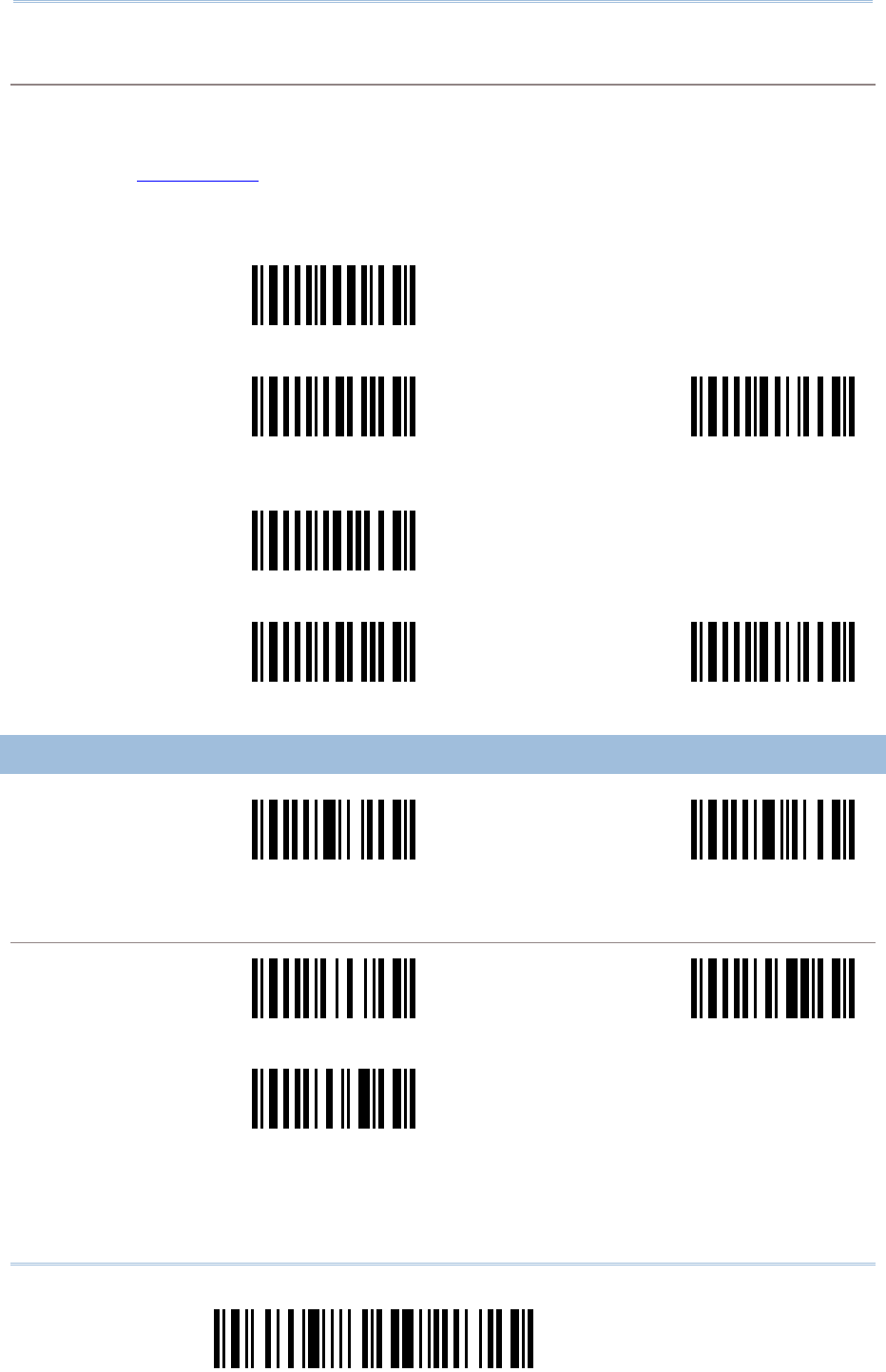
28
Enter Setup
Scanner Configuration SmartScan Manual
CODE LENGTH QUALIFICATION
1) Read the label to enable either Max. /Min. length qualification or fixed length qualification.
2) Read the labels for Max. /Min or fixed length separately.
3) Read the “Decimal Value” label on page 57 for the desired inter-character delay (millisecond).
4) Read the “Validate” label on the same page to complete this setting.
Serial Command
0212
Enable Max./Min. Length …
Serial Command
0214
Serial Command
0215
Max. Length Min. Length
Serial Command
0213
Enable Fixed Length …
Serial Command
0214
Serial Command
0215
Fixed Length 1 Fixed Length 2
4.3.3 MATRIX 25
Serial Command
0084
Serial Command
0085
Enable <Disable>
START / STOP PATTERN SELECTION
Serial Command
0136
Serial Command
0137
Industrial 25 Interleaved 25
Serial Command
0138
<Matrix 25>
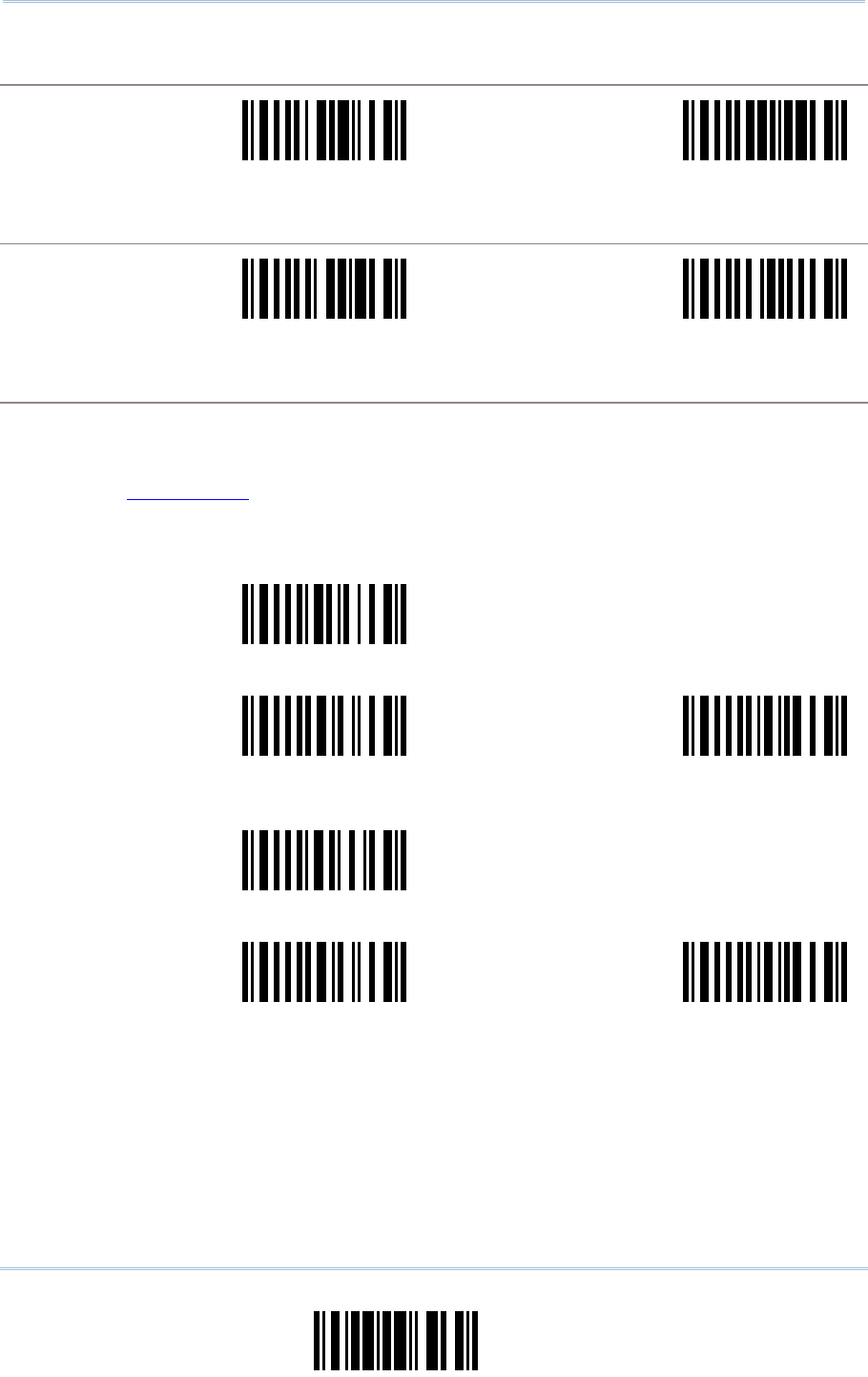
29
Update
Chapter 4 Symbology Settings
CHECKSUM VERIFICATION
Serial Command
0147
Serial Command
0148
Enable <Disable>
CHECKSUM TRANSMISSION
Serial Command
0149
Serial Command
0150
<Enable> Disable
CODE LENGTH QUALIFICATION
1) Read the label to enable either Max. /Min. length qualification or fixed length qualification.
2) Read the labels for Max. /Min or fixed length separately.
3) Read the “Decimal Value” label on page 57 for the desired inter-character delay (millisecond).
4) Read the “Validate” label on the same page to complete this setting.
Serial Command
0216
Enable Max./Min. Length …
Serial Command
0218
Serial Command
0219
Max. Length Min. Length
Serial Command
0217
Enable Fixed Length …
Serial Command
0218
Serial Command
0219
Fixed Length 1 Fixed Length 2
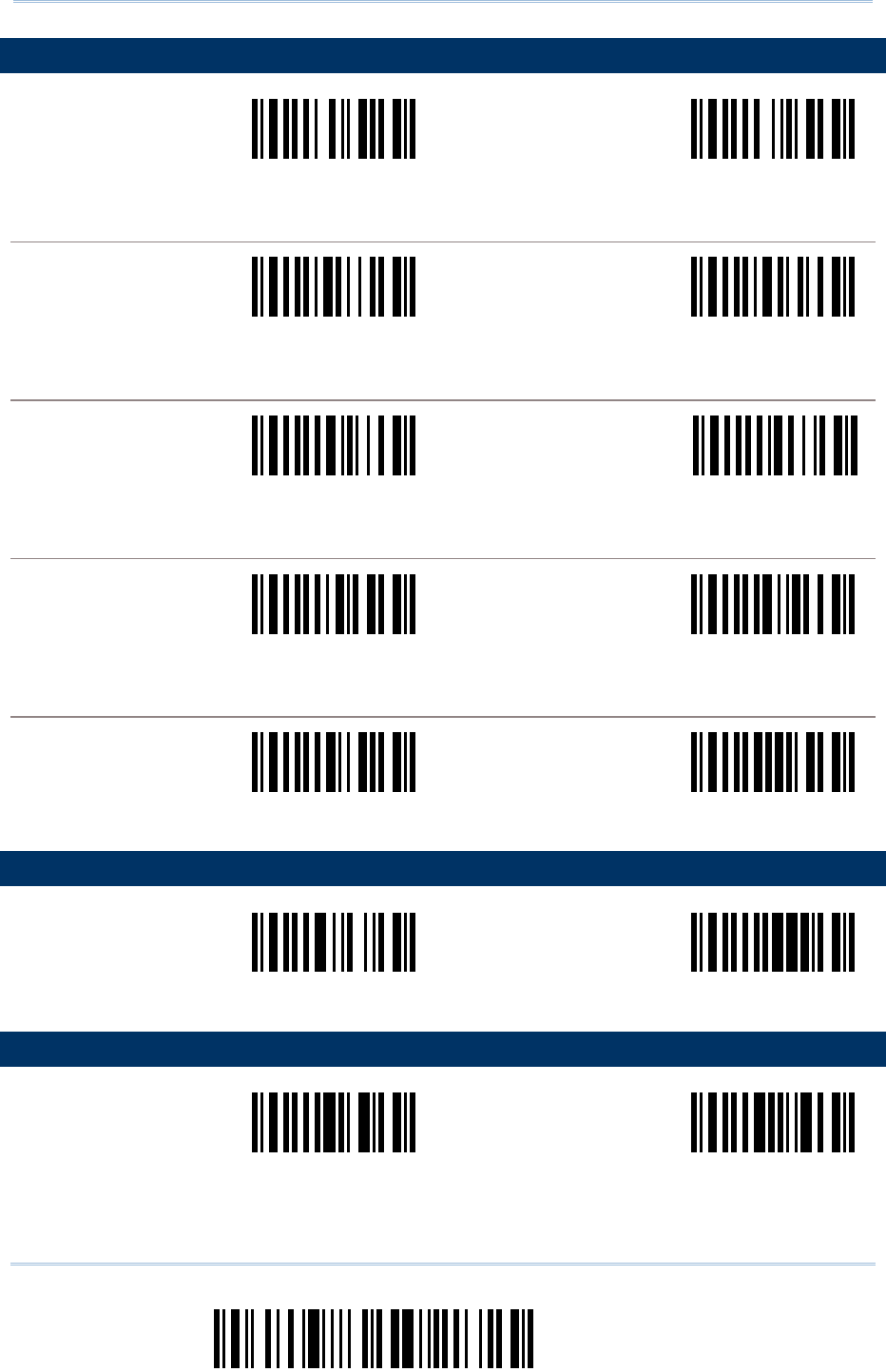
30
Enter Setup
Scanner Configuration SmartScan Manual
4.4 CODE 39 PARAMETERS
Serial Command
0074
Serial Command
0075
<Enable> Disable
START / STOP TRANSMISSION
Serial Command
0116
Serial Command
0117
Enable <Disable>
CHECKSUM VERIFICATION
Serial Command
0118
Serial Command
0119
Enable <Disable>
CHECKSUM TRANSMISSION
Serial Command
0120
Serial Command
0121
<Enable> Disable
STANDARD / FULL ASCII CODE 39
Serial Command
0122
Serial Command
0123
Full ASCII <Standard>
4.5 CODE 93 PARAMETERS
Serial Command
0088
Serial Command
0089
<Enable> Disable
4.6 CODE 128 PARAMETERS
Serial Command
0090
Serial Command
0091
<Enable> Disable
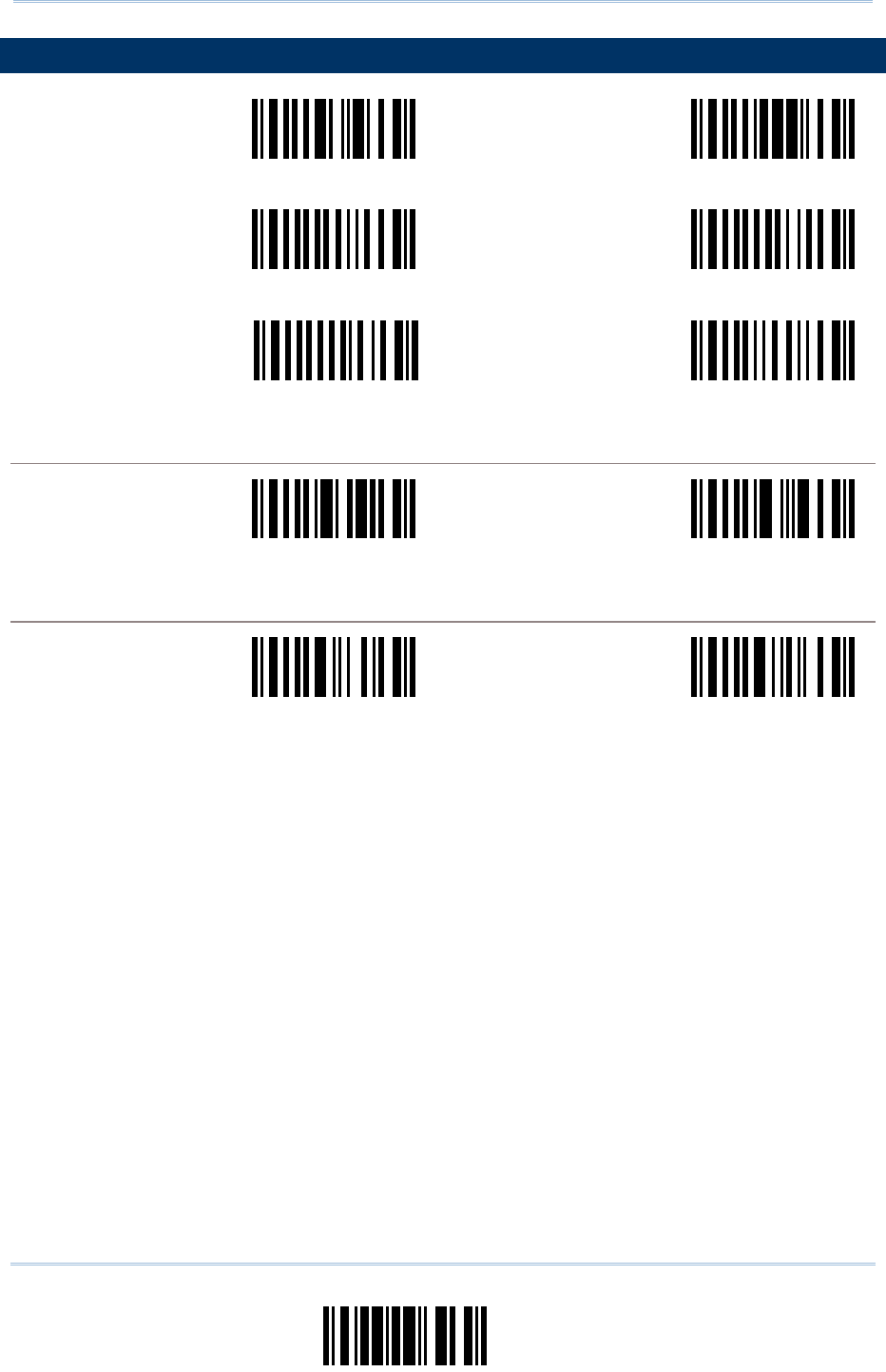
31
Update
Chapter 4 Symbology Settings
4.7 EAN-8 PARAMETERS
Serial Command
0098
Serial Command
0099
<Enable No Addon> Disable No Addon
Serial Command
0100
Serial Command
0101
Enable Addon 2 <Disable Addon 2>
Serial Command
0102
Serial Command
0103
Enable Addon 5 <Disable Addon 5>
CONVERT TO EAN-13
Serial Command
0195
Serial Command
0196
Enable <Disable>
CHECKSUM TRANSMISSION
Serial Command
0187
Serial Command
0188
<Enable> Disable
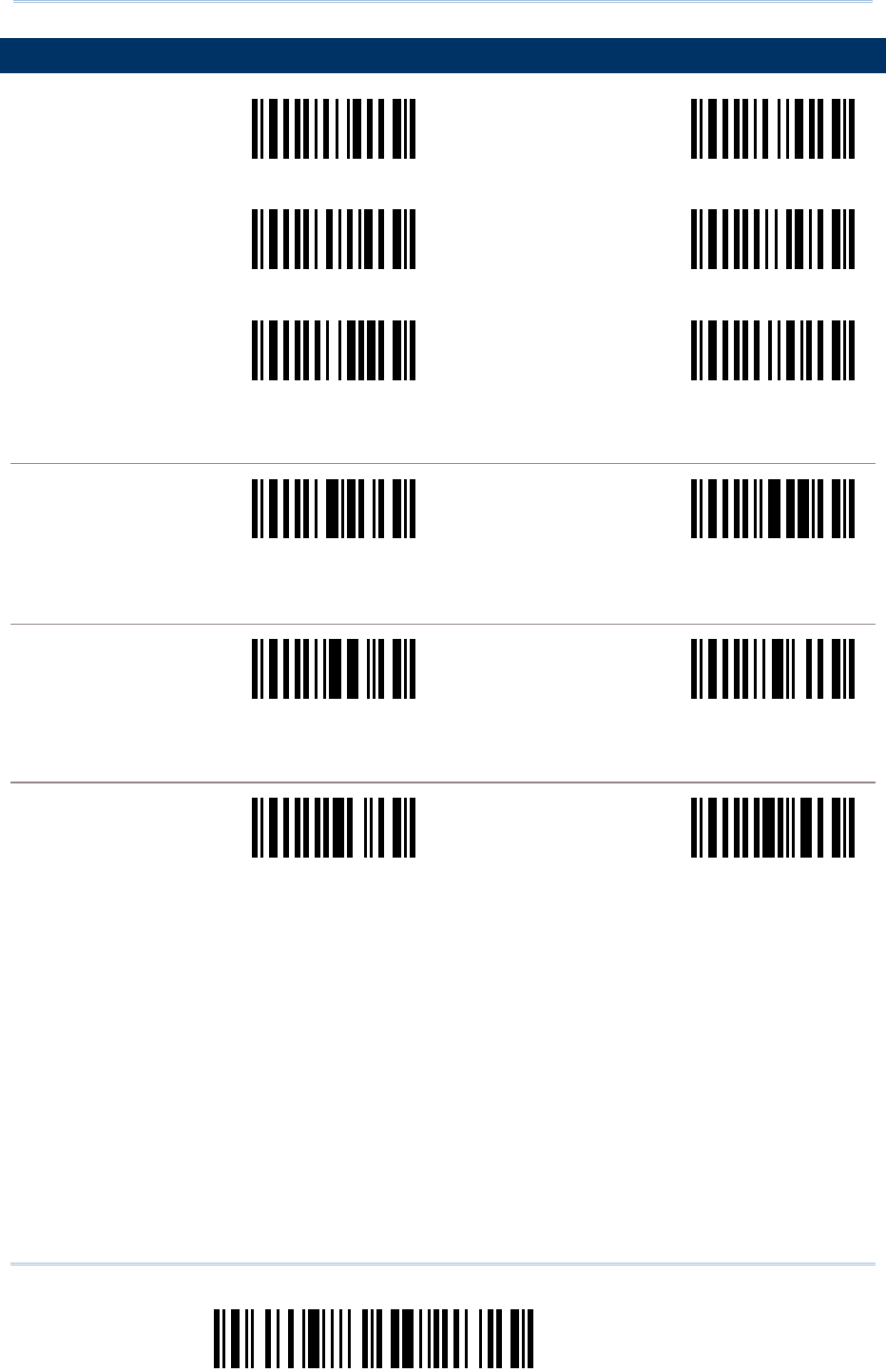
32
Enter Setup
Scanner Configuration SmartScan Manual
4.8 EAN-13 PARAMETERS
Serial Command
0106
Serial Command
0107
<Enable No Addon> Disable No Addon
Serial Command
0108
Serial Command
0109
Enable Addon 2 <Disable Addon 2>
Serial Command
0110
Serial Command
0111
Enable Addon 5 <Disable Addon 5>
ISBN CONVERSION
Serial Command
0179
Serial Command
0180
Enable <Disable>
ISSN CONVERSION
Serial Command
0181
Serial Command
0182
Enable <Disable>
CHECKSUM TRANSMISSION
Serial Command
0189
Serial Command
0190
<Enable> Disable
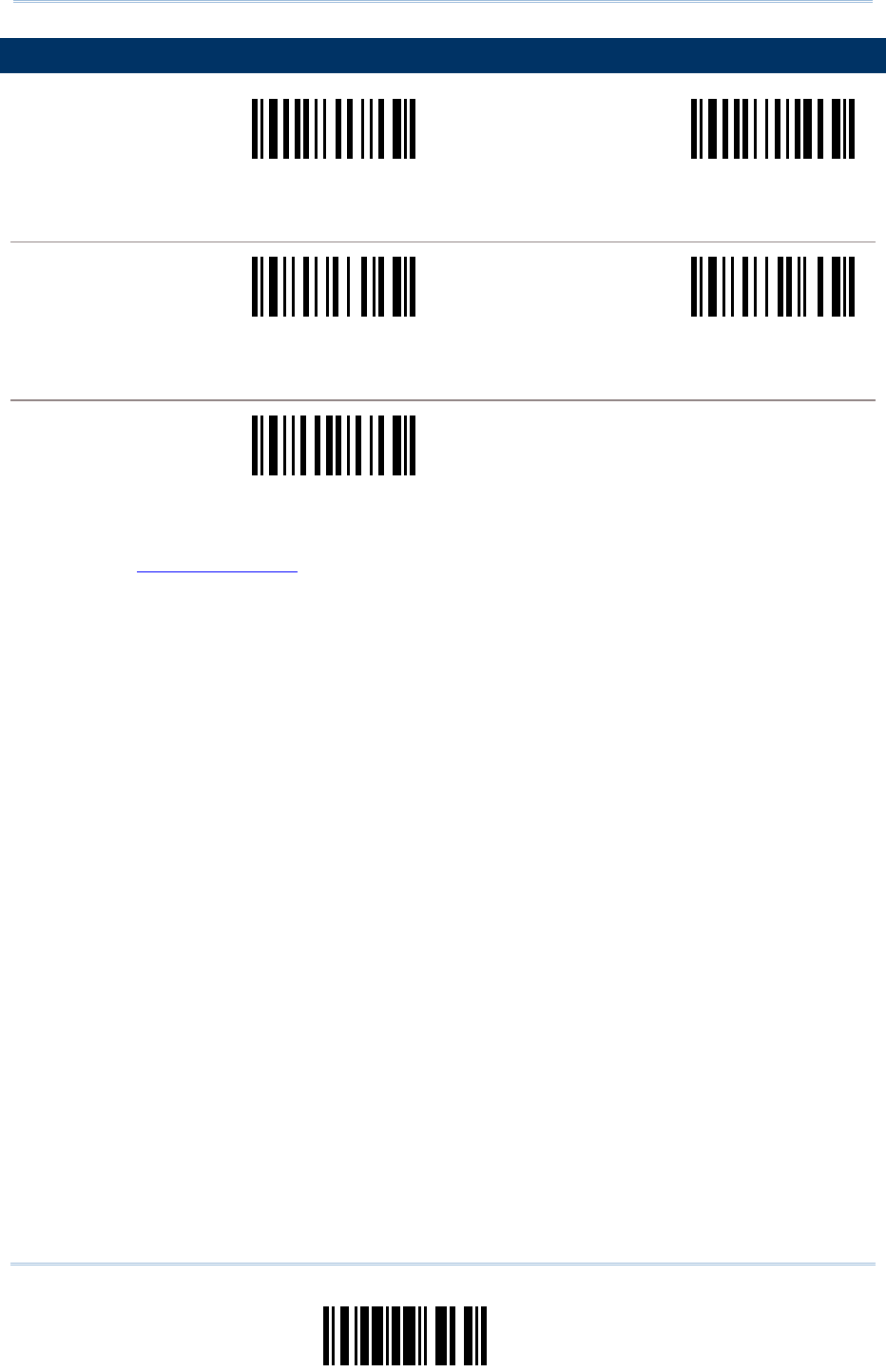
33
Update
Chapter 4 Symbology Settings
4.9 EAN-128 PARAMETERS
Serial Command
0104
Serial Command
0105
Enable <Disable>
CODE ID TRANSMISSION
Serial Command
0434
Serial Command
0435
Enable <Disable>
FIELD SEPARATOR
Serial Command
0301
Enable Field Separator …
1) Read this label to enable field separator.
2) Read the “Hexadecimal Value” label on page 58 for the desired character string.
3) Read the “Validate” label on the same page to complete this setting.
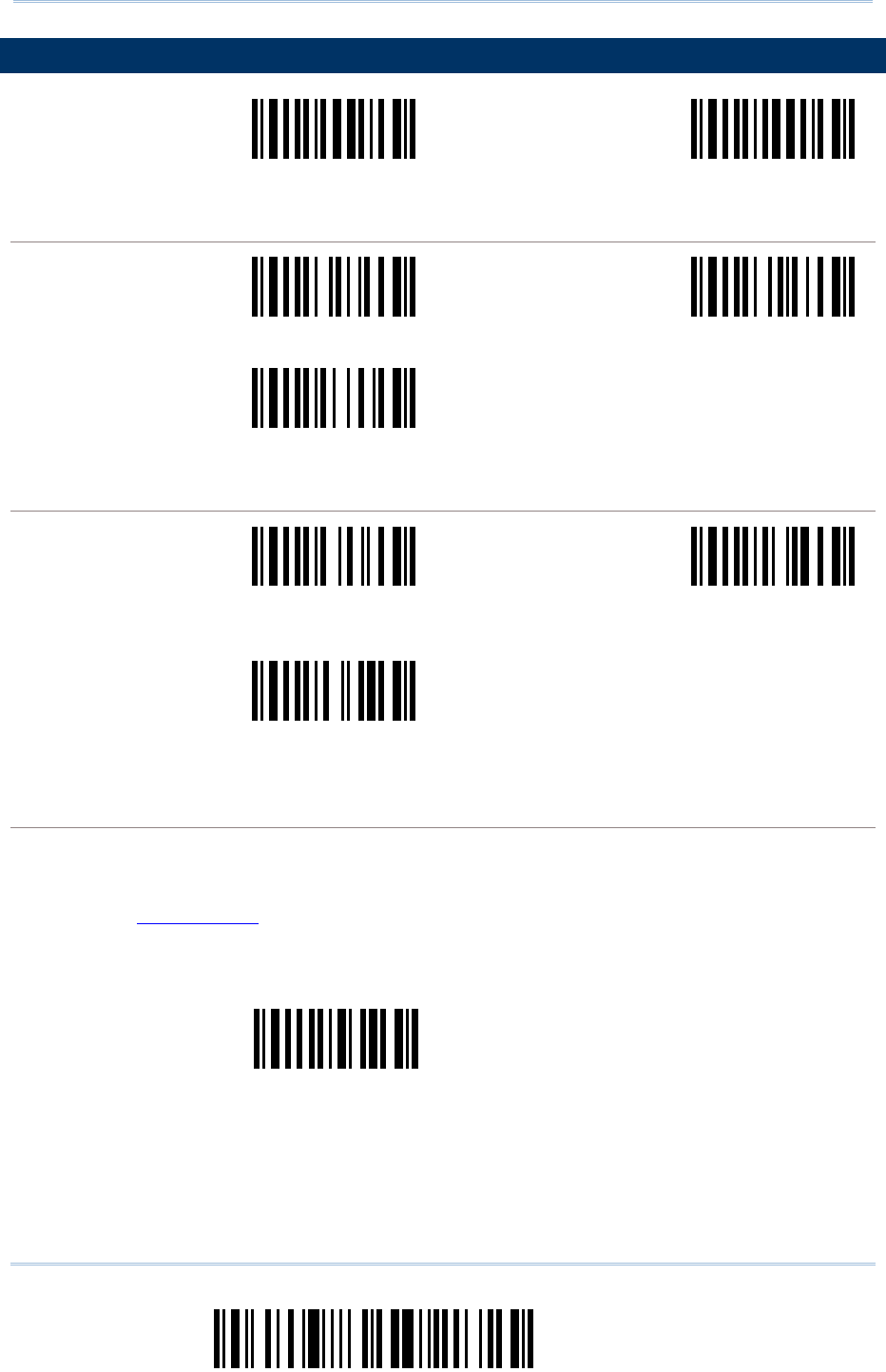
34
Enter Setup
Scanner Configuration SmartScan Manual
4.10 MSI PARAMETERS
Serial Command
0112
Serial Command
0113
Enable <Disable>
CHECKSUM VERIFICATION
Serial Command
0167
Serial Command
0168
<Single Modulo 10> Double Modulo 10
Serial Command
0169
Modulo 10 & 11
CHECKSUM TRANSMISSION
Serial Command
0170
Serial Command
0171
<Last Digit Not
Transmitted>
Both Digits
Transmitted
Serial Command
0172
Both Digits Not
Transmitted
CODE LENGTH QUALIFICATION
1) Read the label to enable either Max. /Min. length qualification or fixed length qualification.
2) Read the labels for Max. /Min or fixed length separately.
3) Read the “Decimal Value” label on page 57 for the desired inter-character delay (millisecond).
4) Read the “Validate” label on the same page to complete this setting.
Serial Command
0220
Enable Max./Min. Length …
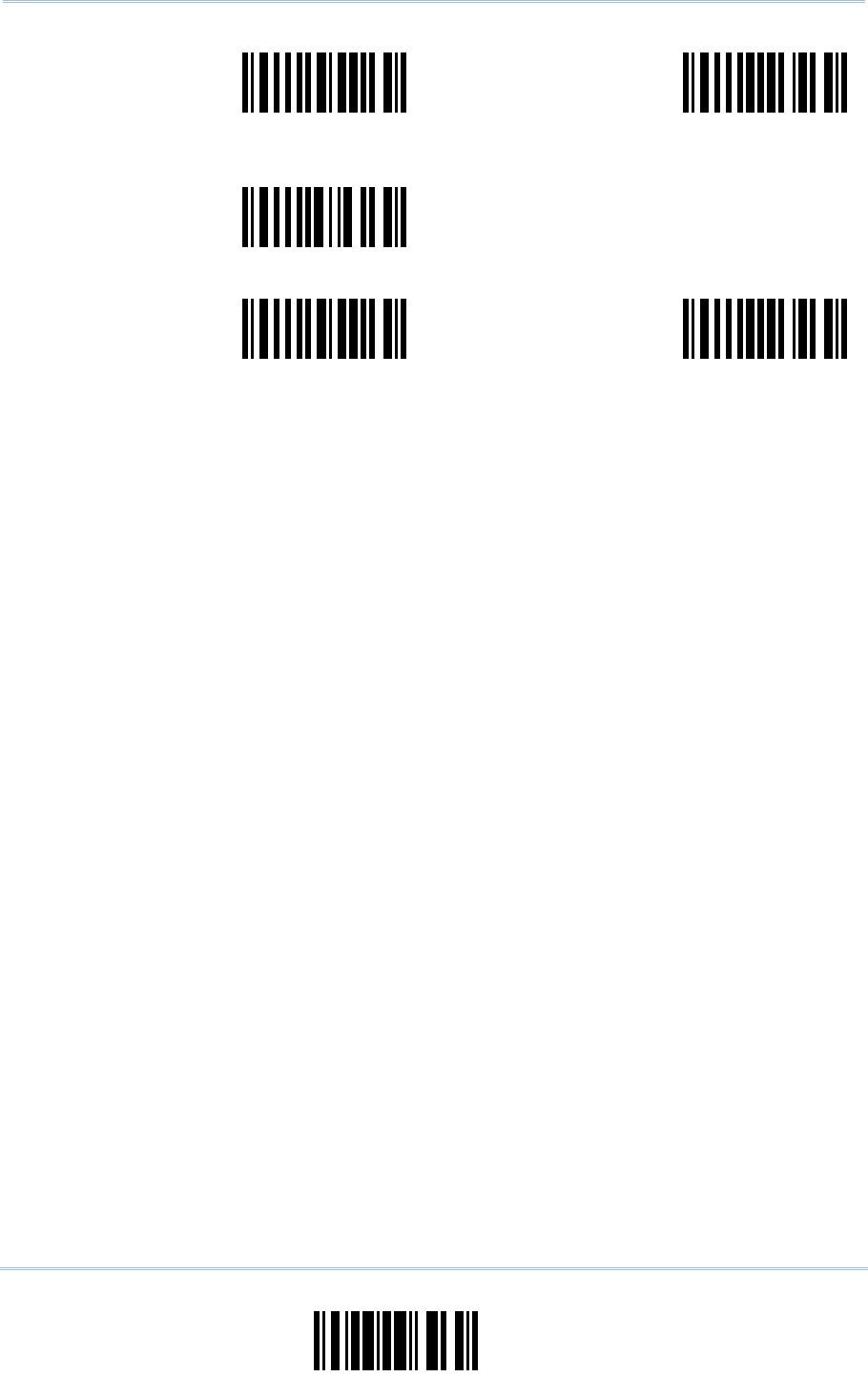
35
Update
Chapter 4 Symbology Settings
Serial Command
0222
Serial Command
0223
Max. Length Min. Length
Serial Command
0221
Enable Fixed Length …
Serial Command
0222
Serial Command
0223
Fixed Length 1 Fixed Length 2
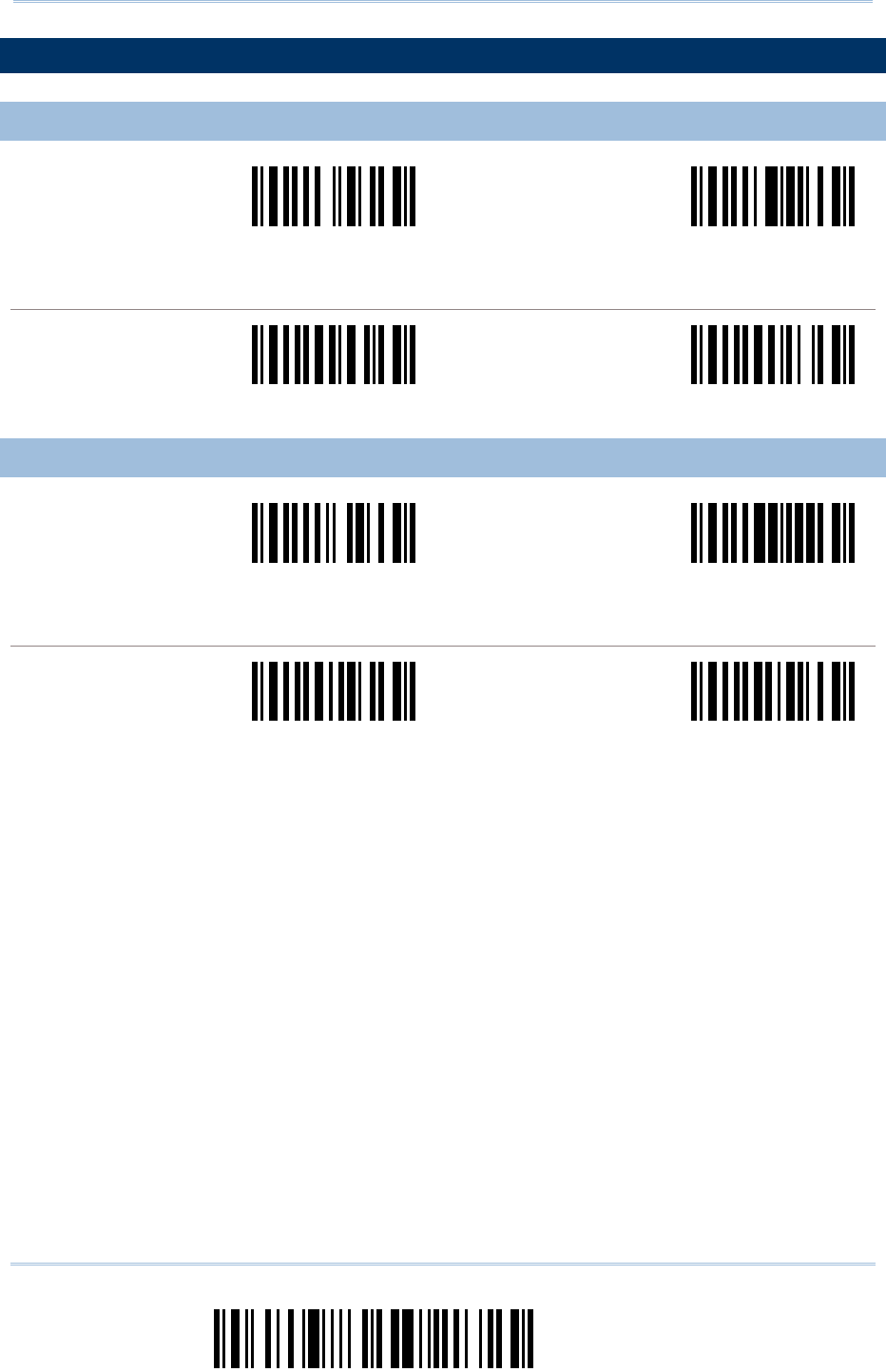
36
Enter Setup
Scanner Configuration SmartScan Manual
4.11 PHARMACODE PARAMETERS
4.11.1 FRENCH PHARMACODE
Serial Command
0078
Serial Command
0079
Enable <Disable>
CHECKSUM TRANSMISSION
Serial Command
0128
Serial Command
0129
<Enable> Disable
4.11.2 ITALIAN PHARMACODE
Serial Command
0076
Serial Command
0077
Enable <Disable>
CHECKSUM TRANSMISSION
Serial Command
0126
Serial Command
0127
<Enable> Disable
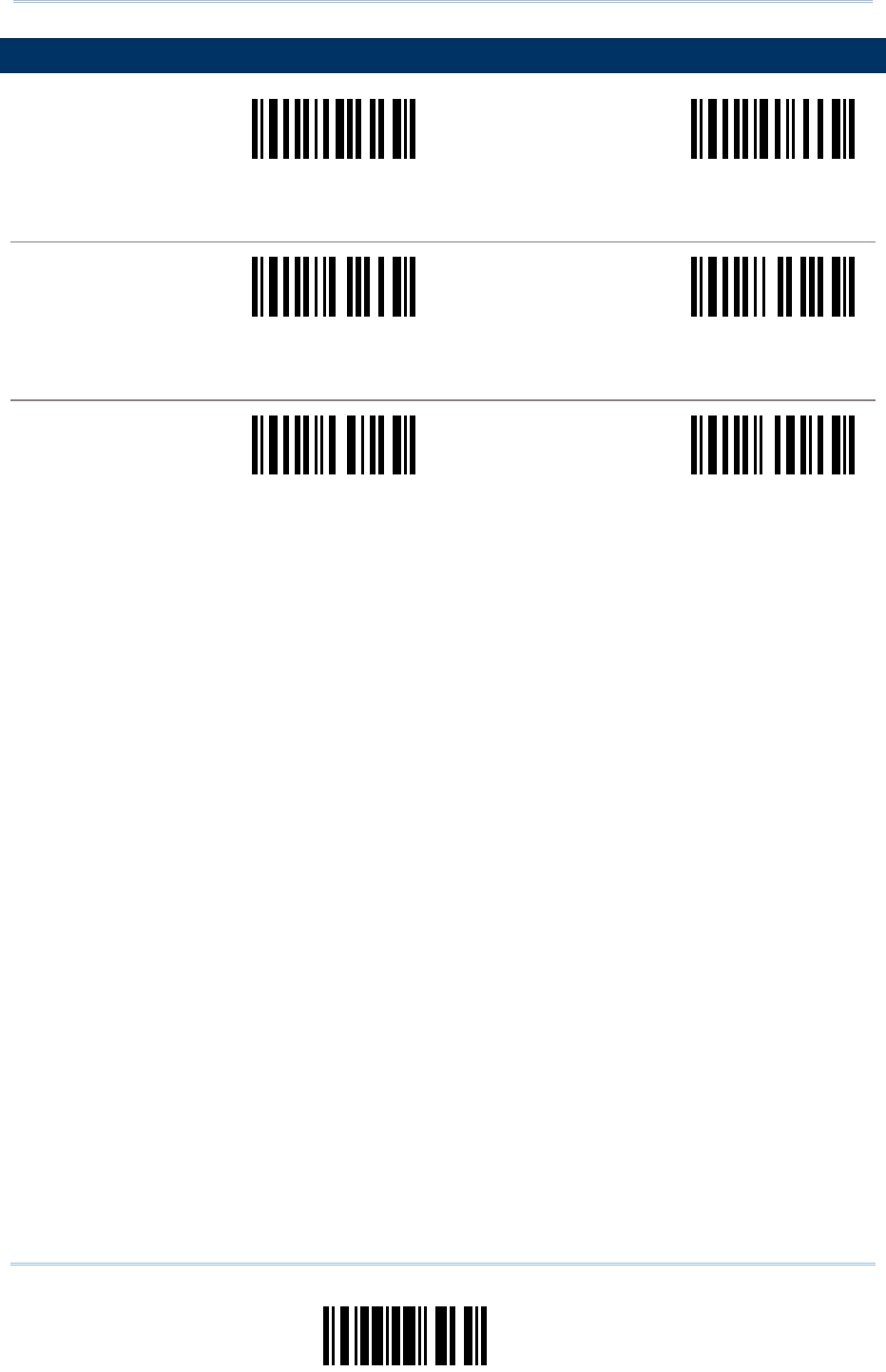
37
Update
Chapter 4 Symbology Settings
4.12 PLESSEY PARAMETERS
Serial Command
0114
Serial Command
0115
Enable <Disable>
CONVERT TO UK PLESSEY
Serial Command
0165
Serial Command
0166
Enable <Disable>
CHECKSUM TRANSMISSION
Serial Command
0163
Serial Command
0164
<Enable> Disable
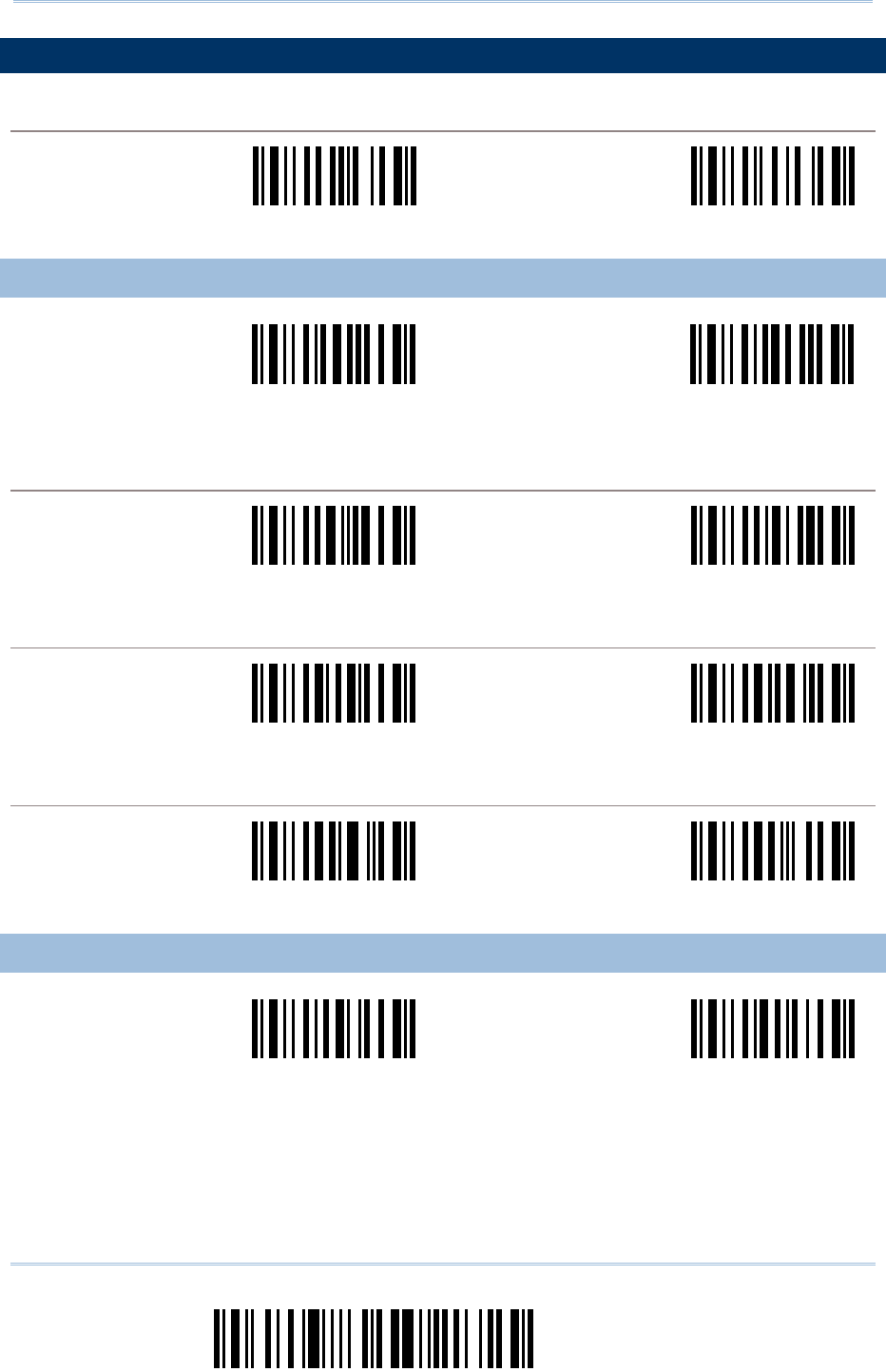
38
Enter Setup
Scanner Configuration SmartScan Manual
4.13 RSS FAMILY PARAMETERS
CODE ID SELECTION
Serial Command
0432
Serial Command
0433
]C1 <]e0>
4.13.1 RSS-14
Serial Command
0412
Serial Command
413
Enable RSS-14 & RSS
Expanded
<Disable Both>
CODE ID TRANSMISSION
Serial Command
0418
Serial Command
0419
<Enable> Disable
APPLICATION ID TRANSMISSION
Serial Command
0424
Serial Command
0425
<Enable> Disable
CHECKSUM TRANSMISSION
Serial Command
0428
Serial Command
0429
<Enable> Disable
4.13.2 RSS LIMITED
Serial Command
0414
Serial Command
0415
Enable <Disable>
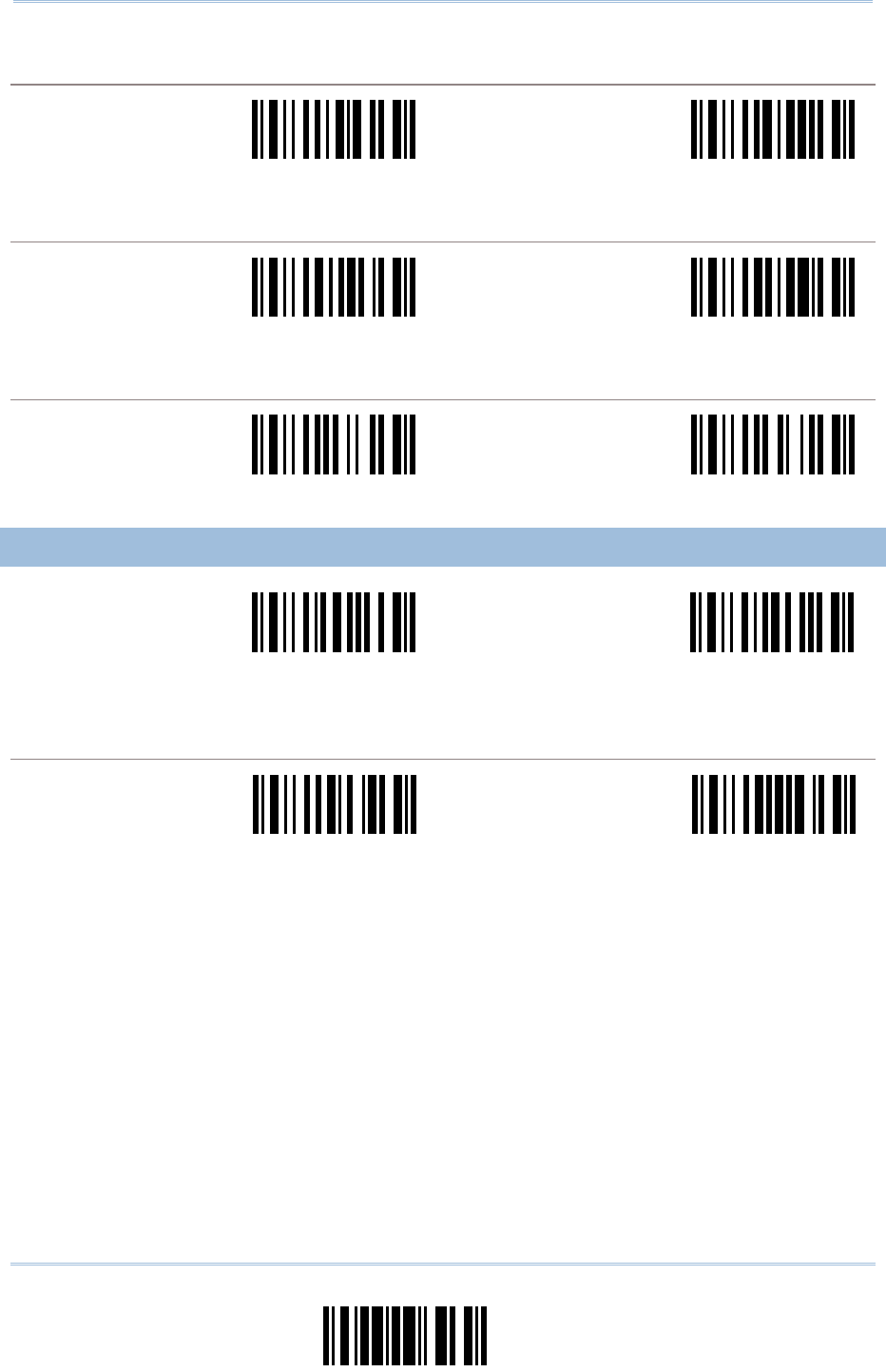
39
Update
Chapter 4 Symbology Settings
CODE ID TRANSMISSION
Serial Command
0420
Serial Command
0421
<Enable> Disable
APPLICATION ID TRANSMISSION
Serial Command
0426
Serial Command
0427
<Enable> Disable
CHECKSUM TRANSMISSION
Serial Command
0430
Serial Command
0431
<Enable> Disable
4.13.3 RSS EXPANDED
Serial Command
0412
Serial Command
413
Enable RSS-14 & RSS
Expanded
<Disable Both>
CODE ID TRANSMISSION
Serial Command
0422
Serial Command
0423
<Enable> Disable
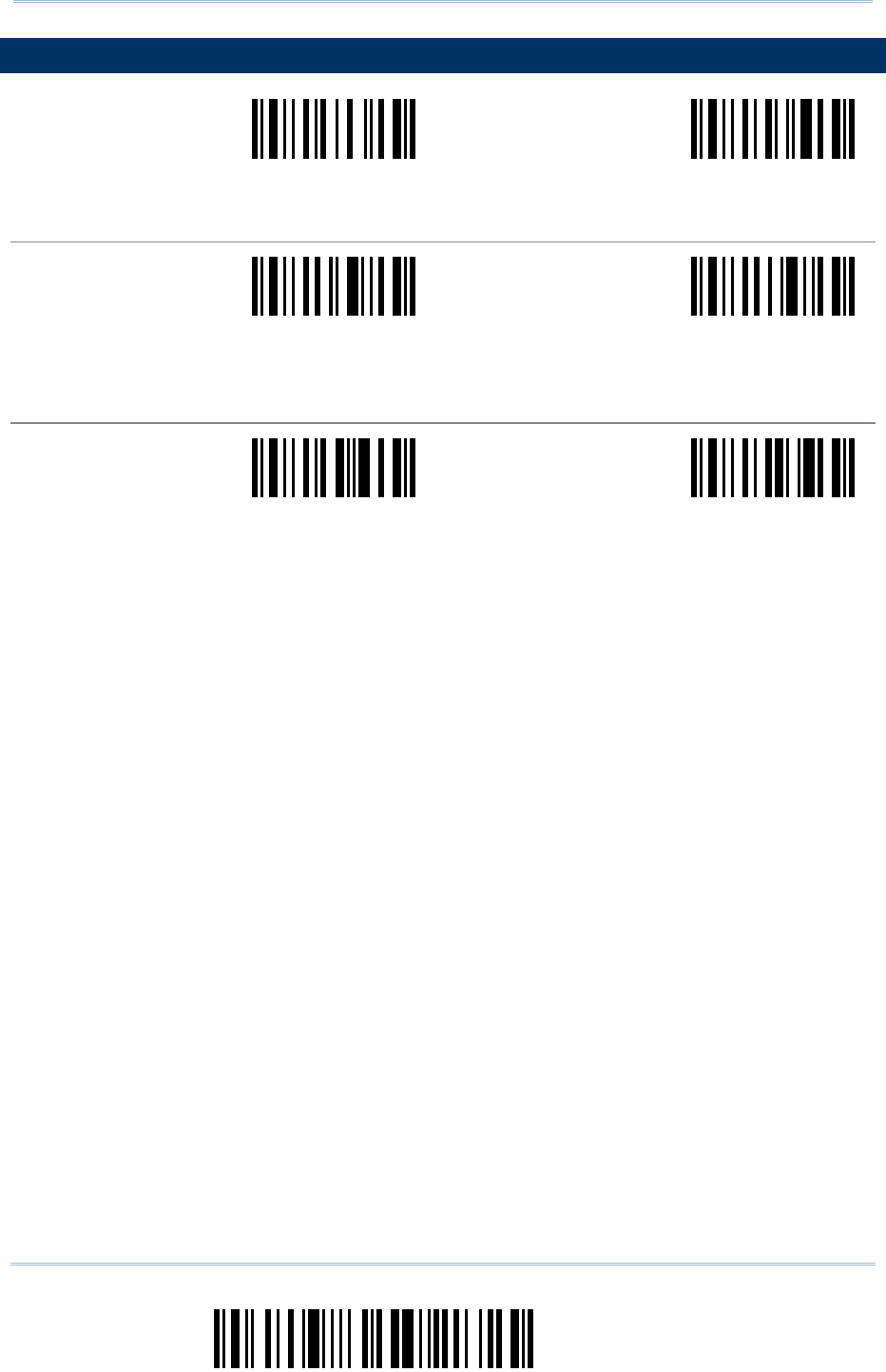
40
Enter Setup
Scanner Configuration SmartScan Manual
4.14 TELEPEN PARAMETERS
Serial Command
0436
Serial Command
0437
Enable <Disable>
TELEPEN OUTPUT
Serial Command
0440
Serial Command
0441
Original Telepen
(Numeric)
<AIM Telepen>
APPLY ALL 3 EDITING FORMATS
Serial Command
0443
Serial Command
0444
<Apply All to Telepen> Disable All
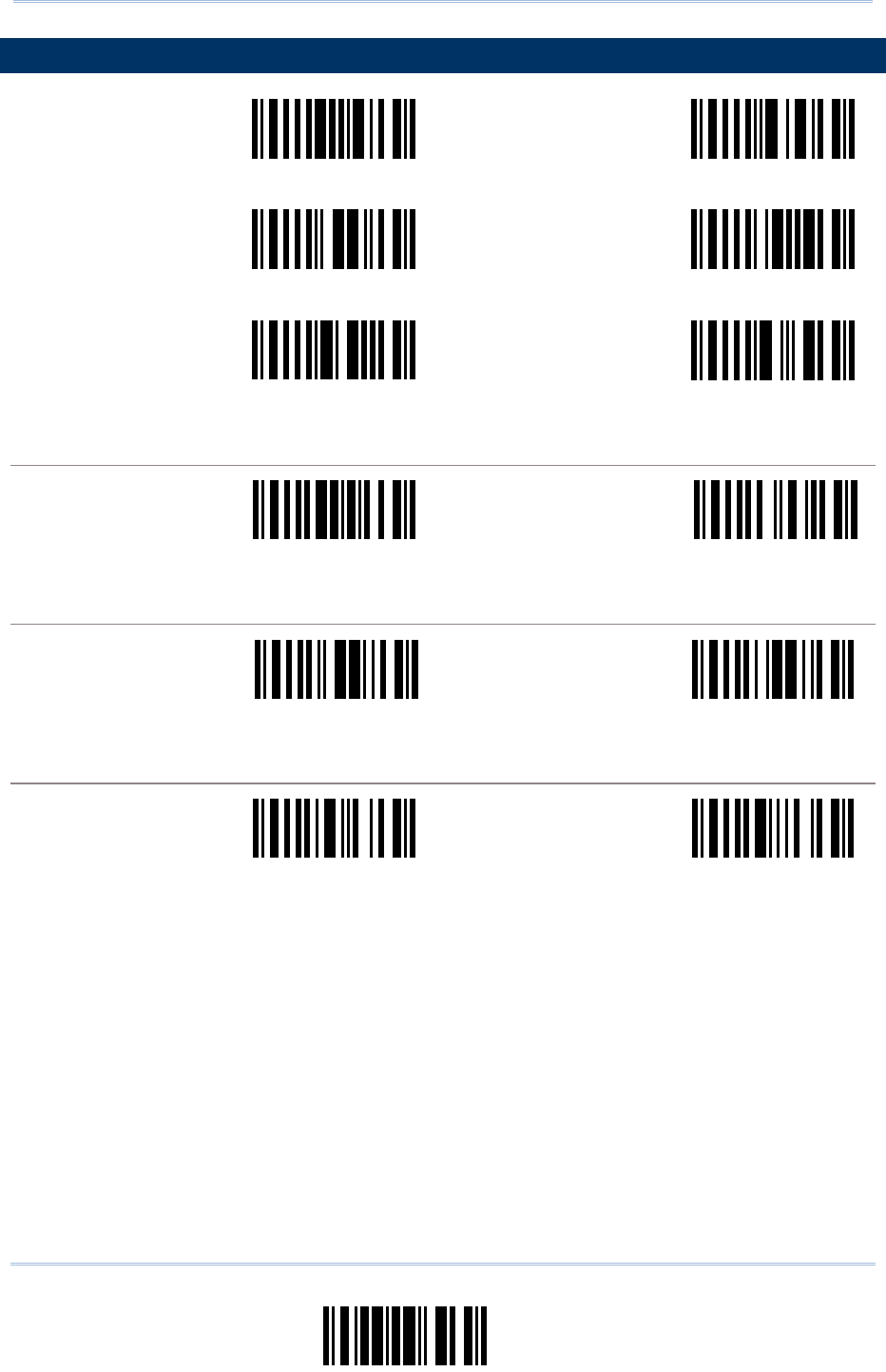
41
Update
Chapter 4 Symbology Settings
4.15 UPC-A PARAMETERS
Serial Command
0291
Serial Command
0292
<Enable No Addon> Disable No Addon
Serial Command
0293
Serial Command
0294
Enable Addon 2 <Disable Addon 2>
Serial Command
0295
Serial Command
0296
Enable Addon 5 <Disable Addon 5>
CONVERT TO EAN-13
Serial Command
0177
Serial Command
0178
<Enable> Disable
SYSTEM NUMBER TRANSMISSION
Serial Command
0193
Serial Command
0194
<Enable> Disable
CHECKSUM TRANSMISSION
Serial Command
0185
Serial Command
0186
<Enable> Disable
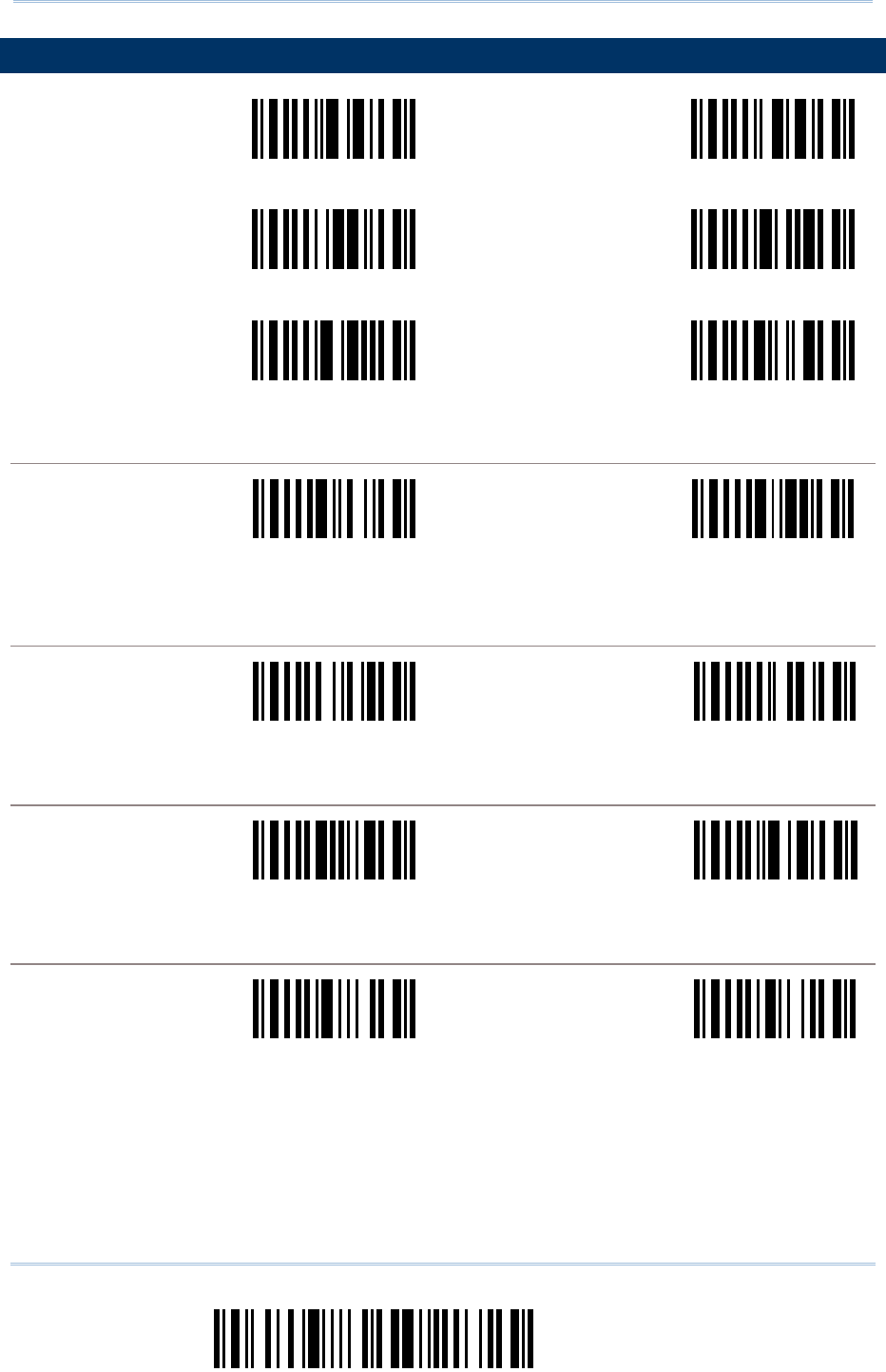
42
Enter Setup
Scanner Configuration SmartScan Manual
4.16 UPC-E PARAMETERS
Serial Command
0092
Serial Command
0093
<Enable No Addon> Disable No Addon
Serial Command
0094
Serial Command
0095
Enable Addon 2 <Disable Addon 2>
Serial Command
0096
Serial Command
0097
Enable Addon 5 <Disable Addon 5>
SYSTEM NUMBER SELECTION
Serial Command
0287
Serial Command
0288
System Number 0 & 1 <System Number 0
Only>
CONVERT TO UPC-A
Serial Command
0175
Serial Command
0176
Enable <Disable>
SYSTEM NUMBER TRANSMISSION
Serial Command
0191
Serial Command
0192
Enable <Disable>
CHECKSUM TRANSMISSION
Serial Command
0183
Serial Command
0184
<Enable> Disable
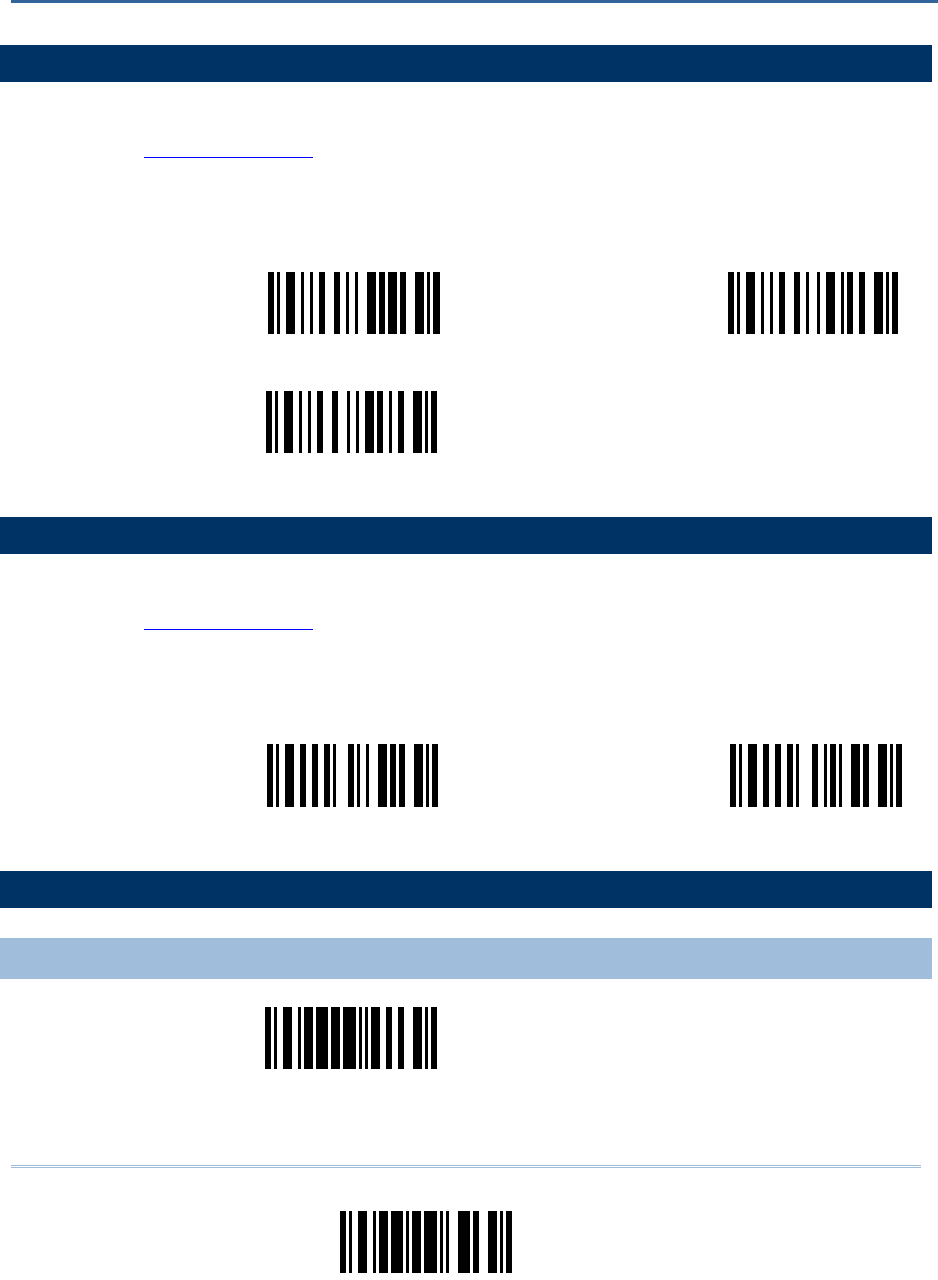
43
Update
5.1 CHARACTER SUBSTITUTION
1) Read the label to enable either character substitution by set.
2) Read the “Hexadecimal Value” label on page 58 for the desired character string. For example,
read “3”, “0”, “2” and “D” for the scanner to replace the character [0] with a dash [-].
3) Read the “Validate” label on the same page to complete this setting.
Serial Command
0309
Serial Command
0310
Set 1 Set 2
Serial Command
0311
Set 3
5.2 PREFIX/SUFFIX SETTING
1) Read the label to apply prefix code or suffix code separately.
2) Read the “Hexadecimal Value” label on page 58 for the desired character string. For example,
read “2” and “B” for the scanner to prefix or suffix the character [+].
3) Read the “Validate” label on the same page to complete this setting.
Serial Command
0273
Serial Command
0274
Prefix Code Suffix Code
5.3 CODE ID SETTING
5.3.1 CLEAR CODE ID SETTINGS
Serial Command
9960
Clear All Code ID
Settings
Chapter 5
DATA OUTPUT FORMAT
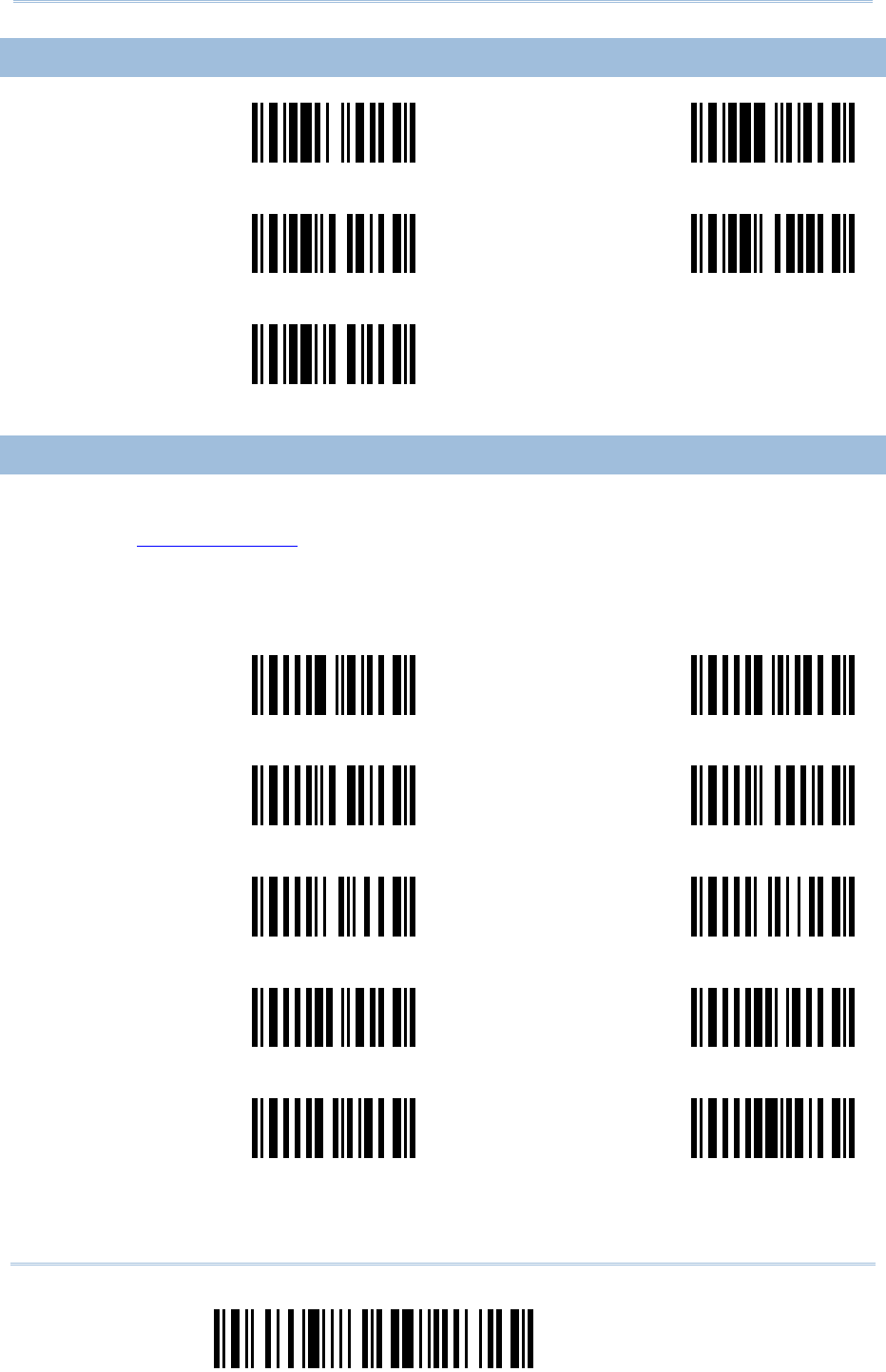
44
Enter Setup
Scanner Configuration SmartScan Manual
5.3.2 SELECT PRE-DEFINED CODE ID
Serial Command
9961
Serial Command
9962
Code ID Set 1 Code ID Set 2
Serial Command
9963
Serial Command
9964
Code ID Set 3 Code ID Set 4
Serial Command
9965
Code ID Set 5
5.3.3 CHANGE CODE ID
1) Read the label of a specific symbology to change its code ID.
2) Read the “Hexadecimal Value” label on page 58 for the desired character string. For example,
read “4” and “4” for applying the character [D] for Code ID.
3) Read the “Validate” label on the same page to complete this setting.
Serial Command
0262
Serial Command
0256
Codabar Code 39
Serial Command
0263
Serial Command
0264
Code 93 Code 128
Serial Command
0266
Serial Command
0267
EAN-8 EAN-13
Serial Command
0258
Serial Command
0257
French Pharmacode Italian Pharmacode
Serial Command
0259
Serial Command
0260
Industrial 25 Interleaved 25
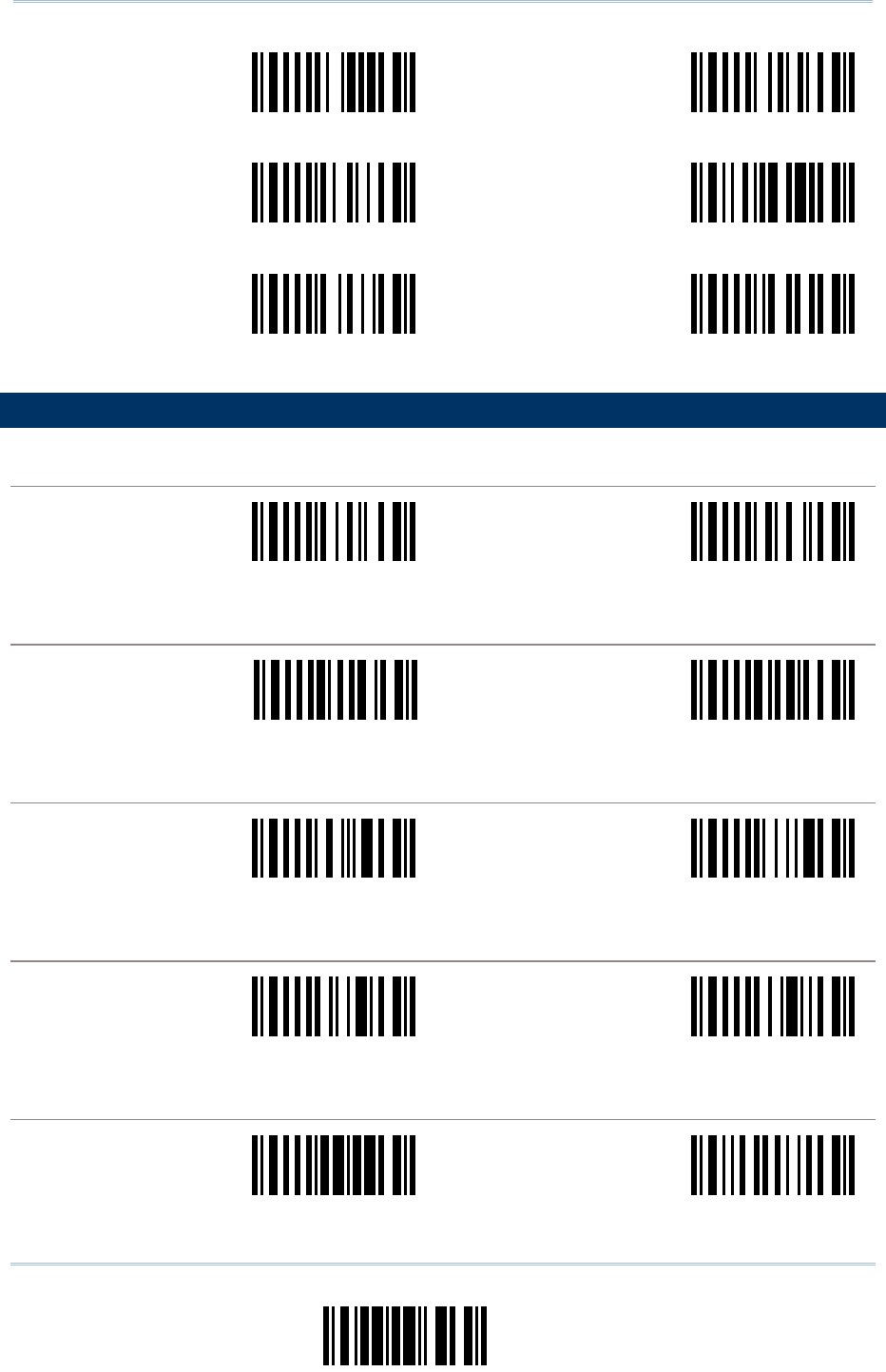
45
Update
Chapter 5 Data Output Format
Serial Command
0261
Serial Command
0268
Matrix 25 MSI
Serial Command
0269
Serial Command
0442
Plessey Telepen
Serial Command
0270
Serial Command
0265
UPC-A UPC-E
5.4 LENGTH CODE SETTING
CODABAR
Serial Command
0236
Serial Command
0237
Enable Length Code <Disable Length Code>
CODE 39
Serial Command
0224
Serial Command
0225
Enable Length Code <Disable Length Code>
CODE 93
Serial Command
0238
Serial Command
0239
Enable Length Code <Disable Length Code>
CODE 128
Serial Command
0240
Serial Command
0241
Enable Length Code <Disable Length Code>
EAN-128 & RSS FAMILY
Serial Command
0299
Serial Command
0300
Enable Length Code <Disable Length Code>
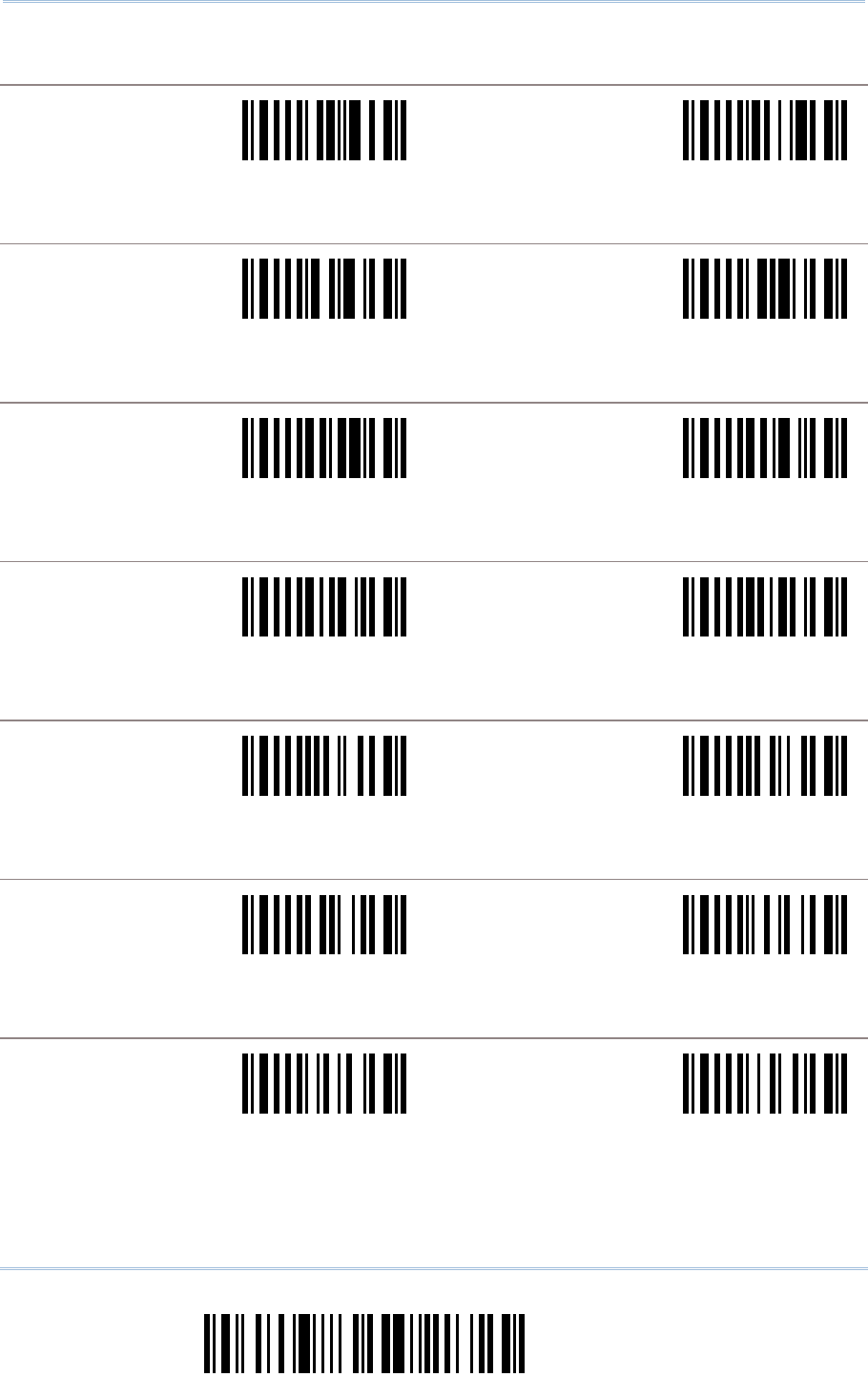
46
Enter Setup
Scanner Configuration SmartScan Manual
EAN-8
Serial Command
0244
Serial Command
0245
Enable Length Code <Disable Length Code>
EAN-13
Serial Command
0246
Serial Command
0247
Enable Length Code <Disable Length Code>
FRENCH PHARMACODE
Serial Command
0228
Serial Command
0229
Enable Length Code <Disable Length Code>
ITALIAN PHARMACODE
Serial Command
0226
Serial Command
0227
Enable Length Code <Disable Length Code>
INDUSTRIAL 25
Serial Command
0230
Serial Command
0231
Enable Length Code <Disable Length Code>
INTERLEAVED 25
Serial Command
0232
Serial Command
0233
Enable Length Code <Disable Length Code>
MATRIX 25
Serial Command
0234
Serial Command
0235
Enable Length Code <Disable Length Code>
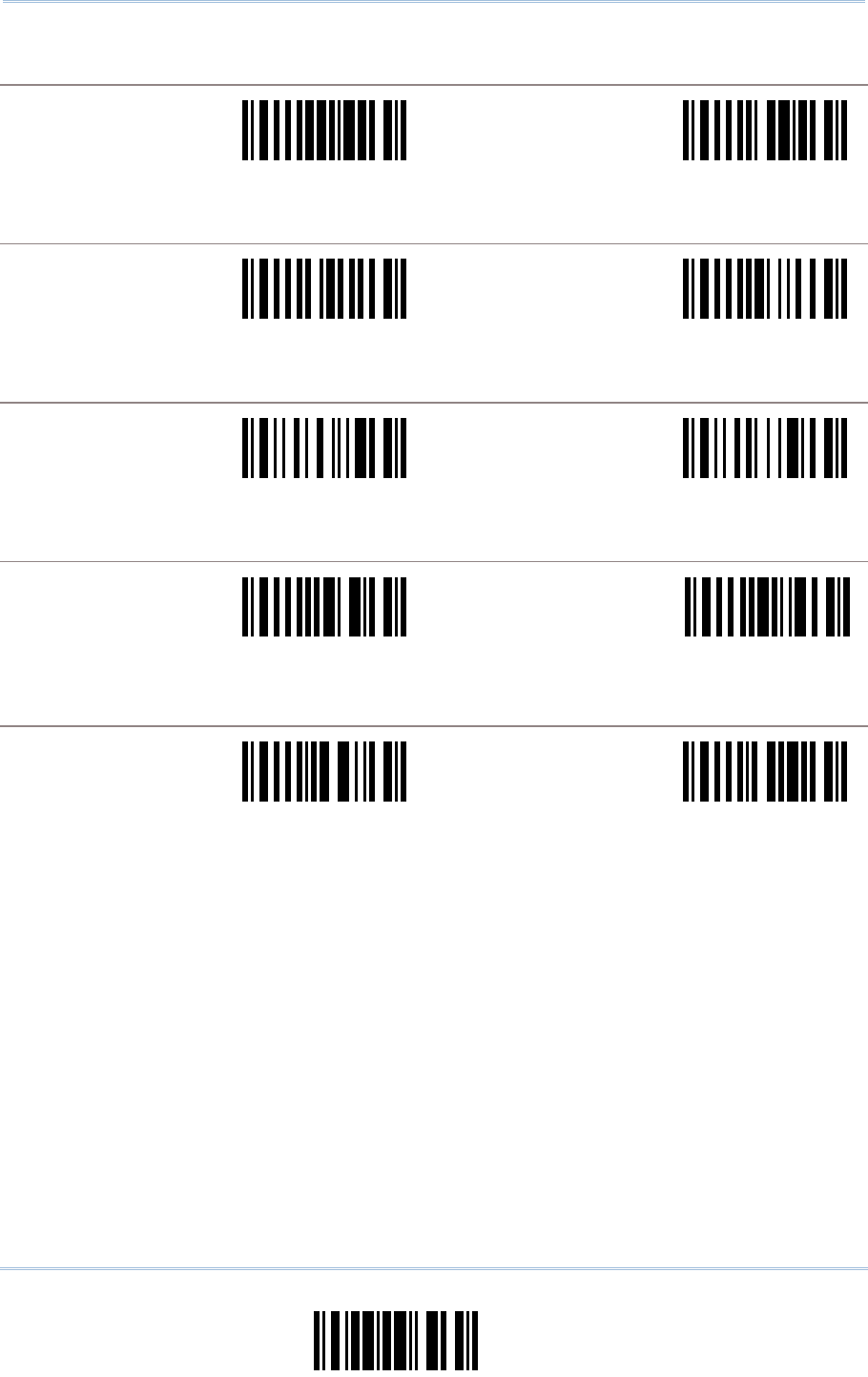
47
Update
Chapter 5 Data Output Format
MSI
Serial Command
0248
Serial Command
0249
Enable Length Code <Disable Length Code>
PLESSEY
Serial Command
0250
Serial Command
0251
Enable Length Code <Disable Length Code>
TELEPEN
Serial Command
0438
Serial Command
0439
Enable Length Code <Disable Length Code>
UPC-A
Serial Command
0289
Serial Command
0290
Enable Length Code <Disable Length Code>
UPC-E
Serial Command
0242
Serial Command
0243
Enable Length Code <Disable Length Code>
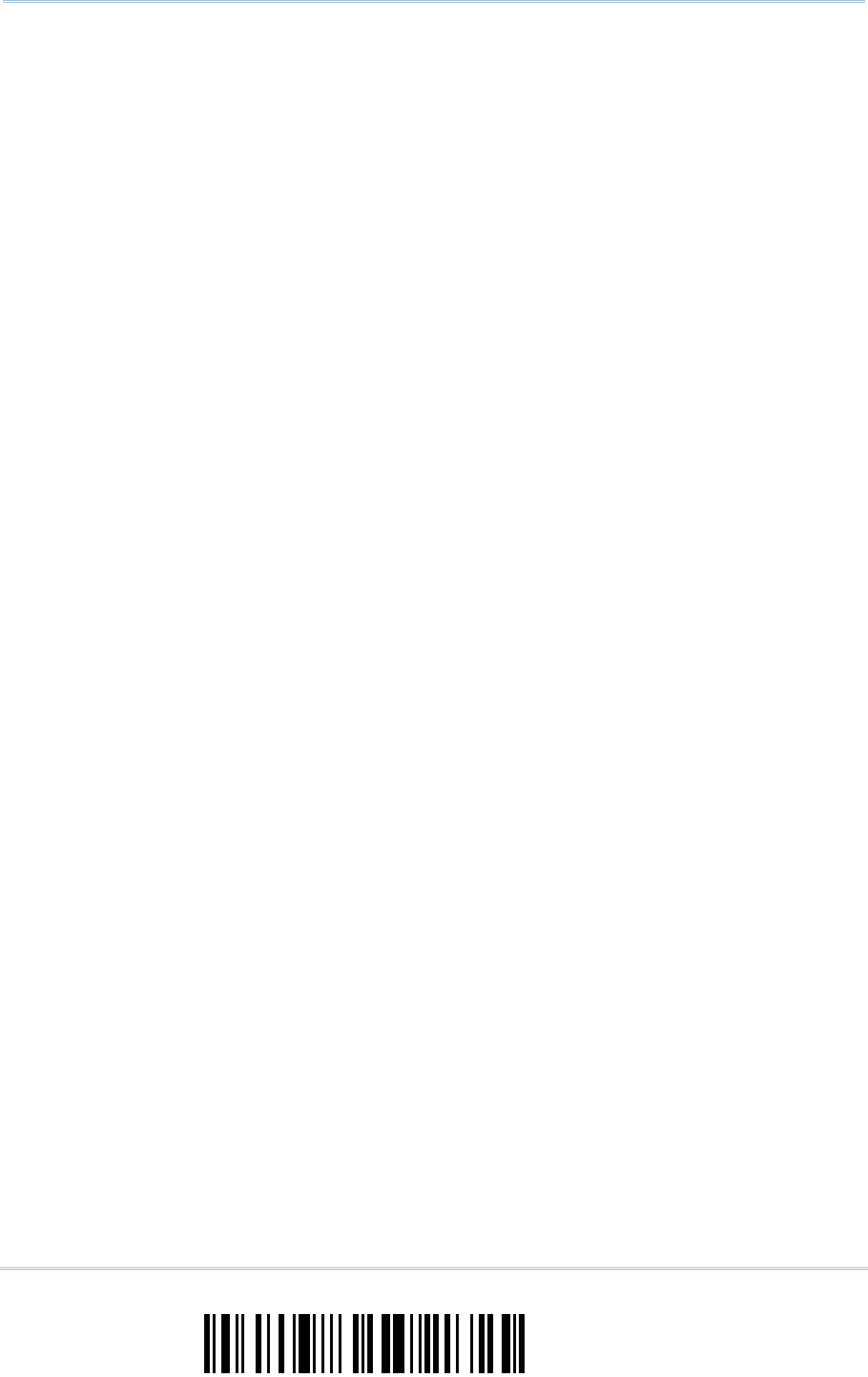
48
Enter Setup
Scanner Configuration SmartScan Manual
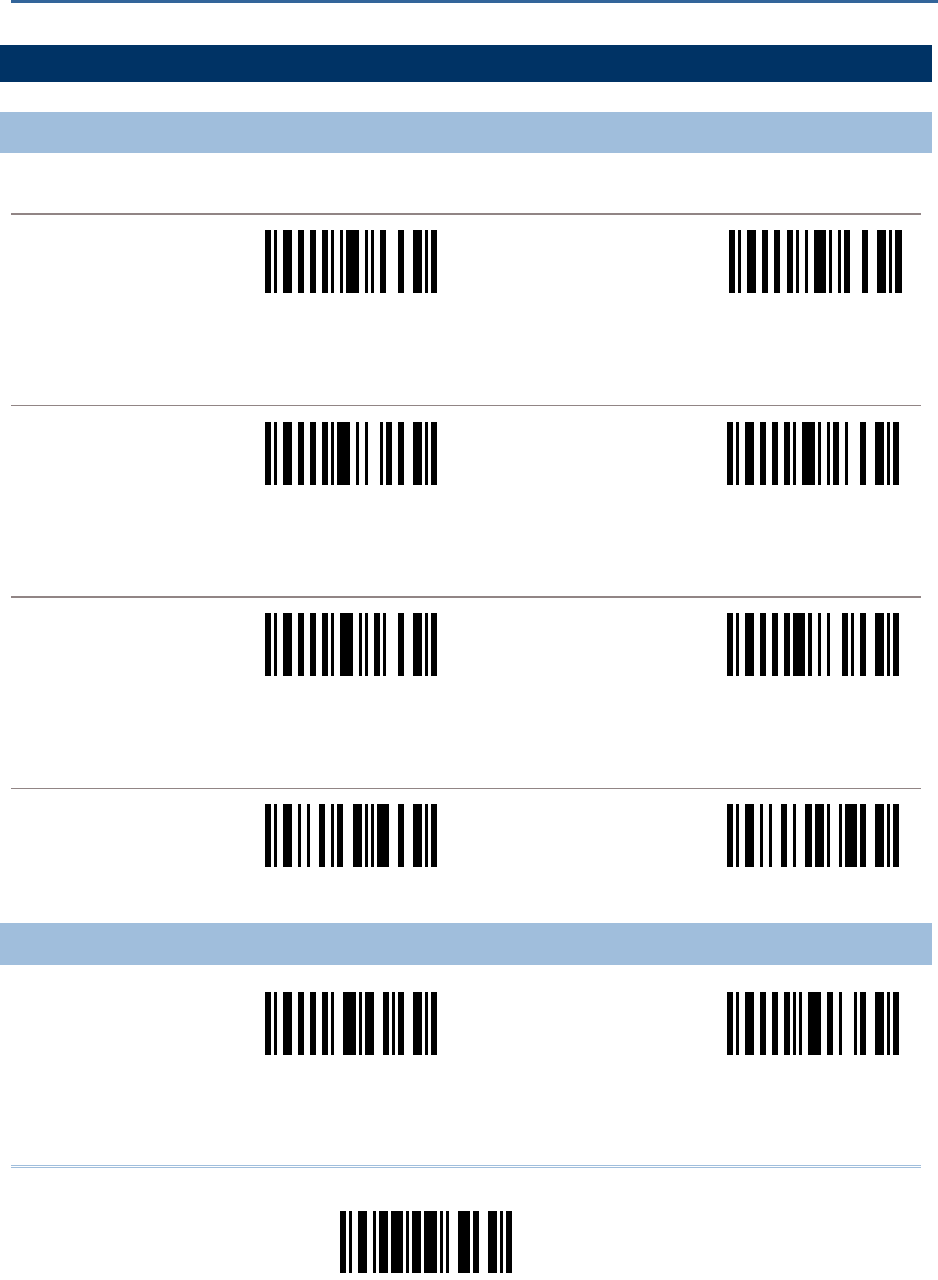
49
Update
6.1 FORMAT SELECTION
6.1.1 ACTIVATE EDITING FORMATS
FORMAT 1
Serial Command
0281
Serial Command
0282
Enable Editing Format 1 <Disable
Editing Format 1>
FORMAT 2
Serial Command
0283
Serial Command
0284
Enable Editing Format 2 <Disable
Editing Format 2>
FORMAT 3
Serial Command
0285
Serial Command
0286
Enable Editing Format 3 <Disable
Editing Format 3>
APPLY ALL 3 EDITING FORMATS TO TELEPEN
Serial Command
0443
Serial Command
0444
<Apply All to Telepen> Disable All
6.1.2 EXCLUSIVE DATA EDITING
Serial Command
0279
Serial Command
0280
Reject Non-conforming Data <Normal>
Chapter 6
DATA EDITING
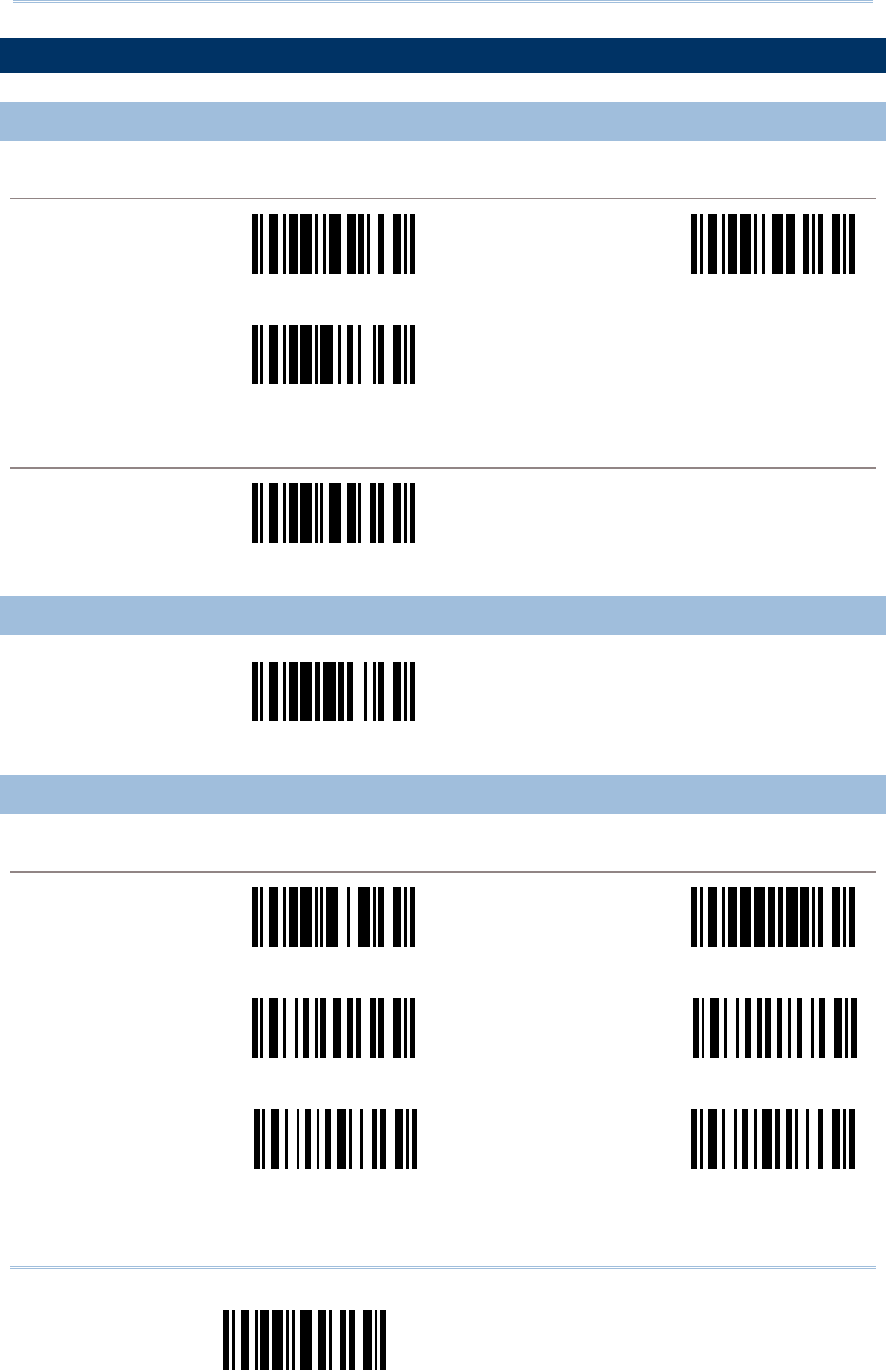
50
End Format Programming
Scanner Configuration SmartScan Manual
6.2 EDITING FORMAT PARAMETERS
6.2.1 SELECT FORMAT TO CONFIGURE
START FORMAT PROGRAMMING
Serial Command
9981
Serial Command
9982
Configure Format 1 Configure Format 2
Serial Command
9983
Configure Format 3
END FORMAT PROGRAMMING
Serial Command
9980
End Format Programming
6.2.2 RESTORE DEFAULT FORMAT
Serial Command
9990
Restore Default Format
6.2.3 DEFINE DATA CRITERIA
APPLICABLE CODE TYPE
Serial Command
9992
Serial Command
9991
<Apply to All Code Types> Clear All
Serial Command
0512
Serial Command
0500
Codabar Code 39
Serial Command
0514
Serial Command
0516
Code 93 Code 128
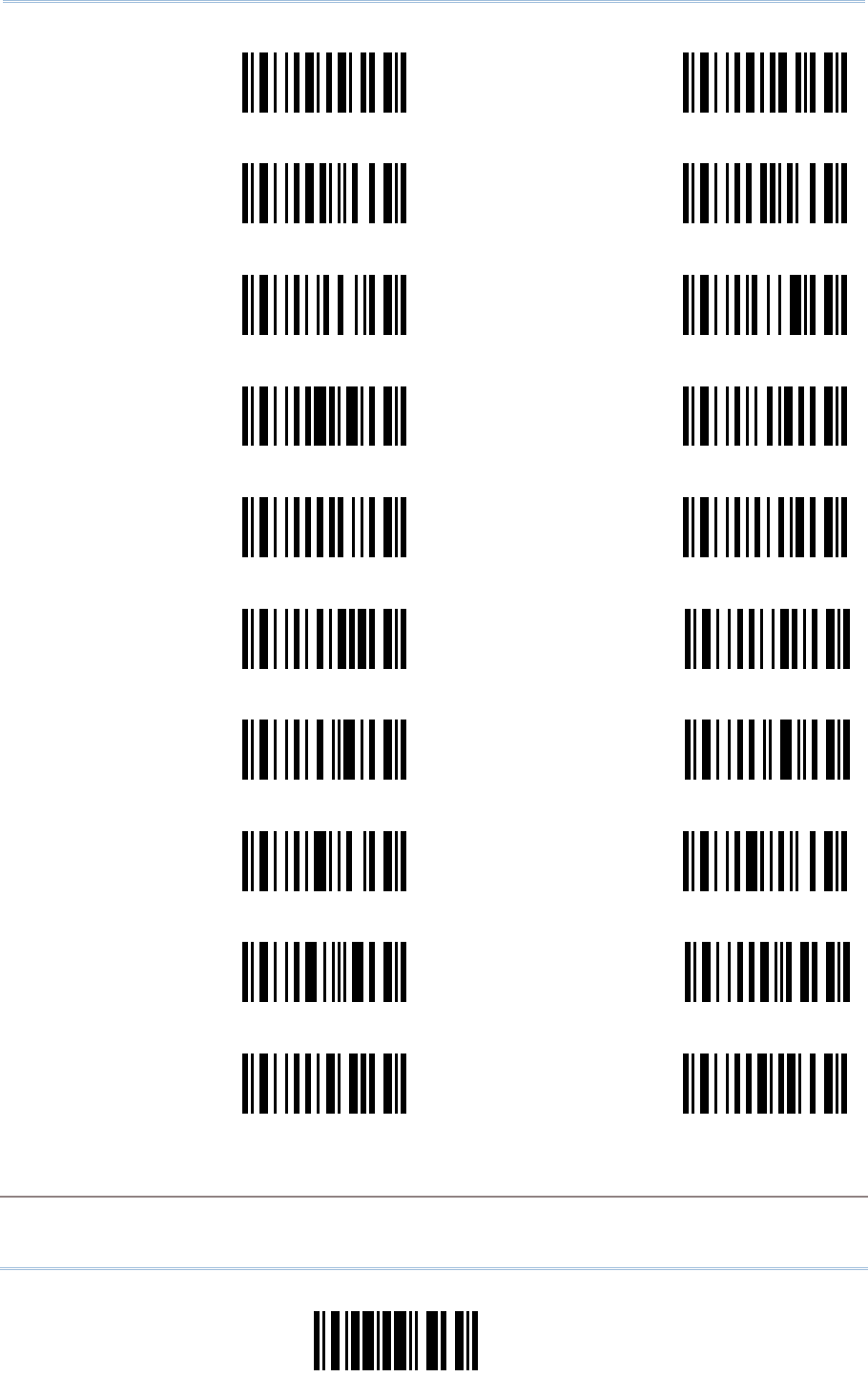
51
Update
Chapter 6 Data Editin
g
Serial Command
0524
Serial Command
0526
EAN-8 No Addon EAN-8 Addon 2
Serial Command
0528
Serial Command
0532
EAN-8 Addon 5 EAN-13 No Addon
Serial Command
0534
Serial Command
0536
EAN-13 Addon 2 EAN-13 Addon 5
Serial Command
0590
Serial Command
0504
EAN-128 / RSS French Pharmacode
Serial Command
0502
Serial Command
0506
Italian Pharmacode Industrial 25
Serial Command
0508
Serial Command
0510
Interleaved 25 Matrix 25
Serial Command
0538
Serial Command
0540
MSI Plessey
Serial Command
0584
Serial Command
0586
UPC-A No Addon UPC-A Addon 2
Serial Command
0588
Serial Command
0518
UPC-A Addon 5 UPC-E No Addon
Serial Command
0520
Serial Command
0522
UPC-E Addon 2 UPC-E Addon 5
DATA LENGTH
1) Read the labels for Max. /Min length separately.
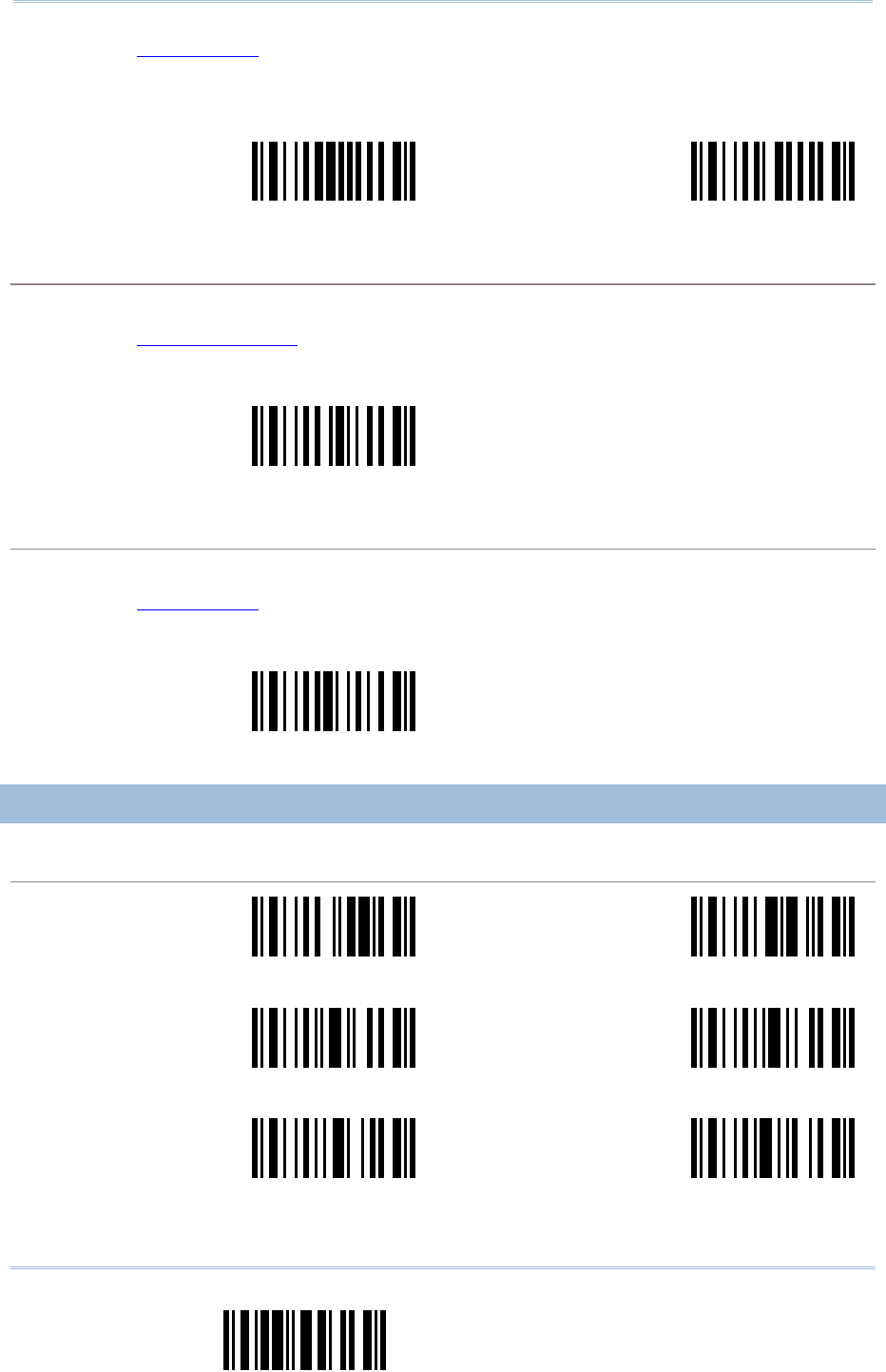
52
End Format Programming
Scanner Configuration SmartScan Manual
2) Read the “Decimal Value” label on page 57 for the desired length.
3) Read the “Validate” label on the same page to complete this setting.
Serial Command
0548
Serial Command
0549
Max. Length Min. Length
MATCHING STRING
1) Read the label to specify a matching string.
2) Read the “Hexadecimal Value” label on page 58 for the desired character string.
3) Read the “Validate” label on the same page to complete this setting.
Serial Command
0550
Matching String …
LOCATION OF MATCHING STRING
1) Read the label to specify the location of the matching string.
2) Read the “Decimal Value” label on page 57 for the desired location.
3) Read the “Validate” label on the same page to complete this setting.
Serial Command
0551
Location of Matching String …
6.2.4 DIVIDE DATA INTO FIELDS
TOTAL NUMBER OF FIELDS
Serial Command
0578
Serial Command
0579
<One Field> Two Fields
Serial Command
0580
Serial Command
0581
Three Fields Four Fields
Serial Command
0582
Serial Command
0583
Five Fields Six Fields
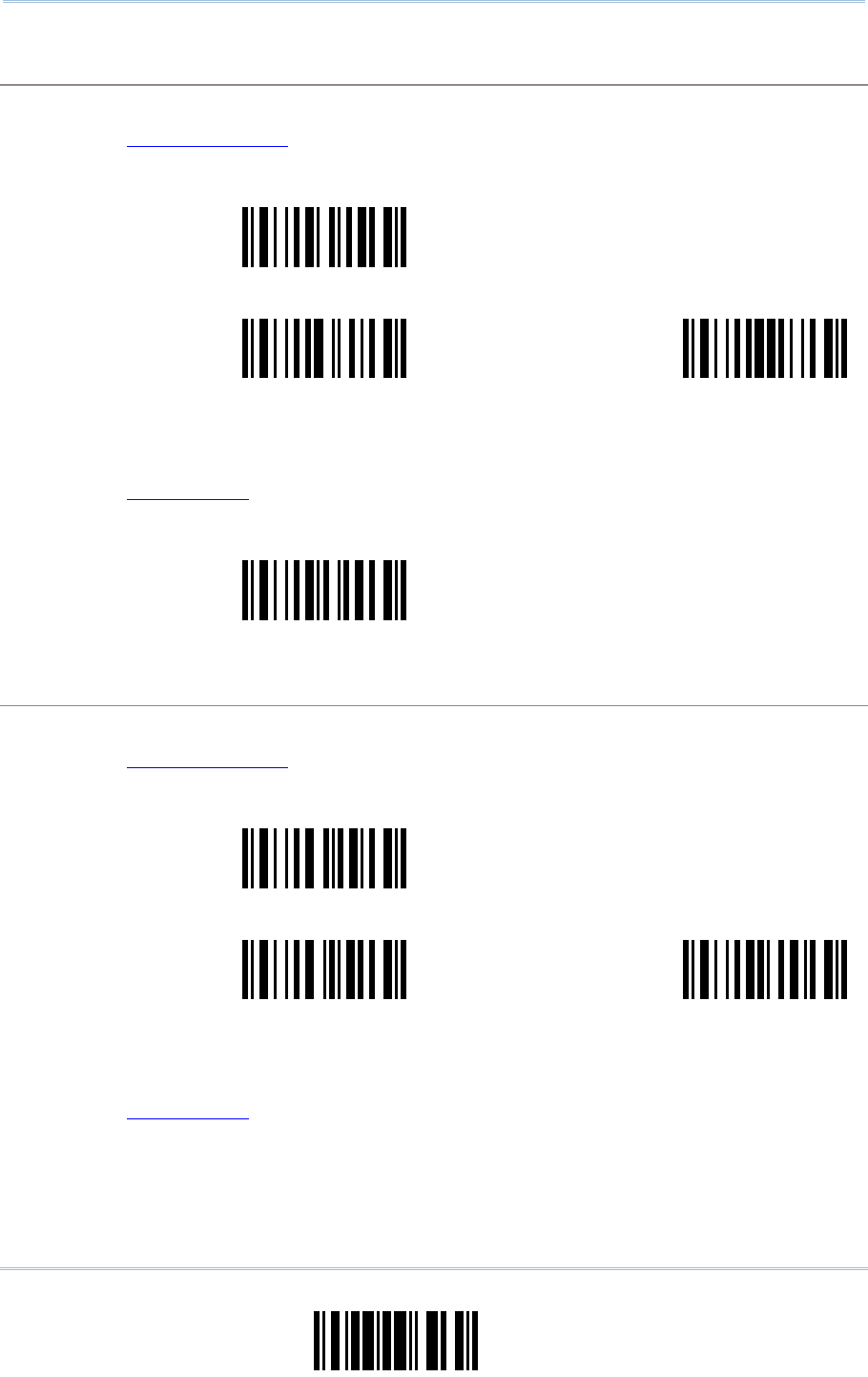
53
Update
Chapter 6 Data Editin
g
FIELD 1 SETTING
1) Read the label to divide field by a specified terminating string.
2) Read the “Hexadecimal Value” label on page 58 for the desired character string.
3) Read the “Validate” label on the same page to complete this setting.
Serial Command
0555
Select Field Terminating String …
Serial Command
0552
Serial Command
0553
Include String Discard String
1) Read the label to divide field by field length.
2) Read the “Decimal Value” label on page 57 for the desired field length.
3) Read the “Validate” label on the same page to complete this setting.
Serial Command
0554
Divide Field by Field Length …
FIELD 2 SETTING
1) Read the label to divide field by a specified terminating string.
2) Read the “Hexadecimal Value” label on page 58 for the desired character string.
3) Read the “Validate” label on the same page to complete this setting.
Serial Command
0559
Select Field Terminating String …
Serial Command
0556
Serial Command
0557
Include String Discard String
1) Read the label to divide field by field length.
2) Read the “Decimal Value” label on page 57 for the desired field length.
3) Read the “Validate” label on the same page to complete this setting.
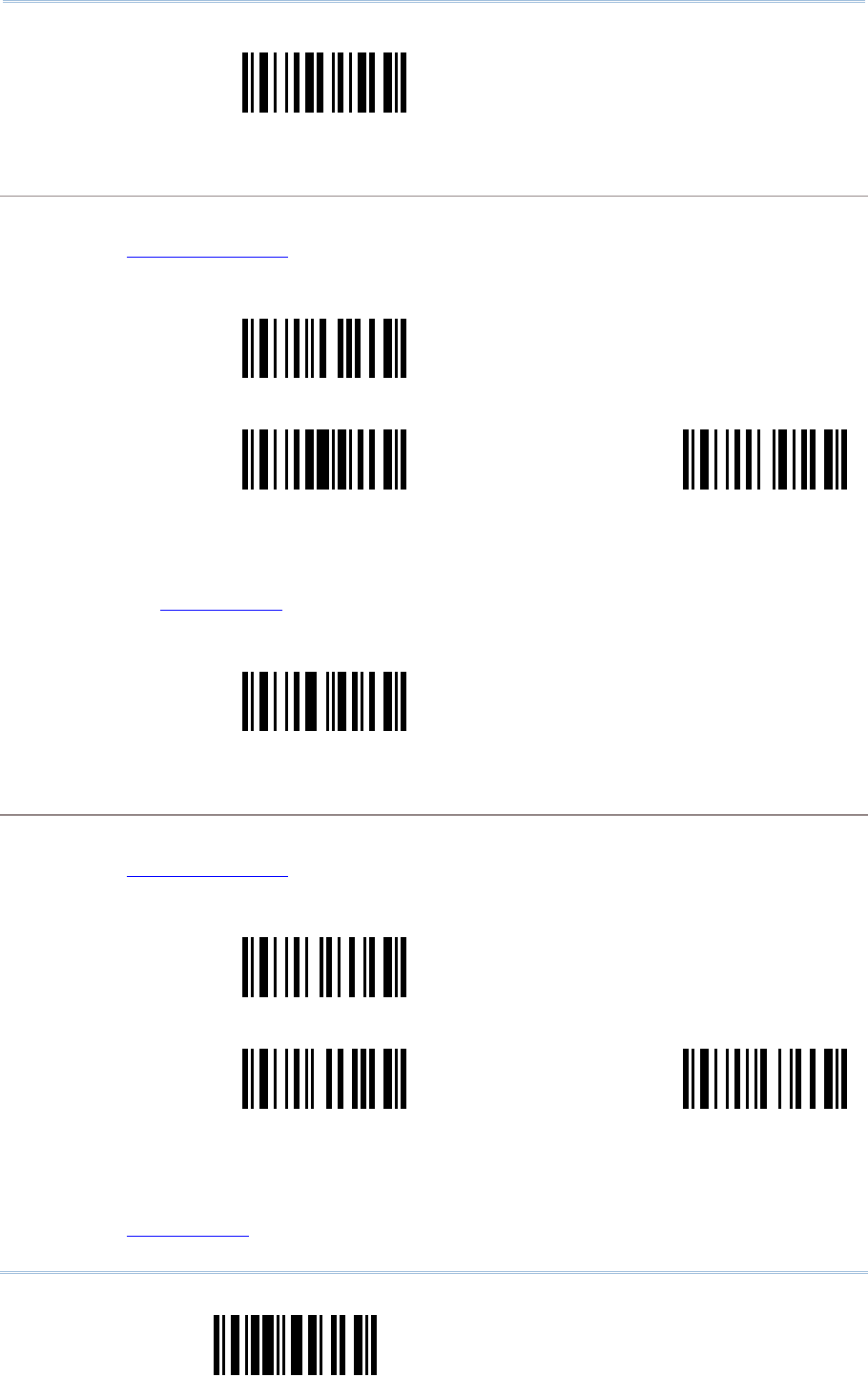
54
End Format Programming
Scanner Configuration SmartScan Manual
Serial Command
0558
Divide Field by Field Length …
FIELD 3 SETTING
1) Read the label to divide field by a specified terminating string.
2) Read the “Hexadecimal Value” label on page 58 for the desired character string.
3) Read the “Validate” label on the same page to complete this setting.
Serial Command
0563
Select Field Terminating String …
Serial Command
0560
Serial Command
0561
Include String Discard String
1) Read the label to divide field by field length.
2) Read the the “Decimal Value” label on page 57 for the desired field length.
3) Read the “Validate” label on the same page to complete this setting.
Serial Command
0562
Divide Field by Field Length …
FIELD 4 SETTING
1) Read the label to divide field by a specified terminating string.
2) Read the “Hexadecimal Value” label on page 58 for the desired character string.
3) Read the “Validate” label on the same page to complete this setting.
Serial Command
0567
Select Field Terminating String …
Serial Command
0564
Serial Command
0565
Include String Discard String
1) Read the label to divide field by field length.
2) Read the “Decimal Value” label on page 57 for the desired field length.
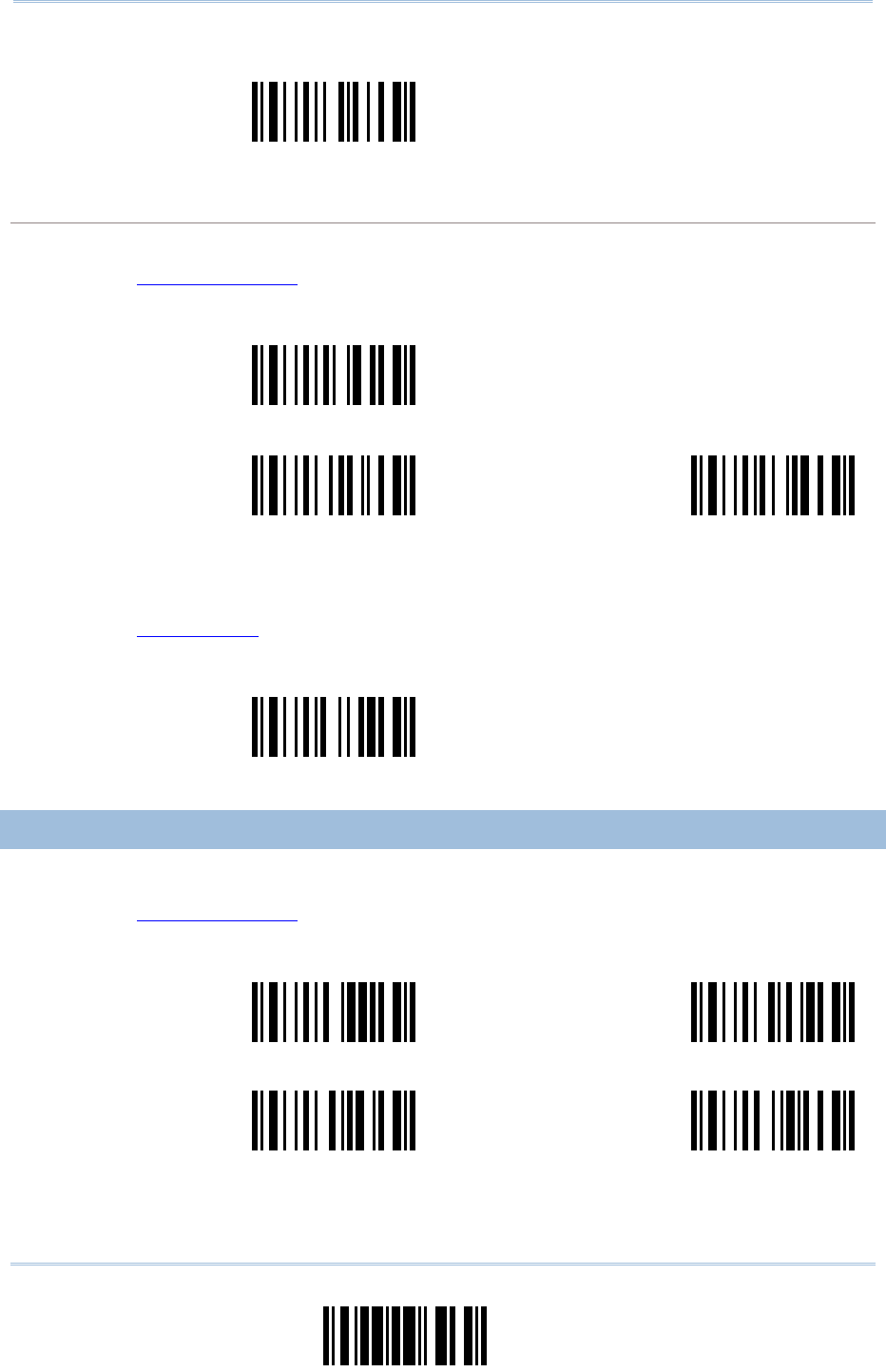
55
Update
Chapter 6 Data Editin
g
3) Read the “Validate” label on the same page to complete this setting.
Serial Command
0566
Divide Field by Field Length …
FIELD 5 SETTING
1) Read the label to divide field by a specified terminating string.
2) Read the “Hexadecimal Value” label on page 58 for the desired character string.
3) Read the “Validate” label on the same page to complete this setting.
Serial Command
0571
Select Field Terminating String …
Serial Command
0568
Serial Command
0569
Include String Discard String
1) Read the label to divide field by field length.
2) Read the “Decimal Value” label on page 57 for the desired field length.
3) Read the “Validate” label on the same page to complete this setting.
Serial Command
0570
Divide Field by Field Length …
6.2.5 ADDITIONAL FIELDS
1) Read the label to specify an additional field, one at a time.
2) Read the “Hexadecimal Value” label on page 58 for the desired additional field.
3) Read the “Validate” label on the same page to complete this setting.
Serial Command
0572
Serial Command
0573
Additional Field 1… Additional Field 2…
Serial Command
0574
Serial Command
0575
Additional Field 3… Additional Field 4…
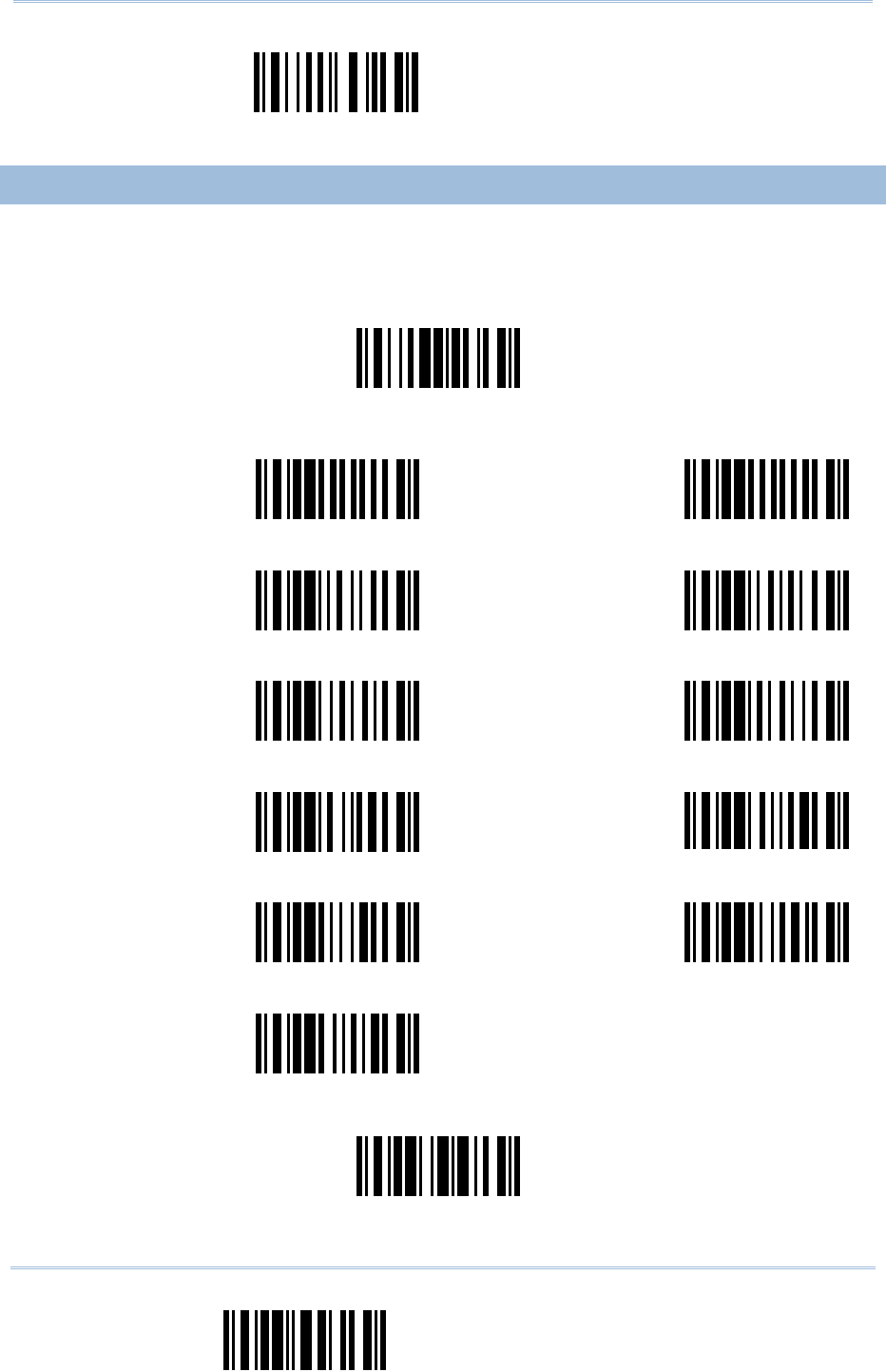
56
End Format Programming
Scanner Configuration SmartScan Manual
Serial Command
0576
Additional Field 5…
6.2.6 FIELD TRANSMISSION SEQUENCE
1) Read the “Start” label to begin with programming the field transmission sequence.
2) Program the transmission sequence by reading the desired fields as well as additional fields.
3) Read the “End” label on the same page to complete this setting.
Serial Command
0577
Start (Programming) …
Serial Command
9901
Serial Command
9902
Field 1 Field 2
Serial Command
9903
Serial Command
9904
Field 3 Field 4
Serial Command
9905
Serial Command
9906
Field 5 Field 6
Serial Command
9907
Serial Command
9908
Additional Field 1 Additional Field 2
Serial Command
9909
Serial Command
9910
Additional Field 3 Additional Field 4
Serial Command
9911
Additional Field 5
Serial Command
9994
End (Programming)
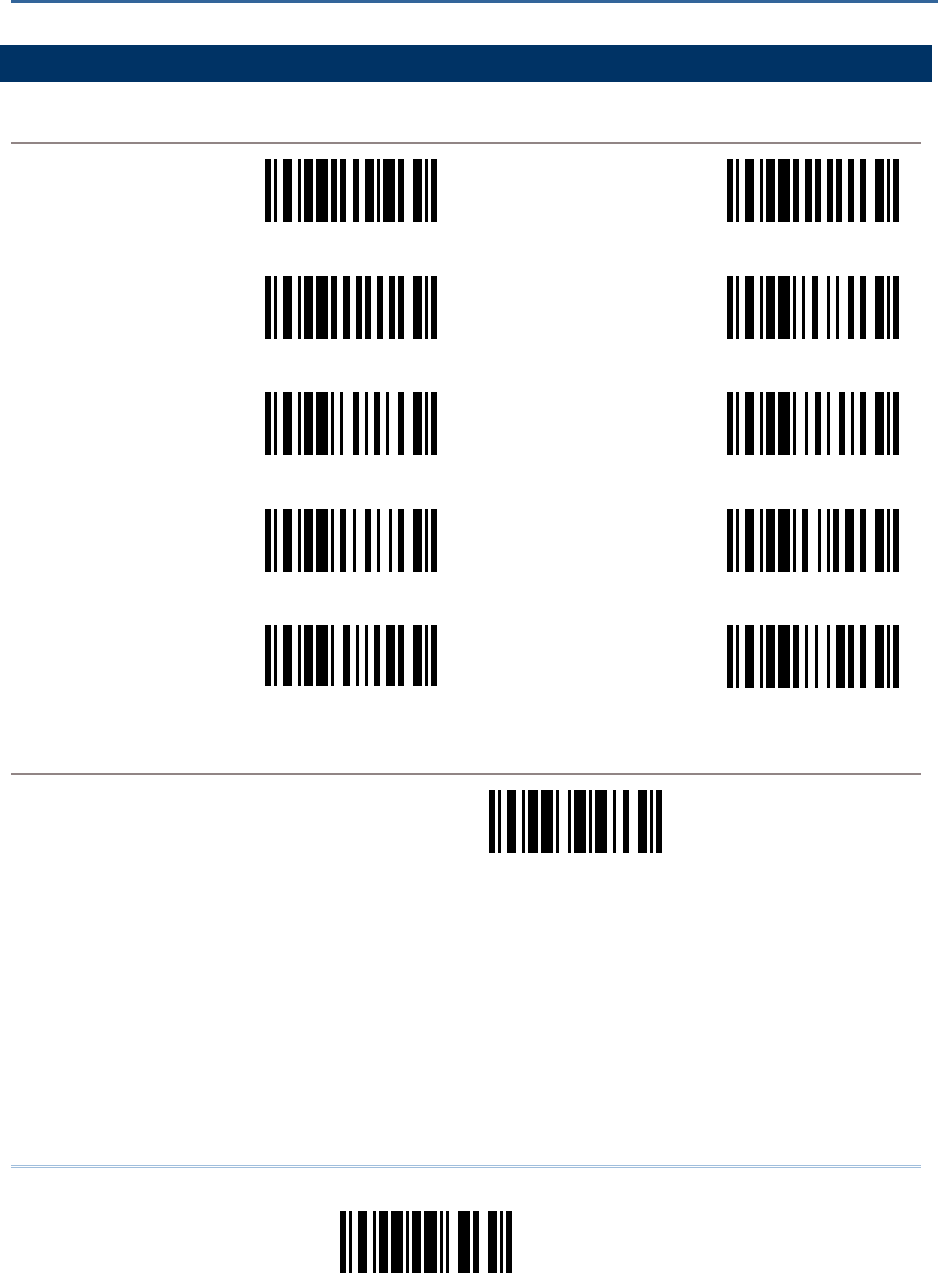
57
Update
DECIMAL SYSTEM
DECIMAL
Serial Command
9900
Serial Command
9901
0 1
Serial Command
9902
Serial Command
9903
2 3
Serial Command
9904
Serial Command
9905
4 5
Serial Command
9906
Serial Command
9907
6 7
Serial Command
9908
Serial Command
9909
8 9
VALIDATE THE VALUES
Serial Command
9994
Validate
Appendix I
NUMERAL SYSTEMS
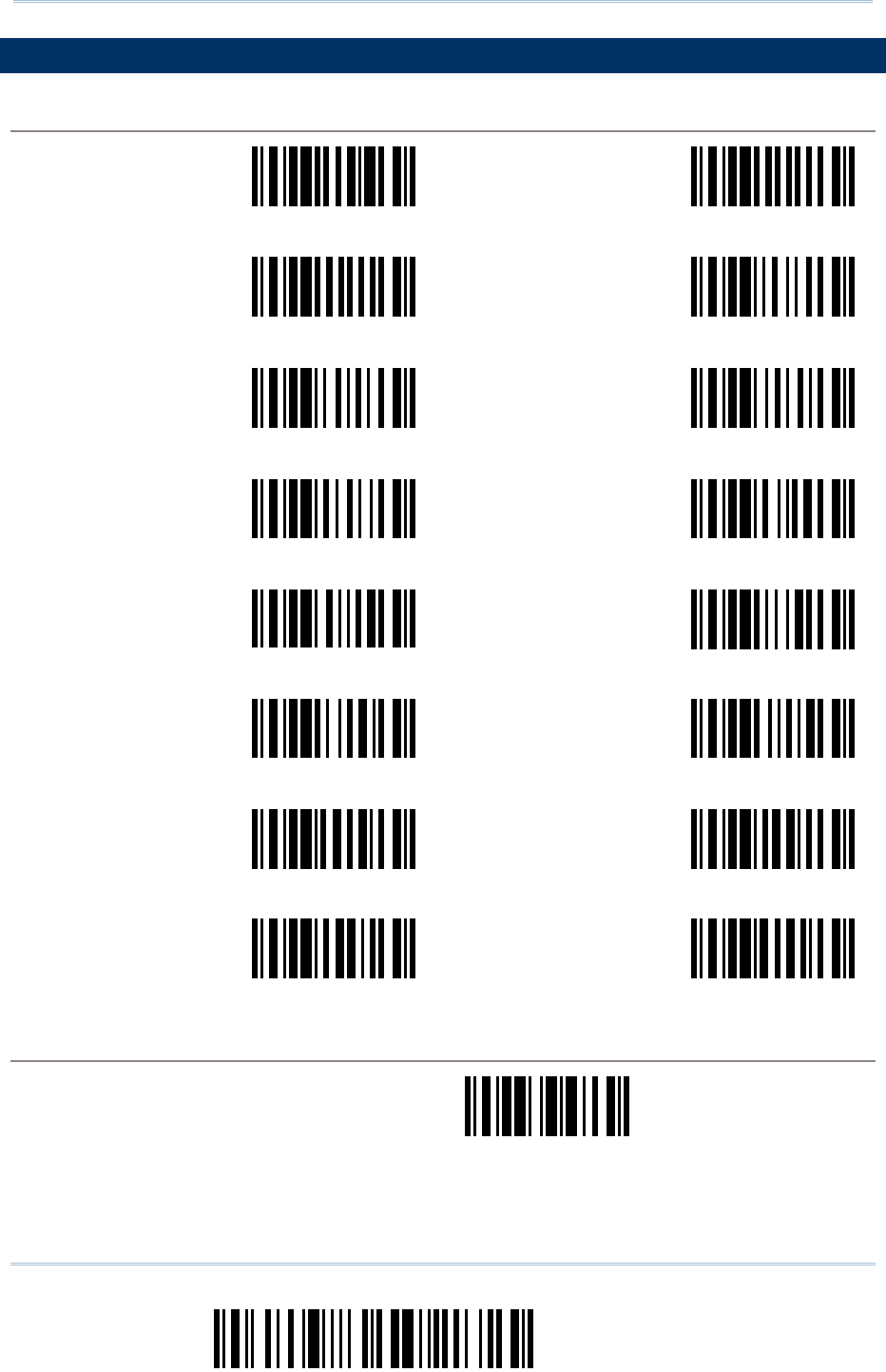
58
Enter Setup
Scanner Configuration SmartScan Manual
HEXADECIMAL SYSTEM
HEXADECIMAL
Serial Command
9900
Serial Command
9901
0 1
Serial Command
9902
Serial Command
9903
2 3
Serial Command
9904
Serial Command
9905
4 5
Serial Command
9906
Serial Command
9907
6 7
Serial Command
9908
Serial Command
9909
8 9
Serial Command
9910
Serial Command
9911
A B
Serial Command
9912
Serial Command
9913
C D
Serial Command
9914
Serial Command
9915
E F
VALIDATE THE VALUES
Serial Command
9994
Validate
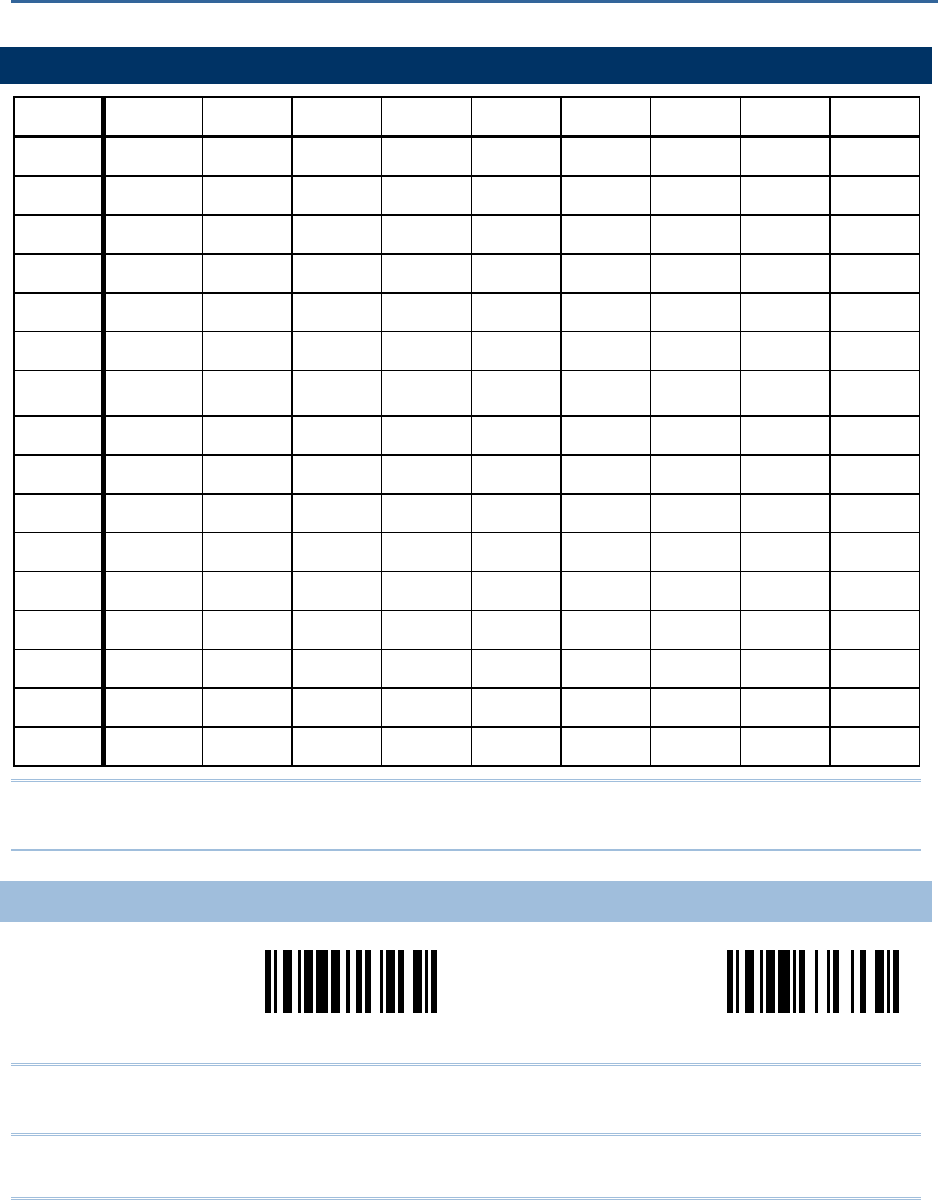
59
KEYBOARD WEDGE TABLE
0 12345678
0F2 SP 0 @ P ` p b
1INS F3 ! 1 A Q a q c
2DLT F4 " 2 B R b r d
3Home F5 # 3 C S c s e
4End F6 $ 4 D T d t f
5Up F7 % 5 E U e u g
6Down F8 & 6 F V f v h
7Left F9 ' 7 G W g w i
8BS F10 ( 8 H X h x j
9HT F11 ) 9 I Y i y k
ALF F12 * : J Z j z
BRight ESC + ; K [ k {
CPgUp Exec , < L \ l |
DCR CR* - = M ] m }
EPgDn . > N ^ n ~
FF1 / ? O _ o Dly ENTER*
Note: (1) b~k: Digits of numeric keypad.
(2) CR*/Send/ENTER*: ENTER key on the numeric keypad.
KEY TYPE
Serial Command
9926
Serial Command
9936
<Normal> Scan Code
Note: If "Keyboard Wedge" is configured for interface, Key Type and Key Status will then become
applicable.
Appendix II
KEYBOARD WEDGE TABLE & ASCII TABLE
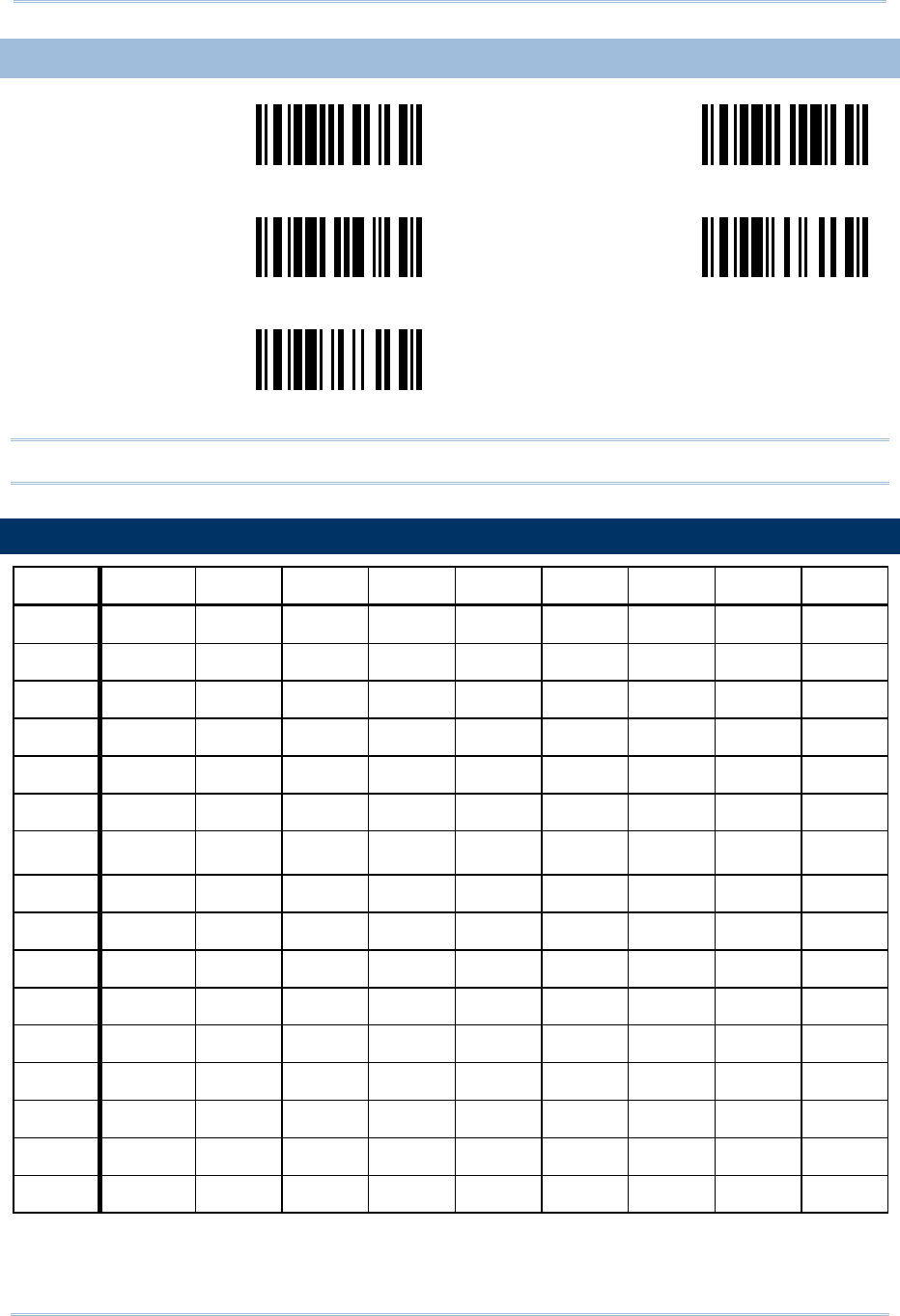
60
Scanner Configuration SmartScan Manual
KEY STATUS
Serial Command
9930
Serial Command
9931
Add Shift Add Left Ctrl
Serial Command
9932
Serial Command
9933
Add Left Alt Add Right Ctrl
Serial Command
9934
Add Right Alt
Note: Decide whether or not to apply Key Status when “Normal Key” is selected for Key Type.
ASCII TABLE
0 1234567
0 DLE SP 0 @ P ` p
1 SOH DC1 ! 1 A Q a q
2 STX DC2 " 2 B R b r
3 ETX DC3 # 3 C S c s
4 EOT DC4 $ 4 D T d t
5 ENQ NAK % 5 E U e u
6 ACK SYN & 6 F V f v
7 BEL ETB ' 7 G W g w
8 BS CAN ( 8 H X h x
9 HT EM ) 9 I Y i y
A LF SUB * : J Z j z
B VT ESC + ; K [ k {
C FF FS , < L \ l |
D CR GS - = M ] m }
E SO RS . > N ^ n ~
F SI US / ? O _ o DEL
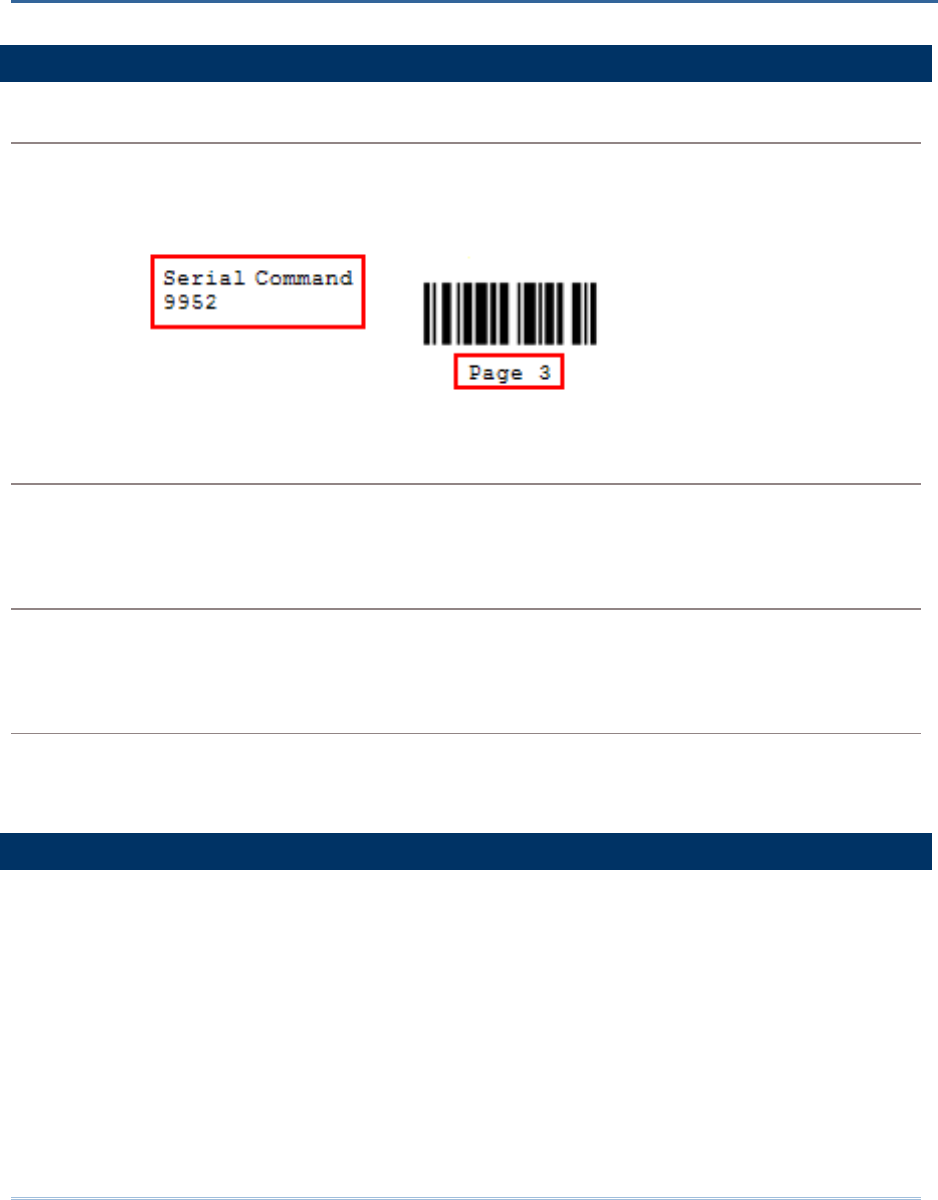
61
SERIAL COMMANDS
#@nnnn<CR>
Purpose To configure the scanner.
Remarks nnnn – the four digits of command parameters. For example, “9952” is to list the
current Code ID settings.
“0x23” + “0x40” + “0x39” + “0x39” + “0x35” + “0x32” + “0x0d”
#@ - - - -<CR>
Purpose To halt the scanner.
Remarks “0x23” + “0x40” + “0x2d” + “0x2d” + “0x2d” + “0x2d” + “0x0d”
#@ . . . . <CR>
Purpose To resume operation.
Remarks “0x23” + “0x40” + “0x2e” + “0x2e” + “0x2e” + “0x2e” + “0x0d”
#@////<CR>
Purpose To respond with a beep.
Remarks “0x23” + “0x40” + “0x2f” + “0x2f” + “0x2f” + “0x2f” + “0x0d”
EXAMPLE
Send the serial commands via RS-232 interface or Bluetooth SPP. For example, run HyperTerminal
on the host computer.
For the scanner to change the buzzer frequency to 2 kHz and beep –
#@0048<CR>
#@////<CR>
For the scanner to change the buzzer frequency to 8 kHz and beep –
#@0046<CR>
#@////<CR>
Appendix III
HOST SERIAL COMMANDS
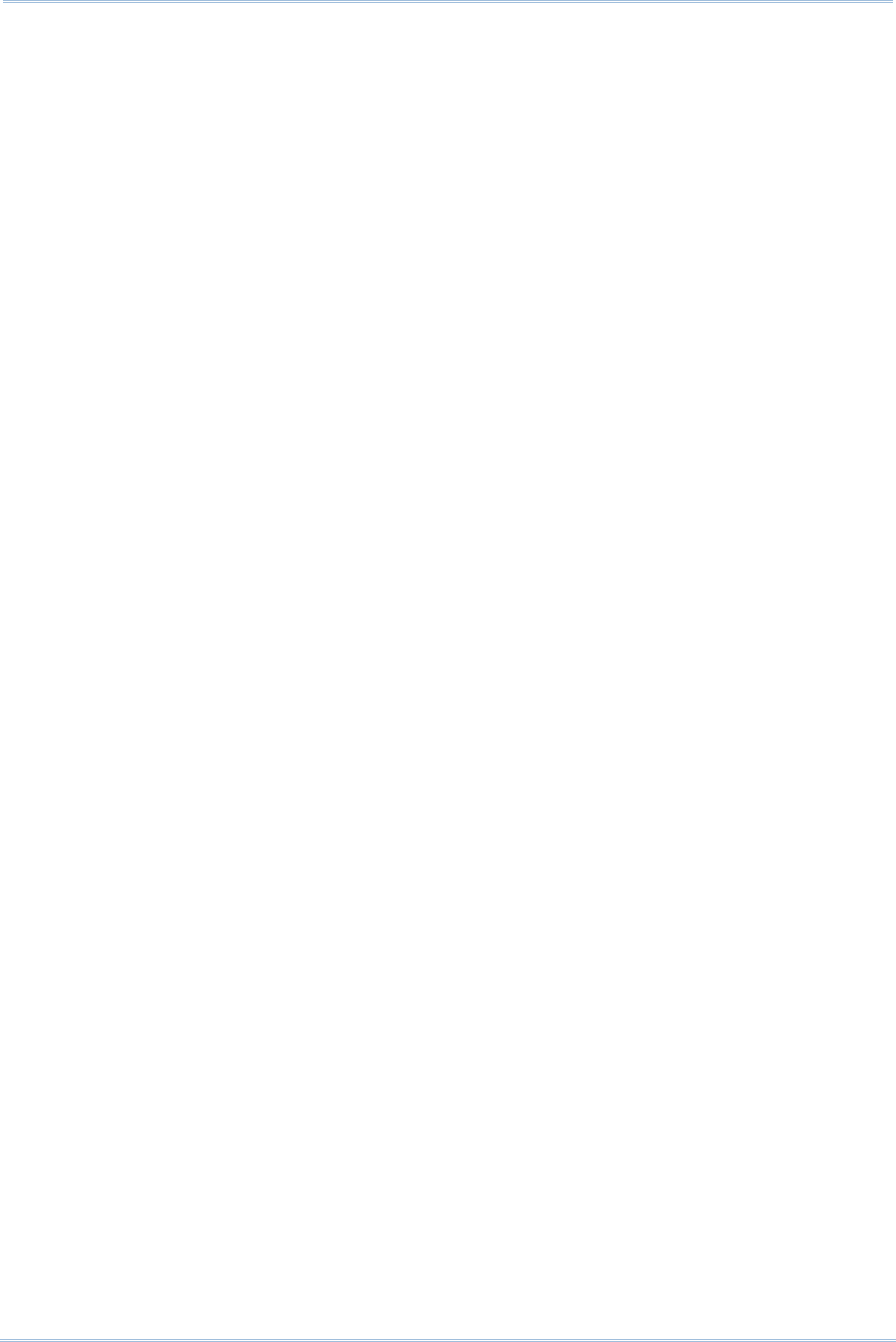
62
Scanner Configuration SmartScan Manual
For the scanner to change the buzzer frequency to 4 kHz and beep –
#@0047<CR>
#@////<CR>
For the scanner to change the buzzer frequency to 1 kHz and beep –
#@0049<CR>
#@////<CR>
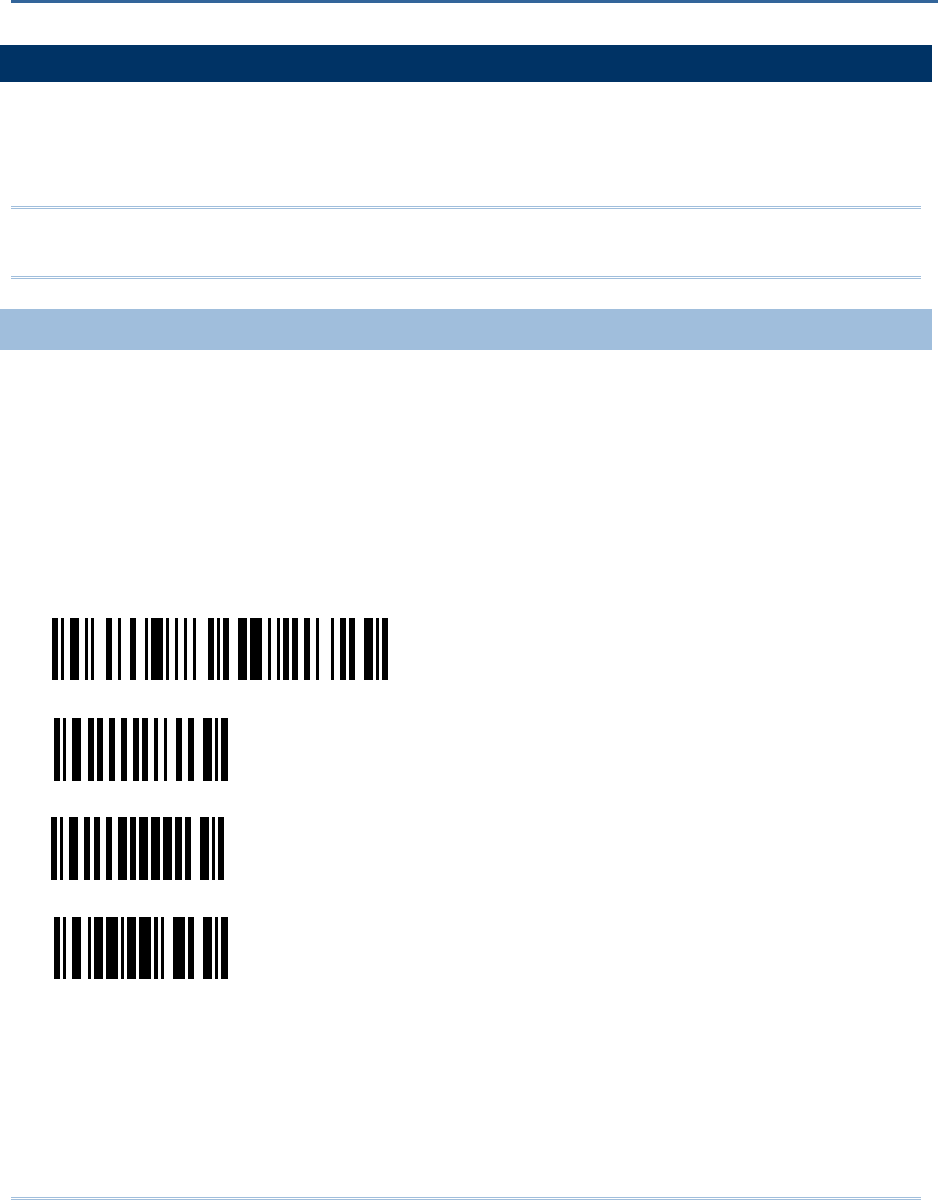
63
HOW TO UPGRADE 1166/1266 FIRMWARE
You can only upgrade firmware of one scanner at a time. You must remove the battery of each of
the rest scanners when there is more than one scanner connected to your computer, either via (1)
the 3666 cradle or (2) the 3667 cradle or any generic Bluetooth dongle.
Note: In case it fails downloading due to low battery, make sure the targe scanner is loaded with a
fully charged battery.
USING 3666
1) Connect the power supply cord from the 3666 cradle to a proper power outlet.
2) Connect the serial cable between the 3666 cradle and your computer via the RS-232 port.
3) Refer to section 1.5 for the target scanner to set connection with the 3666 cradle.
Read the “Set Connection” label first, and then the “Serial Number” label within 5 seconds.
Both labels can be located at the bottom of the cradle.
4) Read the following labels in sequence to configure the scanner to use RS-232 as output interface.
Enter Setup
Activate RS-232 Interface
115200 bps
Update
5) Read the following labels in sequence for the scanner to enter the download mode.
The scanner will respond with beeps to indicate it is ready for downloading.
Appendix IV
UPGRADING FIRMWARE
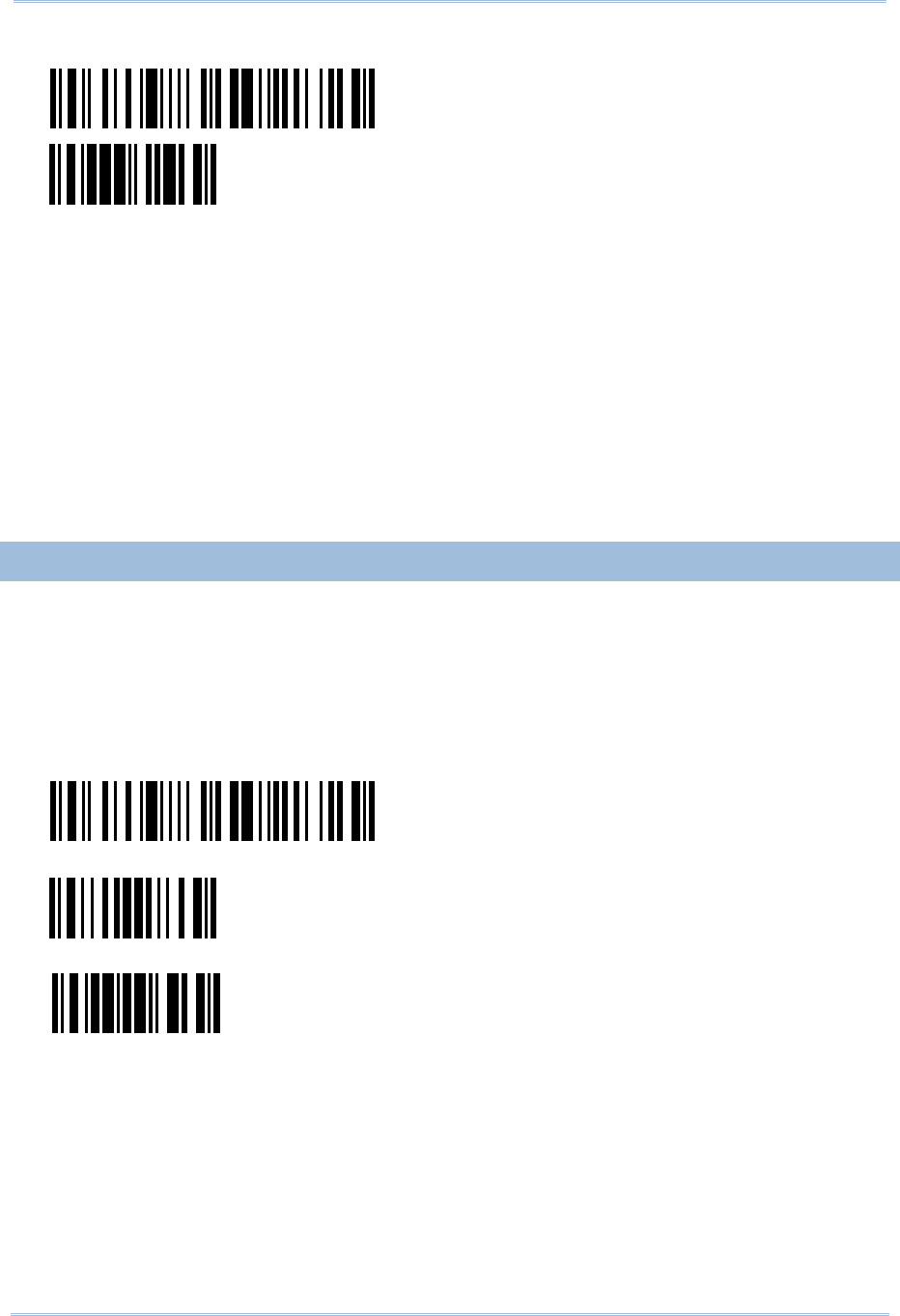
64
Scanner Configuration SmartScan Manual
Enter Setup
Download
6) Run the download utility “ProLoad.exe” or “Download.exe” on your computer.
(Download.exe requires version 2.3 or later!)
Open the firmware update “1x66-xx.shx”, and select the correct COM port.
Baud rate – 115,200 bps
Data bit – 8
Parity – None
Flow control – None
7) The scanner will automatically restart itself when upgrading firmware is completed successfully.
USING 3667 OR GENERIC DONGLE
1) Connect the 3667 cradle or any Bluetooth dongle to your computer via the USB port.
2) Refer to section 1.6.1 for the target scanner to establish a connection with your computer via
the 3667 cradle or a dongle.
Read the following labels in sequence to configure the scanner to use Bluetooth Serial Port as
output interface.
Enter Setup
Activate Bluetooth SPP (and read labels for PIN code…)
Update
3) Same as steps 5 ~ 7 above.
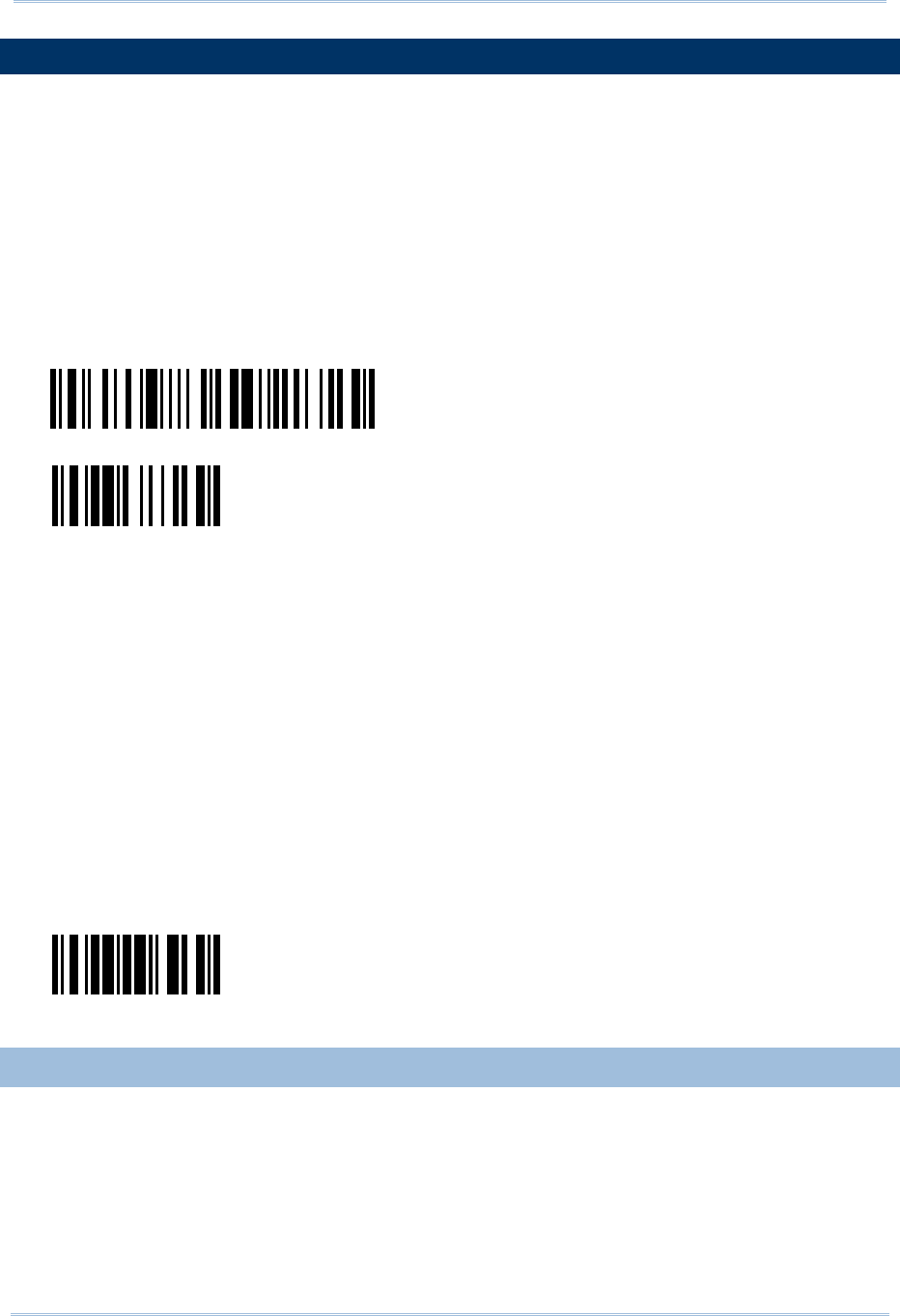
65
Appendix IV Upgrading Firmware
HOW TO UPGRADE 3666 FIRMWARE
1) Connect the power supply cord from the 3666 cradle to a proper power outlet.
2) Connect the serial cable between the 3666 cradle and your computer via the RS-232 port.
3) Refer to section 1.5 for a scanner to set connection with the 3666 cradle.
Read the “Set Connection” label first, and then the “Serial Number” label within 5 seconds.
Both labels can be located at the bottom of the cradle.
4) Read the following labels in sequence for the 3666 cradle to enter the download mode.
The LED of the cradle will be flashing red and green to indicate it is ready for downloading.
Enter Setup
3666 Download
5) Run the download utility “ProgLoad.exe” or “Download.exe” on your computer.
(Download.exe requires version 2.3 or later!)
Open the firmware update “3666*.shx”, and select the correct COM port.
Baud rate – 38,400 bps
Data bit – 8
Parity – None
Flow control – None
6) The 3666 cradle will automatically restart itself when upgrading firmware is completed
successfully.
7) Read the “Update” label for the scanner to resume its operation (exit the configuration mode).
Update
FIND OUT FIRMWARE VERSION OF 3666
1) Connect the power supply cord from the 3666 cradle to a proper power outlet.
2) Connect the serial cable between the 3666 cradle and your computer via the RS-232 port.
3) Refer to section 1.5 for a scanner to set connection with the 3666 cradle.
Read the “Set Connection” label first, and then the “Serial Number” label within 5 seconds.
Both labels can be located at the bottom of the cradle.
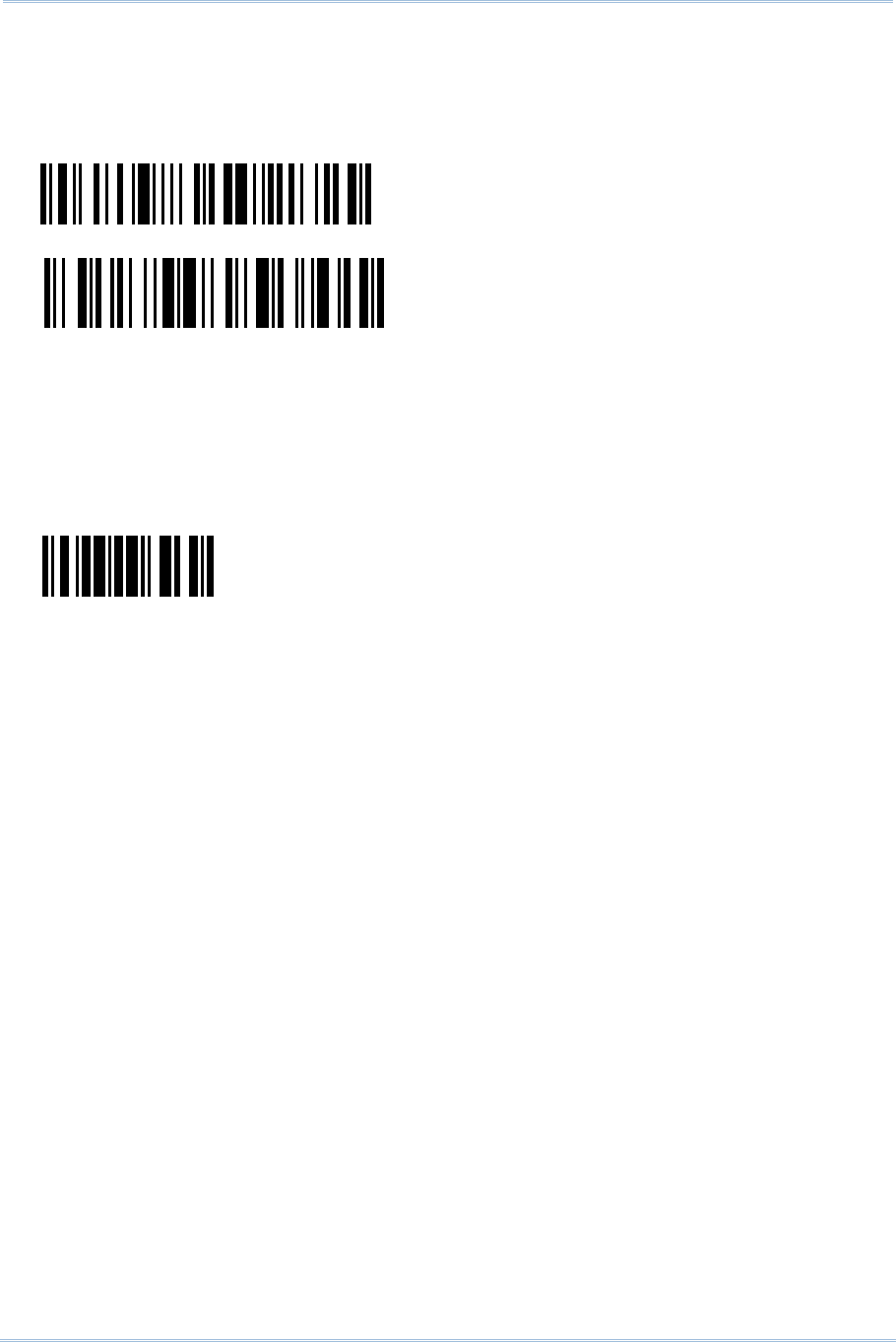
66
Scanner Configuration SmartScan Manual
4) If RS-232 is selected for output interface, run “HypterTerminal” and read the following labels in
sequence for the scanner to get the firmware version of the 3666 cradle.
If Keyboard Wedge or USB HID is selected for output interface, run “WordPad” instead.
Enter Setup
Version
5) The current version information of the 3666 cradle will be displayed. For example,
Version = V1.06 Oct 01 2003
SN: SW3000014
6) Read the “Update” label for the scanner to resume its operation (exit the configuration mode).
Update
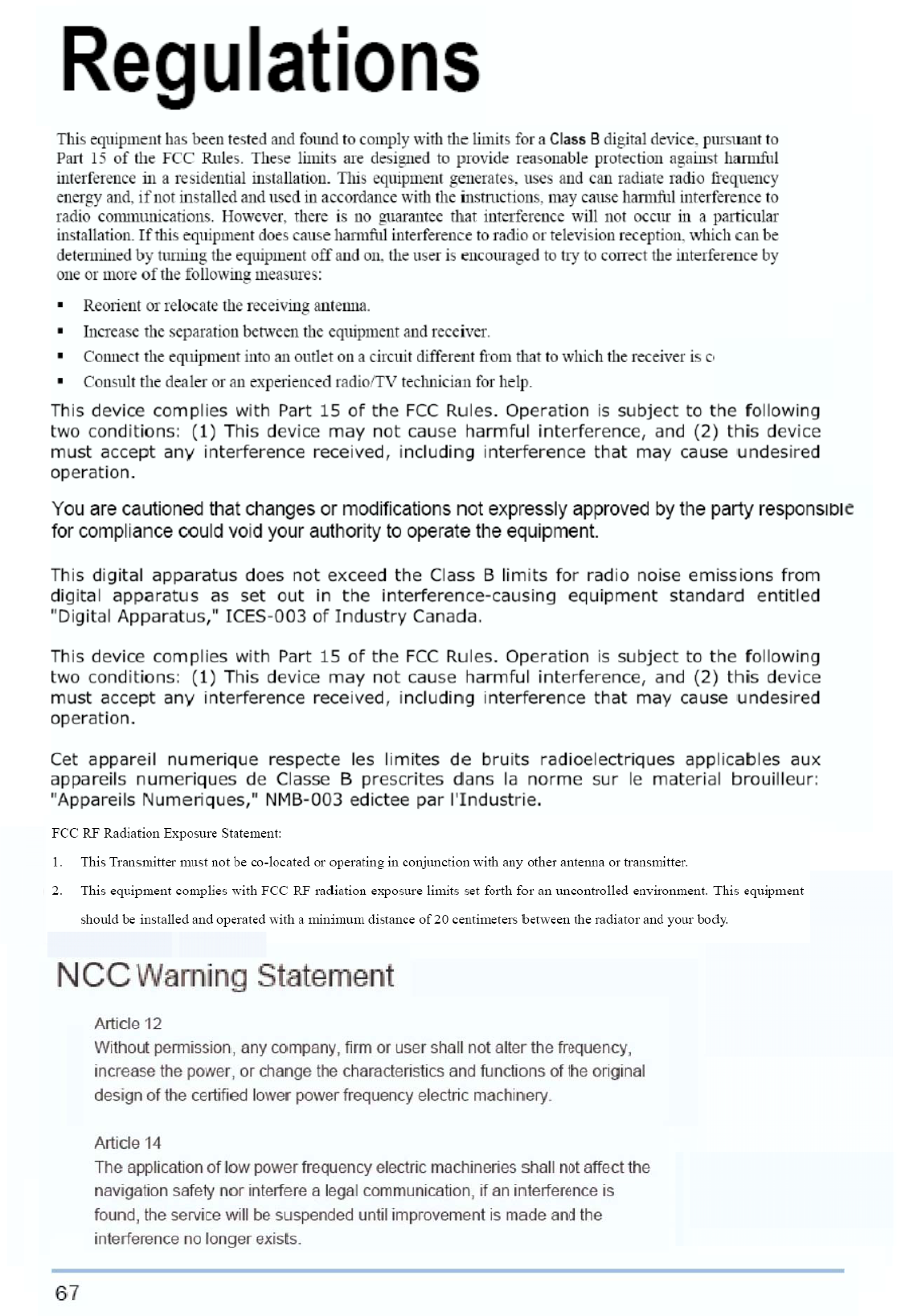
66
Scanner Configuration SmartScan Manual
4) If RS-232 is selected for output interface, run “HypterTerminal” and read the following labels in
sequence for the scanner to get the firmware version of the 3666 cradle.
If Keyboard Wedge or USB HID is selected for output interface, run “WordPad” instead.
Enter Setup
Version
5) The current version information of the 3666 cradle will be displayed. For example,
Version = V1.06 Oct 01 2003
SN: SW3000014
6) Read the “Update” label for the scanner to resume its operation (exit the configuration mode).
Update