CipherLab RS51 Mobile Computer User Manual rev5
CipherLab Co., Ltd. Mobile Computer Users Manual rev5
Contents
- 1. Users Manual_rev3
- 2. Users Manual_rev5
Users Manual_rev5
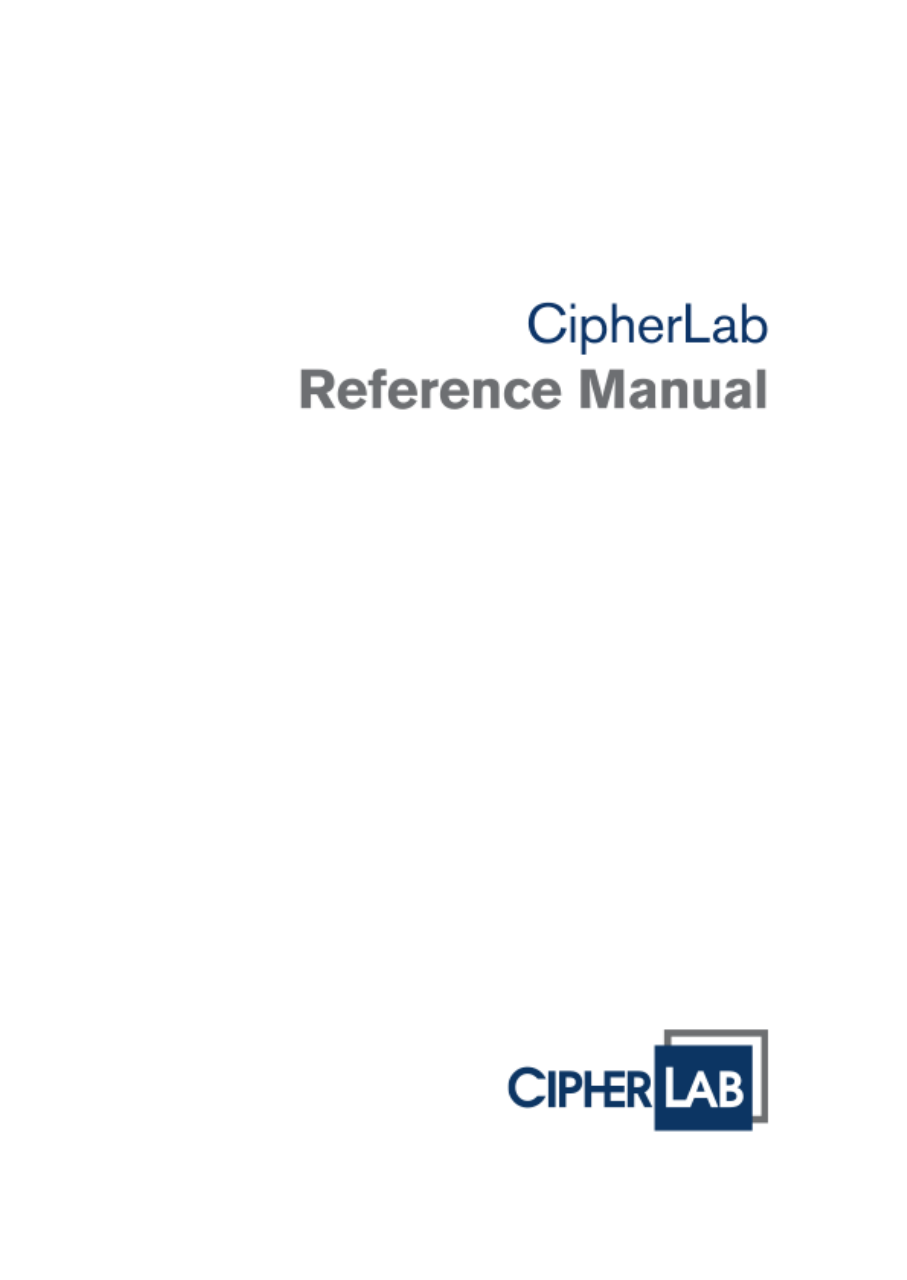
RS51
Mobile Computer
(Android™ 6.0, Marshmallow)
Version 1.00

- 2 -
Preface
PREFACE
COPYRIGHT
Copyright © 2017 CIPHERLAB CO., LTD.
All rights reserved
The information contained in this document, including all pictures, illustrations and software,
is the proprietary information of CIPHERLAB CO., LTD. and its respective legal owners; it is
protected by copyright laws and international copyright treaties, as well as other intellectual
property laws and treaties, with all rights reserved.
In no event and by no part shall this document be reproduced, stored in a retrieval system,
or transmitted in any form or by any means including but not limited to electronic,
mechanical, photocopying, and recording without the prior written consent of CIPHERLAB
CO., LTD. Any reverse engineering of software is also prohibited.
DISCLAIMER
The information herein is subject to change without notice. The information and the
intellectual property herein are confidential between you and CIPHERLAB CO., LTD. and
remain the exclusive property of CIPHERLAB CO., LTD. and its respective legal owners.
Should you find any problems in this document, please report them to CIPHERLAB in writing.
CIPHERLAB does not warrant this document is error-free.
TRADEMARK RECOGNITION
CipherLab logo is a registered trademark of CIPHERLAB CO., LTD. All other brands, products
and services, and trademark names are the property of their registered owners. The
editorial use of these names is for identification as well as to the benefit of the owners, with
no intention of infringement.
Google, Google Play, Android and other marks are trademarks of Google Inc.
CONTACT
For product consultancy and technical support, please contact CIPHERLAB’s sales
representative in your local area. You may also visit CIPHERLAB web site for more
information.
CIPHERLAB CO., LTD.
Website: http://www.CipherLab.com
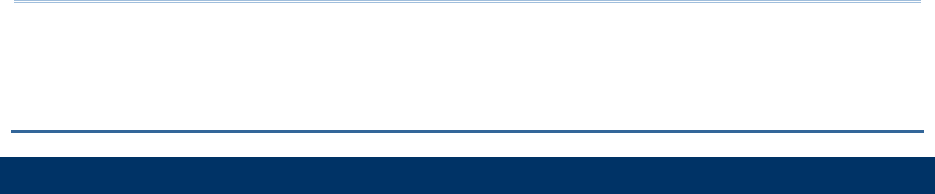
- 3 -
Important Notices
IMPORTANT NOTICES
FOR USA
FCC ID : Q3N-RS51
This equipment has been tested and found to comply with the limits for a Class B digital
device, pursuant to Part 15 of the FCC Rules. These limits are designed to provide
reasonable protection against harmful interference in a residential installation. This
equipment generates, uses and can radiate radio frequency energy and, if not installed and
used in accordance with the instructions, may cause harmful interference to radio
communication. However, there is no guarantee that interference will not occur in a
particular installation. If this equipment does cause harmful interference to radio or
television reception, which can be determined by turning the equipment off and on, the user
is encouraged to try to correct the interference by one or more of the following measures:
Reorient or relocate the receiving antenna.
Increase the separation between the equipment and receiver.
Connect the equipment into an outlet on a circuit different from that to which
the receiver is connected.
Consult the dealer or an experienced radio/TV technician for help.
This device complies with Part 15 of the FCC Rules. Operation is subject to the following
two conditions: (1) This device may not cause harmful interference, and (2) this device
must accept any interference received, including interference that may cause undesired
operation.
FCC Caution:
Any changes or modifications not expressly approved by the party responsible for
compliance could void the user's authority to operate this equipment.
This transmitter must not be co-located or operating in conjunction with any other
antenna or transmitter.
Find the certificate information from :

- 4 -
Important Notices
Setup
About Phone
Certificate

- 5 -
Important Notices
FOR PRODUCT WITH LASER
This laser component emits FDA / IEC Class 2 laser light at
the exit port. Do NOT STARE INTO BEAM DIRECTLY.
Do not aim the beam at the eyes.
Any adjustments or performance excluding those specified may
result in hazardous laser light exposure.
ENVIRONMENT
Operate the handy terminal at ambient temperatures from -20 °C to 50 °C
and with humidity range from 10% to 90%.
Store the device at ambient temperatures from -30 °C to 70 °C and with
humidity range from 5% to 95%.
Charge the device at ambient temperatures from 0°C to 35°C.
This device is built with a dust-proof and splash-proof structure that
conforms to protection class IP67.
SPECIFIC ABSORPTION RATE (SAR) INFORMATION
The product complies with the FCC portable RF exposure limit set forth for an uncontrolled
environment and are safe for intended operation as described in this manual. The further RF
exposure reduction can be achieved if the products can be kept as far as possible from the
user body or set the device to lower output power if such function is available.
Body-worn Operation
This device was tested for typical body-worn operations. To comply with RF exposure requirements, a
minimum separation distance of 10 mm must be maintained between the user’s body and the handset,
including the antenna. Third-party belt-clips, holsters, and similar accessories used by this device
should not contain any metallic components. Body-worn accessories that do not meet these
requirements may not comply with RF exposure requirements and should be avoided.
The SAR test distance is Head (0 mm), Body (10 mm) and Hotspot (10 mm).
FCC SAR Value (Standard limit is 1.6 W/Kg)
USA (1g): Max. 1.52 W/Kg
A minimum separation distance of 0.5 cm must be maintained between the user’s body and the
device, including the antenna during body-worn operation to comply with the RF exposure
requirements in Europe.
To compliance with RF Exposure requirements in Europe, third-party belt-clips, holsters or similar
accessories used by this device should not contain any metallic components. The use of accessories
that do not satisfy these requirements may not comply with RF exposure requirements, and should be
avoided.
CE SAR Value (Standard limit is 2 W/Kg)
EU (10g): Max. 1.6 W/Kg
SAFETY PRECAUTIONS
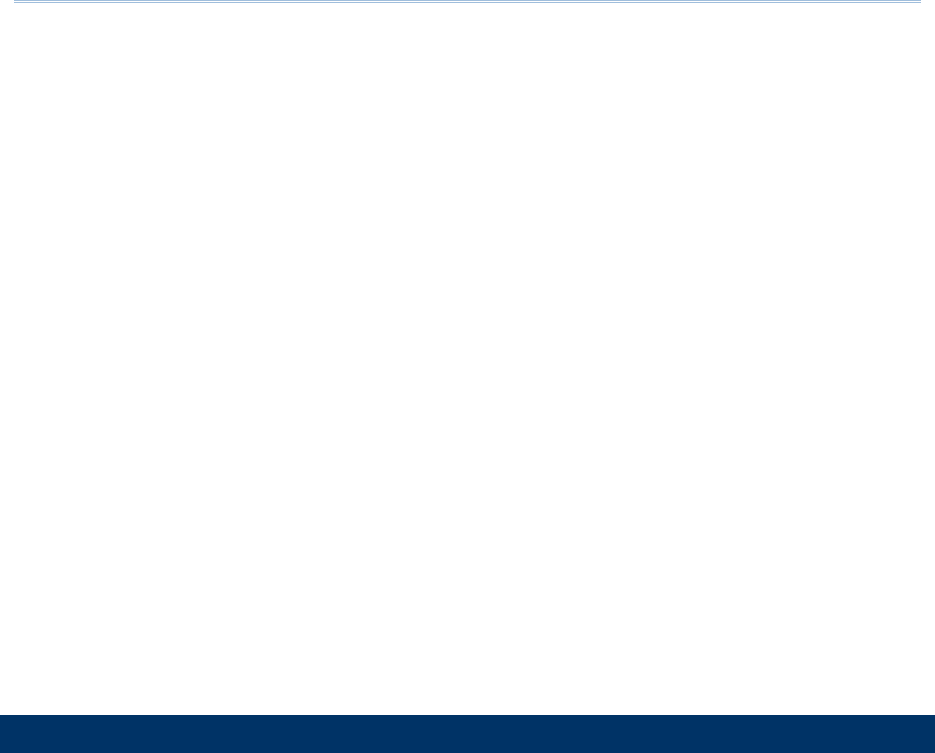
- 6 -
Important Notices
RISK OF EXPLOSION IF BATTERY IS REPLACED BY AN INCORRECT TYPE.
DISPOSE OF USED BATTERIES ACCORDING TO THE INSTRUCTIONS.
For people’s safety
Do not listen at high volume levels for long periods to prevent possible
hearing damage.
Do not operate this device while walking, cycling or car driving.
For the equipment
Do not use any batteries or charging devices which are not originally sold
Do not replace the battery with an incorrect type, to avoid the risk of heat
generation, fire, or explosion.
Do not disassemble, incinerate or short circuit the battery.
Do not touch the contact pins of the battery pack.
Do not expose the handy terminal or battery to any flammable sources.
Do not expose the handy terminal to extreme temperatures or soak it in
water.
Do not use any pointed or sharp objects against the screen surface.
Do not use the styluses which are not supplied, to prevent possible scratches
to the touch screen.
Water residue on the touch screen may cause abnormal behaviors or the fall
of its sensitivity levels.
On the surface of the terminal and the barcode reading window, the fog or
water drops caused by low temperatures may influence barcode reading.
Do not use bleaches or cleaners to clean the device. Use a clean, wet cloth
instead.
BATTERY
The main battery may not be charged to full for shipment. Charge the main
battery to full before using the handy terminal for the first time.
Main battery: The main battery powers the handy terminal to work. It takes
approximately 4 hours to charge an empty main battery to full. The charging LED
above the screen will light up in red while charging and will turn green when charging
is complete.
When the main battery is removed, RTC retention will be maintained for at
least 30 minutes.
Backup battery: The backup battery is mounted on the main board. Its role is
to temporarily keep the handy terminal in suspension when the main battery is drained
out so data in DRAM will be retained. The backup battery takes approximately 3.5
hours to charge to full by the main battery or power adapter.
It is recommended to charge the battery at room temperature (18°C to 25°C)
for optimal performance.
Battery charging stops when ambient temperature drops below 0°C or
exceeds 40°C.
In order to prevent system from shutting down after the battery is drained
out, keep a fresh battery for replacement at all times, or connect the handy terminal to
an external power.
If there are drippings or dust on the device or battery pack, wipe them away
with a soft clean cloth before battery replacement.
Turn off the power before battery replacement.
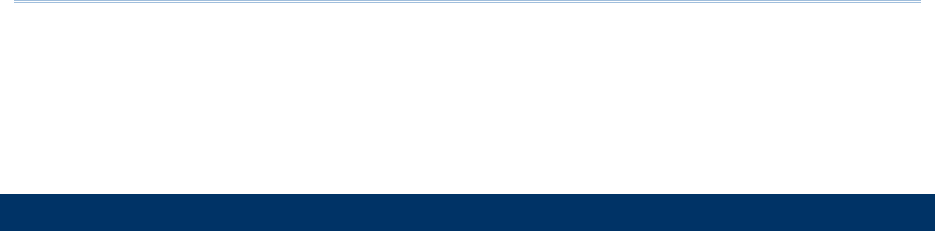
- 7 -
Important Notices
If you want to put away the handy terminal for a period of time, remove the
battery pack from the handy terminal’s battery compartment. Store the handy
terminal and battery pack separately.
Recycle batteries in a proper way for the green-environment issue.
SCANNER
Scan a 1D barcode
1) Open ReaderConfig and tap Scan Test on the menu bar.
2) Aim the scanning window at the barcode to read. Move the device,
having the barcode located in the center of the scanning area.
3) Press any of the two side triggers. The scanning light beams to read the
printed barcodes. The buzzer beeps after scanning. The scanning light goes off once
the data is decoded, or when the decode timeout period has passed.
Scan a 2D barcode
1) Open ReaderConfig and tap Scan Test on the menu bar.
2) Aim the scanning window at the barcode to read. Move the device,
having the barcode located in the center of the scanning area.
3) Press any of the two side triggers. The scanning light beams to read the
printed barcodes. The buzzer beeps after scanning. The scanning light goes off once
the data is decoded, or when the decode timeout period has passed.

- 8 -
Important Notices
CONNECTION
Via Bluetooth or WLAN
Connection may fail when the handy terminal is around other wireless
machines or power cables as the radio frequencies of those may cause interferences.
If communication fails, move the devices much closer to each other, and try
to communicate again
After turning on, Bluetooth power is sustained even when the handy terminal
is suspended. However, if the power mode is switched to Airplane Mode, Bluetooth
power will be turned off regardless of the settings.
Not Charging could be the result of battery damage, battery’s failure to touch
the connector or AC plug coming off.
Charging error could be due to high battery temperature.
CARE & MAINTENANCE
When the body of the handy terminal gets dirty, use a clean, wet cloth to
wipe off dust and debris. DO NOT use bleaches or cleaners.
Use a clean, non-abrasive, lint-free cloth to wipe dust off the LCD touch
screen. DO NOT use any pointed or sharp objects against the surface. Always keep the
LCD dry.
If you want to put away the handy terminal for a period of time, download the
collected data to a host computer, and then remove the battery pack from the handy
terminal’s battery compartment. Store the handy terminal and battery pack
separately.
If you encounter malfunction on the handy terminal, write down the specific
scenario and consult your local sales representative.
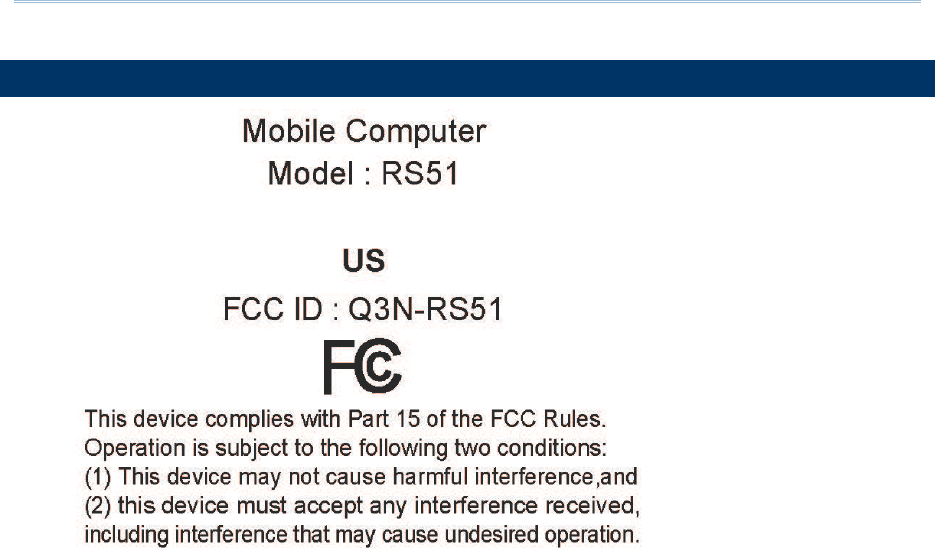
- 9 -
Important Notices
USA E-LABEL

- 10 -
Release Notes
RELEASE NOTES
Version
Date
Notes
1.00a Mar 23, 2016 2nd release
1.00 Nov 10, 2016 Initial release
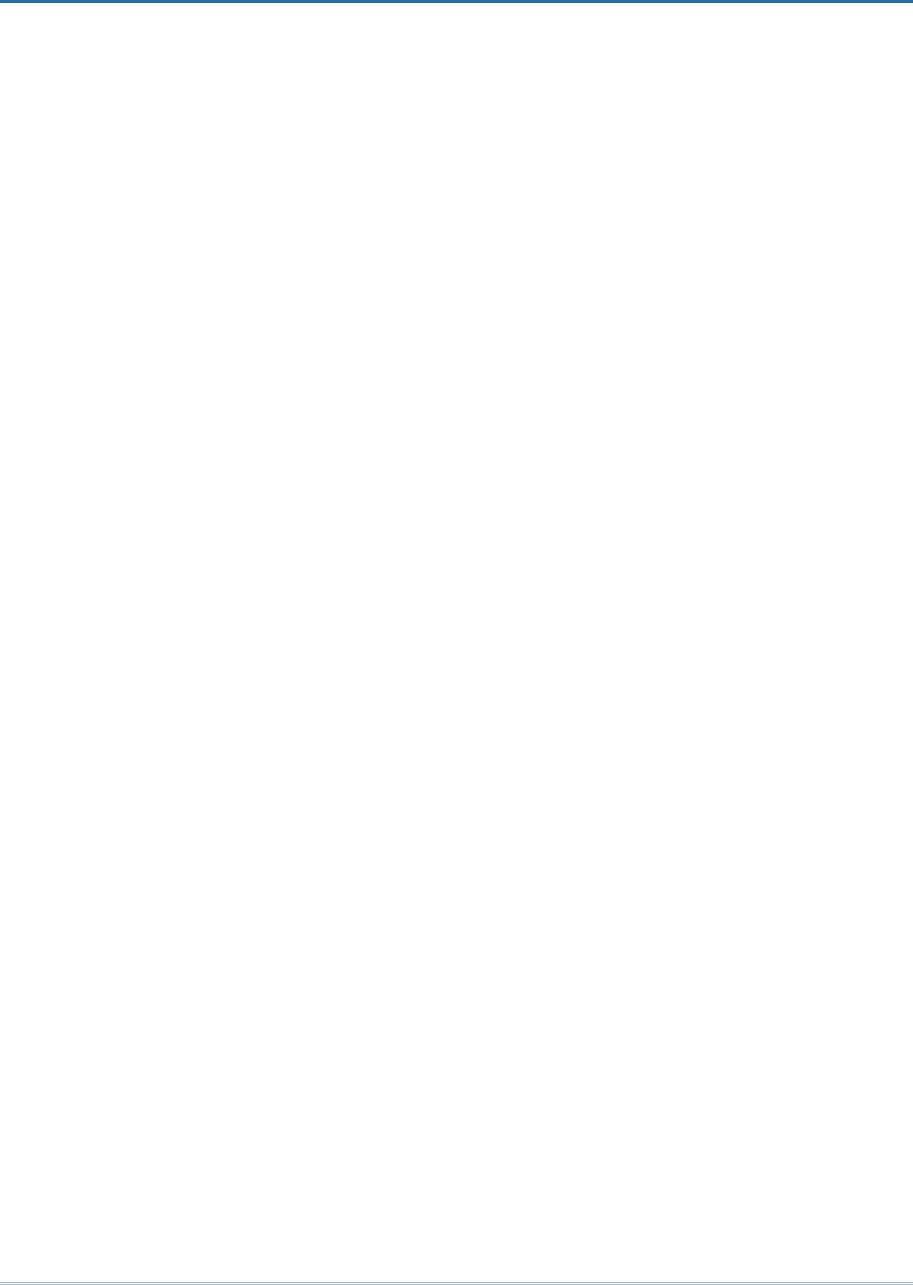
11
CONTENTS
PREFACE ........................................................................................................................................ - 2 -
Copyright ........................................................................................................................................ - 2 -
Disclaimer ...................................................................................................................................... - 2 -
Trademark Recognition ................................................................................................................. - 2 -
Contact ........................................................................................................................................... - 2 -
RELEASE NOTES ......................................................................................................................... - 10 -
CONTENTS ...................................................................................................................................... 11
INTRODUCTION ............................................................................................................................... 12
Inside the Package .......................................................................................................................... 12
Accessories ...................................................................................................................................... 12
QUICK START .................................................................................................................................. 13
Overview ........................................................................................................................................... 13
Installing Battery ........................................................................................................................ 15
Installing SIM Card, SAM Card and Memory Card .................................................................... 17
1.1.1. Power On/Off Mobile Computer ........................................................................... 18
1.1.2. Homescreen Selection .......................................................................................... 19
1.1.3. Using Hardware Buttons ....................................................................................... 20
1.1.4. Connecting Headset .............................................................................................. 20
1.2. Charging & Communication .................................................................................. 21
1.2.1. Charge Mobile Computer ...................................................................................... 21
1.2.2. Wired Data Transmission ...................................................................................... 25
SPECIFICATIONS ............................................................................................................................. 26
Platform, Processor & Memory....................................................................................................... 26
Communication & Data Capture .................................................................................................... 27
Electrical Characteristics ................................................................................................................ 28
Physical Characteristics .................................................................................................................. 28
Environmental Characteristics ....................................................................................................... 29
Programming Support ..................................................................................................................... 30
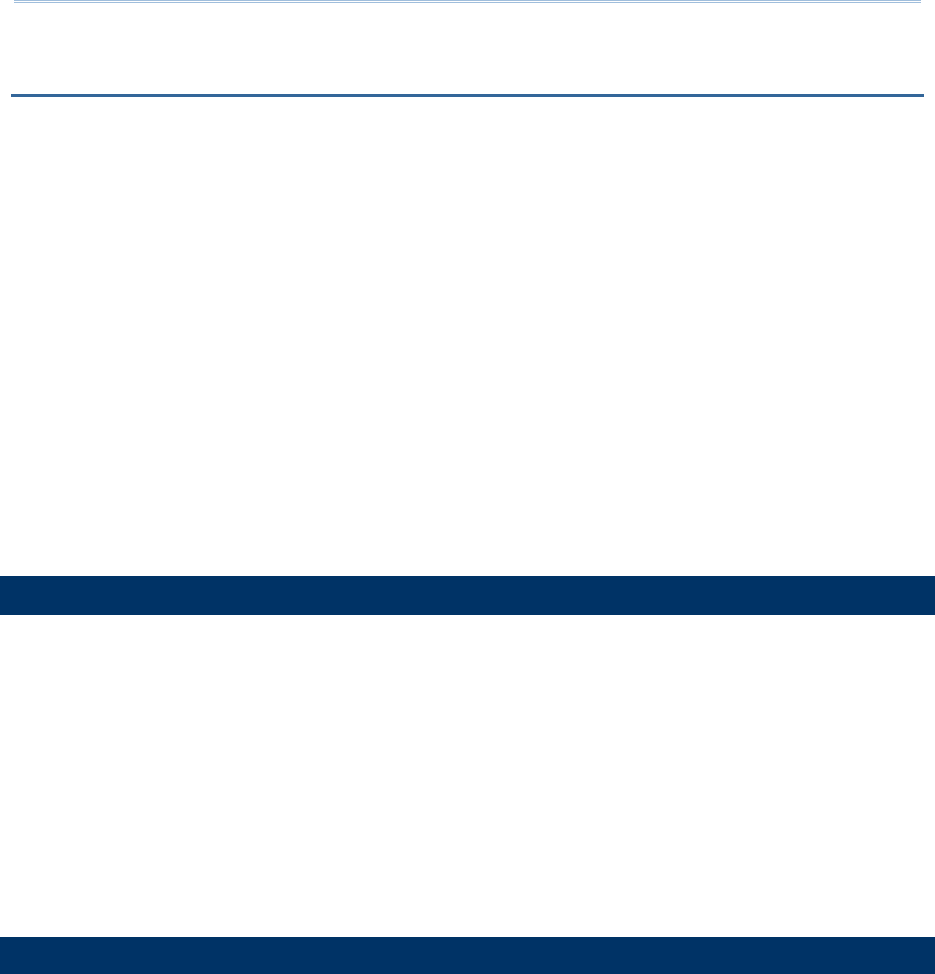
12
Introduction
INTRODUCTION
The RS51 Mobile Computer, powered by Android™ 6.0, Marshmallow, is light-weight, easy
to use, and provides more powerful and handy tools.
Specifically designed to work as an industrial PDA, it provides rich options of data collection,
voice and data communication, long-lasting working hours, and so on. Its large color
transmissive display guarantees ease in reading in all lighting conditions. Integrated with
Bluetooth v4.1, v2.1+EDR and 802.11 a/b/g/n/ac technologies, the mobile computer also
includes a GSM/UMTS/LTE module to gain greater speeds and optimal mobility. In
particular, an integrated GNSS (Global Navigation Satellite System) receiver is made
available for use with third-party location-based applications.
This manual serves to guide you through how to install, configure, and operate the mobile
computer. The Care & Maintenance section is specifically crucial for those who are in charge
of taking care of the mobile computer.
We recommend you to keep one copy of the manual at hand for quick reference or
maintenance purposes. To avoid any improper disposal or operation, please read the
manual thoroughly before use.
INSIDE THE PACKAGE
The following items are included in the kit package. Save the box and packaging material
for future use in case you need to store or ship the mobile computer.
RS51 Mobile Computer
Rechargeable Li-ion battery pack
Wrist Band
Snap-on USB Charging & Communication Cable
AC Power Adaptor
Quick Guide
ACCESSORIES
Single Cradle with USB Communication
4-slot Battery Charger Cradle
Car Charger Cable
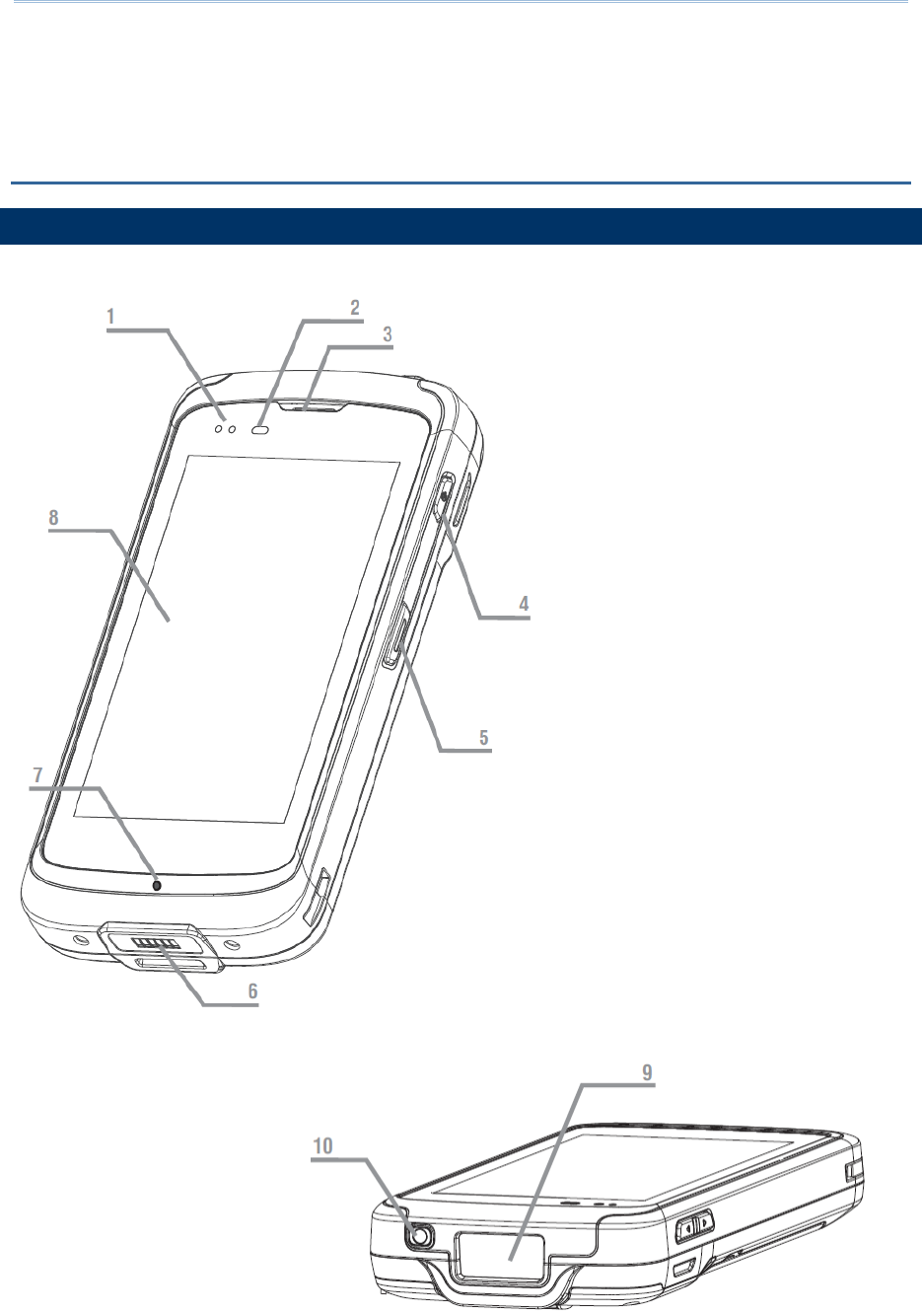
13
Quick Start
Chapter 1
QUICK START
OVERVIEW
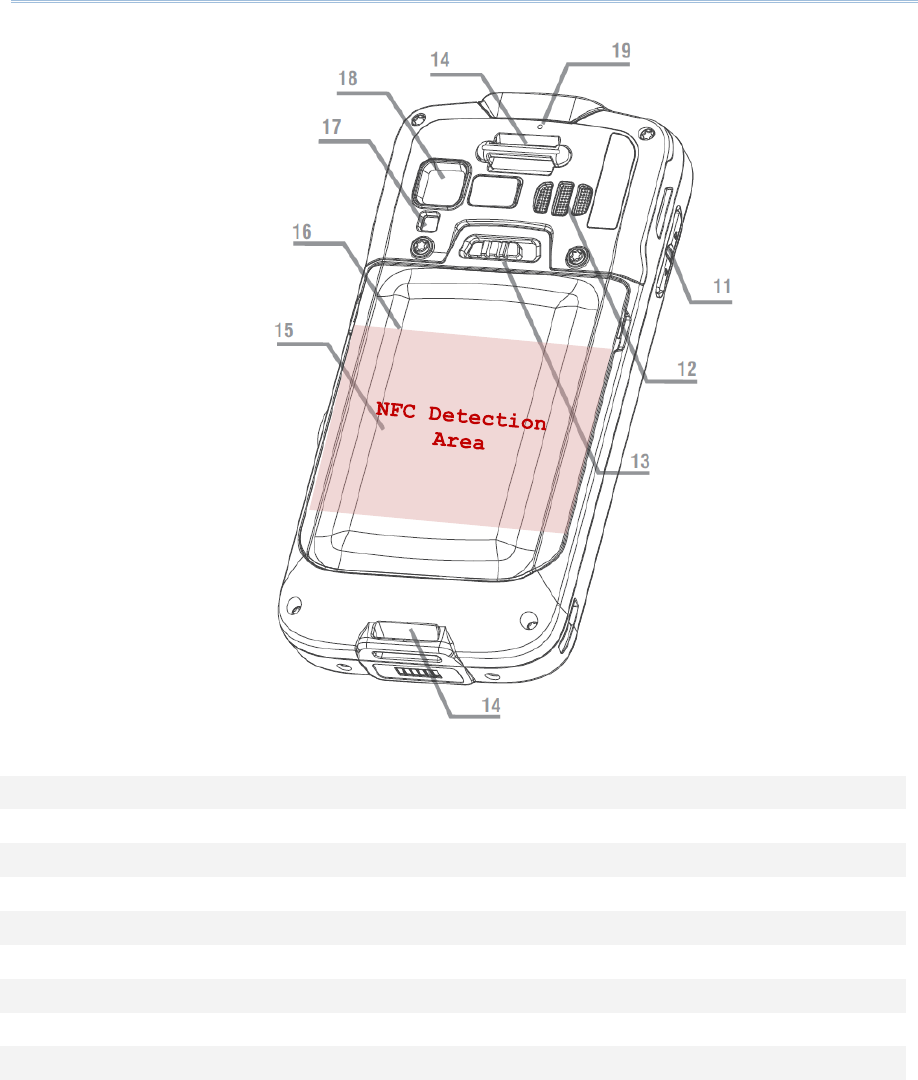
14
Quick Start
No. Description No. Description
1 Status LED 2 Proximity+ALS Sensor
3 Phone Receiver 4 Power Button
5 Side Key 6 Microphone
7 Charging & Communication Pins 8 Touchscreen
9 Scan Window 10 Headset Jack
11 Volume Buttons 12 Loudspeaker
13 Wrist Band Hole 14 Battery Latch
15 NFC Detection Area 16 Battery (with Cover)
17 Camera Flash 18 Camera Lens
19 Rear Microphone
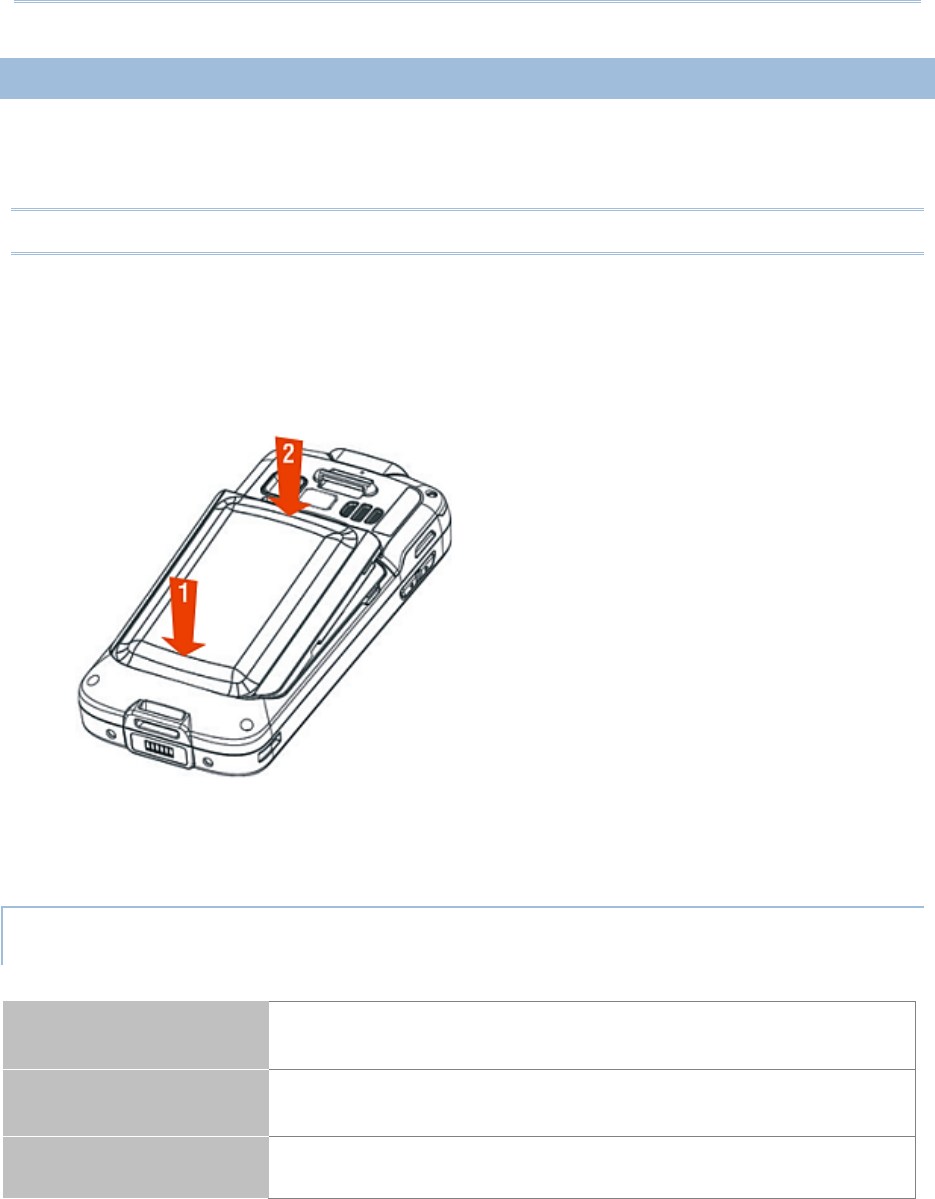
15
Quick Start
INSTALLING BATTERY
For shipping and storage purposes, the mobile computer and the main battery are saved in
separate packages.
Note: Any improper handling may reduce the battery life.
To install the main battery:
1) Insert the main battery with the contact pins facing the lower end. Fix the lower edge of
the battery first.
2) Push the upper end in, the battery latch will click into place with a “click” sound
IMPORTANT CHARGING INFORMATION
Power Supply Input: AC 100-240V, 50-60Hz; output: 5V/2A
CipherLab approved
Battery Pack
(Optional) 3.8V 4000mAH/3.8V 5300mAH (Standard/Extended)
rechargeable Li-ion CipherLab proprietary
Charging time Approx. 5 hours/6 hours (Standard/Extended battery) via
adapter
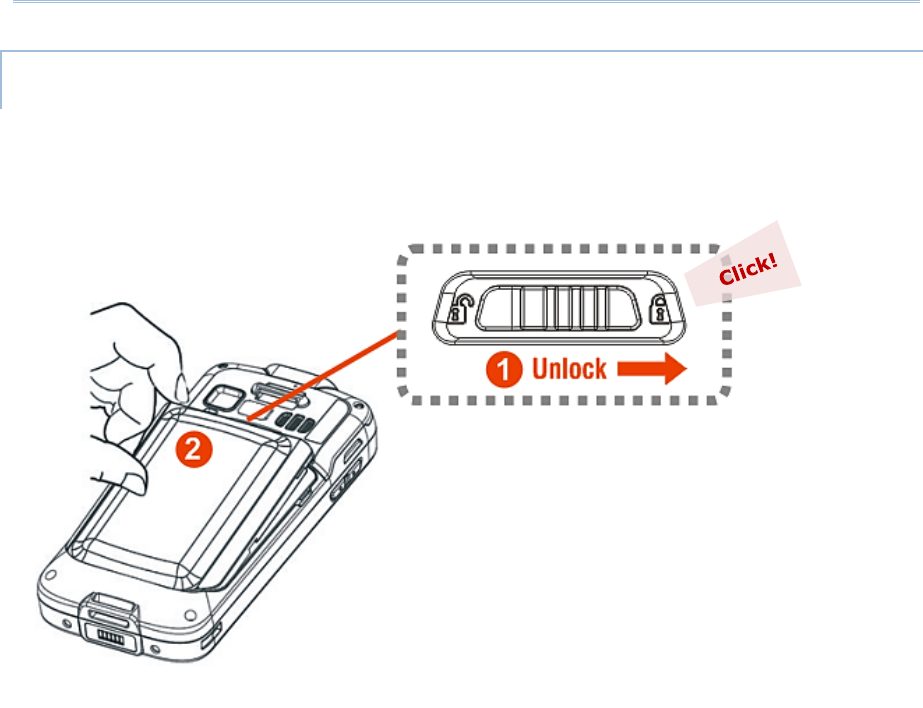
16
Quick Start
REMOVE BATTERY
1) Press down the power key and tap “Power off” to shut down this device.
2) Slide the key latch Right, the battery will be unlocked with a “click” sound.
3) Lift the battery up from its upper end.

17
Quick Start
INSTALLING SIM CARD, SAM CARD AND MEMORY CARD
The RS51 Mobile Computer is equipped with two SIM card slots, one SAM card slot and one
memory card slot.
To insert the cards:
1) Remove the battery.
2) Inser your fingernail into the notch above the inner lid that protects the card sockets
chamber and lift it up.
3) After the chamber is revealed, insert SIM cards, the SAM card and the microSD card into
their respective sockets. Close and push back the hinged cover till a “click” sounds.
4) Replace the inner lid.
5) Replace the battery.
REMOVE CARDS
1) Remove the battery.
2) Remove the inner lid.
3) Unlock the card hinge cover and remove the card.
4) Replace the inner lid and the battery.
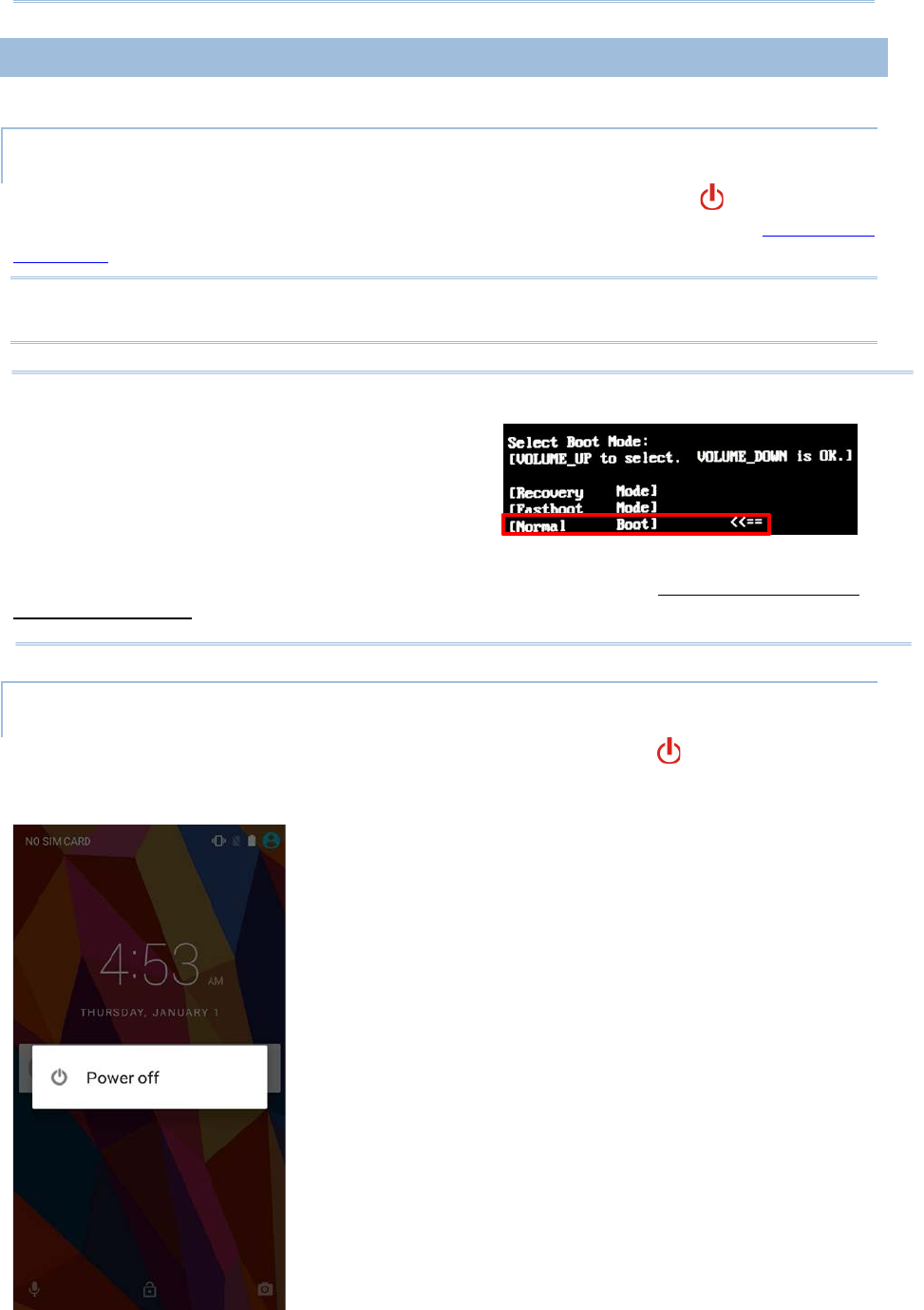
18
Quick Start
1.1.1.
POWER ON/OFF MOBILE COMPUTER
POWER ON
To power on the mobile computer, press and hold the power button located on the
upper right side of the device. The mobile computer will turn on and show the
錯誤
!
找不到
參照來源。
after splash screen.
Note:
For the mobile computer to power on, the battery cover must be secured in place.
Warning:
When powering on this mobile computer, if you
accidentally enter a hidden advanced boot menu,
please use Volume Up key to select and Volume
Down key to confirm [Normal Boot] to return to
the normal booting process.
Any system failure, data loss or unexpected consequences arising from your entering the
other two options - [Recovery Mode] and [Factory Mode] is out of CIPHERLAB ’s
warranty coverage.
POWER OFF
To power off the mobile computer, press and hold the power button for more than three
seconds. A menu will appear on-screen which allows you to power off the device. Make sure
all user data and tasks have been stored before tapping on Power off.
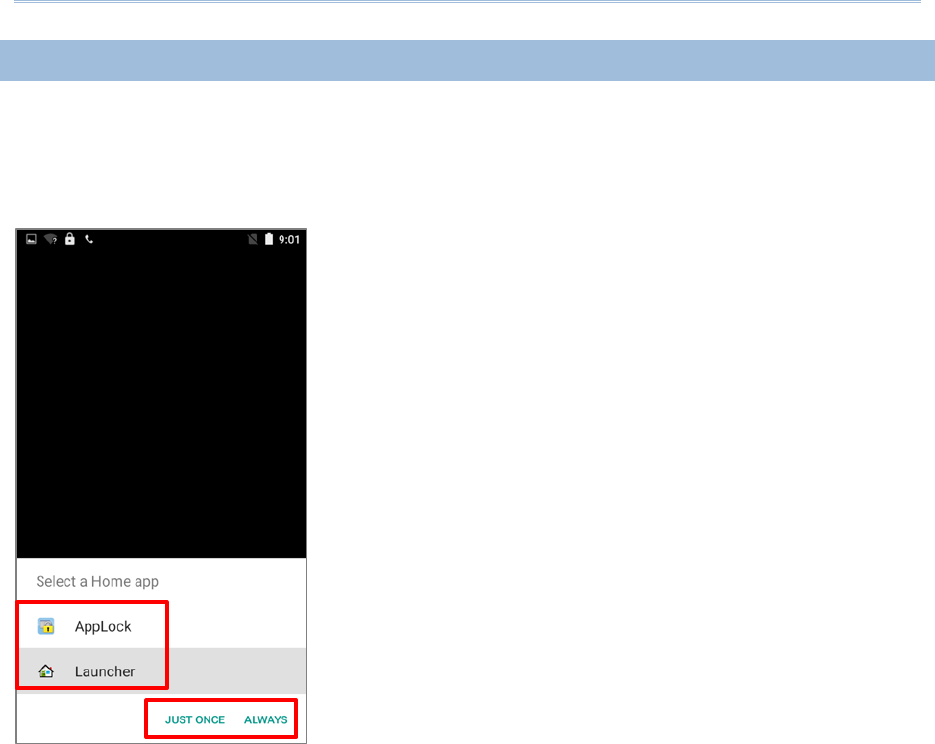
19
Quick Start
1.1.2.
HOMESCREEN SELECTION
Upon the first time you launch the system, a Select Home app window will pop up to
request your immediate choice of home screen. By selecting “AppLock”, you will directly
enter AppLock application (please refer to AppLock User Guide for detailed instructions on
AppLock settings) to start configuring the interface provided to normal users of this device;
by selecting “Launcher”, you will enter the default Android™ 6.0 home screen.
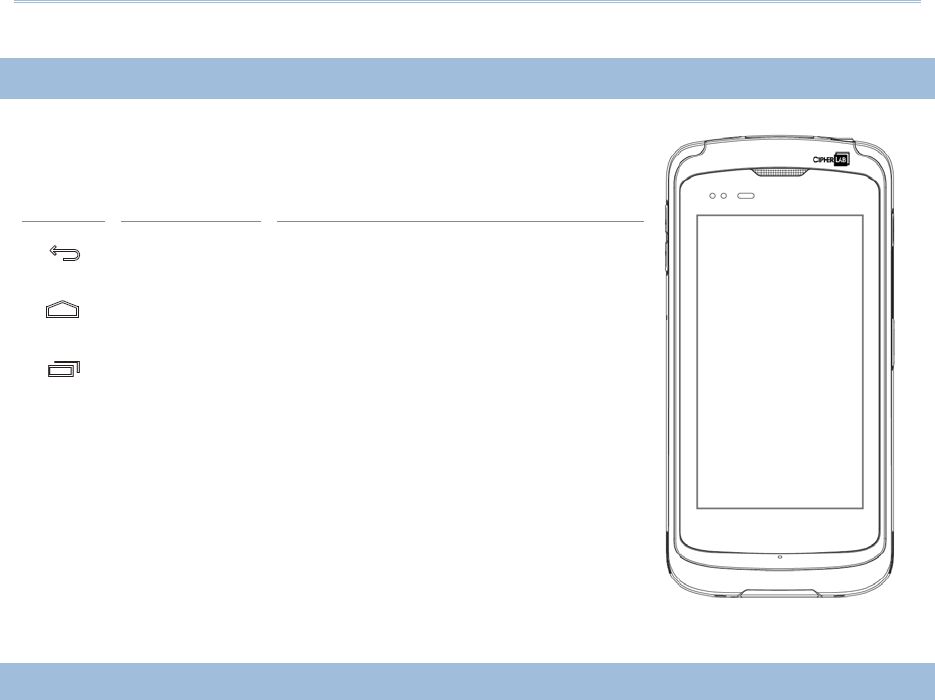
20
Quick Start
1.1.3.
USING HARDWARE BUTTONS
On the bottom of the mobile computer are three hardware
buttons that deliver the following functions:
Button
Function
Description
Back button Returns to the previous screen or closes
the active window or keyboard.
Home button Displays the Home screen.
Recent apps
button Opens a list of recently used
applications.
1.1.4.
CONNECTING HEADSET
The headset jack is located on the top of the mobile computer. You can use the headset for
audio playback or communication via the phone application, audio instant messaging, etc.
1) Flip up the rubber cover.
2) Connect the headset to the headset jack.
3) Replace the rubber cover.
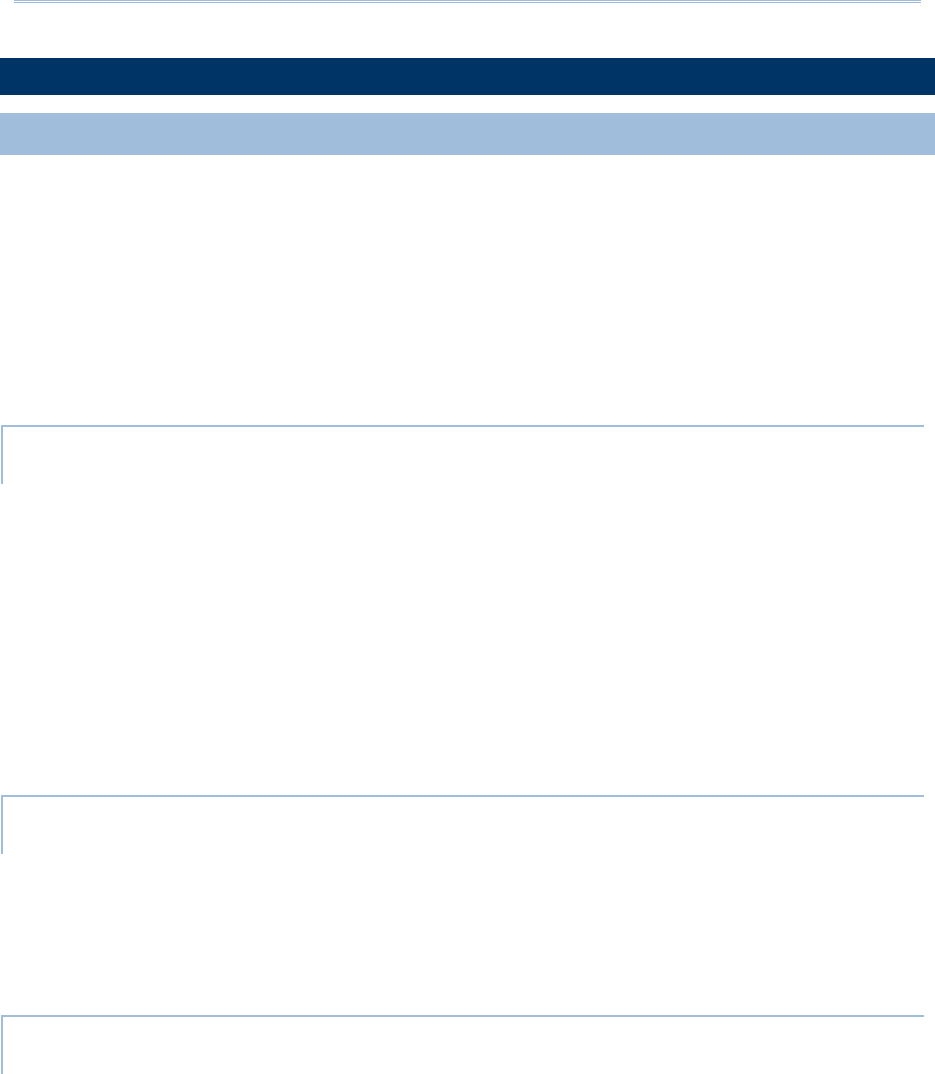
21
Quick Start
1.2.
CHARGING & COMMUNICATION
1.2.1.
CHARGE MOBILE COMPUTER
The main battery may not be charged to full for shipment. When you first receive the kit
package, you will need to charge the main battery to full before using the mobile computer.
You may use the Snap-on Charging Cable or Charging Cradle along with a power adapter to
charge the mobile computer.
Your device can be charged as well when connected to a computer via USB cable; however,
charging from a USB port on a computer is slower than charging using a supplied Snap-on
Charging Cable or Charging Cradle because the voltage and amperage the computer
provides is lower than in the case of using a normal charging method.
CHARGING TIME
Main battery: The main battery powers the mobile computer to work. It takes
approximately 4 hours to charge an empty main battery to full. The charging LED above
the screen (located on the right) will light up in red while charging and will turn green
when charging is complete.
When the main battery is removed, RTC retention will be maintained for at least 30 minutes.
Backup battery: The backup battery is mounted on the main board. Its role is to temporarily
keep the mobile computer in suspension when the main battery is drained out so data in
DRAM will be retained. The backup battery takes approximately 3.5 hours to charge to full
by the main battery or power adapter.
CHARGING TEMPERATURE
It is recommended to charge the battery at room temperature (18°C to 25°C) for optimal
performance.
Please note that battery charging stops when ambient temperature drops below 0°C or
exceeds 40°C.
OPERATION ON BATTERY POWER
When 802.11a/b/g/n, GSM/GPRS/EDGE/WCDMA/UMTS/HSDPA/HSUPA/HSPA+/LTE,
Bluetooth v4.1 & v2.1+EDR and GPS are all enabled on battery power, the main battery
level will drop down substantially. Prolonged use of the display and continued scanning of
barcodes will also affect battery level.
In order to prevent system from shutting down after the battery is drained out, we suggest
that you keep a fresh battery for replacement at all times, or connect the mobile computer
to an external power.
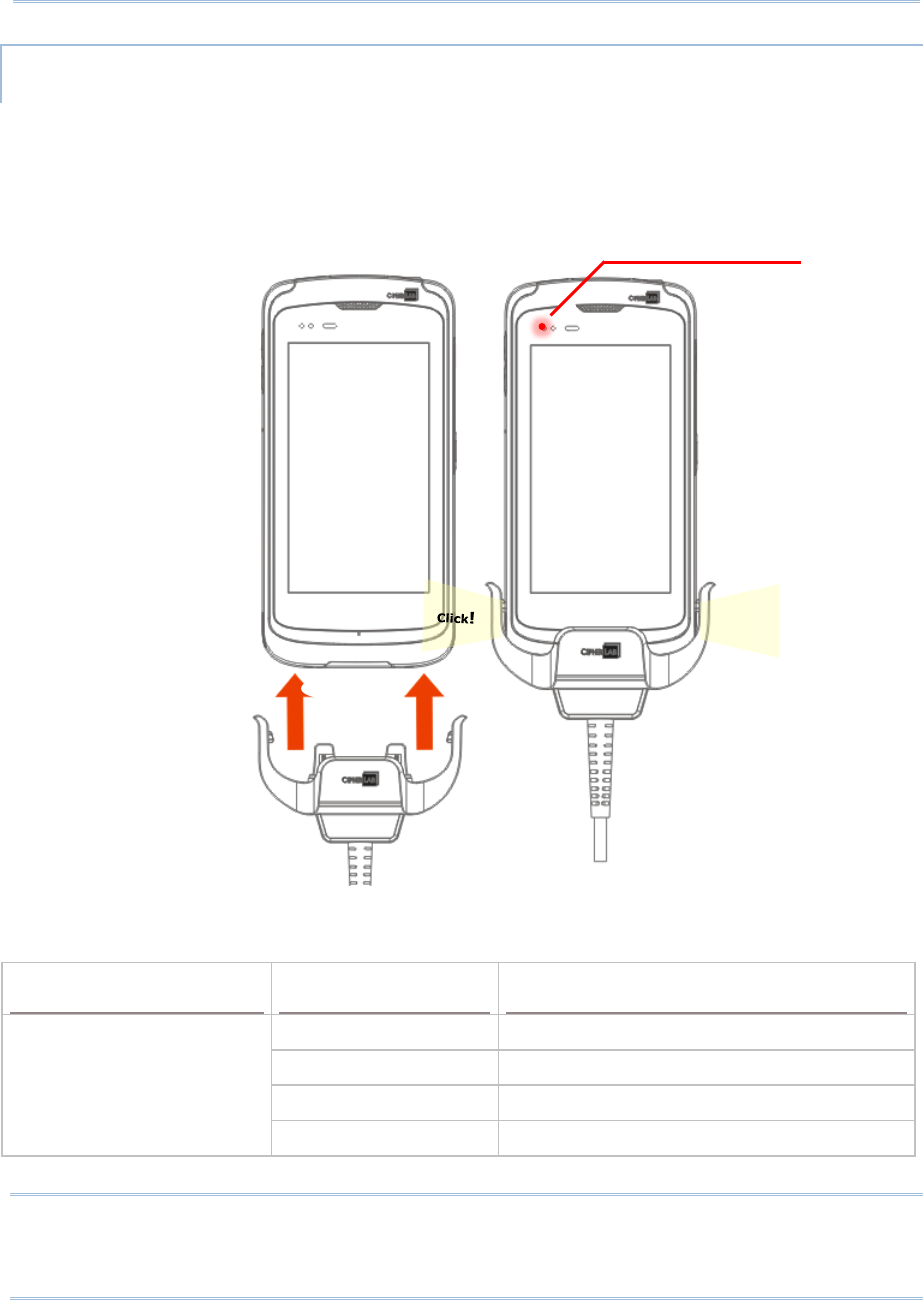
22
Quick Start
USE SNAP-ON CHARGING CABLE
The Snap-on Charging Cable provides a convenient way to charge your mobile computer.
1) Fasten the Snap-on Charging Cable to the lower end of the mobile computer.
2) Connect the other end of the cable to the adapter.
3) Fix the adapter plug onto the adapter, and plug in into an electrical outlet.
While the device battery is being charged, the LED on mobile computer will indicate
charging status.
Note:
The Snap-on Charging Cable is for charging only. For data communication, use the micro
USB cable to connect the mobile computer to your PC or laptop.
LED Indicator
Status
Description
Charging Red, solid Charging the mobile computer
Red, blink Charging error
Green, solid Charging complete
No light Charging error (charging will stop)
Click!
LED Status Indicator
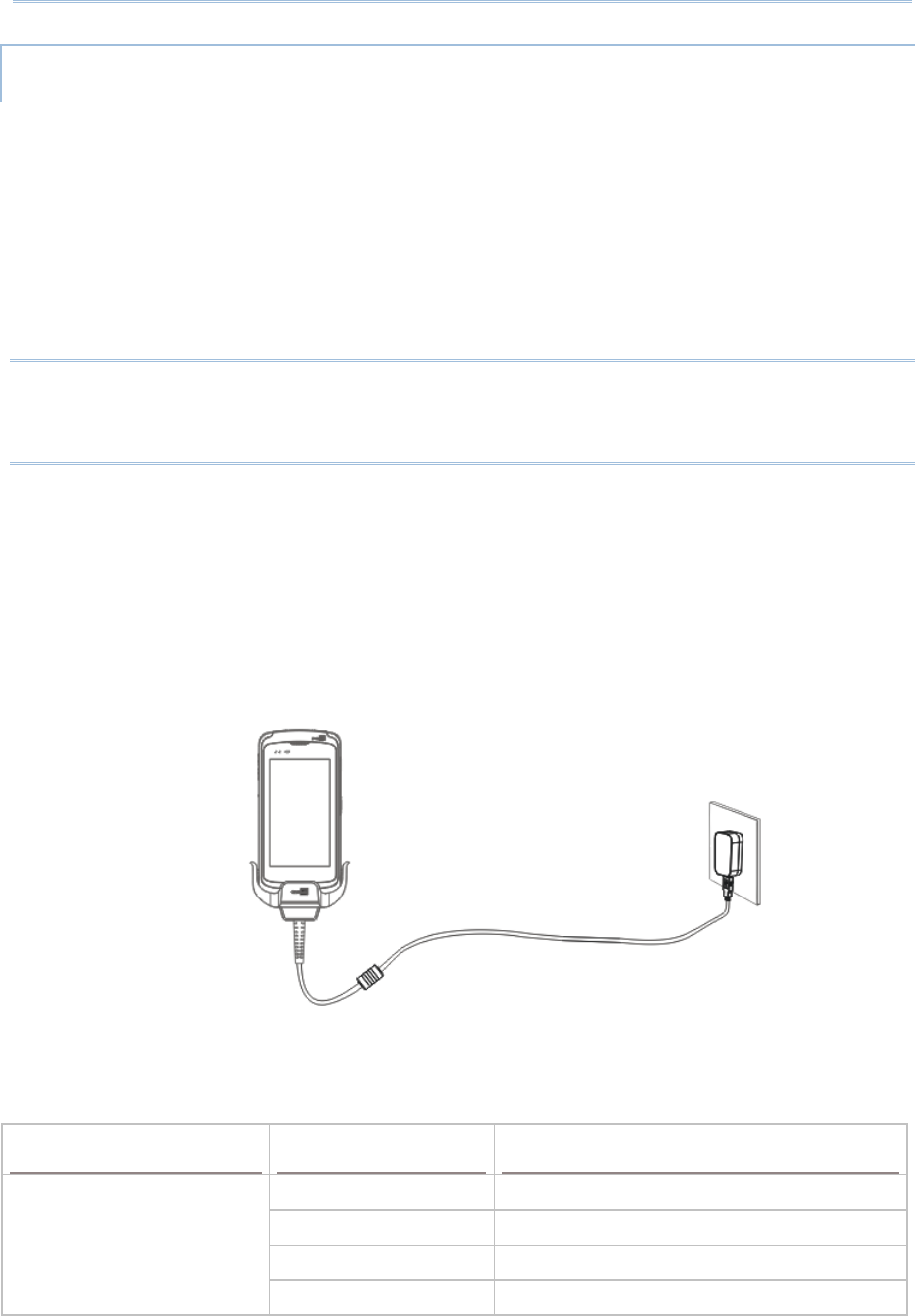
23
Quick Start
USE CHARGING CRADLE
The Charging Cradle charges your mobile computer and a spare battery at the same time.
Presents charging compartment for mobile computer and spare battery
Provides micro USB socket on the back for charging
Supports USB Host Mode via a USB OTG cable
Completes charging in approximately 5 hours
Two LEDs, one for power connection status and one for battery charging status
Adapter input 100-240V, AC, 50/60Hz; output 5V, DC, 2A.
Note:
The Charging Cradle is for charging only. For data communication, use the micro USB cable
to connect the mobile computer to your PC or laptop.
To charge your mobile computer on the Charging Cradle:
1) Insert the mobile computer onto the Charging Cradle. Press the mobile computer down
till you hear a ‘click’ to make sure it is secured in the charging station. If the hardshell is
installed on the mobile computer, remove the cap on the Cradle’s charging station, and
insert the mobile computer.
2) Connect the adapter to the Cradle, and plug the other end into an electrical outlet.
The status of the mobile computer charging is shown on the device itself, while the LED
indicator on RS51 Charging Cradle shows the status of battery charging as below:
Cradle LED Indicator
Status
Description
Charging Red, solid Charging the battery
Red, blink Charging error
Green, solid Charging complete
No light Not charging
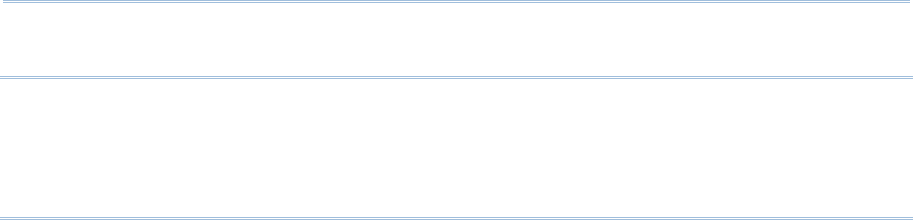
24
Quick Start
Note:
(1) Not Charging could be the result of battery damage, battery’s failure to touch the
connector, or AC plug coming off.
(2) Charging error could be due to high battery temperature.

25
Quick Start
1.2.2.
WIRED DATA TRANSMISSION
Use the micro USB cable to connect the mobile computer to your PC for data transmission.
1) Connect your device to the computer with supplied USB cable.
2) Swipe down from the status bar to reveal Notifications Drawer.
3) Tap “USB for Charging” to enter USB options. By default, the device will be in charging
mode, in which you are unable to access the files on this device from the PC client. To
transfer all types of files between your device and PC, choose “File transfers”. To
transfer videos and photos, you can select “Photo transfer (PTP), in which your
device will share only videos and photos in DCIM and Pictures folders.
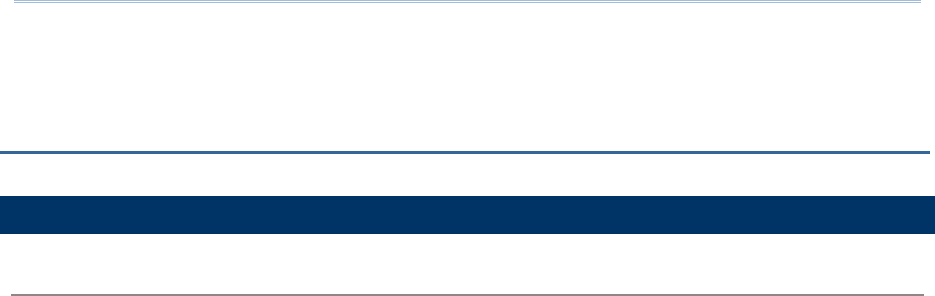
26
Specifications
PLATFORM, PROCESSOR & MEMORY
Operating System & CPU
OS Version Android™ 6.0 Marshmallow with GMS Certified
CPU
Cortex A53 Octa-core
Memory
ROM 16GB eMMC
RAM 2GB
Expansion Slot
One microSDHC card slot (up to 32GB)
SDXC supported (up to 2TB)
Micro SIM socket x2
Micro SAM socketx1
SPECIFICATIONS
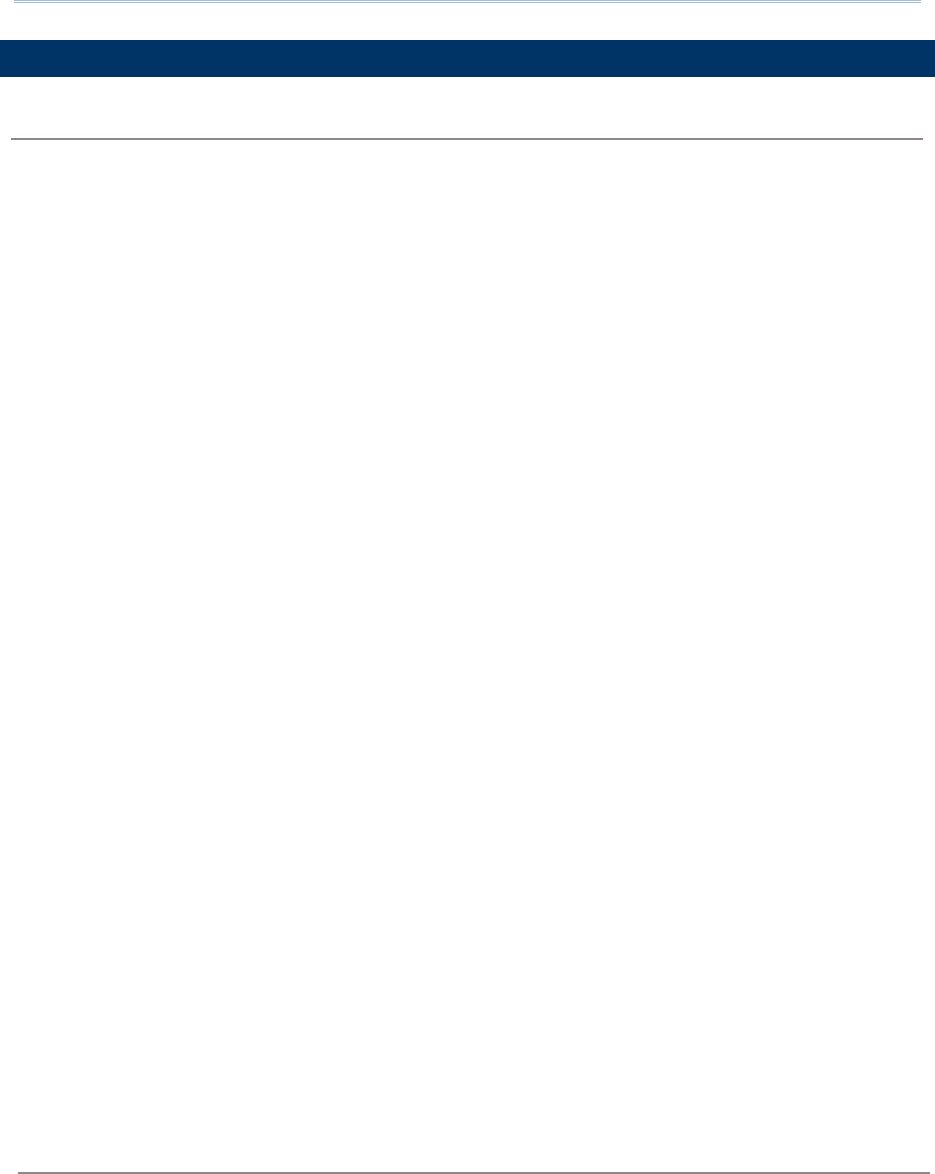
27
Specifications
COMMUNICATION & DATA CAPTURE
Communication
USB Client USB 2.0 OTG
WPAN Bluetooth Class II, v4.1 and v2.1+EDR (2402~2480 MHz: 3.3dBm)
WLAN IEEE 802.11 a/b/g/n/ac networking
(2412~2472 MHz: 18.41dBm
5180~5240MHz: 21.06dBm,
5260~5320MHz: 21.46dBm,
5500~5700MHz: 21.90dBm,
WWAN Built-in WWAN modem for Quadband GSM, UMTS, LTE functions:
GSM/GPRS/EDGE/WCDMA/UMTS/HSDPA/HSUPA/HSPA+/LTE
Worldwide
Frequency bands:
GSM/GPRS/EDGE
880~915, 925~960MHz: 29dBm
1710~1785, 1805~1880MHz: 30dBm
WCDMA/UMTS/HSDPA/HSUPA:B1,B8
1922.4~1977, 2112.4~2167.6: 24dBm
880~915, 925~960: 24dBm
LTE: B1,B3,B7,B8,B20,B28,B38,B40
1922.4~1977, 2112.4~2167.6MHz: 23dBm
1710~1785, 1805~1880MHz: 23dBm
2500~2570, 2620~2690MHz: 23dBm
880~915, 925~960MHz: 23dBm
832~862, 791~821MHz: 23dBm
718~748, 758~773MHz: 23dBm
2570~2620MHz: 23dBm
2300~2399.9MHz: 23dBm
GPS
Americas
GSM : 850/1900
UMTS : B2,B4,B5
CDMA : BC0, BC1,BC10
LTE : B2,B4,B5,B7,B12,B13,B17,B25,B26
BDS(1561.098MHz),Galileo/GPS (1575.42MHz),GLONASS(1602.000MHz)
Data & Image Capture
Digital Camera Rear: 8 Mega pixels with user-controllable flash
Barcode Reader 2D CCD Imager (Zebra
SE-4750 )
HF RFID(13.56MHz)
Reader ISO14443A/B (Mifare), ISO15693 (Felica)
Supports NFC (Peer-to-peer, Card reader, Card emulation)
5745~5825MHz: 14.30dBm(USA only))
Operations in the 5.15-5.35GHz band are restricted to indoor usage only.
,B38, B41
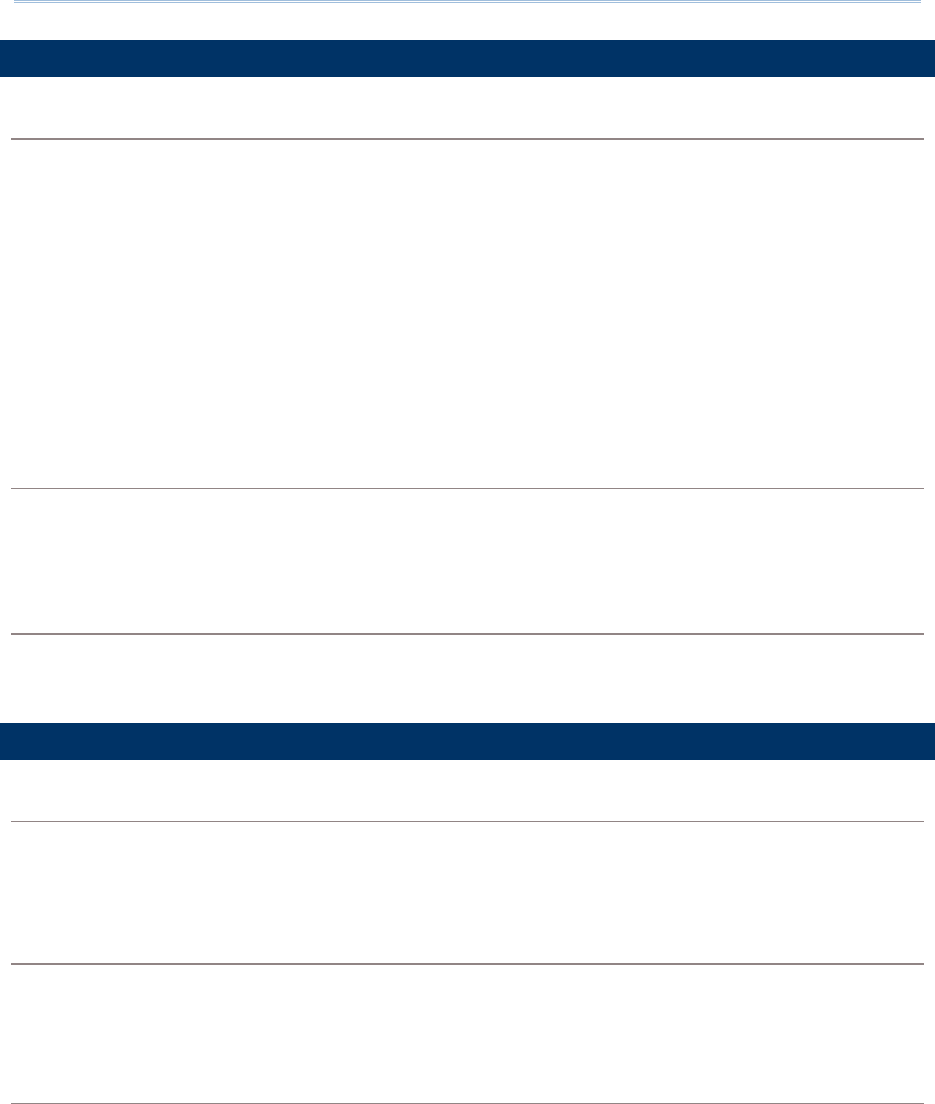
28
Specifications
ELECTRICAL CHARACTERISTICS
Batteries
Main Battery Pack Rechargeable Li-ion battery: 3.8V, 5300mAh
Charging temperature: 0-35°C
Minimum charging time: 5 hours @25°C
Please Charge batteries in temperatures from 0°C
to 35°C. To
ensure that the battery is being charged under a safe condition, the
battery may disable charging when ambient temperature drops
below 0°C
or exceeds 40°C, and resume charging after its
temperature falls within the acceptable range.
Backup Battery Rechargeable Li-ion battery: 3.7V, 60 mAh
Data retention for 30 minutes
Charging time: 4 hours
Power Adaptor
Power Supply Cord with
Universal Power Adaptor Input AC 100~240 V, 50/60 Hz
Output DC 5V, 2A
Working Time
Supports working time for at least 10 hours at 25 degrees
PHYSICAL CHARACTERISTICS
Color Touch Screen Display
Display 4.66”, 16.7M color, HD (outdoor viewable,
optically bonded to
Touch Panel), Asahi Dragontrail
Resolution HD (720x 1280 pixels)
Notifications
Status LED 2 LEDs: one Tri-color LED + one Bi-color LED
Audio
Integrated with one speaker, dual array digital microphones with
echo and noise cancellation, HD voice support
Dimensions & Weight
Dimensions 163 mm (L) x 78mm (W) x 19mm (H)
Weight Under 360 g (2D Reader, including battery)
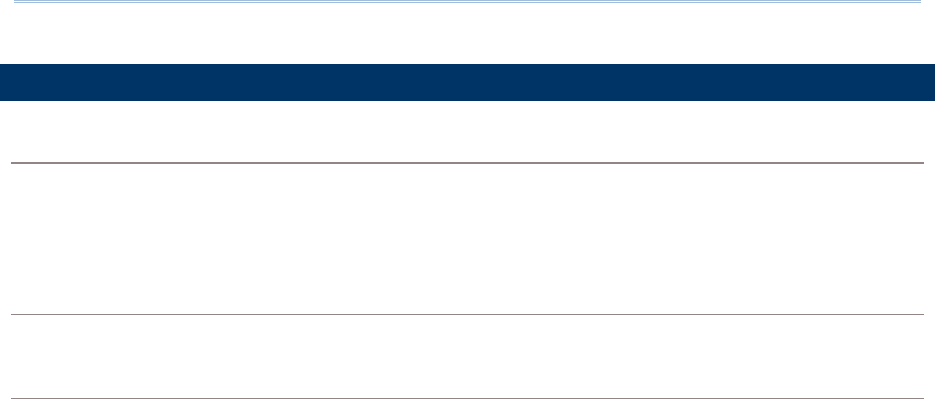
29
Specifications
ENVIRONMENTAL CHARACTERISTICS
Temperature
Operating -20°C to 50°C
Storage -30°C to 70°C
Charging 0°C to 35°C
Humidity
Operating 5% to 85% (non-condensing)
Resistance
Impact Resistance Multiple drops onto concrete at 1.5 m on all six sides
Tumble Test 1000 times at 1m per applicable IEC tumble specifications
Electrostatic Discharge ±15 kV air discharge, ±8 kV contact discharge
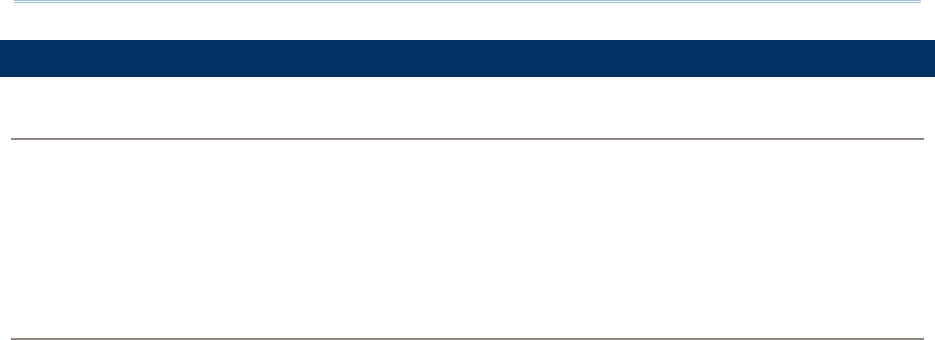
30
Specifications
PROGRAMMING SUPPORT
Development Environment & Tools
JAVA Environment Android studio
Software Development Kit: JAR
C# Environment: Visual Studio
Software Development Kit: DLL (Xamarin Library)
Software & Utilities
Software Package Reader Configuration
Software Trigger Key
Programmable Keys
WMDS Server
ADC Client
App Lock
HF RFOD Config

CE Declaration of Conformity
For the following equipment:
Mobile Computer
(Product Name)
RS51
(Model Designation)
is herewith confirmed to comply with the requirements set out in the Council Directive on
the Approximation of the Laws of the Member States relating to Electromagnetic
Compatibility of Radio Equipment Directive (2014/53/EU). For the evaluation regarding the
Directives, the following standards were applied:
EN 300 328 V2.1.1 EN 300330 V2.1.1
EN 301 511 V12.5.1 EN 50566:2013 AC:2014
EN 301 908-2 V11.1.2 EN 303 413 V1.1.1
EN 301 908-13 V11.1.2 EN 301 908-1 V11.1.1
EN 50360 :2001 A1:2012 EN 62479:2010
EN 55024 : 2010 +A1:2015 EN 61000-3-2 :2014
EN 55032: 2015+AC:2016 EN 61000-3-3 :2013
EN 60950-1:2006+A2:2013 EN 301 893 V2.1.1
EN301 489-1 V2.1.1 Draft EN301 489-52 V1.1.0
Final draft EN301 489-3 V2.1.1 Draft EN 301 489-19 V2.1.0
EN301 489-17 V3.1.1
The following importer/manufacturer is responsible for this declaration:
CIPHERLAB CO.
(Company Name, Importer) (Company Name, Manufacturer)
12F, 333 Dunhua S. Rd., Sec.2, Taipei,
Taiwan R.O.C
(Company Address, Importer) (Company Address, Manufacturer)
Person responsible for this declaration: Person responsible for this declaration:
Herbie Jiang
(Name, Surname, Importer) (Name, Surname, Manufacturer)
Manager
(Position/Title) (Position/Title)
(Legal Signature) (Legal Signature)
Taiwan 2017/6/13
(Place) (Date) (Place) (Date)

Object of the declaration:
I the undersigned, hereby declare that the equipment specified above conforms to the
above Directive(s) and Standard(s).
The Notified Body Telefication B.V., with Notified Body number 0560
performed: choose applicable Modules: B+C
Where applicable:
The issued EU-type examination certificate: note certificate number