Circus World Displays 32104 Digital Video Baby Monitor User Manual SVAT4
Circus World Displays Ltd. Digital Video Baby Monitor SVAT4
Users Manual
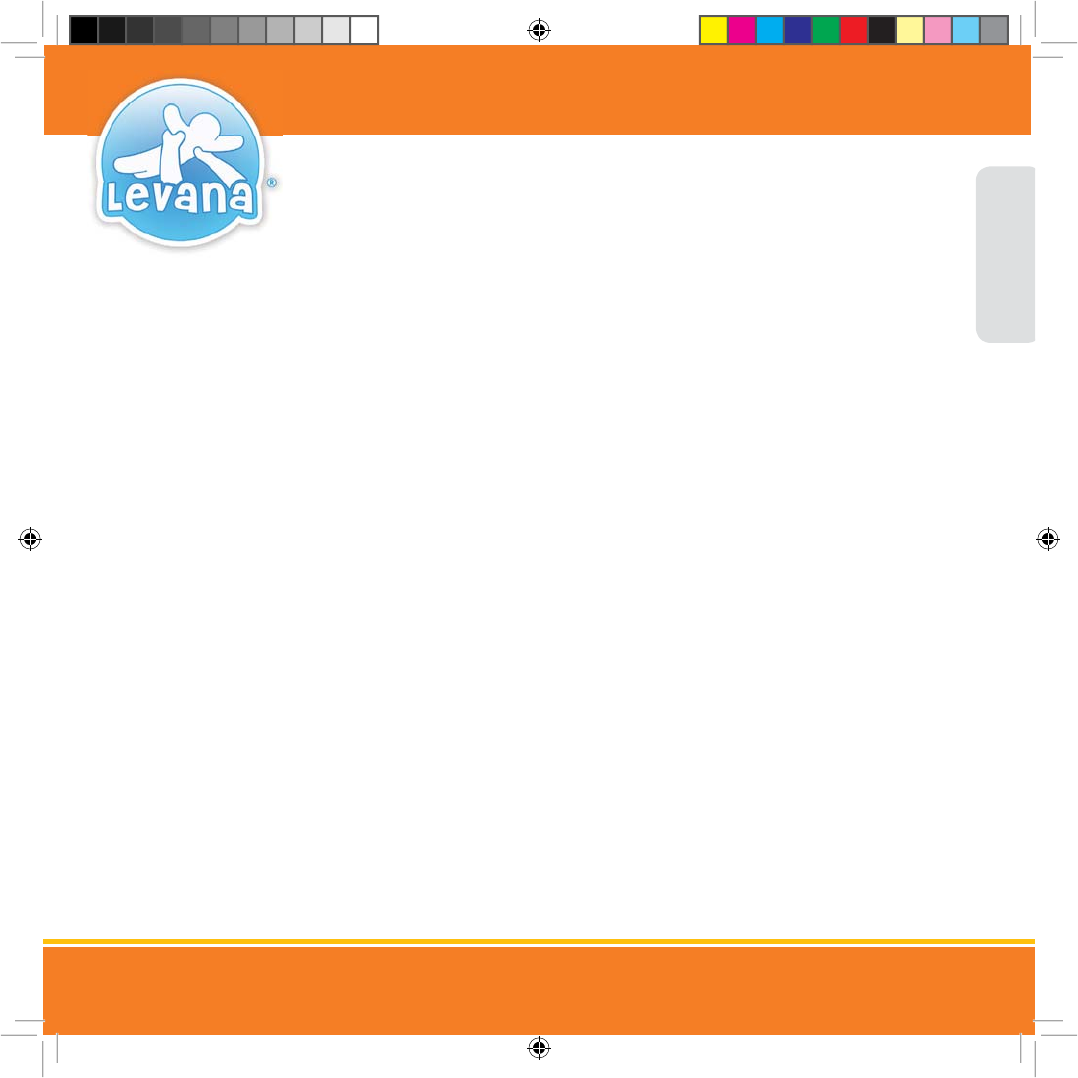
We take quality very seriously. This is why all of our products come with a one-year warranty from the original purchase
date against defects in workmanship and materials. If you have warranty or support issues please contact us using any of
the following methods:
Phone: 1.866.946.7828 LEVANA Canada LEVANA USA
Fax: 1.888.771.1701 4080 Montrose Road 60 Industrial Parkway #Z64
Web: www.myLEVANA.com Niagara Falls, ON Cheektowaga NY
Canada L2H 1J9 USA 14227
Warranty Terms
1. LEVANA® products are guaranteed for a period of one year from the date of purchase against defects in workmanship
and materials. This warranty is limited to the repair, replacement or refund of the purchase price at LEVANA’s option.
2. This warranty becomes void if the product shows evidence of having been misused, mishandled or tampered with
contrary to the applicable instruction manual.
3. Routine cleaning, normal cosmetic and mechanical wear and tear are not covered under the terms of this warranty.
4. The warranty expressly provided for herein is the sole warranty provided in connection with the product itself and
no other warranty, expressed or implied is provided. LEVANA assumes no responsibilities for any other claims not
specically mentioned in this warranty.
5. This warranty does not cover the shipping cost, insurance or any other incidental charges.
6. You MUST call LEVANA before sending any product back for repair. You will be sent a Return Authorization form with
return instructions. When returning the product for warranty service, please pack it carefully in the original box with all
supplied accessories, and enclose your original receipt or copy, and a brief explanation of the problem (include RA #).
7. This warranty is valid only in Canada and the continental U.S.
8. This warranty cannot be re-issued.
PRODUCT WARRANTY INFORMATION
Please visit our website at www.myLEVANA.com for
information about your product’s warranty
ENGLISH
(UD0DQXDOB(B)B6LQGG 30
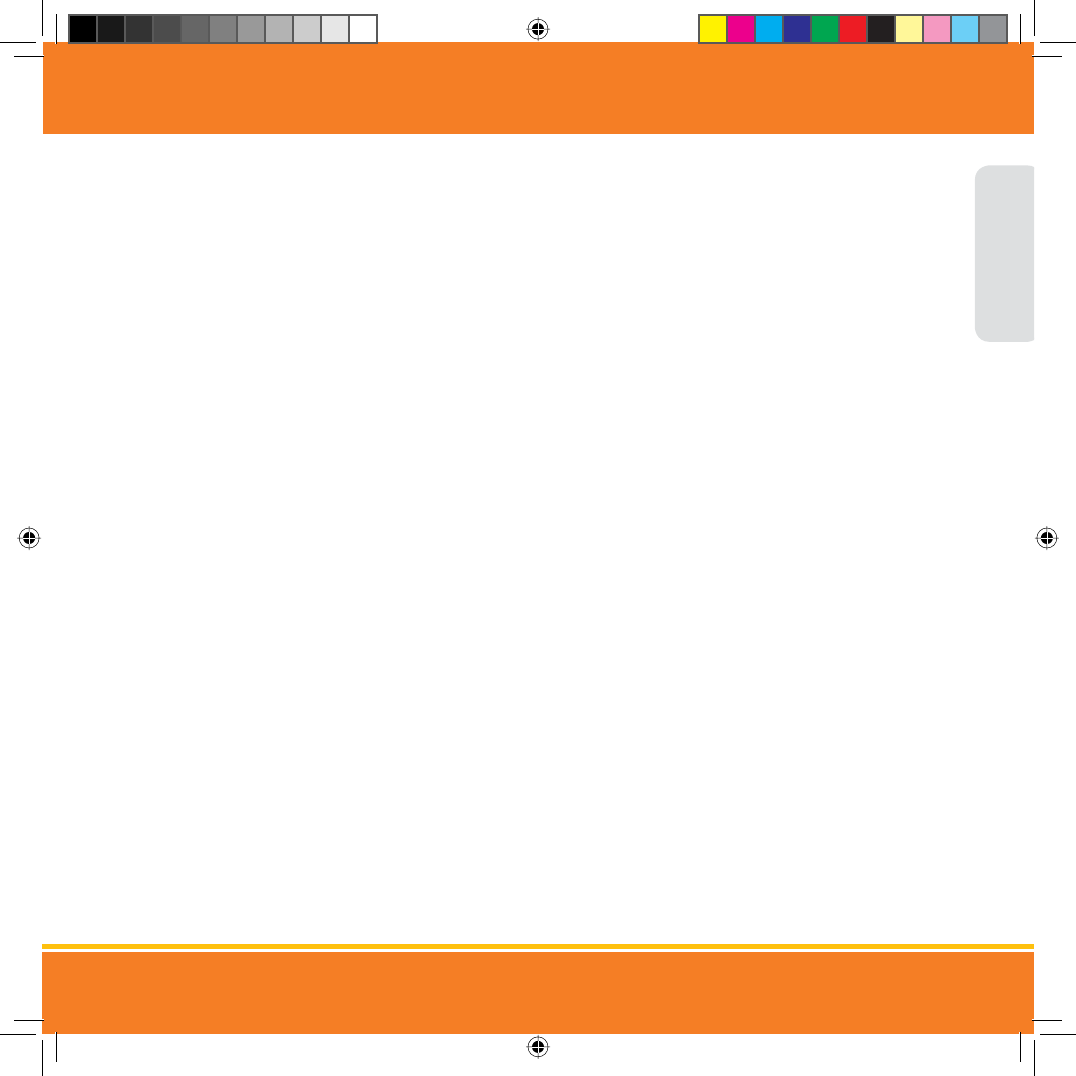
INTRODUCTION
TABLE OF CONTENTS
PRODUCT WARRANTY INFORMATION ....................................................................................................................................................... 1
WHAT’S INCLUDED ................................................................................................................................................................................... 3
OPTIONAL ACCESSORIES .......................................................................................................................................................................... 3
FEATURES ................................................................................................................................................................................................ 4
BUTTONS AND CONNECTIONS - PARENT UNIT ........................................................................................................................................... 5
BUTTONS AND CONNECTIONS - CAMERA .................................................................................................................................................. 7
SETTING UP YOUR SYSTEM ....................................................................................................................................................................... 8
CONNECTING POWER TO THE PARENT UNIT ........................................................................................................................... 8
CONNECTING POWER TO THE CAMERA .................................................................................................................................. 8
MAIN MENU ICONS ................................................................................................................................................................ 9
SCREEN ICONS ..................................................................................................................................................................... 10
PAIRING THE CAMERA(S) & PARENT UNIT ............................................................................................................................ 11
PAIRING THE ADDITIONAL CAMERAS ................................................................................................................................... 11
PAGING THE PARENT UNIT ................................................................................................................................................... 11
PLACEMENT OF THE PARENT UNIT ....................................................................................................................................... 12
CHARGING THE BATTERY ..................................................................................................................................................... 12
PLACEMENT OF THE CAMERA .............................................................................................................................................. 13
MOUNTING THE CAMERA ON A TABLETOP SAFELY ................................................................................................................ 13
MOUNTING THE CAMERA ON A WALL SAFELY ...................................................................................................................... 14
SWITCHING THE CAMERA ON/OFF ....................................................................................................................................... 15
PARENT UNIT OPERATION ...................................................................................................................................................................... 15
TURNING THE PARENT UNIT ON/OFF .................................................................................................................................... 15
TURNING THE SCREEN ON/OFF ............................................................................................................................................ 15
USING THE TALK TO BABY™ TWO-WAY INTERCOM ................................................................................................................ 15
TURNING THE NIGHTLIGHT ON/OFF ..................................................................................................................................... 16
SELECTING A LULLABY ........................................................................................................................................................ 16
ADJUSTING THE LULLABY VOLUME ...................................................................................................................................... 17
SETTING THE BRIGHTNESS ................................................................................................................................................... 17
SETTING THE TEMPERATURE ............................................................................................................................................... 17
SETTING THE DATE & TIME ................................................................................................................................................... 18
USING POWER SAVE MODE .................................................................................................................................................. 18
SETTING THE FEEDING & NAP TIMER ................................................................................................................................... 19
CHANGING THE LANGUAGE ................................................................................................................................................. 19
SELECTING THE CAMERA VIEW ............................................................................................................................................ 20
ENGLISH
(UD0DQXDOB(B)B6LQGG 30
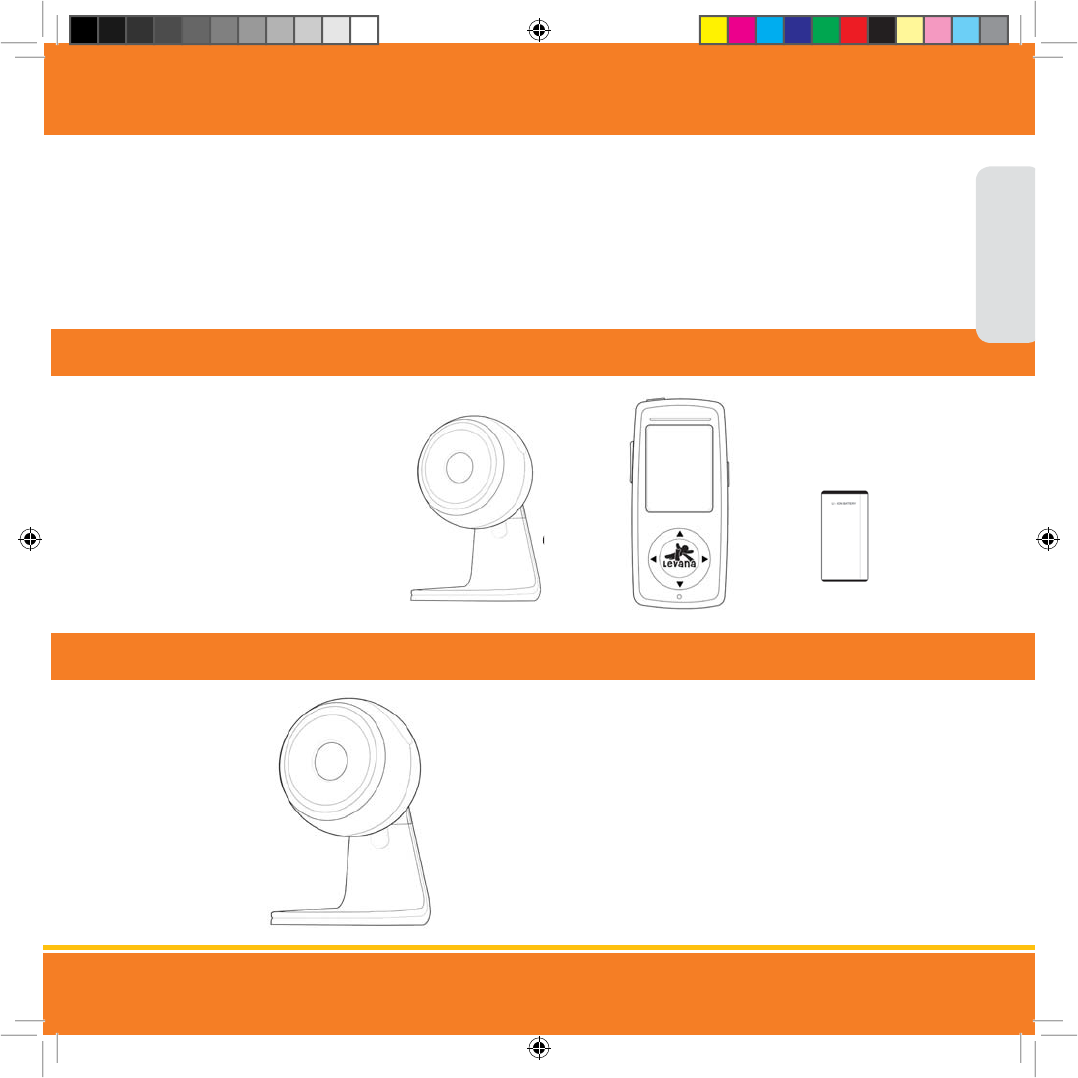
TABLE OF CONTENTS
CONTACTING CUSTOMER SUPPORT ...................................................................................................................................... 21
TROUBLESHOOTING ............................................................................................................................................................................... 22
SPECIFICATIONS .................................................................................................................................................................................... 23
FCC STATEMENT .................................................................................................................................................................................... 25
SAFETY INSTRUCTIONS .......................................................................................................................................................................... 25
DRILLING TEMPLATE ............................................................................................................................................................................. 27
NOTES ....................................................................................................................................................................................................86
WHAT’S INCLUDED
• 2.4" LCD Video Monitor
• Night Vision Camera
• Rechargeable Battery
• 2 Power Adapters
• Instruction Manual
• 1 Year Warranty
• 24/7 Lifetime Live Customer Support
Camera Parent
unit
Rechargeable
Battery
Era™ Additional Camera: model 32104
This system supports up to 3
additional cameras!
ENGLISH
OPTIONAL ACCESSORIES
(UD0DQXDOB(B)B6LQGG 30
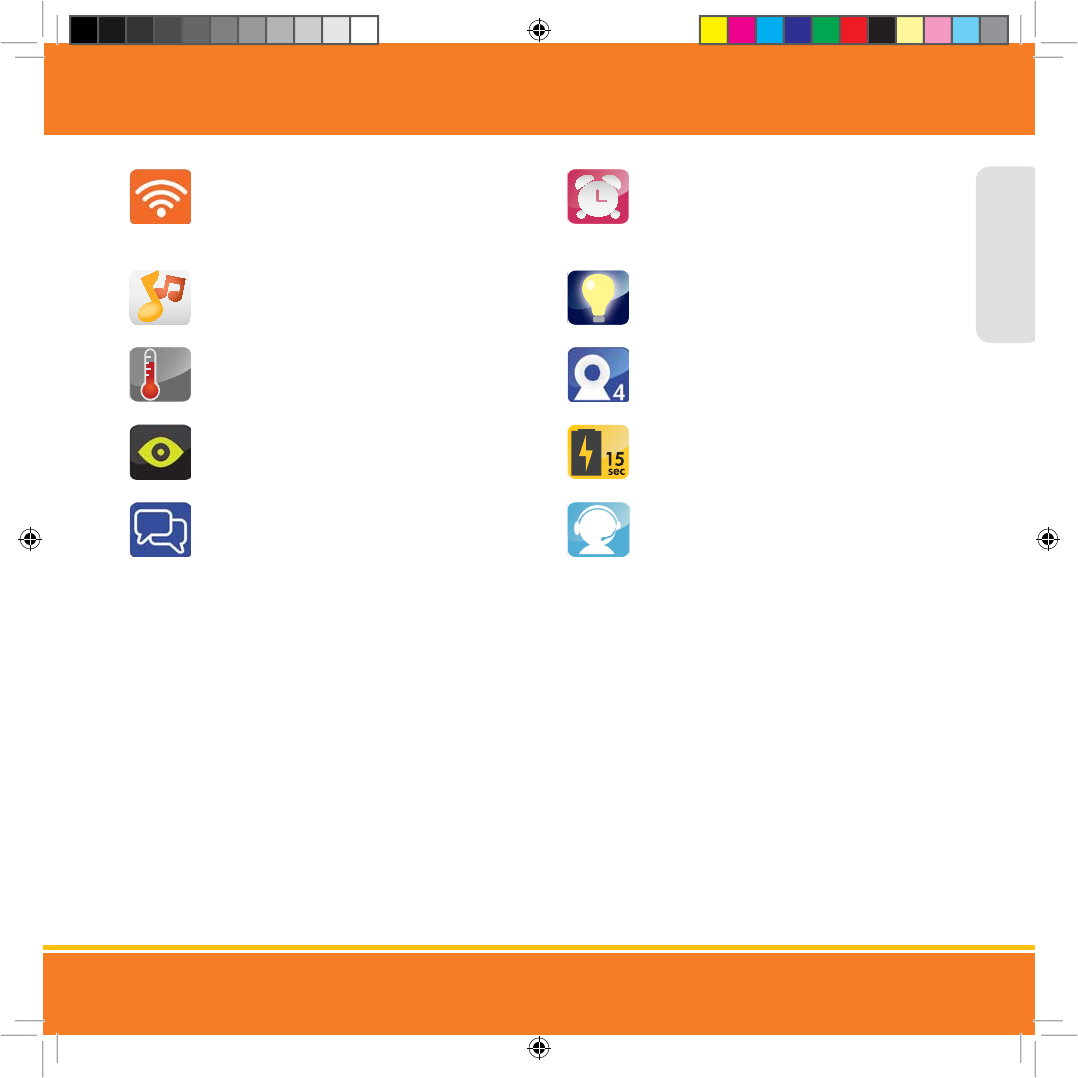
ENGLISH
FEATURES
ClearVu® Digital Wireless Technology
ClearVu® technology enables you to see and hear
your child with outstanding precision and clarity
from up to 500 feet away.
Three Soothing Lullabies
Choose from three dierent lullabies to soothe your
baby to sleep using the parent unit.
Temperature Monitoring to Ensure Comfort
Check the temperature in the nursery at any time to
ensure your child is comfortable
Night Vision
The built-in night vision allows you to see your child,
even in complete darkness, from up to 15 feet away.
Talk to Baby™ Two-Way Intercom
With the simple press of a button you can talk to
your child at any time without entering
the nursery
Nap and Feeding Timer
The built-in custom-programmed timer
reminds caregivers when your baby should be
eating or sleeping.
Color-Changing Nightlight
A gentle light show can help make the nursery
more relaxing and soothing for your baby.
Expand Your System - Additional Cameras
Add up to three additional cameras to expand
your baby monitoring experience.
Power-Saving Mode
Conserve your monitor’s battery power by
selecting to use audio-only mode.
24/7 Lifetime Live Customer Support
Our customer support team can be reached by
phone 24 hours a day, 7 days a week, or by email
and live web chat. You’ll always have access to an
expert in English, Spanish and French.
1. This product cannot replace responsible adult supervision.
2. Strangulation Hazard: Children can become entangled in cords. Power cords should be kept more than 3 feet away from the crib and baby’s reach at all times. Baby monitors/Cameras
with power cords should never be hung on or near the crib.
3. Product may not be exactly as shown on the package. Some images are used for illustration purposes only.
4. Battery life of 4 hours based on full duration testing. Battery life may vary depending on usage.
5. LEVANA does not endorse any LEVANA products for illegal activities. LEVANA is not responsible or liable in any way for any damage, vandalism, theft or any other action that may occur
while a LEVANA product is in use by the purchaser.
6. Check your child’s safety at regular intervals.
)
(UD0DQXDOB(B)B6LQGG 30
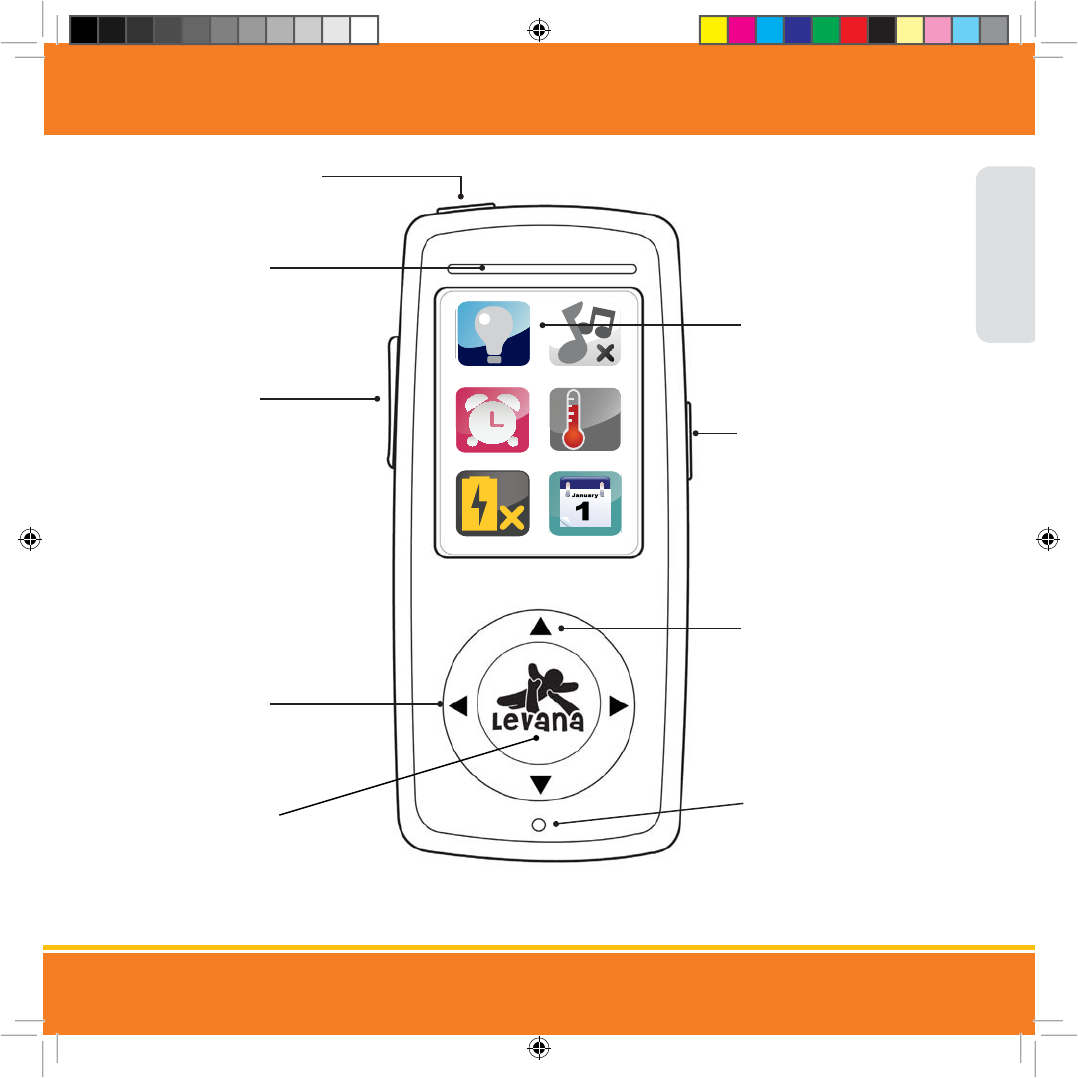
&
BUTTONS AND CONNECTIONS - PARENT UNIT
1. VIDEO ON/OFF/POWER
Turn video image ON/OFF
or Power ON/OFF
2. LED SOUND BAR
LED lights show
dierent levels of sound
3. TALK BUTTON
Press and hold to talk,
release to listen
4. NAVIGATIONAL
BUTTONS
The
Ź
Ź
Ź
Ź
buttons
allow you to navigate
through the menu screens
5. SELECT BUTTON
Allows you to make a
selection while in the
MAIN MENU
6. 2.4" LCD SCREEN
7. MENU BUTTON
Allows you to access the
MAIN MENU to customize
your settings and also exit
the MAIN MENU
8. VOLUME CONTROL
The
Ź
Ź
buttons allow
you to increase or decrease
the volume
9. MICROPHONE
Allows your voice/sounds
to be heard clearly
through the camera
ENGLISH
(UD0DQXDOB(B)B6LQGG 30
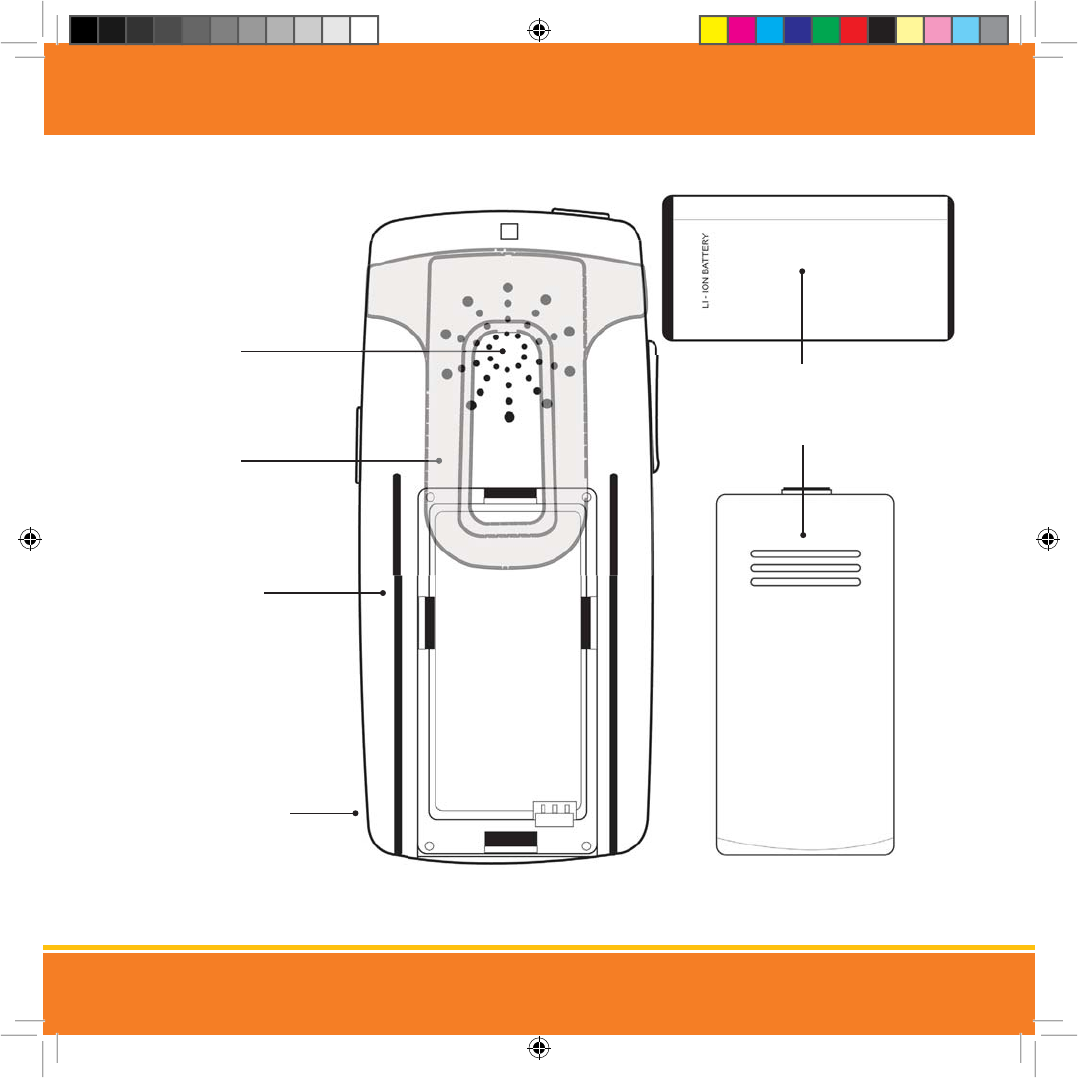
BUTTONS AND CONNECTIONS - MONITOR
5. BATTERY
6. BATTERY COVER
1. SPEAKER
Allows you to hear
clear two-way
communications
2. BELT CLIP
Attach the video monitor
to your belt to monitor
baby while on the move
3. TABLE STAND
Retractable, stainless-steel
table stand.
4. POWER INPUT
(UD0DQXDOB(B)B6LQGG 30
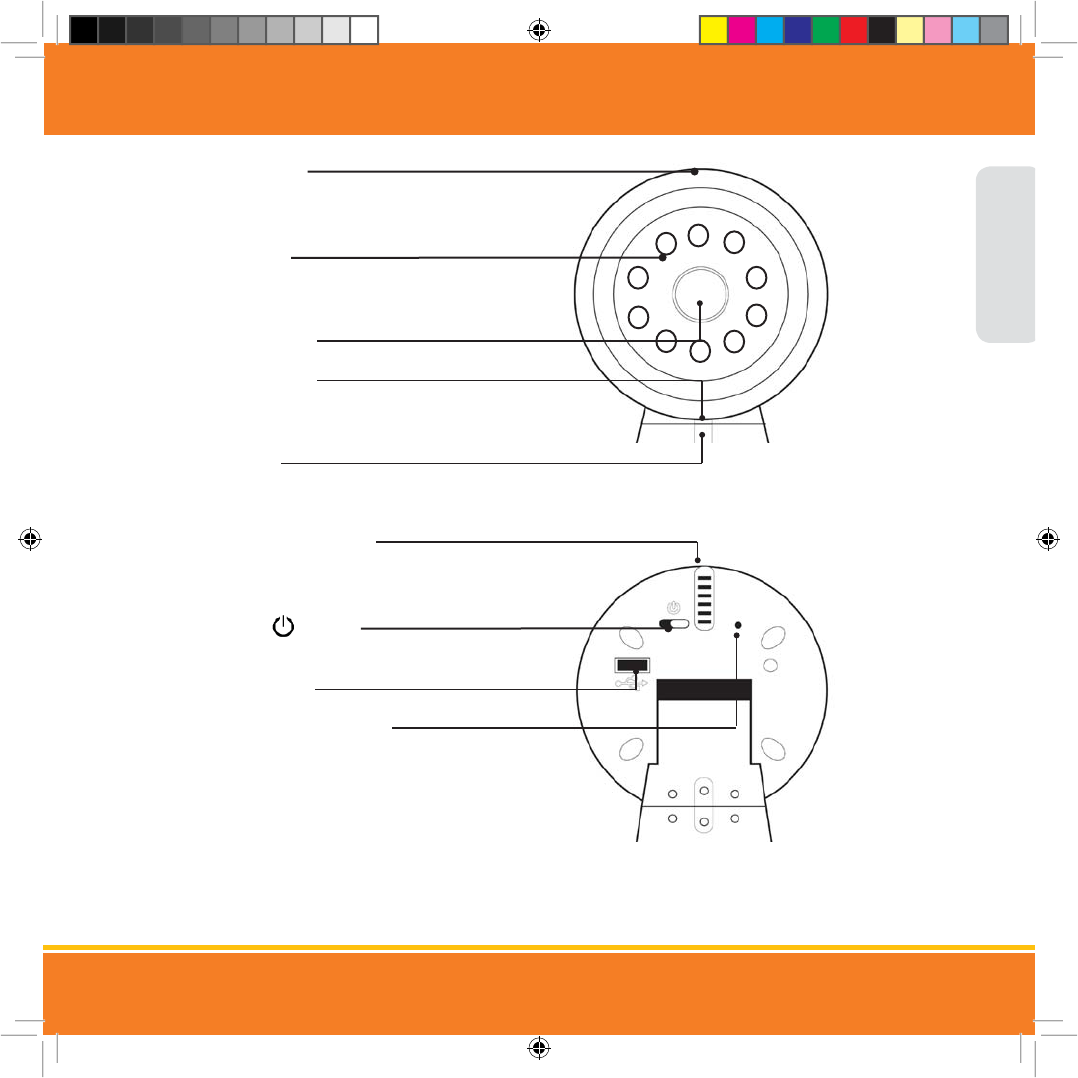
BUTTONS AND CONNECTIONS - CAMERA
1. NIGHTLIGHT
Color-Changing Nightlight
controlled by the parent unit
2. 10 IR LEDs
Emits IR light to see up to 15ft in
complete darkness
3. CAMERA LENS
4. MICROPHONE
Allows your voice/sounds to be heard clearly
through the parent unit
5. SPEAKER
Allows you to hear
clear two-way communications
6. TEMPERATURE SENSOR
Reports the temperature in the room to
the parent unit
7. ON/OFF SWITCH
Turns the camera on and o
8. POWER INPUT
9. PAIRING/PAGING BUTTON
Allows you to pair the camera to the parent
unit or to locate the parent unit
ENGLISH
(UD0DQXDOB(B)B6LQGG 30
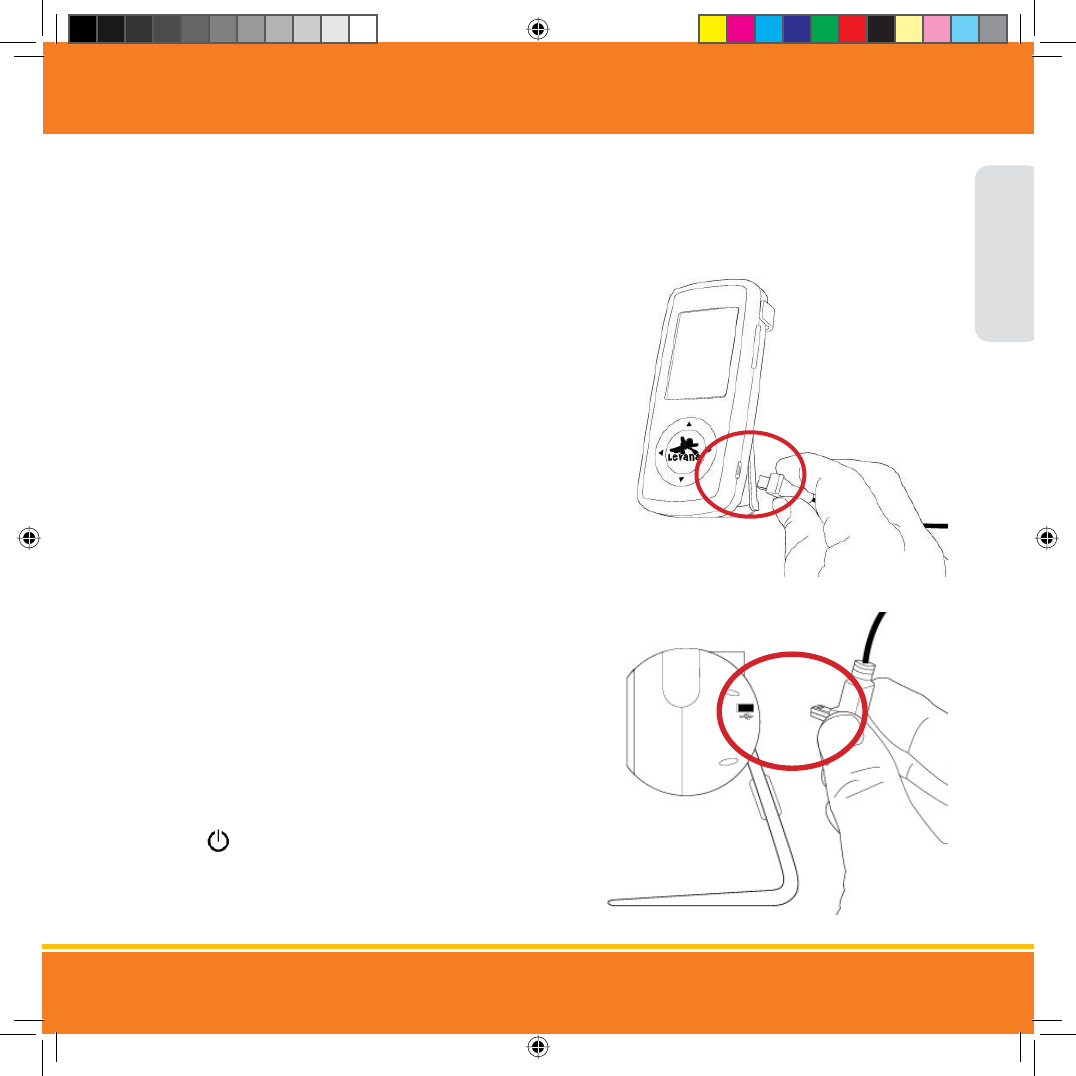
SETTING UP YOUR SYSTEM
Congratulations on the very special addition to your family! Here at LEVANA® we’ve had a new addition as well. We’re thrilled to
announce the arrival of ERA, the next generation in digital video baby monitors. We know nothing is more important than your baby’s
safety. With LEVANA you’ll nd the peace of mind you deserve.
LET’S GET STARTED!
Connecting power to the Parent Unit
1. Connect the small end of one power adapter into the DC input on the
side of the parent unit as shown in the diagram.
2. Connect the other end of the adapter into an available wall outlet.
Connecting power to the Camera
1. Take the second power adapter and connect the small end
of the power adapter into the DC input on the back of the
camera as shown in the diagram. For safety reasons,
ONLY use the adapters included in the package.
2. On the back of the camera, slide the power switch to the
RIGHT for the ON position.
ENGLISH
(UD0DQXDOB(B)B6LQGG 30
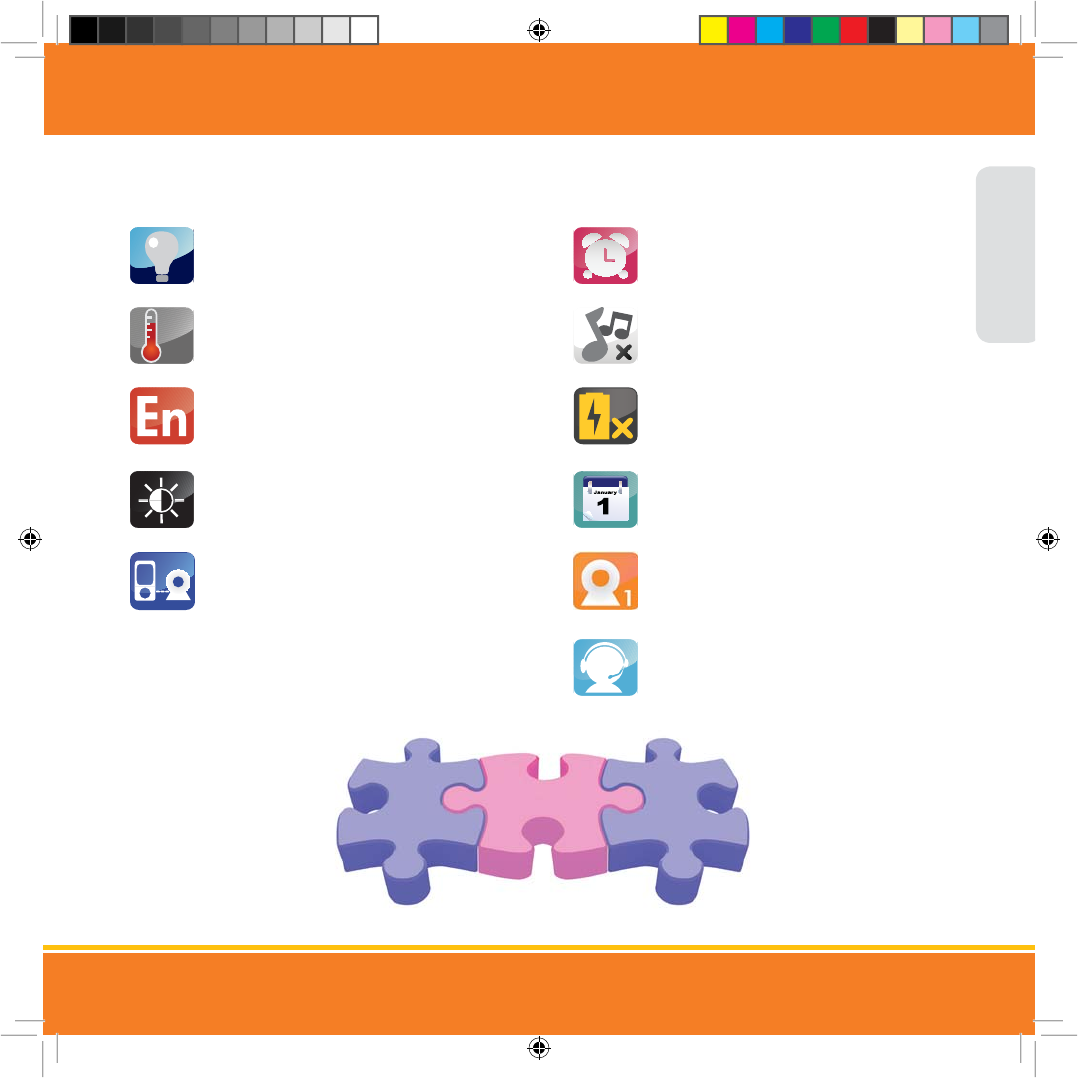
SETTING UP YOUR SYSTEM
MAIN MENU ICONS
&
Nap and Feeding Timer
Set, pre-set and turn the nap or feeding timer
on/o.
Three Soothing Lullabies
Select or turn o the lullaby feature
Power-Saving Mode
Select to turn audio-only mode on or o
Date and Time
Set the Date and Time; select Display Time on
or o
Camera Selection
Choose to view Cam 1, Cam 2, Cam 3, Cam 4,
Quad View or Sequence Mode
Customer Support
Select to view our dierent Customer Support
options
Color-Changing Nightlight
Turns the nightlight on or o at any time
Temperature Monitoring
Select to turn temperature monitoring on or o
to ensure your child is comfortable
Language
Choose to view your menu options in English,
French or Spanish
Brightness
Choose from ve brightness levels for
your screen
Pairing
Select when pairing your camera(s)
ENGLISH
(UD0DQXDOB(B)B6LQGG 30
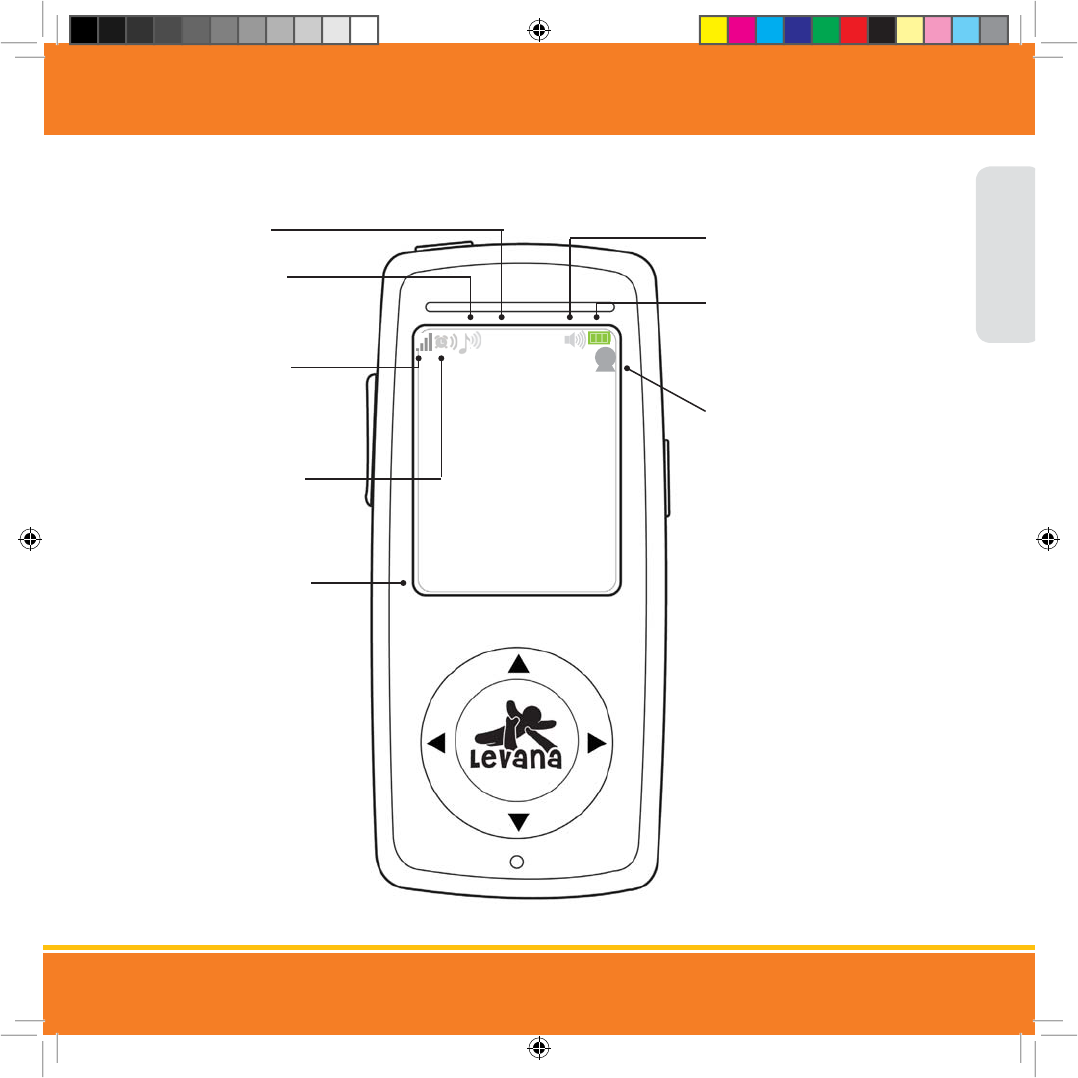
ENGLISH
SETTING UP YOUR SYSTEM
SCREEN ICONS
)
30
1. CURRENT TIME
2. LULLABY/VOLUME
Shows you the lullaby
playing and volume level
3. SIGNAL STRENGTH
Indicates the signal
strength between the
camera and parent unit
4. FEEDING/NAP TIMER
5. ROOM TEMPERATURE
Allows you to view the
current temperature in the
baby’s room
6. VOLUME
Indicates the volume level
7. BATTERY STRENGTH
Shows you the current
level of battery power and
when to recharge
8. CAMERA VIEW
Shows you which camera
is currently viewed
(UD0DQXDOB(B)B6LQGG 30
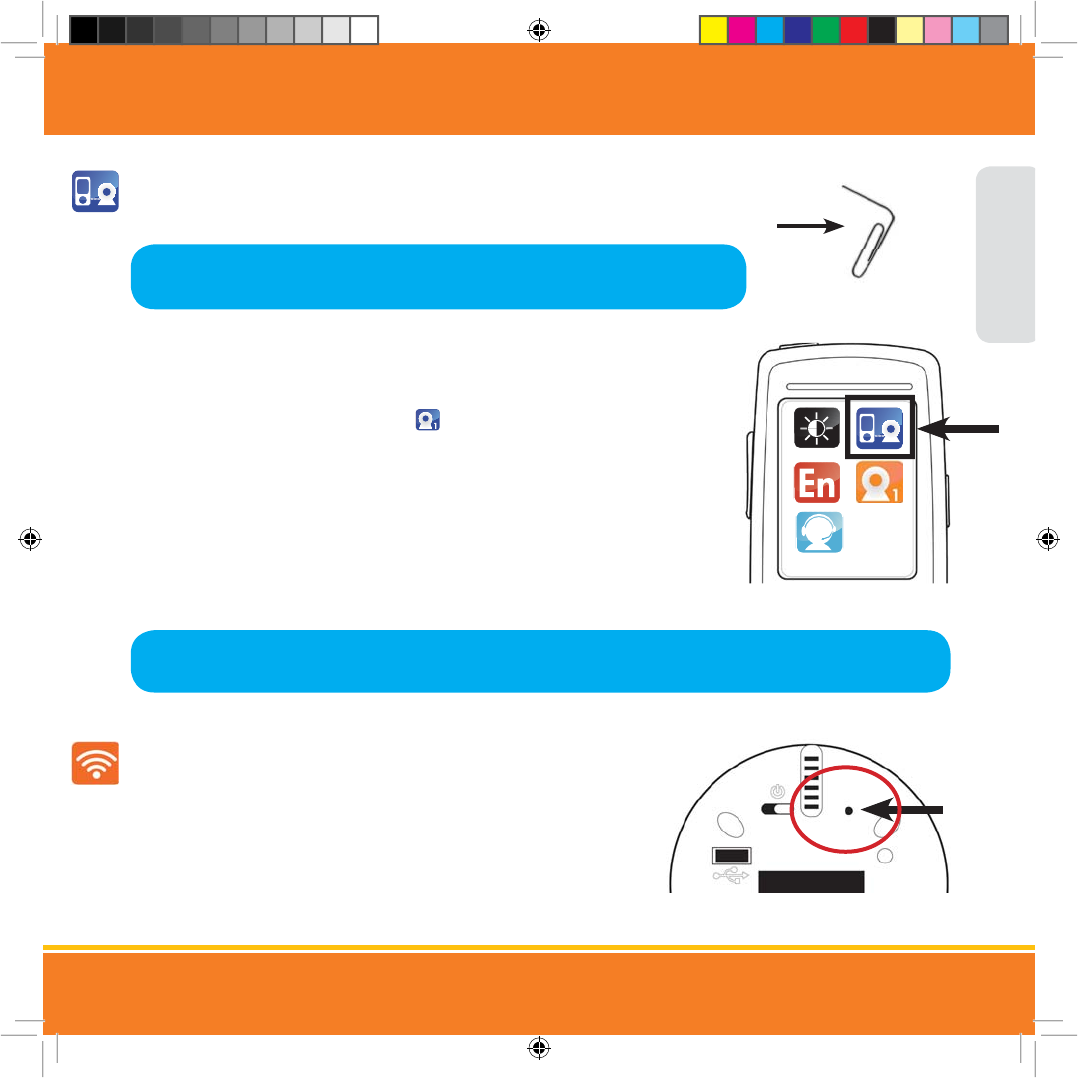
Pairing the camera(s) and parent unit
The camera and parent unit come paired (connected) to each other automatically. However, if upon opening
this package the devices do not automatically connect and transmit, you may do so manually.
1. To pair your camera and parent unit, press the MENU button. Using the navigational
arrows on the front of the parent unit, highlight the pairing icon and press the LEVANA
button once to select.
2. When pairing a single camera, select the icon. When you see PAIRING on the
screen, quickly use the tip of the paper clip to press and hold the pairing button
on the back of the camera.
When successfully paired, you will see PAIRING SUCCESSFUL and the video/audio will be
transmitted automatically.
To pair additional cameras, repeat steps 1 to 3 and be sure to select the correct camera
number in the Pairing menu for each additional camera.
Paging the parent unit
If you misplace the parent unit, you can use the Paging function to locate it by
pressing the Pairing Button once. The parent unit will beep slowly until it is found.
Press any button on the parent unit to stop the beep.
SETTING UP YOUR SYSTEM
Note: If the NO DEVICE FOUND message appears on the main screen, disconnect and reconnect the power supply
from the camera, make sure the ON/OFF switch is ON and start the PAIRING process from the beginning.
Note: Before you begin, be sure to have the parent unit and the camera(s) side by
side. We also recommend having a paper clip on hand to push the PAIRING
ENGLISH
Pairing
(UD0DQXDOB(B)B6LQGG 30
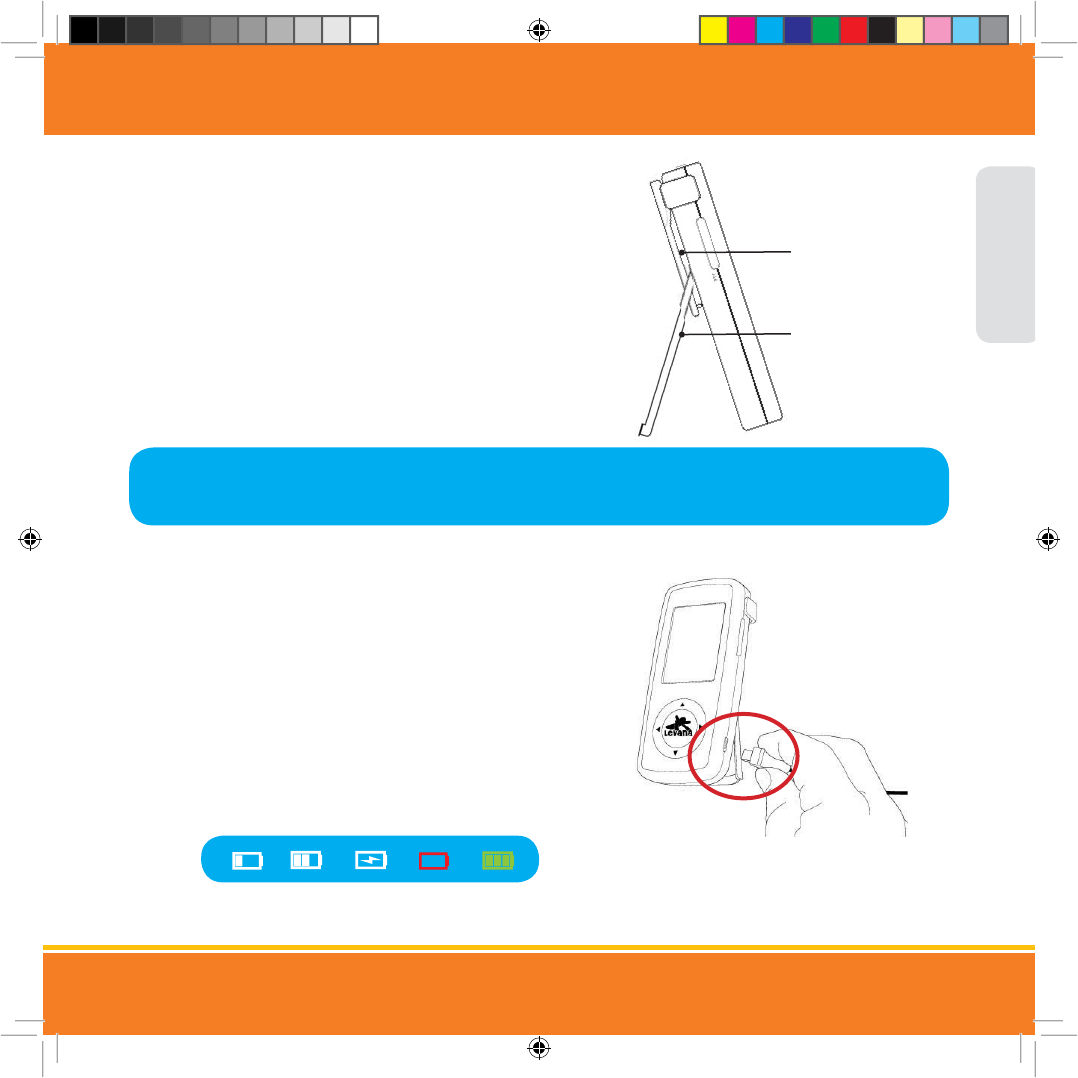
SETTING UP YOUR SYSTEM
Placement of the Parent unit
This parent unit can be placed on a tabletop or you can also carry it on
your belt.
1. You can place the parent unit on a tabletop by using the retractable,
stainless-steel table stand on the back of the parent unit. When not in
use, simply tuck table stand away into the back of the parent unit.
2. You can also carry the parent unit on your belt by using the integrated
belt clip on the back of the parent unit and sliding the clip over
your belt.
Charging the Battery
1. Connect the small end into the DC Jack on the side of the parent unit
as shown in the diagram, connect the other end of the adapter into an
available wall outlet.
2. The icon in the top right corner of the main screen will show you the
battery power status.
3. For safety reasons, ONLY use the adapters included in
the package.
Note: Baby monitors and cameras with power cords should never be hung on or near the crib as it is a
strangulation hazard. Power cords should be kept no less than 3 feet away from the crib and the baby’s
reach at all times.
Removeable
Belt clip
Table stand
Battery
Charging
Battery
Full
Battery
Empty
Two
Bars
One
Bar
ENGLISH
(UD0DQXDOB(B)B6LQGG 30
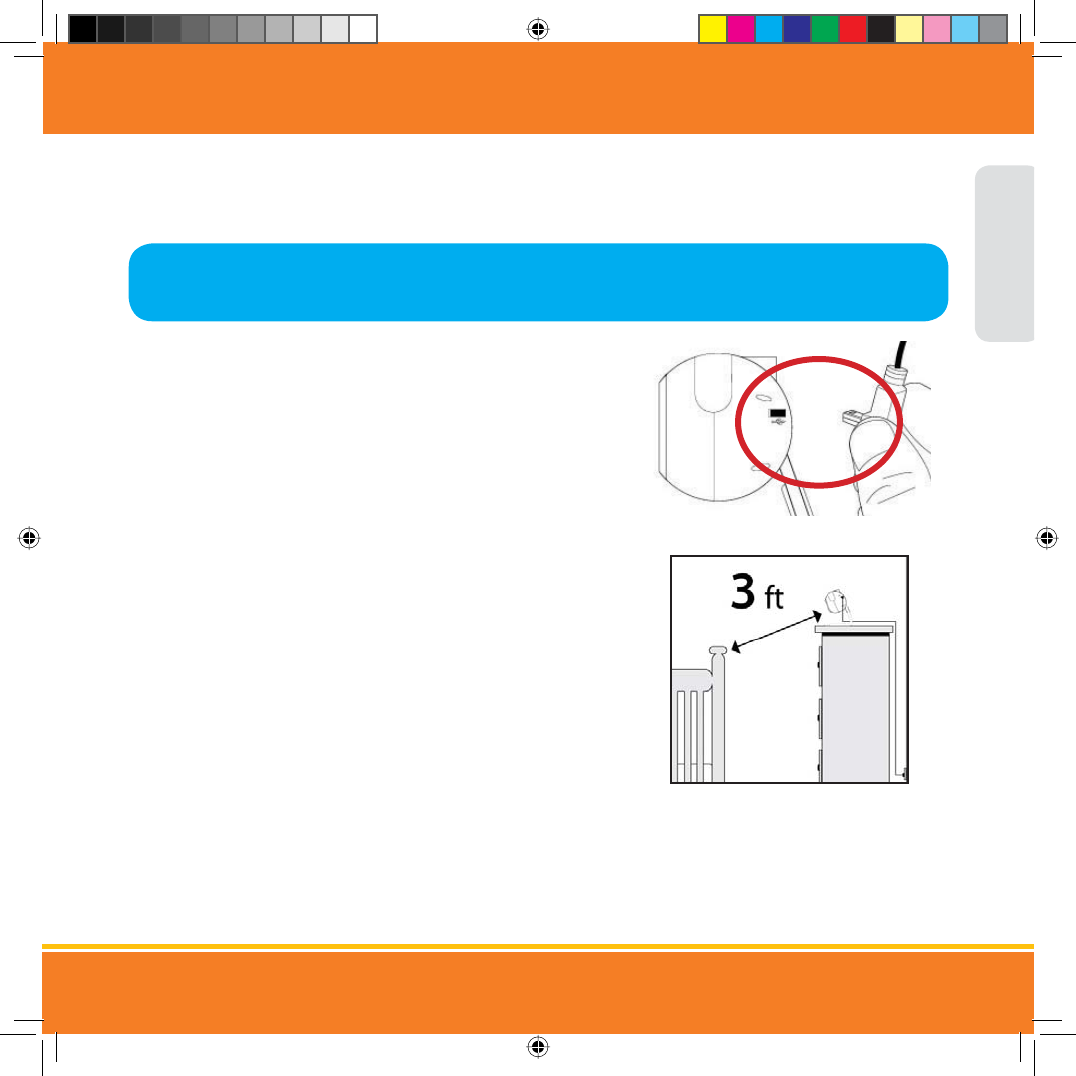
SETTING UP YOUR SYSTEM
Placement of the camera
This camera can be placed on a tabletop or hung from a screw on the wall above the area being monitored. Place the camera within
15 feet of the area being monitored for best picture results.
Connecting power to the camera
1. Connect the small end into the DC input on the back of the camera,
connect the other end of the adapter into an available wall outlet.
Mounting the camera on a tabletop safely:
1. Place the camera on a tabletop no less than 3 feet away from your
baby’s crib.
2. Feed the power cord down the back of the table or use wall clips (not
included) to secure the cord away so the baby cannot reach it.
3. Plug in the power cord, check the parent unit to ensure that you are
getting a good view of your child and there are no obstructions.
Note: Baby monitors and cameras with power cords should never be hung on or near the crib as it is a
strangulation hazard. Power cords should be kept no less than 3 feet away from the crib and the baby’s
reach at all times.
ENGLISH
(UD0DQXDOB(B)B6LQGG 30
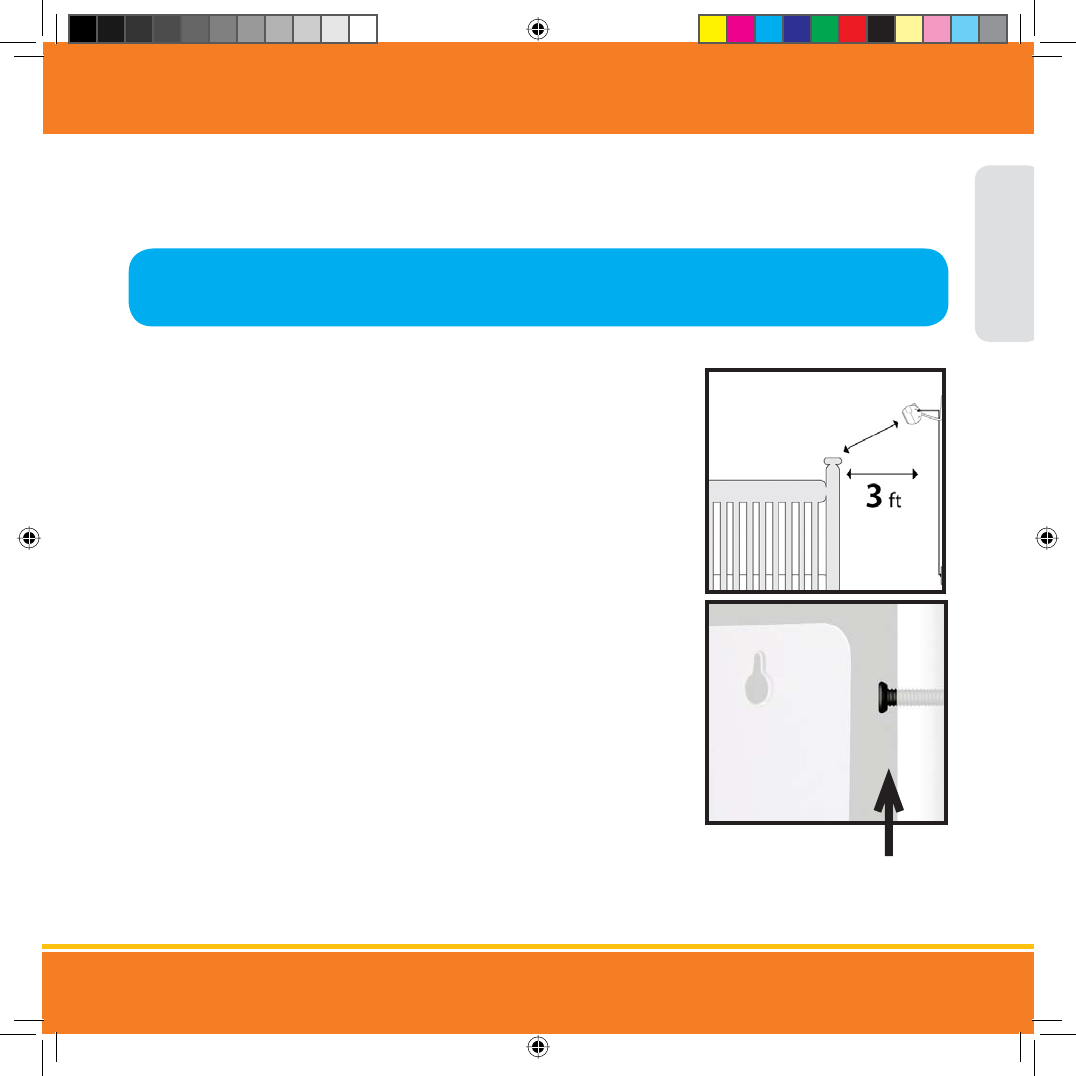
SETTING UP YOUR SYSTEM
Mounting the camera on a wall safely:
Before drilling the holes, it is important to check the reception and camera positioning in the intended location on the wall. Ensure you
are hanging the camera no less than 3 feet away from baby’s crib.
1. Using the Drilling Template (page 30) as a guide, pre-drill two holes in the wall using a
3/16”, 4.8mm drill bit.
2. Insert wall anchors (not included) into each hole and tap gently with a hammer until
the anchor is ush with the wall.
3. Insert a screw (not included) into each wall anchor and tighten until the screws only
stick out about a 1/2 inch.
4. Plug the power cord into the power input of the camera.
5. Locate the wall mounting holes on the bottom of the
camera support.
6. Slide the holes over the screws sticking out of the wall.
7. Conrm that the camera is secure, if it is loose you may have to tighten the screws more.
8. Use wall clips (not included) to secure the power cord away from the crib or the
baby’s reach.
9. Connect the other end of the adapter into an available wall outlet.
Note: Baby monitors and cameras with power cords should never be hung on or near the crib as it is a
strangulation hazard. Power cords should be kept no less than 3 feet away from the crib and the baby’s
reach at all times.
ENGLISH
(UD0DQXDOB(B)B6LQGG 30
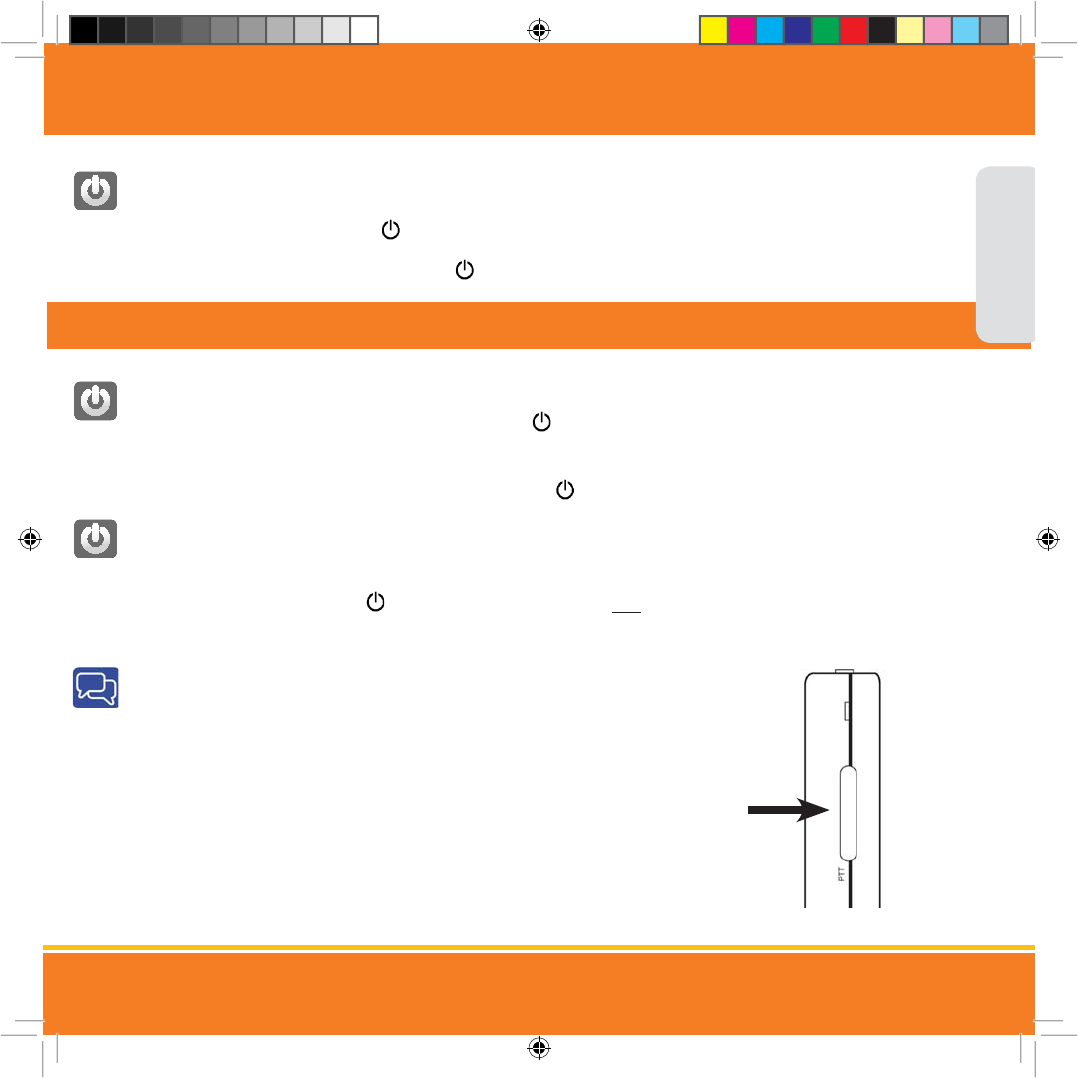
Switching the Camera ON/OFF
Position the camera to view the area you wish to monitor. Angle the camera lens for best view, by turning it up or down and side to side.
1. Slide the power switch to the right for the ON position.
2. To turn OFF the camera, slide the power switch left, back to the OFF position.
Turning the Parent Unit ON/OFF
1. To turn the parent unit ON, press the VIDEO ON/OFF/POWER button on the top of the parent unit.
2. The LEVANA logo will appear on the screen for a moment followed by the image on the camera.
3. To turn o the unit, press and hold the VIDEO ON/OFF/POWER button again for 1-2 seconds.
Turning the screen ON/OFF
When the parent unit is ON, you can enter power save mode and choose to listen to audio only. This feature helps to conserve your parent
unit’s battery power and can give you more than 4 hours of battery life.
1. Press the VIDEO ON/OFF/POWER button on the top of the parent unit once to turn the screen OFF.
2. Press the MENU button on the side of the parent unit once to turn the screen back ON.
Using the Talk to Baby™ Two-Way Intercom
With the simple press of a button you can talk to your child at any time without entering
the nursery.
1. To talk, press the Talk button on the left side of the screen and release to listen.
2. To talk when using multiple cameras, select the camera and press the Talk Button,
release to listen.
3. When in Quad view, the Talk to Baby™ feature can only be used with camera 1.
SETTING UP YOUR SYSTEM
ENGLISH
PARENT UNIT OPERATION
(UD0DQXDOB(B)B6LQGG 30
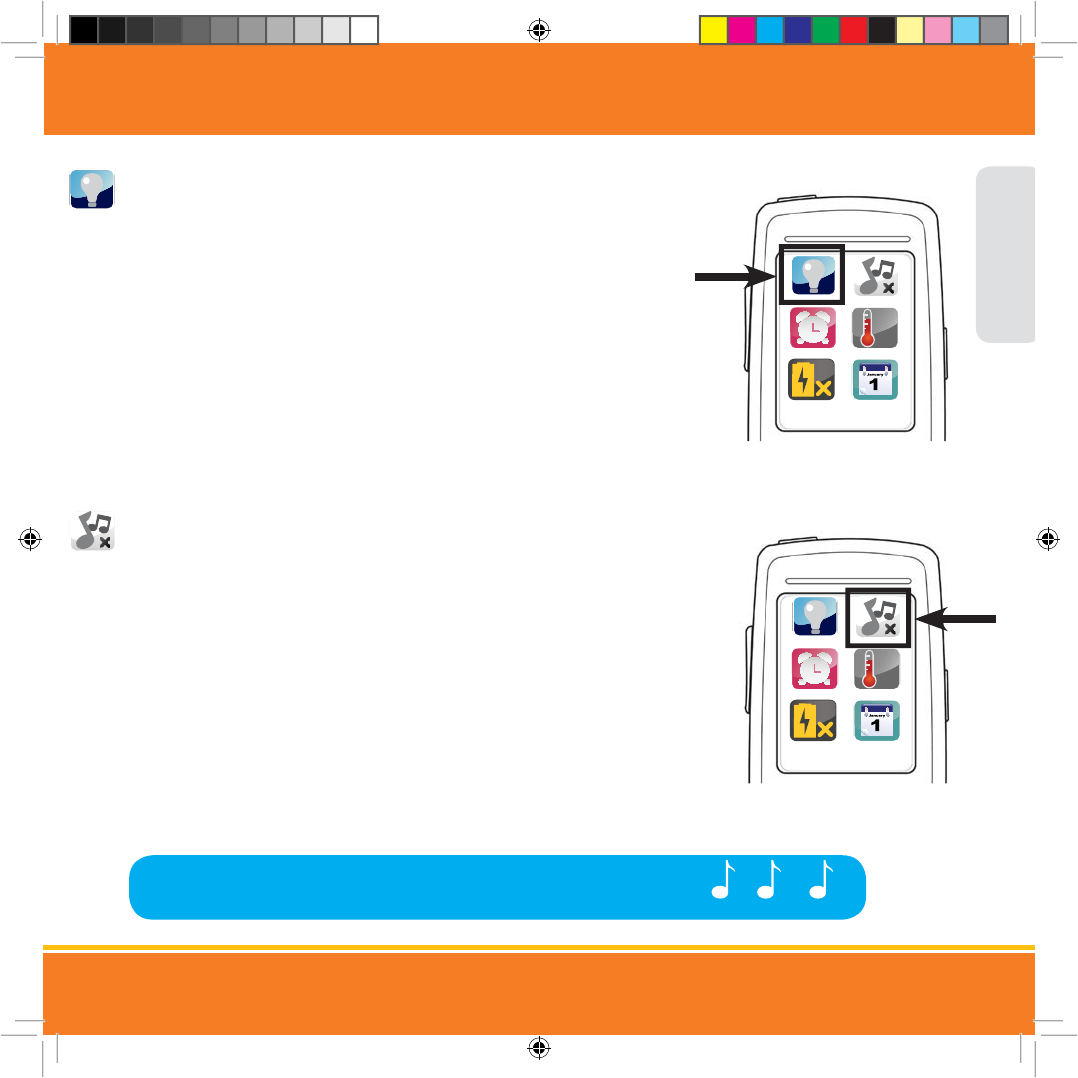
Turning the Nightlight ON/OFF
You can control the color-changing nightlight from the parent unit, turning it on or o
without entering the nursery.
1. Press the MENU button once. Use the navigational arrows on the front of the parent
unit to go to the Nightlight icon and press the LEVANA button once to select.
2. Use the navigational arrows to choose the Nightlight ON icon and press the LEVANA
button once to select. The nightlight will gently light up the room, changing colors
from red, green and blue.
3. To turn o the nightlight, press the MENU button once and go back to the Nightlight
icon and press the LEVANA button once to select.
4. Use the navigational arrows to choose the Nightlight OFF icon and press the LEVANA
button once to select.
Selecting a Lullaby
You have a choice of three dierent lullabies to soothe your baby to sleep. With the parent
unit, you can turn lullabies on and o, change the song and adjust the volume from
wherever you are in the house.
1. To turn on the lullaby feature, press the MENU button once. Use the navigational
arrows to choose the Lullaby icon and press the LEVANA button once to select.
2. Using the navigational arrows, toggle to your choice of lullaby and press the LEVANA
button once to make your selection. Your music selection will begin to play.
3. To turn OFF the lullabies, press the MENU button once. Use the navigational arrows
to choose the Lullaby icon and press the LEVANA button once to select. Using the
navigational arrows, toggle to the lullaby OFF icon and press the LEVANA button once
to select.
4. Press the MENU button once to exit the menu screen and return to the main menu.
PARENT UNIT OPERATION
Note: The main screen will show you which lullaby selection is currently playing: , or .
ENGLISH
&
Nightlight
&
Lullaby
(UD0DQXDOB(B)B6LQGG 30
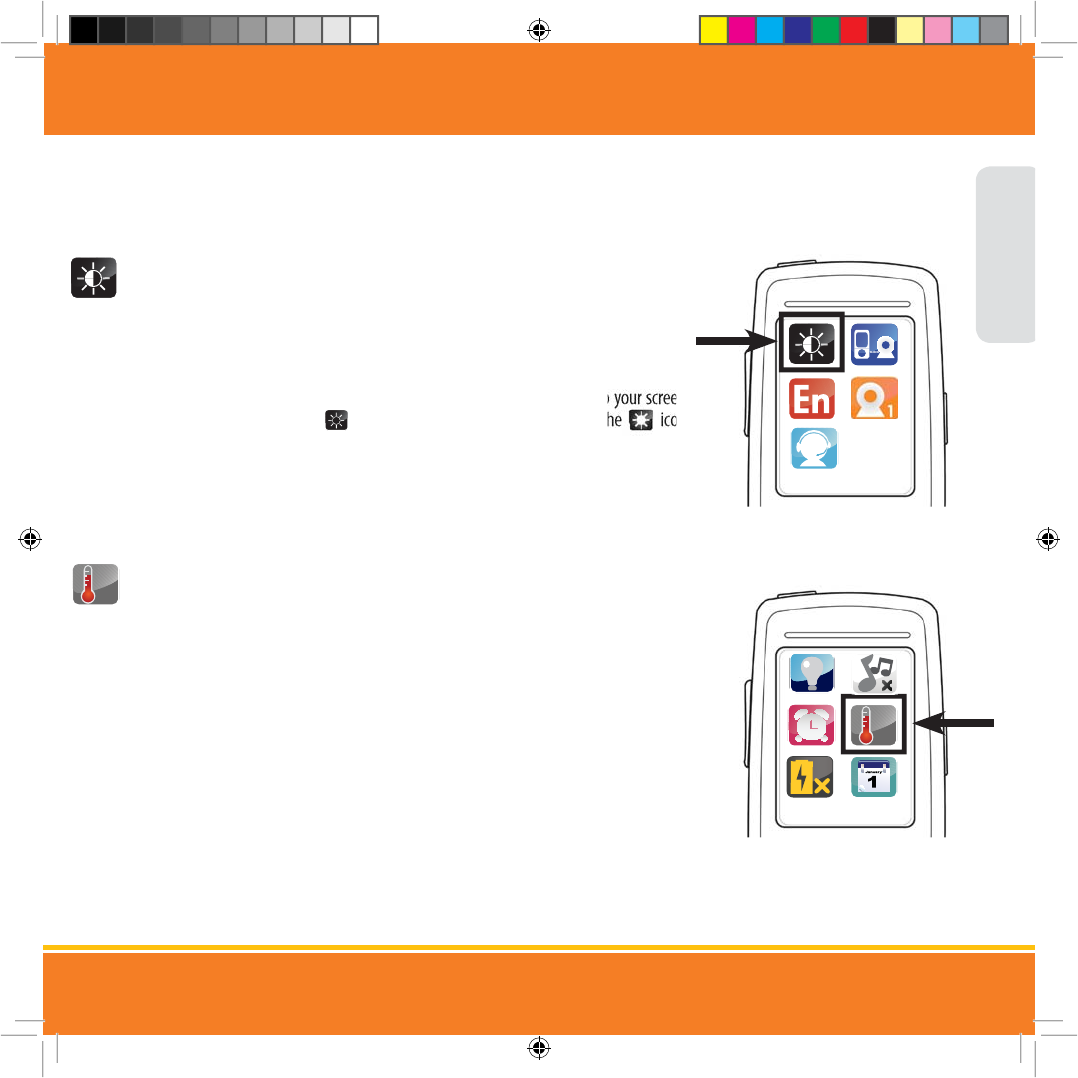
Adjusting the Lullaby Volume
To increase or decrease the lullaby volume, use the
Ź
arrow to increase the volume while
the lullaby is playing. Use the
Ź
arrow to decrease the volume while the lullaby is playing.
Setting the Brightness
You have a choice of ve dierent screen brightness settings to choose from.
1. To change the screen brightness, press the MENU button once. Use the navigational
arrows to choose the Brightness icon and press the LEVANA button once to select.
2. Using the navigational arrows on the front of the parent unit, toggle to your screen
brightness selection; the icon represents the lowest setting and the icon
represents the brightest setting.
3. Press the LEVANA button once to make your selection and press the MENU button once
to exit the menu screen.
Setting the Temperature
You can check the temperature in the nursery at any time to ensure your child is comfortable.
The camera detects the temperature in the baby’s room and displays it on the parent unit.
You have a choice of setting the temperature reading to °F or °C.
1. To turn the Temperature mode on, press the MENU button once. Use the navigational
arrows to choose the Temperature icon and press the LEVANA button once to select.
2. Using the navigational arrows, toggle to your choice of setting and press the LEVANA
button once to make your selection.
3. Press the MENU button once to exit the menu screen and return to the main menu.
Your Temperature selection will appear in the bottom left corner of the main screen.
&
ENGLISH
PARENT UNIT OPERATION
&
Temperature
Brightness
(UD0DQXDOB(B)B6LQGG 30
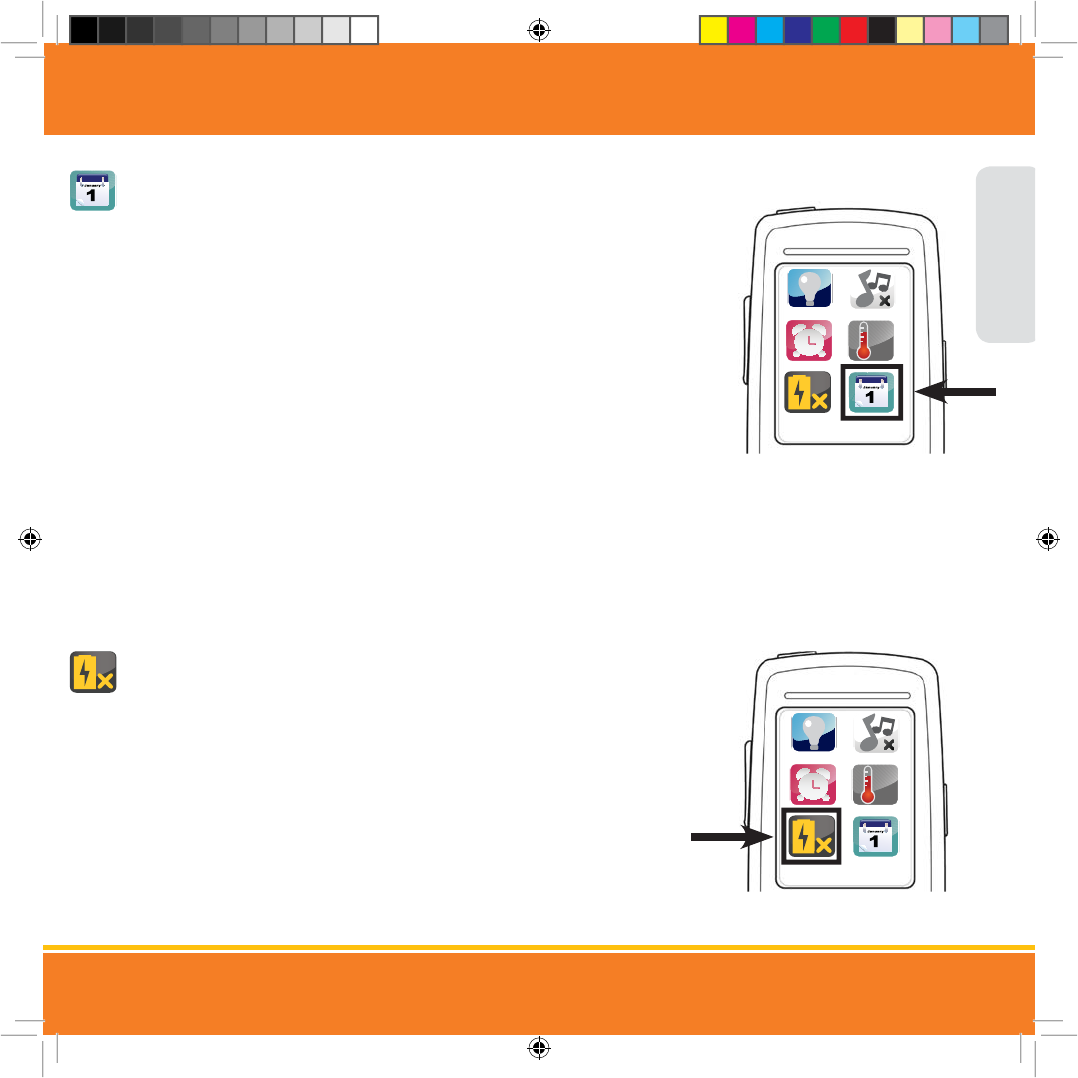
Setting the Date and Time
1. To set the Date and Time, press the MENU button once. Use the navigational arrows to
choose the Date and Time icon then press the LEVANA button once to select.
2. To adjust the date, use the navigational arrows to toggle to the DATE then press the
LEVANA button once to select.
3. Use the
Ź
Ź
navigational arrows to increase/decrease the numbers. Use the
Ź
Ź
navigational arrows to move between MM/DD/YYYY. Press the LEVANA button once to
conrm your selection.
4. To adjust the TIME, use the navigational arrows to toggle to the TIME then press the
LEVANA button once to select.
5. Use the
Ź
Ź
navigational arrows to increase/decrease the numbers. Use the
Ź
Ź navigational arrows to move between HH:MM, AM/PM. Press the LEVANA
button once to conrm your selection.
6. To display the time on the main screen, use the navigational arrows to toggle to DISPLAY
TIME, select ON then press the LEVANA button once to select.
7. Press the MENU button once to exit the menu screen and return to the main menu. The
TIME will appear at the top of the main screen.
Using Power Save Mode
Using the Power Save mode turns the screen o but keeps the audio on.
1. Press the MENU button once. Using the navigational arrows on the front of the parent unit,
highlight the Power Save icon and press the LEVANA button once to select.
2. The screen can turn o after 15 seconds, 1 minute, or return to the o position.
Use the navigational arrows and press the LEVANA button once to select.
3. Press any button to turn the screen back on.
ENGLISH
PARENT UNIT OPERATION
&
Date & Time
&
Power Save
(UD0DQXDOB(B)B6LQGG 30
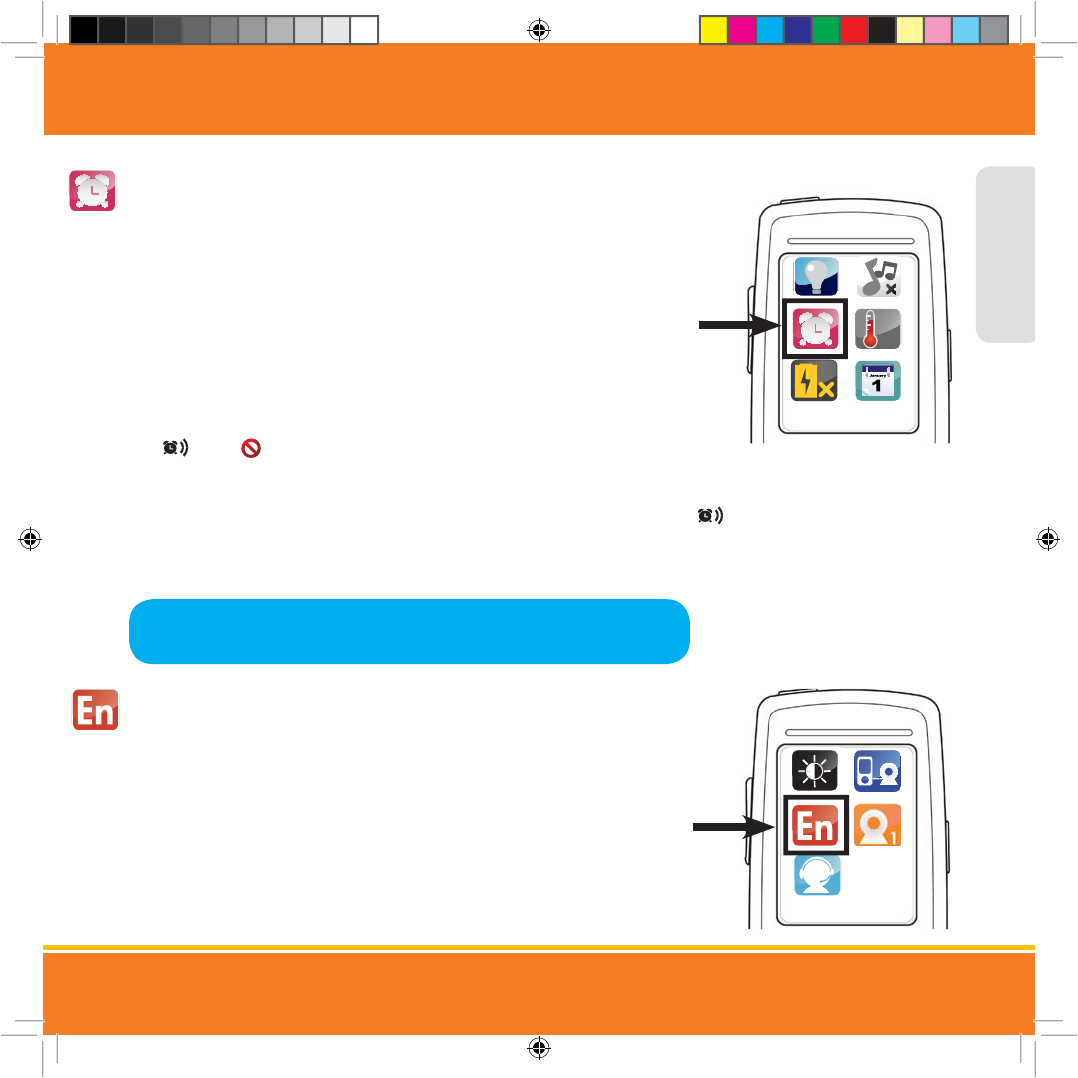
Setting the Feeding and Nap Timer
This custom-programmed timer reminds you when your baby should be eating or sleeping.
You can set up to 10 separate timers. The time is also displayed on the screen for handy
referencing throughout the day.
1. To set the Feeding and Nap Timer, press the MENU button once. Use the navigational
arrows to choose the Feeding/Nap Timer icon then press the LEVANA button once
to select.
2. Use the navigational arrows to toggle to one of the timers then press the LEVANA button
once to select.
3. Use the
Ź
Ź
navigational arrows to increase/decrease the time. Use the
Ź
Źnavigational arrows to move between HH:MM, AM/PM and to turn the timer on
and o . Press the LEVANA button once to conrm your selection.
4. To set multiple timers, simply repeat steps 2 and 3.
5. Press the MENU button once to exit the menu screen and return to the main screen. The
icon will appear at the top of the main screen when the timer is ON.
6. When the timer expires, the parent unit will beep until you press any button to turn it o.
Changing the Language
You have a choice of three dierent languages; English, French and Spanish. The
parent unit is set automatically to English.
1. Press the MENU button once. Using the navigational arrows on the front of the parent
unit, highlight the Language icon and press the LEVANA button once to select.
2. Using the the navigational arrows, toggle to your choice of Language and press the
LEVANA button once to make your selection.
3. Press the MENU button once to exit the menu screen and return to the main menu.
Note: The timer will repeat at the same time EVERYDAY until you turn it o
manually in the Feeding/Nap timer menu.
ENGLISH
PARENT UNIT OPERATION
Feeding/Nap Timer
&
Language
(UD0DQXDOB(B)B6LQGG 30

Camera
Selecting the Camera View
If you have more than one camera, you have many monitoring options; Single View,
Quad View and Sequence Mode.
1. Press the MENU button once. Use the navigational arrows to choose the Camera icon then
press the LEVANA button once to select.
2. Use the navigational arrows to select one of the options below and press the LEVANA
button once to select. Press the MENU button to exit the menu screen.
• Single view : Allows you to view one camera at a time.
• Quad view : Allows you to view all paired cameras at the same time.
• Sequence Mode 1 : Allows you to view all paired cameras one at a time,
in sequence.
ENGLISH
PARENT UNIT OPERATION
(UD0DQXDOB(B)B6LQGG 30
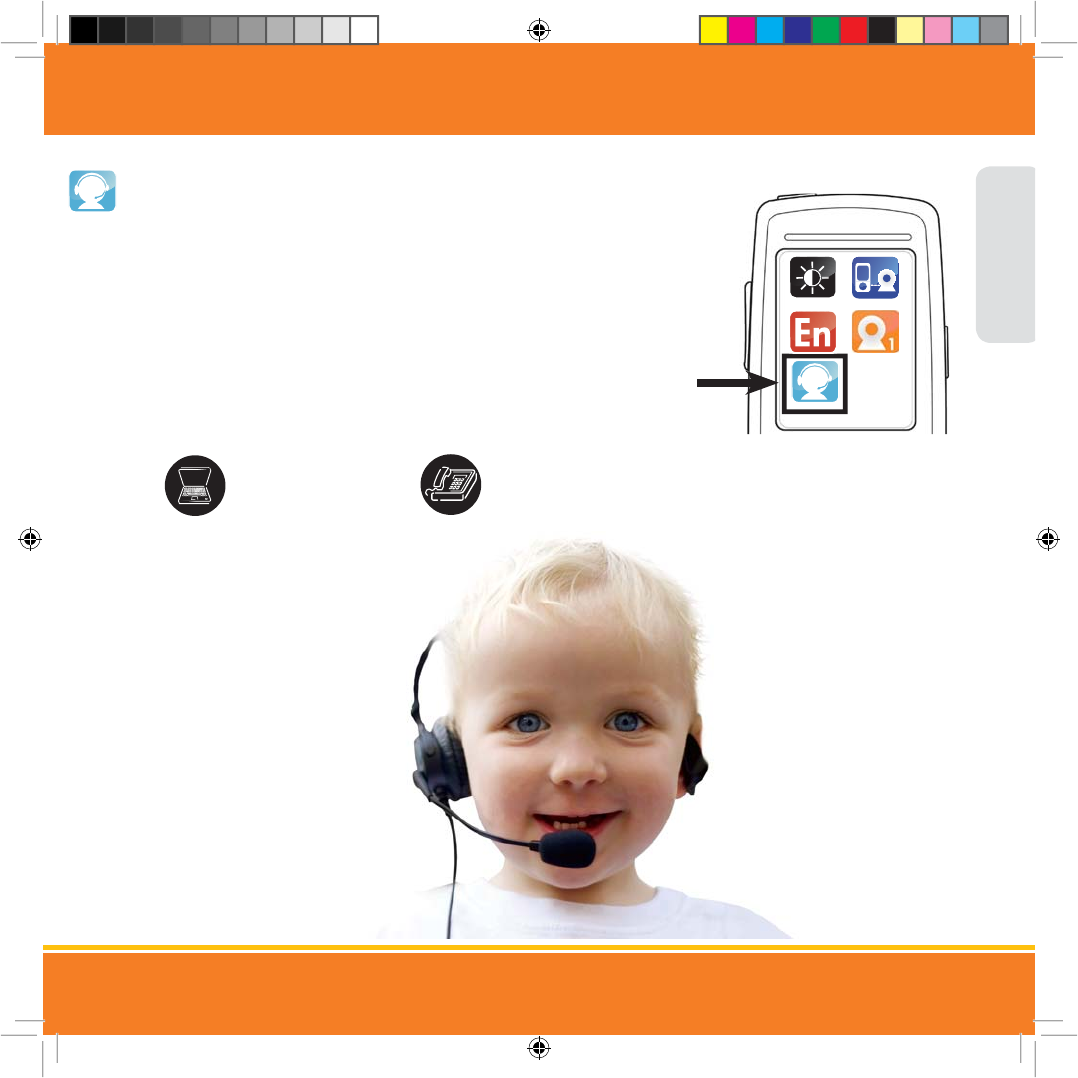
Contacting Customer Support
Our customer support team can be reached by phone 24 hours a day, 7 days a week, or by email
and live web chat. You’ll always have access to an expert in English, Spanish and French.
1. To access the Support information anytime, press the MENU button once. Use the
navigational arrows to choose the Support icon then press the LEVANA button once
to select.
2. This will take you to the screen which displays our telephone number, email address and
website.
3. Press the MENU button to exit the menu screen and return to the main screen.
ENGLISH
PARENT UNIT OPERATION
Telephone:
1.866.946.7828
Online live web chat:
Visit www.myLEVANA.com
Email:
support@myLEVANA.com
Support
(UD0DQXDOB(B)B6LQGG 30
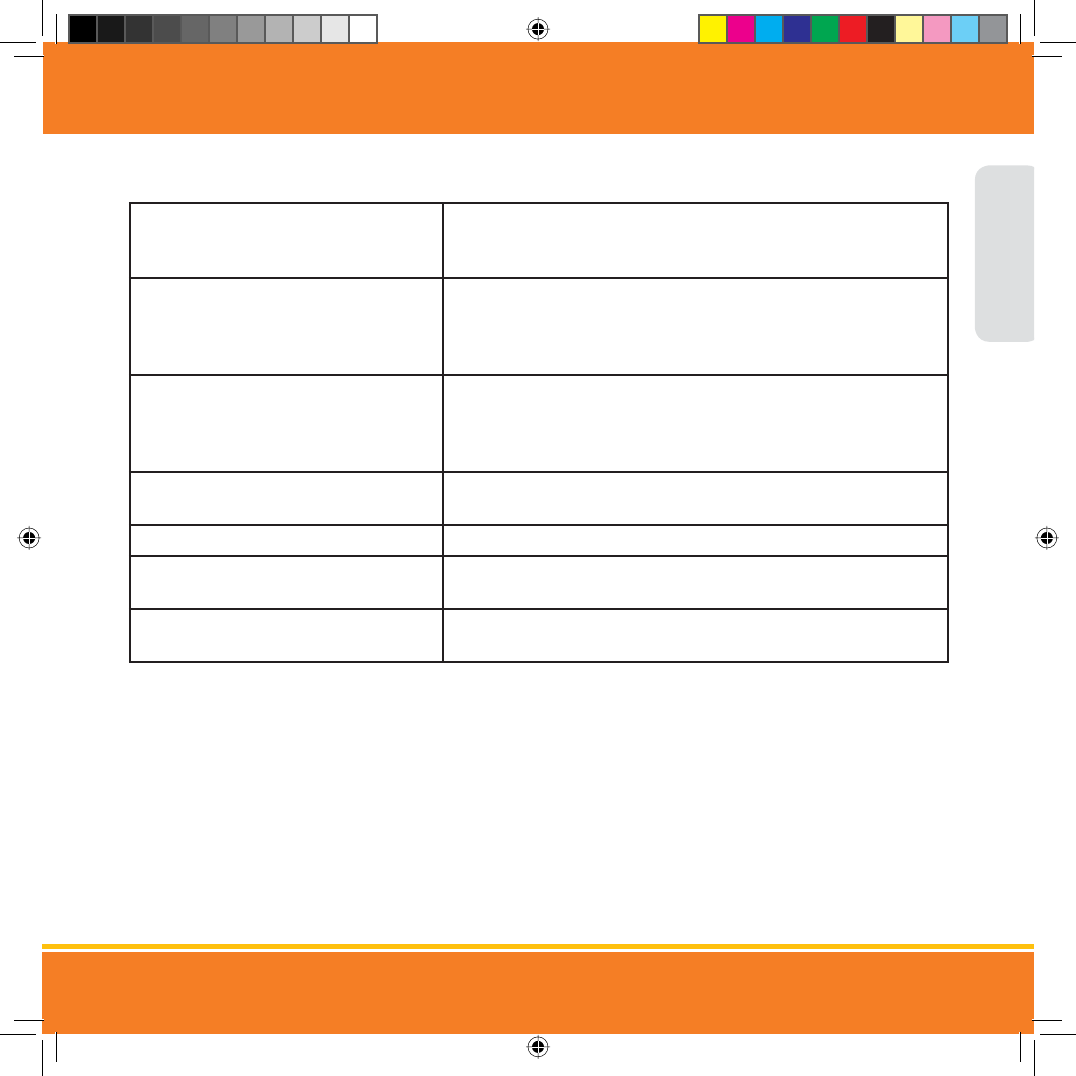
TROUBLESHOOTING
ISSUE POSSIBLE SOLUTION
Equipment does not function • Camera and/or parent unit are not switched on
• The battery is drained
• The power adapters are not connected
No reception • Camera and parent unit are not paired
• Camera is too far away from parent unit
• Wrong camera channel is selected (manufacturer has preset and paired
the included camera to camera channel 1)
Reception Interference (static) • The camera and parent unit are too far apart
• The battery power is too low
• Other electronic devices are interfering with the signal
• The camera or parent unit are placed near too many metal objects
Feedback (screeching, static) • The camera and parent unit are too close together
• The volume on the parent unit is set too high
Picture, no sound • Volume setting is too low
Picture is black and white • Night vision LEDs are ON; Increase the amount of light in the room
being monitored
The rechargeable battery will not charge • The power adapter is not connected to the parent unit
• Battery pack is not seated properly inside the battery compartment
Maintenance
• Clean the surfaces of the camera and parent unit with a soft, lint-free cloth
• If the units become dirty, please use a lightly damp cloth to wipe surfaces, taking care to not allow water into any openings
• Never use cleaning agents or solvents
ENGLISH
(UD0DQXDOB(B)B6LQGG 30
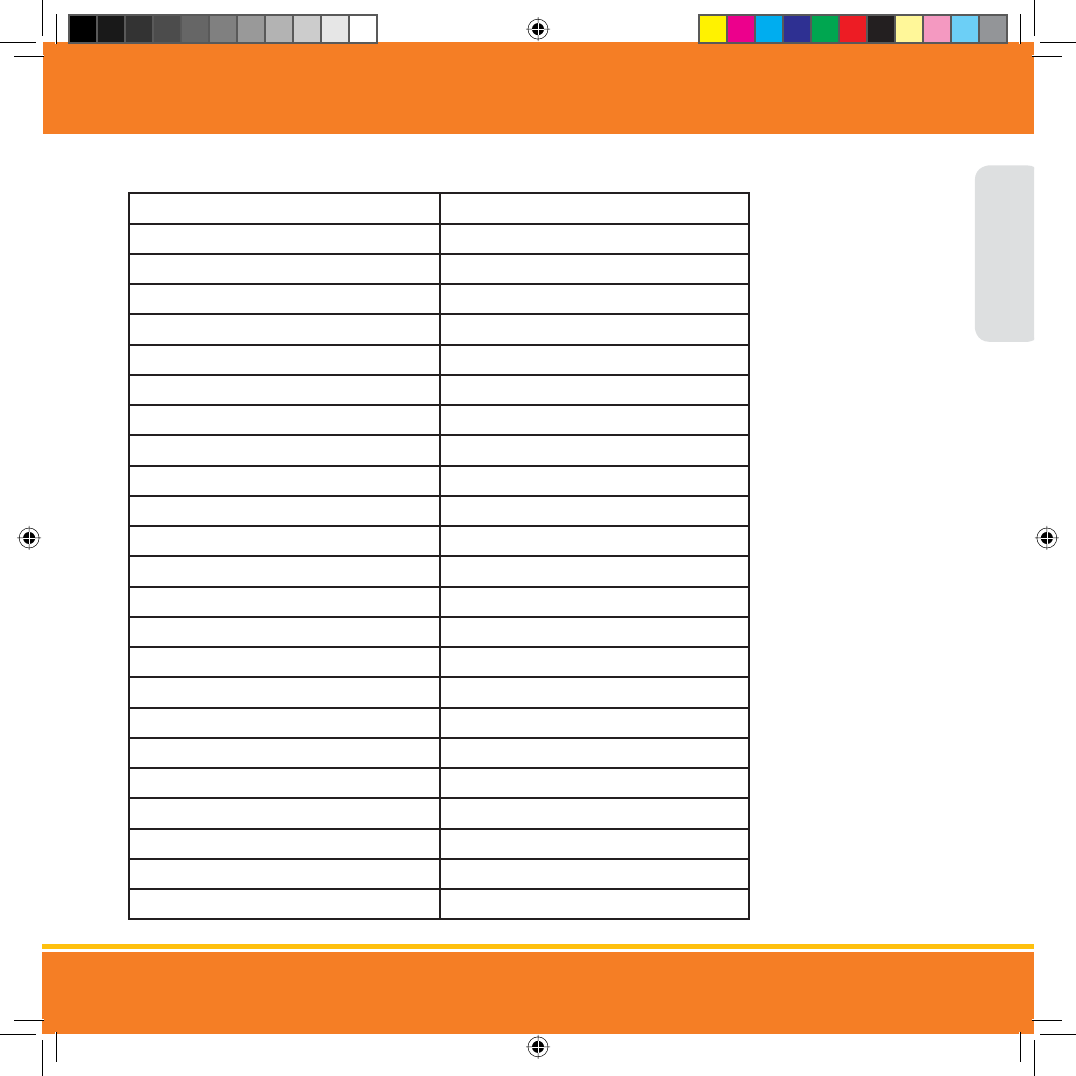
Parent Unit Specications
Monitor Type TFT LCD
Screen Size 2.4"
Resolution 320 x 240
Frame Rate Up to 30 FPS
Frequency 2.4GHz
Technology Digital FHSS
No. of hop/sec 1,000
No. of hopping channels 33
Channel bandwidth 2 MHz
Data Rate 2 Mbps
Transmission Power +16 dBm
Transmission Range 500ft
Optimum Transmission Range 150ft
Speaker Yes
Microphone Yes
Battery Operable Yes, Rechargeable Li-Ion
Battery Life 4 hrs
Battery Low Warning Yes
Housing Material ABS Plastic
Power Adapter Input DV 5V / 600mA
Power Adapter 110~230V 0.1A
Operating Temperature 0-45°C
Dimensions 4.75x2.25x0.75"
Weight 0.3lbs
SPECIFICATIONS
ENGLISH
(UD0DQXDOB(B)B6LQGG 30

Camera Specications
Image sensor CMOS
Resolution 1600 x 1200
Night Vision 10ft
Number of IR LEDs 10
Battery Operable No
Viewing Angle 60°
Focal Length 2.8mm
Optimal Focal Distance 2-10ft
Transmission Range 500ft
Optimum Transmission Range 150ft
Microphone Yes
Speaker Yes
Housing Material ABS Plastic
Wall Mountable Yes
Power Adapter Input DV 5V / 600mA
Power Adapter 110~230V 0.1A
Operating Temperature 0-45°C
Dimensions 4x2.75x2.5"
Weight 0.2lbs
ENGLISH
SPECIFICATIONS
(UD0DQXDOB(B)B6LQGG 30
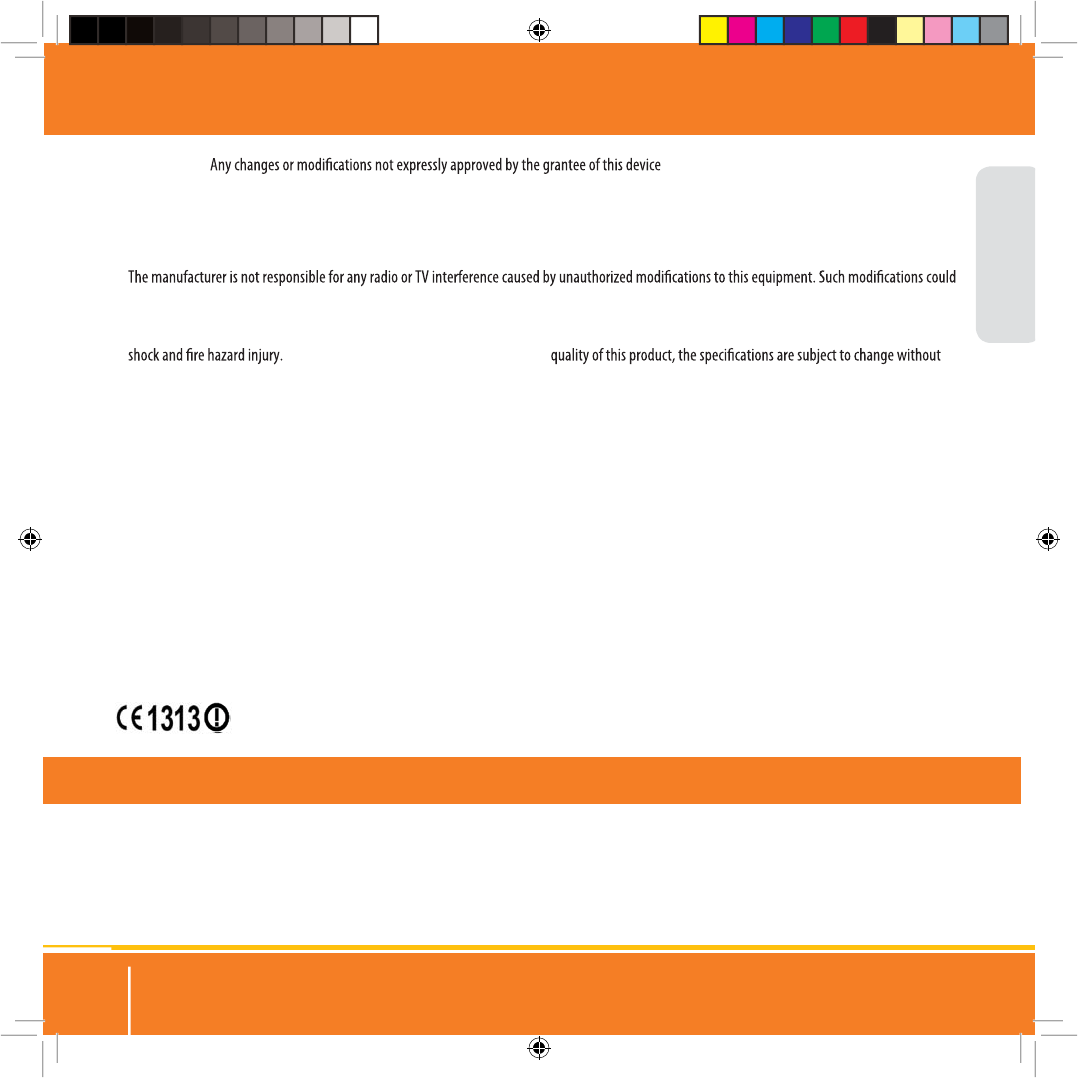
25
FCC STATEMENT
Read and Keep Instructions: All the safety and operating instructions should be read before the video baby monitor is operated.
This product cannot replace responsible adult supervision.
Strangulation Hazard: Children can become entangled in cords. Power cords should be kept more than 3 feet away from the crib and baby’s reach
at all times. Baby monitors with power cords should never be hung on or near the crib.
SAFETY INSTRUCTIONS
ENGLISH
30101 Era Manual_E_F_S.indd 25 14/12/2011 3:44:14 PM
Warning: could void the user's authority to operate the device.
FCC Notice
This device complies with Part 15, subpart C, of the FCC Rules. Operation is subject to the following two conditions:(1) this device may not cause harmful
interference, and (2) this device must accept any interference received, including interference that may cause undesired operation.
void the user’s authority to operate the equipment.
However, it is imperative that the user follows the guidelines in this manual to avoid improper usage which may result in damage to the unit, electrical
In order to improve the features, functions, and
notice from time to time.
Caution: To maintain compliance with the FCC’s RF exposure guidelines, place the camera at least 20cm (7.87in) from nearby persons.
The video monitor has been tested and meets the FCC RF exposure guidelines when used with the belt clip supplied with or designated for this product.
Use of other accessories may not ensure compliance with FCC RF exposure guidelines.
Canada/IC Notice
This device complies with Industry Canada licence-exempt RSS standard(s). Operation is subject to the following two conditions: (1) this device may not
cause interference, and (2) this device must accept any interference, including interference that may cause undesired operation of the device.
Le présent appareil est conforme aux CNR d'Industrie Canada applicables aux appareils radio exempts de licence. L'exploitation est autorisée aux deux
conditions suivantes: (1) l'appareil ne doit pas produire de brouillage, et (2) l'utilisateur de l'appareil doit accepter tout brouillage radioélectrique subi,
même si le brouillage est susceptible d'en compromettre le fonctionnement.
The CWD Baby monitor series model Era is in compliance with the essential requirements and other relevant provisions of Directive
1999/5/EC.
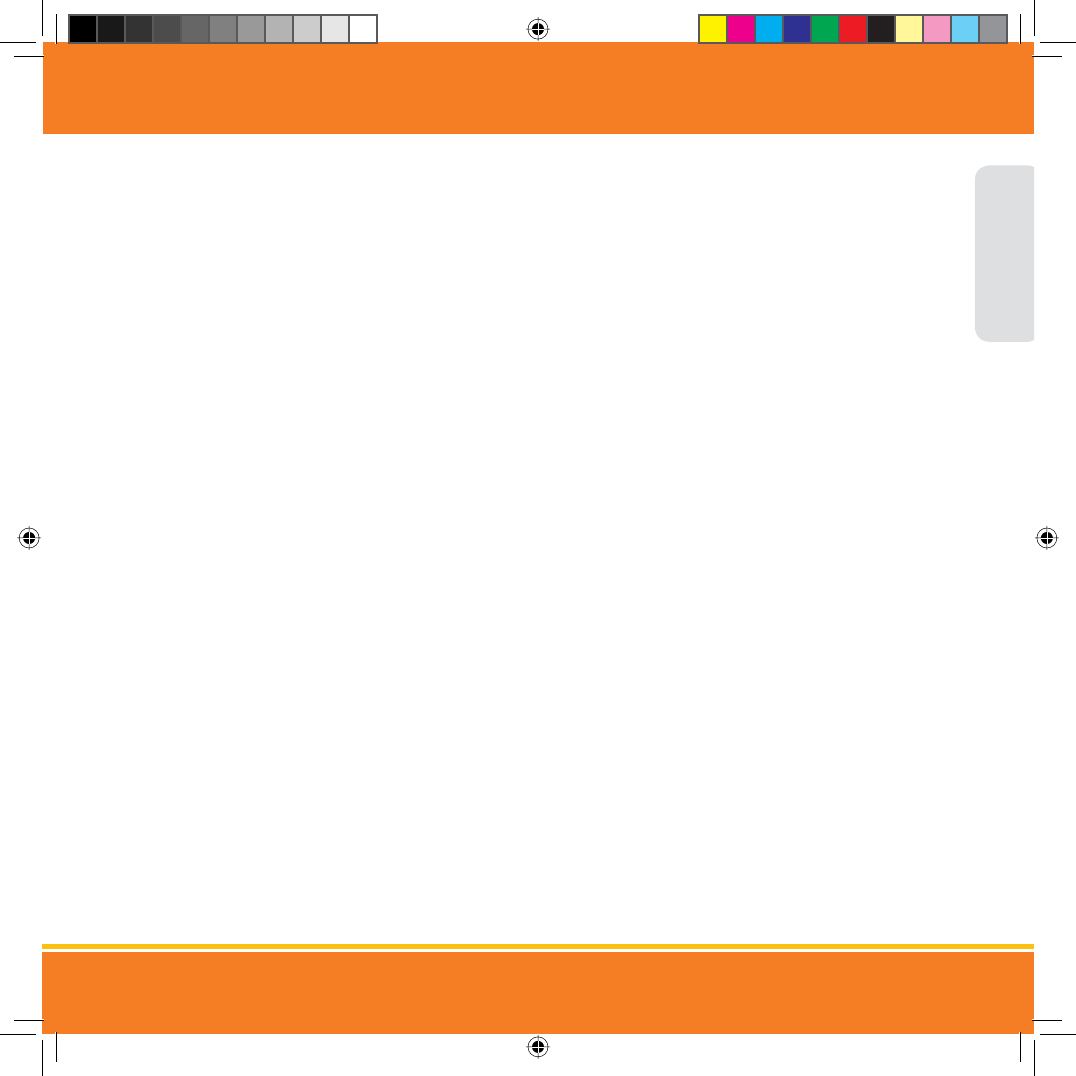
Water and Moisture: This product is designed for indoor use only. The unit should not be exposed
to rain, moisture, dripping or splashing. No objects lled with liquid should be placed on top of, or beside the product, such as a glass or vase. This item
should not be used near water.
Non-Use Periods: Always unplug the AC adapters from the wall outlets during long periods of non-use.
Ventilation: This baby monitor should not be used on a bed, sofa, rug or similar surface that may block the ventilation openings, or be placed in an
enclosed area, such as a bookcase or drawer that may impede air ow.
Keep Away from Sources of Heat: This unit should not be exposed to direct heat sources such as a candle, replace, radiator, heat register, stove or
other appliance that emits heat. The unit should not be left in direct sunlight.
Power Source: This unit should only be used with the AC power adapters included in this package (rated 6V 800mA)
Damage Requiring Service: This unit should be serviced by qualied personnel only when:
a. Objects have fallen or liquid has been spilled into the product
b. The units have been exposed to rain
c. The units do not appear to operate normally or exhibits a distinct change in performance
d. The units have been dropped or the enclosure damaged
Caution: This product cannot replace responsible adult supervision of a child.
STATEMENT ON REGULATION
These units are designed to provide reasonable protection against harmful interference in a residential installation. This equipment generates, uses
and can radiate radio frequency energy and if not installed and used in accordance with the instructions, may cause harmful interference to radio
communications. However, there is no guarantee that interference will not occur in a particular installation. If this equipment does cause harmful
interference to radio or television reception, which can be determined by turning the equipment o and on, the user is encouraged to try to correct the
interference by one or more of the following measures:
• Reorient or relocate the receiving antenna
• Increase the separation between the equipment and receiver
• Connect the equipment into an outlet on a circuit dierent from that to which the receiver is connected
• Consult the dealer or an experienced radio/TV technician for help
Operation with non-approved equipment or unshielded cables is likely to result in interference to radio or TV reception. The user is cautioned that
changes and modications made to the equipment without the approval of manufacturer could void the user’s authority to operate this equipment.
SAFETY INSTRUCTIONS
ENGLISH
(UD0DQXDOB(B)B6LQGG 30
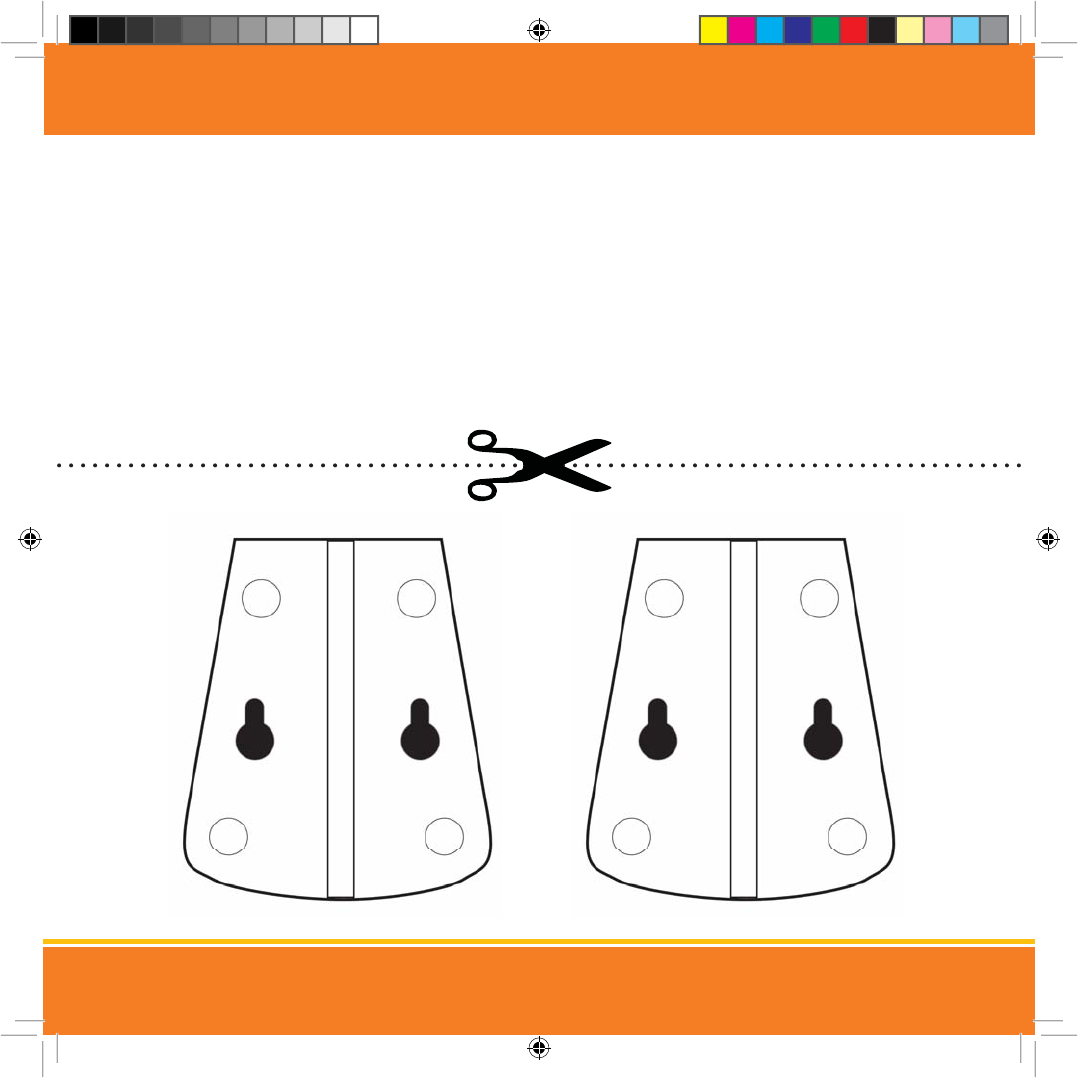
DRILLING TEMPLATE / GABARIT DE PERÇAGE / SPANISH
• To wall mount the camera, pre-drill two holes using a 3/16", 4.8mm drill bit and the template below. Insert wall anchors into
holes then insert a screw into each wall anchor. Tighten until the screws only stick out about a 1/2".
• Pour le montage mural de la caméra, percez deux trous d’avance à l’aide d’un foret de 3/16 po, 4,8 mm utilisant le gabarit de
perçage ci-dessous. Insérez les chevilles dans les trous ensuite insérez une vis dans chaque cheville. Serrez les vis jusqu’à ce
qu’elles dépassent seulement par environ un ½ po.
• Para instalar la cámara en la pared, realice las marcas de dos oricios en la pared, que luego perforará, utilizando un taladro
con una broca de 3/16”, 4.8mm y la plantilla que se muestra abajo. Inserte anclajes de pared en los oricios; luego, inserte un
tornillo en cada anclaje de pared. Ajuste los tornillos hasta que sobresalgan solo 1/2”.
DRILLING TEMPLATE
(UD0DQXDOB(B)B6LQGG 30
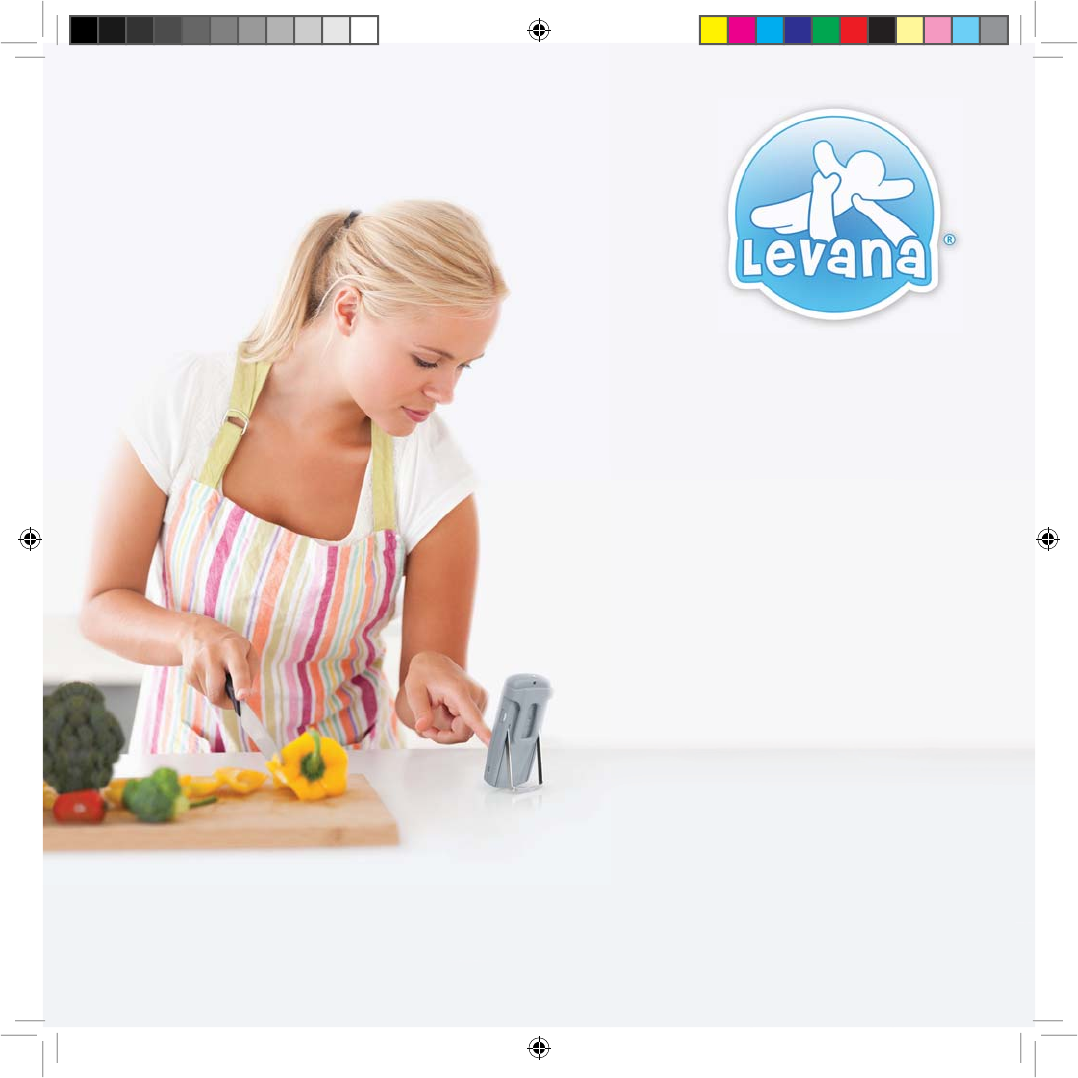
<RXU&KLOG,V6DIH700&
'R0RUH.QRZLQJ
3OHDVHYLVLWZZZP\/(9$1$FRPIRU
:DUUDQW\LQIRUPDWLRQ3URGXFW6XSSRUW&RQWDFWLQIRUPDWLRQ8VHU
0DQXDO'RZQORDGVDQGPXFKPRUH
(UD0DQXDOB(B)B6LQGG 30