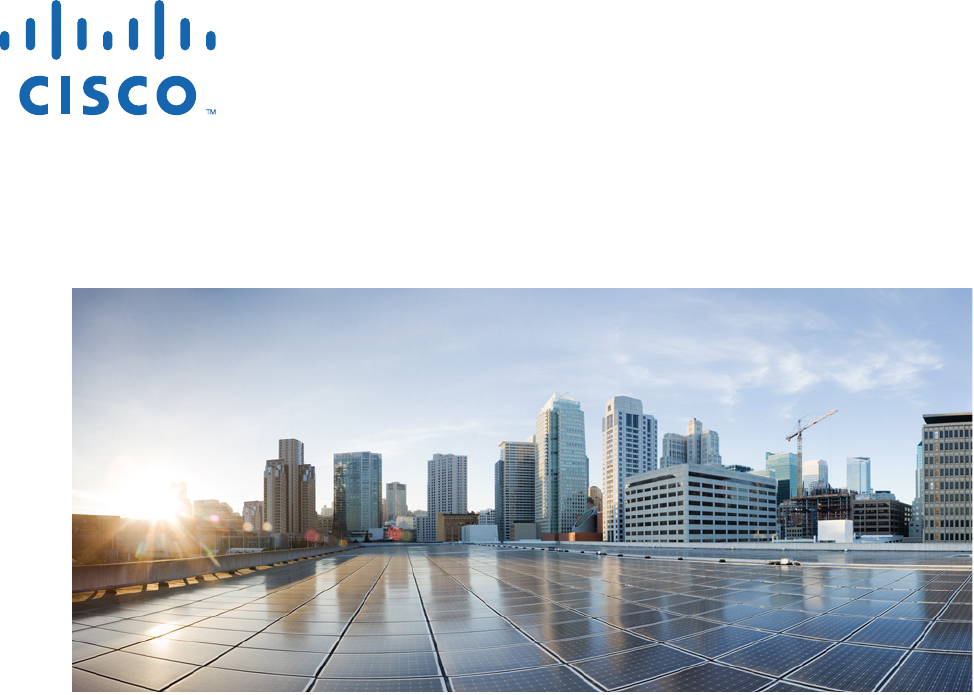Cisco Systems 102093P 1572 Series Cisco Aironet 802.11ac Dual Band Access Points User Manual 1570hig
Cisco Systems Inc 1572 Series Cisco Aironet 802.11ac Dual Band Access Points 1570hig
Contents
- 1. Cisco_Aironet 1570 Series_Datasheet
- 2. Install conditions 5600-5650 data_sheet
- 3. Install Guide AIR-AP1570 Series
Install Guide AIR-AP1570 Series
THE SPECIFICATIONS AND INFORMATION REGARDING THE PRODUCTS IN THIS MANUAL ARE SUBJECT TO CHANGE WITHOUT NOTICE. ALL
STATEMENTS, INFORMATION, AND RECOMMENDATIONS IN THIS MANUAL ARE BELIEVED TO BE ACCURATE BUT ARE PRESENTED WITHOUT
WARRANTY OF ANY KIND, EXPRESS OR IMPLIED. USERS MUST TAKE FULL RESPONSIBILITY FOR THEIR APPLICATION OF ANY PRODUCTS.
THE SOFTWARE LICENSE AND LIMITED WARRANTY FOR THE ACCOMPANYING PRODUCT ARE SET FORTH IN THE INFORMATION PACKET THAT
SHIPPED WITH THE PRODUCT AND ARE INCORPORATED HEREIN BY THIS REFERENCE. IF YOU ARE UNABLE TO LOCATE THE SOFTWARE LICENSE
OR LIMITED WARRANTY, CONTACT YOUR CISCO REPRESENTATIVE FOR A COPY.
The following information is for FCC compliance of Class A devices: This equipment has been tested and found to comply with the limits for a Class A digital device, pursuant
to part 15 of the FCC rules. These limits are designed to provide reasonable protection against harmful interference when the equipment is operated in a commercial
environment. This equipment generates, uses, and can radiate radio-frequency energy and, if not installed and used in accordance with the instruction manual, may cause
harmful interference to radio communications. Operation of this equipment in a residential area is likely to cause harmful interference, in which case users will be required
to correct the interference at their own expense.
The following information is for FCC compliance of Class B devices: This equipment has been tested and found to comply with the limits for a Class B digital device, pursuant
to part 15 of the FCC rules. These limits are designed to provide reasonable protection against harmful interference in a residential installation. This equipment generates,
uses and can radiate radio frequency energy and, if not installed and used in accordance with the instructions, may cause harmful interference to radio communications.
However, there is no guarantee that interference will not occur in a particular installation. If the equipment causes interference to radio or television reception, which can be
determined by turning the equipment off and on, users are encouraged to try to correct the interference by using one or more of the following measures:
• Reorient or relocate the receiving antenna.
• Increase the separation between the equipment and receiver.
• Connect the equipment into an outlet on a circuit different from that to which the receiver is connected.
• Consult the dealer or an experienced radio/TV technician for help.
Modifications to this product not authorized by Cisco could void the FCC approval and negate your authority to operate the product.
The Cisco implementation of TCP header compression is an adaptation of a program developed by the University of California, Berkeley (UCB) as part of UCB’s public
domain version of the UNIX operating system. All rights reserved. Copyright © 1981, Regents of the University of California.
NOTWITHSTANDING ANY OTHER WARRANTY HEREIN, ALL DOCUMENT FILES AND SOFTWARE OF THESE SUPPLIERS ARE PROVIDED “AS IS” WITH
ALL FAULTS. CISCO AND THE ABOVE-NAMED SUPPLIERS DISCLAIM ALL WARRANTIES, EXPRESSED OR IMPLIED, INCLUDING, WITHOUT
LIMITATION, THOSE OF MERCHANTABILITY, FITNESS FOR A PARTICULAR PURPOSE AND NONINFRINGEMENT OR ARISING FROM A COURSE OF
DEALING, USAGE, OR TRADE PRACTICE.
IN NO EVENT SHALL CISCO OR ITS SUPPLIERS BE LIABLE FOR ANY INDIRECT, SPECIAL, CONSEQUENTIAL, OR INCIDENTAL DAMAGES, INCLUDING,
WITHOUT LIMITATION, LOST PROFITS OR LOSS OR DAMAGE TO DATA ARISING OUT OF THE USE OR INABILITY TO USE THIS MANUAL, EVEN IF CISCO
OR ITS SUPPLIERS HAVE BEEN ADVISED OF THE POSSIBILITY OF SUCH DAMAGES.
Cisco and the Cisco logo are trademarks or registered trademarks of Cisco and/or its affiliates in the U.S. and other countries. To view a list of Cisco trademarks, go to this
URL: www.cisco.com/go/trademarks. Third-party trademarks mentioned are the property of their respective owners. The use of the word partner does not imply a partnership
relationship between Cisco and any other company. (1110R)
Any Internet Protocol (IP) addresses and phone numbers used in this document are not intended to be actual addresses and phone numbers. Any examples, command display
output, network topology diagrams, and other figures included in the document are shown for illustrative purposes only. Any use of actual IP addresses or phone numbers in
illustrative content is unintentional and coincidental.
© 2014 Cisco Systems, Inc. All rights reserved.
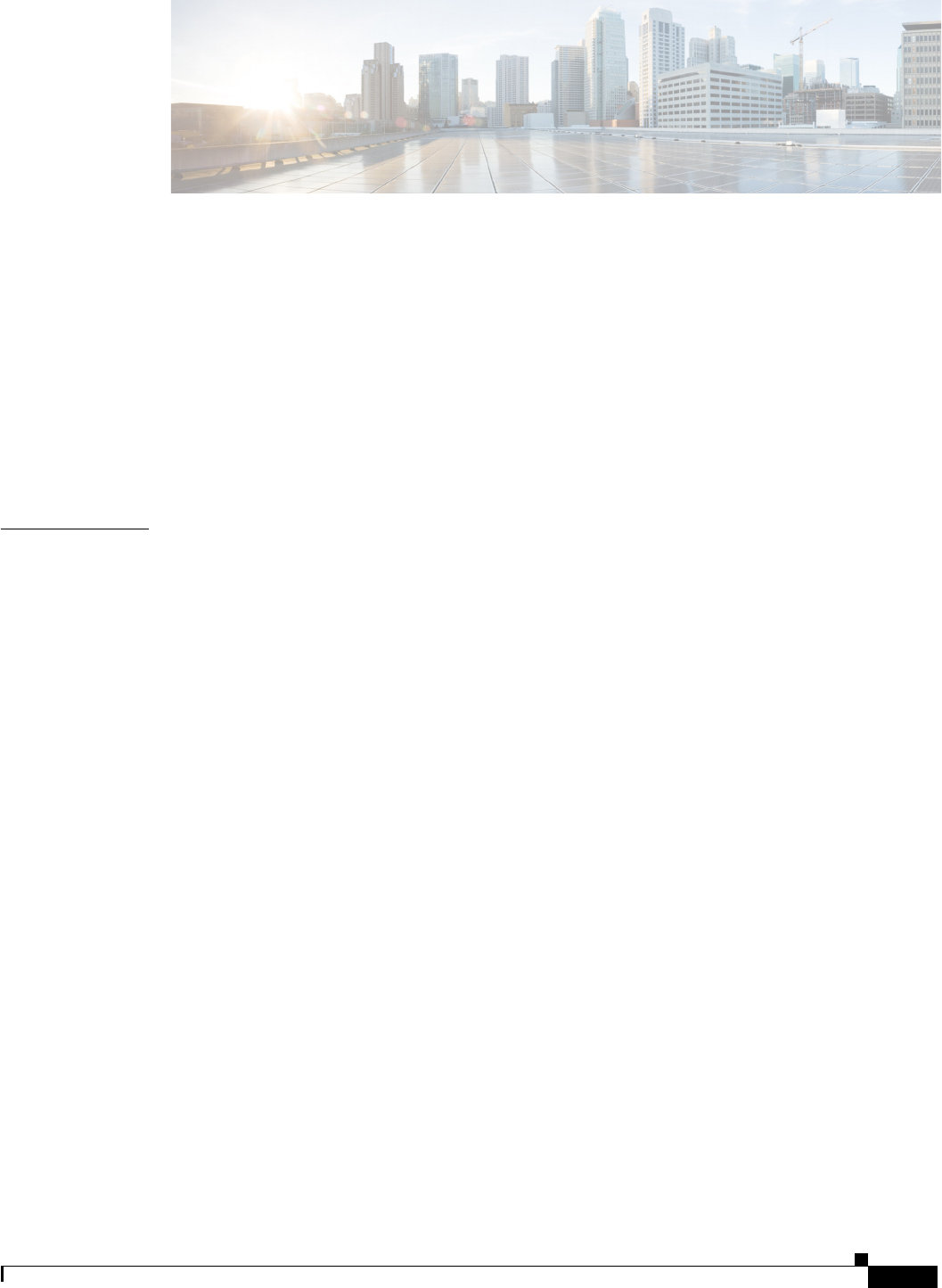
iii
Cisco Aironet 1570 Series Outdoor Access Point Hardware Installation Guide
OL-32138-01
CONTENTS
Preface vii
Objectives vii
Audience vii
Organization viii
Conventions viii
Related Documents xiv
Finding the Product Serial Number xv
Obtaining Documentation, Support, and Security Guidelines xvi
CHAPTER
1Overview 1-1
About the Access Point 1-1
Hardware Models and Supported Regulatory Domains 1-2
Features of the Access Point 1-3
Processing Subsystem and Storage 1-3
Operating Modes 1-3
Antennas 1-4
AIR-AP1572I Internal Antennas 1-4
AIR-AP1572E External Antennas 1-4
Non-Cisco Antennas 1-4
Antenna Configurations 1-5
Radios 1-5
Power Sources 1-6
Power-over-Cable 1-7
AC Power Supply 1-8
DC Interface 1-8
PoE-Input 1-8
Optional Hardware 1-8
Network Deployment Examples 1-10
Wireless Backhaul 1-10
Point-to-Point Bridging 1-10
Point-to-Multipoint Bridging 1-11
Point-to-Multipoint Mesh Network 1-13
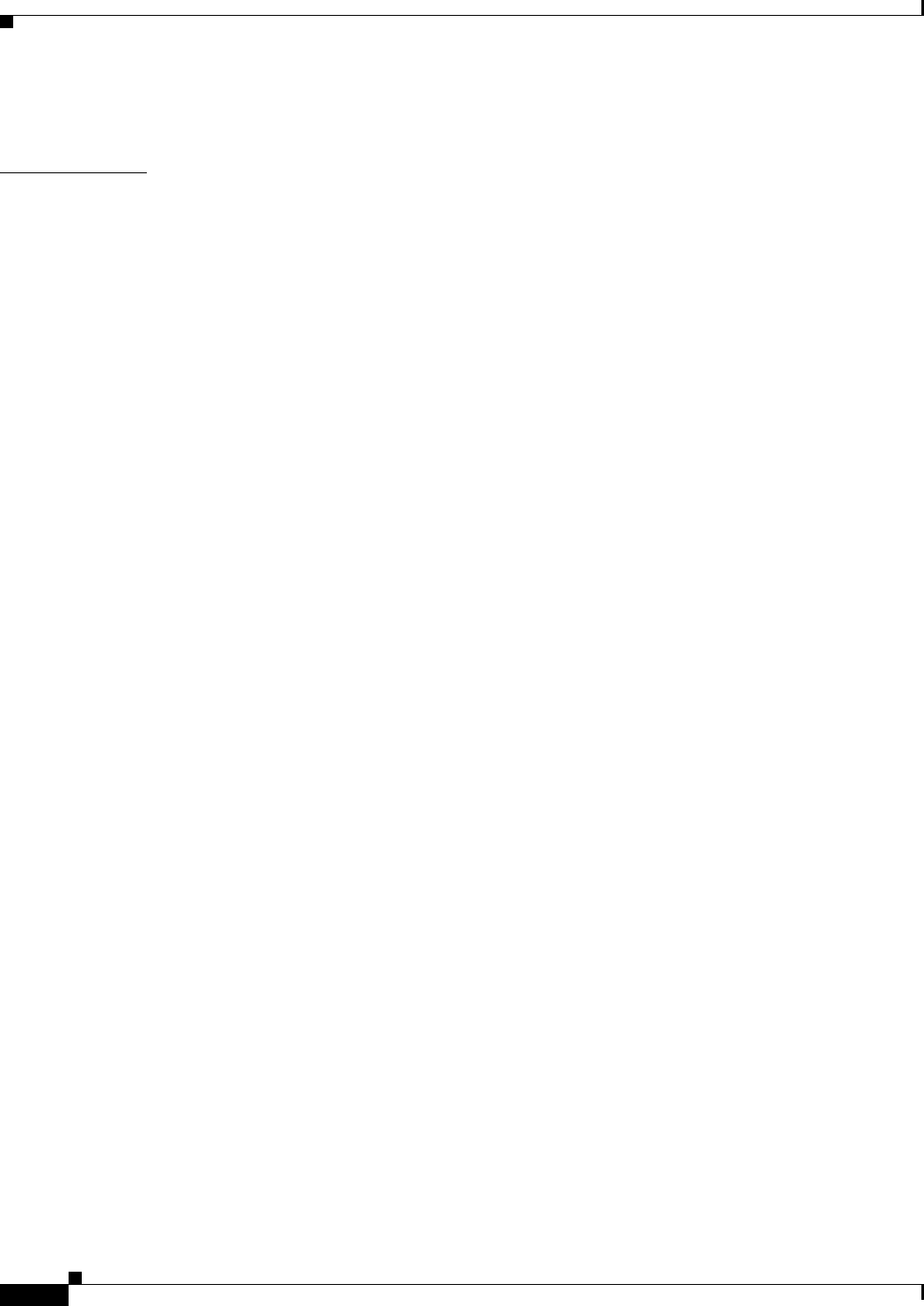
Contents
iv
Cisco Aironet 1570 Series Outdoor Access Point Hardware Installation Guide
OL-32138-01
Layer 3 Network Operation 1-14
CHAPTER
2Installing the Access Point 2-1
Unpacking the Access Point 2-2
Package Contents 2-2
Tools and Hardware 2-2
Optional Tools and Hardware 2-2
Optional Tools and Hardware That You Supply 2-3
Warnings 2-3
Safety Information 2-4
FCC Safety Compliance Statement 2-4
Safety Precautions 2-4
Avoiding Damage to Radios in a Testing Environment 2-6
Installation Guidelines 2-6
Site Surveys 2-7
Before Beginning the Installation 2-8
Becoming Familiar with the Access Point Versions 2-9
Becoming Familiar with Access Point Installation Components 2-12
Mounting the Access Point 2-12
Strand Mount Kits (SMKs) 2-13
Pole Mount Kits (PMKs) 2-13
Pedestal Mount Kits 2-13
Access Point Mounting Orientation 2-13
Wall Mounting the Access Point 2-14
Pole Mounting the Access Point 2-16
Installing Antennas 2-17
Non-Cisco Antennas 2-18
Safety Precautions when Installing Antennas 2-18
Antenna Configurations 2-18
Integrated Antenna Option 2-18
External Antenna Mounting Configurations 2-19
Antenna N-Type Connector Locations 2-25
Installing a Lightning Arrestor 2-25
Installation Considerations 2-26
Installation Notes 2-26
Installing the Lightning Arrestor Outdoors 2-26
Cable for the Lightning Arrestor 2-27
Grounding the Access Point 2-27
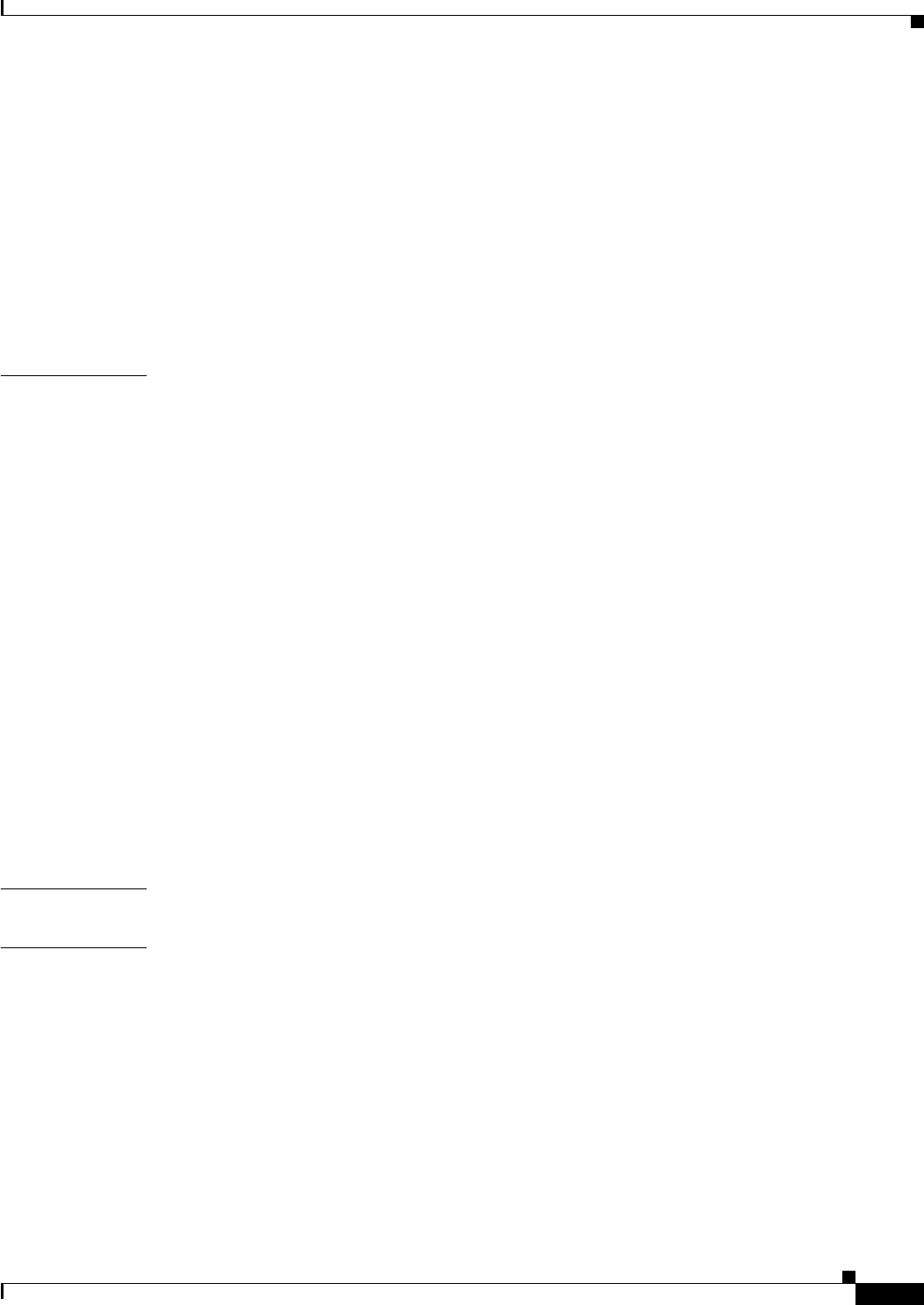
Contents
v
Cisco Aironet 1570 Series Outdoor Access Point Hardware Installation Guide
OL-32138-01
Powering the Access Point 2-28
Connecting a 1570 Series Power Injector 2-29
Connecting an Ethernet Cable to the Access Point 2-30
Connecting a DC Power Cable to the Access Point 2-32
Connecting Streetlight AC Power 2-37
Wiring the Streetlight Power Tap Adapter to the AC/DC Power Adapter 2-38
Configuring the Access Point 2-39
What to Do Next 2-40
CHAPTER
3Troubleshooting 3-1
Guidelines for Using the Access Points 3-2
Important Notes 3-2
Convergence Delays 3-2
Bridge Loop 3-3
Controller DHCP Server 3-3
MAP Data Traffic 3-3
Controller MAC Filter List 3-3
Using DHCP Option 43 3-3
Monitoring the Access Point LEDs 3-4
Verifying Controller Association 3-5
Changing the Bridge Group Name 3-6
Access Point Power Injector 3-6
Monitoring the Power Injector LEDs 3-8
Using the Reset Button 3-8
Resetting the Access Point 3-9
APPENDIX
ATranslated Safety Warnings A-1
APPENDIX
BDeclarations of Conformity and Regulatory Information B-1
Manufacturers Federal Communication Commission Declaration of Conformity Statement B-2
Industry Canada B-3
Canadian Compliance Statement B-3
Declaration of Conformity for RF Exposure B-4
European Community, Switzerland, Norway, Iceland, and Liechtenstein B-5
Declaration of Conformity with regard to the R&TTE Directive 1999/5/EC & Medical Directive
93/42/EEC B-5
Declaration of Conformity for RF Exposure B-8
United States B-8
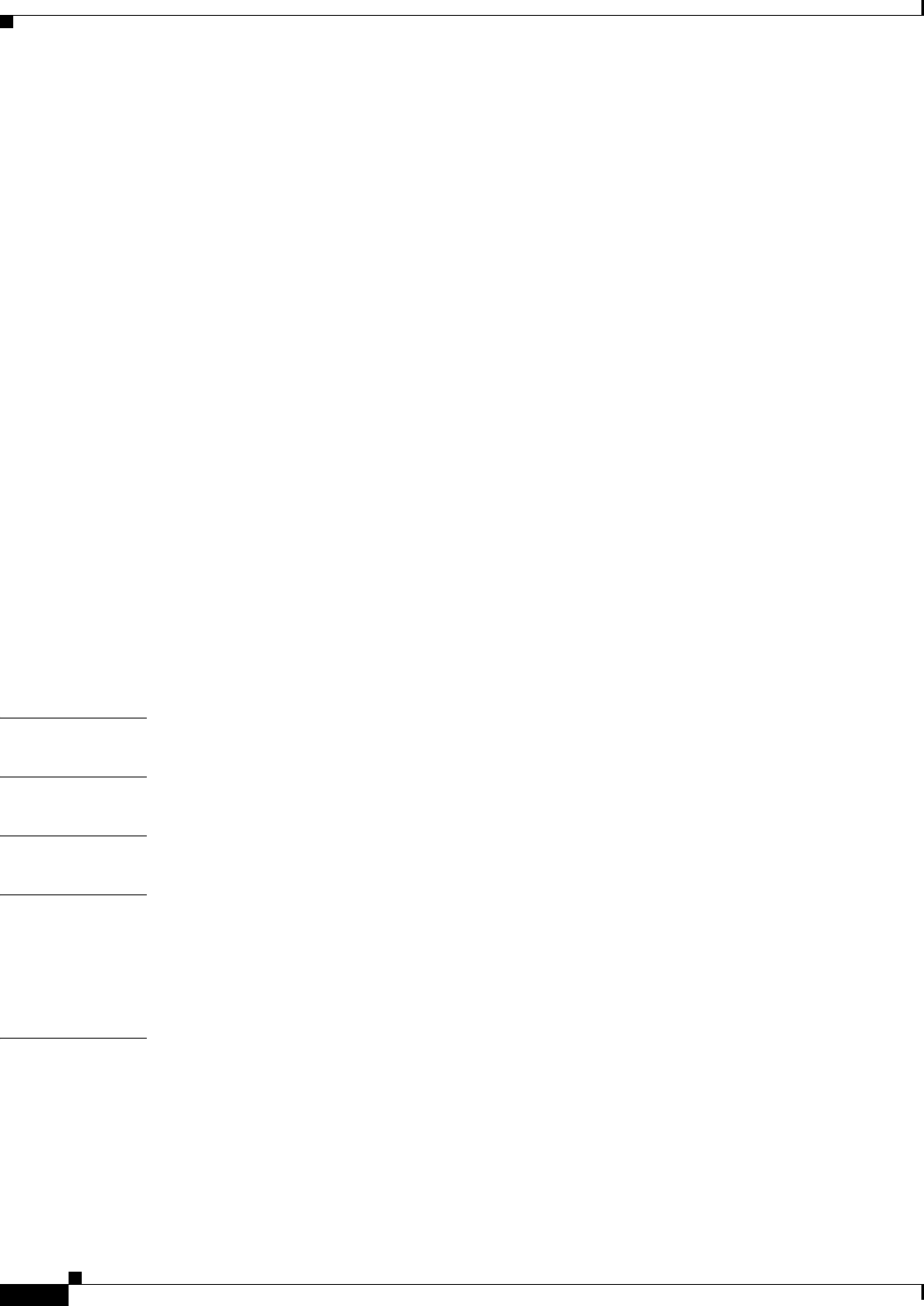
Contents
vi
Cisco Aironet 1570 Series Outdoor Access Point Hardware Installation Guide
OL-32138-01
Canada B-8
European Union B-8
Australia B-8
Guidelines for Operating Cisco Aironet Access Points in Japan B-10
Japanese Translation B-10
English Translation B-10
VCCI Statement for Japan B-11
Administrative Rules for Cisco Aironet Access Points in Taiwan B-11
Chinese Translation B-11
English Translation B-12
Chinese Translation B-12
English Translation B-12
Statement 371—Power Cable and AC Adapter B-13
English Translation B-13
EU Declaration of Conformity B-13
Operation of Cisco Aironet Access Points in Brazil B-13
Access Point Models B-13
Regulatory Information B-14
Portuguese Translation B-14
English Translation B-14
APPENDIX
CChannels and Power Levels C-1
APPENDIX
DAccess Point Data Sheet D-1
APPENDIX
EAccess Point Pinouts E-1
APPENDIX
FConfiguring DHCP Option 43 F-1
Overview F-2
Configuring Option 43 for 1000, 1500, and 1570 Series Access Points F-3
Configuring Option 43 for 1100, 1130, 1200, 1240, 1250, 1300, 1520, and 1570 Series Access Points F-4
G
LOSSARY
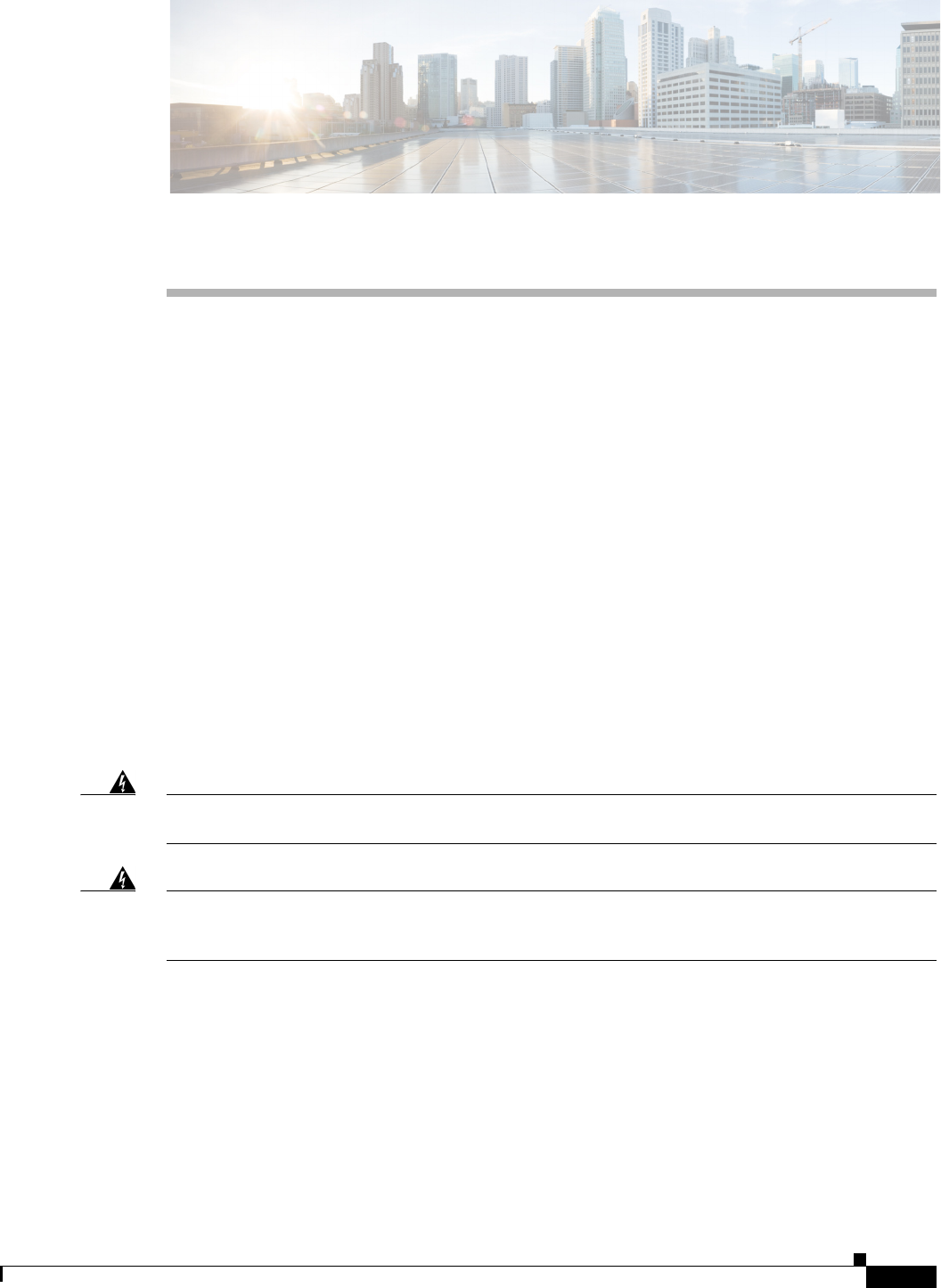
vii
Cisco Aironet 1570 Series Outdoor Access Point Hardware Installation Guide
OL-32138-01
Preface
This section describes the objectives, audience, organization, and conventions of the Cisco Aironet 1570
Series Outdoor Access Point Hardware Installation Guide.
Objectives
This publication explains the steps for installing the Cisco Aironet 1570 Series Outdoor Access Point
(called the access point, or abbreviated as AP in this document). The access point is available in an
internal antenna model with cable modem (AIR-AP1572IC), an external antenna AC model
(AIR-AP1572EAC) and an external antenna model with cable modem (AIR-AP1572EC).
The 1570 series is a dual-radio platform that supports dual-band (2.4 GHz and 5 GHz) operation.
Audience
This publication is for the person installing and configuring an access point for the first time. The
installer should be familiar with network structures, terms, and concepts.
Warning
Only trained and qualified personnel should be allowed to install, replace, or service this equipment.
Statement 1030
Warning
This equipment must be installed in restricted access locations in Norway, Finland, and Sweden. Only
trained and qualified personnel are allowed to install, replace, or service this equipment as
instructed in this installation guide.
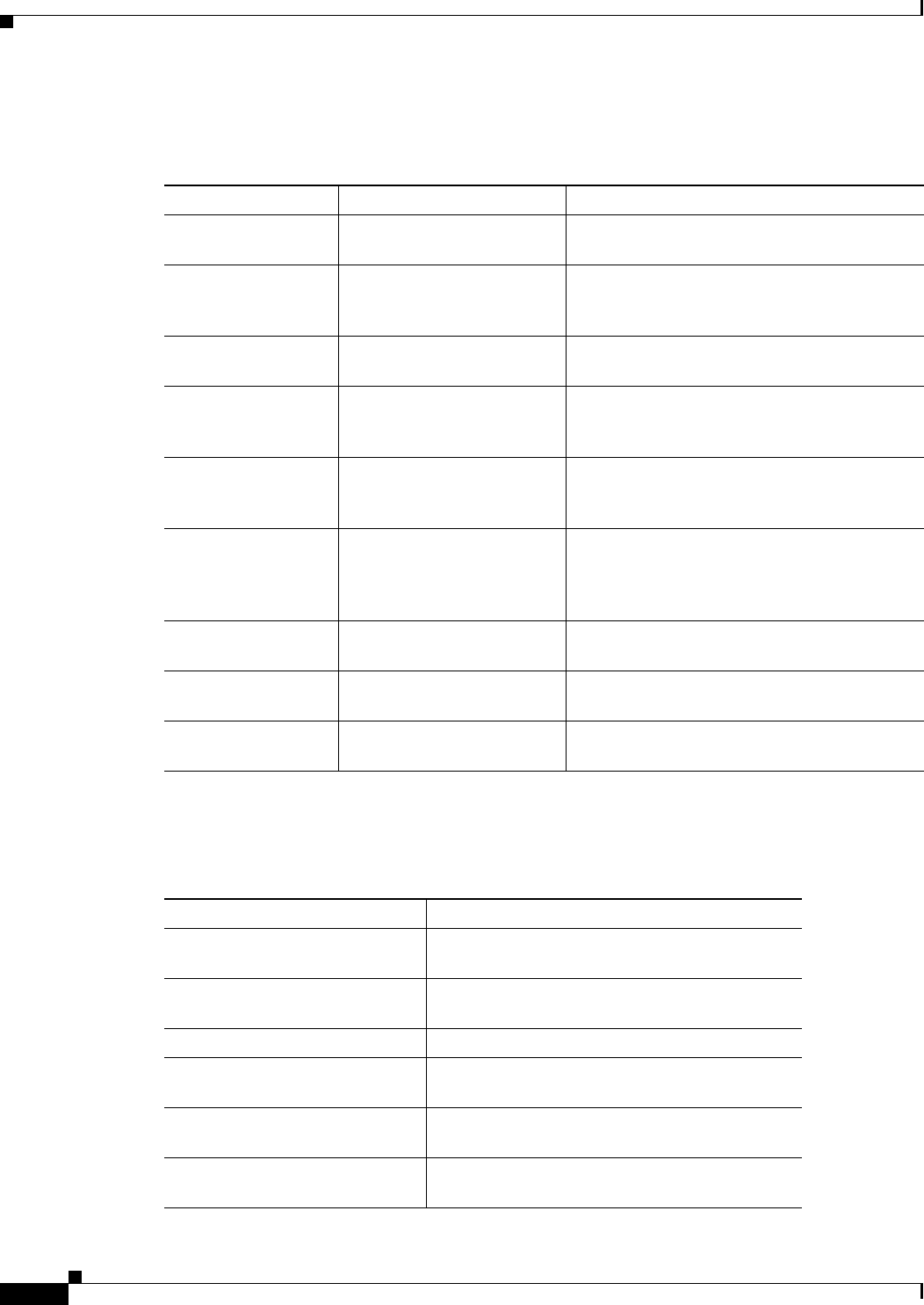
viii
Cisco Aironet 1570 Series Outdoor Access Point Hardware Installation Guide
OL-32138-01
Organization
This guide contains the following sections:
Conventions
This publication uses the following conventions:
Chapter Title Description
Chapter 1 Overview Describes the major components and features
of the access point.
Chapter 2 Installing the Access Point Provides warnings, safety information, and
mounting information you need to install your
access point.
Chapter 3 Troubleshooting Provides basic troubleshooting procedures for
the access point.
Appendix A Translated Safety Warnings Indicates how to access the document that
provides translations of the safety warnings
that appear in this publication.
Appendix B Declarations of Conformity
and Regulatory Information
Describes the regulatory conventions to which
the access point conforms and provides
guidelines for operating access points in Japan.
Appendix C Channels and Power Levels Indicates how to access the document that lists
the access point radio channels and the
maximum power levels supported by the world
regulatory domains.
Appendix D Access Point Data Sheet Lists technical specifications for the access
point.
Appendix E Access Point Pinouts Describes the connector pinouts for the access
point.
Appendix F Configuring DHCP Option
43
Describes the procedure to configure DHCP
Option 43.
Convention Description
boldface font Commands, command options, and keywords are
in boldface.
italic font Arguments for which you supply values are in
italics.
[ ] Elements in square brackets are optional.
screen font Terminal sessions and information the system
displays are in screen font.
boldface screen font Information you must enter is in boldface screen
font.
italic screen font Arguments for which you supply values are in
italic screen font.
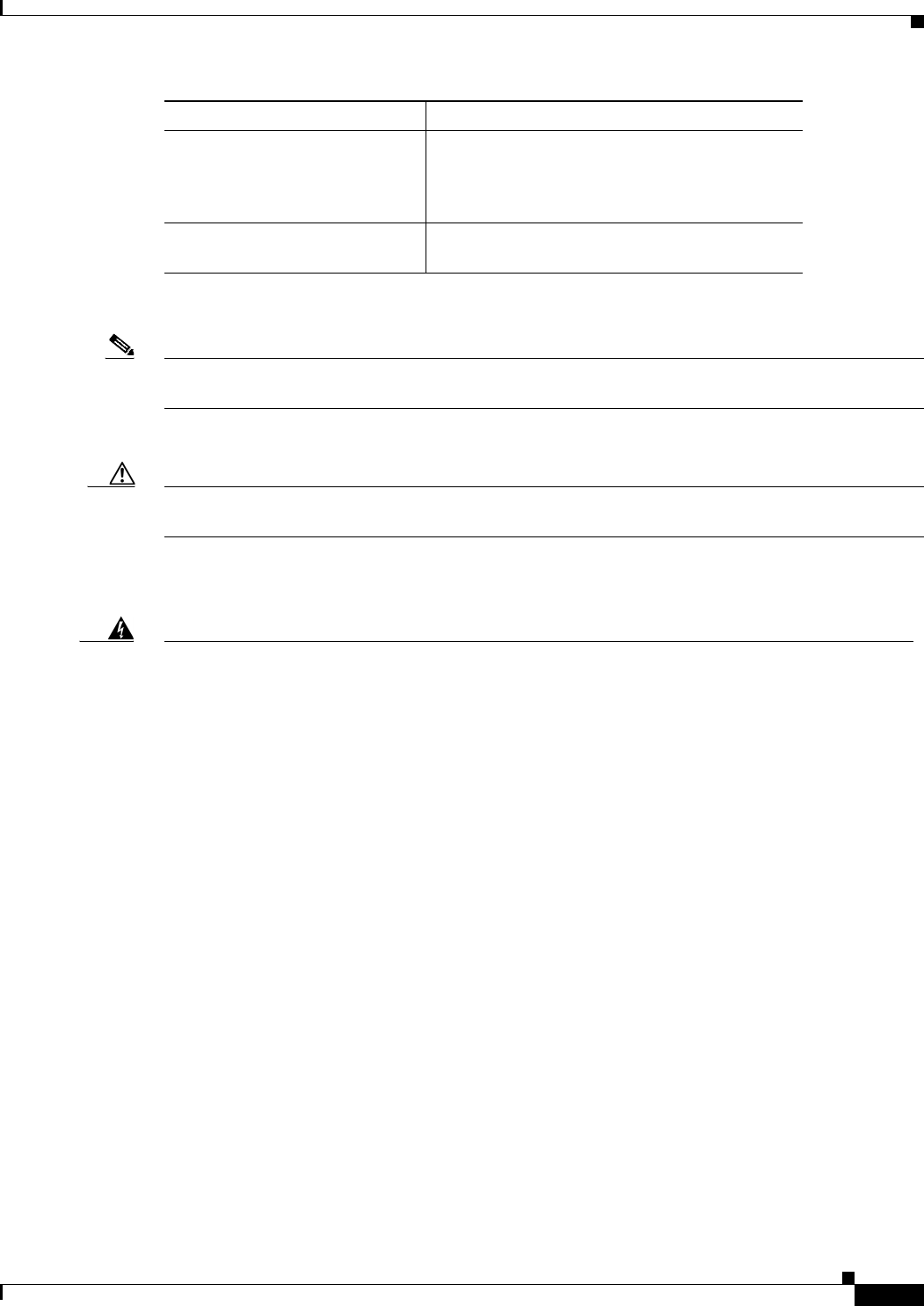
ix
Cisco Aironet 1570 Series Outdoor Access Point Hardware Installation Guide
OL-32138-01
Notes use the following conventions:
Note Means reader take note. Notes contain helpful suggestions or references to materials not contained in
this manual.
Cautions use the following conventions:
Caution Means reader be careful. In this situation, you might do something that could result in equipment
damage or loss of data.
Warnings use the following conventions:
^ The symbol ^ represents the key labeled Control.
For example, the key combination ^D in a screen
display means hold down the Control key while
you press the D key.
< > Nonprinting characters, such as passwords, are in
angle brackets.
Convention Description
Warning
IMPORTANT SAFETY INSTRUCTIONS
This warning symbol means danger. You are in a situation that could cause bodily injury. Before you
work on any equipment, be aware of the hazards involved with electrical circuitry and be familiar
with standard practices for preventing accidents. Use the statement number provided at the end of
each warning to locate its translation in the translated safety warnings that accompanied this
device.
Statement 1071
SAVE THESE INSTRUCTIONS
Waarschuwing
BELANGRIJKE VEILIGHEIDSINSTRUCTIES
Dit waarschuwingssymbool betekent gevaar. U verkeert in een situatie die lichamelijk letsel kan
veroorzaken. Voordat u aan enige apparatuur gaat werken, dient u zich bewust te zijn van de bij
elektrische schakelingen betrokken risico's en dient u op de hoogte te zijn van de standaard
praktijken om ongelukken te voorkomen. Gebruik het nummer van de verklaring onderaan de
waarschuwing als u een vertaling van de waarschuwing die bij het apparaat wordt geleverd, wilt
raadplegen.
BEWAAR DEZE INSTRUCTIES
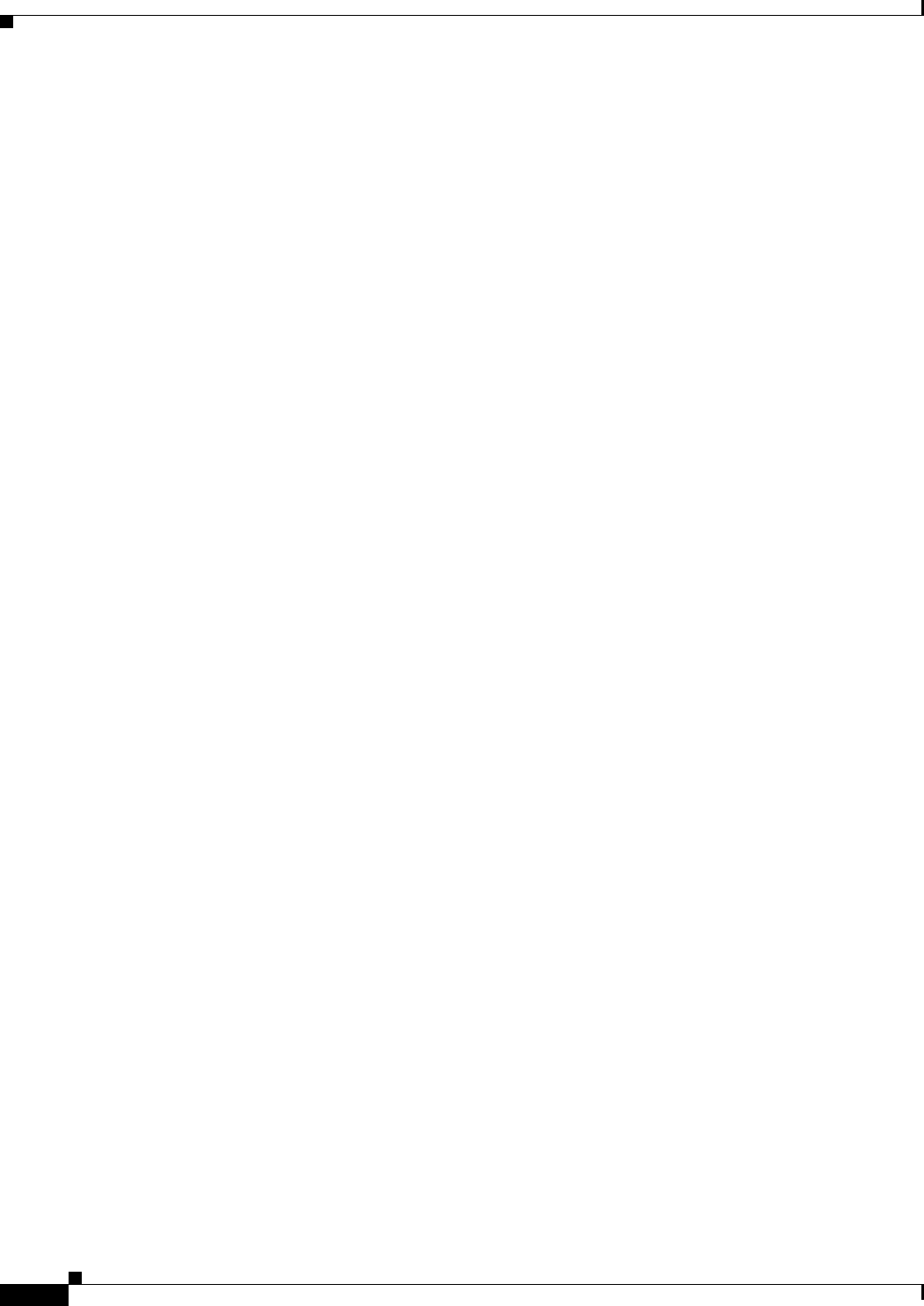
x
Cisco Aironet 1570 Series Outdoor Access Point Hardware Installation Guide
OL-32138-01
Varoitus
TÄRKEITÄ TURVALLISUUSOHJEITA
Tämä varoitusmerkki merkitsee vaaraa. Tilanne voi aiheuttaa ruumiillisia vammoja. Ennen kuin
käsittelet laitteistoa, huomioi sähköpiirien käsittelemiseen liittyvät riskit ja tutustu
onnettomuuksien yleisiin ehkäisytapoihin. Turvallisuusvaroitusten käännökset löytyvät laitteen
mukana toimitettujen käännettyjen turvallisuusvaroitusten joukosta varoitusten lopussa näkyvien
lausuntonumeroiden avulla.
SÄILYTÄ NÄMÄ OHJEET
Attention
IMPORTANTES INFORMATIONS DE SÉCURITÉ
Ce symbole d'avertissement indique un danger. Vous vous trouvez dans une situation pouvant
entraîner des blessures ou des dommages corporels. Avant de travailler sur un équipement, soyez
conscient des dangers liés aux circuits électriques et familiarisez-vous avec les procédures
couramment utilisées pour éviter les accidents. Pour prendre connaissance des traductions des
avertissements figurant dans les consignes de sécurité traduites qui accompagnent cet appareil,
référez-vous au numéro de l'instruction situé à la fin de chaque avertissement.
CONSERVEZ CES INFORMATIONS
Warnung
WICHTIGE SICHERHEITSHINWEISE
Dieses Warnsymbol bedeutet Gefahr. Sie befinden sich in einer Situation, die zu Verletzungen führen
kann. Machen Sie sich vor der Arbeit mit Geräten mit den Gefahren elektrischer Schaltungen und
den üblichen Verfahren zur Vorbeugung vor Unfällen vertraut. Suchen Sie mit der am Ende jeder
Warnung angegebenen Anweisungsnummer nach der jeweiligen Übersetzung in den übersetzten
Sicherheitshinweisen, die zusammen mit diesem Gerät ausgeliefert wurden.
BEWAHREN SIE DIESE HINWEISE GUT AUF.
Avvertenza
IMPORTANTI ISTRUZIONI SULLA SICUREZZA
Questo simbolo di avvertenza indica un pericolo. La situazione potrebbe causare infortuni alle
persone. Prima di intervenire su qualsiasi apparecchiatura, occorre essere al corrente dei pericoli
relativi ai circuiti elettrici e conoscere le procedure standard per la prevenzione di incidenti.
Utilizzare il numero di istruzione presente alla fine di ciascuna avvertenza per individuare le
traduzioni delle avvertenze riportate in questo documento.
CONSERVARE QUESTE ISTRUZIONI
Advarsel
VIKTIGE SIKKERHETSINSTRUKSJONER
Dette advarselssymbolet betyr fare. Du er i en situasjon som kan føre til skade på person. Før du
begynner å arbeide med noe av utstyret, må du være oppmerksom på farene forbundet med
elektriske kretser, og kjenne til standardprosedyrer for å forhindre ulykker. Bruk nummeret i slutten
av hver advarsel for å finne oversettelsen i de oversatte sikkerhetsadvarslene som fulgte med denne
enheten.
TA VARE PÅ DISSE INSTRUKSJONENE
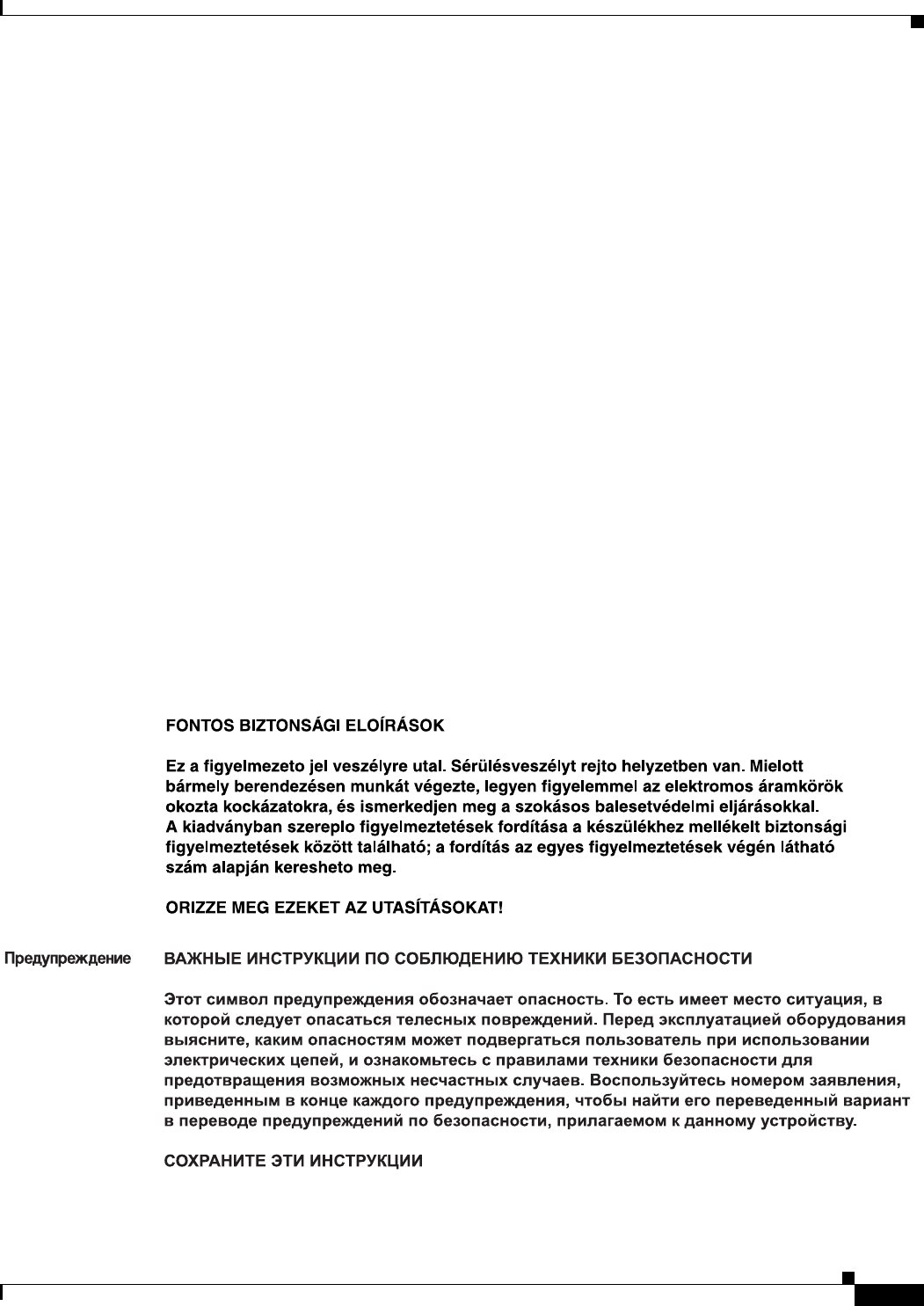
xi
Cisco Aironet 1570 Series Outdoor Access Point Hardware Installation Guide
OL-32138-01
Aviso
INSTRUÇÕES IMPORTANTES DE SEGURANÇA
Este símbolo de aviso significa perigo. Você está em uma situação que poderá ser causadora de
lesões corporais. Antes de iniciar a utilização de qualquer equipamento, tenha conhecimento dos
perigos envolvidos no manuseio de circuitos elétricos e familiarize-se com as práticas habituais de
prevenção de acidentes. Utilize o número da instrução fornecido ao final de cada aviso para
localizar sua tradução nos avisos de segurança traduzidos que acompanham este dispositivo.
GUARDE ESTAS INSTRUÇÕES
¡Advertencia!
INSTRUCCIONES IMPORTANTES DE SEGURIDAD
Este símbolo de aviso indica peligro. Existe riesgo para su integridad física. Antes de manipular
cualquier equipo, considere los riesgos de la corriente eléctrica y familiarícese con los
procedimientos estándar de prevención de accidentes. Al final de cada advertencia encontrará el
número que le ayudará a encontrar el texto traducido en el apartado de traducciones que acompaña
a este dispositivo.
GUARDE ESTAS INSTRUCCIONES
Varning!
VIKTIGA SÄKERHETSANVISNINGAR
Denna varningssignal signalerar fara. Du befinner dig i en situation som kan leda till personskada.
Innan du utför arbete på någon utrustning måste du vara medveten om farorna med elkretsar och
känna till vanliga förfaranden för att förebygga olyckor. Använd det nummer som finns i slutet av
varje varning för att hitta dess översättning i de översatta säkerhetsvarningar som medföljer denna
anordning.
SPARA DESSA ANVISNINGAR
Figyelem
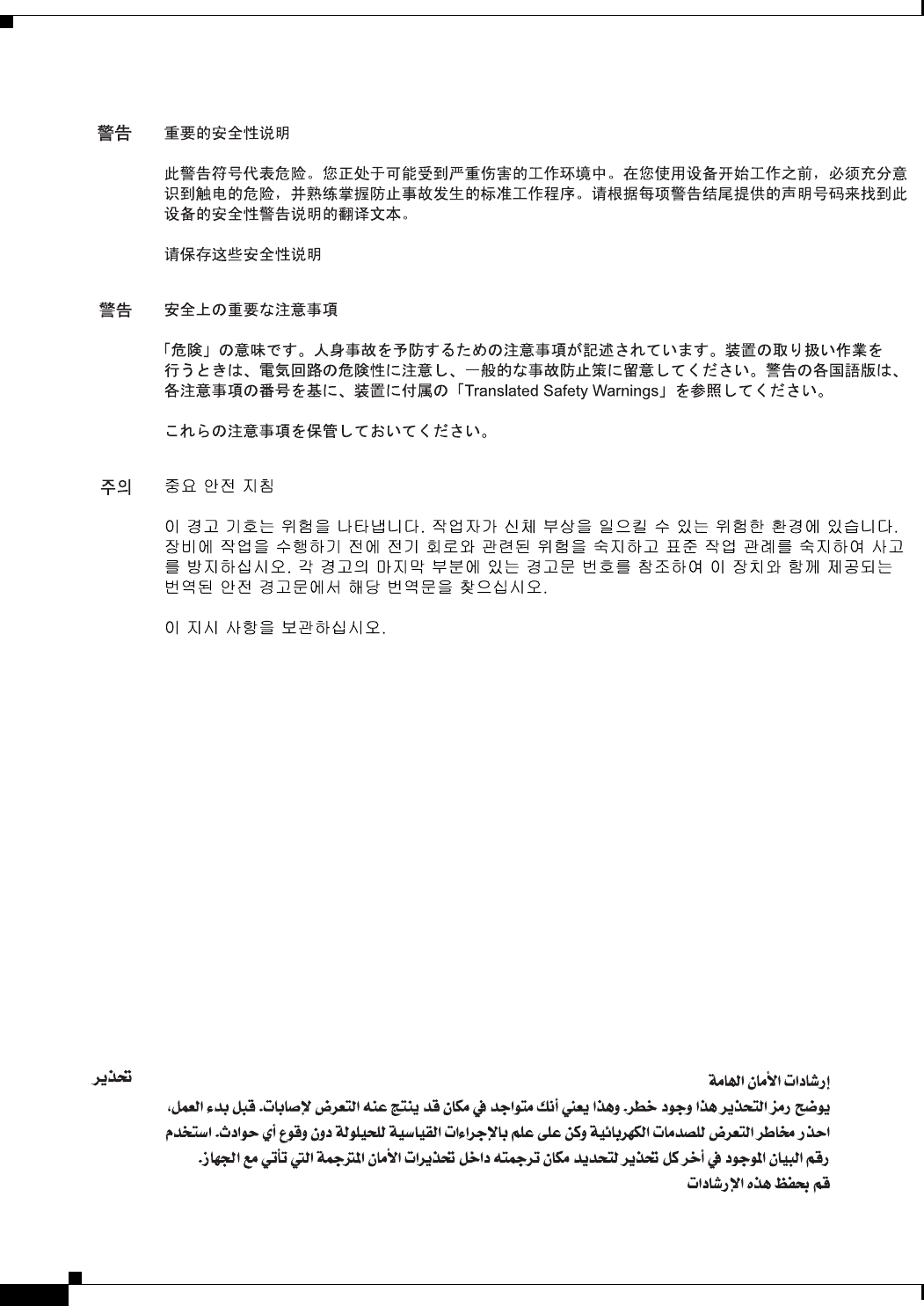
xii
Cisco Aironet 1570 Series Outdoor Access Point Hardware Installation Guide
OL-32138-01
Aviso
INSTRUÇÕES IMPORTANTES DE SEGURANÇA
Este símbolo de aviso significa perigo. Você se encontra em uma situação em que há risco de lesões
corporais. Antes de trabalhar com qualquer equipamento, esteja ciente dos riscos que envolvem os
circuitos elétricos e familiarize-se com as práticas padrão de prevenção de acidentes. Use o
número da declaração fornecido ao final de cada aviso para localizar sua tradução nos avisos de
segurança traduzidos que acompanham o dispositivo.
GUARDE ESTAS INSTRUÇÕES
Advarsel
VIGTIGE SIKKERHEDSANVISNINGER
Dette advarselssymbol betyder fare. Du befinder dig i en situation med risiko for
legemesbeskadigelse. Før du begynder arbejde på udstyr, skal du være opmærksom på de
involverede risici, der er ved elektriske kredsløb, og du skal sætte dig ind i standardprocedurer til
undgåelse af ulykker. Brug erklæringsnummeret efter hver advarsel for at finde oversættelsen i de
oversatte advarsler, der fulgte med denne enhed.
GEM DISSE ANVISNINGER
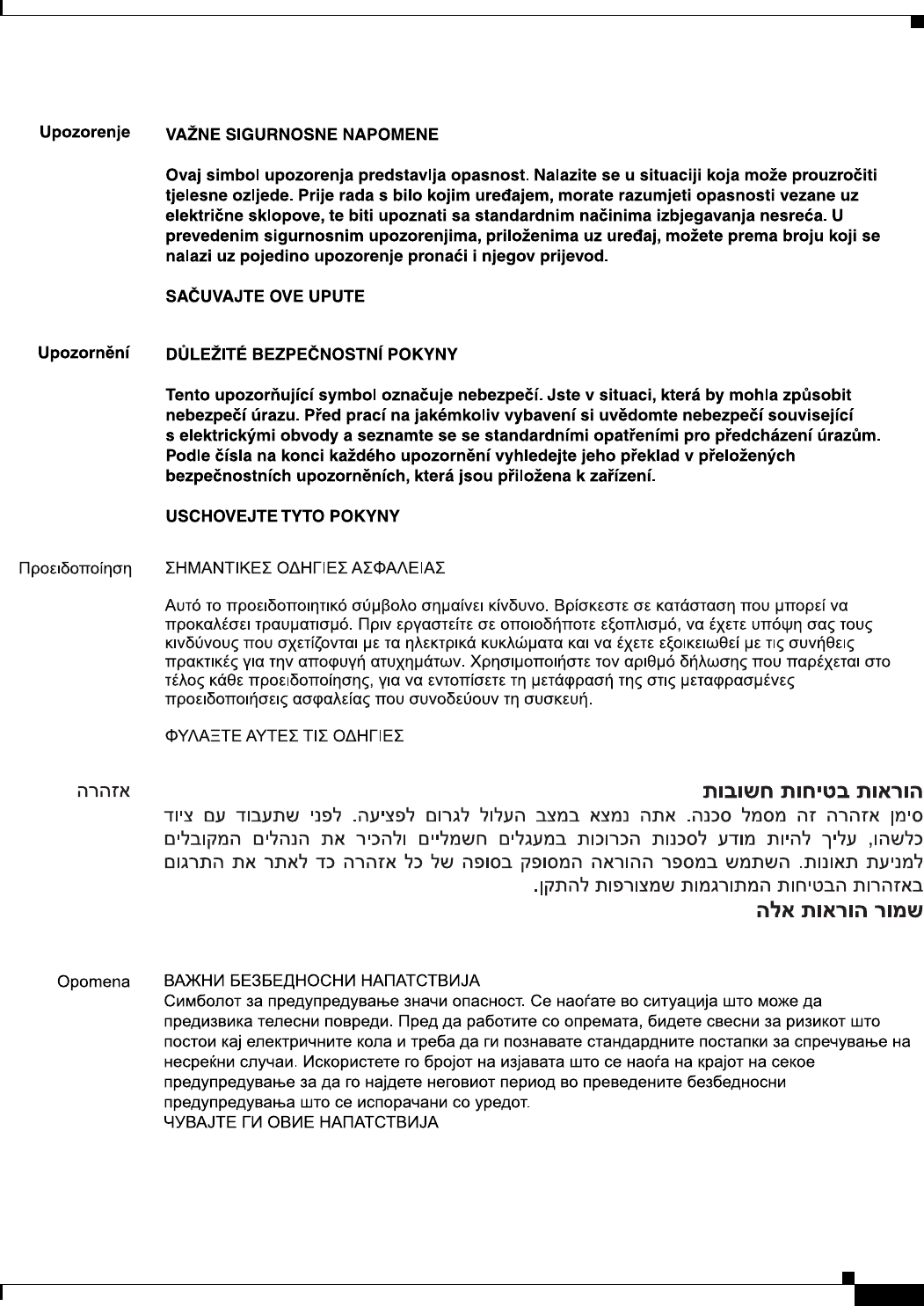
xiii
Cisco Aironet 1570 Series Outdoor Access Point Hardware Installation Guide
OL-32138-01
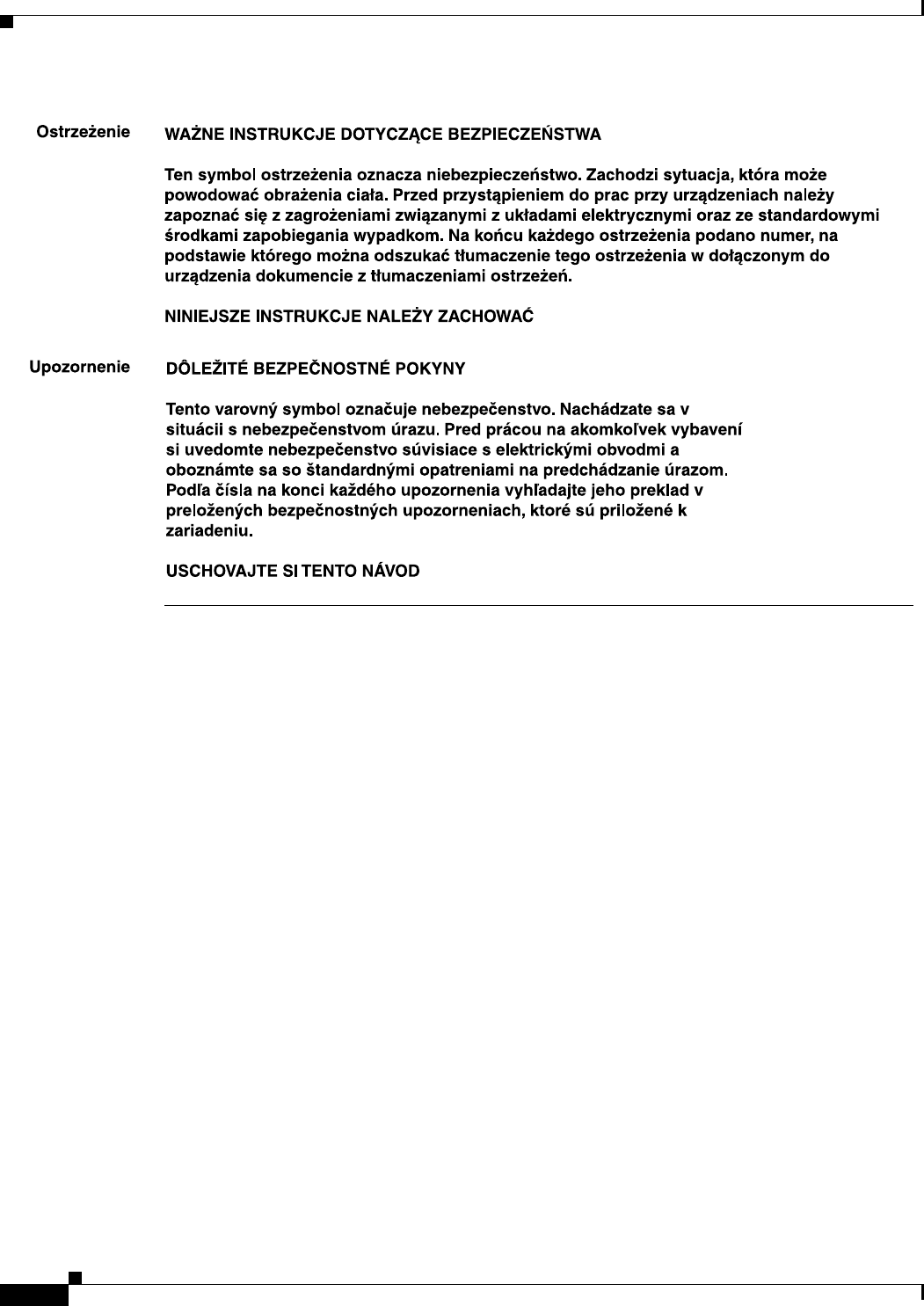
xiv
Cisco Aironet 1570 Series Outdoor Access Point Hardware Installation Guide
OL-32138-01
Related Documents
These documents provide complete information about the access point:
•Release Notes for Cisco Wireless LAN Controllers and Lightweight Access Points
•Quick Start Guide: Cisco Aironet 1570 Series Outdoor Access Points
•Cisco Wireless LAN Controller Configuration Guide
Click this link to browse to the Cisco Wireless documentation home page:
http://www.cisco.com/en/US/products/hw/wireless/index.html
To browse to the access point documentation, click Cisco Aironet 1570 Series listed under “Outdoor
Wireless.” The documentation can be accessed from the Support box.
To browse to the Cisco Wireless LAN Controller documentation, click Standalone Controllers listed
under “Wireless LAN Controllers.” The documentation can be accessed from the Support box.
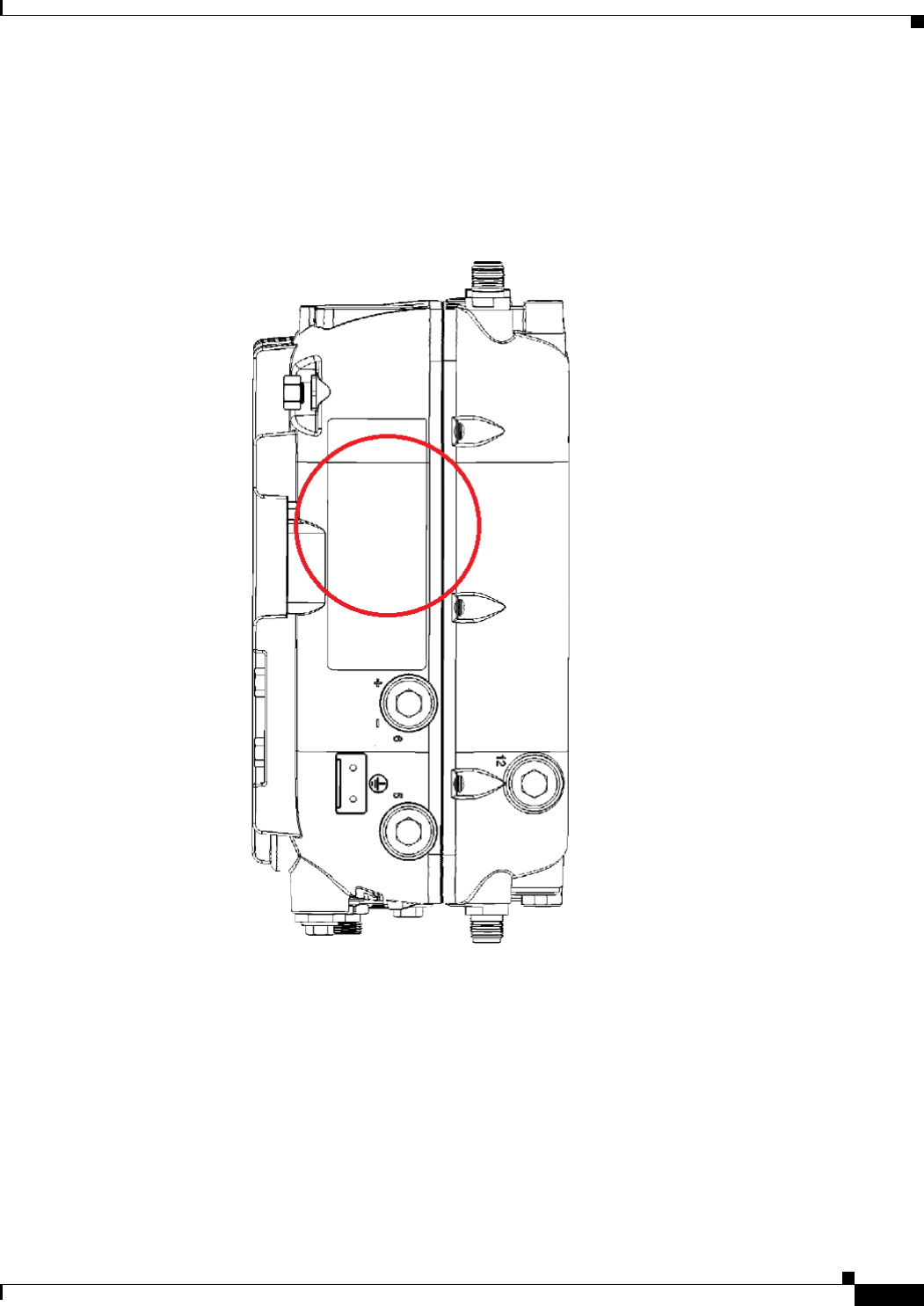
xv
Cisco Aironet 1570 Series Outdoor Access Point Hardware Installation Guide
OL-32138-01
Finding the Product Serial Number
The access point serial number is on the side of the access point (refer to Figure 1).
Figure 1 Location of Serial Number Label
The access point serial number label contains the following information:
•Model number, such as AIR-AP1572EAC-x-K9, where x is the regulatory domain.
•Serial number, such as WCN0636279B (11 alphanumeric digits).
•Access point MAC address, for example 68BDABF54600 (12 hexadecimal digits). It is located
under the serial number.
You need your product serial number when requesting support from the Cisco Technical Assistance
Center.
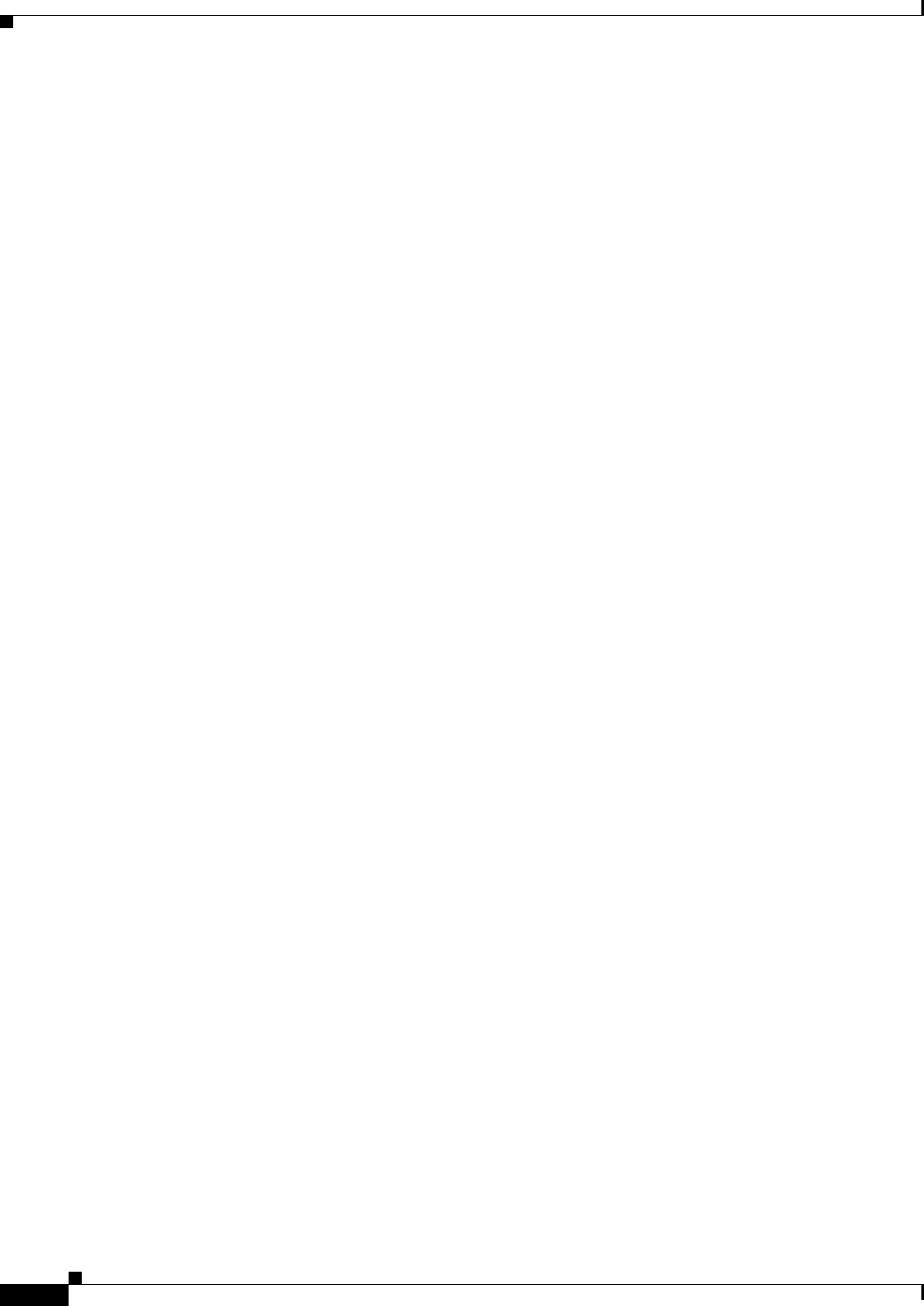
xvi
Cisco Aironet 1570 Series Outdoor Access Point Hardware Installation Guide
OL-32138-01
Obtaining Documentation, Support, and Security Guidelines
For information on obtaining documentation and support, providing documentation feedback, security
guidelines, and recommended aliases and general Cisco documents, see the monthly What’s New in
Cisco Product Documentation, which also lists all new and revised Cisco technical documentation, at:
http://www.cisco.com/c/en/us/td/docs/general/whatsnew/whatsnew.html
To view all new wireless documentation, click on Wireless.
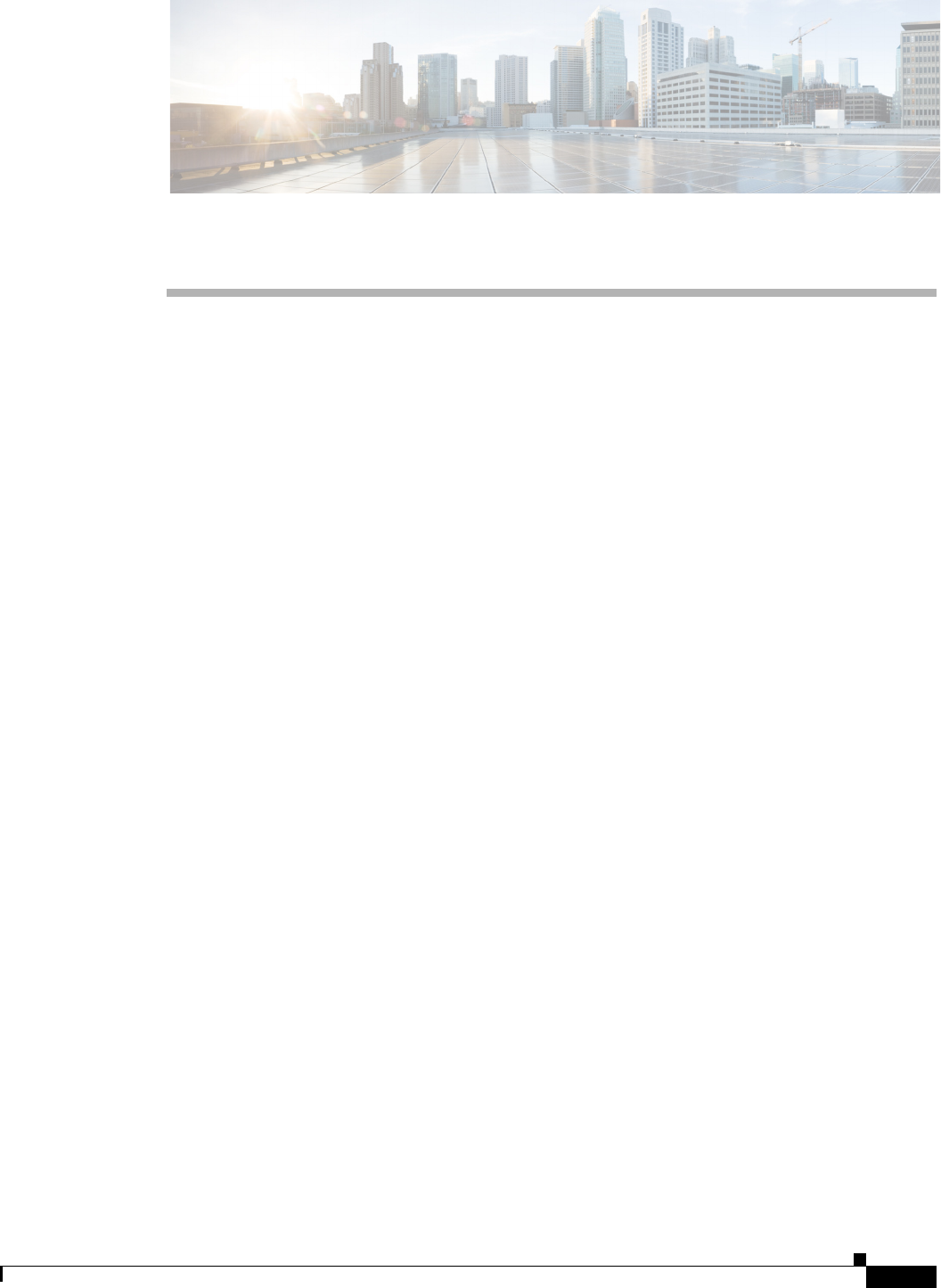
CHAPTER
1-1
Cisco Aironet 1570 Series Outdoor Access Point Hardware Installation Guide
OL-32138-01
1
Overview
The Cisco Aironet 1570 Series Outdoor Access Point (hereafter called the access point or AP) is a
wireless outdoor access point which is designed for use in a variety of network configurations. The
access point supports wireless client access, point-to-point bridging, point-to-multipoint bridging, and
point-to-multipoint mesh wireless connectivity.
About the Access Point
The Cisco Aironet 1570 Series Outdoor Access Point (hereafter called the access point or AP) is a high
performance outdoor access point designed for service in outdoor and mesh networks.
All versions of the access point have simultaneous dual-band radio consisting of an 802.11ac Wave 1
4x4:3 5 GHz radio and 4x4:3 802.11n 2.4 GHz radio. The access point versions which have a cable
modem, support up to 16x8 channel bonding.
The 1570 series access points have both internal and external antenna versions.
The internal antenna versions (AIR-AP1572IC versions) are optimized for service provider applications
using cable modem or fiber for data backhaul, rely on power-over-cable as the primary power source,
and provide GPS capability as an option.
The external antenna versions (AIR-AP1572E versions) have four dual band capable external antennas
ports. These versions support power over Ethernet input (AIR-AP1572EAC version only), power over
Ethernet output supporting up to 802.3at devices, internal AC or power over cable power supply options.
The access point can be configured, monitored, and operated through a Cisco wireless LAN controller
(hereafter called a controller) as described in the Cisco Wireless LAN Controller Configuration Guide.
The controllers use a browser-based management system, a command-line interface (CLI), or the Cisco
Prime Infrastructure (PI) network management system to manage the controller and the associated
access points. The access point supports hardware-based advanced encryption standard (AES)
encryption between wireless nodes to provide end-to-end security. The access point can also be deployed
in an autonomous mode and be configured via the CLI.
This chapter provides information on the following topics:
•Hardware Models and Supported Regulatory Domains, page 1-2
•Features of the Access Point, page 1-3
•Network Deployment Examples, page 1-10
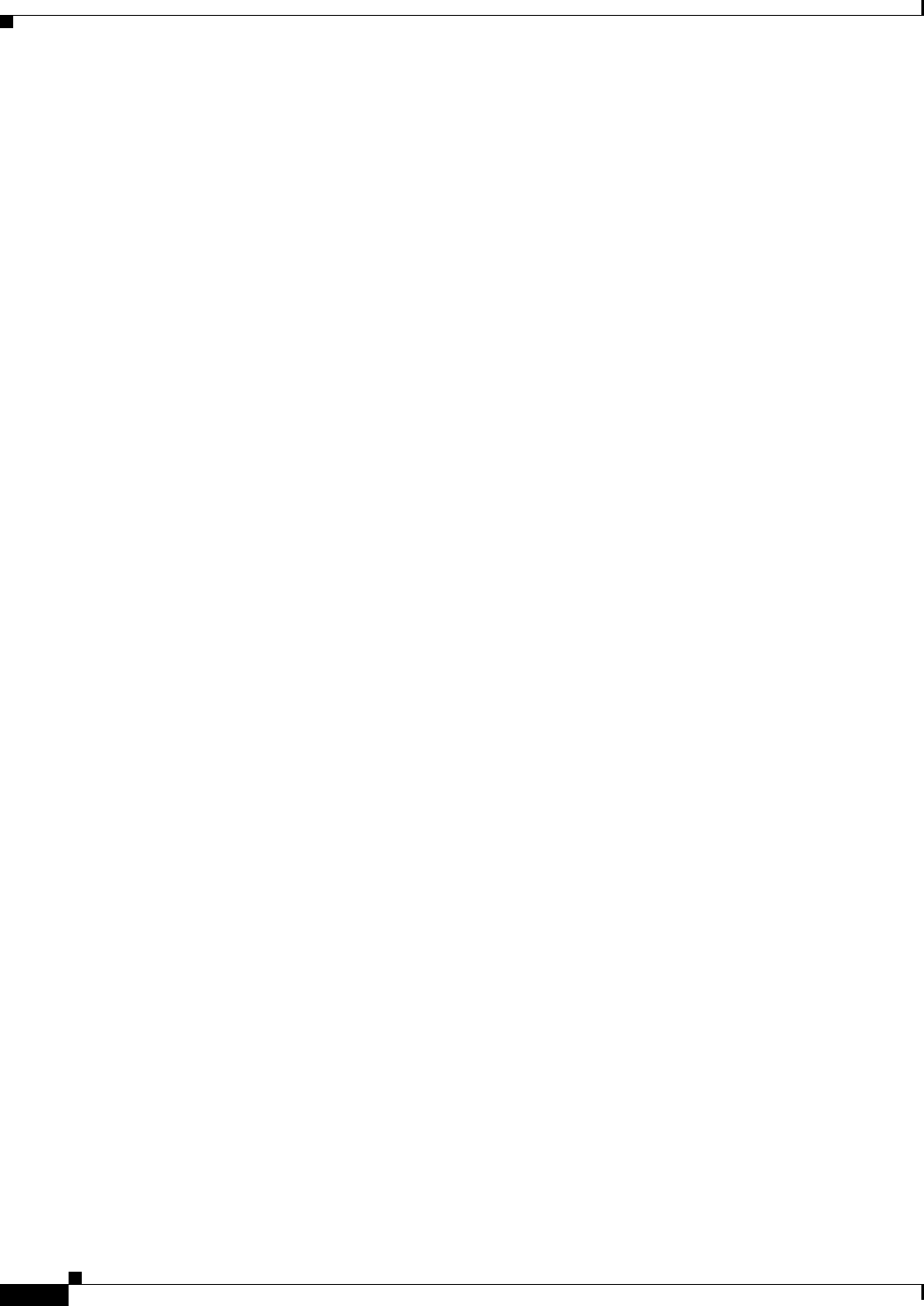
1-2
Cisco Aironet 1570 Series Outdoor Access Point Hardware Installation Guide
OL-32138-01
Chapter 1 Overview
Hardware Models and Supported Regulatory Domains
Hardware Models and Supported Regulatory Domains
The 1570 series access points have model numbers in the format AIR-AP157wxyy-zzK9, where:
•wx indicates the number of radios and the type of antennas. The options are:
–
2I—indicating two radios (4x4:3 5 GHz and 4x4:3 2.4 GHz) with internal antennas.
–
2E—indicating two radios (4x4:3 5 GHz and 4x4:3 2.4 GHz) with external antennas.
•yy indicates whether the access point is AC powered or is the cable modem type (all cable modem
versions are powered by Power-over-cable). Internal antenna models can be powered only by
Power-over-cable. External antenna models can be either AC powered, PoE or powered by
Power-over-cable. The options are:
–
C1—Indicates Power-over-cable with North American domain (N4) cable modem supporting
5-42/ 54-1000 MHz Diplex Filter, and 8x4 or 16x4 channel bonding options.
–
C2— Indicates Power-over-cable with North American domain (N8) cable modem supporting
5-85/108-1002 MHz Diplex Filter, and 8x4 or 16x8 or 24x8 channel bonding options.
–
C3—Indicates Power-over-cable with European domain (E8) cable modem supporting
5-65/108-1002 MHz Diplex Filter, and 8x4 or 16x4 or 24x8 channel bonding options.
–
C4—Indicates Power-over-cable with Japanese domain (J8) cable modem supporting
5-65/108-1002 MHz Diplex Filter, and 8x4 or 16x4 or 24x8 channel bonding options.
–
AC— indicates AC power supply, applicable only to external antenna models.
•zz indicates the regulatory domain. The supported regulatory domains are:
–
A-, B-, C-, D-, E-, F-, H-, K-, M-, N-, Q-, R-, S-, T-, Z-
Click this URL to browse to a list of countries and regulatory domains supported by the 1570:
www.cisco.com/go/aironet/compliance
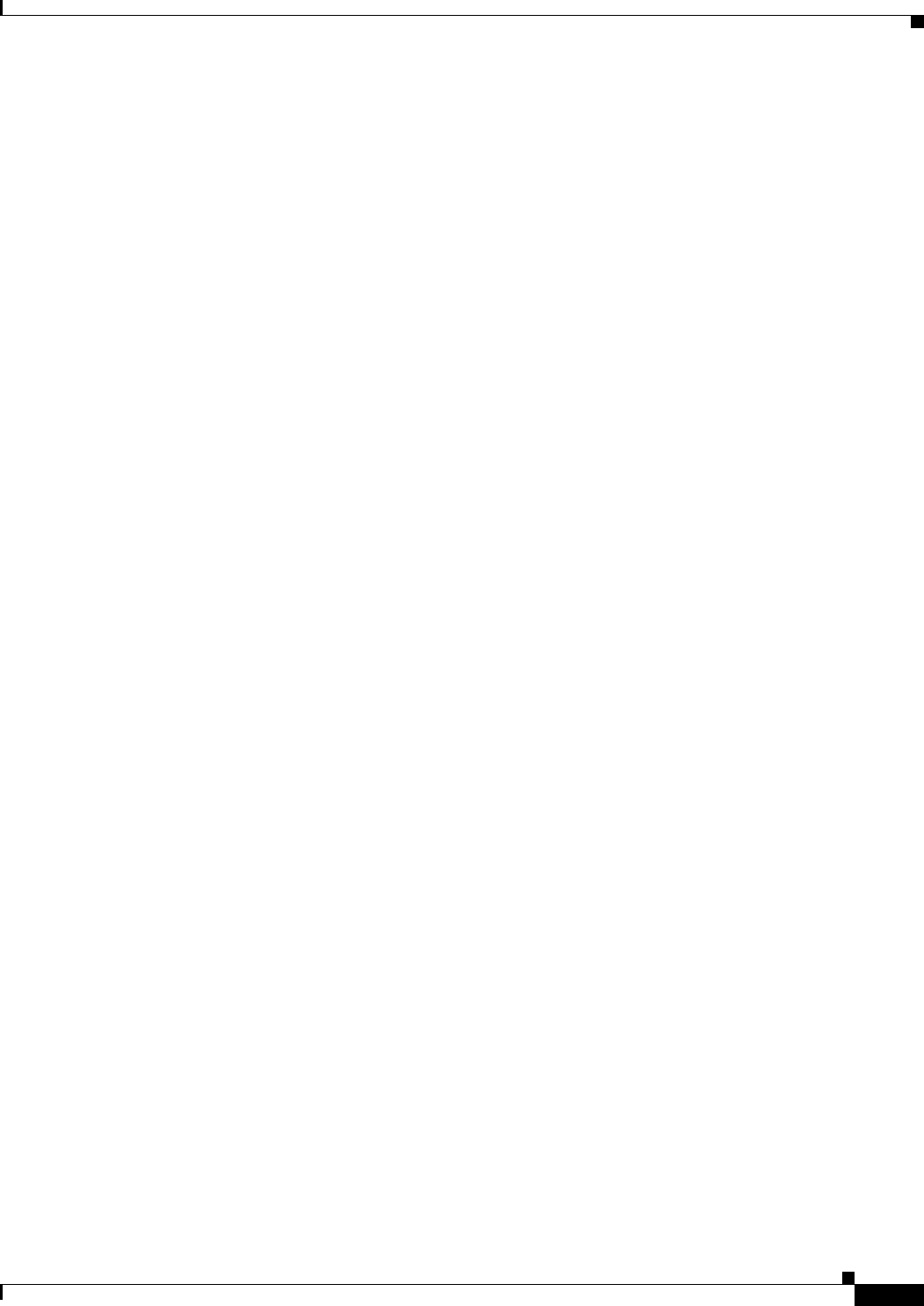
1-3
Cisco Aironet 1570 Series Outdoor Access Point Hardware Installation Guide
OL-32138-01
Chapter 1 Overview
Features of the Access Point
Features of the Access Point
This section lists the features supported by the 1570 access point models:
Processing Subsystem and Storage
•Network management
•CleanAir—Automatic detection, classification, location and mitigation of RF interference
•ClientLink 3.0 —BeamForming to 802.11a/g/n/ac clients.
•VideoStream
•Location
•WIDS/WIPS
•Security
•Radio Resource Management (RRM)
•Rogue detection
•Management Frame Protection (MFP)
•512 MB DDR and 64 MB Flash
Operating Modes
The following operating modes are supported by the 1570 series access points:
•Unified modes:
–
FlexConnect
–
Local Mode
•Workgroup Bridge (WGB) mode
•Monitor mode
•Spectrum Expert Mode mode
•Sniffer mode
•Mesh modes:
–
FlexConnect over Mesh
–
Meshing to other Cisco Aironet access points, such as the 1550 series, 1530 series, and also
Cisco Aironet indoor mesh access points.
–
Backhaul on 2.4 GHz link.
•Bridging:
–
Point-to-point bridging
–
Point-to-multi-point bridging
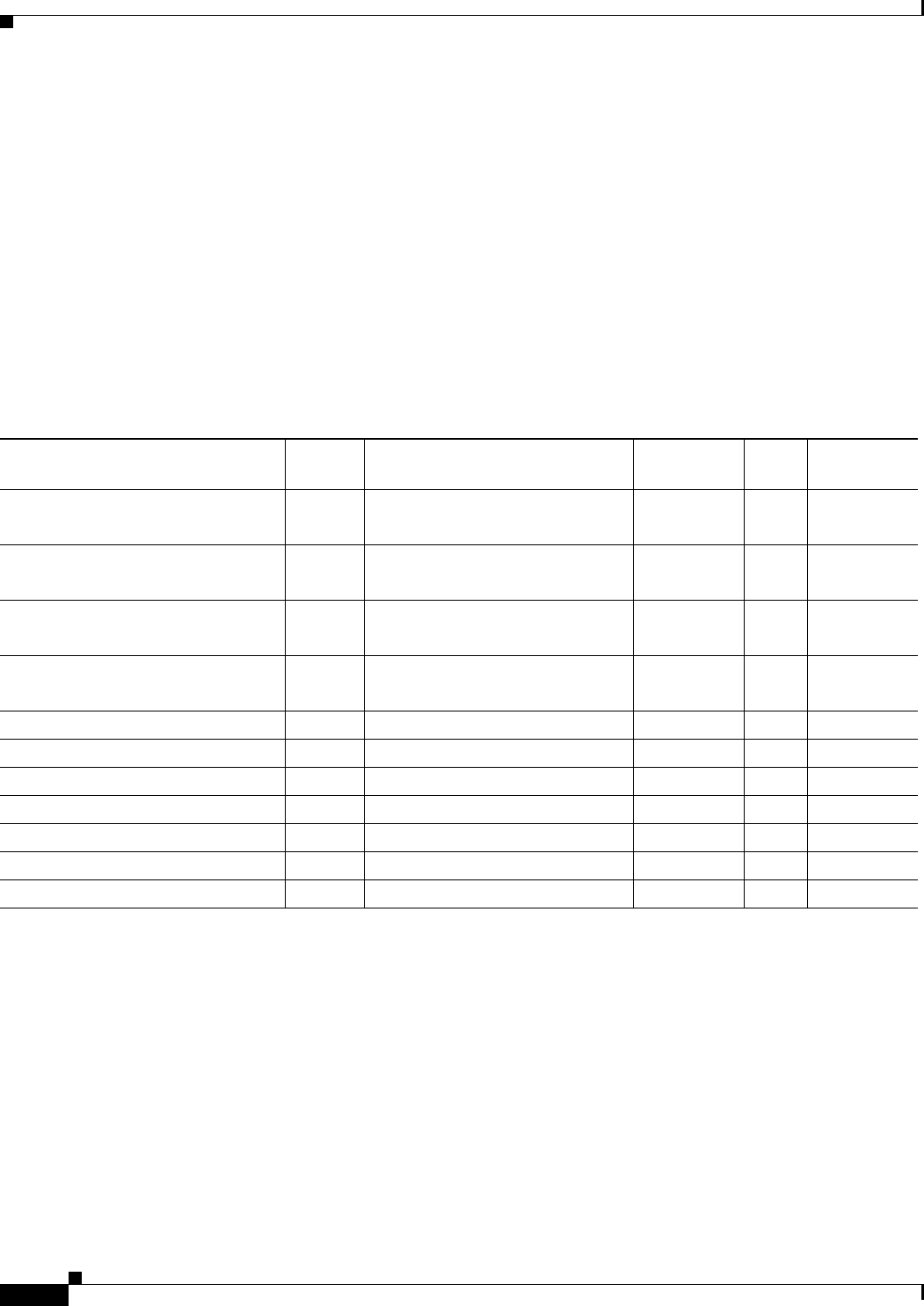
1-4
Cisco Aironet 1570 Series Outdoor Access Point Hardware Installation Guide
OL-32138-01
Chapter 1 Overview
Features of the Access Point
Antennas
All versions of 1570 series access points have 4x4:3 2.4 GHz radios and 4x4:3 5 GHz radios.
AIR-AP1572I Internal Antennas
AIR-AP1572I has four internal dual band antennas. The maximum 2.4 GHz gain is 4 dBi. The maximum
5 GHz gain is 5 dBi.
AIR-AP1572E External Antennas
AIR-AP1572E has four internal dual band antenna ports, to which the following external antennas can
be connected.
Non-Cisco Antennas
Cisco does not support any third-party antennas. RF connectivity and compliance of third party
antennas is the customer’s responsibility. Cisco does not recommend any third-party antennas, and
Cisco Technical Assistance Center will not be able to provide any support for third-party antennas.
Cisco’s FCC Part 15 compliance is only guaranteed with Cisco antennas or antennas that are of the
same design and gain as Cisco antennas.
Antenna Band Operating Frequency Range (MHz) Type Ports
Peak Gain
(dBi)
AIR-ANT2547VG-N Dual 2400 - 2483
5150 - 5875
Omni 1 4 (2G)
7 (5G)
AIR-ANT2569VG-N= Dual 2400 - 2490
5250 - 5925
Omni 1 (?)
AIR-ANT2588P3M-N= Dual 2400 - 2500
5150 - 5900
Directional 3 8 (2G)
8 (5G)
AIR-ANT2513P4M-N Dual 2400 - 2500
5150 - 5900
Directional 4 13 dBi (2G)
13 dBi (5G)
AIR-ANT2420V-N 2.4 GHz 2400 - 2500 Omni 1 2
AIR-ANT2450V-N 2.4 GHz 2400 - 2484 Omni 1 5
AIR-ANT2480V-N 2.4 GHz 2400 - 2484 Omni 1 8
AIR-ANT2413P2M-N= 2.4 GHz 2400 - 2500 Directional 2 13
AIR-ANT5140V-N 5 GHz 5250 - 5875 Omni 1 4
AIR-ANT5180V-N 5 GHz 4900 - 5850 Omni 1 8
AIR-ANT5114P2M-N= 5 GHz 5150 - 5900 Directional 2 14
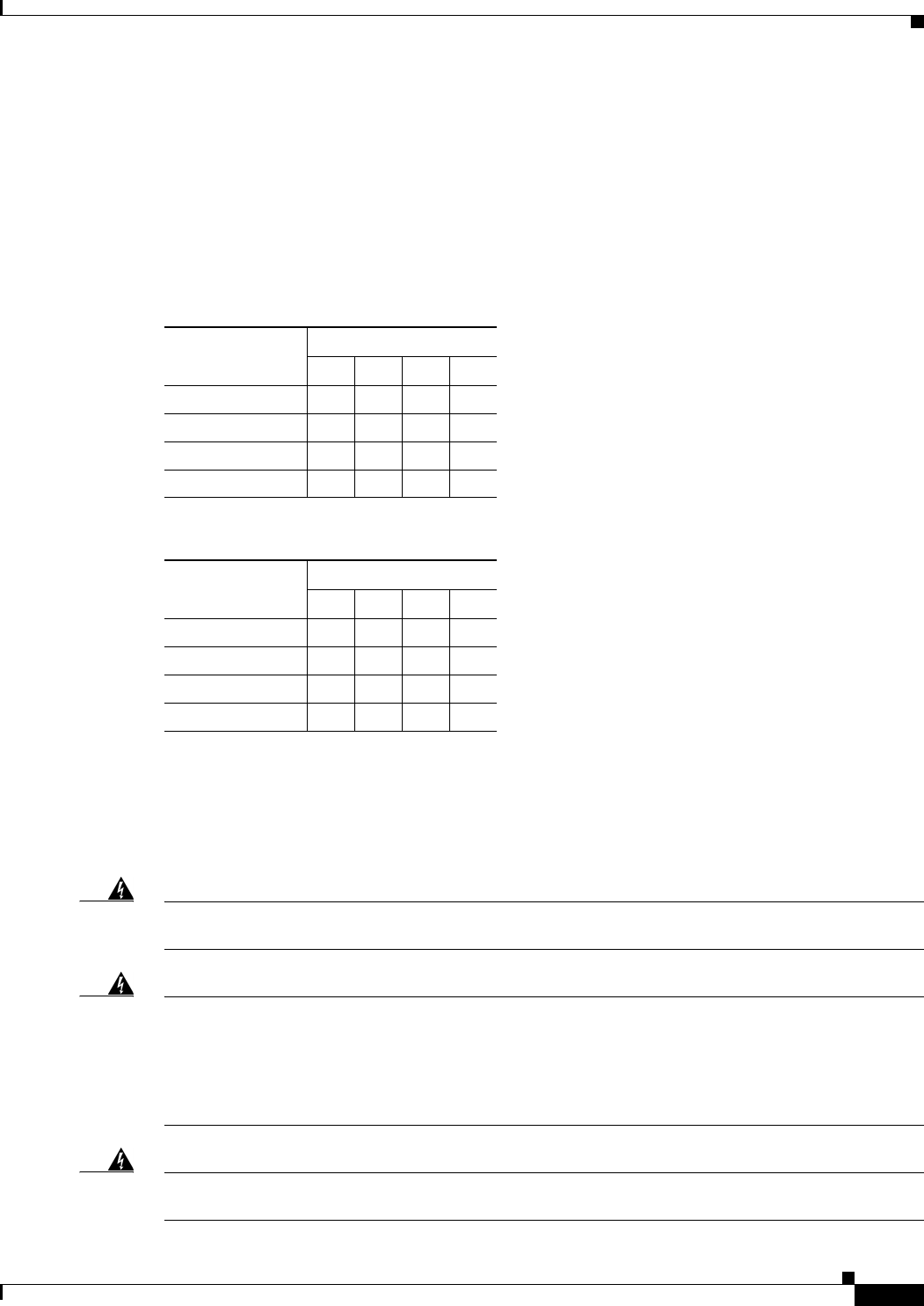
1-5
Cisco Aironet 1570 Series Outdoor Access Point Hardware Installation Guide
OL-32138-01
Chapter 1 Overview
Features of the Access Point
Antenna Configurations
All versions of the 1570 series access points contain a 4x4:3 2.4 GHz radio and a 4x4:3 5 GHz radio
which are connected to physical antennas/antenna ports numbered 1, 2, 3, and 4. These radios can be
configured for both dual-band (both 2.4 GHz and 5 GHz signals coming from the same antenna ports)
and single band (2.4 GHz and 5 GHz signals coming from different antennas / antenna ports). The 2.4
and 5 GHz radios connected to these antennas/antenna ports are user configurable as follows:
•The maximum number of active Tx/Rx antennas/antenna ports paths for both the 2.4 and 5 GHz
4x4 radios is restricted to the modes of operation set forth in Section 3.2.7.
•The allowable configurations for the 4x4:3 5 GHz radio are:
•The allowable configurations for the 4x4:3 2.4 GHz radio are:
Radios
Warning
In order to comply with radio frequency (RF) exposure limits, the antennas should be placed no less
than 50 cm (20”) from your body or nearby persons.
Statement 339
Warning
Do not locate the antenna near overhead power lines or other electric light or power circuits, or
where it can come into contact with such circuits. When installing the antenna, take extreme care
not to come into contact with such circuits, because they may cause serious injury or death. For
proper installation and grounding of the antenna, please refer to national and local codes (for
example, U.S.: NFPA 70, National Electric Code, Article 180, Canada: Canadian Electrical Code,
Section 54).
Statement 1052
Warning
Only trained and qualified personnel should be allowed to install, replace, or service this equipment.
Statement 1030
Mode
Active Antennas / Ports
1234
2x2 Single Band Yes Yes
2x2 Dual Band Yes Yes
3x3 Dual Band Yes Yes Yes
4x4 Dual Band Yes Yes Yes Yes
Mode
Active Antennas / Ports
1234
2x2 Single Band Yes Yes
2x2 Dual Band Yes Yes
3x3 Dual Band Yes Yes Yes
4x4 Dual Band Yes Yes Yes Yes
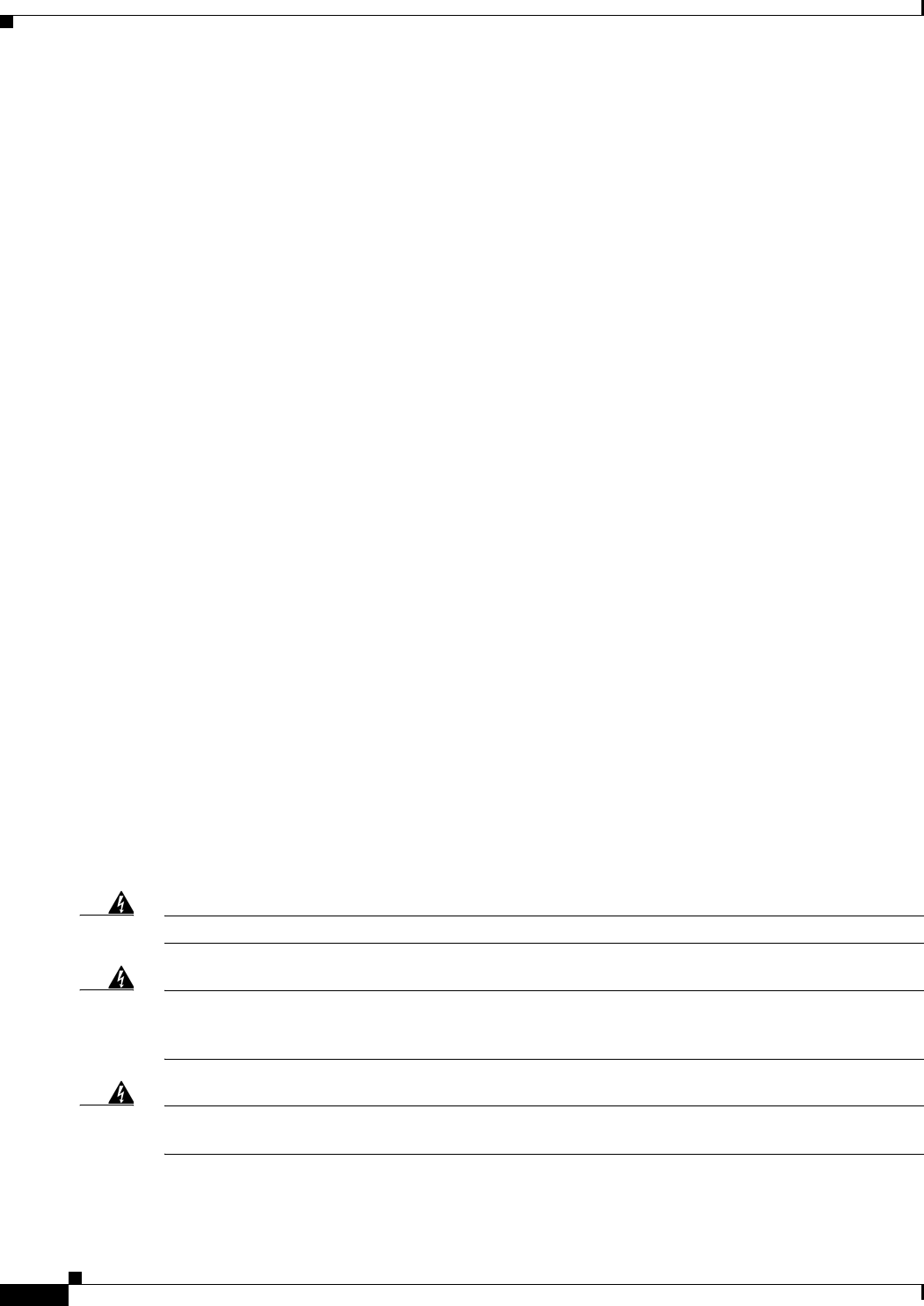
1-6
Cisco Aironet 1570 Series Outdoor Access Point Hardware Installation Guide
OL-32138-01
Chapter 1 Overview
Power Sources
The 1570 series access points have simultaneous 2.4 GHz 802.11b/g/n and 5 GHz 802.11a/n/ac radios,
both of which support 4TX x 4RX with 3 spatial streams. The radios also support the following:
•CleanAir
•Support for 200 clients per radio
•802.11n/ac standard requirements including:
–
A-MSDU RX
–
A-MPDU RX
–
Block ACK Protocol
–
RIFS RX
–
A-MPDU TX
•802.11n/ac optional features including:
–
A-MSDU TX
–
Non-HT Duplicate Mode
–
5G: 20MHz, 40MHz, and 80 MHz Channels
2.4G: 20MHz only
–
PHY data rates up to 216.7 Mbps for 2.4 GHz radio and1.3Gbps for 5 GHz 4x4 radio.
–
Maximal Ratio combining (MRC)
–
Cyclic Shift Diversity (CSD)
–
DFS (Bin 5) for U-NII 2 and U-NII 2 Extended channels, including 0.5us radar pulse detection
–
STBC (Space Time Block Coding) MCS 0-7 (802.11n modes)
•High-Density Deployments (Dynamically Adjustable SOP/CCA thresholds)
•DRA (Rate Shifting)
•ClientLink 3.0 (Beamforming)
Power Sources
Warning
Installation of the equipment must comply with local and national electrical codes.
Statement 1074
Warning
This equipment must be externally grounded using a customer-supplied ground wire before power is
applied. Contact the appropriate electrical inspection authority or an electrician if you are uncertain
that suitable grounding is available.
Statement 366
Warning
Do not work on the system or connect or disconnect cables during periods of lightning activity.
Statement 1001
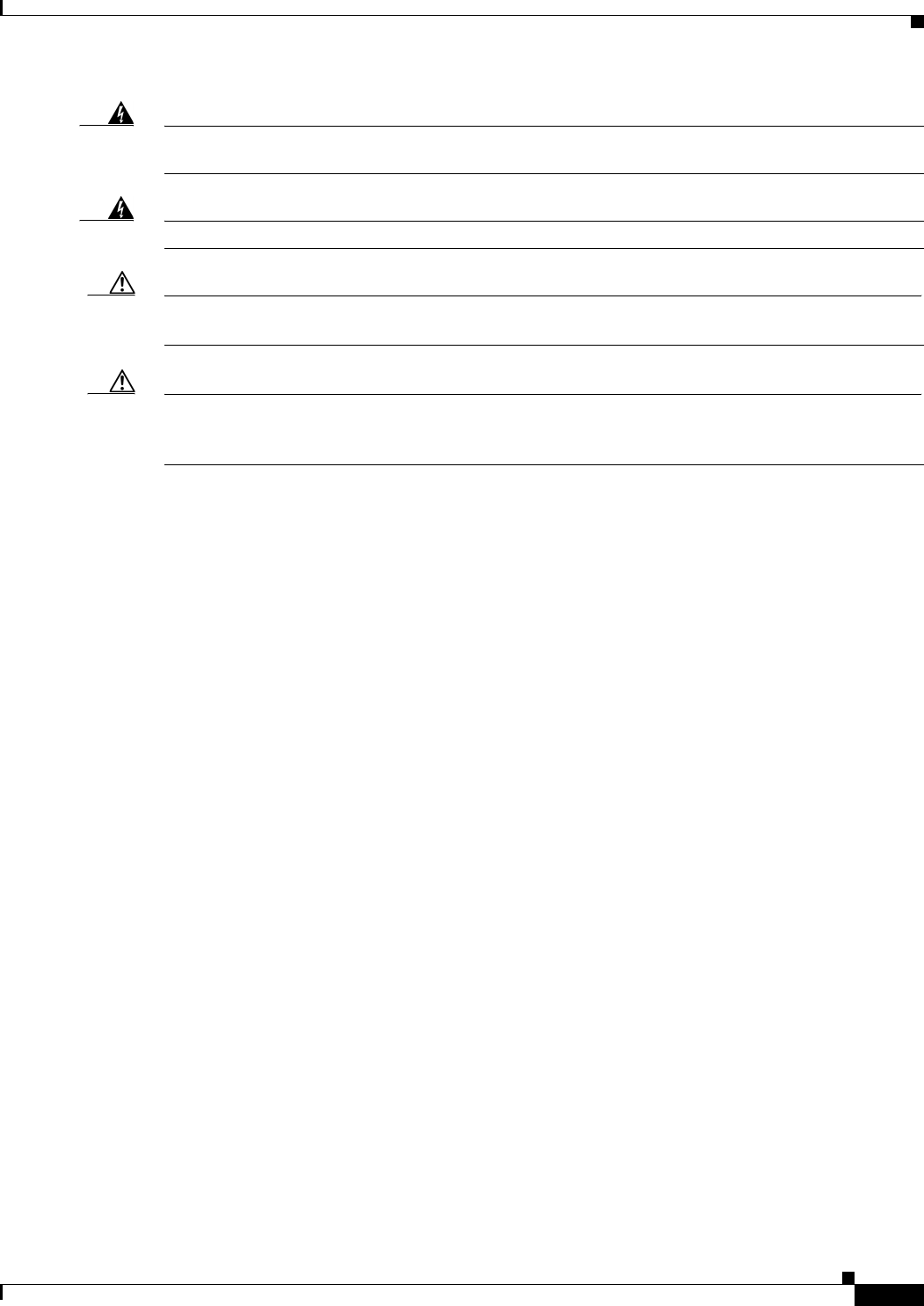
1-7
Cisco Aironet 1570 Series Outdoor Access Point Hardware Installation Guide
OL-32138-01
Chapter 1 Overview
Power Sources
Warning
Connect the unit only to DC power source that complies with the safety extra-low voltage (SELV)
requirements in IEC 60950 based safety standards.
Statement 1033
Warning
To reduce the risk of fire, use only No. 26 AWG or larger telecommunication line cord.
Statement 1023
Caution Power injectors must be used indoors only. Do not place a power injector in an unprotected outdoor
environment because water could get into the power injector and cause a short circuit and possible fire.
Caution When the access point is installed outdoors or in a wet or damp location, the AC branch circuit that is
powering the access point should be provided with ground fault protection (GFCI), as required by Article
210 of the National Electrical Code (NEC).
Depending on the version of the access point, you may have the following power options available in
your access point:
•Power-over-cable (PoC) - The only source for internal antenna versions (AIR-AP1572I versions)
•AC
•DC
•UPOE (or AIR-PWRINJ1500-2 power injector)
The external antenna versions (AIR-AP1572E versions) support power over Ethernet input (on the AC
version only), power over Ethernet output supporting up to 802.3at devices, internal AC or power over
cable power supply options.
If multiple power sources are available, the access point will select the power source which is higher
on the following prioritization list. If a power source is removed, access point will automatically switch
to the next available power source, as per this list:
1. Power-over-cable or AC (whichever is available on your AP)
2. External DC input
3. PoE (available in AC powered versions of AP)
Power-over-Cable
All versions of AIR-AP1572I and some versions of AIR-AP1572E are equipped with a
power-over-cable (PoC) power supply. The power supply can accept quasi-AC signals in the 40 to 90
V RMS range.
Versions of the AP that have a PoC power supply, also have a shunt/fuse interface providing direct
in-line access to the PoC AC signal. The AP comes with a shunt in the shunt/fuse location. By removing
the shunt or fuse, field technicians can immediately remove power to the AP for service and repairs,
and then restore power by re-installing the shunt or fuse. You can install a fuse in the shunt/fuse
location to limit the maximum sustained current supplied to the AP to prevent damage to the AP or to
the cable plant. Fuses of various amperage are available, and so you can select the appropriate fuse
rating depending on the configuration and operating voltage.
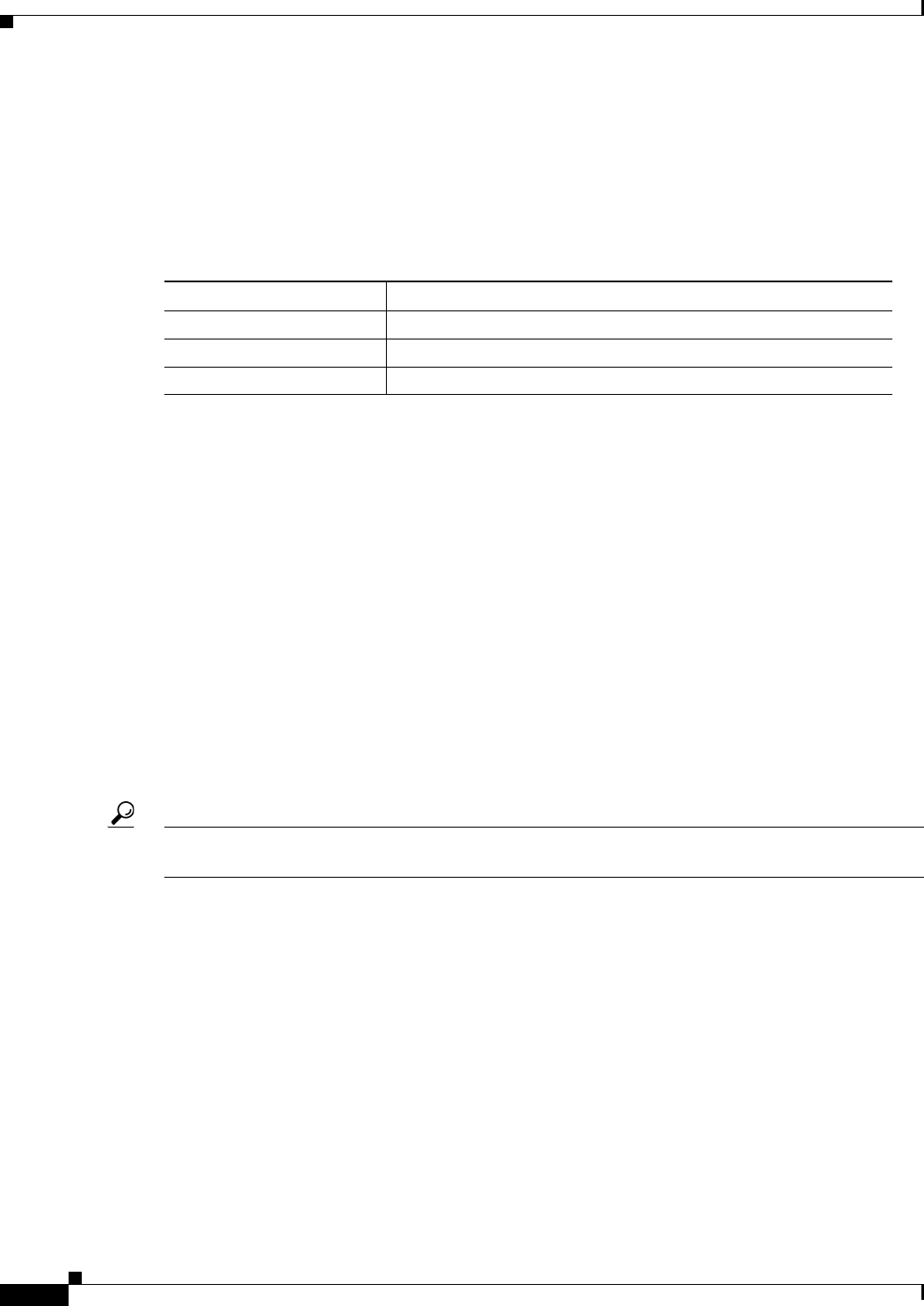
1-8
Cisco Aironet 1570 Series Outdoor Access Point Hardware Installation Guide
OL-32138-01
Chapter 1 Overview
Optional Hardware
AC Power Supply
Non PoC versions of the AP come equipped with an AC power supply. The power supply is designed
to accept AC signals from 100 to 305 V RMS with a margin of +/- 10%.
The following AC power cords are supported:
DC Interface
All versions of the AP have an externally accessible DC input connector. The DC input accepts voltages
in the 9 to 16V range.
PoE-Input
AC powered versions of AIR-AP1572E can be powered by UPOE compliant power sourcing
equipment.
In addition to being powered by UPOE sources, the access point can also be powered by the
AIR-PWRINJ1500-2 power injector.
The access point also supports an Ethernet uplink port (PoE-In). The access point Ethernet uplink port
uses an RJ-45 connector (with weatherproofing) to link the access point to the 10BASE-T, 100BASE-T
or 1000BASE-T network. The Ethernet cable is used to send and receive Ethernet data and to
optionally supply inline power from the power injector or a suitably powered switch port.
Tip The access point senses the Ethernet and power signals and automatically switches internal circuitry to
match the cable connections.
The Ethernet cable must be a shielded outdoor rated Category 5e (CAT5e) or better cable. The access
point senses the Ethernet and power signals and automatically switches internal circuitry to match the
cable connections.
Optional Hardware
Depending on what you ordered, the following optional access point hardware may be part of your
shipment:
•External antennas, depending on which ones you purchased
•Power injector AIR-PWRINJ1500-2
•AP cover / Solar Shield
Product ID Description
AIR-CORD-R3P-40NA= Power cord, 40 ft, North American Plug
AIR-CORD-R3P-40UE= Power cord, 40 ft, European Harmonized, Un-terminated
AIR-PWR-ST-LT-R3P= Power cord, 4 ft, Street Light Tap
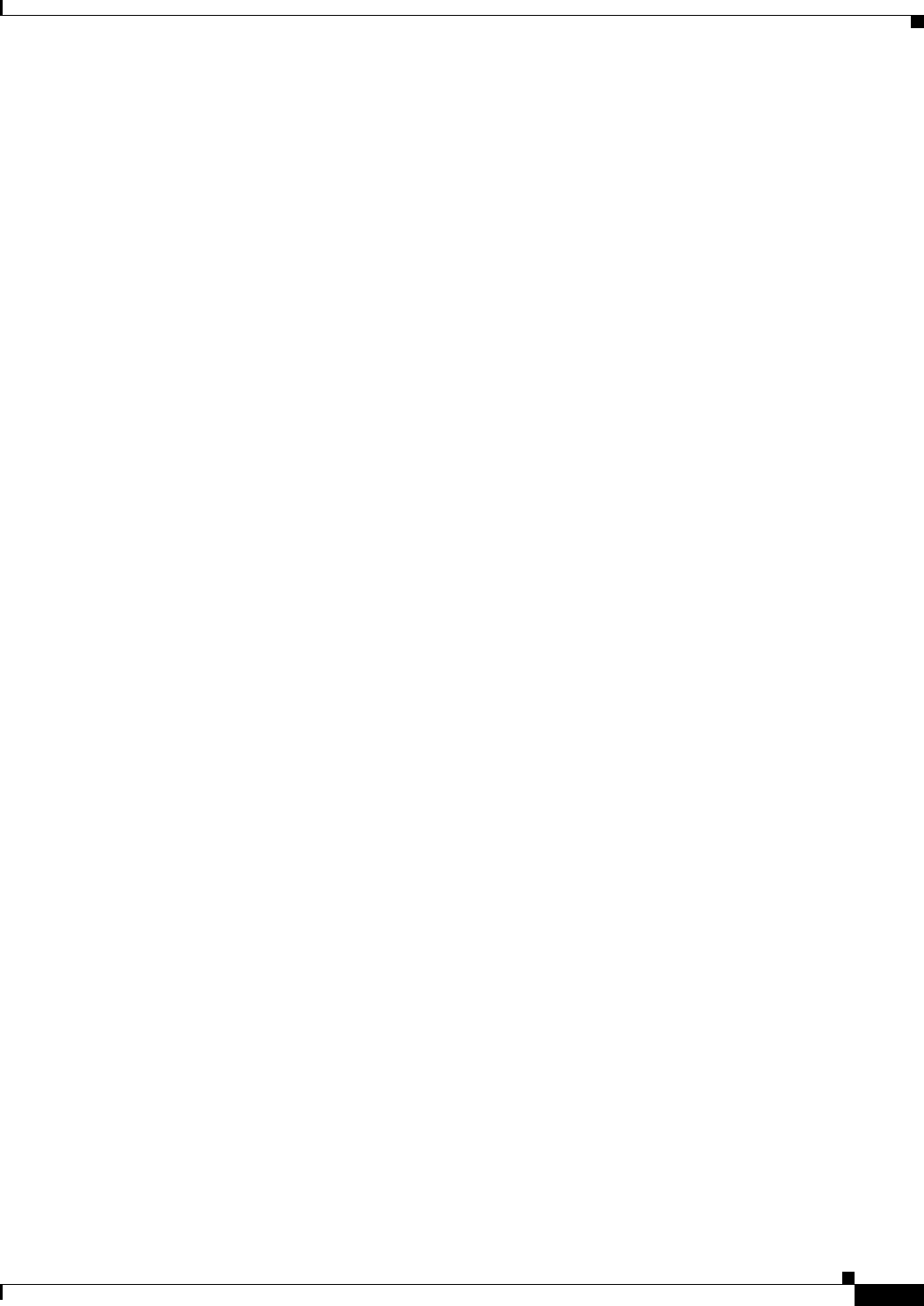
1-9
Cisco Aironet 1570 Series Outdoor Access Point Hardware Installation Guide
OL-32138-01
Chapter 1 Overview
Optional Hardware
•AC/DC power adapter, spare only
•GPS antenna
•Strand Mount kits
•Pole Mount kit
•Pedestal Mount kit
•Spare Parts kit containing extra cable glands, power connector, ground lug, etc.

1-10
Cisco Aironet 1570 Series Outdoor Access Point Hardware Installation Guide
OL-32138-01
Chapter 1 Overview
Network Deployment Examples
Network Deployment Examples
The access point is a wireless device designed for wireless client access and point-to-point bridging,
point-to-multipoint bridging, and point-to-multipoint mesh wireless connectivity. The access point
provides 5-GHz backhaul capability to link with another access point to reach a wired network
connection or to provide repeater operations for other access points.
The access point plays two primary radio roles: a root access point (hereafter called a RAP) or a mesh
(non-root) access point (hereafter called a MAP), which is the default role of all access points. When the
access point has a fiber or wired Ethernet connection to the controller (through a switch), the radio role
is called a RAP. In order to be considered a RAP, the access point must be configured as a RAP. A RAP
is a parent node to any bridging or mesh network. A controller can support one or more RAPs, each one
parenting the same or different wireless networks. There can be more than one RAP for the same mesh
network for redundancy. RAPs and MAPs can support wireless clients on the 2.4-GHz and 5-GHz band.
Client access on 5-GHz is called universal client access.
When the access point does not have a wired Ethernet connection to the controller (through a switch),
the radio role is called a MAP. The MAPs have a wireless connection (through the backhaul interface)
to other MAPs and finally to a RAP which has an Ethernet connection through a switch to the controller.
MAPs may also have a wired Ethernet connection to a local LAN and serve as a bridge endpoint for that
LAN (using a point-to-point or point-to-multipoint bridge connection).
Wireless Backhaul
The access point supports wireless backhaul capability using the 5 GHz radio to bridge to another access
point to reach a wired network connection to a controller (see Figure 1-1). The access point connected
to the wired network is considered a RAP in this configuration. The remote access point is considered a
MAP and transfers wireless client traffic to the RAP for transfer to the wired network. Control And
Provisioning of Wireless Access Points (CAPWAP) control traffic is also transferred over this bridged
link.
Figure 1-1 Access Point Backhaul Example
Point-to-Point Bridging
The access points can be used to extend a remote network by using the 5 GHz backhaul radio to bridge
the two network segments as shown in Figure 1-2. To support Ethernet bridging, you must enable
bridging on the controller for each access point. By default this capability is turned-off for all access
points.
255493
(5 GHz) (2.4 GHz and 5 GHz)
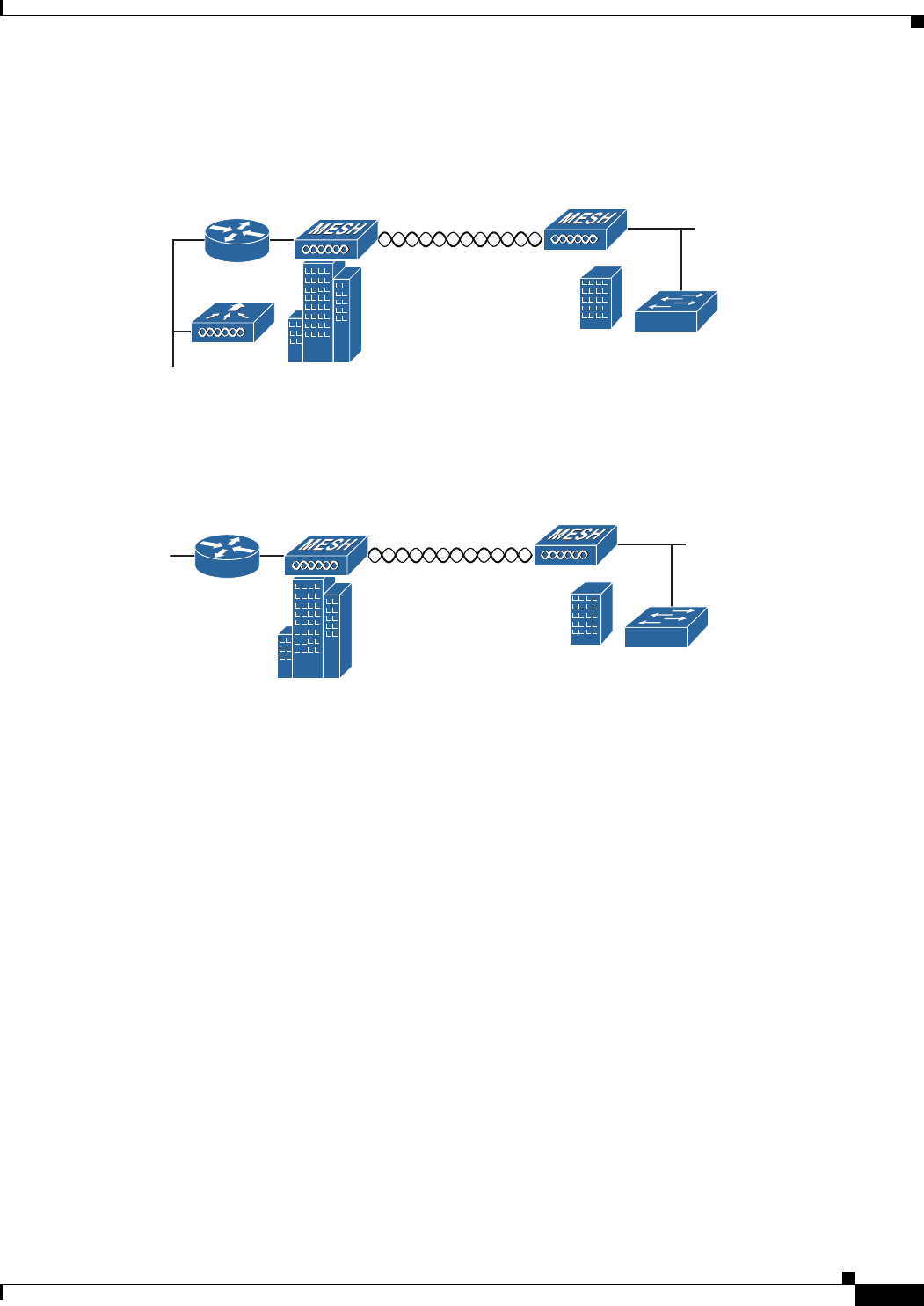
1-11
Cisco Aironet 1570 Series Outdoor Access Point Hardware Installation Guide
OL-32138-01
Chapter 1 Overview
Network Deployment Examples
Wireless client access is supported; however, if bridging between tall buildings, the 2.4-GHz wireless
coverage area may be limited and possibly not suitable for direct wireless client access.
Figure 1-2 Access Point Point-to-Point Bridging Example
The access points can also support point-to-point bridging under autonomous mode. In this autonomous
mode, the bridging can be done on the 2.4 or 5 GHz radio, but not both. In this mode, one access point
is designated as the root and the other end is designated as the non-root bridge.
Figure 1-3 Access Point Point-to-Point Bridging in Autonomous Mode
Point-to-Multipoint Bridging
The access points can be used as a RAP to connect multiple remote MAPs with their associated wired
networks. By default this capability is turned-off for all access points. To support Ethernet bridging, you
must enable bridging on the controller for each access point. Wireless client access can be provided over
the bridging link; however, if bridging between tall buildings, the 2.4-GHz wireless coverage area may
be limited and possibly not suitable for direct wireless client access. Figure 1-4 illustrates an example
of access point-to-multipoint bridging.
255495
(5 GHz)
352052
2.4 GHz or 5 GHz
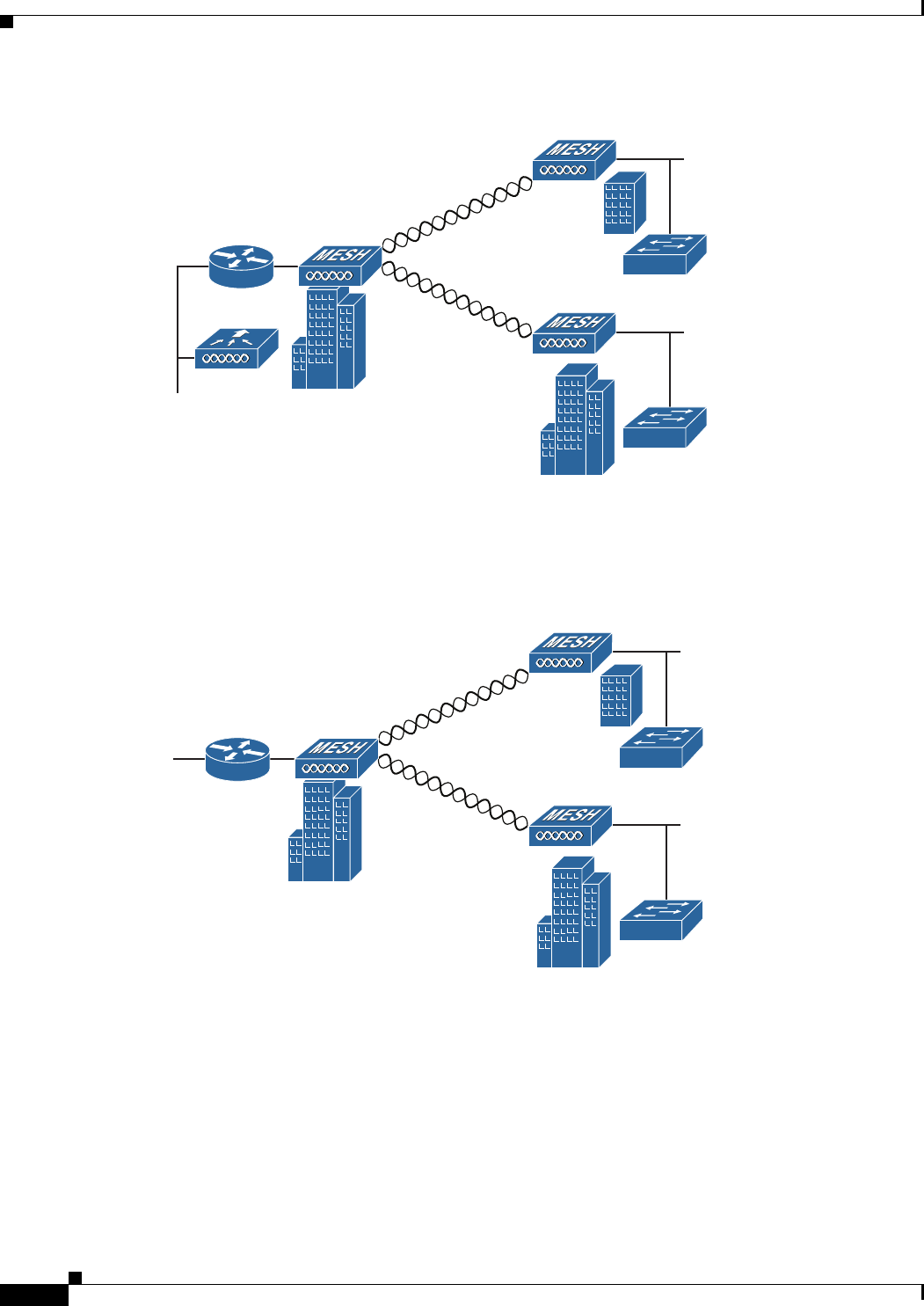
1-12
Cisco Aironet 1570 Series Outdoor Access Point Hardware Installation Guide
OL-32138-01
Chapter 1 Overview
Network Deployment Examples
Figure 1-4 Access Point to Multipoint Bridging Example
The access points can also support point-to-multipoint bridging under autonomous mode. In this
autonomous mode, the bridging can be done on the 2.4 or 5 GHz radio, but not both. In this mode, one
access point is designated as the root and the other end is designated as the non-root bridge.
Figure 1-5 Access Point to Multipoint Bridging in Autonomous Mode
255494
(5 GHz)
(5 GHz)
352051
2.4 GHz or 5 GHz
2.4 GHz or 5 GHz
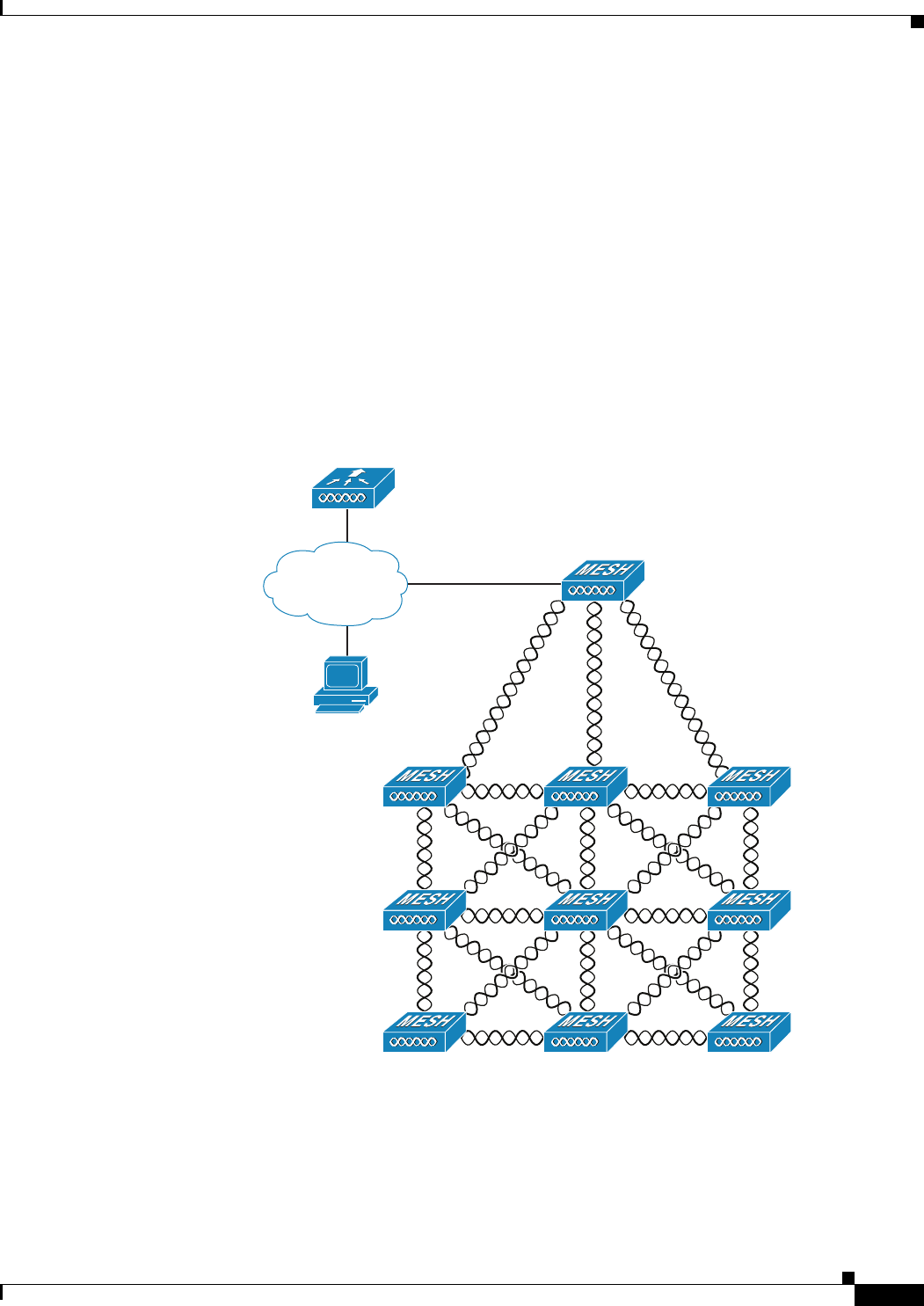
1-13
Cisco Aironet 1570 Series Outdoor Access Point Hardware Installation Guide
OL-32138-01
Chapter 1 Overview
Network Deployment Examples
Point-to-Multipoint Mesh Network
The access point is typically deployed in a mesh network configuration. In a typical mesh deployment,
one or more RAPs have a wired network connection through a switch to a controller. Other remote MAPs
without wired network connections use the backhaul feature to optimally link to a RAP that is connected
to the wired network. In the mesh network, the links between the access points are referred to as the
backhaul links.
Intelligent wireless routing is provided by the Adaptive Wireless Path protocol (AWPP). This enables
each MAP to identify its neighbors and intelligently choose the optimal path to the RAP with the wired
network connection by calculating the cost of each path in terms of signal strength and the number of
hops required to get to a controller with signal strength given priority since signal strength determines
the data rate available for backhaul.
Figure 1-6 illustrates a typical mesh configuration using MAPs and RAPs.
Figure 1-6 Typical Mesh Configuration Using Access Points
351994
CPI
Network
RAP
MAP 1 MAP 2 MAP 3
MAP 4 MAP 6
MAP 5
MAP 7 MAP 8 MAP 9
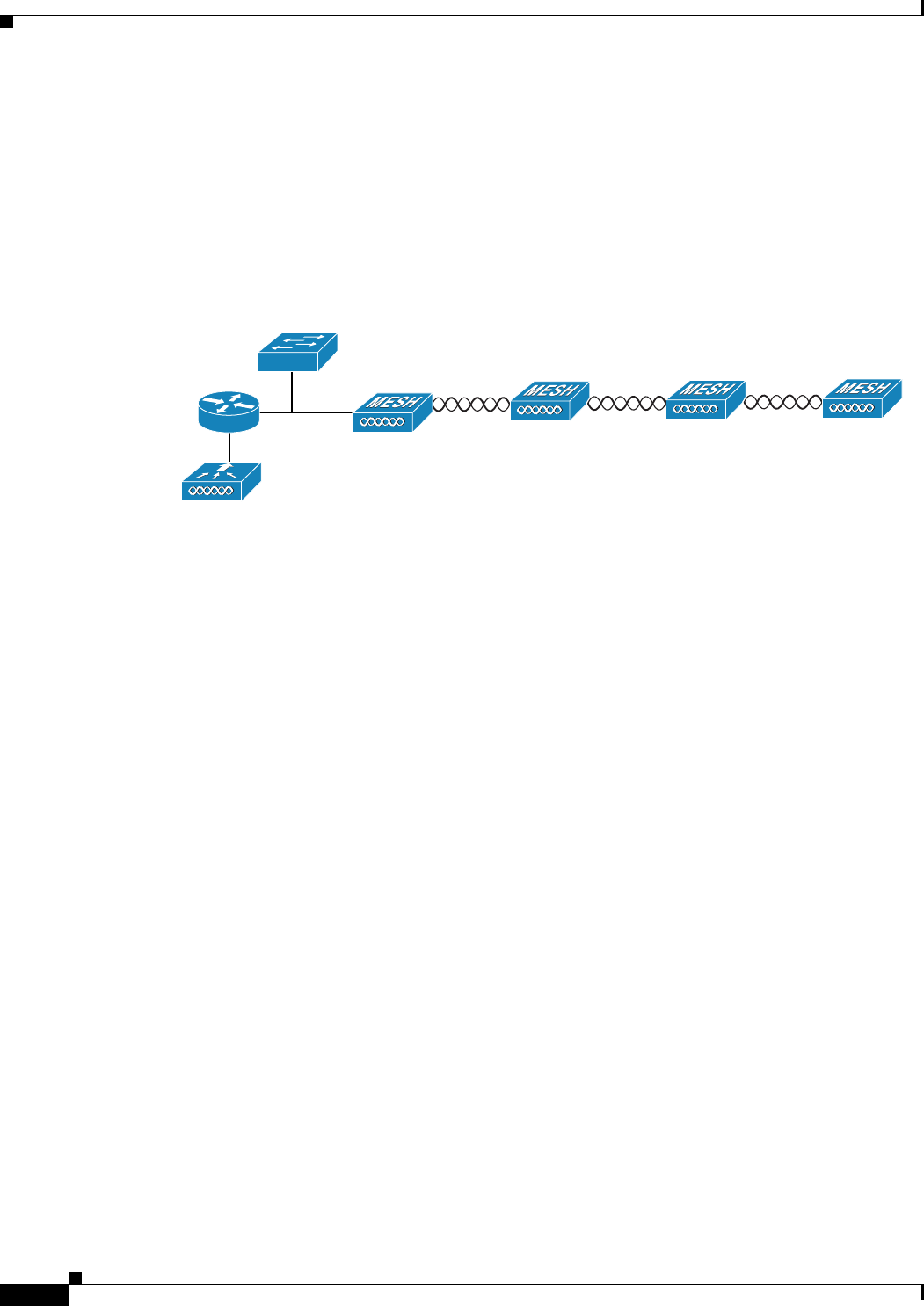
1-14
Cisco Aironet 1570 Series Outdoor Access Point Hardware Installation Guide
OL-32138-01
Chapter 1 Overview
Network Deployment Examples
Layer 3 Network Operation
The access points support Layer 3 network operation. Access points and controllers in Layer 3
configurations use IP addresses and UDP packets, which can be routed through large networks. Layer 3
operation is scalable and recommended by Cisco.
Figure 1-7 illustrates a typical Layer-3 wireless network configuration containing access points and a
controller.
Figure 1-7 Typical Layer 3 Access Point Network Configuration Example
148458
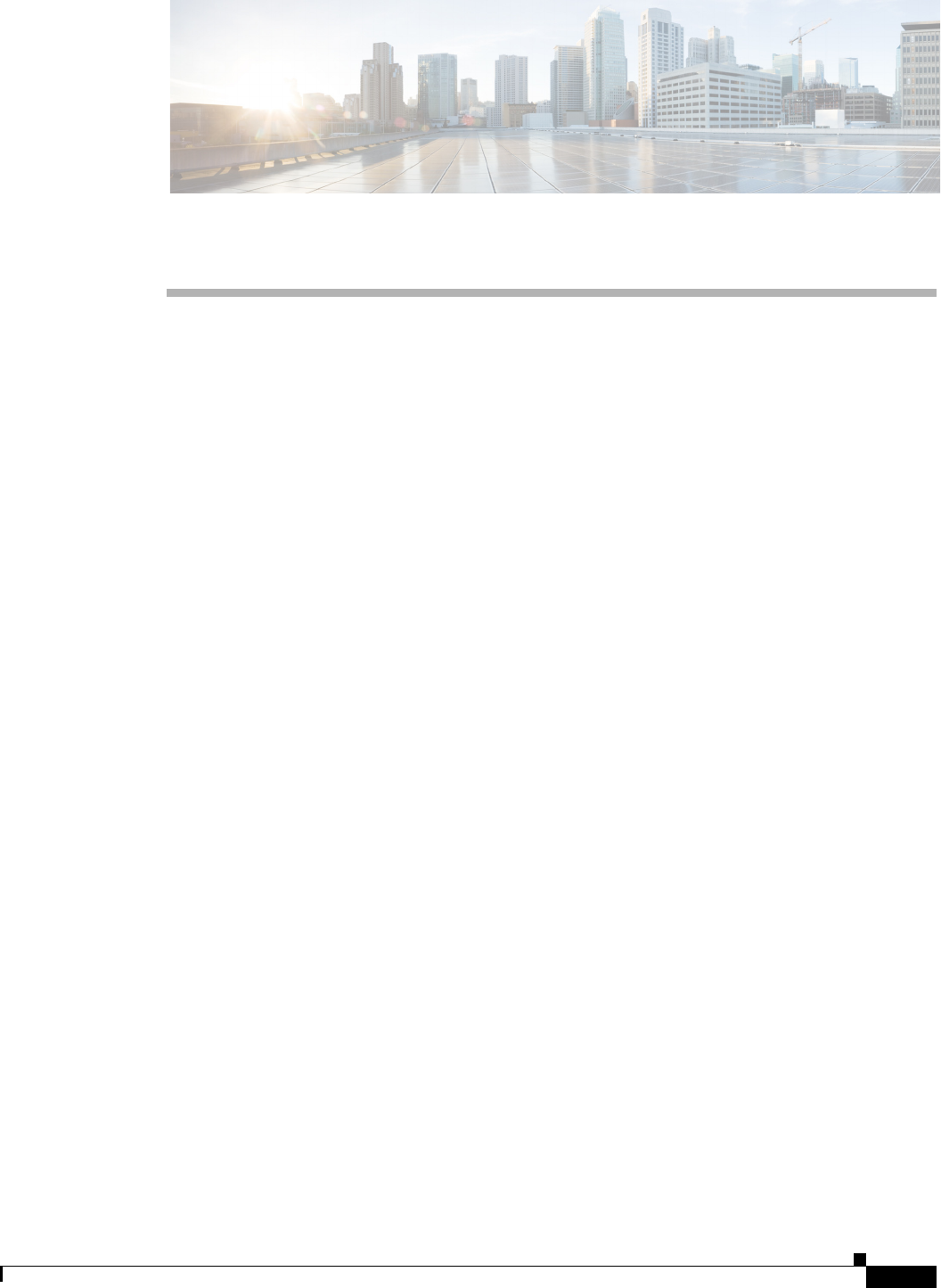
CHAPTER
2-1
Cisco Aironet 1570 Series Outdoor Access Point Hardware Installation Guide
OL-32138-01
2
Installing the Access Point
This chapter describes how to install the 1572 access point and contains the following sections:
•Unpacking the Access Point, page 2-2
•Tools and Hardware, page 2-2
•Warnings, page 2-3
•Safety Information, page 2-4
•Avoiding Damage to Radios in a Testing Environment, page 2-6
•Installation Guidelines, page 2-6
•Mounting the Access Point, page 2-12
•Installing Antennas, page 2-17
•Grounding the Access Point, page 2-27
•Powering the Access Point, page 2-28
•Powering the Access Point, page 2-28
•Configuring the Access Point, page 2-39
•What to Do Next, page 2-40
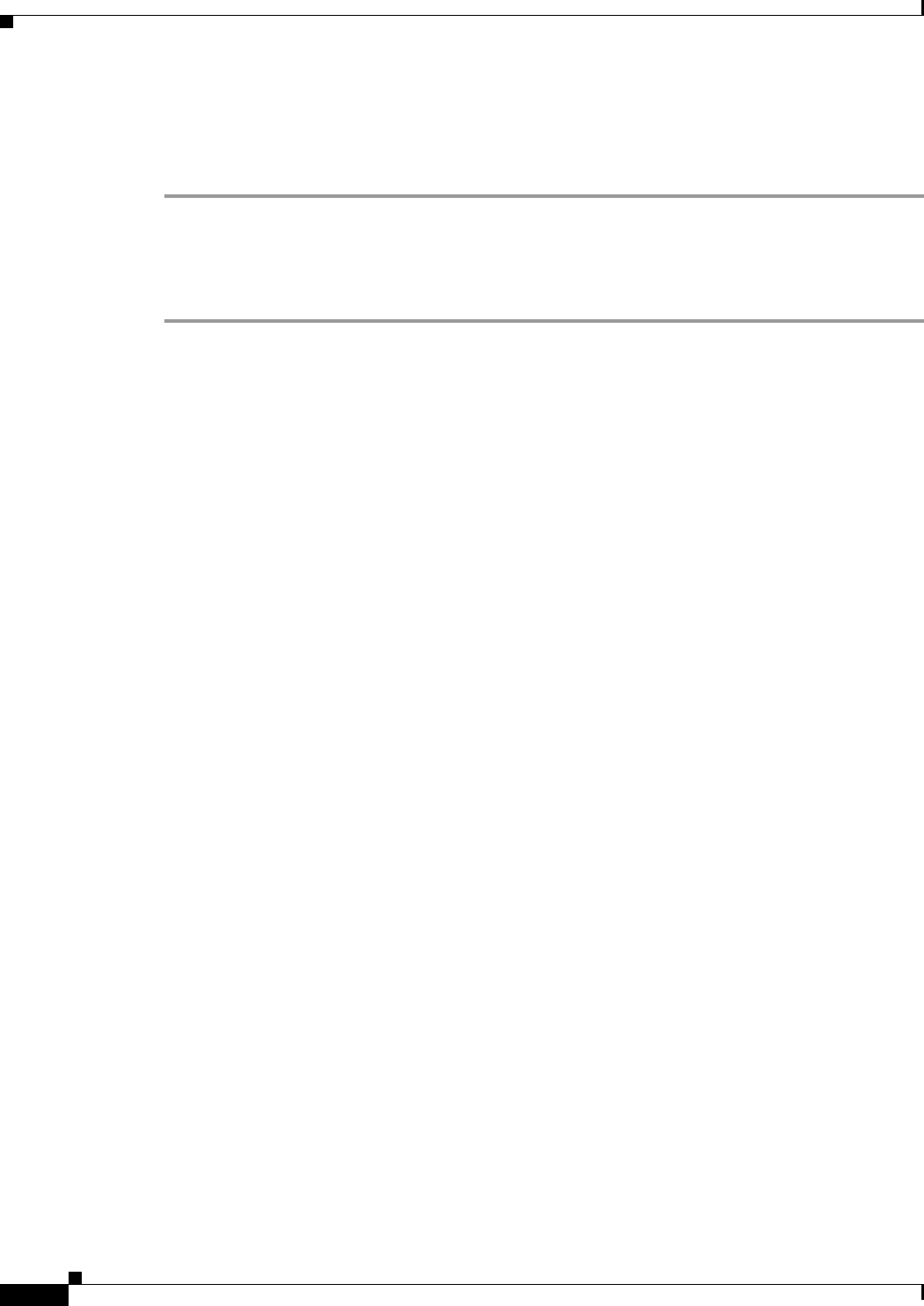
2-2
Cisco Aironet 1570 Series Outdoor Access Point Hardware Installation Guide
OL-32138-01
Chapter 2 Installing the Access Point
Unpacking the Access Point
Unpacking the Access Point
To unpack the access point, follow these steps:
Step 1 Open the shipping container and carefully remove the contents.
Step 2 Return all packing materials to the shipping container, and save it.
Step 3 Ensure that all items listed in “Package Contents” are included in the shipment. If any item is damaged
or missing, notify your authorized Cisco sales representative.
Package Contents
Each access point package contains the following items:
•One 1570 series access point
•Ground lug and screws with lock washers
•Plastic cable gland and rubber seal
•Weatherization tape and anti-corrosion sealant
•Cisco product documentation and pointer card
Tools and Hardware
The tools and hardware used to install the 1572 access point are described in:
•Optional Tools and Hardware, page 2-2
•Optional Tools and Hardware That You Supply, page 2-3
•Warnings, page 2-3
•Warnings, page 2-3
Optional Tools and Hardware
Depending on what you ordered, the following optional equipment may be part of your shipment:
•External antennas, depending on which ones you purchased.
•Wall/Pole mount bracket, available as an option or a spare (AIR-ACC1570-PMK1[=])
•Wall/Pole mount bracket with tilt mechanism, spare only (AIR-ACC1570-PMK2=)
•AC/DC power adapter, spare only (AIR-PWRADPT-1570=)
•Spare Parts kit containing extra cable glands, power connector, ground lug, etc.
(AIR-ACC1570-KIT1=)
•FIPS kit (AIRLAP-FIPSKIT=)
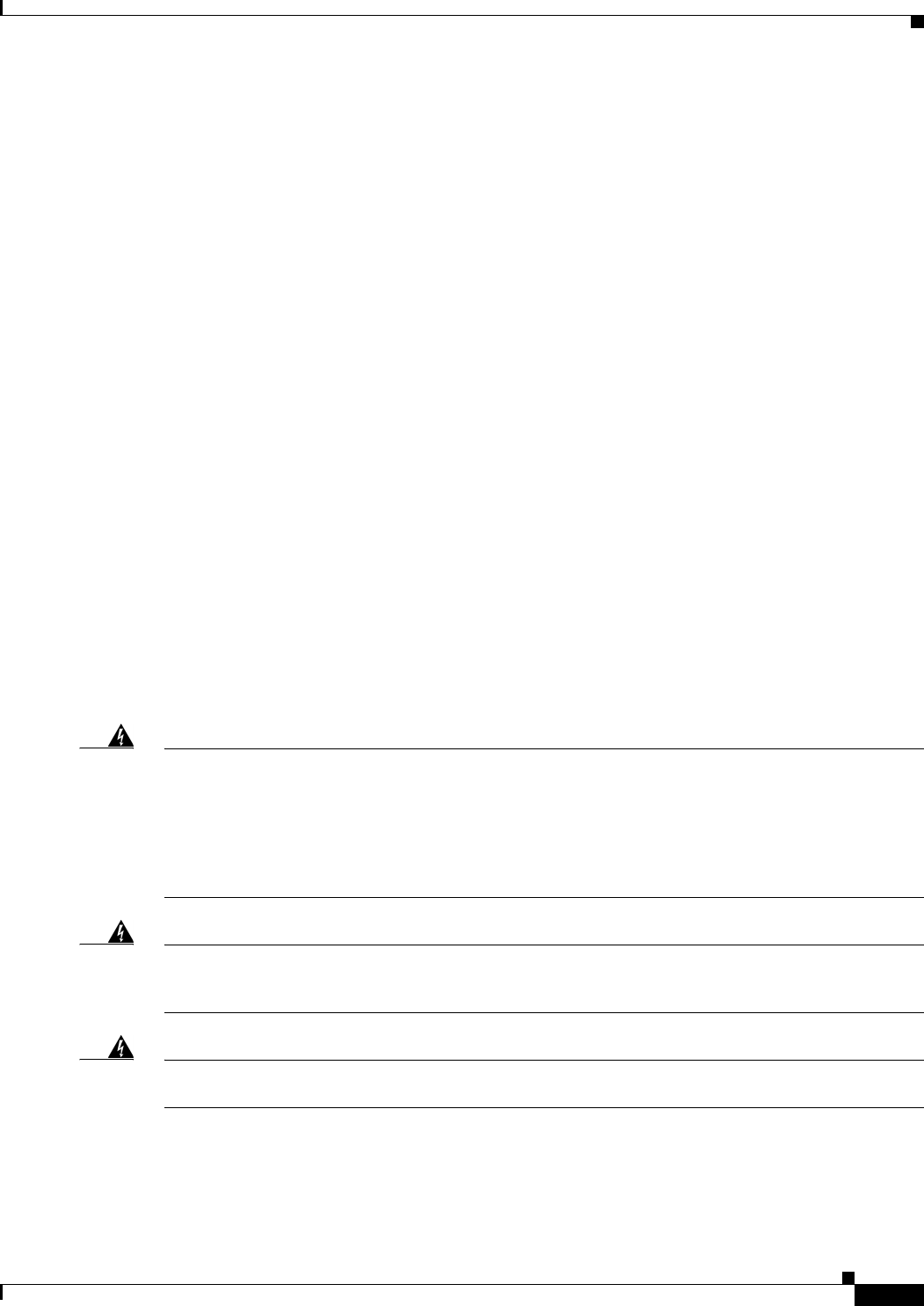
2-3
Cisco Aironet 1570 Series Outdoor Access Point Hardware Installation Guide
OL-32138-01
Chapter 2 Installing the Access Point
Warnings
Optional Tools and Hardware That You Supply
Tools and materials that are user-supplied are:
•Ground lug crimping tool (Panduit CT-720 with CD-720-1 die)
•6-AWG copper ground wire
•10 mm open end or box wrench
•13 mm box-end wrench or socket set
•Adjustable wrench with opening up to 33 mm and 28 mm socket.
•Large flat or Phillips screw driver (for port plugs)
•Small flat screwdriver for DC power connector
•Optional shielded outdoor-rated Ethernet (CAT5e or better) cable with 0.20 to 0.35 in
(0.51 to 0.89 cm) diameter
•Optional Ethernet RJ-45 connector and installation tool
•Optional shielded outdoor-rated DC power cable with 0.20 to 0.35 inch (.0.51 to 0.89 cm) diameter
•Optional ground rod, as required by local regulations
•Optional ladder, power lift, rope, or other tools as required
Warnings
Translated versions of all safety warnings are available in the safety warning document that shipped with
your access point or on Cisco.com. To browse to the document on Cisco.com, refer to Appendix A,
“Translated Safety Warnings” for instructions.
Warning
IMPORTANT SAFETY INSTRUCTIONS
This warning symbol means danger. You are in a situation that could cause bodily injury. Before you
work on any equipment, be aware of the hazards involved with electrical circuitry and be familiar
with standard practices for preventing accidents. Use the statement number provided at the end of
each warning to locate its translation in the translated safety warnings that accompanied this device.
Statement 1071
SAVE THESE INSTRUCTIONS
Warning
This equipment is to be installed by trained and qualified personnel, as per these installation
instructions. The installer is responsible for obtaining any required local or national safety
inspections of the structural integrity of the installation by the local authority/inspection department.
Warning
Do not operate the unit near unshielded blasting caps or in an explosive environment unless the
device has been modified to be especially qualified for such use.
Statement 364
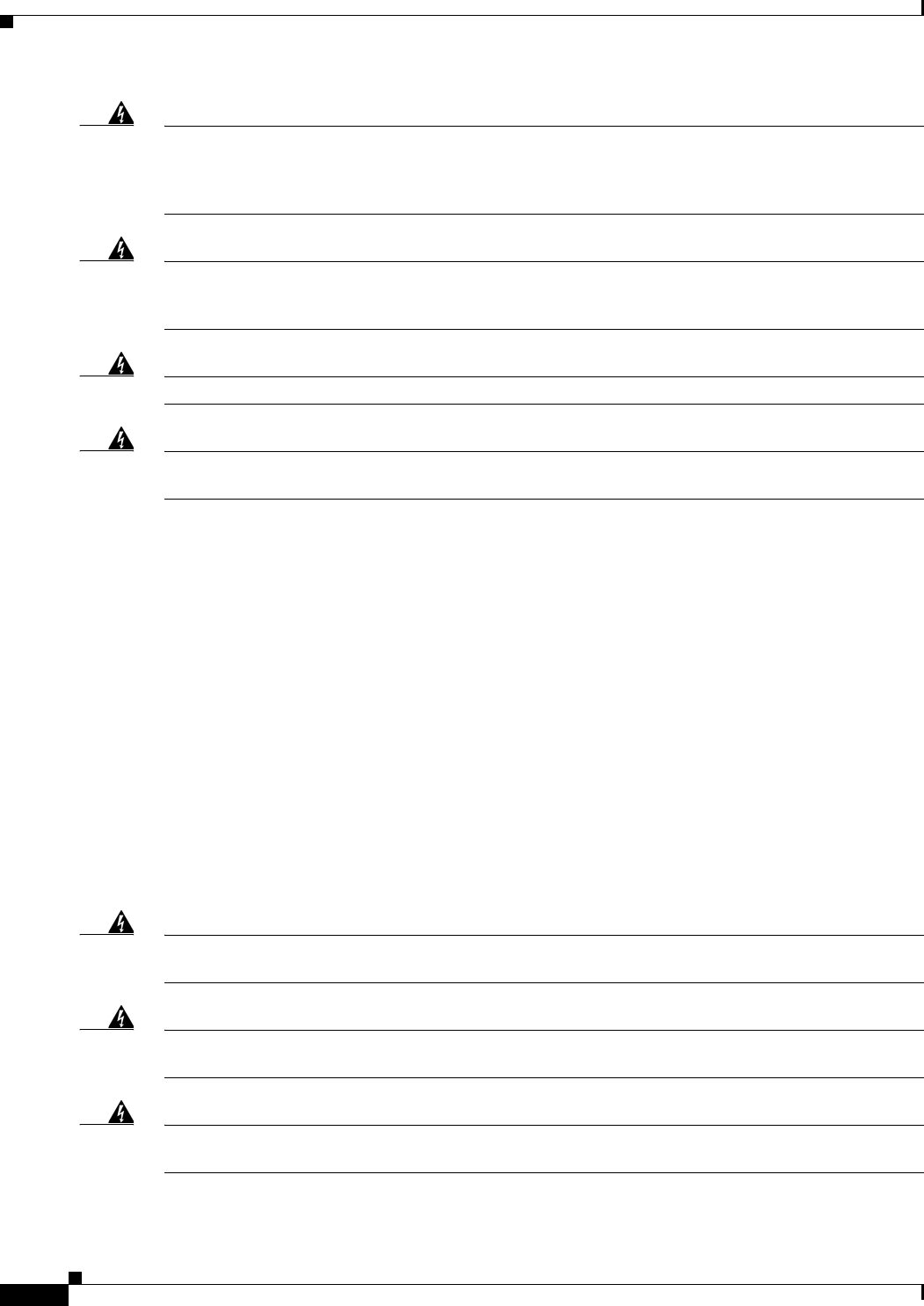
2-4
Cisco Aironet 1570 Series Outdoor Access Point Hardware Installation Guide
OL-32138-01
Chapter 2 Installing the Access Point
Safety Information
Warning
The cables specified in this installation guide that are used with the specified cable glands provide
protection against ingress of moisture for a Type 4/IP67 classified enclosure. If substitute cable are
used, the installer must ensure that the size (OD) of the cable meets the acceptable range allowed by
the cable gland.
Warning
This equipment must be externally grounded using a customer-supplied ground wire before power is
applied. Contact the appropriate electrical inspection authority or an electrician if you are uncertain
that suitable grounding is available.
Statement 366
Warning
Read the installation instructions before connecting the system to the power source.
Statement 1004
Warning
Ultimate disposal of this product should be handled according to all national laws and regulations.
Statement 1040
Safety Information
Follow the guidelines in this section to ensure proper operation and safe use of the access point.
FCC Safety Compliance Statement
The FCC, with its action in ET Docket 96-8, has adopted a safety standard for human exposure to RF
electromagnetic energy emitted by FCC-certified equipment. When used with approved Cisco Aironet
antennas, Cisco Aironet products meet the uncontrolled environmental limits found in OET-65 and ANSI
C95.1, 1991. Proper operation of this radio device according to the instructions in this publication results
in user exposure substantially below the FCC recommended limits.
Safety Precautions
Warning
In order to comply with radio frequency (RF) exposure limits, the antennas should be placed no less
than 50 cm (20”) from your body or nearby persons.
Statement 339
Warning
Do not work on the system or connect or disconnect cables during periods of lightning activity.
Statement 1001
Warning
A readily accessible two-poled disconnect device must be incorporated in the fixed wiring.
Statement 1022
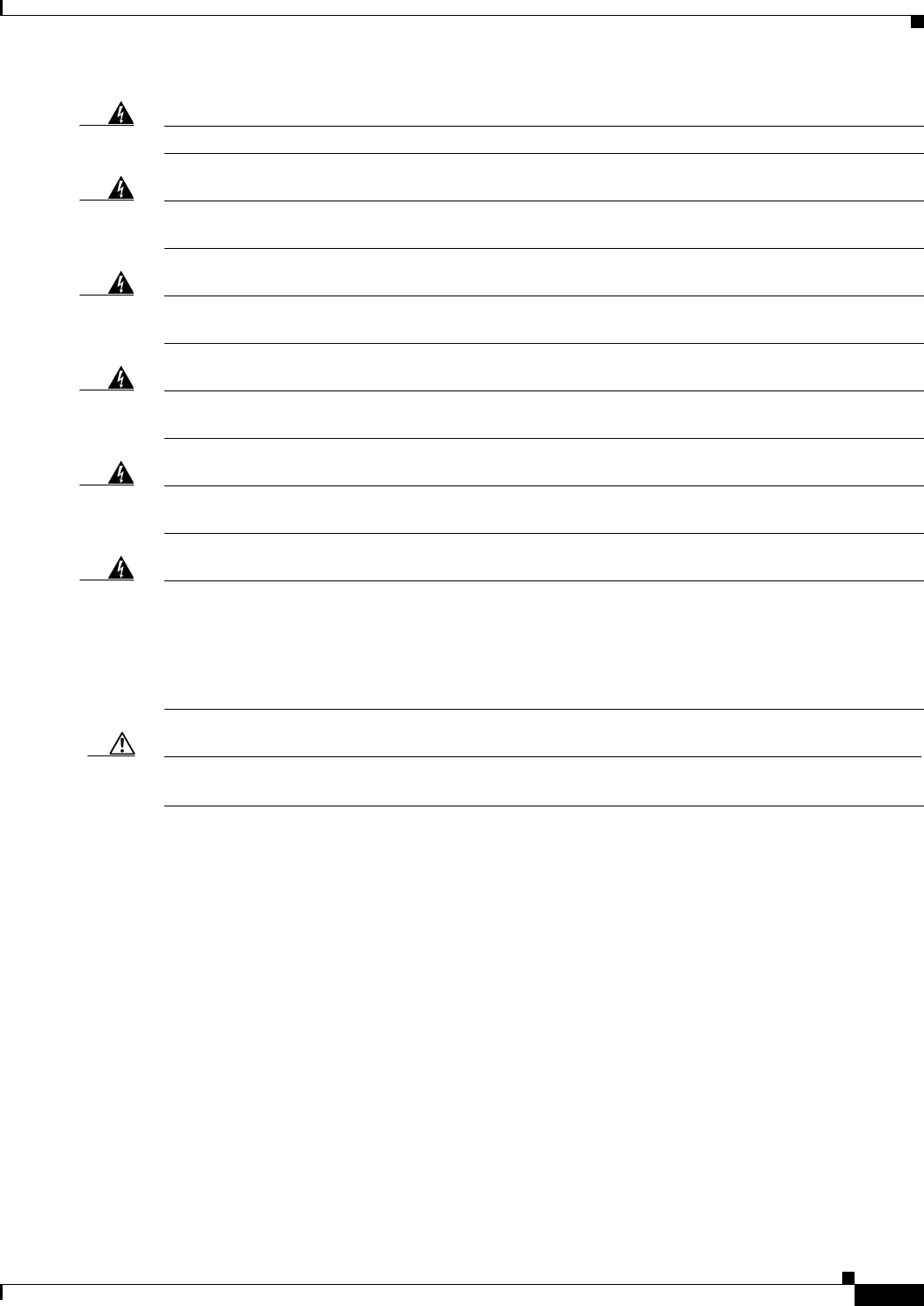
2-5
Cisco Aironet 1570 Series Outdoor Access Point Hardware Installation Guide
OL-32138-01
Chapter 2 Installing the Access Point
Safety Information
Warning
To reduce the risk of fire, use only No. 26 AWG or larger telecommunication line cord.
Statement 1023
Warning
This unit might have more than one power supply connection. All connections must be removed to
de-energize the unit.
Statement 1028
Warning
Only trained and qualified personnel should be allowed to install, replace, or service this equipment.
Statement 1030
Warning
Connect the unit only to DC power source that complies with the safety extra-low voltage (SELV)
requirements in IEC 60950 based safety standards.
Statement 1033
Warning
When installing or replacing the unit, the ground connection must always be made first and
disconnected last.
Statement 1046.
Warning
Do not locate the antenna near overhead power lines or other electric light or power circuits, or
where it can come into contact with such circuits. When installing the antenna, take extreme care
not to come into contact with such circuits, because they may cause serious injury or death. For
proper installation and grounding of the antenna, please refer to national and local codes (for
example, U.S.:NFPA 70, National Electrical Code, Article 810, Canada: Canadian Electrical Code,
Section 54).
Statement 1052
Caution Before connecting or disconnecting a power cord, you must remove power from the power cord using a
suitable service disconnect.
For safety and to achieve a good installation, please read and follow these safety precautions:
•Select your installation site with safety, as well as performance in mind. Remember: electric power
lines and phone lines look alike. For safety, assume that any overhead line can kill.
•Call your electric power company. Tell them your plans, and ask them to come look at your proposed
installation.
•Plan your installation carefully and completely before you begin. Successful raising of a mast or
tower is largely a matter of coordination. Each person should be assigned to a specific task and
should know what to do and when to do it. One person should be in charge of the operation to issue
instructions and watch for signs of trouble.
•When installing the access point and antennas, remember:
–
Do not use a metal ladder.
–
Do not work on a wet or windy day.
–
Do dress properly—shoes with rubber soles and heels, rubber gloves, long sleeved shirt or
jacket.
•Use a rope to lift the access point. If the assembly starts to drop, get away from it and let it fall.
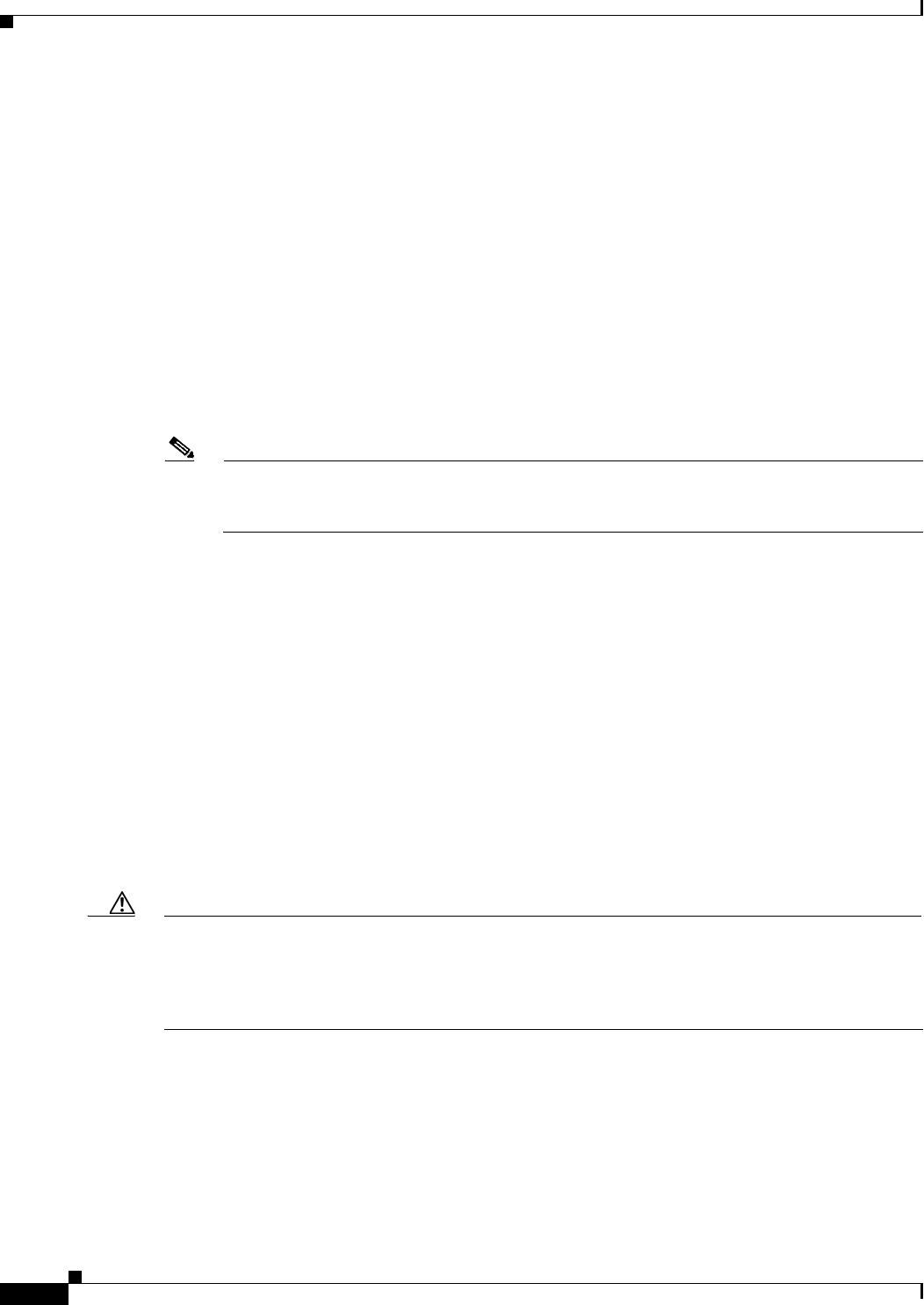
2-6
Cisco Aironet 1570 Series Outdoor Access Point Hardware Installation Guide
OL-32138-01
Chapter 2 Installing the Access Point
Avoiding Damage to Radios in a Testing Environment
•If any part of the antenna system should come in contact with a power line, do not touch it or try to
remove it yourself. Call your local power company. They will remove it safely.
If an accident should occur, call for qualified emergency help immediately.
Avoiding Damage to Radios in a Testing Environment
The radios on outdoor units (bridges) have higher transmit power levels than radios on indoor units
(access points). When you test high-power radios in a link, you must avoid exceeding the maximum
receive input level for the receiver. At levels above the normal operating range, packet error rate (PER)
performance is degraded. At even higher levels, the receiver can be permanently damaged. To avoid
receiver damage and PER degradation, you can use one of the following techniques:
•Separate the omnidirectional antennas by at least 2 ft (0.6 m) to avoid receiver damage or by at least
25 ft (7.6 m) to avoid PER degradation.
Note These distances assume free space path loss and are conservative estimates. Required separation
distances for damage and performance degradation levels in actual deployments are less if
conditions are not non-line-of-sight.
•Reduce the configured transmit power to the minimum level.
•Use directional antennas, and keep them away from each other.
•Cable the radios together using a combination of attenuators, combiners, or splitters to achieve a total
attenuation of at least 60 dB.
For a radiated test bed, the following equation describes the relationships among transmit power, antenna
gain, attenuation, and receiver sensitivity:
txpwr + tx gain + rx gain - [attenuation due to antenna spacing] < max rx input level
Where:
txpwr = Radio transmit power level
tx gain = transmitter antenna gain
rx gain = receiver antenna gain
For a conducted test bed, the following equation describes the relationships among transmit power,
antenna gain, and receiver sensitivity:
txpwr - [attenuation due to coaxial components] < max rx input level
Caution Under no circumstances should you connect the antenna port from one access point to the antenna port
of another access point without using an RF attenuator. If you connect antenna ports, you must not
exceed the maximum survivable receive level of 0 dBm. Never exceed 0 dBm, or damage to the access
point can occur. Using attenuators, combiners, and splitters having a total of at least 60 dB of attenuation
ensures that the receiver is not damaged and that PER performance is not degraded.
Installation Guidelines
Because the access point is a radio device, it is susceptible to common causes of interference that can
reduce throughput and range. Follow these basic guidelines to ensure the best possible performance:
•For information on planning and initially configuring your Cisco Mesh network, refer to the Cisco
Wireless Access Points, Design and Deployment Guide, Release 7.3.
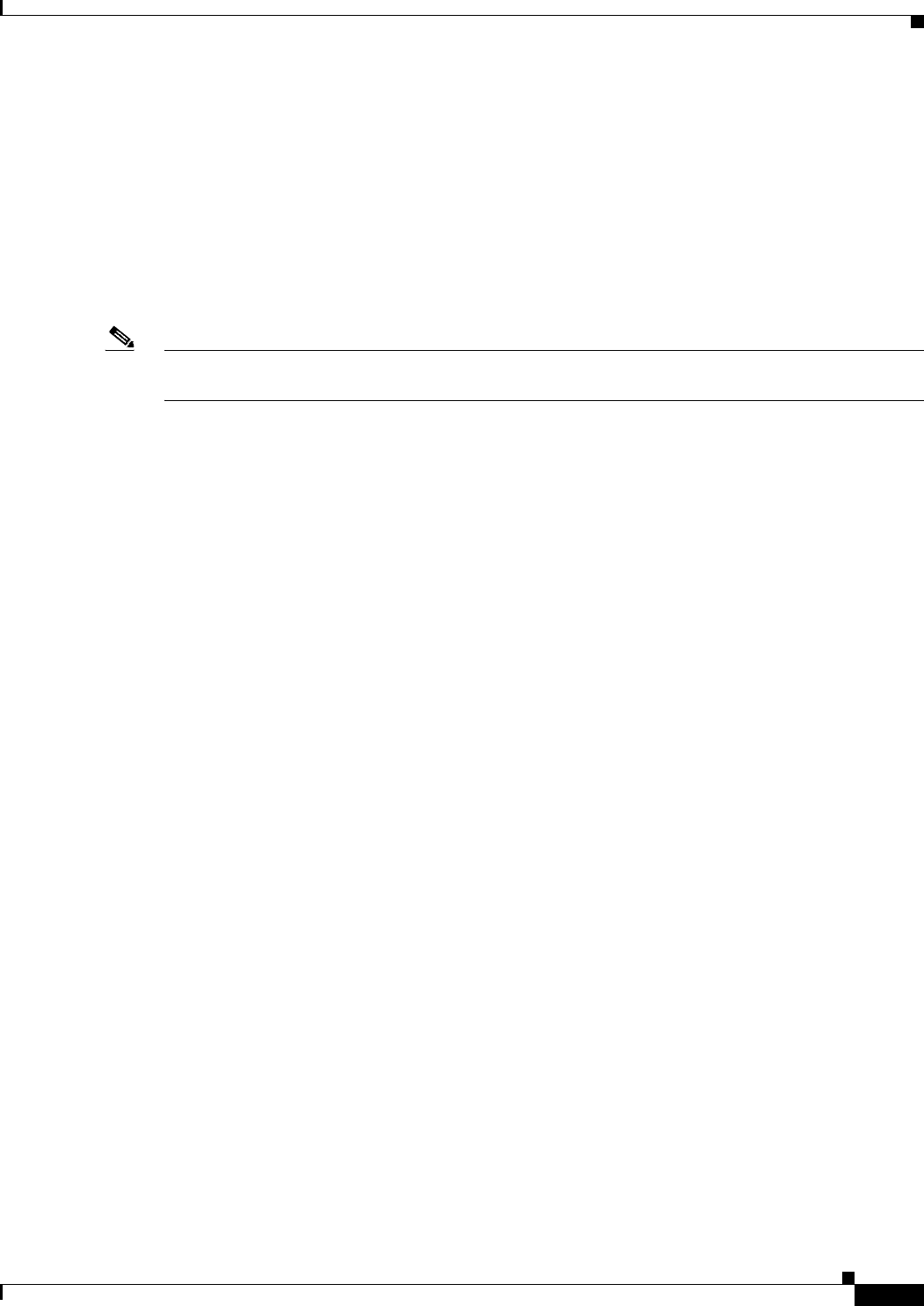
2-7
Cisco Aironet 1570 Series Outdoor Access Point Hardware Installation Guide
OL-32138-01
Chapter 2 Installing the Access Point
Installation Guidelines
•Review the FCC guidelines for installing and operating outdoor wireless LAN devices at
http://www.cisco.com/en/US/partner/prod/collateral/routers/ps272/data_sheet_c78-647116_ps114
51_Products_Data_Sheet.html.
•Perform a site survey before beginning the installation.
•Install the access point in an area where structures, trees, or hills do not obstruct radio signals to and
from the access point.
•The access points can be installed at any height, but best throughput is achieved when all the access
points are mounted at the same height. We recommend installing the access points no higher than
40 feet to allow support for wireless clients on the ground.
Note To calculate path loss and to determine how far apart to install access points, consult an RF planning
expert.
Site Surveys
Every network application is a unique installation. Before installing multiple access points, you should
perform a site survey to determine the optimum use of networking components and to maximize range,
coverage, and network performance.
Site surveys reveals problems that can be resolved before the network is operational. Because
802.11a/b/g/n operates in an unlicensed spectrum, there may be sources of interference from other
802.11a wireless devices (especially in multi-tenant buildings) that could degrade your 802.11 signals.
A site survey can determine if such interference exists at the time of deployment.
A proper site survey involves temporarily setting up mesh links and taking measurements to determine
whether your antenna calculations are accurate. Determine the correct locations and antenna types
before you drill holes and route cables and mounting equipment.
Consider the following operating and environmental conditions when performing a site survey:
•Data rates—Sensitivity and range are inversely proportional to data bit rates. The maximum radio
range is achieved at the lowest workable data rate. A decrease in receiver sensitivity occurs as the
radio data increases.
•Antenna type and placement—Proper antenna configuration is a critical factor in maximizing radio
range. As a general rule, range increases in proportion to antenna height. However, do not place the
antenna higher than necessary, because the extra height also increases potential interference from
other unlicensed radio systems and decreases the wireless coverage from the ground.
•Physical environment—Clear or open areas provide better radio range than closed or filled areas.
•Obstructions—Physical obstructions such as buildings, trees, or hills can hinder performance of
wireless devices. Avoid locating the devices in a location where there is an obstruction between the
sending and receiving antennas.
•How far is your wireless link?
•Has a previous site survey been conducted?
•Do you have a clear Fresnel zone between the access points or radio line of sight?
•What is the minimum acceptable data rate within the link?
•Do you have the correct antenna (if more than one antenna is being offered?)
•Do you have access to both of the mesh site locations?
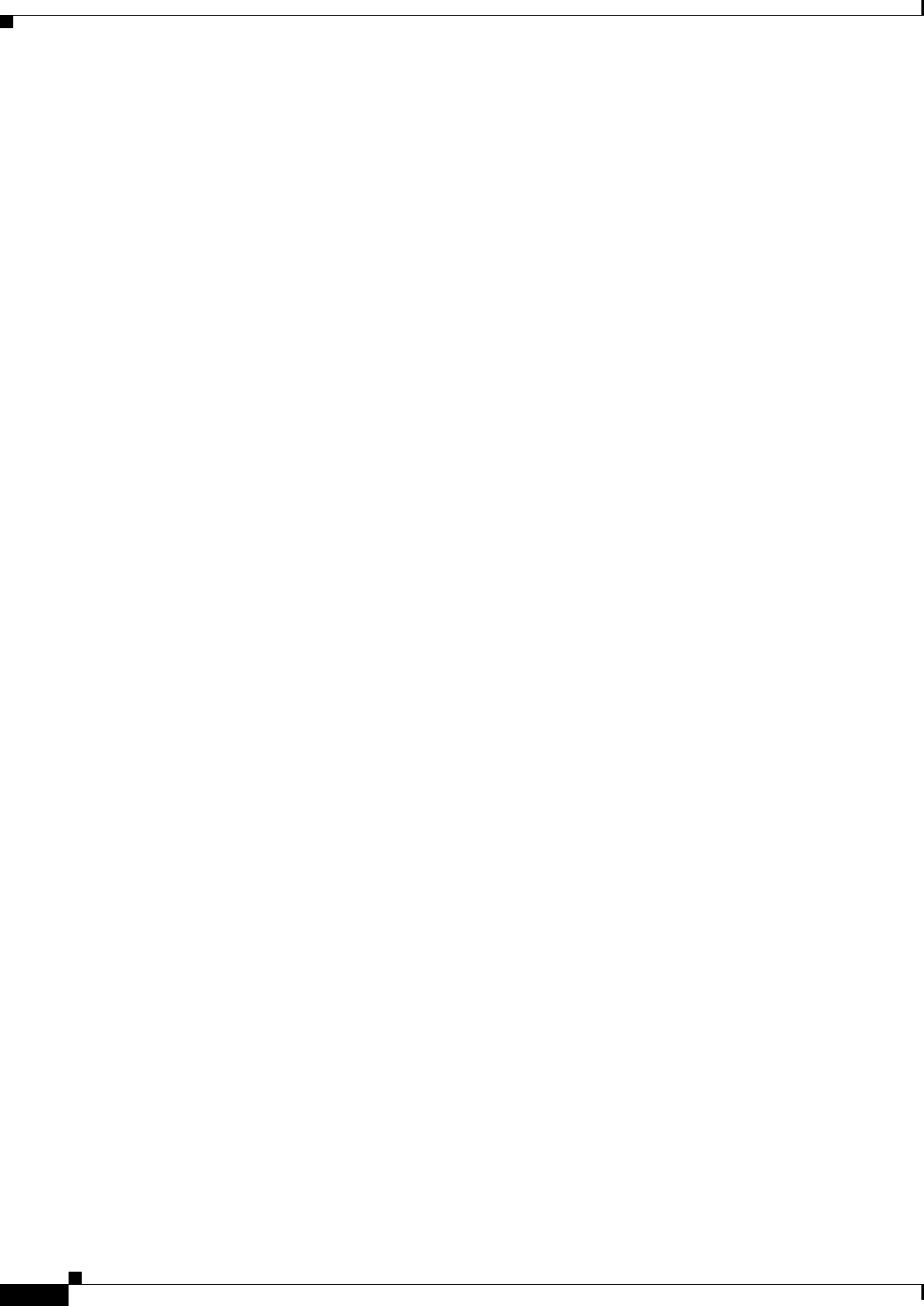
2-8
Cisco Aironet 1570 Series Outdoor Access Point Hardware Installation Guide
OL-32138-01
Chapter 2 Installing the Access Point
Installation Guidelines
•Do you have the proper permits, if required?
•Are you following the proper safety procedures and practices?
•Have you configured the access points before you go onsite? It is always easier to resolve
configurations or device problems first.
•Do you have the proper tools and equipment to complete your survey.
Before Beginning the Installation
Before you begin the installation process:
•Ensure that a site survey has been performed.
•Ensure that your network infrastructure devices are operational and properly configured.
•Ensure that your controllers are connected to switch trunk ports.
•Ensure that your switch is configured with untagged access ports for connecting your access points.
•Ensure that a DHCP server with Option 43 configured is reachable by your access points, or
manually configure the controller information in the access point (for additional information, refer
to the “Configuring DHCP Option 43” section on page F-1).
•Become familiar with the access point installation components (see the “Becoming Familiar with
Access Point Installation Components” section on page 2-12).
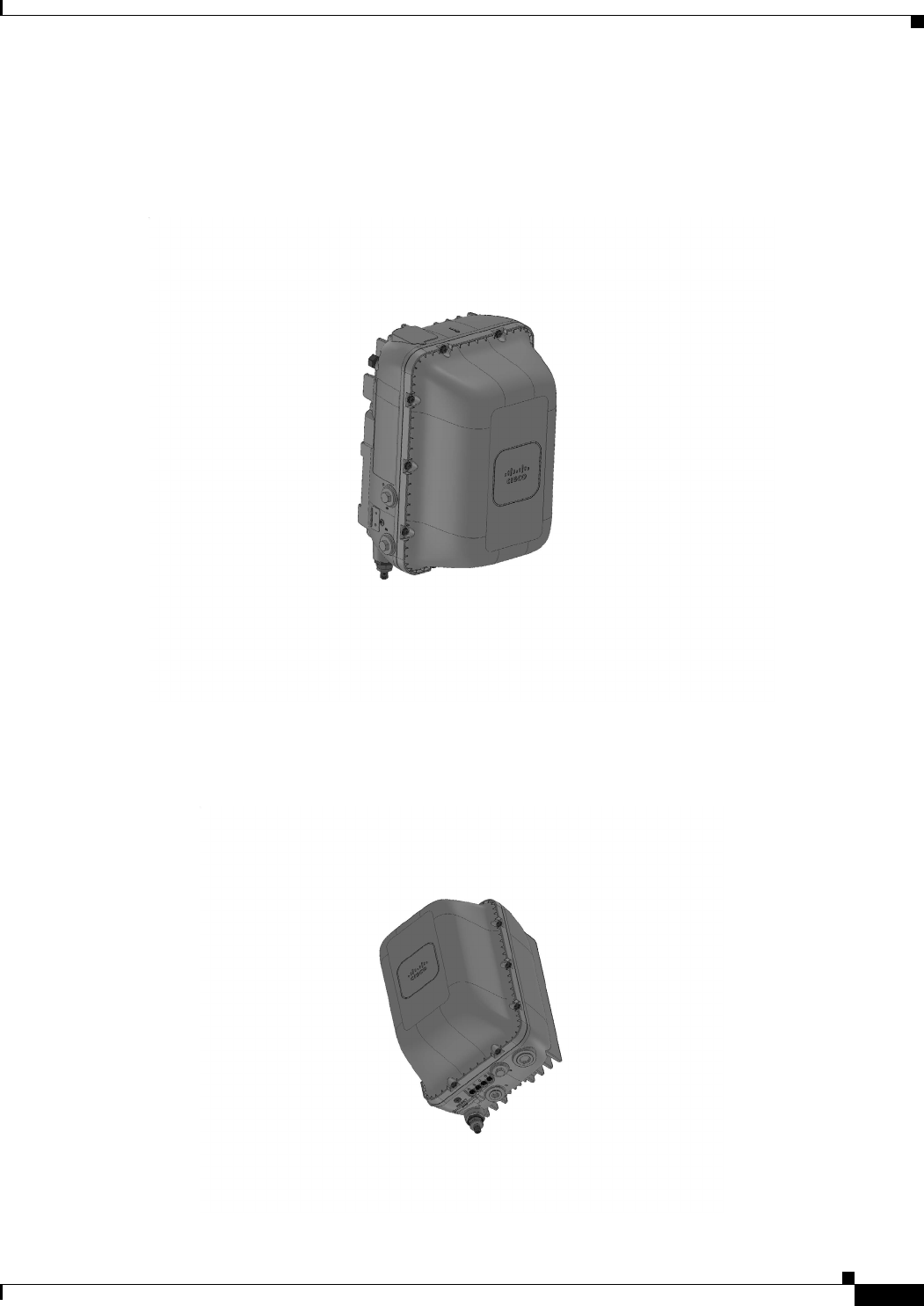
2-9
Cisco Aironet 1570 Series Outdoor Access Point Hardware Installation Guide
OL-32138-01
Chapter 2 Installing the Access Point
Installation Guidelines
Becoming Familiar with the Access Point Versions
Figure 2-1 1570I Series AP Top-Front Three Quarter View
Figure 2-2 1570I Series AP Front-Bottom Three Quarter View
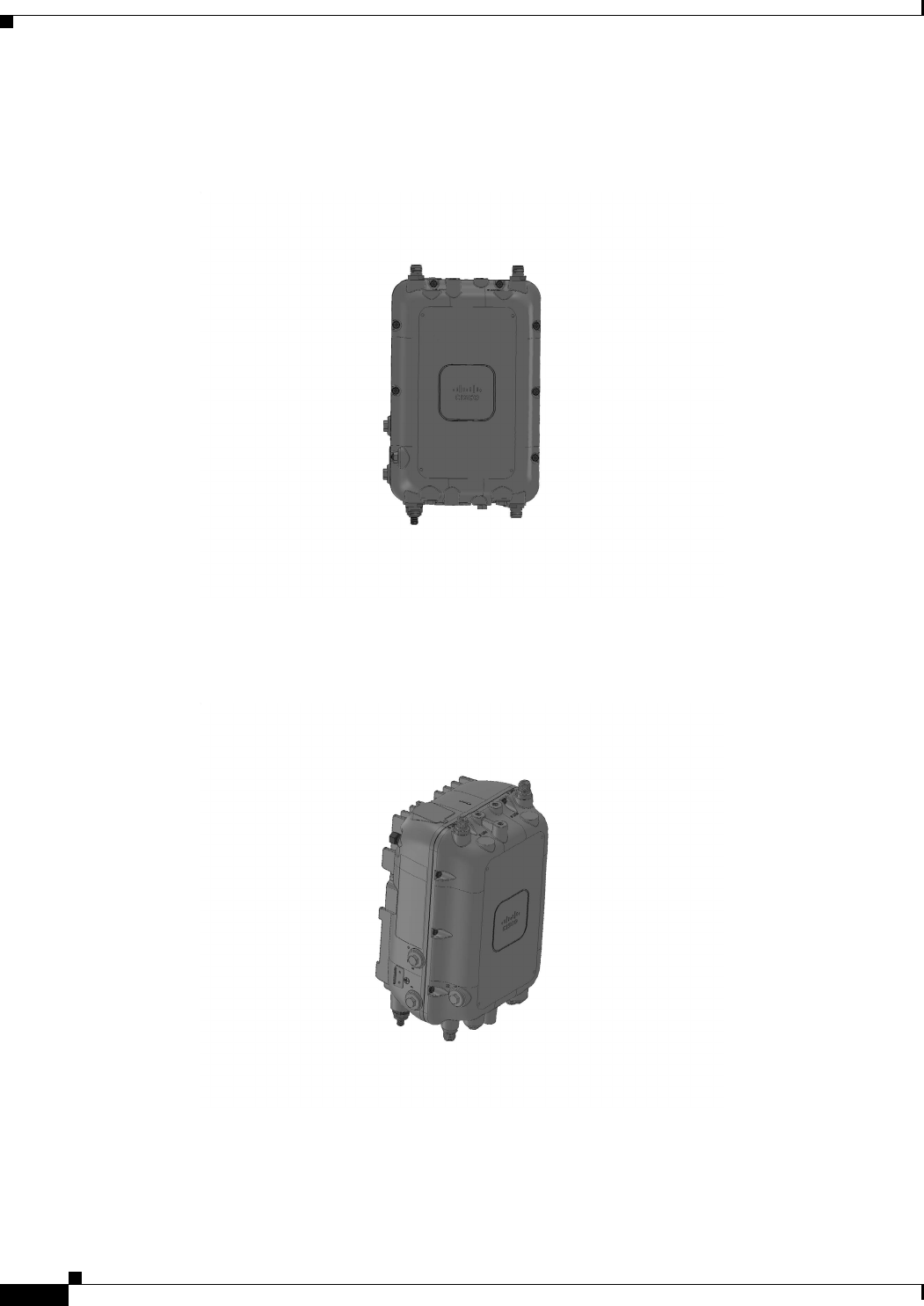
2-10
Cisco Aironet 1570 Series Outdoor Access Point Hardware Installation Guide
OL-32138-01
Chapter 2 Installing the Access Point
Installation Guidelines
Figure 2-3 1570E Series AP Front View
Figure 2-4 1570E Series AP Top-Front Three Quarter View
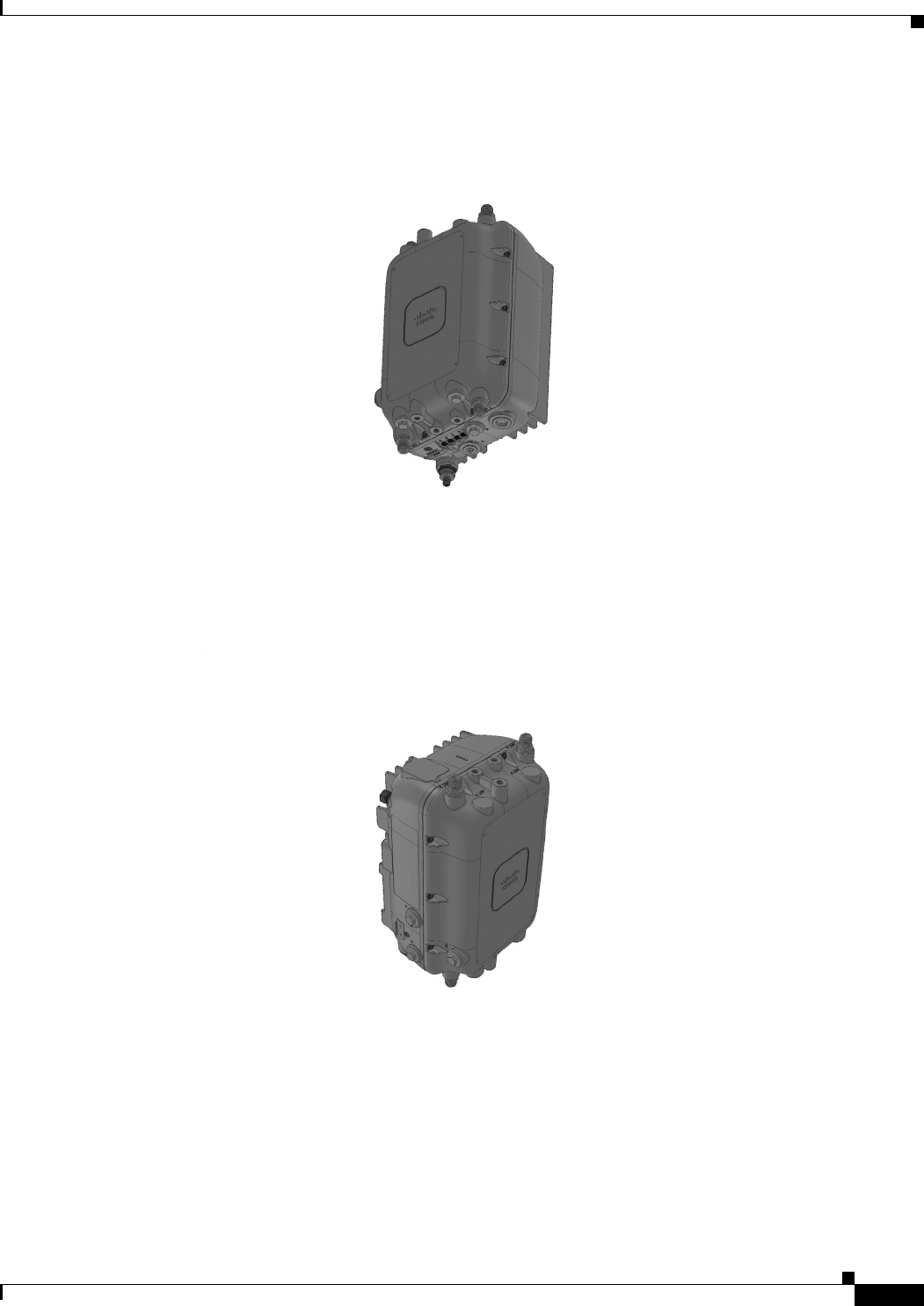
2-11
Cisco Aironet 1570 Series Outdoor Access Point Hardware Installation Guide
OL-32138-01
Chapter 2 Installing the Access Point
Installation Guidelines
Figure 2-5 1570E Series AP Front-Bottom Three Quarter View
Figure 2-6 1570E Series AP with AC Port Top-Front Three Quarter View
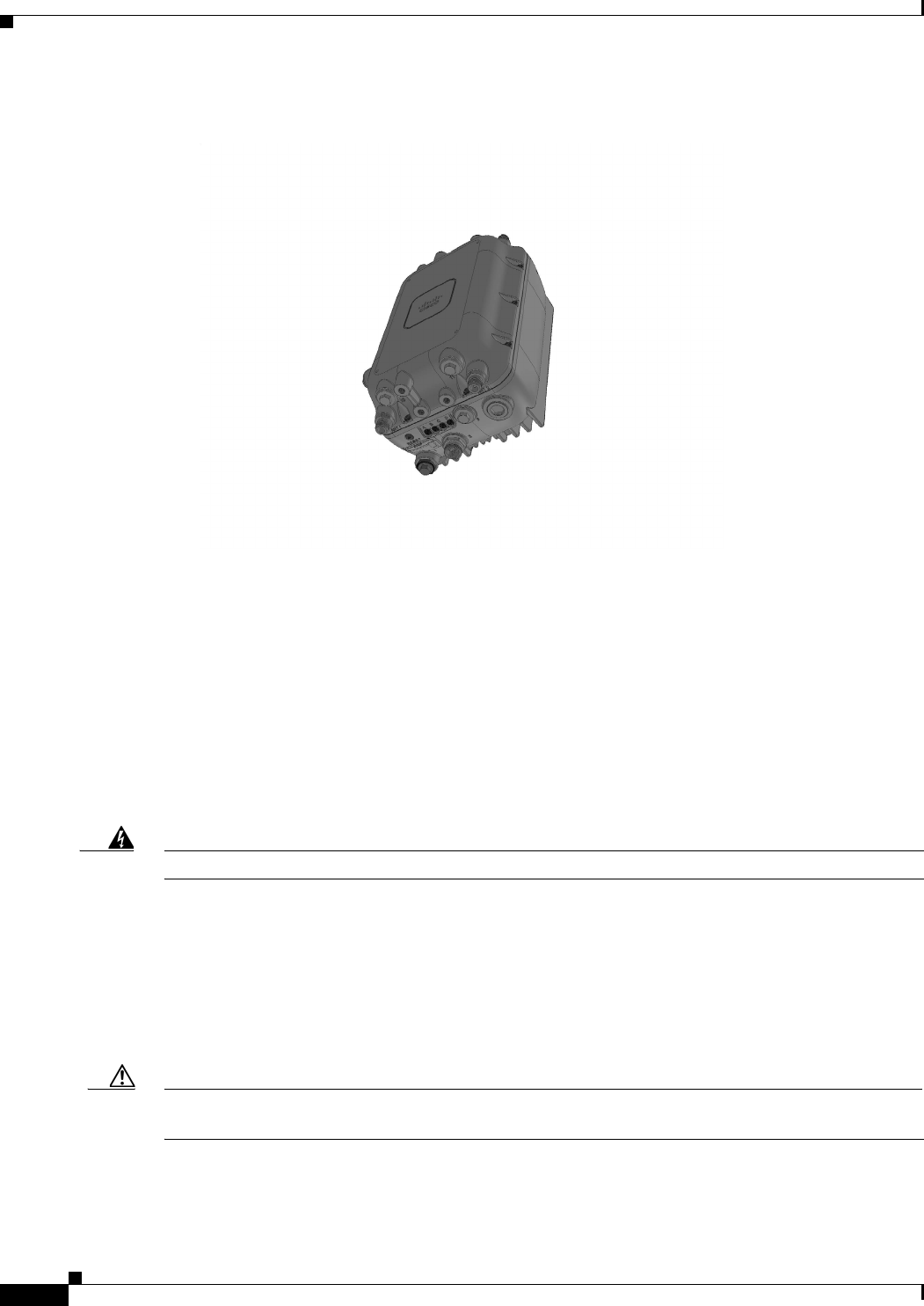
2-12
Cisco Aironet 1570 Series Outdoor Access Point Hardware Installation Guide
OL-32138-01
Chapter 2 Installing the Access Point
Mounting the Access Point
Figure 2-7 1570E Series AP with AC Port Front-Bottom Three Quarter View
Becoming Familiar with Access Point Installation Components
The access point is designed to be installed in an outdoor environment. The illustrations in this document
show all available connections for the access point. Unused connections are capped with a connector
plug to ensure the watertight integrity of the access point. Cable glands are provided for connector
openings, which can be installed before or after deploying the access point.
Warning
Installation of the equipment must comply with local and national electrical codes.
Statement 1074
Mounting the Access Point
This section provides instructions for installing your access points. Personnel installing the access point
must understand wireless access points and bridging techniques and grounding methods.
The 1570 Series Access Point can be strand, pole or pedestal mounted.
Caution All installation methods for mounting an access point on any wall surface is subject to the acceptance of
local jurisdiction.
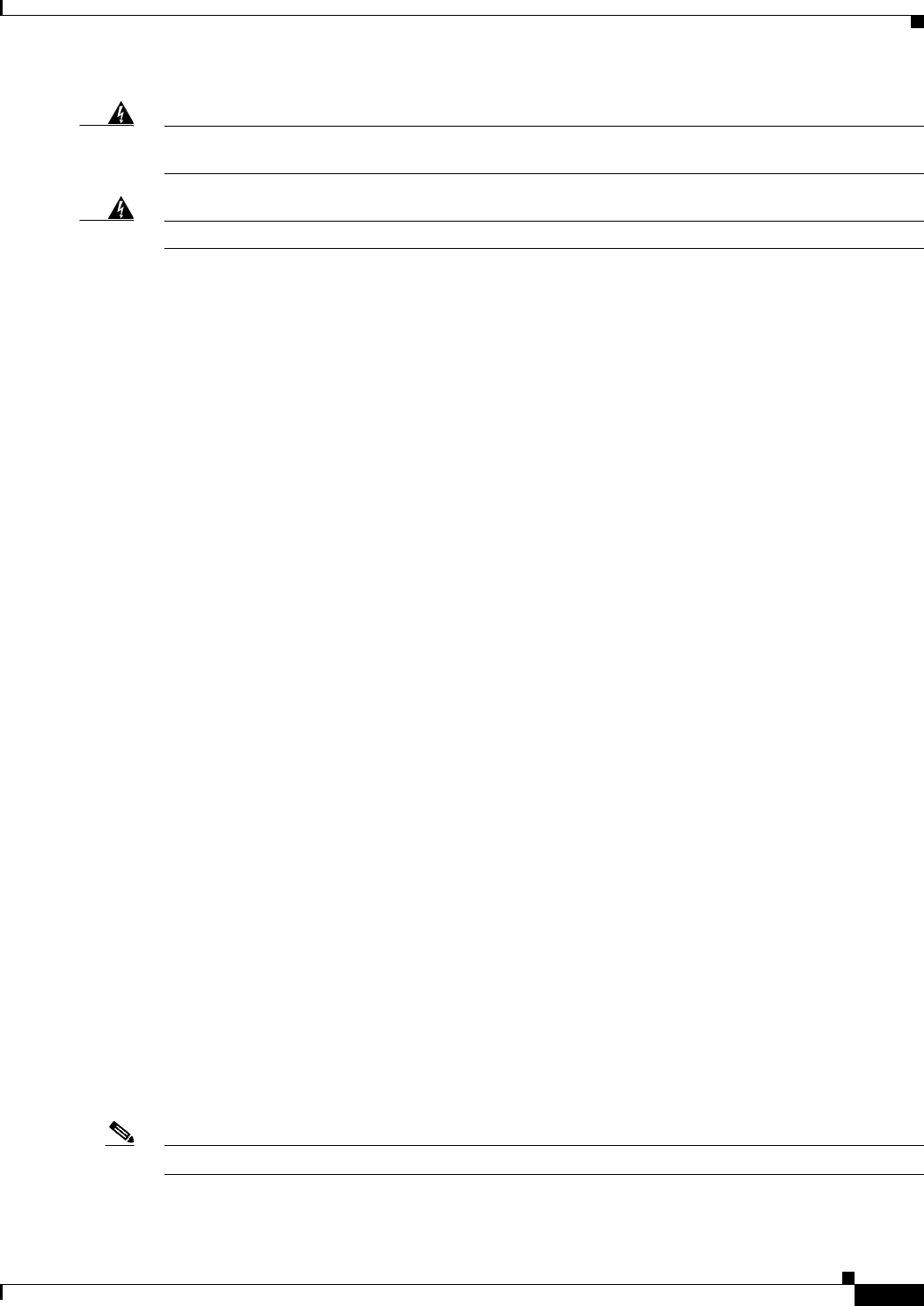
2-13
Cisco Aironet 1570 Series Outdoor Access Point Hardware Installation Guide
OL-32138-01
Chapter 2 Installing the Access Point
Mounting the Access Point
Warning
Only trained and qualified personnel should be allowed to install, replace, or service this equipment.
Statement 1030
Warning
Installation of the equipment must comply with local and national electrical codes.
Statement 1074
Strand Mount Kits (SMKs)
All versions of the 1570 series AP can be mounted to a strand. Two strand mount kits are available. One
version of the strand mount kit (SMK) is for mounting the AP directly to the strand when there is no
cable bundle. The other version is for mounting the AP to the strand in the presence of a 1.75 inch cable
strand and is approximately 2.25 inches from the top of the AP to the center of the cable strand.
Pole Mount Kits (PMKs)
All versions of the 1570 series AP can be mounted to either a pole or wall using a pole mount kit (PMK).
One PMK is designed specifically for the 1570I series and another PMK is designed specifically for the
1570E series.
The 1570I PMK allows the AP to be mounted in a horizontal orientation with antennas downward when
attached to a horizontal pole, vertical pole, or wall. The 1570E PMK allows the AP to be mounted
vertically when attached to a horizontal pole, vertical pole, or wall. Arbitrary off angle poles are not
supported. Both PMKs can be mounted to poles in diameter from 2 to 16 inches. Both PMKs maintain
a low profile with approximately 1 inch clearance between the pole/wall and the AP.
Pedestal Mount Kits
The 1570I series AP has a pedestal mount kit that allows it to be installed into a Channell 1420 pedestal
housing. The 1570E has a pedestal mount allowing it to be installed into a Channell 1212 pedestal
housing.
Access Point Mounting Orientation
When mounting an access point on a horizontal or vertical surface, you must ensure that the access
point is oriented with the LED indicators pointing down. This positioning allows LEDs to be visible
to someone on the ground below the access point.
You must also ensure the access point is mounted in such a way as to ensure that all antenna ports and
the console port are accessible for future use.
Note Omnidirectional antennas are vertically polarized and should be mounted vertically.
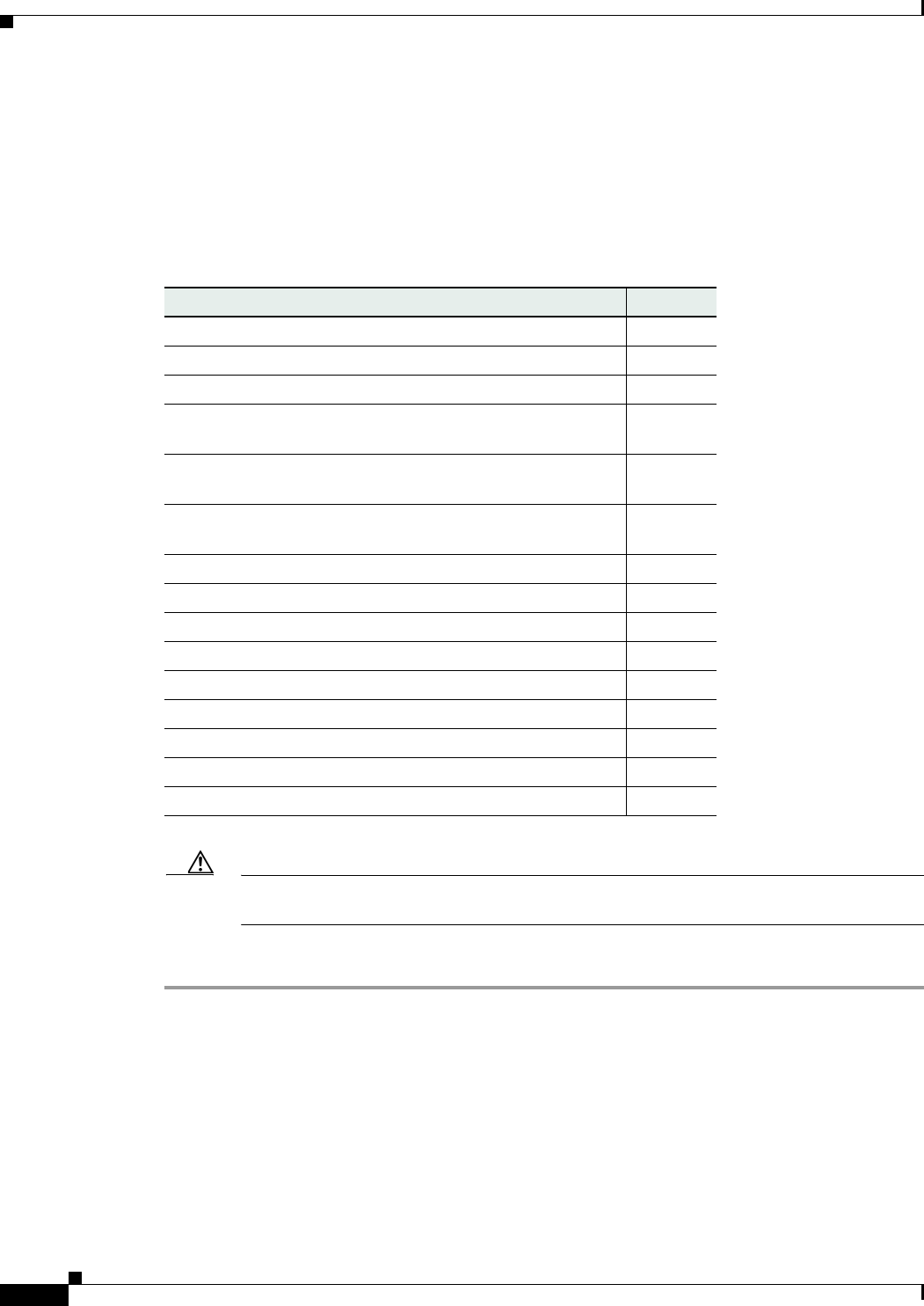
2-14
Cisco Aironet 1570 Series Outdoor Access Point Hardware Installation Guide
OL-32138-01
Chapter 2 Installing the Access Point
Mounting the Access Point
Wall Mounting the Access Point
The optional PMK contains a mounting bracket for wall mounting or pole mounting. You can use the
mounting bracket as a template to mark the positions of the mounting holes for your installation. You
then install the mounting plate, and attach the access point when you are ready. Table 2-1 lists the
materials you will need in addition to the mounting kit.
Ta b l e 2 - 1 Materials Required to Mount Access Point to a Vertical Wall
Caution The mounting surface, attaching screws and optional wall anchors must be able to support a
50-lb (22.7 kg) static weight.
To mount the access point on a vertical wall, follow these instructions:
Step 1 Use the mounting bracket as a template to mark four screw hole locations on the mounting surface.
See Figure 2-8 for the mounting bracket screw hole locations. Use the mounting slotted holes to attach
the unit to the wall.
Materials Required to Mount Access Point to a Vertical Wall In Kit
Ground lug and screws (provided with access point) Yes
Wall Mount Bracket Yes
Four M6 x 12-mm Hex-head Bolts Yes
Two stainless steel band clamps (adjustable 2"–5", 51 mm –
127 mm)
Yes
Two stainless steel band clamps(adjustable 5"–8", 127 mm –
203 mm)
Yes
Crimping tool for ground lug, Panduit CT-720 with CD-720-1
die (http://www.panduit.com)
No
Four wall mounting screws No
Four wall anchors (specified for all material) No
Drill bit for wall anchors No
Electric drill and standard screwdriver No
#6 AWG ground wire No
Shielded outdoor-rated Ethernet (CAT5e or better) cable No
Grounding block No
Grounding rod No
10-mm box-end wrench or socket set No
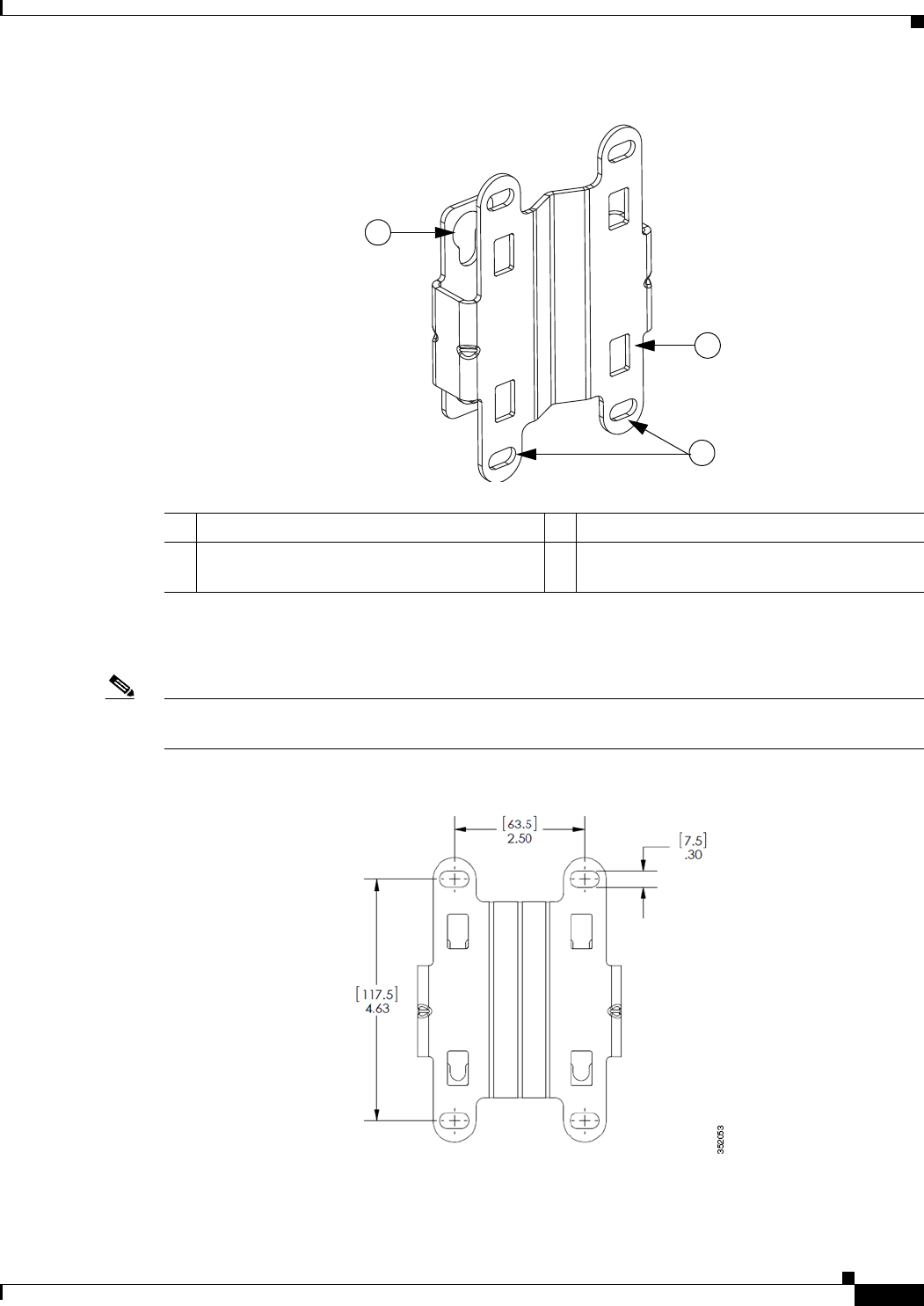
2-15
Cisco Aironet 1570 Series Outdoor Access Point Hardware Installation Guide
OL-32138-01
Chapter 2 Installing the Access Point
Mounting the Access Point
Figure 2-8 Mounting Bracket for Wall and Pole Mounting
Step 2 Use four customer-supplied screws and optional screw-anchors to attach the mounting plate to the
mounting surface.
Note If necessary, use suitable screw anchors and an exterior-grade plywood backboard to mount the access
point to stucco, cement or drywall.
Figure 2-9 Mounting Bracket Dimensions
1Quick Mount Keyhole Slots (for AP use) 2Mounting Slots (used with the band clamps)
3Bracket Mount Holes (use bolts up to 1/4" or
6 mm in diameter)
347852
1
2
3
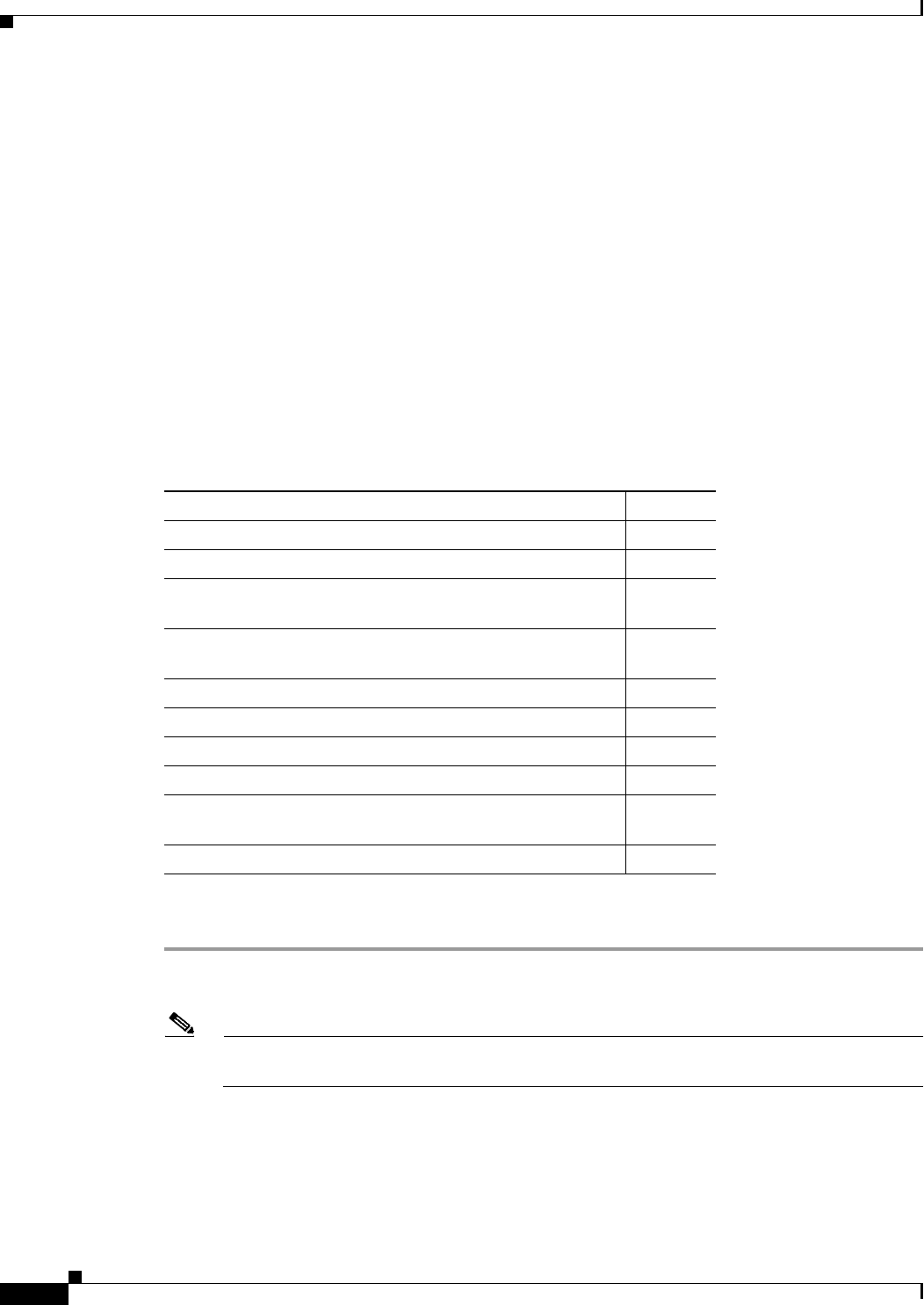
2-16
Cisco Aironet 1570 Series Outdoor Access Point Hardware Installation Guide
OL-32138-01
Chapter 2 Installing the Access Point
Mounting the Access Point
Step 3 Screw an M6 x12 mm bolt into each of the four support bolt holes on the back of the access point. Do
not screw the bolt all the way in; leave approximately a 0.13 inch (3.3 mm) space.
Step 4 Position the four bolts on the access point into the keyhole slots on the mounting bracket.
Step 5 Slide the access point down to sit securely in the quick mount notches.
Step 6 Using a 10mm wrench, secure the AP to the bracket by tightening the bolts to the bracket; torque to 40
lb-in.
Step 7 Continue with the Grounding the Access Point, page 2-27.
Pole Mounting the Access Point
The optional PMK contains a mounting bracket for wall mounting or pole mounting.This kit can be used
to install the access point on a pole, mast or streetlight. It supports metal, wood or fiberglass poles from
2 to 8 inches in diameter.
Ta b l e 2 - 2 Materials Needed to Mount the AP on a Vertical Pole
To mount the access point onto a vertical pole or streetlight pole, follow these steps:
Step 1 Select a mounting location on the pole to mount the access point. You can attach the access point to any
pole with a diameter from 2to 8 inches (5.1 to 20.1 cm).
Note If you will be using a streetlight power tap adapter, position the access point within 3 ft (1 m) of
the outdoor light control. The AC/DC adapter must be used with street light power tap.
Step 2 Determine which size of band clamp is needed based on the pole diameter. Slide the two clamps through
the top and bottom set of mounting slots (see Figure 2-8) and mount the bracket to the pole.
Step 3 Wrap the band clamps around the pole and slide them into the second set of top and bottom mounting
slots on the bracket. Lightly tighten the clamps. Only tighten them enough to keep the bracket from
sliding down the pole.
Materials Needed to Mount the AP on a Vertical Pole In Kit
One wall mount bracket Yes
Four M6 x12mm hex head bolts Yes
Two stainless steel band clamps (adjustable 2"–5", 51–127
mm)
Yes
Two stainless steel band clamps (adjustable 5"–8", 127–203
mm)
Yes
10 mm box-end wrench No
Outdoor rated shielded ethernet cable No
Ground lug (provided with the access point) Yes
Ground block and rod No
Crimping tool for ground lug, Panduit CT-720 with CD-720-1
die (http://www.panduit.com)
No
#6 AWG ground wire No
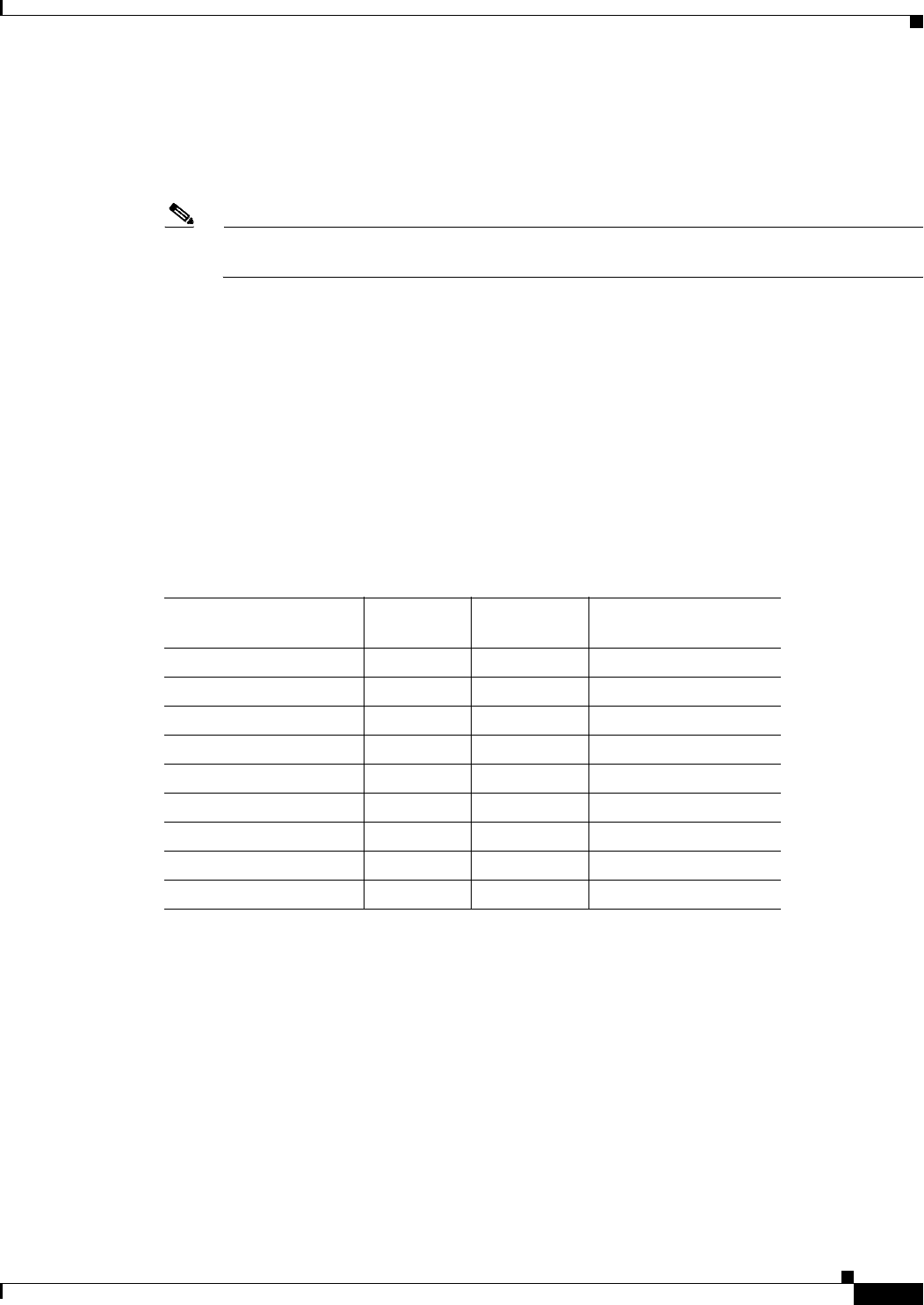
2-17
Cisco Aironet 1570 Series Outdoor Access Point Hardware Installation Guide
OL-32138-01
Chapter 2 Installing the Access Point
Installing Antennas
Step 4 Screw an M6 bolt into each of the four bolt holes on the back side of the access point. Do not screw the
bolt in all the way. Leave a gap of about 0.13" (3.3mm).
Step 5 Position the four bolts on the access point into the bracket keyhole slots. Check to be sure that the access
point is properly seated in the slots.(See Figure 2-6)
Note The access point should be positioned with the LEDs on the bottom to allow viewing from the
ground.
Step 6 Using a 10mm wrench, tighten the four bolts that connect the access point to the bracket to a torque of
40 lbf-in.
Step 7 Locate the access point to its final position. Tighten the band clamps with the wrench so that the access
point does not slide on the pole. Ensure that the clamps are tight enough to not let the AP move.
Step 8 Continue with the Grounding the Access Point, page 2-27.
Installing Antennas
Table 2-3 shows the antennas supported by the 1572 access point and provides required quantities for
each model.
For installation instructions and detailed information on these antennas, refer to the appropriate
document located at:
http://www.cisco.com/en/US/products/hw/wireless/ps469/prod_installation_guides_list.html
Follow all safety precautions when installing the antennas. For information on safety, refer to “Safety
Precautions when Installing Antennas” section on page 2-18.
Table 2-3 1572 Access Point Supported External Antennas
Product ID
Frequency
Band Gain Type
AIR-ANT2547VG-N 2.4 / 5 GHz 4 / 7 dBi Omnidirectional (gray)
AIR-ANT2547V-N 2.4 / 5 GHz 4 / 7 dBi Omnidirectional (white)
AIR-ANT2588P3M-N= 2.4 / 5 GHz 4 / 7 dBi Omnidirectional
AIR-ANT2588P3M-N 2.4 / 5 GHz 8 / 8 dBi Directional
AIR-ANT2450V-N 2.4 GHz 5 dBi Omnidirectional
AIR-ANT2480V-N 2.4 GHz 8 dBi Omnidirectional
AIR-ANT2413P2M-N= 2.4 GHz 13 dBi Directional
AIR-ANT5180V-N 5 GHz 8 dBi Omnidirectional
AIR-ANT5114P2M-N= 5 GHz 14 dBi Directional
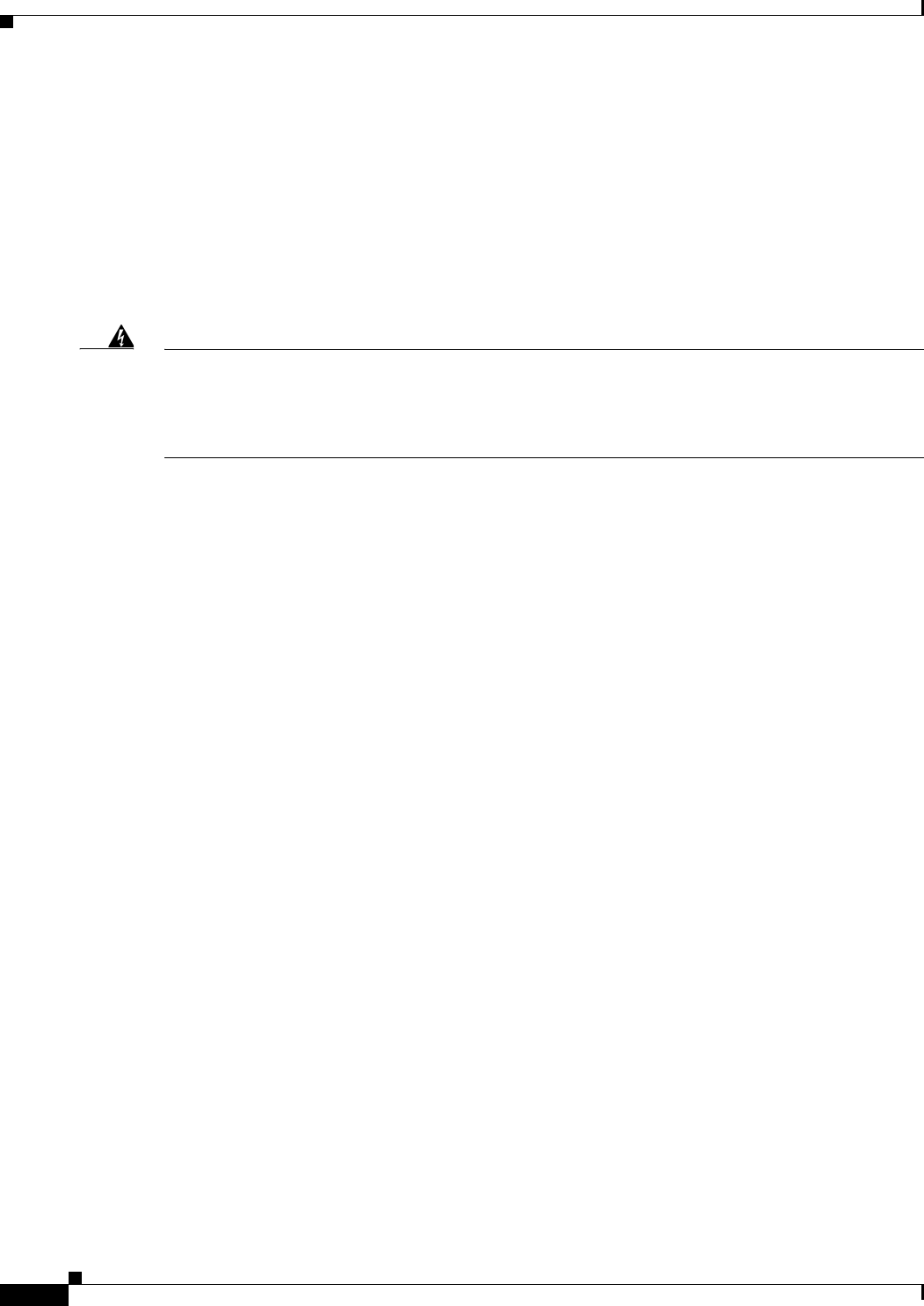
2-18
Cisco Aironet 1570 Series Outdoor Access Point Hardware Installation Guide
OL-32138-01
Chapter 2 Installing the Access Point
Installing Antennas
Non-Cisco Antennas
Cisco does not support any third-party antennas. RF connectivity and compliance of third party antennas
is the customer’s responsibility. Cisco does not recommend any third-party antennas, and Cisco
Technical Assistance Center will not be able to provide any support for third-party antennas. Cisco’s
FCC Part 15 compliance is only guaranteed with Cisco antennas or antennas that are of the same design
and gain as Cisco antennas.
Safety Precautions when Installing Antennas
Warning
Do not locate the antenna near overhead power lines or other electric light or power circuits, or
where it can come into contact with such circuits. When installing the antenna, take extreme care
not to come into contact with such circuits, as they may cause serious injury or death. For proper
installation and grounding of the antenna, please refer to national and local codes (e.g. U.S.: NFPA 70,
National Electrical Code, Article 810, Canada: Canadian Electrical Code, Section 54).
Statement 280
1. Before you install an antenna, contact your Cisco account representative to explain which mounting
method to use for the size and type of antenna that you are about to install.
2. Select your installation site with safety, as well as performance, in mind. Remember that electric
power lines and phone lines look alike. For your safety, assume that any overhead line can kill you.
3. Contact your electric power company. Tell them your plans and ask them to come look at your
proposed installation.
4. Plan your installation carefully and completely before you begin. Each person involved in an
installation should be assigned to a specific task and should know what to do and when to do it. One
person should be in charge of the operation to issue instructions and watch for signs of trouble.
5. When installing your antenna, follow these guidelines:
–
Do not use a metal ladder.
–
Do not work on a wet or windy day.
–
Do dress properly—wear shoes with rubber soles and heels, rubber gloves, and a long-sleeved
shirt or jacket.
6. If the assembly starts to drop, move away from it and let it fall. Because the antenna, mast, cable,
and metal guy wires are all excellent conductors of electrical current, even the slightest touch of any
of these parts to a power line completes an electrical path through the antenna and the installer.
7. If any part of the antenna system should come in contact with a power line, do not touch it or try to
remove it yourself. Call your local power company to have it removed safely.
8. If an accident should occur with the power lines, call for qualified emergency help immediately.
Antenna Configurations
Integrated Antenna Option
The AP1572I uses an Integrated Low Profile Dual-Band 2.4-5 GHz Dipole Antenna Array. The antenna
contains an array of three dual-band dipole antennas. The three dipole antennas are contained within this
single radome, thereby greatly reducing the antenna’s visual footprint, and greatly reducing the
possibility of snagging the antenna on the cable bundle, the RF cable, or test cables. Each of thee three
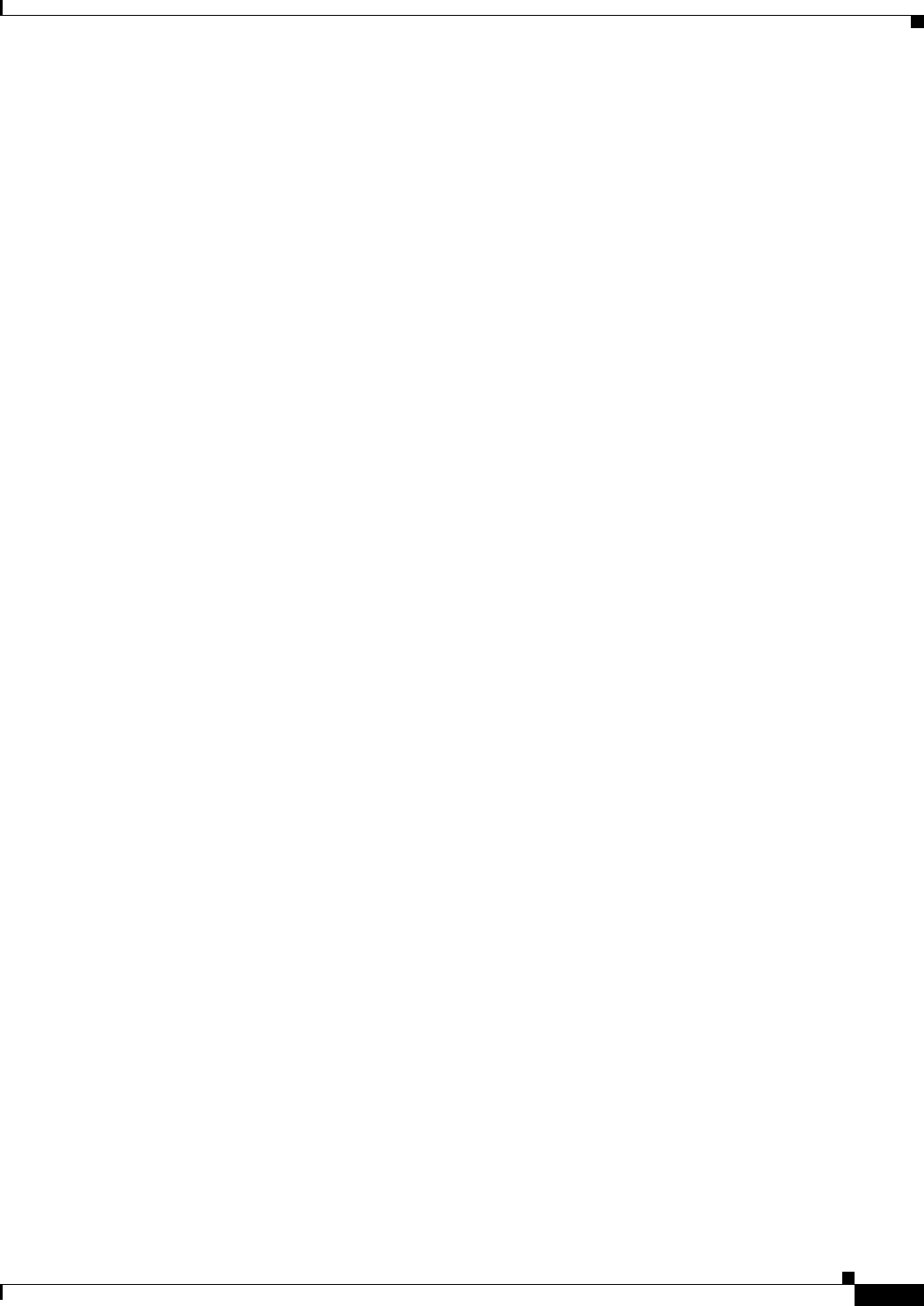
2-19
Cisco Aironet 1570 Series Outdoor Access Point Hardware Installation Guide
OL-32138-01
Chapter 2 Installing the Access Point
Installing Antennas
dipole antennas is a dual-band antenna, covering both the 2.4 - 2.483 GHz band and the 5.25-5.85 GHz
bands. The antenna have a peak gain of about 3 dBi at 2.4 GHz and 5 dBi at 5 GHz. The antenna unit is
gray weatherproof radome for outdoor operations.
External Antenna Mounting Configurations
The selection of the antenna is determined in the configuration of the product. The 1572E antennas can
be mounted on a wall, pole and/or tower mounted. Please refer to the Ordering Guide for a list of
supported antennas.
The 1572E access point supports a variety of antennas designed for outdoor use with radios operating in
the 2.4-GHz and 5-GHz frequency bands. The 1572 supports the external antennas listed in the following
sections.
Cisco Aironet Dual-Band Omnidirectional Antenna (AIR-ANT2547V-N, AIR-ANT2547VG-N)
The Dual-Band Omnidirectional Antenna, referred to as a “stick” antenna, is designed for outdoor use
with Cisco Aironet Outdoor Access Points with radios operating in the 2.4-GHz and 5-GHz frequency
bands (Figure 2-16). Basic operating features of the antenna are:
•Omnidirectional colinear array
•Operates in the 2.4 GHz and 5 GHz frequency bands
•Gain:
–
2400–2483 MHz — 4-dBi
–
5250–5875 MHz — 7-dBi
The antenna is designed to create an omnidirectional broadcast pattern. To achieve this pattern, mount
the access point clear of any obstructions to the sides of the radiating element.
For detailed information on this antenna, refer to the Cisco Aironet Dual-Band Omnidirectional Antenna
(AIR-ANT2547V-N, AIR-ANT2547VG-N) document. Follow all safety precautions when installing the
antennas. For information on safety, refer to “Safety Precautions when Installing Antennas” section on
page 2-18.
Cisco Aironet 2.4-GHz/5-GHz 8-dBi Directional Antenna (AIR-ANT2588P3M-N)
The Cisco Aironet 2.4-GHz/5-GHz 8-dBi Directional Antenna is designed for outdoor use with Cisco
Aironet Outdoor Access Points with radios operating in both the 2.4-GHz and 5-GHz frequency bands.
This antenna has 8-dBi gain in both bands.
For detailed information on this antenna, refer to the Cisco Aironet 2.4-GHz/5-GHz 8-dBi Directional
Antenna (AIR-ANT2588P3M-N) document. Follow all safety precautions when installing the antennas,
for information on safety, refer to “Safety Precautions when Installing Antennas” section on page 2-18.
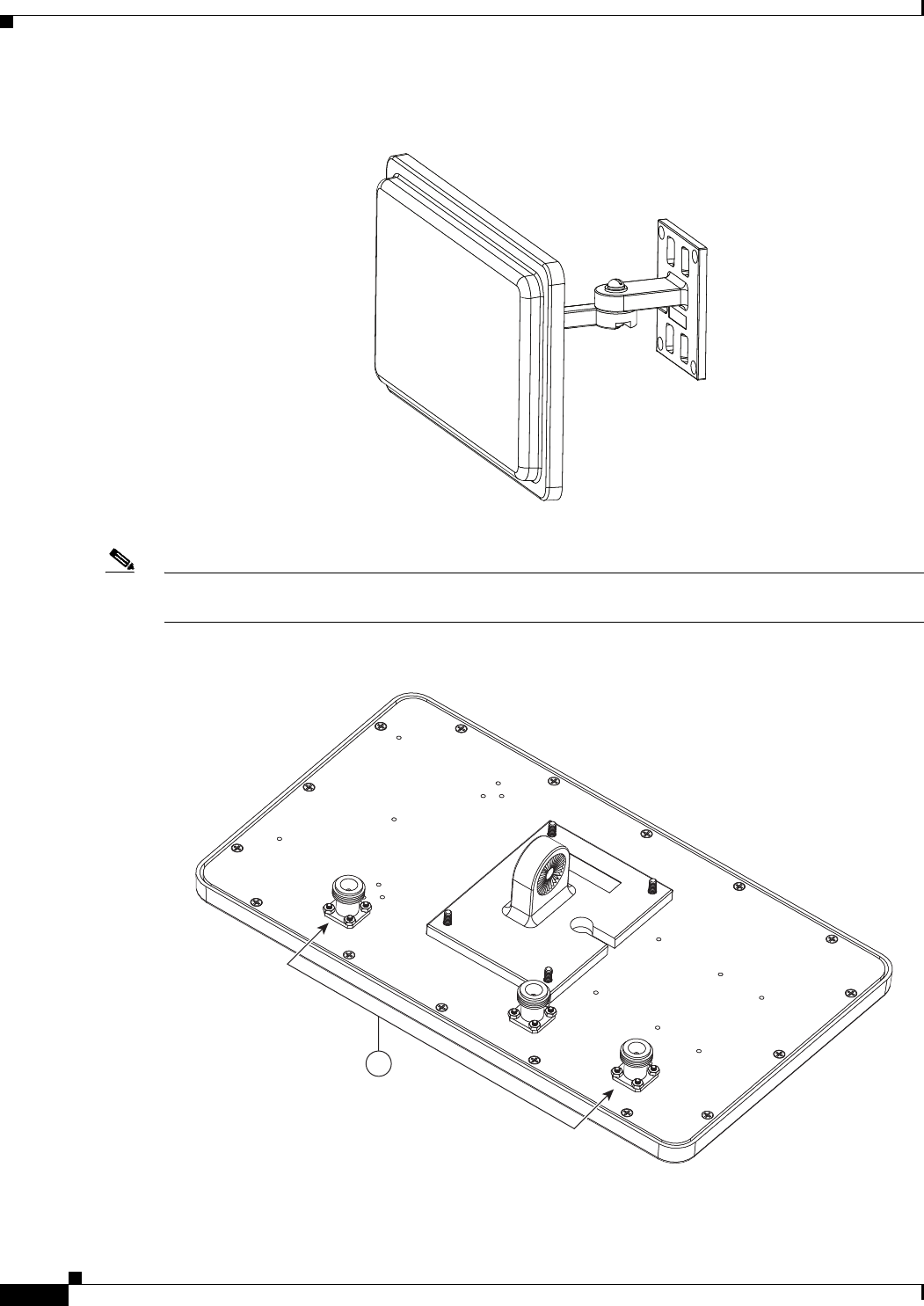
2-20
Cisco Aironet 1570 Series Outdoor Access Point Hardware Installation Guide
OL-32138-01
Chapter 2 Installing the Access Point
Installing Antennas
Figure 2-10 Cisco Aironet 2.4-GHz/5-GHz 8-dBi Directional Antenna - Installed Only on Model
AIR-CAP1572E-x-K9
Note When installing the AIR-ANT2588P3M-N with the Cisco Aironet 1570 Series AP, connect the
outermost antenna ports (marked ‘1’ in Figure 2-11) to the AP’s dual band antenna ports.
Figure 2-11 Antenna Ports For Connection to AP’s Dual Band Ports
334574
1
352639
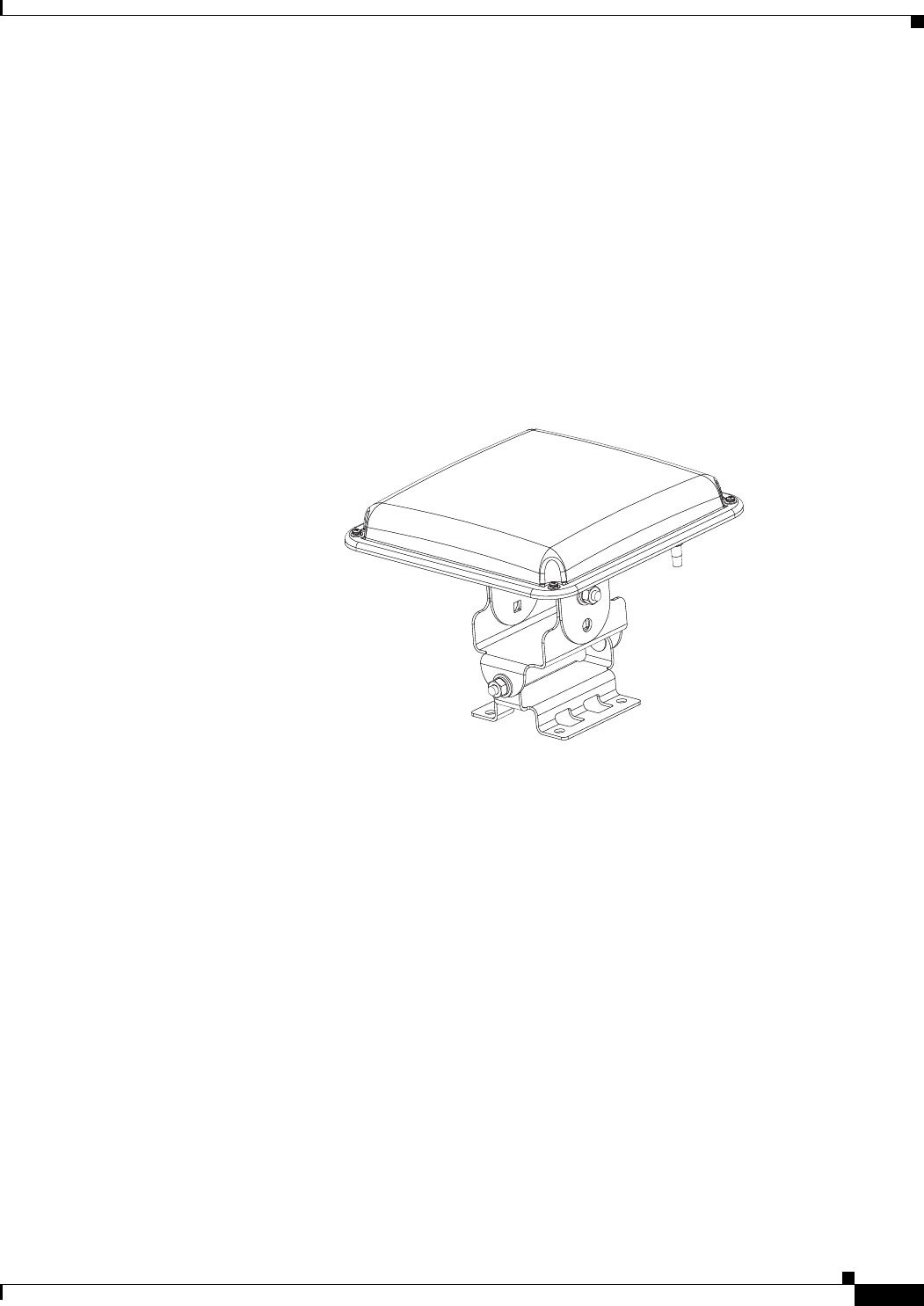
2-21
Cisco Aironet 1570 Series Outdoor Access Point Hardware Installation Guide
OL-32138-01
Chapter 2 Installing the Access Point
Installing Antennas
Cisco Aironet 5-GHz 14-dBi 2-Port Directional Antenna (AIR-ANT5114P2M-N)
The Cisco Aironet 5-GHz 14-dBi 2-Port Directional Antenna is designed for outdoor use with Cisco
Aironet Outdoor Access Points with radios operating in the 5-GHz frequency band. This antenna has
14-dBi in the 5-GHz band.
For more information, see the Cisco Aironet 5-GHz 14-dBi Directional Antenna document, at the
following URL:
http://www.cisco.com/c/en/us/td/docs/wireless/antenna/installation/guide/ant5114p2m-n.html.
For detailed information on this antenna, see the Cisco Aironet 5-GHz 14-dBi Directional Antenna
(AIR-ANT5114P2M-N) document. Follow all safety precautions when installing the antennas, for
information on safety, refer to “Safety Precautions when Installing Antennas” section on page 2-18.
Figure 2-12 Cisco Aironet 5-GHz 14-dBi Directional Antenna - Installed Only on Models
AIR-CAP1572E-x-K9
334576
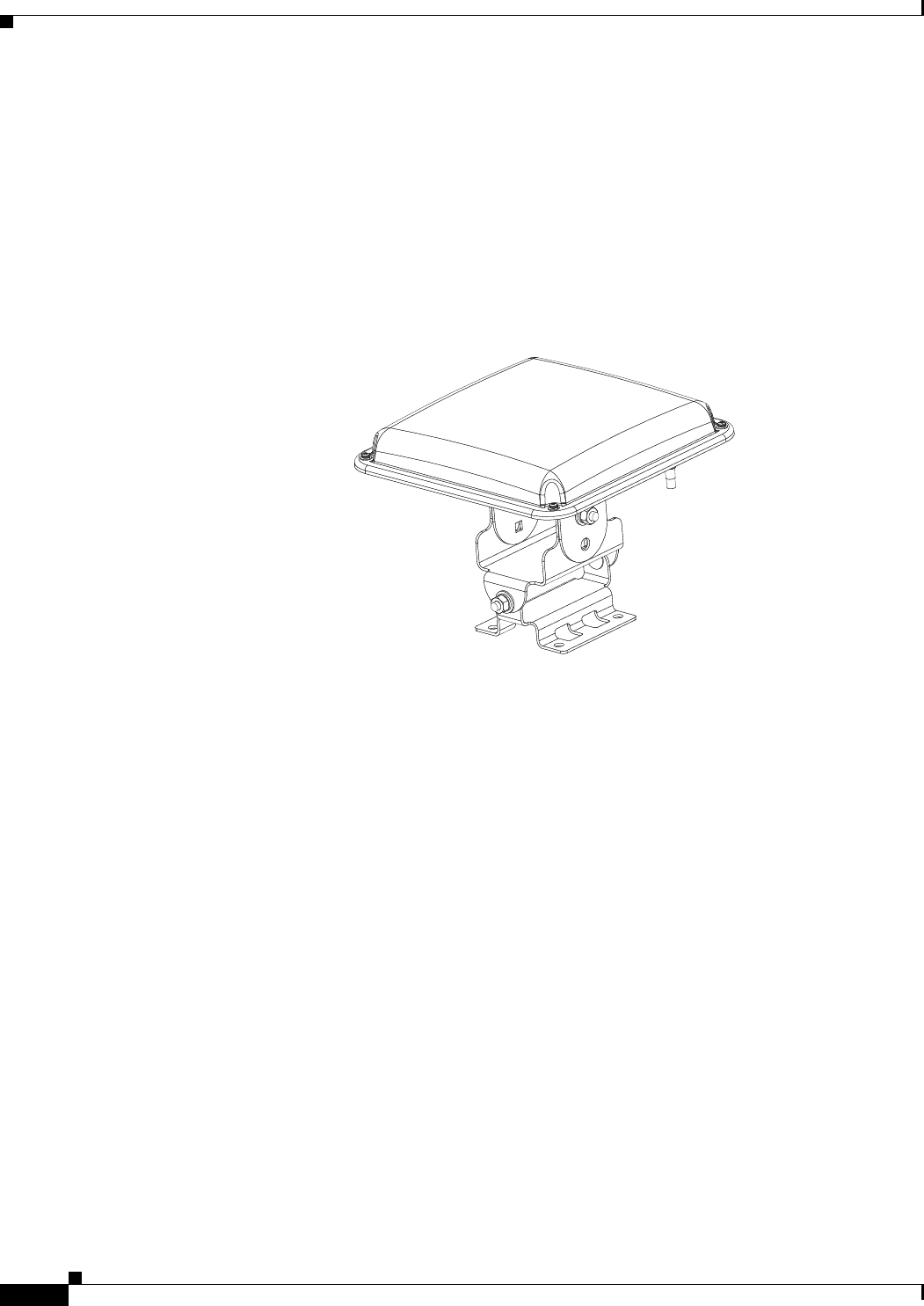
2-22
Cisco Aironet 1570 Series Outdoor Access Point Hardware Installation Guide
OL-32138-01
Chapter 2 Installing the Access Point
Installing Antennas
Cisco Aironet 2.4-GHz 13-dBi 2-Port Directional Antenna (AIR-ANT2413P2M-N)
The Cisco Aironet 2.4-GHz 13-dBi 2-Port Directional Antenna is designed for outdoor use with Cisco
Aironet Outdoor Access Points with radios operating in the 2.4-GHz frequency band. This antenna has
13-dBi gain in the 2.4-GHz frequency band.
For detailed information on this antenna, refer to the Cisco Aironet 2.4-GHz 13-dBi Directional Antenna
(AIR-ANT2413P2M-N) document. Follow all safety precautions when installing the antennas, for
information on safety, refer to “Safety Precautions when Installing Antennas” section on page 2-18.
Figure 2-13 Cisco Aironet 2.4-GHz 13-dBi Directional Antenna - Installed Only on Models
AIR-CAP1572E-x-K9
334576
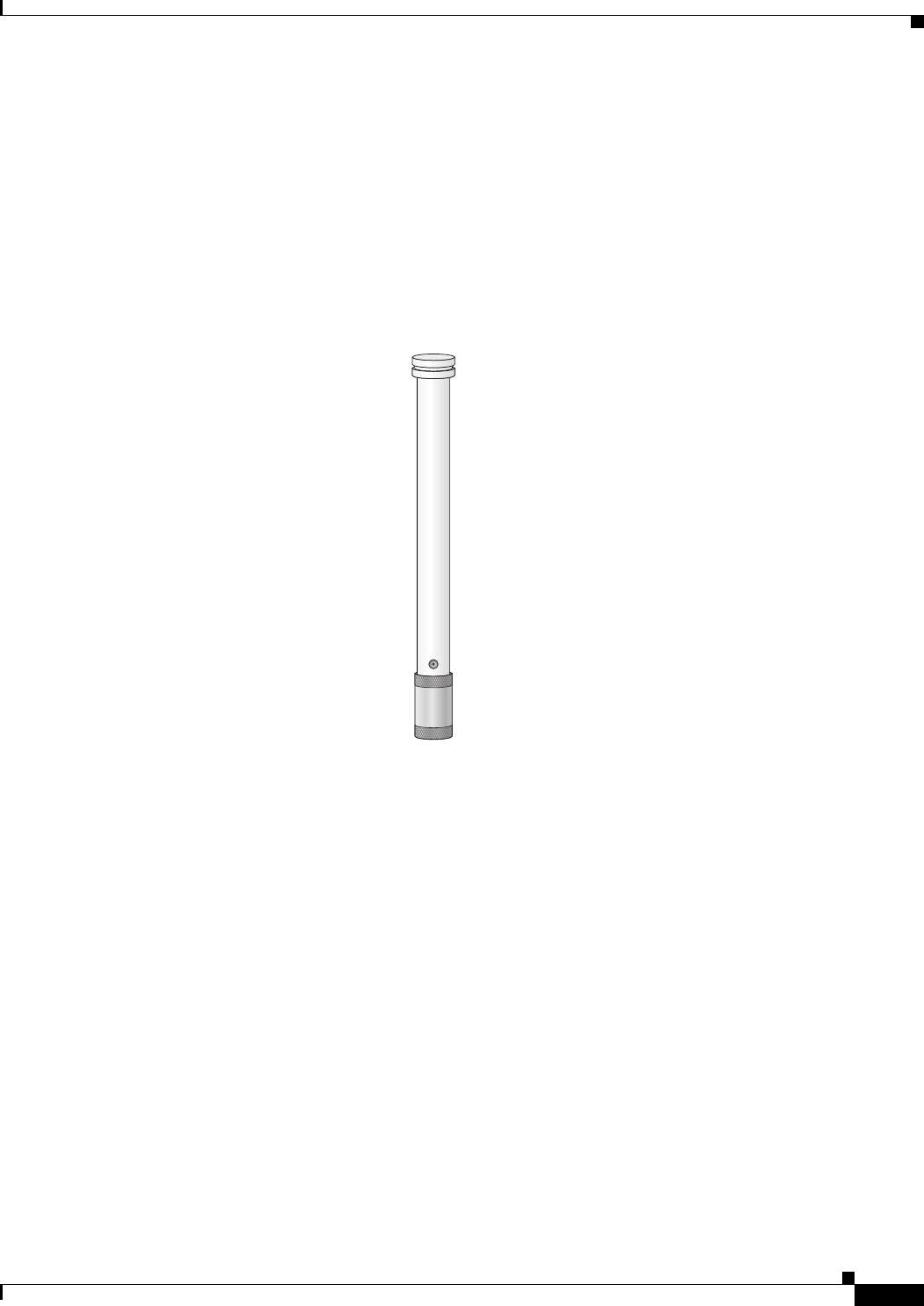
2-23
Cisco Aironet 1570 Series Outdoor Access Point Hardware Installation Guide
OL-32138-01
Chapter 2 Installing the Access Point
Installing Antennas
Cisco Aironet 2.4-GHz 5-dBi Omnidirectional Antenna (AIR-ANT2450V-N)
The Cisco Aironet 2.4-GHz 5-dBi Omnidirectional Antenna is designed for outdoor use with Cisco
Aironet Outdoor Access Points with radios operating in the 2.4-GHz frequency band. This antenna has
a 5-dBi gain in the 2.4-GHz band.
For detailed information on this antenna, refer to the document Cisco Aironet 5-dBI Omnidirectional
Antenna (AIR-ANT2450V-N). Follow all safety precautions when installing the antennas. For
information on safety, refer to “Safety Precautions when Installing Antennas” section on page 2-18.
Figure 2-14 Cisco Aironet 2.4-GHz 5-dBi Omni Antenna - Installed Only on Model
AIR-CAP1572E-x-K9
231297
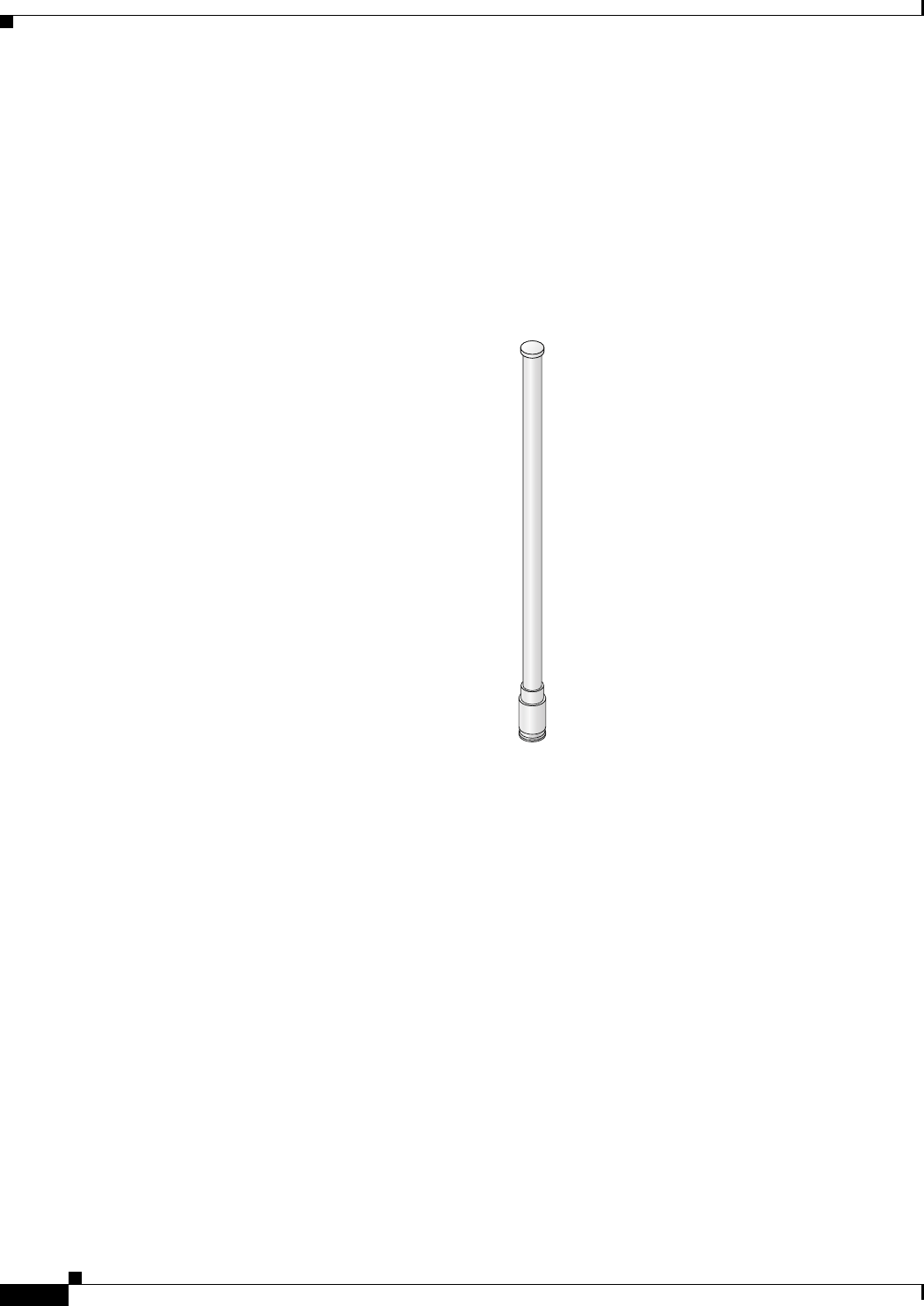
2-24
Cisco Aironet 1570 Series Outdoor Access Point Hardware Installation Guide
OL-32138-01
Chapter 2 Installing the Access Point
Installing Antennas
Cisco Aironet 2.4-GHz 8-dBi Omnidirectional Antenna (AIR-ANT2480V-N)
The Cisco Aironet 2.4-GHz 8-dBi Omnidirectional Antenna is designed for outdoor use with Cisco
Aironet Outdoor Access Points with radios operating in the 2.4-GHz frequency band. This antenna has
8-dBi gain in the 2.4-GHz frequency band.
For detailed information on this antenna, refer to the document Cisco Aironet 8-dBi Omnidirectional
Antenna (AIR-ANT2480V-N). Follow all safety precautions when installing the antennas, for information
on safety, refer to “Safety Precautions when Installing Antennas” section on page 2-18.
Figure 2-15 Cisco Aironet 2.4-GHz 8-dBi Omni Antenna - Installed Only on Model
AIR-CAP1572E-x-K9i
230540

2-25
Cisco Aironet 1570 Series Outdoor Access Point Hardware Installation Guide
OL-32138-01
Chapter 2 Installing the Access Point
Installing Antennas
Cisco Aironet 5-GHz 8-dBi Omnidirectional Antenna (AIR-ANT5180V-N)
The Cisco Aironet 5-GHz 8-dBi Omnidirectional Antenna is designed for outdoor use with Cisco
Aironet Outdoor Access Points with radios operating in the 5-GHz frequency band. This antenna has
8-dBi gain in the 5-GHz frequency band.
For detailed information on this antenna, refer to the document Cisco Aironet 8-dBi Omnidirectional
Antenna (AIR-ANT5180V-N). Follow all safety precautions when installing the antennas, for information
on safety, refer to “Safety Precautions when Installing Antennas” section on page 2-18.
Figure 2-16 Cisco Aironet 5-GHz 8-dBi Omnidirectional Antenna - Installed Only on Model
AIR-CAP1572E-x-K9
Antenna N-Type Connector Locations
The access point antenna N-type connectors are located on the top and the bottom of model
AIR-CAP1572E-x-K9. The N-type connectors support variety of the Cisco Aironet antennas. For
detailed information on these antennas, refer to Antenna Configurations, page 2-18. Figure 2-24 shows
the antenna port locations viewed from the RF cover side.
Installing a Lightning Arrestor
Overvoltage transients can be created through lightning static discharges, switch processes, direct
contact with power lines, or through earth currents. The Cisco Aironet AIR-ACC245LA-N Lightning
Arrestor limits the amplitude and duration of disturbing interference voltages and improves the over
voltage resistance of in-line equipment, systems, and components. A lightning arrestor installed
according to these mounting instructions balances the voltage potential, thus preventing inductive
interference to parallel signal lines within the protected system.
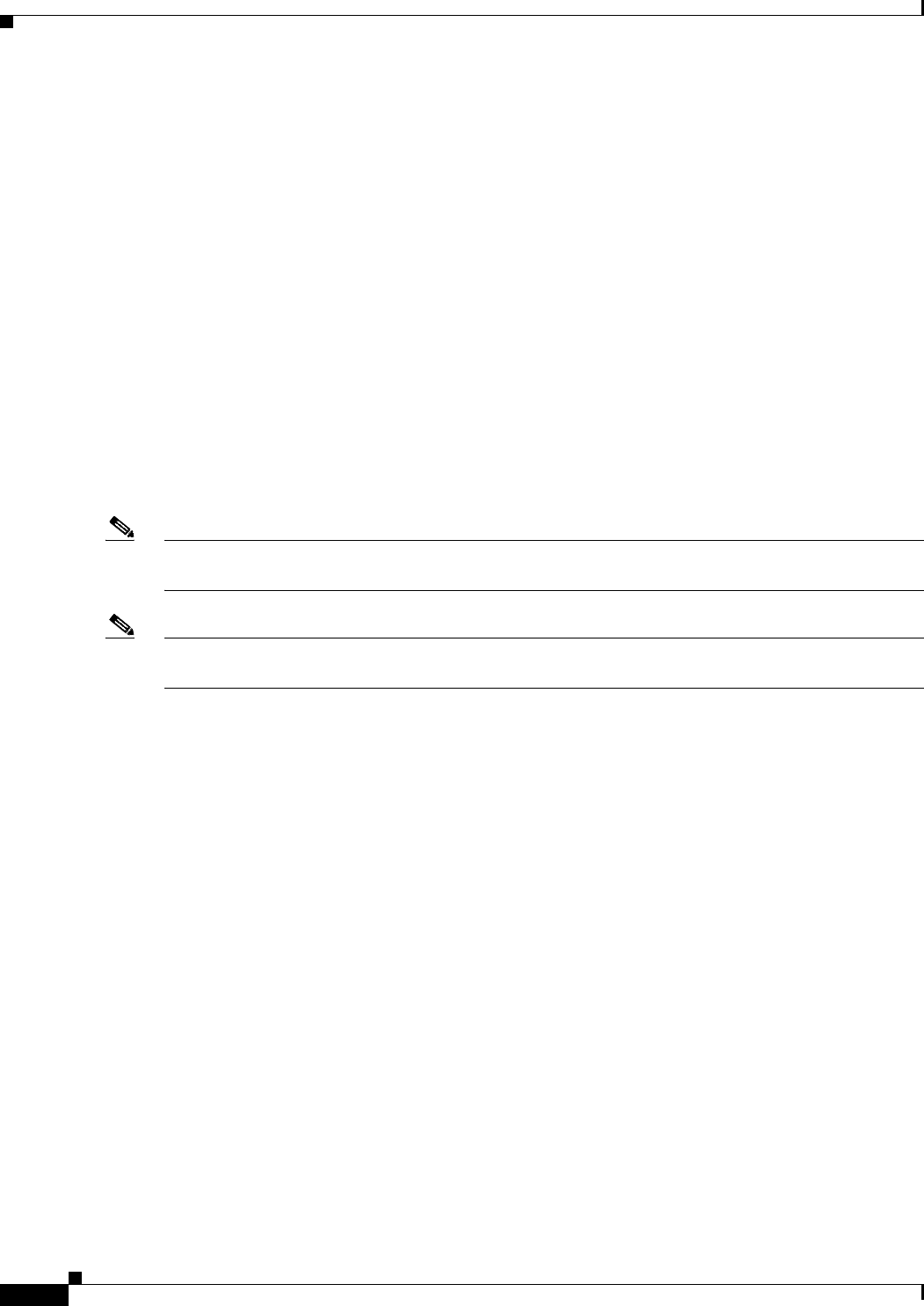
2-26
Cisco Aironet 1570 Series Outdoor Access Point Hardware Installation Guide
OL-32138-01
Chapter 2 Installing the Access Point
Installing Antennas
Installation Considerations
Cisco recommends that you bulkhead mount the lightning arrestor so it can be installed as a wall-feed
through on the wall of the protected space.
The importance of obtaining a good ground and bonding connection cannot be overstressed. Consider
these points when grounding the lightning arrestor:
•Connect the lightning arrestor components directly to the grounding point.
•The contact points of the ground connection must be clean and free of dust and moisture.
•Tighten threaded contacts to the torque specified by the manufacturer.
Installation Notes
This lightning arrestor is designed to be installed between the antenna cable that is attached to an outdoor
antenna and the Cisco Aironet wireless device. You can install the lightning arrestor either indoors or
outdoors. It can be connected directly to a wireless device having an external N connector. It can also be
mounted inline or as a feed-through. Feed-through installations require 5/8 in. (16 mm) hole to
accommodate the lightning arrestor.
Note This lightning arrestor is part of a lightning arrestor kit. The kit contains a lightning arrestor and a
grounding lug.
Note When you install the lightning arrestor, follow the regulations or best practices applicable to lightning
protection installation in your local area.
Installing the Lightning Arrestor Outdoors
If you install the lightning arrestor outdoors, use the supplied ground lug and a heavy wire (#6 solid
copper) to connect it to a good earth ground, such as a ground rod. The connection should be as short as
possible.
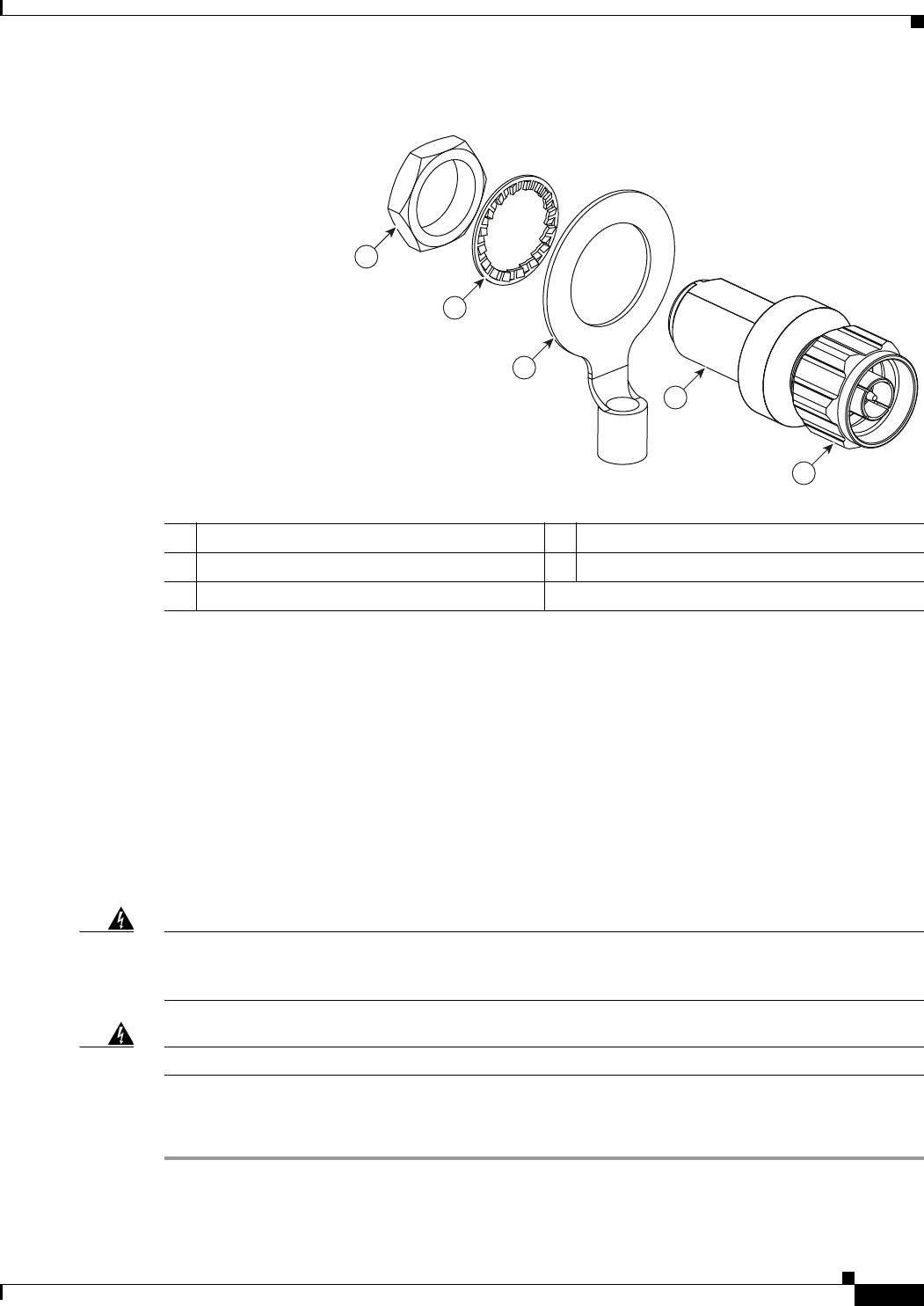
2-27
Cisco Aironet 1570 Series Outdoor Access Point Hardware Installation Guide
OL-32138-01
Chapter 2 Installing the Access Point
Grounding the Access Point
Figure 2-17 Lightning Arrestor Details
Cable for the Lightning Arrestor
Coaxial cable loses efficiency as the frequency increases, resulting in signal loss. The cable should be
kept as short as possible because cable length also determines the amount of signal loss (the longer the
run, the greater the loss).
Cisco recommends a high-quality, low-loss cable for use with the lightning arrestor.
Grounding the Access Point
The access point must be grounded before connecting power.
Warning
This equipment must be externally grounded using a customer-supplied ground wire before power is
applied. Contact the appropriate electrical inspection authority or an electrician if you are uncertain
that suitable grounding is available.
Statement 366
Warning
Installation of the equipment must comply with local and national electrical codes.
Statement 1074
In all outdoor installations and when powering the access point with AC power, you must follow these
instructions to properly ground the case:
Step 1 If using insulated 6-AWG copper ground wire, strip the insulation as required for the grounding lug.
1Nut 4Unprotected side (to antenna)
2Lockwasher 5Protected side (to wireless device)
3Ground lug
1
2
3
4
5
346382
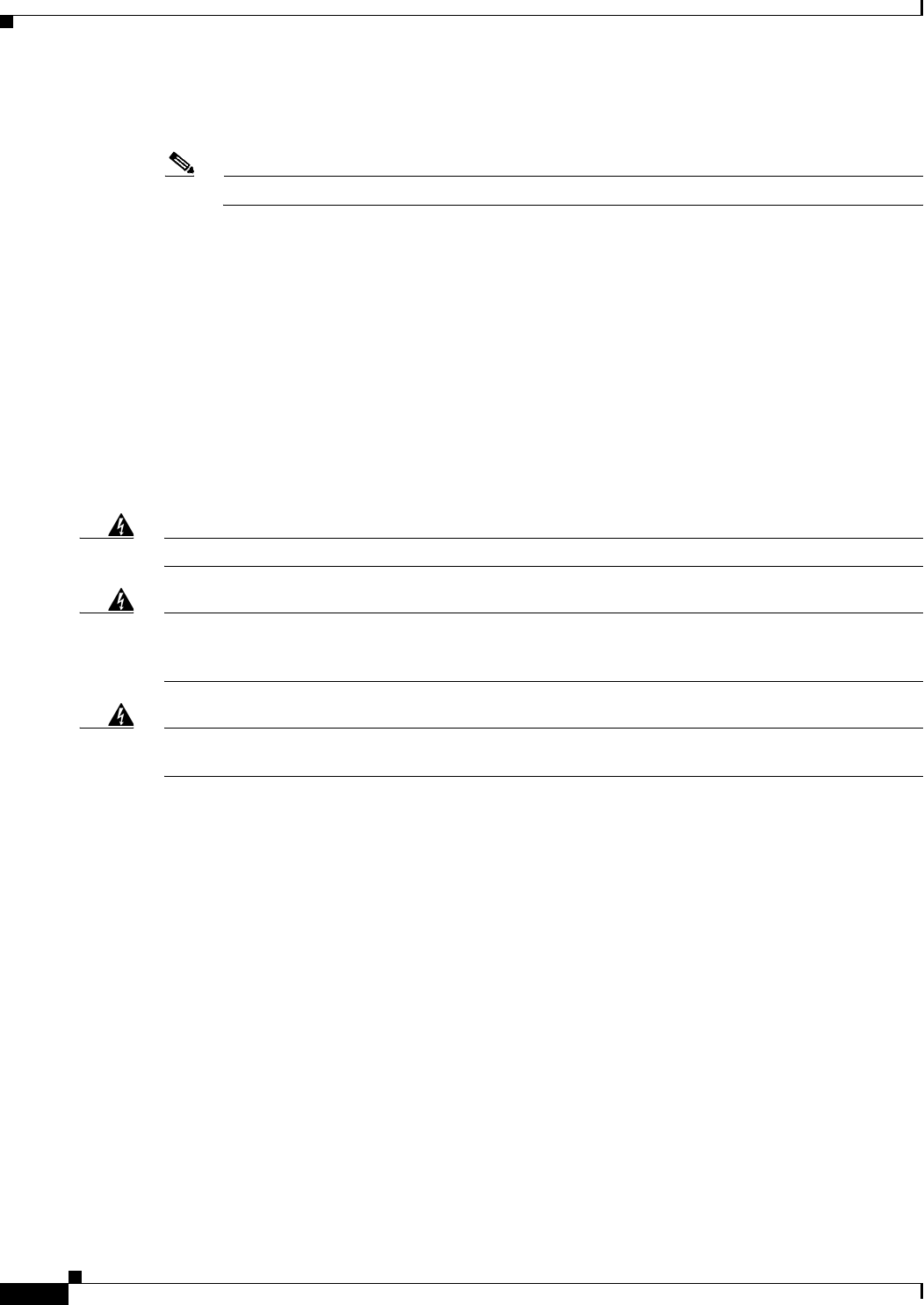
2-28
Cisco Aironet 1570 Series Outdoor Access Point Hardware Installation Guide
OL-32138-01
Chapter 2 Installing the Access Point
Powering the Access Point
Step 2 Use the appropriate crimping tool to crimp the bare 6-AWG copper ground wire to the supplied
grounding lug.
Note The grounding lug and hardware used must comply with local and national electrical codes.
Step 3 Open the anti-corrosion sealant (supplied), and apply a liberal amount over the metal surface where the
ground strap screw holes are located (see Figure 1-5).
Step 4 Connect the grounding lug to the access point grounding screw holes (see Figure 1-5) using the supplied
two Phillips head screws (M4 x10 mm) with lock washers. Tighten the grounding screw to
22 to 24 lb-in (2.49 to 2.71 Nm).
Step 5 If necessary, strip the other end of the ground wire and connect it to a reliable earth ground, such as a
grounding rod or an appropriate grounding point on a metal streetlight pole that is grounded (see
Figure 2-3).
Powering the Access Point
Warning
Installation of the equipment must comply with local and national electrical codes.
Statement 1074
Warning
This equipment must be externally grounded using a customer-supplied ground wire before power is
applied. Contact the appropriate electrical inspection authority or an electrician if you are uncertain
that suitable grounding is available.
Statement 366
Warning
Do not work on the system or connect or disconnect cables during periods of lightning activity.
Statement 1001
The 1572 access point supports these power sources:
•DC power – 24- 57 VDC
•Power-over-Ethernet (PoE)
The 1572 access point can be powered via the PoE input from an in-line power injector or a suitably
powered switch port. Depending on the configuration and regulatory domain, the required power for full
operation is UPoE. For the 1572E, 802.3at power is sufficient for all regulatory domains and full 2x2
MIMO operation on both 2.4 and 5 GHz radios. Either the AIR-PWRINJ4= or the AIR-PWRINJ1500-2=
power injector can be used.
For the 1572I, UPoE powered switch port or the AIR-PWRINJ1500-2= power injector is required for
full operation of the 3x3 MIMO on the 2.4 GHz radio in the regulatory domains that allow for high 2.4
GHz transmit power (Regulatory domains -A, -D, -F, -K, -N, -Q, -T, -Z). If the 1572I is powered by a
PoE+ (802.3at power) switch port or the AIR-PWRINJ4= power injector, then the access point will
automatically disable one of the 2.4 GHz transmitters and the radio will operate in 2x3 MIMO mode.
Table 2-4 AP 1570 Power Matrix
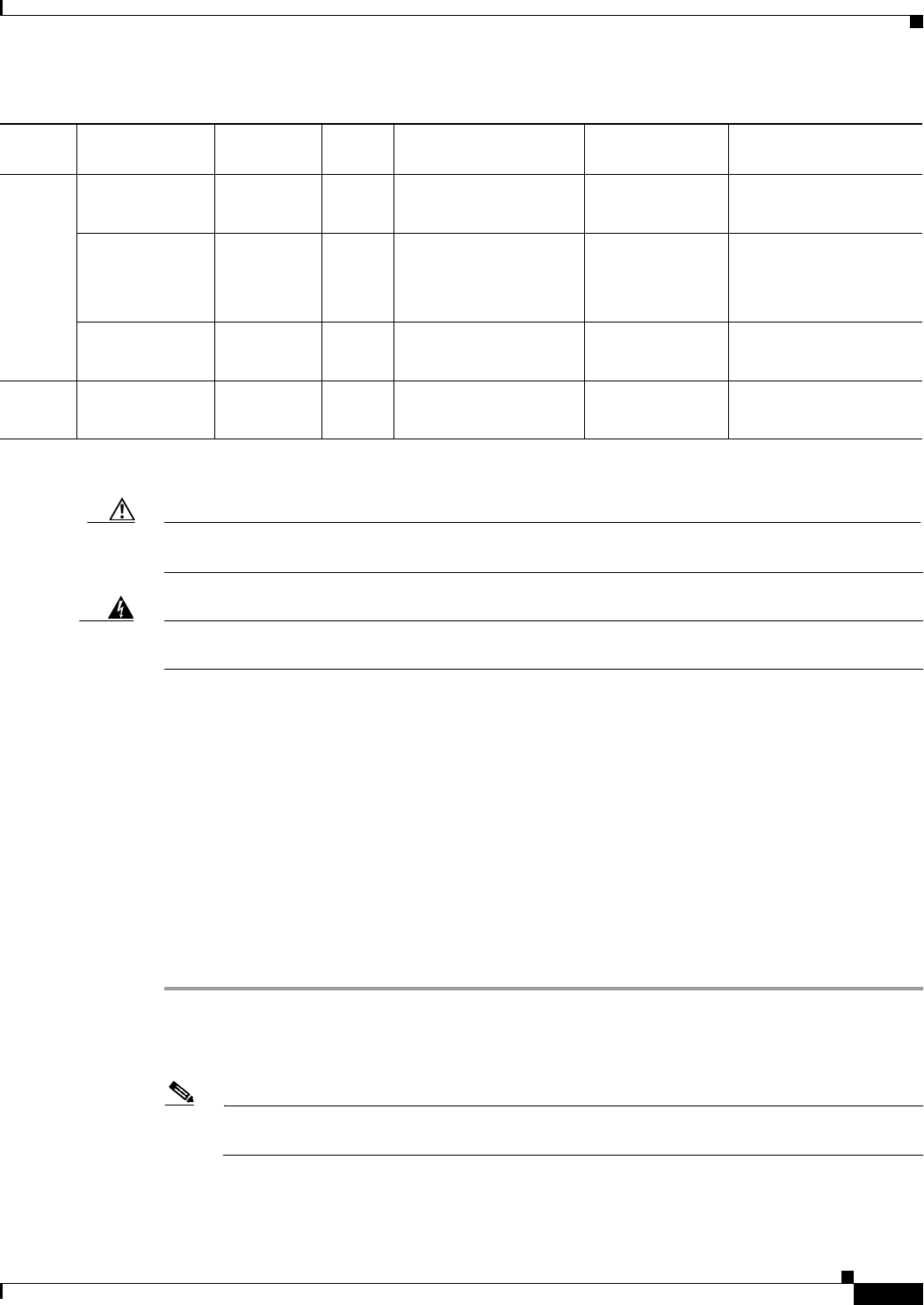
2-29
Cisco Aironet 1570 Series Outdoor Access Point Hardware Installation Guide
OL-32138-01
Chapter 2 Installing the Access Point
Powering the Access Point
Caution Do not place the power injector in an unprotected outdoor environment because water could get into the
power injector and cause a short circuit and possible fire.
Warning
Connect the unit only to DC power source that complies with the Safety Extra-Low Voltage (SELV)
requirements in IEC 60950 based safety standards
Statement 1033
Connecting a 1570 Series Power Injector
The 1570 Series Access Points support the following power injectors:
•AIR-PWRINJ1500-2= — 100-240 VAC input, indoor use only
•AIR-PWRINJ4= — 100-240 VAC input, indoor use only
The power injector provides (AIR-PWRINJ1500-2=) 56 VDC to the access point over the Ethernet cable
and supports a total end-to-end Ethernet cable length of 100 m (328 ft) from the switch to the access
point.
When your access point is powered by an optional power injector, follow these steps to complete the
installation:
Step 1 Before applying PoE to the access point, ensure that the access point is grounded (see the “Grounding
the Access Point” section on page 2-27).
Step 2 Review Figure 2-2 to identify the components needed for the installation.
Note The 1500 power injector can only be used in an indoor environment, therefore, the cable from
the injector must travel from the protected location to the outside mounted access point.
Step 3 Connect a CAT5e or better Ethernet cable from your wired LAN network to the power injector.
Model Configuration
Regulatory
Domain
Switch
Power AIR-PWRINJ1500-2= AIR-PWRINJ4=
AC/ DC Power Adapter
AIR-PWRADPT-1570=
1572I 3x3:3 (2.4 GHz)
2x3:2 (5 GHz)
A, D, K, N,
Q, T, Z
UPoE Yes Yes
One Tx disabled1
2x3:2 (2.4 GHz)
2x3:2 (5 GHz)
1. Not user configurable. AP will automatically disable one of the 2.4 GHz Tx if it detects only 802.3at power input.
A, D, K, N,
Q, T, Z
802.3at
PoE+
Not Applicable Yes Not Applicable
3x3:3 (2.4 GHz)
2x3:2 (5 GHz)
C, E, F, H,
M, R, S
802.3at
PoE+
Yes Yes Yes
1572E 2x2:2 (2.4 GHz)
2x2:2 (5 GHz)
All 802.3at
PoE+
Yes Yes Yes
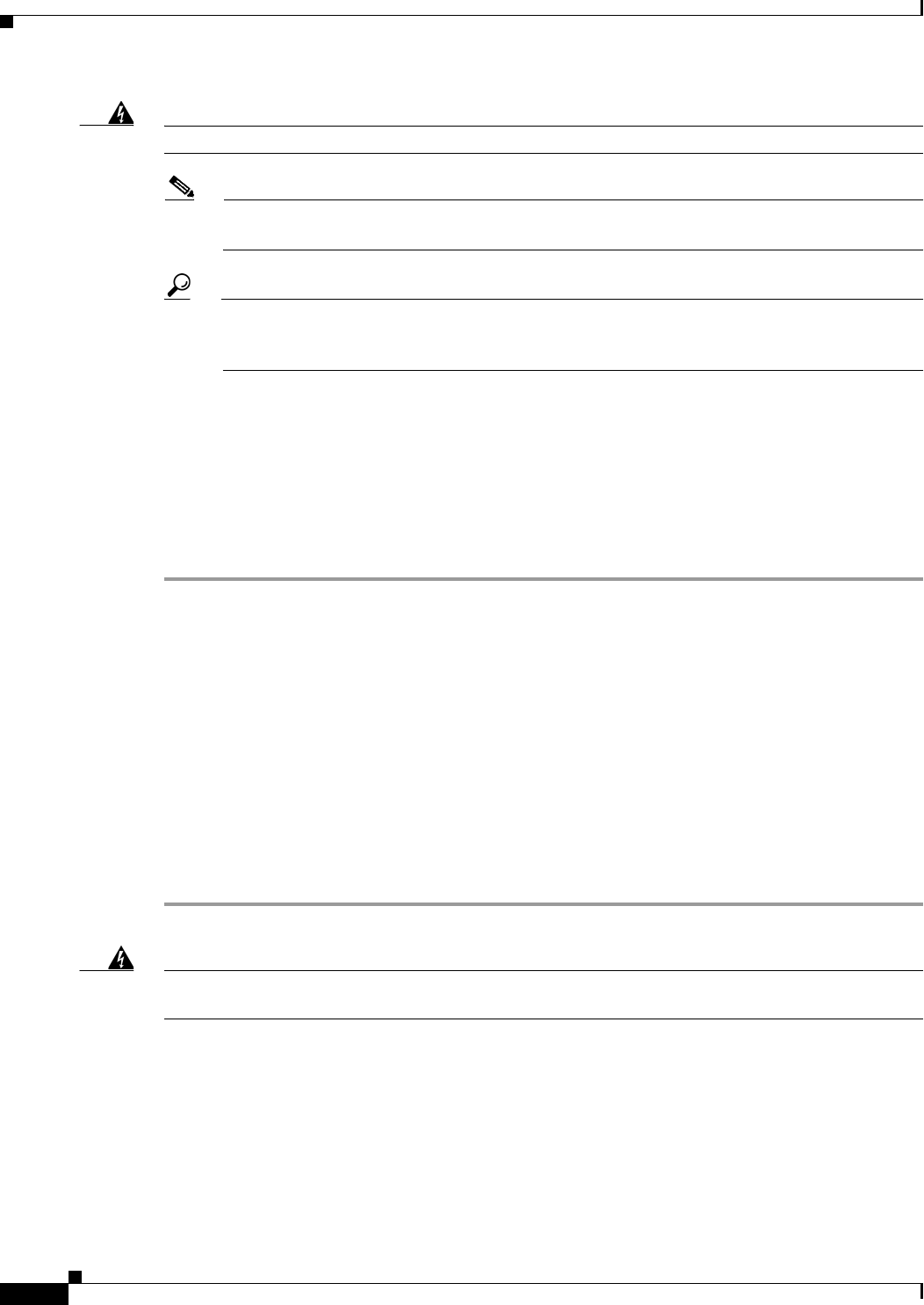
2-30
Cisco Aironet 1570 Series Outdoor Access Point Hardware Installation Guide
OL-32138-01
Chapter 2 Installing the Access Point
Powering the Access Point
Warning
To reduce the risk of fire, use only No. 26 AWG or larger telecommunication line cord.
Statement 1023
Note The installer is responsible for ensuring that powering the access point from this type of power
injector is allowed by local and/or national safety and telecommunications equipment standards.
Tip To forward bridge traffic, add a switch between the power injector and controller. Refer to the
Cisco Wireless Mesh Access Points, Design and Deployment Guide, Release 7.0 for more
information.
Step 4 Ensure that the antennas are connected and that a ground is attached to the access point before you apply
power to the access point.
Step 5 Connect a shielded outdoor-rated Ethernet (CAT5e or better) cable between the power injector and the
PoE-in connector of the access point (see Figure 2-26).
Step 6 Connect the Ethernet cable to the access point PoE-In port (see “Connecting an Ethernet Cable to the
Access Point” section on page 2-30).
Step 7 Continue with What to Do Next, page 2-40.
Connecting an Ethernet Cable to the Access Point
You need to supply these tools and materials:
•Shielded outdoor-rated Ethernet (CAT5e or better) cable with 0.2 to 0.35 in. (0.51 to 0.89 cm)
diameter
•RJ-45 connector and installation tool
•Adjustable Wrench or 28 mm box wrench
•Large Phillips or Flat Blade screwdriver
To connect the shielded Ethernet cable to the access point, follow these steps:
Step 1 Disconnect power to the power injector, and ensure all power sources to the access point are turned off.
Warning
This unit might have more than one power supply connection. All connections must be removed to
de-energize the unit.
Statement 1028
Step 2 Ensure a 6 AWG ground wire is connected to the access point (see the “Grounding the Access Point”
section on page 2-27).
Step 3 Use a large Phillips or Flat Blade screw driver to remove the Ethernet connector plug from the access
point. Do not discard plug and rubber seal unless you are certain that the port will not have to be
re-plugged (see Figure 2-26 for the location).
Step 4 Loosen the Thread-Lock sealing nut of the cable gland by turning it counter clockwise, but do not
remove it (see Figure 2-18).
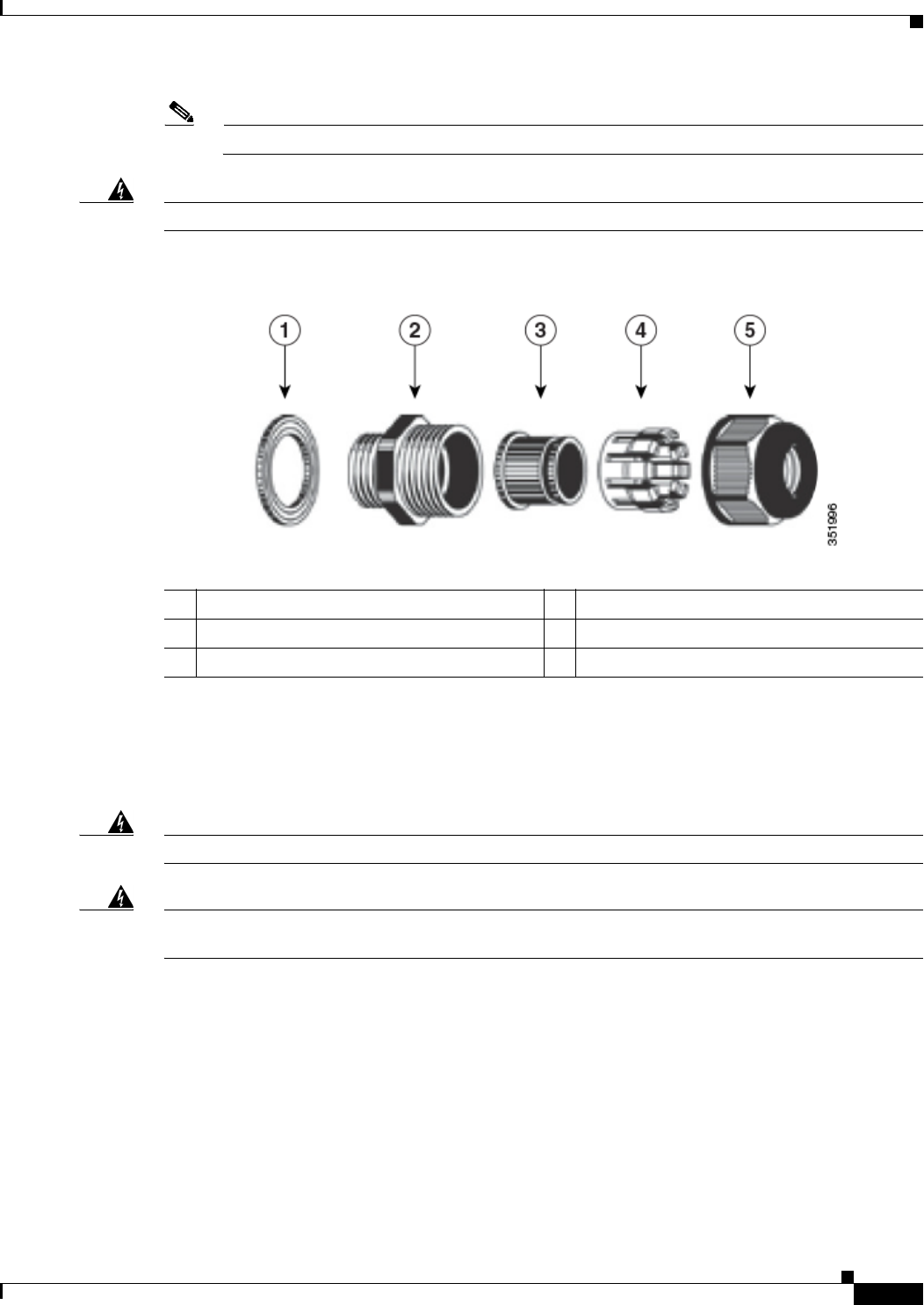
2-31
Cisco Aironet 1570 Series Outdoor Access Point Hardware Installation Guide
OL-32138-01
Chapter 2 Installing the Access Point
Powering the Access Point
Note Verify that the cable gland has a rubber seal and ensure that it is not damaged.
Warning
Failure to install the cable gland and rubber gasket properly will cause the cable grip to leak.
Figure 2-18 Cable Gland
Step 5 Insert the unterminated end of the Ethernet cable through the sealing nut end of the cable gland (see
Figure 2-18), and pull several inches of cable through the adapter.
Step 6 Install an RJ-45 connector on the unterminated end of the Ethernet cable using your Ethernet cable
installation tool.
Warning
To reduce the risk of fire, use only No. 26 AWG or larger telecommunication line cord.
Statement 1023
Warning
When installing the RJ-45 connector, ensure that cable gland and the rubber gasket are present and
installed properly, to avoid water leakage into the enclosure. See Figure 2-18 and Figure 2-19.
Step 7 Carefully insert the RJ-45 cable connector into the Ethernet port opening on the access point, and
connect to the internal Ethernet connector (see Figure 2-19).
1Washer (Rubber Gasket) 2Body
3Sealing insert 4Clamping claw
5Thread-lock sealing nut
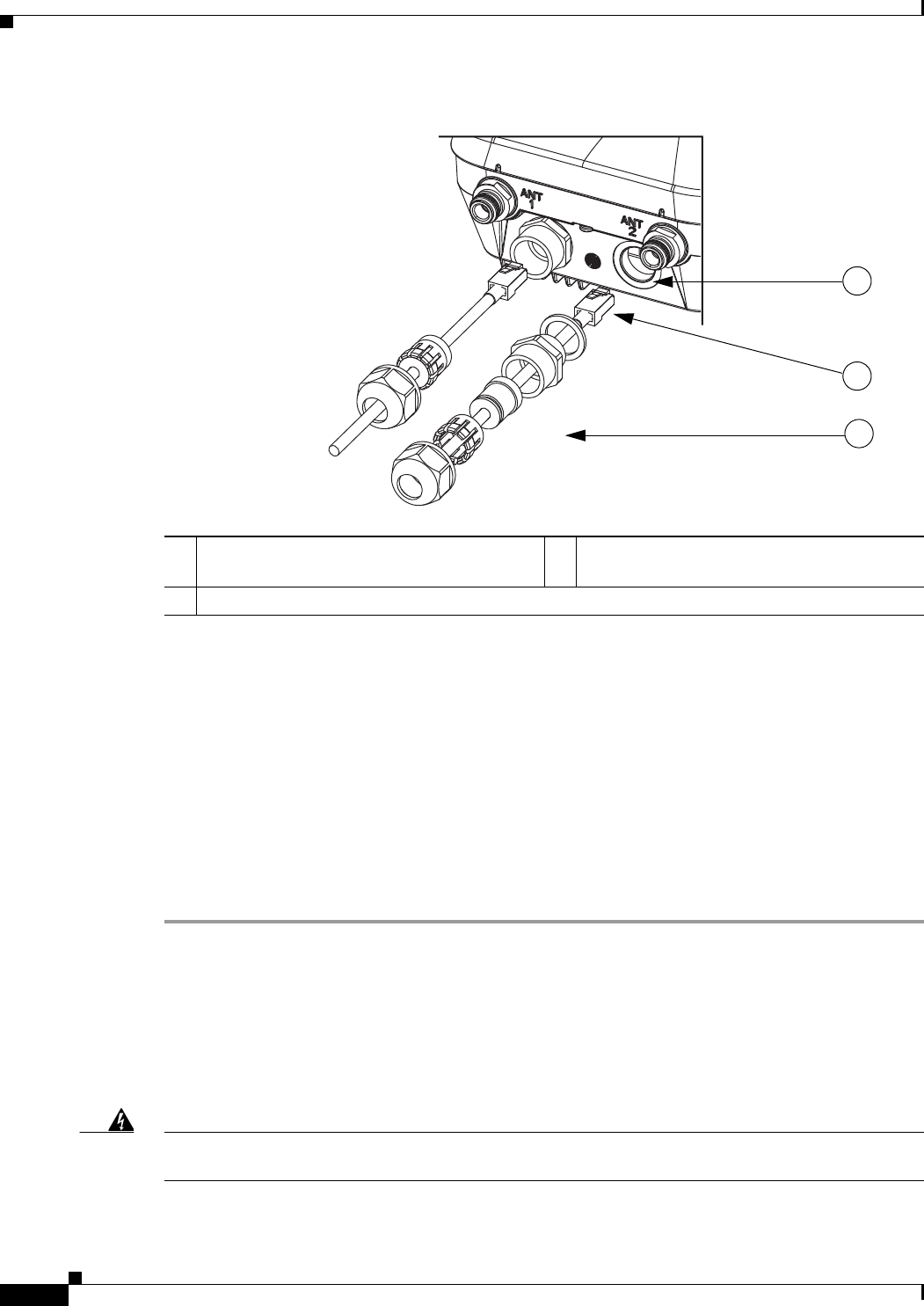
2-32
Cisco Aironet 1570 Series Outdoor Access Point Hardware Installation Guide
OL-32138-01
Chapter 2 Installing the Access Point
Powering the Access Point
Figure 2-19 Inserting RJ-45 Connector into the Ethernet Port Opening in Case
Step 8 Slide the cable gland with the rubber seal towards the access point, and screw the threaded end of the
body into the access point, and hand-tighten.
Step 9 Use an adjustable wrench or a 28-mm wrench to tighten the threaded end of the body into the enclosure.
Tighten to 15 lb-in.
Step 10 Use an adjustable wrench and tighten the thread-lock seal nut to 15 lb-in.
Step 11 Ensure that the antennas are connected to the access point before you apply power to the access point.
Step 12 Route your Ethernet cable, and cut off any excess cable.
Step 13 Install an RJ-45 connector on the unterminated cable end, and insert it into the power injector. For typical
installation components, see Figure 2-2.
Step 14 Turn on power to the power injector.
Connecting a DC Power Cable to the Access Point
When powering the access point with DC power, you must ensure that DC power can be conveniently
removed from the unit. The power should not be removed by disconnecting the DC power connector on
the unit.
Warning
A readily accessible two-poled disconnect device must be incorporated in the fixed wiring.
Statement 1022
1Ethernet port opening in access point case. 2RJ-45 connector, on shielded outdoor-rated
Ethernet (CAT5e or better) cable
3Exploded view of the cable gland,on the Ethernet cable.
352056
1
2
3
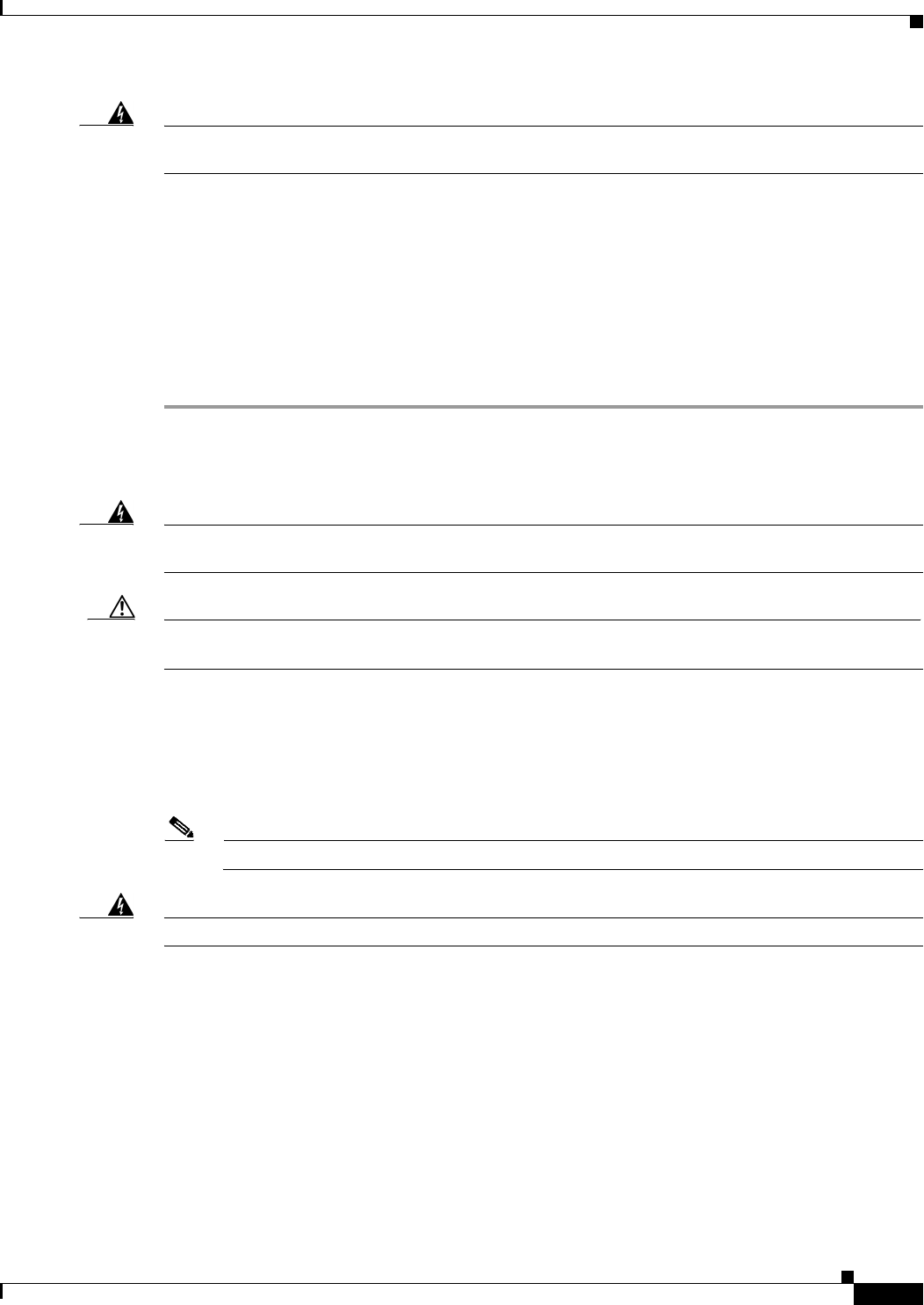
2-33
Cisco Aironet 1570 Series Outdoor Access Point Hardware Installation Guide
OL-32138-01
Chapter 2 Installing the Access Point
Powering the Access Point
Warning
Connect the unit only to DC power source that complies with the safety extra-low voltage (SELV)
requirements in IEC 60950 based safety standards.
Statement 1033
To connect a DC power cable, you need to supply these tools and material:
•Shielded outdoor-rated DC power cable (minimum 18 AWG) with outside cable diameter of 0.20 to
0.35 inch (0.51 to 0.89 cm).
•Adjustable or open-end wrench
•Small flat screw driver
•Two-pin DC power connector (Cisco supplied)
To connect the DC power cable to the access point, follow these steps:
Step 1 Before connecting DC power to the access point, ensure that the ground is connected to the access point
(see the “Grounding the Access Point” section on page 2-27).
Step 2 Turn off all power sources to the access point, including the DC power source.
Warning
This unit might have more than one power supply connection. All connections must be removed to
de-energize the unit.
Statement 1028
Caution When installing DC power to the access point, always connect the access point end of the cable FIRST.
When removing the DC power connector, always disconnect the access point end of the cable LAST.
Step 3 Use a large Phillips or Flat Blade screw driver to remove the Ethernet connector plug from the access
point. Do not discard plug and rubber seal unless you are certain that the port will not have to be
re-plugged. (see Figure 2-29 for the location of the DC power connector).
Step 4 Loosen the thread-Lock sealing nut of the cable gland by turning it counter clockwise, but do not remove
(see Figure 2-20).
Note Verify that the cable gland has a rubber seal and ensure that it is not damaged.
Warning
Failure to install the Cable Gland properly will cause the cable grip to leak.
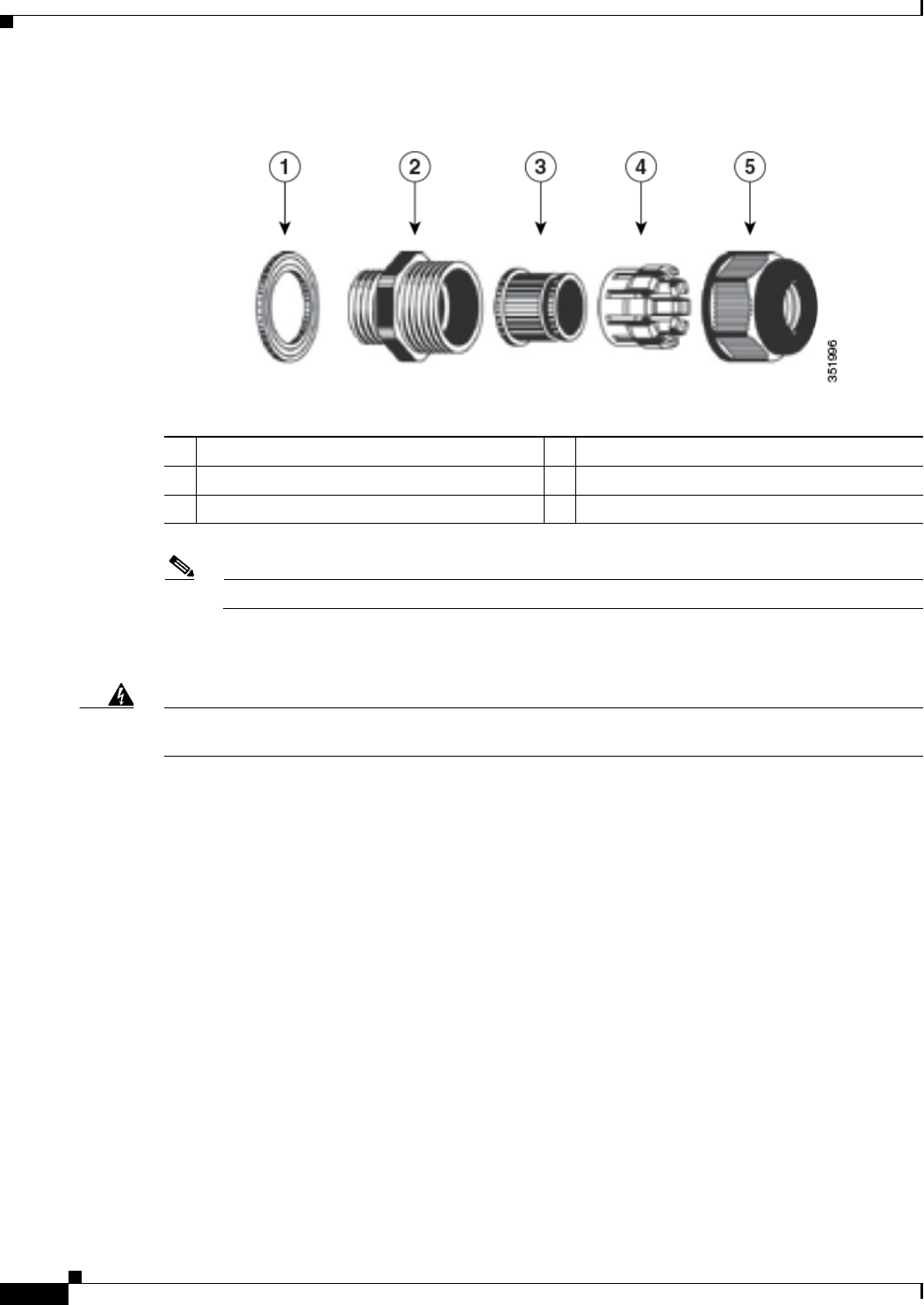
2-34
Cisco Aironet 1570 Series Outdoor Access Point Hardware Installation Guide
OL-32138-01
Chapter 2 Installing the Access Point
Powering the Access Point
Figure 2-20 Cable Gland
Note The cable gland accepts a cable diameter of 0.20 to 0.35 in. (0.51 to 0.89 cm).
Step 5 Insert a bare end of the DC power cable into the rounded end of the cable gland (see Figure 2-20), and
pull approximately 6 inches of cable through the adapter.
Warning
When installing the DC power cable, ensure that cable gland and the rubber gasket are present and
installed properly, to avoid water leakage into the enclosure. See Figure 2-20 and Figure 2-22.
Step 6 Strip the DC cable jacket back about 1 inch to expose the wires and strip the insulation about 3/8 inch
(9.5 mm) from each wire.
Step 7 Insert each wire into the two-position terminal strip (supplied), and tighten each wire using a 0.1 inch
(0.25 cm) flat screw driver (see Figure 2-21).
1Washer (Gasket) 2Body
3Sealing insert 4Clamping claw
5Thread-lock sealing nut
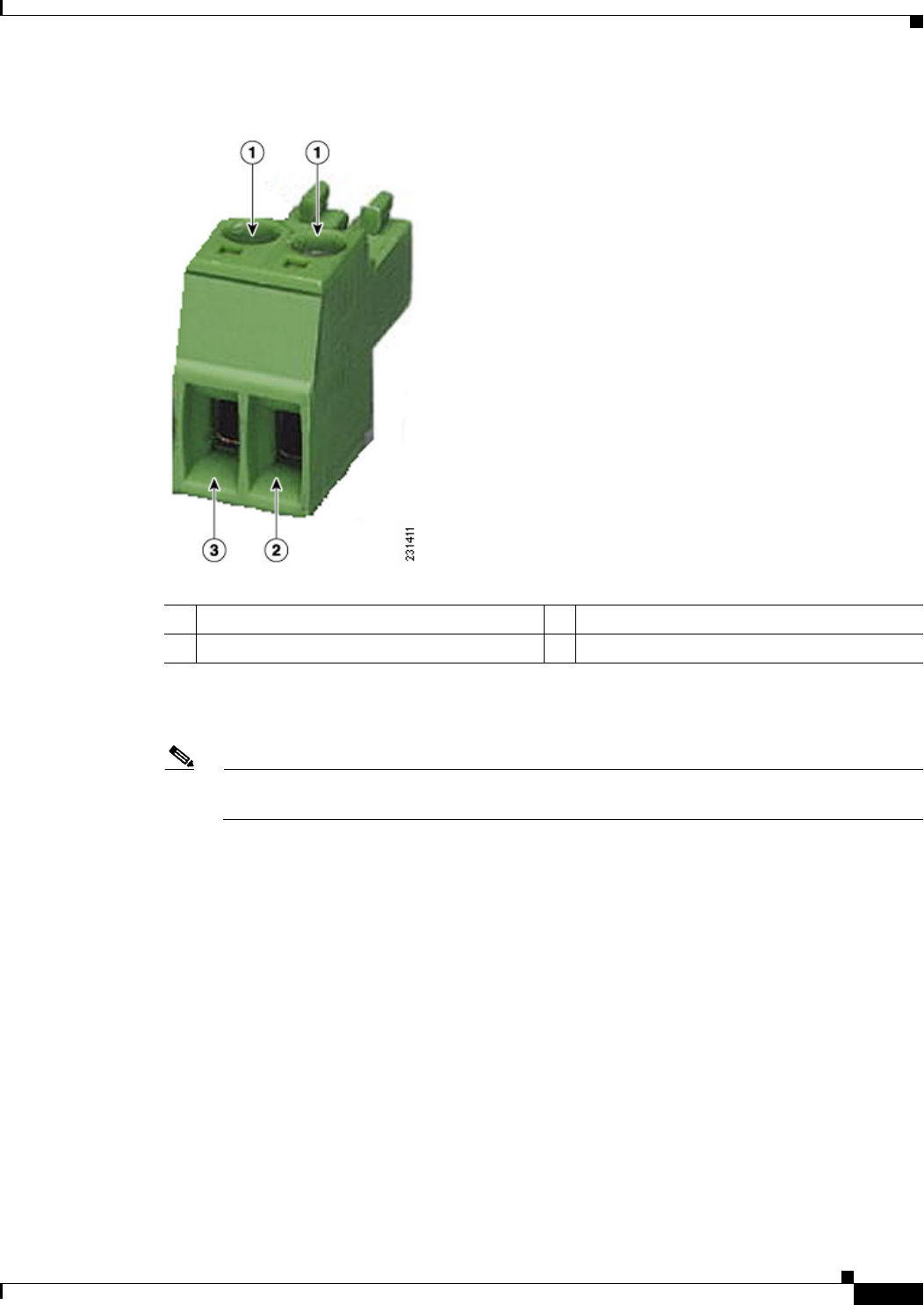
2-35
Cisco Aironet 1570 Series Outdoor Access Point Hardware Installation Guide
OL-32138-01
Chapter 2 Installing the Access Point
Powering the Access Point
Figure 2-21 Two-Position Terminal Strip
Step 8 Insert the two-position terminal strip into the DC power opening in the access point case, and carefully
push the terminal strip into the internal connector (see Figure 2-22).
Note Ensure that the polarity of the terminal strip properly matches the polarity markings on the
enclosure (see Figure 2-23)
1Securing screws 3Wire opening for DC +
2Wire opening for ground (DC return)
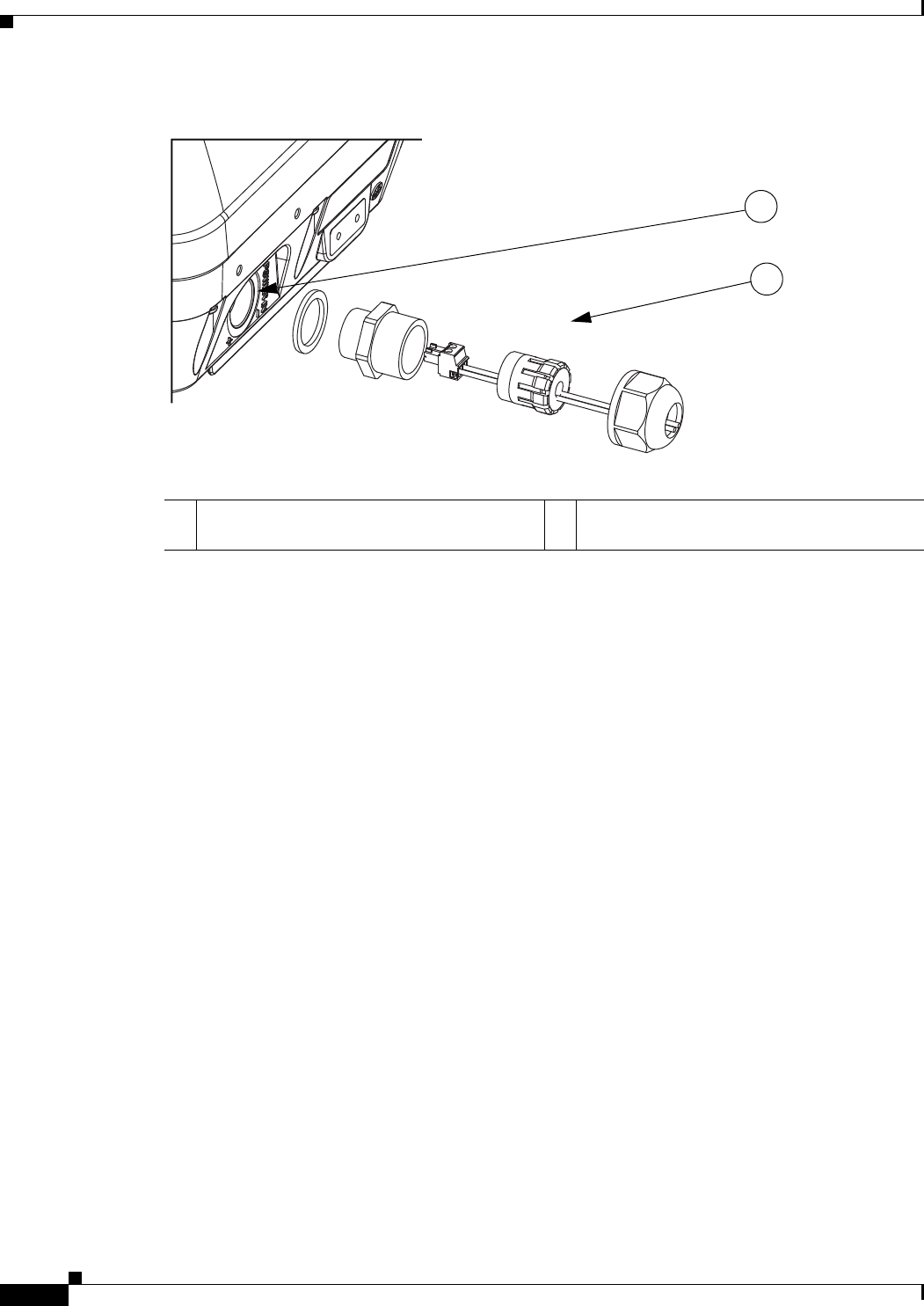
2-36
Cisco Aironet 1570 Series Outdoor Access Point Hardware Installation Guide
OL-32138-01
Chapter 2 Installing the Access Point
Powering the Access Point
Figure 2-22 Inserting the Terminal Strip into the DC Power Opening in the Access Point Case
Figure 2-23 DC Power Opening in the Access Point Case
Step 9 Slide the cable gland with the rubber seal towards the access point, and screw the threaded end of the
body into the access point, and hand-tighten.
Step 10 Use an adjustable wrench, a 28-mm wrench to tighten the threaded end of the body to 15 lb-in.
Step 11 Use an adjustable wrench and tighten the thread-lock seal nut to 15 lb-in.
Step 12 Ensure that the antennas are connected to the access point before you apply power to the access point.
Step 13 Turn on the DC power at the designated circuits.
1DC power opening in access point case. Also
see Figure 2-23.
2Exploded view of the cable gland on the DC
power cable
352057
1
2
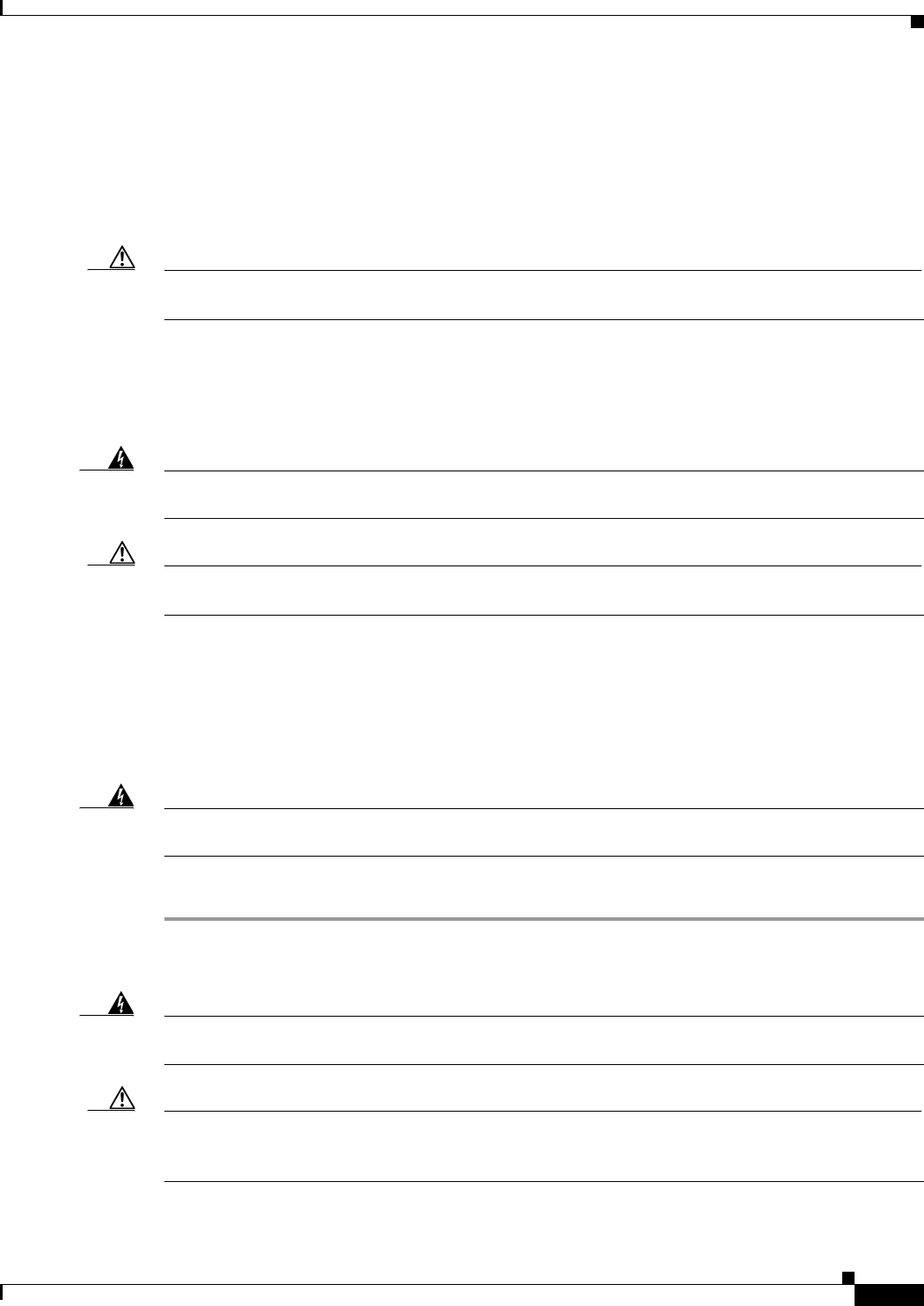
2-37
Cisco Aironet 1570 Series Outdoor Access Point Hardware Installation Guide
OL-32138-01
Chapter 2 Installing the Access Point
Powering the Access Point
Connecting Streetlight AC Power
The access point can be installed on a streetlight pole and powered from a streetlight outdoor light
control using the optional streetlight power tap adapter (AIR-PWR-ST-LT-R3P) and AC/DC power
adapter, AIR-PWRADPT-1570=. The AC/DC power adapter is used inline from the street light tap to the
1570 DC connector. The AC power tap only can be used with the AC/DC power adapter
Caution The access point can be powered by a light pole twist-lock outdoor light control that provides
100-to 277-VAC 50/60 Hz power. Do not connect to an outdoor light control powered by higher voltages.
When powering the access point with AC power other than the streetlight power tap adapter, you must
ensure that the following conditions are observed:
1. AC power can be conveniently removed from the unit. The power should not be removed by
disconnecting the AC power connector on the unit.
Warning
A readily accessible two-poled disconnect device must be incorporated in the fixed wiring.
Statement 1022
Caution Before connecting or disconnecting a power cord, you must remove AC power from the power cord using
a suitable service disconnect.
2. You must protect any AC power plugs and AC receptacles from water and other outdoor elements.
You can use a UL-listed waterproofing enclosure suitable for covering the AC receptacle and AC
power plug that supplies power to the unit as described in Article 406 of the NEC.
3. When you install the access point outdoors or in a wet or damp location, the AC branch circuit that
powers the access point should have ground fault protection (GFCI), as required by Article 210 of
the National Electrical Code (NEC).
Warning
Be very careful when connecting the streetlight adapter to Category 3 pole-top power. If you are not
careful, you may electrocute yourself or fall.
Statement 363
To install an access point on a streetlight pole, follow these steps:
Step 1 Before beginning the installation, ensure the AC power to the streetlight pole is turned off.
Step 2 Turn off power to the AC power source at the designated circuits.
Warning
This unit might have more than one power supply connection. All connections must be removed to
de-energize the unit.
Statement 1028
Caution For your safety, when connecting the access point AC power connector, always connect the access point
end of the cable FIRST. When removing the AC power connector, always disconnect the access point
end of the cable LAST.
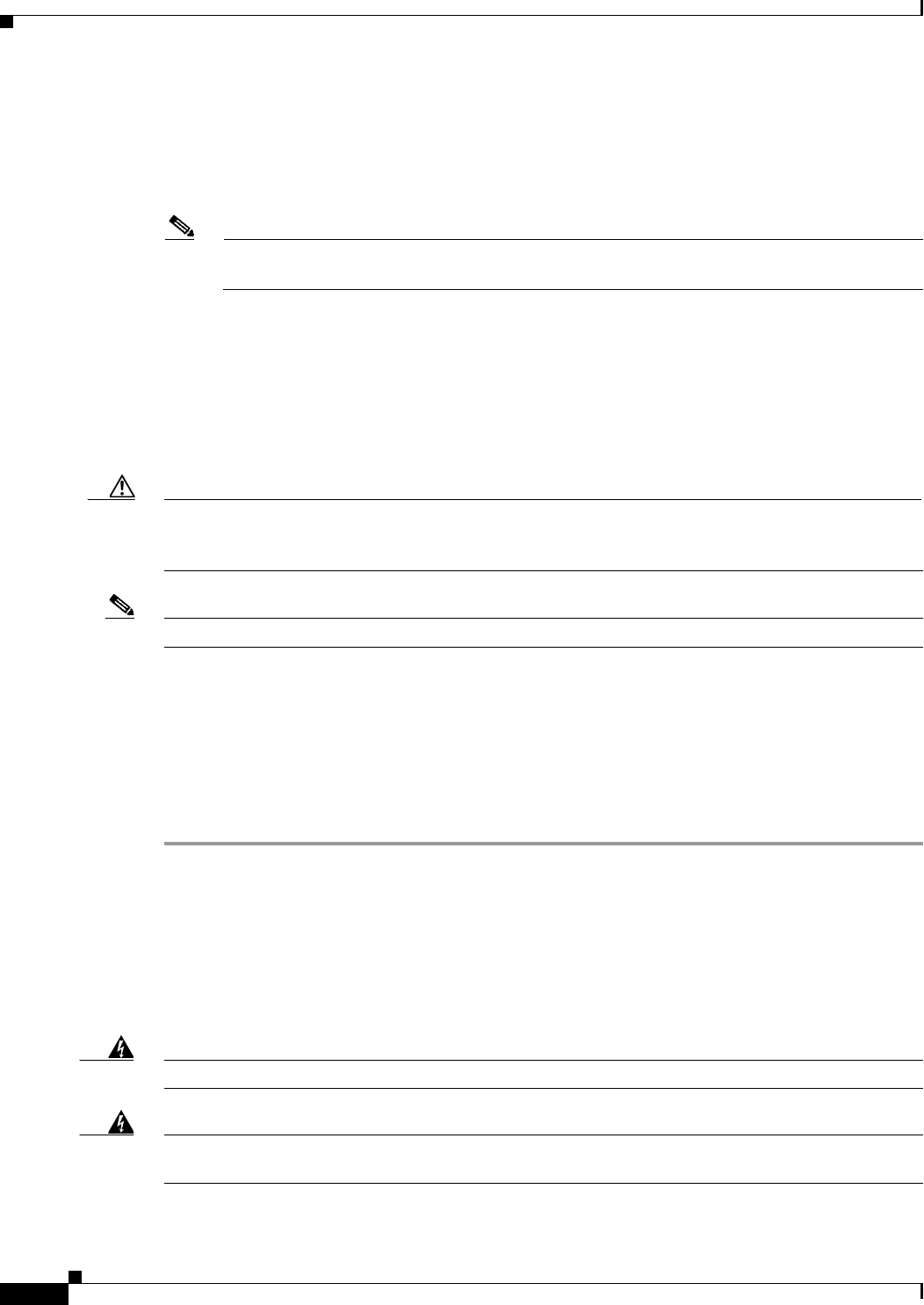
2-38
Cisco Aironet 1570 Series Outdoor Access Point Hardware Installation Guide
OL-32138-01
Chapter 2 Installing the Access Point
Powering the Access Point
Step 3 When using the streetlight power tap adapter (AIR-PWR-ST-LT-R3P=), ensure that the access point is
mounted within 3 feet (1 m) of the outdoor light control.
Step 4 Ensure that a 6-AWG ground wire is attached to the access point (see Figure 2-34) and connected to the
streetlight pole (for instructions see Grounding the Access Point, page 2-27).
Note Deployment of the AP as shown in the streetlight deployment in Figure 2-34 requires an
alternate AP mounting kit. See Mounting the Access Point section for more information.
Step 5 Ensure that the streetlight power tap adapter, which uses a 3-pronged LC-10 twist-lock adapter, is placed
between the outdoor light control and its fixture (refer to Figure 2-34). The LC-10 twist-lock adapter is
designed to be used with LC-10 listed outdoor light controls operating at 100 to 480 VAC, 50 to 60 Hz.
Step 6 Disconnect the outdoor light control from its fixture.
Step 7 Verify that the voltage available at the fixture is between 100 and 480 VAC, 50 to 60 Hz.
Step 8 Turn off power to the fixture at the designated circuits.
Caution When installing the streetlight power tap adapter to the access point AC power connector, always
connect the access point end of the cable FIRST. When removing the streetlight power tap adapter,
always disconnect the access point end of the cable LAST.
Note Ensure that your antennas are connected to the access point before you apply power to the access point.
Step 9 Connect the streetlight power tap adapter to the access point AC/DC power adapter. See Wiring the
Streetlight Power Tap Adapter to the AC/DC Power Adapter.
Step 10 Plug the streetlight power tap adapter into the outdoor light control fixture, as shown in Figure 2-34.
Step 11 Plug the outdoor light control into the streetlight power tap adapter.
Step 12 Ensure that the antennas are connected to the access point before you apply power to the access point.
Step 13 Turn on the power to the outdoor light control fixture at the designated circuits.
Wiring the Streetlight Power Tap Adapter to the AC/DC Power Adapter
The AC plugs of the streetlight power tap adapter (AIR-PWR-ST-LT-R3P=) and the AC/DC power
adapter (AIR-PWRADPT-1570=) are incompatible. Hence, you need to connect the cables to wire them
together, using the illustration in Figure 2-24. Ensure that you follow local electrical and safety codes
when making and protecting this connection.
Warning
Ensure that all electrical power is turned off before making this connection.
Warning
Follow all local wiring and electrical codes when making this connection. Note that the spliced
cables may need to be housed in an approved junction box.
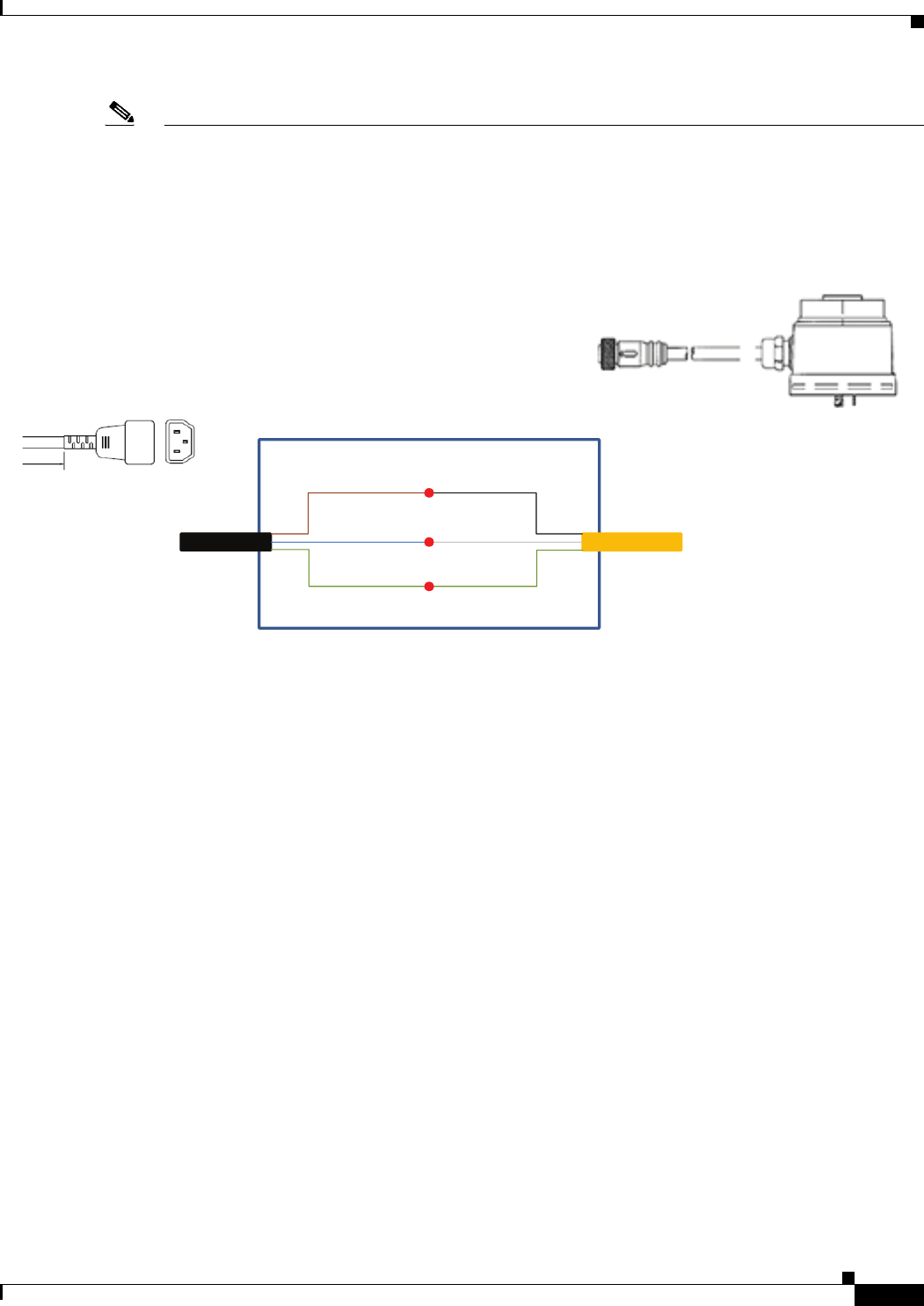
2-39
Cisco Aironet 1570 Series Outdoor Access Point Hardware Installation Guide
OL-32138-01
Chapter 2 Installing the Access Point
Configuring the Access Point
Note • Cut and remove the AC plugs from each cable. Cut just past strain relief to be sure that the cable is
not cut too short.
•Ensure that the wiring splice is properly secured and protected.
Figure 2-24 Wiring Streetlight Power Tap Adapter to AC/DC Power Adapter
Configuring the Access Point
For information on configuring the access point, see the following documents:
•For Lightweight Access Points and Mesh Access Points, see the Cisco Wireless LAN Controller
Configuration Guide, which is available at:
http://www.cisco.com/en/US/docs/wireless/controller/7.6/configuration/guide/b_cg76.html
•For Mesh Access Points, see the Cisco Wireless Mesh Access Points, Design and Deployment Guide,
which is available at:
http://www.cisco.com/en/US/docs/wireless/technology/mesh/7.6/design/guide/mesh76.html
•For Access Points in autonomous mode, see the Cisco Aironet Access Points Configuration Guide
for Cisco IOS Software, which is available at:
http://www.cisco.com/en/US/docs/wireless/access_point/15_2_4_JB/configuration/guide/scg15.2.4
_JB3a_Book.html
BROWN (L)
BLUE (N)
GREEN (GND) GREEN (GND)
FROM AC/DC ADAPTER
REMOVE IEC PLUG
FROM AC STREET LIGHT
TAP REMOVE CIRCULAR
CONNECTOR
BLACK (L)
WHITE (N)
352647
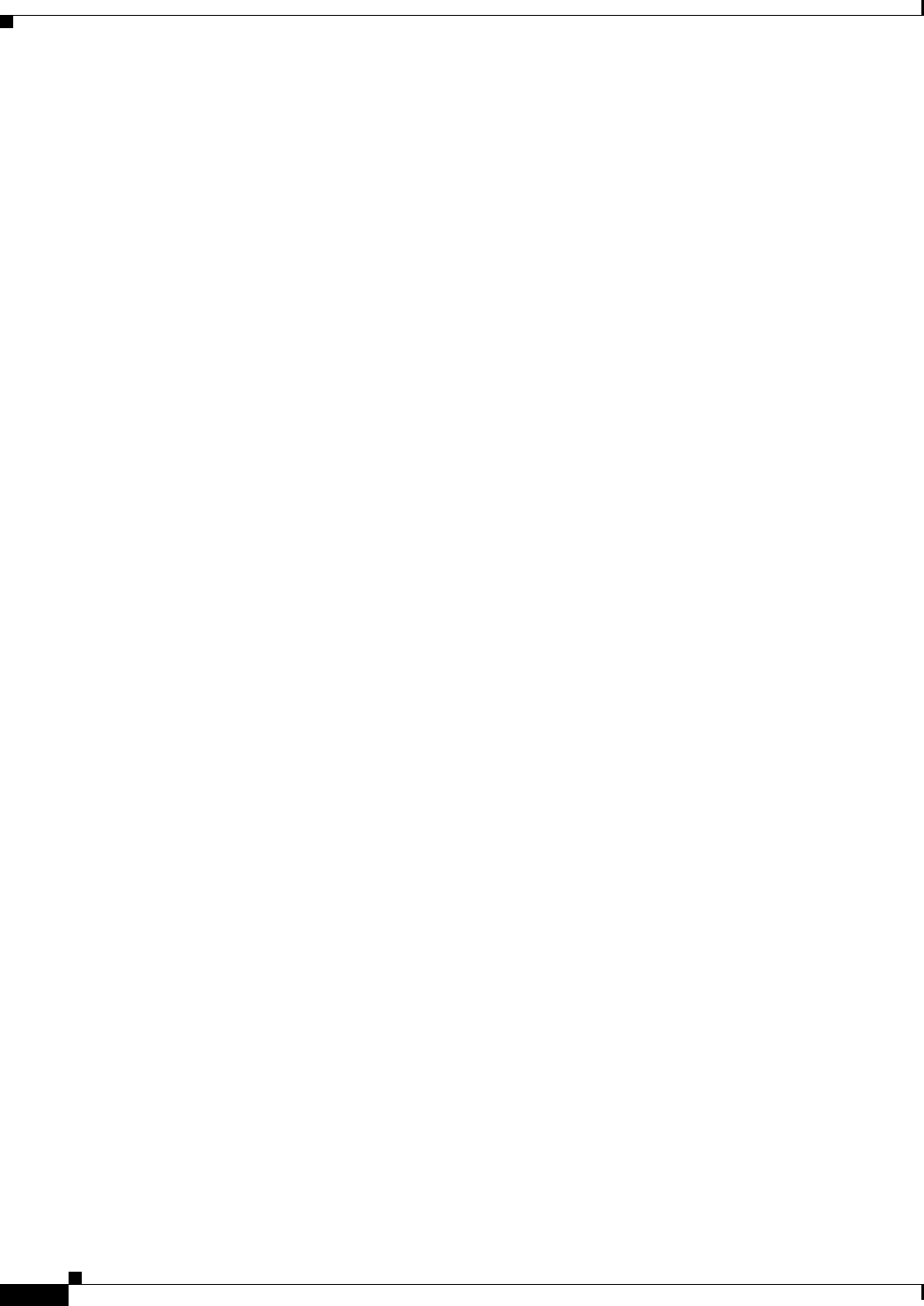
2-40
Cisco Aironet 1570 Series Outdoor Access Point Hardware Installation Guide
OL-32138-01
Chapter 2 Installing the Access Point
What to Do Next
What to Do Next
When you power up a MAP that is not connected to a wired Ethernet, fiber-optic, or cable network to
the controller, the access point uses the Cisco Adaptive Wireless Path Protocol (AWPP) to bind to
another mesh access point (MAP) with the best path to a root access point (RAP) connected to the wired
network to a controller. The access point sends a discovery request when powered up. If you have
configured the access point in the controller correctly, the controller sends back a discovery response to
the access point. When that happens, the access point sends out a join request to the controller, and the
controller responds with a join confirmation response. Then the access point establishes a Control And
Provisioning of Wireless Access Points (CAPWAP) connection to the controller and gets the shared
secret configured on the controller.
Refer to the Cisco Wireless LAN Controller Configuration Guide for more information on configuring,
monitoring, and operating your access points.
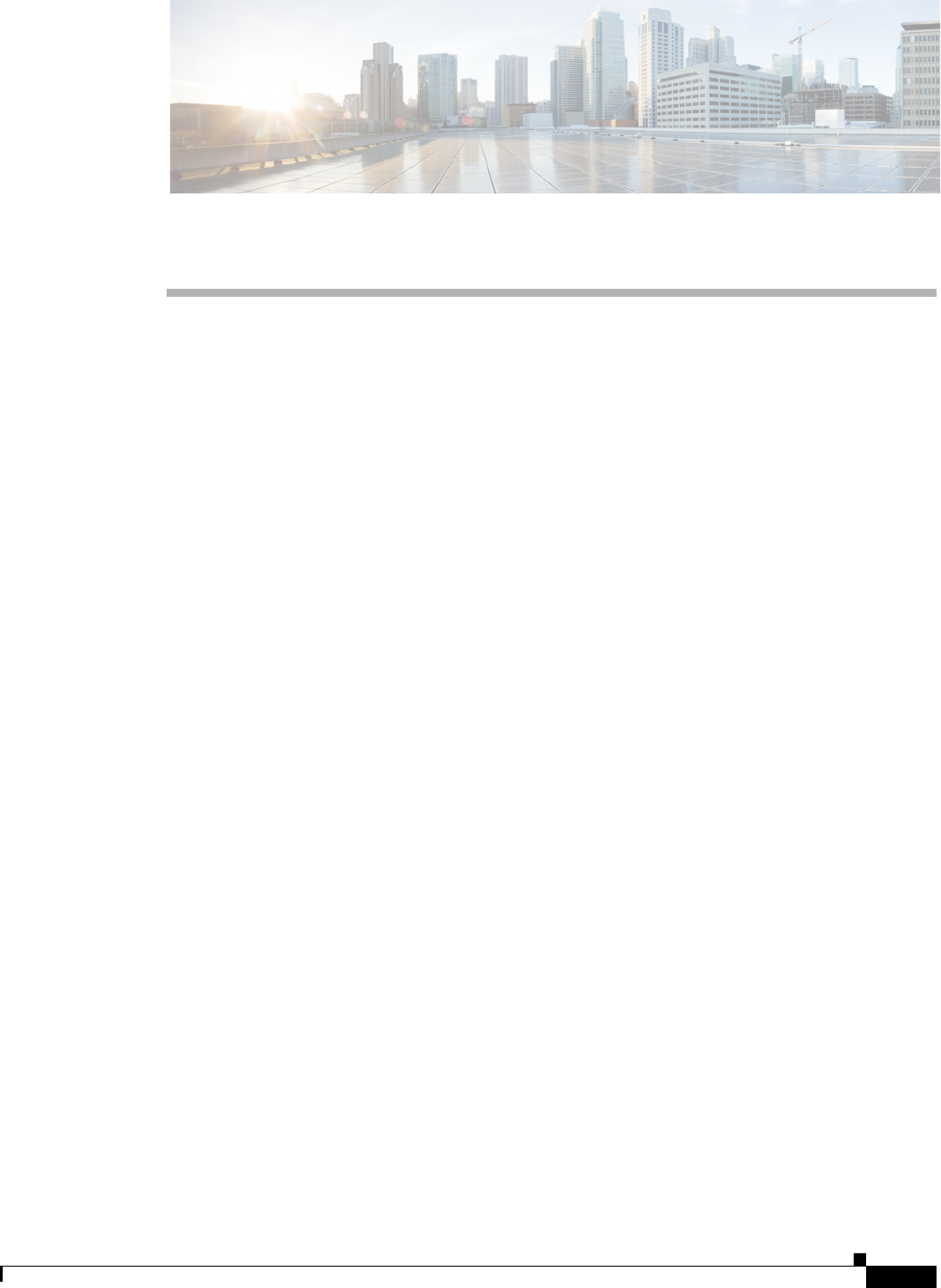
CHAPTER
3-1
Cisco Aironet 1570 Series Outdoor Access Point Hardware Installation Guide
OL-32138-01
3
Troubleshooting
This chapter provides troubleshooting procedures for basic problems with the access point. For the most
up-to-date, detailed troubleshooting information, refer to the Cisco Technical Support and
Documentation website at the following URL:
http://www.cisco.com/cisco/web/support/index.html
Sections in this chapter include:
•Guidelines for Using the Access Points, page 3-2
•Controller MAC Filter List, page 3-3
•Using DHCP Option 43, page 3-3
•Monitoring the Access Point LEDs, page 3-4
•Verifying Controller Association, page 3-5
•Changing the Bridge Group Name, page 3-6
•Access Point Power Injector, page 3-6
•Access Point Power Injector, page 3-6
•Using the Reset Button, page 3-8
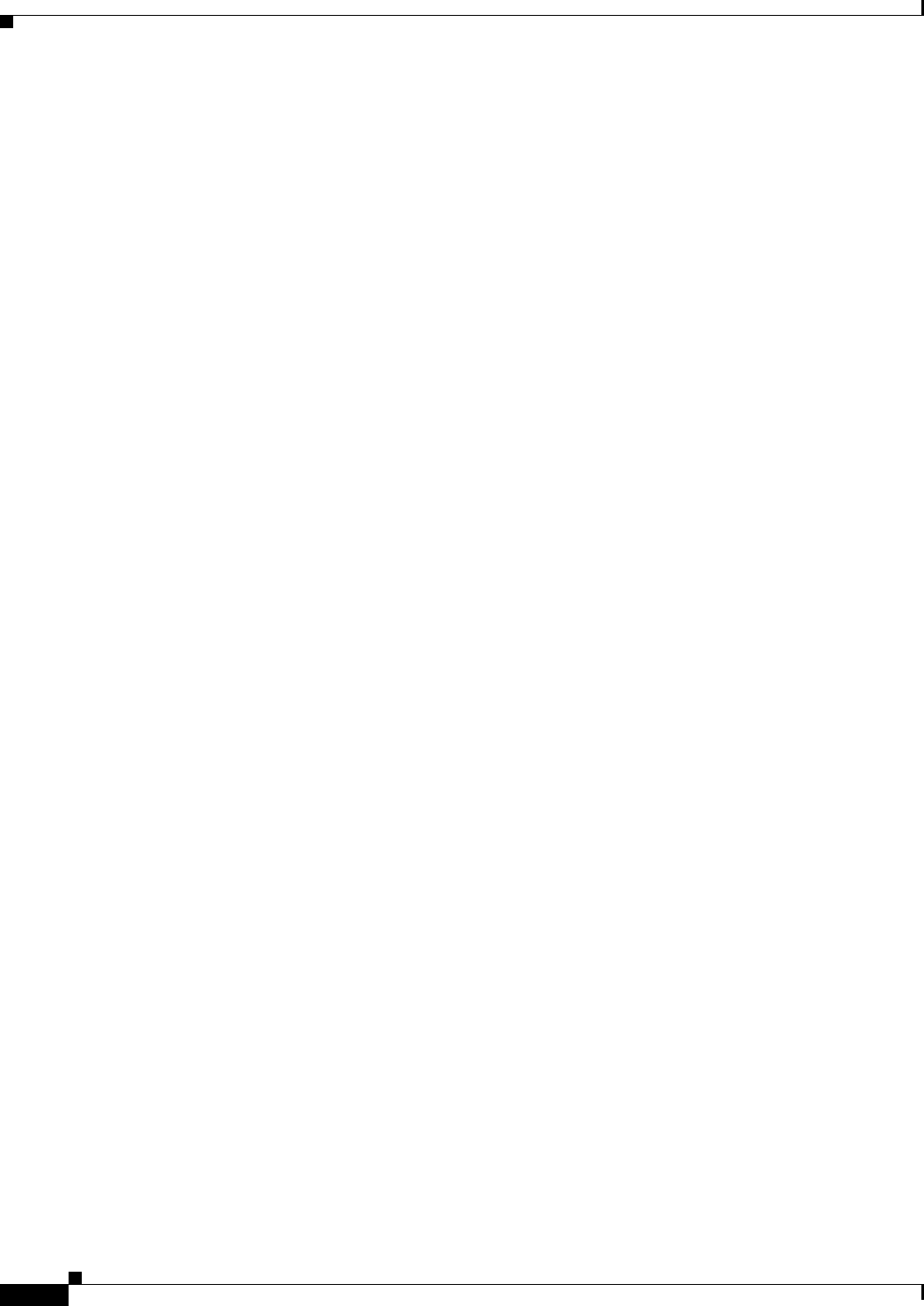
3-2
Cisco Aironet 1570 Series Outdoor Access Point Hardware Installation Guide
OL-32138-01
Chapter 3 Troubleshooting
Guidelines for Using the Access Points
Guidelines for Using the Access Points
You should keep these guidelines in mind when you use the access points:
•The access point only supports Layer 3 CAPWAP communications with the controllers.
In Layer 3 operation, the access point and the controller can be on the same or different subnets. The
access point communicates with the controller using standard IP packets. A Layer 3 access point on
a different subnet than the controller requires a DHCP server on the access point subnet and a route
to the controller. The route to the controller must have destination UDP ports 12222 and 12223 open
for CAPWAP communications. The route to the primary, secondary, and tertiary controllers must
allow IP packet fragments.
•Before deploying your access points, ensure that the following has been done:
–
Your controllers are connected to switch ports that are configured as trunk ports.
–
Your access points are connected to switch ports that are configured as untagged access ports.
–
A DHCP server is reachable by your access points and has been configured with Option 43.
Option 43 provides the IP addresses of the management interfaces of your controllers. Typically,
a DHCP server can be configured on a Cisco switch.
–
Optionally, a DNS server can be configured to enable CISCO-CAPWAP-CONTROLLER. Use
local domain to resolve to the IP address of the management interface of your controller.
–
Your controllers are configured and reachable by the access points.
–
Your controllers are configured with the access point MAC addresses and the MAC filter list is
enabled.
–
Your switch must forward DHCP requests.
•After the access points are associated to the controller, you should change the bridge group name
(BGN) from the default value. With the default BGN, the mesh access points (MAPs) can potentially
try to connect with other mesh networks and slow down the convergence of the network.
Important Notes
Convergence Delays
During deployment, the access points can experience convergence delays due to various causes. The
following list identifies some operating conditions that can cause convergence delays:
•A root access point (RAP) attempts to connect to a controller using any of the wired ports (cable,
fiber-optic, PoE-in). If the wired ports are operational, the RAP can potentially spend several
minutes on each port prior to connecting to a controller.
•If a RAP is unable to connect to a controller over the wired ports, it attempts to connect using the
wireless network. This results in additional delays when multiple potential wireless paths are
available.
•If a MAP is unable to connect to a RAP using a wireless connection, it then attempts to connect using
any available wired port. The access point can potentially spend several minutes for each connection
method, before attempting the wireless network again.
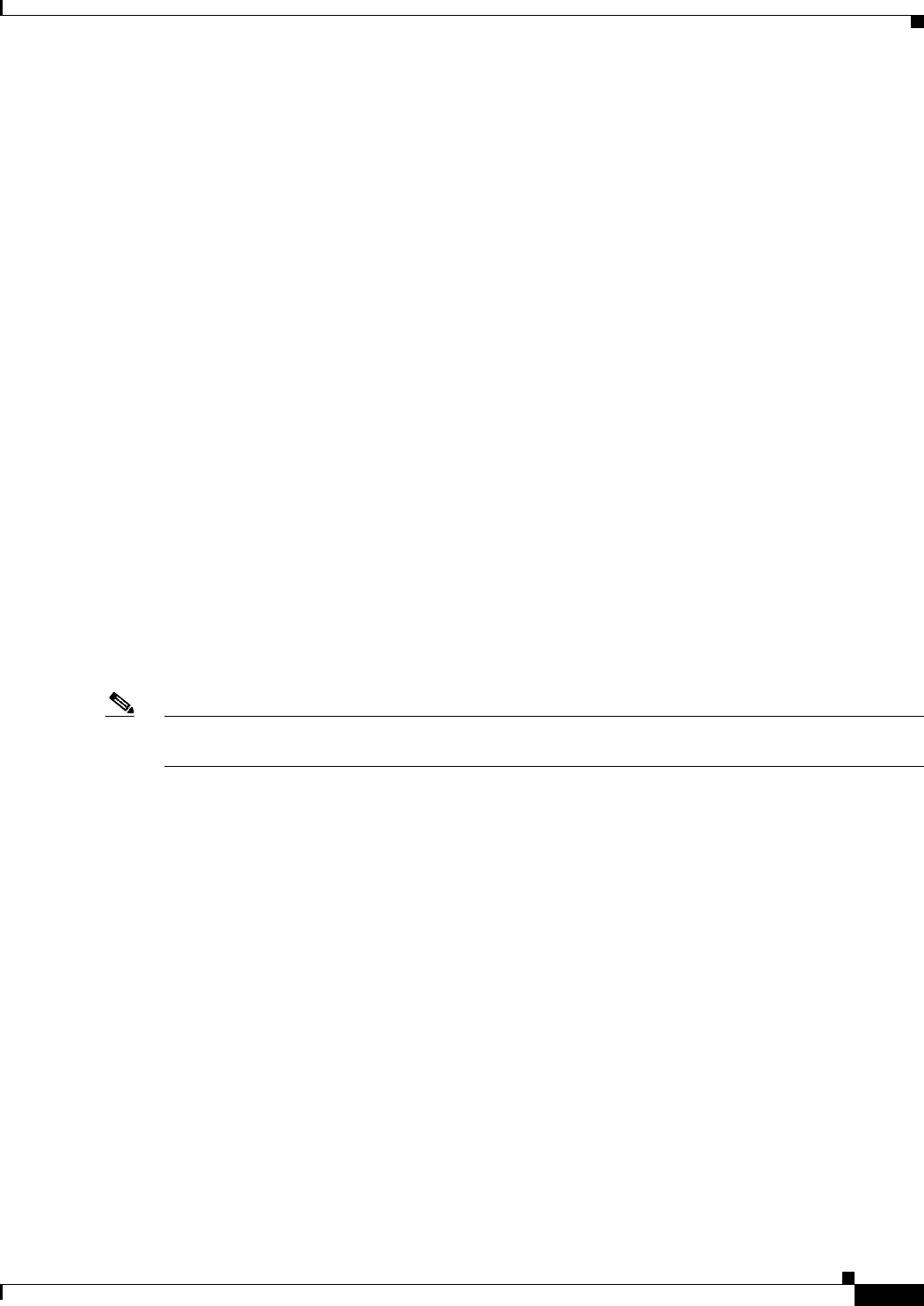
3-3
Cisco Aironet 1570 Series Outdoor Access Point Hardware Installation Guide
OL-32138-01
Chapter 3 Troubleshooting
Controller MAC Filter List
Bridge Loop
The access point supports packet bridging between wired and wireless network connections. The same
network must never be connected to multiple wired ports on an access point or on two bridged access
points. A bridge loop causes network routing problems.
Controller DHCP Server
The controller DHCP server only assigns IP addresses to lightweight access points and wireless clients
associated to an access point. It does not assign an IP address to other devices, including Ethernet
bridging clients on the mesh access points.
MAP Data Traffic
If the signal on the access point backhaul channel has a high signal-to-noise ratio, it is possible for a
MAP to connect to the controller, via parent node, but not be able to pass data traffic, such as pinging
the access point. This can occur because the default data rate for backhaul control packets is set to 6
Mb/s, and the backhaul data rate set to auto by the user.
Controller MAC Filter List
Before activating your access point, you must ensure that the access point MAC address has been added
to the controller MAC filter list and that Mac Filter List is enabled.
Note The access point MAC address and barcode is located on the bottom of the unit. When two MAC
addresses are shown, use the top MAC address.
To view the MAC addresses added to the controller MAC filter list, you can use the controller CLI or the
controller GUI:
•Controller CLI—Use the show macfilter summary controller CLI command to view the MAC
addresses added to the controller filter list.
•Controller GUI—Log into your controller web interface using a web browser, and choose
SECURITY > AAA > MAC Filtering to view the MAC addresses added to the controller filter list.
Using DHCP Option 43
You can use DHCP Option 43 to provide a list of controller IP addresses to the access points, enabling
the access point to find and join a controller. Refer to the product documentation for your DHCP server
for instructions on configuring DHCP Option 43. For additional information, refer to the “Configuring
DHCP Option 43” section on page F-1.
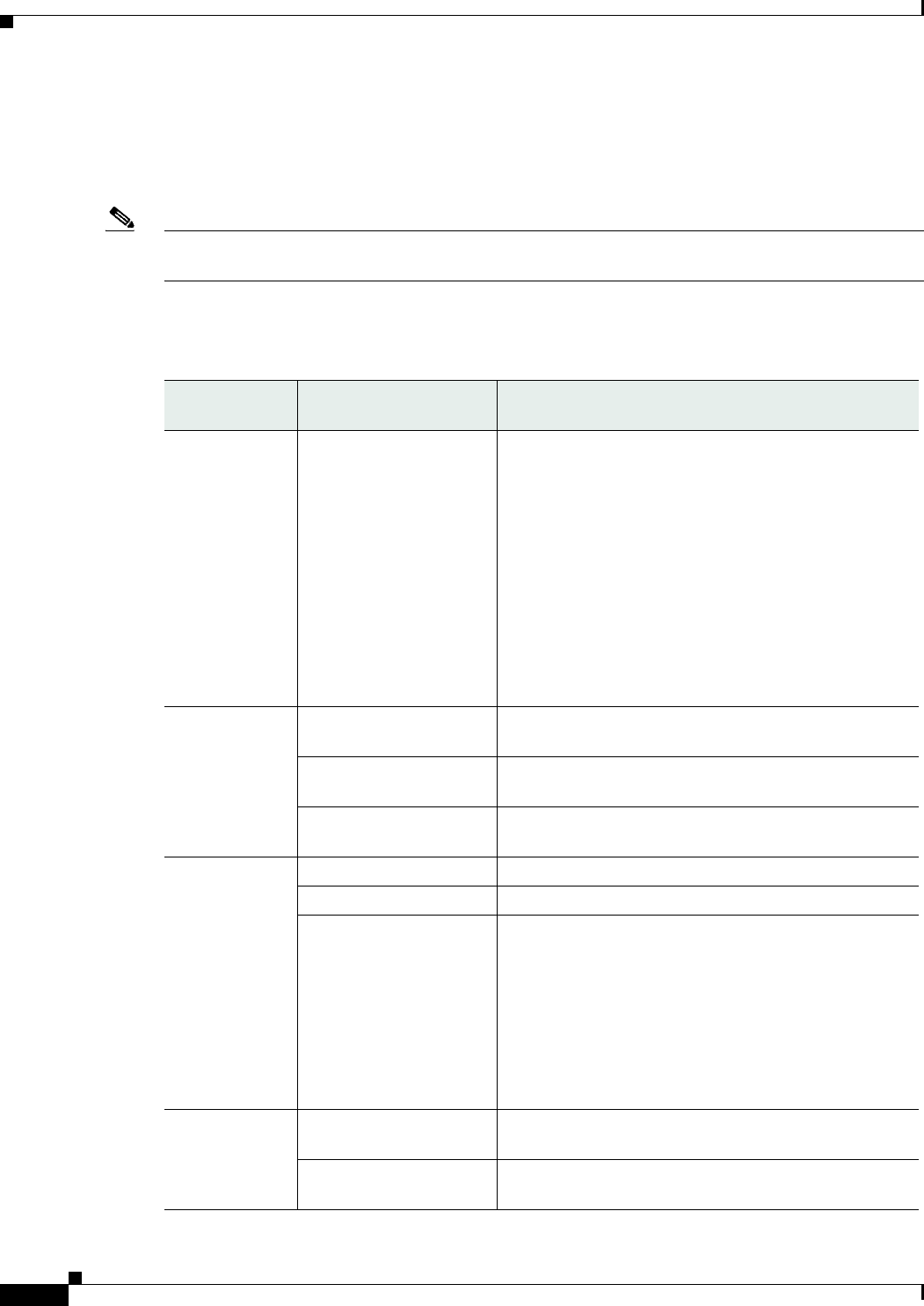
3-4
Cisco Aironet 1570 Series Outdoor Access Point Hardware Installation Guide
OL-32138-01
Chapter 3 Troubleshooting
Monitoring the Access Point LEDs
Monitoring the Access Point LEDs
If your access point is not working properly, look at the LEDs on the bottom of the unit. You can use
them to quickly assess the status of the unit.
Note It is expected that there will be small variations in LED color intensity and hue from unit to unit. This is
within the normal range of the LED manufacturer specifications and is not a defect.
The access point LED signals are listed in Table 3-1.
Table 3-1 Access Point LED Signals
LED Message
Type
Color Meaning
Boot loader
status sequence
Blinking Green Boot loader status sequence:
•DRAM memory test in progress
•DRAM memory test OK
•Board initialization in progress
•Initializing FLASH file system
•FLASH memory test OK
•Initializing Ethernet
•Ethernet OK
•Starting Cisco IOS
•Initialization successful
Boot loader
warnings
Blinking Amber Configuration recovery is in progress (the MODE button
has been pushed for 2-3 seconds)
Solid Red There is an Ethernet failure or an image recovery (the
MODE button has been pushed for 20-30 seconds)
Blinking Green An image recovery is in progress (the MODE button has
been released)
Boot loader
errors
Solid Red There has been a DRAM memory test failure
Blinking Red and Amber There has been a FLASH file system failure
Blinking Red and Off This sequence may indicate any of the following:
•Environment variable failure
•Bad MAC address
•Ethernet failure during image recovery
•Boot environment failure
•No Cisco image file
•Boot failure
Cisco IOS
errors
Solid Red There has been a software failure; a disconnect then
reconnect of the unit power may resolve the issue
Cycling through Red,
Green, Amber and Off
This is a general warning of insufficient inline power.
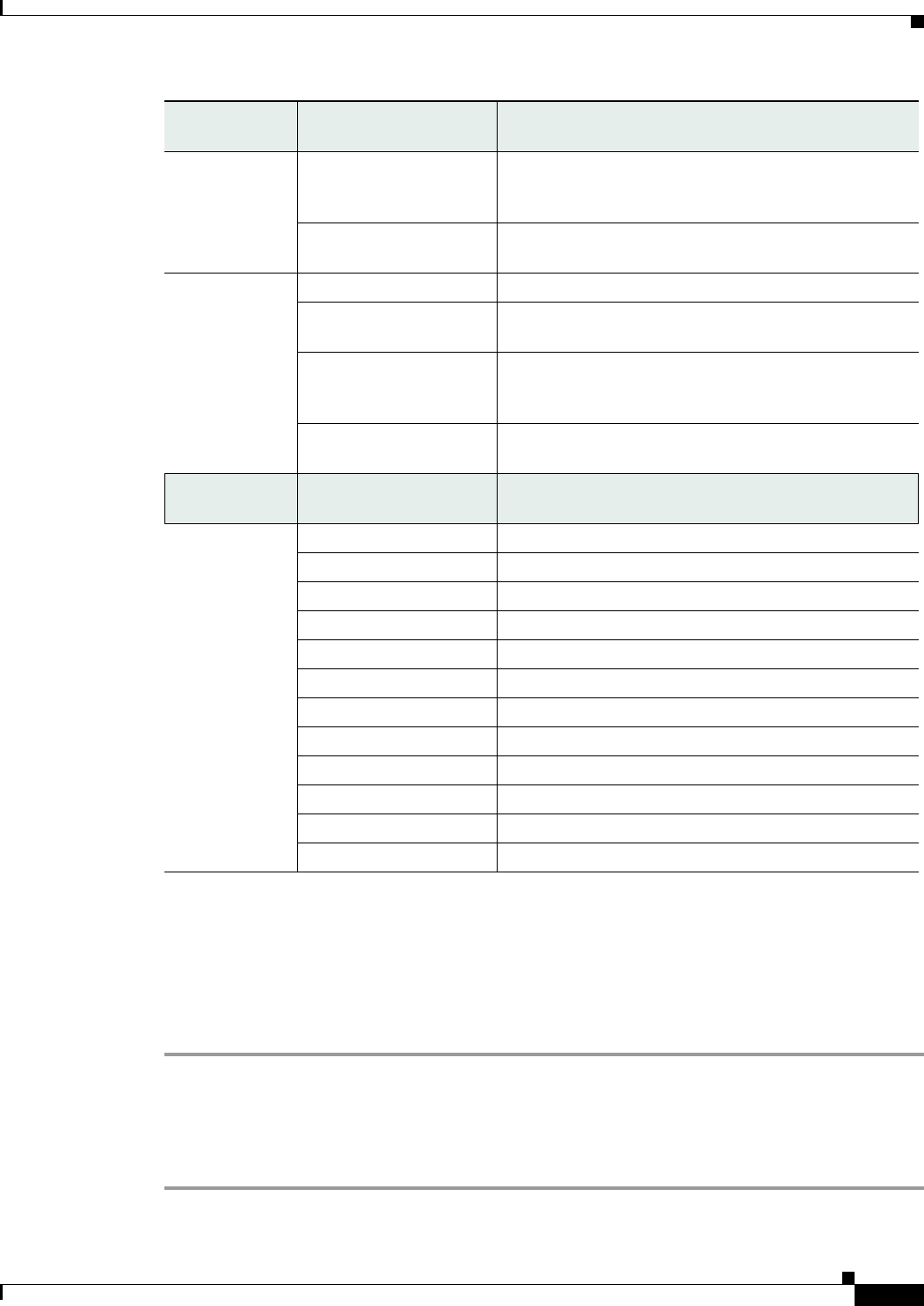
3-5
Cisco Aironet 1570 Series Outdoor Access Point Hardware Installation Guide
OL-32138-01
Chapter 3 Troubleshooting
Verifying Controller Association
Verifying Controller Association
To verify that your access point is associated to the controller, follow these steps:
Step 1 Log into your controller web interface using a web browser.
You can also use the controller CLI show ap summary command from the controller console port.
Step 2 Click Wireless, and verify that your access point MAC address is listed under Ethernet MAC.
Step 3 Log out of the controller, and close your web browser.
Association
status
Chirping (short blips)
Green
This status indicates a normal operating condition. The
unit is joined to a controller, but no wireless client is
associated with it.
Solid Green Normal operating condition with at least one wireless
client associated with the unit
Operating
Status
Blinking Amber A software upgrade is in progress
Cycling through Green,
Red and Amber
Discovery/join process is in progress
Rapidly cycling through
Red, Green, Amber and
Off
This status indicates that the Access Point location
command has been invoked.
Blinking Red This status indicates that an Ethernet link is not
operational
Alignment
Mode
Color Signal Level (dBm)
Solid Green > –44
Fast blinking Green –47 to –44
Medium blinking Green –50 to –47
Solid Amber –53 to –50
Fast blinking Amber –57 to –53
Medium blinking Amber –60 to –57
Slow blinking Amber –63 to –60
Slow blinking Red –66 to –63
Medium blinking Red –69 to –66
Fast blinking Red –72 to –69
Solid Red –75 to –72
Off < –75
LED Message
Type
Color Meaning
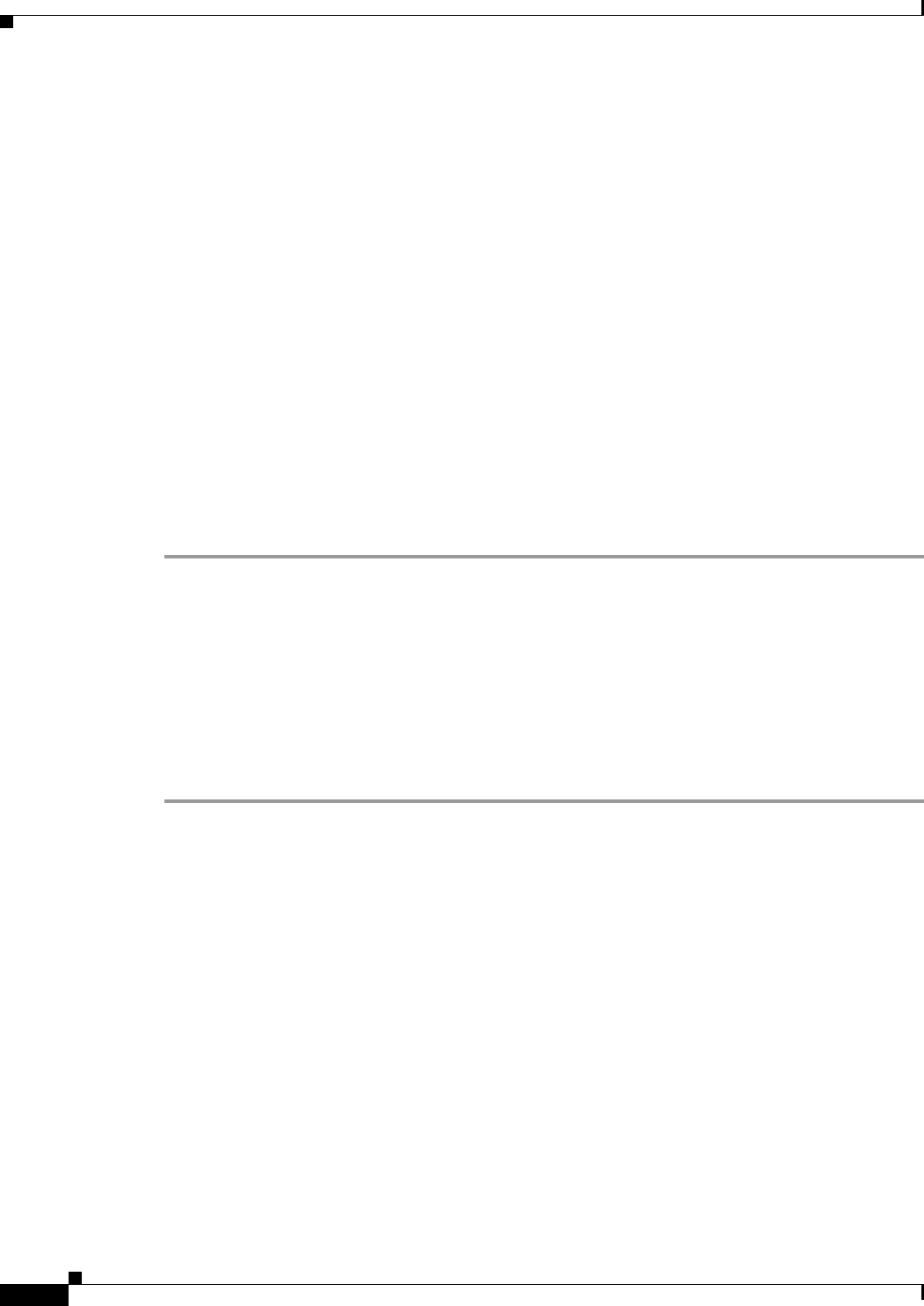
3-6
Cisco Aironet 1570 Series Outdoor Access Point Hardware Installation Guide
OL-32138-01
Chapter 3 Troubleshooting
Changing the Bridge Group Name
Changing the Bridge Group Name
The bridge group name (BGN) controls the association of the access points to a RAP. BGNs can be used
to logically group the radios to avoid different networks on the same channel from communicating with
each other. This setting is also useful if you have more than one RAP in your network in the same area.
If you have two RAPs in your network in the same area (for more capacity), we recommend that you
configure the two RAPs with different BGNs and on different channels.
The BGN is a string of ten characters maximum. A factory-set bridge group name (NULL VALUE) is
assigned during manufacturing. It is not visible to you, but allows new access point radios to join a
network of new access points. The BGN can be reconfigured from the Controller CLI and GUI. After
configuring the BGN, the access point reboots.
After the access points are deployed and associated to the controller, the BGN should be changed from
the default value to prevent the MAPs from attempting to associate to other mesh networks.
The BGN should be configured very carefully on a live network. You should always start with the most
distant access point (last node) from the RAP and move towards the RAP. If you start configuring the
BGN in a different location, then the access points beyond this point (farther away) are dropped, as they
have a different BGN.
To configure the BGN for the access points using the controller GUI, follow these steps:
Step 1 Log into your controller using a web browser.
Step 2 Click Wireless. When access points associates to the controller, the access point name appears in the AP
Name list.
Step 3 Click on an access point name.
Step 4 Find the Mesh Information section, and enter the new BGN in the Bridge Group Name field.
Step 5 Click Apply.
Step 6 Repeat Steps 2 through 5 for each access point.
Step 7 Log out from your controller, and close your web browser.
Access Point Power Injector
The power injector (AIR-PWRINJ1500-2=) has three LEDs on the front end of the case (see Figure 3-1).
For detailed information on the power injector, see the Cisco Aironet 1550 Series Outdoor Access Point
Power Injector Installation Instructions.

3-7
Cisco Aironet 1570 Series Outdoor Access Point Hardware Installation Guide
OL-32138-01
Chapter 3 Troubleshooting
Access Point Power Injector
Figure 3-1 Power Injector Connectors and LEDs
1Mounting tabs 4AC POWER LED
2AP POWER LED 5TO AP—Ethernet connector (RJ-45) to access point
(10/100/1000BASE-T)
3FAULT LED 6TO SWITCH—Ethernet connector (RJ-45) to switch
(10/100/1000BASE-T)
211485
231484
1
12 3 4 5 6
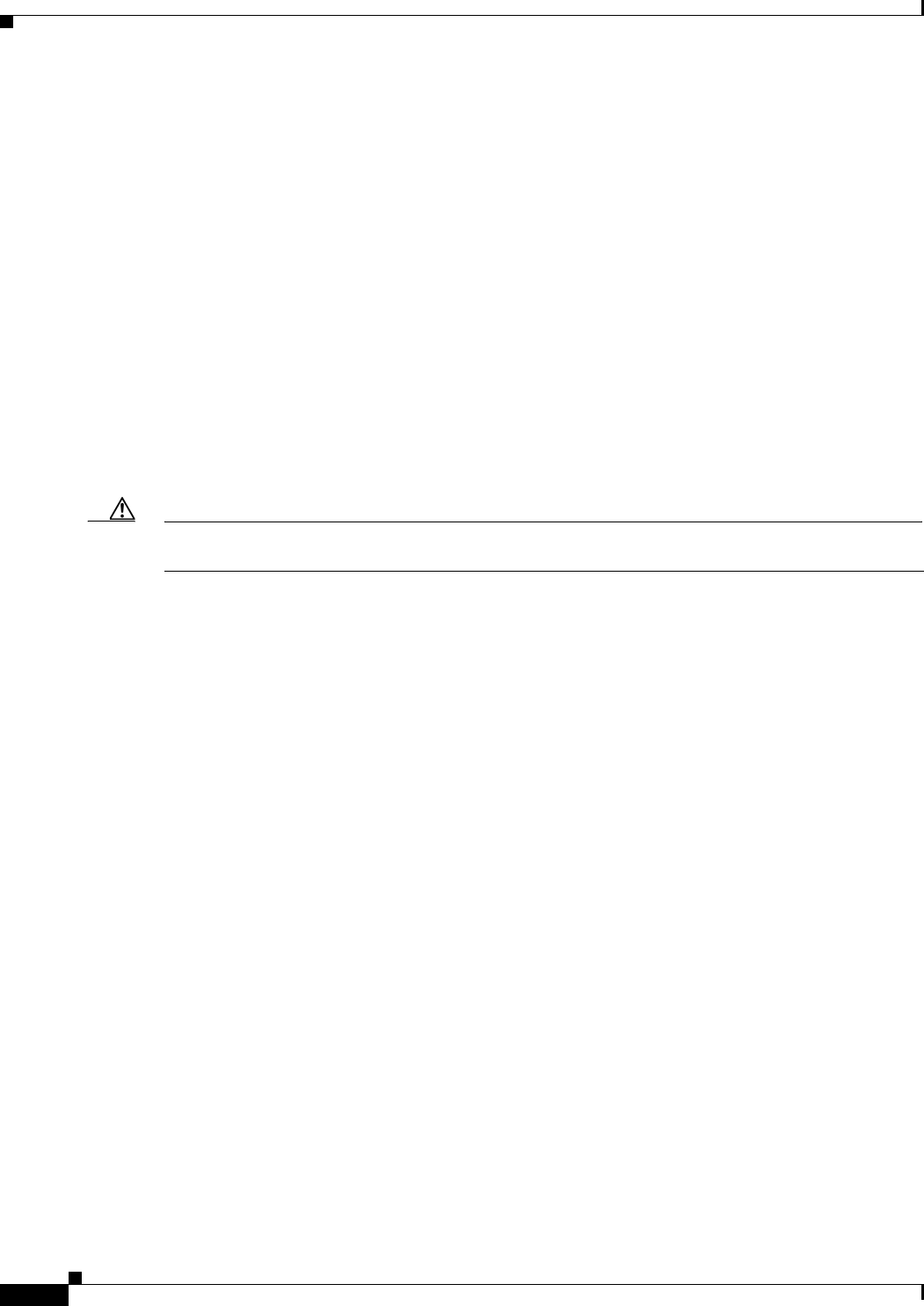
3-8
Cisco Aironet 1570 Series Outdoor Access Point Hardware Installation Guide
OL-32138-01
Chapter 3 Troubleshooting
Using the Reset Button
Monitoring the Power Injector LEDs
You can use the power injector LEDs to check the power injector status. The LEDs provide the following
status information:
•AP POWER—Turns solid green after successful discovery; indicates that power injector is
supplying power to the access point.
•FAULT—Turns solid red when a fault occurs during discovery mode or power-up. Check Ethernet
cables and connections before contacting your support organization for assistance.
•AC POWER—Turns solid green when power injector is receiving AC power and is ready to provide
power to the access point.
Using the Reset Button
The access point has a reset button located on the left side of the enclosure, inside the Console-Reset
port, under the hex-shaped sealed plug.
Caution Inspect the seal of the plug and properly tighten it every time the plug is removed and replaced. Tighten
the plug to 15 lbf-in.
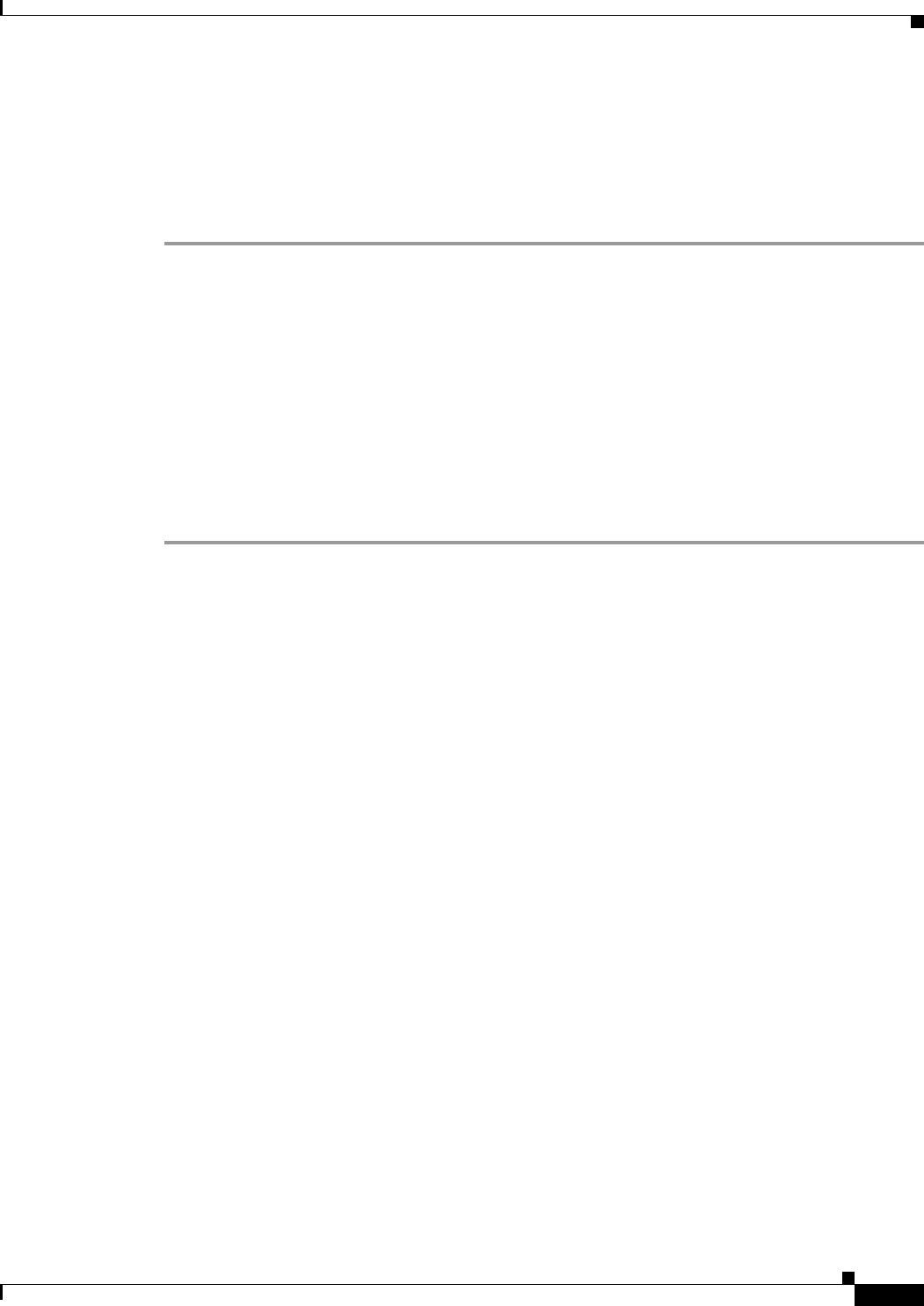
3-9
Cisco Aironet 1570 Series Outdoor Access Point Hardware Installation Guide
OL-32138-01
Chapter 3 Troubleshooting
Using the Reset Button
Resetting the Access Point
Using the Reset button you can either return the AP back to its default factory-shipped configuration or
download the latest software image from the default TFTP servers.
To use the Reset button:
Step 1 Using a wrench, remove the hex-shaped plug from the Console-Reset port. Do not loose the seal around
the plug.
Step 2 To press and hold the Reset button, use a straightened paperclip or a small screwdriver or a pen.
•To reset the AP back to its default factory-shipped configuration, during power cycle, press and hold
the Reset button (for about 2 to 3 seconds) until the LED blinks amber.
•To download the software image (ap1g3-k9w7-tar.default) from the default TFTP servers (servers
with IP address in the range of 10.0.0.2 to 10.0.0.30), during power cycle, press and hold the Reset
button (for about 20 to 30 seconds) until the LED turns red.
Step 3 Inspect the hex-shaped plug attached to the lanyard for any damage to the sealing face and the gasket. If
the gasket has any signs of damage, it should be replaced to avoid water leakage into the unit.
Step 4 Replace the hex-shaped plug back and tighten it to 15 lbf-in.
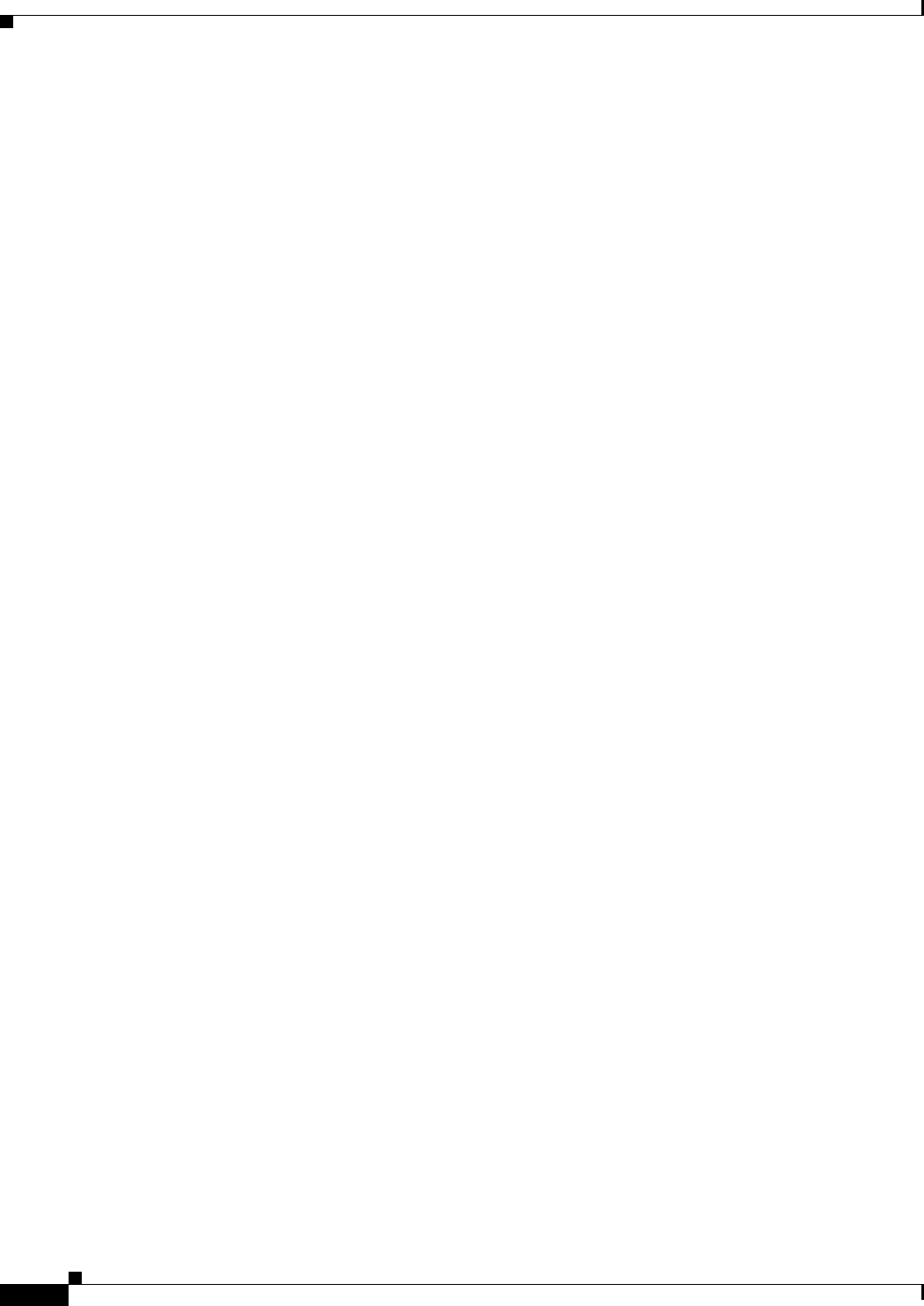
3-10
Cisco Aironet 1570 Series Outdoor Access Point Hardware Installation Guide
OL-32138-01
Chapter 3 Troubleshooting
Using the Reset Button
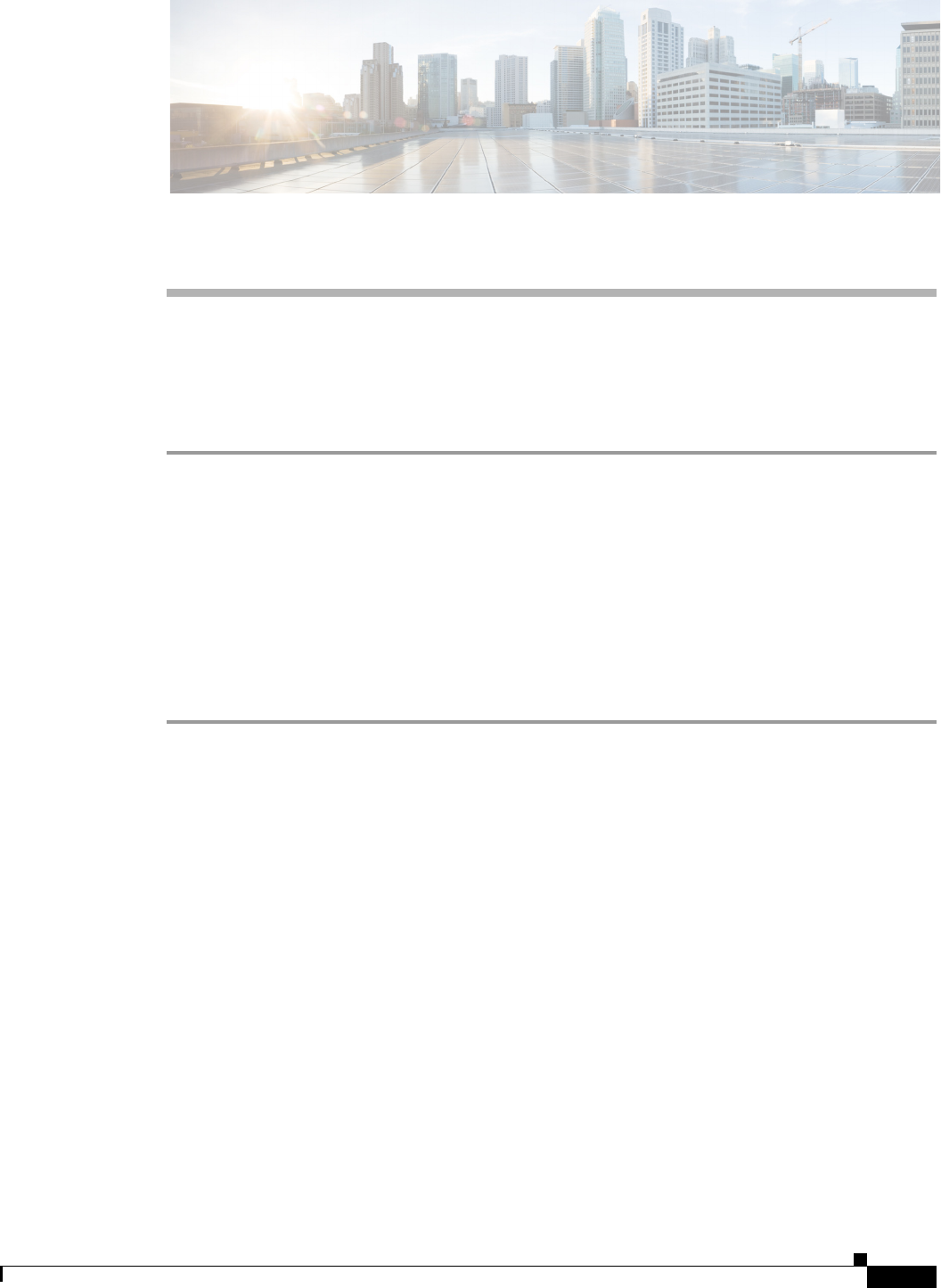
A-1
Cisco Aironet 1570 Series Outdoor Access Point Hardware Installation Guide
OL-32138-01
APPENDIX
A
Translated Safety Warnings
For translated safety warnings, refer to the safety warning document that shipped with your access point or
that is available on Cisco.com.
To browse to the document on Cisco.com, follow these steps:
Step 1 Click this link and go to the Cisco Wireless documentation home page:
http://www.cisco.com/en/US/products/hw/wireless/index.html
Step 2 Click Support and the Support and Documentation page displays.
Step 3 Click Wireless in the Find Product Support column.
Step 4 Click 1570.
Step 5 Click Install and Upgrade.
Step 6 Click Install and Upgrade Guides.
Step 7 Click Translated Safety Warnings for Cisco Aironet 1570 Series Outdoor Access Points.
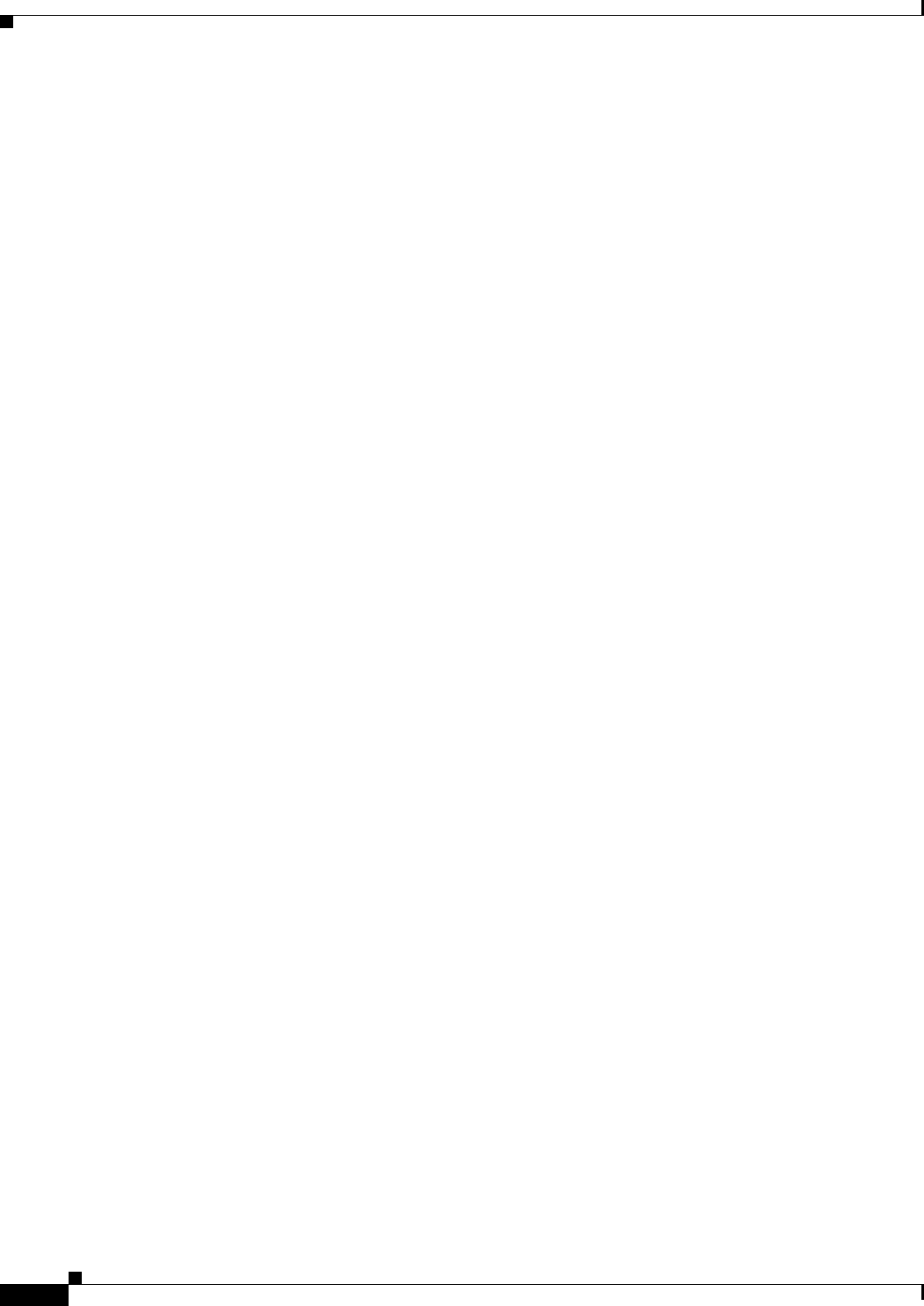
A-2
Cisco Aironet 1570 Series Outdoor Access Point Hardware Installation Guide
OL-32138-01
Appendix A Translated Safety Warnings
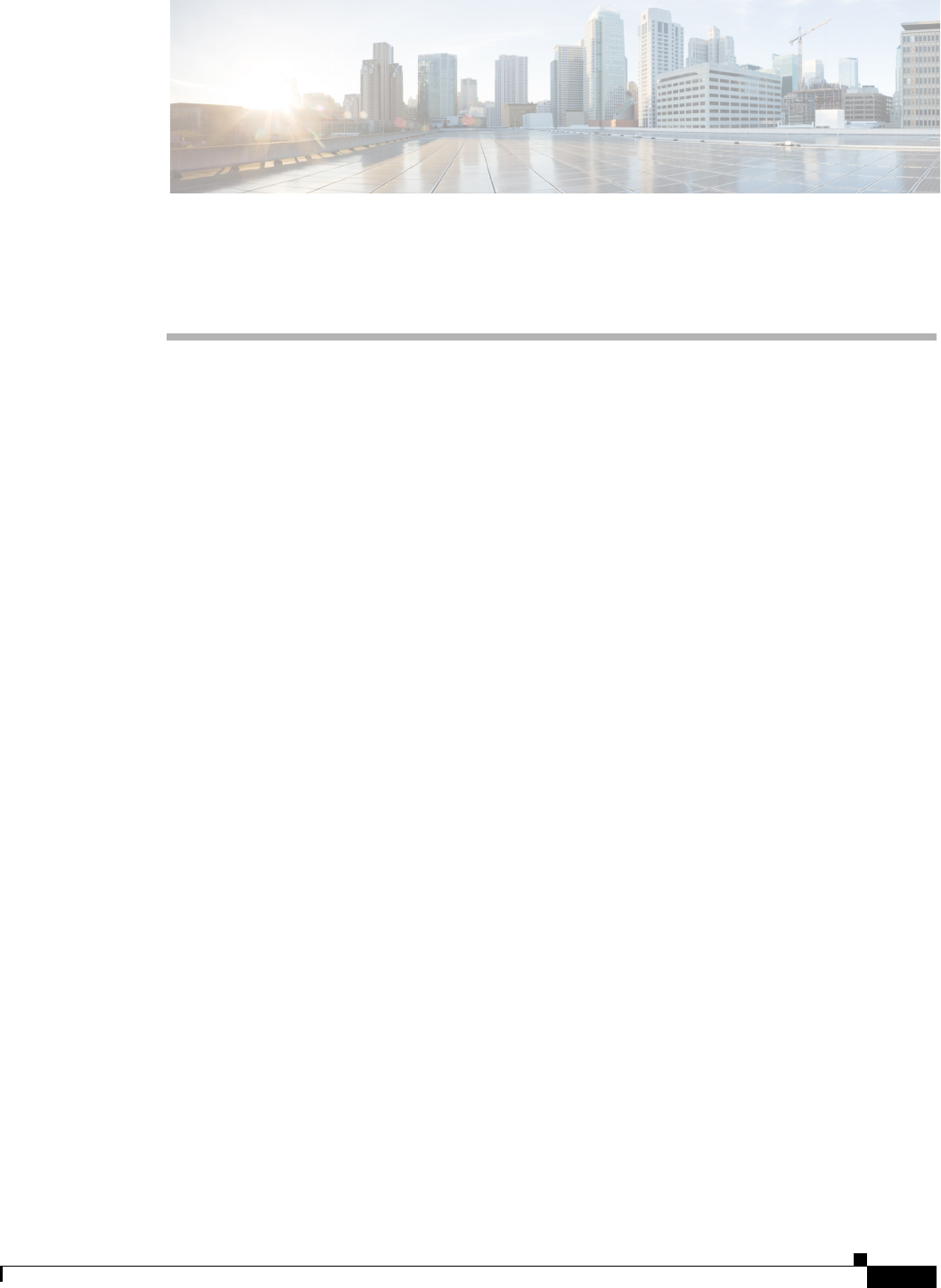
B-1
Cisco Aironet 1570 Series Outdoor Access Point Hardware Installation Guide
OL-32138-01
APPENDIX
B
Declarations of Conformity and
Regulatory Information
This appendix provides declarations of conformity and regulatory information for the Cisco Aironet
1570 Series Outdoor Access Points.
This appendix contains the following sections:
•Manufacturers Federal Communication Commission Declaration of Conformity Statement,
page B-2
•Industry Canada, page B-3
•European Community, Switzerland, Norway, Iceland, and Liechtenstein, page B-5
•Declaration of Conformity for RF Exposure, page B-8
•Guidelines for Operating Cisco Aironet Access Points in Japan, page B-10
•VCCI Statement for Japan, page B-11
•Administrative Rules for Cisco Aironet Access Points in Taiwan, page B-11
•EU Declaration of Conformity, page B-13
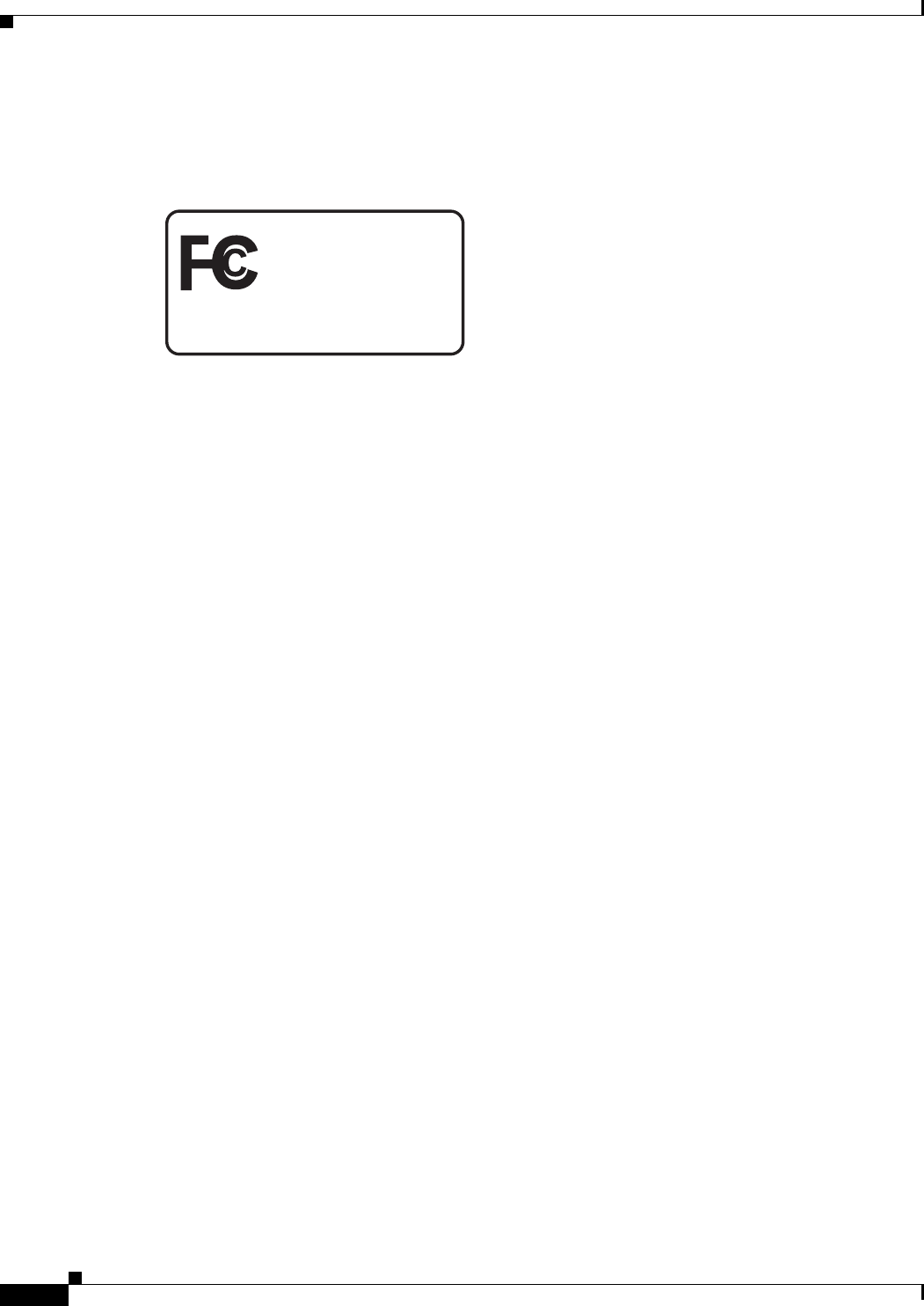
B-2
Cisco Aironet 1570 Series Outdoor Access Point Hardware Installation Guide
OL-32138-01
Appendix B Declarations of Conformity and Regulatory Information
Manufacturers Federal Communication Commission Declaration of Conformity Statement
Manufacturers Federal Communication Commission
Declaration of Conformity Statement
Models: FCC Certification number:
Manufacturer:
Cisco Systems, Inc.
170 West Tasman Drive
San Jose, CA 95134-1706
USA
This device complies with Part 15 rules. Operation is subject to the following two conditions:
1. This device may not cause harmful interference, and
2. This device must accept any interference received, including interference that may cause undesired
operation.
This equipment has been tested and found to comply with the limits of a Class A digital device, pursuant
to Part 15 of the FCC Rules. These limits are designed to provide reasonable protection against harmful
interference when the equipment is operated in a residential environment. This equipment generates,
uses, and radiates radio frequency energy, and if not installed and used in accordance with the
instructions, may cause harmful interference. However, there is no guarantee that interference will not
occur. If this equipment does cause interference to radio or television reception, which can be determined
by turning the equipment off and on, the user is encouraged to correct the interference by one of the
following measures:
•Reorient or relocate the receiving antenna.
•Increase separation between the equipment and receiver.
•Connect the equipment to an outlet on a circuit different from which the receiver is connected.
•Consult the dealer or an experienced radio/TV technician.
Tested To Comply
With FCC Standards
FOR HOME OR OFFICE USE
AIR-AP1572EAC-B-K9
AIR-AP1572EC1-B-K9
AIR-AP1572EC2-B-K9
AIR-AP1572IC1-B-K9
AIR-AP1572IC2-B-K9
LDK102093P
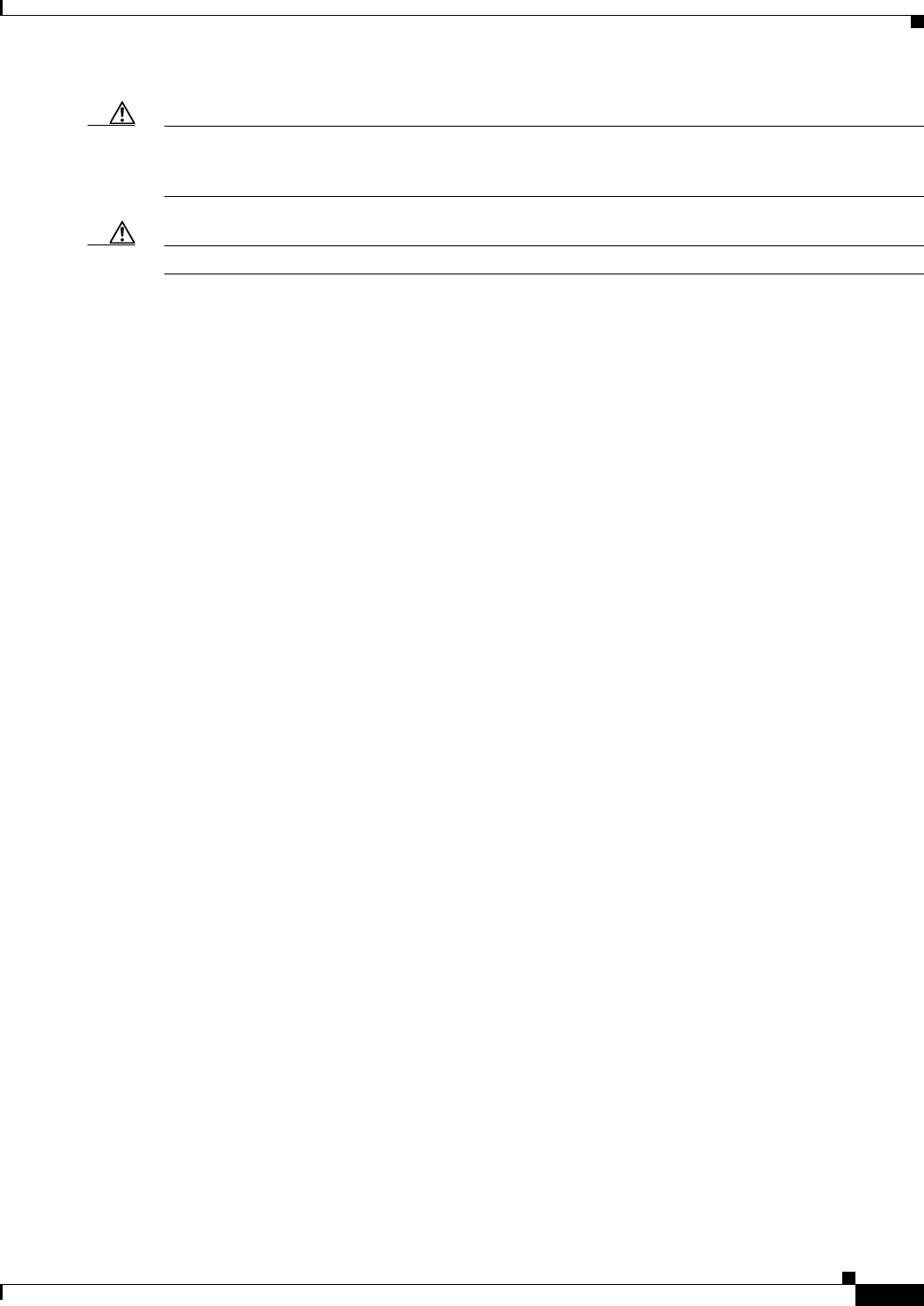
B-3
Cisco Aironet 1570 Series Outdoor Access Point Hardware Installation Guide
OL-32138-01
Appendix B Declarations of Conformity and Regulatory Information
Industry Canada
Caution The Part 15 radio device operates on a non-interference basis with other devices operating at this
frequency when using Cisco-supplied antennas. Any changes or modification to the product not
expressly approved by Cisco could void the user’s authority to operate this device.
Caution To meet regulatory restrictions, the access point must be professionally installed.
Industry Canada
Models: IC Certification Number:
Canadian Compliance Statement
This Class B Digital apparatus meets all the requirements of the Canadian Interference-Causing
Equipment Regulations.
Cet appareil numerique de la classe A respecte les exigences du Reglement sur le material broilleur du
Canada.
This device complies with Class B Limits of Industry Canada. Operation is subject to the following two
conditions:
1. This device may not cause harmful interference, and
2. This device must accept any interference received, including interference that may cause undesired
operation.
Le présent appareil est conforme aux CNR d'Industrie Canada applicables aux appareils radio exempts
de licence. L'exploitation est autorisée aux deux conditions suivantes : (1) l'appareil ne doit pas produire
de brouillage, et (2) l'utilisateur de l'appareil doit accepter tout brouillage radioélectrique subi, même
si le brouillage est susceptible d'en compromettre le fonctionnement.
Cisco Aironet Access Points are certified to the requirements of RSS-210. The use of this device in a
system operating either partially or completely outdoors may require the user to obtain a license for the
system according to the Canadian regulations. For further information, contact your local Industry
Canada office.
This device has been designed to operate with antennas having a maximum gain of 13 dBi for 2.4 GHz
and 14 dBi for 5 GHz. Antennas having a gain greater are strictly prohibited for use with this device.
The required antenna impedance is 50 ohms.
AIR-AP1572EAC-A-K9
AIR-AP1572EC1-A-K9
AIR-AP1572EC2-A-K9
AIR-AP1572IC1-A-K9
AIR-AP1572IC2-A-K9
2461B-LDK102093P
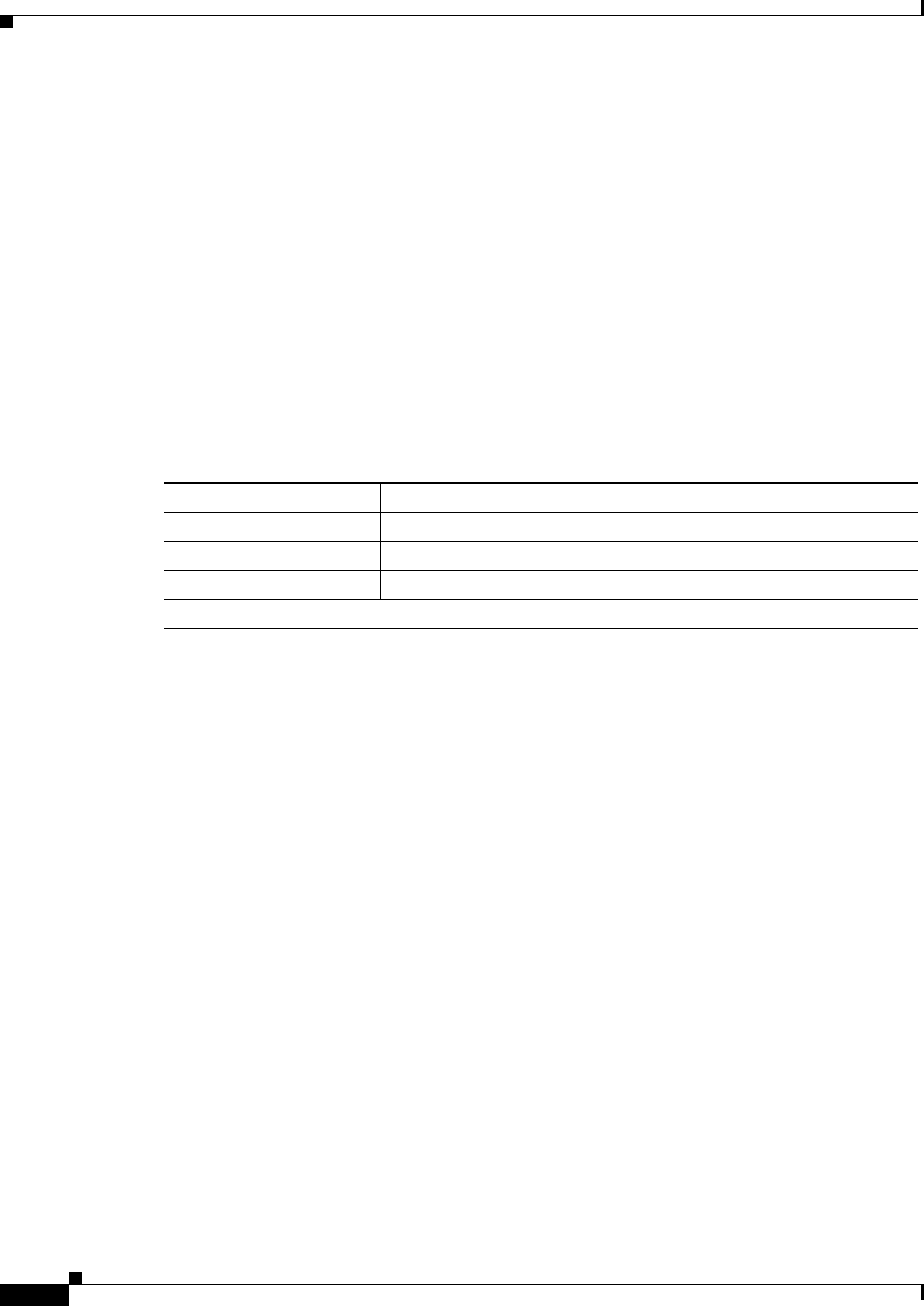
B-4
Cisco Aironet 1570 Series Outdoor Access Point Hardware Installation Guide
OL-32138-01
Appendix B Declarations of Conformity and Regulatory Information
Declaration of Conformity for RF Exposure
To reduce potential radio interference to other users, the antenna type and its gain should be so chosen
that the equivalent isotropically radiated power (EIRP) is not more than that permitted for successful
communication.
Conformément à la réglementation d'Industrie Canada, le présent émetteur radio peut fonctionner avec
une antenne d'un type et d'un gain maximal (ou inférieur) approuvé pour l'émetteur par Industrie
Canada. Dans le but de réduire les risques de brouillage radioélectrique à l'intention des autres
utilisateurs, il faut choisir le type d'antenne et son gain de sorte que la puissance isotrope rayonnée
équivalente (p.i.r.e.) ne dépasse pas l'intensité nécessaire à l'établissement d'une communication
satisfaisante.
Users are advised that high-power radars are allocated as primary users (i.e. priority users) of the bands
5250-5350 MHz and 5650-5850 MHz and that these radars could cause interference and/or damage to
LE-LAN devices.
Les utilisateurs êtes avisés que les utilisateurs de radars de haute puissance sont désignés utilisateurs
principaux (c.-à-d., qu'ils ont la priorité) pour les bandes 5 250-5 350 MHz et 5 650-5 850 MHz et que
ces radars pourraient causer du brouillage et/ou des dommages aux dispositifs LAN-EL
Declaration of Conformity for RF Exposure
This access point product has been found to be compliant to the requirements set forth in CFR 47
Section 1.1307 addressing RF Exposure from radio frequency devices as defined in Evaluating
Compliance with FCC Guidelines for Human Exposure to Radio Frequency Electromagnetic Fields.
Antennas that have 8 dBi to 14 dBi gain should be located at a minimum of 19.7 inches (50 cm) or more
from the body of all persons. Antennas that have less than 8 dBi gain should be located at a minimum of
7.9 inches (20 cm) or more from the body of all persons.
This access point is also compliant to EN 50835 for RF exposure.
Dual Band Omni Max Antenna Gain 7dBi
Single Band Omni Max Antenna Gain 8 dBi
Single Band Directional Max Antenna Gain 14dBi
Dual Band Directional Max Antenna Gain 8 dBi
Antenna Impedance in all cases is 50 Ohms
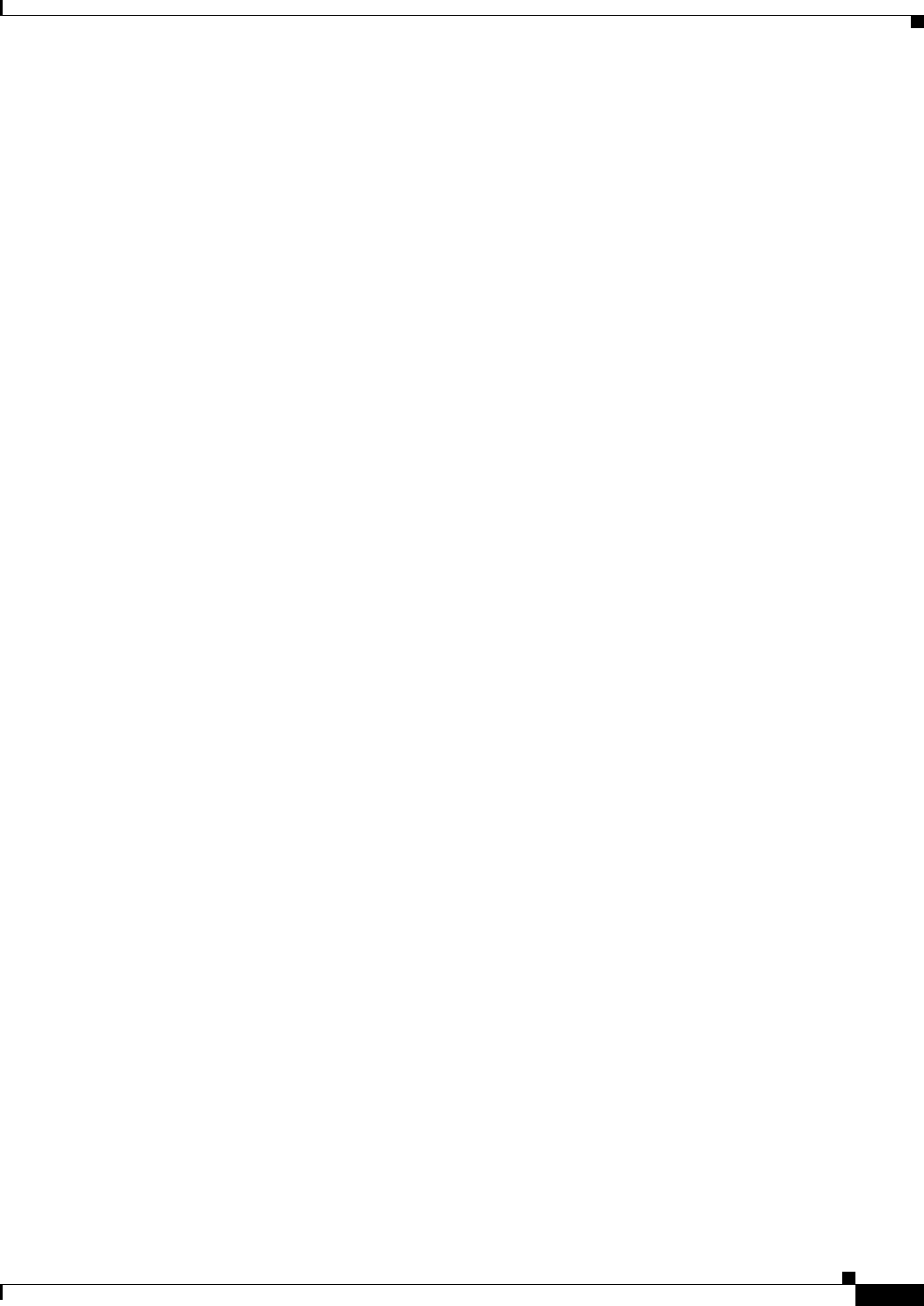
B-5
Cisco Aironet 1570 Series Outdoor Access Point Hardware Installation Guide
OL-32138-01
Appendix B Declarations of Conformity and Regulatory Information
European Community, Switzerland, Norway, Iceland, and Liechtenstein
European Community, Switzerland, Norway, Iceland, and
Liechtenstein
Access Point Models:
AIR-AP1572EAC-E-K9
AIR-AP1572EC3-E-K9
AIR-AP1572IC3-E-K9
Declaration of Conformity with regard to the R&TTE Directive
1999/5/EC & Medical Directive 93/42/EEC
This declaration is only valid for configurations (combinations of software, firmware, and hardware)
provided and supported by Cisco Systems. The use of software or firmware not provided and supported
by Cisco Systems may result in the equipment no longer being compliant with the regulatory
requirements.
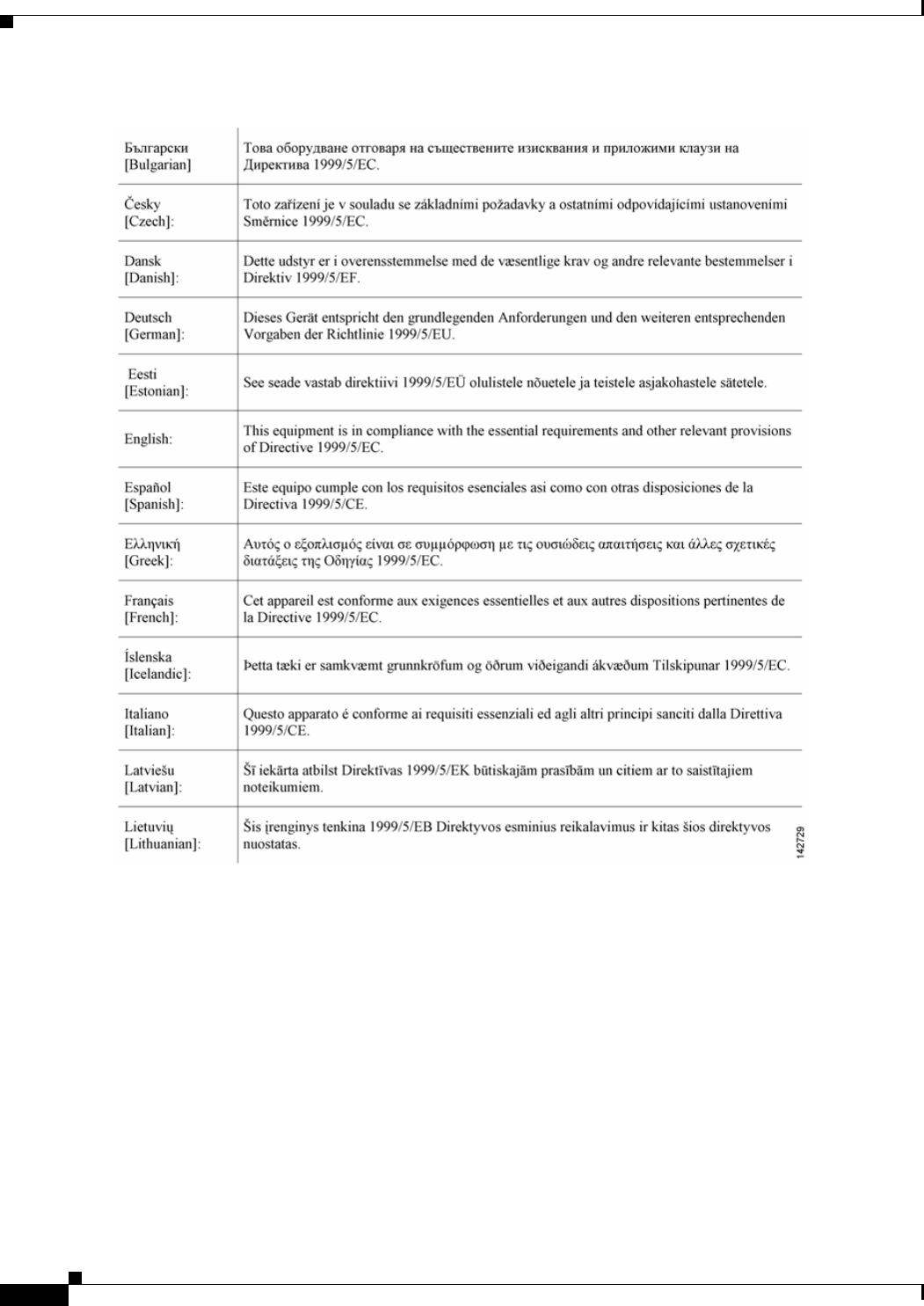
B-6
Cisco Aironet 1570 Series Outdoor Access Point Hardware Installation Guide
OL-32138-01
Appendix B Declarations of Conformity and Regulatory Information
Declaration of Conformity with regard to the R&TTE Directive 1999/5/EC & Medical Directive 93/42/EEC

B-7
Cisco Aironet 1570 Series Outdoor Access Point Hardware Installation Guide
OL-32138-01
Appendix B Declarations of Conformity and Regulatory Information
Declaration of Conformity with regard to the R&TTE Directive 1999/5/EC & Medical Directive 93/42/EEC
The following standards were applied:
EMC—EN 301.489-1 v1.8.1; EN 301.489-17 v2.1.1
Health & Safety—EN60950-1: 2005; EN 50385: 2002
Radio—EN 300 328 v 1.7.1; EN 301.893 v 1.5.1
The conformity assessment procedure referred to in Article 10.4 and Annex III of Directive 1999/5/EC
has been followed.
This device also conforms to the EMC requirements of the Medical Devices Directive 93/42/EEC.
Note This equipment is intended to be used in all EU and EFTA countries. Outdoor use may be restricted to
certain frequencies and/or may require a license for operation. For more details, contact Cisco Corporate
Compliance.
The product carries the CE Mark:
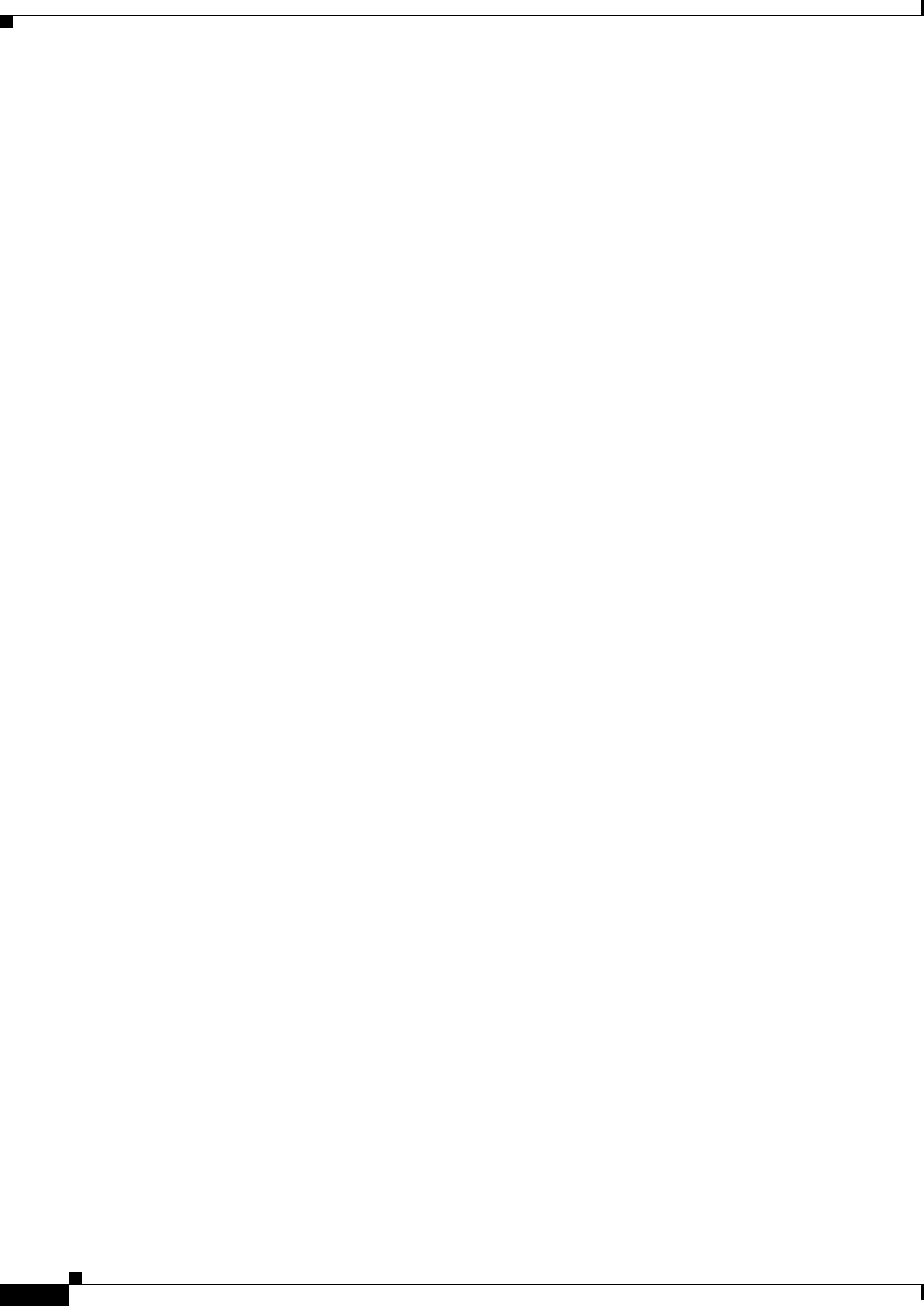
B-8
Cisco Aironet 1570 Series Outdoor Access Point Hardware Installation Guide
OL-32138-01
Appendix B Declarations of Conformity and Regulatory Information
Declaration of Conformity for RF Exposure
Declaration of Conformity for RF Exposure
The following is the declaration of conformity for RF exposure for the United States, Canada, European
Union and Australia.
United States
This system has been evaluated for RF exposure for Humans in reference to ANSI C 95.1 (American
National Standards Institute) limits. The evaluation was based on ANSI C 95.1 and FCC OET Bulletin
65C rev 01.01. To maintain compliance, the minimum separation distance for antennas that have 8 dBi
to 14 dBi gain, is 19.7 inches (50 cm) from general bystanders. The minimum separation distance from
antennas that have less than 8 dBi gain to general bystanders is 7.9 inches (20 cm).
Canada
This system has been evaluated for RF exposure for Humans in reference to ANSI C 95.1 (American
National Standards Institute) limits. The evaluation was based on RSS-102 Rev 2. To maintain
compliance, the minimum separation distance for antennas that have 8 dBi to 14 dBi gain, is 20 inches
(50 cm) from general bystanders. The minimum separation distance from antennas that have less than
8 dBi gain to general bystanders is 10 inches (25 cm).
Ce système a été évalué pour l'exposition aux RF pour les humains en référence à la norme ANSI C 95.1
(American National Standards Institute) limites. L'évaluation a été basée sur RSS-102 Rev 2. La distance
minimale de séparation de l'antenne de toute personne est de 10 "(25 cm) pour les gains d'antenne
jusqu'à 8 dBi et 20" (50 cm) pour les gains d'antenne de 14 dbi pour assurer le respect.
European Union
This system has been evaluated for RF exposure for Humans in reference to the ICNIRP (International
Commission on Non-Ionizing Radiation Protection) limits. The evaluation was based on the EN 50385
Product Standard to Demonstrate Compliance of Radio Base stations and Fixed Terminals for Wireless
Telecommunications Systems with basic restrictions or reference levels related to Human Exposure to
Radio Frequency Electromagnetic Fields from 300 MHz to 40 GHz. To maintain compliance, the
minimum separation distance for antennas that have 8 dBi to 14 dBi gain, is 19.7 inches (50 cm) from
general bystanders. The minimum separation distance from antennas that have less than 8 dBi gain to
general bystanders is 7.9 inches (20 cm).
Australia
This system has been evaluated for RF exposure for Humans as referenced in the Australian Radiation
Protection standard and has been evaluated to the ICNIRP (International Commission on Non-Ionizing
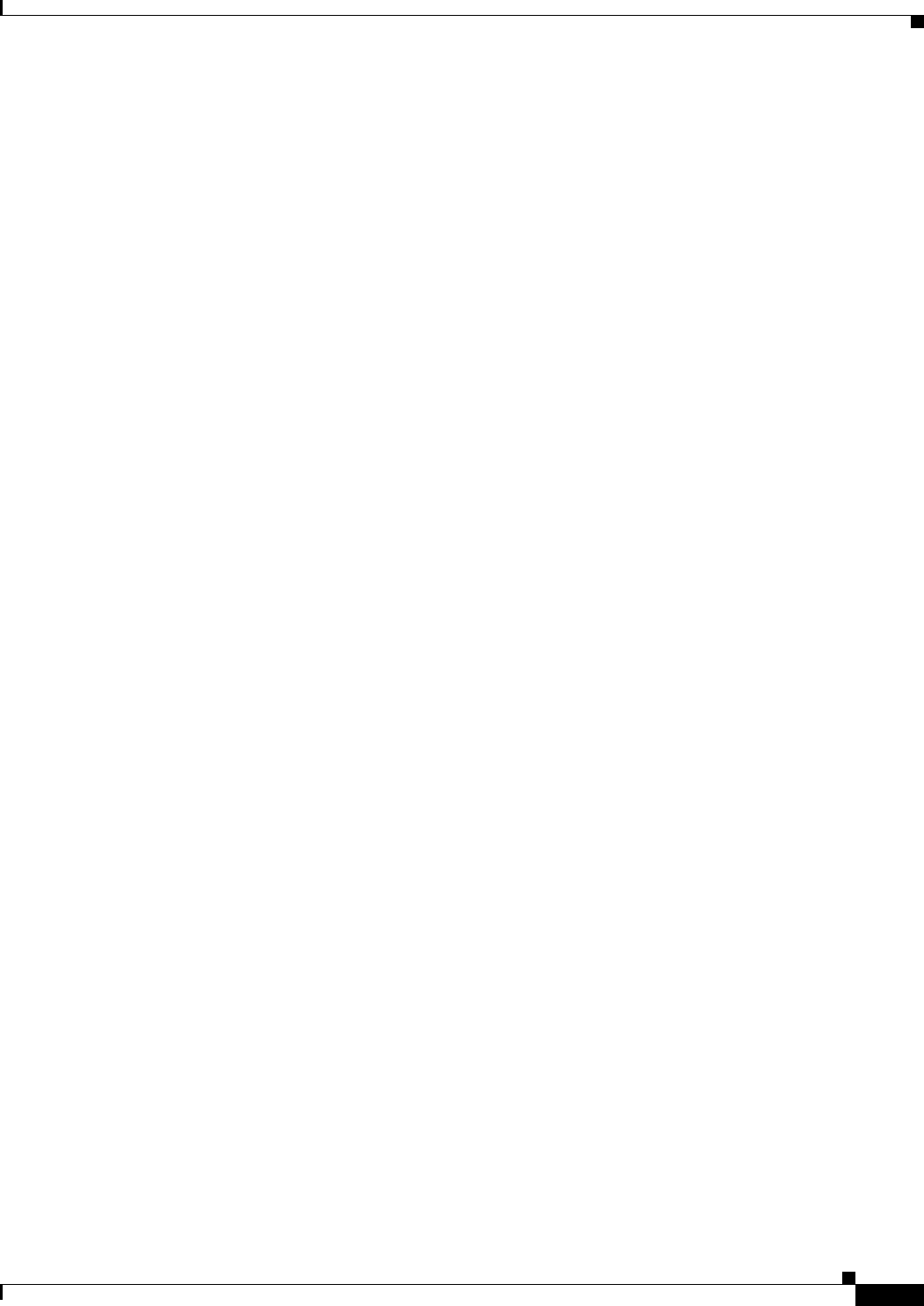
B-9
Cisco Aironet 1570 Series Outdoor Access Point Hardware Installation Guide
OL-32138-01
Appendix B Declarations of Conformity and Regulatory Information
Declaration of Conformity for RF Exposure
Radiation Protection) limits. To maintain compliance, the minimum separation distance for antennas that
have 8 dBi to 14 dBi gain, is 19.7 inches (50 cm) from general bystanders. The minimum separation
distance from antennas that have less than 8 dBi gain to general bystanders is 7.9 inches (20 cm).
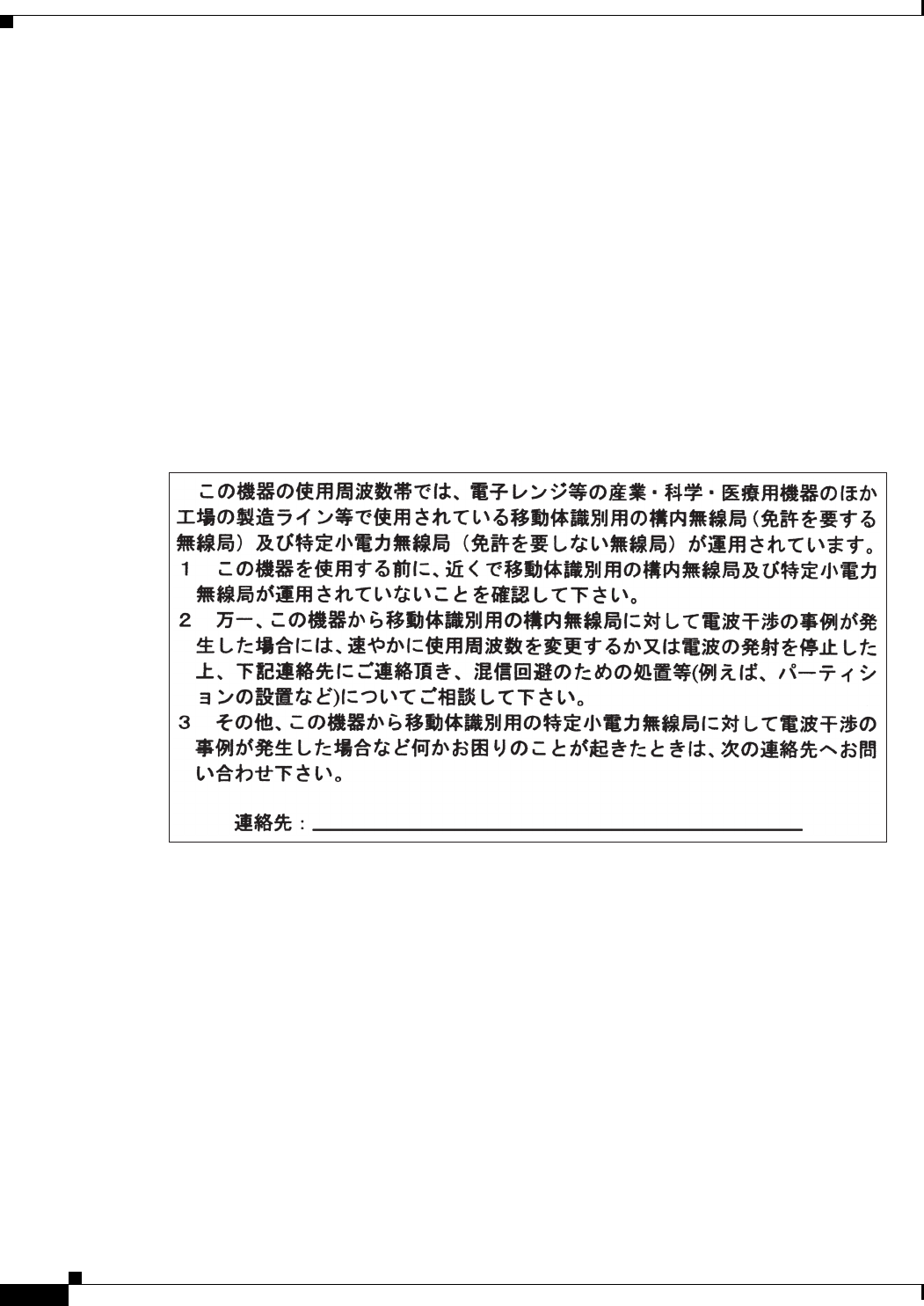
B-10
Cisco Aironet 1570 Series Outdoor Access Point Hardware Installation Guide
OL-32138-01
Appendix B Declarations of Conformity and Regulatory Information
Guidelines for Operating Cisco Aironet Access Points in Japan
Guidelines for Operating Cisco Aironet Access Points in Japan
This section provides guidelines for avoiding interference when operating Cisco Aironet access points
in Japan. These guidelines are provided in both Japanese and English.
Lightweight Access Point Model:
AIR-AP1572EAC-Q-K9
AIR-AP1572EC4-Q-K9
AIR-AP1572IC4-Q-K9
Japanese Translation
English Translation
This equipment operates in the same frequency bandwidth as industrial, scientific, and medical devices
such as microwave ovens and mobile object identification (RF-ID) systems (licensed premises radio
stations and unlicensed specified low-power radio stations) used in factory production lines.
1. Before using this equipment, make sure that no premises radio stations or specified low-power radio
stations of RF-ID are used in the vicinity.
2. If this equipment causes RF interference to a premises radio station of RF-ID, promptly change the
frequency or stop using the device; contact the number below and ask for recommendations on
avoiding radio interference, such as setting partitions.
3. If this equipment causes RF interference to a specified low-power radio station of RF-ID, contact
the number below.
Contact Number: 03-6434-6500
03-6434-6500
43768
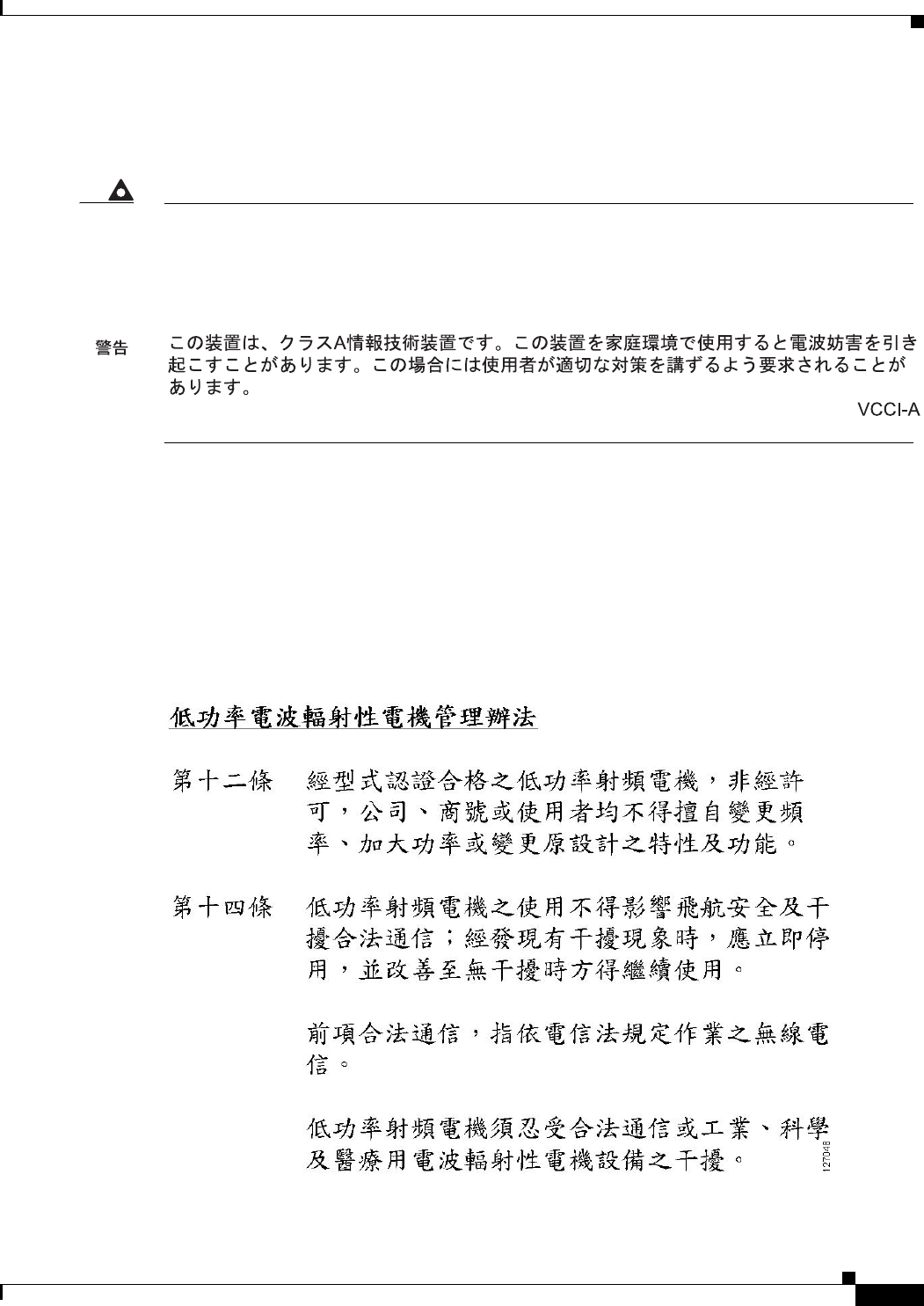
B-11
Cisco Aironet 1570 Series Outdoor Access Point Hardware Installation Guide
OL-32138-01
Appendix B Declarations of Conformity and Regulatory Information
Administrative Rules for Cisco Aironet Access Points in Taiwan
VCCI Statement for Japan
Administrative Rules for Cisco Aironet Access Points in Taiwan
This section provides administrative rules for operating Cisco Aironet Access Points in Taiwan. The
rules are provided in both Chinese and English.
Chinese Translation
Warning
This is a Class A product based on the standard of the Voluntary Control Council for Interference by
Information Technology Equipment (VCCI). If this equipment is used in a domestic environment, radio
disturbance may arise. When such trouble occurs, the user may be required to take corrective
actions.
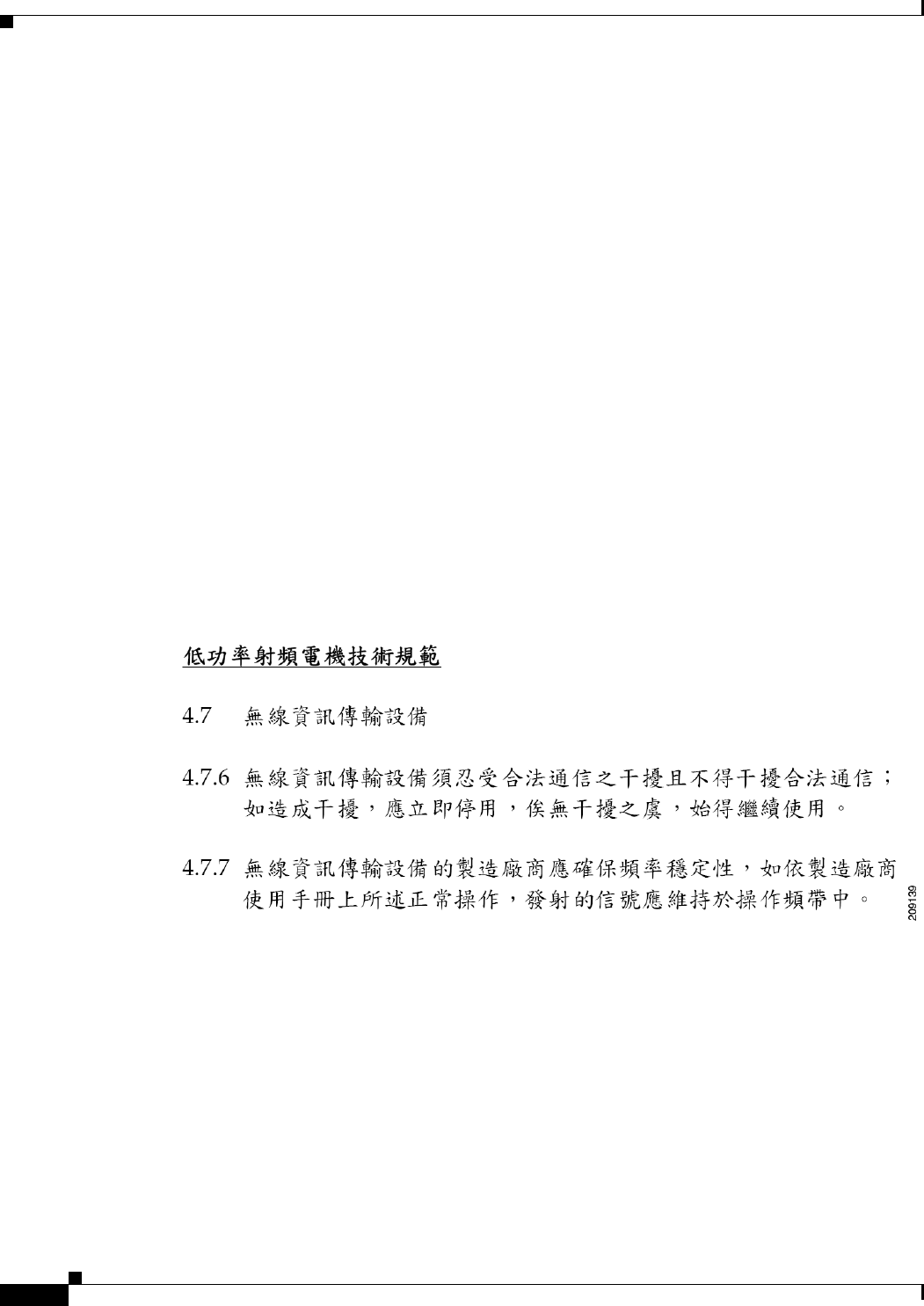
B-12
Cisco Aironet 1570 Series Outdoor Access Point Hardware Installation Guide
OL-32138-01
Appendix B Declarations of Conformity and Regulatory Information
Administrative Rules for Cisco Aironet Access Points in Taiwan
English Translation
Administrative Rules for Low-power Radio-Frequency Devices
Article 12
For those low-power radio-frequency devices that have already received a type-approval, companies,
business units or users should not change its frequencies, increase its power or change its original
features and functions.
Article 14
The operation of the low-power radio-frequency devices is subject to the conditions that no harmful
interference is caused to aviation safety and authorized radio station; and if interference is caused, the
user must stop operating the device immediately and can't re-operate it until the harmful interference is
clear.
The authorized radio station means a radio-communication service operating in accordance with the
Communication Act.
The operation of the low-power radio-frequency devices is subject to the interference caused by the
operation of an authorized radio station, by another intentional or unintentional radiator, by industrial,
scientific and medical (ISM) equipment, or by an incidental radiator.
Chinese Translation
English Translation
Low-power Radio-frequency Devices Technical Specifications
4.7
Unlicensed National Information Infrastructure
4.7.6
The U-NII devices shall accept any interference from legal communications and shall not interfere the
legal communications. If interference is caused, the user must stop operating the device immediately and
can't re-operate it until the harmful interference is clear.
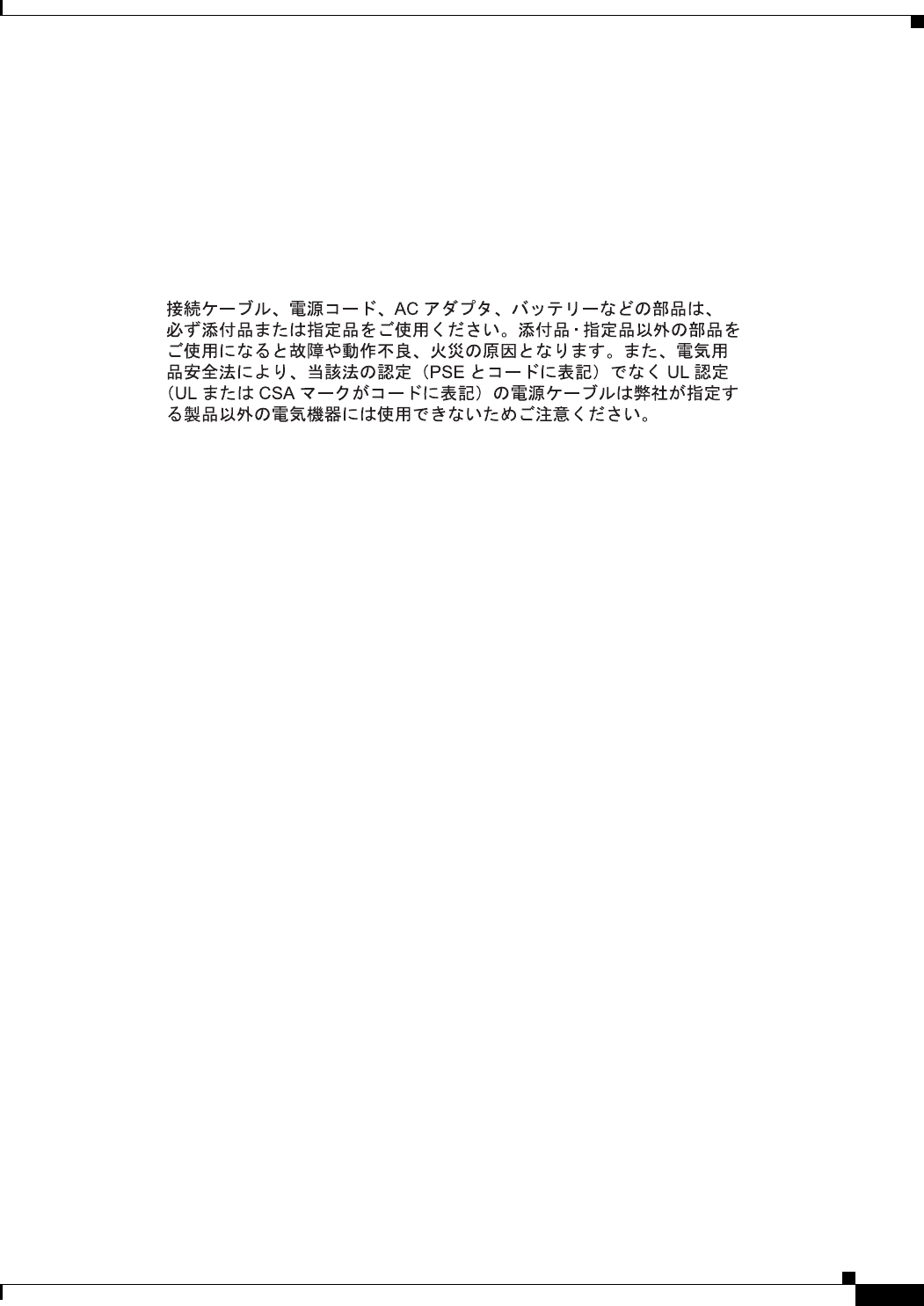
B-13
Cisco Aironet 1570 Series Outdoor Access Point Hardware Installation Guide
OL-32138-01
Appendix B Declarations of Conformity and Regulatory Information
Operation of Cisco Aironet Access Points in Brazil
4.7.7
Manufacturers of U-NII devices are responsible for ensuring frequency stability such that an emission
is maintained within the band of operation under all conditions of normal operation as specified in the
user manual.
Statement 371—Power Cable and AC Adapter
English Translation
When installing the product, please use the provided or designated connection cables/power cables/AC
adapters. Using any other cables/adapters could cause a malfunction or a fire. Electrical Appliance and
Material Safety Law prohibits the use of UL-certified cables (that have the “UL” shown on the code) for
any other electrical devices than products designated by CISCO. The use of cables that are certified by
Electrical Appliance and Material Safety Law (that have “PSE” shown on the code) is not limited to
CISCO-designated products.
EU Declaration of Conformity
All the Declaration of Conformity statements related to this product can be found at the following
location:
http://www.ciscofax.com
Operation of Cisco Aironet Access Points in Brazil
This section contains special information for operation of Cisco Aironet access points in Brazil.
Access Point Models
AIR-AP1572EAC-Z-K9
AIR-AP1572EC1-Z-K9
AIR-AP1572EC2-Z-K9
AIR-AP1572EC3-Z-K9
AIR-AP1572IC1-Z-K9
AIR-AP1572IC2-Z-K9
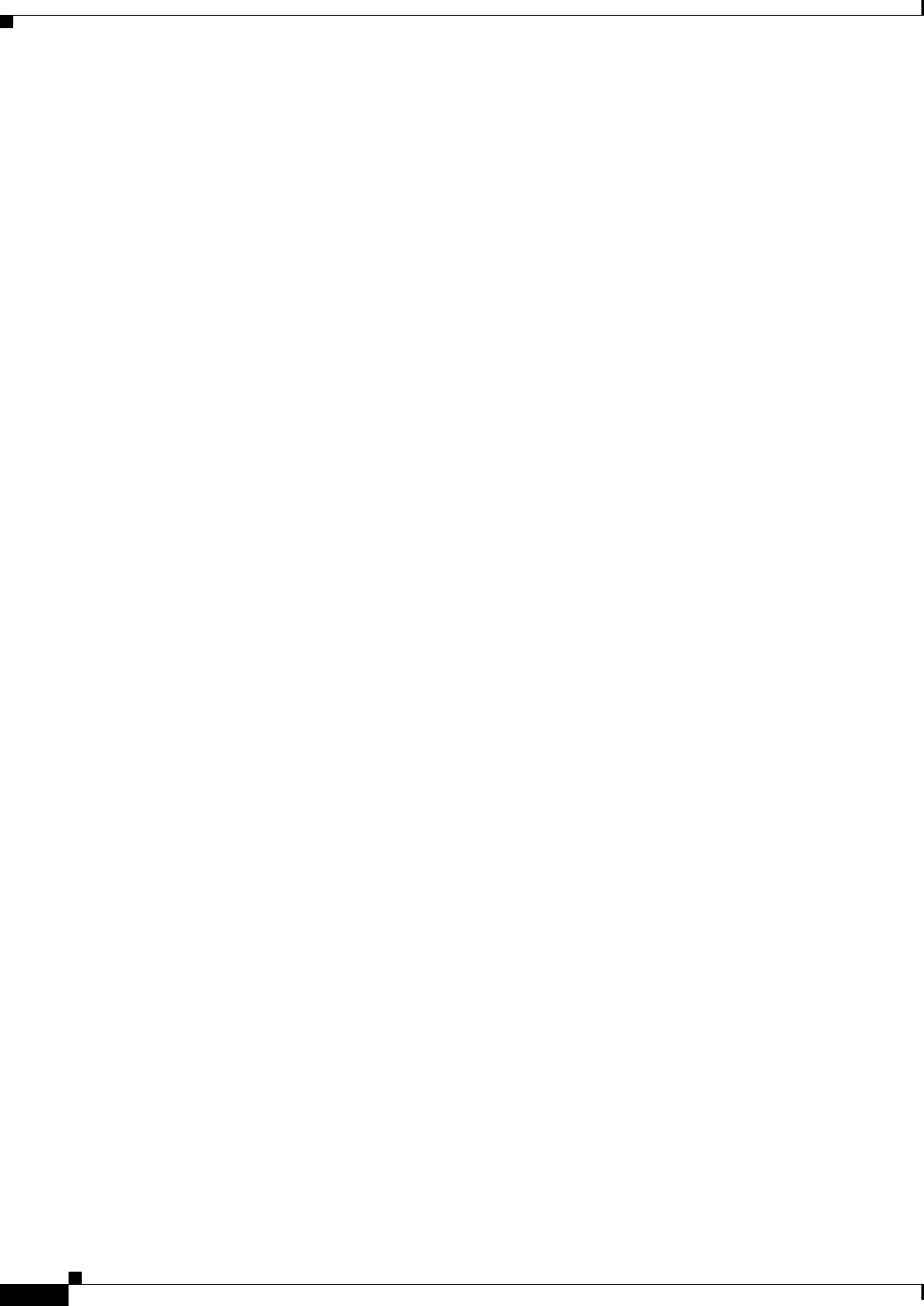
B-14
Cisco Aironet 1570 Series Outdoor Access Point Hardware Installation Guide
OL-32138-01
Appendix B Declarations of Conformity and Regulatory Information
Operation of Cisco Aironet Access Points in Brazil
AIR-AP1572IC3-Z-K9
Regulatory Information
Figure B-1 contains Brazil regulatory information for the access point models identified in the previous
section.
Figure B-1 Brazil Regulatory Information
Portuguese Translation
Este equipamento opera em caráter secundário, isto é, não tem direito a proteção contra interferência
prejudicial, mesmo de estações do mesmo tipo, e não pode causar interferência a sistemas operando em
caráter primário.
English Translation
This equipment operates on a secondary basis and consequently must accept harmful interference,
including interference from stations of the same kind. This equipment may not cause harmful
interference to systems operating on a primary basis.
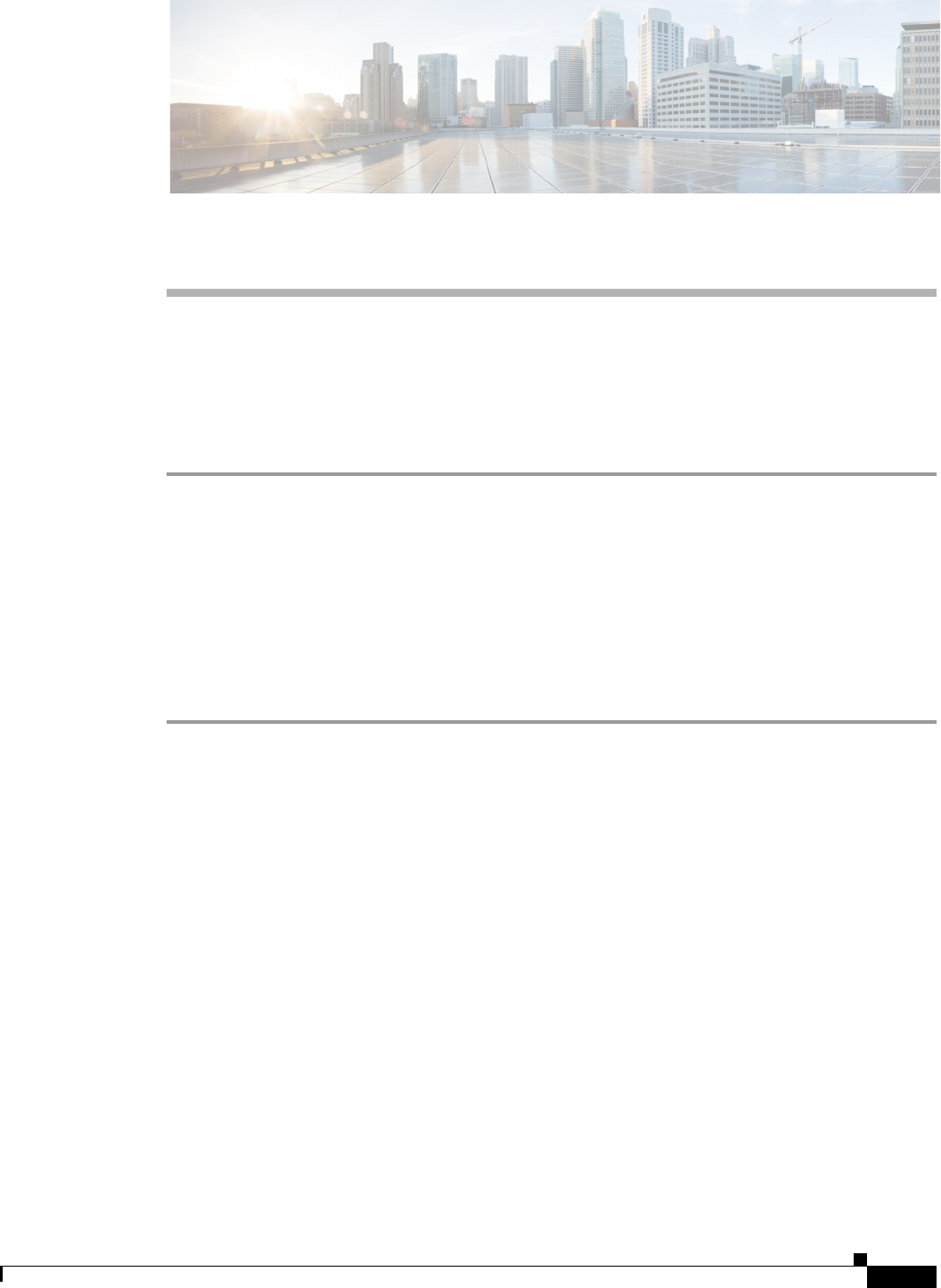
C-1
Cisco Aironet 1570 Series Outdoor Access Point Hardware Installation Guide
OL-32138-01
APPENDIX
C
Channels and Power Levels
For channel and maximum power level settings, refer to the Channels and Maximum Power Settings for
Cisco Aironet Lightweight Access Points and Bridges document available on the Cisco Wireless
documentation page of Cisco.com.
To browse to the document, follow these steps:
Step 1 Click this link and go to the Cisco Wireless documentation home page:
http://www.cisco.com/en/US/products/hw/wireless/index.html
Step 2 Click Support. The Support and Documentation page displays.
Step 3 Click Wireless
Step 4 Click 1570.
Step 5 Click Install and Upgrade.
Step 6 Click Install and Upgrade Guides.
Step 7 Click Channels and Maximum Power Settings for Cisco 1570 Series Outdoor Access Points document.

C-2
Cisco Aironet 1570 Series Outdoor Access Point Hardware Installation Guide
OL-32138-01
Appendix C Channels and Power Levels
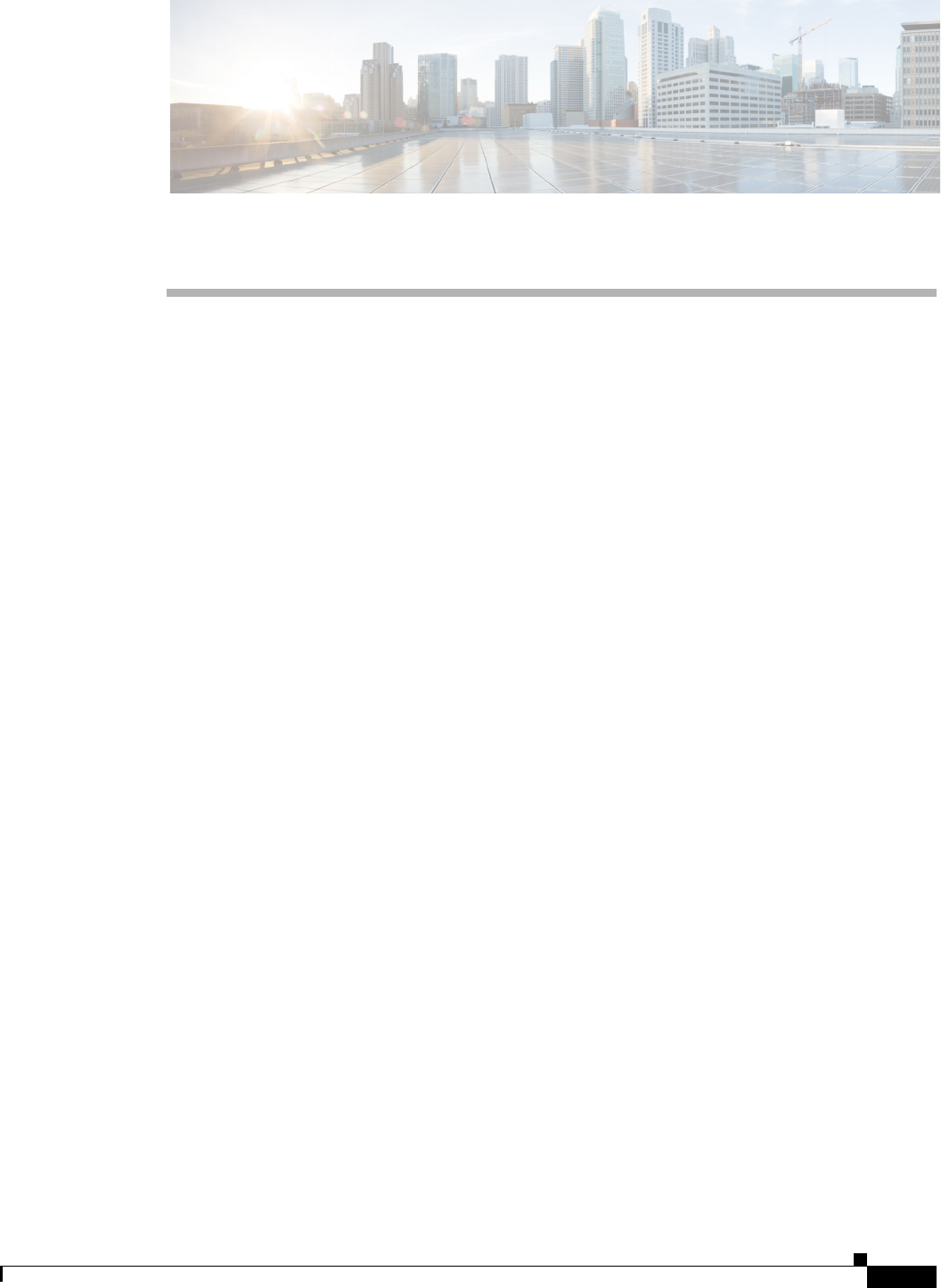
D-1
Cisco Aironet 1570 Series Outdoor Access Point Hardware Installation Guide
OL-32138-01
APPENDIX
D
Access Point Data Sheet
The detailed technical specifications for the Cisco Aironet 1570 Series Outdoor Access Points are
available at the following URL:
You can also download a copy of the Cisco Aironet 1570 Series Outdoor Access Point Data Sheet from
the above URL for offline use.
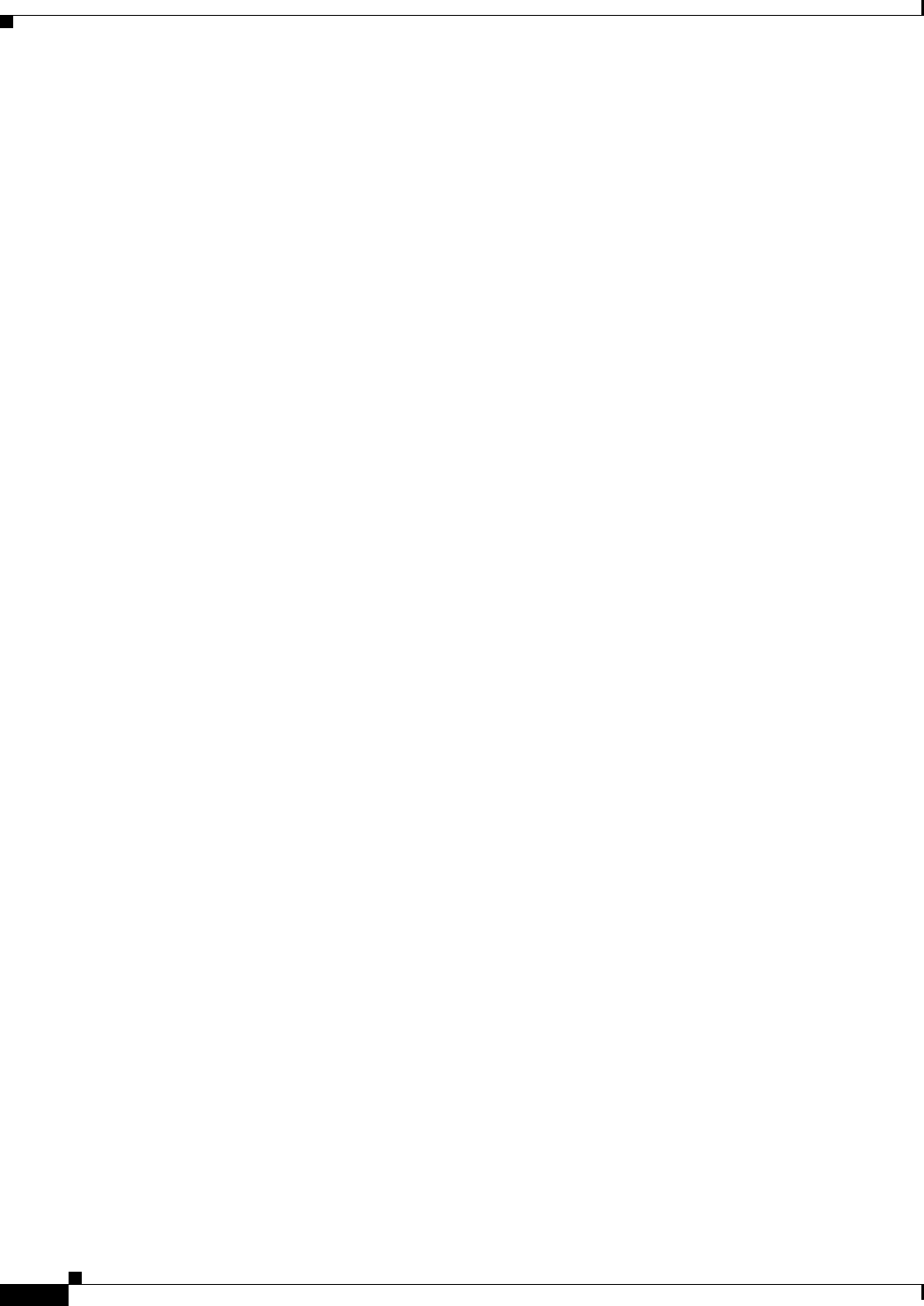
D-2
Cisco Aironet 1570 Series Outdoor Access Point Hardware Installation Guide
OL-32138-01
Appendix D Access Point Data Sheet
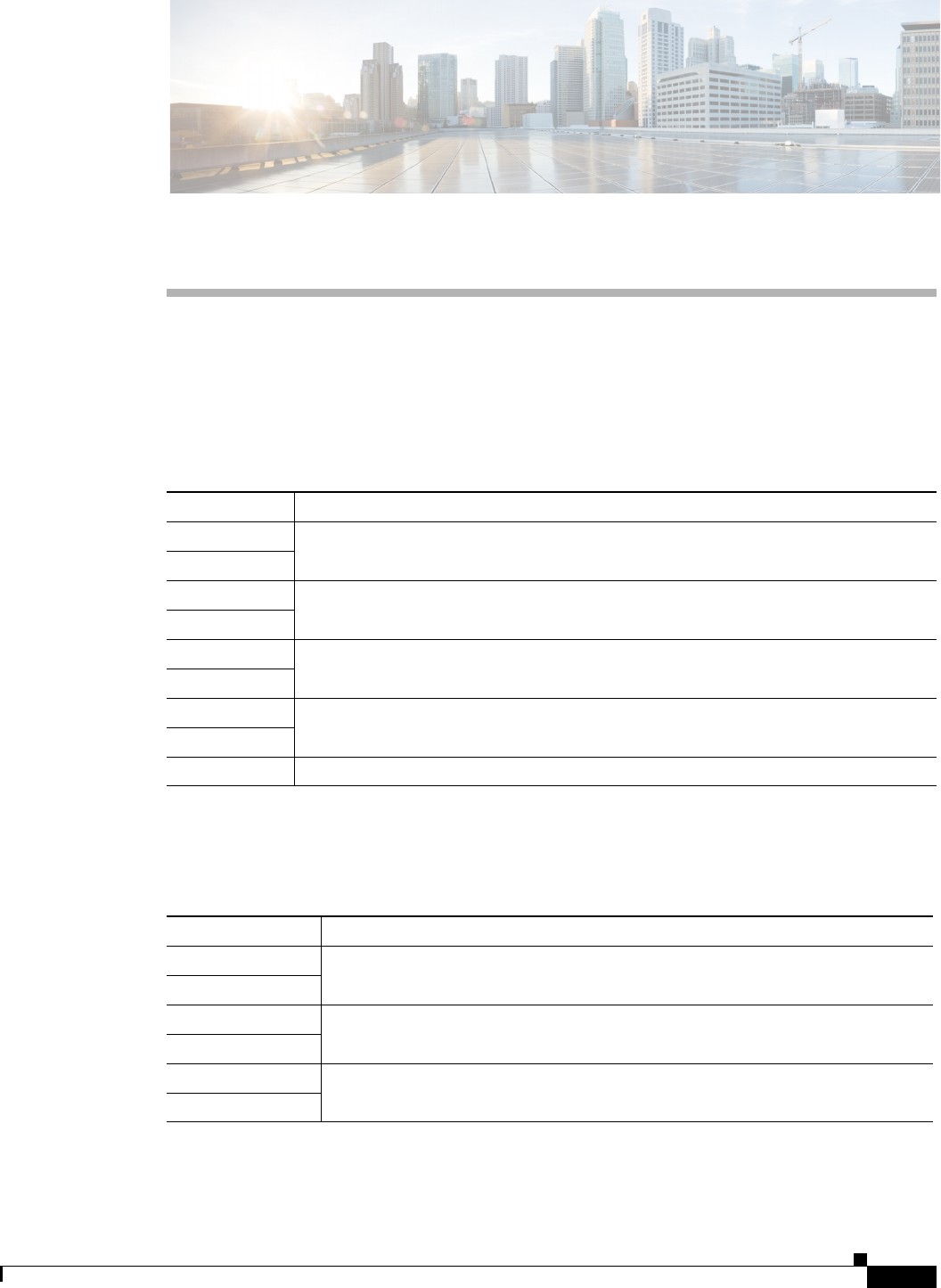
E-1
Cisco Aironet 1570 Series Outdoor Access Point Hardware Installation Guide
OL-32138-01
APPENDIX
E
Access Point Pinouts
This appendix describes the pin signals of the access point Ethernet connectors, and the power injector
input and output connectors.
Table E-1 describes the pin signals of the access point LAN connector
Table E-2 describes the pin signals for the access point PoE-in Ethernet connector. The Pinouts given in
this table are applicable to AIR-POWERINJ1500. Not all PoE power sources follow these pinouts.
Table E-1 Access Point LAN Connector Pinouts
Pin Number Signal Name
1 Ethernet signal pair (10/100/1000BASE-T)
2
3 Ethernet signal pair (10/100/1000BASE-T)
6
4 Ethernet signal pair (10/100/1000BASE-T)
5
7 Ethernet signal pair (10/100/1000BASE-T)
8
Shield Chassis ground
Table E-2 Access Point PoE-In Ethernet Connector Pinouts for AIR-POWERINJ1500
Pin Number Signal Name
1 Ethernet signal pair (10/100/1000BASE-T) and DC return
2
3 Ethernet signal pair (10/100/1000BASE-T) and DC (+)
6
4 Ethernet signal pair (1000BASE-T) and DC (+)
5
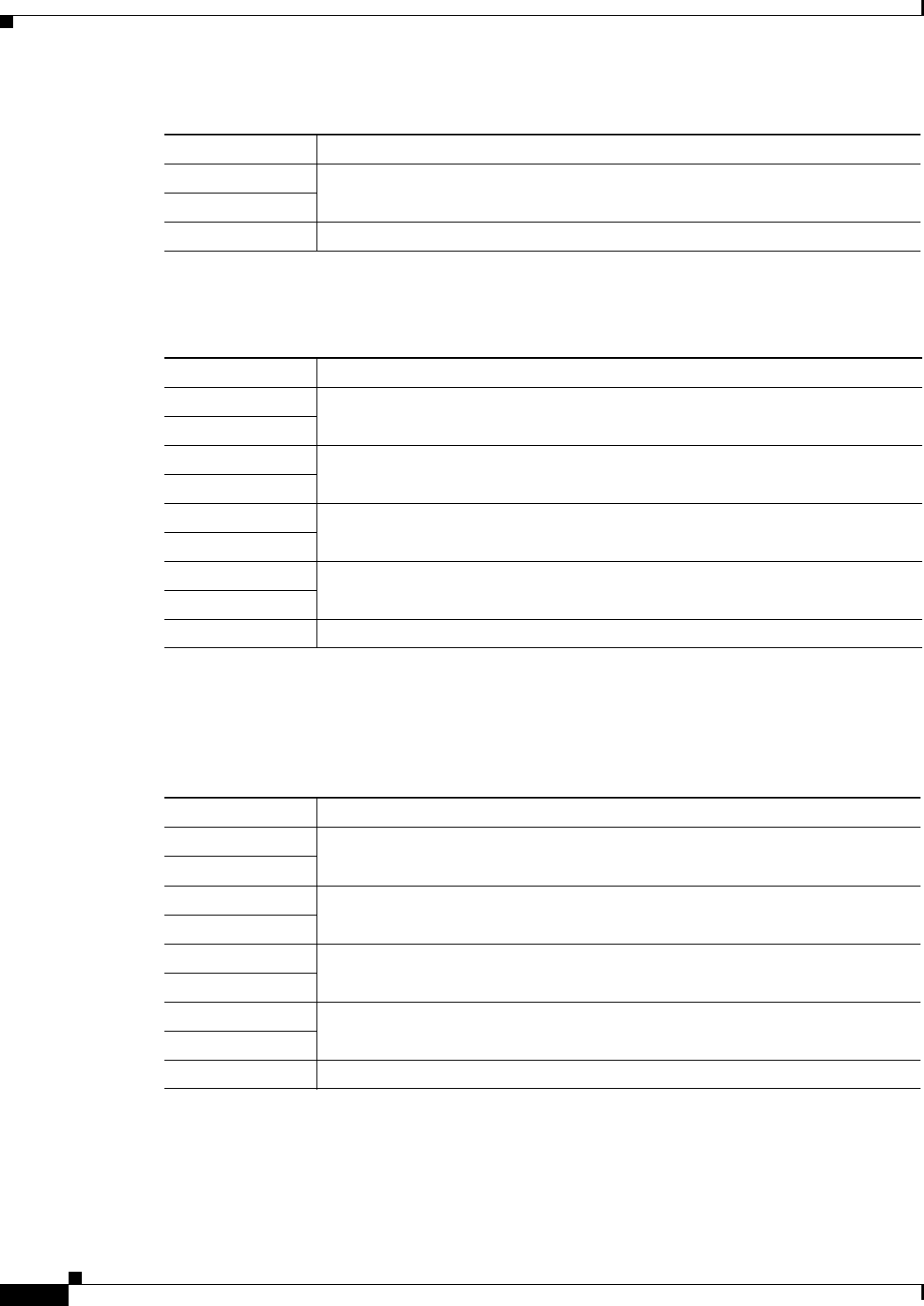
E-2
Cisco Aironet 1570 Series Outdoor Access Point Hardware Installation Guide
OL-32138-01
Appendix E Access Point Pinouts
Table E-3 describes the pin signals for the power injector input connector (To Switch).
Table E-4 describes the RJ-45 pin signals for the power injector output connector (To AP). The Pinouts
given in this table are applicable to AIR-POWERINJ1500. Not all PoE power sources follow these
pinouts.
7 Ethernet signal pair (1000BASE-T) and DC return
8
Shield Chassis ground
Table E-2 Access Point PoE-In Ethernet Connector Pinouts for AIR-POWERINJ1500
Pin Number Signal Name
Table E-3 Power Injector Input Connector (To Switch) Pinouts
Pin Number Signal Name
1 Ethernet signal pair (10/100/1000BASE-T)
2
3 Ethernet signal pair 10/100/1000BASE-T)
6
4 Ethernet signal pair (1000BASE-T)
5
7 Ethernet signal pair (1000BASE-T)
8
Shield Chassis ground
Table E-4 Power Injector AIR-POWERINJ1500 Output Connector (To AP) Pinouts
Pin Number Signal Name
1 Ethernet signal pair (10/100/1000BASE-T) and DC return
2
3 Ethernet signal pair (10/100/1000BASE-T) and DC (+)
6
4 Ethernet signal pair (1000BASE-T) and DC (+)
5
7 Ethernet signal pair (1000BASE-T) and DC return
8
Shield Chassis ground
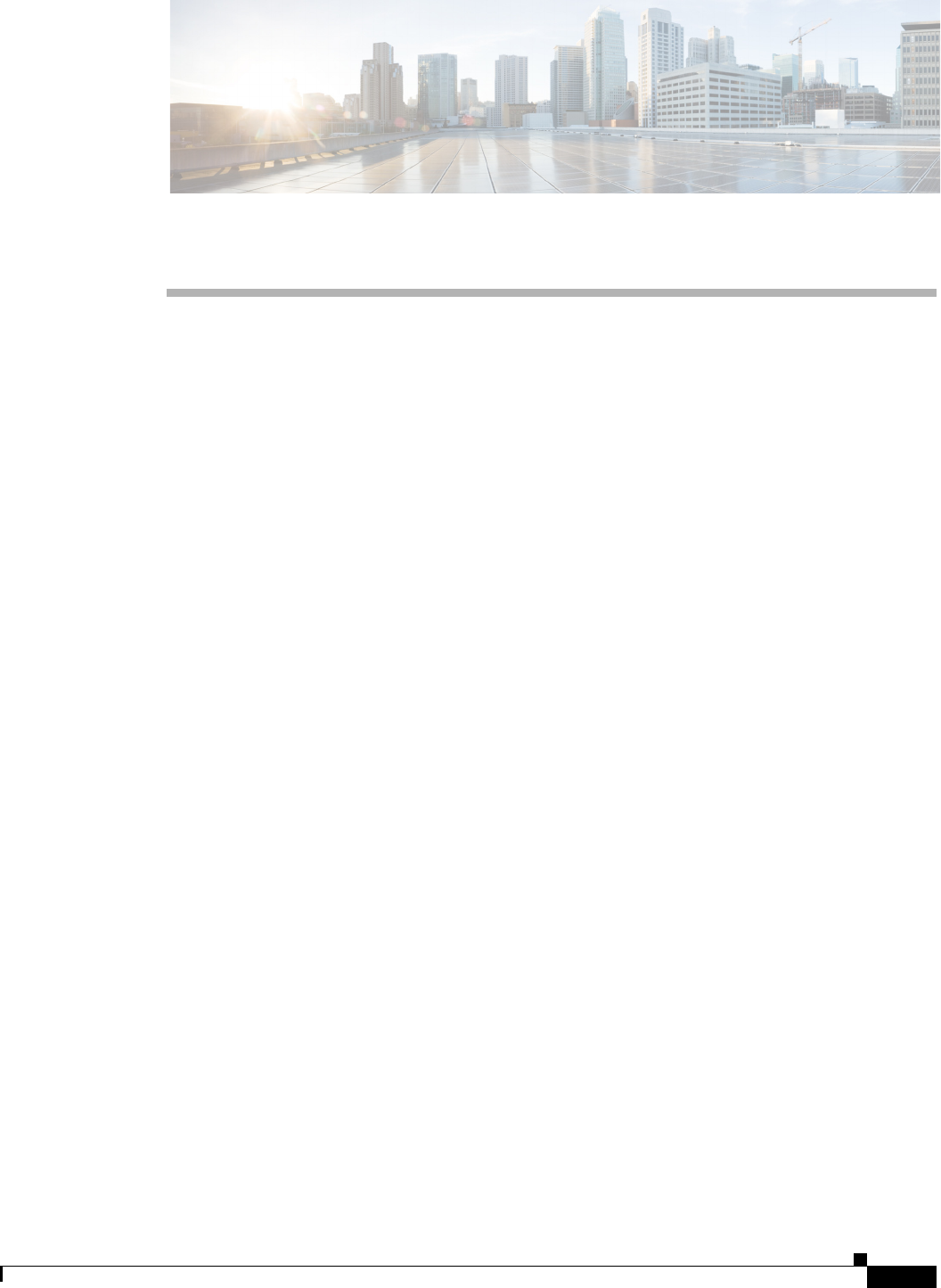
F-1
Cisco Aironet 1570 Series Outdoor Access Point Hardware Installation Guide
OL-32138-01
APPENDIX
F
Configuring DHCP Option 43
This appendix describes the steps needed to configure DHCP Option 43 on a DHCP server, such as a
Cisco Catalyst 3750 series switch, for use with Cisco Aironet Access Points. This appendix contains
these sections:
•Overview, page F-2
•Configuring Option 43 for 1000, 1500, and 1570 Series Access Points, page F-3
•Configuring Option 43 for 1100, 1130, 1200, 1240, 1250, 1300, 1520, and 1570 Series Access
Points, page F-4
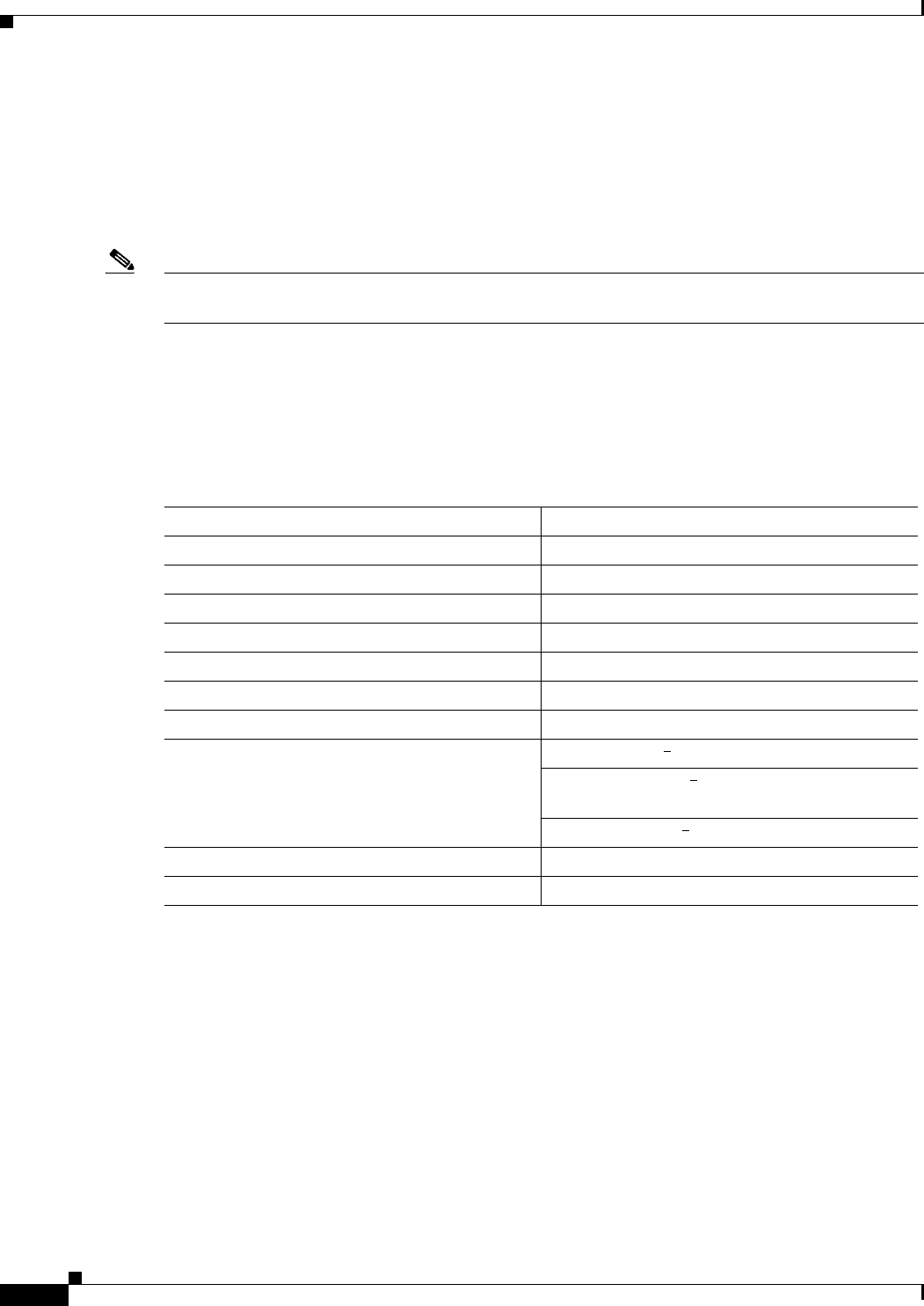
F-2
Cisco Aironet 1570 Series Outdoor Access Point Hardware Installation Guide
OL-32138-01
Appendix F Configuring DHCP Option 43
Overview
Overview
This section contains a DHCP Option 43 configuration example on a DHCP server for use with Cisco
Aironet Access Points. For other DHCP server implementations, consult DHCP server product
documentation for configuring DHCP Option 43. In Option 43, use the IP address of the controller
management interface.
Note DHCP Option 43 is limited to one access point type per DHCP pool. You must configure a separate
DHCP pool for each access point type.
Cisco Aironet 1000, 1500, 1532 access points use a comma-separated string format for DHCP Option
43. Other Cisco Aironet access points use the type-length-value (TLV) format for DHCP Option 43.
DHCP servers must be programmed to return the option based on the access point DHCP Vendor Class
Identifier (VCI) string (DHCP Option 60). The VCI strings for Cisco access points that can operate in
lightweight mode are listed in Table F-1.
The following is the format of the TLV block for 1100, 1130, 1200, 1240, 1250, 1300, 1520, and 1532
access points:
•Type: 0xf1 (decimal 241)
•Length: Number of controller IP addresses * 4
•Value: List of WLC management interfaces
Table F-1 Lightweight Access Point VCI Strings
Access Point Vendor Class Identifier (VCI)
Cisco Aironet 1000 series Airespace.AP1200
Cisco Aironet 1100 series Cisco AP c1100
Cisco Aironet 1130 series Cisco AP c1130
Cisco Aironet 1200 series Cisco AP c1200
Cisco Aironet 1240 series Cisco AP c1240
Cisco Aironet 1250 series Cisco AP c1250
Cisco Aironet 1300 series Cisco AP c1300
Cisco Aironet 1500 series Cisco AP c15001
1. For controller release 4.1 or later.
Cisco AP.OAP15002, Cisco AP.LAP15102, or
Cisco AP.LAP15052
2. For controller release 4.0, the VCI depends on the model.
Airespace.AP12003
3. For controller release 3.2.
Cisco Aironet 1520 series Cisco AP c1520
Cisco Aironet 1570 series Cisco AP c1570
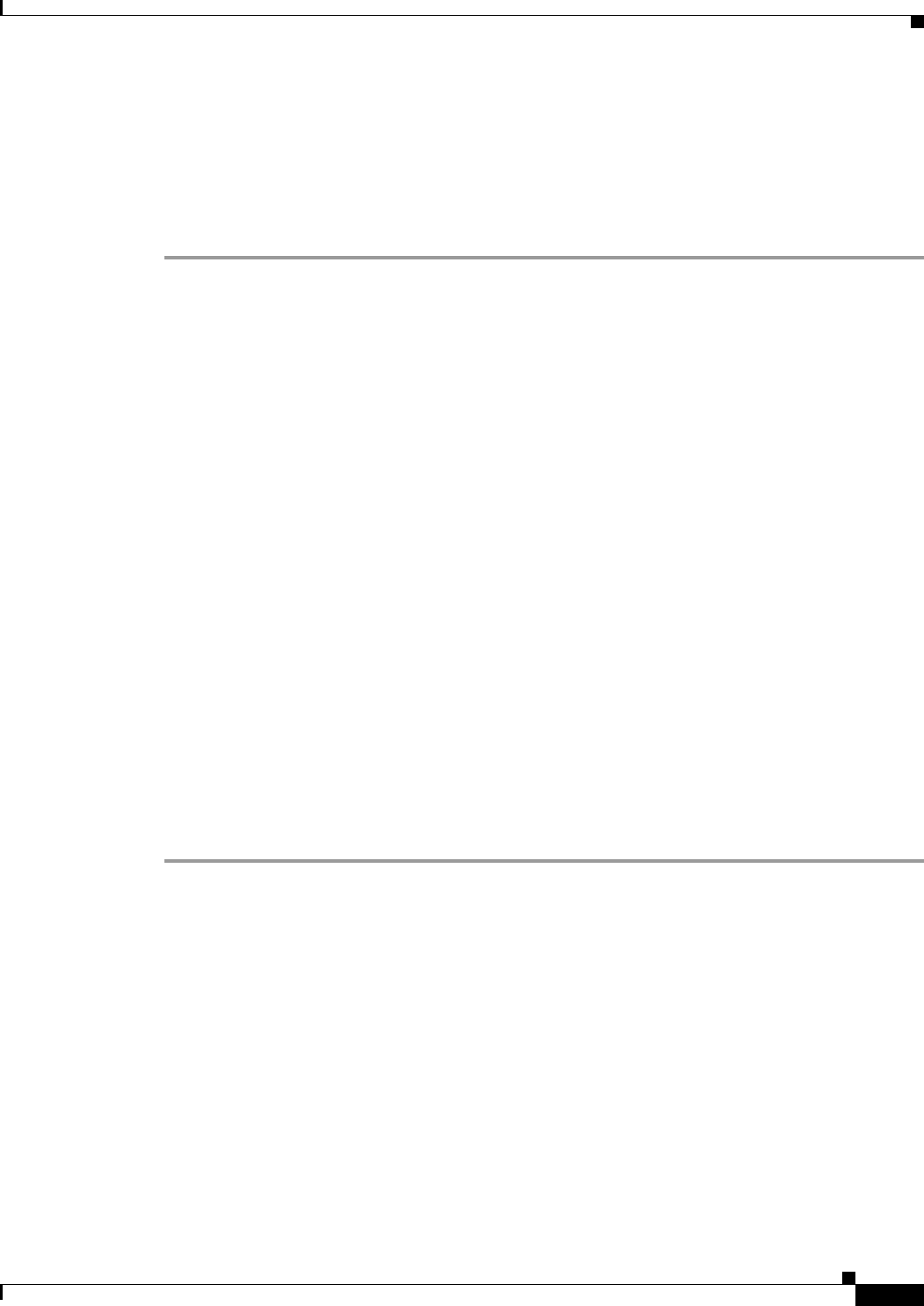
F-3
Cisco Aironet 1570 Series Outdoor Access Point Hardware Installation Guide
OL-32138-01
Appendix F Configuring DHCP Option 43
Configuring Option 43 for 1000, 1500, and 1570 Series Access Points
Configuring Option 43 for 1000, 1500, and 1570 Series Access
Points
To configure DHCP Option 43 for Cisco 1000, 1500, and 1570 series access points in the embedded
Cisco IOS DHCP server, follow these steps:
Step 1 Enter configuration mode at the Cisco IOS command line interface (CLI).
Step 2 Create the DHCP pool, including the necessary parameters such as default router and name server. These
commands are used to create a DHCP pool:
ip dhcp pool pool name
network IP Network Netmask
default-router Default router
dns-server DNS Server
Where:
pool name is the name of the DHCP pool, such as AP1000
IP Network is the network IP address where the controller resides, such as 10.0.15.1
Netmask is the subnet mask, such as 255.255.255.0
Default router is the IP address of the default router, such as 10.0.0.1
DNS Server is the IP address of the DNS server, such as 10.0.10.2
Step 3 Add the Option 60 line for access point using the following syntax:
option 60 ascii “VCI string”
For the VCI string, use the value from Table F-1. The quotation marks must be included.
Step 4 Add the Option 43 line using the following syntax:
option 43 ascii “Comma Separated IP Address List”
For example, if you are configuring Option 43 for Cisco 1000, 1500, or 1500 series access points using
the controller IP addresses 10.126.126.2 and 10.127.127.2, add the following line to the DHCP pool in
the Cisco IOS CLI:
option 43 ascii “10.126.126.2,10.127.127.2”
The quotation marks must be included.
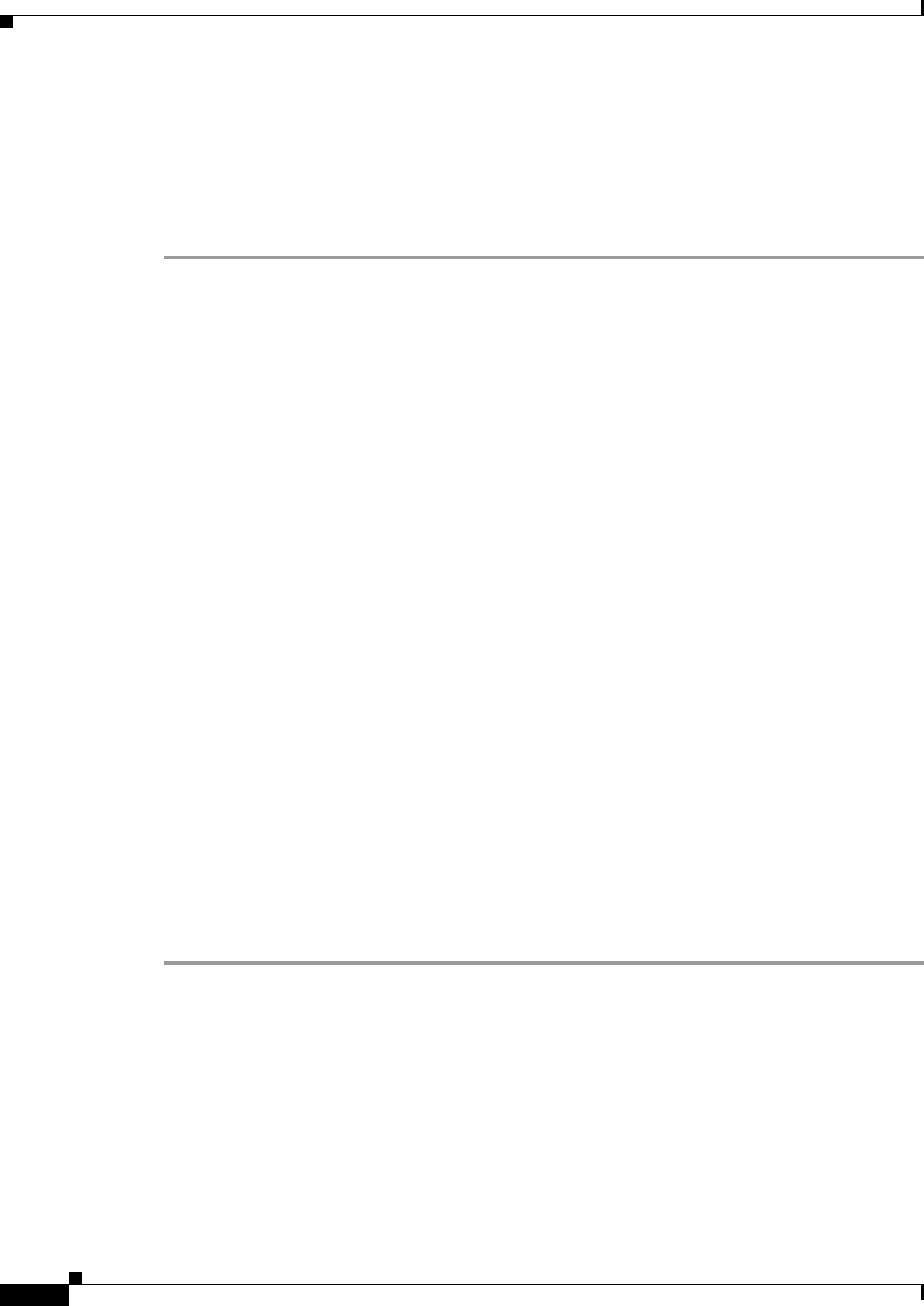
F-4
Cisco Aironet 1570 Series Outdoor Access Point Hardware Installation Guide
OL-32138-01
Appendix F Configuring DHCP Option 43
Configuring Option 43 for 1100, 1130, 1200, 1240, 1250, 1300, 1520, and 1570 Series Access Points
Configuring Option 43 for 1100, 1130, 1200, 1240, 1250, 1300, 1520,
and 1570 Series Access Points
To configure DHCP Option 43 for Cisco Aironet 1100, 1130, 1200, 1240, 1250, 1300, 1520, and 1570
series access points in the embedded Cisco IOS DHCP server, follow these steps:
Step 1 Enter configuration mode at the Cisco IOS CLI.
Step 2 Create the DHCP pool, including the necessary parameters such as default router and name server. The
commands used to create a DHCP pool are as follows:
ip dhcp pool pool name
network IP Network Netmask
default-router Default router
dns-server DNS Server
Where:
pool name is the name of the DHCP pool, such as AP1570
IP Network is the network IP address where the controller resides, such as 10.0.15.1
Netmask is the subnet mask, such as 255.255.255.0
Default router is the IP address of the default router, such as 10.0.0.1
DNS Server is the IP address of the DNS server, such as 10.0.10.2
Step 3 Add the Option 60 line using the following syntax:
option 60 ascii “VCI string”
For the VCI string, use the value from Table F-1. The quotation marks must be included.
Step 4 Add the Option 43 line using the following syntax:
option 43 hex hex string
The hex string is assembled by concatenating the TLV values shown below:
Type + Length + Va l u e
Type is always f1(hex). Length is the number of controller management IP addresses times 4 in hex. Va l u e
is the IP address of the controller listed sequentially in hex.
For example, suppose that there are two controllers with management interface IP addresses,
10.126.126.2 and 10.127.127.2. The type is f1(hex). The length is 2 * 4 = 8 = 08 (hex). The IP addresses
translate to 0a7e7e02 and 0a7f7f02. Assembling the string then yields f1080a7e7e020a7f7f02. The
resulting Cisco IOS command added to the DHCP scope is listed below:
option 43 hex f1080a7e7e020a7f7f02
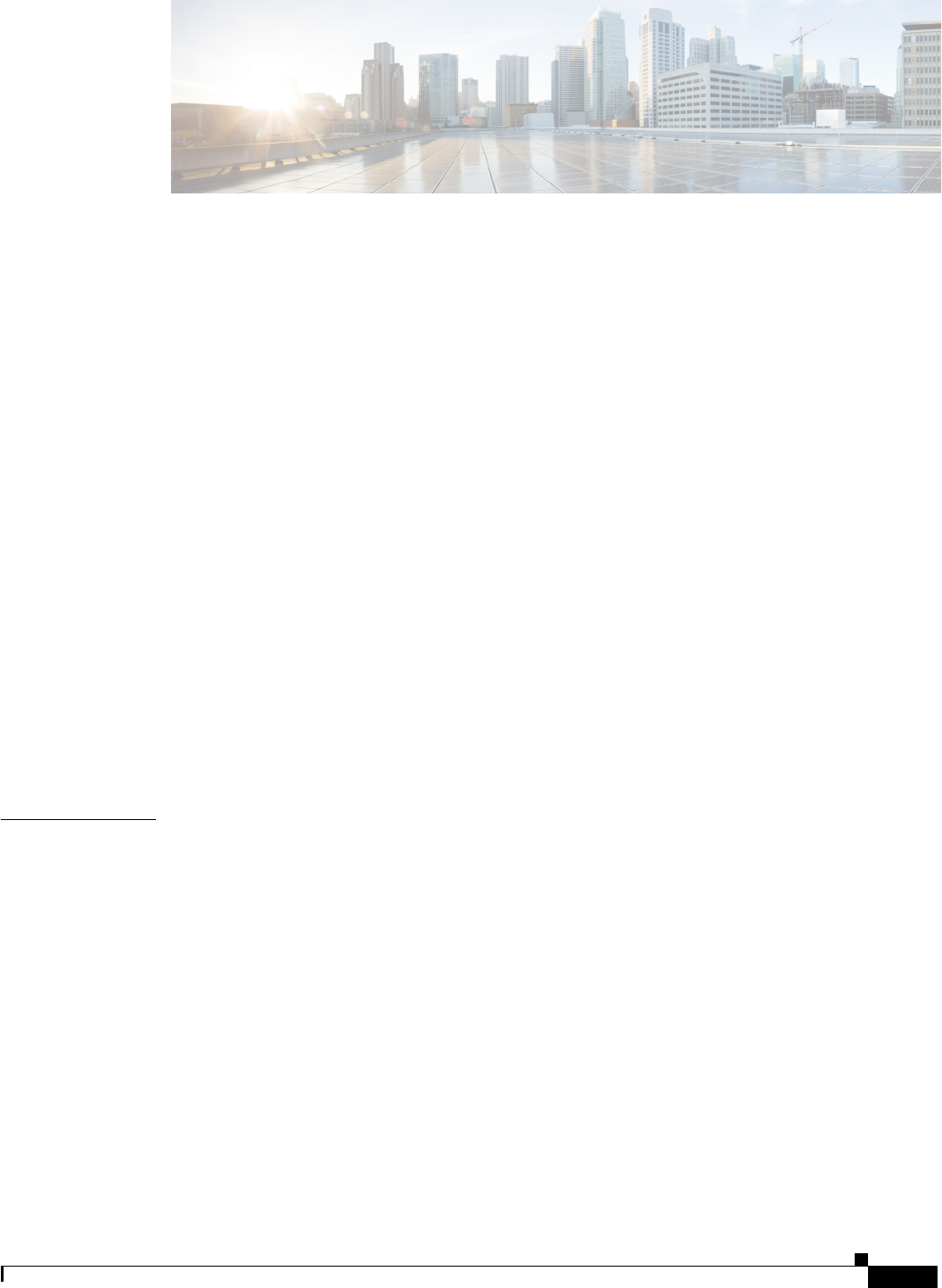
GL-1
Cisco Aironet 1570 Series Outdoor Access Point Hardware Installation Guide
OL-32138-01
GLOSSARY
802.3af/at The IEEE standard that describes a mechanism for Power over Ethernet (PoE). The
standard provides the capability to deliver both power and data over standard
Ethernet cabling.
802.11 The IEEE standard that specifies carrier sense media access control and physical
layer specifications for 1- and 2-megabit-per-second (Mb/s) wireless LANs
operating in the 2.4-GHz band.
802.11a The IEEE standard that specifies carrier sense media access control and physical
layer specifications for wireless LANs operating in the 5-GHz frequency band.
802.11b The IEEE standard that specifies carrier sense media access control and physical
layer specifications for 5.5- and 11-Mb/s wireless LANs operating in the
2.4-GHz frequency band.
802.11g The IEEE standard that specifies carrier sense media access control and physical
layer specifications for 6, 9, 12, 18, 24, 36, 48, and 54 Mb/s wireless LANs
operating in the 2.4-GHz frequency band.
802.11n 802.11n is a specification for wireless LAN (WLAN) communications. An
addition to the 802.11 family of standards, 802.11n increases network speed and
reliability and extends the operating distance of wireless networks. Raw data
throughput is expected to reach as much as 600 Mb/s, or more than 10 times the
throughput of 802.11g
A
access point A wireless LAN data transceiver that uses radio waves to connect a wired
network with wireless stations.
ad hoc network A wireless network composed of stations without access points.
antenna gain The gain of an antenna is a measure of the antenna ability to direct or focus radio
energy over a region of space. High gain antennas have a more focused radiation
pattern in a specific direction.
associated A station is configured properly to allow it to wirelessly communicate with an
access point.
AWPP Adaptive Wireless Path Protocol.
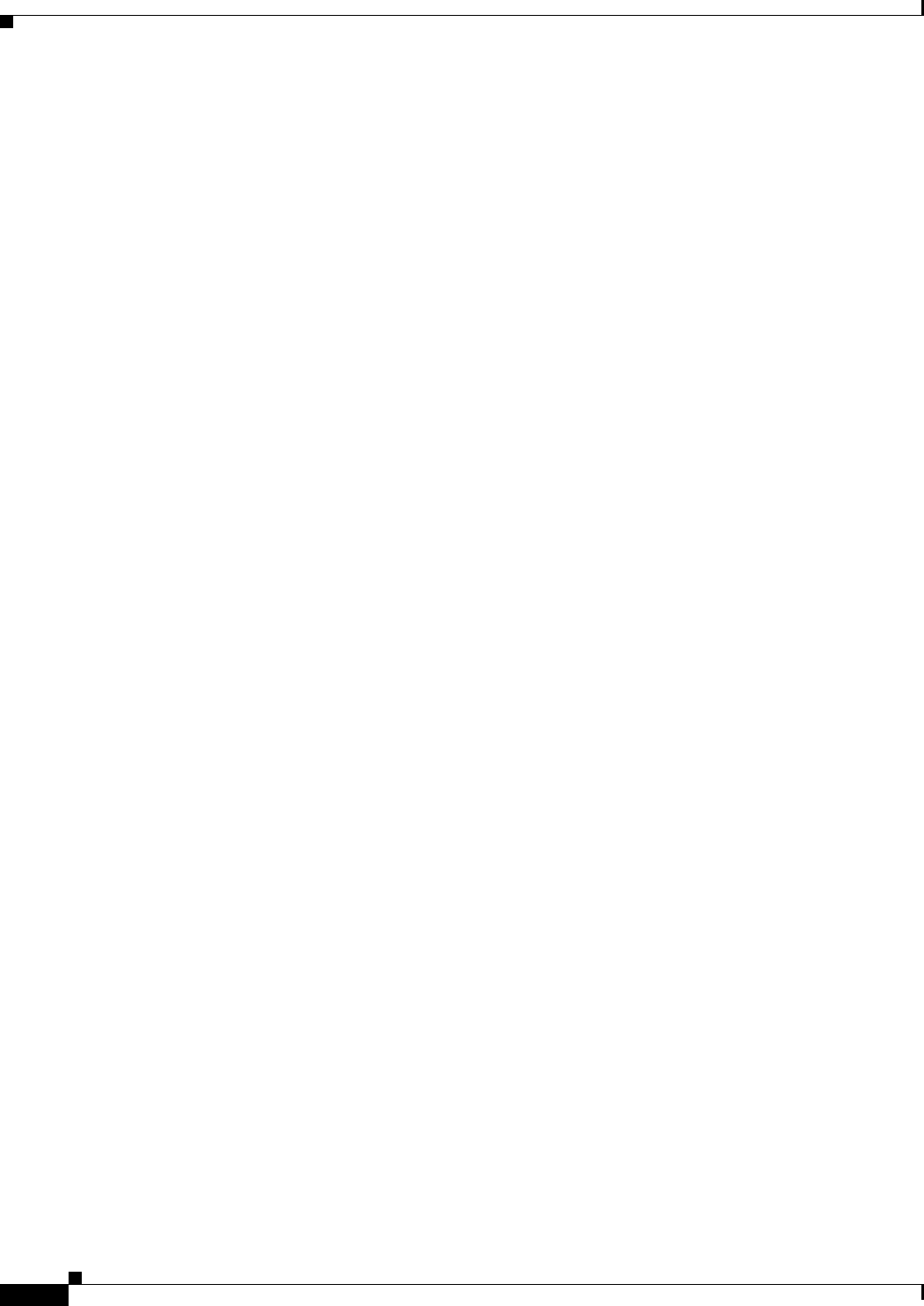
Glossary
GL-2
Cisco Aironet 1570 Series Outdoor Access Point Hardware Installation Guide
OL-32138-01
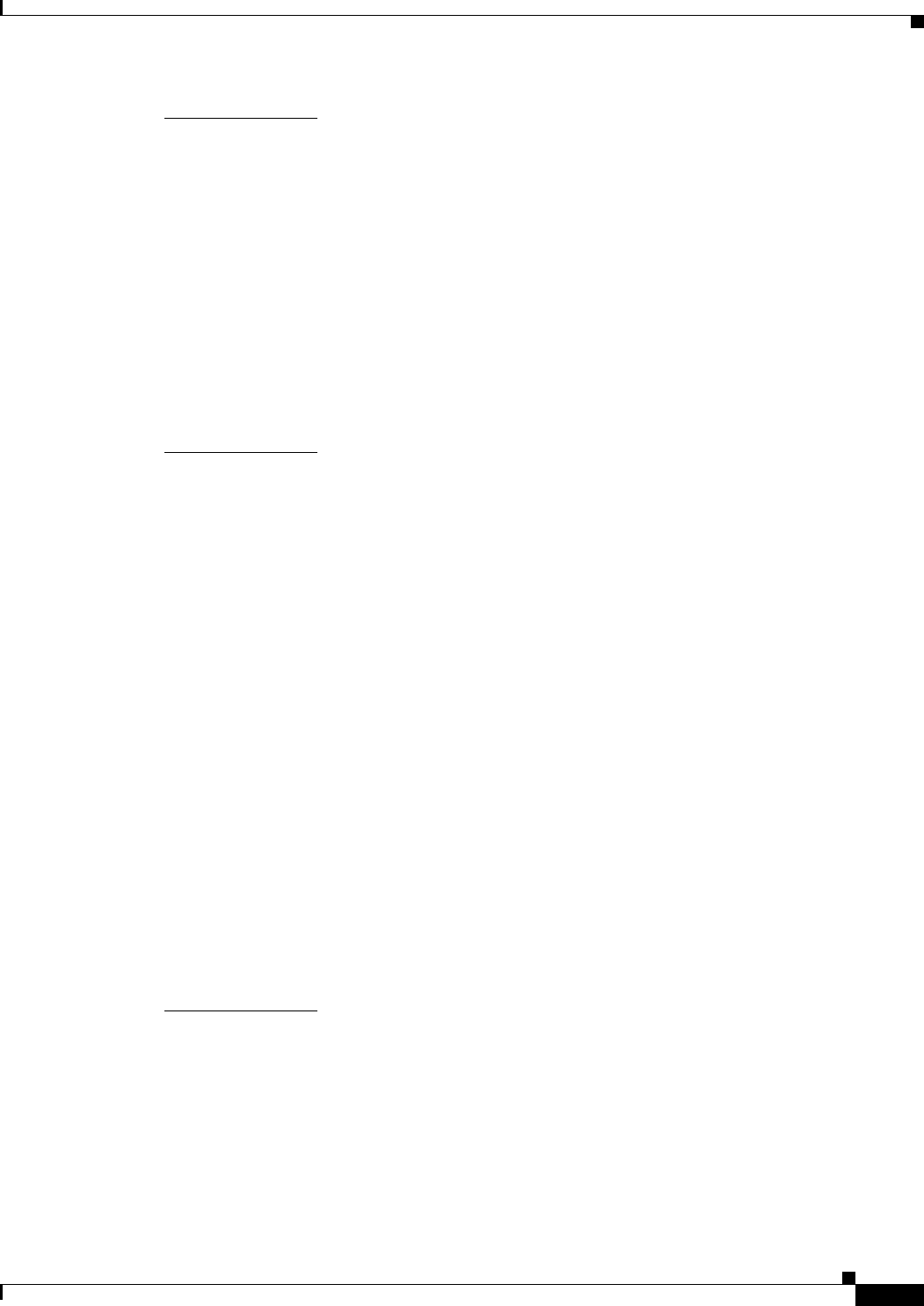
Glossary
GL-3
Cisco Aironet 1570 Series Outdoor Access Point Hardware Installation Guide
OL-32138-01
B
beacon A wireless LAN packet that signals the availability and presence of the wireless
device. Beacon packets are sent by access points and base stations; however,
client radio cards send beacons when operating in computer to computer (Ad
Hoc) mode.
BOOTP Boot Protocol. A protocol used for the static assignment of IP addresses to
devices on the network.
BPSK Binary phase shift keying is a modulation technique used by IEEE
802.11b-compliant wireless LANs for transmission at 1 Mb/s.
broadcast packet A single data message (packet) sent to all addresses on the same subnet.
C
CAPWAP Control And Provisioning of Wireless Access Points
CCK Complementary Code Keying. A modulation technique used by IEEE
802.11b-compliant wireless LANs for transmission at 5.5 and 11 Mb/s.
CCKM Cisco Centralized Key Management. Using CCKM, authenticated client devices
can roam from one access point to another without any perceptible delay during
reassociation. An access point on your network provides wireless domain
services (WDS) and creates a cache of security credentials for CCKM-enabled
client devices on the subnet. The WDS access point's cache of credentials
dramatically reduces the time required for reassociation when a CCKM-enabled
client device roams to a new access point.
cell The area of radio range or coverage in which the wireless devices can
communicate with the base station. The size of the cell depends upon the speed
of the transmission, the type of antenna used, and the physical environment, as
well as other factors.
client A radio device that uses the services of an access point to communicate
wirelessly with other devices on a local area network.
CSMA Carrier sense multiple access. A wireless LAN media access method specified
by the IEEE 802.11 specification.
D
data rates The range of data transmission rates supported by a device. Data rates are
measured in megabits per second (Mb/s).
dBi A ratio of decibels to an isotropic antenna that is commonly used to measure
antenna gain. The greater the dBi value, the higher the gain, and the more acute
the angle of coverage.
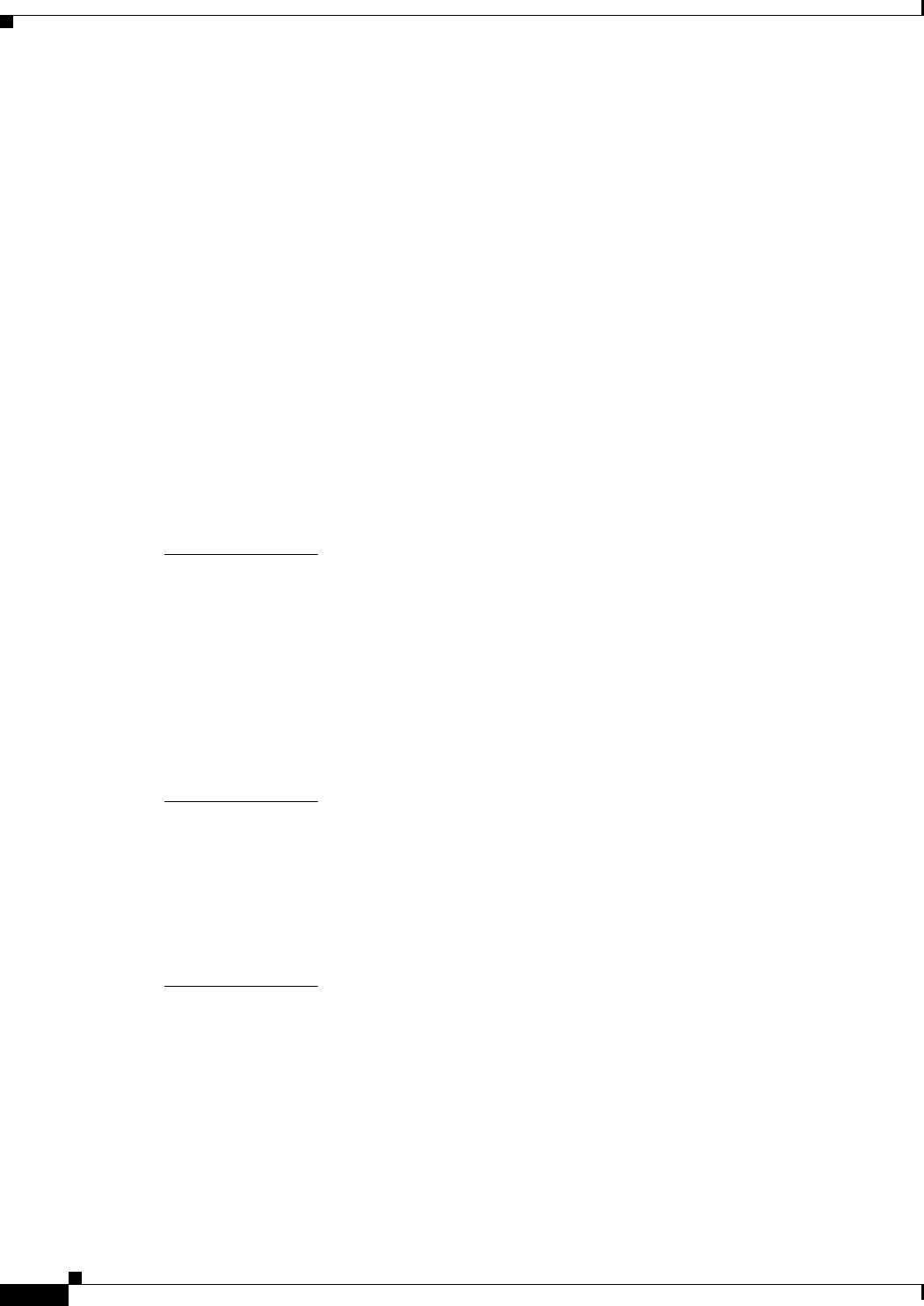
Glossary
GL-4
Cisco Aironet 1570 Series Outdoor Access Point Hardware Installation Guide
OL-32138-01
DFS Dynamic Frequency Selection. In some regulatory domains, 5-GHz radios are
required to use DFS to avoid interfering with radar signals.
DHCP Dynamic host configuration protocol. A protocol available with many operating
systems that automatically issues IP addresses within a specified range to
devices on the network. The device retains the assigned address for a specific
administrator-defined period.
domain name The text name that refers to a grouping of networks or network resources based
on organization-type or geography; for example: name.com—commercial;
name.edu—educational; name.gov—government; ISPname.net—network
provider (such as an ISP); name.ar—Argentina; name.au—Australia; and so on.
DNS Domain Name System server. A server that translates text names into IP
addresses. The server maintains a database of host alphanumeric names and their
corresponding IP addresses.
DSSS Direct sequence spread spectrum. A type of spread spectrum radio transmission
that spreads its signal continuously over a wide frequency band.
E
EAP Extensible Authentication Protocol. An optional IEEE 802.1x security feature
ideal for organizations with a large user base and access to an EAP-enabled
Remote Authentication Dial-In User Service (RADIUS) server.
Ethernet The most widely used wired local area network. Ethernet uses carrier sense
multiple access (CSMA) to allow computers to share a network and operates at
10, 100, or 1000 Mb/s, depending on the physical layer used.
F
file server A repository for files so that a local area network can share files, mail, and
programs.
firmware Software that is programmed on a memory chip.
G
gateway A device that connects two otherwise incompatible networks together.
GHz Gigahertz. One billion cycles per second. A unit of measure for frequency.
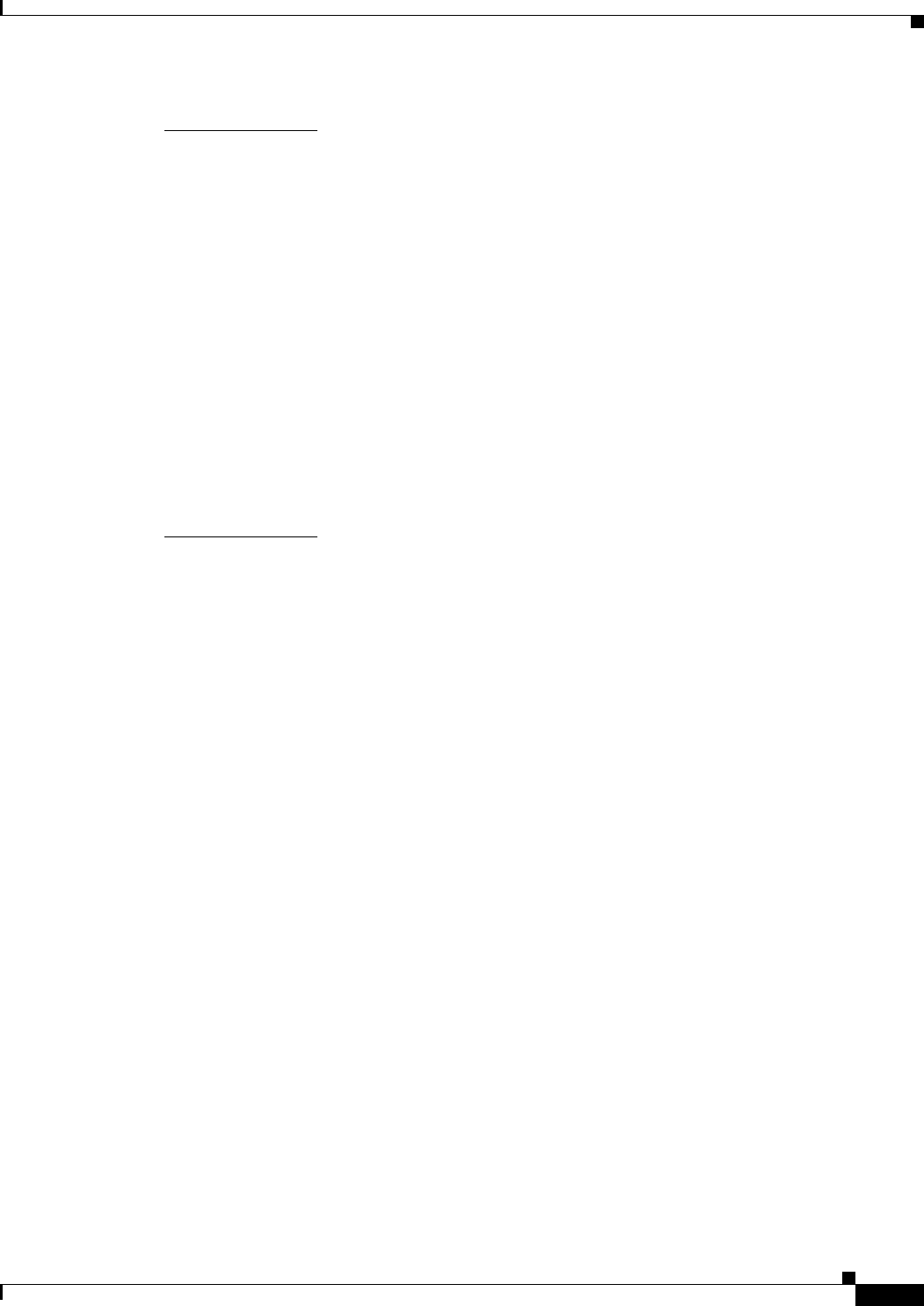
Glossary
GL-5
Cisco Aironet 1570 Series Outdoor Access Point Hardware Installation Guide
OL-32138-01
I
IEEE Institute of Electrical and Electronic Engineers. A professional society serving
electrical engineers through its publications, conferences, and standards
development activities. The body responsible for the Ethernet 802.3 and wireless
LAN 802.11 specifications.
infrastructure The wired Ethernet network.
IP address The Internet Protocol (IP) address of a station.
IP subnet mask The number used to identify the IP subnetwork, indicating whether the IP
address can be recognized on the LAN or if it must be reached through a
gateway. This number is expressed in a form similar to an IP address; for
example: 255.255.255.0.
isotropic An antenna that radiates its signal in a spherical pattern.
M
MAC address Media Access Control address. A unique 48-bit number used in Ethernet data
packets to identify an Ethernet device, such as an access point or your client
adapter.
MAP Mesh Access Point
MBSSID Multiple basic SSID. Each multiple basic SSID is assigned a unique MAC
address. You use multiple BSSIDs to assign a unique DTIM setting for each
SSID and to broadcast SSIDs in beacons (one SSID per beacon).
MIMO Multiple Input/Multiple Output
modulation Any of several techniques for combining user information with a transmitter for
a carrier signal.
multipath The echoes created as a radio signal bounces off of physical objects.
multicast packet A single data message (packet) sent to multiple addresses.
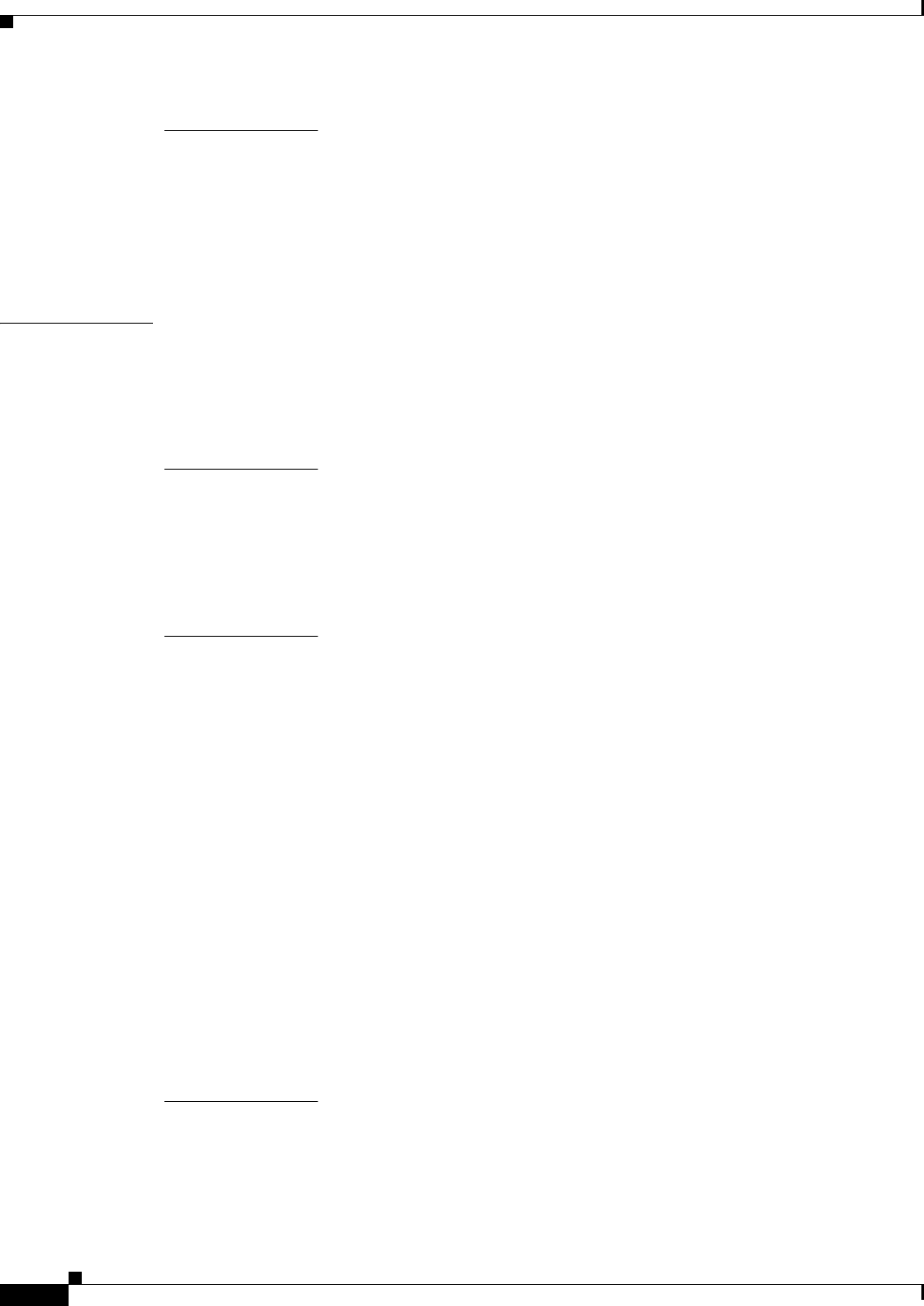
Glossary
GL-6
Cisco Aironet 1570 Series Outdoor Access Point Hardware Installation Guide
OL-32138-01
O
omni-directional This typically refers to a primarily circular antenna radiation pattern.
OFDM Orthogonal frequency division multiplex is a modulation technique used by
IEEE 802.11a-compliant wireless LANs for transmission at 6, 9, 12, 18, 24, 36,
48, and 54 Mb/s.
P
packet A basic message unit for communication across a network. A packet usually includes routing
information, data, and sometimes error detection information.
Q
QPSK
Quadruple phase shift keying is a modulation technique used by IEEE
802.11b-compliant wireless LANs for transmission at 2 Mb/s.
R
range A linear measure of the distance that a transmitter can send a signal.
RAP Root Access Point
receiver sensitivity A measurement of the weakest signal a receiver can receive and still correctly
translate it into data.
RF Radio frequency. A generic term for radio-based technology.
roaming A feature of some access points that allows users to move through a facility
while maintaining an unbroken connection to the LAN.
RP-TNC A connector type unique to Cisco Aironet radios and antennas. Part 15.203 of
the FCC rules covering spread spectrum devices limits the types of antennas that
may be used with transmission equipment. In compliance with this rule, Cisco
Aironet, like all other wireless LAN providers, equips its radios and antennas
with a unique connector to prevent attachment of non-approved antennas to
radios.
S
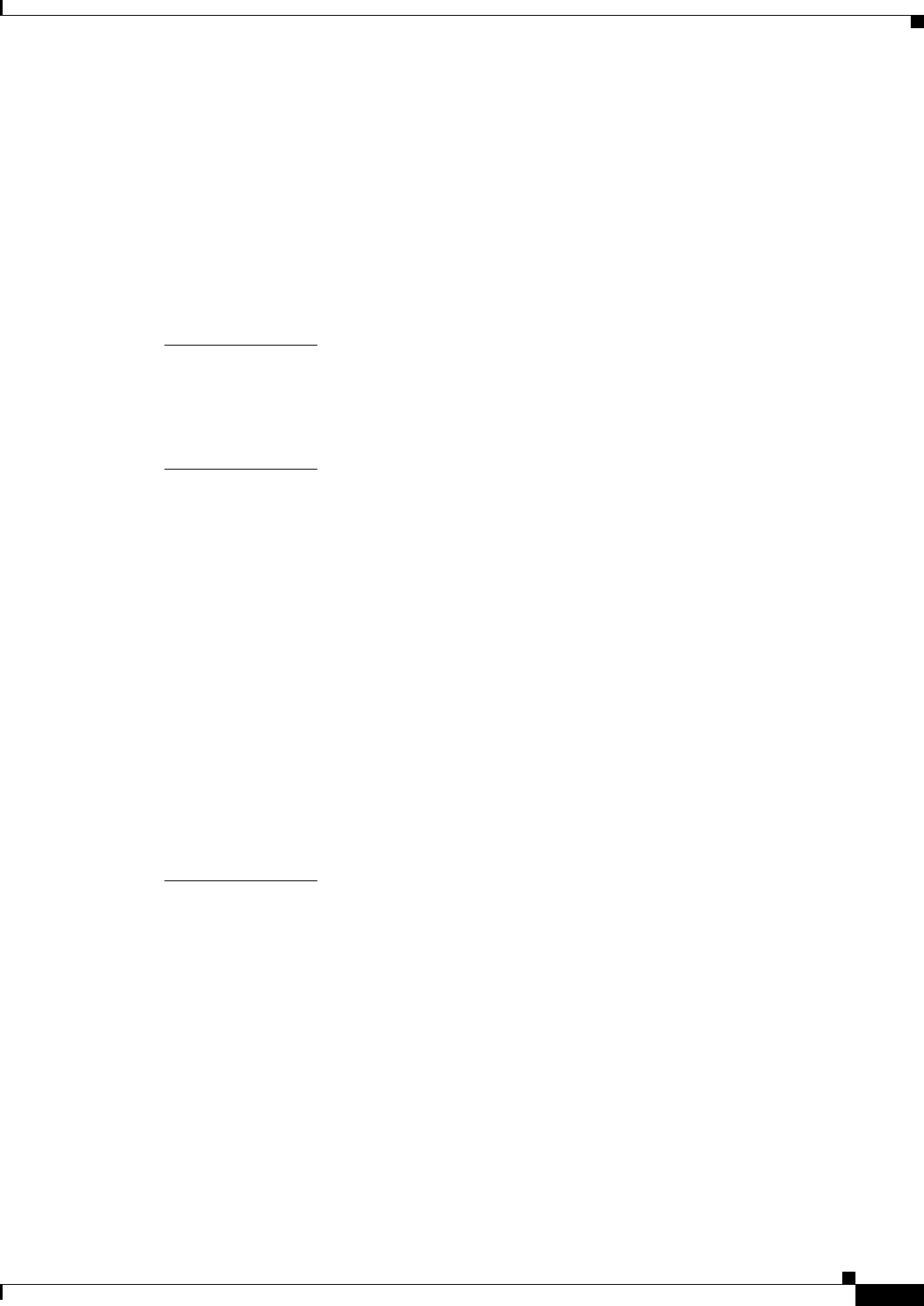
Glossary
GL-7
Cisco Aironet 1570 Series Outdoor Access Point Hardware Installation Guide
OL-32138-01
spread spectrum A radio transmission technology that spreads the user information over a much
wider bandwidth than otherwise required in order to gain benefits such as
improved interference tolerance and unlicensed operation.
SSID Service set identifier (also referred to as Radio Network Name). A unique
identifier used to identify a radio network and which stations must use to be able
to communicate with each other or to an access point. The SSID can be any
alphanumeric entry up to a maximum of 32 characters.
T
transmit power The power level of radio transmission.
U
UNII Unlicensed National Information Infrastructure—regulations for UNII devices
operating in the 5.15 to 5.35 GHz and 5.725 to 5.825 GHz frequency bands.
UNII-1 Regulations for UNII devices operating in the 5.15 to 5.25 GHz frequency band.
UNII-2 Regulations for UNII devices operating in the 5.25 to 5.35 GHz frequency band.
UNII-3 Regulations for UNII devices operating in the 5.725 to 5.825 GHz frequency
band.
unicast packet A single data message (packet) sent to a specific IP address.
UPoE Cisco Universal Power Over Ethernet (UPOE) extends IEEE PoE+ standard by
doubling the power per port to 60W over a single standard Ethernet Cable. It
allows the consolidation of 60 watts power on a single Ethernet (CAT5E or
higher) cable, or in short 60W per access switch port.
W
WDS Wireless Domain Services. An access point providing WDS on your wireless
LAN maintains a cache of credentials for CCKM-capable client devices on your
wireless LAN. When a CCKM-capable client roams from one access point to
another, the WDS access point forwards the client's credentials to the new access
point with the multicast key. Only two packets pass between the client and the
new access point, greatly shortening the reassociation time.
WEP Wired Equivalent Privacy. An optional security mechanism defined within the
802.11 standard designed to make the link integrity of wireless devices equal to
that of a cable.
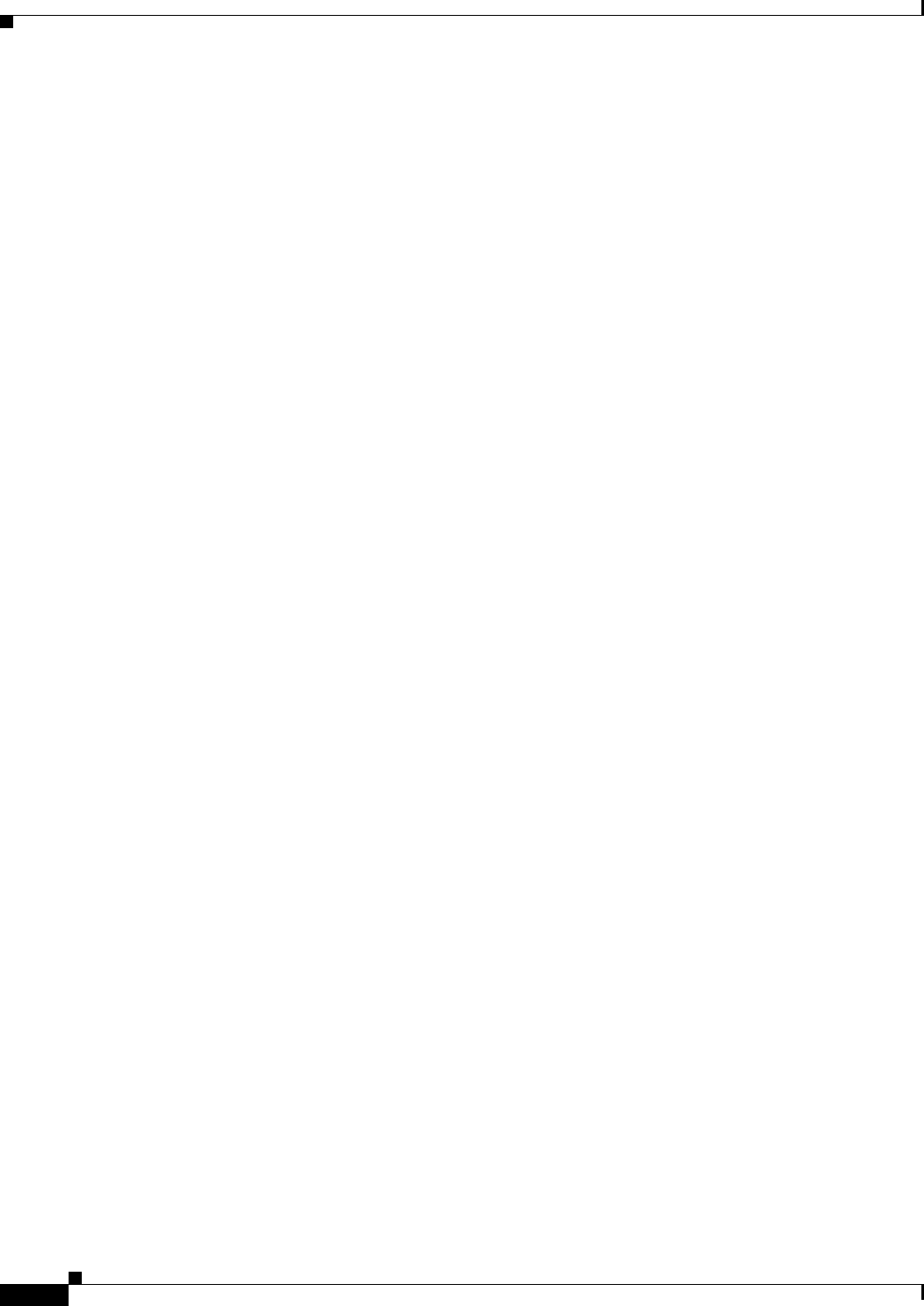
Glossary
GL-8
Cisco Aironet 1570 Series Outdoor Access Point Hardware Installation Guide
OL-32138-01
WLSE Wireless LAN Solutions Engine. The WLSE is a specialized appliance for
managing Cisco Aironet wireless LAN infrastructures. It centrally identifies and
configures access points in customer-defined groups and reports on throughput
and client associations. WLSE's centralized management capabilities are further
enhanced with an integrated template-based configuration tool for added
configuration ease and improved productivity.
WNM Wireless Network Manager.
workstation A computing device with an installed client adapter.
WPA Wi-Fi Protected Access is a standards-based, interoperable security enhancement
that strongly increases the level of data protection and access control for existing
and future wireless LAN systems. It is derived from and will be
forward-compatible with the upcoming IEEE 802.11i standard. WPA leverages
TKIP (Temporal Key Integrity Protocol) for data protection and 802.1X for
authenticated key management.