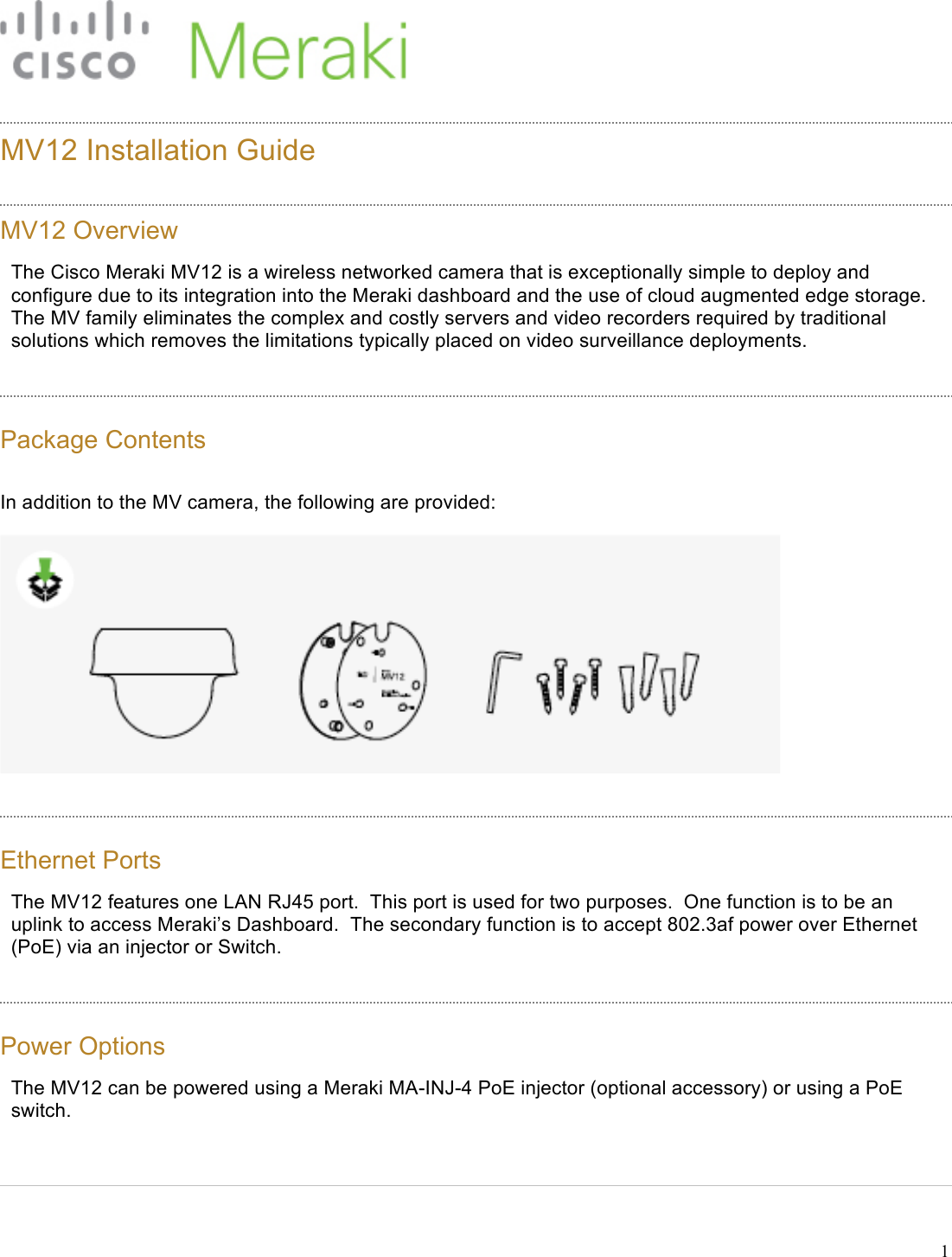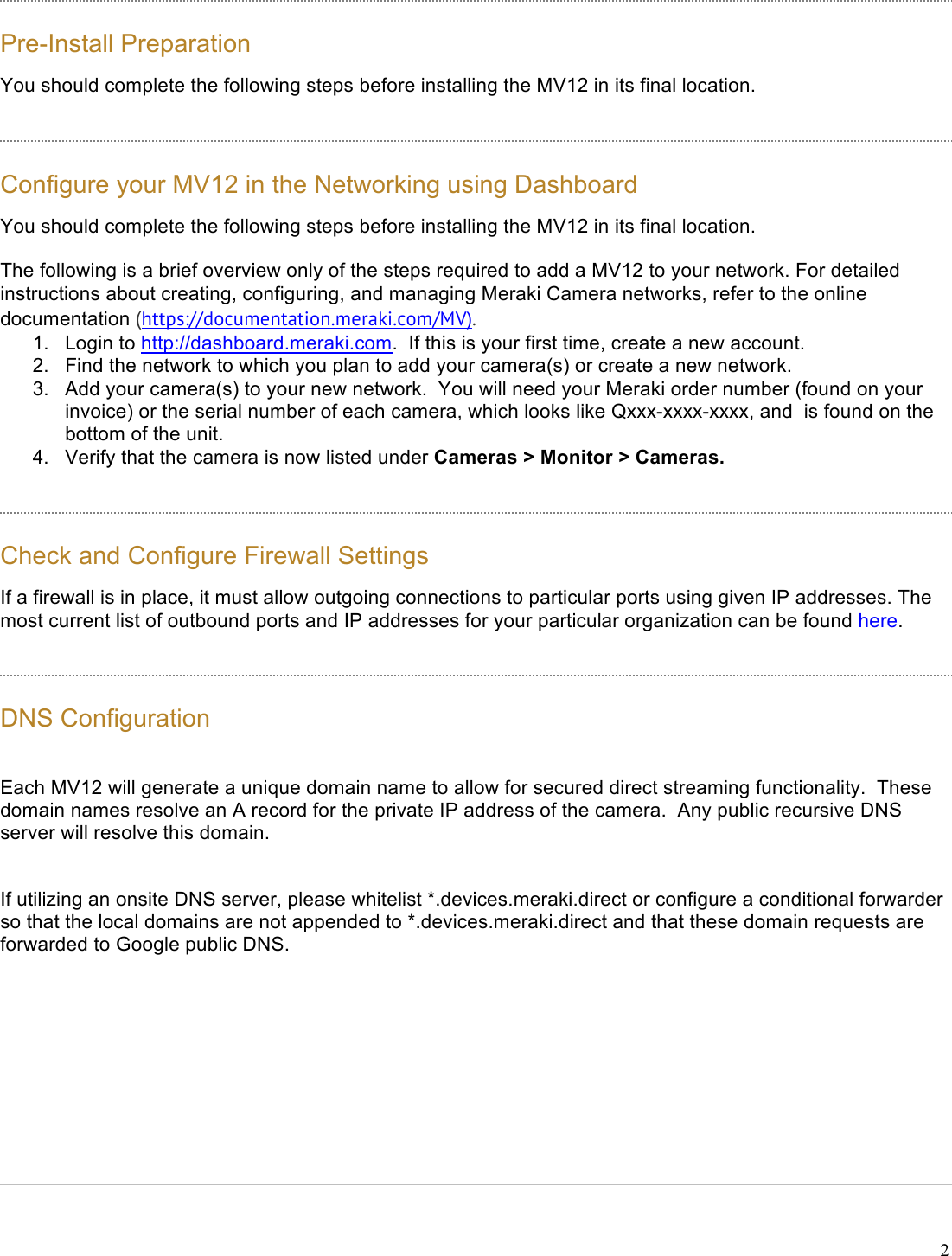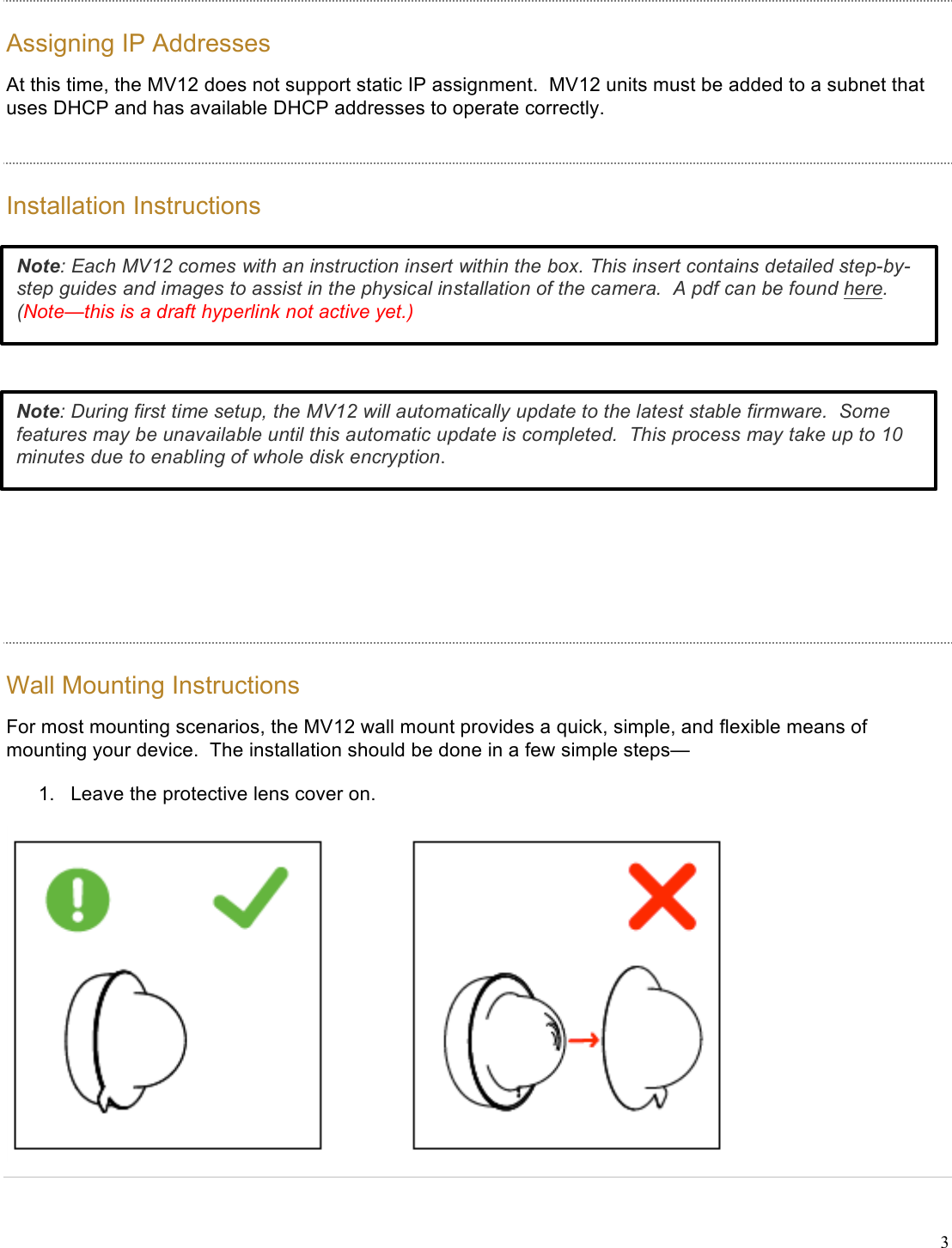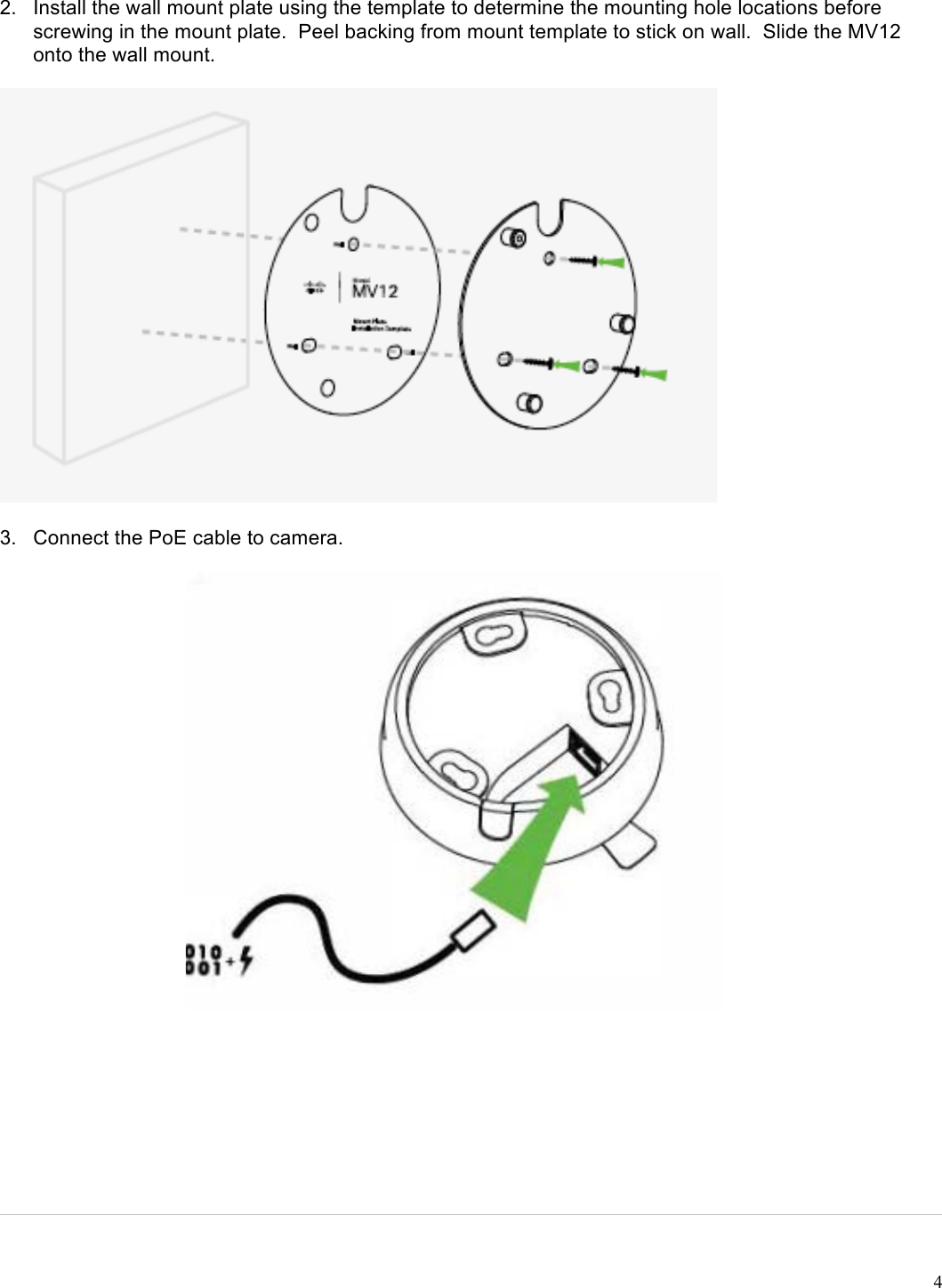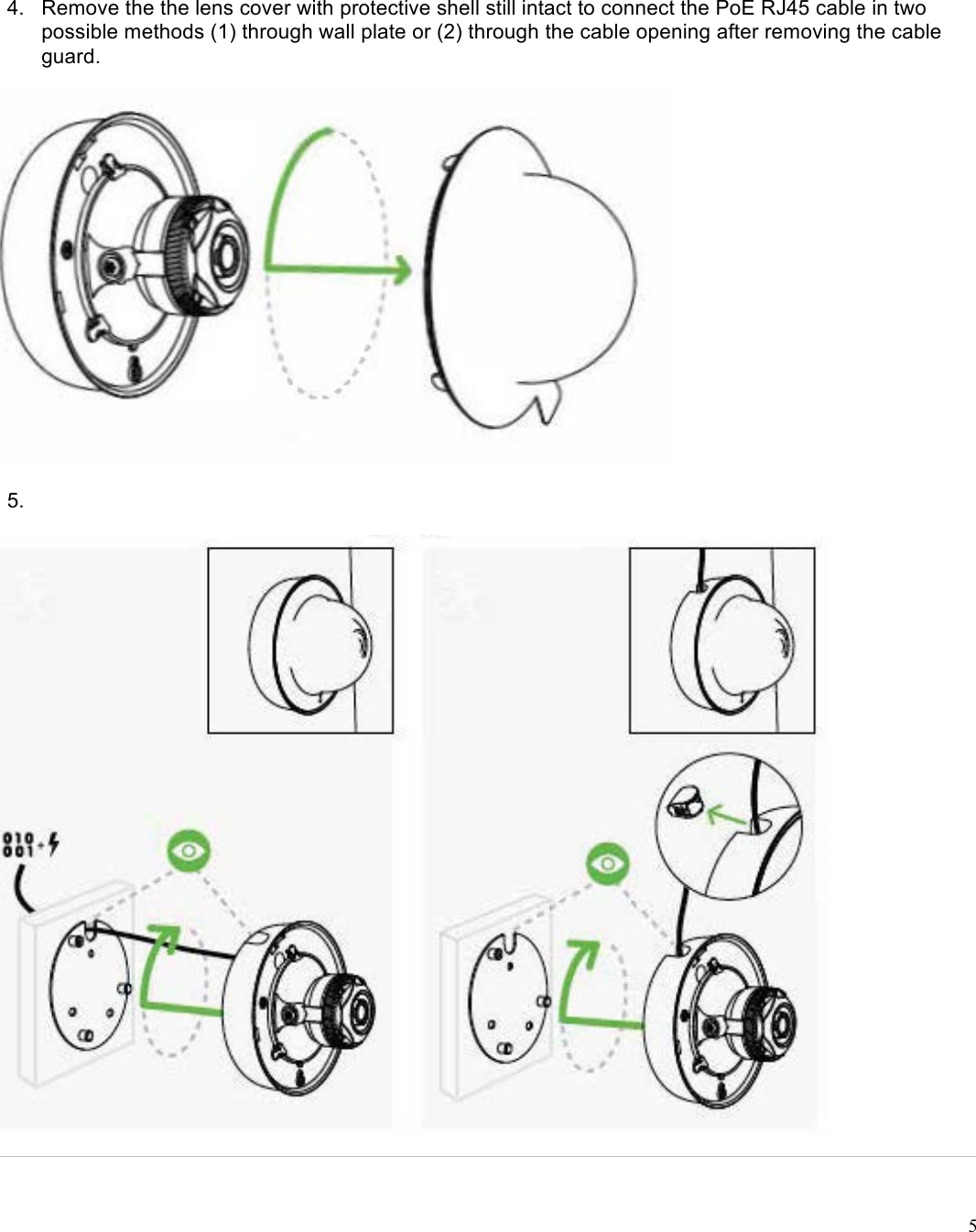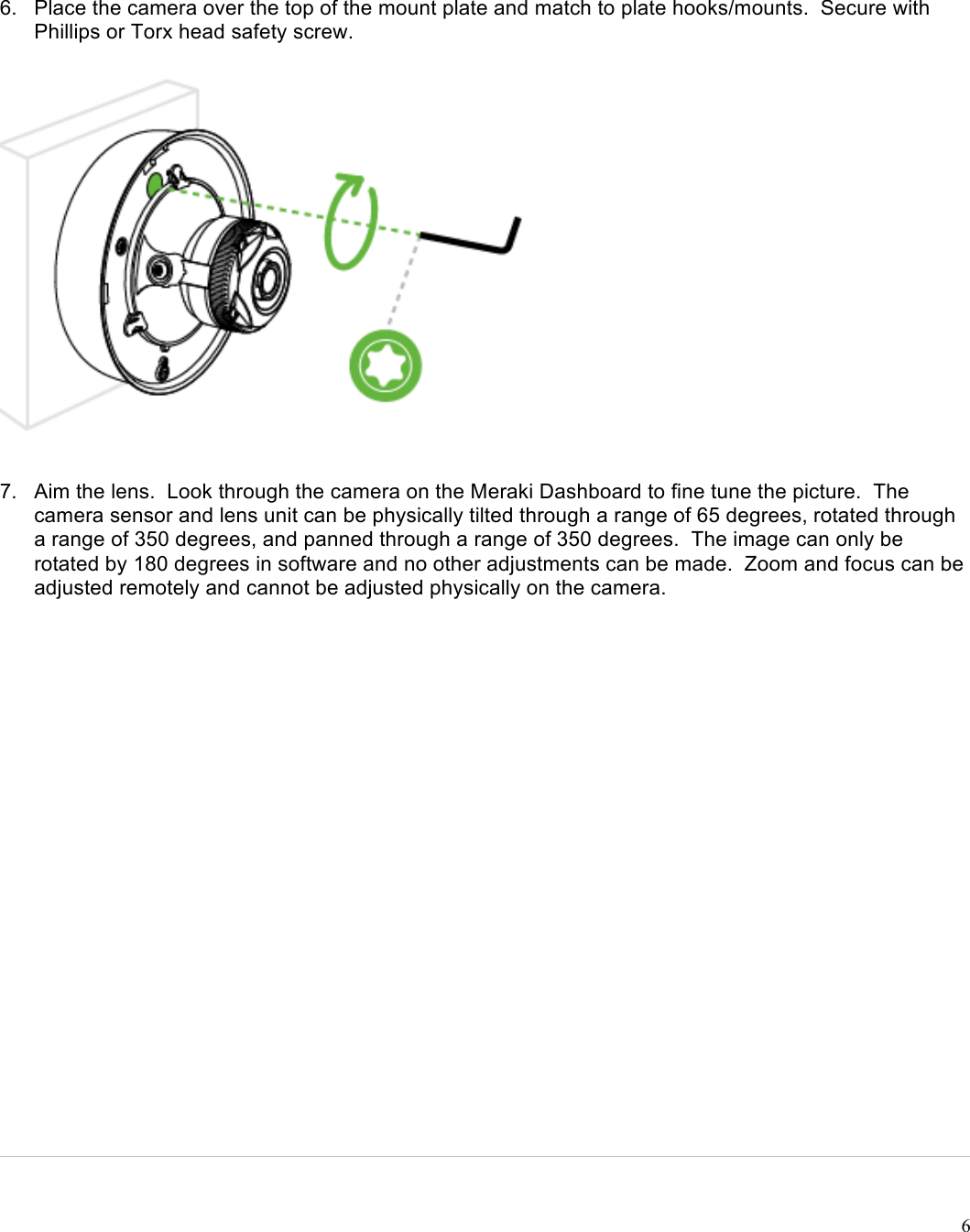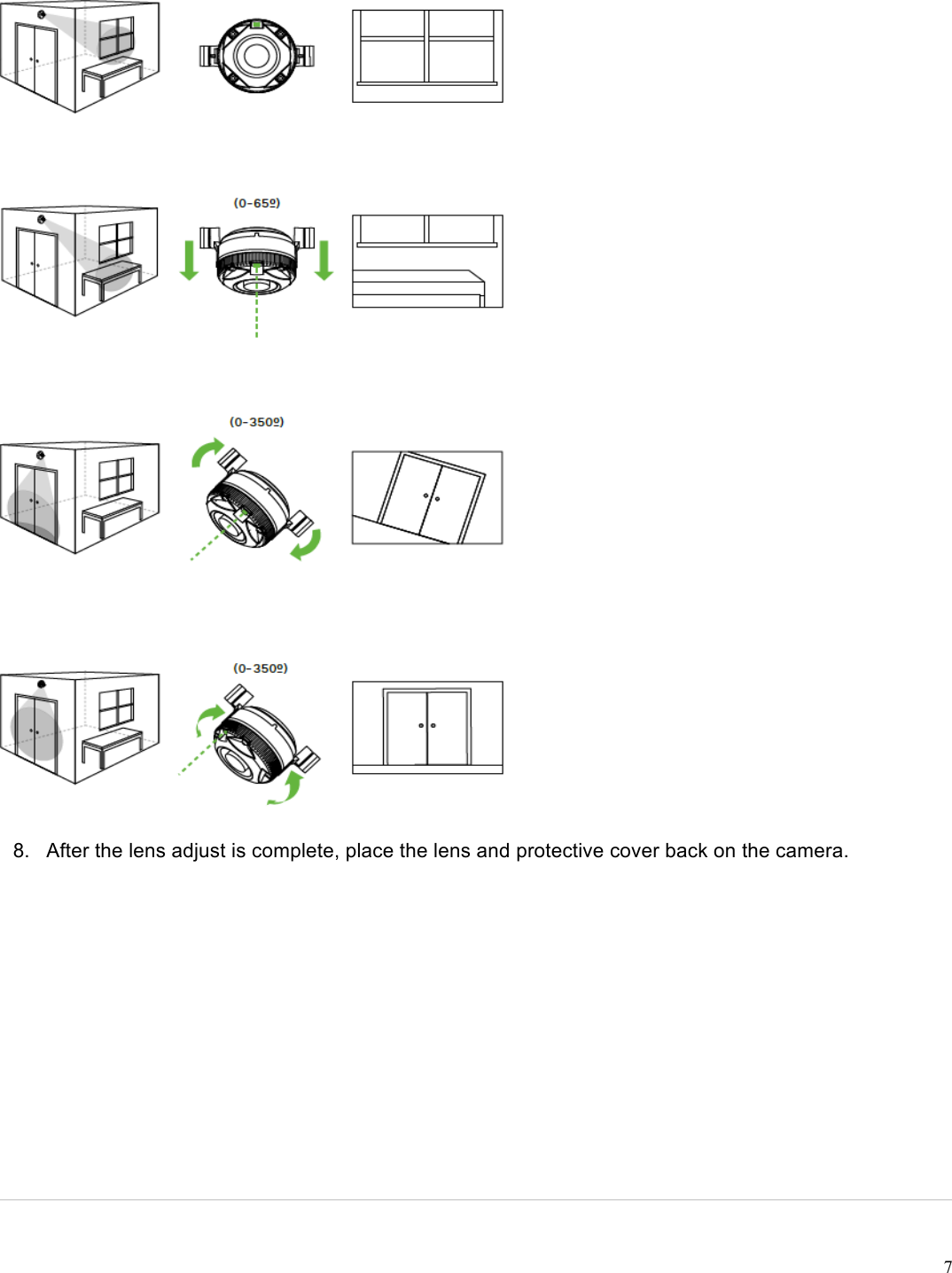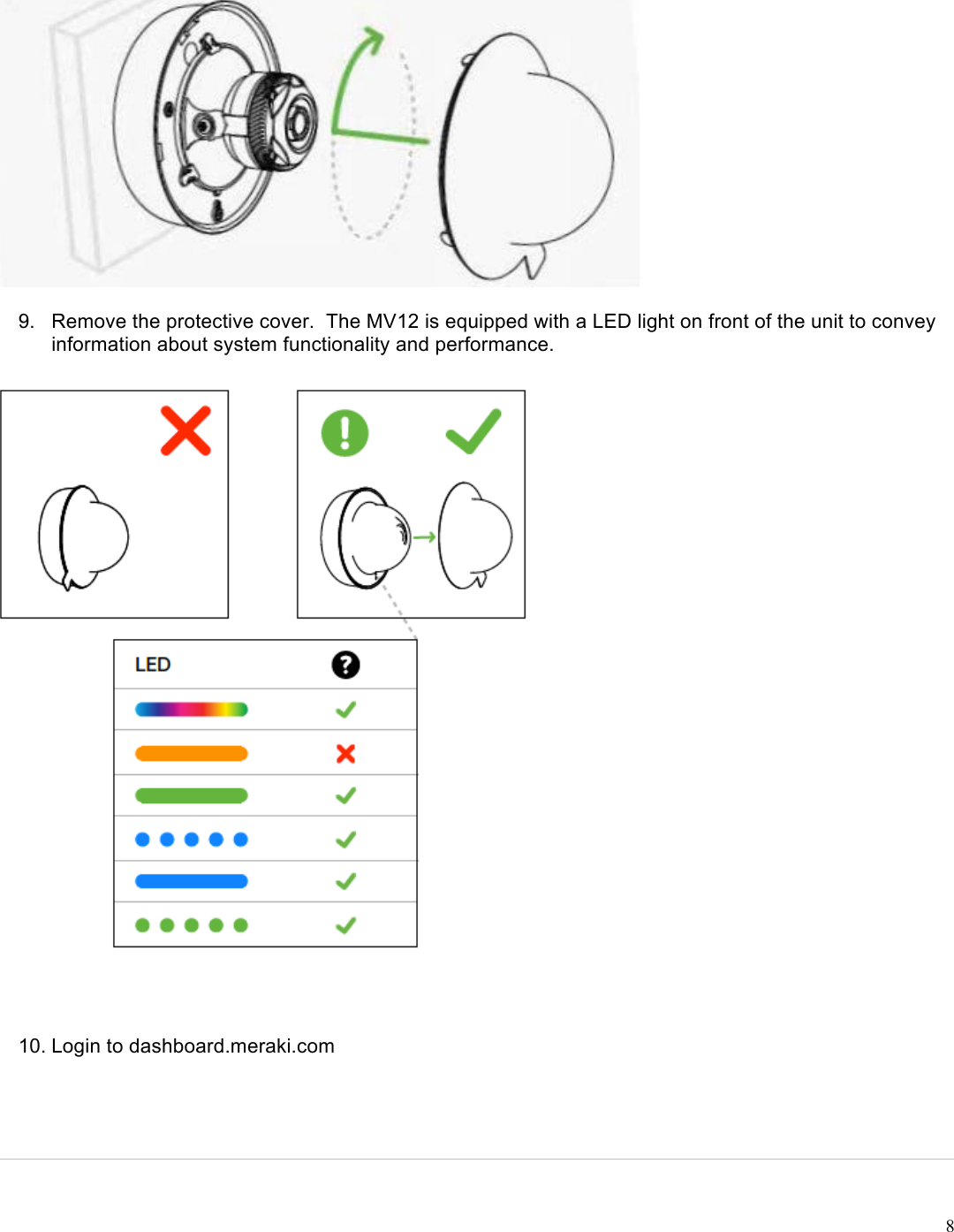Cisco Systems 60062010 Network Camera User Manual MV12 User Installation Guide rev1
Cisco Systems Network Camera MV12 User Installation Guide rev1
Contents
- 1. User_Installation_Guide
- 2. User_Installation_Regulatory-Booklet
- 3. User Installation Guide
- 4. User_Installation_Regulatory-Booklet_
User_Installation_Guide
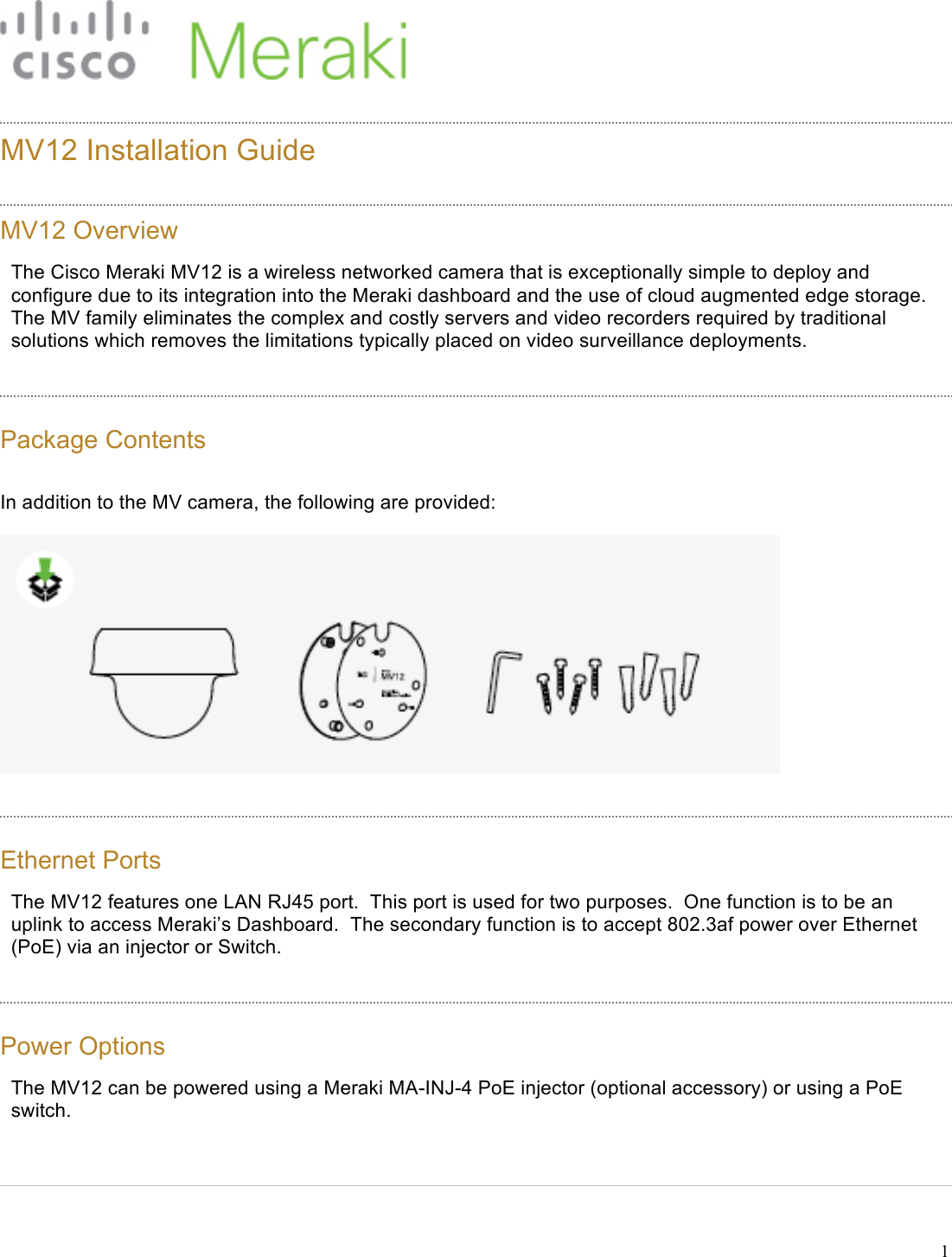
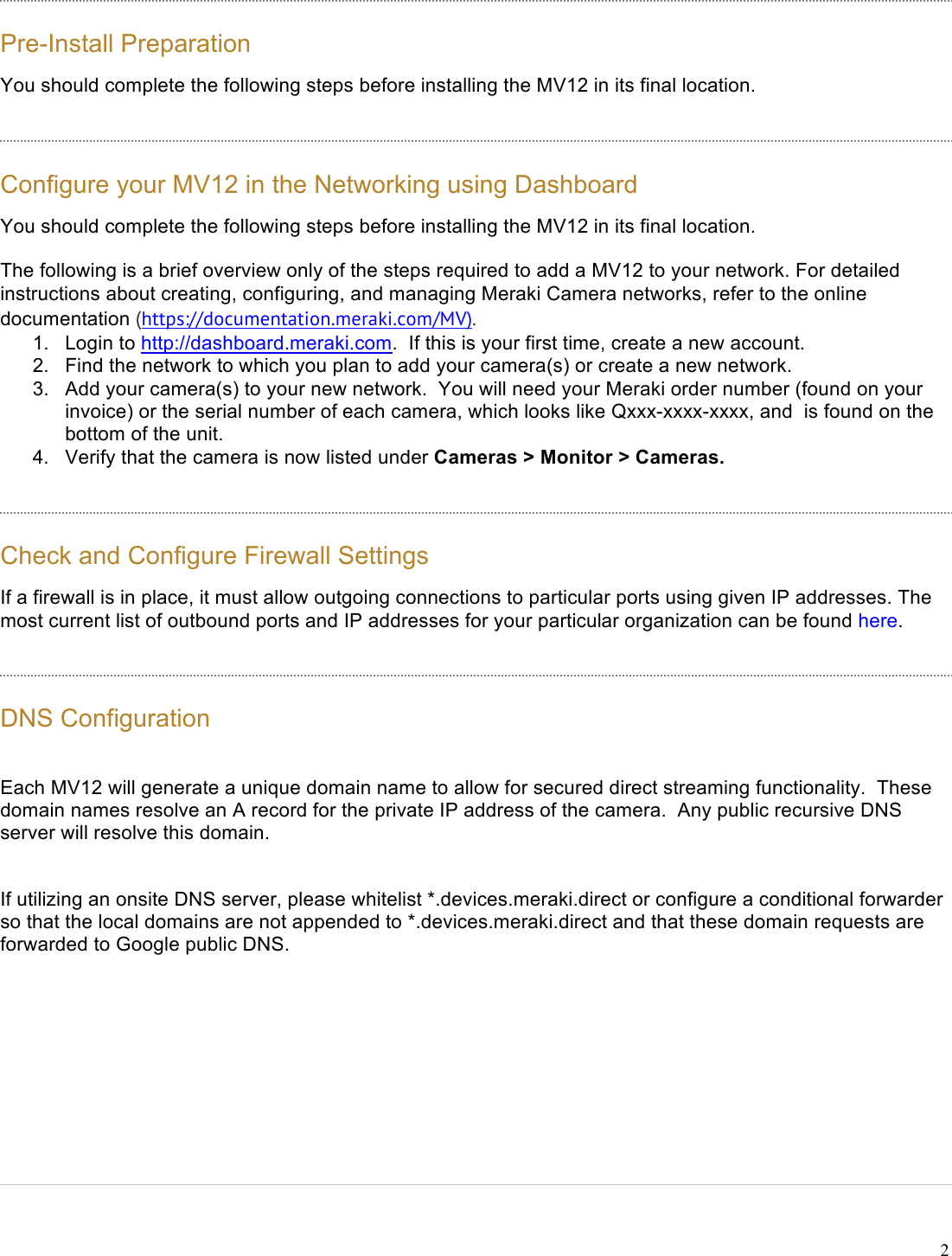
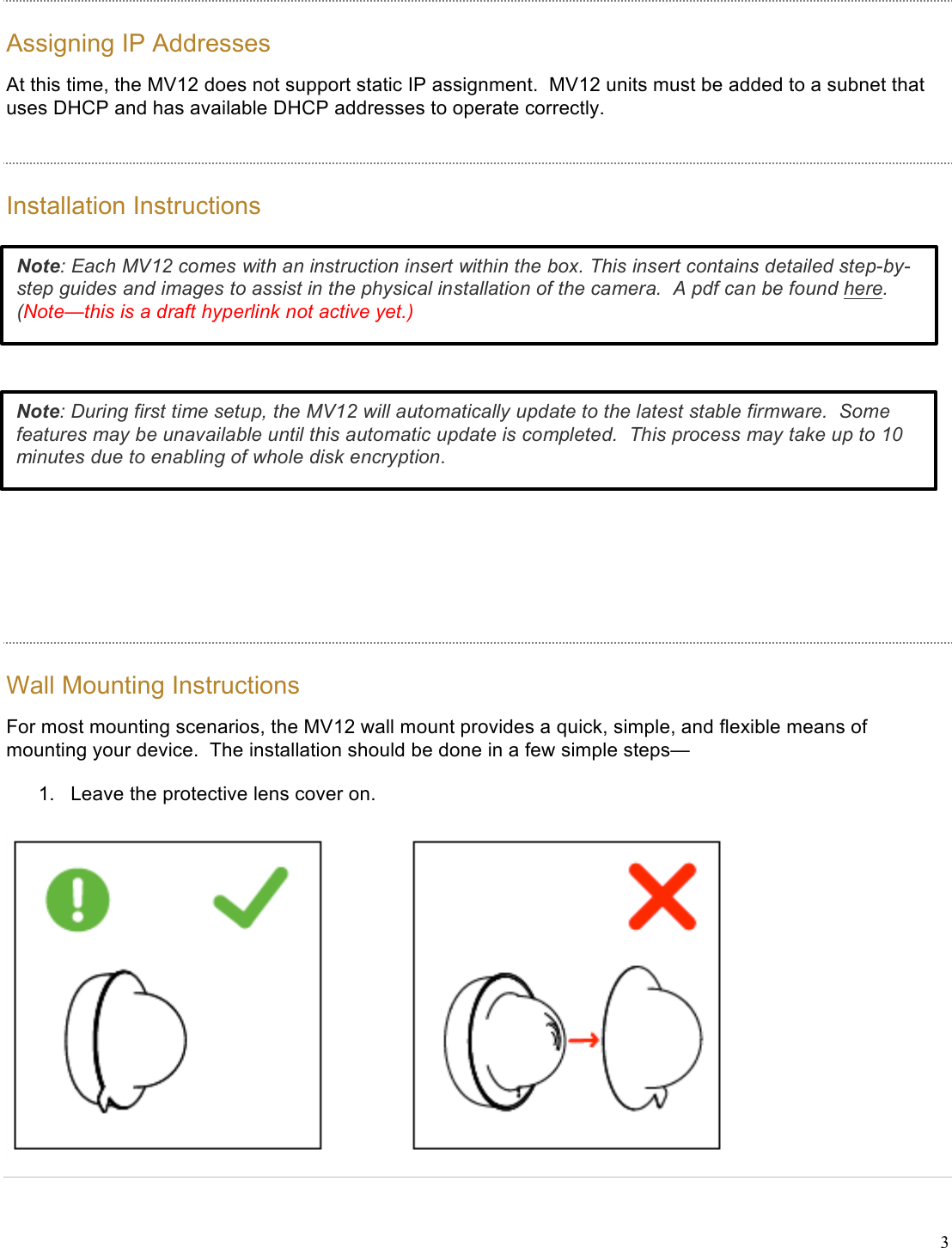
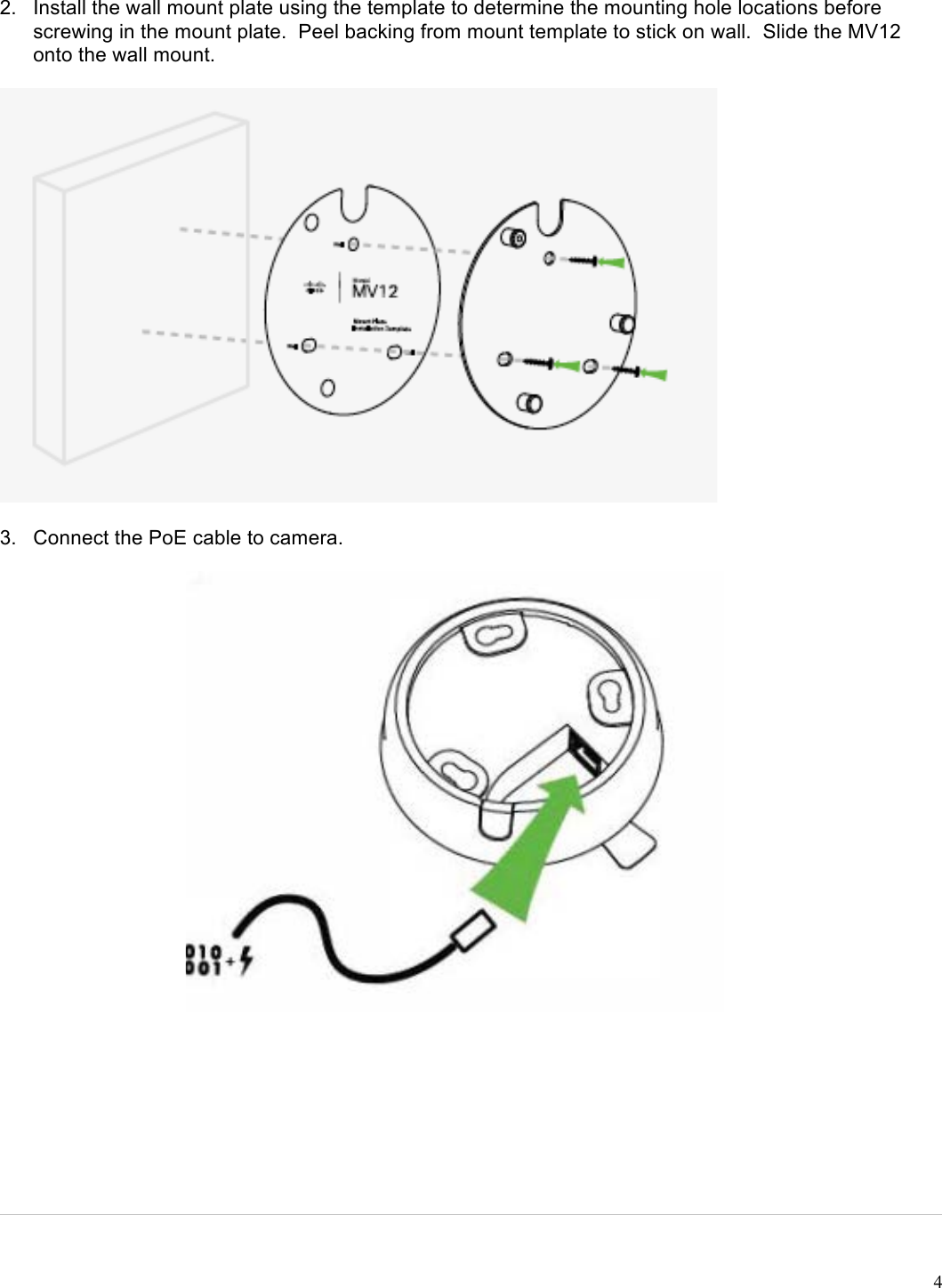
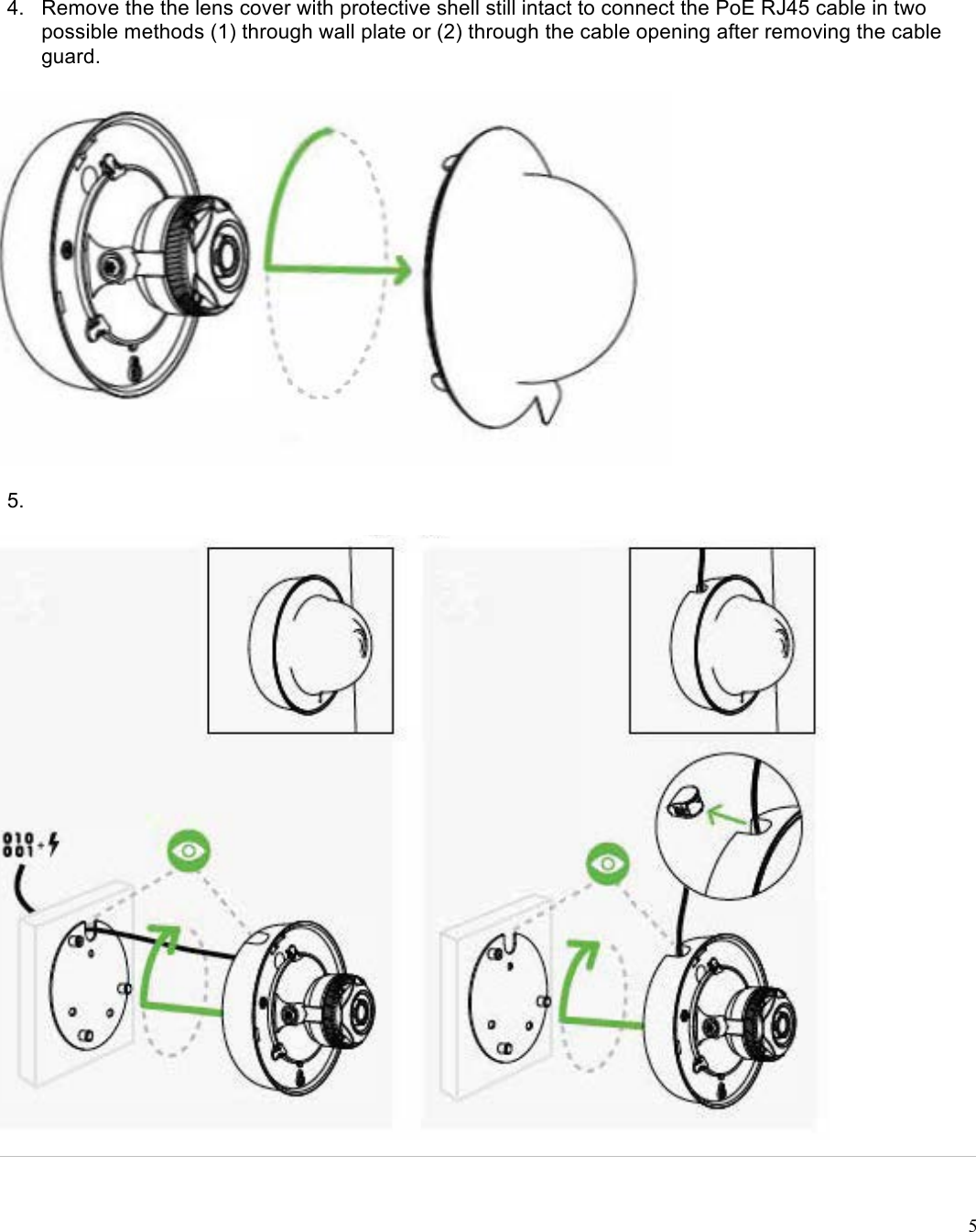
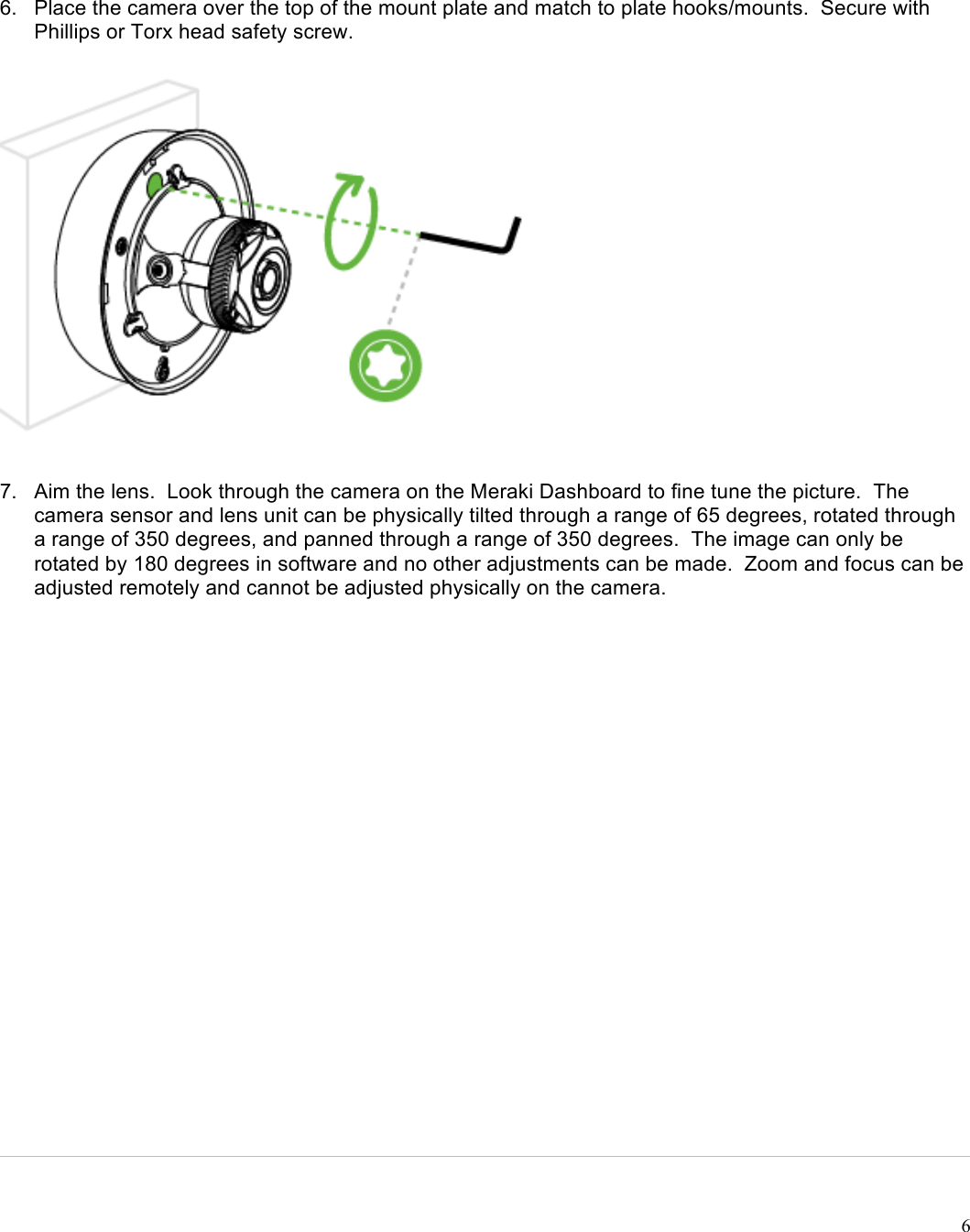
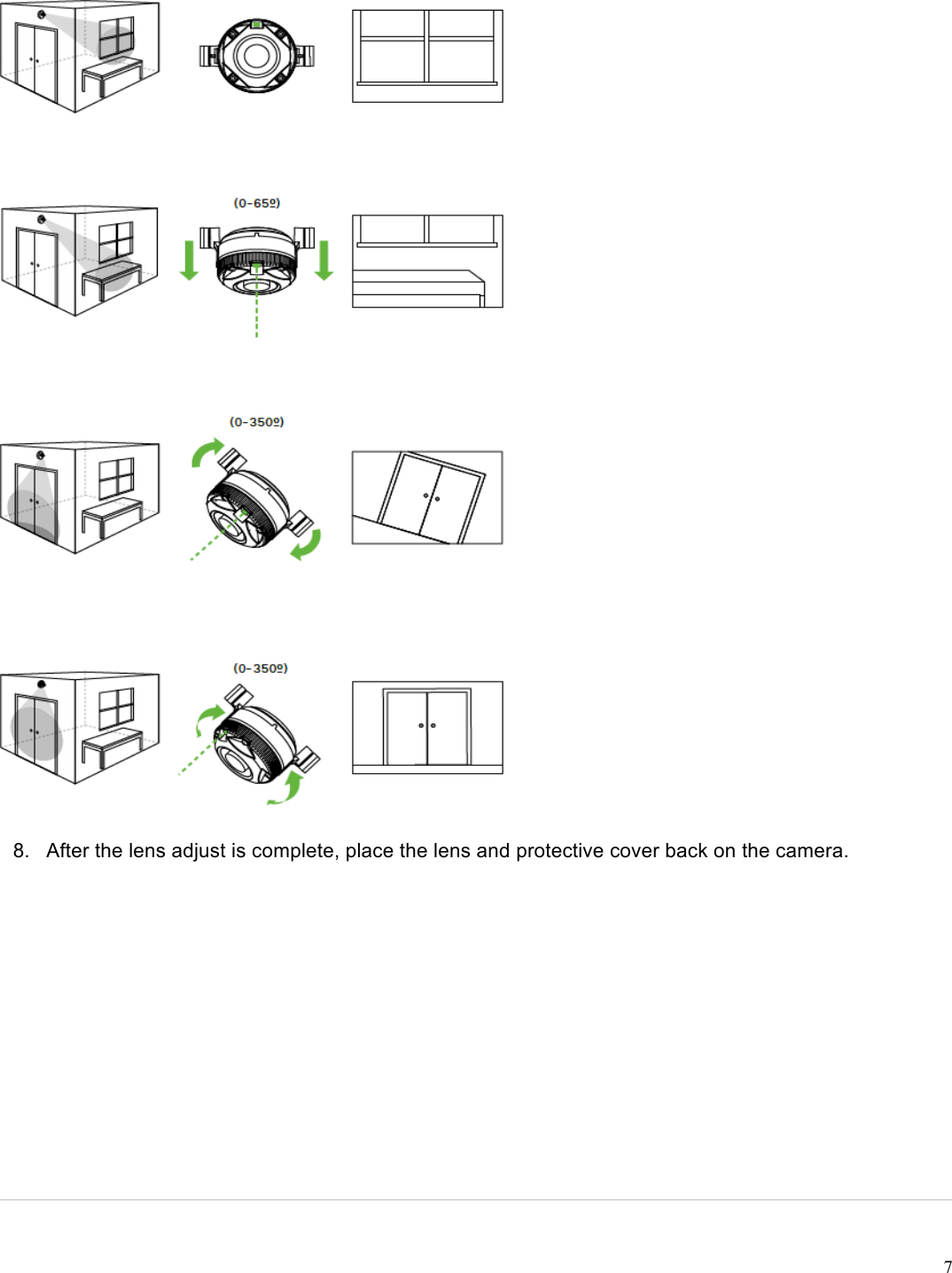
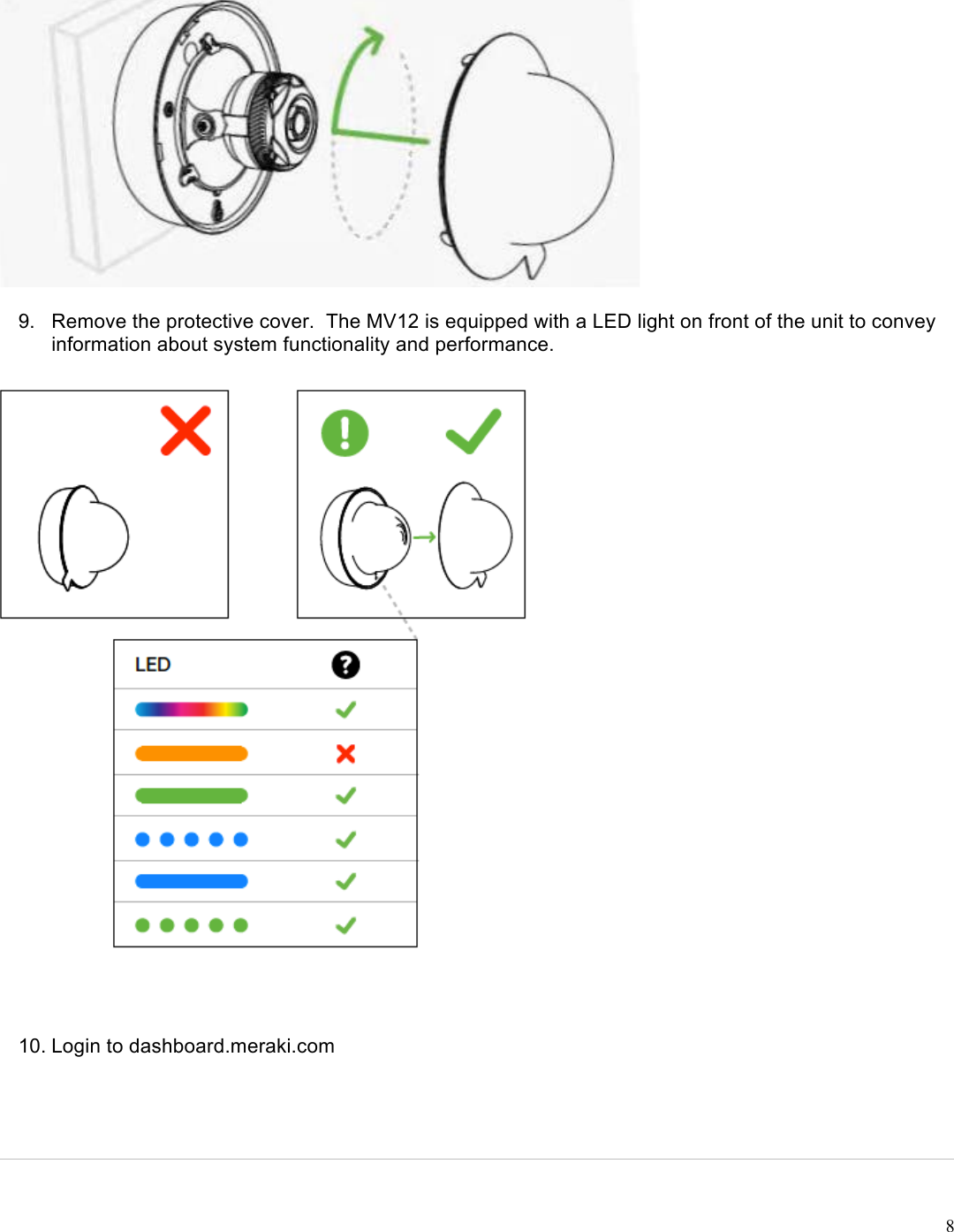
User Installation Guide