Cisco Systems 9KG80001 WiFi module User Manual
Cisco Systems Inc WiFi module
Contents
- 1. User Guide
- 2. Host User Guide
Host User Guide
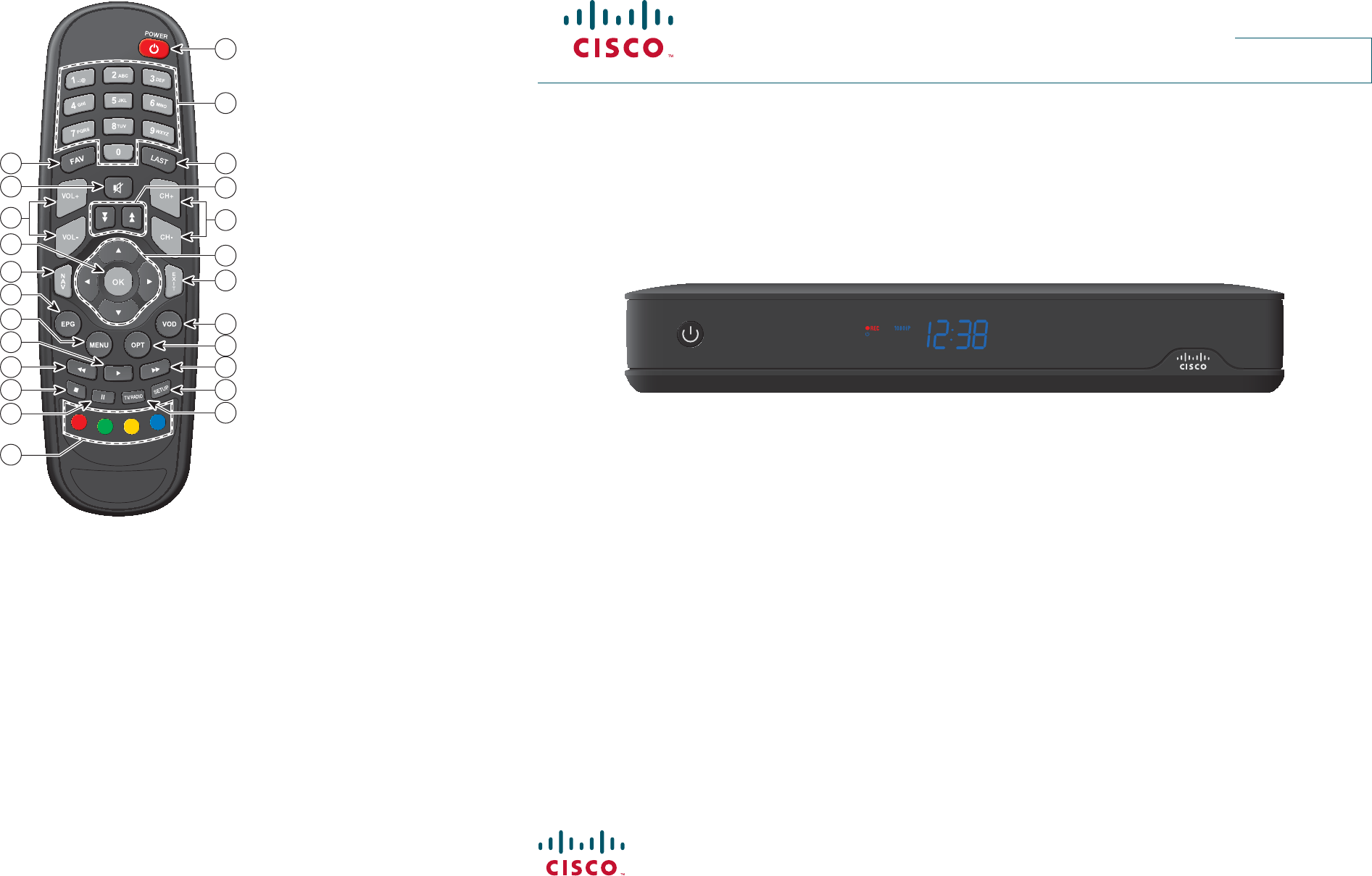
Cisco Systems, Inc. 678 277-1120
5030 Sugarloaf Parkway, Box 465447 770 722-2009
Lawrenceville, GA 30042 www.cisco.com
Cisco and the Cisco logo are trademarks or registered trademarks of Cisco and/or its a liates in the U.S. and other countries. A listing of Cisco’s trademarks can be found at
www.cisco.com/go/trademarks.
CableCARD and M-Card are trademarks of Cable Television Laboratories, Inc.
Manufactured under license from Dolby Laboratories. Dolby and the double-D symbol are trademarks of Dolby Laboratories.
HDMI, the HDMI logo, and High-De nition Multimedia Interface are trademarks or registered trademarks of HDMI Licensing LLC in the United States and other countries.
Rovi is a trademark of Rovi Corporation.
MoCA is a trademark of the Multimedia over Coax Alliance.
Other third party trademarks mentioned are the property of their respective owners.
The use of the word partner does not imply a partnership relationship between Cisco and any other company. (1009R)
© 2012 Cisco and/or its a liates. All rights reserved.
June 2012 Printed in United States of America Part Number OL-26440-01
Cisco Explorer 9800 Hybrid Video Gateway Series
Quick Reference Guide
MENU EXIT LIST INFO VOL-VOL+ OK CH-CH+
9845HDC
About the Remote Control
1. Power On and O
2. Access speci c channels
3. Access last channel viewed
4. Scroll through menu pages
5. Scroll through channels
6. Scroll through menu items
7. Exit menus
8. Access video-on-demand (VOD) window*
9. Access audio/video options
10. Fast-forward VOD program*
11. Access the Settings screen
12. Toggle between TV and Radio modes
13. Access color-coded screen options
14. Pause VOD program*
15. Stop VOD program*
16. Rewind VOD program*
17. Play VOD program*
18. Access menus
19. Access Electronic Program Guide (EPG)
20. Access Navigator Bar
21. Select menu item
22. Adjust volume
23. Mute volume
24. Access Favorite List
* If VOD services are authorized by your service provider
Open Source GNU GPL Statement
Cisco Explorer 9800 Hybrid Video Gateways contain(s), in
part, certain free/open source software (“Free Software”)
under licenses which generally make the source code available
for free copy, modi cation, and redistribution. Examples of
such licenses include all the licenses sponsored by the Free
Software Foundation (e.g. GNU General Public License (GPL),
GNU Lesser General Public License (LGPL), Berkeley Software
Distribution (BSD), the MIT licenses and di erent versions of
the Mozilla and Apache licenses). To nd additional information
regarding the Free Software, including a copy of the applicable
license and related information, please go to: (i) for North
America http://www.cisco.com/web/consumer/support/
open_source.html, or (ii) for outside North America http://
www.cisco.com/web/consumer/support/open_source.
html#~international. Once at the site, search for the product
listing and click on the related items identi ed. If you have
any questions or problems accessing any of the links, please
contact: spvtg-external-opensource-requests@cisco.com.
AVC VIDEO LICENSE
With respect to each AVC/H.264 product, we are obligated to
provide the following notice:
THIS PRODUCT IS LICENSED UNDER THE AVC PATENT
PORTFOLIO LICENSE FOR THE PERSONAL USE OF A
CONSUMER OR OTHER USES IN WHICH IT DOES NOT
RECEIVE REMUNERATION TO (i) ENCODE VIDEO IN
COMPLIANCE WITH THE AVC STANDARD (“AVC VIDEO”)
AND/OR (ii) DECODE AVC VIDEO THAT WAS ENCODED BY
A CONSUMER ENGAGED IN A PERSONAL ACTIVITY AND/
OR WAS OBTAINED FROM A VIDEO PROVIDER LICENSED
TO PROVIDE AVC VIDEO. NO LICENSE IS GRANTED OR
SHALL BE IMPLIED FOR ANY OTHER USE. ADDITIONAL
INFORMATION MAY BE OBTAINED FROM MPEG LA, L.L.C.
SEE HTTP://WWW.MPEGLA.COM.
Accordingly, please be advised that service providers, content
providers, and broadcasters may be required to obtain a
separate use license from MPEG LA prior to any use of
AVC/H.264 encoders and/or decoders.
ROVI CORPORATION COPYRIGHT NOTICE
This product incorporates copyright protection technology
that is protected by U.S. patents and other intellectual
property rights. Use of this copyright protection technology
must be authorized by Rovi Corporation, and is intended for
home and other limited viewing uses only unless otherwise
authorized by Rovi Corporation. Reverse engineering or
disassembly is prohibited.
Disclaimer
Cisco Systems, Inc. assumes no responsibility for errors or
omissions that may appear in this guide. We reserve the right
to change this guide at any time without notice.
T15194
1
3
7
8
10
11
9
2
5
6
4
12
13
19
22
14
15
24
16
20
17
21
18
23
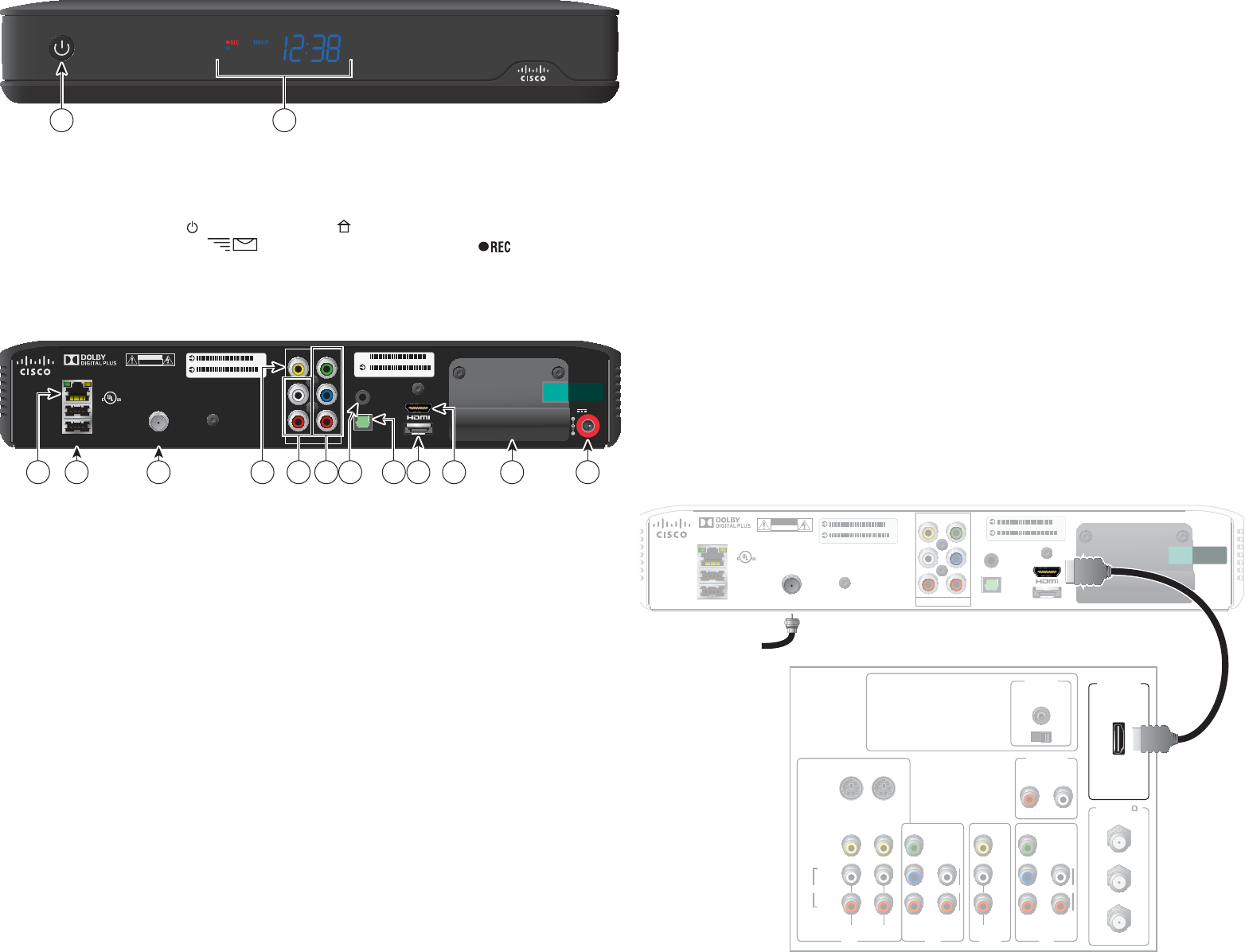
Welcome
The Cisco® Explorer® 9800 Hybrid Video Gateway Series receive and deliver digital
signals, and deliver high-de nition programming in exceptional picture and audio
quality. Use the simple user interface to access favorite channels and parental
control services. Contact your service provider for information about these and other
available services. Use the instructions in this guide to install the gateway and to
access your program services.
The consumer support website provides news and information about this product.
For more information, please refer to: http://www.cisco.com/web/consumer/
support/index.html
Safety First
Before using this gateway read the IMPORTANT SAFETY INSTRUCTIONS included
with your gateway.
Avoid Screen Burn-In
Images such as letterbox bars or side bars, bright closed-captioning backgrounds,
station logos, or any other stationary images may cause the TV screen to age unevenly
and cause damage to your TV. Refer to the user guide that came with your TV for more
information about screen burn-in.
Automatic Software Updates
A message appears on the TV screen when the gateway and the M-Card™ module
are receiving software updates. In addition, download information also appears on the
front panel of the gateway during these updates. Wait for the current time to display on
the front panel before continuing. When the time appears, the update is complete.
Performance Tips
If the gateway does not perform as expected, the following tips may help.
No picture
• Verify that the power to your TV is turned on.
• If the gateway is plugged into a wall switch, verify the switch is in the ON position.
(Avoid plugging into an outlet that is controlled by a wall switch.)
• Verify that all cables are properly connected.
• The current channel may not be available in your service package. Try selecting
another channel to see if a picture appears.
No color
• Verify the current TV program is broadcast in color.
• Adjust the TV color controls.
No sound
• If your setup includes a VCR or stereo, verify that you have properly connected
them to the gateway.
• Verify the volume is turned up.
• Verify the mute function is not on.
Record Product Serial Number
If the gateway requires troubleshooting in the future, your service provider may ask
for the set-top serial numbers. The gateway serial number label is on the back panel;
the serial number begins with “STB SN” and is located in the upper left corner of the
bar code.
Use this space to record the set-top serial number:
_______________________________________
Connecting the Gateway to a TV
1. Unplug all electronic devices before connecting the gateway.
2. Connect the gateway and TV. Use the connection diagrams to help you.
3. Connect the gateway to the coaxial cable coming in from the wall.
4. Plug the TV into an AC power source.
5. Plug the gateway’s power cord into an AC power source.
6. For the TV to receive the signal, press the appropriate button on the remote
control to select the audio/video inputs to which you have connected the gateway.
7. Press the POWER key on the remote control.
Connecting to an HDTV with an HDMI Connector
Required cables:
• 1 HDMI cable (included)
Front Panel
MENU EXIT LIST INFO VOL-VOL+ OK CH-CH+
9845HDC
T15191
1 2
1 Power Turns the gateway on and o
2 Display Displays the selected channel number and time of day. The display
shows the following:
• Power ( ) • MoCA™ Link ( ) • 480i / 480P
• Message ( ) • 720i / 720P • Record ( )
• Auto • 1080i / 1080P • Sleep mode
Note: This illustration may vary from the actual product.
Back Panel
USB 2.0
USB 2.0
ETHERNET
CABLE IN OUTPUT
CUIDADO: RIESGO DE DESCARGA ELÉCTRICA
NO ABRIR
CAUTION
RISK OF ELECTRIC SHOCK
DO NOT OPEN
LISTED 14H1
VIDEO PRODUCT
CATV CONVERTER
MADE IN MEXICO
VIDEO Y
LPb
RPr
OPTICAL
AUDIO OUT
IR
eSATA
+12V DC
3A
STB RF MAC: 01CEA05D679
STB SN: SABQTMNWW
CM VAC: 0011BD73E17D9
VM S/N: VMCPRPSLV
THIS DEVICE IS INTENDED TO BE ATTACHED TO A RECEIVER THAT
IS NOT USED TO RECEIVE OVER-THE-AIR BROADCAST SIGNALS.
CONNECTION OF THIS DEVICE IN ANY OTHER FASHION MAY
CAUSE HARMFUL INTERFERENCE TO RADIO COMMUNICATIONS
AND IS IN VIOLATION OF THE FCC RULES, PART 15.
T15192
2 3 121191 4 10875 6
1 Ethernet Connects to external Ethernet equipment approved by your
service provider
2 USB 2.0 Connects to external USB equipment approved by your service
provider, software controlled
3 Cable In Connects to a coaxial cable that delivers the signal from your
service provider
4 Video Out Connects to the composite input on your TV
5 Audio Out Connects to RCA cables that send analog audio signals (left and
right) to the stereo inputs on a TV
6 HDTV (YPbPr) Connects to the component input (YPbPr) on the HDTV
7 IR Remote Available to be connected to an approved remote IR receiver
Input (purchased separately)
8 Optical Audio Connects to an optical cable that sends a digital audio signal
Out to a surround-sound receiver or other digital audio device input
9 HDMI Connects an HDMI™ cable to the HDMI input of an HDTV. HDMI
supports both digital audio and video. May be used to connect to a
DVI interface using an HDMI-to-DVI adapter for video and
separate audio connections. Any of the following audio
connections may be used: Audio Out (4) or Optical Audio Out (6)
10 eSATA Connects to an external Serial ATA (eSATA) hard disk drive for
expanded drive space. A connected eSATA drive is not an archival
device. Ask your service provider for a list of approved hard drive
models for use with the DVR
11 Multi-Stream Slot for Multi-Stream CableCARD™ module (M-Card), which
CableCARD decrypts subscription digital channels. This gateway will not
operate correctly without an M-Card module, which is installed by
your service provider
12 AC Power Connects to the power cord to deliver power to the gateway
Input
Note: This illustration may vary from the actual product.
B
ac
k
o
f
S
e
t
-
T
op
T15193
CABLE IN OUTPUT
CUIDADO: RIESGO DE DESCARGA ELÉCTRICA
NO ABRIR
CAUTION
RISK OF ELECTRIC SHOCK
DO NOT OPEN
LISTED 14H1
VIDEO PRODUCT
CATV CONVERTER
MADE IN MEXICO
VIDEO Y
LPb
RPr
OPTICAL
AUDIO OUT
IR
STB RF MAC: 01CEA05D679
STB SN: SABQTMNWW
USB 2.0
USB 2.0
ETHERNET
eSATA
STB RF MAC: 01CEA05D679
STB SN: SABQTMNWW
THIS DEVICE IS INTENDED TO BE ATTACHED TO A RECEIVER THAT
IS NOT USED TO RECEIVE OVER-THE-AIR BROADCAST SIGNALS.
CONNECTION OF THIS DEVICE IN ANY OTHER FASHION MAY
CAUSE HARMFUL INTERFERENCE TO RADIO COMMUNICATIONS
AND IS IN VIOLATION OF THE FCC RULES, PART 15.
Back of HDTV HDMI
AUDIO
CENTER
CHANNEL IN
AUDIO IN
DVI/HDCP
ANT (75 )
INOUT
LR
ANT-1
HD 2
Y
OUT
ANT-2
PB
PR
L
R
VIDEO
L/
MONO
R
L/
MONO
R
AUDIO
IN
ON OFF
S-VIDEO
VIDEO
AUDIO
IN
HD 2
Y
PB
PR
L
R
AUDIO
Cable Input