Cisco Systems C3413U Digital Set-Top User Manual
Cisco Systems (Shanghai) Video Technology Co., Ltd. Digital Set-Top
User Manual
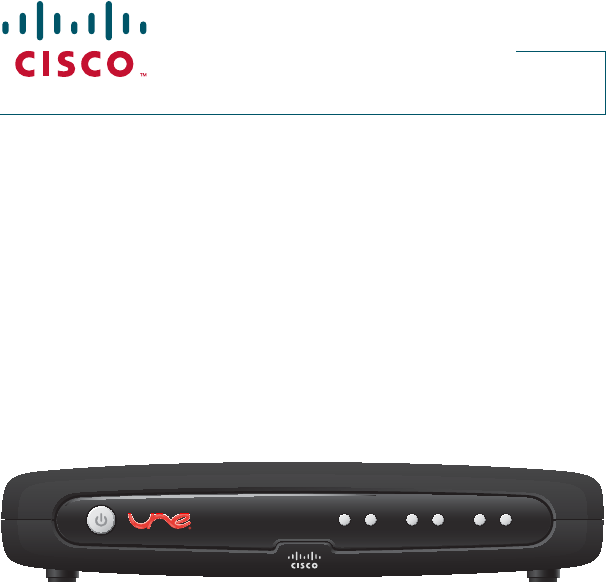
Cisco 3413DVB Digital Set-Top
User Guide
GUIDE OK Ż9O/± 9O/Ź CH±ź CHŸ
DRAFT 5/23/11
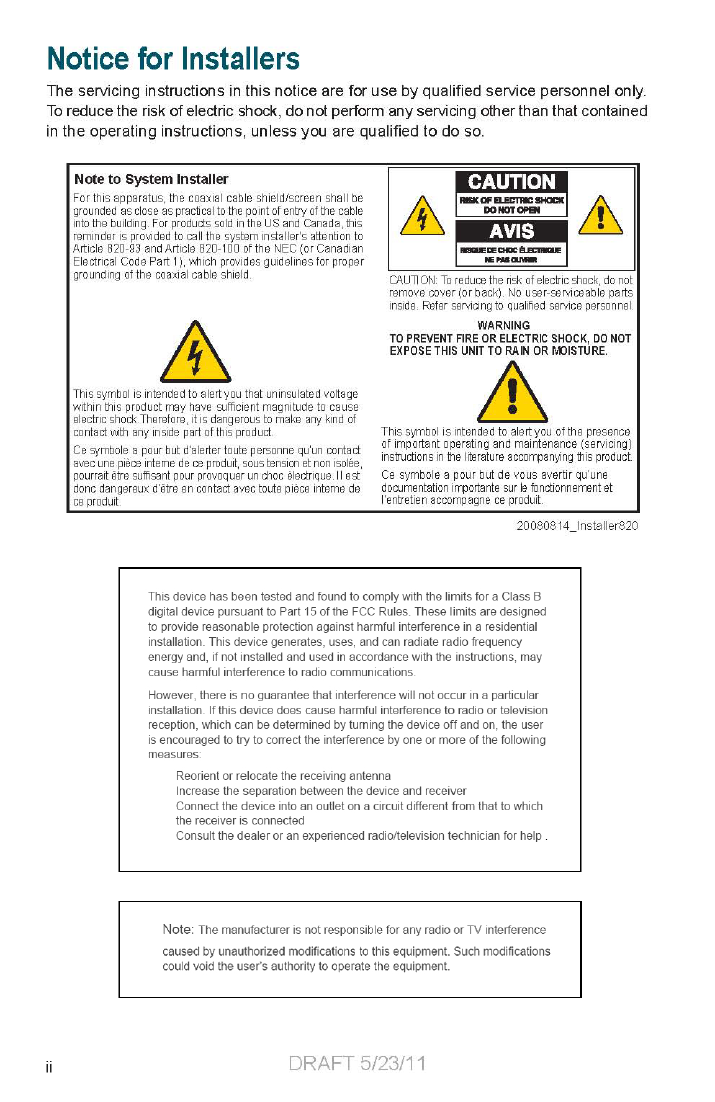
1
Contents
IMPORTANT SAFETY INSTRUCTIONS ........................................................2
Welcome .........................................................................................................4
Safety First .....................................................................................................4
Serial Number and MAC Address...................................................................4
About the Remote Control ..............................................................................5
Front Panel .....................................................................................................6
Back Panel .....................................................................................................7
Side Panel ......................................................................................................7
Connecting the Set-Top ..................................................................................8
Connecting to a TV .........................................................................................9
Watch TV ...................................................................................................... 10
Setup Wizard ................................................................................................10
Set Parental Control PIN ..............................................................................10
Revert to Factory Settings ............................................................................ 11
Navigator Bar................................................................................................ 11
Color-Coded Options ................................................................................ 11
View Blocked Channels ............................................................................12
Set Blocking Options.................................................................................12
Program Information .................................................................................12
Options......................................................................................................12
Electronic Program Guide ............................................................................13
Favorites List.............................................................................................13
Program Reminders ..................................................................................13
Main Menu ....................................................................................................14
TV Categories ...........................................................................................14
Setting Up Favorites Lists .........................................................................15
On Demand...............................................................................................15
Pay-Per-View Events ................................................................................16
Ordering VOD Services ............................................................................17
Mosaic.......................................................................................................17
Troubleshooting ............................................................................................ 18
Disclaimer .....................................................................................................18
Open Source GNU GPL Statement ..............................................................18
DRAFT 5/23/11
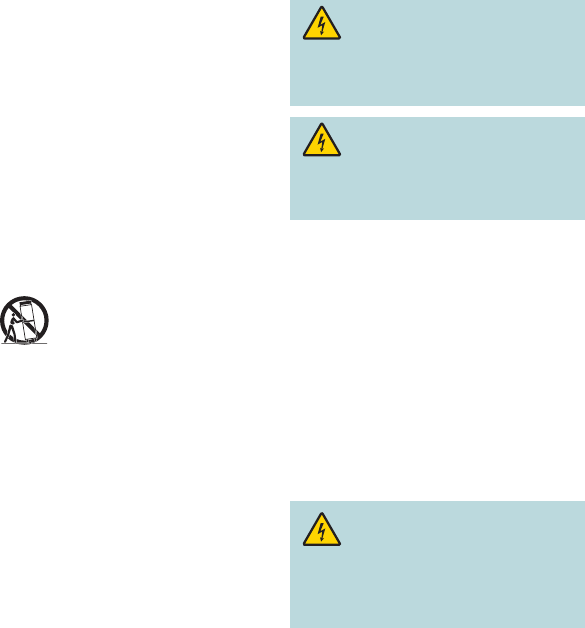
2
IMPORTANT SAFETY INSTRUCTIONS
1) Read these instructions.
2) Keep these instructions.
3) Heed all warnings.
4) Follow all instructions.
5) Do not use this apparatus near water.
6) Clean only with dry cloth.
7) Do not block any ventilation openings.
Install in accordance with the manufacturer’s
instructions.
8) Do not install near any heat sources such
as radiators, heat registers, stoves, or other
apparatus (including amplifiers) that produce
heat.
9) Do not defeat the safety purpose of the
polarized or grounding-type plug. A polarized
plug has two blades with one wider than the
other. A grounding-type plug has two blades
and a third grounding prong. The wide blade
or the third prong are provided for your safety.
If the provided plug does not fit into your
outlet, consult an electrician for replacement
of the obsolete outlet.
10) Protect the power cord from being walked on
or pinched particularly at plugs, convenience
receptacles, and the point where they exit
from the apparatus.
11) Only use attachments/accessories specified
by the manufacturer.
12) Use only with the cart, stand,
tripod, bracket, or table specified
by the manufacturer, or sold with
the apparatus. When a cart is used,
use caution when moving the cart/
apparatus combination to avoid injury from
tip-over.
13) Unplug this apparatus during lightning storms
or when unused for long periods of time.
14) Refer all servicing to qualified service
personnel. Servicing is required when the
apparatus has been damaged in any way, such
as a power-supply cord or plug is damaged,
liquid has been spilled or objects have fallen
into the apparatus, the apparatus has been
exposed to rain or moisture, does not operate
normally, or has been dropped.
Power Source Warning
A label on this product indicates the correct power source
for this product. Operate this product only from an electrical
outlet with the voltage and frequency indicated on the
product label. If you are uncertain of the type of power supply
to your home or business, consult your service provider or
your local power company.
The AC inlet on the unit must remain accessible and
operable at all times.
Ground the Product
WARNING: Avoid electric shock and fire
hazard! If this product connects to coaxial cable
wiring, be sure the cable system is grounded (earthed).
Grounding provides some protection against voltage
surges and built-up static charges.
WARNING: Avoid electric shock and fi re
hazard! Do not locate an outside antenna system
in the vicinity of overhead power lines or power
circuits. Touching power lines or circuits might
be fatal.
This product may contain a tuner capable of receiving
off-the-air broadcasts.
Protect the Product from Lightning
In addition to disconnecting the AC power from the wall
outlet, disconnect the signal inputs.
Verify the Power Source from
the On/Off Power Light
When the on/off power light is not illuminated, the apparatus
may still be connected to the power source. The light may go
out when the apparatus is turned off, regardless of whether
it is still plugged into an AC power source.
Note: Where the mains plug or an appliance coupler is
used to disconnect the device, the disconnect device shall
remain readily operable.
Eliminate AC Power/Mains Overloads
WARNING: Avoid electric shock and
fire hazard! Do not overload AC power/mains,
outlets, extension cords, or integral convenience
receptacles. For products that require battery power
or other power sources to operate them, refer to the
operating instructions for those products.
DRAFT 5/23/11
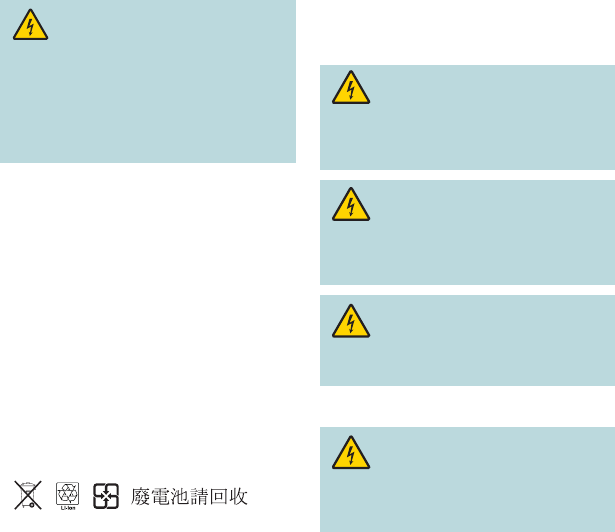
3
IMPORTANT SAFETY INSTRUCTIONS, continued
Handling Disposable Batteries
This product may contain disposable batteries. Heed the
following warning and follow the Battery Safety and Battery
Disposal instructions below.
WARNING: There is danger of explosion if
the battery is mishandled or incorrectly replaced.
Replace only with the same type of battery. Do not
disassemble it or attempt to recharge it outside the
system. Do not crush, puncture, dispose of in fi re,
short the external contacts, or expose to water or
other liquids. Dispose of the battery in accordance
with local regulations and instructions from your
service provider.
Battery Safety
• Insert batteries correctly. There may be a risk of
explosion if the batteries are incorrectly inserted.
• Do not attempt to recharge ‘disposable’ or ‘non-
reusable’ batteries.
• Please follow instructions provided for charging
‘rechargeable’ batteries.
• Replace batteries with the same or equivalent type
that we recommend.
• Do not expose batteries to temperatures above 100°C
(212°F).
• Do not expose batteries to excessive heat (such as
sunlight or fi re).
Battery Disposal
• The batteries may contain substances that could be
harmful to the environment.
• Recycle or dispose of batteries in accordance with the
battery manufacturer’s instructions and local/national
disposal and recycling regulations.
• The batteries may contain perchlorate, a known
hazardous substance, so special handling and disposal
of this product might be necessary. For more information
about perchlorate and best management practices
for perchlorate-containing substance, see www.dtsc.
ca.gov/hazardouswaste/perchlorate
Provide Ventilation and
Select a Location
• Remove all packaging material before applying power
to the product.
• Do not place this apparatus on a bed, sofa, rug, or similar
surface.
• Do not place this apparatus on an unstable surface.
• Do not install this apparatus in an enclosure, such as a
bookcase or rack, unless the installation provides proper
ventilation.
• Do not place entertainment devices (such as VCRs or
DVDs), lamps, books, vases with liquids, or other objects
on top of this product.
• Do not block ventilation openings.
Operating Environment
The set-top is designed for operation indoors with a
temperature range from 32° to 104° F (0° to 40°C). Each
set-top should have adequate spacing on all sides so that
the cooling air vents on the chassis are not blocked.
Protect from Exposure to Moisture and
Foreign Objects
WARNING: Avoid electric shock and fi re
hazard! Do not expose this product to dripping or
splashing liquids, rain, or moisture. Objects fi lled
with liquids, such as vases, should not be placed
on this apparatus.
WARNING: Avoid electric shock and fi re
hazard! Unplug this product before cleaning. Do not
use a liquid cleaner or an aerosol cleaner. Do not use
a magnetic/static cleaning device (dust remover) to
clean this product.
WARNING: Avoid electric shock and fi re
hazard! Never push objects through the openings
in this product. Foreign objects can cause electrical
shorts that can result in electric shock or fi re.
Service Warnings
WARNING: Avoid electric shock! Do not
open the cover of this product. Opening or removing
the cover may expose you to dangerous voltages. If
you open the cover, your warranty will be void. This
product contains no user-serviceable parts.
Check Product Safety
Upon completion of any service or repairs to this product, the
service technician must perform safety checks to determine
that this product is in proper operating condition.
Protect the Product When Moving It
Always disconnect the power source when moving the
apparatus or connecting or disconnecting cables.
20110316_Cable_Safety
DRAFT 5/23/11
4
Welcome
Enjoy crystal clear pictures and CD quality sound with your Cisco® 3413DVB Set-Top.
Best of all, you can watch what you want to watch when you want to watch it at the press
of a button. It’s all described in this user guide. Go through it right away to learn about
each feature and to help you enjoy your experience to the fullest.
Safety First
Before using the set-top, read the Important Safety Instructions section of this guide.
Serial Number and MAC Address
Your service provider may ask for the serial number or the MAC address of the set-top if
your system requires troubleshooting in the future.
Look for the serial number and the MAC address on the bottom of the set-top.
Write the serial number here: _____________________________________
Write the MAC address here: _____________________________________
DRAFT 5/23/11
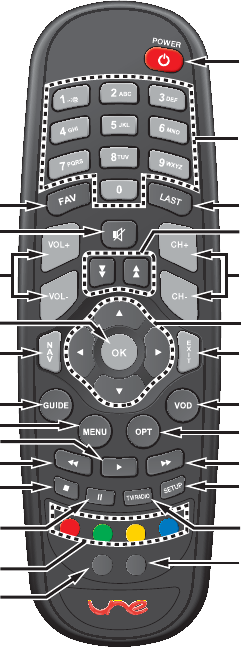
5
T15024
CBL TV
23
24
25
26
22
21
20
18
19
17
15
16
14
1
2
3
4
5
6
7
8
9
13
10
11
12
About the Remote Control
1. Power On and Off
2. Access specifi c channels
3. Access last channel viewed
4. Scroll through menu pages
5. Scroll through channels
6. Scroll through menu items
7. Exit menus
8. Access video-on-demand (VOD)
window*
9. Access audio/video options
10. Fast-forward VOD program*
11. Access Setup Wizard
12. Toggle between TV and
Radio modes
13. Switch remote to control TV
14. Switch remote to control set-top
15. Access color-coded screen options
16. Pause VOD program*
17. Stop VOD program*
18. Rewind VOD program*
19. Play VOD program*
20. Access menus
21. Access Electronic Program Guide
(EPG)
22. Access Navigator Bar
23. Select menu item
24. Adjust volume
25. Mute volume
26. Access Favorites List
* If VOD services are authorized
by your service provider
DRAFT 5/23/11
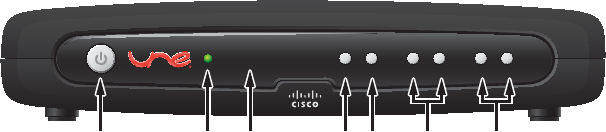
6
Front Panel
1 Power Turns the set-top on and off
2 LED Illuminates green when the set-top is on. Illuminates red when the
set-top is in standby mode. Flashes green to indicate IR activity
3 IR Sensor Receives the infrared signal from the remote control. The sensor
is behind the front panel
4 Guide Accesses the Electronic Program Guide (EPG)
5 OK Exits menus
6 Vol-, Vol+ Adjusts volume
7 CH-, CH+ Scrolls through channels
GUIDE OK Ż9O/± 9O/Ź CH±ź CHŸ
41 2 3567T15025
DRAFT 5/23/11
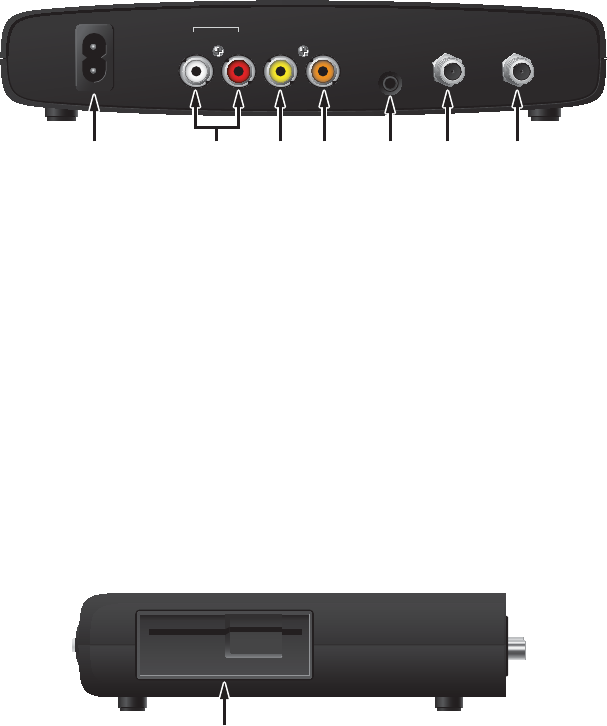
7
Back Panel
1 Power Connects to power cord
2 Audio Out L/R Connects to left/right audio inputs of TV
3 Video Out Connects to composite video input of TV
4 S/PDIF Connects to S/PDIF (digital audio) input of TV
5 IR In Connects IR extension cable
6 TV Out Connects to RF input of TV
7 Cable In Connects to the coaxial cable that delivers the signal from your
service provider
CABLE INTV OUT
VIDEO OUT S/PDIF
AUDIO OUT
IR IN
RL
Input:
90-270VAC~
47-6.3Hz.0.5A
134 6 752 T15026
Side Panel
1 Smart Card Used for renewable security (reserved for future use)
Reader
T15027
1
DRAFT 5/23/11
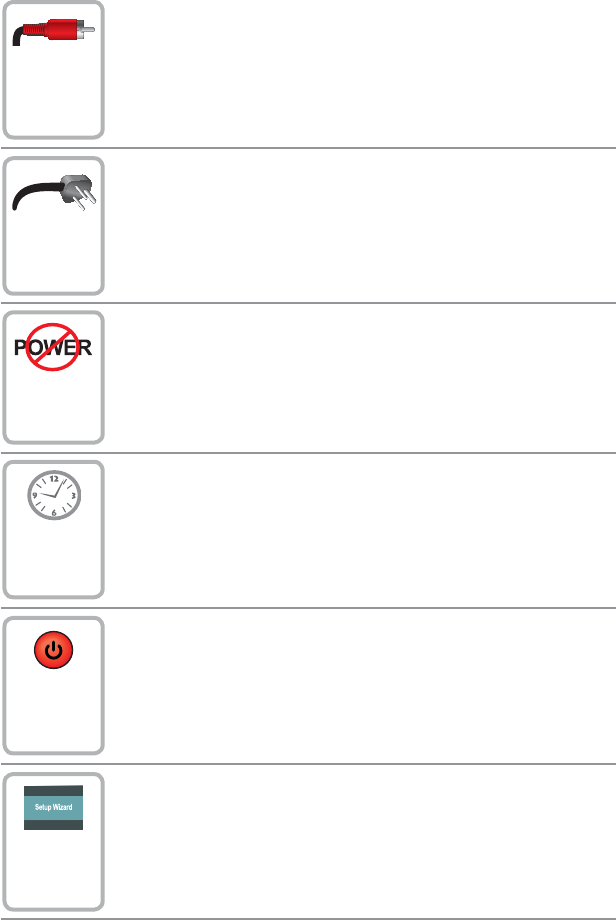
8
Connect your TV to the set-top. (See connection diagram.)
1
Plug the set-top and the TV into a power source that is not controlled
by a wall switch.
Do not turn on the set-top or TV yet.
3
Wait for the green LED to illuminate. It may take several minutes for
the set-top to receive the latest software, programming, and service
information.
Press POWER on the remote control.
4
The fi rst time you turn on the set-top, the Setup Wizard will start.
Read and follow the directions on the screen to get your set-top
ready for use.
6
5
2
Connecting the Set-Top
To connect your set-top to your entertainment devices, complete these steps.
DRAFT 5/23/11
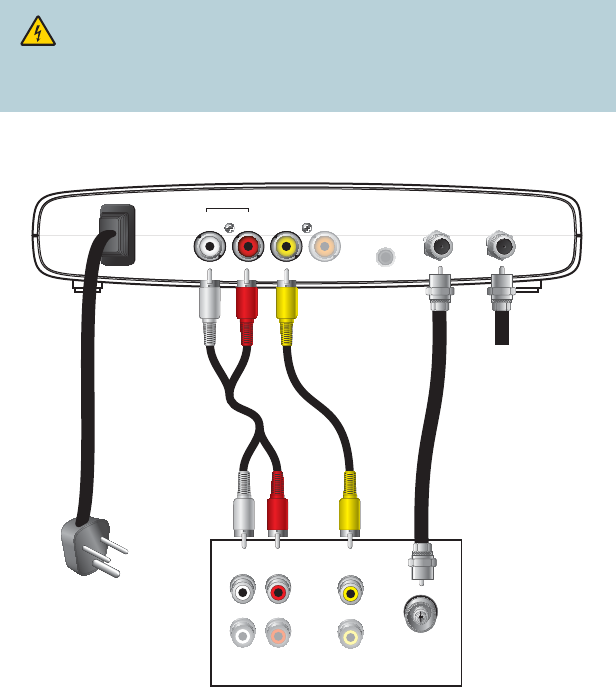
9
Connecting to a TV
WARNING:
Electric shock hazard! Unplug all electronic devices before connecting or
disconnecting any device cables to the set-top.
CABLE INTV OUT
VIDEO OUT S/PDIF
AUDIO OUT
IR IN
RL
Input:
90-270VAC~
47-6.3Hz.0.5A
T15028
Back of Set-Top
To Power
Receptacle
Back
of TV
Cable
Input
RL
AUDIO
OUT VIDEO
OUT
AUDIO
IN VIDEO
IN
CABLE IN
AUDIO
OUT VIDEO
OUT
DRAFT 5/23/11
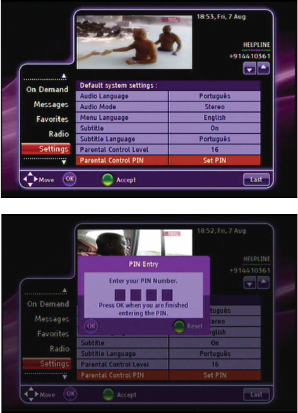
10
Watch TV
When you turn on the set-top, you will see a screen with the service provider logo until
the set-top has downloaded the latest programming information.
Setup Wizard
The fi rst time you turn on the set-top, the Setup Wizard window opens. In the Setup
Wizard, you can select the language, screen settings, and video resolution for your set-
top. Follow the instructions on each screen.
If you want to change any of the settings at a later time, you can access the Setup
Wizard by choosing Revert to Factory Settings within the Settings option on the Main
Menu. Reverting to factory settings erases all of your setup choices, and the Setup
Wizard opens again.
Set Parental Control PIN
To set the Parental Control PIN, press the
Menu key on the remote control. Scroll down
to Settings and press the OK key. Then scroll
down to Parental Control PIN and press the
OK key.
The fi rst time you select this option,
you must enter the Default PIN number
(4321). The next time you access
this option, you can enter a new PIN
number that is more meaningful to you.
Remember the PIN you choose because
you will use it to block and unblock TV
programs or channels for viewing. Press
the number keys on the remote control to
enter your PIN number, and then press
the OK key on the remote control.
DRAFT 5/23/11
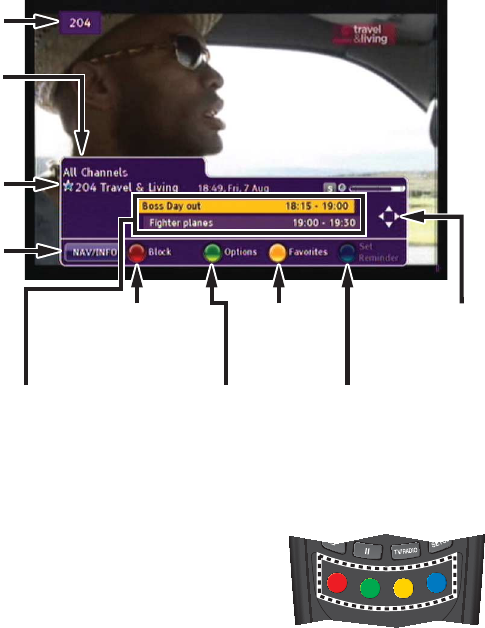
11
Revert to Factory Settings
All of your setup choices will be erased if you choose the Revert to Factory Settings
option.
Navigator Bar
The Navigator Bar displays information about current and future programs.
To access the Navigator Bar, press the NAV key on the remote control.
T13836
Color-Coded Options
The selection options at the bottom of
the Navigator Bar (and on several other
screens) are color-coded to match these
four keys on your remote control. To access
your selection, press the color-coded key
on the remote control.
Block/Unblock a
Program, Channel,
Category, or Time Slot
Display Lists
of Favorite
Channels
Navigate to
Future Programs
or Other Channels
Display
Channel
Options
Name of current program
and next program. Choose
to view one line or two in
the Settings Menu
Set
Reminder
Timer
T14785
Current
Favorites
List
Current
Channel
Selected
Channel
Name
Additional
Program
Information
DRAFT 5/23/11

12
View Blocked Channels
The Channel Blocked window opens when
you tune to a program that is blocked by
Parental Control Rating. To unblock the
program, press the Red key on the remote
control, and then enter your four-digit
Parental Control PIN in the PIN Entry
window.
Set Blocking Options
From the Navigator Bar, press the Red key
to show the option to block. The following
options are available:
• Press the Red key to block the selected
program
• Press the Green key to block one or a
list of channels
• Press the Yellow key to block one or a
list of categories
• Press the Blue key to block a time slot
When tuned to a blocked channel, press
the Red key and enter your PIN to unblock
the program.
Program Information
To access program information, press the
NAV key on the remote control. The Info
window displays detailed information about
the current program. Press the arrow keys
to scroll to information about the other
programs.
Options
To access the Options window, press the
color-coded key on the remote control.
The Options window displays audio and
video settings that you can select for the
current channel.
DRAFT 5/23/11
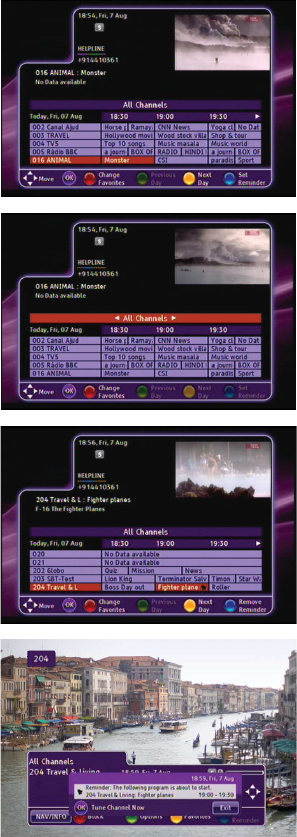
13
Electronic Program
Guide
The Electronic Program Guide (EPG)
displays channel program schedules for
the current and future days.
Use the arrow keys and the OK key on
the remote control to scroll through the
guide and select the program you want
to view. Use the color-coded keys on the
remote control to switch to a different
Favorites list, see program schedules for
the previous or next day, or set or remove
reminder timers.
Favorites List
To view a different Favorites list in the
EPG, press EPG and then press the Red
key to choose a new Favorites list. The
red box at the top of the grid shows the
current Favorites list.
Use the left and right arrow keys to select
a different Favorites list, and then press
OK.
Program Reminders
You can set a timer to remind you that a
specifi c program is about to begin. You
can set or remove reminders from the
EPG or Nav Banner by pressing the Blue
key on the remote control.
When it is time for the event to start,
a message appears on the screen 30
seconds before the start of the event.
You have the option to tune to the
channel or to cancel the timer.
Press OK to tune to the channel the
reminder was set for.
DRAFT 5/23/11
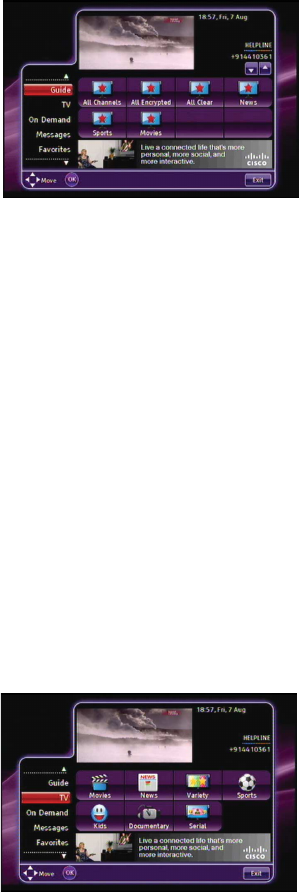
14
Main Menu
The Main Menu offers a variety of
interactive services and favorite channels
shown below. To access the Main Menu,
press MENU on the remote control.
Guide: Displays the Program Guide with
all available channels and scheduled
programs.
TV: Programs are sorted by categories, as
determined by your service provider.
On Demand: Displays Games, Services,
PPV, and Video On Demand (if offered by
your service provider).
Messages: View messages and check
what important announcements your
service provider has for you.
Favorites: View and navigate through your
lists of Favorites, making your experience
more effi cient and faster. This option also
allows you to create your own lists.
Radio: Displays a list of audio channels.
Settings: Change various settings, such
as languages, parental control options, and
navigator type. Also allows you to revert to
the factory settings for your set-top.
Mosiac: Displays the list of Mosaic channels
(if offered by your service provider).
After you select an option, you can press
Last to return to the Main Menu. Press Exit
to leave the Main Menu.
TV Categories
When you select TV in the Main Menu, you
can choose the category of program that
you want to watch.
Select the desired category and press OK
on the remote control to see channels in
the selected category. You can still watch
the selected channel on the video window
inside the Categories screen.
DRAFT 5/23/11
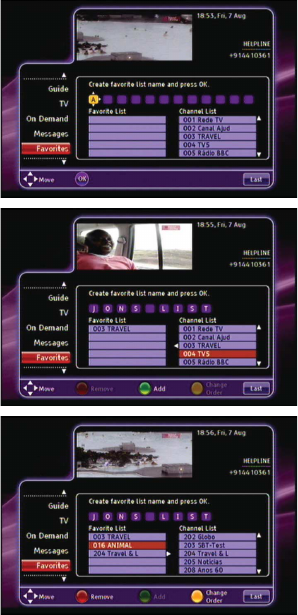
15
Setting Up Favorites Lists
To set up or change a Favorites list in the
Main Menu, use the arrow keys to scroll to
Favorites and click OK. Any Favorites list
that you create is marked with a blue star.
These are the only lists you can change.
Press the Yellow key to create a list.
Use the arrow keys to enter a name for
the list. Use the up and down arrows to
change characters, and use the right
arrow key to add new characters. Press
OK when you fi nish entering the name.
The list of available channels appears
on the right-hand side of the screen.
Use the up and down arrows to select
the channels you want to add, and press
the Green key to add them to the list of
favorite channels on the left.
To delete channels from this list, press
the left arrow key to highlight the contents
of the list. Select the channel you want to
delete, and press the Red key to delete it.
When you fi nish, press OK to save the
list, or press Last to cancel.
On Demand
From the main menu, you can access On
Demand services such as Games, Services
(News, Weather, Horoscopes, etc.), PPV,
and Video On Demand (VOD), if your
Service Provider offers them.
DRAFT 5/23/11
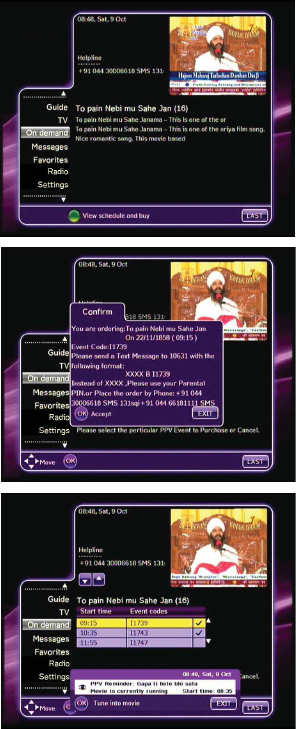
16
Pay-Per-View Events
To access Pay-Per-View (PPV) events,
press MENU on your remote, scroll to On
Demand and press OK. Then navigate to
the PPV icon and press OK.
A description of an event can be viewed
by highlighting the event title and pressing
OK. The event schedule can be viewed by
pressing the Green key for View schedule
and buy.
To purchase an event, highlight the event
start time and press OK.
When the confi rmation window appears,
follow the instructions onscreen for
sending in the purchase information. Then
complete the transaction by pressing OK.
To cancel your order, press EXIT.
One minute prior to the start of the event,
a reminder message will appear onscreen.
You can tune to the channel by pressing
OK or cancel the timer by pressing EXIT.
For more information on ordering PPV
events, contact your service provider.
DRAFT 5/23/11
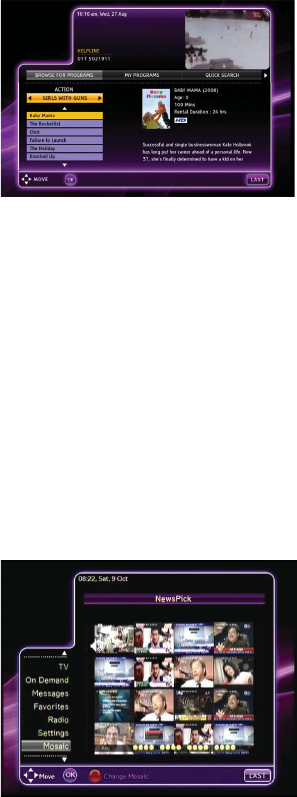
17
Ordering VOD Services
You can order Video-On-Demand services
from the VOD application.
To load the VOD application:
1. Navigate to, and highlight, the VOD icon.
2. Press the OK key on the remote control
to load the VOD application.
Note: You may see a “Please Wait”
message while the application is loading.
After the application loads, you can browse programs to preview or purchase, review
selections you have already purchased, search for programs to view, and modify various
VOD settings such as applying parental control levels to VOD programs.
To purchase and view a VOD program:
1. Select a category under Browse For Programs by highlighting the category and
pressing the OK key on the remote control.
2. Select the program by highlighting it and pressing the OK key on the remote control.
3. Use the color-coded keys on the remote control to purchase or preview the program.
To purchase the program, you will need to enter your VOD PIN.
4. Use the Play, Rewind, Fast-Forward, Pause, and Stop keys on the remote control
while viewing the program.
Note: You will be able to view the program for the duration of the rental period. After
viewing the program, you can review active VOD programs in your rental library by
accessing the My Rentals section of the VOD application.
Mosaic
To access Mosaic, press MENU on your
remote, scroll to the Mosaic option and
press OK. Then navigate to the appropriate
Mosaic service category and press OK.
Mosaic will display a grid of channel images
for you to choose from.
Note: An audio icon appears on the cell
that is currently active.
To view the service categories again, press
the Red key for Change Mosaic.
To activate a channel, navigate to the cell for the channel you want to watch and press OK.
To return to live TV, press EXIT.
DRAFT 5/23/11

Cisco Systems, Inc. 678 277-1120
5030 Sugarloaf Parkway, Box 465447 800 722-2009
Lawrenceville, GA 30042 USA www.cisco.com
Troubleshooting
If the set-top does not perform as expected, the following tips may help.
If you need further assistance, contact your service provider.
No Picture
• Plug the TV and set-top into an electrical outlet that is not controlled by a wall switch.
• Verify that all cables are properly connected.
• Verify that the Power to the TV is turned on.
• Verify that the TV is set to the proper input channel.
No Color
• Verify that the current TV program is broadcast in color.
• Adjust the TV color controls.
• Verify that all audio and coaxial cables are properly connected.
No Sound
• Verify that the TV and set-top are properly connected to an electrical outlet.
• Verify that all cables are properly connected.
• Verify that the TV is set to the proper input channel.
• Verify that the volume is turned on.
Disclaimer
Cisco Systems, Inc. assumes no responsibility for errors or omissions that may appear
in this guide. We reserve the right to change this guide at any time without notice.
Open Source GNU GPL Statement
Cisco 3413DVB set-top contain(s), in part, certain free/open source software (“Free Software”)
under licenses which generally make the source code available for free copy, modifi cation,
and redistribution. Examples of such licenses include all the licenses sponsored by the
Free Software Foundation (e.g. GNU General Public License (GPL), GNU Lesser General
Public License (LGPL), Berkeley Software Distribution (BSD), the MIT licenses and different
versions of the Mozilla and Apache licenses). To fi nd additional information regarding the Free
Software, including a copy of the applicable license and related information, please go to: (i)
for North America http://www.cisco.com/web/consumer/support/open_source.html, or
(ii) for outside North America http://www.cisco.com/web/consumer/support/open_source.
html#~international. Once at the site, search for the product listing and click on the related
items identifi ed. If you have any questions or problems accessing any of the links, please
contact: spvtg-external-opensource-requests@cisco.com.
Cisco and the Cisco logo are trademarks or registered trademarks of Cisco and/or its affi liates in the U.S. and other
countries. A listing of Cisco’s trademarks can be found at www.cisco.com/go/trademarks. DVB is a trademark of
the DVB Project. Other third party trademarks mentioned are the property of their respective owners. The use of the
word partner does not imply a partnership relationship between Cisco and any other company. (1009R)
© 2011 Cisco and/or its affi liates. All rights reserved.
April 2011 Part Number 4040499 Rev A
DRAFT 5/23/11