Cisco Systems IXMLPWA900 Cisco LoRaWAN Interface Module User Manual
Cisco Systems Inc Cisco LoRaWAN Interface Module
Contents
- 1. Users Manual (Statement)_rev
- 2. Users Manual_rev
Users Manual (Statement)_rev
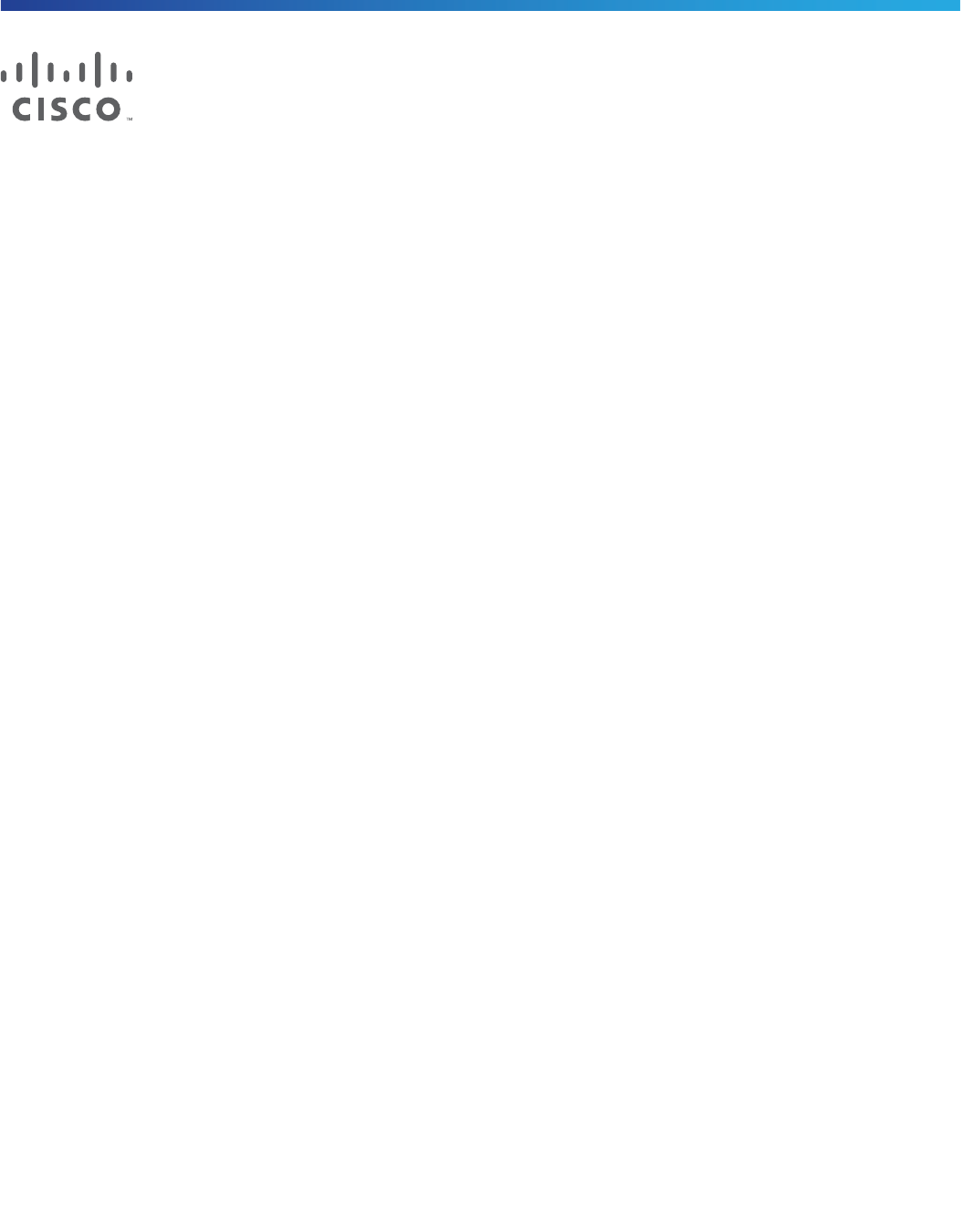
1
Cisco Systems, Inc. www.cisco.com
Cisco LoRaWAN Interface Module
Hardware Installation Guide
First Published: 2016-09-26
Last Updated: 2016-10-10
THE SPECIFICATIONS AND INFORMATION REGARDING THE PRODUCTS IN THIS MANUAL ARE SUBJECT TO CHANGE
WITHOUT NOTICE. ALL STATEMENTS, INFORMATION, AND RECOMMENDATIONS IN THIS MANUAL ARE BELIEVED TO
BE ACCURATE BUT ARE PRESENTED WITHOUT WARRANTY OF ANY KIND, EXPRESS OR IMPLIED. USERS MUST TAKE
FULL RESPONSIBILITY FOR THEIR APPLICATION OF ANY PRODUCTS.
THE SOFTWARE LICENSE AND LIMITED WARRANTY FOR THE ACCOMPANYING PRODUCT ARE SET FORTH IN THE
INFORMATION PACKET THAT SHIPPED WITH THE PRODUCT AND ARE INCORPORATED HEREIN BY THIS REFERENCE.
IF YOU ARE UNABLE TO LOCATE THE SOFTWARE LICENSE OR LIMITED WARRANTY, CONTACT YOUR CISCO
REPRESENTATIVE FOR A COPY.
The following information is for FCC compliance of Class A devices: This equipment has been tested and found to comply
with the limits for a Class A digital device, pursuant to part 15 of the FCC rules. These limits are designed to provide
reasonable protection against harmful interference when the equipment is operated in a commercial environment. This
equipment generates, uses, and can radiate radio-frequency energy and, if not installed and used in accordance with
the instruction manual, may cause harmful interference to radio communications. Operation of this equipment in a
residential area is likely to cause harmful interference, in which case users will be required to correct the interference at
their own expense.
The following information is for FCC compliance of Class B devices: This equipment has been tested and found to comply
with the limits for a Class B digital device, pursuant to part 15 of the FCC rules. These limits are designed to provide
reasonable protection against harmful interference in a residential installation. This equipment generates, uses and can
radiate radio frequency energy and, if not installed and used in accordance with the instructions, may cause harmful
interference to radio communications. However, there is no guarantee that interference will not occur in a particular
installation. If the equipment causes interference to radio or television reception, which can be determined by turning the
equipment off and on, users are encouraged to try to correct the interference by using one or more of the following
measures:
Reorient or relocate the receiving antenna.
Increase the separation between the equipment and receiver.
Connect the equipment into an outlet on a circuit different from that to which the receiver is connected.
Consult the dealer or an experienced radio/TV technician for help.
Modifications to this product not authorized by Cisco could void the FCC approval and negate your authority to operate
the product.
The Cisco implementation of TCP header compression is an adaptation of a program developed by the University of
California, Berkeley (UCB) as part of UCB’s public domain version of the UNIX operating system. All rights reserved.
Copyright © 1981, Regents of the University of California.
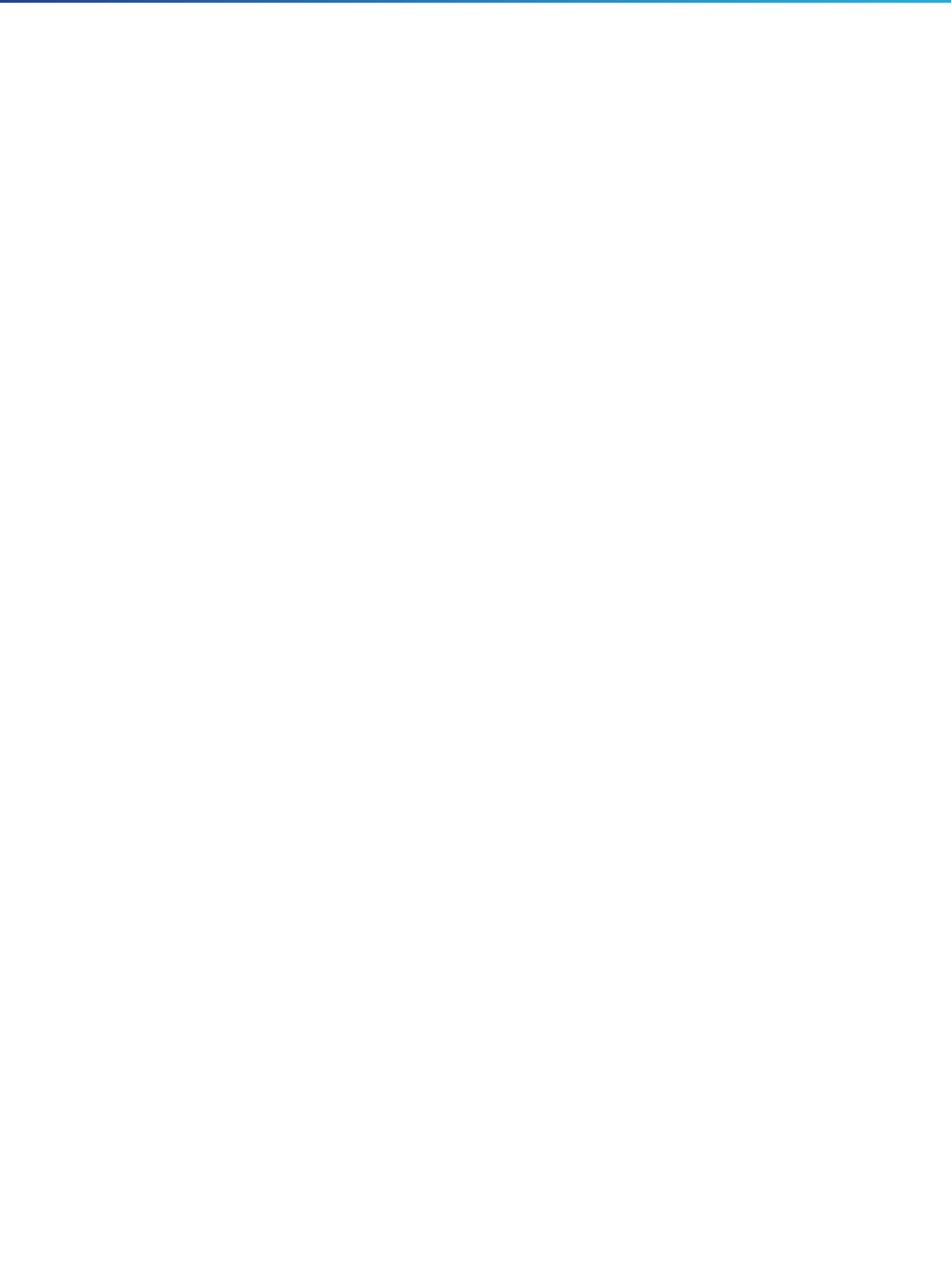
2
Cisco LoRaWAN Interface Module Hardware Installation Guide
NOTWITHSTANDING ANY OTHER WARRANTY HEREIN, ALL DOCUMENT FILES AND SOFTWARE OF THESE SUPPLIERS
ARE PROVIDED “AS IS” WITH ALL FAULTS. CISCO AND THE ABOVE-NAMED SUPPLIERS DISCLAIM ALL WARRANTIES,
EXPRESSED OR IMPLIED, INCLUDING, WITHOUT LIMITATION, THOSE OF MERCHANTABILITY, FITNESS FOR A
PARTICULAR PURPOSE AND NONINFRINGEMENT OR ARISING FROM A COURSE OF DEALING, USAGE, OR TRADE
PRACTICE.
IN NO EVENT SHALL CISCO OR ITS SUPPLIERS BE LIABLE FOR ANY INDIRECT, SPECIAL, CONSEQUENTIAL, OR
INCIDENTAL DAMAGES, INCLUDING, WITHOUT LIMITATION, LOST PROFITS OR LOSS OR DAMAGE TO DATA ARISING
OUT OF THE USE OR INABILITY TO USE THIS MANUAL, EVEN IF CISCO OR ITS SUPPLIERS HAVE BEEN ADVISED OF
THE POSSIBILITY OF SUCH DAMAGES.
Any Internet Protocol (IP) addresses and phone numbers used in this document are not intended to be actual addresses
and phone numbers. Any examples, command display output, network topology diagrams, and other figures included in
the document are shown for illustrative purposes only. Any use of actual IP addresses or phone numbers in illustrative
content is unintentional and coincidental.
All printed copies and duplicate soft copies are considered un-Controlled copies and the original on-line version should
be referred to for latest version.
Cisco has more than 200 offices worldwide. Addresses, phone numbers, and fax numbers are listed on the Cisco website
at www.cisco.com/go/offices.
© 2016 Cisco Systems, Inc. All rights reserved.

3
Cisco Systems, Inc. www.cisco.com
Contents
Cisco LoRaWAN Interface Module Hardware Installation Guide . . . . . . . . . . . . . . . . . 1
Preface . . . . . . . . . . . . . . . . . . . . . . . . . . . . . . . . . . . . . . . . . . . . . . . . . . . . . . . . . . . 5
Audience . . . . . . . . . . . . . . . . . . . . . . . . . . . . . . . . . . . . . . . . . . . . . . . . . . . . . . . . . . . . . 5
Purpose . . . . . . . . . . . . . . . . . . . . . . . . . . . . . . . . . . . . . . . . . . . . . . . . . . . . . . . . . . . . . . 5
Conventions . . . . . . . . . . . . . . . . . . . . . . . . . . . . . . . . . . . . . . . . . . . . . . . . . . . . . . . . . . . 5
Related Publications . . . . . . . . . . . . . . . . . . . . . . . . . . . . . . . . . . . . . . . . . . . . . . . . . . . . . 5
Overview of the Cisco LoRaWAN Interface Module . . . . . . . . . . . . . . . . . . . . . . . . . . 7
About Cisco LoRaWAN Interface Modules . . . . . . . . . . . . . . . . . . . . . . . . . . . . . . . . . . . . 7
Hardware Models . . . . . . . . . . . . . . . . . . . . . . . . . . . . . . . . . . . . . . . . . . . . . . . . . . . . . . . 7
Hardware Features . . . . . . . . . . . . . . . . . . . . . . . . . . . . . . . . . . . . . . . . . . . . . . . . . . . . . . 8
Platform Features . . . . . . . . . . . . . . . . . . . . . . . . . . . . . . . . . . . . . . . . . . . . . . . . . . . . 8
Connectors . . . . . . . . . . . . . . . . . . . . . . . . . . . . . . . . . . . . . . . . . . . . . . . . . . . . . . . . . 8
Antenna Port Locations . . . . . . . . . . . . . . . . . . . . . . . . . . . . . . . . . . . . . . . . . . . . . . . 10
Radio Operation . . . . . . . . . . . . . . . . . . . . . . . . . . . . . . . . . . . . . . . . . . . . . . . . . . . . 10
Multiple Power Sources . . . . . . . . . . . . . . . . . . . . . . . . . . . . . . . . . . . . . . . . . . . . . . 10
Ethernet (PoE+) Ports . . . . . . . . . . . . . . . . . . . . . . . . . . . . . . . . . . . . . . . . . . . . . . . . 11
Reset Button . . . . . . . . . . . . . . . . . . . . . . . . . . . . . . . . . . . . . . . . . . . . . . . . . . . . . . . 11
LEDs . . . . . . . . . . . . . . . . . . . . . . . . . . . . . . . . . . . . . . . . . . . . . . . . . . . . . . . . . . . . . 12
Optional Hardware . . . . . . . . . . . . . . . . . . . . . . . . . . . . . . . . . . . . . . . . . . . . . . . . . . 12
Installing the Cisco LoRaWAN Interface Module . . . . . . . . . . . . . . . . . . . . . . . . . . . . 13
Unpacking the Device . . . . . . . . . . . . . . . . . . . . . . . . . . . . . . . . . . . . . . . . . . . . . . . . . . . 13
Package Contents. . . . . . . . . . . . . . . . . . . . . . . . . . . . . . . . . . . . . . . . . . . . . . . . . . . 13
Tools and Hardware . . . . . . . . . . . . . . . . . . . . . . . . . . . . . . . . . . . . . . . . . . . . . . . . . . . . 14
Optional Tools and Hardware . . . . . . . . . . . . . . . . . . . . . . . . . . . . . . . . . . . . . . . . . . 14
Optional Tools and Hardware That You Supply . . . . . . . . . . . . . . . . . . . . . . . . . . . . . 14
Warnings . . . . . . . . . . . . . . . . . . . . . . . . . . . . . . . . . . . . . . . . . . . . . . . . . . . . . . . . . . . . 15
FCC Caution . . . . . . . . . . . . . . . . . . . . . . . . . . . . . . . . . . . . . . . . . . . . . . . . . . . . . . . 16
Industry Canada Statement . . . . . . . . . . . . . . . . . . . . . . . . . . . . . . . . . . . . . . . . . . . . 16
Radiation Exposure Statement. . . . . . . . . . . . . . . . . . . . . . . . . . . . . . . . . . . . . . . . . . 16
Déclaration d'exposition aux radiations . . . . . . . . . . . . . . . . . . . . . . . . . . . . . . . . . . . 16
Safety Information. . . . . . . . . . . . . . . . . . . . . . . . . . . . . . . . . . . . . . . . . . . . . . . . . . . . . . 16
FCC Safety Compliance Statement . . . . . . . . . . . . . . . . . . . . . . . . . . . . . . . . . . . . . . 16
Safety Precautions . . . . . . . . . . . . . . . . . . . . . . . . . . . . . . . . . . . . . . . . . . . . . . . . . . 16

4
Installation Guidelines . . . . . . . . . . . . . . . . . . . . . . . . . . . . . . . . . . . . . . . . . . . . . . . . . . 17
Mounting the Device . . . . . . . . . . . . . . . . . . . . . . . . . . . . . . . . . . . . . . . . . . . . . . . . . . . 18
Installation Options . . . . . . . . . . . . . . . . . . . . . . . . . . . . . . . . . . . . . . . . . . . . . . . . . 18
Mounting Orientation . . . . . . . . . . . . . . . . . . . . . . . . . . . . . . . . . . . . . . . . . . . . . . . . 18
Wall Mounting With the Mounting Kit . . . . . . . . . . . . . . . . . . . . . . . . . . . . . . . . . . . . 19
Pole Mounting With the Mounting Kit . . . . . . . . . . . . . . . . . . . . . . . . . . . . . . . . . . . . 20
Installing Antennas . . . . . . . . . . . . . . . . . . . . . . . . . . . . . . . . . . . . . . . . . . . . . . . . . . . . 22
Supported Antennas . . . . . . . . . . . . . . . . . . . . . . . . . . . . . . . . . . . . . . . . . . . . . . . . 22
Safety Precautions when Installing Antennas . . . . . . . . . . . . . . . . . . . . . . . . . . . 23
Antenna Connector Locations . . . . . . . . . . . . . . . . . . . . . . . . . . . . . . . . . . . . . . . . . 24
Connecting the LoRa Antennas . . . . . . . . . . . . . . . . . . . . . . . . . . . . . . . . . . . . . . . . 24
Connecting the GPS Antenna . . . . . . . . . . . . . . . . . . . . . . . . . . . . . . . . . . . . . . . . . 26
Installing a Lightning Arrestor. . . . . . . . . . . . . . . . . . . . . . . . . . . . . . . . . . . . . . . . . . 26
Installation Considerations . . . . . . . . . . . . . . . . . . . . . . . . . . . . . . . . . . . . . . . . . 27
Installation Notes . . . . . . . . . . . . . . . . . . . . . . . . . . . . . . . . . . . . . . . . . . . . . . . . 27
Installing the Lightning Arrestor Outdoors. . . . . . . . . . . . . . . . . . . . . . . . . . . . . . 27
Cable for the Lightning Arrestor . . . . . . . . . . . . . . . . . . . . . . . . . . . . . . . . . . . . . 28
Grounding the Device . . . . . . . . . . . . . . . . . . . . . . . . . . . . . . . . . . . . . . . . . . . . . . . . . . 28
Powering the Cisco LoRaWAN Interface Module . . . . . . . . . . . . . . . . . . . . . . . . . . . . . . 29
Connecting a Power Source Equipment. . . . . . . . . . . . . . . . . . . . . . . . . . . . . . . . . . 29
Connecting an Ethernet Cable to the Cisco LoRaWAN Interface Module . . . . . . . . . 30
Connecting a DC Power Cable to the Cisco LoRaWAN Interface Module. . . . . . . . . 33
Technical Specifications for the
Cisco LoRaWAN Interface Module. . . . . . . . . . . . . . . . . . . . . . . . . . . . . . . . . . . . 39
Cisco LoRaWAN Interface Module Technical Specifications . . . . . . . . . . . . . . . . . . . . . 39
LoRa Antenna Technical Specifications . . . . . . . . . . . . . . . . . . . . . . . . . . . . . . . . . . . . . 39
GPS Antenna Technical Specifications . . . . . . . . . . . . . . . . . . . . . . . . . . . . . . . . . . . . . 40

5
Preface
Audience
Preface
Audience
This guide is for networking or computer technicians responsible for installing the Cisco LoRaWAN Interface Modules.
We assume that you are familiar with the concepts and terminology of Ethernet and local area networking.
Purpose
This guide documents the hardware features of the Cisco LoRaWAN Interface Modules. It describes the physical and
performance characteristics of the modules, explains how to install a Cisco LoRaWAN Interface Module, and provides
troubleshooting information.
For configuration information, see the Cisco LoRaWAN Interface Module documentation on Cisco.com. For system
requirements, important notes, limitations, open and resolved bugs, and documentation updates, see the product release
notes on Cisco.com.
Conventions
This document uses the following conventions and symbols for notes, cautions, and warnings.
Note: Means reader take note. Notes contain helpful suggestions or references to materials not contained in this manual.
Caution: Means reader be careful. In this situation, you might do something that could result in equipment damage
or loss of data.
Warning: This warning symbol means danger. You are in a situation that could cause bodily injury. Before you work
on any equipment, be aware of the hazards involved with electrical circuitry and be familiar with standard practices
for preventing accidents. Use the statement number provided at the end of each warning to locate its translation in
the translated safety warnings that accompanied this device. Statement 1071
Related Publications
Before installing, configuring, or upgrading the Cisco LoRaWAN Interface Module, see the release notes on Cisco.com
for the latest information.
These documents provide complete information about the Cisco LoRaWAN Interface Module and are available on
Cisco.com:
Getting Started and Product Document of Compliance for the Cisco LoRaWAN Interface Module
Release Notes for IoT Field Network Director, Release 3.1
Cisco IOS Release 15.6(3)M - Release Notes for Cisco IR800 Industrial Integrated Services Routers and Cisco 1000
Series Connected Grid Routers
Cisco IR800 Integrated Services Router Software Configuration Guide
Cisco IoT Field Network Director User Guide, Release 3.1.x

6
Preface
Related Publications
Obtaining Documentation and Submitting a Service Request
For information on obtaining documentation, using the Cisco Bug Search Tool (BST), submitting a service request, and
gathering additional information, see What’s New in Cisco Product Documentation.
Toreceivenew and revised Ciscotechnical content directly to your desktop, you can subscribeto theWhat’s New in
Cisco Product DocumentationRSS feed. The RSS feeds are a free service.

7
Cisco Systems, Inc. www.cisco.com
Overview of the Cisco LoRaWAN Interface
Module
This chapter provides an overview of the Cisco LoRaWAN Interface Module and contains the following sections:
About Cisco LoRaWAN Interface Modules, page 7
Hardware Models, page 7
Hardware Features, page 8
About Cisco LoRaWAN Interface Modules
Long Range Wide Area Network (LoRaWAN) is a Low Power Wide Area Network (LPWAN) specification intended for
wireless battery operated things in regional, national or global network.
LoRaWAN network architecture is typically laid out in a star-of-stars topology in which gateways are transparent bridges
relaying messages between end-devices and a central network server in the back end. Gateways are connected to the
network server via standard IP connections while end-devices use single-hop wireless communication to one or many
gateways.
A typical LoRa end-to-end infrastructure comprises the following four layers:
LoRa Endpoint—The sensor to equip Semtech LoRa RF module inside and run LoRaWAN protocol to communicate to
backend platform.
LoRa Gateway—The concentrator tunneling the LoRaWAN MAC frames between an endpoint and a Network Server
platform.
LoRa Network Server—The central component that handles the LoRaWAN MAC traffic, performing endpoint and
gateway management, and LoRaWAN MAC layer security and other functions.
Application Server—Data security and application enablement.
The Cisco LoRaWAN Interface Module is connected to the Cisco 800 Series Industrial Integrated Services Router via an
Ethernet cable with PoE+, to perform as a carrier-grade LoRa gateway.
Hardware Models
Table 1 shows the model numbers (or part numbers) and descriptions for the Cisco LoRaWAN Interface Modules.
Table 1 Cisco LoRaWAN Interface Module Model Numbers and Descriptions
Model Description
IXM-LPWA-800-16-K9 Cisco interface module for LoRaWAN, IoT extension module series, radio spectrum
from 863–870 MHz, 16 LoRa channels, IP67
IXM-LPWA-900-16-K9 Cisco interface module for LoRaWAN, IoT extension module series, radio spectrum
from 902–928 MHz, 16 LoRa channels, IP67

8
Overview of the Cisco LoRaWAN Interface Module
Hardware Features
Hardware Features
This section describes the following hardware features of the Cisco LoRaWAN Interface Module models:
Platform Features, page 8
Connectors, page 8
Antenna Port Locations, page 10
Multiple Power Sources, page 10
Ethernet (PoE+) Ports, page 11
LEDs, page 12
Optional Hardware, page 12
Optional Hardware, page 12
Platform Features
The following lists the hardware platform features for the Cisco LoRaWAN Interface Module:
CPU 1.33 GHz, single core
1GB DDR4 RAM
4GB flash memory
One RJ45 console port, for manufacturing use only
One 10/100 Fast Ethernet RJ45 port, PoE+PD supported
One USB 2.0 Type A external port
External Reset button
External DC-In power port, 0.7A, 48V
Two extendable RF antenna N-type connector
One extendable GPS antenna TNC connector
Class A EMC compliance
Wall/pole mount
Connectors
Figure 1 on page 9 and Figure 2 on page 9 show the Cisco LoRaWAN Interface Module connectors.
The illustrations in this document show all available connections for the Cisco LoRaWAN Interface Module. Unused
connections are capped with a connector plug to ensure the watertight integrity of the Cisco LoRaWAN Interface Module.

9
Overview of the Cisco LoRaWAN Interface Module
Hardware Features
Figure 1 Cisco LoRaWAN Interface Module Bottom and Right Panels
Figure 2 Cisco LoRaWAN Interface Module Top and Left Panels
1Pressure vent 4LED indicators
2DC power port 5USB port
3PoE-IN port 6Console port and Reset button
1LoRa antenna ports 2Ground lug location
3GPS antenna port

10
Overview of the Cisco LoRaWAN Interface Module
Hardware Features
Antenna Port Locations
Figure 3 on page 10 shows the antenna port locations for the Cisco LoRaWAN Interface Module. The ports used depend
on the optional antennas ordered.
Figure 3 Antenna Connectors
Radio Operation
Warning: In order to comply with radio frequency (RF) exposure limits, the antennas should be placed no less than
23 cm (9”) from your body or nearby persons. Statement 339
Warning: Do not locate the antenna near overhead power lines or other electric light or power circuits, or where it
can come into contact with such circuits. When installing the antenna, take extreme care not to come into contact
with such circuits, because they may cause serious injury or death. For proper installation and grounding of the
antenna, please refer to national and local codes (for example, U.S.: NFPA 70, National Electric Code, Article 180,
Canada: Canadian Electrical Code, Section 54). Statement 1052
Warning: Only trained and qualified personnel should be allowed to install, replace, or service this equipment.
Statement 1030
The Cisco LoRaWAN Interface Module is equipped with two N-type radio frequency (RF) connectors (antenna ports 1
and 2) on the top of the unit for LoRa antennas, and one TNC connector on the left of the unit for the GPS antenna, as
shown in Figure 3 on page 10. If the antennas are remotely located, an appropriate low-loss RF coax cable should be
used. The LoRa antennas should be installed closely to the Cisco LoRaWAN Interface Module to reduce the signal
strength loss on the feed cable as much as possible.
Note: The antenna port caps must be removed before using, but the unused ports should remain capped to provide an
IP67 seal.
Multiple Power Sources
The Cisco LoRaWAN Interface Module supports these power sources:
1TNC connector for GPS antenna 2N-Type connectors for LoRa antennas
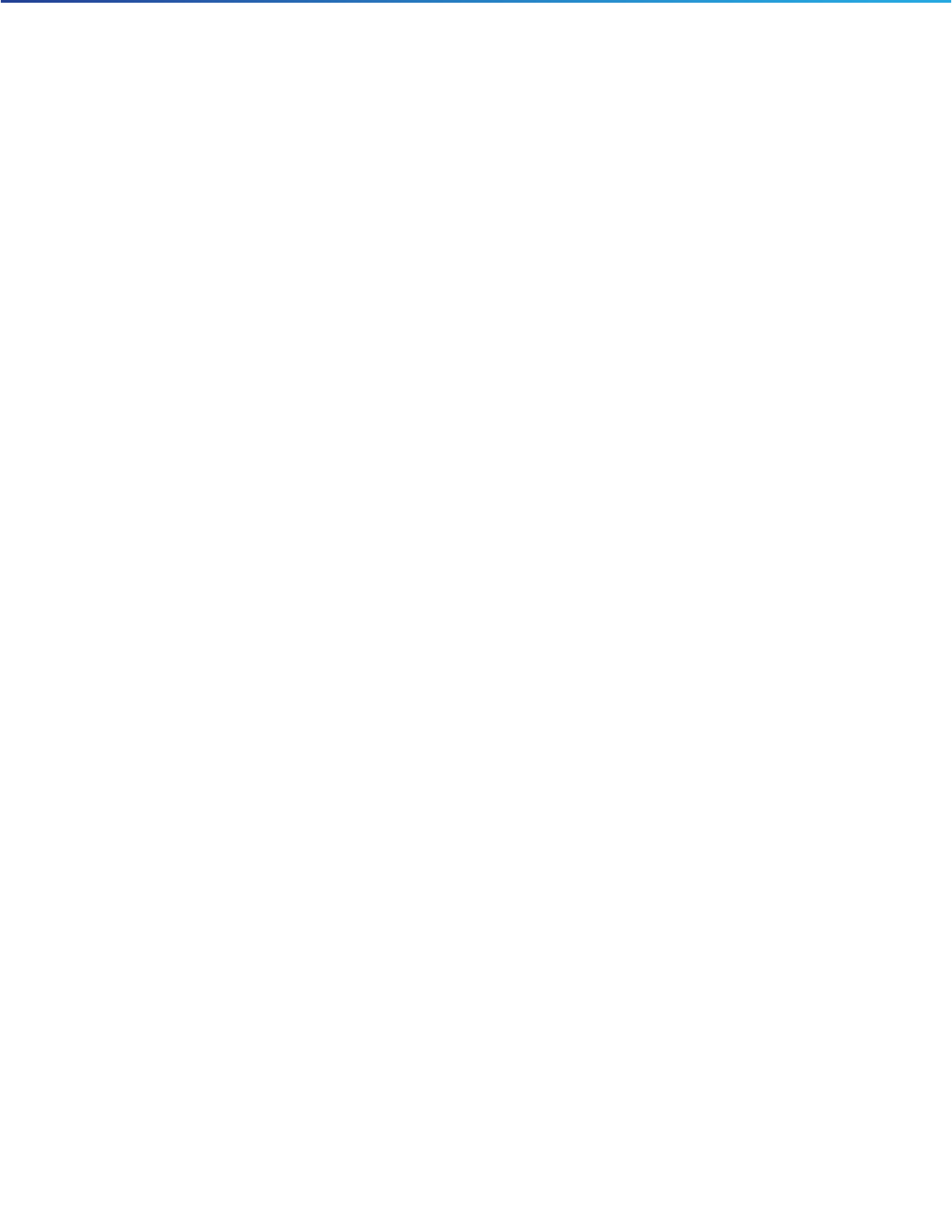
11
Overview of the Cisco LoRaWAN Interface Module
Hardware Features
Power-over-Ethernet (PoE+, 30W)
DC power—48 VDC
Warning: Installation of the equipment must comply with local and national electrical codes. Statement 1074
Warning: This equipment must be externally grounded using a customer-supplied ground wire before power is
applied. Contact the appropriate electrical inspection authority or an electrician if you are uncertain that suitable
grounding is available. Statement 366
Warning: Do not work on the system or connect or disconnect cables during periods of lightning activity. Statement
1001
Warning: Connect the unit only to DC power source that complies with the safety extra-low voltage (SELV)
requirements in IEC 60950 based safety standards. Statement 1033
Warning: To reduce the risk of fire, use only No. 26 AWG or larger telecommunication line cord.
Statement 1023
Caution: Do not place the power injector in an unprotected outdoor environment because water could get into the power
injector and cause a short circuit and possible fire.
Ethernet (PoE+) Ports
The Cisco LoRaWAN Interface Module supports an Ethernet uplink port (PoE-In). The RJ-45 connector (with
weatherproofing) links the device to the 10BASE-T or 100BASE-T network. The Ethernet cable is used to send and
receive Ethernet data and to optionally supply inline 54-VDC power from the power injector.
The Ethernet cable must be a shielded outdoor rated Category 5 (CAT5) or better cable. The Cisco LoRaWAN Interface
Module senses the Ethernet and power signals and automatically switches internal circuitry to match the cable
connections.
Reset Button
A Cisco LoRaWAN Interface Module that has already been configured can be reset to the manufacturing configuration
by pressing the Reset button located at the side of the CONSOLE port on the device.
If you press the Reset button and release it in less than 5 seconds, the system will reboot immediately with the last saved
configuration.
If you press the Reset button and release it after more than 5 seconds, the system will reboot immediately and restore
to the factory default.

12
Overview of the Cisco LoRaWAN Interface Module
Hardware Features
LEDs
This section describes the LEDs for the Cisco LoRaWAN Interface Module. See Figure 1 on page 9 for the locations of
LED indicators.
Optional Hardware
Depending on what you ordered, the following optional Cisco LoRaWAN Interface Module hardware may be part of your
shipment:
Wall/pole mount kit (AIR-ACC1530-PMK1=)
DC-IN power adapter jack plug (PLG-PWRJCK=)
Grounding lug
LoRa Antenna
—Omni-directional antenna (ANT-LPWA-DB-O-N=)
—Antennas lightning arrestor (ACC-LA-H-NM-NF=)
—10-ft low-loss cable assembly with N type connector (AIR-CAB010LL-N=)
GPS Antenna
—Outdoor GPS antenna with integrated 15-ft cable (ANT-GPS-OUT-TNC=)
—Outdoor GPS antenna lightning arrestor (ACC-LA-G-TM-TF=)
Note: For more detailed information about the accessories, see the data sheet of Cisco LoRaWAN Interface Module.
Table 2 LED Definitions
LED LED Color Definition
System LED (LED 1) Off Power off or under bootloader mode
Blinking green Under the starting kernel (bring up phase)
Solid green Normal operation state
Blinking red Failed to get IP address
Register to IR800 failed
Solid red ACT2 check failed
Lost connection to IR800
CPU usage high
Temperature high
Flash usage high
Cover open
Reserved LED (LED 2) Reserved for future use. —
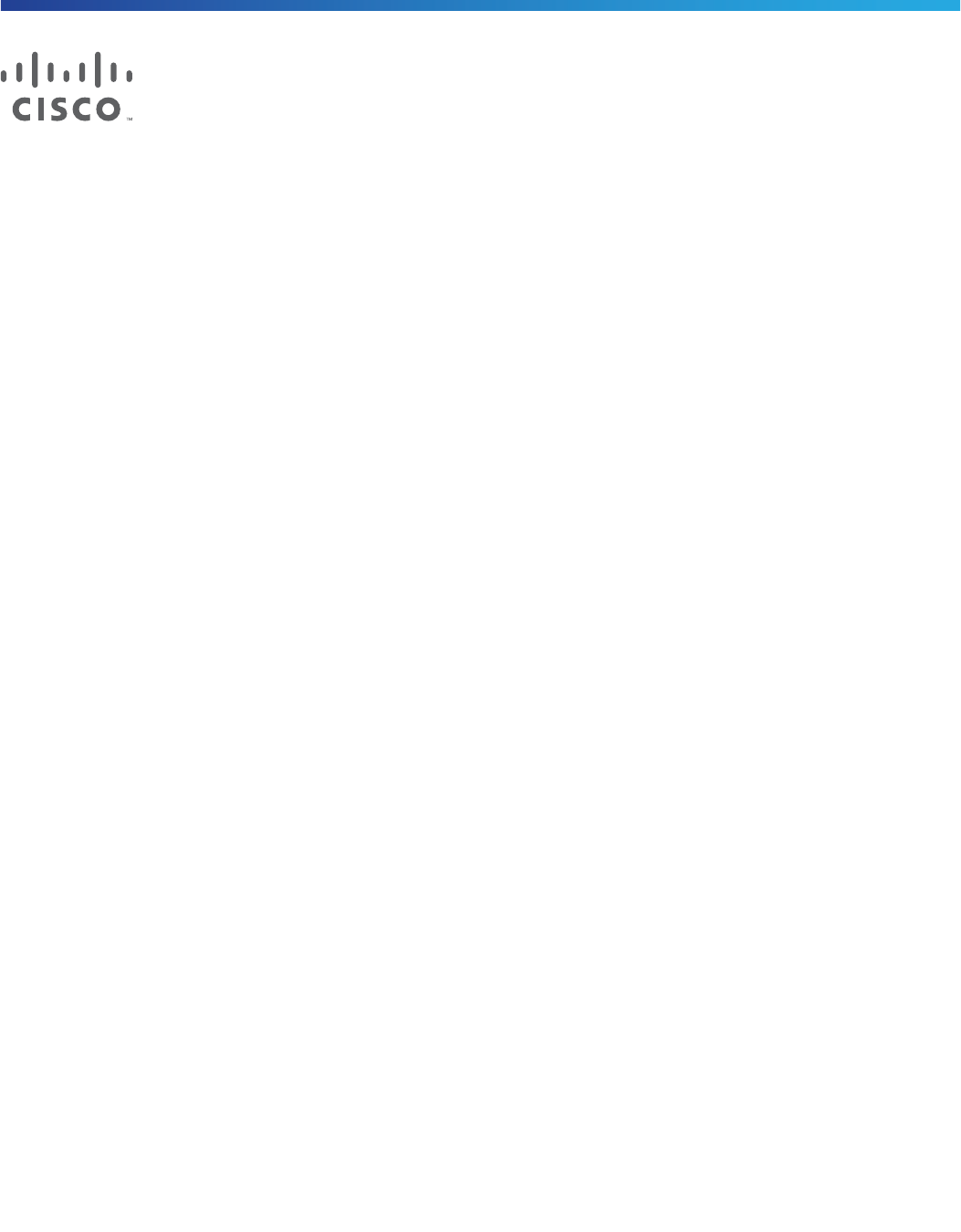
13
Cisco Systems, Inc. www.cisco.com
Installing the Cisco LoRaWAN Interface
Module
This chapter describes how to install the Cisco LoRaWAN Interface Module and contains the following sections:
Unpacking the Device, page 13
Tools and Hardware, page 14
Warnings, page 15
Safety Information, page 16
Installation Guidelines, page 17
Mounting the Device, page 18
Installing Antennas, page 22
Grounding the Device, page 28
Powering the Cisco LoRaWAN Interface Module, page 29
Caution: The Cisco LoRaWAN Interface Module must be installed by professional networking or computer technicians.
Note: For configuration information, refer to the Configuring Virtual-LPWA section of the Cisco IR800 Integrated Services
Router Software Configuration Guide on Cisco.com:
http://www.cisco.com/c/en/us/support/routers/interface-module-lorawan/products-installation-and-configurati
on-guides-list.html
Unpacking the Device
Follow these steps to unpack the box:
1. Open the shipping container and carefully remove the contents.
2. Return all packing materials to the shipping container and save it.
3. Ensure that all items listed in the Package Contents are included in the shipment. Check each item for damage. If
any item is damaged or missing, notify your authorized Cisco sales representative.
Package Contents
Each Cisco LoRaWAN Interface Module package contains the following items:
One Cisco LoRaWAN Interface Module (IXM-LPWA-800-16-K9 or IXM-LPWA-900-16-K9)
Getting Started and Product Document of Compliance for the Cisco LoRaWAN Interface Module (Part Number
78-100921-01)
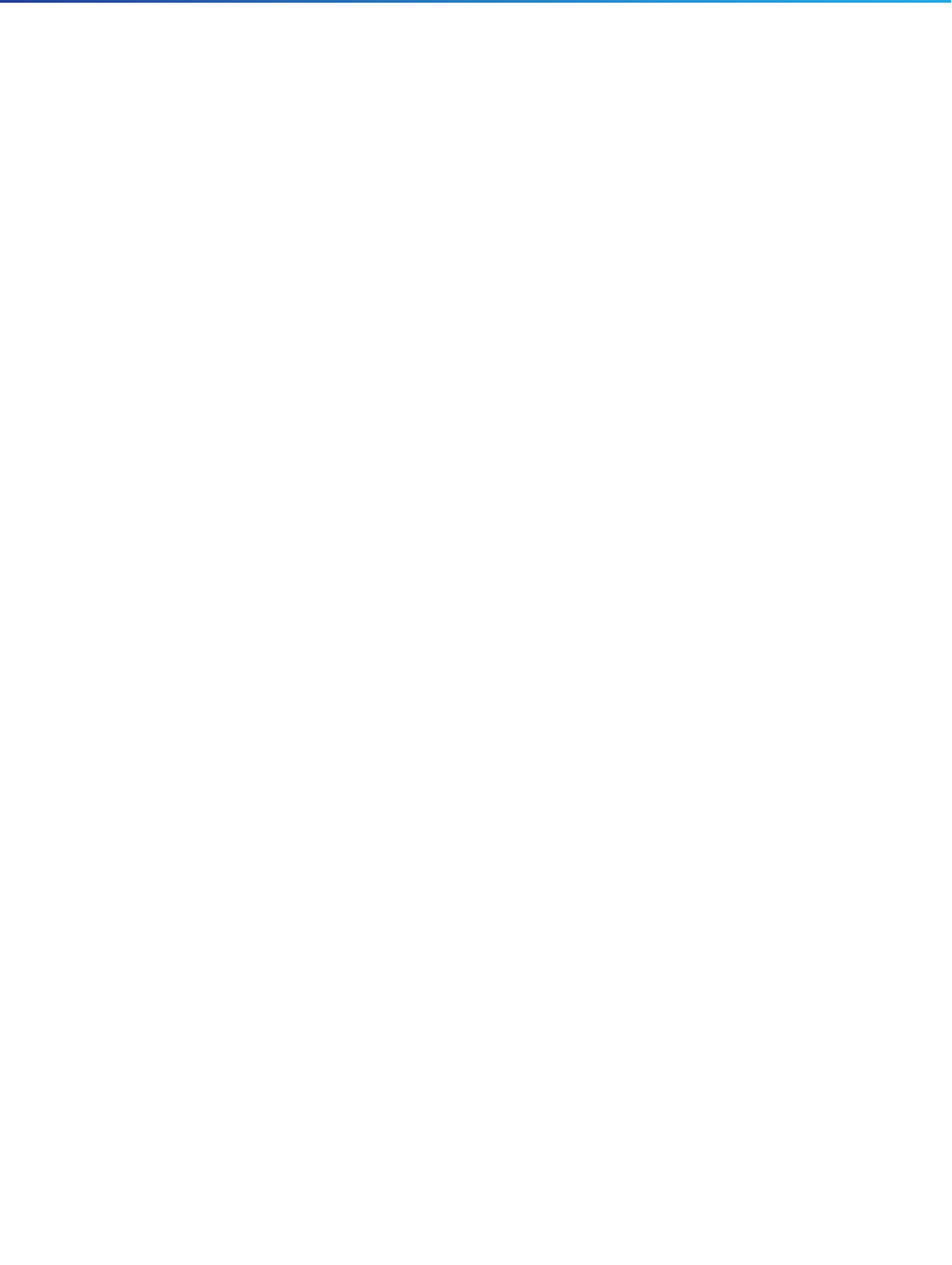
14
Installing the Cisco LoRaWAN Interface Module
Tools and Hardware
Tools and Hardware
The tools and hardware used to install the Cisco LoRaWAN Interface Module are described in:
Optional Tools and Hardware, page 14
Optional Tools and Hardware That You Supply, page 14
Optional Tools and Hardware
Depending on what you ordered, the following optional equipment may be part of your shipment:
Wall/pole mount kit (AIR-ACC1530-PMK1=)
DC-IN power adapter jack plug (PLG-PWRJCK=)
Grounding lug
LoRa Antenna
—Omni-directional antenna (ANT-LPWA-DB-O-N=)
—Antennas lightning arrestor (ACC-LA-H-NM-NF=)
—10-ft low-loss cable assembly with N type connector (AIR-CAB010LL-N=)
GPS Antenna
—Outdoor GPS antenna with integrated 15-ft cable (ANT-GPS-OUT-TNC=)
—Outdoor GPS antenna lightning arrestor (ACC-LA-G-TM-TF=)
Optional Tools and Hardware That You Supply
Tools and materials that are user-supplied are:
Ground lug crimping tool (Panduit CT-720 with CD-720-1 die)
6-AWG copper ground wire
10 mm open end or box wrench
13 mm box-end wrench or socket set, or US standard socket (for example, 1/2")
Adjustable wrench with opening up to 33 mm and 28 mm socket
Large flat or Phillips screw driver (for port plugs)
Small flat screwdriver for DC power connector
Optional shielded outdoor-rated Ethernet (CAT5 or better) cable with 4.3 to 6.5mm (0.17 to 0.25 inch) diameter to
fit the cable gland, for the IP67 and also to allow strength relief on the cable connector inside
Optional Ethernet RJ-45 connector and installation tool
Optional shielded outdoor-rated DC power cable with 16 AWG to 22 AWG (1.29 to 0.65mm diameter), to match the
DC power adapter jack plug (PLG-PWRJCK=)
Optional ground rod, as required by local regulations
Optional ladder, power lift, rope, or other tools as required

15
Installing the Cisco LoRaWAN Interface Module
Warnings
Warnings
Warning: IMPORTANT SAFETY INSTRUCTIONS
Means danger. You are in a situation that could cause bodily injury. Before you work on any equipment, be aware of
the hazards involved with electrical circuitry and be familiar with standard practices for preventing accidents. Use
the statement number provided at the end of each warning to locate its translation in the translated safety warnings
that accompanied this device. Statement 1071
Warning: Before performing any of the following procedures, ensure that power is removed from the DC circuit.
Statement 1003
Warning: Read the installation instructions before you connect the system to its power source. Statement 1004
Warning: This product relies on the building’s installation for short-circuit (overcurrent) protection. Ensure that the
protective device is rated not greater than: 2 A. Statement 1005
Warning: This unit is intended for installation in restricted access areas. A restricted access area can be accessed
only through the use of a special tool, lock and key, or other means of security. Statement 1017
Warning: A readily accessible two-poled disconnect device must be incorporated in the fixed wiring.
Statement 1022
Warning: This equipment must be grounded. Never defeat the ground conductor or operate the equipment in the
absence of a suitably installed ground conductor. Contact the appropriate electrical inspection authority or an
electrician if you are uncertain that suitable grounding is available. Statement 1024
Warning: Only trained and qualified personnel should be allowed to install, replace, or service this equipment.
Statement 1030
Warning: Ultimate disposal of this product should be handled according to all national laws and regulations.
Statement 1040
Warning: For connections outside the building where the equipment is installed, the following ports must be
connected through an approved network termination unit with integral circuit protection: 10/100 Ethernet
Statement 1044
Warning: To prevent the system from overheating, do not operate it in an area that exceeds the maximum
recommended ambient temperature of: 131°F (55°C) Statement 1047
Warning: This equipment is intended to be grounded to comply with emission and immunity requirements. Ensure
that the switch functional ground lug is connected to earth ground during normal use. Statement 1064
Warning: Installation of the equipment must comply with local and national electrical codes. Statement 1074
Warning: Avoid using or servicing any equipment that has outdoor connections during an electrical storm. There
may be a risk of electric shock from lightning. Statement 1088
Caution: For the device, connect only to an NEC Class 2 power source or limited power source as defined by IEC
60950-1.
Warning: This product is designed for specific application and needs to be installed by a qualified personal who has
RF and related rule knowledge. The general user shall not attempt to install or change the setting.
Warning: The product shall be installed at a location where the radiating antenna can be kept 23 cm from nearby
person in normal operation condition to meet regulatory RF exposure requirement.
Warning: Use only the antennas which have been approved by the applicant. The non-approved antenna(s) may
produce unwanted spurious or excessive RF transmitting power which may lead to the violation of FCC/ISED limit
and is prohibited.
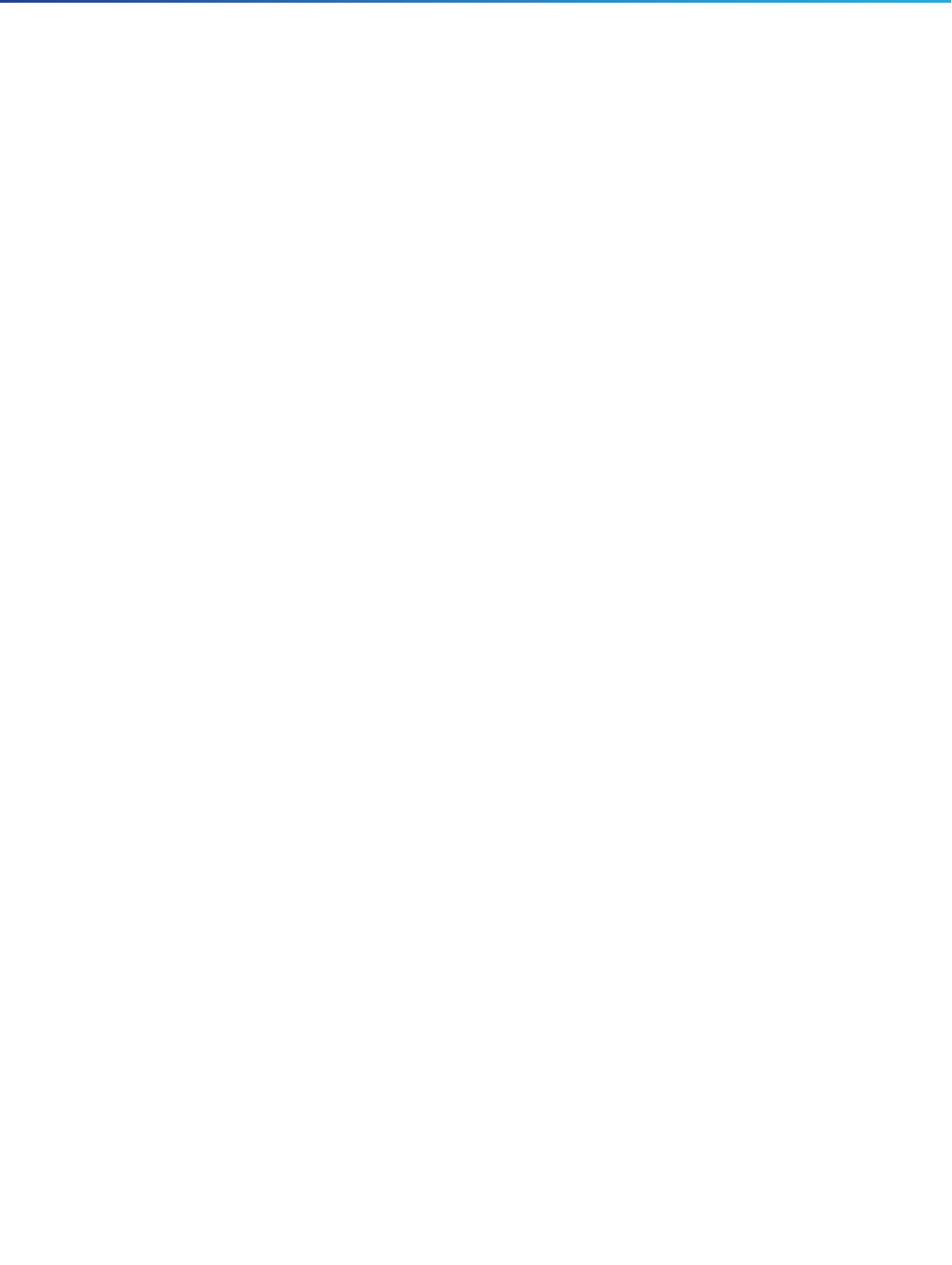
16
Installing the Cisco LoRaWAN Interface Module
Safety Information
Note: The device is suitable for use in environmental air space in accordance with section 300.22.C of the National
Electrical Code and sections 2-128, 12-010(3), and 12-100 of the Canadian Electrical Code, Part 1, C22.1. You should
not install the power supply or power injector in air handling spaces.
Note: Use only with listed ITE equipment.
Note: The maximum ambient operating temperature range is –40 to 131°F (–40 to 55°C), plus solar load.
Note: The POE source which the unit is intended to connect is IEEE 802.3 at.
FCC Caution
Any changes or modifications not expressly approved by the party responsible for compliance could void the user's
authority to operate this equipment.
This transmitter must not be co-located or operating in conjunction with any other antenna or transmitter, except the
collocation in accordance with FCC multi-transmitter product guidelines.
Industry Canada Statement
This device complies with ISED’s licence-exempt RSSs. Operation is subject to the following two conditions: (1) This
device may not cause harmful interference, and (2) this device must accept any interference received, including
interference that may cause undesired operation.
Le présent appareil est conforme aux CNR d’ ISED applicables aux appareils radio exempts de licence. L’exploitation est
autorisée aux deux conditions suivantes : (1) le dispositif ne doit pas produire de brouillage préjudiciable, et (2) ce
dispositif doit accepter tout brouillage reçu, y compris un brouillage susceptible de provoquer un fonctionnement
indésirable.
Radiation Exposure Statement
This equipment complies with FCC and ISED radiation exposure limits set forth for an uncontrolled environment. This
equipment should be installed and operated with minimum distance 23 cm between the radiator and your body.
Déclaration d'exposition aux radiations
Cet équipement est conforme aux limites d'exposition aux rayonnements ISED établies pour un environnement non
contrôlé. Cet équipement doit être installé et utilisé avec un minimum de 23 cm de distance entre la source de
rayonnement et votre corps.
Safety Information
Follow the guidelines in this section to ensure proper operation and safe use of the Cisco LoRaWAN Interface Module.
FCC Safety Compliance Statement
The FCC, with its action in ET Docket 96-8, has adopted a safety standard for human exposure to RF electromagnetic
energy emitted by FCC-certified equipment. When used with approved Cisco Aironet antennas, Cisco Aironet products
meet the uncontrolled environmental limits found in OET-65 and ANSI C95.1, 1991. Proper operation of this radio device
according to the instructions in this publication results in user exposure substantially below the FCC recommended limits.
Safety Precautions
Warning: In order to comply with radio frequency (RF) exposure limits, the antennas should be placed no less than
20 cm (8”) from your body or nearby persons. Statement 339

17
Installing the Cisco LoRaWAN Interface Module
Installation Guidelines
Warning: Do not work on the system or connect or disconnect cables during periods of lightning activity.
Statement 1001
Warning: A readily accessible two-poled disconnect device must be incorporated in the fixed wiring.
Statement 1022
Warning: Only trained and qualified personnel should be allowed to install, replace, or service this equipment.
Statement 1030
Warning: Connect the unit only to DC power source that complies with the safety extra-low voltage (SELV)
requirements in IEC 60950 based safety standards. Statement 1033
Warning: When installing or replacing the unit, the ground connection must always be made first and disconnected
last. Statement 1046.
Warning: Do not locate the antenna near overhead power lines or other electric light or power circuits, or where it
can come into contact with such circuits. When installing the antenna, take extreme care not to come into contact
with such circuits, because they may cause serious injury or death. For proper installation and grounding of the
antenna, please refer to national and local codes (for example, U.S.:NFPA 70, National Electrical Code, Article 810,
Canada: Canadian Electrical Code, Section 54). Statement 1052
Caution: Before connecting or disconnecting a power cord, you must remove power from the power cord using a
suitable service disconnect.
For safety and to achieve a good installation, please read and follow these safety precautions:
Select your installation site with safety, as well as performance in mind. Remember: electric power lines and phone
lines look alike. For safety, assume that any overhead line can kill.
Call your electric power company. Tell them your plans, and ask them to come look at your proposed installation.
Plan your installation carefully and completely before you begin. Successful raising of a mast or tower is largely a
matter of coordination. Each person should be assigned to a specific task and should know what to do and when to
do it. One person should be in charge of the operation to issue instructions and watch for signs of trouble.
When installing the access point and antennas, remember:
—Do not use a metal ladder.
—Do not work on a wet or windy day.
—Do dress properly—shoes with rubber soles and heels, rubber gloves, long sleeved shirt or jacket.
Use a rope to lift the access point. If the assembly starts to drop, get away from it and let it fall.
If any part of the antenna system should come in contact with a power line, do not touch it or try to remove it yourself.
Call your local power company. They will remove it safely.
If an accident should occur, call for qualified emergency help immediately.
Installation Guidelines
Because the Cisco LoRaWAN Interface Module is a radio device, it is susceptible to common causes of interference that
can reduce throughput and range. Follow these basic guidelines to ensure the best possible performance:
Perform a site survey before beginning the installation.
Install the device in an area where structures, trees, or hills do not obstruct radio signals to and from the device.

18
Installing the Cisco LoRaWAN Interface Module
Mounting the Device
The Console-Reset port and the Reset button are under a hex-shaped sealed plug. Inspect the seal of the plug and
properly tighten it at the time of installation, and also every time the plug is removed and replaced. Tighten the plug
to 15 lbf-in. If you do not tighten the plug properly, it will not meet IP67 criteria, and may lead to water leaking into
the unit.
Figure 1 Connecting Console Port and USB port
If the DC power port, LAN port, or the PoE-In port is not in use, the port’s covering plug must be tightened to 12.5
in-lbs (1.41 N-m) torque. Otherwise, it may lead to water leaking into the Cisco LoRaWAN Interface Module.
To calculate path loss and to determine how far apart to install Cisco LoRaWAN Interface Modules, consult an RF planning
expert.
Mounting the Device
This section provides instructions for installing your access points. Personnel installing the access point must understand
wireless Cisco LoRaWAN Interface Modules and bridging techniques and grounding methods.
Caution: All installation methods for mounting an Cisco LoRaWAN Interface Module on any wall surface is subject to the
acceptance of local jurisdiction.
Installation Options
The Cisco LoRaWAN Interface Module can be pole or wall mounted by using the mounting kit (AIR-ACC1530-PMK1=).
Warning: Only trained and qualified personnel should be allowed to install, replace, or service this equipment.
Statement 1030
Warning: Installation of the equipment must comply with local and national electrical codes. Statement 1074
Mounting Orientation
When mounting an Cisco LoRaWAN Interface Module on a vertical surface, you must ensure that the Cisco LoRaWAN
Interface Module is oriented with the LED indicators pointing down. This positioning allows LEDs to be visible to someone
on the ground below the Cisco LoRaWAN Interface Module.

19
Installing the Cisco LoRaWAN Interface Module
Mounting the Device
You must also ensure the Cisco LoRaWAN Interface Module is mounted in such a way as to ensure that all antenna ports
are accessible for future use.
Wall Mounting With the Mounting Kit
The mounting kit contains a mounting bracket for wall mounting or pole mounting. You can use the mounting bracket as
a template to mark the positions of the mounting holes for your installation. You then install the mounting plate, and attach
the Cisco LoRaWAN Interface Module when you are ready. Table 1 lists the materials you will need to provide in addition
to the fixed mounting kit.
Note: The mounting surface, attaching screws and optional wall anchors must be able to support a 50-lb (22.7 kg) static
weight.
To mount the Cisco LoRaWAN Interface Module on a vertical wall, follow these instructions:
1. Use the mounting bracket as a template to mark four screw hole locations on the mounting surface. See Figure 2 on
page 20 for the mounting bracket screw hole locations. Use the bracket mount holes to attach the unit to the wall.
Table 1 Material Needed for Vertical Wall Mounting
Materials Required In Kit
Ground lug and screws (provided with Cisco LoRaWAN Interface Module) Yes
One mount bracket Yes
Four M6 x 12-mm Hex-head bolts Yes
Crimping tool for ground lug No
Four wall mounting screws No
Four wall anchors (specified for all material) No
Drill bit for wall anchors No
Electric drill and standard screwdriver No
#6 AWG ground wire No
Shielded outdoor-rated Ethernet (CAT5 or better) cable with 4.3 to 6.5 mm (0.17 to 0.25 inch) diameter
(for IP67 and strength relief)
No
Grounding block No
Grounding rod No
10-mm box-end wrench or socket set No

20
Installing the Cisco LoRaWAN Interface Module
Mounting the Device
Figure 2 Mounting Bracket for Wall or Pole Mounting
2. Use four customer-supplied screws and optional screw-anchors to attach the mounting plate to the mounting
surface.
3. If necessary, use suitable screw anchors and an exterior-grade plywood backboard to mount the Cisco LoRaWAN
Interface Module to stucco, cement or drywall.
4. Screw an M6 x12 mm bolt into each of the four support bolt holes on the back of the Cisco LoRaWAN Interface
Module. Do not screw the bolt all the way in; leave approximately a 1/8” (3.3 mm) space.
5. Position the four bolts on the Cisco LoRaWAN Interface Module into the keyhole slots on the mounting bracket.
6. Slide the Cisco LoRaWAN Interface Module down to sit securely in the quick mount slots.
7. Using a 10mm wrench, secure the Cisco LoRaWAN Interface Module to the bracket by tightening the bolts to the
bracket; torque to 40 in-lbs (4.52 N-m).
8. Continue with Grounding the Device.
Pole Mounting With the Mounting Kit
The mounting kit contains a mounting bracket for wall mounting or pole mounting. This kit can be used to install the Cisco
LoRaWAN Interface Module on a pole. It supports metal, wood or fiberglass poles from 2 to 8 inches in diameter.
1Quick Mount Keyhole Slots (for the Cisco
LoRa Interface use)
2Mounting Slots (used with the band clamps)
3Bracket Mount Holes (use bolts up to 1/4" or 6 mm in diameter)
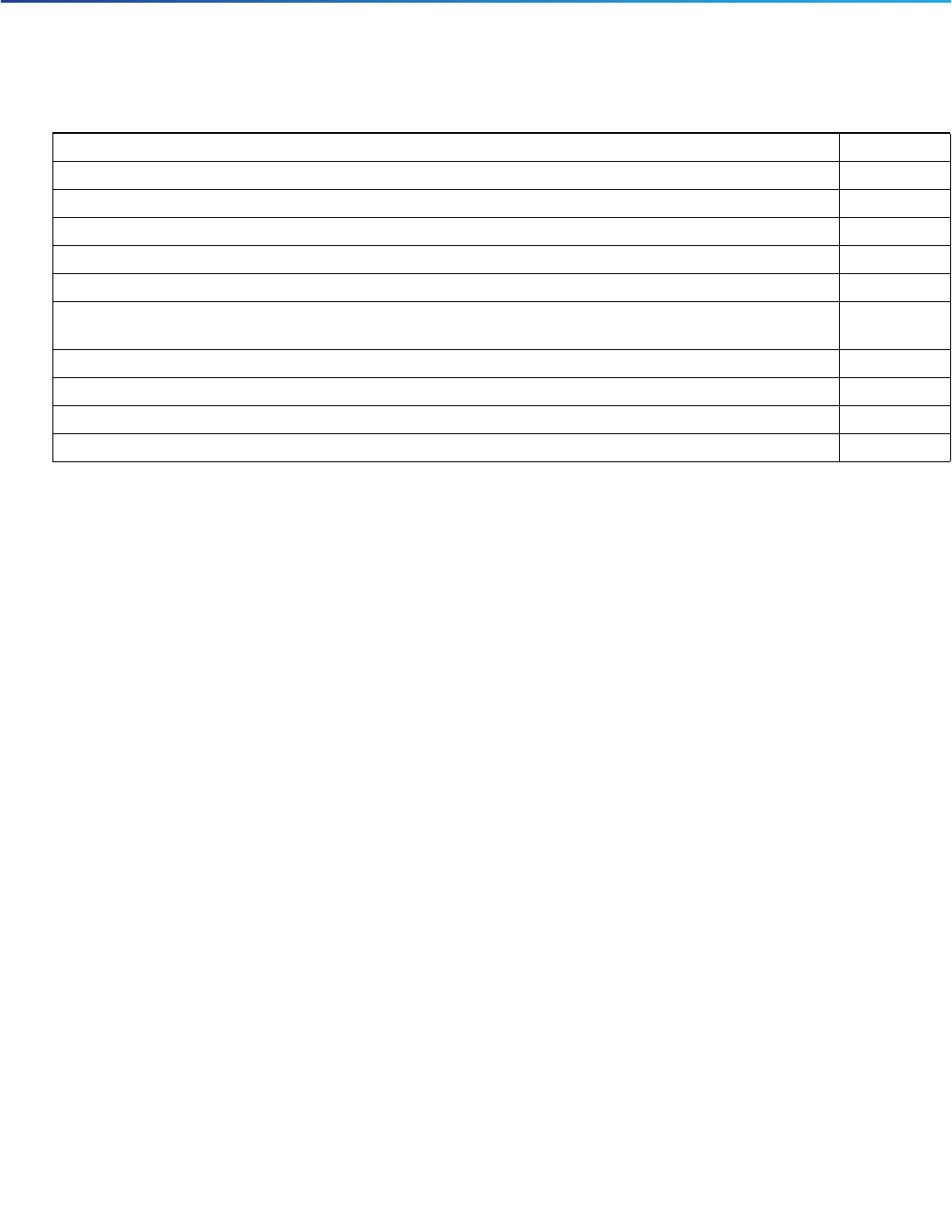
21
Installing the Cisco LoRaWAN Interface Module
Mounting the Device
To mount the Cisco LoRaWAN Interface Module onto a vertical pole, follow these steps:
1. Select a mounting location on the pole to mount the Cisco LoRaWAN Interface Module. You can attach the
Cisco LoRaWAN Interface Module to any pole with a diameter from 2 to 8 inches (5.1 to 20.1 cm).
2. Determine which size of band clamp is needed based on the pole diameter. Slide the two clamps through the top
and bottom set of mounting slots (see Figure 3 on page 22) and mount the bracket to the pole.
3. Wrap the band clamps around the pole and slide them into the second set of top and bottom mounting slots on the
bracket. Lightly tighten the clamps. Only tighten them enough to keep the bracket from sliding down the pole.
4. Screw an M6 bolt into each of the four bolt holes on the back side of the Cisco LoRaWAN Interface Module. Do not
screw the bolt in all the way. Leave a gap of about 1/8" (3.3mm).
5. Position the four bolts on the Cisco LoRaWAN Interface Module into the bracket keyhole slots. Check to be sure that
the Cisco LoRaWAN Interface Module is properly seated in the slots.(See Figure 3 on page 22)
6. The Cisco LoRaWAN Interface Module should be positioned with the LEDs on the bottom to allow viewing from the
ground.
7. Using a 10mm wrench, tighten the four bolts that connect the Cisco LoRaWAN Interface Module to the bracket to a
torque of 40 in-lbs (4.52 N-m).
8. Locate the Cisco LoRaWAN Interface Module to its final position. Tighten the band clamps with the wrench so that
the Cisco LoRaWAN Interface Module does not slide on the pole. Be sure that the clamps are tight enough that the
Cisco LoRaWAN Interface Module does not move.
9. Continue with Grounding the Device.
Table 2 Materials Needed for Vertical Pole Mounting
Materials Required In Kit
One mount bracket Yes
Four M6 x12mm hex head bolts Yes
Two stainless steel band clamps (adjustable 2"–5", 51–127 mm) Yes
Two stainless steel band clamps (adjustable 5"–8", 127–203 mm) Yes
10 mm box-end wrench No
Shielded outdoor-rated Ethernet (CAT5 or better) cable with 4.3 to 6.5 mm (0.17 to 0.25 inch) diameter
(for IP67 and strength relief)
No
Ground lug (provided with the Cisco LoRaWAN Interface Module) Yes
Ground block and rod No
Crimping tool for ground lug No
#6 AWG ground wire No

22
Installing the Cisco LoRaWAN Interface Module
Installing Antennas
Figure 3 Cisco LoRaWAN Interface Module and Fixed Mount Kit Installed on a Pole
Installing Antennas
The Cisco LoRaWAN Interface Module is equipped with two N-type radio frequency (RF) connectors (antenna ports 1
and 2) on the top of the unit for LoRa antennas, and one TNC connector on the left of the unit for the GPS antenna, as
shown in Figure 4 on page 24.
The following topics are described in this section:
Supported Antennas, page 22
Antenna Connector Locations, page 24
Connecting the LoRa Antennas, page 24
Connecting the GPS Antenna, page 26
Installing a Lightning Arrestor, page 26
Supported Antennas
The following antennas are supported by the Cisco LoRaWAN Interface Module:
1Metal Band Strap 2Mounting Slots
3Pole

23
Installing the Cisco LoRaWAN Interface Module
Installing Antennas
LoRa Antennas
Antenna (ANT-LPWA-DB-O-N=)
Lightning arrestor (ACC-LA-H-NM-NF=)
Cable (AIR-CAB010LL-N=)
GPS Antenna
Antenna and cable (ANT-GPS-OUT-TNC=)
Lightning arrestor (ACC-LA-G-TM-TF=)
Safety Precautions when Installing Antennas
Warning: Do not locate the antenna near overhead power lines or other electric light or power circuits, or where it
can come into contact with such circuits. When installing the antenna, take extreme care not to come into contact
with such circuits, as they may cause serious injury or death. For proper installation and grounding of the antenna,
please refer to national and local codes (e.g. U.S.: NFPA 70, National Electrical Code, Article 810, Canada: Canadian
Electrical Code, Section 54). Statement 280
1. Before you install an antenna, contact your Cisco account representative to explain which mounting method to use
for the size and type of antenna that you are about to install.
2. Select your installation site with safety, as well as performance, in mind. Remember that electric power lines and
phone lines look alike. For your safety, assume that any overhead line can kill you.
3. Contact your electric power company. Tell them your plans and ask them to come look at your proposed installation.
4. Plan your installation carefully and completely before you begin. Each person involved in an installation should be
assigned to a specific task and should know what to do and when to do it. One person should be in charge of the
operation to issue instructions and watch for signs of trouble.
5. When installing your antenna, follow these guidelines:
—Do not use a metal ladder.
—Do not work on a wet or windy day.
—Do dress properly—wear shoes with rubber soles and heels, rubber gloves, and a long-sleeved shirt or jacket.
6. If the assembly starts to drop, move away from it and let it fall. Because the antenna, mast, cable, and metal guy
wires are all excellent conductors of electrical current, even the slightest touch of any of these parts to a power line
completes an electrical path through the antenna and the installer.
7. If any part of the antenna system should come in contact with a power line, do not touch it or try to remove it yourself.
Call your local power company to have it removed safely.
8. If an accident should occur with the power lines, call for qualified emergency help immediately.
Note: The antenna port caps must be removed before using, but the unused ports should remain capped to provide an
IP67 seal. All port or antenna connection must be terminated by an IP67 rated cap or cable.

24
Installing the Cisco LoRaWAN Interface Module
Installing Antennas
Antenna Connector Locations
The Cisco LoRaWAN Interface Module is equipped with two N-type radio frequency (RF) connectors (antenna ports 1
and 2) on the top of the unit for LoRa antennas, and one TNC connector on the left of the unit for the GPS antenna, as
shown in Figure 4 on page 24. The LoRa antennas should be connected to the chassis via an appropriate low-loss RF
coax cable, for the Cisco LoRaWAN Interface Module to work properly. The LoRa antennas should be installed closely to
the Cisco LoRaWAN Interface Module to reduce the signal strength loss on the feed cable as much as possible.
Note: Refer to the data sheet for the antenna specifications.
Note: The antenna port caps must be removed before using, but the unused ports should remain capped and hand
tighted (not too much) to provide an IP67 seal. All port or antenna connection must be terminated by an IP67 rated cap
or cable.
Figure 4 Antenna Connectors
Connecting the LoRa Antennas
The LoRa antennas should be connected to the chassis via an appropriate low-loss RF coax cable, for the
Cisco LoRaWAN Interface Module to work properly. The LoRa antennas should be installed closely to the
Cisco LoRaWAN Interface Module to reduce the signal strength loss on the feed cable as much as possible.
The antennas must be installed at half a wavelength apart from each other.
1TNC connector for GPS antenna 2N-Type connectors for LoRa antennas
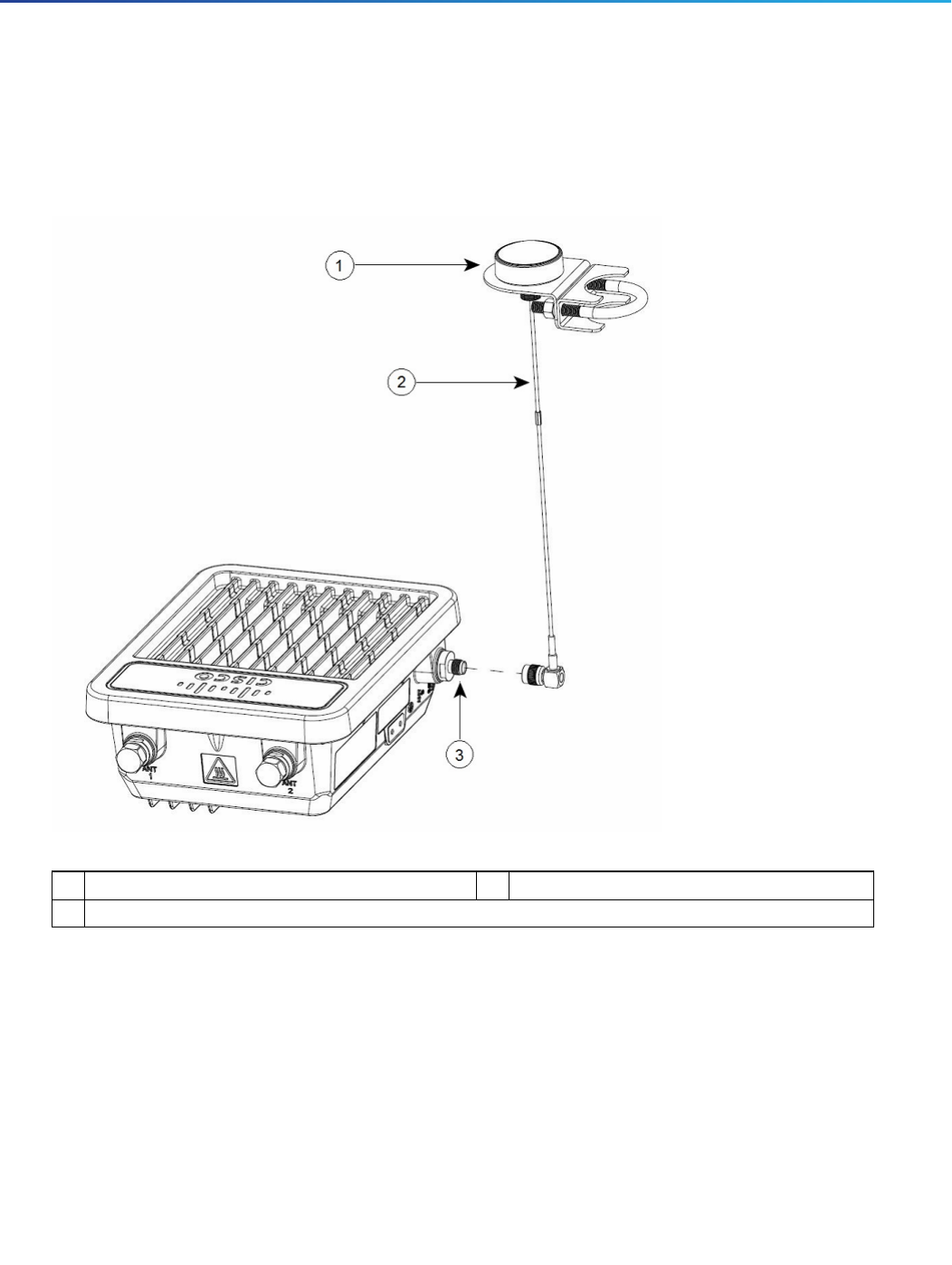
26
Installing the Cisco LoRaWAN Interface Module
Installing Antennas
Connecting the GPS Antenna
Figure 6 on page 26 shows the installation of the GPS antenna.
Figure 6 Connecting the GPS Antenna
Note: For more information about the GPS antenna and the mounting instructions, see the Cisco GPS Antenna chapter
of the Connected Grid Antennas Installation Guide.
Installing a Lightning Arrestor
Overvoltage transients can be created through lightning static discharges, switch processes, direct contact with power
lines, or through earth currents. The Cisco lightning arrestor limits the amplitude and duration of disturbing interference
voltages and improves the over voltage resistance of in-line equipment, systems, and components. A lightning arrestor
installed according to these mounting instructions balances the voltage potential, thus preventing inductive interference
to parallel signal lines within the protected system.
1GPS antenna and mount bracket 3TNC connector for GPS antenna
2GPS antenna cable
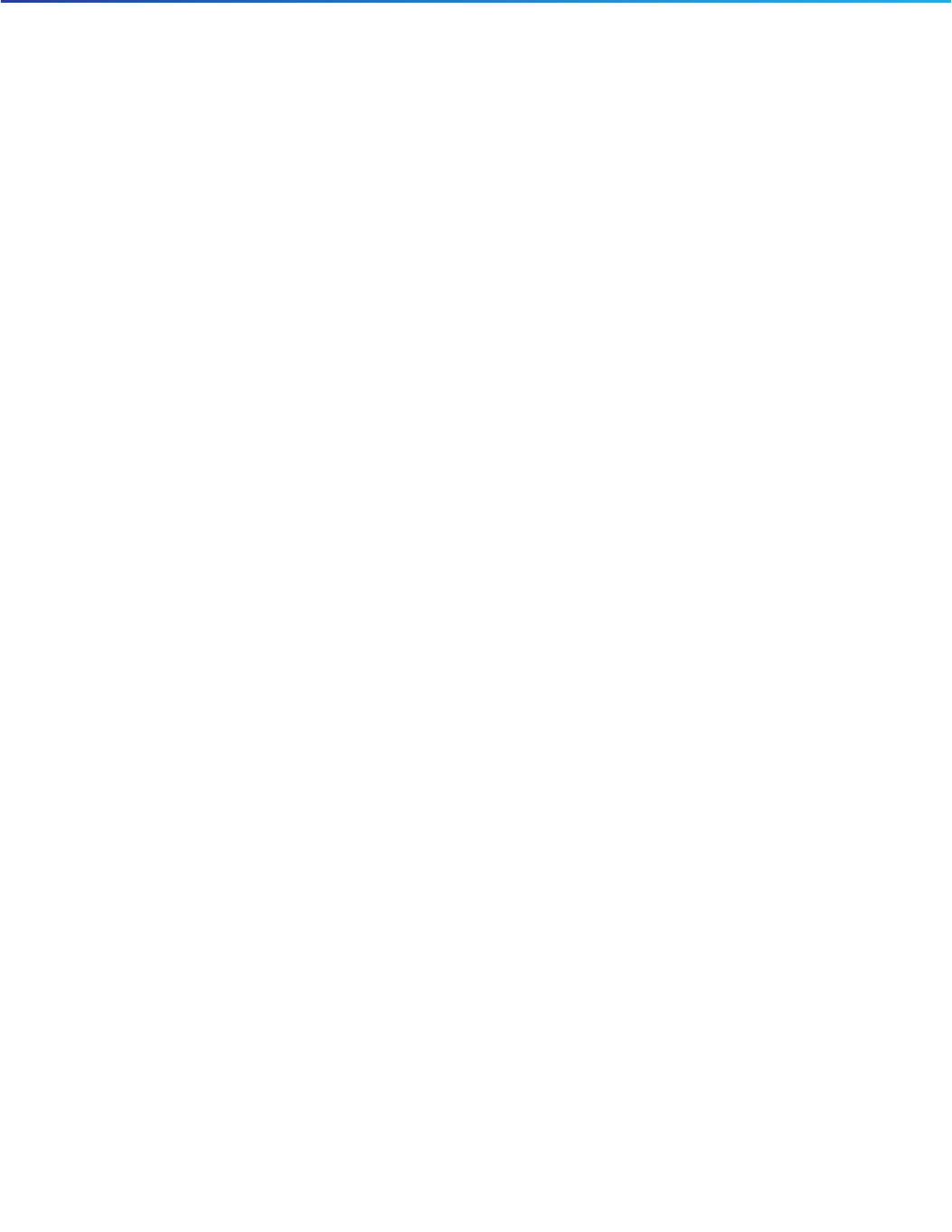
27
Installing the Cisco LoRaWAN Interface Module
Installing Antennas
Installation Considerations
Cisco recommends that you bulkhead mount the lightning arrestor so it can be installed as a wall-feed through on the
wall of the protected space.
The importance of obtaining a good ground and bonding connection cannot be overstressed. Consider these points
when grounding the lightning arrestor:
Connect the lightning arrestor components directly to the grounding point.
The contact points of the ground connection must be clean and free of dust and moisture.
Tighten threaded contacts to the torque specified by the manufacturer.
Installation Notes
This lightning arrestor is designed to be installed between the antenna cable that is attached to an outdoor antenna and
the Cisco Aironet wireless device. You can install the lightning arrestor either indoors or outdoors. It can be connected
directly to a wireless device having an external N connector. It can also be mounted inline or as a feed-through.
Feed-through installations require 5/8 in. (16 mm) hole to accommodate the lightning arrestor.
This lightning arrestor is part of a lightning arrestor kit. The kit contains a lightning arrestor and a grounding lug.
When you install the lightning arrestor, follow the regulations or best practices applicable to lightning protection
installation in your local area.
Installing the Lightning Arrestor Outdoors
If you install the lightning arrestor outdoors, use the supplied ground lug and a #6 stranded copper wire to connect it to
a good earth ground, such as a ground rod. The connection should be as short as possible.

28
Installing the Cisco LoRaWAN Interface Module
Grounding the Device
Figure 7 Lightning Arrestor Details
Cable for the Lightning Arrestor
Coaxial cable loses efficiency as the frequency increases, resulting in signal loss. The cable should be kept as short as
possible because cable length also determines the amount of signal loss (the longer the run, the greater the loss).
Cisco recommends a high-quality, low-loss cable for use with the lightning arrestor.
Grounding the Device
The Cisco LoRaWAN Interface Module must be grounded before connecting power.
Warning: This equipment must be externally grounded using a customer-supplied ground wire before power is
applied. Contact the appropriate electrical inspection authority or an electrician if you are uncertain that suitable
grounding is available. Statement 366
Warning: Installation of the equipment must comply with local and national electrical codes. Statement 1074
In all outdoor installations and when powering the access point with AC power, you must follow these instructions to
properly ground the case:
1. If using insulated 6-AWG copper ground wire, strip the insulation as required for the grounding lug.
1Nut 4#6 stranded copper wire
2Lockwasher 5Unprotected side (to antenna)
3Ground lug 6Protected side (to wireless device)

29
Installing the Cisco LoRaWAN Interface Module
Powering the Cisco LoRaWAN Interface Module
2. Use the appropriate crimping tool to crimp the bare 6-AWG copper ground wire to the supplied grounding lug.
Note: The grounding lug and hardware used must comply with local and national electrical codes.
3. Connect the grounding lug to the device grounding screw holes using the supplied two Phillips head screws (M4
x10 mm) with lock washers. Tighten the grounding screw to 22 to 24 in-lbs (2.49 to 2.71 N-m).
4. If necessary, strip the other end of the ground wire and connect it to a reliable earth ground, such as a grounding
rod or an appropriate grounding point on a metal pole that is grounded (see Figure 3 on page 22).
Powering the Cisco LoRaWAN Interface Module
Warning: Installation of the equipment must comply with local and national electrical codes. Statement 1074
Warning: This equipment must be externally grounded using a customer-supplied ground wire before power is
applied. Contact the appropriate electrical inspection authority or an electrician if you are uncertain that suitable
grounding is available. Statement 366
Warning: Do not work on the system or connect or disconnect cables during periods of lightning activity.
Statement 1001
The Cisco LoRaWAN Interface Module supports these power sources:
DC power – 48 VDC
Power-over-Ethernet (PoE+, 30W)
The Cisco LoRaWAN Interface Module can be powered via the PoE+ input from an in-line power injector or a suitably
powered switch port.
Caution: Do not place the power injector in an unprotected outdoor environment because water could get into the power
injector and cause a short circuit and possible fire.
Warning: Connect the unit only to DC power source that complies with the Safety Extra-Low Voltage (SELV)
requirements in IEC 60950 based safety standards Statement 1033
Connecting a Power Source Equipment
The Cisco LoRaWAN Interface Module supports the Power Source Equipment (PSE) which is IEEE 802.3at compatible.
Warning: To reduce the risk of fire, use only No. 26 AWG or larger telecommunication line cord.
Statement 1023
The power injector provides 54 VDC to the Cisco LoRaWAN Interface Module over the Ethernet cable and supports a
total end-to-end Ethernet cable length of 100 m (328 ft) from the switch to the Cisco LoRaWAN Interface Module.
When your Cisco LoRaWAN Interface Module is powered by an optional power injector, follow these steps to complete
the installation:
1. Before applying PoE to the Cisco LoRaWAN Interface Module, ensure that the Cisco LoRaWAN Interface Module is
grounded (see Grounding the Device).
2. Review Table 1 on page 19 and Table 2 on page 21 to identify the components needed for the installation.
3. Connect a CAT5 or better Ethernet cable from your wired LAN network to the power injector.
Note: The installer is responsible for ensuring that powering the Cisco LoRaWAN Interface Module from this type of
power injector is allowed by local and national safety and telecommunications equipment standards.

30
Installing the Cisco LoRaWAN Interface Module
Powering the Cisco LoRaWAN Interface Module
4. Ensure that the antennas are connected and that a ground is attached to the Cisco LoRaWAN Interface Module
before you apply power to the Cisco LoRaWAN Interface Module.
5. Connect a shielded outdoor-rated Ethernet (CAT5 or better) cable between the power injector and the PoE-in
connector of the Cisco LoRaWAN Interface Module (see Figure 8 on page 31).
6. Connect the Ethernet cable to the Cisco LoRaWAN Interface Module PoE-In port (see Connecting an Ethernet Cable
to the Cisco LoRaWAN Interface Module).
Connecting an Ethernet Cable to the Cisco LoRaWAN Interface Module
You need to supply these tools and materials:
Shielded outdoor-rated Ethernet (CAT5 or better) cable with 4.3 to 6.5 mm (0.17 to 0.25 inch) diameter (for IP67
and strength relief)
RJ-45 connector and installation tool
Adjustable Wrench or 28 mm box wrench
Large Phillips or Flat Blade screwdriver
To connect the shielded Ethernet cable to the Cisco LoRaWAN Interface Module, follow these steps:
1. Disconnect power to the power injector, and ensure all power sources to the Cisco LoRaWAN Interface Module are
turned off.
Warning: This unit might have more than one power supply connection. All connections must be removed to
de-energize the unit. Statement 1028
2. Ensure a 6 AWG ground wire is connected to the Cisco LoRaWAN Interface Module (see Grounding the Device).
3. Use a large Phillips or Flat Blade screw driver to remove the Ethernet connector plug from the Cisco LoRaWAN
Interface Module. Do not discard plug and rubber seal unless you are certain that the port will not have to be
re-plugged (see Figure 8 on page 31 for the location).

31
Installing the Cisco LoRaWAN Interface Module
Powering the Cisco LoRaWAN Interface Module
Figure 8 LEDs Shown on the Bottom of the Cisco LoRaWAN Interface Module
4. Loosen the Thread-Lock sealing nut of the cable gland by turning it counter clockwise, but do not remove it (see
Figure 9).
Note: Verify that the cable gland has a rubber seal and ensure that it is not damaged.
Warning: Failure to install the cable gland and rubber gasket properly will cause the cable grip to leak.
1Pressure vent 3PoE-in port
2DC power port 4LED indicators

32
Installing the Cisco LoRaWAN Interface Module
Powering the Cisco LoRaWAN Interface Module
Figure 9 Cable Gland
5. Insert the unterminated end of the Ethernet cable through the sealing nut end of the cable gland (see Figure 9 on
page 32), and pull several inches of cable through the adapter.
6. Install an RJ-45 connector on the unterminated end of the Ethernet cable using your Ethernet cable installation tool.
Warning: To reduce the risk of fire, use only No. 26 AWG or larger telecommunication line cord.
Statement 1023
Warning: When installing the RJ-45 connector, ensure that cable gland and the rubber gasket are present and
installed properly, to avoid water leakage into the enclosure. See Figure 9 on page 32 and Figure 10 on page 33.
7. Carefully insert the RJ-45 cable connector into the Ethernet port opening on the Cisco LoRaWAN Interface Module,
and connect to the internal Ethernet connector (see Figure 10 on page 33).
1Washer (Rubber Gasket) 2Body
3Sealing insert 4Clamping claw
5Thread-lock sealing nut
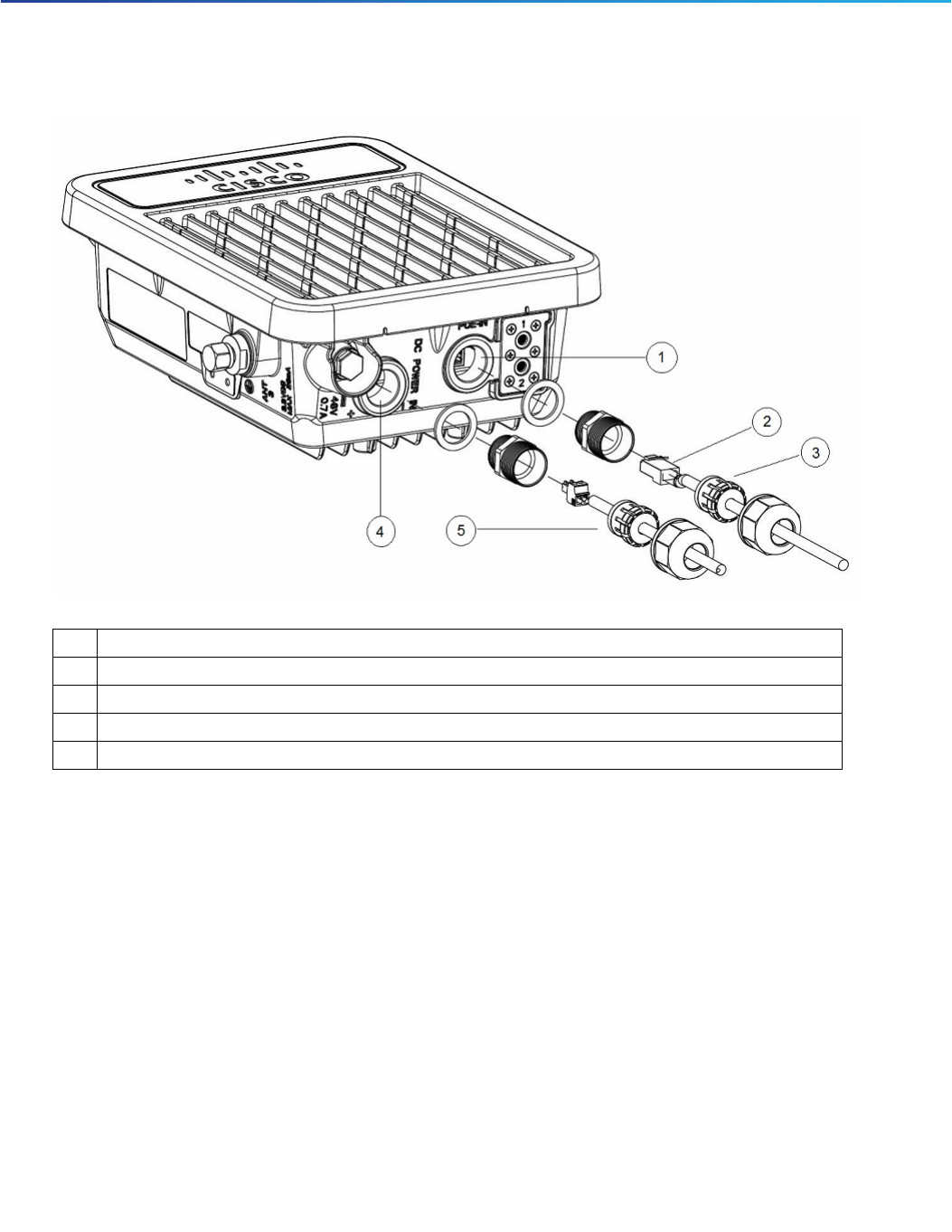
33
Installing the Cisco LoRaWAN Interface Module
Powering the Cisco LoRaWAN Interface Module
Figure 10 Inserting RJ-45 Connector into the Ethernet Port Opening in Case
8. Slide the cable gland with the rubber seal towards the Cisco LoRaWAN Interface Module, and screw the threaded
end of the body into the Cisco LoRaWAN Interface Module, and hand-tighten.
9. Use an adjustable wrench or a 28-mm wrench to tighten the threaded end of the body into the enclosure. Tighten
to 15 in-lbs (1.69 N-m).
10. Use an adjustable wrench and tighten the thread-lock seal nut to 15 in-lbs (1.69 N-m).
11. Ensure that the antennas are connected to the Cisco LoRaWAN Interface Module before you apply power to the
Cisco LoRaWAN Interface Module.
12. Route your Ethernet cable, and cut off any excess cable.
13. Install an RJ-45 connector on the unterminated cable end, and insert it into the power injector.
14. Turn on power to the power injector.
Connecting a DC Power Cable to the Cisco LoRaWAN Interface Module
When powering the Cisco LoRaWAN Interface Module with DC power, you must ensure that DC power can be
conveniently removed at the source.
1Ethernet port opening in Cisco LoRaWAN Interface Module case. Also see Figure 15 on page 38.
2RJ-45 connector, on shielded outdoor-rated Ethernet (CAT5 or better) cable
3Exploded view of the cable gland, on the Ethernet cable.
4DC power opening in Cisco LoRaWAN Interface Module case. Also see Figure 15 on page 38.
5Exploded view of the cable gland on the DC power cable.

34
Installing the Cisco LoRaWAN Interface Module
Powering the Cisco LoRaWAN Interface Module
Warning: A readily accessible two-poled disconnect device must be incorporated in the fixed wiring.
Statement 1022
Warning: Connect the unit only to DC power source that complies with the safety extra-low voltage (SELV)
requirements in IEC 60950 based safety standards. Statement 1033
To connect a DC power cable, you need to supply these tools and material:
Shielded outdoor-rated and twisted pair (min 5 tpf) DC power cable (minimum 22 AWG and maximum 16 AWG to
fit the DC plug, and big enough to compensate the loss for length or heat) with outside cable diameter of 4.3 mm to
6.5 mm
Adjustable or open-end wrench
Small flat screw driver
Two-pin DC power connector (PLG-PWRJCK=, Cisco supplied)
To connect the DC power cable to the Cisco LoRaWAN Interface Module, follow these steps:
1. Before connecting DC power to the Cisco LoRaWAN Interface Module, ensure that the ground is connected to the
Cisco LoRaWAN Interface Module (see Grounding the Device).
2. Turn off all power sources to the Cisco LoRaWAN Interface Module, including the DC power source.
Warning: This unit might have more than one power supply connection. All connections must be removed to
de-energize the unit. Statement 1028
Caution: When installing DC power to the Cisco LoRaWAN Interface Module, always connect the device end of the
cable FIRST. When removing the DC power connector, always disconnect the device end of the cable LAST.
3. Use a large Phillips or Flat Blade screw driver to remove the DC power connector plug from the Cisco LoRaWAN
Interface Module. Do not discard plug and rubber seal unless you are certain that the port will not have to be
re-plugged. (see Figure 11 on page 35 for the location of the DC power connector).

35
Installing the Cisco LoRaWAN Interface Module
Powering the Cisco LoRaWAN Interface Module
Figure 11 Cisco LoRaWAN Interface Module DC Power Connector
4. Loosen the thread-Lock sealing nut of the cable gland by turning it counter clockwise, but do not remove (see
Figure 12 on page 35).
Verify that the cable gland has a rubber seal and ensure that it is not damaged.
Warning: Failure to install the Cable Gland properly will cause the cable grip to leak.
Figure 12 Cable Gland
Note: The cable gland accepts a cable diameter of 0.43 to 0.65 cm.
1Pressure vent 3PoE-in port
2DC power port 4LED indicators
1Washer (Rubber Gasket) 2Body
3Sealing insert 4Clamping claw
5Thread-lock sealing nut
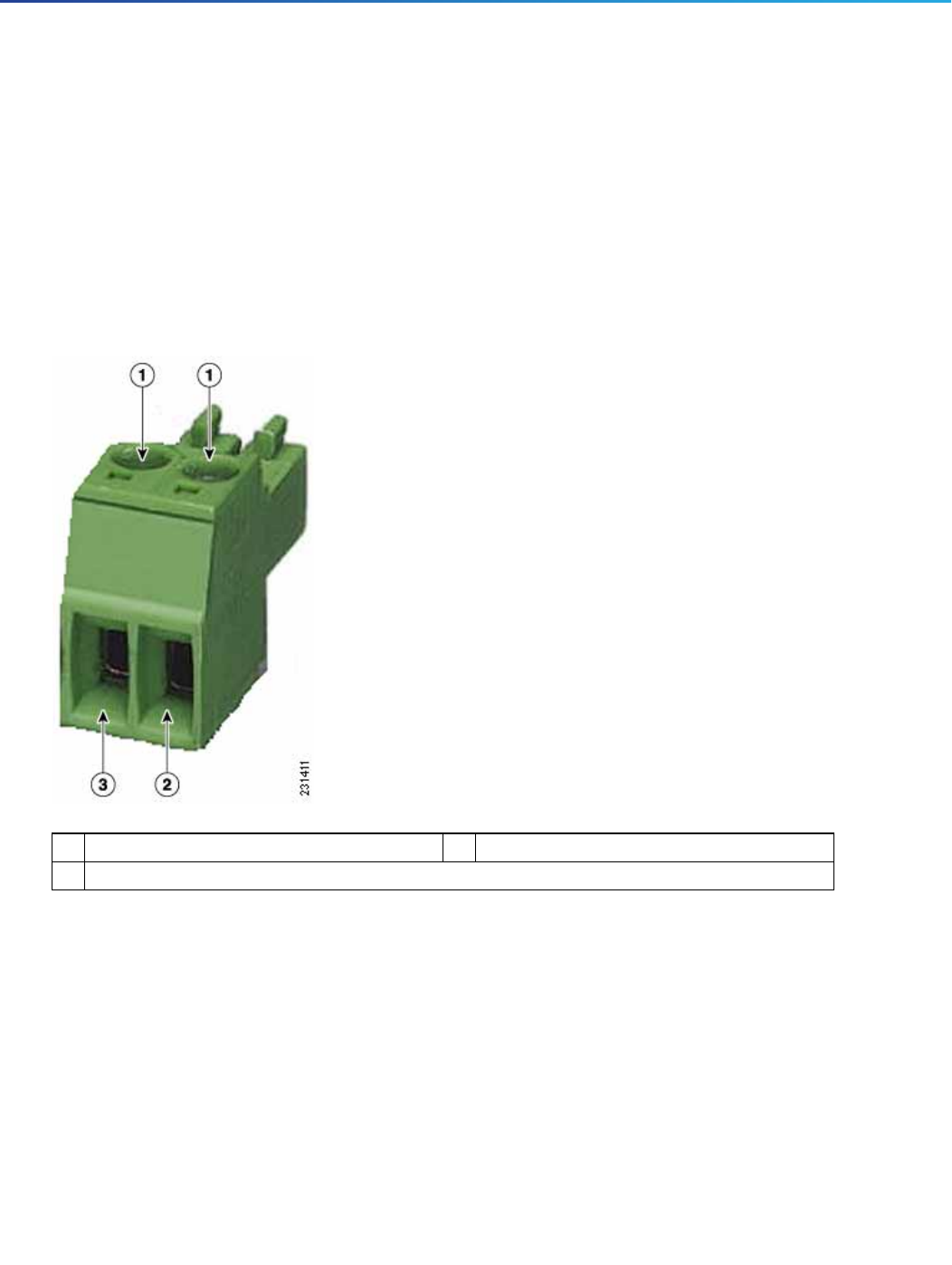
36
Installing the Cisco LoRaWAN Interface Module
Powering the Cisco LoRaWAN Interface Module
5. Insert a bare end of the DC power cord into the rounded end of the cable gland (see Figure 12 on page 35), and pull
approximately 6 inches of cable through the adapter.
Warning: When installing the DC power cable, ensure that cable gland and the rubber gasket are present and
installed properly, to avoid water leakage into the enclosure. See Figure 12 on page 35 and Figure 14 on page 37.
6. Strip the DC cable jacket back about 1 inch to expose the wires and strip the insulation about 3/8 inch (9.5 mm) from
each wire.
7. Insert each wire into the two-position terminal strip (supplied), and tighten each wire using a 0.1 inch
(0.25 cm) flat screw driver (see Figure 13 on page 36).
Figure 13 Two-Position Terminal Strip
8. Insert the two-position terminal strip into the DC power opening in the Cisco LoRaWAN Interface Module case, and
carefully push the terminal strip into the internal connector (see Figure 14 on page 37).
Ensure that the polarity of the terminal strip properly matches the polarity markings on the enclosure (see Figure 15
on page 38)
1Securing screws 3Wire opening for DC +
2Wire opening for ground (DC return)
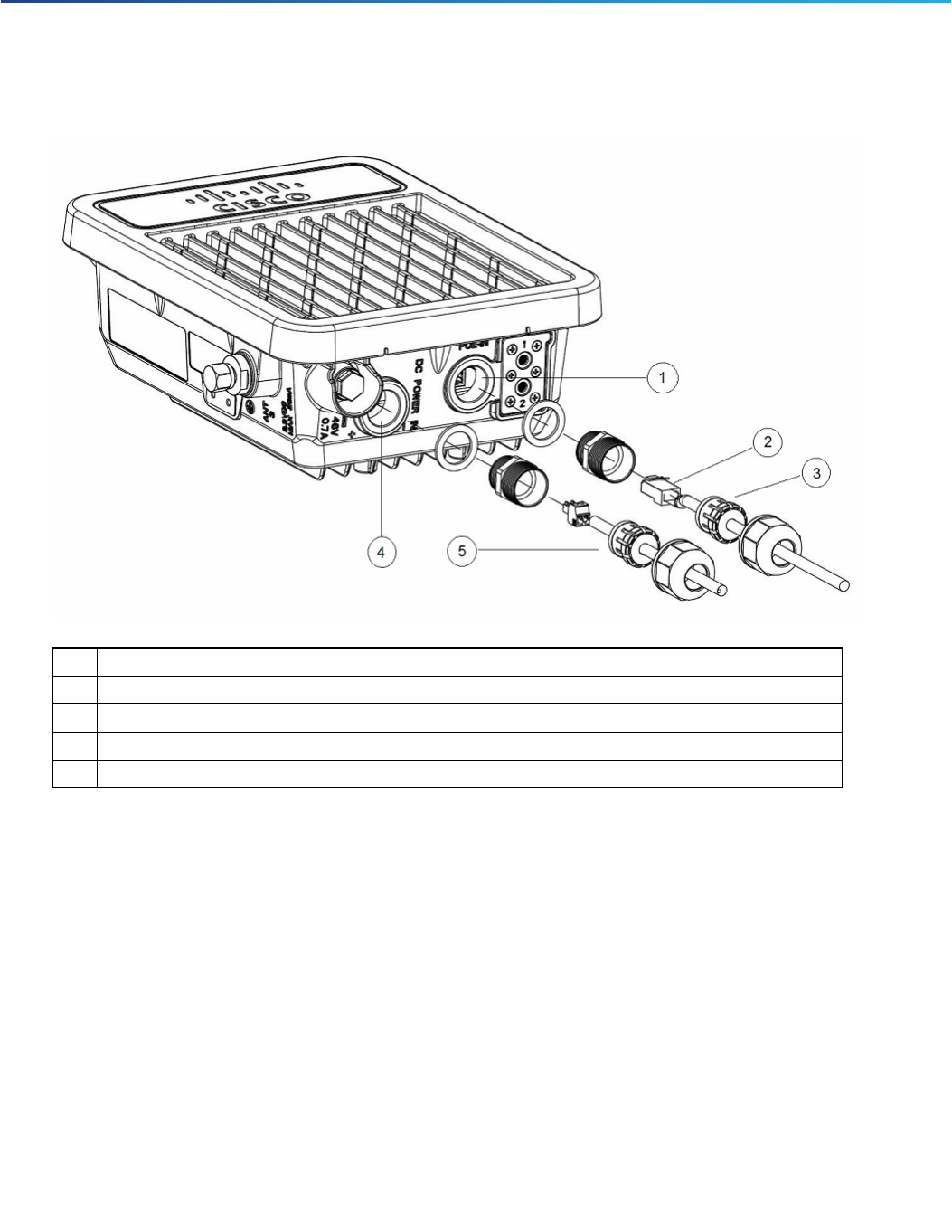
37
Installing the Cisco LoRaWAN Interface Module
Powering the Cisco LoRaWAN Interface Module
Figure 14 Inserting the Terminal Strip into the DC Power Opening in the Cisco LoRaWAN Interface Module
Case
1Ethernet port opening in Cisco LoRaWAN Interface Module case. Also see Figure 15 on page 38.
2RJ-45 connector, on shielded outdoor-rated Ethernet (CAT5 or better) cable
3Exploded view of the cable gland, on the Ethernet cable.
4DC power opening in Cisco LoRaWAN Interface Module case. Also see Figure 15 on page 38.
5Exploded view of the cable gland on the DC power cable.

38
Installing the Cisco LoRaWAN Interface Module
Powering the Cisco LoRaWAN Interface Module
Figure 15 DC Power Port and Ethernet Port Opening in the Cisco LoRaWAN Interface Module Case
9. Slide the cable gland with the rubber seal towards the Cisco LoRaWAN Interface Module, and screw the threaded
end of the body into the Cisco LoRaWAN Interface Module, and hand-tighten.
10. Use an adjustable wrench, a 28-mm wrench to tighten the threaded end of the body to 15 in-lbs (1.69 N-m).
11. Use an adjustable wrench and tighten the thread-lock seal nut to 15 in-lbs (1.69 N-m).
12. Ensure that the antennas are connected to the Cisco LoRaWAN Interface Module before you apply power to the
Cisco LoRaWAN Interface Module.
13. Turn on the DC power at the designated circuits.

39
Technical Specifications for the Cisco LoRaWAN Interface Module
Cisco LoRaWAN Interface Module Technical Specifications
Technical Specifications for the
Cisco LoRaWAN Interface Module
This chapter contains the following technical specifications:
Cisco LoRaWAN Interface Module Technical Specifications, page 39
LoRa Antenna Technical Specifications, page 39
GPS Antenna Technical Specifications, page 40
Cisco LoRaWAN Interface Module Technical Specifications
Table 1 lists the technical specifications for the Cisco LoRaWAN Interface Module.
LoRa Antenna Technical Specifications
Table 2 lists the technical specifications for the LoRa antenna ANT-LPWA-DB-O-N.
Table 1 Cisco LoRaWAN Interface Module Technical Specifications
Operating temperature -40 to 131°F (-40 to 55°C), plus solar load
Storage temperature -40 to +85°C
Relative humidity 5% to 95% Non-condensing
Ingress protection IP67
Size 281 x 263 x 105 mm
Altitude Operational—13,800 feet (4206 meters)
Non-operational—15,000 feet (4572 meters)
Wind resistance Up to 100 MPH - sustained
Up to 165 MPH - gusts
Table 2 Cisco LoRa Antenna Technical Specifications
Frequency band 863 – 928 MHz
Impedance 50 Ohm
VSWR =< 1.5
Peak Gain 6 dBi, Omni directional
Half power beam width H:360°; V:25°
Polarization Vertical
Mount Pole, Wall
Operating temperature -40 to 158°F (-40 to 70°C)
Ingress protection IP67
Operating altitude 10,000 feet
Wind resistance Up to 100 MPH - sustained
Up to 165 MPH - gusts

40
Technical Specifications for the Cisco LoRaWAN Interface Module
GPS Antenna Technical Specifications
GPS Antenna Technical Specifications
Table 3 lists the technical specifications for the GPS antenna ANT-GPS-OUT-TNC.
Connector N Type
Default cable length 10-ft
Lightning Protection DC Ground
Table 2 Cisco LoRa Antenna Technical Specifications (continued)
Table 3 GPS Antenna Technical Specifications
Type Patch, active
Environment Outdoor
Height 3.2 in. (8.13 cm)
Width (maximum, at base) 1.75 in. (4.45 cm)
Operating frequency range 1575. 42 MHz
Impedance 50 ohm, nominal
VSWR =< 2.0
Peak Gain 4 dBi Omni directional
Minimum gain 1 dBi @ 10-degrees elevation
Pattern type Hemispherical
Polarization Circular RHCP
LNA gain 25 dB +/-2 dB, DC voltage: 3 to 5 VDC
Out-of-band attenuation 60 dB min. at 1575 +/- 50 MHz
Current draw 20 mA max. @ 3.3 VDC +/- .3 VDC
Operating temperature -40 to 185°F (-40 to 85°C)
Wind resistance 165 MPH
Connector Right-angle MCX (m)
Compliance ROHS
