Clarion FB275BT Car Stereo with FM/SD Card/Bluetooth combination User Manual 07US MIRAGE cv indd
Clarion (M) Sdn Bhd Car Stereo with FM/SD Card/Bluetooth combination 07US MIRAGE cv indd
Clarion >
User Manual
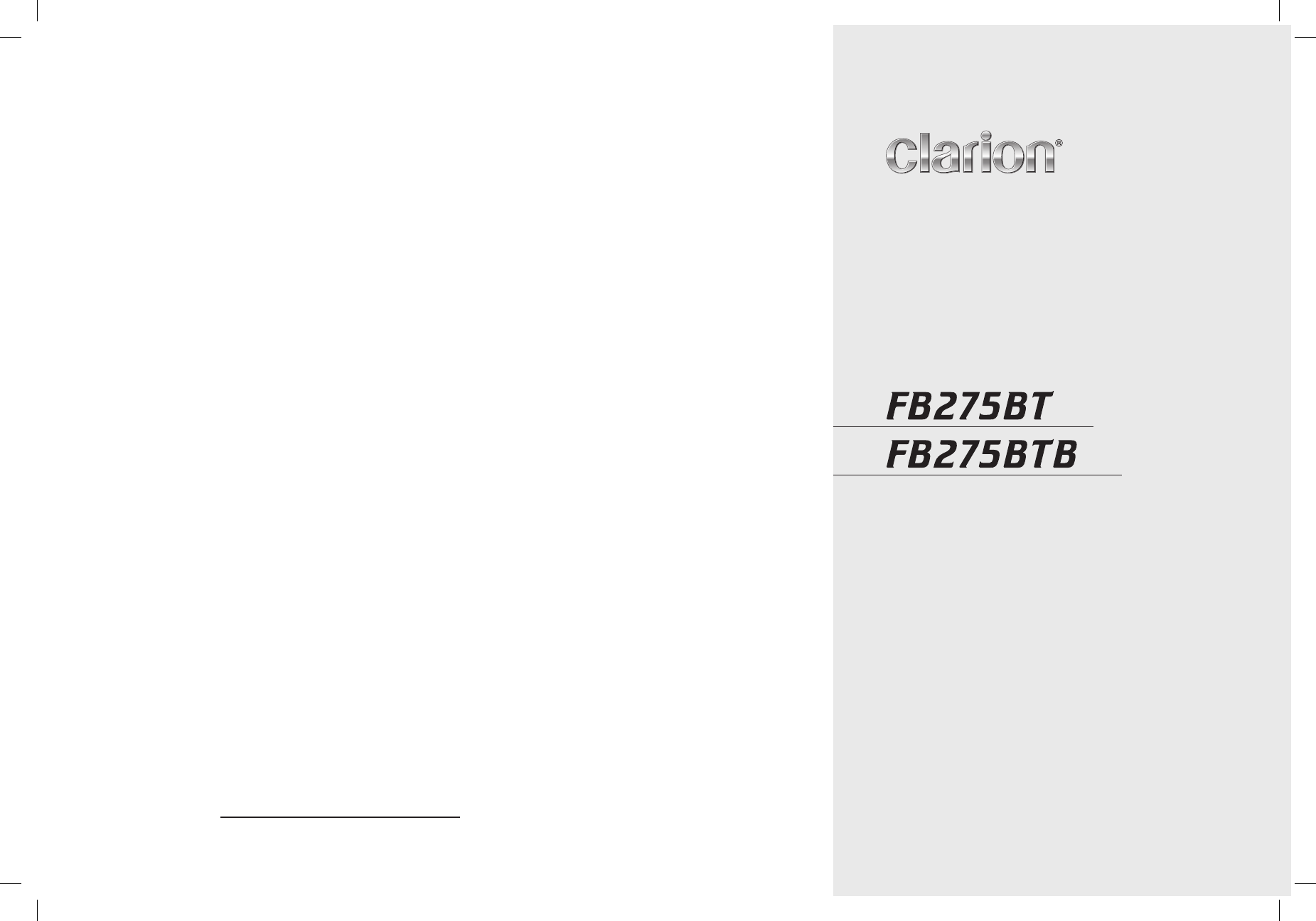
Ownerʼs manual
Mode d'emploi
Manual de instrucciones
Bluetooth® SD/MP3 RECEIVER
RÉCEPTEUR Bluetooth® SD/MP3
RECEPTOR Bluetooth® SD/MP3
All Rights Reserved. Copyright © 2007: Clarion Co., Ltd.
Printed in Malaysia / Imprimé en Malaisie / Impreso en Malasia
PE-8500B
280-8556-01
Clarion Co., Ltd.
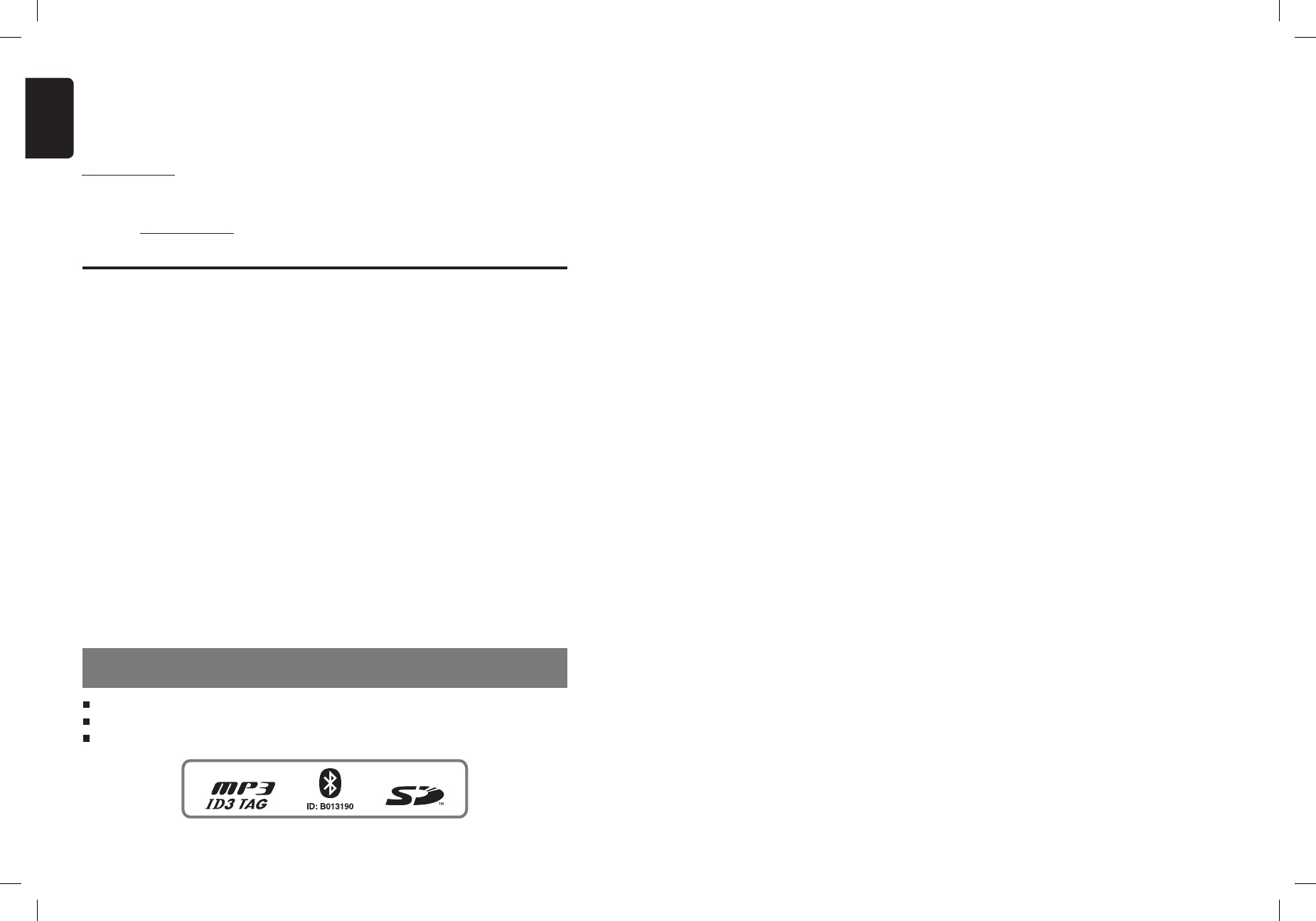
English
1. FEATURES
Built in
Bluetooth
® Handsfree (HFP) and audio streaming (A2DP & AVRCP).
MP3 playback via SD card slot.
728-variable color illuminated design.
1. FEATURES ........................................................................................................................... 2
2. PRECAUTIONS .................................................................................................................... 3
3. HANDLING MEMORY CARD ............................................................................................... 4
4. CONTROLS .......................................................................................................................... 5
MAIN UNIT ............................................................................................................................ 5
5. NOMENCLATURE ................................................................................................................ 6
Names of the Buttons and Their Functions ........................................................................... 6
Display Items ......................................................................................................................... 7
LCD Screen ........................................................................................................................... 7
6. DCP (Detachable Control Panel) ........................................................................................ 8
7. OPERATIONS ....................................................................................................................... 9
Basic Operations ................................................................................................................... 9
Radio Operations ................................................................................................................ 10
MP3 Operations .................................................................................................................. 12
Introduction to
Bluetooth
® Wireless Technology ................................................................... 19
Handsfree Operations ......................................................................................................... 22
Audio Streaming Operations ............................................................................................... 25
Common Operations ........................................................................................................... 26
Compatible Devices ............................................................................................................ 31
8. ADDITIONAL INFORMATION ............................................................................................ 32
9. TROUBLESHOOTING ........................................................................................................ 34
10. ERROR DISPLAYS ............................................................................................................ 37
11. SPECIFICATIONS .............................................................................................................. 38
Contents
CLARION PRODUCT REGISTRATION INFORMATION
For USA and Canada only
Dear Customer:
Congratulations on your purchase of a Clarion mobile electronic products. We are confident that
youʼll enjoy your Clarion experience.
There are many benefits to registering your product. We invite you to visit our website at
www.clarion.com to register your Clarion product.
We have made product registration simple with our easy to use website. The registration form
is short and easy to complete. Once youʼre registered, we can keep you informed of important
product information.
Register at www.clarion.com - itʼs easy to keep your Clarion product up to date.
2FB275BT / FB275BTB
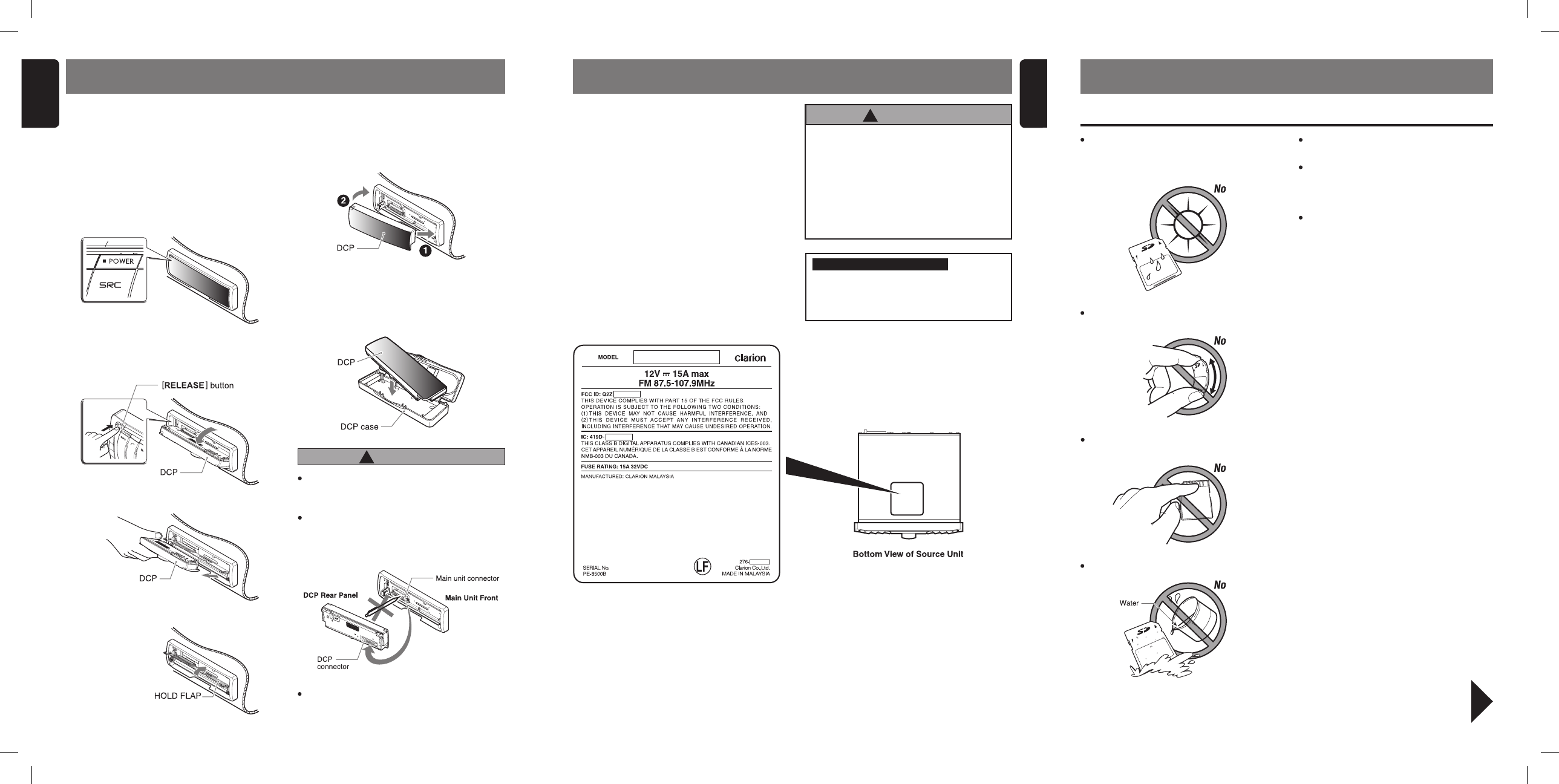
4FB275BT / FB275BTB
Be sure to unfold and read the next page.
Veuillez déployer et vous référer à la page suivante.
Cerciórese de desplegar y de leer la página siguiente.
3. HANDLING MEMORY CARD
Do not leave the card in vehicle where
there is high temperature or direct sunlight
or where electromagnetic waves or electro-
static are easily generated.
SD/MMC Memory Card
When the card is being read, do not re-
move the card.
After eject operation, always remove the
memory card from the slot; otherwise, the
flip down panel may not be closed prop-
erly.
After usage, store the supplied memory
card in the enclosed case.
Do not allow dirt, dust or water to enter it.
Do not bend or drop the card. The card or
the recorded content may be damaged.
Do not touch the terminals on the back of
the card with your fingers.
This equipment has been tested and found to
comply with the limits for a Class B digital device,
pursuant to Part 15 of the FCC Rules.
These limits are designed to provide reasonable
protection against harmful interference in a resi-
dential installation.
This equipment generates, uses, and can radiate
radio frequency energy and, if not installed and
used in accordance with the instructions, may
cause harmful interference to radio communica-
tions. However, there is no guarantee that inter-
ference will not occur in a particular installation.
If this equipment does cause harmful interfer-
ence to radio or television reception, which can
be determined by turning the equipment off and
on, the user is encouraged to consult the dealer
or an experienced radio/TV technician for help.
2. PRECAUTIONS
USE OF CONTROLS, ADJUSTMENTS,
OR PERFORMANCE OF PROCEDURES
OTHER THAN THOSE SPECIFIED HEREIN,
MAY RESULT IN HAZARDOUS RADIATION
EXPOSURE.
THE COMPACT DISC PLAYER SHOULD NOT
BE ADJUSTED OR REPAIRED BY ANYONE
EXCEPT PROPERLY QUALIFIED SERVICE
PERSONNEL.
CHANGES OR MODIFICATIONS TO THIS
PRODUCT NOT APPROVED BY THE MANU-
FACTURER WILL VOID THE WARRANTY
AND WILL VIOLATE FCC APPROVAL.
INFORMATION FOR USERS:
CAUTION
!
English
3
8
English
FB275BT / FB275BTB
6. DCP (Detachable Control Panel)
The control panel can be detached to prevent
theft. When detaching the control panel, store it
in the DCP (Detachable Control Panel) case to
prevent scratches.
We recommend taking the DCP with you when
leaving the car.
2. Press in the [RELEASE] button.
3. Pull the DCP toward you and remove it.
Removing the DCP
1. Press the [SRC] button for 1.5 seconds or lon-
ger to switch off the power.
∗ The flip down panel can only be opened up to
65˚, please do not forcibly push to open fur-
ther.
The DCP can easily be damaged by shock.
After removing it, be careful not to drop it
or subject it to strong shocks.
The connector connecting the main unit
and the DCP is an extremely important
part. Be careful not to damage it by press-
ing on it with fingernails, pens, screwdriv-
ers, etc.
CAUTION
!
Note:
If the DCP is dirty, wipe off the dirt with a soft, dry
cloth only.
4. Close the HOLD FLAP.
Attaching the DCP
1. Insert the right side of the DCP into the main
unit.
2. Insert the left side of the DCP to attach into
the main unit.
Storing the DCP in the DCP case
Hold the DCP, in the orientation as shown in the
figure below, and put it into the supplied DCP case.
(Ensure the DCP is in the correct orientation.)
FB275BT / FB275BTB
SD Logo is a trademark.
The
Bluetooth
® word mark and logos are owned by the
Bluetooth
® SIG, Inc. and any use of such marks by Clarion Co.,Ltd. is
under license. Other trademarks and trade names are those of their respective owners.
Warning:
Changes or modifications to this equipment not expressly approved by the party responsible for compliance could void the
userʼs authority to operate the equipment.
Operation is subject to the following two conditions:
(1) this device may not cause interference, and
(2) this device must accept any interference, including interference that may cause undesired operation of the device.
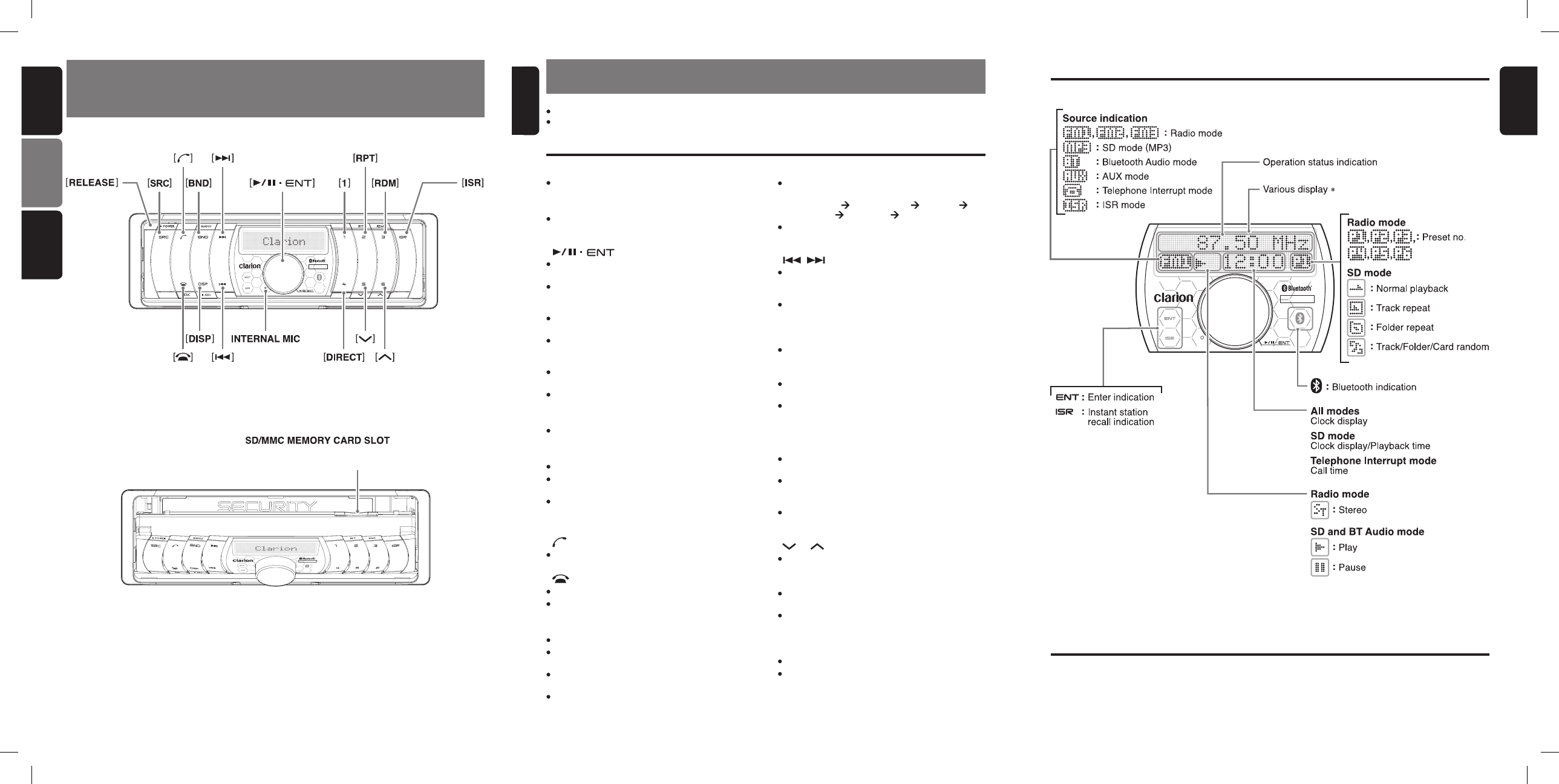
[RELEASE] button
Deeply push in the button to unlock the flip
down panel.
[ISR] button
Recall ISR radio station in memory.
Press and hold for 1.5 seconds or longer: Store
current station into ISR memory (Radio mode
only).
[DIRECT] buttons
Store a station into memory or recall it directly
while in the Radio mode.
Store a telephone number into memory or
recall it directly while in the Telephone mode.
[ ] button
Reject an incoming call or end a call.
Cancel current operation.
English
6FB275BT / FB275BTB
5FB275BT / FB275BTB
English
4. CONTROLS / COMMANDES /
CONTROLES
MAIN UNIT / APPAREIL PRINCIPAL / UNIDAD PRINCIPAL
Note: Be sure to unfold this page and refer to the front diagrams as you read each chapter.
Remarque: Veuillez déplier cette page et vous référer aux schémas quand vous lisez chaque chapitre.
Nota: Cuando lea los capítulos, despliegue esta página y consulte los diagramas.
Français Español
[RPT] button
Perform track repeat play while in the SD
mode.
Press and hold the button for 1.5 seconds or
longer to perform folder repeat play while in the
SD mode.
[ , ] buttons
Seek a station while in the Radio mode or
select a track when listening to a SD/BT Audio
mode.
These buttons are also being used to make
various settings.
[DISP] button
During SD mode, switch the display indication
in the following order:
Track Name Folder Name Title Tag
Album Tag Artist Tag Track Name...
Press and hold the button for 1.5 seconds or
longer to enter the Adjustment mode.
5. NOMENCLATURE
SD/MMC MEMORY CARD SLOT
SD/MMC memory card insertion slot.
Notes:
Be sure to read this chapter referring to the front diagrams of chapter “4. CONTROLS” on page 5.
SD is the abbreviation of Secure Digital Card while MMC is the abbreviation of Multimedia card.
Names of the Buttons and Their Functions
[ ] knob
Adjust the volume by turning the knob clockwise
or counterclockwise.
Press and hold the knob for 1.5 seconds or
longer to perform auto store in the Radio
mode.
Play or pause a track while in the SD/BT Audio
mode.
Press and hold the knob for 1.5 seconds or
longer to perform manual navigation in the SD
mode.
Perform next level adjustment or selection in
the Adjustment mode.
Perform various settings.
[SRC] button
Press the button to turn on the power.
Press and hold the button for 1.5 seconds or
longer to turn off the power.
Switch the Operation mode among the Radio
mode, SD mode, BT Audio mode and AUX
mode.
[ ] button
Accept an incoming call or make outgoing call.
[BND] button
Switch the band while in the Radio mode.
Press and hold the button for 1.5 seconds or
longer to toggle seek/manual tuning.
Play the first track in current folder while in the
SD mode.
Press and hold the button for 1.5 seconds or
longer to play the first track in the memory
card.
[RDM] button
Perform track random play while in the SD
mode.
Press the button to toggle track random/folder
random/card random/random off while in the
SD mode.
Press and hold the button for 1.5 seconds or
longer to perform quick random folder play.
[ ], [ ] buttons
Select the folder in the SD mode.
With the FLIP DOWN PANEL opened / Ouvrez le PANNEAU RABATTABLE
/ Apertura del PANEL ABATIBLE
[1] button
Restart current track in the SD mode.
INTERNAL MIC
Built-in internal microphone.
In extreme cold, the screen movement may slow down and the screen may darken, but this is normal.
The screen will recover when it returns to normal temperature.
Please take note that reflection of the screen cover may increase due to direct sunlight exposure, thus
this might decrease the visibility of the LCD screen.
Display Items
LCD Screen
∗ Some of the modes will change the whole display such as volume, Adjustment mode and file navigation.
7
FB275BT / FB275BTB
English
FENTE DE CARTE MÉMOIRE SD/MMC
RANURA PARA TARJETA DE MEMORIA SD/MMC
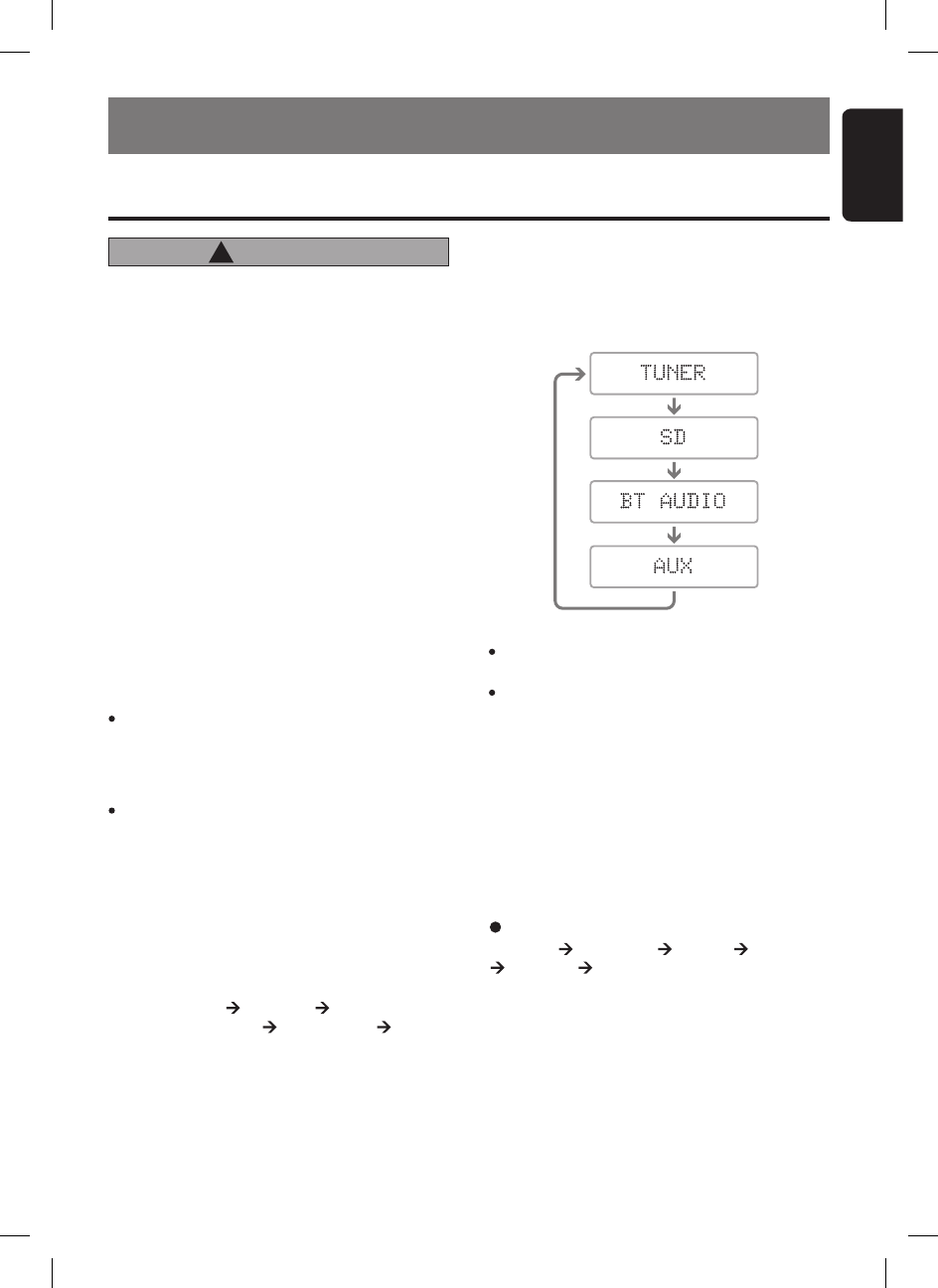
9
English
FB275BT / FB275BTB
Note: Be sure to read this chapter referring to the
front diagrams of chapter “4. CONTROLS”
on page 5.
7. OPERATIONS
CAUTION
!
Basic Operations
Be sure to lower the volume before switch-
ing off the unit power or the ignition key. The
unit remembers its last volume setting. If
you switch the power off with the volume up,
when you switch the power back on, the sud-
den loud volume may hurt your hearing and
damage the unit.
Turning on/off the power
1. Press the [SRC] button.
2. The illumination and display on the unit light
up. The unit automatically remembers its last
Operation mode and will automatically switch
to display that mode.
3. Press and hold the [SRC] button for 1.5 sec-
onds or longer to turn off the power for the
unit.
∗ A welcome animation will be displayed at the
first time. This animation can be turned on or
off in the Adjustment mode.
Notes:
Be careful about using this unit for a long time
without running the engine. If you drain the carʼs
battery too much, you may not be able to start the
engine and this can reduce the service life of the
battery.
The unit will automatically prevent from being
turned on the power for a few seconds after power
off for internal protection purposes.
Selecting a mode
1. Press the [SRC] button to change the Opera-
tion mode.
2. Each time you press the [SRC] button, the Op-
eration mode changes in the following order:
Radio mode SD mode
(BT Audio mode) (AUX mode)
Radio mode...
Switching the display
Press the [DISP] button to select the desired dis-
play.
When the [DISP] button is pressed at the first
time, the current display type will be displayed.
Further pressing the [DISP] button will switch the
display in the following order:
Notes:
There will be screen wipe transition in between if
animation is enabled in Adjustment mode.
If the SD mode is selected when no SD memory
card is inserted, the display shows “NO CARD”.
SD mode
“TRACK” “FOLDER” “TITLE” “ALBUM”
“ARTIST” “TRACK” ...
∗ Once selected, the preferred display becomes the
display default. When a function adjustment such
as volume is made, the screen will momentarily
switch to that functionʼs display, then revert back
to the preferred display several seconds after the
adjustment.
∗ AUX mode is only available if AUX is enabled
in ADJ mode while BT Audio mode will only be
available if there is A2DP connection.
And the following title will be displayed for a
moment each time the mode changes.
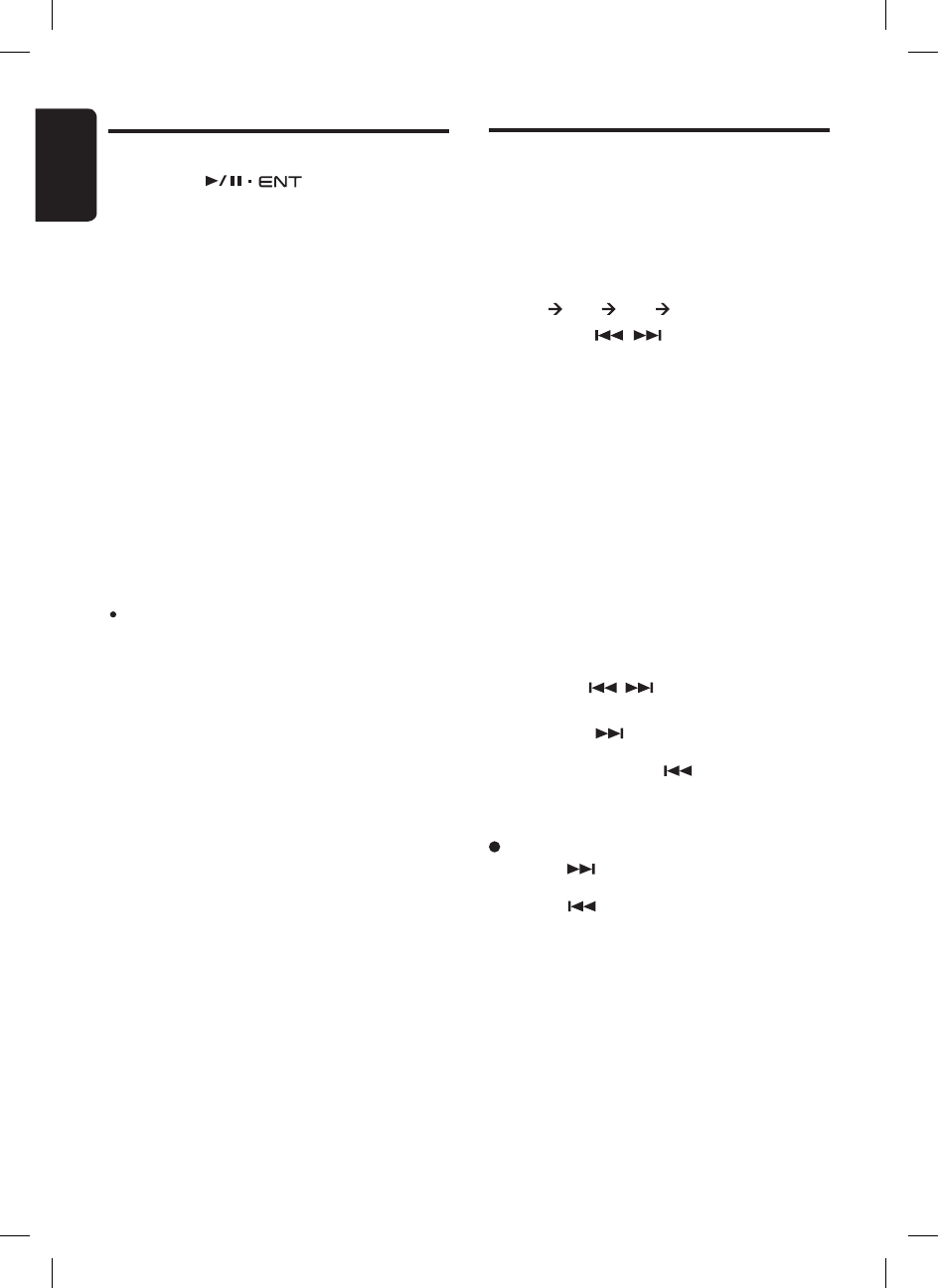
10
English
FB275BT / FB275BTB
DX SEEK
When the [ ] button is pressed, search will be
performing in the direction of higher frequencies.
When the [ ] button is pressed, search will be
performed in the direction of lower frequencies.
∗ When seek tuning starts, “DX” appears in the
display.
Radio Operations
Listening to the radio
1. Press the [SRC] button and select the Radio
mode, then the radio will be on.
2. To select a preset band, press the [BND] but-
ton, then select one of the preset bands such
as FM1, FM2 or FM3. Every time the [BND]
button is pressed, the display will change as:
FM1 FM2 FM3 FM1...
3. Press the [ , ] button to tune in the
desired station.
∗ Initial frequency display is “87.50MHz”.
Seek tuning
There are 2 types of seek tuning: DX SEEK and
LOCAL SEEK.
DX SEEK can automatically tune in to receivable
broadcast stations; LOCAL SEEK can tune in to
only broadcast stations with a good reception
sensitivity.
1. Press the [BND] button and select the desired
FM band.
∗ Press and hold the [BND] button for 1.5 seconds
or longer to switch to Auto Seek mode. Make
sure “SEEK TUNE” is displayed briefly.
2. Press the [ , ] button to start automatic
station tuning.
When the [ ] button is pressed, search
will be performing in the direction of higher fre-
quencies. When the [ ] button is pressed,
search will be performed in the direction of
lower frequencies.
Basic Operations
AUX function
This system has AUX RCA input in the rear panel
where you can listen to sounds and music from
external devices connected to this unit.
1. Connect the external music player to the AUX
RCA input.
2. Enable the AUX function in Adjustment mode.
Please refer “Setting AUX function” on page
27 for more details.
3. Press the [SRC] button to select the AUX mode
to activate the AUX function.
Note:
Volume can be adjusted through the unit.
Please refer chapter “Common Operations” on
page 26 for more operation controls.
Adjusting the volume
Turning the [ ] knob clockwise in-
creases the volume; turning it counterclockwise
decreases the volume.
“VOLUME 0” to “VOLUME 33” will be displayed
depends on the volume level.
∗ Factory default setting for volume is “VOLUME
13”.
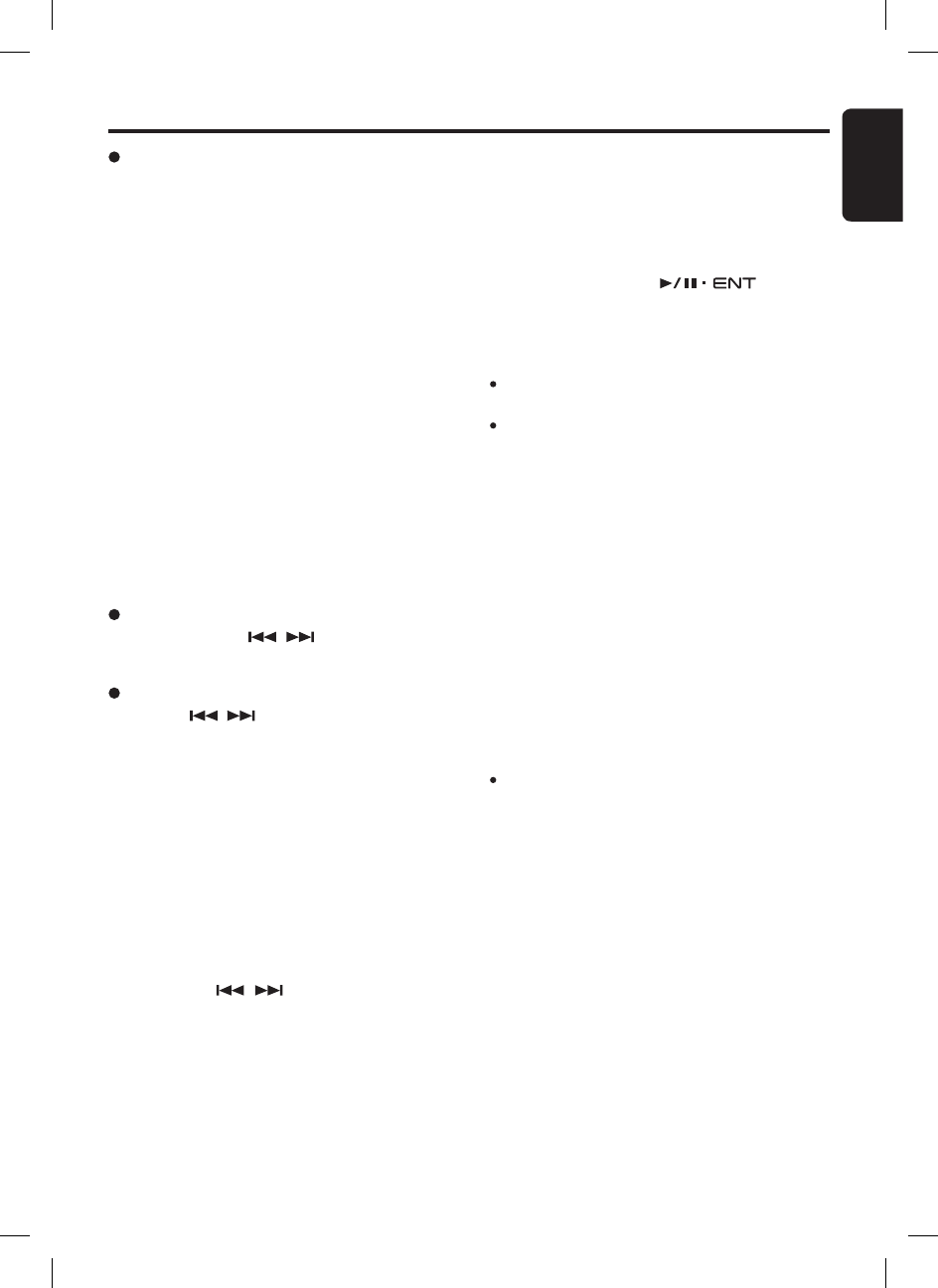
11
English
FB275BT / FB275BTB
LOCAL SEEK
If the button is pressed and held in position for
1.5 seconds or longer, local seek tuning will be
enabled. Broadcast stations with good reception
sensitivity are selected.
∗ When local seeking starts, “LO” appears in the
display.
Recalling a preset station
A total of 18 preset positions (6-FM1, 6-FM2, 6-
FM3) exists to store individual radio stations in
memory. Pressing the corresponding [DIRECT]
button recalls the stored radio frequency auto-
matically.
1. Press the [BND] button and select the desired
FM band.
2. Press the corresponding [DIRECT] button to
recall the stored station.
∗ Press and hold one of the [DIRECT] buttons for
1.5 seconds or longer to store that station into
preset memory.
Note:
If there is no preset channel stored, “- -EMPTY- -” is
displayed briefly and reverts to previous frequency
display.
Radio Operations
Step tuning
Press the [ , ] button to perform manual
tuning.
Manual tuning
There are 2 ways available: Quick tuning and
step tuning.
When you are in the step Tuning mode, the fre-
quency changes one step at a time. In the Quick
Tuning mode, you can quickly tune the desired
frequency.
1. Press the [BND] button and select the desired
FM band.
∗ Press and hold the [BND] button for 1.5 seconds
or longer to switch to Manual Seek mode. Make
sure “MANUAL TUNE” is displayed briefly.
2. Tune into a station.
Quick tuning
Press and hold the [ , ] button for 1.5 sec-
onds or longer to begin station tuning.
Manual memory function
1. Press the [BND] button, to select a band you
want to store in the memory.
2. Press the [ , ] button to tune into a
desired station.
3. Press and hold one of the [DIRECT] buttons
for 1.5 seconds or longer to store the current
station into preset memory and “SAVED” will
be displayed briefly.
Preset memory function
Preset memory function can store up to 18 sta-
tions:
Six stations for each of FM1, FM2, and FM3.
∗ Factory default setting is empty for all channels.
Auto store
Auto store is a function for storing up to 6 stron-
gest stations that are automatically tuned in
sequentially. If 6 receivable stations cannot be
received, a previously stored station remains un-
overwritten at the memory position.
1. Push and hold the [ ] knob for
1.5 seconds or longer. The stations with good
reception are stored automatically to the preset
channels.
Notes:
The stations are stored in FM3 even if FM1 or FM2
was chosen for storing stations.
The auto store procedure may take up to 40 sec-
onds to complete.
Instant station recall (ISR)
Instant station recall is a special radio preset that
instantly accesses a favorite radio station at a
touch of a button. The ISR function even oper-
ates with the unit in other modes.
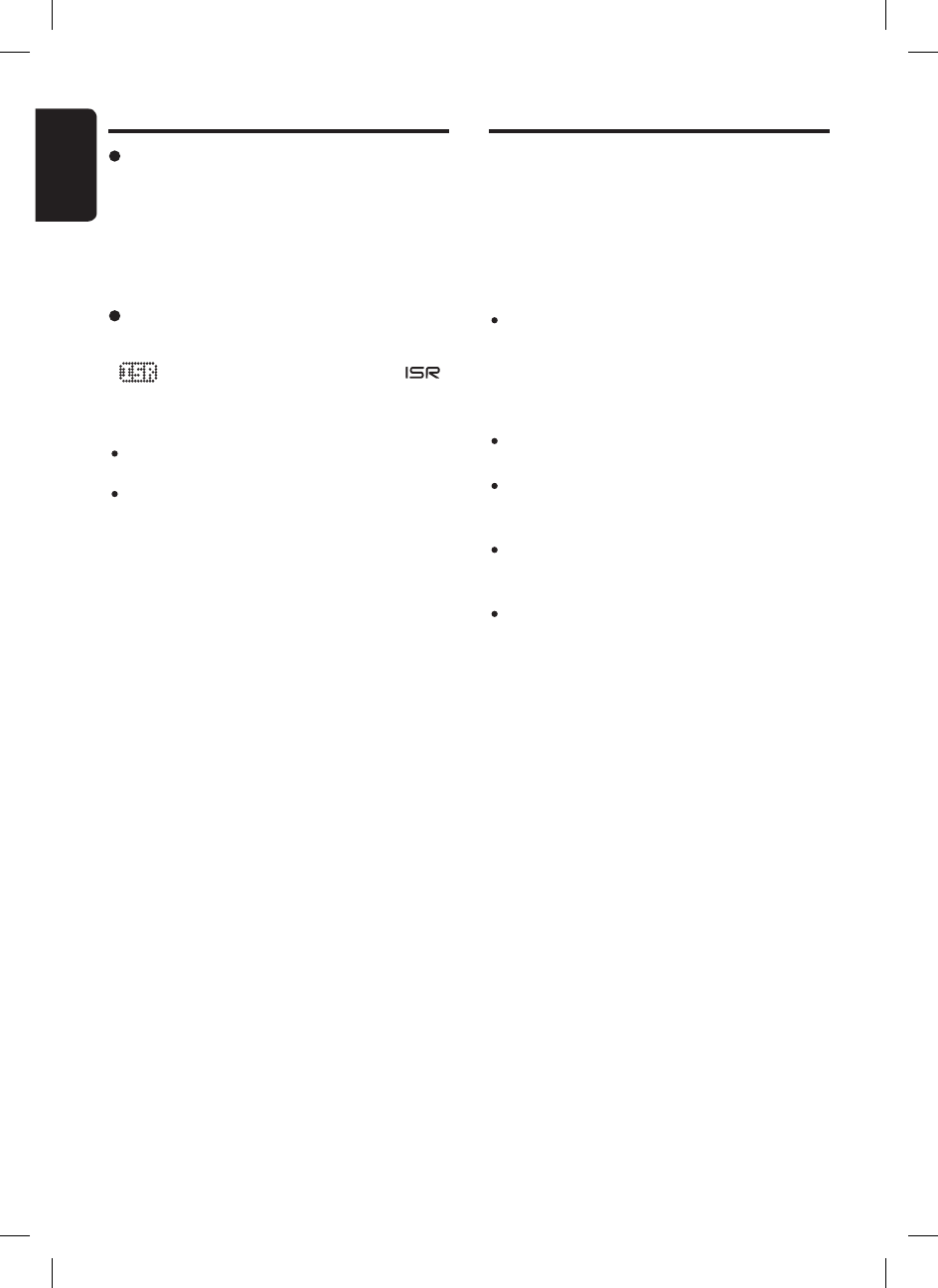
12
English
FB275BT / FB275BTB
MP3 Operations
What is SD/MMC card?
The MultiMediaCard (MMC) and Secure Digital
(SD) are flash memory (non-volatile) card format
that are used to store large capacity of data in
a compact and slim size of media. SD memory
cards are based on the older MultiMediaCard
(MMC) format with additional features such as
write protection switch.
Memory card that can be played are limited to
those recognized as SD or MMC; operation
is not guaranteed with all SD memory card
from all manufacturers. For SD/MMC memory
card compatibility, please consult your nearest
Clarion dealer for more information.
To prevent the accidental loss of data, always
back up important data to your computer.
Audio files playable on this unit are limited to
MP3 files. AAC, WMA or other audio formats
are not supported.
This unit doesnʼt support SDHC (Secure
Digital High Capacity) and SDIO (input/output)
cards.
This unit supports SD memory card up to 2GB
based on SD Association standard.
What is MP3?
MP3 is an audio compression method and clas-
sified into audio layer 3 of MPEG standards. This
audio compression method has penetrated into
PC users and become a standard format. This
MP3 features the original audio data compres-
sion to about 12 percent of its initial size with a
high quality sound. This means that several mu-
sic CDs can be recorded on a SD card to allow a
long listening time∗.
∗ Depends on the SD card storage capacity.
Recalling a station with ISR
In any mode, press the [ISR] button to turn on the
radio function and tune the selected radio station.
“ ” appears in the display and the “ ”
indicator lit on. Press the [ISR] button again to
return to the previous mode.
Notes:
ISR mode cannot be accessed during Adjustment/
Manual Navigation/Telephone mode.
If there is no station stored in ISR, “- -EMPTY- -”
is displayed briefly and reverts to previous mode
display. “ISR” indicator will not be lit on.
Radio Operations
ISR memory
1. Select the station that you wish to store in ISR
memory during Tuner mode.
2. Press and hold the [ISR] button for 1.5 sec-
onds or longer to store the current station
into memory and “SAVED” will be displayed
briefly.
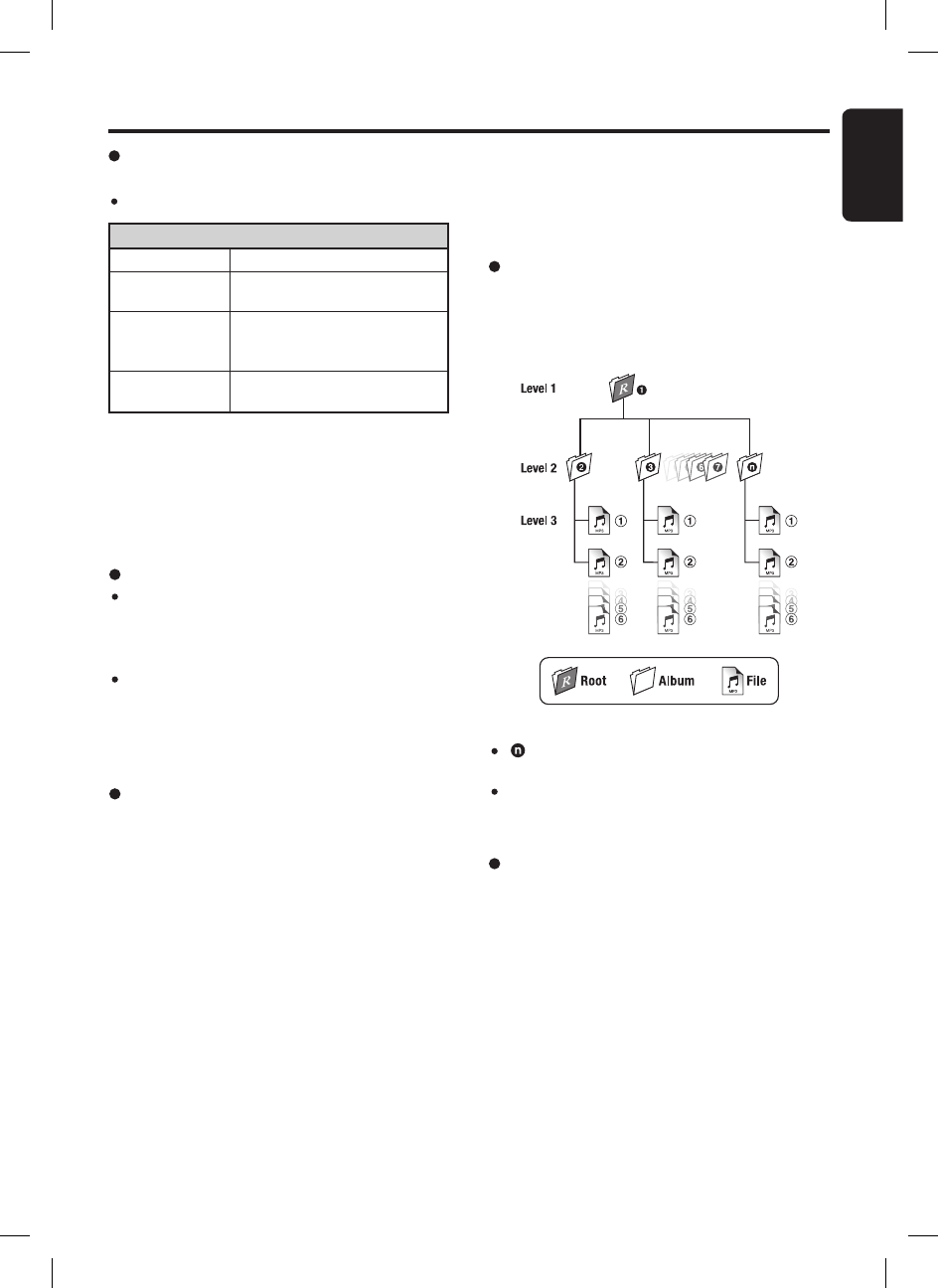
13
English
FB275BT / FB275BTB
File extensions
Always add a file extension “.MP3” to MP3 file
by using single byte letters. If you add a file
extension other than specified or forget to add
the file extension, the file cannot be played.
Never simply change any file extension to
“.MP3” as this will cause unexpected result
and may damage the unit as well. Please use
appropriate audio converter to change to valid
mp3 files.
Logical format (File system)
1. When writing MP3 file on a SD/MMC card,
please select “FAT12” or “FAT16” as the
system file format. Please be aware that the
Windows XP will format any volume of 512MB
or larger with FAT32 by default. Thus, if the disk
is using “FAT32” system file format, please
format the disk with “FAT” system file format
which is “FAT16”. All the data will be erased
during formatting. Thus, please backup your
data accordingly.
Precautions when creating MP3 in SD/
MMC card
Usable sampling rates and bit rates:
Decode Format
Sampling Rate
(kHz)
Bit-rate (kbps)
MPEG 1 and 2 - Layer 3
MPEG-1 : 32, 44.1, 48
MPEG-2 : 16, 22.05, 24
MPEG-1 : 32 - 320
MPEG-2 : 8 - 160
VBR
MP3
SD/MMC
Format
FAT12 or FAT16
Folder Level limit : 8 Level
Max. Folder Support : 255
Max. Files Support : 255
Folder Name : Max. 30 Characters
File Name : Max. 30 Characters
MP3 Operations
Folder structure
1. SD card with a folder having more than 8 hi-
erarchical levels will be impossible. However,
the following hierarchical structure is recom-
mended.
Number of files or folders
1. Up to at least 255∗ files can be recognized
per folder.
Up to at least 255∗ files can be played.
∗ Entries includes sub-folders and MP3 files.
2. Tracks are always sorted alphabetically and
played in that order. (Tracks might not always
be played in the order displayed on the PC.)
3. Some noise may occur depending on the type
of encoder software used while recording.
Notes:
“ ” is a number of folders that are limited to
“Number of files or folders” conditions.
Please use subdirectory/subfolder as recom-
mended and avoid placing all the audio files in the
root directory.
2. The folder name and file name can be dis-
played as the title during MP3 play but the
title must be within 30 single byte alphabetical
letters and numerals (not including a file exten-
sion). Longer name will not be displayed.
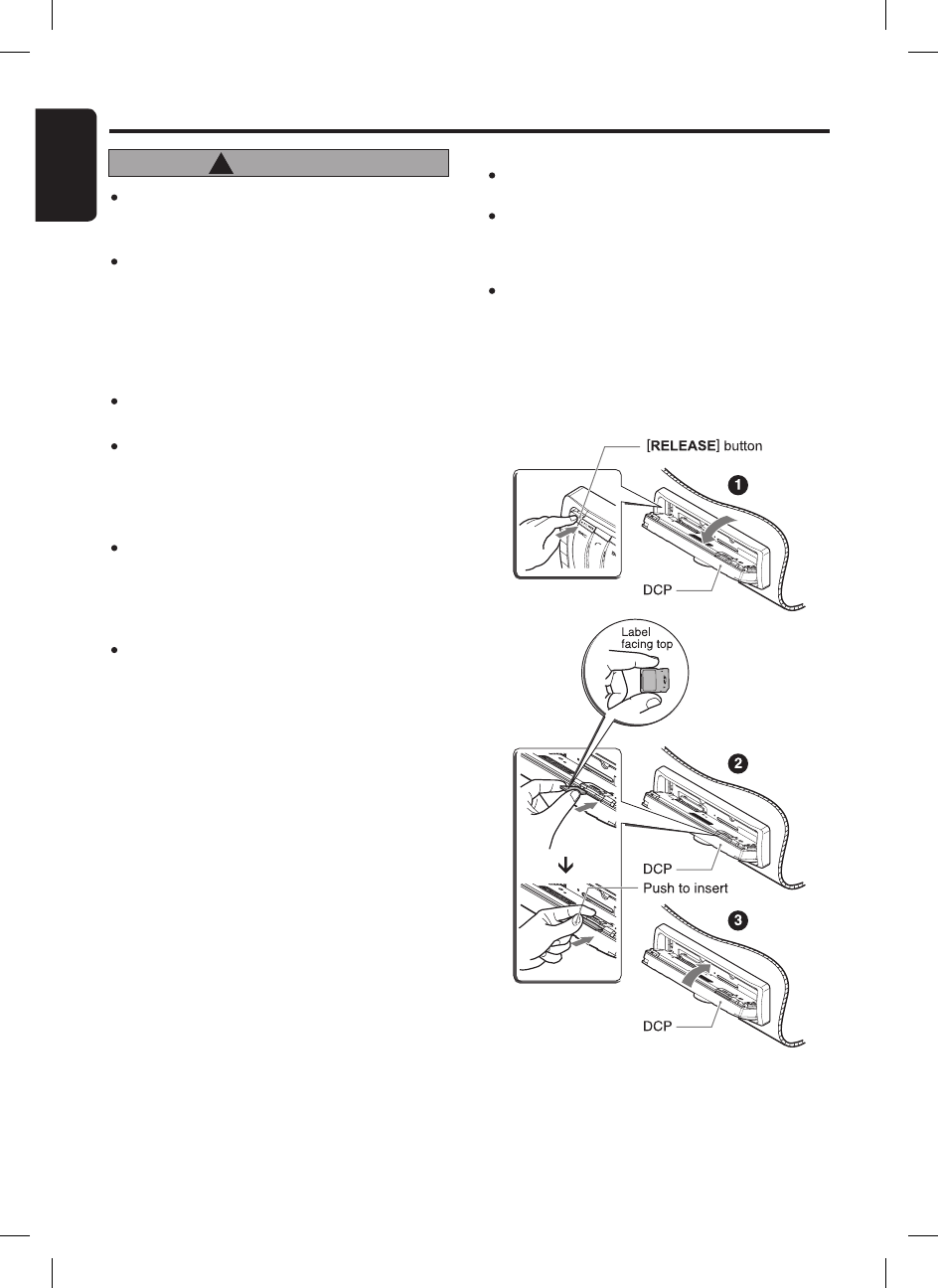
14
English
FB275BT / FB275BTB
MP3 Operations
Never insert foreign objects into the SD/
MMC memory card slot as it may cause the
unit to break down.
Do not insert memory card other than
specify. It may be impossible to extract
these cards from the unit and such damage
will not be covered by the warranty on this
product. If the memory card is not inserted
easily, there may be another memory card
in the slot or the unit may require service.
This unit is designed for playing SD/MMC
card only.
Do not forcibly insert the memory card to
the slot with incorrect direction (label side
facing down or reverse direction) as this
will damage the memory card as well as
the SD/MMC MEMORY CARD SLOT.
Do not leave a memory card unattended in
an automobile. Exposure to direct sunlight
or high temperatures may cause deforma-
tion or other malfunction of the memory
card.
When the memory card is subjected to
electrostatic or electric noise, this may
result in the loss of data.
CAUTION
!
Loading a memory card
1. Press the [RELEASE] button to flip down the
panel.
2. Insert a memory card into the SD/MMC MEM-
ORY CARD SLOT with the label side facing
up.
3. Close the flip down panel. “Loading...” appears
in the display, the memory card plays automati-
cally after loading.
Playback will begin from the first file recorded
on the memory card.
Notes:
Sound will be muted when panel is flipped.
“FLIPPED” will be displayed.
Always insert the memory card fully by pushing it
into the slot. Incomplete insertion may cause the
memory card not be recognized and flip down panel
will not be able to close.
Depending on the number of tracks and folder
structure recorded, some amount of time may be
required until all tracks are read into the unit. Thus,
please refer chapter “Folder structure” on page
13 for recommended folder hierarchy and optimal
performance. It is best to avoid folders without MP3
files in memory card as this will increase loading
time.
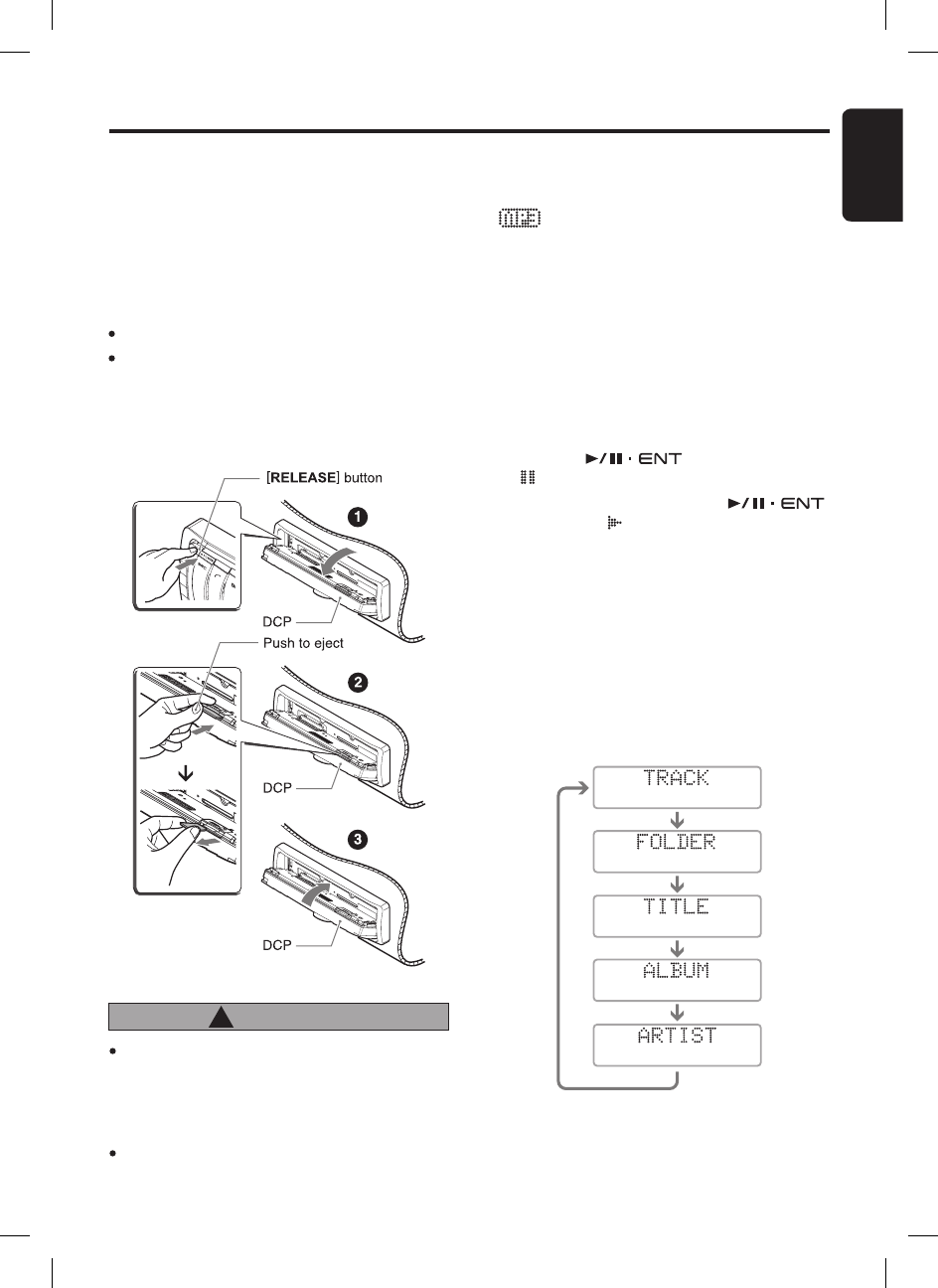
15
English
FB275BT / FB275BTB
Eject function
1. Press the [RELEASE] button to flip down the
panel.
2. Push the memory card slowly to eject and
remove it when ejected.
3. Close the flip down panel after removing the
memory card.
Notes:
SD memory card may pop out during removal.
If you remove a memory card such as Micro/Mini SD
and leaving the SD memory card adapter attached
to the unit, it may be hard to remove the adapter
alone from the unit later. Thus, always remove both
the memory card and adapter together if you are
using a memory card adapter.
Do not remove the memory card when
the panel is not fully flipped as this may
damage the memory card as well as the
unit. Remove the card only when it is fully
flipped.
Do not drop the memory card into the space
of the flipped down panel.
CAUTION
!
MP3 Operations
Listening to a memory card already
loaded in the unit
Press the [SRC] button to select the SD mode.
“ ” indicater will light on.
When the unit enters the SD mode, play starts
automatically.
∗ If there is no memory card loaded, the indication
“NO CARD” appears in the display.
∗ If there is no MP3 file is detected, the indication
“NO MP3” appears in the display.
∗ The mode changes each time the [SRC] button is
presssed.
Pausing play
1. Push the [ ] knob to pause play.
“ ” appears in the display.
2. To resume track play, push the [ ]
knob again. “ ” appears in the display.
Display titles
This unit can display title data for the memory
card.
1. Press the [DISP] button to display current title
type.
2. To select the next type, press the [DISP] button
again.
The arrangement is shown below.
3. Relevant information will be displayed after
showing the title type.
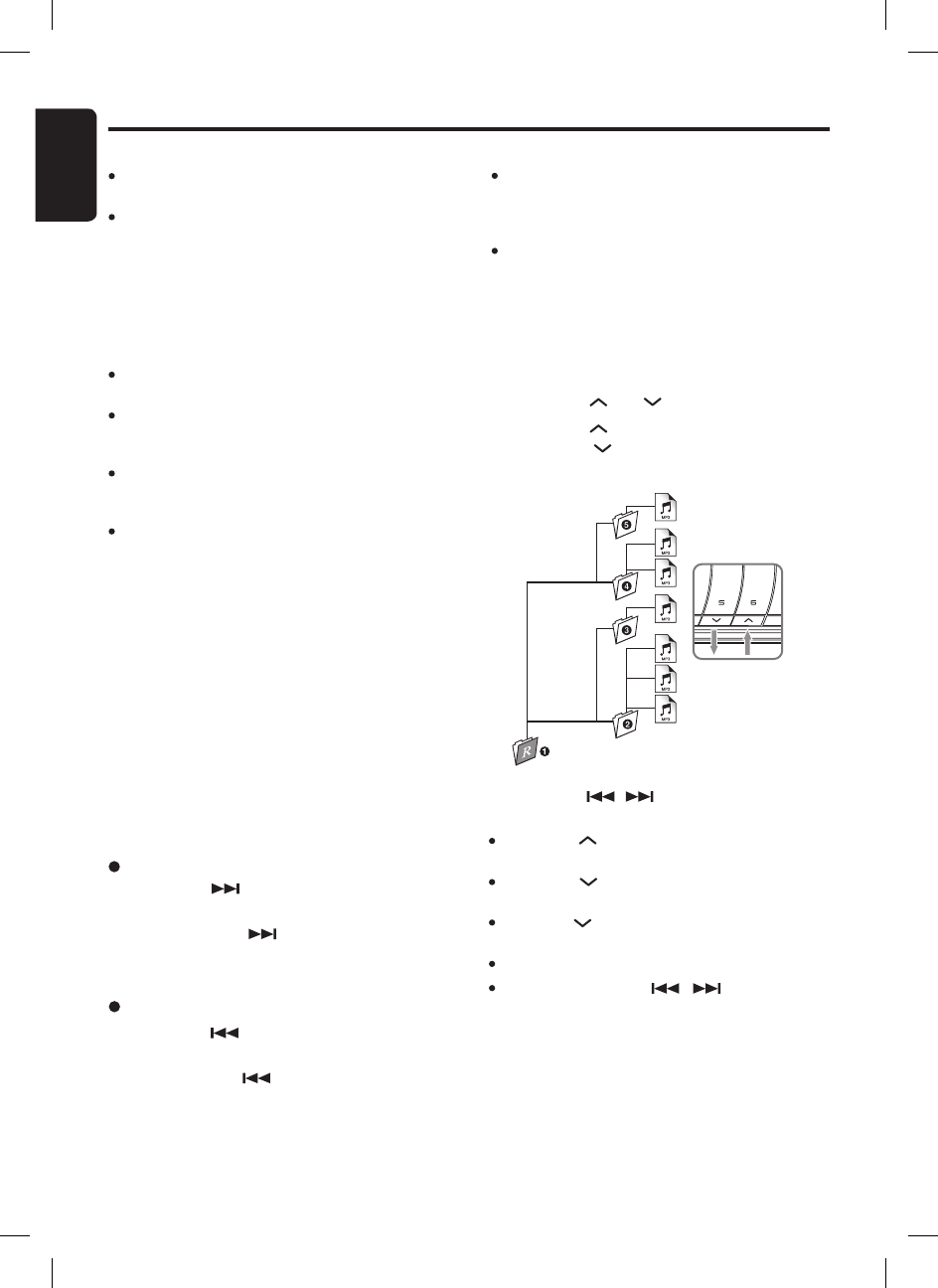
16
English
FB275BT / FB275BTB
3. Press the [ , ] button to select a track.
Notes:
Press the [ ] button while in the final folder will
shift to the first folder.
Press the [ ] button while in the first folder will
shift to the last folder.
Press the [ ] button will always play the last track
of previous folder.
Folder without a MP3 file is not selectable.
Press and hold the [ , ] button for 1.5
seconds or longer will also perform as folder down/
up.
Folder select
This function allows you to select a folder con-
taining MP3 files and start playing from the first
track in the folder.
1. Press the [ ] or [ ] button.
2. Press the [ ] button to move the next folder.
Press the [ ] button to move the previous
folder.
MP3 Operations
Notes:
If no Artist information, “NO ARTIST” will be dis-
played.
If a MP3 file encode with ID3 TAG header but not
consist of any TAG information, “unknown” will be
displayed and change according to the following
display:
- If no Album information, the folder name will be
displayed.
- If no Title information, the filename will be dis-
played.
Supports ID3 Tags v2.3 and v2.4. Earlier ID3 tags
version is ignored but the track is playable.
Only ASCII characters can be displayed in Tags.
UNICODE ID3 (Chinese, Japanese and etc) is not
supported.
If ID3 TAG has Japanese, Chinese or other non-
supported characters, “∗” will be displayed as
substitution.
The folder name will be displayed as “(Root)” which
the file allocates in the root directory.
Track-down
1. Press the [ ] button to move to the begin-
ning of the previous track.
2. Each time the [ ] button is pressed, play-
back proceeds to previous track in the reverse
direction.
Selecting a track
Track-up
1. Press the [ ] button to move ahead to the
beginning of the next track.
2. Each time the [ ] button is pressed, the
track advances ahead to the beginning of the
next track.
MP3 playing order
When selected for playing folder/track up down
functions, files and folders are always accessed
in alphabetical order. Due to this, the order in
which they are expected to be played may not
match the order in which they are actually played.
If you do not want the tracks to play in alphabeti-
cal order, then you can prefix them with 00, 01,
02 etc. to force them to play in a certain order.
Please refer chapter “Folder structure” on page
13 for recommended folder/file hierarchy.
Notes:
Previous track across multiple sub-folders may not
be always return to the previous song you listen as
it will return to the last valid MP3 files of the parent
folder.
Fast forward/fast backward is not supported in this
unit.
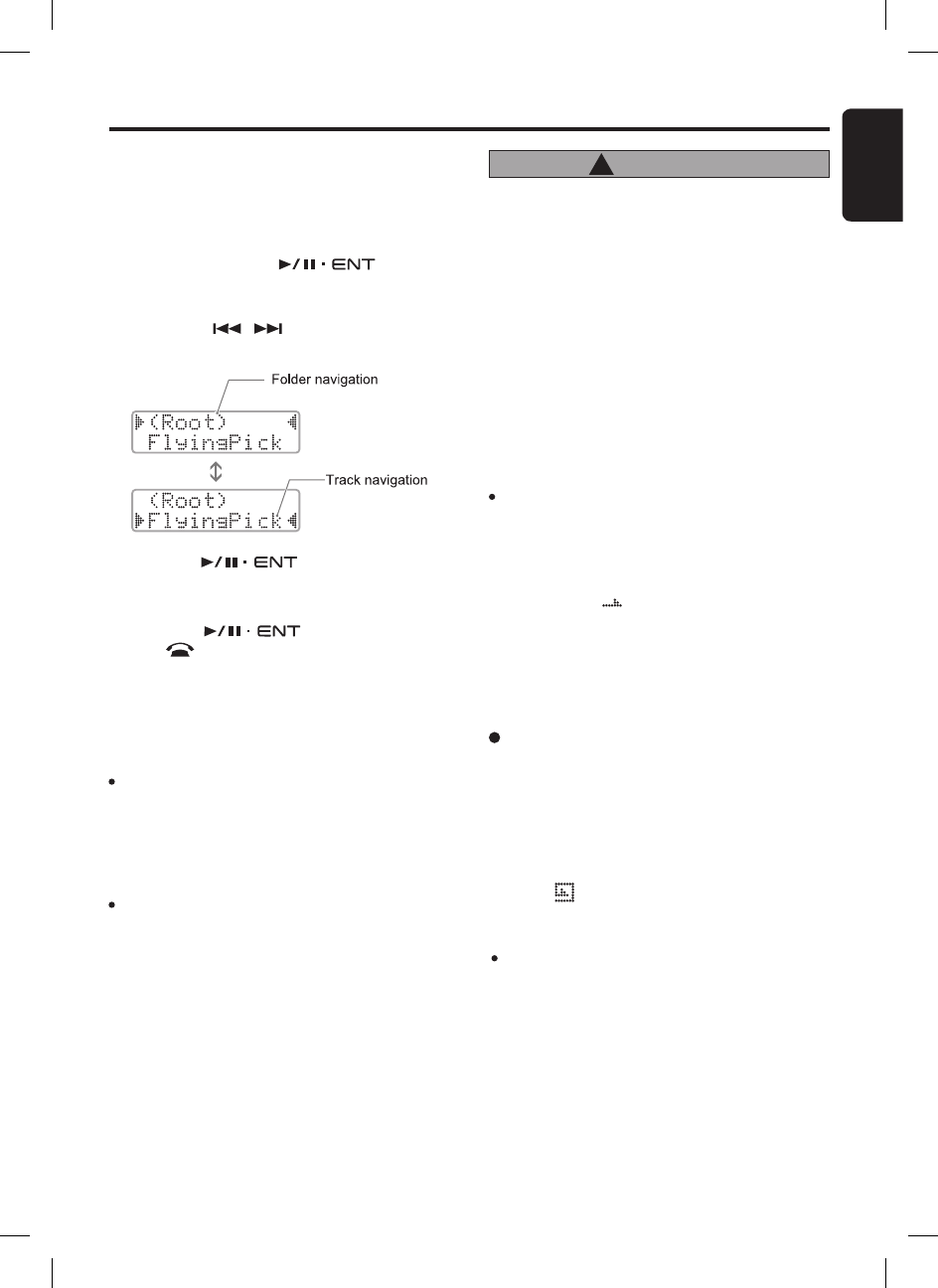
17
English
FB275BT / FB275BTB
MP3 Operations
Manual navigation
Alternatively, you can use the Manual Naviga-
tion mode to select folder and files. Track will
be played directly when the specific track is se-
lected.
1. Push and hold the [ ] knob for
1.5 seconds or longer in SD mode to enter
Manual Navigation mode.
2. Press the [ , ] button to select folder
or track navigation.
3. Turn the [ ] knob to select folder
or track.
∗ The track play will take effect immediately.
4. Push the [ ] knob again or press
the [ ] button to exit the mode.
Folder Navigation : Search the folders that
contains tracks.
Track Navigation : Search tracks within the
selected folder.
Notes:
During searching next/previous folder in folder
navigation, amount of time will be required depends
on the complexity of folder structure. Animated dots
“.....” may be appeared in folder navigation during
complex folder searching. “Loading...” will be
displayed if Manual Navigation mode is exit during
this searching.
If no operation is performed for more than 10 sec-
onds, the Manual Navigation mode is cancelled
and returns to the previous display.
Restarting current track
This function allows user to play the beginning of
the current song again.
1. Press the [1] button to move to the beginning
of the current track.
CAUTION
!
Track will be automatically restarted after
telephone interrupt, audio streaming, DCP
flipped and power cycle.
Top function
Return to the first track of the memory card or
the folder currently being played back, and start
playing.
1. Press the [BND] button to play from the first
track of the current folder.
2. Press and hold [BND] button for 1.5 seconds
or longer to play the first track of the memory
card.
Note:
These operations will cancel track repeat play and
all Random modes.
Repeat mode
Track repeat play
This function allows you to play the current track
repeatedly.
1. Press the [RPT] button to perform track repeat
play.
2. Press the [RPT] button again to cancel track
repeat play.
The “ ” indicator lights in the display when
track repeat play is enabled.
Note:
Any track/folder selection, card changing and power
cycle will cancel track repeat play.
Special playback functions
By default, all special playback functions are
turned off and “ ” will be displayed.
All the special playback functions will be memo-
rized once activated (except Track repeat play)
even after power off.
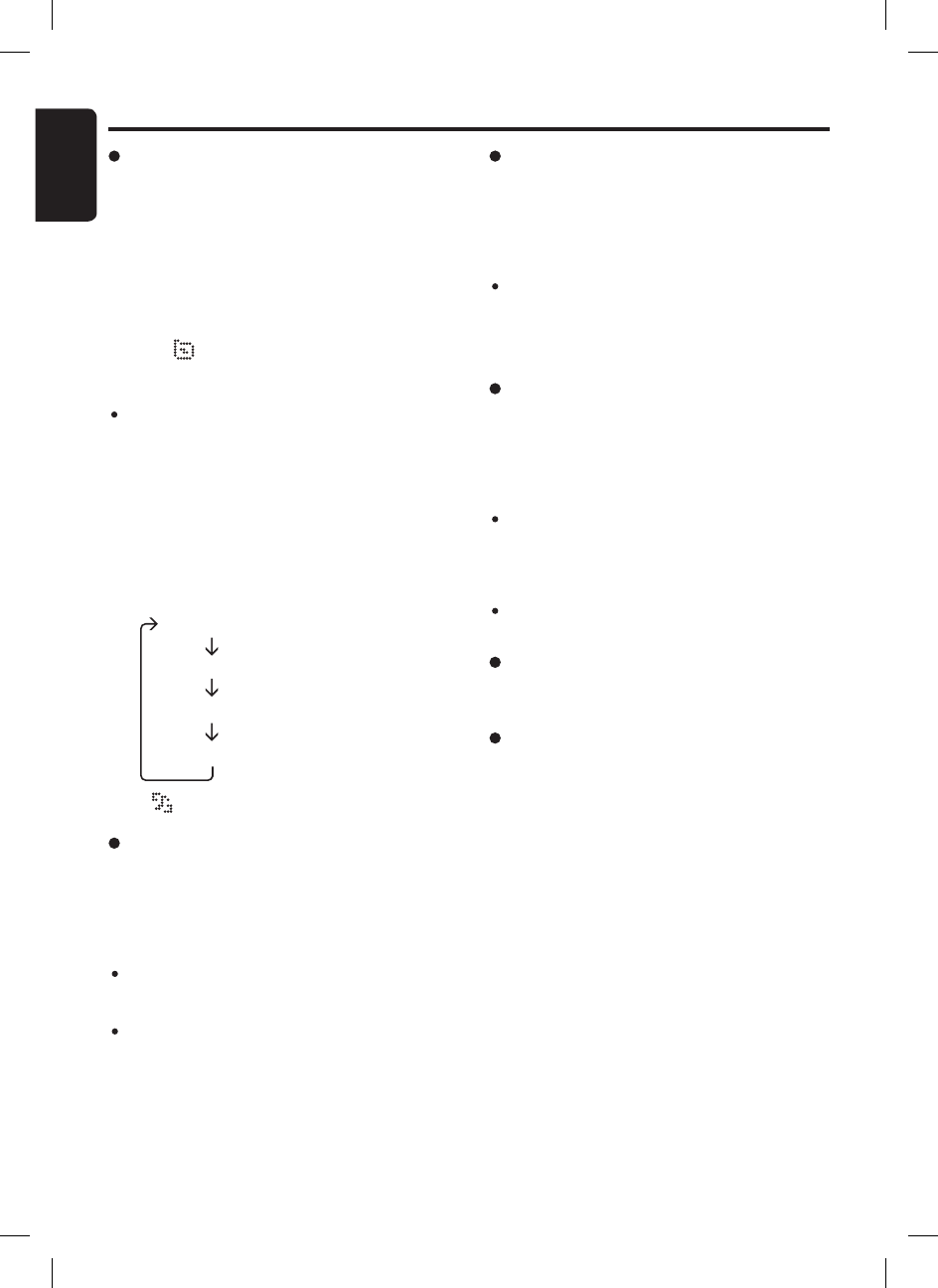
18
English
FB275BT / FB275BTB
MP3 Operations
Random mode
There are 3 types of Random mode. When the
[RDM] button is pressed at the first time, the cur-
rent Random mode will be displayed. Further
pressing the [RDM] button will switch the Ran-
dom mode in the following order:
Folder repeat play
This function allows you to play all tracks in the
current folder repeatedly.
1. Press and hold the [RPT] button for 1.5 sec-
onds or longer to perform folder repeat play.
“RPT FLDR ON” will be displayed briefly.
2. Press and hold the [RPT] button for 1.5 sec-
onds or longer to cancel folder repeat play.
“RPT FLDR OFF” will be displayed briefly.
The “ ” indicator lights in the display when
folder repeat play is enabled.
Note:
This function will cancel other previous special play-
back functions such as track repeat and Random
mode.
“RDM TRACK”
“RDM FOLDER”
“RDM CARD”
“RDM OFF”
The “ ” indicator lights in the display.
Track random play
This function allows you to play the tracks of cur-
rent folder randomly.
1. Press the [RDM] button to select “RDM
TRACK”.
Notes:
It will go to next folder after all the tracks in that
folder have been played. However, this will depend
on folder repeat setting.
Any track/folder selection will always perform as
next random track/folder.
Quick random folder play
This function will perform a single jump to a ran-
dom folder but do not affect current Random or
Folder Repeat settings.
1. Press and hold the [RDM] button for 1.5
seconds or longer to perform quick random
folder play.
To cancel random play
1. Press the [RDM] button to select “RDM
OFF”.
Folder random play
This function allows you to play all the tracks al-
phabetically in a random folder.
1. Press the [RDM] button to select “RDM
FOLDER”.
Note:
This function will require some amount of time
depends on the complexity of folder hierarchy.
Always use the folder hierarchy as recommened in
chapter “Folder structure” on page 13 for optimal
performance.
Card random play
This function allows you to play all the tracks of
all the folders in a random order.
1. Press the [RDM] button to select “RDM
CARD”.
Notes:
This function will require some amount of time
depends on the complexity of folder hierarchy.
Always use the folder hierarchy as recommened in
chapter “Folder structure” on page 13 for optimal
performance.
Any track/folder selection will always perform as
next random track/folder.
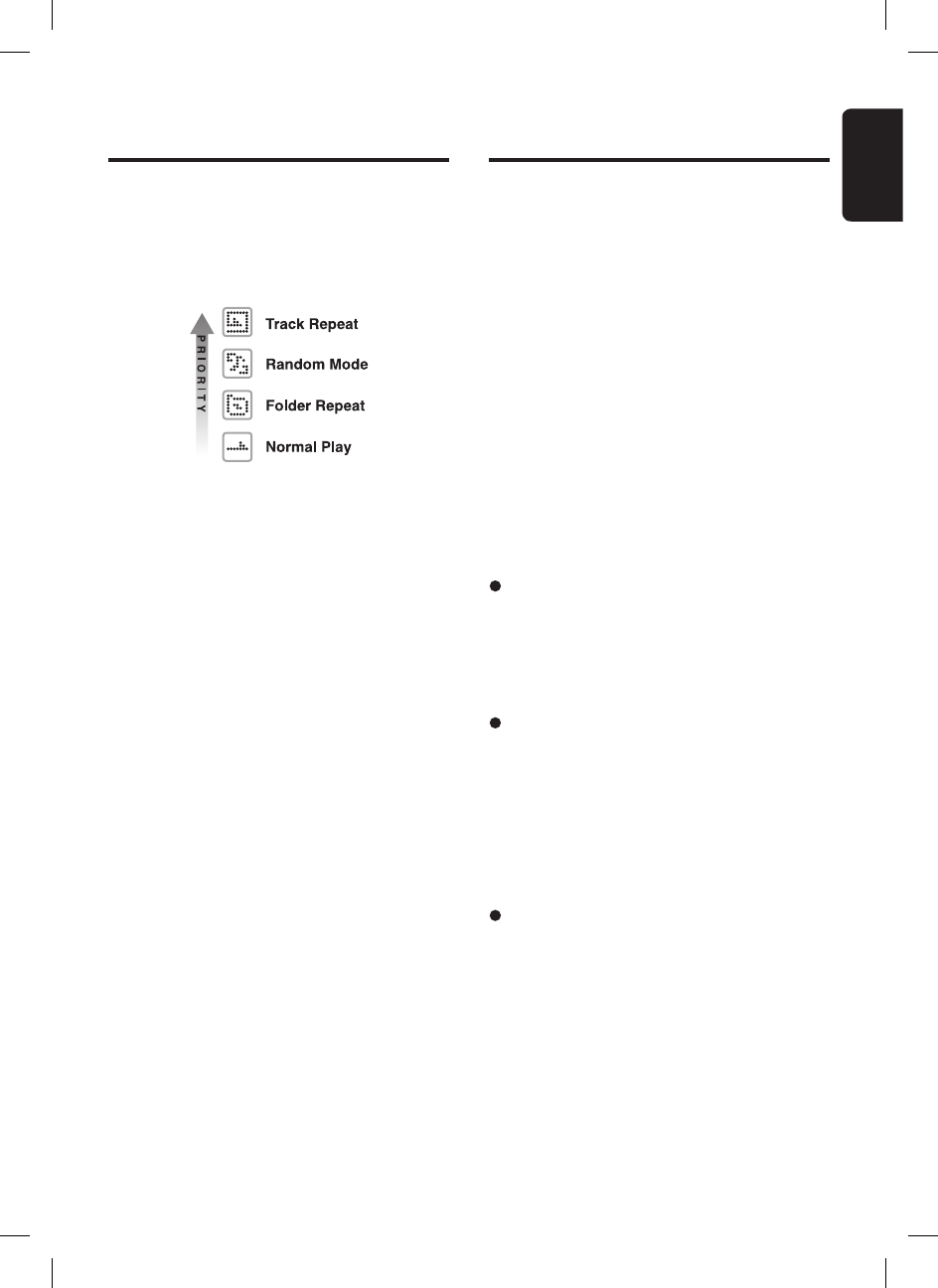
19
English
FB275BT / FB275BTB
What is Bluetooth® wireless
technology?
Bluetooth
® wireless technology is a radio tech-
nology that connects devices, such as mobile
phones and headsets, without wires or cords
over a short distance of approximately 10 meters
(approx. 33 feet). Get more information at www.
bluetooth.com.
What is Bluetooth® wireless
profiles?
Bluetooth
® wireless profiles are the different ways
that
Bluetooth
® devices communicate with other
devices.
Bluetooth
® phones normally support the
hands-free profile (HFP). In order to support a
certain profiles, a phone manufacturer must
implement certain mandatory features within the
phoneʼs software. The followings are the current-
ly supported profiles for the main unit:
Hands-Free Profile (HFP)
This is commonly used to allow car hands-free
kits to communicate with mobile phones in the
car. The
Bluetooth
® car kits allow users with Blue-
tooth-equipped mobile phones to make use of
some of the phoneʼs features.
Advanced Audio Distribution Profile
(A2DP)
This allows you to send CD quality stereo music
from external audio player to car stereo without
wires. A2DP is able to provide crystal clear music
without the hassle of plugging cables.
Bluetooth
®
Wireless Technology with A2DP makes mobile
phones, pdaʼs and computers capable of stream-
ing music.
Audio Video Remote Control Profile
(AVRCP)
This enables music from
Bluetooth
® audio player
to be controlled remotely. AVRCP allows some
basic playback control functions such as play/
pause, volume up/down and next/previous track
to a
Bluetooth
® audio player.
Introduction to Bluetooth®
Wireless Technology
MP3 Operations
Special playback priority
The icon will be displayed according to the se-
lected special playback with the following pri-
orities. It will return to previous special playback
setting after the current special playback function
is turned off.
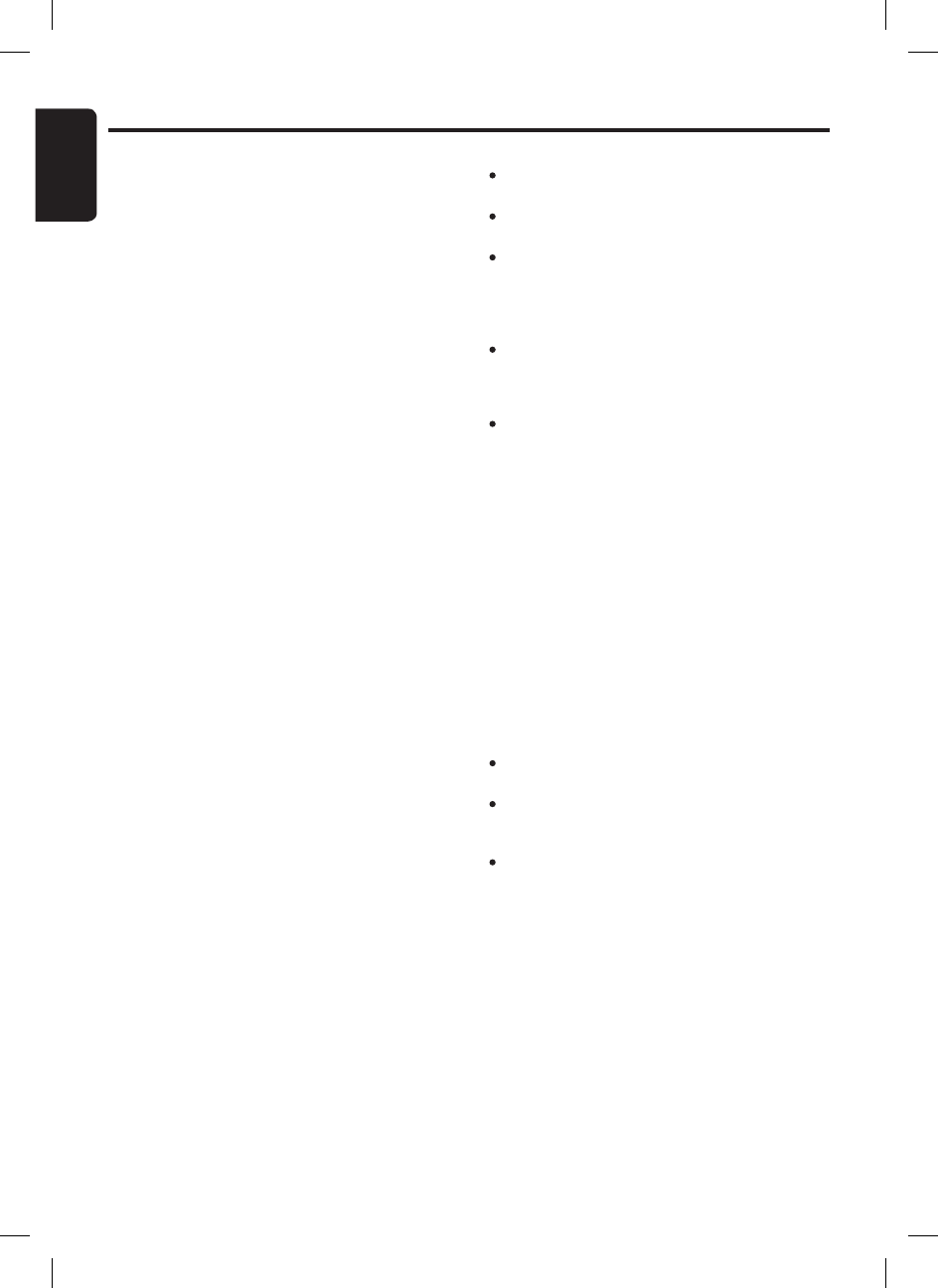
20
English
FB275BT / FB275BTB
What is pairing?
With a mobile phone featuring
Bluetooth
® tech-
nology, you must ʻpairʼ the main unit with the
phone/
Bluetooth
® audio device before you use it
for the first time.
Pairing creates a unique and encrypted link be-
tween two
Bluetooth
® devices and lets them com-
municate with each other eliminating the need
to repeat the pairing process during future use.
Bluetooth
® devices will not work if the devices
have not been paired. This car stereo is able to
hold up to 8 devices of pairing information.
What is passkey?
Passkey or PIN is a code that you enter on your
mobile phone to pair it with the main unit. This
makes your phone/
Bluetooth
® audio device and
the main unit recognizes each other and auto-
matically works together. The default passkey for
this unit is ʻ0000ʼ.
Pairing with a mobile phone
1. Enable pairing mode in the car stereo. Please
refer “Adding a new device (Pairing mode)”
on page 29 for more details.
2. Activate
Bluetooth
® on your mobile phone.
Please check your mobile phone ownerʼs
manual for further details.
3. Search for new
Bluetooth
® device on the mobile
phone. The car stereoʼs name is “CLARION_
FB275”.
4. When attempting to connect to the car stereo,
the mobile phone will prompt for a passkey,
enter the PIN: “0000”.
5. Device name will be displayed for editing after
successful pairing. Please refer “Editing a
device name” step 3 onwards on page 29 for
more details.
6. The display returns to previous mode after a
few seconds.
7. Any incoming call will be automatically diverted
to the car stereo once connection is estab-
lished.
Introduction to Bluetooth® Wireless Technology
Notes:
Please make sure your mobile phone supports the
HFP profile.
Always make sure the
Bluetooth
® Operation mode
in the phone is on when using this car handsfree.
Any further connection attempts by other devices
to connect as HFP partner are rejected until the
current device is disconnected. Please refer your
mobile phone ownerʼs manual for disconnecting
device.
Up to the first 8 characters of device name can
be supported. If device name is not obtained,
Bluetooth
® address of the device will be used as
default.
Please refer chapter “Handsfree Operations” on
page 22 for telephone function.
Pairing with an external Bluetooth®
audio player (A2DP support)
1. Enable pairing mode in the car stereo. Please
refer “Adding a new device (Pairing mode)”
on page 29 for more details.
2. Set the
Bluetooth
® audio player in Pairing
mode. Please check your audio player ownerʼs
manual for further details.
3. The display automatically switches to BT Audio
mode and start playing music upon success-
fully pairing and connection. Connection can
be established in any source mode.
Notes:
Please make sure your
Bluetooth
® audio player
supports the A2DP and AVRCP profiles.
Any further connection attempts by other devices
to connect as A2DP/AVRCP partner are rejected
until the current device is disconnected.
You do not have to enter a dedicated pin code
for pairing these two devices (Only applicable to
Clarion products such as Aux
Bluetooth
® Transmit-
ter), as you do with a mobile phone. However, for
other A2DP devices, you may need to enter “0000”
for the pin code in those devices.
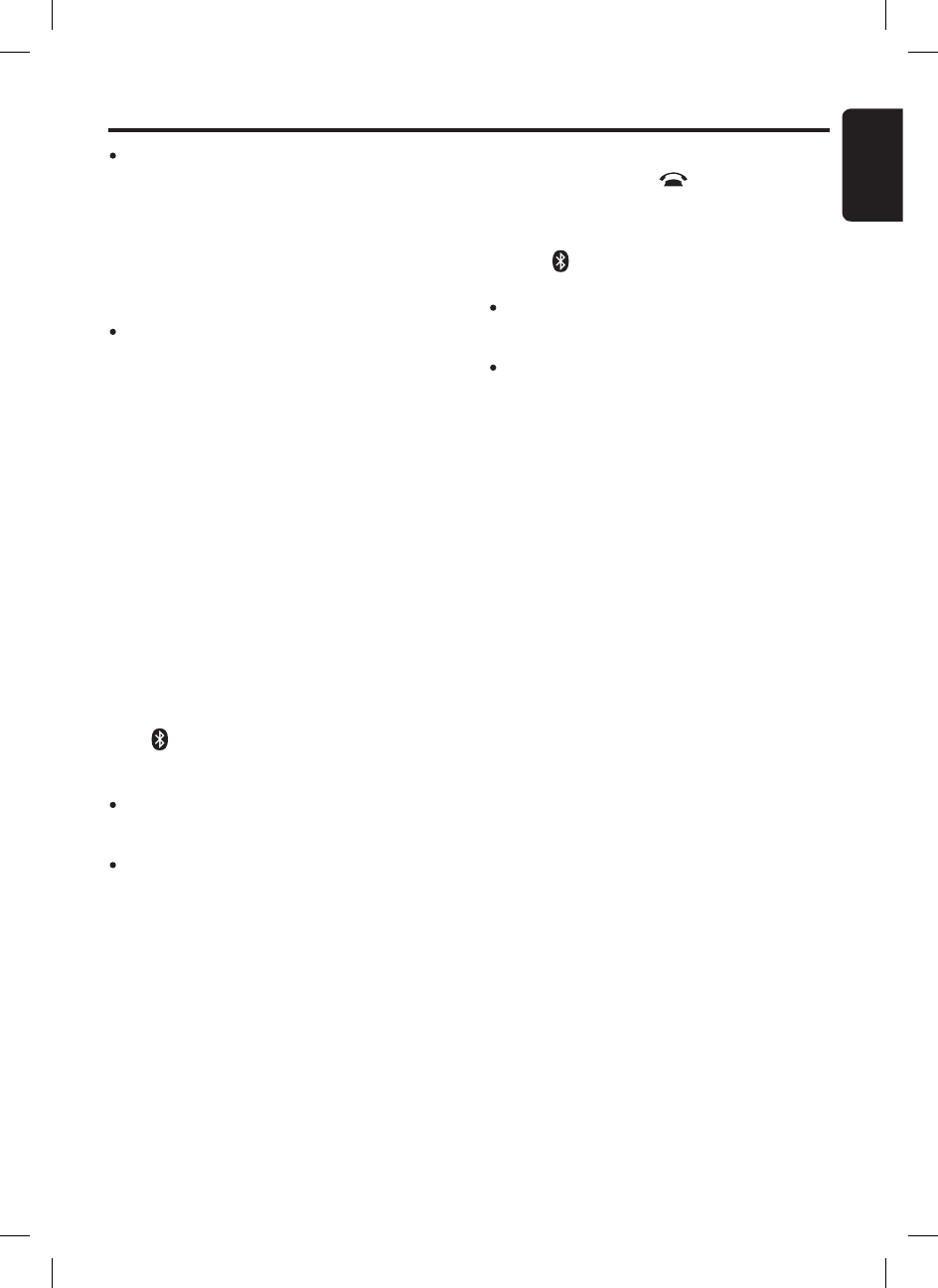
21
English
FB275BT / FB275BTB
The same device may connect as both A2DP/
AVRCP and HFP partner. This normally happens
to mobile phone with wireless music streaming
capability. However, using the same device will
cause the A2DP/AVRCP to be disconnected when
there is an incoming call or making a call. User may
need to manually resume playback via audio player
in phone depends on the type of phones. However,
some phones will automatically resume to BT Audio
mode after telephone interrupt.
Please refer chapter “Audio Streaming Opera-
tions” on page 25 for music streaming functional-
ity.
Please refer “Bluetooth® adjustment” on page
29 for other
Bluetooth
® related adjustment.
Introduction to Bluetooth® Wireless Technology
Connecting Bluetooth® device
Your device/phone will normally connect auto-
matically to the unit after pairing. However, some
phones will not allow automatic connection to the
unit after pairing; please use the phone to manu-
ally connect to the unit.
If Automatic Connection is enabled in Adjustment
mode, the unit will try to connect to the previous-
ly connected phone when entering Telephone
mode or during power up. Connection can be
established at any Source mode. If connection
is unsuccessful, automatic connection will stop.
Please refer “Automatic connection” on page
30 to enable this feature.
The “ ” indicator will light on upon successful
connection.
Notes:
Auto connection only works for HFP. User may need
to manually connect for A2DP. This will depends on
the
Bluetooth
® audio player.
It is recommended to connect to HFP to unit be-
fore audio streaming and connect one device at a
time.
Disconnecting Bluetooth® device
1. Press and hold the [ ] button for 1.5 sec-
onds or longer to disconnect all
Bluetooth
®
devices.
“CLOSING CONNECTIONS” will be displayed
and “ ” indicator lights off.
Notes:
Turning off the unit power and deleting any
Bluetooth
® device in Adjustment mode will also
disconnect the current device.
Alternatively, user can use the phone to manually
disconnect the device. However some devices will
automatically reconnect once disconnect. Please
refer your device owner's manual for more de-
tails.
Please refer “Compatible Devices” on page 31
to make sure your device is compatible.
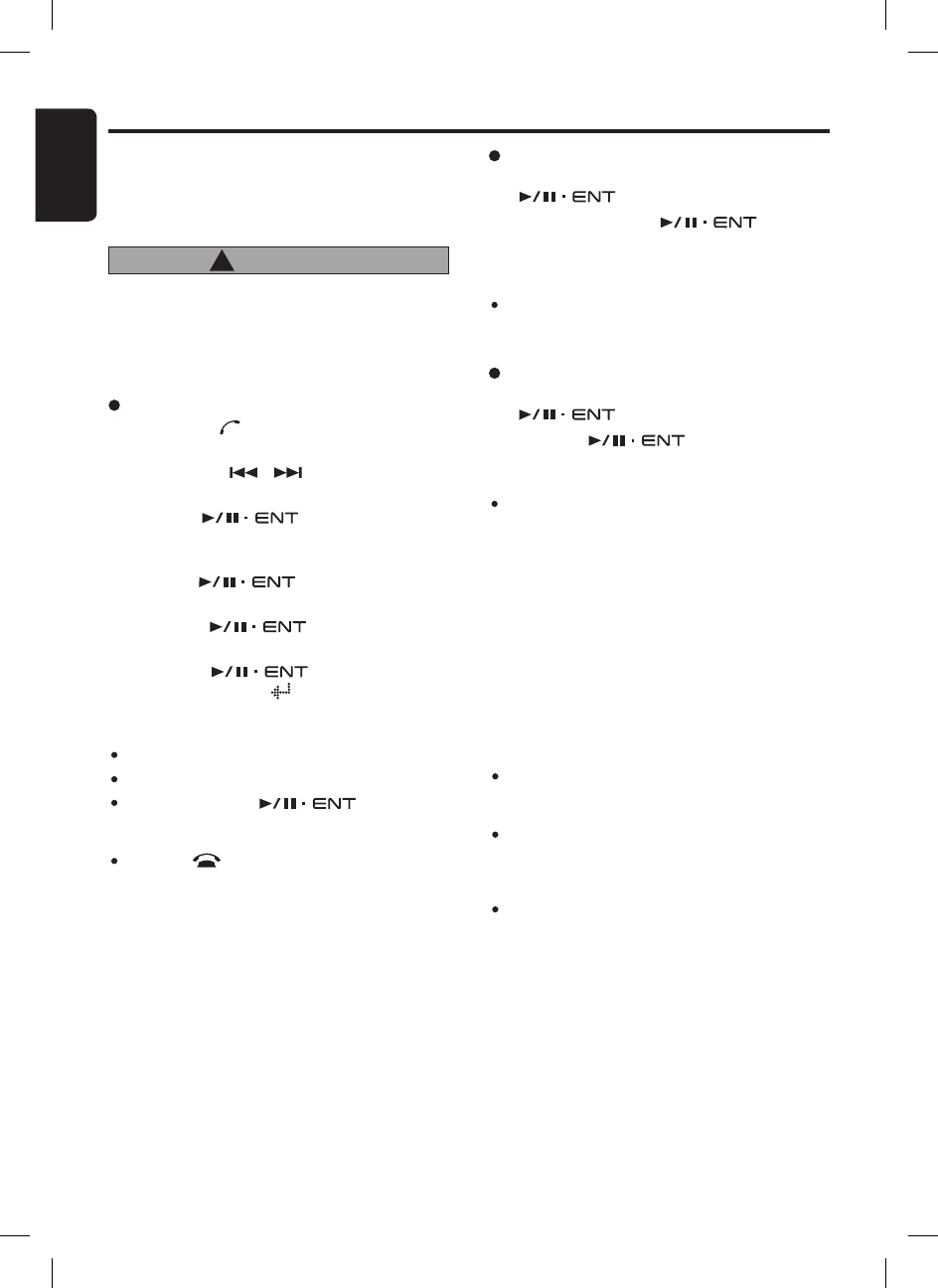
22
English
FB275BT / FB275BTB
Incoming call
Whenever your car stereo is operating, the car
stereo is in standby mode awaiting the next call,
when an incoming call arrives the car stereo will
mute automatically and the ring tone is repro-
duced through your carʼs speaker.
The Car stereo will temporarily switch to Tele-
phone Interrupt mode and caller ID will be dis-
played in the car stereo.
Notes:
Car stereo will be automatically set as default
speaker output everytime when there is an incom-
ing call.
Some phones choose to present the audio despite
being told to route it to the car stereo. This duplica-
tion of audio is a device problem/feature but does
not impair functionality.
During incoming call, caller ID and “Calling...” will
be displayed. Caller ID and CLIP (Calling Line
Identification Presentation) is dependent on mobile
phone and service provider. However, incoming call
with private telephone numbers (CLIR- Calling Line
Identification Restriction) will not be displayed.
Deleting a digit
1. During Telephone Numbers Edit mode, turn the
[ ] knob to select a blank digit.
2. Push the [ ] knob to delete cur-
rent digit.
Note:
Digits on the right side (if there is any) will be shifted
to the left.
Handsfree Operations
CAUTION
!
Telephone numbers edit mode
1. Press the [ ] button to enter Telephone
mode.
2. Press the [ , ] button to select
“MEMORY 1” to “MEMORY 6”.
3. Push the [ ] knob to edit the num-
bers. A blinking cursor on current digit will be
displayed.
4. Turn the [ ] knob to select a num-
ber.
5. Push the [ ] knob to go to next
number input.
6. Push the [ ] knob at a blank or
the last 16th digit (“ ” indicator will be dis-
played) will store the numbers into memory.
Notes:
“+” can be allowed in the first digit only.
Maximum digit range: 16 digits.
Push and hold the [ ] knob for 1.5
seconds or longer at a non-blank digit will store the
numbers into memory as well.
Press the [ ] button at anytime will cancel current
operation and exit the Edit mode without saving the
numbers. If no operation is performed for more than
10 seconds, the Edit mode is cancelled and returns
to the previous display.
Storing a preset telephone numbers
This function allows you to make direct call from
the unit. There are 6 preset telephone numbers
can be stored in the unit.
Please avoid performing this operation while
you are driving as you may lose your concen-
tration on the road. Always be sure to park
your vehicle and apply the parking brake in
order to perform this operation.
Clearing all digits
1. During Telephone Numbers Edit mode, turn the
[ ] knob to select a blank digit.
2. Push and hold the [ ] knob for
1.5 seconds or longer to clear all digits on the
right side.
Note:
Digits on the left side will remain as it is. In order to
clear all the digits, always select the first character
and perform the above operation.
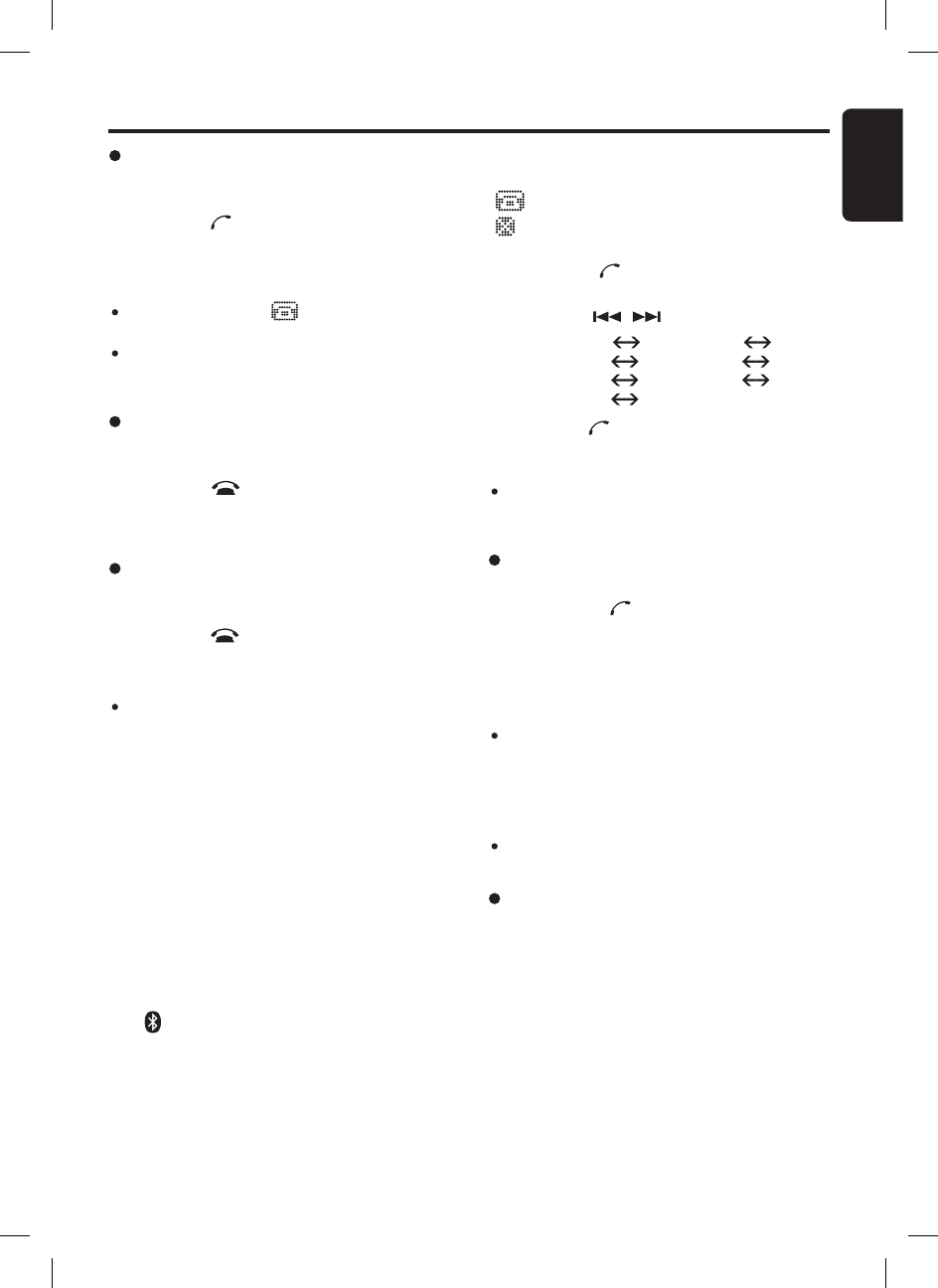
23
English
FB275BT / FB275BTB
Rejecting a call
This function allows you to reject an incoming
call directly from the car stereo.
1. Press the [ ] button to reject an incoming
call.
2. The display returns to previous mode.
Call via voice dialing
2-1. Select “VOICEDIAL”
3-1. Press the [ ] button again to activate
voice dialing.
3-2. Speak the contact name clearly towards the
internal/external microphone to perform voice
dialing.
Notes:
This is dependent on mobile phone. Please make
sure your mobile phone supports voice dialing in
order to use this feature. Please refer to your mobile
phone ownerʼs manual if this function is supported.
“CALL FAIL” will be displayed if it is not supported
or the call is unsuccessful.
Please use an external microphone (optional) for
better voice reception if necessary.
Ending a call
This function allows you to end a call conversa-
tion directly from the car stereo.
1. Press the [ ] button to end the call.
2. The display returns to previous mode.
Note:
“CALL END” will be displayed when ending a
conversation.
Alternatively, you may also answer/reject/end the
call by using your phoneʼs keypad. However, it
is recommended to always perform those opera-
tions from the main unit.
Making a call
There are few ways to make outgoing call.
If no phone is connected, the car stereo will not
be able to make an outgoing call. The car stereo
will try to reconnect to the last connected device if
Auto Connection is enabled in Adjustment mode.
This is dependent on mobile phones.
Please make sure your phone is connected with
the “ ” indicator light is on.
There are 2 display icons at the top row of dis-
play when entering Telephone mode.
: Call can be activated.
: Call cannot be activated. Please connect
your phone.
1. Press the [ ] button to enter Telephone
mode.
2. Press the [ , ] to select the following
“VOICEDIAL” “LN REDIAL”
“MEMORY 1” “MEMORY 2”
“MEMORY 3” “MEMORY 4”
“MEMORY 5” “MEMORY 6”
3. Press the [ ] button again to perform outgo-
ing call.
Note:
“Dialing” will be displayed when making a call.
Telephone numbers will be displayed if using the
preset telephone numbers dialing.
Answering a call
User can answer an incoming call directly from
the car stereo.
1. Press the [ ] button to pick up an incoming
call.
2. The display switch to Telephone Interrupt mode.
Notes:
During conversation, “ ” and call time elapsed
will be displayed.
During an incoming call, some phones may auto-
matically pick up the call when it connects to this
unit.
Handsfree Operations
Call via last dialed number (Redial)
A call can be made with the last number dialed.
When the phone is connected, redial can be
performed according to the phone last dialed
number. Each phone has its own redial number.
If thereʼs no redial number, operation will not be
performed.
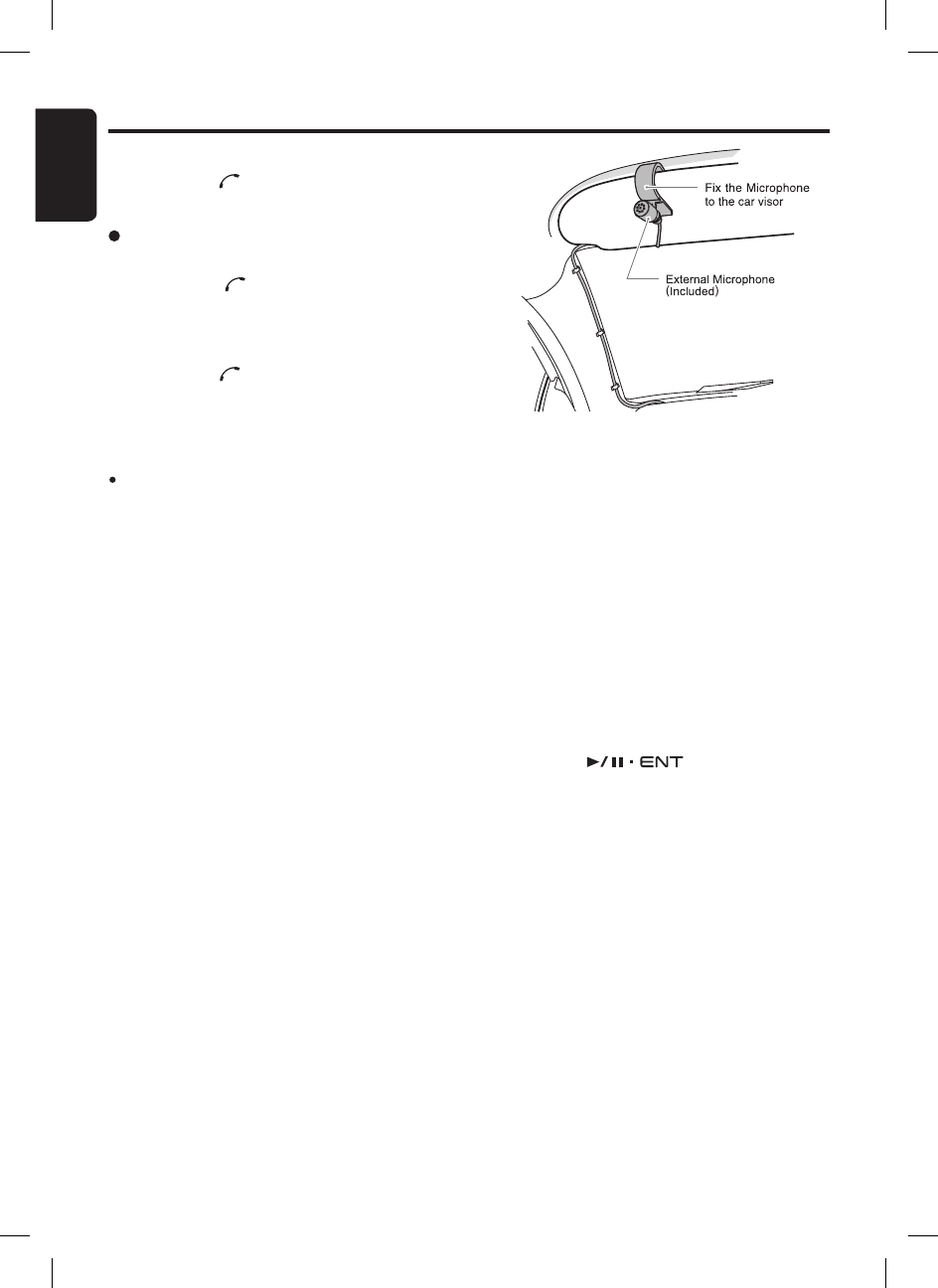
24
English
FB275BT / FB275BTB
Call via preset telephone numbers
2-1. Select “MEMORY 1” to “MEMORY 6”.
3-1. Press the [ ] button again to make call.
Alternatively, user can make outgoing call directly
by pressing the corresponding preset telephone
numbers.
1. Press the [ ] button to enter Telephone
mode.
2. Press the corresponding [DIRECT] button to
make outgoing call.
Note:
The preset telephone numbers will be the same for
all paired devices.
Alternatively, you may also make a call by us-
ing your phoneʼs keypad. However, it is recom-
mended to always make a call from the main unit
as some phones may not work well using the
phoneʼs keypad with this unit.
Microphone
The unit is fitted with an internal microphone that
should provide acceptable performance when
fitted to vehicles with low levels of background
noise. For optimum performance Clarion recom-
mends the use of an external microphone fitted
as near as possible to the driver.
Please refer “Selecting microphone input” on
page 30 for switching to internal/external the mi-
crophone.
Handfree Volume
The unit implements an acoustic echo canceller
to reduce the echo heard by the remote caller.
Under normal circumstances the unit operates in
full-duplex mode meaning that both parties can
speak at the same time.
If the volume in the vehicle is set too high, the
echo canceller will revert to half-duplex mode
when only one party can talk at a time. The vol-
ume should be adjusted to be just loud enough.
The unit also implements Noise Dependent Vol-
ume that increases the volume as the noise in
the vehicle increases.
Adjusting the volume for handsfree
Turning the [ ] knob clockwise in-
creases the volume; turning it counterclockwise
decreases the volume.
“VOLUME 1” to “VOLUME 16” will be displayed
depends on the volume level.
∗ Factory default setting for volume is “VOLUME
8”.
When the unit is connected to a mobile phone
and a call is in progress, turning off the vehicle
ignition key (“ACC” or ACCESSORY) switch will
not end the call. The unit will remain active un-
til the call has ended at which point the unit will
power OFF. It is therefore safe to pull over and
stop the engine during a call without the inconve-
nience of dropping the call.
Handsfree Operations
2-1. Select “LN REDIAL”
3-1. Press the [ ] button again to redial the last
dialed number.
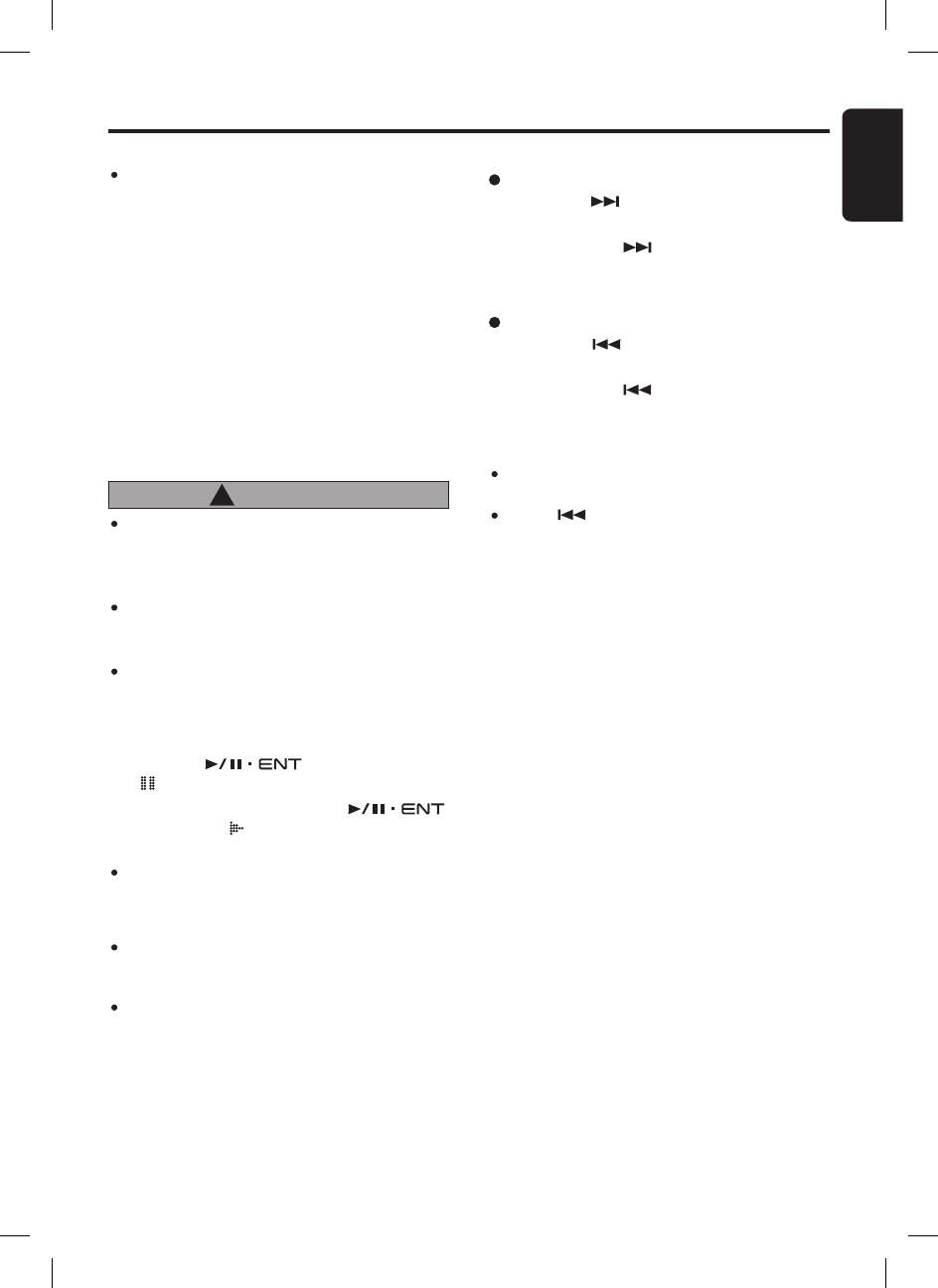
25
English
FB275BT / FB275BTB
Audio Streaming Operations
Note:
Be sure to read the chapter “Pairing with an ex-
ternal Bluetooth® audio player (A2DP support)”
before proceeding.
Play/Pause a track
1. Push the [ ] knob to pause play.
“ ” appears in the display.
2. To resume track play, push the [ ]
knob again. “ ” appears in the display.
Notes:
During music streaming playback, “STREAMING...”
will be shown on the display. Information about
tracks (e.g. the elapsed playtime, song title, etc.)
cannot be displayed on this unit.
When A2DP device is disconnected, “NO STREAM”
will be shown on the display and return to Radio
mode.
Some
Bluetooth
® audio players may not have play/
pause synchronized with this unit. Please make
sure both device and main unit are in the same
play/pause status in BT AUDIO mode.
What is audio streaming?
Audio streaming is a technique for transferring
audio data such that it can be processed as a
steady and continuous stream.
Users can stream music from their external audio
player to their car stereo wirelessly and listen to
the tracks through the carʼs speakers.
Please consult your nearest Clarion dealer for
more information on the product of wireless au-
dio streaming transmitter offered.
Selecting a track
Track-up
1. Press the [ ] button to move to the begin-
ning of the next track.
2. Each time the [ ] button is pressed, play-
back proceeds to another track in the advanc-
ing direction.
Track-down
1. Press the [ ] button to move the to begin-
ning of the previous track.
2. Each time the [ ] button is pressed, play-
back proceeds to previous track in the reverse
direction.
Notes:
Playing order will depend on
Bluetooth
® audio
player.
When [ ] button is pressed, some A2DP de-
vices will restart the current track depends on the
duration of playback.
Please avoid operating your connected
mobile phone while audio streaming as this
may cause noise or sound choppy on the
song playback.
Audio streaming may or may not resume
after telephone interrupt as this is depen-
dent on mobile phone.
System will always return to Radio mode if
audio streaming is disconnected.
CAUTION
!
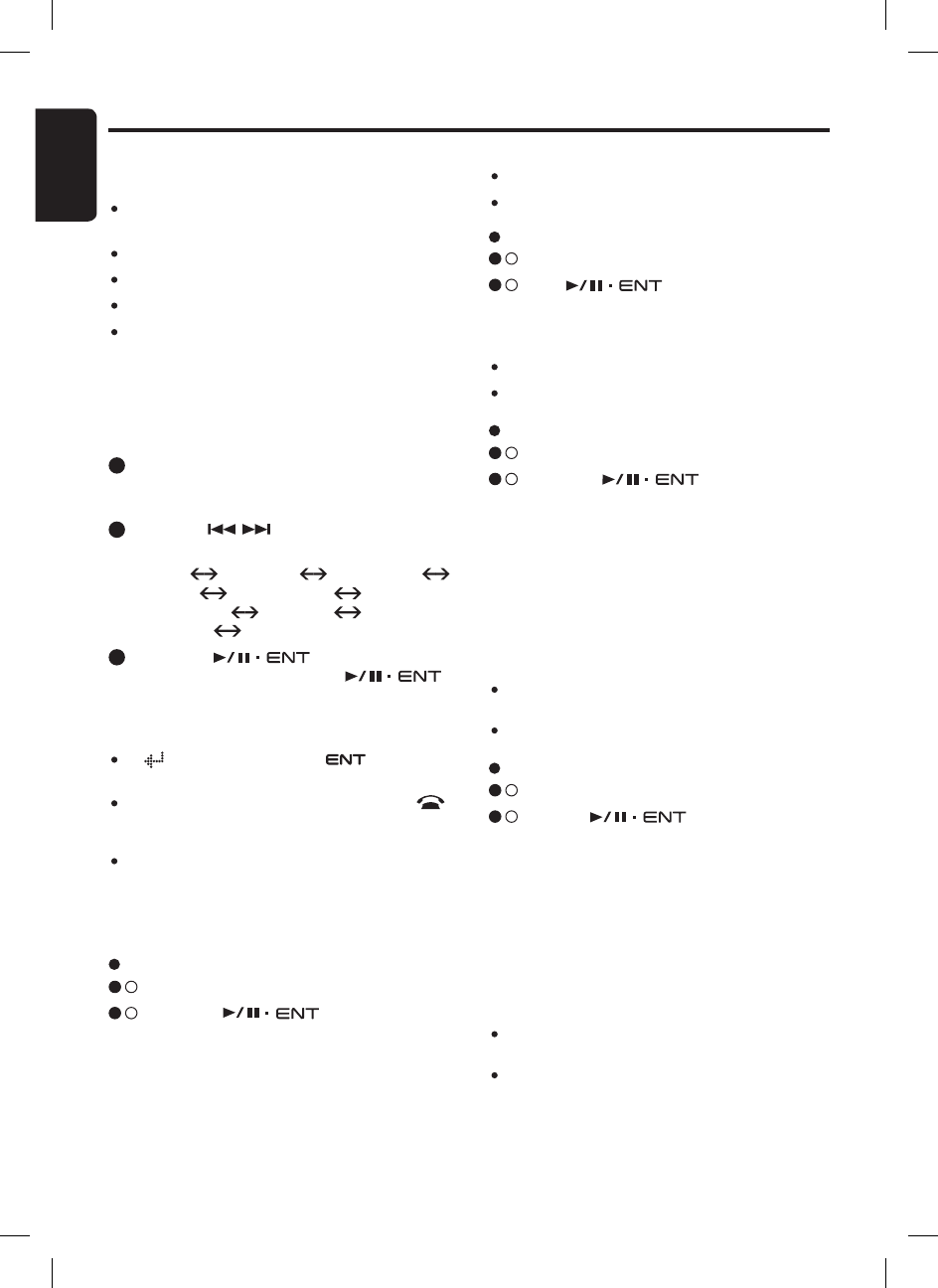
26
English
FB275BT / FB275BTB
Adjusting the fader
2 - 1 . Select “FADER”.
3 - 1 . Turn the [ ] knob clockwise em-
phasizes the sound from the front speakers;
turning it counterclockwise emphasizes the
sound from the rear speakers.
The display changes as follows:
“FRONT XX” will be displayed where “XX” is
the value from 1 to 12.
“REAR XX” will be displayed where “XX” is
the value from 1 to 12.
Notes:
When Fader is 0, “CENTER” will be displayed
instead.
The factory default setting is “CENTER”.
Adjusting the balance
2 - 1 . Select “BALANCE”.
3 - 1 . Turn the [ ] knob clockwise
emphasizes the sound from the right speak-
er; turning it counterclockwise emphasizes
the sound from the left speaker.
The display changes as follows:
“RIGHT XX” will be displayed where “XX” is
the value from 1 to 12.
“LEFT XX” will be displayed where “XX” is
the value from 1 to 12.
Notes:
When Balance is 0, “CENTER” will be displayed
instead.
The factory default setting is “CENTER”.
Common Operations
Audio mode
Adjusting the bass
2 - 1 . Select “BASS”.
3 - 1 . Turn the [ ] knob clockwise
emphasizes the bass; turning it counterclock-
wise attenuates the bass.
Adjustment mode
There are 5 categories of Adjusment mode:
Audio mode
(Bass, Treble, Balance, Fader and Loudness)
Additional Source mode (AUX Input)
Clock∗ Adjustment mode
Display∗ Adjustment mode
Bluetooth
®∗ Adjustment mode
∗ Item that has 2nd level adjustment
During Telephone Interrupt mode, only Balance
and Fader can be adjusted. Adjustment mode is
unaccessible during Telephone mode and vice
versa.
1 . Press and hold the [DISP] button for 1.5 sec-
onds or longer to enter the adjustment selection
display.
2 . Press the [ , ] button to select the “item
name”.
“BASS” “TREBLE” “BALANCE”
“FADER” “LOUDNESS”
“AUX INPUT” “CLOCK”
“DISPLAY” “BLUETOOTH”
3 . Push the [ ] knob to enter 2nd
level adjustment or turn the [ ]
knob to select the “desired setting value”
depends on the selected item.
Notes:
A “ ” will be displayed and “ ” will light on
when an item has 2nd level adjustment.
After completing settings, press and hold the [ ]
button for 1.5 seconds or longer to return to the
previous mode.
If no operation is performed for more than 10
seconds, the Adjustment mode is cancelled and
returns to the previous display.
Notes:
The factory default setting is “0”.
The value range is -7 to +7.
Adjusting the treble
2 - 1 . Select “TREBLE”.
3 - 1 . Turn [ ] knob clockwise empha-
sizes the treble; turning it counterclockwise
attenuates the treble.
Notes:
The factory default setting is “0”.
The value range is -7 to +7.
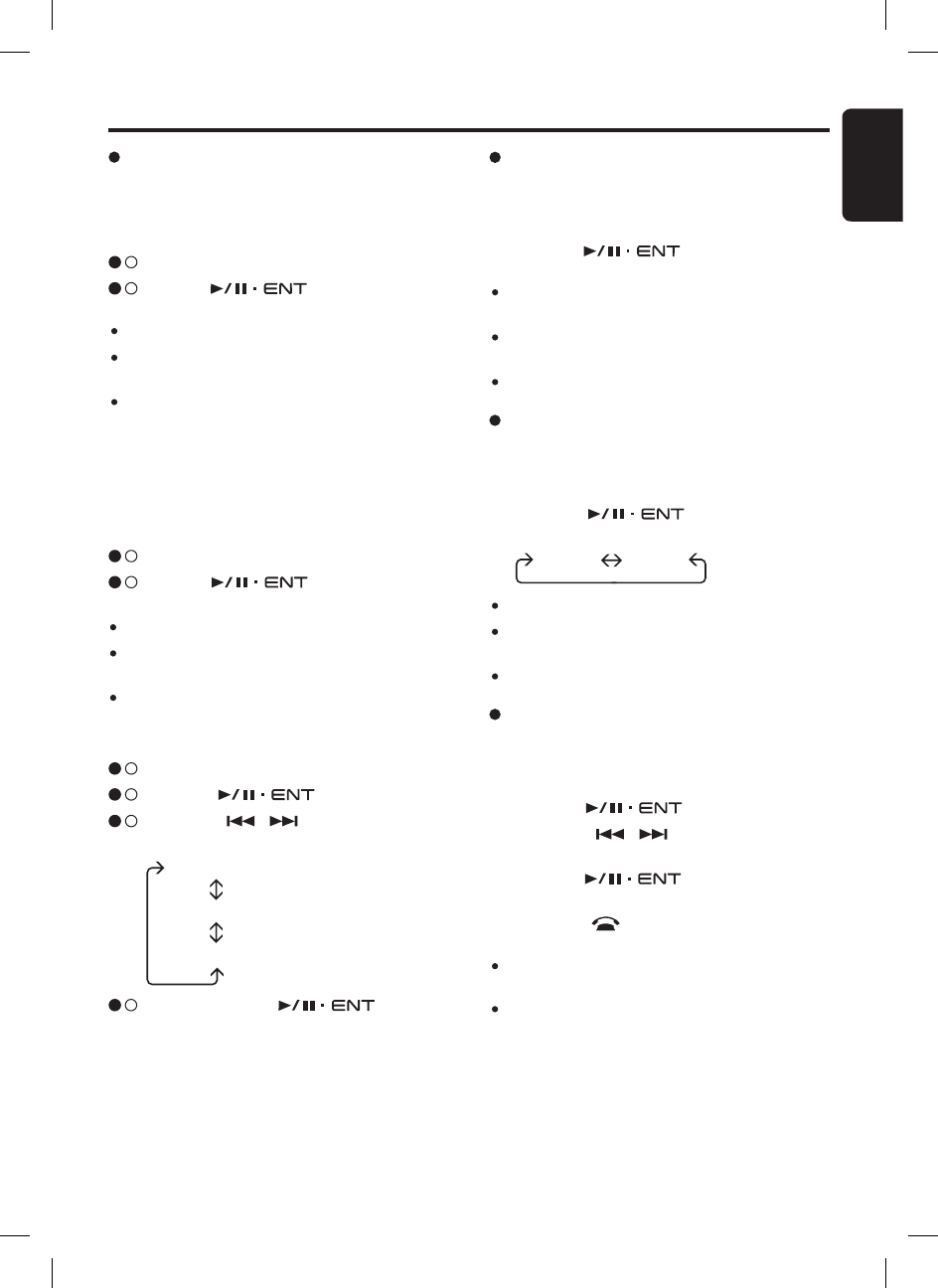
27
English
FB275BT / FB275BTB
Adjusting the loudness
The loudness effect does not adjust the low
sound area like the normal sound adjustment
function, but emphasizes the deep bass sound
area to provide you with a dynamic sound.
2 - 1 . Select “LOUDNESS”.
3 - 1 . Turn the [ ] knob to select “ON”
or “OFF”.
ON : Loudness effect enabled.
OFF : Loudness effect disabled.
Note:
The factory default setting is “OFF”.
Common Operations
Setting the clock mode
This setting allows user to select either 12 or 24
hour system.
1. Select “CLK MODE”.
2. Turn the [ ] knob to select the
options.
“CLK EN”
“CLK MODE”
“CLK SET”
Clock adjustment
2 - 1 . Select “CLOCK”.
3 - 1 . Push the [ ] knob.
3 - 2 . Press the [ , ] button to select the
“item name”.
3 - 3 . Push or turn the [ ] knob de-
pends on selected item.
Setting AUX function
This option allows user to enable or disable the
AUX function. AUX function will be available in
source mode selection if turned on. Otherwise, it
will be hidden from the Source mode selection.
2 - 1 . Select “AUX INPUT”.
3 - 1 . Turn the [ ] knob to select “ON”
or “OFF”.
ON : Aux function is turned on.
OFF : Aux function is turned off.
Note:
The factory default setting is “OFF”.
ON : Clock is enabled and manually set by
user.
OFF : Clock is disabled.
Note:
The factory default setting is “OFF”.
“12 HR” “24 HR”
12 HR : 12 hour mode.
24 HR : 24 hour mode.
Note:
The factory default setting is “12 HR”.
Adjusting the clock
This adjustment allows the clock to be set by
user.
1. Select “CLK SET”.
2. Push the [ ] knob.
3. Press the [ , ] button to select the
hour or the minute.
4. Turn the [ ] knob to set the cor-
rect time.
5. Press the [ ] button to exit the setting.
Notes:
The factory default setting is “00:00” for 24 hour
mode.
The clock is updated in realtime.
Setting the clock enable
This setting allows the clock to be displayed at
the bottom of display in all Source modes.
1. Select “CLK EN”.
2. Turn the [ ] knob to select “ON”
or “OFF”.
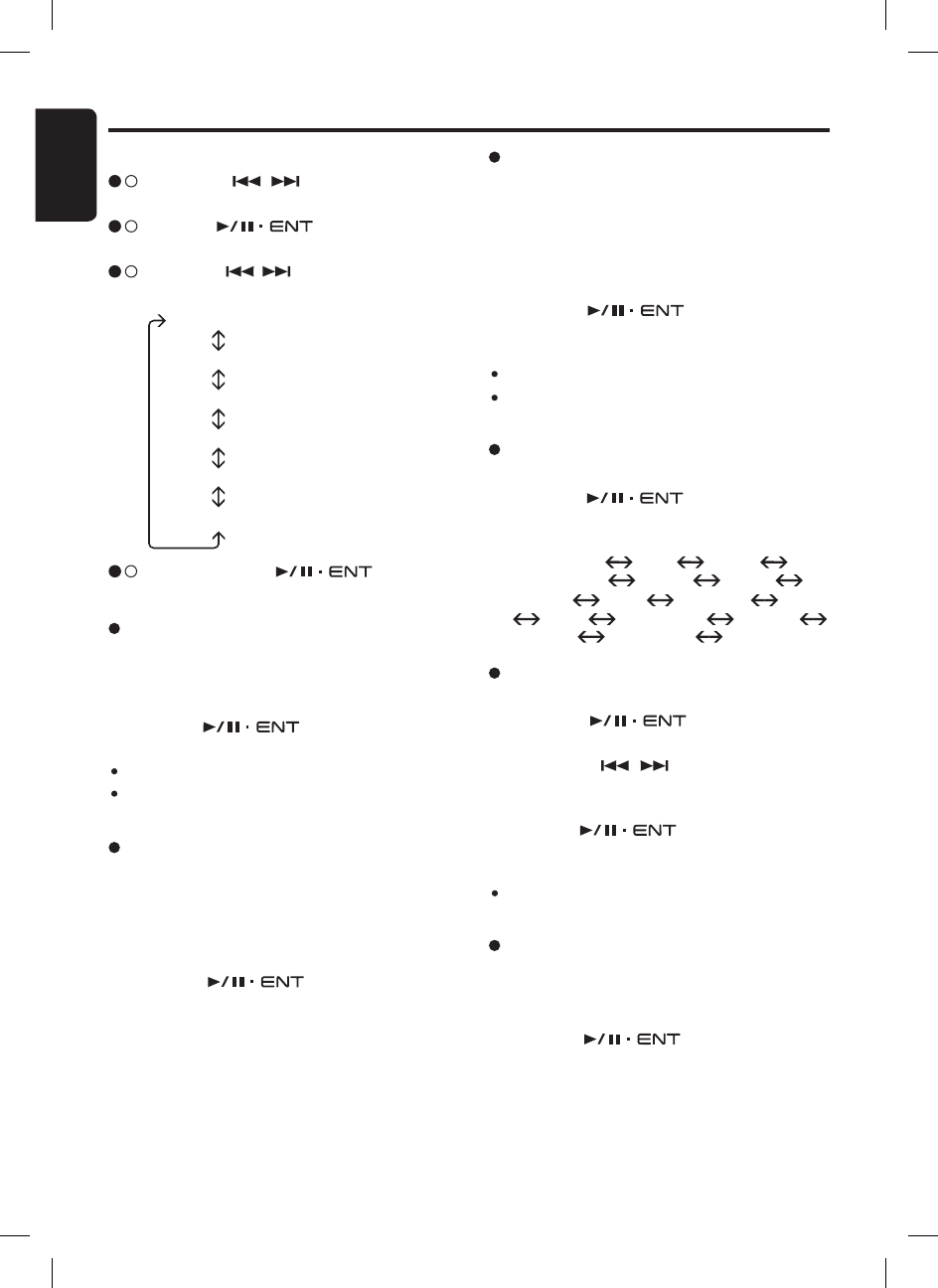
28
English
FB275BT / FB275BTB
Common Operations
Setting user color mode
1. Select “USER COL”.
2. Turn the [ ] knob to enter the
setting.
3. Press the [ , ] button to move the
cursor for adjusting the R, G or B value. The
value of R is adjustable by default.
4. Turn the [ ] knob to select from 0
to 8. Adjustment will be updated in realtime.
Note:
The factory default setting for user color R, G and
B (R: red, G: green, B: blue) are “8”.
Setting the animation effect
You can turn on or off the animation effect in this
unit.
1. Select “ANIMATION”.
2. Turn the [ ] knob to select “ON”
or “OFF”.
Adjusting the display contrast
You can adjust the display contrast to match the
angle of installation of the unit.
∗ The factory default setting is “9”.
(Adjustment level: 0 to 14)
1. Select “CONTRAST”.
2. Turn the [ ] knob to adjust the
contrast.
Setting the method for title scroll
Set how to scroll in MP3 title.
∗ The factory default setting is “ON”.
1. Select “SCROLL”.
2. Turn the [ ] knob to select “ON”
or “OFF”.
ON : To scroll continunously.
OFF : Scroll function is disabled. It will only
scroll for once.
Setting the color line illumination
1. Select “COLOR”.
2. Turn the [ ] knob to select the
color, the type changes in the following or-
ders:
COL. SCAN OFF BLUE
SURF BLUE WHITE AQUA
GREEN LIME ORANGE RED
PINK PALE PINK VIOLET
PURPLE USER COL. COL. SCAN ...
“SCROLL”
“CONTRAST”
“ILLUM”
“COLOR”
“USER COL.”
“ANIMATION”
3 - 3 . Push or turn the [ ] knob de-
pends on selected item.
Adjusting the display and line illumination
You can adjust the display illuminations (Display
backlight intensity) at night (key illumination on).
The adjustment level is from 1 to 9.
∗ The factory default setting for key illumination on
is “3”.
1. Select “ILLUM”.
2. Turn the [ ] knob to adjust the
illumination.
Notes:
The new settings will be stored in memory.
Display illumination is fixed at “9” for key illumination
off (Daytime). “N/A” will be displayed.
Display adjustment
2 - 1 . Press the [ , ] button and select
“DISPLAY”.
3 - 1 . Push the [ ] knob to enter next
level adjustment.
3 - 2 . Press the [ , ] button to select the
“item name”.
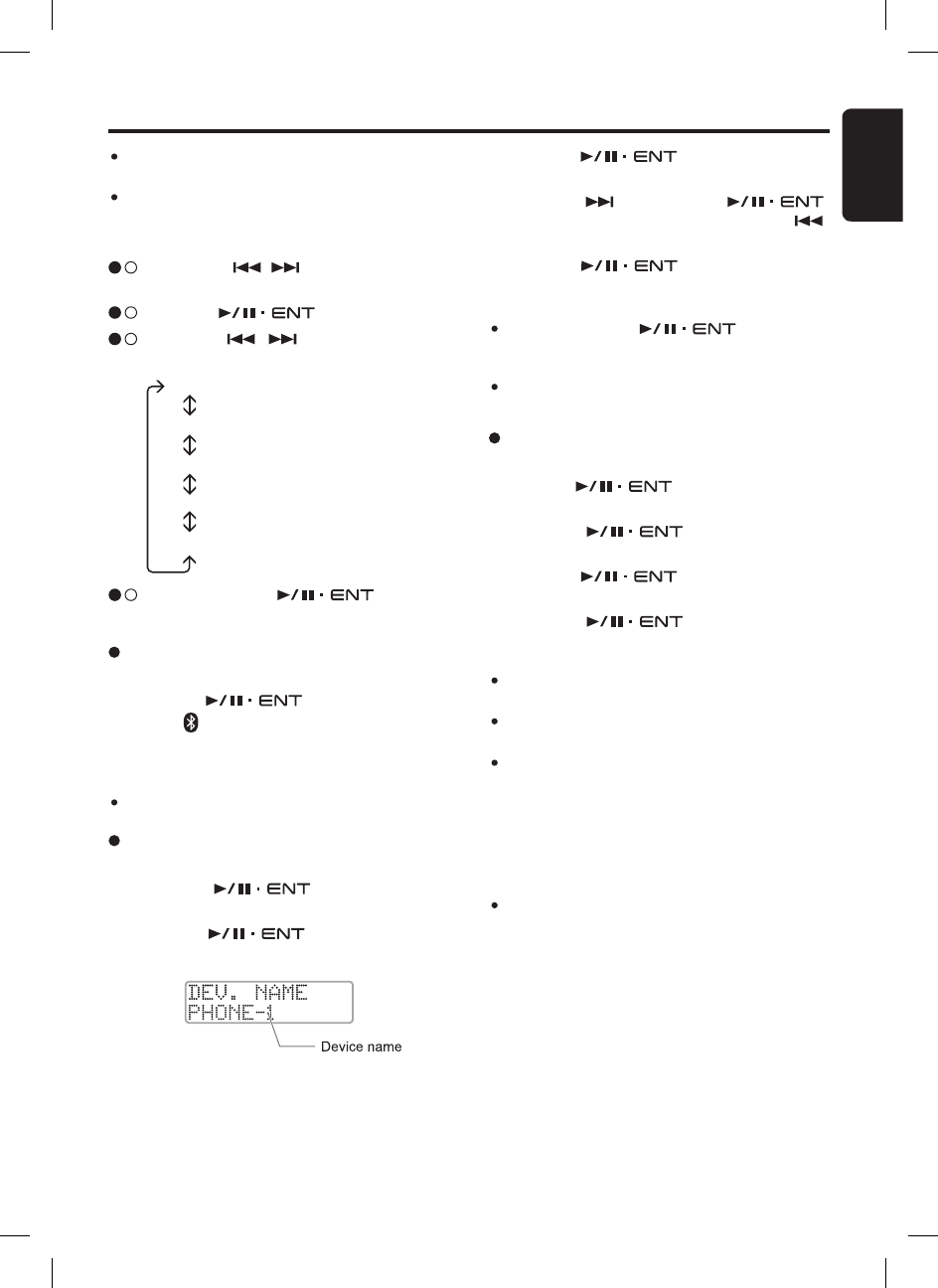
29
English
FB275BT / FB275BTB
Bluetooth® adjustment
2 - 1 . Press the [ , ] button and select
“BLUETOOTH”.
3 - 1 . Push the [ ] knob.
3 - 2 . Press the [ , ] button to select the
“item name”.
ON : Welcome animation and screen wipe
transition at Source mode are enabled.
OFF : Animation effect is disabled.
Common Operations
Deleting a device
1. Select “DEL. DEV.”.
2. Turn the [ ] knob to select a device
to be deleted.
3. Push the [ ] knob. A delete con-
firmation is prompted.
4. Turn the [ ] knob to select “YES”
or “NO”.
5. Push the [ ] knob to confirm the
selection.
“ADD DEV.”
“EDIT DEV.”
“DEL. DEV.”
“AUTO CONN”
“MIC”
3 - 3 . Push or turn the [ ] knob de-
pends on selected item.
Adding a new device (Pairing mode)
1. Select “ADD DEV.”.
2. Push the [ ] knob.
∗ The “ ” indicator will be blinking. The display
shows “Pairing...” and the car stereo is currently
in Pairing mode.
Note:
The pairing timeout is 3 minutes.
Editing a device name
1. Select “EDIT DEV.”.
2. Turn the [ ] knob to select a
device name to be edited.
3. Push the [ ] knob.
∗ The display shows the device name.
Notes:
If there is no device connected, “(no devices)” will
be shown in the display.
“All” option will be available if there is more than
one device connected.
Deleting pairing information in the main unit only
stops the unit from being connect to the other de-
vice. It does not stop the other device from trying
to connect to main unit. Please delete the pairing
information of the main unit from the phone/device
as well. Always make sure pairing information on
both device and main unit have been deleted before
starting a new pairing activity.
Deleting a device will disconnect any current
Bluetooth
® connection. User will need to manually
re-connect if necessary.
4. Turn the [ ] knob to edit a char-
acter.
5. Press the [ ] button or push [ ]
knob to go to next character. Press the [ ]
button to return to previous character.
6. Push the [ ] knob at the last blank
character to store the name.
Notes:
Push and hold the [ ] knob for 1.5
seconds or longer at any position will store the
name as well.
If there is no device connected, “(no devices)” will
be shown in the display.

30
English
FB275BT / FB275BTB
Common Operations
Checking the unit version
2-1. Select “VERSION”.
Restoring to factory default setting
This function allows user to restore the unit to the
factory default setting.
System Menu
1. Press and hold [ ] and [ ] buttons si-
multaneously for 1.5 seconds or longer.
2. Press the [ , ] button to select an item.
“VERSION” “FACT. RST”
3. Press the [ ] button to exit the menu.
Selecting microphone input
1. Select “MIC”.
2. Turn the [ ] knob to select one of
the following:
INTERNAL : Built-in microphone will be used.
EXTERNAL : An external microphone will be
used.
Note:
The factory default setting is “INTERNAL”.
2-1. Select “FACT. RST”.
2-2. Push the [ ] knob. A reset con-
firmation is prompted.
2-3. Turn the [ ] knob to select “YES”
or “NO”.
2-4. Push the [ ] knob to confirm the
selection.
Notes:
All pairing information and preset memories will be
cleared. User will have to manually perform those
setting again.
Once reset, system will automatically turn off and
re-power on.
Clock time will not be reset with this operation.
The clock time reset is done with the following
steps.
1. Turn off the power.
2. Press the [RELEASE] button and remove the
DCP.
3. Press the reset button with a thin rod.
Automatic connection
This function allows the unit to be connected au-
tomatically with previously connected device dur-
ing power up or entering Telephone mode. The
Bluetooth
® wireless function in your phone has to
be turned on to establish automatic connection.
1. Select “AUTO CONN”.
2. Turn the [ ] knob to select “ON”
or “OFF”.
ON : Auto connection enabled.
OFF : Auto connection disabled.
Notes:
The factory default setting is “OFF”.
Please enable this feature only if your phone is
supported.
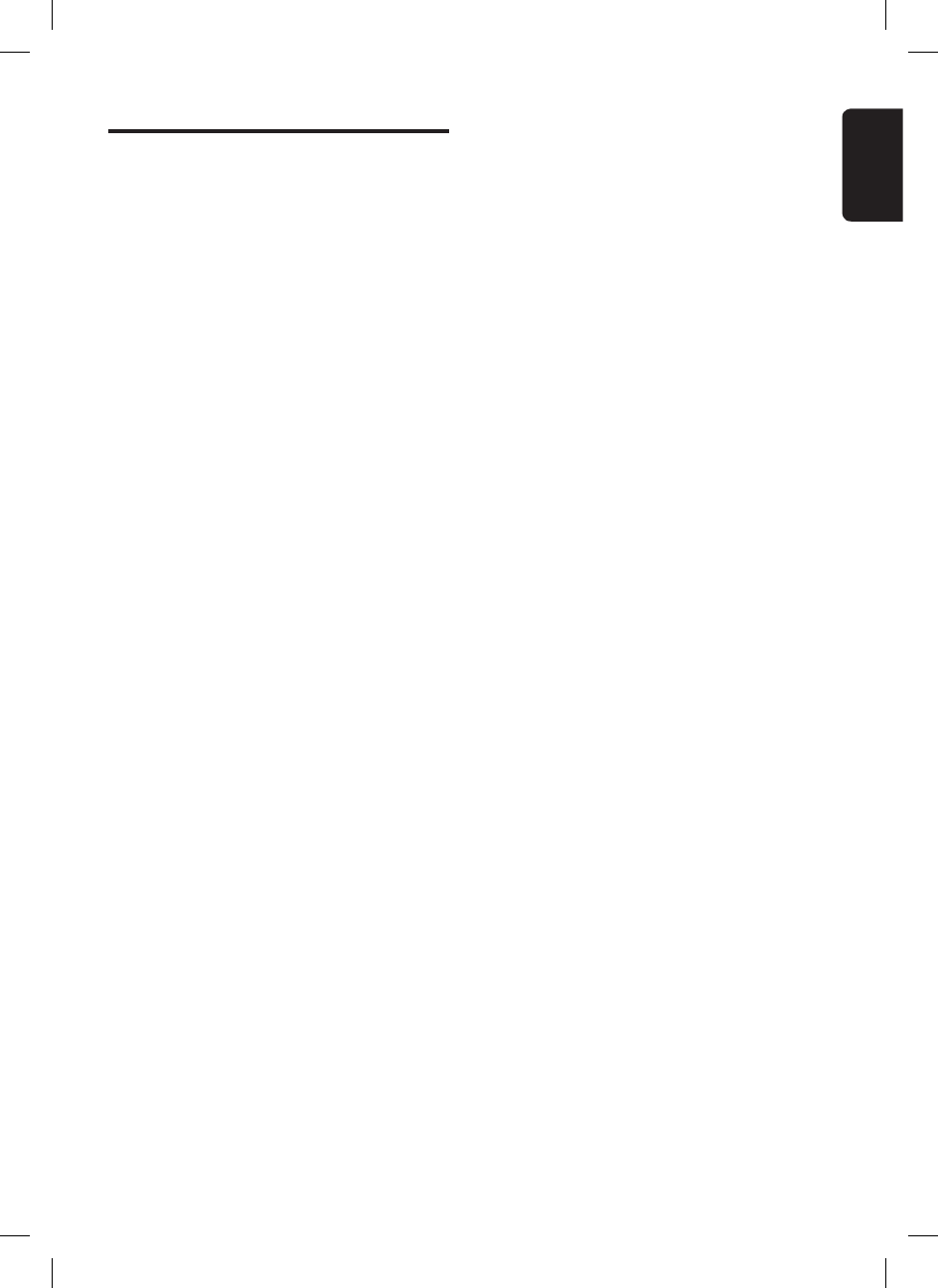
31
English
FB275BT / FB275BTB
Compatible Devices
Supported phones with Bluetooth®
wireless technology
Make sure your mobile phone supports the fol-
lowing
Bluetooth
® profile:
- HFP (Handsfree for mobile phone)
Optional profiles for audio streaming in mobile
phone:
- A2DP (Stereo music streaming)
- AVRCP (Remote control function)
Please check your phoneʼs specification for sup-
ported profiles. Features supported for each pro-
file vary from product to product. To ensure your
device will work correctly with this unit, please
consult your nearest Clarion dealer for your
phone compatibilities.
Supported external audio player
with Bluetooth® wireless technology
This car stereo is compatible with Clarion
Bluetooth
® Audio Transmitter (DGL370/373) and
Cradle for iPod (BC001N/BC002M/BC003V).
Please consult your nearest Clarion dealer for
the product offer.
Operation is not guaranteed with all the
Bluetooth
®
audio players that supports A2DP/AVRCP from
other manufacturers.
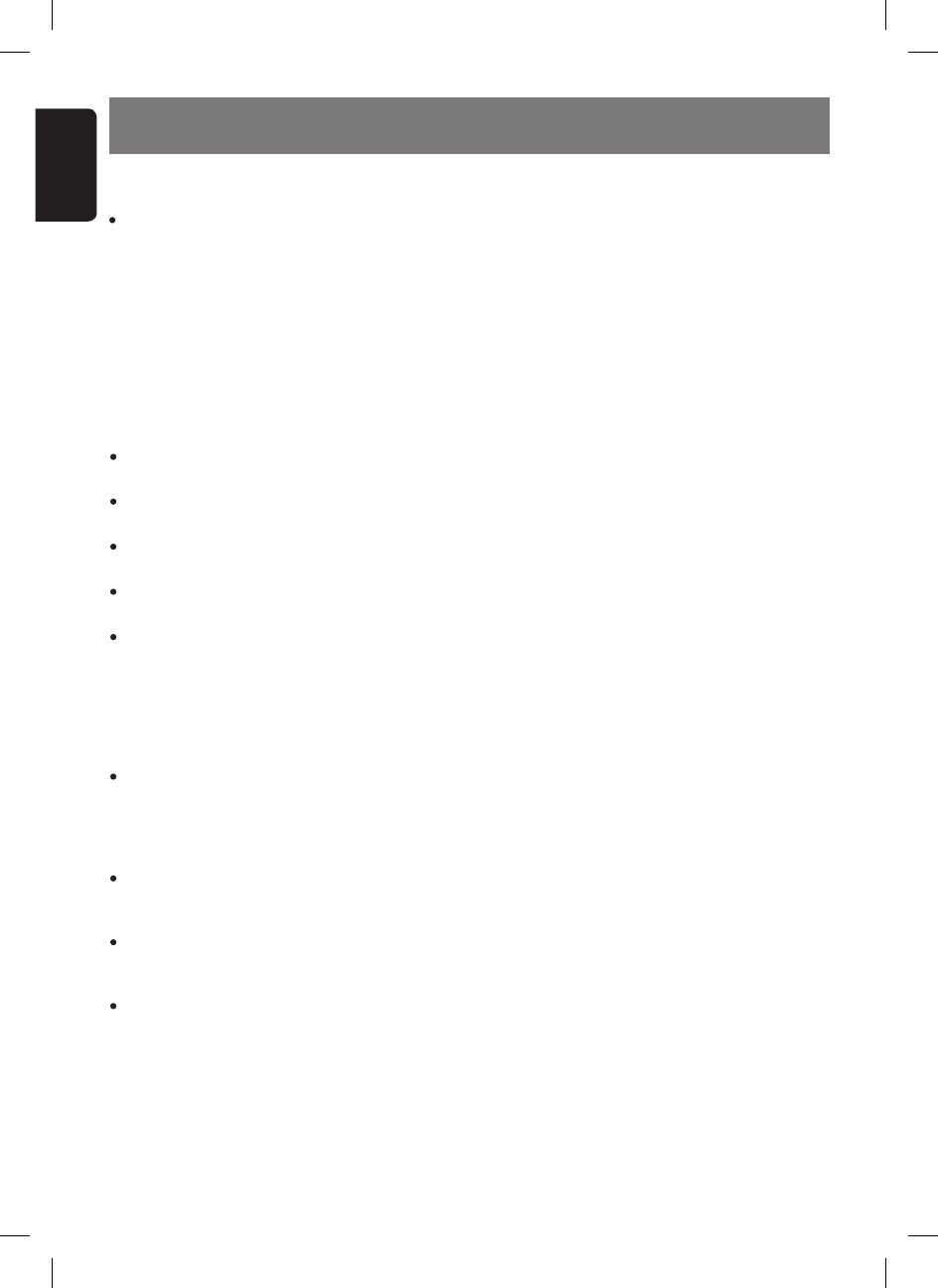
32
English
FB275BT / FB275BTB
8. ADDITIONAL INFORMATION
Safe and efficient use
Note:
Read this information before using your car ste-
reo.
Changes or modifications to this product not ex-
pressly approved by Clarion may void the userʼs
authority to operate the equipment.
Please check for any exceptions, due to national
requirements or limitations, in usage of equip-
ment with
Bluetooth
® wirelesss technology be-
fore using this product.
Product care
Do not expose your product to liquid or mois-
ture or to humidity.
Do not expose your product to extreme high or
low temperatures.
Do not expose your product to lit candles,
cigarettes, or cigars, or to open flames etc.
Do not drop, throw or try to bend the product
as rough treatment could damage it.
Do not use any other accessories than Clarion
originals intended for use with this product. Use
of non-original accessories may result in loss
of performance, damage to the product, fire,
electric shock or injury. The warranty does not
cover product failures which have been caused
by use of non-original accessories.
Do not attempt to disassemble your product.
The product does not contain consumer ser-
viceable or replaceable components. Only
Clarion service partners should perform ser-
vice.
Do not keep the product in an area prone to
dust and dirt. Only use a soft damp cloth to
clean your product.
If you will not be using the product for a while,
store it in a place that is dry, free from damp,
dust and extreme temperatures.
To reduce risk of electric shock, unplug the
unit from any power source before attempting
to clean it.
Installation
Please note that only authorized personnel
should install the car stereo. Please check with
your car dealer for recommendations on profes-
sional installation engineers. Check with your car
manufacturerʼs representative to be sure that all
equipment for the car stereo, including additional
accessories, is placed in a safe location. If your
car is equipped with an air bag, check that the
handsfree equipment does not interfere with its
function.
The car stereo is made for use in cars with a 12
volt electrical system. Other supply voltages may
cause damage to the equipment.
Radio frequency exposure
Your car stereo is a radio transmitter and re-
ceiver. When in operation, it communicates with
a mobile device featuring
Bluetooth
® wireless
technology by receiving and transmitting radio
frequency (RF) electromagnetic fields (micro-
waves) in the frequency range 2400 to 2500
MHz. The output power of the radio transmitter
is low, 0.001 watt.
Your car stereo is designed to operate in compli-
ance with the RF exposure guidelines and limits
set by national authorities and international health
agencies when used with any compatible mobile
phone with
Bluetooth
® wireless technology.
Driving
Check the laws and regulations on the use of
mobile phones and handsfree equipment in the
areas where you drive.
Always give full attention to driving and pull off
the road and park before making or answering a
call if driving conditions so require.
RF energy may affect some electronic systems in
motor vehicles such as car stereo, safety equip-
ment etc. Check with your vehicle manufacturerʼs
representative to be sure that your mobile phone
or car handsfree receiver will not affect the elec-
tronic systems in your vehicle.
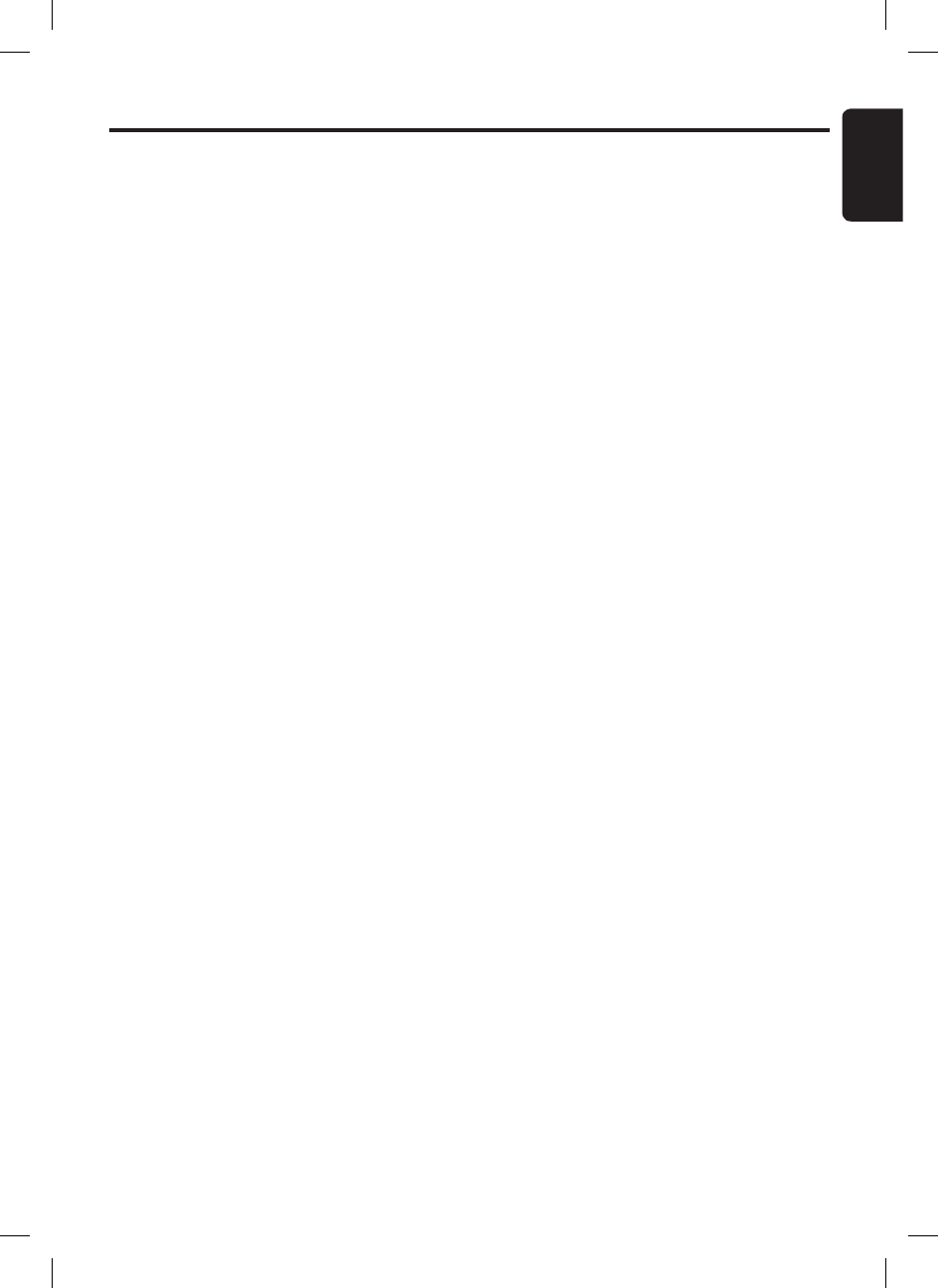
33
English
FB275BT / FB275BTB
Additional Information
Electronic equipment
Most modern electronic equipment is shielded
from RF energy. However, certain electronic
equipment is not, therefore:
Do not use your car stereo near medical equip-
ment without requesting permission. If you are
using any personal medical devices, e.g. a
pacemaker or a hearing aid, please read in your
mobile phoneʼs Userʼs Guide for further informa-
tion.
Blasting areas
Turn off all your electronic devices when in a
blasting area or in areas posted turn off two-way
radio to avoid interfering with blasting operations.
Construction crews often use remote control RF
devices to set off explosives.
Potentially explosive atmospheres
Turn off your electronic device when in any area
with a potentially explosive atmosphere. It is rare,
but your electronic device could generate sparks.
Sparks in such areas could cause an explosion
or fire resulting in bodily injury or even death.
Areas with a potentially explosive atmosphere
are often, but not always, clearly marked.
Emergency calls
IMPORTANT!
This car stereo, and the electronic device connected
to the handsfree operate using radio signals, cellular,
bluetooth wireless technology and landline networks
as well as user-programmed functions, which cannot
guarantee connection under all conditions. Therefore
you should never rely solely upon any electronic
device for essential communications (e.g. medical
emergencies).
Remember, in order to make or receive calls, the
car stereo and the electronic device connected to
the handsfree must be switched on and in a service
area with adequate cellular signal strength. Emer-
gency calls may not be possible on all cellular phone
networks or when certain network services and/or
phone features are in use. Check with your local
service provider.
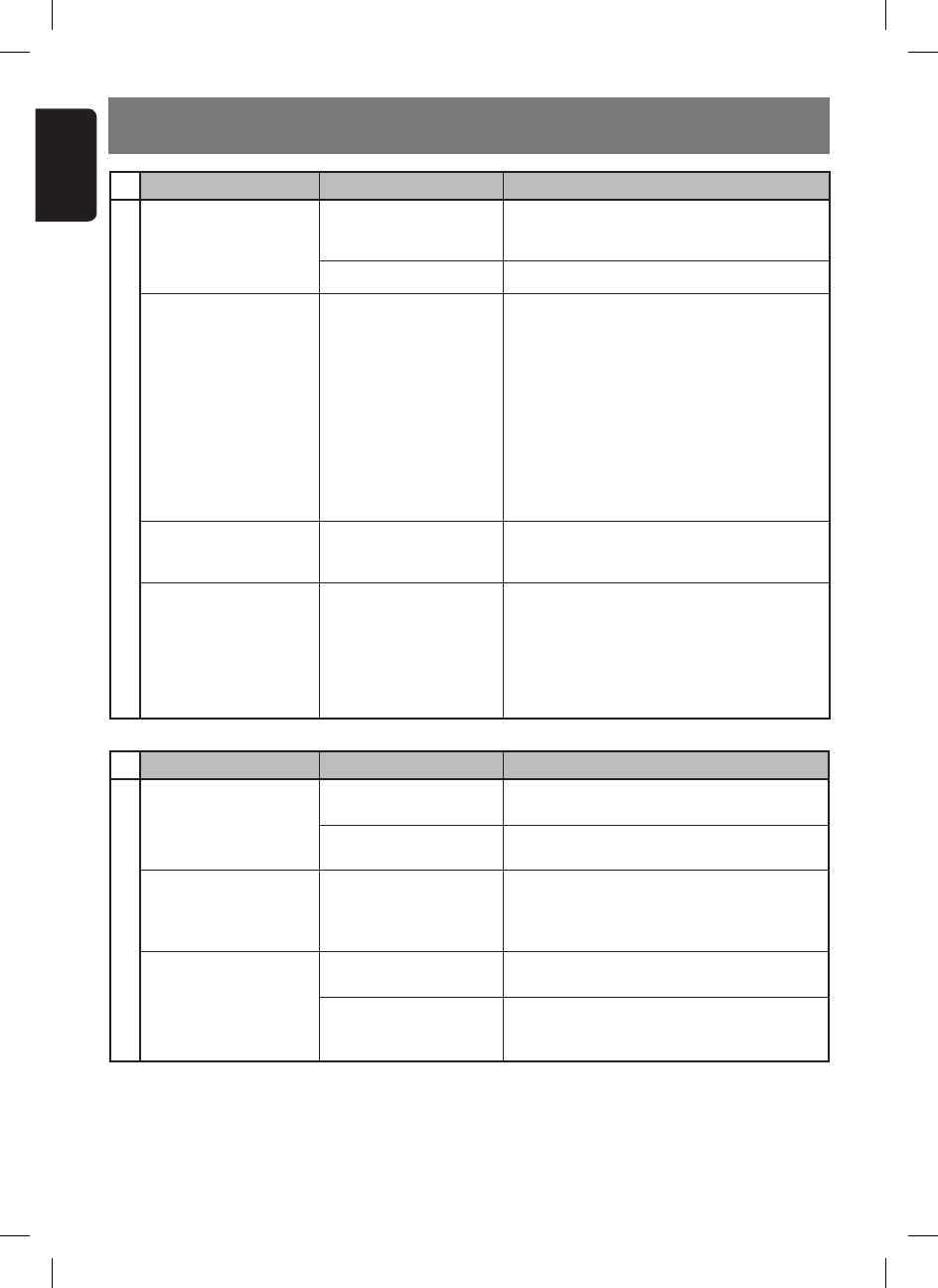
34
English
FB275BT / FB275BTB
9. TROUBLESHOOTING
Replace with a fuse of the same amperage.
If the fuse blows again, consult your store of
purchase.
Power does not turn on.
(No sound is produced)
No sound output when
operating the unit with
amplifiers or power
antenna attached.
Problem Cause Measure
Fuse is blown.
Incorrect wiring.
Power antenna lead is
shorted to ground or
excessive current is
required for remote-on
the amplifiers or power
antenna.
Nothing happens when
button are pressed.
Display is not accurate.
The microprocessor has
malfunctioned due to
noise, etc.
General
1. Turn the unit off.
2. Remove all wires attached to the power
antenna lead. Check each wire for a
possible short to ground using an ohm
meter.
3. Turn the unit back on.
4. Reconnect each amplifier remote wire to
the power antenna lead one by one. If
the amplifiers turn off before all wires are
attached, use an external relay to provide
remote-on voltage (excessive current
required).
Perform factory restore. Please refer
“Restoring to factory default setting” on
page 30 for more details.
1. Turn down sound volume. Function can
also be restored by turning the power off
and on again. (Speaker volume is reduced
automatically when the speaker protection
circuit operates).
2. If the sound is muted again, consult our
service department.
No sound heard.
Consult your store of purchase.
The speaker protection
circuit is operating.
Problem Cause Measure
SD memory card
No sound heard.
Sound is cut or skipped.
Noise is generated or
noise is mixed with
sound.
SD/MMC memory card
is not readable.
MP3 files are absent in a
SD memory card.
Files are not recognized
as an MP3 file.
MP3 files are not
encoded properly.
File system format is not
correct.
Write MP3 files onto the SD memory card
properly.
Use MP3 files encoded properly.
Use MP3 files encoded properly.
Format SD memory card as FAT12 or FAT16.
Incompatible SD/MMC. Please make sure your SD/MMC is supported
or consult your nearest Clarion dealer for SD/
MMC compatibility.
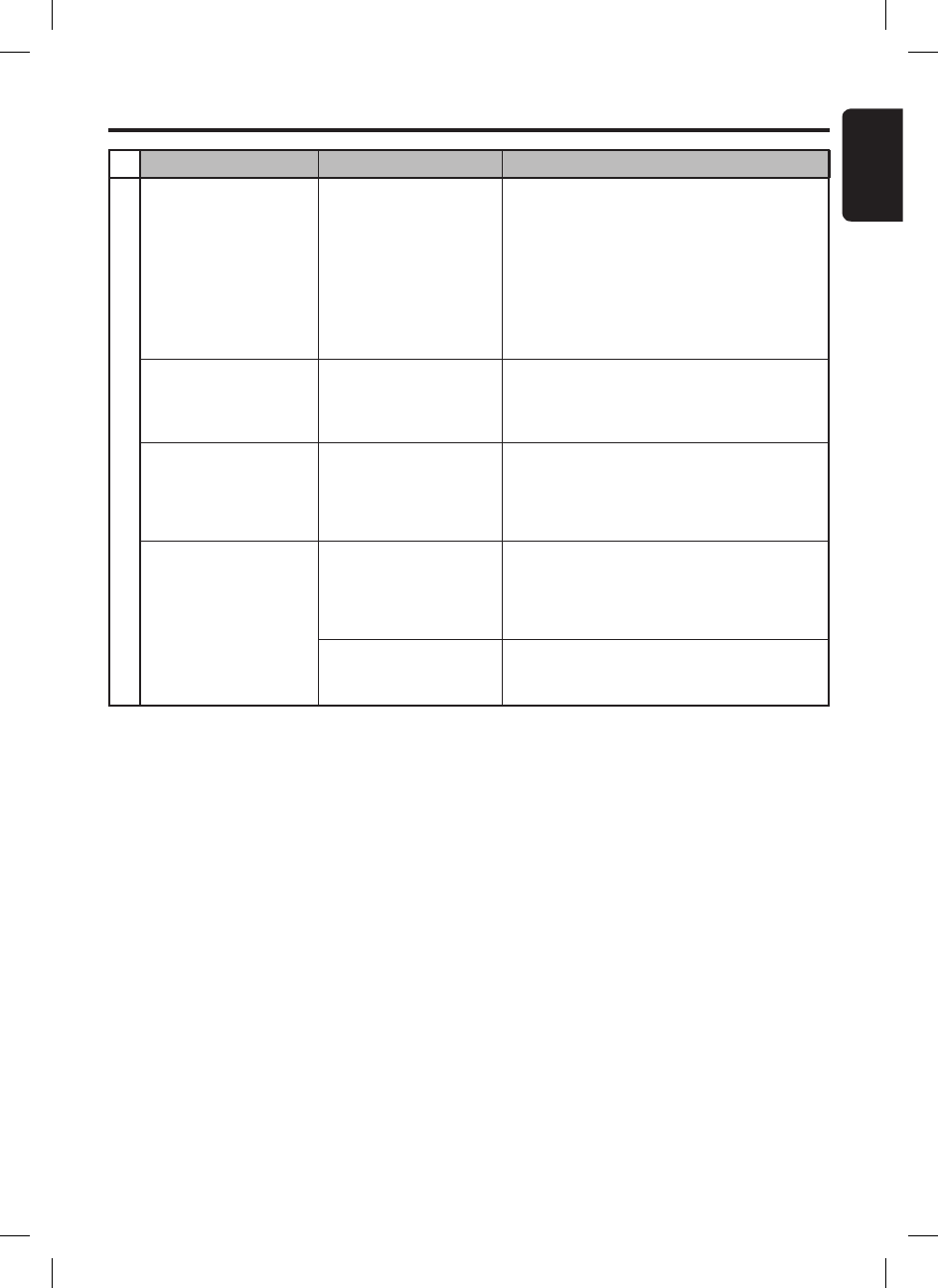
35
English
FB275BT / FB275BTB
Troubleshooting
Problem Cause Measure
BT Audio
Audio streaming is
disconnected after
telephone interrupt.
I cannot perform
remote control for audio
streaming.
This is probably happen
when audio streaming
and telephone function
are from the same
device (mobile phone).
Audio streaming may or
may not resume after
interruption as this is
highly dependent on the
device/phone.
AVRCP is not connected.
Reconnect A2DP/AVRCP (Audio streaming
profiles) from the phone again after telephone
interrupt.
Use Clarion recommends external audio
player with
Bluetooth
® wireless technology.
Disconnect and re-connect the device again.
If problem persists, please delete pairing
information on both device and main unit
before re-pairing.
Audio streaming
becomes choppy when
using your connected
phone.
Due to excessive
Bluetooth
® activity on a
low bandwidth link. Some
phones will not handle
this well.
If your phone is facing this problem, please
avoid touching the phone's keypad while
audio streaming.
You may pause the audio streaming before
operating your phone.
Display is showing
“STREAMING...” but
there is no sound
output.
Some
Bluetooth
®
audio devices might
not support AVRCP.
Thus, play/pause is not
synchronized.
Check whether both device and main unit
are in play status. Change the status in the
device if necessary.
If problem persists, please power off and on
the main unit or the device.
There might be
connection links broken
between the devices.
Please delete pairing information on both
device and main unit and start re-pairing.
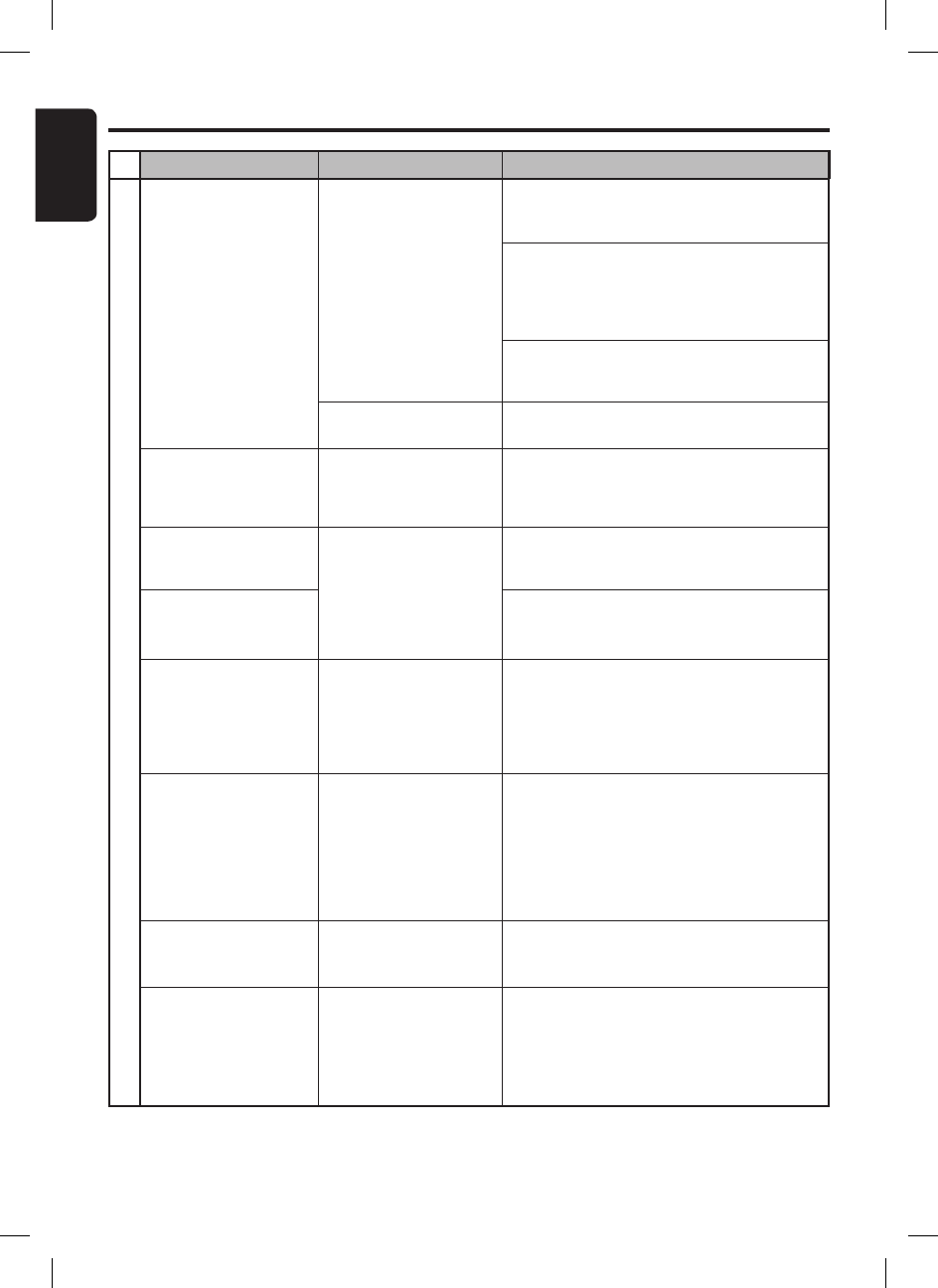
36
English
FB275BT / FB275BTB
Troubleshooting
Problem Cause Measure
Telephone
After pairing, car stereo
is not able to receive
and make calls.
Bluetooth
® connection
is not established yet.
Normally it will take
several seconds to
establish the connection
after pairing.
Some phones will not
automatic connect after
pairing.
Car stereo is connected
to other device.
Use your phone to manually connect or enter
Telephone mode with Auto connection ON
(Car stereo will try to reconnect).
Power off and on the car stereo and perform
pairing again. Always make sure pairing
information on both device and main unit
have been deleted before starting a new
pairing activity.
If the problem persists, please consult you
nearest Clarion dealer for your phone
compatibility.
Disconnect the previous device and reconnect
current device.
Unable to reconnect to
car stereo using phone.
The device pairing
information may have
been deleted from the
unit.
Please make sure the device is still in the
device list of the unit and perform the above
measure.
Callers voice sounds
distorted or is
intermittent.
Volume is too loud
(depends on the car
environment, speakers
and microphone) and
half-duplex mode is
automatically triggered.
Caller reports poor
voice quality at remote
end.
Try reducing the telephone volume level.
Use external rather than internal microphone.
Move external microphone closer to mouth.
Try reducing the telephone volume level.
Difficulties of pairing
and connecting with
phone during another
Bluetooth
® operation
such as audio
streaming.
Due to excessive
Bluetooth
® activity on
a low bandwidth link, it
may result hard to get
paired and connected.
Disconnect all devices. Try pairing with phone
first and connect A2DP device later.
There is no sound
output when incoming
call is answered.
Incoming call was
answered too quickly
before you hear the
ringing tone. This can
cause the audio not
properly transferred to
the main unit by some
phones.
Please use your phone to transfer the audio
back to the phone for the current ongoing call.
Kindly answer the call only when you hear a
ringing tone next time.
If the problem persists, please reconnect the
phone or create new pairing before the next
incoming call.
There is no sound
output during
conversation.
Bluetooth
®
communication link is
lost.
Please disconnect the phone and reconnect.
If the problem persists, please create new
pairing for both phone and main unit.
Unable to receive and
make call in SD mode
when another A2DP
device is connected.
Due to excessive
Bluetooth
® activity on
a low bandwidth link.
Some A2DP devices still
stream data to the unit.
Disconnect the A2DP device and reconnect
mobile phone (HFP). It is recommended to
connect and use one device at a time.
If the problem persists, please consult you
nearest Clarion dealer for your phone
compatibility.
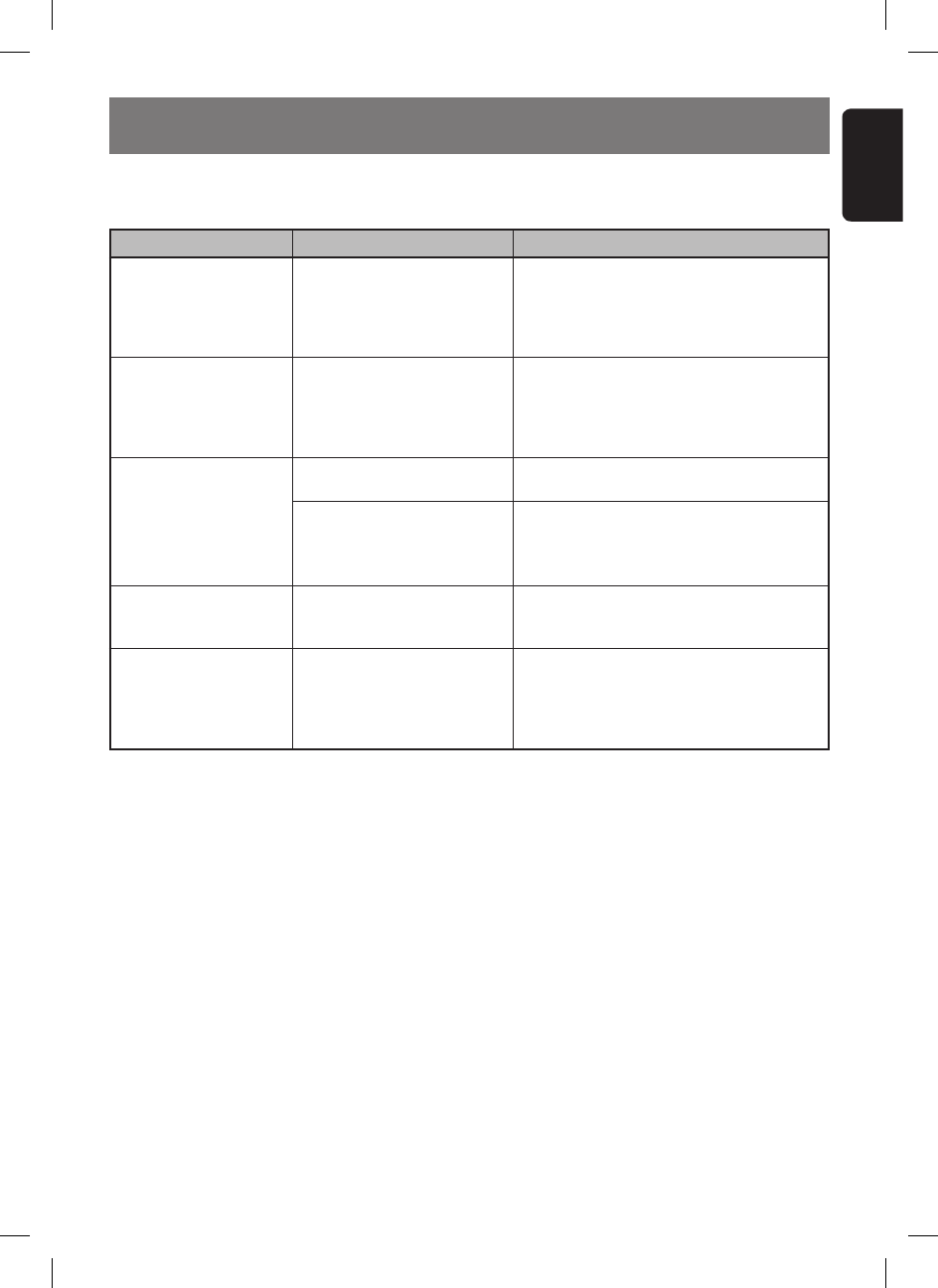
37
English
FB275BT / FB275BTB
10. ERROR DISPLAYS
If an error occurs, one of the following displays is displayed.
Take the measures described below to eliminate the problem.
Replace with audio contents loaded SD/
MMC card.
If the error message persists, please check
the SD memory card compatibility or format
the memory card as FAT12 or FAT16.
Error Display Cause Measure
No audio file (MP3) is detected
in the media.
SD memory card format is not
supported.
NO MP3
SD ERROR
CALL FAIL
Call is not made successfully. Please try a few times or dial from phone if
necessary.
Voice dial feature is not
supported by the phone.
Voice dial cannot be activated.
This is dependent on phone.
Please make sure your phone supports
this feature or consult your nearest Clarion
dealer for voice dial compatibility.
The user may need to re-connect the phone
(if auto connect is off) and he will need to
reconnect any A2DP stream/ HFP.
ERROR Low level exception in
Bluetooth
® communications.
The user may need to re-connect the phone
(if auto connect is off) and he will need to
reconnect any A2DP stream/ HFP.
If problem persists, the user will need to
switch off or use an alternative A2DP source.
STREAM ERR
Low level exception when
handling A2DP streams. It is
due interoperability issues
between the unit and the
streaming source.
Open the flip down panel, eject and reinsert
the card. Close the panel and try again.
If the error message persists, please check
the SD memory card compatibility or format
the memory card as FAT12 or FAT16.
SD/MMC cannot be read,
SD memory card format is
corrupted or not supported.
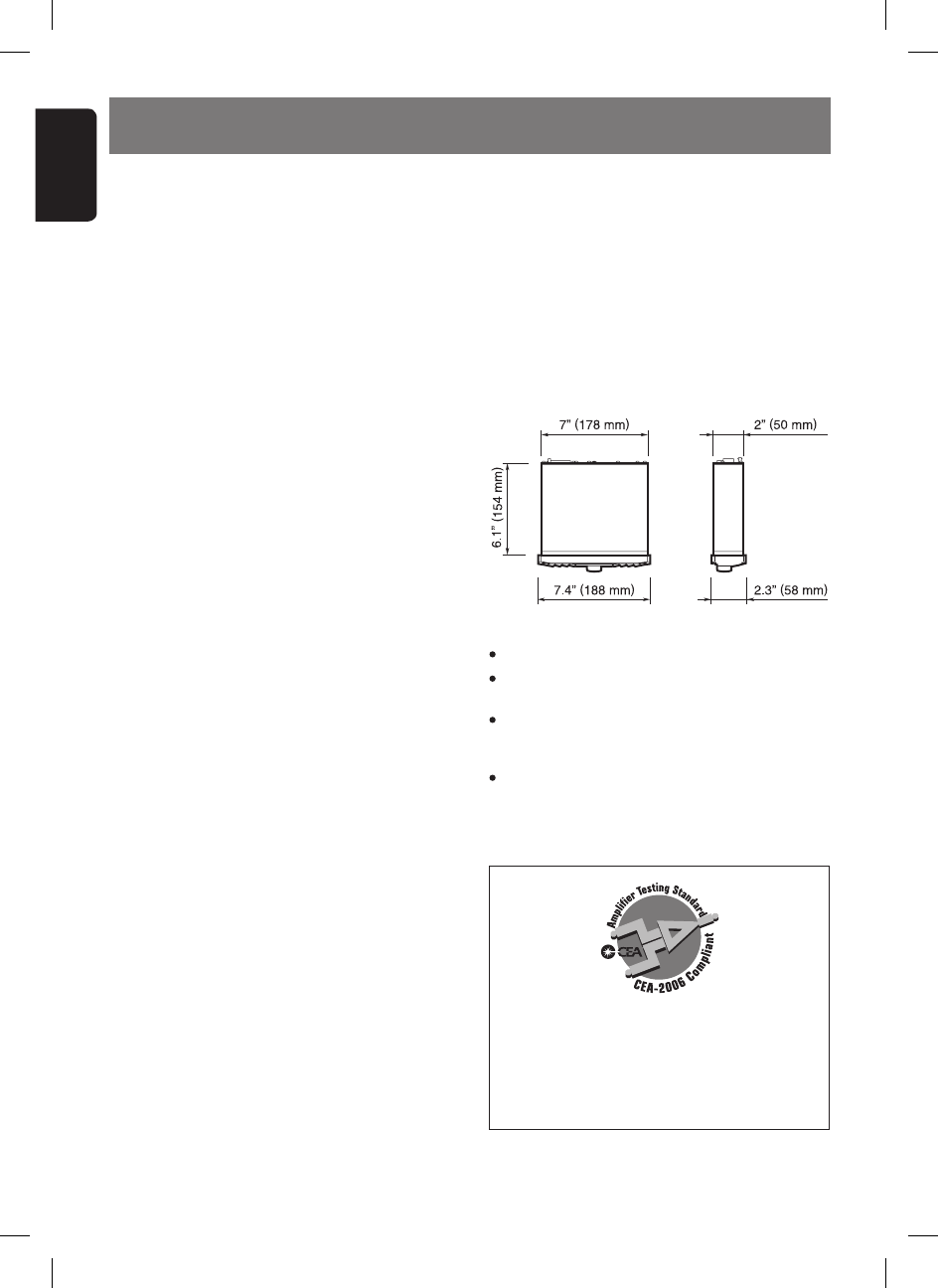
38
English
FB275BT / FB275BTB
FM tuner
Frequency Range: 87.5 MHz to 107.9 MHz
Usable Sensitivity: 11 dBf
50 dB Quieting Sensitivity: 17 dBf
Alternate Channel Selectivity: 75 dB
Stereo Separation (1 kHz): 35 dB
Frequency Response (±3 dB): 30 Hz to 15 kHz
Audio
Maximum Power Output: 200 W (50 W X 4 ch)
Bass Control Action (100 Hz): ±14 dB
Treble Control Action (10 kHz): ±14 dB
Line Output (with A/C 1 kHz, 10 kΩ): 1.8 V
11. SPECIFICATIONS
SD player
System: Multimedia audio system
Frequency Response: 10 Hz to 20 kHz (±3 dB)
Dynamic Range: 80 dB (1 kHz)
Harmonic Distortion: 0.01%
Notes:
• Specifications comply with JEITA Standards.
• Specifications and design are subject to change
without notice for further improvement.
• Please make sure when connecting external power
amplifier, that you properly, to the car chassis,
ground the amplifier.
• If this is not done, severe damage to the source
unit may happen.
Power Output:
17 W RMS x 4 Channels at 4 Ω and ≤ 1%
THD+N
Signal to Noise Ratio:
87 dBA (reference: 1 W into 4Ω)
General
Power Supply Voltage:
12 V DC (10.8 V to 15.6 V allowable), negative
ground
Current Consumption: Less than 15 A
Speaker Impedance: 4 Ω (4 Ω to 8 Ω allowable)
Weight: 1.87 lb. (0.85 kg)
Dimensions:
178 mm Width X 50 mm Height X 154 mm
Depth
Bluetooth® wireless technology
Compliance:
Bluetooth
® 1.2
Frequency Range: 2.40~2.4835 GHz, ISM band
RF Power: Class 2 (2.5mW)
Profiles: HFP, A2DP, AVRCP
Operating Temperature: -20ºC ~ 60ºC
Telephone Operation:
Noise reduction, echo cancellation, full duplex
telephony
Mic Input (External): 2.2k ohm, 2V electret