Clarion FZ709 Car Stereo with FM/USB/MP3/Bluetooth/Hands Free combination (2.4GHz Transceiver) User Manual 09US INV2 cv indd
Clarion (M) Sdn Bhd Car Stereo with FM/USB/MP3/Bluetooth/Hands Free combination (2.4GHz Transceiver) 09US INV2 cv indd
Clarion >
User Manual
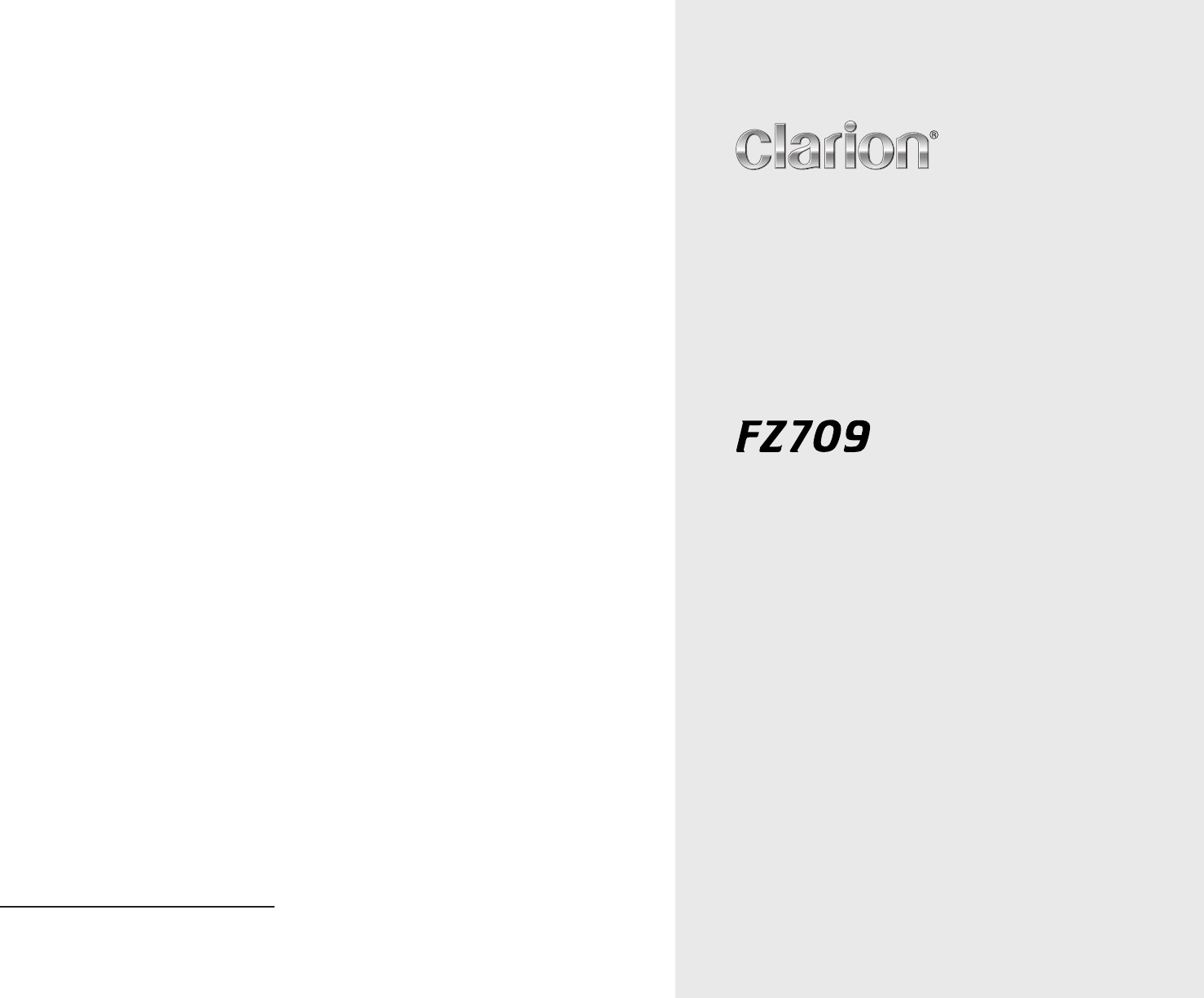
Bluetooth
® USB/MP3/WMA/AAC RECEIVER
/ CeNET CONTROL
Bluetooth
® RÉCEPTEUR USB/MP3/WMA/AAC
/ CONTRÔLE CeNET
Bluetooth
® RECEPTOR USB/MP3/WMA/AAC
/ CONTROL CeNET
Owner’s manual
Mode d’emploi
Istruzioni per l’uso
All Rights Reserved. Copyright © 2009: Clarion Co., Ltd.
Printed in Malaysia / Imprimé en Malaisie / Stampato in Malaysia
PE-8502B
Clarion Co., Ltd.
280-8706-00
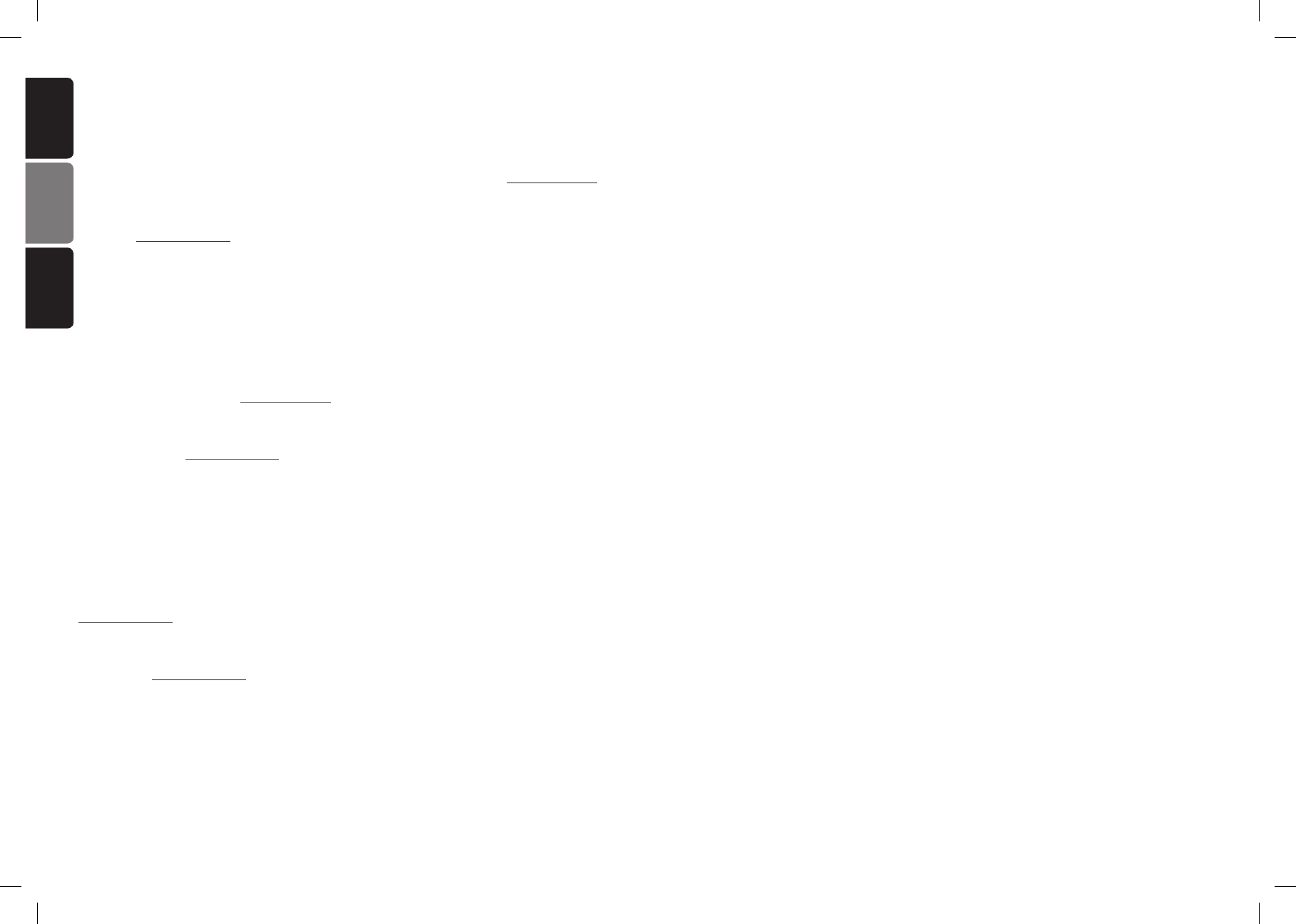
2FZ709
CLARION PRODUCT REGISTRATION INFORMATION
For USA and Canada only
Dear Customer:
Congratulations on your purchase of a Clarion mobile electronic products. We are confident that you’ll
enjoy your Clarion experience.
There are many benefits to registering your product. We invite you to visit our website at www.clarion.com
to register your Clarion product.
We have made product registration simple with our easy to use website. The registration form is short and
easy to complete. Once you’re registered, we can keep you informed of important product information.
Register at www.clarion.com - it’s easy to keep your Clarion product up to date.
English Français Español
English
INFORMACIÓN DE REGISTRO DE PRODUCTO CLARION
Sólo para los EE.UU. y Canadá
Estimado Cliente:
Felicidades por comprar un producto electrónico móvil Clarion. Confiamos en que disfrutará de su ex-
periencia Clarion.
Existen muchas ventajas de registrar su producto. Los invitamos a visitar nuestro sitio web en:
www.clarion.com to para registrar su producto Clarion.
Hemos simplificado nuestro registro de producto a través de nuestro sitio web fácil de usar. El formulario
de registro es breve y fácil de completar. Una vez se haya registrado, le mantendremos informado acerca
de información importante del producto.
Regístrese en www.clarion.com - es fácil mantener su producto Clarion actualizado.
Español
INFORMATIONS SUR L’ENREGISTREMENT DES PRODUITS CLARION
Seulement pour les États-Unis et le Canada
Cher client, chère cliente:
Nous vous remercions d’avoir choisi un produit électronique mobile Clarion. Vous apprécierez sans aucun
doute votre expérience avec Clarion.
L’enregistrement de votre produit peut vous faire bénéficier de nombreux avantages. Nous vous invitons à
visiter notre site Web à l’adresse www.clarion.com pour enregistrer votre produit Clarion.
L’enregistrement de produit sur notre site Web est une procédure simple. Le formulaire d’enregistrement
est simple et facile à remplir. Une fois votre produit enregistré, vous pourrez rester informé(e) des infor-
mations produit importantes.
Enregistrez-vous sur www.clarion.com pour que votre produit Clarion reste à jour en toute simplicité.
Français
CLARION CORPORATION OF AMERICA
6200 Gateway Drive, Cypress, CA 90630, U.S.A.
Tel: 1-310 327 9100 Fax: 1-310 327 1999
www.clarion.com
USA Representative:

If this equipment does cause harmful interfer-
ence to radio or television reception, which can
be determined by turning the equipment off and
on, the user is encouraged to try to correct the
interference by one or more of the following
measures:
Reorient or relocate the receiving antenna.
Increase the separation between the equip-
ment and receiver.
Connect the equipment into an outlet on a
circuit different from that to which the receiver
is connected.
Consult the dealer or an experienced radio/TV
technician for help.
4FZ709
Be sure to unfold and read the next page.
Veuillez déployer et vous référer à la page suivante.
Cerciórese de desplegar y de leer la página siguiente.
2. PRECAUTIONS
This equipment has been tested and found to
comply with the limits for a Class B digital de-
vice, pursuant to Part 15 of the FCC Rules.
These limits are designed to provide reason-
able protection against harmful interference in
a residential installation.
This equipment generates, uses, and can radi-
ate radio frequency energy and, if not installed
and used in accordance with the instructions,
may cause harmful interference to radio com-
munications. However, there is no guarantee
that interference will not occur in a particular
installation.
CHANGES OR MODIFICATIONS TO THIS PRODUCT NOT APPROVED BY THE MANUFAC-
TURER WILL VOID THE WARRANTY AND WILL VIOLATE FCC APPROVAL.
INFORMATION FOR USERS:
USE OF CONTROLS, ADJUSTMENTS, OR PERFORMANCE OF PROCEDURES
OTHER THAN THOSE SPECIFIED HEREIN, MAY RESULT IN HAZARDOUS RADIATION
EXPOSURE.
THIS PLAYER SHOULD NOT BE ADJUSTED OR REPAIRED BY ANYONE
EXCEPT PROPERLY QUALIFIED SERVICE PERSONNEL.
CAUTION
!
1. FEATURES ..................................................................................................................................... 3
2. PRECAUTIONS .............................................................................................................................. 4
3. CONTROLS .................................................................................................................................... 5
MAIN UNIT
...................................................................................................................................... 5
4. NOMENCLATURE .......................................................................................................................... 6
Names of the Buttons and Their Functions ..................................................................................... 6
Slider's Key Operation .................................................................................................................... 7
Display Items ................................................................................................................................... 8
OEL Display ..................................................................................................................................... 8
5. REMOTE CONTROL ...................................................................................................................... 9
Inserting the Battery
......................................................................................................................... 9
Functions of Remote Control Unit Buttons .................................................................................... 10
6. OPERATIONS ................................................................................................................................11
Basic Operations ............................................................................................................................11
Radio Mode Operations ................................................................................................................ 16
USB Operations ............................................................................................................................ 18
iPod Operations ............................................................................................................................. 22
Satelite Radio Operations ............................................................................................................. 26
Bluetooth
® Operations ................................................................................................................... 28
Common Operations ..................................................................................................................... 33
7. TROUBLESHOOTING .................................................................................................................. 37
8. ERROR DISPLAYS ...................................................................................................................... 40
9. SPECIFICATIONS ........................................................................................................................ 41
Contents
1. FEATURES
OEL Display and Touch Sensor Operation.
BBE MP for compressed Audio Improvement.
USB Direct Connection for iPod®.
The organic electro-luminescence display (OEL Display) of this product is made by high technology
basis.
However, it is possible that there might be part of the pixels which is always lighting or not lightning.
Sometimes unevenness of color and brightness might be occurred depend on the point of view to watch
in a characteristic.
A descending line across the screen will be displayed regularly to prevent OEL Display burn-in.
Please note that these are not hardware/software failures as it happens to be the structure of the organic
electro-luminescence display.
Display Items
OEL Screen
Title display
3
FZ709
FZ709
8
Trick Play indication
USB
Scan play
Repeat play
Random play
All scan play
All repeat play
All random play
iPod
Repeat/Random play
Repeat/All Random play
Random play
All Random play
Band/Preset no.
Band/Channel no.
Mode name/Folder no./
Track no./Playback time
Mode name/Track no./
Playback time (iPod mode)
Previous layer/Current item
Radio mode
Satellite mode
USB mode
Adjust mode
BT Audio mode
Telephone mode
ISR mode
AUX mode
Clock time
Operation
status
indication
Sound mode
MAGNA BASS EX indication
Beat EQ indication
MUTE indication
Satellite indication
Category indication
Channel indication
Radio mode
Stereo indication
Manual indication
Auto store indication
Scan indication
Source icon
Function display
MP3 indication
WMA indication
AAC indication
English
English
Manufactured under license from BBE Sound, Inc.
Licensed by BBE Sound, Inc. under one or more of the following US patents: 5510752, 5736897. BBE and BBE symbol
are registered trademarks of BBE Sound, Inc.
“Made for iPod” means that an electronic accessory has been designed to connect specifically to iPod and has been
certified by the developer to meet Apple performance standards.
Apple is not responsible for the operation of this device or its compliance with safety and regulatory standards.
iPod and iTunes are trademarks of Apple Inc., registered in the U.S. and other countries.
BBE MP (Minimized Polynomial Non-Linear Saturation) Process improves digitally compressed sound, such as MP3, by
restoring and enhancing the harmonics lost through compression. BBE MP works by regenerating harmonics from the
source material, effectively recovering warmth, details and nuance.
Windows Media™, and the Windows® logo are trademarks, or registered trademarks of Microsoft Corporation in the
United States and/or other countries.
The
Bluetooth
® word mark and logos are owned by the
Bluetooth
® SIG, Inc. and any use of such marks by Clarion Co.,Ltd.
is under license. Other trademarks and trade names are those of their respective owners.
Mobile phone’s network signal
indication
Mobile phone’s battery
indication
Bluetooth
® connection indication
©2008 SIRIUS XM Radio Inc. “SIRIUS”, “The Best Radio on Radio”, the SIRIUS logos, channel names and logos and
related marks are trademarks of SIRIUS XM Radio Inc. All other trademarks, service marks, and logos are the property of
their respective owners. All rights reserved.
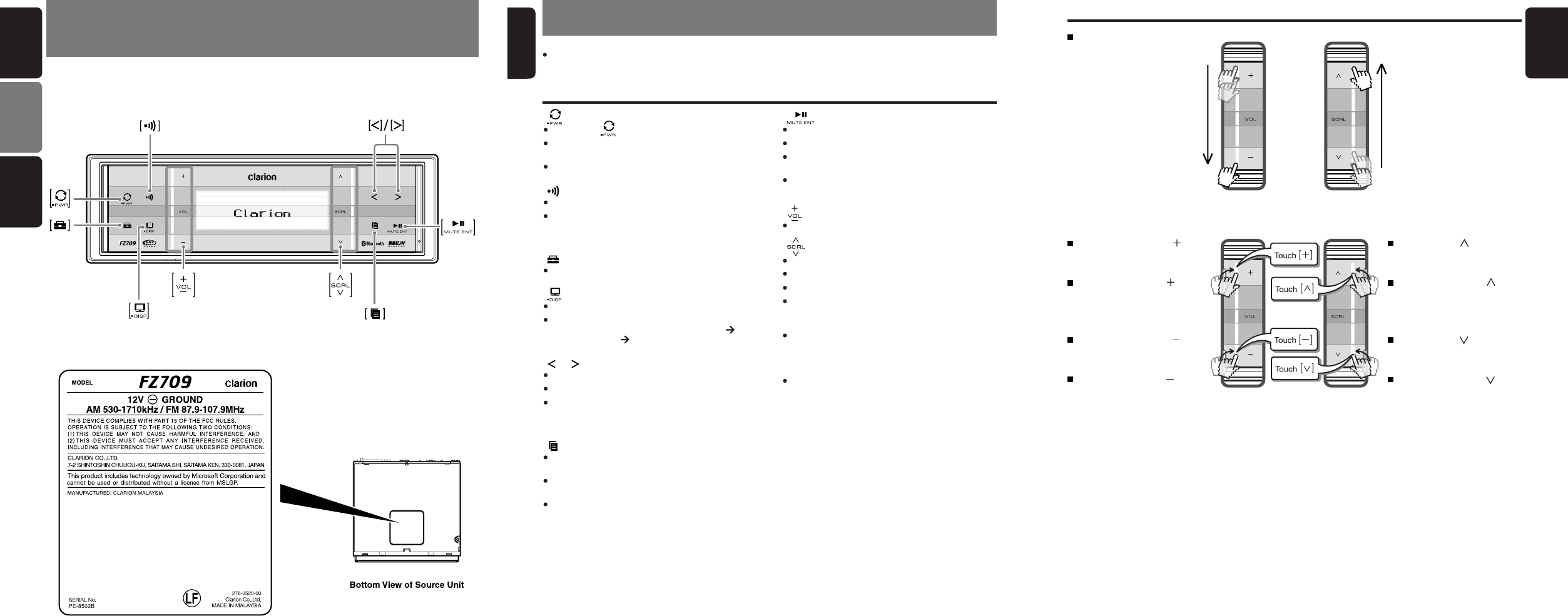
FZ709
56FZ709
English
MAIN UNIT / APPAREIL PRINCIPAL /
APPARECCHIO PRINCIPALE
Note: Be sure to unfold this page and refer to the front diagrams as you read each chapter.
Remarque: Veuillez déplier cette page et vous référer aux schémas quand vous lisez chaque chapitre.
Nota: Assicurarsi di aprire questa pagina e fare riferimento a questi diagrammi quando si legge ciascun capitolo.
CONTROLS/ LES COMMANDES/
CONTROLLI
English Français Español
3. 4. NOMENCLATURE
Note:
Be sure to read this chapter referring to the front diagrams of chapter “3. CONTROLS” on page 5.
Names of the Keys and Their Functions
Vue de l’appareil Pilote Par Dessous
Vista Inferior de la Unidad Fuente
Slider’s Key Operation
Slide
Touch & hold slider [ ] will
increase volume continu-
osly.
Touch & hold slider [ ] will
decrease volume continu-
osly.
Touch and release [ ] once
will increase the volume
1 step.
Touch and release [ ] once
will decrease the volume
1 step.
Touch & hold [ ] will to scroll
down items continuosly.
Touch & hold [ ] will to scroll
up items continuosly.
Touch and release [ ] once
will scroll up items 1 step.
Touch and release [ ] once
will scroll down items 1
step.
7
FZ709
English
[ ] slider
Select a station while in the Radio mode.
Select the folder while in the USB mode.
End a call or reject an incoming call.
This key is used to make various settings.
[ ] key
Switch Title display.
Touch and hold the key for 1 second or longer
to switch the display layout (Title mode
Indicator mode Clock).
[ ] key
Recall ISR radio station in memory.
Touch and hold the key for 2 seconds or longer:
Store current station into ISR memory (Radio
mode only).
[ ] key
Touch the [ ] key to power on the unit.
Touch and hold the key for 1 second or longer
to turn off the power.
Switch to Source menu.
[ ] key
Switch to ADJ menu.
[ ]/[ ] key
Seek a station while in the Radio mode.
Select a track while in the USB mode.
Touch and hold the key for 1 second or longer to
enter the Fast-forward or Fast backward mode
while in USB mode.
[ ] key
Play or pause a track while in the USB mode.
Toggle Mute on/off while in the Radio mode.
Touch and hold the key for 2 seconds or longer
to memory new value during setting mode.
Dial the selected phone number thorugh call
method.
[ ] slider
Adjust the volume.
[ ] key
Switch the band, or seek tuning or manual tuning
while in the Radio mode.
Switch to List Search, or Top folder while in the
USB mode.
Switch between last menu level and Play
display, or Top iPod menu while in the iPod
mode.
[USB PORT]
USB memory device insertion port (at rear
panel).
[AUX] input
The input jack for connecting an external device
(at rear panel).
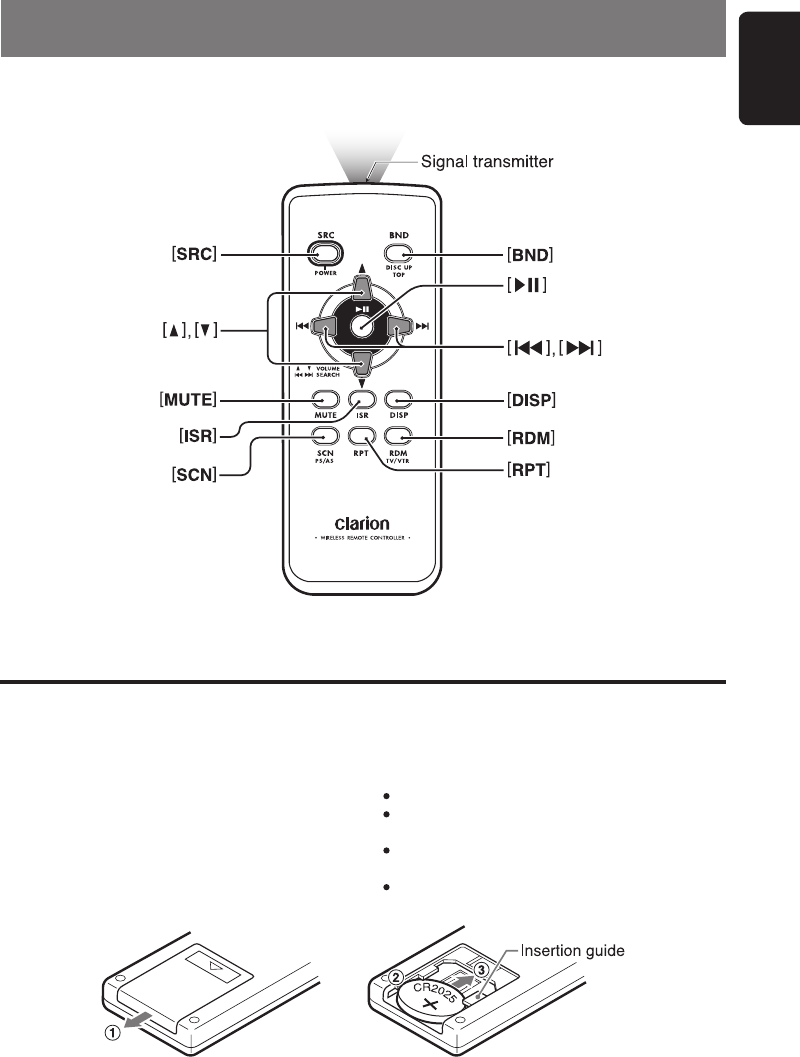
9
English
FZ709
5. REMOTE CONTROL
1. Turn over the remote control unit and slide the
cover in the direction indicated by the arrow in
the illustration.
2. Insert the battery (CR2025) into the insertion
guides, with the printed side (+) facing
upwards.
3. Press the battery in the direction indicated by the
arrow so that it slides into the compartment.
4. Replace the cover and slide in until it clicks into
place.
Notes:
Misuse may result in rupture of the battery, producing
leakage of fluid and resulting in personal injury or
damage to surrounding materials. Always follow these
safety precautions:
Use only the designated battery.
When replacing the battery, insert properly, with
+/- polarities oriented correctly.
Do not subject battery to heat, or dispose of in fire or
water. Do not attempt to disassemble the battery.
Dispose of used batteries properly.
Inserting the Battery
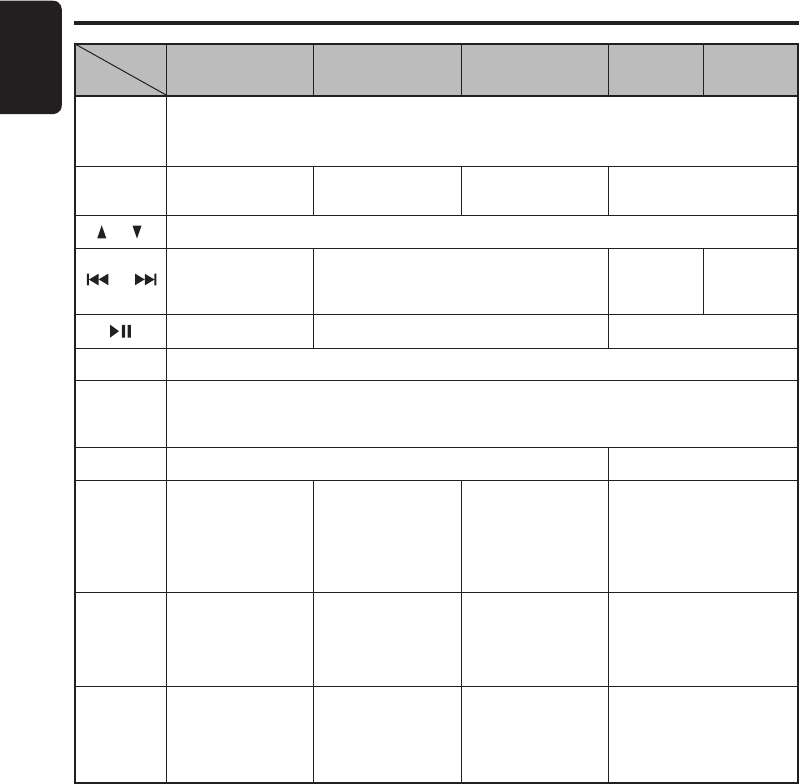
10
English
FZ709
∗ Some of the corresponding buttons on the main unit and remote control unit have different functions.
∗ TV/VTR is not supported in this model.
Functions of Remote Control Unit Buttons
iPod menu
No function.
Toggle repeat on/off.
Random play.
Press and hold the
button for 1 second
or longer to perform
folder random play.
Radio/Satellite
Mode
Button USB iPod
Press the button to power on.
Press and hold the button for 1 second or longer: Power off.
Switch among radio, Satellite radio receiver, USB, BT Audio, AUX and iPod.
[SRC]
Switch reception
band. Play the first track.
Top play.
[BND]
Increase and decrease volume (in all modes).
Move preset
channels up and
down.
Move tracks up and down.
Press and hold the button for 1 second or
longer: Fast-forward/fast-backward.
No function. Switch between playback and pause.
Turn mute on and off.
Recall ISR radio station in memory.
Press and hold for 2 seconds or longer: Store current station into ISR memory (Radio mode
only).
Switch among main display, title display.
Preset scan.
Press and hold
the button for 2
seconds or longer:
Auto store.
Scan play.
Press and hold
the button for 1
second or longer to
perform folder scan
play.
No function. Repeat play.
Press and hold the
button for 1 second
or longer to perform
folder repeat play.
No function. Random play.
Press and hold the
button for 1 second
or longer to perform
folder random play.
[ ] , [ ]
[ ] , [ ]
[ ]
[MUTE]
[ISR]
[DISP]
[SCN]
[RPT]
[RDM]
No function.
AUXBT Audio
Move tracks
up and
down.
No function.
No function.
No function.
No function.
No function.
No function.
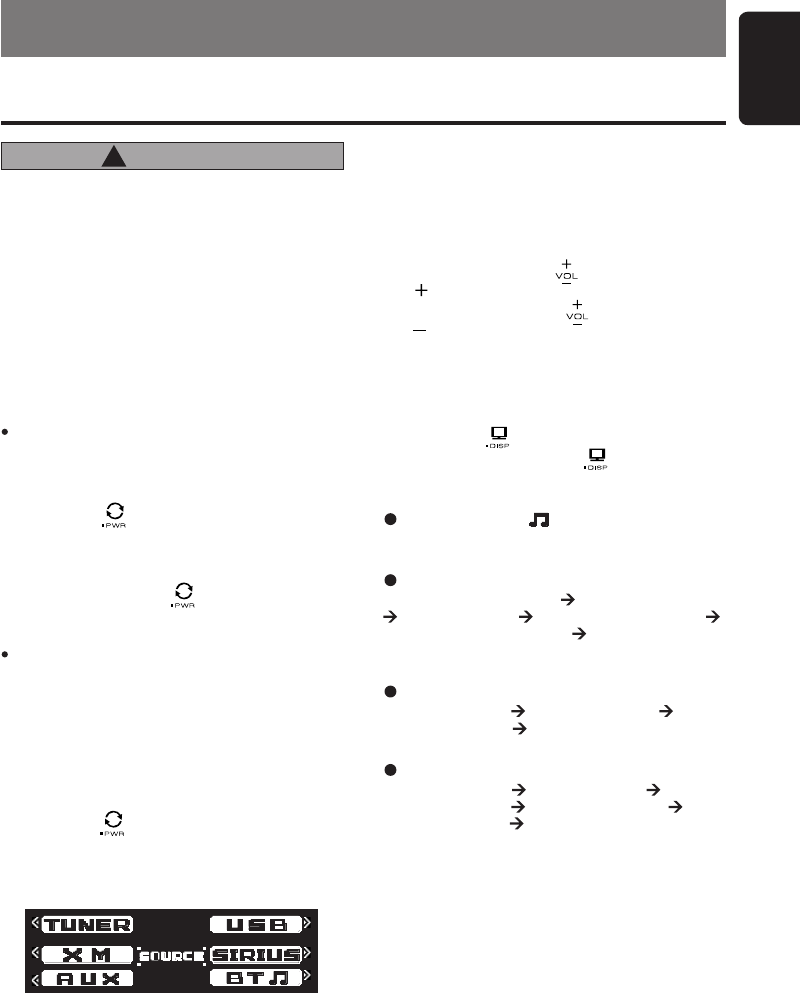
11
English
FZ709
Note: Be sure to read this chapter referring to the
front diagrams of chapter “2. CONTROLS” on
page 3.
6. OPERATIONS
CAUTION
!
Basic Operations
Be sure to lower the volume before switching
off the unit power or the ignition key. The
unit remembers its last volume setting. If
you switch the power off with the volume
up, when you switch the power back on, the
sudden loud volume may hurt your hearing
and damage the unit.
Please operate this unit by the finger. It is not
possible to operate it normally with gloves
worn.
Turning on/off the power
Note:
Be careful about using this unit for a long time
without running the engine. If you drain the car’s
battery too far, you may not be able to start the
engine and this can reduce the service life of the
battery.
1. Touch the [ ] key to power on the unit.
2. The unit automatically remembers its last
Operation mode and will automatically switch
to display that mode.
3. Touch and hold the [ ] key for 1 second or
longer to turn off the power for the unit.
Note:
System check
The first time this unit is turned on after the wire
connections are completed, it must be checked
what equipment is connected. When the power is
turned on, the “SYSTEM CHECK” appears in the
display. This unit will switch to Radio mode after
system check.
Selecting a mode
1. Touch the [ ] key to switch to Source menu.
2. Touch the corresponding key beside the Source
mode name to enter into desired mode.
3. There are 6 selections in the Source menu:
∗ iPod can connect to this unit via USB SLOT.
∗ SIRIUS and XM mode only available when a
Satellite Radio Receiver is connected through
the CeNET cable.
Adjusting the volume
1. Slide up along the [ ] slider or touch the
[ ] key to increases the volume.
2. Slide down along the [ ] slider or touch the
[ ] key to decreases the volume.
∗ The volume level is from 0 (minimum) to 33
(maximum).
Switching the title display
1. Touch the [ ] key to switch the title display.
2. Each time you touch the [ ] key, the display
switches in the following order:
Tuner/AUX/BT mode
No Title display.
iPod mode
TRACK (ALBUM) ALBUM (ARTIST)
ARTIST (TRACK) TRACK (ALBUM)
USB mode
ALBUM (TRACK) ARTIST (TITLE)
ARTIST (TRACK) FOLDER (TRACK)
FOLDER (TITLE) ALBUM (TRACK)
SAT mode
CHANNEL (CATEGORY) CATEGORY (TITLE)
TITLE (ARTIST) ARTIST (RADIO TEXT)
RADIO TEXT (CHANNEL)
CHANNEL (CATEGORY)
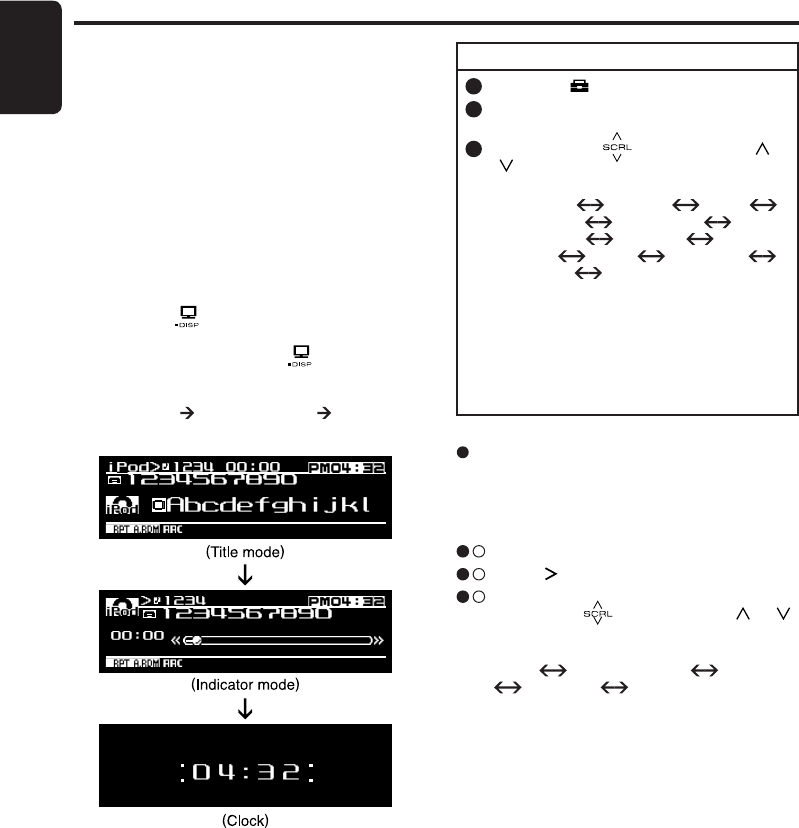
12
English
FZ709
Basic Operations
Setting the BEAT EQ
This unit is provided with 4 types of sound tone
effects stored in memory. Select the one you pre-
fer.
∗ The factory default setting is “OFF”.
3 - 1 . Select “BEAT EQ”.
3 - 2 . Touch [ ] key to enter detail setting stage.
3 - 3 . During detail setting stage, each time your
slide along [ ]slider or touch [ ]/[ ]
key, the tone effect changes in the following
order:
“OFF” “BASS BOOST” “IMPACT”
“EXCITE” “CUSTOM”
OFF : No sound effect
BASS BOOST
: Bass emphasized
IMPACT : Bass and treble emphasized
EXCITE : Bass and treble emphasized
mid emphasized
CUSTOM : User custom
1 . Touch the [ ] key to switch to ADJ menu.
2 . Select “SOUND” in the menu to enter
Sound Adjustment mode.
3 . Slide along the [ ] slider or touch [ ]/
[ ] key, the Sound Adjustment mode
changed as following order:
“BEAT EQ” (“BASS” “MID”
“TREBLE”)∗1 “BBE MP”∗2
“BALANCE” “FADER”
“M-BEX” “HPF” “S-W LPF”
“S-W VOL” “BEAT EQ”...
Notes:
∗1 : BASS/MID/TREBLE are only available if
“CUSTOM” is selected in “BEAT EQ”.
∗2 : BBE MP is only available if “USB” is
selected in source mode and the “OUTPUT
FORM” is set to “DIGITAL”. (Please refer to
page 25)
To change sound setting
Switching the display layout
1. Touch the [ ] key for more than 1 second to
switch display layout.
2. Each time you touch the [ ] key for more
than 1 second, the display layout switches in
the following order:
Title mode Indicator mode Clock
Example: iPod
Sound adjustments
You can adjust a sound effect or tone quality to
your preference.
∗ Once selected, the preferred title display becomes
the display default. When a function adjustment
such as volume is made, the screen will momen-
tarily switch to that function’s display, then revert
back to the preferred title display several seconds
after the adjustment.
∗ If the button operation is performed with the screen
saver function on, the operation display correspond-
ing to the button operation is shown for about 30
seconds and the display returns to the screen saver
display. For details, refer to the subsection “Turning
the screen saver function on or off” in section
“Common Operations”.
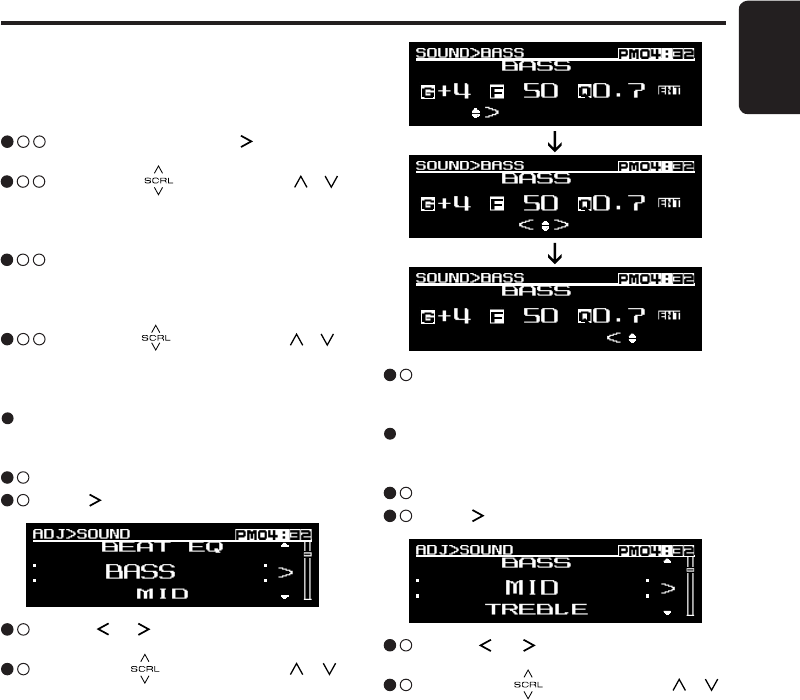
13
English
FZ709
When “BASS BOOST”/“IMPACT”/
“EXCITE” is set:
“BASS BOOST”/“IMPACT”/“EXCITE” will appear
after the “BEAT EQ” item in the sound Adjust-
ment mode.
3 - 3 - 1 . Select the item and touch [ ] key to enter
detail setting stage.
3 - 3 - 2 . Slide along [ ] slider or touch [ ]/[ ]
key to adjust the setting in the range of -3
to +3.
∗ The factory default setting is “0”.
3 - 3 - 3 . After completing settings, touch the [ENT]
key to return to the 1st selected item.
Basic Operations
3 - 3 . Touch [ ]/[ ] key to select Gain(“G”),
center frequency(“F”) or Q factor(“Q”).
3 - 4 . Slide along [ ] slider or touch [ ]/[ ]
key to adjust the value.
∗ The factory default setting:
G : “0” (Adjustment range: +7 to -7)
F : “500Hz” (Adjustment range: 500/1k/2k)
Q : “1.0” (Adjustment range: 0.7/1.0/1.4/2.0)
Adjusting the mid
This adjustment can be performed only when the
BEAT EQ is set to “CUSTOM”.
3 - 1 . Select “MID”.
3 - 2 . Touch [ ] key to enter detail setting stage.
3 - 5 . After completing settings, touch the [ENT]
key to return to the 1st selected item.
3 - 3 . Touch [ ]/[ ] key to select Gain(“G”),
center frequency(“F”) or Q factor(“Q”).
3 - 4 . Slide along [ ] slider or touch [ ]/[ ]
key to adjust the value.
∗ The factory default setting:
G : “0” (Adjustment range: +7 to -7)
F : “50Hz” (Adjustment range: 50/100/200)
Q : “1.0” (Adjustment range: 0.7/1.0/1.4/2.0)
Adjusting the bass
This adjustment can be performed only when the
BEAT EQ is set to “CUSTOM”.
3 - 1 . Select “BASS”.
3 - 2 . Touch [ ] key to enter detail setting stage.
When “CUSTOM” is set:
3 - 3 - 1 . Slide along [ ] slider or touch [ ]/[ ]
key to select the “BASS”, “MID” or “TRE-
BLE” mode to adjust.
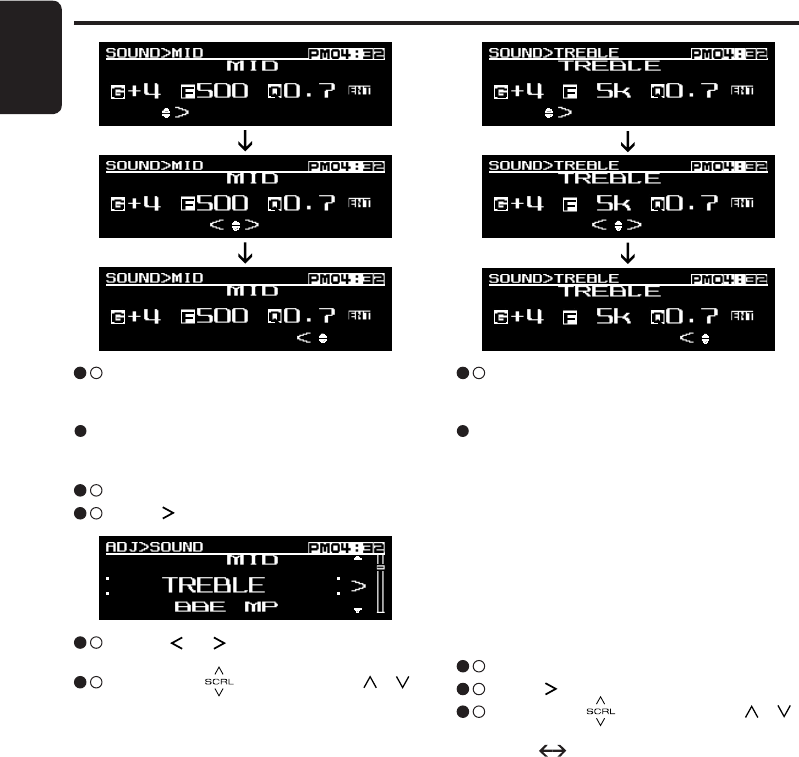
14
English
FZ709
Basic Operations
Adjusting the treble
This adjustment can be performed only when the
BEAT EQ is set to “CUSTOM”.
3 - 1 . Select “TREBLE”.
3 - 2 . Touch [ ] key to enter detail setting stage.
3 - 3 . Touch [ ]/[ ] key to select Gain(“G”),
center frequency(“F”) or Q factor(“Q”).
3 - 4 . Slide along [ ] slider or touch [ ]/[ ]
key to adjust the value.
∗ The factory default setting:
G : “0” (Adjustment range: +7 to -7)
F : “10kHz” (Adjustment range: 5k/10k/15k)
Q : “1.0” (Adjustment range: 0.7/1.0/1.4/2.0)
Setting the BBE MP (Sound
Enhancement and Restoration for
compressed audio files)
BBE MP (Minimized Polynomial Non-Linear Sat-
uration) Process improves digitally compressed
sound, such as MP3, by restoring and enhancing
the harmonics lost through compression. BBE
MP works by regenerating harmonics from the
source material, effectively recovering warmth,
detail and nuance.
∗ This function is effective for the audio files in the
USB/iPod mode, but it is ineffective for the video
in the USB/iPod mode.
3 - 1 . Select “BBE MP”.
3 - 2 . Touch [ ] key to enter detail setting stage.
3 - 3 . Slide along [ ] slider or touch [ ]/[ ]
key to select the value in sequence of
“OFF” “ON”
∗ The factory default setting is “OFF”.
3 - 5 . After completing settings, touch the [ENT]
key to return to the 1st selected item.
3 - 5 . After completing settings, touch the [ENT]
key to return to the 1st selected item.
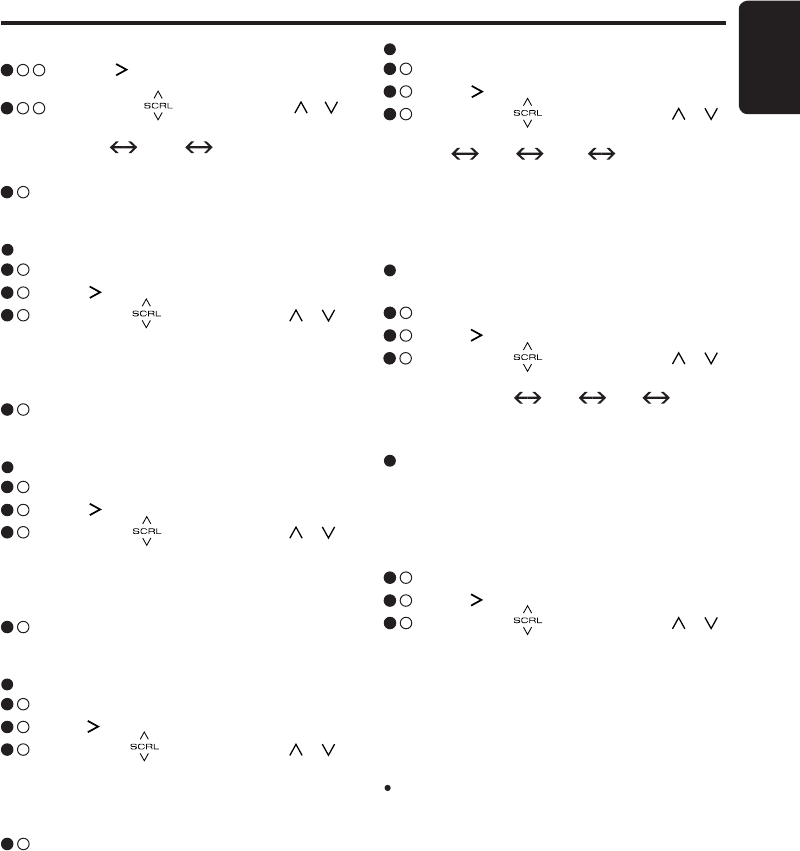
15
English
FZ709
Adjusting the fader
3 - 1 . Select “FADER”.
3 - 2 . Touch [ ] key to enter detail setting stage.
3 - 3 . Slide along [ ] slider or touch [ ]/[ ]
key to adjust the balance of the rear and front
speakers.
∗ The factory default setting is “CENTER”.
(Adjustment range: FRONT 12 to REAR 12)
3 - 4 . After completing settings, touch the [ENT]
key to return to the 1st selected item.
Adjusting the balance
3 - 1 . Select “BALANCE”.
3 - 2 . Touch [ ] key to enter detail setting stage.
3 - 3 . Slide along [ ] slider or touch [ ]/[ ]
key to adjust the balance of the right and left
speakers.
∗ The factory default setting is “CENTER”.
(Adjustment range: RIGHT 12 to LEFT 12)
3 - 4 . After completing settings, touch the [ENT]
key to return to the 1st selected item.
When “ON” is set:
3 - 3 - 1 . Touch [ ] key to enter detail setting
stage.
3 - 3 - 2 . Slide along [ ] slider or touch [ ]/[ ]
key to select the value in sequence of
“HIGH” “MID” “LOW”
∗ The factory default setting is “MID”.
3 - 4 . After completing settings, touch the [ENT]
key to return to the 1st selected item.
Basic Operations
Adjusting the subwoofer output
volume
You can adjust the volume output from the unit’s
subwoofer output terminal.
This adjustment can be performed only when the
“S-W LPF” is set to “60”, “90” or “120”.
3 - 1 . Select “S-W VOL”.
3 - 2 . Touch [ ] key to enter detail setting stage.
3 - 3 . Slide along [ ] slider or touch [ ]/[ ]
key to increases or decreases the subwoofer
volume.
∗ The factory default setting is “0”.
(Adjustment range: +6 to -6)
∗ When the volume level is more than 30, the
subwoofer volume adjustment value can not
reach +6.
Note:
During SOUND Adjustment mode, if no operation
is performed for more than 10 seconds, this mode
can be cancelled and return to previous mode.
Setting the subwoofer
You can set the low pass filter of subwoofer.
3 - 1 . Select “S-W LPF”.
3 - 2 . Touch [ ] key to enter detail setting stage.
3 - 3 . Slide along [ ] slider or touch [ ]/[ ]
key to select the setting in sequence
“THROUGH” “60” “90” “120”
∗ The factory default setting is “THROUGH”.
Adjusting the high pass filter
3 - 1 . Select “HPF”.
3 - 2 . Touch [ ] key to enter detail setting stage.
3 - 3 . Slide along [ ] slider or touch [ ]/[ ]
key to select the setting in sequence
“60” “90” “120” “THROUGH”
∗ The factory default setting is “THROUGH”.
∗ This is supported only with amplifiers
equipped with this function. Output is not
supported from RCA cables.
Adjusting the M-BEX
3 - 1 . Select “M-BEX”.
3 - 2 . Touch [ ] key to enter detail setting stage.
3 - 3 . Slide along [ ] slider or touch [ ]/[ ]
key to turn on or turn off the MAGNA BASS
EXTEND effect.
∗ The factory default setting is “OFF”.
(Adjustment range: ON/OFF)
3 - 4 . After completing settings, touch the [ENT]
key to return to the 1st selected item.
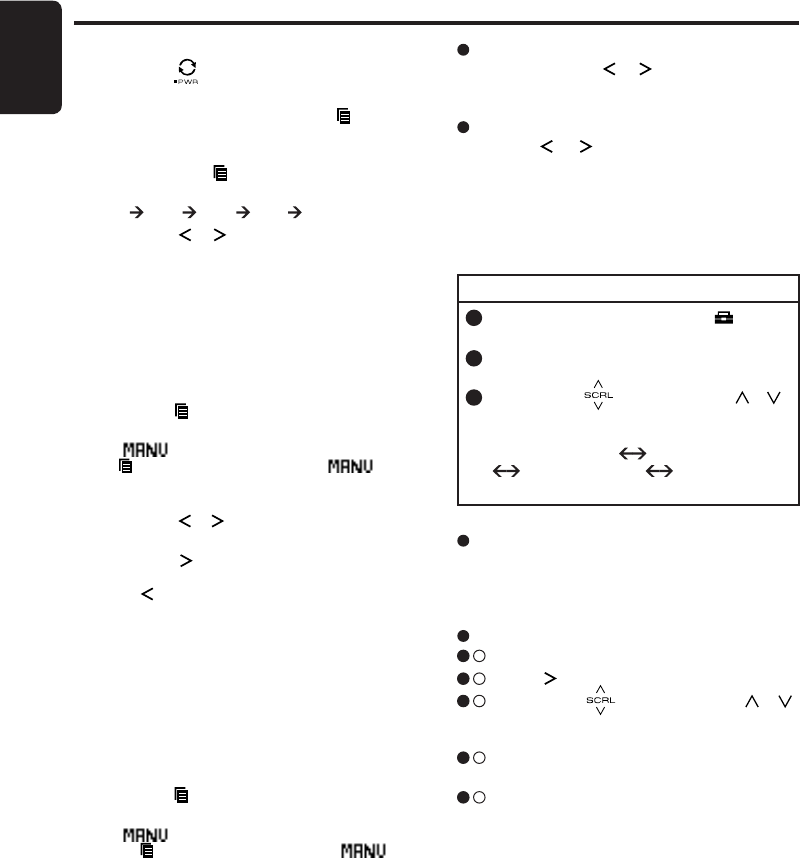
16
English
FZ709
Radio Mode Operations
Listening to the radio
1. Touch the [ ] key to switch to Source menu.
2. Select “TUNER” to enter Radio mode.
3. To select a preset band, touch the [ ] key and
then select one of the preset bands such as
FM1, FM2, FM3 or AM1.
Every time the [ ] key is touched, the band
switches in the following order:
FM1 FM2 FM3 AM1 FM1...
4. Touch the [ ]/[ ] key to tune in the desired
station.
Seek tuning
1. Touch the [ ] key and select the desired band
(FM or AM).
∗ If is lit in the display, touch and hold the
[ ] key for 1 second or longer. in the
display goes off and seek tuning is now avail-
able.
2. Touch the [ ]/[ ] key to start automatic sta-
tion tuning.
When the [ ] key is touched, the station is
sought in the direction of higher frequencies;
if the [ ] key is touched, the station is sought
in the direction of lower frequencies.
Tuning
There are 3 types of tuning mode available, seek
tuning, manual tuning and preset tuning.
Manual tuning
There are 2 ways available:
Quick tuning and step tuning.
When you are in the step Tuning mode, the fre-
quency changes one step at a time. In the Quick
Tuning mode, you can quickly tune the desired
frequency.
1. Touch the [ ] key and select the desired band
(FM or AM).
∗ If is not lit in the display, touch and hold
the [ ] key for 1 second or longer. is lit
in the display and manual tuning is now avail-
able.
2. Tune into a station.
TUNER OPTION
Step tuning
Touch the [ ]/[ ] key to perform manual tun-
ing.
Quick tuning
Touch and hold the [ ]/[ ] key for 1 second or
longer to begin station tuning.
Radio function
You need to enter the TUNER OPTION to per-
form the Radio function.
Preset memory function
Preset memory function can store up to 24 sta-
tions: Six stations for each of FM1, FM2, FM3,
and AM1.
1 . During Tuner mode, touch the [ ] key to
switch to ADJ menu.
2 . Select “OPTION” in the menu to enter
Tuner Option mode.
3 . Slide along [ ] slider or touch [ ]/[ ]
key, the TUNER OPTION mode changed
as following order:
“P.CH MEMORY” “PRESET SCAN”
“AUTO STORE” “TITLE INPUT”
“P.CH MEMORY”...
Manual memory function
3 - 1 . Select “P.CH MEMORY”.
3 - 2 . Touch [ ] key to enter detail setting stage.
3 - 3 . Slide along [ ] slider or touch [ ]/[ ]
key to select the preset channel number to
be stored.
3 - 4 . Touch [ENT] key for 2 seconds to store the
frequency into the selected preset channel.
3 - 5 . “MEMORY” is displayed for 2 seconds before
revert to main display.
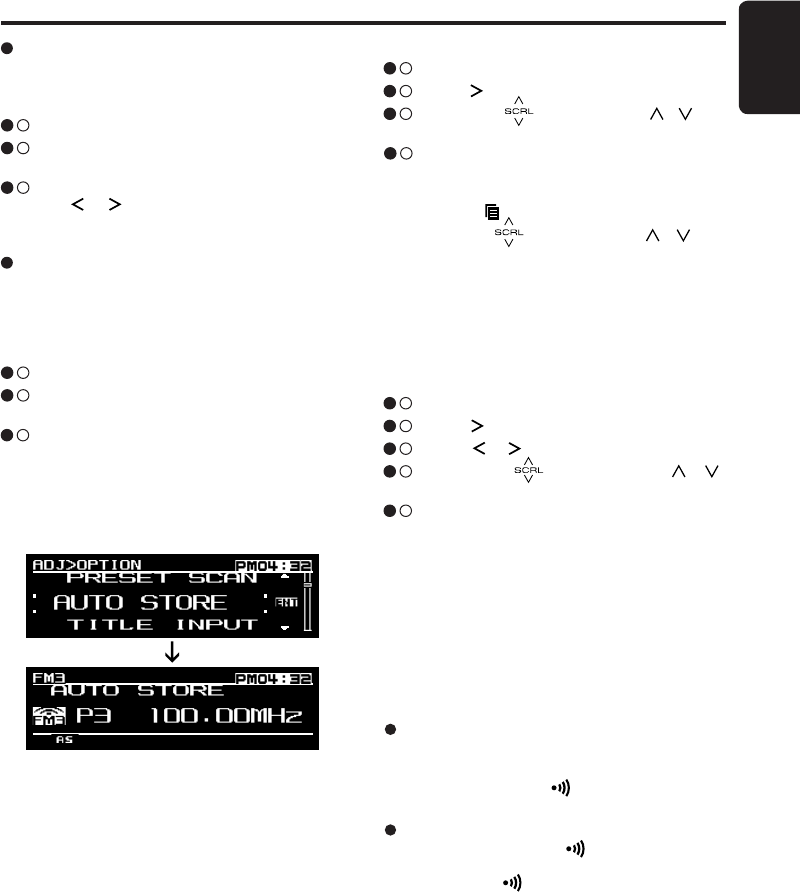
17
English
FZ709
Method 1:
3 - 1 . Select “P.CH MEMORY”.
3 - 2 . Touch [ ] key to enter detail setting stage.
3 - 3 . Slide along [ ] slider or touch [ ]/[ ] key
to select the desired preset station.
3 - 4 . Touch [ENT] key for less than 1 second to
recall the stored radio frequency.
Method 2:
1. Touch the [ ] key to select the desired band.
2. Slide along [ ] slider or touch [ ]/[ ] key
to select the desired preset station.
3. Touch [ENT] key to recall the stored radio
frequency.
Preset scan
Preset scan receives the stations stored in pre-
set memory in order. This function is useful when
searching for a desired station in memory.
3 - 1 . Select “PRESET SCAN”.
3 - 2 . Touch [ENT] key to start scan preset chan-
nel.
3 - 3 . When a desired station is tuned in, touch
the [ ]/[ ] key to continue receiving that
station.
Radio Mode Operations
Auto store
Auto store is a function for storing up to 6 stations
that are automatically tuned in sequentially. If 6
receivable stations cannot be received, a previ-
ously stored station remains un-overwritten at
the memory position.
3 - 1 . Select “AUTO STORE”.
3 - 2 . Touch [ENT] key to start performing auto
store function.
3 - 3 . The stations with good reception are stored
automatically to the preset channels.
∗ If auto store is performed in the FM bands,
the stations are stored in FM3 even if FM1 or
FM2 was chosen for storing stations.
∗ “AUTO STORE” will appears in the display.
Recalling a preset station
A total of 24 preset positions (6-FM1, 6-FM2, 6-
FM3, 6-AM1) exists to store individual radio sta-
tions in memory.
There are 2 methods to recall a preset station.
ISR memory
1. Select the station that you wish to store in ISR
memory.
2. Touch and hold the [ ] key for 2 seconds.
Instant station recall (ISR)
Instant station recall is a special radio preset that
instantly accesses a favorite radio station at a
touch of a key. The ISR function even operates
with the unit in other modes.
Recalling a station with ISR
In any mode, touch the [ ] key to turn on the
radio function and tune the selected radio sta-
tion.Touch the [ ] key again to return to the
previous mode.
Entering titles
Titles up to 10 characters long can be stored in
memory and displayed for Radio stations.
3 - 1 . Select “TITLE INPUT”.
3 - 2 . Touch [ ] key to enter detail setting stage.
3 - 3 . Touch [ ]/[ ] key to move the cursor.
3 - 4 . Slide along [ ] slider or touch [ ]/[ ]
key to input the text.
3 - 5 . Touch and hold the [ENT] key for 2 seconds
or longer to store the title into memory.
∗ Entered titles will be deleted when back up
power is disconnected.
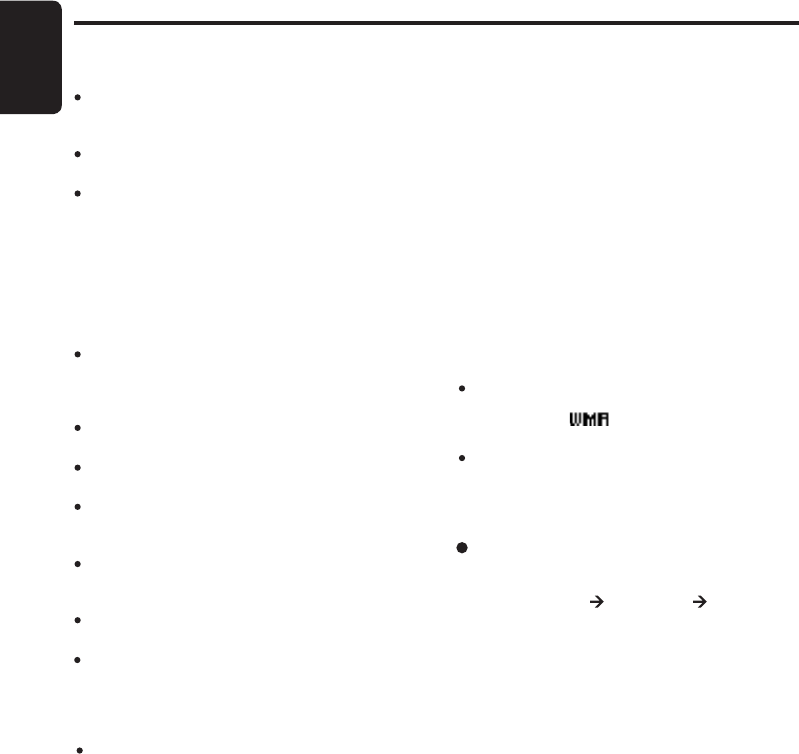
18
English
FZ709
USB Operations
USB memory device operation
About USB memory
USB is an acronym for Universal Serial Bus, and
refers to an external bus standard supporting
data transfer rates of 12 Mbps.
This unit is compatible with USB 1.1/2.0 with
maximum data transfer rates of 12 Mbps.
USB memory devices that can be played by
connecting to the unit’s USB cable are limited
to those recognized as “USB mass storage
class devices”; operation is not guaranteed
with all USB memory devices.
∗ Devices compatible with “USB Mass Storage
Class” can be used merely by connecting to the
host device, without need for special drivers or
application software.
Consult the manufacturer of your USB memory
device for information regarding whether it
is supported by “USB Mass Storage Class”
standards.
Audio files playable on this unit are limited to
MP3/WMA/AAC files.
To prevent the accidental loss of data, always
back up important data on your computer.
This unit does not support connections to a com-
puter. In addition, connections made through a
USB hub device are also not supported.
When a USB memory device is composed of
two or more drives, only one of the drives will
be detected.
USB memory devices with security functions
cannot be played.
The order in which tracks are recorded may dif-
fer depending on the USB memory device con-
nected (the actual playback order may not be
the same as that indicated on your computer’s
display).
If you continuously operate folder up/down, the
play time keeps as “00:00”, and the sound is
not emitted.
What is MP3?
MP3 is an audio compression method and clas-
sified into audio layer 3 of MPEG standards. This
audio compression method has penetrated into
PC users and become a standard format. This
MP3 features the original audio data compres-
sion to about 10 percent of its initial size with a
high sound quality. This means that several mu-
sic CDs can be recorded on a USB memory de-
vice to allow a long listening time∗.
∗ Depends on the USB memory device storage
capacity.
To disable DRM
(Digital Rights Management)
1. When using Windows Media Player 9/10/11,
click on TOOL OPTIONS MUSIC RE-
CORD tab, then under Recording settings, un-
click the check box for RECORD PROTECTED
MUSIC. Then, reconstruct files.
Personally constructed WMA files are used at
your own responsibility.
What is WMA?
WMA is the abbreviation of Windows Media Au-
dio, an audio file format developed by Microsoft
Corporation.
Notes:
If you play a file with DRM (Digital Rights Manage-
ment) for WMA remaining ON, no audio is output
(The “--:--” and indicator blinks for 5 seconds
and go to next track).
Windows MediaTM, and the Windows® logo are
trademarks, or registered trademarks of Microsoft
Corporation in the United States and/or other
countries.
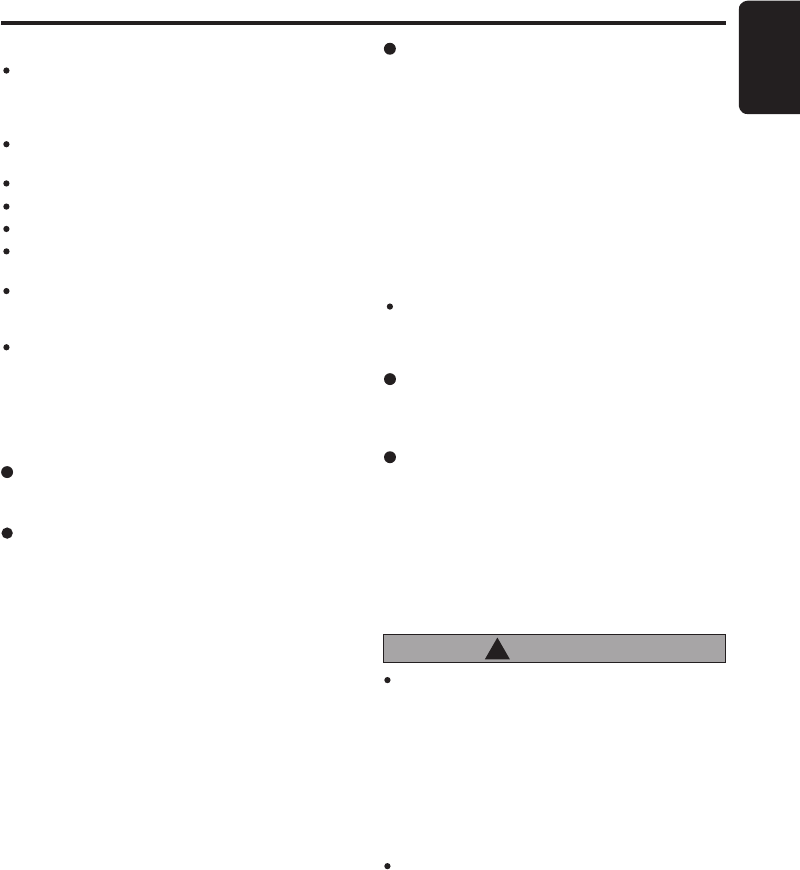
19
English
FZ709
What is AAC?
AAC is an acronym for “Advanced Audio
Coding” and refers to the audio compression
method used with video compression standards
MPEG-2 and MPEG-4.
AAC files composed with the following condi-
tions can be played:
AAC files encoded with iTunes.
iTunes Ver. 7.0 or earlier.
File extension “.m4a” (“.M4A”)
Tracks purchased at an iTunes Store, and
copyright-protected files cannot be played.
When playing AAC files that include image data,
additional time may be required before playback
begins.
Files may not play properly, depending on the
iTunes version under which an AAC file is en-
coded.
Precautions when creating MP3/
WMA/AAC file
Usable sampling rates and bit rates
See “USB” (page 42) for details.
USB Operations
File extensions
1. Always add a file extension “.MP3”, “.WMA”
or “.M4A” to MP3, WMA or AAC file by using
single byte letters. If you add a file extension
other than specified or forget to add the file
extension, the file cannot be played.
2. Files without MP3/WMA/AAC data will not play.
The indication “NO FILE” appears in the play
time display if you attempt to play files without
MP3/WMA/AAC data.
∗ When VBR files are played, the play time display
may differ the play location.
∗ When MP3/WMA/AAC files are played, a little
no sound part is caused between tunes.
Logical format (File system)
1. When writing MP3/WMA/AAC file, please
select “FAT12”, “FAT16” or “FAT32” as the
file system format. Normal play may not be
possible if the files are recorded on another
format.
2. The folder name and file name can be dis-
played as the title during MP3/WMA/AAC
play but the title must be within 64 single byte
alphabetical letters and numerals (including an
extension).
3. Do not affix a name to a file inside a folder
having the same name.
Note:
File names in small letters with less than 8 charac-
ters (not including file extension) will be displayed
in capital letters.
CAUTION
!
Insert and remove a USB memory device
only when the device is not being accessed.
Connecting or disconnecting the device at
the following times may result in the loss of
data:
- If the USB memory device is removed or
power is disconnected during writing to
the device.
- When the device is subjected to static
electricity or electric noise.
Do not leave a USB memory device unat-
tended in an automobile. Exposure to direct
sunlight or high temperatures may cause
deformation or other malfunction of the USB
memory device.
Folder structure
1. A USB with a folder having more than 8 hier-
archical levels will be impossible.
Number of files or folders
1. Up to 255 files per folder can be recognized.
Up to 512 folders can be recognized and up
to total of 130560 files can played.
2. Tracks are played in the order that they were
recorded onto a USB. (Tracks might not always
be played in the order displayed on the PC.)
3. Some noise may occur depending on the type
of encoder software used while recording.
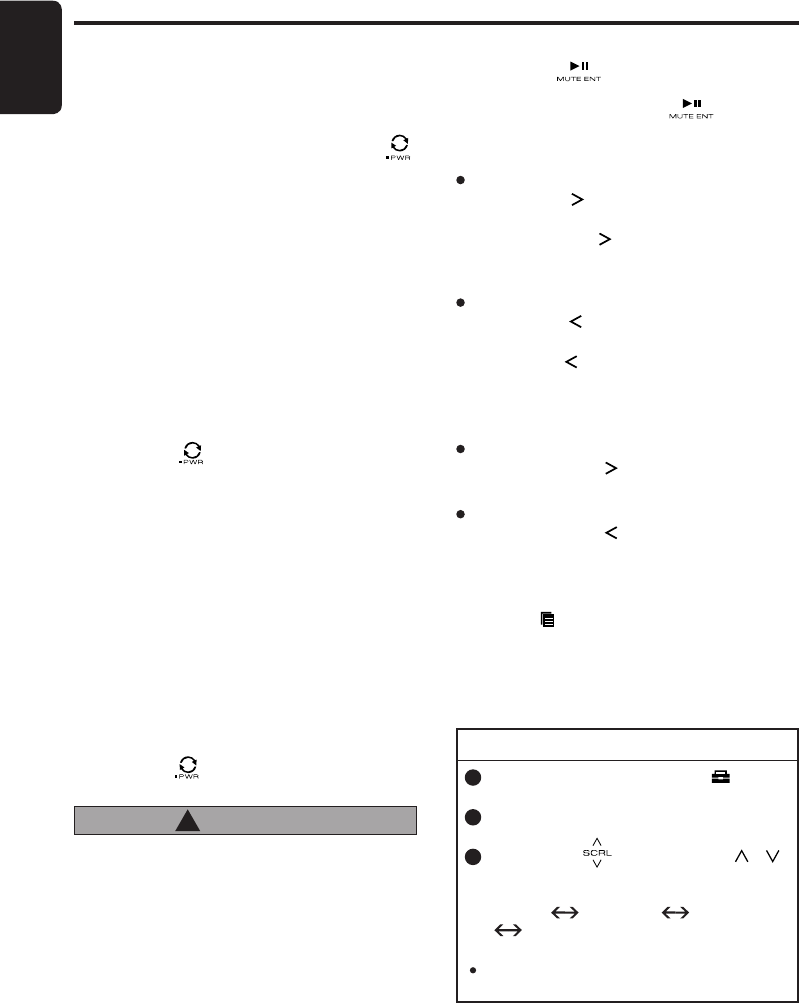
20
English
FZ709
Connecting a USB memory device
1. Connect the USB memory device to the USB
slot.
Playback will begin from the first file recorded
on the device.
∗ If the device is not recognized, touch the [ ]
key to switch to the Source menu and select
the source to the device.
∗ Always insert the device fully into the connector.
Incomplete connections may cause the device
not to be recognized.
∗ Depending on the number of tracks recorded,
some amount of time may be required until all
tracks are read into the unit.
∗ The order in which tracks are recorded may
differ depending on the device connected (the
actual playback order may not be the same as
that indicated on your computer’s display).
USB Operations
To listen to tracks on a connected
USB memory device
1. Touch the [ ] key to switch to the Source
menu and select the “USB”. When USB
memory device is selected, playback (except
DRM files) will begin from the location at which
playback was previously stopped.
∗ When a USB memory device is connected the
USB mode will be displayed.
∗ When a USB memory device is disconnected
and then reconnected, playback will begin
from the previous position where playback is
stopped.
∗ When a USB memory device is disconnected
and then a different USB memory device is
connected, playback will begin from the first file
recorded on the device.
To stop play
1. Touch the [ ] key and switch the function to
a source other than the USB memory device.
CAUTION
!
Do not remove the USB memory device when
the USB mode is selected, since it may result
in loss or damage to data on the USB memory
device.
Always backup and save important data on
your computer.
2. Remove the USB memory device from the USB
slot.
Selecting a track
Track-up
1. Touch the [ ] key to move to the beginning
of the next track.
2. Each time the [ ] key is touched, playback
proceeds to another track in the advancing
direction.
Track-down
1. Touch the [ ] key to move to the beginning
of the current track.
2. Touch the [ ] key twice to move to the begin-
ning of the previous track.
Fast-forward/fast-backward
Fast-forward
Touch and hold the [ ] key for 1 second or lon-
ger.
Fast-backward
Touch and hold the [ ] key for 1 second or lon-
ger.
Top function
Touch the [ ] key for 1 second or longer, then
the USB memory device will start playing the first
track of current folder.
Pausing play
1. Touch the [ ] key to pause play. “PAUSE”
appears in the display.
2. To resume play, touch the [ ] key again.
USB OPTION
Other various play functions
1 . During USB mode, touch the [ ] key to
switch to ADJ menu.
2 . Select “OPTION” in the menu to enter USB
Option mode.
3 . Slide along [ ] slider or touch [ ]/[ ]
key, the USB Option mode changed as
following order:
“SCAN” “REPEAT” “RANDOM”
“SCAN”...
Note:
During trick play, “TRICK OFF” will be appeared
before “SCAN” item.
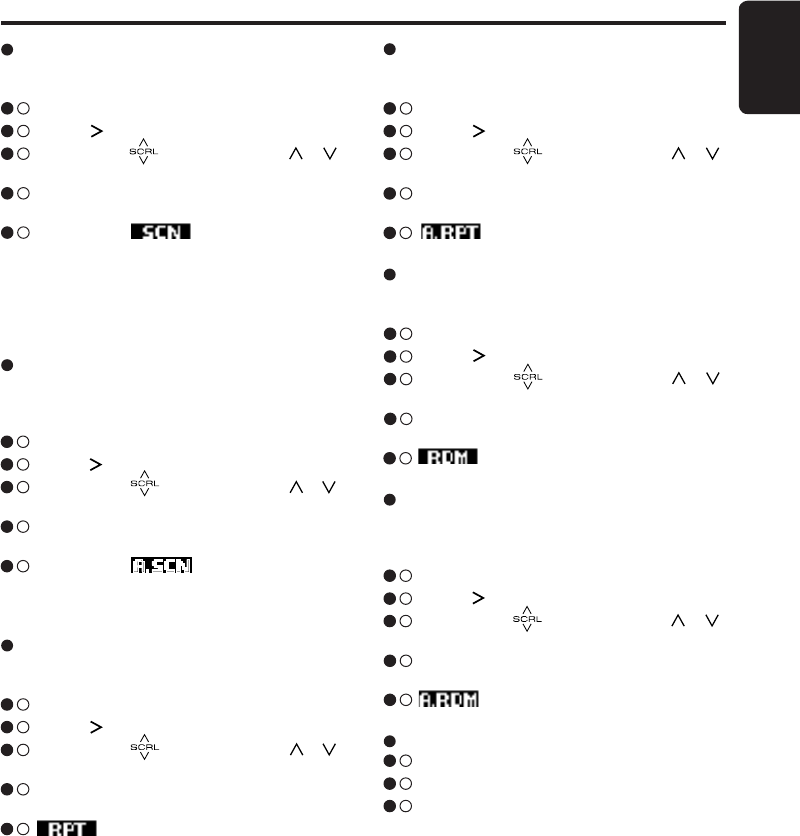
21
English
FZ709
USB Operations
All scan play
This function allows you to locate and play the
first 10 seconds of the first track of all the fold-
ers.
3 - 1 . Select “SCAN”.
3 - 2 . Touch [ ] key to enter detail setting stage.
3 - 3 . Slide along [ ] slider or touch [ ]/[ ]
key to select “ALL”.
3 - 4 . Touch the [ENT] key, “ALL SCAN” will be
displayed for 2 seconds.
3 - 5 . During scan, will keep blinking.
∗ All scan play starts from the first track of next
folder.
Scan play
This function allows you to locate and play the
first 10 seconds of all the tracks in current folder.
3 - 1 . Select “SCAN”.
3 - 2 . Touch [ ] key to enter detail setting stage.
3 - 3 . Slide along [ ] slider or touch [ ]/[ ]
key to select “TRACK”.
3 - 4 . Touch the [ENT] key, “TRACK SCAN” will be
displayed for 2 seconds.
3 - 5 . During scan, will keep blinking.
∗ Scan play starts from the next track after the
track currently being played.
∗ Scan play will proceed to next folder after
all the tracks in the current folder have been
scanned.
To cancel trick play
3 - 1 . Select “TRICK OFF”.
3 - 2 . Touch [ENT] key to cancel trick play.
3 - 3 . Display will return to playback display.
All repeat play
This function allows you to play all tracks in the
MP3/WMA/AAC current folder repeatedly.
3 - 1 . Select “REPEAT”.
3 - 2 . Touch [ ] key to enter detail setting stage.
3 - 3 . Slide along [ ] slider or touch [ ]/[ ]
key to select “ALL”.
3 - 4 . Touch the [ENT] key, “ALL REPEAT” will be
displayed for 2 seconds.
3 - 5 . lights in the display.
Random play
This function allows you to play all tracks of cur-
rent folder in a random order.
3 - 1 . Select “RANDOM”.
3 - 2 . Touch [ ] key to enter detail setting stage.
3 - 3 . Slide along [ ] slider or touch [ ]/[ ]
key to select “TRACK”.
3 - 4 . Touch the [ENT] key, “TRACK RANDOM”
will be displayed for 2 seconds.
3 - 5 . lights in the display.
All random play
This function allows you to play all the tracks of
all the folders recorded on an USB in a random
order.
3 - 1 . Select “RANDOM”.
3 - 2 . Touch [ ] key to enter detail setting stage.
3 - 3 . Slide along [ ] slider or touch [ ]/[ ]
key to select “ALL”.
3 - 4 . Touch the [ENT] key, “ALL RANDOM” will be
displayed for 2 seconds.
3 - 5 . lights in the display.
Repeat play
This function allows you to play the current track
repeatedly.
3 - 1 . Select “REPEAT”.
3 - 2 . Touch [ ] key to enter detail setting stage.
3 - 3 . Slide along [ ] slider or touch [ ]/[ ]
key to select “TRACK”.
3 - 4 . Touch the [ENT] key, “TRACK REPEAT” will
be displayed for 2 seconds.
3 - 5 . lights in the display.
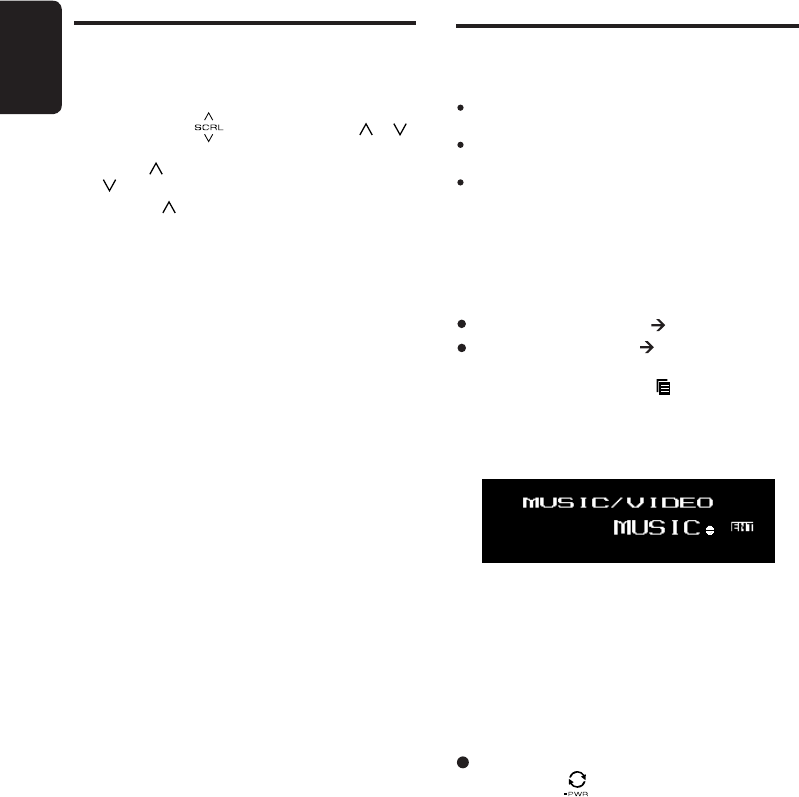
22
English
FZ709
Select iPod mode
1. Connect your iPod to the USB connector. The
system will automatically detect the connected
device and change to the USB mode (iPod
mode) and start playback after a while.
USB Operations
Folder Select
This function allows you to select a folder con-
taining MP3/WMA/AAC files and start playing
from the first track in the folder.
1. Slide along [ ] slider or touch [ ]/[ ]
key.
Touch [ ] key to move the next folder. Touch
[ ] key to move the previous folder.
∗ Touch [ ] key while in the final folder will shift
to the first folder.
∗ Folder without a MP3/WMA/AAC file is not
selectable.
∗ Folder name will be displayed for a while.
iPod Operations
This section describes operations when connect-
ed to an Apple iPod via the USB slot.
Notes:
See the iPod Owner’s Manual for details regarding
operation conditions.
The unit will not operate, or may operate improperly
with unsupported versions.
For a list of compatible Apple iPod unit with the this
model, please contact your Clarion dealer or www.
clarion.com.
Connecting an iPod
When an iPod is connected to the USB slot,
“Shuffle” set on the iPod will become as follows:
“Shuffle (Albums)” play Random play
“Shuffle (Songs)” play All random play
The iPod have iPod menu which can toggle with
Play mode by touching the [ ] key for 1 second
or longer.
If iPod supports video capability, the following
screen will be displayed first before switching to
the iPod menu.
Touch [ENT] key to enter music menu or video
menu.
When an iPod is already connected
1. Touch the [ ] key to switch to the source
menu.
2. Touch the "USB" to select the iPod mode.
The system changes to the USB mode (iPod
mode), and starts playback from the previous
position.
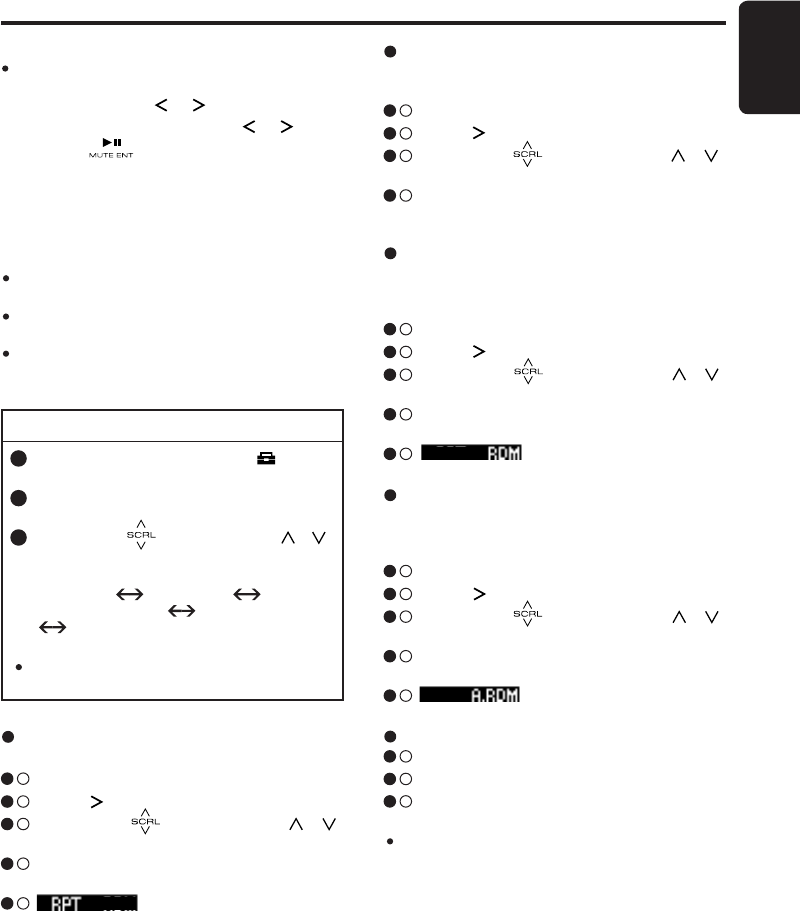
23
English
FZ709
Note:
The following operations in Play mode operate the
same as in USB mode:
∗ Track selection: [ ],[ ]
∗ Fast-forward/fast-backward: [ ],[ ]
∗ Pause: [ ]
See “USB Operations” (page 18) for details.
iPod OPTION
1 . During USB mode, touch the [ ] key to
switch to ADJ menu.
2 . Select “OPTION” in the menu to enter iPod
Option mode.
3 . Slide along [ ] slider or touch [ ]/[ ]
key, the iPod Option mode changed as
following order:
“REPEAT” “RANDOM”
“OUTPUT FORM” “SIMPLE MODE”
“REPEAT”...
Note:
During trick play, “TRICK OFF” will be appeared
before “REPEAT” item.
Other various play functions
(in Play mode)
Notes:
These functions are not supported when in the iPod
menu.
The Random function set on the iPod remains the
same after attachment/detachment of the iPod.
The Repeat function on the iPod will be changed
when you connect/disconnect the iPod to the
unit.
Repeat play
Play back one track repeatedly.
3 - 1 . Select “REPEAT”.
3 - 2 . Touch [ ] key to enter detail setting stage.
3 - 3 . Slide along [ ] slider or touch [ ]/[ ]
key to select “ON”.
3 - 4 . Touch the [ENT] key, “REPEAT ON” will be
displayed for 2 seconds.
3 - 5 . lights in the display.
Repeat off
This function allows you to play all tracks in the
current folder repeatedly.
3 - 1 . Select “REPEAT”.
3 - 2 . Touch [ ] key to enter detail setting stage.
3 - 3 . Slide along [ ] slider or touch [ ]/[ ]
key to select “OFF”.
3 - 4 . Touch the [ENT] key, “REPEAT OFF” will be
displayed for 2 seconds.
Random play
Play all albums within a selected category, in ran-
dom order. (Corresponds to “Shuffle (Albums)”
command on iPod.)
3 - 1 . Select “RANDOM”.
3 - 2 . Touch [ ] key to enter detail setting stage.
3 - 3 . Slide along [ ] slider or touch [ ]/[ ]
key to select “TRACK”.
3 - 4 . Touch the [ENT] key, “TRACK RANDOM”
will be displayed for 2 seconds.
3 - 5 . lights in the display.
All random play
Play all tracks within a selected category, in ran-
dom order. (Corresponds to “Shuffle (Songs)”
command on iPod.)
3 - 1 . Select “RANDOM”.
3 - 2 . Touch [ ] key to enter detail setting stage.
3 - 3 . Slide along [ ] slider or touch [ ]/[ ]
key to select “ALL”.
3 - 4 . Touch the [ENT] key, “ALL RANDOM”
will be displayed for 2 seconds.
3 - 5 . lights in the display.
To cancel trick play
3 - 1 . Select “TRICK OFF”.
3 - 2 . Touch the [ENT] key to cancel trick play.
3 - 3 . Display will return to playback display.
Note:
When playing the last track within a selected
category in Random mode, if ACC is switched off
then on again, playback will begin from a different
track.
iPod Operations
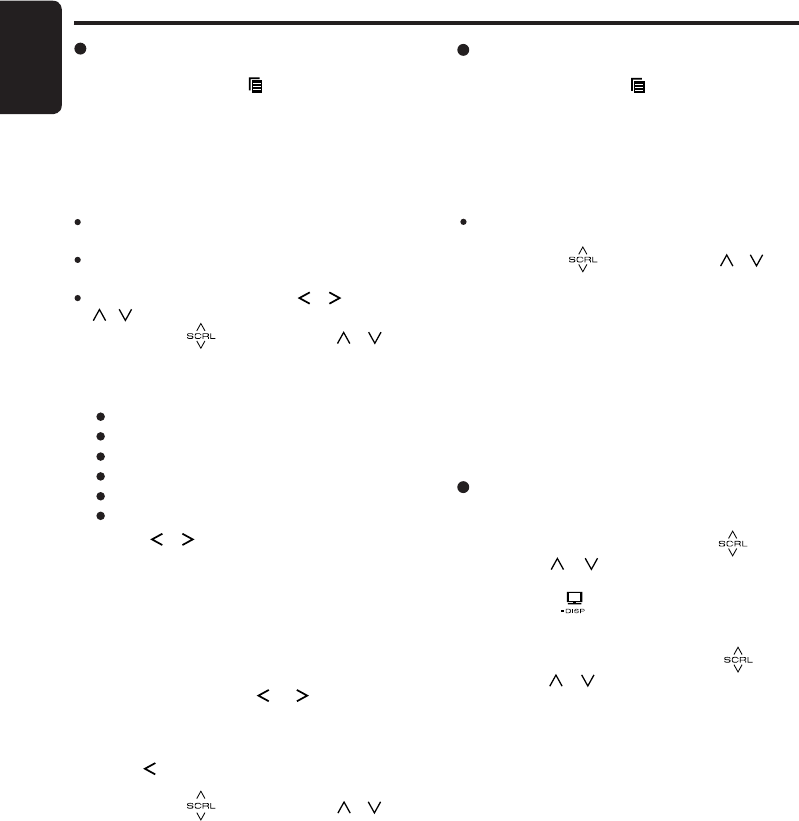
24
English
FZ709
iPod Operations
Selecting category from the iPod
music menu
1. Touch and hold the [ ] key for 1 second or
longer.
2. Select to switch to music menu or video
menu.
3. If “MUSIC” is selected from the list, iPod music
menu categories will be displayed.
Notes:
If the iPod does not support video, the iPod music
menu categories will be displayed directly.
Repeat and Random mode operations are not
supported when in the iPod menu.
In iPod menu, if you touch the [ ]/[ ] or touch
[ ]/[ ] key fast, playback may not be performed.
4. Slide along [ ] slider or touch [ ]/[ ] key
to select the category.
5. There are 6 categories in the iPod music
menu:
Playlists
Artists
Albums
Songs
Genres
Composers
6. Touch [ ]/[ ] key to switch between layer.
7. When the track name display is showing, touch
the [ENT] key.
Playback will begin from the first track in the
selected category, and the iPod menu will be
canceled.
∗ Subfolders may be displayed, depending on the
category.
In this case, use the [ ]/[ ] key to switch
between subfolders, then use the [ENT] key to
select the desired subfolder.
∗ When the track name display is showing, touch
the [ ] key will return to the currently playing
folder name display.
8. Slide along [ ] slider or touch [ ]/[ ] key
to select a track within a category.
iPod menu ABC search
This function searches the subfolders for desired
alphabetical letters.
1. During iPod menu, slide along [ ] slider
or touch [ ]/[ ] key and select the desired
category.
2. Touch the [ ] key for 1 second or longer.
∗ A small window for alphabet selection will be
displayed.
3. Select the alphabet by slide along [ ] slider
or touch [ ]/[ ] key and touch [ENT] key to
perform search.
4. “SEARCHING” will be displayed.
∗ During search, touch the [ENT] key to cancel
search.
Selecting category from the iPod
video menu
1. Touch and hold the [ ] key for 1 second or
longer.
2. Select to switch to music menu or video
menu.
3. If “VIDEO” is selected from the list, iPod video
menu categories will be displayed.
Note:
Repeat and Random mode operations are not
supported when in the iPod menu.
4. Slide along [ ] slider or touch [ ]/[ ] key
to select the category.
5. The categories in the iPod video menu is de-
pend on the iPod.
∗ During video files playback, if ACC is switched
off then switched on again, or if iPod is discon-
nected, playback cannot be resumed.
∗ Random play cannot be selected in iPod video
mode. There is no album in the video menu.
∗ Please set the language setting in the iPod to
English as this unit can only display English.
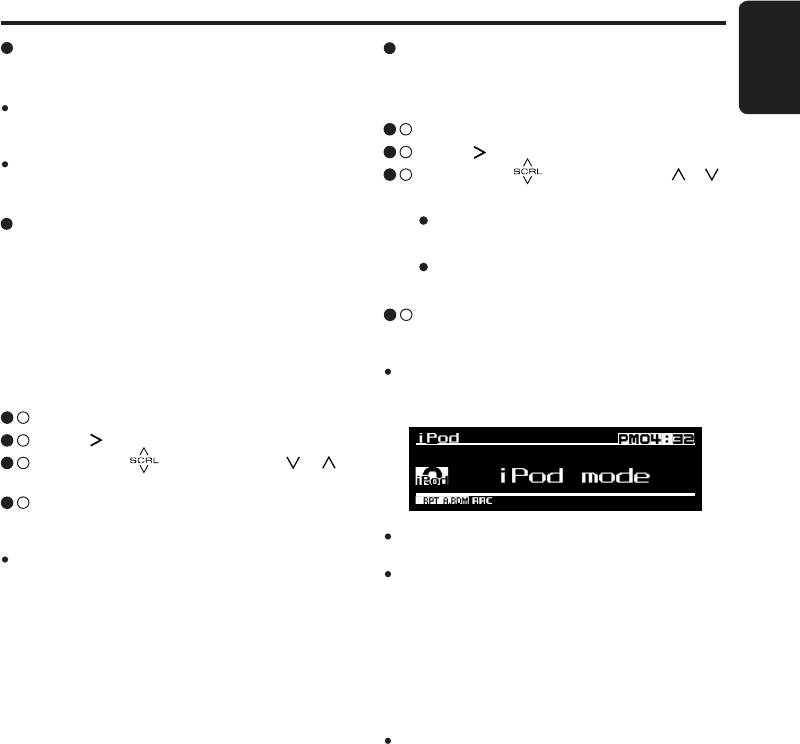
25
English
FZ709
iPod Operations
Output Form
This function is to select digital output or ana-
log output from this unit. This setting is for video
playback via iPod 5G.
When you connect other than iPod 5G or when
you play only audio files, please set this setting
to “DIGITAL”.
If you set this setting to “ANALOG”, optional iPod
video cable CCA723 is required.
∗ The factory default setting is “DIGITAL”.
3 - 1 . Select “OUTPUT FORM”.
3 - 2 . Touch [ ] key to enter detail setting stage.
3 - 3 . Slide along [ ] slider or touch [ ]/[ ]
key to select “DIGITAL” or “ANALOG”.
3 - 4 . After completing settings, touch the [ENT]
key to return to the 1st selected item.
Note:
The setting will only take effect after disconnecting
and re-connecting the iPod.
Select Simple Control mode
This function is to select the mode to operate the
iPod contents.
∗ The factory default setting is “OFF”.
3 - 1 . Select “SIMPLE MODE”.
3 - 2 . Touch [ ] key to enter detail setting stage.
3 - 3 . Slide along [ ] slider or touch [ ]/[ ]
key to select “ON” or “OFF”.
ON
To operate iPod contents from iPod.
OFF
To operate iPod contents from this unit.
3 - 4 . After completing settings, touch the [ENT]
key to return to the 1st selected item.
Notes:
During iPod Simple mode ON, “iPod Mode” will
be displayed as below and cannot switch to other
display layout:
During Simple Mode On, do not operate from iPod
and this unit at the same time.
iPod 5G and iPod nano 1G cannot select both
digital output and simple control mode on at the
same time.
∗ Output form: Digital and Simple mode:
OFF - Default
∗ Output form: Digital and Simple mode:
ON - Not selectable
∗ Output form: Analog and Simple mode:
ON/OFF - Requires CCA723 cable
During Simple Mode On, please do not change the
repeat setting to “OFF” in the iPod.
About title display
This unit supports the display of title information
transmitted from a connected iPod.
Character code information is UTF-8; display-
able characters include English alphanumerics,
some symbols, and some umlaut characters.
Unsupported characters will be replaced by
asterisks (∗).
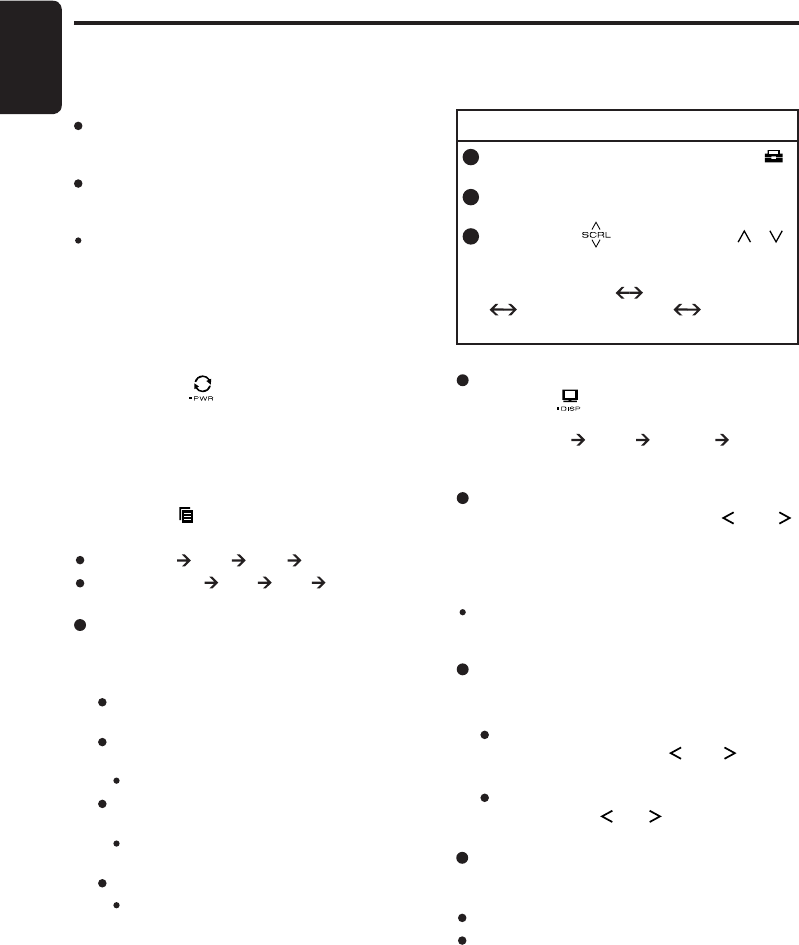
26
English
FZ709
Satellite Radio Operations
This function is available when a Satellite Radio
Tuner is connected.
This unit can control the following Satellite Radio
Tuner through the CeNET Translator Adapter.
XM Satellite Mini Tuner
(Which needs Universal CeNET Translator
Adapter)
SIRIUS Satellite Universal Tuner
(Which needs CeNET Translator: CLA-SC1)
Note:
The function is differ depending to the connected
receiver, they are distinguished by the following
notations:
- “XM”: for an XM Satellite Radio Tuner
- “SIRIUS”: for a SIRIUS Satellite Radio Tuner
Selecting a Satellite Radio mode
1. Touch the [ ] key to switch to Source
menu.
2. Select the “SIRIUS” or “XM” to changes to the
specified Satellite Radio mode.
Selecting a band
1. Touch the [ ] key to select a band.
This changes the reception band as follows:
“XM”: XM1 XM2 XM3 XM1 ...
“SIRIUS”: SR1 SR2 SR3 SR1 ...
Information displayed during
reception
The following information is displayed when the
satellite radio cannot be received normally.
When the tuner is turned on the first time or
after a reset: “UPDATING”
When a channel is being tuned in (no signal
is yet received):
XM: “LOADING”, SIRIUS: “ACQUIRING”
A channel without a broadcast has been
selected:
XM: “CH UNAVAIL”, SIRIUS: “INVALID
CH”
A channel not covered by your contract:
XM: “UPDATING”, SIRIUS: “CALL 888”
“539-SIRI” (alternated)
Step tuning
1. Touch the [ ] or [ ] key.
Quick tuning
1. Touch and hold the [ ] or [ ] key for
1 second or longer.
Channel selection
1. Channels are selected with the [ ] or [ ]
key.
∗ For details see the following operation descrip-
tions.
Note:
The audio output is muted and other button opera-
tions are not accepted during channel selection.
Satellite function
You need to enter the SAT OPTION to perform
the Satellite function.
SAT OPTION
1 . During Sirius or XM mode, touch the [ ]
key to switch to ADJ menu.
2 . Select OPTION in the menu to enter SAT
OPTION mode.
3 . Slide along [ ] slider or touch [ ]/[ ]
key, the SAT OPTION mode changed as
following order:
“P.CH MEMORY” “PRESET SCAN”
“CATEGORY SCAN”
“P.CH MEMORY”...
Displaying channel labels
1. Touch the [ ] key to select the desired chan-
nel label.
CATEGORY TITLE ARTIST
RADIO TEXT
Tuning mode
There are two channel selection modes: quick
tuning mode and step tuning mode.
Recalling a preset station
A total of 18 satellite radio stations can be
stored.
“XM”: 6-XM1, 6-XM2 and 6-XM3
“SIRIUS”: 6-SR1, 6-SR2 and 6-SR3
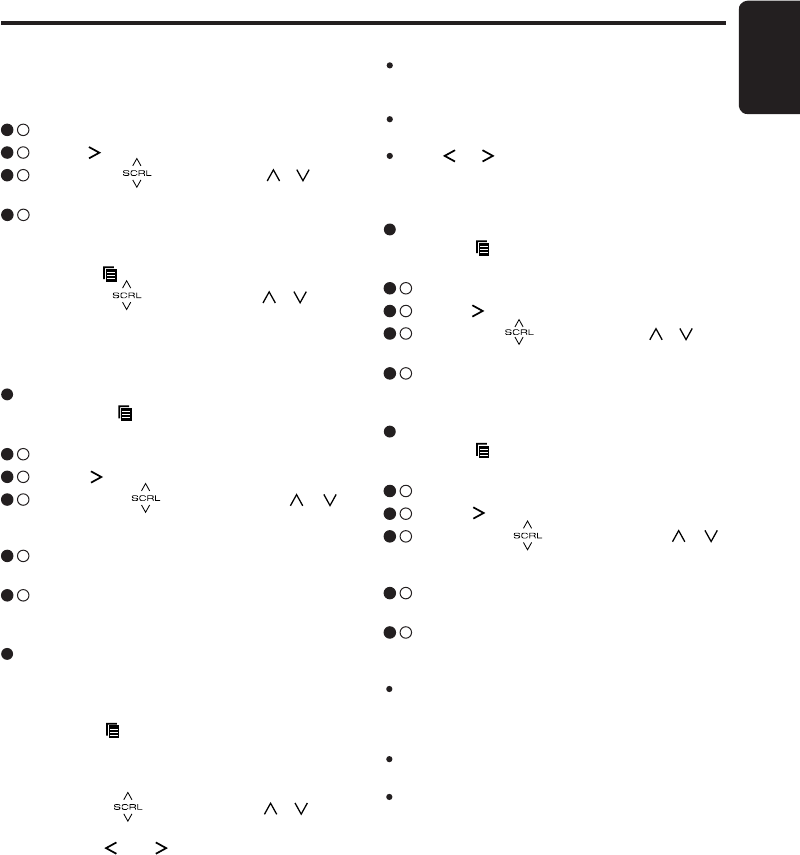
27
English
FZ709
Notes:
When the category selection mode is entered, the
category of the last received channel is displayed
first.
The category selection mode is canceled when no
channel with the selected category can be found.
If the [ ]/[ ] key are not touched within 7 sec-
onds, the category selection mode is canceled, and
resumes to the Channel mode.
Satellite Radio Operations
This allows you to store your favorite satellite ra-
dio stations in memory for later recall.
There are 2 methods to recall a preset station.
Method 1:
3 - 1 . Select “P.CH MEMORY”.
3 - 2 . Touch [ ] key to enter detail setting stage.
3 - 3 . Slide along [ ] slider or touch [ ]/[ ] key
to select the desired preset station.
3 - 4 . Touch [ENT] key for less than 1 second to
recall the stored radio frequency.
Method 2:
1 . Touch the [ ] key to select the desired band.
2 . Slide along [ ] slider or touch [ ]/[ ] key
to select the desired preset station.
3 . Touch [ENT] key to recall the stored radio
frequency.
Preset memory
1. Touch the [ ] key to select the desired
band.
3 - 1 . Select “P.CH MEMORY”.
3 - 2 . Touch [ ] key to enter detail setting stage.
3 - 3 . Slide along [ ] slider or touch [ ]/[ ]
key to select the preset channel number to
be stored.
3 - 4 . Touch [ENT] key for 2 seconds to store the
frequency into the selected preset channel.
3 - 5 . “MEMORY” is displayed for 2 seconds before
revert to main display.
Receiving stations selected by
category
Satellite Radio allows you to select broadcast
channel category (contents).
1. Touch the [ ] key for more than 1 second to
select the category selection mode.
∗ If touch for more than 1 second again, returns
to the channel selection mode.
2. Slide along [ ] slider or touch [ ]/[ ] key
to change the category item.
3. Touch the [ ] or [ ] key to tune in a station.
Presetting a category
Touch the [ ] key for more than 1 second to
select the category selection mode.
3 - 1 . Select “P.CH MEMORY”.
3 - 2 . Touch [ ] key to enter detail setting stage.
3 - 3 . Slide along [ ] slider or touch [ ]/[ ]
key to select the preset category number to
be stored.
3 - 4 . Touch [ENT] for 2 seconds to store the cat-
egory into the selected preset memory.
3 - 5 . “MEMORY” is displayed for 2 seconds before
revert to main display.
Notes:
When the name of a channel stored in memory is
changed by a broadcasting channel, the display
may show a channel name that differs from the
stored name.
A channel stored in memory may be discontinued
at the option of the broadcasting channel.
If no operation is performed for more than 1 second,
category seek tuning can automatically tune in a
receivable broadcast channel category.
Recalling a preset category
Touch the [ ] key for more than 1 second to
select the category selection mode.
3 - 1 . Select “P.CH MEMORY”.
3 - 2 . Touch [ ] key to enter detail setting stage.
3 - 3 . Slide along [ ] slider or touch [ ]/[ ] key
to select the desired preset category.
3 - 4 . Touch [ENT] for less than 1 second to recall
the preset category.
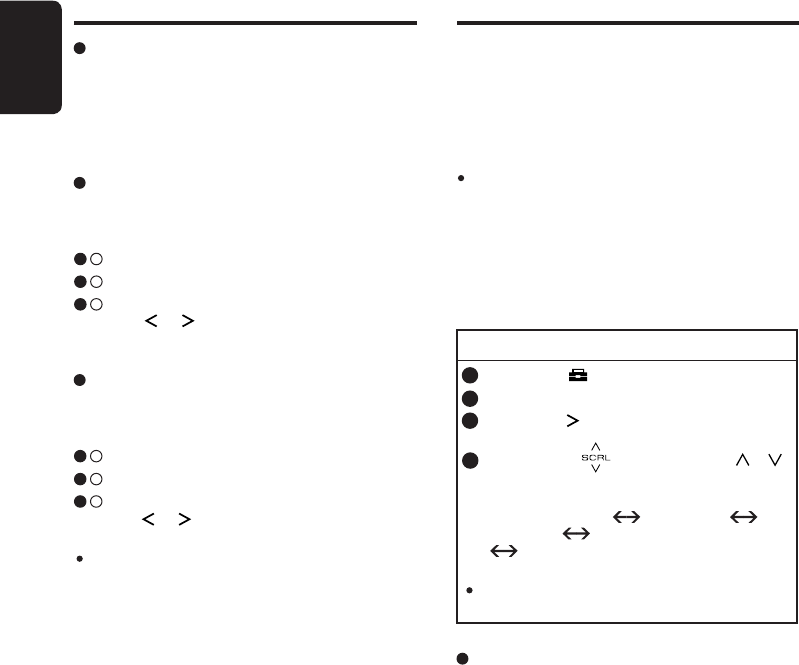
28
English
FZ709
Scan function
There are two scan modes: the category scan
mode and the preset scan mode.
During scanning channels are displayed in ab-
breviated form, the display mode cannot be
switched.
Preset scan (PRESET SCAN)
A preset scan scans the channels (up to 18 chan-
nels) stored in the preset memory about every
10 seconds.
3 - 1 . Select “PRESET SCAN”.
3 - 2 . Touch [ENT] to start scan preset channel.
3 - 3 . When a desired station is tuned in, touch
the [ ]/[ ] key to continue receiving that
station.
Category scan (CATEGORY SCAN)
In a category scan, broadcast channels in the
same category as the current channel are se-
lected about every 10 seconds.
3 - 1 . Select “CATEGORY SCAN”.
3 - 2 . Touch [ENT] key to start category scan.
3 - 3 . When a desired channel is tuned in, touch
the [ ]/[ ] key to stay in that channel.
Note:
Category scanning is not available when no cat-
egory is defined for the current channel.
Satellite Radio Operations
Bluetooth
® Operations
The
Bluetooth
® interface allows you to utilize
your car’s built-in audio system for wireless mo-
bile phone or music handsfree communication.
This unit will be able to retrieve phonebook con-
tacts, perform outgoing call, receive incoming
call and listen to music.
Note:
When an audio device is paired, the following
operations are the same as USB mode:
∗ Play/Pause
∗ Track up/down
See “USB Operations” (page23) for details.
Basic Operations
CALL METHOD
1 . Touch the [ ] key to switch to ADJ menu.
2 . Select “TEL” in the menu.
3 . Touch the [ ] key to select “CALL” to enter
TEL menu.
4 . Slide along [ ] slider or touch [ ]/[ ]
key, the call method changed as following
order:
“PHONE BOOK” “HISTORY”
“REDIAL” “DIAL NUMBER”
“PHONE BOOK”...
Note:
“CALL” will only appear if paired mobile phone
is connected.
Call from Phonebook
User can search the contact name in the phone-
book and make call.
Alternatively, user can call from mobile phone.
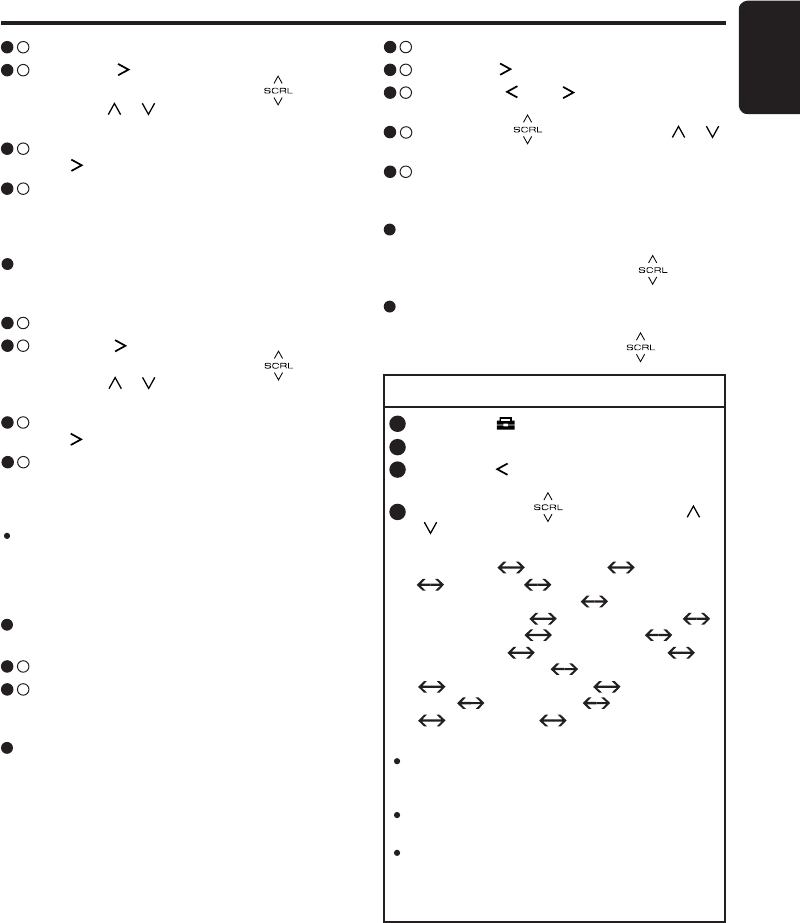
29
English
FZ709
Bluetooth
® Operations
4 - 1 . Select “PHONE BOOK”.
4 - 2 . Touch the [ ] key to enter the contact name
mode (In this case, slide along [ ] slider
or touch [ ]/[ ] key to select the desired
contact name).
4 - 3 . When the contact name is displayed, touch
the [ ] key to view details.
4 - 4 . When contact name or contact details is
displayed, touch the [ENT] key to call the
mobile phone number.
Redial a Call
You can call a last dialed number of the phone.
4 - 1 . Select “REDIAL”.
4 - 2 . Touch the [ENT] key to redial the last number
of the phone.
Dial Number Call
Outgoing call can be made by entering telephone
numbers.
Telephone number uses 0, 1, 2, 3, 4, 5, 6, 7, 8,
9, ∗, #, and +.
Received/Dialled/Missed Call History
You can browse and call from Received/Dialled/
Missed Call History.
4 - 1 . Select “HISTORY”.
4 - 2 . Touch the [ ] key to enter the contact name
mode (In this case, slide along [ ] slider
or touch [ ]/[ ] key to select the desired
contact name).
4 - 3 . When the contact name is displayed, touch
the [ ] key to view details.
4 - 4 . When contact name or contact details is
displayed, touch the [ENT] key to call the
mobile phone number.
Note:
Only calls after phone connected with this unit
will be displayed in the history list. There is no
synchronization history calls between connected
phone and this unit.
TEL OPTION
1 . Touch the [ ] key to switch to ADJ menu.
2 . Select “TEL” in the menu.
3 . Touch the [ ] key to select “OPT” to enter
TEL OPTION mode.
4 . Slide along the [ ] slider or touch [ ]/
[ ] key, the TEL OPTION mode changed
as following order:
“PAIRING” “SELECT”
“DELETE” (“DISCONNECT”
“ADD PHONEBOOK”) “DEL
PHONEBOOK” “DEL HISTORY”
“BOOK TYPE” “MIC GAIN”
“RING VOL” “TONE SELECT”
“NOISE CANCEL” “AUTO ANSWER”
“AUTO CONNECT” “PASS
KEY” “ADDRESS” “VERSION”
“BT NAME” “PAIRING”...
Notes:
When user pairing at first time, “BOOK TYPE”
is displayed before “PARING”. By select book
type once, it appear later in the option list.
The “DISCONNECT” will only appear if paired
mobile phone is connected.
The “ADD PHONEBOOK” will only appear if
paired mobile phone is connected and selected
Book Type has reserved memory for storing
contacts.
Answering a call
1. You can answer an incoming call by touching
any key (except slide along the [ ] slider.
End a call
1. You can reject an incoming call or end an on-
going call by sliding down the [ ] slider.
4 - 1 . Select “DIAL NUMBER”.
4 - 2 . Touch the [ ] key to enter the dial mode.
4 - 3 . Touch the [ ] or [ ] button to move the
cursor.
4 - 4 . Slide along [ ] slider or touch [ ]/[ ]
key to select the numbers.
4 - 5 . Touch the [ENT] key to call the mobile phone
number.
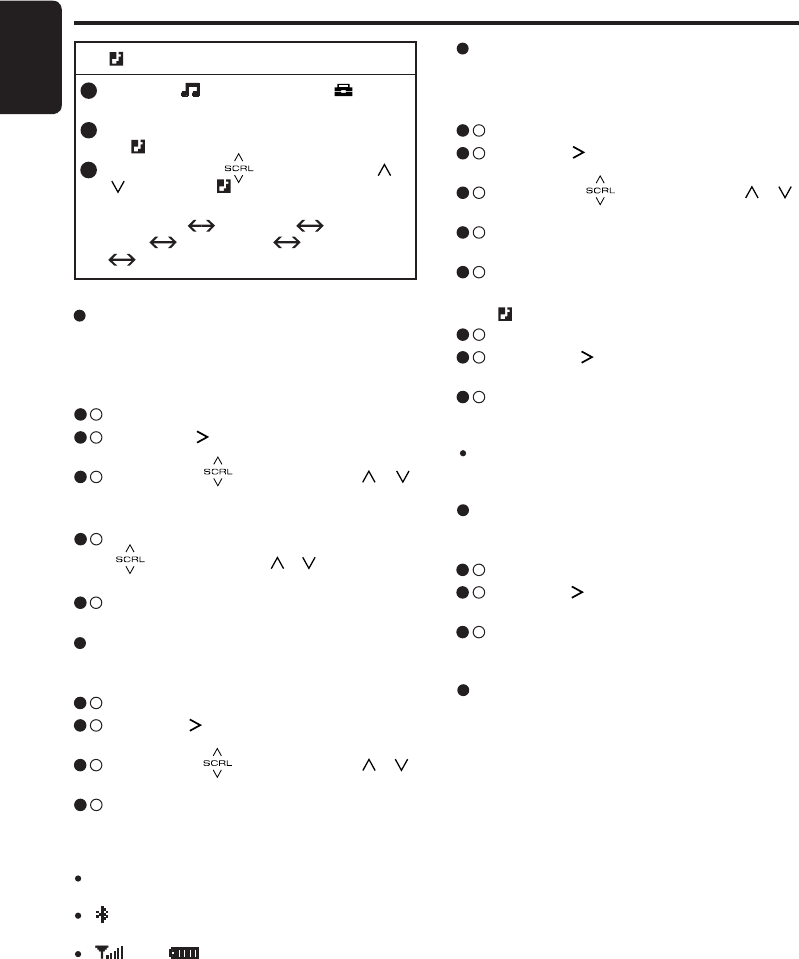
30
English
FZ709
Bluetooth
® Operations
PAIRING
This option is used to perform
Bluetooth
® pairing
with the mobile phone and audio.
Up to a maximum of 5 mobile phones and an au-
dio device can be paired.
4 - 1 . Select “PAIRING”.
4 - 2 . Touch the [ ] key to enter detail setting
stage.
4 - 3 . Slide along [ ] slider or touch [ ]/[ ]
key to select “TELEPHONE” or “AUDIO” and
then touch the [ENT] key.
4 - 4 . When you select “TELEPHONE”, slide along
[ ] slider or touch [ ]/[ ] key to select
“MEMORY 1” to “MEMORY 5”.
4 - 5 . Touch the [ENT] key to enter pairing mode.
SELECT
This is a setting for user to select one of the
paired mobile phones.
4 - 1 . Select “SELECT”.
4 - 2 . Touch the [ ] key to view the paired mobile
phones list.
4 - 3 . Slide along [ ] slider or touch [ ]/[ ]
key to choose one of the 5 mobile phones.
4 - 4 . Touch the [ENT] key to connect. Connected
device will be able to use all the functional-
ities provided.
Notes:
Make sure Bluetooth setting on the mobile phone
is turned on during connection request.
“ ” indicator will appear if
Bluetooth
® device is
connected.
“ ” and “ ” indicator will only appear if sup-
ported by the mobile phone.
1 . During BT mode, touch the [ ] key to
switch to ADJ menu.
2 . Select “OPTION” in the menu to enter the
BT OPTION mode.
3 . Slide along the [ ] slider or touch [ ]/
[ ] key, the BT OPTION mode changed
as following order:
“PAIRING” “DELETE” “PASS
KEY” “ADDRESS” “VERSION”
“PAIRING”...
BT OPTION
ADD PHONEBOOK
This option is used to add contacts from the
mobile phone. User can choose 2 methods of
phonebook download: send contacts via phone
and retrieve contacts via this unit.
DISCONNECT
This option is used to disconnect the currently
connected device.
3 - 1 . Select “DISCONNECT”.
3 - 2 . Touch the [ ] key, “DISCONNECT?” is dis-
played.
3 - 3 . Touch the [ENT] key for 2 seconds to discon-
nect the connected device.
DELETE
This is a setting for user to delete one of the
paired devices from the list.
In TEL OPTION:
4 - 1 . Select “DELETE”.
4 - 2 . Touch the [ ] key to view the paired mobile
phones list.
4 - 3 . Slide along [ ] slider or touch [ ]/[ ]
key to choose one of the 5 mobile phones.
4 - 4 . Touch the [ENT] key, “DELETED?” is dis-
played.
4 - 5 . Touch the [ENT] key for 2 seconds to delete
the paired device.
In BT OPTION:
3 - 1 . Select “DELETE”.
3 - 2 . Touch the [ ] key, “DELETED?” is dis-
played.
3 - 3 . Touch the [ENT] key for 2 seconds to delete
the paired device.
Note:
After a device has been deleted, paired device will
not automatically rearrange in the list.
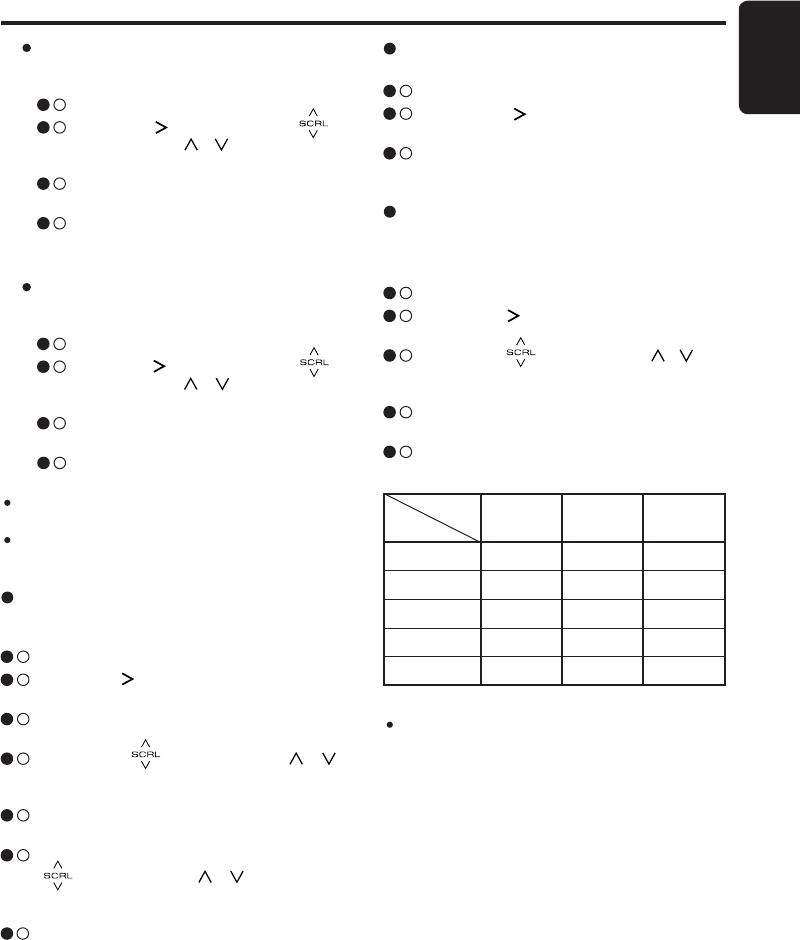
31
English
FZ709
Bluetooth
® Operations
Retrieve Contacts Via This Unit:
Transfer all contacts from mobile phone to
unit:
3 - 1 . Select “ADD PHONEBOOK”.
3 - 2 . Touch the [ ] key, slide along [ ]
slider or touch [ ]/[ ] key to select
“DOWNLOAD ALL”.
3 - 3 . Touch [ENT] key to request mobile
phone transfers all contacts to unit.
3 - 4 . “RECEIVING” is blinking.
Notes:
When the “COMPLETED” appears, add phone
book is succeed.
Total contacts that can be stored depend on the
selected Book Type.
Send Contacts Via Phone:
Use mobile phones to send selected con-
tacts:
3 - 1 . Select “ADD PHONEBOOK”.
3 - 2 . Touch the [ ] key, slide along [ ]
slider or touch [ ]/[ ] key to select
“VIA PHONE”.
3 - 3 . Touch [ENT] key to enter standby
mode, “STAND BY” is blinking.
3 - 4 . During standby mode, use the last
connected mobile phone to send
contacts to the unit.
DELETE PHONEBOOK
This is a setting for user to delete one or the en-
tire phone numbers.
3 - 1 . Select “DEL PHONEBOOK”.
3 - 2 . Touch the [ ] key, the current connected
phone is displayed.
3 - 3 . Touch the [ENT] key to enter selection
mode.
3 - 4 . Slide along [ ] slider or touch [ ]/[ ]
key to select “ALL DELETE” or “1 DELETE”
and touch [ENT] key.
3 - 5 . When you select “ALL DELETE”, touch the
[ENT] key to proceed.
3 - 6 . When you select “1 DELETE”, slide along
[ ] slider or touch [ ]/[ ] key to select
one of the desired phone number and touch
[ENT] key.
3 - 7 . Touch the [ENT] key for 2 seconds to de-
lete.
DELETE HISTORY
This option used to delete the call history.
3 - 1 . Select “DEL HISTORY”.
3 - 2 . Touch the [ ] key, “DELETE?” is dis-
played.
3 - 3 . Touch the [ENT] key for 2 seconds to de-
lete.
BOOK TYPE
The unit provides 3 types of phone book which
are stored in memory.
∗ The factory default setting is “TYPE 3”.
3 - 1 . Select “BOOK TYPE”.
3 - 2 . Touch the [ ] key to enter detail setting
stage.
3 - 3 . Slide along [ ] slider or touch [ ]/[ ] key
to select the setting in sequence “TYPE1”,
“TYPE 2” or “TYPE 3”.
3 - 4 . “ALL MEMORY IS DELETED” is dis-
played.
3 - 5 . Touch [ENT] key for 2 seconds to change
setting.
TYPE
PHONE
MEMORY 1
MEMORY 2
MEMORY 3
MEMORY 4
MEMORY 5
1 2 3
250 pieces 200 pieces 100 pieces
250 pieces 100 pieces 100 pieces
0 piece 100 pieces 100 pieces
0 piece 50 pieces 100 pieces
0 piece 50 pieces 100 pieces
Note:
Once setting is changed, all previous stored phone-
book data will be cleared.
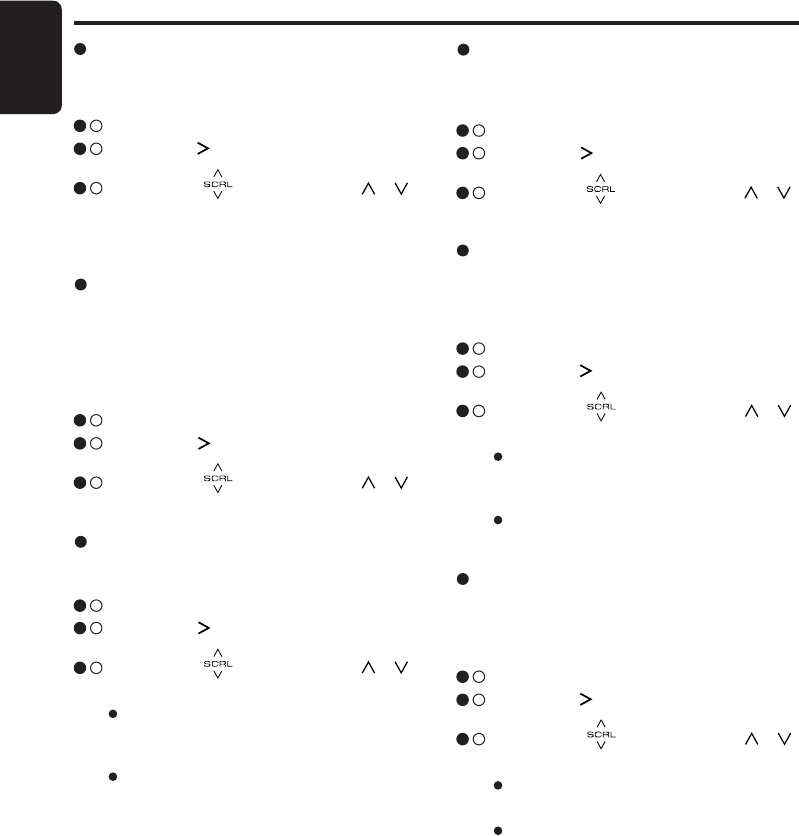
32
English
FZ709
Bluetooth
® Operations
ON
Automatic connection is enabled.
OFF
Automatic connection is disabled.
AUTO CONNECT
This function allows this unit to be connected
automatically with previously connected device
upon powering up this unit.
∗ The factory default setting is “ON”.
3 - 1 . Select “AUTO CONNECT”.
3 - 2 . Touch the [ ] key to enter detail setting
stage.
3 - 3 . Slide along [ ] slider or touch [ ]/[ ]
key to select “ON” or “OFF”.
TONE SELECT
This option is used to select tone.
∗ The factory default setting is “INTERNAL”.
3 - 1 . Select “TONE SELECT”.
3 - 2 . Touch the [ ] key to enter detail setting
stage.
3 - 3 . Slide along [ ] slider or touch [ ]/[ ]
key to select “INTERNAL” or “AUTO”.
INTERNAL
Only built-in ringing tone of this unit will be
used.
AUTO
Either in-band ringing tone or built-in tone
will be used depends on the phone.
RING VOL
This option is used to change the ringing volume
by each paired mobile phone device.
The unit can be performed only when the “TONE
SEL” model is set to “INTERNAL”.
∗ The factory default setting is 5.
(Adjustment level: 1 to 10)
3 - 1 . Select “RING VOL”.
3 - 2 . Touch the [ ] key to enter detail setting
stage.
3 - 3 . Slide along [ ] slider or touch [ ]/[ ]
key to change the ringing volume.
MIC GAIN
MIC gain can be set by each paired mobile phone
device. Each registered device has unique MIC
gain setting.
3 - 1 . Select “MIC GAIN”.
3 - 2 . Touch the [ ] key to enter detail setting
stage.
3 - 3 . Slide along [ ] slider or touch [ ]/[ ]
key to change the MIC gain setting.
∗ The factory default setting is 3.
(Adjustment level: 1 to 5)
NOISE CANCEL
This option is used to set noise volume in this
unit.
∗ The factory default setting is “LOW”.
3 - 1 . Select “NOISE CANCEL”.
3 - 2 . Touch the [ ] key to enter detail setting
stage.
3 - 3 . Slide along [ ] slider or touch [ ]/[ ]
key to select “LOW” or “HIGH”.
AUTO ANSWER
This is a setting to determine whether any in-
coming call will be automatically or manually
answered.
∗ The factory default setting is “OFF”.
3 - 1 . Select “AUTO ANSWER”.
3 - 2 . Touch the [ ] key to enter detail setting
stage.
3 - 3 . Slide along [ ] slider or touch [ ]/[ ]
key to select “ON” or “OFF”.
ON
Any incoming call is automatically answered
in 5 seconds.
OFF
User needs to manually answer the call.
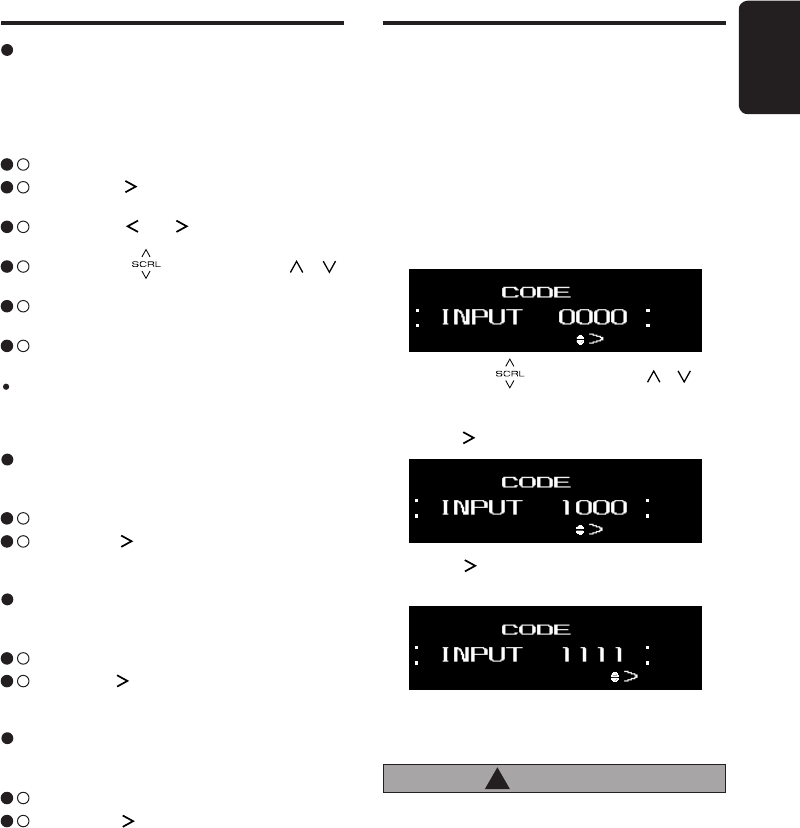
33
English
FZ709
Bluetooth
® Operations Common Operations
1. Slide along [ ] slider or touch [ ]/[ ] key
to choose 1~6 to input the security code.
∗ After input first digit, “0000” will stop blinking.
2. Touch [ ] key to go on with the next digit.
Security code
This unit can deter theft by checking registered
security code if security code is registered. The
security code is registered in the Adjustment
mode “CODE” item.
For first time installation, no security code is re-
quired.
If security code is registered, changing or discon-
necting the vehicle battery will cause the security
code input to be requested for activation. “INPUT
0000” will be displayed and “0000” is blinking.
CAUTION
!
If entered code is wrong, "----" will be displayed
for a given period during which no operation
can be performed. After the locking peroid,
"INPUT 0000" will be displayed again. For
mistakes less than 7 times, the locking time
will be 15 seconds; from 7th time onwards, the
locking time will be 15 minutes.
3. Touch [ ] key to confirm during finish input
the 4 security code.
4. Successful password input will power ON the
unit.
PASS KEY
User can set new 4 digits of pass key that range
from 0 to 9 for pairing authentication security.
This new pass key will be used for subsequent
pairing mode with other
Bluetooth
® device.
∗ The factory default setting is “1234”.
3 - 1 . Select “PASS KEY”.
3 - 2 . Touch the [ ] key to enter detail setting
stage.
3 - 3 . Slide along [ ] or [ ] key to move the cur-
sor.
3 - 4 . Slide along [ ] slider or touch [ ]/[ ]
key to select the desired digits.
3 - 5 . Touch [ENT] key for 2 seconds to store in
memory.
3 - 6 . “MEMORY” is displayed.
Note:
Both
Bluetooth
® device and this unit must have the
same pass key in order for pairing to be success-
ful.
ADDRESS
This will hold the unique
Bluetooth
® address. The
address is 12 figures.
3 - 1 . Select “ADDRESS”.
3 - 2 . Touch the [ ] key, the
Bluetooth
® address
appears in the display.
VERSION
This will display the software version of the
Bluetooth
®.
3 - 1 . Select “VERSION”.
3 - 2 . Touch the [ ] key, the
Bluetooth
® version
appears in the display.
BT NAME
This will hold the unit's name for pairing pur-
pose.
3 - 1 . Select “BT NAME”.
3 - 2 . Touch the [ ] key, the unit's name appears
in the display.
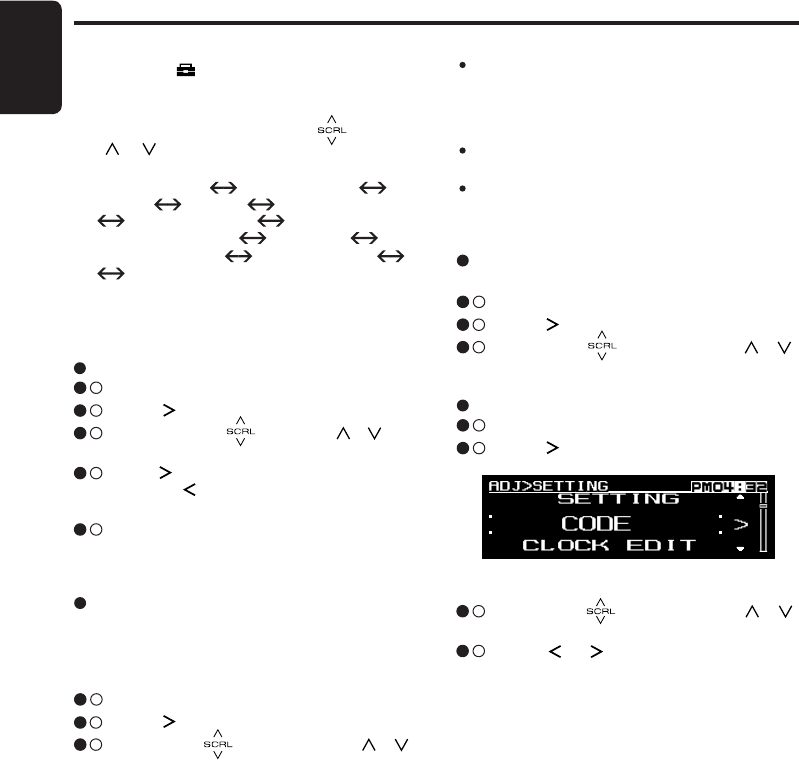
34
English
FZ709
Adjustment Mode
1. Touch the [ ] key to switch to ADJ menu.
2. Select “SETTING” in the menu to enter setting
mode.
3. Each time you slide along the [ ] or touch
[ ]/[ ] key, the setting mode changed as
following order:
“CLOCK EDIT” “DISP BRIGHT”
“BEEP” “CODE” “SCREEN SAVER”
“AUTO SCROLL”
“SCROLL SPEED” “DIMMER”
“BLINKING LED” “AMP CANCEL”
“SYSTEM CHECK”
∗ If no operation is performed for more than 10
seconds, ADJ mode is cancelled and the display
returns to the previous mode.
Setting the display brightness
You can adjust the display brightness to match
the angle of installation of the unit.
∗ The factory default setting is “5”.
(Adjustment level: 1 to 8)
3 - 1 . Select “DISP BRIGHT”.
3 - 2 . Touch [ ] key to enter detail setting stage.
3 - 3 . Slide along [ ] slider or touch [ ]/[ ]
key to adjust the value.
Setting the clock
3 - 1 . Select “CLOCK EDIT”.
3 - 2 . Touch [ ] key to enter detail setting stage.
3 - 3 . Slide along the [ ] or touch [ ]/[ ] key
to adjust the value.
3 - 4 . Touch [ ] key to switch to minute adjustment
or touch [ ] key to switch to hour adjust-
ment.
3 - 5 . During finish adjustment, touch [ENT] key
for 2 seconds to memory the new setting
value.
Setting the beep
∗ The factory default setting is “ON”.
3 - 1 . Select “BEEP”.
3 - 2 . Touch [ ] key to enter detail setting stage.
3 - 3 . Slide along [ ] slider or touch [ ]/[ ]
key to select “ON” or “OFF”.
When no code is registered
3 - 3 . Slide along [ ] slider or touch [ ]/[ ]
key to adjust the value.
3 - 4 . Touch [ ]/[ ] key to set the previous or
next digit.
Setting the code
3 - 1 . Select “CODE”.
3 - 2 . Touch [ ] key to enter detail setting stage.
Notes:
If both the dimmer and the car’s illumination are
turned on, “ILLUMI ON” and the adjustment value
will be displayed. If the dimmer is turned on and
the car’s illumination is turned off, “ILLUMI OFF”
and the adjustment value will be displayed.
If the dimmer is turned off, only the adjustment value
will be displayed.
The display brightness level setting during dimmer
and car’s illumination are turned on has indepen-
dent adjustment value.
Common Operations
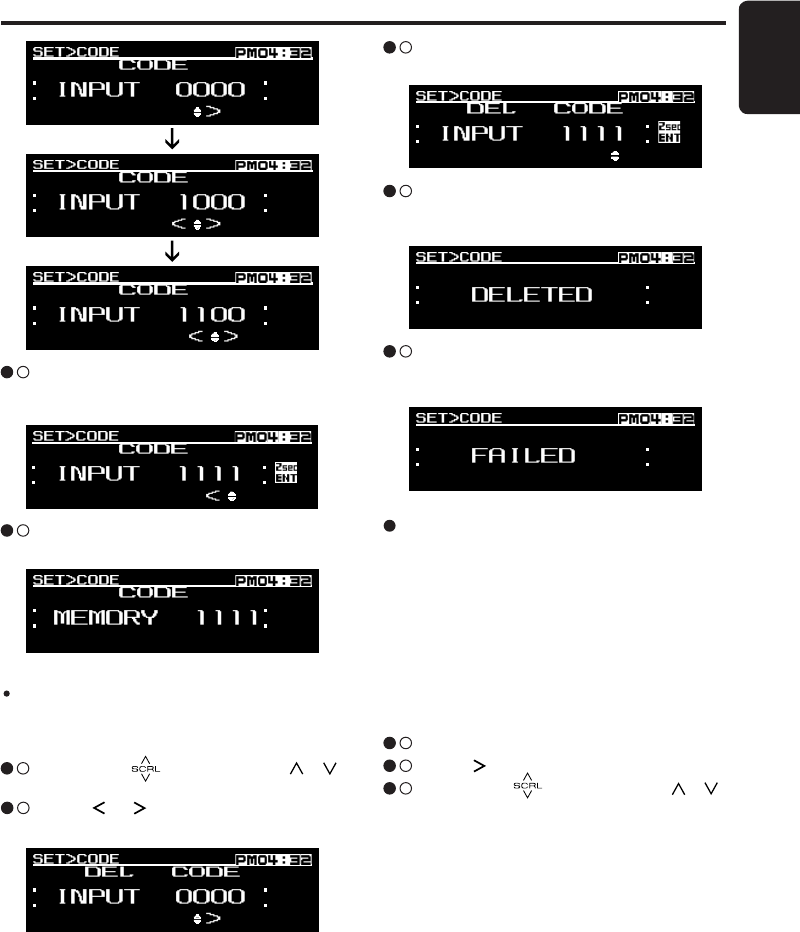
35
English
FZ709
Common Operations
3 - 6 . If successfully delete the registered code,
“DELETED” will be displayed for 2 seconds
and back to 1st item.
3 - 7 . If unsuccessfully delete the registered code,
“FAILED” will be displayed for 2 seconds and
back to the “INPUT 0000” display.
Turning the screen saver function on
or off
This unit is provided with the screen saver func-
tion which allows you to show various kinds of
patterns in the operation status indication area
of the display in a random order. You can turn
on or off this function. If the button operation is
performed with the screen saver function on, the
operation display corresponding to the button op-
eration is shown for about 30 seconds and the
display returns to the screen saver display.
∗ The factory default setting is “ON”.
3 - 1 . Select “SCREEN SAVER”.
3 - 2 . Touch [ ] key to enter detail setting stage.
3 - 3 . Slide along [ ] slider or touch [ ]/[ ]
key to select “ON” or “OFF”.
3 - 5 . During finish adjustment, touch [ENT] key for
2 seconds to confirm.
When code is registered
3 - 3 . Slide along [ ] slider or touch [ ]/[ ]
key to input the registered code.
3 - 4 . Touch [ ]/[ ] key to set the previous or
next digit.
Note:
White down your personal code in case you forget
it.
3 - 6 . “MEMORY XXXX” will be displayed for 2 sec-
onds where “XXXX” is the entered digits.
3 - 5 . During finish adjustment, touch [ENT] key
for 2 seconds to memory the new setting
value.
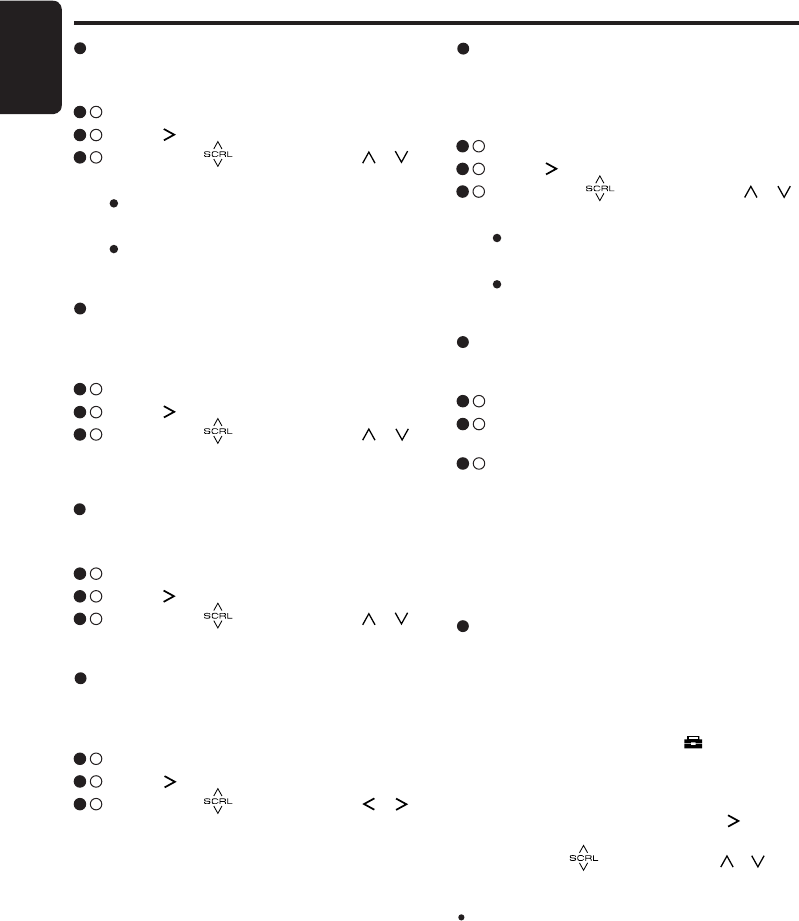
36
English
FZ709
Common Operations
Setting the scroll speed
This function allows you to adjust the speed of
the title scroll.
∗ The factory default setting is “3”.
3 - 1 . Select “SCROLL SPEED”.
3 - 2 . Touch [ ] key to enter detail setting stage.
3 - 3 . Slide along [ ] slider or touch [ ]/[ ]
key to adjust the speed value. (Parameter
range: 1~5)
OFF
To scroll just 1 time.
ON
To scroll automatically.
Setting the method for title scroll
Set how to scroll in MP3/WMA/AAC title.
∗ The factory default setting is “ON”.
3 - 1 . Select “AUTO SCROLL”.
3 - 2 . Touch [ ] key to enter detail setting stage.
3 - 3 . Slide along [ ] slider or touch [ ]/[ ]
key to select “ON” or “OFF”.
Setting the dimmer control
You can set the dimmer control “ON” or “OFF”.
∗ The factory default setting is “ON”.
3 - 1 . Select “DIMMER”.
3 - 2 . Touch [ ] key to enter detail setting stage.
3 - 3 . Slide along [ ] slider or touch [ ]/[ ]
key to select “ON” or “OFF”.
Anti-theft indicator
The red Anti-theft indicator is a function for pre-
venting theft.
∗ The factory default setting is “OFF”.
3 - 1 . Select “BLINKING LED”.
3 - 2 . Touch [ ] key to enter detail setting stage.
3 - 3 . Slide along [ ] slider or touch [ ]/[ ]
key to select “ON” or “OFF”.
Selecting AUX IN sensitivity
Make the following settings to select the sensi-
tivity when sounds from external devices con-
nected to this unit are difficult to hear even after
adjusting the volume.
∗ The factory default setting is “MID”.
1. During AUX mode, touch the [ ] key to switch
to ADJ menu.
2. Select OPTION in the menu to enter AUX OP-
TION mode.
3. Select “AUX SENSE” and touch [ ] key to
enter detail setting stage.
4. Slide along [ ] slider or touch [ ]/[ ] key
to select “HIGH”, “MID” or “LOW”.
Note:
When AUX mode is selected, AUX IN sensitivity
can be set.
AUX function
This system has an external input jack on the
rear panel so you can listen to sounds and music
from external devices connected to this unit.
Performing a system check
This function allows you to perform a system
check from the adjust mode when required.
3 - 1 . Select “SYSTEM CHECK”.
3 - 2 . Touch [ENT] key. “SYSTEM CHECK” ap-
pears in the display.
3 - 3 . After finish checking, this unit will switch to
previous mode.
OFF
Use for inside AMP.
ON
Use with connected AMP.
Setting the external amplifier
When an external amplifier is used, the noise can
be decreased by turning off the power supply of
the internal amplifier.
∗ The factory default setting is “OFF”.
3 - 1 . Select “AMP CANCEL”.
3 - 2 . Touch [ ] key to enter detail setting stage.
3 - 3 . Slide along [ ] slider or touch [ ]/[ ]
key to select “ON” or “OFF”.
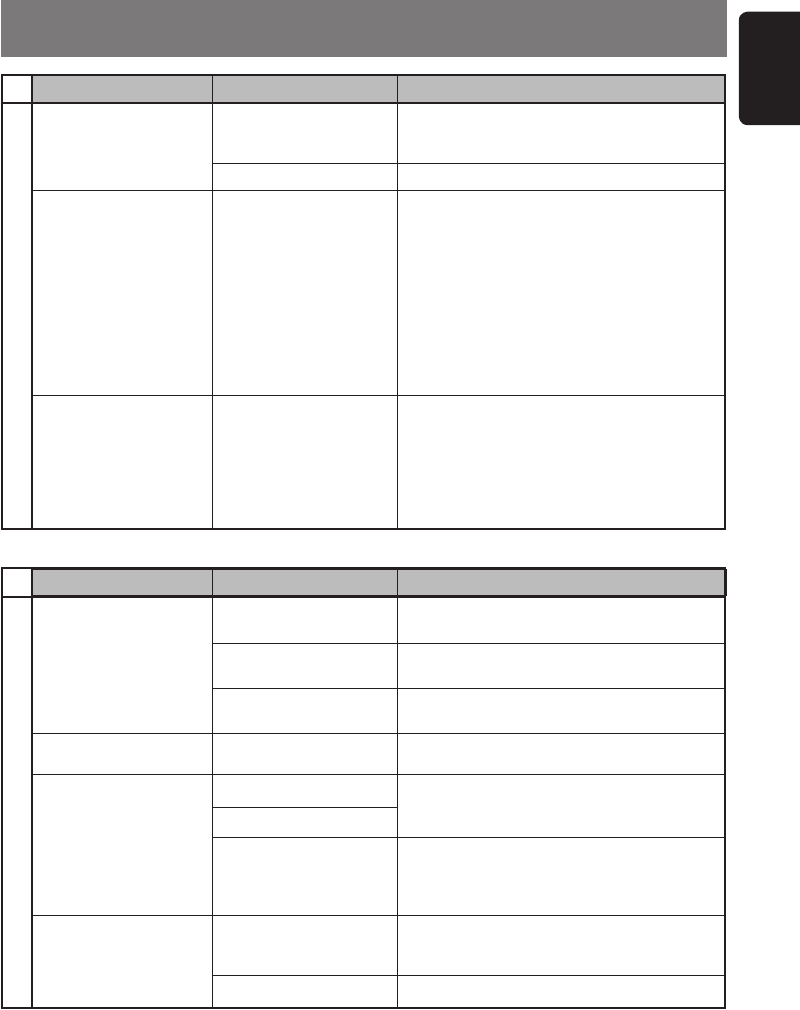
37
English
FZ709
7. TROUBLESHOOTING
Replace with a fuse of the same amperage.
If the fuse blows again, consult your nearest
service dealers.
Power does not turn on.
(No sound is produced)
Problem Cause Measure
Fuse is blown.
General
1. Turn the unit off.
2. Remove all wires attached to the power
antenna lead. Check each wire for a possible
short to ground using an ohm meter.
3. Turn the unit back on.
4. Reconnect each amplifier remote wire
to the power antenna lead one by one.
If the amplifiers turn off before all wires
are attached, use an external relay to
provide remote-on voltage (excessive current
required).
No sound heard.
Consult your nearest service dealers.Incorrect wiring.
Power antenna lead is
shorted to ground or
excessive current is
required for remote-on
the amplifiers or power
antenna.
No sound output when
operating the unit with
amplifiers or power
antenna attached.
Problem Cause Measure
USB/iPod
No sound heard.
Sound is interrupted or
has noise.
The device contains no
MP3/WMA/AAC files.
The files are not proper
MP3/WMA/AAC format.
Record MP3/WMA/AAC files properly to the
device.
Use only properly encoded MP3/WMA/AAC
files.
The device isn’t
recognized.
Connectors are loose. Disconnect the device and reconnect
securely.
Can’t insert the device.
The MP3/WMA/AAC files
are improperly encoded. Use only properly encoded MP3/WMA/AAC
files.
Connectors are loose.
Disconnect the device and reconnect. If the
device is still not recognized, try replacing with
a different device.
According to the state of
operation on the device,
the communication fault
is caused.
Disconnect the device and reconnect
securely.
The device has been
inserted improperly.
The connector is broken.
Try reversing the connection direction of the
device (usually the brand name surface should
be facing left).
Replace with a new device.
The device is damaged.
The speaker protection
circuit is operating. 1. Turn down sound volume. Function can
also be restored by turning the power off
and on again. (Speaker volume is reduced
automatically when the speaker protection
circuit operates).
2. If the sound is muted again, consult our
service department.
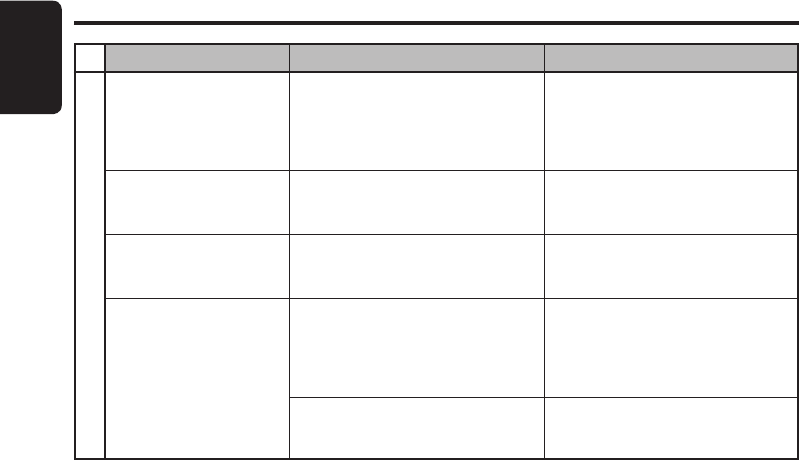
38
English
FZ709
Reconnect A2DP/AVRCP (Audio
streaming profiles) from the phone
again after telephone interrupt.
Audio streaming is
disconnected after
telephone interrupt.
Problem Cause Measure
This is probably happen when audio
streaming and telephone function
are from the same device (mobile
phone).
Dependent on phones.
BT Audio
If your phone is facing this problem,
please do not use your phone while
audio streaming.
Audio streaming will begin
to pulse on/off when using
your connected phone.
Disconnect and pair the device
again.
AVRCP is not connected.
Due to excessive
Bluetooth
® activity
on a low bandwidth link. Some
phones will not handle this well.
Cannot perform remote
c o n t r o l f o r a u d i o
streaming.
TROUBLESHOOTING
Display is showing “BT
AUDIO” but there is no
sound output.
The external audio device may in
Pause status.
Some
Bluetooth
® audio devices
might not support AVRCP.
There might be connection links
broken between the devices.
Check whether both device and main
unit are in play status. Change the
status in the device if necessary.
If problem persists, please power off
and on the main unit or the device.
Please delete pairing information
on both device and main unit and
start re-pairing.
∗ Advanced Audio Distribution Profile (A2DP) is used for
Bluetooth
® audio streaming support.
∗ Audio Video Remote Control Profile (AVRCP) is used for controlling audio streaming playback.
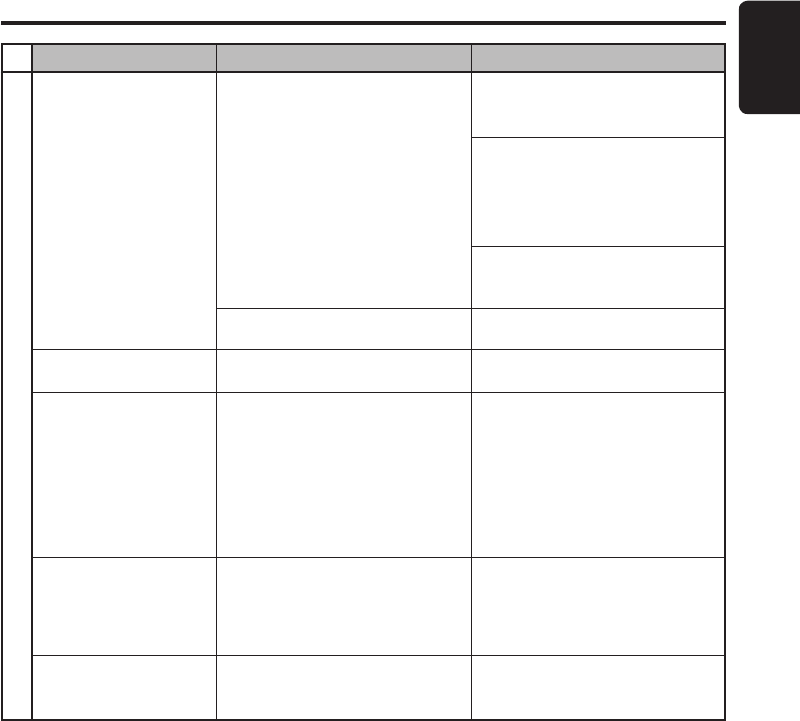
39
English
FZ709
TROUBLESHOOTING
Use your phone to manually connect
or enter Telephone mode.
(Car stereo will try to reconnect).
After pairing, car stereo
is not able to receive and
make calls.
Problem Cause Measure
Bluetooth
® connection is not
established yet.
Normally it will take several seconds
to establish the connection after
pairing.
Some phones will not automatic
connect after pairing.
Telephone
If the problem persists, please visit
www.clarion.com for your phone
compatibility.
Power off and on the car stereo
and perform pairing again. Always
make sure pairing information on
both device and main unit have
been deleted before starting a new
pairing activity.
Car stereo is connected to other
device.
The device pairing information may
have been deleted from the unit.
Unable to reconnect to
car stereo using phone.
Disconnect the previous device and
reconnect current device.
Perform the above measure.
There is no sound output
when incoming call is
answered.
There is no sound output
during conversation.
Cannot operate the
handsfree function
properly.
Incoming call was answered too
quickly before you hear the ringing
tone. This can cause the audio not
properly transferred to the main unit
by some phones.
Please use your phone to transfer
the audio back to the phone for the
current ongoing call.
Kindly answer the call only when you
hear a ringing tone next time.
If the problem persists, please
reconnect the phone or create new
pairing before the next incoming
call.
Bluetooth
® communication link is
lost. Please disconnect the phone and
reconnect.
If the problem persists, please
create new pairing for both phone
and main unit.
No response from mobile phone. Turn off and on the mobile phone.
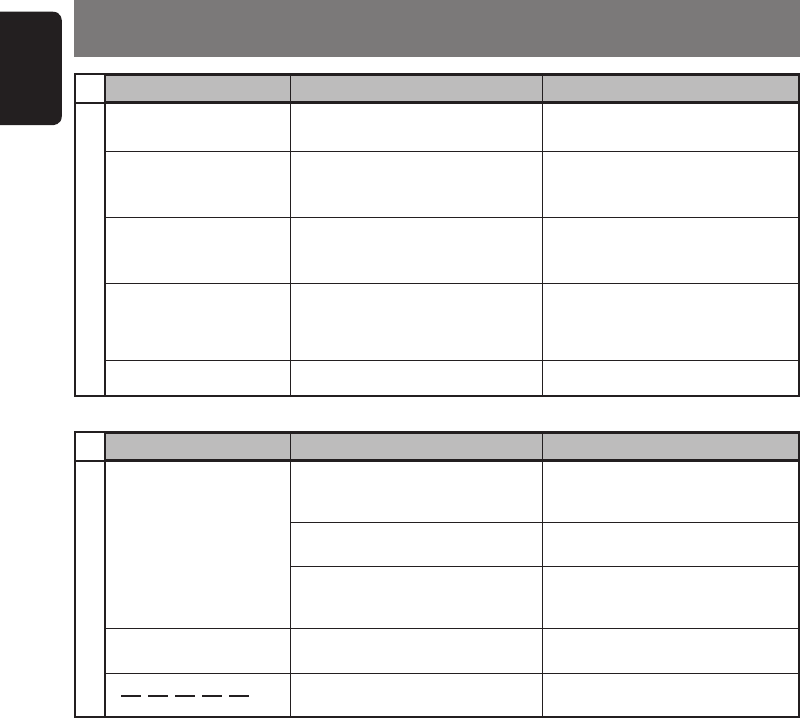
40
English
FZ709
8. ERROR DISPLAYS
ERROR 3
(USB mode)
Error Display Cause Measure
USB/iPod
The files are not proper MP3/WMA/
AAC format. Use only properly encoded MP3/
WMA/AAC files.
The MP3/WMA/AAC files are
improperly encoded. Use only properly encoded MP3/
WMA/AAC files.
The iPod contains no audio files. Insert an iPod containing audio
files.
Do not support the HUB devices.
Disconnect the devices and
reconnect. If the devices are still
not recognized, try replacing with a
different devices.
Do not use the HUB devices.
Over current detection.
ERROR 3
(iPod mode)
CUR ERR
HUB ERR
ERROR 2
CALL FAILURE
Error Display Cause Measure
BLUETOOTH®
No
Bluetooth
® device is found within
range. Please turn on the
Bluetooth
® device
and place the device within range of
reception.
FAILED
Device or unit is not in pairing mode
or wrong pass key is entered.
Call is not made successfully.
Please make sure both the unit and
device is in pairing mode and enter
the correct pass key.
Please try a few times or dial from
phone if necessary.
Please manually pair and reconnect
the device.
The device pairing information might
have been lost.
A2DP device is not connected. Please manually pair and connect the
A2DP device.
∗ If an error display other than the ones described above appears, press the reset button. If the problem persists,
turn off the power and consult your nearest service dealers.
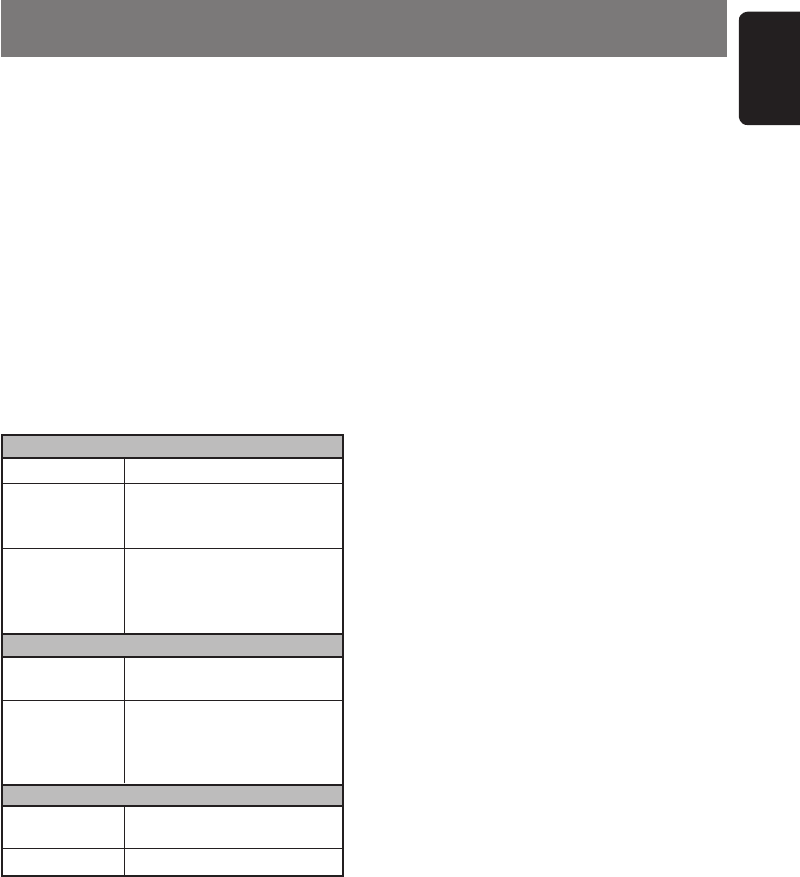
41
English
FZ709
FM tuner
Frequency Range: 87.9 MHz to 107.9 MHz
Usable Sensitivity: 11 dBf
50 dB Quieting Sensitivity: 17 dBf
Alternate Channel Selectivity: 60 dB
Stereo Separation (1 kHz): 30 dB
Frequency Response (±3 dB): 30 Hz to 15 kHz
9. SPECIFICATIONS
AM tuner
Frequency Range: AM 530 kHz to 1710 kHz
Usable Sensitivity: 28µV
Audio
Maximum Power Output: 200 W (50 W X 4 ch)
Bass Control Action (100 Hz): ±14 dB
Middle Control Action (1 kHz): ±14 dB
Treble Control Action (10 kHz): ±14 dB
Line Output (with A/C 1 kHz, 10 kΩ): 4.0 V
General
Power Supply Voltage:
14.4 V DC (10.8 V to 15.6 V allowable), negative
ground
Current Consumption: Less than 15 A
Speaker Impedance: 4 Ω (4 Ω to 8 Ω allowable)
Weight: 1.91 lb. (0.867 kg)
Dimensions:
178 mm Width X 50 mm Height X 154.2 mm
Depth
USB
USB 1.1 and 2.0 compatible with a maximum
transfer rates of up to 12Mbps. (Full speed)
Decode Format
MP3
MPEG 1, 2 and 2.5 - Layer 3
WMA
32, 44.1, 48
Sampling rate
(kHz)
MPEG-1: 32, 44.1, 48
MPEG-2: 16, 22.05, 24
MPEG-2.5: 8, 11.025, 12
Sampling rate
(kHz)
Bit-rate (kbps)MPEG-1: 32 - 320
MPEG-2: 8 - 160
MPEG-2.5: 8 - 160
VBR
32, 36, 40, 44, 48, 64, 128,
160, 192 (WMA V2/V7/V8)
64, 80, 96, 128, 160kbps
(WMA V9L1)
Bit-rate (kbps)
AAC
8, 11.025, 12, 16, 22.05, 24,
32, 44.1, 48 (kHz)
Sampling rate
(kHz)
Bit-rate (kbps)8-320 kbps
Folder Level Limit: 8 Level
Folder Support: 512
File Support: 255 per folder
Total File Support: 130560
Folder Name: Maximum 64 single bytes
alphabetical letters
File Name: Maximum 64 single bytes
alphabetical letters
Bluetooth
® wireless technology
Compliance:
Bluetooth
® 2.0
Frequency Range: 2.40~2.4835 GHz, ISM band
RF Power: Class 2 (2.5mW)
Profiles: HFP, A2DP, AVRCP, OPP, PBAP
Operating Temperature: -20ºC ~ 60ºC
Telephone Operation:
Noise reduction, Echo cancellation, Full duplex
telephone
Mic Input (External): 2.2k ohm, 2V electret
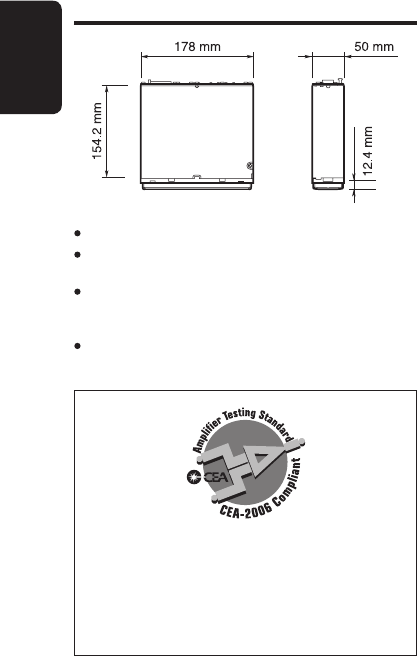
42
English
FZ709
Notes:
Specifications comply with JEITA Standards.
Specifications and design are subject to change
without notice for further improvement.
Please make sure when connecting external power
amplifier, that you properly, to the car chassis,
ground the amplifier.
If this is not done, severe damage to the source
unit may happen.
Power Output:
18 W RMS x 4 Channels at 4 Ω and 1%
THD+N
Signal to Noise Ratio:
87 dBA (reference: 1 W into 4Ω)
SPECIFICATIONS