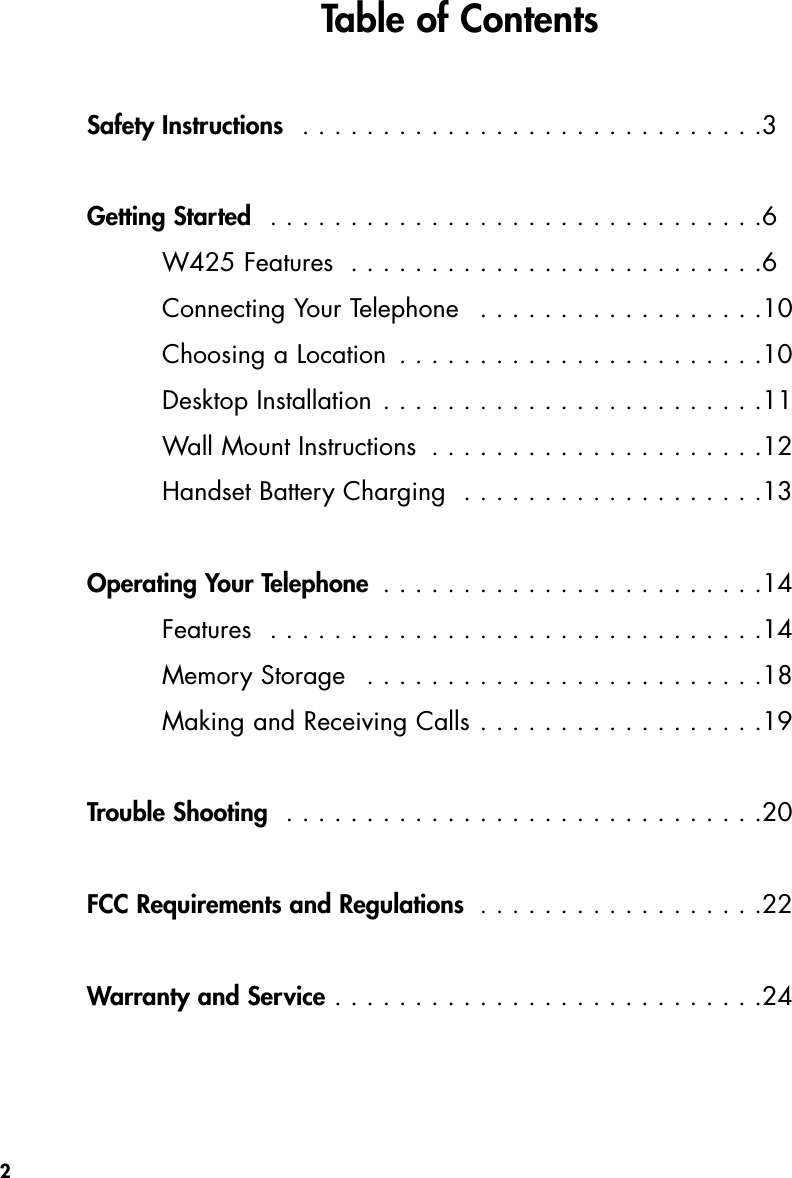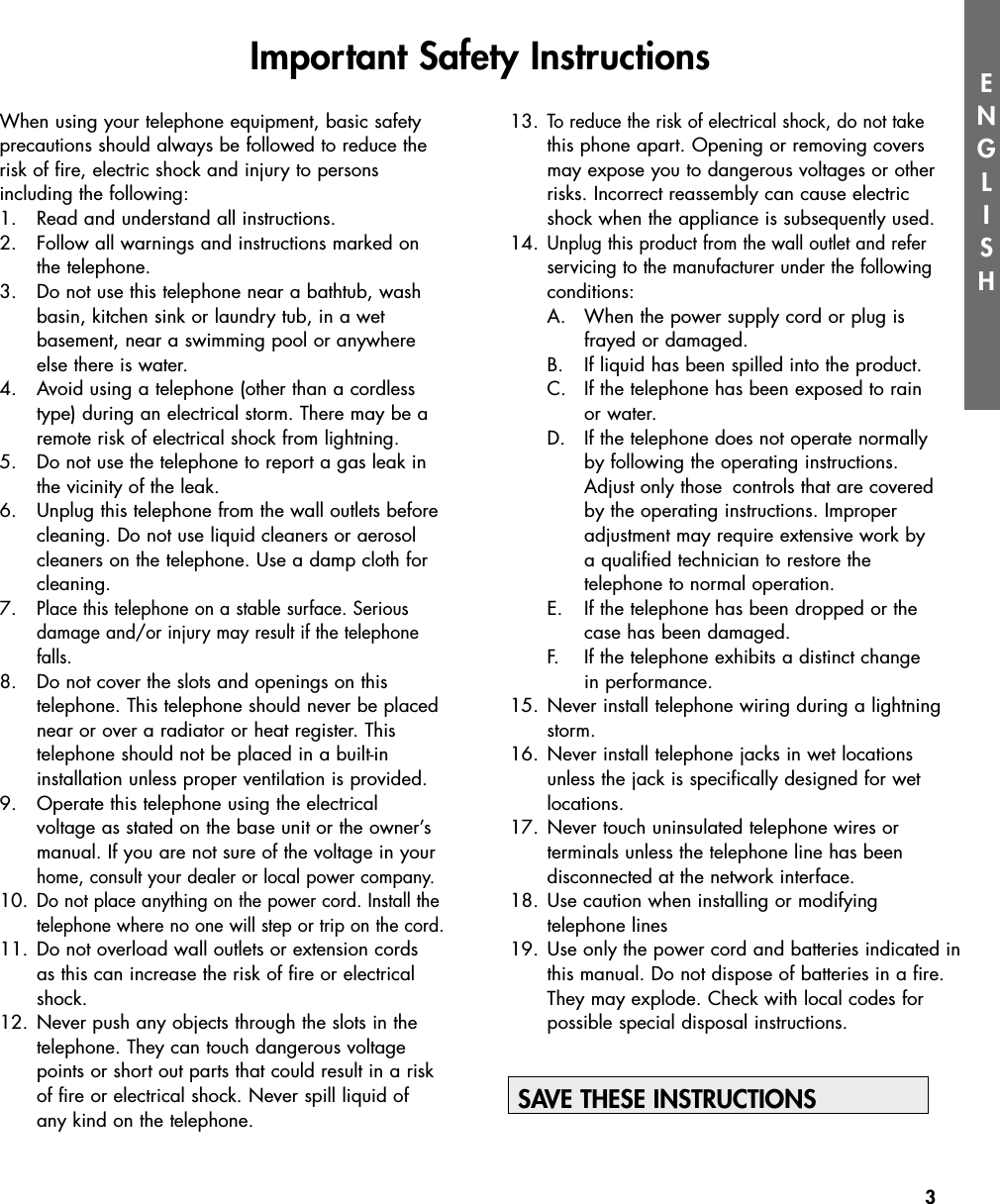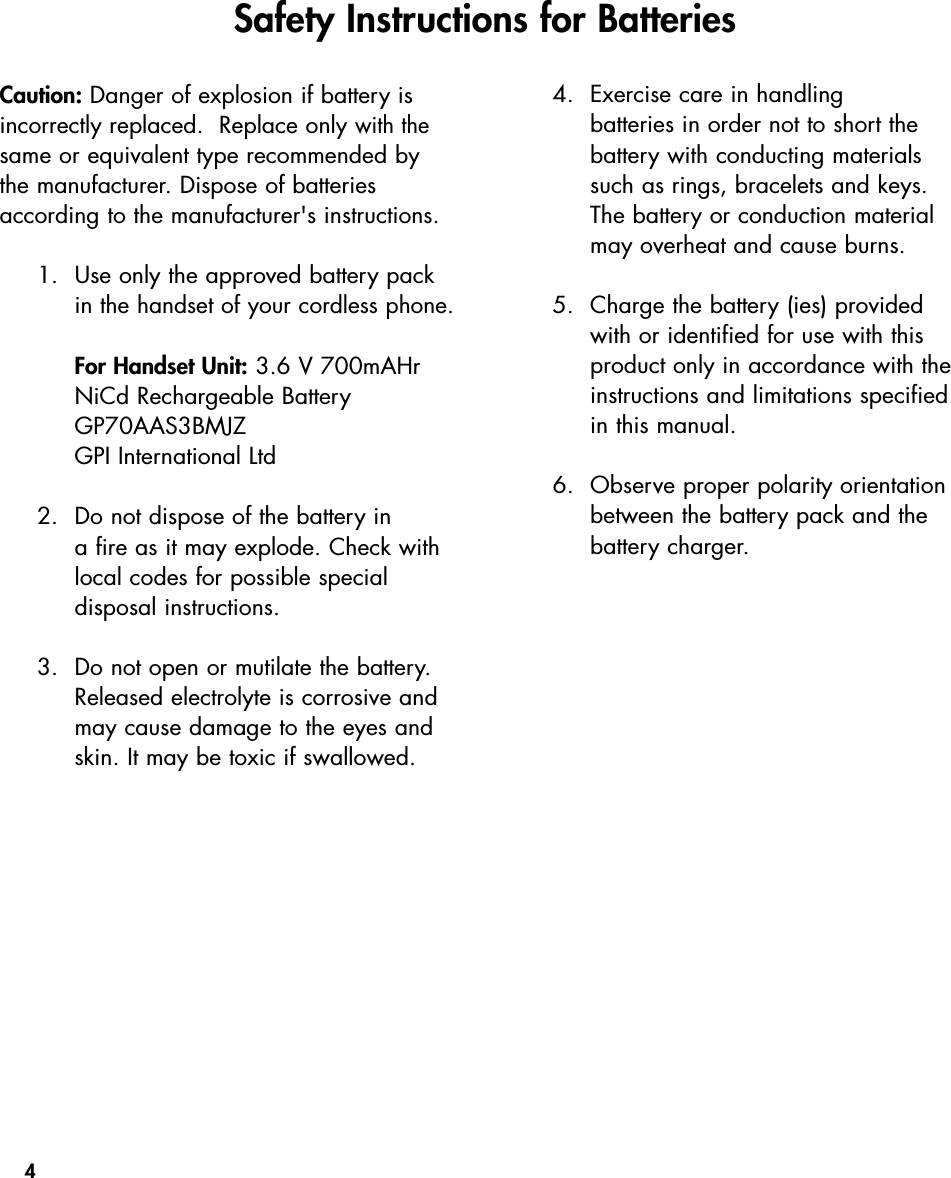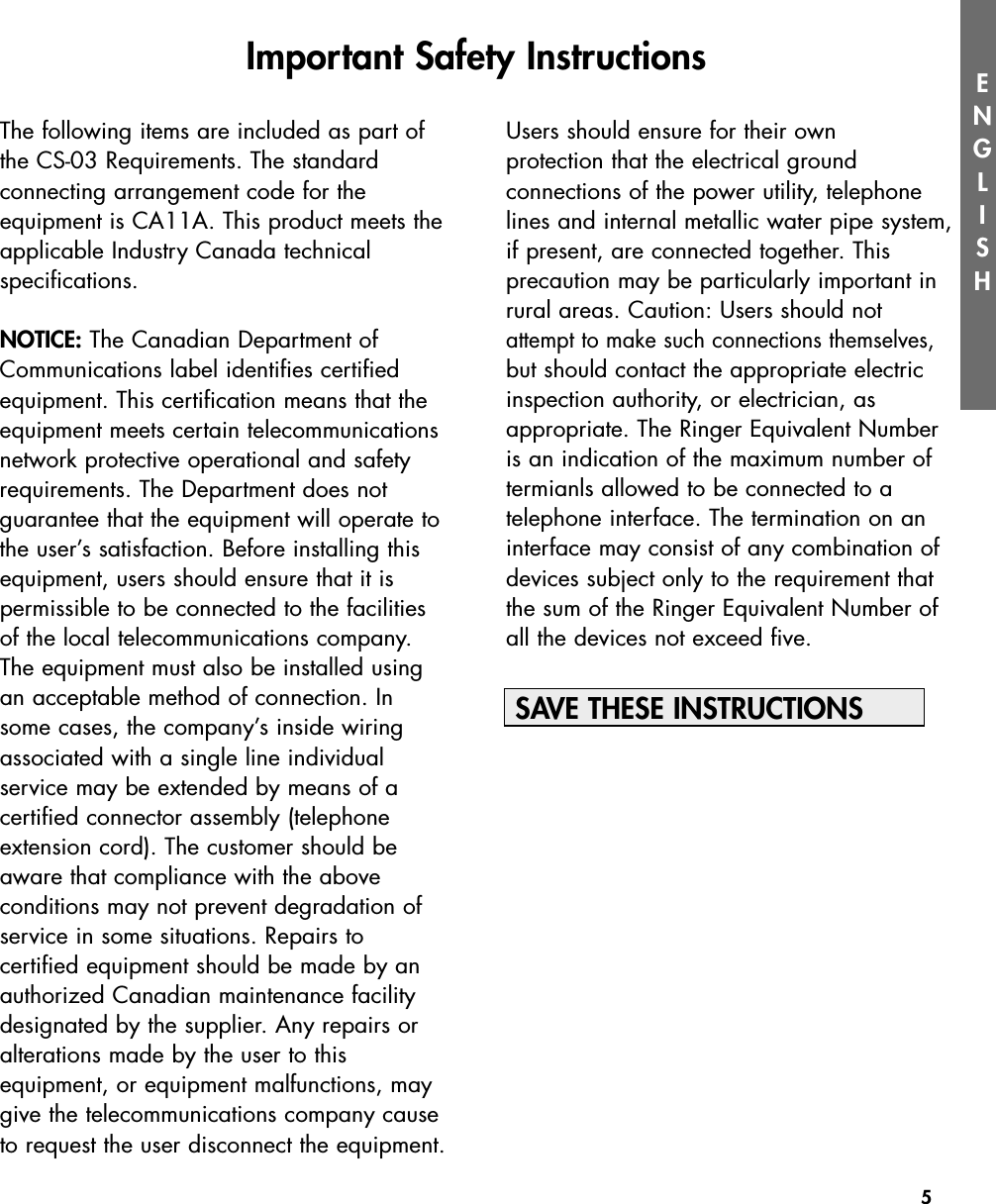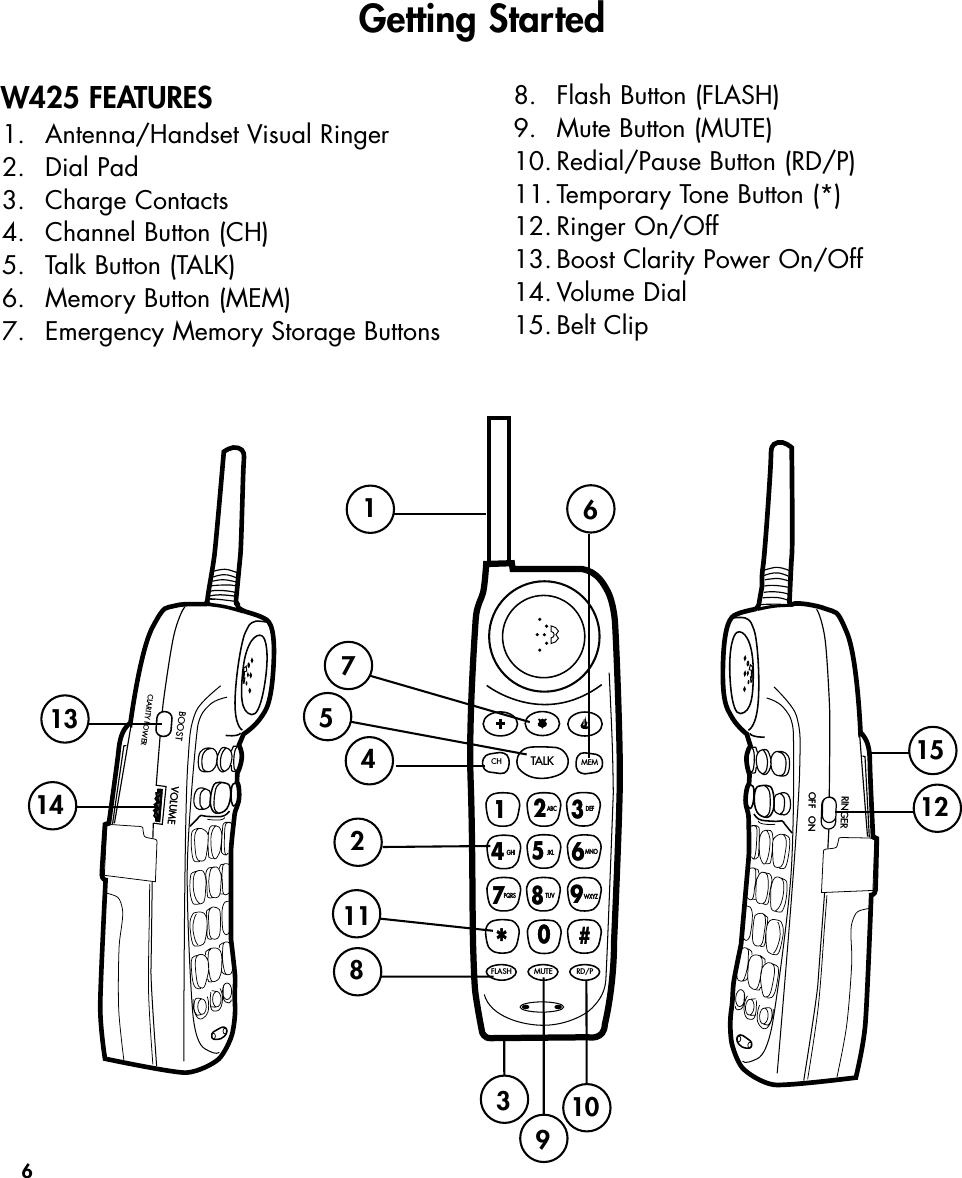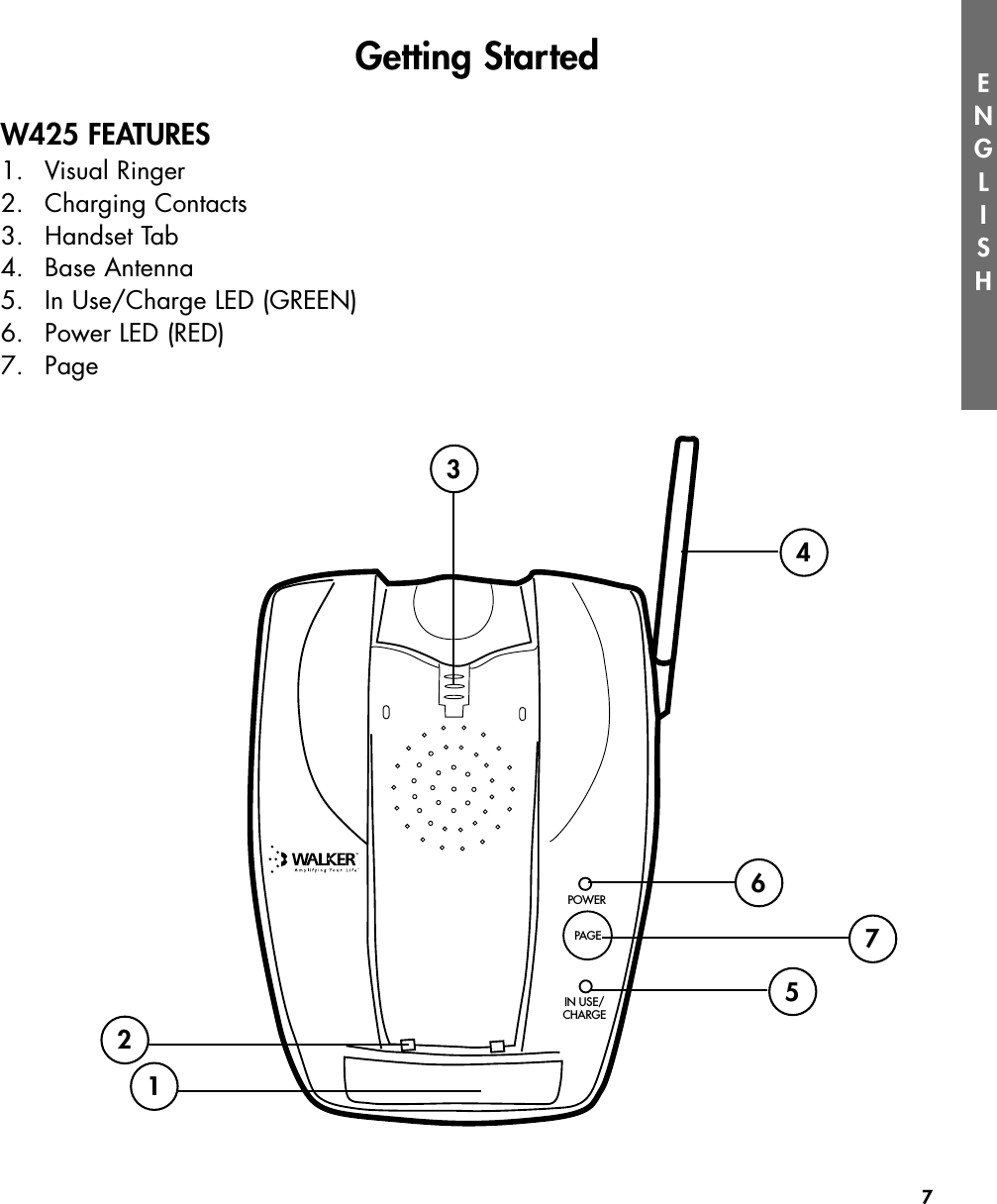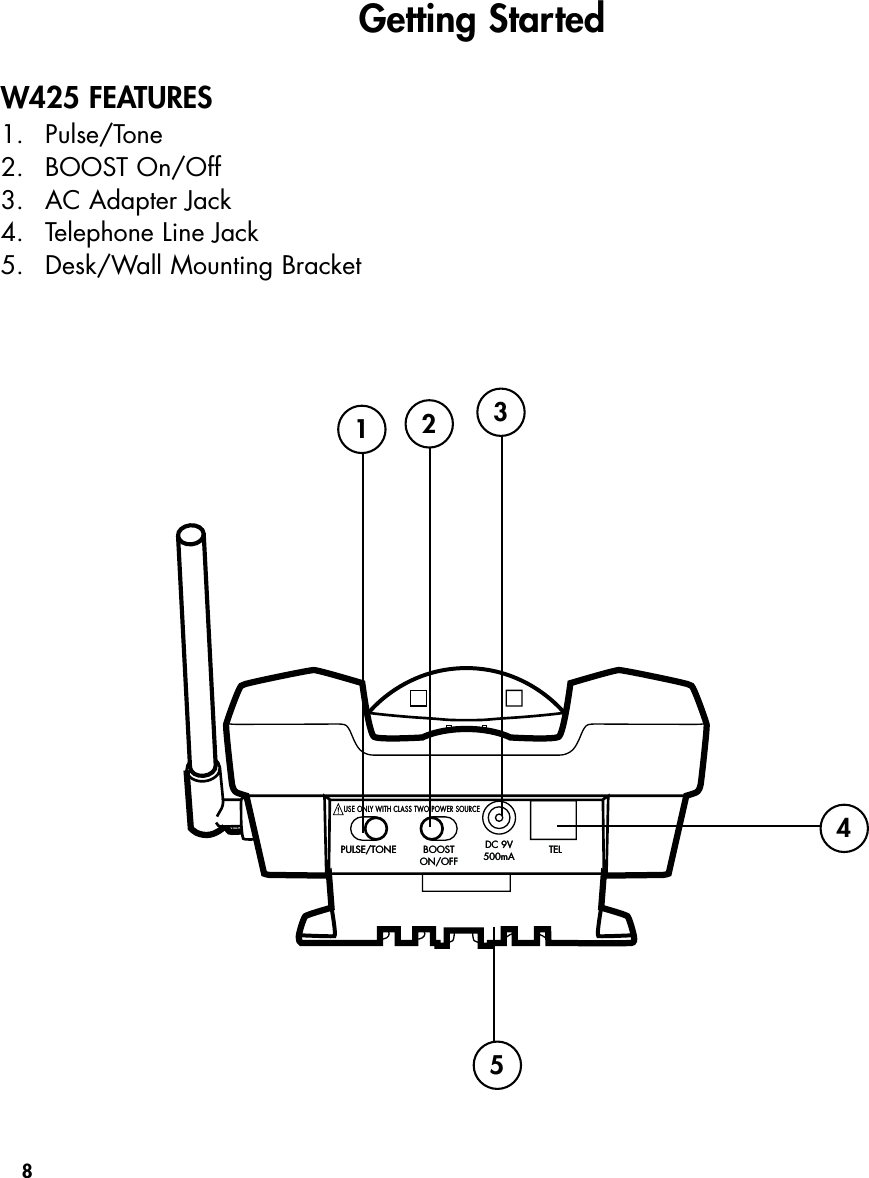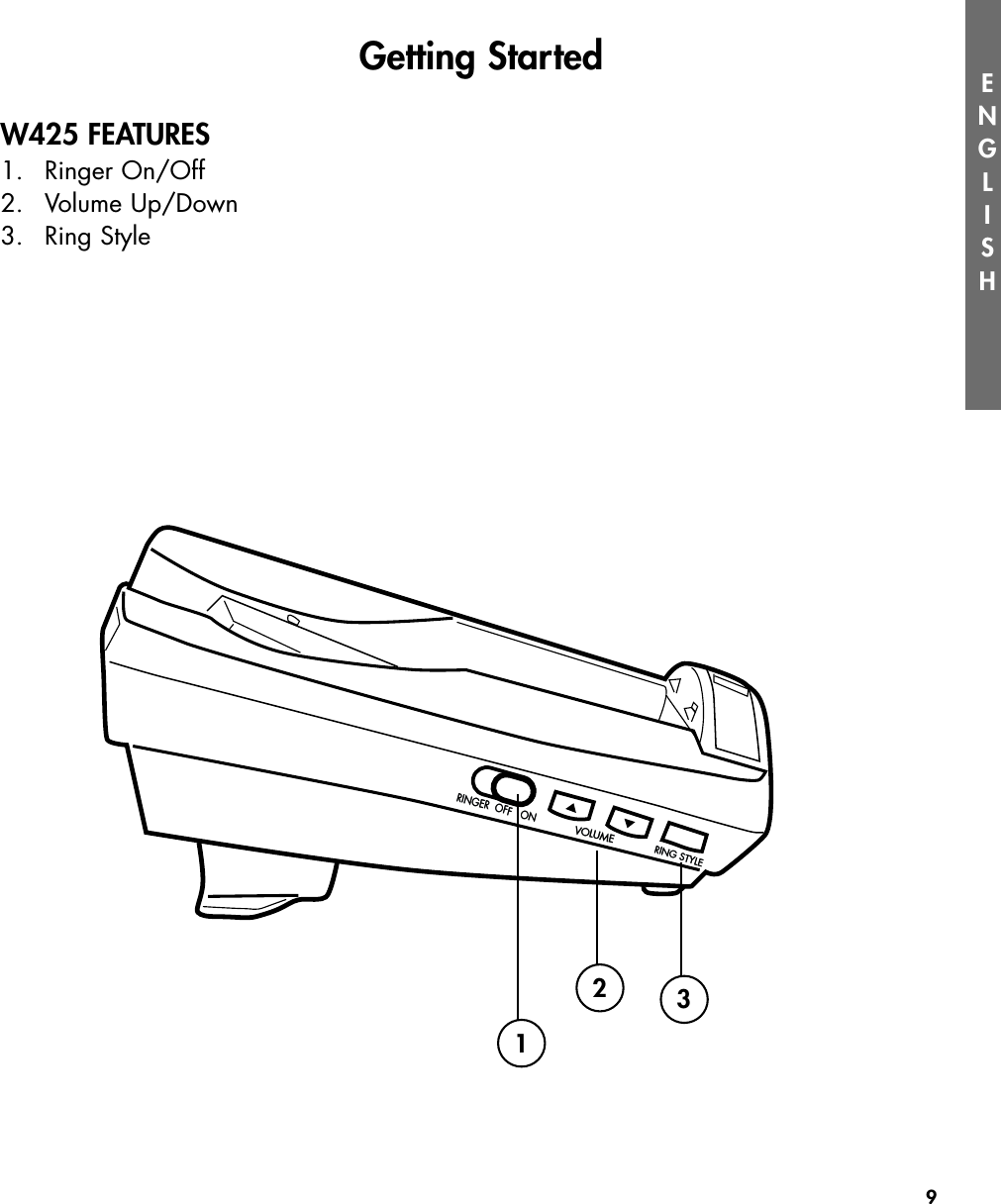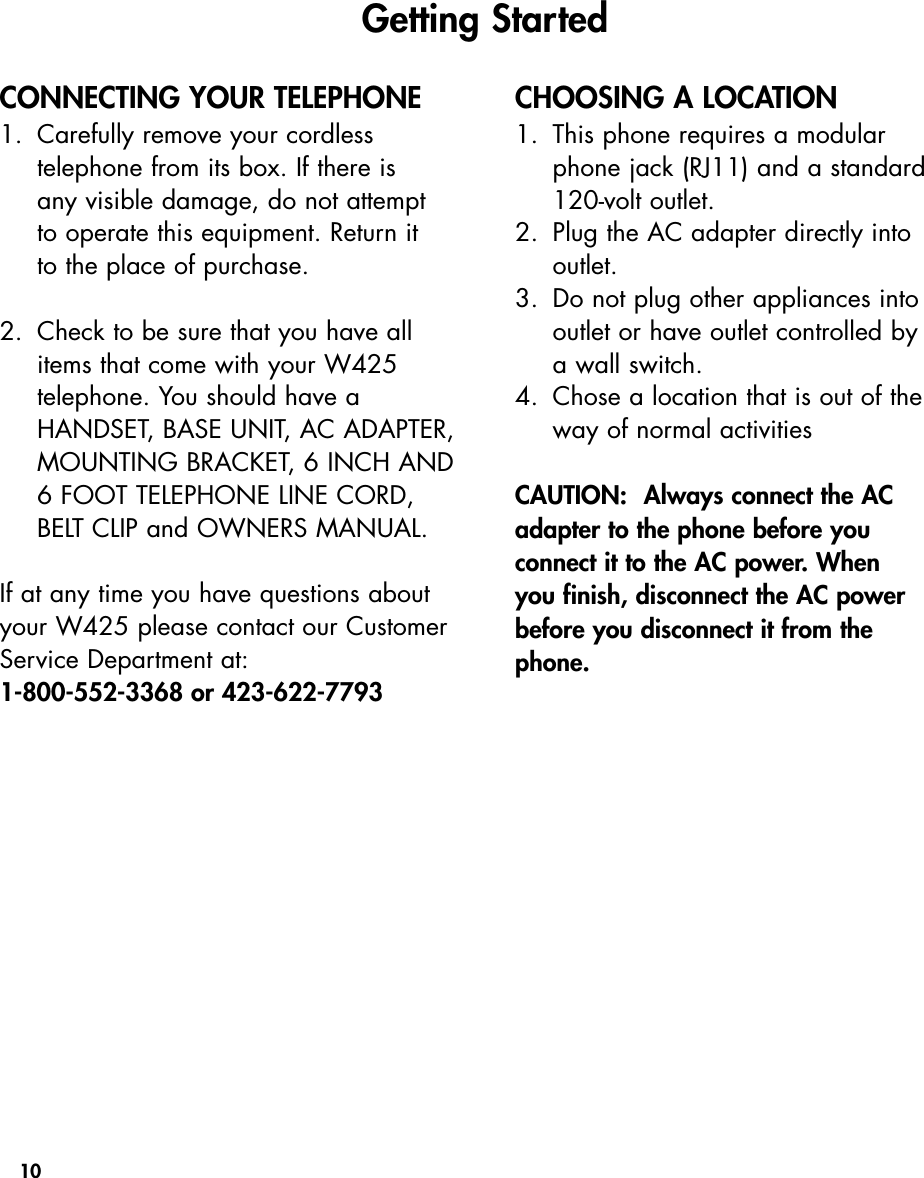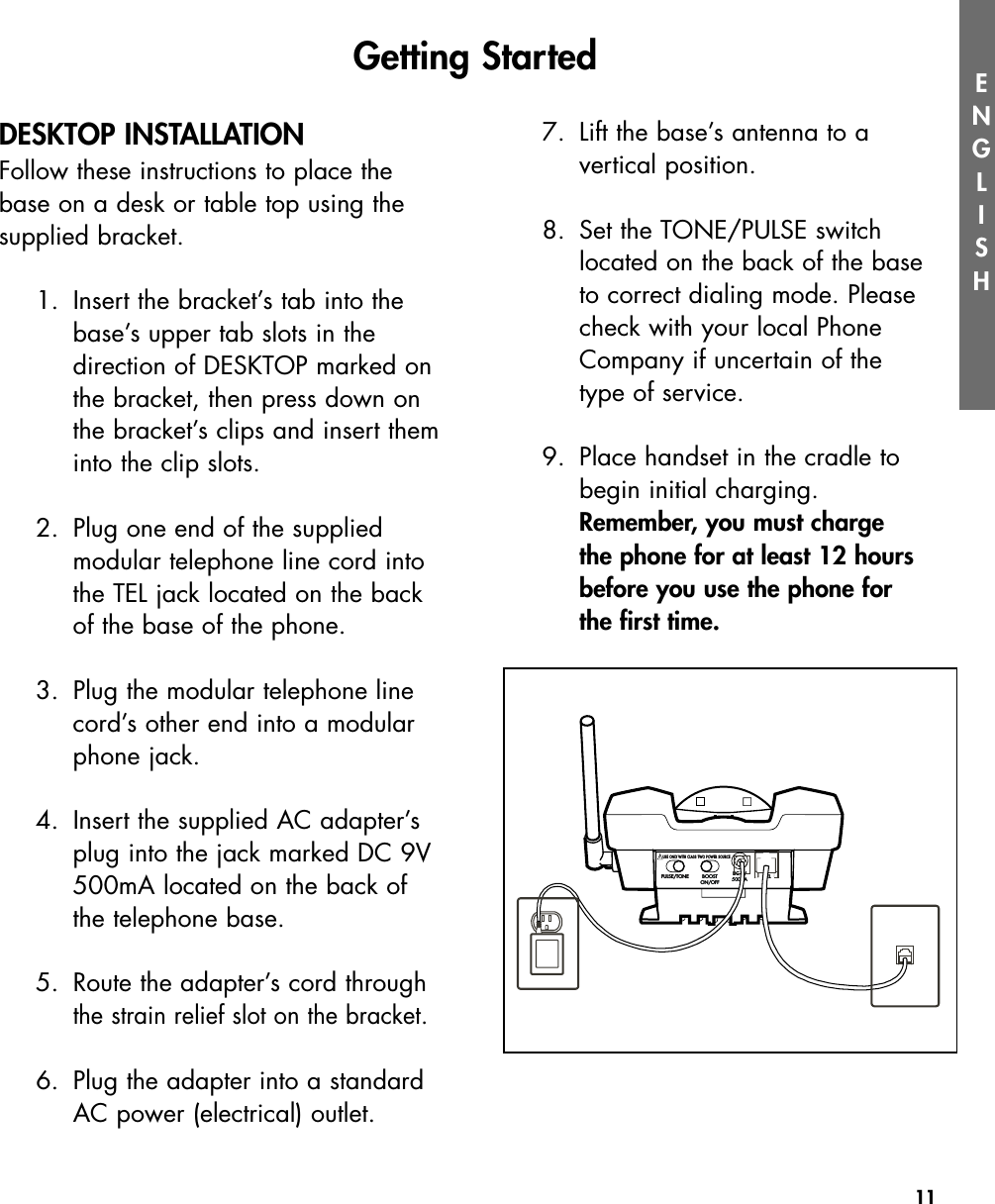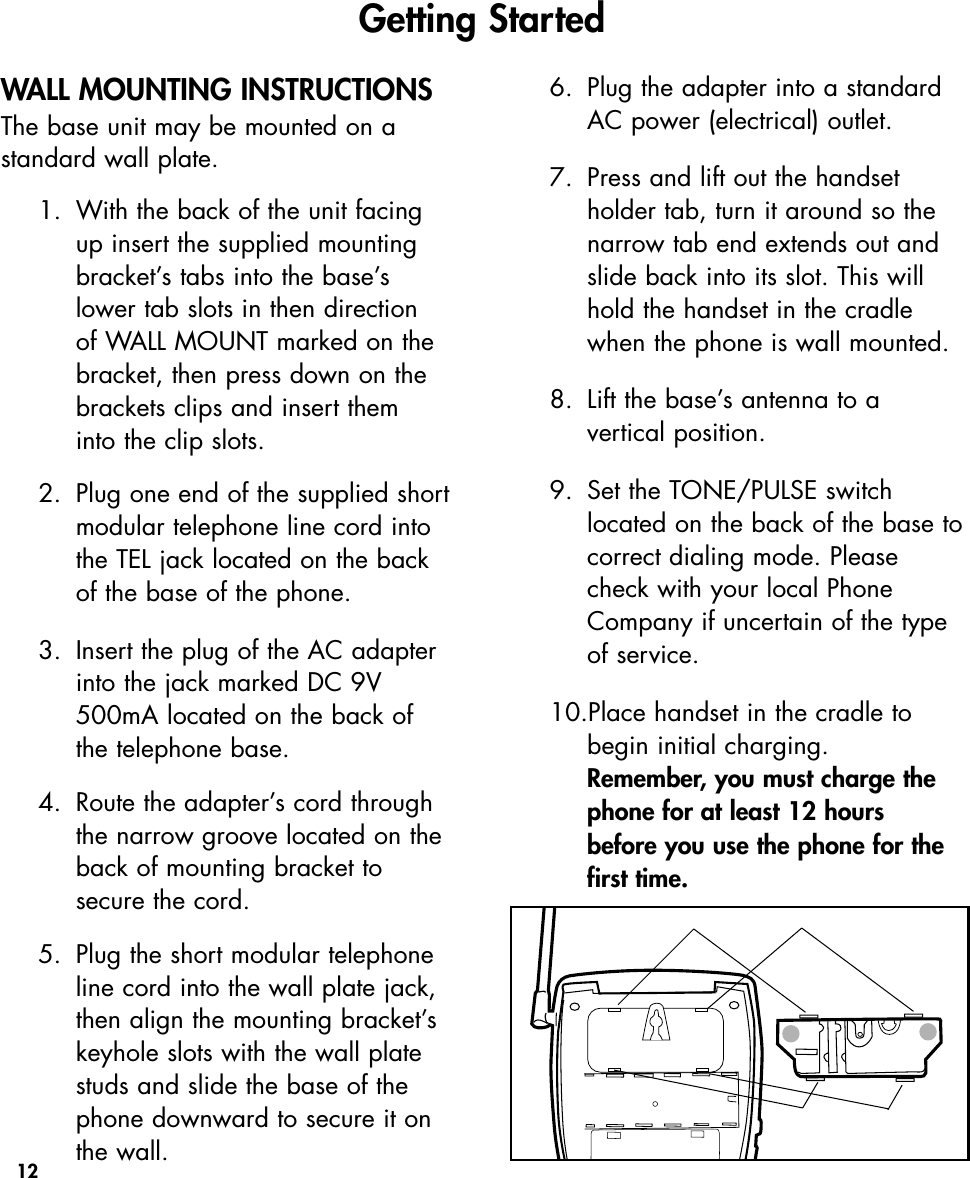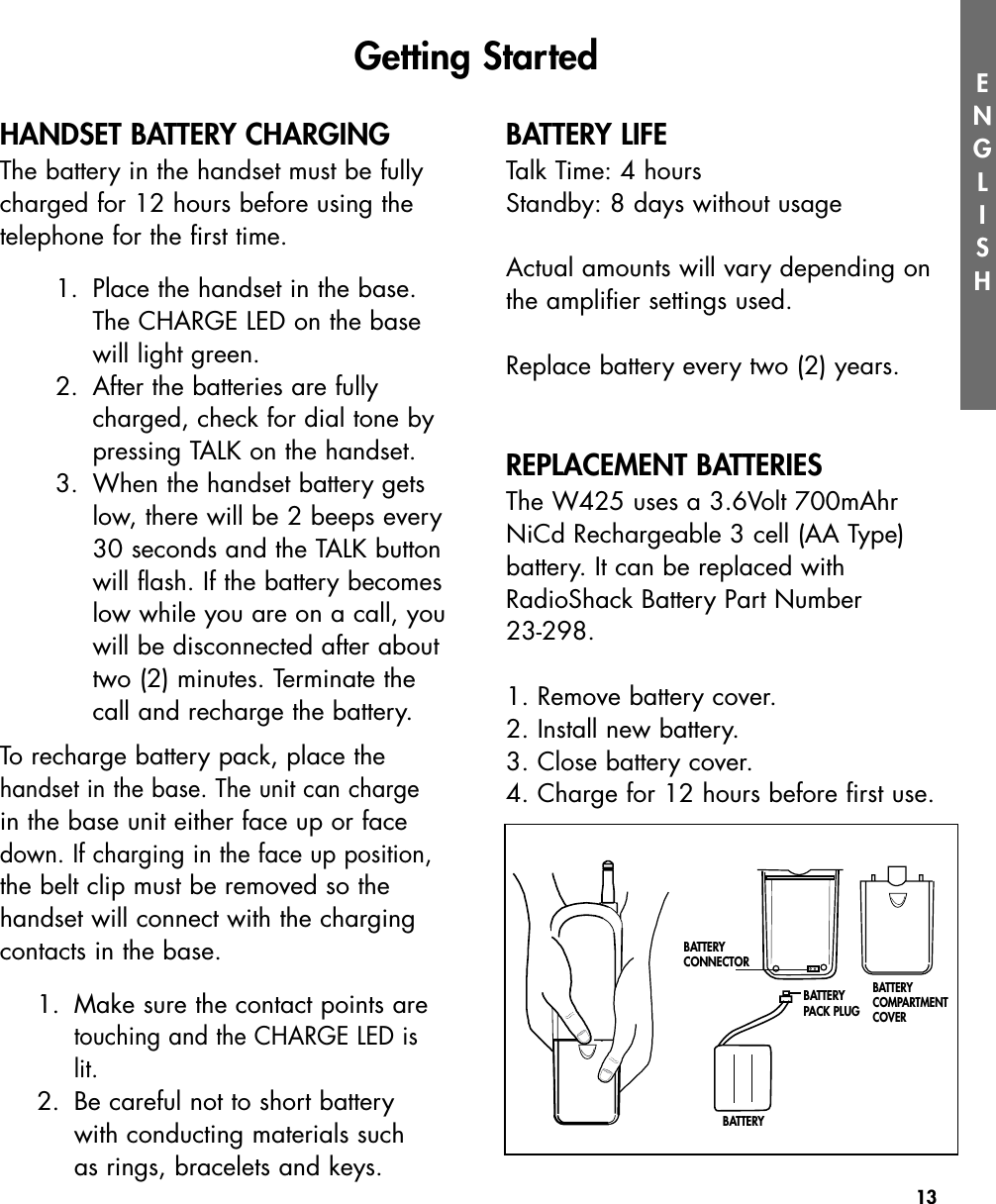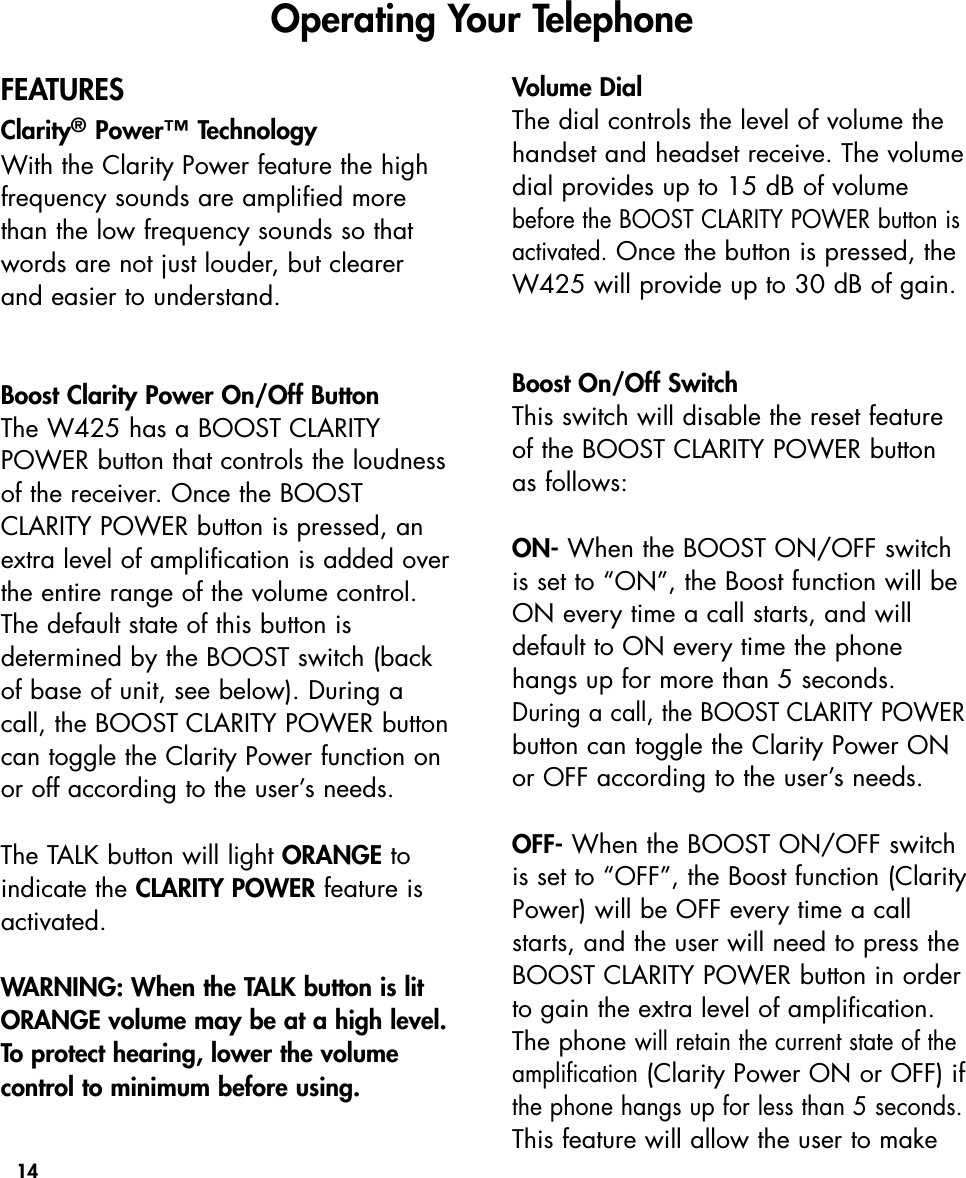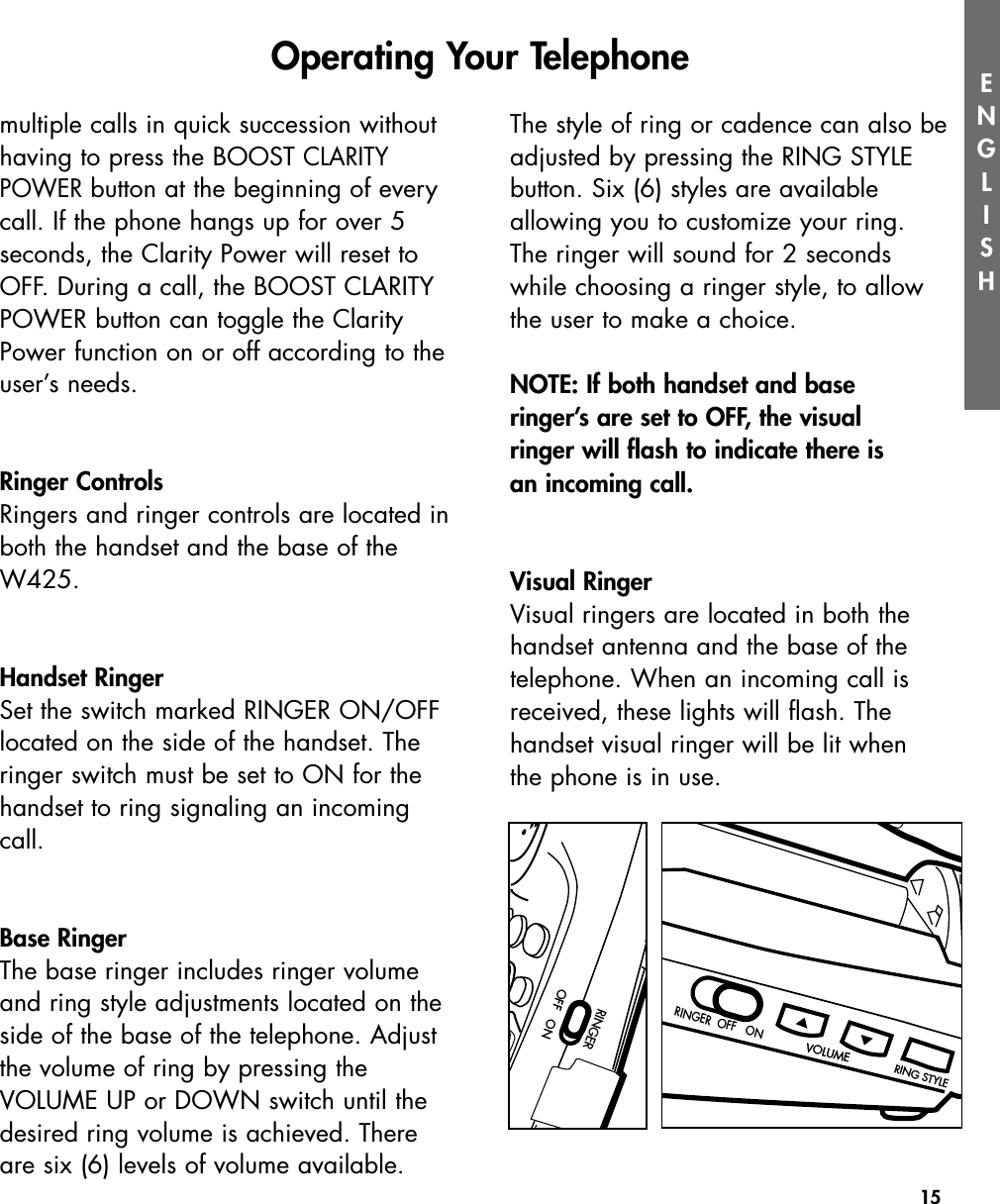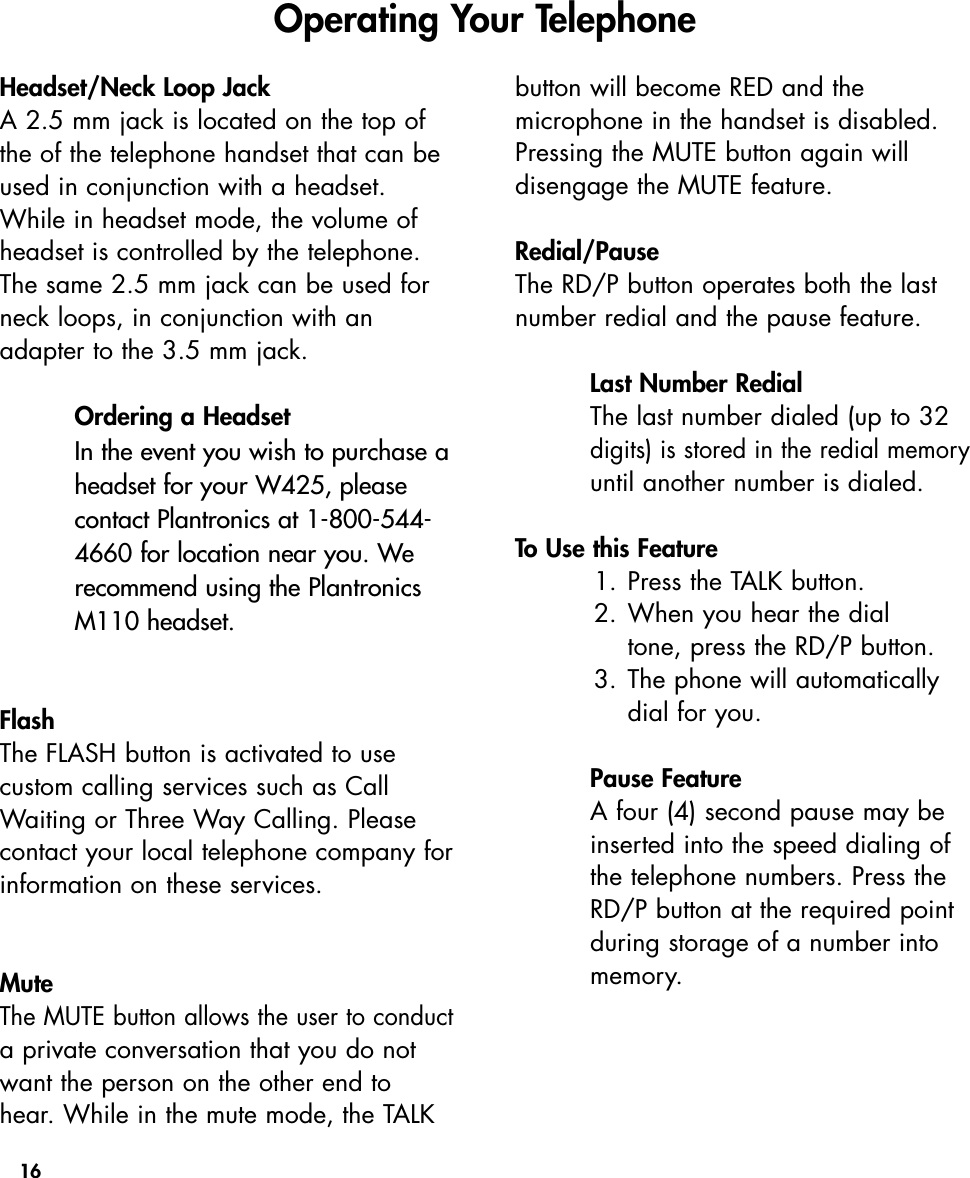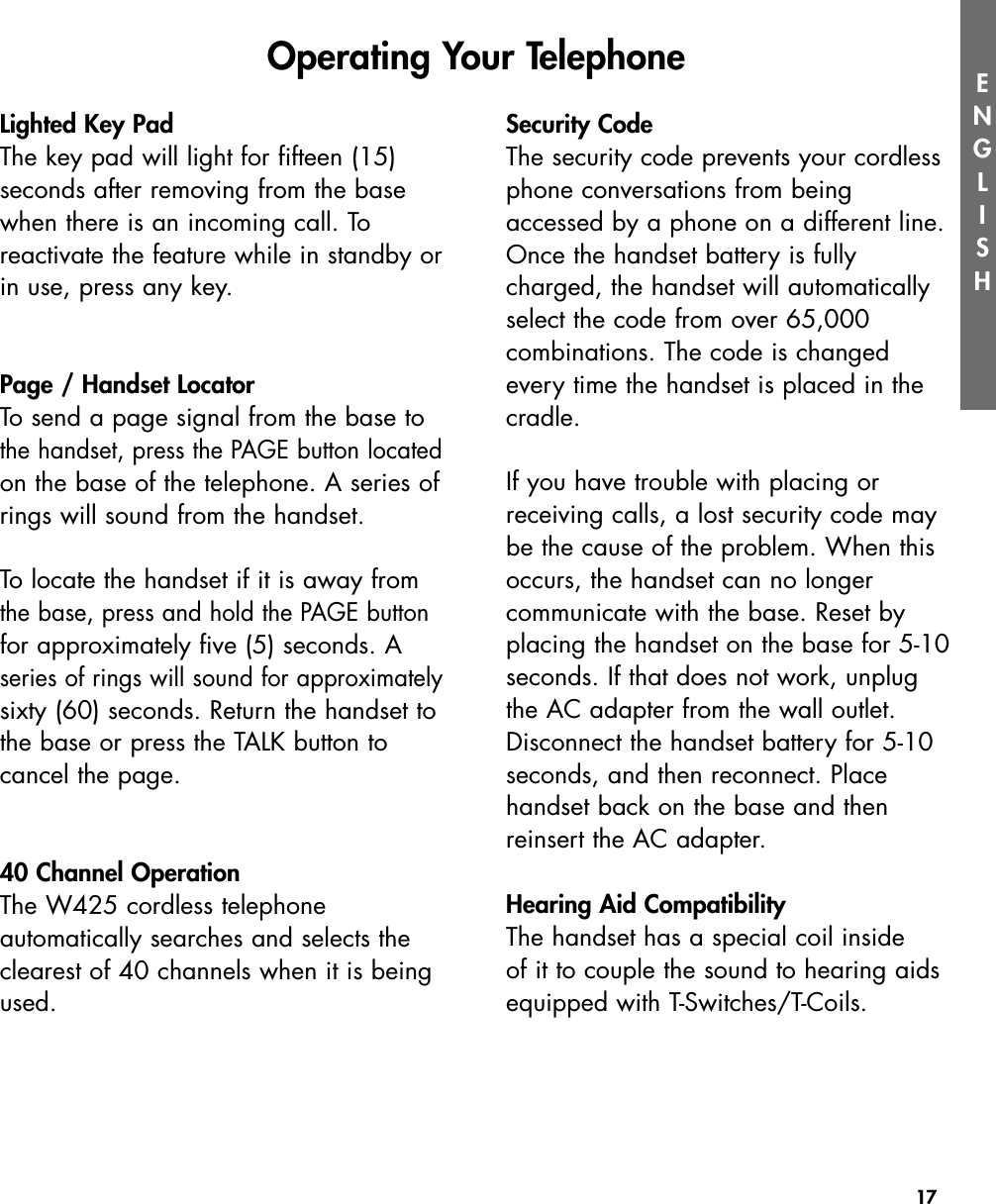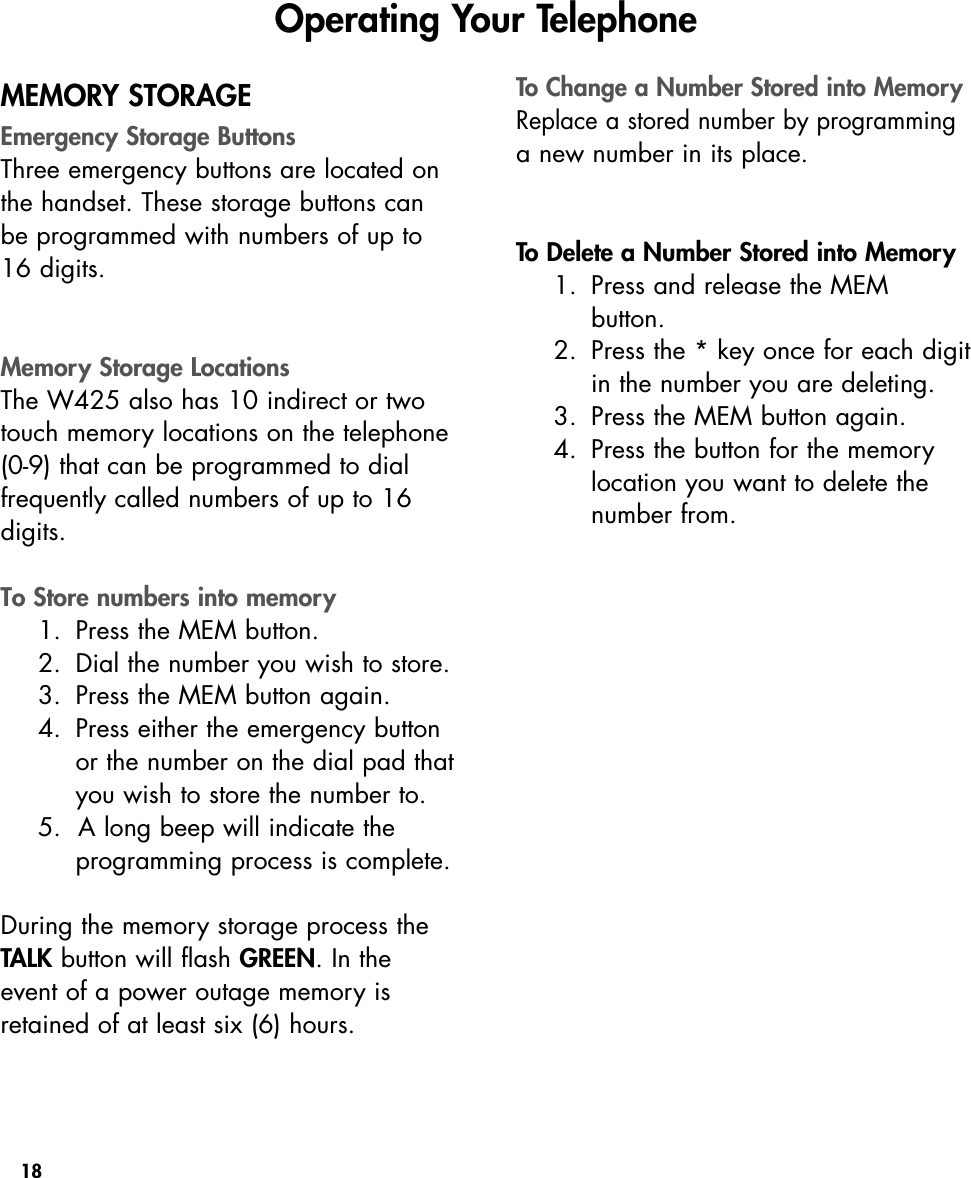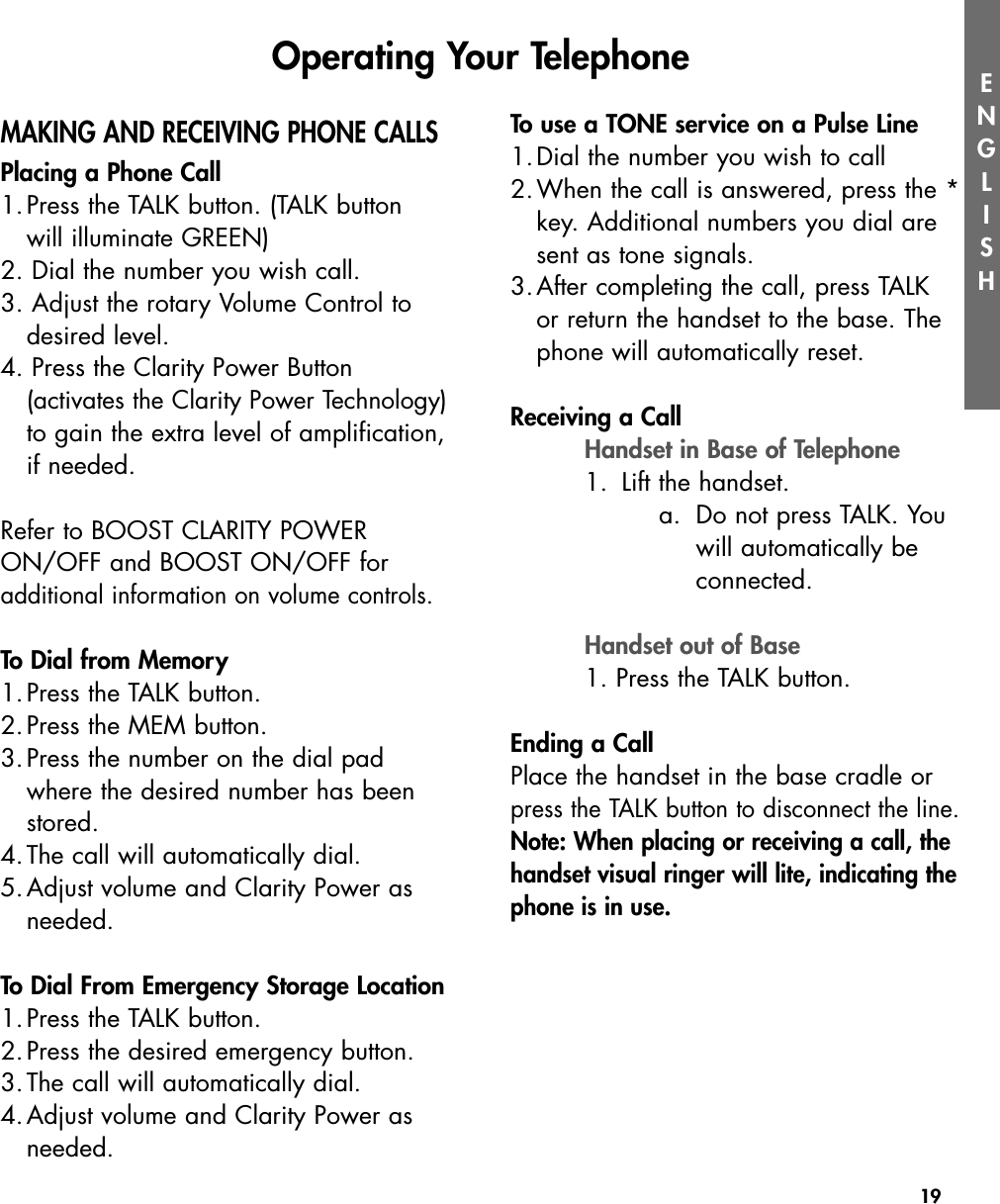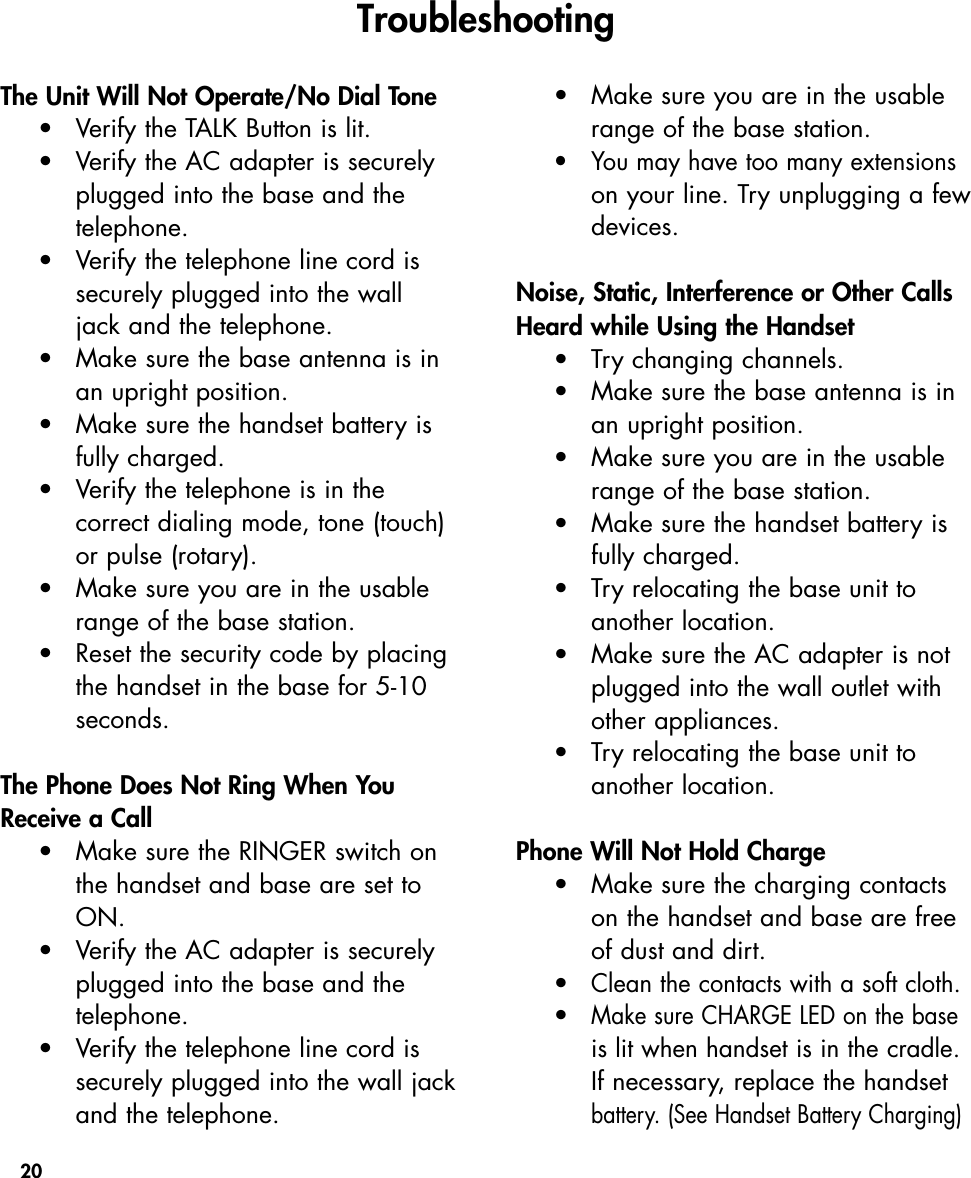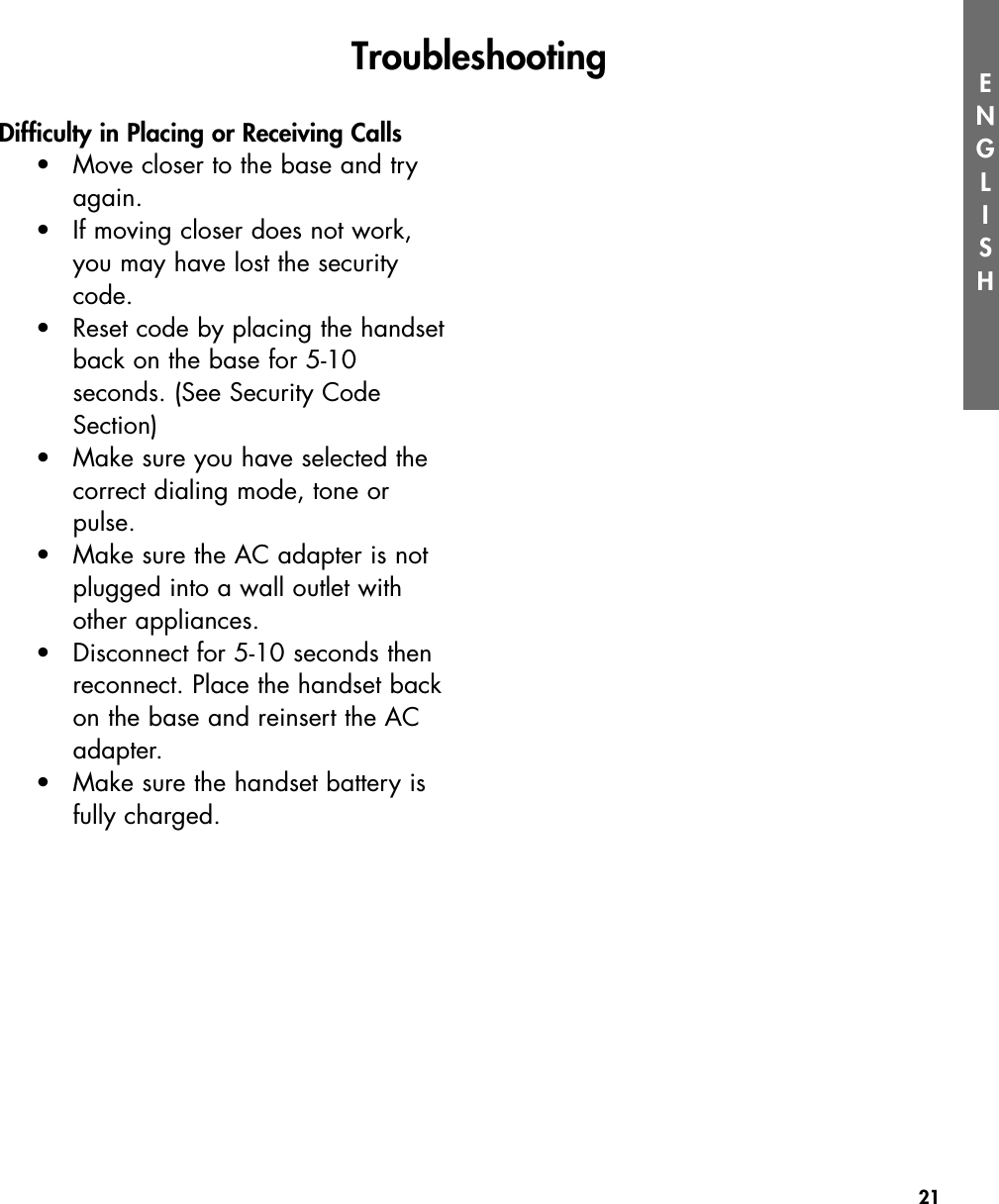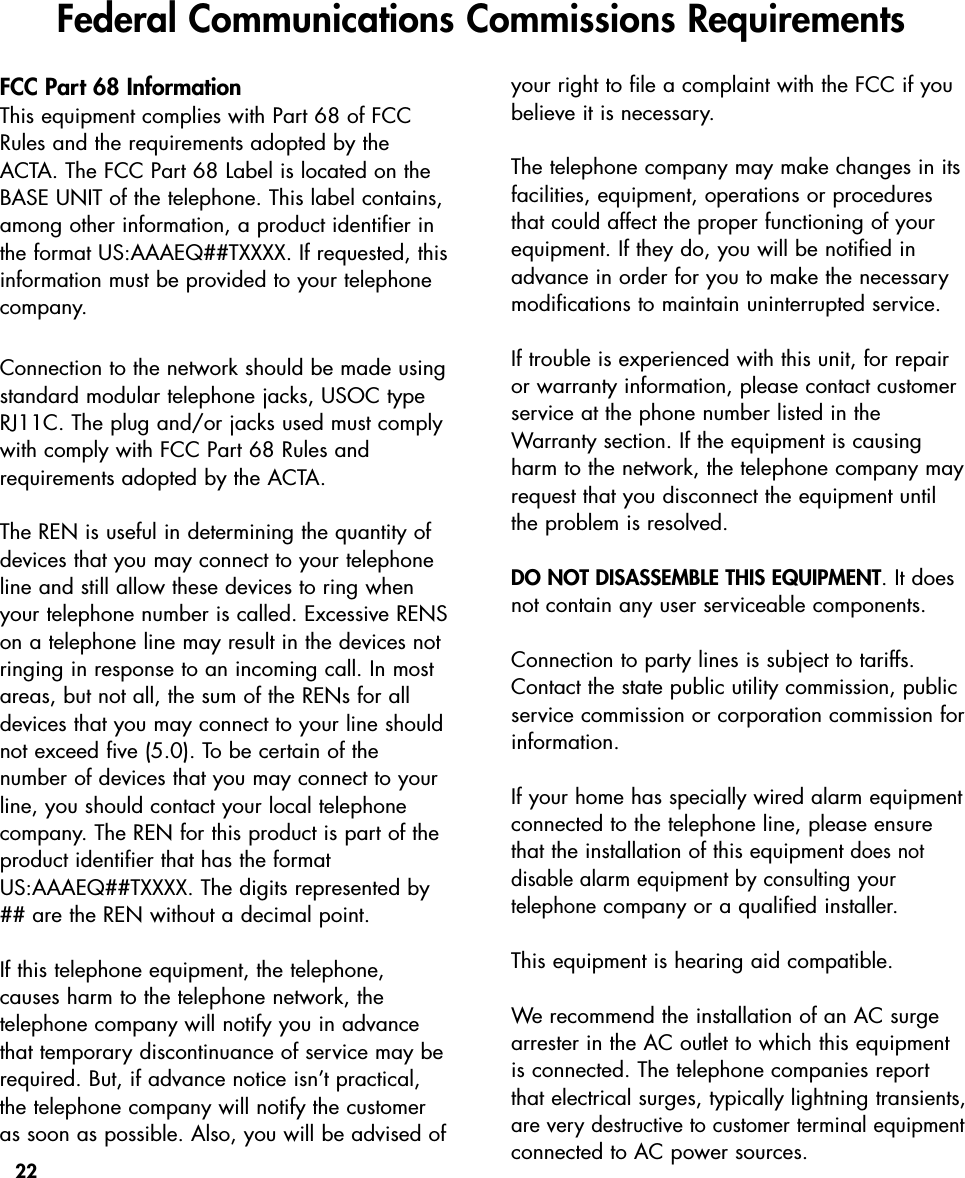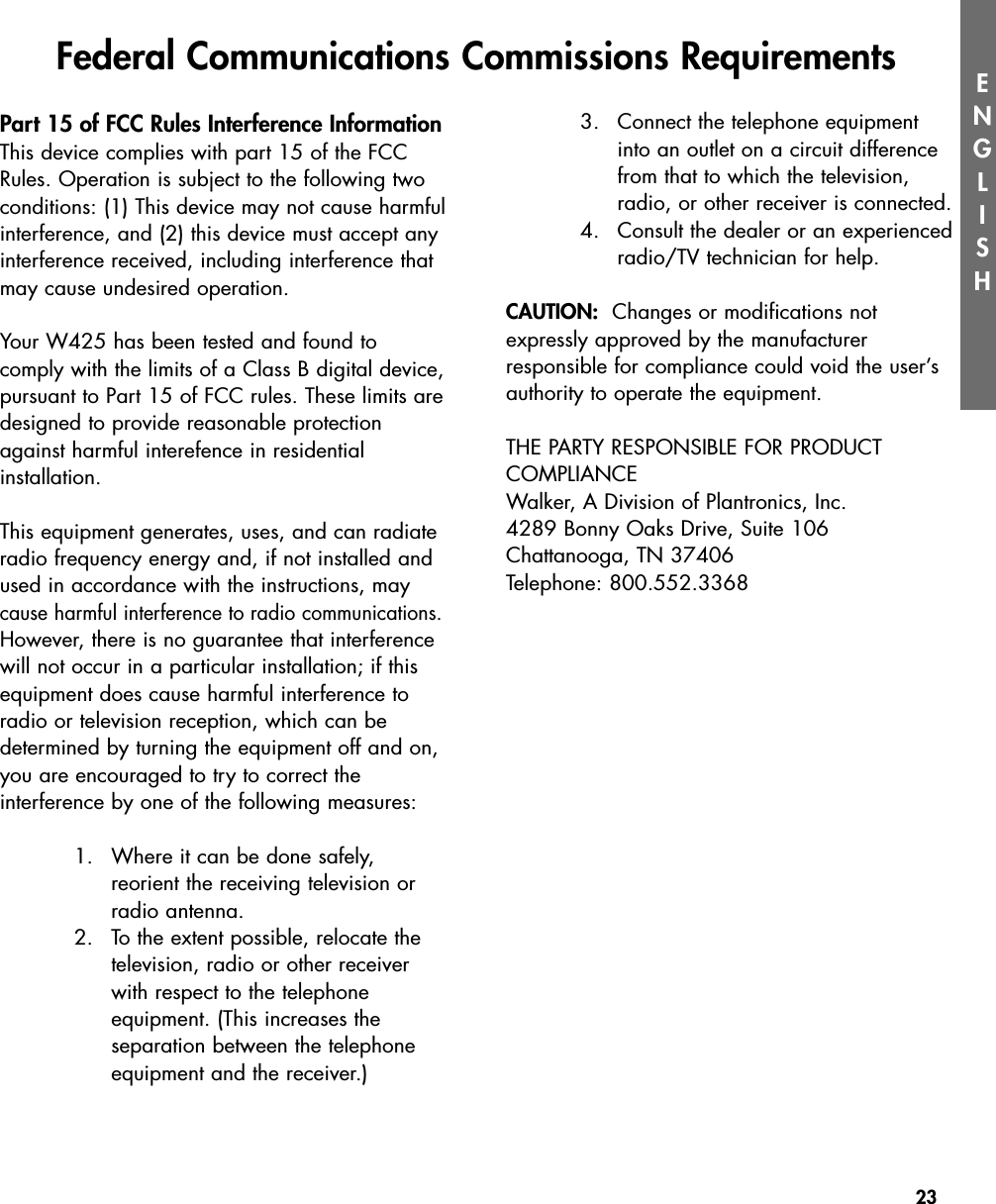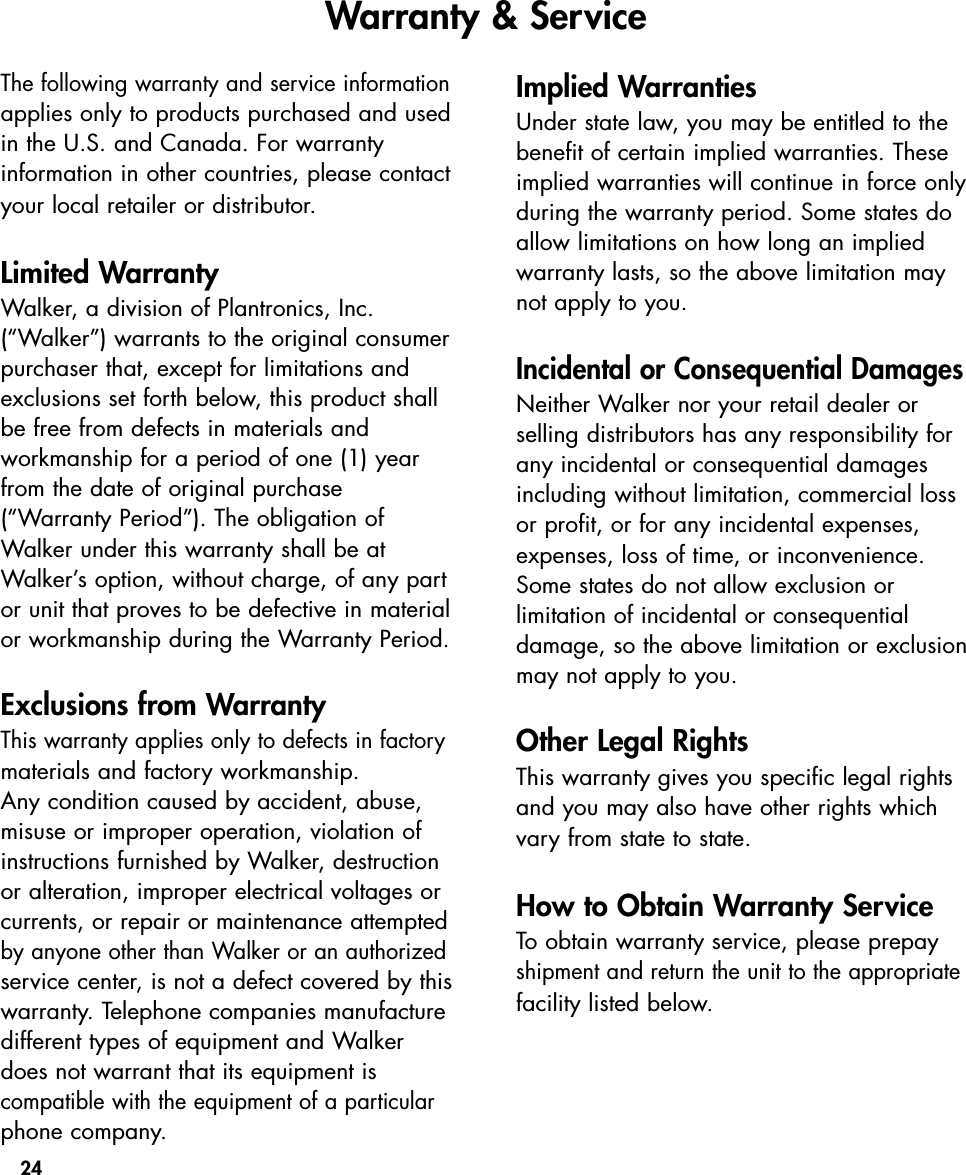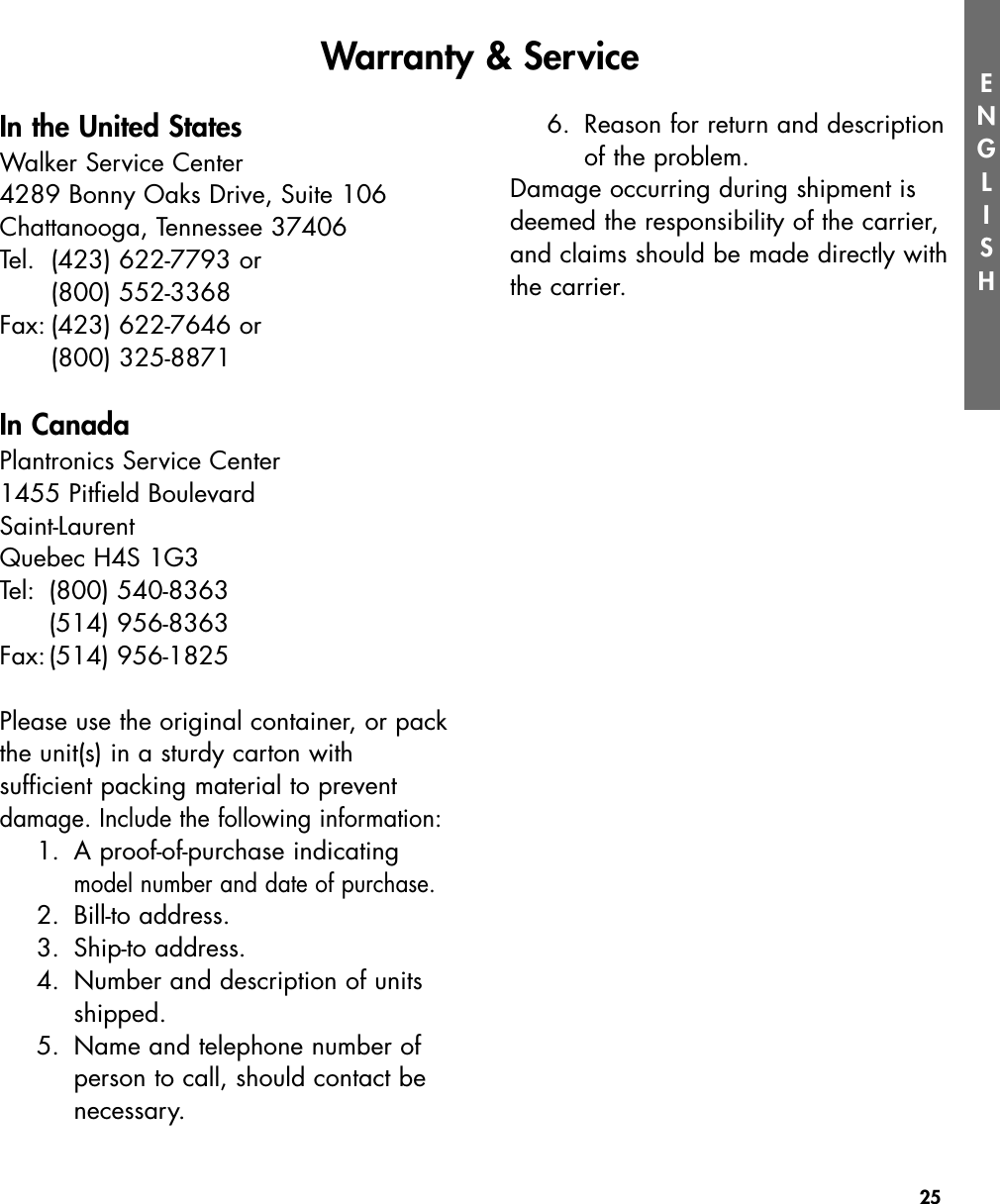Clarity A Division of Plantronics W425 900MHz 40 Channel Analog Cordless Phone User Manual Final manual
Clarity, A Division of Plantronics, Inc. 900MHz 40 Channel Analog Cordless Phone Final manual
Contents
- 1. user manual
- 2. FCC information
user manual