ClearCount Medical Solutions CCMS001 Automatic RFID Sponge Counting System User Manual
ClearCount Medical Solutions Inc. Automatic RFID Sponge Counting System
User Manual
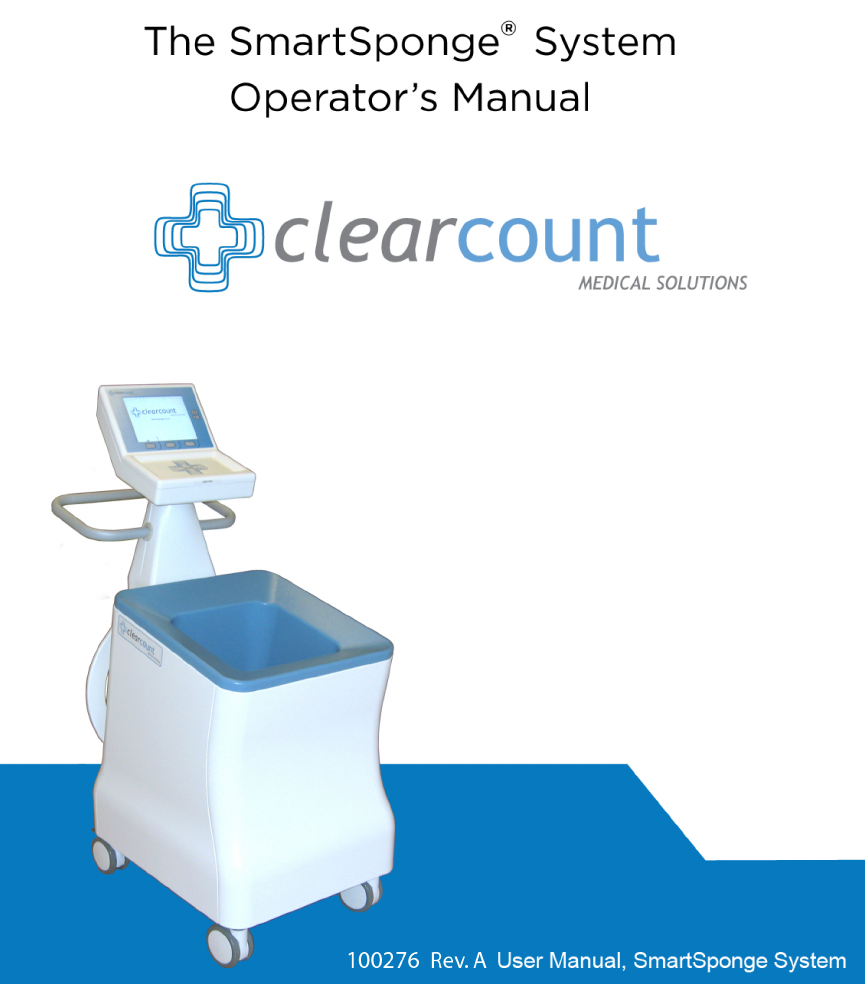
i
Preface
Indications for Use
The ClearCount Medical Solutions SmartSponge® System is indicated for use in
counting and recording the number of RFID-tagged surgical sponges, laparatomy
sponges, and towels used during surgical procedures. It also provides a non-invasive
means of locating retained radio-frequency identification (RFID)-tagged surgical
sponges, towels, and other tagged items within a surgical site.
Warnings
The following list of warnings applies to the SmartSponge System:
• Use only one SmartSponge System during a surgical procedure.
• Do not use the system in the presence of a flammable anesthetic mixture with air, or
with oxygen or nitrous oxide.
• For the system to function, use only ClearCount disposables.
• Keep the SmartSponge System outside of the sterile field, unless it is properly
covered.
• Place only ClearCount disposables in the SmartBucket.
• The sterility of disposables is guaranteed only for unopened, undamaged packages.
Disposables are for single use only; do not re-use or re-sterilize disposables.
• Do not cut or tear SmartSponge disposables, as the RFID tags might become
separated.
• When scanning items contained in a surgical kit (bundles of items not in their own
sterile packages) into the SmartSponge System, cover the head of the system with
the sterilized bucket liner from the surgical kit. This prevents non-sterile
contamination of the items being scanned in.
• Using the scanning wand without a sterile wand cover could contaminate the sterile
field.
• Holding items close to the SmartBucket may result in items being added to the Count
Out column prior to disposal. Dispose of any items into the SmartBucket without
using them if the Count Out Bucket has detected them prior to use.
• Disposables should not be left inside the patient’s body for more than 24 hours.
• Do not subject patients to an MRI with SmartSponge disposables still inside the
patient.
• Tags may become damaged by surgical lasers. Do not apply a surgical laser directly

ii
to a tag. The loss of tag function may result.
• Due to possible interference, the system should be separated by at least 1 meter from
an active Electrosurgical Unit (ESU). The system should be checked for normal
operation to ensure there is no interference present.
• Do not dispose of packed sponges from a previous surgical case into the
SmartBucket. Sponge counts may not reconcile properly.
• No part of the ClearCount SmartSponge System is user serviceable. The system
contains no user replaceable fuses. All Service is to be performed by trained
personnel.
Conventions Used
Warning!
A warning is a statement that identifies conditions or actions that could result in personal
injury or loss of life.
Caution!
A caution is a statement that identifies conditions or actions that could result in damage
to the system.
Note
A note is an advisory comment or recommendation regarding practices or
procedures.

SECTION
PAGE
Preface ............................................................................................................................ i-ii
Chapter 1: System Description ....................................................................................... 1-1
Count In Scanner ............................................................................................... 1-1
Count Out Bucket & Wand Components ........................................................... 1-2
Display & Function Control Buttons ................................................................... 1-4
SmartSponge Disposables ................................................................................ 1-6
SmartTags ......................................................................................................... 1-8
SmartWand........................................................................................................ 1-9
Wand Cover ..................................................................................................... 1-10
Override Card .................................................................................................. 1-10
Chapter 2: Initial Setup & Operation ............................................................................... 2-1
Powering on the SmartSponge System ............................................................. 2-2
Placing the SmartTag ........................................................................................ 2-3
Boot-up Screens ................................................................................................ 2-4
Standby Mode .................................................................................................... 2-6
Setting Up for Surgery ....................................................................................... 2-7
Count Mode Operation ...................................................................................... 2-8
Scanning Items Into and Out of Surgery .......................................................... 2-10
Requesting Final Item Count Reports.............................................................. 2-11
Wand Mode Operation .................................................................................... 2-14
Restoring Power .............................................................................................. 2-18
Chapter 3: Cleaning and Maintenance ............................................................................ 3-1
Cleaning Instructions ......................................................................................... 3-2
Maintenance ...................................................................................................... 3-3
Chapter 4: Troubleshooting............................................................................................. 4-1
General Troubleshooting ................................................................................... 4-2
System Alerts..................................................................................................... 4-4
System Warnings .............................................................................................. 4-6
System Failure ................................................................................................... 4-7
Appendix: Technical Specifications ................................................................................ 5-1
SmartSponge System Dimensions .................................................................... 5-1
Power Requirements ......................................................................................... 5-2
Environmental Conditions .................................................................................. 5-2
EMC Considerations .......................................................................................... 5-3
Device Label ...................................................................................................... 5-8
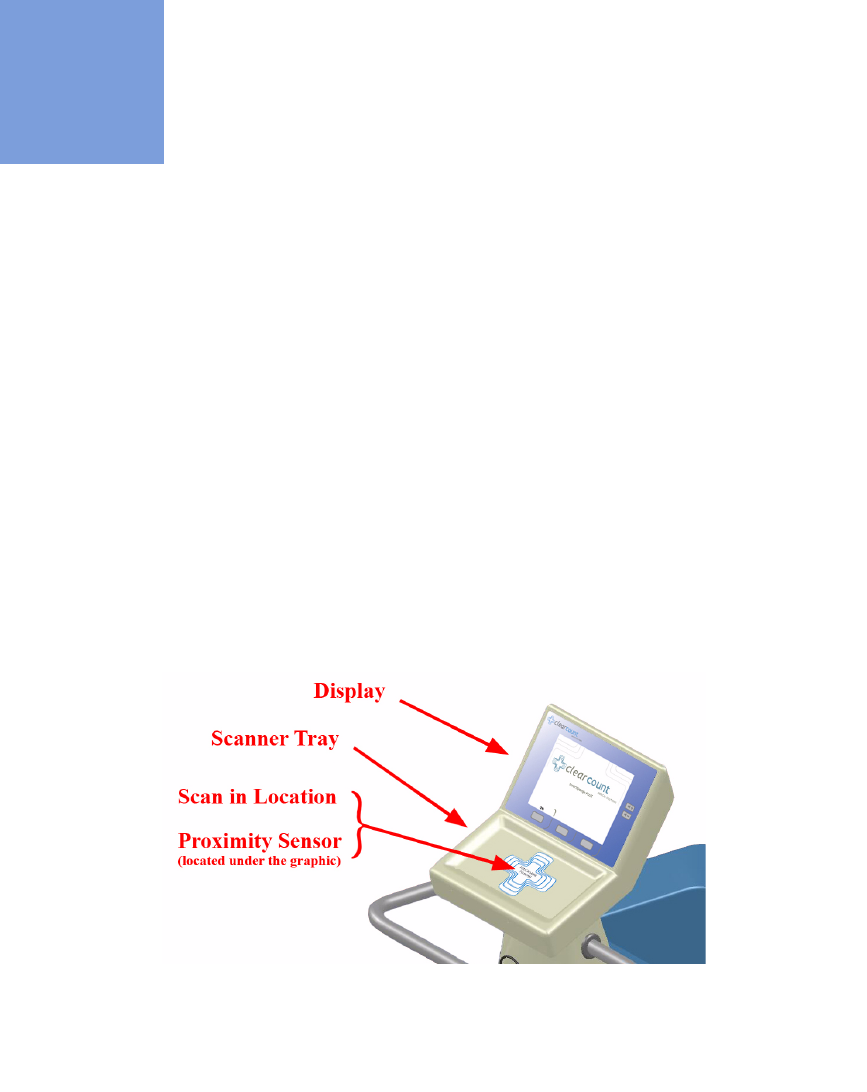
1-1
•
•
•
•
•
•
• • • • • •
Chapter 1: System Description
The SmartSponge® System is used in an operating room to detect and identify tagged surgical items for the
purpose of reconciling surgical counts. The system employs radio-frequency identification (RFID) technology
to detect ClearCount SmartSponge surgical sponges and towels. The system combines the benefits of counting
and detection of surgical items (sponges, gauze, and towels) used during a surgical case. It has a user-friendly
color display that provides detailed item counts. The counts are automatically updated as SmartSponge RFID-
tagged sponges and towels are scanned “in” and “out” of the surgical procedure.
This chapter includes a brief overview of the system and a detailed description of its components.
System Components
Count In Scanner
The Count In Scanner, shown in Figure 1-1, is used to count items into the surgical case prior to using the
items. The Count In Scanner is located below the area marked
Touch Here to Scan.
The proximity sensor
activates the Count In Scanner when sponges are present. As surgical sponges and towels are placed on the
Count In Scanner, it adds the tagged items to the In-Scan Inventory. This inventory or quantity of scanned-in
items appears in the
IN
column of the Count Mode screen on the display. Table 1-1 lists the scanner
components.
Figure 1-1 Count In Scanner Components
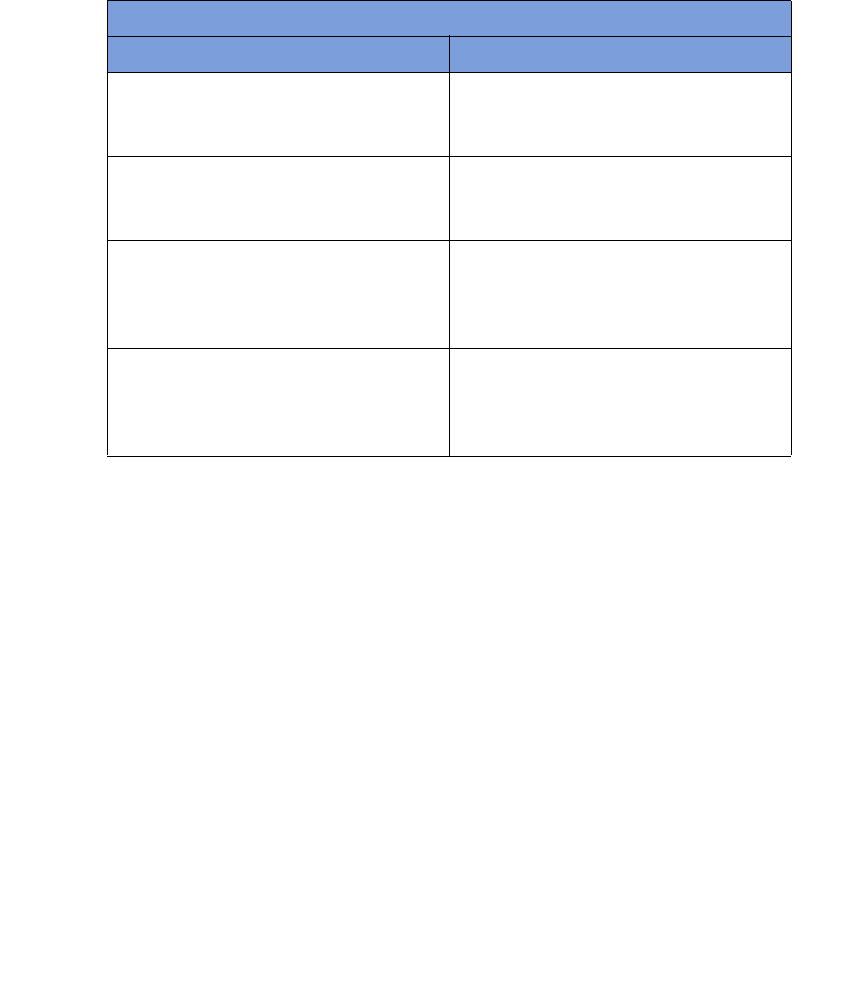
Chapter 1: System Description - System Components 1-2
•
•
•
•
•
•
Count Out Bucket and Wand Components
The Count Out Bucket detects the RFID-tagged sponges and towels discarded into it during a surgical case.
The Handle and Casters contribute to the mobility of the SmartSponge System. The Handle is strategically
located to protect the Count In Scanner from forcefully hitting a wall, while also providing the user with a
comfortalbe means of manuvering the system. The two rear casters are able to be locked in place to keep the
system stable during use. The Power Entry and On/Off Switch are located at the back of the system near the
floor. The power cord will be inserted into the Power Entry and then switched to On to begin. When not in use,
the SmartWand is mounted to the rear of the system by means of the Wand Holder; and the wand’s cord is
retained on the SmartWand Cord Wrap. See Figure 1-2.
Table 1-1 Count In Scanner Components
Component Description
Scanner Tray The area on which sponges and towels are
to be placed when scanning them into a
surgical case.
Proximity Sensor This sensor detects the presence of items
introduced to the Scan In Location
automatically activating the Scanner Tray.
Display Displays updated information for the user to
track sponge counts throughout the surgical
procedure. Also displays various modes of
operation.
Scan In Location The location on the Scanner Tray to scan
sponges and towels into the surgical case.
The Proximity Sensor is also located here
under the
Touch Here to Scan
label.
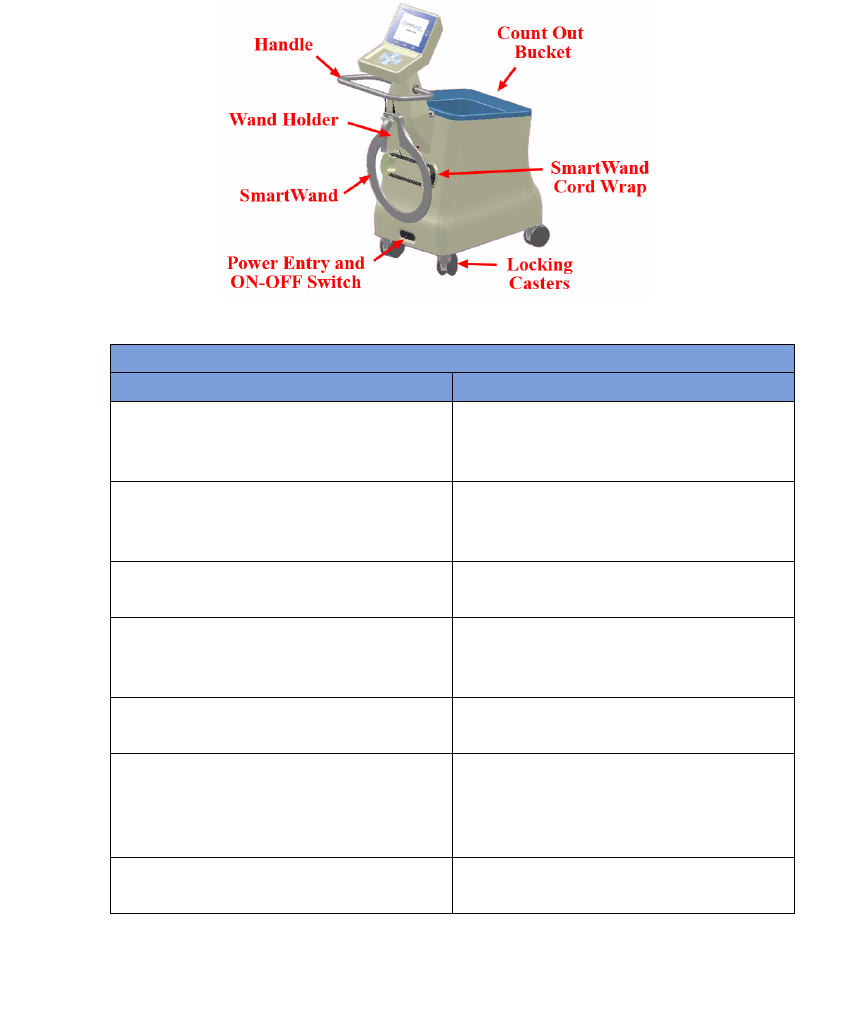
1-3
Chapter 1: System Description
-
System Components
•
•
•
•
•
•
Figure 1-2 Count Out Bucket Components
Table 1-2 Count Out Bucket Components
Component Description
Handle Used to move the SmartSponge System.
Also positioned to protect the Count In
Scanner and display from damage.
Count Out Bucket Scans out and contains the discarded
sponges and towels after their use in
surgery.
Wand Holder Used to mount the SmartWand to the
SmartSponge System when not in use.
SmartWand Cord Wrap Keeps the SmartWand’s cord retained while
the wand is mounted to the SmartSponge
System.
SmartWand Used to detect sponges. This is done by
scanning the patient with the SmartWand.
Power Entry and On/Off Switch The Power Entry connects the SmartSponge
System to a 120 VAC power source via the
power cable. The On/Off switch toggles the
power to the system.
Locking Casters Secures the postion of the SmartSponge
System.
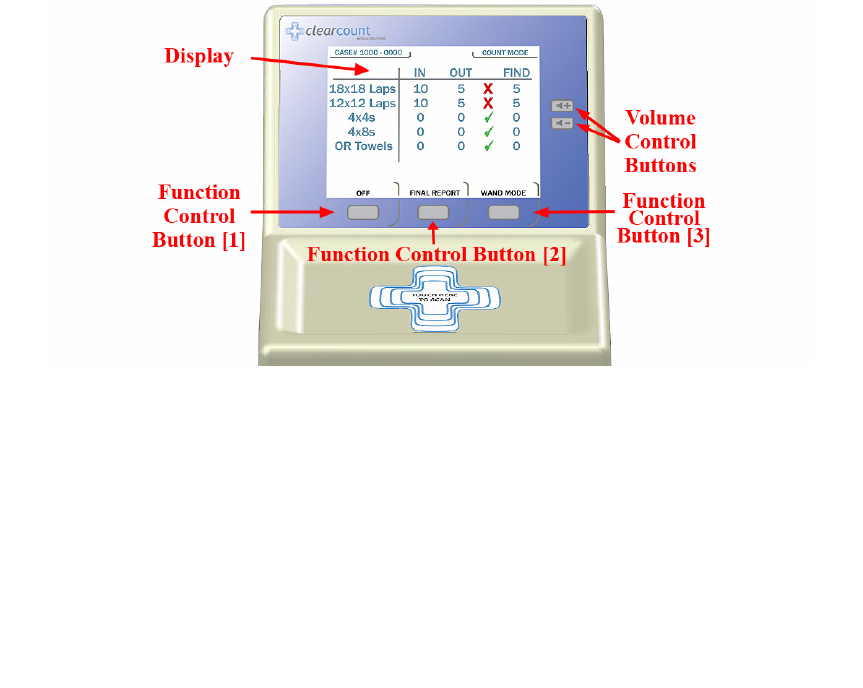
Chapter 1: System Description - System Components 1-4
•
•
•
•
•
•
Display and Function Control Buttons
The display, function control buttons, and volume buttons are the user’s interface to the SmartSponge System.
This backlit display shows the following types of screens at various points, depending on the mode of
SmartSponge System operation:
•
Starting, Boot, and Power & Diagnostic screens (during system boot-up)
•
Standby, Ready to Count or Continuing case, and Count Mode
•
Final Report: Counts Equal, or Final Report: Counts Not Equal
•
Wand Mode
Each screen defines the operation of the control buttons for the associated mode of operation. There are three
function control buttons along the bottom of the display and two volume control buttons to the right of the
display. Figure 1-3 shows the location of the control buttons in relation to the example screen
Figure 1-3 Display and Control Buttons
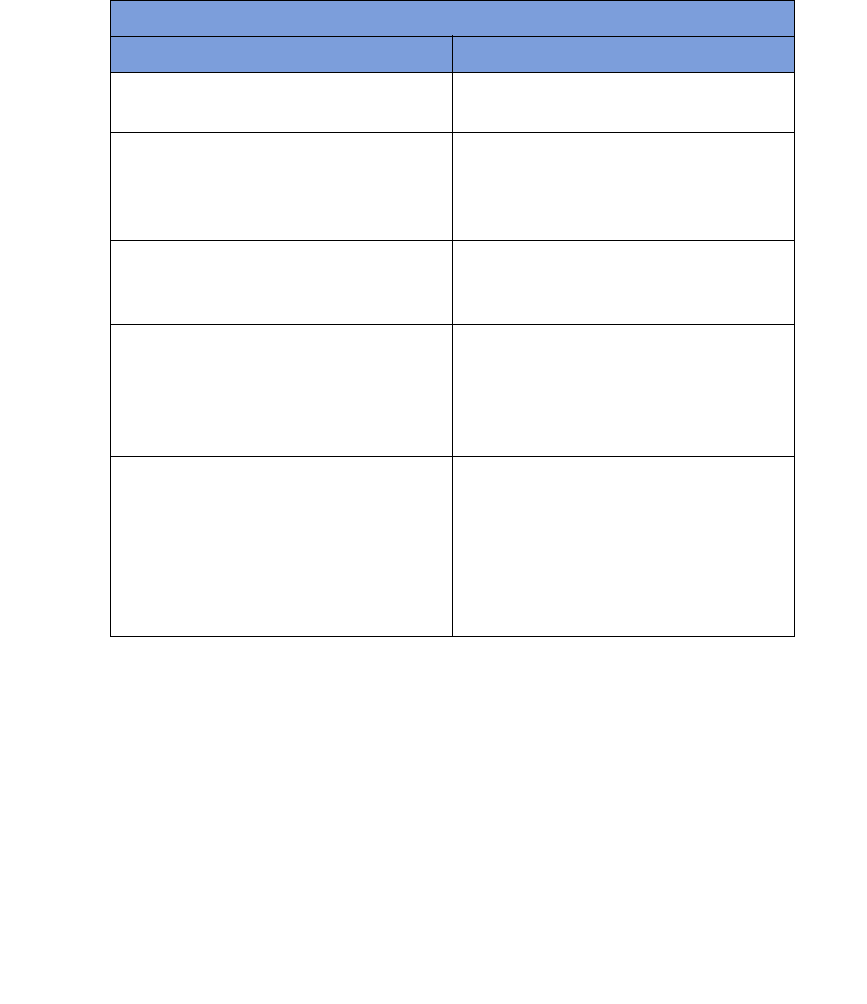
1-5
Chapter 1: System Description
-
System Components
•
•
•
•
•
•
Table 1-3 Display/Controls
Display / Controls Description
Display LCD that provides information to the user
regarding operation of the system.
Volume Control Buttons These up and down buttons control the
volume of the audible alert. The Volume of
the alert can be set to four different levels
and off with each button.
Function Control Button [1] Allows the following actions;
On
- Turns
the system on from Standby Mode.
Off
-
Returns the system to Standby Mode.
Function Control Button [2] Allows;
Final Count
- Exits Count Mode
and proceeds to a final count screen for
verification before ending a case.
Back
-
Lets the user exit the final count screen and
return to Count Mode.
Function Control Button [3] Allows;
Wand Mode
- Switches from
Count Mode to Wand Mode.
Count Mode
-
Switches Back from Wand Mode to Count
Mode.
OverRide
- Allows the user an
option to end a case without reconciling the
sponge counts with an Admin Card.
End
Case
- Ends case and returns to standby.
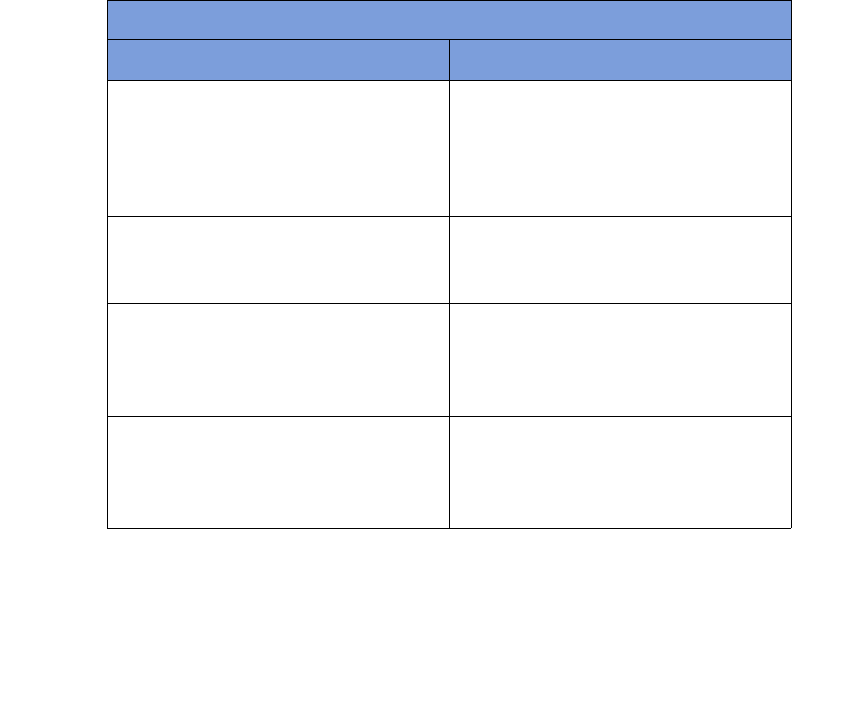
Chapter 1: System Description - System Components 1-6
•
•
•
•
•
•
SmartSponge Disposables
The SmartSponge System utilizes surgical sponges and towels that have been “tagged” with an RFID
identification device. This RFID tag is smaller than a dime and does not contain a battery. Because each sponge
contains a tag with unique identification, the SmartSponge system can quickly and accurately count and
identify each sponge.
Surgical sponges are provided for surgery in two forms: pre-packaged surgical kits (Figure 1-4) and individual
sterile packages (Figure 1-5). There are different procedures involved when using one presentation versus the
other. Refer to Chapter 2 of this manual for further details.
Additionally, the SmartSponge System relies on several accessories for proper use and patient care. These
accessories are described briefly in Table 1-4.
Table 1-4 SmartSponge Disposables and Accessories
Accessory Description
Surgical Kits A pre-packaged kit of materials and
equipment assembled for a specific surgery.
Included are various banded packs of
SmartSponges for use with the
SmartSponge System.
Sterile Packages SmartSponges packaged by type for use
with the SmartSponge System that are not
pre-packaged in Surgical Kits.
Bucket Liner A large drawstring plastic bag used to
protect the Count Out Bucket from
contamination as soiled sponges are
discarded.
Wand Cover A large, sterile, clear plastic sheath used to
protect the sterile field when using the
SmartWand. The sheath covers the wand
and a portion of the wand cord.
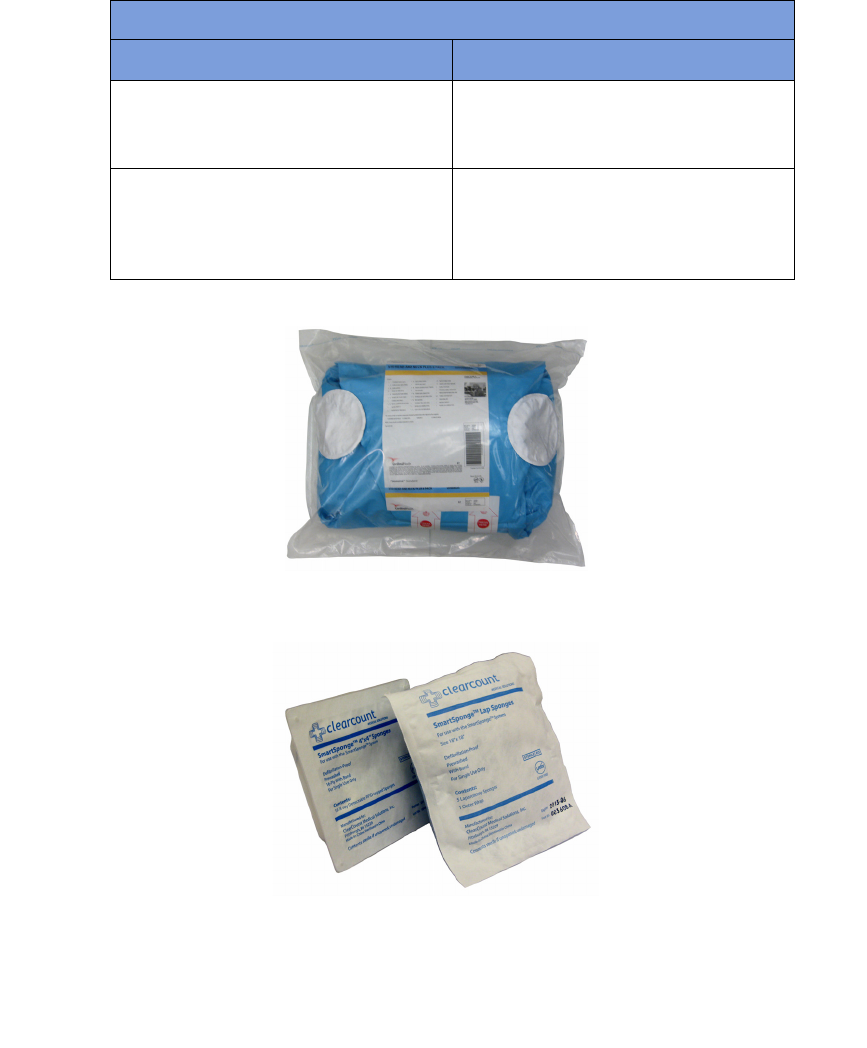
1-7
Chapter 1: System Description
-
System Components
•
•
•
•
•
•
Figure 1-4 Example of Surgical Kit
Figure 1-5 Example of Sterile Sponge Packages
Override Card A Smart Card used by the appropriate staff
member to enable an unreconciled case to
be closed.
SmartTag A sticker applied between the sheets of the
OR table prior to surgery, which allows the
user to ensure that the SmartWand is
operational.
Table 1-4 SmartSponge Disposables and Accessories
Accessory Description

Chapter 1: System Description - System Components 1-8
•
•
•
•
•
•
Smart Tags
SmartTags are passive RFID labels that have an adhesive backing. See Figure 1-6. Prior to surgery, a SmartTag
is positioned under the surgical site between the sheets on the OR table. Figure 1-7 shows a typical position of
the SmartTag on the OR table.
This tag, working together with the SmartWand, provides feedback to the system that the SmartWand has
scanned through the depth of the patient’s body. The SmartTag provides notification that the scan is proceeding
properly, reducing the possibility of user error. The user can thus quickly identify SmartSponges that remain
in the patient.
Figure 1-6 SmartTag
Figure 1-7 Location of SmartTag on OR Table
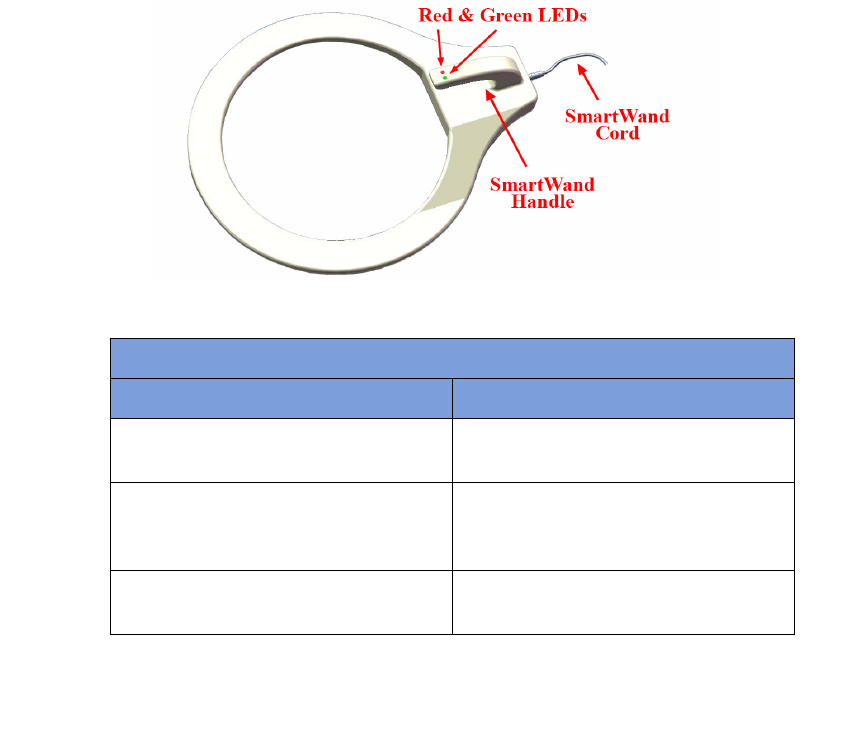
1-9
Chapter 1: System Description
-
System Components
•
•
•
•
•
•
SmartWand
The SmartWand provides a fast and accurate patient scan for retained sponges. The handle of the circular
shaped wand, shown in Figure 1-8, has two LEDs to give the operator feedback from the scan.
The Green LED will begin to blink when
WAND
Mode is entered. When the SmartWand detects the presence
of a SmartTag the Green LED will stay illuminated; this also triggers a notification on the display. If the wand
detects a sponge that is retained inside a patient, the Red LED on the wand flashes, and the Wand Mode screen
displays the type and quantity of the item(s) found.
To use the wand, first remove it from the wand holder and pass it into the sterile field by means of the Sterile
Wand Cover. Next place the system intoWand Mode. The user then holds the wand by its handle and passes it
over the patient maintaining a distance of 1 to 3 inches above the body. As illustrated on the display, complete
five sweeps over the patient at a rate of 0.2m/sec. This helps to ensure complete coverage is achieved.
Figure 1-8 SmartWand
Table 1-5 SmartWand
Component Description
Red & Green LEDs Illuminate when the SmartWand detects a
SmartSponge (red) or a SmartTag (green).
SmartWand Cord Provides power to the SmartWand while
also allowing it to communicate with the
SmartSponge System.
SmartWand Handle Used to hold the SmartWand while
performing the patient scan.
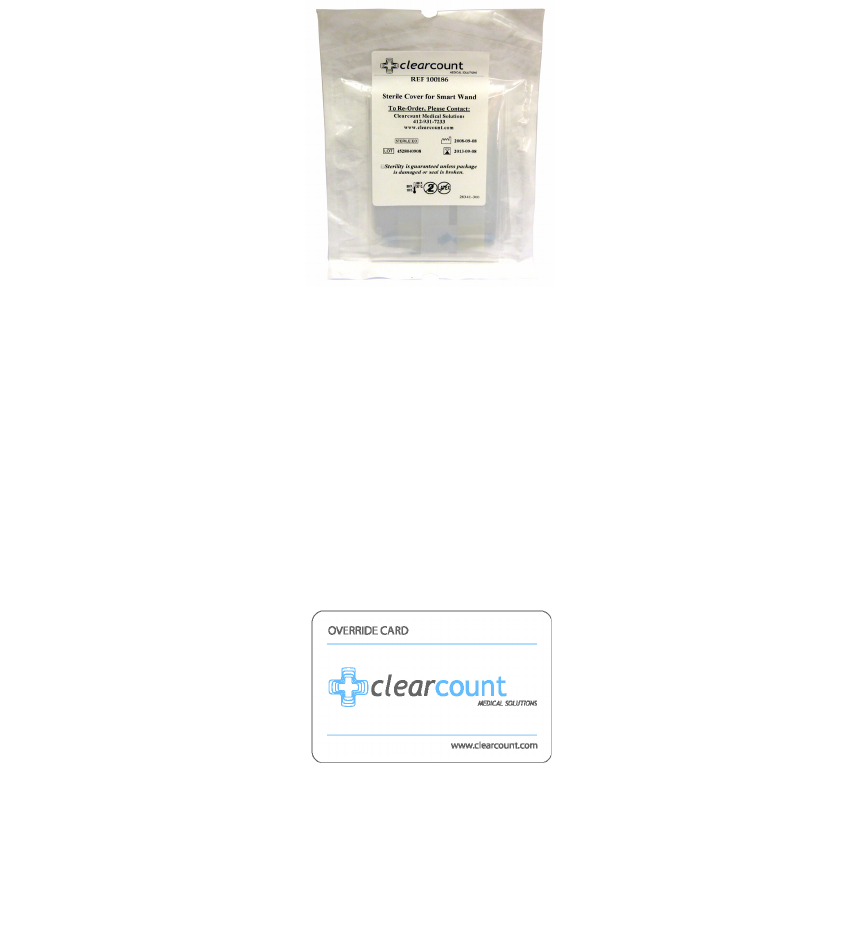
Chapter 1: System Description - System Components 1-10
•
•
•
•
•
•
Wand Cover
A sterile wand cover is used when the patient needs to be scanned with the SmartWand. The cover is passed
into the sterile field and then applied to the SmartWand as it is handed in. Figure 1-9 shows the wand cover
package.
Figure 1-9 Sterile Cover for Smart Wand (outside of surgical kit)
Override Card
The SmartSponge System requires the user to acknowledge the closure of an unreconciled surgical case. The
term “unreconciled” indicates that the number of sponges scanned in and counted out is not the same. The user
acknowledges this condition by placing the system into Override Mode. This is done by pressing the
Override
button on the
Final Reports: Counts Not Equal
screen to enter the Override Mode and end the case with
unequal counts. The user then touches the RFID-tagged Override Card on the Count In Scanner until an
audible alert is heard and the display confirms. Figure 1-10 shows the Override Card. Each use of the Override
Card is logged into the system’s database. A notation of this discrepancy should also be recorded on the patient
record.
Figure 1-10 Override Card
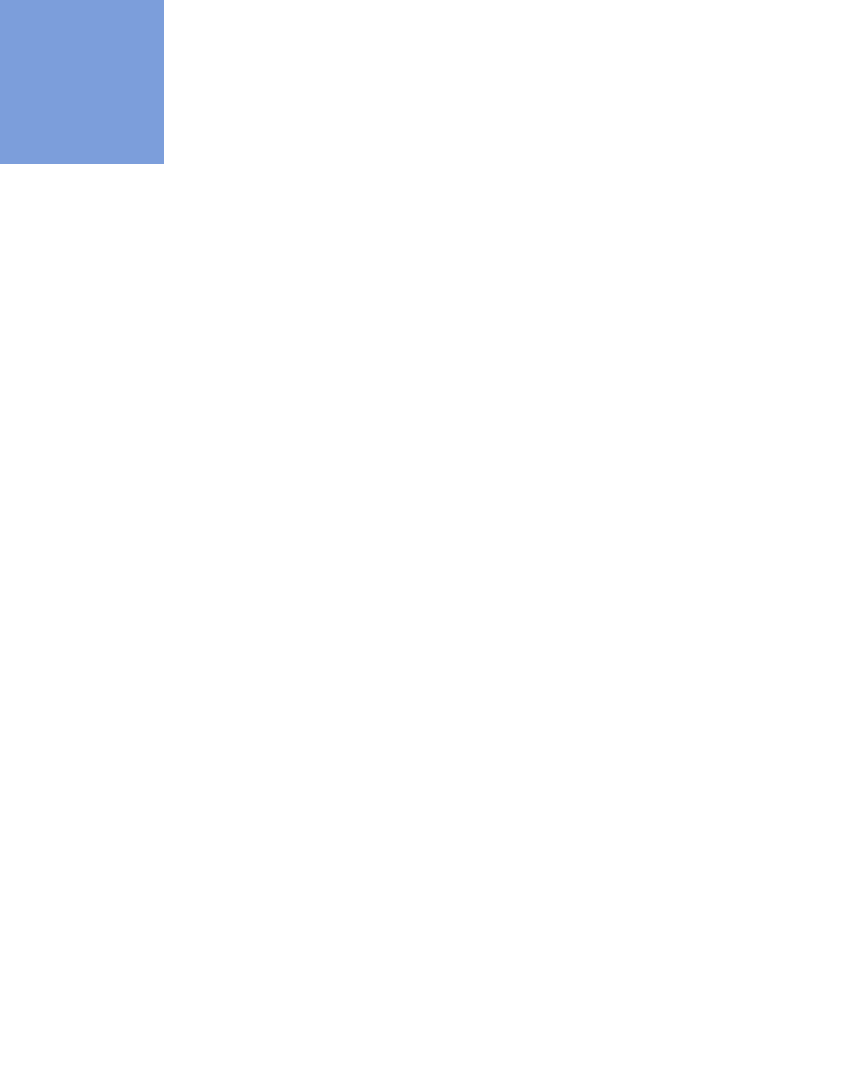
2-1
•
•
•
•
•
•
• • • • • •
Chapter 2: Initial Setup and Operation
Chapter 2 describes the initial setup of the SmartSponge® System. The setup includes the following topics:
•
Powering on the SmartSponge System
•
Placing the SmartTag
•
Boot-up screens
•
Standby mode
•
Setting up for surgery
•
Using pre-packaged surgical kits
•
Using individual sterile packages
The chapter also covers operating the SmartSponge System to perform the following surgery-related
functions:
•
Using the Count Mode
•
Scanning items into and out of surgery
•
Requesting final item count reports
•
Obtaining the final report: counts equal
•
Obtaining the final report: counts not equal
•
Scanning a Patient for Retained Items
•
Using the SmartWand
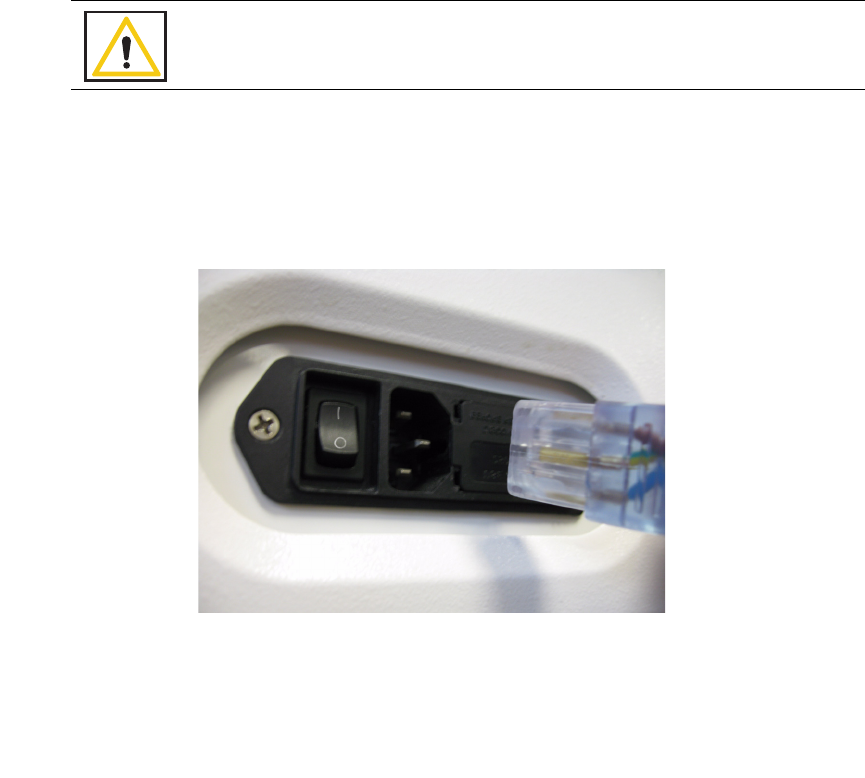
Chapter 2: Initial Setup and Operation - Initial Setup 2-2
•
•
•
•
•
•
Initial Setup
Powering on the SmartSponge System
The following procedure describes how to set up the SmartSponge System before each surgical case. Before
its initial use, a technician will unpack, set up, and check the system to ensure it is functioning properly. If
problems with the system occur later during its use, call ClearCount Medical Solutions.
After the SmartSponge System has been set up, place it in the desired position in the Operating Room (OR)
and lock the rear casters.
Step 1 Connect the system to a grounded, 120 VAC power outlet, using the power cord supplied.
Step 2 Check that the other end of the power cord is securely plugged into the power entry module of
the system.
Step 3 Set the power (|/O) switch shown in Figure 2-1 to the | (on) position, and observe that a series
of power-up screens briefly appears on the display.
Figure 2-1 Location of On/Off Switch
Warning!
Inspect the power cord prior to each use, and replace it if damaged. A frayed or worn
cord presents an electrical shock hazard that may result in personal injury or death.
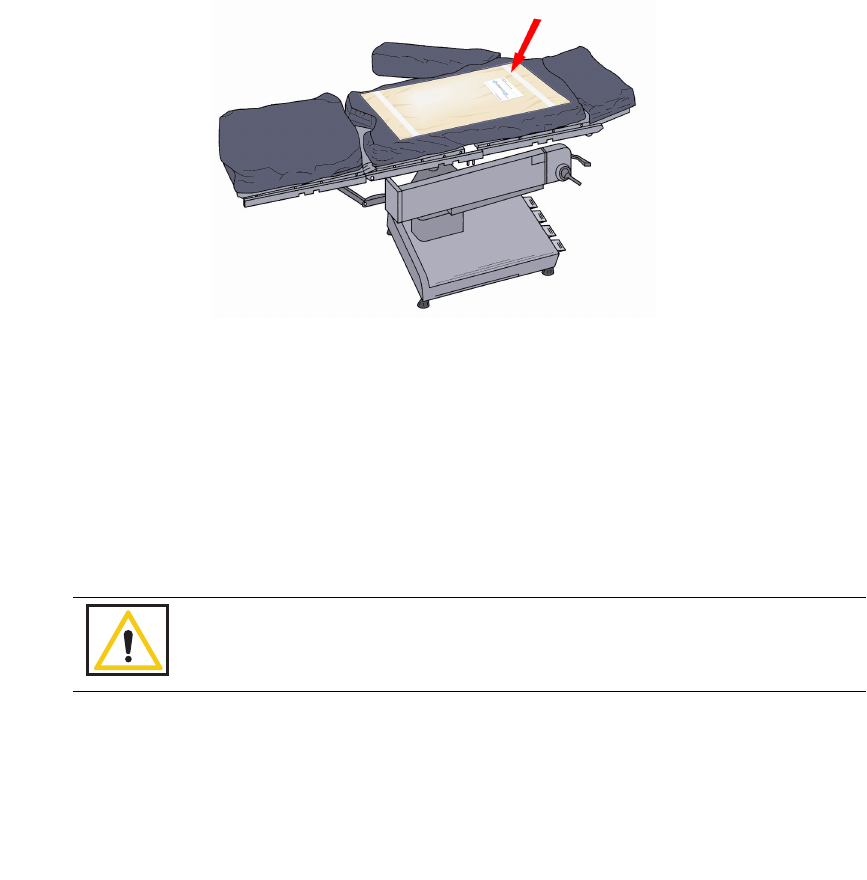
2-3
Chapter 2: Initial Setup and Operation
-
Initial Setup
•
•
•
•
•
•
Placing the SmartTag
Before the start of a surgery, a SmartTag must be placed under the patient. Figure 2-2 shows a SmartTag and
its placement. The SmartTag is an adhesive sticker that contains a radio-frequency identification (RFID) tag.
This tag provides feedback to the SmartSponge System that the SmartWand is reading through the depth of the
patient when a scan is performed.
Figure 2-2 SmartTag Placement
During pre-surgery setup, proceed as follows:
Step 1 Peel the backing from the SmartTag.
Step 2 Position the SmartTag below the surgical site and apply between the OR table sheets.
Step 3 Place the tag adhesive-side down.
Warning!
The SmartTag is not approved for application to the patient’s skin.
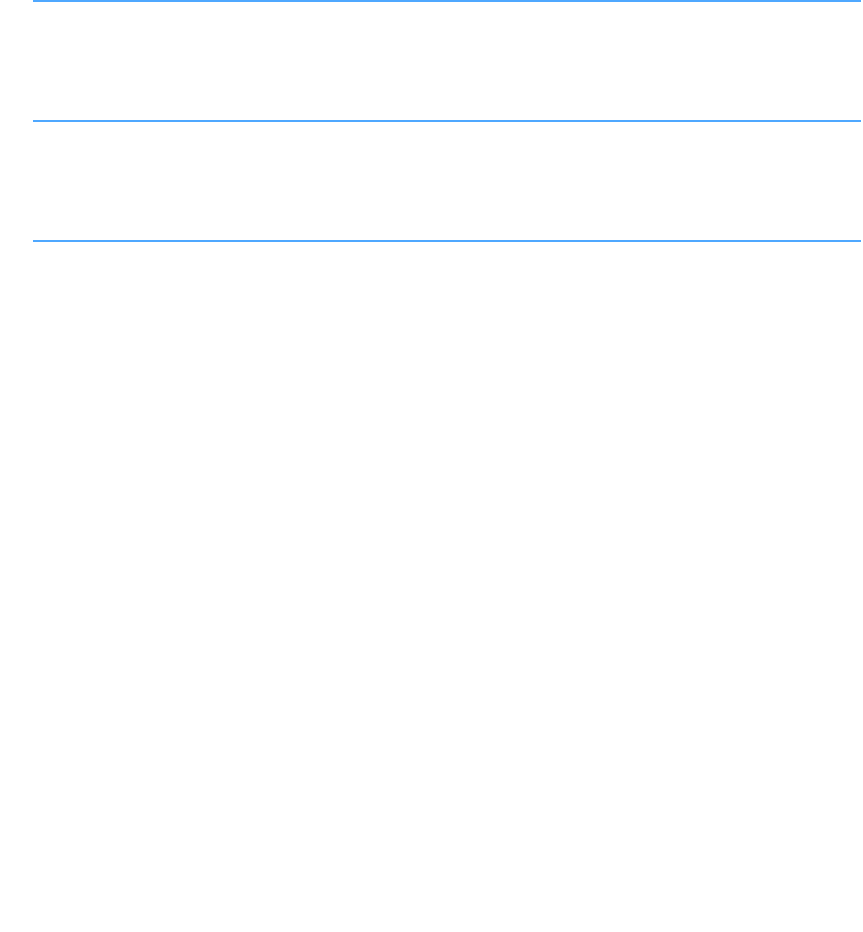
Chapter 2: Initial Setup and Operation - Initial Setup 2-4
•
•
•
•
•
•
Boot-up Screens
After the on/off switch is set to on (|), the Starting screens shown in Figure 2-3 appear.
Starting Screen
The Starting Screen, shown at the top of Figure 2-3, appears on the display first for 10 seconds after the on/off
switch is set to on.
Boot Screen
The Boot Screen, which follows the Starting Screen appears for 3 seconds. Shown in the center of Figure 2-3,
this screen shows the version of system firmware and the device (SmartSponge System) identification (ID).
Diagnostic Screen
The Diagnostic Screen, shown at the bottom of Figure 2-3, appears for 9 seconds. This screen has a Progress
Bar that fills in from left to right in segments. When the bar completely fills in, the system displays the Standby
(ON) screen. See Figure 2-4. The
Standby
Screen remains on the display until the user presses the
ON
button
to start or continue a surgical case.
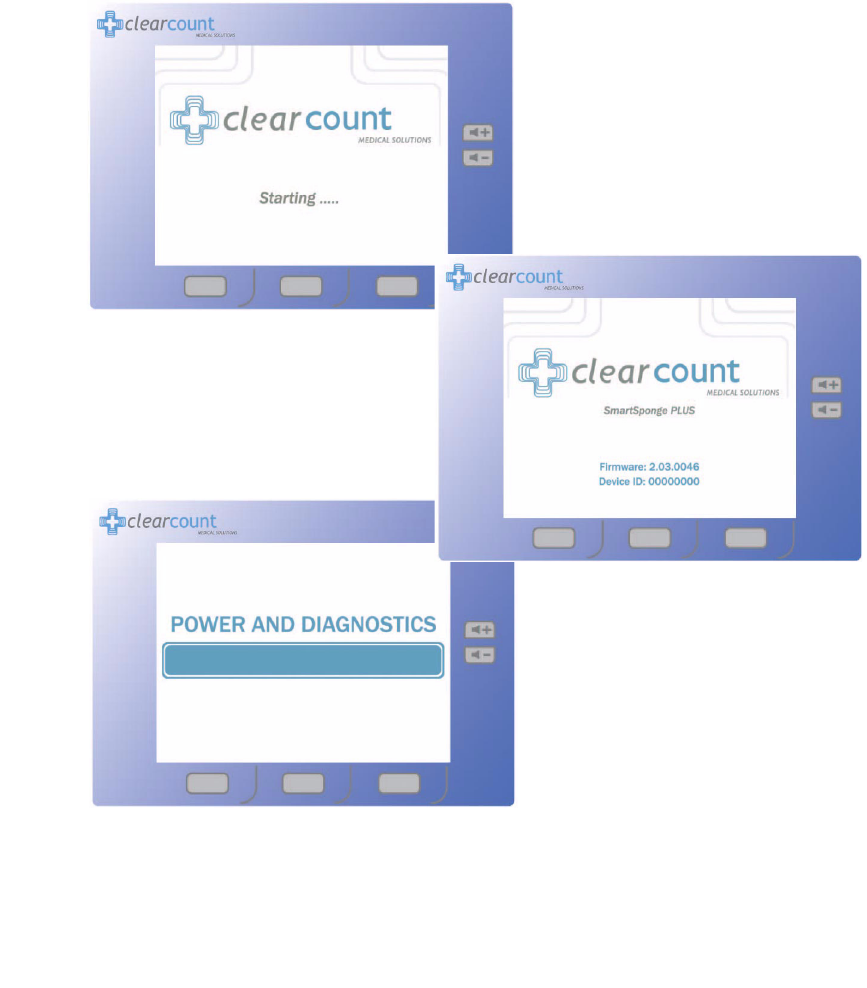
2-5
Chapter 2: Initial Setup and Operation
-
Initial Setup
•
•
•
•
•
•
Figure 2-3 Boot-up Screens
Boot Screen
Starting Screen
Diagnostic Screen
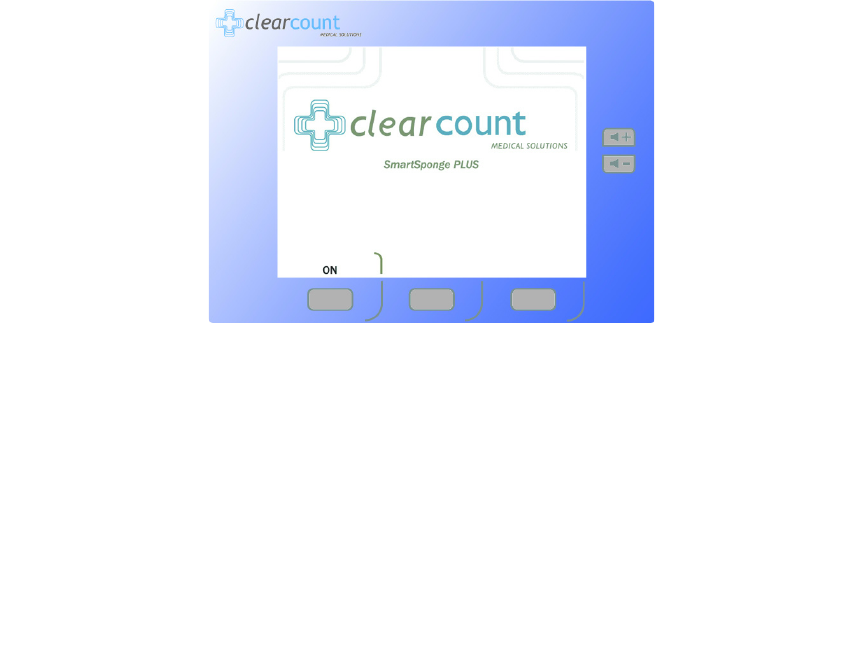
Chapter 2: Initial Setup and Operation - Initial Setup 2-6
•
•
•
•
•
•
Standby Mode
Following the startup screens, the
Standby
screen appears, and the system enters Standby Mode. The system
may be left in this state when not in use.
The Standby Mode of operations is the starting point for operating the SmartSponge System. The system can
remain in this mode for as long as necessary while you prepare for surgery. The SmartSponge System enters
the standby mode under the following conditions:
•
When the system powers up, it automatically enters the Standby Mode.
•
When you press the
OFF
button on the
Count Mode
screen during a surgical case. To resume normal
system operation and return to the case, press the
ON
button shown in Figure 2-4.
•
When a power failure occurs; upon restoration of power, the system will returned to the Standby
Screen to allow restoration of the current case.
When you are ready to begin a new surgical case, press the ON button on the
Standby
screen.
Figure 2-4 Standby Screen
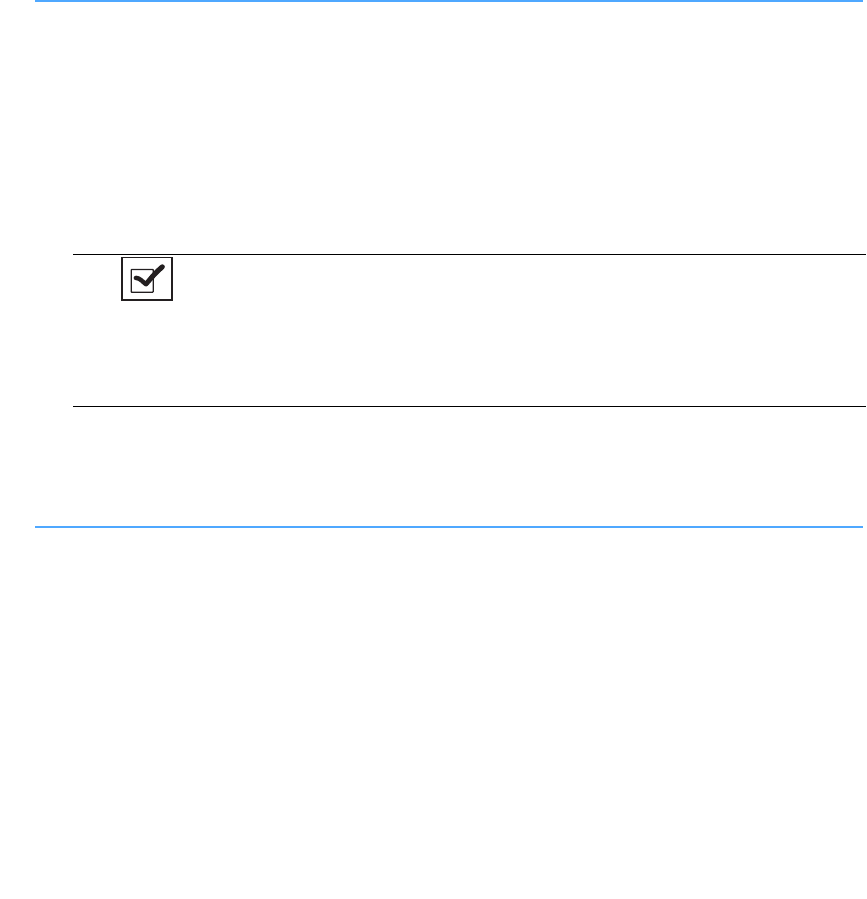
2-7
Chapter 2: Initial Setup and Operation
-
Initial Setup
•
•
•
•
•
•
Setting Up for Surgery
With the system in position, and the SmartTag placed between the sheets on the OR table, you are ready to
prepare the sponges and other supplies necessary for surgery. The SmartSponge System uses both individually
packaged sterile sponges, as well as sponges in pre-packaged surgical kits. The procedure for using one type
versus the other is slightly different, as noted below.
Using Pre-Packaged Surgical Kits
Step 1 Locate and open the surgical kit. Within the kit, locate the following components:
•
Bucket Liner
•
Wand Cover - this should be set aside within the sterile field in case the patient must be scanned for
sponges.
•
Surgical sponges and towels - these will be contained within a paper band with the ClearCount logo.
Banded sponges should be scanned in one bundle at a time. Do not remove the band until the bundle
has been scanned in.
Step 2 Move the system as close as possible to the sterile field.
Step 3 Using an Aseptic technique, cover the Count In Scanner and display with the Count Out Bucket
liner. Make sure the scanner and display are completely covered. Proceed to scan sponges and
towels into the surgical case.
Using Individual Sterile Packages
Step 1 Locate the following components:
•
All of the sponges and towels that will be used in the surgical case
•
Bucket liner
•
Pre-packaged sterile wand cover - this will be used if the patient needs to be scanned with the
SmartWand.
Step 2 Install the liner into the CountOut Bucket. Proceed to scan sponges and towels into the surgical
case.
Notes
•If a package of sponges within the surgical kit is damaged or unable to be
scanned into the surgical case, replace that package with an individual
sterile package.
•After the sponges and towels have been scanned in, remove the bag liner
from the Count In Scanner and install it into the Count Out Bucket.

Chapter 2: Initial Setup and Operation - Initial Setup 2-8
•
•
•
•
•
•
Operations
Count Mode Operation
Count Mode is the primary mode of operation for the SmartSponge System. It is used for scanning sponges
into and out of the case during surgery. The SmartSponge System remains in the Count Mode until the surgery
is complete and the sponge counts have been reconciled. While in the Count Mode, the display is continually
updated on the number of sponges scanned into and out of the case. To enter the Count Mode, press the
ON
button while in the Standby Mode.
From the Count Mode screen, shown in Figure 2-5, you can:
•
Scan sponges and towels into and out of surgery.
•
Press the
OFF
button to temporarily pause the surgical case; the system then enters the Standby Mode.
•
Press the
FINAL
REPORT
button to display a complete list of items used during surgery.
•
Press the
WAND
MODE
button to perform a patient scan using the SmartWand.
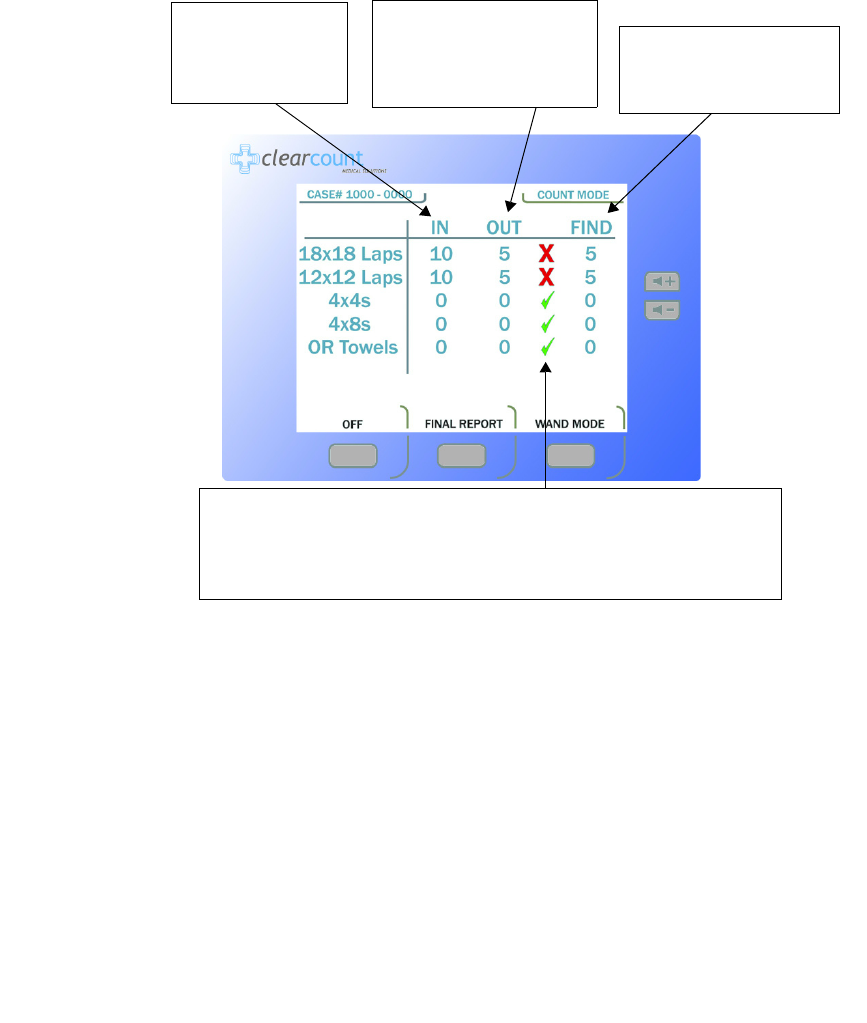
2-9
Chapter 2: Initial Setup and Operation
-
Initial Setup
•
•
•
•
•
•
Figure 2-5 Count Mode Screen
The
IN
column lists
the number of items
that have been
scanned into surgery.
The
OUT
column lists the
number of items that have
been discarded into the
Count Out Bucket.
The
FIND
column lists the
number of items not
reconciled by the system.
A green check mark appears if the number of items scanned into surgery is
equal to the number of items discarded into the Count Out Bucket. If the
number of items in the
IN
and
OUT
columns are not equal, a red
X
will
appear.
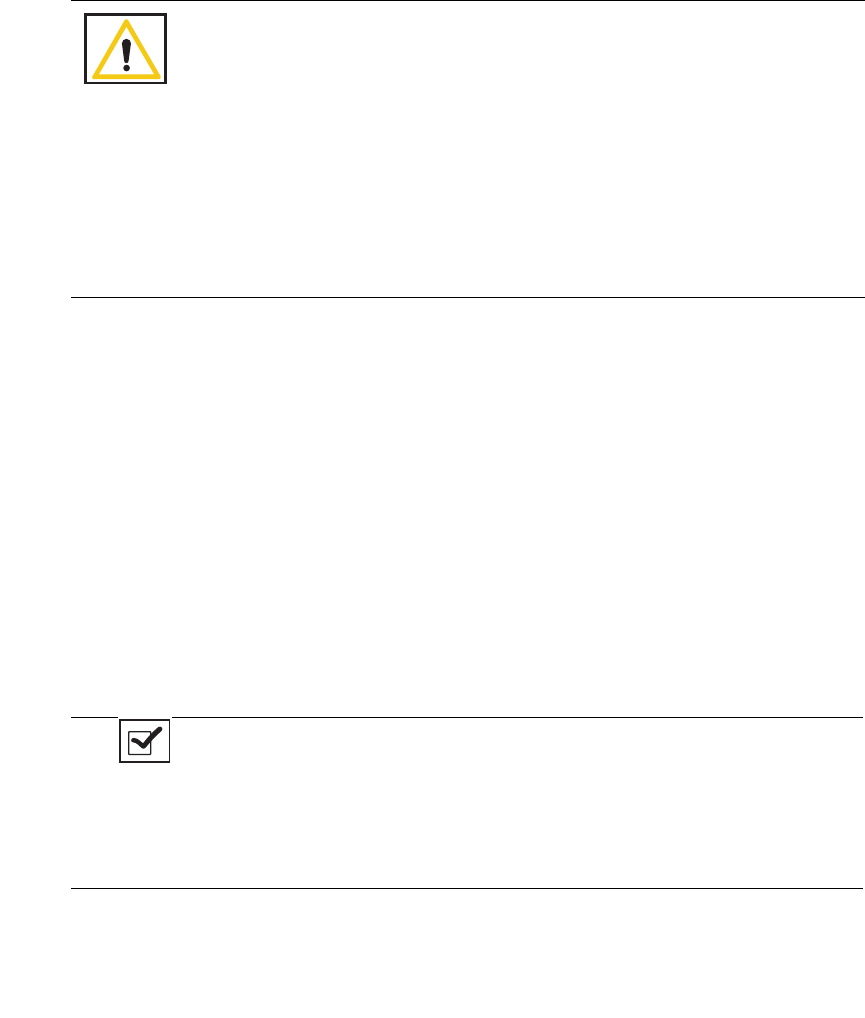
Chapter 2: Initial Setup and Operation - Initial Setup 2-10
•
•
•
•
•
•
Scanning Items Into and Out of Surgery
Step 1 Scan packages of SmartSponge surgical sponges and towels into the surgical case by holding
them flat on the Scanner Tray over the area marked
Touch Here to Scan
. A message Scanning
In appears on the screen when items are placed on the Scanner Tray. Hold the item until the
system adds them to the IN (inventory) column. If the package fails to scan, turn it over and try
again. Figure 2-5 shows the IN column. Packages of sponges and towels must be scanned one
package at a time. Immediately remove scanned packages. Do not rest sponge packages or any
other items on the Count In Scanner.
Step 2 After sponges are scanned in, they may be passed into surgery using standard sterile technique.
ClearCount SmartSponges are to be used in the same manner as generic surgical sponges.
Sponges may be discarded into the Count Out Bucket at any time during the surgical case.
If more than 50 SmartSponges are left in the Count Out Bucket together, the alert “Change Bag Do
Not Scan” appears. If the alert occurs, remove the sponges or bag liner from the Count Out bucket
and if desired replace it with a new liner. Sponge counts are not affected.
Warning!
•
Holding items too close to the Count Out Bucket may result in items being
added to the Count Out column prior to disposal. Dispose of any items into the
SmartBucket without using them if the Count Out Bucket has detected them
prior to use.
•
For the system to function, use only ClearCount disposables.
•
Do not place packed sponges from a previous surgical case into the Count Out
Bucket. This will cause the sponge counts to not reconcile properly.
•
Do not cut or tear SmartSponge disposables, as their RFID tags may become
separated.
•
Do not fill the SmartBucket beyond its top edge. Items above the top edge may
not be counted.
Notes
•It is recommended to have the Count In Scanner turned away from the
Count Out Bucket when scanning items into the system. This helps to
prevent items from being too close to the Count Out Bucket and having
them falsely scanned and counted prior to use.
•
The Count Out Bucket will not count items while the Scanning In message
appears on the screen.
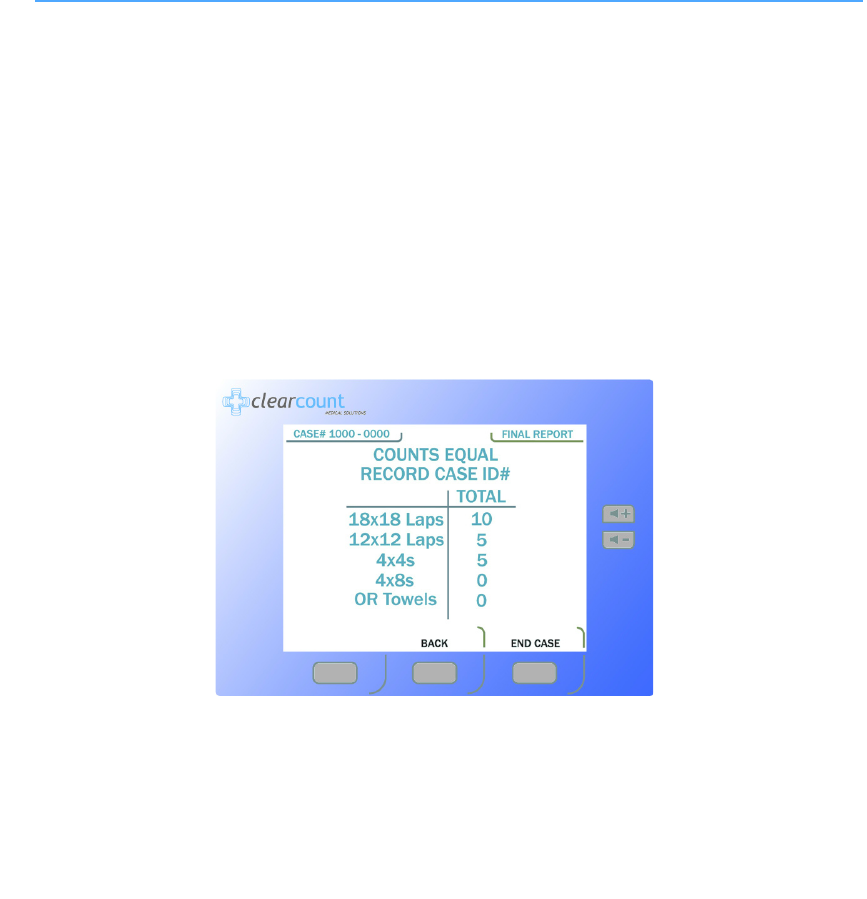
2-11
Chapter 2: Initial Setup and Operation
-
Initial Setup
•
•
•
•
•
•
Requesting Final Item Count Reports
When placed in the Final Report Mode, the system provides final sponge counts for the surgery.
Before ending
the case, verify that the quantities displayed in the
IN
and
OUT
columns on the
Count Mode
screen are
equal, and a green check mark appears next to them. See Figure 2-5. The green check mark indicates that
the count is reconciled.
Obtaining the Final Report: Counts Equal
Step 1 When all items used in the surgery have been discarded into the Count Out Bucket, press the
FINAL
REPORT button on the
Count Mode
screen.
If the counts are reconciled, the final report indicates that all counts are correct. See Figure 2-6.
Step 2 Enter the case number in the patient’s record.
Step 3 Press the
END CASE
button to close the surgical case and the
Ending Case
screen appears.
When the case has been closed, the system returns to the Standby Mode.
Step 4 Remove the bag liner that contains the discarded sponges from the Count Out Bucket. Dispose
of the bagged items according to the standard protocol for your hospital.
Step 5 Clean the entire SmartSponge System according to the procedure in Chapter 3 before entering
it into the next surgical case.
Figure 2-6 Final Report Screen: Counts Equal
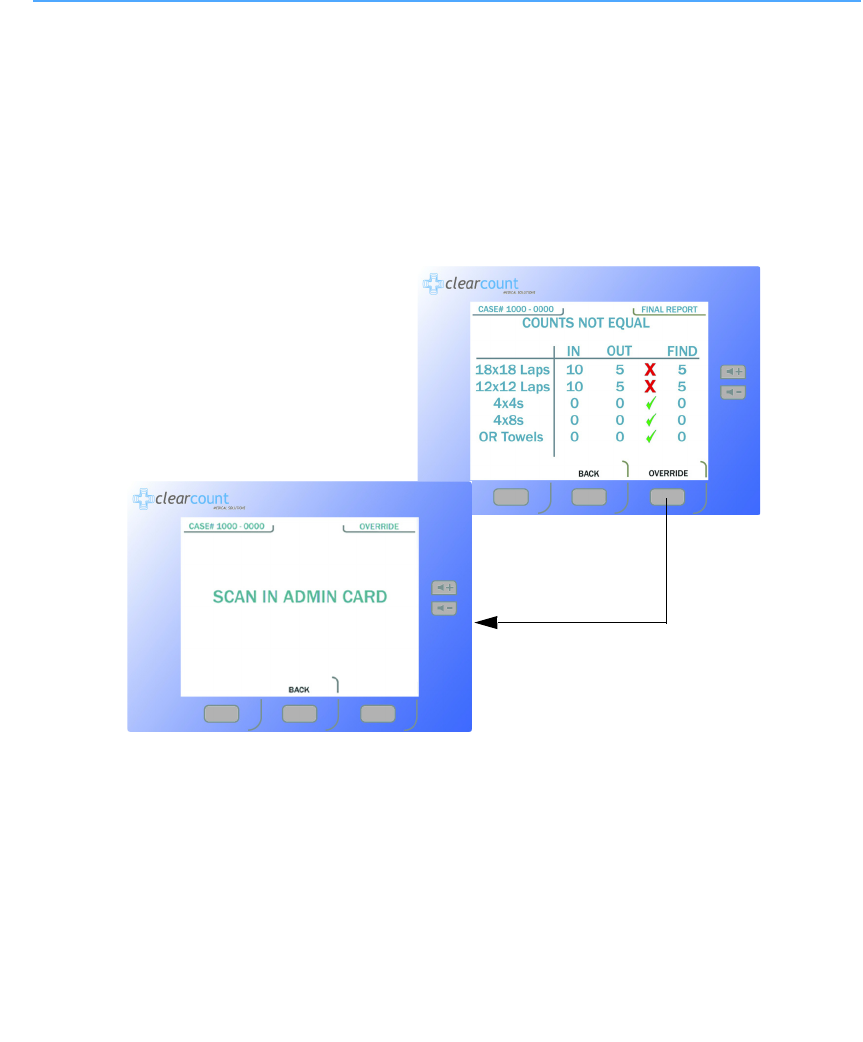
Chapter 2: Initial Setup and Operation - Initial Setup 2-12
•
•
•
•
•
•
Obtaining the Final Report: Counts Not Equal
If counts are not reconciled when you press the
FINAL REPORT
button, the
Counts Not Equal
screen
appears. If items are intentionally withheld from the Count Out Bucket for procedural or clinical reasons, alert
a nursing manager or an OR manager, and note this discrepancy on the patient’s record.
The SmartSponge System requires that the user acknowledge the closure of an unreconciled case. This is
accomplished by using the override card. This card is an RFID-tagged card included with the system manual
at the time of shipment. The override card is used by placing it on the Count In Scanner until an audible alert
is heard, while the system is in the Override Mode.
Figure 2-7 Final Reports Screen: Counts Not Equal
When you press the
OVERRIDE
button, the
Scan
In Admin Card
screen appears.
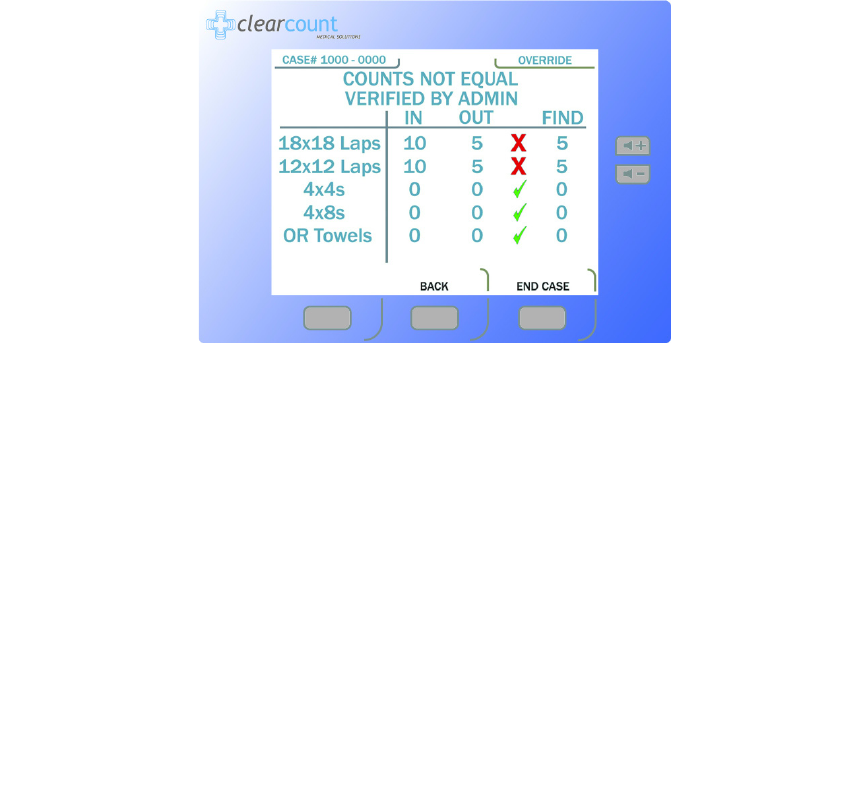
2-13
Chapter 2: Initial Setup and Operation
-
Initial Setup
•
•
•
•
•
•
Step 1 Press the OVERRIDE button at the bottom of the display.
Step 2 The responsible party for the Admin card will need to be sent for or on hand. Then scan the
Admin card by placing it onto the Count In Scanner and holding it there until you hear an audible
alert. The Verified by Admin screen shown in Figure 2-8 will then appear.
Step 3 Enter the case number in the patient’s record.
Step 4 By pressing the OVERRIDE button again, the Ending Case and the Powering Down screens
will appear. The system then displays the Standby screen and waits to start a new case.
Figure 2-8 Counts not Equal Verified By Override Screen
Step 5 Remove the bag liner that contains the discarded sponges from the Count Out Bucket. Dispose
of the bagged sponges according to the standard protocol for your hospital.
Step 6 Clean the SmartSponge System according to the procedure in Chapter 3 before entering it into
the next surgical case.
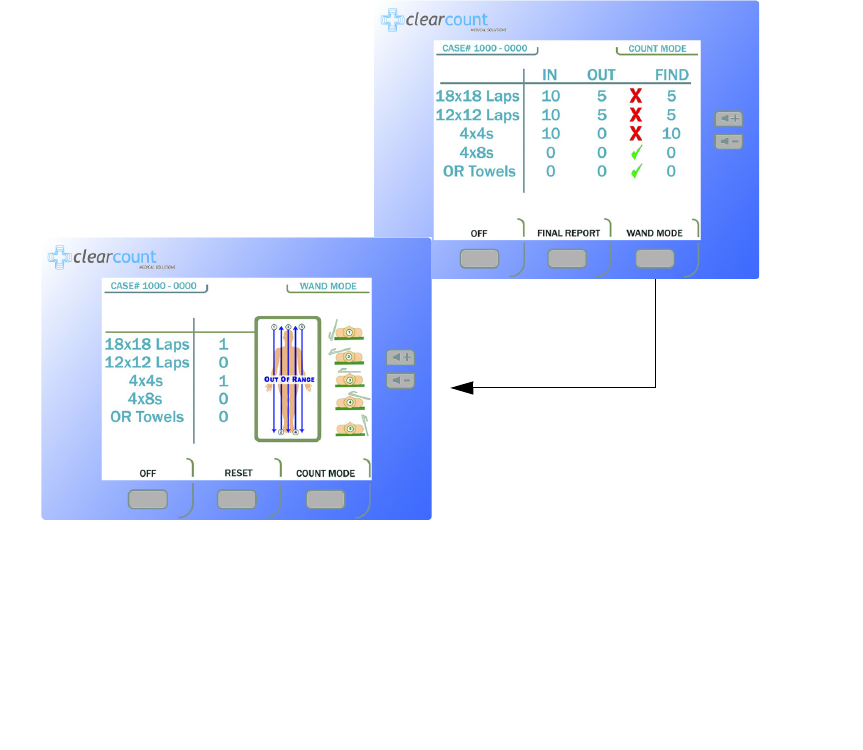
Chapter 2: Initial Setup and Operation - Wand Mode Operation 2-14
•
•
•
•
•
•
Wand Mode Operation
The SmartWand may be used to scan patients for retained SmartSponge System sponges and towels at any
point during the surgery. Onscreen instructions guide the user on performing a patient scan. If the SmartWand
detects a retained item(s) in a patient, the red indicator on the wand flashes and the screen displays the type
and quantity as shown in Figure 2-10.
The SmartWand performs best when passed over the patient in a slow, steady fashion, no faster than 0.2
m/second (approximately 7 inches/second). Maintain a distance of 1 to 3 inches above the patient. On a typical
patient, each scan pass should take approximately 5 seconds to complete.
Figure 2-9 Wand Mode Screen
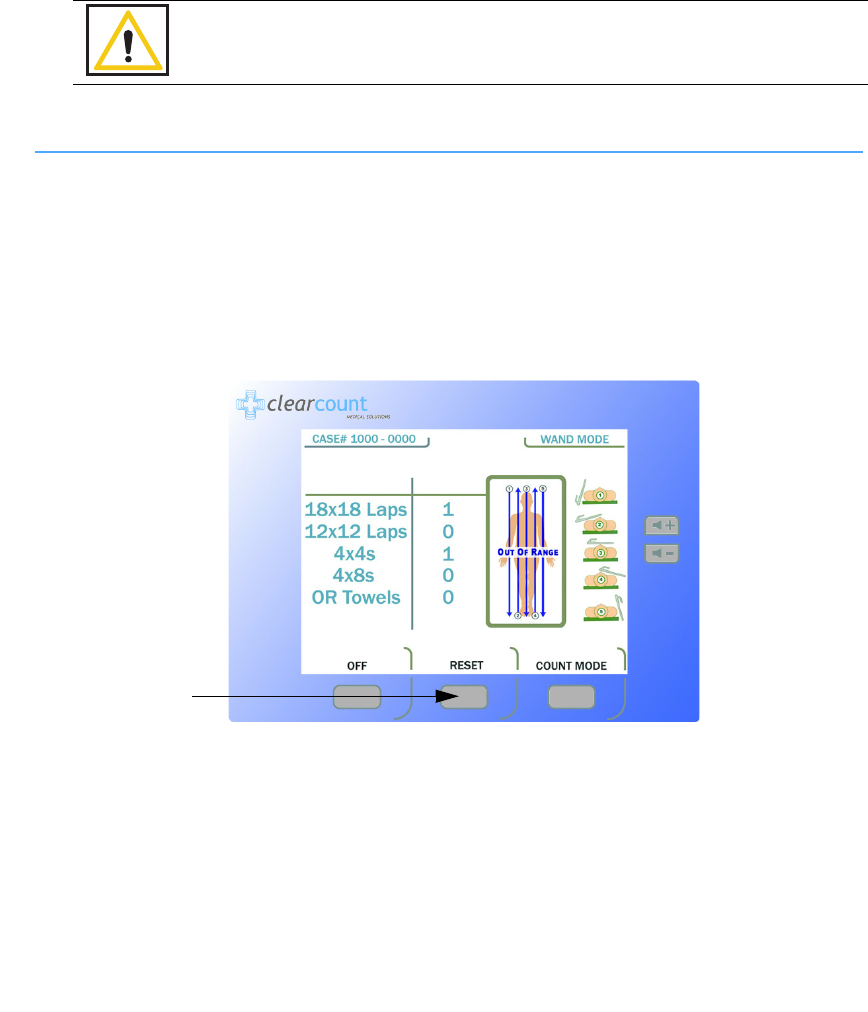
2-15
Chapter 2: Initial Setup and Operation
-
Wand Mode Operation
•
•
•
•
•
•
Scanning Procedure
Step 1 Remove the SmartWand from its holder below the Count In Scanner and free its cable.
Step 2 Cover the SmartWand with a sterile cover using a standard sterile technique while passing the
wand into the sterile field.
Step 3 Press the
WAN D
MODE button on the
Count
Mode
screen to activate the wand. The
Wand
Mode
screen shown in Figure 2-10 will then appear.
Figure 2-10 Wand Mode Screen
Step 4 Using the handle, hold the SmartWand over the site where the SmartTag has been placed. A
green indicator on the wand flashes and the screen displays the message
Scan Range Confirmed
.
This message confirms that the wand is reading completely through the patient.
Without a SmartTag under the patient, the user is unable to verify they are scanning completely
through the patient. However the scanning operation may still be successful.
Warning!
•
Using the SmartWand without a sterile wand cover may contaminate the sterile
field.
To clear the
detection counts
from the screen,
press the
RESET
button.
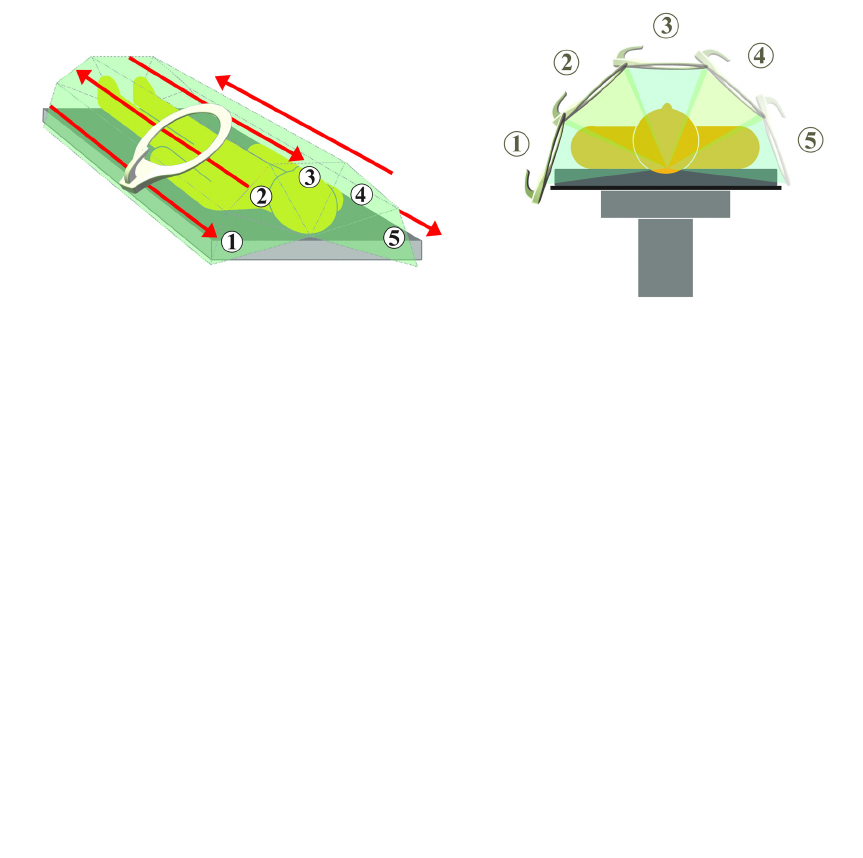
Chapter 2: Initial Setup and Operation - Wand Mode Operation 2-16
•
•
•
•
•
•
Step 5 Slowly scan the patient from head to toe moving at a rate of 0.2 meters a second (7 inches/sec),
holding the SmartWand 1 to 3 inches above the patient. Follow the onscreen instructions shown
in figure 2-10.
It is important to do all the scans(1-5) in order to most accurately identify potential
retained sponges.(Figure 2-11)
If the wand detects an item retained in a patient, the red light on the wand flashes, and the Wand Mode
screen displays the type and quantity of the item(s). Search the patient for the retained item(s).
Figure 2-11 Patient Scan Procedure
Step 6 When the patient scan is complete, press the
COUNT
MODE button to return to the
Count
Mode
screen. If a retained item was found, place the item into the SmartBucket.
Step 7 Remove the SmartWand from the sterile field. Remove the sterile cover and discard it according
to the standard protocol.
Step 8 Return the SmartWand to its holder and the cable to the cord wrap.
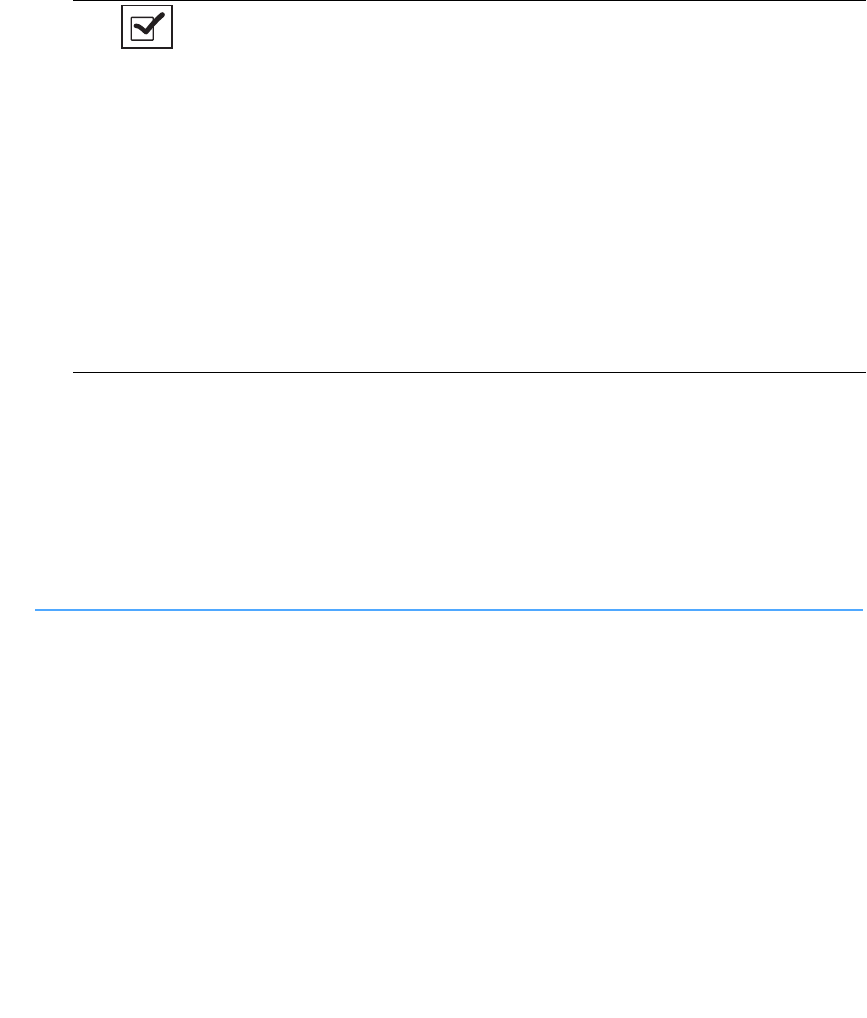
2-17
Chapter 2: Initial Setup and Operation
-
Wand Mode Operation
•
•
•
•
•
•
Restoring Power
In the event of a power failure, move the power cord from a standard wall outlet to a red battery backed outlet.
Restart the SmartSponge System with the On/Off switch in the up(ON) position. When the
StandBy
screen
appears press the
ON
button to continue the current case. The screen will prompt the user that it is continuing
from the current case. All sponge counts will be correct.
If the power cord is accidentally unplugged during use, replace it into the power entry module or the wall
outlet. With the On/Off switch in the ON position the
StandBy
screen will appear. Press the
ON
button to
resume the current case. All sponge counts are stored in the SmartSponge System’s database whenever there
is a loss of power. The counts are resumed upon the return of power.
Notes
•
Remove instruments from the surgical site prior to scanning with the SmartWand.
•
Before removing the SmartWand from the sterile field, the user should return the
system to Count Mode to reduce the chance of inadvertently detecting items in the
path of the wand.
•
While in Wand Mode do not set the wand on large metal surfaces. If this occurs,
remove the wand from the surface and give the system 20 seconds to readjust.
•
Do not attempt to scan trash cans or other metal receptacles for disposable items,
as the wand may not be able to detect them.
•
While in Wand mode do not place the SmartWand on the Count Out Bucket or on
the Count In Scanner: the wand will fail to operate. Removing the wand from
these locations will restore normal functionality.
•
Do not use the wand in conjunction with any large grounding pads from electo-
surgical devices, as the read range of the wand will be drastically reduced.
•
When scanning a patient, hold the SmartWand only by its handle.
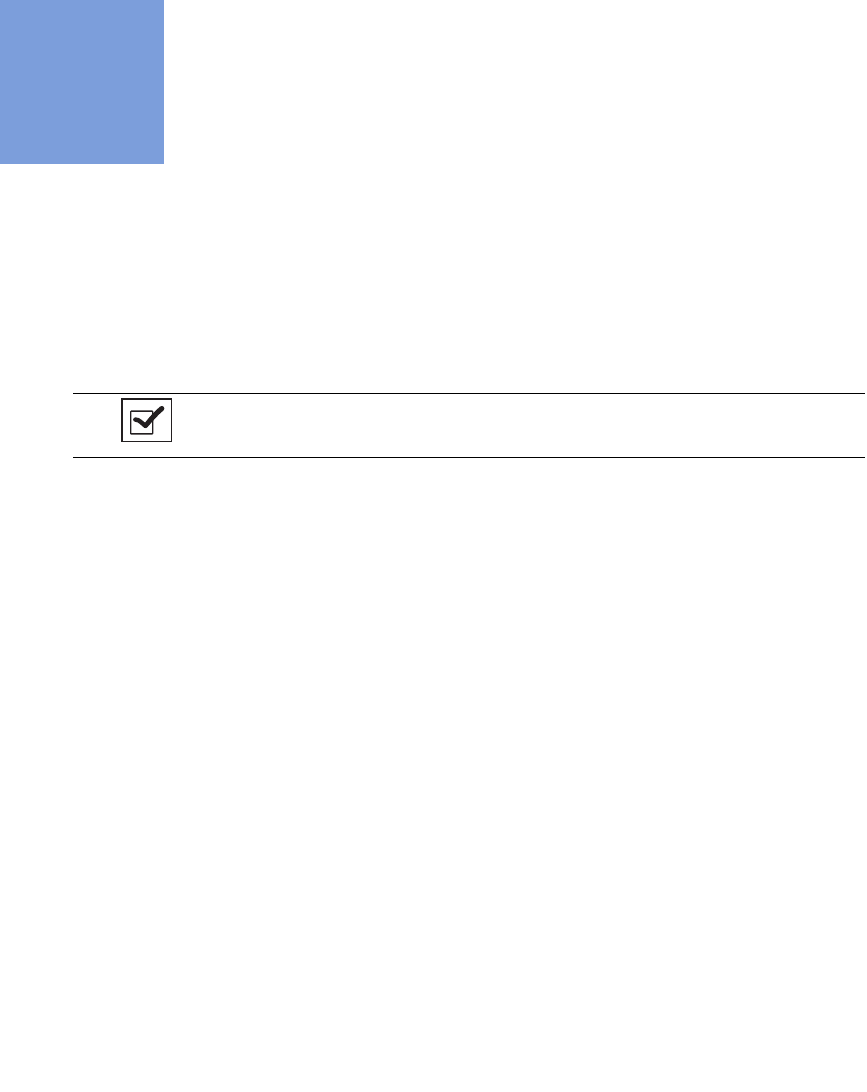
3-1
•
•
•
•
•
•
• • • • • •
Chapter 3: Cleaning and Maintenance
This chapter includes a post-surgery cleaning procedure for the SmartSponge System. Also included is
information regarding routine maintenance of the system.
Before cleaning the system or performing maintenance on it, check that:
•
The SmartSponge System is off
•
The system is unplugged from its 120 VAC power source
Notes
•
No disassembly is required prior to cleaning.
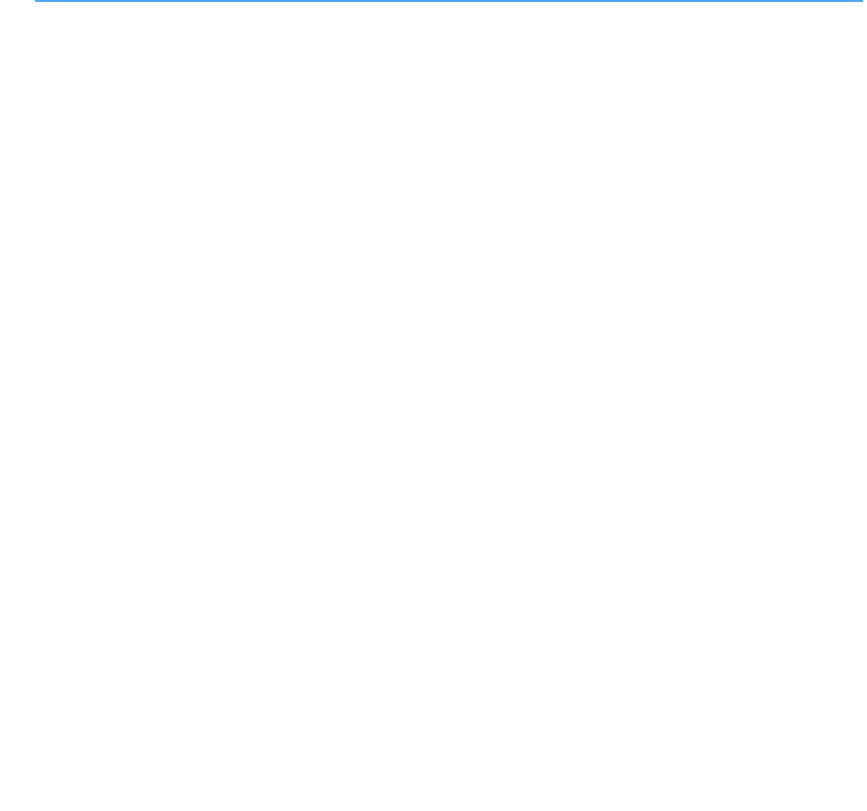
3-2
Chapter 3: Cleaning and Maintenance
-
Cleaning Instructions
•
•
•
•
•
•
Cleaning Instructions
Collect the following supplies for cleaning the SmartSponge System:
•
Disposable cloths
•
Rubber gloves
•
Sporicidin brand disinfectant or equivalent hospital-grade disinfectant. (Follow the manufacturer’s
instructions regarding the duration of contact time for specific biological contaminants.)
Cleaning the System
Step 1 Unplug the power cord from the power entry module.
Step 2 Pre-clean surfaces by removing any contaminants with a damp cloth and wiping them dry.
Step 3 Wipe the entire length of the cord with Sporicidin disinfectant.
Step 4 Wipe down the entire system; including the display, the Count In Scanner, all four sides of the
Count Out Bucket (inside and outside), the SmartWand, its cable and holder, and all four casters
with Sporicidin disinfectant.
Step 5 After wiping down the system, rinse it with a water-dampened cloth.
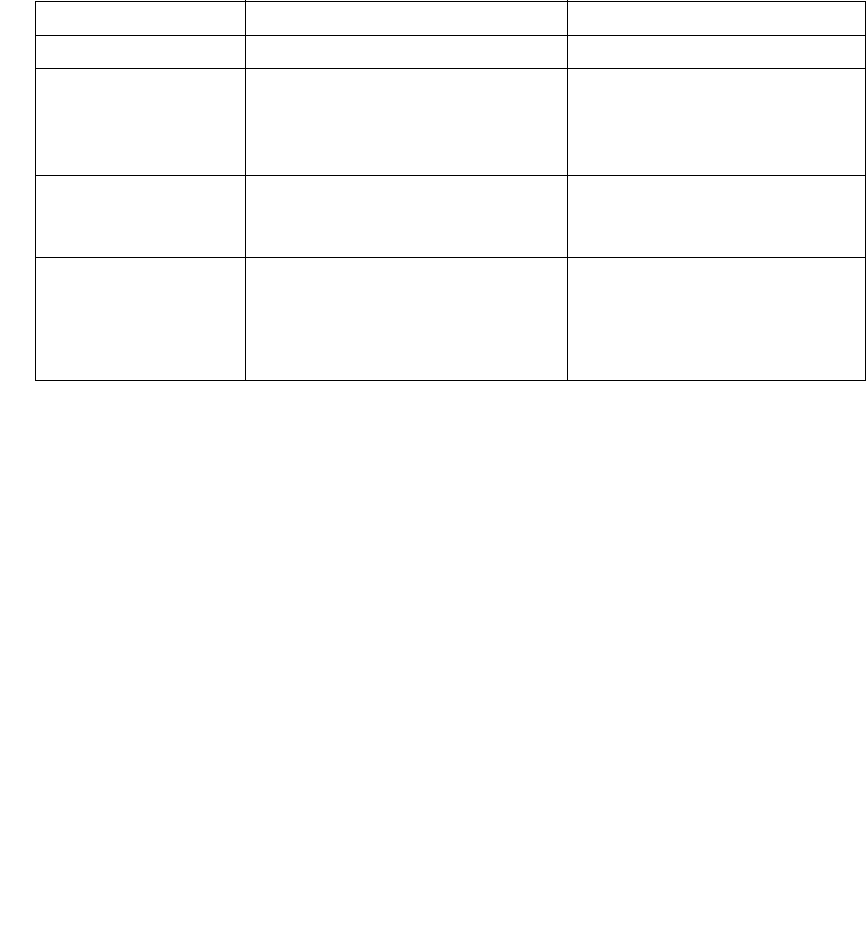
Chapter 3: Cleaning and Maintenance - Maintenance 3-3
•
•
•
•
•
•
Maintenance
ClearCount recommends that routine maintenance be performed on the SmartSponge System according to the
following schedule:
Frequency Required Action Responsible Party
After each surgical case Follow the cleaning procedure. User
Prior to each use Visually inspect the SmartWand’s cord
and power cord for fraying and signs of
wear. Also check for cracks or other
damage to system components.
User or maintenance personnel
Monthly Check for any damage to the display, user
controls, the Count In Scanner, the Count
Out Bucket, and the power switch.
Maintenance personnel
Annually Contact ClearCount Medical Solutions to
schedule annual maintenance.
ClearCount Medical Solutions
101 Bellevue Road
Pittsburgh, PA 15229
(888) 931-0787

4-1
•
•
•
•
•
•
• • • • • •
Chapter 4: Troubleshooting
This chapter describes the alerts, warnings, and system failures that can occur while operating the
SmartSponge System.
This chapter is divided into the following sections:
•
General troubleshooting
•
System Alerts
•
System Warnings
•
System Failures
Each section contains a list of the error conditions, possible causes for each condition, and suggested actions
to help you resolve the situation.
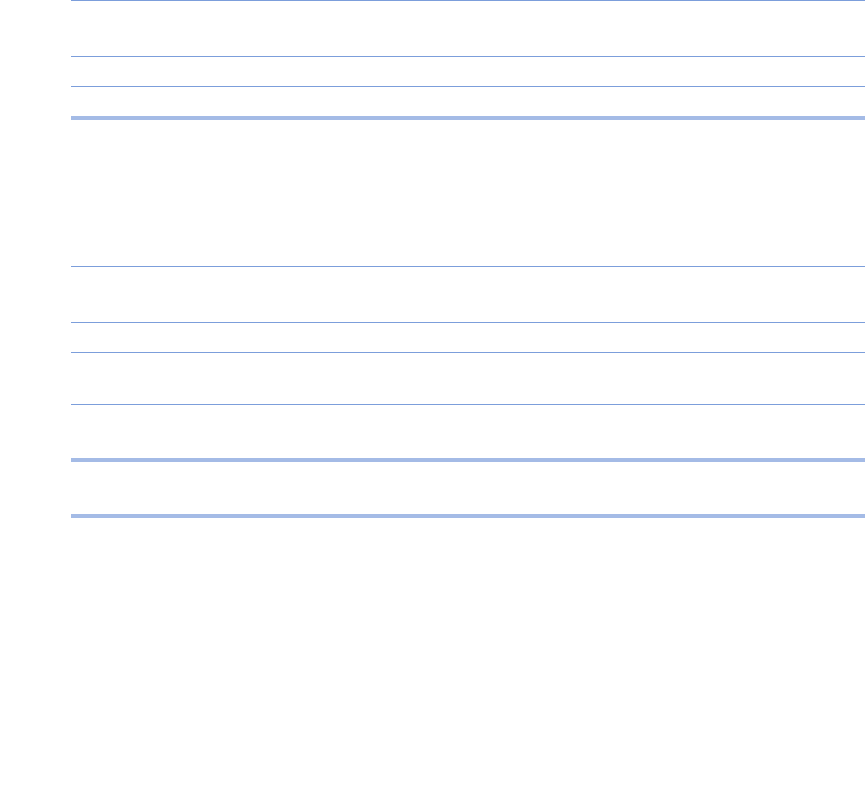
Chapter 4: Troubleshooting - General Troubleshooting 4-2
•
•
•
•
•
•
General Troubleshooting
This section contains general troubleshooting information to help you resolve issues that may arise while
operating the SmartSponge System.
SmartSponge System Will Not Turn On
Sponge Detected with Wand, but Subsequent Scans No Longer Indicate Sponge Present
CAUSE:
Power cord is not plugged into the
SmartSponge System or wall outlet.
ACTION:
Ensure that both ends of the power cord are plugged in.
Power cord is damaged. Call ClearCount Medical Solutions for replacement
cord.
Power is not available at power outlet. Check that the power source is working properly.
SmartSponge System failure. Call ClearCount Medical Solutions.
CAUSE:
Operator is moving the wand over the patient
too quickly.
ACTION:
Scan at a rate no faster than 0.2m/sec (7 inches/sec).
Operator has not completed all scan paths
recommended.
Complete all recommended scan paths.
System has not been placed into wand mode. Place the system into wand mode and scan the patient.
Wand has been effected by surrounding
electro-surgical equipment.
Remove electro-surgical equipment from the vicinity of
the wand, or wait until ES equipment is no longer in use.
Wand has been placed closer than 1 inch to the
body of the patient.
Hold the wand at least 1 inch away from the patient and
re-scan.
Wand has been held too far from the patient. Hold the wand within 3 inches of patient while
performing a re-scan.
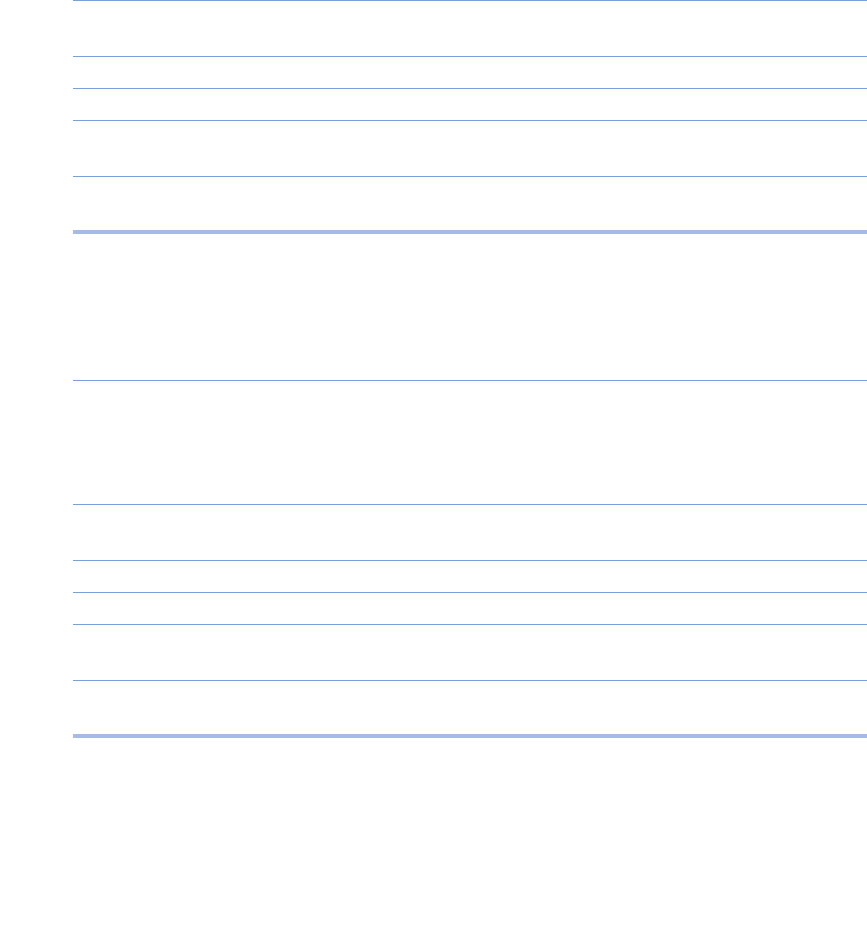
4-3
Chapter 4: Troubleshooting
-
General Troubleshooting
•
•
•
•
•
•
System Indicates Wand Failure
Wand Housing is Cracked or Broken
Wand LED Indicators Fail to Indicate that SmartTag is Present
CAUSE:
Wand has been placed on or near a metal
surface.
ACTION:
Move wand away from metal, and allow 20 seconds for
the wand to adjust.
Wand is experiencing interference from other
surgical equipment.
Move the wand away from the interfering equipment, or
wait until the equipment is no longer in use.
Wand cable has become detached. Connect wand cable.
Wand cable is damaged or kinked. Call ClearCount Medical Solutions for a replacement.
Wand has been placed on the Count In Scanner
of the device or over the Count Out Bucket.
Move wand away from the system.
Wand electronics have failed. Call ClearCount Medical Solutions for a replacement
wand.
CAUSE:
Wand has been dropped or misused.
ACTION:
Call ClearCount Medical Solutions for a replacement
wand.
CAUSE:
Wand has not be placed over the SmartTag.
ACTION:
Ensure a SmartTag is present and re-scan the patient.
SmartTag has been moved or was not placed
prior to surgery.
Continue without the SmartTag. (unable to verify scan
depth)
Wand cable is damaged. Call ClearCount Medical Solutions for a replacement.
Wand cable is disconnected. Connect cable.
Patient is too large to detect the SmartTag
through the patient.
Scan the patient despite not being able to detect the
SmartTag.
Wand electronics have failed. Call ClearCount Medical Solutions for a replacement
wand.
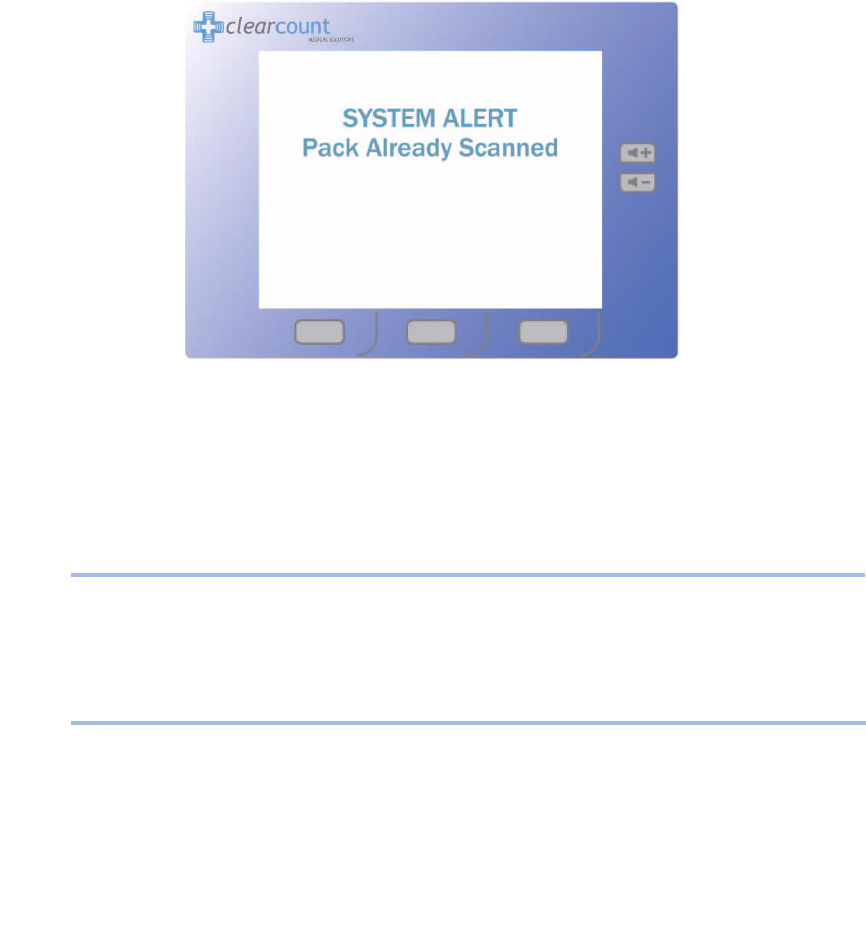
Chapter 4: Troubleshooting - System Alerts 4-4
•
•
•
•
•
•
System Alerts
System Alerts are temporary warning messages of which you should be aware to ensure proper operation of
the SmartSponge System. Once the condition causing the alert has been corrected, the case will continue.
Figure 4-1 Example System Alert Message Screen
Bad Pack
Change Bag - Bucket Limit Has Been Reached - Remove Sponges to Continue
CAUSE:
The system is unable to scan the sponge
pack.
ACTION:
Flip or rotate sponges before rescanning the pack. If
rescanning does not correct the condition, discard bad
pack and resume use with a new one.
CAUSE:
There are over 50 sponges in Count Out
Bucket.
ACTION:
Remove sponges or discard the full bag and replace with
a new liner - sponge counts will not change.
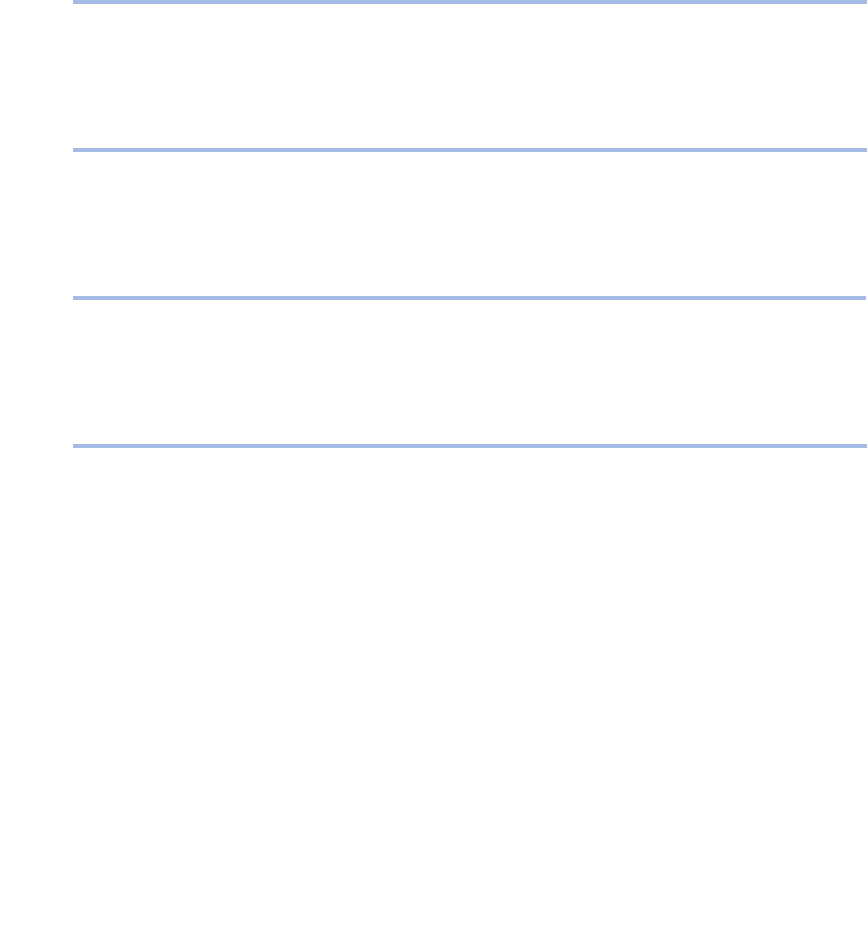
4-5
Chapter 4: Troubleshooting
-
System Alerts
•
•
•
•
•
•
Bag Overflow Warning - Bucket Limit Has Been Exceeded - Remove Sponges to Continue
Multiple Packs
Pack Already Scanned
Wand Disconnect
CAUSE:
There are over 75 sponges in the Count Out
Bucket.
ACTION:
Remove sponges or discard the full bag and replace with
a new liner - sponge counts will not change.
CAUSE:
The system is unable to scan in multiple packs
at the same time.
ACTION:
Ensure that only one pack of sponges is being scanned
in at a time.
CAUSE:
The sponge pack has already been counted.
ACTION:
The sponge pack is ready for use - continue with system
setup or operation.
CAUSE:
The SmartWand is not connected.
ACTION:
Ensure that the SmartWand is properly plugged into the
system.
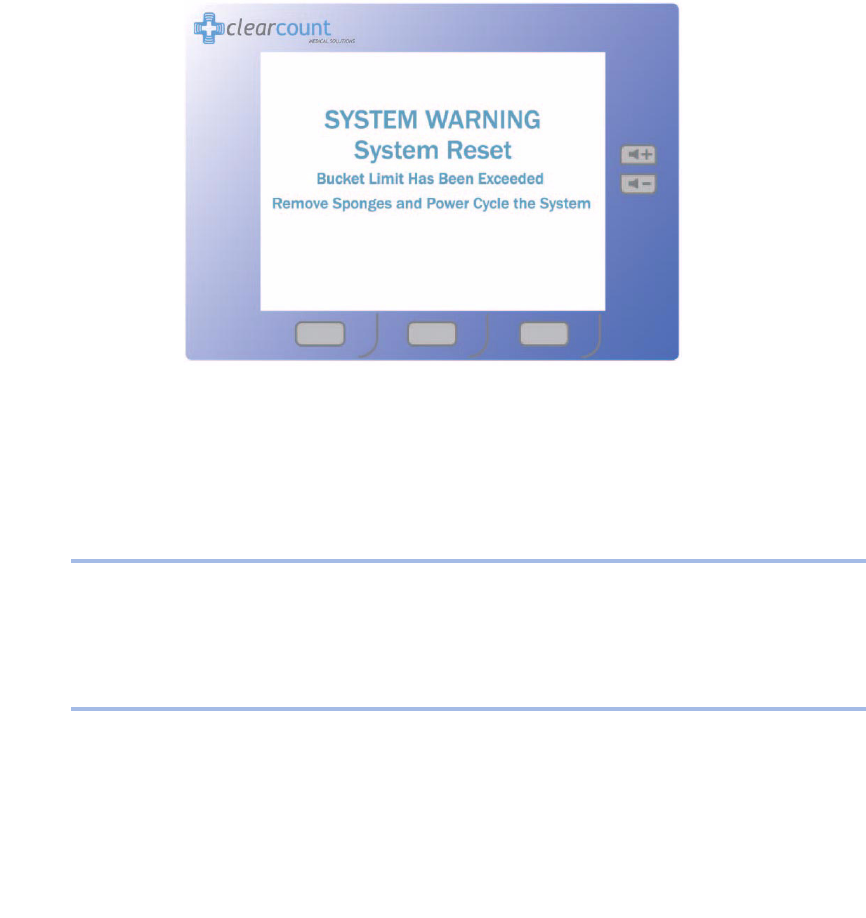
Chapter 4: Troubleshooting - System Warnings 4-6
•
•
•
•
•
•
System Warnings
System Warnings are serious conditions that have been caused by misuse of the SmartSponge System. To
correct a system warning condition, remove the full bag of sponges, place a new liner on the Count Out Bucket,
and power cycle the system.
Figure 4-2 Example Warning Message Screen
System Reset - Bucket Limit Has Been Exceeded - Remove Sponges and Power Cycle the System
Case Overload - More Than 500 Sponges Detected - Remove Sponges and Power Cycle the System
CAUSE:
There are 100 or more sponges in the Count
Out Bucket.
ACTION:
Remove sponges or discard the full bag and replace with
a new liner - Power cycle the system.
CAUSE:
The overall sponge count limit for the surgery
has been exceeded.
ACTION:
Manually count used sponges.
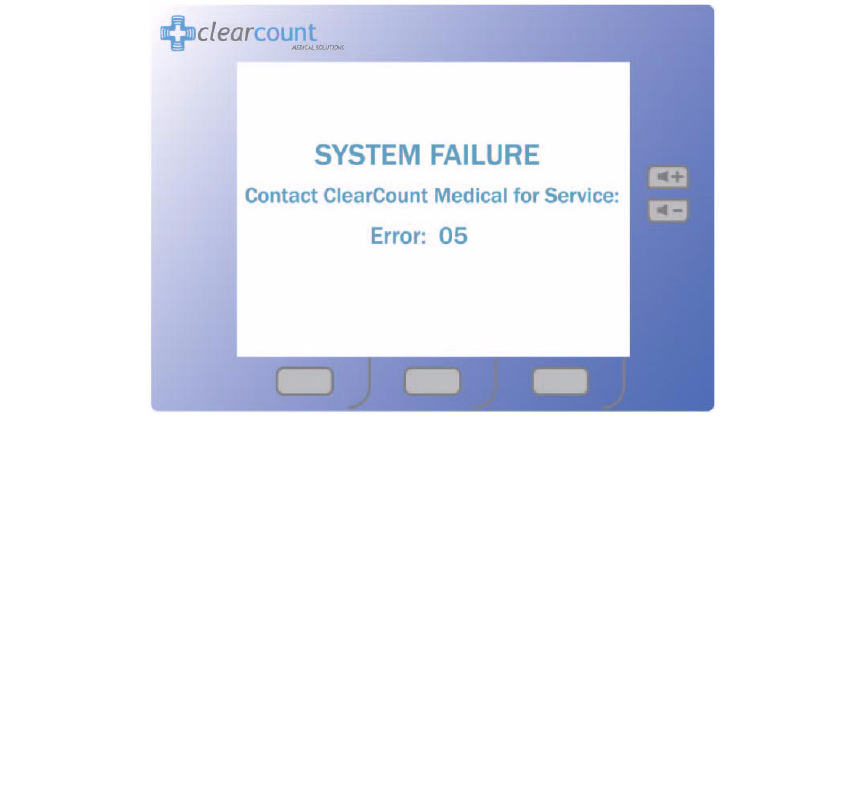
4-7
Chapter 4: Troubleshooting
-
System Failure
•
•
•
•
•
•
System Failure
A system failure is a serious condition that will cause the SmartSponge System to stop working.
If you receive a system failure message:
•
Contact ClearCount Medical Solutions for service,
•
Provide service with the numeric error code, and
•
Power down the system.
The system should not be used again until it has been serviced.
Figure 4-3 Example System Failure Screen
For additional information please call customer service at
(888) 931-0787
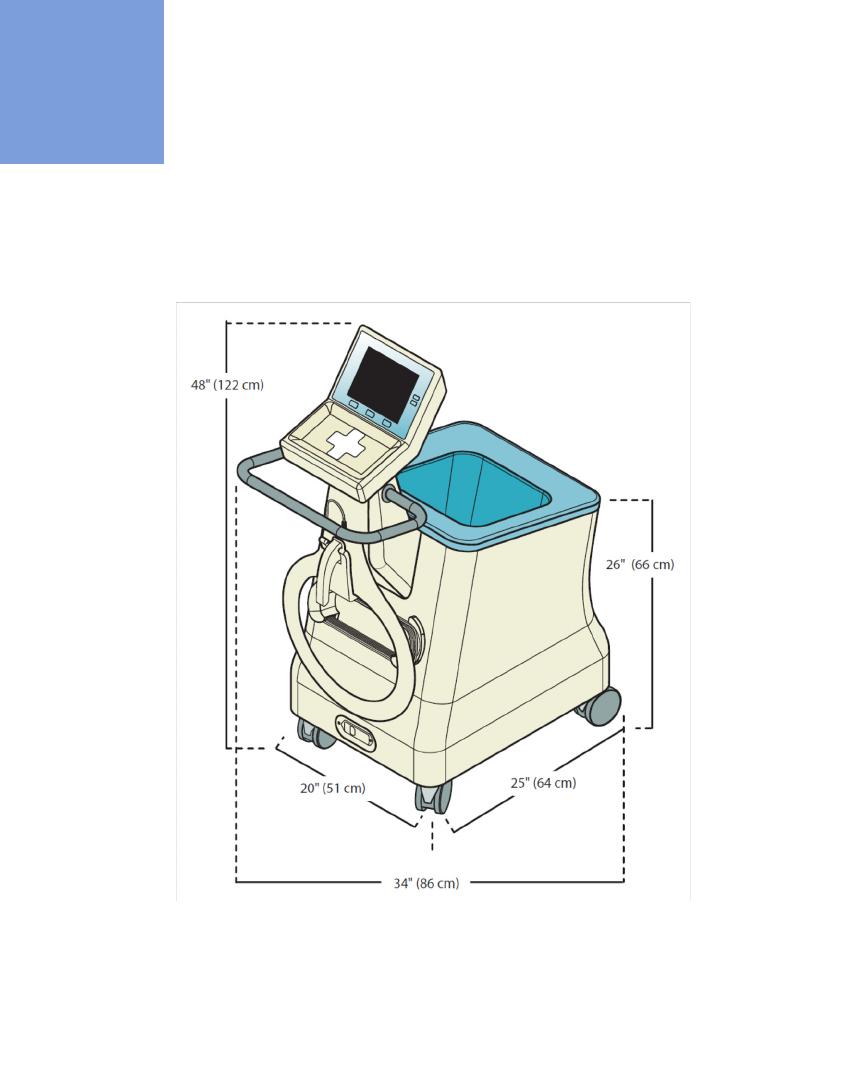
5-1
•
•
•
•
•
•
• • • • • •
Appendix: Technical Specifications
SmartSponge® System Dimensions
Figure A-1 SmartSponge System - Model A02
Weight - 96 lbs (44 kg)
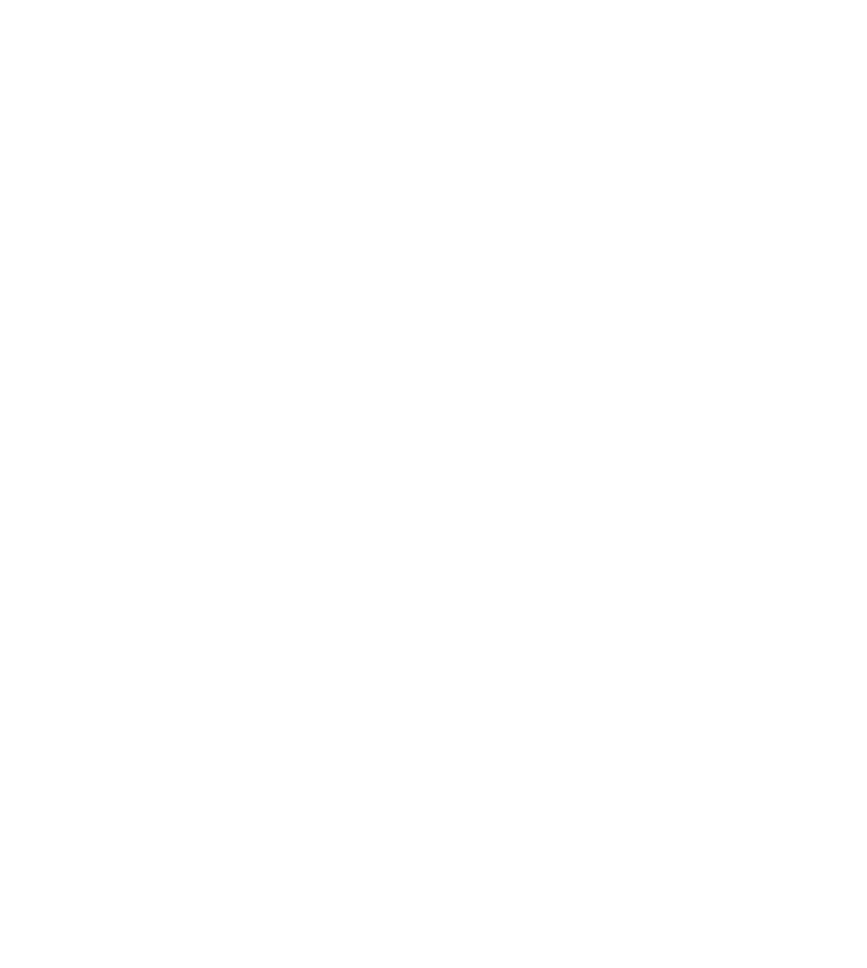
5-2 Appendix: Technical Specifications
-
Power Requirements
•
•
•
•
•
•
Power Requirements
Environmental Conditions
SmartSponge System Sponges and Towels
•
All SmartSponge Sponges and Towels are constructed of 100% cotton.
•
ClearCount RFID tags are encapsulated in bio-compatible plastic.
Power supply: 120 - 240 VAC, 50/60 Hz, 60 W
Power consumption: 0.65 Amps at 120 VAC
Outlet requirement: standard, single-phase, grounded three-prong outlet
Power cord length: 20 feet
Internal fuse rating: 3 Amp, fast acting on Neutral (N) and Line (L)
Operating Temperatures:
Ambient temperature: 50°F to 104°F (+10°C to +40°C)
Relative humidity 30 to 75%
Atmospheric pressure 700 to 1060 hPa
Transport and Storage Temperatures:
Ambient temperature: -40°F to 158°F (-40°C to +70°C)
Relative humidity: 10 to 100%
Atmospheric pressure: 500 to 1060 hPa
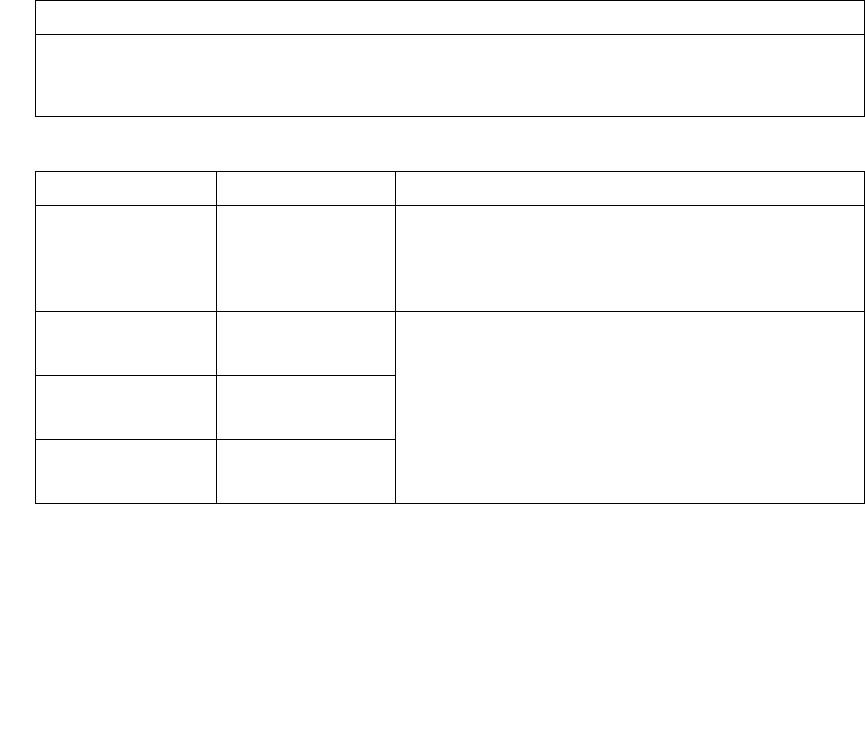
Appendix: Technical Specifications - EMC Considerations 5-3
•
•
•
•
•
•
EMC Considerations
The ClearCount SmartSponge System needs special precautions regarding Electromagnetic Compatibility
(EMC), and must be installed and put into service according to the EMC information provided in this manual.
Portable and mobile RF equipment can affect the ClearCount SmartSponge System.
Compatibility of cables, transducers, and other accessories: Not applicable.
Table 201 – Guidance and Manufacturer’s Declaration – Emissions
All Equipment and Systems
Guidance and Manufacturer’s Declaration - Emissions
The ClearCount SmartSponge System Model A02 is intended for use in the electromagnetic environment
specified below. The customer or user of the ClearCount SmartSponge System Model A02 should ensure that
it is used in such an environment.
Emissions Test Compliance Electromagnetic Environment – Guidance
RF Emissions
CISPR 11
Group 1 The ClearCount SmartSponge System Model A02 uses RF
energy only for its internal function. Therefore, its RF
emissions are very low and are not likely to cause any
interference in nearby electronic equipment.
RF Emissions
CISPR 11
Class B The ClearCount SmartSponge System Model A02 is suitable
for use in all establishments, including domestic, and those
directly connected to the public low-voltage power supply
network that supplies buildings used for domestic purposes.
Harmonics
IEC 61000-3-2
Class A
Flicker
IEC 61000-3-3
Complies
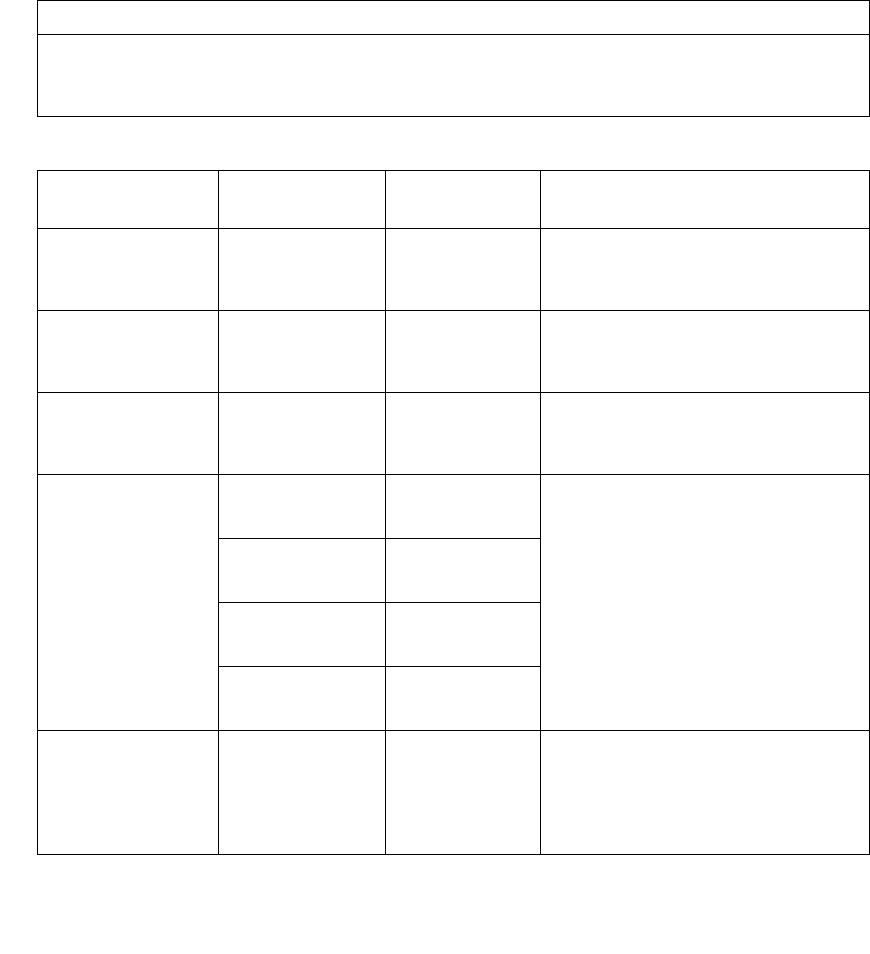
5-4 Appendix: Technical Specifications
-
EMC Considerations
•
•
•
•
•
•
Table 202 – Guidance and Manufacturer’s Declaration – Immunity
All Equipment and Systems
Guidance and Manufacturer’s Declaration – Immunity
The ClearCount SmartSponge System Model A02 is intended for use in the electromagnetic environment
specified below. The customer or user of the SmartSponge System Model A02 should ensure that it is used
in such an environment.
Immunity Test IEC 60601 Test
Level
Compliance
Level
Electromagnetic Environment –
Guidance
ESD
IEC 61000-4-2
±6kV Contact
±8kV Air
±6kV Contact
±8kV Air
Floors should be wood, concrete or
ceramic tile. If floors are synthetic, the r/h
should be at least 30%.
EFT
IEC 61000-4-4
±2kV Mains
±1kV I/Os
±2kV Mains
No I/Os
Main power quality should be that of a
typical commercial or hospital
environment.
Surge
IEC 61000-4-5
±1kV Differential
±2kV Common
±1kV Differential
±2kV Common
Mains power quality should be that of a
typical commercial or hospital
environment.
Voltage Dips/Dropout
IEC 61000-4-11
>95% Dip for 0.5
Cycle
>95% Dip for
0.5 Cycle
Mains power quality should be that of a
typical commercial or hospital
environment. If the user of the ClearCount
SmartSponge System Model A02 requires
continued operation during power mains
interruptions, it is recommended that the
ClearCount SmartSponge System Model
A02 be powered from a power source that
has automatic emergency backup.
60% Dip for
5 Cycles
60% Dip for
5 Cycles
30% Dip for
25 Cycles
30% Dip for
25 Cycles
>95% Dip for
5 Seconds
>95% Dip for
5 Seconds
Power Frequency
50/60Hz
Magnetic Field
IEC 61000-4-8
3A/m 30 A/m Power frequency magnetic fields should
be that of a typical commercial or hospital
environment.
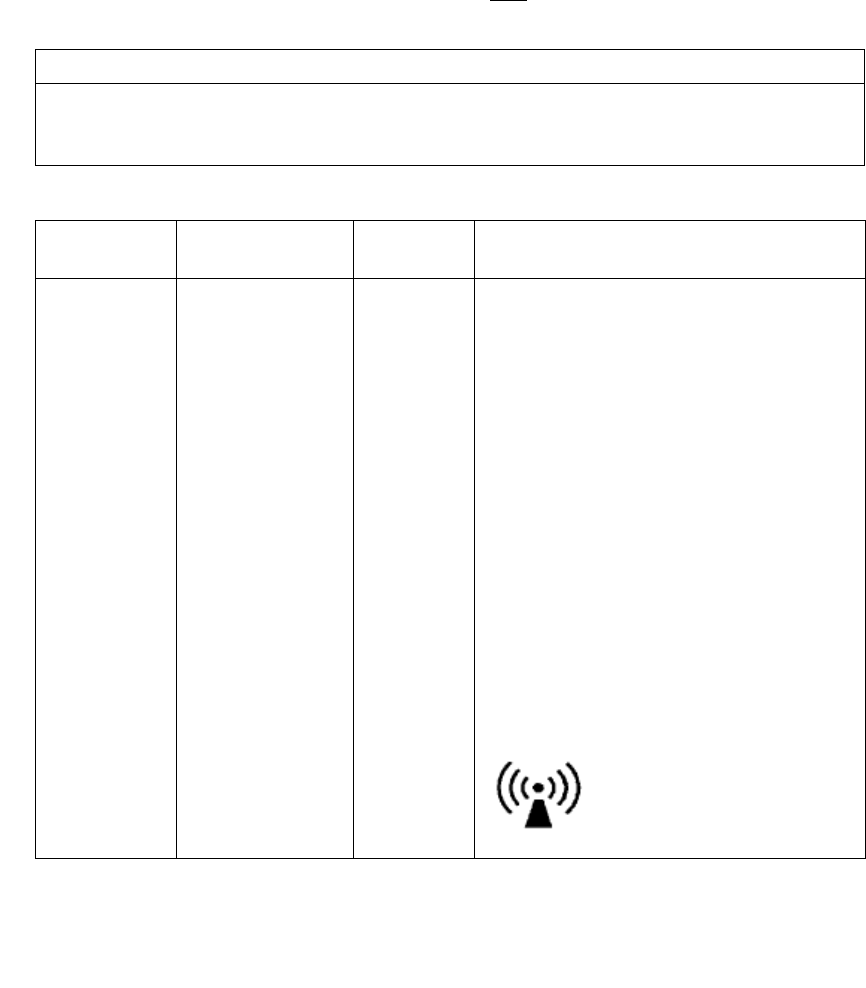
Appendix: Technical Specifications - EMC Considerations 5-5
•
•
•
•
•
•
Table 204 – Guidance and Manufacturer’s Declaration – Emissions
Equipment and Systems that are NOT Life-supporting
Guidance and Manufacturer’s Declaration – Emissions
The ClearCount SmartSponge System Model A02 is intended for use in the electromagnetic environment
specified below. The customer or user of the ClearCount SmartSponge System Model A02 should ensure that
it is used in such an environment.
Immunity Test IEC 60601 Test
Level
Compliance
Level
Electromagnetic Environment – Guidance
Conducted RF
IEC 61000-4-6
Radiated RF
IEC 61000-4-3
3 Vrms
150 kHz to 80 MHz
3 V/m
80 MHz to 2.5 GHz
3Vrms
3V/m
Portable and mobile communications equipment
should be separated from the ClearCount
SmartSponge System Model A02 by no less than
the distances calculated/listed below:
D=(3.5/3)(Sqrt P)
D=(3.5/3)(Sqrt P)
80 to 800 MHz
D=(7/3)(Sqrt P)
800 MHz to 2.5 GHz
where P is the max power in watts and D is the
recommended separation distance in meters.
Field strengths from fixed RF transmitters, as
determined by an electromagnetic site survey
a
,
should be less than the compliance level in each
frequency range
b
.
Interference may occur in the
vicinity of equipment marked
with the following symbol:
.
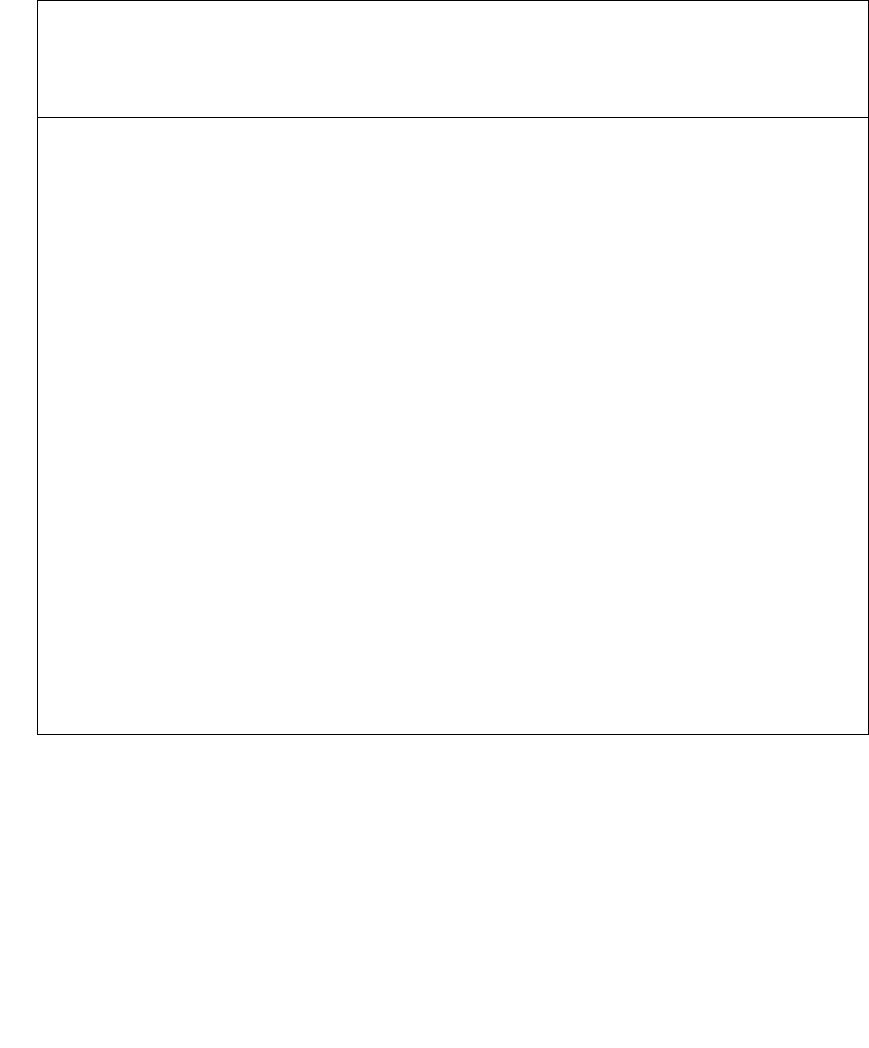
5-6 Appendix: Technical Specifications
-
EMC Considerations
•
•
•
•
•
•
NOTE 1 At 80 MHz and 800 MHz, the higher frequency range applies.
NOTE 2 These guidelines may not apply in all situations. Electromagnetic propagation is affected by
absorption and reflection from structures, objects and people.
Field strengths from fixed transmitters, such as base stations for radio (cellular/cordless) telephones and land
mobile radios, amateur radio, AM and FM radio broadcast and TV broadcast cannot be predicted
theoretically with accuracy. To assess the electromagnetic environment due to fixed RF transmitters, an
electromagnetic site survey should be considered. If the measured field strength in the location in which the
ClearCount SmartSponge System Model A02 is used exceeds the applicable RF compliance level above, the
ClearCount SmartSponge System Model A02 should be observed to verify normal operation. If abnormal
performance is observed, additional measures may be necessary, such as re-orienting or relocating the
ClearCount SmartSponge System Model A02.
Over the frequency range 150 kHz to 80 MHz, field strengths should be less than 3 V/m.
NOTE: This equipment has been tested and found to comply with the limits for a Class A digital device,
pursuant to part 15 of the FCC rules. These limits are designed to provide reasonable protection against
harmful interference when the equipment is operated in a commercial environment. This equipment
generates, uses, and can radiate radio frequency energy and, if not installed and used in accordance with the
instruction manual, may cause harmful interference to radio communications. Operation of this equipment in
a residential area is likely to cause harmful interference in which case the user will be required to correct the
interference at his own expense.
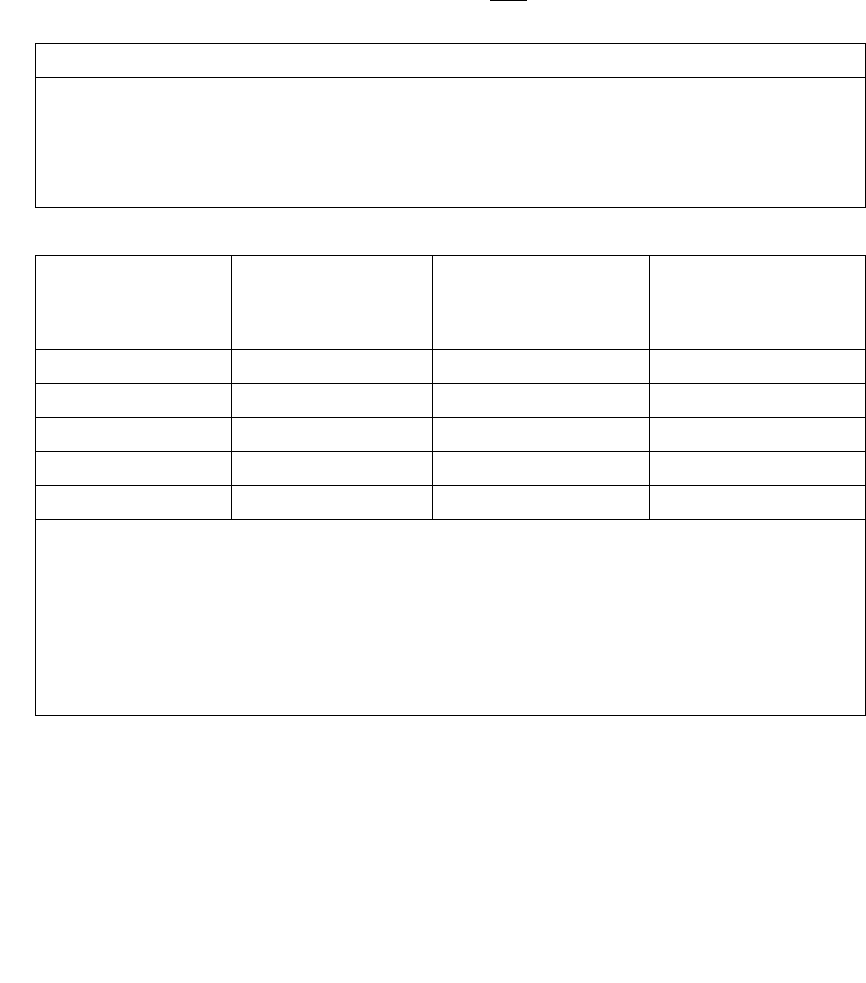
Appendix: Technical Specifications - EMC Considerations 5-7
•
•
•
•
•
•
Table 206 – Recommended Separation Distances between portable and mobile RF Communications equipment and
the
ClearCount SmartSponge System Model A02
Equipment and Systems that are NOT Life-supporting
The SmartSponge System contains a receiver operating at a frequency of 13.56 MHz +/- 7 kHz.
The SmartSponge System may be interfered with by other equipment, even if that other equipment complies
with CISPR EMISSION requirements. If abnormal behavior is observed, please refer to the separation distance
chart provided in this appendix.
The SmartSponge system contains a transmitter operating at a frequency of 13.56 MHz, using 10% amplitude
shift keying at a modulation frequency of 423.75 kHz, and maximum effective radiated power of 200 mW.
Recommended Separations Distances for the
SmartSponge System Model A02
The ClearCount SmartSponge System Model A02 is intended for use in the electromagnetic environment in
which radiated disturbances are controlled. The customer or user of the ClearCount SmartSponge System
Model A02 can help prevent electromagnetic interference by maintaining a minimum distance between
portable and mobile RF Communications Equipment and the ClearCount SmartSponge System Model A02
as recommended below, according to the maximum output power of the communications equipment.
Max Output Power
(Watts)
Separation (m)
150 kHz to 80MHz
D=(3.5/3)(Sqrt P)
Separation (m)
80 to 800MHz
D=(3.5/3)(Sqrt P)
Separation (m)
800MHz to 2.5GHz
D=(7/3)(Sqrt P)
0.01 .1166 .1166 .2333
0.1 .3689 .3689 .7378
1 1.1666 1.1666 2.3333
10 3.6893 3.6893 7.3786
100 11.6666 11.6666 23.3333
For transmitters rated at a maximum output power not listed above, the recommended separation distance
d
in meters (m) can be determined using the equation applicable to the frequency of the transmitter, where
P
is
the maximum output power rating of the transmitter in watts (W) according to the transmitter manufacturer.
NOTE 1 At 80 MHz and 800 MHz, the separation distance for the higher frequency range applies.
NOTE 2 These guidelines may not apply in all situations. Electromagnetic propagation is affected by
absorption and reflection from structures, objects and people.
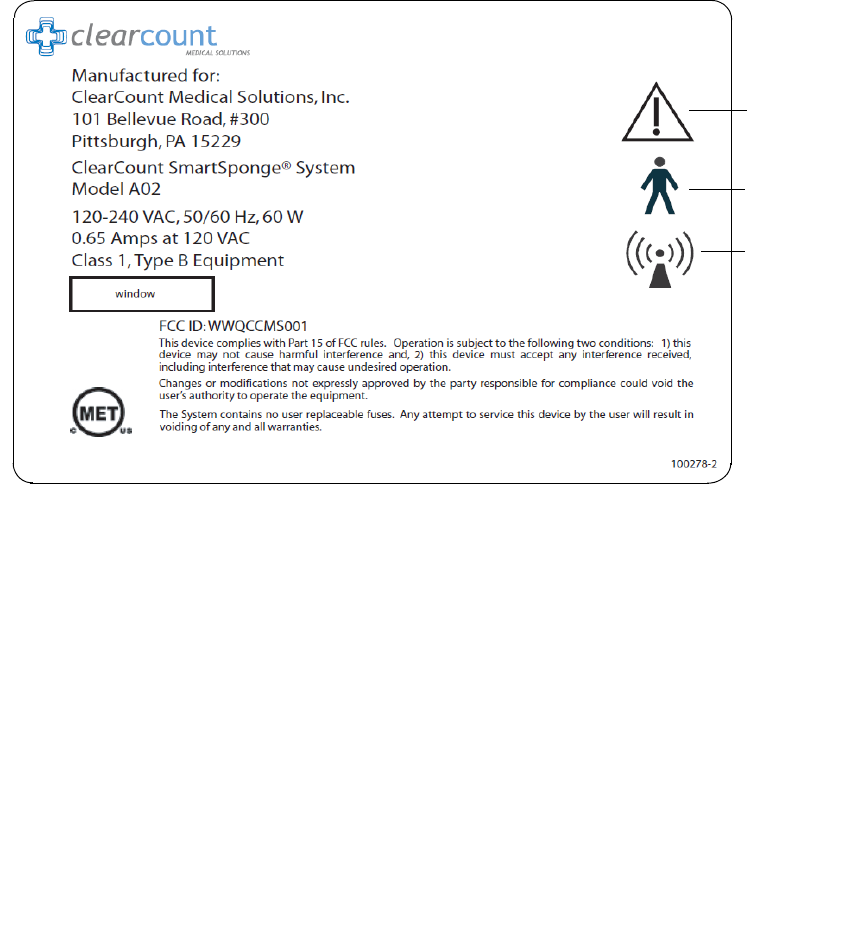
5-8 Appendix: Technical Specifications
-
Device Label
•
•
•
•
•
•
Device Label
Figure A-2 Device Label
Read
instructions
prior to use
Type B
equipment
Non-ionizing
radiation
