Clearsounds Communications A500 Amplified Cordless Phone User Manual
Clearsounds Communications Inc. Amplified Cordless Phone
Users Manual

A500 DECT 6.0
Amplified Cordless Phone with
Answering Machine
User’s Guide
*Instructions are included for
optional additional handsets.
*

1
7KDQN\RXIRUSXUFKDVLQJWKH&OHDU6RXQGV$DPSOL¿HG
cordless telephone with answering machine.
If you purchased additional A500E expandable handsets:
This guide also applies to your expandable handsets.
We hope that you enjoy the robust feature set of your new phone!
•Handset carrying clip
•Headset-compatible
•Large, backlit keys
•Four languages, with voice prompt while dialing,
scrolling lists and receiving incoming calls
•Large, backlit display shows time, number of unheard
PHVVDJHV PLVVHG FDOO QRWL¿FDWLRQ DQG WKH QXPEHU
being called
•Alarm clock with snooze function
•0XOWLSOH ULQJWRQHV SHUVRQDOL]HG ULQJWRQHV DQG ¿YH
selectable ringtone volumes
•%ULJKWVWUREHOLJKWULQJLQJQRWL¿FDWLRQ
•Silence ringing with one touch
•+DQGVHWYROXPHFRQWURODPSOL¿FDWLRQDQGWRQHHTXDOL]HU
•Handset and base speakerphones with volume control
•One-touch calling via four handset memory keys
•Last number redial
•Mute

2
•Transfer calls and conference calling
•Dialed calls list (last ten calls)
•Personal phonebook (200 entries)
•Answering machine with memo feature and remote access
•Compatible with hearing aid T-coil feature and audio
neckloops
•If contracted with your service provider:
Voicemail (message waiting indication)
Call waiting
Caller ID (last 30 calls), talking caller ID
Non-viewed calls indication
Contact information
3OHDVHFRQWDFWXVZLWKDQ\TXHVWLRQVWKDW\RXPLJKWhave.
We are happy to assist you!
ClearSounds Communications, Inc.
1743 Quincy Avenue, Suite 155
Naperville, IL 60540 USA
800-965-9043 (toll-free)
www.clearsounds.com
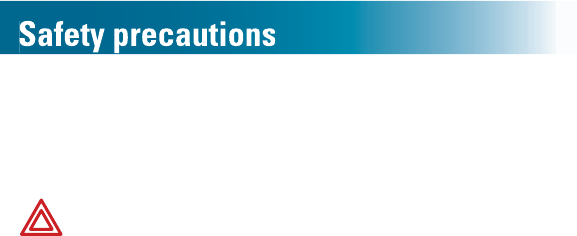
3
Carefully read and observe the warnings and cautions in
WKLVPDQXDODQGRQWKHHTXLSPHQW
Warnings
Warnings must be observed to prevent bodily injury.
WARNING: Use the phone only in the described
manner to avoid bodily injury or damage to the
HTXLSPHQW
WARNING: Locate and use the phone away from
water and damp areas, such as swimming pools,
bathtubs, sinks and damp basements, and do not
use the phone when you are wet, to avoid electrical
shock. If the phone is submerged, unplug the base
from AC power before you retrieve the phone.
WARNING: Do not overload extension cords or
power strips. This can result in electric shock.
WARNING: Use this phone only with the supplied
AC power adapter assembly. Other types of power
adapter assemblies can damage the phone and
cause personal injury.
WARNING: Avoid using the phone during an
electrical storm. There is a slight risk of electrical
shock from lightning during a storm.
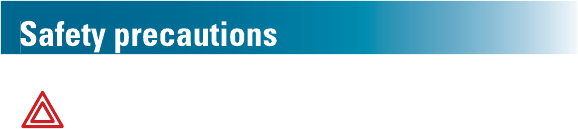
4
WARNING: The phone can emit excessive volume
DQG DPSOL¿FDWLRQ WKDW FDQ FDXVH KHDULQJ ORVV
For each user to adjust the volume to personal
preferences, keep the volume adjusted to low level.
Do not place your ear next to the ringer.
WARNING'RQRWVSLOOOLTXLGRQWKHSKRQHRUFOHDQ
the phone while it is plugged in to AC power. This
FDQFDXVHDVKRUWFLUFXLWD¿UHRUHOHFWULFVKRFN
WARNING: Do not push any type of object into the
telephone. Contact with dangerous voltage points
FDQ RFFXU UHVXOWLQJ LQ ¿UH HOHFWULF VKRFN RU SDUWV
damage.
WARNING: Do not disassemble the phone.
Dangerous voltages or other risks can occur. Use
after incorrect reassembly can lead to electric shock.
WARNING: If you are in the vicinity of a gas leak, do
not use the phone. The phone can produce a spark
WKDWFDQOHDGWR¿UHRUH[SORVLRQ
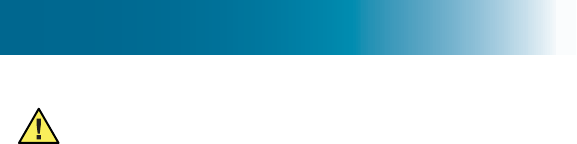
5
Cautions
Cautions indicate practices that could harm the
phone or other objects.
CAUTION: Do not place objects on the cables or
FRUGVDQGSODFHWKHPDZD\IURPIRRWWUDI¿F
CAUTION: Locate the phone away from heat
sources of any type. Keep slots and openings on
the components uncovered to enable ventilation
and protection against overheating.
CAUTION: Connect the supplied AC power adapter
assembly into a surge protector. Power surges can
damage the phone.
CAUTION: Use only a damp cloth to clean the unit.
'RQRWXVHOLTXLGRUDHURVROFOHDQHUV
CAUTION: In these circumstances, unplug the phone
IURP$&SRZHUDQGUHIHUWRTXDOL¿HGVHUYLFHSHUVRQQHO
•/LTXLGVSLOOVLQWKHSKRQHRULWLVH[SRVHGWRUDLQ
or precipitation.
•The phone does not operate according to
descriptions in this manual, or performance of the
phone distinctly changes.
•The phone is dropped or the casing is damaged.

6
Setup ....................................................................... 10
Unpack .............................................................. 10
Install handset batteries......................................11
Connect the cords ............................................. 13
Charge the batteries .......................................... 14
Carrying clip (optional)....................................... 15
Important concepts.................................................. 16
Personalize your phone..................................... 16
Choose answering machine or voicemail .......... 16
Let's begin! .............................................................. 17
Register additional handsets ............................. 17
Place a call ........................................................ 17
Answer a call ..................................................... 17
Handset ................................................................... 18
Backlighting ....................................................... 19
Home screen ..................................................... 19
Icons .................................................................. 19
Let’s navigate .................................................... 21
Handset keys..................................................... 23
Area settings............................................................ 26
Language........................................................... 26
Call storage: local area code ............................. 28
Dialing mode...................................................... 29
Display adjustments ................................................ 30
Handset name ................................................... 30
Screen contrast ................................................. 31
Backlight-on time ............................................... 31
Date and time .................................................... 32

7
Audio adjustments................................................... 34
&RQVLVWHQWO\DPSOL¿HGYROXPH ........................... 34
7RQHHTXDOL]HU ................................................... 35
Keypad beep ..................................................... 36
&RQ¿UPDWLRQEHHS ............................................. 36
Handset voice prompt........................................ 37
Paging and alarms................................................... 40
Page a lost handset........................................... 40
Alarm ................................................................. 40
Assistive listening .................................................... 43
T-Coil ................................................................. 43
Neckloops.......................................................... 43
&DOOQRWL¿FDWLRQDGMXVWPHQW...................................... 44
Ringtones .......................................................... 44
Ringer volume ................................................... 46
Memory keys ........................................................... 48
Manually store or edit a memory-key entry ....... 48
Delete a memory-key entry ............................... 52
Keypad tips.............................................................. 53
Using the keypad .............................................. 53
Inserting a pause..................................................... 54
What is a pause?............................................... 54
For example....................................................... 54
Insert pauses while storing a number................ 55
Phonebook .............................................................. 56
Manually store phonebook entries..................... 56
Store entries from lists....................................... 58
Copy entries from one handset to another ........ 60

8
Edit a phonebook entry...................................... 63
Delete one or all phonebook entries.................. 65
Memos..................................................................... 66
Record a memo ................................................. 66
Retrieve a memo ............................................... 67
Answering and calling.............................................. 71
Auto answering.................................................. 71
Answer, place or end a call................................ 73
Silence a ringing handset .................................. 74
Place a one-touch call ....................................... 74
Redial a number ................................................ 75
Call from your phonebook ................................. 76
Call from the inbound calls list........................... 77
Call other handsets in your home (intercom)..... 78
During calls.............................................................. 79
Adjust sound...................................................... 79
Use the speakerphone ...................................... 80
Mute the microphone......................................... 81
Transfer a call .................................................... 81
Use a headset ................................................... 82
Set up a conference call .................................... 83
Answering machine adjustments............................. 84
Is the answering machine right for you?............ 84
Answering machine with call waiting ................. 84
Turn on or off the answering machine ............... 85
Record a personalized greeting......................... 87
Listen to your greeting ....................................... 89
Restore the default greeting .............................. 90

9
Personalize your remote access security code . 90
Change the number of rings before pickup ....... 93
Voicemail and inbox................................................. 96
Screen a call...................................................... 96
Intercept a call waiting call................................. 96
Visual indicators of calls and voicemail ............. 97
Review inbound calls......................................... 98
Listen to voicemail messages............................ 98
Machine messages.................................................. 99
Screen a call...................................................... 99
Intercept a call during an incoming message .... 99
Visual indicators of messages ......................... 100
Listen to answering machine messages.......... 100
Delete machine messages and memos .......... 106
List maintenance ................................................... 108
Delete entries from lists ................................... 108
Security.................................................................. 109
Personalize the system PIN ............................ 109
Restoring defaults...................................................111
Restore handset default settings ......................111
Additional handsets ................................................113
Register additional handsets to the base .........113
Delete a handset registration............................114
Troubleshooting......................................................115
Compliance............................................................ 122
Warranty ................................................................ 128
Accessories ........................................................... 130
Service................................................................... 131
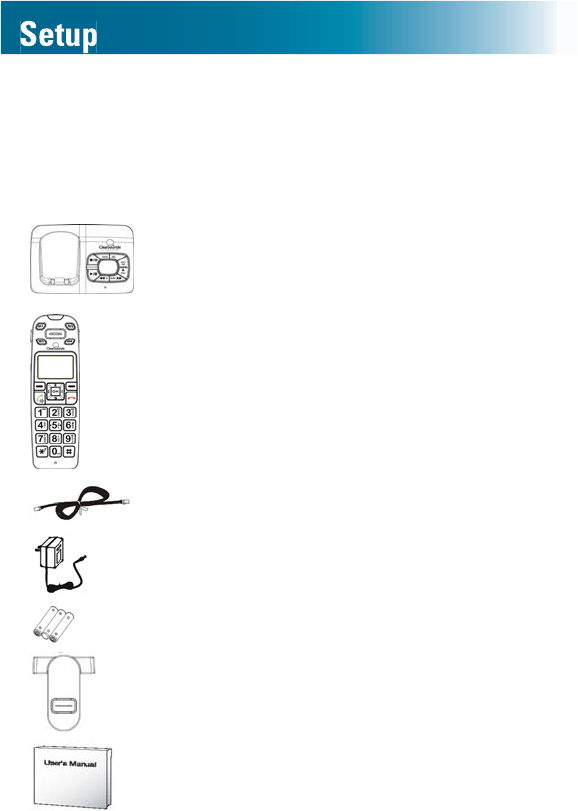
10
Unpack
Ensure that your packing box includes all of these parts.
If any parts are missing or damaged, please contact your
vendor or ClearSounds.
Answering machine base
Handset
(Optional) additional A500
handsets
are available. Each additional handset
comes with an A500 base, a power
adapter, batteries, a carrying clip and
a Setup Guide.
Phone line cord
AC power adapter assembly
Three rechargeable AAA NiMH batteries
Carrying clip
User's Guide
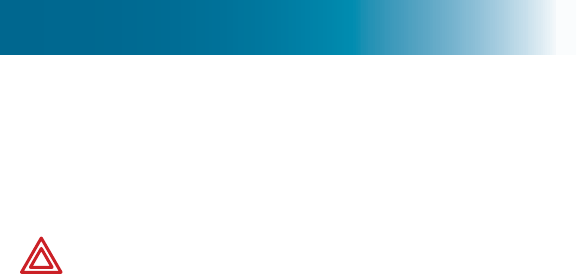
11
IMPORTANT: YOUR RECEIPT IS REQUIRED FOR
WARRANTY. PLEASE RETAIN YOUR RECEIPT.
Install handset batteries
Follow these warnings to avoid explosive or caustic reactions.
WARNING: Insert batteries according to the marked
polarity symbols.
WARNING: Use only rechargeable AAA NiMH
batteries. Other types of batteries can damage
the phone and cause personal injury. Do not mix
battery brands, battery types (chemistries) or
exhausted/full batteries.
WARNING: Do not attempt to recharge a battery
unless it is marked “rechargeable.”
WARNING: Immediately remove exhausted
batteries, and dispose of them properly.
WARNING: Do not burn exhausted batteries.
WARNING: Do not dispose of batteries with
household waste. Recycle or dispose of batteries
according to regulations of your local municipality.
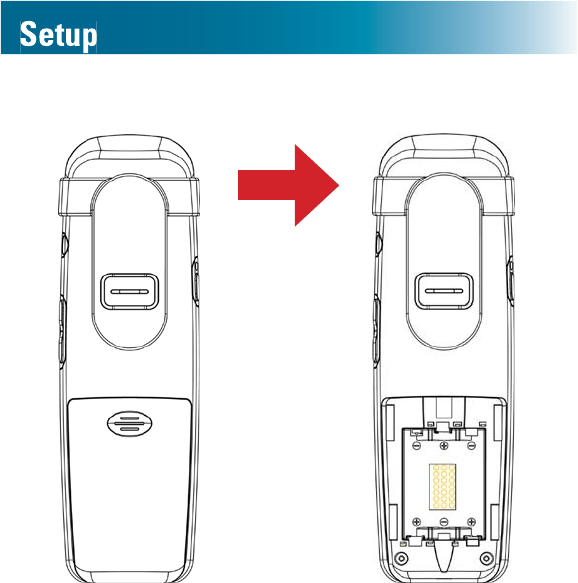
12
To install handset batteries
1. Slide back the battery cover and remove the cover.
2. Insert the batteries according to the marked polarity
symbols.
7KHÀDWVLGHRIHDFKEDWWHU\SUHVVHVDJDLQVWDVSULQJ
3. Slide the battery cover until it snaps into place.
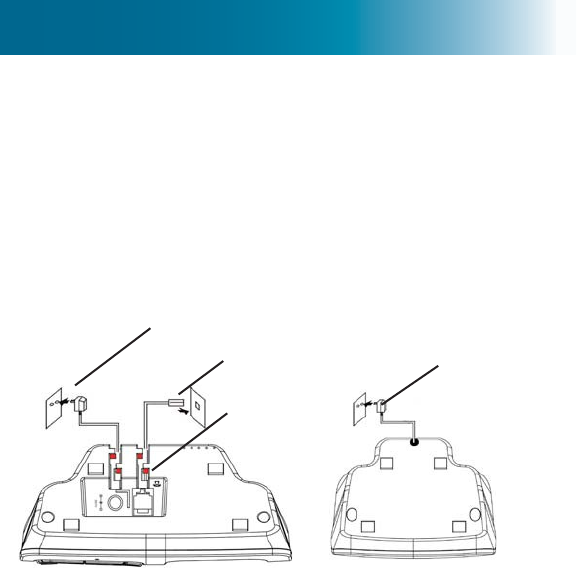
13
Connect the cords
To avoid potential interference, place the phone away
IURPHOHFWURQLFHTXLSPHQW.
On the underside of the base, thread the cord(s) between
the guides.
To connect the cords
A 500 base (Optional) A500E charger
If you subscribe to DSL service
If you hear noise during conversations or if the caller ID
function does not work properly, please obtain and attach
D'6/QRLVH¿OWHU
$WWDFK WKH ¿OWHU EHWZHHQ WKH WHOHSKRQH FRUG DQG WKH
telephone communication jack in the wall.
To phone jack
To AC outlet
Guide
To AC outlet
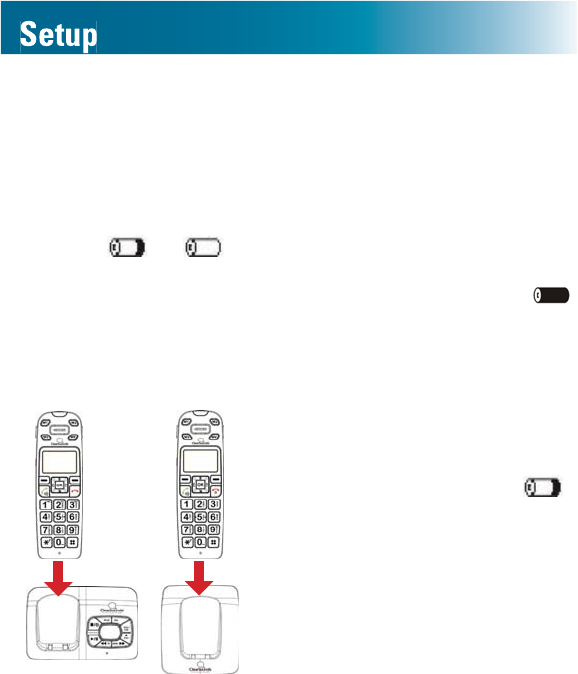
14
Charge the batteries
%HIRUH\RXXVHWKHSKRQHIRUWKH¿UVWWLPHIXOO\charge
the batteries for approximately 24 hours.
Recharge the batteries regularly.
Note: If or appears on the screen, the battery
charge is low or depleted. If you attempt to fully recharge
the batteries and the battery icon does not return to ,
insert fresh batteries.
To charge the batteries
1. Place the telephone
handset on the base.
A beep occurs and
ÀDVKHV DV WKH SKRQH
charges.
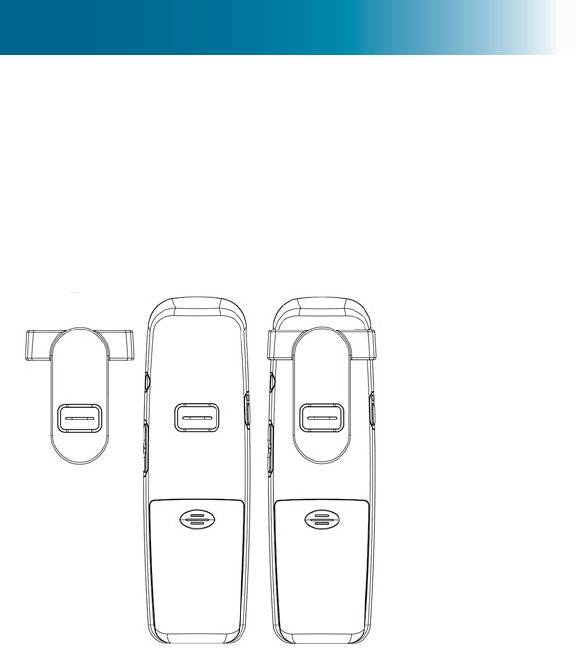
15
Carrying clip (optional)
If you want to converse using a headset while keeping your
hands free, you can attach the handset to a belt and use a
handset or base speakerphone.
To install the carrying clip
To install a handset carrying clip
1. On the back of the phone, align the arms of the
carrying clip above the slots on the sides of the phone.
2. Gently press the arm clips into the slots.

16
Personalize your phone
The ClearSounds A500 phone is feature-rich.
This manual describes all available features. Scan the
topics, and if you see an interesting feature, follow the
instructions to personalize your phone.
Choose answering machine or voicemail
Before you set up and personalize your new phone, decide
how you prefer to store messages. You must choose
one method as a primary message retrieval method:
answering machine or voicemail.
The phone includes a built-in answering machine.
Voicemail service is purchased through your
WHOHSKRQH VHUYLFH SURYLGHU (DFK PHWKRG KDV XQLTXH
IHDWXUHVDQGEHQH¿WV
When your line is engaged, voicemail service detects and
stores a record of incoming calls and messages, whereas
the answering machine does not.
If you prefer using an answering machine for
easy message access, but you also want to be
alerted to incoming calls when you are on the
line with another caller, you can primarily use the
answering machine and purchase voicemail with the
caller ID on call waiting feature. For further information,
see page 84.
By default, the answering machine is turned off. To turn on
the answering machine and set it up, see page 85.
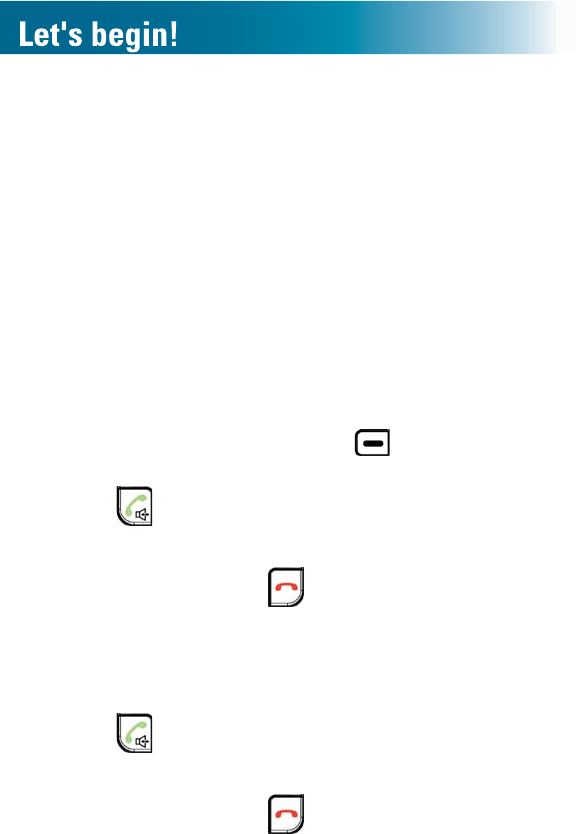
17
Register additional handsets
Your telephone handset is registered to the base (Base 1).
If you purchased additional ClearSounds A500E
handsets, you must register each additional
handset to the base. For registration instructions, see
page 113.
Place a call
Note: You can reverse Step 1 and Step 2, but you can
make corrections only if you dial in Step 1.
1. Press the alphanumeric keys.
If you make a mistake, press beneath Clear on
the screen.
2. Press and speak.
Call duration appears on the handset screen.
3. To end the call, press .
Answer a call
1. Lift the handset from the base.
2. Press and speak.
Call duration appears on the handset screen.
3. To end the call, press .
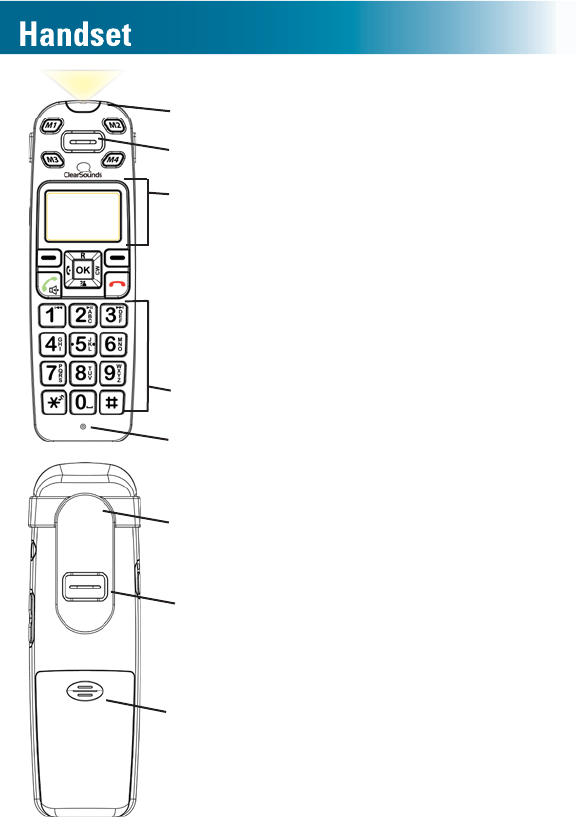
18
Alpha-numeric keypad
Earphone
White ringer indicator
Microphone
Display
Speaker
Battery compartment
Carrying clip
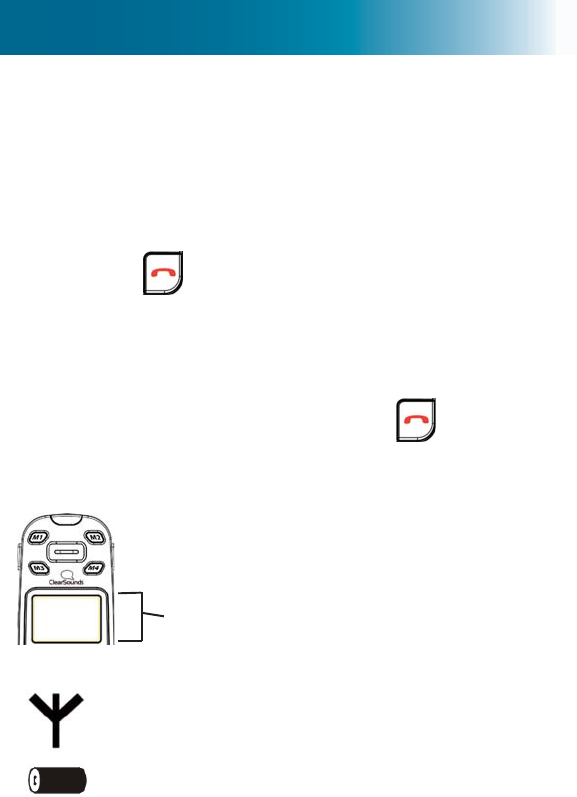
19
Backlighting
The display and keys light when you lift the handset from
the base or when you press handset keys.
After 20 seconds, the backlighting turns off. To turn it on
again, press .
Home screen
The home screen is the phone display that you see when
the phone is at rest or when you press .
Icons
Signal strength Blinks if the handset is out
of range of the base.
Battery strength Black = fully charged
White = depleted.
Display icons appear here.
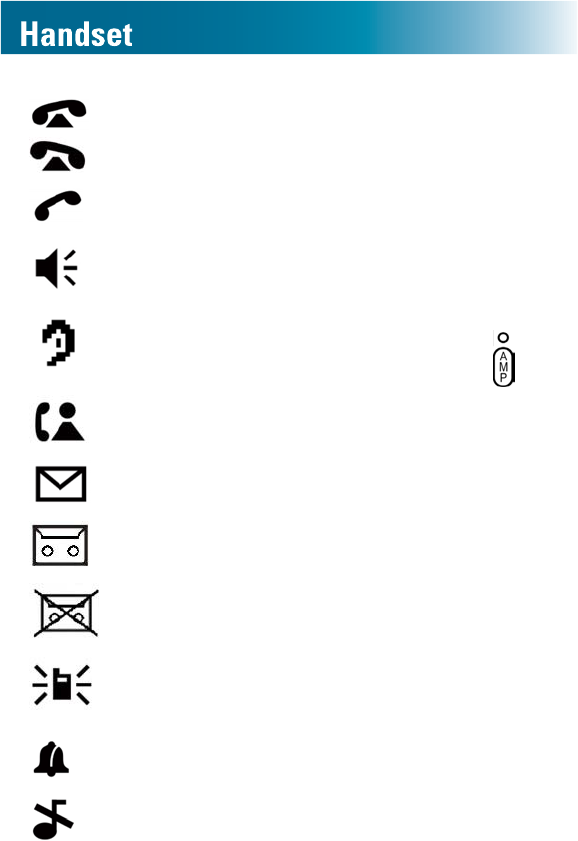
20
Incoming call
(toggles)
An incoming call is
occurring.
Line in Use The phone line is engaged.
Speakerphone on The handsfree
speakerphone is on.
$PSOL¿FDWLRQLVRQ 3KRQHDPSOL¿FDWLRQLVRQ
To turn it off, press on
the handset side.
Missed calls
ÀDVKHV
There are one or more
unreviewed missed calls.
Messages
(Voicemail service)
One or more unprocessed
voicemail messages.
Answering
machine on
The answering machine is
turned on.
Answering
machine off
The answering machine is
turned off.
Intercom The internal
communication phone line
is engaged.
Alarm clock set The alarm is set to ring.
Ringer off The handset and base
ringer are set to off.
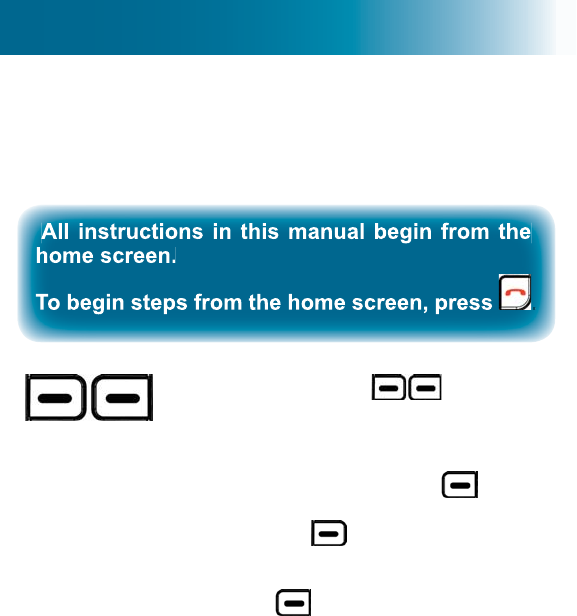
21
Let’s navigate
Take these steps to practice basic navigation through the
menus.
Select keys
When you press beneath a
command on the screen, you select or
implement the command.
For example, if you press beneath
Back, you return to the previous screen.
If you press beneath Select, you
select the highlighted menu item.
1. Press beneath Menu.
The main menu appears on the
screen.
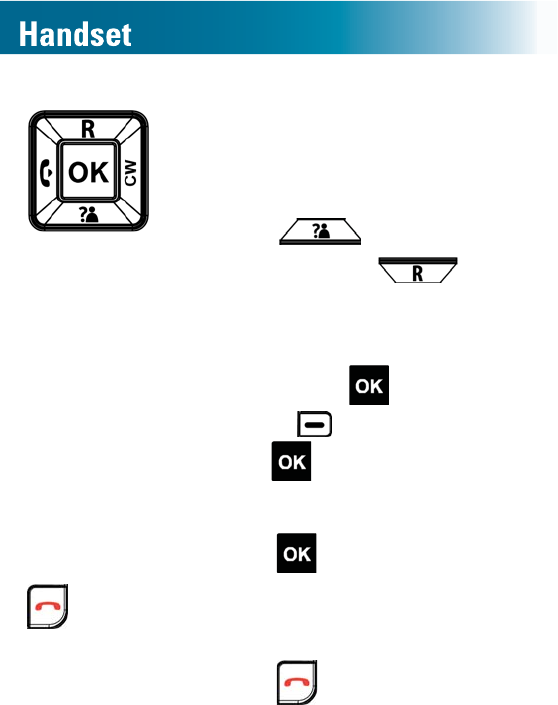
22
Scroll pad-
OK key
When a menu list is present on the
screen, you can scroll through the list by
pressing the top and bottom pads on the
scroll pad.
2. Press and scroll down the
list. Now press and scroll
up the list.
You can also select a highlighted menu
item by pressing . This is the same
as pressing beneath Select.
Because is convenient, throughout
the manual we instruct you to press it to
select highlighted menu items.
3. Press .
Home key
No matter where you are in the menus,
you can always press this key to return
to the home screen.
4. Press .
The Home screen appears.
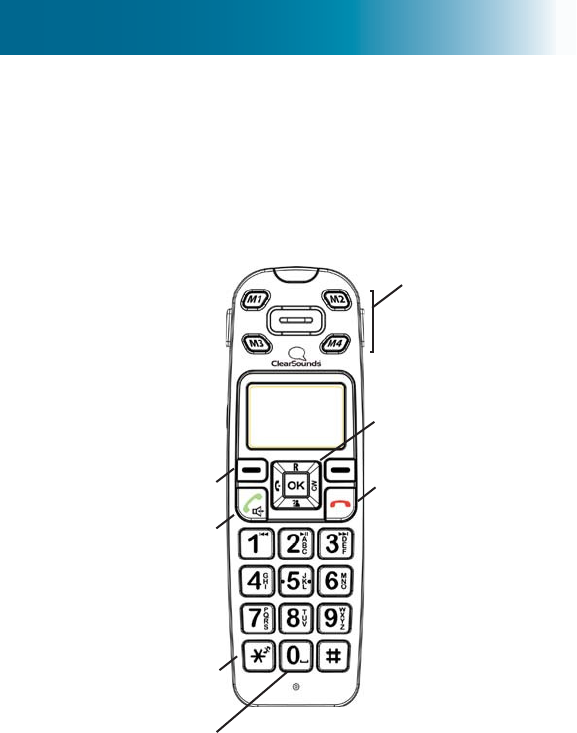
23
Handset keys
Most keys have several functions. Take a few minutes to
explore all of the keys.
This is a good time to become familiar with the keys. Later,
you can refer to these diagrams, as necessary.
A. Memory keys
G. Select
F. Dial/Answer/
Speakerphone
B. Scroll pad/OK
select/Individual keys
C.
•End Call
•Home
•Backlight
D. Add a space
or pause while
storing entries.
E. Ringer off-on/
Uppercase-
lowercase letter
entry/Add a 1
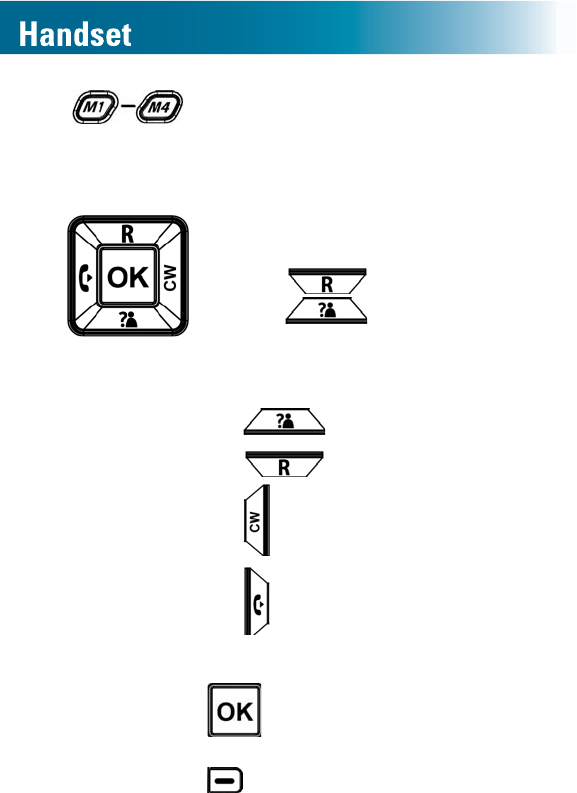
A. Memory keys For one-touch calling,
you can store one commonly called
number in each of the four memory
keys.
B. Scroll pad
•If the screen shows a menu
list: scrolls up the list
and scrolls down the list.
•If no menu list is present on the
screen:
Enters the inbound calls list.
Enters the dialed calls list.
Toggles between callers (call
ZDLWLQJVHUYLFHUHTXLUHG
Places an internal call to
another handset that is
registered to your ClearSounds
A500 base.
Selects a highlighted menu
item or the text that appears above
on the left side of the screen.
24
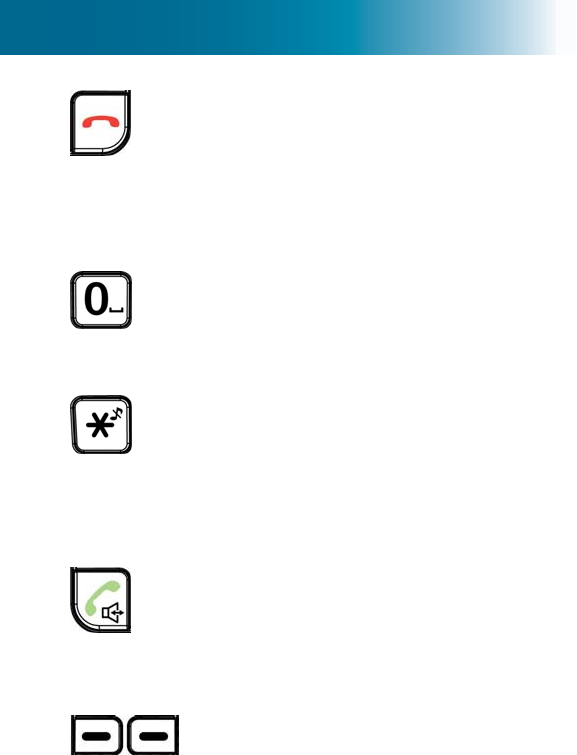
25
C. End call key Ends a call.
Home key No matter where you are
in the menu structure, returns you to
the home screen.
Backlighting key From the home
screen, turns on the backlighting.
D. Inserts a space: While storing letters.
Inserts a pause: While storing
numbers: (For further information, see
"What is a pause?" on page 54).
E. Ringer: Turns it on or off
Uppercase/lowercase letters:
While storing letters, switches
between case.
Adds a 1: While dialing from a stored
number.
F. Dial/Answer Places a call or answers
a call.
Speakerphone During a call,
activates the speakerphone for
handsfree conversation.
G. Select keys Implement the command
that appears directly above on the
screen. The commands change as
you scroll through menus.
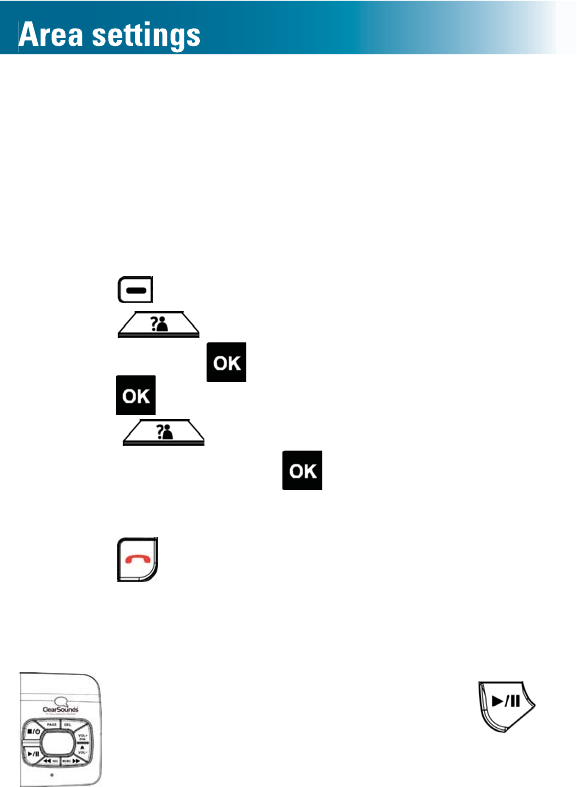
26
Language
The default display and prompt language on the handset
and the answering machine is English.
You can select from English, French, Spanish and Chinese.
To change the handset language
1. Press beneath Menu on the screen.
2. Press and scroll to the fourth item in the list,
and then press .
3. Press WRVHOHFWWKH¿UVWLWHPLQWKHOLVW
4. Press and scroll to the language of your
choice, and then press .
$FRQ¿UPDWLRQWRQHRFFXUV DQG Saved appears on
the screen.
5. Press .
To change the answering machine language, using
the base
1. On the base, press and hold for
10 seconds.
The base emits a tone and a language
option appears on the base screen.
The displayed language is selected.
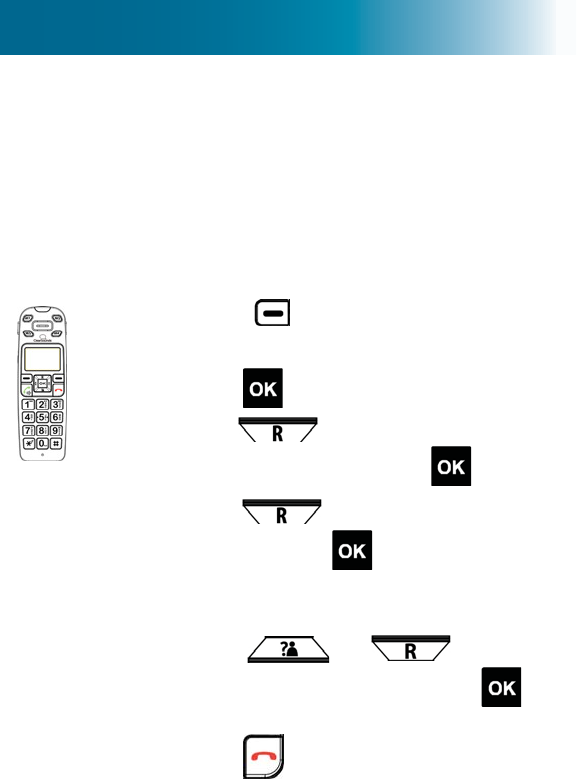
27
2. (Optional) To change to another
language, repeat Step 1 until the
language of your choice appears on
the screen.
To change the answering machine language, using
the handset
1. Press beneath Menu on the
screen.
2. Press to select Ans Machine.
3. Press and scroll to Ans
Settings, and then press .
4. Press and scroll to Language,
and then press .
The current setting is highlighted on
the screen.
5. Press or and scroll
to your choice, and then press .
Saved appears on the screen.
6. Press .
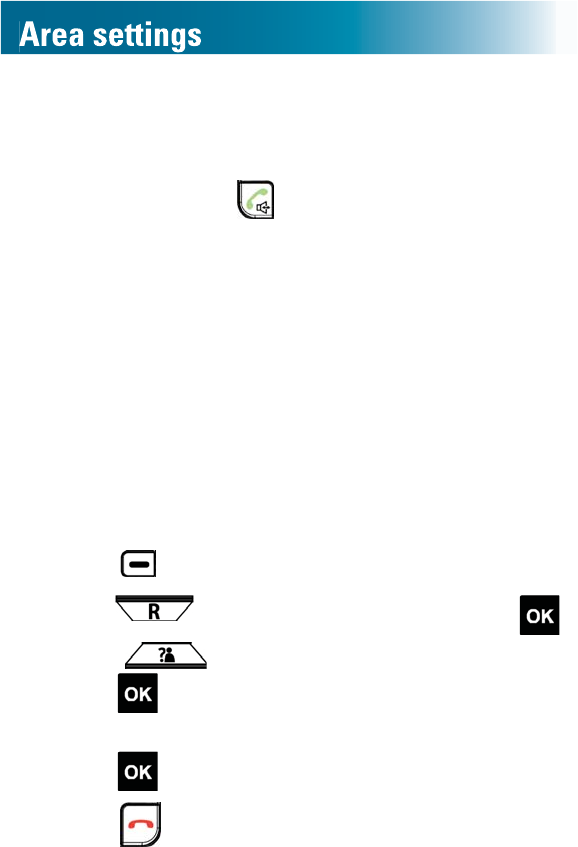
28
Call storage: local area code
,I\RXVXEVFULEHWRFDOOHU,'VHUYLFH\RXFDQTXLFNO\SODFH
a call, without dialing, by selecting a call in the incoming
calls list and pressing .
The A500 phone stores all incoming calls with their area codes.
,I DQ DUHD FRGH LV QRW UHTXLUHG IRU ORFDO GLDOLQJ LQ \RXU
region, you might prefer that the A500 store local incoming
calls
without
the area code, so that you can call out from
the incoming call list.
If you take these steps to specify your area code, the phone
stores local calls without the area code, and it continues
to store long-distance calls with their area codes.
Note: To undo this function, take all of the same steps, but
delete
the area code in Step 4.
To specify local call storage without the area code
1. Press beneath Menu on the screen.
2. Press and scroll to Setting, and then press .
3. Press and scroll to Area Code, and then
press .
4. Press numeric keys to enter your area code, and then
press .
5. Press .
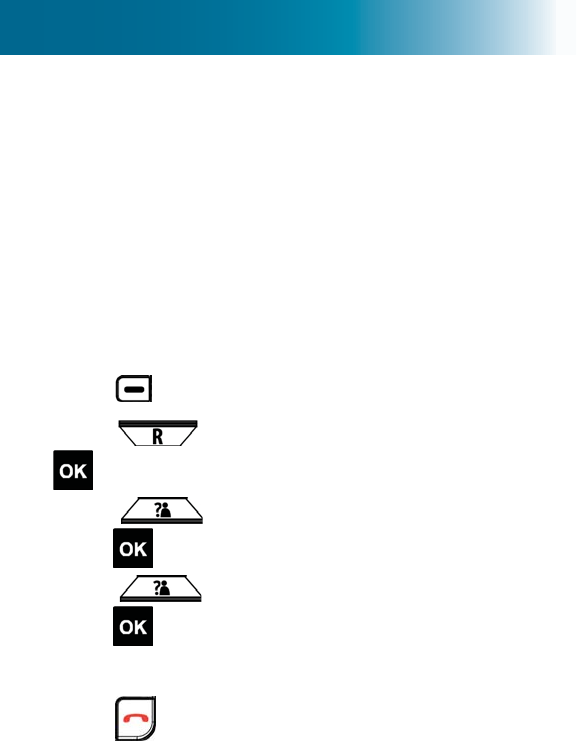
29
Dialing mode
When you place a call, the phone generates numbers by
tone or by pulse. By default, your phone is set to the tone
dialing mode.
Should you need to change this setting based on your
telephone service, use Tone for touch-tone service, or use
Pulse for rotary dialing.
To set the dialing mode
1. Press beneath Menu on the screen.
2. Press and scroll to Setting, and then press
.
3. Press and scroll to Dial Mode, and then
press .
4. Press and scroll to your choice, and then
press .
$FRQ¿UPDWLRQWRQH RFFXUV DQGSaved appears on
the screen.
5. Press .
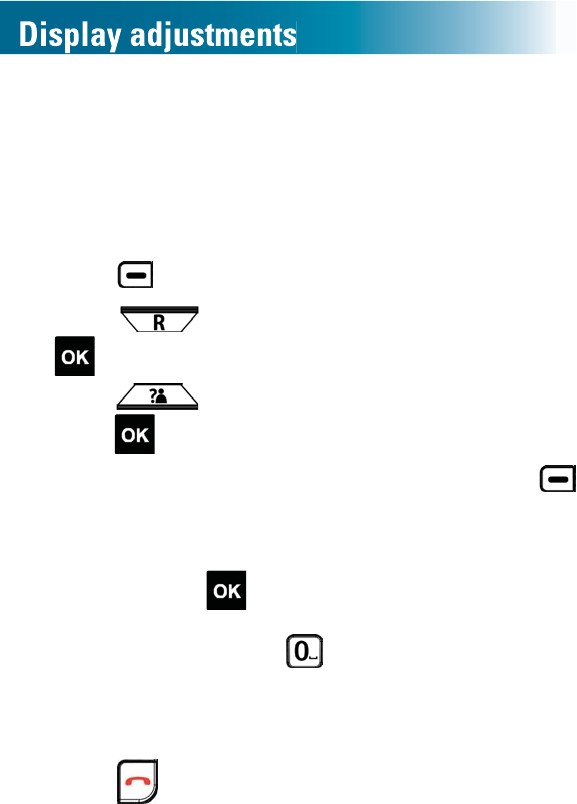
30
Handset name
By default, the handset is named HS1. You can re-name
the handset, and the name displays on the screen.
To rename the handset
1. Press beneath Menu on the screen.
2. Press and scroll to Display, and then press
.
3. Press and scroll to Handset Name, and then
press .
4. Remove the current name by repeatedly pressing
beneath Clear on the screen.
5. Enter the new name by pressing alphanumeric keys,
and then press .
To scroll through multiple letters on a key: Press rapidly.
To enter a space: Press .
To enter the same letter twice: Pause between pressing.
$FRQ¿UPDWLRQWRQHRFFXUV DQG Saved appears on
the screen.
6. Press .
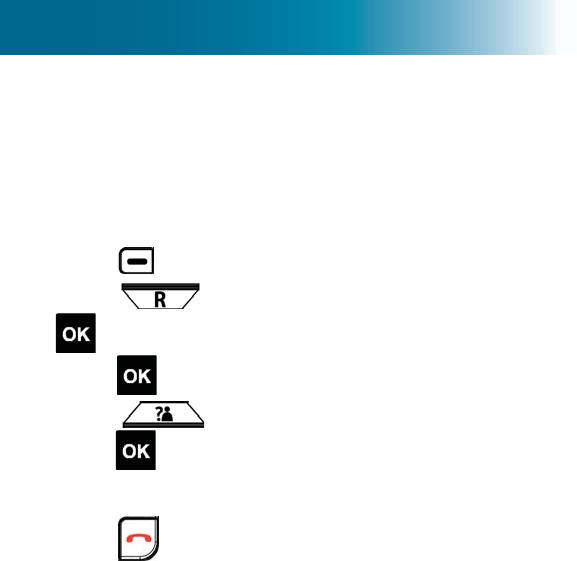
31
Screen contrast
You can adjust the contrast of the handset screen to
optimize visibility in different environmental conditions.
Five contrast levels are available.
To adjust the screen contrast
1. Press beneath Menu on the screen.
2. Press and scroll to Display, and then press
.
3. Press to select Contrast.
4. Press and scroll to your choice, and then
press .
$FRQ¿UPDWLRQWRQHRFFXUV DQG Saved appears on
the screen.
5. Press .
Backlight-on time
When you lift the handset from the base or when you
press handset keys, the display and keys light.
By default, the backlighting turns off after 20 seconds. You
can set the backlight time to 10, 20, 30 or 40 seconds.
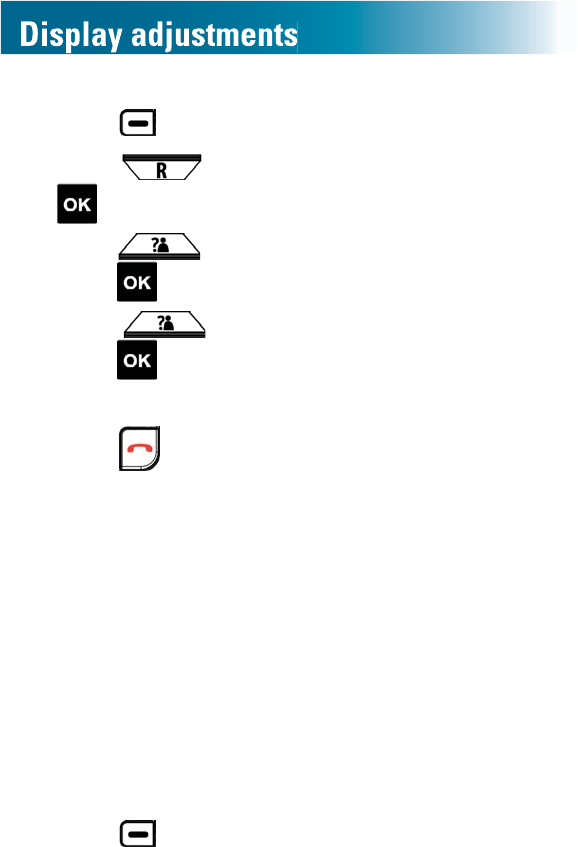
32
To adjust the backlight-on time
1. Press beneath Menu on the screen.
2. Press and scroll to Display, and then press
.
3. Press and scroll to Backlight Time, and then
press .
4. Press and scroll to your choice, and then
press .
$FRQ¿UPDWLRQWRQH RFFXUV DQGSaved appears on
the screen.
5. Press .
Date and time
You can manually set the handset date and time and the
time format.
However, if you subscribe to caller ID service, your phone
DXWRPDWLFDOO\ VHWV WKH GDWH DQG WLPH ZKHQ WKH ¿UVW FDOO
arrives after phone setup or after a time change.
If you unplug the base, you must reset the time and date.
To set the date and time display
If you do not subscribe to caller ID service, you must set
the date and time.
1. Press beneath Menu on the screen.
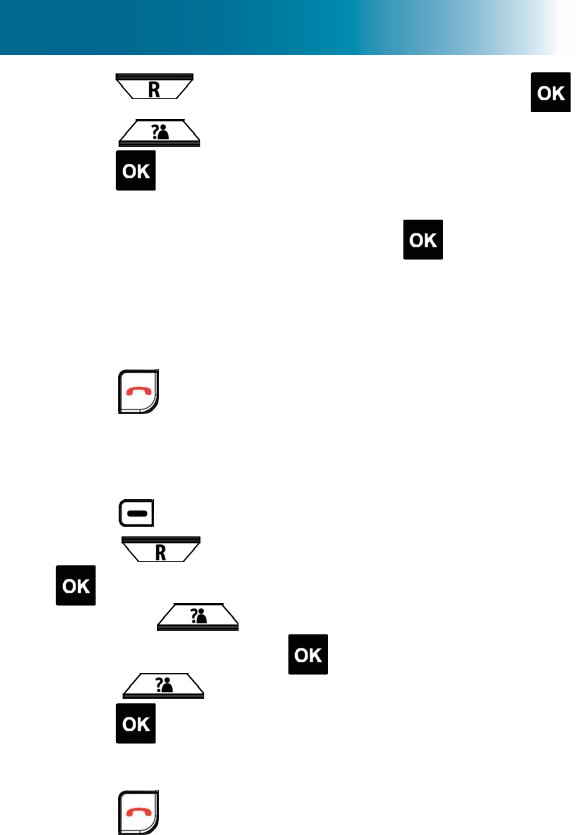
33
2. Press and scroll to Setting, and then press .
3. Press and scroll to Date and time, and then
press .
4. Enter the last two digits of the year by pressing
alphanumeric keys, and then press .
5. Repeat Step 4 for Month, Day, Hour (you must use
24-hour format) and Minute.
$FRQ¿UPDWLRQWRQHRFFXUV DQG Saved appears on
the screen.
6. Press .
To set the time format
You can select the 12-hour format or the 24-hour format.
1. Press beneath Menu on the screen.
2. Press and scroll to Setting, and then press
.
3. Press and scroll to Time
format, and then press .
4. Press and scroll to your choice, and then
press .
$FRQ¿UPDWLRQWRQHRFFXUV DQG Saved appears on
the screen.
5. Press .
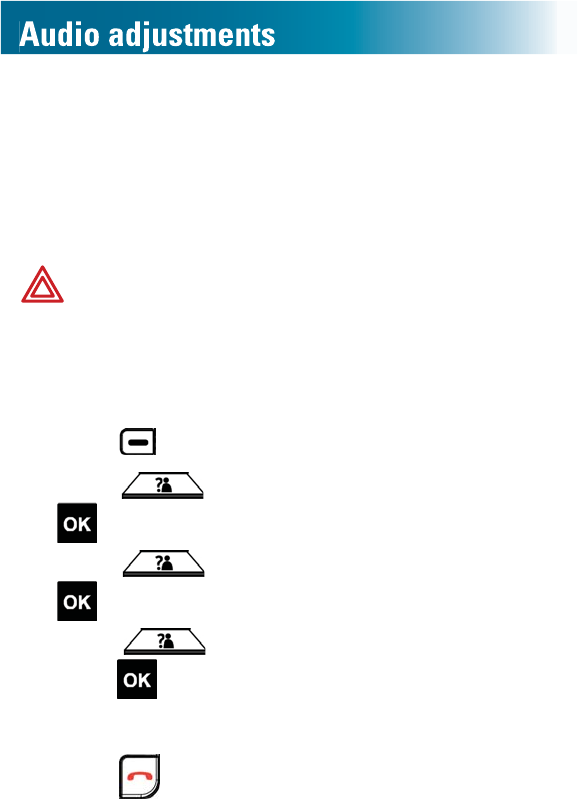
34
Consistently amplified volume
%\GHIDXOWZKHQ\RXHQGDFDOOGXULQJZKLFK\RXDPSOL¿HG
WKHYROXPHWKHDPSOL¿FDWLRQWXUQVRIIIRUWKHQH[WFDOO
,I\RXSUHIHUDPSOL¿HGYROXPHFRQVLVWHQWO\\RXFDQset it
to automatically turn on each time that a call begins.
During conversation, you can still temporarily turn off the
DPSOL¿FDWLRQ
WARNING: Consider the hearing levels of other phone
XVHUVEHIRUH\RXVHWDPSOL¿FDWLRQFRQVLVWHQWO\21
7KHSKRQHFDQHPLWH[FHVVLYHYROXPHDQGDPSOL¿FDWLRQ
that can cause hearing loss.
To turn on or off consistently amplified volume
1. Press beneath Menu on the screen.
2. Press and scroll to Sound, and then press
.
3. Press and scroll to Boost, and then press
.
4. Press and scroll to your choice, and then
press .
$FRQ¿UPDWLRQWRQH RFFXUV DQGSaved appears on
the screen.
5. Press .
,I \RX WXUQHG RQ DPSOL¿FDWLRQ BOOST IS ON
remains on the screen.
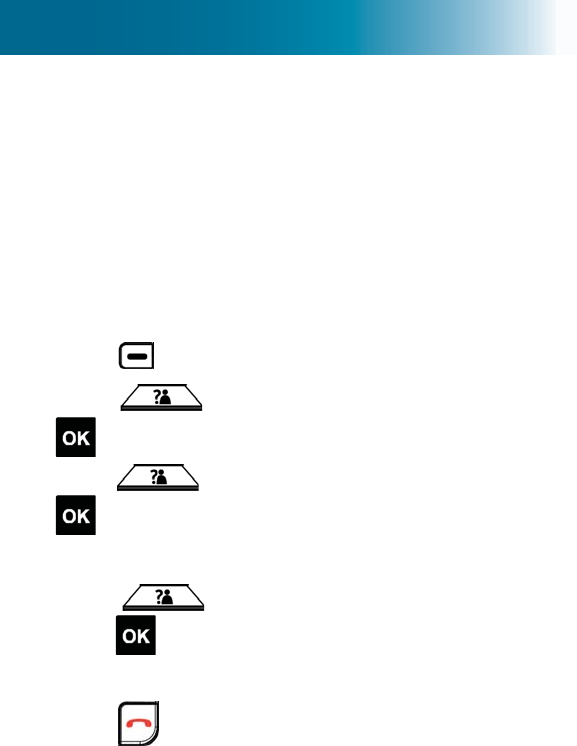
35
Tone equalizer
<RXFDQVHWWKHKDQGVHWHDUSLHFHWRHTXDOL]HWUHEOHÀDW
or base tones.
You can also adjust this setting during a call, which enables
you to hear the results as you adjust. For instructions to
adjust during a call, see page 79.
To adjust the tone equalizer
1. Press beneath Menu on the screen.
2. Press and scroll to Sound, and then press
.
3. Press and scroll to Equalizer, and then press
.
A graph appears on the screen.
4. Press and scroll to your choice, and then
press .
$FRQ¿UPDWLRQWRQHRFFXUV DQG Saved appears on
the screen.
5. Press .
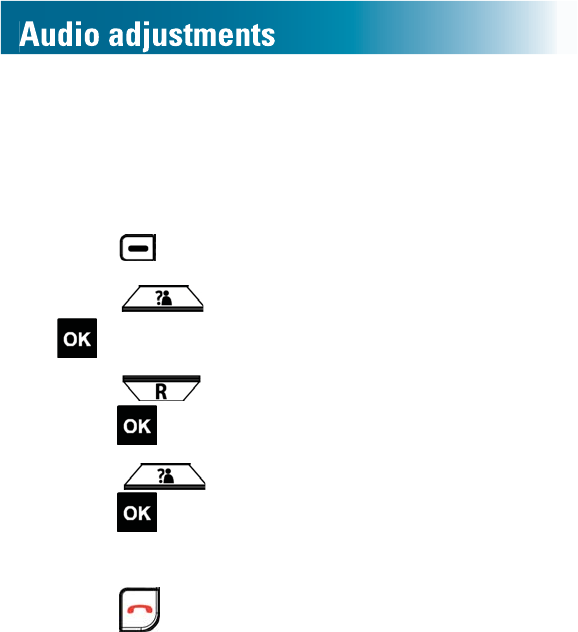
36
Keypad beep
When you press a key, a tone sounds. If you prefer silent
key presses, you can turn off keypad beep.
To turn off or on keypad beep
1. Press beneath Menu on the screen.
2. Press and scroll to Sound, and then press
.
3. Press and scroll to Keypad Beep, and then
press .
4. Press and scroll to your choice, and then
press .
$FRQ¿UPDWLRQWRQH RFFXUV DQGSaved appears on
the screen.
5. Press .
Confirmation beep
:KHQ \RX VDYH D PHQX VHOHFWLRQ D FRQ¿UPDWLRQ WRQH
occurs and Saved appears on the screen.
<RXFDQWXUQRIIRUWXUQRQWKHFRQ¿UPDWLRQEHHS
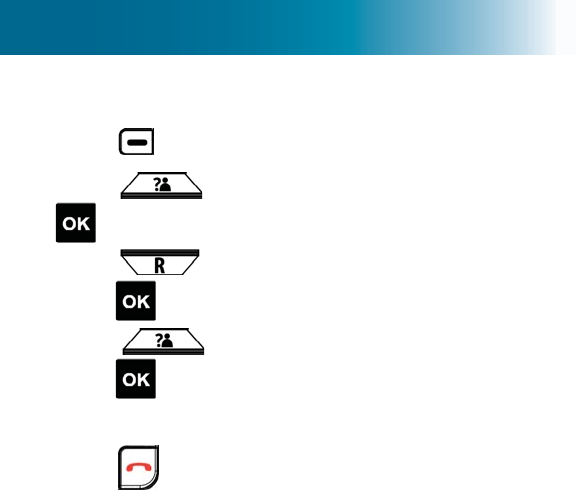
37
To turn off or turn on the confirmation beep
1. Press beneath Menu on the screen.
2. Press and scroll to Sound, and then press
.
3. Press and scroll to &RQ¿UP%HHS, and then
press .
4. Press and scroll to your choice, and then
press .
$FRQ¿UPDWLRQWRQHRFFXUV DQG Saved appears on
the screen.
5. Press .
Handset voice prompt
If you turn on the voice prompt feature, the handset
"speaks" numbers under these circumstances:
•While dialing, as you press the alphanumeric keys
•While scrolling your Phonebook list or Memory key
entries.
If you subscribe to caller ID service, the handset
"announces" callers during incoming calls, in these ways:
•If the caller makes the number available, the handset
announces the caller's number.
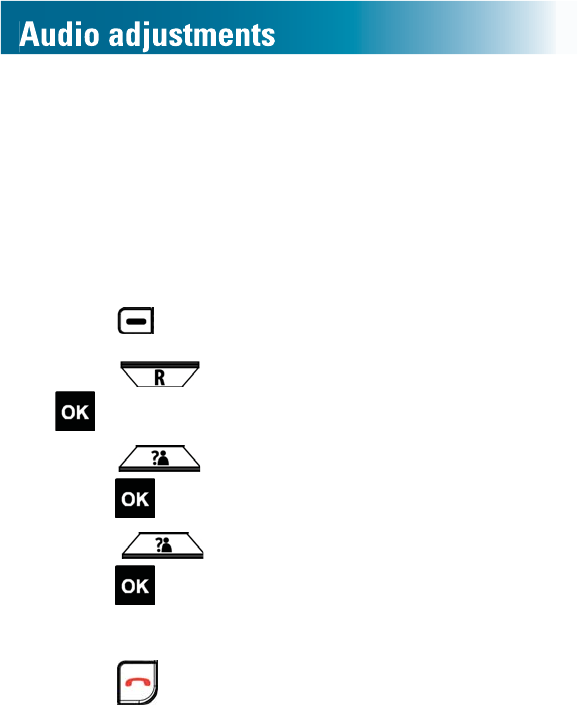
38
•If you entered the caller's number in your phonebook
RUDPHPRU\ NH\DQG\RXUHFRUGHG DQ LGHQWL¿HUIRU
WKH FDOOHU WKH KDQGVHW DOVR SOD\V WKH LGHQWL¿HU )RU
LGHQWL¿HUUHFRUGLQJLQVWUXFWLRQVVHH"To manually store
a phonebook entry" on page 56 or "To manually
store a memory-key number" on page 48.
To turn on or off voice prompt
1. Press beneath Menu on the screen.
2. Press and scroll to Setting, and then press
.
3. Press and scroll to Voice Prompt, and then
press .
4. Press and scroll to your choice, and then
press .
$FRQ¿UPDWLRQWRQH RFFXUV DQGSaved appears on
the screen.
5. Press .
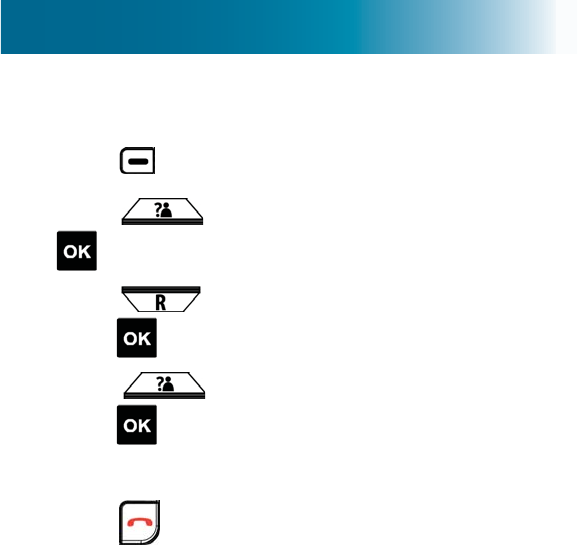
39
To adjust the handset voice prompt volume
1. Press beneath Menu on the screen.
2. Press and scroll to Sound, and then press
.
3. Press and scroll to Voice volume, and then
press .
4. Press and scroll to your choice, and then
press .
$FRQ¿UPDWLRQWRQHRFFXUV DQG Saved appears on
the screen.
5. Press .
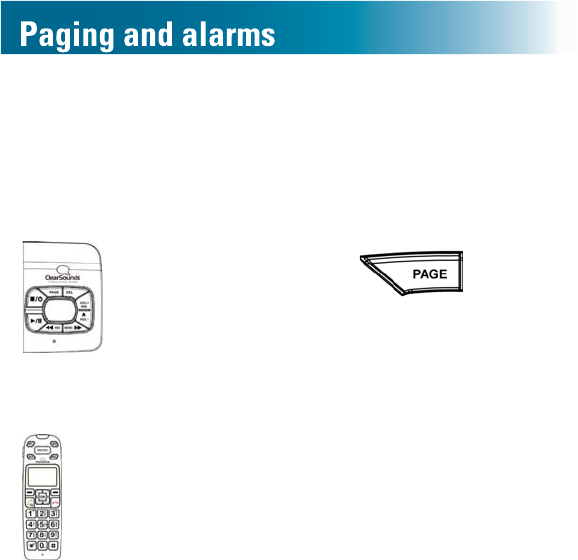
40
Page a lost handset
You can page lost handsets that are registered to the
ClearSounds A500 base.
To page a handset
•Press and hold for less
WKDQ¿YHVHFRQGV
All handsets registered to the base
beep for about one minute.
To stop paging
•%ULHÀ\SUHVVDQ\NH\RQDQ\EHHSLQJKDQGVHW
Alarm
You can use the handset as an alarm. The alarm also has
a snooze function.
You can set the alarm to ring once, every day at the same,
time or Monday through Friday at the same time.
The alarm rings only at the handset that you set (not at the
base or at other handsets that are registered to the base).
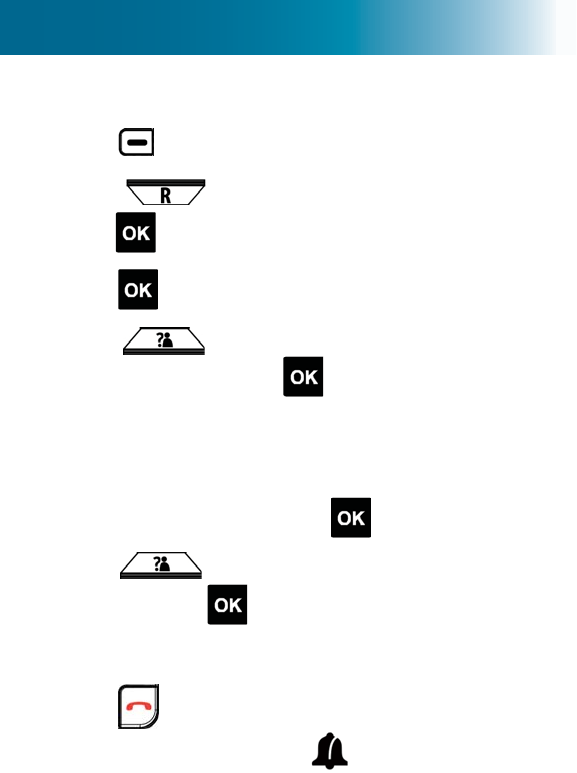
41
To set the handset alarm
1. Press beneath Menu on the screen.
2. Press and scroll to Organizer, and then
press .
3. Press to select to Set Alarm.
4. Press DQG VFUROO WR WKH IUHTXHQF\ RI \RXU
choice, and then press .
If you selected Off, proceed to Step 7.
5. Press numeric keys to enter the alarm time in the 24-
hour format (HH:MM), including an initial zero when
appropriate, and then press .
6. Press and scroll to the tone of your choice,
and then press .
$FRQ¿UPDWLRQWRQHRFFXUVDQGSaved appears on
the screen.
7. Press .
If you turned on the alarm, appears on the screen.
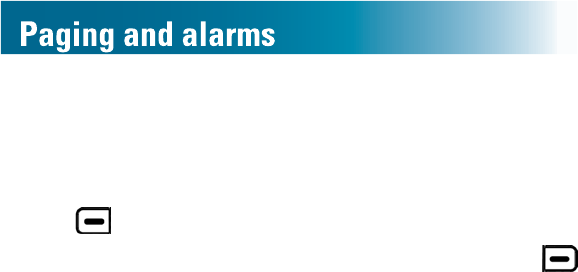
42
To turn off a ringing handset alarm
1. Stop the alarm by taking one of these steps:
•To turn off the alarm entirely for this session: Press
beneath Stop on the screen.
•7R WXUQ RII WKH DODUP IRU ¿YH PLQXWHV 3UHVV
beneath Snooze on the screen.
<RXFDQSUHVV6QRR]H¿YHWLPHV$IWHUWKH¿IWKWLPH
the alarm turns off permanently for the session.
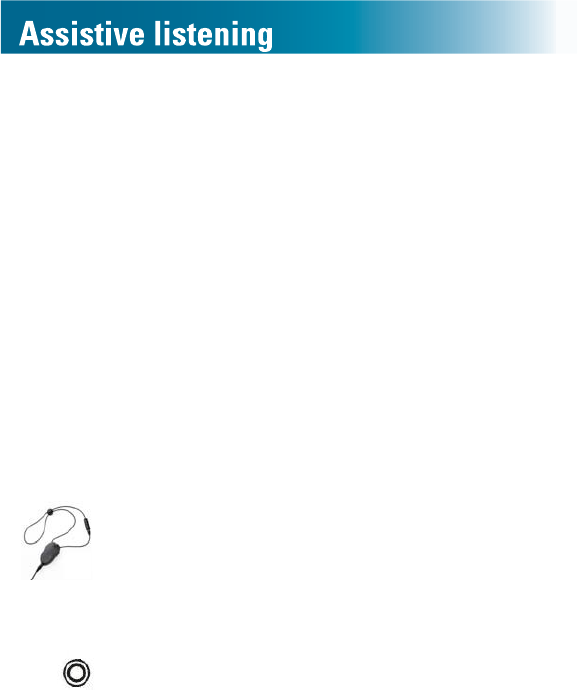
43
The ClearSounds A500 DECT 6 phone is compatible with
these assistive listening devices:
•+HDULQJDLGVWKDWDUHHTXLSSHGZLWKWHOHFRLO7FRLO
•Audio neckloops with built-in microphones and 2.5
mm connectors
T-Coil
6RPHKHDULQJDLGVDUHHTXLSSHGZLWKWHOHFRLO7FRLO
To use the phone with T-coil-equipped hearing aids
1. Move your hearing aid T-switch to the T position.
2. Hold the handset close to your hearing aid.
Neckloops
1HFNORRSV DPSOLI\ SKRQH VRXQG LQ 7FRLOHTXLSSHG
hearing aids.
You can speak handsfree through neckloops that
include built-in microphones.
To use a neckloop
1. Before or during a call, connect the neckloop to the
jack on the side of the handset.
2. Position the neckloop around your neck.
3. Accomplish these tasks as usual:
•Answer or place calls
•Adjust and amplify volume
•(TXDOL]HWRQH
•End calls
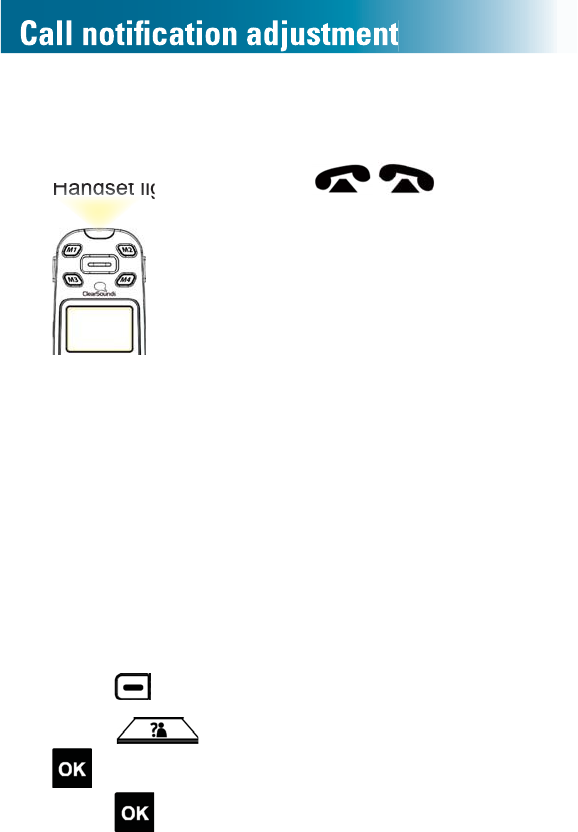
44
Your phone can notify you of incoming calls in several
ways.
•Ringer (selectable)
•Handset light and toggling icon
•Caller ID displays (if you subscribe)
Ringtones
Three tones are available for the handset and nine are
available for the base. The tones don't match, but if the
handset is on the base, the base does not ring.
<RXFDQDOVRFKRRVHDXQLTXHKDQGVHWWRQHIRULQWHUQDO
calls from other handsets that are registered to the
ClearSounds A500 base.
To select a ringtone for the handset
1. Press beneath Menu on the screen.
2. Press and scroll to Sound, and then press
.
3. Press to select HS Ringtone.
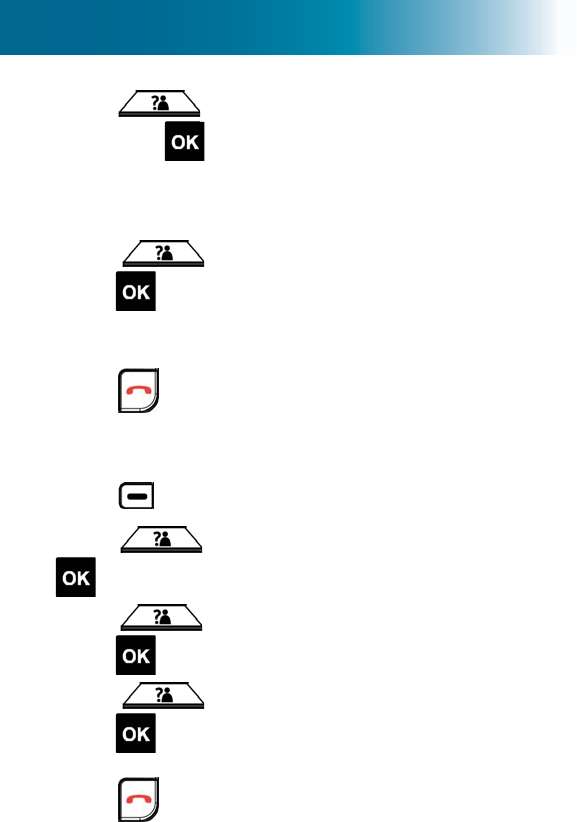
45
4. Press and scroll to one of these listings, and
then press .
•External: To set the ringtone for external calls
•Internal: To set the ringtone for internal calls from
other handsets registered to the base.
5. Press and scroll to your choice, and then
press .
$FRQ¿UPDWLRQWRQHRFFXUV DQG Saved appears on
the screen.
6. Press .
To select a ringtone for the base
1. Press beneath Menu on the screen.
2. Press and scroll to Sound, and then press
.
3. Press and scroll to Bs Ringtone, and then
press .
4. Press and scroll to your choice, and then
press .
$FRQ¿UPDWLRQWRQHRFFXUV
5. Press .
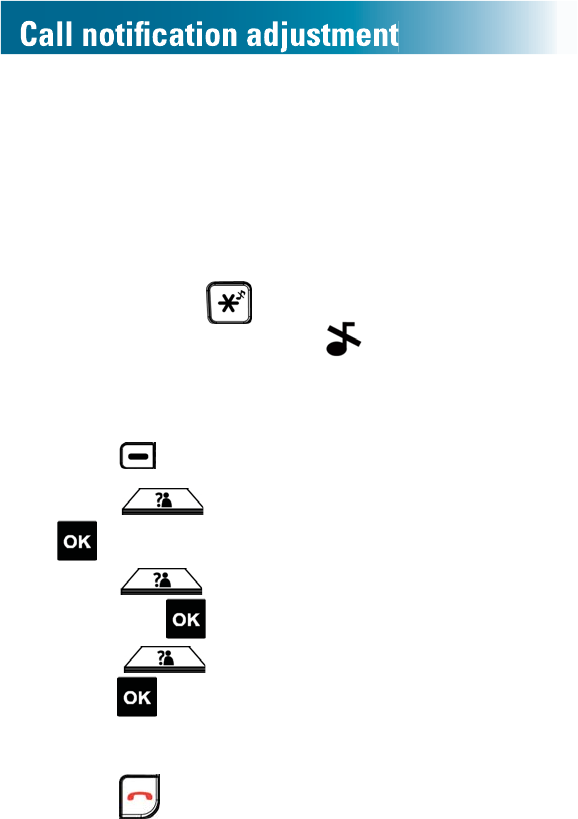
46
Ringer volume
You can adjust the ringer volume for the handset and the
SKRQHEDVHVHSDUDWHO\7KHUHDUH¿YHYROXPHOHYHOV
When the handset is in the base, only the handset ringer
rings.
To turn off or on the handset and base ringer
1. Press and hold .
$FRQ¿UPDWLRQWRQHRFFXUV appears on the screen
when the ringer is off.
To adjust the handset ringer volume
1. Press beneath Menu on the screen.
2. Press and scroll to Sound, and then press
.
3. Press and scroll to Hs Ringer Volume, and
then press .
4. Press and scroll to your choice, and then
press .
$FRQ¿UPDWLRQWRQH RFFXUV DQGSaved appears on
the screen.
5. Press .
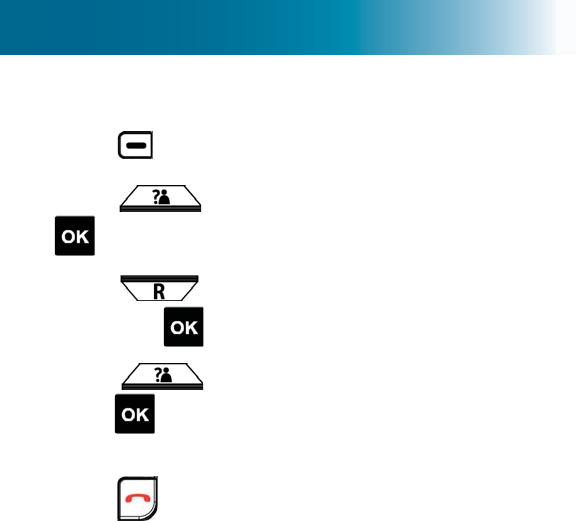
47
To adjust the base ringer volume
1. Press beneath Menu on the screen.
2. Press and scroll to Sound, and then press
.
3. Press and scroll to Bs Ringer Volume, and
then press .
4. Press and scroll to your choice, and then
press .
$FRQ¿UPDWLRQWRQHRFFXUV
5. Press .
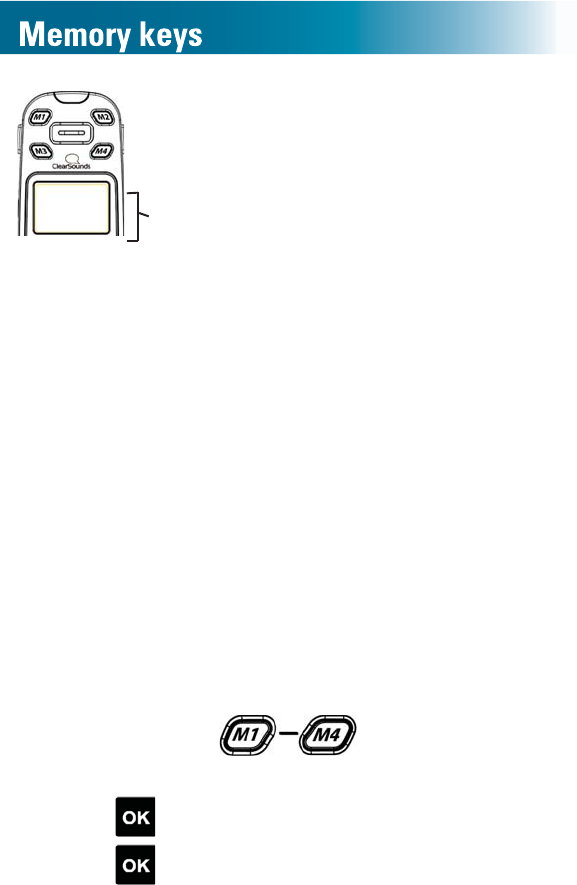
48
You can store important numbers and associate them with
memory keys.
When you press and hold a memory key, the phone calls
the number.
You can store memory-key entries in these ways:
•Manually, by using the keyboard to type the entries
•Quickly, by using numbers that are that are stored
in the inbound calls list and the dialed calls lists. For
TXLFNPHWKRGLQVWUXFWLRQVVHH"To store a phonebook
or memory key entry, from lists" on page 58.
Manually store or edit a memory-key entry
Tip: To easily access your voicemail messages, you can
store your voicemail access number in a memory key by
inserting pauses. For further information, see page 54.
To manually store a memory-key number
1. Press one of the keys.
Empty appears on the screen.
2. Press to select Option.
3. Press to select Edit Entry.
Memory keys
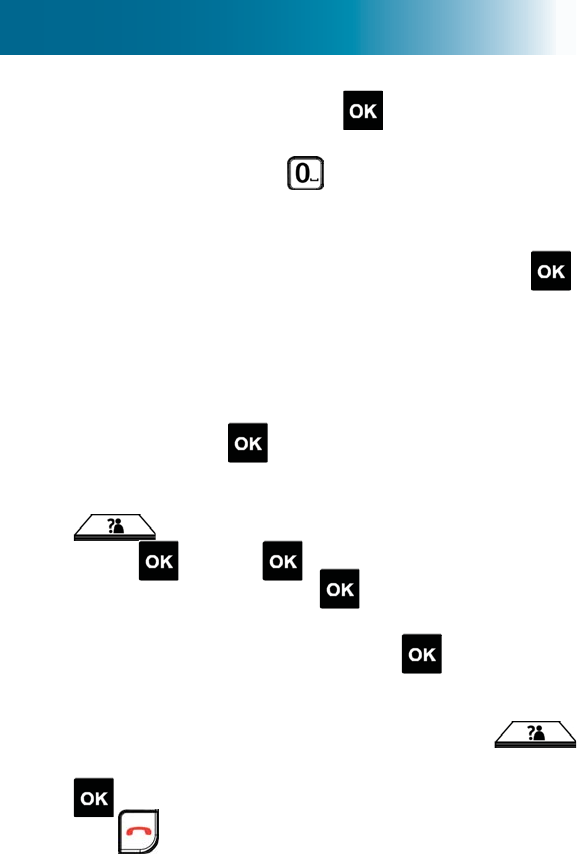
49
4. Press alphanumeric keys to enter the name that you
wish to store, and then press .
To scroll through multiple letters on a key: Press rapidly.
To enter a space: Press .
To enter the same letter twice: Pause between pressing
5. 3UHVVDOODOSKDQXPHULFNH\VWKDWDUHUHTXLUHGWRSODFHWKH
FDOODQGDUHDFRGHZKHQUHTXLUHGDQGWKHQSUHVV .
Default Ringtone, Record or Scroll
appears on the screen.
6. 6DYHQRZRUVSHFLI\XQLTXHQRWL¿FDWLRQE\WDNLQJRQH
of these steps:
•To save the information now and assign a default
ringtone: Press .
•7R UHFRUG RU SHUVRQDO LGHQWL¿HU to indicate calls
IURPWKLVSHUVRQ&DOOHU,'VHUYLFHUHTXLUHG3UHVV
and scroll to Record or scroll, and then
press . Press to select Start, record an
LGHQWL¿HUDQGWKHQSUHVV .
Your recording plays, and Ring Tone Save?
appears on the screen. Press to save the
recording.
•To select a ringtone to help indicate calls from this
SHUVRQ &DOOHU ,' VHUYLFH UHTXLUHG 3UHVV
and scroll to the tone of your choice, and then press
.
7. Press .
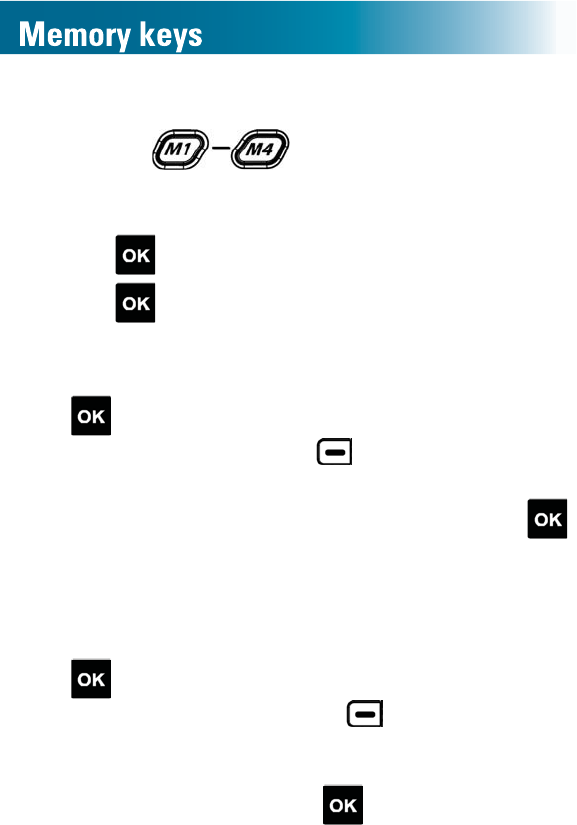
50
To manually edit a memory-key number
1. Press the key that you wish to edit.
The currently stored information appears on the
screen.
2. Press to select Option.
3. Press to select Edit Entry.
4. Keep or edit the name by taking one of these steps:
•To keep the current name exactly the same, press
.
•To edit the name, press beneath Clear on the
screen, and then press alphanumeric keys to enter
the name that you wish to store, and then press .
Note: You can press and hold to clear all letters at
once.
5. Keep or edit the number by taking one of these steps:
•To keep the current number exactly the same, press
.
•To edit the number, press beneath Clear on
the screen, press all alphanumeric keys that are
UHTXLUHG WR SODFH WKH FDOO DQG DUHD FRGH ZKHQ
UHTXLUHGDQGWKHQSUHVV .
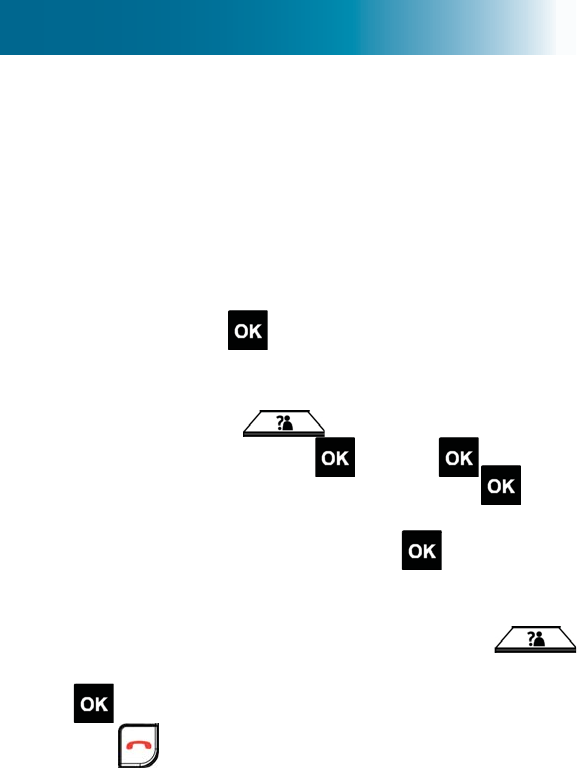
51
Note: You can press and hold to clear all numbers
at once.
Default Ringtone, Record or Scroll
appears on the screen, and the current ringtone or
SHUVRQDOLGHQWL¿HUSOD\V
6. 6DYHQRZRUVSHFLI\XQLTXHQRWL¿FDWLRQE\WDNLQJRQH
of these steps:
•To save the information now and assign a default
ringtone: Press .
•7R UHFRUG RU UHUHFRUG D SHUVRQDO LGHQWL¿HU to
indicate calls from this person (Caller ID service
UHTXLUHG 3UHVV and scroll to Record or
scroll, and then press . Press to select
StartUHFRUGDQLGHQWL¿HUDQGWKHQSUHVV .
Your recording plays, and Ring Tone Save?
appears on the screen. Press to save the
recording.
•To select a ringtone to help indicate calls from this
SHUVRQ &DOOHU ,' VHUYLFH UHTXLUHG 3UHVV
and scroll to the tone of your choice, and then press
.
7. Press .
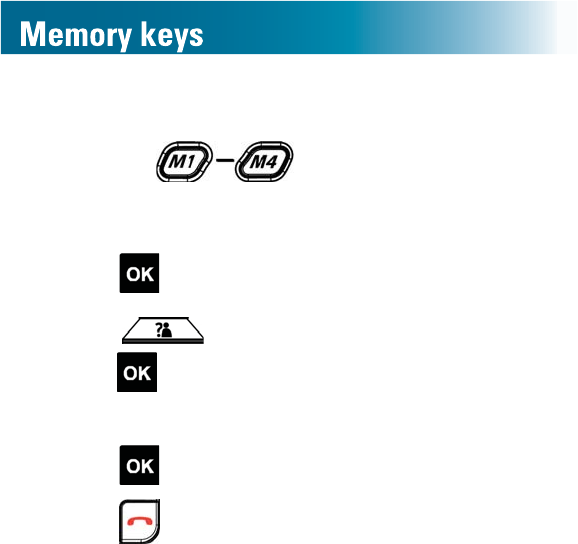
52
Delete a memory-key entry
1. Press the key that you wish to delete.
The currently stored information appears on the
screen.
2. Press to select Option.
3. Press and scroll to Delete Entry, and then
press .
Delete Entry? appears on the screen
4. Press .
5. Press .
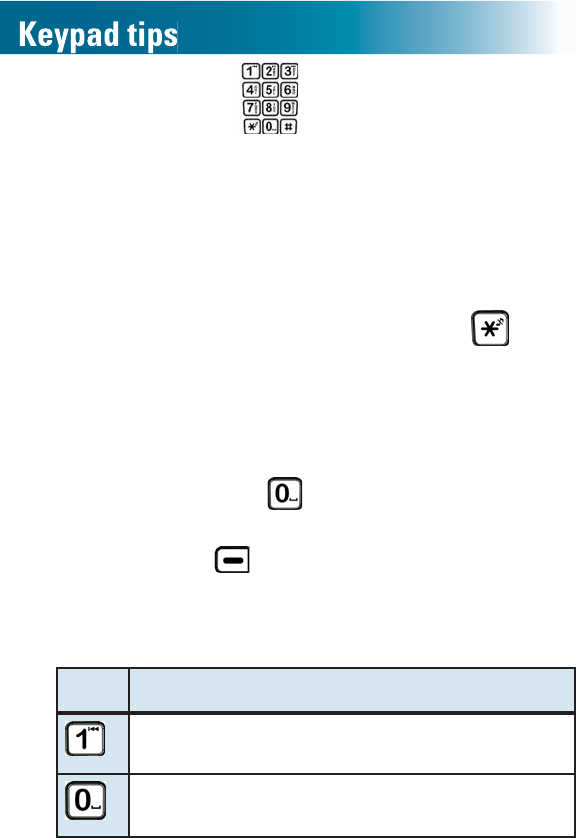
53
Using the keypad
•Letter or number: When you press an alphanumeric
key on a keypad, the number is selected (for tasks
where numbers are appropriate) or a letter is selected
(for tasks where letters are appropriate).
•Which letter?: Each key has more than one letter
DYDLODEOHDQG\RX¿QGDOHWWHUE\UHSHDWHGO\SUHVVLQJ
the key until you see it.
•Case: To change the case of a letter, press before
you press the letter.
•Enter the next character: Press the next key. If the
next character resides on the same key, wait until the
cursor moves to the next position before you press the
key again.
•Enter spaces: Press .
•Corrections: To erase the last character that you
entered, press beneath Clear. Hold it for two
seconds to delete all characters.
•Special characters: Press these numeric keys
repeatedly until you see these special characters:
Key Special characters
., ' ? ! "- ( ) @ / : ; =
Bǧ¼᪳ < > # *
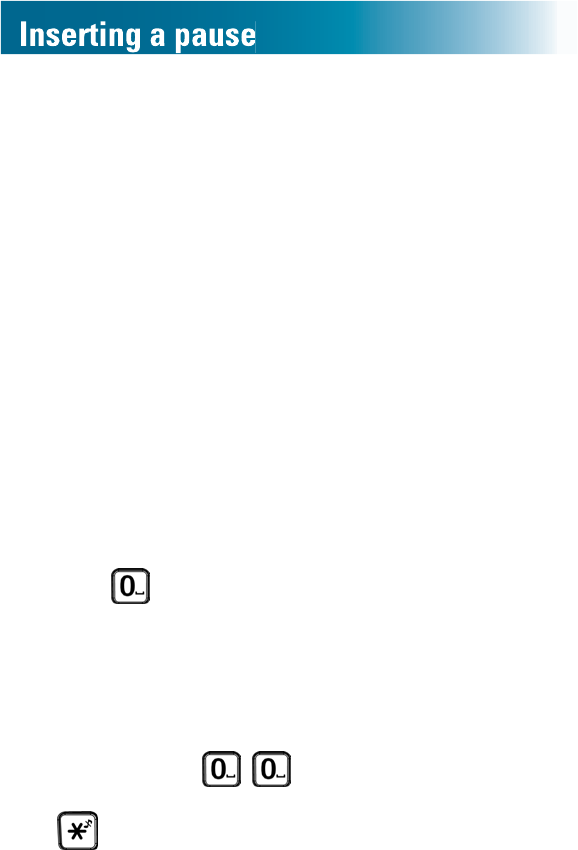
54
What is a pause?
'R \RX IUHTXHQWO\ FDOO DQ DXWRPDWHG VHUYLFH QXPEHU that
includes LQWHUDFWLYHYRLFHSURPSWV"$VHUYLFHWKDWUHTXHVWV
passwords or steps you through menu choices, like your
bank or your voicemail?
If so, you can save time by storing the service number and
DOORIWKHUHTXLUHGUHVSRQVHVLQWRDPHPRU\NH\,WWDNHVD
little patience to set up, but once it is stored, whenever you
press the memory key, the phone does all of the work for
you!
Automated service messages always include a few
seconds before each prompt begins. So when you
program the memory key, you must insert one or more
pauses to wait for each prompt to begin. After pauses, you
HQWHUWKHDGGLWLRQDOQXPEHUVWKDWWKHSURPSWUHTXLUHV
In the ClearSounds A500 phone, a pause is three seconds
long. To insert a pause while storing a number, you press
and hold .
For example
To store your voicemail number in a memory key, you
would store a series of numbers, as follows:
•Your voicemail access number
•Two pauses ( ) to wait for your recorded
voicemail message to begin
• to enter the voicemail menu
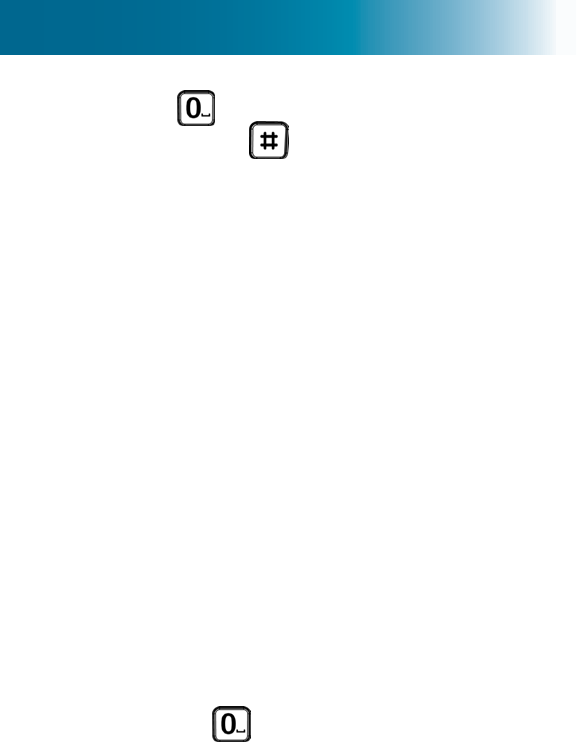
55
•One pause ( ) to wait for the passcode prompt
•Your passcode and .
Insert pauses while storing a number
A pause is 3 seconds long. While storing an automated
VHUYLFH QXPEHU DQG DOO RI LWV UHTXLUHG UHVSRQVHV LQWR D
memory key, you must enter pauses before each automated
prompt.
To store an automated service number and responses
1. Jot down the automated service number.
2. Call the number, and jot down the following, until you
reach the destination:
a. The number of seconds between the last number
GLDOHGDQGWKH¿UVWSURPSW
b. 7KHQH[WUHTXLUHGUHVSRQVH
3. Using your notes, follow the instructions for storing a
memory-key number (for instructions, see page 48).
:KLOH VWRULQJ WKH QXPEHU DQG UHTXLUHG UHVSRQVHV
press and hold RQHRUPRUHWLPHVLQVHTXHQFH
WRHTXDOWKHQXPEHURIVHFRQGVEHIRUHHDFKSURPSW
P appears on the screen for each pause.
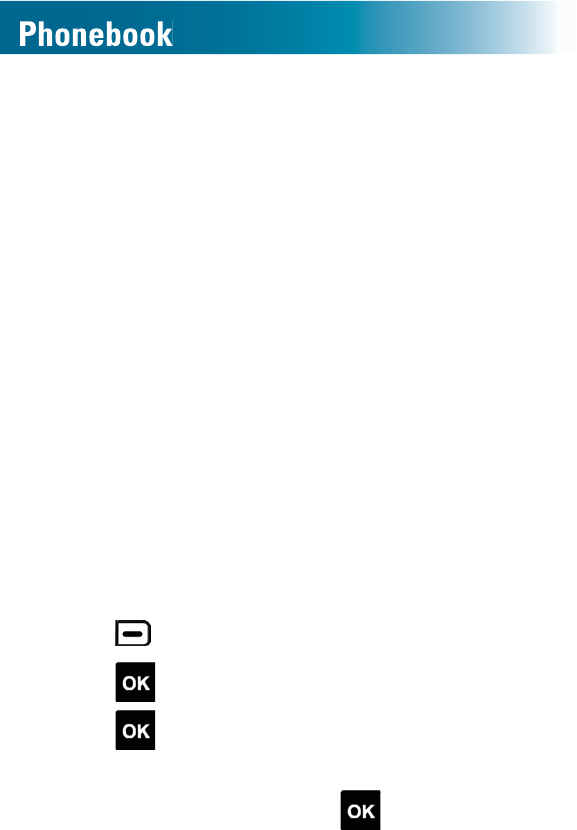
56
You can build a personal phonebook so that you can
easily make calls with a few key presses. You must store
phonebook entries separately for each handset, but you
can copy entries from one handset to another. Each
handset can hold 200 phonebook entries.
You can store phonebook entries in these ways:
•Manually, by using the keyboard to type the entries.
•Re-using numbers that are that are stored in the
inbound calls list and the dialed calls list
•Copying one or all entries from one handset to another
Manually store phonebook entries
Note: Enter long distance codes and area codes that
DUH UHTXLUHG IRU GLDOLQJ VR WKDW \RX FDQ VLPSO\ VHOHFW WKH
phonebook entry and pick up the handset to call. You can
enter up to 24 digits and pauses.
To manually store a phonebook entry
1. Press beneath Phnbk on the screen.
2. Press to select Option.
3. Press to select New Entry.
4. Press alphanumeric keys to enter the name that you
wish to store, and then press .
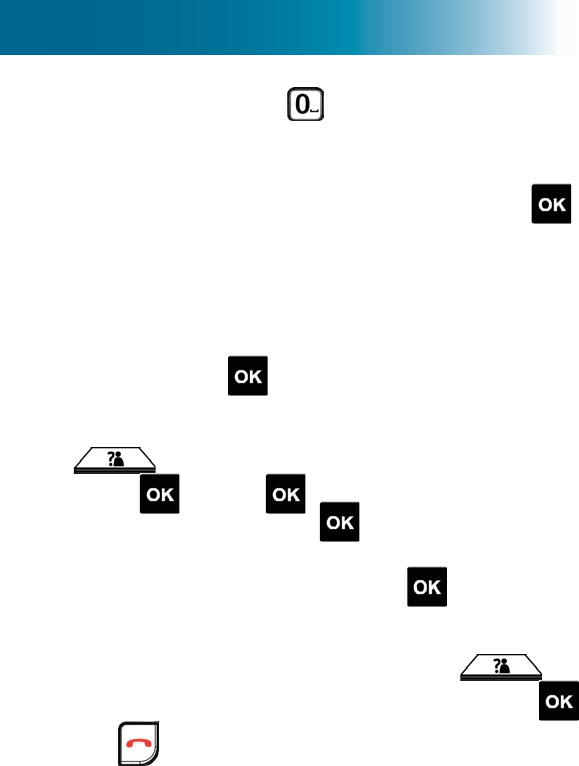
57
To scroll through multiple letters on a key: Press rapidly.
To enter a space: Press .
To enter the same letter twice: Pause between pressing.
5. 3UHVVDOODOSKDQXPHULFNH\VWKDWDUHUHTXLUHGWRPDNHWKH
FDOODUHDFRGHDQGZKHQUHTXLUHGDQGWKHQSUHVV .
Default Ringtone, Record or Scroll
appears on the screen.
6. 6DYHQRZRUVSHFLI\XQLTXHQRWL¿FDWLRQE\WDNLQJRQH
of these steps:
•To save the information now and assign a default
ringtone: Press .
•7R UHFRUG D SHUVRQDO LGHQWL¿HU to indicate calls
IURPWKLVSHUVRQ&DOOHU,'VHUYLFHUHTXLUHG3UHVV
and scroll to Record or scroll, and then
press . Press to select Start, record an
LGHQWL¿HUDQGWKHQSUHVV .
Your recording plays, and Ring Tone Save?
appears on the screen. Press to save the
recording.
•To select a ringtone to help indicate calls from this
SHUVRQ&DOOHU,'VHUYLFHUHTXLUHG3UHVV and
scroll to the tone of your choice, and then press .
7. Press .
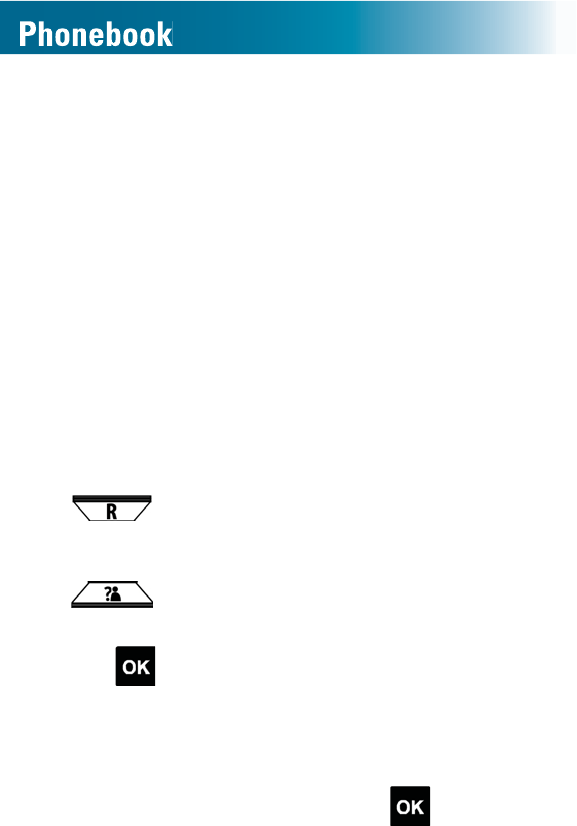
58
Store entries from lists
<RX FDQ TXLFNO\ DGG D QXPEHU WR \RXU SKRQHERRN RU
memory key, from these lists:
•The dialed calls list
•If you subscribe to caller ID service, the inbound calls list
Note: As you store entries, be sure to add long-distance
codes as necessary, so that your phone can dial the
QXPEHUV GLUHFWO\ ,I DUHD FRGHV DUH QRW UHTXLUHG IRU ORFDO
calls in your region, see page 28 for instructions on
specifying that the phone not save the area code in lists.
To store a phonebook or memory key entry, from lists
1. Search a list by taking one of these steps:
•To store a number from the dialed calls list: press
repeatedly until you see the call that you
want to store.
•To store a number from the inbound calls list: Press
repeatedly until you see the call that you
want to store.
2. Press to select Option.
3. Specify save location by taking one of these steps:
Note: If you save to a memory key with a stored entry,
the new entry replaces the entry.
•To save to the phonebook, press to select Save
Number.
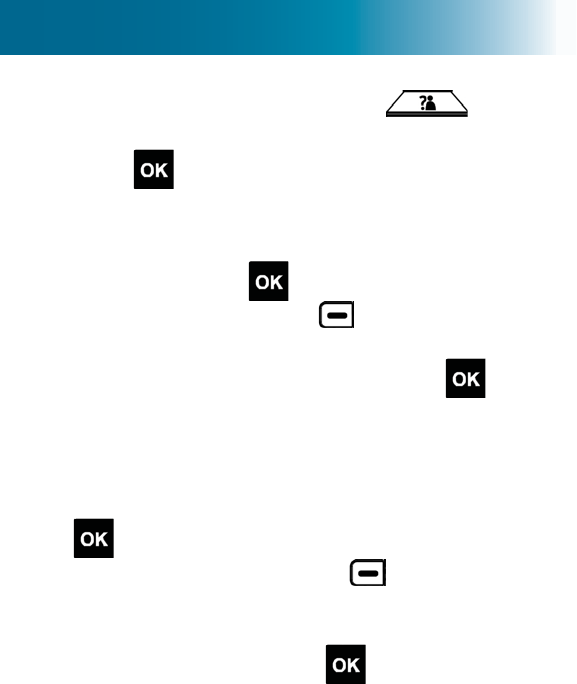
59
•To save to a memory key, press repeatedly
until you see the memory key (M1-M4), and then
press .
4. Keep or edit the name by taking one of these steps:
•To keep the current name exactly as it appears on
the screen, press .
•To edit the name, press beneath Clear on the
screen, press alphanumeric keys to enter the name
that you wish to store, and then press .
Note: You can press and hold to clear all letters at
once.
5. Keep or edit the number by taking one of these steps:
•To keep the current number exactly the same, press
.
•To edit the number, press beneath Clear on
the screen, press all alphanumeric keys that are
UHTXLUHG WR SODFH WKH FDOO DQG DUHD FRGH ZKHQ
UHTXLUHGDQGWKHQSUHVV .
Note: You can press and hold to clear all numbers
at once.
Default Ringtone, Record or Scroll
appears on the screen, and the current ringtone or
SHUVRQDOLGHQWL¿HUSOD\V
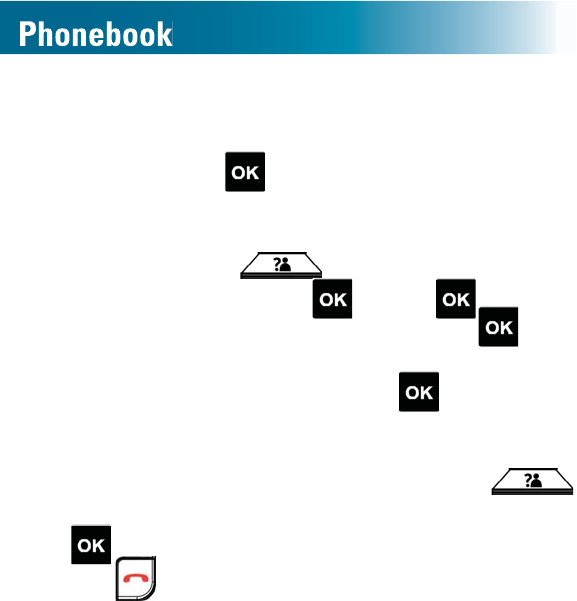
60
6. 6DYHQRZRUVSHFLI\XQLTXHQRWL¿FDWLRQE\WDNLQJRQH
of these steps:
•To save the information now and assign a default
ringtone: Press .
•7R UHFRUG RU UHUHFRUG D SHUVRQDO LGHQWL¿HU to
indicate calls from this person (Caller ID service
UHTXLUHG 3UHVV and scroll to Record or
scroll, and then press . Press to select
StartUHFRUGDQLGHQWL¿HUDQGWKHQSUHVV .
Your recording plays, and Ring Tone Save?
appears on the screen. Press to save the
recording.
•To select a ringtone to help indicate calls from this
SHUVRQ &DOOHU ,' VHUYLFH UHTXLUHG 3UHVV
and scroll to the tone of your choice, and then press
.
7. Press .
Copy entries from one handset to another
You can copy phonebook entries from one handset to
another, in these ways:
•Copy individual entries
•Copy all entries: You can copy all and replace or you
can copy all and add.
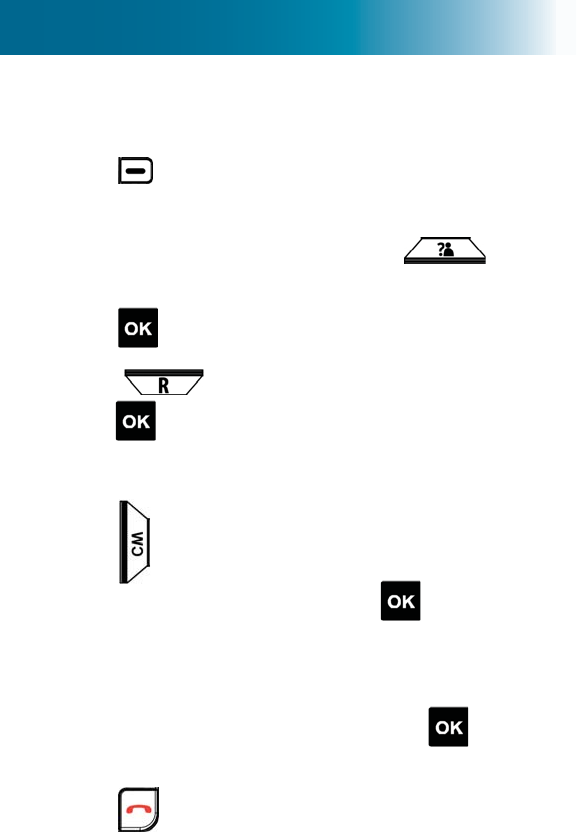
61
To copy one phonebook entry from one handset to
another
1. Press beneath Phnbk on the screen.
2. 3UHVVWKH¿UVWDOSKDQXPHULFNH\RIWKHQDPHWKDW\RX
wish to edit, and if necessary, press and scroll
to the name.
3. Press to select Option.
4. Press and scroll to Copy Entry, and then
press .
A list of handsets that are connected to the base
appears on the screen.
5. Press and scroll to the handset to which you want
to copy the entry, and then press .
Copying to Hs (number) appears on
the screen. On the destination handset, Receive
Record? appears on the screen.
6. On the destination handset, press to choose
Select.
7. Press .
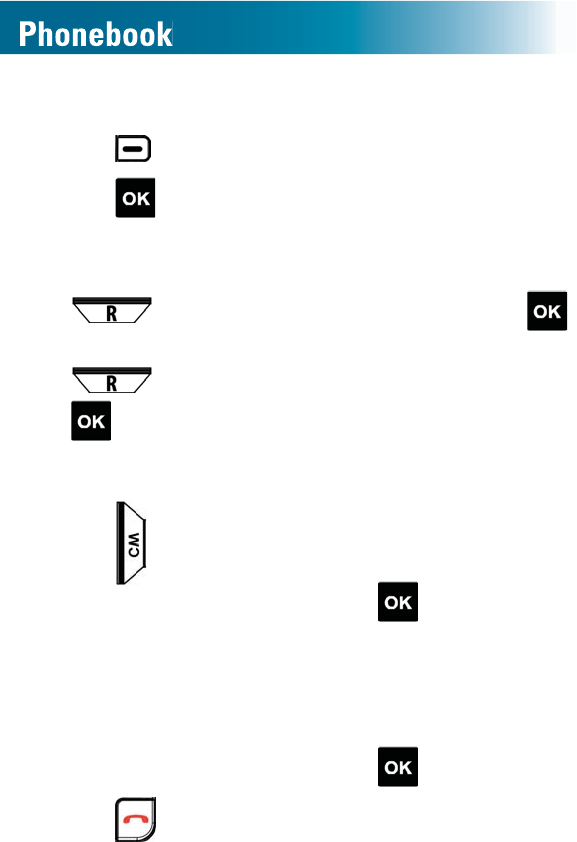
62
To copy all phonebook entries from one handset to another
1. Press beneath Phnbk on the screen.
2. Press to select Option.
3. Copy all entries by taking one of these steps:
•To copy all entries and
replace
existing entries: Press
and scroll to Copy All, and then press .
•To copy all entries and
add to
existing entries: Press
and scroll to Copy Append, and then press
.
A list of handsets that are connected to the base
appears on the screen.
4. Press and scroll to the handset to which you want
to copy the entry, and then press .
Copying to Hs (number) appears on the
screen.
On the destination handset, Replace All
Records? or Receive Record? appears on
the screen.
5. On the destination handset, press to select Select.
6. Press .
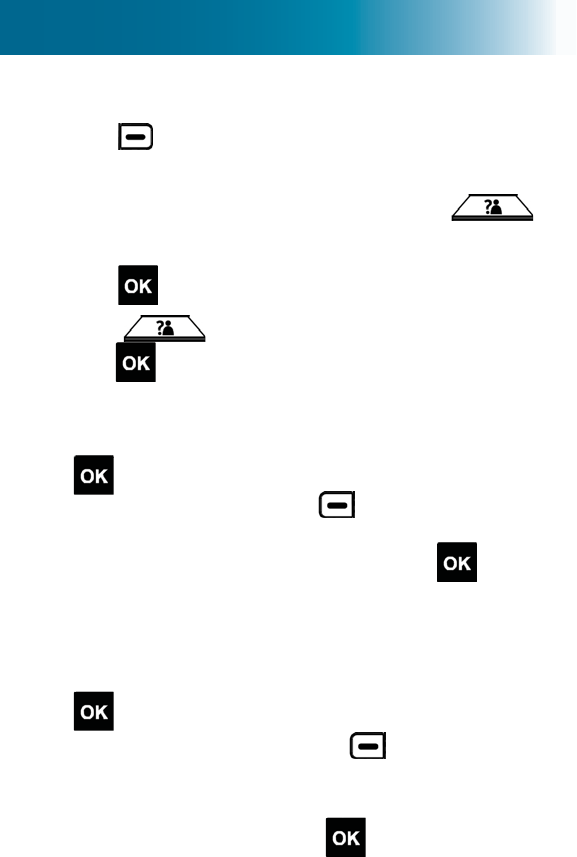
63
Edit a phonebook entry
1. Press beneath Phnbk on the screen.
2. 3UHVV WKH ¿UVW DOSKDQXPHULF NH\ RI WKH QDPH WKDW
you wish to edit, and if necessary, press and
scroll to the name.
3. Press to select Option.
4. Press and scroll to Edit Entry, and then
press .
5. Keep or edit the name by taking one of these steps:
•To keep the current name exactly the same, press
.
•To edit the name, press beneath Clear on the
screen, press alphanumeric keys to enter the name
that you wish to store, and then press .
Note: You can press and hold to clear all letters at
once.
6. Keep or edit the number by taking one of these steps:
•To keep the current number exactly the same, press
.
•To edit the number, press beneath Clear on
the screen, press all alphanumeric keys that are
UHTXLUHG WR SODFH WKH FDOO DQG DUHD FRGH ZKHQ
UHTXLUHGDQGWKHQSUHVV .
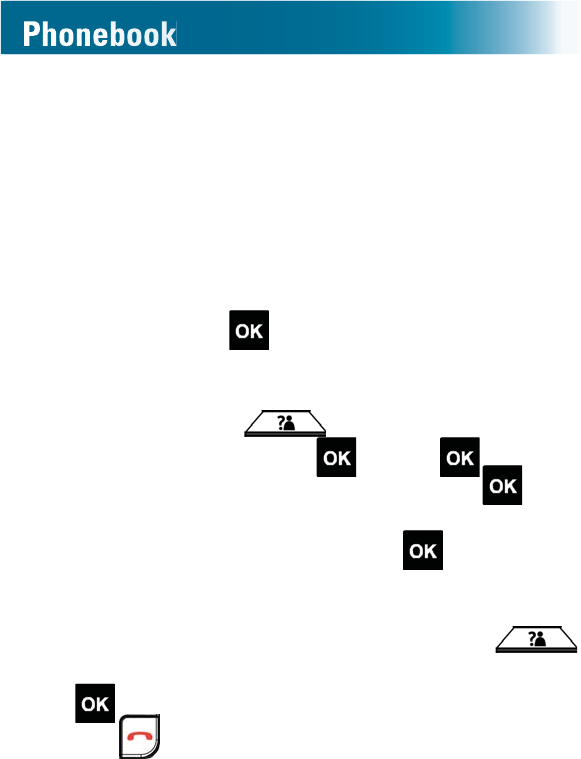
64
Note: You can press and hold to clear all numbers
at once.
Default Ringtone, Record or Scroll
appears on the screen, and the current ringtone or
SHUVRQDOLGHQWL¿HUSOD\V
7. 6DYHQRZRUVSHFLI\XQLTXHQRWL¿FDWLRQE\WDNLQJRQH
of these steps:
•To save the information now and assign a default
ringtone: Press .
•7R UHFRUG RU UHUHFRUG D SHUVRQDO LGHQWL¿HU to
indicate calls from this person (Caller ID service
UHTXLUHG 3UHVV and scroll to Record or
scroll, and then press . Press to select
StartUHFRUGDQLGHQWL¿HUDQGWKHQSUHVV .
Your recording plays, and Ring Tone Save?
appears on the screen. Press to save the
recording.
•To select a ringtone to help indicate calls from this
SHUVRQ &DOOHU ,' VHUYLFH UHTXLUHG 3UHVV
and scroll to the tone of your choice, and then press
.
8. Press .
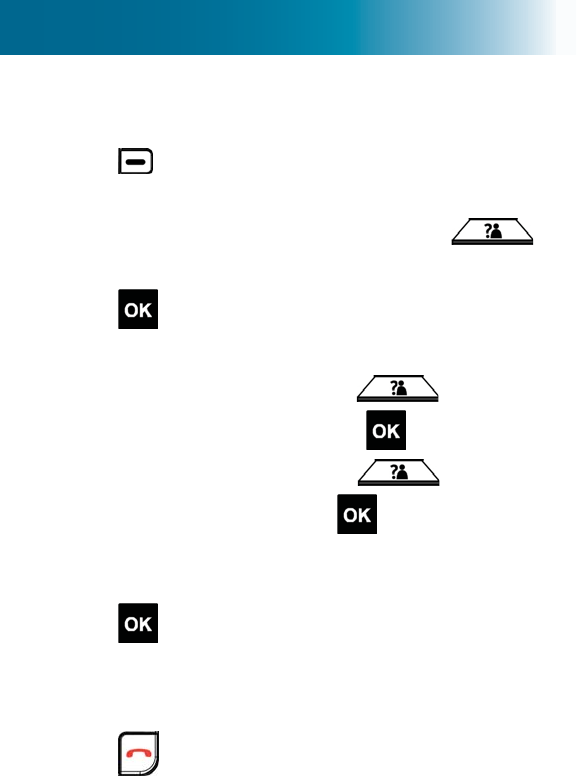
65
Delete one or all phonebook entries
1. Press beneath Phnbk on the screen.
2. 3UHVV WKH ¿UVW DOSKDQXPHULF NH\ RI WKH QDPH WKDW
you wish to edit, and if necessary, press and
scroll to the name.
3. Press to select Option.
4. Delete one or all entries by taking one of these steps:
•To delete one entry: Press and scroll to
Delete Entry, and then press .
•To delete all entries: Press and scroll to
Delete All, and then press .
Delete Entry? or Delete All Entries?
appears on the screen.
5. Press WRFRQ¿UP
6. Entry Deleted or All Entries Deleted
appears on the screen.
7. Press .
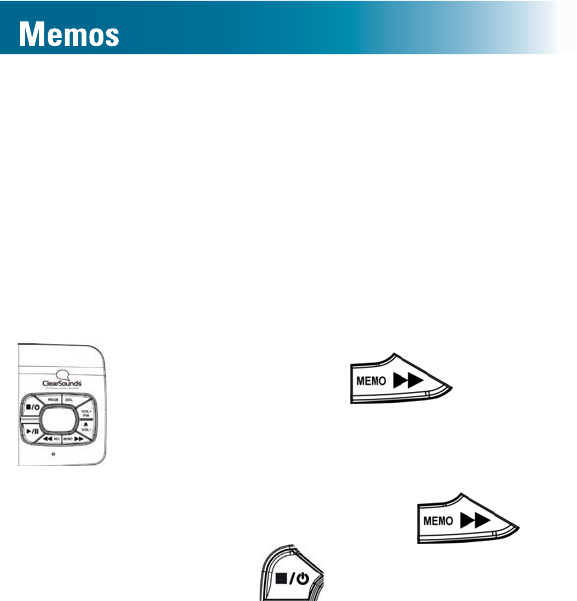
66
Record a memo
You can record a memo from the base or from the handset.
The memo can last up to three minutes, and anyone in the
household can retrieve it from the base.
The answering machine records memos, even if the
answering machine is set to Off.
To record a memo from the base
1. Press and hold .
A voice prompt occurs, and DTAM
in Use appears on the screen.
2. After the tone, speak clearly and
loudly, and then press .
3. Press .
If the answering machine is turned
On, New Message (number)
ÀDVKHV RQ WKH KDQGVHW VFUHHQ DQG
WKH ÀDVKLQJ PHPRVPHVVDJHV FRXQW
on the base screen increases by one.
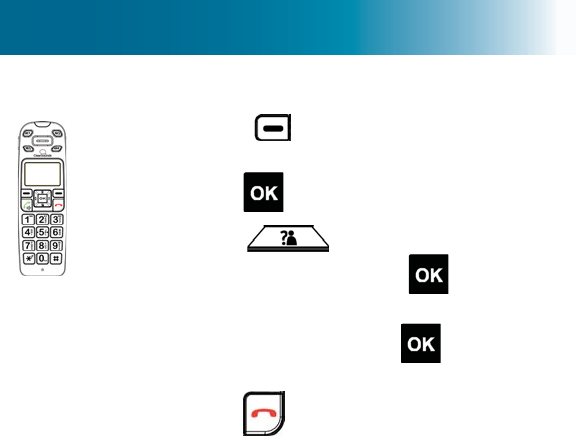
67
To record a memo from the handset
1. Press beneath Menu on the
screen.
2. Press to select Ans Machine.
3. Press and scroll to Record
Memo, and then press .
4. After the tone, speak clearly and
loudly, and then press .
Saved appears on the screen.
5. Press .
If the answering machine is turned
On, New Message (number)
ÀDVKHV RQ WKH KDQGVHW VFUHHQ DQG
WKH ÀDVKLQJ PHPRVPHVVDJHV FRXQW
on the base screen increases by one.
Retrieve a memo
If the answering machine is turned on, (Number)
ÀDVKHV
to indicate the number of unheard memos and
answering machine messages. The handset screen
always indicates an unheard memo as New Message.
If the answering machine is off, you can still hear unheard
memos and messages. Memos and messages play in the
order received.
You can use the answering machine base or the handset
to retrieve memos.
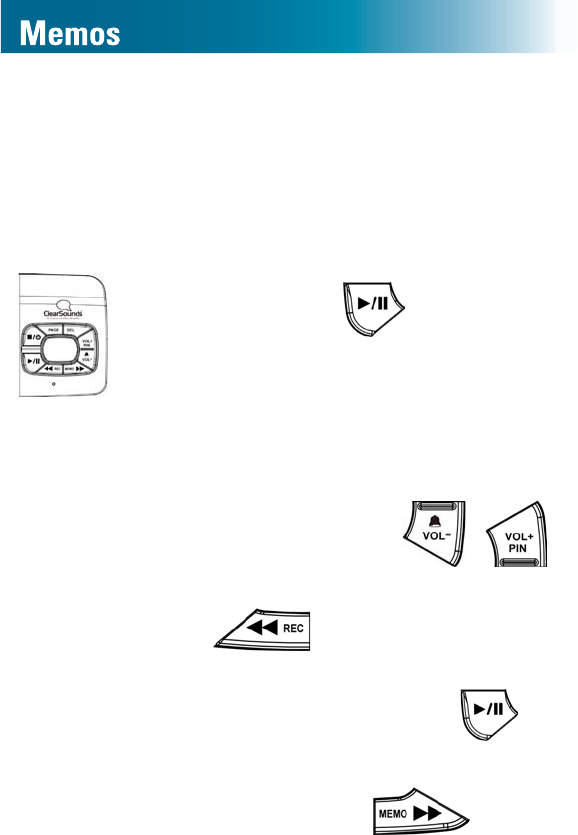
68
Tip: Delete old memos when possible. The answering
machine has an 15-minute limit for memo and message
storage. The base screen shows FL when memory is full.
For instructions on deleting all memos and messages,
see page 106.
To quickly retrieve a memo, using the base speakerphone
1. Press and hold .
If unheard memos or answering
machine messages are stored, only
those memos and messages play.
Otherwise, all stored memos and
messages play.
2. (Optional) Adjust message playback:
•To adjust volume: Press or .
•To replay a memo or message: Press
..
•To pause and unpause during
playback: Press and hold .
•To skip ahead to the next memo or
message:Press .
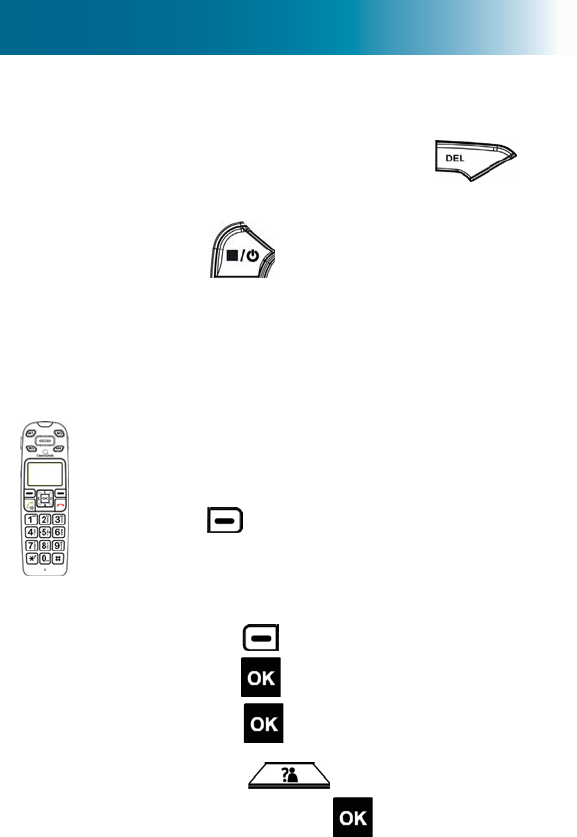
69
•To delete a memo or message:
During playback, press .
•To stop the announcements, press
.
To retrieve a memo, using the handset
Messages play on the handset speakerphone, but you
can turn off the speaker if you prefer to listen discretely.
1. Play only new or play all memos and
messages:
•To play only new memos and messages:
Press beneath Play on the screen.
Note:Play appears on the screen only if
there are unheard memos or messages.
•To play all memos and messages:
a. Press beneath Menu on the screen.
b. Press to select Ans Machine.
c. Press and select Play Message.
d. Press and scroll to Play All,
and then press .
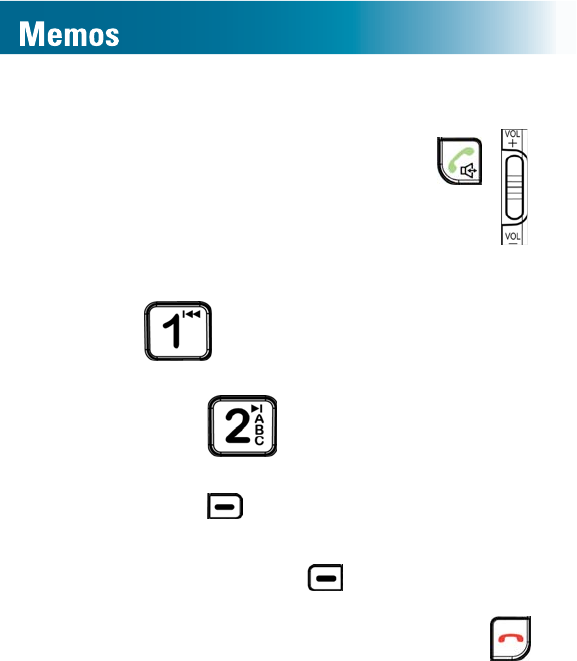
70
2. (Optional) Adjust playback:
•To turn off the speaker: Press .
•To adjust the volume: Press on
the side of the handset
•To replay a memo or message: Press
.
•To pause and unpause during playback:
Press .
•To skip ahead to the next memo or message:
Press beneath Next on the screen.
•To delete a memo or message: During
playback, press beneath Erase on the
screen.
•To stop the announcements: Press .
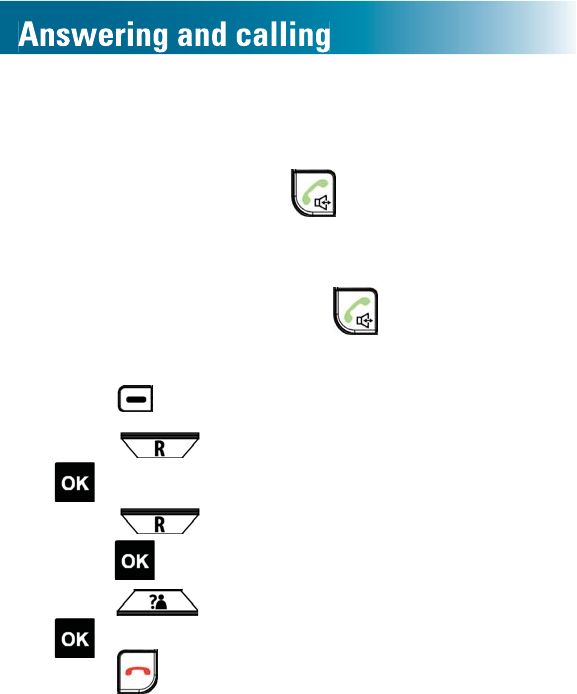
71
Auto answering
By default, you answer calls by removing the handset
from the base and pressing .
If you prefer to answer calls by simply removing the
handset from the base, you can turn on the auto answer
feature for the handset. If the handset rings when it is off
of the base, you must still press to answer the call.
To turn on or off auto answering
1. Press beneath Menu on the screen.
2. Press and scroll to Setting, and then press
.
3. Press and scroll to Auto Answer, and then
press .
4. Press and scroll to On or Off, and then press
.
5. Press .
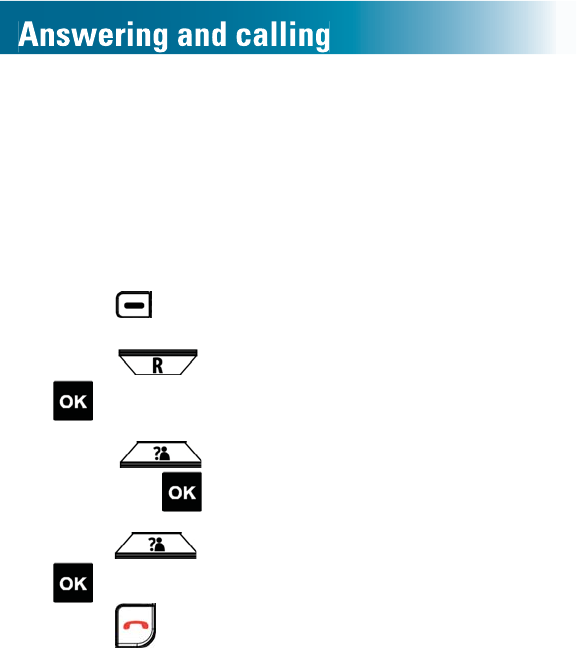
72
To turn on or off auto answering for internal (intercom) calls
You can set auto answering for calls from other handsets
that are registered to your ClearSounds A500 base.
If Internal Auto Answer is on, intercom call recipients
simply hear the caller through the speakerphone while the
handset rests on the base. The phone does not ring.
1. Press beneath Menu on the screen.
2. Press and scroll to Setting, and then press
.
3. Press and scroll to Int auto answer, and
then press .
4. Press and scroll to On or Off, and then press
.
5. Press .
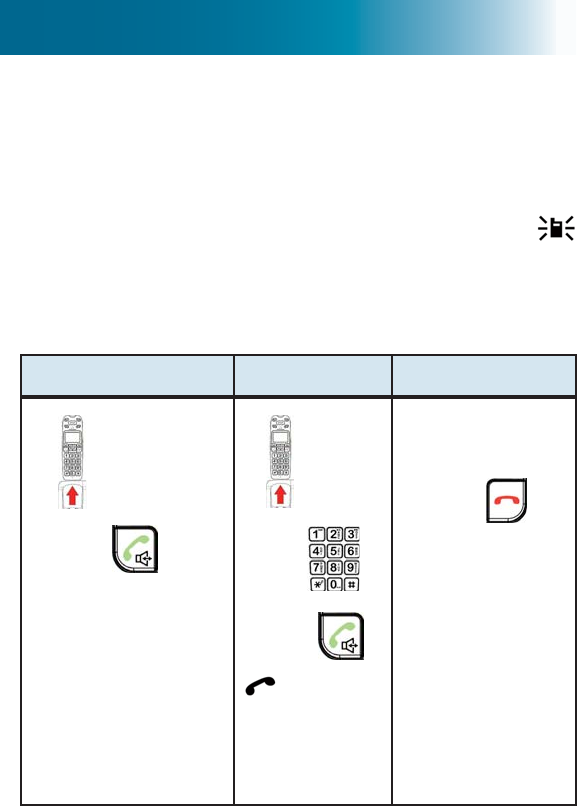
73
Answer, place or end a call
These instructions also apply under these conditions:
•Using a handset connected to a headset.
•Answering and ending an intercom call. A handset
display indicates an incoming intercom call with
and the caller's handset number. For instructions on
placing an intercom call, see page 78.
To answer, place or end a call
Answer Place End
1. Lift.
2. Press .
Note: If you set the
handset to auto
answer, simply
lift the handset
from the base. For
instructions to set
auto answer, see
page 71.
1. Lift.
2. Dial .
3. Press .
appears on
the screen.
1. Press .
Call duration
appears on
the screen.
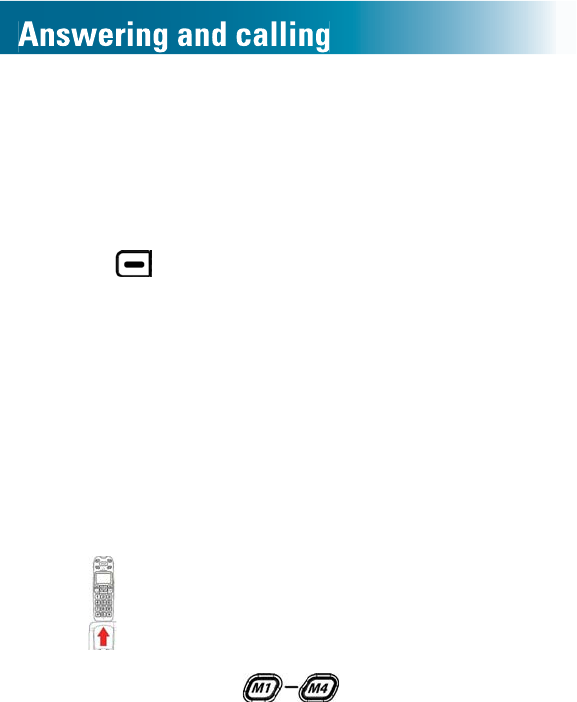
74
Silence a ringing handset
You can stop a handset from ringing during an incoming
call.
To silence a ringing handset
•Press beneath Silent on the screen
Place a one-touch call
If you have stored numbers in the memory keys, you can
call these numbers with one touch.
If you need instructions for storing one-touch numbers,
see page 53.
To place a one-touch call
1. Lift .
2. Press and hold the that you wish to call.
The memory information appears on the screen, and
the phone dials.
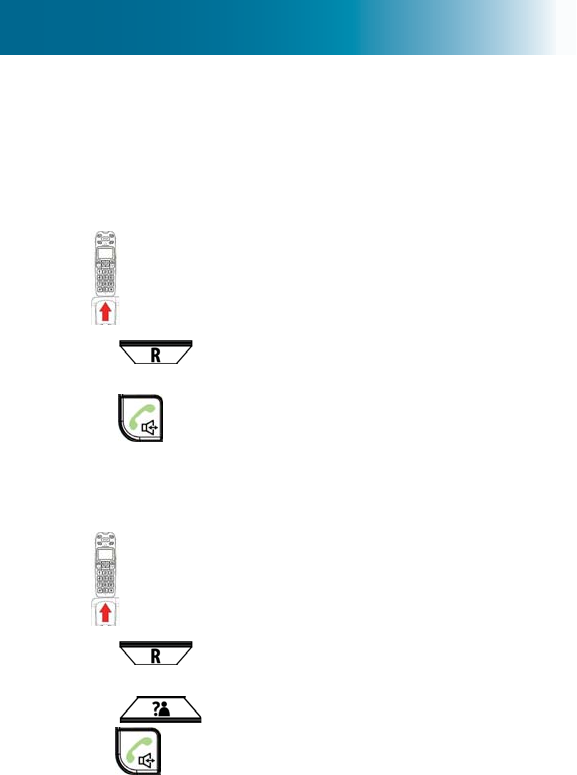
75
Redial a number
<RX FDQ TXLFNO\ UHGLDO DQ\ RI WKH ODVW WHQ QXPEHUV that
were dialed from your handset.
To redial the last-dialed number
1. Lift .
2. Press .
The last-dialed number appears on the screen.
3. Press .
The phone dials.
To redial a recently dialed number
1. Lift .
2. Press .
The last-dialed number appears on the screen.
3. Press and scroll to your selection, and then
press .
The phone dials.
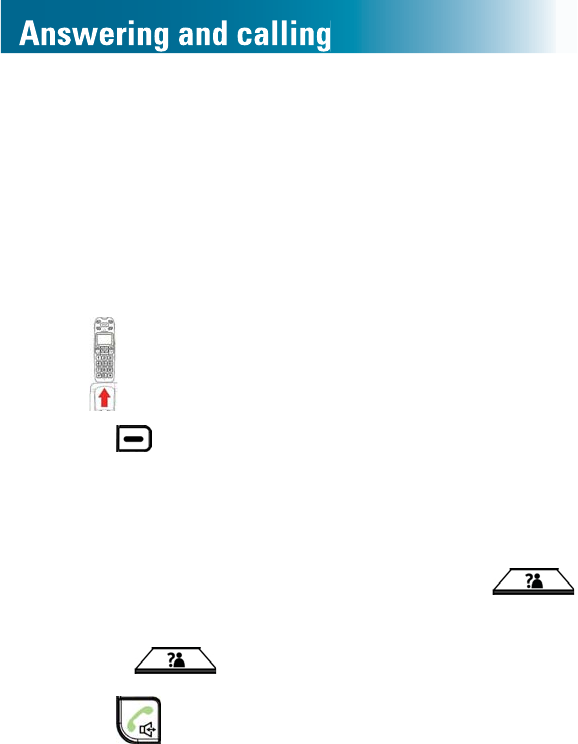
76
Call from your phonebook
If you have stored a number in your phonebook, you can
FDOOLWTXLFNO\
If you need instructions for storing phonebook numbers,
see page 56.
To call a phonebook number
1. Lift .
2. Press beneath Phnbk on the screen.
7KH¿UVWDOSKDEHWLFOLVWLQJDSSHDUVRQWKHVFUHHQ
3. Find the desired name by taking one of these steps:
•3UHVV WKH NH\ IRU WKH ¿UVW OHWWHU RI WKH ¿UVW QDPH
shown in the listing, and if necessary, press
and scroll to your selection.
•Press and scroll to your selection.
4. Press .
The phone dials.
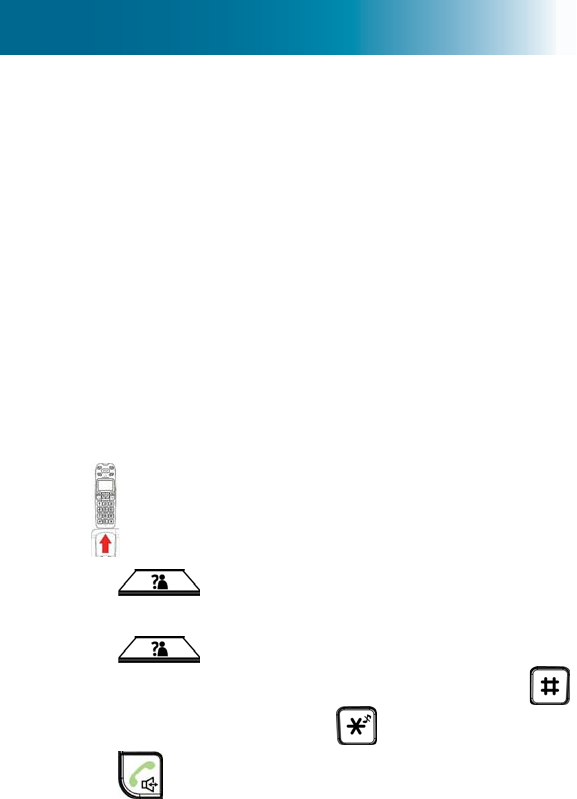
77
Call from the inbound calls list
If you subscribe to caller ID service with your telephone
service provider, the handset stores the last 30 calls made
to your telephone. <RXFDQTXLFNO\ GLDO DQ\ RIWKHQXPEHUV
stored in the list.
The inbound calls list includes these entries:
•Received calls
•Missed calls
•9RLFHPDLOPHVVDJHVYRLFHPDLOVHUYLFHUHTXLUHG
Note,IDUHDFRGHVDUHQRWUHTXLUHGIRUORFDOFDOOVLQ\RXU
region, see page 28 for instructions on specifying that
the phone not save the area code in lists.
To call from the inbound calls list
1. Lift .
2. Press .
The most recent inbound call appears on the screen.
3. Press and scroll to your selection.
4. (Optional) To add your local area code, press .
To add or remove a 1, press .
5. Press .
The phone dials.
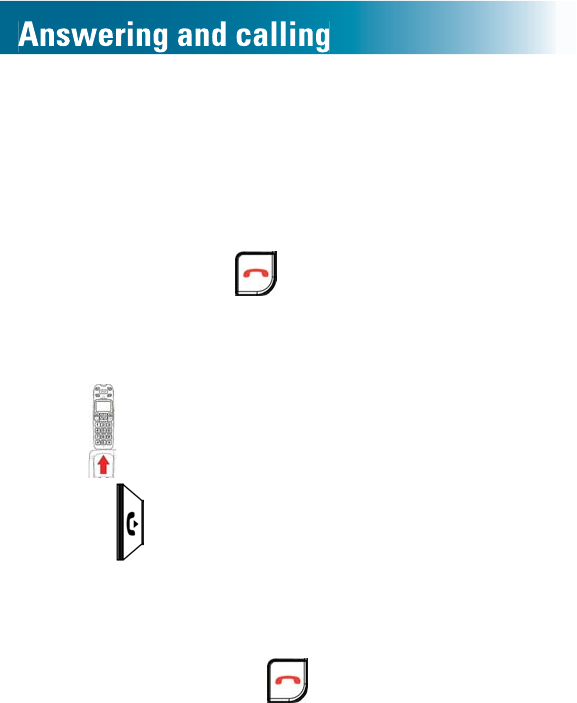
78
Call other handsets in your home (intercom)
If additional handsets are registered to your ClearSounds
A500 base, you can place internal calls among the
handsets.
Note: If an external call comes in while you converse on
an internal call, press to end the internal call before
you answer the external call.
To place an intercom call
1. Lift .
2. Press .
Internal_ appears on the screen.
3. Press the handset number of the phone that you wish
to call.
4. To end the call, press .
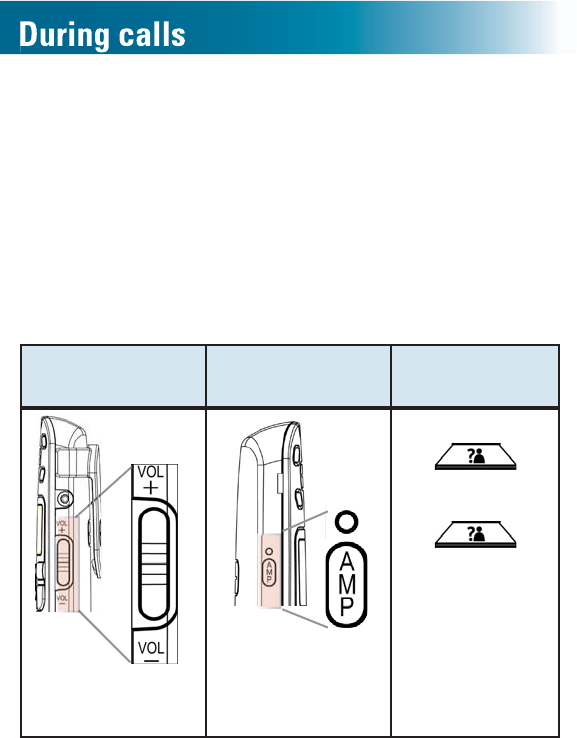
79
Adjust sound
Use these controls to adjust earpiece sound during a call.
$IWHU \RX KDQJ XS YROXPH DQG WRQH HTXDOL]HU VHWWLQJV
remain set for the next call.
$PSOL¿FDWLRQUHVHWVWRRIIZKHQDFDOOHQGV,I\RXSUHIHUWR
VHWDPSOL¿FDWLRQDOZD\VRQVHHpage 34.
To adjust the handset volume and tone during a call
Volume Amplify Equalize tone
•Press + or -. •Press to turn
on or off.
1. Press
.
2. Press
to
select Treble,
Flat or Bass.
As you
select, a
graph
appears on
the screen.
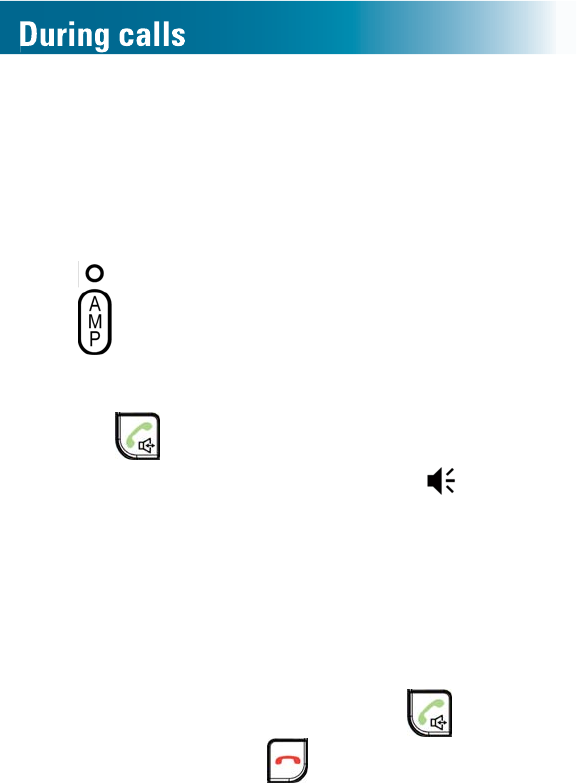
80
Use the speakerphone
If you remain close to the base or handset, you can converse
handsfree and listen over the handset speakerphone.
To enjoy optimal speakerphone performance, locate the
handset away from areas with high background noise.
Note: does not work in the speakerphone mode.
To turn on the handset speakerphone during a call
1. Press .
The handset speakerphone is on, and appears on
the screen.
2. Place the handset on a nearby surface, standing up.
3. (Optional) Accomplish these tasks as usual:
•Adjust volume
•(TXDOL]HWRQH
•Mute the microphone
4. To turn off the speakerphone: Press .
5. To end the call, press .
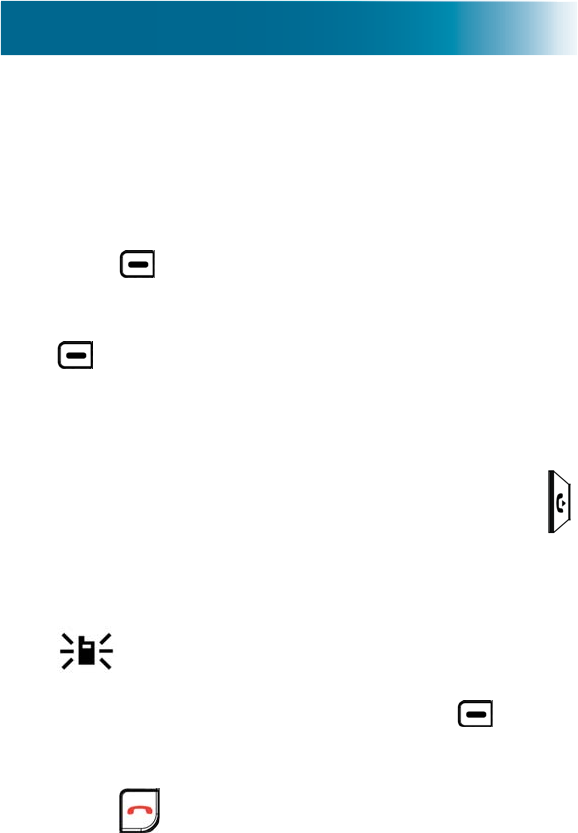
81
Mute the microphone
You can mute the handset so that the other party cannot
hear any noise or conversation on your end of the line. You
can still hear the other party.
Muting also works when you use a speakerphone or headset.
To mute and unmute the handset microphone
1. Press beneath Mute on the screen.
Mute OnÀDVKHVRQWKHVFUHHQ
2. To turn off muting and return to conversation, press
beneath Off.
Transfer a call
You can transfer a call to another handset that is registered
to the same base.
To transfer a call to another handset
1. During a conversation with an outside caller, press .
The caller with whom you were speaking is on hold.
2. Press the numeric key that indicates the number of
the handset that you wish to call.
and your handset number appear on the
recipient's display.
3. After the recipient answers the call, press beneath
CONF on the screen.
The three parties are connected.
4. Press to leave the call.
The other parties remain connected.
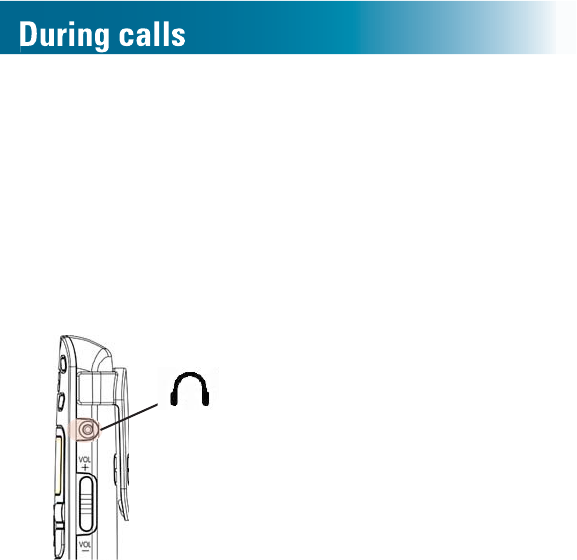
82
Use a headset
You can plug in a headset to the handset and converse
handsfree while listening discretely through the headset.
You can connect the headset before or during a call.
To use a headset
If the headset includes a microphone, you can attach the
handset clip to your belt or clothing: you are mobile!
1. On the side of the handset, connect the
headset to the jack.
2. Place the headset on your head.
3. (Optional): Clip the handset to your belt or clothing.
4. Accomplish these tasks as usual:
•Answer or place calls
•Adjust and amplify volume
•(TXDOL]HWRQH
•Mute the microphone
•End calls
Headset jack
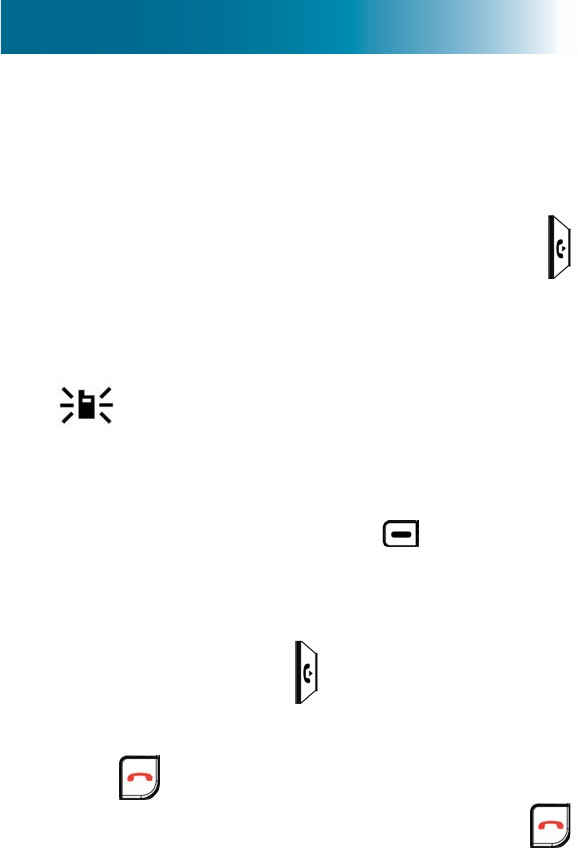
83
Set up a conference call
You can set up a three-party call with an external caller
and a person using an A500 handset that is registered to
your base.
To set up a conference call
1. During a conversation with an outside caller, press .
The caller with whom you were speaking is on hold.
2. Press the numeric key that indicates the number of
the handset that you wish to call.
and your handset number appear on the
recipient's display.
3. After the recipient answers the call, start the conference
or return to the external caller.
•To start the conference, press beneath CONF
on the screen.
The three parties are connected.
•To return to the external caller without starting a
conference call, press .
To leave a conference call
•Press .
The other parties remain connected until they press .
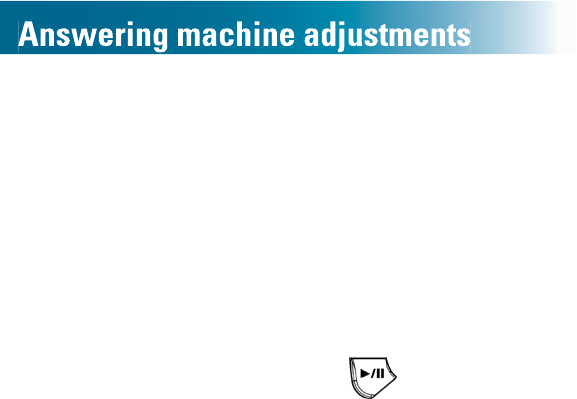
84
Is the answering machine right for you?
The phone includes a built-in answering machine. You
must choose one method as a primary message retrieval
method: answering machine or voicemail.
(DFKPHWKRGKDVXQLTXHIHDWXUHVDQGEHQH¿WV
Answering machine
•Call screening: You can hear the caller leave a
message and pick up the handset to speak.
•One-touch message retrieval ( )
•Holds 15 minutes of messages and memos.
Voicemail service
•Purchased through your telephone service provider
•If you add caller ID service, detects and stores a record
of incoming calls and messages that come through,
even when your line is engaged.
•,I\RXDGGFDOOZDLWLQJVHUYLFHQRWL¿HV\RXRILQFRPLQJ
calls when the line is engaged.
Answering machine with call waiting
If you prefer using an answering machine, but you also
want to be alerted to incoming calls when you are on
the line with another caller, you can primarily use the
answering machine and purchase voicemail with the
caller ID on call waiting feature.

85
If you do not answer the second caller and the caller
leaves a message, the message becomes a voicemail.
To set up your phone in this way, you must set the number
of “rings before pickup” for the answering machine to be
less than the number of rings before voicemail pickup. The
number of rings before voicemail pickup is determined
when you set up voicemail with your service provider.
For instructions on setting the answering machine ring
pickup number, see page 93.
Turn on or off the answering machine
The answering machine records incoming messages and
memos. The answering machine factory default is off.
You must turn on the answering machine to record
messages, but you can record memos even if the
answering machine is turned off.
When the answering machine is on, the base screen
shows the number of stored messages (red digits).
You can turn on or off the answering machine simply at
the base, or through the handset menus.
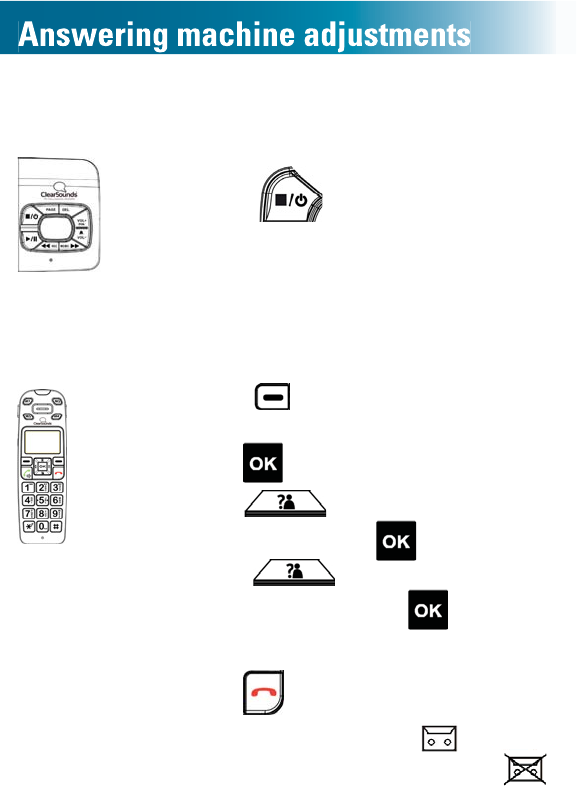
86
To turn on or off the answering machine, using the
base
•Press .
On the base screen, digits indicate
that the answering machine is on.
To turn on or off the answering machine, using the
handset
1. Press beneath Menu on the
screen.
2. Press to select Ans Machine
3. Press and scroll to Ans On/
Off, and then press .
4. Press and scroll to your
choice, and then press .
Saved appears on the screen.
5. Press .
On the handset screen, indicates
answering machine on, and
indicates answering machine off.
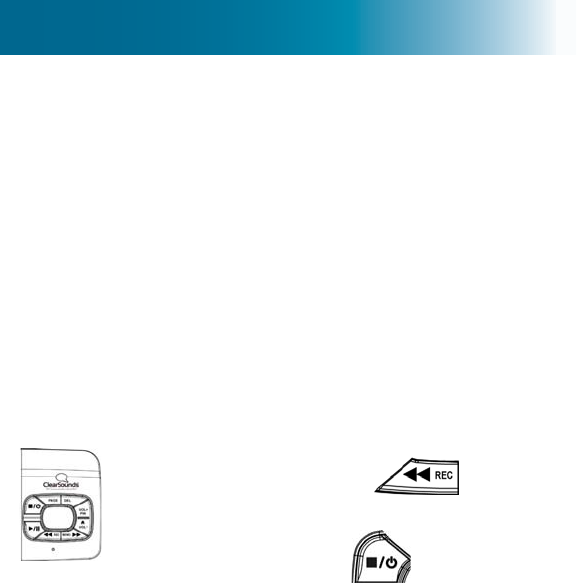
87
Record a personalized greeting
By default, the answering machine greeting is "Hello. Your
call cannot be taken at the moment. So please leave your
message after the tone."
You can replace the default greeting by recording a
personalized greeting that is as long as two minutes.
You can record your greeting simply at the base, or
through the handset menus.
Note: If you are unable to record, delete some or all of the
stored messages.
To record a personalized greeting, using the base
•Press and hold , speak to
record your message after the tone,
and then press .
Your recording plays.
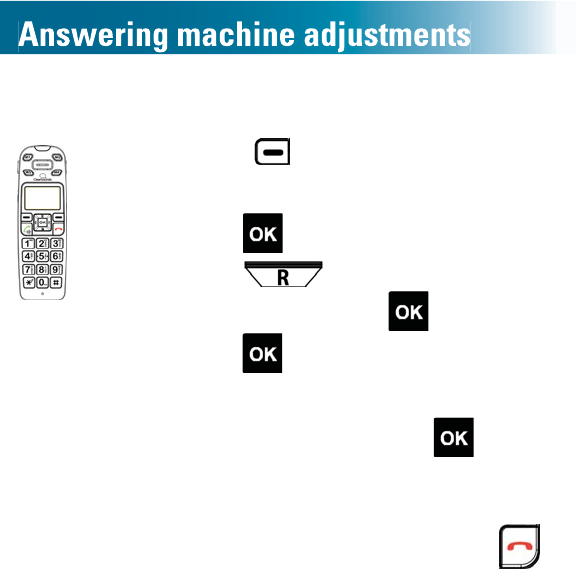
88
To record a personalized greeting, using the handset
1. Press beneath Menu on the
screen.
2. Press to select Ans Machine.
3. Press and scroll to Outgoing
Msg, and then press .
4. Press to select Record Message.
5. After the tone, speak to record your
message, and then press .
Your recording plays.
6. Accept the recording, or re-record:
•To accept the recording, press .
•To re-record, begin again at Step 4.
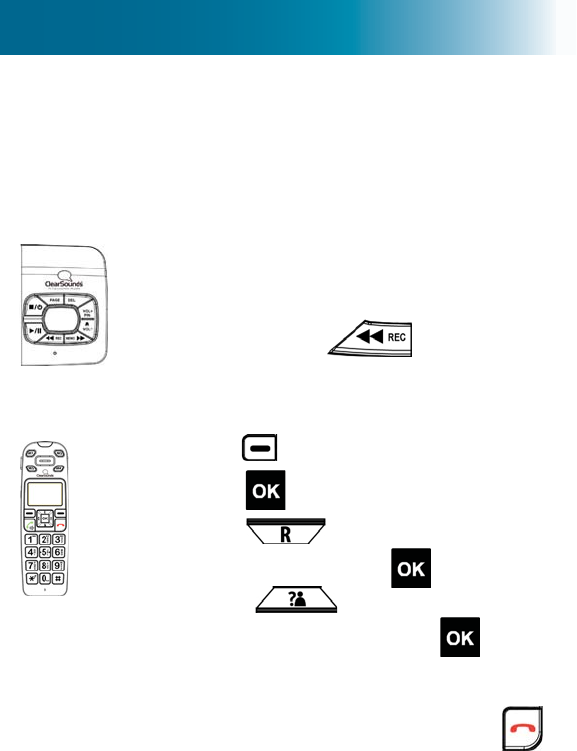
89
Listen to your greeting
You can use the base or the handset to listen to your
current greeting.
To listen to your greeting, using the base
•%ULHÀ\SUHVV .
To listen to your greeting, using the handset
1. Press beneath Menu on the screen.
2. Press to select Ans Machine.
3. Press and scroll to Outgoing
Msg, and then press .
4. Press and scroll to Play
Message, and then press .
Your recording plays.
5. Accept the recording, or re-record:
•To accept the recording, press .
•To re-record, scroll to and select
Record Message, and follow the
prompts.
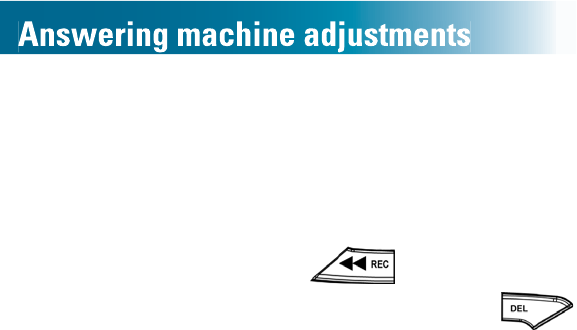
90
Restore the default message
You can restore the phone's default greeting by erasing a
personalized greeting.
To restore the default greeting
1. 2QWKHEDVHEULHÀ\SUHVV .
2. As the current greeting plays, press and hold
until you hear "Outgoing message deleted."
The default outgoing message is restored.
Personalize your remote access security code
You can call your phone from a touch-tone phone or
cell phone at a remote location and enter your remote
access security code to retrieve your messages. (If you
are interested in answering machine remote access
instructions, see page 104.)
The default remote access security code is 000, but you
can create a personal code.
You can use the base or handset to set the code.
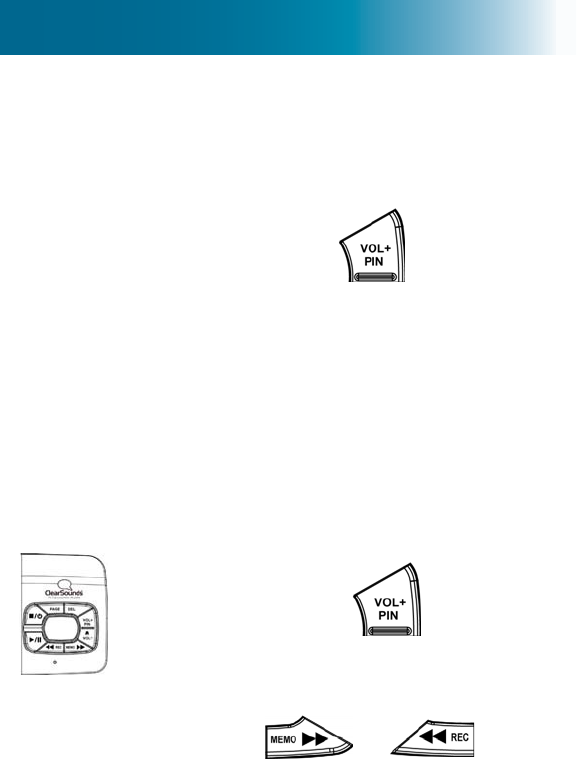
91
To hear the current remote access security code
If you cannot recall your personal security code, you can
hear it by pressing a button on the answering machine
base.
1. On the base, press and hold .
The voice prompt tells you the current security code,
DQGWHOOV\RXWRSOHDVHVHWWKH¿UVWQXPEHU
Do not enter numbers.
2. Wait for the display to return to the two-digit display
(the number of stored messages).
To personalize your remote access security code,
using the base
1. Press and hold .
The voice prompt tells you the current
security code, and tells you to please
VHWWKH¿UVWQXPEHU
2. Press or until you
VHH\RXU GHVLUHG ¿UVWQXPEHU RQ WKH
screen.
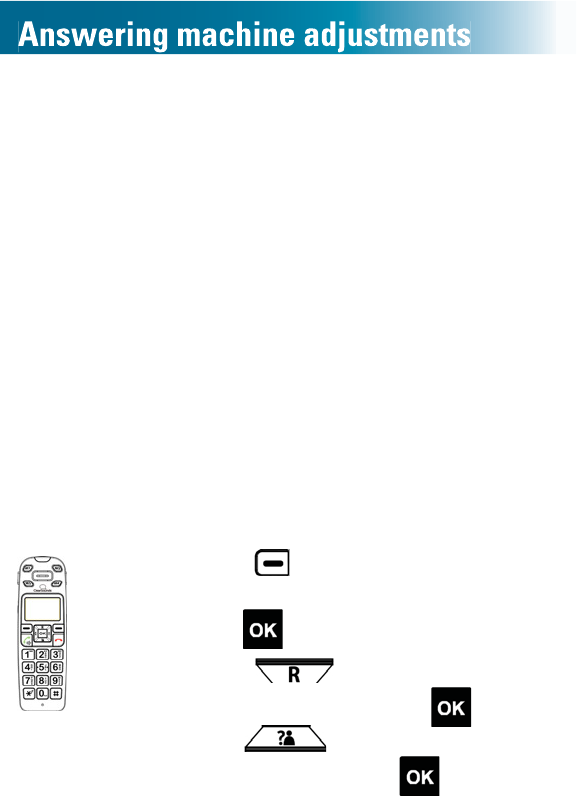
92
3. Repeat Steps 1 and 2 until you see
your desired second number on the
screen.
4. Repeat Steps 1 and 2 until you see
your desired third number on the
screen.
A tone occurs, and the voice prompt
reads the new security code.
To personalize your remote access security code,
using the handset
Note: You must enter your current security code before
you can change the code. If you do not recall the code,
you can retrieve it from the answering machine base (for
instructions, see page 91) The factory default code is
000.
1. Press beneath Menu on the
screen.
2. Press to select Ans Machine.
3. Press and scroll to Ans
Settings, and then press .
4. Press and scroll to Security
Code, and then press .
Old PIN: appears on the screen.
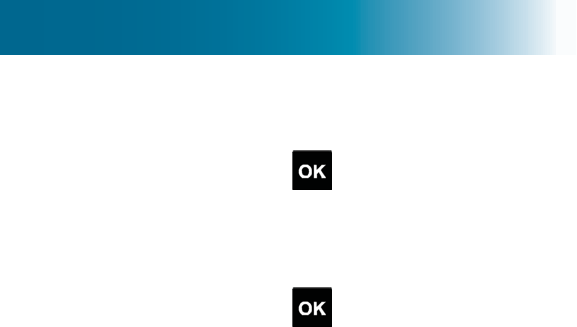
93
5. Press the numeric keys to enter the
current three-digit security code, and
then press .
New PIN: appears on the screen.
6. Press the numeric keys to enter the
new three-digit security code, and
then press .
Again appears on the screen.
7. Repeat Step 6.
DTAM PIN changed appears on
the screen.
Change the number of rings before pickup
By default, your answering machine picks up calls after
the third ring. You can use the base or the handset to
change this setting.
<RX FDQVHWLW WRSLFNXS DIWHU WZRWKUHHIRXU ¿YHVL[
seven, eight or nine rings.
,I\RX ZRXOG OLNHWKH PDFKLQHWR SLFN XSDIWHU ¿YH ULQJV
but after two if new messages are waiting, select Toll
Saver (TS). Toll Saver is helpful in this way: If you check
messages from a remote, long-distance location, and the
machine doesn't pick up after two rings, you know that
there are no new messages. You can hang up and avoid
incurring a long-distance fee.
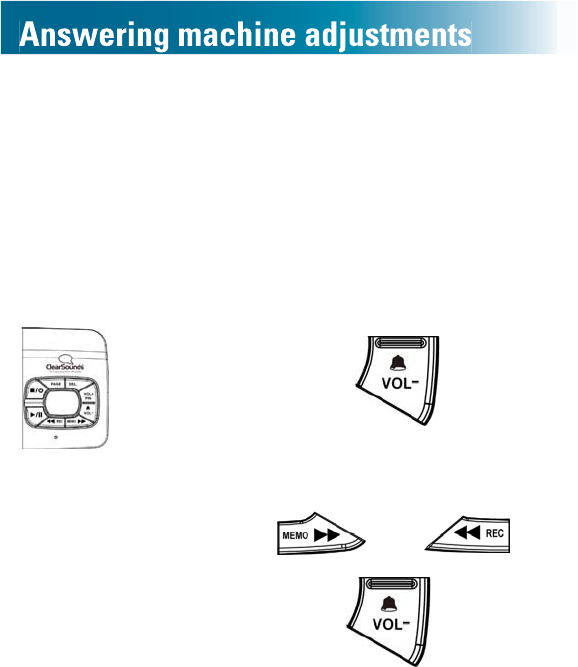
94
If you use the answering machine together with voicemail
and call waiting service, you must set the number of
rings before pickup to be less than the number of rings
before pickup for voicemail service. Voicemail pickup is
determined by your service provider. For more information,
see page 84.
To change the number of rings before pickup, using
the base
1. Press and hold .
The prompt shows and tells you the
current ring delay, and tells you to
please set new delay.
2. Press or until
you see your desired number on the
screen.
3. %ULHÀ\ SUHVV until a tone
occurs and the voice prompt reads the
new ring delay.
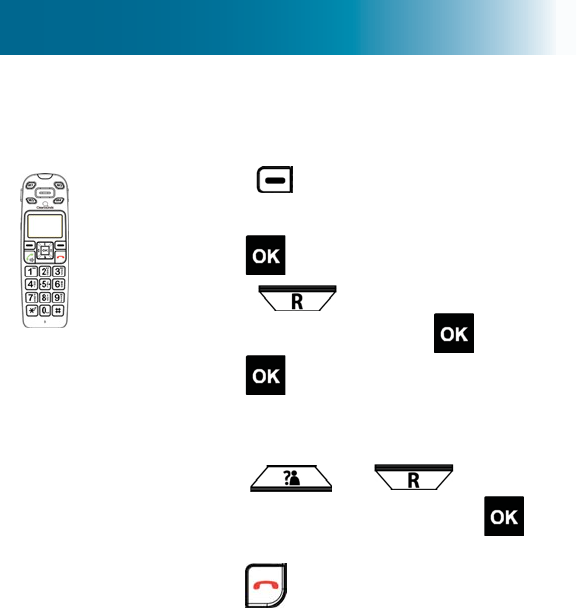
95
To change the number of rings before pickup, using
the handset
1. Press beneath Menu on the
screen.
2. Press to select Ans Machine.
3. Press and scroll to Ans
Settings, and then press .
4. Press to select Answer Delay.
The current setting is highlighted on
the screen.
5. Press or and scroll
to your choice, and then press .
Saved appears on the screen.
6. Press .
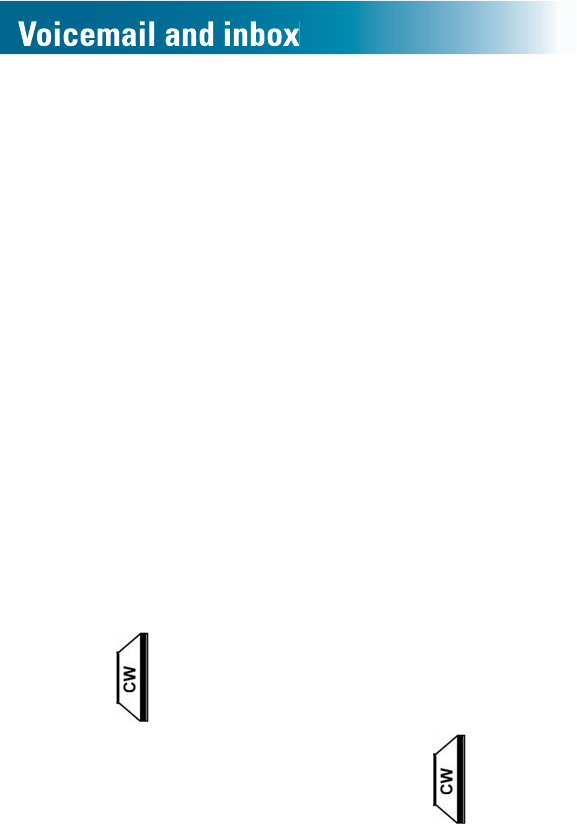
96
If you subscribe to Voicemail and Caller ID services with
your telephone service provider, the handset stores the last
30 calls made to your telephone in the inbound calls list.
Screen a call
To visually screen during a voicemail message
If you subscribe to caller ID, you see the caller's name
and number on the handset screen under either of these
conditions:
•If your phonebook contains an entry for the caller
•If the caller and telephone service make them available
Intercept a call waiting call
If you subscribe to call waiting service and you are having
a phone conversation, you can intercept an incoming call
and switch between the two parties. The waiting party
remains on hold until he or she disconnects.
To intercept an incoming call waiting call
1. 7HOOWKH¿UVWFDOOHUWKDW\RXDUHSXWWLQJKLPRUKHURQKROG
2. Press (call waiting), and speak to the new caller.
3. 7RUHFRQQHFWZLWKWKH¿UVWFDOOHUSUHVV .
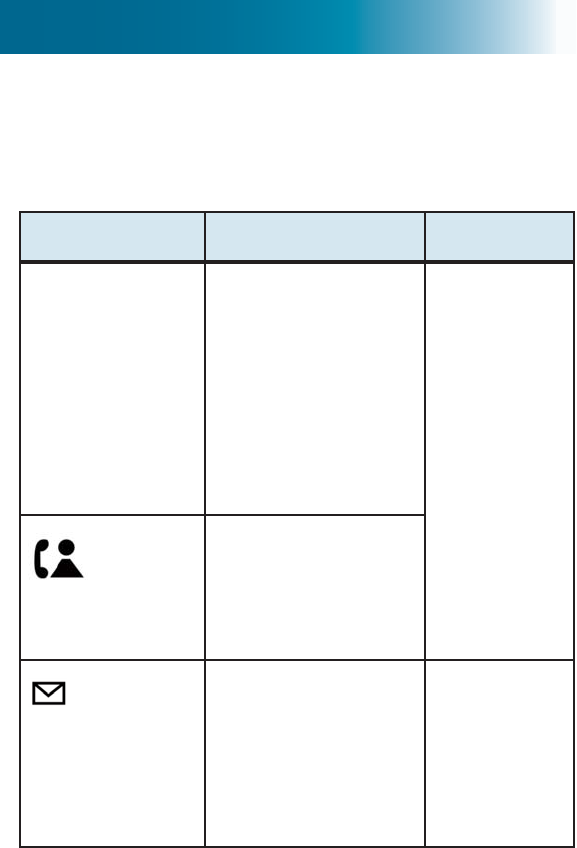
97
Visual indicators of calls and voicemail
The handset provides these visual indicators.
Handset call and voicemail indicators
Visual indicator Meaning Clear it
X New Calls The number o f
n o n - viewed calls
If the same person
calls more than
once, the number
lists the caller only
once, and the call
is marked "rep" for
"repeat.".
Scroll
through all
Caller ID
entries
that are
marked
"new."
Flashes
One or more non-
viewed, missed calls
One or more
unprocessed
voicemail
messages
Listen to
all unheard
voicemail
messages,
and delete
or save
them.
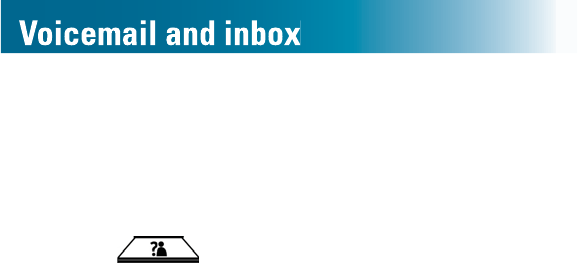
98
Review inbound calls
7KHKDQGVHWOLVWVPRVWUHFHQWFDOOV¿UVW
To scroll through missed calls
1. Press .
2. Repeat for the next listing.
Each listing shows this information:
•Caller name and number (when available)
•Date and time of the call
•new (non-reviewed calls), old (previously
reviewed calls) or rep (repeated calls)
Listen to voicemail messages
If you have unheard voicemail messages, when you open the
line to make a call, you hear a stutter dial tone.
To listen to voicemail messages
•&DOO \RXU YRLFHPDLO DFFHVV QXPEHU DV VSHFL¿HG by
your telephone service provider.
If you are interested in storing your voicemail access
number for one-touch calling, see page 58 for
instructions.
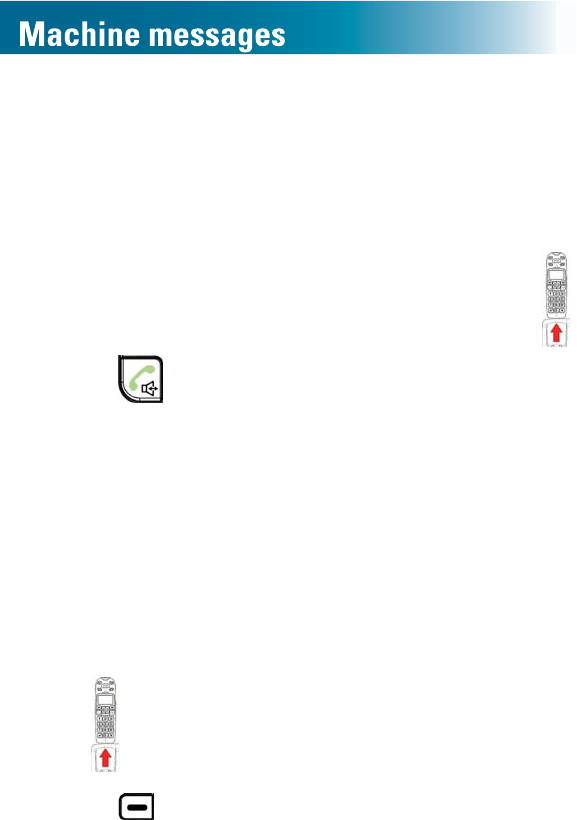
99
Screen a call
If you hear a caller leaving an answering machine
message, you can discreetly hear the caller through the
handset instead of through the base speakerphone.
To screen during an answering machine message
1. When you see DTAM in use on the screen, lift .
2. Press .
Call Screening appears on the screen.
The answering machine continues recording, and the
caller does not hear you listening.
Intercept a call during an incoming message
If you hear a caller leaving an answering machine
message, and you want to speak to the caller, you can
intercept and speak to the caller.
To intercept during an incoming message
1. Lift .
2. Press beneath Talk on the screen.
The answering machine stops recording.
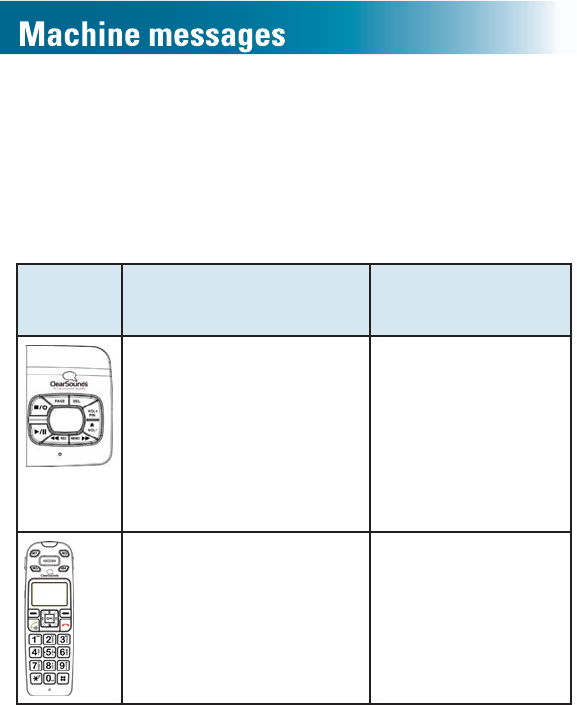
100
Visual indicators of messages
When the answering machine is turned on, it holds 15
minutes of messages and memos, and it indicates
unheard messages.
Answering machine message indicators
Indicator Clear it
;;ÀDVKLQJ
(XX=number of new
messages)
;;QRQÀDVKLQJ
(XX=number of
retrieved and stored
messages)
Listen on the base
or handset to all
unheard messages.
Delete all of the
messages.
New Message: XX
ÀDVKLQJ
(XX=number of new
messages)
Listen on the base
or handset to all
unheard messages.
Listen to answering machine messages
You can listen to answering machine messages on the base
or on the handset. The messages play in the order received.
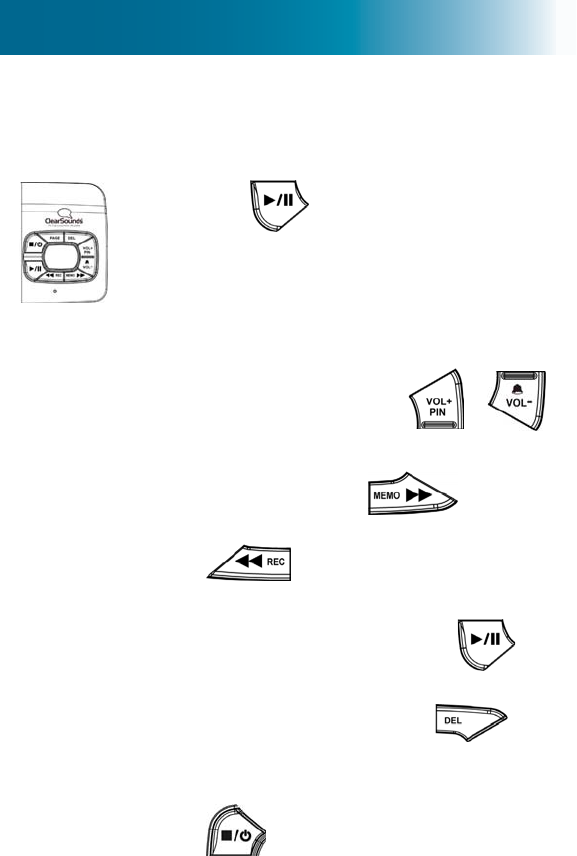
101
To listen to answering machine messages, on the base
Messages play on the base speakerphone.
1. Press .
If unheard messages or memos
are stored, only those messages or
memos play. Otherwise, all stored
messages and memos play.
2. (Optional) Adjust playback:
•To adjust volume: Press or .
•To skip ahead to the next message
or memo:Press .
•To replay a message or memo: Press
.
•To pause and unpause during
playback: Press and hold .
•To delete a message or memo:
During playback, press and
hold for two seconds.
•To stop the announcements, press
.
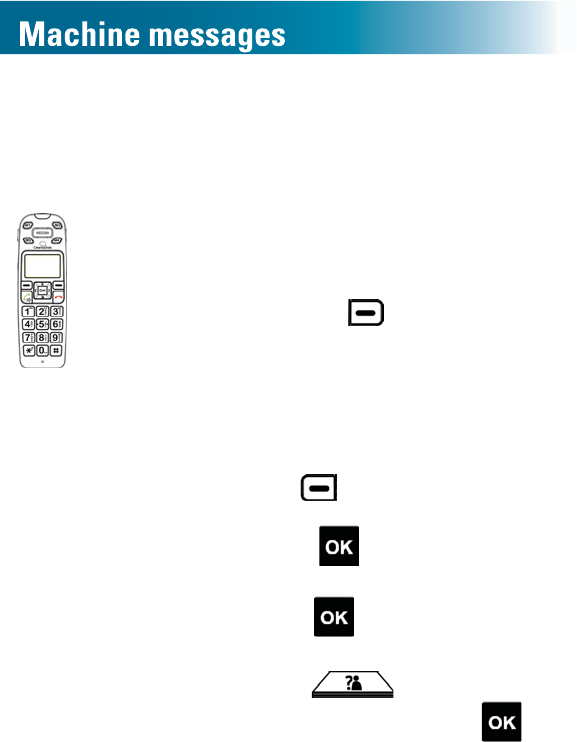
102
To listen to answering machine messages, on the handset
Messages play on the handset speakerphone, but you
can turn off the speaker if you prefer to listen discretely.
1. Play only new or play all messages
and memos:
•To play only new messages and
memos: Press beneath Play on
the screen.
Note:Play appears on the screen
only if there are unheard messages
or memos.
•To play all messages and memos:
a. Press beneath Menu on the
screen.
b. Press to select Ans
Machine.
c. Press and select Play
Message.
d. Press and scroll to
Play All, and then press .
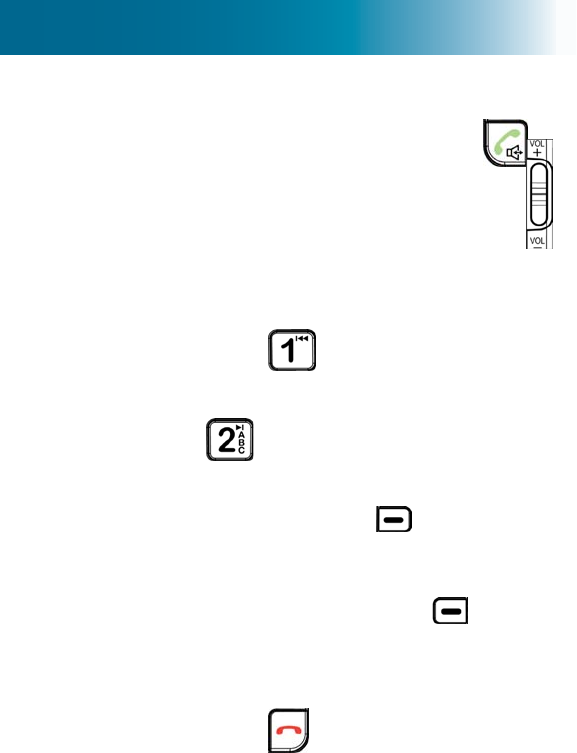
103
2. (Optional) Adjust playback:
•To turn off the speaker: Press .
•To adjust volume: Press
on the side of the handset.
•To replay a message or memo:
Press .
•To pause and unpause: Press
.
•To skip ahead to the next message
or memo: Press beneath Next
on the screen.
•To delete a message or memo:
During playback, press beneath
Erase on the screen.
•To stop the announcements:
Press .
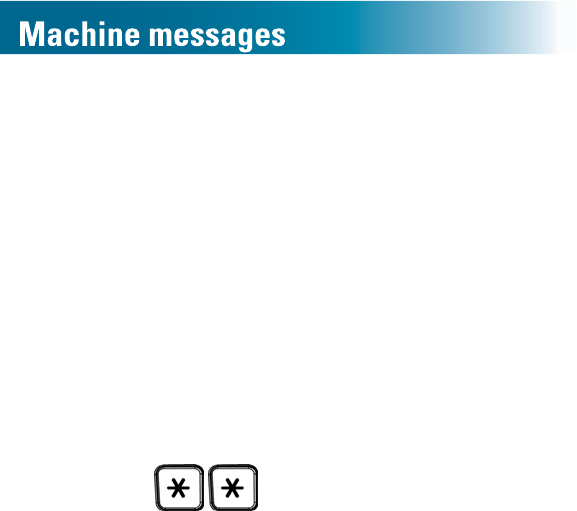
104
To access the answering machine remotely
You can access your answering machine remotely by
dialing your phone number from any touch-tone phone or
cell phone.
Through remote access, you can play and delete
messages, record a new greeting and turn off or on the
answering machine.
5HPRWHDFFHVVUHTXLUHVDUHPRWHDFFHVVVHFXULW\FRGH
The default code is 000. If you are interested in instructions
for personalizing the code, see page 90.
1. From any touch-tone phone, dial your phone number.
2. Wait for the message to play and the beep to occur, and
then press
You are prompted to enter the remote access code.
3. After the prompt is complete, press numeric keys to enter
your remote access code.
A short beep occurs.
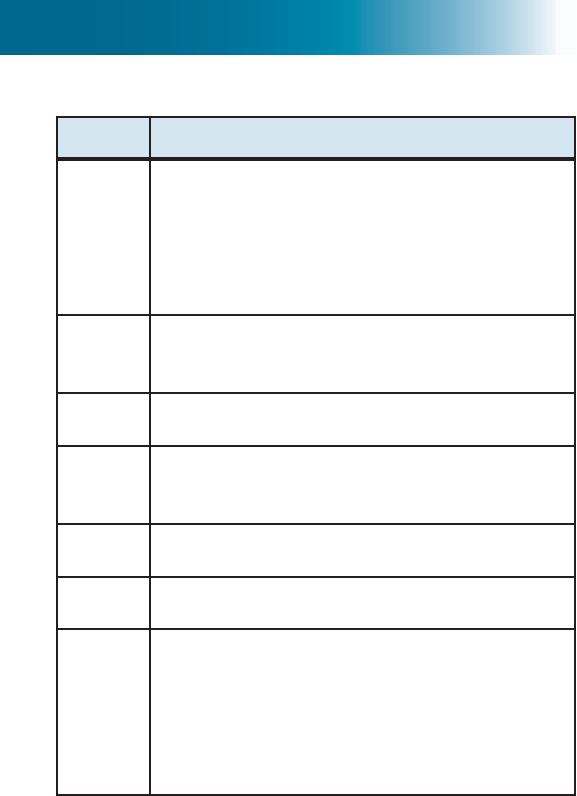
105
4. Follow the prompts:
Press Result
2 Listen to messages
1
2
3
7
Previous message
Pause and unpause
Next message
Erase playing message
#
6
Record a memo
Stop recording the memo
4 Play the current greeting
5
6
Record a new greeting
Stop recording the greeting
0 Erase all retrieved messages
8 Turn off the answering machine
9 Turn on the answering machine
Note: If you use the answering machine
together with voicemail service, you
cannot remotely turn on the answering
machine.
5. :KHQ\RXDUH¿QLVKHGGLVFRQQHFWWKHFDOO
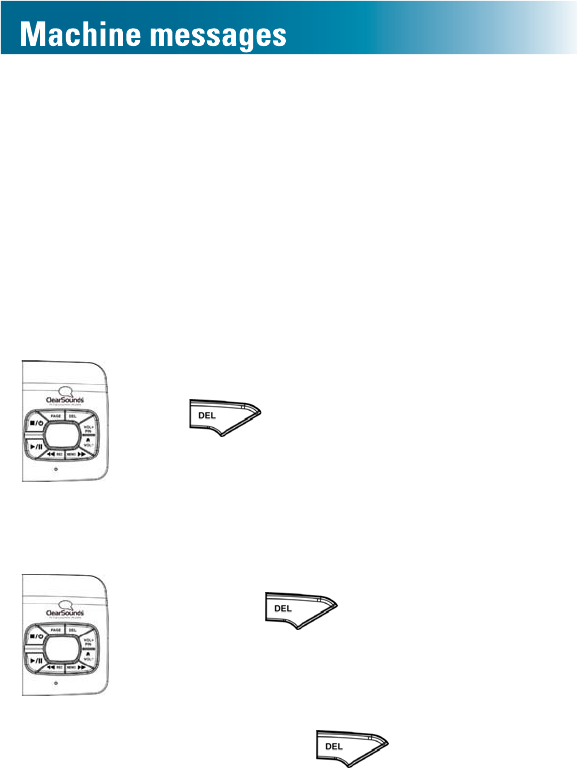
106
Delete machine messages and memos
It is important to delete old messages and memos on your
answering machine, to make space for new messages.
You can delete only reviewed (old) messages and memos.
The machine holds 15 minutes of messages. If the
machine is full, the caller cannot record a new message,
and the base shows FL.
To delete one machine message or memo
1. While the message is playing, press
and hold for two seconds.
You hear "Message erased."
To delete all reviewed machine messages and memos,
using the base
1. Press and hold for two
seconds .
You hear "To delete all old messages,
press Delete."
2. %ULHÀ\SUHVV .
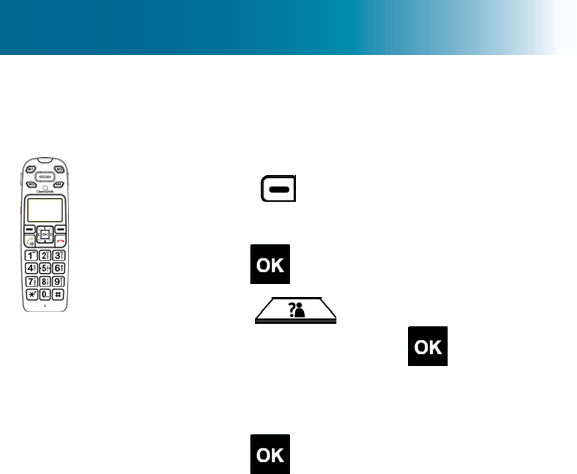
107
To delete all reviewed machine messages and memos,
using the handset
1. Press beneath Menu on the
screen.
2. Press to select Ans Machine.
3. Press and scroll to Delete
Msgs, and then press .
Delete All Old? appears on
the screen.
4. Press .
All Old Deleted appears on
the screen.

108
The ClearSounds A500 phone stores two lists:
•Dialed calls list: The last 10 numbers that were called
from your handsets.
•Inbound calls list &DOOHU,'VHUYLFHUHTXLUHG7KHODVW
callers who called you. Each handset stores 30 calls.
Delete entries from lists
The oldest call automatically drops from the list when the
list is full. You can remove calls manually if you wish.
To delete calls from dialed or inbound calls lists
1. Search a list by taking one of these steps:
•To delete numbers from the dialed calls list: press
repeatedly until you see a call that you
want to delete.
•To delete numbers from the inbound calls list: press
repeatedly until you see a call that you
want to delete.
2. Press to select Option.
3. Delete one or all entries in the list:
•To delete only the selected entry, press and
scroll to Delete, and then press .
•To delete all entries in the list, press and the
press to select Delete All. Press WRFRQ¿UP
4. Press .
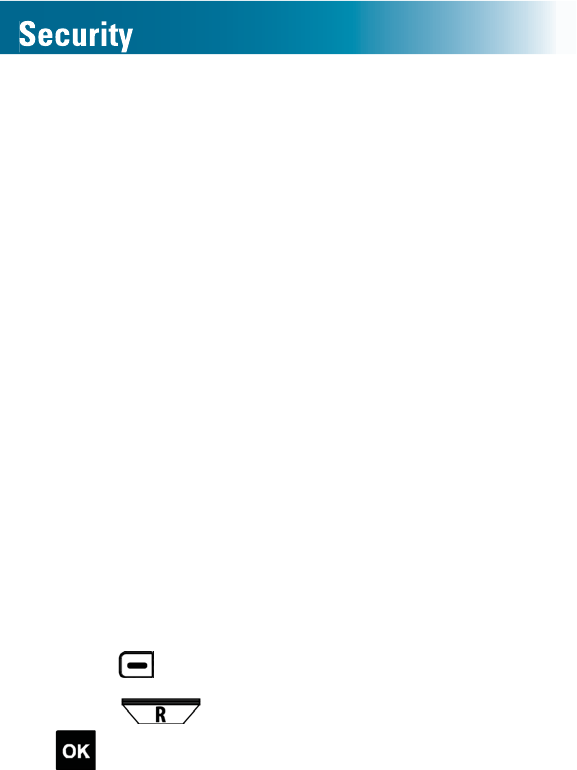
109
Personalize the system PIN
<RX PXVW HQWHU WKH V\VWHP SHUVRQDO LGHQWL¿HU QXPEHU
(PIN) to restore handset default settings or to register and
unregister an additional handset to the base.
This section instructs you on how to change from the
default system PIN to a personalized PIN. The factory
default system PIN is 0000.
Note: Carefully consider whether a personalized system
PIN is necessary. If you are concerned that you might
forget your personalized system PIN, store a record of
LW LQ D VHFXUH ORFDWLRQ ,I \RX FDQQRW UHFDOO RU ¿QG \RXU
personalized system PIN, you cannot perform functions
WKDWUHTXLUHLW
Personalizing the remote access code for the answering
machine is discussed in another section. If you are
interested in the answering machine remote access code,
see page 90.
To personalize the system PIN
1. Press beneath Menu on the screen.
2. Press and scroll to Setting, and then press
.
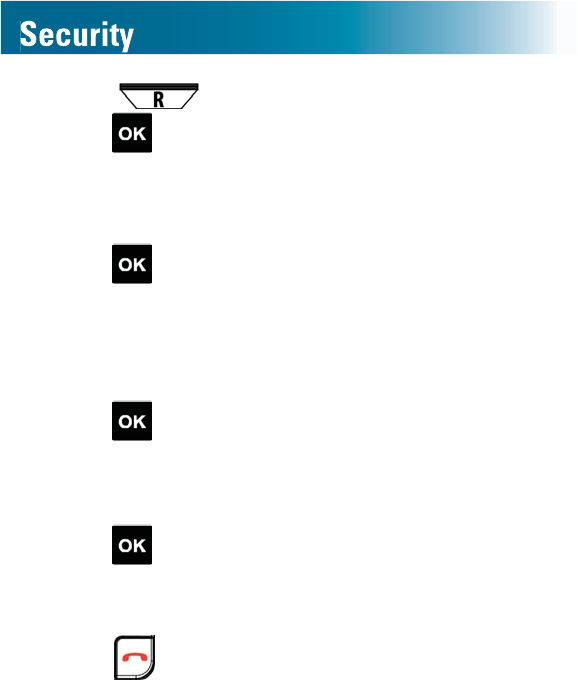
110
3. Press and scroll to System PIN, and then
press .
Old PIN: appears on the screen.
4. Press numeric keys to enter the present PIN, and then
press .
Note: The factory default PIN is 0000.
New PIN: appears on the screen.
5. Press numeric keys to enter the new PIN, and then
press .
Again: appears on the screen.
6. Press numeric keys to re-enter the new PIN, and then
press .
$ FRQ¿UPDWLRQ WRQH RFFXUV DQG PIN Changed
appears on the screen.
7. Press .
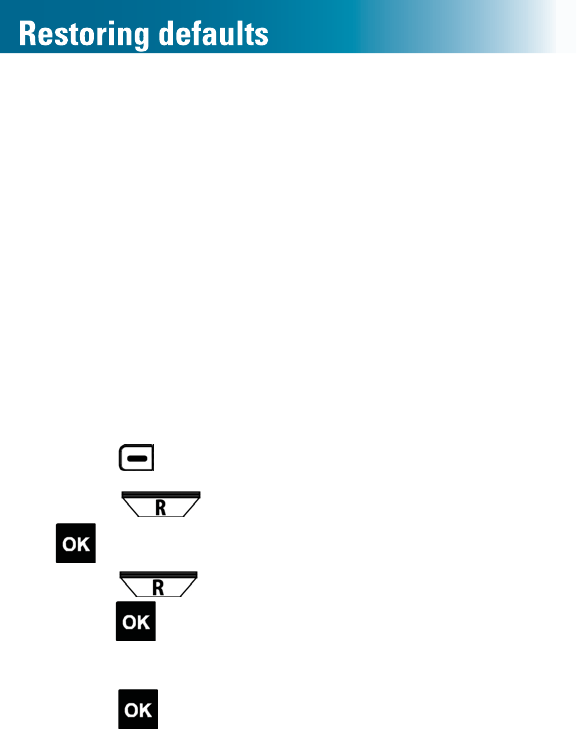
111
Restore handset default settings
You can reset your handset to factory default settings.
These settings are saved (they do
not
reset):
•Incoming calls list (Caller ID)
•Dialed calls list
•Phonebook entries
You must enter the system PIN to reset the defaults. The
PIN is 0000.
To restore handset default settings
1. Press beneath Menu on the screen.
2. Press and scroll to Setting, and then press
.
3. Press and scroll to Handset Reset, and then
press .
Handset Reset? appears on the screen.
4. Press .
Note: The factory default PIN is 0000.
New PIN: appears on the screen.
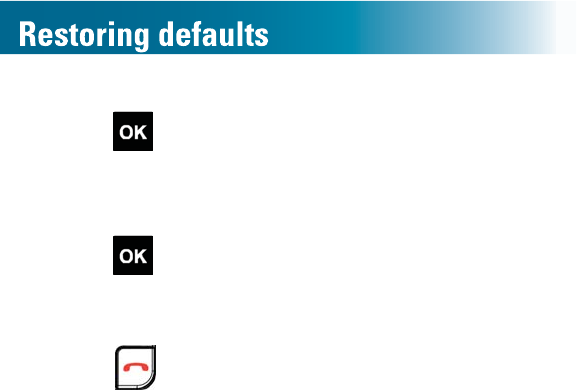
112
5. Press numeric keys to enter the new PIN, and then
press .
Again: appears.
6. Press numeric keys to re-enter the new PIN, and then
press .
$ FRQ¿UPDWLRQ WRQH RFFXUV DQG PIN Changed
appears on the screen.
7. Press .
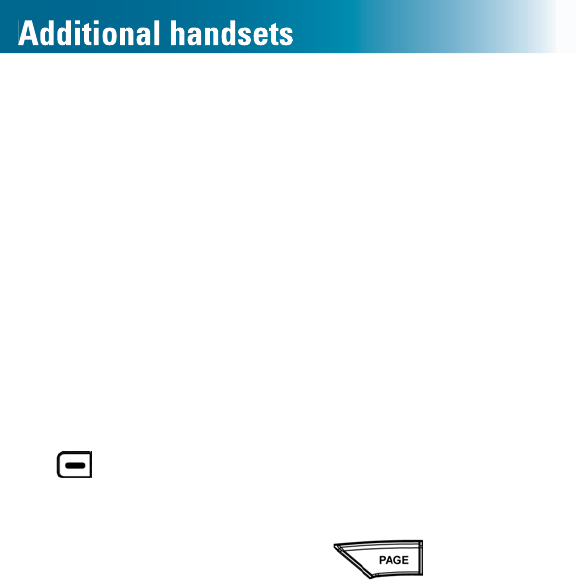
113
Register additional handsets to the base
Your telephone handset (Handset 1) is registered to the
base.
If you purchased additional ClearSounds A500E
handsets, you must register each additional handset to
the ClearSounds A500 base. The base can accommodate
DWRWDORI¿YHKDQGVHWV
Each handset’s registration number appears on the
handset’s home screen.
To register an additional handset to the base
1. On the unregistered A500E handset, press and hold
beneath Menu on the screen, until Press and
hold base Page key appears, and then
release the handset key.
2. On the base, press and hold for 10 seconds,
and then release the key.
When the handset is registered to the base, the
handset number appears on the handset screen.
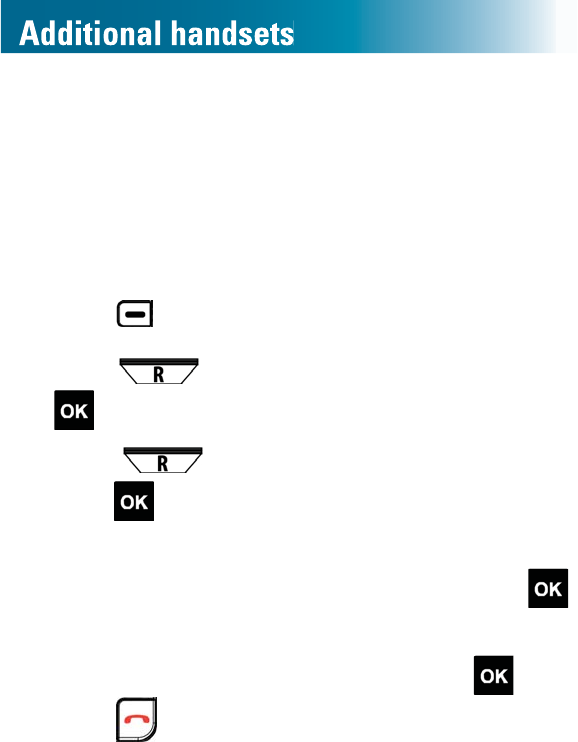
114
Delete a handset registration
You can delete a handset registration from the base.
Note: To accomplish this task, you cannot use the handset
that you are deleting. You must use an alternate handset.
To delete a handset registration
1. Press beneath Menu on the screen.
2. Press and scroll to Setting, and then press
.
3. Press and scroll to Unregister, and then
press .
4. Press numeric keys to enter the system PIN code
(0000 is the factory default code), and then press .
5. Press numeric keys to enter the number of the handset
that you wish to unregister, and then press .
6. Press .
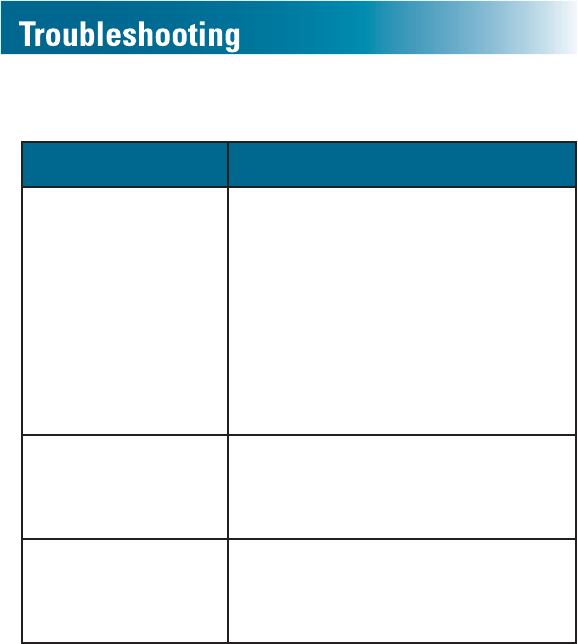
115
General operation
Symptom Solutions
Phone is
non-operational.
•Secure the power adapter
connection in the AC wall outlet
and in the handset jack.
•Secure the phone line cord in the
wall jack and in the handset jack.
•Fully charge the handset batteries
and install them properly.
•Plug in another phone to the
same wall jack to ensure that the
phone service is operational.
Handset batteries
seem to have short
lives.
•Use only AAA NiMH
rechargeable batteries.
Never use alkaline batteries!
•Clean the charging contacts.
When I lift the
handset from the
base, the line does
not open.
•Turn on the auto answer feature
(page 71).
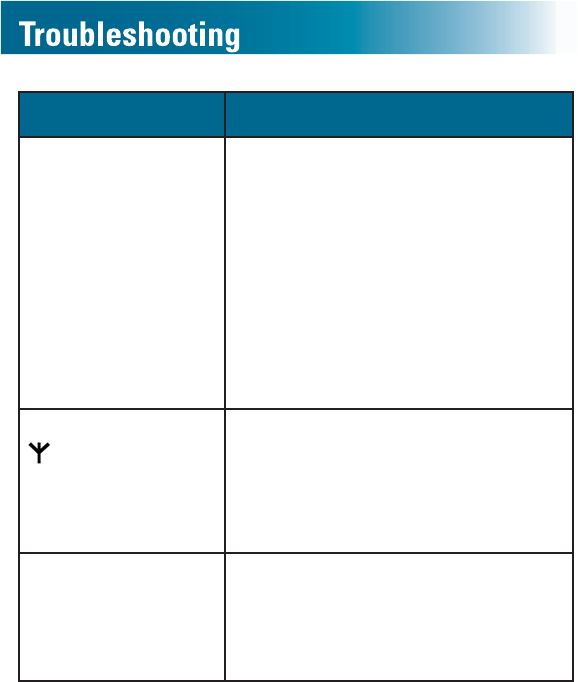
116
Symptom Solutions
There is noise,
static or
interference.
•If you subscribe to DSL service,
LQVWDOOD'6/¿OWHUpage 16).
•Plug in the power adapter to the
wall outlet and securely connect it
to the phone.
•Do not plug in other appliances to
the same wall outlet.
•Move the phone to a location
that is free of interference.
•If you are located near radio
WRZHUVLQVWDOOD¿OWHU
On the handset,
is blinking,
Searching
appears and a tone
is sounding.
•The handset is out of range of
the base. Move the handset
closer to the base.
I cannot recall my
system PIN.
•The factory default system
SHUVRQDOLGHQWL¿HUQXPEHU3,1
is 0000. If you personalized it,
you must enter the personalized
number. See page 109.
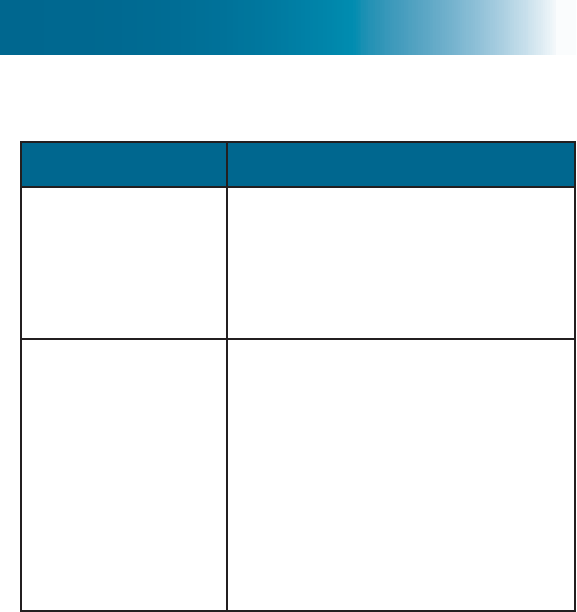
117
Voicemail and call waiting services
Symptom Solutions
Call waiting does
not work.
•&RQ¿UP ZLWK \RXU VHUYLFH
provider that you subscribe to
call waiting service.
•If another handset is engaged on
the line, call waiting information
doesn't show.
There is no caller
ID information on
the screen.
•&RQ¿UPWKDW\RXVXEVFULEHWRFDOOHU
ID service.
•For information while you are
FRQYHUVLQJ FRQ¿UP WKDW \RX
subscribe to caller ID on call
waiting service.
•Some callers or providers withhold
details.
•ID information can be delayed:
Check after the phone rings a
few times.
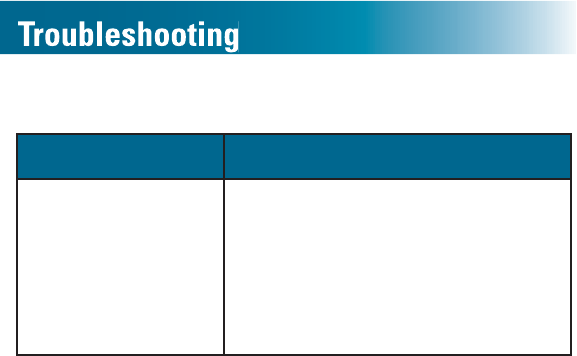
118
Call notification
Symptom Solutions
There is no
audible ringer.
•Turn on the ringer and turn up
the ringer volume (page 46).
•Plug in the power adapter to the
wall outlet and securely connect it
to the phone.
•Unplug one or more devices that
share the phone line.
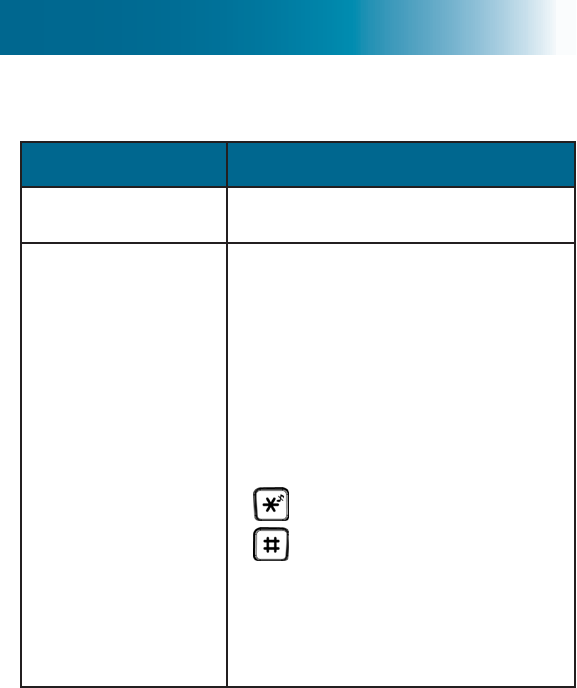
119
Dialing
Symptom Solutions
A memory button
does not function.
•Program the number (page 53).
Area codes or the
long distance code
are missing from
lists, or they are
there and I don't
need them for local
calls.
The phone dials the exact number
that you see on the screen.
•If you are calling from a memory
key or the phonebook, be sure
WKDW\RXKDYHVWRUHGUHTXLUHGDUHD
codes and long distance codes
See page 48 and page 56.
•When dialing out using a number
from the inbound calls list, press
to add or delete a 1, and press
to add the local area code.
•,IORFDOFDOOVGRQRWUHTXLUHDQDUHD
code in your region, see "Call
storage: local area code" on page
28.
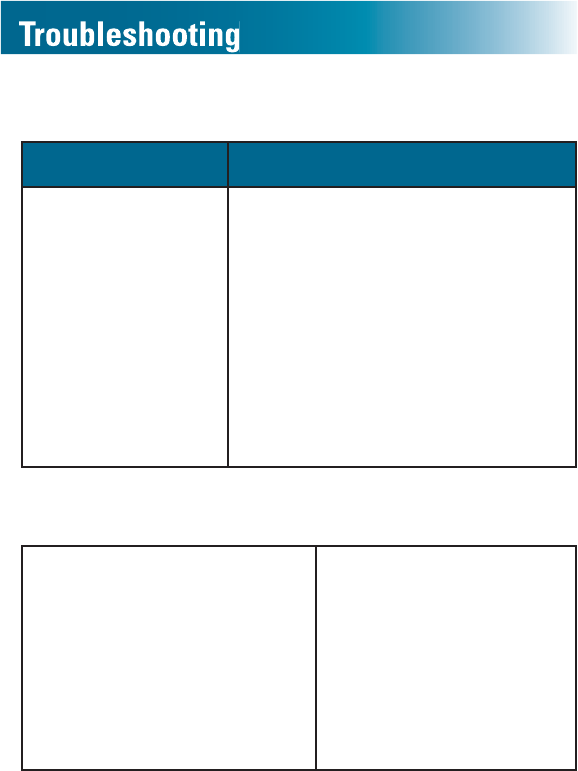
120
Audio
Symptom Solutions
Low handset
earpiece or
speakerphone
volume, or poor
tone
•Plug in the power adapter to the
wall outlet and securely connect
it to the phone.
•Turn up the volume and
DPSOL¿FDWLRQVHWtings (page 34)
•%\GHIDXOWDPSOL¿FDWLRQWXUQV
off after each call. If you prefer it
on consistently, turn it on (page
34).
•$GMXVWEDVVÀDWDQGWUHEOHWRQH
HTXDOL]HUpage 79).
Phonebook
I have two handsets
registered to the base, and
HDFKRQHKDVXQLTXHVWRUHG
phonebook entries. I wanted
to add entries from Handset
1 to Handset 2, so I copied
phonebook entries, but the
original entries on Handset
2 were lost.
•You selected Copy
All instead of Copy
Append. See page
62.
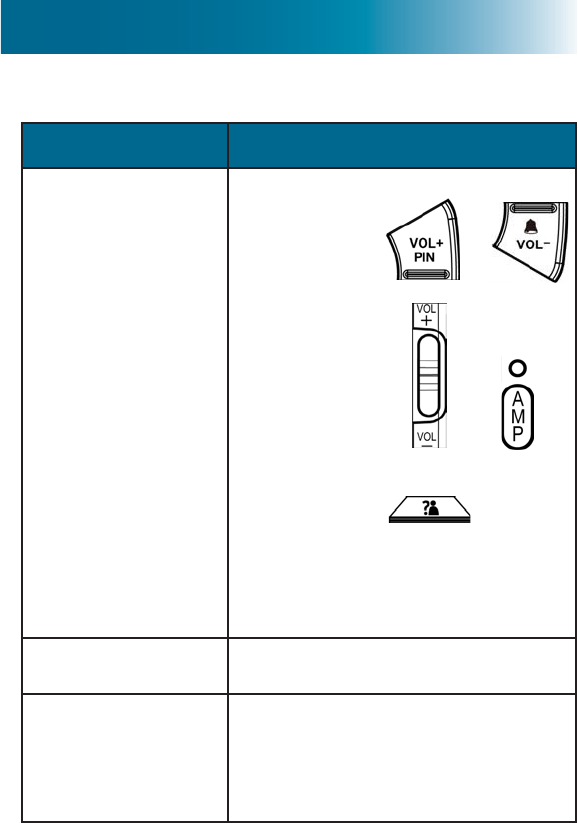
121
Answering machine
Symptom Solutions
When listening to
messages, volume is
too low or too high.
During listening:
•Base: Adjust or
on the base.
•Handset:
Volume: Adjust and on
the side of the handset.
Tone: Press until you
hear the tone that you prefer.
Consistent handset settings:
•$PSOL¿FDWLRQpage 34).
Incomplete caller
messages occur.
The memory is full. Delete some
or all messages (page 106).
I cannot recall my
remote access
security code.
The default code is 000. If you
personalized the code, you can
hear the current personalized
code (page 91).
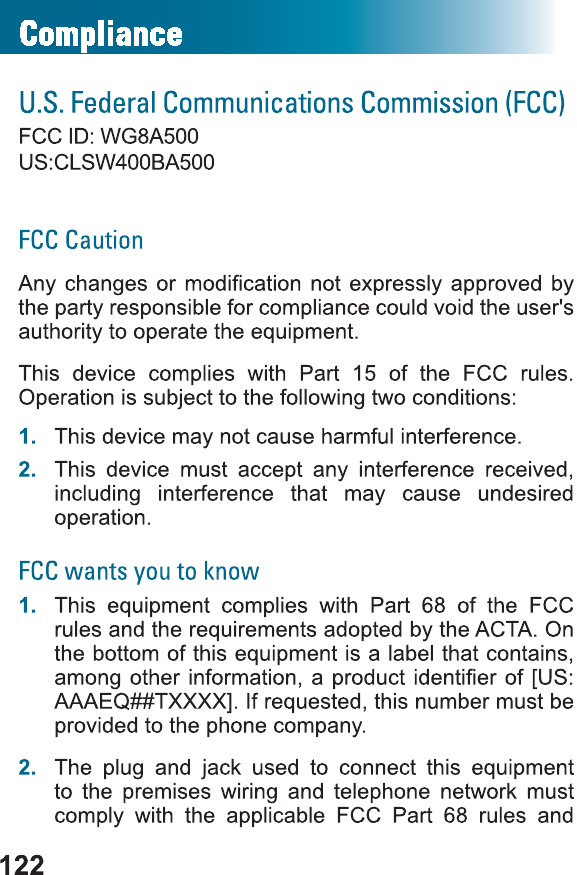

123
UHTXLUHPHQWV DGRSWHG E\ WKH $&7$ $ FRPSOLDQW
telephone cord and modular plug are provided with
this product. It is designed to be connected to a
compatible modular jack that is also compliant. See
installation instruction for details.
3. ,I WKH &OHDU6RXQGV $ '(&7 $PSOL¿HG
Phone causes harm to the phone network, the phone
company will notify you in advance that temporary
GLVFRQWLQXDQFH RI VHUYLFH PD\ EH UHTXLUHG %XW LI
advance notice isn’t practical, the phone company will
notify the customer as soon as possible. Also, you will
EH DGYLVHG RI \RXU ULJKW WR ¿OH D FRPSODLQW ZLWK WKH
FCC if you believe that it is necessary.
4. The phone company may make changes in its facilities,
HTXLSPHQWRSHUDWLRQVRUSURFHGXUHVWKDWFRXOGDIIHFW
WKH RSHUDWLRQ RI WKH HTXLSPHQW ,I WKLV KDSSHQV WKH
phone company will provide advance notice in order
IRU\RXWRPDNHQHFHVVDU\PRGL¿FDWLRQVWRPDLQWDLQ
uninterrupted service.
5. If you experience trouble with the ClearSounds A500
DECT 6.0, you should disconnect it from the network
until the problem has been corrected or until you are
VXUHWKDWWKHHTXLSPHQWLVQRWPDOIXQFWLRQLQJ
6. Please follow instructions for repair, if any (e.g. battery
replacement section); otherwise do not alter or repair
DQ\SDUWVRIWKHGHYLFHH[FHSWDVVSHFL¿HG)RUUHSDLU
procedures, follow the instructions outlined under the
limited warranty.

124
7. Connection to party line service is subject to state
tariffs. Contact the state public utility commission,
public service commission or corporation commission
for information.
8. ,I \RXU KRPH KDV VSHFLDOO\ ZLUHG DODUP HTXLSPHQW
connected to the phone line, ensure that the installation
of the ClearSounds A500 DECT 6.0 does not disable
DODUP HTXLSPHQW ,I \RX KDYH TXHVWLRQV DERXW ZKDW
ZLOO GLVDEOH DODUP HTXLSPHQW FRQVXOW \RXU SKRQH
SURYLGHURUDTXDOL¿HGLQVWDOOHU
9. ,I WKH SKRQH FRPSDQ\ UHTXHVWV LQIRUPDWLRQ RQ ZKDW
HTXLSPHQWLVFRQQHFWHGWRWKHLUOLQHVLQIRUPWKHPRI
the following:
a. Phone number to which this unit is connected
b. 5LQJHUHTXLYDOHQFHQXPEHU5(1>@
c. 862&MDFNUHTXLUHG>5-&@
d. )DFLOLW\LQWHUIDFHFRGHV),&>/6@
e. 6HUYLFHRUGHUFRGHV62&><@
f. )&&5HJLVWUDWLRQ1XPEHU>86&/6:%$@
10. 7KH ULQJHU HTXLYDOHQFH QXPEHU 5(1 LV XVHG WR
determine how many devices can be connected to your
phone line. If too many devices are attached, they may
not ring in response to an incoming call. In most but not
all areas, the sum of the RENs of all devices on any
RQHOLQHVKRXOGQRWH[FHHG¿YH7REHFHUWDLQRI
the number of devices that may be connected to your
line, as determined by the total RENs, contact your
local telephone company. The REN for this product
LV SDUW RI WKH SURGXFW LGHQWL¿HU WKDW KDV WKH IRUPDW

125
US:AAAEQ##TXXXX. The digits represented by ##
are the REN without a decimal point. For this product
the FCC registration number is US:CLSW400BA500,
which indicates the REN would be 0.0.
Service Requirements
,QWKHHYHQWRI&OHDU6RXQGV$'(&7HTXLSPHQW
malfunction, all repairs should be performed by
ClearSounds or an authorized agent. It is the responsibility
RIXVHUVUHTXLULQJVHUYLFHWRUHSRUWWKHQHHGIRUVHUYLFHWR
ClearSounds or to one of our authorized agents. If the
HTXLSPHQWLVFDXVLQJKDUPWRWKHWHOHSKRQHQHWZRUNWKH
WHOHSKRQHFRPSDQ\PD\UHTXHVWWKDW\RXGLVFRQQHFWWKH
HTXLSPHQWXQWLOWKHSUREOHPLVUHVROYHG
6HUYLFHFDQEHIDFLOLWDWHGWKURXJKRXURI¿FHDW
ClearSounds Communications, Inc.
1743 Quincy Avenue, Suite 155
Naperville, IL 60540
Tel: 1-800-965-9043
Fax: 1-630-654-9219
Industry Canada
This device IC is 7800A-CSA500.
CS03 Statement
This product meets the applicable Industry Canada
WHFKQLFDOVSHFLIFDWLRQV
number. The
7KLVLVFRQIUPHGE\WKHUHJLVWUDWLRQ
abbreviation[-1.20], IC before the registration
/ Le présent matériel est conforme
aux specifications techniques applicables d'Industrie Canada.
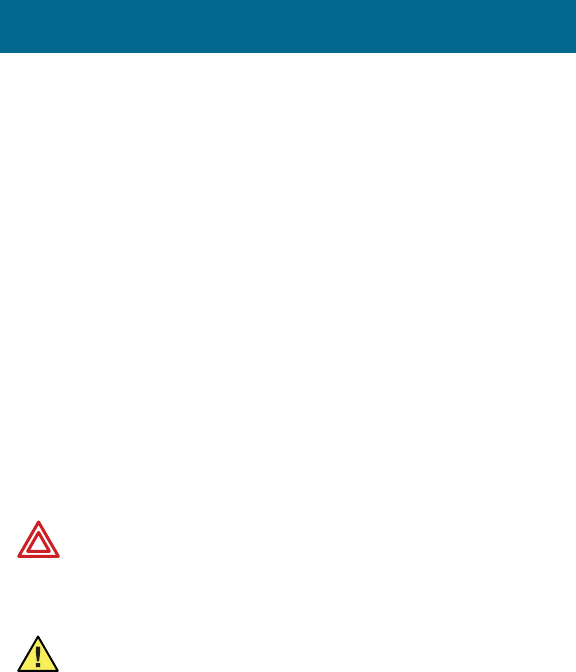
126
QXPEHU VLJQL¿HV WKDW UHJLVWUDWLRQ ZDV SHUIRUPHG EDVHG
on a Declaration of Conformity indicating that Industry
&DQDGD WHFKQLFDO VSHFL¿FDWLRQV ZHUH PHW ,W GRHV QRW
LPSO\WKDW,QGXVWU\&DQDGDDSSURYHGWKHHTXLSPHQW
%HIRUHLQVWDOOLQJWKLVHTXLSPHQWXVHUVVKRXOGHQVXUHWKDW
it is permissible to be connected to the facilities of the local
WHOHFRPPXQLFDWLRQVFRPSDQ\7KHHTXLSPHQWPXVWDOVR
be installed using an acceptable method of connection.
The customer should be aware that compliance with the
above conditions may not prevent degradation of service
in some situations.
5HSDLUV WR FHUWL¿HG HTXLSPHQW VKRXOG EH PDGH E\ DQ
authorized Canadian maintenance facility designated by
the supplier. Any repairs or alterations made by the user
RIWKLVHTXLSPHQW RU HTXLSPHQWPDOIXQFWLRQVPD\ JLYH
WKH WHOHFRPPXQLFDWLRQ FRPSDQ\ FDXVH WR UHTXHVW WKH
XVHUWRGLVFRQQHFWWKHHTXLSPHQW
WARNING: Users should not attempt to make
such connections themselves, but should contact
the appropriate electric inspection authority, or an
electrician, as appropriate.
CAUTION7KH5LQJHU(TXLYDOHQFH1XPEHU5(1
assigned to each terminal device provides an
indication of the maximum number of terminals
allowed to be connected to a phone interface.
The termination on an interface may consist of any
FRPELQDWLRQRIGHYLFHVVXEMHFWRQO\WRWKHUHTXLUHPHQWWKDW
WKHVXPRIWKH5LQJHU(TXLYDOHQFH1XPEHUVRIDOOWKHGHYLFHV
Compliance

127
does not exceed 5. An alternative indication of the REN is
the Load Number (LN); this number should be divided by 20
WRDSSUR[LPDWHWKHHTXLYDOHQW5(17KH5(1RIWKLVXQLWLV
indicated on the bottom of your phone.
RSS (category 1 equipment)
This device complies with Industry Canada license-
exempt RSS standard(s). Operation is subject to the
following two conditions:
1. This device may not cause interference.
2. This device must accept any interference that may
cause undesired operation of the device.
Under Industry Canada regulations, this radio transmitter
may only operate using an antenna of a type and maximum
(or lesser) gain approved for the transmitter by Industry
Canada. To reduce potential radio interference to other
users, the antenna type and its gain should be so chosen
WKDWWKHHTXLYDOHQWLVRWURSLFDOO\UDGLDWHGSRZHUHLUSLV
not more than that necessary for successful communication.
Le présent appareil est conforme aux CNR d'Industrie Canada applicables aux
doit pas produire de brouillage, et
appareils radio exempts de licence. L'exploitation est autorisée aux deux
conditions suivantes : (1) l'appareil ne
(2) l'utilisateur de l'appareil doit accepter tout brouillage radioélectrique subi,
Conformément à la réglementation d'Industrie Canada, le présent émetteur radio peut
fonctionner avec une antenne d'un type et d'un gain maximal (ou inférieur) approuvé pour
à l'intention des autres utilisateurs, il faut choisir le type d'antenne et son gain de sorte que la
puissance isotrope rayonnée équivalente (p.i.r.e.) ne dépasse pas l'intensité nécessaire à
l'établissement d'une communication satisfaisante.

128
Warranty
Be sure to save your sales receipt as the proof of purchase
date should you need warranty service. The serial number
for this product is on the underside of the base.
Your ClearSounds A500 DECT phone and A500E
phone come with a (1) year limited warranty from the
date of purchase. These products are warranted by
ClearSounds against manufacturing defect in material
and workmanship under normal use. In the event that
this product fails to function properly due to defects in
materials or workmanship within one year of the original
purchase, return the unit (freight prepaid) with proof of
purchase (sales receipt or packing slip, no exceptions)
to ClearSounds Communications. ClearSounds
Communications will either repair or replace the unit (with
DUHIXUELVKHGXQLWRUXQLWRIHTXDOFRQGLWLRQDQGUHWXUQLW
you (using UPS/USPS ground shipping) at no cost to you.
The warranty replacement or repair will be warranted for a
period of 90 days or the remainder of the original warranty
period (from original purchase date), whichever is longer.
The warranty does not cover accidents, negligence or
breakage to any parts. This includes shipping damage,
IDLOXUH WR IROORZ LQVWUXFWLRQV PLVXVH ¿UH ÀRRGV XVH RI
incompatible accessories, acts of God or failure in your
phone service carrier’s line service. The product must
not be tampered with or taken apart by anyone who
is not an authorized ClearSounds Communications®
representative. Tampering with the phone will void any
written or implied warranties.

129
If a defect covered by this warranty should occur,
promptly contact a Customer Service representative by
phone, or log on to www.clearsounds.com to obtain a
Return Merchandise Authorization (RMA) number and
shipping instructions before shipping the product to
us. Any shipment without an RMA number will not be
accepted and will be returned to you at your expense.
All authorized returned products must be accompanied
with proof of purchase and a brief explanation of the
problem.
For out-of-warranty repairs and service, please contact
our Customer Service department for instructions. The
repair shall be warranted for 90 days.
IMPORTANT: YOUR RECEIPT IS PART OF YOUR
WARRANTY AND MUST BE RETAINED AND
PRODUCED IN THE EVENT OF A WARRANTY CLAIM.
Important note
Radiation Exposure Statement:
7KLV HTXLSPHQW FRPSOLHV ZLWK UDGLDWLRQ H[SRVXUH OLPLWV
VHWIRUWKIRUDQXQFRQWUROOHGHQYLURQPHQW7KLVHTXLSPHQW
should be installed and operated with minimum distance
of 20cm between the base and your body. This transmitter
must not be co-located or operating in conjunction with any
other antenna or transmitter. Privacy of communications
man not be ensured when using this telephone.
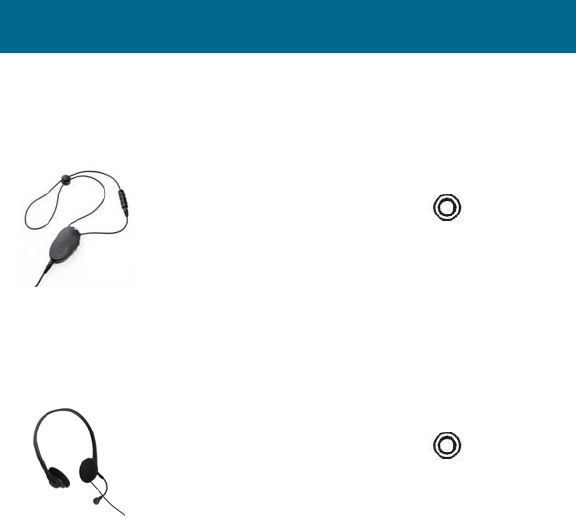
130
Accessories
Please visit the ClearSounds website or call ClearSounds
for additional accessories.
CS-CLA7V2 neckloop connects to
your phone’s 2.5 mm jack for
hands-free conversation.
5HTXLUHV KHDULQJ DLGV RU FRFKOHDU
implant(s) with t-coil(s).
CS-HD-500 headset connects to
your phone’s 2.5 mm jack for
hands-free conversation.

131
Service
Customer Service in United States and Canada
Do you need some help? Please call, we are happy to
assist you!
ClearSounds Communications
Attention: Repair Center
1743 Quincy Avenue, Suite 155
Naperville, IL 60540
USA
1-800-965-9043 (Toll-free)
www.ClearSounds.com

© 2013 ClearSounds
CS-A500/500EUG Ver 1