Climax Technology Co FS FALL SENSOR User Manual
Climax Technology Co Ltd FALL SENSOR Users Manual
Users Manual
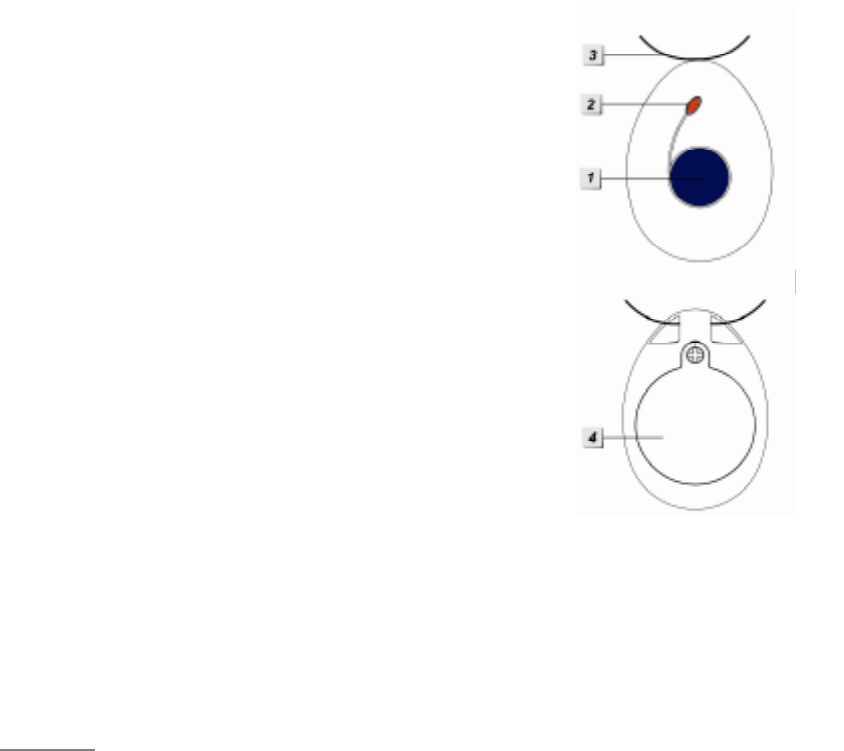
12-AUG-2011
1
Fall Sensor
This fall sensor is designed for a user to push a button for help at any time and more it can automatically dial
an emergency all or alarm if it detects a fall on the condition that he/she is unable to push the button
himself/herself.
A. Identifying the Parts
1
1.
.
A
Ac
ct
ti
iv
ve
e/
/P
Pe
en
nd
da
an
nt
t
B
Bu
ut
tt
to
on
n
z Pressing the Active Button for 0.5 sec will activate the
Main Unit, causing it to dial emergency call or alarm
(CID event code: 101).
z Pressing and holding the button for 8 seconds will
cancel the alarm.
2
2.
.
R
Re
ed
d
L
LE
ED
D
z LED OFF: In Standby Mode
z RED LED ON: Transmitting signal to the Control Panel
z RED FLASH for 5s: power on
z RED FLASH for 1.5s: Low battery status
3
3.
.
L
La
an
ny
ya
ar
rd
d
L
Lo
oo
op
p
4
4.
.
B
Ba
at
tt
te
er
ry
y
C
Co
om
mp
pa
ar
rt
tm
me
en
nt
t
C
Co
ov
ve
er
r
B. Low Battery Detection and Superivison
Fall Sensor features Auto Low Battery detection and Supervision.
z After the battery is inserted, Fall Sensor will automatically transmit an Low Battery detection &
Supervisory code to detect Low Battery every 24 hours. If the Main Unit has not received the Low
Battery detection & Supervisory code, it will then notify the user accordingly (depend on the Main
Unit setting).
<NOTE>
)
)
Auto Low Battery Detection & Supervision functions can only be activated as a pair.
)
)
Once Auto Low Battery Detection & Supervision functions are activated, they cannot be
deactivated later in any circumstances.
C. Learn In Fall Sensor
Fall Sensor has a unique numeric code called “ID code”. The ID code enables the Main Unit to identify the
signal is transmitted from the Fall Sensor.
Step 1. Put the Control Panel into “Device +/-” menu and then select “Add Device” menu (or “Learning”
Mode).
Step 2. Press the Button on Fall Sensor, a radio signal will be transmitted to the control panel.
Step 3. Please refer to the operation manual of your control panel under the section of “Device +/-” to

12-AUG-2011
2
complete the process.
D. Battery Life
The Fall Sensor uses one 3V lithium battery as its power source. The Fall Sensor will have a typical
battery life of 2 years at an average of one activation a day.
If the battery voltage is low, a Low Battery signal will be sent to the Control Panel to notify the user.
Moreover, when it s operated in low battery status, the Red LED will Flash to remind the user to replace
the battery.
<
<N
NO
OT
TE
E>
>
) It is prohibited to learn-in Fall Sensor to the Control Panel when Fall Sensor is in low battery
status.
E. Inactivity Detection
If a fall is detected, the sensor will transmit an alarm signal (CID event code: 120) to Control Panel. If no
sudden movement within 10 seconds after fall detection, an inactivity code (CID event code: 102) will be
sent to Central Monitoring Station to notify CMS of user’s inactivity condition.
F. Usage Recommendation
1. If a fall sensor is placed steadily in one position for more than 3 hours, a sleep timer-1 minute will be
activated. During one-minute sleep time, the fall sensor will not be triggered due to put-on movement.
After 1 minute, the fall sensor will be back to normal function.
2. Please place a fall sensor outside of a coat. Do not cover it with any clothes.
3. Carefully place the fall sensor on a desk when you are not using it in order to avoid triggering an alarm.
G. Testing
During testing, do not trigger the fall sensor twice within a 10-second interval.
F
FC
CC
C
S
St
ta
at
te
em
me
en
nt
t
This device complies with Part 15 of the FCC Rules. Operation is subject to the following two conditions:
(1) This device may not cause harmful interference, and
(2) This device must accept any interference received, including interference that may cause undesired
operation.
F
FC
CC
C
C
Ca
au
ut
ti
io
on
n:
:
To assure continued compliance, any changes or modifications not expressly approved by the party
responsible for compliance may void the user's authority to operate this equipment. (Example - use only
shielded interface cables when connecting to computer or peripheral devices).