Cobra Electronics MRF75 MARINE TRANSCEIVER User Manual F75 CvrTOC
Cobra Electronics Corporation MARINE TRANSCEIVER F75 CvrTOC
USERS MANUAL

A1 English
Our Thanks to You
Introduction
VHF MARINE RADIO
MR F75
Printed in China
Part No. 480-086-P
Owner’s Manual
Nothing Comes Close To A Cobra®English
Thank you for purchasing a CobraMarine™VHF radio.
Properly used, this Cobra®product will give you
many years of reliable service.
How Your CobraMarine™VHF Radio Works
This radio is a VHF transceiver for fixed mounting on your boat. It gives you two-way
vessel-to-vessel and vessel-to-shore station communications, primarily for safety
and secondarily for navigation and operational purposes. With it, you can call for
help, get information from other boaters, talk to lock and bridge tenders, and make
radiotelephone calls to anywhere in the world through a marine operator.
Besides two-way communications, the radio can provide quick access to receive
all ten NOAA (National Oceanographic and Atmospheric Administration) weather
channels and alert you to weather emergencies with a tone on a weather channel
you can select for your area.
Customer Assistance
Should you encounter any problems with this product, or not understand
its many features, please refer to this owner’s manual. If you require further
assistance after reading this manual, Cobra®Electronics offers the following
customer assistance services:
For Assistance In the U.S.A.
Automated Help Desk English only.
24 hours a day, 7 days a week 773-889-3087 (phone).
Customer Assistance Operators English and Spanish.
8:00 a.m. to 6:00 p.m. CT Mon. through Fri. (except holidays) 773-889-3087 (phone).
Questions English and Spanish.
Faxes can be received at 773-622-2269 (fax).
Technical Assistance English only.
www.cobra.com (on-line: Frequently Asked Questions).
English and Spanish. productinfo@cobra.com (e-mail).
For Assistance Outside the U.S.A.
Contact Your Local Dealer
Customer Assistance
©2003 Cobra®Electronics Corporation
6500 West Cortland Street
Chicago, Illinois 60707 USA
www.cobra.com
A1 English
Our Thanks to You
Introduction
VHF MARINE RADIO
MR F75
Printed in China
Part No. 480-086-P
Owner’s Manual
Nothing Comes Close To A Cobra®Español
Thank you for purchasing a CobraMarine™VHF radio.
Properly used, this Cobra®product will give you
many years of reliable service.
How Your Cobra®VHF Marine Radio Works
This radio is a VHF transceiver for fixed mounting on your boat. It gives you two-way
vessel-to-vessel and vessel-to-shore station communications, primarily for safety
and secondarily for navigation and operational purposes. With it, you can call for
help, get information from other boaters, talk to lock and bridge tenders, and make
radiotelephone calls to anywhere in the world through a marine operator.
Besides two-way communications, the radio can provide quick access to receive
all ten NOAA (National Oceanographic and Atmospheric Administration) weather
channels and alert you to weather emergencies with a tone on a weather channel
you can select for your area.
Customer Assistance
Should you encounter any problems with this product, or not understand
its many features, please refer to this owner’s manual. If you require further
assistance after reading this manual, Cobra®Electronics offers the following
customer assistance services:
For Assistance In the U.S.A.
Automated Help Desk English only.
24 hours a day, 7 days a week 773-889-3087 (phone).
Customer Assistance Operators English and Spanish.
8:00 a.m. to 6:00 p.m. CT Mon. through Fri. (except holidays) 773-889-3087 (phone).
Questions English and Spanish.
Faxes can be received at 773-622-2269 (fax).
Technical Assistance English only.
www.cobra.com (on-line: Frequently Asked Questions).
English and Spanish. productinfo@cobra.com (e-mail).
For Assistance Outside the U.S.A.
Contact Your Local Dealer
Customer Assistance
©2003 Cobra®Electronics Corporation
6500 West Cortland Street
Chicago, Illinois 60707 USA
www.cobra.com
CobraMarine™MR F75
Spanish
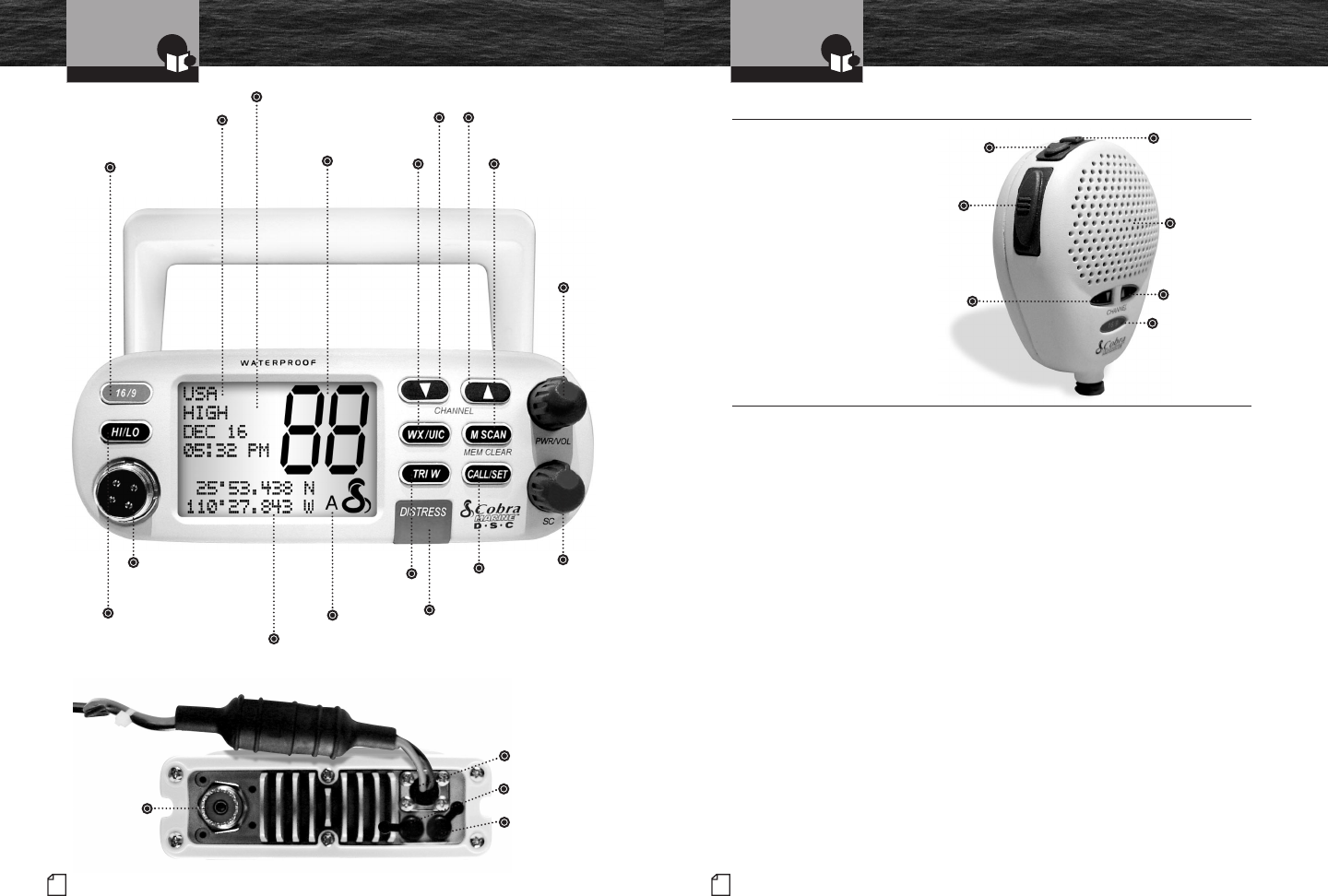
A3 English
Microphone/Speaker
Introduction
A2 English
Controls and Indicators
Introduction
Dual Power
Selectable to one (1) or twenty-five
(25) watts output power for near or
distant calling.
USA/International/Canada Channels
Allows operation on any of the three (3)
different channel maps established for
these areas.
10 NOAA Weather Channels
Instant access to all of the National
Weather Channels, 24 hours a day.
Emergency Weather Alert
Can alert you with an audible
tone and visual alarm if threatening
weather is nearby.
Instant Channel 16/9
Instant access to the priority
Channel 16 and calling Channel 9.
Digital Selective Calling (DSC)
Allows sending a distress message
at the touch of a button as well as
specific station-to-station calls.
Scan
Lets you scan through all selected memory
channels to find conversations in progress.
Tri-Watch
Lets you monitor three (3) channels
at once — Channel 16, Channel 9,
and one (1) user programmable channel.
Noise Canceling Microphone
Blocks background noise to let your
voice be heard at the receiving station.
Controls on the Microphone
Handy control buttons on the microphone
let you operate one (1) handed at a
distance from the radio.
Illuminated Buttons
Helps you quickly find the buttons
you need in low light conditions.
Mounting Kits Included
Radio can be mounted on, under, or in the
dash using one (1) of the included brackets.
Waterproof
Submersible to one (1) meter of water
for 30 minutes — meets Standard JIS7.
Features •
Microphone/Speaker With Auxiliary Controls •
On-Off
Power/
Volume
Knob
Up
Button
Backlit LCD
Screen
Memory Scan/
Memory Clear
Button
Down
Button
Active
Channel
Number
Radio Status and
Data Display
Weather/
UIC Button
Instant
Channel
16/9 Button
Squelch
Knob
Microphone
Cord Connection
Socket
Position
Coordinates —
Latitude and
Longitude
High/Low
Power Button
Call/Set
Button
DCS Distress Button
(Behind Red Spring
Loaded Cover)
Tri-Watch
Button
Up
Button
Microphone/
Speaker
Volume Up
Button
Down
Button
Talk
Button
Volume
Down
Button
Instant
Channel
16/9 Button
Up/Down Buttons
Can be used instead of
those on the transceiver.
Instant Channel
16/9 Button
Can be used instead of
the one on the transceiver.
Volume Up/Down Button
Can be used instead of the
On-Off Power/Volume knob.
Simplex
Operation
Icon
Power
Connection
External
Speaker
Global
Positioning
System (GPS)
Antenna
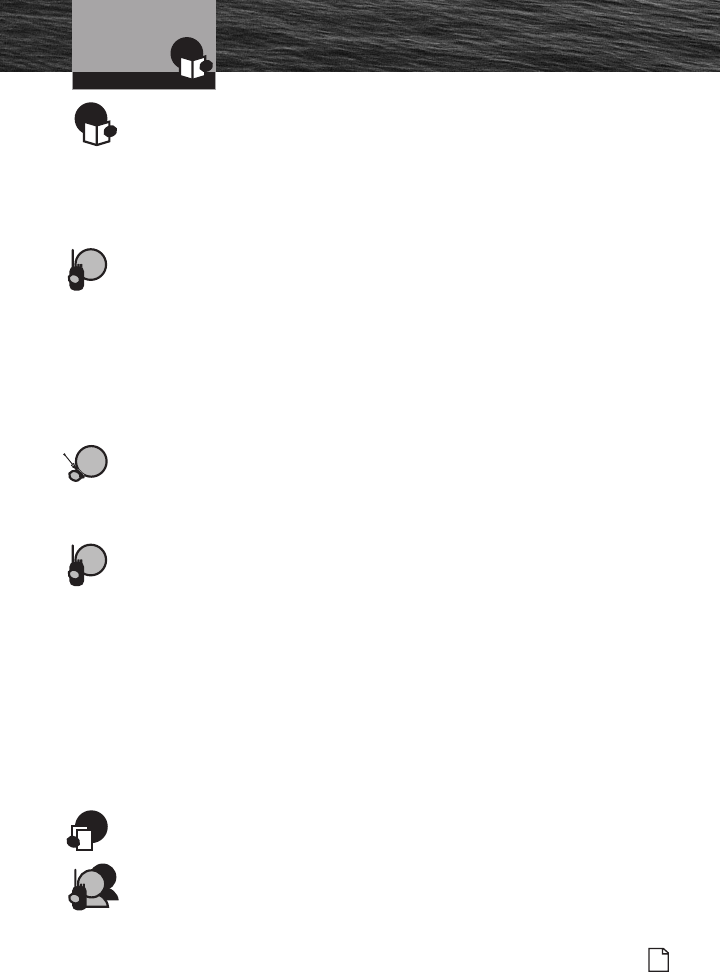
Introduction
Nothing comes close to a Cobra®
Table of Contents
1
Introduction
Our Thanks to You . . . . . . . . . . . . . . . . . . . . . . . . . . . . . . . . . . . . . . . . . . . . . . . . . . . A1
Customer Assistance . . . . . . . . . . . . . . . . . . . . . . . . . . . . . . . . . . . . . . . . . . . . . . . . . A1
Controls and Indicators . . . . . . . . . . . . . . . . . . . . . . . . . . . . . . . . . . . . . . . . . . . . . . . . A2
Microphone/Speaker . . . . . . . . . . . . . . . . . . . . . . . . . . . . . . . . . . . . . . . . . . . . . . . . . . A3
Product Features . . . . . . . . . . . . . . . . . . . . . . . . . . . . . . . . . . . . . . . . . . . . . . . . . . . . . A3
Important Safety Information . . . . . . . . . . . . . . . . . . . . . . . . . . . . . . . . . . . . . . . . . . . . 2
Recommendations for Marine Communication . . . . . . . . . . . . . . . . . . . . . . . . . . . . . . . 3
VHF Marine Radio Protocols
FCC Information . . . . . . . . . . . . . . . . . . . . . . . . . . . . . . . . . . . . . . . . . . . . . . . . . . . . . . 4
VHF Marine Radio Procedures . . . . . . . . . . . . . . . . . . . . . . . . . . . . . . . . . . . . . . . . . . . 6
Voice Calling . . . . . . . . . . . . . . . . . . . . . . . . . . . . . . . . . . . . . . . . . . . . . . . . . . . . . . . . . 7
Digital Selective Calling . . . . . . . . . . . . . . . . . . . . . . . . . . . . . . . . . . . . . . . . . . . . . . . . . 8
Maritime Mobile Service Identity (MMSI) . . . . . . . . . . . . . . . . . . . . . . . . . . . . . . . . . . . 9
Radiotelephone Calls . . . . . . . . . . . . . . . . . . . . . . . . . . . . . . . . . . . . . . . . . . . . . . . . . . 10
Emergency Messages and Distress Procedure . . . . . . . . . . . . . . . . . . . . . . . . . . . . . . 10
VHF Marine Channel Assignments . . . . . . . . . . . . . . . . . . . . . . . . . . . . . . . . . . . . . . . 14
World City Time Zones . . . . . . . . . . . . . . . . . . . . . . . . . . . . . . . . . . . . . . . . . . . . . . . . 24
NOAA Weather Channels . . . . . . . . . . . . . . . . . . . . . . . . . . . . . . . . . . . . . . . . . . . . . . . 26
Installation and Start-Up
Included in This Package . . . . . . . . . . . . . . . . . . . . . . . . . . . . . . . . . . . . . . . . . . . . . . 27
Mounting and Powering The Radio . . . . . . . . . . . . . . . . . . . . . . . . . . . . . . . . . . . . . . . 28
Antenna Requirements and Attachment . . . . . . . . . . . . . . . . . . . . . . . . . . . . . . . . . . . 30
External Devices and Connections . . . . . . . . . . . . . . . . . . . . . . . . . . . . . . . . . . . . . . . 32
Operating Your Radio
Getting Started . . . . . . . . . . . . . . . . . . . . . . . . . . . . . . . . . . . . . . . . . . . . . . . . . . . . . . 35
Set-Up Routines . . . . . . . . . . . . . . . . . . . . . . . . . . . . . . . . . . . . . . . . . . . . . . . . . . . . . 40
Voice Transmission . . . . . . . . . . . . . . . . . . . . . . . . . . . . . . . . . . . . . . . . . . . . . . . . . . . 44
Weather Radio and Alerts . . . . . . . . . . . . . . . . . . . . . . . . . . . . . . . . . . . . . . . . . . . . . . 47
Advanced Operation . . . . . . . . . . . . . . . . . . . . . . . . . . . . . . . . . . . . . . . . . . . . . . . . . . 48
Channel 16/9 . . . . . . . . . . . . . . . . . . . . . . . . . . . . . . . . . . . . . . . . . . . . . . . . . . . . . . 48
Tri-Watch . . . . . . . . . . . . . . . . . . . . . . . . . . . . . . . . . . . . . . . . . . . . . . . . . . . . . . . . . 49
Scan . . . . . . . . . . . . . . . . . . . . . . . . . . . . . . . . . . . . . . . . . . . . . . . . . . . . . . . . . . . . . 50
Memory Channels . . . . . . . . . . . . . . . . . . . . . . . . . . . . . . . . . . . . . . . . . . . . . . . . . . 50
Memory Scan . . . . . . . . . . . . . . . . . . . . . . . . . . . . . . . . . . . . . . . . . . . . . . . . . . . . . . 51
DSC Set-Up . . . . . . . . . . . . . . . . . . . . . . . . . . . . . . . . . . . . . . . . . . . . . . . . . . . . . . . . . 52
DSC Operation . . . . . . . . . . . . . . . . . . . . . . . . . . . . . . . . . . . . . . . . . . . . . . . . . . . . . . . 60
Maintenance and Troubleshooting . . . . . . . . . . . . . . . . . . . . . . . . . . . . . . . . . . . . . . . 74
Specifications . . . . . . . . . . . . . . . . . . . . . . . . . . . . . . . . . . . . . . . . . . . . . . . . . . . . . . . 75
Warranty
Warranty . . . . . . . . . . . . . . . . . . . . . . . . . . . . . . . . . . . . . . . . . . . . . . . . . . . . . . . . . . . 76
Customer Service
Product Service . . . . . . . . . . . . . . . . . . . . . . . . . . . . . . . . . . . . . . . . . . . . . . . . . . . . . . 77
Optional Accessories and Order Form . . . . . . . . . . . . . . . . . . . . . . . . . . . . . . . . . . . . . 78
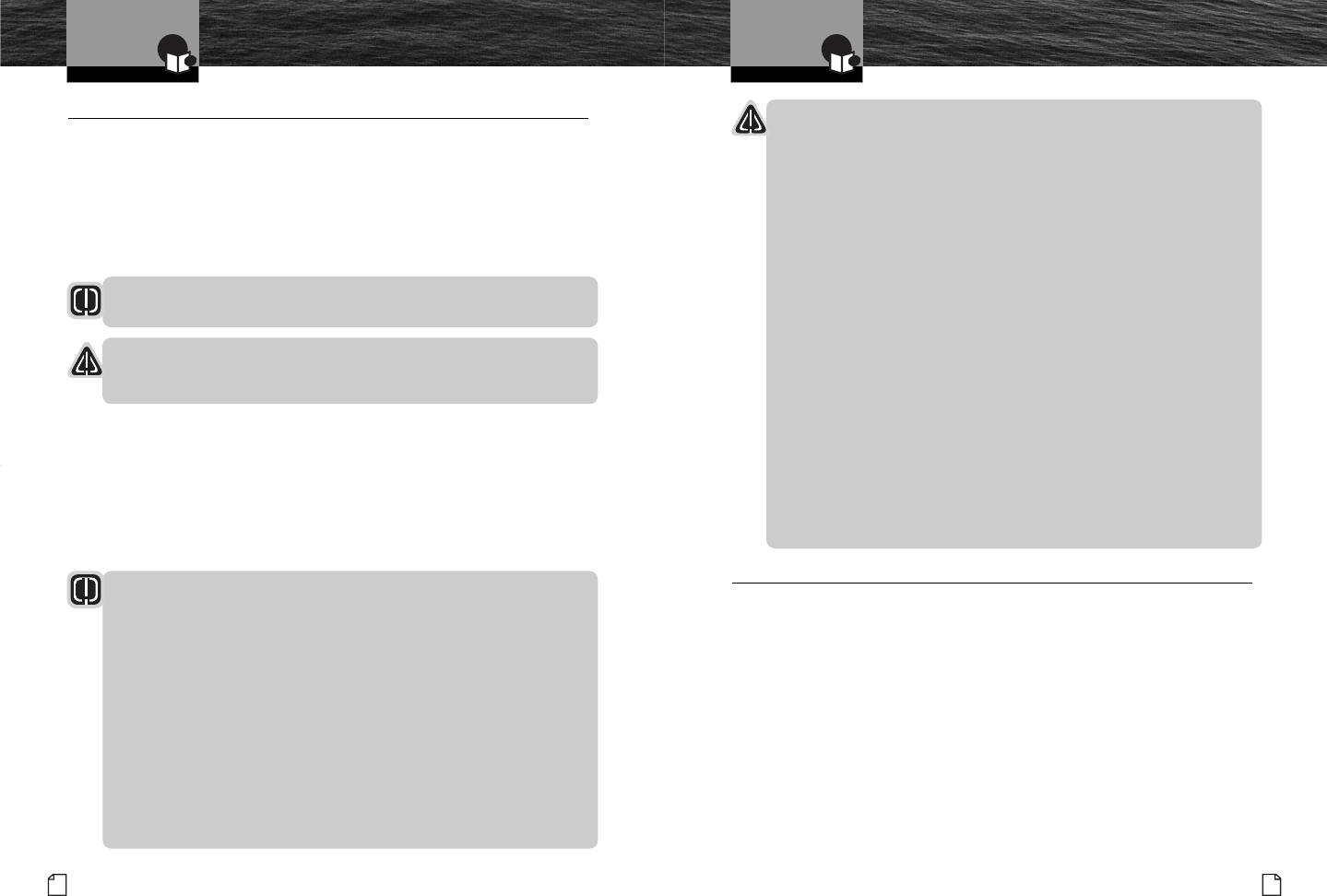
Introduction
Nothing comes close to a Cobra®
2English
Important Safety Information
Introduction
Recommendations for
Marine Communication
3
CAUTIONS
AVOID using or storing the radio at temperatures below -4˚F (-20˚C)
or above 140˚F (60˚C).
NEVER connect the transceiver to DC power greater than 16 volts or to any
DC source with reversed polarity. Doing so will damage the transceiver.
DO NOT cut the power cables attached to the transceiver. Improper
reconnection with reversed polarity will damage the transceiver.
POSITION your radio, external speakers, and cables at least three (3)
feet (0.9 m) away from your vessel’s magnetic navigation compass.
CHECK your compass before and after installation to be sure that it
has not introduced any deviation.
DO NOT attempt to service any internal parts yourself. Have any
necessary service performed by a qualified technician.
DO NOT drop the transceiver or microphone. Doing so may crack
the case or damage a waterproof seal. Once these items have
been dropped, the original waterproofing cannot be guaranteed.
DO NOT use chemicals or solvents such as mineral spirits and
alcohol to clean your radio. They may damage the case surfaces.
Changes or modifications to your radio MAY VOID its compliance
with FCC rules and make it illegal to use.
Recommendations for Marine Communication •
The frequencies your radio uses are set aside to enhance safety afloat and for
vessel navigation and operational messages over a range suitable for nearshore
voyages. If the twenty-five (25) watt maximum output of your radio isn’t sufficient
for the distances you travel from the coast, consider installing more powerful
radio equipment such as HF Single Sideband or Satellite Radio for your vessel.
The U.S. Coast Guard does not endorse cellular telephones as substitutes for
marine radios. They generally cannot communicate with rescue vessels and,
if you make a Distress call on a cellular telephone, only the party you call will
be able to hear you. Additionally, cellular telephones may have limited coverage
over water and can be hard to locate. If you don’t know where you are, the
Coast Guard will have difficulty finding you if you’re using a cellular telephone.
However, cellular phones can have a place on board where cellular coverage
is available — to allow social conversations and keep the marine frequencies
uncluttered and available for their intended uses.
Important Safety Information •
Before installing and using your CobraMarine™VHF radio,
please read these general precautions and warnings.
Warning and Caution Statements
To make the most of this radio, it must be installed and used properly.
Please read the installation and operating instructions carefully before
installing and using it. Special attention must be paid to the WARNING
and CAUTION statements in this manual.
WARNING
Statements identify conditions that could result in personal injury or loss of life.
CAUTION
Statements identify conditions that could cause damage to the radio
or other equipment.
Safety Training Information
Your radio generates electromagnetic RF (radio frequency) energy when
it is transmitting. To insure that you and those around you are not exposed
to excessive amounts of that energy DO NOT touch the antenna when
transmitting and KEEP yourself and all others on your vessel the required
distance away from the antenna while transmitting. SEE page 29 in the
antenna requirements section for further information.
WARNINGS
DO NOT operate the radio without a proper antenna or equivalent
dummy load attached. Doing so may expose you to excessive RF
energy and will damage the radio.
DO NOT operate the radio in an explosive atmosphere, near blasting sites,
or in any area where signs are posted prohibiting radio transmissions.
NEVER connect the transceiver to AC power. It can be a fire hazard,
may cause an electric shock, and may damage the transceiver.
NEVER mount the transceiver or microphone where they
might interfere with operation of your vessel or cause injury.
DO NOT allow children or anyone unfamiliar with proper procedures
to operate the radio without supervision.
F55_General.qxd 7/25/03 1:51 PM Page 2
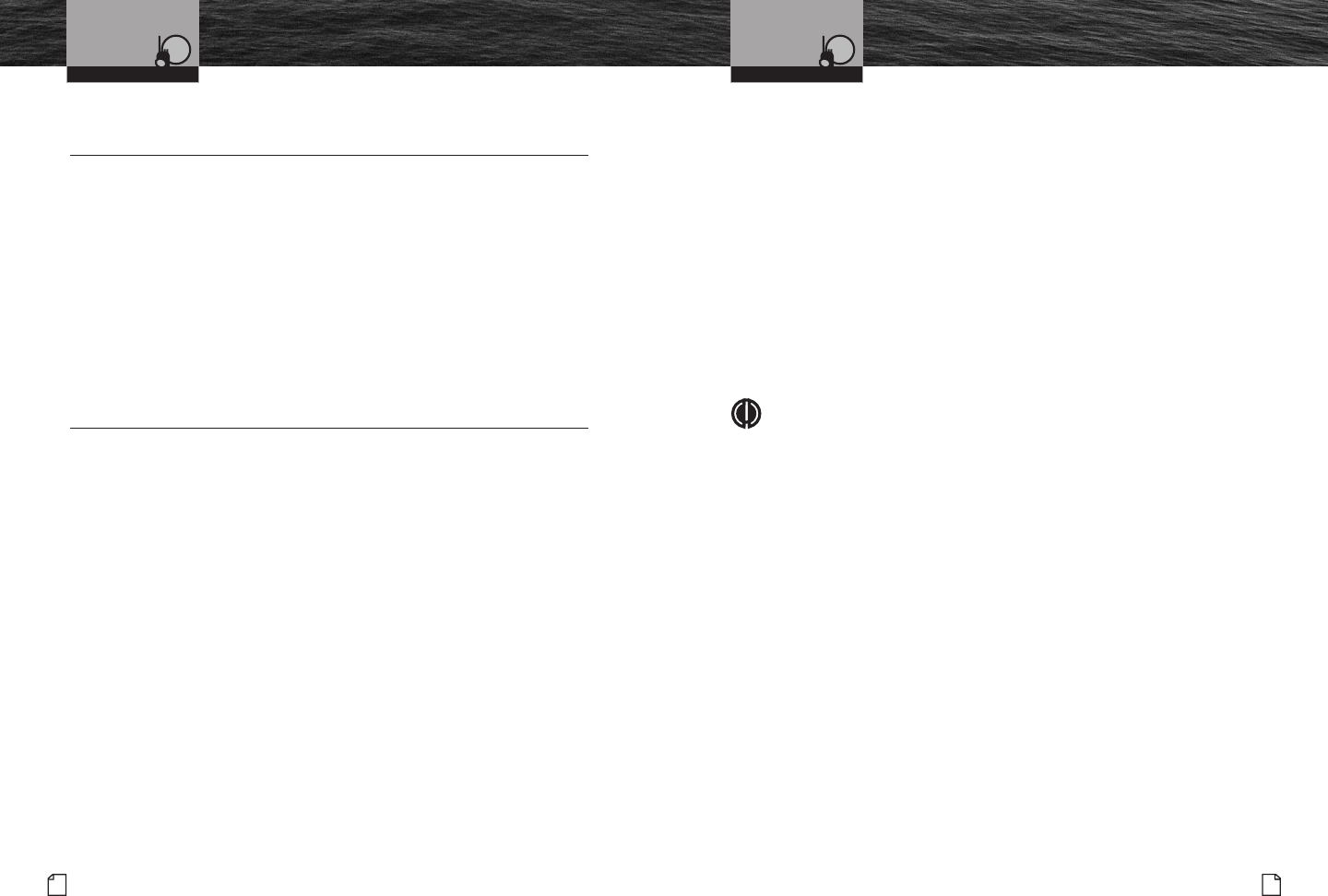
Nothing comes close to a Cobra®
4English
FCC Information FCC Information
5
FCC INFORMATION •
CobraMarine™VHF radios comply with the FCC (Federal Communication
Commission) requirements that regulate the Maritime Radio Service.
This CobraMarine™radio incorporates a VHF FM transceiver designed for use in
the frequency range of 156.025 to 163.275 MHz. It requires 13.8 volts DC and
has a switchable RF output power of one (1) or twenty-five (25) watts.
The transceiver is capable of RTCM SC 101 DSC (Digital Selective Calling) operation.
The radio operates on all currently allocated marine channels and is switchable for
use according to U.S.A., International, or Canadian regulations. It features instant
access to emergency Channel 16 and calling Channel 9 as well as NOAA (National
Oceanic and Atmospheric Administration) All Hazards Radio with Alert that can be
accessed by pressing one key.
IMPORTANT NOTICE: FCC LICENSING INFORMATION •
Station License
An FCC ship station license is no longer required for any vessel traveling in U.S.A.
waters which uses a VHF marine radio, RADAR, or EPIRB (Emergency Position
Indicating Radio Beacon), and which is not required to carry radio equipment.
However, any vessel required to carry a marine radio on an international voyage,
carrying a HF single side band radiotelephone, or carrying a marine satellite
terminal must obtain a station license.
FCC license forms and applications for ship and land stations can be downloaded
through the internet at www.fcc.gov/forms. Forms can also be obtained by calling
the FCC at 888-225-5322.
International Station License
If your vessel will be entering the sovereign waters of a country other than the
U.S.A. or Canada, you should contact that country's communications regulatory
authority for licensing information.
Radio Call Sign
Currently, the FCC does not require recreational boaters to have a license.
The United States Coast Guard recommends that the boat’s registration
number and state of registry (e.g. Illinois 1234 AB) be used as a call sign
and be clearly visible on the vessel.
Canadian Ship Station License
You may need a license if your vessel is operated in Canadian waters. Please contact
the nearest field office or write: Industry of Canada, Radio Regulatory Branch,
Attn: DOSP, 300 Slater Street, Ottawa, Ontario, Canada K1A 0C8.
User Responsibility and Operating Locations
All users are responsible for observing domestic and foreign government regulations
and are subject to severe penalties for violations. The VHF frequencies on your radio
are reserved for marine use and require a special license to operate from land,
including when your boat is on its trailer.
NOTE
This device complies with part 15 of the FCC Rules. Operation is
subject to the following two conditions: (1) This device may not cause
harmful interference, and (2) This device must accept any interference
received, including interference that may cause undesired operation.
FCC Warnings: Replacement or substitution of transistors, regular diodes,
or other parts of a unique nature, with parts other than those recommended
by Cobra®may cause a violation of the technical regulations of part 80 of the
FCC Rules, or violation of type acceptance requirements of part 2 of the Rules.
VHF Marine Radio ProtocolsVHF Marine Radio Protocols
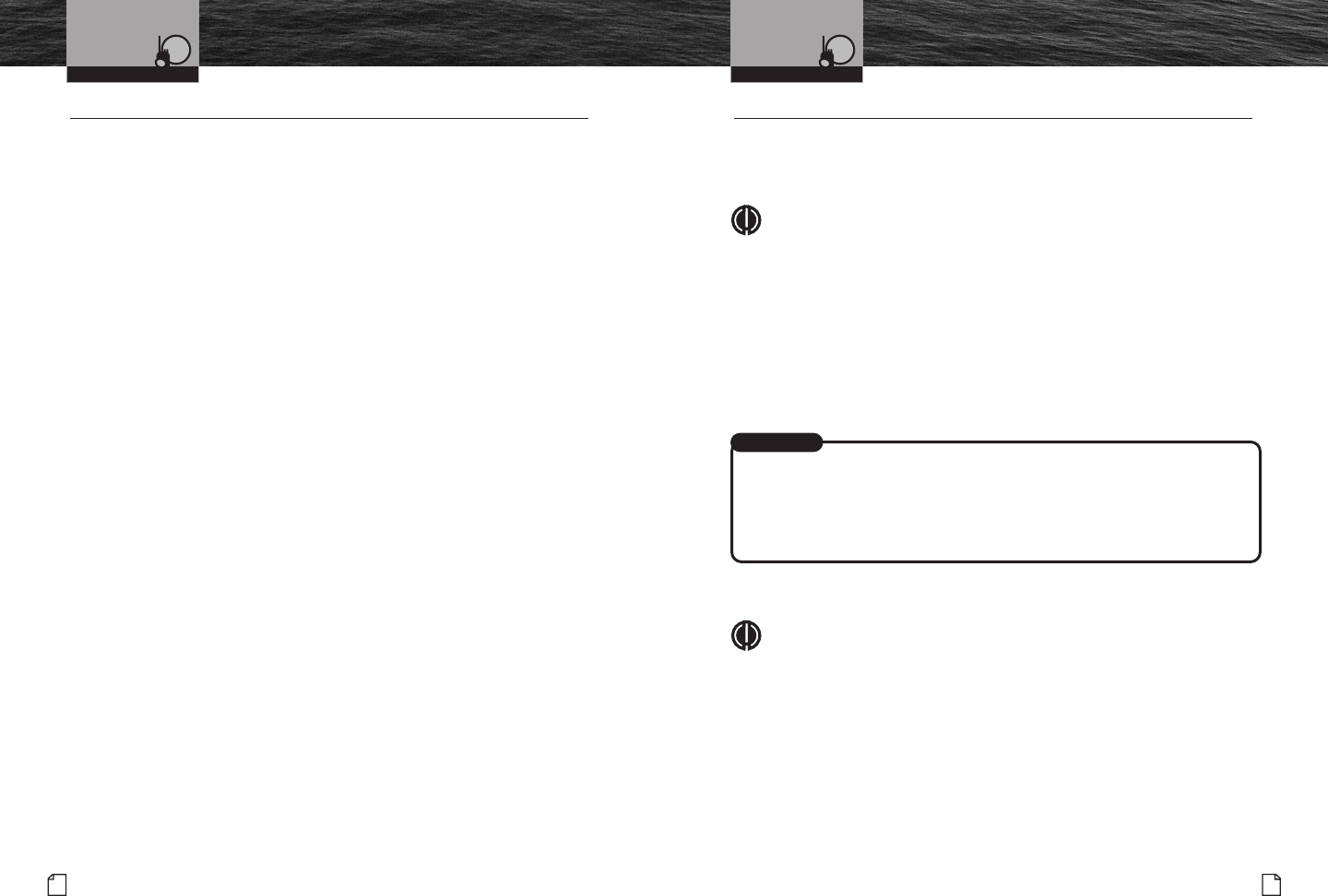
Nothing comes close to a Cobra®
6English
VHF Marine Radio
Procedures Voice Calling
7
VHF Marine Radio Procedures •
Maintain Your Watch
Whenever your boat is underway, the radio must be turned On and
be tuned to Channel 16 except when being used for messages.
Power
Try one (1) watt first if the station being called is within a few miles. If there
is no answer, switch to a higher power. This will conserve your battery and
you will sound better since your signal will not overpower the nearby station.
Calling Coast Stations
Call a coast station on its assigned channel. You may use Channel 16
when you do not know the assigned channel.
Calling Other Vessels
Call other vessels on Channel 16 or on Channel 9. (Channel 9 is preferred
for recreational vessel use.) You may also call on ship-to-ship channels
when you know that the vessel is listening on a ship-to-ship channel.
Limits On Calling
You must not call the same station for more than 30 seconds at a time.
If you do not get a reply, wait at least two (2) minutes before calling again.
After three (3) calling periods, wait at least 15 minutes before calling again.
Change Channels
After contacting another station on a calling channel, change immediately
to a channel which is available for the type of message you want to send.
Station Identification
Identify, in English, your station by your FCC call sign, ship name, the state registration
number, or other official number at both the beginning and end of each message.
Prohibited Communications
You MUST NOT transmit:
■ False distress or emergency messages.
■ Messages containing obscene, indecent, or profane words or meaning.
■ General calls, signals, or messages (messages not addressed to a particular
station) on Channel 16, except in an emergency or if you are testing your radio.
■ When you are on land.
Voice Calling •
To Call Another Vessel Or A Shore Installation Such As A Lock Or Bridge Tender:
■ Make sure your radio is On.
■ Select Channel 16 and listen to make sure it is not being used.
NOTE
Channel 9 may be used by recreational vessels for general-purpose
calling. This frequency should be used whenever possible to relieve
congestion on Channel 16.
■ When the channel is quiet, press the Talk button and call the ship you wish to
call. (Hold the microphone a few inches from your face and speak directly into
it in a normal tone of voice — clearly and distinctly.) Say “[name of station
being called] THIS IS [your vessel’s name or call sign].”
■ Once contact is made on the calling channel, you must switch to
a proper working channel. See the channel listing on page 14.
The vessel Corsair calling the vessel Vagabond:
Corsair: “Vagabond, this is Corsair.”
Vagabond: “Corsair, this is Vagabond. Reply 72 (or any proper working channel).”
Corsair: “72” or “Roger”
■ After communications are completed, each vessel must sign off with its
call sign or vessel name and switch to Channel 16.
NOTE
For best sound quality at the station your calling, hold the microphone on the
front of the radio at least two (2) inches (5 cm) from your mouth and slightly
off to one side. Speak in a normal tone of voice.
VHF Marine Radio Protocols VHF Marine Radio Protocols
For Example
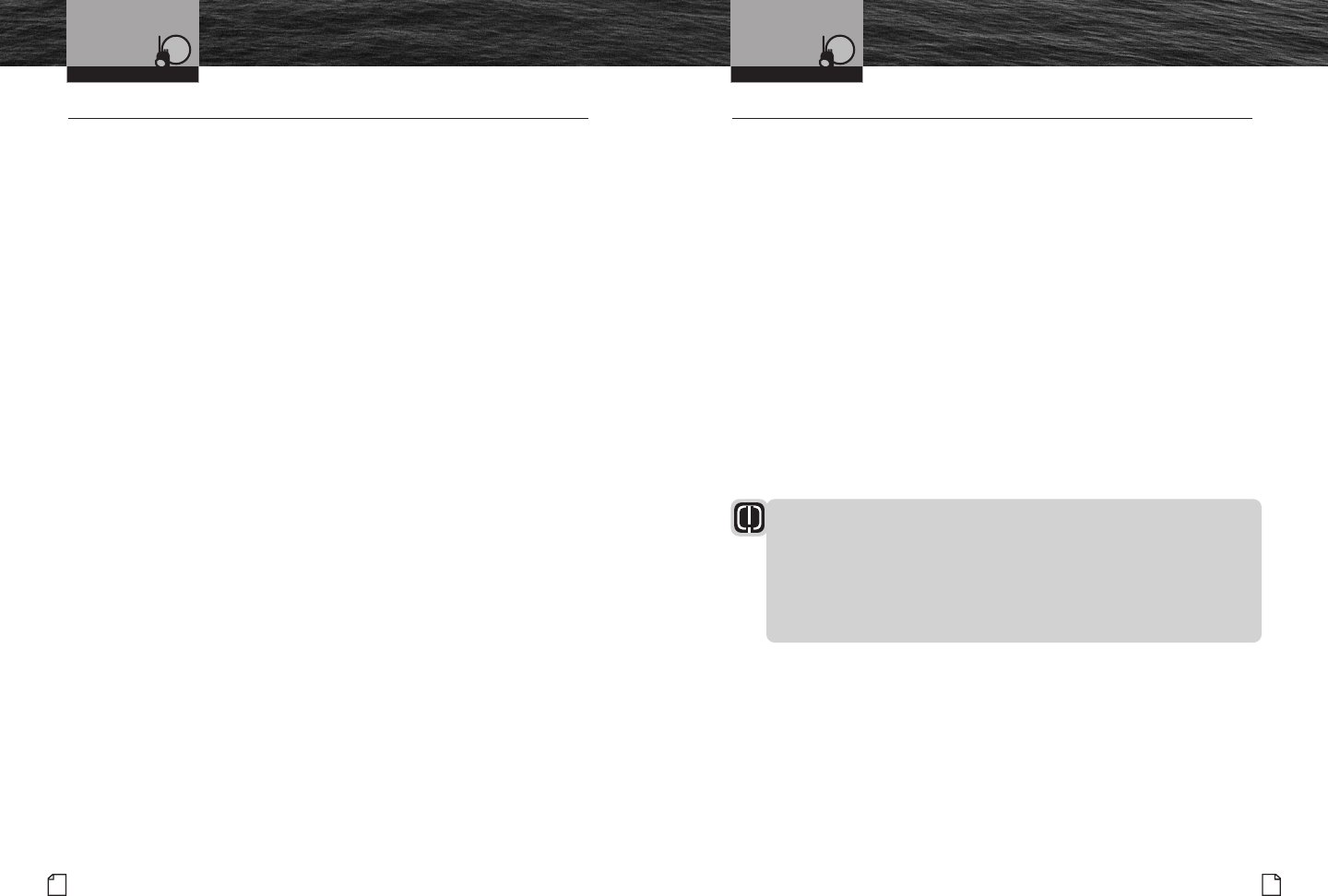
Nothing comes close to a Cobra®
Maritime Mobile
Service Identity (MMSI)
9
8English
Digital Selective Calling
Digital Selective Calling (DSC) •
Digital Selective Calling is a semi-automated system for establishing a radio
call. It has been designed by the International Maritime Organization (IMO)
as an international standard for VHF, MF, and HF calls and is part of the
Global Maritime Distress and Safety System (GMDSS).
DSC will eventually replace aural (listening) watches on distress frequencies
and will be used to announce routine and urgent maritime safety information
broadcasts. Until DSC is fully implemented, it is still necessary to maintain a
listening watch on Channel 16.
The DSC system allows mariners to instantly send a distress call with GPS
position coordinates (requires a GPS receiver to be connected to the radio)
to the Coast Guard and other vessels within range of the transmission.
DSC also allows mariners to initiate and receive distress, urgent, safety,
routine, position request, position send, and group calls between vessels
equipped with DSC capable radios.
VHF Marine Radio Protocols VHF Marine Radio Protocols
Maritime Mobile Service Identity (MMSI) •
An MMSI is a nine (9) digit number used on a marine radio capable of using Digital
Selective Calling (DSC). It is used to selectively call other vessels or shore stations
and is similar to a telephone number.
For your CobraMarine™radio to operate in the DSC mode, you must enter your
Maritime Mobile Service Identity (MMSI) number. See page 53 for instructions
on how to enter it.
The MMSI Number Is Available In The U.S.A. From Any Of Three (3) Sources:
■ BoatU.S.: 1-800-563-1536 – www.boatus.com/mmsi
■ Maritel: 1-888-Maritel (1-888-627-4835)
■ Sea Tow International: 1-631-765-3660 – www.seatow.com
In Canada, Contact:
■ Industry Canada, Victoria District Office (only available on the Internet):
http://strategis.ic.gc.ca/SSG/sf01032e.html
To Obtain an MMSI Number Outside the U.S.A.
Users can obtain an MMSI from their country’s telecommunications authority
or ship registry. This may involve amending or obtaining a ship station license.
WARNING
This equipment is designed to generate a digital maritime distress and
safety signal to facilitate search and rescue. To be effective as a safety
device, this equipment must be used only within communication range
of a shore-based VHF marine channel to distress and safety watch system.
The range of the signal may vary, but under normal conditions should be
approximately 20 nautical miles.
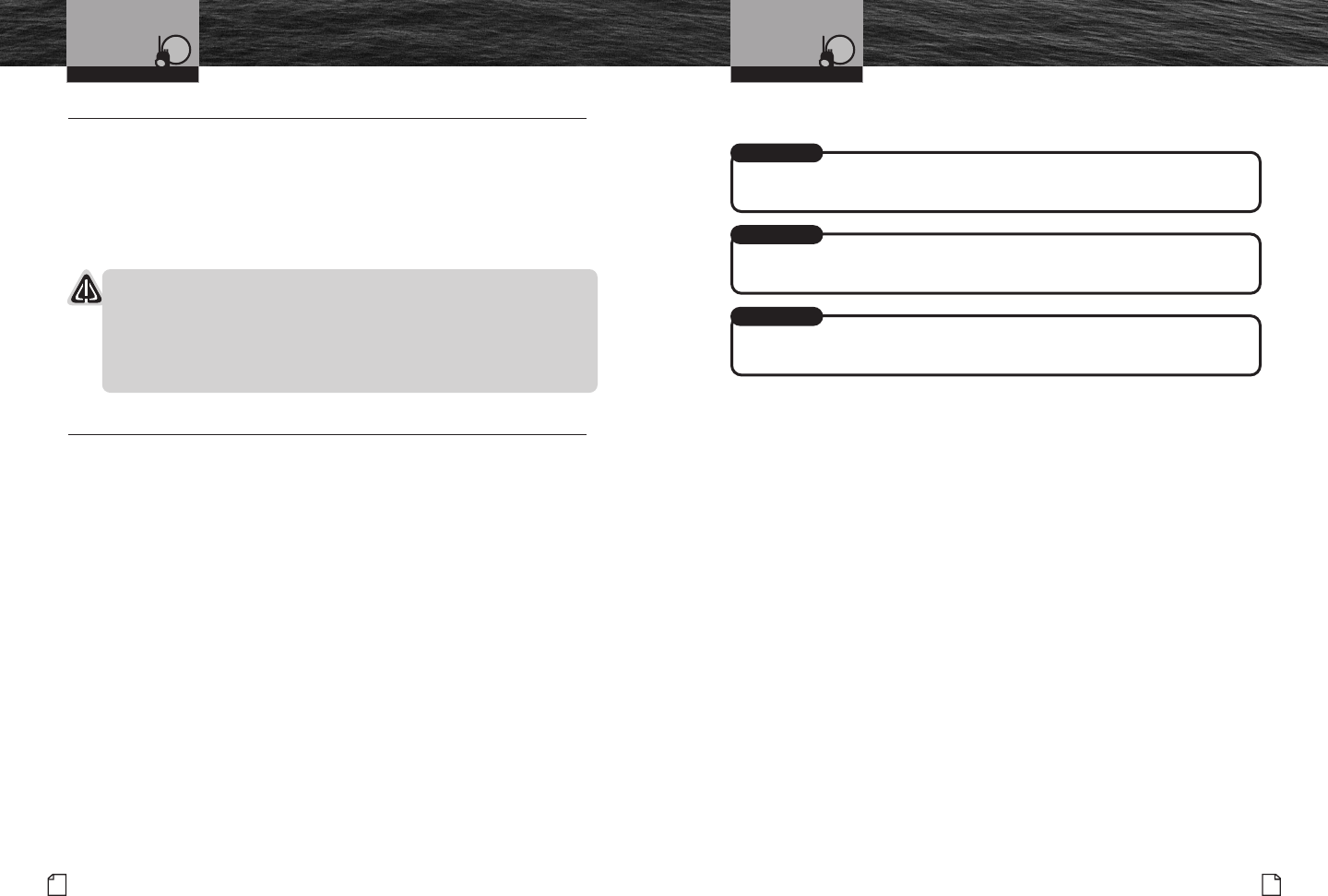
MAYDAY
PAN
SECURITE
Nothing comes close to a Cobra®
10 English
Radiotelephone Calls Emergency Messages
and Distress Procedure
11
Radiotelephone Calls •
Boaters may make and receive telephone calls to and from any number on the
telephone network by using the services of Public Coast Stations. Calls can be
made — for a fee — between your radio and telephones on land, sea, and in the air.
See pages 14 through 23 for the Public Correspondence (Marine Operator) channels.
If you plan to use these services, consider registering with the operator of the
Public Coast Station that you plan to work through. Those services can provide
you with detailed information and procedures to follow.
CAUTION
Although using these services will not damage your radio, you may disclose
privileged information during a radiotelephone call. Keep in mind that your
transmission is not private, as it is on a regular telephone. Both sides of the
conversation are being broadcast and can be heard by anyone who has a
radio and tunes to the channel you are using.
Emergency Messages and Distress Procedure •
The ability to summon assistance in an emergency is the primary reason
to have a VHF marine radio. The marine environment can be unforgiving,
and what may initially be a minor problem can rapidly develop into a
situation beyond your control.
The Coast Guard monitors Channel 16, responds to all distress calls, and
coordinates all search and rescue efforts. Depending on the availability of
other capable vessels or commercial assistance operators in your vicinity,
Coast Guard or Coast Guard Auxiliary craft may be dispatched.
In any event, do communicate with the Coast Guard (on Channel 22A after
calling on Channel 16) as soon as you experience difficulties and before your
situation becomes an emergency. Use the emergency message procedures only
after your situation has become grave or you are faced with a sudden danger
threatening life or property and requiring immediate help. If you are merely
out of gas, do not send an emergency message. Drop your anchor and call
a friend or marina to bring the fuel you need or give you a tow.
Marine Emergency Signals
The three (3) spoken international emergency signals are:
The distress signal MAYDAY is used to indicate that a station is threatened
by grave and imminent danger and requests immediate assistance.
The urgency signal PAN is used when the safety of the vessel or person
is in jeopardy. (This signal is properly pronounced pahn.)
The safety signal SECURITE is used for messages about the safety of navigation or
important weather warnings. (This signal is properly pronounced see-cure-it-tay.)
When using an international emergency signal, the appropriate
signal is to be spoken three (3) times prior to the message.
If You Hear A Distress Call
You must give any message beginning with one (1) of these signals priority
over any other messages. ALL stations MUST remain silent on Channel 16
for the duration of the emergency unless the message relates directly to
the emergency.
If you hear a distress message from a vessel, stand by your radio. If it is
not answered, YOU should answer. If the distressed vessel is not nearby,
wait a short time for others who may be closer to acknowledge. Even if
you cannot render direct assistance, you may be in a position to relay
the message.
VHF Marine Radio Protocols VHF Marine Radio Protocols
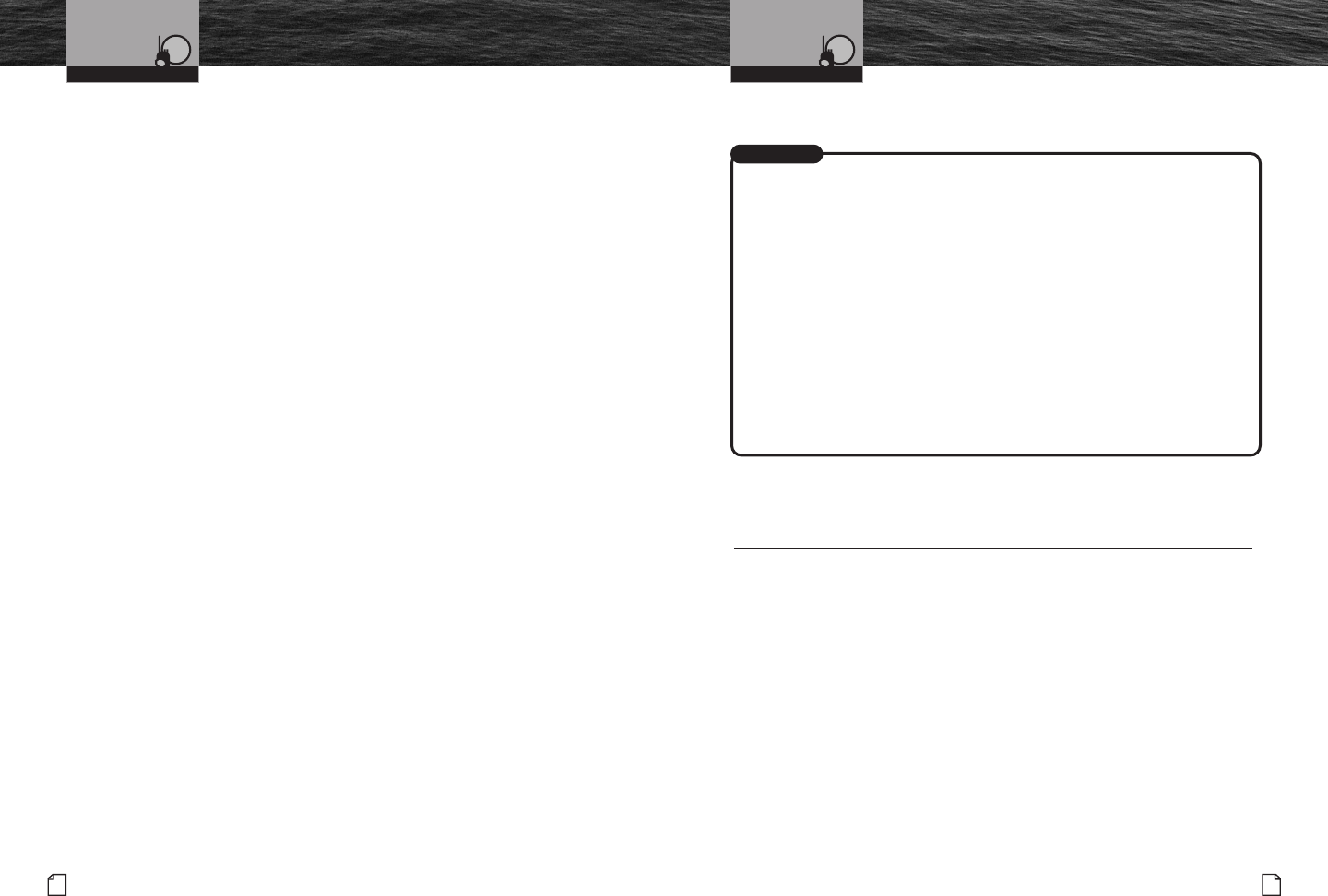
For Example
Nothing comes close to a Cobra®
Emergency Messages
and Distress Procedure
13
12 English
Emergency Messages
and Distress Procedure
Marine Distress Procedure
Speak slowly — clearly — calmly.
1. Make sure your radio is On.
2. Select VHF Channel 16.
3. Press Talk button and say:
“MAYDAY — MAYDAY — MAYDAY.”
(Or “PAN — PAN — PAN,”
or “SECURITE — SECURITE — SECURITE.”)
4. Say:
“THIS IS [your vessel name or call sign].”
5. Say:
“MAYDAY (or “PAN” or “SECURITE”)
[your vessel name or call sign].
6. Tell where you are:
(what navigational aids or landmarks are near).
7. State the nature of your distress.
8. State the kind of assistance needed.
9. Give number of persons aboard and conditions of any injured.
10. Estimate present seaworthiness of your vessel.
11. Briefly describe your vessel (length, type, color, hull).
12. Say:
“I WILL BE LISTENING ON CHANNEL 16.”
13. End message by saying:
“THIS IS [your vessel name or call sign] OVER.”
14. Release Talk button and listen. Someone should answer.
If not, repeat the call, beginning at Item 3 above.
Keep the radio nearby. Even after your message has been received, the Coast Guard
can find you more quickly if you can transmit a signal for a rescue boat to hone in on.
“Mayday — Mayday — Mayday”
“This is Corsair — Corsair — Corsair” (or “Illinois 1234 AB” three (3) times)
“Mayday Corsair (or Illinois 1234 AB)”
“Navy Pier bears 220 degrees magnetic — distance five (5) miles”
“Struck submerged object and flooding — need pump and tow”
“Four adults, three children aboard — no one injured”
“Estimate we will remain afloat one half (1⁄2) hour”
“Corsair (or Illinois 1234 AB) is 26 foot sloop with blue hull and tan deck house”
“I will be listening on Channel 16”
“This is Corsair (or Illinois 1234 AB)”
“Over”
It is a good idea to write out a script of the message form and post it where you
and others on your vessel can see it when an emergency message needs to be sent.
Marine Distress Procedure – DSC •
Once your radio is connected to a GPS device and is properly set-up with your
MMSI, simply lifting the red door and pressing the red button will automatically
send a complete distress call on Channel 70. See the DSC Operation section on
pages 60 to 73 for further information and page 60 instruction on sending a
manual DSC distress call.
VHF Marine Radio Protocols VHF Marine Radio Protocols
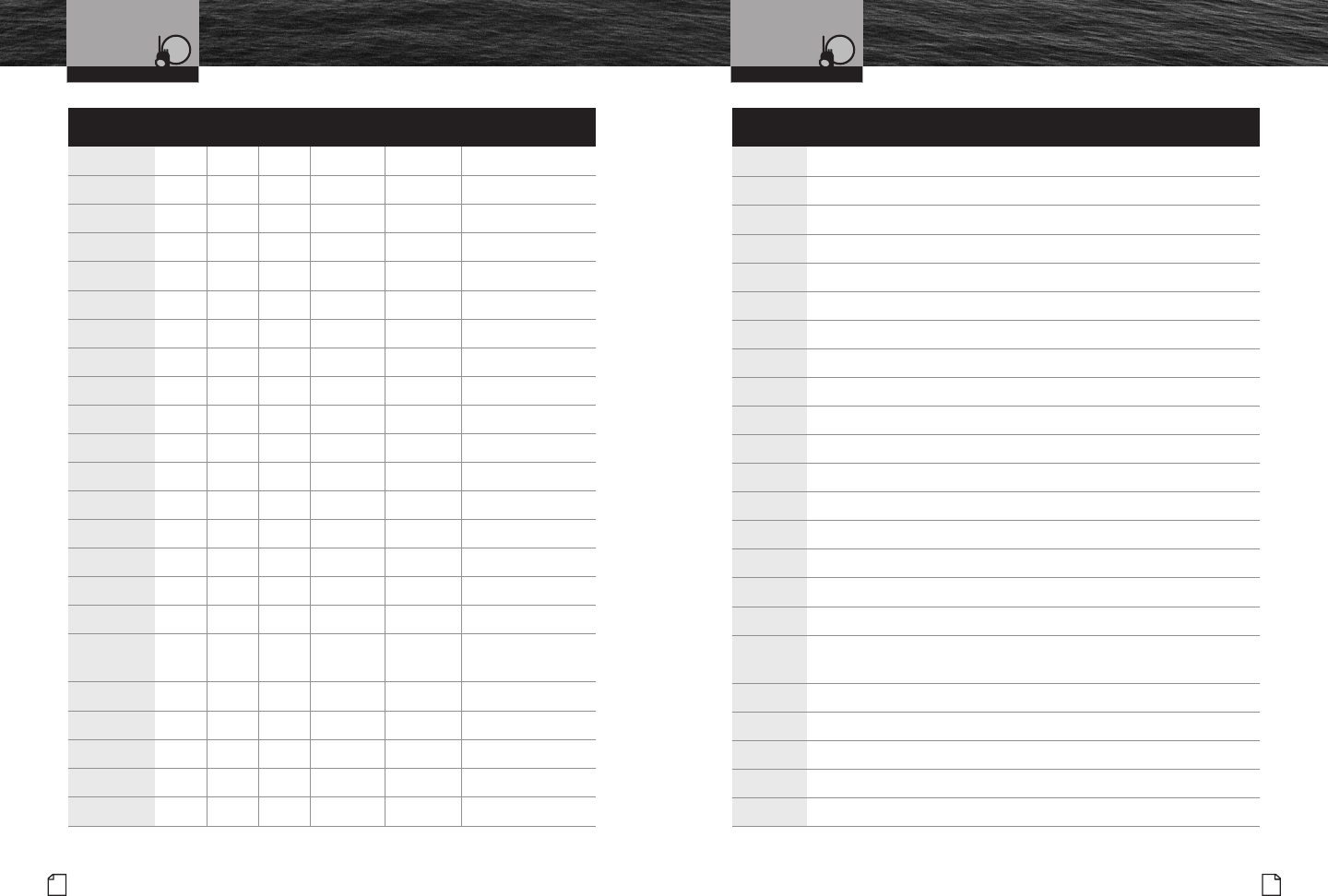
14 English
VHF Marine
Channel Assignments
VHF Marine Radio Protocols
Nothing comes close to a Cobra®
VHF Marine
Channel Assignments
15
VHF Marine Radio Protocols
Channel Use
01 Public Correspondence (Marine Operator)
01A Port Operations and Commercial, VTS in selected areas
02 Public Correspondence (Marine Operator)
03 Public Correspondence (Marine Operator)
03A Government Only
04 Public Correspondence (Marine Operator), Port Operations, Ship Movement
04A West Coast (Coast Guard Only); East Coast (Commercial Fishing)
05 Public Correspondence (Marine Operator), Port Operations, Ship Movement
05A Port Operations, VTS in selected areas
06 Intership Safety
07 Public Correspondence (Marine Operator), Port Operations, Ship Movement
07A Commercial
08 Commercial (Intership Only)
09 Boater Calling Channel, Non-Commercial (Recreational)
10 Commercial
11 Commercial, VTS in selected areas
12 Port Operations, VTS in selected areas
13 Intership Navigation Safety (Bridge-to-Bridge). In U.S. waters,
large vessels maintain a listening watch on this channel.
14 Port Operations, VTS in selected areas
15 Environmental (Receive Only). Used by class C EPIRB’s.
15 Canada (EPIRB Buoys Only); International (On-Board Communication)
16 International Distress, Safety and Calling
17 State Controlled (U.S.A. Only)
Channel Channel Map Frequency Power
Number USA Int’l Canada Transmit Receive Limits
01 ••
156.050 160.650
01A •156.050 156.050
02 ••156.100 160.700
03 ••156.150 160.750
03A •156.150 156.150
04 •156.200 160.800
04A •156.200 156.200
05 •156.250 160.850
05A ••156.250 156.250
06 •••156.300 156.300
07 •156.350 160.950
07A ••156.350 156.350
08 •••156.400 156.400
09 •••156.450 156.450
10 •••156.500 156.500
11 •••156.550 156.550
12 •••156.600 156.600
13 •••
156.650 156.650 1 Watt USA and CAN
14 •••156.700 156.700
15 •Rx Only 156.750
15 ••156.750 156.750 1 Watt CAN and INT
16 •••156.800 156.800
17 •••156.850 156.850 1 Watt USA and CAN
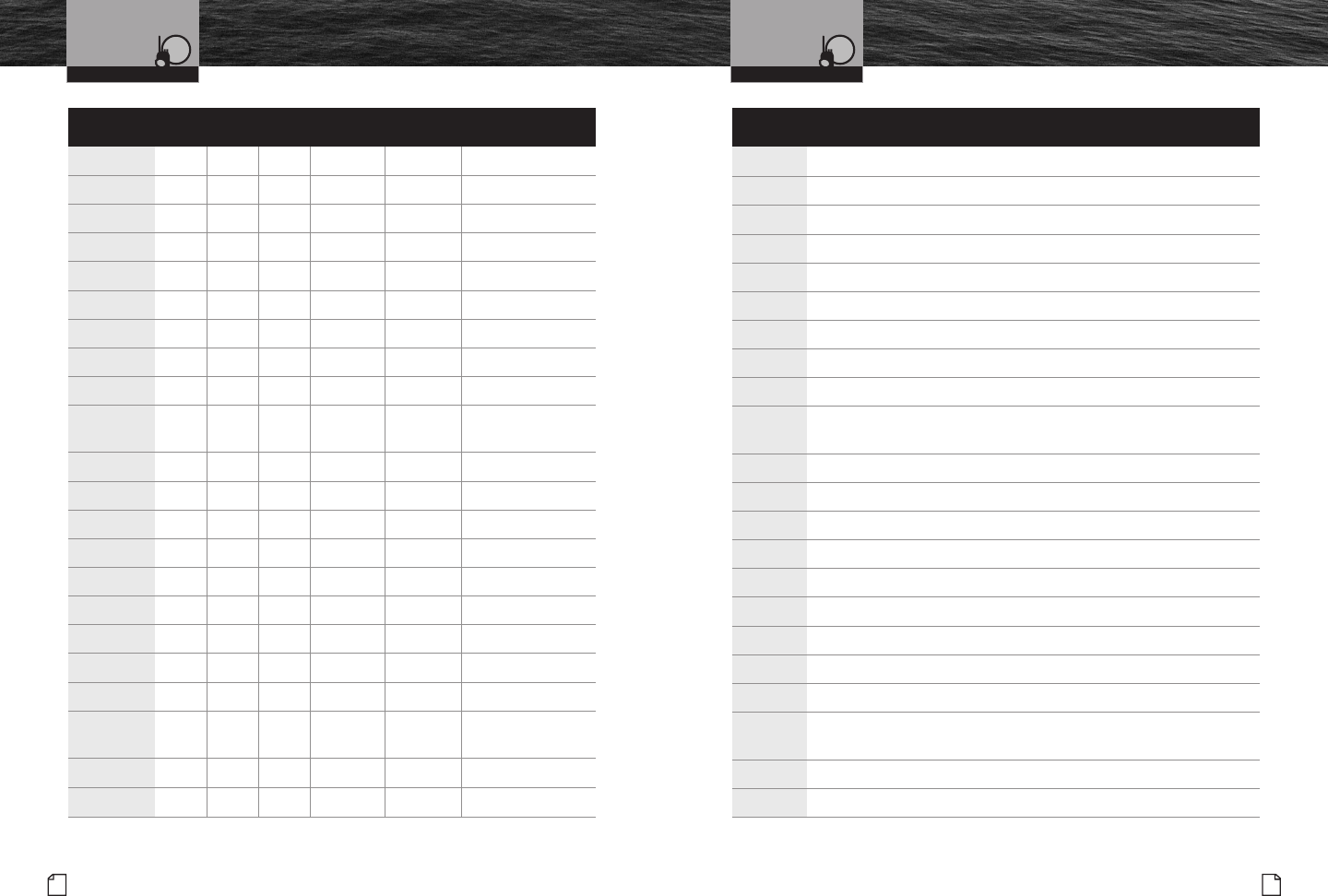
Nothing comes close to a Cobra®
VHF Marine
Channel Assignments
17
16 English
VHF Marine
Channel Assignments
Channel Use
18 Port Operations, Ship Movement
18A Commercial
19 Port Operations, Ship Movement
19A Commercial
20 Canada (Coast Guard Only); International (Port Operations, Ship Movement)
20A Port Operations
21 Port Operations, Ship Movement
21A U.S. (Government Only); Canada (Coast Guard Only)
22 Port Operations, Ship Movement
22A U.S. and Canadian Coast Guard Liaison and Maritime Safety Information
Broadcasts that are announced on Channel 16
23 Public Correspondence (Marine Operator)
23A Government Only
24 Public Correspondence (Marine Operator)
25 Public Correspondence (Marine Operator)
26 Public Correspondence (Marine Operator)
27 Public Correspondence (Marine Operator)
28 Public Correspondence (Marine Operator)
60 Public Correspondence (Marine Operator)
61 Public Correspondence (Marine Operator), Port Operation, Ship Movement
61A U.S. (Government Only); Canada (Coast Guard Only);
West Coast (Coast Guard Only); East Coast (Commercial Fishing)
62 Public Correspondence (Marine Operator), Port Operations, Ship Movement
62A West Coast (Coast Guard Only); East Coast (Commercial Fishing)
VHF Marine Radio Protocols VHF Marine Radio Protocols
Channel Channel Map Frequency Power
Number USA Int’l Canada Transmit Receive Limits
18 •156.900 161.500
18A ••
156.900 156.900
19 •156.950 161.550
19A ••
156.950 156.950
20 •••
157.000 161.600 1 Watt CAN
20A •157.000 157.000
21 ••
157.050 161.650
21A ••
157.050 157.050
22 •157.100 161.700
22A ••
157.100 157.100
23 ••
157.150 161.750
23A •157.150 157.150
24 •••
157.200 161.800
25 •••
157.250 161.850
26 •••
157.300 161.900
27 •••
157.350 161.950
28 •••
157.400 162.000
60 ••
156.025 160.625
61 •156.075 160.675
61A ••
156.075 156.075
62 •156.125 160.725
62A • 156.125 156.125
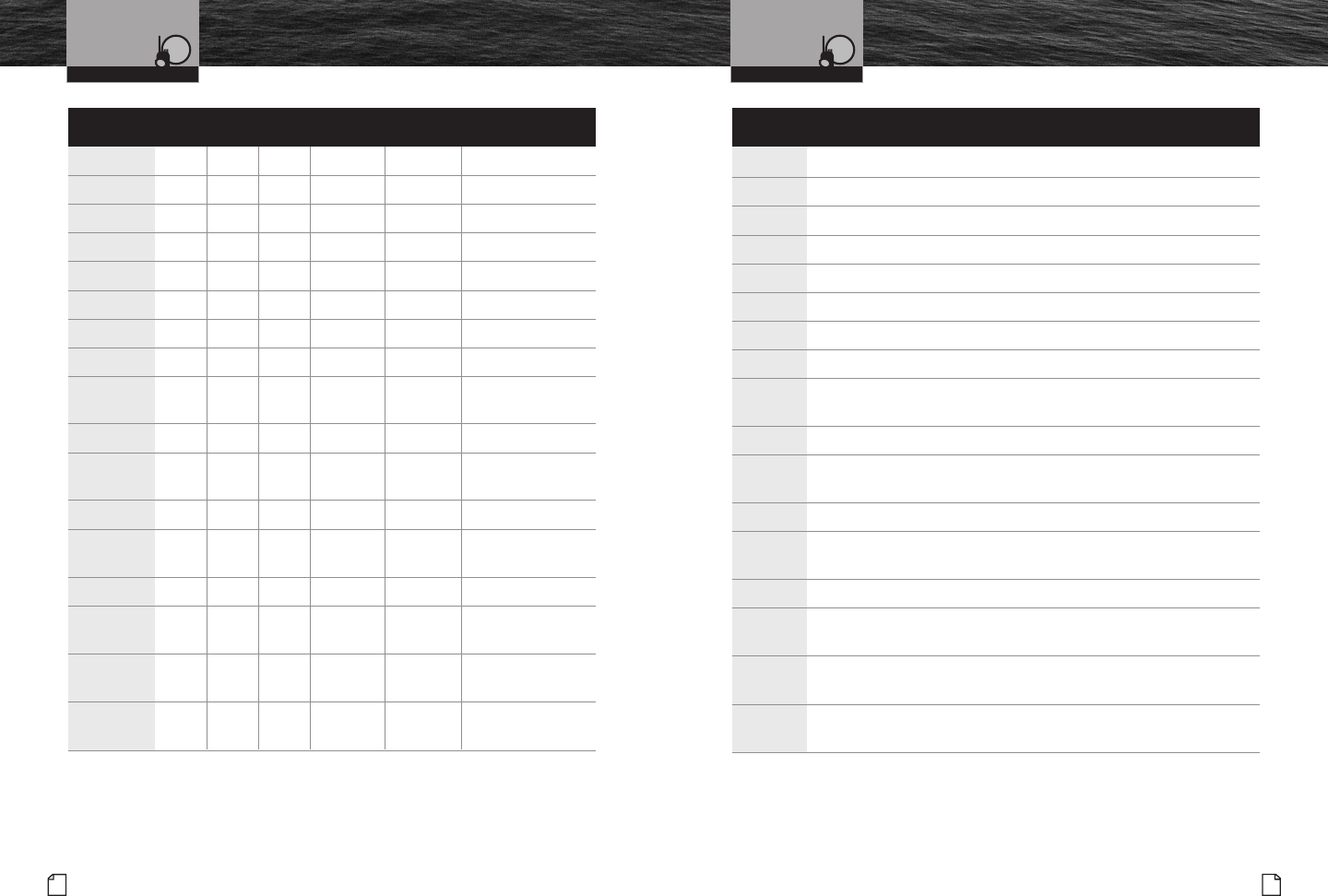
Channel Channel Map Frequency Power
Number USA Int’l Canada Transmit Receive Limits
63 •156.175 160.775
63A •156.175 156.175
64 ••
156.225 160.825
64A ••
156.225 156.225
65 •156.275 160.875
65A •••
156.275 156.275
66 •156.325 160.925
66A •••
156.325 156.325 1 Watt CAN
67 •••
156.375 156.375 1 Watt USA
68 •••
156.425 156.425
69 •••
156.475 156.475
70 •••
RX only 156.525
71 •••
156.575 156.575
72 •••
156.625 156.625
73 •••
156.675 156.675
74 •••
156.725 156.725
77 •••
156.875 156.875 1 Watt USA and CAN
Nothing comes close to a Cobra®
VHF Marine
Channel Assignments
19
18 English
VHF Marine
Channel Assignments
Channel Use
63 Public Correspondence (Marine Operator), Port Operations, Ship Movement
63A Port Operations and Commercial, VTS in selected areas
64 Public Correspondence (Marine Operator), Port Operations, Ship Movement
64A U.S. (Government Only); Canada (Commercial Fishing)
65 Public Correspondence (Marine Operator), Port Operations, Ship Movement
65A Port Operations
66 Public Correspondence (Marine Operator), Port Operations, Ship Movement
66A Port Operations
67 U.S. (Commercial). Used for bridge-to-bridge communications in lower
Mississippi River (Intership Only); Canada (Commercial Fishing), S&R
68 Non-Commercial (Recreational)
69 U.S. (Non-Commercial, Recreational); Canada (Commercial Fishing Only);
International (Intership, Port Operations, Ship Movement)
70 Digital Selective Calling (Voice communications not allowed)
71 U.S. and Canada (Non-Commercial, Recreational);
International (Port Operations, Ship Movement)
72 Non-Commercial (Intership Only)
73 U.S. (Port Operations); Canada (Commercial Fishing Only);
International (Intership, Port Operations, Ship Movement)
74 U.S. (Port Operations); Canada (Commercial Fishing Only);
International (Intership, Port Operations, Ship Movement)
77 Port Operations (Intership only). Restricted to communications
with pilots for movement and docking of ships.
VHF Marine Radio Protocols VHF Marine Radio Protocols
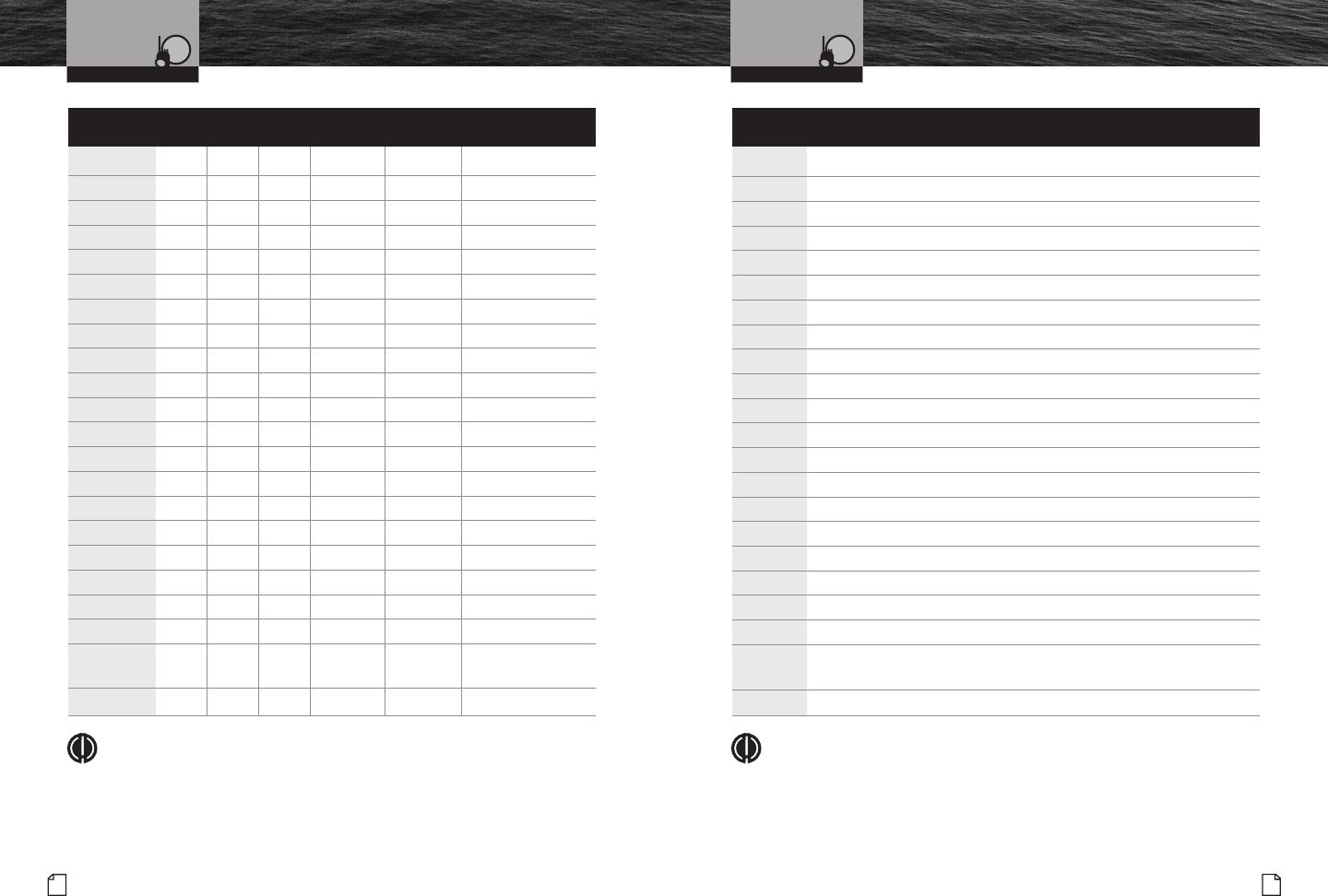
Channel Channel Map Frequency Power
Number USA Int’l Canada Transmit Receive Limits
78 •156.925 161.525
78A ••
156.925 156.925
79 •156.975 161.575
79A ••
156.975 156.975
80 •157.025 161.625
80A ••
157.025 157.025
81 •157.075 161.675
81A ••
157.075 157.075
82 •157.125 161.725
82A ••
157.125 157.125
83 ••
157.175 161.775
83A ••
157.175 157.175
84 •••
157.225 161.825
84A •157.225 157.225
85 •••
157.275 161.875
85A •157.275 157.275
86 •••
157.325 161.925
86A •157.325 157.325
87 •••
157.375 161.975
87A •157.375 157.375
88 •••
157.425 162.025
88A •157.425 157.425
NOTE
Many of the plain numbered channels, such as 01, 02, and 03, transmit and
receive on different frequencies. This is termed duplex operation. The rest of
the plain numbered channels and all of the A channels, such as 01A, 03A,
and 04A, transmit and receive on a single frequency, which is termed simplex
operation. Your radio automatically adjusts to these conditions. When in simplex
operation, the A icon will appear on the LCD (see illustration on page A3).
Nothing comes close to a Cobra®
VHF Marine
Channel Assignments
21
20 English
VHF Marine
Channel Assignments
Channel Use
78 Public Correspondence (Marine Operator)
78A Non-Commercial (Recreational)
79 Port Operations, Ship Movement
79A Commercial (Also Non-Commercial only in Great Lakes)
80 Port Operations, Ship Movement
80A Commercial (Also Non-Commercial only in Great Lakes)
81 Port Operations, Ship Movement
81A U.S. (Government Only; Environmental Protection Operations)
82 Public Correspondence (Marine Operator), Port Operation, Ship Movement
82A U.S. (Government Only); Canada (Coast Guard Only)
83 Canada (Coast Guard Only)
83A U.S. (Government Only); Canada (Coast Guard Only)
84 Public Correspondence (Marine Operator)
84A Public Correspondence (Marine Operator)
85 Public Correspondence (Marine Operator)
85A Public Correspondence (Marine Operator)
86 Public Correspondence (Marine Operator)
86A Public Correspondence (Marine Operator)
87 Public Correspondence (Marine Operator)
87A Public Correspondence (Marine Operator)
88 Public Correspondence (Ship to Coast). In U.S. only within
75 miles of Canadian Border.
88A Commercial Intership only
NOTE
All channels are pre-programmed at the factory according to international
regulations and those of the FCC (U.S.A.) and Industry Canada (Canada).
They cannot be altered by the user nor can modes of operation be changed
between simplex and duplex.
VHF Marine Radio Protocols VHF Marine Radio Protocols
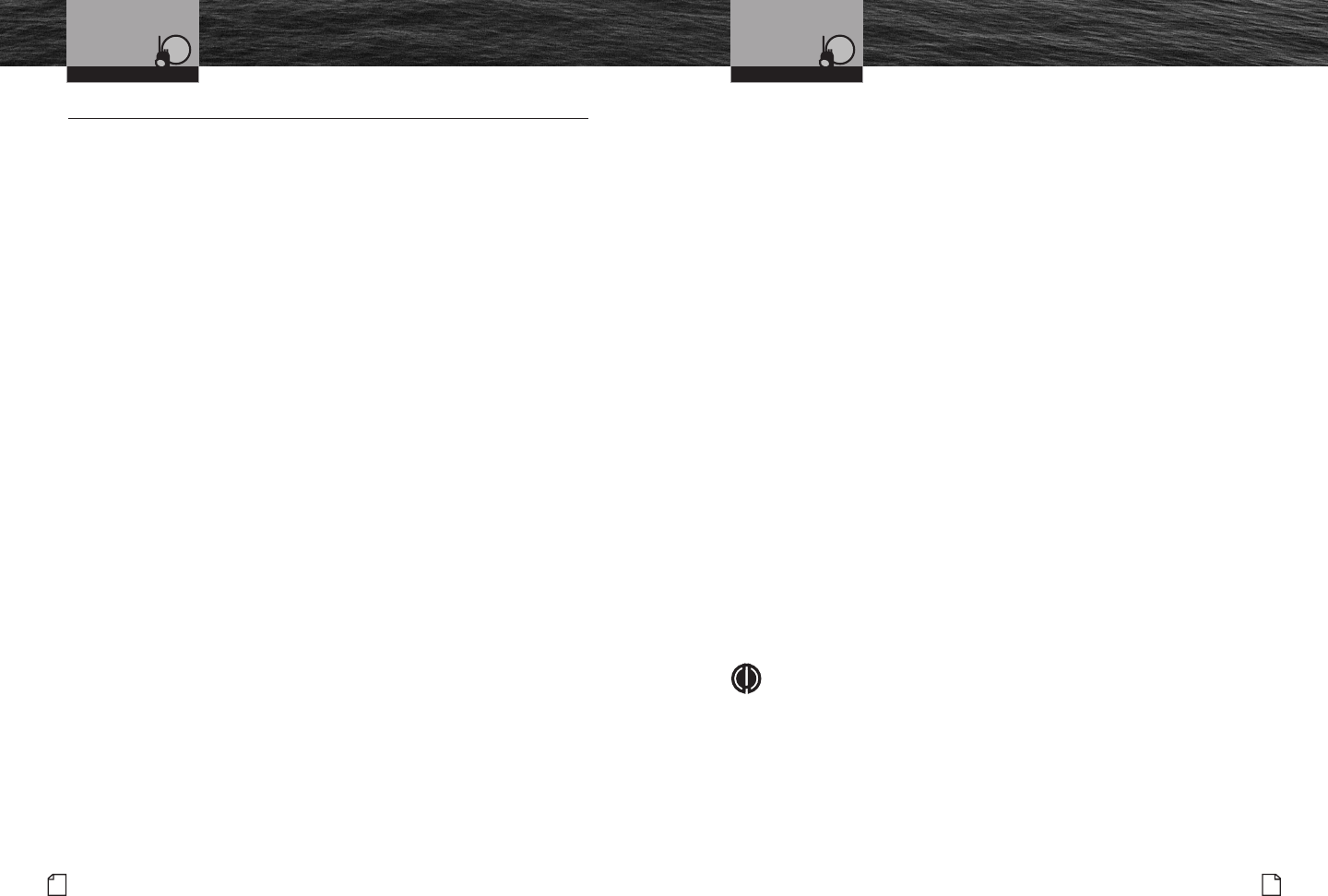
Nothing comes close to a Cobra®
VHF Marine
Channel Assignments
23
22 English
VHF Marine
Channel Assignments
VHF Marine Channel Assignments in the U.S.A. •
Distress, Safety, and Calling
Channel 16
Getting the attention of another station (calling) or in emergencies
(distress and safety).
Calling
Channel 9
General purpose (non-emergency) calling by non-commercial vessels.
Recreational boaters are urged to use this channel to reduce congestion
on Channel 16.
Intership Safety
Channel 6
Ship-to-ship safety messages and for search and rescue messages to
Coast Guard ships and aircraft.
Coast Guard Liaison
Channel 22A
To talk to the Coast Guard (non-emergency) after making contact on Channel 16.
Non-Commercial
Channels 68*, 69, 71, 72, 78, 79*, 80*
Working channels for small vessels. Messages must be about needs of the
vessel, such as fishing reports, berthing, and rendezvous. Use Channel 72 only
for ship-to-ship messages.
Commercial
Channels 1, 7, 8, 9, 10, 11, 18, 19, 63, 67, 72, 79, 80, 88*
Working channels for working ships only. Messages must be about business or
needs of the ship. Use Channels 8, 67, 72, and 88 only for ship-to-ship messages.
Public Correspondence (Marine Operator)
Channels 24, 25, 26, 27, 28, 84, 85, 86, 87, 88*
For calls to marine operators at public coast stations. You can make and receive
telephone calls through these stations.
Port Operations
Channels 1*, 5*, 11, 12*, 14*, 20, 63*, 65, 66, 73, 74, 77*
Used for directing the movement of ships in or near ports, locks, or waterways.
Messages must be about operational handling, movement, and safety of ships.
Navigational
Channels 13, 67
Channels are available to all vessels. Messages must be about navigation, including
passing or meeting other vessels. These are also the main working channels for
most locks and drawbridges. You must keep your messages short and power output
at no more than one (1) watt.
Maritime Control
Channel 17
For talking to vessels and coast stations operated by state or local governments.
Messages must be about regulation and control, boating activities, or assistance.
Digital Selective Calling
Channel 70
This channel is set aside for distress, safety, and general calling using only digital
selective calling techniques. Voice communication is prohibited; your radio cannot
transmit voice messages on this channel.
Weather
Channels Wx 1 thru 10
Receive-only channels for NOAA weather broadcasts. You cannot transmit on them.
NOTE
*These channels are restricted to the listed uses in certain parts of
the country or for certain types of users only. Consult FCC rules
or a knowledgeable radio operator before using them.
VHF Marine Radio Protocols VHF Marine Radio Protocols
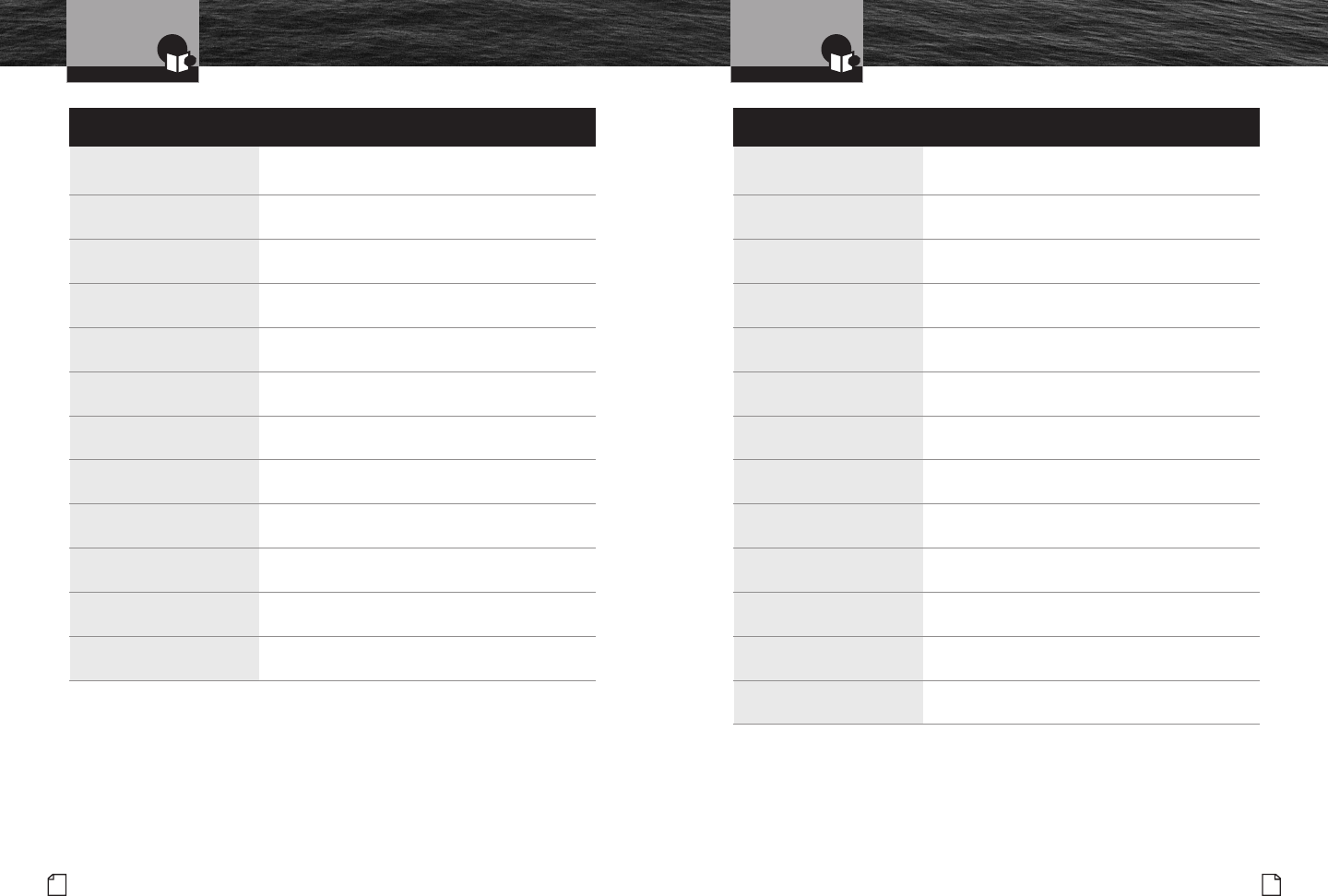
Introduction
Nothing comes close to a Cobra®
World City Time Zones
25
24 English
World City Time Zones
Introduction
Longitudinal Zone Offset City
E172.50 to W172.50 -12 IDLW (International Date Line West)
W172.50 to W157.50 -11 Nome
W157.50 to W142.50 -10 Honolulu
W142.50 to W127.50 -9 Yukon STD
W127.50 to W112.50 -8 Los Angeles
W112.50 to W097.50 -7 Denver
W097.50 to W082.50 -6 Chicago
W082.50o to W067.50 -5 New York
W067.50 to W052.50 -4 Caracas
W052.50 to W037.50 -3 Rio de Janeiro
W037.50 to W022.50 -2 Fernando de Noronha
W022.50 to W007.50 -1 Azores Island
Longitudinal Zone Offset City
W007.50 to E007.50 GMT + 0 London
E007.50 to E022.50 +1 Rome
E022.50 to E037.50 +2 Cairo
E037.50 to E052.50 +3 Moscow
E052.50 to E067.50 +4 Abu Dhabi
E067.50 to E082.50 +5 Maldives
E082.50 to E097.50 +6 Dhuburi
E097.50 to E112.50 +7 Bangkok
E112.50 to E127.50 +8 Hong Kong
E127.50 to E142.50 +9 Tokyo
E142.50 to E157.50 +10 Sydney
E157.50 to E172.50 +11 Solomon Islands
E172.50 to W172.50 +12 Auckland
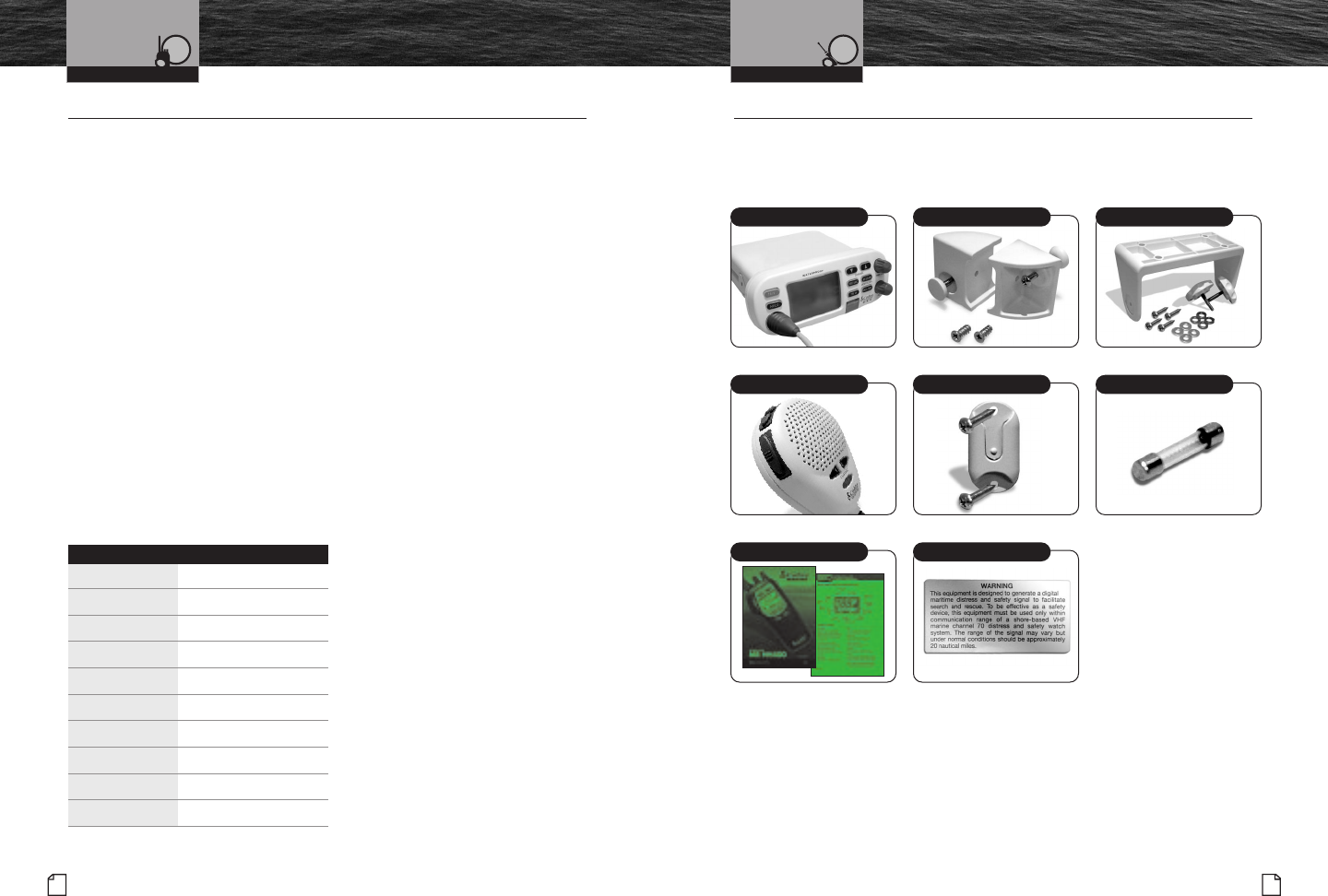
Nothing comes close to a Cobra®
26 English
NOAA Weather Channels Included in This Package
27
NOAA Weather Channels •
Monitoring the weather will probably be a frequent use of your radio. The National
Oceanic and Atmospheric Administration (NOAA) provides continuous, around-the-clock
broadcasts of the latest weather information. Taped weather messages run every four (4)
to six (6) minutes and are revised every two (2) or three (3) hours, or as needed. The
Coast Guard also announces weather and other safety warnings on Channel 16 and DSC
Channel 70. It then broadcasts the warning on Channel 22A. Smart boaters keep an eye
on safety and an ear to the radio — and never let the weather catch them unaware.
NOAA Emergency Weather Alert
In the event of a major storm or other weather condition requiring vessels at sea or
on other bodies of water to be notified, NOAA broadcasts a 1050 Hz tone that receivers
such as your CobraMarine™VHF radio can detect and warn you of a Weather Alert
Condition. When the Weather Alert mode on your radio is On, this signal will produce
the Weather Alert Alarm Tone from the speaker and a flashing “Weather Alert” message
on the LCD to signal that a weather alert is being broadcast. To hear the warning itself,
you will need to switch to the Weather Channel you selected.
Test
To test this system, NOAA broadcasts the 1050 Hz signal every Wednesday sometime
between 11 a.m. and 1 p.m. in each local time zone. Any receiver that can detect the
weather alert tone may use this feature to verify that this feature is functioning properly.
Weather Frequency
Channel RX Frequency MHz
1 162.550
2 162.400
3 162.475
4 162.425
5 162.450
6 162.500
7 162.525
8 161.650
9 161.775
10 163.275
Included in This Package •
You should find all of the following items in the
package with your CobraMarine™VHF radio:
Transceiver* Transceiver Flush Mount Kit
Microphone/Speaker
Transceiver Dash Mount Kit
Spare Fuse (6A, 250V)
Operating Instruction Manual
VHF Marine Radio Protocols Installation and Start-Up
Warning Sticker
Mic/Spkr Mounting Kit
* The term transceiver will be used to identify the main unit containing the LCD screen and controls.
Radio will be used to identify the entire equipment including transceiver, microphone/speaker,
antenna, and any attached external speakers.
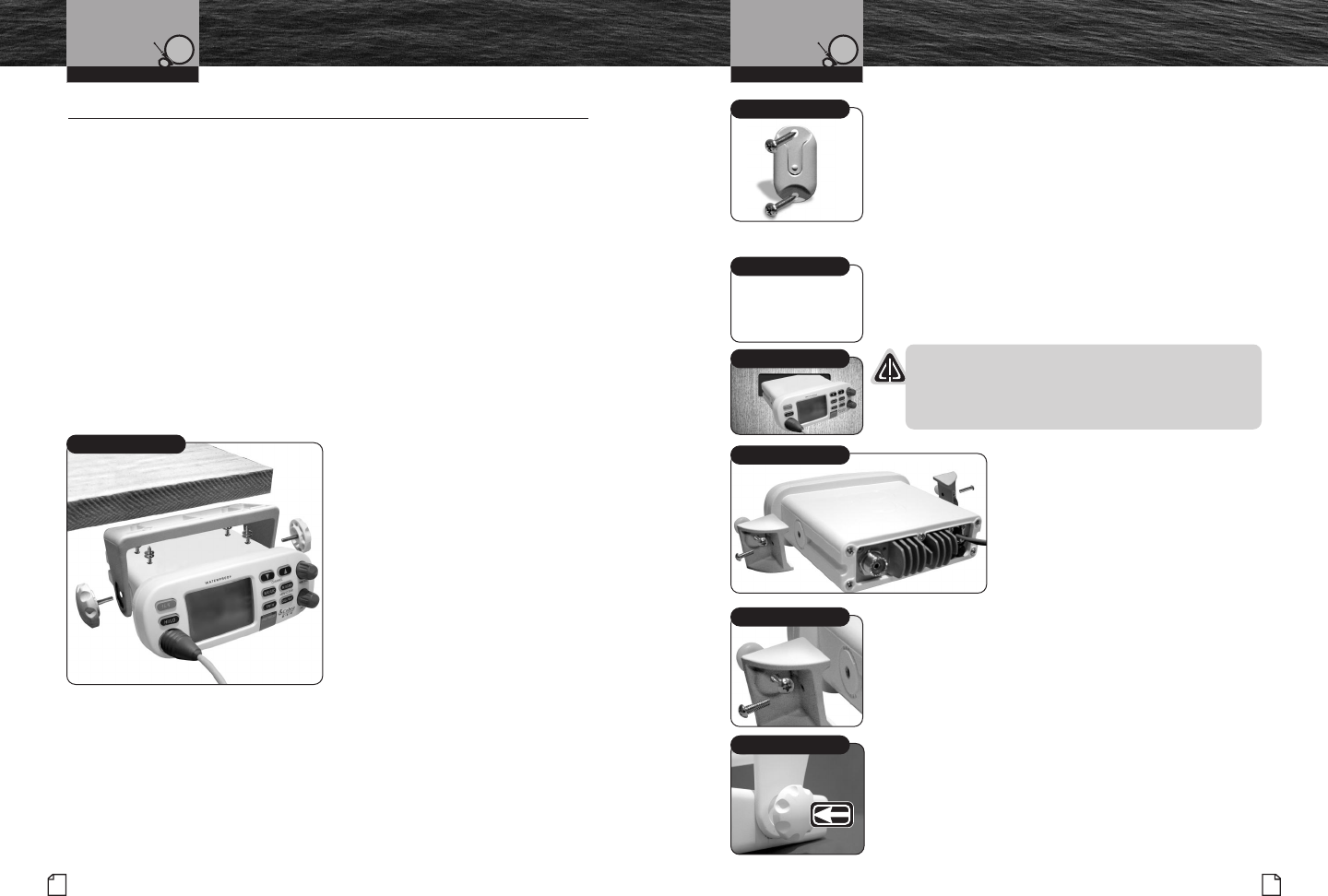
Nothing comes close to a Cobra®
Mounting and
Powering The Radio
29
28 English
Mounting and
Powering The Radio
Mounting and Powering The Radio •
Before using your CobraMarine™VHF radio, it must be installed on your vessel.
Installing Your Radio
Choose a location for your radio where it will be conveniently accessible with the
following factors in mind:
■ The leads to the battery and the antenna are best kept as short as possible.
■ The antenna must be mounted at least three (3) feet from the transceiver.
■ The radio and all speakers need to be far enough from any magnetic
compass to avoid deviation due to the speaker magnet.
■ There needs to be free air flow around the heat-sink fins on the back
of the transceiver.
Surface Mount
A dash mounting kit is included with your CobraMarine™VHF radio to allow its
installation on or under the dash.
Bracket Mount Above Or Below The
Dash, A Shelf, Or On The Overhead:
1. Use the mounting bracket as a
template to drill holes for the
mounting screws.
2. Attach the mounting bracket
to the chosen surface.
3. Attach the transceiver to
the mounting bracket with
the locking knobs.
4. Tilt the transceiver to a
convenient angle and tighten
the locking knobs.
Installation and Start-Up Installation and Start-Up
Microphone Bracket
To Install The Microphone Bracket:
1. Install the microphone bracket on a
vertical surface near the transceiver
using the supplied stainless steel screws.
In-Dash Mount
A flush mounting kit is included with your CobraMarine™
VHF radio to allow its installation in the dash.
To Mount The Transceiver Flush In The Dash:
1. Use the supplied template to mark and cut an opening
in the dash.
CAUTION
Before cutting, be sure the area behind the dash
is clear of any instruments or wires that might be
damaged in the process.
2. Insert the transceiver
into the opening.
3. Attach the mounting
brackets to the sides
of the transceiver with
the adjusting screw
flanges facing the
back of the dash.
4. Tighten the adjusting screws against the back of the
dash until the flange on the front of the transceiver
is tight against the dash.
Dash Mounting Kit
Microphone Bracket
Use Supplied Template
Insert Transceiver
Adjust Screws
Attach Mounting Brackets
Artwork to come.
Tilt Lock Knobs
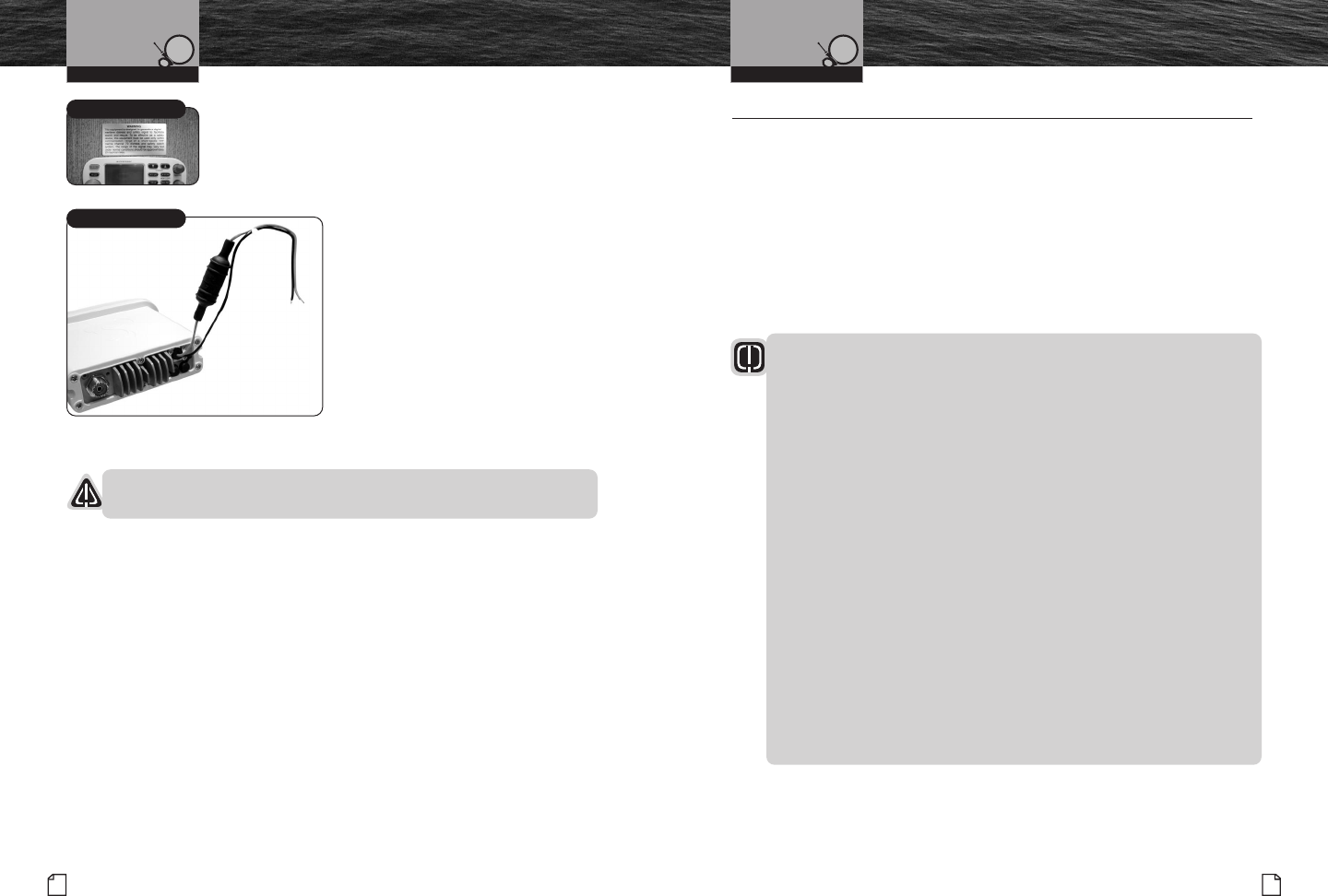
Warning Sticker
FCC regulations require that the warning sticker
supplied with this radio be applied to a spot where
it is easily seen by the radio operator. Be sure the
location is clean and dry before applying the sticker.
Electrical Power Connection
Your CobraMarine™VHF radio is
powered from the vessel’s 13.8-volt
negative ground direct current electrical
system (12 volt nominal). A fused power
connection lead is provided at the back
of the transceiver.
To Attach An Electrical
Power Connection:
1. Attach the black power wire to a
negative ground.
2. Attach the fused red power wire to
the positive side of the power system.
CAUTION
A reverse polarity connection will damage the radio.
Nothing comes close to a Cobra®
Antenna Requirements
and Attachment
31
30 English
Antenna Requirements and Attachment •
Antenna Requirements
Your CobraMarine™VHF radio requires an external marine antenna
to send signals into the air and to receive them. The radio is arranged
to use any of the popular marine VHF antennas, but it is up to you to
choose which antenna to use.
Since it represents the link between your radio and the outside world,
Cobra®suggests you purchase the best quality antenna, coaxial cable,
and connectors you can. This is best accomplished with the advice
and guidance of a knowledgeable dealer who can assess the variables
involved with your particular boat and preferences.
WARNING
Compliance with FCC requirements for Radio Frequency Exposure is
the responsibility of both the antenna installer and the radio operator.
Safe Maximum Permissible Exposure (MPE) Radius
To avoid health hazards from excessive exposure to RF energy, FCC OET
Bulletin 65 establishes an MPE radius of 10' (3 m) for the maximum power
of your radio with an antenna having a maximum power gain of 9 dBi.
This means that all persons must be at least 10' (3 m) away from the
antenna when the radio is transmitting.
Installation Requirements
A) An omnidirectional antenna with a gain not greater than 9 dBi must
be mounted at least 16.4' (5 m) above the highest deck where people
may be during radio transmissions, measured vertically from the lowest
point of the antenna. This provides the minimum separation distance
to comply with RF exposure requirements and is based on the MPE
radius of 10' (3 m) plus the 6.6' (2 m) height of an adult.
B) For vessels without structure to mount the antenna as described in A,
it must be mounted as follows AND all persons must be outside the
10' (3 m) MPE radius during radio transmissions. The antenna must
be mounted so that its lowest point is at least 3.3' (1 m) vertically above
the heads of all persons during radio transmissions.
Installation and Start-Up Installation and Start-Up
Mounting and
Powering The Radio
Rear View
Black Cable
Positive (+)
Red Cable
Negative (–)
Warning Sticker
+–
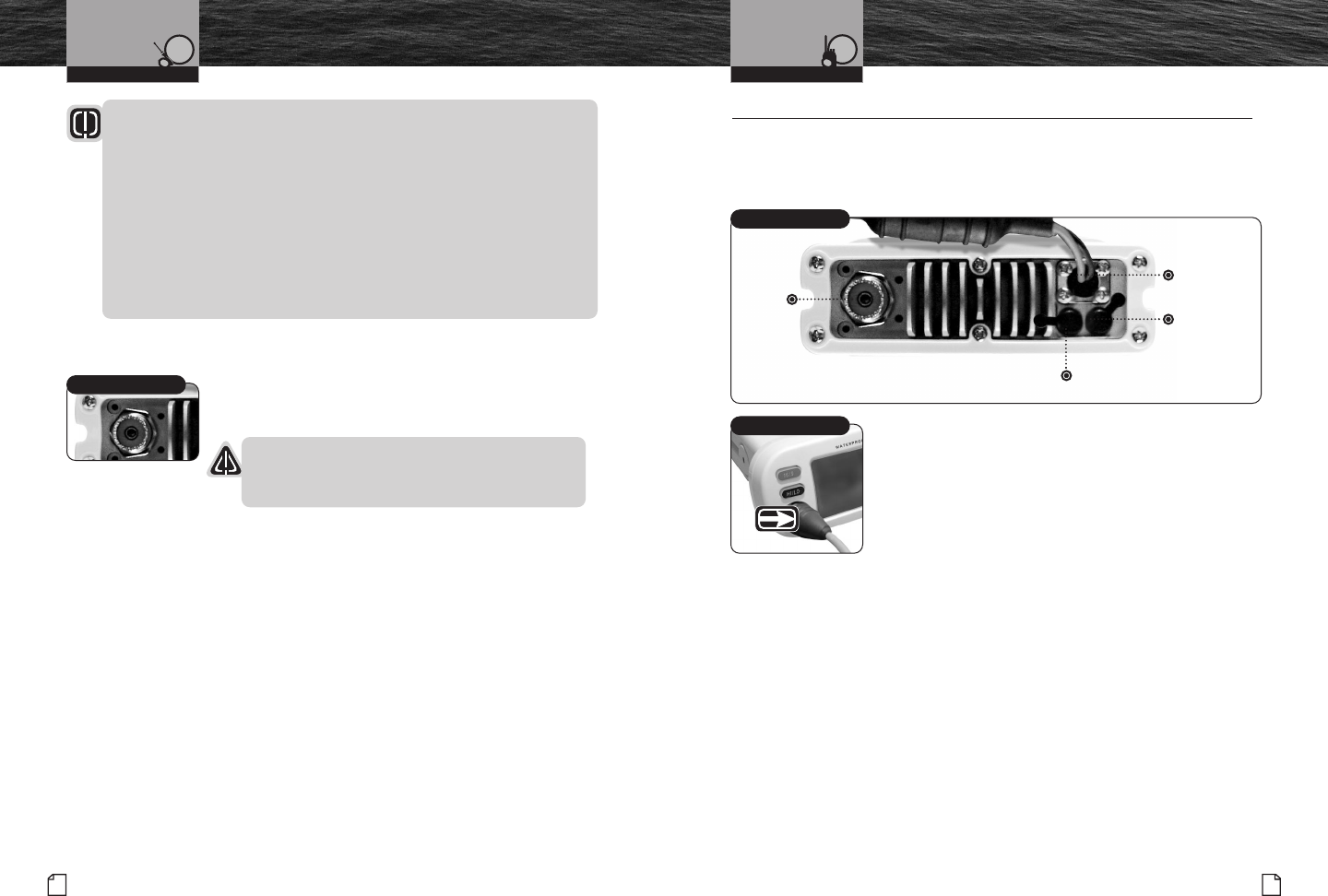
Nothing comes close to a Cobra®
External Devices
and Connections
33
32 English
Antenna Attachment and
External Devices and Connections
Installation and Start-Up Operating Your Radio
Radio Operator Requirements
Do not transmit when anyone is within the MPE radius of the antenna unless
that person or persons are shielded from the antenna by a grounded metallic
barrier. This is especially important on vessels with antennas mounted as
described in B where no one may be within 9' (2.8 m) horizontally from the
base of the antenna during transmissions.
FAILURE TO OBSERVE THE ABOVE LIMITS MAY EXPOSE THOSE WITHIN
THE MPE RADIUS TO RF ENERGY ABSORBTION IN EXCESS OF THE FCC
MAXIMUM PERMISSIBLE EXPOSURE. IT IS THE RADIO OPERATOR’S
RESPONSIBILITY TO INSURE THAT MPE LIMITS ARE HEEDED AND THAT
NO ONE IS WITHIN THE MPE RADIUS DURING TRANSMISSIONS.
Antenna Lead Attachment
Once the antenna is installed, the coaxial cable lead can
be attached to the socket at the back of the transceiver.
CAUTION
Attempting to transmit without an antenna attached
will damage your CobraMarine™VHF radio.
External Devices and Connections •
Your CobraMarine™VHF radio is set up to connect auxiliary devices for navigation,
convenience, and added versatility. As is the case with the antenna, choosing these
devices is best done with the advice and guidance of a knowledgeable dealer.
Standard connectors are provided on the front and back of the transceiver.
Microphone/Speaker Attachment
Connect the microphone to the cord socket located
at the left side of the front of the transceiver.
To Connect The Microphone/Speaker Attachment:
1. Align the connector and push it firmly into the socket.
2. Tighten the captive nut to hold the connector in place.
3. Slide the waterproof sleeve over the nut until it
seats in the recess around the socket.
Global Positioning System (GPS) Device (Not Included)
Cobra®strongly recommends that you obtain and connect a GPS device to
your CobraMarine™VHF radio. By having a GPS connected, your position will
be continuously indicated on the LCD and, most importantly, it will be included
automatically in any DSC distress message you may need to send. That will
take the “search” out of “search and rescue.”
To Install A GPS Device:
1. Install the GPS device in a convenient location according to its
manufacturer’s directions.
2. Run the NMEA standardized output lead from the GPS to the back of the
transceiver and connect it to the GPS interface cable on the transceiver.
Coaxial Cable Socket
Standard Connectors
Global
Positioning
System
(GPS)
Power
Connection
External
Speaker
Antenna
Microphone Attachment
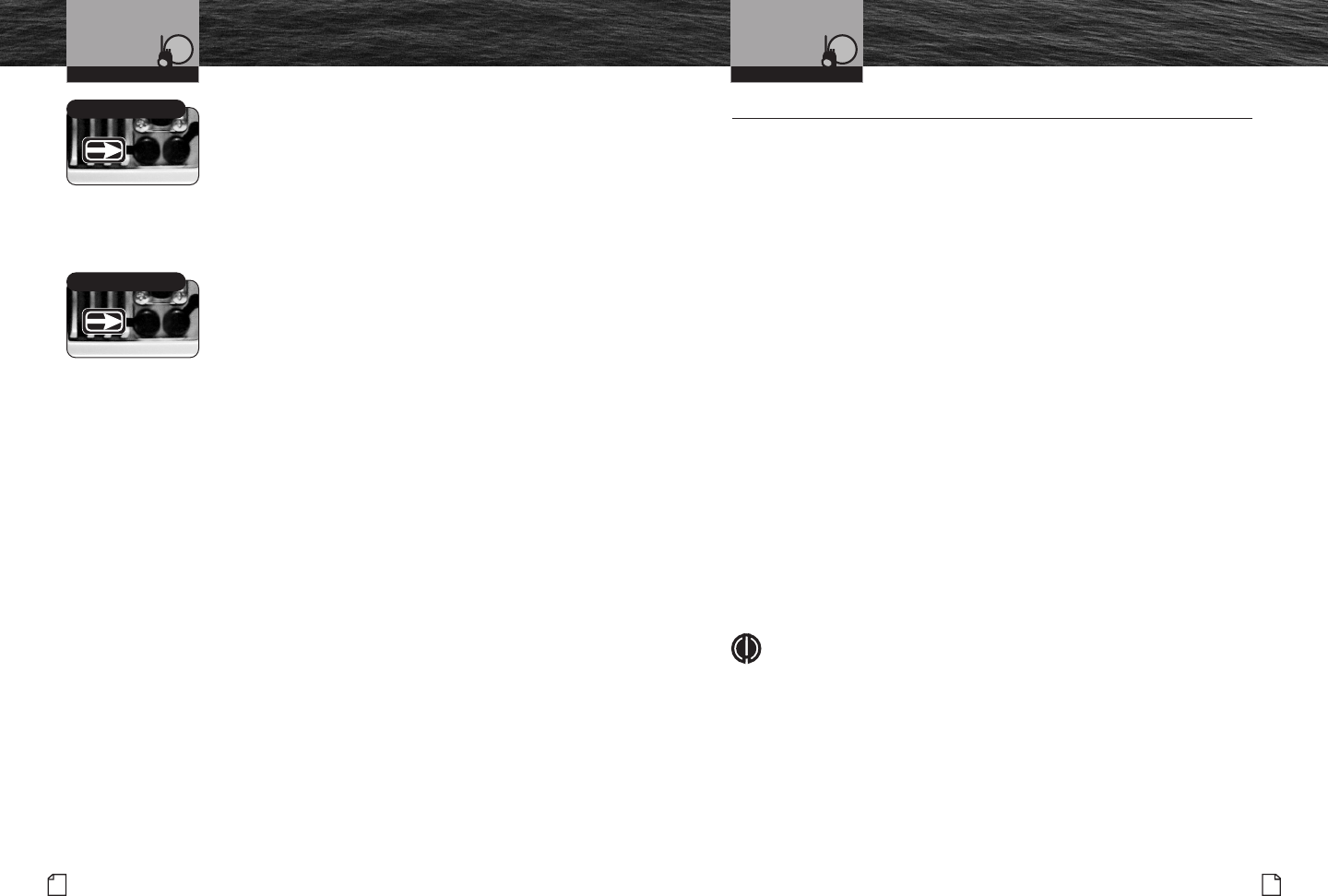
Nothing comes close to a Cobra®
Getting Started
35
34 English
External Devices
and Connections
External Speaker (Not Included)
An external speaker can provide greater volume
to hear messages than the speaker incorporated
in the CobraMarine™microphone/speaker.
To Install An External Speaker:
1. Connect the speaker lead to the standard jack
on the back of the transceiver.
The speaker portion of the CobraMarine™microphone/
speaker will be muted when an external speaker is connected.
Public Address Speaker (Hailer)
(Not Included)
At times, it may be handy to hail other boats or
give instructions to line handlers on the dock.
Your CobraMarine™VHF radio can be switched
to operate in the Public Address mode through
an attached PA speaker.
To Install A Public Address Speaker:
1. Connect the PA speaker lead to the standard
jack on the back of the transceiver.
Getting Started •
Refer to the foldout on the front cover of this manual to identify the
various controls and indicators on your radio.
Throughout this manual you will be instructed to press or to press and
hold buttons on the radio or on the microphone/speaker. Press means
a momentary press, then release; press and hold means to hold the
button down for three (3) seconds or more.
Tones and Alarms
When your CobraMarine™VHF radio is On, you can expect to hear the
following tones and alarms. The volume of these sounds is controlled
by the circuitry in the radio and is not affected by the volume set with
the On-Off Power/Volume knob.
Confirmation Tone
Single high-pitched beep confirms all button presses except the
Talk button. It can be turned On or Off. See Set-up Routines on
page 40.
Error Tone
Single low-pitched beep indicates an invalid button press.
DSC Distress Alarm
Loud, continuous, low-pitched series of closely spaced, three (3)
beep groups. Press any button to turn it Off. This alarm sounds for:
■ Distress call send, receive, and acknowledgement
■ Distress Relay call received
■ All Ships call received
NOTE
This alarm sounds only for DSC Distress calls on Channel 70.
It does not sound for Voice calls on Channel 16 — you still
must listen for those.
Operating Your Radio Operating Your Radio
External Speaker
PA Speaker
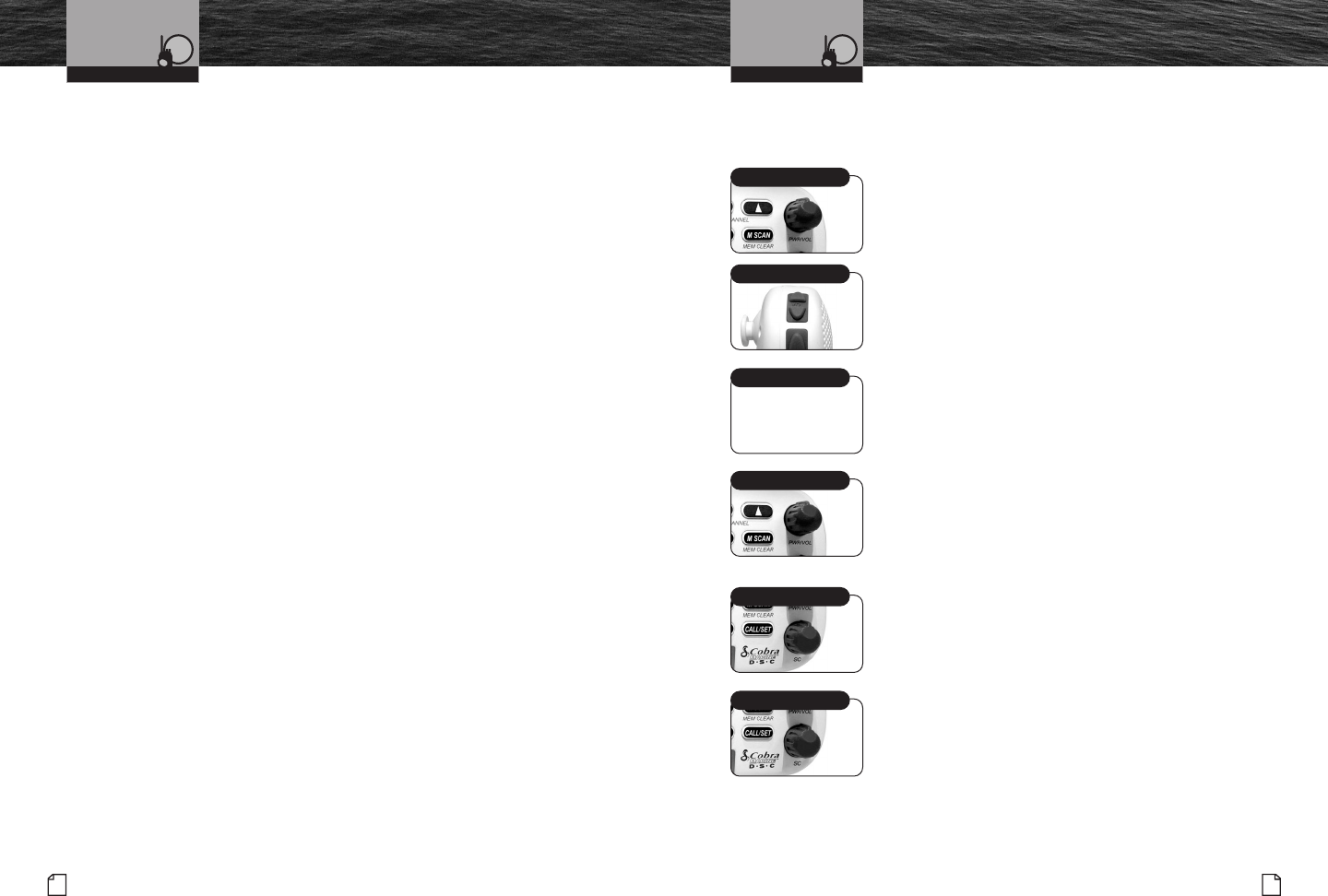
Nothing comes close to a Cobra®
Getting Started
37
36 English
Getting Started
DSC Geographical Alarm
Loud, continuous, medium-pitched, high-low tones (warble) —
sounds when a Geographical call is received. Press any button
to turn it Off.
DSC Position Request Alarm
Medium-loud, continuous, low-pitched series of closely spaced,
four (4) beeps [three (3) short – one (1) long] groups — sounds
when a Position Request call is received. Press any button to
turn it Off.
DSC Individual Alarm
Medium-loud, continuous, medium-pitched, two (2) beep groups —
sounds when an Individual call is received. Press any button to
turn it Off.
Weather Alarm
Medium-loud, continuous, medium-pitched series of one-half (1⁄2)
second beeps spaced one-half (1⁄2) second apart — sounds when
Weather Alert is turned On and NOAA sends a 1050 Hz weather
alert tone on the selected weather channel. Press any button to
turn it Off. Switch to the selected weather channel to hear the
NOAA alert message.
Power On-Off
Transceiver power can be turned On or Off by the On-Off Power/Volume knob
on the transceiver or the Volume Up button on the microphone/speaker.
To Turn Your Radio On Or Off:
1. Press and hold the On-Off Power/Volume knob
on the transceiver or the Volume Up button on
the microphone/speaker.
When the radio is powered On, the Confirmation Tone
will sound and the LCD will show all segments for two (2)
seconds. All buttons will be inoperative during these two
(2) seconds.
After two (2) seconds, the radio will return to the settings
in effect when it was last powered Off, the LCD will show
the corresponding information, and all controls will be
operative. The radio will then be in Standby mode.
Volume
The On-Off Power/Volume knob on the transceiver and
the Volume Up/Down buttons on the microphone/speaker
control the speaker volume. The volume adjustment applies
only to what you hear from the speaker and does not affect
the volume of your outgoing messages. That is controlled
by the circuitry of your radio.
To Increase The Volume You Can
Choose One Of The Following:
a. Turn the On-Off Power/Volume knob clockwise.
b. Press and release the Volume Up button
on the microphone/speaker.
To Decrease The Volume You Can
Choose One Of The Following:
a. Turn the On-Off Power/Volume knob counter-clockwise.
b. Press and release the Volume Down button on the
microphone/speaker.
When adjusting the volume while using the microphone/
speaker, press and hold the Volume Up or Volume Down
buttons for rapid advance.
Operating Your Radio Operating Your Radio
On-Off Power/Volume
Volume Down Button
On-Off Power/Volume
?
Squelch Knob
Squelch Knob
Competitor
Illustration G
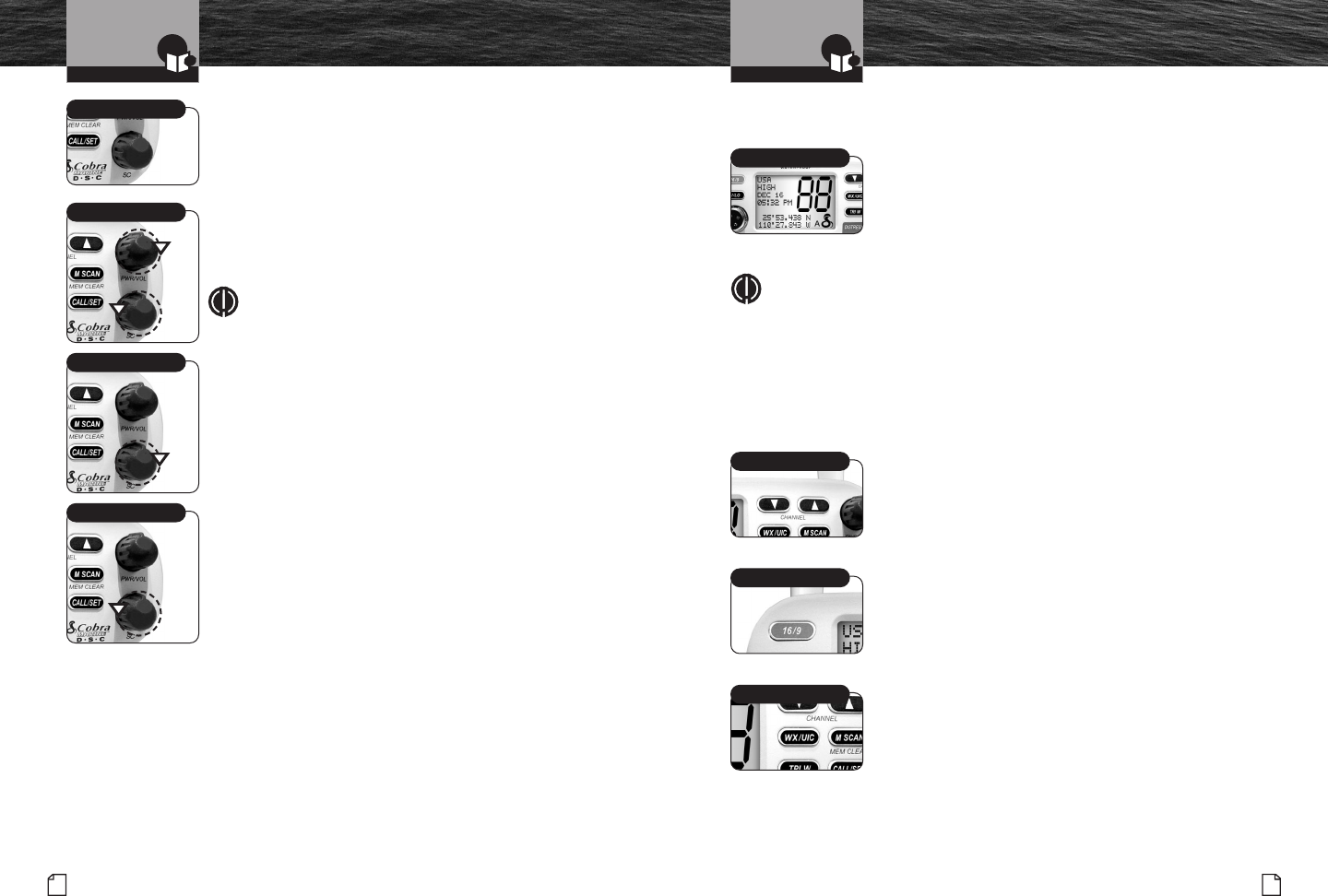
Introduction
Nothing comes close to a Cobra®
Product Features
39
38 English
Product Features
Introduction
Squelch
Squelch control filters weak signals and radio frequency
noise so that you can more clearly hear the signals you
want. You can think of it as a variable barrier that blocks
what you don’t want to hear.
To Squelch Your Radio:
1. With the Squelch knob turned fully counter-clockwise,
turn the On-Off/Volume knob clockwise until you hear a
hissing (noise) sound.
NOTE
The Volume Up/Down buttons on the microphone/
speaker cannot be used in the Squelch process.
You must use the On-Off Power/Volume knob.
2. Turn the Squelch knob clockwise until the hissing
sound stops.
Turning the Squelch further clockwise (higher bearier)
will filter weak and medium strength signals until only
the strongest signal can get through at the highest
Squelch setting.
To Receive Weaker Signals:
1. Turn the Squelch knob counterclockwise (lower bearier).
If the Squelch is set so that you can hear a continuous
hissing sound, the Scan and Tri-Watch functions will
be blocked.
Standby and Receive
Standby is the usual mode for the radio whenever it is turned On.
From Standby Mode, You Can:
■ Change your radio’s settings using Set-Up Routines.
■ Receive messages on the current channel as well
as DSC messages.
■ Receive NOAA alerts if Weather Alert mode is turned On.
■ Switch to Transmit mode using the Talk button.
NOTE
Coast Guard alerts are broadcast on Channel 16 and DSC Channel 70. You need
to monitor Channel 16 to hear the alerts, then switch to Channel 22 to hear
those warnings. DSC warnings will sound the Geographical Call Alarm and
automatically switch your radio to Channel 22 to hear the warning.
While the radio is in Standby mode, the Receive mode is entered whenever a
strong enough signal to break Squelch is sent to the radio. You will hear the
message through whichever speakers are connected to the radio.
To Change The Channel You Are Listening To,
You Can Choose One Of The Following:
a. Press the Up/Down buttons. This will take you to the
next higher or lower VHF channel. (When on Channel
88A, the next higher channel is Channel 1 and vice
versa.) For rapid advance, press and hold the Up or
Down button. (The Confirmation Tone will sound
only for the button press, not during rapid advance.)
b. Press the Channel 16/9 button. This will take you to
Channel 16 with one press and to Channel 9 with a
second press. Additional presses will toggle between
Channels 16 and 9. Press and hold the Channel 16/9
button to return to Standby mode.
c. Press the Weather/UIC button. This will toggle the radio
between Standby and Weather Radio modes. When in
Weather Radio mode, the Up/Down buttons will change
the Weather Channel.
Up/Down Buttons
Channel 16/9 Button
Weather/UIC Button
Squelch Knob
Turn Till Hissing Sound
Lower Bearier
Turn Till Hissing Stops
Standby Mode
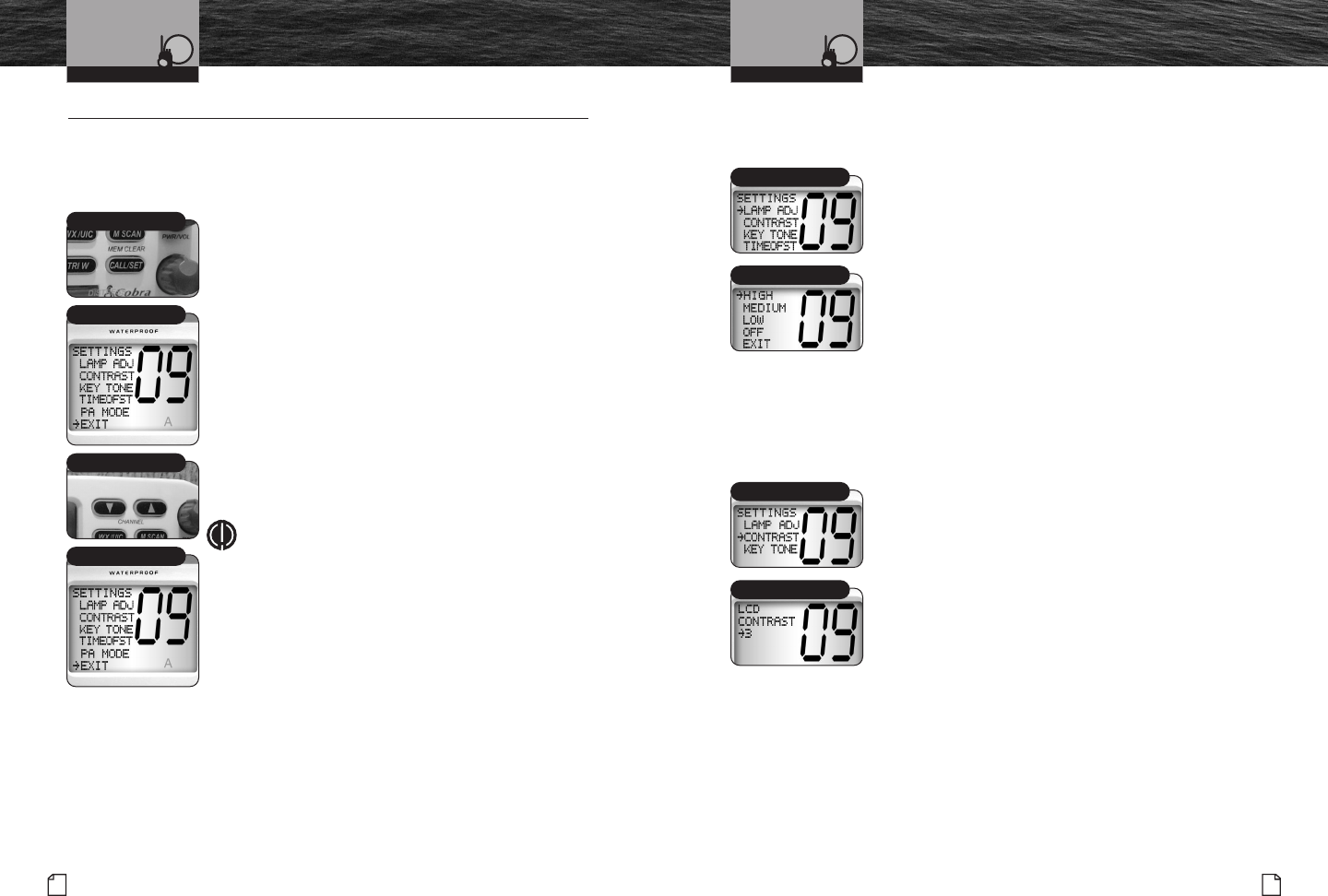
Nothing comes close to a Cobra®
Set-Up Routines
41
40 English
Set-Up Routines
Set-Up Routines •
Settings Menu
The Settings menu in the CobraMarine™VHF radio allows you to turn On and Off
many of its features, to adjust other features to suit your preferences, and to enter
your User MMSI number.
To Enter The Settings Menu:
1. Press and hold the Call/Set button.
The Settings menu will appear on the LCD.
After entering the Settings menu, you can scroll
through it to make as many entries as you like.
Whenever the setting selection arrow appears in
a feature portion of the menu, it will point to the
setting that was in effect when you entered the menu.
When you are finished with changes, you can exit
the Settings menu and return to Standby mode.
To Exit The Settings Menu:
1. Use the Up/Down buttons to scroll down to
EXIT at the bottom of the menu.
2. With the arrow pointing to EXIT, press the Call/Set
button to return the radio to Standby mode.
NOTE
Basic Set-Up routines are described here. For Set-Up
routines that apply specifically to a particular function,
they are included in the section for that function.
LCD Backlight
The LCD has a backlight lamp to make it visible in the dark.
This lamp can be adjusted for brightness or turned Off.
To Adjust The Backlight Level:
1. Enter the Settings menu and scroll to LAMP ADJ
(Lamp Adjustment) with the Up/Down buttons.
2. Press the Call/Set button and observe the current
backlight setting — HIGH, MEDIUM, LOW or OFF.
3. Use the Up/Down buttons to switch to the setting you want.
4. Press the Call/Set button to select the backlight setting.
5. Use the Up/Down buttons to scroll to EXIT.
6. Press the Call/Set button to return to the Settings menu.
When the backlight is turned On to any intensity,
the lamp will be lit whenever the radio is On.
LCD Contrast
The LCD backlight will not be visible in daylight, but the LCD contrast
can be adjusted to make it easier to read in different light conditions.
To Change The Contrast:
1. Enter the Settings menu and scroll to CONTRAST
with the Up/Down buttons.
2. Press the Call/Set button and observe the current
contrast setting — a number between 01 and 07.
3. Use the Up/Down buttons to increment the number
up or down.
4. Press the Call/Set button to select a contrast level.
5. Use the Up/Down buttons to scroll to EXIT.
6. Press the Call/Set button to return to the Settings menu.
Operating Your Radio Operating Your Radio
Lamp Adjustment
High Setting
Contrast
Contrast Setting
Call/Set Button
Settings Menu
Up/Down Buttons
Exit Menu
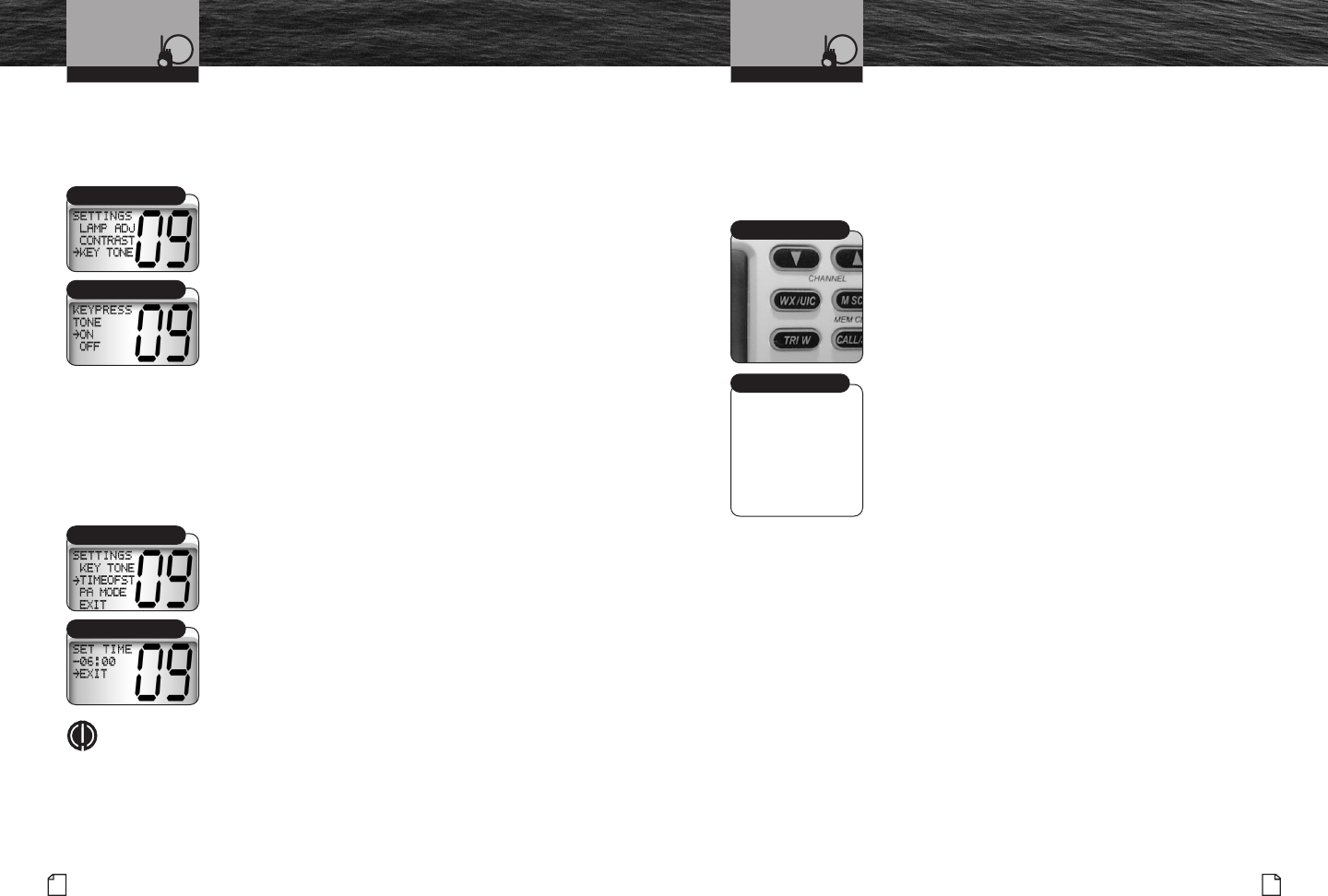
Nothing comes close to a Cobra®
Set-Up Routines
43
42 English
Set-Up Routines
Confirmation Tone
The Confirmation Tone sounds when your CobraMarine™VHF radio is turned On
and to confirm all button presses except for the Talk button. If you would prefer
not to hear the Confirmation Tone, you can turn it Off and On as you choose.
To Turn The Confirmation Tone On Or Off:
1. Enter the Settings menu and scroll to KEY TONE
with the Up/Down buttons.
2. Press the Call/Set button and observe the current
confirmation tone setting — ON or OFF.
3. Use the Up/Down buttons to switch to the setting
you want.
4. Press the Call/Set button to select the setting.
5. Use the Up/Down buttons to scroll to EXIT.
6. Press the Call/Set button to return to the
Settings menu.
Time Offset
All VHF, DSC, and GPS activities use a 24-hour clock and Universal Coordinated
Time (UTC) which was formerly known as Greenwich Mean Time (GMT). For time
inputs to be converted to local time, you need to enter the hour offset of your local
time zone from Greenwich. (See Worldwide City Timezone Chart on pages 24 – 25.)
To Change The Time Offset:
1. Enter the Settings menu and scroll to TIME OFST
(Time Offset) with the Up/Down buttons.
2. Press the Call/Set button and observe the current setting.
3. Use the Up/Down buttons to change to the setting for
your local time zone.
4. Press the Call/Set button to select the setting.
5. Use the Up/Down buttons to scroll to EXIT.
6. Press the Call/Set button to return to the Settings menu.
NOTE
If you leave the Time Offset at zero, the LCD will show the time as UTC.
If you enter the hour offset for your time zone, the LCD will show the
local time. In either event, DSC messages will always be based on UTC.
U.S.A./International/Canada Channel Maps
Three (3) sets of VHF channels have been established for marine use in the
U.S.A., Canada, and the rest of the world (International). Most of the channels
are the same for all three (3) maps, but there are definite differences (see table
on pages 14 through 23). Your radio has all three (3) maps built into it and
will operate correctly in whichever area you choose.
To Set Your Radio For The Area In Which
You Will Be Using It:
1. From Standby mode, press and hold the Weather/UIC
button. The radio will shift one channel map and the
Active Channel Map will show on the top line of the LCD.
2. Repeat step 1 to shift to the next channel map(s) in
the sequence U.S.A., INTL (International), CAN
(Canada) then back to U.S.A.
The radio will return to Standby mode each time the
button is released.
Operating Your Radio Operating Your Radio
Key Tone
Tone Setting
Weather/UIC Button
Active Channel Map
Time Offset
Set Time
Please advise on
screen illustration
to pick up.
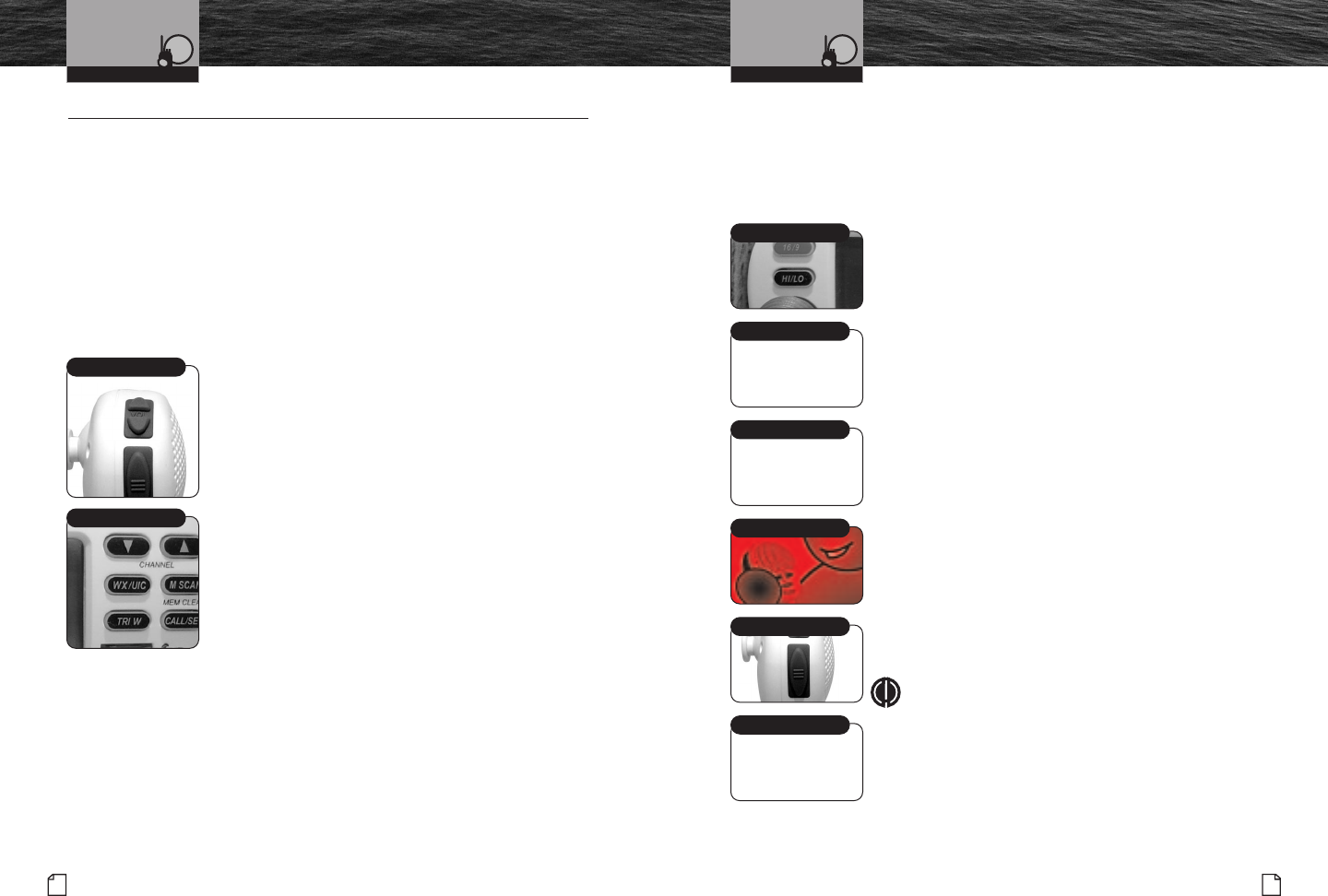
45
Nothing comes close to a Cobra®
Voice Transmission
44 English
Voice Transmission
Voice Transmission •
Voice Transmission
Transmit mode gives you the ability to communicate with safety services, other
vessels, and shore stations. When you use this capability, be sure to follow the
procedures and to observe the courtesies that govern its use so everyone benefits.
(The tables on pages 14 through 23 will help you select the proper channels.)
Before pressing the Talk button to transmit a message, you should select the
appropriate channel and transmit power output.
Channels
You can transmit voice messages on most VHF channels. Refer to the VHF Marine
Channel Assignments on pages 14 through 23 to select a channel according to the
type of message you are going to send.
To Change The Channel You Can Choose
From One Of The Following:
a. Press the Up/Down buttons. This will take you to the
next higher or lower VHF channel. (When on Channel
88A, the next higher channel is Channel 1 and vice
versa.) For rapid advance, press and hold the Up or
Down buttons. (The Confirmation Tone will sound
only for the button press, not during rapid advance.)
b. Press the Channel 16/9 button. This will take you to
Channel 16 with one (1) press and to Channel 9 with
a second press. Additional presses will toggle between
Channel 16 and Channel 9. Press and hold the Channel
16/9 button to return to Standby mode.
Up/Down Buttons
Channel 16/9 Button
Operating Your Radio Operating Your Radio
Transmit Power Output
Your radio can transmit selectively at one (1) or twenty-five (25) watts of
power. Cobra®suggests you maintain the low power setting for short-range
communications and to avoid overpowering nearby stations with your signal.
Use the high power setting for long-range communications or when you
do not receive a response to a signal sent at one (1) watt.
To Toggle Between The High And Low Power Modes:
1. Press the High/Low Power button.
The LCD will show which mode is in effect.
Some channels are restricted to use at a maximum of
one (1) watt. Your radio will automatically set the power
to Low Power mode when you select those channels.
If, in an emergency, you need to increase the output power
on these channels for your signal to be heard, you can
override the Low Power mode by pressing and holding
the High/Low Power button.
Transmit A Message
To Transmit A Message:
1. Check to see that your unit is set to a proper
channel for the type of message you plan to send.
2. Toggle to the Low Power setting.
3. With the microphone about two (2) inches (5 cm) from
your mouth, press and hold the Talk button and speak into
the microphone. Transmit will be indicated on the LCD.
4. Release the Talk button when you are finished speaking.
Your unit can only operate in either the Transmit or the
Receive mode at any given time. You will not hear the
response to your message unless the Talk button is released.
NOTE
If the Talk button is held down for five (5) minutes,
the radio will automatically cease transmitting to
prevent unwanted signal generation. As soon as
the Talk button is released, it can be pressed
again to resume transmission.
High/Low Power Button
Low Power
Low Power Setting
2 Inches From Mouth
Talk Button
Transmit Mode
Please advise on
screen illustration
to pick up.
Please advise on
screen illustration
to pick up.
HDI needs to Illustrate
with the 75 Microphone.
Please advise on
screen illustration
to pick up.
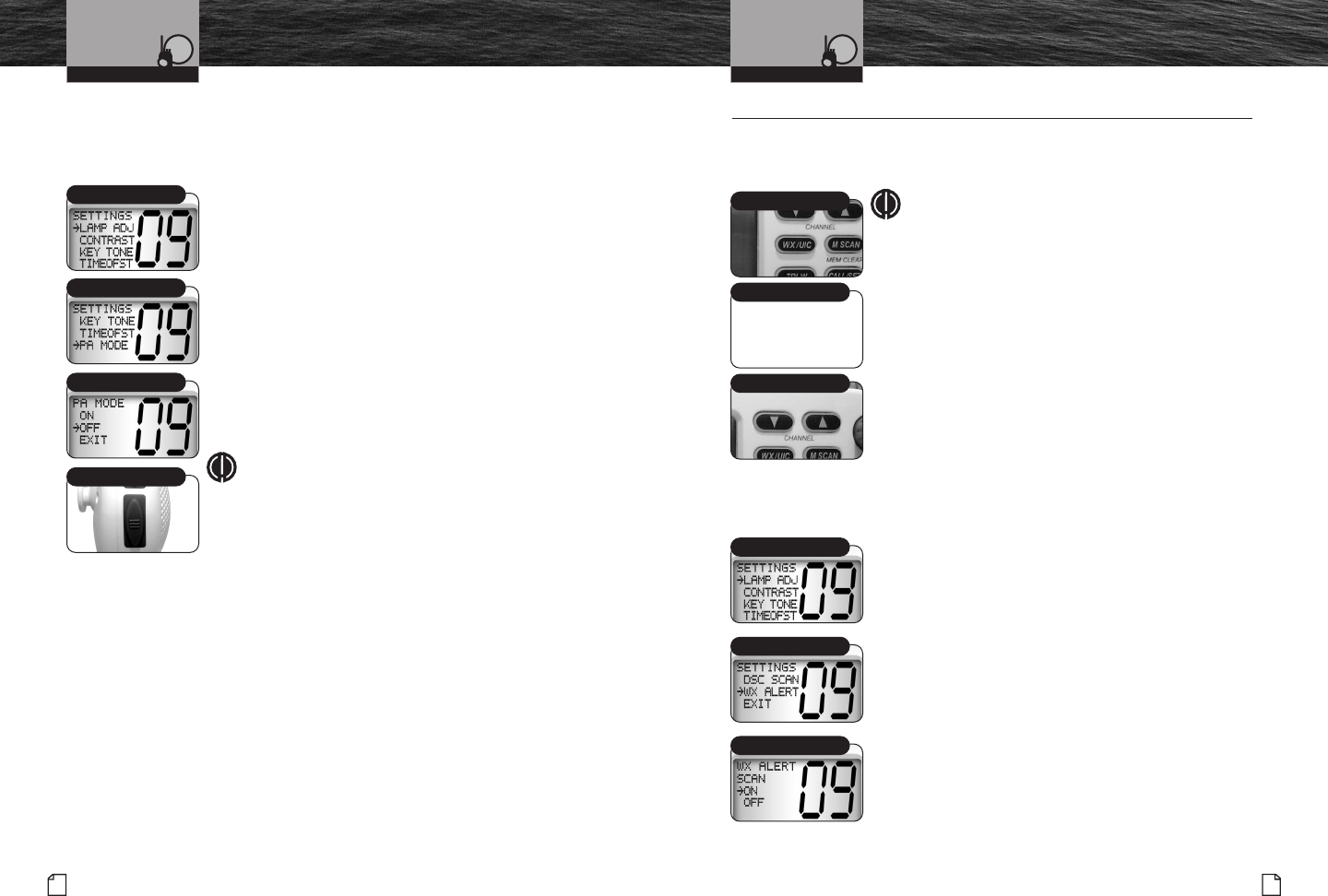
Nothing comes close to a Cobra®
Weather Radio and Alerts
47
46 English
Voice Transmission
Public Address
Another form of voice transmission is available on your radio. It can be used in
PA (Public Address) mode to hail other vessels or people near the shore if you
have mounted and connected an optional PA speaker.
To Switch The Radio From RF Transmit To PA Mode:
1. Enter the Settings menu and scroll to PA MODE
with the Up/Down buttons.
2. Press the Call/Set button and observe the current
setting — ON or OFF.
3. Use the Up/Down buttons to change to the setting.
4. Press the Call/Set button to select the setting.
5. Use the Up/Down buttons to scroll to EXIT.
6. Press the Call/Set button to return to the Settings menu.
To Broadcast On The PA Speaker:
1. Switch to the PA mode.
2. Press the Talk button and speak into the microphone.
NOTE
While in the PA mode:
■ When the Talk button is pressed, the output is
directed to the PA speaker and not transmitted
as a radio signal through the antenna.
■ Received radio messages will be directed to the
PA speaker unless the Talk button is pressed.
NOAA All Hazards/Weather Radio And Alerts •
NOAA broadcasts weather information as described in the NOAA Weather Channels
section on page 26 of this manual. You can listen to these ten (10) Receive-only
channels at any time.
NOTE
Only one (1) or two (2) of the weather channels will
be operating in any given location. You will need to
select the channel with the strongest signal in your
location. This is the channel the radio will scan for
the Weather Alert Signal.
To Listen To The Weather Channels:
1. From Standby mode, press the Weather/UIC button. The
unit will enter the Weather mode and show it on the LCD.
2. Press the Up/Down buttons to change the weather
channels — hold the button for fast advance.
3. To exit the Weather mode and return to Standby
mode, press the Weather/UIC button again.
Weather Alert Set-Up
You must have Weather Alert mode turned On to benefit from the Weather Alert
Condition signal described in the NOAA Weather Channels Section on page 26.
To Turn Weather Alert On:
1. Enter the Settings menu and scroll to WX ALERT
(Weather Alert) with the Up/Down buttons.
2. Press the Call/Set button and observe the current
setting — ON or OFF.
3. Use the Up/Down buttons to change to the setting.
4. Press the Call/Set button to select the setting.
5. Use the Up/Down buttons to scroll to EXIT.
6. Press the Call/Set button to return to the
Settings menu.
Operating Your Radio Operating Your Radio
PA Mode
Off Mode
Talk Button
Settings Menu
Weather Alert
On Mode
Weather/UIC Button
Weather Mode
Up/Down Buttons
Settings Menu
Please advise on
screen illustration
to pick up.
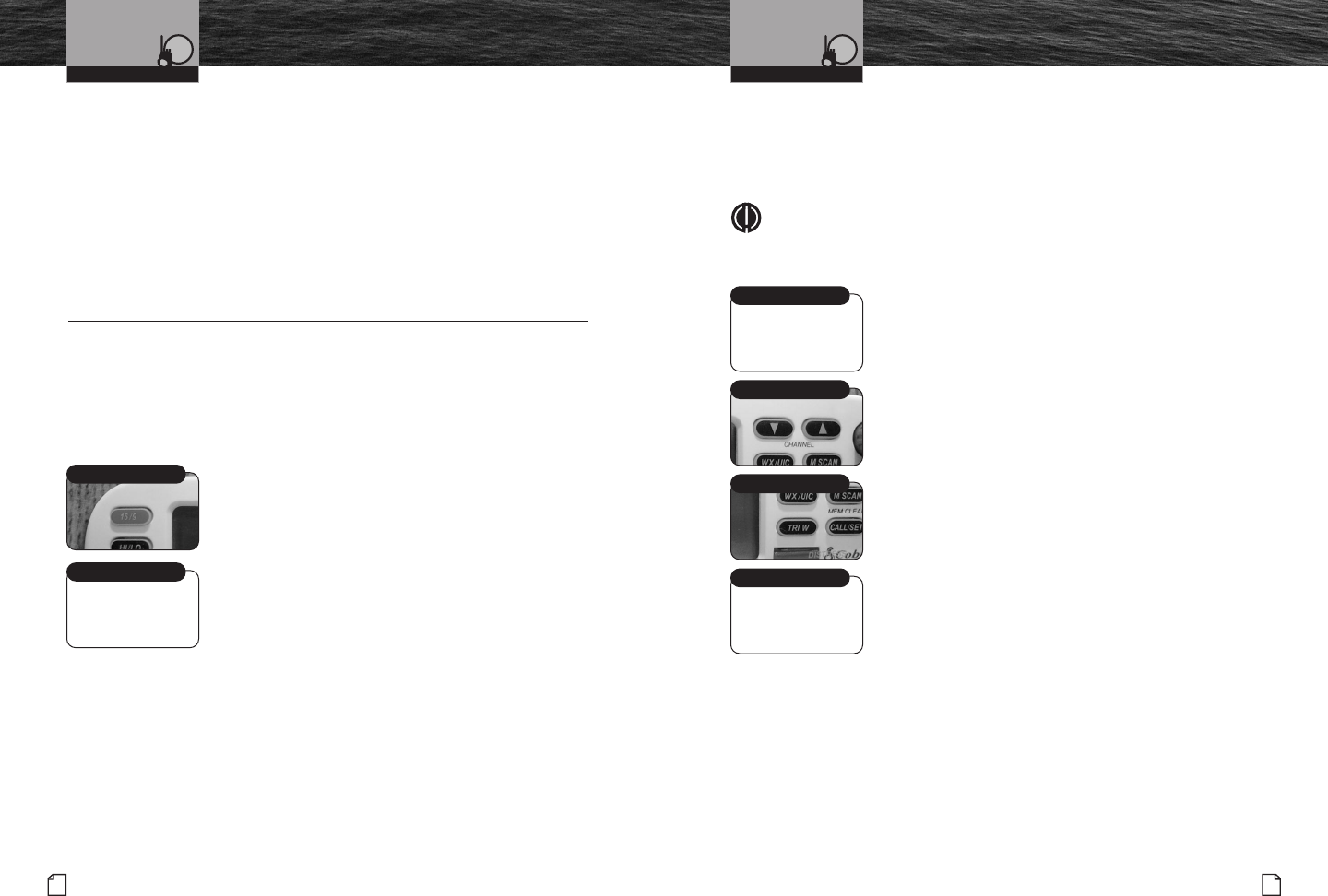
Nothing comes close to a Cobra®
Advanced Operation
49
48 English
Weather Radio and Alerts
and Advanced Operation
Weather Alert Signal
When NOAA broadcasts a weather alert signal and your radio is in the Weather
Alert mode, you will hear a continuous audible tone. The alert indicators will
sound regardless of what channel you are operating on as soon as a NOAA
alert signal is received.
When You Hear The Alert:
1. Press any key to turn Off the alert alarm and LCD indicator.
2. Switch to the weather channel you selected to hear
the NOAA emergency broadcast.
Advanced Operation •
Cobra®has incorporated several features in your CobraMarine™VHF radio to give
you quick access to the voice calling channels and to let you monitor more than
one channel at once.
Channel 16/9
This function gives you quick access to calling Channel 16 and Channel 9 —
from any operational mode.
To Switch To Channel 16 Or Channel 9:
1. Press the Channel 16/9 button to change to Channel 16.
2. Press the Channel 16/9 button again to change to
Channel 9.
Additional presses of the Channel 16/9 button will toggle
back and forth between the two channels.
To exit the Channel 16/9 mode and return to the previous
channel, press and hold the Channel 16/9 button.
While at Channel 16 or Channel 9 in the Channel 16/9
mode, you can also press the Up/Down buttons to
change to other channels. In that event, another press
of the Channel 16/9 button will switch your radio to
Channel 16 and the sequence will start over at step 1.
Tri-Watch
Tri-Watch gives you one (1) button access to scan the three (3) locations of most
importance to you. Channel 16 and Channel 9 will always be included as scanned
locations. The remaining location will be the VHF channel in effect when you enter
Tri-Watch mode.
NOTE
The radio must be Squelched for Tri-Watch to function. See page 36
for Squelch procedure.
To Enter Tri-Watch Mode:
1. In Standby mode, use the Up/Down buttons to go
to the channel you want to add as the third location
to be scanned.
2. Press the Tri-Watch button.
Tri-Watch will be indicated on the LCD and the radio will
scan among Channel 16, Channel 9, and the third Tri-Watch
location you selected. A signal on any one (1) of the three (3)
channels will stop the scan for ten (10) seconds to allow you
to listen to the traffic on the channel. The channel number
will be displayed on the LCD during the ten (10) seconds.
To Exit Tri-Watch Mode:
1. Press the Tri-Watch button. The radio will
return to Standby mode.
During An Incoming Transmission,
You Can Choose From The Following:
a. Press the Talk button to remain on that
Tri-Watch location and return to Standby mode.
b. Press the Up/Down buttons to resume scanning
Tri-Watch locations.
If you do not press any buttons within ten (10)
seconds, your radio will automatically resume
scanning Tri-Watch locations.
Operating Your Radio Operating Your Radio
Up/Down Buttons
?
Tri-Watch Button
Tri-Watch Mode
Channel 16/9 Button
Channel 16
Please advise on
screen illustration
to pick up.
Please advise on
screen illustration
to pick up.
Please advise on
screen illustration
to pick up.
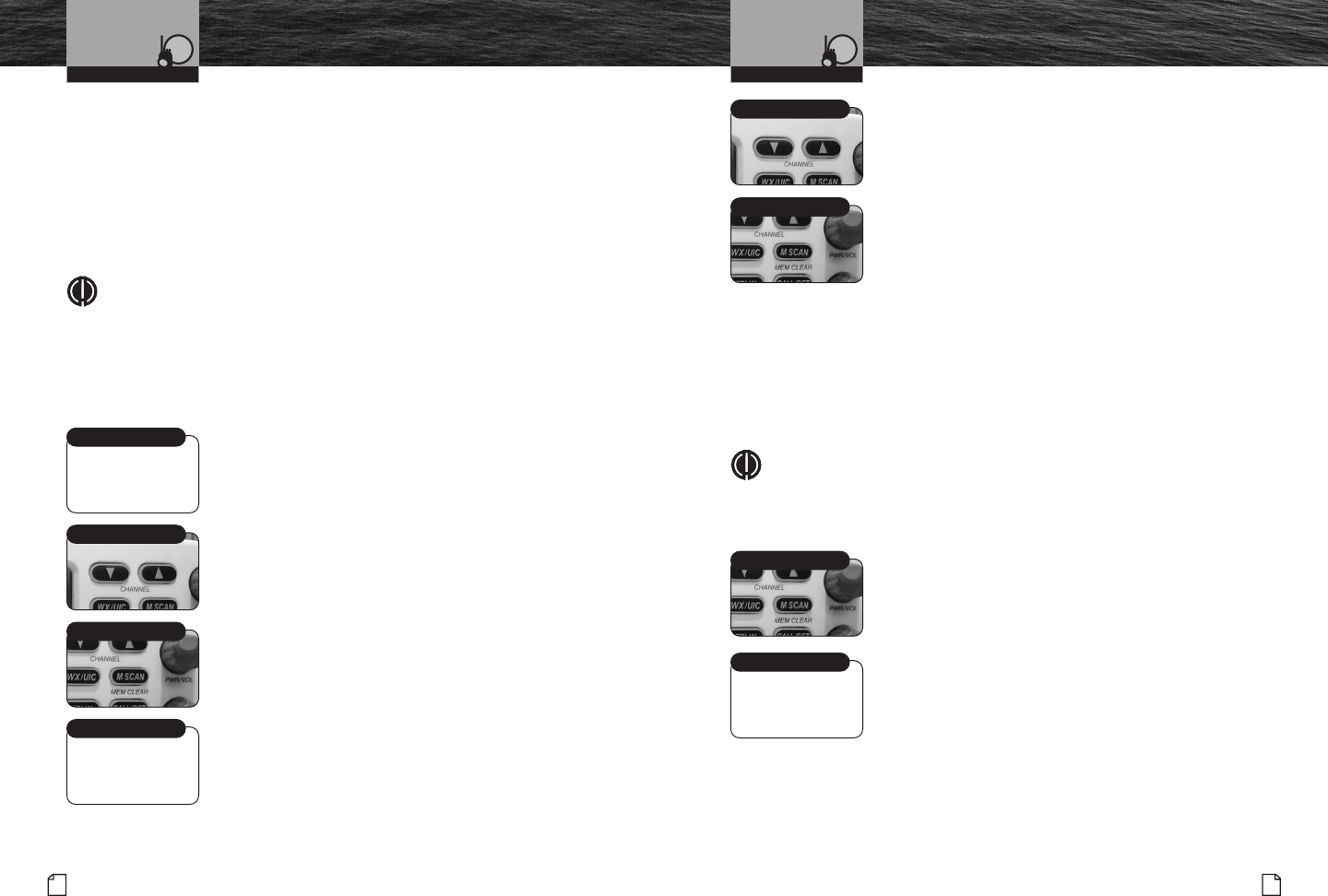
Nothing comes close to a Cobra®
Advanced Operation
51
50 English
Advanced Operation
During Scanning (While Not Receiving A Transmission),
You Can Choose From The Following:
a. Press the Talk button to communicate on the last Tri-Watch location
scanned and return to Standby mode.
b. Press the Up/Down buttons to change the scan direction.
Scan
Memory Scan mode is similar to the Tri-Watch mode except that it
will scan as many channels as you choose.
NOTE
The radio must be Squelched for the Memory Scan mode to function.
See page 36 for Squelch procedure.
Memory Channels
You can program (or tag) any or all channels to be scanned in the Memory Scan
mode. These tagged channels can be scanned using Memory Scan mode.
To Program Memory Channels:
1. Select a channel to be tagged using the Up/Down buttons.
2. Press and hold the Memory Scan/Memory Clear button
for three (3) seconds. The channel will be tagged for
scanning and MEM (Memory Channel) will appear next
to the channel number on the LCD whenever that channel
is selected.
The radio will return to Standby mode as soon as the
Memory Scan/Memory Clear button is released.
Repeat steps 1 through 2 to tag as many more channels
as you wish.
To Clear Memory Channels:
1. Select a channel to be cleared from a memory
tagging using the Up/Down buttons.
2. Press and hold the Memory Scan/Memory Clear
button for three (3) seconds. The channel will be
untagged and MEM (Memory Channel) will no longer
appear next to the channel number on the LCD
whenever that channel is selected.
The radio will return to Standby mode as soon as
the Memory Scan/Memory Clear button is released.
Repeat steps 1 through 2 to clear additional channels
from memory locations.
Memory Scan
During Memory Scan, the radio will rapidly switch from tagged channel to tagged
channel. Whenever any activity is detected, the radio will stop the scan for ten (10)
seconds to allow you to listen briefly on that channel. It will then continue to scan
unless you switch out of the Scan mode.
NOTE
If there are fewer than two (2) channels tagged, the Memory Scan mode
will not be available. [See “To Program Memory Channels” to tag at least
two (2) channels.]
To Enter Memory Scan:
1. From Standby mode, press the Memory Scan/
Memory Clear button.
The radio will immediately begin to scan the channels you
tagged. MEM SCAN (Memory Scan) will show on the LCD.
To Exit Memory Scan:
1. From Memory Scan mode, press the Memory
Scan/Memory Clear button.
2. This will return the radio to Standby mode on
the last scanned memory location.
Operating Your Radio Operating Your Radio
Up/Down Buttons
Up/Down Buttons
Memory Scan/Clear
Memory Channel
Memory Channel
Memory Scan/Clear
Memory Scan/Clear
Memory Scan Mode
Is Subhead appropriate?
Please advise on
screen illustration
to pick up.
Is Subhead appropriate?
Please advise on
screen illustration
to pick up.
Please advise on
screen illustration
to pick up.
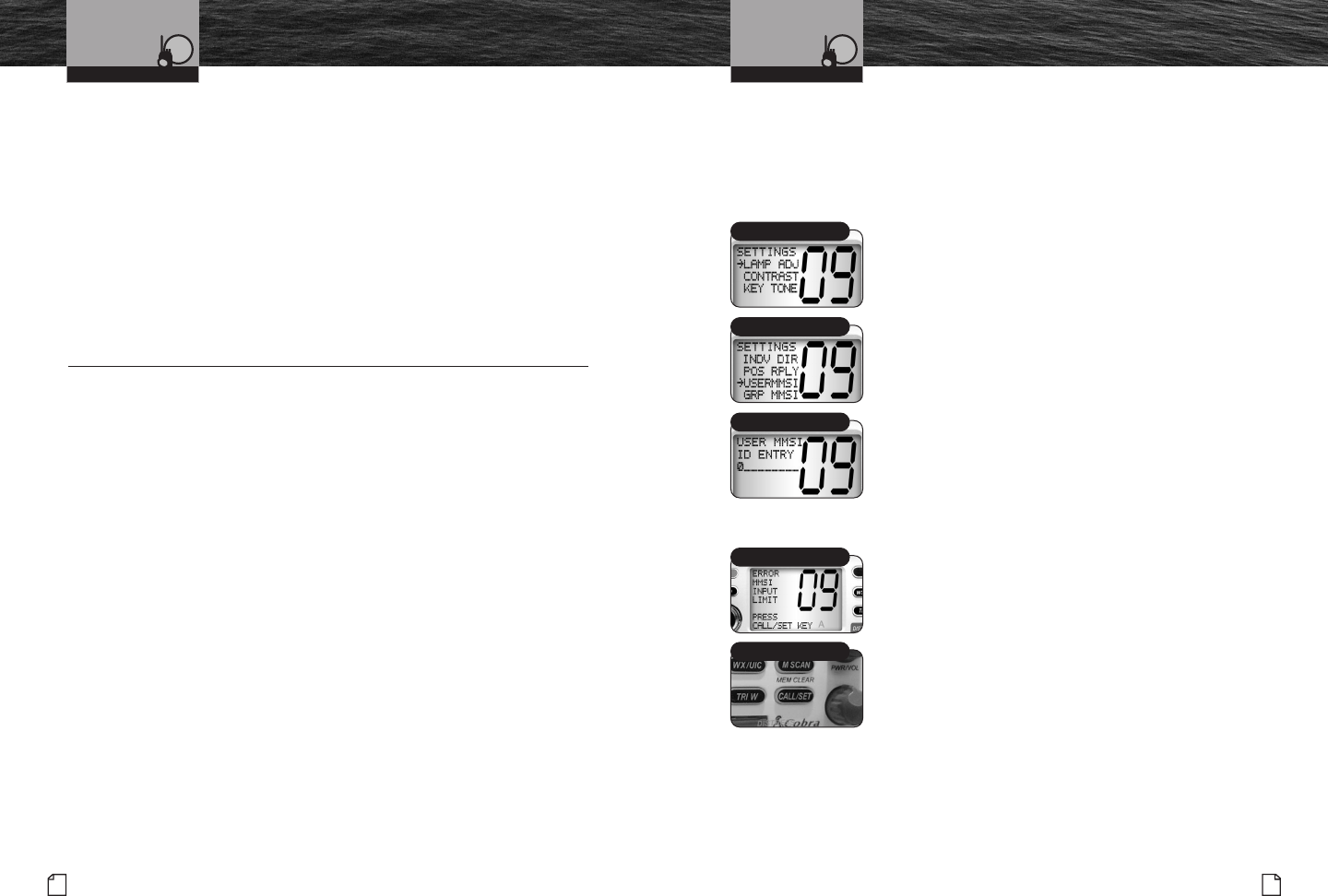
Nothing comes close to a Cobra®
DSC Set-Up
53
52 English
Advanced Operation and
DSC Set-Up
During An Incoming Transmission, You Can Choose From The Following:
a. Press the Talk button to remain on that memory location and end scanning.
This will return the radio to Standby mode.
b. Press the Up/Down buttons to resume scanning memory locations.
If you do not press any buttons within ten (10) seconds, your radio will
automatically resume scanning memory locations.
During Scanning (While Not Receiving A Transmission), You Can Choose
From The Following:
a. Press the Talk button to communicate on the last memory location scanned
and return to Standby mode.
b. Press the Up/Down buttons to change scan direction.
DSC Set-Up •
Digital Selective Calling — DSC — employs digital RF signals which tend to carry
further and be less susceptible to distortion from noise and atmospheric conditions
than analog ones. The result is greater range and more reliable message delivery
per watt of output power.
But, that is not the only advantage of DSC equipped radios. Those radios are set up
to interface with GPS and to automate many of the operations involved in sending
and receiving messages. That results in more compact and accurate messages and
less congestion of the airwaves.
The price of these benefits to the user is the time it takes to do the set-up needed
to make the DSC features work. A little time spent when your radio is new will pay
dividends over its life.
These procedures use the Settings menu. Refer to page 38 for information on
entering and exiting the Settings menu.
User MMSI Number
This nine (9) digit number is similar to a telephone number in that it is a unique
identifier for you and your vessel. DSC uses this number in every message it
sends and receives. That is why your radio will not operate in the DSC mode
until you enter your MMSI number. You should enter it as soon as you receive
it from one of the issuing agencies listed on page 9.
To Enter Your MMSI Number:
1. Enter the Settings menu and scroll to USER MMSI
with the Up/Down buttons.
2. Press the Call/Set button and the blinking cursor will
appear at the first digit under USER MMSI ID ENTRY.
3. Use the Up/Down buttons to scroll through the number
list to that digit of your number.
4. Press the Call/Set button to select the digit and the
blinking cursor will move to the next digit of the number.
5. Repeat steps 3 and 4 until all nine (9) digits of your
MMSI number are entered.
6. Check that you have entered the number correctly.
7. Press and hold the Call/Set button to return to the
Settings menu.
If You Incorrectly Enter Your MMSI Number
You can repeat steps 1 through 7 to correct it. HOWEVER,
YOU CAN DO THIS ONLY ONCE! A third attempt to enter
an MMSI number will result in an error message as shown.
Pressing the Call/Set button from the error message
will return the radio to the Settings menu.
Once the error message appears, the radio will still
operate in all non-DSC modes. But you will have to
return it to Cobra®Electronics (see Product Service
on page 77 for details) for reset before you can enter
your MMSI number and use the radio in DSC mode.
Operating Your Radio Operating Your Radio
Settings Menu
User MMSI ID Entry
Scroll
Error Message
Call/Set Button
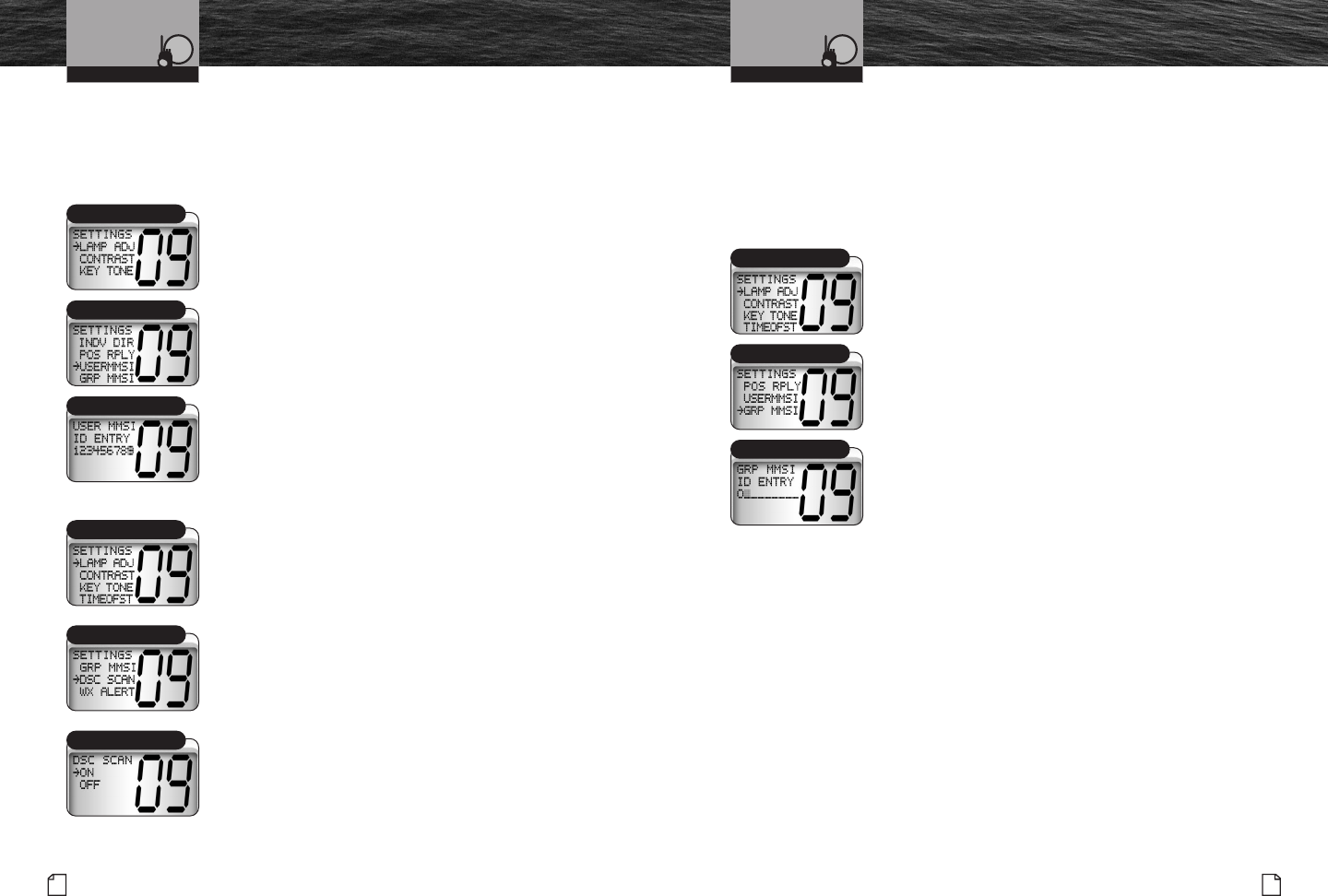
Nothing comes close to a Cobra®
DSC Set-Up
55
54 English
DSC Set-Up
Because the MMSI number is so important to DSC operation, this limitation is
imposed on all DSC capable radios to prevent constant changes and the potential
introduction of errors in the process. If, for any reason, it is necessary to change
the MMSI number in the radio more than once, you can return it to Cobra®
Electronics for reset.
If You Transfer Your Radio To A Different Vessel
Contact the MMSI issuing agency from which you
obtained your number and change the information
associated with your number to correspond to
vessel in which it will be mounted.
To View Your MMSI Number At Any Time:
1. Enter the Settings menu and scroll to
USER MMSI with the Up/Down buttons.
2. Press the Call/Set button and the blinking
cursor will appear at the first digit of your already
entered number under USER MMSI ID ENTRY.
3. Press and hold the Call/Set button to return
to the Settings menu.
DSC Scanning
If you choose not to have your radio scan Channel 70,
you can turn DSC scanning Off. If you do so, you can
still send DSC messages, but will not hear DSC alarms
nor receive DSC messages except when you are tuned
to Channel 70 or you have sent a Distress message.
The acknowledgement to the Distress message will
be received whether DSC Scanning is On or Off.
To Turn DSC Scanning On Or Off:
1. Enter the Settings menu and scroll to DSC SCAN
with the Up/Down buttons.
2. Press the Call/Set button and observe the current
setting — ON or OFF.
3. Use the Up/Down buttons to select the setting
that you want.
4. Press the Call/Set button to return to the Settings menu.
Group MMSI Number
Nautical organizations such as yacht clubs and the organizers of events
such as regattas can establish group MMSIs. These allow a message to be
sent automatically to all members of the group without having to call each
one individually.
Each member of the group must enter the group MMSI number in his radio
in order to receive group messages.
To Enter A Group MMSI Number:
1. Enter the Settings menu and scroll to GROUP MMSI
with the Up/Down buttons.
2. Press the Call/Set button and the blinking cursor will
appear at the first digit under GROUP MMSI ID ENTRY.
3. Use the Up/Down buttons to scroll through the
number list to that digit of your number.
4. Press the Call/Set button to select the digit and the
blinking cursor will move to the next digit of the number.
5. Repeat steps 3 and 4 until all nine (9) digits of
the group MMSI number are entered.
6. Check that you have entered the number correctly.
7. Press and hold the Call/Set button to return
to the Settings menu.
The group MMSI is established by modifying the MMSI
assigned to one (1) of the group members. The last digit
of that member’s MMSI number is dropped and a zero (0)
is inserted at the beginning. For example, member MMSI
number 366123456 becomes group MMSI number
036612345.
Group MMSIs can be entered and changed any number
of times without encountering the need to have your
radio reset.
Settings Menu
User MMSI ID Entry
Scroll
Settings Menu
On Mode
DSC Scan
Group MMSI ID Entry
Settings Menu
Group MMSI
Operating Your Radio Operating Your Radio
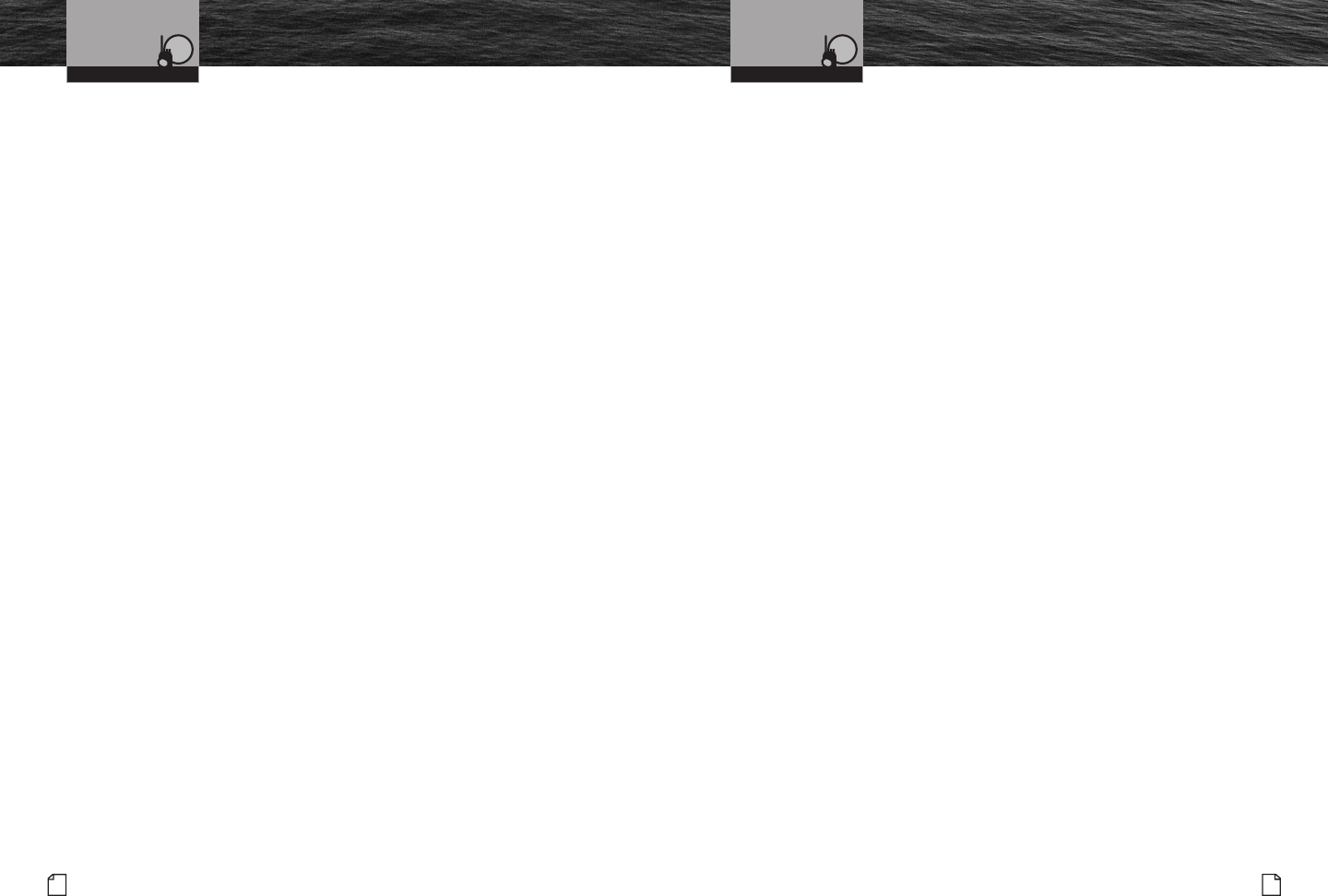
Nothing comes close to a Cobra®57
56 English
DSC Set-UpDSC Set-Up
Operating Your Radio Operating Your Radio
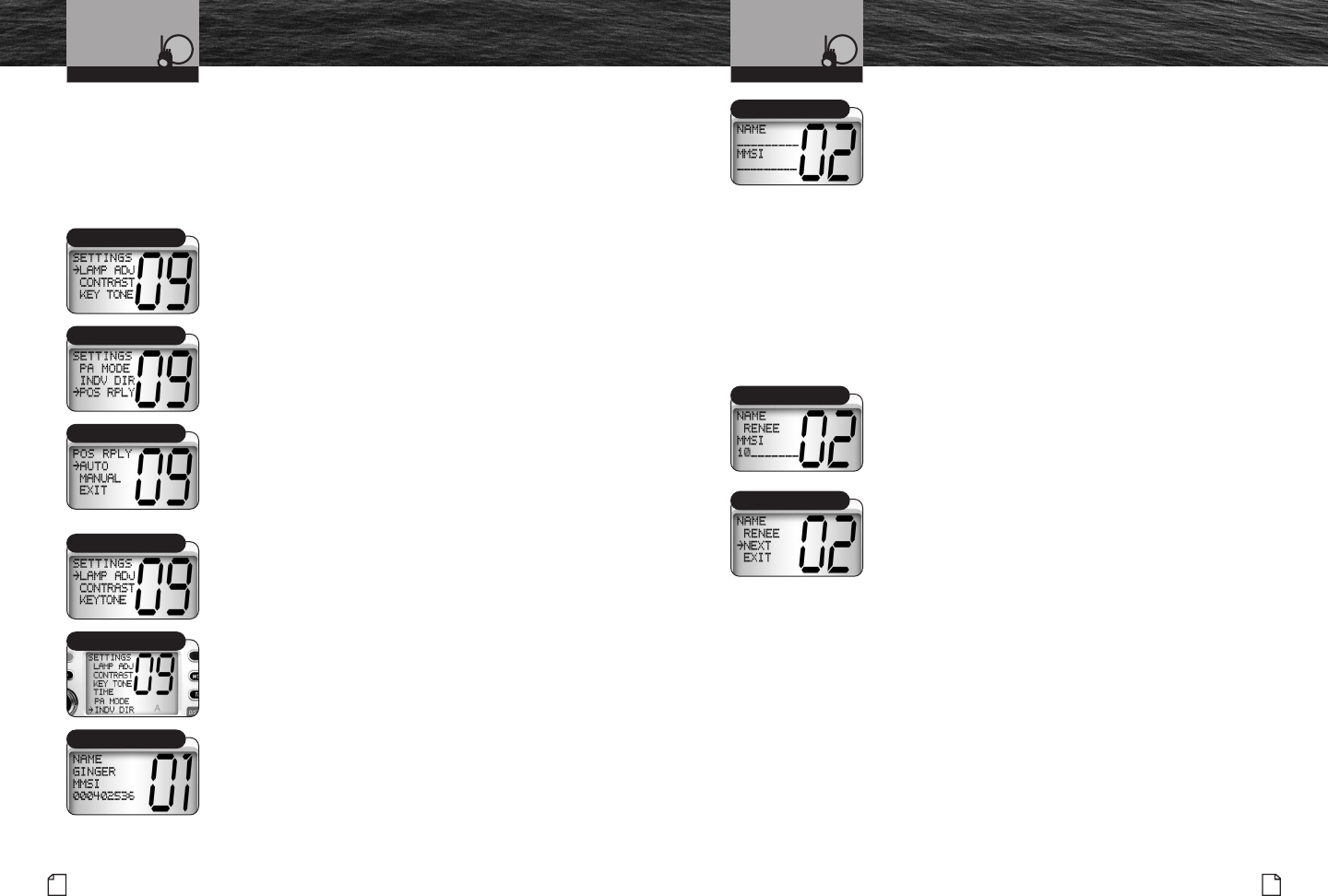
Reply Type
The ability to send your position to another station is an added feature of DSC
radios that have GPS attached. It is handy for rendezvous and rescue situations.
Your CobraMarine™VHF radio allows you to choose whether to have the radio automatically
respond to all position requests it receives or to alert you to a position request and
allow you to choose whether to respond or not — manual reply.
To Set The Position Request Reply Type:
1. Enter the Settings menu and scroll to POS RPLY
(Position Reply) with the Up/Down buttons.
2. Press the Call/Set button and observe the current
setting — AUTO or MANUAL.
3. Use the Up/Down buttons to change the setting.
4. Press the Call/Set button to select the setting.
5. Use the Up/Down buttons to scroll to EXIT.
6. Press the Call/Set button to return to the Settings menu.
Individual Directory
DSC calling allows you to call another vessel or station
directly if you know its MMSI number. Your CobraMarine™
VHF radio allows you to store up to ten (10) names and
their associated MMSI numbers for quick access.
To Enter Or Edit Names And MMSI Numbers
In The Directory:
1. Enter the Settings menu and scroll to INDV DIR
with the Up/Down buttons.
2. Press the Call/Set button to enter a memory
location (01-10).
3. Use the Up/Down buttons to scroll through the
memory locations to one you want to select.
Nothing comes close to a Cobra®
DSC Set-Up
59
58 English
DSC Set-Up
4. Press and hold the Call/Set button to select the
memory location. The cursor will begin to blink at
the first character under NAME.
5. Use the Up/Down buttons to scroll through the character list.
6. Press the Call/Set button to select a character. This will also
move the blinking cursor to the next character under NAME.
7. Repeat steps 5 and 6 to enter additional characters —
up to a maximum of nine (9) — for the name.
8. After entering the name, press and hold the Call/Set
button to move the blinking cursor to the first character
under MMSI.
9. Use the Up/Down buttons to scroll through the number list.
10. Press the Call/Set button to select the number and
move the cursor to the next character under MMSI.
11. Repeat steps 9 and 10 until the nine (9) digit
MMSI is entered.
12. Press and hold the Call/Set button to move to the
next memory location or exit.
13. Select NEXT or EXIT with the Call/Set buttons.
If NEXT is selected, pressing the Call/Set button will
move to the next memory location where another
name can be entered by repeating steps 3 through 11.
If EXIT is selected, pressing the Call/Set button
will return you to the Settings menu.
You can enter a total of ten (10) names and MMSI
numbers in the directory.
Auto Mode
Settings Menu
Position Reply
Number List
Settings Menu
Individual Directory
Location
Operating Your Radio Operating Your Radio
Name
Next
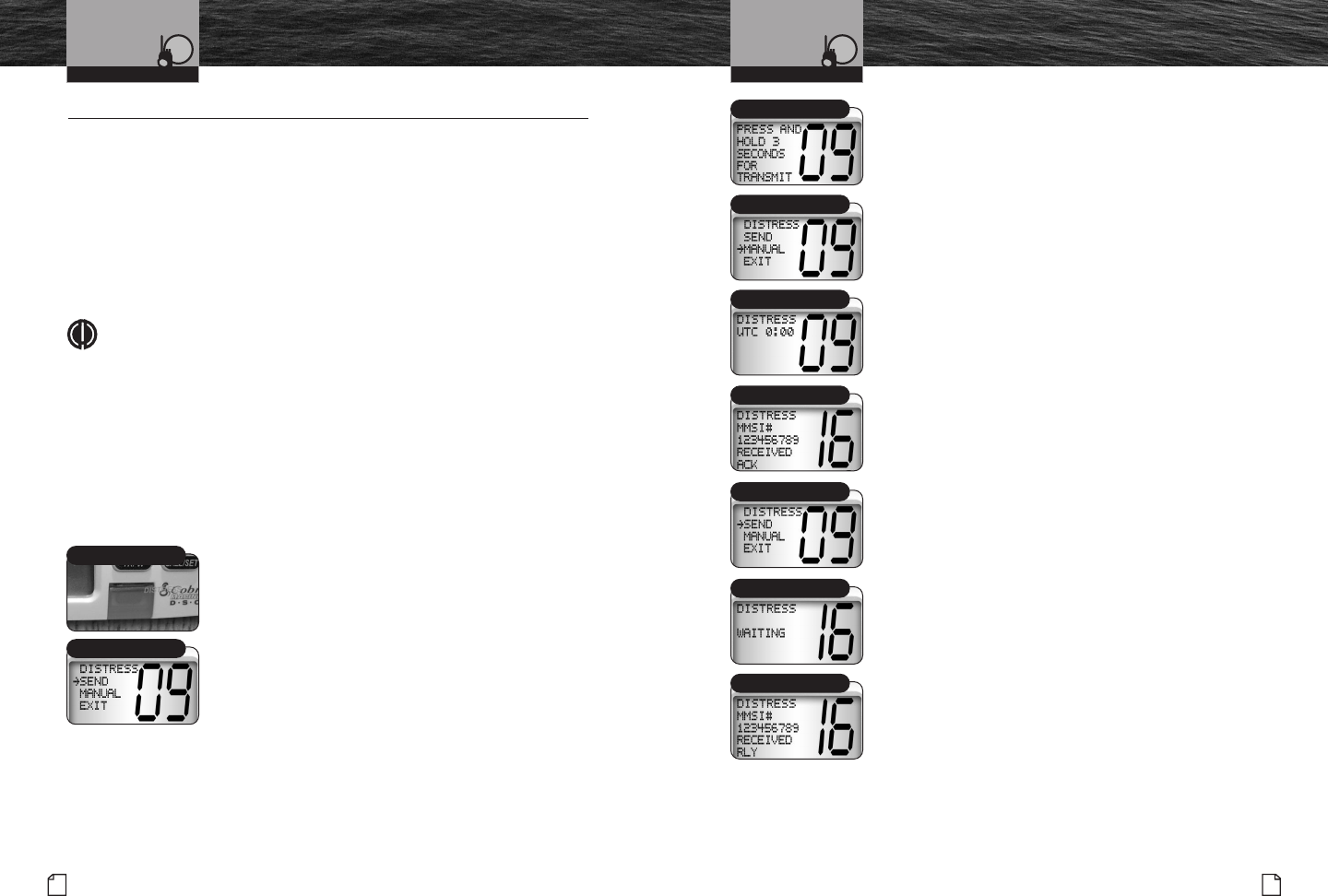
2. Choose one (1) of the following:
a. To Send An Automatic Distress Call:
1). Press and hold either the Distress button
or the Call/Set button.
b. To Send A Manual Distress Call:
1). Use the Up/Down buttons to move the arrow
to MANUAL.
2). Press the Call/Set button to go to the Position
Entry screen.
3). Use the Up/Down buttons to manually set the
position of your vessel.
4). Press the Call/Set button to send the message.
5). Press and hold either the Distress button or the
Call/Set button.
c. To Abort The Distress Call Process:
If you pressed the Distress button by mistake or if you have
not received an acknowledgement and want to discontinue
the automatic resending of your Distress message:
1). Use the Up/Down buttons to move the arrow to EXIT.
2). Press the Call/Set button to return to Standby.
The Distress Alarm will sound to let you know that the
message is being sent. At the end of the transmission,
the radio will maintain a watch on Channels 16 and
Channel 70 for an acknowledgement. Press any button
to turn Off the alarm and return to Standby mode.
If an acknowledgement is received, the Distress
Alarm will sound again and the responding party’s
MMSI number will show on the LCD.
If no acknowledgement is received, the radio will
resend the message at approximately four (4) minute
intervals until an acknowledgement is received or
you abort the Distress call.
Nothing comes close to a Cobra®
DSC Operation
61
60 English
DSC Operation
DSC Operation •
Sending DSC calls is done from menus similar to the Settings menu. Whereas
entering the Settings menu required a press and hold of the Call/Set button,
the sending menus appear with a press of the Call/Set or Distress buttons.
All received DSC calls will sound one or another of the alarms to alert you to
them. See page 34 for descriptions of the different alarms. Pressing any button
will turn Off the alarm while maintaining the received call information on the LCD.
Sending Distress Calls
The ability to send and receive Distress calls and their acknowledgements
on Channel 70 can literally be a lifesaver for you or another mariner.
NOTE
The DSC call will:
■ Sound the Distress alarm at all receiving stations.
■ Inform receiving stations of your identity (MMSI).
■ Inform receiving stations of your position if you have a GPS
device connected or you have manually entered your position.
It will not provide the receiving stations with other Distress information
such as the nature of your problem, number of persons aboard, injuries,
or the like. For that, you will have to communicate by voice on Channel 16
with the station that acknowledges your DSC Distress call.
To Begin Sending A DSC Distress Call:
1. From Standby, lift the spring-loaded red door on
the transceiver and press the red button under it.
This will open the Distress menu with the arrow
pointing to SEND. You will have three (3) choices:
■Send the Distress call automatically with either
no position information if a GPS is not connected
or with the position provided by a connected GPS.
■ Manually enter your position, then send the
Distress call.
■Abort the Distress call process and return to
Standby mode.
Distress Button
Sending a Distress Call
Distress or Call/Set
Operating Your Radio Operating Your Radio
Distress Waiting
MMSI Number
MMSI Number
Manual
Position Entry Screen
EXIT Screen
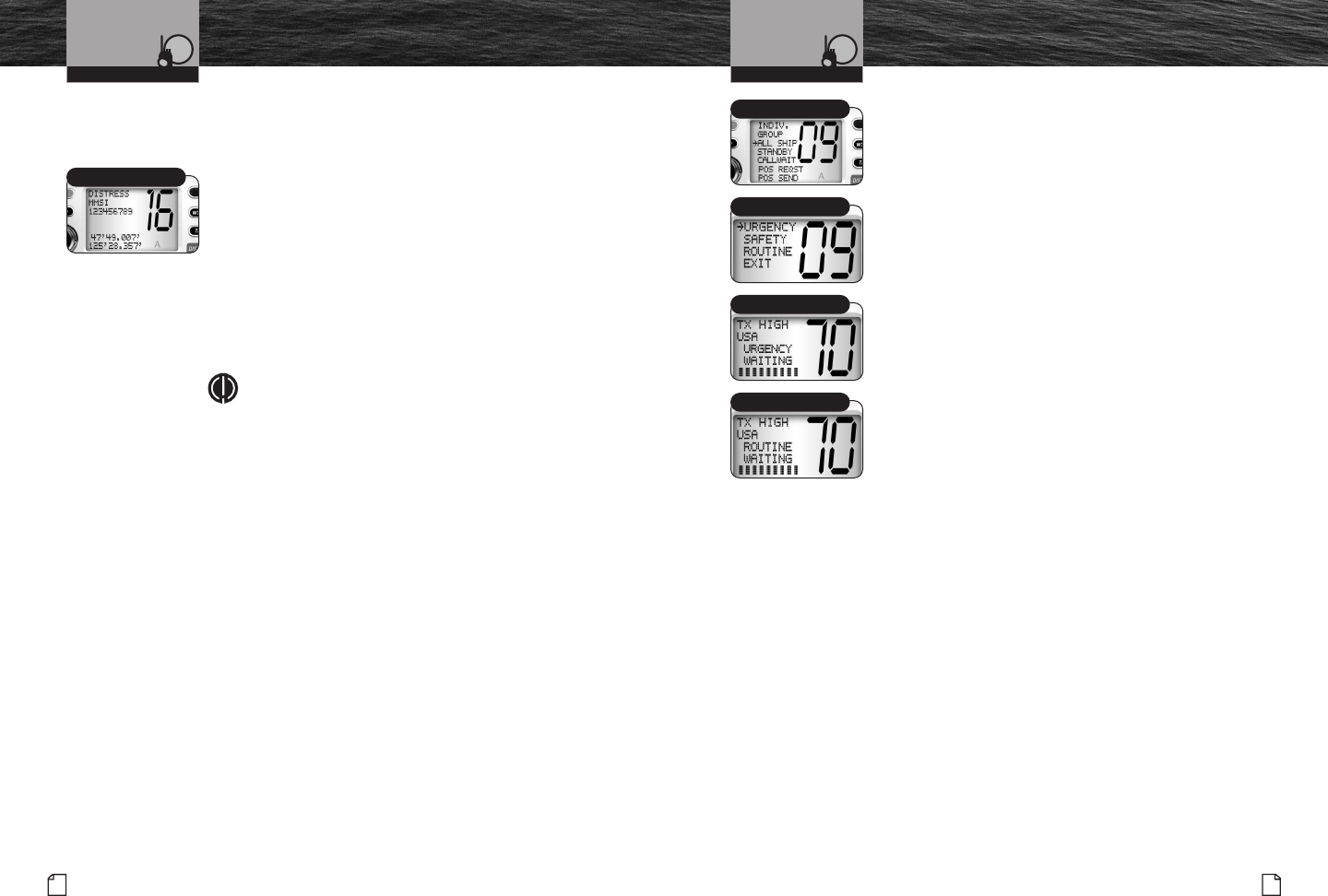
Nothing comes close to a Cobra®
DSC Operation
63
62 English
DSC Operation
Receiving Distress Calls
If your vessel is within range of a DSC Distress call, the radio will
receive the call, sound the Distress alarm, and switch to Channel 16.
When A Distress Call Is Heard:
1. Press any button to turn Off the alarm.
2. Read and write down the Distress information on the
LCD (there may or may not be position data shown),
then determine whether you should answer the call.
3. Press one (1) of the following three (3) buttons to
switch from Distress Call Receive to Standby mode:
Call/Set button, Channel 16/9 button, or Talk button.
4. Respond, if appropriate, by pressing and holding
the Talk button to transmit on Channel 16.
NOTE
Your radio will automatically switch to Channel 16
upon receiving a DSC Distress call.
Sending Distress Relay Calls
Your radio cannot send Distress Relay calls. Only large ships and
shore stations with specially equipped radios can send these calls.
Receiving Distress Relay Calls
Your radio will respond to a received Distress Relay call in the same way
as it will to a Distress call.
Sending An All Ships Calls
A DSC All Ships call is used for the same urgency and safety purposes as the Pan
and Securite voice calls as well as to send routine messages to all stations at once.
It will reach all stations within range of your radio. If you have an urgent, but not
life-threatening, situation or a safety warning to broadcast to all vessels in your area,
this is the type of call to use. It should be used judiciously for routine calls.
To Send An All Ships Call:
1. In Standby select a channel on which you want to
communicate for a routine call. (The radio will use
Channel 16 for urgent and safety calls.)
2. Press the Call/Set button to enter the Call Send menu.
3. Use the Up/Down buttons to scroll to ALL SHIPS.
4. Press the Call/Set button to move to the message
type menu.
5. Use the Up/Down buttons to select a message type
or EXIT.
6. Press the Call/Set button to send the message
or return to Standby if EXIT was chosen.
7. Depending on the type of message you chose,
the radio will automatically switch to a voice channel.
a. After URGENT and SAFETY calls, the radio will
switch to Channel 16 and wait for you to press the Talk
button to send the urgent or safety message by voice.
b. After a ROUTINE call, the radio will switch to the
channel you selected in step 1 and wait for you to press
the Talk button to send the routine message by voice.
DSC equipped radios that receive your message will be
automatically switched to Channel 16 or the channel you
selected to hear your voice message.
Urgency Waiting
All Ship
Urgency
Routine Waiting
Operating Your Radio Operating Your Radio
Distress Info on LCD
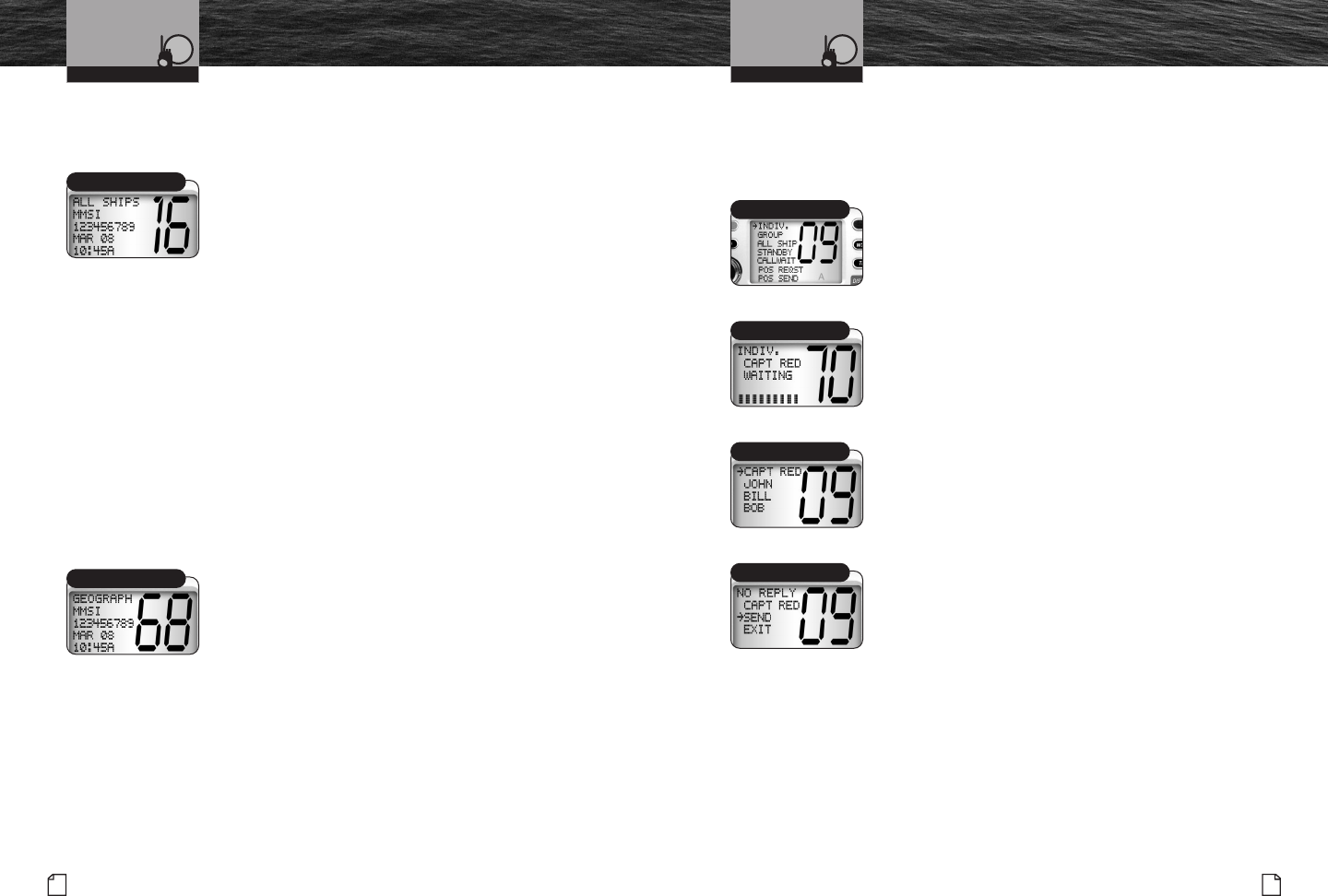
Nothing comes close to a Cobra®
DSC Operation
65
64 English
DSC Operation
Receiving An All Ships Call
All Ships calls sent by stations within range of your radio will sound
the Distress alarm on your radio and switch your radio to Channel 16.
When An All Ships Call Is Heard:
1. Press any button to turn Off the alarm.
2. Read and write down the MMSI of the vessel sending
the call as well as the date and time of the call in case
you will want to respond.
3. Listen to the voice message sent on the channel your
radio was switched to by the incoming All Ships call.
4. Press one of the following three (3) buttons to
switch from All Ships Call Receive to Standby mode:
Call/Set button, Channel 16/9 button, or Talk button.
Sending A Geographical Call
Your radio cannot send Geographical calls. Only large ships and shore
stations with specially equipped radios can send these calls.
Receiving A Geographical Call
Geographical calls are sent by specially equipped radios to all stations in a
particular geographical area to alert only those stations of the call and not
stations in unaffected areas. If you are in an area to which a Geographical
call is made, it will sound the Geographical alarm on your radio and switch
your radio to the channel chosen by the sending station.
When A Geographical Call Is Heard:
1. Press any button to turn Off the alarm.
2. Read and write down the MMSI of the vessel
sending the call as well as the date and time
of the call in case you will want to respond.
3. Listen to the voice message sent on the channel your
radio was switched to by the incoming Geographical call.
4. Press one of the following three (3) buttons to
switch from Geographical Call Receive to Standby mode:
Call/Set button, Channel 16/9 button, or Talk button.
Sending An Individual Call
The DSC Individual call feature allows you to notify one (1), and only one (1),
station that you want to communicate with that station. It does not alert all
other stations within range that you will be sending a message as a voice
call on Channel 16 or Channel 9 would.
To Send An Individual Call:
1. In Standby select a channel on which you
want to communicate.
2. Press the Call/Set button to enter the Call Send menu.
3. Use the Up/Down buttons to scroll to INDIVIDUAL.
4. Press the Call/Set button to move to the individual directory.
5. Use the Up/Down buttons to select the name you
want to call from the directory.
6. Press the Call/Set button to send the message or
return to Standby if EXIT was chosen.
If the radio you are calling sends back an automatic
DSC response of “able to comply,” both your radio
and the called radio will be switched to the channel
you selected in step 1 and the Individual alarm will
sound on both radios. Wait for a voice message
from the called station.
If the called radio does not send the “able to comply”
response as at step 7, your radio will wait eight (8)
seconds and resend the message. If an “unable to
comply” response or no reply is received, your radio
will go to the NO REPLY menu.
At the NO REPLY menu, you can choose SEND or
EXIT with the Up/Down buttons. If you choose SEND,
your radio will restart the Individual call. If you choose
EXIT you will be returned to the INDIVIDUAL
location on the Call Send menu.
MMSI Number
Call Send Menu
Select Name
Restart the Individual Call
Geographical Call
Operating Your Radio Operating Your Radio
?
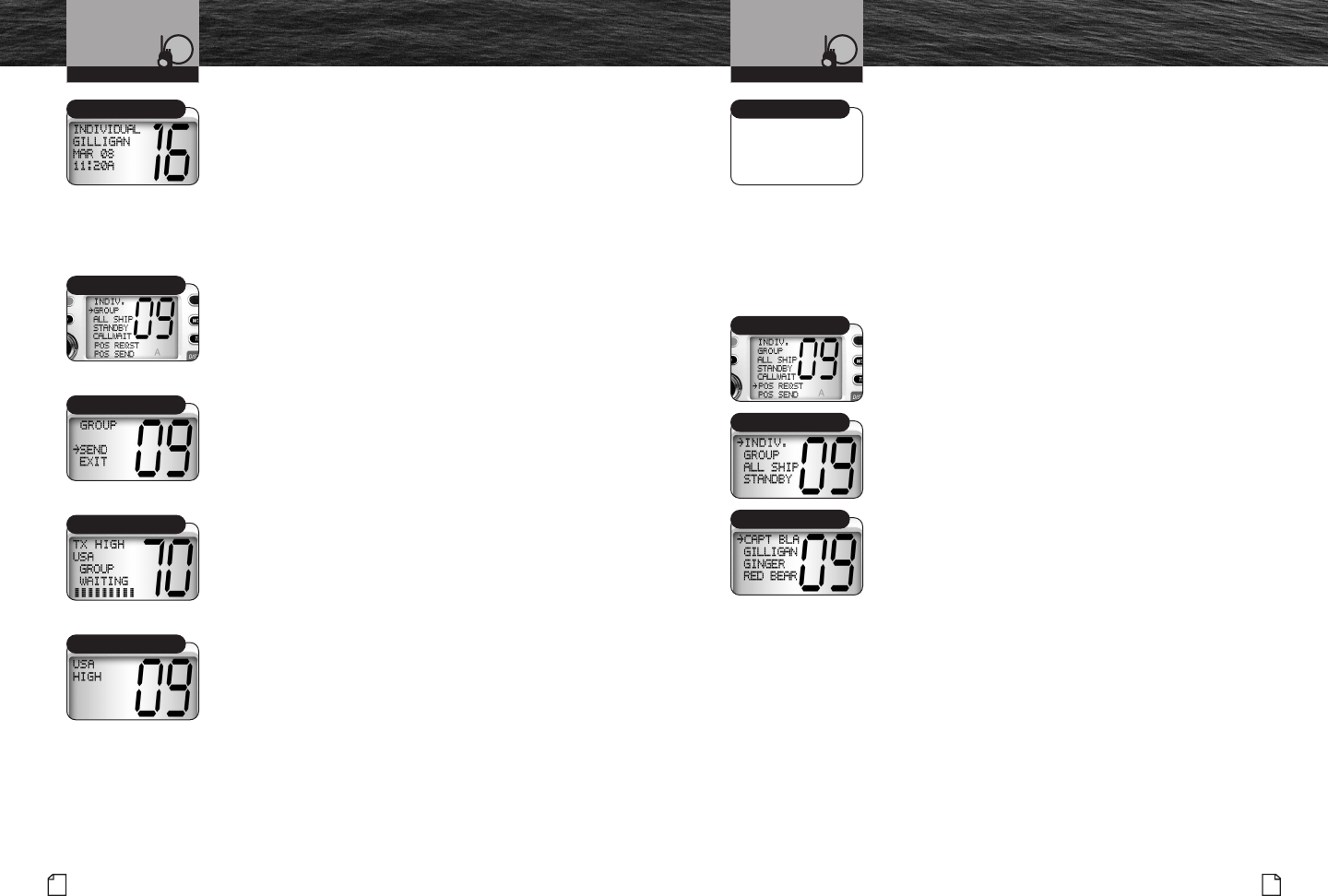
Nothing comes close to a Cobra®
DSC Operation
67
66 English
DSC Operation
Receiving An Individual Call
When another station makes an Individual call to your radio,
the Individual alarm will sound, the caller will be identified
on the LCD, and your radio will be switched to the channel
selected by the caller. Press any button to turn Off the alarm.
To Receive An Individual Call:
1. Press the Talk button and greet the caller —
almost as if you were answering the telephone.
Sending A Group Call
Sending a group call is very similar to sending an
Individual call, except that the Group MMSI is used
and the resend and DSC responses do not apply.
To Send A Group Call:
1. In Standby select a channel on which you want
to communicate.
2. Press the Call/Set button to enter the Call Send menu.
3. Use the Up/Down buttons to scroll to GROUP.
4. Press the Call/Set button to move to the SEND
or EXIT menu.
5. Use the Up/Down buttons to select SEND or EXIT.
6. Press the Call/Set button to send the message or
return to the Call Send menu if EXIT was chosen.
All radios will be switched to the channel selected in
step 1. Press and hold the Talk button to send your
voice message to everyone in the group.
Anyone in the group can now also transmit on
that channel.
Press the Call/Set button and an Up/Down button
simultaneously to exit from the channel selected
for the Group call.
Receiving A Group Call
When another station makes a Group call to your radio,
the Individual alarm will sound, the caller will be identified
on the LCD, and your radio will be switched to the channel
selected by the caller, just as for an Individual call.
Press any button to turn Off the alarm.
To Receive A Group Call:
1. Listen for the Group voice message.
2. Press the Talk button and respond
only if appropriate.
Sending A Position Request
Position Request mode enables a DSC radio to obtain
the position (latitude and longitude) of a station that has
a GPS device connected to the DSC radio at that station.
To Request The Position Of Another Station:
1. From Standby press the Call/Set button
to enter the Call Send menu.
2. Use the Up/Down buttons to scroll to
POS REQST (Position Request) on the menu.
3. Press the Call/Set button to enter the
Individual Directory menu.
4. Use the Up/Down buttons to scroll to the
name of the station whose position you
want to request.
Caller Identified Caller Identified
Individual Directory
Position Request
Call Send Menu
Call Send Menu
High
Operating Your Radio Operating Your Radio
Please advise on
screen illustration
to pick up.
Group
SEND Menu/Exit
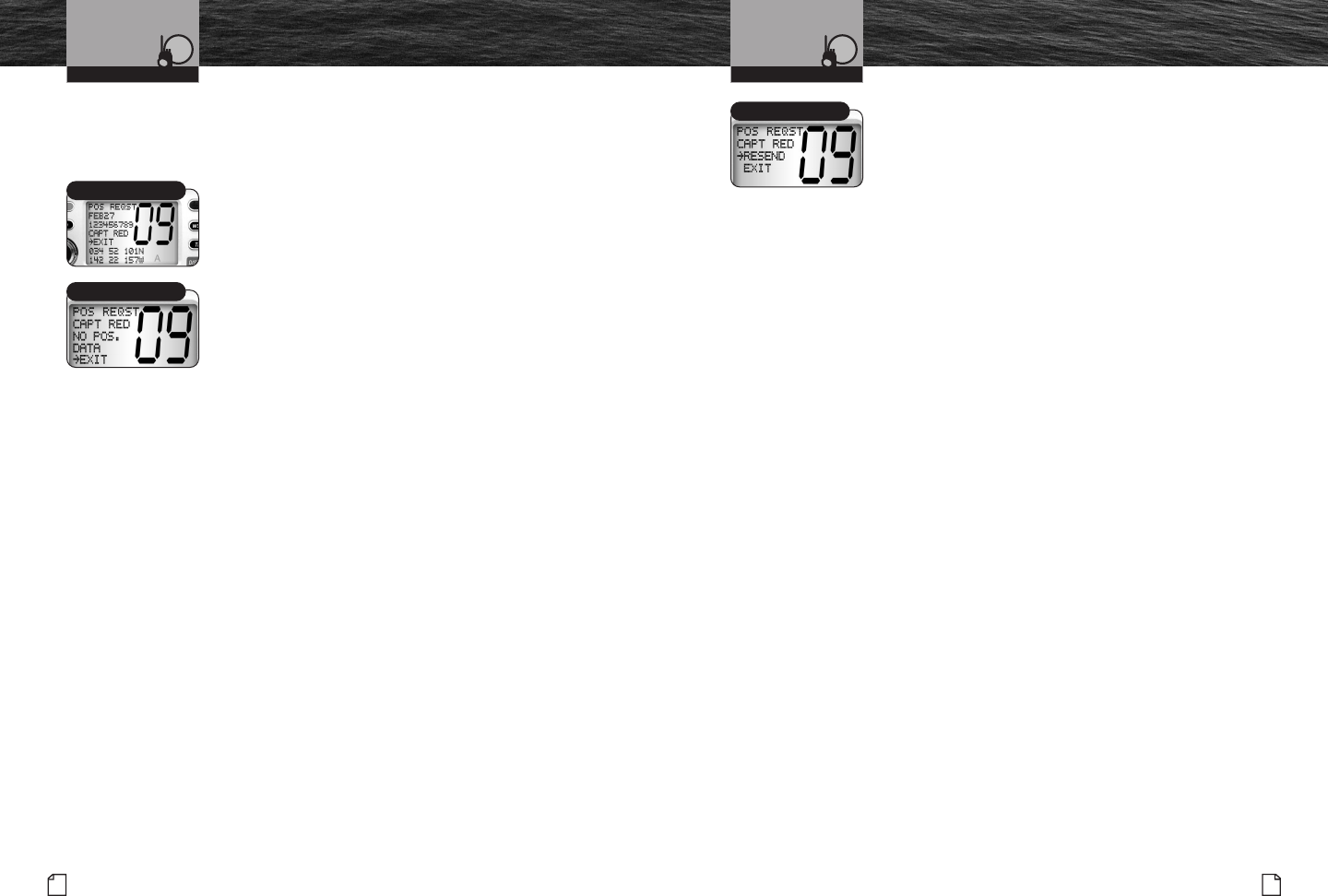
Nothing comes close to a Cobra®
DSC Operation
69
68 English
DSC Operation
5. Press the Call/Set button.
Your radio will send the position request and there
will be one (1) of three (3) possible responses:
■You will receive the position.
■You will receive NO POSITION DATA, meaning the
station you queried is not connected to a GPS device
and cannot send its position.
■You will receive NO REPLY, meaning the operator of
that station has chosen not to reply to your request.
6. Choose one (1) of the following:
a. If You Receive A Position:
The requested position with the station name
and MMSI will show on your screen.
1). Press the Call/Set button to return to Standby
mode after you have noted the station’s position.
b. If The Station You Called Cannot Send Its Position:
NO POSITION DATA will show on your screen.
1). Press the Call/Set button to return to the
Individual Directory menu.
2). Use the Up/Down buttons to scroll to EXIT.
3). Press the Call/Set button to return to the
Call Send menu.
4). Use the Up/Down buttons to scroll to EXIT.
5). Press the Call/Set button to return to Standby.
c. If The Station You Called Chose Not To Reply:
NO REPLY will show on your screen.
You will have two choices:
■RESEND the request.
■EXIT the Position Request mode.
a. To Resend Your Position Request:
1). Use the Up/Down buttons to scroll to RESEND.
2). Press the Call/Set button.
b. To Exit The Position Request Mode:
1). Use the Up/Down buttons to scroll to EXIT.
2). Press the Call/Set button to return to the
Individual Directory menu.
3). Use the Up/Down buttons to scroll to EXIT.
4). Press the Call/Set button to return to the
Call Send menu.
5). Use the Up/Down buttons to scroll to EXIT.
6). Press the Call/Set button to return to Standby.
Receiving a Position
No Position Data
Resend The Request
Operating Your Radio Operating Your Radio
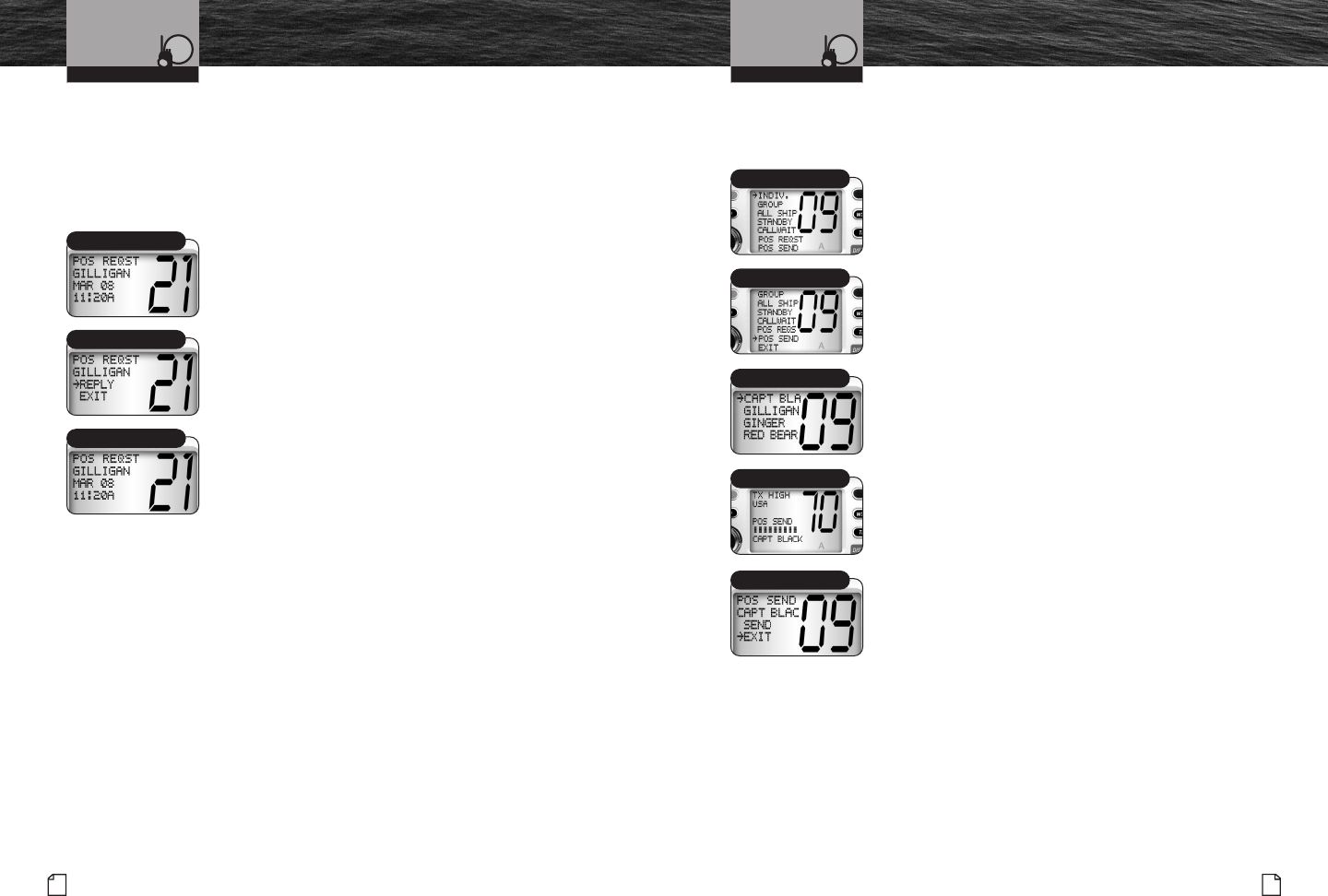
Nothing comes close to a Cobra®
DSC Operation
71
70 English
DSC Operation
Receiving A Position Request
When you went through the DSC Set-Up process, you set a Position Request Reply
Type. (See page 58 to change your setting.) Depending on the setting you chose,
when a Position Request message is received, your radio will enter either:
■The Auto Reply mode.
■The Manual Reply mode.
When The Radio Is In Auto Reply Mode:
A Position Request will sound the Position Request
alarm and show the name of the requesting station
on the LCD. Your radio will automatically respond.
It will send your position, if you have a GPS connected
to your radio or NO POSITION DATA, if you do
not have a GPS device connected.
1. Press any button to silence the alarm and
exit the display.
When The Radio Is In The Manual Reply Mode:
A Position Request message will sound the Position
Request alarm and show the name of the requesting
station. You can choose to:
■Reply and send your position.
■Exit without sending your position.
a. If You Choose To Reply With Your Position:
1). Use the Up/Down buttons to select SEND.
2). Press the Call/Set button to send your position.
3). Press any button to return to Standby.
b. If You Choose Not To Reply:
1). Use the Up/Down buttons to select EXIT.
2). Press the Call/Set button to return to
Standby without sending your position.
Sending A Position Send
Position Send uses your connected GPS in similar fashion to the Position Request
function, except that you initiate the activity to let another station know where you are.
To Send A Position Send Message:
1. Press the Call/Set button to enter the Call Send menu.
2. Use the Up/Down buttons to scroll to POS SEND
(Position Send).
3. Press the Call/Set button to enter the Individual Directory.
4. Use the Up/Down buttons to select the station
to which you want to send your position.
5. Press the Call/Set button to send your position.
After your position is sent, the LCD will show POS SEND.
You will have two (2) choices.
■Resend your position to the same station.
■Exit from Position Send mode.
a. To Resend Your Position:
1). Use the Up/Down buttons to select SEND.
2). Press the Call/Set button to resend your position.
b. To Exit From The Position Send Mode:
1). Use the Up/Down buttons to select EXIT.
2). Press the Call/Set button to return to the
Call Send menu.
Requesting Station
Enter Call Send Menu
Operating Your Radio Operating Your Radio
Scroll to POS SEND
Individual Directory
Position Send
Exit
Requesting Station
Reply Station
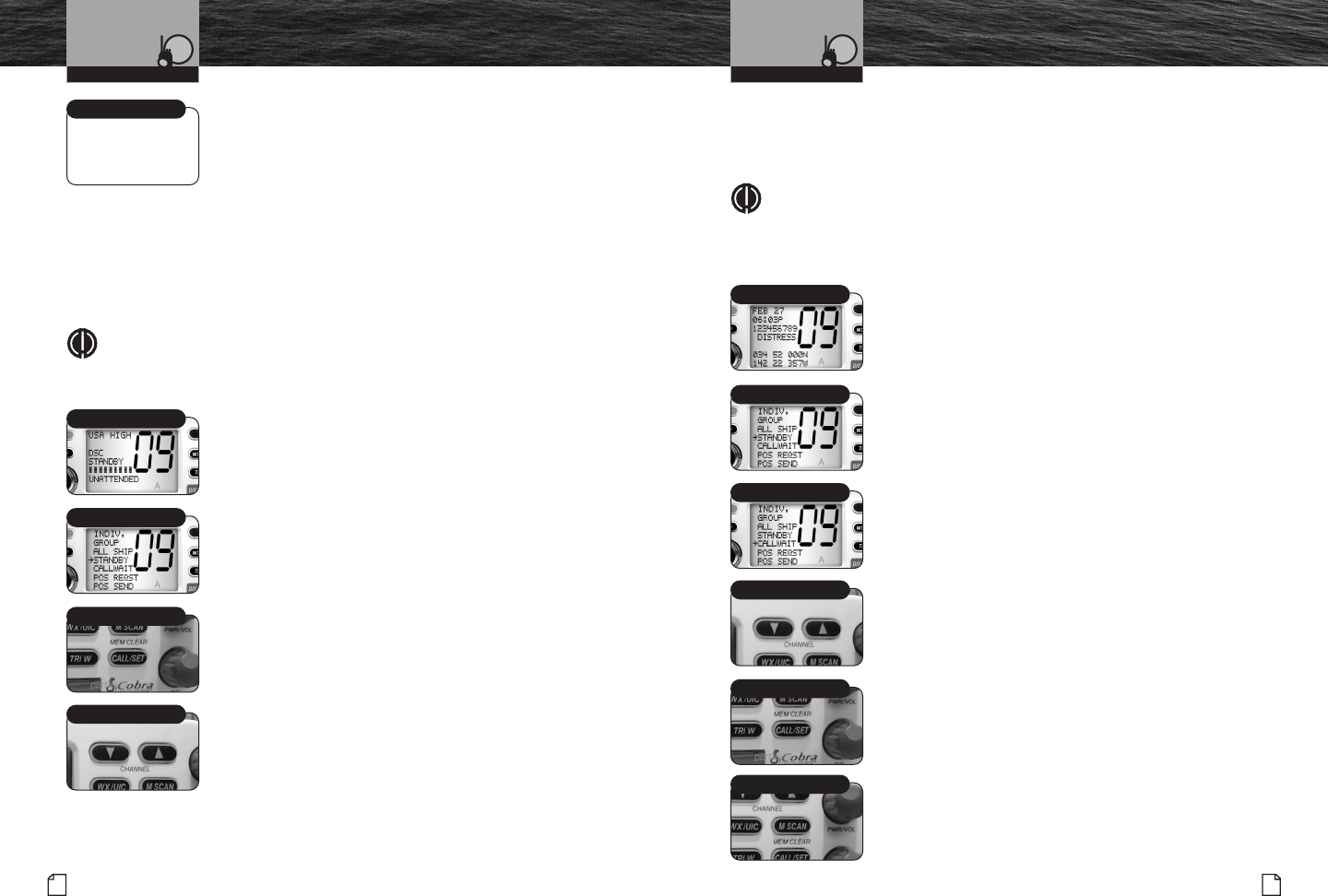
Nothing comes close to a Cobra®
DSC Operation
73
72 English
DSC Operation
Call Waiting
Call Waiting functions similarly to the Caller ID function on your telephone.
It will capture the caller’s MMSI identification number and any other data
included in a DSC message.
NOTE
The Call Waiting memory can hold up to twenty (20) messages.
Once the memory becomes full, each new call will erase the oldest
call information on a first-in-first-out basis.
To Enter Call Waiting And Review
Messages Received While In DSC Standby:
1. From Standby mode, press the Call/Set button
to enter the Call Send menu.
2. Use the Up/Down buttons to scroll to CALL
WAIT (Call Waiting).
3. Press the Call/Set button to enter the Call Waiting mode.
The first message will appear on the LCD and the third
line will show the type of message — INDIVIDUAL
or DISTRESS.
To Scroll Through All Of The Messages:
1. Use the Up/Down buttons to move from
message to message in the Call Waiting memory.
To Clear Messages From The Call Waiting Memory:
1. Use the Up/Down buttons to select the
message you want to delete.
2. Press and hold the Memory Scan/Memory
Clear button for one (1) second or more.
The selected message will be deleted and the next message
in the memory will show on the LCD. You can delete each
message in turn by repeating steps 1 and 2.
To Exit The Call Waiting Mode:
Press the Call/Set button to return to Standby mode.
Name and Position
Call/Set Button
Memory Scan/Clear
Up/Down Buttons
Call Waiting
Standby Mode
Operating Your Radio Operating Your Radio
Receiving A Position Send
When another station sends you its position in Position
Send mode, the Individual alarm will sound and the station’s
name and position will be shown on the LCD. Press any
button to turn Off the alarm and return to Standby mode.
Standby Signal
If you will be away from your radio or otherwise unable to answer calls,
you can put the radio into DSC Standby mode. When in DSC Standby mode,
your radio will log all calls received into its Call Waiting memory and respond
automatically to Individual calls with an UNATTENDED message. You will
then be able to retrieve those calls from the Call Waiting memory.
NOTE
The Call Waiting memory can retain up to twenty (20) calls.
See the following section for information on Call Waiting.
To Enter Standby Mode:
1. From Standby press the Call/Set button to
enter the Call Send menu.
2. Use the Up/Down buttons to select STANDBY.
3. Press the Call/Set button to enter DSC Standby mode.
The radio will then remain in DSC Standby
mode until you exit from that mode.
To Exit DSC Standby Mode:
1. From DSC Standby mode, press the Call/Set
button to return the radio to Standby mode.
Call/Set Button
Up/Down Buttons
Reviewing Messages
Standby Mode
Please advise on
screen illustration
to pick up.
DSC Standby Mode
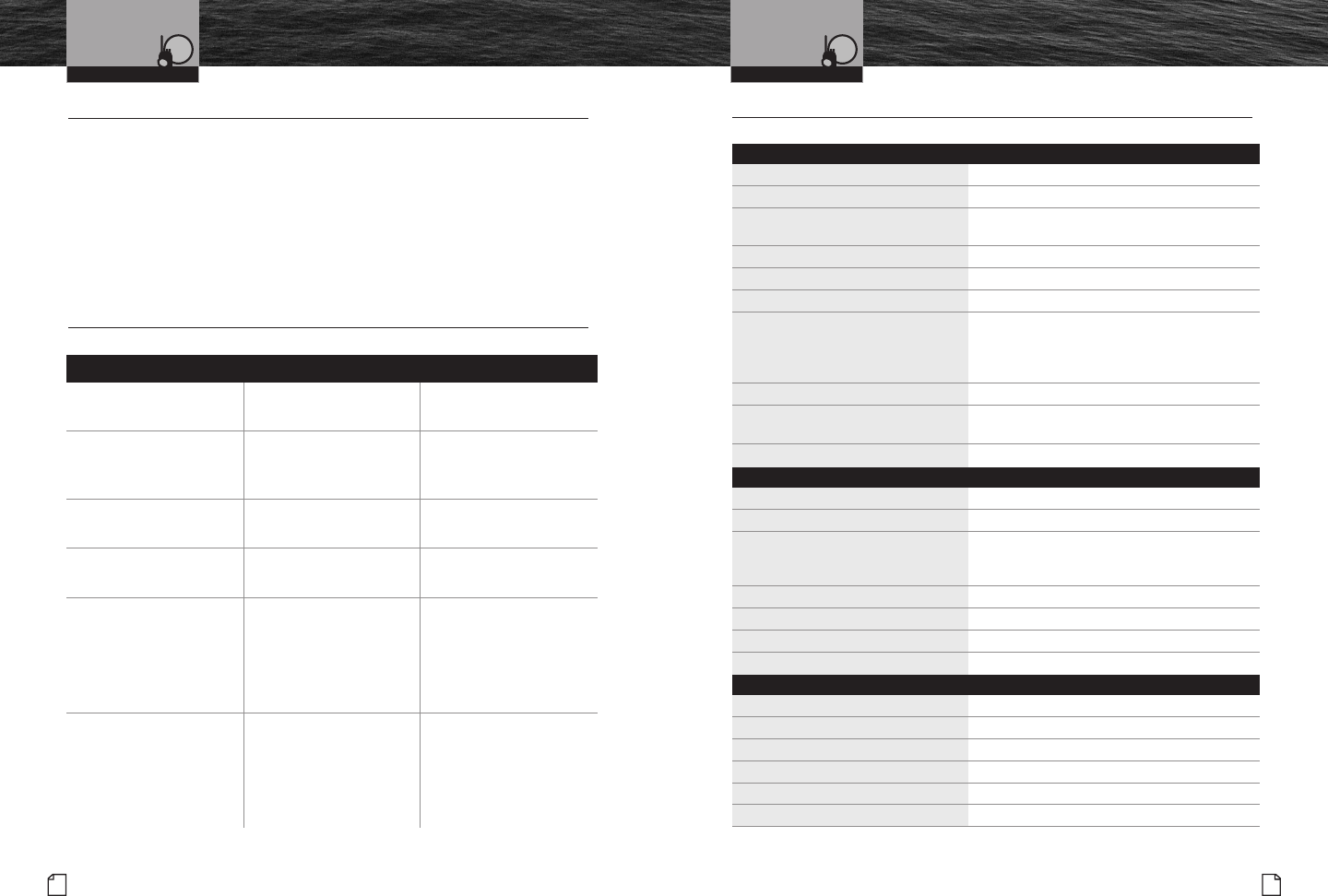
Nothing comes close to a Cobra®
Specifications
75
74 English
Maintenance and
Troubleshooting
Specifications •
General
Frequency Range: TX 156.025 to 157.425 MHz
Frequency Range: RX 156.050 to 163.275 MHz
Number of Channels All U.S.A., Canadian, and International
10 NOAA Weather Channels
Channel Spacing 25 kHz
Modulation 5 kHz Max.
Input Voltage 13.8 VDC
Current Drain:
Stand-by 20 mA
Receive 200 mA
Transmit 5A @ High power 1A @ Low
Temperature Range -20˚ C to 60˚ C
Unit Dimensions 6.25" x 2.25" x 7.125"
(15.9 cm x 5.7 cm x 18 cm)
Unit Weight (Lbs) 2.0
Receiver
Frequency Range 156.050 to 163.275 MHz
Receiver Type Double Conversion Superheterodyne
Sensitivity:
20 dB Quieting 0.35 uV
12 dB Sinad 0.30 uV
Adjacent Channel Selectivity -60 dB
Intermodulation and Rejection -60 dB
Spurious and Image Rejection -60 dB
AF Output 4 Watts @ 8 Ohms
Transmitter
Frequency Range: TX 156.025 to 157.425 MHz
RF Output Power 1 and 25 Watts
Spurious Emissions -60 dB High -55 dB Low
Microphone Type Dynamic
Frequency Stability +/-5 ppm
FM Hum and Noise -45 dB
No display on LCD when
radio is turned On Improper power
connection Insure power connections
are proper and secure
Will transmit at
one (1) watt, but not
at five (5) watts
Selected channel is
limited to one (1) watt Switch to
another channel
Will not transmit Selected channel is
limited to receive only Switch to
another channel
No sound from speaker Volume level is too low or
Squelch level is too deep Readjust Volume
and Squelch
No answer to calls Out of range of
other station
Signal is blocked
by terrain
Switch to twenty-five (25)
watts or move closer
Move until you have
a “line-of-sight” to
the other station
DSC Distress
cannot be sent MMSI
(DSC self-identification)
number is not entered
Enter your MMSI number
Problem Possible Cause(s) Solution(s)
Operating Your Radio Operating Your Radio
Maintenance •
Very little maintenance is required to keep your CobraMarine™VHF radio in good
operating condition.
■ Keep the radio clean by wiping with a soft cloth and mild detergent.
Rinse with fresh water. Do not use solvents or harsh or abrasive cleaners,
which could damage the case or scratch the LCD screen.
■ If the radio is exposed to salt water, rinse it in fresh water at least once
a day to prevent build-up of salt deposits, which could interfere with
button operation.
Troubleshooting •
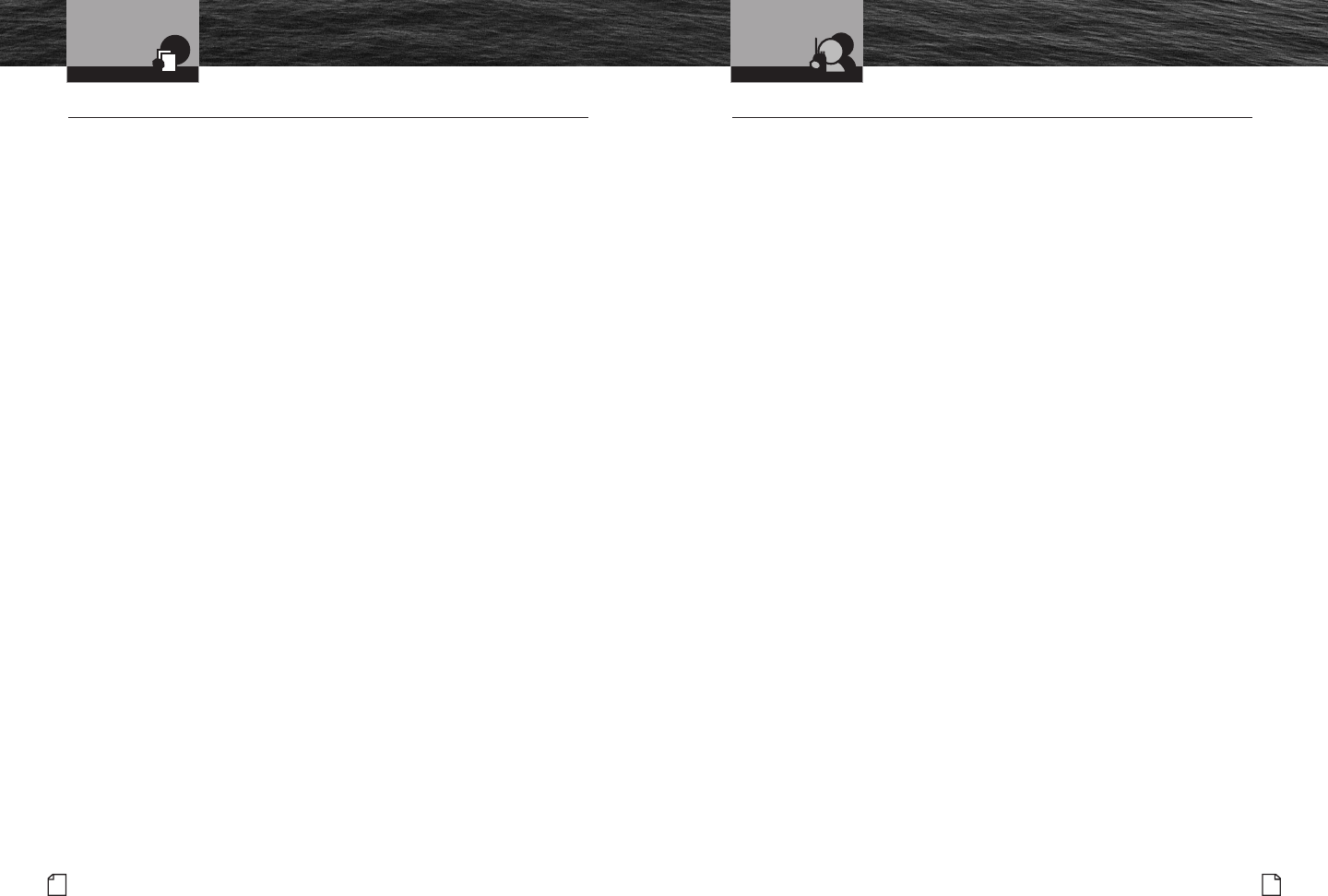
Nothing comes close to a Cobra®
Product Service
77
76 English
Warranty
Product Service •
If you have any questions about operation or installing your
new CobraMarine™VHF product, or if you are missing parts…
Please call Cobra®first! DO NOT RETURN THIS PRODUCT TO THE STORE!
See customer assistance on page A1.
If your product should require factory service, please call Cobra®first before sending
your radio. This will ensure the fastest turn-around time on your repair. You may be
asked to send your radio to the Cobra®factory. It will be necessary to furnish the
following to have the product serviced and returned:
1. For Warranty Repair include some form of proof-of-purchase, such as a
mechanical reproduction or carbon of a sales receipt. If you send the original
receipt, it cannot be returned;
2. Send the entire product;
3. Enclose a description of what is happening with the radio. Include a typed
or clearly printed name and address of where the radio is to be returned;
4. Pack radio securely to prevent damage in transit. If possible, use the
original packing material;
5. Ship prepaid and insured by way of a traceable carrier such as United Parcel
Service (UPS) or Priority Mail to avoid loss in transit to: Cobra®Factory Service,
Cobra®Electronics Corporation, 6500 West Cortland Street, Chicago, Illinois
60707 U.S.A.;
6. If the radio is in warranty, upon receipt of your radio it will either be repaired
or exchanged depending on the model. Please allow approximately 3 – 4 weeks
before contacting Cobra®for status. If the radio is out of warranty, a letter will
automatically be sent informing you of the repair charge or replacement charge.
If you have any questions, please call 773-889-3087 for assistance.
Limited 3-Year Warranty •
For Products Purchased In the U.S.A.
Cobra®Electronics Corporation warrants that its CobraMarine™VHF radio, and the
component parts thereof, will be free of defects in workmanship and materials
for a period of three (3) years from the date of first consumer purchase. This warranty
may be enforced by the first consumer purchaser, provided that the product is
utilized within the U.S.A.
Cobra®will, without charge, repair or replace, at its option, defective radios,
products or component parts upon delivery to the Cobra®Factory Service
department, accompanied by proof of the date of first consumer purchase,
such as a duplicated copy of a sales receipt.
You must pay any initial shipping charges required to ship the product for warranty
service, but the return charges will be at Cobra®’s expense, if the product is repaired
or replaced under warranty. This warranty gives you specific legal rights, and you
may also have other rights which may vary from state to state.
Exclusions: This limited warranty does not apply:
1. To any product damaged by accident;
2. In the event of misuse or abuse of the product or as a result
of unauthorized alterations or repairs;
3. If the serial number has been altered, defaced, or removed;
4. If the owner of the product resides outside the U.S.A.
All implied warranties, including warranties of merchantability and fitness for a
particular purpose are limited in duration to the length of this warranty. Cobra®
shall not be liable for any incidental, consequential or other damages; including,
without limitation, damages resulting from loss of use or cost of installation.
Some states do not allow limitations on how long an implied warranty lasts and/or
do not allow the exclusion or limitation of incidental or consequential damages,
so the above limitations may not apply to you.
For Products Purchased Outside the U.S.A.
Please contact your local dealer for warranty information.
Warranty Customer Service
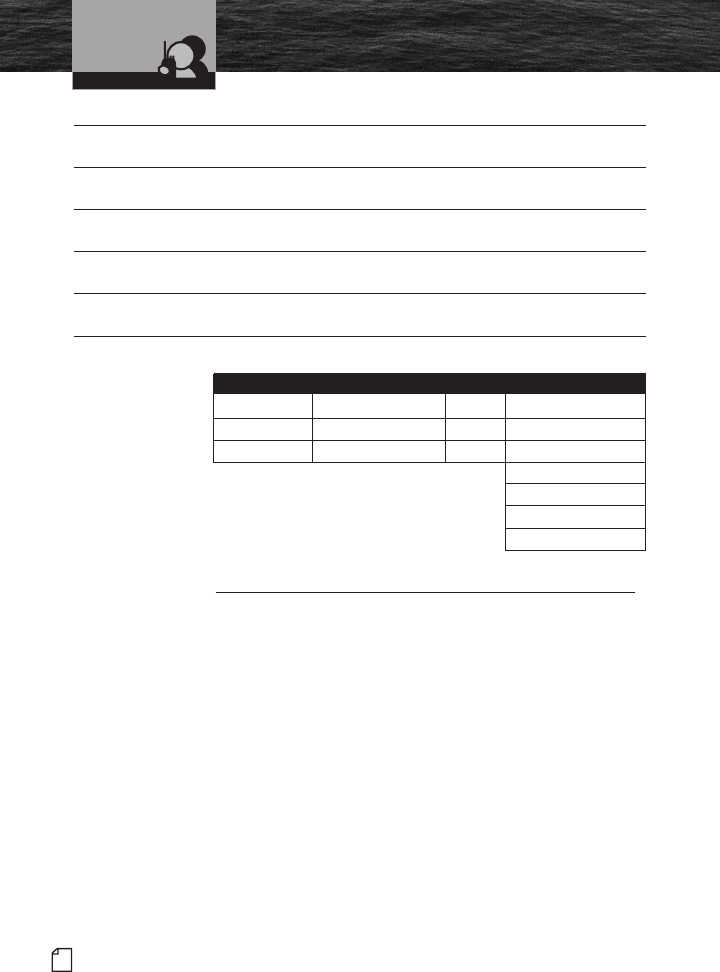
78 English
Optional Accessories
and Order Form
Customer Service
Optional Accessories •
You can find quality Cobra®products and accessories at
your local Cobra®dealer, or in the U.S.A., you can order
directly from Cobra®
.
Ordering From U.S.A.
Call 773-889-3087 for pricing or visit www.cobra.com.
For credit card orders, complete and return this order
form to fax number 773-622-2269. Or call 773-889-3087
(Press 1 from the main menu) 8:00 a.m. to 6:00 p.m. CT,
Monday through Friday.
Make check or money order payable to:
Cobra®Electronics, Attn: Accessories Dept.
6500 West Cortland Street, Chicago, IL 60707 U.S.A.
To order online, please visit our website: www.cobra.com
The Cobra®
line of quality
products includes:
CB Radios
microTALK®Radios
Radar/Laser Detectors
Safety Alert®Traffic
Warning Systems
Accessories
GPS (Global
Positioning System)
HighGear™Accessories
VHF Marine Radios
Power Inverters
Name
Address (No P.O. Boxes)
City State/Province Zip Country
Telephone
Credit Card Number Type: ❒Visa ❒Mastercard ❒Discover Exp. Date
Customer Signature
Item # U.S. Cost Each Qty Amount
U.S. Subtotal
(Tax if Applicable)
Shipping/Handling
Total
Amount Shipping/Handling*
$10.00 or less . . . . . $3.00
$10.01-$25.00 . . . . . $5.50
$25.01-$50.00 . . . . . $7.50
$50.01-$90.00 . . . . $10.50
$90.01-$130.00 . . . $13.50
$130.01-$200.00 . . $16.50
$200.01 plus . . . . 10% off
purchase
*For AK, HI and PR add
additional $26.95 for FedEx
Next Day or $10.95 for
FedEx 2nd Day. Excludes
weekend and holiday
shipments.
Please allow 2-3 weeks
for delivery in the U.S.
Prices subject to change
without notice.
Tax Table
Ohio, Wisconsin add 5%
Indiana, Michigan add 6%
California add 7.25%
Illinois add 8.75%