Coby Communications MID4331 Mobile Internet Device User Manual MID4331 IB
Coby Communications Ltd. Mobile Internet Device MID4331 IB
Users Manual

EN Coby® Kyros® Internet Tablet
Quick Start Guide ................................................ Page 2
ES Tableta Internet con Pantalla Táctil
Guía de Inicio Rápido ........................................Pagina 41
FR Tablette Internet à Ecran Tactile
Guide de Démarrage Rapide ................................ Page 82
1MFBTFSFBEDBSFGVMMZCFGPSFVTFt-ÏBFMNBOVBMBOUFTEFVTBSt7FVJMMF[MJSFDFMJWSFUBWBOUVUJMJTBUJPO
For series /
Para la serie /
Pour la série
MID4331
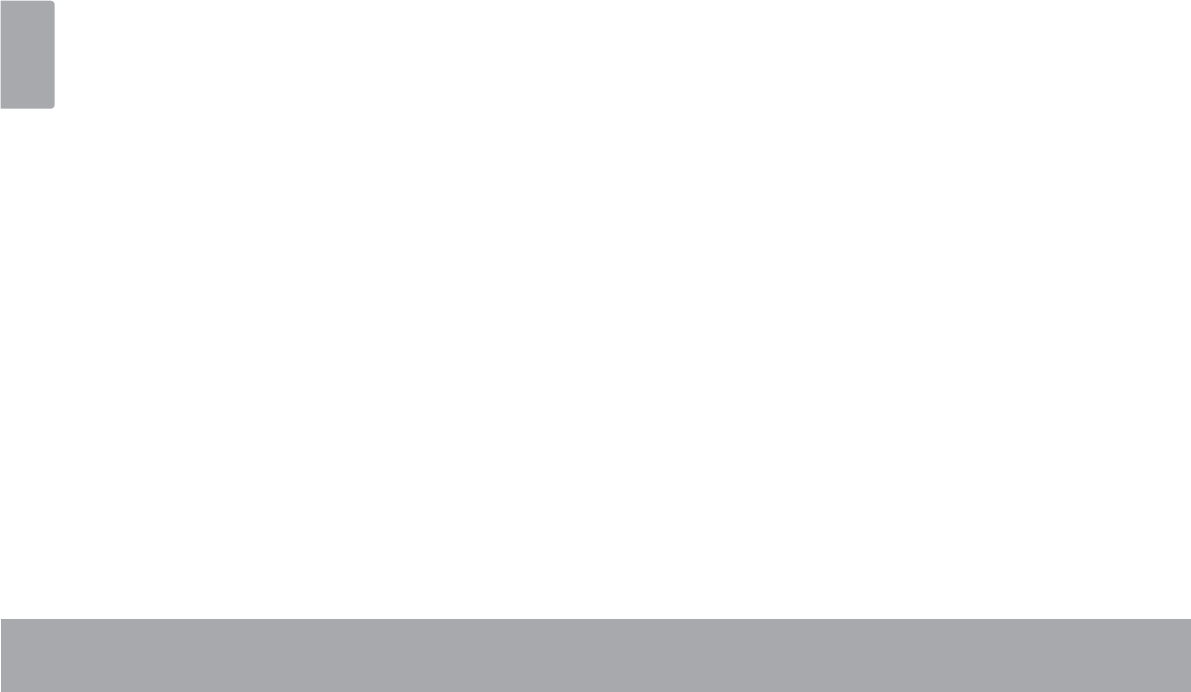
Page 2 Table Of Contents
English
THANK YOU .....................................................3
Package Contents ........................................................3
Features..........................................................................4
GETTING TO KNOW THE INTERNET TABLET .....5
About the Touchscreen ...............................................8
Protective Film ........................................................8
Touchscreen Actions..............................................8
About the Orientation Sensor .....................................9
Charging the Tablet ...................................................10
Inserting a Memory Card ..........................................10
Resetting the Tablet ....................................................12
GETTING STARTED .........................................13
Turning the Tablet on and off ...................................13
Turning the Screen On and Off (Standby) .......14
Unlocking the Screen ..........................................14
Home Screen at a Glance ........................................15
About Applications ....................................................16
Preinstalled Applications .....................................17
Installing Applications .........................................18
About Menus ...............................................................19
$ERXW1RWLÀFDWLRQV ..................................................... 19
CONNECTING TO THE INTERNET ..................21
Requirements ..............................................................21
Connect to a Wi-Fi network ..................................... 22
BROWSING THE WEB .....................................24
MANAGING APPLICATIONS ........................28
OPTIONAL CONNECTIONS ..........................31
Connecting to a Computer ......................................31
Connecting to a TV ....................................................32
Connecting Headphones ........................................ 33
SETTING THE SYSTEM OPTIONS ....................34
SPECIFICATIONS ...........................................35
SUPPORT ........................................................36
SAFETY NOTICES ...........................................37
ÂTable of Contents
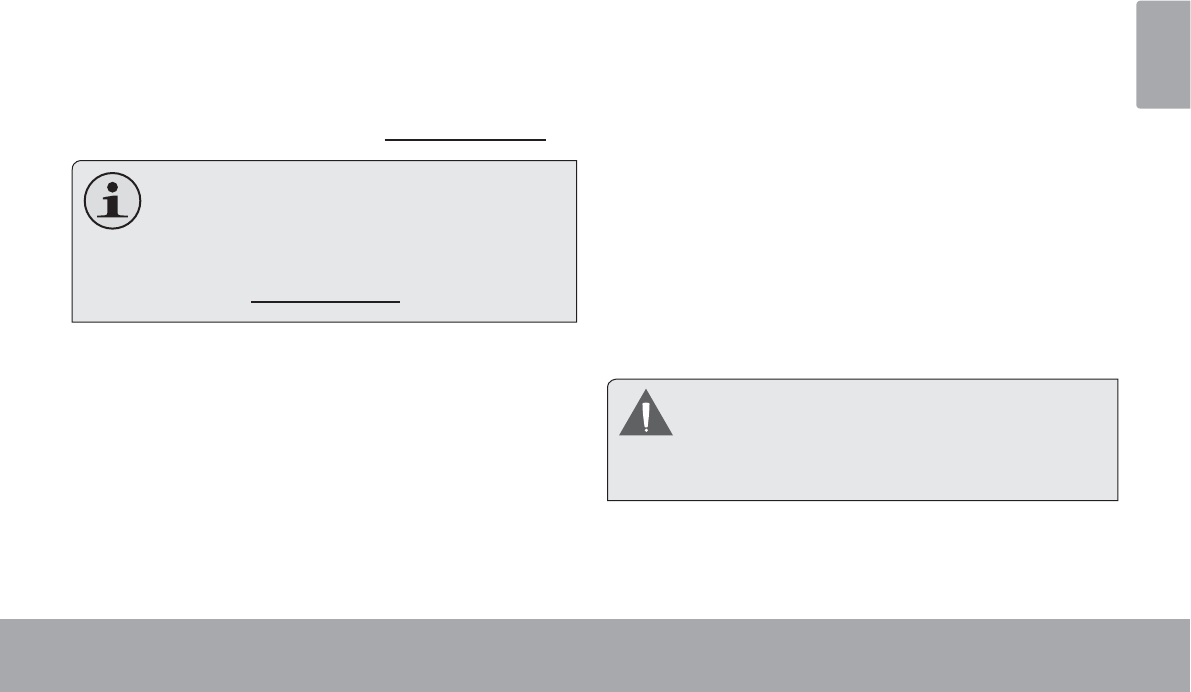
Page 3 Thank You
English
ÂThank You
Congratulations on your purchase of a Coby® Kyros®
Internet Tablet. This guide is provided to help you get
started quickly with your player; please read it carefully
and save it for future reference.
For detailed instructions, up-to-date information, and helpful
tips, please visit the Coby website at www.cobyusa.com.
This manual is available for download from the
&RE\ZHEVLWHDVD3')¿OH
To view PDF documents, download and install
the free Adobe Acrobat reader from the Adobe
website at ZZZDGREHFRP
Package Contents
Please make sure that the items shown below are
included in the package. Should an item be missing,
please contact the local retailer from which you pur-
chased this product.
Coby® Kyros® Internet
Tablet
Protective pouch
USB cable
Power adapter
This package may contain plastic bags or other
PDWHULDOV WKDW SRVH D KD]DUG WR FKLOGUHQ %H
sure to safely dispose of all packing materials
DIWHURSHQLQJ
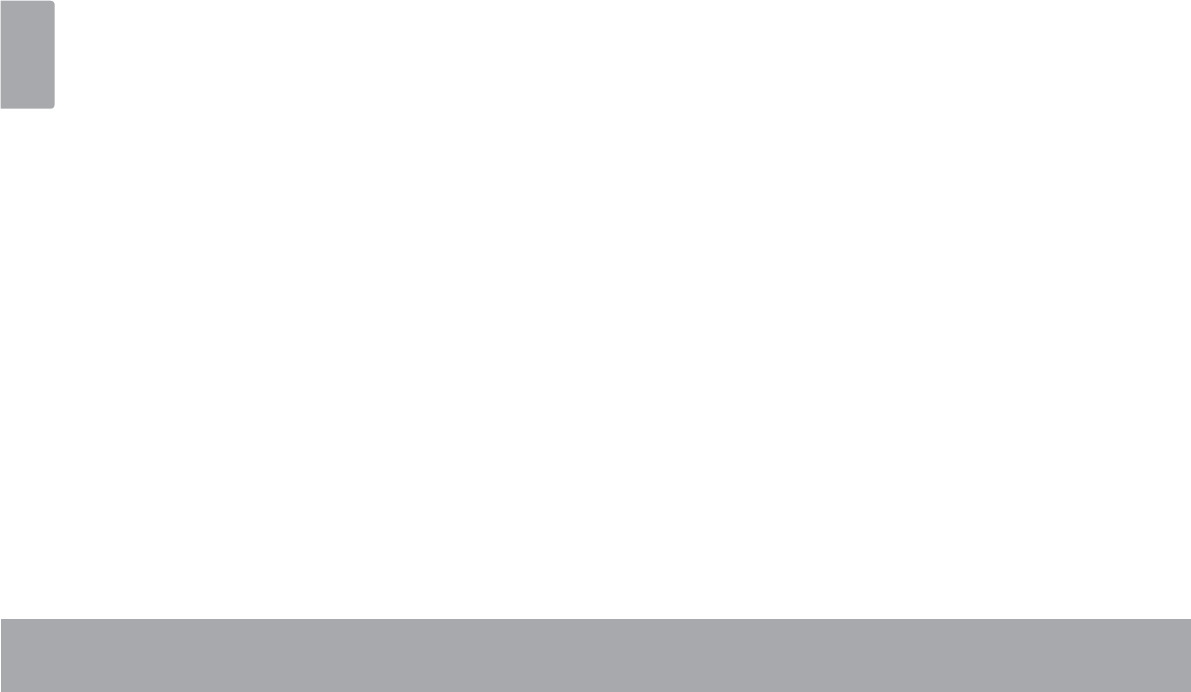
Page 4 Thank You
English
Features
Browse the Web.
Visit your favorite websites
Check your e-mail
Keep in touch with friends and family
Watch YouTube™ videos
Browse the world’s most popular video-sharing com-
munity
Read your favorite books
Download thousands of books with the included
E-book reader *
Discover thousands of apps for Android™
Games, applications, and more with the installed
marketplace
Connect to the Internet wirelessly
High-speed Wi-Fi 802.11 b/g/n networking
Enjoy your media library anywhere
Portable powerhouse plays popular music, video,
and photo formats
microSDHC memory card reader
Increase your storage capacity (up to 32 GB sup-
ported)
Built-in camera
Convenient Rear-facing camera
Automatic orientation detection
Read any way you want; the display adjusts auto-
matically!
* Reading books in the ePub format requires the included
E-book reader application.
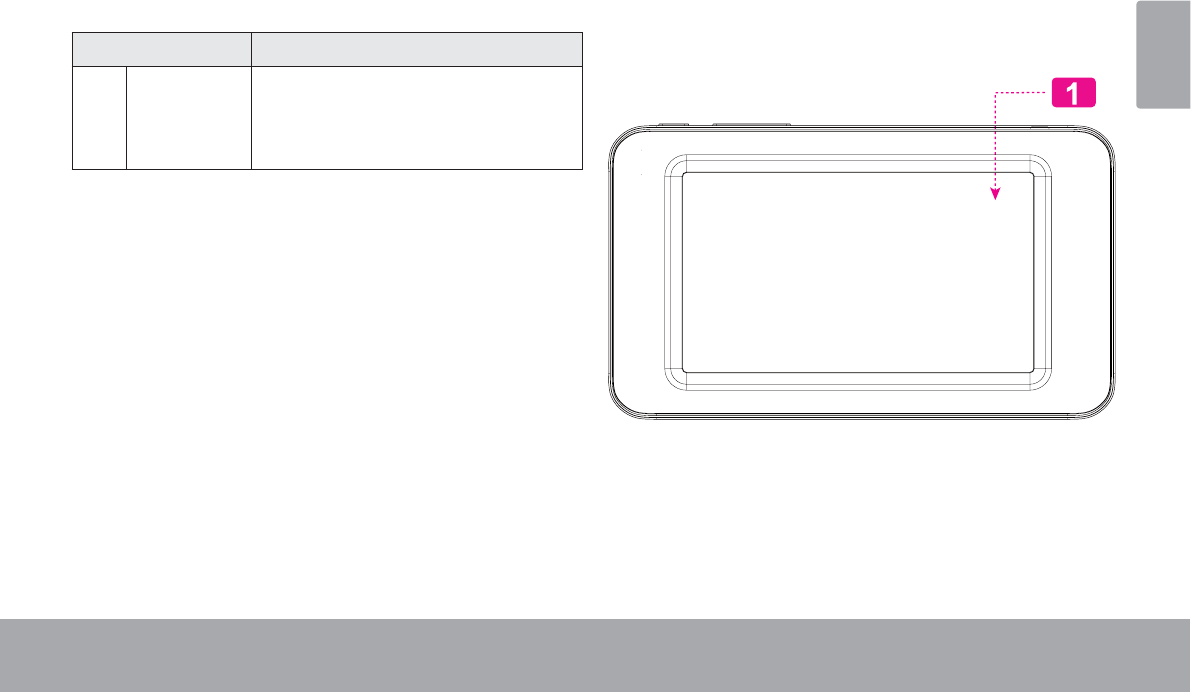
Page 5 Getting To Know The Internet Tablet
English
ÂGetting to Know the Internet Tablet
Unit at a Glance
Name Description
1 Touchscreen
LCD
Display and control screen. Touch con-
trols are displayed on the screen. Touch
(or touch and hold) icons with your n-
ger to control the player.
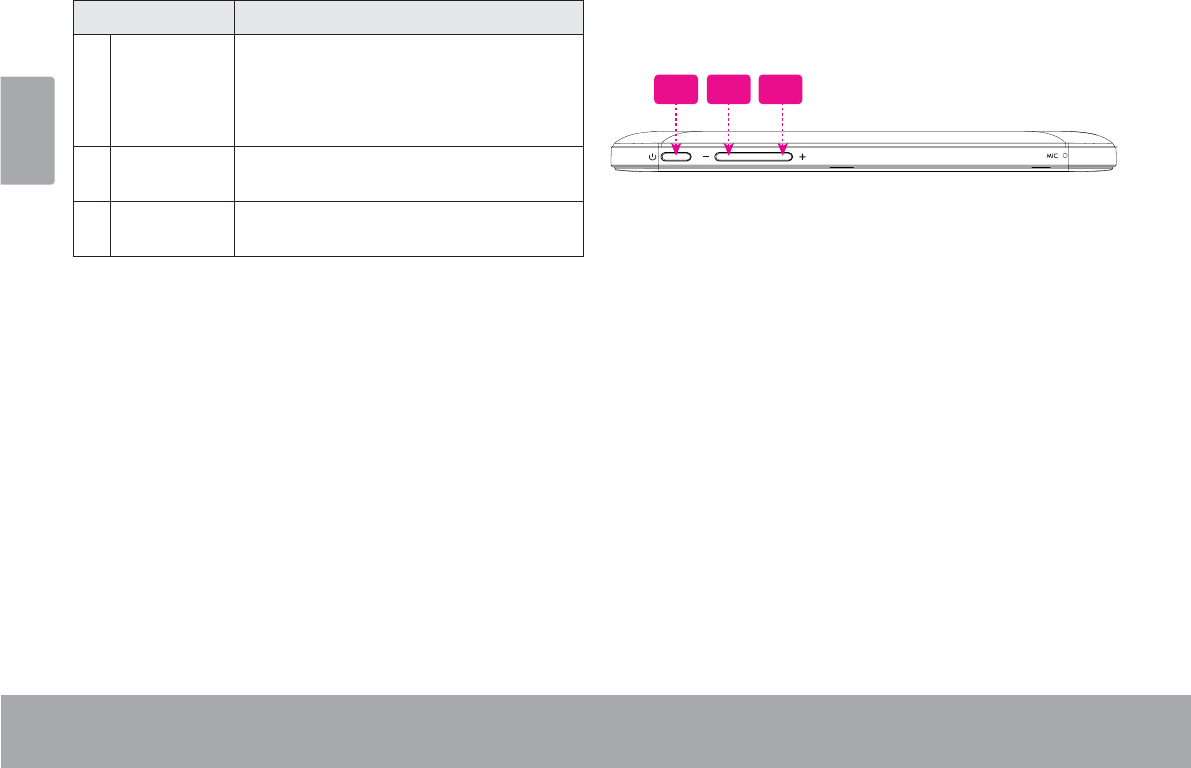
Page 6 Getting To Know The Internet Tablet
English
Name Description
2 Power key Press to turn the unit on, or to turn the
screen on and o.
Press and hold to access the Power O
menu.
3 Volume –
key
Press to decrease the volume level.
4 Volume +
key
Press to increase the volume level.
432
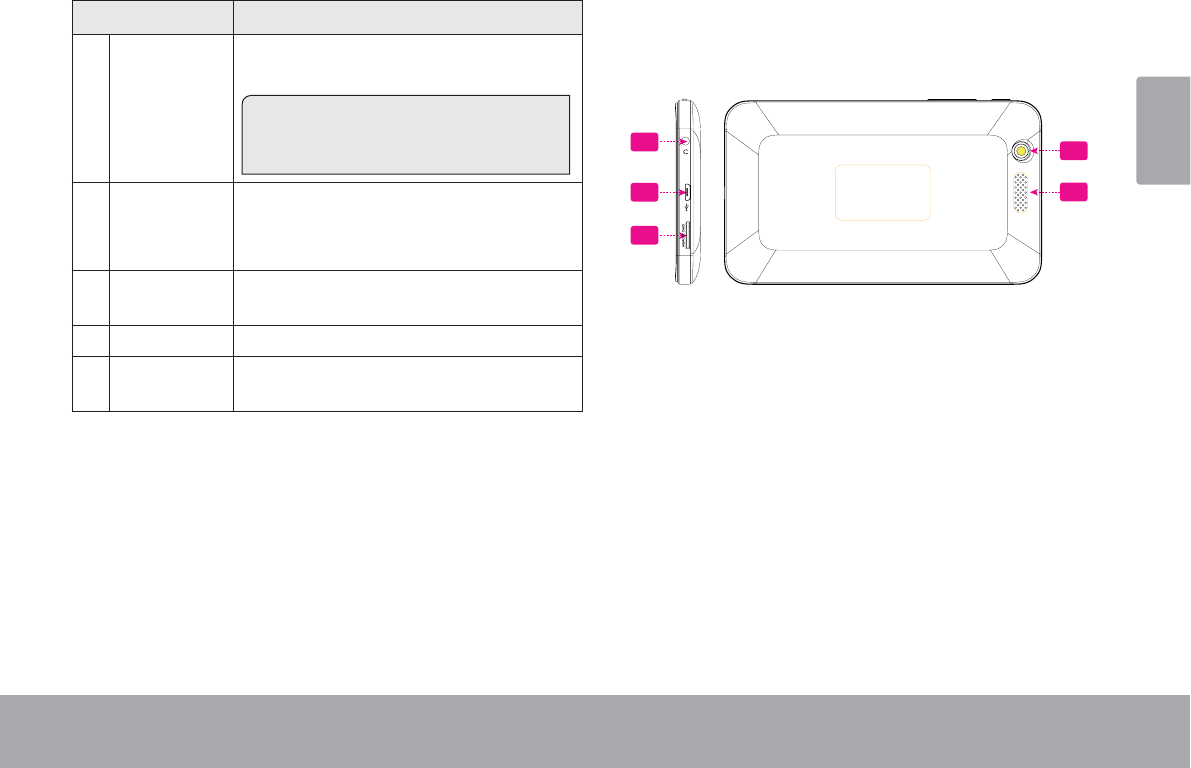
Page 7 Getting To Know The Internet Tablet
English
Name Description
5 Headphone
jack
Audio output connection for head-
phones.
Note: Speaker output is automatically
disabled when headphones are con-
nected to the player.
6 USB 2.0 Hi-
speed port
Connect to a computer to transfer data
(e.g., music, videos, photos, les).
7 microSDHC
card slot
Load external microSDHC memory
cards here.
8 Camera Rear - facing camera
9 Speaker Speaker output is automatically muted
when using headphone Jack.
9
58
7
6
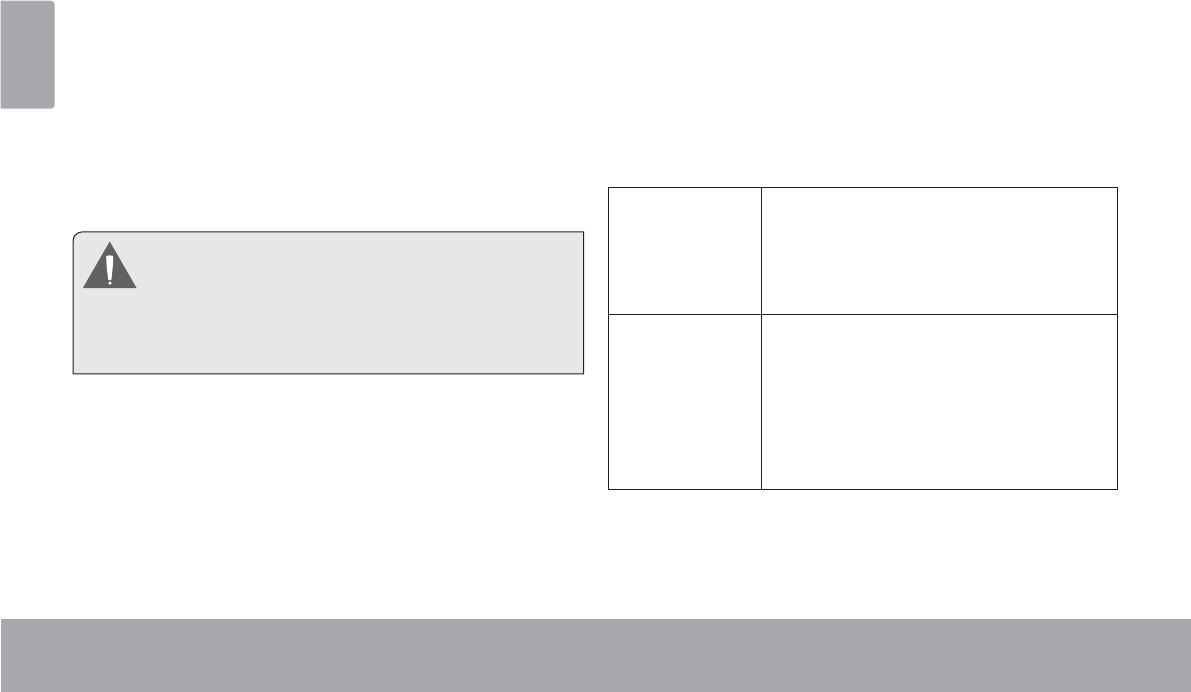
Page 8 Getting To Know The Internet Tablet
English
About the Touchscreen
Your tablet comes equipped with an easy-to-use touch-
screen.
2XUFDSDFLWLYHPXOWLWRXFKVFUHHQUHTXLUHVJHQWOH¿QJHUWLS
touch on the glass screen to activate tablet’s functions.
0XOWLSOH¿QJHUVPD\EHXVHGWRSHUIRUPJHVWXUHVHJ
¿QJHUSLFWXUH]RRP
3OHDVHQRWH<RXU¿QJHUWLSVPXVWQRWEHFRYHUHG$
stylus may be used. Make sure it is for capacitive touch-
screens.
To avoid damaging the screen, do not touch it
with excessive force or with any object other
WKDQ\RXU¿QJHU)RUEHVWUHVSRQVHPDNHVXUH
your hands are clean before using the touch-
VFUHHQFRQWUROV
Protective Film
$WKLQ¿OPKDVEHHQDSSOLHGWRWKHWRXFKVFUHHQWRSURWHFW
LWGXULQJVKLSSLQJ7KHSURWHFWLYH¿OPVKRXOGEHUHPRYHG
EHIRUHXVH7RUHPRYHLWVLPSO\WDNHDFRUQHURIWKH¿OP
and peel it away from the screen.
Touchscreen Actions
You can control the functions of the tablet by using
the touchscreen in combination with the three touch
NH\VORFDWHGRQWKHEH]HO7RFRQWUROWKHWDEOHWZLWKWKH
WRXFKVFUHHQXVH\RXU¿QJHUWLSWRPDQLSXODWHLFRQV
buttons, menu items, the on-screen keyboard, and other
items displayed on the screen.
You can perform the following actions on the touchscreen
XVLQJ\RXU¿QJHUWLSRUDSSURSULDWHVW\OXV
Touch: To activate an on-screen item (e.g.,
application icons, buttons, menu
items, and the letter/symbols of the
on-screen keyboard), simply touch
WKHPZLWK\RXU¿QJHUWLS
Touch and
Hold:
Some on-screen items have an
alternate action if you touch and hold
it (e.g., opening an alternate menu, or
to activate the drag function). To touch
and hold an item, touch the item and
GRQRWOLIW\RXU¿QJHUWLSXQWLOWKHDFWLRQ
occurs.
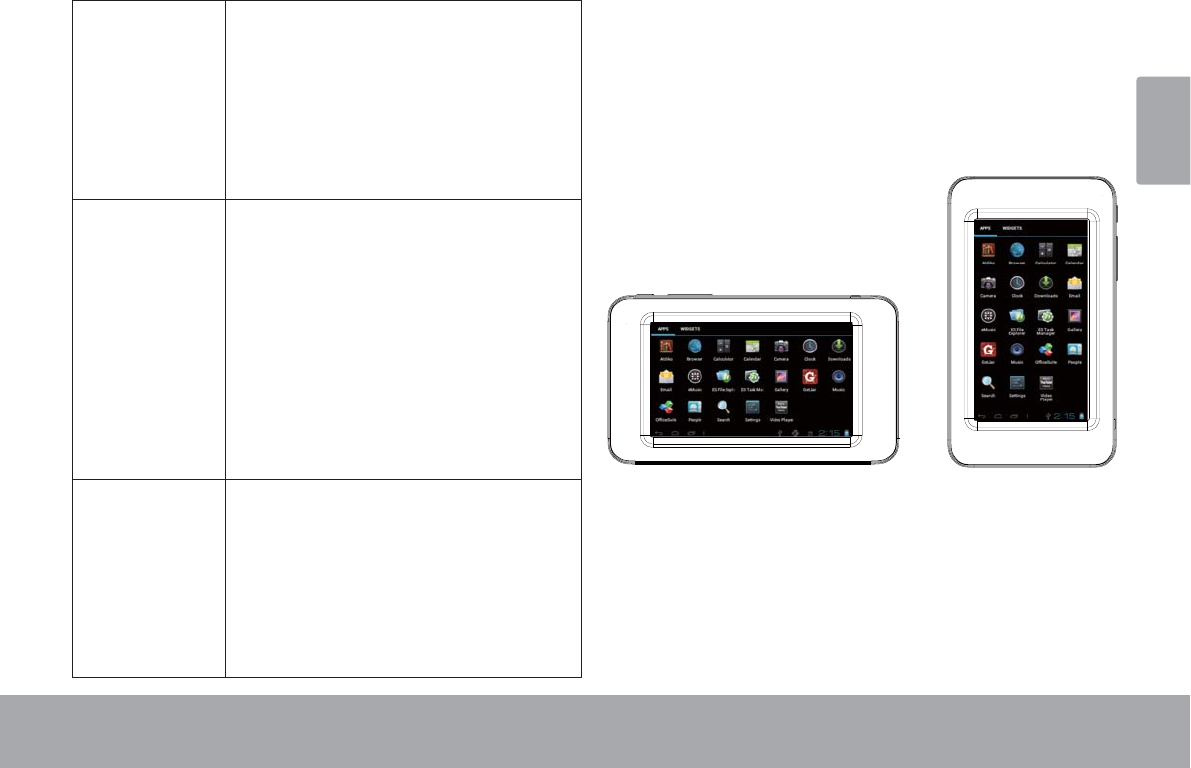
Page 9 Getting To Know The Internet Tablet
English
Drag: Drag an on-screen item to change its
position (e.g., an application icon on
the home screen).
To drag an item, touch and hold it for
a moment, then without lifting your
¿QJHUWLSPRYH\RXU¿QJHUWLSRQWKH
screen until the item reaches its target
destination.
Swipe: Swipe up/down on the screen to scroll
through a list. On some screens,
you may be able to swipe left/right to
FKDQJHWKHYLHZ
To swipe, touch the screen and then
TXLFNO\PRYH\RXU¿QJHUWLSDFURVVWKH
VFUHHQZLWKRXWOLIWLQJ\RXU¿QJHUWLS
Do not pause on the screen with your
¿QJHUWLSDWWKHLQLWLDOSRLQWRIFRQWDFW
or you may accidentally drag an item
instead.
Double-tap: Quickly tap the screen twice on a
webpage or other application screen
to zoom (the application must support
the double-tap/zoom function). Within
the browser, double-tapping a web-
page section will cause the browser to
]RRPDQG¿WWKDWVHFWLRQWRWKHZLGWK
of the screen.
About the Orientation Sensor
The tablet contains a sensor that will automatically
change the orientation of most screens as you rotate the
tablet. The sensor works best when the tablet is rotated
perpendicular to the ground (i.e., when the tablet is held
upright and not fat on its back).
The orientation sensor can be turned on and off in the
Display settings menu.
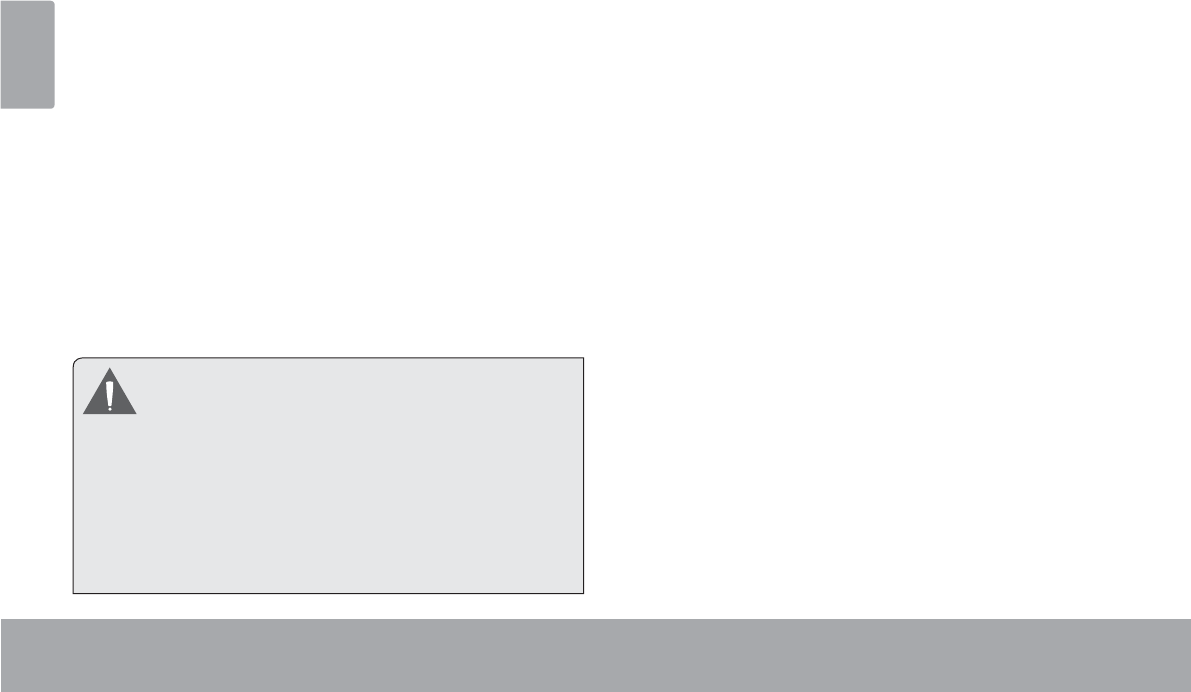
Page 10 Getting To Know The Internet Tablet
English
Charging the Tablet
The tablet comes with a built-in rechargeable lithium-
polymer battery.
Before using the tablet, the battery should be charged
fully. Press lower right corner settings, next to battery
icon is charging percentage.
To charge the battery:
1. Plug one end of the included power adapter into an
AC 100-240V outlet.
2. Plug the other end of the included power adapter into
the Power jack on the tablet.
3. Disconnect the power adapter when the tablet is fully
charged.
The battery used in this device may present a
¿UH RU FKHPLFDO EXUQ LI PLVWUHDWHG 'R QRW
GLVDVVHPEOHLQFLQHUDWHRUKHDWWKHGHYLFH'R
not leave the de-vice in a place subject to direct
VXQOLJKWRULQDFDUZLWKLWVZLQGRZVFORVHG'R
not connect the device to a power source other
than that which is indicated here or on the label
DVWKLVPD\UHVXOWLQWKHULVN RI ¿UH RU HOHFWULF
VKRFN
Inserting a Memory Card or USB
Flash Drive
The tablet accepts microSDHC memory cards and USB
ÀDVKGULYH$86%2QWKH*R27*FDEOHVROGVHSD-
rately) is required to connect USB Flash Drives:
Increase the memory capacity of your tablet
3OD\PHGLD¿OHVVWRUHGRQWKHPHPRU\FDUGHJ
PXVLFYLGHRRUSKRWR¿OHV
To insert a memory card:
1. Align the memory card with the card slot. The metal
contacts of the memory card should face down away
from the LCD screen.
2. Slide the card into the spring-loaded slot. Push the
card in until it clicks into place.
To connect a USB Flash drive:
&KHFNWKHWDEOHWVSHFL¿FDWLRQVWRGHWHUPLQHWKHW\SHRI
USB port (micro-USB or mini-USB).
7RFRQQHFWDQ86%ÀDVKGULYHSXUFKDVHD86%
On-the-Go (OTG) cable adapter that corresponds to your
USB port.
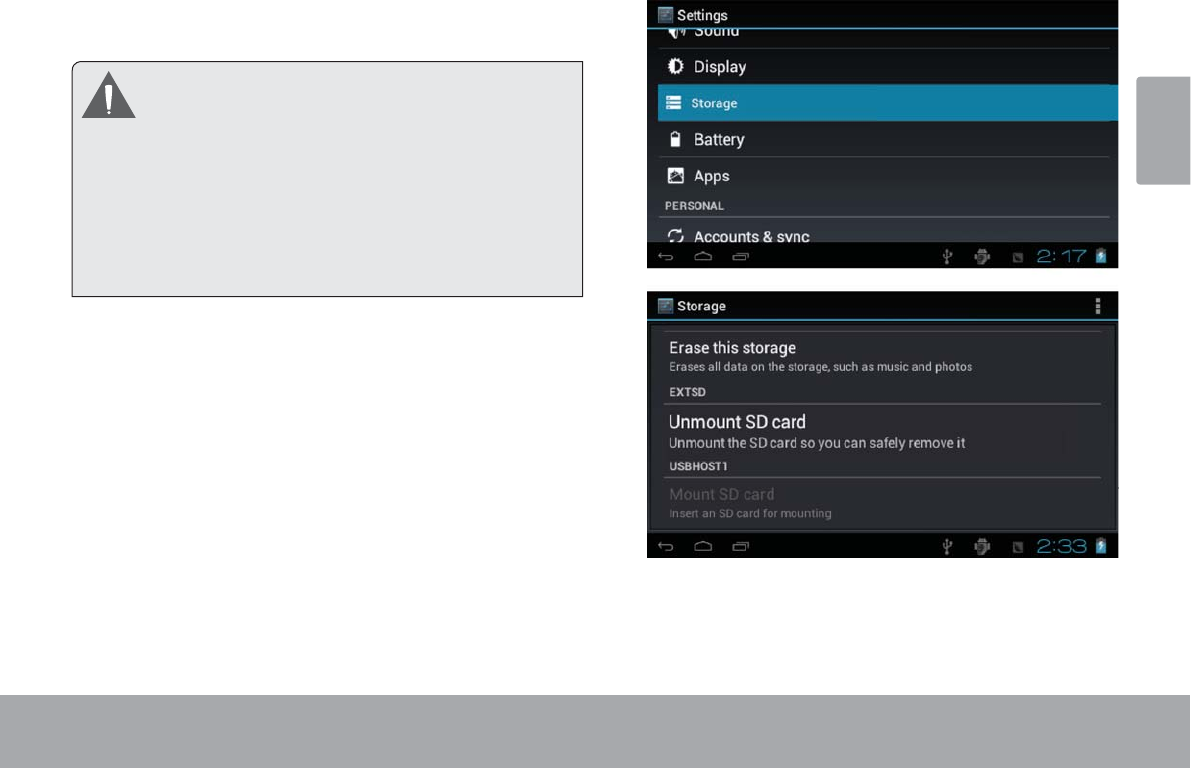
Page 11 Getting To Know The Internet Tablet
English
3. The USB OTG cable will adapt the Tablet’s USB port
WRWKHIXOOVL]HFRQQHFWRURQ\RXUÀDVKGULYH
Do not attempt to insert objects other than a
PLFUR6'+&PHPRU\FDUGLQWRWKHFDUGVORW$
FRPSDWLEOH PHPRU\ FDUG VKRXOG ¿W HDVLO\ LQWR
the card slot; if you encounter resistance, check
WKH DOLJQPHQW RI WKH FDUG 'R QRW DWWHPSW WR
IRUFHWKHFDUGLQ
Avoid touching the gold contacts of the memory
FDUG
To release and remove a memory card:
1. UNMOUNT the memory card.
a. From the home screen, tap the Launcher Tab,
and then touch Settings to show the settings
menu.
b. Touch Storage to show the storage settings.
c. Touch Unmount SD card to prepare the memory
card for safe removal.
2. Push the card further into the slot until you hear a
click. The card will spring out of the slot.
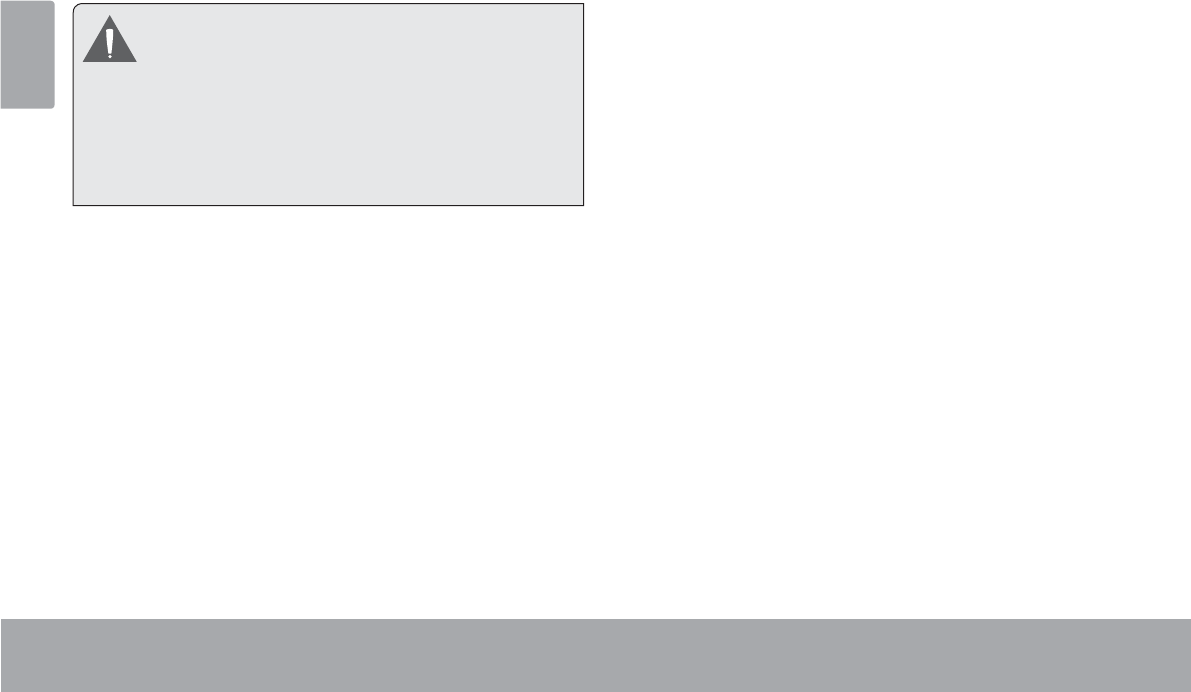
Page 12 Getting To Know The Internet Tablet
English
3. Grasp the card by its edge to remove it.
4. 5HPRYHWKH86%ÀDVKGULYH
To avoid damage and data corruption, do not
remove a memory card while data is being
ZULWWHQWRRUUHDGIURPWKHFDUG)RUH[DPSOH
GRQRWUHPRYHDFDUGZKLOHSOD\LQJDPXVLF¿OH
VWRUHGRQWKHFDUG
The available menu items are dependent on the
XQLW$OOLOOXVWUDWLRQLVIRUUHIHUHQFHRQO\
Resetting the Tablet
5HVHWWKHWDEOHWLILWVKRXOGIUHH]HDQGQRWUHVSRQGRU
otherwise malfunction.
1. Disconnect your tablet if it is connected to a com-
puter.
2. Press and hold the POWER key for about 8 seconds
to turn off the tablet, and then press and hold the
POWER key until you see Coby logo.
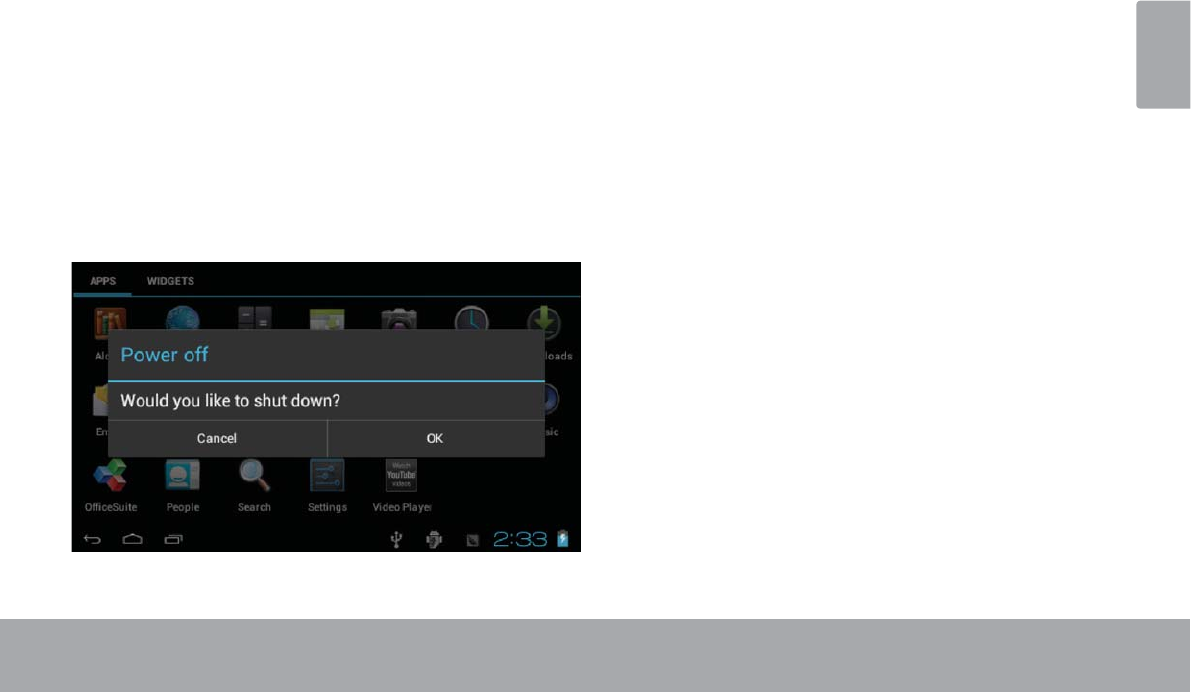
Page 13 Getting Started
English
ÂGetting Started
Turning the Tablet on and off
To turn the tablet on:
Press and hold the Power key until the LCD screen
turns on and you see Coby Logo, then wait until you
see the Unlock screen.
To turn the tablet off:
1. Press and hold the PowerNH\XQWLOWKHFRQ¿UPDWLRQ
message appears.
2. Touch OK to turn off the tablet.
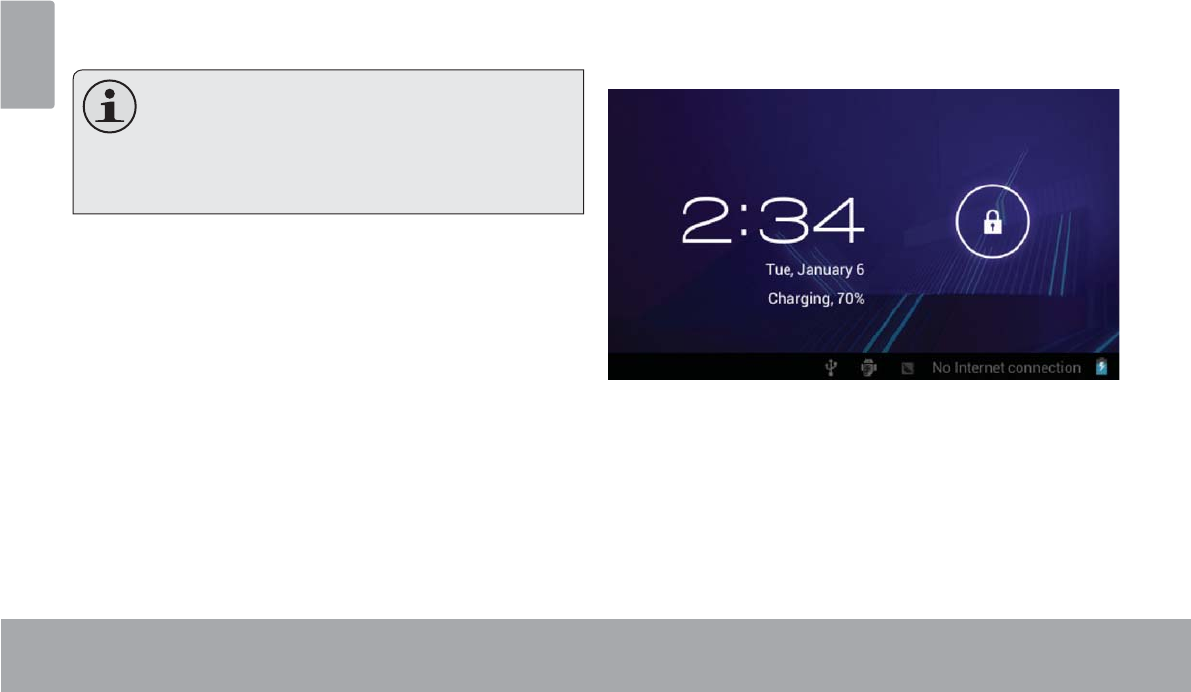
Page 14 Getting Started
English
Turning the Screen On and Off (Standby)
When the tablet is on, you can turn off the screen to
conserve battery power. Simply press the Power key
once to turn the screen off. Press the Power key again to
turn the screen back on.
To conserve battery power, the screen can be
set to turn off automatically when the tablet is
not in use (between 15 seconds and 30 min-
XWHV 7KLV Sleep option can be found in the
DisplayPHQX
Unlocking the Screen
When the screen turns off, you will have to unlock the
screen when you turn it back on.
To unlock the screen, touch and drag the lock icon to the
edge of the circle that appears.
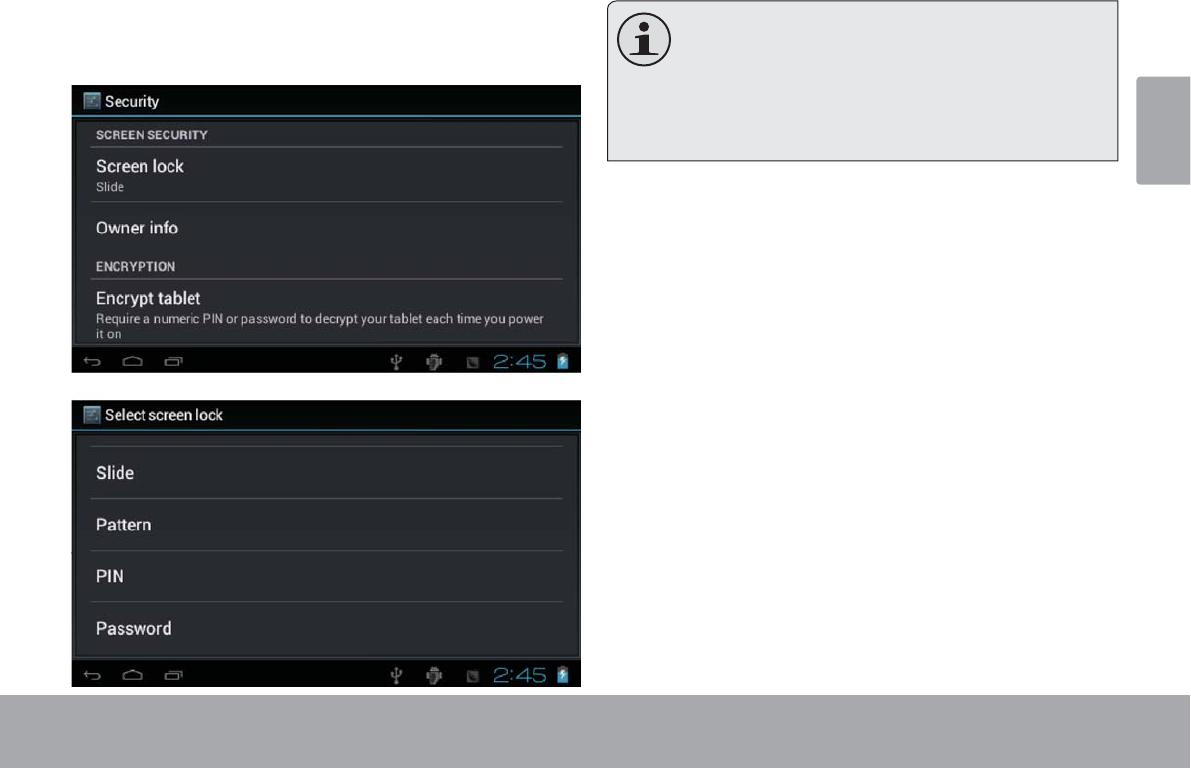
Page 15 Getting Started
English
,IDSDVVZRUGKDVEHHQVHWHQWHUWKHSDVVZRUGWR¿QLVK
unlocking the screen. The Screen Unlock password can
be set in the Security settings menu.
WARNING: Please write down your password
ORFN SDWWHUQ3,13DVVZRUG 0LVSODFLQJ RU IRU-
JHWWLQJWKLV PHWKRGZLOOORFN WKH XVHU RXW 5H-
covering the unit will reset the device back to
IDFWRU\ GHIDXOWV ALL YOUR DATA & PRO-
GRAMS WILL BE LOST.
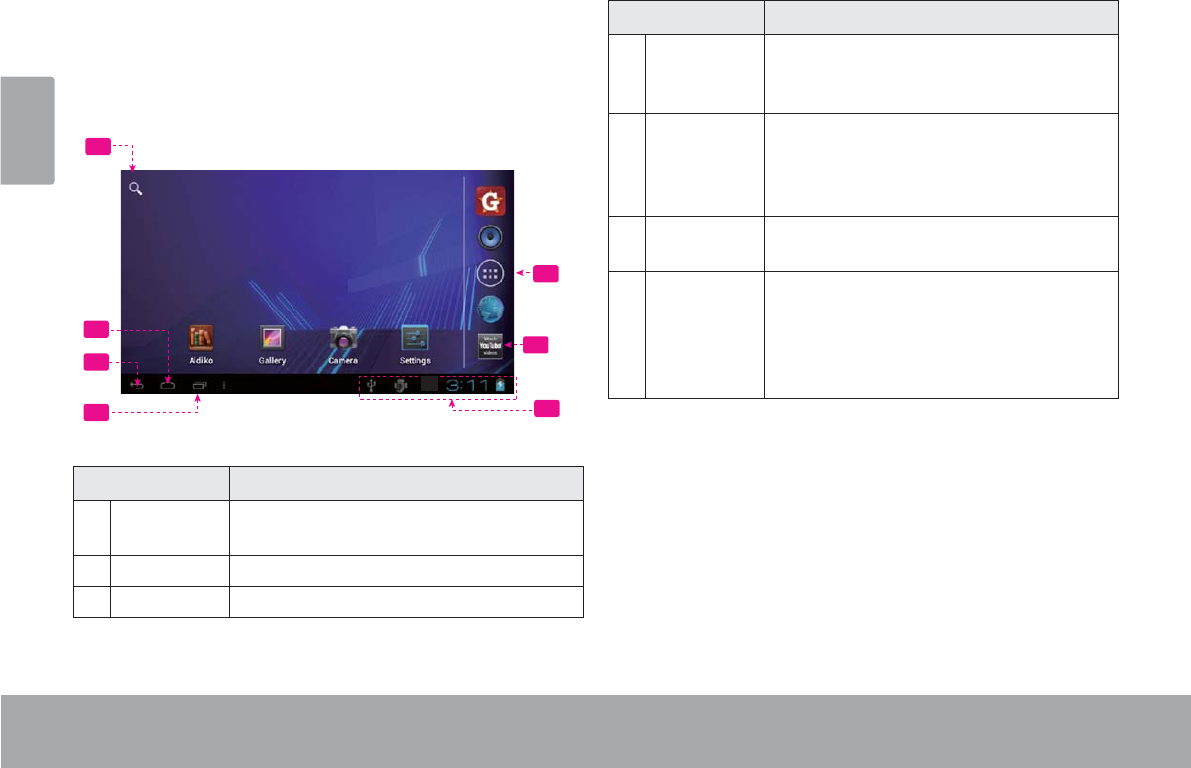
Page 16 Getting Started
English
Home Screen at a Glance
The home screen is the starting point for all of the
features of your tablet.
5
6
1
2
3
47
Name Description
1Google
Search
Touch to search with Google browser.
2Home icon Touch to back to the central Home Screen.
3Back icon Touch to back to the previous screen.
Name Description
4 Recent Apps Touch to display the list of thumbnail im-
ages of apps you have worked recently.
Touch an App to open it.
5Launcher
Tab
Open the Launcher to view the list of all
Applications and Widgets installed on the
tablet. Touch the Launcher tab to open
the Launcher.
6 Icons Touch an icon to open an application or
folder.
7 Notication
bar
Shows notication icons such as time, bat-
tery level, and the network signal strength;
touch the bar to open the full Notications
panel. Touch a Notication icon to display
more detail.
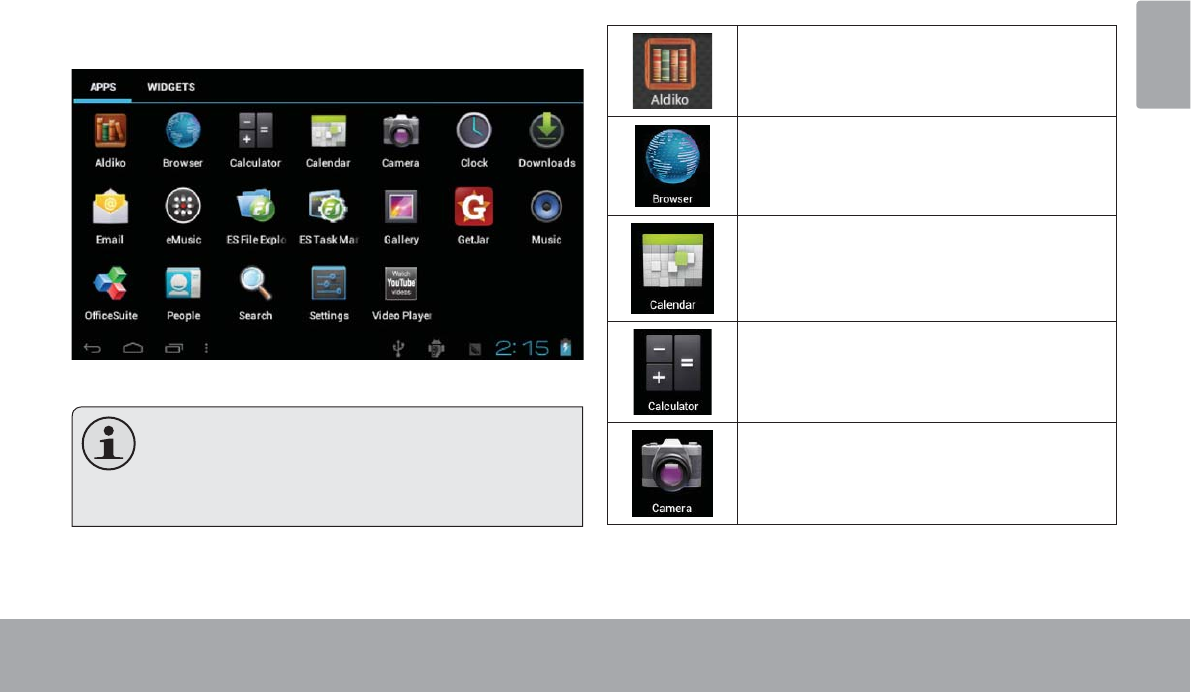
Page 17 Getting Started
English
About Applications
To open an application, touch the application icon on the
home screen or in the Launcher.
Launcher screen:
The screen shown above is for illustrative
SXUSRVHVRQO\&RE\UHVHUYHVWKHULJKWWR
PRGLI\DQGLPSURYHWKH¿QDOOLVWRIDSSOLFDWLRQV
DYDLODEOHRQWKHWDEOHW
Preinstalled Applications
Some applications have been installed on your tablet for
your convenience. These applications include:
Download and read thousands of e-books.
Supports the ePub standard.
Browse the web.
Display the calendar or record events and
appointments to manage your schedule.
Perform simple mathematical operations.
Take pictures or videos with the front-
facing camera.
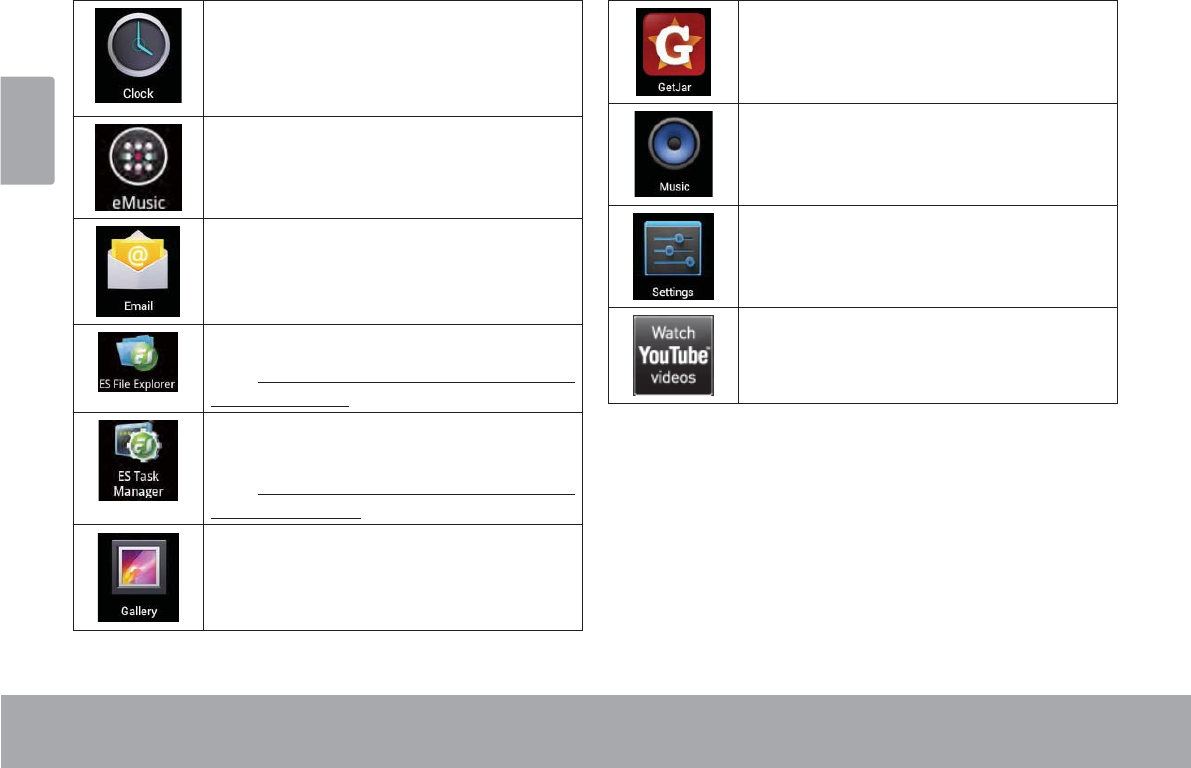
Page 18 Getting Started
English
View the current time, or set an alarm.
Get $10 of music from eMusic.
Check your e-mail.
View and manage les stored on the tablet.
Visit http://www.estrongs.com/en/products/
le-explorer.html for more information.
Turn o background apps to conserve bat-
tery power.
Visit http://www.estrongs.com/en/products/
task-manager.html for more information.
View photos and videos, plus edit photos.
Access to thousands of apps with GetJar
Marketplace.
Play music.
Access the Settings menu to adjust the
tablet’s options.
Launch the mobile YouTube™ browser page
to watch internet videos.
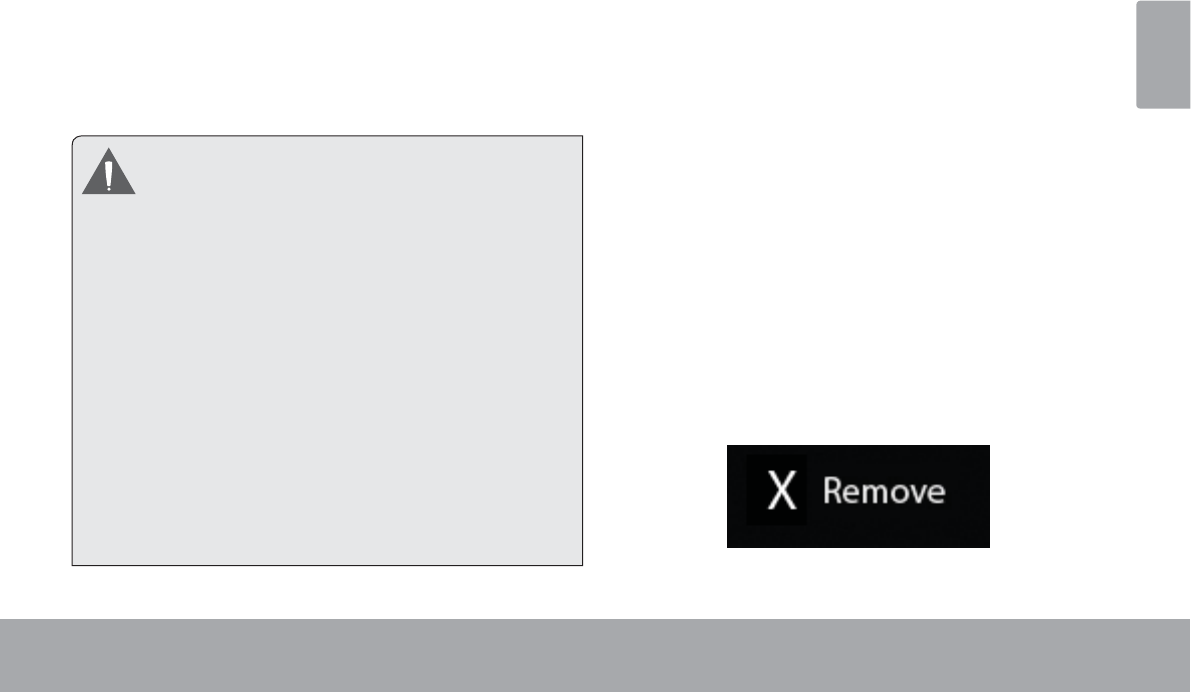
Page 19 Getting Started
English
Installing Applications
You can also download an install additional applications
from the device’s applications marketplace, the web
browser, or other sources.
The tablet must be set to allow installation of applications
from non-Market sources. The Unknown sources option
can be set in the Application settings menu.
<RXU &RE\ 0RELOH ,QWHUQHW 'HYLFH PD\ LQFOXGH
access to, or information on, content, products,
DSSOLFDWLRQVDQGVHUYLFHVIURPWKLUGSDUWLHV<RXU
use of such third party content, products,
applications and services is at the discretion of
such third party and expressly governed by such
third party’s terms of use, including any such
third party’s privacy policies, for such content,
SURGXFWV DSSOLFDWLRQV DQG VHUYLFHV &RE\
Electronics Corporation is not responsible for
and expressly disclaims all warranties of any
kind with respect to all such third party content,
SURGXFWV DSSOLFDWLRQV DQG VHUYLFHV &RE\
Electronics Corporation will not be responsible
for any loss, costs, or damages incurred due to
your access to or use of third party content,
SURGXFWVDSSOLFDWLRQVRUVHUYLFHV
About Widgets
Widgets are self-contained applications that you can
place on the Home screens to access your favorite
features.
Adding Widgets to a Home Screen
1. Navigate to the Home screen which you want to
place the Widget on.
2. Touch the Launcher Tab.
3. Touch WIDGETS to show all widgets, and then hold
on a widget icon to add it to the Home screen.
Removing Widgets
Touch and hold the Widget until Remove icon appears
at the top side of the screen, then drag the Widget to the
Remove icon to remove it.
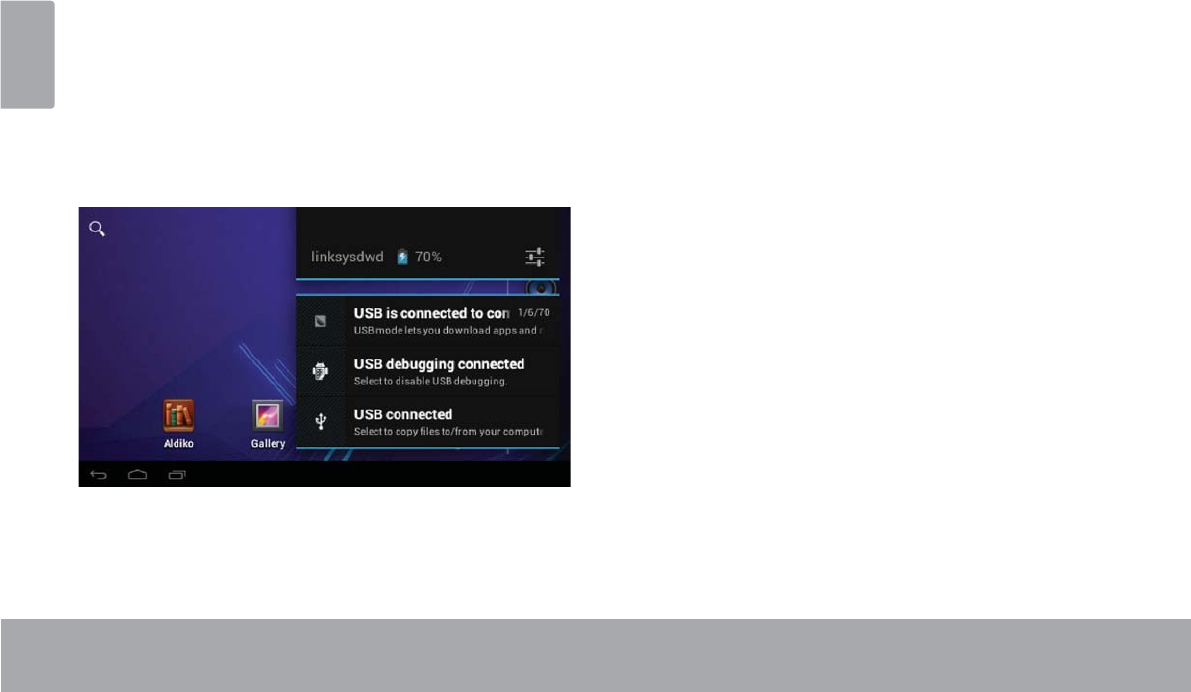
Page 20 Getting Started
English
$ERXW1RWLÀFDWLRQV
7KHLFRQVWKDWDSSHDULQWKH1RWL¿FDWLRQEDUDWWKH
bottom right corner of the screen alerts you when new
messages arrive or alarms or other application events
occur.
9LHZDQGUHVSRQGWRWKHQRWL¿FDWLRQVE\RSHQLQJWKHIXOO
1RWL¿FDWLRQVSDQHO
Touch the 1RWL¿FDWLRQEDUWRRSHQWKH1RWL¿FDWLRQV
panel.
7RUHVSRQGWRDQRWL¿FDWLRQ
7RXFKDQRWL¿FDWLRQLQWKHOLVWWKH1RWL¿FDWLRQVSDQHOZLOO
FORVHDQGWKHDSSOLFDWLRQDVVRFLDWHGZLWKWKHQRWL¿FDWLRQ
will launch.
7RFORVHWKH1RWL¿FDWLRQVSDQHO
Touch any other area of screen except the
1RWL¿FDWLRQVSDQHORU
Touch the Back icon.
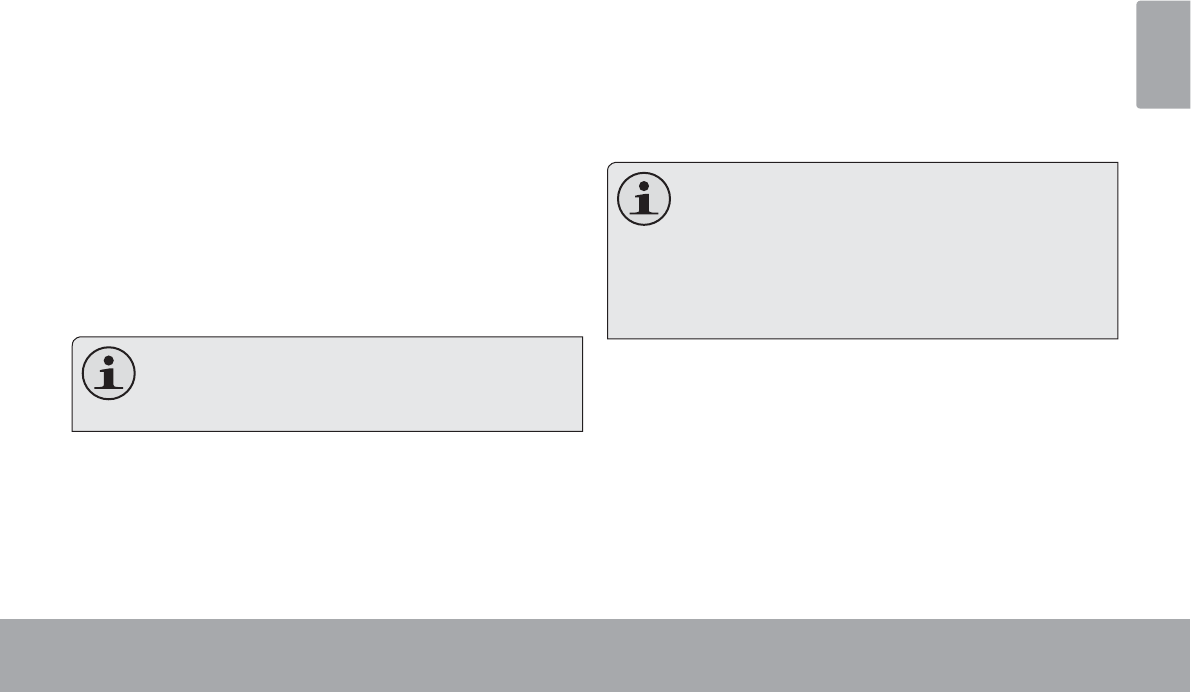
Page 21 Connecting To The Internet
English
ÂConnecting to the Internet
7KLVWDEOHWFDQXWLOL]H:L)LGDWDQHWZRUNVWRFRQQHFWWRWKH,QWHUQHW
Wireless Wi-Fi technology can provide Internet access at distances of over 300 feet; however, this distance can be af-
fected by your surrounding environment and Wi-Fi router.In general, being closer to Wi-Fi router improve performance.
Requirements
In order to connect to the Internet, you will need either of
the following:
A wireless router or access point with a broad-
band Internet connection
The tablet has 802.11 b/g/n Wi-Fi radio. The tablet will also
work on wireless routers that only support 802.11 b/g.
A minimum connection speed of 64 Kbps is rec-
RPPHQGHG )DVWHU VSHHGV ZLOO HQDEOH D EHWWHU
,QWHUQHWH[SHULHQFH
You will need to know the name of your network (SSID),
as well as the password or other credentials if your
network is secured. These settings can usually be found
on the administration webpage of your wireless router.
Please refer to your wireless router’s documentation for
help, or ask your network administrator for details.
You may encounter open Wi-Fi networks, or “hot
VSRWV´ 7KHVH QHWZRUNV DUH XVXDOO\ FRQ¿JXUHG
so that you can simply connect to them without
needing to know its settings; the tablet will obtain
all the information it needs from the router auto-
PDWLFDOO\
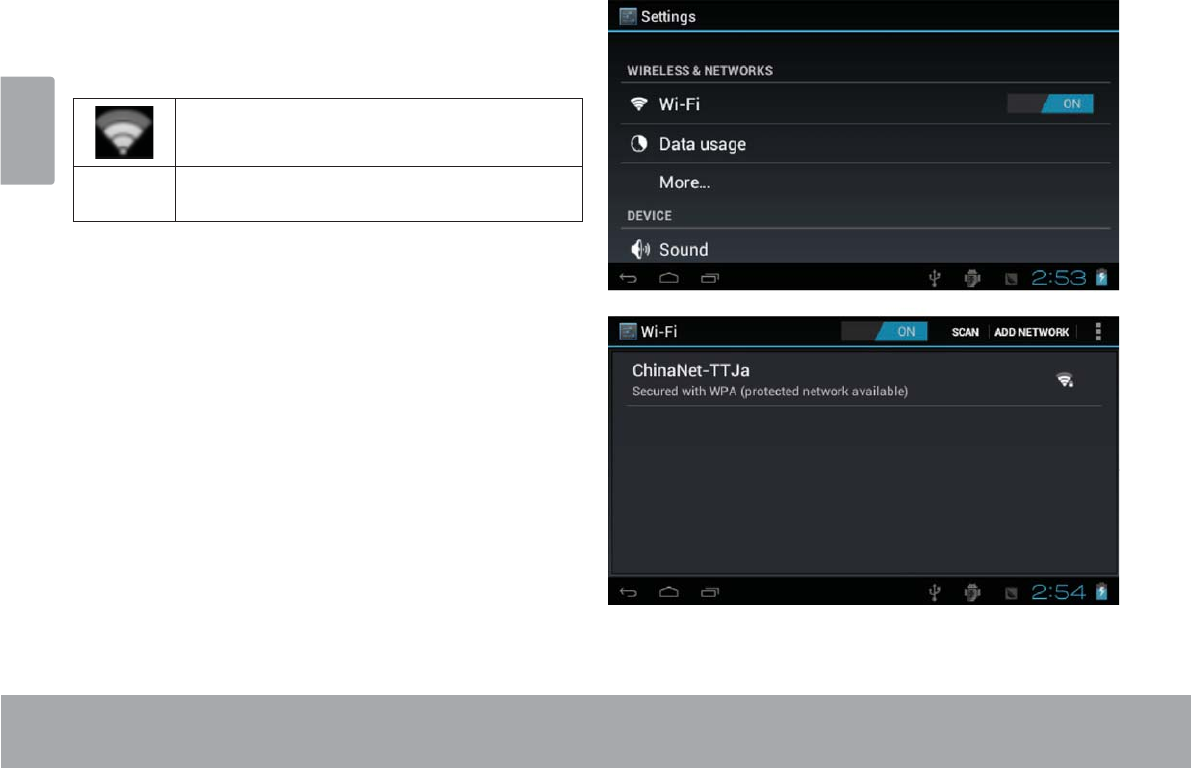
Page 22 Connecting To The Internet
English
Connect to a Wi-Fi network
7KH1RWL¿FDWLRQEDUGLVSOD\VLFRQVWKDWLQGLFDWH\RXU
tablet’s Wi-Fi status.
Connected to a Wi-Fi network (waves
indicate connection strength).
[no icon] There are no Wi-Fi networks in range, or
the Wi-Fi radio is off.
1. Turn on the Wi-Fi radio if it is not already on. To
turn on Wi-Fi:
a. Go to the Home screen:
Touch the Home icon.
b. Open the Launcher screen:
Touch the Launcher Tab, then touch Settings.
c. Open the Wireless & networks menu:
Touch WIRELESS & NETWORKS.
d. Open the Wi-Fi settings menu:
Touch WiFi.
e. Make sure that the Wi-Fi option box is setted to
ON: Touch and slide the block right to enable
the Wi-Fi connection.
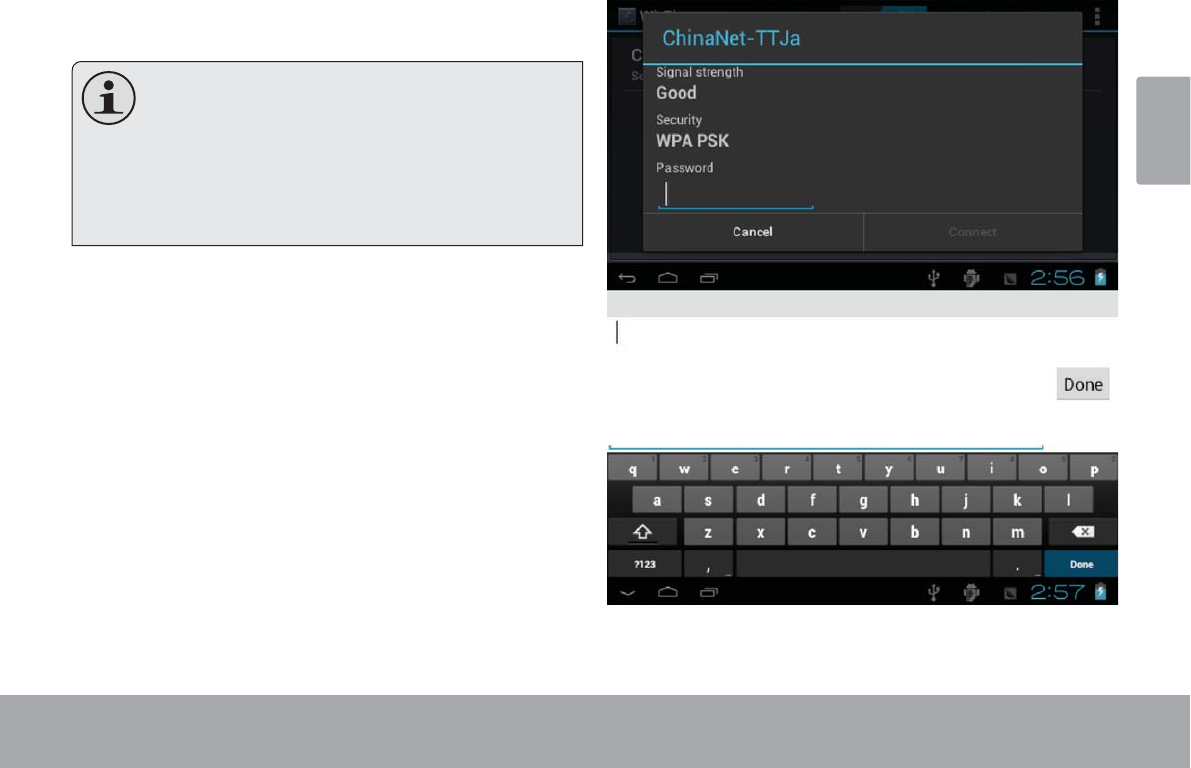
Page 23 Connecting To The Internet
English
When Wi-Fi is on, the tablet will look for and display a list
of available Wi-Fi networks.
If a network that you have connected to previ-
RXVO\LVIRXQGWKHWDEOHWZLOOFRQQHFWWRLW
If you don’t see your network in the list, you
FDQIRUFHWKHWDEOHWWRUHVFDQ7RVFDQIRUQHW-
works, tap the SCAN icon that located on the
WRSULJKWFRUQHURIWKHVFUHHQ
2. Select an available Wi-Fi network to connect to:
In the same Wi-Fi settings menu above, touch a network
in the list.
If the network is open, the tablet will prompt you to
FRQ¿UPFRQQHFWLRQWRWKHQHWZRUN7RXFKConnect to
FRQ¿UP
If the network is secured (as indicated by a Lock icon),
the tablet will prompt you to enter a password or other
credentials. Touch the Wireless password box to show
the on-screen keyboard and then use it to enter the
password. Touch ConnectWRFRQ¿UP
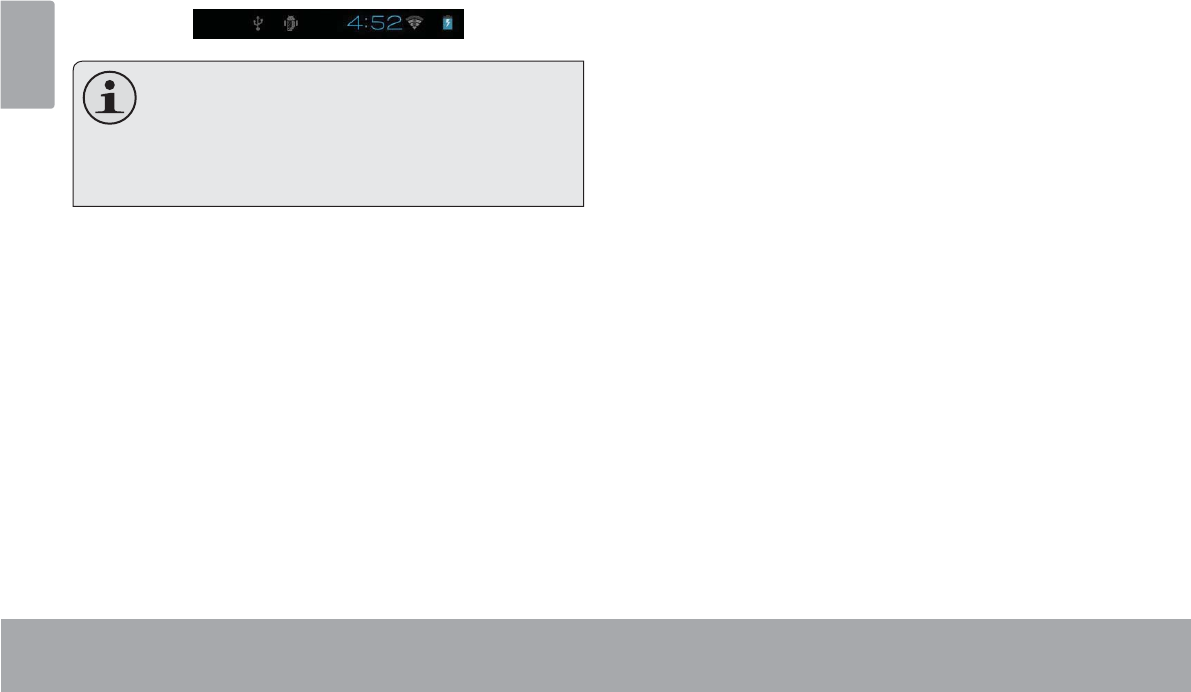
Page 24 Connecting To The Internet
English
When you have successfully connected to a Wi-Fi
QHWZRUNWKH1RWL¿FDWLRQVEDUDWWKHERWWRPRIWKHVFUHHQ
will show a Wi-Fi signal indicator.
To learn about how to add a Wi-Fi network when
it is not in range or when the router is set to ob-
VFXUHWKHQHWZRUNQDPH66,'RUWRFRQ¿JXUH
advanced Wi-Fi options, please refer to the man-
XDO
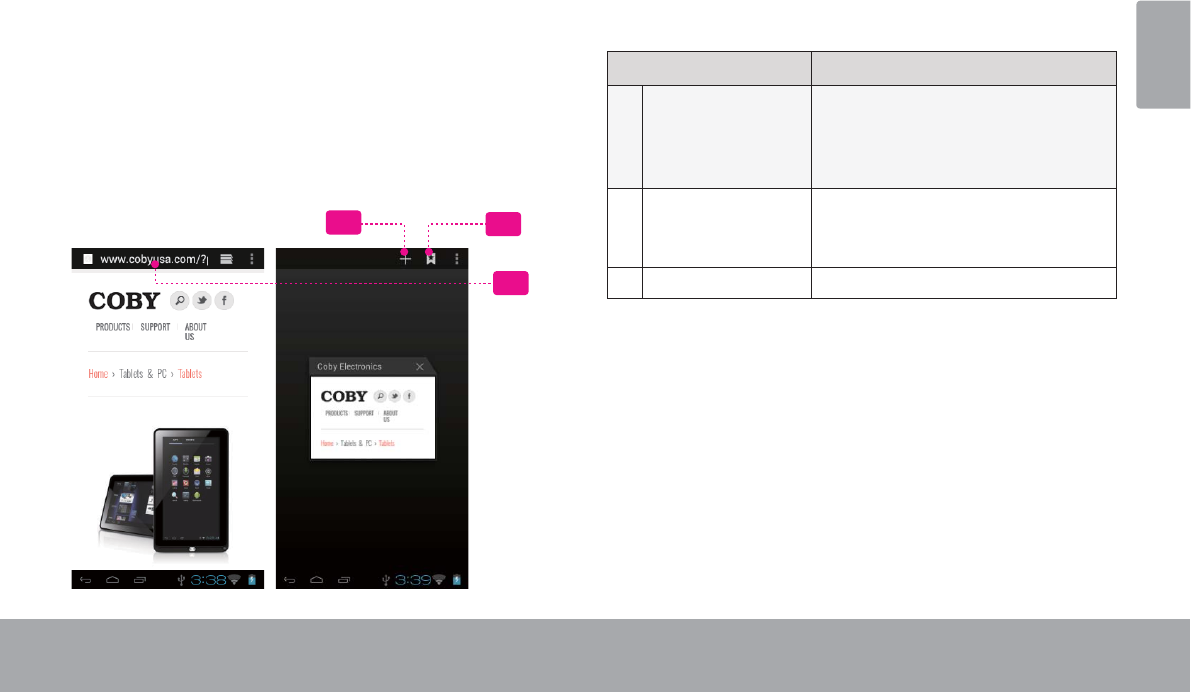
Page 25 Browsing The Web
English
ÂBrowsing the Web
7KH%URZVHUDSSOLFDWLRQOHWV\RXYLVLWZHESDJHVDQG¿QGLQIRUPDWLRQRQWKHZHE.HHSXSZLWKWKHQHZV\RXU
friends, or enjoy video from YouTube™, the world’s most popular video-sharing community.
To use Browser, the tablet must be connected to the
Internet. Read the section “Connecting to the Internet” to
learn how to connect to the Internet.
To open Browser, touch the Browser icon on the Home
screen or in the Launcher.
1
2
3
Name Description
1 Address bar Displays the address (URL) of the
current page. Touch the bar to
enter a new address or to search
the web.
2Goto Bookmarks
icon
Touch to view bookmarks, to view
your most visited sites, or to view
your browser history.
3 New Window (+) Creates new browser window.
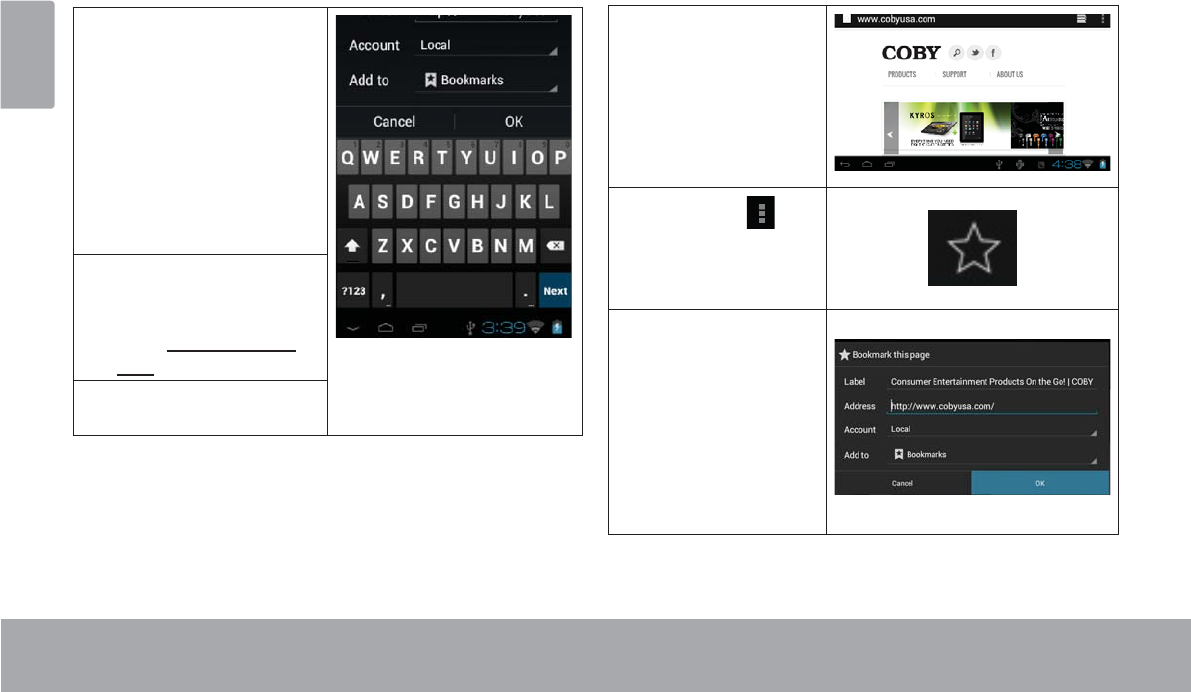
Page 26 Browsing The Web
English
Some common Browser actions are described below.
To go to a webpage.
1. Touch the Address
bar at the top of the
Browser screen. The
keyboard will open
automatically. (If the
Address bar is not
visible, drag the page
down to return to the
top of the Browser
screen.)
2. Use the keyboard to
enter the ad-dress
(URL) of the webpage
(e.g., www.cobyusa.
com).
3. Touch Enter key to
open the webpage.
To bookmark a webpage.
Bookmark your favorite webpages in order to visit
them quickly without entering a URL.
1. Go to the web-
page that you
want to bookmark
2. Touch the
icon,choose
“Save to book-
marks”.
3. If desired, you can
modify the name
of the bookmark
or its location
(URL address).
Otherwise, touch
OKWR¿QLVK
adding the book-
mark.
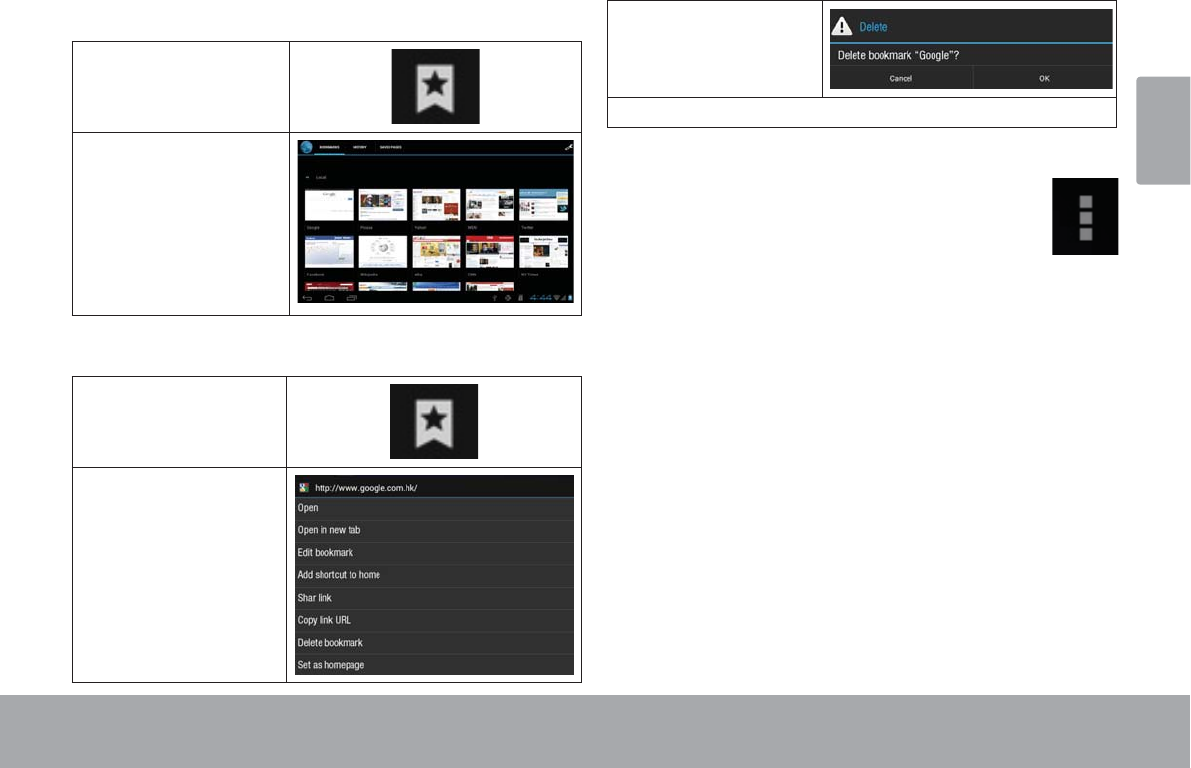
Page 27 Browsing The Web
English
To go to a bookmarked webpage.
1. Touch the Goto
Bookmark icon.
2. Touch a bookmark
tile to open it.
To delete a bookmarked webpage.
1. Touch the Goto
Bookmark icon.
2. Touch and hold a
bookmark tile to
open the option
menu.
3. Touch “Delete
bookmark“.
4. 7RXFK³2.´WRFRQ¿UP
Browser menu
While viewing a webpage, touch the icon show
as right to open the Browser Menu, the icon is
locate on the top right corner of the screen, the
options are:
Refresh: Refresh the current webpage.
Forward: Go to the next webpage.
New tab: Open the webpage in a new window, under
a new tab.
New incognito tab: Open the webpage in a new win-
dow, under a new tab, and the pages you view in the
new window will not appear in your browser history
or search history. See the on-screen explanation of
going incognito.
Share page: Use Email to send the webpage URL.
Find on page: Search for content on the current
page.
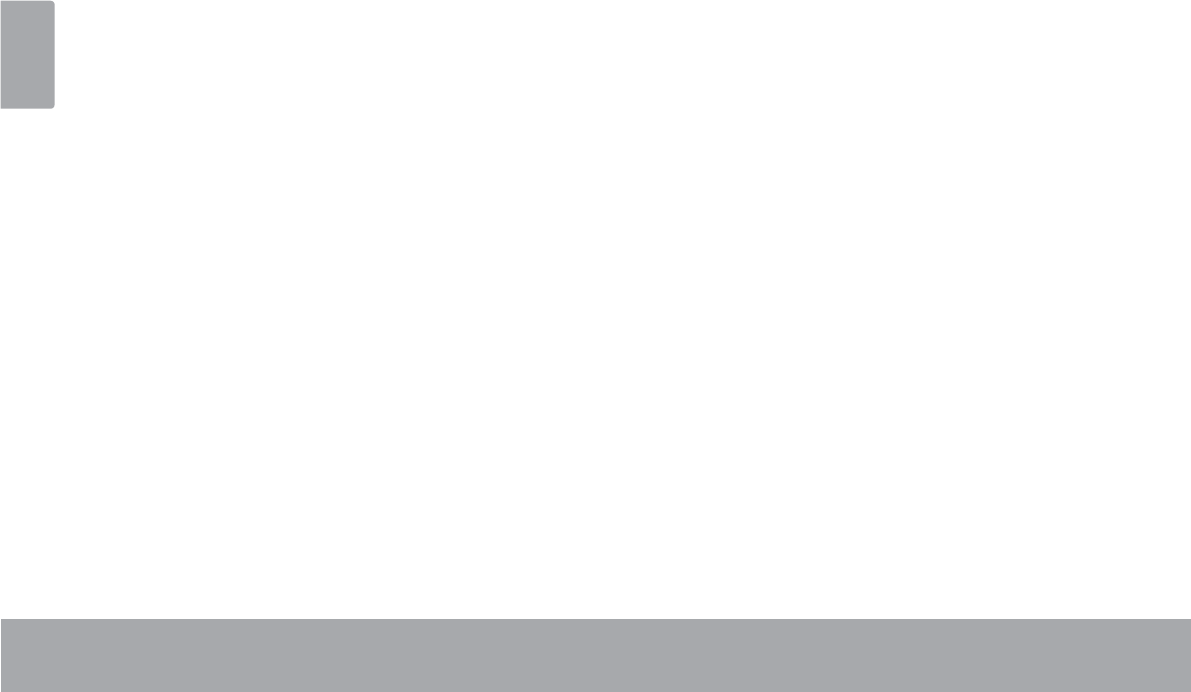
Page 28 Browsing The Web
English
Request desktop site:
6DYHIRURIÀLQHUHDGLQJ6DYHWKLVSDJHRQWRWKHLQ-
ternal memory, then you can read it when the internet
connection is disable.
Page info: View information about the current page,
including the URL.
6HWWLQJV&XVWRPL]HWKH%URZVHU
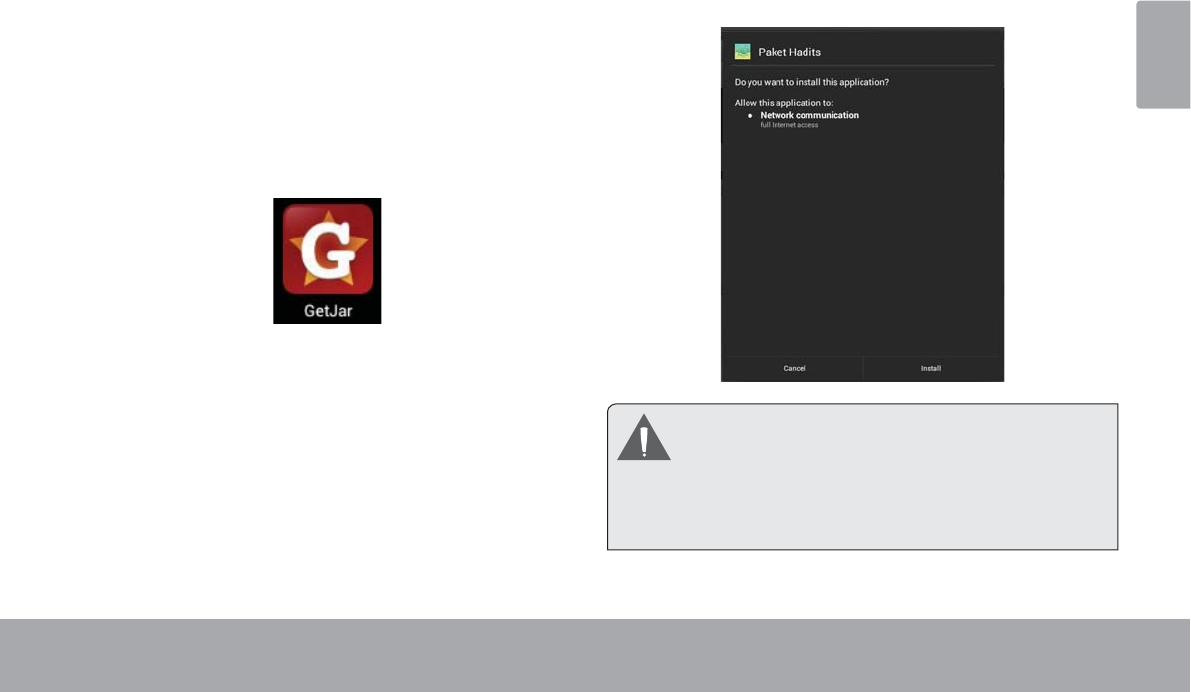
Page 29 Managing Applications
English
ÂManaging Applications
Downloading and installing new applications to your tablet can extend its functionality in many ways.
You can download and install applications from the
included Applications store. To open the Applications
store:
1. Touch the Launcher icon.
2. Touch the Apps Marketplace icon.
When installing an application, it will tell you what func-
tions it needs to control and if it needs access to your
data. Make sure you review these access requirements
carefully before completing the installation. %H HVSHFLDOO\ FDXWLRXV ZLWK DSSOLFDWLRQV WKDW
request access to many functions or to a
VLJQL¿FDQW DPRXQW RI \RXU GDWD <RX DUH
responsible for the results of applications
LQVWDOOHGRQ\RXUWDEOHW
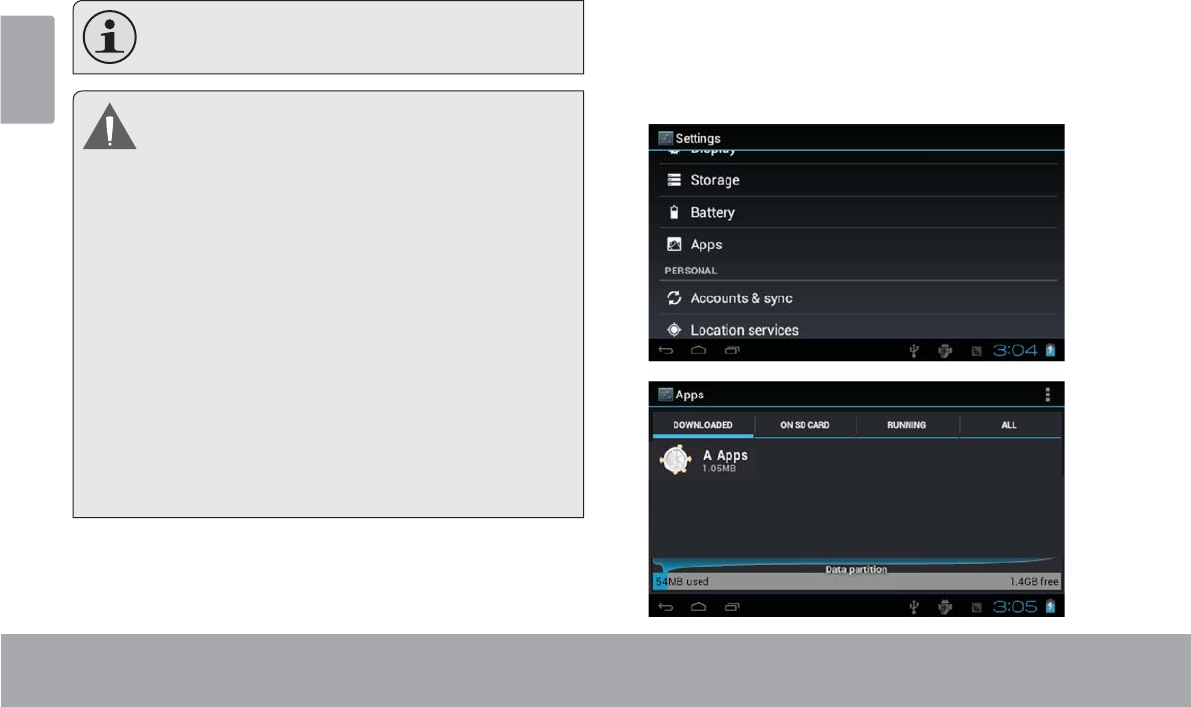
Page 30 Managing Applications
English
You can learn more about GetJar, and browse for ap-
plications by visiting their website at www.getjar.com.
Some developers allow you to download and in-
VWDOODSSOLFDWLRQVGLUHFWO\IURPWKHLUZHEVLWH
<RXU &RE\ 0RELOH ,QWHUQHW 'HYLFH PD\ LQFOXGH
access to, or information on, content, products,
DSSOLFDWLRQVDQGVHUYLFHVIURPWKLUGSDUWLHV<RXU
use of such third party content, products,
applications and services is at the discretion of
such third party and expressly governed by such
third party’s terms of use, including any such third
party’s privacy policies, for such content, products,
DSSOLFDWLRQV DQG VHUYLFHV &RE\ (OHFWURQLFV
Corporation is not responsible for and expressly
disclaims all warranties of any kind with respect to
all such third party content, products, applications
DQG VHUYLFHV &RE\ (OHFWURQLFV &RUSRUDWLRQ ZLOO
not be responsible for any loss, costs, or damages
incurred due to your access to or use of third party
FRQWHQWSURGXFWVDSSOLFDWLRQVRUVHUYLFHV
To uninstall an application:
1. From the Home screen, touch the Launcher Tab.
2. Touch Settings to open the Settings menu.
3. Touch Apps, a list of all applications installed on the
tablet will display on screen.
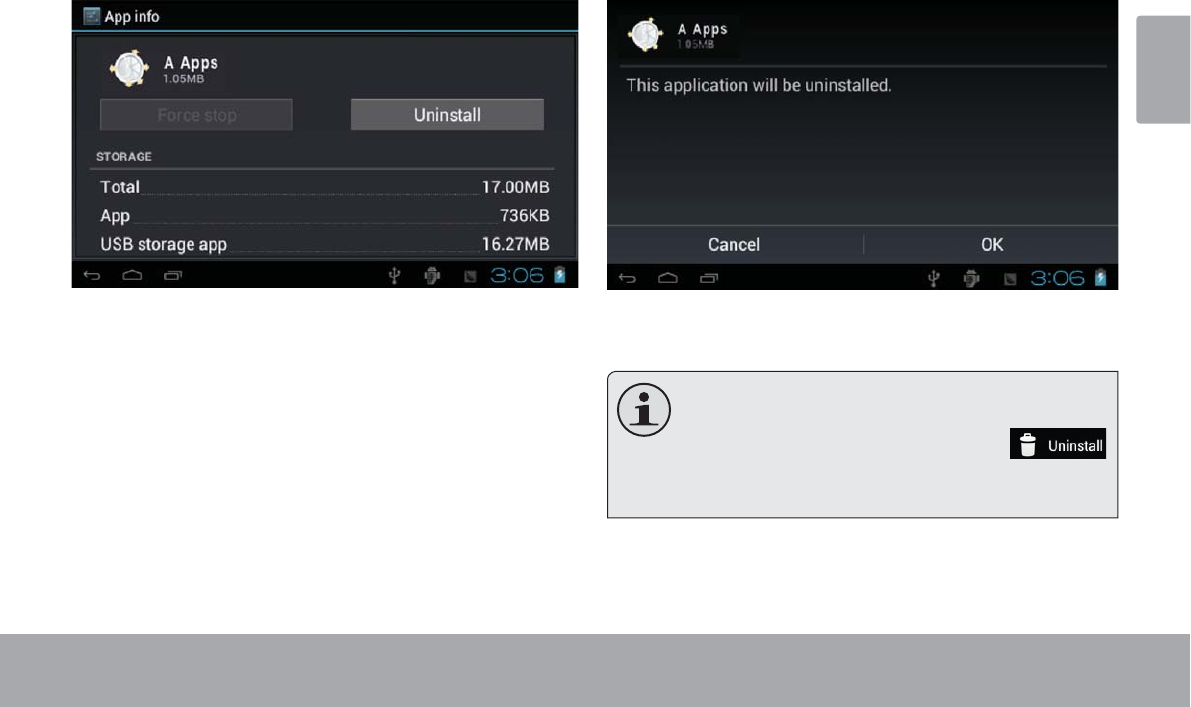
Page 31 Managing Applications
English
4. Touch the name of the application you want to
uninstall; the Application Info screen will open.
5. Touch Uninstall. The tablet will prompt you to
FRQ¿UP
6. Touch OK to uninstall the application.
Or you can uninstall an application from the
/DXQFKHUVFUHHQGLUHFWO\7RXFKDQGKROGDQDS-
plication icon until the Uninstall icon
appears, drag the application icon to the Unin-
stallLFRQWRXQLQVWDOOWKHDSSOLFDWLRQ
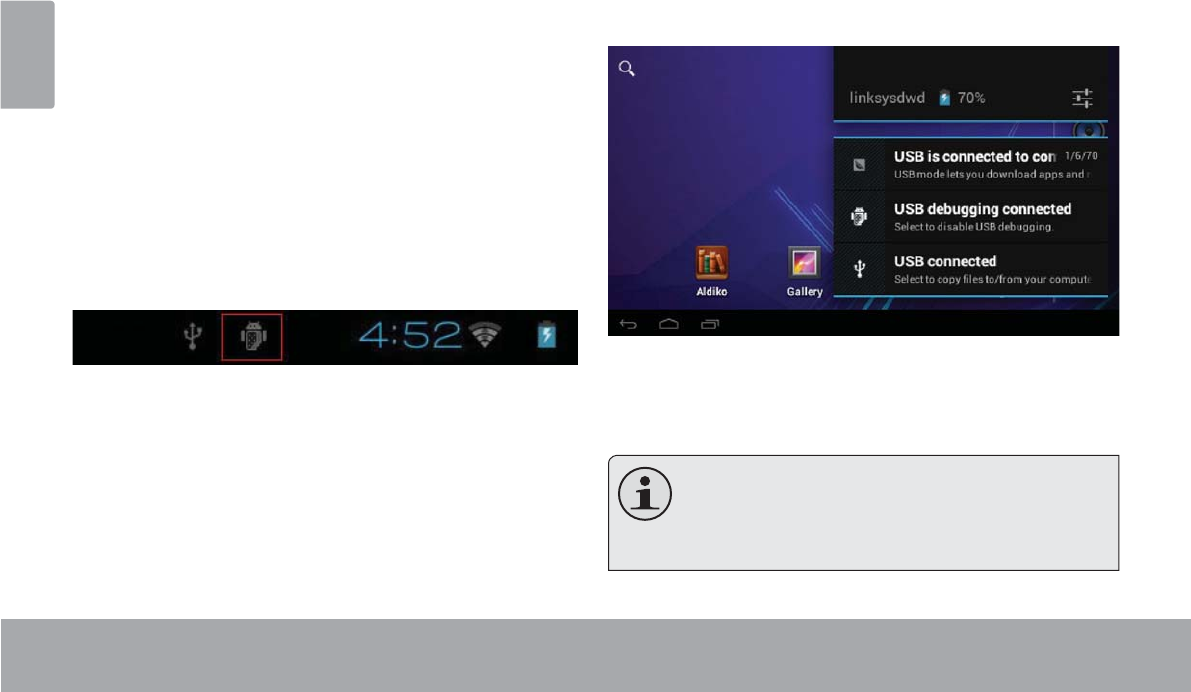
Page 32 Optional Connections
English
ÂOptional Connections
Connecting to a Computer
&RQQHFWWKHWDEOHWWRDFRPSXWHUWRWUDQVIHU¿OHV
1. Connect your tablet to the computer.
With the included USB cable:
Plug the small end of the cable into the USB 2.0 Hi-
speed connector of the tablet.
Plug the large end of the cable into an available USB
2.0 Hi-speed port on the computer.
When your tablet is connected, a USB icon will
DSSHDULQWKH1RWL¿FDWLRQEDU
7RXFKWKH1RWL¿FDWLRQEDUWRRSHQWKHQRWL¿FDWLRQV
panel.
7KH7DEOHW¶V³PDVVVWRUDJHPRGH´LVFRPSDWLEOH
with many operating systems including:
0LFURVRIW® Windows® XP, Vista, 7 or higher and
0DF26RU/LQX[
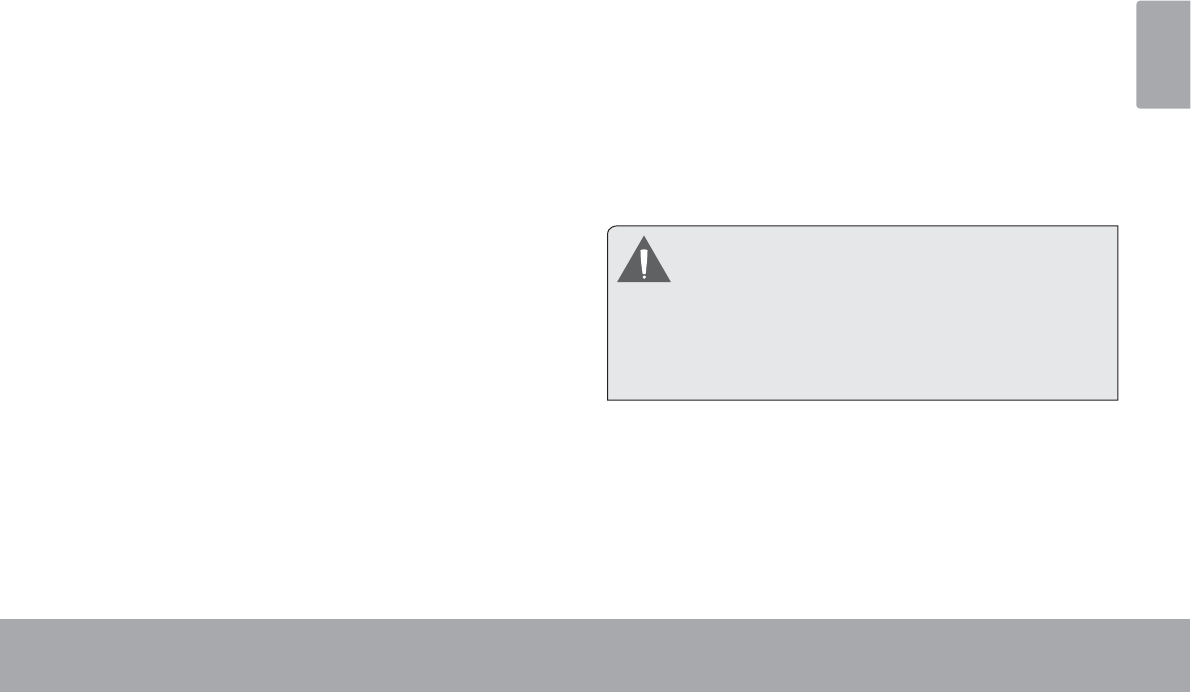
Page 33 Optional Connections
English
2. Mount the storage drive.
Touch USB connected to mount the tablet’s built-in
storage, then touch “Turn on USB storage” and “OK”
ZKHQSURPSWHGWRFRQ¿UP:KHQPRXQWHG\RXFDQ
FRS\¿OHVWRIURP\RXUFRPSXWHU
<RXUWDEOHWZLOOEHUHFRJQL]HGE\WKHFRPSXWHUDVD
5HPRYDEOH6WRUDJHGULYH'UDJDQGGURS¿OHVEHWZHHQ
your tablet and the computer. To learn more about copy-
LQJ¿OHVSOHDVHUHIHUWRWKHGRFXPHQWDWLRQLQFOXGHGZLWK
your computer or operating system.
Connecting Headphones
Connect a pair of headphones (or earphones) to the
tablet to enjoy media in private.
Lower the volume level of the tablet before connecting
headphones, and then slowly raise the volume to a
comfortable listening level.
The headphones must have a 3.5 mm (1/8 in) plug.
When headphones are connected, speaker output
will be disabled automatically.
Hearing experts advise against the constant
XVHRISHUVRQDOVWHUHRVSOD\HGDWKLJKYROXPH
Constant exposure to high volumes can lead to
KHDULQJORVV,I\RXVKRXOGH[SHULHQFHULQJLQJLQ
the ears or hearing loss, discontinue use and
VHHNPHGLFDODGYLFH
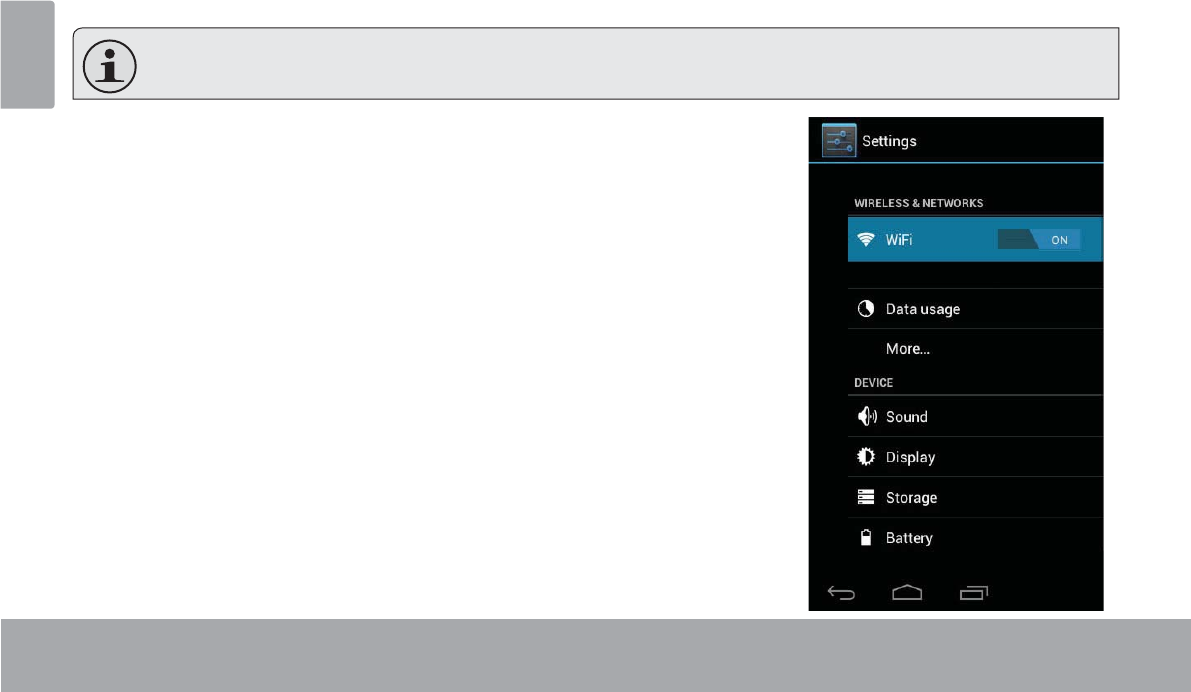
Page 34 Setting The System Options
English
ÂSetting the System Options
Open the system settings menu to adjust how the tablet looks and functions.
0DQ\DSSOLFDWLRQVZLOOKDYHWKHLURZQVHWWLQJVUHIHUWRWKHGRFXPHQWDWLRQSURYLGHGE\WKHDSSOLFDWLRQGHYHORSHU
WROHDUQPRUH
To open the Settings menu:
1. From the Home screen, touch the Launcher Tab.
2. Touch Settings to open the Settings menu.
The settings are grouped by category. Touch a category to open and adjust its
settings on the right side.
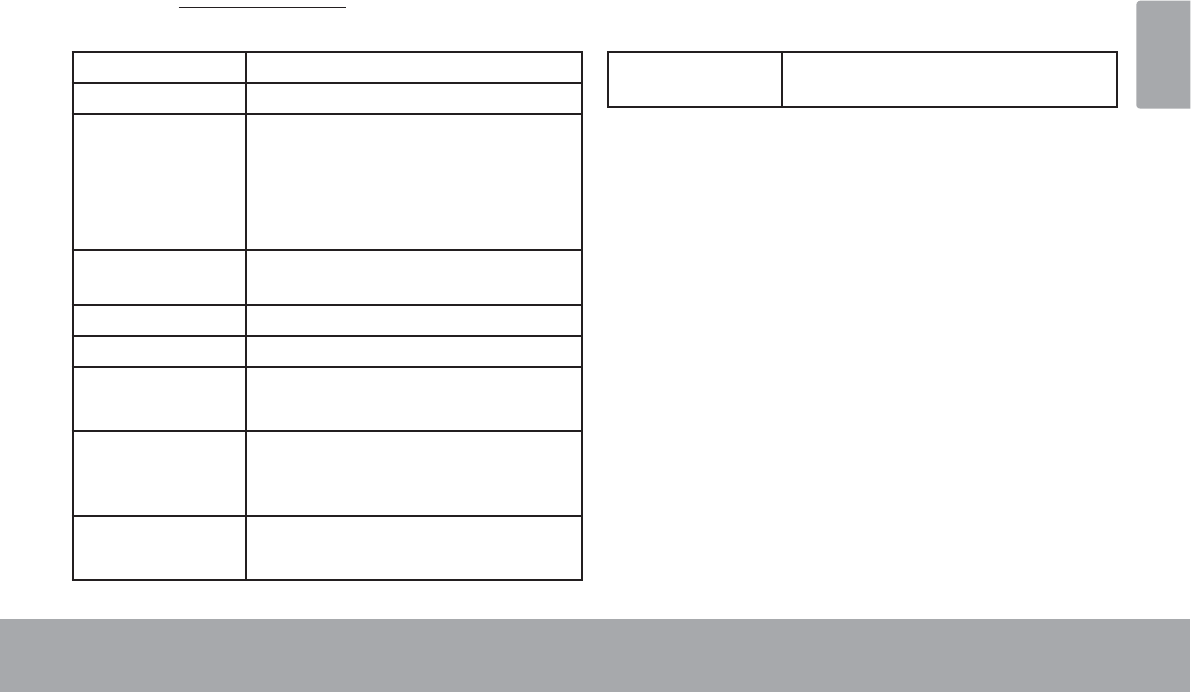
Page 356SHFLÀFDWLRQV
English
Â6SHFLÀFDWLRQV
Please visit www.cobyusa.comIRUWKHODWHVWSURGXFWLQIRUPDWLRQ'HVLJQVSHFL¿FDWLRQVDQGPDQXDODUHVXEMHFWWR
change without notice.
Processor CortexTM -A8 (1 GHz)
RAM 512MB
Storage 4GB flash built-in 1
microSDHC card slot (max. 32GB sup-
ported)
Display 4.3” TFT LCD (480 x 272), capacitive
touchscreen
Networking Wi-Fi ( 802.11 b/g/n )
Audio Output 3.5 mm headphone
PC Interface USB 2.0 Hi-speed
(MicroUSB connector)
Additional
Features
Rear-facing camera 2MP
Built-in microphone
Stereo speaker
Operating
System
Android™ 4.0
(Ice Cream Sandwich)
Power Rechargeable Li-poly battery Power
Adapter (DC 5V)2
1 *% %LOOLRQE\WHV$YDLODEOHVWRUDJHFDSDFLW\ZLOOEHOHVVGXHWR
RSHUDWLQJV\VWHPDQGSUHLQVWDOOHGVRIWZDUHDSSOLFDWLRQV$FWXDO
IRUPDWWHGFDSDFLW\ZLOOYDU\
2%DWWHU\OLIHZLOOYDU\EDVHGRQVHWWLQJVXVDJHDQGRWKHUIDFWRUV
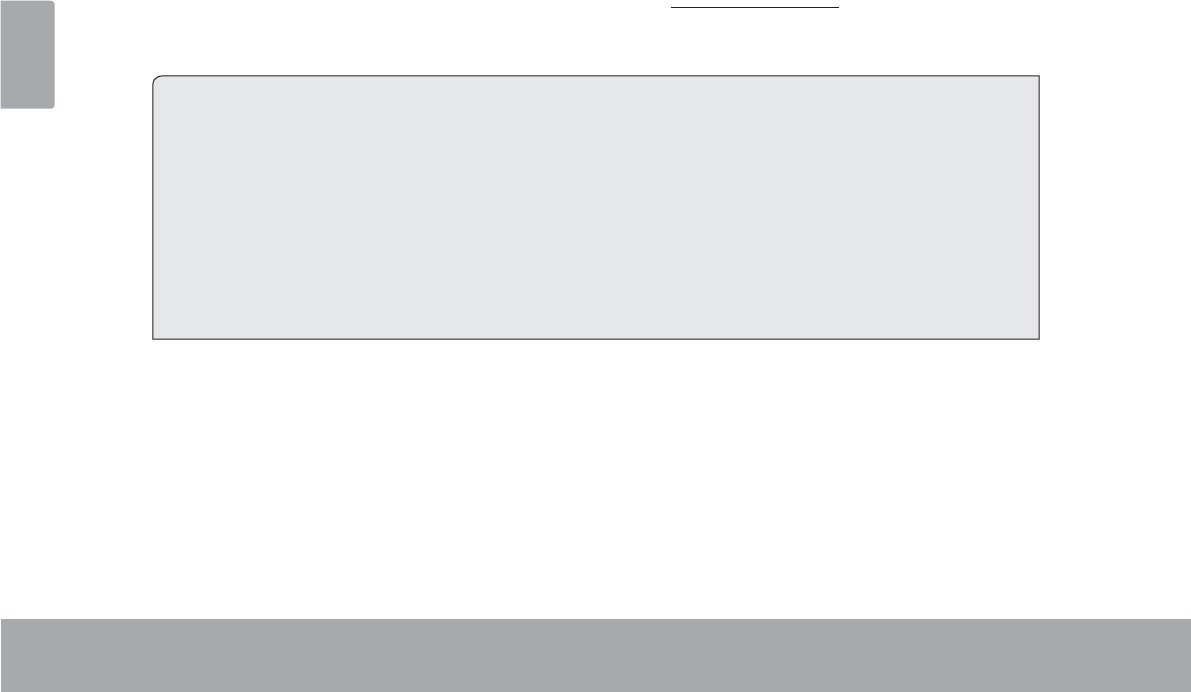
Page 36 Support
English
ÂSupport
If you have a problem with this device, please check our website at www.cobyusa.com for Frequently Asked
Questions (FAQ) and product updates. If these resources do not resolve the problem, please contact Technical
Support.
Coby Electronics Technical Support
Email: techsupport@cobyusa.com
Web: www.cobyusa.com
Phone: For US Residents: 877-302-2629, Monday-Friday (9:00AM-9:00PM EST)
For Canadian Residents: 855-542-8917, Monday-Friday (8:00AM-8:00PM EST)
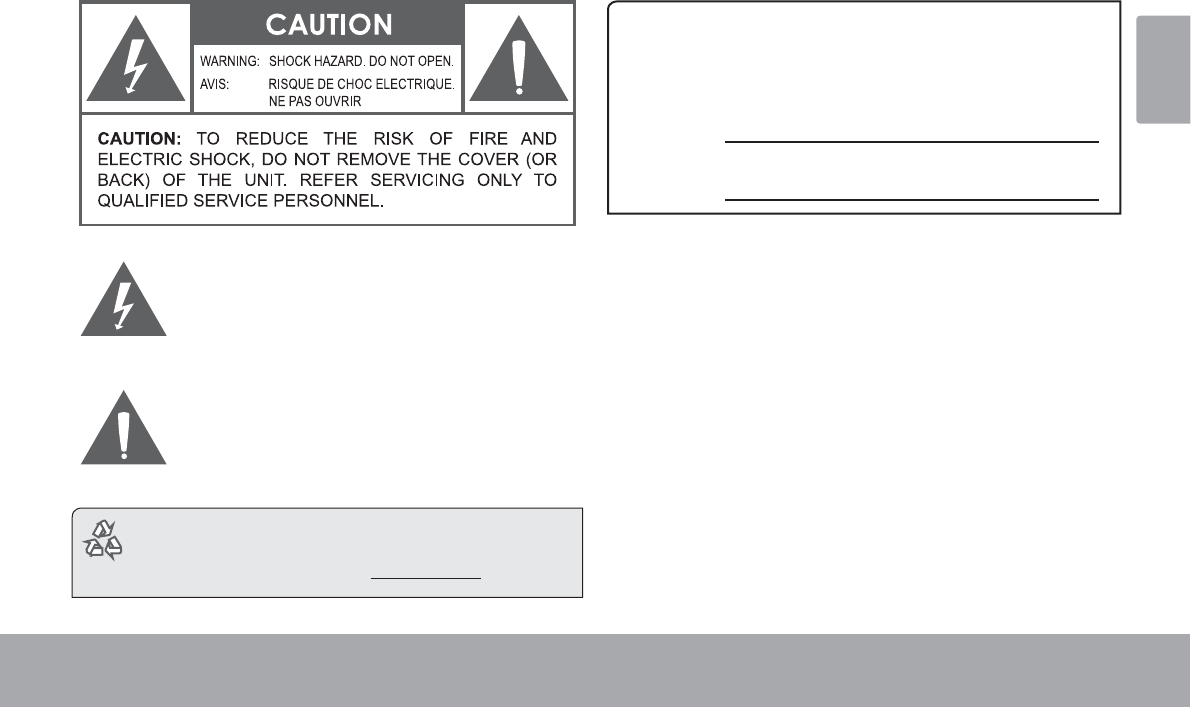
Page 37 Safety Notices
English
ÂSafety Notices
7KHOLJKWQLQJÀDVKZLWKDUURZKHDGV\PEROZLWKLQDQ
HTXLODWHUDOWULDQJOHLVLQWHQGHGWRDOHUWWKHXVHUWRWKH
SUHVHQFHRIXQLQVXODWHG³GDQJHURXVYROWDJH´ZLWKLQ
WKHSURGXFW¶VHQFORVXUHWKDWPD\EHRIVXI¿FLHQW
PDJQLWXGHWRFRQVWLWXWHDULVNRIHOHFWULFVKRFN
7KHH[FODPDWLRQSRLQWZLWKLQDQHTXLODWHUDOWULDQJOH
LVLQWHQGHGWRDOHUWWKHXVHUWRWKHSUHVHQFHRI
LPSRUWDQWRSHUDWLRQDQGVHUYLFLQJLQVWUXFWLRQVLQWKH
OLWHUDWXUHDFFRPSDQ\LQJWKHDSSOLDQFH
For recycling or disposal information about this prod-
uct, please contact your local authorities or the Elec-
tronics Industries Alliance: ZZZHLDHRUJ
For Customer Use:
(QWHUEHORZWKHVHULDOQXPEHUWKDWLVORFDWHGRQWKHUHDURIWKH
XQLW5HWDLQWKLVLQIRUPDWLRQIRUIXWXUHUHIHUHQFH
0RGHO1R
6HULDO1R
WARNING: 7RSUHYHQW¿UHRUVKRFNKD]DUGGRQRWH[SRVHWKLV
GHYLFHWRUDLQRUPRLVWXUH'DQJHURXVKLJKYROWDJHLVSUHVHQWLQVLGH
WKHHQFORVXUH'RQRWRSHQWKHFDELQHW
Protect your hearing: +HDULQJH[SHUWVDGYLVHDJDLQVWWKHFRQ-
VWDQWXVHRISHUVRQDOVWHUHRVSOD\HGDWKLJKYROXPH&RQVWDQWH[SRVXUH
WRKLJKYROXPHVFDQOHDGWRKHDULQJORVV,I\RXVKRXOGH[SHULHQFH
ULQJLQJLQWKHHDUVRUKHDULQJORVVGLVFRQWLQXHXVHDQGVHHNPHGLFDO
DGYLFH
Note: ,IWKHSURGXFWVXGGHQO\KDVQRUHVSRQVHRUSRZHUVRIIDQ
HOHFWURVWDWLFGLVFKDUJHPD\EHWKHFDXVH,QWKLVFLUFXPVWDQFH
SOHDVHIROORZWKHSURFHGXUHVEHORZIRUUHFRYHU\
t Turn o the unit by pushing and holding the slide button
at the right (Power o position) for 15 seconds.
t Turn on the unit again
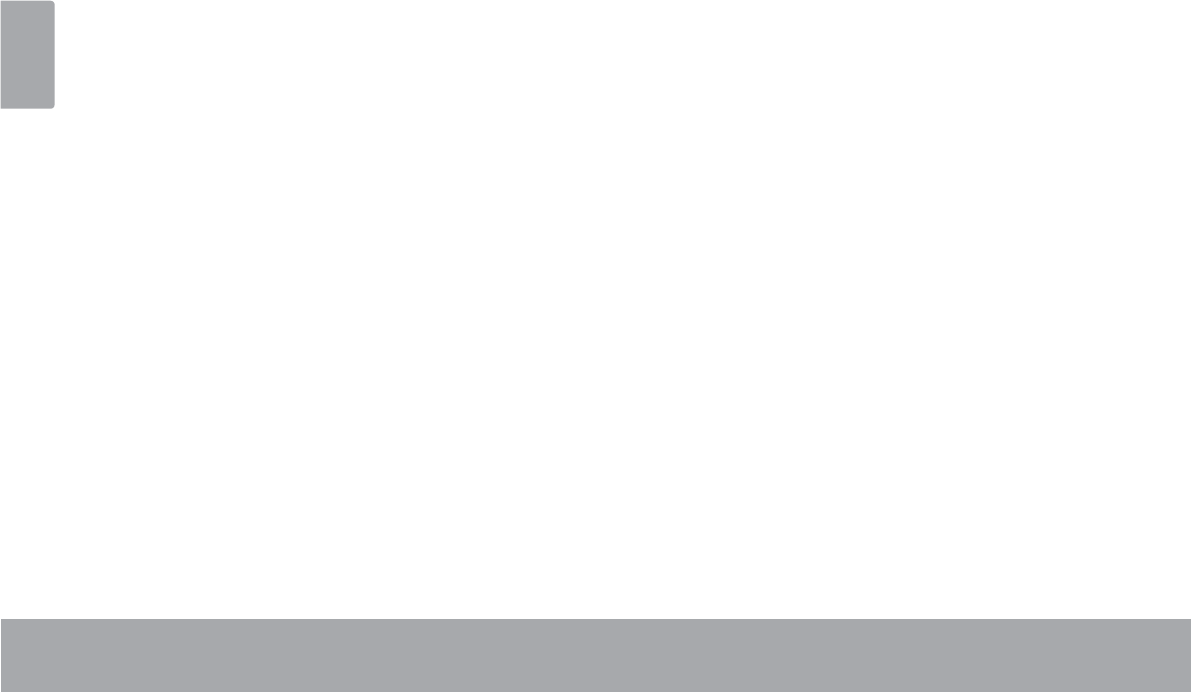
Page 38 Safety Notices
English
FCC Statement:
7KLVGHYLFHFRPSOLHVZLWK3DUWRIWKH)&&5XOHV2SHUDWLRQLVVXEMHFWWRWKHIROORZLQJWZRFRQGLWLRQV
7KLVGHYLFHPD\QRWFDXVHKDUPIXOLQWHUIHUHQFHDQG
7KLVGHYLFHPXVWDFFHSWDQ\LQWHUIHUHQFHUHFHLYHGLQFOXGLQJLQWHUIHUHQFHWKDWPD\FDXVHXQGHVLUHGRSHUDWLRQ
Note: 7KLVHTXLSPHQWKDVEHHQWHVWHGDQGIRXQGWRFRPSO\ZLWKWKHOLPLWVIRU&ODVV%GLJLWDOGHYLFHVSXUVXDQWWR3DUWRIWKH)&&UXOHV
7KHVHOLPLWVDUHGHVLJQHGWRSURYLGHUHDVRQDEOHSURWHFWLRQDJDLQVWKDUPIXOLQWHUIHUHQFHLQDUHVLGHQWLDOLQVWDOODWLRQ7KLVHTXLSPHQWJHQHUDWHV
XVHVDQGFDQUDGLDWHUDGLRIUHTXHQF\HQHUJ\DQGLIQRWLQVWDOOHGDQGXVHGLQDFFRUGDQFHZLWKWKHLQVWUXFWLRQVPD\FDXVHKDUPIXOLQWHUIHUHQFH
WRUDGLRFRPPXQLFDWLRQV+RZHYHUWKHUHLVQRJXDUDQWHHWKDWLQWHUIHUHQFHZLOOQRWRFFXULQDSDUWLFXODULQVWDOODWLRQ,IWKLVHTXLSPHQWGRHVFDXVH
KDUPIXOLQWHUIHUHQFHWRUDGLRRUWHOHYLVLRQUHFHSWLRQZKLFKFDQEHGHWHUPLQHGE\WXUQLQJWKHHTXLSPHQWRIIDQGRQWKHXVHULVHQFRXUDJHGWR
WU\WRFRUUHFWWKHLQWHUIHUHQFHE\RQHRUPRUHRIWKHIROORZLQJPHDVXUHV
5HRULHQWRUUHORFDWHWKHUHFHLYLQJDQWHQQD
,QFUHDVHWKHVHSDUDWLRQEHWZHHQWKHHTXLSPHQWDQGUHFHLYHU
&RQQHFWWKHHTXLSPHQWLQWRDQRXWOHWRQDFLUFXLWGLIIHUHQWIURPWKDWWRZKLFKWKHUHFHLYHULVFRQQHFWHG
&RQVXOWWKHGHDOHURUDQH[SHULHQFHGUDGLR79WHFKQLFLDQIRUKHOS
8VHRIVKLHOGHGFDEOHLVUHTXLUHGWRFRPSO\ZLWK&ODVV%OLPLWVLQ6XESDUW%RI3DUWRIWKH)&&UXOHV
'RQRWPDNHDQ\FKDQJHVRUPRGL¿FDWLRQVWRWKHHTXLSPHQWXQOHVVRWKHUZLVHVSHFL¿HGLQWKHPDQXDO,IVXFKFKDQJHVRUPRGL¿FDWLRQVVKRXOG
EHPDGH\RXFRXOGEHUHTXLUHGWRVWRSRSHUDWLRQRIWKHHTXLSPHQW
FCC Radiation Exposure Statement:
7KLVHTXLSPHQWFRPSOLHVZLWK)&&UDGLDWLRQH[SRVXUHOLPLWVVHWIRUWKIRUDQXQFRQWUROOHGHQYLURQPHQW
(QGXVHUPXVWIROORZWKHVSHFL¿FRSHUDWLQJLQVWUXFWLRQVIRUVDWLVI\LQJ5)H[SRVXUHFRPSOLDQFH
7KLVWUDQVPLWWHUPXVWQRWEHFRORFDWHGRURSHUDWLQJLQFRQMXQFWLRQZLWKDQ\RWKHUDQWHQQDRUWUDQVPLWWHU
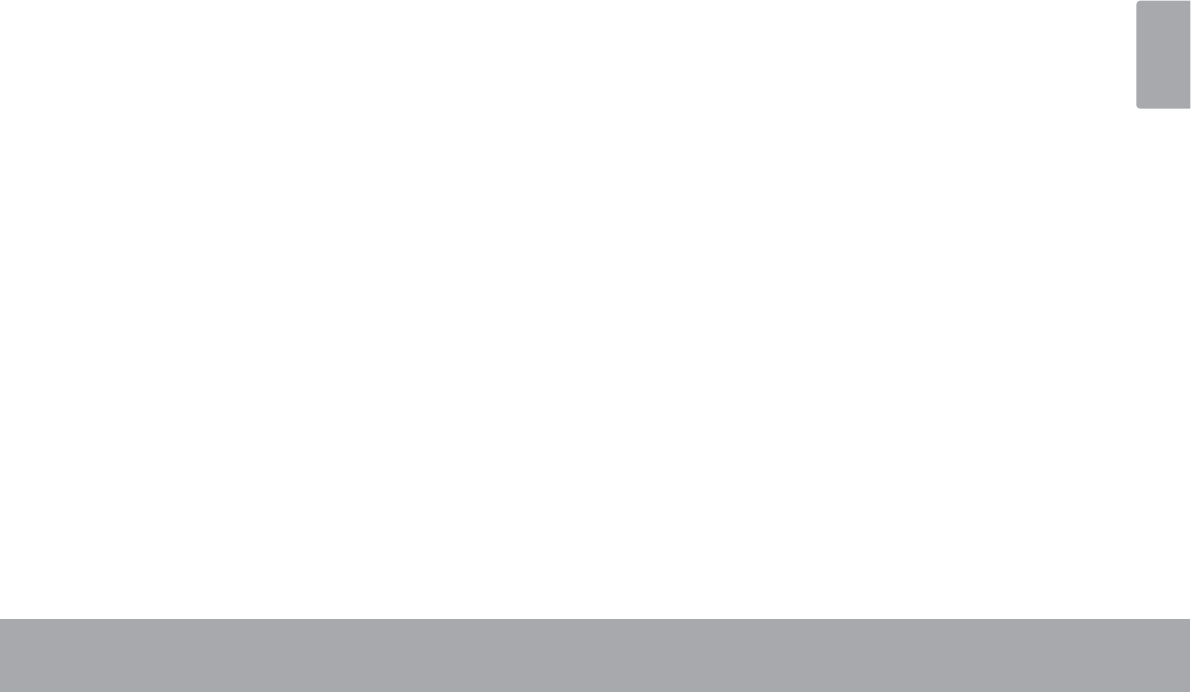
Page 39 Safety Notices
English
Important Safety Instructions
1. Read Instructions: All the safety and operating instruc-
tions should be read before the product is operated.
2. Retain Instructions: The safety and operating instruc-
tions should be retained for future reference.
3. Heed Warnings: All warnings on the product and in
the operating instructions should be adhered to.
4. Follow Instructions: All operating and usage instruc-
tions should be followed.
5. Cleaning: Unplug this product from the wall outlet be-
fore cleaning. Do not use liquid cleaners or aerosol
cleaners. Use a damp cloth for cleaning.
6. Attachments: Use only attachments recommended by
the manufacturer. Use of other attachments may be
KD]DUGRXV
7. Water and Moisture: Do not use this product near
water (e.g., near a bath tub, washbowl, kitchen sink,
laundry tub, in wet basements, or near a swimming
pool and the like).
8. Ventilation: Slots and openings in the cabinet are
provided for ventilation to ensure reliable operation of
the product and to protect it from overheating. These
openings should never be blocked by placing the
product on a bed, sofa, rug, or other similar surface.
This product should not be placed in a built-in installa-
tion such as a bookcase or rack unless proper ventila-
tion is provided or the manufacturer instructions have
been adhered to.
9. Power Sources: This product should be operated only
from the type of power source indicated on the rating
label. If you are not sure of the type of power supply to
your home, consult your product dealer or local power
company. For products intended to operate from bat-
tery power or other sources, refer to the operating
instructions.
10. Overloading: Do not overload wall outlets, extension
cords, or integral convenience receptacles as this can
UHVXOWLQDULVNRI¿UHRUHOHFWULFVKRFN
11. Object and Liquid Entry: Never push objects of any
kind into this product through openings as they may
touch dangerous voltage points or shout-out parts that
FRXOGUHVXOWLQD¿UHRUHOHFWULFVKRFN1HYHUVSLOOOLTXLG
of any kind on the product.
12. Servicing: Do not attempt to service this product your-
self as opening or removing covers may expose you to
GDQJHURXVYROWDJHRURWKHUKD]DUGV5HIHUDOOVHUYLF-
LQJWRTXDOL¿HGVHUYLFHSHUVRQQHO
13. Damage Requiring Service: Unplug this product from
WKHZDOORXWOHWDQGUHIHUVHUYLFLQJWRTXDOL¿HGVHUYLFH
personnel under the following conditions: a) when the
power-supply or plug is damaged; b) if liquid has been
spilled or if objects have fallen into the product; c) if
the product has been exposed to rain or water; d) if
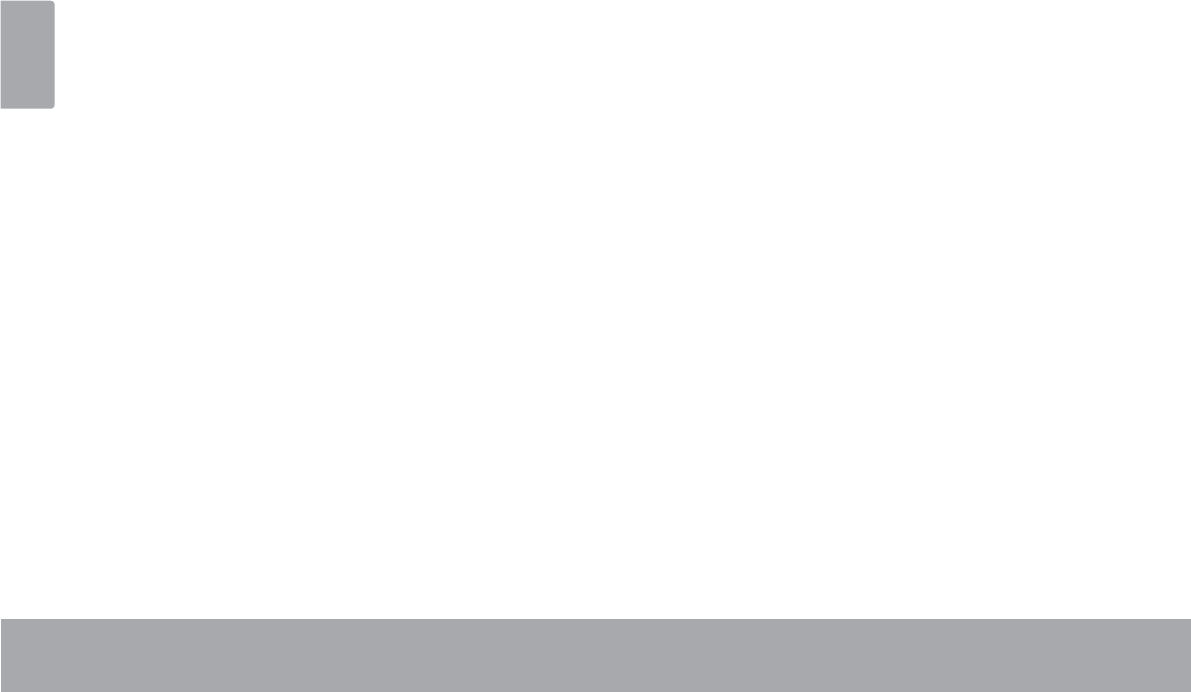
Page 40 Safety Notices
English
the product does not operate normally by following the
operating instructions. Adjust only those controls that
are covered by the operating instructions as improper
adjustment of other controls may result in damage and
ZLOORIWHQUHTXLUHH[WHQVLYHZRUNE\DTXDOL¿HGWHFKQL-
cian to restore the product to its normal operation; e)
if the product has been dropped or damaged in any
way; f) when the product exhibits a distinct change in
performance—this indicates a need for service.
14. Replacement Parts: When replacement parts are re-
quired, be sure that your service technician has used
UHSODFHPHQW SDUWV VSHFL¿HG E\ WKH PDQXIDFWXUHU RU
have the same characteristics as the original part.
8QDXWKRUL]HGVXEVWLWXWLRQVPD\UHVXOWLQ¿UHHOHFWULF
VKRFNRURWKHUKD]DUGV
15. Safety Check: Upon completion of any service or
repairs to this product, ask the service technician to
perform safety checks to ensure that the product is in
proper operating condition.
16. Heat: The product should be situated away from heat
sources such as radiators, heat registers, stoves, or
RWKHU SURGXFWV LQFOXGLQJ DPSOL¿HUV WKDW SURGXFH
heat.
Legal and Trademark Notices
&RE\LVWUDGHPDUNVRI&RE\(OHFWURQLFV&RUSRUDWLRQ
$QGURLGLVDWUDGHPDUNRI*RRJOH,QF8VHRIWKLVWUDGHPDUNLVVXEMHFW
WR*RRJOH3HUPLVVLRQV
3RUWLRQVRIWKHDUWZRUNXVHGIRUWKLVSDFNDJHDUHPRGL¿FDWLRQVEDVHG
RQZRUNFUHDWHGDQGVKDUHGE\*RRJOHDQGXVHGDFFRUGLQJWRWHUPV
GHVFULEHGLQWKH&UHDWLYH&RPPRQV$WWULEXWLRQ/LFHQVH
+'0,WKH+'0,/RJRDQG+LJK'H¿QLWLRQ0XOWLPHGLD,QWHUIDFHDUH
WUDGHPDUNVRUUHJLVWHUHGWUDGHPDUNVRI+'0,/LFHQVLQJ//&
PLFUR6'+&/RJRLVDWUDGHPDUNRI6'&//&
86%LVDUHJLVWHUHGWUDGHPDUNRI86%,PSOHPHQWHUV)RUXP,QF
<RX7XEHLVDWUDGHPDUNRI*RRJOH,QF
$OORWKHUWUDGHPDUNVDQGORJRVDUHSURSHUW\RIWKHLUUHVSHFWLYHRZQHUV
XQOHVVLQGLFDWHGRWKHUZLVH
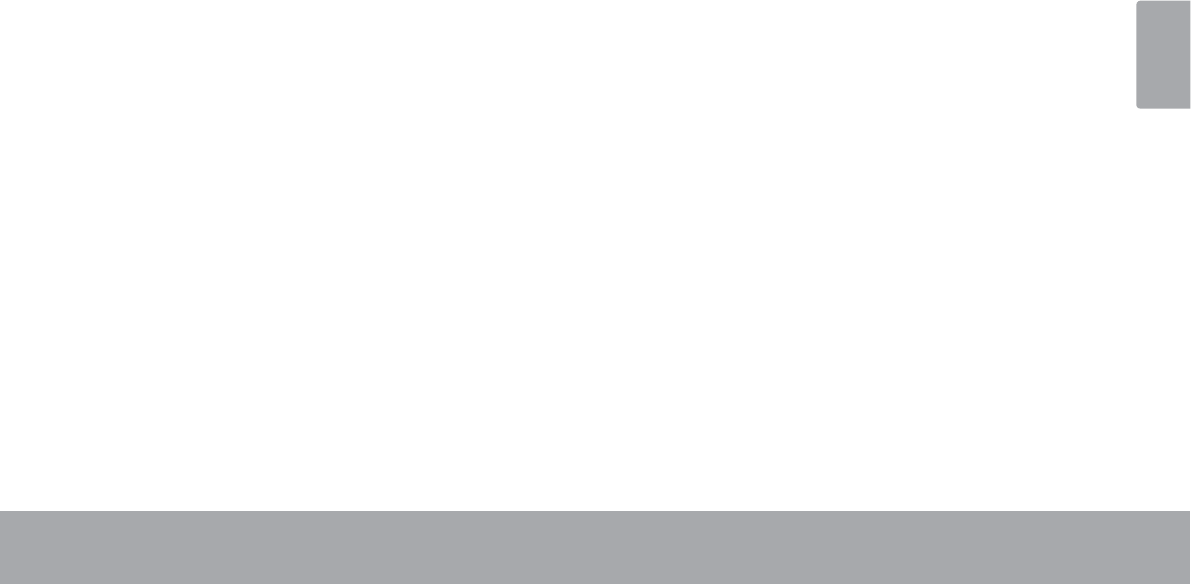
Español
Page 41 Índice De Contenidos
MUCHAS GRACIAS ......................................42
Contenidos del paquete ...........................................42
Características ........................................................... 43
CONOCIENDO LA TABLETA PARA INTERNET 44
Acerca de la pantalla táctil......................................47
Película protectora ..............................................47
Acerca del sensor de orientación .......................... 48
Carga de la tableta ...................................................49
Insertar una Tarjeta de Memoria o Unidad Flash USB
49
PRIMEROS PASOS .........................................52
Cómo encender y apagar la tableta ..........................52
Cómo encender y apagar la pantalla (Standby)
53
Cómo desbloquear la pantalla ........................ 53
Las aplicaciones .........................................................56
Aplicaciones que vienen instaladas .................56
Cómo instalar las aplicaciones ......................... 58
Acerca de los Widgets .............................................. 58
Agregar Widgets a la pantalla Home .............. 58
Eliminar Widgets ...................................................59
/DVQRWLÀFDFLRQHV .......................................................59
CONECTAR A INTERNET ...............................61
Requisitos .....................................................................61
Conectar a una red Wi-Fi ..........................................62
NAVEGAR POR LA WEB ................................65
Menú de Browser ........................................................67
ADMINISTRACIÓN DE APLICACIONES ........69
CONEXIONES OPCIONALES ........................72
Conectar a un ordenador ........................................72
Conectar auriculares .................................................73
CONFIGURAR LAS OPCIONES DEL SISTEMA 74
ES PE CIFI CACI ONES ...................................... 75
SOPORTE .......................................................76
AVISOS DE SEGURIDAD ................................77
ÂÍndice de Contenidos
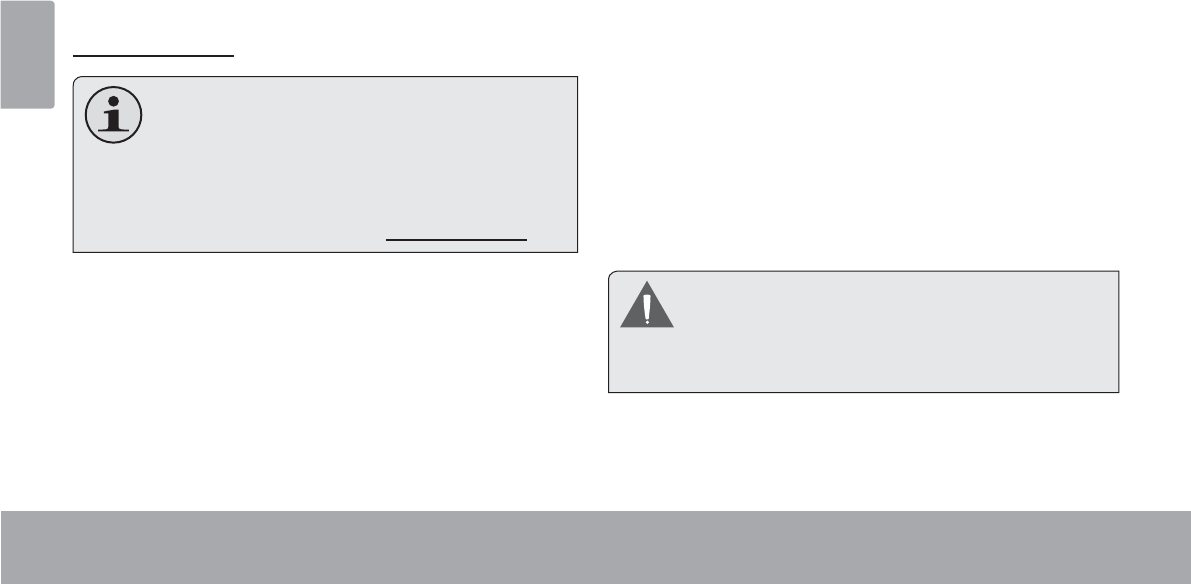
Español
Page 42 Muchas Gracias
ÂMuchas gracias
Felicitaciones por su compra de la tableta con acceso a
internet Coby® Kyros®. Esta guía le ayudará a comenzar
a usar la tableta rápidamente; léala cuidadosamente y
guárdela para referencia futura.
Para obtener instrucciones detalladas, información actu-
alizada y consejos útiles, visite la página Web de Coby en
www.cobyusa.com.
El manual está disponible para su descarga
desde la página Web de Coby como archivo
PDF.
Para visualizar los documentos en formato PDF,
descargue e instale el visualizador gratuito Adobe
Acrobat, desde el sitio web www.adobe.com.
Contenidos del paquete
Asegúrese de que los elementos que se muestran más
abajo estén incluidos en el paquete. Si faltara algún
artículo, comuníquese con el minorista local a quien
compró el producto
.
Tableta con acceso a
internet Coby® Kyros®
Estuche protector
Cable USB
Adaptador de alimen-
tación
Este paquete puede contener bolsas plásticas u
otros materiales que son riesgosos para los niños.
Asegúrese de eliminar todo el material de em-
paque de forma segura luego de abrir el paquete.
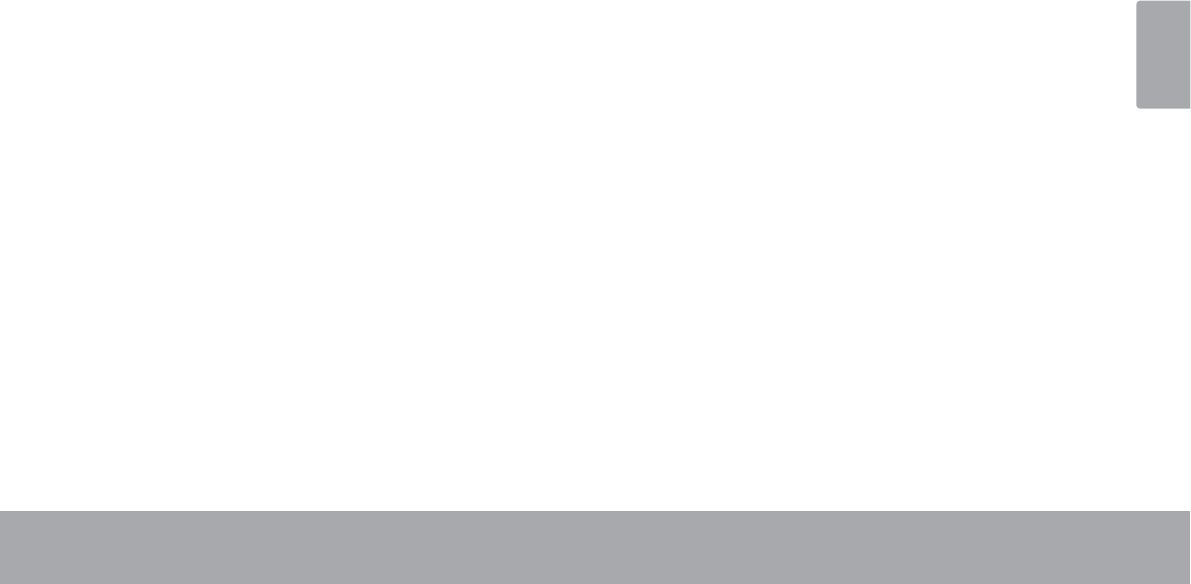
Español
Page 43 Muchas Gracias
Características
Navegue la Web
Visite sus sitios web favoritos
Revise su correo electrónico
Manténgase en contacto con su familia y amigos
Vea videos de YouTube™
Navegue la comunidad más popular en el mundo
para compartir videos
Lea sus libros favoritos
Descargue miles de libros—el lector de libros elec-
trónicos incluido*
Descubre miles de aplicaciones para el sistema
Android™
Juegos, aplicaciones, y mucho más con el mercado
instalado
Conéctese a Internet inalámbricamente
Conexión Wi-Fi 802.11 b/g/n de alta velocidad
Disfrute de su biblioteca multimedia en cualquier
lugar
La tableta portátil reproduce los formatos más popu-
lares de música, video, y fotos
Lector de memoria microSDHC
Incremente su capacidad de almacenamiento (hasta
32 GB)
Cámara integrada|
Conveniente cámara trasera muy prácticas
Detección automática de orientación
Lea de la manera en que lo desee; ¡La pantalla se
ajustará automáticamente!
* La lectura de libros en el formato ePub requiere de la
aplicación incluida E-book reader.
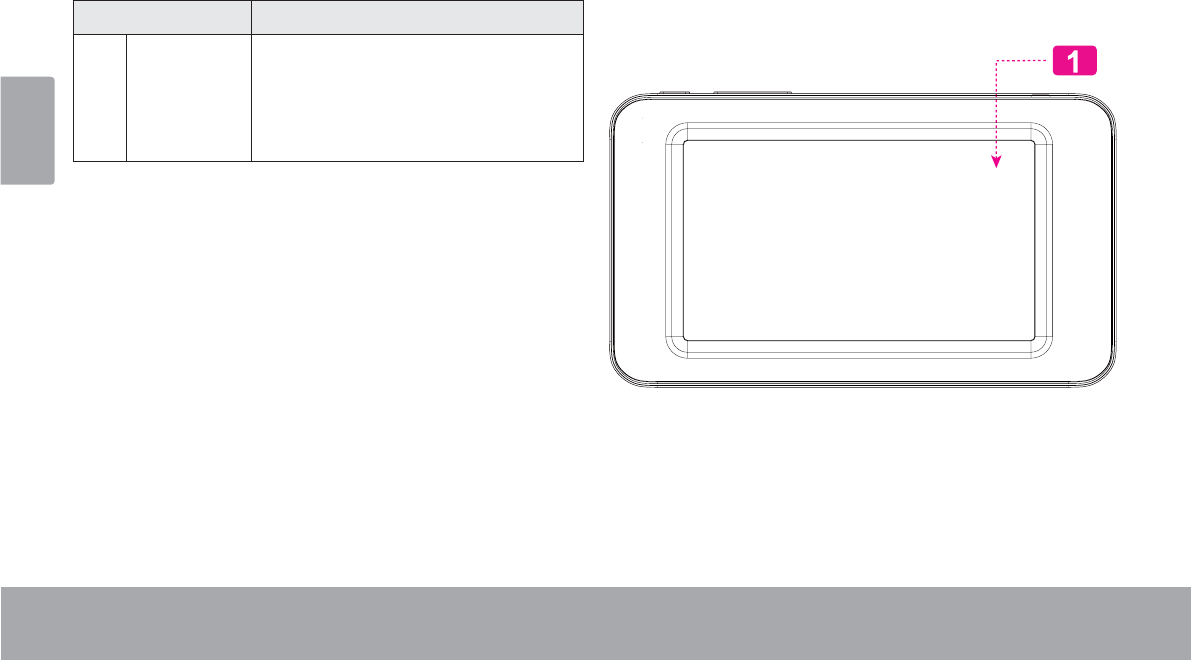
Español
Page 44 Conociendo La Tableta Para Internet
ÂConociendo la tableta para Internet
Breve descripción de la unidad
Nombre Descripción
1 Pantalla
táctil LCD
Pantalla LCD y pantalla de control. Los
controles táctiles se muestran en la
pantalla. Presione (o mantenga pulsado)
el icono para seleccionar la función
deseada.
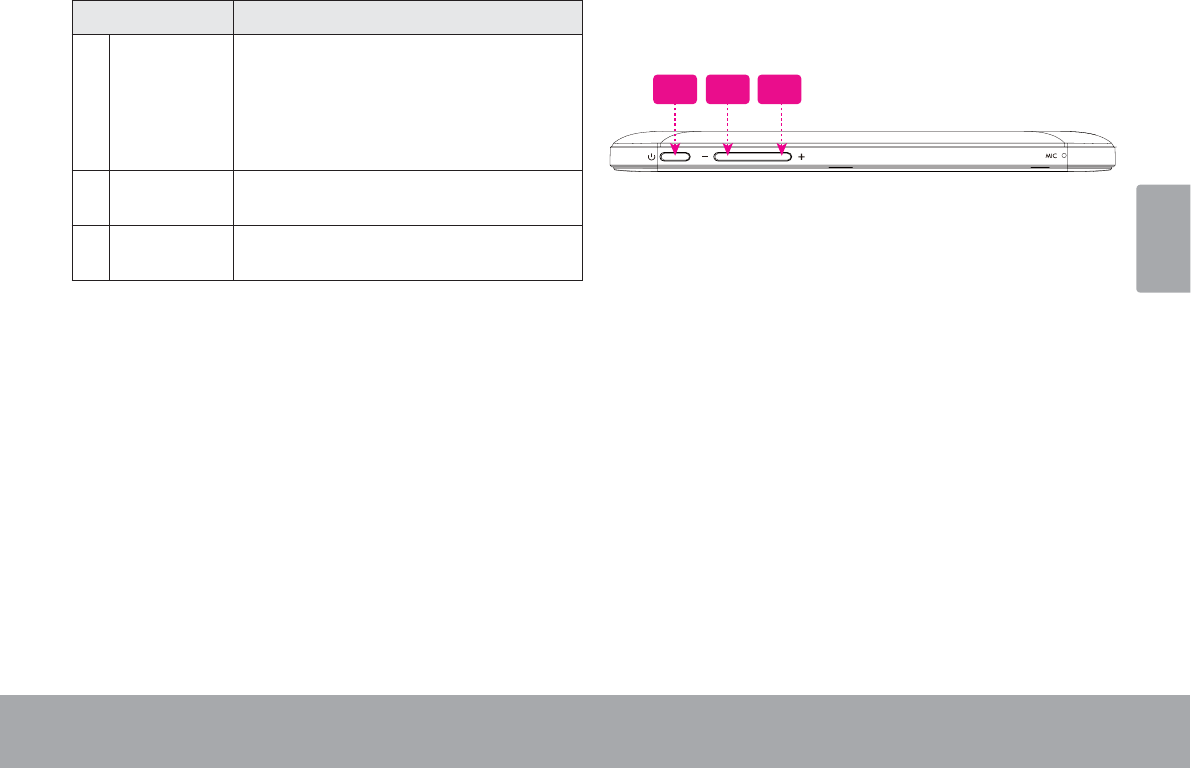
Español
Page 45 Conociendo La Tableta Para Internet
Nombre Descripción
2 Tecla Power
(encendido/
apagado)
Presione esta tecla para encender la
unidad o para encender y apagar la
pantalla.
Presione y mantenga presionada esta
tecla para ingresar al menú de apagado.
3Tecla volu-
men (-)
Púlselo para bajar el nivel de volumen.
4Tecla
volumen (+)
Púlselo para subir el nivel de volumen.
432
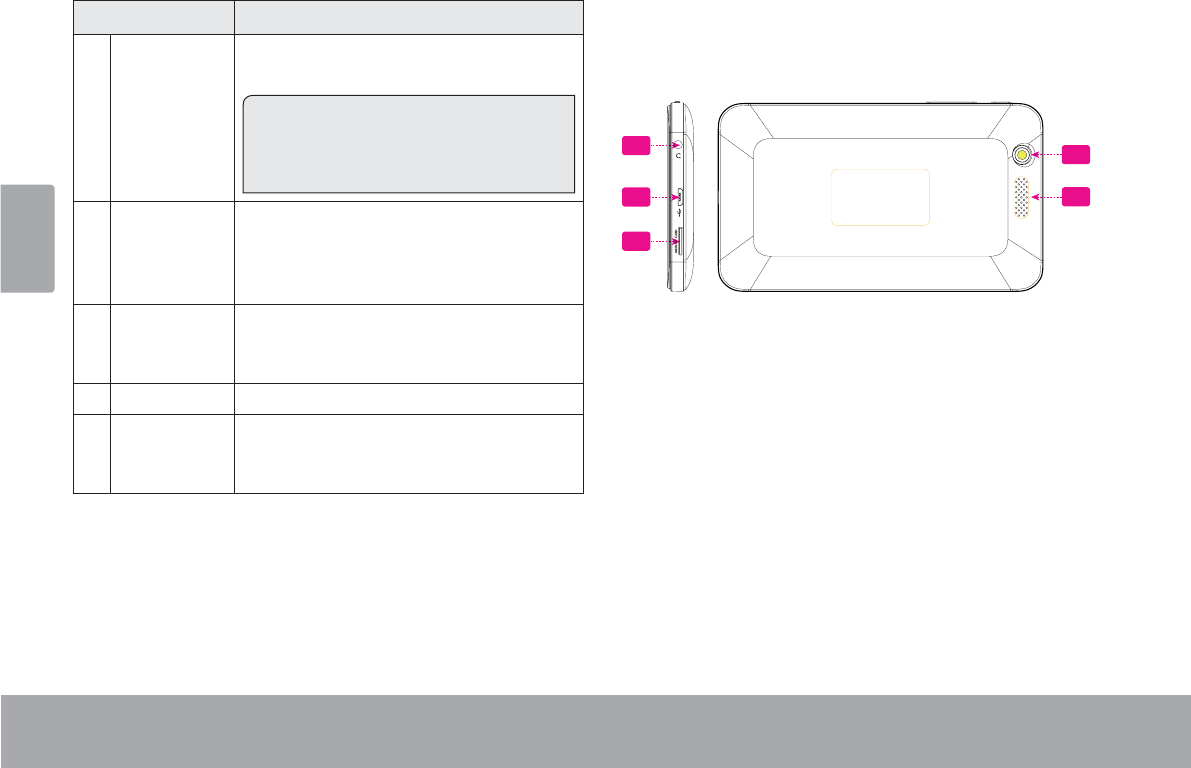
Español
Page 46 Conociendo La Tableta Para Internet
Nombre Descripción
5 Entrada para
audífonos
Conexión de salida de audio para audí-
fonos.
Nota: la salida de los parlantes se desac-
tiva automáticamente cuando los audí-
fonos están conectados al reproductor.
6 USB 2.0
Puerto de
alta veloci-
dad
Conexión a un computador para trans-
ferir datos (p.ej., música, videos, fotos,
archivos).
7 Ranura para
tarjeta mi-
croSDHC
Introduzca una tarjeta de memoria
externa microSDHC en esta ranura.
8 Cámara Cámara trasera
9 Altavoz La salida del altavoz se silencia au-
tomáticamente cuando se usa la cha
para auriculares.
9
58
7
6
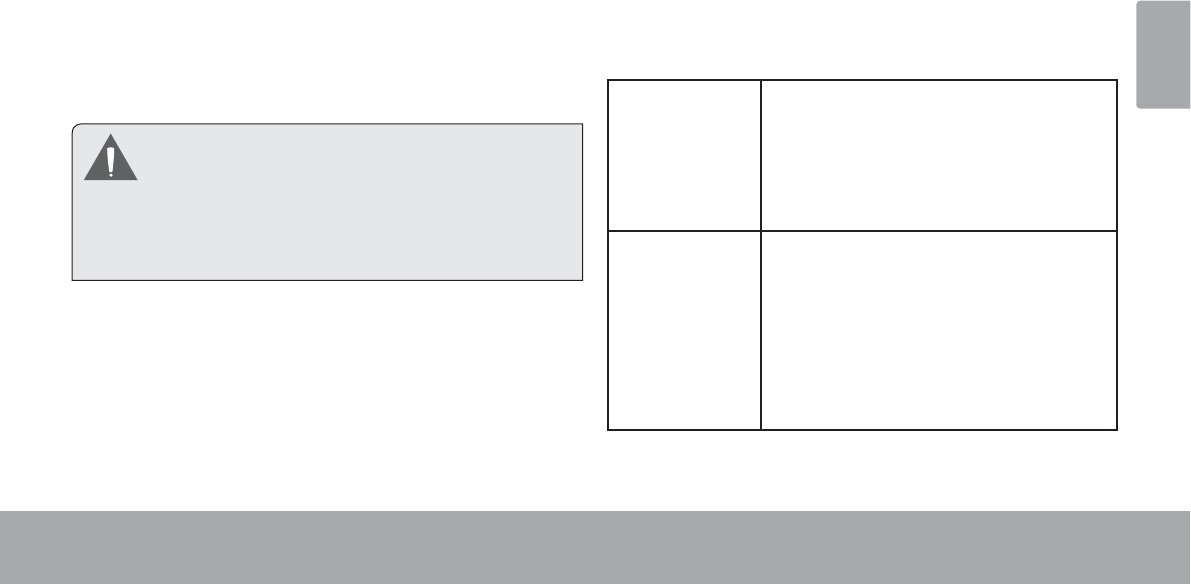
Español
Page 47 Conociendo La Tableta Para Internet
Acerca de la pantalla táctil
El comprimido viene equipado con una pantalla táctil fácil
de usar.
Nuestra multitáctil capacitiva táctil requiere tocar la yema
del dedo suavemente sobre la pantalla de vidrio para
activar las funciones de tableta. Varios dedos pueden ser
utilizados para realizar gestos (por ejemplo, dos dedos
de zoom de la imagen).
Atención: Su punta de los dedos no deben estar cubier-
tos.
Para evitar dañar la pantalla, no la toque con
fuerza excesiva ni con ningún objeto que no
sea un dedo o un lápiz óptico. Para obtener
una mejor respuesta, asegúrese de tener las
manos limpias antes de utilizar los controles de
la pantalla táctil.
Película protectora
Se le ha aplicado a la pantalla táctil una película protectora
para protegerla durante el envío. La película protectora
debe quitarse antes de la utilización de la tableta. Para reti-
rarla, simplemente tome una de las esquinas de la película
y tire suavemente de ella para retirarla de la pantalla.
Acciones Sobre la Pantalla Táctil
Puede controlar las funciones de la tableta utilizando la
pantalla táctil en combinación con las tres teclas situadas
en el marco. Para el control de la tableta con la pantalla
táctil, usar la punta del dedo para accionar iconos,
botones, menú, el teclado en pantalla, y otros elementos
que aparecen en la pantalla.
Puede realizar las siguientes acciones en la pantalla
táctil usando la punta de su dedo.
Toque (Touch) Para activar un elemento de la
pantalla (por ejemplo, iconos de apli-
caciones, botones, menús elementos,
y la letra y símbolos de la teclado en
pantalla), sólo tiene que tocar con la
punta del dedo.
Tocar y
Sostener
Algunos iconos que aparecen en
pantalla tienen varias funciones si se
tocan y sostienen por unos segundos
(por ejemplo, abrir un menú, o activar
la función de arrastre). Al tocar y no
levantar el dedo se acciona la función
de arrastre. no levante la punta del
dedo hasta que la acción se produzca.

Español
Page 48 Conociendo La Tableta Para Internet
Arrastre: Arrastre un icono de la pantalla para
cambiar suposición (por ejemplo, una
aplicación en la pantalla de inicio).
Para arrastrar un Icono, tóquelo y
manténgalo sostenido por un mo-
mento, luego sin levantar el dedo,
muévalo sobre la pantalla hasta que
el Icono llegue a la posición deseada.
Deslizar: Deslice hacia arriba / abajo la pan-
talla para desplazarse a través de las
diferentes aplicaciones. En algunas
pantallas, es posible que pueda desli-
zar hacia la izquierda / derecha .
Para accionar el deslizamiento toque
y mueva rápidamente, no se detenga
en la pantalla hasta localizar la apli-
cación desea.
Pulse dos
veces:
Rápidamente tocar en la pantalla dos
veces en una página web o en una
aplicación activa el Zoom o aumento de
tamaño. Lo cual se puede realizar hasta
determinar el tamaño deseado.
Acerca del sensor de
orientación
La tableta incorpora un sensor que cambiará automáti-
camente la orientación de la mayoría de las pantallas en
el momento en el que gire la tableta. El sensor funcio-
nará mejor cuando la tableta sea girada en posición
perpendicular al piso (por ejemplo: cuando la tableta
sea sostenida en posición vertical y no sobre su parte
trasera).
El sensor de orientación puede activarse y desactivarse
GHVGHHOPHQ~GHFRQ¿JXUDFLRQHVDisplay de la pantalla.
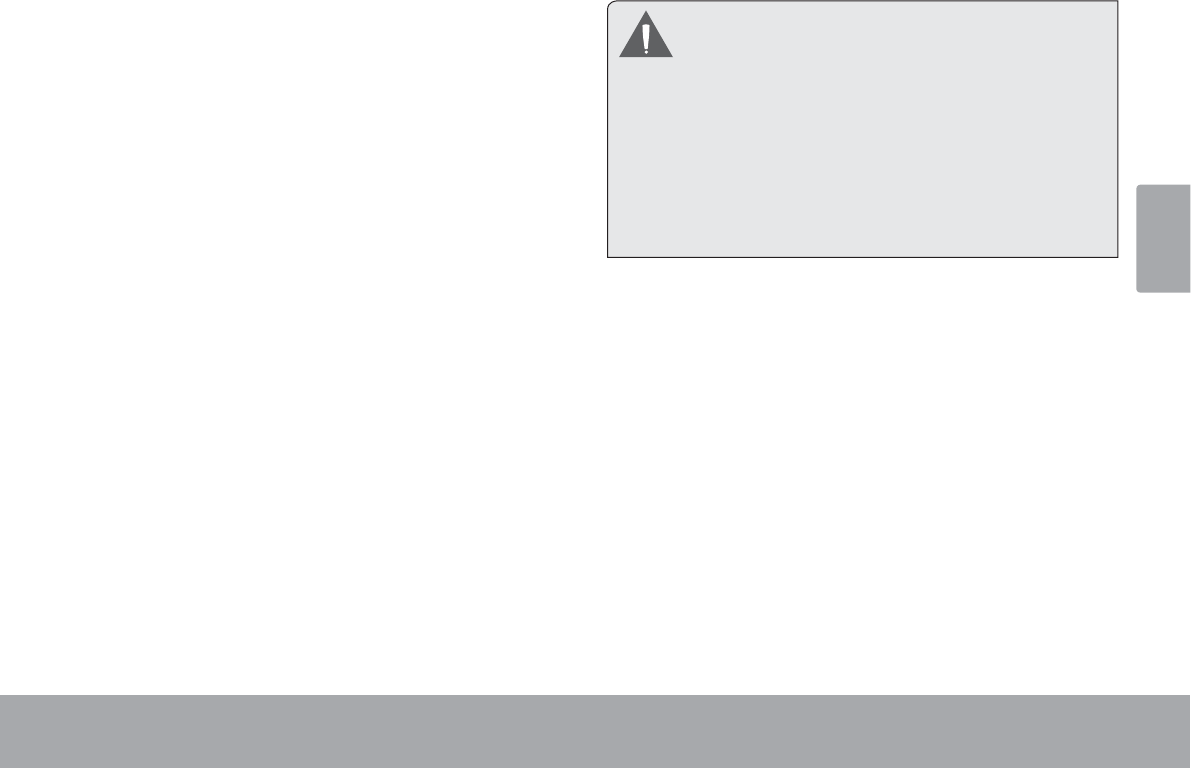
Español
Page 49 Conociendo La Tableta Para Internet
Carga de la tableta
La tableta viene equipada con una batería recargable
incorporada de litio-polímero.
Antes de utilizar la tableta, la batería debe encontrarse
FDUJDGDSRUFRPSOHWR3UHVLRQHODFRQ¿JXUDFLyQGHOD
esquina inferior derecha. junto al ícono de batería se
encuentra el porcentaje de carga.
Para cargar la batería:
1. Enchufe uno de los extremos del adaptador de
alimentación incluido en un tomacorriente de pared
de 100-240 VCA.
2. Enchufe el otro extremo del adaptador de aliment-
ación incluido en el enchufe de alimentación de la
tableta.
3. Desconecte el adaptador de alimentación cuando
la batería de la tableta se encuentre cargada por
completo.
La batería utilizada en este dispositivo puede
producir incendios o quemaduras químicas si
se la trata de manera incorrecta. No desarme,
incinere ni caliente las baterías. No deje el
dispositivo en lugares con luz solar directa o en
un vehículo con las ventanas cerradas. No
conecte el dispositivo a una fuente de
alimentación que no sea la indicada en este
manual o en la etiqueta, ya que puede provocar
incendio o descarga eléctrica
Insertar una Tarjeta de Memoria
o Unidad Flash USB
La tablet acepta tarjetas de memoria microSDHC y uni-
GDGHVÀDVK86%(VQHFHVDULRXQFDEOHDGDSWDGRU86%
(OTG) (vendido por separado) para conectar dispositivos
de memoria Flash USB:
Aumentar la capacidad de memoria de su tableta
Reproducir archivos de medios almacenados en la
tarjeta de memoria (p.ej., música, video o archivos
de fotos).
Para introducir una tarjeta de memoria:
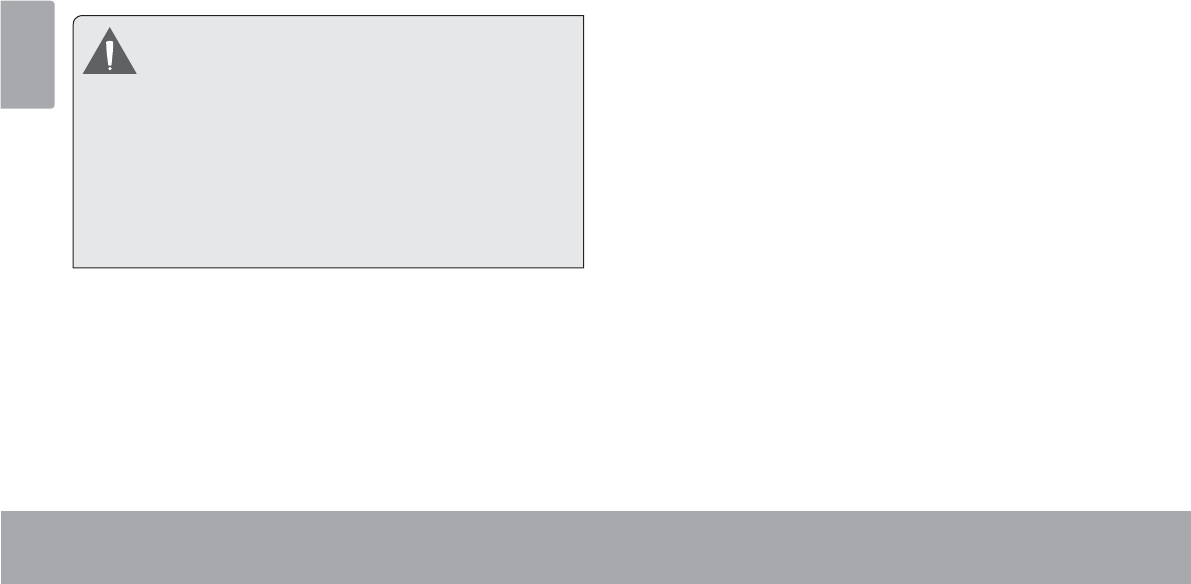
Español
Page 50 Conociendo La Tableta Para Internet
1. Alinee la tarjeta de memoria con la ranura para
tarjeta. Los contactos metálicos de la tarjeta de
memoria deberán mirar hacia abajo, alejados de la
pantalla LCD.
2. Introduzca la tarjeta en la ranura, que incluye
resortes. Empuje la tarjeta hasta que encaje en su
lugar y suene un clic.
No intente introducir otros objetos que no sea
una tarjeta de memoria microSDHC en la
ranura para tarjeta. Una tarjeta de memoria
compatible debe encajar fácilmente en la
ranura para tarjeta. Si encuentra resistencia,
YHUL¿TXHVLODWDUMHWDHVWiDOLQHDGD1RLQWHQWH
forzar la tarjeta hacia adentro.
Evite tocar los contactos dorados de la tarjeta
de memoria.
Conectar un dispositivo Flash USB
&RPSUXHEHODVHVSHFL¿FDFLRQHVGHOD7DEOHWSDUDGH-
terminar el tipo de puerto USB (micro-USB o mini-USB).
2. Para conectar un dispositivo de memoria Flash USB,
compre un cable adaptador USB (OTG) que se corre-
sponda con su puerto USB.
3. El cable USB adaptará el tamaño del puerto USB de
la Tablet para poder conectar su dispositivo de memoria
Flash.
Para soltar y extraer una tarjeta de memoria o
XQLGDGÀDVK86%
1. DESMONTE la tarjeta de memoria o la unidad
ÀDVK86%
a. Desde la pantalla principal, toque la so-
lapa Launcher (Lanzador) y luego Settings
&RQ¿JXUDFLRQHVSDUDPRVWUDUHOPHQ~GH
FRQ¿JXUDFLRQHV
b. Toque Storage (Almacenamiento) para mostrar las
FRQ¿JXUDFLRQHVGHDOPDFHQDPLHQWR
c. Haga un toque sobre la opción Unmount SD card
(retirar tarjeta SD) para que pueda retirar la tarjeta
de memoria de forma segura.
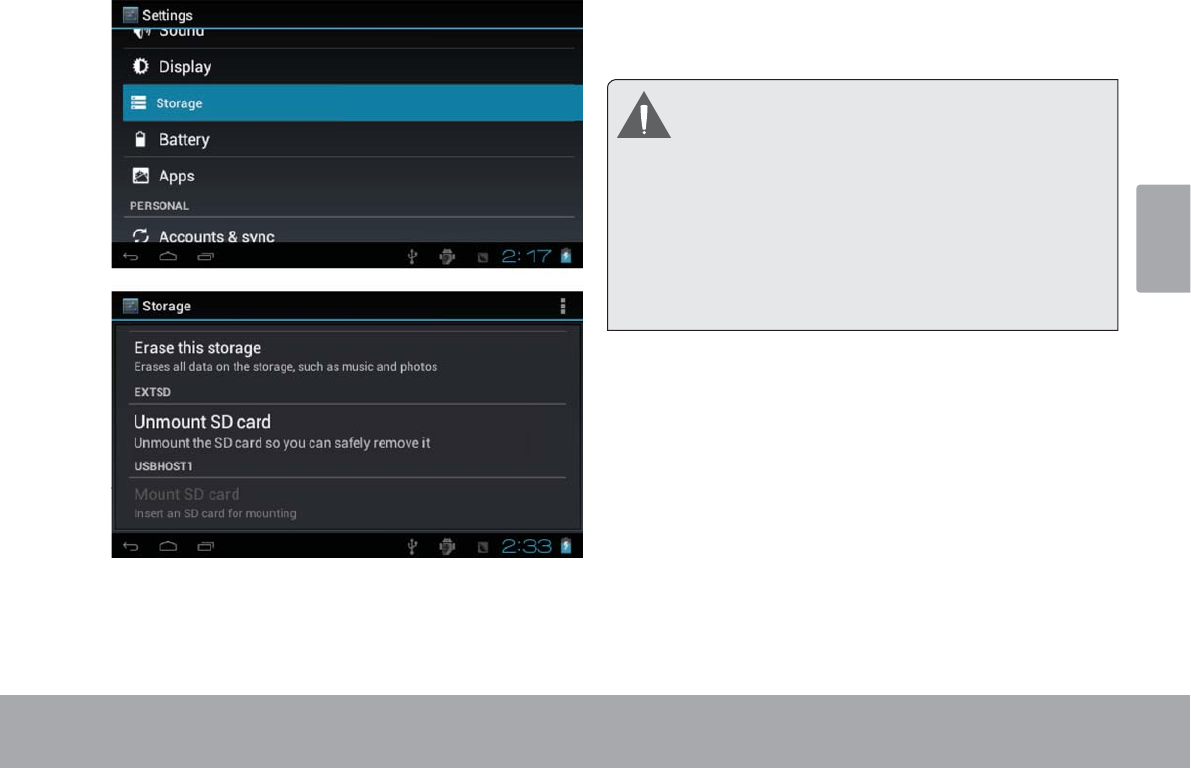
Español
Page 51 Conociendo La Tableta Para Internet
2. Presione la tarjeta dentro de la ranura hasta que
sienta un clic. Entonces, la tarjeta saldrá de la ranura
por los resortes.
3. Tome la tarjeta por los bordes para extraerla.
4. 3DUDVROWDU\H[WUDHUXQDWDUMHWDGHXQLGDGÀDVK86%
Para evitar daños y corrupción de los datos, no
extraiga la tarjeta de memoria mientras esté
grabando o leyendo datos en la tarjeta. Por
ejemplo, no saque la tarjeta mientras esté
reproduciendo un archivo de música
almacenado en la tarjeta.
Los elementos disponibles del menú dependen
de la unidad. Todas las ilustraciones sirven sólo
como referencia.
Reajuste de la tableta
Reajuste la tableta si congela y no responde ni funciona
incorrectamente de otra manera.
1. Desconecte su tableta si está conectada con una
computadora.
2. Pulse y lleve a cabo la tecla de la Power por 8
segundos para apagar la tableta, luego, presione y
mantenga la tecla de ENCENDIDO hasta que vea el
logo de Coby.
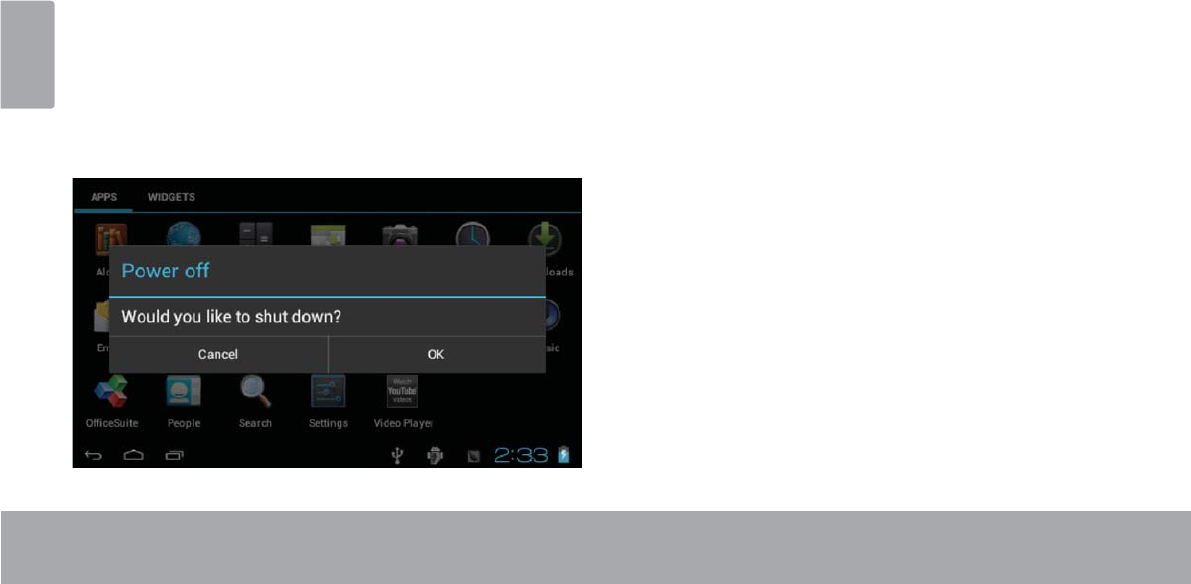
Español
Page 52 Primeros Pasos
ÂPrimeros pasos
Cómo encender y apagar la tableta
Para encender la tableta haga lo siguiente:
Presione y mantenga la tecla ENCENDIDO hasta
que la pantalla LCD se encienda y vea el logo de
Coby, luego espere hasta que vea la pantalla de
desbloqueo.
Para apagar la tableta haga lo siguiente:
1. Presione la tecla Power y manténgala presionada
KDVWDTXHDSDUH]FDHOPHQVDMHGHFRQ¿UPDFLyQ
2. Toque OK para apagar la tableta.
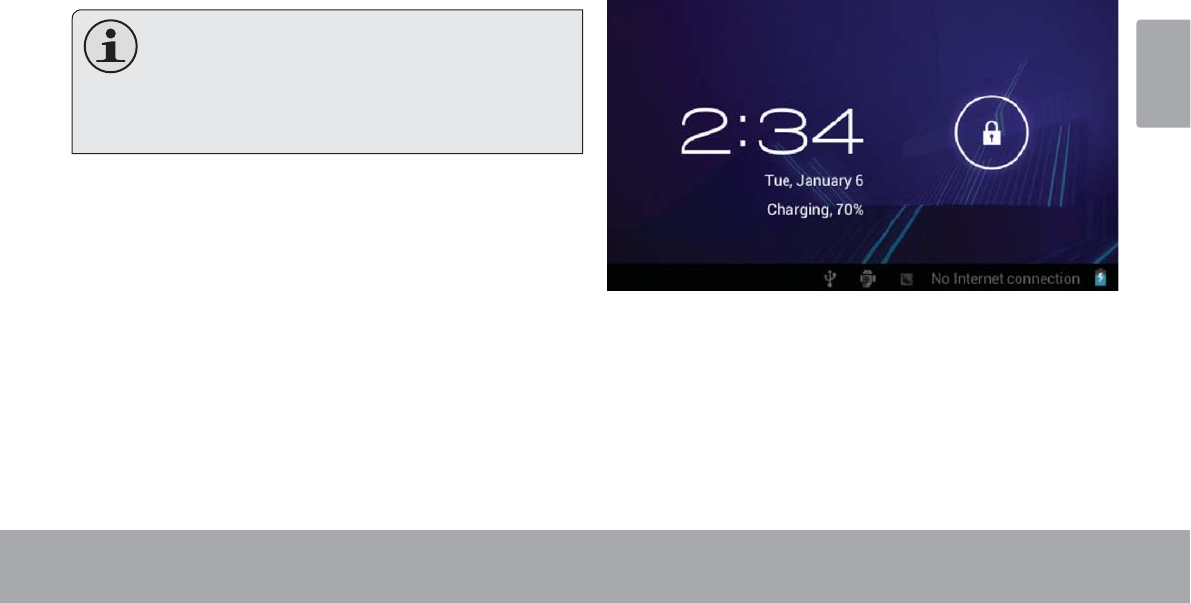
Español
Page 53 Primeros Pasos
Cómo encender y apagar la pantalla
(Standby)
Si la tableta está encendida, puede apagar la pantalla
para ahorrar batería. Simplemente presione la tecla
Power una vez para apagar la pantalla. Presione la tecla
Power nuevamente para volver a encender la pantalla.
3DUDDKRUUDUEDWHUtDSXHGHFRQ¿JXUDUODWDEOH-
ta para que se apague automáticamente cuan-
do no esté en uso (entre 15 y 30 minutos). Esta
opción Sleep se puede encontrar en el menú
Display.
Cómo desbloquear la pantalla
Cuando la pantalla se apague, deberá desbloquearla
para volver a encenderla.
Para desbloquear la pantalla, toque y arrastre el ícono
lock hacia el extremo del círculo que aparece.
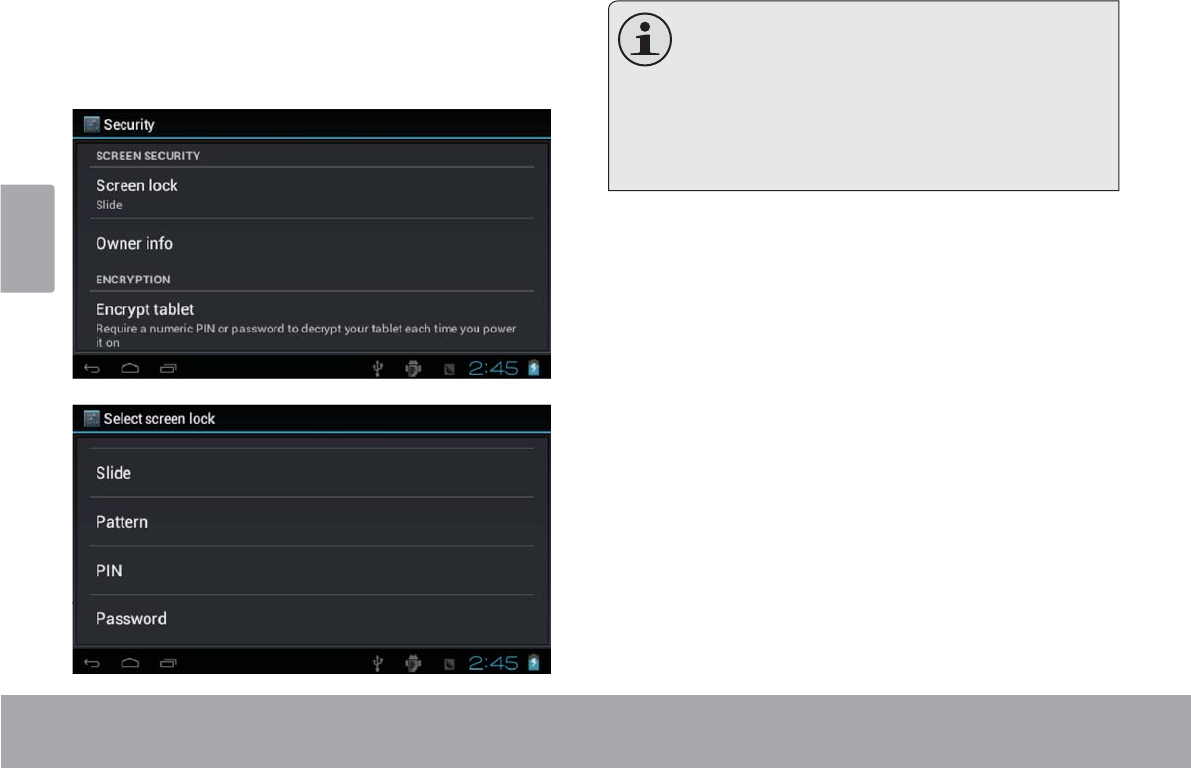
Español
Page 54 Primeros Pasos
6LVHKDFRQ¿JXUDGRXQDFRQWUDVHxDLQJUpVHODSDUD
¿QDOL]DUHOGHVEORTXHRGHODSDQWDOOD/DFRQWUDVHxD
'HVEORTXHRGH3DQWDOODSXHGHFRQ¿JXUDUVHHQHOPHQ~
Security Settings&RQ¿JXUDFLRQHVGH6HJXULGDG
ADVERTENCIA: Tenga a bien escribir el patrón
de bloqueo con contraseña/PIN/contraseña.
Extraviar u olvidar este método bloqueará al
usuario. Recuperar la unidad reiniciará el dis-
SRVLWLYR QXHYDPHQWH D ODV FRQ¿JXUDFLRQHV GH
fábrica. TODOS SUS DATOS Y PROGRAMAS
SE PERDERÁN.
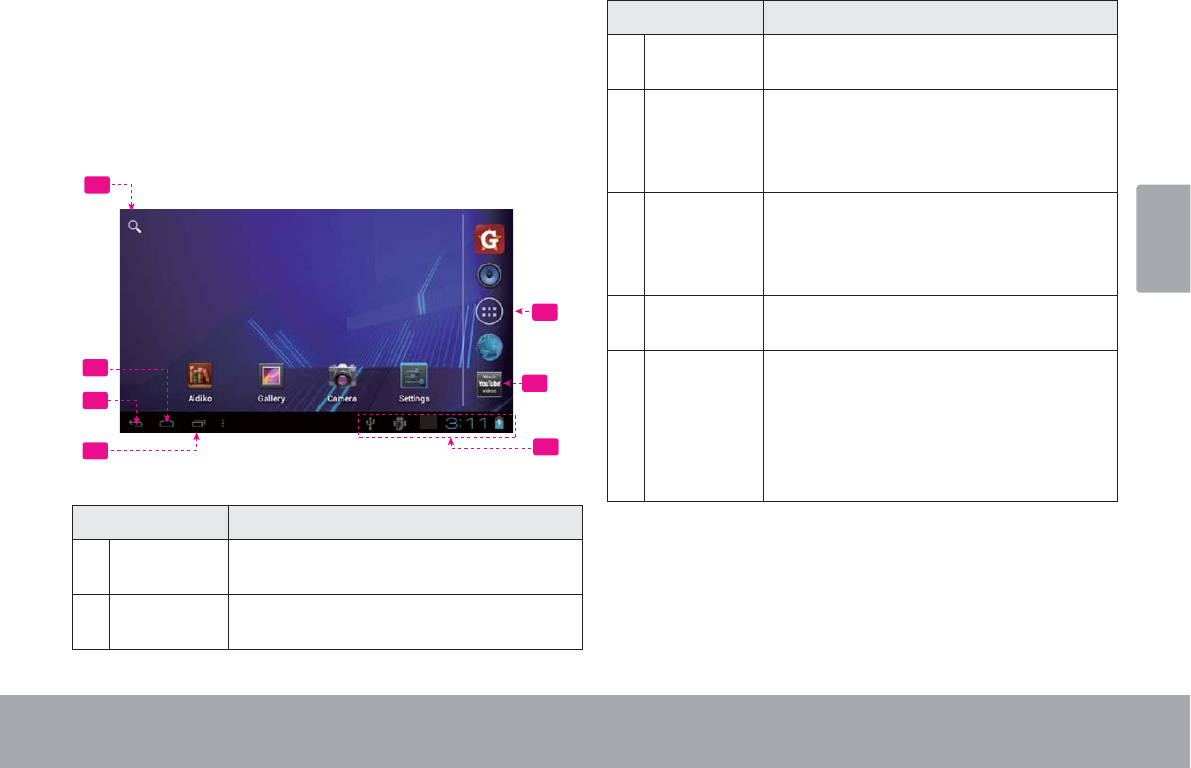
Español
Page 55 Primeros Pasos
Breve descripción de la pantalla
de inicio
La pantalla de inicio es el punto de partida para todas las
funciones de su tableta.
5
6
1
2
3
47
Nombre Descripción
1Búsqueda
en Google
Toque para buscar con el navegador de
Google.
2 Ícono Home
(Inicio)
Toque para volver a la Pantalla Home cen-
tral.
Nombre Descripción
3 Ícono Back
(Volver)
Toque para volver a la pantalla anterior.
4Aplicaciones
recientes
Toque para mostrar la lista de imágenes
en miniatura de las aplicaciones con las
que ha trabajado recientemente. Toque
una aplicación para abrirla.
5Solapa
Launcher
(Lanzador)
Abra el Launcher para ver la lista de todas
las aplicaciones y widgets instalados en
la tableta. Presione la tecla Launcher para
abrir el launcher.
6 Íconos Toque un ícono para abrir una apli-
cación o archivo.
7Barra de
noticación
Muestra íconos de noticación, como la
hora, el nivel de batería y la potencia de la
señal de red; toque la barra para abrir el
panel de noticaciones completo. Toque
un ícono de Noticación para mostrar más
detalles.
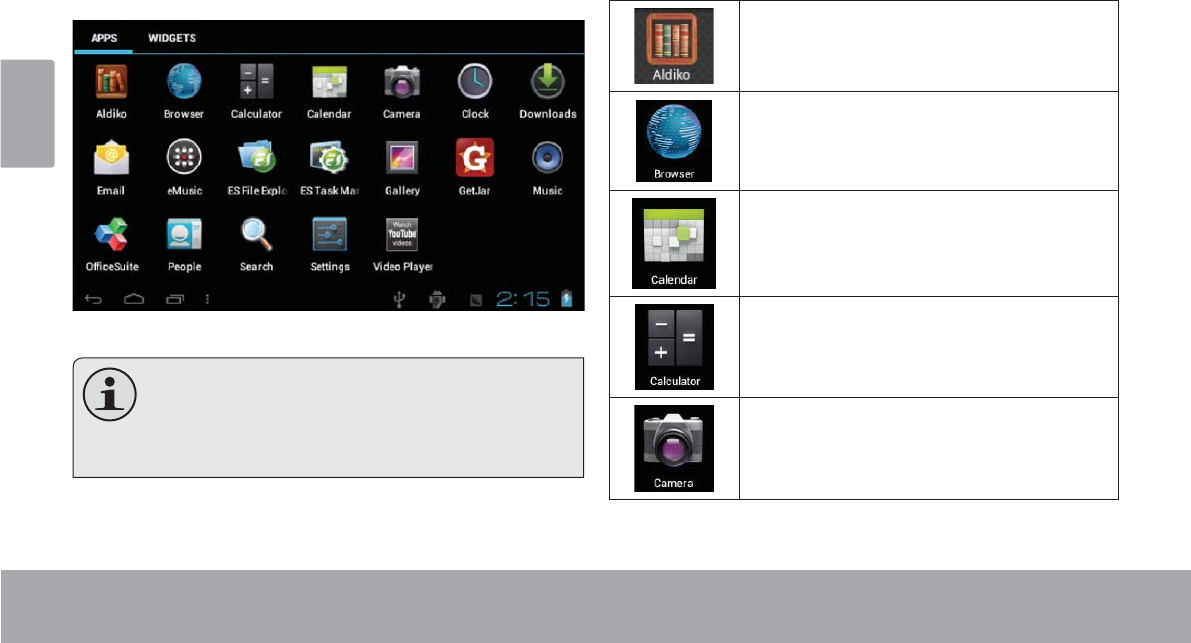
Español
Page 56 Primeros Pasos
Las aplicaciones
Para abrir una aplicación, toque el ícono de la aplicación
en la pantalla de inicio o en el Launcher.
Pantalla Launcher:
La pantalla arriba indicada es para propósitos
ilustrativos solamente. Coby se reserva el
GHUHFKRGHPRGL¿FDU\PHMRUDUODOLVWD¿QDOGH
aplicaciones disponibles en la tableta.
Aplicaciones que vienen instaladas
Algunas aplicaciones han sido instaladas en su tableta
para su conveniencia. Estas aplicaciones incluyen las
siguientes:
Descargar y leer miles de libros electrónic-
os. Compatibilidad con el estándar ePub.
Navegar por la Web.
Mostrar el calendario o grabar eventos y ci-
tas para administrar su agenda.
Realizar operaciones matemáticas simples.
Tomar fotos o vídeos con la cámara frontal.

Español
Page 57 Primeros Pasos
Visualizar la hora actual o congurar una
alarma.
Obtener $10 de música de eMusic.
Revisar el correo electrónico.
Ver y gestionar los archivos almacenados en
la tabla.
Visita http://www.estrongs.com/en/products/
le-explorer.html para más información.
Apague aplicaciones para ahorrar batería.
Visita http://www.estrongs.com/en/products/
task-manager.html para más información.
Ver fotos y vídeos, y además editar fotos.
Acceder a miles de aplicaciones con GetJar
Marketplace.
Reproducir música.
Entrar al menú de conguraciones para
seleccionar las opciones de su tableta.
Ingresar a la página del navegador móvil de
YouTube™ para ver videos por la internet.
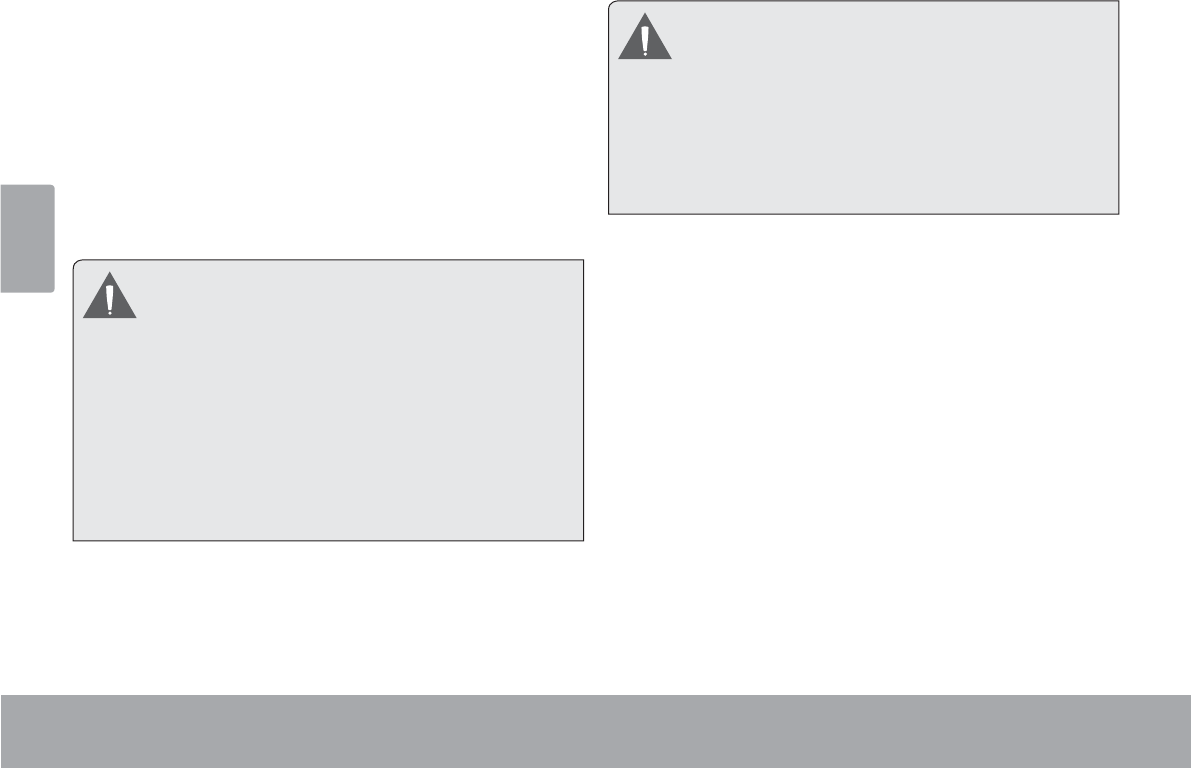
Español
Page 58 Primeros Pasos
Cómo instalar las aplicaciones
También puede descargar e instalar aplicaciones adi-
cionales desde la tienda de aplicaciones del dispositivo,
desde el navegador de Internet o desde otras fuentes.
/DWDEOHWDGHEHHVWDUFRQ¿JXUDGDSDUDSHUPLWLUOD
instalación de aplicaciones de fuentes que no se encuen-
tren en el mercado. Puede seleccionar la opción Fuente
Desconocida del menú Application settingsFRQ¿JXUD-
ción de aplicaciones).
Su Coby Mobile Internet Device (dispositivo de
Internet móvil Coby) puede incluir acceso a
contenido, a productos, a aplicaciones y a
servicios de terceros o información sobre ellos.
El uso que haga de contenidos, de productos,
de aplicaciones y de servicios de dichos terceros
queda a discreción de ellos y se rige
expresamente por sus términos y condiciones
de uso, lo que comprende cualquier política de
privacidad de ellos para tales contenidos,
productos, aplicaciones y servicios.
Coby Electronics Corporation no es responsable
y deniega todas las garantías de cualquier tipo
con respecto a todo contenido, producto,
aplicación y servicio de dichos terceros. Coby
Electronics Corporation no será responsable por
cualquier pérdida, costo o daño incurrido debido
al acceso o al uso de contenidos, productos,
aplicaciones o servicios de terceros.
Acerca de los Widgets
Los Widgets son aplicaciones autónomas que puede
colocar en las pantallas Home para acceder a sus
funciones favoritas.
Agregar Widgets a la pantalla Home
1. Navegue a la pantalla Home en la que desea colocar
el Widget.
2. Toque la solapa Launcher.
3. Toque WIDGETS para mostrar todos los widgets y
luego mantenga un ícono de widget presionado para
agregarlo a la pantalla Home.
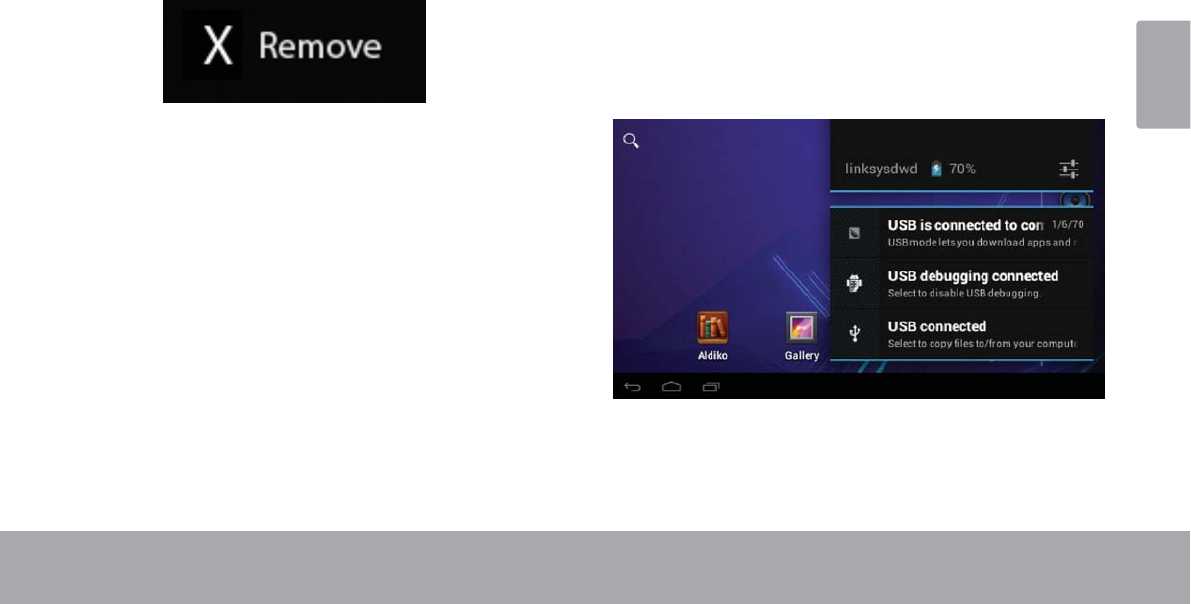
Español
Page 59 Primeros Pasos
Eliminar Widgets
Toque y mantenga presionado el Widget hasta que
aparezca el ícono Remove (quitar) en la parte superior
de la pantalla. Luego, arrastre el Widget hacia el ícono
Remove para eliminarlo.
/DVQRWLÀFDFLRQHV
/RVtFRQRVTXHDSDUHFHQHQODEDUUDGHQRWL¿FDFLyQHQOD
esquina inferior derecha de la pantalla le alertan cuando
llegan mensajes nuevos o cuando tienen lugar alarmas u
otros eventos de aplicaciones.
9LVXDOLFH\UHVSRQGDDODVQRWL¿FDFLRQHVDEULHQGRHO
SDQHOGHQRWL¿FDFLRQHVFRPSOHWDPHQWH
7RTXHODEDUUDGHQRWL¿FDFLyQSDUDDEULUHOSDQHOGH
QRWL¿FDFLRQHV
&yPRFRQWHVWDUXQDQRWL¿FDFLyQ
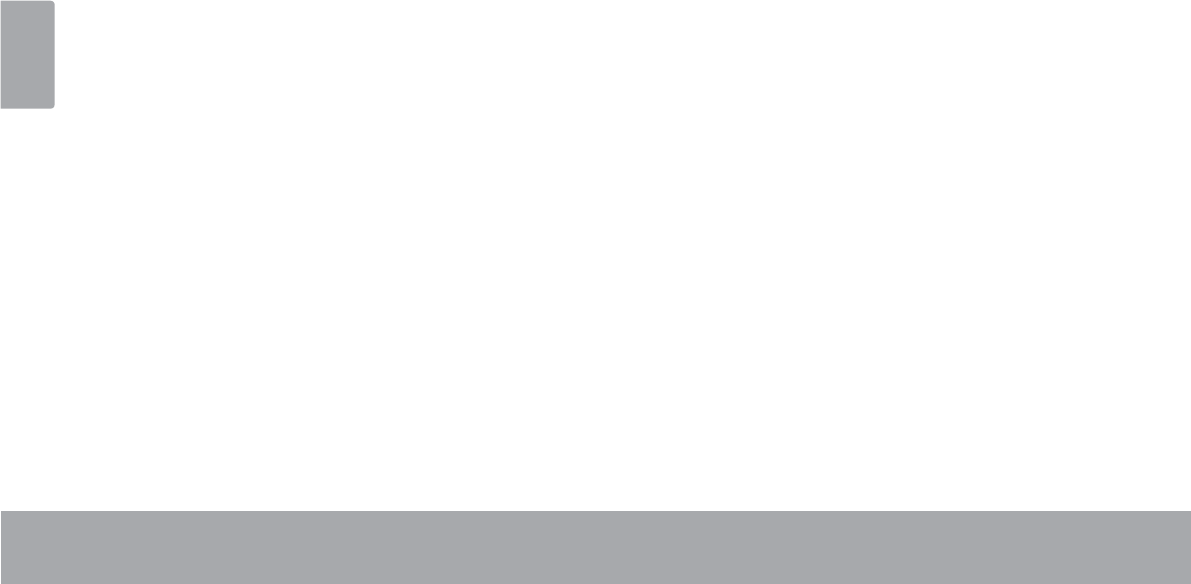
Español
Page 60 Primeros Pasos
+DJDXQWRTXHVREUHXQDQRWL¿FDFLyQGHODOLVWDVHFHU-
UDUiHOSDQHOGHQRWL¿FDFLRQHV\VHDFWLYDUiODDSOLFDFLyQ
DVRFLDGDDODQRWL¿FDFLyQ
&yPRFHUUDUHOSDQHOGHQRWL¿FDFLRQHV
Toque cualquier otra área de la pantalla, excepto el
SDQHOGHQRWL¿FDFLRQHVR
Toque el ícono Back.
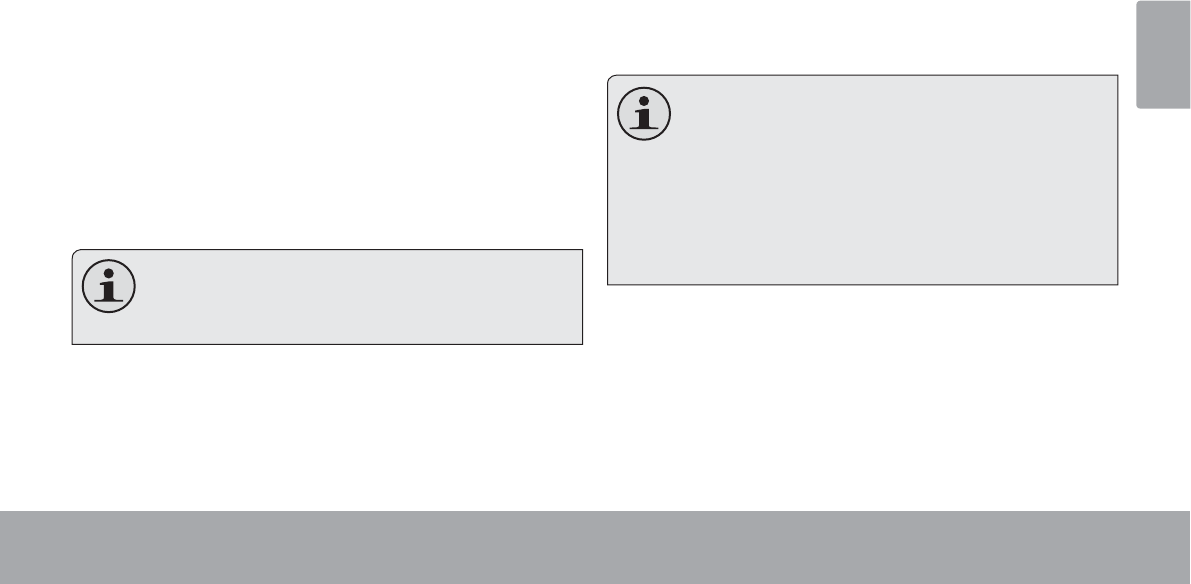
Español
Page 61 Conectar A Internet
ÂConectar a Internet
Esta tableta puede utilizar redes de datos Wi-Fi para conectarse a Internet.
La tecnología inalámbrica Wi-Fi puede proporcionar acceso a Internet a distancias de más de 300 pies; no obstante, esta distancia puede
verse afectada por el entorno y por el enrutador Wi-Fi.En general, la proximidad a enrutadores de Wi-Fi mejora el funcionamiento.
Requisitos
$¿QGHFRQHFWDUVHD,QWHUQHWQHFHVLWDUiFXDOTXLHUDGH
los siguientes:
Un enrutador o punto de acceso inalámbrico con
conexión a Internet de banda ancha
La tablet tiene radio Wi-Fi 802.11 b/g/n. La tablet también
funcionará con enrutadores inalámbricos que sólo admitan
802.11 b/g.
Se recomienda una velocidad de conexión mín-
ima de 64 Kbps. Velocidades más rápidas per-
mitirán una mejor experiencia en Internet.
Necesitará conocer el nombre de su red (SSID) así como
la contraseña u otras credenciales si su red es segura.
(QJHQHUDOHVWDVFRQ¿JXUDFLRQHVSXHGHQHQFRQWUDUVH
en la página web de administración de su enrutador
inalámbrico.
Remítase a la documentación de su enrutador inalám-
brico para asistencia o consulte con su administrador de
redes para más detalles.
Puede encontrar redes Wi-Fi abiertas o “hot
spots” (puntos de acceso). En general, estas re-
GHV HVWiQ FRQ¿JXUDGDV SDUD TXH XVWHG SXHGD
simplemente conectarse a ellas sin necesidad
GHVDEHUVXVFRQ¿JXUDFLRQHV/DWDEOHWDREWHQ-
drá toda la información que necesita del enruta-
dor en forma automática.
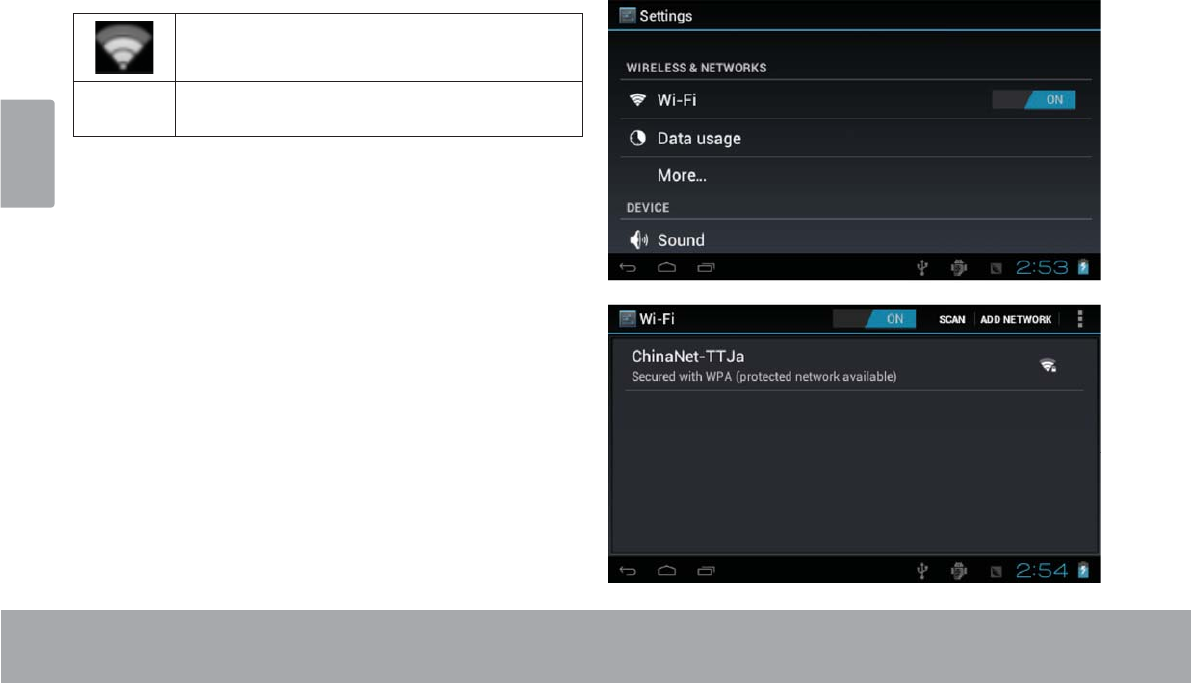
Español
Page 62 Conectar A Internet
Conectar a una red Wi-Fi
/DEDUUDGHQRWL¿FDFLyQPXHVWUDtFRQRVTXHLQGLFDQHO
estado del Wi-Fi de su tableta.
Conectado a una red Wi-Fi (las ondas
indican la potencia de conexión).
[sin
ícono]
No hay redes Wi-Fi en el rango o la radio
Wi-Fi está apagada.
1. Encienda la radio Wi-Fi si todavía no está encen-
dida. Para encender el Wi-Fi:
a. Vaya a la pantalla Home:
Toque el ícono Home.
b. Abra la pantalla Launcher:
Toque la solapa Launcher, luego toque Settings.
c. Abra el menú Wireless & networks (Conexiones
inalámbricas y redes):
Toque WIRELESS & NETWORKS.
d. $EUDHOPHQ~:L)LVHWWLQJV&RQ¿JXUDFLRQHVGH
Wi-Fi):
Toque WiFi.
e. Asegúrese de que el cuadro de opción Wi-Fi
esté en ON (activado): Toque y deslice el bloque
a la derecha para activar la conexión Wi-Fi.
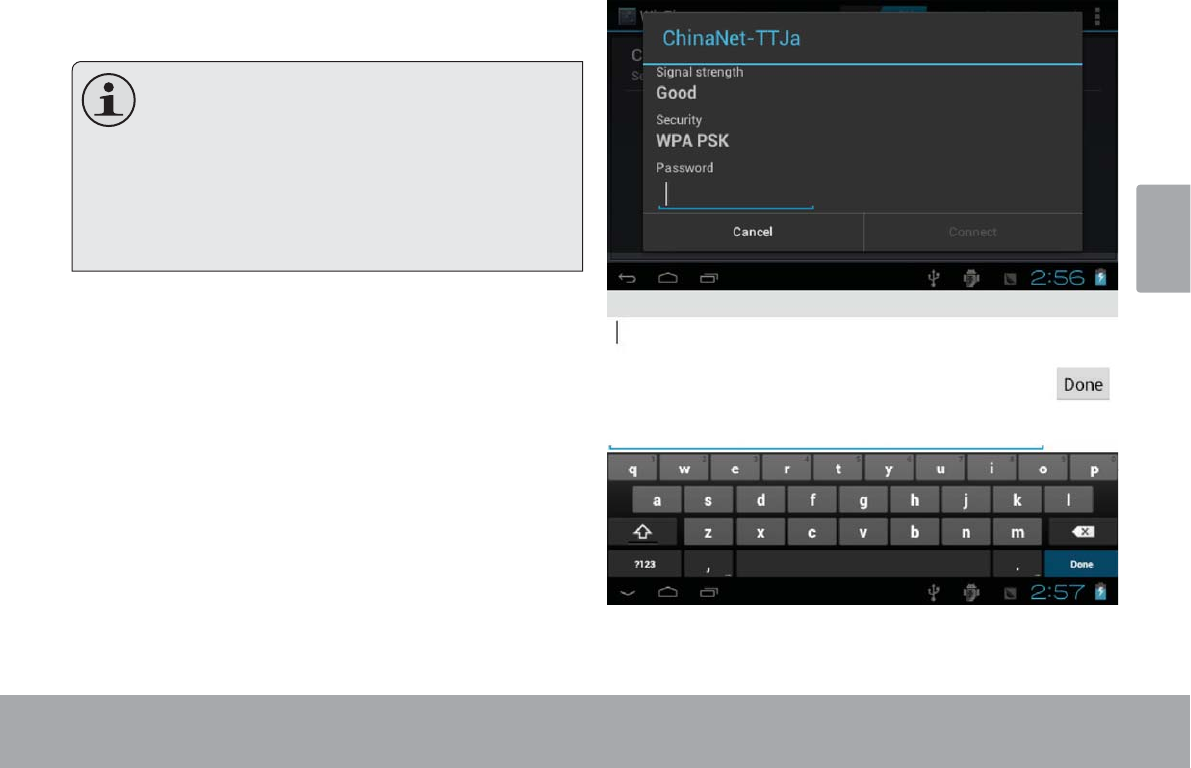
Español
Page 63 Conectar A Internet
Cuando el Wi-Fi está activado, la tableta buscará y
mostrará una lista de redes Wi-Fi disponibles.
Si se encuentra una red a la que se ha conecta-
do anteriormente, la tableta se conectará a ella.
Si no ve su red en la lista, puede forzar a la
tableta a que realice una nueva búsqueda. Para
buscar redes, toque el ícono SCAN que se ubica
en la esquina superior derecha de la pantalla.
2. Seleccione una red Wi-Fi disponible para conec-
tarse:
(QHOPLVPRPHQ~GHFRQ¿JXUDFLRQHV:L)LDQWHULRU
toque una red de la lista.
6LODUHGHVWiDELHUWDODWDEOHWDOHVROLFLWDUiTXHFRQ¿UPH
la conexión a la red. Toque Connect (conectar) para
FRQ¿UPDU
Si la red es segura (como se indica con un ícono Lock),
la tableta le solicitará que ingrese una contraseña u otras
credenciales. Toque el cuadro de contraseña de red
inalámbrica para mostrar el teclado en pantalla y luego
utilícelo para ingresar la contraseña. Toque Connect
SDUDFRQ¿UPDU
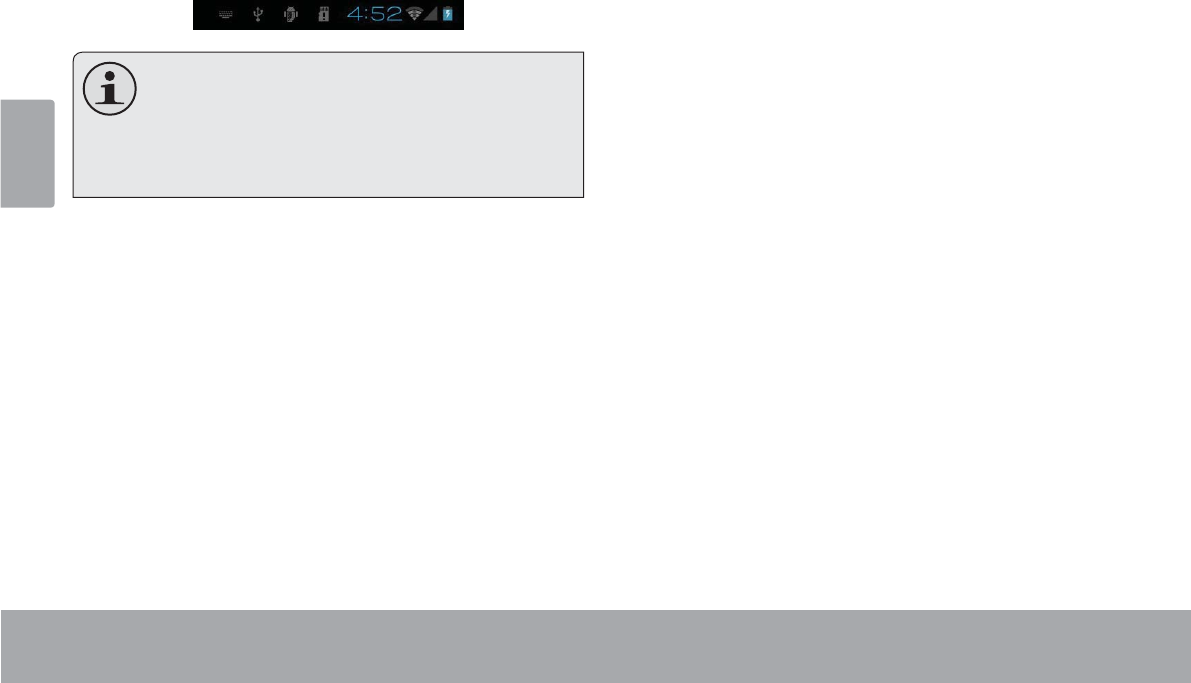
Español
Page 64 Conectar A Internet
Cuando se ha conectado con éxito a una red Wi-Fi, la
EDUUDGHQRWL¿FDFLyQHQODSDUWHLQIHULRUGHODSDQWDOOD
mostrará un indicador de señal Wi-Fi.
Para saber cómo agregar una red Wi-Fi cuando
no está en el rango o cuando el enrutador está
FRQ¿JXUDGR SDUD RFXOWDU HO QRPEUH GH OD UHG
66,' R SDUD FRQ¿JXUDU ODV RSFLRQHV DYDQ]D-
das de Wi-Fi, tenga a bien remitirse al manual.
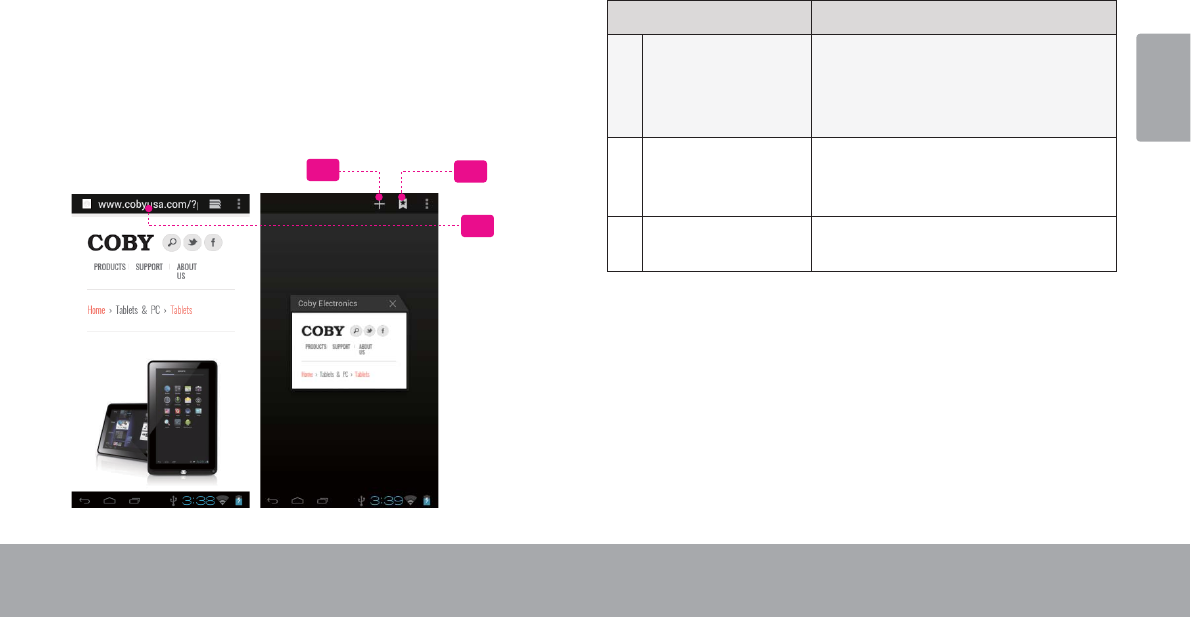
Español
Page 65 Navegar Por La Web
ÂNavegar por la Web
La aplicación Browser (navegador) le permite visitar páginas web y encontrar información en la red. Manténgase al
tanto de las noticias, de sus amigos o disfrute de vídeo desde YouTube™, la comunidad para compartir vídeos más
popular del mundo.
Para utilizar Browser, la tableta debe estar conectada a
Internet. Lea la sección “Conectar a Internet” para saber
cómo conectarse a Internet.
Para abrir Browser, toque el ícono Browser en la pantalla
Home o en el Launcher.
1
2
3
Nombre Descripción
1 Barra de dirección Muestra la dirección (URL) de la
página actual. Toque la barra para
ingresar una nueva dirección o
para buscar en la web.
2 Ícono Go to
Bookmarks (Ir a
marcadores)
Toque para ver marcadores, los
sitios más visitados o su historial
de navegación.
3 Nueva ventana (+) Crea una ventana de navegador
nueva.
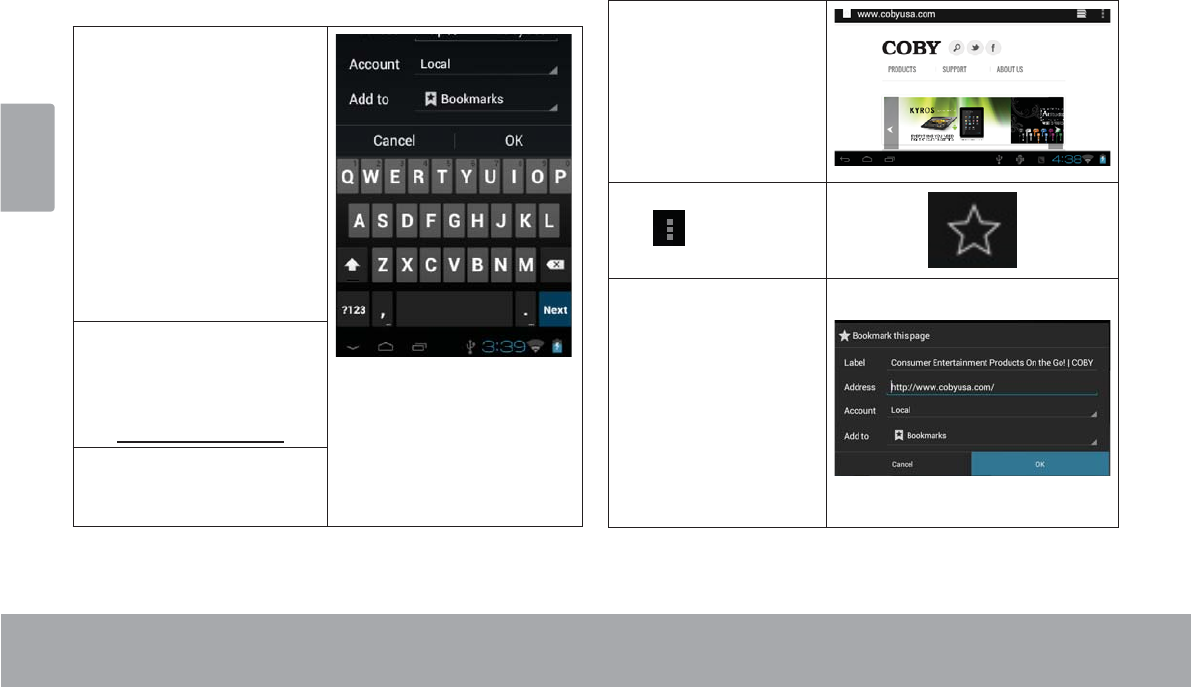
Español
Page 66 Navegar Por La Web
Algunas acciones comunes de Browser se describen a
continuación.
Para ir a una página web.
1. Toque la barra de
dirección en la parte
superior de la pantalla
de Browser. El teclado
se abrirá automáti-
camente. (Si la barra
de dirección no está
visible, arrastre la
página hacia abajo
para volver a la parte
superior de la pantalla
de Browser).
2. Utilice el teclado para
ingresar la dirección
(URL) de la página
web (por ejemplo,
www.cobyusa.com).
3. Toque la tecla Enter
para abrir la página
web.
Para marcar una página web.
Marque sus páginas web favoritas para visitarlas
rápidamente sin ingresar una URL.
1. Vaya a la página
web que desee
marcar.
2. Toque el ícono
,”Guardar en
marcadores”.
3. Si lo desea,
SXHGHPRGL¿FDU
el nombre del
marcador o su
ubicación (direc-
ción URL). De lo
contrario, toque
OK para terminar
de agregar el
marcador.
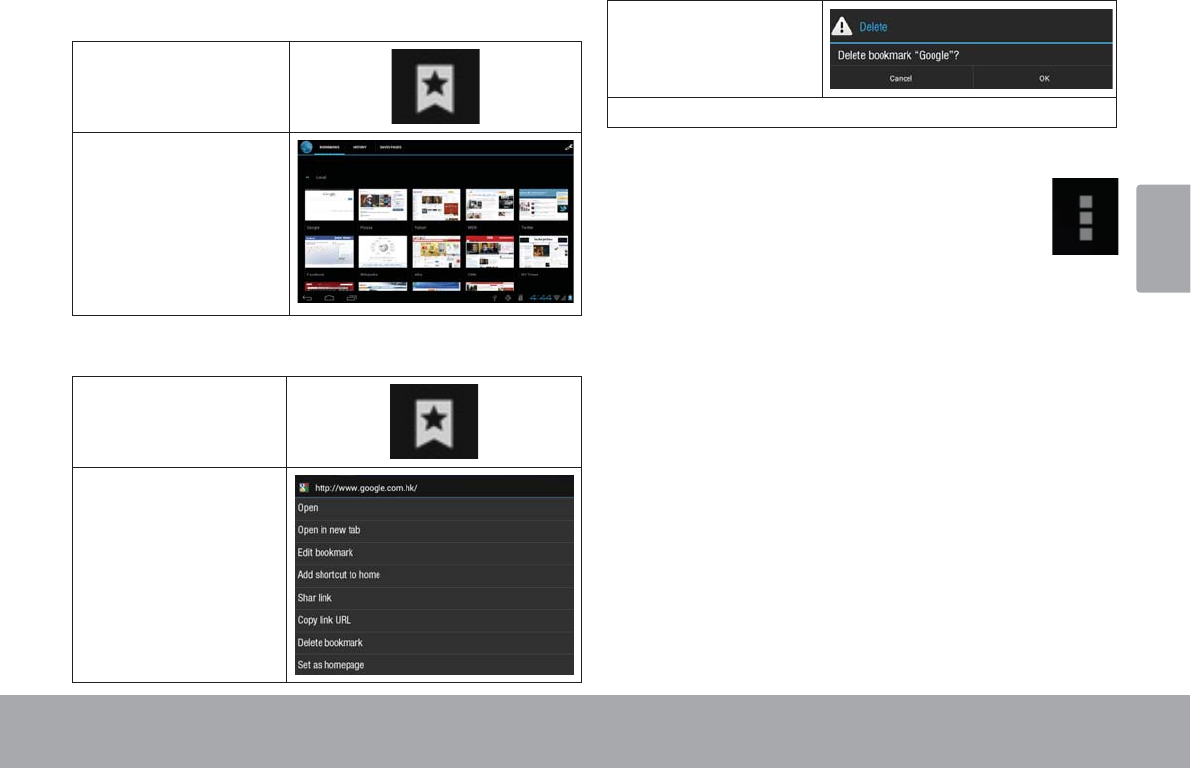
Español
Page 67 Navegar Por La Web
Para ir a una página web marcada.
1. Toque el ícono Go
to Bookmark.
2. Toque el título de
un marcador para
abrirlo.
Para borrar una página web marcada.
1. Toque el ícono
Go to Bookmark.
2. Toque y manten-
ga presionado un
título de marcador
para abrir el menú
de opciones.
3. Toque “Delete
bookmark” (borrar
marcador).
4. 7RTXH³2.´SDUDFRQ¿UPDU
Menú de Browser
Mientras ve una página web, toque el ícono que
se muestra a la derecha para abrir el menú de
Browser. El ícono está ubicado en la esquina
superior derecha de la pantalla. Las opciones
son:
Actualizar: Actualiza la pantalla web actual.
Adelante: Vaya a la página web siguiente.
Nueva solapa: Abra la página web en una nueva
ventana, debajo de una nueva solapa.
Nueva solapa de incógnito: Abra la página web en
una ventana nueva, debajo de una nueva solapa;
y las páginas que ve en la nueva ventana no apa-
recerán en su historial de navegación o de búsque-
da. Vea en la explicación en pantalla de la solapa de
incógnito activa.
Compartir página: Utilice el correo electrónico para
enviar la URL de la página web.
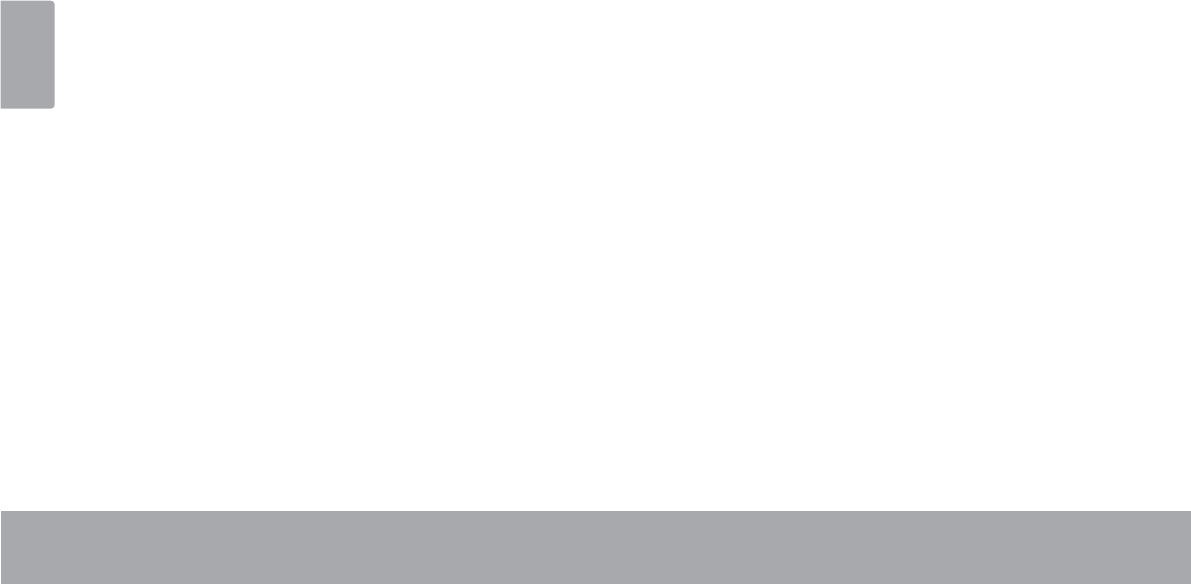
Español
Page 68 Navegar Por La Web
Encontrar en la página: Busque un contenido en la
página actual.
Solicitar sitio de escritorio:
Guardar para lectura fuera de línea: Guarda esta
página en la memoria interna. Luego, puede leerla
cuando la conexión a Internet esté desactivada.
Información de página: Ve información acerca de la
página actual, lo que incluye la URL.
&RQ¿JXUDFLRQHV3HUVRQDOLFHHO%URZVHU
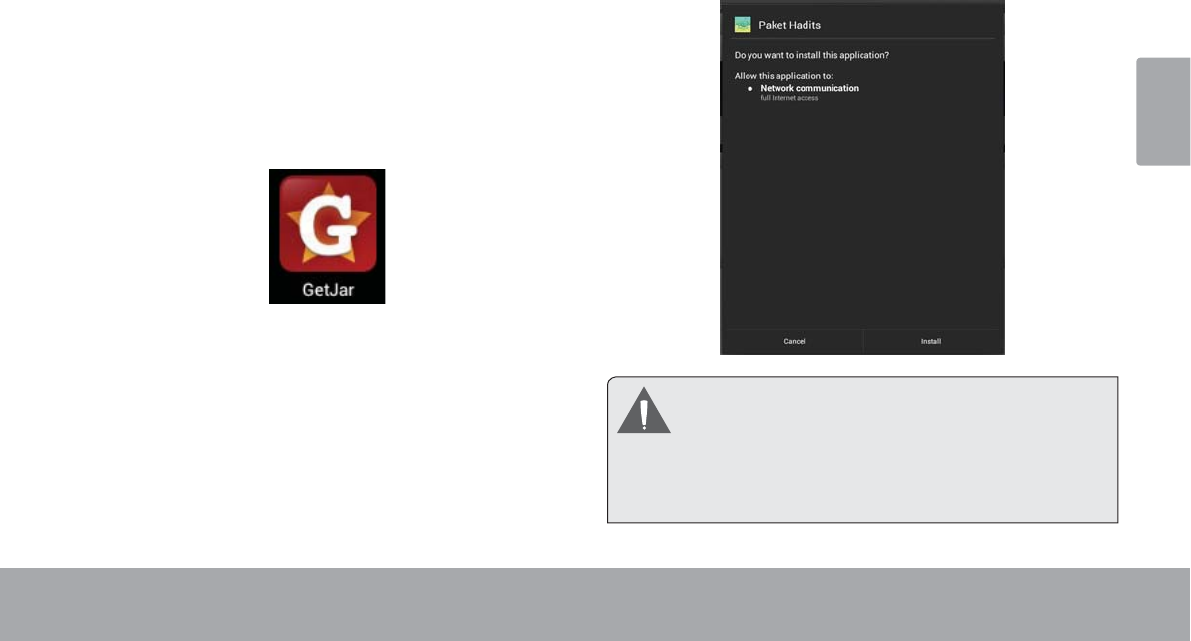
Español
Page 69 Administración De Aplicaciones
ÂAdministración de aplicaciones
La descarga y la instalación de nuevas aplicaciones en su tableta puede extender su funcionalidad de muchas
maneras diferentes.
Puede descargar, e instalar aplicaciones desde la tienda
Aplicaciones incluida. Para abrir la tienda electrónica
Aplicaciones:
1. Toque el icono Launcher (activador).
2. Toque el icono GetJar.
Cuando instale una aplicación, la misma le informará
acerca de cuales funciones del teléfono requiere con-
trolar y si requiere acceso a sus datos. Asegúrese de
revisar cuidadosamente estos requerimientos de acceso
antes de completar la instalación.
Sea especialmente cuidadoso con aquellas
aplicaciones que requieran muchas funciones o
una cantidad importante de sus datos. Usted es
el responsable por los resultados de las
aplicaciones instaladas en la tableta.
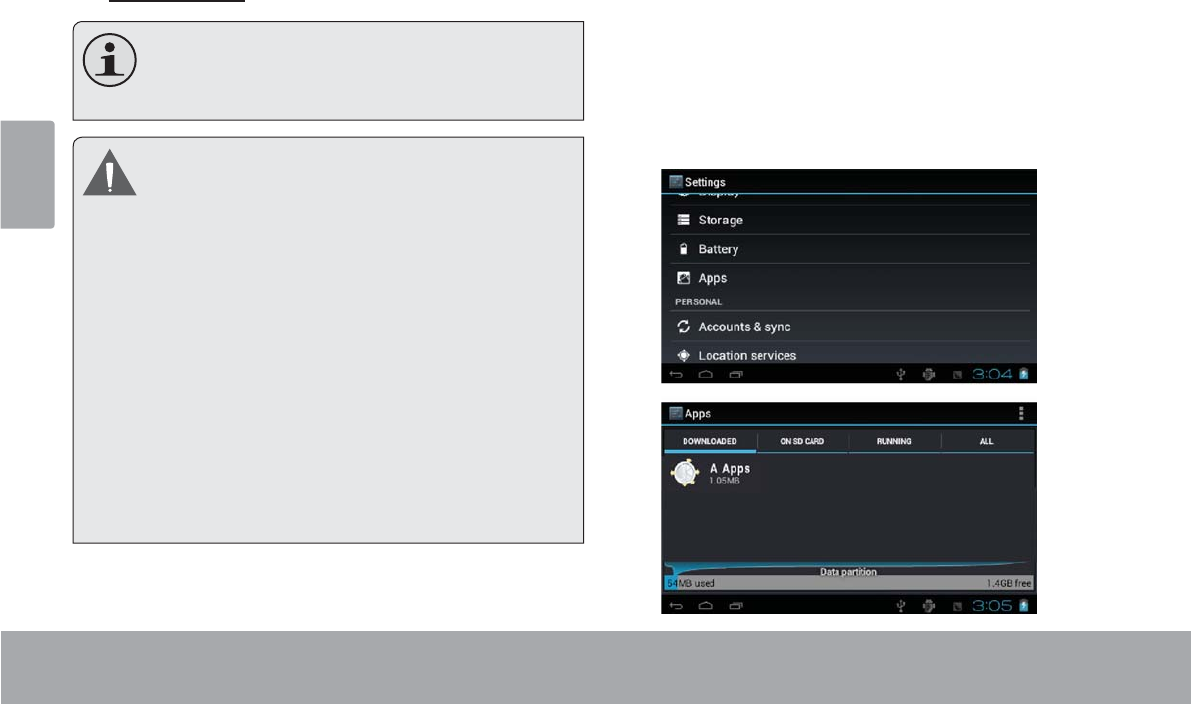
Español
Page 70 Administración De Aplicaciones
Usted puede aprender más acerca de GetJar, y
navegar por las aplicaciones, visite su sitio web en
www.getjar.com.
Algunos desarrolladores permiten la descarga
e instalación de las aplicaciones directamente
desde su sitio web.
Su dispositivo de Internet móvil Coby puede incluir el
acceso a, o información sobre, contenidos, productos,
aplicaciones y servicios de terceros. Su uso de
dichos contenidos de terceros, los productos,
aplicaciones y servicios es a discreción del tercero, y
expresamente regulado por los términos de dicho
tercero de uso, incluyendo las políticas de privacidad
de cualquier dicho tercero, de dicho contenido,
productos, aplicaciones y servicios. Coby Electronics
Corporation no se hace responsable y niega todas
las garantías de ningún tipo con respecto a todo el
contenido de dichos terceros, productos, aplicaciones
y servicios. Coby Electronics Corporation no será
responsable por cualquier pérdida, gastos o daños
sufridos debido a su acceso o uso de los contenidos
de terceros, los productos, aplicaciones o servicios.
Para desinstala una aplicación:
1. Desde la pantalla de inicio, toque la tecla Launcher
Tab.
2. Toque SettingsFRQ¿JXUDFLRQHVSDUDDEULUHOPHQ~
GHFRQ¿JXUDFLRQHV
3. Toque Apps (aplicaciones) para mostrar una lista de
todas las aplicaciones instaladas en la tableta.
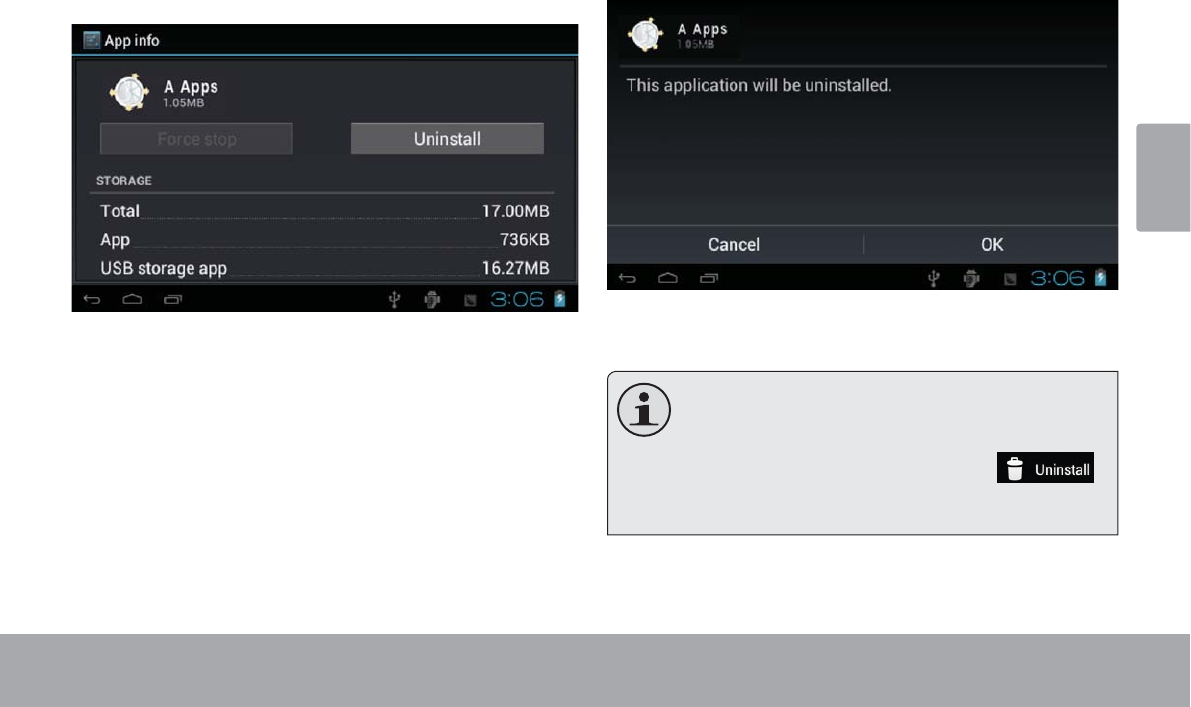
Español
Page 71 Administración De Aplicaciones
4. Toque el nombre de la aplicación que desea desin-
stalar; la pantalla de información de la aplicación se
abrirá.
5. Toque Uninstall (desinstalar). La tableta le solicitará
XQDFRQ¿UPDFLyQ
6. Toque OK para desinstalar la aplicación.
O puede desinstalar una aplicación desde la
pantalla Launcher directamente. Toque y man-
tenga presionado el ícono de una aplicación has-
ta que el ícono Uninstall aparezca .
Arrastre el ícono Uninstall para desinstalar la
aplicación.
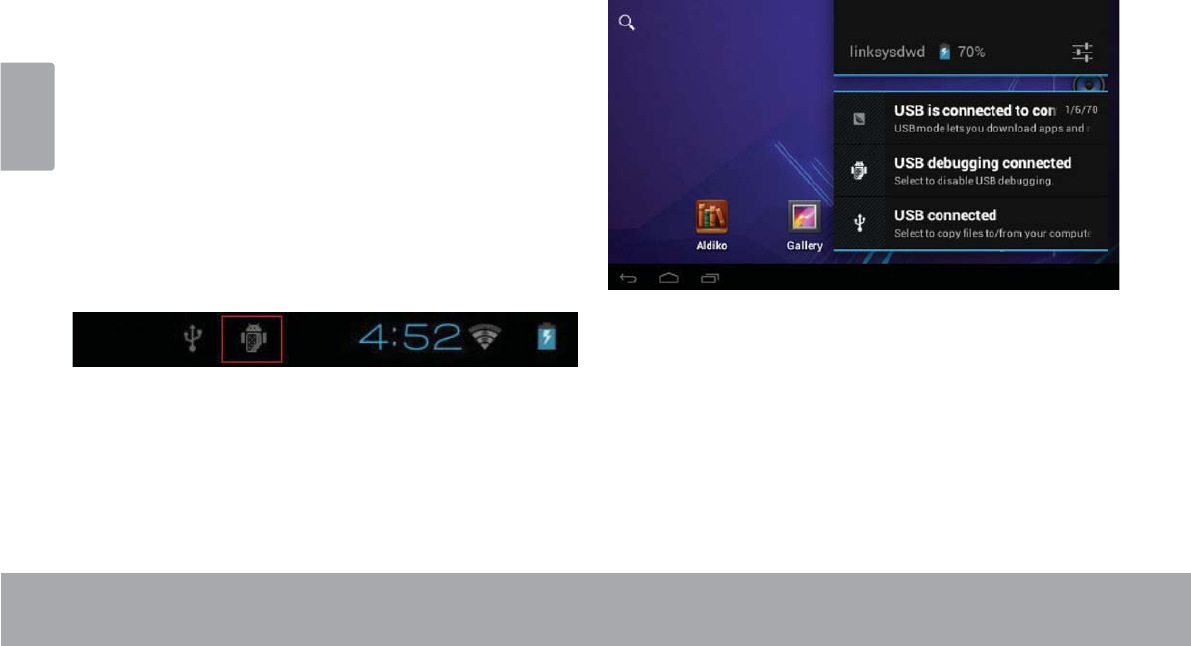
Español
Page 72 Conexiones Opcionales
ÂConexiones opcionales
Conectar a un ordenador
Conecte la tableta a un ordenador para transferir archi-
vos.
1. Conecte su tableta al ordenador.
Con el cable USB incluido:
Conecte el extremo pequeño del cable en el conec-
tor USB 2.0 de alta velocidad de la tableta.
Conecte el extremo grande del cable en un puerto
USB 2.0 de alta velocidad disponible en el ordena-
dor.
Cuando su tableta esté conectada, aparecerá un
tFRQRGH86%HQODEDUUDGHQRWL¿FDFLyQ
7RTXHODEDUUDGHQRWL¿FDFLyQSDUDDEULUHOSDQHOGH
QRWL¿FDFLRQHV
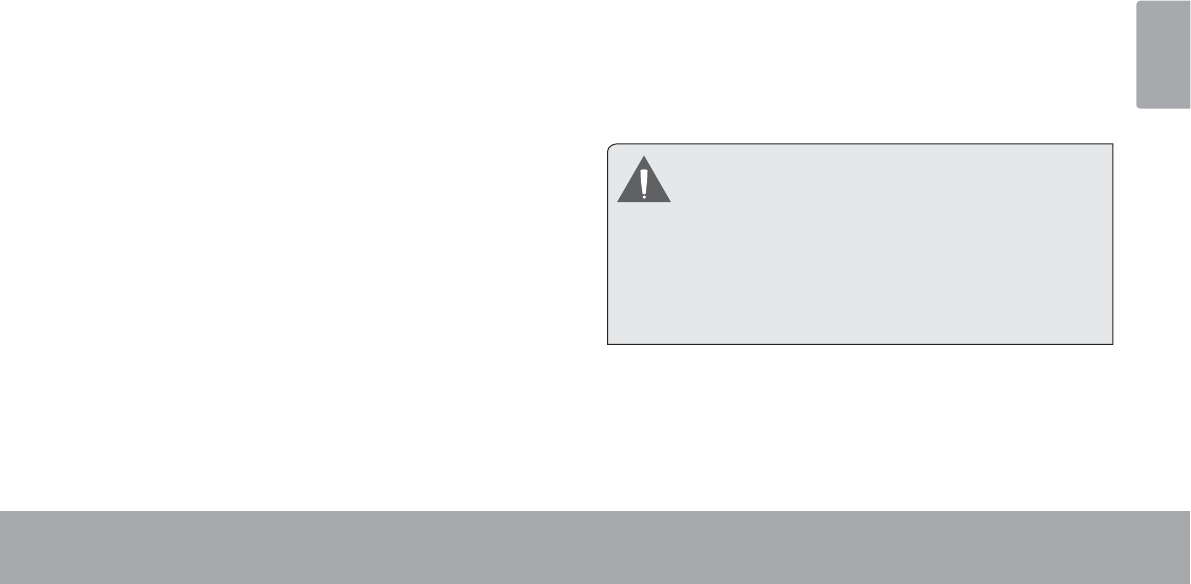
Español
Page 73 Conexiones Opcionales
2. Monte la unidad de almacenamiento.
Toque USB connected (conectado por USB) para
montar el almacenamiento integrado de la tableta.
Luego, toque “Turn on USB storage” (encender
almacenamiento USB) y “OK” cuando se le solicite
FRQ¿UPDU$OPRQWDUVHSXHGHFRSLDUDUFKLYRVDVX
ordenador o desde éste.
Su tableta será reconocida por el ordenador como
una Unidad de Almacenamiento Extraíble. Arrastre y
suelte los archivos entre su tableta y el ordenador. Para
saber más acerca de la copia de archivos, remítase a
la documentación incluida con su ordenador o con su
sistema operativo.
Conectar auriculares
Conecte un par de auriculares (o audífonos) a la tableta
para disfrutar la multimedia en privado.
Baje el nivel de volumen de la tableta antes de conectar
los auriculares, y luego aumente el volumen lentamente
a un nivel de audición cómodo.
Los auriculares deben tener un conector de 3,5 mm
(1/8 pulgadas).
Cuando se conecten los auriculares, la salida del
altavoz se desactivará automáticamente.
Los especialistas en el oído no recomiendan
una audición continuada de reproductores
personales a volúmenes elevados. La
exposición constante a volúmenes altos puede
provocar pérdida de la audición. Si experimenta
zumbido en los oídos o pérdida de audición,
discontinúe el uso y solicite ayuda médica.
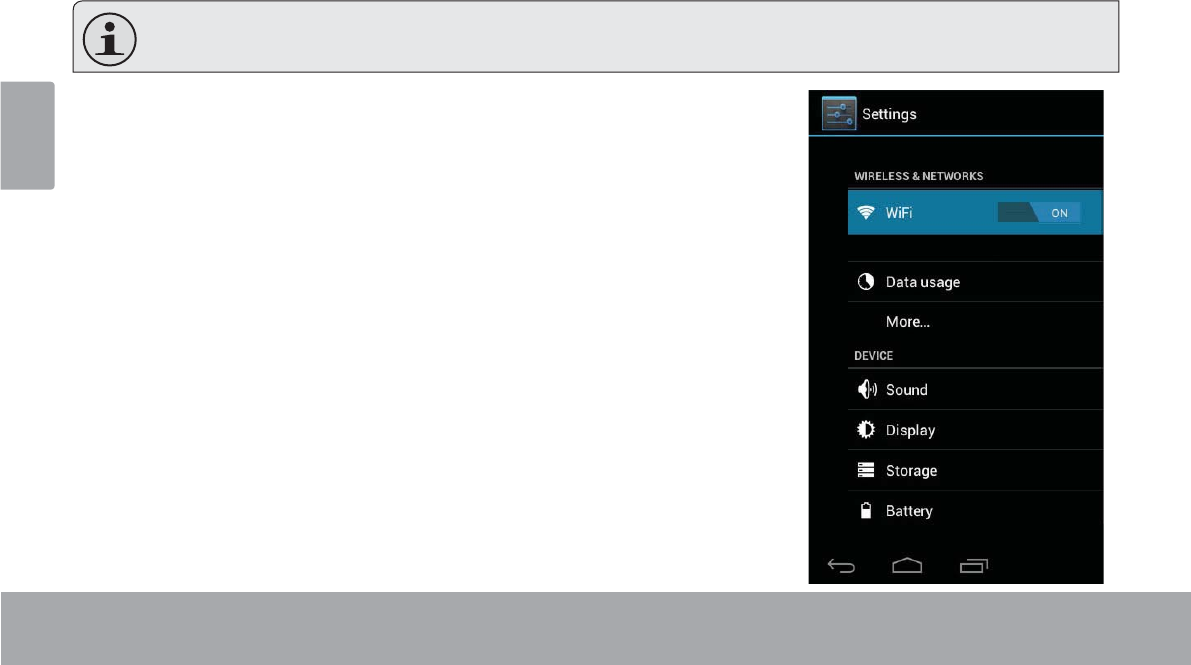
Español
Page 74 &RQÀJXUDU/DV2SFLRQHV'HO6LVWHPD
Â&RQÀJXUDUODVRSFLRQHVGHOVLVWHPD
$EUDHOPHQ~GHFRQ¿JXUDFLRQHVGHOVLVWHPDSDUDDMXVWDUODDSDULHQFLD\HOIXQFLRQDPLHQWRGHODWDEOHWD
0XFKDVDSOLFDFLRQHVWHQGUiQVXVSURSLDVFRQ¿JXUDFLRQHV3DUDVDEHUPiVUHPtWDVHDODGRFXPHQWDFLyQSUR-
porcionada por el desarrollador de dichas aplicaciones.
3DUDDEULUHOPHQ~6HWWLQJVFRQ¿JXUDFLRQHV
1. Desde la pantalla Home, toque la solapa Launcher.
2. 7RTXH6HWWLQJVSDUDDEULUHOPHQ~GHFRQ¿JXUDFLRQHV
/DVFRQ¿JXUDFLRQHVHVWiQDJUXSDGDVSRUFDWHJRUtD7RTXHXQDFDWHJRUtDSDUD
DEULU\SDUDDMXVWDUVXVFRQ¿JXUDFLRQHVHQHOODGRGHUHFKR
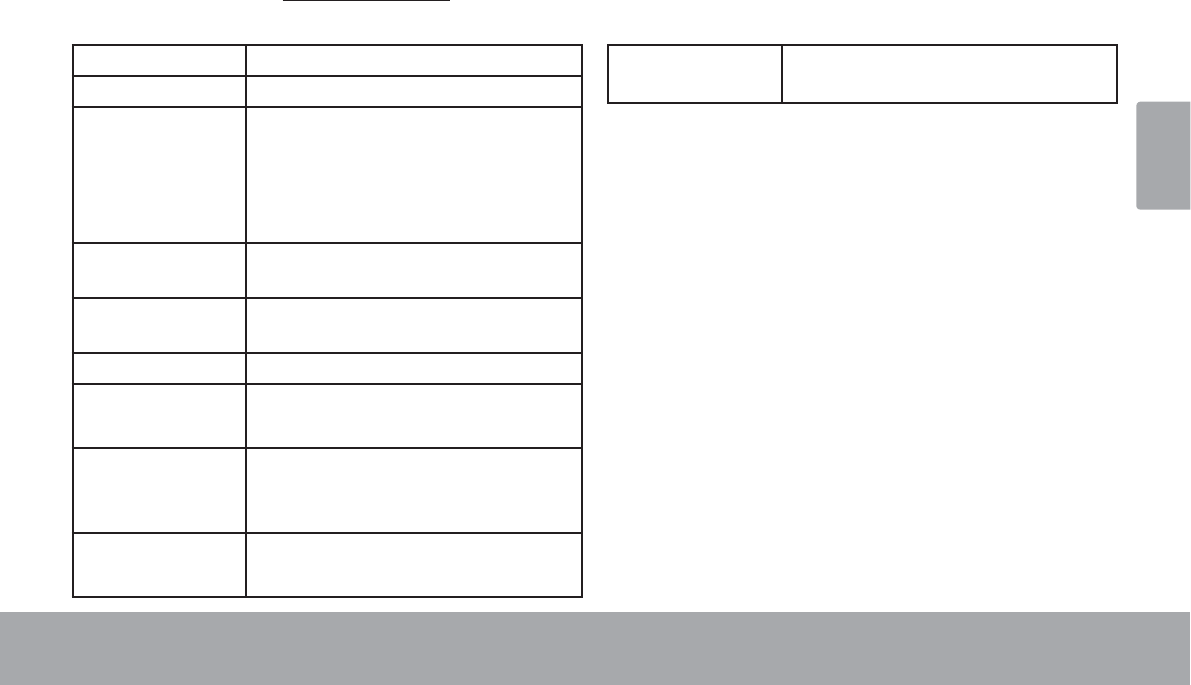
Español
Page 75(VSHFLÀFDFLRQHV
Â(VSHFLÀFDFLRQHV
Visite nuestro sitio web www.cobyusa.com para obtener información actualizada acerca del producto. El diseño, las
HVSHFL¿FDFLRQHV\HOPDQXDOHVWiQVXMHWRVDFDPELRVVLQSUHYLDQRWL¿FDFLyQ
Procesador Cortex TM-A8 (1 GHz)
Memoria RAM 512MB
Almacenamiento Memoria flash integrada de 4GB 1
Ranura para tarjeta microSDHC
(máximo soportado: 32GB)
Pantalla TFT LCD de 4.3” (480 x 272) con touch-
screen capacitivo
Conexión a redes
Wi-Fi
Wi-Fi ( 802.11 b/g/n )
Salida de audio Auriculares de 3.5 mm
Interfaz para PC USB 2.0 de alta velocidad
(Micro USB conectador)
Características
adicionales
Cámaras trasera 2MP
Micrófono integrado
Altavoces estéreo
Sistema
operativo
Android™ 4.0
( Ice Cream Sandwich )
Alimentación Batería recargable de Li-Po
Adaptador de alimentación (CC 5V)2
*1 1 GB= Mil millones de bytes. La capacidad de almacenamiento dis
ponible será menor debido al sistema operativo y a las aplicaciones
de software preinstaladas. La capacidad formateada real variará.
2/DYLGD~WLOGHODEDWHUtDYDULDUiHQIXQFLyQGHODVFRQ¿JXUDFLRQHV
del uso y de otros factores.
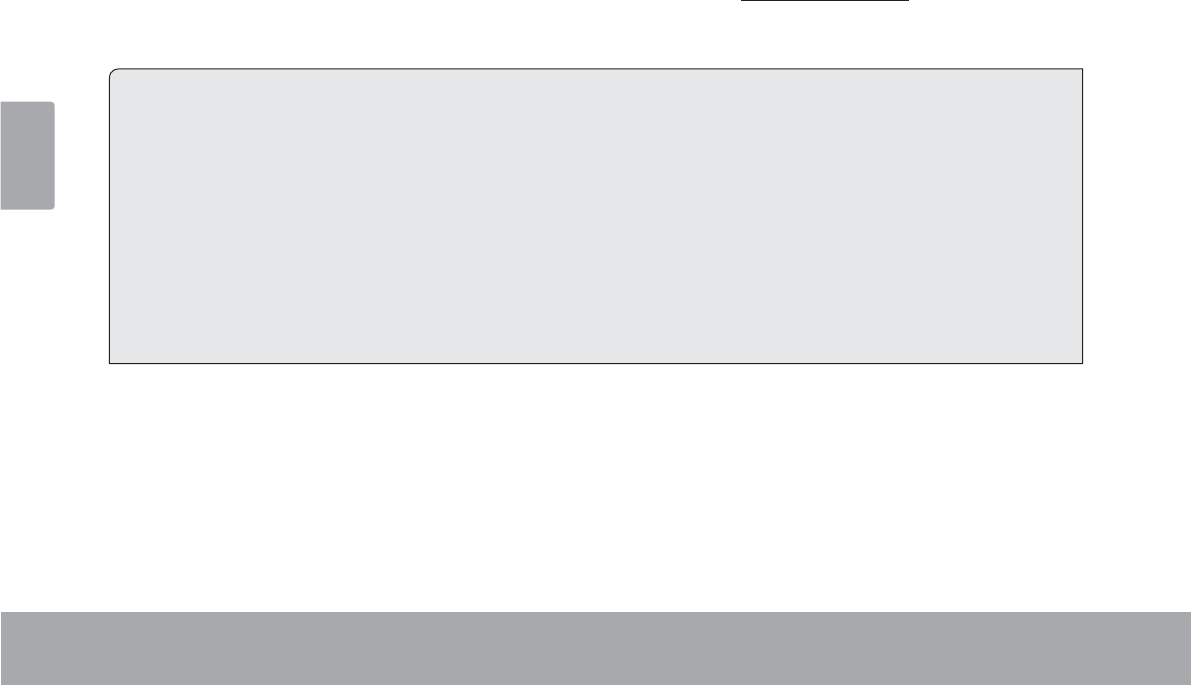
Español
Page 766RSRUWH
ÂSoporte
6LWLHQHDOJ~QSUREOHPDFRQHVWHGLVSRVLWLYRYHUL¿TXHQXHVWURVLWLRZHEHQwww.cobyusa.com para obtener respues-
tas a preguntas frecuentes (FAQ) y las actualizaciones de productos. Si estos recursos no resuelven el problema, por
favor, póngase en contacto con Soporte Técnico.
Soporte técnico de Coby Electronics
Correo electrónico: techsupport@cobyusa.com
Sitio web: www.cobyusa.com
Teléfono: Los residentes de US: 877-302-2629, De Lunes a viernes (9:00–21:00 EST)
Residentes de Canadá: 855-542-8917, De lunes a viernes (8:00–20:00 EST)
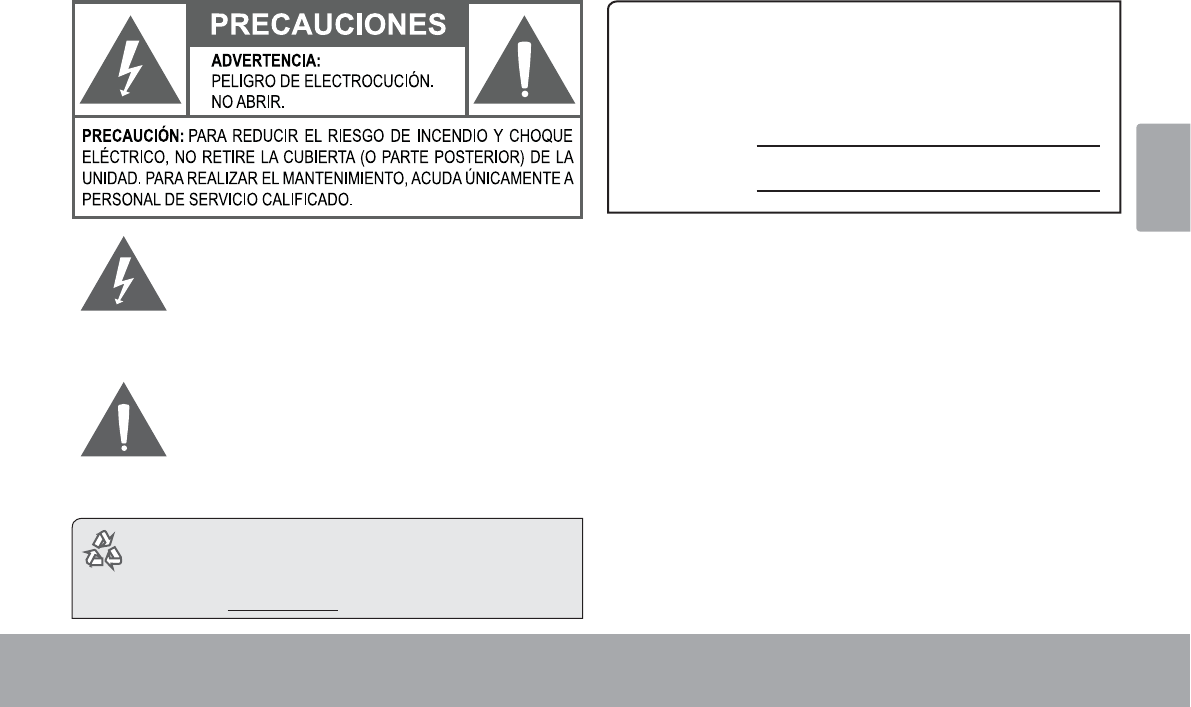
Español
Page 77$YLVRV'H6HJXULGDG
ÂAvisos de Seguridad
/D¿JXUDGHUHOiPSDJRTXHWHUPLQDHQSXQWDGHÀHFKD
GHQWURGHXQWULiQJXORHTXLOiWHURWLHQHSRU¿QDOLGDGDOHU-
WDUDOXVXDULRGHODSUHVHQFLDGH³YROWDMHSHOLJURVR´VLQ
DLVODPLHQWRGHQWURGHODFDMDGHOSURGXFWRTXHSRGUtD
WHQHUSRWHQFLDVX¿FLHQWHSDUDFRQVWLWXLUXQULHVJRGH
FKRTXHHOpFWULFR
(OVLJQRGHH[FODPDFLyQGHQWURGHXQWULiQJXOR
HTXLOiWHURWLHQHHOSURSyVLWRGHDGYHUWLUDOXVXDULR
GHODSUHVHQFLDGHLQVWUXFFLRQHVGHIXQFLRQDPLHQWR
\UHSDUDFLyQLPSRUWDQWHVHQHOPDWHULDOLPSUHVRTXH
DFRPSDxDDODUWHIDFWR
Para obtener información de reciclaje o eliminación
sobre este producto, comuníquese con sus auto-
ridades locales o con la Alianza de Industrias Elec-
trónicas: www.eiae.org.
Para uso de los clientes:
,QJUHVHDFRQWLQXDFLyQHOQ~PHURGHVHULHTXHVHHQFXHQWUDHQOD
SDUWHWUDVHUDGHODXQLGDG&RQVHUYHHVWDLQIRUPDFLyQSDUDUHIHUHQFLDV
IXWXUDV
1GH0RGHO
1GH6HULH
ADVERTENCIA:3DUDSUHYHQLUHOULHVJRGHGHVFDUJDHOpFWULFDQR
H[SRQJDHVWHGLVSRVLWLYRDODOOXYLDQLDODKXPHGDG'HQWURGHOJDEL-
QHWHVHHQFXHQWUDSUHVHQWHDOWRYROWDMHSHOLJURVR1RDEUDHOJDELQHWH
Proteja su capacidad de audición:/RVH[SHUWRVHQDXGLFLyQ
DGYLHUWHQFRQWUDHOXVRFRQVWDQWHGHUHSURGXFWRUHVSHUVRQDOHVGH
DXGLRDYROXPHQDOWR/DH[SRVLFLyQFRQVWDQWHDOYROXPHQDOWRSXHGH
OOHYDUDODSpUGLGDGHODDXGLFLyQ6LOH]XPEDQORVRtGRVRVXIUHXQD
SpUGLGDGHDXGLFLyQVXVSHQGDHOXVR\EXVTXHDVHVRUDPLHQWRPpGLFR
Nota: 6LHOSURGXFWRUHSHQWLQDPHQWHQRUHVSRQGHRVHDSDJDHV
SRVLEOHTXHODFDXVDVHDXQDGHVFDUJDHOHFWURVWiWLFD(QWDOFDVR
VLJDORVSURFHGLPLHQWRVTXHVHGHWDOODQDFRQWLQXDFLyQSDUDOD
UHFXSHUDFLyQ
$SDJXHHOGLVSRVLWLYRSUHVLRQDQGRVXDYHPHQWHHOERWyQ5(6(7
UHLQLFLR
(QFLHQGDQXHYDPHQWHODXQLGDG
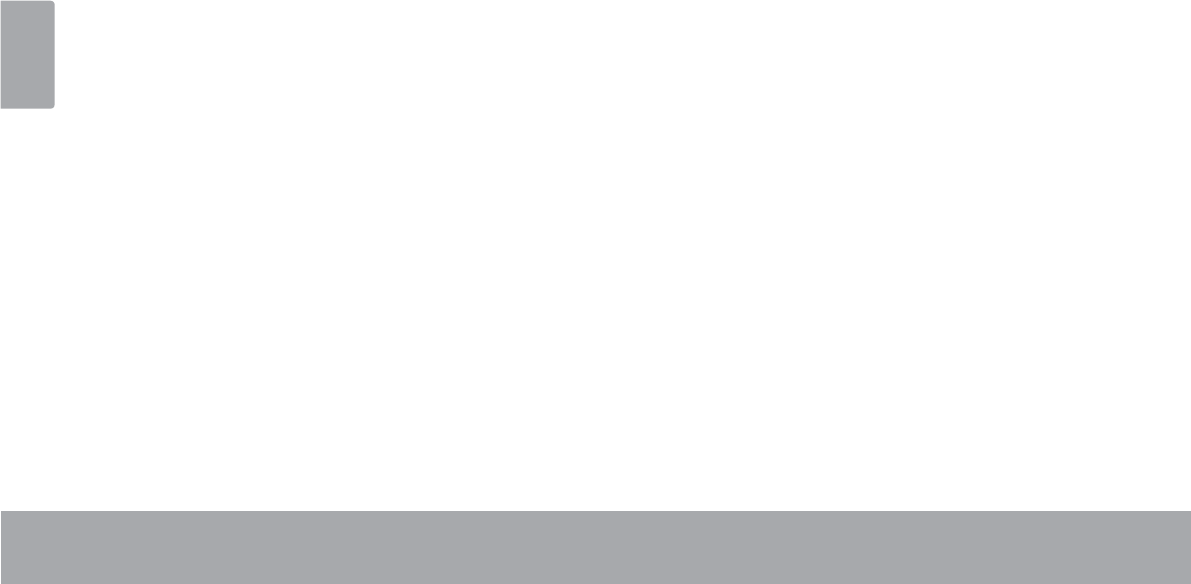
Español
Page 78$YLVRV'H6HJXULGDG
Declaración de la FCC
(VWHGLVSRVLWLYRFXPSOHFRQOD3DUWHGHODV1RUPDVGHOD)&&(OIXQFLRQDPLHQWRHVWiVXMHWRDODVVLJXLHQWHVGRVFRQGLFLRQHV
(VWHGLVSRVLWLYRSXHGHQRFDXVDULQWHUIHUHQFLDVSHUMXGLFLDOHV\
(VWHGLVSRVLWLYRGHEHDFHSWDUFXDOTXLHULQWHUIHUHQFLDUHFLELGDLQFOXVLYHDTXHOODTXHSRGUtDFDXVDUIXQFLRQDPLHQWRQRGHVHDGR
Nota: (VWHHTXLSRIXHSUREDGR\FXPSOHFRQWRGRVORVOtPLWHVSDUDGLVSRVLWLYRVGLJLWDOHVFODVH%FRQIRUPHDOD3DUWHGHODVQRUPDVGHOD
)&&(VWRVOtPLWHVIXHURQGLVHxDGRVSDUDEULQGDUSURWHFFLyQUD]RQDEOHFRQWUDODLQWHUIHUHQFLDSHUMXGLFLDOHQXQDLQVWDODFLyQUHVLGHQFLDO(VWH
HTXLSRJHQHUDHPSOHD\SXHGHLUUDGLDUHQHUJtDGHIUHFXHQFLDGHUDGLR\VLQRVHLQVWDOD\HPSOHDVHJ~QODVLQVWUXFFLRQHVSXHGHRFDVLRQDU
LQWHUIHUHQFLDSHUMXGLFLDOSDUDODVFRPXQLFDFLRQHVGHUDGLR6LQHPEDUJRQRKD\QLQJXQDJDUDQWtDGHTXHQRRFXUULUiHQXQDLQVWDODFLyQHQSDU-
WLFXODU6LHVWHHTXLSRFDXVDLQWHUIHUHQFLDSHUMXGLFLDOSDUDODUHFHSFLyQGHUDGLRRWHOHYLVLyQORFXDOSXHGHGHWHUPLQDUVHDODSDJDURHQFHQGHU
HOHTXLSRHOXVXDULRSXHGHWUDWDUGHFRUUHJLUODLQWHUIHUHQFLDFRQXQDRPiVGHODVVLJXLHQWHVPHGLGDV
5HRULHQWDURUHXELFDUODDQWHQDUHFHSWRUD
$XPHQWDUODGLVWDQFLDHQWUHHOHTXLSR\HOUHFHSWRU
&RQHFWDUHOHTXLSRHQXQWRPDFRUULHQWHHQXQFLUFXLWRGLIHUHQWHGHOTXHHVWiFRQHFWDGRHOUHFHSWRU
&RQVXOWDUDOGLVWULEXLGRURDXQWpFQLFRFRQH[SHULHQFLDHQUDGLR\79SDUDREWHQHUD\XGD
6HUHTXLHUHHOXVRGHFDEOHEOLQGDGRSDUDFXPSOLUFRQORVOtPLWHVGHODFODVH%HQODVXESDUWH%GHOD3DUWHGHODVQRUPDVGHOD)&&
1RHIHFW~HFDPELRVQLPRGL¿FDFLRQHVDOHTXLSRH[FHSWRHQFDVRGHTXHDVtORHVSHFL¿TXHHOPDQXDO6LVHGHEHQHIHFWXDUWDOHVFDPELRVR
PRGL¿FDFLRQHVVHOHVROLFLWDUiTXHGHWHQJDHOIXQFLRQDPLHQWRGHOHTXLSR
Radiación de la FCC Declaración de la exposición:
(VWHHTXLSRFXPSOHFRQORVOtPLWHVGHH[SRVLFLyQDODUDGLDFLyQGHOD)&&HVWDEOHFLGRVSDUDXQHQWRUQRQRFRQWURODGR
(OXVXDULR¿QDOGHEHVHJXLUODVLQVWUXFFLRQHVGHRSHUDFLyQHVSHFt¿FDVSDUDVDWLVIDFHUHOFXPSOLPLHQWRGHH[SRVLFLyQD5)
(VWHWUDQVPLVRUQRGHEHXELFDUVHQLXWLOL]DUVHMXQWRFRQQLQJXQDRWUDDQWHQDRWUDQVPLVRU
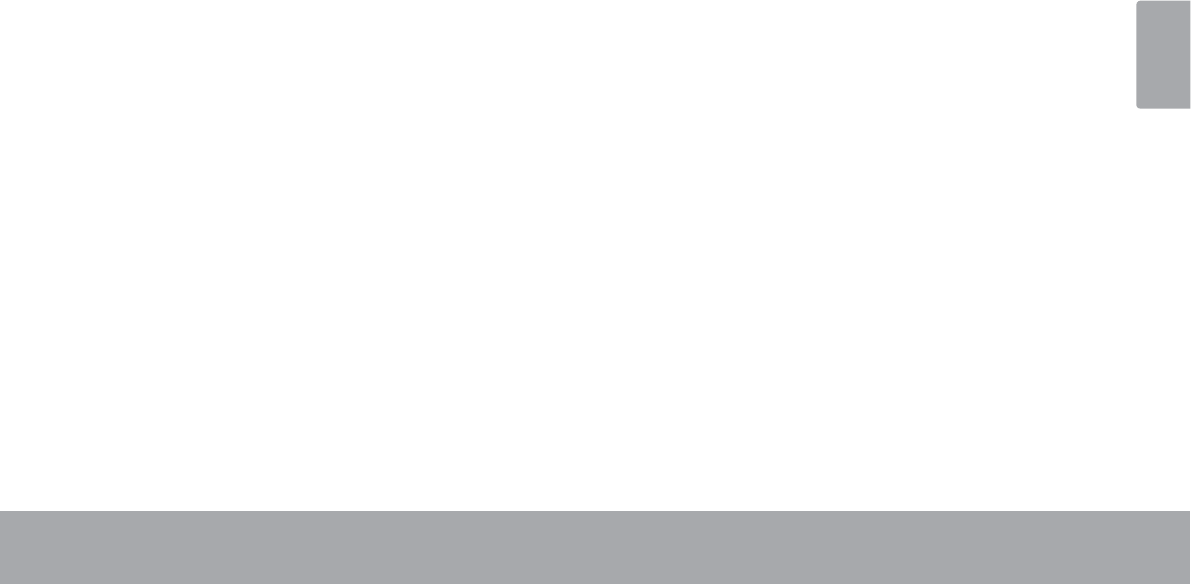
Español
Page 79$YLVRV'H6HJXULGDG
Consignes de Sécurité Importantes
1. Lea las instrucciones: Deberá leer todas las instruc-
ciones de seguridad y funcionamiento, antes de poner
en funcionamiento este producto.
2. Conserve las instrucciones: Deberá conservar las
instrucciones de seguridad y funcionamiento para
referencia futura.
3. Preste atención a las advertencias: Deberá respetar
todas las advertencias contenidas en el producto y en
las instrucciones de funcionamiento.
4. Siga las instrucciones: Deberá seguir todas las in-
strucciones de uso y funcionamiento.
5. Limpieza: Desconecte este producto del tomacorri-
ente de pared antes de la limpieza. No utilice produc-
tos de limpieza líquidos o en aerosol. Utilice un paño
húmedo para limpiar.
6. Complementos: Utilice sólo complementos recomen-
dados por el fabricante. El uso de otros complemen-
tos puede ser peligroso.
7. Agua y humedad: No utilice este producto cerca del
agua (por ejemplo: cerca de una bañera, lavatorio,
lavaplatos o tina para lavar ropa, en un sótano mojado
ni cerca de una piscina o similar).
8. Ventilación: El gabinete posee ranuras y aberturas
para asegurar la correcta ventilación del producto y
para protegerlo del recalentamiento. Nunca se debe
EORTXHDUHVWRVRUL¿FLRVDOFRORFDUHOSURGXFWRVREUH
XQD FDPD VRIi DOIRPEUD X RWUDV VXSHU¿FLHV VLPLO-
ares. No se debe colocar este producto en un mueble
empotrado, tal como biblioteca o estante, salvo que
se proporcione una ventilación correcta o se cumplan
las instrucciones del fabricante del producto.
9. Fuentes de alimentación: Este producto debe utilizarse
sólo con el tipo de fuente de alimentación indicada
HQODHWLTXHWDGHFODVL¿FDFLyQ6LQRHVWiVHJXURGHO
tipo de fuente de alimentación de su hogar, consulte
con el distribuidor del producto o con la compañía
eléctrica local. Para los productos que funcionan a
batería o con otras fuentes de alimentación, consulte
las instrucciones de funcionamiento.
10. Sobrecarga: No sobrecargue los tomacorrientes, al-
argues o enchufes de pared, ya que esto puede tener
como resultado un riesgo de incendio o descarga
eléctrica.
11. Entrada de objetos y líquido: Nunca introduzca obje-
tos de ningún tipo dentro de este producto a través
de las aberturas, ya que pueden ponerse en contacto
con puntos de voltaje peligrosos o provocar cortocir-
cuitos que ocasionarían incendios o descargas eléc-
tricas. No derrame nunca líquido de ningún tipo sobre
el producto.
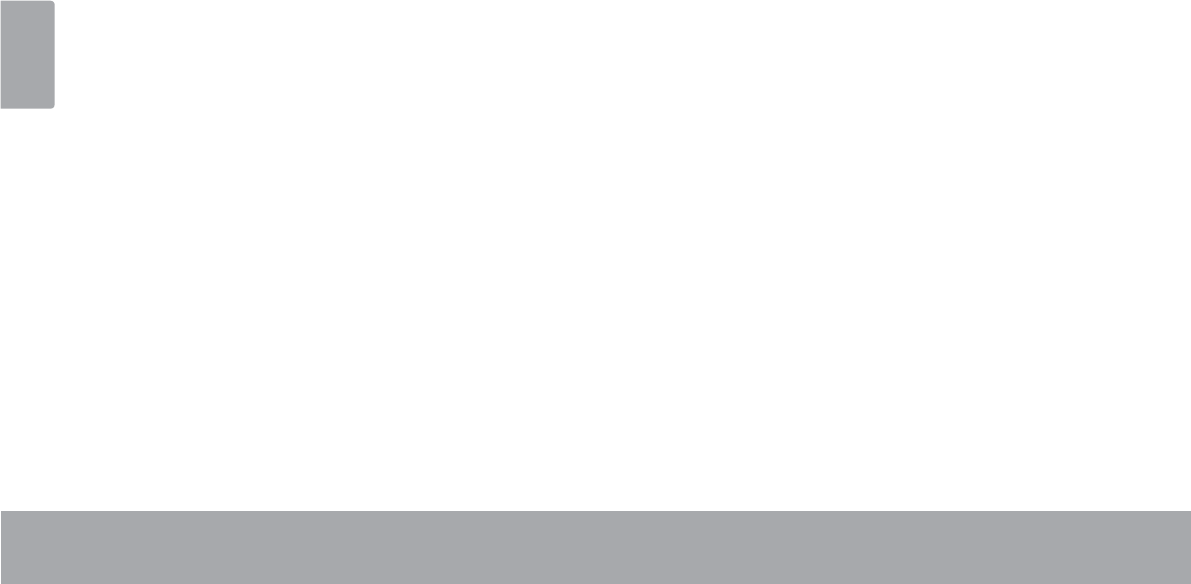
Español
Page 80$YLVRV'H6HJXULGDG
12. Reparaciones: No intente reparar este producto usted
mismo, ya que al abrir o quitar las cubiertas se expon-
dría a voltaje peligroso u otros peligros. Para cualqui-
er reparación, póngase en contacto con el personal
WpFQLFRFDOL¿FDGR
13. Daños que requieran servicio técnico: Desconecte
este producto del enchufe de pared y contáctese con
SHUVRQDOWpFQLFRFDOL¿FDGRHQODVVLJXLHQWHVVLWXDFLR-
nes: a) cuando la fuente de alimentación o el enchufe
estén dañados; b) si se ha derramado líquido, han
caído objetos dentro del producto; c) si el producto
ha sido expuesto a lluvia o al agua; d) si el producto
no funciona normalmente al seguir las instrucciones
de funcionamiento. Ajuste sólo aquellos controles
incluidos en las instrucciones de funcionamiento, ya
que el ajuste inadecuado de otros controles puede
ocasionar daños y requerir con frecuencia un trabajo
H[WHQVRSRUSDUWHGHXQWpFQLFRFDOL¿FDGRSDUDUHV-
taurar el funcionamiento normal del producto; e) si el
producto se ha caído o ha sufrido algún daño; f) cu-
ando el producto presenta un cambio marcado en su
rendimiento; esto indica que necesita mantenimiento.
14. Piezas de reemplazo: Cuando se requieren piezas de
reemplazo, asegúrese de que el servicio técnico haya
XWLOL]DGR ODV SLH]DV GH UHHPSOD]R HVSHFL¿FDGDV SRU HO
fabricante o que posean las mismas características que
la pieza original. Las sustituciones no autorizadas pueden
provocar incendio, descarga eléctrica u otros riesgos.
15. Controles de seguridad: Una vez completado el ser-
vicio o las reparaciones de este producto, solicite al
servicio técnico que realice controles de seguridad
para asegurar que se encuentra en condición de fun-
cionamiento correcto.
16. Calor: El producto debe ubicarse lejos de fuentes de
calor tales como radiadores, rejillas de aire caliente,
HVWXIDV X RWURV SURGXFWRV LQFOXLGRV DPSOL¿FDGRUHV
que produzcan calor.
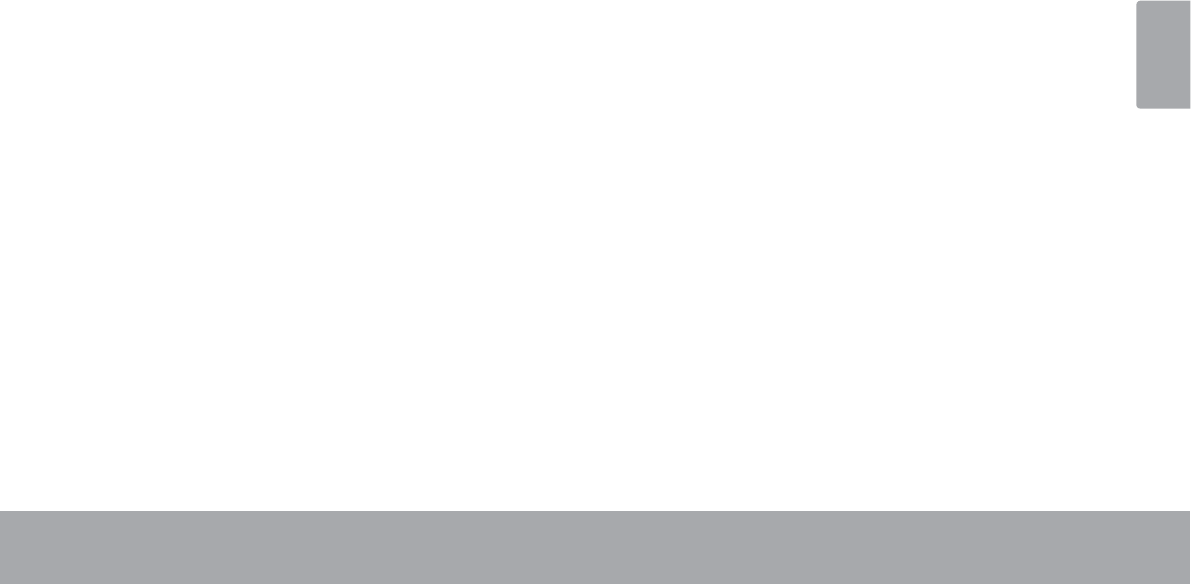
Español
Page 81$YLVRV'H6HJXULGDG
Avisos de Legales y Marcas
&RE\\.\URVVRQPDUFDVUHJLVWUDGDVGH&RE\(OHFWURQLFV&RUSRUDWLRQ
$QGURLGHVXQDPDUFDUHJLVWUDGD*RRJOH,QF(OXVRGHHVWDPDUFDUHJLVWUDGDHVWiVXMHWRDORVSHUPLVRVGH*RRJOH
3DUWHVGHODREUDGHDUWHXWLOL]DGRHQHVWHSDTXHWHVRQPRGL¿FDFLRQHVEDVDGDVHQHOWUDEDMRFUHDGR\FRPSDUWLGRSRU*RRJOH\VHXWLOL]DQGH
DFXHUGRDORVWpUPLQRVGHVFULWRVHQOD$WULEXFLyQGHOLFHQFLD&UHDWLYH&RPPRQV
+'0,HOORJRWLSR+'0,\+LJK'H¿QLWLRQ0XOWLPHGLD,QWHUIDFHVRQPDUFDVRPDUFDVUHJLVWUDGDVGH+'0,/LFHQVLQJ//&
PLFUR6'+&ORJRWLSRHVXQDPDUFDUHJLVWUDGDGH6'&//&
86%HVXQDPDUFDUHJLVWUDGDGH86%,PSOHPHQWHUV)RUXP,QF
<RX7XEHHVPDUFDUHJLVWUDGDGH*RRJOH,QF
7RGDVODVGHPiVPDUFDVUHJLVWUDGDV\ORJRWLSRVSHUWHQHFHQDVXVUHVSHFWLYRVSURSLHWDULRVVDOYRTXHVHLQGLTXHORFRQWUDULR
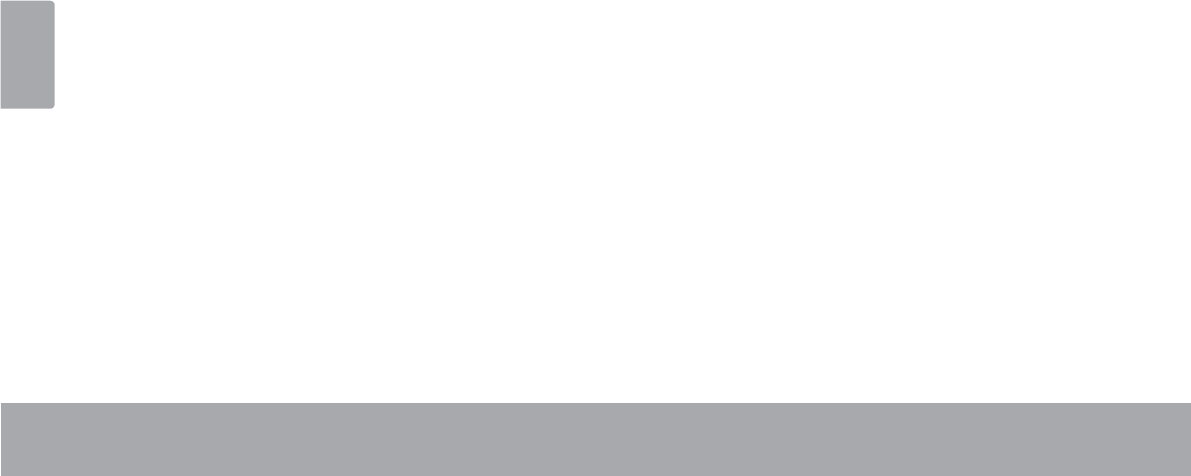
Français
Page 82
MERCI............................................................83
Contenu de l’emballage .......................................... 83
Caractéristiques ......................................................... 84
MIEUX CONNAÎTRE LA TABLETTE INTERNET .... 85
A propos de l’écran tactile ...................................... 88
A propos du Capteur d’Orientation ........................90
Recharge de la Tablette............................................90
Pour insérer une carte mémoire ou clé USB ...........91
DÉMARRAGE .................................................94
Mise en marche et arrêt de la tablette .........................94
Pour allumer et éteindre l’écran (veille) ..........95
Déverrouillage de l’écran ...................................95
A propos des applications ........................................98
Applications préinstallées ...................................98
Installation d’applications................................ 100
A propos des widgets ............................................. 100
Ajout de widgets à l’écran accueil ................ 100
Supprimer des widgets ..................................... 100
$SURSRVGHVQRWLÀFDWLRQV .......................................101
CONNEXION À INTERNET ..........................102
Conditions requises ..................................................102
Connexion à un réseau Wi-Fi ..................................103
NAVIGUER SUR LE WEB ...............................106
Menu navigateur ......................................................108
GESTION DES APPLICATIONS .....................110
CONNEXIONS OPTIONNELLES ...................113
Connexion à un ordinateur ..................................... 113
Connexion de casque d’écoute ............................ 114
CONFIGURATION DES OPTIONS DU SYSTÈME
115
SPÉCIFICATIONS ......................................... 116
ASSISTANCE ................................................ 117
NOTICES DE SÛRETÉ ....................................118
ÂTable des Matières
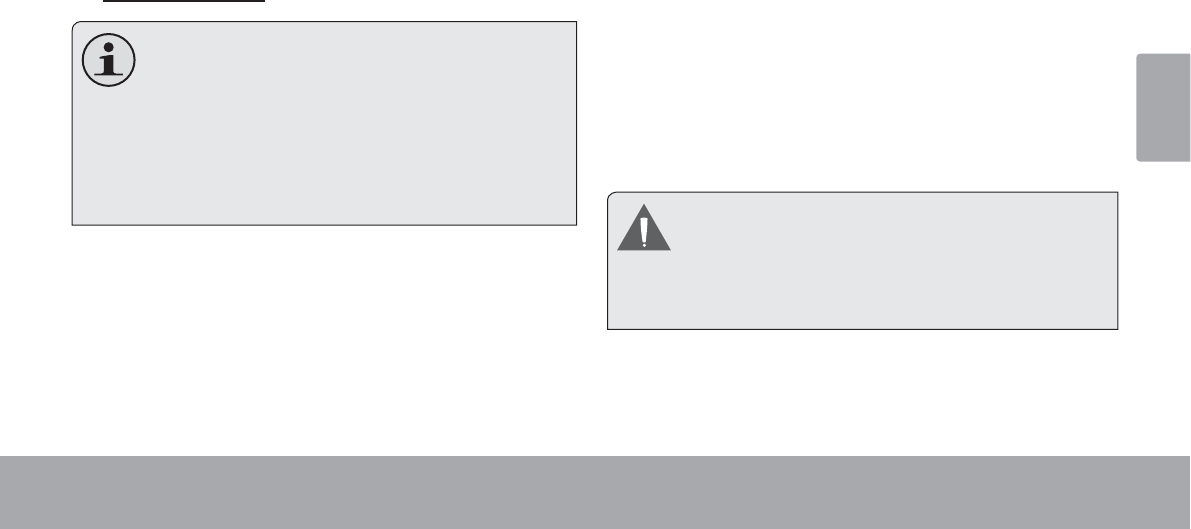
Français
Page 83 Merci
ÂMerci
Félicitations pour votre achat d’une Tablette Internet de
Coby® Kyros®. Ce guide est fourni pour vous aider à utiliser
votre lecteur sans tarder ; veuillez le lire attentivement et le
conserver pour pouvoir vous y référer ultérieurement.
Pour des instructions détaillées, des informations récentes
et des conseils utiles, veuillez visiter le site Web de Coby
sur www.cobyusa.com.
Vous pouvez également télécharger le manuel
VXUOHVLWH:HEGH&RE\VRXVIRUPHGH¿FKLHU
PDF.
Pour visualiser les documents PDF, té-
léchargez et installez gratuitement le lecteur
Adobe Acrobat à partir du site Web Adobe sur
www.adobe.com.
Contenu de l’emballage
9pUL¿H]TXHOHVDUWLFOHVPHQWLRQQpVFLGHVVRXVVRQW
présents dans l’emballage. Si l’un de ces articles est
PDQTXDQWYHXLOOH]FRQWDFWHUYRWUHUHYHQGHXU
Tablette Internet de
Coby® Kyros®
Etui de protection
Câble USB
Adaptateur
d’alimentation
Cet emballage peut contenir des sacs en plas-
tique ou autres matériaux qui présentent un
danger pour les enfants. Veillez à éliminer en
toute sécurité tous les matériaux d’emballage
après l’ouverture.
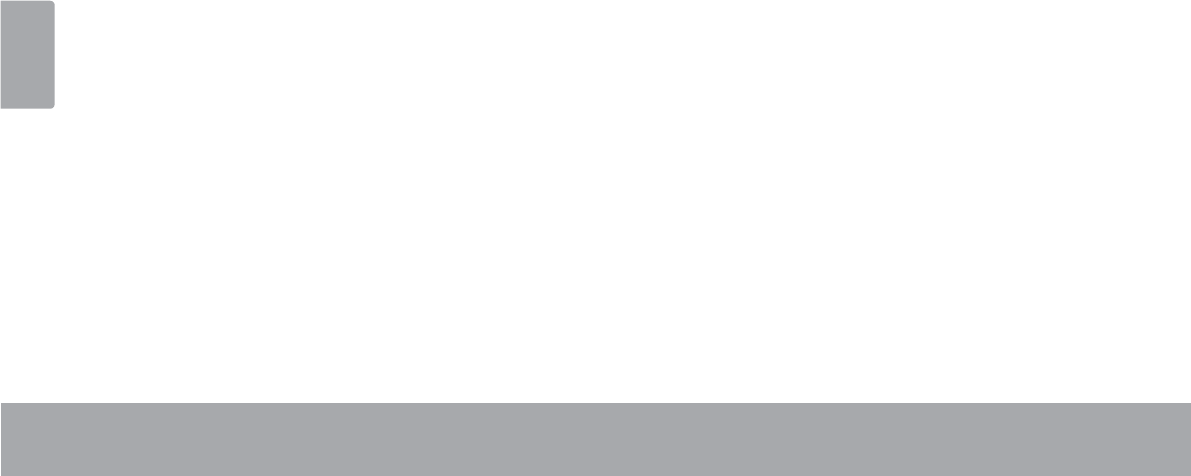
Français
Page 84 Merci
Caractéristiques
Naviguez le Web
Visitez vos sites web favoris
9pUL¿H]YRVHPDLOV
Gardez contact avec vos amis et votre famille
Regardez des vidéos YouTube™
Parcourez la communauté de partage de vidéos la
plus populaire du monde
Lisez vos livres favoris
Téléchargez des milliers de livres avec le comprenait
OHFWHXU(ERRN
Découvrez de milliers d’applications pour Android™
Jeux, applications, et plus encore avec le marché
installé
%UDQFKH]YRXVjO¶,QWHUQHWVDQV¿O
5pVHDXWDJH+DXW'pELW:L)LEJQ
3UR¿WH]GHYRWUHELEOLRWKqTXHPXOWLPpGLDQ¶LPSRUWHR
8QHFHQWUDOHSRUWDEOHOLWGHVIRUPDWVPXVLTXHYLGpR
et photo populaires
Lecteur de carte mémoire microSDHC
$XJPHQWH]YRWUHFDSDFLWpGHVWRFNDJHMXVTX¶j
Go pris en charge)
Caméra intégrée
&DPpUDSUDWLTXHDUULqUHIDFH
'pWHFWLRQGHO¶RULHQWDWLRQDXWRPDWLTXH
/LVH]FRPPHYRXVOHVRXKDLWH]O¶pFUDQV¶DMXVWH
DXWRPDWLTXHPHQW
6LYRXVYRXOH]OLUHGHVOLYUHVGDQVOHIRUPDWH3XEFHOD
QpFHVVLWHO¶DSSOLFDWLRQGHOHFWHXUpOHFWURQLTXHLQFOXVH
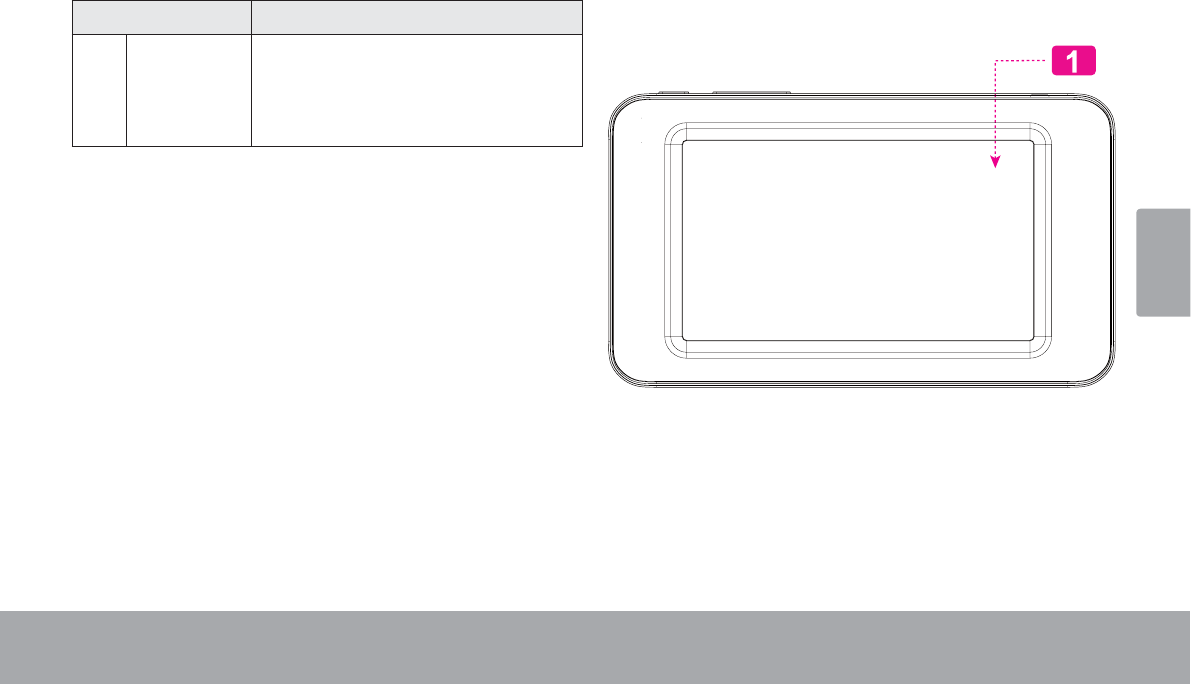
Français
Page 85 Mieux Connaître La Tablette Internet
ÂMieux connaître la Tablette Internet
L’appareil en un seul coup d’œil
Nom Description
1 Ecran tactile
LCD
Écran d’achage et de contrôle.
Les touches apparaissent sur l’écran.
Appuyez sur (ou maintenez) les icônes
avec le doigt pour contrôler le lecteur.
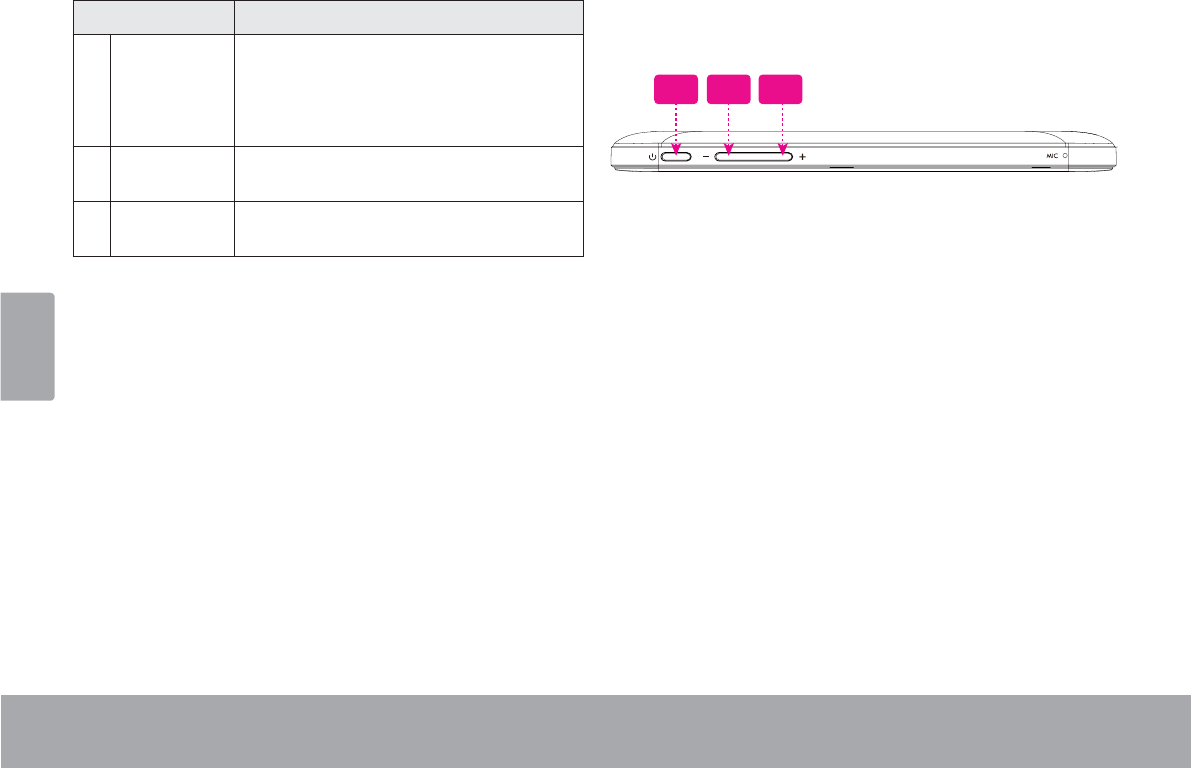
Français
Page 86 Mieux Connaître La Tablette Internet
Nom Description
2 Touche Al-
lumage
Appuyez pour allumer l’appareil, ou
pour allumer et éteindre l’écran.
Maintenez la pression sur la touche
pour accéder au menu Extinction.
3 Touche
Volume –
Appuyez pour baisser le niveau du
volume.
4 Touche
Volume +
Appuyez pour augmenter le niveau du
volume.
432
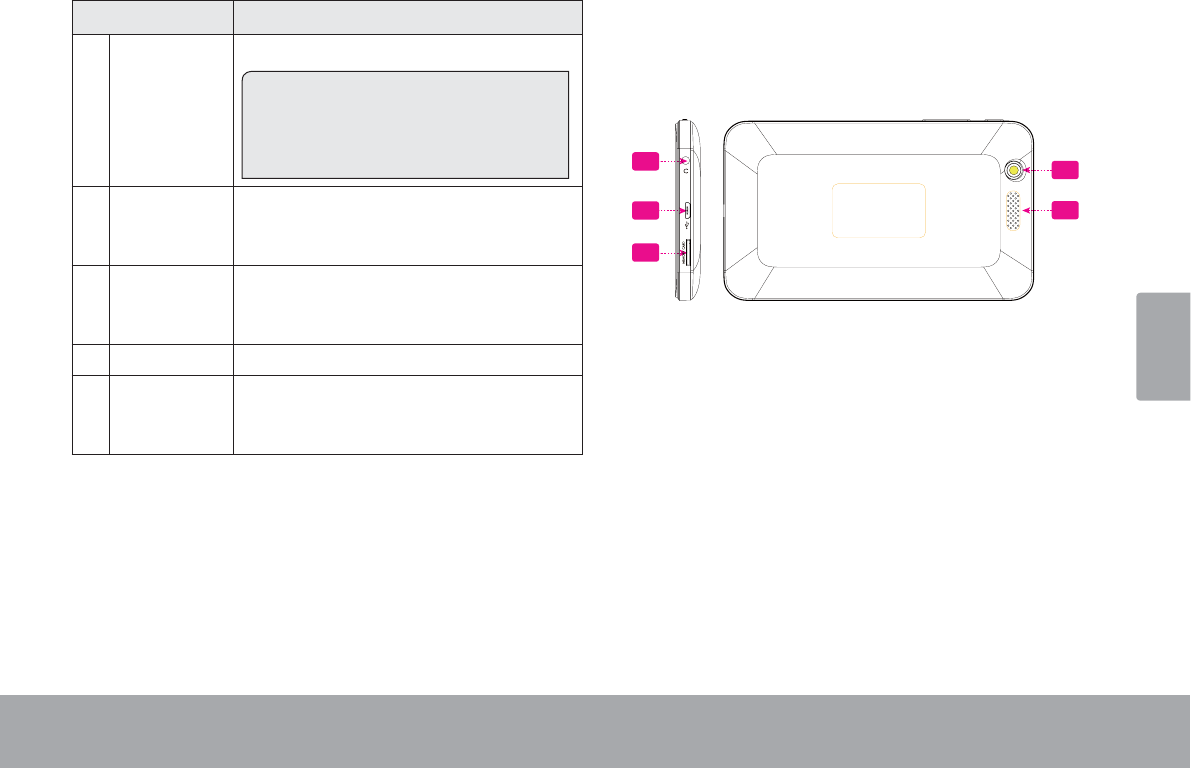
Français
Page 87 Mieux Connaître La Tablette Internet
Nom Description
5Prise jack
pour casque.
Point de sortie audio pour casques.
Remarque: la sortie haut-parleur se
coupe automatiquement lorsque l’on
relie des écouteurs ou un casque au
lecteur.
6 Port Grande
Vitesse USB
2.0
Relié à un ordinateur, permet le trans-
fert de données (par ex., musique,
vidéos, photos, chiers.)
7 Logement
microcarte
SDHC
C’est à cet endroit que vous chargerez
vos microcartes mémoire SDHC.
8 Caméra Caméra arrière-face
9 Haut-parleur Le son est automatiquement coupé au
haut-parleur dès qu’on utilise la prise
casque.
9
58
7
6
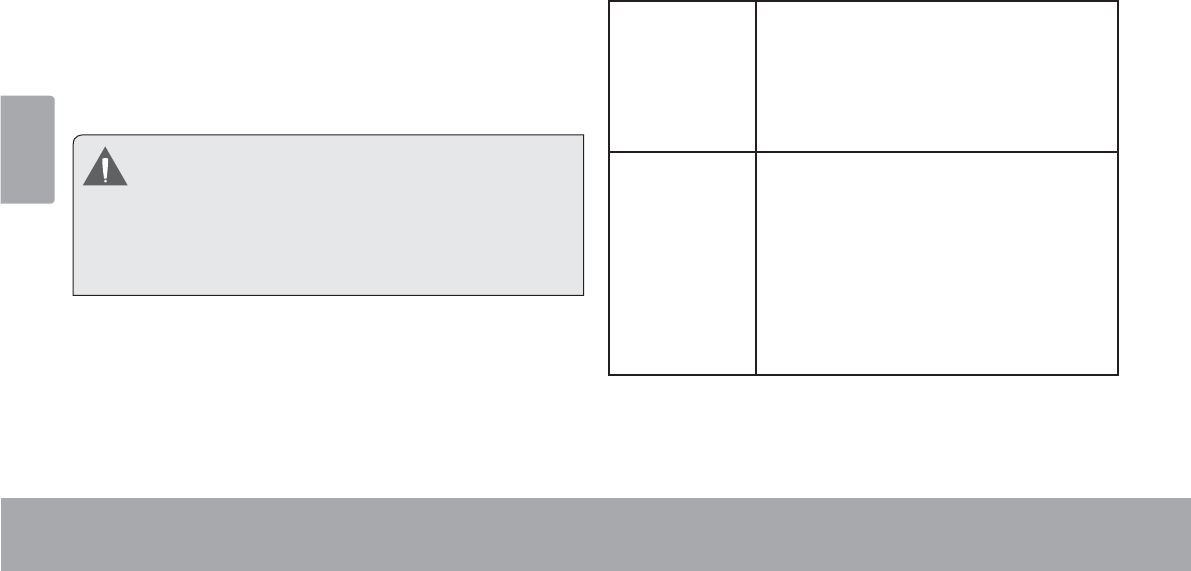
Français
Page 88 Mieux Connaître La Tablette Internet
A propos de l’écran tactile
9RWUHWDEOHWWHHVWpTXLSpHG¶XQpFUDQWDFWLOHIDFLOHj
utiliser.
1RWUHFDSDFLWLIPXOWLWDFWLOHH[LJHWRXFKHUGXERXWGHV
doigts doux sur l’écran de verre pour activer des fonc
tions de la tablette.
Plusieurs doigts peuvent être utilisés pour effectuer des
JHVWHV]RRPSDUH[HPSOHG¶LPDJHjGRLJWV6¶LOYRXV
plaît noter: vos doigts ne doivent pas être couverts. Un
VW\OHWSHXWrWUHXWLOLVp$VVXUH]YRXVTXHF¶HVWSRXUOHV
écrans tactiles capacitifs.
$¿QG¶pYLWHUG¶HQGRPPDJHUO¶pFUDQQHWRXFKH]
pas ce dernier trop fortement, ni en utilisant un
REMHWDXWUHTXHYRWUHGRLJW$¿QG¶REWHQLUOHPHLO-
leur fonctionnement de l’appareil, assurez-vous
que vos mains sont propres avant d’utiliser les
touches de l’écran tactile.
Pellicule de protection
8QHSHOOLFXOH¿QHHVWDSSOLTXpHVXUO¶pFUDQWDFWLOHSRXUOH
protéger durant l’expédition. Il convient d’ôter cette pelli
FXOHGHSODVWLTXHDYDQWXWLOLVDWLRQ3RXUFHIDLUHVDLVLVVH]
simplement un angle de la pellicule et tirez doucement
dessus pour la décoller de l’écran.
Actions relatives à l’écran tactile
Il est possible de contrôler les fonctions de la tablette
à l’aide de l’écran tactile. Pour cela, manipulez du doigt
les icônes, les touches, les lignes des menus, le clavier
à l’écran, et autres éléments apparaissant sur l’écran. Il
vous est possible d’effectuer les actions suivantes par
simple placement du bout du doigt sur l’écran.
Toucher : Permet d’activer un élément
¿JXUDQWVXUO¶pFUDQWHOVTXHLF{QHV
d’applications, touches, options de
menu, et lettres ou symboles du
clavier apparaissant sur l’écran) ; il
VXI¿WGHOHVWRXFKHUGXGRLJW
Pression
continue :
&HUWDLQVpOpPHQWV¿JXUDQWVXUO¶pFUDQ
LQGXLVHQWXQHDXWUHDFWLRQORUVTX¶RQ
PDLQWLHQWODWRXFKHDSSX\pHSDU
H[HPSOHRXYHUWXUHG¶XQVRXVPHQX
ou activation de la fonction « Déplacer
ª3RXUSURYRTXHUOHPDLQWLHQVXU
un élément, touchez ce dernier et ne
OHYH]SDVOHGRLJWMXVTX¶DXGpFOHQFKH
ment de l’action.
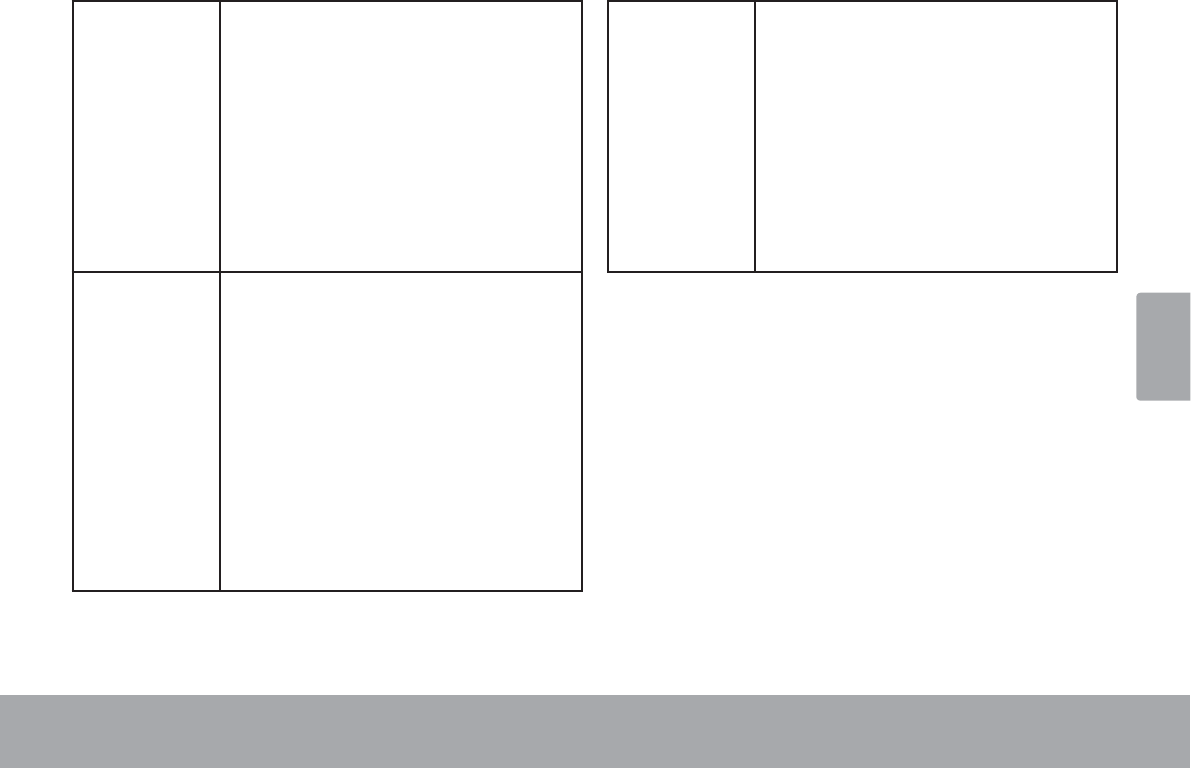
Français
Page 89 Mieux Connaître La Tablette Internet
Déplacer : Permet de faire déplacer un élément
DI¿FKpVXUO¶pFUDQSRXUOXLIDLUHFKDQJ
HUGHSRVLWLRQ3DUH[HPSOHGpSODFH
ment sur l’écran d’accueil de l’icône
de lancement d’une application.) Pour
déplacer un élément, maintenez la
pression sur ce dernier pendant un
instant, puis sans le relâcher, faites
bouger votre doigt le long de l’écran
MXVTX¶jFHTXHO¶DUWLFOHDWWHLJQHOD
GHVWLQDWLRQTXHYRXVOXLDYH]FKRLVLH
Balayer : Permet de parcourir l’écran verticale
PHQWSRXUIDLUHGp¿OHUXQHOLVWH,O
est possible sur certains écrans de
procéder à cette manipulation horizon
talement pour changer de vue.
Pour effectuer la manœuvre, touchez
l’écran puis, sans lever le doigt,
déplacez rapidement ce dernier le
long de l’écran. N’arrêtez pas votre
doigt sur l’écran au point de contact
initial, car un tel mouvement pourrait
entraîner la saisie accidentelle d’un
élément.
Double-
frappe :
Pour agrandir une page web ou une
autre application, frappez rapidement
l’écran deux fois à l’emplacement de
FHOOHFLO¶DSSOLFDWLRQFRQFHUQpHGRLW
pouvoir supporter la fonction double
IUDSSH]RRP/RUVTXHO¶RQVHWURXYH
au sein du navigateur, la double
frappe sur une portion de page web
déclenchera un agrandissement de
cette portion par le navigateur puis
VRQDMXVWHPHQWjODODUJHXUGHO¶pFUDQ
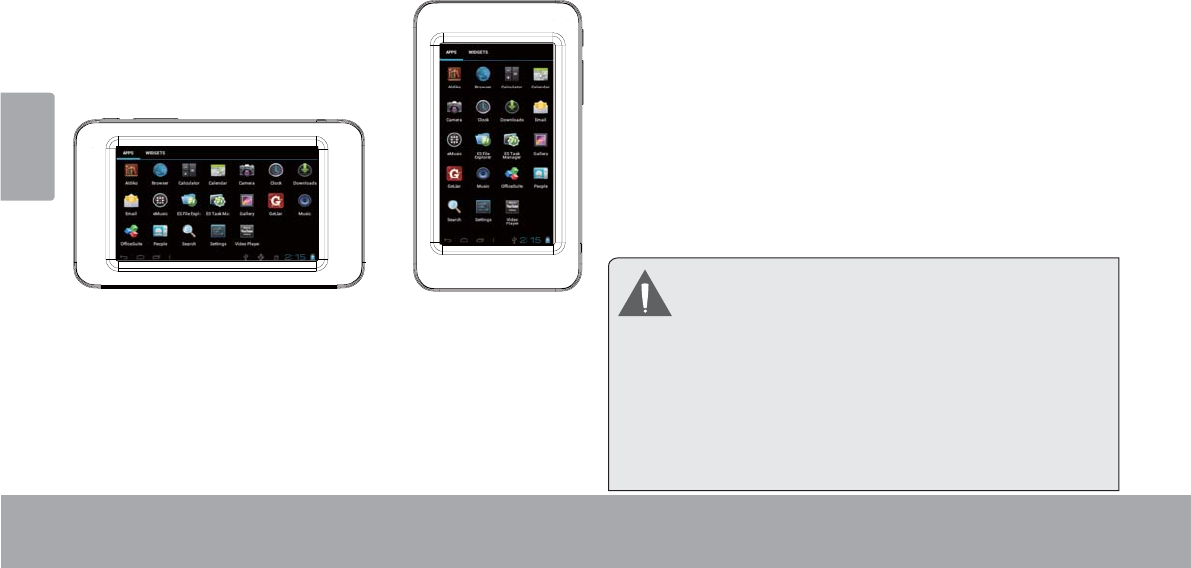
Français
Page 90 Mieux Connaître La Tablette Internet
A propos du Capteur d’Orientation
La tablette contient un capteur qui changera automa-
tiquement l’orientation de la plupart des écrans quand
vous faites pivoter la tablette. Le capteur fonctionne
mieux quand la tablette est pivotée perpendiculairement
au sol (par ex., quand la tablette est maintenue debout et
non à plat sur son dos).
e capteur d’orientation peut être allumé ou éteint dans le
menu de paramètres de Display$I¿FKDJH
Recharge de la Tablette
La tablette a une batterie rechargeable intégrée lithium-
polymère.
Avant d’utiliser la tablette, la batterie devrait être com-
plètement rechargée. Appuyez sur les réglages inférieurs
droits. a côté de l’icône de batterie, vous trouverez le
pourcentage de charge.
Pour charger la batterie :
1. Branchez une extrémité de l’adaptateur
d’alimentation inclus dans une prise CA 100-240V.
2. Branchez l’autre extrémité de l’adaptateur d’alimentation
inclus dans la prise d’Alimentation sur la tablette.
3. Débranchez l’adaptateur d’alimentation quand la
tablette est complètement chargée.
La pile utilisée dans cet appareil peut présenter un
risque d’incendie ou de brûlure chimique en cas de
mauvaise manipulation. Ne pas démonter, incinérer
ou chauffer le dispositif. Ne laissez pas l’appareil
dans un endroit exposé à la lumière directe du soleil,
ou dans une voiture aux fenêtres fermées. Ne
branchez pas l’appareil à une source de courant
autre que celle indiquée sur l’étiquette car cela
pourrait entraîner un incendie ou une électrocution.
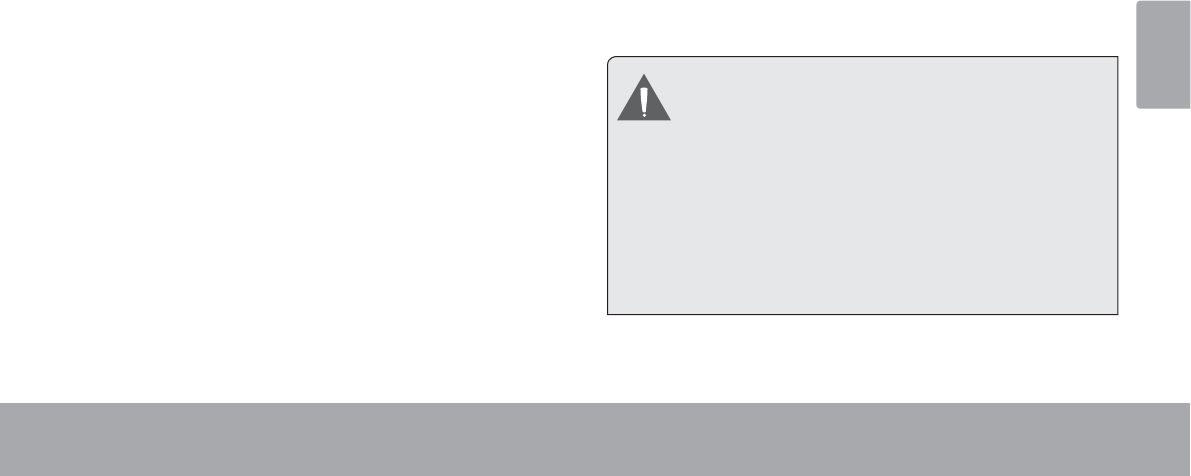
Français
Page 91 Mieux Connaître La Tablette Internet
Pour insérer une carte mémoire
ou clé USB
Cette tablette accepte les cartes mémoire microSDHC
HWOHVFOpV86%8QFkEOH27*2QWKH*R86%YHQGX
séparément, est nécessaire pour connecter une clé USB
jPpPRLUHÀDVK
Accroître la capacité de mémoire de votre tablette.
/LUHGHV¿FKLHUVPpGLDVWRFNpVVXUODFDUWHPpPRLUH
SDUH[GHV¿FKLHUVGHPXVLTXHGHYLGpRRXGH
photos).
Pour mettre en place une carte mémoire :
Alignez la carte mémoire sur l’emplacement prévu.
/HVFRQWDFWVPpWDOOLTXHVGHODFDUWHPpPRLUHGRLYHQW
se trouver tournés vers le bas, et éloignés de l’écran
LCD.
)DLWHVJOLVVHUODFDUWHGDQVODIHQWHpTXLSpHG¶XQ
UHVVRUW3RXVVH]VXUODFDUWHMXVTX¶jFHTXHYRXV
HQWHQGLH]XQFOLFLQGLTXDQWTXHODFDUWHHVWELHQ
installée.
&RQQH[LRQG¶XQHFOp86%jPpPRLUHÀDVK
&RQVXOWH]OHVVSpFL¿FDWLRQVGHODWDEOHWWHSRXUVDYRLU
GHTXHOW\SHGHSRUW86%HOOHHVWpTXLSpHPLFUR86%RX
PLQL86%
3URFXUH]YRXVXQFkEOHDGDSWDWHXU86%27*2Q
WKH*RFRUUHVSRQGDQWDXW\SHGHSRUW86%GHYRWUH
tablette.
/HFkEOH27*86%V¶DGDSWHDXSRUW86%GHODWDEOHWWH
sur toute la taille du connecteur de la clé USB.
Ne cherchez pas à insérer le moindre objet
autre qu’une microcarte mémoire SDHC dans
la fente prévue. Une carte mémoire compatible
pénètre facilement dans la fente prévue à cet
HIIHWVLYRXVUHQFRQWUH]XQHUpVLVWDQFHYpUL¿H]
l’alignement de la carte. N’essayez pas de faire
entrer la carte de force.
Evitez de toucher les contacts en or de la carte
mémoire.
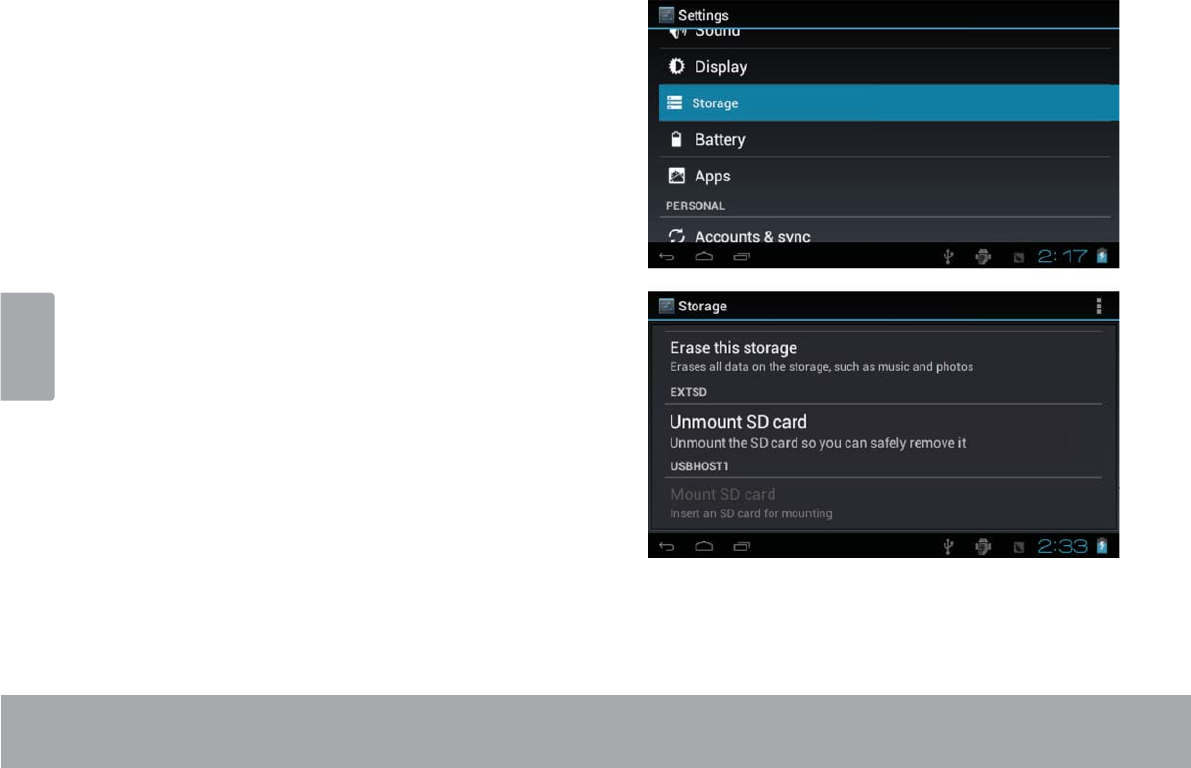
Français
Page 92 Mieux Connaître La Tablette Internet
Pour débloquer et retirer une carte mémoire ou une
clé USB:
1. DEMONTER la carte mémoire ou la clé USB.
D3RXUDI¿FKHUOHPHQXGHVParamètres, toucher
l’onglet LanceurSXLVWRXFKH]3DUDPqWUHVGDQV
l’écran accueil
b. Touchez StockageSRXUDI¿FKHUOHVSDUDPqWUHV
GHVWRFNDJH
c. Touchez Unmount SD card pour préparer la dé
sinstallation en toute sécurité de la carte mémoire.
Enfoncez plus profondément la carte dans son loge
PHQWMXVTX¶jFHTXHYRXVHQWHQGLH]XQFOLF/DFDUWH
VHUDpMHFWpHGHODIHQWHG¶LQVHUWLRQ

Français
Page 93 Mieux Connaître La Tablette Internet
Saisissez la carte par les bords pour l’enlever.
Pour éviter des dommages et une corruption de
données, ne retirez pas la carte mémoire
lorsque des données sont en cours d’écriture
ou de lecture à partir de la carte. Par exemple,
ne retirez pas une carte pendant la lecture d’un
¿FKLHUGHPXVLTXHVWRFNpVXUODFDUWH
Les éléments du menu disponibles varient selon
l’appareil. Les illustrations servent de référence
uniquement.
Rajustement du comprimé
5HPHWWH]j]pUROHFRPSULPpV¶LOJqOHHWQHUpSRQGSDV
ou ne fonctionne pas mal autrement.
Déconnectez votre comprimé s’il est relié à un
ordinateur.
Appuyez sur et tenez la touche de Power pendant
VHFRQGHVSRXUDUUrWHUOHFRPSULPpHWHQVXLWHDS
SX\H]VXU32:(50$5&+($55Ç7HWPDLQWHQH]
FHWWHWRXFKHHQIRQFpHMXVTX¶jFHTXHYRXVYR\H]OH
logo Coby.
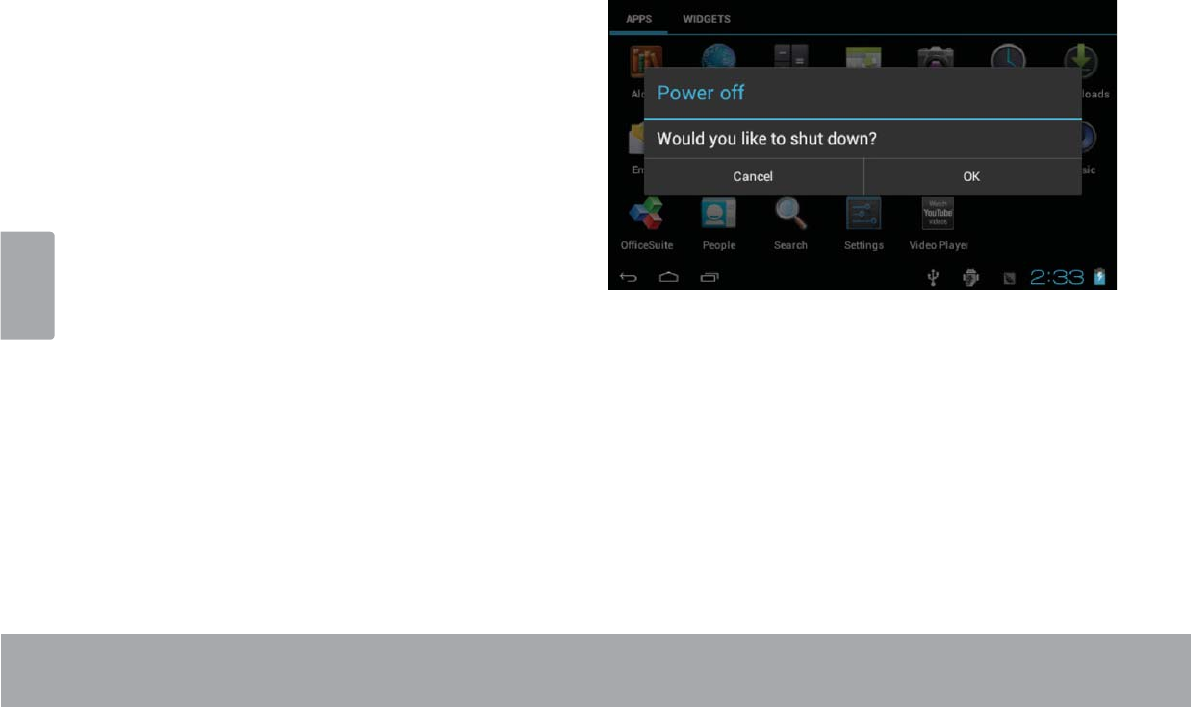
Français
Page 94 Démarrage
ÂDémarrage
Mise en marche et arrêt de la
tablette
Pour mettre la tablette en marche :
$SSX\H]VXUODWRXFKHPDUFKHDUUrWHWPDLQWHQH]
FHWWHWRXFKHHQIRQFpHMXVTX¶jFHTXHO¶pFUDQ/&'
$&/V¶DOOXPHHWTXHOHORJR&RE\VRLWDI¿FKpHW
HQVXLWHDWWHQGH]MXVTX¶jFHTXHYRXVYR\H]O¶pFUDQ
de Déverrouillage.
Pour éteindre la tablette :
0DLQWHQH]DSSX\pHODWRXFKHPowerMXVTX¶jFHTXH
OHPHVVDJHGHFRQ¿UPDWLRQDSSDUDLVVH Touchez OK pour éteindre la tablette.
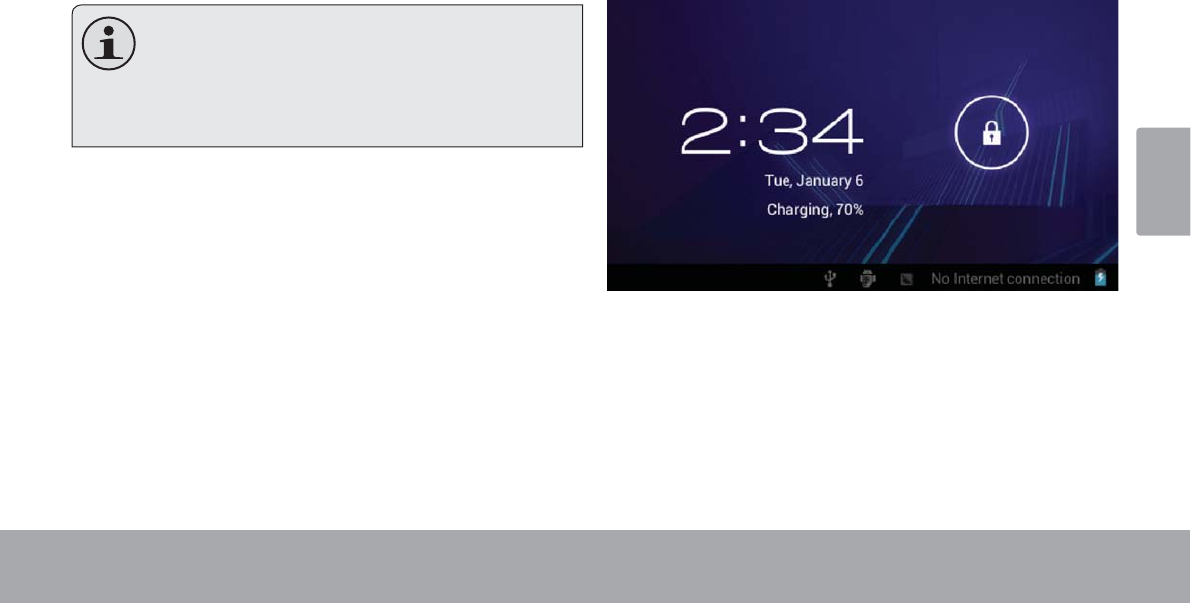
Français
Page 95 Démarrage
Pour allumer et éteindre l’écran (veille)
/RUVTXHODWDEOHWWHHVWDOOXPpHRQSHXWpWHLQGUHO¶pFUDQ
pour sauvegarder la charge de la batterie. Appuyez
simplement une nouvelle fois sur la touche Power pour
éteindre l’écran. Pour rallumer l’écran, appuyez de
nouveau sur la touche Power.
Pour préserver la charge de la batterie, on peut
régler l’écran de telle sorte qu’il s’éteigne automa-
tiquement lorsque la tablette n’est pas utilisée
(avec un délai de 15 à 30 minutes). On trouve
cette option Sleep sous le menu Display.
Déverrouillage de l’écran
/RUVTXHO¶pFUDQV¶pWHLQWYRXVGHYH]OHGpYHUURXLOOHUDX
PRPHQWRLOVHUDOOXPH
Pour déverrouiller l’écran, touchez et faites glisser l’icône
de verrouillageVXUOHERUGGXFHUFOHTXLDSSDUDvW
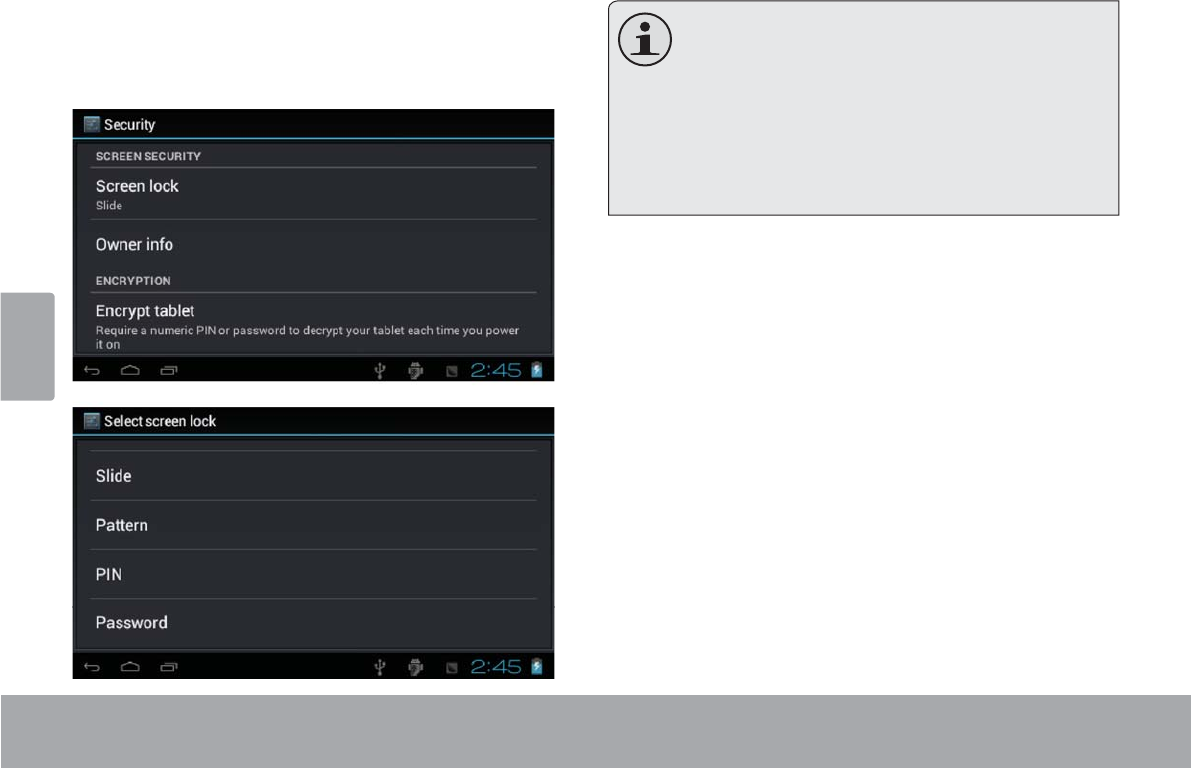
Français
Page 96 Démarrage
6LXQPRWGHSDVVHDpWpGp¿QLHQWUH]FHGHUQLHUSRXU
terminer le déverrouillage de l’écran. Un mot de passe de
GpYHUURXLOODJHGHO¶pFUDQSHXWrWUHGp¿QLGDQVOHPHQX
Paramètres de sécurité.
AVERTISSEMENT: Il convient de noter le
mot de passe de verrouillage/code PIN/mot
de passe. En cas de perte ou d’oubli de ces
données interdit l’accès à l’utilisateur. Il sera
obligé de réinitialiser l’appareil pour rétablir les
paramètres par défaut. TOUTES VOS DON-
NÉES ET PROGRAMMES SERONT PER-
DUES
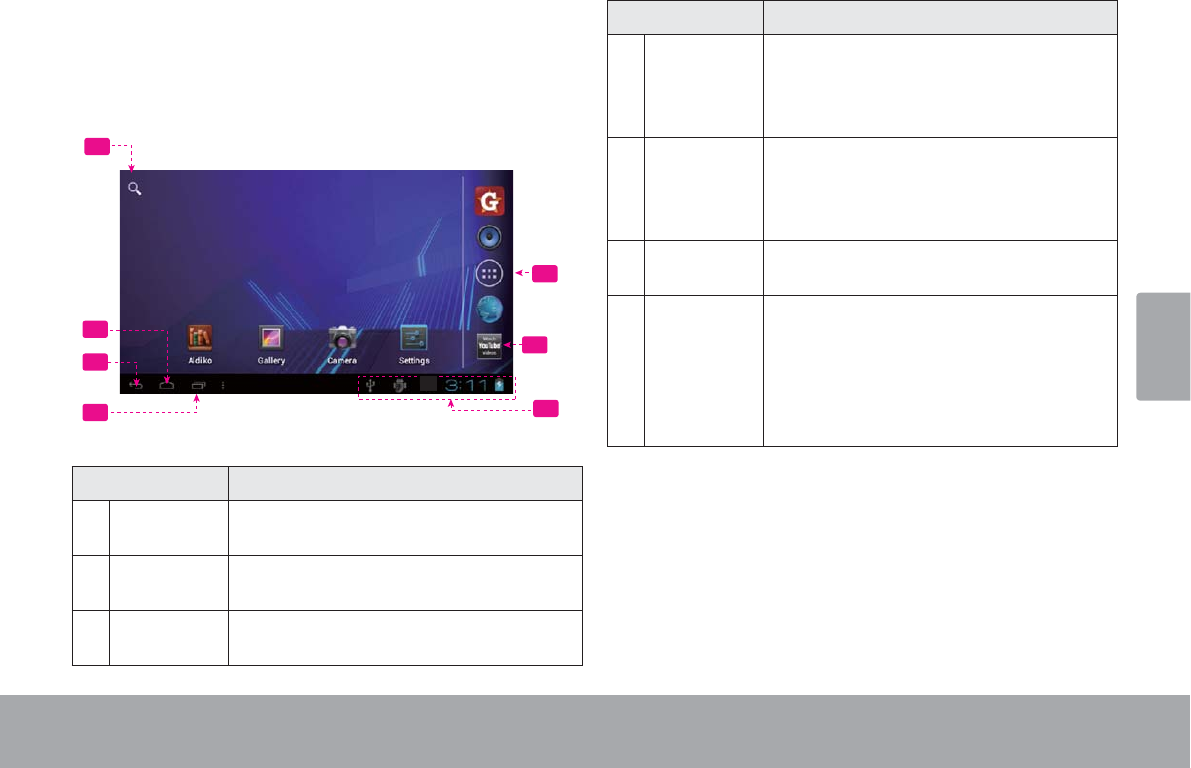
Français
Page 97 Démarrage
L’écran accueil en un clin d’œil
L’écran accueil est le point de départ de toutes les
FDUDFWpULVWLTXHVGHYRWUHWDEOHWWH
5
6
1
2
3
47
Nom Description
1Recherche
Google
Touchez pour eectuer une recherche
via le navigateur Google.
2Icône Ac-
cueil
Touchez pour retourner à l'écran accueil
principal.
3Icône re-
tour
Touchez pour retourner à l'écran précé-
dent.
Nom Description
4Apps récen-
tes
Touchez pour acher la liste des ap-
plications, en miniatures, que vous avez
récemment utilisées. Touchez une appli-
cation pour l'ouvrir.
5 Onglet de
lancement
Ouvrez le Lanceur pour acher la liste de
toutes les applications et widgets installés
dans la tablette. Touchez l'onglet de lance-
ment pour ouvrir le lanceur.
6 Icônes Touchez un icône pour ouvrir une ap-
plication ou un dossier.
7 Barre de
Notication
Ache les icônes de notication tels que
l'heure, le niveau de la batterie et la force du
signal réseau ; touchez la barre pour ouvrir
complètement le panneau Notications.
Touchez un icône de notication pour af-
cher plus de détails.
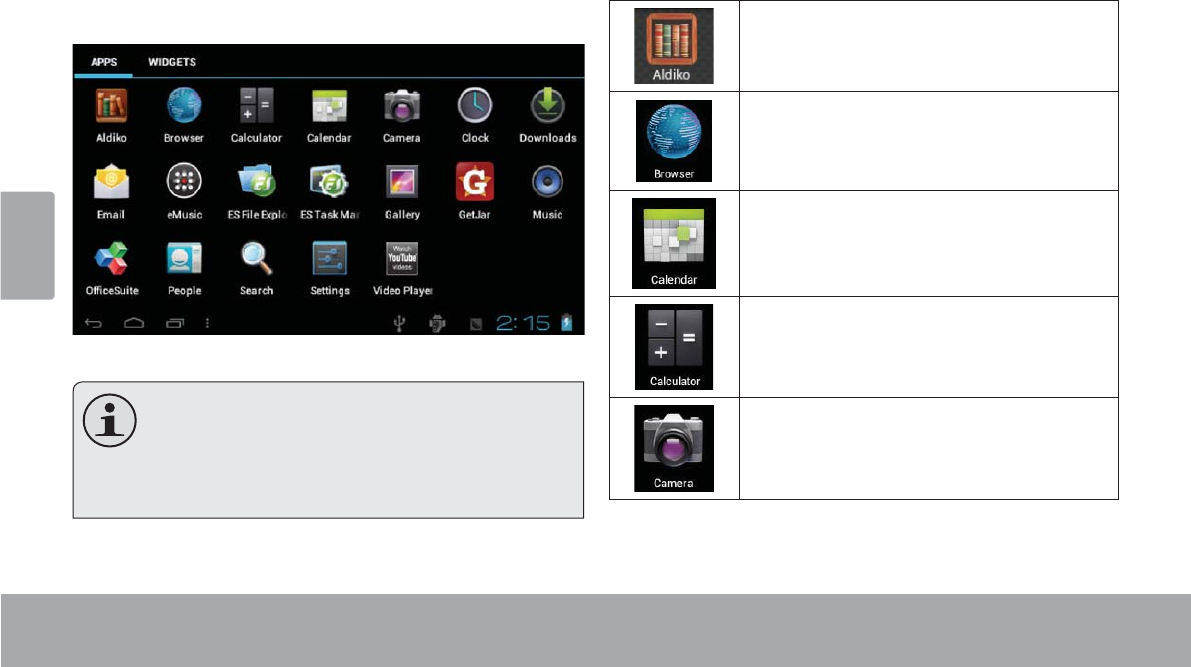
Français
Page 98 Démarrage
A propos des applications
Pour ouvrir une application, touchez l’icône de
l’application sur l’écran accueil ou sur le Lanceur.
Ecran Lanceur :
/¶pFUDQ FLGHVVXV QH ¿JXUH GDQV OD
documentation qu’à titre informatif. La société
&RE\ VH UpVHUYH OH GURLW GH PRGL¿HU HW
G¶DPpOLRUHODOLVWHGp¿QLWLYHGHVDSSOLFDWLRQV
disponibles avec la tablette.
Applications préinstallées
Certaines applications ont été installées sur votre tablette
pour votre confort. Ces applications comprennent :
Télécharger et lire des centaines d’eBooks
(livres électroniques). Prend en charge le
format ePub.
Naviguer sur le web.
Acher le calendrier ou événements et ren-
dez-vous pour gérer son programme.
Exécuter des calculs mathématiques
simples.
Prendre des photos ou vidéos avec la ca-
méra frontale.
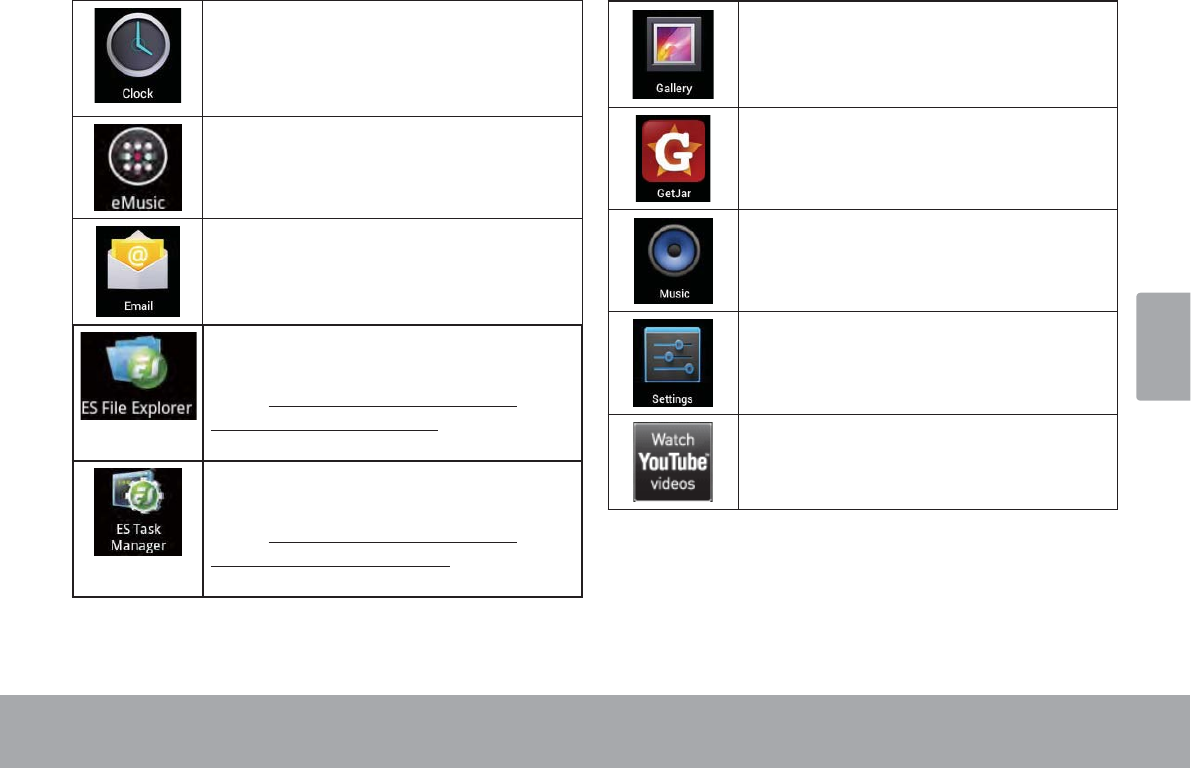
Français
Page 99 Démarrage
Voir l'heure actuelle, ou régler une alerte.
Obtenez de la musique d’eMusic pour 10 $.
Lire vos e-mails.
Voir et gérer les chiers stockés sur la
tablette.
Visitez http://www.estrongs.com/en/
products/le-explorer.html pour plus
d’informations.
Éteignez applications pour économiser la
batterie.
Visitez http://www.estrongs.com/en/
products/task-manager.html pour plus
d’informations.
Voir les photos et vidéos et éditer les pho-
tos.
L'accès à des milliers d'applications avec
GetJar Marketplace.
Lire de la musique.
Accéder au menu Réglages (Settings) pour
régler les options de la tablette.
Lancer la page de navigation YouTube™
mobile pour regarder des vidéos internet.
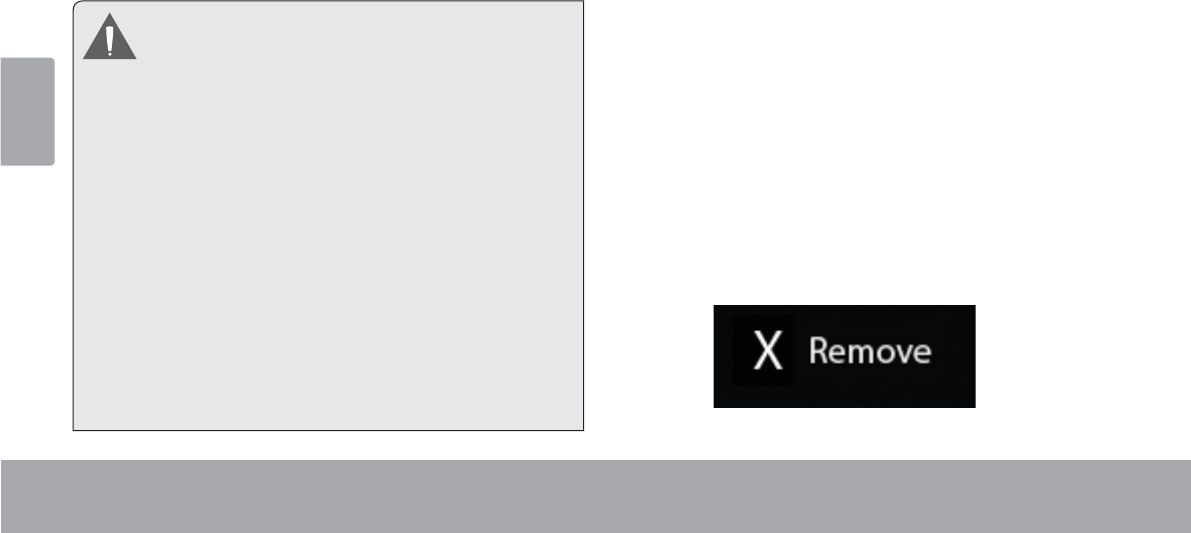
Français
Page 100 Démarrage
Installation d’applications
Vous pouvez également télécharger et installer d’autres
DSSOLFDWLRQVjSDUWLUGHODERXWLTXHG¶DSSOLFDWLRQVGH
l’appareil, via le navigateur web et d’autres sources.
/DWDEOHWWHGRLWrWUHFRQ¿JXUpHGHIDoRQjSHUPHWWUH
O¶LQVWDOODWLRQG¶DSSOLFDWLRQVTXLQHSURYLHQGUDLHQWSDVGX
0DUFKp2QSHXWUpJOHUO¶RSWLRQ6RXUFHVLQFRQQXHVGDQV
le menu Application settings.
Votre appareil Internet portable Coby peut donner
accès à, ou offrir des informations sur, des
contenus, produits, applications et services tiers.
L’utilisation de contenus, produits, applications et
services tiers est à la discrétion du tiers et est
expressément régie par les conditions d’utilisation
GXWLHUV\FRPSULVOHVSROLWLTXHVGHFRQ¿GHQWLDOLWp
pour de tels contenus, produits, applications et
services. Coby Electronics Corporation ne peut
pas être tenue pour responsable et décline
expressément toute garantie de toute sorte à
l’égard de tous les contenus, produits, applications
et services de tiers. Coby Electronics Corporation
ne sera pas tenu pour responsable de toute perte,
coûts ou dommages résultant de votre accès ou
utilisation de contenus, produits, applications ou
services de tiers.
A propos des widgets
/HVZLGJHWVVRQWGHVDSSOLFDWLRQVDXWRQRPHVTXHYRXV
pouvez placer sur des écrans accueil pour accéder à vos
fonctions préférées.
Ajout de widgets à l’écran accueil
$FFpGH]jO¶pFUDQDFFXHLOVXUOHTXHOYRXVVRXKDLWH]
placer un widget.
Touchez l’onglet Lanceur.
Touchez WIDGETSSRXUDI¿FKHUWRXVOHVZLGJHWV
puis maintenez touché l’icône d’un widget pour
O¶DMRXWHUjO¶pFUDQDFFXHLO
Supprimer des widgets
0DLQWHQH]WRXFKpXQ:LGJHWMXVTX¶jFHTXHO¶LF{QH
Supprimer apparaisse en haut de l’écran, puis faites
glisser l’icône du Widget vers l’icône Supprimer pour le
supprimer.
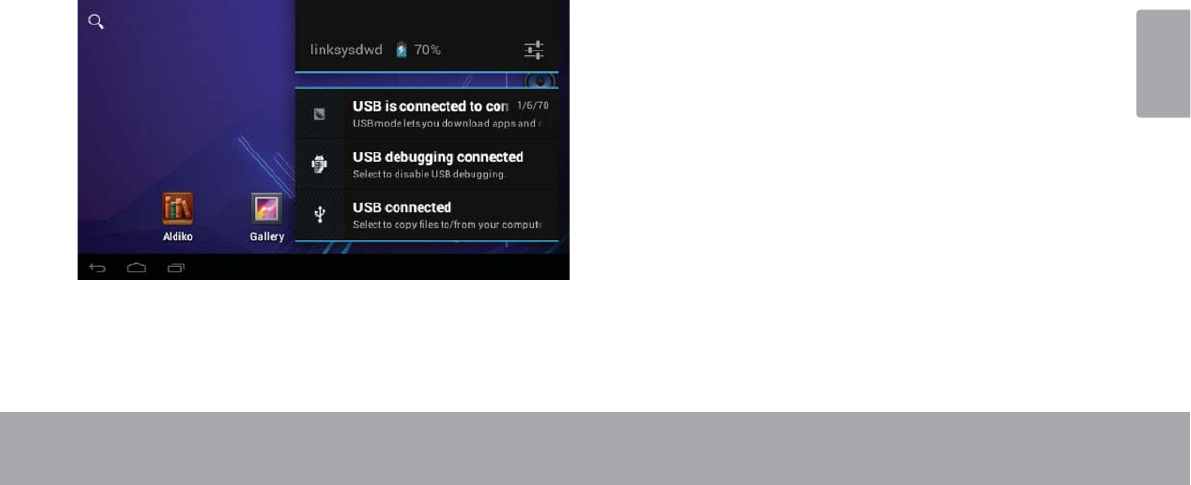
Français
Page 101 Démarrage
$SURSRVGHVQRWLÀFDWLRQV
/HVLF{QHVTXLDSSDUDLVVHQWGDQVODEDUUHGHQRWL¿FD
tion du coin inférieur droit de l’écran vous avertissent
de l’arrivée de nouveaux messages, alarmes ou autres
événements d’application.
'pFRXYUH]OHVHWUpSRQGH]DX[QRWL¿FDWLRQVHQRXYUDQW
HQHQWLHUOHSDQQHDXGH1RWL¿FDWLRQV
Touchez la barre de 1RWL¿FDWLRQ pour ouvrir le pan
QHDXGHQRWL¿FDWLRQ
3RXUUpSRQGUHjXQHQRWL¿FDWLRQ
7RXFKH]XQHQRWL¿FDWLRQVXUODOLVWHOHSDQQHDXGH
1RWL¿FDWLRQVVHIHUPHHWO¶DSSOLFDWLRQDVVRFLpHjOD
QRWL¿FDWLRQGpPDUUH
4. 3RXUIHUPHUOHSDQQHDXGH1RWL¿FDWLRQV
Touchez toute autre zone de l’écran à l’exception du
SDQQHDXGHQRWL¿FDWLRQRX
Touchez l’icône Back.
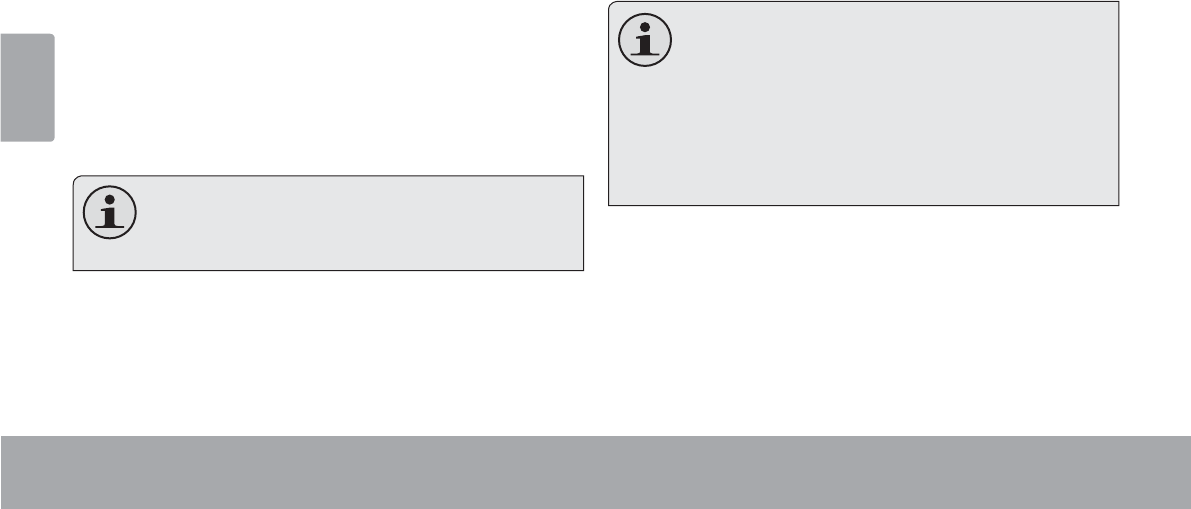
Français
Page 102 Connexion À Internet
ÂConnexion à Internet
&HWWHWDEOHWWHXWLOLVHOHVGRQQpHVUpVHDX[:L)LSRXUVHFRQQHFWHUj,QWHUQHW
/DWHFKQRORJLHVDQV¿O:L)LSHXWIRXUQLUXQDFFqV,QWHUQHWjGHVGLVWDQFHVVXSpULHXUHVjPPDLVODGLVWDQFHSHXWrWUHDIIHFWpH
SDUYRWUHHQYLURQQHPHQWHWURXWHXU:L)L(QJpQpUDOSOXVYRXVrWHVSURFKHGXURXWHXU:L)LSOXVODSHUIRUPDQFHV¶DPpOLRUH
Conditions requises
Pour pouvoir se connecter à Internet, vous devez dis
poser :
8QURXWHXUVDQV¿ORXXQSRLQWG¶DFFqVDYHFXQH
connexion Internet haut débit
/DWDEOHWWHGLVSRVHG¶XQHUDGLR:L)LEJQ/D
7DEOHWWHPDUFKHUDDXVVLVXUGHVURXWHXUVVDQV¿OTXLSUHQ
QHQWXQLTXHPHQWHQFKDUJHEJ
Une vitesse de connexion minimale de 64 Kbps
est recommandée. Des vitesses plus rapides
permettront une meilleure connexion Internet.
Vous aurez besoin de connaître le nom de votre réseau
66,'DLQVLTXHOHPRWGHSDVVHRXDXWUHVLQIRUPD
WLRQVG¶LGHQWL¿FDWLRQVLYRWUHUpVHDXHVWVpFXULVp&HV
SDUDPqWUHVVHWURXYHQWJpQpUDOHPHQWVXUODSDJHZHE
G¶DGPLQLVWUDWLRQGHYRWUHURXWHXUVDQV¿O
Il convient de se référer à la documentation de votre
URXWHXUVDQV¿OSRXUREWHQLUGHO¶DLGHRXDXSUqVGHYRWUH
administrateur réseau pour plus de détails.
Vous pouvez rencontrer des réseaux Wi-Fi ou
« points d’accès » ouverts. Ces réseaux sont
JpQpUDOHPHQW FRQ¿JXUpVGHPDQLqUHjSRXYRLU
s’y connecter simplement sans connaître leurs
paramètres ; la tablette obtiendra automatique-
ment toutes les informations nécessaires à partir
du routeur.
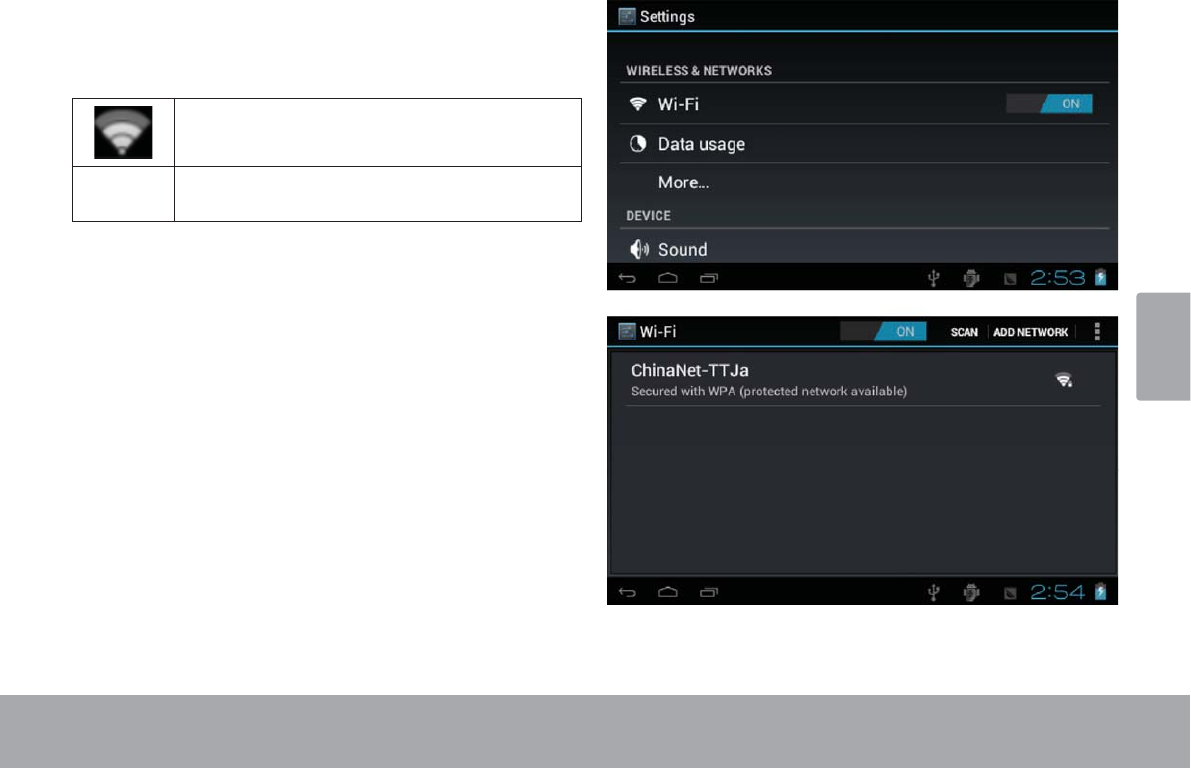
Français
Page 103 Connexion À Internet
Connexion à un réseau Wi-Fi
/DEDUUHGHQRWL¿FDWLRQDI¿FKHGHVLF{QHVTXLLQGLTXHQW
O¶pWDW:L)LGHYRWUHWDEOHWWH
&RQQHFWpjXQUpVHDX:L)LOHVRQGHV
LQGLTXHQWODIRUFHGXVLJQDOGHFRQQH[LRQ
[Pas
d’icône]
,OQ\DSDVGHUpVHDX[:L)LjSRUWpHRXOD
UDGLR:L)LHVWGpVDFWLYpH
1. Activez la radio Wi-Fi si ce n’est pas déjà fait.
Pour activer le Wi-Fi :
a. Allez à l’écran:
Touchez l’icône Accueil.
b. Ouvrez l’écran Lanceur :
Touchez l’onglet Lanceur, puis Paramètres.
c. 2XYUH]OHPHQX6DQV¿OHWUpVHDX[
Touchez SANS FIL ET RESEAUX.
d. 2XYUH]OHPHQX3DUDPqWUHV:L)L
Touchez WiFi.
e. $VVXUH]YRXVTXHO¶RSWLRQ:L)LHVWDFWLYpH
Touchez et faites glisser la case de droite pour
activer la connexion Wi-Fi.
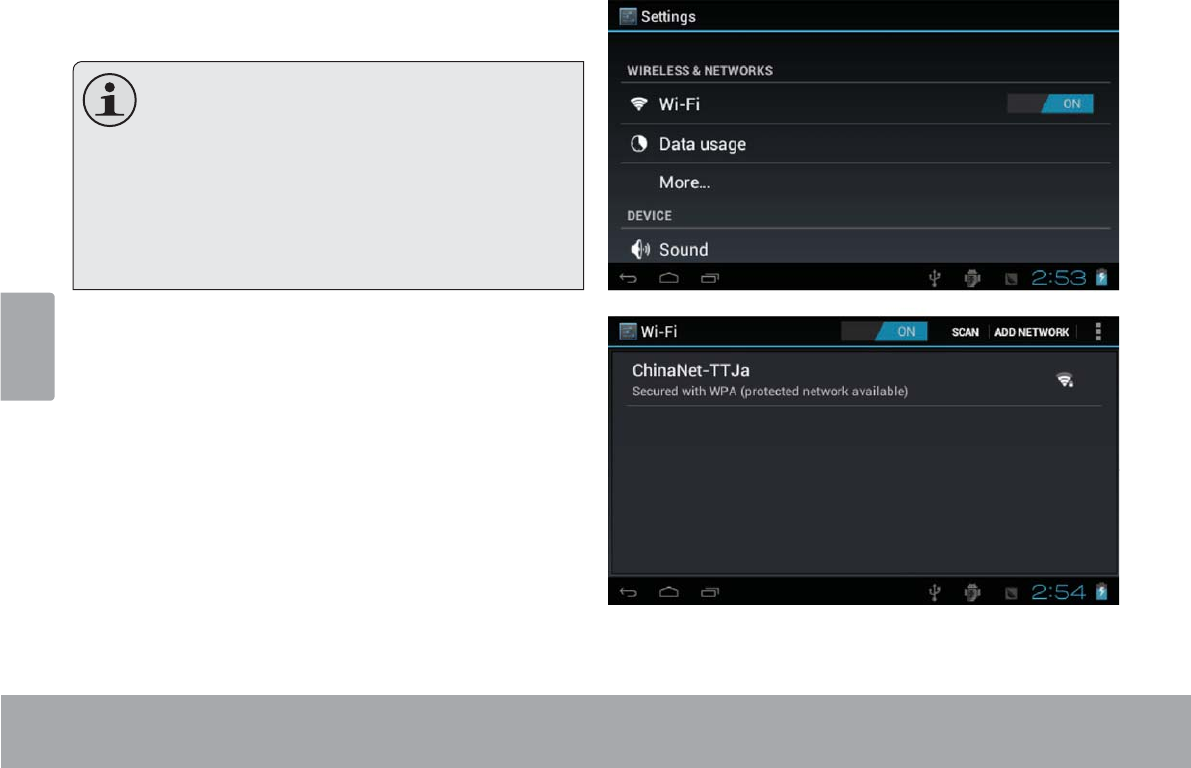
Français
Page 104 Connexion À Internet
/RUVTXH:L)LHVWDFWLYpODWDEOHWWHYDUHFKHUFKHUHW
DI¿FKHUXQHOLVWHGHVUpVHDX[:L)LGLVSRQLEOHV
Si le réseau auquel vous étiez préalablement
connecté est trouvé, la tablette s’y connecte
automatiquement.
Si la liste ne comprend aucun réseau, vous
pouvez forcer la tablette à rechercher de nou-
veau les réseaux à portée. Pour rechercher
des réseaux, touchez l’icône Rechercher si-
tué dans le coin supérieur droit de l’écran.
2. Sélection d’un réseau Wi-Fi disponible pour s’y
connecter :
'DQVOHPrPHPHQXGHVSDUDPqWUHVUpVHDX:L)L
FLGHVVXVWRXFKH]XQUpVHDXGHODOLVWH
6LOHUpVHDXHVWRXYHUWODWDEOHWWHYRXVLQYLWHjFRQ¿UPHU
la connexion au réseau. Touchez Connecter pour
FRQ¿UPHU
6LOHUpVHDXHVWVpFXULVpLQGLTXpSDUXQLF{QHGHYHU
rouillage), la tablette vous invite à entrer un mot de passe
RXDXWUHVLQIRUPDWLRQVG¶LGHQWL¿FDWLRQ7RXFKH]ODFDVH
PRWGHSDVVHVDQV¿OSRXUDI¿FKHUOHFODYLHUjO¶pFUDQ
pour entrer le mot de passe. Touchez Connecter pour
FRQ¿UPHU
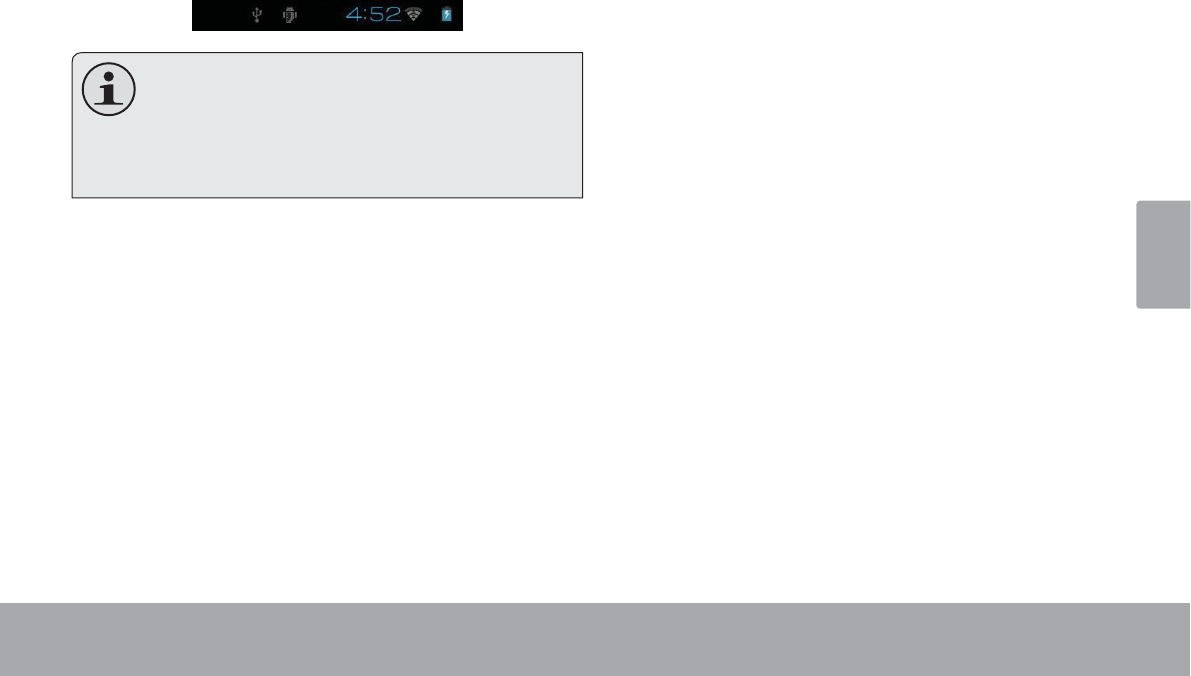
Français
Page 105 Connexion À Internet
8QHIRLVFRUUHFWHPHQWFRQQHFWpjXQUpVHDX:L)LOD
EDUUHGHQRWL¿FDWLRQHQEDVGHO¶pFUDQDI¿FKHXQLQGLFD
WHXUGHVLJQDO:L)L
Reportez-vous au manuel pour savoir comment
ajouter un réseau Wi-Fi qui n’est pas à portée ou
ORUVTXHOHURXWHXUHVWFRQ¿JXUpSRXUPDVTXHUOH
QRP GX UpVHDX 66,' RX SRXU FRQ¿JXUHU GHV
options Wi-Fi avancées.
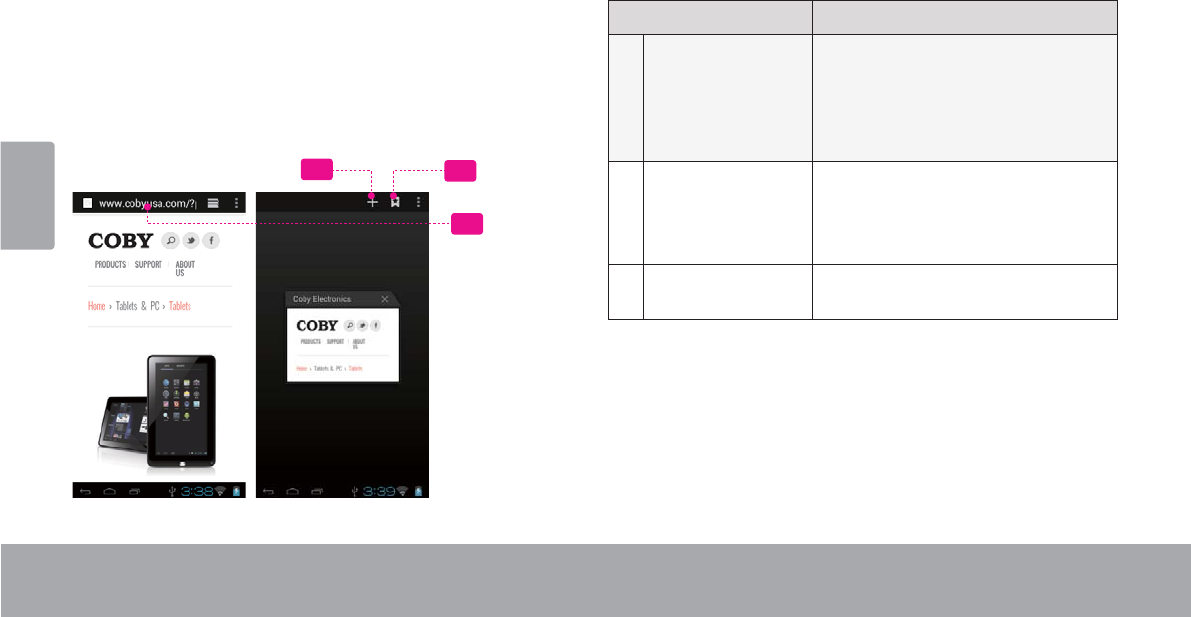
Français
Page 106 Naviguer Sur Le Web
ÂNaviguer sur le Web
L’application Navigateur vous permet de visiter des pages Web et de rechercher des informations sur le web. Rester
au courant des nouvelles, en contact à vos amis, ou regarder des vidéo de YouTube™, la communauté de partage de
vidéos la plus populaire au monde.
Pour pouvoir utiliser le navigateur, la tablette doit être con
QHFWpHj,QWHUQHW5HSRUWH]YRXVjODVHFWLRQ©&RQQH[LRQ
à Internet » pour savoir comment se connecter à Internet.
Pour ouvrir le navigateur, touchez l’icône navigateur sur
l’écran accueil ou dans le Lanceur.
1
2
3
Nom Description
1 Barre d'adresses Acher l'adresse (URL) de la page
courante. Touchez la barre pour
entrer une nouvelle adresse ou
pour eectuer une recherche sur
le Web.
2Icône Aller à
Favoris
Touchez pour acher les marques
de pages, acher vos sites les
plus visités ou pour acher votre
historique de navigation.
3 Nouvelle fenêtre
(+)
Crée une nouvelle fenêtre pour le
navigateur.
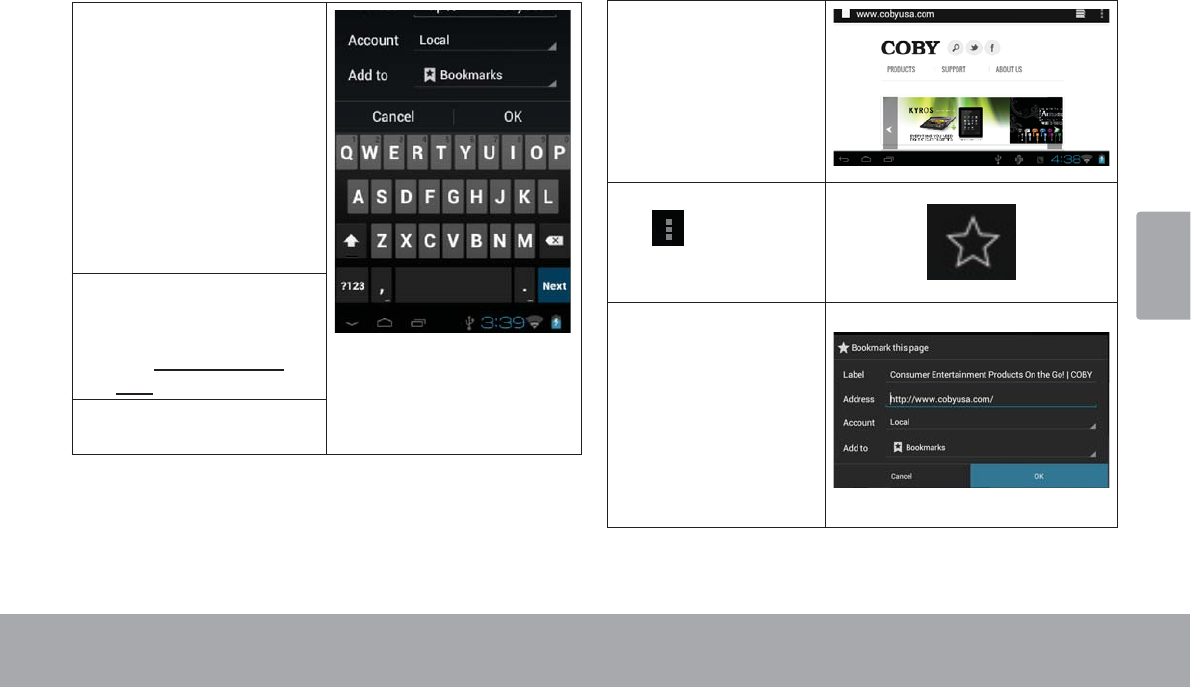
Français
Page 107 Naviguer Sur Le Web
9RLFLTXHOTXHVDFWLRQVRUGLQDLUHVGXQDYLJDWHXU
Pour aller à une page Web.
Touchez la barre
d’adresse en haut
de l’écran navigateur.
/HFODYLHUV¶DI¿FKH
DXWRPDWLTXHPHQW6L
la barre d’adresses
n’est pas visible, faites
glisser la page vers le
bas pour retourner en
haut de l’écran navi
gateur.)
Utilisez le clavier pour
entrer les adresses
85/GHVSDJHV:HE
H[www.cobyusa.
com).
Touchez Entrer pour
ouvrir la page Web.
Pour marquer une page web.
0DUTXH]YRVSDJHVZHEIDYRULWHVSRXUSRXYRLUOHV
consulter rapidement sans entrer d’URL.
Aller à la page
:HETXHYRXV
souhaitez mar
TXHU
Touchez l’icône
, touchez
©$MRXWHUDX[
favoris ».
Vous pouvez
changer le nom
GHODPDUTXH
de page ou son
emplacement
DGUHVVH85/
Touchez OK pour
WHUPLQHUO¶DMRXWGH
PDUTXHGHSDJH
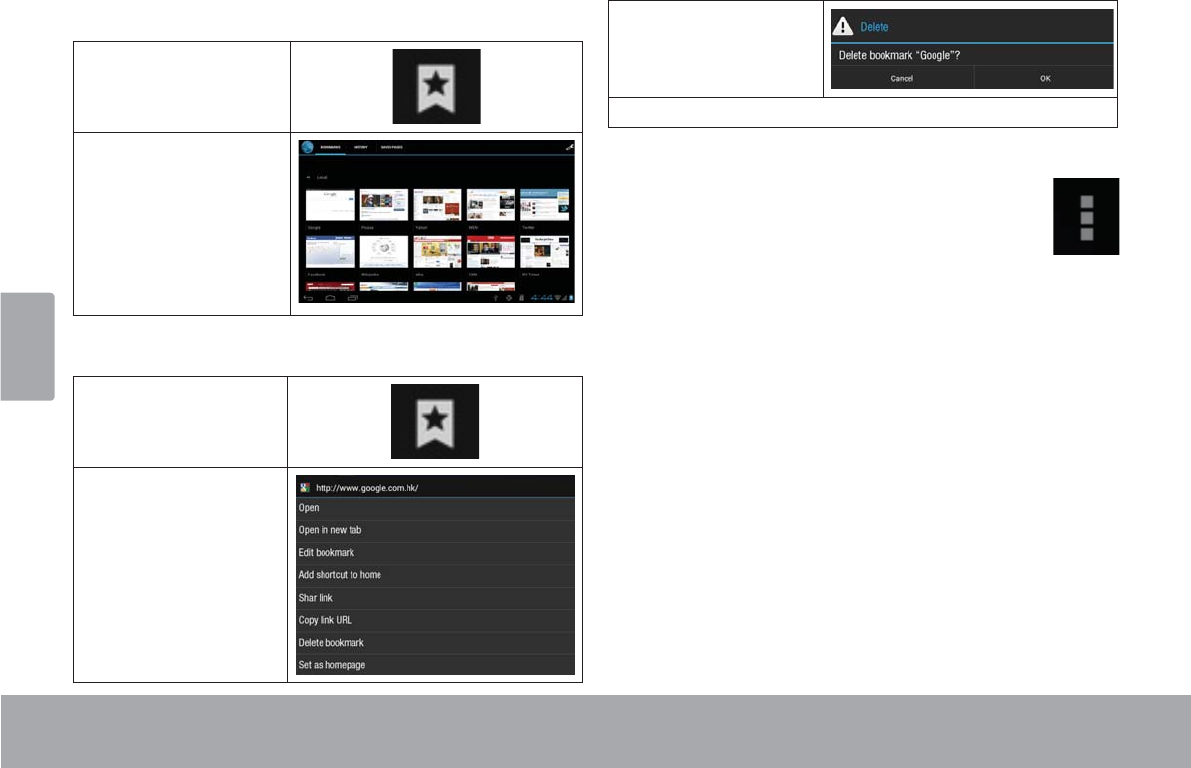
Français
Page 108 Naviguer Sur Le Web
Pour aller à une marque de page Web.
Touchez l'icône
Aller à une
marque de page.
Touchez l'icône
d’une marque de
page pour l'ouvrir.
Pour supprimer une marque de page
Touchez l'icône
Aller à une
PDUTXHGHSDJH
0DLQWHQH]WRXFKp
un icône de
PDUTXHGHSDJH
pour ouvrir le
menu options.
Touchez «
Supprimer la
PDUTXHGHSDJHª
7RXFKH]©2.ªSRXUFRQ¿UPHU
Menu navigateur
/RUVTX¶XQHSDJH:HEHVWDI¿FKpHWRXFKH]
l’icône de droite pour ouvrir le menu navigateur,
l’icône se trouve au coin supérieur droit de
l’écran, les options sont :
Actualiser : Actualise la page web courante.
Suivant : Aller à la page web suivante.
Nouvel onglet : Ouvrir la page Web dans une nou
velle fenêtre, sous un nouvel onglet.
Nouvel onglet incognito : Ouvrir une page Web dans
une nouvelle fenêtre, sous un nouvel onglet, et les
SDJHVTXHYRXVFRQVXOWH]GDQVODQRXYHOOHIHQrWUH
Q¶DSSDUDvWURQWSDVGDQVYRWUHKLVWRULTXHGHQDYLJD
WLRQRXO¶KLVWRULTXHGHUHFKHUFKH5HSRUWH]YRXVj
l’explication à l’écran d’incognito.
Partager la page : Envoyer les URL de page Web par
HPDLO
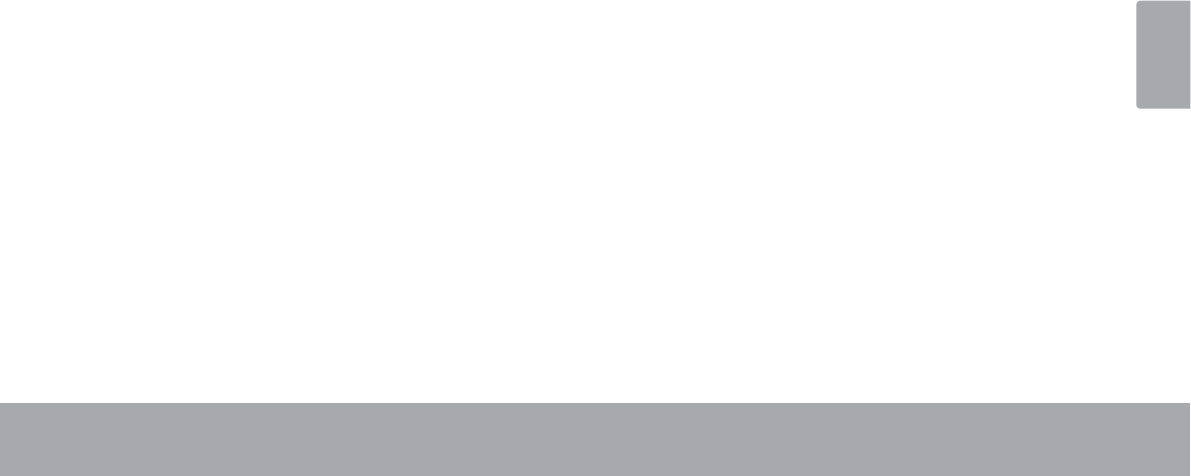
Français
Page 109 Naviguer Sur Le Web
Rechercher dans la page : Recherche un contenu
dans la page en cours.
Demande du site du bureau :
Enregistrer pour lecture hors ligne : Enregistrer cette
page dans la mémoire interne pour pouvoir la lire
ORUVTXHODFRQQH[LRQ,QWHUQHWHVWGpVDFWLYpH
,QIRUPDWLRQVVXUODSDJH$I¿FKHUGHVLQIRUPDWLRQV
concernant la page actuelle, y compris l’URL.
3DUDPqWUHV3HUVRQQDOLVH]OHQDYLJDWHXU
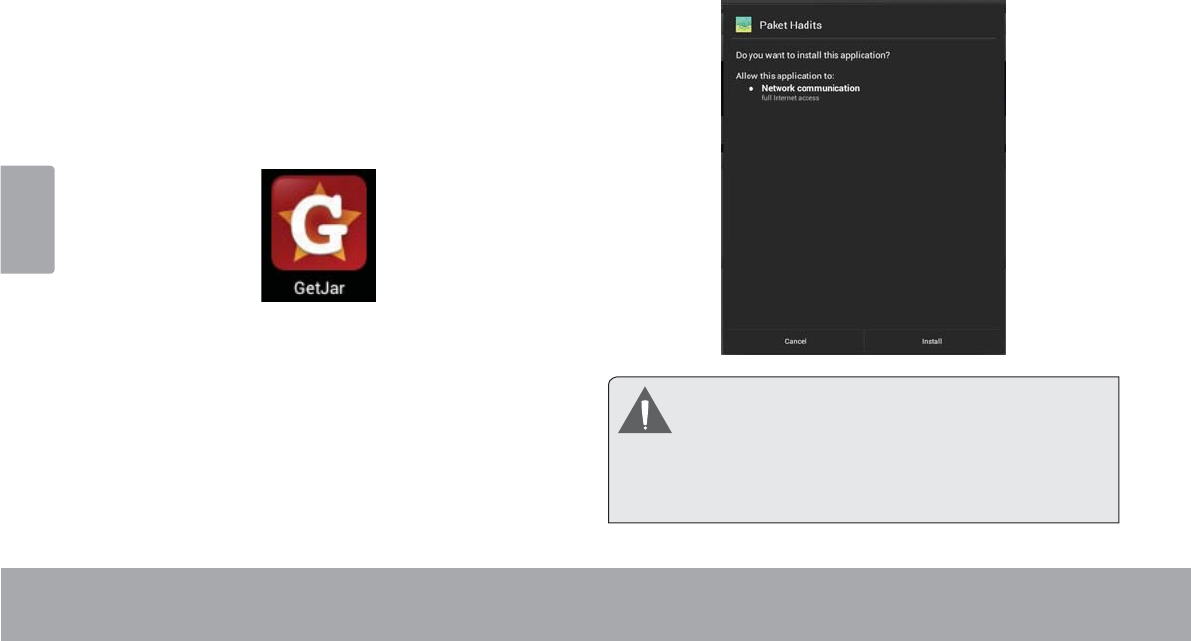
Français
Page 110 Gestion Des Applications
ÂGestion des Applications
Le téléchargement et l’installation de nouvelles applications sur votre tablette peuvent étendre ses fonctionnalités de
SOXVLHXUHVIDoRQV
Vous pouvez télécharger et installer des applications
à partir du magasin Applications inclus. Pour ouvrir le
magasin Applications :
Touchez l’icône Launcher'LVSRVLWLIGH/DQFHPHQW
Touchez l’icône GetJar.
Quand vous installez une application, il vous sera montré
TXHOOHVIRQFWLRQVGXWpOpSKRQHHOOHDEHVRLQGHFRQWU{OHU
HWVLHOOHDEHVRLQG¶XQDFFqVjYRVGRQQpHV$VVXUH]
vous de passer soigneusement en revue ces exigences
G¶DFFqVDYDQWGHWHUPLQHUO¶LQVWDOODWLRQ
Faites très attention avec les applications qui
demandent l’accès à beaucoups de fonctions
ou à un montant important de vos données.
Vous êtes responsable pour les résultats des
applications installées sur votre tablette.
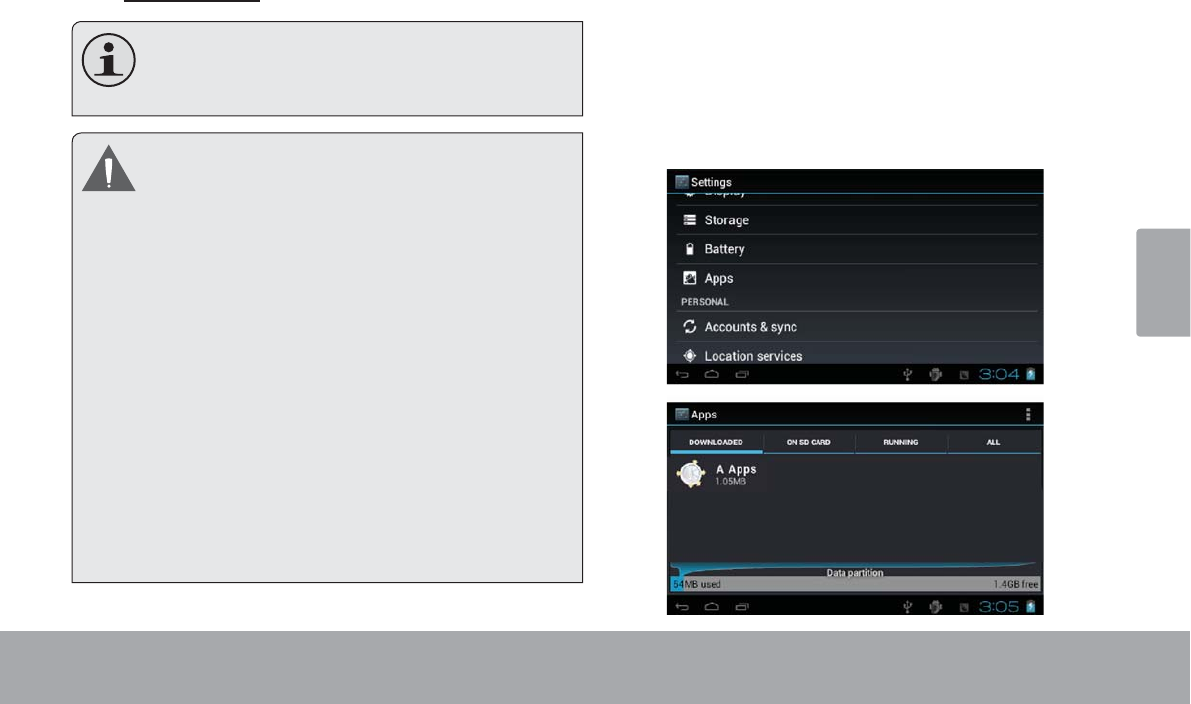
Français
Pag e 111 Gestion Des Applications
Vous pouvez en apprendre davantage sur GetJar, et
naviguer pour des applications en visitant leur site Web
à ZZZJHWMDUFRP.
Quelques développeurs vous permettent de té-
lécharger et d’installer des applications directe-
ment à partir de leur site web.
Votre appareil Coby Mobile Internet peuvent
inclure l’accès à, ou des informations sur,
contenus, produits, applications et services de
tierces parties. Votre utilisation du contenu de ce
tiers, de produits, applications et services est à
la discrétion de ce tiers et expressément régie
par les termes de ce tiers de la consommation, y
FRPSULV OHV SROLWLTXHV GH FRQ¿GHQWLDOLWp WRXW
tiers, pour un tel contenu, produits, applications
et services. Coby Electronics Corporation n’est
pas responsable et décline expressément toute
garantie d’aucune sorte à l’égard de tous les
contenus de tiers, ces produits, applications et
services. Coby Electronics Corporation ne sera
pas responsable de toute perte, coût ou
dommage résultant de votre accès ou utilisation
du contenu de tiers, de produits, applications ou
services.
Pour désinstaller une application:
A partir de l’écran d’Accueil, touchez la touche
Launcher Tab.
7RXFKH]6HWWLQJV3DUDPqWUHVSRXURXYULUOHPHQX
Settings3DUDPqWUHV
Touchez Applications SRXUDI¿FKHUXQHOLVWHGH
toutes les applications installées sur la tablette.
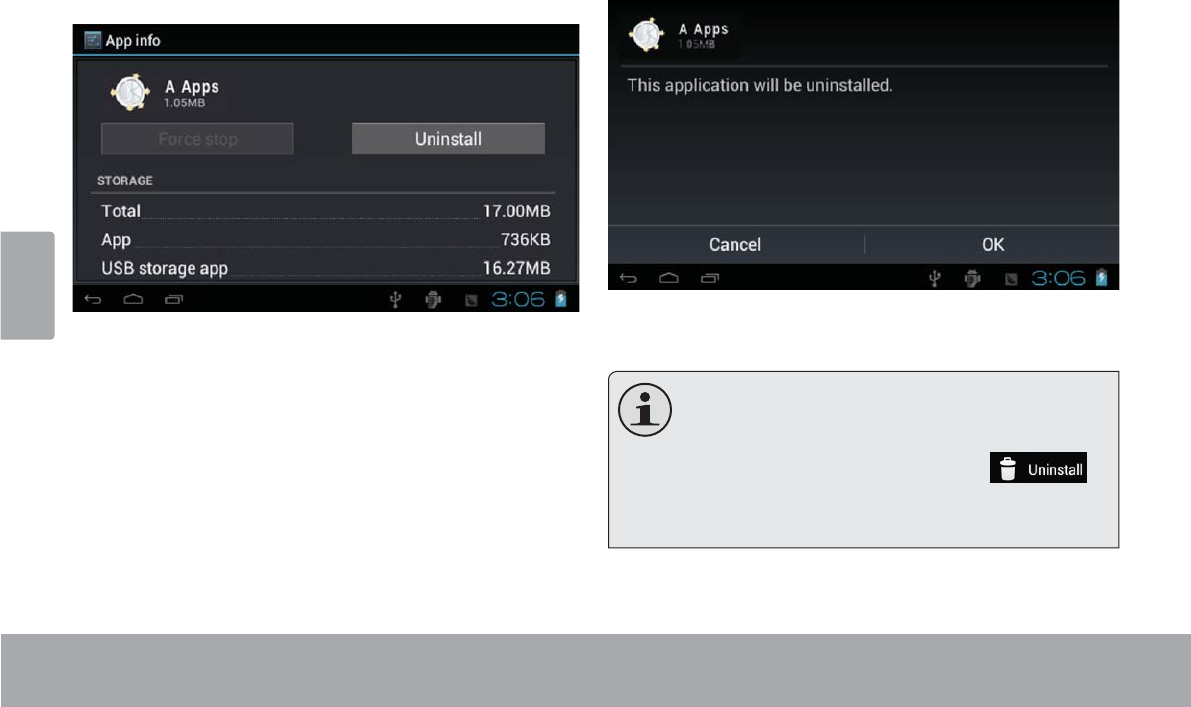
Français
Page 112 Gestion Des Applications
7RXFKH]OHQRPGHO¶DSSOLFDWLRQTXHYRXVVRXKDLWH]
désinstaller ; l’écran d’Informations concernant
l’Application s’ouvrira.
5. Touchez Uninstall'pVLQVWDOOHU/DWDEOHWWHYRXV
LQYLWHUDjFRQ¿UPHU
6. Touchez OK pour désinstaller l’application.
Ou vous pouvez désinstaller une application di-
rectement à partir de l’écran Lanceur. Maintenez
touché l’icône d’une application jusqu’à ce que
l’icône Désinstaller apparaisse ,
faites glisser l’icône de l’application vers l’icône
Désinstaller pour désinstaller l’application.
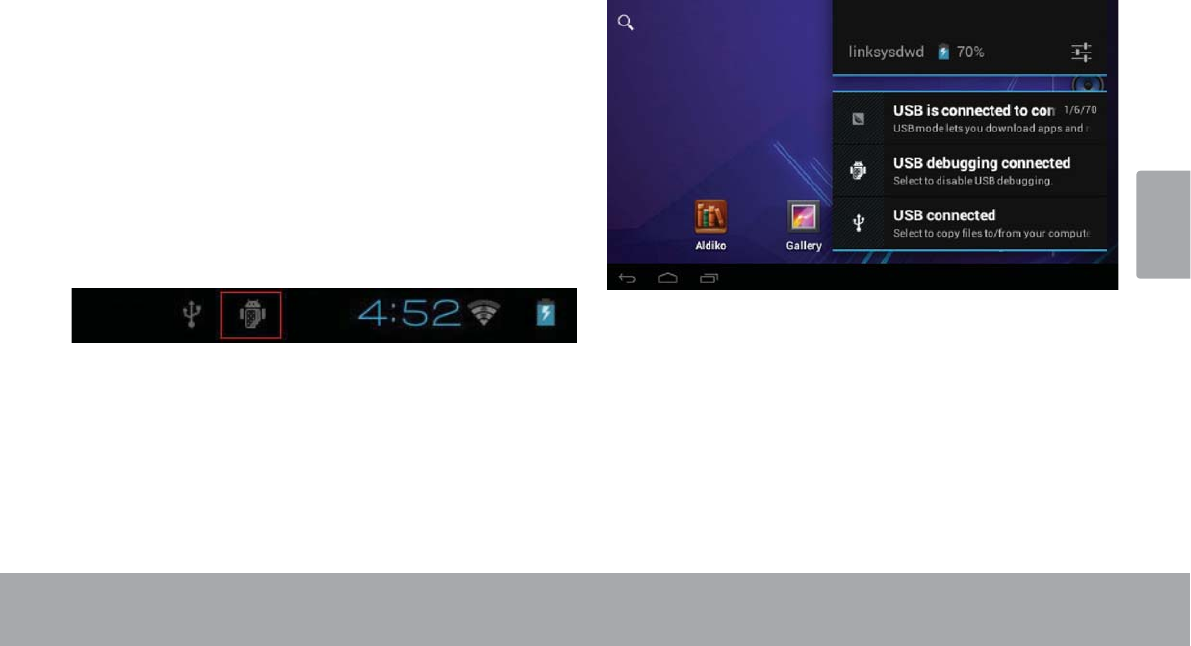
Français
Page 113 Connexions Optionnelles
ÂConnexions optionnelles
Connexion à un ordinateur
Connectez la tablette à un ordinateur pour transférer des
¿FKLHUV
1. Connectez votre tablette à l’ordinateur
Utilisez le câble USB inclus pour :
Brancher le petit connecteur du câble dans le port
86%KDXWHYLWHVVHGHODWDEOHWWH
Brancher le grand connecteur du câble dans un port
86%KDXWHYLWHVVHGHO¶RUGLQDWHXU
Une fois la tablette est connectée, un icône USB
DSSDUDvWUDGDQVODEDUUHGHQRWL¿FDWLRQ
7RXFKH]ODEDUUHGH1RWL¿FDWLRQSRXURXYULUOHSDQ
QHDXGHQRWL¿FDWLRQ
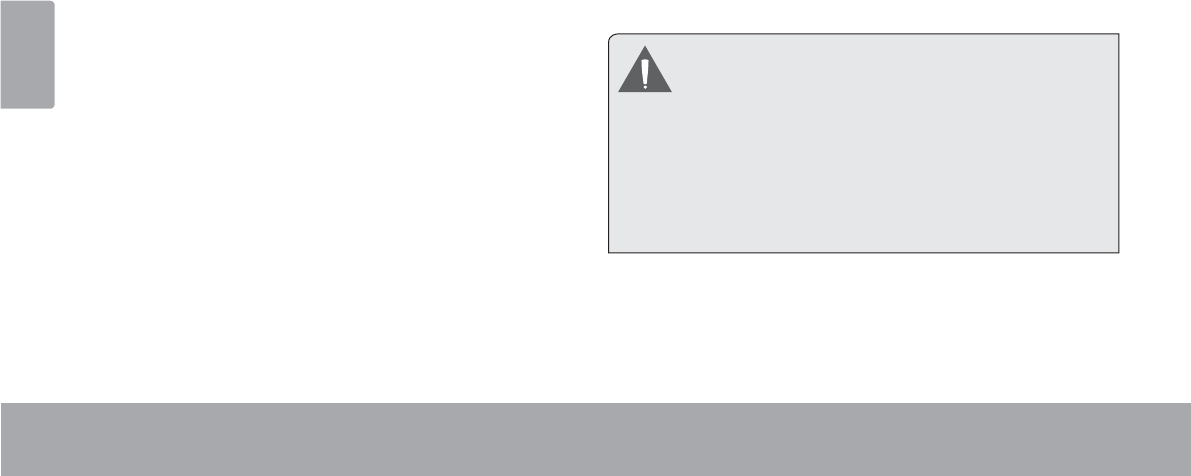
Français
Page 114 Connexions Optionnelles
2. Montez le lecteur de stockage.
Touchez USB connecté pour monter la mémoire
GHVWRFNDJHLQWpJUpHGDQVODWDEOHWWHSXLVWRXFKH]
©$FWLYHUOHVWRFNDJH86%ªHW©2.ªORUVTXHYRXV
rWHVLQYLWpjFRQ¿UPHU8QHIRLVPRQWpHYRXVSRXYH]
FRSLHUGHV¿FKLHUVYHUVjSDUWLUGHYRWUHRUGLQDWHXU
La tablette sera reconnue par l’ordinateur comme un
GLVTXHGHVWRFNDJHDPRYLEOH)DLWHVJOLVVHUGpSRVHU
GHV¿FKLHUVHQWUHYRWUHWDEOHWWHHWO¶RUGLQDWHXU3RXUHQ
VDYRLUSOXVVXUODFRSLHGH¿FKLHUVUHSRUWH]YRXVjOD
GRFXPHQWDWLRQIRXUQLHDYHFYRWUHRUGLQDWHXURXV\VWqPH
d’exploitation.
Connexion de casque d’écoute
&RQQHFWH]XQFDVTXHG¶pFRXWHRXRUHLOOHWWHVjOD
tablette pour écouter des contenus multimédias en privé.
Baissez le niveau de volume de la tablette avant de
EUDQFKHUXQFDVTXHSXLVDXJPHQWH]SURJUHVVLYHPHQWOH
volume à un niveau d’écoute confortable.
/HFDVTXHGRLWrWUHGRWpG¶XQFRQQHFWHXUPP
po).
/HVRQVHUDDXWRPDWLTXHPHQWFRXSpGqVTXHGHV
écouteurs sont connectés.
Les spécialistes de l’audition déconseillent
l’utilisation constante de baladeurs à un volume
élevé. Une exposition permanente à des
volumes élevés peut entraîner une perte
auditive. Si vous ressentez des bourdonnements
d’oreille ou des pertes d’audition, veuillez
interrompre immédiatement le fonctionnement
de votre appareil et consulter un médecin.
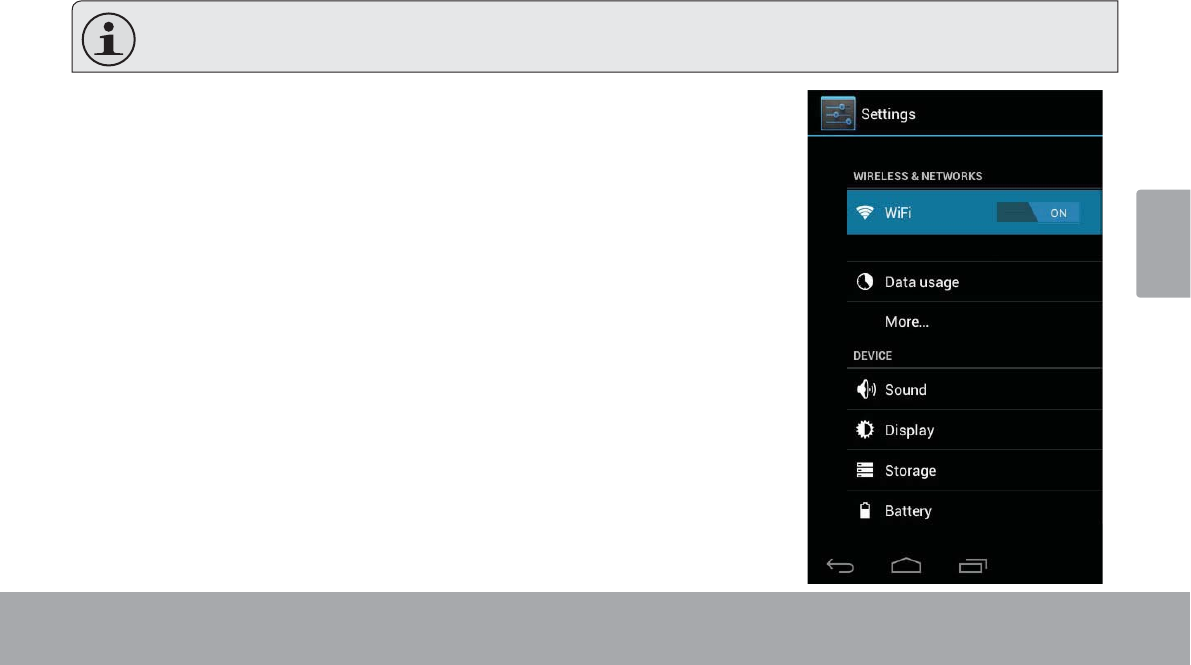
Français
Page 115 &RQÀJXUDWLRQ'HV2SWLRQV'X6\VWqPH
Â&RQÀJXUDWLRQGHVRSWLRQVGXV\VWqPH
2XYUH]OHPHQXSDUDPqWUHVV\VWqPHSRXUFRQ¿JXUHUODSUpVHQWDWLRQHWOHIRQFWLRQQHPHQWGHODWDEOHWWH
De nombreuses applications ont leurs propres paramètres, reportez-vous à la documentation fournie par le
développeur de l’application pour en savoir plus.
3RXURXYULUOHPHQX3DUDPqWUHV
Touchez l’onglet Lanceur dans l’écran accueil.
Touchez ParamètresSRXURXYULUOHPHQX3DUDPqWUHV
/HVSDUDPqWUHVVRQWUHJURXSpVSDUFDWpJRULH7RXFKH]XQHFDWpJRULHSRXURXYULU
HWUpJOHUVHVSDUDPqWUHVVXUOHF{WpGURLW
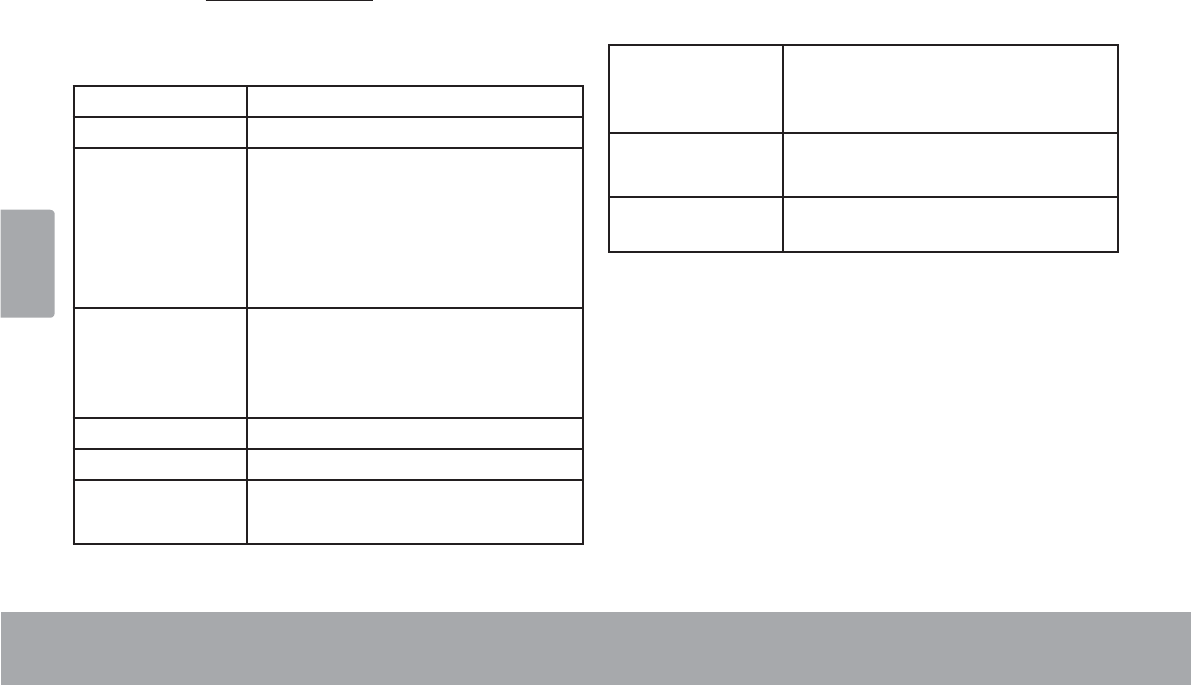
Français
Page 1166SpFLÀFDWLRQV
Â6SpFLÀFDWLRQV
Veuillez visiter www.cobyusa.comSRXUOHVGHUQLqUHVLQIRUPDWLRQVGHSURGXLW/DFRQFHSWLRQOHVFDUDFWpULVWLTXHVHWOH
PDQXHOVRQWVXMHWVjPRGL¿FDWLRQVVDQVSUpDYLV
Processeur CortexTM- A8 (1 GHz)
Mémoire Vive 512MB
Stockage Go flash intégré 1
Fente de carte microSD (32 Go maxi
pris en charge)
Display 4.3” touchscreen(Capactive)
TFT LCD (480x 272),
WVGA Widescreen
Réseautage Wi-Fi Wi-Fi ( 802.11 b/g/n )
Sortie audio Ecouteurs 3,5 mm
Interface PC USB 2.0 Hi-Speed (Grande vitesse)
( Micro USB connector )
Caractéristiques
supplémentaires
Caméras de vision DUULqUH03
Microphone intégré
Haut-parleurs stéréo
Système
d'Exploitation
Android™ 4.0
( Ice Cream Sandwich )
Alimentation Pile Li-poly rechargeable
Adaptateur d’Alimentation (CC 5V)2
1 *R PLOOLDUGG¶RFWHWV/DFDSDFLWpGHVWRFNDJHGLVSRQLEOHVHUD
inférieure en raison du système d’exploitation et des applications
logicielles préinstallées. La capacité réelle après formatage peut
varier.
2 La durée de vie de la batterie variera en fonction des paramètres,
de l’utilisation et d’autres facteurs.
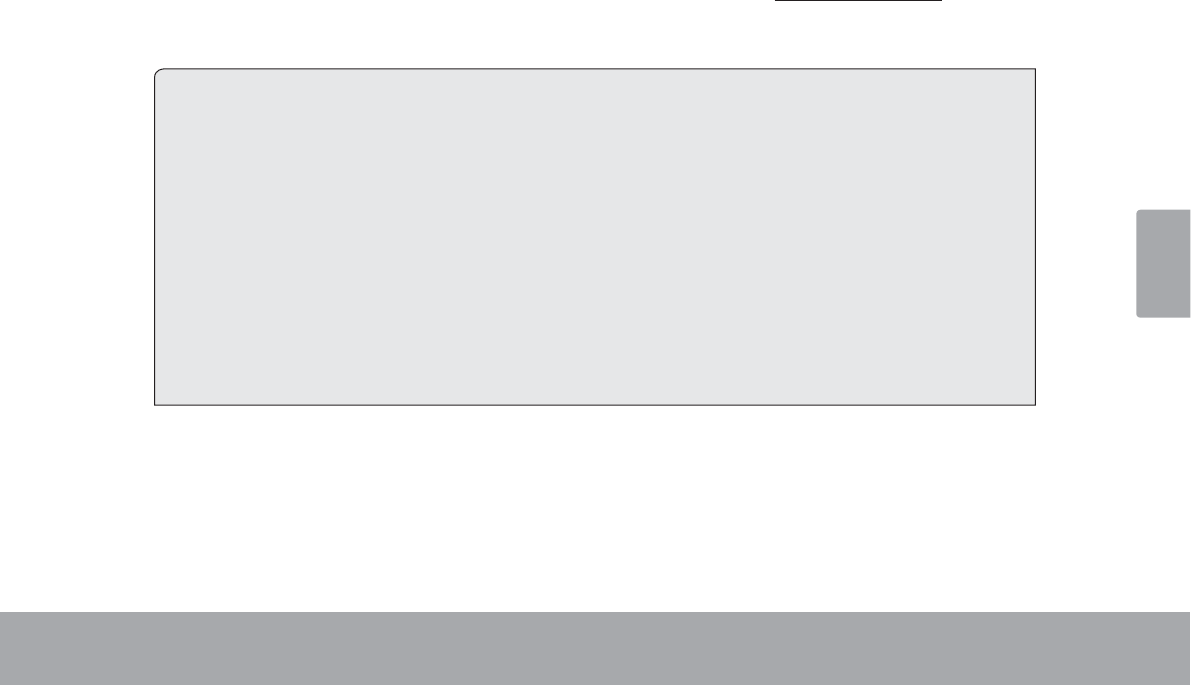
Français
Page 117 Assistance
ÂAssistance
6LYRXVUHQFRQWUH]XQSUREOqPHDYHFFHWDSSDUHLOFRQVXOWH]QRWUHVLWH,QWHUQHWwww.cobyusa.comSRXUYpUL¿HUODGLV
SRQLELOLWpGHVPLVHVjMRXUGHPLFURORJLFLHOVHWOHV)$44XHVWLRQVOHVSOXVIUpTXHPPHQWSRVpHV6LFHVUHVVRXUFHV
QHYRXVDLGHQWSDVjUpVRXGUHOHSUREOqPHYHXLOOH]FRQWDFWHUOHVHUYLFHG¶DVVLVWDQFHWHFKQLTXH
&RE\(OHFWURQLFV7HFKQLFDO6XSSRUW
Courriel : techsupport@cobyusa.com
Internet : www.cobyusa.com
Numéro de Téléphone : 3RXUOHVUpVLGHQWVGHV86/XQGL±9HQGUHGL
±(67
3RXUOHVUpVLGHQWVFDQDGLHQV/XQGL±9HQGUHGL
±(67
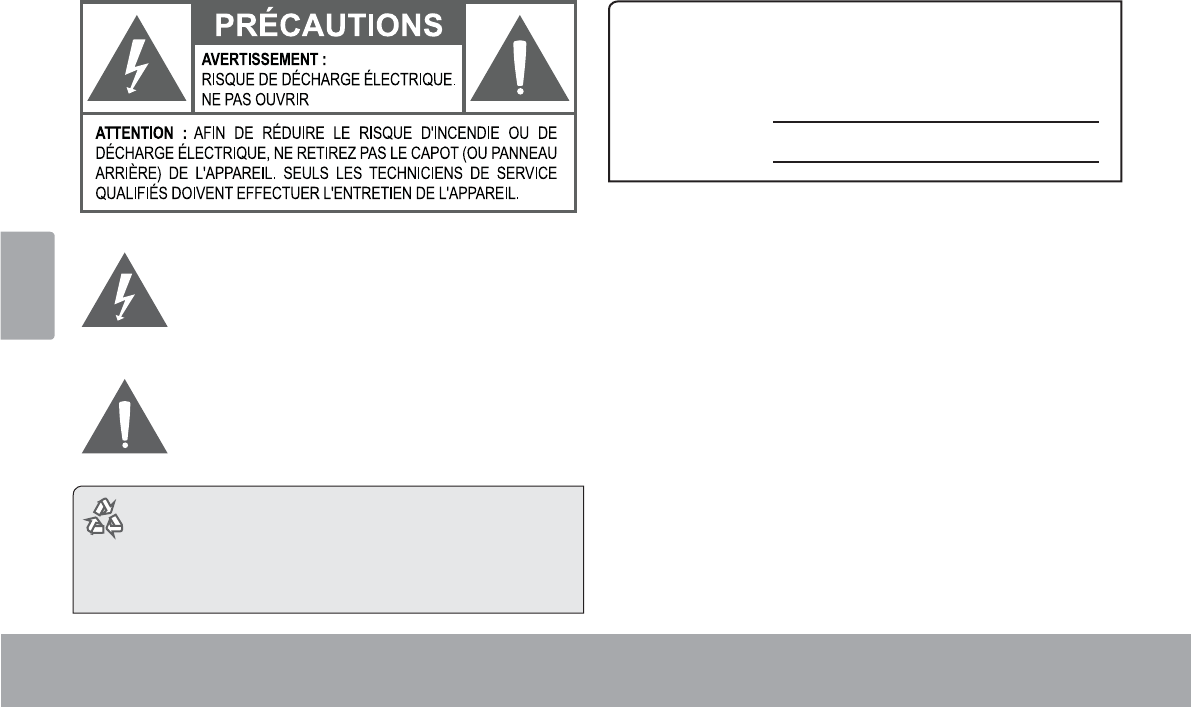
Français
Page 118 Notices De Sûreté
ÂNotices de Sûreté
/HV\PEROHHQIRUPHG¶pFODLUÀpFKpSODFpGDQVXQ
WULDQJOHpTXLODWpUDOLQIRUPHO¶XWLOLVDWHXUGHODSUpVHQFH
GH³WHQVLRQVGDQJHUHXVHV´QRQLVROpHVDXVHLQGX
ERvWLHUGXSURGXLWGRQWO¶DPSOLWXGHSHXWFRQVWLWXHUXQ
ULVTXHGHGpFKDUJHpOHFWULTXH
/HSRLQWG¶H[FODPDWLRQSODFpGDQVXQWULDQJOHpTXLODWp-
UDOLQIRUPHO¶XWLOLVDWHXUTXHGHVLQVWUXFWLRQVG¶XWLOLVDWLRQ
HWGHPDLQWHQDQFHLPSRUWDQWHVVRQWIRXUQLHVGDQVOD
GRFXPHQWDWLRQTXLDFFRPSDJQHOHSURGXLW
Pour de plus amples informations sur le recyclage ou
la mise au rebut de ce produit, veuillez contacter les
autorités locales ou les représentants de l’EIA (Alliance
des industries du secteur de l’électronique) : www.eiae.
org.
Information client :
1RWH]FLDSUqVOHQXPpURGHVpULHVLWXpVXUO¶DSSDUHLO&RQVHUYH]
FHVLQIRUPDWLRQVSRXUSRXYRLUYRXV\UpIpUHUXOWpULHXUHPHQW
1XPpURGX0RGqOH
1XPpURGH6pULH
AVERTISSEMENT :$¿QG¶pYLWHUWRXWULVTXHG¶LQFHQGLHRX
GHGpFKDUJHpOHFWULTXHQ¶H[SRVH]SDVFHWDSSDUHLOjODSOXLHRXj
O¶KXPLGLWp/HERvWLHUUHQIHUPHGHVWHQVLRQVpOHYpHVGDQJHUHXVHV
1¶RXYUH]SDVOHERvWLHUGHO¶DSSDUHLO
Protégez votre audition : /HVVSpFLDOLVWHVGHO¶DXGLWLRQ
GpFRQVHLOOHQWO¶XWLOLVDWLRQSURORQJpHG¶pFRXWHXUVVWpUpRjXQQLYHDX
GHYROXPHpOHYp/¶pFRXWHjXQQLYHDXGHYROXPHpOHYpFRQVWDQWSHXW
SURYRTXHUGHVSHUWHVDXGLWLYHV6LYRXVVRXIIUH]GHERXUGRQQHPHQWV
GDQVOHVRUHLOOHVRXGHSHUWHG¶DXGLWLRQDUUrWH]G¶XWLOLVHUOHVpFRXWHXUV
HWFRQVXOWH]YRWUHPpGHFLQ
Remarque :6LFHSURGXLWV¶pWHLQWVRXGDLQHPHQWRXQHIRQFWLRQQH
SOXVLOHVWSRVVLEOHTXHFHODVRLWGjXQHGpFKDUJHpOHFWURVWDWLTXH
'DQVFHFDVYHXLOOH]SURFpGHUGHFHWWHPDQLqUH
(WHLJQH]O¶DSSDUHLOHQDSSX\DQWGRXFHPHQWVXUOHERXWRQ5(6(7
5(,1,7,$/,6$7,21
5DOOXPH]O¶DSSDUHLO
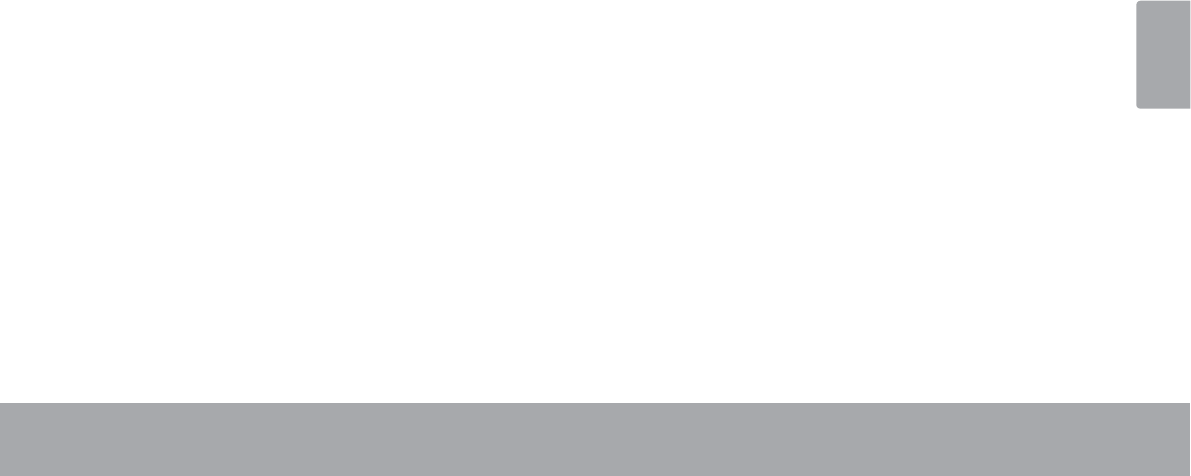
Français
Page 119 Notices De Sûreté
Déclaration FCC
&HWDSSDUHLOHVWFRQIRUPHDYHFODVHFWLRQGHV5qJOHV)&&/HIRQFWLRQQHPHQWHVWVXMHWDX[GHX[FRQGLWLRQVVXLYDQWHV
&HWDSSDUHLOQHSHXWFDXVHUG¶LQWHUIpUHQFHVGDQJHUHXVHVHW
&HWDSSDUHLOGRLWDFFHSWHUWRXWHLQWHUIpUHQFH\FRPSULVXQHLQWHUIpUHQFHSRXYDQWFDXVHUXQHDFWLRQQRQVRXKDLWpH
Note: &HWpTXLSHPHQWDpWpWHVWpHWGpFODUpFRQIRUPHDX[OLPLWHVGHODFODVVH%GHVpTXLSHPHQWVGLJLWDX[FRQIRUPpPHQWjODVHFWLRQ
GHV5qJOHV)&&&HVOLPLWHVRQWpWpFUppHVSRXUIRXUQLUXQHSURWHFWLRQUDLVRQQDEOHFRQWUHGHVLQWHUIpUHQFHVQpIDVWHVDXVHLQG¶XQHLQVWDOODWLRQ
UpVLGHQWLHOOH&HWpTXLSHPHQWJpQqUHXWLOLVHHWSHXWpPHWWUHGHO¶pQHUJLHGHIUpTXHQFHUDGLRTXLVLQRQLQVWDOOpHHWXWLOLVpHFRUUHFWHPHQWSRXU-
UDLWFDXVHUGHVLQWHUIpUHQFHVQpIDVWHVDX[FRPPXQLFDWLRQVUDGLR&HSHQGDQWLOQ¶\DDXFXQHJDUDQWLHTX¶LOQ¶\DXUDSDVG¶LQWHUIpUHQFHV6LFHW
DSSDUHLOFDXVHGHVLQWHUIpUHQFHVVXUODUpFHSWLRQUDGLRRXWpOpFHTXLSHXWrWUHGpWHUPLQpHQDOOXPDQWHWHQpWHLJQDQWFHWDSSDUHLOQRXVYRXV
HQFRXUDJHRQVjHVVD\HUGHFRUULJHUODVLWXDWLRQGHODPDQLqUHVXLYDQWH
5pRULHQWH]RXFKDQJH]ODSRVLWLRQGHO¶DQWHQQH
$XJPHQWH]ODVpSDUDWLRQHQWUHO¶DSSDUHLOHWOHUpFHSWHXU
%UDQFKH]O¶DSSDUHLOjXQHSULVHGLIIpUHQWHGHFHOOHGXUpFHSWHXU
&RQVXOWH]YRWUHUHSUpVHQWDQWHQYHQWHVRXXQWHFKQLFLHQTXDOL¿p
/¶XWLOLVDWLRQGHFkEOHVpOHFWULTXHVSURWpJpVHVWUHTXLVHSRXUrWUHFRQIRUPHDX[OLPLWHVGHODFODVVH%HWODVRXVSDUWLH%GHODVHFWLRQGHV
UqJOHV)&&
1HSDVHIIHFWXHUGHFKDQJHPHQWVRXGHPRGL¿FDWLRQVDFHWDSSDUHLOjPRLQVTXHFHODQHVRLWLQGLTXpGDQVFHPDQXHO6LGHWHOOHVPRGL¿FD-
WLRQVGHYDLHQWrWUHIDLWHVLOIDXGUDSHXWrWUHTXHYRXVDUUrWLH]G¶XWLOLVHUFHWDSSDUHLO
Déclaration FCC sur l’exposition aux radiations:
&HWpTXLSHPHQWHVWFRQIRUPHDX[OLPLWHVG¶H[SRVLWLRQDX[UD\RQQHPHQWVGHOD)&&Gp¿QLHVSRXUXQHQYLURQQHPHQWQRQFRQWU{Op
/¶XWLOLVDWHXU¿QDOGRLWVXLYUHOHVLQVWUXFWLRQVGHIRQFWLRQQHPHQWVSpFL¿TXHVSRXUVDWLVIDLUHODFRQIRUPLWpDX[H[SRVLWLRQV5)
&HWpPHWWHXUQHGRLWSDVrWUHFRORFDOLVpHVRXRSpUDQWHQFRQMRQFWLRQDYHFXQHDXWUHDQWHQQHRXXQDXWUHpPHWWHXU
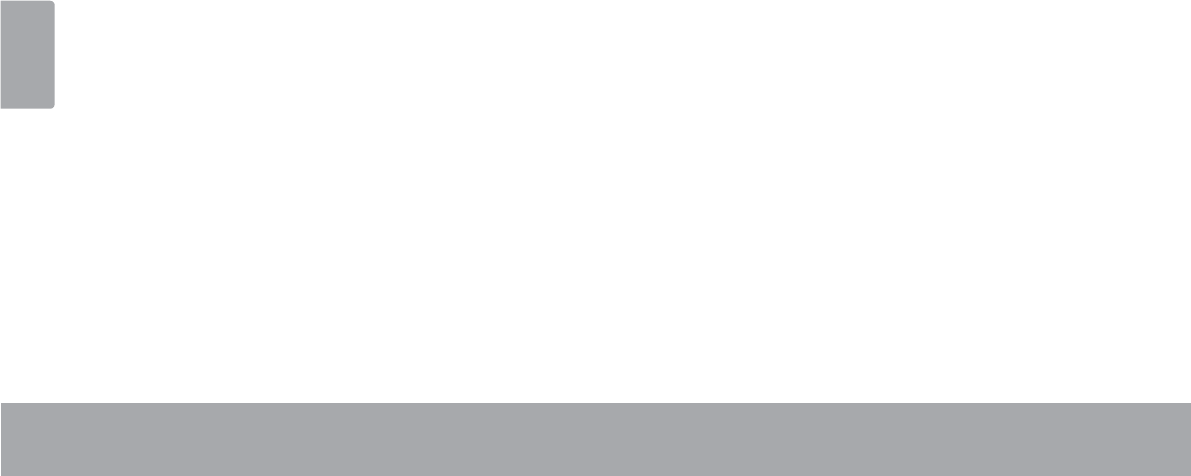
Français
Page 120 Notices De Sûreté
Consignes de Sécurité Importantes
Lisez les directives : Veuillez lire l’intégralité des
consignes de sécurité et d’utilisation avant de mettre
l’appareil en service.
Conservez ces directives : Vous devriez conserver
ces consignes de sécurité et d’utilisation pour ré
férence future.
Tenez compte de ces avertissements : Vous devriez
respecter tous les avertissements et toutes les in
structions pour ce produit.
Suivez les instructions : Vous devez suivre toutes les
directives d’utilisation.
5. Nettoyage : Débranchez ce produit avant de le net
WR\HU 1H SDV XWLOLVHU GH QHWWR\DQWV OLTXLGHV RX HQ
aérosol. Utilisez un chiffon humide pour nettoyer.
6. $WWDFKHV1¶XWLOLVH]TXHOHVDWWDFKHVUHFRPPDQGpHV
par le fabricant. L’utilisation d’autres attaches pourrait
être dangereuse.
Eau et humidité : N’utilisez pas ce produit à prox
LPLWpG¶XQHVRXUFHG¶KXPLGLWpQRWDPPHQWSUqVG¶XQH
baignoire, d’un lavabo, d’un évier de cuisine ou d’une
EXDQGHULH GDQV XQ VRXVVRO KXPLGH RX SUqV G¶XQH
piscine ou endroits analogues).
Ventilation : Les fentes et ouvertures du boîtier sont
SUpYXHV SRXU OD YHQWLODWLRQ D¿Q G¶DVVXUHU OH IRQF
WLRQQHPHQW ¿DEOH GX SURGXLW HW GH OH SURWpJHU FRQ
tre une éventuelle surchauffe. Ces ouvertures ne
GHYUDLHQWMDPDLVrWUHEORTXpHVSDUXQOLWXQFDQDSp
XQWDSLVRXVLPLODLUH&HSURGXLWQHGHYUDLWMDPDLVrWUH
SRVpVXUXQHLQVWDOODWLRQPXUDOHFRPPHXQHpWDJqUH
jPRLQVTXHODYHQWLODWLRQQHVRLWDGpTXDWHHWTXHOHV
instructions du fabricant n’aient été suivies.
6RXUFHVGHFRXUDQW%UDQFKH]V\VWpPDWLTXHPHQWFHW
DSSDUHLOVXUXQHVRXUFHG¶DOLPHQWDWLRQGXW\SHLQGLTXp
VXUO¶pWLTXHWWHVLJQDOpWLTXH6LYRXVQ¶rWHVSDVFHUWDLQ
du type de courant, demandez à votre représentant
commercial ou à votre compagnie d’électricité. Pour
les produits fonctionnant avec une pile ou autres
sources, veuillez consulter les instructions.
Surcharge : Ne pas faire de multiples branchements
GDQVOHVSULVHVDYHFOHVUDOORQJHVpOHFWULTXHVRXGHV
multiprises car cela pourrait entraîner un incendie ou
une électrocution.
,QVHUWLRQ G¶REMHW RX GH OLTXLGH 1¶LQVpUH] MDPDLV
G¶REMHWVGHTXHOTXHVRUWHTXHFHVRLWGDQVFHWDSSD
reil par le biais des fentes car ils pourraient entrer en
FRQWDFWDYHFGHVSRLQWVGHYROWDJHRXFRXUWFLUFXLWHU
GHVpOpPHQWVSURYRTXDQWDLQVLXQULVTXHG¶LQFHQGLH
RXGHFKRFpOHFWULTXH1HMDPDLVUHQYHUVHUGHOLTXLGH
sur cet appareil.
0DLQWHQDQFH 1H WHQWH] SDV GH UpSDUHU FH SURGXLW
YRXVPrPH2XYULURXHQOHYHUO¶HQYHORSSHGXSURGXLW
pourrait vous exposer à un voltage dangereux ou à
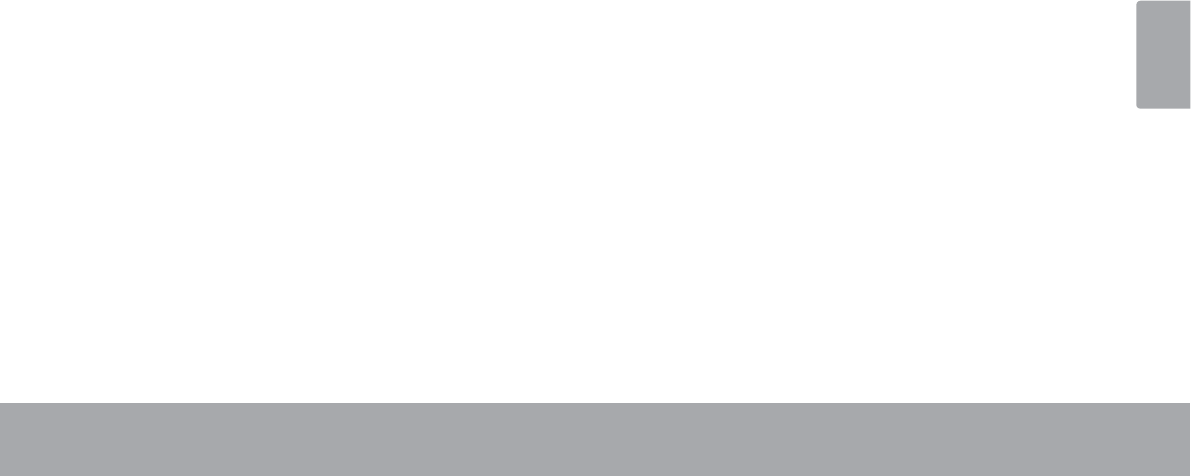
Français
Page 121 Notices De Sûreté
G¶DXWUHVULVTXHV1HIDLUHDSSHOTX¶jGHVSURIHVVLRQ
QHOVTXDOL¿pV
'pJkWV UHTXpUDQW GHV UpSDUDWLRQV 'pEUDQFKH] FHW
DSSDUHLOHWFRQ¿H]OHjXQSURIHVVLRQQHOTXDOL¿pGDQV
OHVFDVGH¿JXUHVXLYDQWVDOHFRUGRQG¶DOLPHQWDWLRQ
est endommagé ou la prise est défectueuse ; b) du
OLTXLGHV¶HVWGpYHUVpGDQVO¶DSSDUHLORXGHVREMHWVV¶\
sont glissés ; c) l’appareil est entré en contact avec de
la pluie ou de l’eau ; d) l’appareil ne fonctionne pas cor
UHFWHPHQWELHQTXHOHVFRQVLJQHVG¶LQVWDOODWLRQDLHQW
pWp UHVSHFWpHV (IIHFWXH] XQLTXHPHQW OHV UpJODJHV
LQGLTXpVGDQVOHVFRQVLJQHVG¶LQVWDOODWLRQFDUG¶DXWUHV
UpJODJHVLQFRUUHFWVULVTXHQWGHSURYRTXHUGHVGRP
mages nécessitant la plupart du temps l’intervention
SURORQJpH G¶XQ WHFKQLFLHQ TXDOL¿p SRXU UHVWDXUHU OH
fonctionnement normal du produit ; e) l’appareil est
tombé ou endommagé ; f) l’appareil vous semble net
WHPHQW PRLQV SHUIRUPDQW TX¶DXSDUDYDQW LQGLTXDQW
ainsi la nécessité de recourir à une réparation.
3LqFHVGpWDFKpHV6LGHVSLqFHVGpWDFKpHVVRQW
UHTXLVHV DVVXUH]YRXV TXH OH WHFKQLFLHQ XWLOLVH OHV
PrPHVSLqFHVTXHOHIDEULFDQWRXGHVSLqFHVD\DQW
OHV PrPHV FDUDFWpULVWLTXHV TXH OHV RULJLQDOHV 'HV
substitutions non autorisées pourraient causer un in
cendie, une électrocution ou autres dangers.
Contrôle de routine : Si des réparations ont été effec
tuées sur ce produit, demandez au technicien de faire
les contrôles de sécurité recommandés par le fabri
FDQWD¿QGHGpWHUPLQHUTXHO¶DSSDUHLOHVWHQERQQH
condition de fonctionnement.
&KDOHXU1¶LQVWDOOH]SDVFHSURGXLWSUqVGHVRXUFHV
de chaleur, notamment des radiateurs, des bouches
de chauffage, des poëles ou d’autres appareils gé
QpUDQWGHODFKDOHXU\FRPSULVGHVDPSOL¿FDWHXUV
Avis Juridiques et de la Marque
&RE\HW.\URVVRQWGHVPDUTXHVGHFRPPHUFHGH&RE\(OHFWURQLFV
&RUSRUDWLRQ
$QGURLGHVWXQHPDUTXHGHFRPPHUFHGH*RRJOH,QF/¶XWLOLVDWLRQGH
FHWWHPDUTXHGHFRPPHUFHIDLWO¶REMHWGH3HUPLVVLRQV*RRJOH
'HVSDUWLHVGHODPDTXHWWHXWLOLVpHVSRXUFHWWHRIIUHVRQWGHVPRGL-
¿FDWLRQVEDVpHVVXUOHWUDYDLOFUppHWSDUWDJpSDU*RRJOHHWXWLOLVp
FRQIRUPpPHQWDX[FRQGLWLRQVGpFULWHVGDQVOD/LFHQFHG¶$WWULEXWLRQ
&UHDWLYH&RPPRQV
+'0,OHORJR+'0,HW+LJK'H¿QLWLRQ0XOWLPHGLD,QWHUIDFHVRQWGHV
QRPVFRPPHUFLDX[RXGHVPDUTXHVGpSRVpHVGH+'0,/LFHQVLQJ
//&
PLFUR6'+&/RJRHVWXQHPDUTXHGpSRVpHGH6'&//&
86%HVWXQHPDUTXHGpSRVpHGH86%,PSOHPHQWHUV)RUXP,QF
<RX7XEHHVWXQHPDUTXHGpSRVpHGH*RRJOH,QF
7RXWHVOHVDXWUHVPDUTXHVGpSRVpHVHWORJRVDSSDUWLHQQHQWjOHXUV
GpWHQWHXUVUHVSHFWLIVVDXILQGLFDWLRQFRQWUDLUH

Coby is a registered trademark of Coby Electronics Corporation.
Printed in China.
COBY es la marca registrada de COBY Electronics Corporation.
Imprimido en China.
Coby est une marque de fabrique de Coby Electronics Corporation.
Imprimé en Chine.
Coby Electronics Corp.
1991 Marcus Ave, Suite 301
Lake Success, NY 11042
www.cobyusa.com
www.ecoby.com
MID4331