Coby Communications MID7012-7012C Mobile Internet Device User Manual Users manual
Coby Communications Ltd. Mobile Internet Device Users manual
Users manual
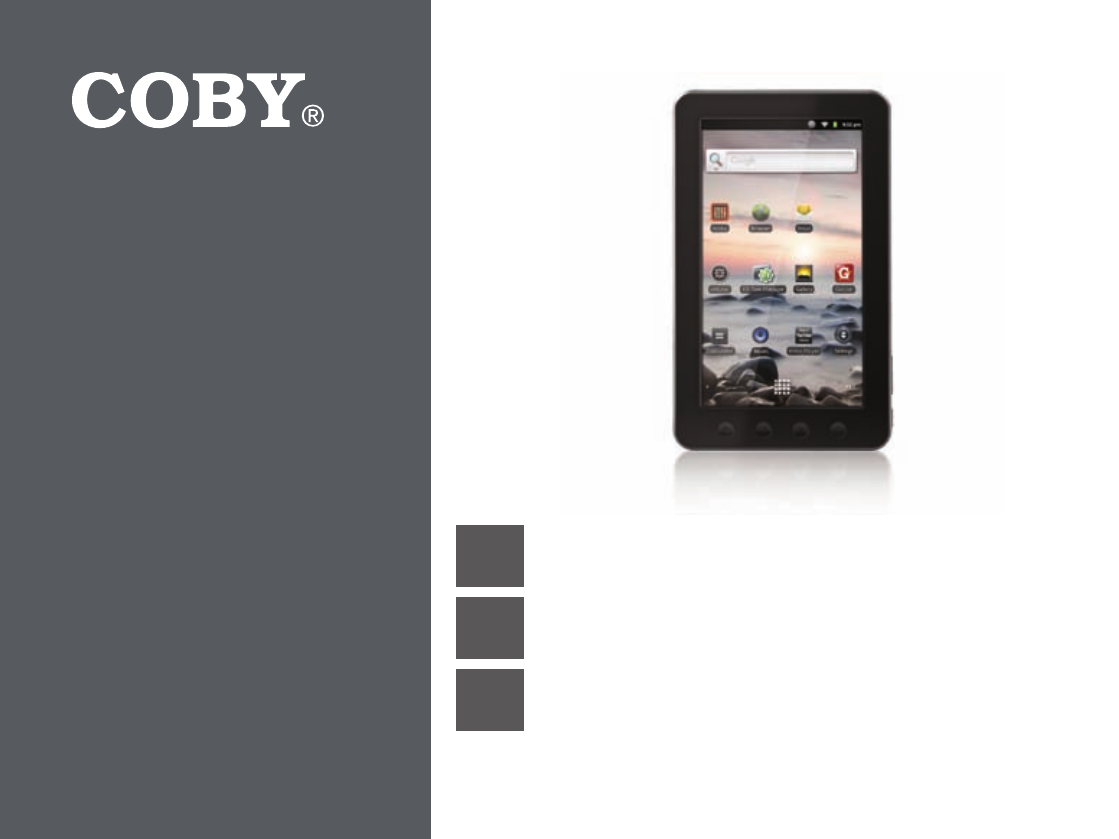
EN Coby® Kyros™ Internet Tablet
Quick Start Guide ................................................ Page 2
ES Tableta Internet con Pantalla Táctil
Guía de Inicio Rápido ....................................... Pagina 40
FR Tablette Internet à Ecran Tactile
Guide de Démarrage Rapide ................................ Page 81
Please read carefully before use • Léa el manual antes de usar • Veuillez lire ce livret avant utilisation
For series /
Para la serie /
Pour la série
MID7012
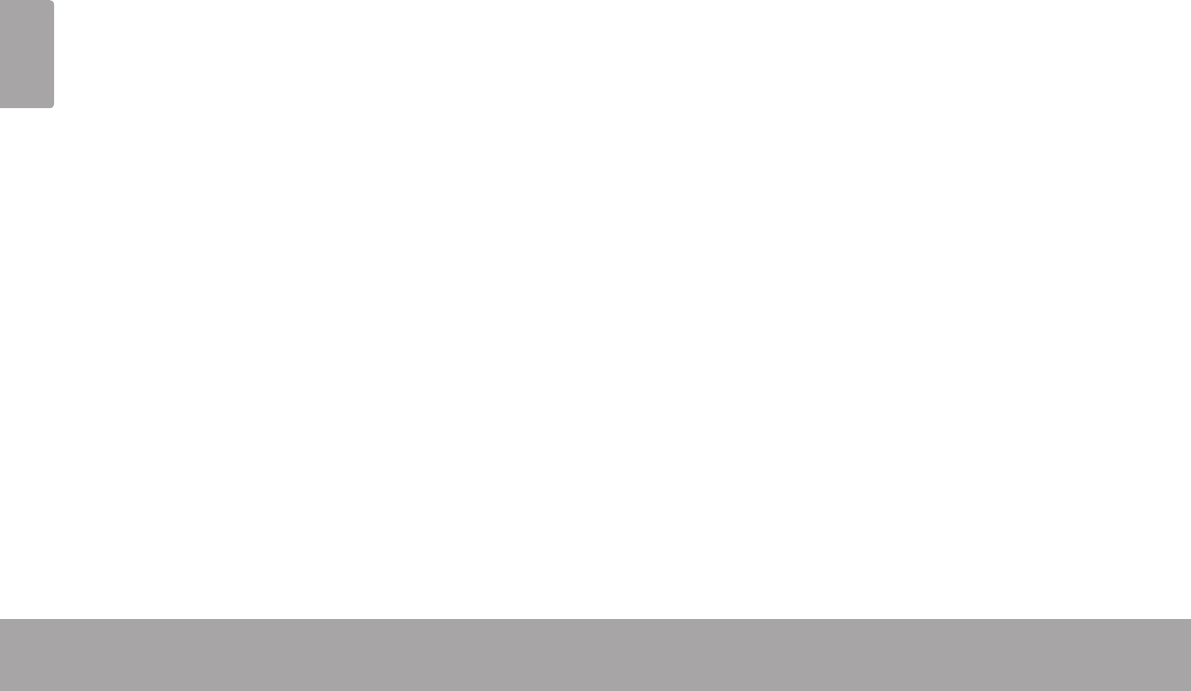
Page 2 Table Of Contents
English
Package Contents ........................................................3
Features..........................................................................4
About the Touchscreen ...............................................8
Protective Film ........................................................8
Using the Stylus
Touchscreen Actions..............................................8
About the Orientation Sensor ...................................10
Charging the Tablet ...................................................10
Inserting a Memory Card ..........................................11
Turning the Tablet on and off ...................................12
Turning the Screen On and Off (Standby) .......13
Unlocking the Screen ..........................................13
Home Screen at a Glance ........................................14
About Applications ....................................................15
Preinstalled Applications .....................................16
Installing Applications .........................................17
About Menus ...............................................................17
About Notications .....................................................19
Requirements ............................................................. 20
Connect to a Wi-Fi network ......................................21
Connecting to a Computer ..................................... 30
Connecting Headphones .........................................32
Using the USB Full-Size Adapter ................................ 33
Connecting a Keyboard .................................... 33
Connecting a Storage Device .......................... 33
Â
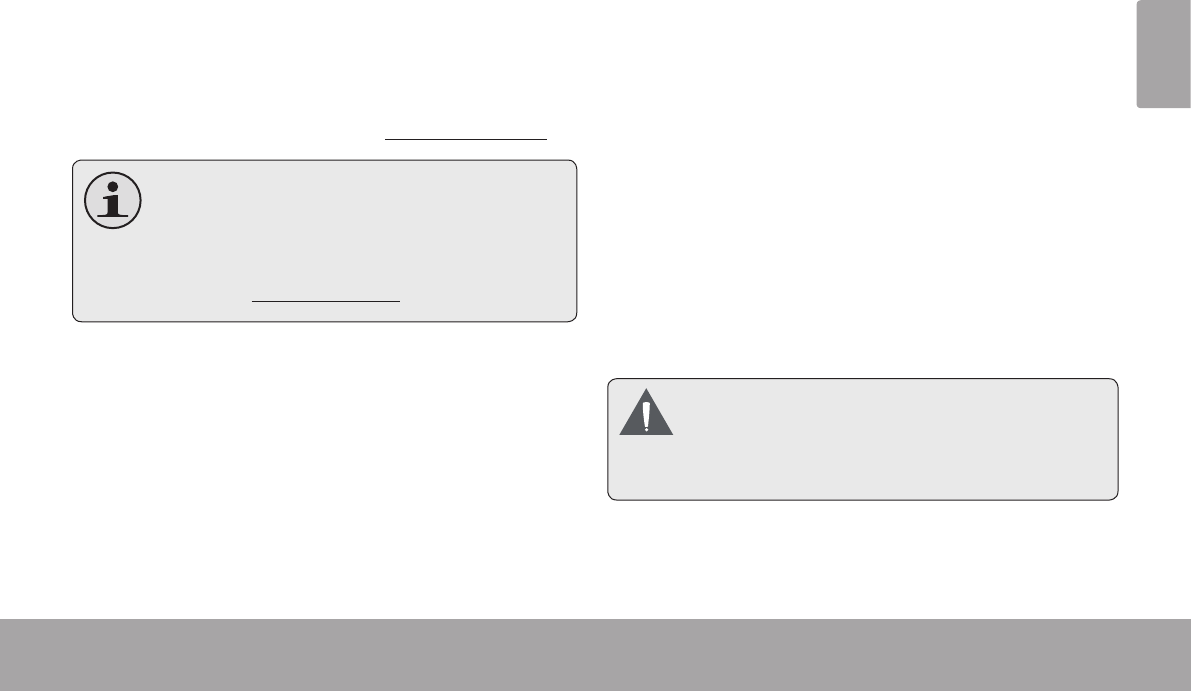
Page 3 Thank You
English
Â
Congratulations on your purchase of a Coby® Kyros™
Internet Tablet. This guide is provided to help you get
started quickly with your player; please read it carefully
and save it for future reference.
For detailed instructions, up-to-date information, and helpful
tips, please visit the Coby website at www.cobyusa.com.
Themanualisavailablefordownloadfromthe
CobywebsiteasaPDFle.
ToviewPDFdocuments,downloadandinstall
thefreeAdobeAcrobatreaderfromtheAdobe
websiteatwww.adobe.com.
Please make sure that the items shown below are
included in the package. Should an item be missing,
please contact the local retailer from which you pur-
chased this product.
Coby® Kyros™
Internet Tablet
Protective pouch
Stylus
USB cable
USB host/keyboard
adapter
Professional stereo
Earphones
Power adapter
Thispackagemaycontainplasticbagsorother
materials thatpose a hazardtochildren.Be
suretosafelydisposeofallpackingmaterials
afteropening.
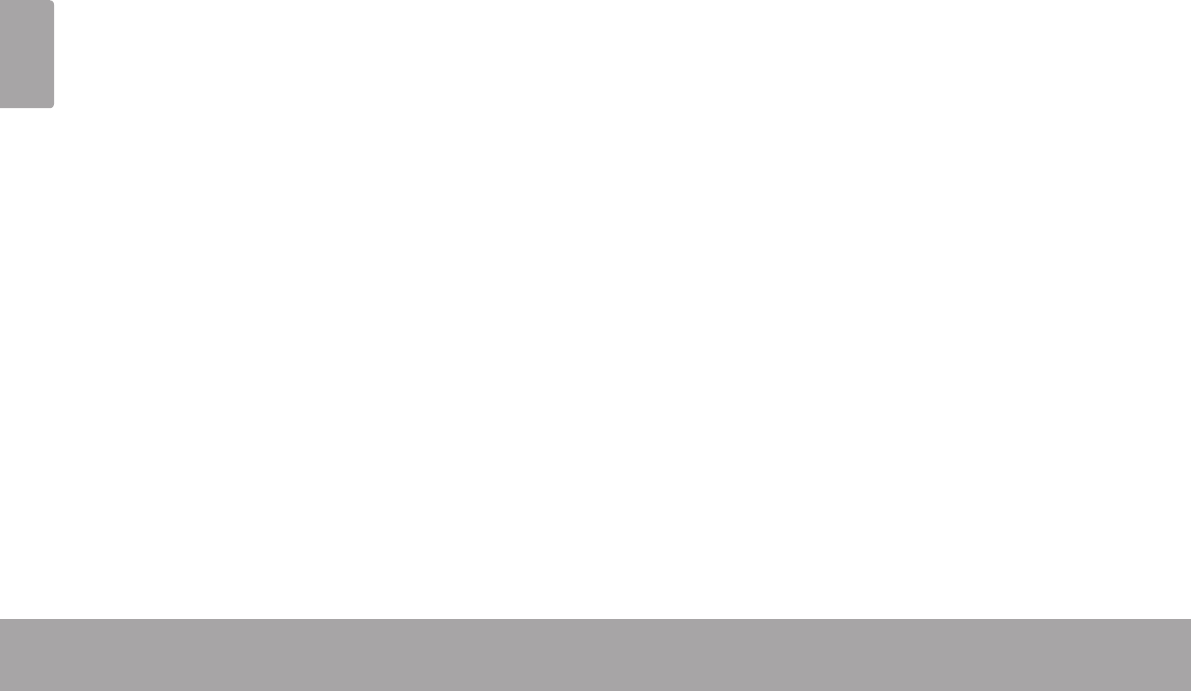
Page 4 Thank You
English
Browse the Web.
Visit your favorite websites
Check your e-mail
Keep in touch with friends and family
Watch YouTube™ videos
Browse the world’s most popular video-sharing com-
munity
Read your favorite books
Download thousands of books with the included
E-book reader *
Discover thousands of apps for Android™
Games, applications, and more with the installed
marketplace
Connect to the Internet wirelessly
High-speed Wi-Fi 802.11 b/g networking
Enjoy your media library anywhere
Portable powerhouse plays popular music, video,
and photo formats
microSD memory card reader
Increase your storage capacity (up to 32 GB sup-
ported)
Automatic orientation detection
Read any way you want; the display adjusts auto-
matically!
* Reading books in the ePub format requires the included
E-book reader application.
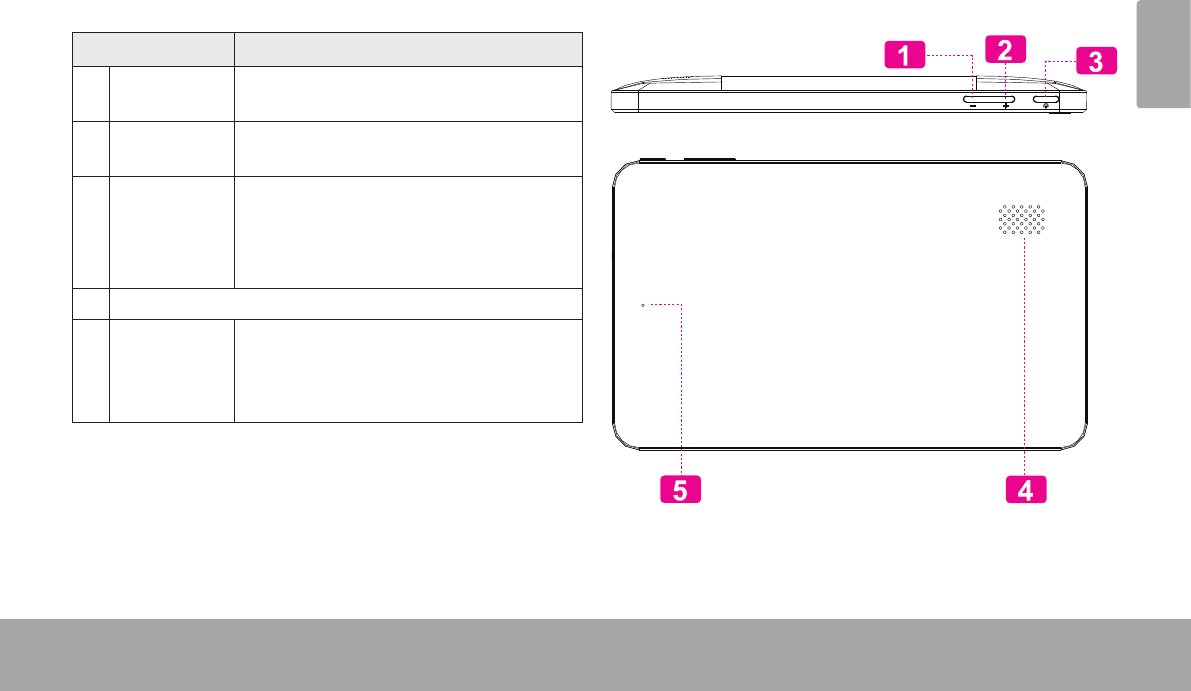
Page 5 Getting To Know The Coby Kyros
English
Â
Name Description
1 Volume –
key
Press to decrease the volume level.
2 Volume +
key
Press to increase the volume level.
3 Power key Press to turn the unit on, or to turn the
screen on and o.
Press and hold to access the Power O
menu.
4Speakers
5Reset key Press to reset the tablet if it freezes or
otherwise behaves abnormally. (Use a
paperclip or other small object to gen-
tly press this key.)
Reset
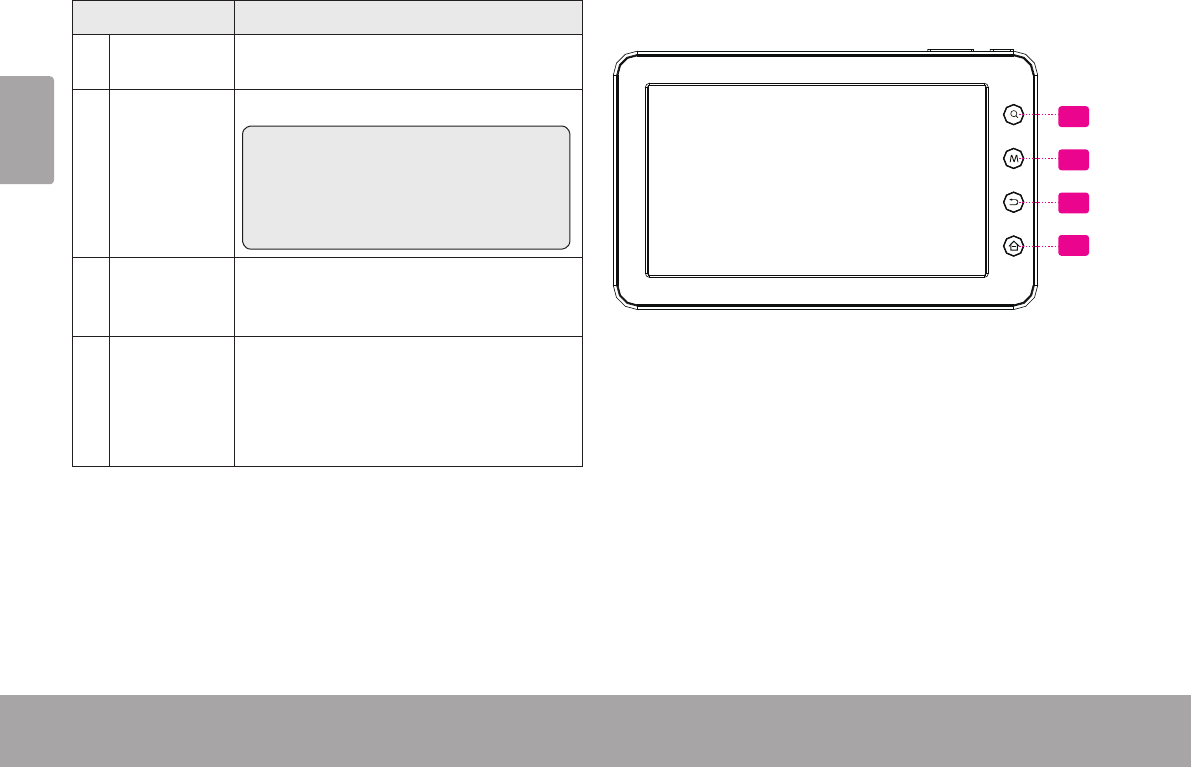
Page 6 Getting To Know The Coby Kyros
English
Name Description
6Search soft
key
Press to search with Google.
7Menu soft
Key
Press to view the option menu.
Note: When you press the Menu key
from within an application, you will
see the options for that application. To
view the Android system options, press
the Menu key from the home screen.
8Back soft
key
Press to return to the previous screen. If
the keyboard is on the screen, Press to
close the keyboard.
9Home soft
key
Press to return to the home screen.
Press and hold to view a list of recently
used applications; touch an application
in the list to launch it.
7
8
9
6
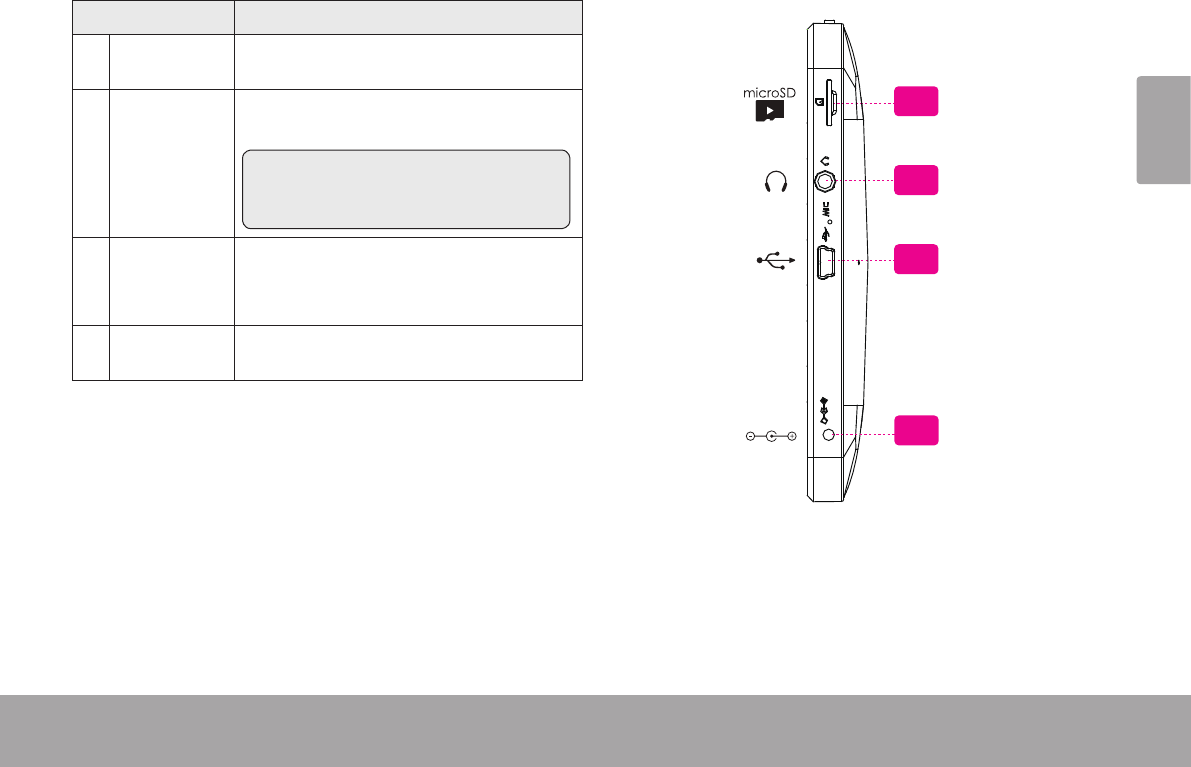
Page 7 Getting To Know The Coby Kyros
English
Name Description
10 microSD
card slot
Load external microSD memory cards
here.
11 Headphone
jack
Audio output connection for head-
phones.
Note: Speaker output is automatically
disabled when headphones are con-
nected to the player.
12 USB 2.0 Hi-
speed port
Connect to a computer to transfer data
(e.g., music, videos, photos, les).
13 Power jack
(DC input)
Charge and power the tablet with the
included power adapter.
11
12
DC IN 5V
10
13
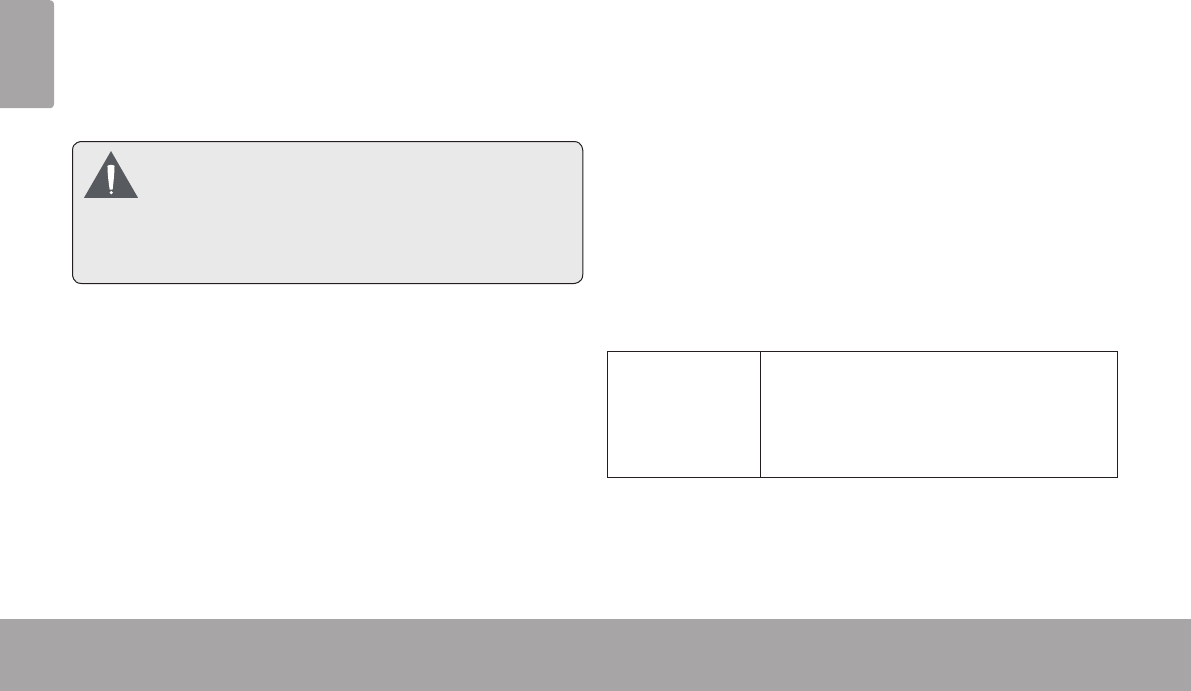
Page 8 Getting To Know The Coby Kyros
English
Your tablet comes equipped with an easy-to-use touch-
screen.
Our resistive touchscreen (e.g. MID7010) requires slight
pressure on the plastic screen to activate tablet’s func-
tions. This may be done with a single nger or plastic
stylus.
Toavoiddamagingthescreen,donottouchit
withexcessive force orwithany object other
thanyournger(orastylus).Forbestresponse,
makesureyourhandsarecleanbeforeusing
thetouchscreencontrols.
Protective Film
A thin lm has been applied to the touchscreen to protect
it during shipping. The protective lm should be removed
before use. To remove it, simply take a corner of the lm
and peel it away from the screen.
Using the Stylus
On resistive touchscreen models (e.g. MID7010) a stylus
is included for your convenience. You may use the tip of
the stylus to make precise selections on the touchscreen.
Touchscreen Actions
You can control the functions of the tablet by using the
touchscreen in combination with the three touch keys
located on the top section of the touchscreen. To control
the tablet with the touchscreen, use your ngertip or
stylus to manipulate icons, buttons, menu items, the
on-screen keyboard, and other items displayed on the
screen.
You can perform the following actions on the touchscreen
using your ngertip or appropriate stylus.
Touch: To activate an on-screen item (e.g.,
application icons, buttons, menu
items, and the letter/symbols of the
on-screen keyboard), simply touch
them with your ngertip or stylus.
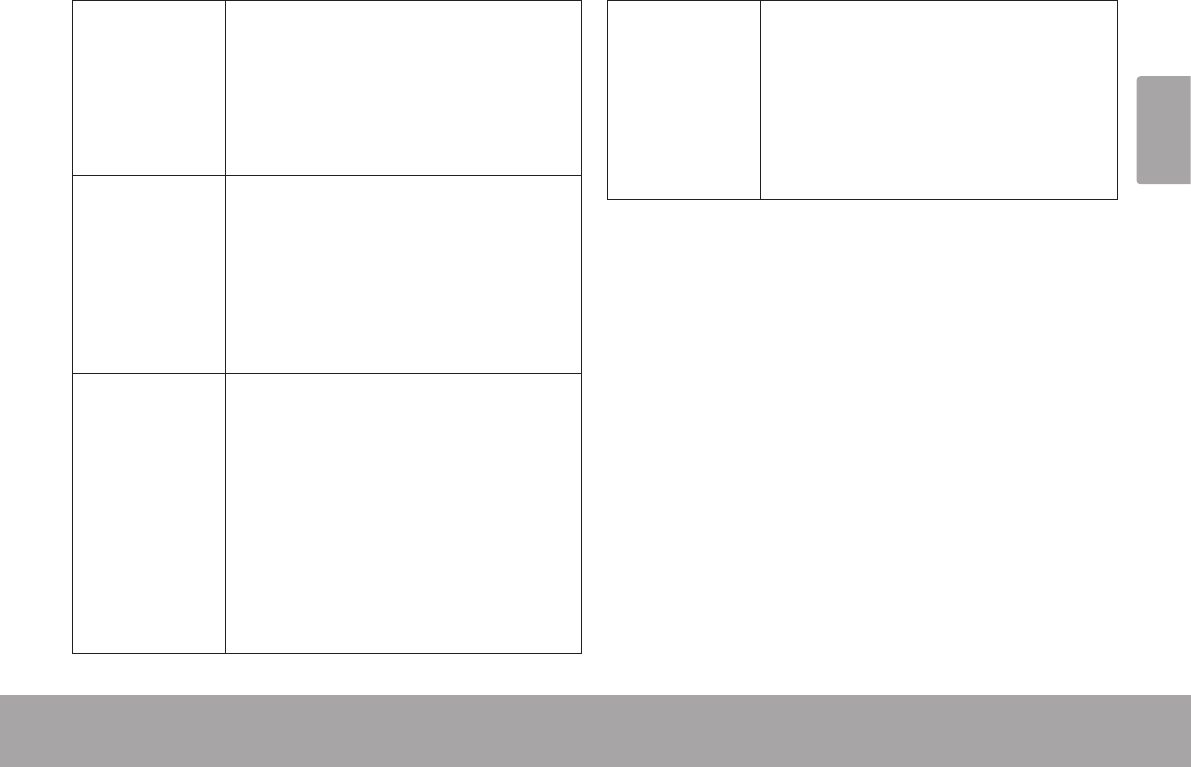
Page 9 Getting To Know The Coby Kyros
English
Touch and
Hold:
Some on-screen items have an
alternate action if you touch and hold
it (e.g., opening an alternate menu, or
to activate the drag function). To touch
and hold an item, touch the item and
do not lift your ngertip/stylus until the
action occurs.
Drag: Drag an on-screen item to change its
position (e.g., an application icon on
the home screen).
To drag an item, touch and hold it for
a moment, then without lifting your
ngertip/stylus, move your ngertip/
stylus on the screen until the item
reaches its target destination.
Swipe: Swipe up/down on the screen to scroll
through a list. On some screens,
you may be able to swipe left/right to
change the view.
To swipe, touch the screen and then
quickly move your ngertip/stylus
across the screen without lifting your
ngertip/stylus. Do not pause on the
screen with your ngertip/stylus at
the initial point of contact or you may
accidentally drag an item instead.
Double-tap: Quickly tap the screen twice on a
webpage or other application screen
to zoom (the application must support
the double-tap/zoom function). Within
the browser, double-tapping a web-
page section will cause the browser to
zoom and t that section to the width
of the screen.
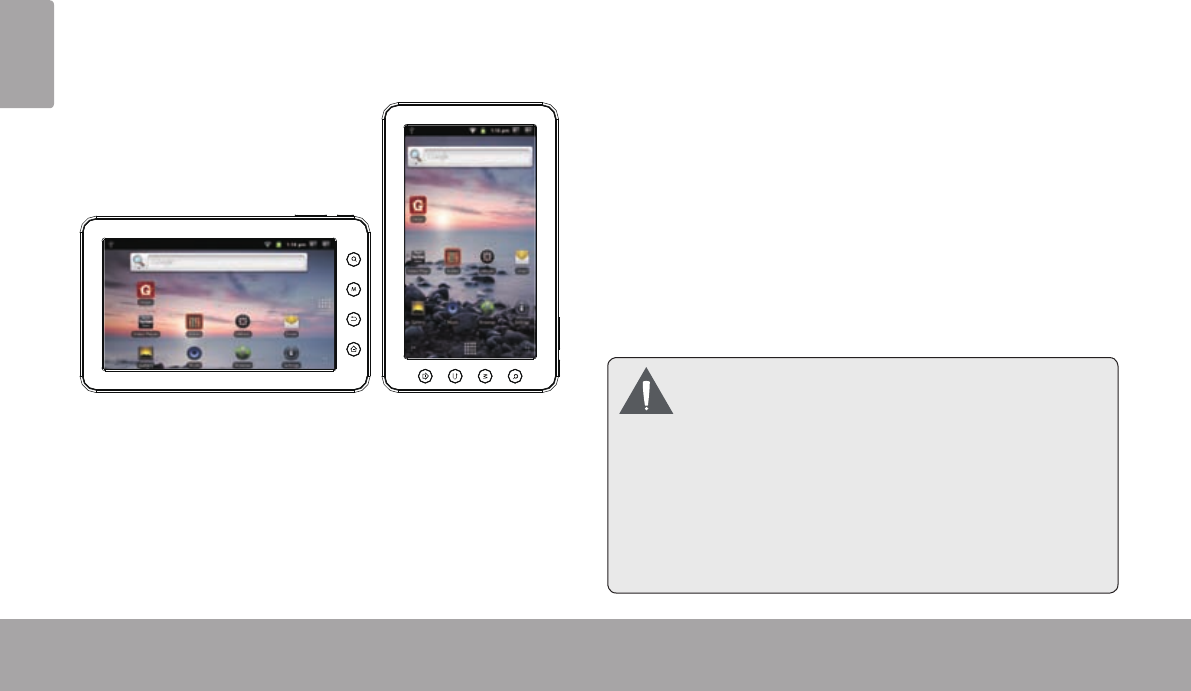
Page 10 Getting To Know The Coby Kyros
English
The tablet contains a sensor that will automatically
change the orientation of most screens as you rotate the
tablet. The sensor works best when the tablet is rotated
perpendicular to the ground (i.e., when the tablet is held
upright and not fat on its back).
The orientation sensor can be turned on and off in the
Display settings menu.
The tablet comes with a built-in rechargeable lithium-
polymer battery.
Before using the tablet, the battery should be charged
fully. The Status Indicator will light blue when the battery
is charged fully.
To charge the battery:
1. Plug one end of the included power adapter into an
AC 100-240V outlet.
2. Plug the other end of the included power adapter into
the Power jack on the tablet.
3. Disconnect the power adapter when the tablet is fully
charged.
Thebatteryusedinthisdevicemaypresenta
reorchemicalburnifmistreated.Donot
disassemble,incinerate,orheatthedevice.Do
notleavethede-viceinaplacesubjecttodirect
sunlight,orinacarwithitswindowsclosed.Do
notconnectthedevicetoapowersourceother
thanthatwhichisindicatedhereoronthelabel
asthismayresultintheriskofreorelectric
shock.
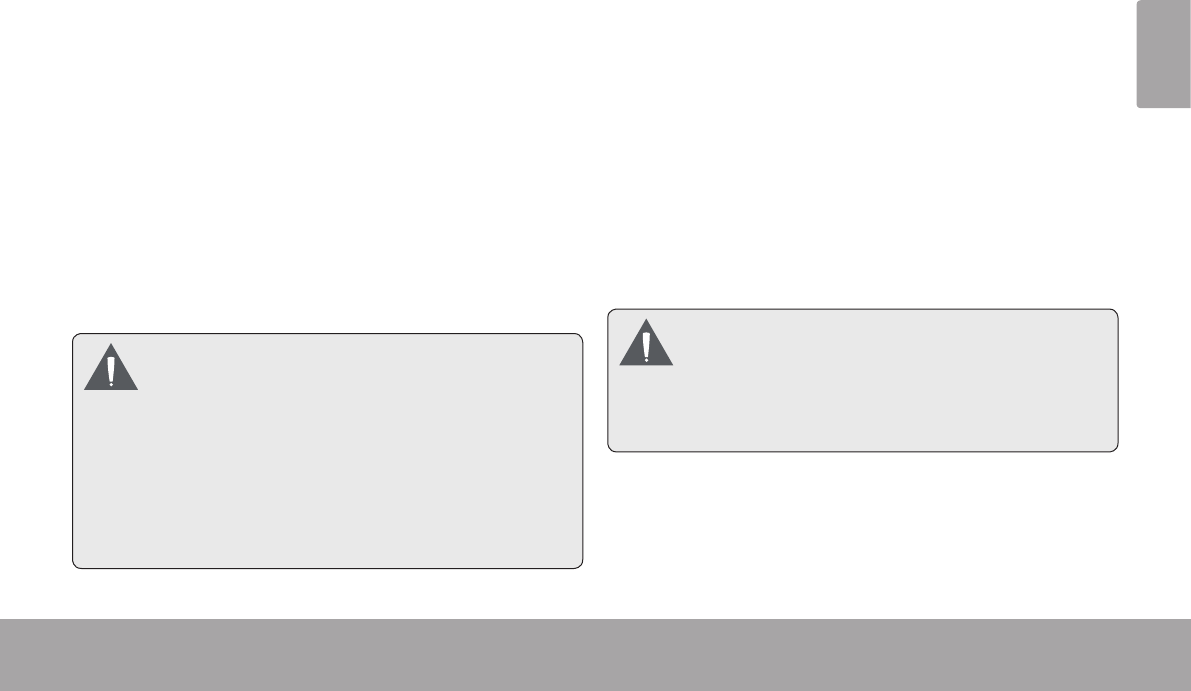
Page 11 Getting To Know The Coby Kyros
English
The tablet accepts microSD memory cards. Insert a
memory card into the microSD card slot to:
Increase the memory capacity of your tablet
Play media les stored on the memory card (e.g.,
music, video, or photo les).
To insert a memory card:
1. Align the memory card with the card slot. The metal
contacts of the memory card should face down away
from the LCD screen.
2. Slide the card into the spring-loaded slot. Push the
card in until it clicks into place.
Donotattempttoinsertobjectsotherthan a
microSDmemorycardintothecardslot. A
compatiblememorycardshouldteasilyinto
thecardslot;ifyouencounterresistance,check
thealignmentofthecard.Donotattemptto
forcethecardin.
Avoidtouchingthegoldcontactsofthememory
card.
To release and remove a memory card:
1. UNMOUNT the memory card.
a. From the home screen, tap the Menu key, and
then touch Settings to show the settings menu.
b. Touch SD card & Device storage to show the SD
card & device storage settings.
c. Touch Unmount SD card to prepare the memory
card for safe removal.
2. Push the card further into the slot until you hear a
click. The card will spring out of the slot.
3. Grasp the card by its edge to remove it.
Toavoiddamage and datacorruption,donot
removeamemorycardwhiledatais being
writtentoorreadfromthecard.Forexample,
donotremoveacardwhileplayingamusicle
storedonthecard.
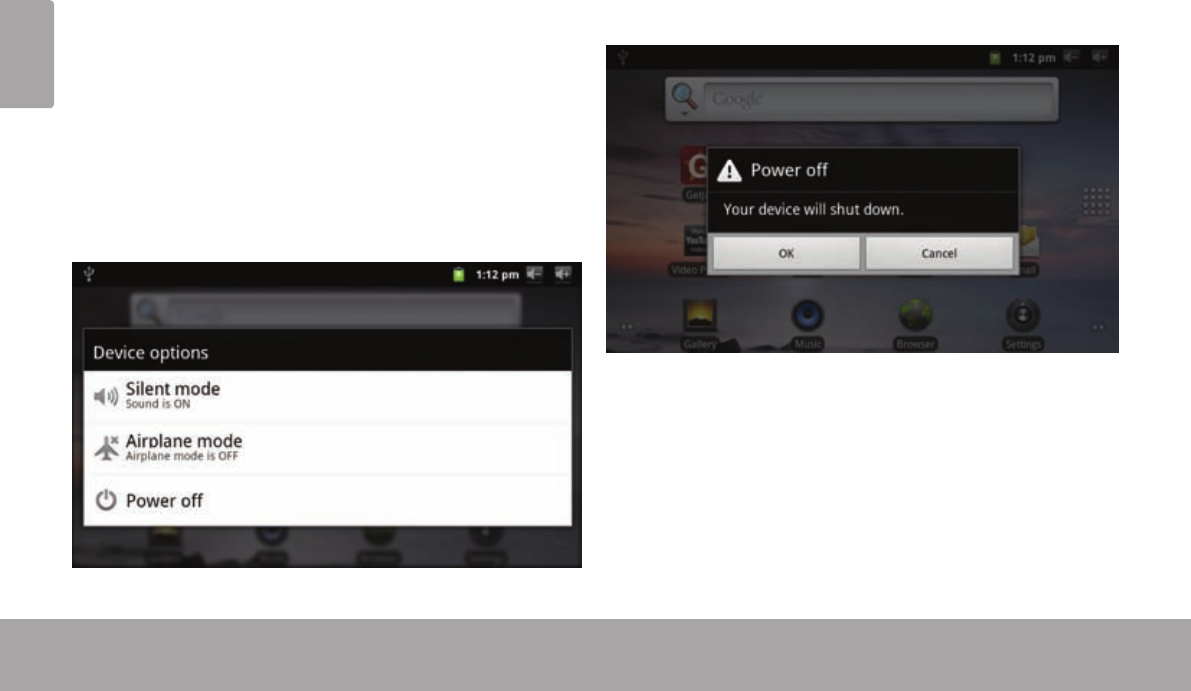
Page 12 Getting Started
English
Â
To turn the tablet on:
Press and hold the Power key until the LCD screen
turns on. Wait until the Home screen appears; the
tablet is now ready for use.
To turn the tablet off:
1. Press and hold the Power key until the Device
Options menu appears.
2. Touch Power off on the screen. A confrmation mes-
sage will appear.
3. Touch OK to turn off the tablet.
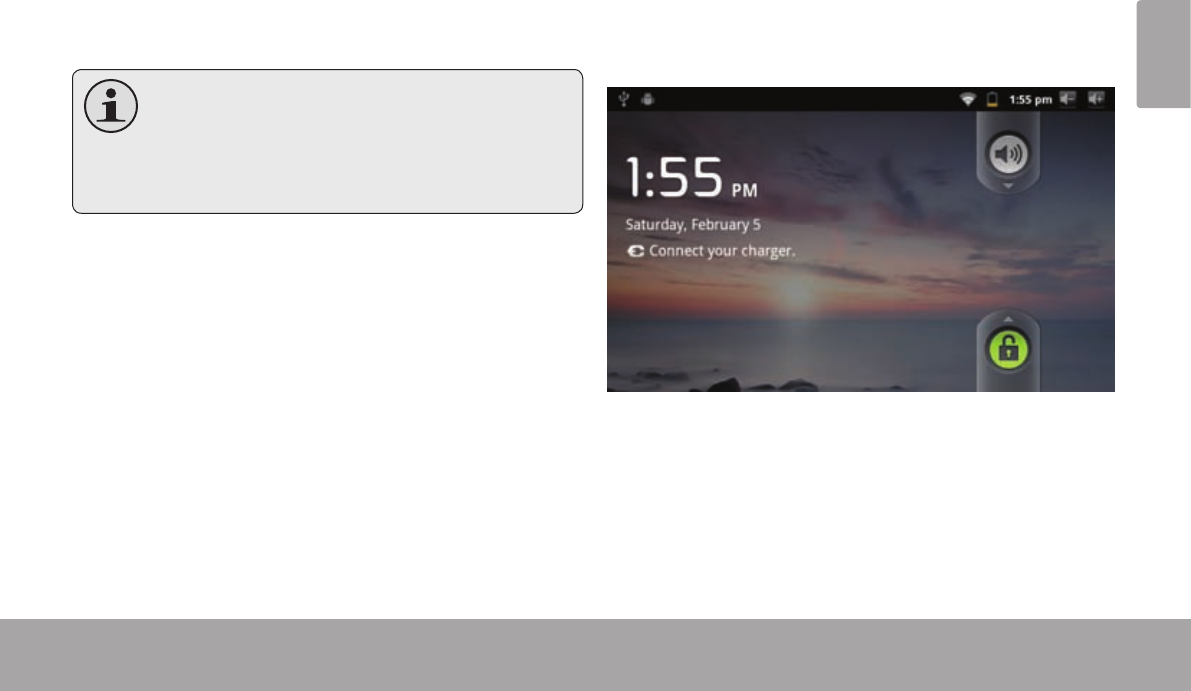
Page 13 Getting Started
English
Turning the Screen On and Off (Standby)
When the tablet is on, you can turn off the screen to
conserve battery power. Simply press the Power key
once to turn the screen off. Press the Power key again to
turn the screen back on.
Toconservebatterypower,thescreencanbe
settoturnoffautomaticallywhenthetabletis
notinuse(between1minuteand30minutes).
ThisScreen timeoutoptioncanbe found in
theDisplay menu.
Unlocking the Screen
When the screen turns off, you will have to unlock the
screen when you turn it back on.
To unlock the screen, drag the lock icon across the
screen towards the speaker icon.
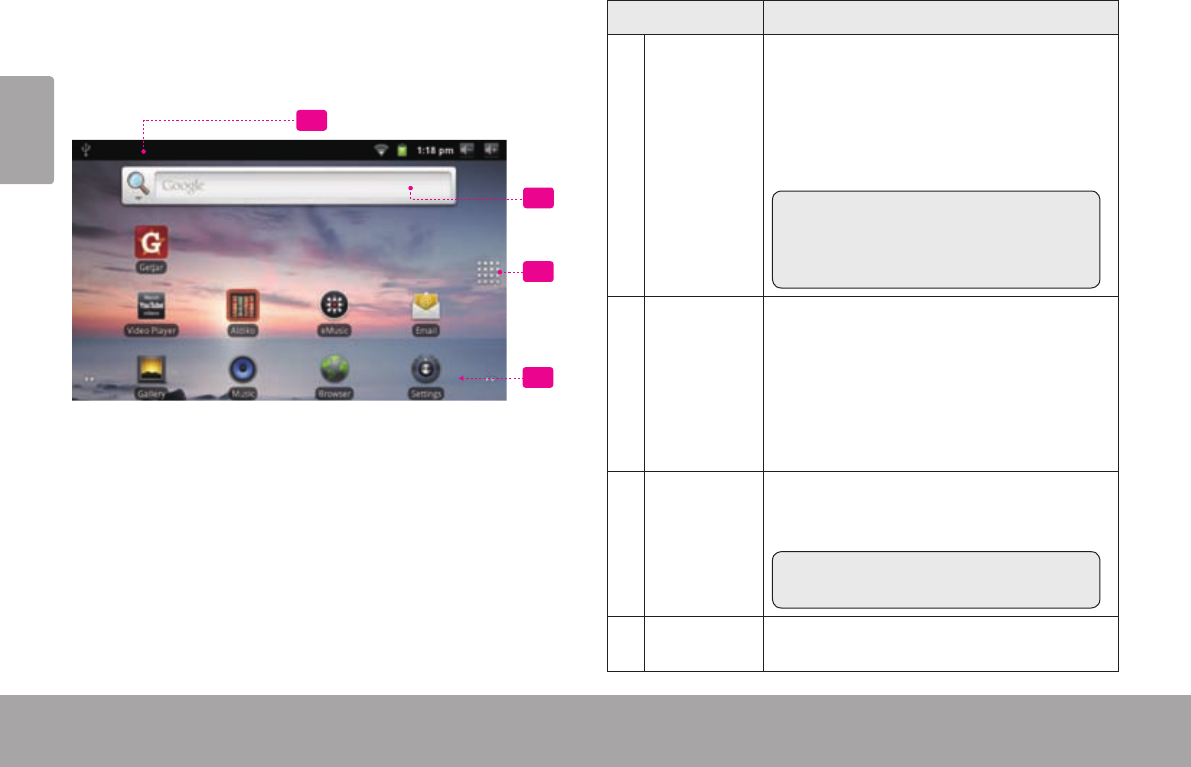
Page 14 Getting Started
English
The home screen is the starting point for all of the
features of your tablet.
2
3
4
1
Name Description
1Notication
bar
Shows notication icons such as new mes-
sages and alarms; drag the bar down to the
bottom of the screen to open the full Noti-
cations panel. The right side of the bar also
shows status information such as the time,
battery level, and network signal strength.
Note: You can press the Menu key and
then touch Notications to open the
full Notications panel from the Home
screen.
2Widgets Widgets are small applications that you
can use directly from the home screen.
To add widgets to the home screen,
touch and hold an empty spot on the
home screen; the Add to Home screen
menu will appear. Touch Widgets; then
choose a widget from the menu.
3Launcher
Tab
Open the Launcher to view a list of all
applications installed on the tablet. Touch
the Launcher tab to open the Launcher.
Note: You can swipe left and right to
view additional screens.
4Icons Touch an icon to open an application or
folder
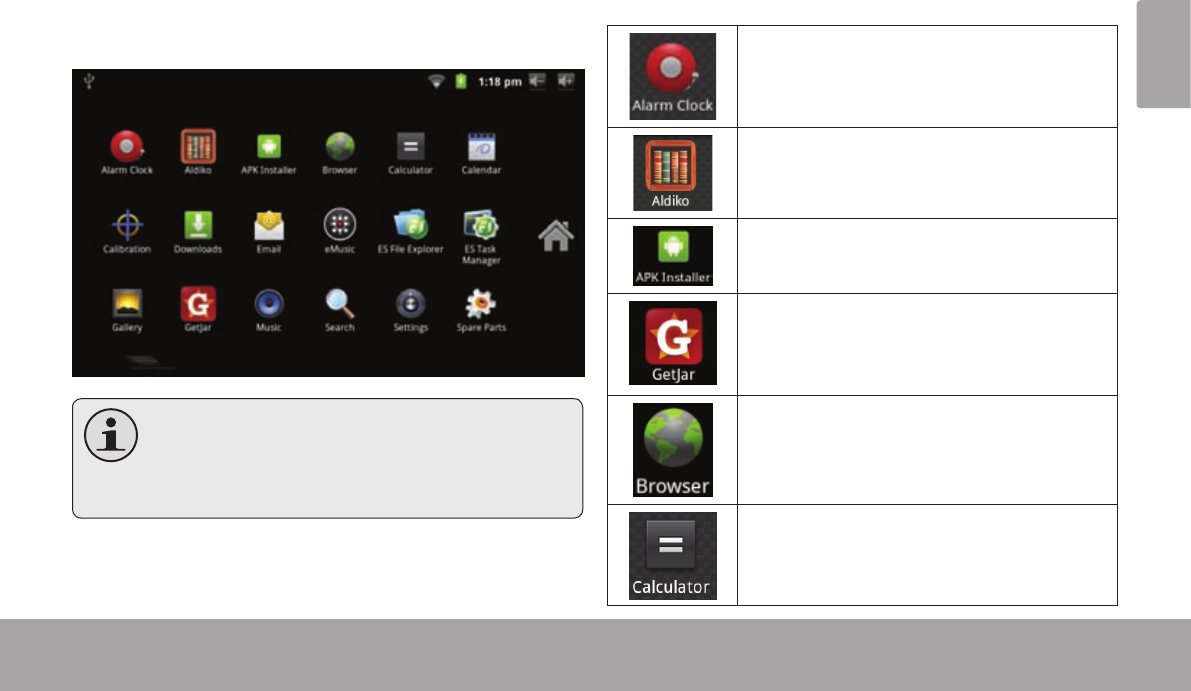
Page 15 Getting Started
English
To open an application, touch the application icon on the
home screen or in the Launcher.
Launcher screen:
Thescreenshownaboveis for illustrative
purposesonly.Cobyreservestherightto
modifyandimprovethenallistofapplications
availableonthetablet.
Preinstalled Applications
Some applications have been installed on your tablet for
your convenience. These applications include:
View the current time, or set an alarm.
Download and read thousands of e-books.
Supports the ePub standard.
Find and display app installation les (APKs)
on your tablet.
Access to thousands of apps with GetJar
Marketplace.
Browse the web.
Perform simple mathematical operations.
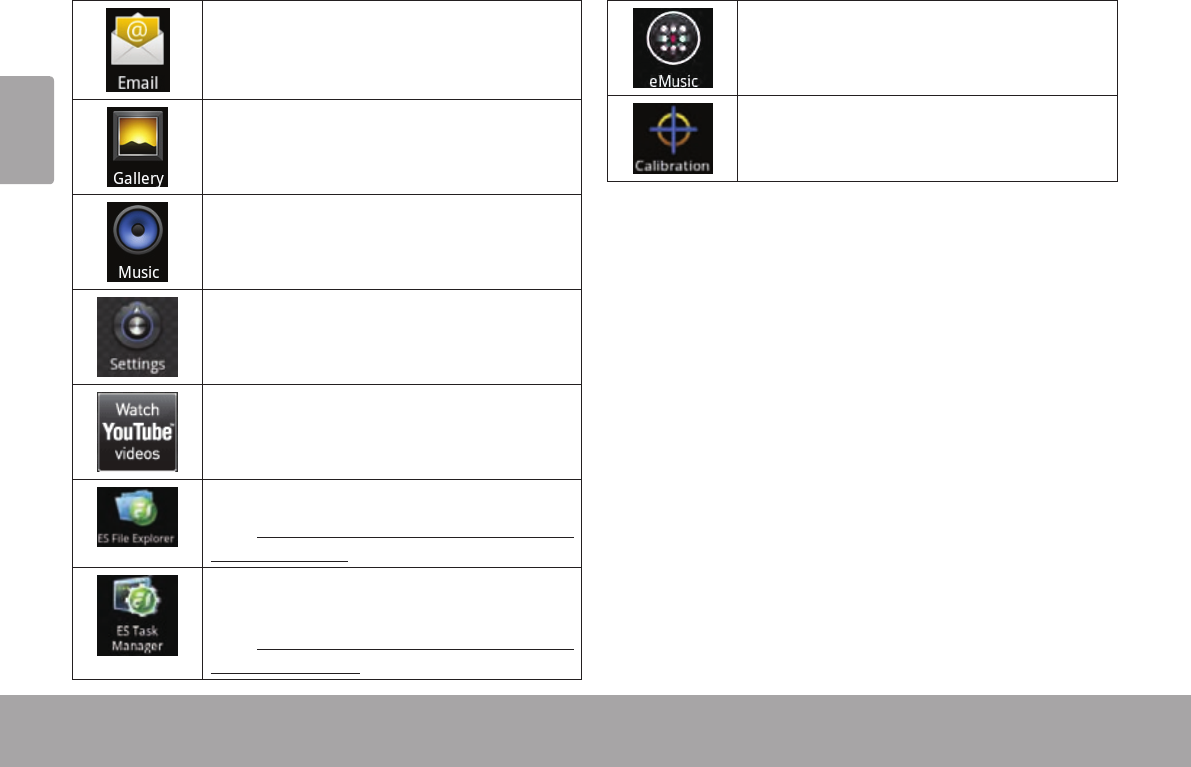
Page 16 Getting Started
English
Check your e-mail.
View photos and play videos.
Play music.
Access the Settings menu to adjust the
tablet’s options.
Launch the mobile YouTube™ browser page
to watch internet videos.
View and manage les stored on the tablet.
Visit http://www.estrongs.com/en/products/
le-explorer.html for more information.
Turn o background apps to conserve bat-
tery power.
Visit http://www.estrongs.com/en/products/
task-manager.html for more information.
Get $10 of music from eMusic.
Increase the precision of the touchscreen.
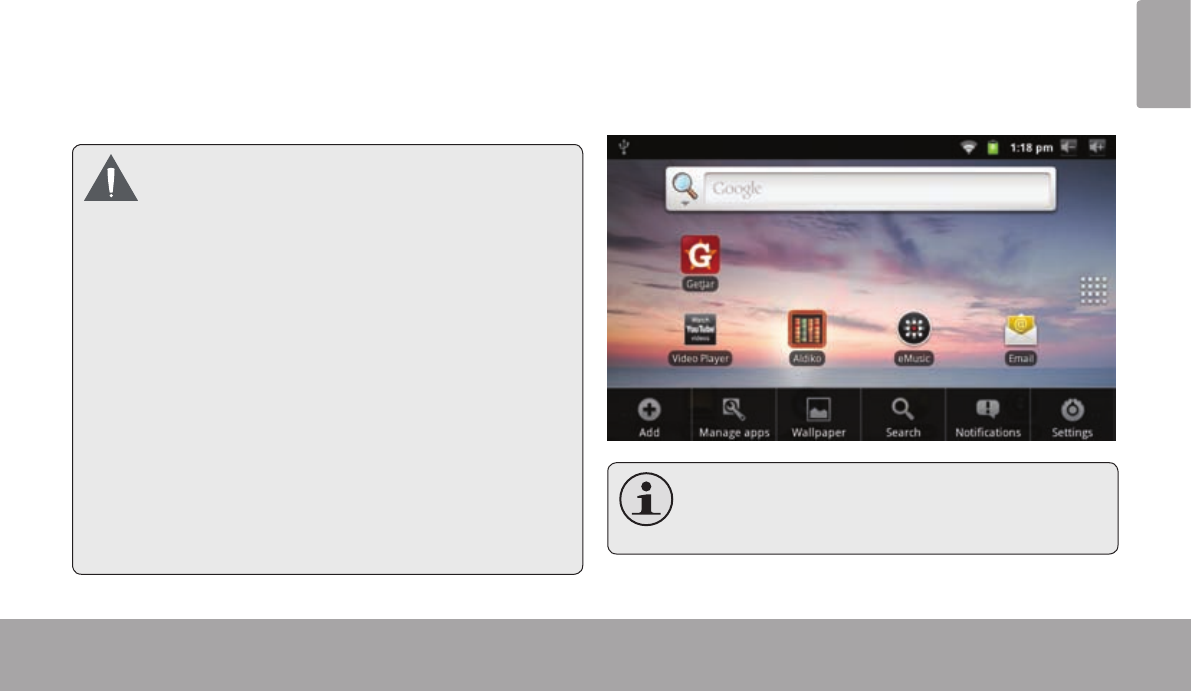
Page 17 Getting Started
English
Installing Applications
You can also download an install additional applications
from the device’s applications marketplace, the web
browser, or other sources.
The tablet must be set to allow installation of applications
from non-Market sources. The Unknown sources option
can be set in the Application settings menu.
YourCobyMobileInternetDevicemayinclude
accessto,orinformationon,content,products,
applicationsandservicesfromthirdparties.
Youruseofsuchthirdpartycontent,products,
applicationsandservicesisatthediscretionof
suchthirdpartyandexpresslygovernedbysuch
thirdparty’stermsofuse,includinganysuch
thirdparty’sprivacypolicies,forsuchcontent,
products,applicationsandservices.Coby
ElectronicsCorporationisnotresponsiblefor
andexpresslydisclaimsallwarrantiesofany
kindwithrespecttoallsuchthirdpartycontent,
products,applicationsandservices.Coby
ElectronicsCorporationwillnotberesponsible
foranyloss,costs,ordamagesincurreddueto
youraccesstooruseofthirdpartycontent,
products,applicationsorservices.
There are two types of menus used by the tablet.
1. Option menus.
Option menus contain items related to the current screen
or application. To view an option menu, press the Menu
key.
Notallscreensorapplicationshaveanoption
menu;ifamenudoesnotexist,nothing will
happenifyoupresstheMenukey.
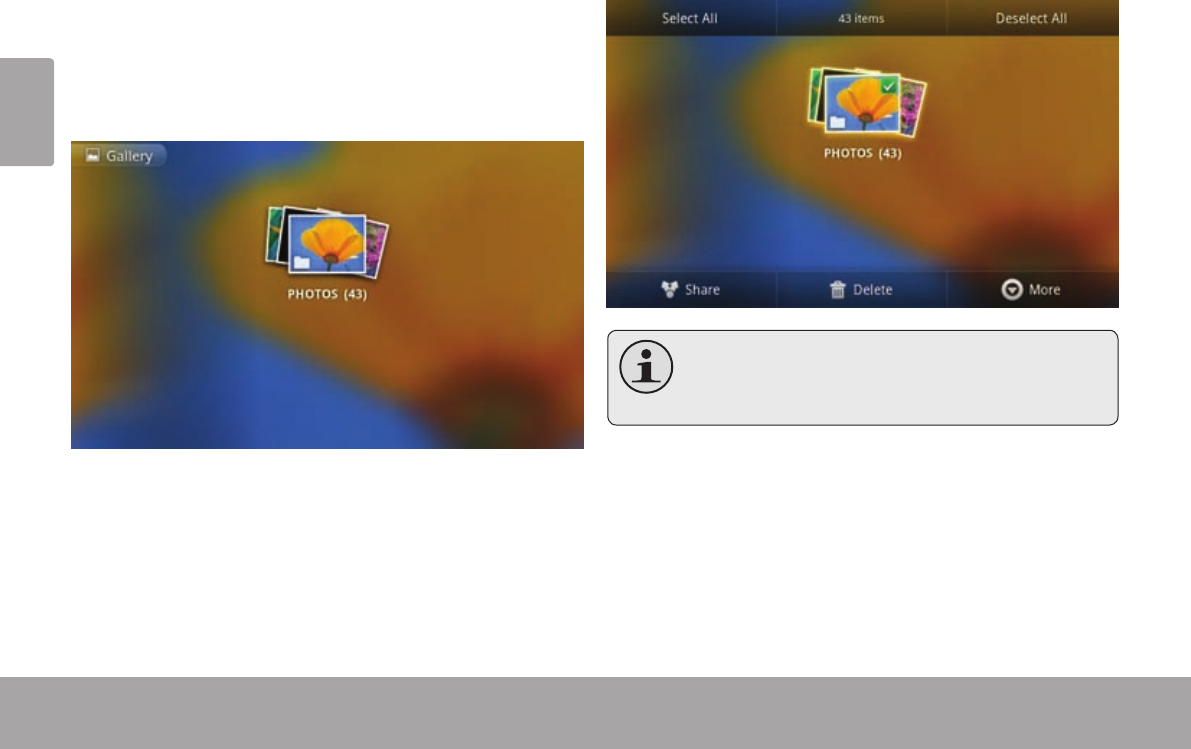
Page 18 Getting Started
English
2. Context menus.
Context menus contain items related to a specic item on
the screen. To view a context menu, touch and hold an
item on the screen.
Touch & hold photo(43).
A context menu will appear.
Notallitemshave a contextmenu;ifamenu
doesnotexist,nothingwillhappenifyoutouch
andholdtheitem.
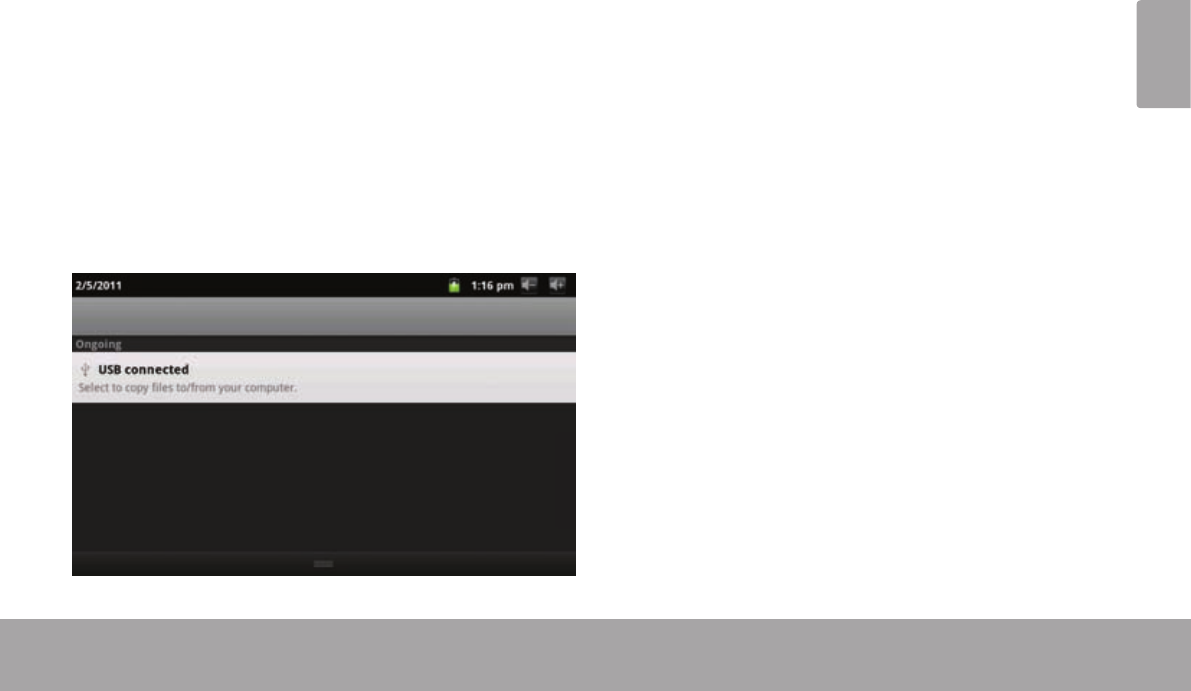
Page 19 Getting Started
English
The icons that appear in the Notication bar at the top
of the screen alerts you when new messages arrive or
alarms or other application events occur.
View and respond to the notications by opening the full
Notications panel.
Drag the Notication bar down to the bottom of
the screen to open the Notications panel from any
screen, or;
On the Home screen, press the Menu key and then
touch Notications to open the Notications panel.
1. To respond to a notication:
Touch a notication in the list; the Notifcations panel will
close and the application associated with the notication
will launch.
2. To clear all notications:
Touch the Clear button at the top right of the Notications
panel; the panel will close and all notications will be cleared.
3. To close the Notications panel:
Drag the handle at the bottom of the Notications
panel to the top of the screen, or;
Press the Back key.
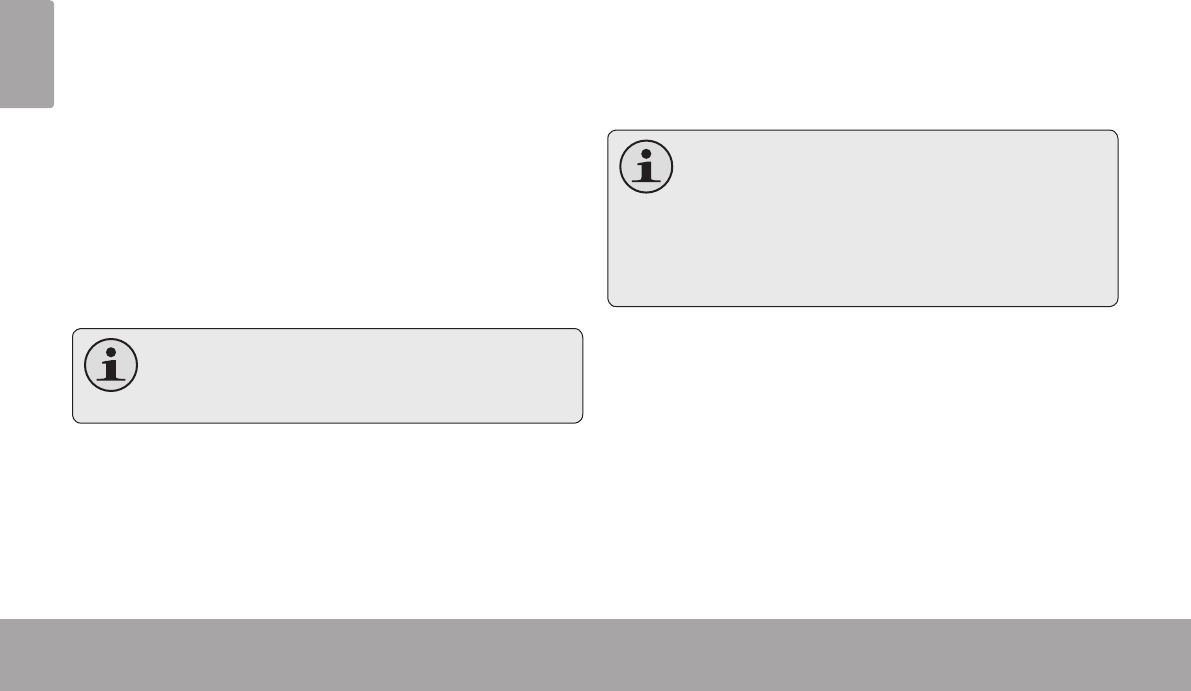
Page 20 Connecting To The Internet
English
Â
This tablet can utilize Wi-Fi data networks to connect to the Internet. Wireless Wi-Fi technology can provide Internet access
at distances of over 300 feet; however, this distance can be affected by your surrounding environment and Wi-Fi router.
In order to connect to the Internet, you will need the
following:
1. A wireless router or access point with a broad-
band Internet connection
The wireless router must support Wi-Fi 802.11b/g connec-
tions. If the router supports 802.11n, make sure that it has
been congured to acc qept 802.11b/g connections as well.
Aminimumconnectionspeedof64Kbpsisrec-
ommended.Fasterspeedswillenableabetter
Internetexperience.
2. The wireless router network settings
You will need to know the name of your network (SSID),
as well as the password or other credentials if your
network is secured. These settings can usually be found
on the administration webpage of your wireless router.
Please refer to your wireless router’s documentation for
help, or ask your network administrator for details.
YoumayencounteropenWi-Finetworks,or“hot
spots.”Thesenetworksareusuallycongured
sothatyoucansimplyconnecttothemwithout
needingtoknowitssettings;thetabletwillob-
tainalltheinformationitneedsfromtherouter
automatically.
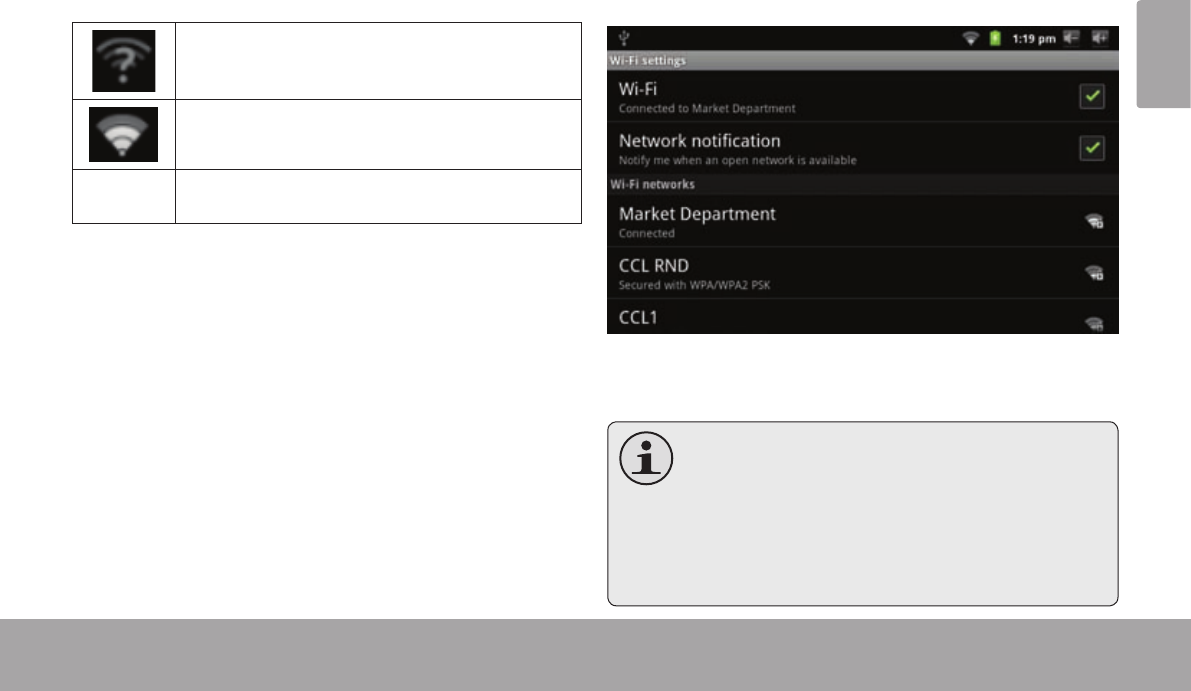
Page 21 Connecting To The Internet
English
The Notication bar displays icons that indicate your
tablet’s Wi-Fi status.
Notication that an open Wi-Fi network is in
range.
Connected to a Wi-Fi network (waves
indicate connection strength).
[no icon] There are no Wi-Fi networks in range, or
the Wi-Fi radio is off.
1. Turn on the Wi-Fi radio if it is not already on. To
turn on Wi-Fi:
b. Go to the Home screen:
Press the Home key.
c. Open the Settings menu:
Tap the Menu key, then touch Settings.
d. Open the Wireless & networks menu:
Touch Wireless & networks.
e. Open the Wi-Fi settings menu:
Touch Wi-Fi settings.
f. Make sure that the Wi-Fi option box is checked:
Touch Wi-Fi.
When Wi-Fi is on, the tablet will look for and display a list
of available Wi-Fi networks.
Ifanetworkthatyouhaveconnectedtoprevi-
ouslyisfound,thetabletwillconnecttoit.
Ifyoudon’tseeyour network inthelist,you
can force thetablettore-scan.Toscan for
networks, taptheMenukey, and thentouch
Scan.
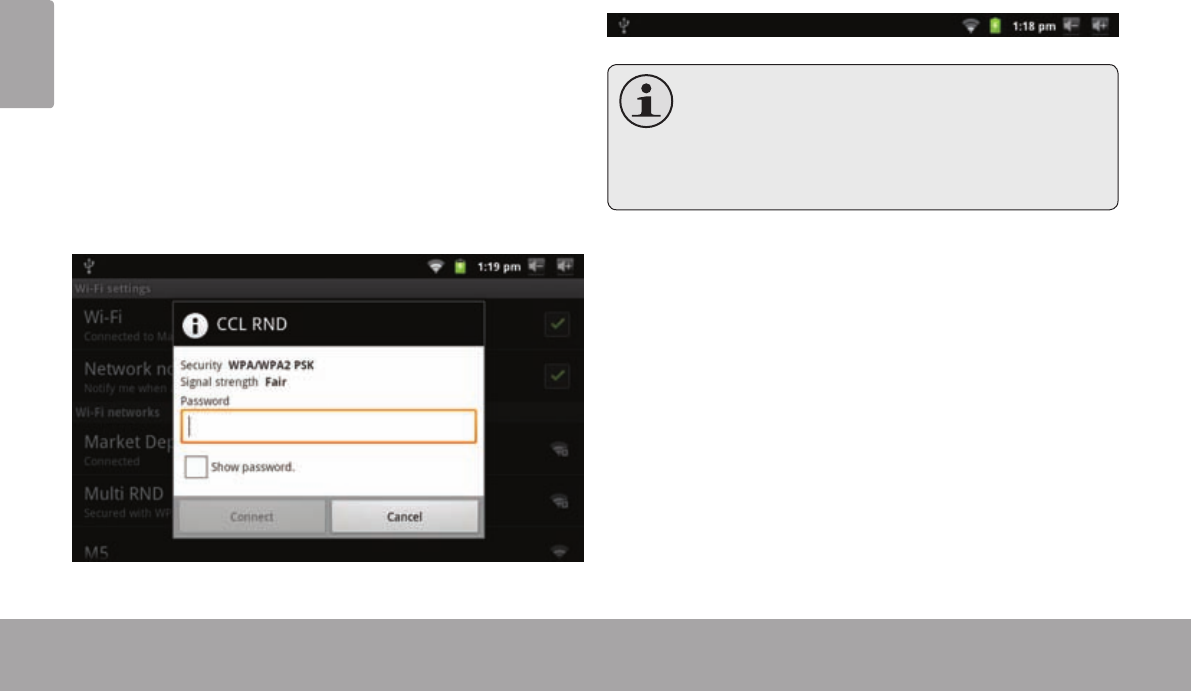
Page 22 Connecting To The Internet
English
2. Select an available Wi-Fi network to connect to:
In the same Wi-Fi settings menu above, touch a network
in the list.
If the network is open, the tablet will prompt you to
conrm connection to the network. Touch Connect to
conrm.
If the network is secured (as indicated by a Lock icon),
the tablet will prompt you to enter a password or other
credentials. Touch the Wireless password box to show
the on-screen keyboard and then use it to enter the
password. Touch Connect to conrm.
When you have successfully connected to a Wi-Fi
network, the Notications bar at the top of the screen will
show a Wi-Fi signal indicator.
TolearnabouthowtoaddaWi-Finetworkwhen
itisnotinrangeorwhentherouterissettoob-
scurethenetworkname(SSID);ortocong-
ureadvancedWi-Fioptions,pleaserefertothe
manual.
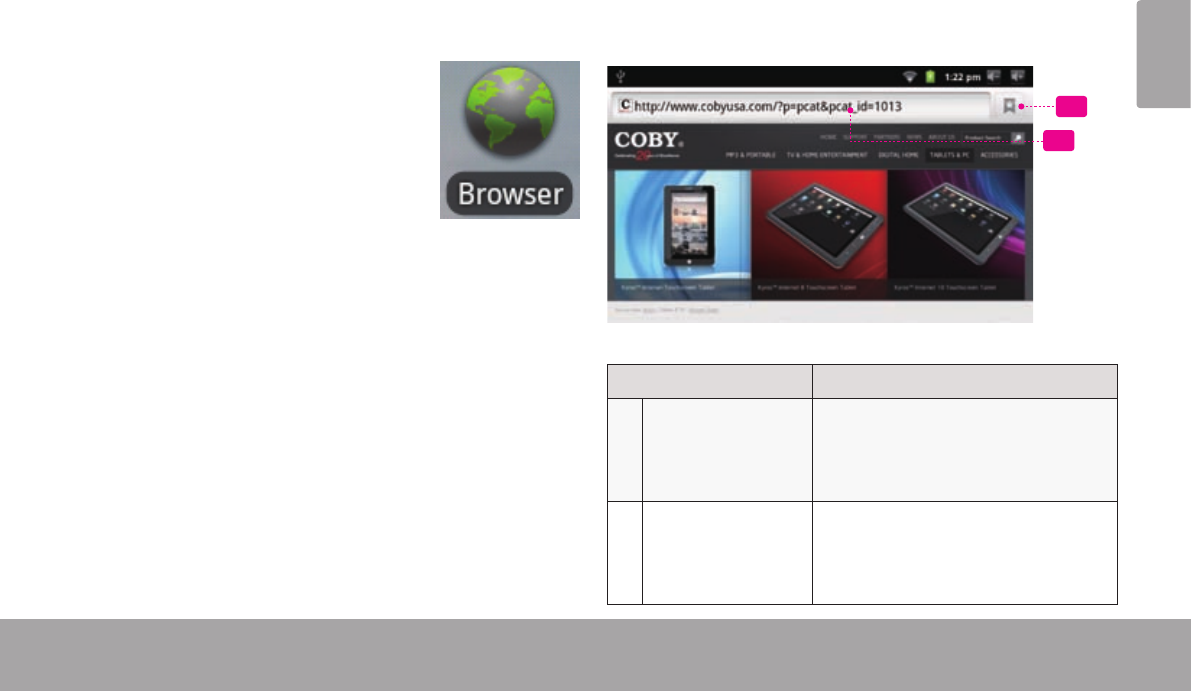
Page 23 Browsing The Web
English
Â
The Browser application lets you visit webpages and nd information on the web. Keep up with the news, your
friends, or enjoy video from YouTube™, the world’s most popular video-sharing community.
To use Browser, the tablet must be
connected to the Internet. Read the
section “Connecting to the Internet” to
learn how to connect to the Internet.
To open Browser, touch the Browser
icon on the Home screen or in the
Launcher.
1
2
Name Description
1Address bar Displays the address (URL) of the
current page. Touch the bar to
enter a new address or to search
the web.
2Bookmark icon Touch the Bookmark icon to add
or view bookmarks, to view your
most visited sites, or to view your
browser history.
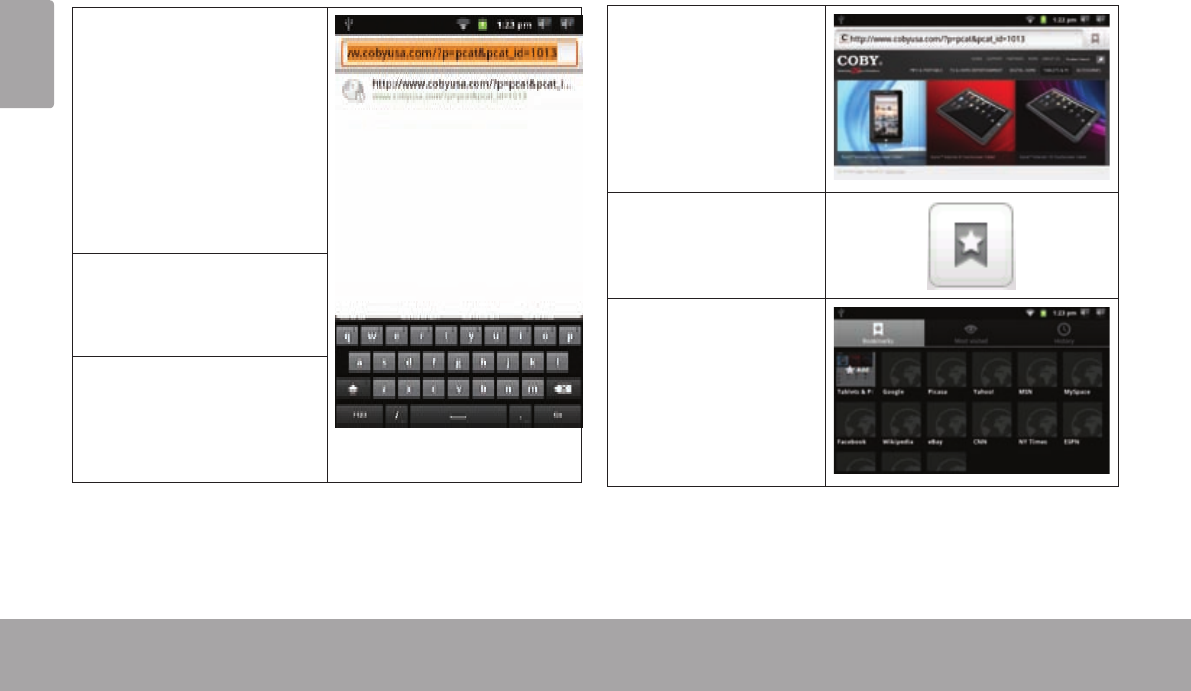
Page 24 Browsing The Web
English
Some common Browser actions are described below.
To go to a webpage.
1. Touch the Address
bar at the top of the
Browser screen. The
keyboard will open
automatically. (If the
Address bar is not
visible, drag the page
down to return to the
top of the Browser
screen.)
2. Use the keyboard to
enter the ad-dress
(URL) of the webpage
(e.g., m.youtube.com.
3. Touch Go to open the
webpage.
To bookmark a webpage.
Bookmark your favorite webpages in order to visit
them quickly without entering a URL.
1. Go to the web-
page that you
want to bookmark
2. Touch the Book-
mark icon to
the right of the
Ad-dress bar.
3. Touch the Add
tile.
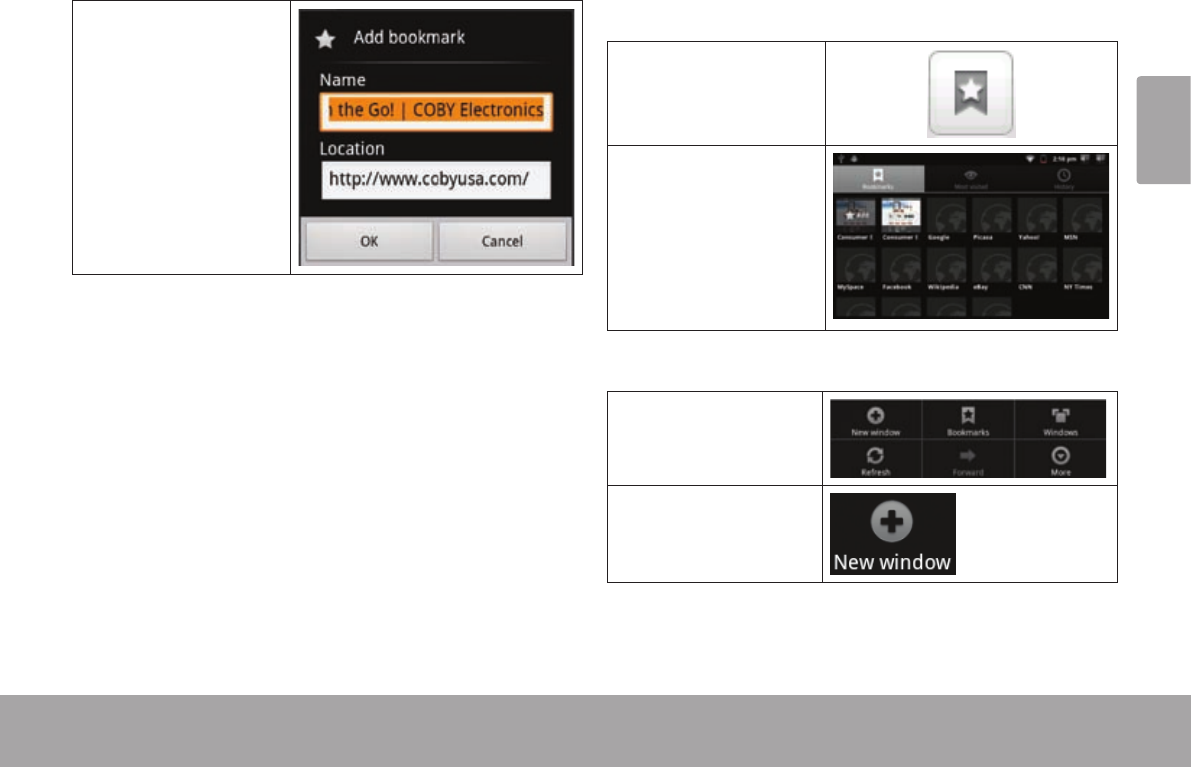
Page 25 Browsing The Web
English
4. If desired, you can
modify the name
of the bookmark
or its location
(URL address).
Otherwise, touch
OK to nish
adding the book-
mark.
To go to a bookmarked webpage.
1. Touch the Book-
mark icon to
the right of the
Address bar.
2. Touch a bookmark
tile to open it.
To open a new browser window.
1. Press the Menu
key to show the
Browser options.
2. Touch New Win-
dow to open a new
browser window.
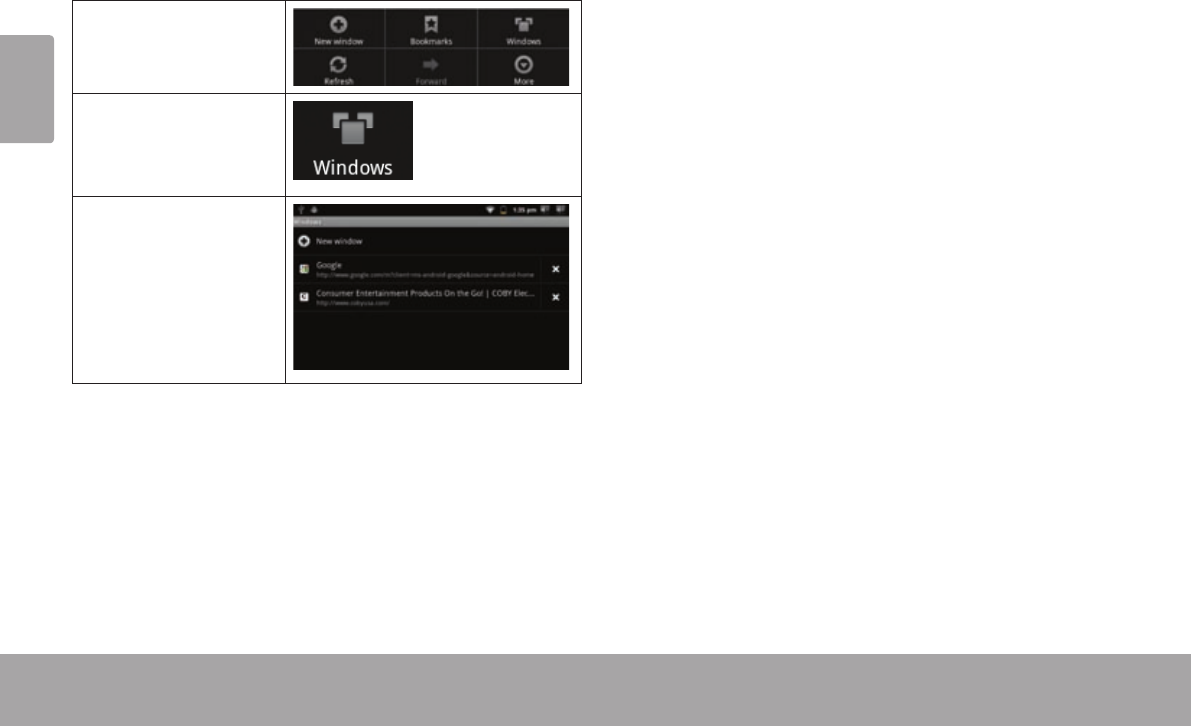
Page 26 Browsing The Web
English
To switch between browser windows.
1. Press the Menu
key to show the
Browser options.
2. Touch Windows
to show a list of
open browser
windows.
3. Touch the name
of a window to
switch to it, or
touch the “x” to
close the window.
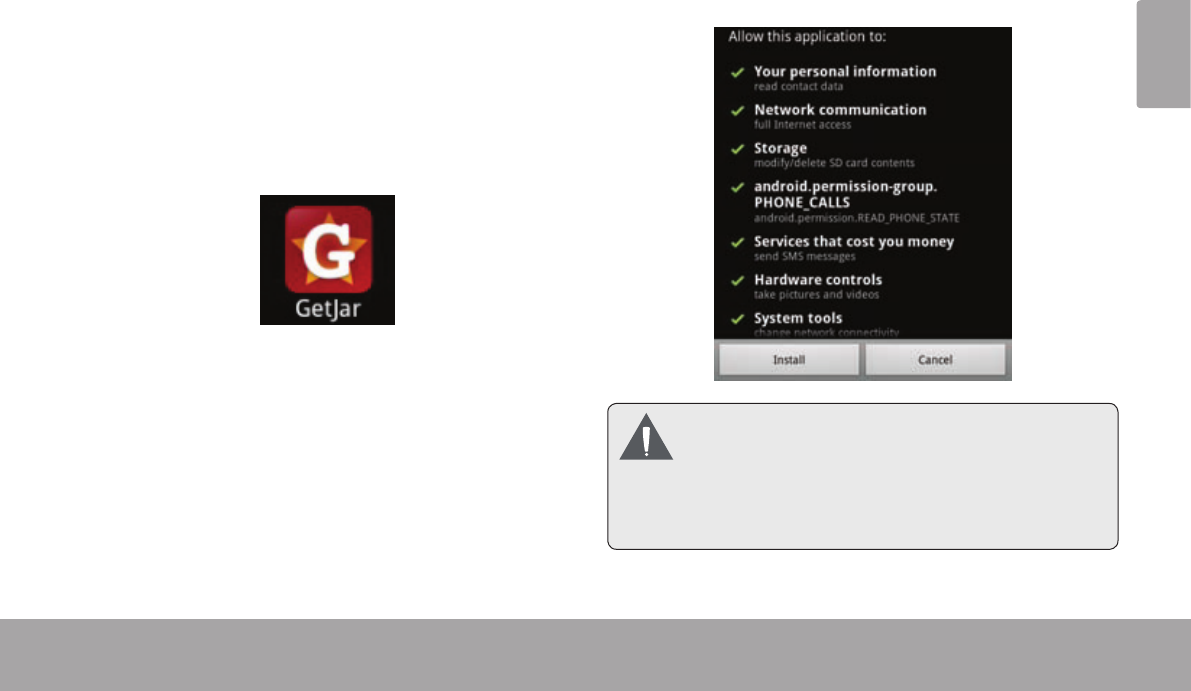
Page 27 Managing Applications
English
Â
Downloading and installing new applications to your tablet can extend its functionality in many ways.
You can download and install applications from the
included Applications store. To open the Applications
store:
1. Touch the Launcher icon.
2. Touch the Apps Marketplace icon.
When installing an application, it will tell you what func-
tions of the phone it needs to control and if it needs
access to your data. Make sure you review these access
requirements carefully before completing the installation. Be especially cautiouswithapplicationsthat
requestaccesstomanyfunctionsorto a
signicant amountofyourdata.Youare
responsible for theresultsofapplications
installedonyourtablet.
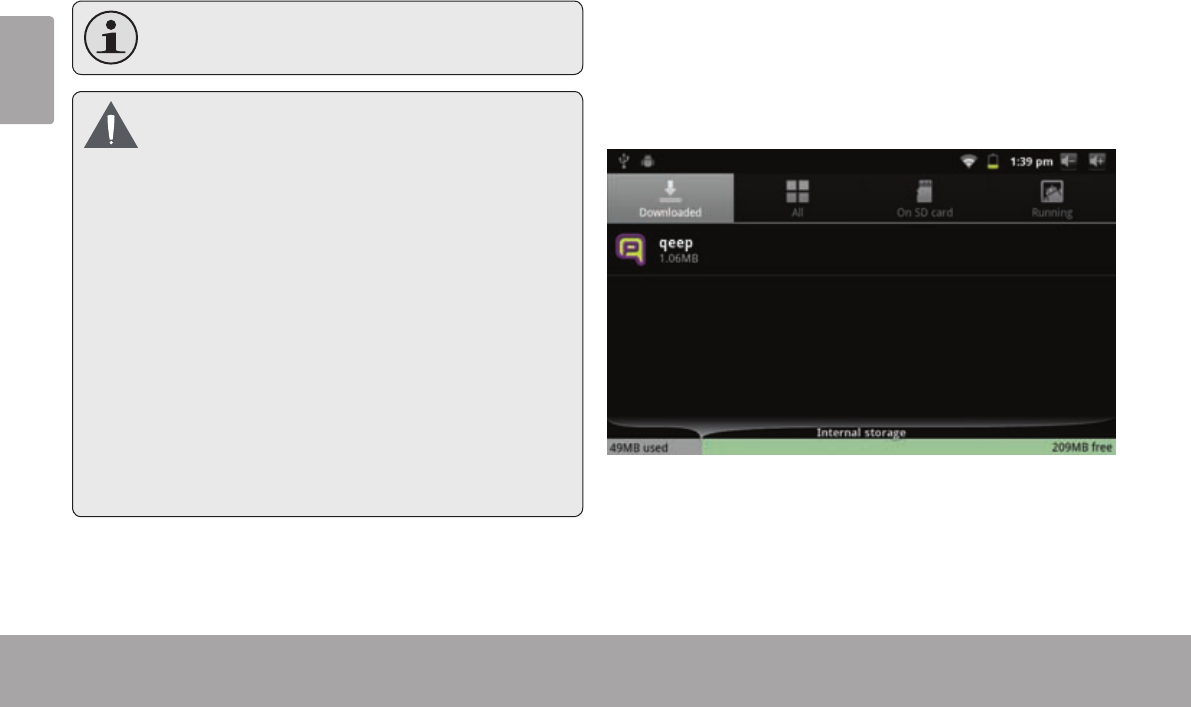
Page 28 Managing Applications
English
You can learn more about GetJar, and browse for ap-
plications by visiting their website at www.getjar.com.
Somedevelopersallowyoutodownloadandin-
stallapplicationsdirectlyfromtheirwebsite.
YourCobyMobileInternetDevicemayinclude
accessto,orinformationon,content,products,
applicationsandservicesfromthirdparties.Your
useofsuchthirdpartycontent,products,
applicationsandservicesisatthediscretionof
suchthirdpartyandexpresslygovernedbysuch
thirdparty’stermsofuse,includinganysuchthird
party’sprivacypolicies,forsuchcontent,
products,applicationsandservices.Coby
ElectronicsCorporationisnotresponsibleforand
expresslydisclaimsallwarrantiesofanykindwith
respecttoallsuchthirdpartycontent,products,
applicationsandservices.CobyElectronics
Corporationwillnotberesponsibleforanyloss,
costs,ordamagesincurredduetoyouraccessto
oruseofthirdpartycontent,products,applications
orservices.
To uninstall an application:
1. From the Home screen, tap the Menu key.
2. Touch Settings to open the Settings menu.
3. Touch Applications, and then touch Manage ap-
plications to show a list of all applications installed
on the tablet.
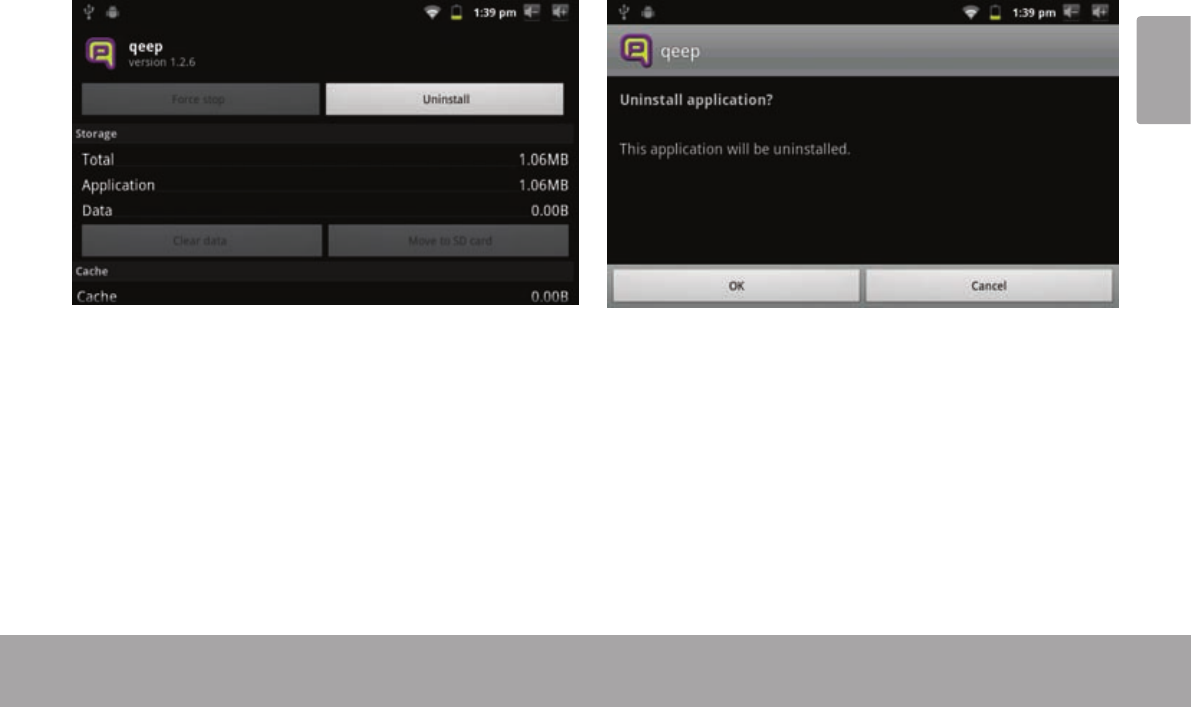
Page 29 Managing Applications
English
4. Touch the name of the application you want to
uninstall; the Application Info screen will open.
5. Touch Uninstall. The tablet will prompt you to
conrm.
6. Touch OK to uninstall the application.
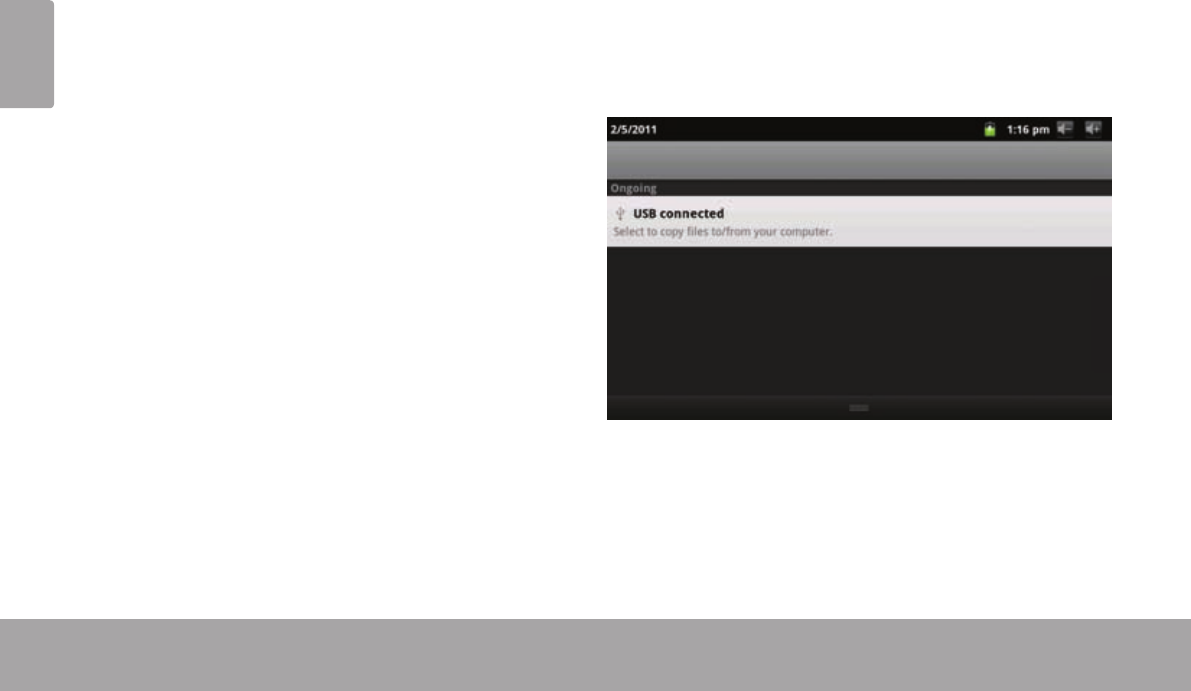
Page 30 Optional Connections
English
Â
Connect the tablet to a computer to transfer les.
1. Connect your tablet to the computer.
With the included USB cable:
Plug the small end of the cable into the USB 2.0 Hi-
speed connector of the tablet.
Plug the large end of the cable into an available USB
2.0 Hi-speed port on the computer.
2. When your tablet is connected, a USB icon will
appear in the Notication bar.
Drag the Notication bar down to open the notications
panel.
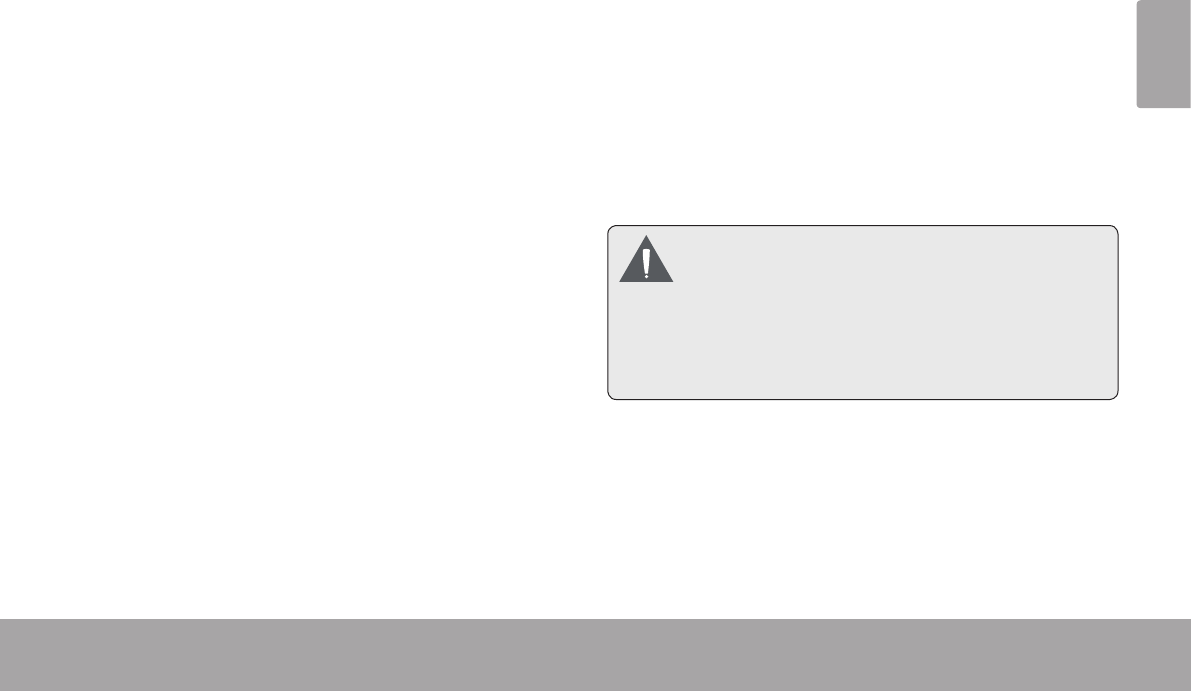
Page 31 Optional Connections
English
3. Mount the storage drive.
Touch USB connected (Internal) to mount the tablet’s
built-in storage, then touch Mount when prompted to
conrm. When mounted, you can copy les to/from
your computer to it.
If a memory card is installed, touch USB connected
(External) to mount the card, then touch Mount when
prompted to conrm. When mounted, you can copy
les to/from the computer to it.
Your tablet will be recognized by the computer as a
Removable Storage drive. Drag and drop les between
your tablet and the computer. To learn more about copy-
ing les, please refer to the documentation included with
your computer or operating system.
Connect a pair of headphones (or earphones) to the
tablet to enjoy media in private.
Lower the volume level of the tablet before connecting
headphones, and then slowly raise the volume to a
comfortable listening level.
The headphones must have a 3.5 mm (1/8 in) plug.
When headphones are connected, speaker output
will be disabled automatically.
Hearingexpertsadviseagainsttheconstant
useofpersonalstereosplayedathighvolume.
Constantexposuretohighvolumescanleadto
hearingloss.Ifyoushouldexperienceringing
intheearsorhearingloss,discontinueuseand
seekmedicaladvice.
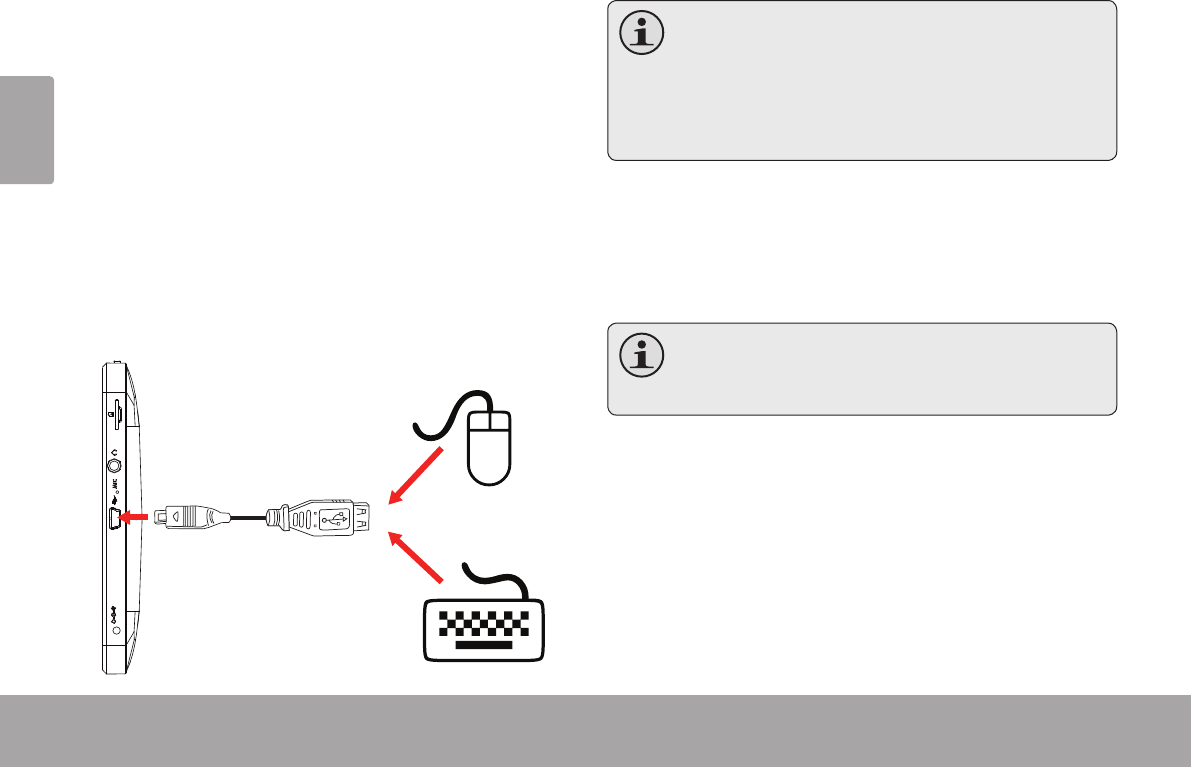
Page 32 Optional Connections
English
The USB full-size adapter can be used to connect and
use USB devices with the tablet. The adapter converts
the mini USB port on the tablet into a USB On-the-Go
(OTG) connector.
Connecting a Keyboard
For times when you want to type for an extended period
of time, you may want to connect a full-size keyboard to
the tablet.
Use the included USB full-size (Type A) adapter to con-
nect a keyboard to the tablet.
Youmayalsousethisconnectiontoadd a
mousetothetablet.
Theadaptersupportsoneconnectionatatime.
Touseakeyboardandmousesimultaneously,
youwillneedtoaddanexternalUSBhub.
Connecting a Storage Device
Use the included USB full-size (Type A) adapter to
connect a storage device to the tablet (e.g., a USB ash
memory drive).
Thisconnectionsupportsamaximumstorage
sizeof4GB.Foradditionalstoragecapacity,a
microSDcardcanbeaddedtothetablet.
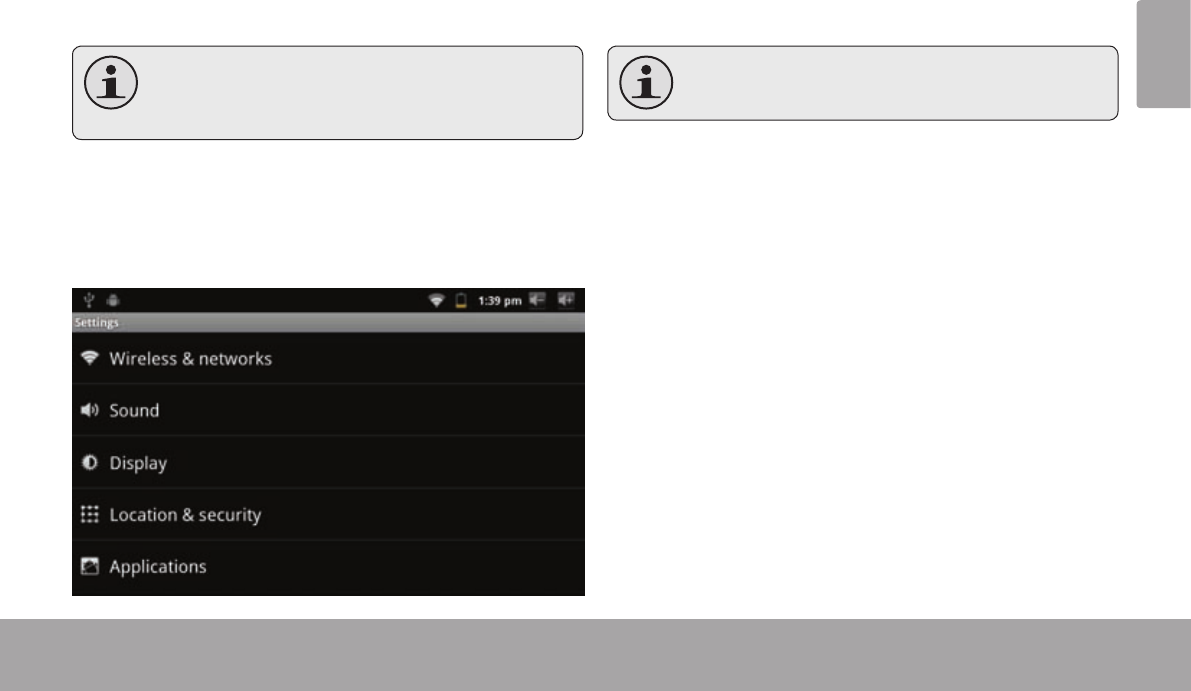
Page 33 Setting The System Options
English
Â
Open the system settings menu to adjust how the tablet
looks and functions.
Manyapplicationswillhavetheirownsettings;
refertothedocumentationprovidedbytheap-
plicationdevelopertolearnmore.
To open the Settings menu:
1. From the Home screen, press the Menu key.
2. Touch Settings to open the Settings menu.
The settings are grouped by category. Touch a category
to open and adjust its settings.
Pleaserefertothemanualforadescriptionof
theitemsintheSettingsmenu.
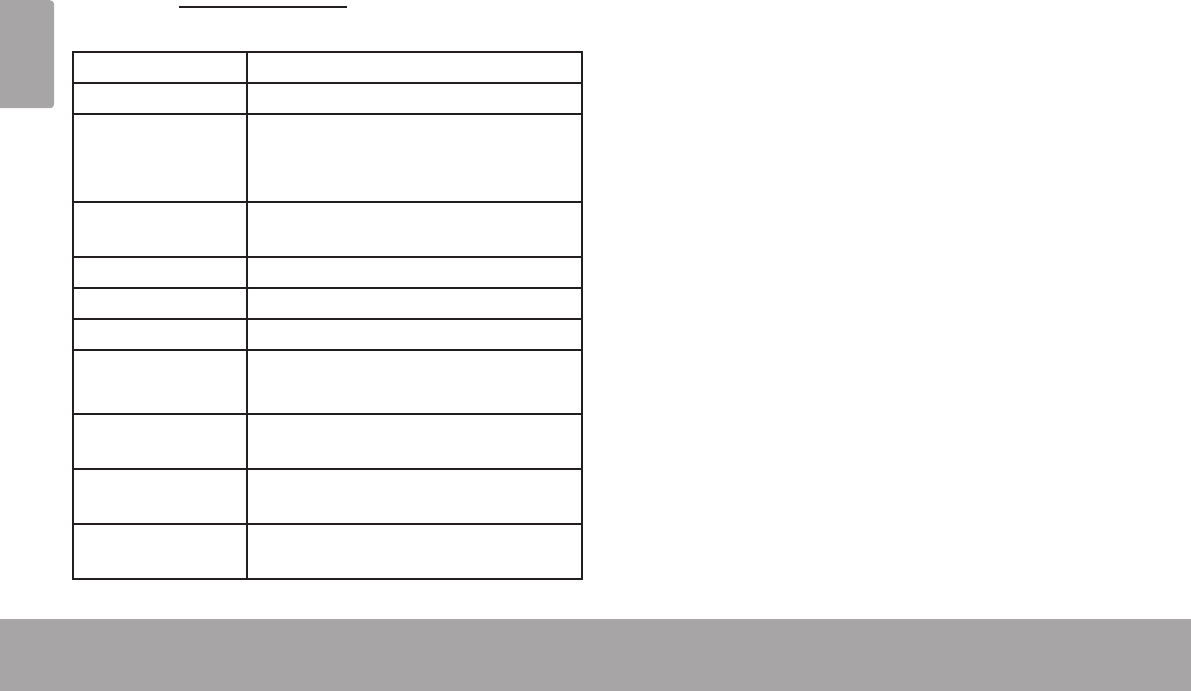
Page 34 Specications
English
Â
Please visit www.cobyusa.com for the latest product information. Design, specications, and manual are subject to
change without notice.
Processor ARM1176™ (800 MHz)
RAM 256 MB DDR2
Storage 4GB ash built-in
microSD card slot (max. 32GB sup-
ported)
Display 7.0” TFT LCD (800 x 480), resistive
touchscreen
Wi-Fi Networking IEEE 802.11 b/g
Audio Output 3.5 mm headphone
PC Interface USB 2.0 Hi-speed
Additional Fea-
tures
Built-in microphone
Mono speaker
Operating Sys-
tem
Android™ 2.3
Power Rechargeable Li-poly battery Power
Adapter (DC 5V)
Playback Time
(hours) *
Up to 9 hours music, 3 hours video, 4
hours web browsing
* Musicwastestedwitha128kbpsMP3le;videowastestedwitha
1920x1080MPEG-4/AVCle;browsingwastestedwiththescreen
brightnesssettodefault.Actualplaybackresultsmayvary.
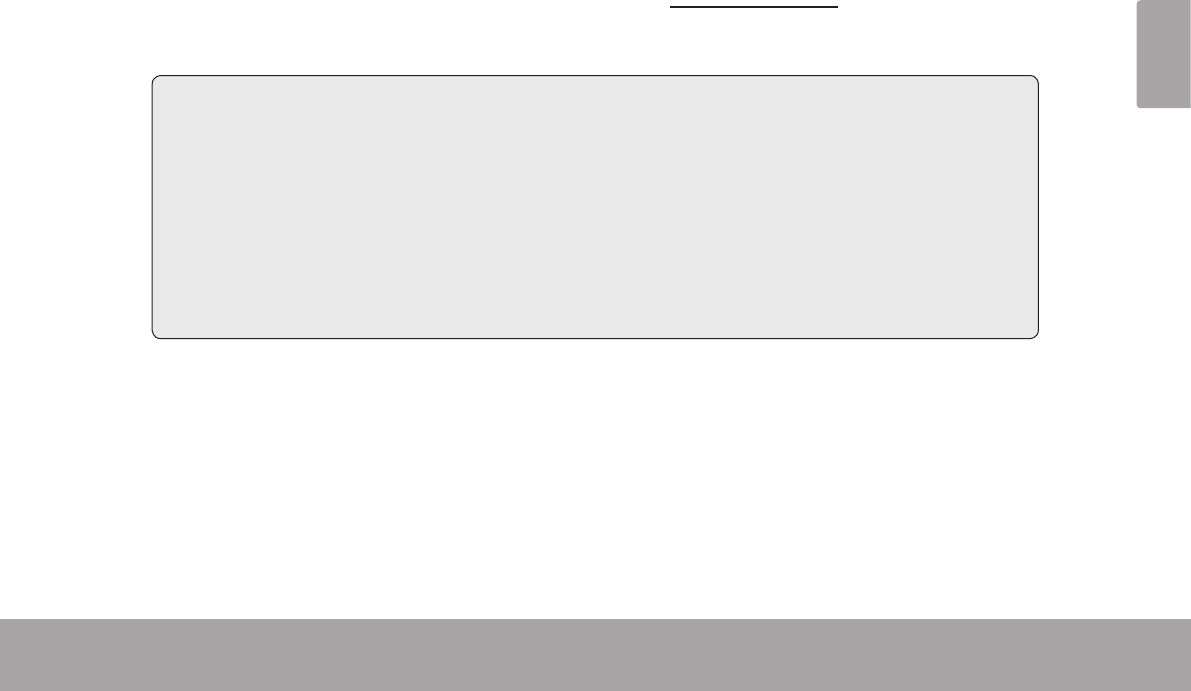
Page 35 Support
English
Â
If you have a problem with this device, please check our website at www.cobyusa.com for Frequently Asked
Questions (FAQ) and product updates. If these resources do not resolve the problem, please contact Technical
Support.
Email: techsupport@cobyusa.com
Web: www.cobyusa.com
Phone: For US Residents: 877-302-2629, Monday-Friday (9:00AM-9:00PM EST)
For Canadian Residents: 855-542-8917, Monday-Friday (8:00AM-8:00PM EST)
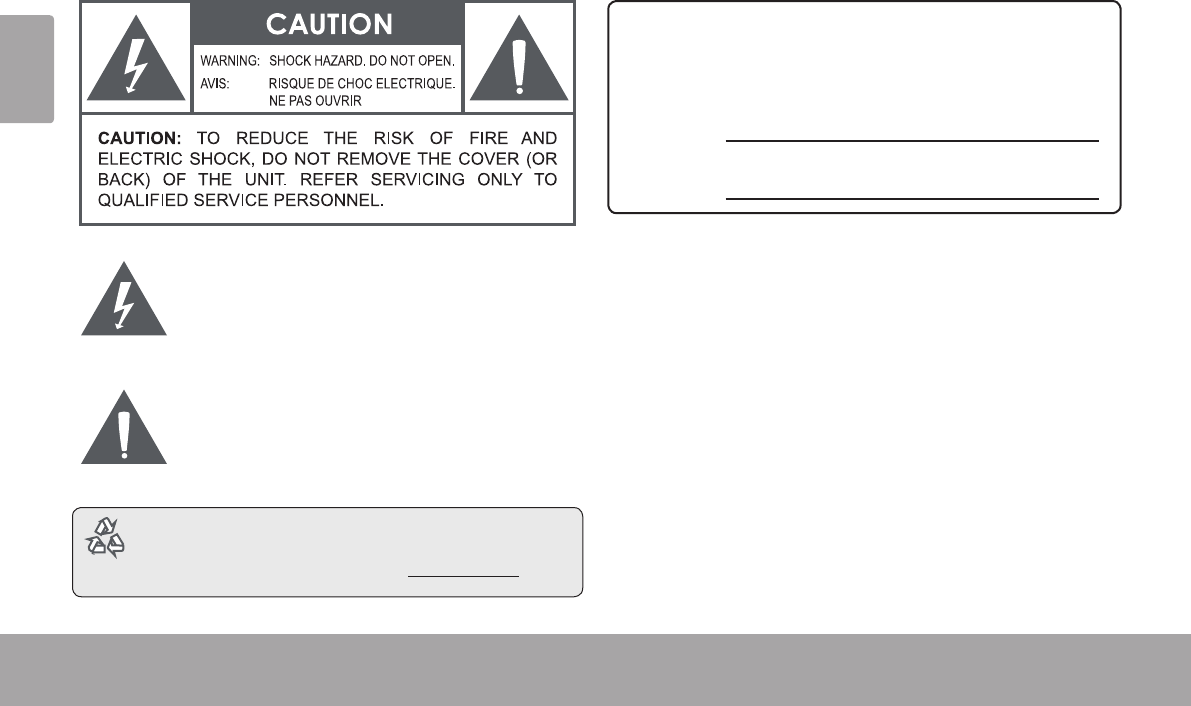
Page 36 Safety Notices
English
Â
The lightning ash with arrowhead symbol within an
equilateral triangle is intended to alert the user to the
presence of uninsulated “dangerous voltage” within
the product’s enclosure that may be of sufcient
magnitude to constitute a risk of electric shock.
The exclamation point within an equilateral triangle
is intended to alert the user to the presence of
important operation and servicing instructions in the
literature accompanying the appliance.
Forrecyclingordisposalinformationaboutthis
product,pleasecontactyourlocalauthoritiesorthe
ElectronicsIndustriesAlliance:www.eiae.org.
For Customer Use:
Enter below the serial number that is located on the rear of the
unit. Retain this information for future reference.
Model No.
Serial No.
WARNING: To prevent re or shock hazard, do not expose this
device to rain or moisture. Dangerous high voltage is present inside
the enclosure. Do not open the cabinet.
Protect your hearing: Hearing experts advise against the con-
stant use of personal stereos played at high volume. Constant exposure
to high volumes can lead to hearing loss. If you should experience
ringing in the ears or hearing loss, discontinue use and seek medical
advice.
Note: If the product suddenly has no response or powers off, an
electrostatic discharge may be the cause. In this circumstance,
please follow the procedures below for recovery:
• Turn o the unit by pushing and holding the slide button
at the right (Power o position) for 15 seconds.
• Turn on the unit again
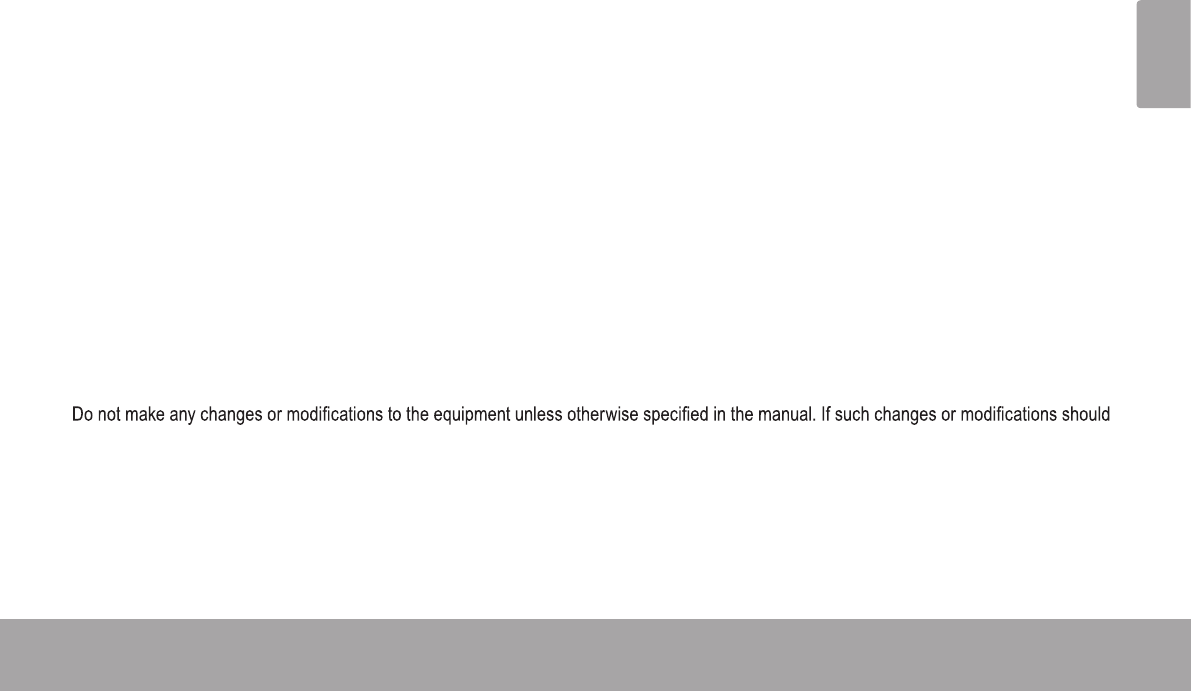
Page 37 Safety Notices
English
FCC statement:
This device complies with Part 15 of the FCC Rules. Operation is subject to the following two conditions:
(1) This device may not cause harmful interference, and
(2) This device must accept any interference received, including interference that may cause undesired operation.
Note: This equipment has been tested and found to comply with the limits for Class B digital devices, pursuant to Part 15 of the FCC rules.
These limits are designed to provide reasonable protection against harmful interference in a residential installation. This equipment generates,
uses and can radiate radio frequency energy and, if not installed and used in accordance with the instructions, may cause harmful interference
to radio communications. However, there is no guarantee that interference will not occur in a particular installation. If this equipment does cause
harmful interference to radio or television reception, which can be determined by turning the equipment off and on, the user is encouraged to
try to correct the interference by one or more of the following measures:
• Reorient or relocate the receiving antenna.
• Increase the separation between the equipment and receiver.
• Connect the equipment into an outlet on a circuit different from that to which the receiver is connected.
• Consult the dealer or an experienced radio/TV technician for help
Use of shielded cable with ferrite cores is required to comply with Class B limits in Subpart B of Part 15 of the FCC rules.
be made, you could be required to stop operation of the equipment.
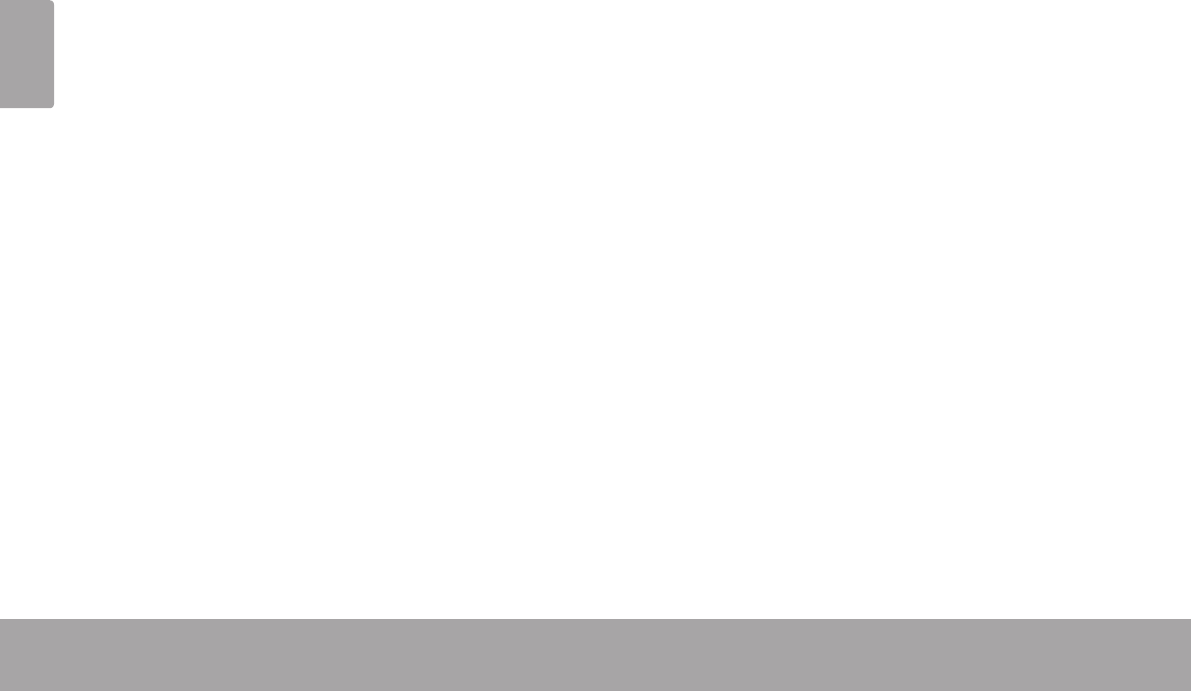
Page 38 Safety Notices
English
1. Read Instructions: All the safety and operating instruc-
tions should be read before the product is operated.
2. Retain Instructions: The safety and operating instruc-
tions should be retained for future reference.
3. Heed Warnings: All warnings on the product and in
the operating instructions should be adhered to.
4. Follow Instructions: All operating and usage instruc-
tions should be followed.
5. Cleaning: Unplug this product from the wall outlet be-
fore cleaning. Do not use liquid cleaners or aerosol
cleaners. Use a damp cloth for cleaning.
6. Attachments: Use only attachments recommended by
the manufacturer. Use of other attachments may be
hazardous.
7. Water and Moisture: Do not use this product near
water (e.g., near a bath tub, washbowl, kitchen sink,
laundry tub, in wet basements, or near a swimming
pool and the like).
8. Ventilation: Slots and openings in the cabinet are
provided for ventilation to ensure reliable operation of
the product and to protect it from overheating. These
openings should never be blocked by placing the
product on a bed, sofa, rug, or other similar surface.
This product should not be placed in a built-in installa-
tion such as a bookcase or rack unless proper ventila-
tion is provided or the manufacturer instructions have
been adhered to.
9. Power Sources: This product should be operated only
from the type of power source indicated on the rating
label. If you are not sure of the type of power supply to
your home, consult your product dealer or local power
company. For products intended to operate from bat-
tery power or other sources, refer to the operating
instructions.
10. Overloading: Do not overload wall outlets, extension
cords, or integral convenience receptacles as this can
result in a risk of re or electric shock.
11. Object and Liquid Entry: Never push objects of any
kind into this product through openings as they may
touch dangerous voltage points or shout-out parts that
could result in a re or electric shock. Never spill liquid
of any kind on the product.
12. Servicing: Do not attempt to service this product your-
self as opening or removing covers may expose you to
dangerous voltage or other hazards. Refer all servic-
ing to qualied service personnel.
13. Damage Requiring Service: Unplug this product from
the wall outlet and refer servicing to qualied service
personnel under the following conditions: a) when the
power-supply or plug is damaged; b) if liquid has been
spilled or if objects have fallen into the product; c) if
the product has been exposed to rain or water; d) if
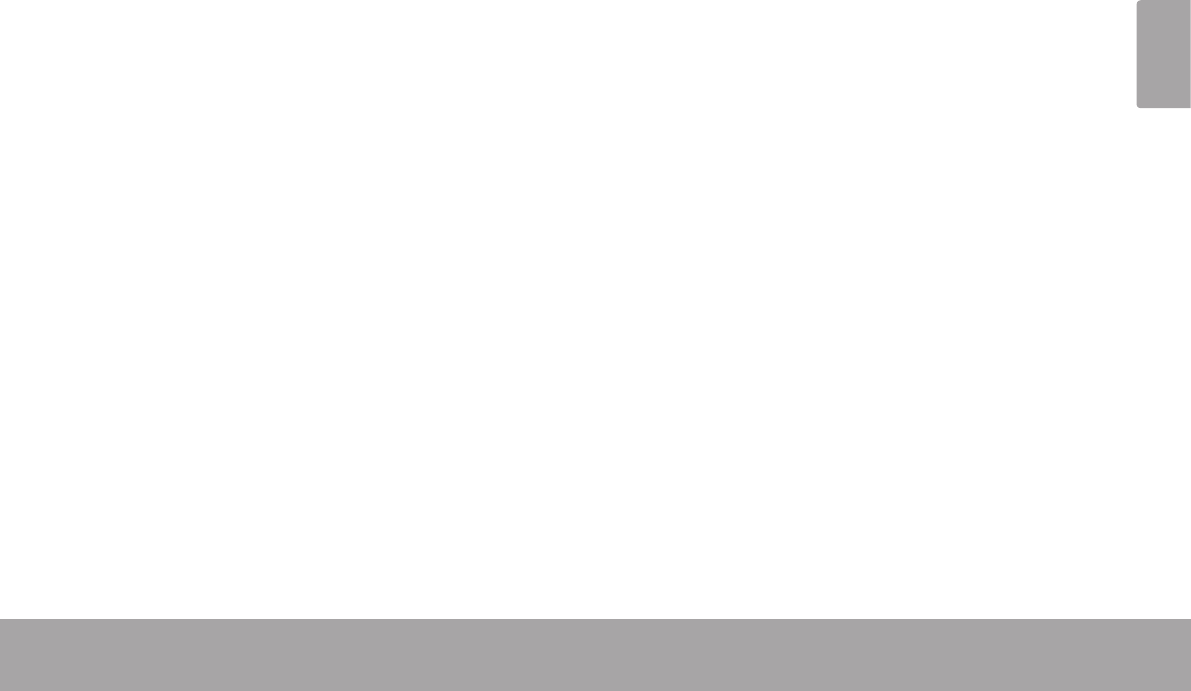
Page 39 Safety Notices
English
the product does not operate normally by following the
operating instructions. Adjust only those controls that
are covered by the operating instructions as improper
adjustment of other controls may result in damage and
will often require extensive work by a qualied techni-
cian to restore the product to its normal operation; e)
if the product has been dropped or damaged in any
way; f) when the product exhibits a distinct change in
performance—this indicates a need for service.
14. Replacement Parts: When replacement parts are re-
quired, be sure that your service technician has used
replacement parts specied by the manufacturer or
have the same characteristics as the original part.
Unauthorized substitutions may result in re, electric
shock, or other hazards.
15. Safety Check: Upon completion of any service or
repairs to this product, ask the service technician to
perform safety checks to ensure that the product is in
proper operating condition.
16. Heat: The product should be situated away from heat
sources such as radiators, heat registers, stoves, or
other products (including ampliers) that produce
heat.
Coby and Kyros are trademarks of Coby Electronics Corporation.
Android is a trademark of Google Inc. Use of this trademark is subject
to Google Permissions.
Portions of the artwork used for this package are modications based
on work created and shared by Google and used according to terms
described in the Creative Commons 3.0 Attribution License.
HDMI, the HDMI Logo and High-Denition Multimedia Interface are
trademarks or registered trademarks of HDMI Licensing LLC.
microSD is a registered trademark of the SD Card Association.
USB is a registered trademark of USB Implementers Forum, Inc.
YouTube™ is a trademark of Google, Inc.
All other trademarks and logos are property of their respective owners
unless indicated otherwise.
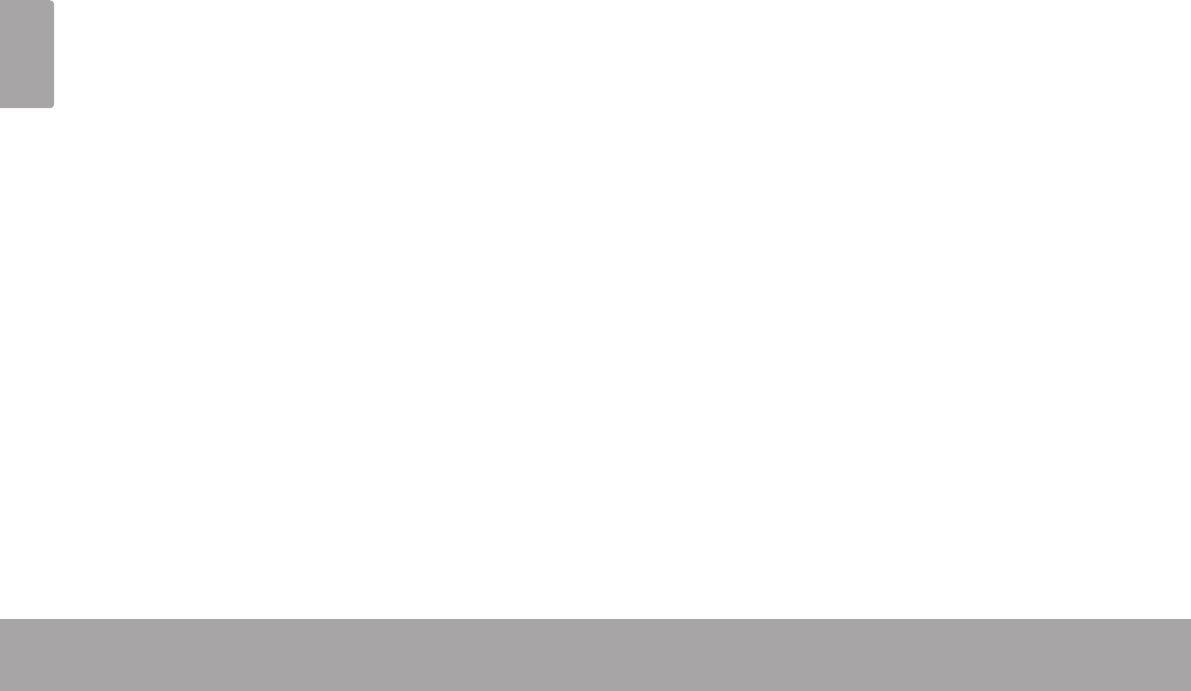
Page 40 Índice De Contenidos
Español
Contenidos del paquete ...........................................41
Características ............................................................42
Panorama de la unidad ........................................... 43
Acerca de la pantalla táctil..................................... 46
Película protectora ............................................. 46
Utilización del lápiz óptico ................................. 46
Acciones posibles de la pantalla táctil ........... 46
Acerca del sensor de orientación .......................... 48
Carga de la tableta .................................................. 48
Cómo insertar una tarjeta de memoria ..................49
Encendido y apagado de la tableta .....................51
Encendido y apagado de la pantalla
(espera) ................................................................52
Desbloqueo de la pantalla ................................52
Panorama de la pantalla de Inicio ........................ 54
Acerca de las aplicaciones ..................................... 55
Aplicaciones preinstaladas ................................56
Instalación de aplicaciones ...............................57
Acerca de los menús .................................................57
Acerca de las noticaciones ................................... 58
Requerimientos ...........................................................59
Conexión a una red Wi-Fi ......................................... 60
Conexión a una computadora ................................69
Conexión de auriculares ...........................................70
Utilización del conector USB / adaptador para teclado .....71
Conexión de un teclado.....................................71
Conexión de un dispositivo de
almacenamiento .................................................71
Â
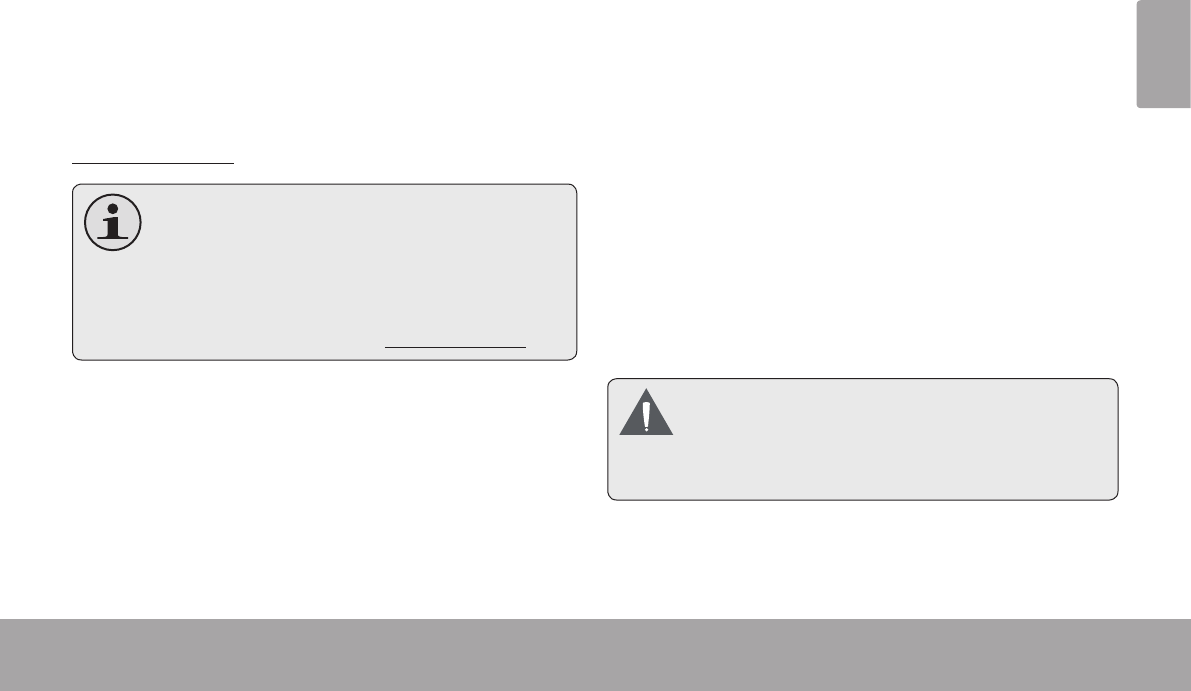
Page 41 Muchas Gracias
Español
Â
Felicitaciones por su compra de la tableta con acceso a
internet Coby® Kyros™. Esta guía le ayudará a comenzar
a usar la tableta rápidamente; léala cuidadosamente y
guárdela para referencia futura.
Para obtener instrucciones detalladas, información actu-
alizada y consejos útiles, visite la página Web de Coby en
www.cobyusa.com.
Elmanualestádisponible para sudescarga
desdelapáginaWebdeCobycomoarchivo
PDF.
ParavisualizarlosdocumentosenformatoPDF,
descargueeinstaleelvisualizadorgratuitoAdobe
Acrobat,desdeelsitiowebwww.adobe.com.
Asegúrese de que los elementos que se muestran más
abajo estén incluidos en el paquete. Si faltara algún
artículo, comuníquese con el minorista local a quien
compró el producto
.
Tableta con acceso
a internet Coby®
Kyros™
Estuche protector
Modelos
Cable USB
Conector USB / adap-
tador para teclado
Audífonos estéreo
profesionales
Adaptador de alimen-
tación
Estepaquetepuedecontenerbolsasplásticasu
otrosmaterialesquesonriesgososparalosniños.
Asegúresedeeliminartodoelmaterialdeem-
paquedeformaseguraluegodeabrirelpaquete.
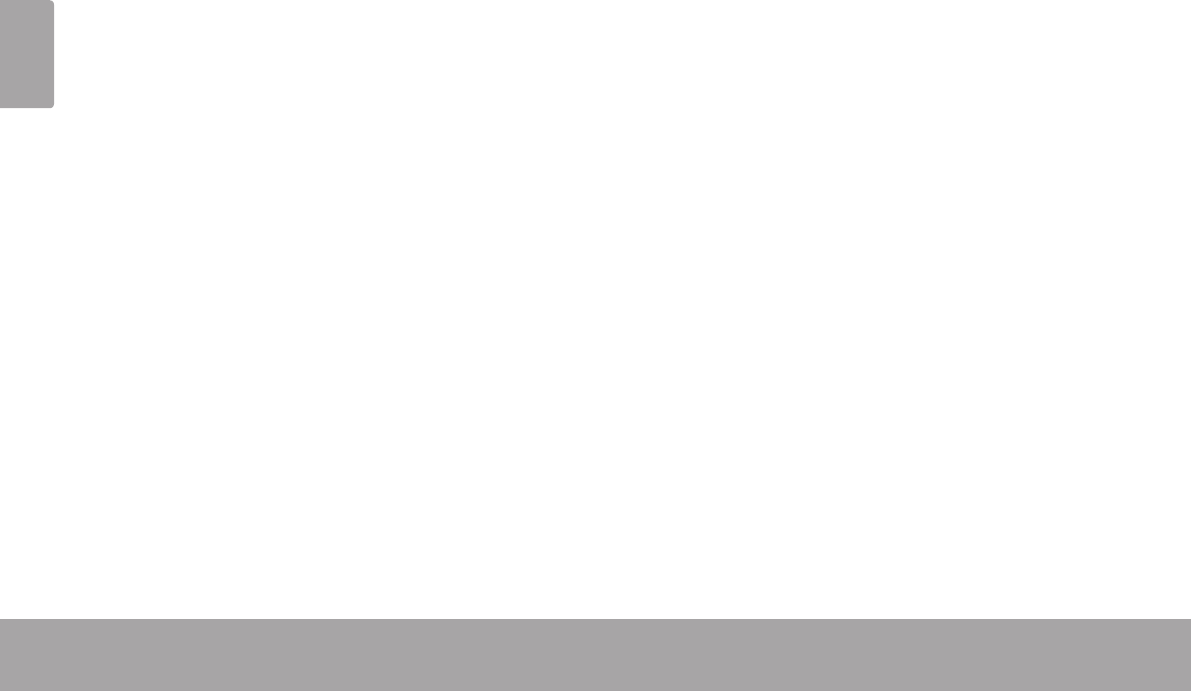
Page 42 Muchas Gracias
Español
Gran pantalla táctil de 7.0”
Controles intuitivos gracias al sistema Android™ OS
Navegue la Web
Visite sus sitios web favoritos
Revise su correo electrónico
Manténgase en contacto con su familia y amigos
Vea videos de YouTube™
Navegue la comunidad más popular en el mundo
para compartir videos
Lea sus libros favoritos
Descargue miles de libros—el lector de libros elec-
trónicos incluido*
Descubre miles de aplicaciones para el sistema
Android™
Juegos, aplicaciones, y mucho más con el mercado
instalado
Conéctese a Internet inalámbricamente
Conexión Wi-Fi 802.11 b/g de alta velocidad
Disfrute de su biblioteca multimedia en cualquier
lugar
La tableta portátil reproduce los formatos más popu-
lares de música, video, y fotos
Lector de memoria microSD
Incremente su capacidad de almacenamiento (hasta
32 GB)
Detección automática de orientación
Lea de la manera en que lo desee; ¡La pantalla se
ajustará automáticamente!
* La lectura de libros en el formato ePub requiere de la
aplicación incluida E-book reader.
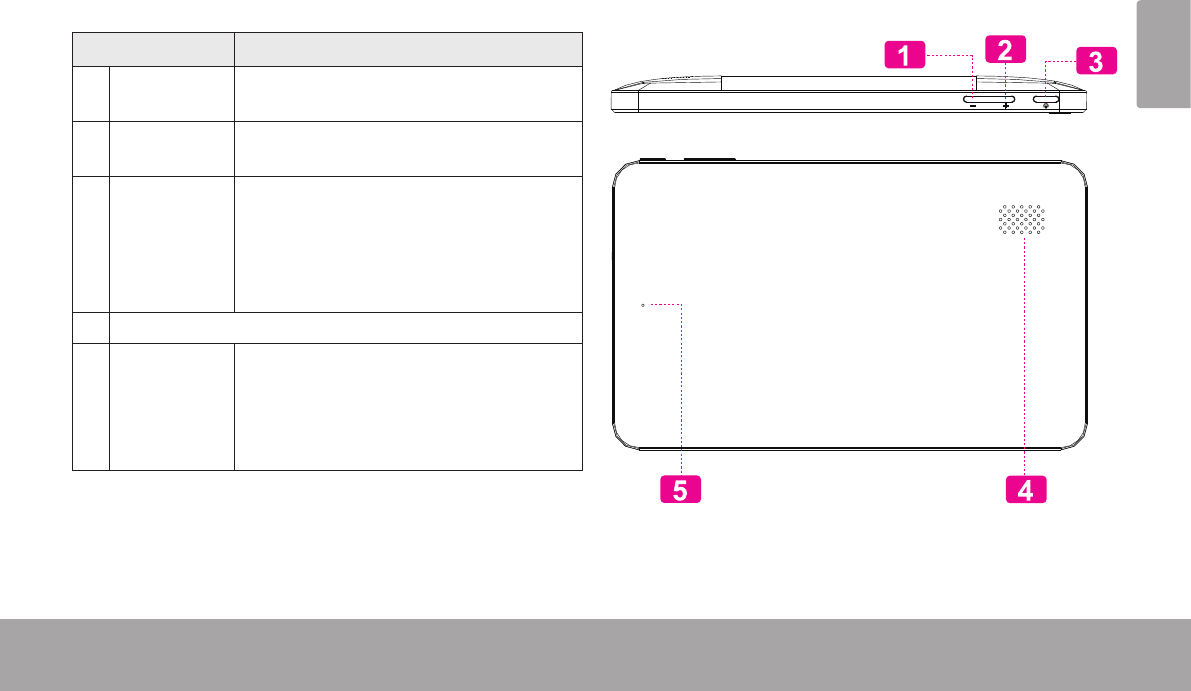
Page 43 Conozca La Tableta Coby Kyros
Español
Â
Nombre Descripción
1 Tecla volu-
men (-)
Presione esta tecla para bajar el volu-
men.
2Tecla
volumen (+)
Presione esta tecla para subir el volu-
men.
3 Tecla Power
(encendido/
apagado)
Presione esta tecla para encender la
unidad o para encender y apagar la
pantalla.
Presione y mantenga presionada esta
tecla para ingresar al menú de apagado.
4Parlantes
5Tecla Reset Presione esta tecla para restablecer la
tableta si queda congelada o se com-
porta de manera anormal. (Use un clip
u otro objeto pequeño para presionar
esta tecla con suavidad).
Reset
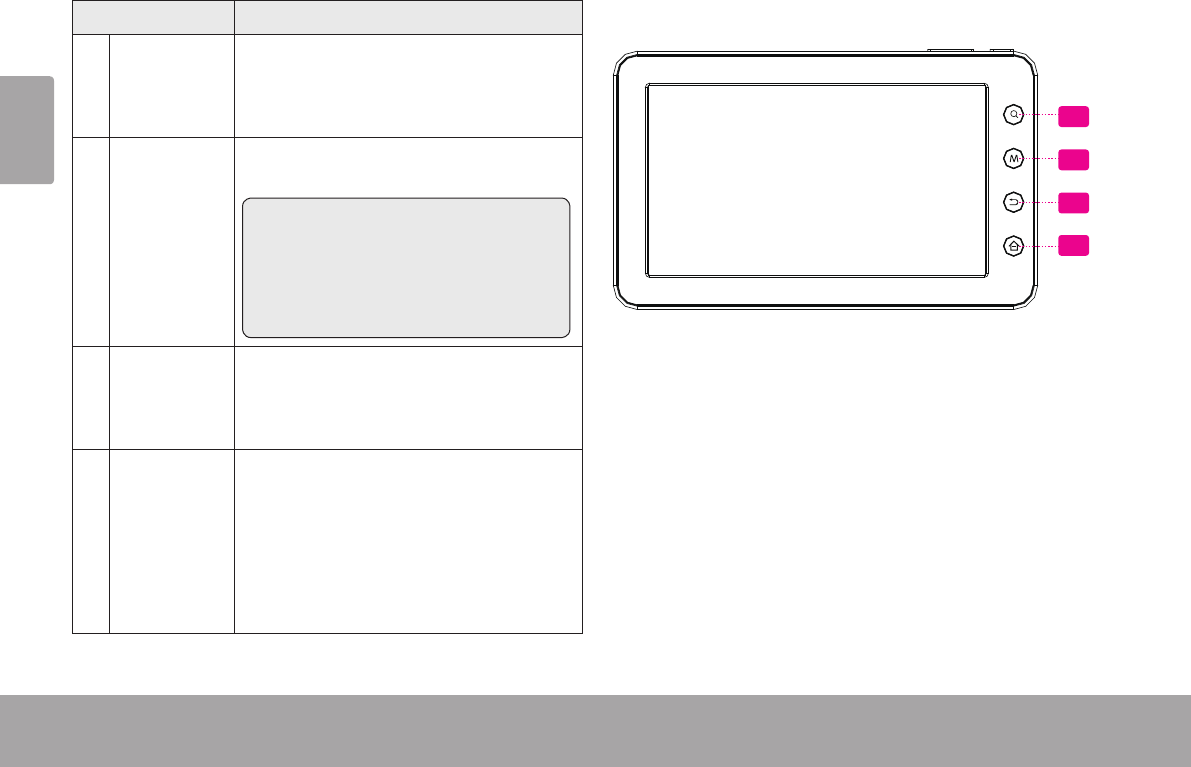
Page 44 Conozca La Tableta Coby Kyros
Español
Nombre Descripción
6Tecla de
función
Search
(búsqueda)
Presione esta tecla para efectuar una
búsqueda en Google.
7Tecla Menú Presione esta tecla para ver el menú de
opciones.
Nota: Si presiona la tecla Menú den-
tro de una aplicación, podrá ver las
opciones de dicha aplicación. Para
ver las opciones del sistema operativo
Android, presione la tecla Menú en la
pantalla de inicio.
8Tecla de
función
Back (Volv-
er atrás)
Presione esta tecla para volver a la
pantalla anterior. Si aparece el teclado
en la pantalla, presione esta tecla para
apagar el teclado.
9Tecla de
función
Home (Ini-
cio)
Presione esta tecla para volver a la pan-
talla de inicio.
Presione y mantenga presionada esta
tecla para ver la lista de las aplicaciones
recientemente utilizadas y presione
sobre una aplicación de la lista para
activar la aplicación.
7
8
9
6
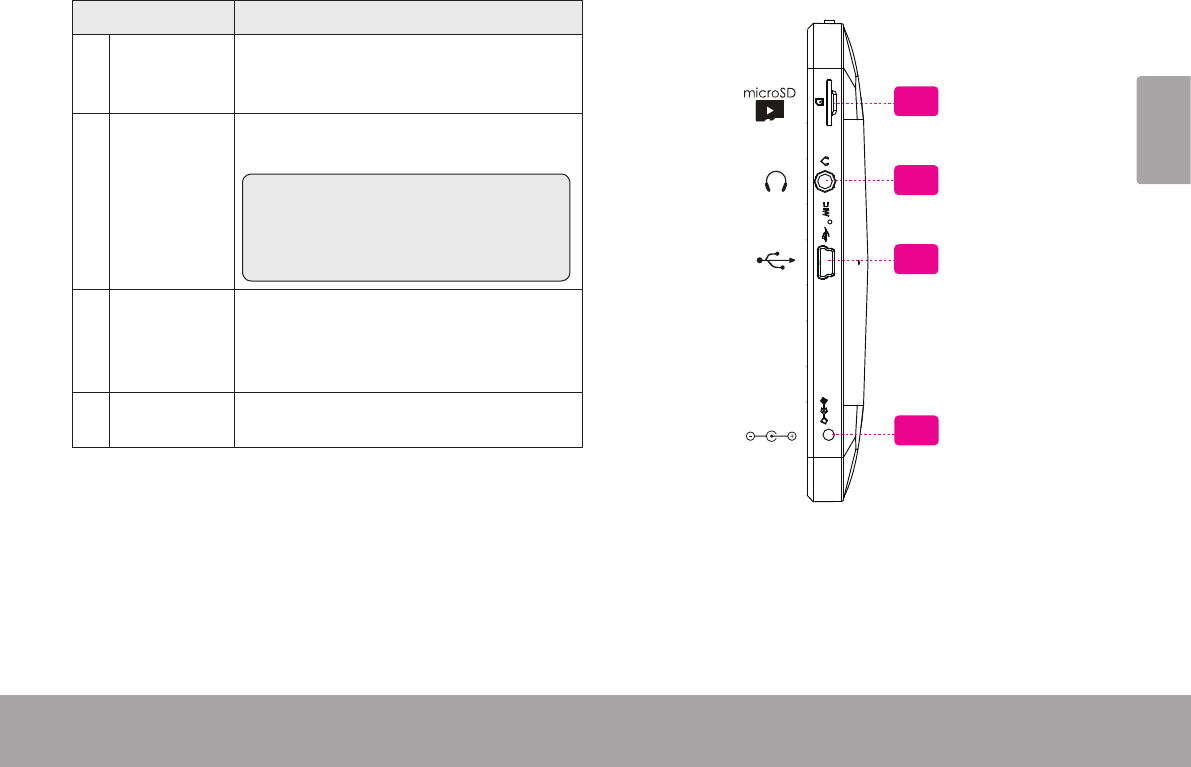
Page 45 Conozca La Tableta Coby Kyros
Español
Nombre Descripción
10 Ranura
para tarjeta
microSD
Introduzca una tarjeta de memoria
externa microSD en esta ranura.
11 Entrada para
audífonos
Conexión de salida de audio para audí-
fonos.
Nota: la salida de los parlantes se de-
sactiva automáticamente cuando los
audífonos están conectados al repro-
ductor.
12 USB 2.0
Puerto de
alta veloci-
dad
Conexión a un computador para trans-
ferir datos (p.ej., música, videos, fotos,
archivos).
13 Conector de
entrada DC
Cargue y conecte la tableta con el adap-
tador que viene incluido.
11
12
DC IN 5V
10
13
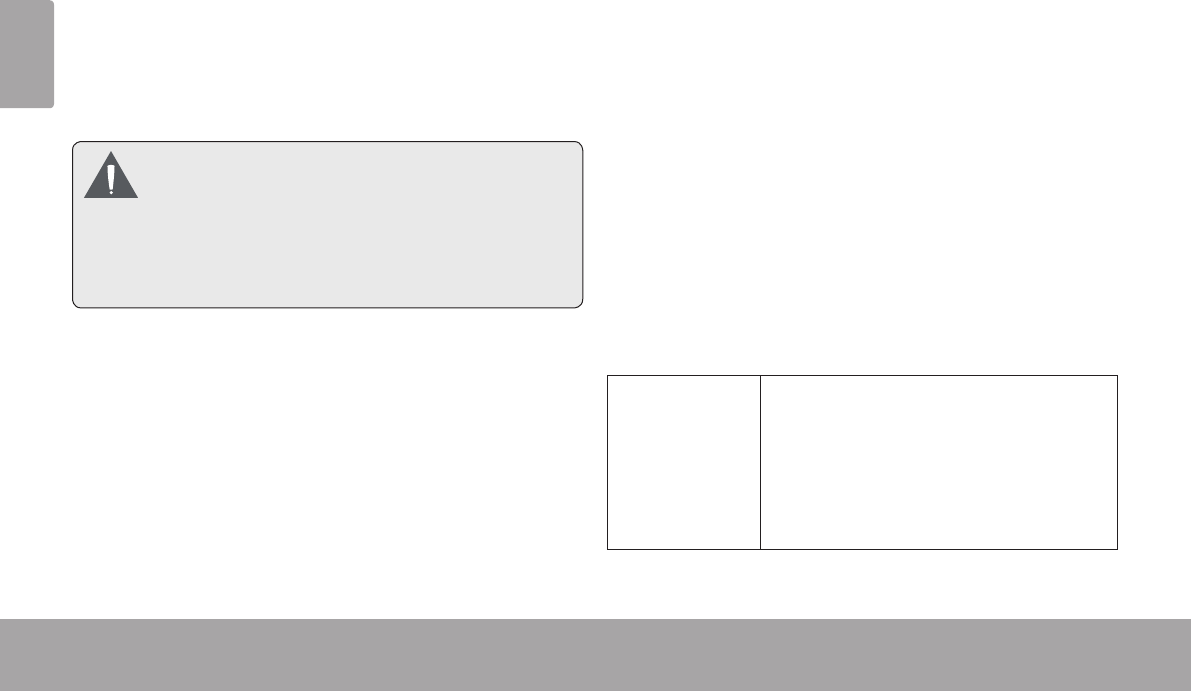
Page 46 Conozca La Tableta Coby Kyros
Español
El comprimido viene equipado con una pantalla táctil fácil
de usar.
Nuestra pantalla táctil resistiva (por ejemplo, MID7010)
requiere una ligera presión en la pantalla de plástico para
activar las funciones de tableta. Esto se puede hacer con
un solo dedo o el lápiz de plástico.
Paraevitardañarla pantalla, no lapresione
confuerzaexcesivaoconotroobjetoqueno
seaeldedo(ounlápizstylus).Paraquefun-
cioneenformaóptima,asegúresedetenerlas
manoslimpiasantesdeusarloscontrolesenla
pantallatáctil.
Película protectora
La pantalla táctil viene con una delgada película protec-
tora para protegerla durante su transporte. Debe retirar la
película protectora antes de usar la unidad. Para quitarla,
simplemente tómela de una esquina y sáquela completa-
mente de la pantalla.
Uso del lápiz stylus
En los modelos con pantalla táctil resistiva (por ejemplo,
MID7010) un lápiz óptico se incluye para su convenien-
cia. Usted puede usar la punta del lápiz para hacer
selecciones precisas de la pantalla táctil.
Funciones de la pantalla táctil
Puede controlar las funciones de la tableta utilizando la
pantalla táctil en combinación con las tres teclas sensi-
bles al tacto ubicadas en la parte superior de la pantalla
táctil. Para controlar la tableta con la pantalla táctil, use
las yemas de los dedos o el lápiz stylus para manipular
íconos, botones, elementos del menú y otros elementos
que aparecen en la pantalla.
Puede realizar las siguientes funciones en la pantalla
táctil utilizando las yemas de los dedos o el lápiz stylus.
Un toque: Para activar un elemento en la
pantalla (p.ej., íconos de aplicaciones,
botones, elementos del menú y letras/
símbolos en el teclado de la pantalla),
simplemente haga un toque con las
yemas de los dedos o con el lápiz
stylus.
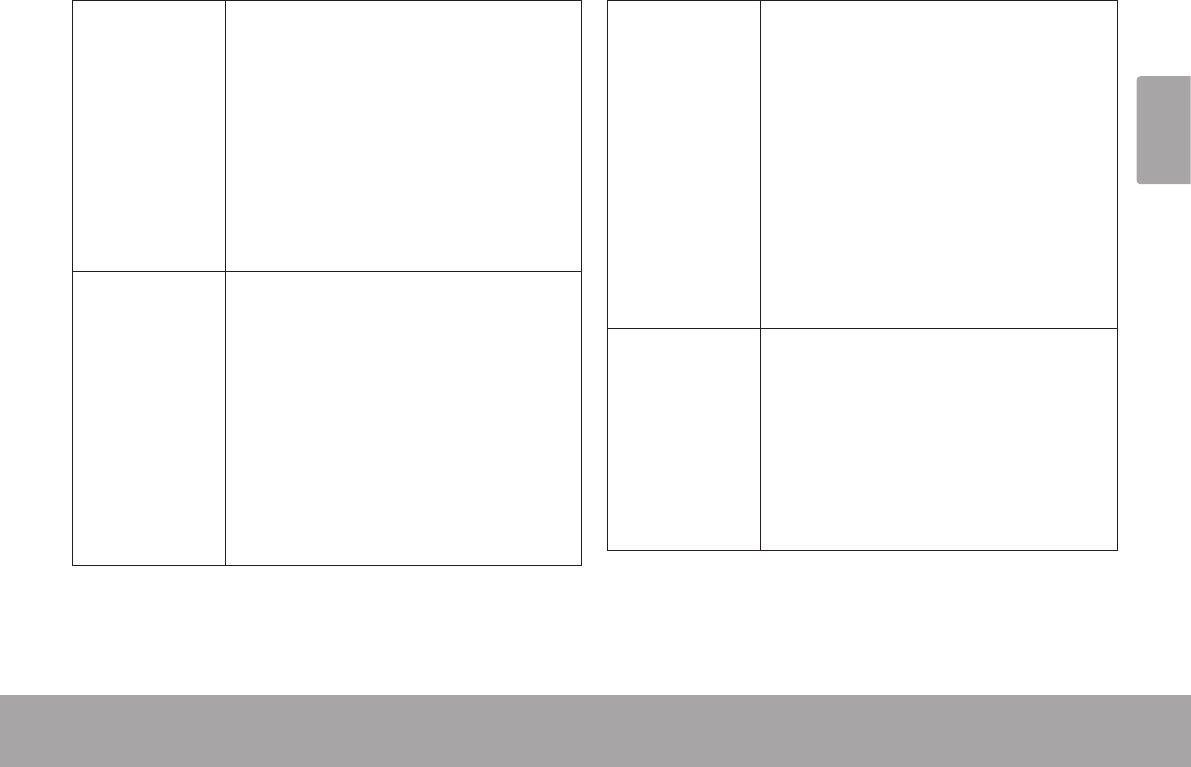
Page 47 Conozca La Tableta Coby Kyros
Español
Toque y
mantenga
presionado:
Algunos elementos de la pantalla
tienen una función alternativa si hace
un toque sobre ellos y mantiene
presionado (p.ej., para abrir un menú
alternativo o para activar la función
arrastrar). Para hacer un toque y
mantener presionado un elemento,
haga un toque sobre el elemento y
no levante las yemas de los dedos o
el lápiz stylus hasta que se cumpla la
función.
Arrastrar: Arrastre un elemento de la pantalla
para cambiar su posición (p.ej., el
ícono de una aplicación en la pantalla
de inicio).
Para arrastrar un elemento, haga
un toque sobre él y manténgalo
presionado por un momento, luego
sin levantar las yemas de los dedos
o el lápiz stylus, mueva las yemas
de los dedos o el lápiz stylus sobre
la pantalla hasta que el elemento se
coloque en el lugar deseado.
Deslizar: Deslice el dedo o stylus hacia arriba
o hacia abajo para desplazarse por
una lista. En algunas pantallas, puede
deslizar hacia la izquierda o hacia la
derecha para cambiar la vista.
Para deslizar, haga un toque sobre la
pantalla y luego rápidamente mueva
la yema del dedo o el lápiz stylus
por la pantalla sin levantarlo. No se
detenga sobre la pantalla con el dedo
o lápiz stylus en el punto de contacto
inicial, porque puede arrastrar un
elemento accidentalmente.
Doble toque: Rápidamente toque dos veces la
pantalla sobre una página Web u
otra aplicación en la pantalla para
acercar (la aplicación debe incluir la
función de doble toque o Zoom). En
el navegador, si hace un doble toque
sobre la sección de una página Web,
el navegador acercará la sección y la
ajustará al ancho de la pantalla.
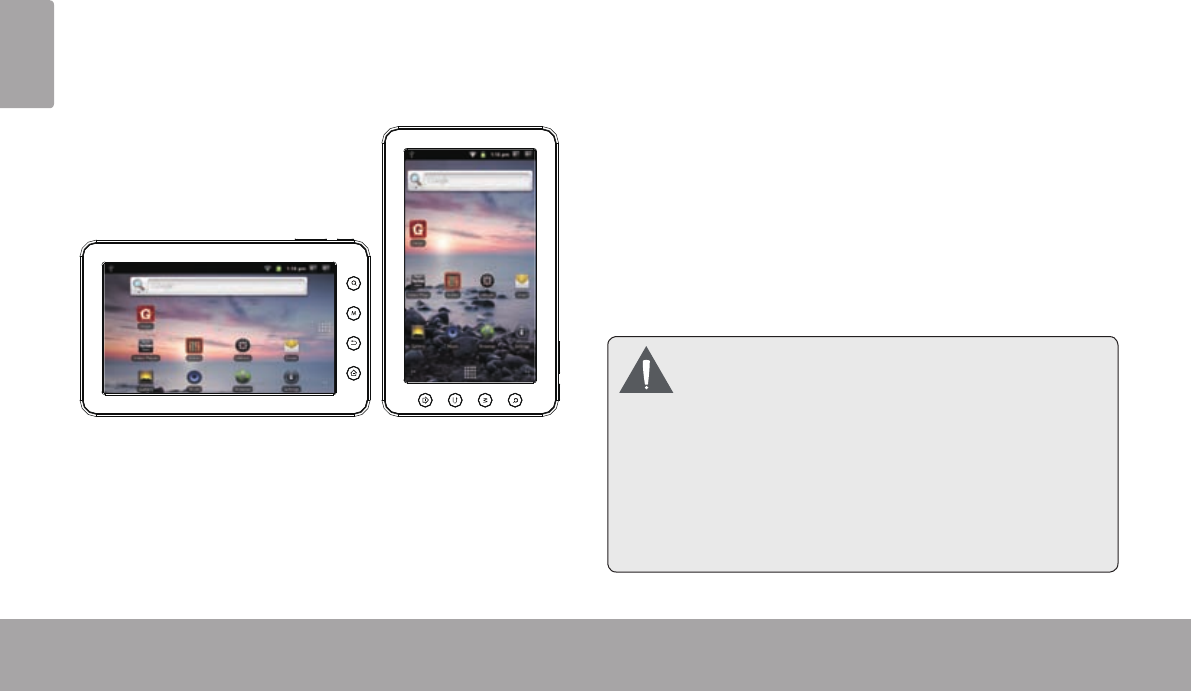
Page 48 Conozca La Tableta Coby Kyros
Español
La tableta tiene un sensor que automáticamente cambia
la orientación de la mayoría de las pantallas a medida
que usted gire la tableta. El sensor funciona mejor si la
tableta se gira en forma perpendicular al suelo (es decir,
cuando la tableta se mantiene en posición vertical y no
en sentido plano).
El sensor de orientación se puede encender y apagar en
el menú de conguraciones de pantalla.
La tableta trae incorporada una batería recargable de
polímero de litio.
Antes de usar la tableta, la batería tiene que estar
completamente cargada. La luz azul del indicador de
carga de la batería se encenderá cuando la batería esté
totalmente cargada.
Cómo cargar la batería:
1. Introduzca un extremo del adaptador que viene
incluido, en un enchufe AC 100-240V.
2. Enchufe el otro extremo del adaptador incluido en la
entrada de conexión de la tableta.
3. Desconecte el adaptador cuando la tableta esté
completamente cargada.
Labateríautilizadaenestedispositivopuede
causarunincendiooquemadurasporagentes
químicossinoesutilizadacorrectamente.No
desarme,incinereocalienteeldispositivo.Nodeje
eldispositivoenunlugarquerecibaluzdirectadel
soloenunautomóvilconlasventanascerradas.
Noconecteeldispositivoaunafuentedepoder
distintadelaqueseindicaaquíoenlaetiqueta,ya
quepuedehaberriesgodeincendiooelectrocución.
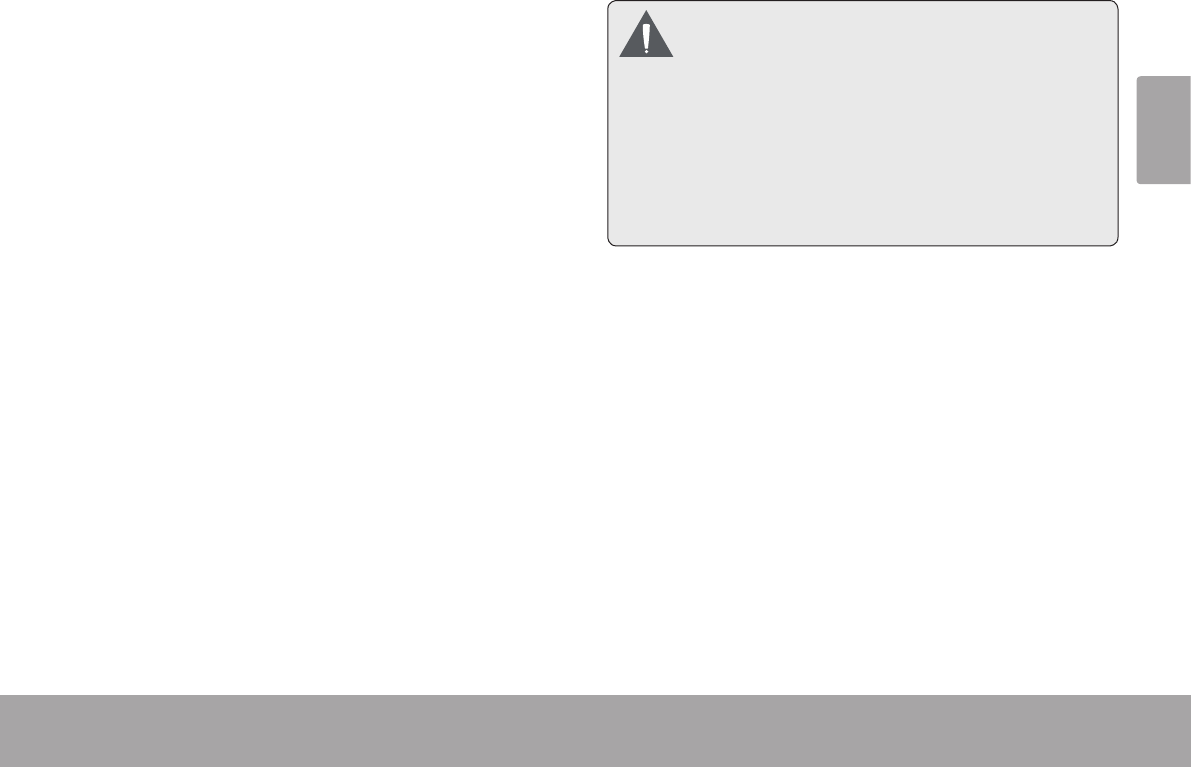
Page 49 Conozca La Tableta Coby Kyros
Español
La tableta es compatible con tarjetas de memoria
microSD. Introduzca una tarjeta de memoria en la ranura
para tarjeta microSD si desea:
Aumentar la capacidad de memoria de su tableta
Reproducir archivos de medios almacenados en la
tarjeta de memoria (p.ej., música, video o archivos
de fotos).
Para introducir una tarjeta de memoria:
1. Alinee la tarjeta de memoria con la ranura para
tarjeta. Los contactos metálicos de la tarjeta de
memoria deberán mirar hacia abajo, alejados de la
pantalla LCD.
2. Introduzca la tarjeta en la ranura, que incluye
resortes. Empuje la tarjeta hasta que encaje en su
lugar y suene un clic.
Nointenteintroducirotrosobjetosquenosea
unatarjetadememoriamicroSDenlaranura
paratarjeta.Unatarjetadememoriacompatible
debeencajar fácilmente enlaranura para
tarjeta.Siencuentraresistencia,veriquesila
tarjetaestáalineada.Nointenteforzarlatarjeta
haciaadentro.
Evitetocarloscontactosdoradosdelatarjeta
dememoria.
Cómo liberar y retirar la tarjeta de memoria:
1. RETIRE la tarjeta de memoria.
a. En la pantalla de inicio, haga un toque sobre
la tecla Menu y luego presione la opción
Conguraciones para que aparezca el menú de
conguraciones.
b. Haga un toque sobre SD card & Device storage
(tarjeta SD y dispositivo de almacenamiento) para
que aparezca la conguración de la tarjeta SD y
dispositivo de almacenamiento.
c. Haga un toque sobre la opción Unmount SD card
(retirar tarjeta SD) para que pueda retirar la tarjeta
de memoria de forma segura.
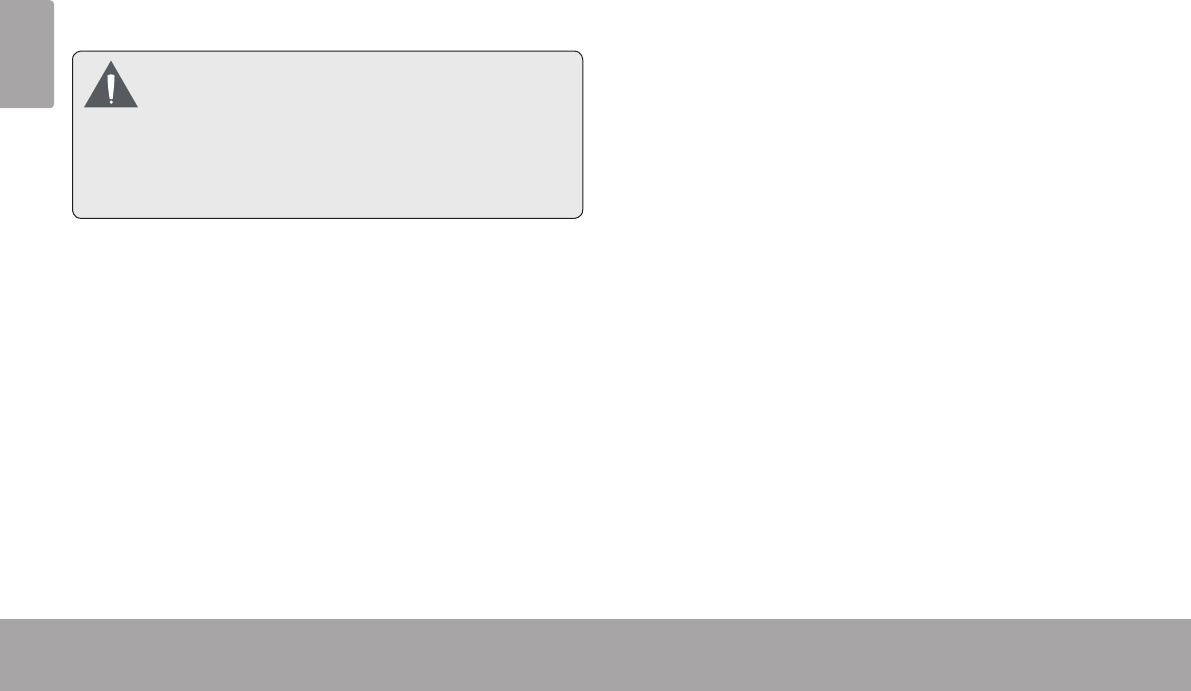
Page 50 Conozca La Tableta Coby Kyros
Español
2. Presione la tarjeta dentro de la ranura hasta que
sienta un clic. Entonces, la tarjeta saldrá de la ranura
por los resortes.
3. Tome la tarjeta por los bordes para extraerla.
Paraevitardañosycorrupcióndelosdatos,no
extraigalatarjetadememoriamientrasesté
grabando o leyendodatosenlatarjeta.Por
ejemplo,nosaquelatarjetamientrasesté
reproduciendo unarchivodemúsica
almacenadoenlatarjeta.
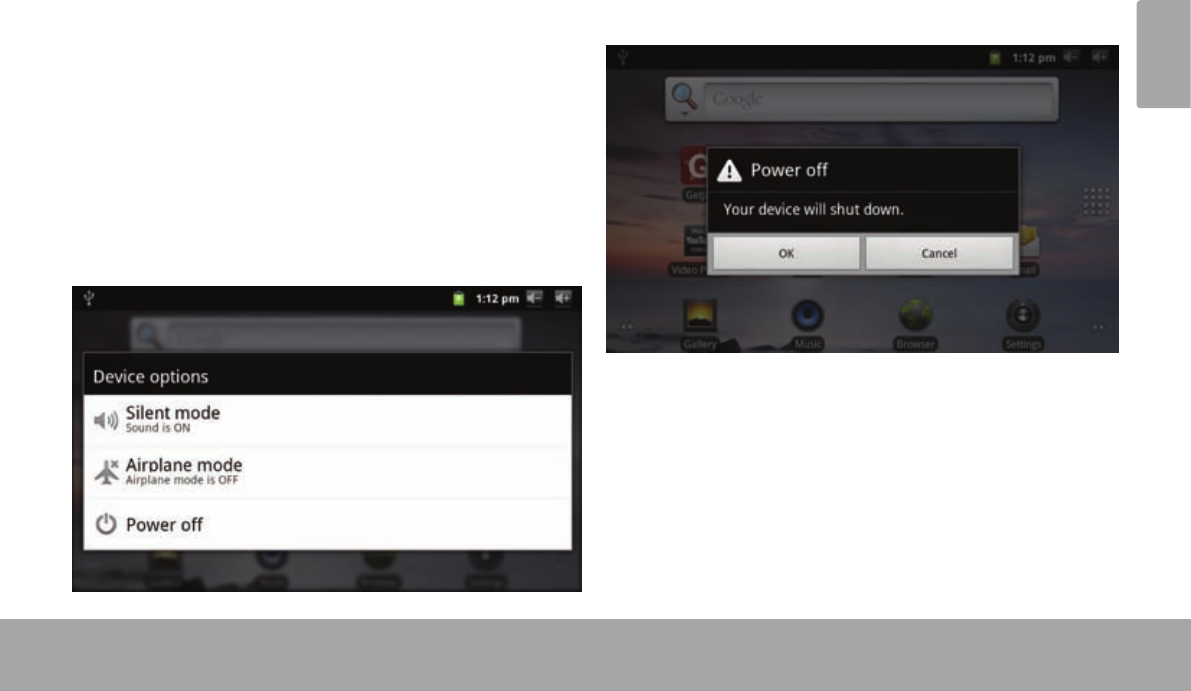
Page 51 Primeros Pasos
Español
Â
Para encender la tableta haga lo siguiente:
Presione y mantenga presionada la tecla Power
(encendido) hasta que se encienda la pantalla LCD.
Espere hasta que aparezca la pantalla de inicio.
Luego, la tableta estará lista para usar.
Para apagar la tableta haga lo siguiente:
1. Presione y mantenga presionada la tecla Power hasta
que aparezca el menú de Opciones del Dispositivo.
2. Toque Power off (apagar) desde la pantalla. Apa-
recerá un mensaje de confrmación
3. Toque OK para apagar la tableta.
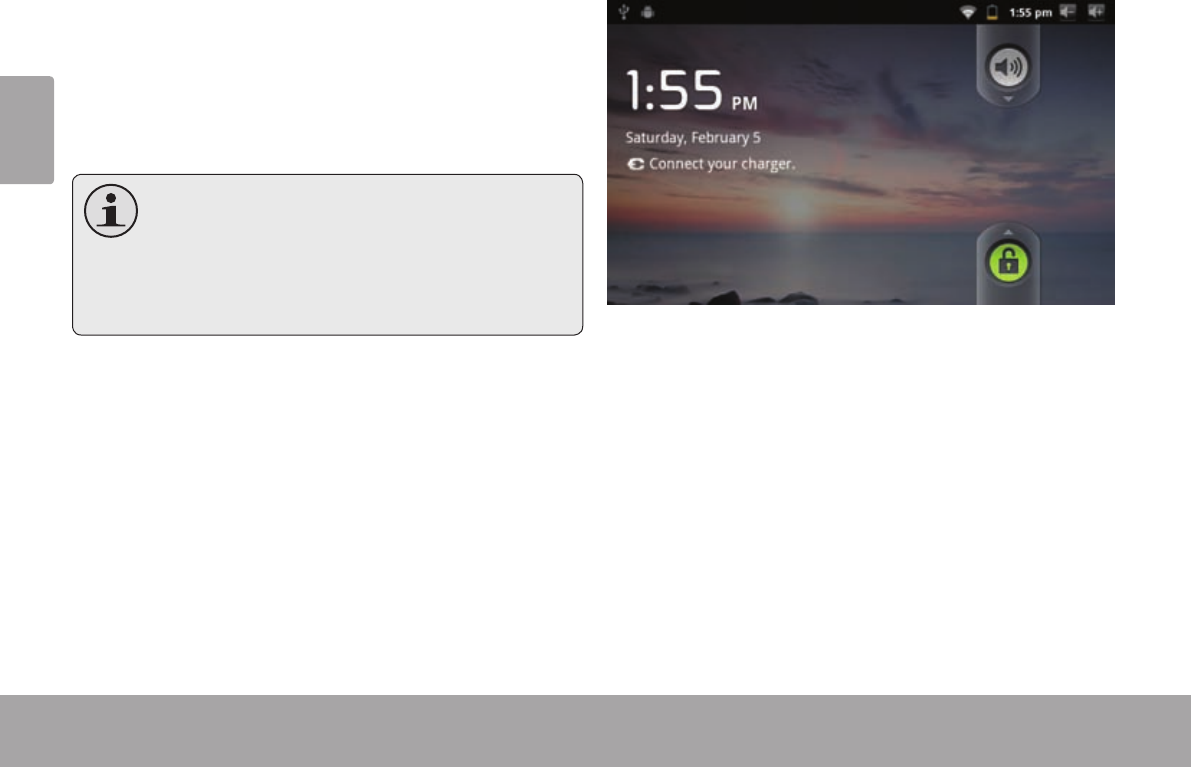
Page 52 Primeros Pasos
Español
Cómo encender y apagar la pantalla
(Standby)
Si la tableta está encendida, puede apagar la pantalla
para ahorrar batería. Simplemente presione la tecla
Power una vez para apagar la pantalla. Presione la tecla
Power nuevamente para volver a encender la pantalla.
Paraahorrarbatería,puedecongurarlatable-
taparaqueseapagueautomáticamentecuan-
donoestéenuso(entre1y30minutos).Esta
opción,Screentimeout(pantallaentiempode
espera),puedeencontrarlaenelmenúDisplay
(menúdepantalla).
Cómo desbloquear la pantalla
Cuando la pantalla se apague, deberá desbloquearla
para volver a encenderla.
Para desbloquear la pantalla, arrastre el icono lock (blo-
queo) a través de la pantalla hacia el icono del altavoz.
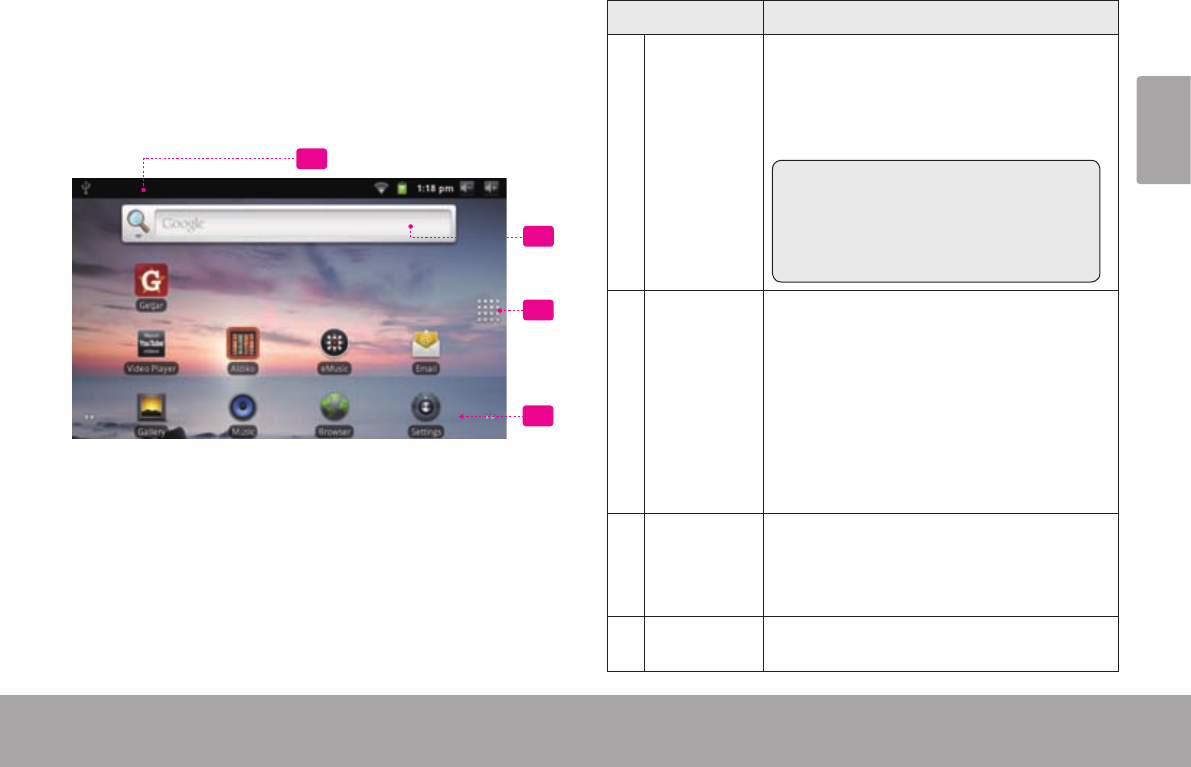
Page 53 Primeros Pasos
Español
La pantalla de inicio es el punto de partida para todas las
funciones de su tableta.
2
3
4
1
Nombre Descripción
1 Barra de
noticación
Muestra los iconos de noticación como
mensajes nuevos o alarmas; arrastre la
barra hacia abajo hasta la parte inferior
de la pantalla para abrir el Panel de noti-
caciones por completo. El lado derecho
de la barra muestra también la infor-
mación de estado como por ejemplo la
hora, el nivel de batería, y la potencia de
la señal de la red.
Nota: Puede presionar la tecla Menu y
luego tocar Notications (noticacio-
nes) para abrir por completo el panel
de noticaciones desde la pantalla de
inicio.
2Widgets Los widgets son pequeñas aplicacio-
nes que puede utilizar directamente
desde la pantalla de inicio. Para agregar
widgets a la pantalla de inicio, toque y
mantenga presionado un punto vacío
de la pantalla de inicio; el menú Add to
Home screen (agregar a la pantalla de
inicio) aparecerá. Toque Widgets; luego
elija un widget desde el menú.
3Lengüeta
de acti-
vación
Abra el activador para ver una lista de
las aplicaciones instaladas en la tableta.
Toque la lengüeta de activación para abrir
el activador.
4Iconos Toque un icono para abrir una apli-
cación o una carpeta.
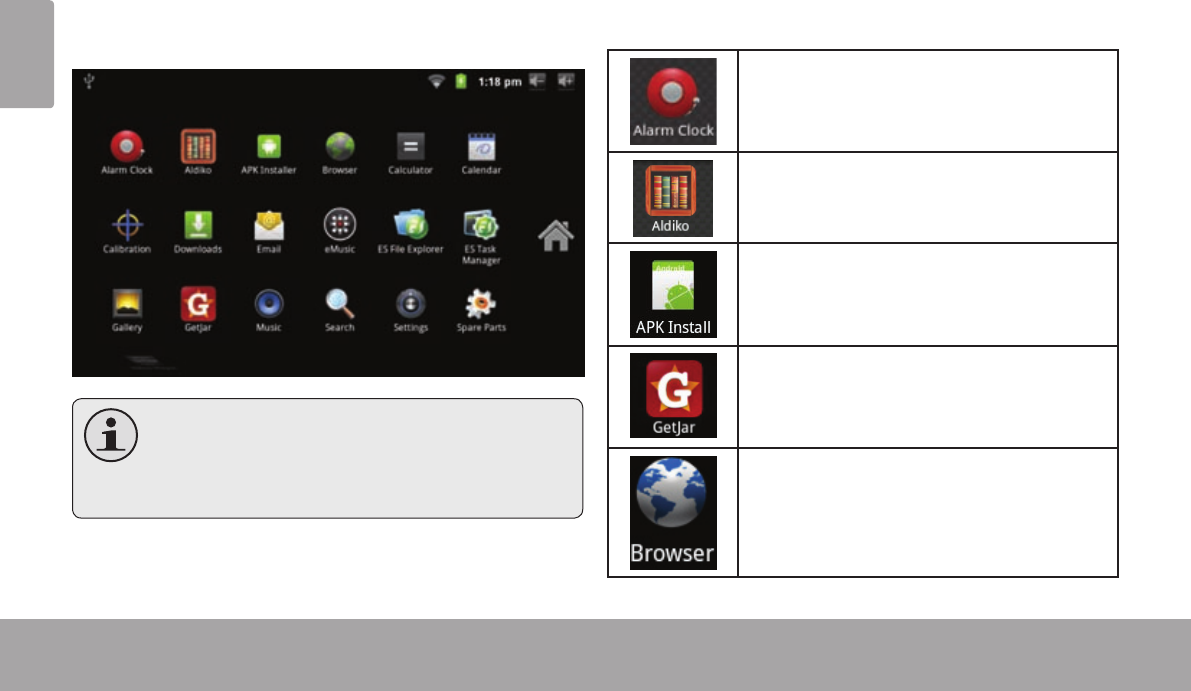
Page 54 Primeros Pasos
Español
Para abrir una aplicación, toque el ícono de la aplicación
en la pantalla de inicio o en el Launcher.
Pantalla Launcher:
Lapantallaarribaindicadaesparapropósitos
ilustrativossolamente.Cobysereservael
derechodemodicarymejorarlalistanalde
aplicacionesdisponiblesenlatableta.
Aplicaciones que vienen instaladas
Algunas aplicaciones han sido instaladas en su tableta
para su conveniencia. Estas aplicaciones incluyen las
siguientes:
Ver la hora actual, o congurar una alarma.
Descargar y leer miles de libros electrónic-
os. Compatible con el estándar ePub.
Encontrar y mostrar archivos de instalación
de aplicaciones (APKs) en su tableta.
El acceso a miles de aplicaciones con GetJar
mercado.
Navegar la web.
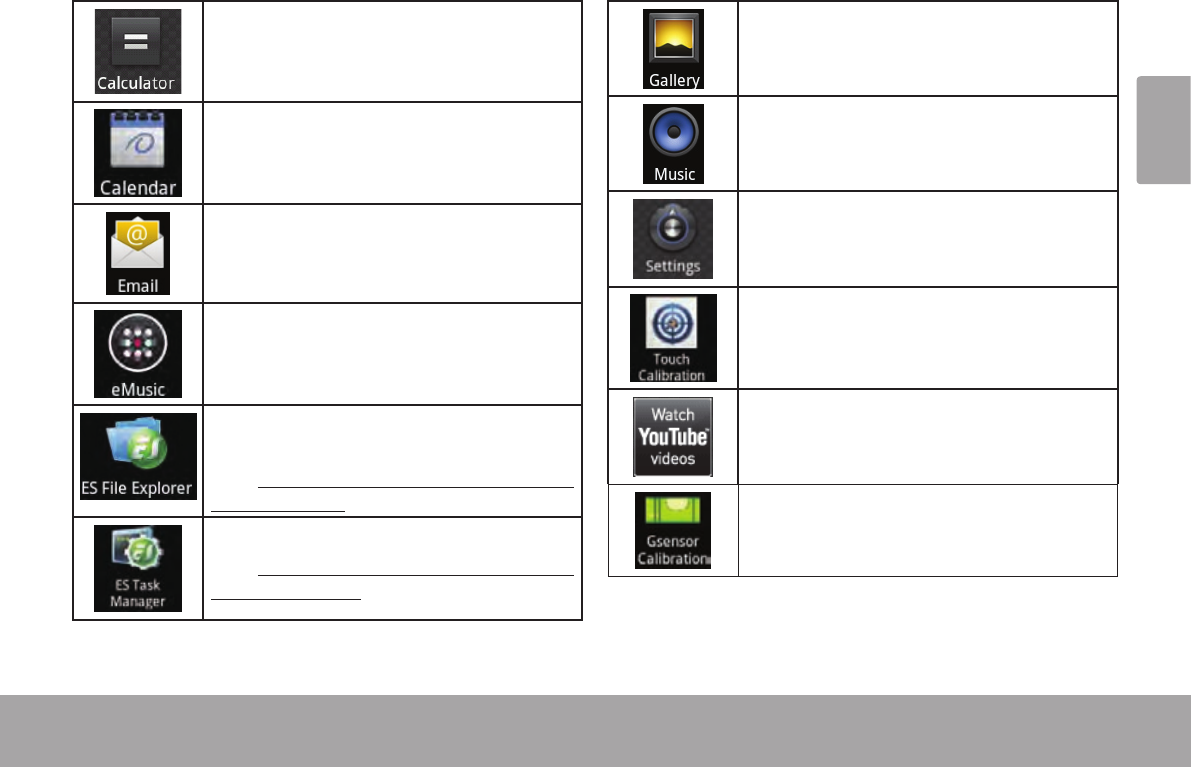
Page 55 Primeros Pasos
Español
Realizar operaciones matemáticas simples.
Vea sus calendarios de Google o Exchange
(una cuenta de Google o Exchange es nec-
esario).
Revisar su correo electrónico.
Recibir 10 dólares de la música de eMusic.
Ver y gestionar los archivos almacenados en
la tabla.
Visita http://www.estrongs.com/en/products/
le-explorer.html para más información.
Apague aplicaciones para ahorrar batería.
Visita http://www.estrongs.com/en/products/
task-manager.html para más información.
Reproducir fotografías y videos.
Reproducir música.
Acceder al Menú de conguraciones para
ajustar las opciones de la tableta.
Aumentar la precisión de la pantalla táctil.
Iniciar la página de navegación móvil de
YouTube™ para ver videos desde internet.
Aumentar la GSensor de la pantalla táctil.
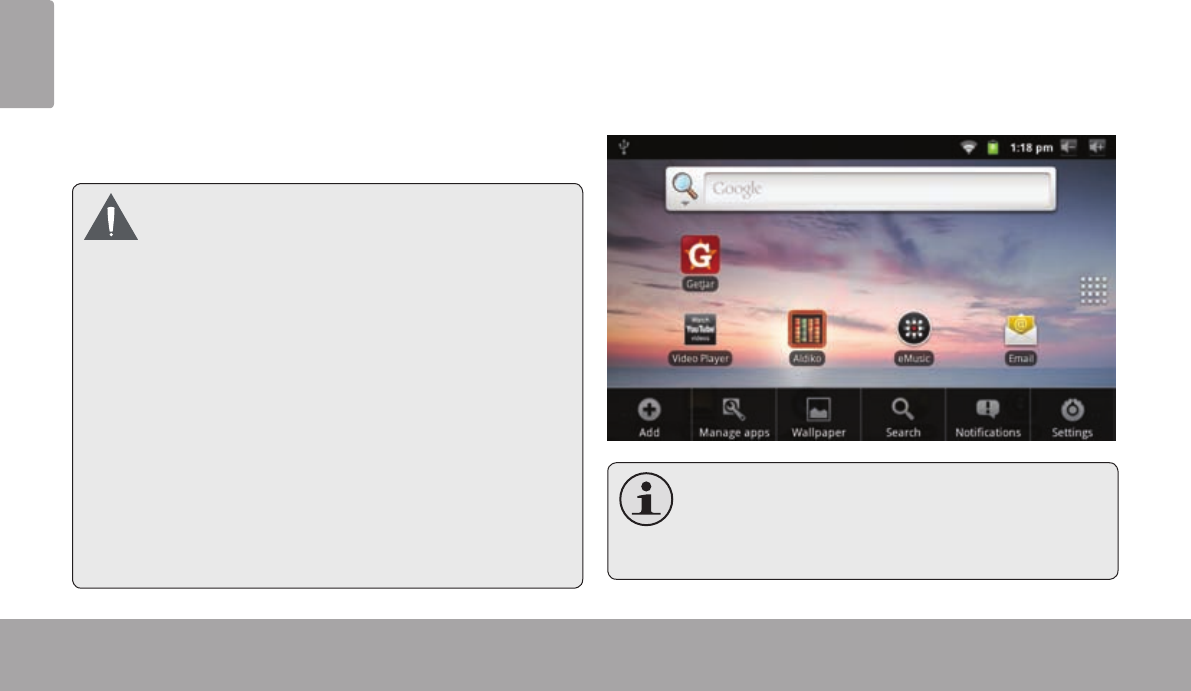
Page 56 Primeros Pasos
Español
Cómo instalar las aplicaciones
También puede descargar un instalar aplicaciones adi-
cionales de mercado de las aplicaciones del dispositivo,
el navegador web, o de otras fuentes.
La tableta debe estar congurada para permitir la
instalación de aplicaciones de fuentes que no se encuen-
tren en el mercado. Puede seleccionar la opción Fuente
Desconocida del menú Application settings (congura-
ción de aplicaciones).
Sudispositivo deInternetmóvilCobypuedeincluirel
accesoa,oinformaciónsobre,contenidos,
productos,aplicacionesyserviciosdeterceros.Su
usodedichoscontenidosdeterceros,losproductos,
aplicacionesyserviciosesadiscrecióndeltercero,y
expresamentereguladoporlostérminosdedicho
tercerodeuso,incluyendolaspolíticasdeprivacidad
decualquierdichotercero,dedichocontenido,
productos,aplicacionesyservicios.CobyElectronics
Corporationnosehaceresponsableyniegatodas
lasgarantíasdeningúntipoconrespectoatodoel
contenidodedichosterceros,productos,aplicaciones
y servicios.CobyElectronicsCorporationnoserá
responsableporcualquierpérdida,gastosodaños
sufridosdebidoasuaccesoousodeloscontenidos
deterceros,losproductos,aplicacionesoservicios.
La tableta presenta dos tipos de menú.
1. 1. Menú de opciones.
1. Los menús de opciones contienen elementos relacio-
nados a la pantalla o aplicación actual. Para ver un
menú de opciones, presione la tecla Menú.
Notodaslas pantallas o aplicaciones tienen
unmenúdeopciones.Sinohayunmenúde
opciones,nadaocurrirásipresionalatecla
Menu.
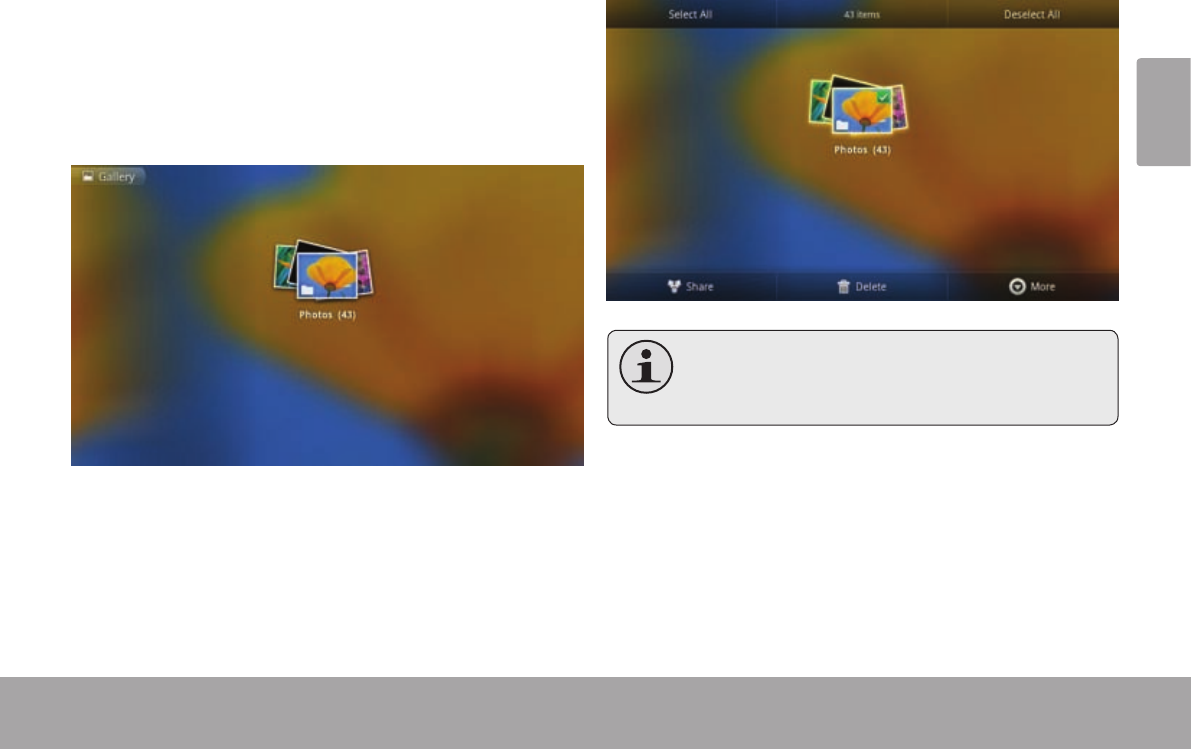
Page 57 Primeros Pasos
Español
2. Menú de contexto.
El menú de contexto contiene elementos relativos a
un elemento especíco en la pantalla. Para visualizar
el menú de contexto, toque y manténgase sobre un
elemento en la pantalla.
Toque y mantenga All pictures(43).
Aparecerá un menú de contexto.
Notodosloselementostienenunmenúde
contexto.Sinohayunmenúdecontexto,nada
ocurrirásitocaymantieneelelemento.
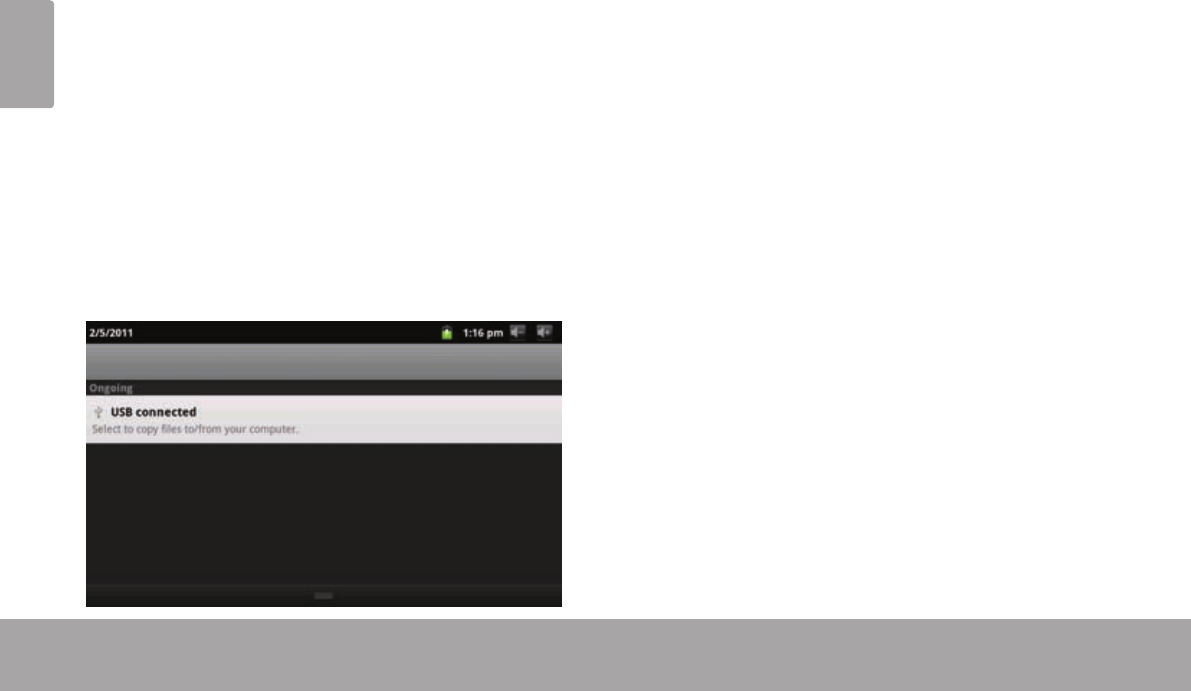
Page 58 Primeros Pasos
Español
Los íconos que aparecen en la barra de noticaciones
en la parte superior de la pantalla avisan cuando llegan
nuevos mensajes, suena la alarma o se activan otras
funciones de la aplicación.
Visualice y responda a las noticaciones abriendo el
panel de noticaciones completamente.
Arrastre la barra Notication hacia abajo de la
pantalla para abrir el panel de noticaciones desde
cualquier pantalla, o bien
Presione la tecla Menu en la pantalla de inicio, luego
haga un toque en Notication para abrir el panel de
noticaciones.
1. Cómo contestar una noticación:
Haga un toque sobre una noticación de la lista, se cer-
rará el panel de noticaciones y se activará la aplicación
asociada a la noticación.
2. Cómo borrar todas las noticaciones:
Haga un toque sobre el botón Borrar en la parte superior
derecha del panel de noticaciones, el panel se cerrará y se
borrarán todas las noticaciones.
3. Cómo cerrar el panel de noticaciones:
Arrastre la manecilla en la parte inferior del panel de
noticaciones hasta la parte superior de la pantalla,
o bien
Presione la tecla Back (volver atrás).
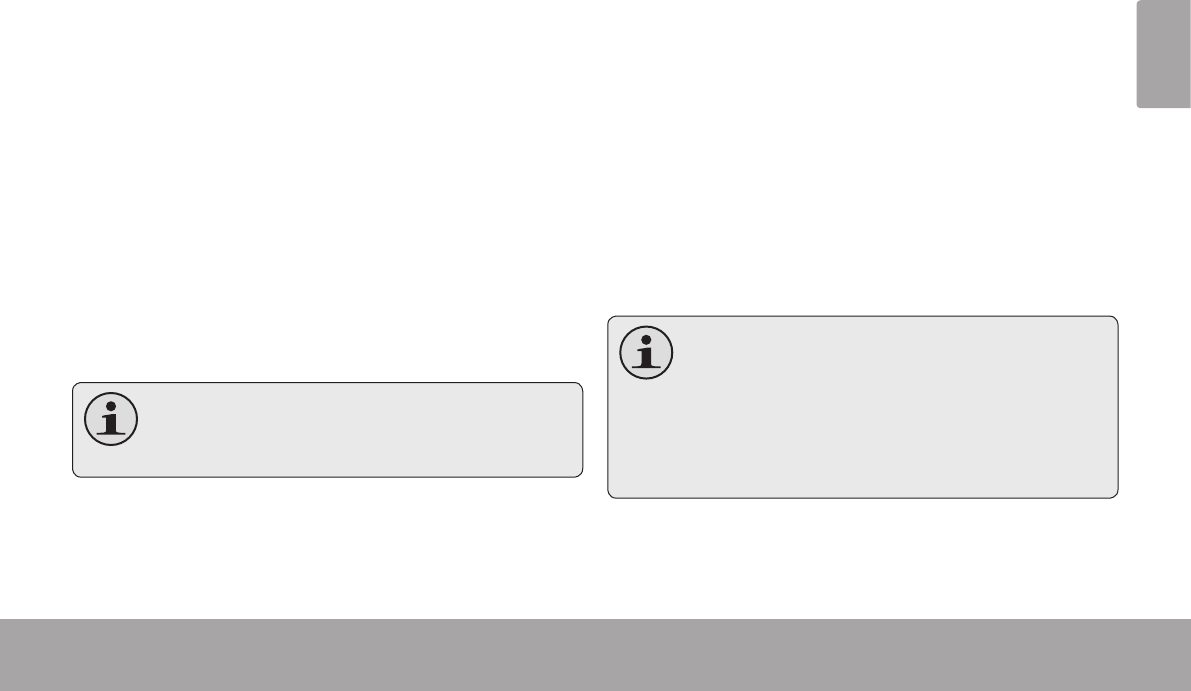
Page 59 Conexión A Internet
Español
Â
Esta tableta puede utilizar una conexión de datos vías Wi-Fi para conectarse a internet. La tecnología inalámbrica Wi-Fi
puede proporcionar acceso a internet a distancias de más de 300 pies; sin embargo, esta distancia puede verse afectada
por el entorno de utilización y por el enrutador Wi-Fi.
Con el n de realizar la conexión a internet, necesitará lo
siguiente:
1. Un enrutador inalámbrico o un punto de acceso
a internet con una conexión a internet de banda
ancha.
El enrutador inalámbrico debe ser compatible con conex-
iones Wi-Fi 802.11b y g. Si el enrutador es compatible con
conexiones 802.11n, asegúrese de que haya sido congu-
rado para aceptar también conexiones 802.11b y g.
Serecomiendaunavelocidaddeconexiónmín-
imade64Kbps.Lasvelocidadessuperiores
permitiránmejoresexperienciasenInternet.
2. Conguraciones de red del enrutador inalámbrico
Necesitará saber el nombre de la red (SSID), y la con-
traseña u otras credenciales si su red es segura. Estas
conguraciones pueden encontrarse por lo general en la
página web de administración del enrutador inalámbrico.
Consulte la documentación del enrutador inalámbrico
en busca de ayuda, o pida al administrador de la red los
detalles de la conexión.
Puedequeencuentreconexionesaredesabi-
ertasdeWi-Fi,o“hotspots”.Estasredesson
conguradasporlogeneraldemodoquepueda
conectarsesinlanecesidaddeconocerestas
conguraciones;latabletaobtendráautomática-
mentetodalainformaciónnecesariadelenruta-
dor.
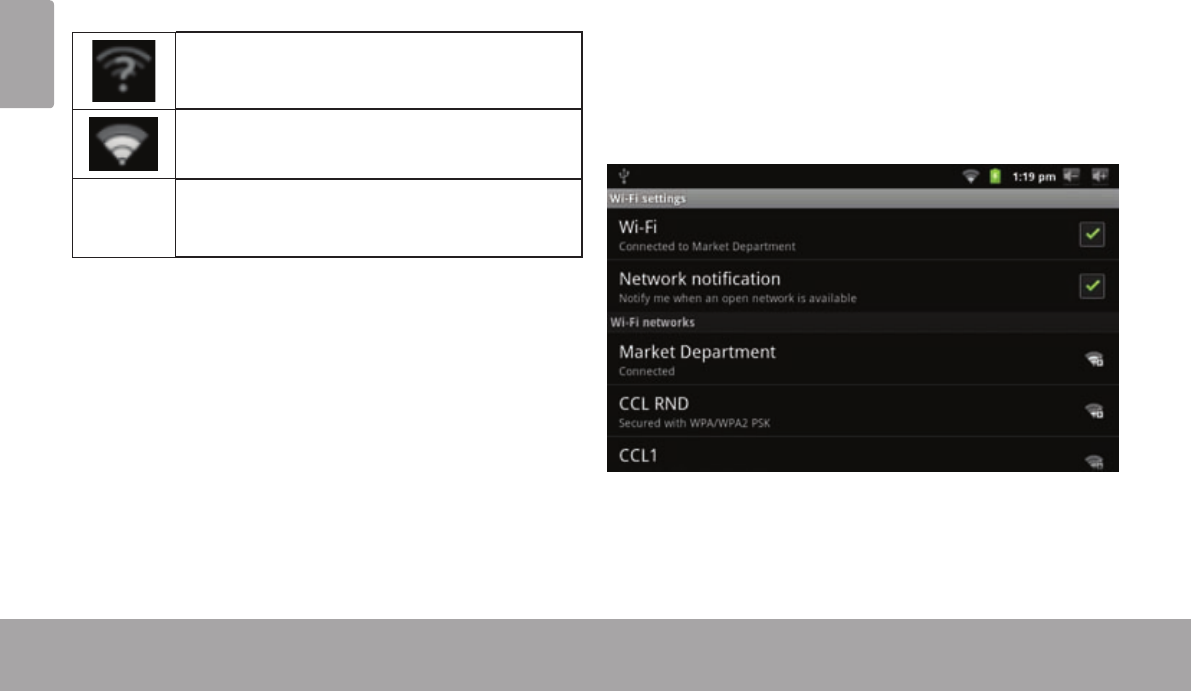
Page 60 Conexión A Internet
Español
La barra de noticación mostrará iconos que indiquen el
estado del Wi-Fi de la tableta.
Noticación que indica que existe una red
Wi-Fi abierta dentro del rango de la tableta.
Conectado a una red Wi-Fi (la señal indica
la intensidad de la conexión).
[no icon]
No existen redes Wi-Fi dentro del rango de
la tableta, o el receptor de Wi-Fi se encuen-
tra apagado.
1. Encienda el receptor de Wi-Fi si aún no se encontr-
ara encendido. Para encender el receptor de Wi-Fi:
a. Vaya a la pantalla de Inicio:
Presione la tecla Inicio.
b. Abra el Menú de conguraciones:
Toque la tecla Menu, luego toque Settings
(conguraciones).
c. Abra el menú Wireless & networks (conexiones
inalámbricas y redes):
Toque Wireless & networks (conexiones
inalámbricas y redes).
d. Abra el menú de conguraciones de Wi-Fi:
Toque Wi-Fi settings (conguraciones de Wi-Fi).
e. Asegúrese de que la opción del cuadro de selec-
ción de Wi-Fi se encuentre seleccionado:
Toque Wi-Fi.
Cuando el receptor de Wi-Fi se encuentre encendido, la
tableta buscará y mostrará una lista de las redes Wi-Fi
disponibles.
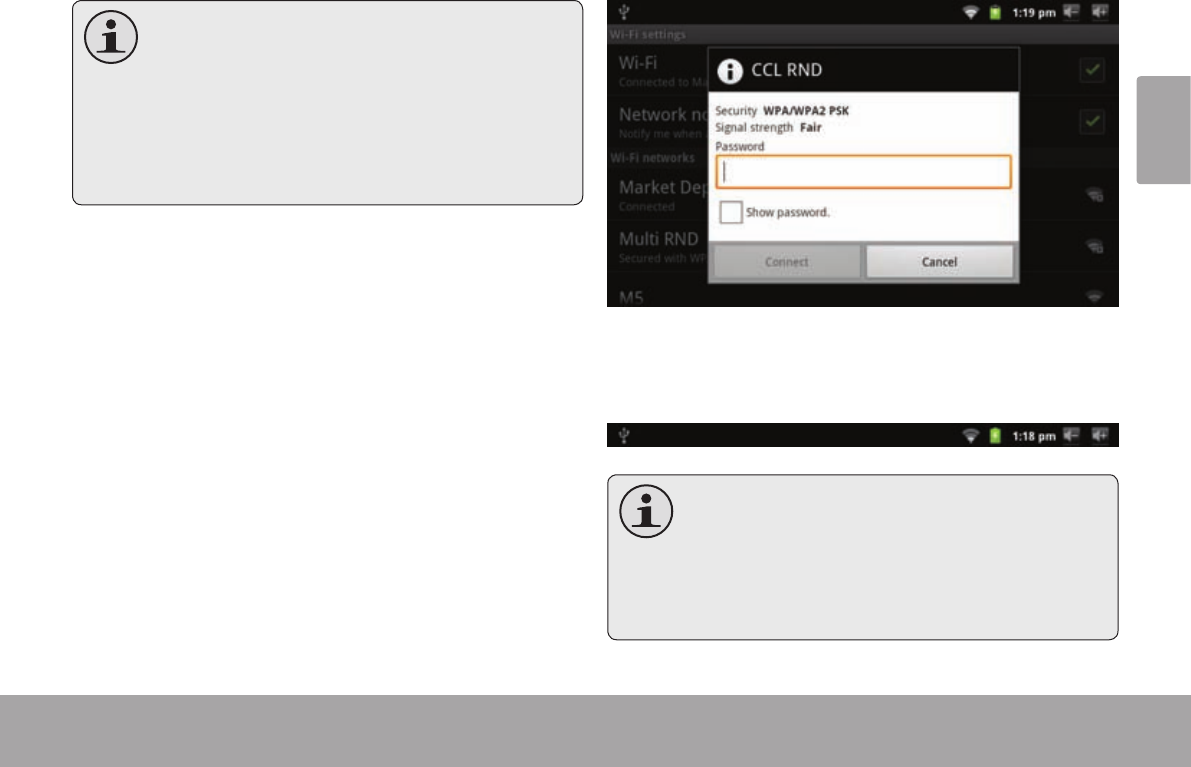
Page 61 Conexión A Internet
Español
Silatabletaencontraraunaredalaquesehaya
conectadopreviamente,seconectaráautomáti-
camentealaredconocida.
Silatabletanomostrarasuredenlalista,puede
realizarunanuevabúsquedaderedes.Parare-
alizarunanuevabúsquedaderedes,toquela
teclaMenu,yluegolateclaBúsqueda.
2. Selección de una red Wi-Fi disponible para
realizar la conexión:
Desde el mismo Menú de conguraciones Wi-Fi, toque
una de las redes de la lista.
Si la red es abierta, la tableta le solicitará una conr-
mación de conexión a la red. Toque Connect (conectar)
para conrmar.
Si la red es segura (se indica con un icono de bloqueo),
la tableta le pedirá ingresar una contraseña u otras
credenciales. Toque el cuadro de Contraseña de
red inalámbrica para mostrar el teclado en pantalla e
ingresar la contraseña. Toque Connect (conectar) para
conrmar.
Cuando se haya conectado exitosamente a una red
Wi-Fi, la barra de noticaciones en la parte superior de la
pantalla mostrará un indicador de señal Wi-Fi.
ParaaprendercomoagregarunaredWi-Fique
seencuentrefueradelrangodelatableta o
cuandoelenrutadorseencuentrecongurado
paraocultarelnombredelared(SSID);opara
congurarorasopcionesavanzadasdeWi-Fi,
consulteelmanual.
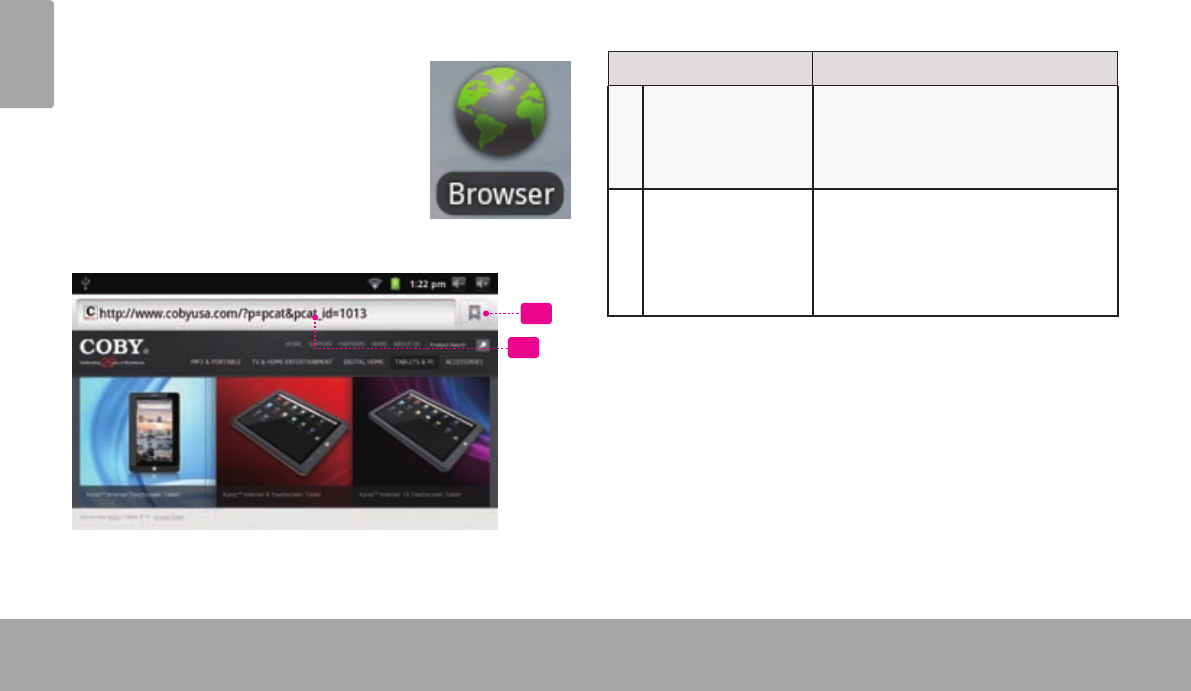
Page 62 Navegando La Web
Español
Â
El navegador le permite visitar páginas web y encontrar información en internet. Manténgase al día con las noticias,
sus amigos, o disfrute de videos de YouTube™, la comunidad más popular en el mundo para compartir videos.
Para utilizar el navegador, la tableta
debe estar conectada a internet.
Consulte la sección “Conexión a
Internet” para saber como conectar la
tableta a internet.
Para abrir el navegador, toque el icono
del navegador desde la pantalla de
inicio o desde el activador.
1
2
Nombre Description
1Barra de direc-
ciones
Muestra la dirección (URL) de la
página actual. Toque la barra para
ingresar una nueva dirección o para
realizar una búsqueda en la web.
2Icono señalador Toque el icono Bookmark
(señalador) para ver o agregar se-
ñaladores, para ver sus sitios más
visitados, o para ver el historial del
navegador.
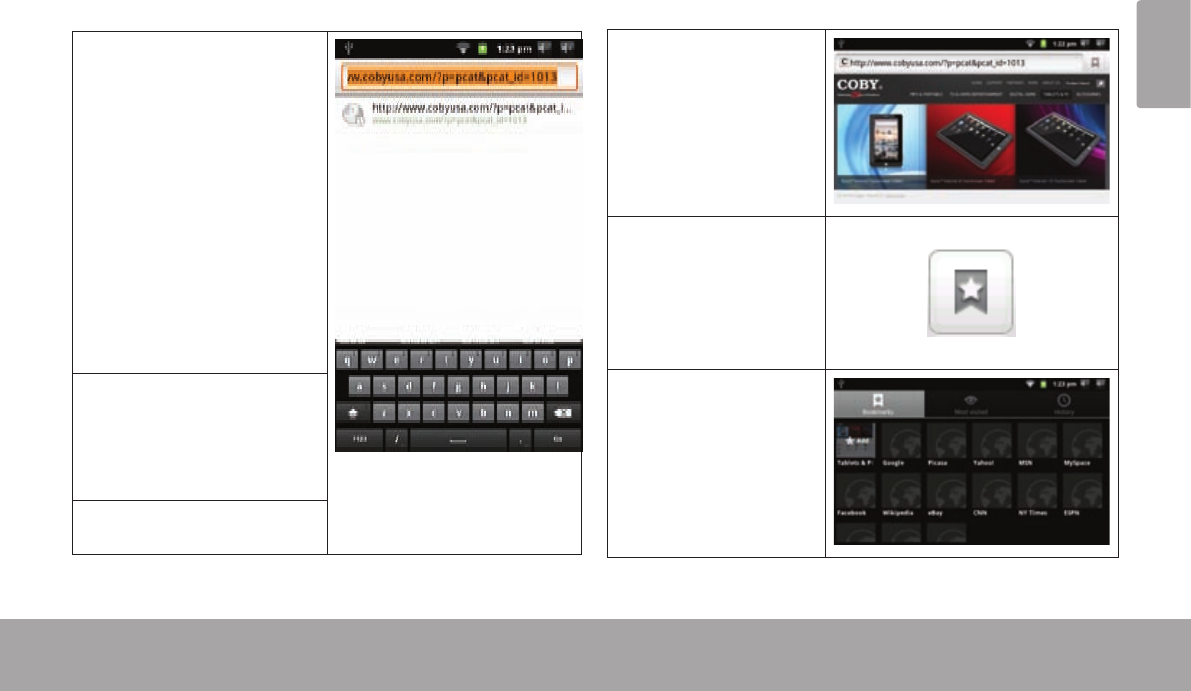
Page 63 Navegando La Web
Español
A continuación se describen algunas acciones comunes
del navegador.
Para dirigirse a una página web.
1. Toque la Barra de
direcciones en la
parte superior de la
pantalla del navega-
dor. El teclado en
pantalla se abrirá
automáticamente.
(si la barra de direc-
ciones no se encon-
trara visible, arrastre
la página hacia abajo
para volver a la parte
superior de la pantalla
del navegador.)
2. Utilice el teclado para
ingresar la dirección
(URL) de la página
web (por ejemplo:
m.youtube.com).
3. Toque Go (ir) para
abrir la página web.
Para colocar un señalador a una página.
Señale sus páginas web favoritas para acceder más
rápido a ellas sin tener que ingresar la dirección
manualmente.
1. Diríjase a la
página web que
quiera señalar.
2. Toque el
icono Bookmark
(señalador) a la
derecha de la
barra de direc-
ciones.
3. Toque el cuadro
Add (agregar).
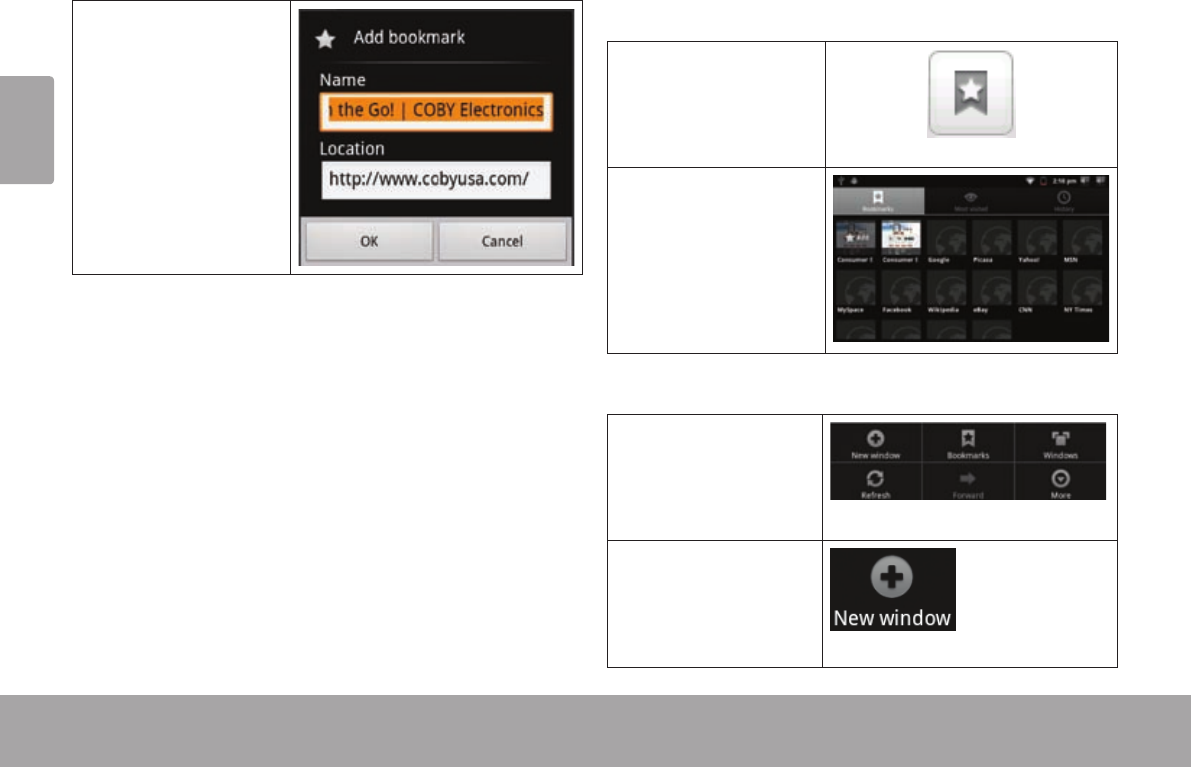
Page 64 Navegando La Web
Español
4. Si lo desea,
puede modicar
el nombre del
señalador o su
ubicación (direc-
ción URL). De lo
contrario, toque
OK para nalizar
el agregado de un
señalador.
Para dirigirse a una página web con señalador.
1. Toque el icono
Bookmark (se-
ñalador) a la dere-
cha de la barra de
direcciones.
2. Toque uno de los
cuadros de los
señaladores para
abrirlo.
Para abrir una nueva ventana del navegador.
1. Presione la
tecla Menu
para mostrar
las opciones del
navegador.
2. Toque New
Window (nueva
ventana) para abrir
una nueva ventana
del navegador.
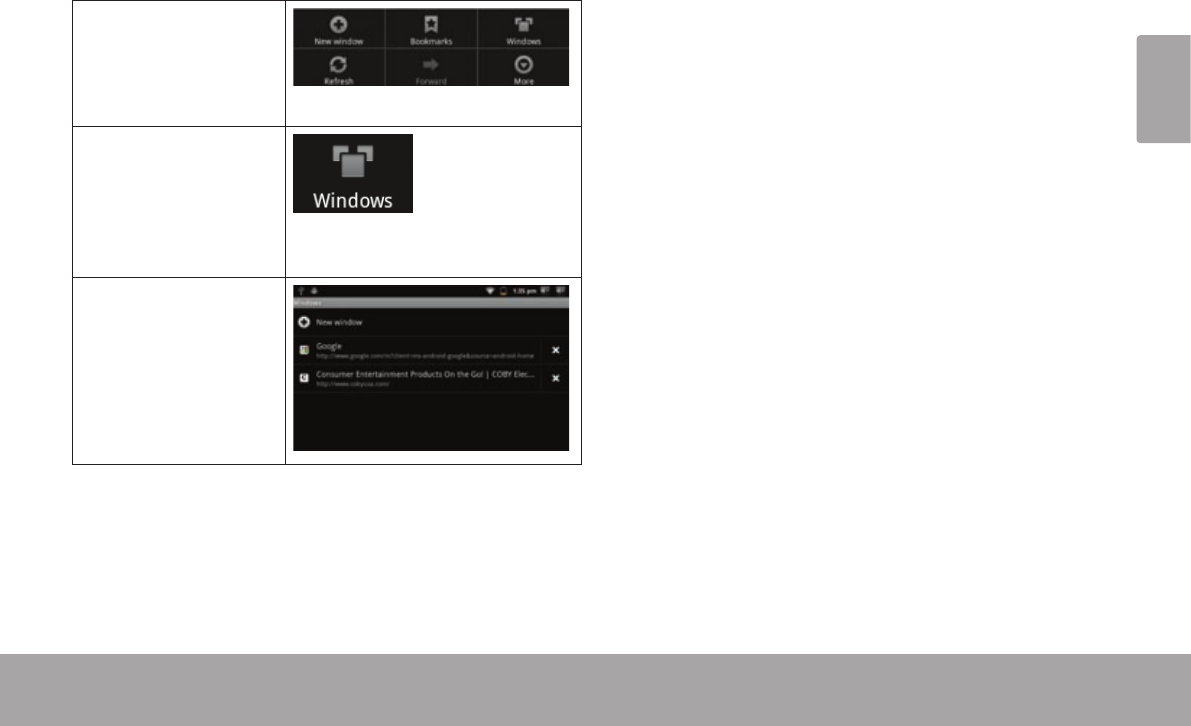
Page 65 Navegando La Web
Español
Para cambiar entre ventanas del navegador.
1. Presione la
tecla Menu
para mostrar
las opciones del
navegador.
2. Toque Windows
(ventanas) para
mostrar una lista
de las ventanas
del navegador
abiertas.
3. Toque el nombre
de una ventana
para dirigirse a
ella, o toque la
"X" para cerrar la
ventana.
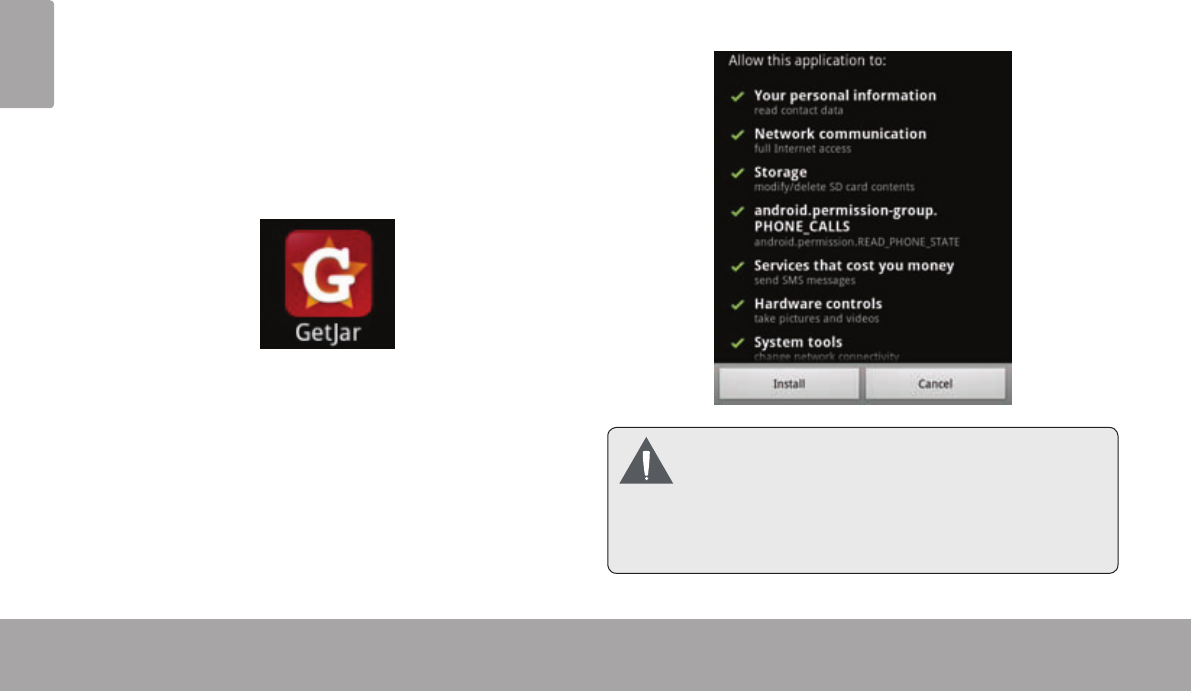
Page 66 Administración De Aplicaciones
Español
Â
La descarga y la instalación de nuevas aplicaciones en su tableta puede extender su funcionalidad de muchas
maneras diferentes.
Puede descargar, e instalar aplicaciones desde la tienda
Aplicaciones incluida. Para abrir la tienda electrónica
Aplicaciones:
1. Toque el icono Launcher (activador).
2. Toque el icono GetJar.
Cuando instale una aplicación, la misma le informará
acerca de cuales funciones del teléfono requiere con-
trolar y si requiere acceso a sus datos. Asegúrese de
revisar cuidadosamente estos requerimientos de acceso
antes de completar la instalación.
Seaespecialmentecuidadosoconaquellas
aplicacionesquerequieranmuchasfunciones
ounacantidadimportantedesusdatos.Usted
eselresponsableporlosresultadosdelas
aplicacionesinstaladasenlatableta.
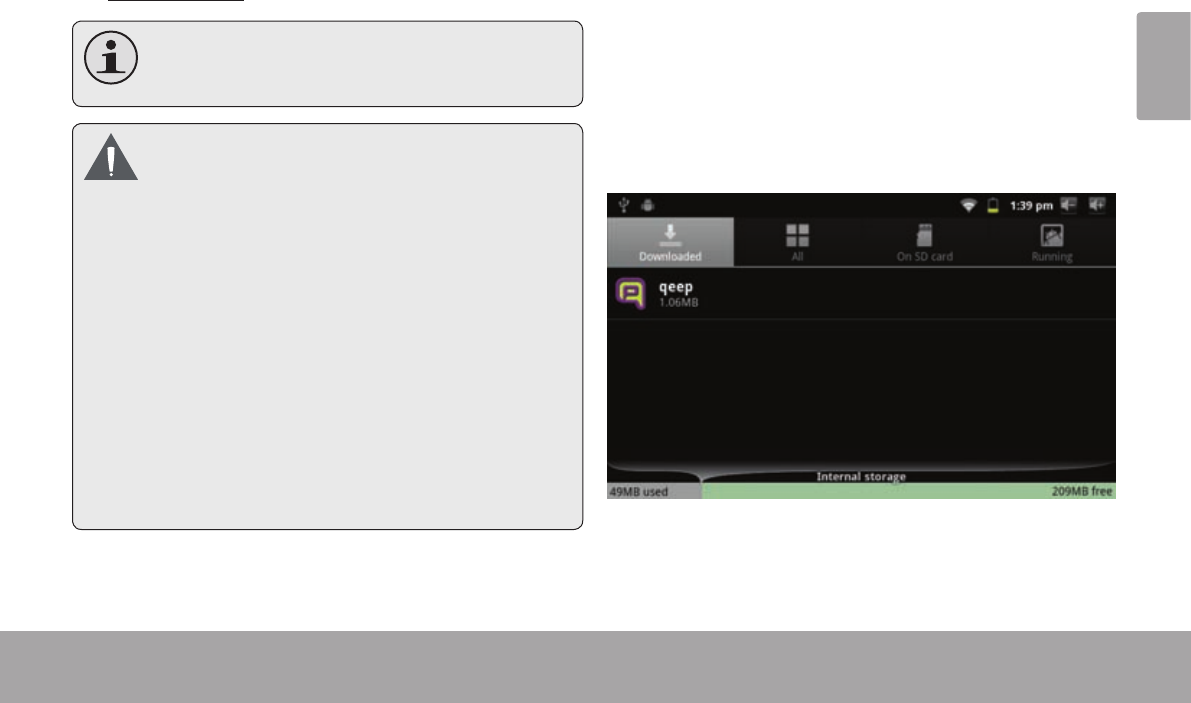
Page 67 Administración De Aplicaciones
Español
Usted puede aprender más acerca de GetJar, y
navegar por las aplicaciones, visite su sitio web en
www.getjar.com.
Algunosdesarrolladorespermitenladescarga
e instalacióndelasaplicacionesdirectamente
desdesusitioweb.
Sudispositivo deInternetmóvilCobypuedeincluirel
accesoa,oinformaciónsobre,contenidos,
productos,aplicacionesyserviciosdeterceros.Su
usodedichoscontenidosdeterceros,losproductos,
aplicacionesyserviciosesadiscrecióndeltercero,y
expresamentereguladoporlostérminosdedicho
tercerodeuso,incluyendolaspolíticasdeprivacidad
decualquierdichotercero,dedichocontenido,
productos,aplicacionesyservicios.CobyElectronics
Corporationnosehaceresponsableyniegatodas
lasgarantíasdeningúntipoconrespectoatodoel
contenidodedichosterceros,productos,aplicaciones
y servicios.CobyElectronicsCorporationnoserá
responsableporcualquierpérdida,gastosodaños
sufridosdebidoasuaccesoousodeloscontenidos
deterceros,losproductos,aplicacionesoservicios.
Para desinstala una aplicación:
1. Desde la pantalla de inicio, toque la tecla Menu.
2. Toque Settings (conguraciones) para abrir el menú
de conguraciones.
3. Toque Applications (aplicaciones), y luego toque
Manage applications (administrar aplicaciones)
para mostrar una lista de todas las aplicaciones
instaladas en la tableta.
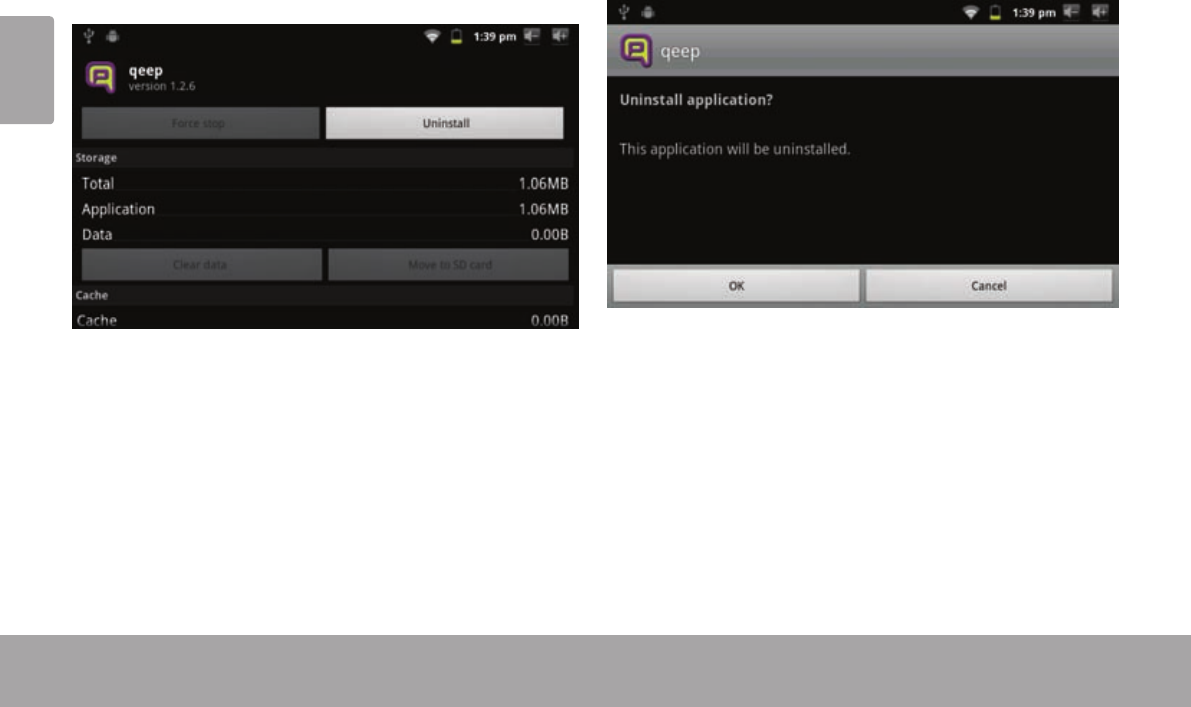
Page 68 Administración De Aplicaciones
Español
4. Toque el nombre de la aplicación que desea desin-
stalar; la pantalla de información de la aplicación se
abrirá.
5. Toque Uninstall (desinstalar). La tableta le solicitará
una conrmación.
6. Toque OK para desinstalar la aplicación.
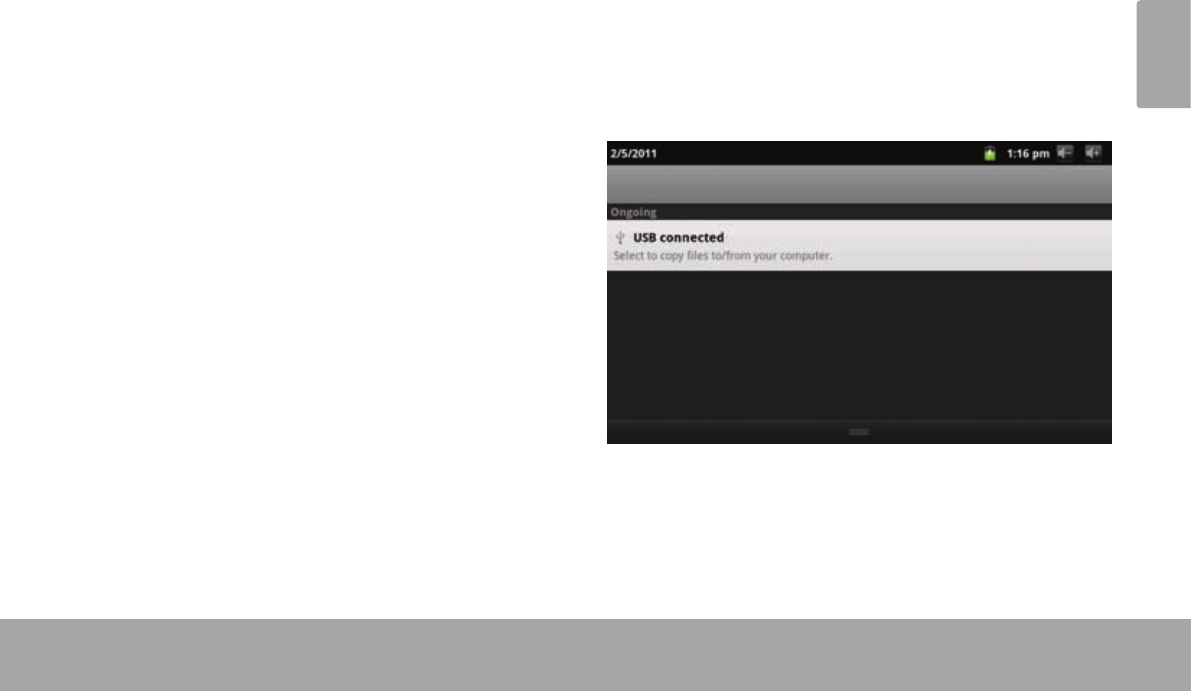
Page 69 Conexiones Opcionales
Español
Â
Conecte la tableta a una computadora para transferir
archivos.
1. Conexión de la tableta a una computadora.
Con el cable USB incluido:
Enchufe el extremo pequeño del cable en el conector
USB 2.0 de alta velocidad de la tableta.
Conecte el extremo grande del cable a un puerto
USB 2.0 de alta velocidad disponible de la computa-
dora.
2. Cuando la tableta se encuentre conectada,
aparecerá un icono de USB en la barra de noti-
caciones.
Arrastre la barra de noticaciones hacia abajo para abrir
el panel de noticaciones.
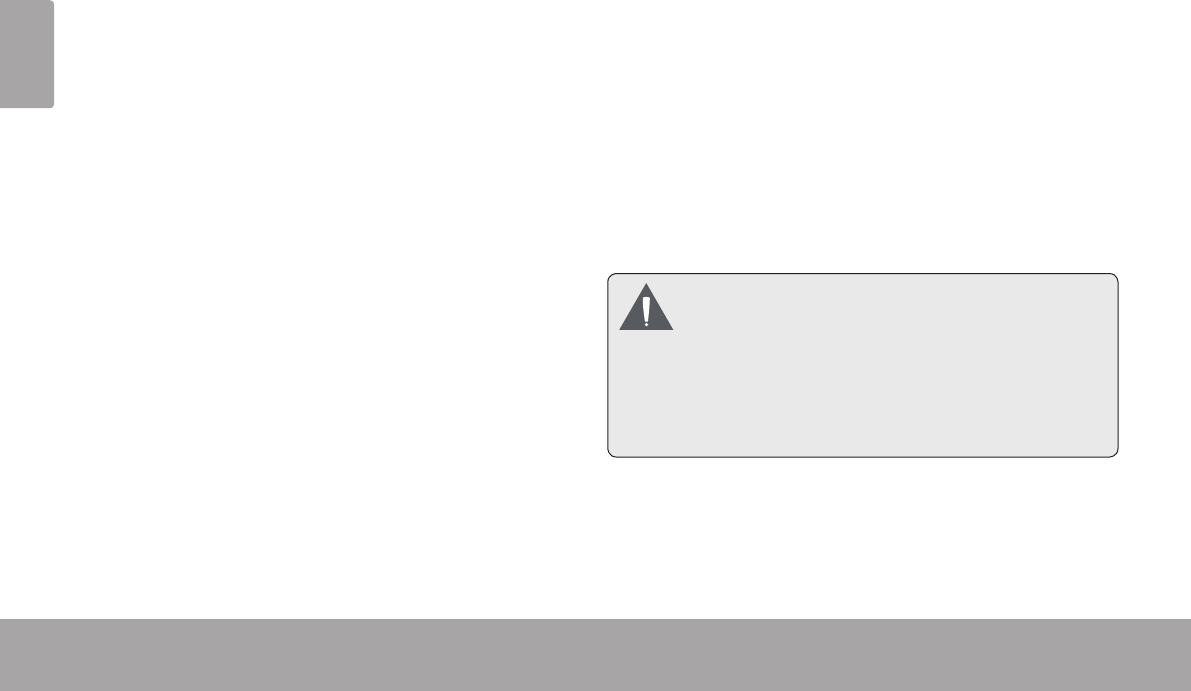
Page 70 Conexiones Opcionales
Español
3. Montaje del dispositivo de almacenaje.
Toque el icono de conexión USB (interno) para mon-
tar el almacenamiento integrado de la tableta, luego
toque “Mount” (montar) cuando se le requiera para
conrmar. Cuando se encuentre montada, podrá
copiar archivos desde y hacia la tableta, y desde y
hacia la computadora.
Si la tableta cuenta con una tarjeta de memoria,
toque el icono de conexión USB (externo) para mon-
tar la tarjeta, luego toque “Mount” (montar) cuando
se le requiera para conrmar. Cuando se encuentre
montada, podrá copiar archivos desde y hacia la
tarjeta de memoria, y desde y hacia la computadora.
La tableta será reconocida por la computadora como
si fuera un disco de memoria removible. Arrastre y
suelte archivos entre la tableta y la computadora. Para
informarse más acerca de la copia de archivos, consulte
la documentación incluida con su computadora o con su
sistema operativo.
Conecte un par de auriculares (o audífonos) a la tableta
para disfrutar de los medios en privado.
Reduzca el nivel de volumen de la tableta antes de re-
alizar la conexión de los auriculares, y luego incremente
suavemente el nivel de volumen hasta un nivel cómodo.
Los auriculares deben contar con un enchufe de 3.5
mm (1/8 de pulgada).
Cuando se encuentren conectados los auriculares,
la salida de los altavoces se desactivará automática-
mente.
Losexpertosenaudiciónadviertencontrael
usoconstantedeestéreospersonales a
volumenalto.Laexposiciónconstanteal
volumenaltopuedellevaralapérdidadela
audición.Silezumbanlosoídososufreuna
pérdidadeaudición,suspendaelusoybusque
asesoramientomédico.
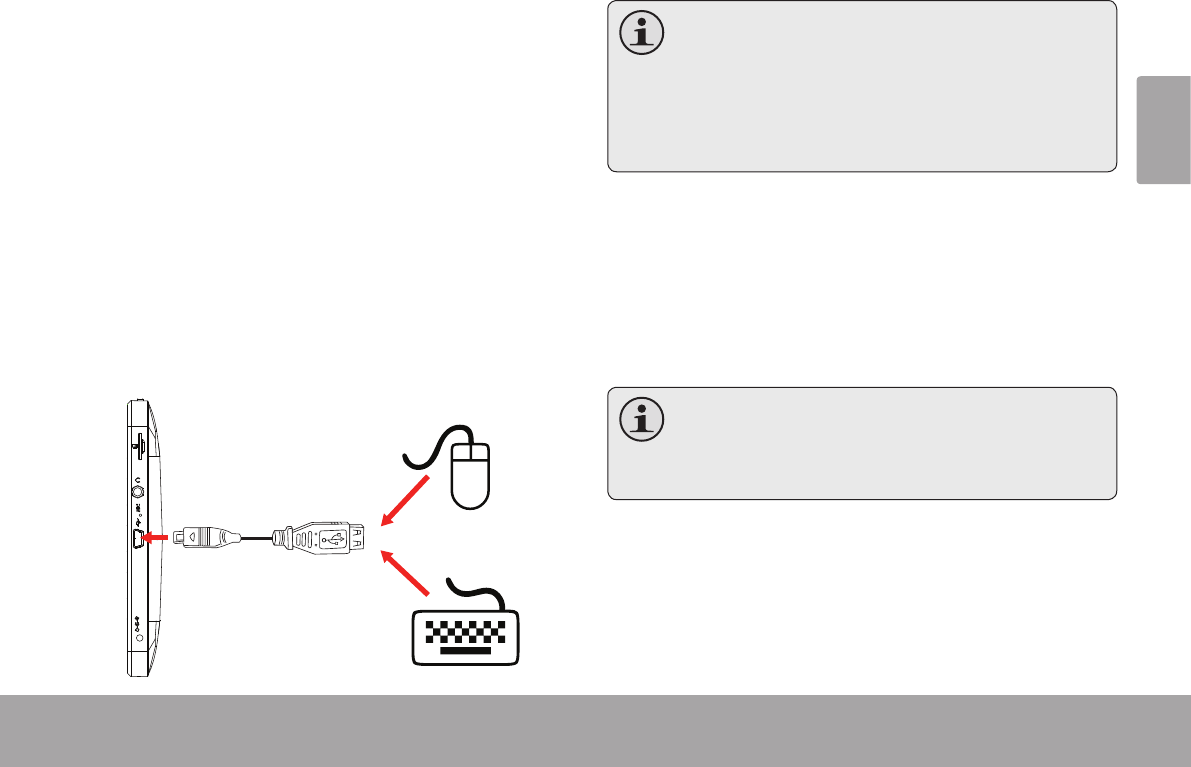
Page 71 Conexiones Opcionales
Español
El adaptador USB de tamaño completo puede ser
utilizado para conectar y utilizar dispositivos USB con la
tableta. El adaptador convierte el puerto mini USB de la
tableta en un conector USB On-the-Go (OTG).
Conexión de un teclado
Para las ocasiones cuando quiera escribir durante un
largo período de tiempo, puede necesitar conectar un
teclado de tamaño completo a la tableta.
Utilice el adaptador USB de tamaño completo (tipo A)
para conectar un teclado a la tableta.
Puedeutilizarestaconexióntambién para
agregarunratónalatableta.
Eladaptadorsoportaunaconexiónalavez.
Parautilizarsimultáneamenteunteclado y
unratón,necesitaráagregarunconcentrador
USBexterno.
Conexión de un dispositivo de
almacenamiento
Utilice el adaptador USB de tamaño completo (tipo A)
para conectar un dispositivo de almacenamiento a la
tableta (por ejemplo: un dispositivo de memoria ash
USB).
Estaconexiónsoportauntamañomáximodeal-
macenamientode4GB.Paraincrementarlaca-
pacidaddealmacenamiento,puedeagregarsea
latabletaunatarjetadememoriamicroSD.
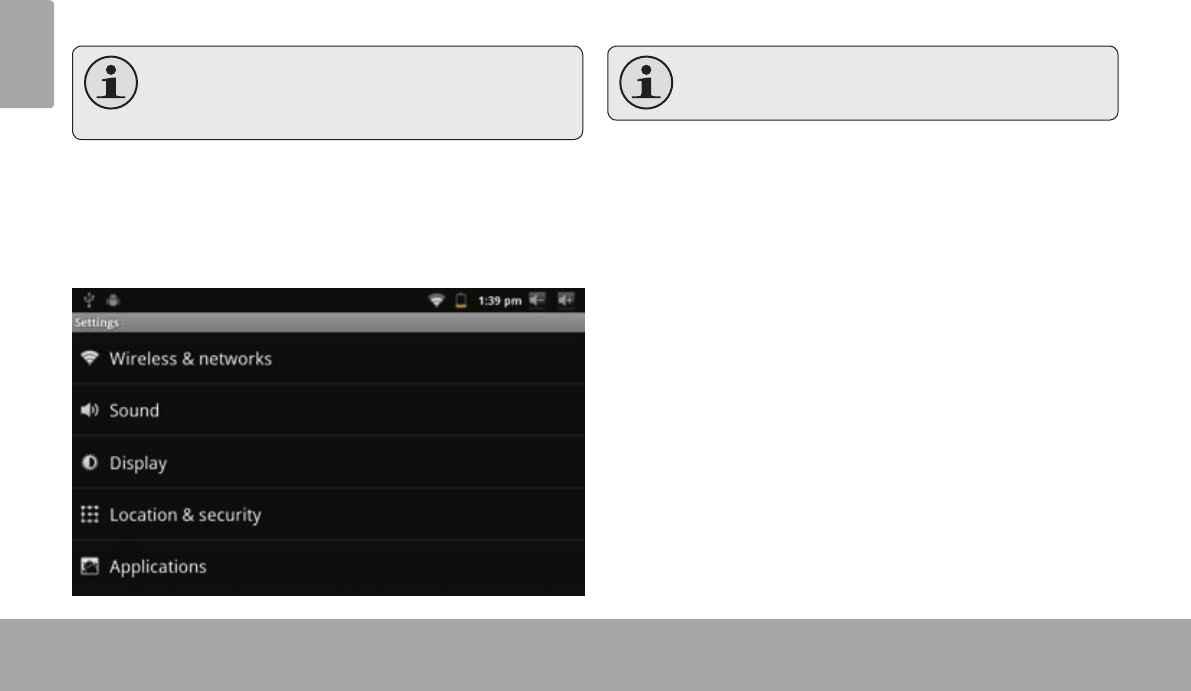
Page 72 Setting The System Options
Español
Â
Open the system settings menu to adjust how the tablet
looks and functions.
Manyapplicationswillhavetheirownsettings;
refertothedocumentationprovidedbytheap-
plicationdevelopertolearnmore.
To open the Settings menu:
1. From the Home screen, press the Menu key.
2. Touch Settings to open the Settings menu.
The settings are grouped by category. Touch a category
to open and adjust its settings.
Pleaserefertothemanualforadescriptionof
theitemsintheSettingsmenu.

Page 73 Especicaciones
Español
Â
Visite nuestro sitio web www.cobyusa.com para obtener información actualizada acerca del producto. El diseño, las
especicaciones y el manual están sujetos a cambios sin previa noticación.
Procesador ARM1176™ (800 MHz)
Memoria RAM 256 MB DDR2
Almacenamiento Memoria ash integrada de 4GB
Ranura para tarjeta microSD (máximo
soportado: 32GB)
Pantalla TFT LCD de 7.0” (800 x 480) con touch-
screen resistivo
Conexión a redes
Wi-Fi
IEEE 802.11 b/g
Salida de audio Auriculares de 3.5 mm
Interfaz para PC USB 2.0 de alta velocidad
Sistema opera-
tivo
Android™ 2.3
Alimentación Batería recargable de Li-Po
Adaptador de alimentación (CC 5V)
Tiempo de uti-
lización (horas) *
Hasta 9 horas de música, 3 horas de
video, 4 horas de navegación web
* LamúsicafueprobadaconunarchivoMP3de128kbps;elvideofue
probadoconunarchivode1920x1080MPEG-4/AVC;lanavegación
fueprobadaconelbrillodelapantallaestablecidoenelpuntoprecon-
guradoenfábrica.Eltiempodereproducciónactualpuedevariar.
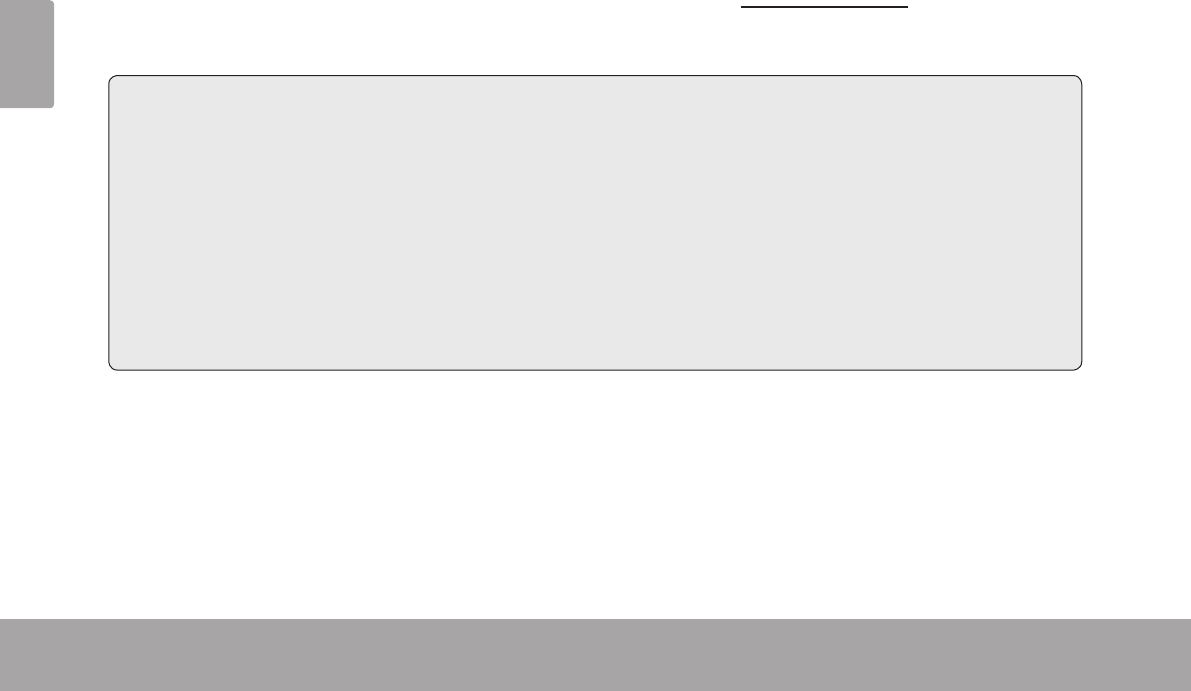
Page 74 Soporte
Español
Â
Si tiene algún problema con este dispositivo, verique nuestro sitio web en www.cobyusa.com para obtener respues-
tas a preguntas frecuentes (FAQ) y las actualizaciones de productos. Si estos recursos no resuelven el problema, por
favor, póngase en contacto con Soporte Técnico.
Correo electrónico: techsupport@cobyusa.com
Sitio web: www.cobyusa.com
Teléfono: Los residentes de US: 877-302-2629, De Lunes a viernes (9:00–21:00 EST)
Residentes de Canadá: 855-542-8917, De lunes a viernes (8:00–20:00 EST)
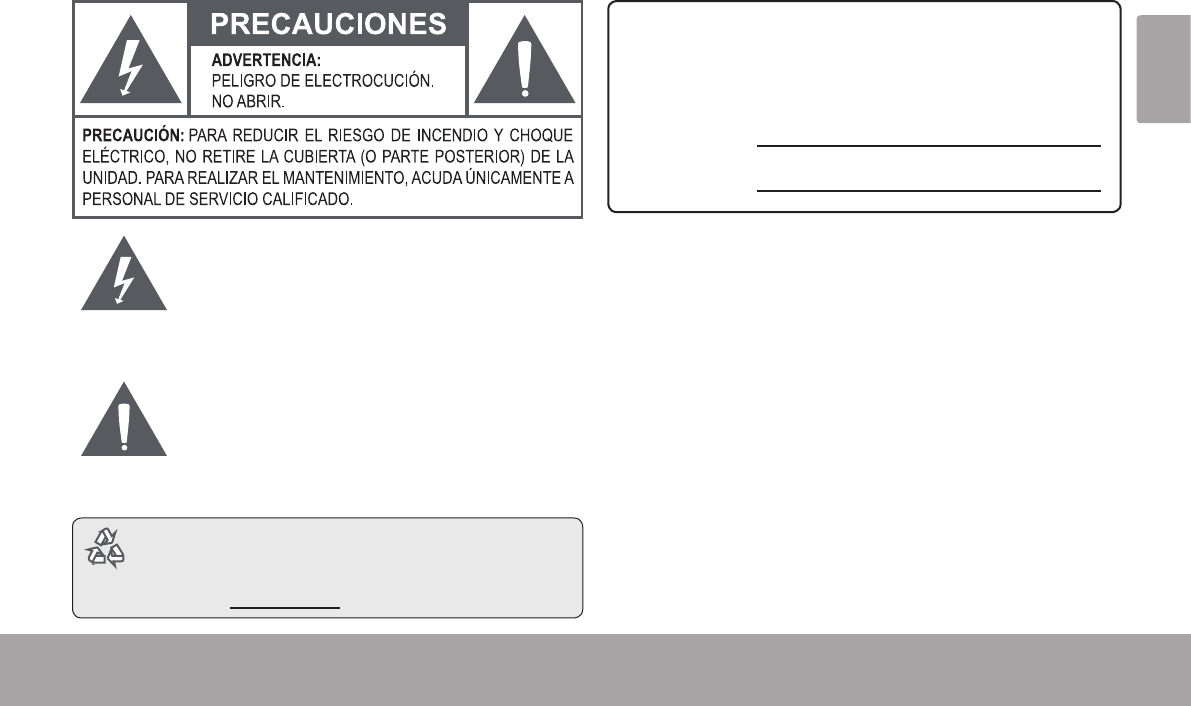
Page 75 Avisos De Seguridad
Español
Â
La gura de relámpago que termina en punta de echa
dentro de un triángulo equilátero tiene por nalidad aler-
tar al usuario de la presencia de “voltaje peligroso” sin
aislamiento dentro de la caja del producto que podría
tener potencia suciente para constituir un riesgo de
choque eléctrico.
El signo de exclamación dentro de un triángulo
equilátero tiene el propósito de advertir al usuario
de la presencia de instrucciones de funcionamiento
y reparación importantes en el material impreso que
acompaña al artefacto.
Paraobtenerinformacióndereciclajeoeliminación
sobreesteproducto,comuníqueseconsusautori-
dadeslocalesoconlaAlianzadeIndustriasElec-
trónicas:www.eiae.org.
Para uso de los clientes:
Ingrese a continuación el número de serie que se encuentra en la
parte trasera de la unidad. Conserve esta información para referencias
futuras.
Nº de Model
Nº de Serie
ADVERTENCIA: Para prevenir el riesgo de descarga eléctrica, no
exponga este dispositivo a la lluvia ni a la humedad. Dentro del gabi-
nete se encuentra presente alto voltaje peligroso. No abra el gabinete.
Proteja su capacidad de audición: Los expertos en audición
advierten contra el uso constante de reproductores personales de
audio a volumen alto. La exposición constante al volumen alto puede
llevar a la pérdida de la audición. Si le zumban los oídos o sufre una
pérdida de audición, suspenda el uso y busque asesoramiento médico.
Nota: Si el producto repentinamente no responde o se apaga, es
posible que la causa sea una descarga electrostática. En tal caso,
siga los procedimientos que se detallan a continuación para la
recuperación:
• Apague el dispositivo presionando suavemente el botón RESET
(reinicio).
• Encienda nuevamente la unidad.
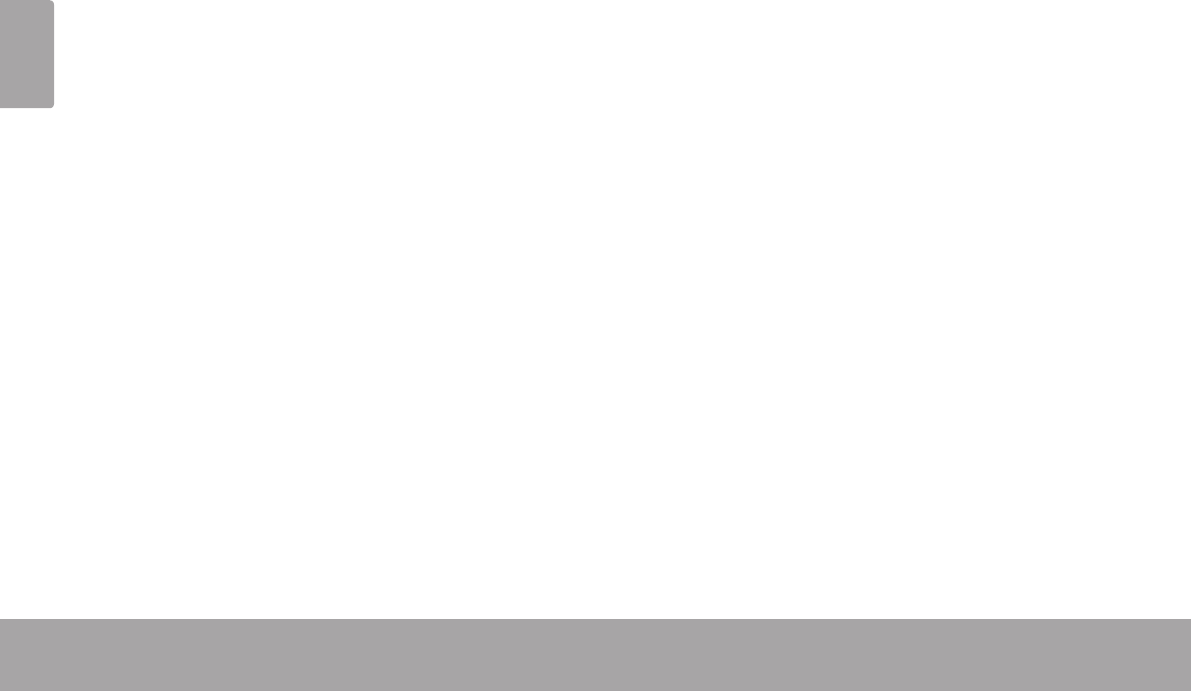
Page 76 Avisos De Seguridad
Español
Este dispositivo cumple con la Parte 15 de las Normas de la FCC. El funcionamiento está sujeto a las siguientes dos condiciones:
(1) Este dispositivo puede no causar interferencias perjudiciales, y
(2) Este dispositivo debe aceptar cualquier interferencia recibida, inclusive aquella que podría causar funcionamiento no deseado.
Nota: Este equipo fue probado y cumple con todos los límites para dispositivos digitales clase B, conforme a la Parte 15 de las normas de la
FCC. Estos límites fueron diseñados para brindar protección razonable contra la interferencia perjudicial en una instalación residencial. Este
equipo genera, emplea y puede irradiar energía de frecuencia de radio y, si no se instala y emplea según las instrucciones, puede ocasionar
interferencia perjudicial para las comunicaciones de radio. Sin embargo, no hay ninguna garantía de que no ocurrirá en una instalación en par-
ticular. Si este equipo causa interferencia perjudicial para la recepción de radio o televisión, lo cual puede determinarse al apagar o encender
el equipo, el usuario puede tratar de corregir la interferencia con una o más de las siguientes medidas:
• Reorientar o reubicar la antena receptora.
• Aumentar la distancia entre el equipo y el receptor.
• Conectar el equipo en un tomacorriente en un circuito diferente del que está conectado el receptor.
• Consultar al distribuidor o a un técnico con experiencia en radio y TV para obtener ayuda.
Se requiere el uso de cable blindado, para cumplir con los límites de la clase B, en la sub parte B de la Parte 15 de las normas de la FCC.
No efectúe cambios ni modicaciones al equipo, excepto en caso de que así lo especique el manual. Si se deben efectuar tales cambios o
modicaciones, se le solicitará que detenga el funcionamiento del equipo.
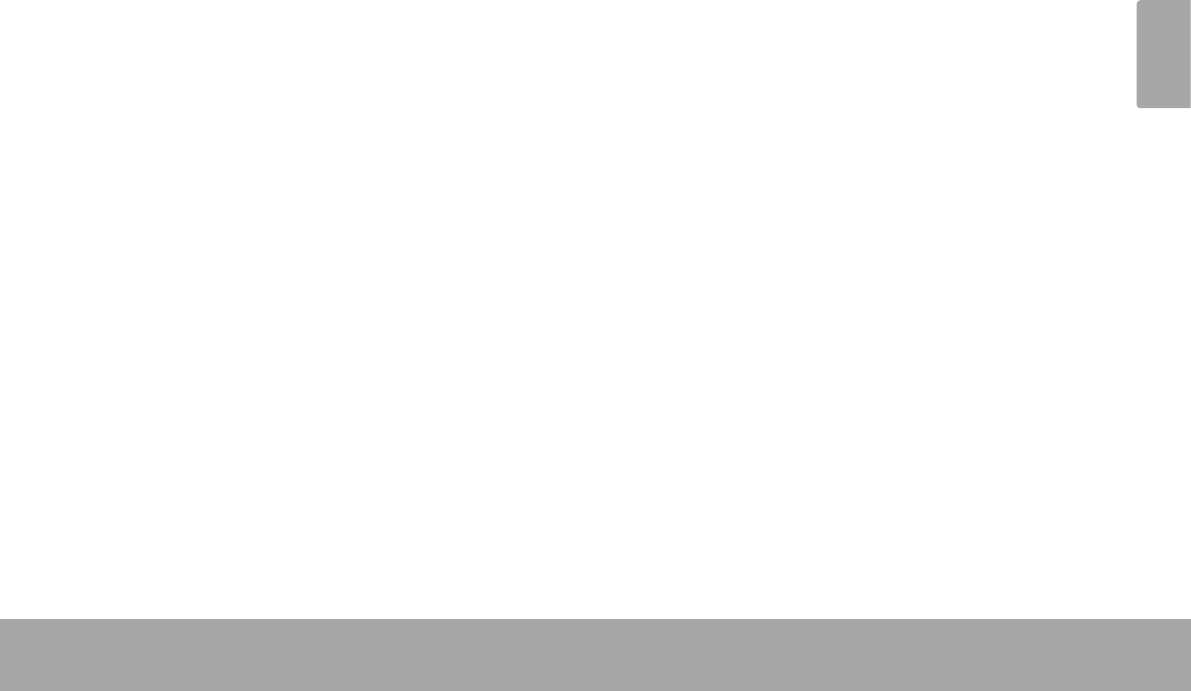
Page 77 Avisos De Seguridad
Español
1. Lea las instrucciones: Deberá leer todas las instruc-
ciones de seguridad y funcionamiento, antes de poner
en funcionamiento este producto.
2. Conserve las instrucciones: Deberá conservar las
instrucciones de seguridad y funcionamiento para
referencia futura.
3. Preste atención a las advertencias: Deberá respetar
todas las advertencias contenidas en el producto y en
las instrucciones de funcionamiento.
4. Siga las instrucciones: Deberá seguir todas las in-
strucciones de uso y funcionamiento.
5. Limpieza: Desconecte este producto del tomacorri-
ente de pared antes de la limpieza. No utilice produc-
tos de limpieza líquidos o en aerosol. Utilice un paño
húmedo para limpiar.
6. Complementos: Utilice sólo complementos recomen-
dados por el fabricante. El uso de otros complemen-
tos puede ser peligroso.
7. Agua y humedad: No utilice este producto cerca del
agua (por ejemplo: cerca de una bañera, lavatorio,
lavaplatos o tina para lavar ropa, en un sótano mojado
ni cerca de una piscina o similar).
8. Ventilación: El gabinete posee ranuras y aberturas
para asegurar la correcta ventilación del producto y
para protegerlo del recalentamiento. Nunca se debe
bloquear estos oricios al colocar el producto sobre
una cama, sofá, alfombra u otras supercies simil-
ares. No se debe colocar este producto en un mueble
empotrado, tal como biblioteca o estante, salvo que
se proporcione una ventilación correcta o se cumplan
las instrucciones del fabricante del producto.
9. Fuentes de alimentación: Este producto debe utilizarse
sólo con el tipo de fuente de alimentación indicada
en la etiqueta de clasicación. Si no está seguro del
tipo de fuente de alimentación de su hogar, consulte
con el distribuidor del producto o con la compañía
eléctrica local. Para los productos que funcionan a
batería o con otras fuentes de alimentación, consulte
las instrucciones de funcionamiento.
10. Sobrecarga: No sobrecargue los tomacorrientes, al-
argues o enchufes de pared, ya que esto puede tener
como resultado un riesgo de incendio o descarga
eléctrica.
11. Entrada de objetos y líquido: Nunca introduzca obje-
tos de ningún tipo dentro de este producto a través
de las aberturas, ya que pueden ponerse en contacto
con puntos de voltaje peligrosos o provocar cortocir-
cuitos que ocasionarían incendios o descargas eléc-
tricas. No derrame nunca líquido de ningún tipo sobre
el producto.
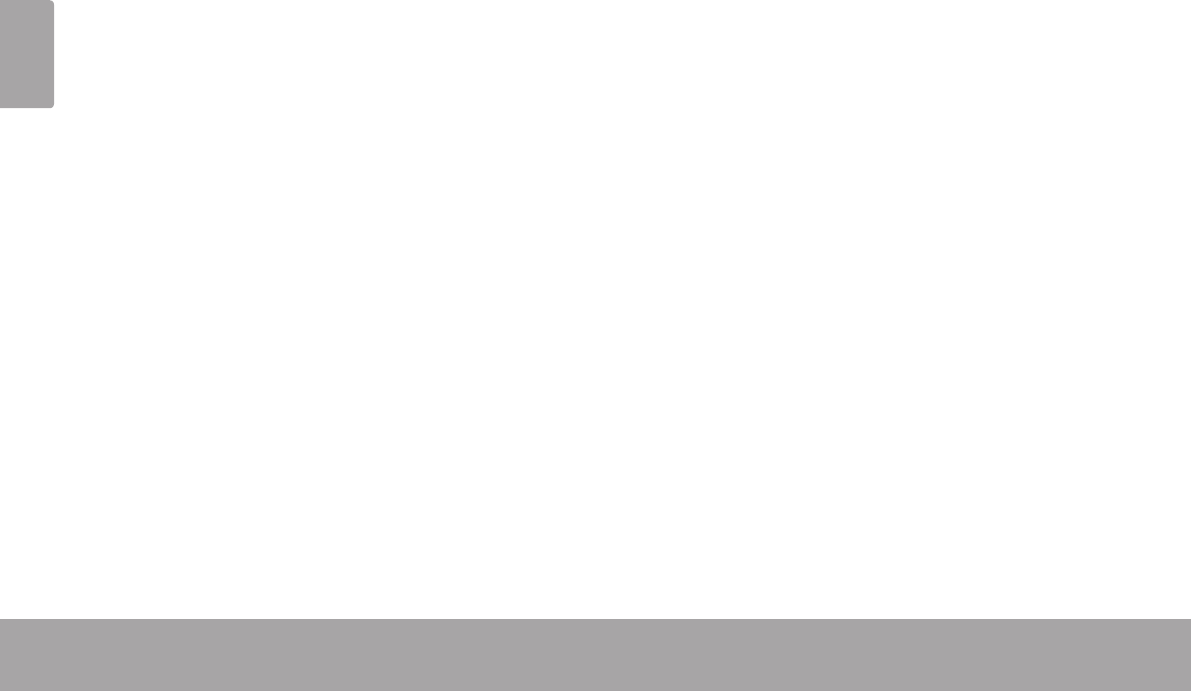
Page 78 Avisos De Seguridad
Español
12. Reparaciones: No intente reparar este producto usted
mismo, ya que al abrir o quitar las cubiertas se expon-
dría a voltaje peligroso u otros peligros. Para cualqui-
er reparación, póngase en contacto con el personal
técnico calicado.
13. Daños que requieran servicio técnico: Desconecte
este producto del enchufe de pared y contáctese con
personal técnico calicado en las siguientes situacio-
nes: a) cuando la fuente de alimentación o el enchufe
estén dañados; b) si se ha derramado líquido, han
caído objetos dentro del producto; c) si el producto
ha sido expuesto a lluvia o al agua; d) si el producto
no funciona normalmente al seguir las instrucciones
de funcionamiento. Ajuste sólo aquellos controles
incluidos en las instrucciones de funcionamiento, ya
que el ajuste inadecuado de otros controles puede
ocasionar daños y requerir con frecuencia un trabajo
extenso por parte de un técnico calicado para res-
taurar el funcionamiento normal del producto; e) si el
producto se ha caído o ha sufrido algún daño; f) cu-
ando el producto presenta un cambio marcado en su
rendimiento; esto indica que necesita mantenimiento.
14. Piezas de reemplazo: Cuando se requieren piezas de
reemplazo, asegúrese de que el servicio técnico haya
utilizado las piezas de reemplazo especicadas por el
fabricante o que posean las mismas características que
la pieza original. Las sustituciones no autorizadas pueden
provocar incendio, descarga eléctrica u otros riesgos.
15. Controles de seguridad: Una vez completado el ser-
vicio o las reparaciones de este producto, solicite al
servicio técnico que realice controles de seguridad
para asegurar que se encuentra en condición de fun-
cionamiento correcto.
16. Calor: El producto debe ubicarse lejos de fuentes de
calor tales como radiadores, rejillas de aire caliente,
estufas u otros productos (incluidos amplicadores)
que produzcan calor.
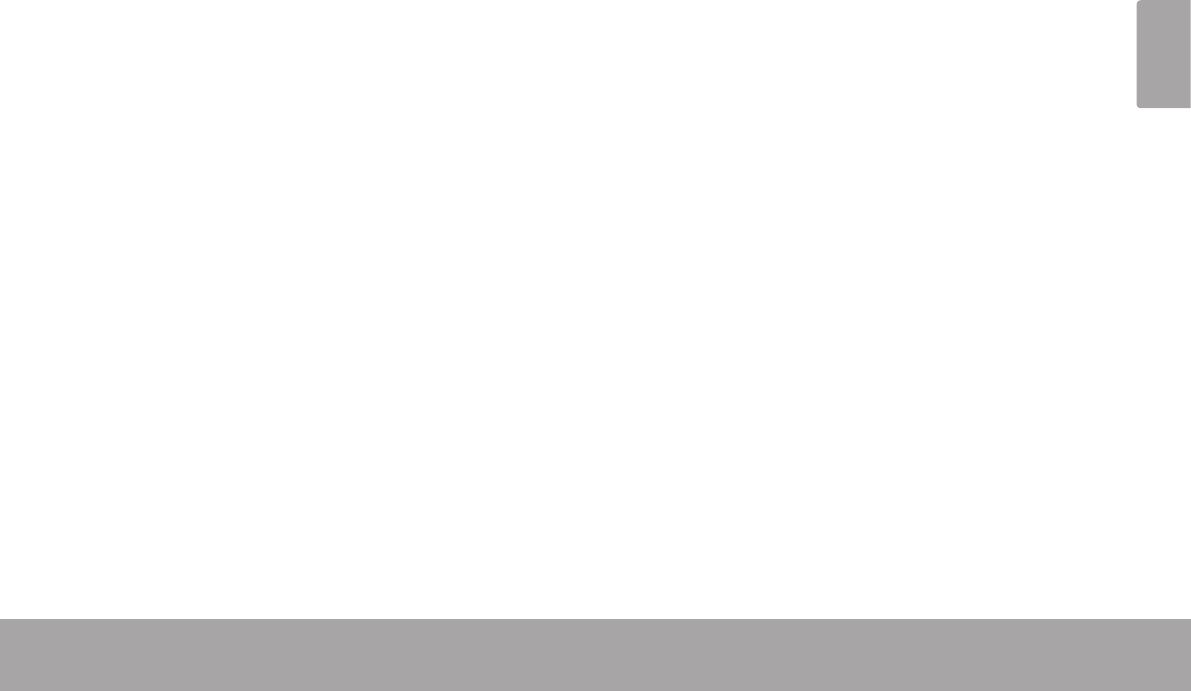
Page 79 Avisos De Seguridad
Español
Coby y Kyros son marcas registradas de Coby Electronics Corporation.
Android es una marca registrada Google Inc. El uso de esta marca registrada está sujeto a los permisos de Google.
Partes de la obra de arte utilizado en este paquete son modicaciones basadas en el trabajo creado y compartido por Google y se utilizan de
acuerdo a los términos descritos en la Atribución de licencia Creative Commons 3.0.
HDMI, el logotipo HDMI y High-Denition Multimedia Interface son marcas o marcas registradas de HDMI Licensing LLC.
microSD es una marca comercial de SD Card Association.
USB es una marca registrada de USB Implementers Forum, Inc.
YouTube™ es marca registrada de Google, Inc.
Todas las demás marcas registradas y logotipos pertenecen a sus respectivos propietarios, salvo que se indique lo contrario
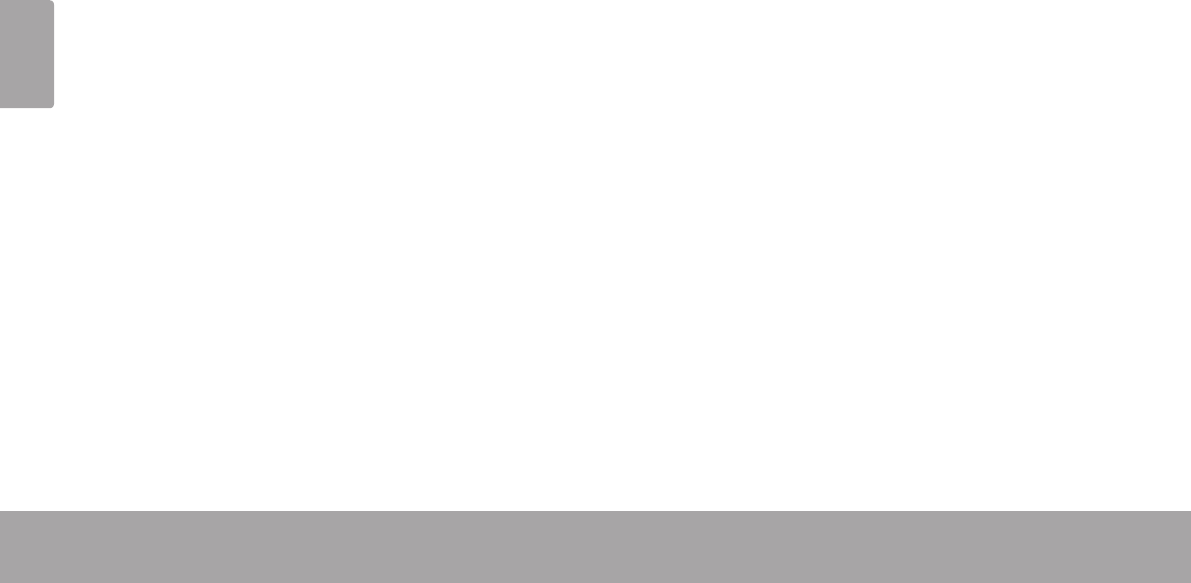
Español
Page 80 Avisos De Seguridad
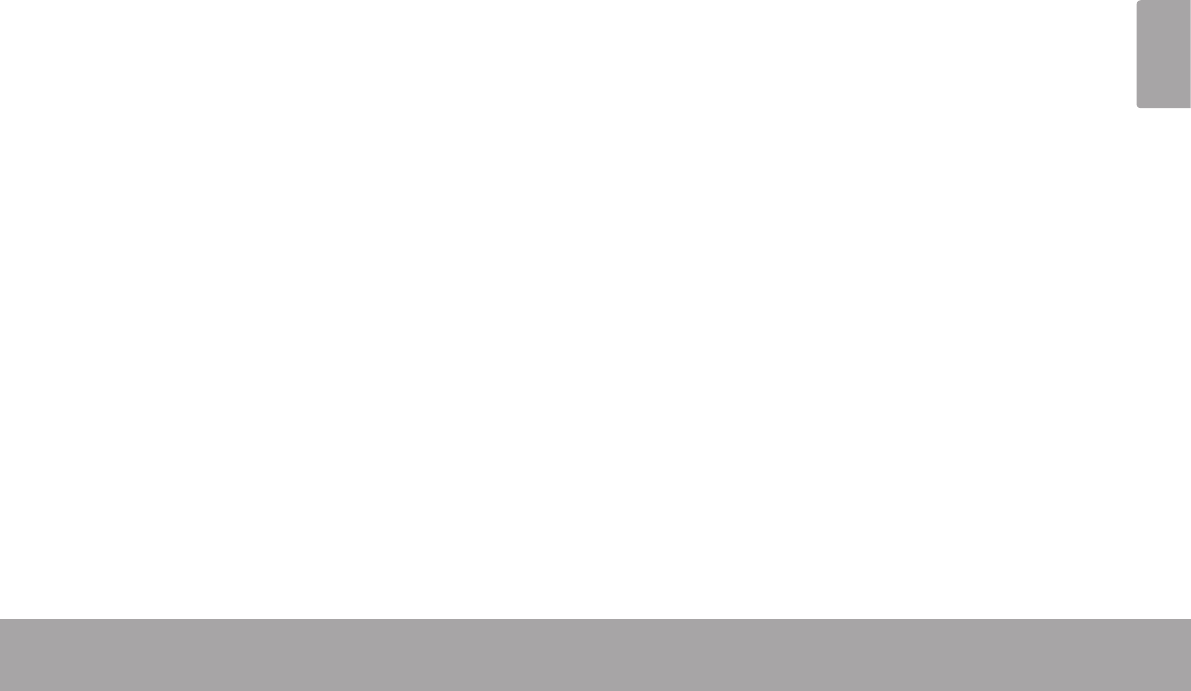
Page 81 Table Des Matières
Français
Contenu de l’emballage ...........................................82
Caractéristiques ......................................................... 83
L’appareil en un coup d’oeil .................................... 84
A propos de l’écran tactile .......................................87
Film de Protection ................................................87
Utilisation du Stylet ...............................................87
Actions d’écran tactile ........................................87
A propos du Capteur d’Orientation ........................89
Recharge de la Tablette............................................89
Insertion d’une Carte Mémoire ................................89
Pour insérer une carte mémoire ........................89
Pour relâcher et enlever une carte mémoire ..91
Allumer et éteindre la Tablette ................................92
Allumer ou éteindre l’écran (Veille) ..................93
Déverrouillage de l’écran ...................................93
L’Ecran d’Accueil en un Coup d’Oeil ......................95
A propos des applications ........................................96
Applications Pré-installées ..................................97
Installation d’Applications...................................98
A propos des Menus ...................................................98
Exigences ...................................................................101
Connexion à un réseau Wi-Fi ..................................102
Se connecter à un Ordinateur ................................ 111
Branchement des écouteurs .................................. 112
Utilisation de l’Adaptateur pour Hôte/
Clavier USB ................................................................. 113
Connexion à un Clavier .................................... 113
Connexion d’un Dispositif de Stockage .......... 113
Â
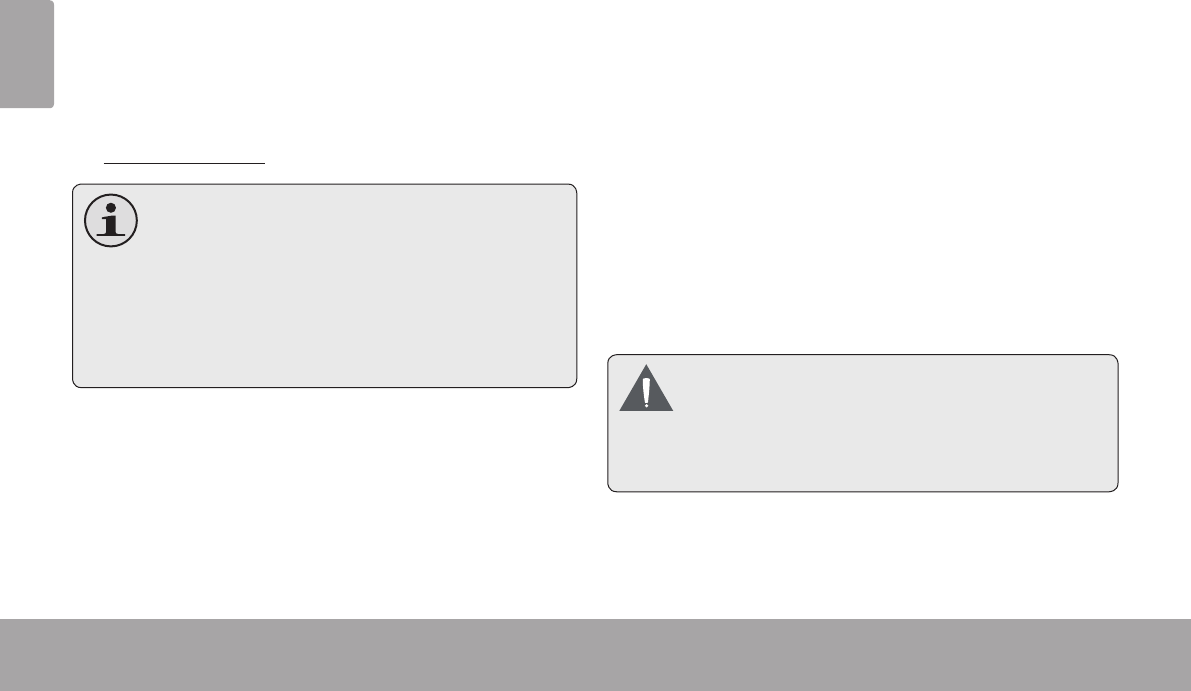
Page 82 Merci
Français
Â
Félicitations pour votre achat d’une Tablette Internet Kyros™
de Coby®. Ce guide est fourni pour vous aider à utiliser
votre lecteur sans tarder ; veuillez le lire attentivement et le
conserver pour pouvoir vous y référer ultérieurement.
Pour des instructions détaillées, des informations récentes
et des conseils utiles, veuillez visiter le site Web de Coby
sur www.cobyusa.com.
Vouspouvezégalementtéléchargerlemanuel
surlesiteWebdeCobysousformedechier
PDF.
PourvisualiserlesdocumentsPDF,té-
léchargez et installezgratuitementlelecteur
AdobeAcrobatàpartirdusiteWebAdobesur
www.adobe.com.
Vériez que les articles mentionnés ci-dessous sont
présents dans l’emballage. Si l’un de ces articles est
manquant, veuillez contacter votre revendeur.
Tablette Internet
Kyros™ de Coby®
Etui de protection
Stylet
Câble USB
Adaptateur pour hôte/
clavier USB
Ecouteurs stéréo
professionnels
Adaptateur
d’alimentation
Cetemballagepeutcontenirdessacsenplas-
tiqueouautres matériaux quiprésententun
dangerpourlesenfants.Veillezàélimineren
toutesécuritétousles matériaux d’emballage
aprèsl’ouverture.
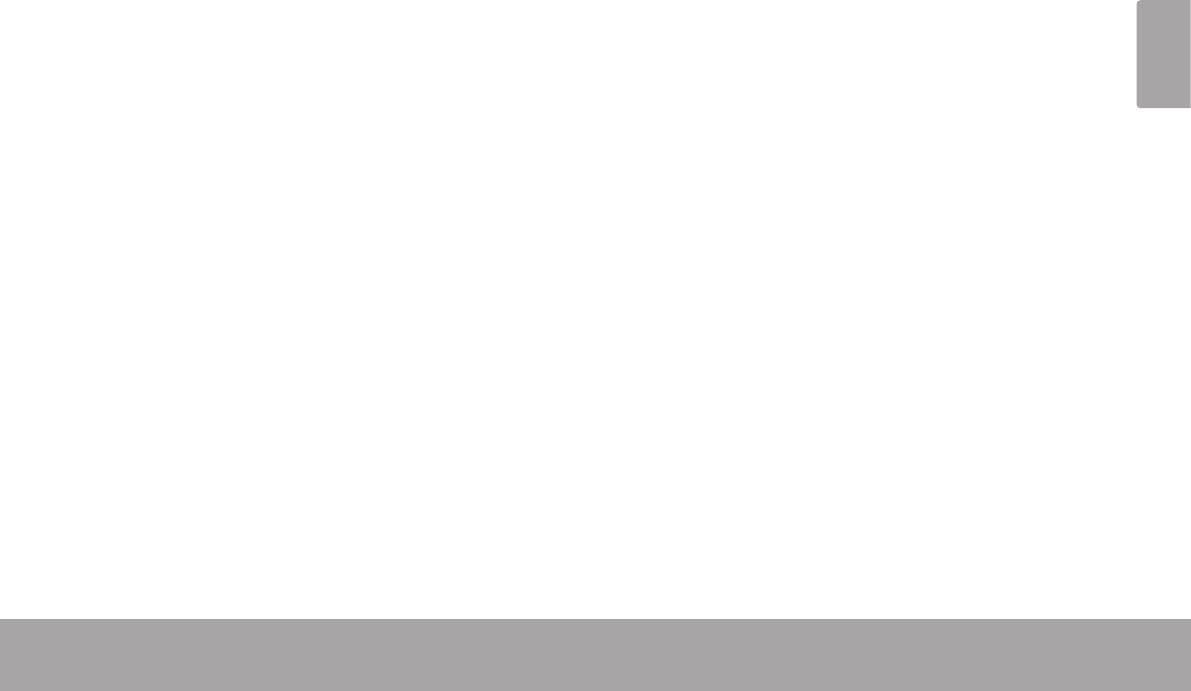
Page 83 Merci
Français
Naviguez le Web
Visitez vos sites web favoris
Vériez vos e-mails
Gardez contact avec vos amis et votre famille
Regardez des vidéos YouTube™
Parcourez la communauté de partage de vidéos la
plus populaire du monde
Lisez vos livres favoris
Téléchargez des milliers de livres avec le comprenait
lecteur E-book*
Découvrez de milliers d’applications pour Android™
Jeux, applications, et plus encore avec le marché
installé
Branchez-vous à l’Internet sans l
Réseautage Haut Débit Wi-Fi 802.11 b/g/n
Protez de votre bibliothèque multimédia n’importe où
Une centrale portable lit des formats musique, vidéo
et photo populaires
Lecteur de carte mémoire microSD
Augmentez votre capacité de stockage (jusqu’à 32
Go pris en charge)
Détection de l’orientation automatique
Lisez comme vous le souhaitez ; l’écran s’ajuste
automatiquement !
* Si vous voulez lire des livres dans le format ePub, cela
nécessite l’application de lecteur électronique incluse.
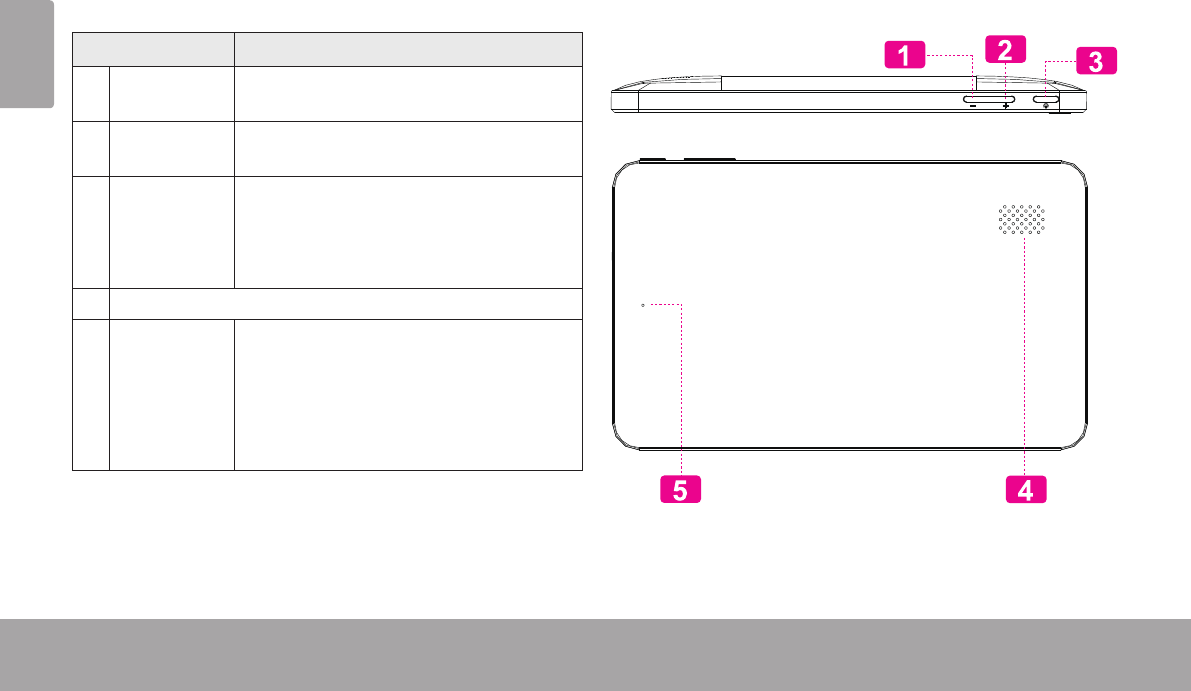
Page 84 Apprendre À Connaître Le Kyros De Coby
Français
Â
Nom Description
1Touche
Volume –
Appuyez pour baisser le niveau du
volume.
2Touche
Volume +
Appuyez pour augmenter le niveau du
volume.
3 Touche Al-
lumage
Appuyez pour allumer l’appareil, ou
pour allumer et éteindre l’écran.
Maintenez la pression sur la touche
pour accéder au menu Extinction.
4Haut-parleurs
5Touche
Reset
Appuyez pour réinitialiser la tablette
si elle se bloque ou se comporte d'une
manière anormale. (Servez-vous d'un
trombone ou d'un autre objet similaire
pour appuyer doucement sur cette
touche).
Reset
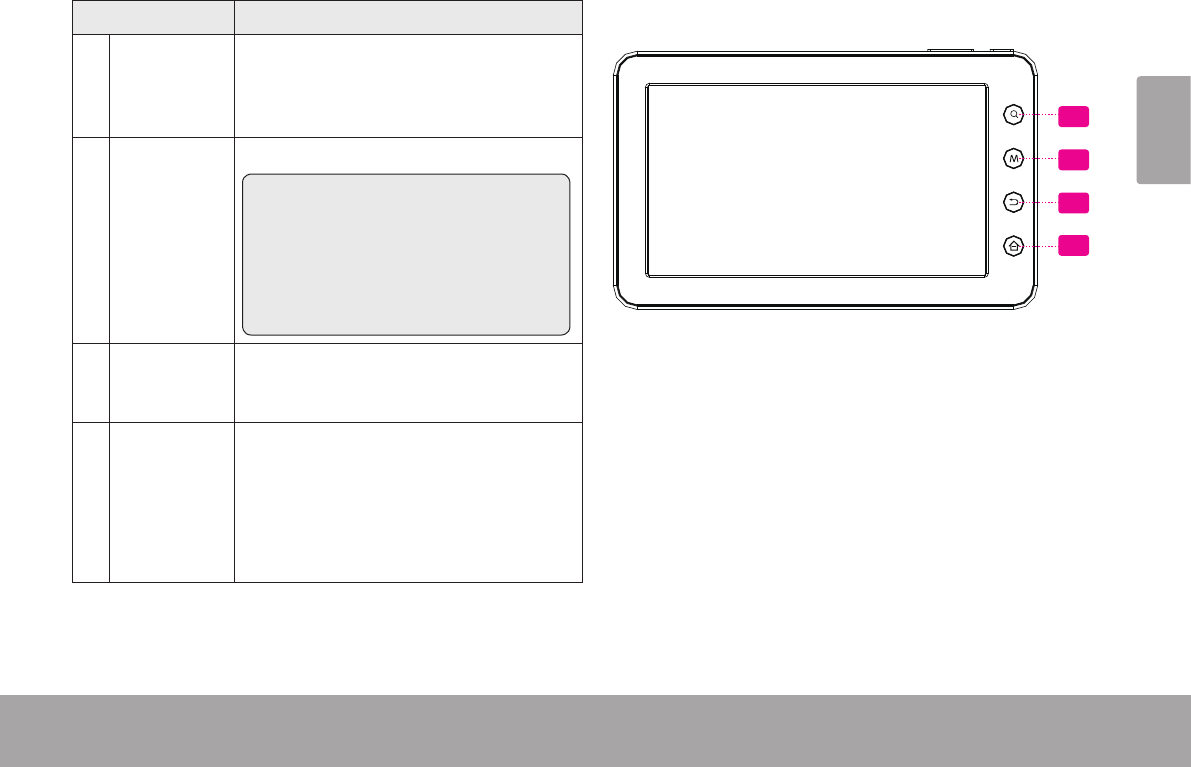
Page 85 Apprendre À Connaître Le Kyros De Coby
Français
Nom Description
6Touche
électro-
nique
Search
Appuyez pour procéder à une recher-
che à l'aide de Google.
7Touche
électro-
nique Menu
Appuyez pour voir le menu des options.
Remarque : Lorsque l’on appuie sur la
touche Menu en étant au sein d’une
application, on voit les options rela-
tives à cette application. Pour voir
les options du système Android, ap-
puyez sur la touche Menu sur l’écran
d’accueil.
8Touche
électro-
nique Back
Appuyez pour revenir à l'écran précé-
dent. Si le clavier est aché sur l'écran,
appuyez pour fermer le clavier.
9Touche
électro-
nique Home
Appuyez pour revenir à l’écran
d’accueil.
Maintenez la pression pour voir une
liste des dernières applications utilisées
; appuyez sur une application de la liste
pour la lancer.
7
8
9
6
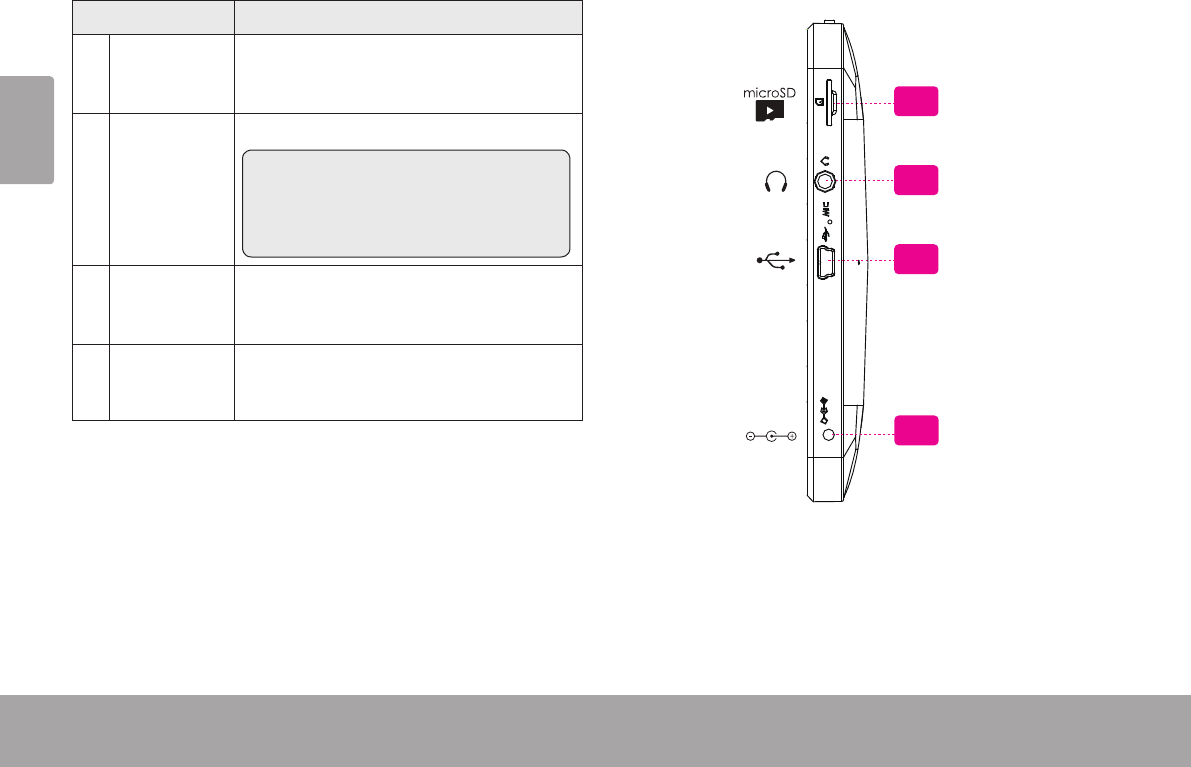
Page 86 Apprendre À Connaître Le Kyros De Coby
Français
Nom Description
10 Logement
microcarte
SD
C’est à cet endroit que vous chargerez
vos microcartes mémoire SD.
11 Prise jack
pour casque.
Point de sortie audio pour casques.
Remarque : la sortie haut-parleur se
coupe automatiquement lorsque l’on
relie des écouteurs ou un casque au
lecteur.
12 Port Grande
Vitesse USB
2.0
Relié à un ordinateur, permet le trans-
fert de données (par ex., musique,
vidéos, photos, chiers.)
13 Prise jack
d'alimentation
(entrée DC)
Permet la charge et l’allumage de la
tablette grâce au transformateur fourni.
11
12
DC IN 5V
10
13
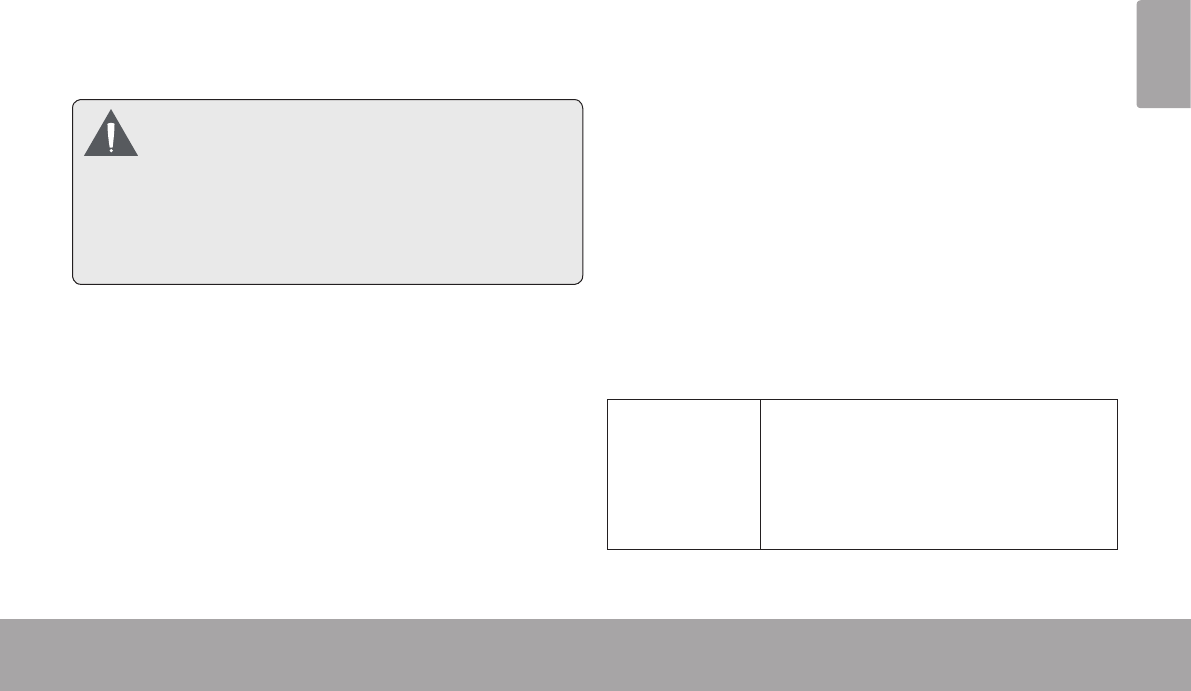
Page 87 Apprendre À Connaître Le Kyros De Coby
Français
Votre tablette est équipée d’un écran tactile facile à
utiliser. Notre écran tactile résistif (par exemple MID7010)
exige une légère pression sur l’écran en plastique pour
activer des fonctions de la tablette. Ceci peut être fait
avec un seul doigt ou un stylet en plastique.
Pouréviterd’endommager l’écran, n’exercez
pasuneforcetropgrandeenletouchant,etne
lefaitespasavecunobjetautrequevotrebout
dedoigt(ouunstylet).Pourgarantir une
réponseoptimaledel’écran,vériezlapropre-
tédevosmainsavantdetoucherlesboutons
del’écrantactile.
Film protecteur
An de protéger l’écran tactile durant le transport, une
mince pellicule a été apposée sur ce dernier. Il convient
d’ôter ce lm protecteur avant d’utiliser l’appareil. Pour
l’enlever, saisissez simplement un angle de la pellicule, et
soulevez-le doucement en tirant vers l’extérieur.
Utilisation du stylet
Sur les modèles à écran tactile résistif (par exemple
MID7010) un stylet est inclus pour votre commodité. Vous
pouvez utiliser la pointe du stylet pour faire des sélec-
tions précises sur l’écran tactile.
Actions sur l’écran tactile
Vous pouvez contrôler les fonctions de la tablette en
vous servant de l’écran tactile en combinaison avec les
trois touches de contact situées sur la partie supérieure
de l’écran tactile. Pour contrôler la tablette avec l’écran
tactile, servez-vous du bout de votre doigt ou du stylet
pour manipuler les icônes, les touches, les articles des
menus, le clavier à l’écran et autres éléments afchés sur
l’écran.
Vous pouvez effectuer les actions suivantes sur l’écran
tactile à l’aide de votre doigt ou un stylet approprié.
Toucher
(Touch) :
Permet l'activation d'un élément
gurant sur l'écran (par ex., icones
d'application, touches, articles de
menus, ainsi que lettres ou symboles
de l'écran tactile) ; touchez-les simple-
ment du bout du doigt ou du stylet.
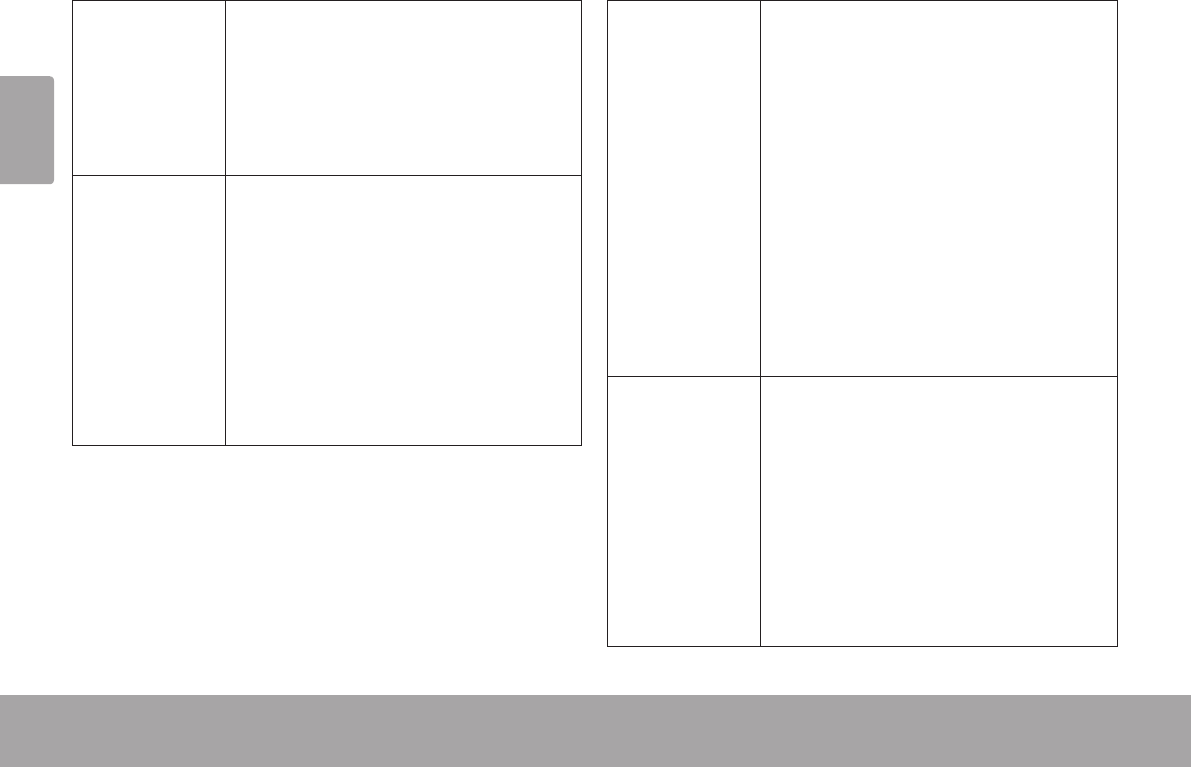
Page 88 Apprendre À Connaître Le Kyros De Coby
Français
Maintenir Some on-screen items have an
alternate action if you touch and hold
it (e.g., opening an alternate menu, or
to activate the drag function). To touch
and hold an item, touch the item and
do not lift your ngertip/stylus until the
action occurs.
Tirer (Drag) : Permet de changer la position d’un
élément gurant sur l’écran en le tirant
(par ex. une icône d’application sur
l’écran d’accueil).
Pour tirer un élément, maintenez un
instant la pression sur ce dernier,
puis sans lever le bout du doigt ou le
stylet, déplacez le bout du doigt ou
le stylet sur l’écran jusqu’à ce que
l’élément atteigne l’emplacement que
vous lui destinez.
Glisser
(Swipe) :
Effectuez un glissement vers le haut
ou le bas pour parcourir une liste. Sur
certains écrans, vous pourrez égale-
ment effectuer ce glissement vers la
gauche ou la droite pour changer de
vue.
Pour effectuer le glissement, touchez
l’écran puis traversez du bout du doigt
ou avec le stylet l’étendue de votre
dalle d’écran, sans lever le bout du
doigt ni le stylet. Ne vous arrêtez pas
sur l’écran en ayant laissé le bout du
doigt ou le stylet au point de contact
initial, car cette manœuvre peut vous
faire au contraire tirer un élément.
Double frappe
(Double-tap) :
Frappez rapidement l’écran deux
fois sur une page web ou sur l’écran
d’une autre application pour agrandir
la page en cours (l’application doit
être conçue pour supporter la fonc-
tion double frappe ou zoom). Au sein
du navigateur, le fait de procéder
à une double frappe sur la section
d’une page web aboutira à ce que le
navigateur agrandisse cette section et
la xe sur la largeur de l’écran.
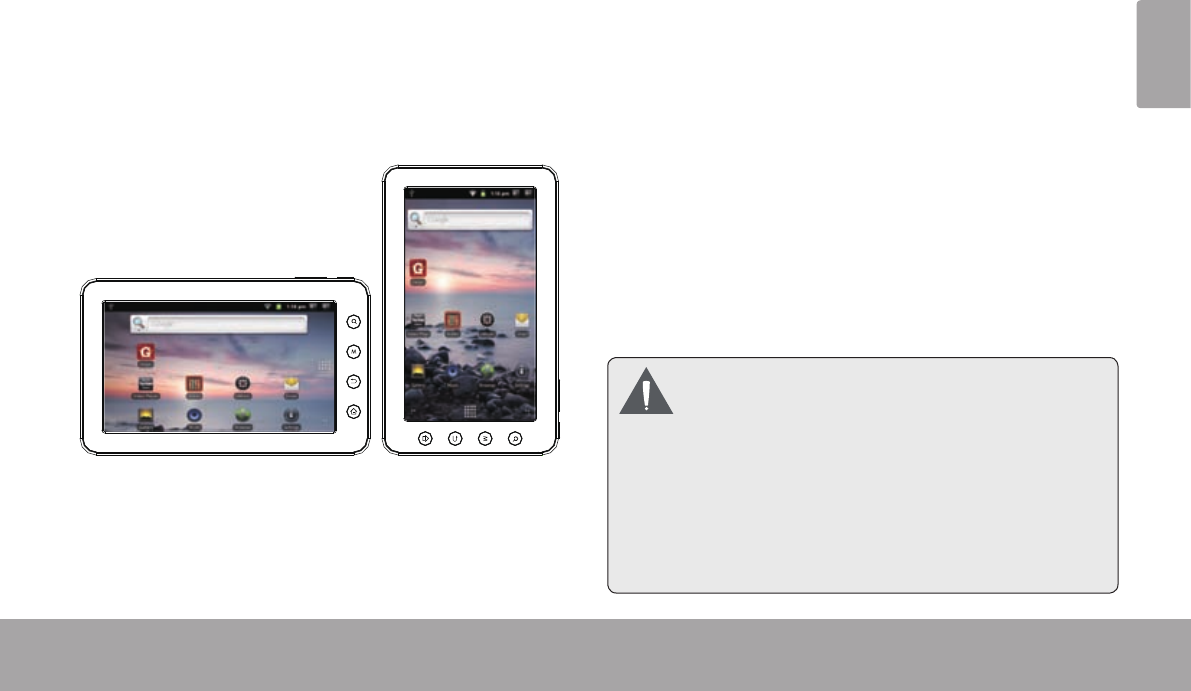
Page 89 Apprendre À Connaître Le Kyros De Coby
Français
La tablette contient un capteur qui change automatique-
ment le sens d’afchage de la plupart des écrans lorsque
l’on fait tourner la tablette. Le capteur fournit les meilleurs
résultats lorsque l’on fait tourner la tablette perpendicu-
lairement au sol (c’est-à-dire lorsque la tablette est tenue
en position verticale et non à plat).
On peut activer ou désactiver le capteur dans le menu
des réglages, sous Display.
La tablette est livrée avec une batterie polymère-lithium
rechargeable.
Avant d’utiliser la tablette, il est nécessaire que la batterie
soit complètement chargée. L’indicateur d’état s’afche
en bleu lorsque la batterie est à pleine charge.
Pour charger ou recharger la batterie :
1. Reliez une extrémité du transformateur à une prise
de courant alternatif de 100 à 240 V.
2. Raccordez l’autre extrémité du transformateur livré
avec la tablette à la prise jack de la tablette.
3. Débranchez le transformateur lorsque la tablette est
totalement chargée.
Labatterieutiliséedanscetappareilpeutprésenter
unrisqued’incendieoudebrûlurechimiqueencas
demauvaisemanipulation.Veillezànepas
démonter,incinéreroufairechaufferl’appareil.Ne
laissezpasl’appareilàunendroitexposé
directementaurayonnementsolaire,nidansun
véhiculeauxfenêtresfermées.Nereliezpas
l’appareilàunesourced’alimentationdifférentede
cellepréciséeiciousur l’étiquette, souspeinede
risqued’incendieoudechocélectrique.
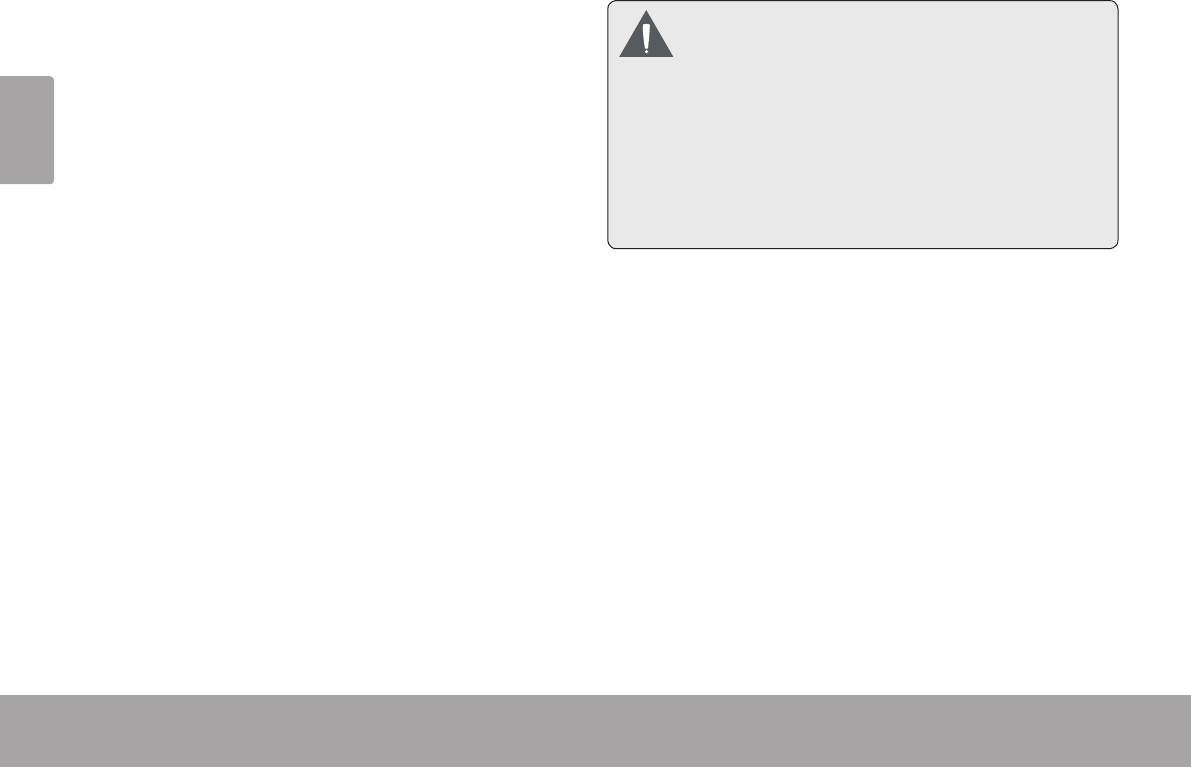
Page 90 Apprendre À Connaître Le Kyros De Coby
Français
La tablette peut recevoir des microcartes mémoire SD.
Insérez une carte mémoire dans l’emplacement prévu à
cet effet pour :
Accroître la capacité de mémoire de votre tablette.
Lire des chiers média stockés sur la carte mémoire
(par ex. des chiers de musique, de vidéo ou de
photos).
Pour mettre en place une carte mémoire :
1. Alignez la carte mémoire sur l’emplacement prévu.
Les contacts métalliques de la carte mémoire doivent
se trouver tournés vers le bas, et éloignés de l’écran
LCD.
2. Faites glisser la carte dans la fente équipée d’un
ressort. Poussez sur la carte jusqu’à ce que vous
entendiez un clic indiquant que la carte est bien
installée.
Necherchezpas à insérerle moindre objet
autrequ’unemicrocartemémoireSDdansla
fenteprévue. Une cartemémoirecompatible
pénètrefacilementdanslafenteprévueàcet
effet;sivousrencontrez une résistance,
vériezl’alignementdelacarte.N’essayezpas
defaireentrerlacartedeforce.
Evitezdetoucherlescontactsenordelacarte
mémoire.
Pour déverrouiller et enlever une carte mémoire :
1. RETIRER la carte mémoire
a. Sur l’écran d’accueil, frappez la touche Menu, puis
toucher Réglages (Settings) pour faire apparaitre
le menu de conguration.
b. Touchez SD card et Device storage pour faire
apparaitre la carte SD et l’emplacement de cette
dernière.
c. Touchez Unmount SD card pour préparer la désin-
stallation en toute sécurité de la carte mémoire.
2. Enfoncez plus profondément la carte dans son loge-
ment jusqu’à ce que vous entendiez un clic. La carte
sera éjectée de la fente d’insertion.
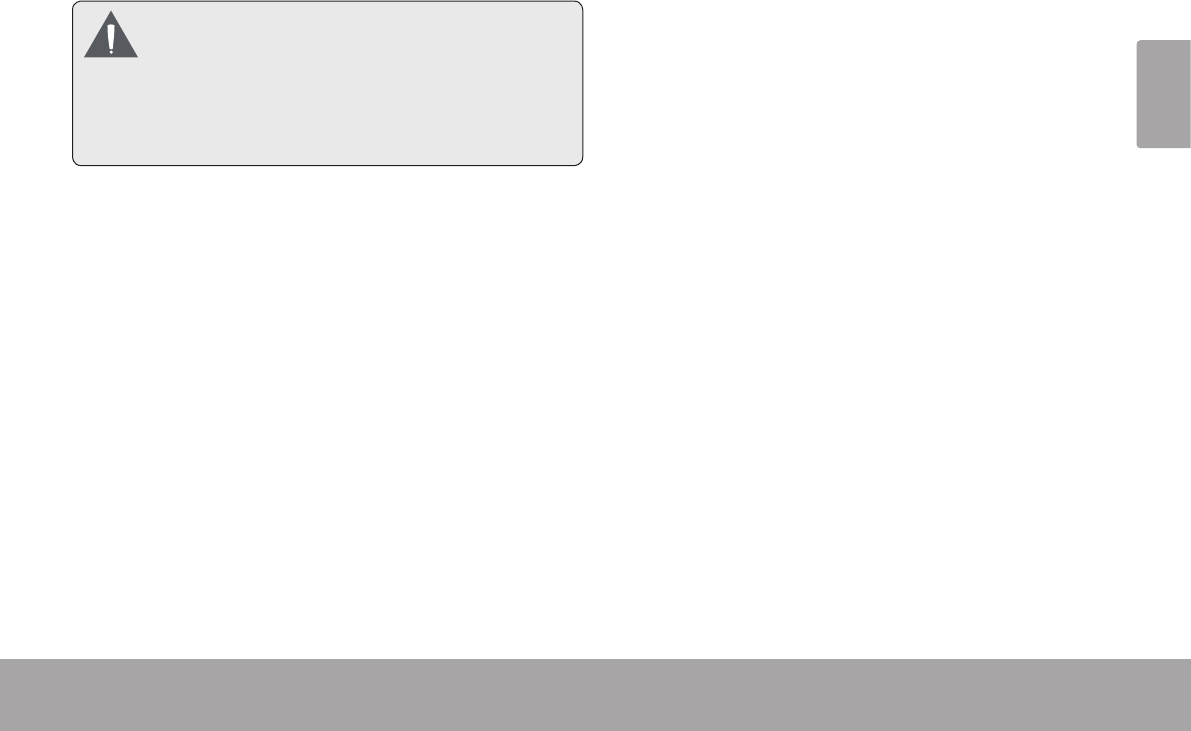
Page 91 Apprendre À Connaître Le Kyros De Coby
Français
3. Saisissez la carte par les bords pour l’enlever.
Pouréviterdel’endommagerouvousprotéger
contreunecorruptiondesdonnées,n’enlevez
paslacartependantleprocessusd’écritureou
delecturedecettedernière.Parexemple,
n’enlevezpaslacartetandisquevouslisezun
chiermusicalsetrouvantsurcelle-ci.
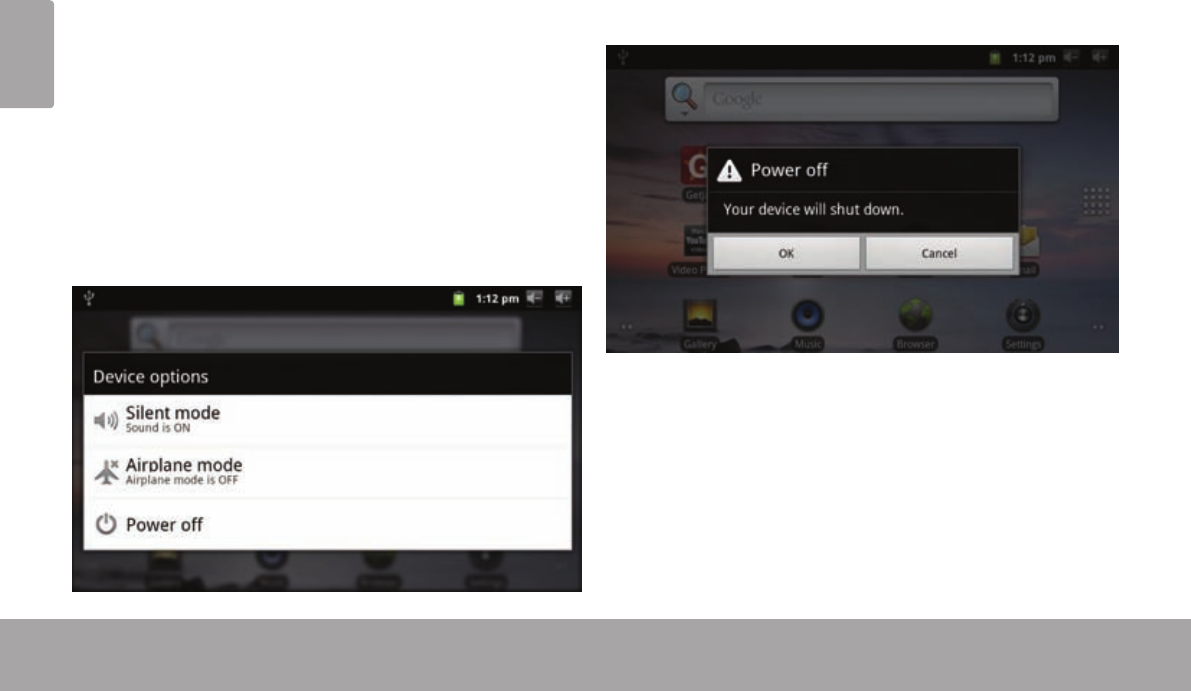
Page 92 Démarrage
Français
Â
Pour mettre la tablette en marche :
Maintenez la touche Power appuyée jusqu’à ce que
l’écran LCD s’allume. Attendez l’apparition de l’écran
d’accueil ; la tablette est alors prête pour son utilisa-
tion.
Pour éteindre la tablette :
1. Maintenez la touche Power appuyée jusqu’à ce que
le menu Device Options apparaisse.
2. Touchez Power off (Arrêt) sur l’écran. Un message
de confrmation apparaîtra.
3. Touchez OK pour éteindre la tablette.
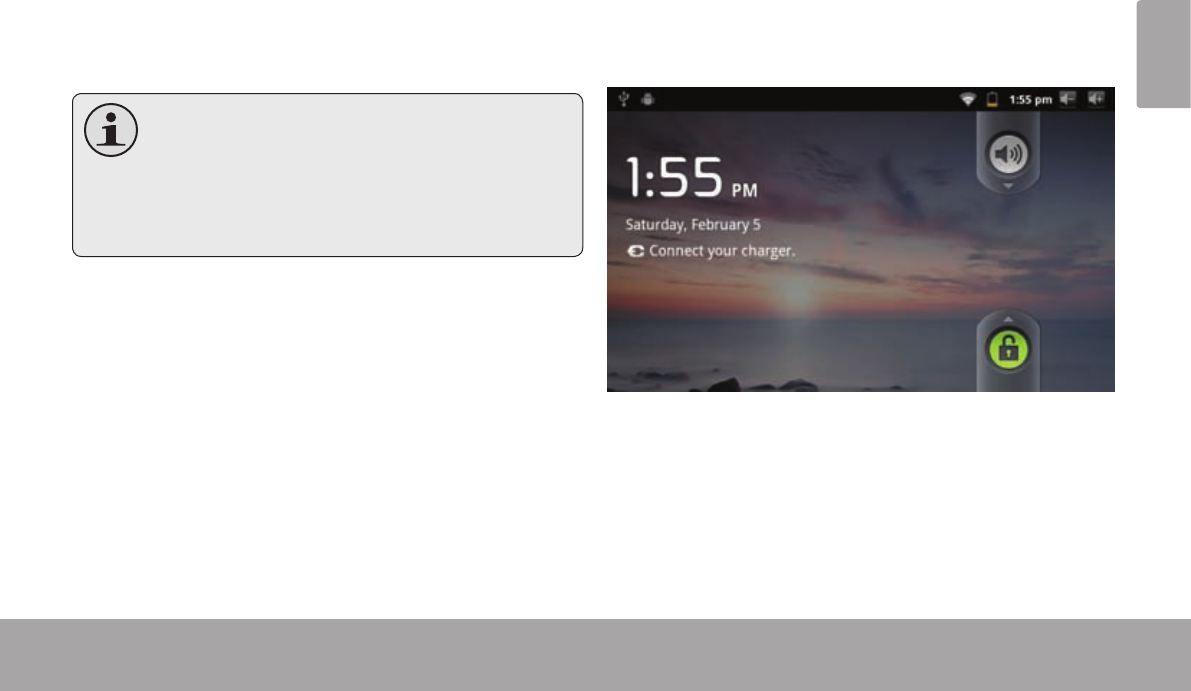
Page 93 Démarrage
Français
Pour allumer et éteindre l’écran (veille)
Lorsque la tablette est allumée, on peut éteindre l’écran
pour sauvegarder la charge de la batterie. Appuyez
simplement une nouvelle fois sur la touche Power pour
éteindre l’écran. Pour rallumer l’écran, appuyez de
nouveau sur la touche Power.
Pourpréserverlachargedelabatterie,on
peutréglerl’écrandetellesortequ’ils’éteigne
automatiquementlorsquelatabletten’estpas
utilisée(avecundélaide1à30minutes).On
trouvecetteoptionScreentimeoutsousle
menuDisplay.
Déverrouillage de l’écran
Lorsque l’écran s’éteint, vous devez le déverrouiller au
moment où il se rallume.
Pour déverrouiller l’écran, faites glisser l’icône lock (ver-
rouillage) à travers l’écran vers l’icône haut-parleur.
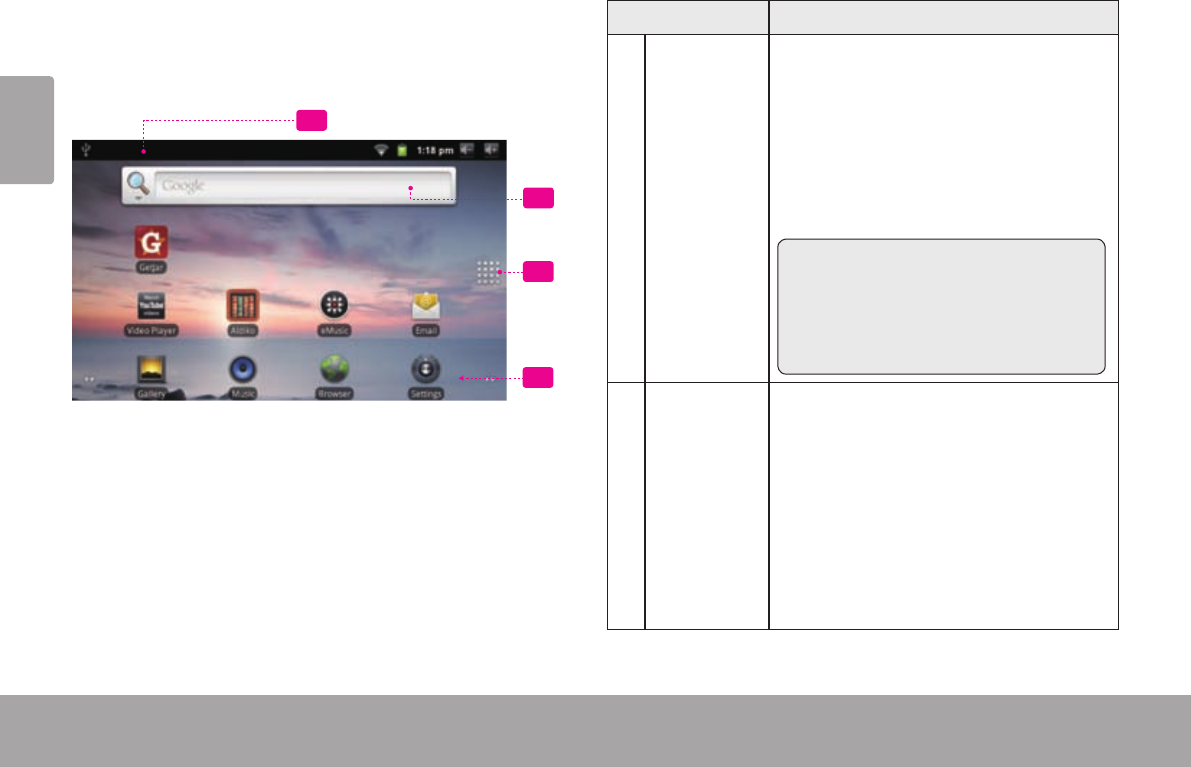
Page 94 Démarrage
Français
L’écran d’accueil est le point de départ de toutes les
caractéristiques de votre tablette.
2
3
4
1
Name Description
1 Barre de
notication
Montre les icônes de notications,
comme les messages et alarmes ; faites
glisser la barre vers le bas de l’écran
pour ouvrir le panneau complet de
Notications. Le côté droit de la barre
montre aussi les informations d’état
comme l’heure, le niveau de batterie, et
la force de signal de réseau.
Remarque : Vous pouvez appuyer sur
la touche Menu et ensuite toucher
Notications pour ouvrir le panneau
complet de Notications à partir de
l’écran d’Accueil.
2Gadgets Des gadgets sont de petites applica-
tions que vous pouvez utiliser directe-
ment à partir de l’écran d’accueil. Pour
ajouter des gadgets à l’écran d’accueil,
touchez et tenez un emplacement
vide sur l’écran d’accueil ; le menu
Add to Home screen (Ajouter à Ecran
d’Accueil) apparaîtra. Touchez Widgets
(Gadgets) ; ensuite choisissez un gadget
à partir du menu.
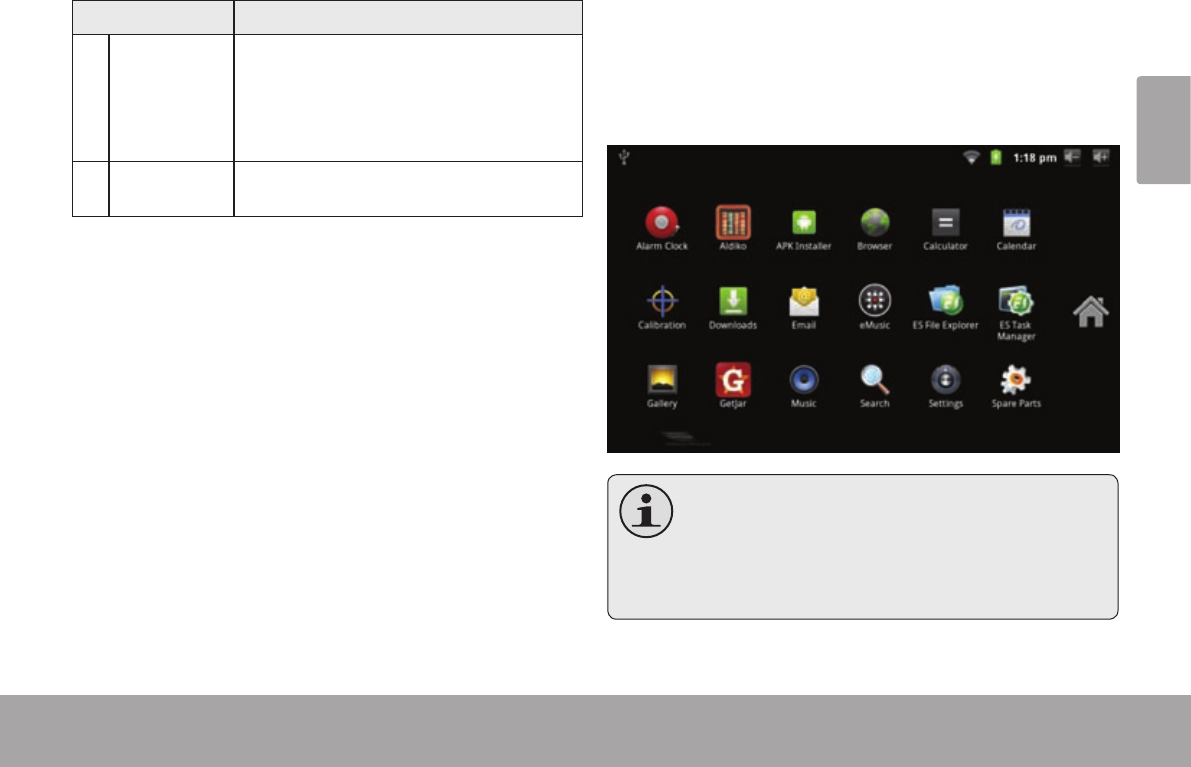
Page 95 Démarrage
Français
Name Description
3 Onglet de
Lancement
Ouvrez le Dispositif de Lancement pour
visualiser une liste de toutes les applica-
tions installées sur la tablette. Touchez
l’onglet de Lancement pour ouvrir le
Dispositif de Lancement.
4Icônes Touchez une icône pour ouvrir une ap-
plication ou un dossier
Pour ouvrir une application, touchez l’icône de
l’application sur l’écran d’accueil ou sur le Lanceur.
Ecran Lanceur :
L’ é c r a n ci-dessus ne guredansla
documentationqu’àtitreinformatif.Lasociété
Cobyseréserveledroitdemodier et
d’améliorelalistedénitivedesapplications
disponiblesaveclatablette.
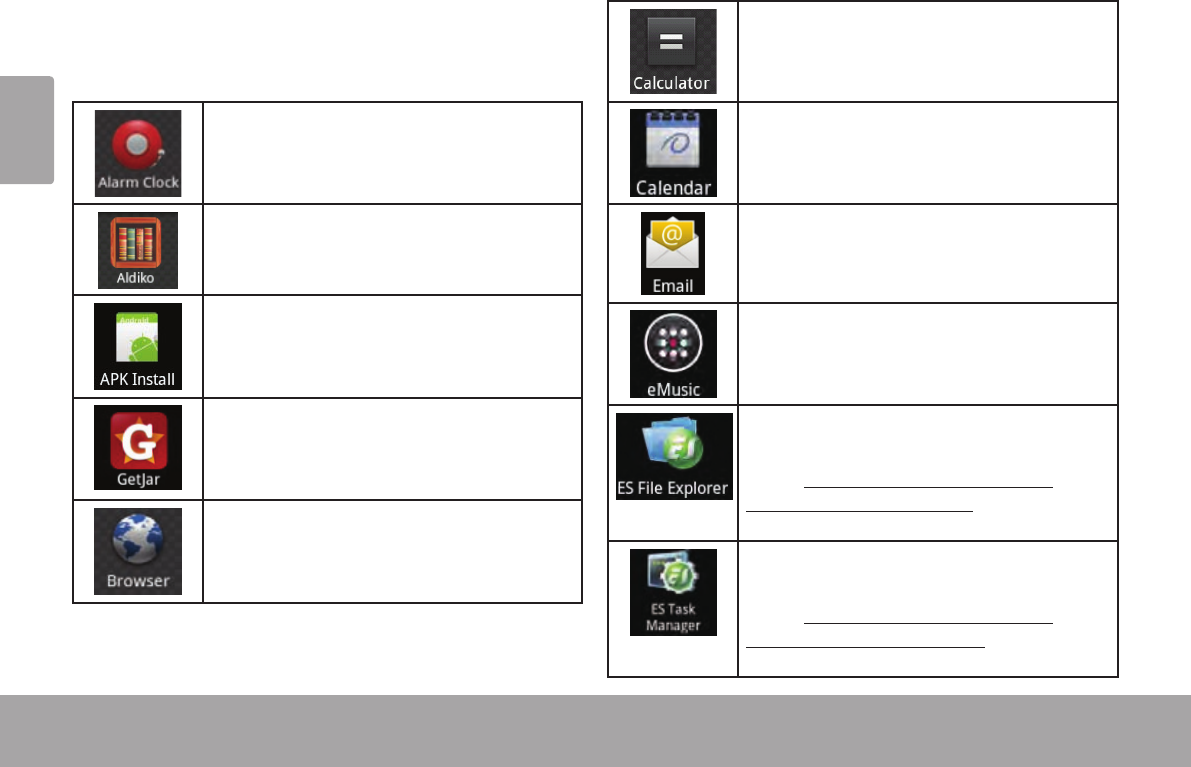
Page 96 Démarrage
Français
Applications préinstallées
Certaines applications ont été installées sur votre tablette
pour votre confort. Ces applications comprennent :
Visualiser l'heure actuelle, ou régler une
alarme.
Télécharger et lire des milliers de livres
électroniques. Prend en charge ePub stan-
dard.
Trouver et acher des chiers d'installation
d'app (APK) sur votre tablette.
L’accès à des milliers d’applications avec
GetJar Marketplace.
Naviguer sur le Web.
Eectuer des opérations mathématiques
simples.
Voir vos calendriers Google ou Exchange (un
compte Google ou Exchange est requis).
Vérier votre courrier électronique.
Recevez 10 dollars de la musique à partir de
eMusic.
Voir et gérer les chiers stockés sur la
tablette.
Visitez http://www.estrongs.com/en/
products/le-explorer.html pour plus
d’informations.
Éteignez applications pour économiser la
batterie.
Visitez http://www.estrongs.com/en/
products/task-manager.html pour plus
d’informations.
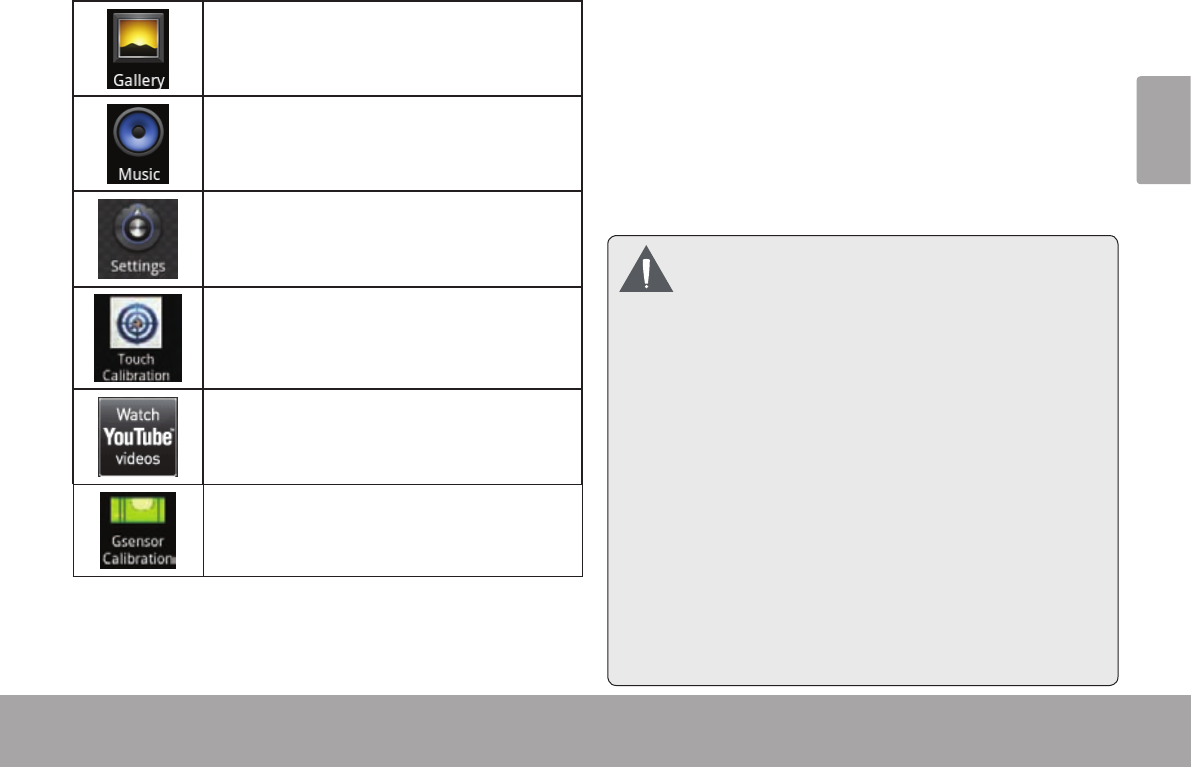
Page 97 Démarrage
Français
Visualiser des photos et lire des vidéos.
Lire de la musique.
Accéder au menu des Paramètres pour
régler les options de la tablette.
Augmenter la précision de l’écran tactile
Lancer la page mobile de navigation You-
Tube™ pour regarder des vidéos internet.
Augmenter la Gsensor de l’écran tactile
Installation d’applications
Vous pouvez également télécharger une application
supplémentaire de l’installation du marché de l’appareil
d’applications, le navigateur web, ou d’autres sources.
La tablette doit être congurée de façon à permettre
l’installation d’applications qui ne proviendraient pas du
Marché. On peut régler l’option Sources inconnues dans
le menu Application settings.
VotreappareilCobyMobileInternetpeuvent
inclurel’accèsà,oudesinformationssur,
contenus,produits,applicationsetservicesde
tiercesparties.Votreutilisationducontenude
cetiers,deproduits,applicationsetservicesest
àladiscrétiondecetiersetexpressémentrégie
parlestermesdecetiersdelaconsommation,
y comprislespolitiquesdecondentialitétout
tiers,pouruntelcontenu,produits,applications
etservices.CobyElectronicsCorporationn’est
pasresponsableetdéclineexpressémenttoute
garantied’aucunesorteàl’égarddetousles
contenusdetiers,cesproduits,applicationset
services.CobyElectronicsCorporationnesera
pasresponsabledetouteperte,coûtou
dommagerésultantdevotreaccèsouutilisation
ducontenudetiers,deproduits,applicationsou
services.
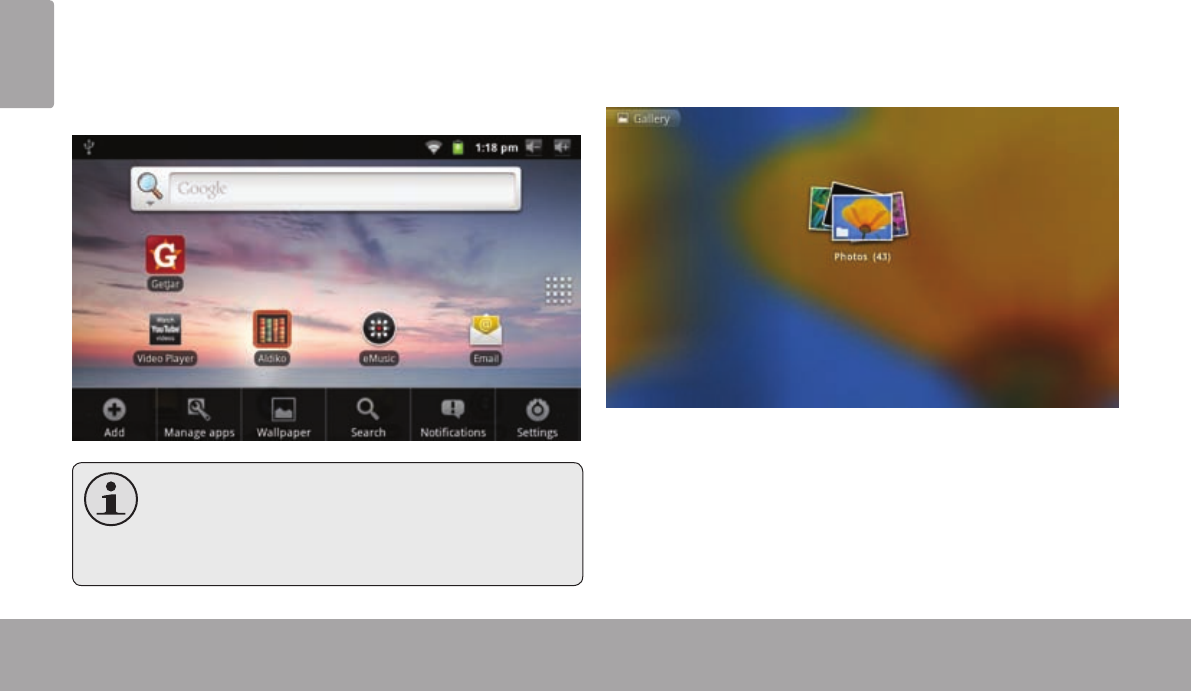
Page 98 Démarrage
Français
Deux types de menus sont utilisés par la tablette.
1. Les menus d’options
Les menus d’option contiennent des éléments relatifs à
l’écran actuel ou à l’application actuelle. Pour visualiser
un menu d’option, appuyez sur la touche Menu.
Lesécransoulesapplications ne disposent
pastousd’unmenuoption;siunmenun’existe
pas,riennesepasselorsquel’onappuiesurla
toucheMenu.
2. Les menus contextuels
Les menus contextuels contiennent des éléments liés
à une partie spécique de l’écran. Pour voir un menu
contextuel, maintenez la pression sur un des éléments
de l’écran.
Maintenez la pression sur All pictures(43).
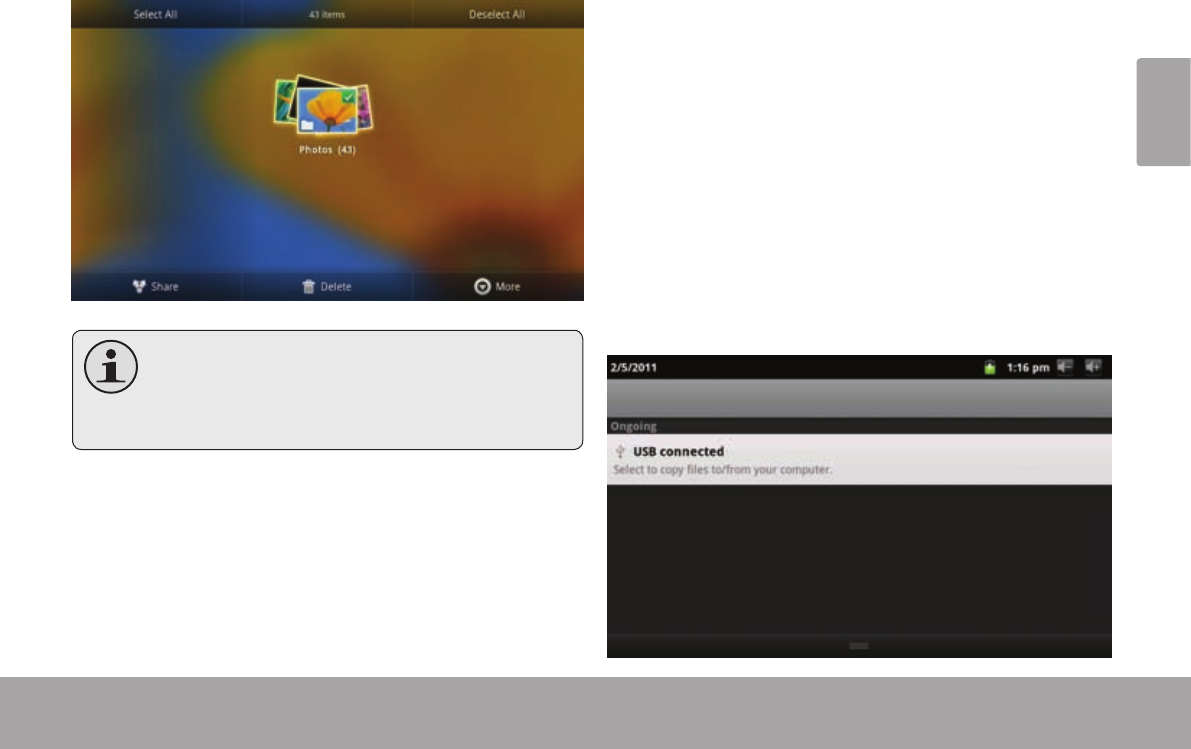
Page 99 Démarrage
Français
Un menu contextuel apparait.
Lesélémentsnedisposentpastousd’unmenu
contextuel;siunmenun’existepas,rien ne
sepasselorsquel’onmaintientlapressionsur
l’élément.
Les icônes qui apparaissent sur la barre de notications
en haut de l’écran vous avisent de l’arrivée de nouveaux
messages, ou lorsque des alertes ou d’autres évène-
ments liés à des applications se produisent.
Découvrez-les et répondez aux notications en ouvrant
en entier le panneau de Notications.
Tirez la barre de Notication jusqu’au bas de l’écran
pour ouvrir le panneau de Notications à partir de
n’importe quel écran, ou ;
Sur l’écran d’accueil, appuyez sur la touche Menu puis
Notications pour ouvrir le panneau de Notications.
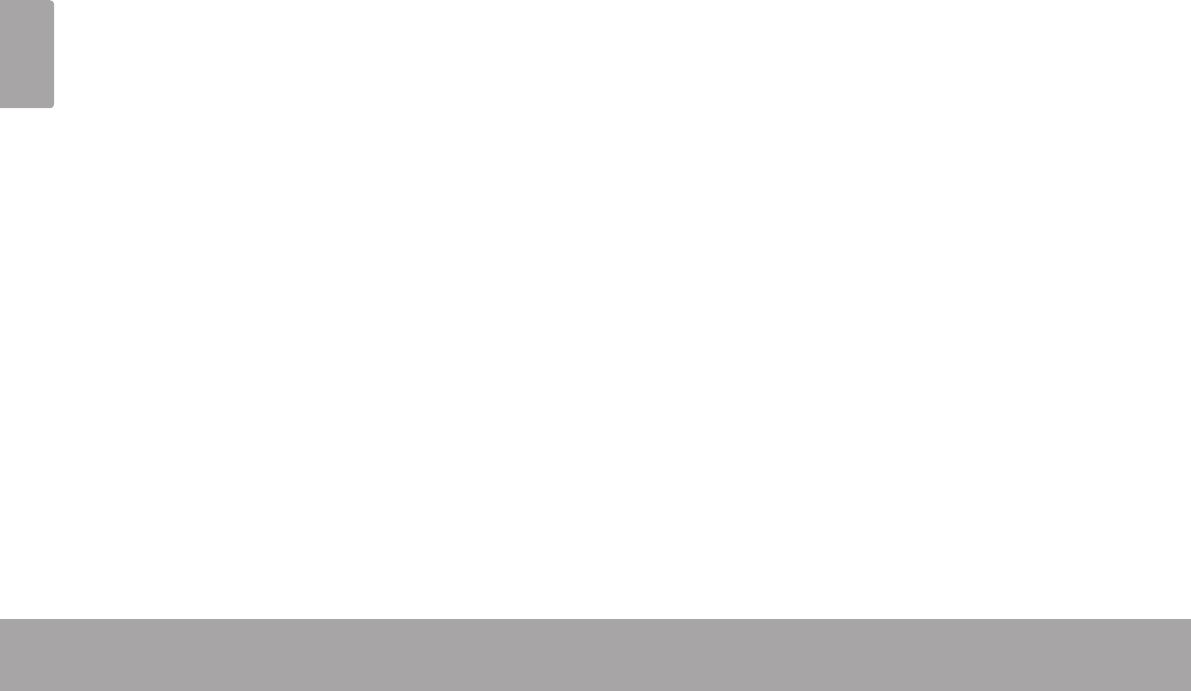
Page 100 Démarrage
Français
1. Pour répondre à une notication :
Touchez une notication sur la liste ; le panneau de Notications se ferme et l’application associée à la notication
démarre.
2. Pour supprimer l’afchage de toutes les notications :
Appuyez sur la touche Clear en haut à droite sur le panneau de Notications ; le panneau se ferme et toutes les notications sont
supprimées.
3. Pour fermer le panneau de Notications :
Tirez la poignée au bas du panneau de Notication vers le haut de l’écran, ou ;
Appuyez sur la touche Back.
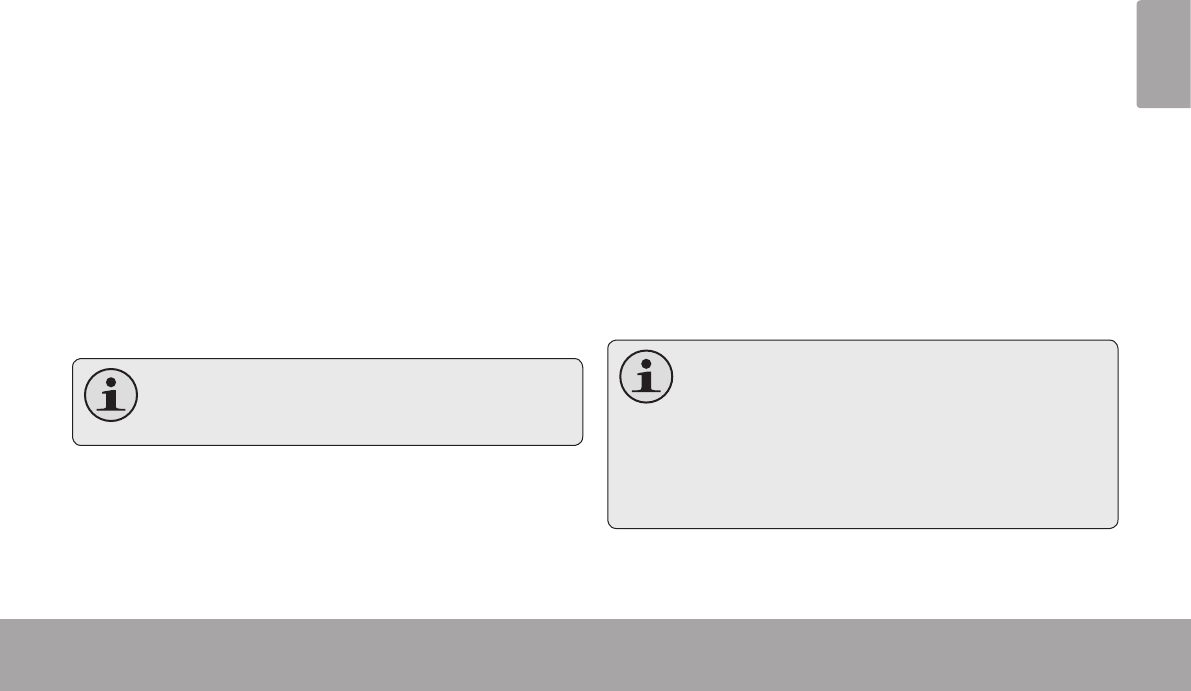
Page 101 Connexion À Internet
Français
Â
Cette tablette peut utiliser des réseaux de données Wi-Fi pour se connecter à l’Internet. La technologie Wi-Fi sans l peut
fournir un accès Internet à des distances de plus de 300 pieds ; par contre cette distance peut être affectée par votre
environnement et le routeur Wi-Fi.
Pour se connecter à l’Internet, vous aurez besoin des
choses suivantes :
1. Un routeur sans l ou un point d’accès avec une
connexion à l’Internet à haut débit
Le routeur sans l doit prendre en charge les connexions
Wi-Fi 802.11b/g. Si vous avez un routeur qui prend en
charge 802.11n, assurez-vous qu’il a été conguré pour
aussi accepter des connexions 802.11b/g.
Unevitessedeconnexionminimumde64Kbps
estrecommandée.Desvitessesplusrapides
permettrontunemeilleureexpérienceInternet.
2. Les paramètres de réseau de routeur sans l
Vous aurez besoin de savoir le nom de votre réseau
(SSID), ainsi que le mot de passe ou autres informations
si votre réseau est sécurisé. Ces paramètres peuvent gé-
néralement être trouvé sur la page Web d’administration
de votre routeur sans l.
Veuillez vous référer à la documentation de votre routeur
sans l pour de l’aide, ou veuillez demander à votre
administrateur de réseau pour des détails.
VouspouveztrouverdesréseauxWi-Fiouverts,
oudes“pointsd’accèssansl.”Cesréseaux
sontgénérallementcongurésdesorteque
vouspouvezsimplementvousyconnectersans
avoirbesoindeconnaîtreleursparamètres;la
tabletteobtiendraautomatiquementtoutesles
informationsdontelleabesoindurouteur.
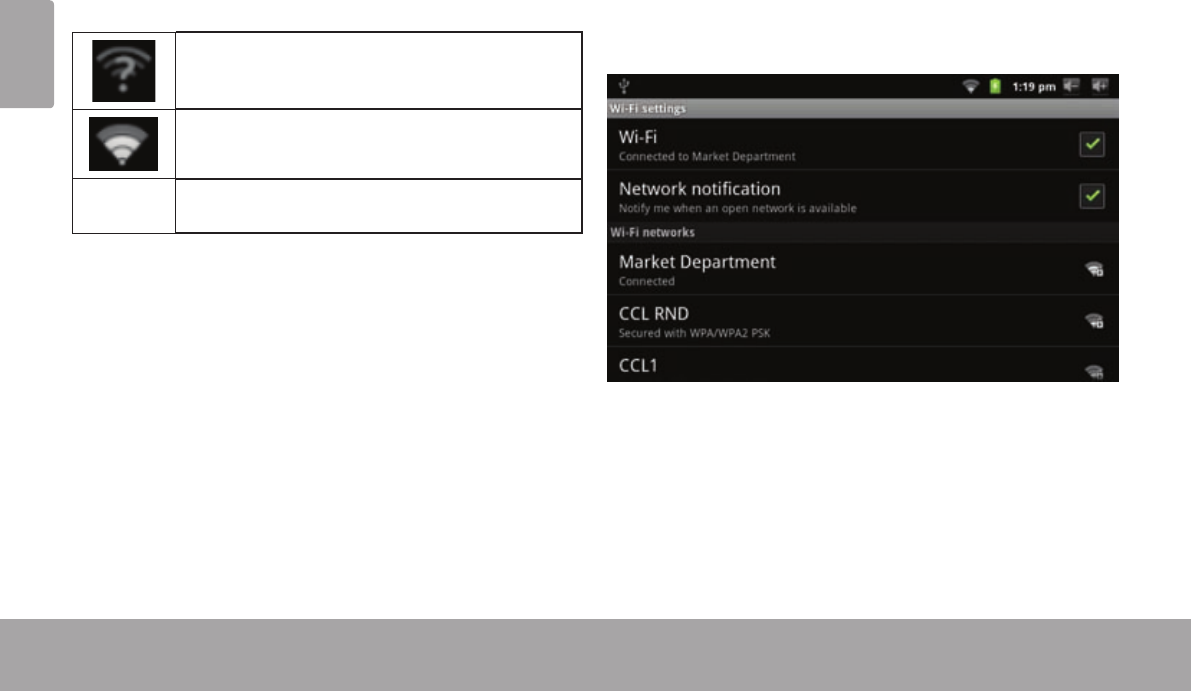
Page 102 Connexion À Internet
Français
La barre de Notication afche des icônes qui indiquent
le statut Wi-Fi de votre tablette.
Notication qu'un réseau Wi-Fi ouvert est à
portée.
Branché à un réseau Wi-Fi (les ondes
indiquent la puissance de connexion).
[no icon] Il n'y a pas de réseaux Wi-Fi à portée, ou la
radio Wi-Fi est éteinte.
1. Allumer la radio Wi-Fi si elle n’est pas déjà al-
lumée. Pour allumer Wi-Fi :
a. Allez à l’écran d’Accueil :
Appuyez sur la touche Home (Accueil).
b. Ouvrez le menu des Paramètres :
Touchez la touche Menu, et ensuite touchez
Settings (Paramètres).
c. Ouvrez le menu Wireless & networks (Sans l &
réseaux) :
Touchez Wireless & networks (Sans l &
réseaux).
d. Ouvrez le menu des paramètres Wi-Fi :
Touchez Wi-Fi settings (Paramètres Wi-Fi).
e. Assurez-vous que la case d’option Wi-Fi est
cochée :
Touchez Wi-Fi.
Quand la Wi-Fi est activée, la tablette recherchera et
afchera une liste de réseaux Wi-Fi disponibles.
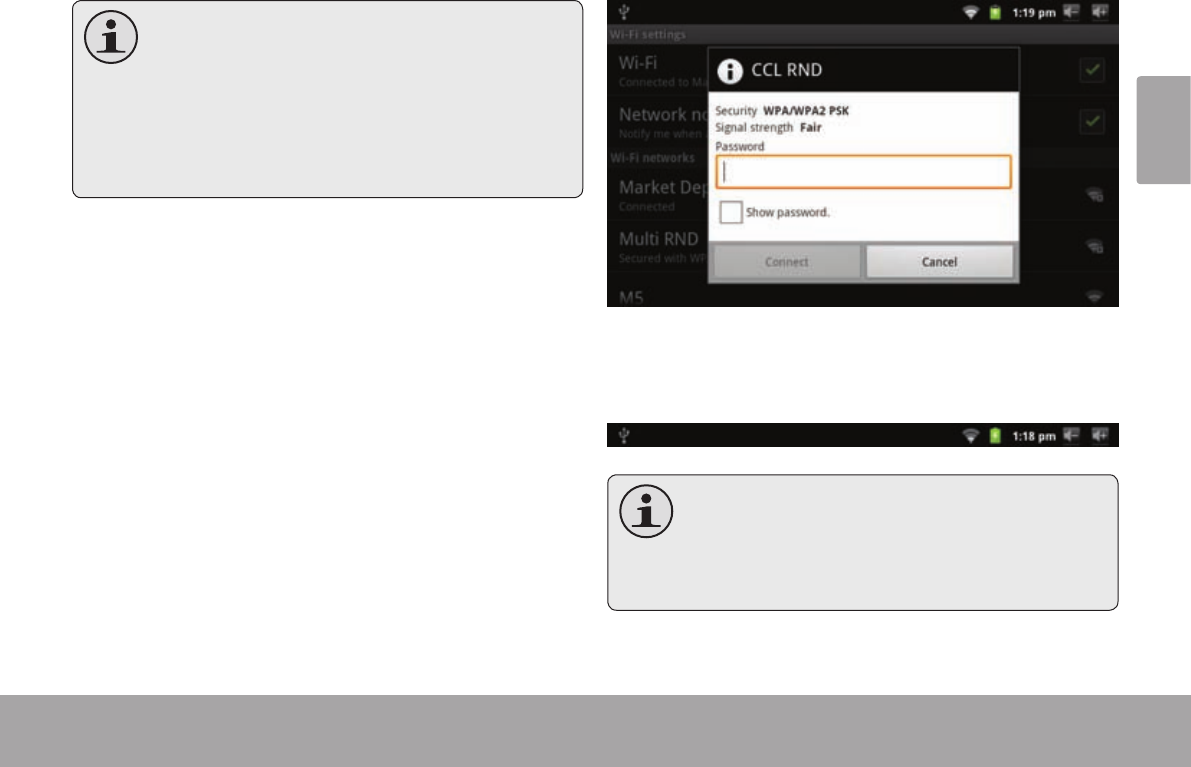
Page 103 Connexion À Internet
Français
Siunréseauauquelvousvousêtesconnectés
précédemmentesttrouvé,latablettes’ycon-
nectera.
Sivousnevoyezpasvotreréseaudanslaliste,
vouspouvezforcerlatabletteàre-balayer.Pour
rechercherdesréseaux,touchezlatouche
Menu,etensuitetouchezScan(Balayer).
2. Sélectionner un réseau Wi-Fi disponible auquel
vous pouvez vous connecter :
Dans le même menu de paramètres Wi-Fi ci-dessus,
touchez un réseau dans la liste.
Si le réseau est ouvert, la tablette vous invitera à
conrmer la connextion au réseau. Touchez Connect
(Connexion) pour conrmer.
Si le réseau est sécurisé (comme indiqué par une icône
de Verrouillage), la tablette vous invitera à entrer un mot
de passe ou d’autres informations. Touchez la case de
mot de passe Sans l pour afcher le clavier sur l’écran
et ensuite utilisez-le pour saisir le mot de passe. Touchez
Connect (Connexion) pour conrmer.
Quand vous vous êtes connectés à un réseau Wi-Fi
avec succès, la barre de Notications en haut de l’écran
afchera un indicateur de signal Wi-Fi.
Pourapprendrecommentajouterunréseau
Wi-Fiquandiln’estpasàportéeouquandle
routeurestréglépourcacherlenomderéseau
(SSID);oupourcongurerdesoptionsWi-Fi
avancées,veuillezvousréféreraumanuel.
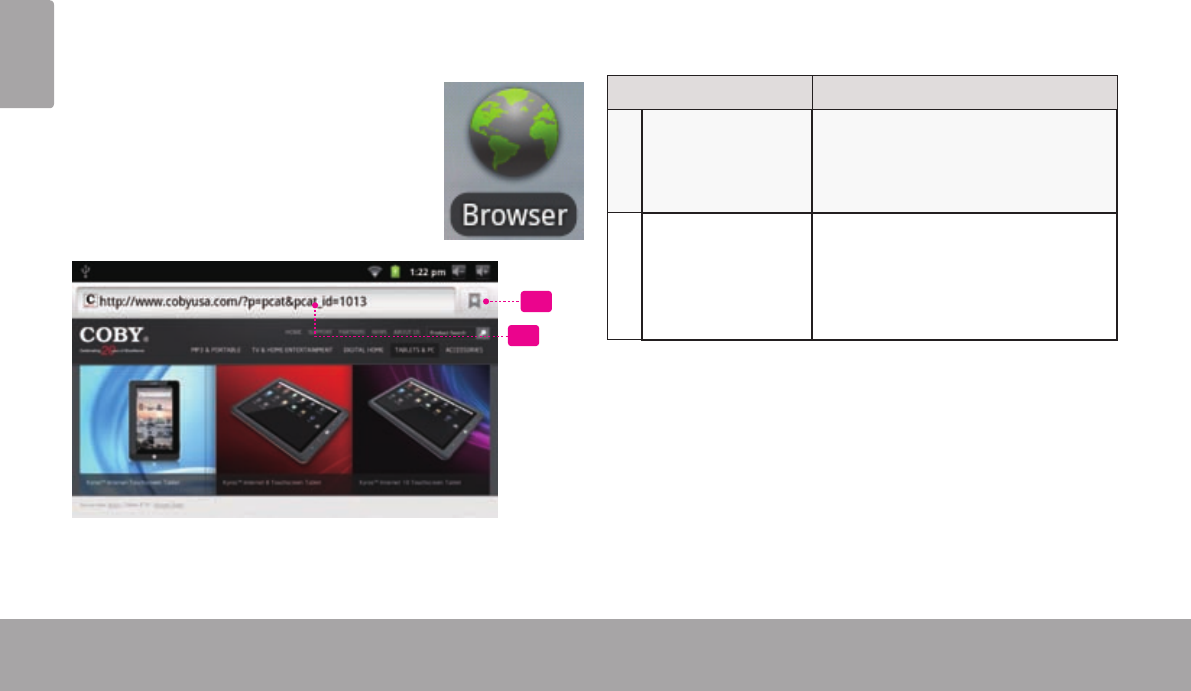
Page 104 Naviguer Sur Le Web
Français
Â
L’application de Navigateur vous laisse visiter des pages Web et trouver des informations sur le Web. Tenez-vous au
courant des nouvelles, gardez le contact avec vos amis, ou protez des vidéos sur YouTube™, la communauté de
partage de vidéos la plus populaire au monde.
To use Browser, the tablet must be con-
nected to the Internet. Read the section
“Connecting to the Internet” to learn how
to connect to the Internet.
To open Browser, touch the Browser icon
on the Home screen or in the Launcher.
1
2
Nom Description
1Barre d'adresse Ache l’adresse (URL) de la page
actuelle. Touchez la barre pour
saisir une nouvelle adresse ou
pour rechercher le web.
2 Icône de Signet Touchez l’icône Bookmark (Sig-
net) pour ajouter ou visualiser des
signets, pour visualiser vos sites
les plus visités, ou pour visualiser
votre historique de navigation.
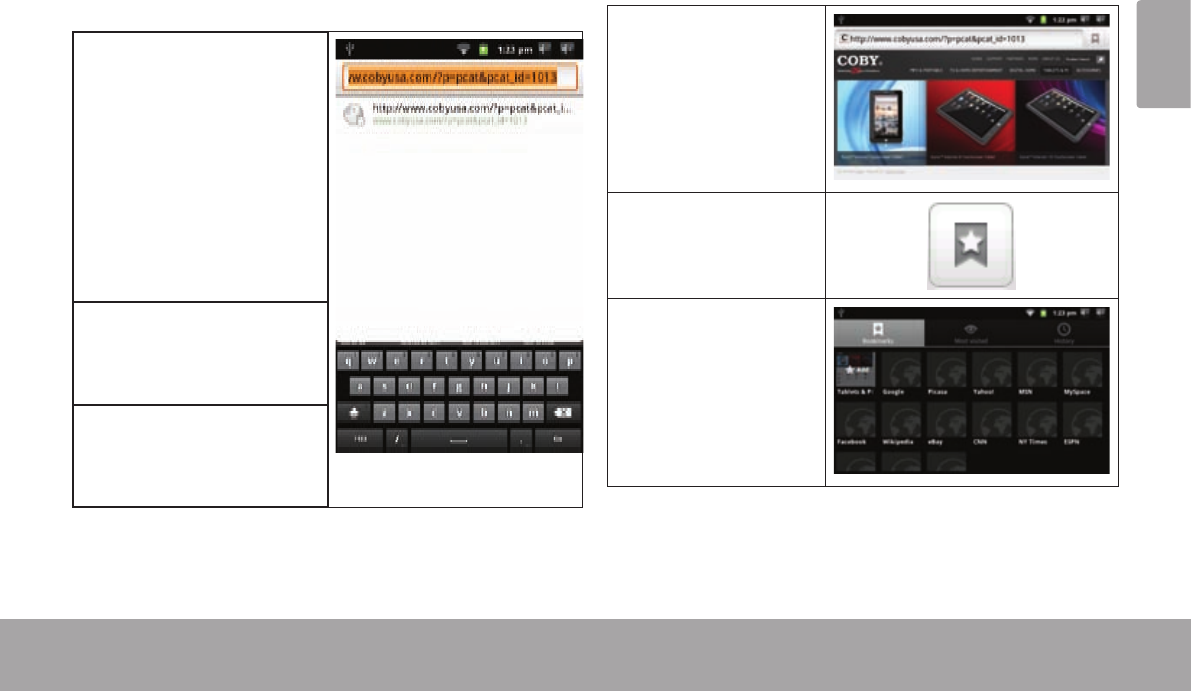
Page 105 Naviguer Sur Le Web
Français
Pour aller à une page web.
Quelques actions de Navigateur communes sont décrites
ci-dessous.
1. Touchez la Barre
d’adresse en haut de
l’écran de Navigateur.
Le clavier s’ouvrira
automatiquement. (Si
la barre d’Adresse
n’est pas visible, faites
glisser la page vers
le bas pour retourner
vers le haut de l’écran
de Navigateur.)
2. Utilisez le clavier pour
saisir l’adresse (URL)
de la page web (par
ex., m.youtube.com.
3. Touchez Go (Aller)
pour ouvrir la page
web
Pour mettre une page web en signet
Mettez vos pages web favorites en signet pour les
visiter rapidement sans saisir l’URL.
1. Allez à la page
web que vous
souhaitez mettre
en signet.
2. Touchez l’icône
Bookmark (Sig-
net) à droite de la
barre d’Adresse.
3. Touchez l’onglet
Add (Ajouter).
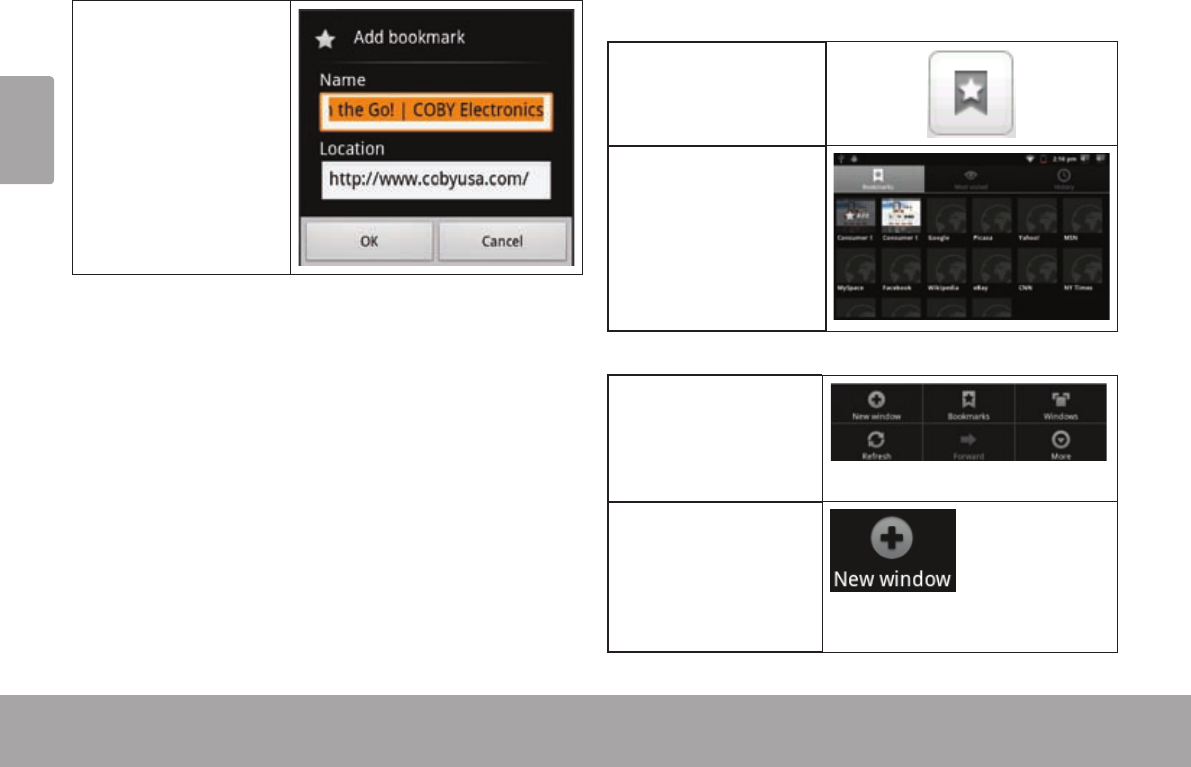
Page 106 Naviguer Sur Le Web
Français
4. Si vous le désirez,
vous pouvez
modier le nom
du signet ou son
emplacement
(adresse URL).
Sinon, touchez
OK pour nir
d’ajouter le signet.
Pour aller à une page web mise en signet.
1. Touchez l’icône
Bookmark (Sig-
net) à droite de la
barre d’Adresse.
2. Touchez un onglet
de signet pour
l’ouvrir.
Pour ouvrir une nouvelle fenêtre de navigation.
1. Appuyez sur la
touche Menu
pour afcher
les options de
Navigateur.
2. Touchez New
Window (Nou-
velle Fenêtre)
pour ouvrir une
nouvelle fenêtre
de navigation.
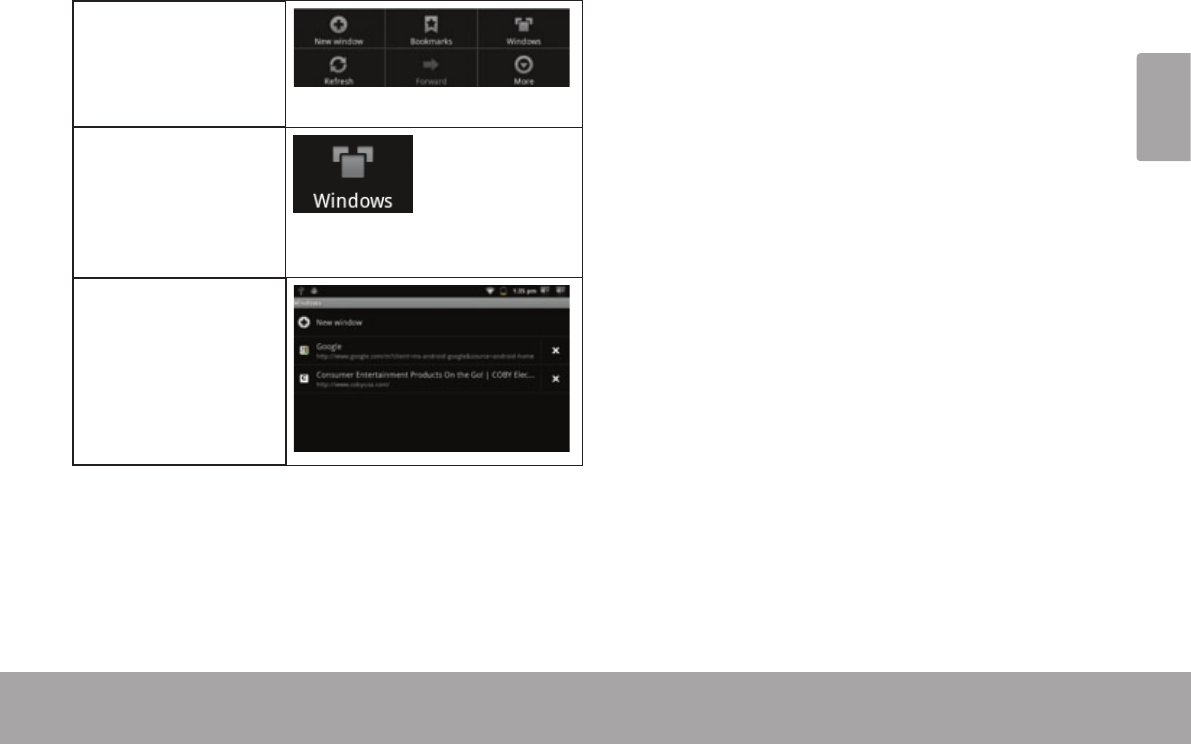
Page 107 Naviguer Sur Le Web
Français
Pour basculer entre les fenêtres de navigation.
1. Appuyez sur la
touche Menu
pour afcher
les options de
Navigateur.
2. Touchez Win-
dows (Fenêtres)
pour afcher une
liste des fenêtres
de navigation
ouvertes.
3. Touchez le nom
d’une fenêtre
pour y aller, ou
touchez le “x”
pour fermer la
fenêtre.
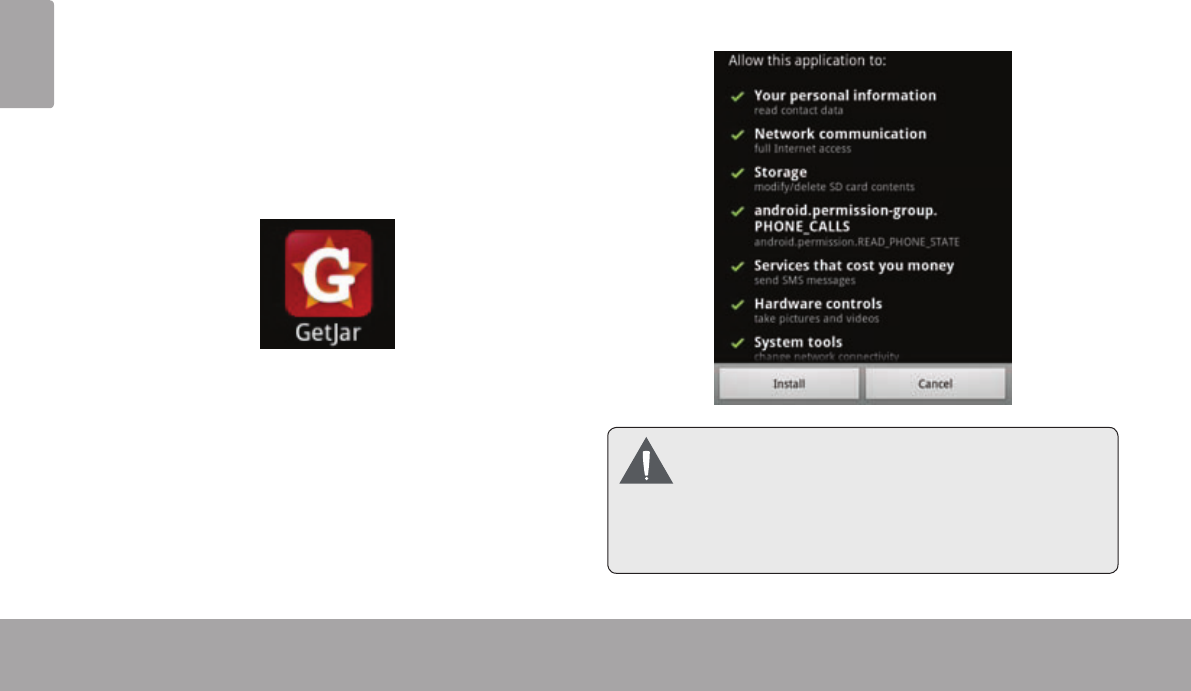
Page 108 Gestion Des Applications
Français
Â
Le téléchargement et l’installation de nouvelles applications sur votre tablette peuvent étendre ses fonctionnalités de
plusieures façons.
Vous pouvez télécharger et installer des applications
à partir du magasin Applications inclus. Pour ouvrir le
magasin Applications :
1. Touchez l’icône Launcher (Dispositif de Lancement).
2. Touchez l’icône GetJar.
Quand vous installez une application, il vous sera montré
quelles fonctions du téléphone elle a besoin de contrôler
et si elle a besoin d’un accès à vos données. Assurez-
vous de passer soigneusement en revue ces exigences
d’accès avant de terminer l’installation.
Faitestrèsattentionaveclesapplicationsqui
demandent l’accèsàbeaucoupsdefonctions
ouàun montant importantdevosdonnées.
Vousêtesresponsablepourlesrésultatsdes
applicationsinstalléessurvotretablette.
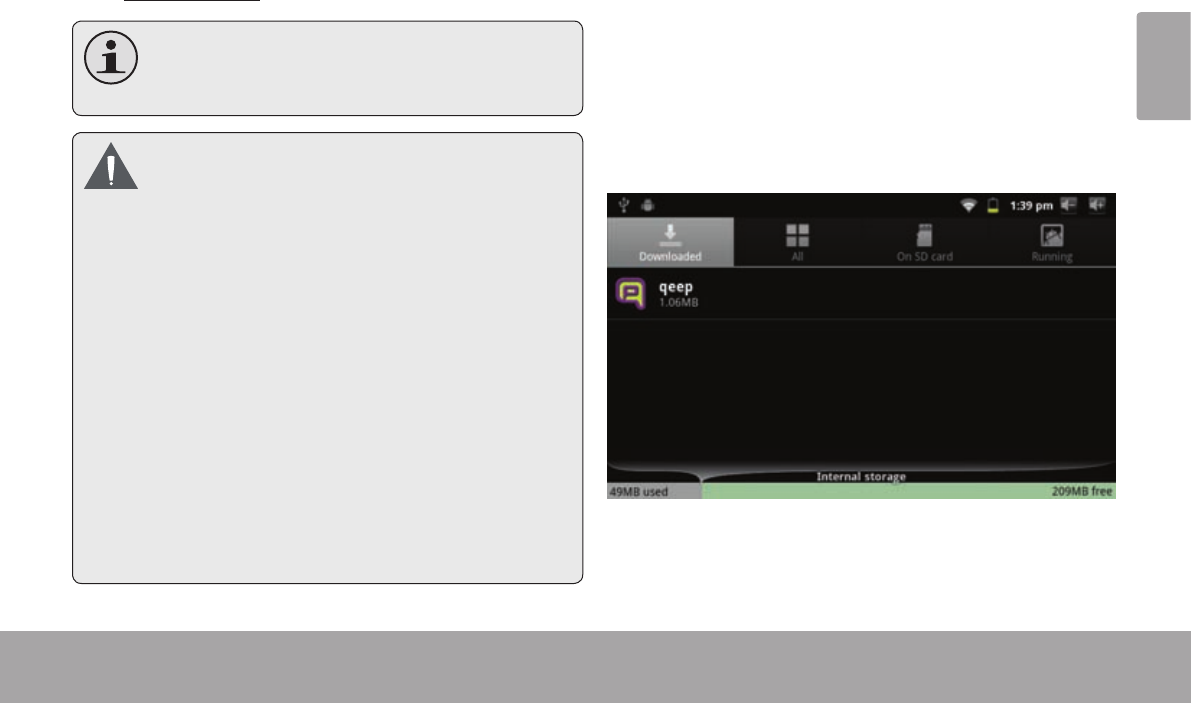
Page 109 Gestion Des Applications
Français
Vous pouvez en apprendre davantage sur GetJar, et
naviguer pour des applications en visitant leur site Web
à www.getjar.com.
Quelquesdéveloppeursvouspermettentdeté-
léchargeretd’installerdesapplicationsdirecte-
mentàpartirdeleursiteweb.
VotreappareilCobyMobileInternetpeuvent
inclurel’accèsà,oudesinformationssur,
contenus,produits,applicationsetservicesde
tiercesparties.Votreutilisationducontenude
cetiers,deproduits,applicationsetservicesest
àladiscrétiondecetiersetexpressémentrégie
parlestermesdecetiersdelaconsommation,
y comprislespolitiquesdecondentialitétout
tiers,pouruntelcontenu,produits,applications
etservices.CobyElectronicsCorporationn’est
pasresponsableetdéclineexpressémenttoute
garantied’aucunesorteàl’égarddetousles
contenusdetiers,cesproduits,applicationset
services.CobyElectronicsCorporationnesera
pasresponsabledetouteperte,coûtou
dommagerésultantdevotreaccèsouutilisation
ducontenudetiers,deproduits,applicationsou
services.
Pour désinstaller une application :
1. A partir de l’écran d’Accueil, touchez la touche Menu.
2. Touchez Settings (Paramètres) pour ouvrir le menu
Settings (Paramètres).
3. Touchez Applications, et ensuite touchez Manage
applications (Gérer applications) pour afcher
une liste de toutes les applications installées sur la
tablette.
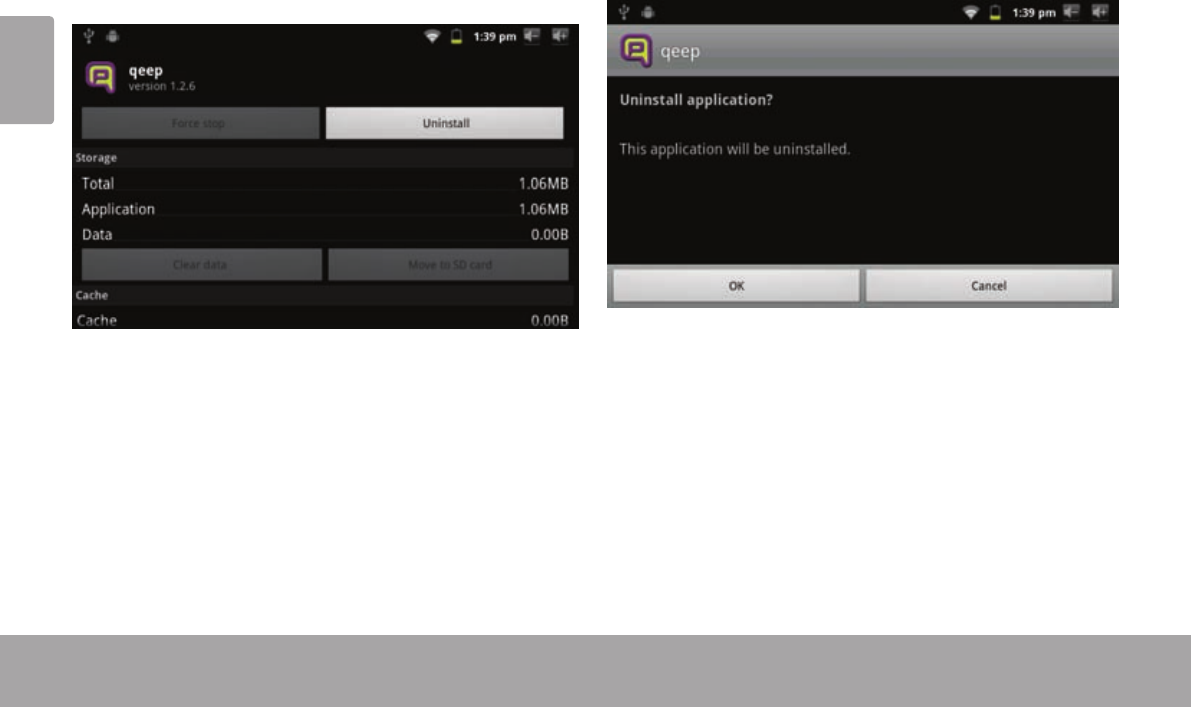
Page 110 Gestion Des Applications
Français
4. Touchez le nom de l’application que vous souhaitez
désinstaller ; l’écran d’Informations concernant
l’Application s’ouvrira.
5. Touchez Uninstall (Désinstaller). La tablette vous
invitera à conrmer.
6. Touchez OK pour désinstaller l’application.
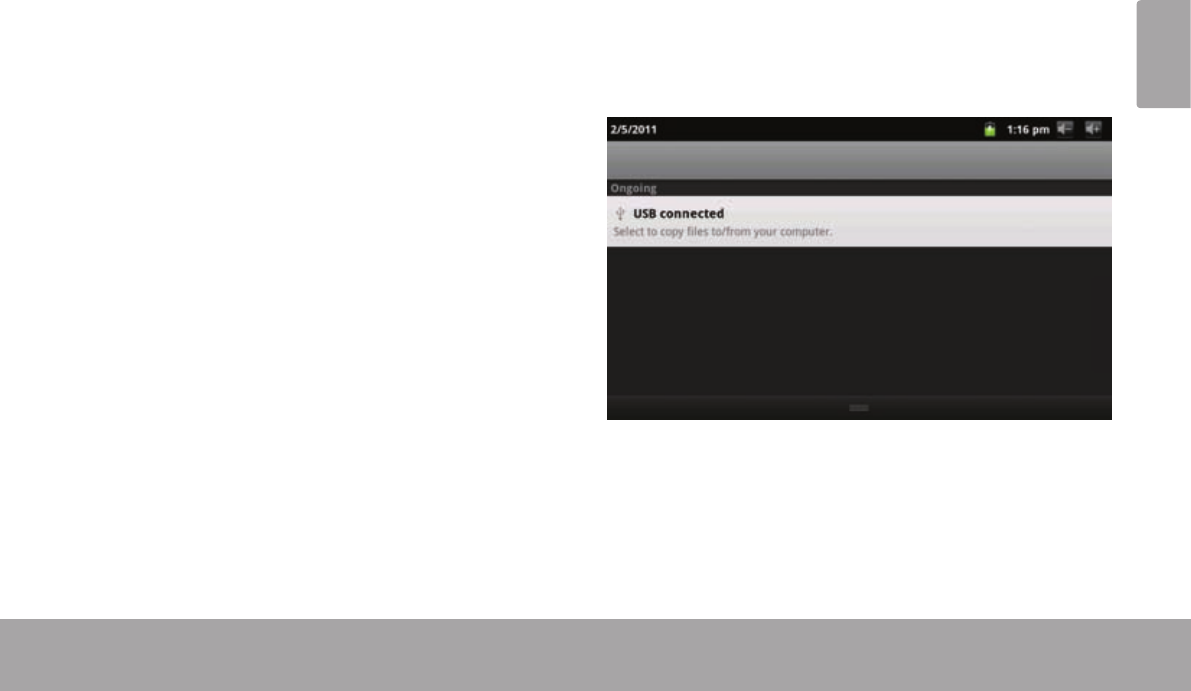
Page 111 Branchements Optionnels
Français
Â
Branchez la tablette à un ordinateur pour transférer des
chiers.
1. Brancher votre tablette à l’ordinateur.
Avec le câble USB fourni :
Branchez la petite extrémité du câble dans le con-
necteur USB 2.0 Hi-speed (Grande vitesse) de la
tablette.
Branchez la grande extrémité du câble dans un port
USB 2.0 grande vitesse disponible sur votre ordina-
teur.
2. Quand votre tablette est branchée, une icône
USB apparaîtra dans la barre de Notication.
Faites glisser la barre de Notication vers le bas pour
ouvrir le panneau de notications.
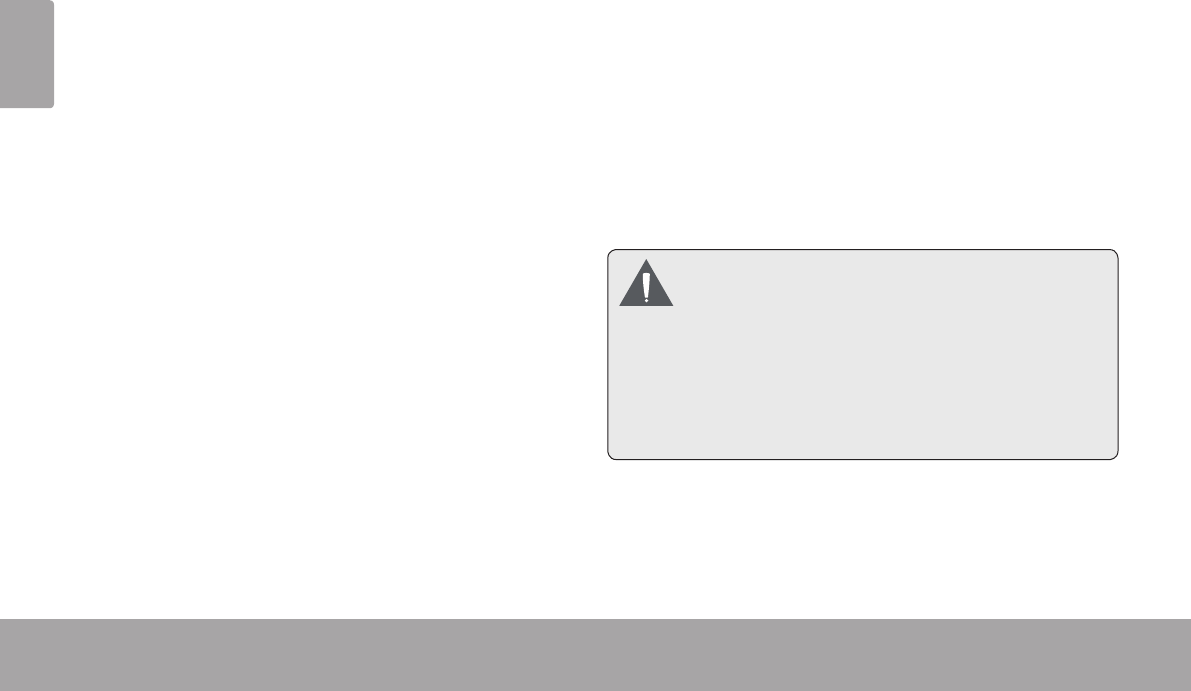
Page 112 Branchements Optionnels
Français
3. Monter le lecteur de stockage.
Touchez USB connected (Branché USB) (Interne)
pour monter le stockage intégré de la tablette,
ensuite touchez Mount (Monter) quand on vous invite
à conrmer. Quand monté, vous pouvez copier les
chiers vers/de votre ordinateur vers celui-ci.
Si une carte mémoire est installée, touchez USB con-
nected (Branché USB) (Externe) pour monter la carte,
et ensuite touchez Mount (Monter) quand on vous
invite à conrmer. Quand monté, vous pouvez copier
les chiers vers/de votre ordinateur vers celle-ci.
Votre tablette sera reconnue par l’ordinateur en tant que
lecteur de Stockage Amovible. Faites glisser et déposez
des chiers entre votre tablette et l’ordinateur. Pour en
apprendre plus concernant la copie de chiers, veuillez
vous référer à la documentation incluse avec votre
ordinateur ou système d’exploitation.
Brachez une paire d’écouteurs (ou un casque) sur la
tablette pour proter des médias en privé.
Diminuez le niveau de volume de la tablette avant de
brancher les écouteurs, et ensuite augmentez lentement
le volume à un niveau d’écoute confortable.
Les écouteurs doivent avoir une prise 3,5 mm (1/8
po).
Quand les écouteurs sont branchés, la sortie haut-
parleur sera automatiquement désactivée.
Les spécialistes del’audition déconseillent
l’utilisationprolongéed’écouteursstéréoàun
niveaudevolumeélevé.L’ é c o u t e àunniveau
devolumeélevéconstantpeutprovoquerdes
pertesauditives.Sivoussouffrezde
bourdonnementsdanslesoreillesoudeperte
d’audition,arrêtezd’utiliserlesécouteurs et
consultezvotremédecin.
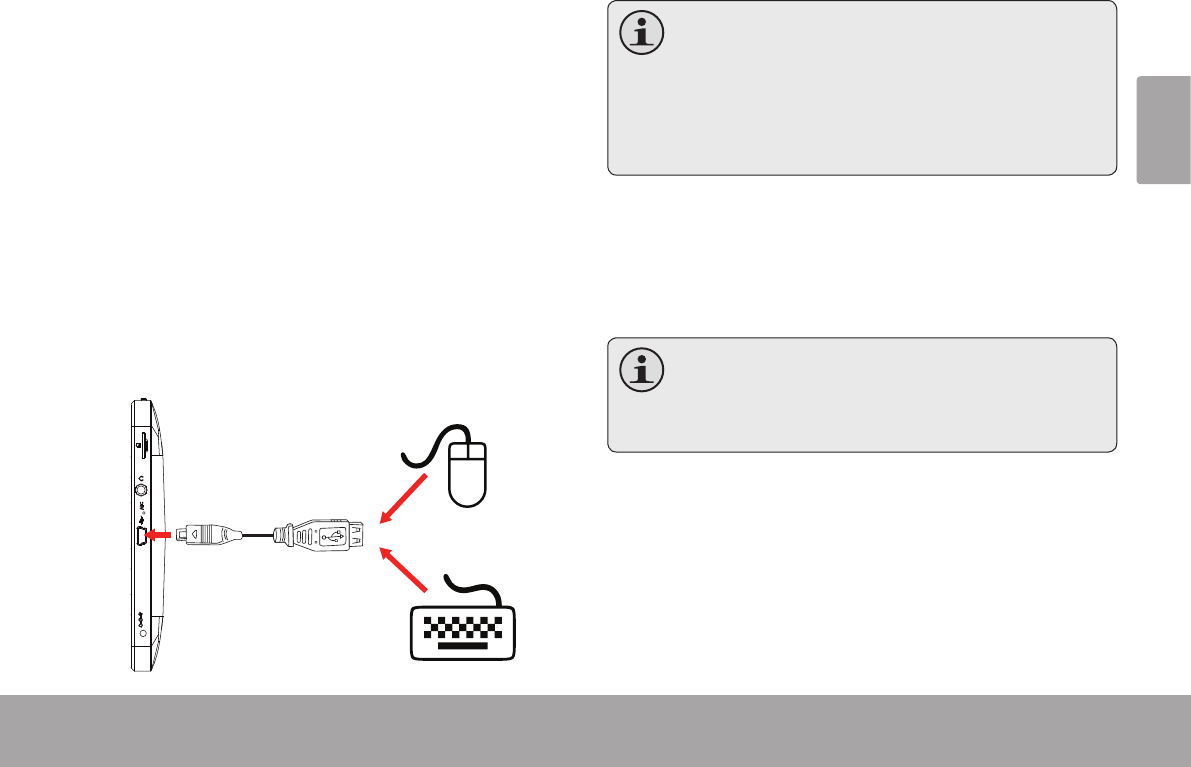
Page 113 Branchements Optionnels
Français
L’adaptateur pleine grandeur USB peut être utilisé pour
brancher et utiliser des dispositifs USB avec la tablette.
L’adaptateur convertit le mini port USB sur la tablette en
un connecteur On-the-Go (Instantané) (OTG) USB.
Connexion à un Clavier
Pour les moments où vous voulez tapper pendant une
longue période de temps, vous pouvez vouloir connecter
un clavier pleine grandeur à la tablette.
Utilisez l’adaptateur (Type A) pleine grandeur USB inclus
pour brancher un clavier à la tablette.
Vouspouvezaussiutilisercetteconnexion
pourajouterunesourisàlatablette.
L’adaptateurprendencharge une connexion
àlafois.Pourutiliserunclavieretunesouris
simultanément,vousaurezbesoind’ajouterun
concentrateurUSBexterne.
Connexion d’un Dispositif de Stockage
Utilisez l’adaptateur (Type A) pleine grandeur USB inclus
pour brancher un dispositif de stockage à la tablette (par
ex., un lecteur de mémoire ash USB)..
Cetteconnexionprendencharge une taille
destockagemaximumde4Go.Pouruneca-
pacitédestockagesupplémentaire,unecarte
microSDpeutêtreajoutéeàlatablette.
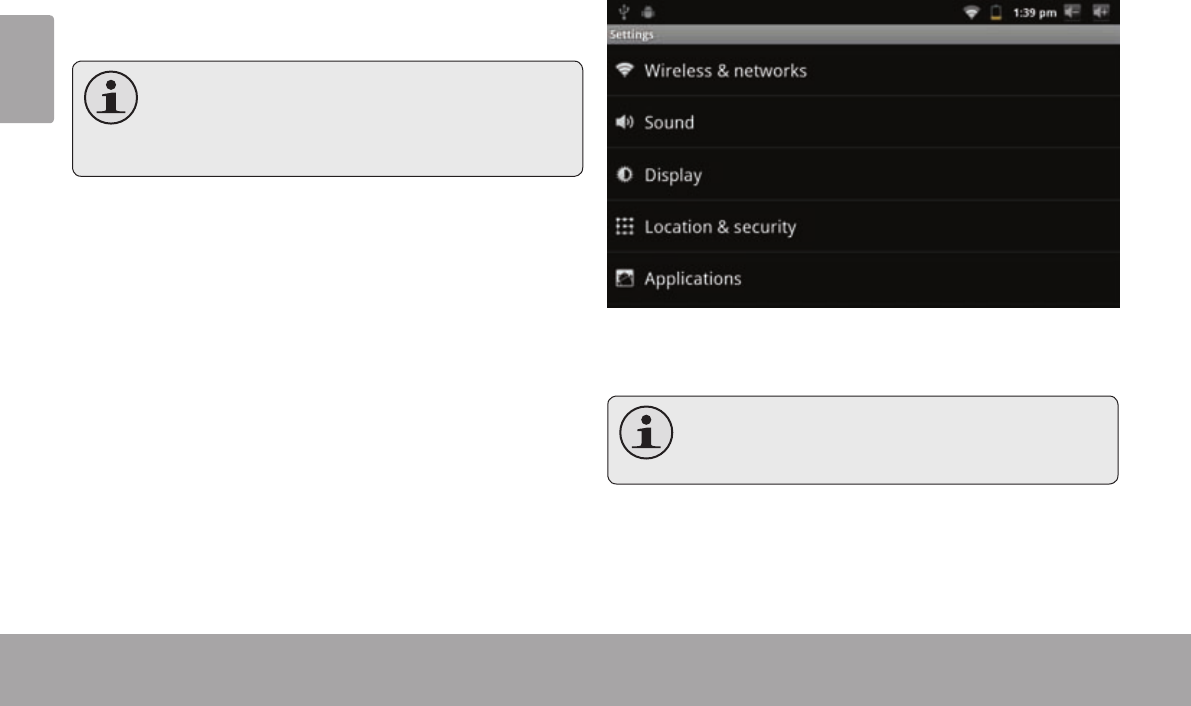
Page 114 Régler Les Options De Système
Français
Â
Ouvrez le menu de paramètres de système pour régler
l’aspect et les fonctions de la tablette.
Beaucoupd’applicationsaurontleurspropres
paramètres;reportez-vousàladocumentation
fournie par ledéveloppeurd’applicationpour
enapprendreplus.
Pour ouvrir le menu des Paramètres :
1. A partir de l’écran d’Accueil, appuyez sur la touche
Menu.
2. Touchez Settings pour ouvrir le menu Settings
(Paramètres). Les paramètres sont groupés par catégorie. Touchez une
catégorie pour ouvrir et régler ses paramètres
Veuillezvousreporteraumanuelpourunede-
scriptiondesélémentsdanslemenuSettings
(Paramètres).
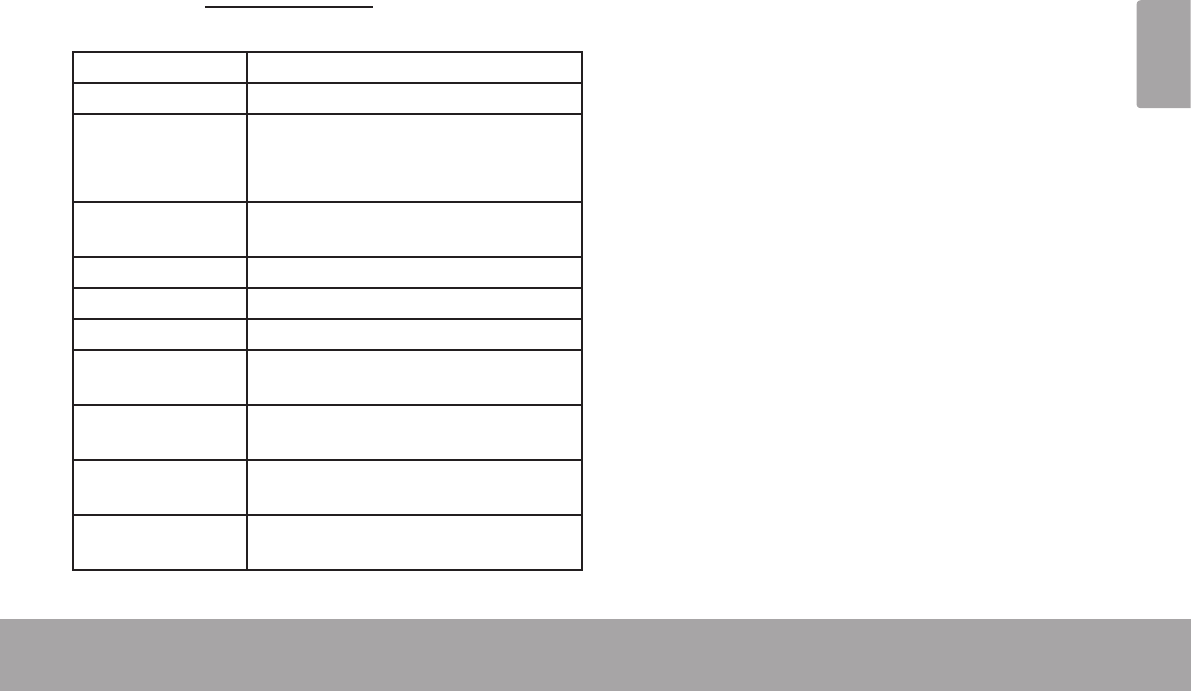
Page 115 Spécications
Français
Â
Veuillez visiter www.cobyusa.com pour les dernières informations de produit. La conception, les caractéristiques et le
manuel sont sujets à modications sans préavis.
Processeur ARM1176™ (800 MHz)
Mémoire Vive 256 MB DDR2
Stockage 4Go ash intégré
Fente de carte microSD (32 Go maxi
pris en charge)
Achage Écran tactile LCD (ACL) TFT de 7,0 po.
(800 x 480), résistant
Réseautage Wi-Fi IEEE 802.11 b/g
Sortie audio Ecouteurs 3,5 mm
Interface PC USB 2.0 Hi-Speed (Grande vitesse)
Caractéristiques
supplémentaires
Microphone intégré
Haut-parleurs stéréo
Système
d'Exploitation
Android™ 2.3
Alimentation Pile Li-poly rechargeable
Adaptateur d’Alimentation (CC 5V)
Temps de Lecture
(heures) *
Jusqu’à 9 heures de musique, 3 heures de
vidéo, 4 heures de navigation web
* LamusiqueaététestéeavecunchierMP3128kbps;lavidéoa
ététestéeavecunchierMPEG-4/AVCde1920x1080;lanaviga-
tionaététestéeaveclaluminositédel’écranrégléeaudéfaut.Le
tempsdelectureréelpeutvarier.
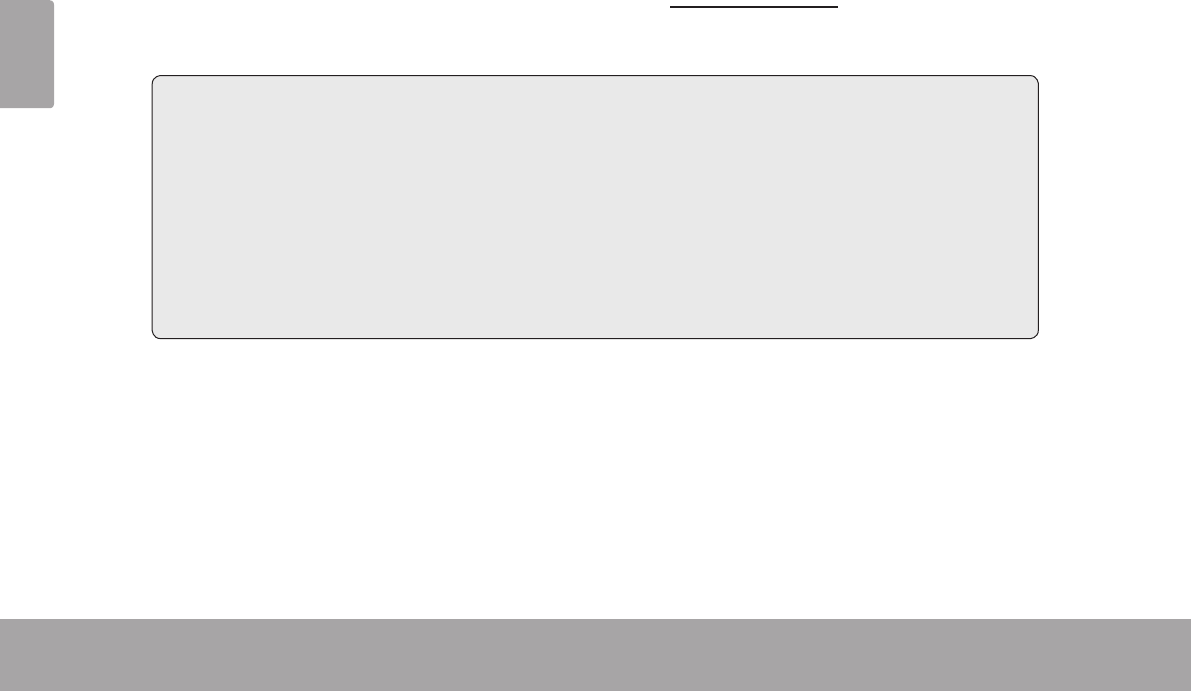
Page 116 Support
Français
Â
If you have a problem with this device, please check our website at www.cobyusa.com for Frequently Asked
Questions (FAQ) and product updates. If these resources do not resolve the problem, please contact Technical
Support.
Email: techsupport@cobyusa.com
Web: www.cobyusa.com
Phone: For US Residents: 877-302-2629, Monday-Friday (9:00AM-9:00PM EST)
For Canadian Residents: 855-542-8917, Monday-Friday (8:00AM-8:00PM EST)
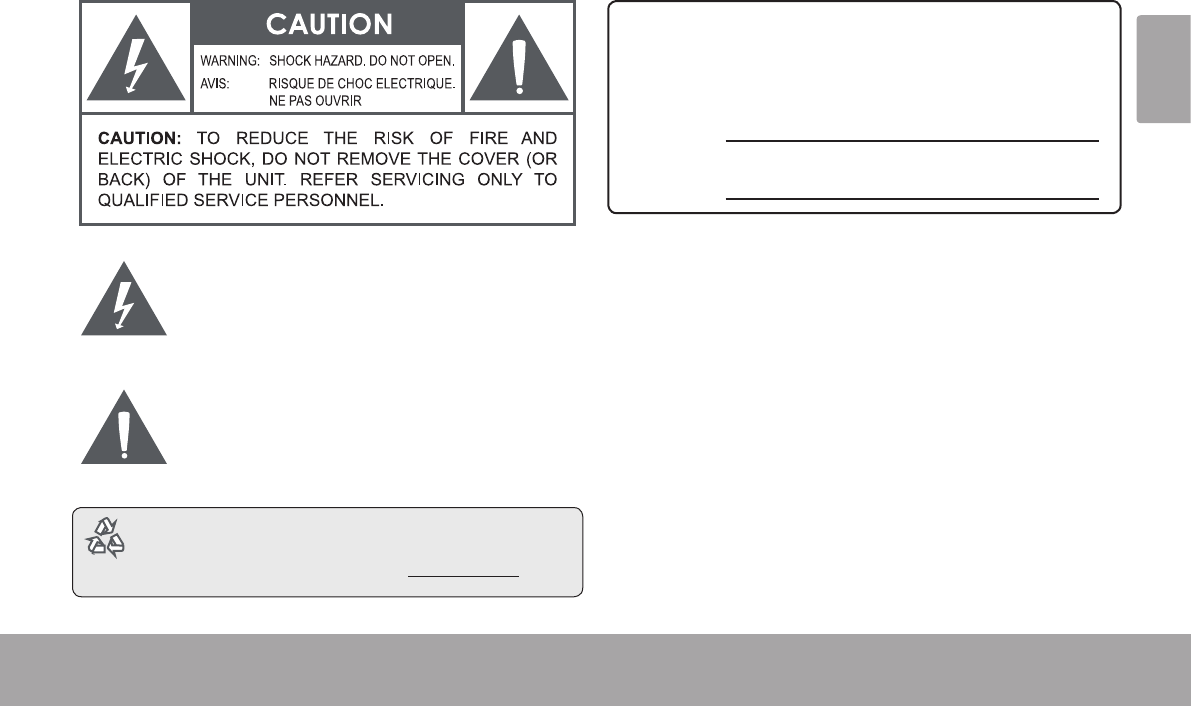
Page 117 Safety Notices
Français
Â
The lightning ash with arrowhead symbol within an
equilateral triangle is intended to alert the user to the
presence of uninsulated “dangerous voltage” within
the product’s enclosure that may be of sufcient
magnitude to constitute a risk of electric shock.
The exclamation point within an equilateral triangle
is intended to alert the user to the presence of
important operation and servicing instructions in the
literature accompanying the appliance.
Forrecyclingordisposalinformationaboutthis
product,pleasecontactyourlocalauthoritiesorthe
ElectronicsIndustriesAlliance:www.eiae.org.
For Customer Use:
Enter below the serial number that is located on the rear of the
unit. Retain this information for future reference.
Model No.
Serial No.
WARNING: To prevent re or shock hazard, do not expose this
device to rain or moisture. Dangerous high voltage is present inside
the enclosure. Do not open the cabinet.
Protect your hearing: Hearing experts advise against the con-
stant use of personal stereos played at high volume. Constant exposure
to high volumes can lead to hearing loss. If you should experience
ringing in the ears or hearing loss, discontinue use and seek medical
advice.
Note: If the product suddenly has no response or powers off, an
electrostatic discharge may be the cause. In this circumstance,
please follow the procedures below for recovery:
• Turn o the unit by pushing and holding the slide button
at the right (Power o position) for 15 seconds.
• Turn on the unit again
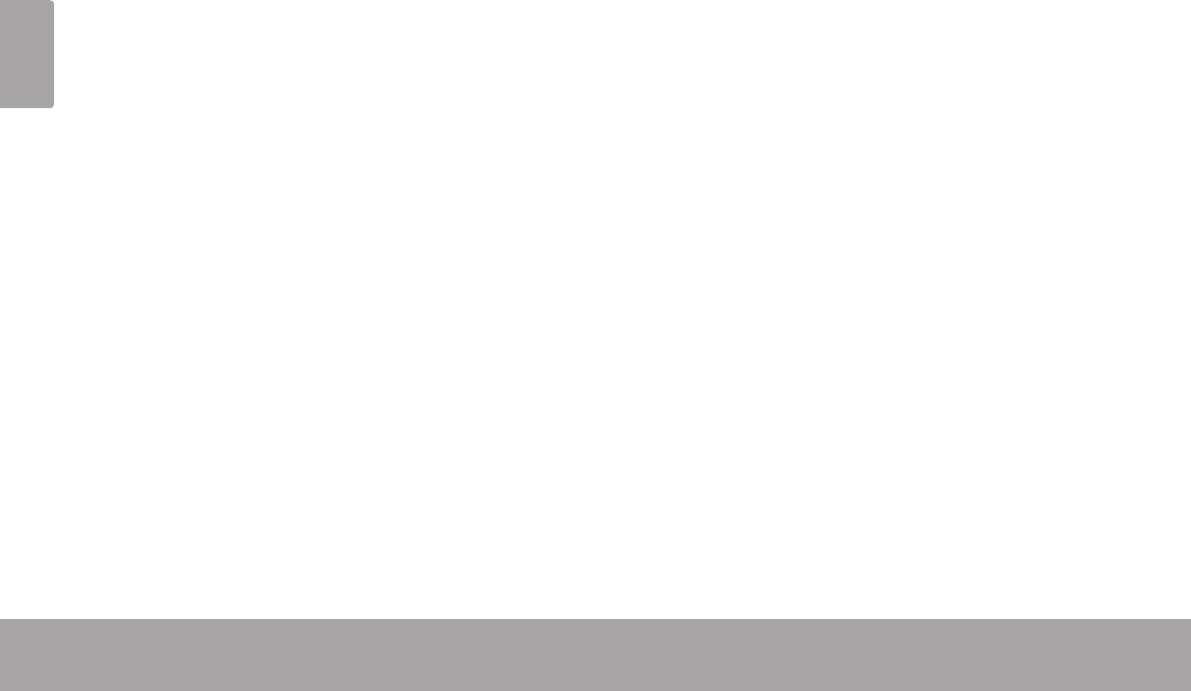
Page 118 Safety Notices
Français
This device complies with Part 15 of the FCC Rules. Operation is subject to the following two conditions:
(1) This device may not cause harmful interference, and
(2) This device must accept any interference received, including interference that may cause undesired operation.
Note: This equipment has been tested and found to comply with the limits for Class B digital devices, pursuant to Part 15 of the FCC rules.
These limits are designed to provide reasonable protection against harmful interference in a residential installation. This equipment generates,
uses and can radiate radio frequency energy and, if not installed and used in accordance with the instructions, may cause harmful interference
to radio communications. However, there is no guarantee that interference will not occur in a particular installation. If this equipment does cause
harmful interference to radio or television reception, which can be determined by turning the equipment off and on, the user is encouraged to
try to correct the interference by one or more of the following measures:
• Reorient or relocate the receiving antenna.
• Increase the separation between the equipment and receiver.
• Connect the equipment into an outlet on a circuit different from that to which the receiver is connected.
• Consult the dealer or an experienced radio/TV technician for help
Use of shielded cable is required to comply with Class B limits in Subpart B of Part 15 of the FCC rules.
Do not make any changes or modications to the equipment unless otherwise specied in the manual. If such changes or modications should
be made, you could be required to stop operation of the equipment.
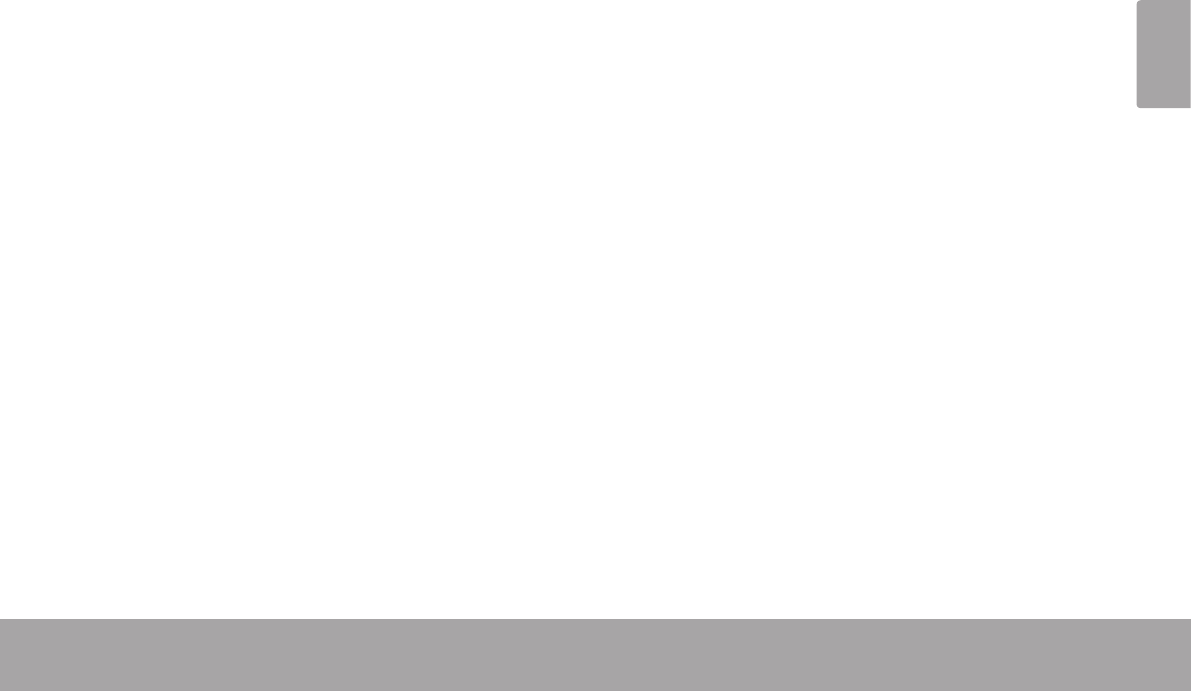
Page 119 Safety Notices
Français
1. Read Instructions: All the safety and operating instruc-
tions should be read before the product is operated.
2. Retain Instructions: The safety and operating instruc-
tions should be retained for future reference.
3. Heed Warnings: All warnings on the product and in
the operating instructions should be adhered to.
4. Follow Instructions: All operating and usage instruc-
tions should be followed.
5. Cleaning: Unplug this product from the wall outlet be-
fore cleaning. Do not use liquid cleaners or aerosol
cleaners. Use a damp cloth for cleaning.
6. Attachments: Use only attachments recommended by
the manufacturer. Use of other attachments may be
hazardous.
7. Water and Moisture: Do not use this product near
water (e.g., near a bath tub, washbowl, kitchen sink,
laundry tub, in wet basements, or near a swimming
pool and the like).
8. Ventilation: Slots and openings in the cabinet are
provided for ventilation to ensure reliable operation of
the product and to protect it from overheating. These
openings should never be blocked by placing the
product on a bed, sofa, rug, or other similar surface.
This product should not be placed in a built-in installa-
tion such as a bookcase or rack unless proper ventila-
tion is provided or the manufacturer instructions have
been adhered to.
9. Power Sources: This product should be operated only
from the type of power source indicated on the rating
label. If you are not sure of the type of power supply to
your home, consult your product dealer or local power
company. For products intended to operate from bat-
tery power or other sources, refer to the operating
instructions.
10. Overloading: Do not overload wall outlets, extension
cords, or integral convenience receptacles as this can
result in a risk of re or electric shock.
11. Object and Liquid Entry: Never push objects of any
kind into this product through openings as they may
touch dangerous voltage points or shout-out parts that
could result in a re or electric shock. Never spill liquid
of any kind on the product.
12. Servicing: Do not attempt to service this product your-
self as opening or removing covers may expose you to
dangerous voltage or other hazards. Refer all servic-
ing to qualied service personnel.
13. Damage Requiring Service: Unplug this product from
the wall outlet and refer servicing to qualied service
personnel under the following conditions: a) when the
power-supply or plug is damaged; b) if liquid has been
spilled or if objects have fallen into the product; c) if
the product has been exposed to rain or water; d) if
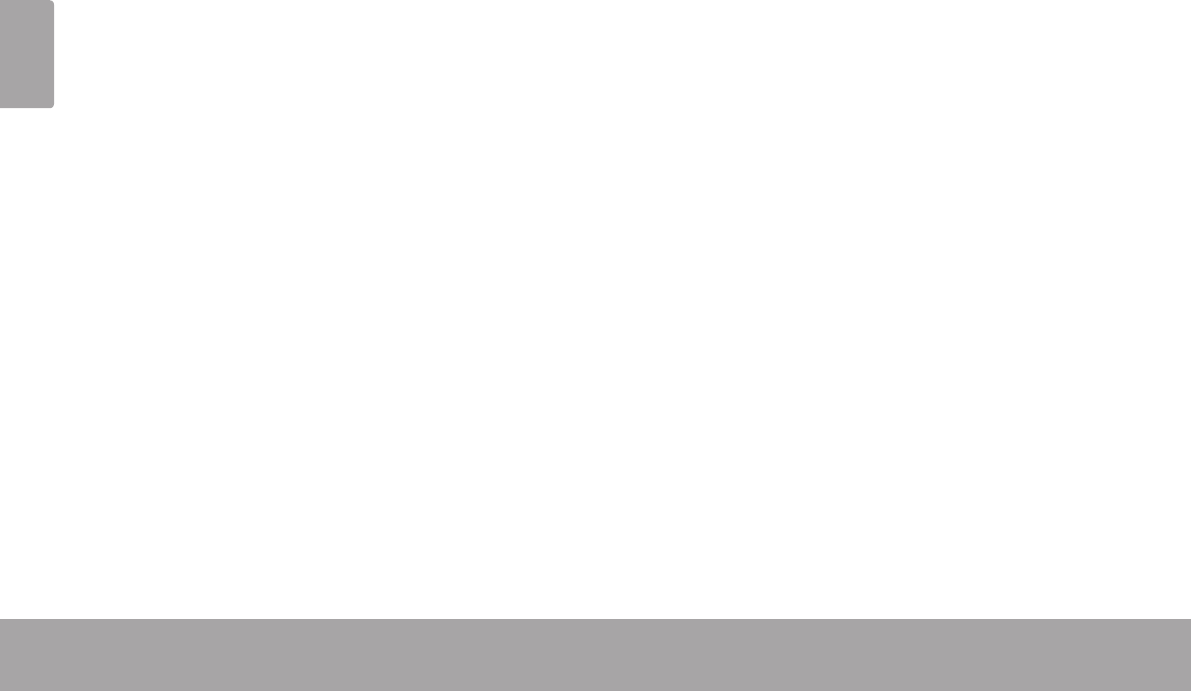
Page 120 Safety Notices
Français
the product does not operate normally by following the
operating instructions. Adjust only those controls that
are covered by the operating instructions as improper
adjustment of other controls may result in damage and
will often require extensive work by a qualied techni-
cian to restore the product to its normal operation; e)
if the product has been dropped or damaged in any
way; f) when the product exhibits a distinct change in
performance—this indicates a need for service.
14. Replacement Parts: When replacement parts are re-
quired, be sure that your service technician has used
replacement parts specied by the manufacturer or
have the same characteristics as the original part.
Unauthorized substitutions may result in re, electric
shock, or other hazards.
15. Safety Check: Upon completion of any service or
repairs to this product, ask the service technician to
perform safety checks to ensure that the product is in
proper operating condition.
16. Heat: The product should be situated away from heat
sources such as radiators, heat registers, stoves, or
other products (including ampliers) that produce
heat.
Coby and Kyros are trademarks of Coby Electronics Corporation.
Android is a trademark of Google Inc. Use of this trademark is subject
to Google Permissions.
Portions of the artwork used for this package are modications based
on work created and shared by Google and used according to terms
described in the Creative Commons 3.0 Attribution License.
HDMI, the HDMI Logo and High-Denition Multimedia Interface are
trademarks or registered trademarks of HDMI Licensing LLC.
microSD is a registered trademark of the SD Card Association.
USB is a registered trademark of USB Implementers Forum, Inc.
YouTube™ is a trademark of Google, Inc.
All other trademarks and logos are property of their respective owners
unless indicated otherwise.
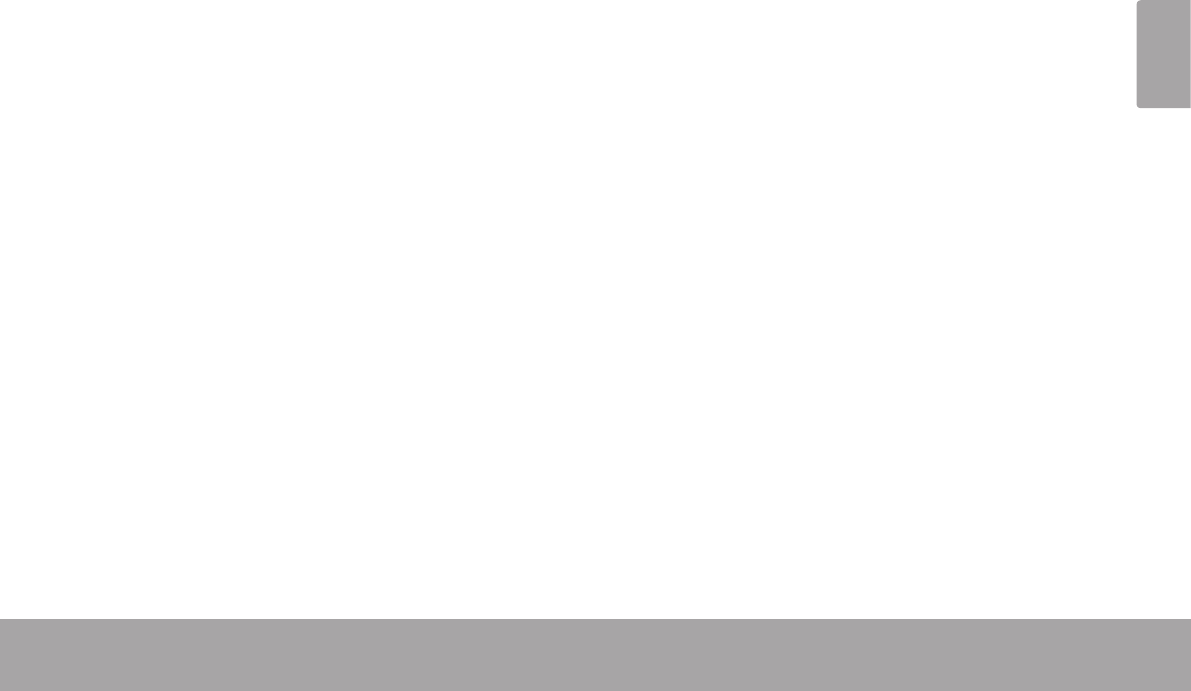
Page 121 Safety Notices
Français
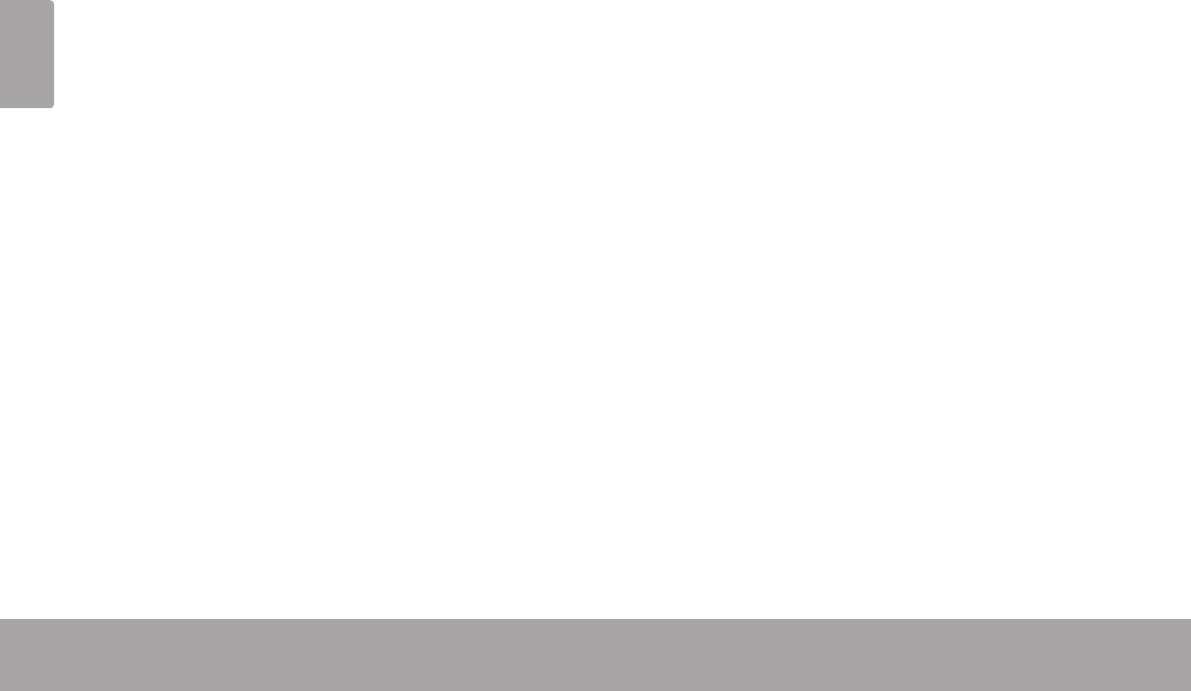
Page 122 Safety Notices
Français
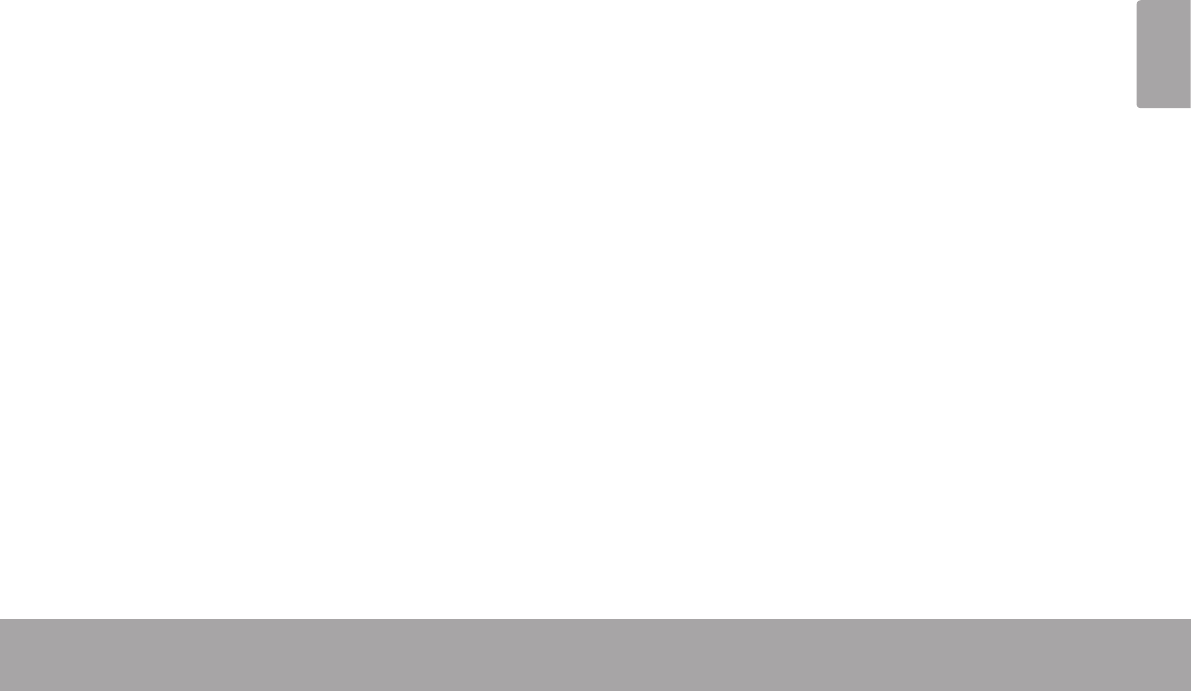
Page 123 Safety Notices
Français
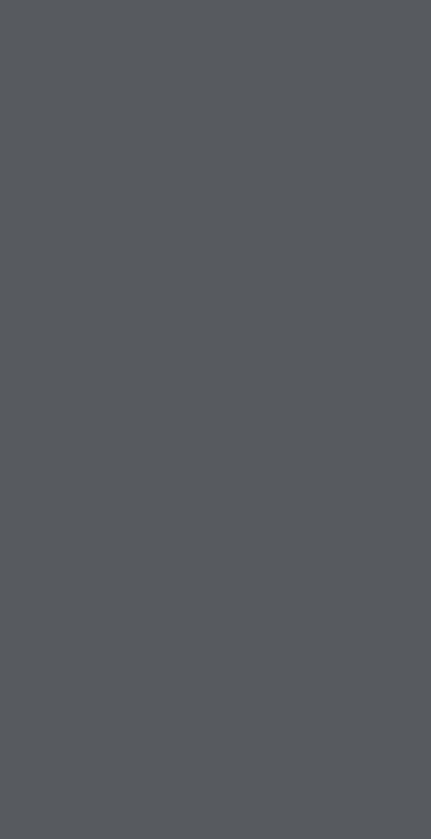
Coby is a registered trademark of Coby Electronics Corporation.
Printed in China.
COBY es la marca registrada de COBY Electronics Corporation.
Imprimido en China.
Coby est une marque de fabrique de Coby Electronics Corporation.
Imprimé en Chine.
1991 Marcus Ave, Suite 301
Lake Success, NY 11042
www.cobyusa.com
www.ecoby.com
MID7012
ESG v2.0