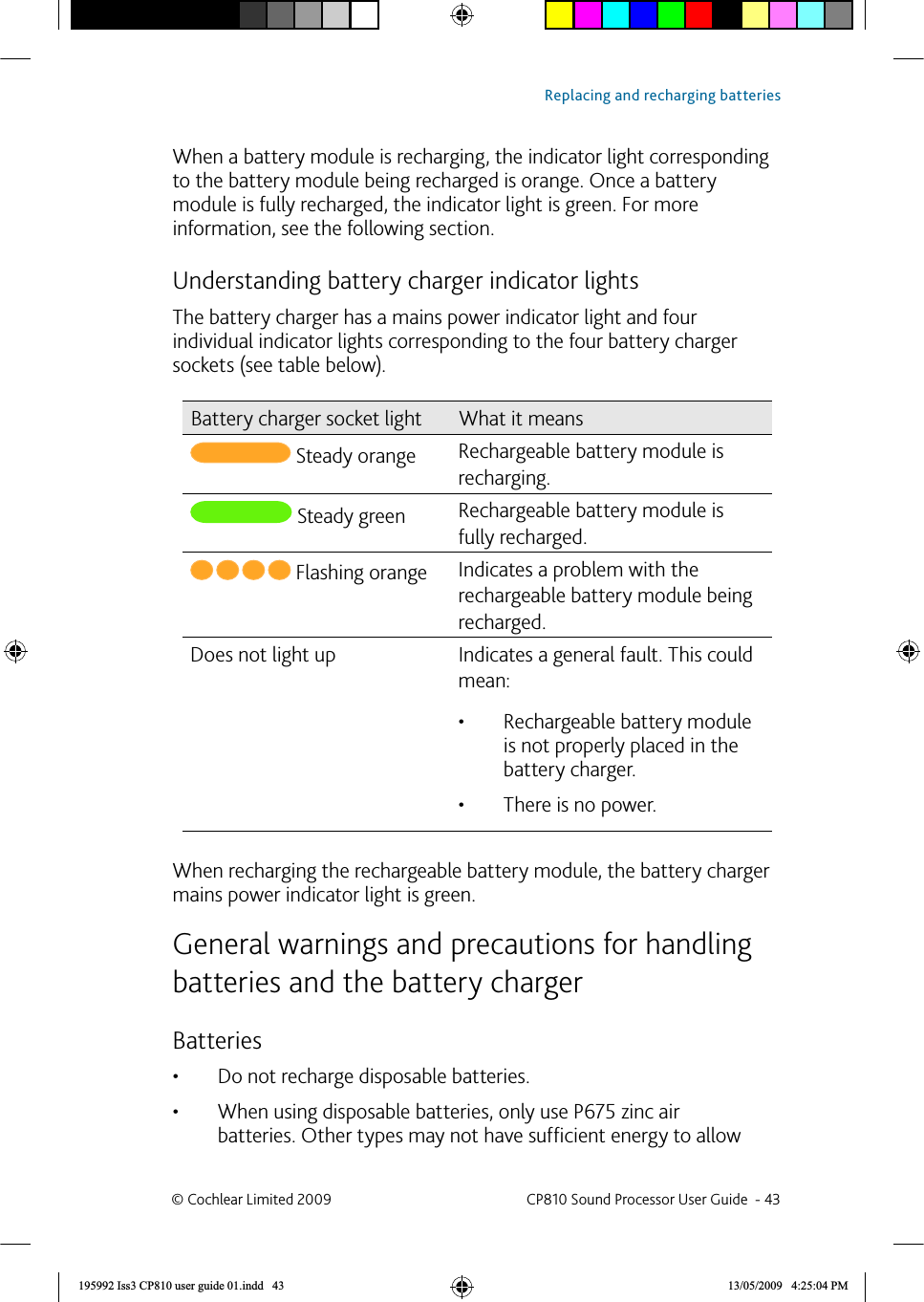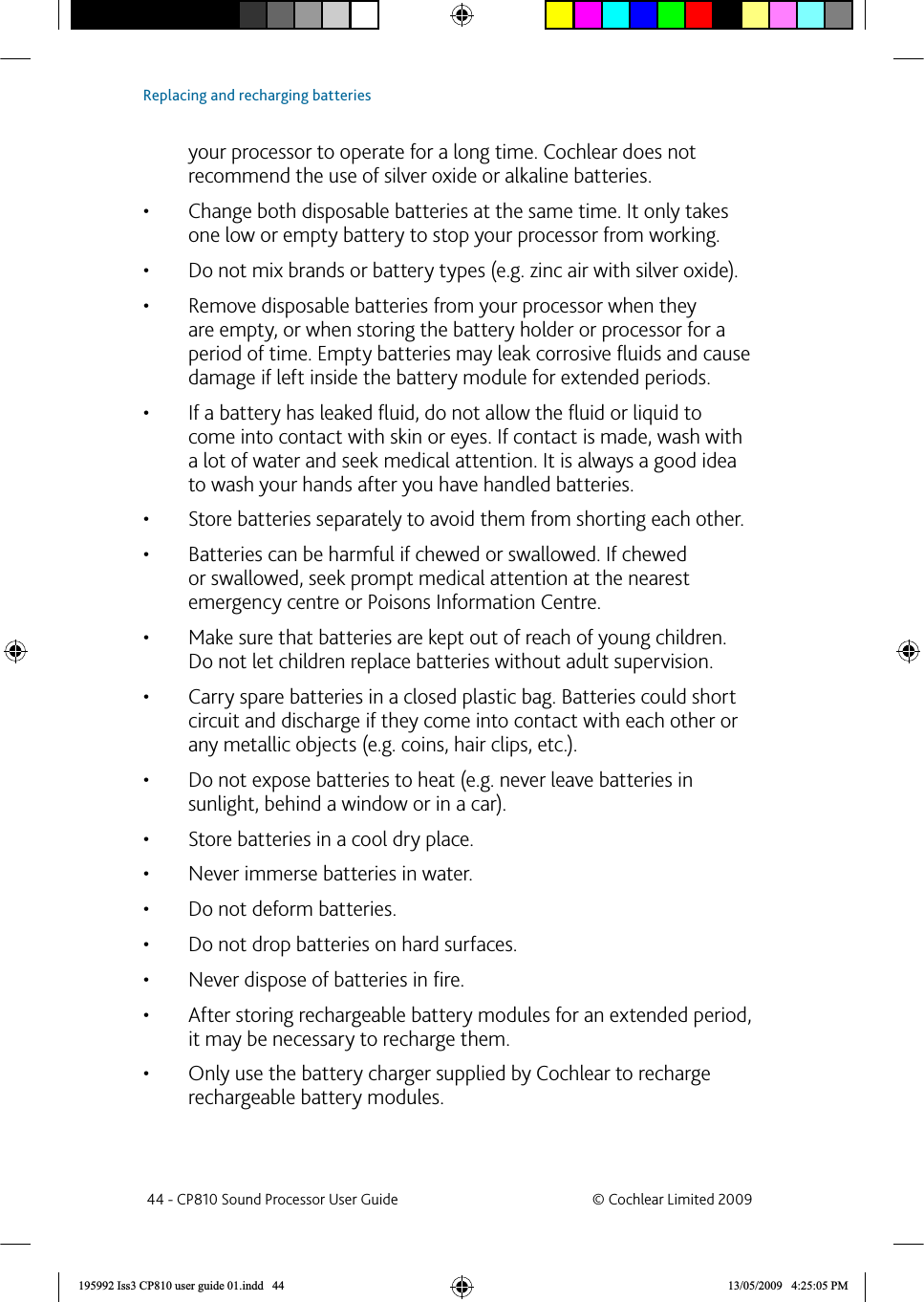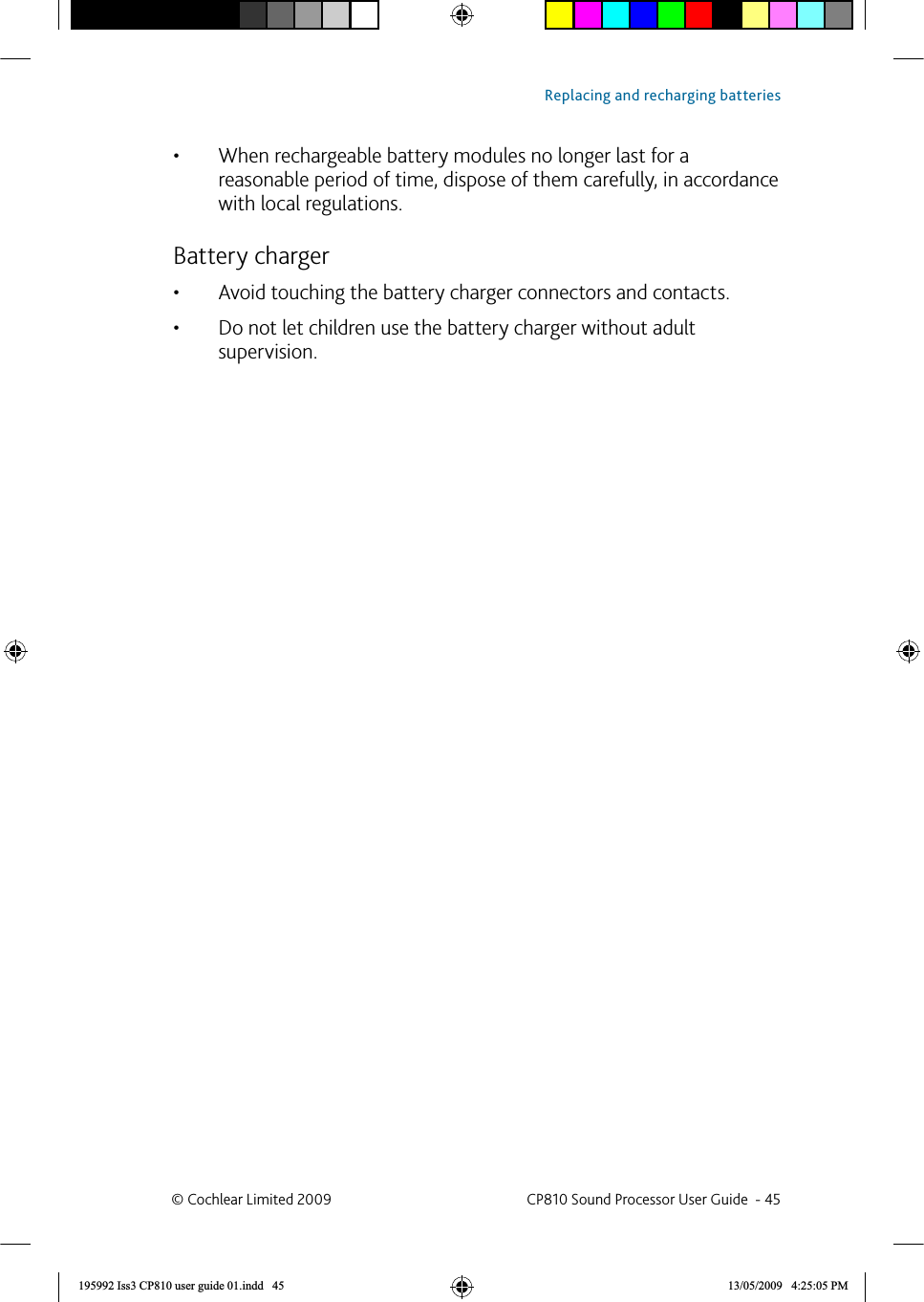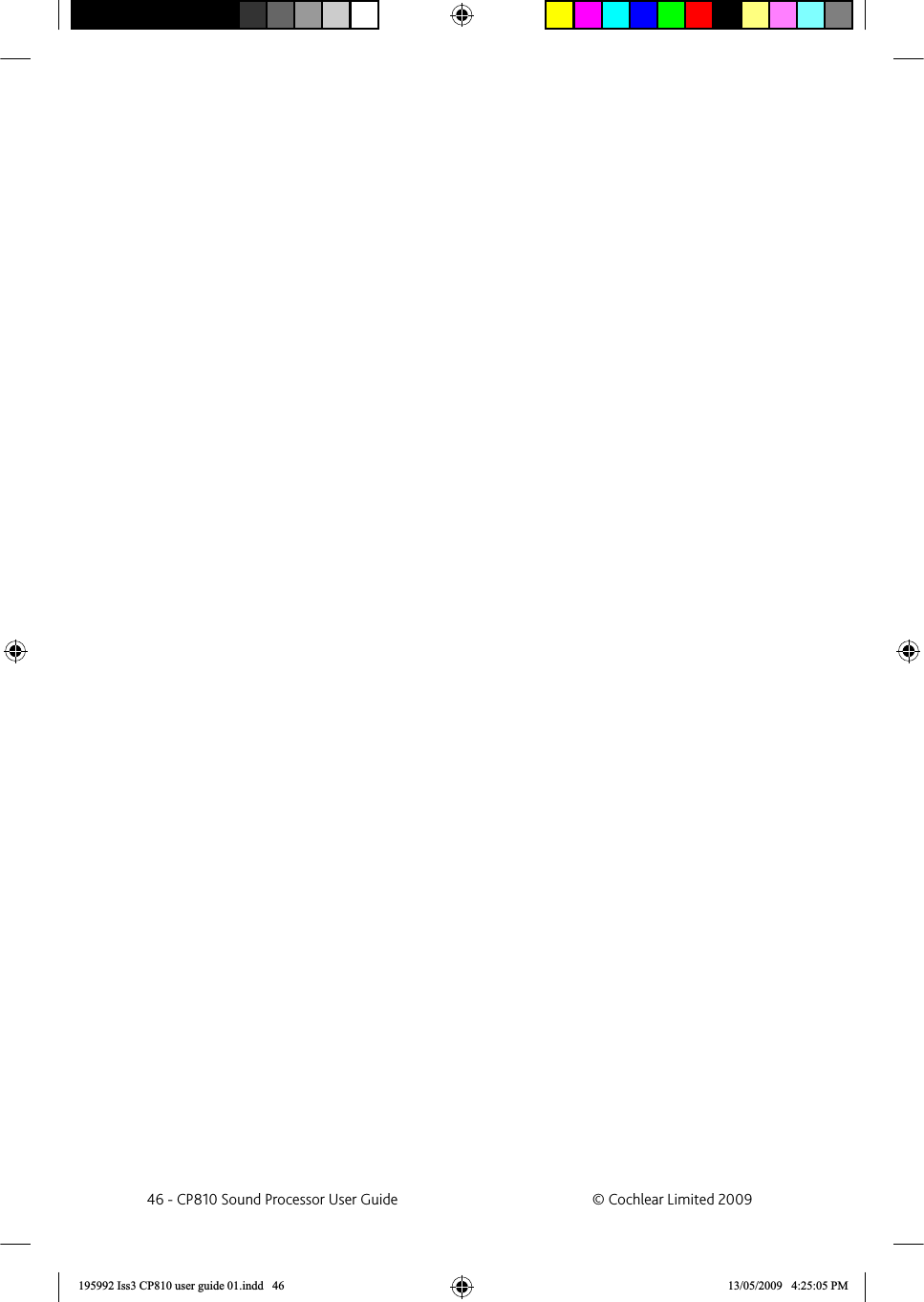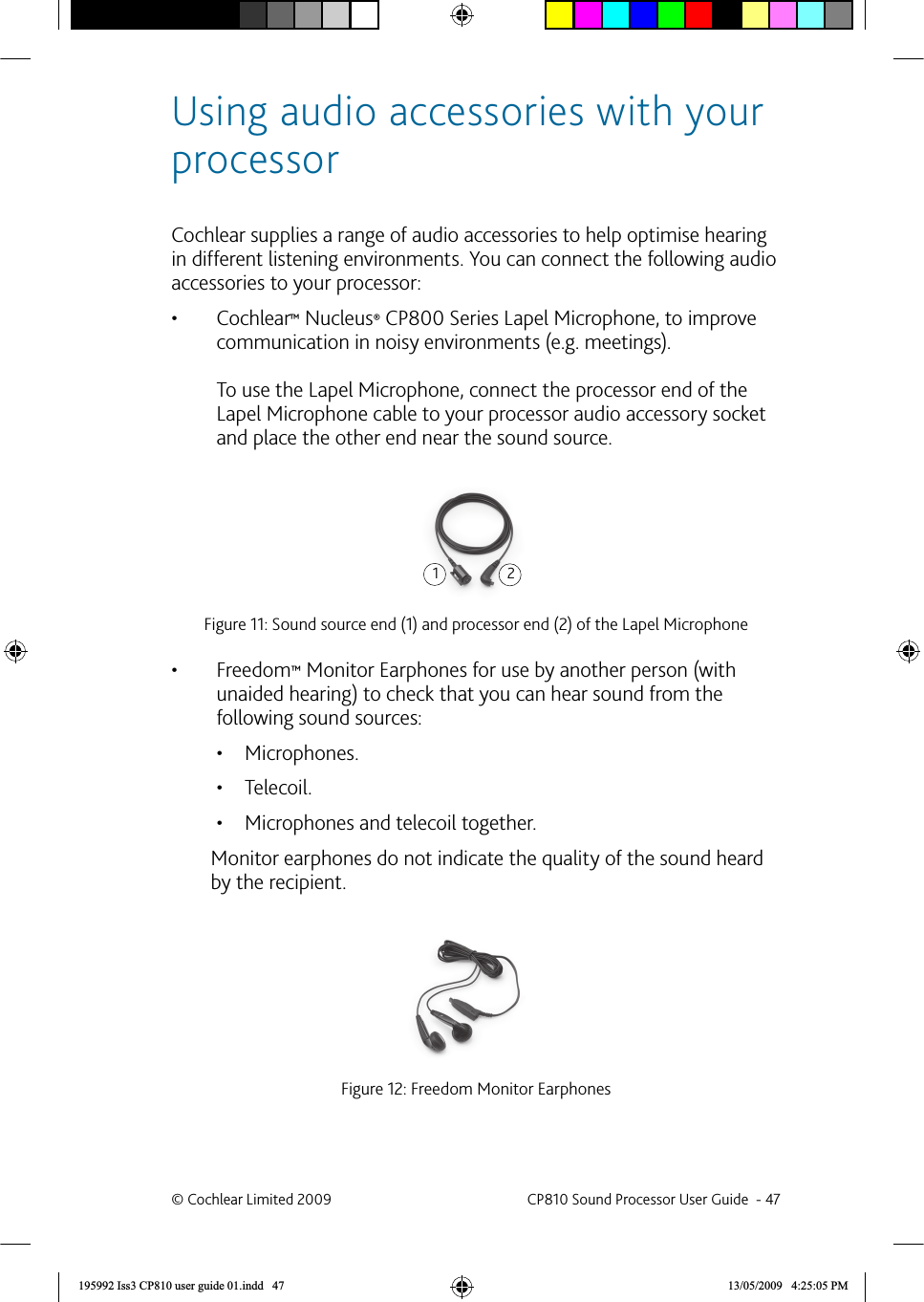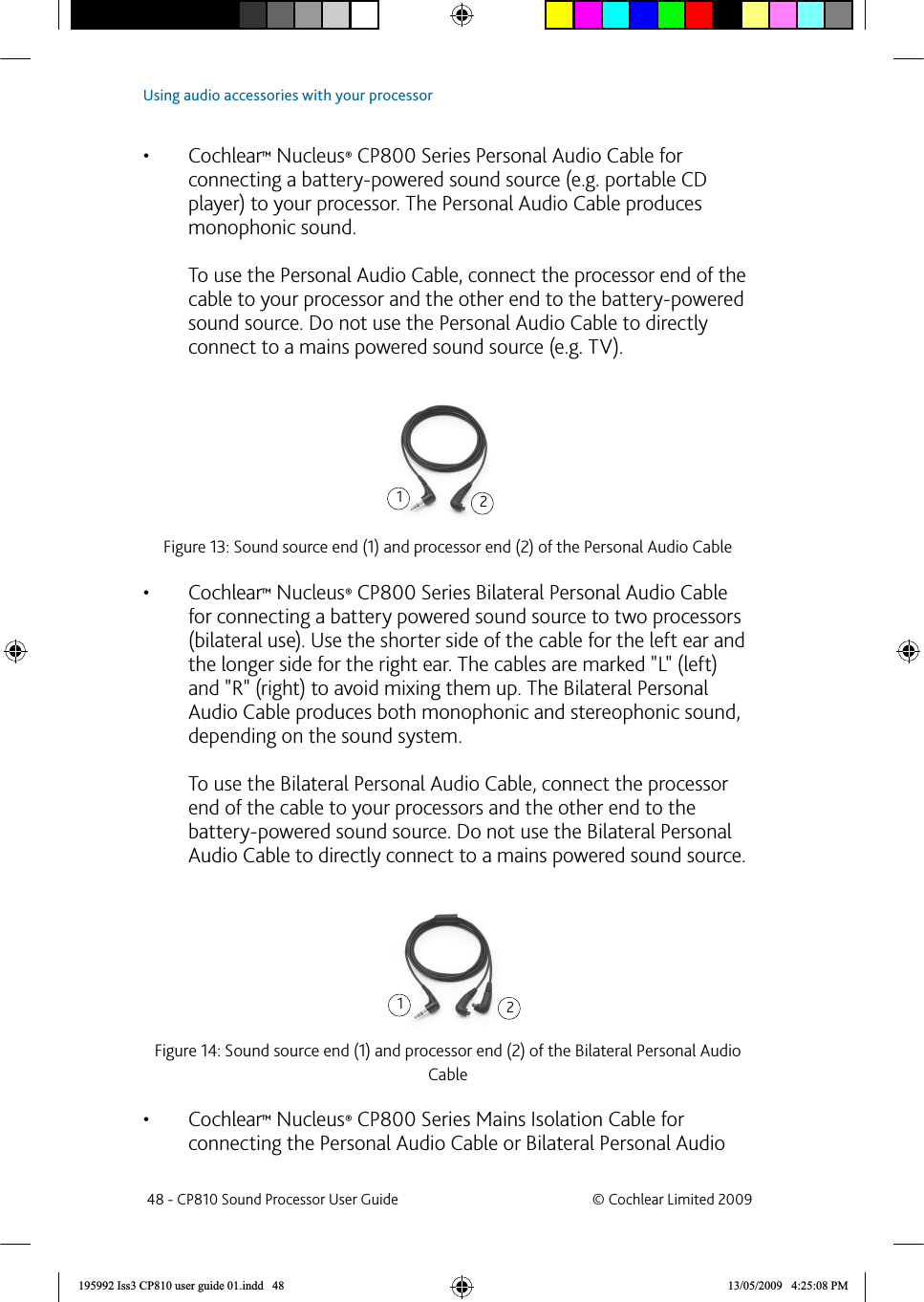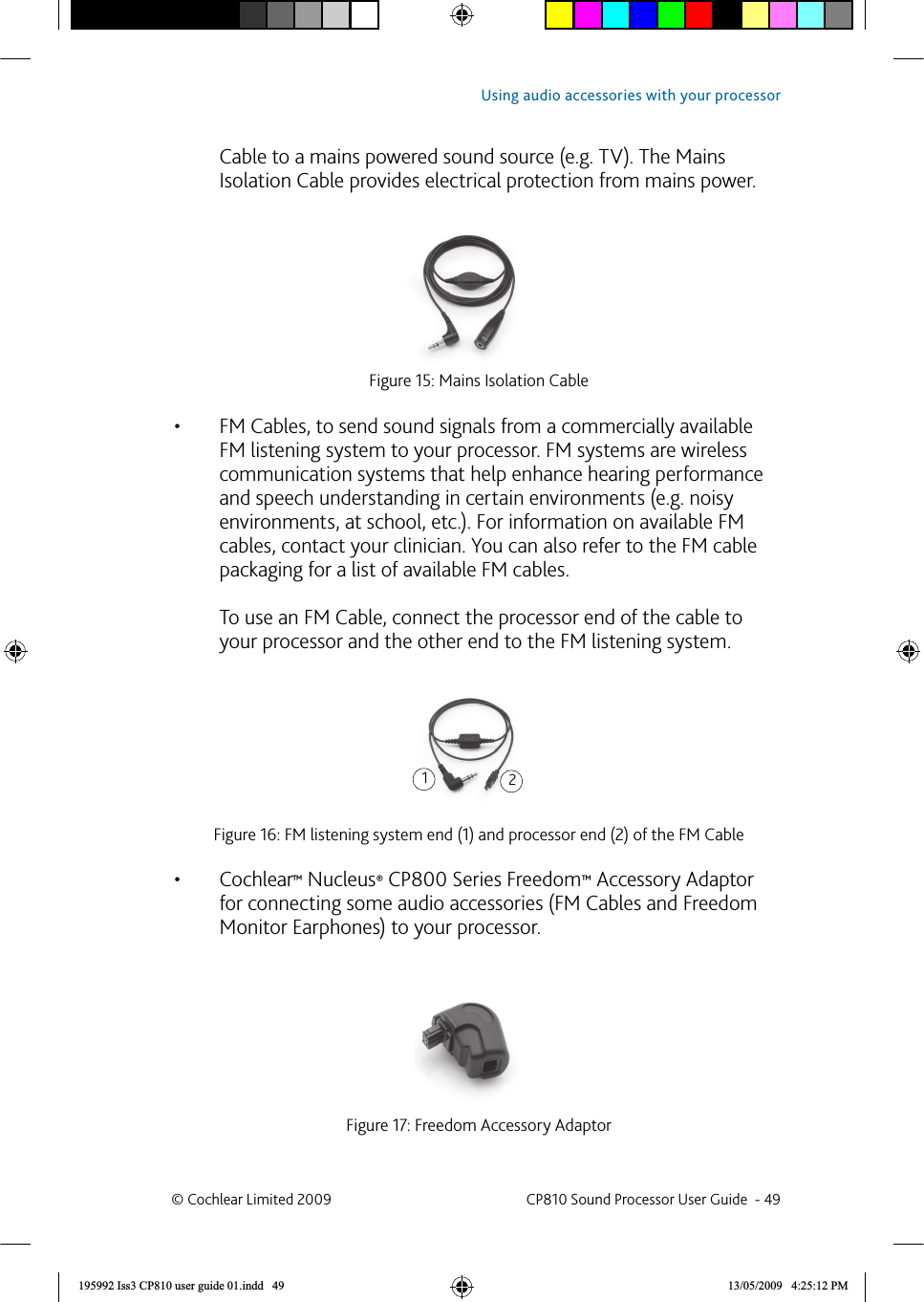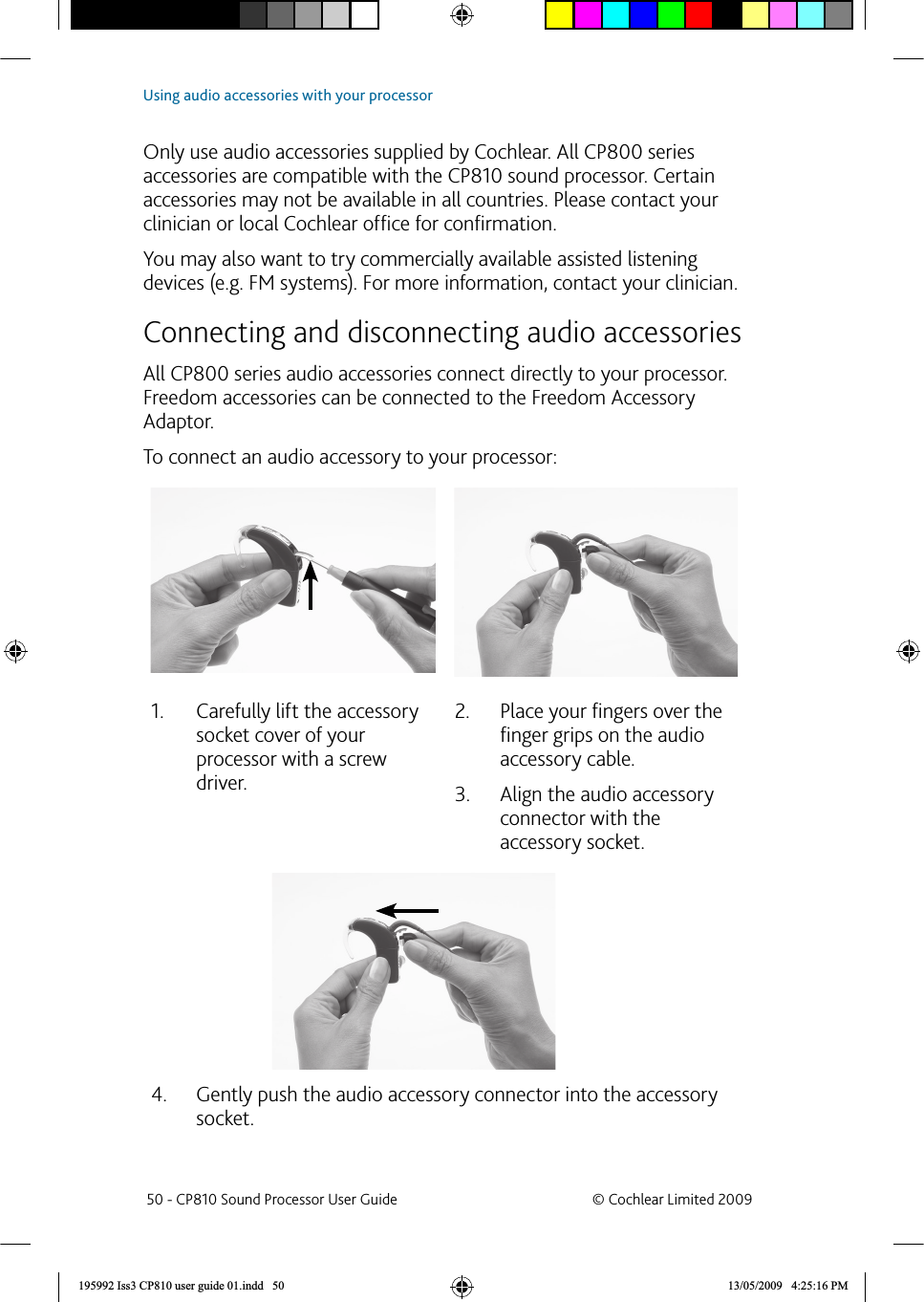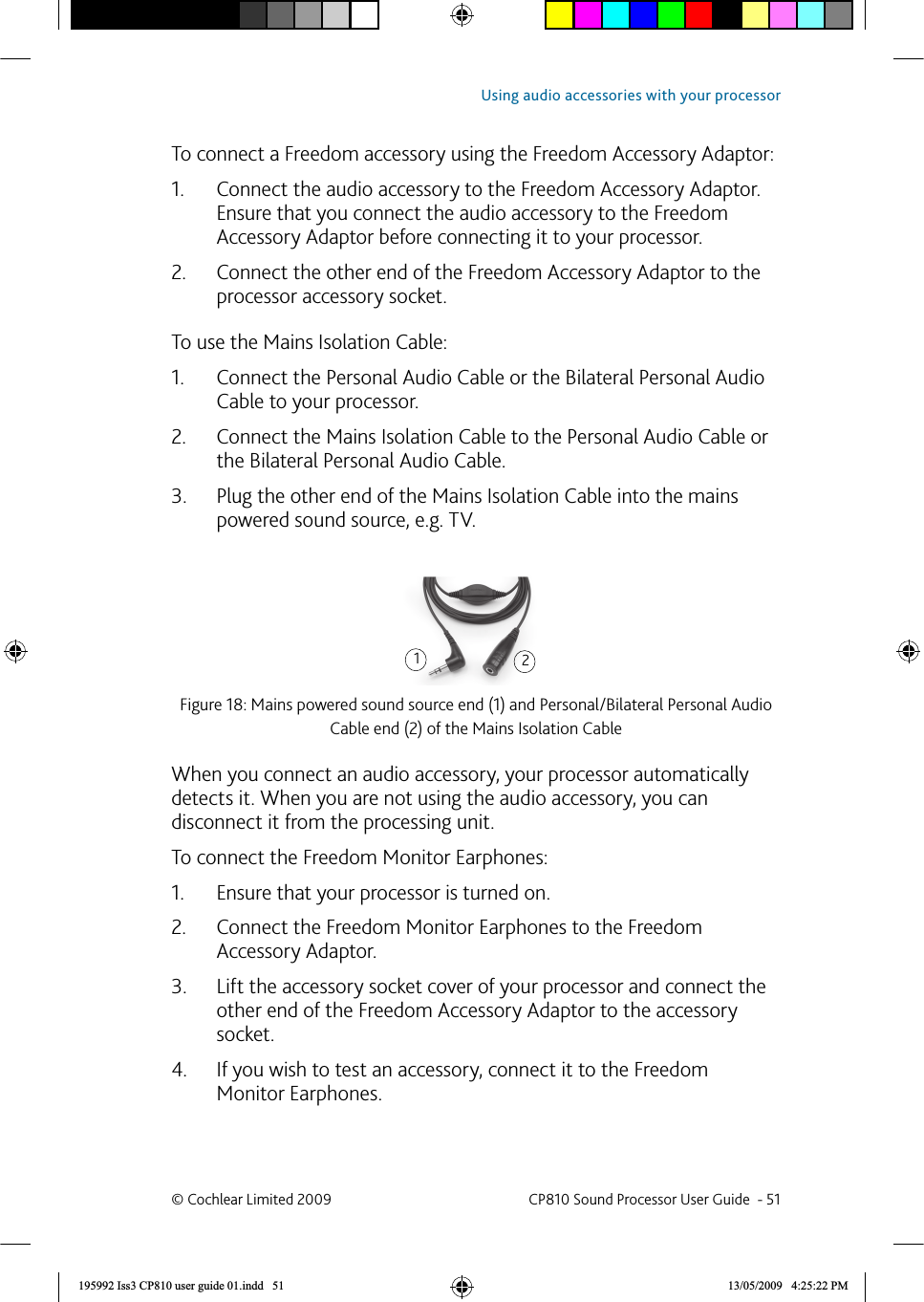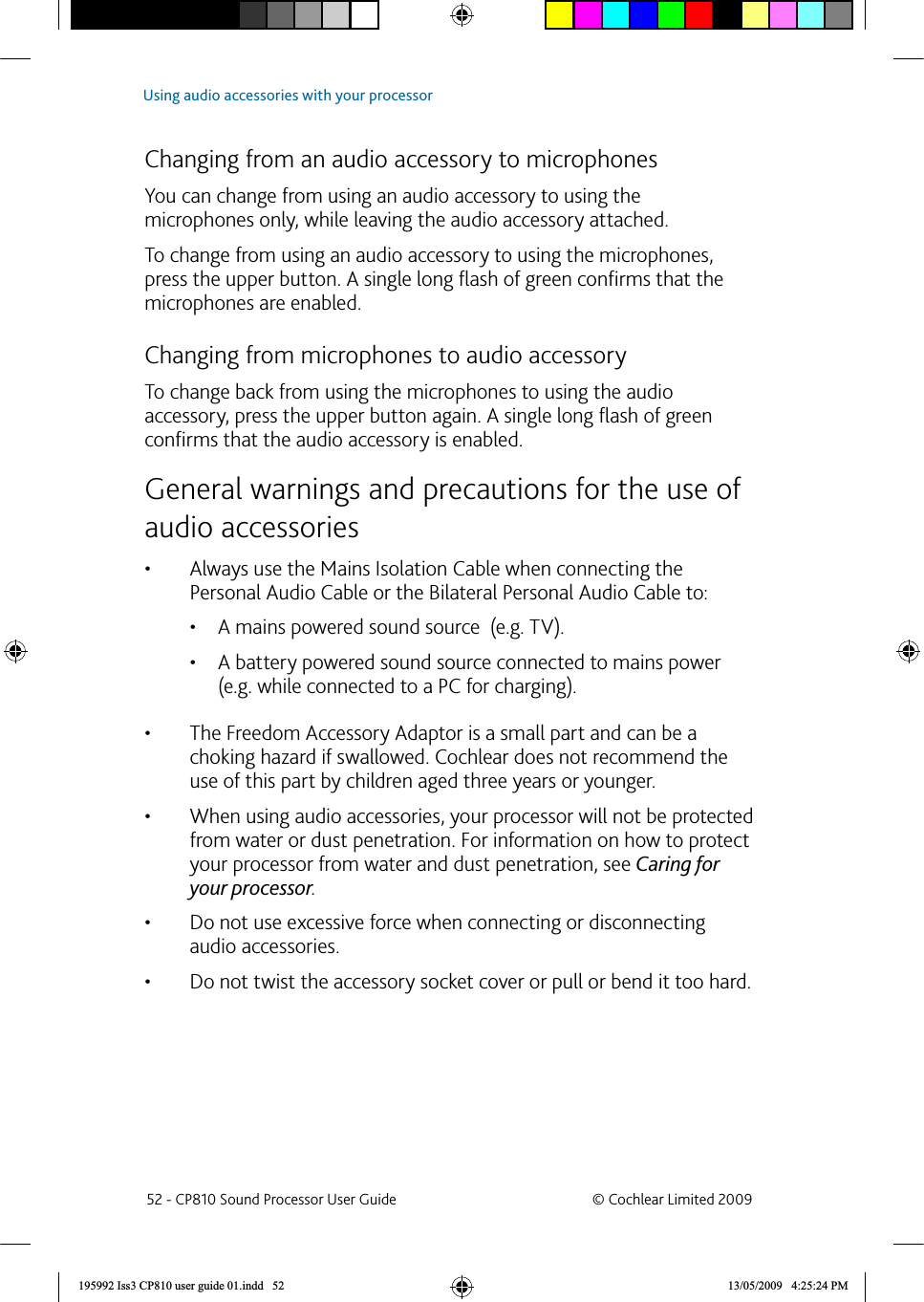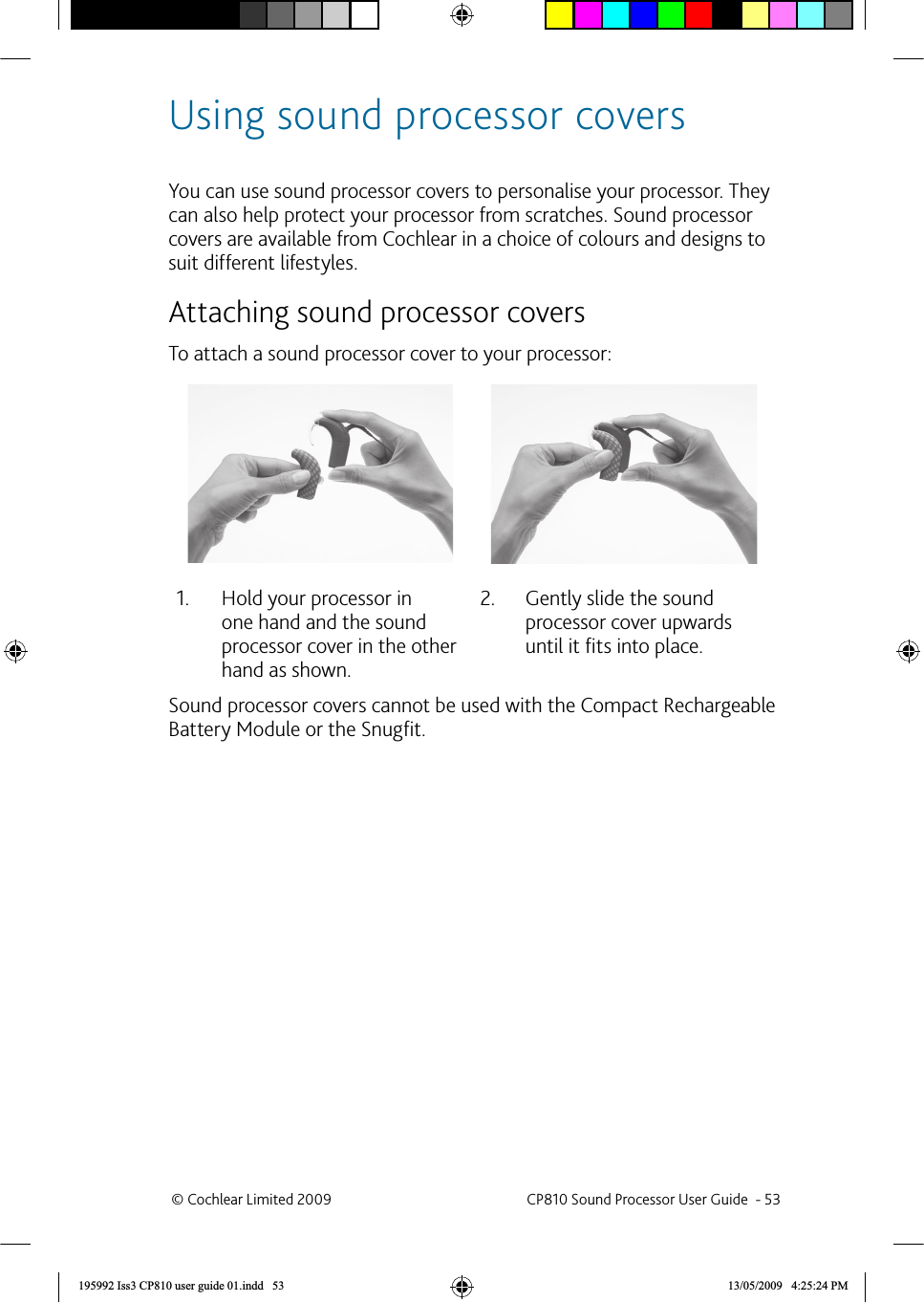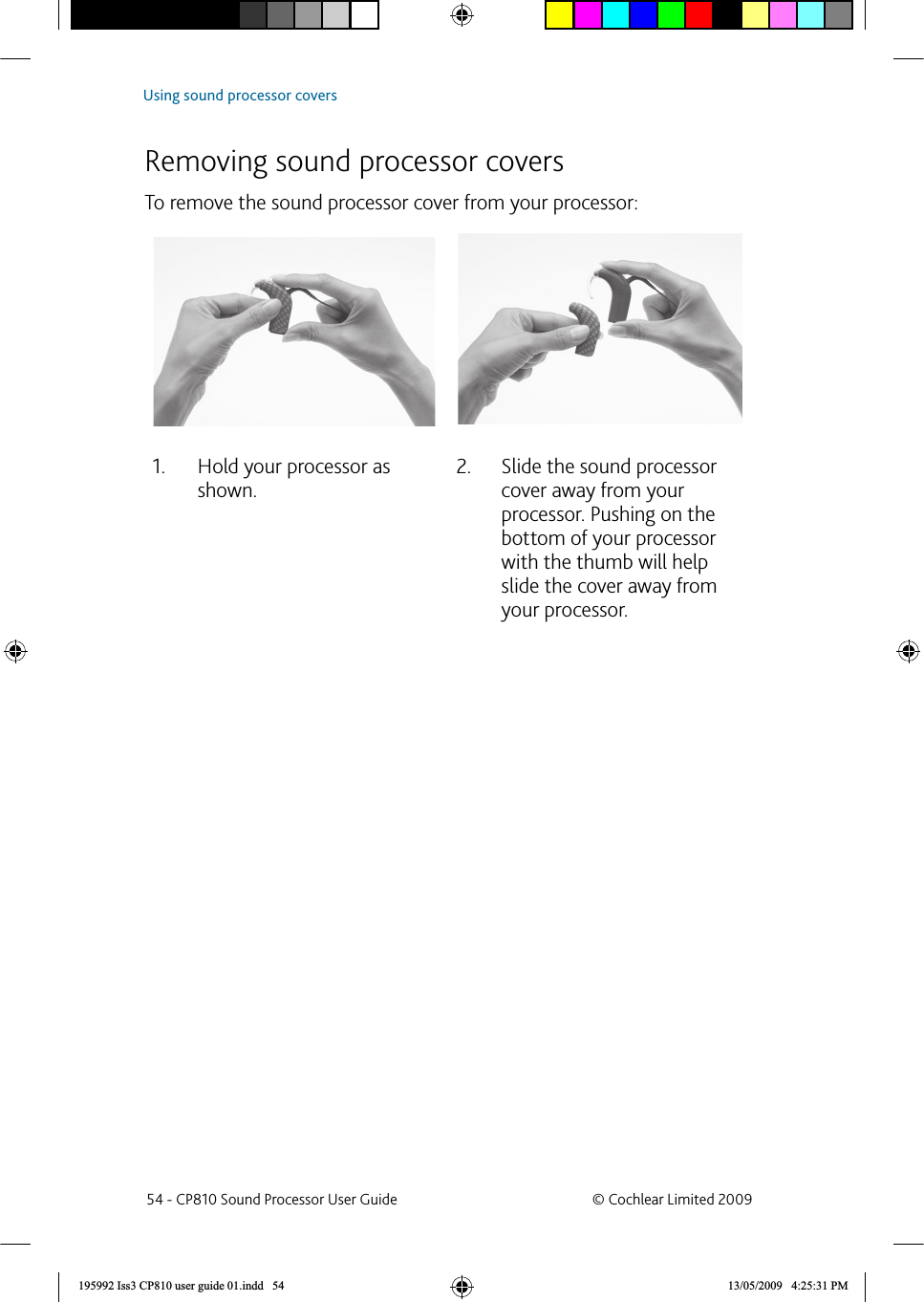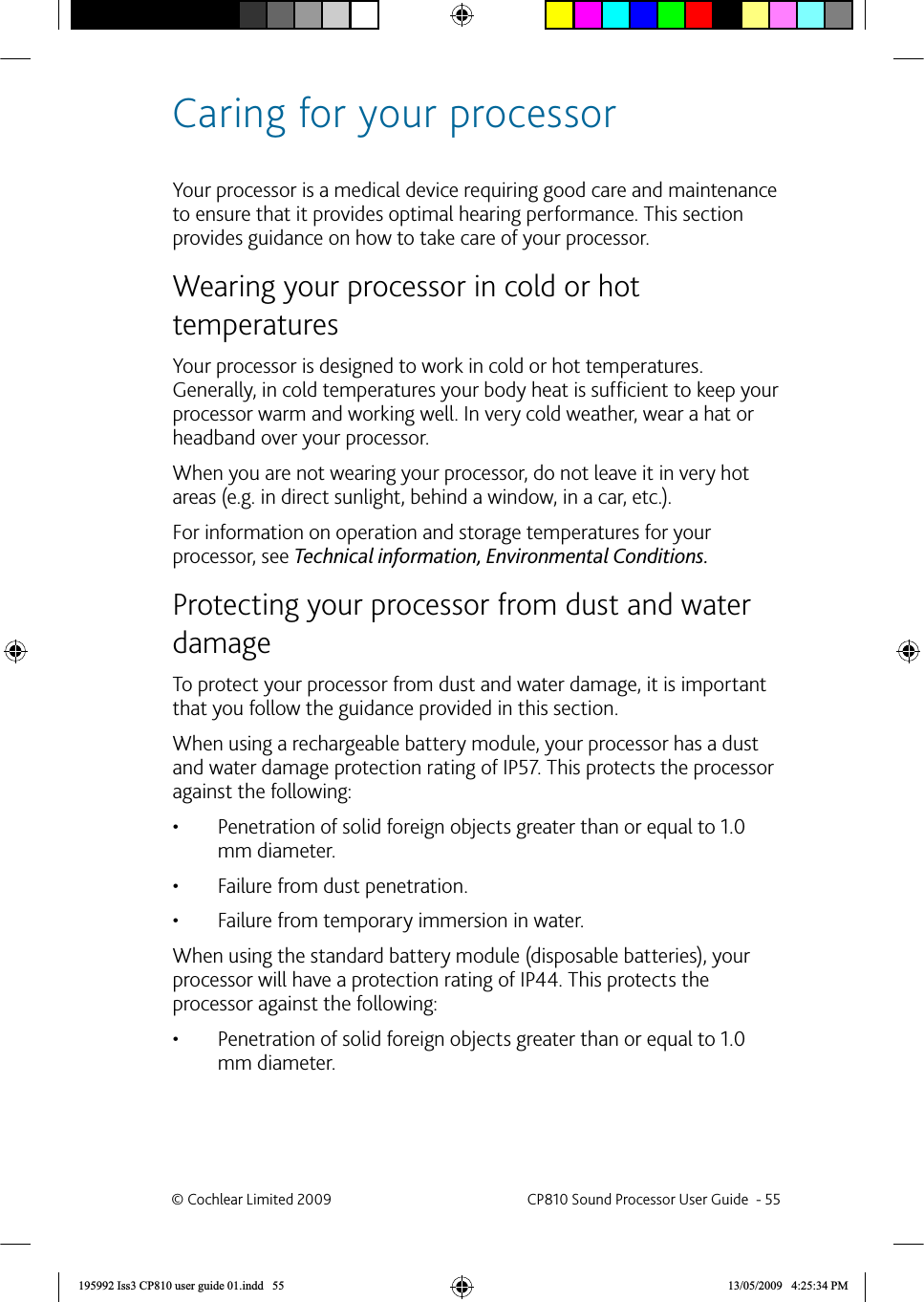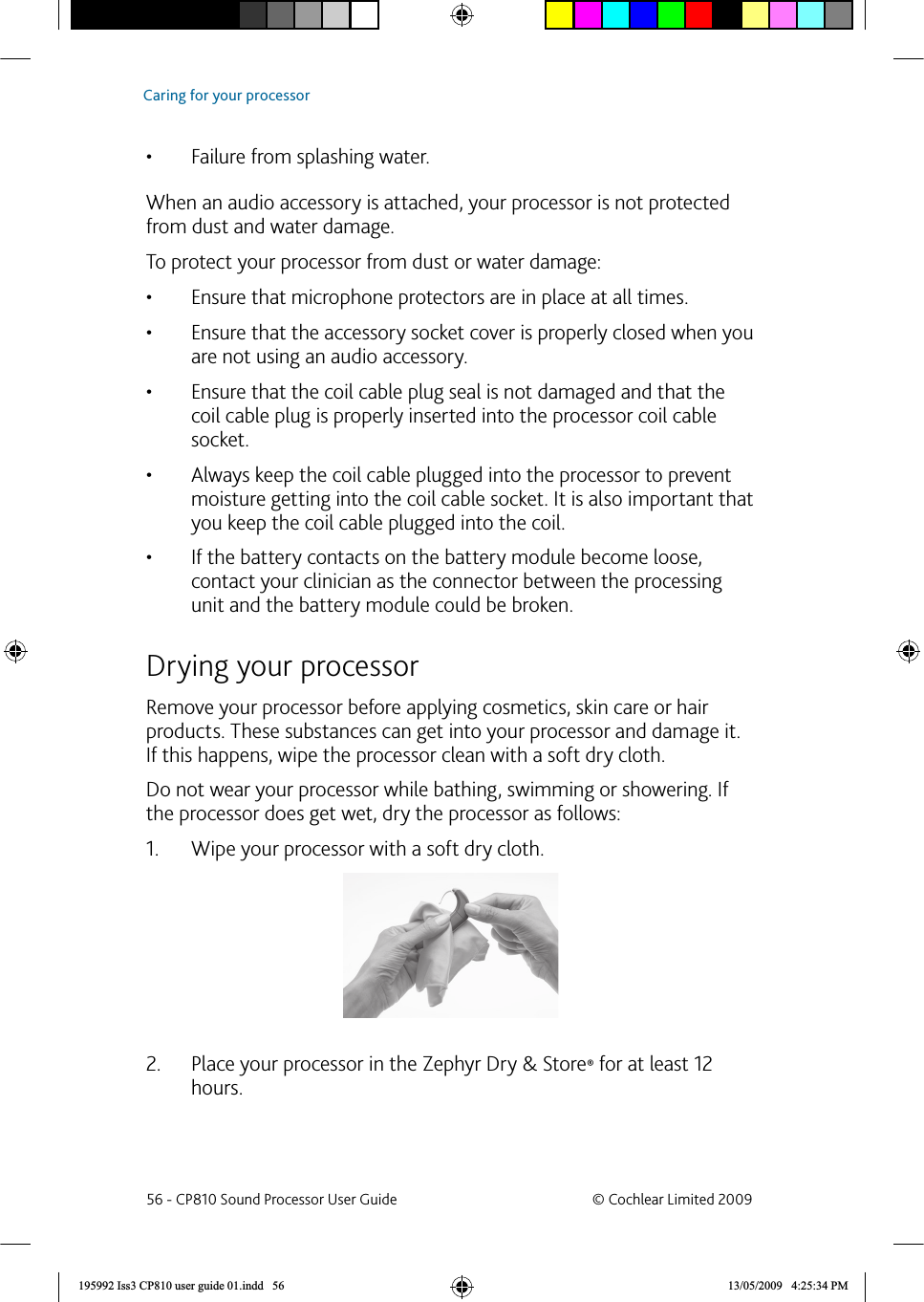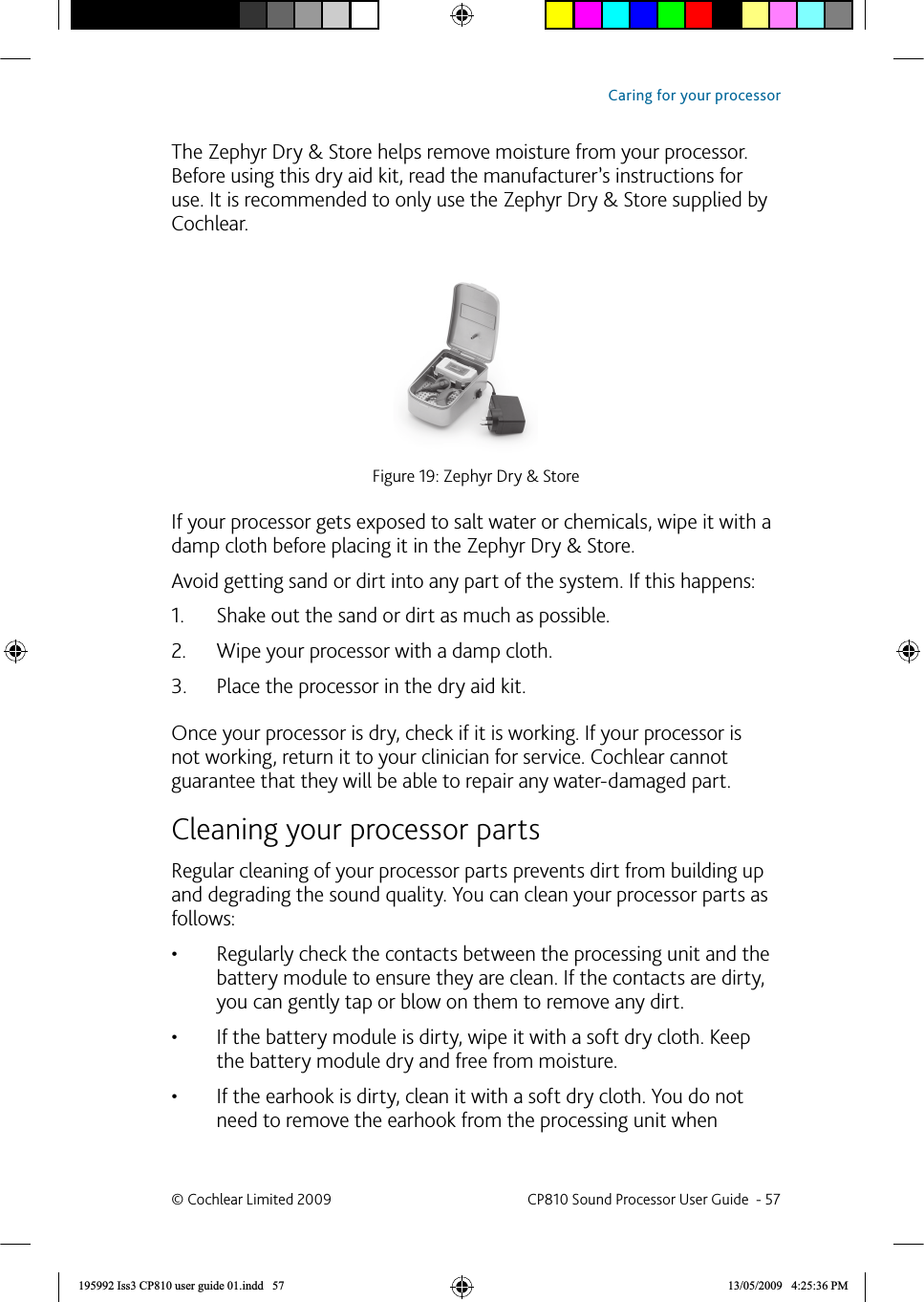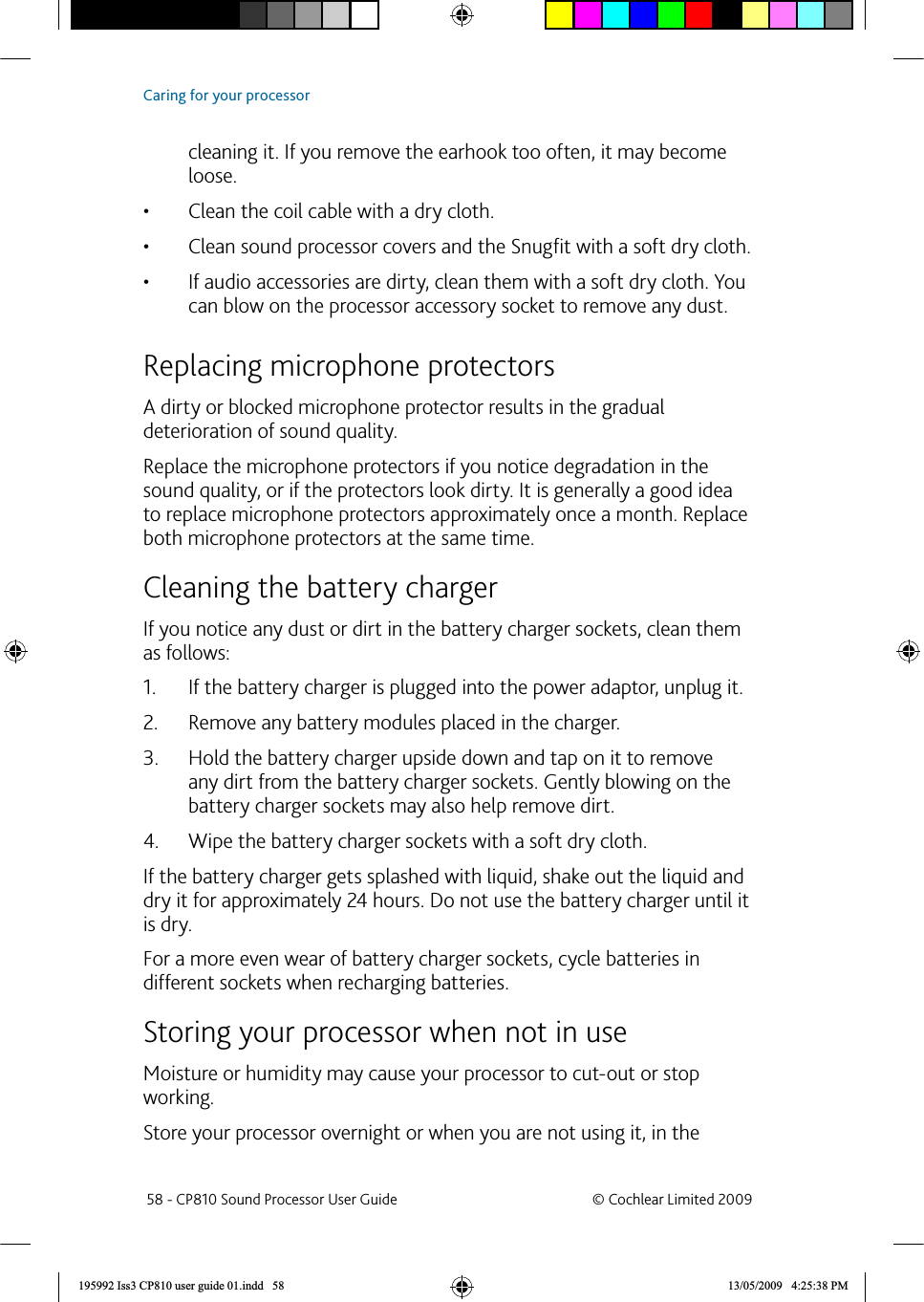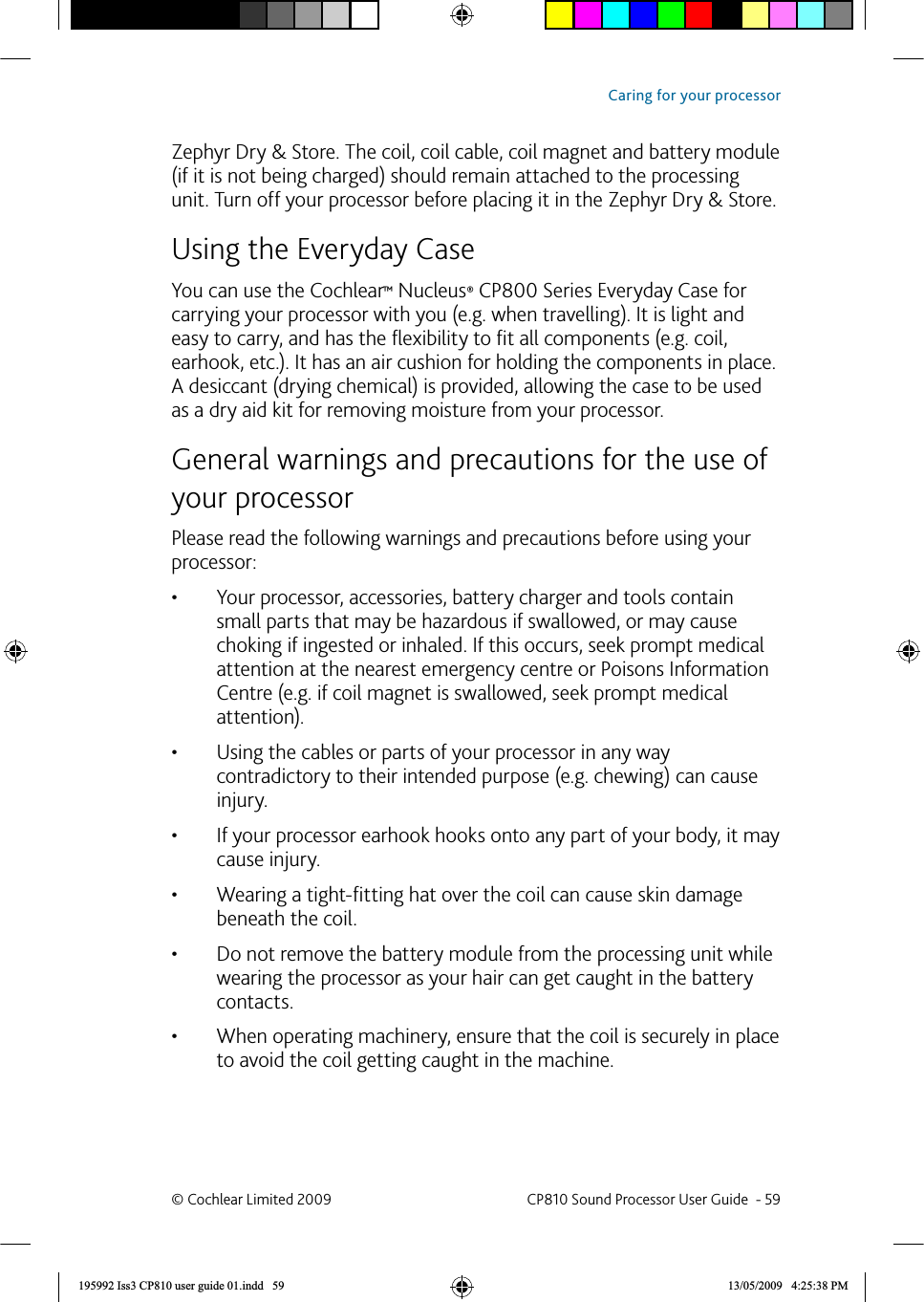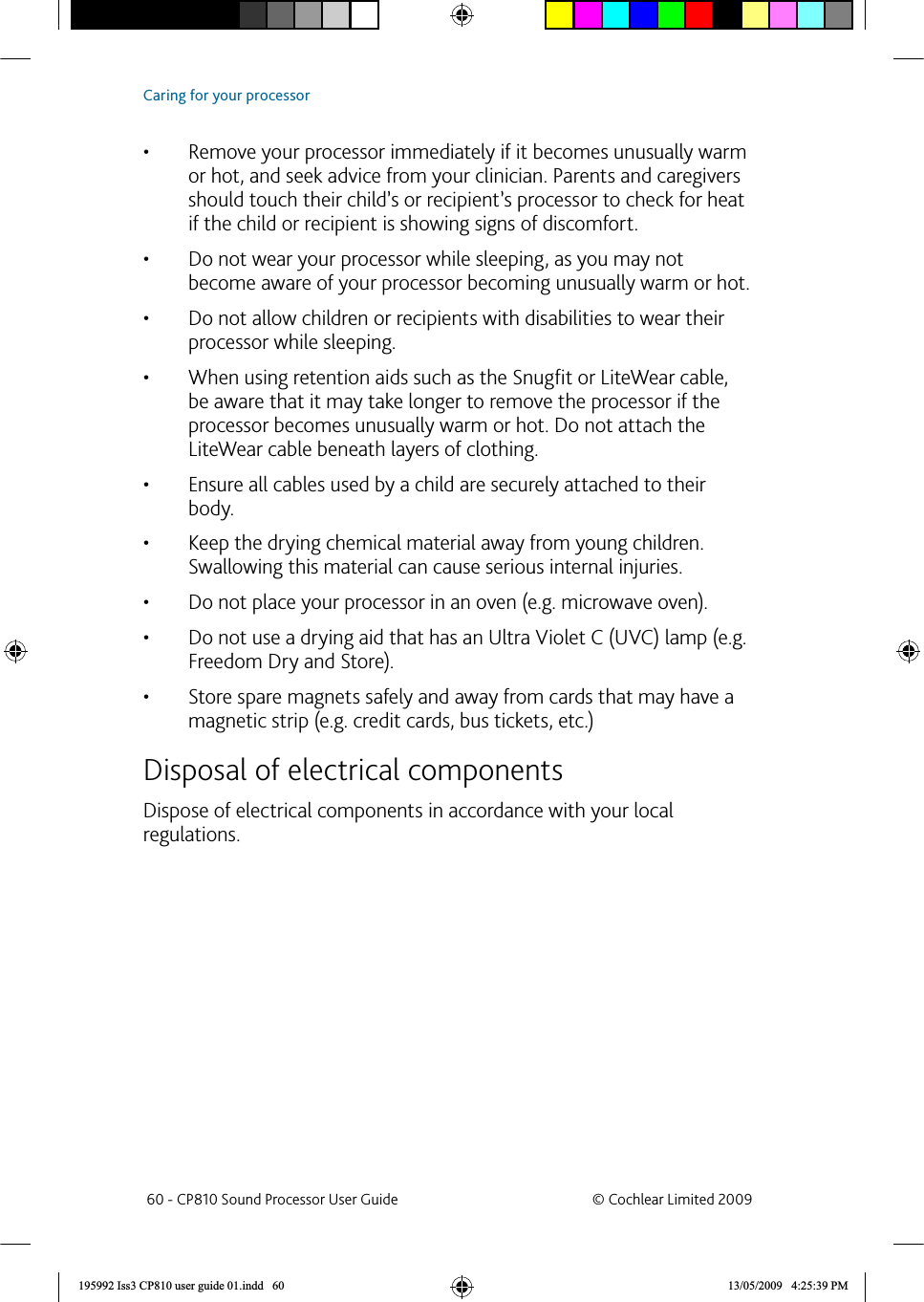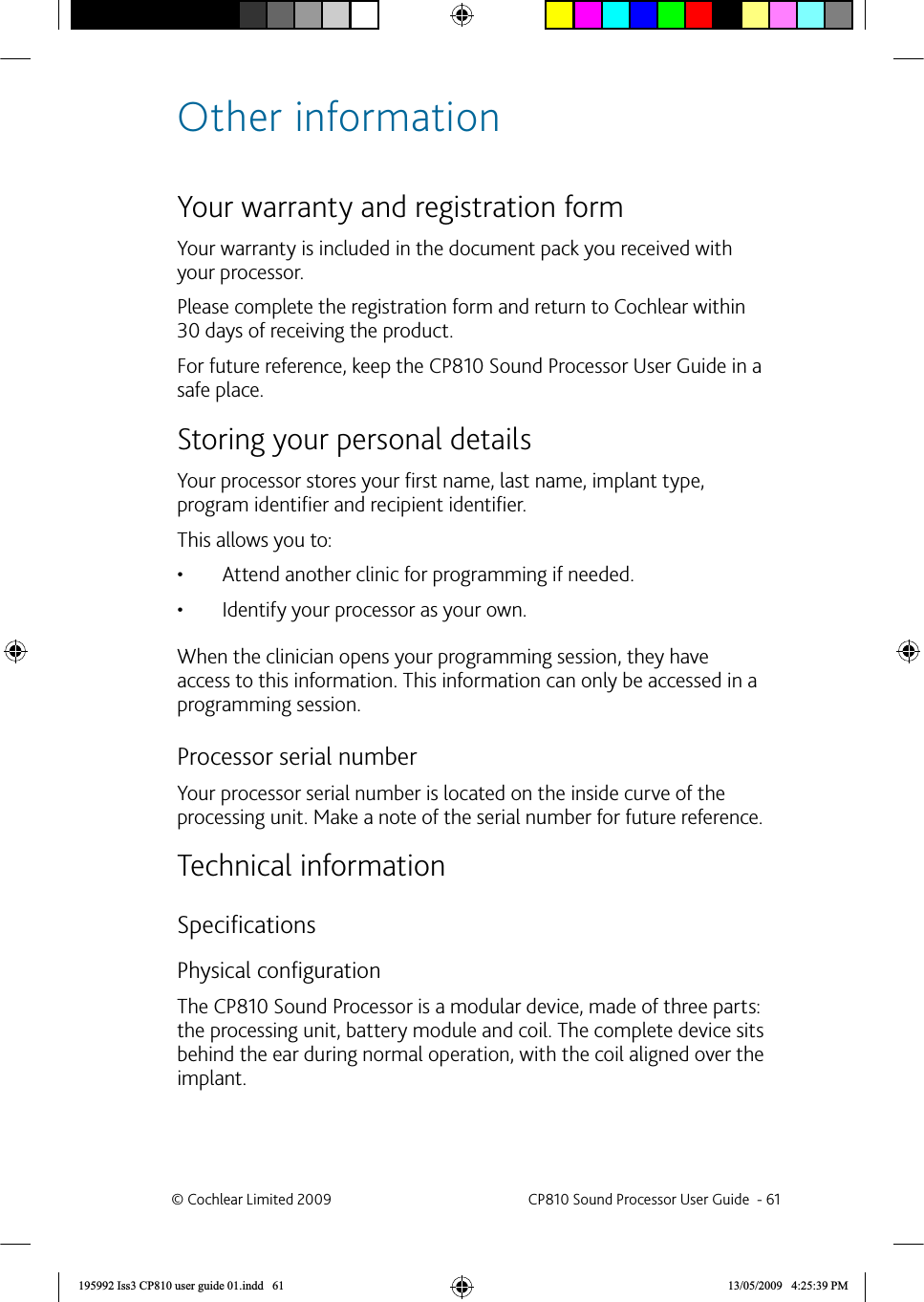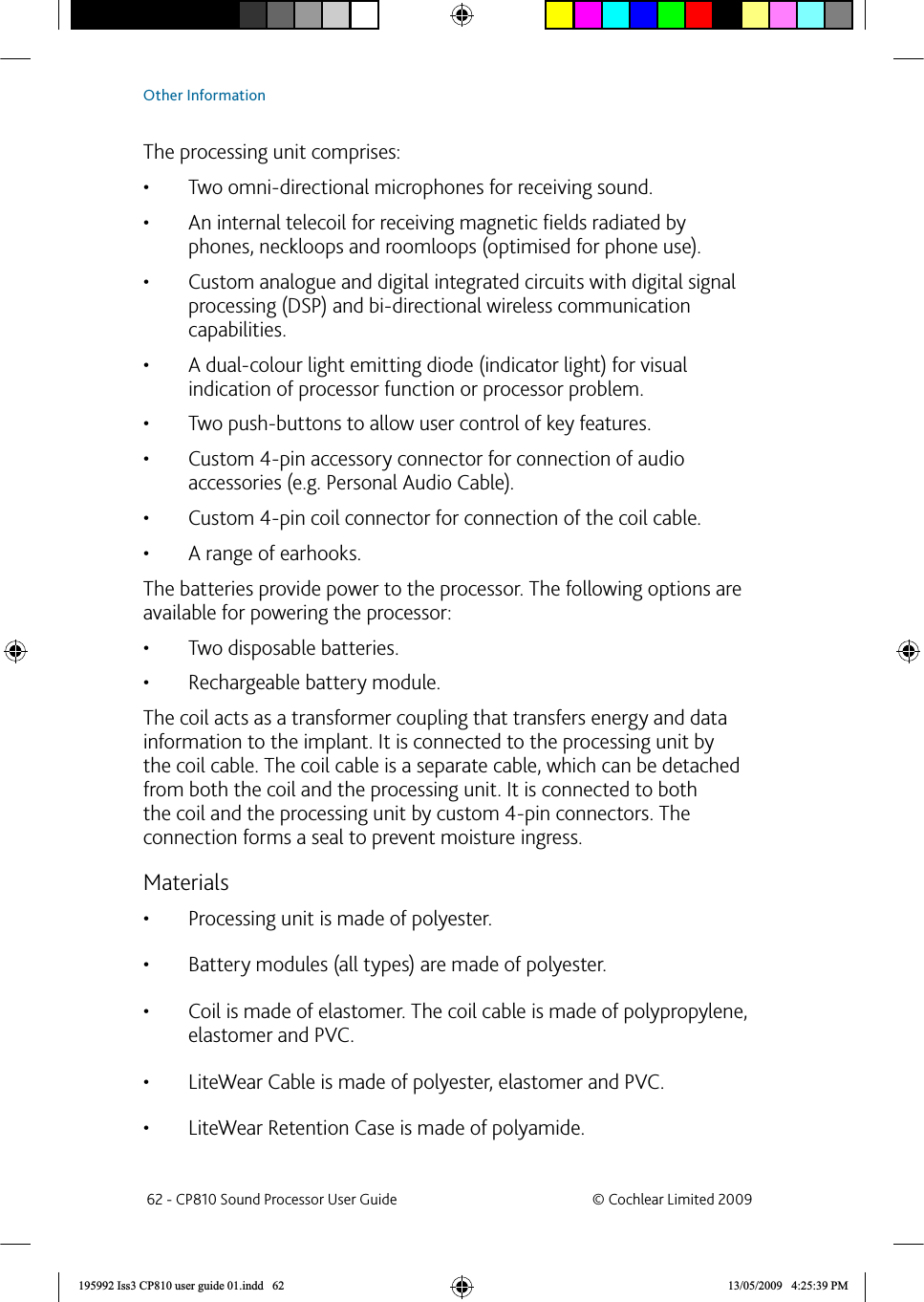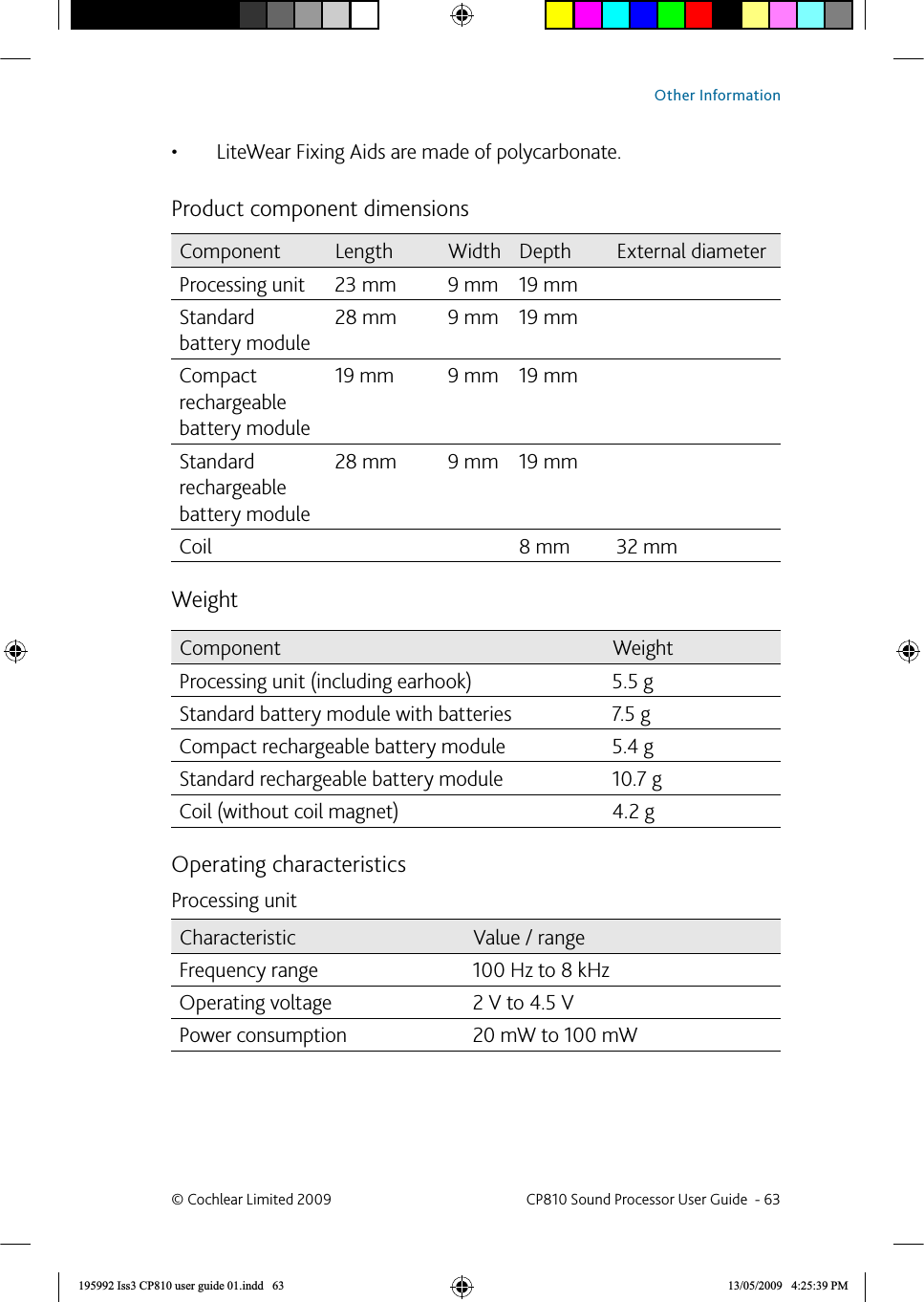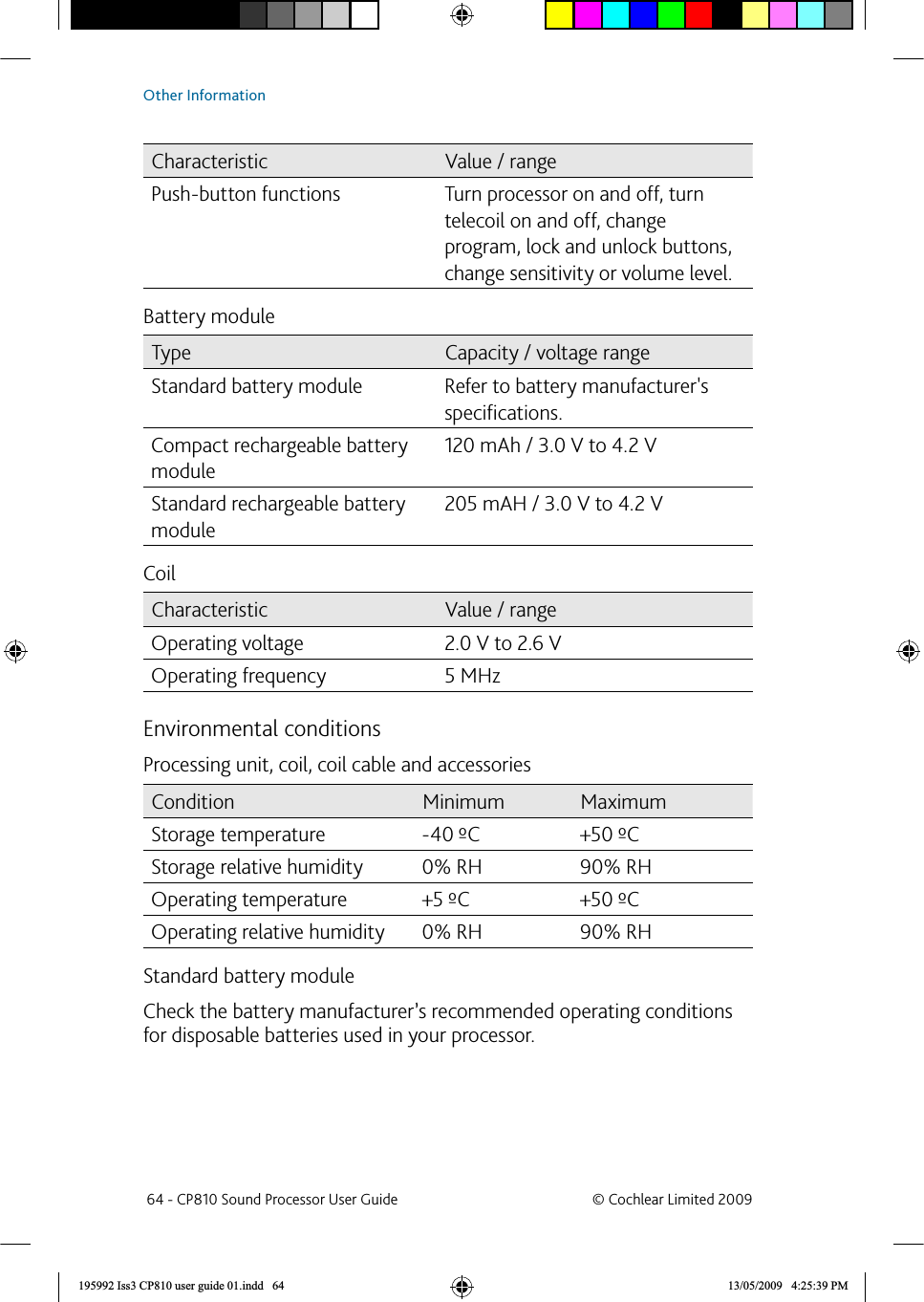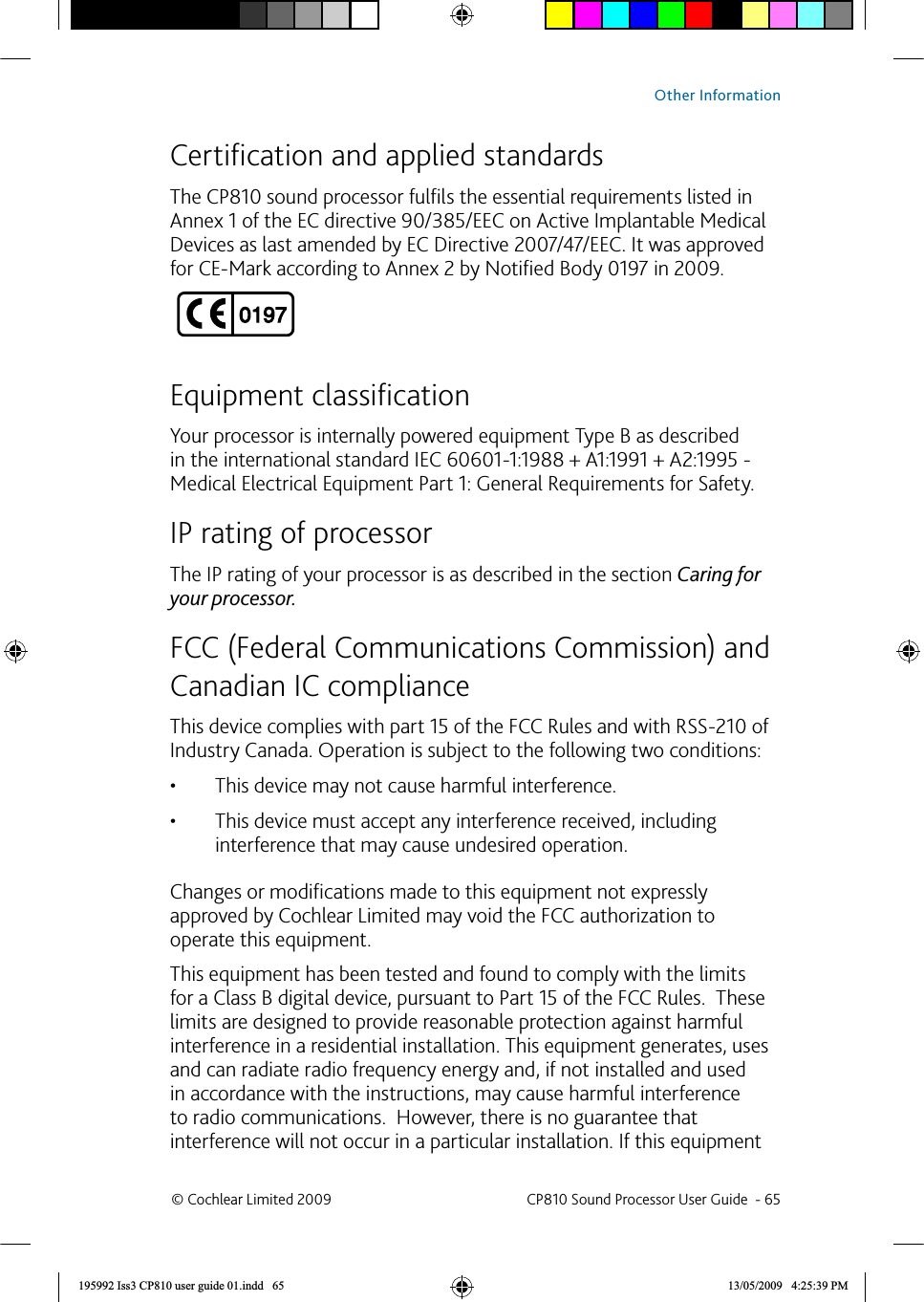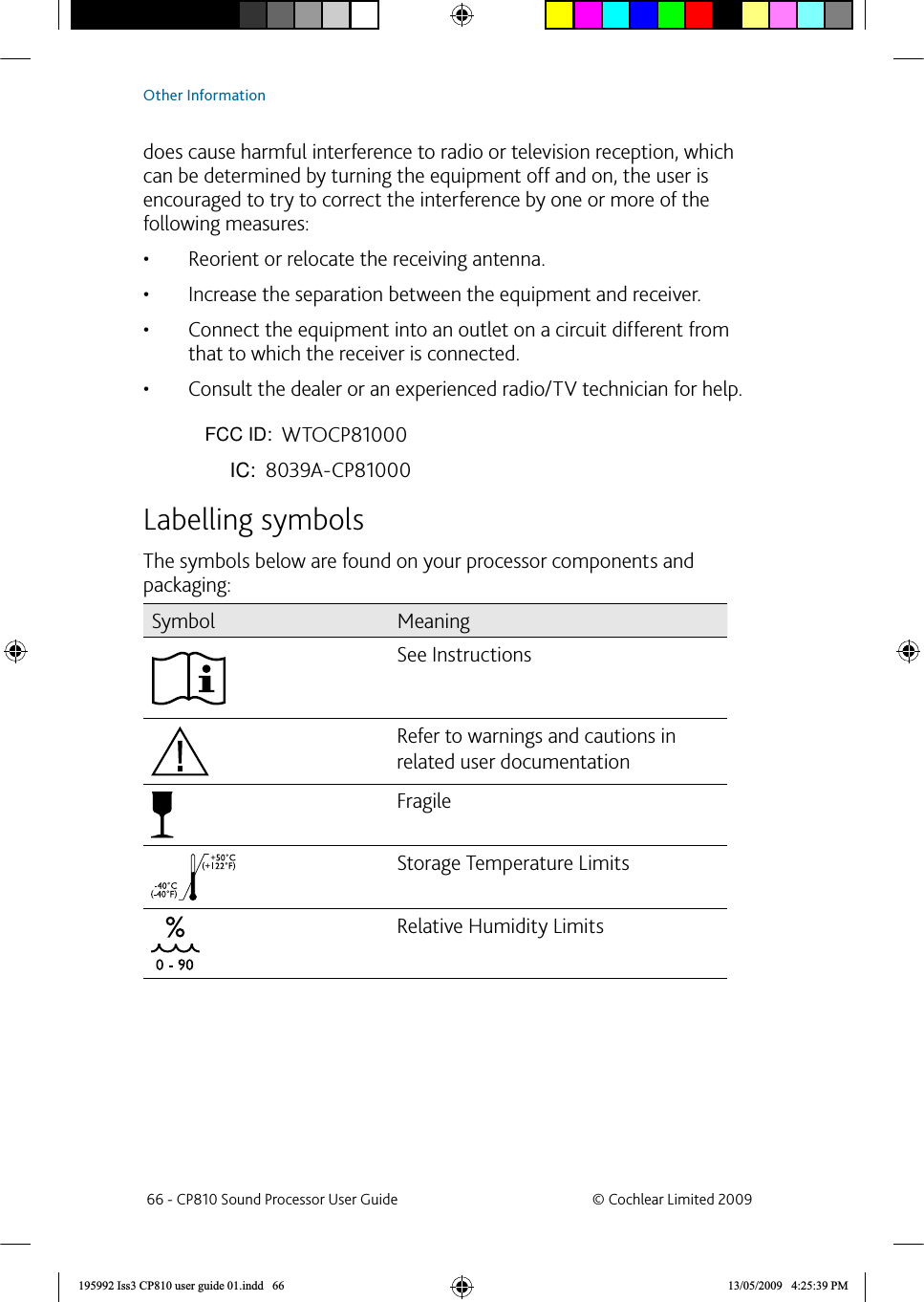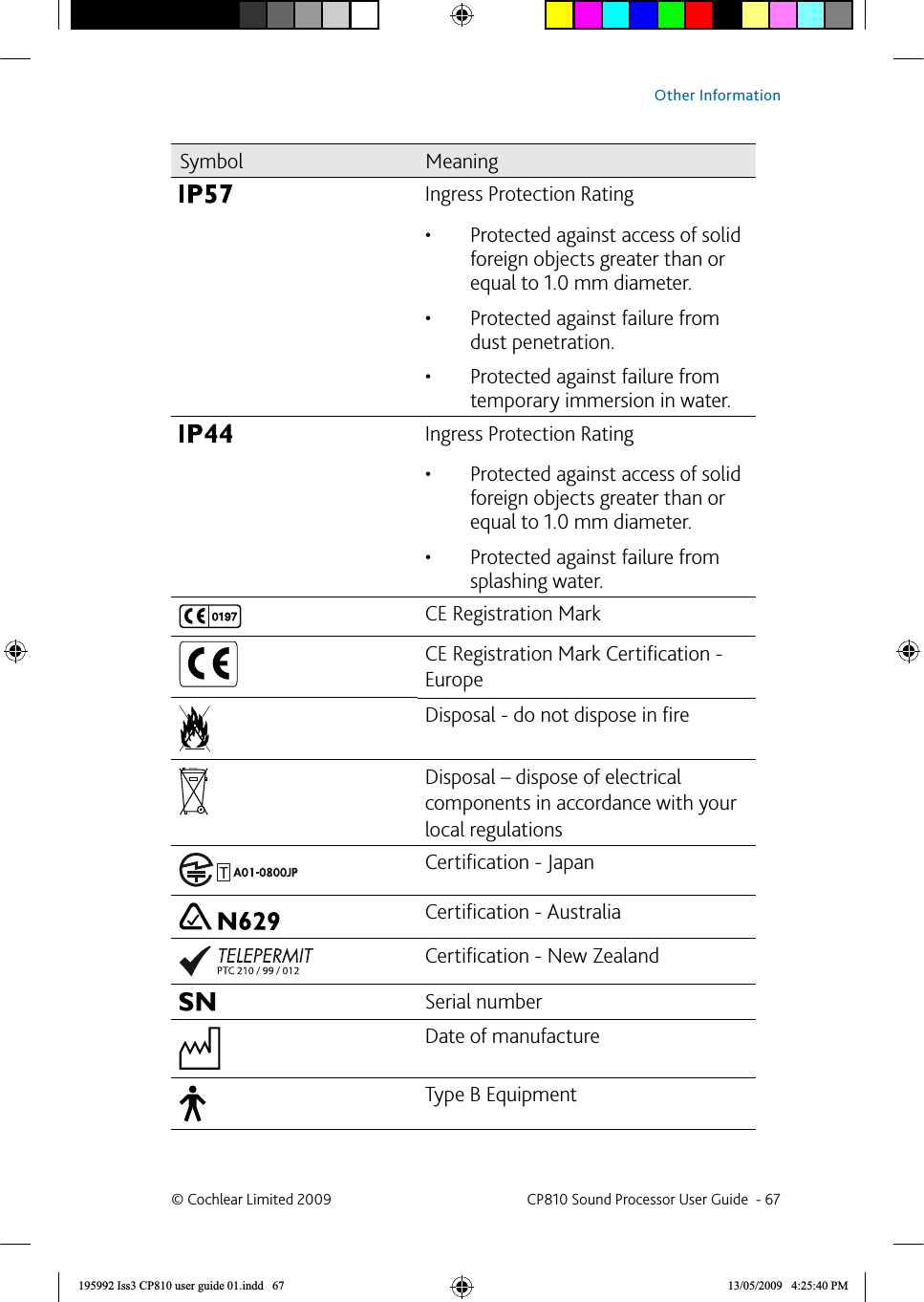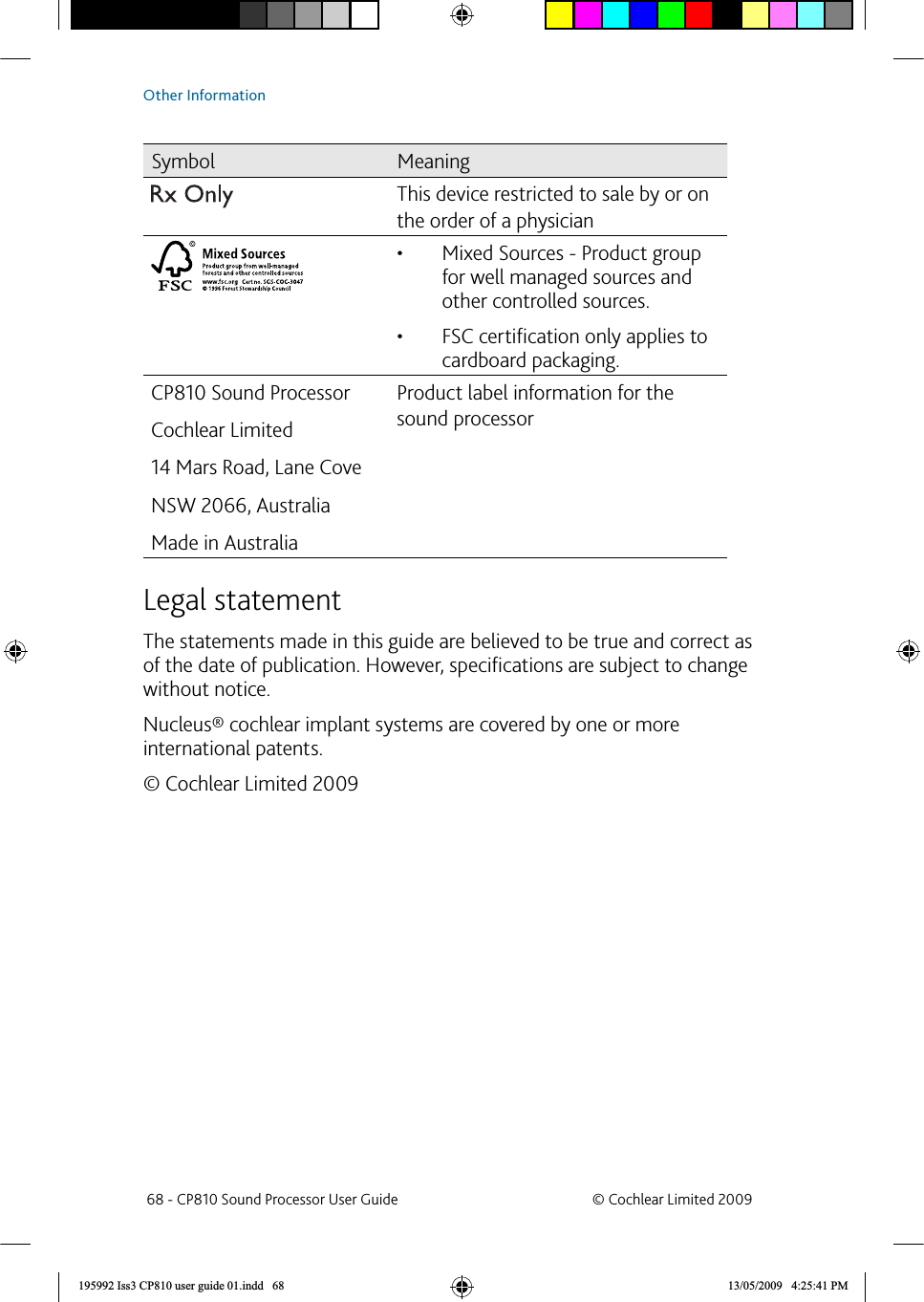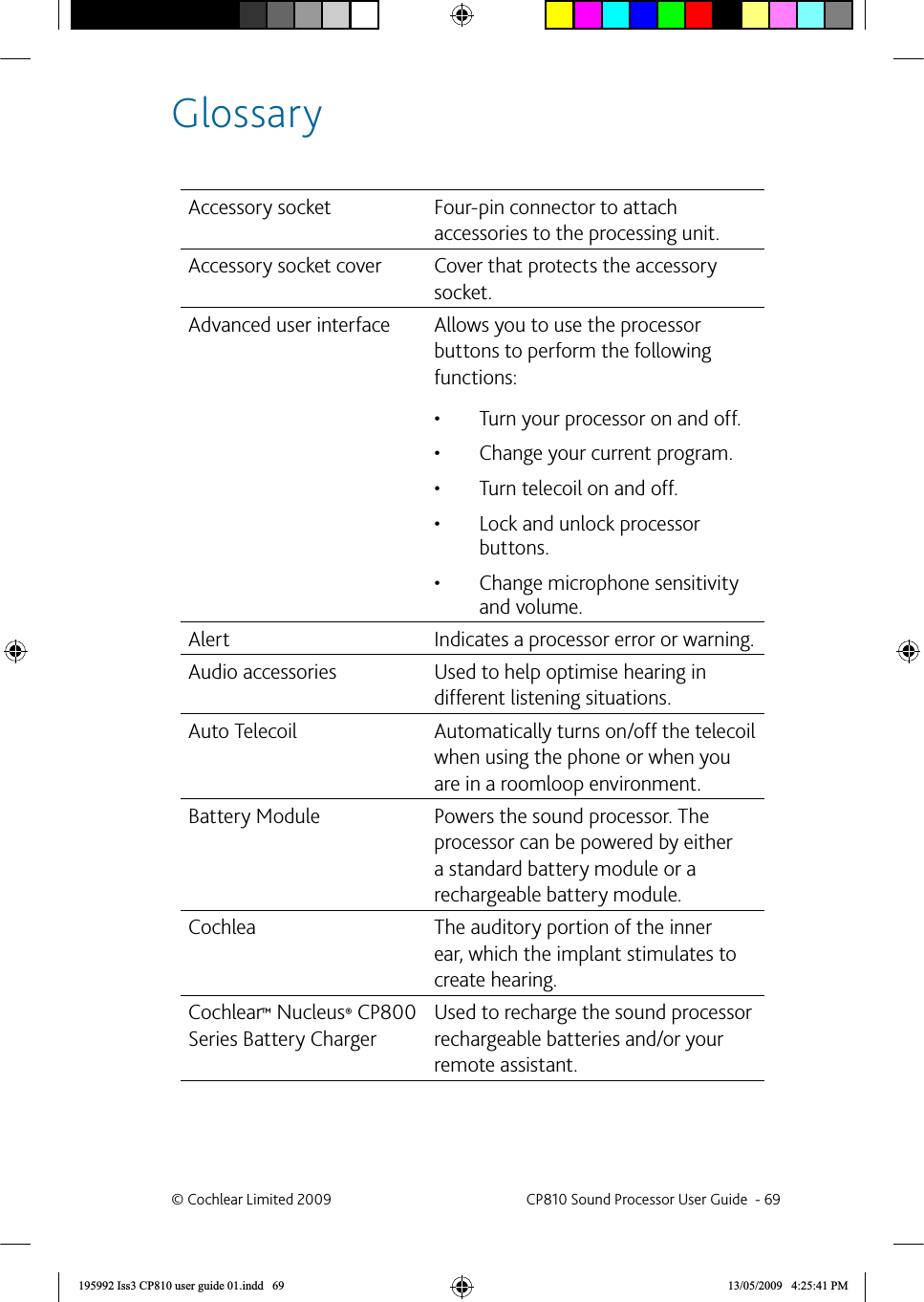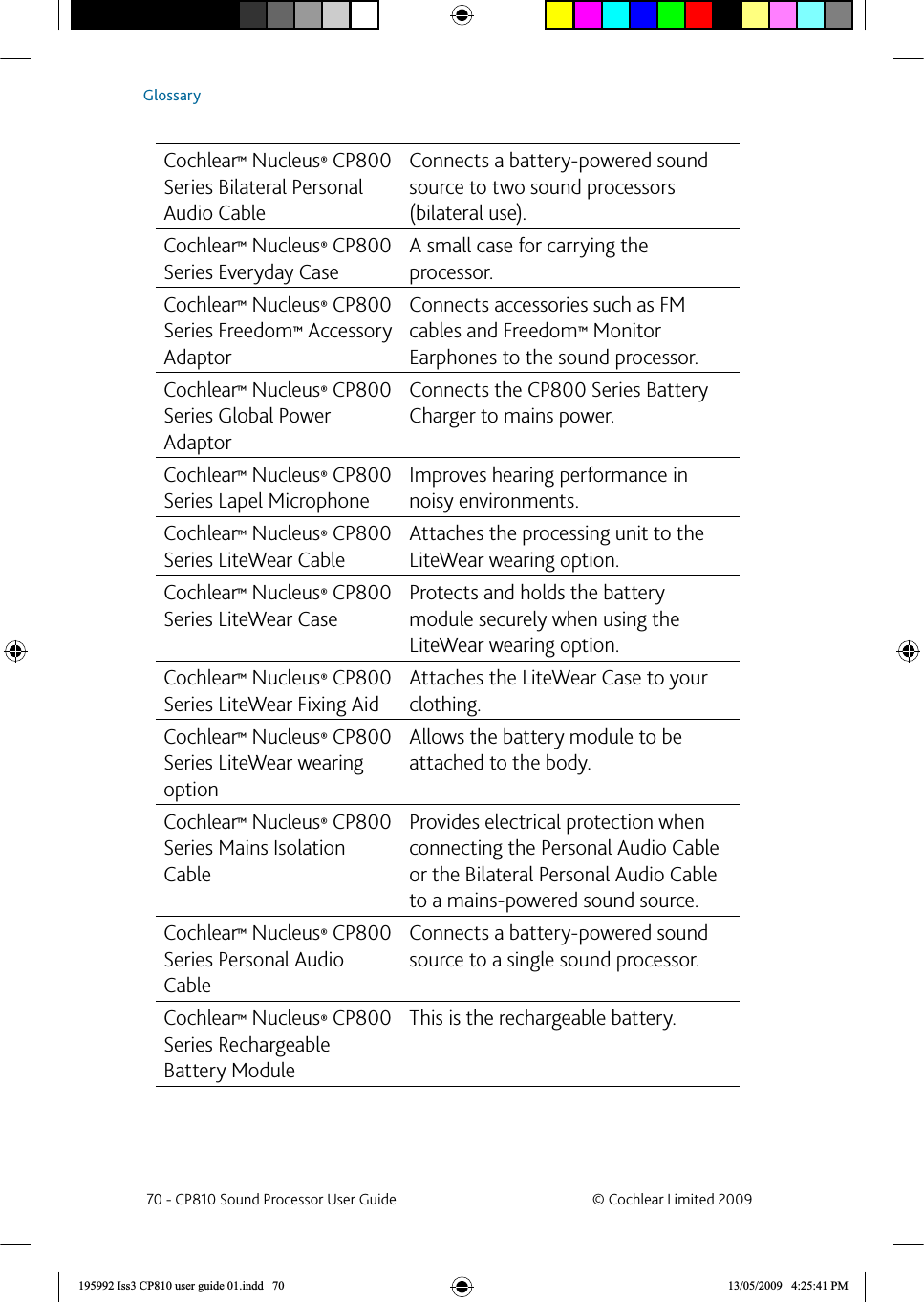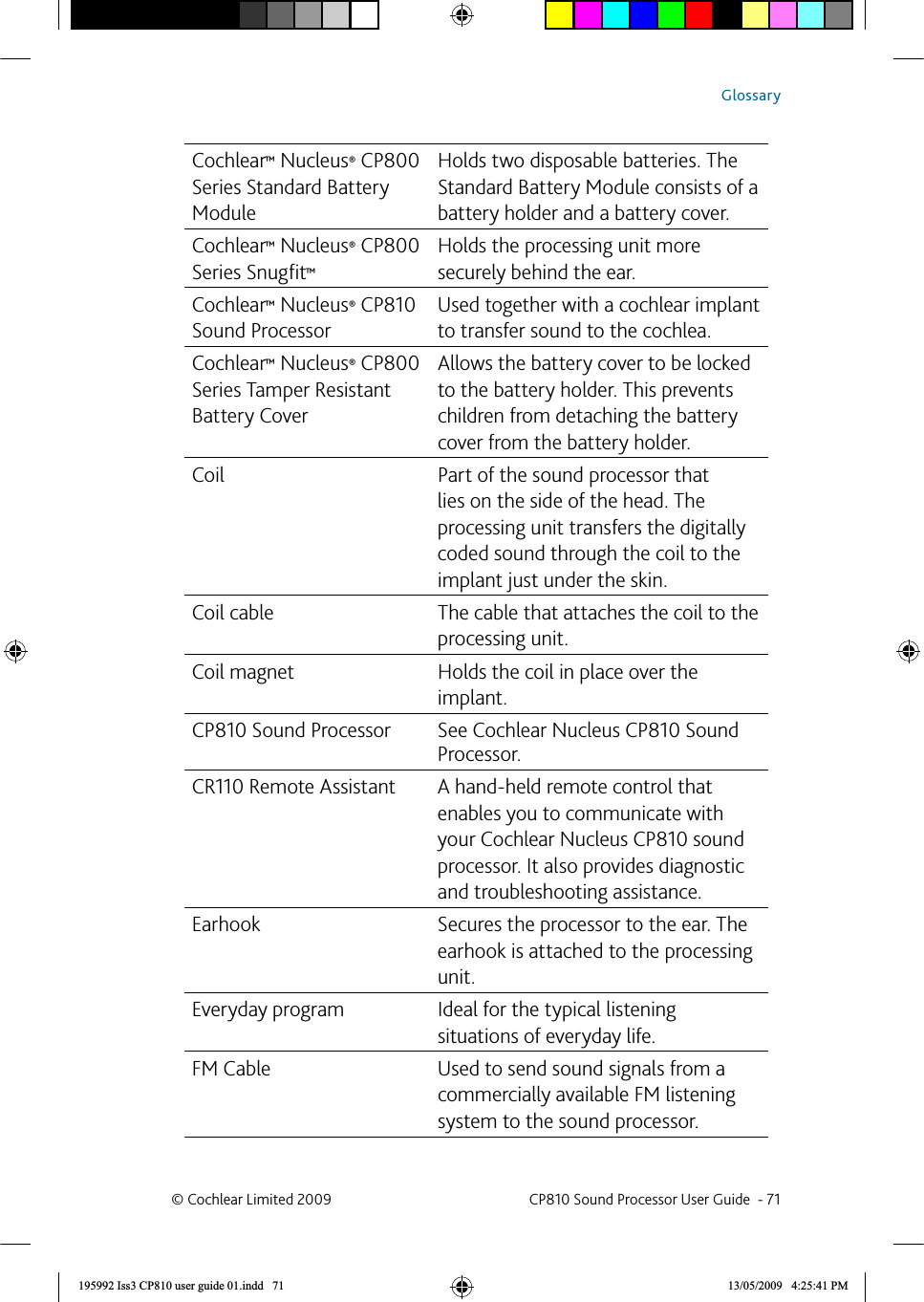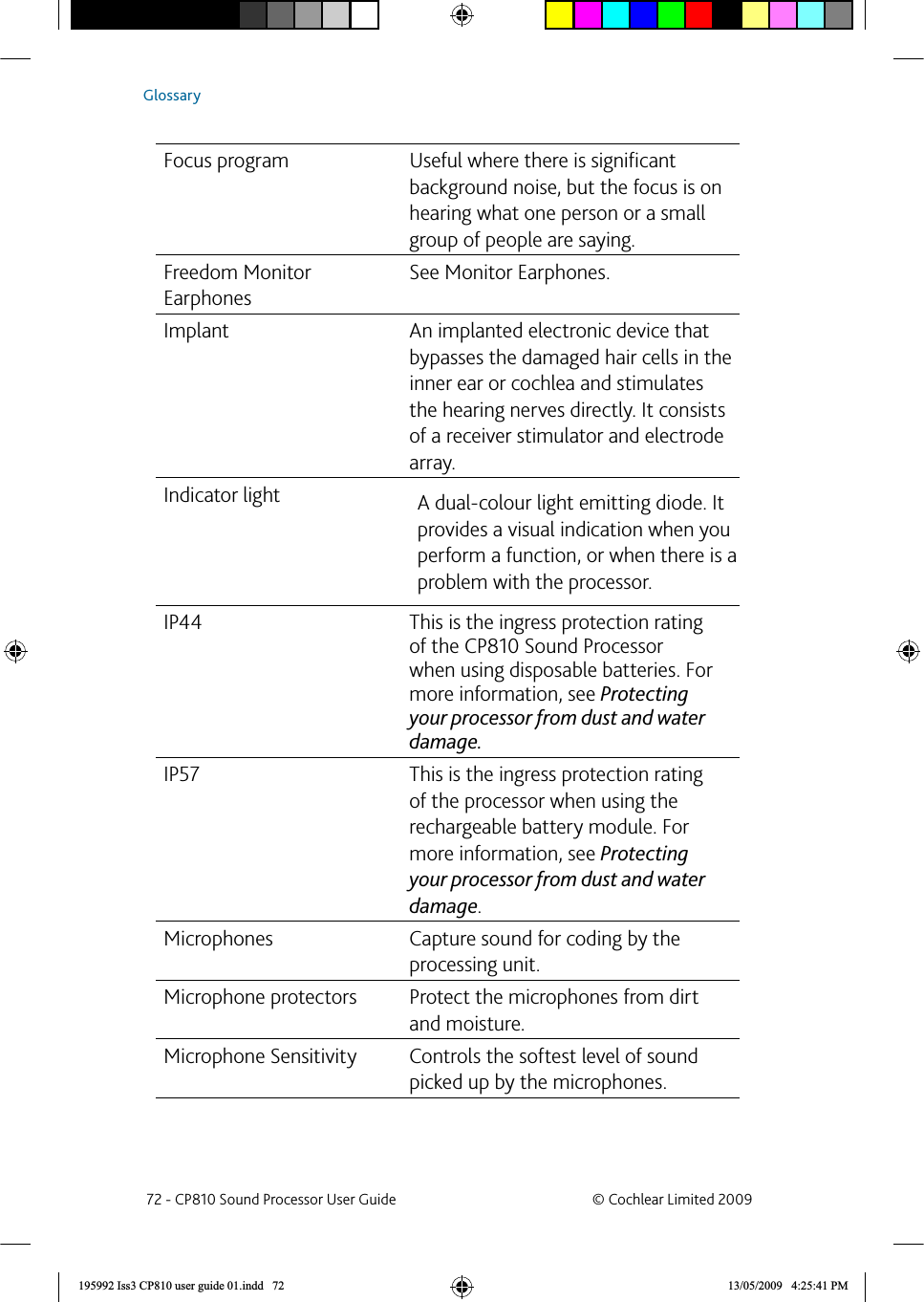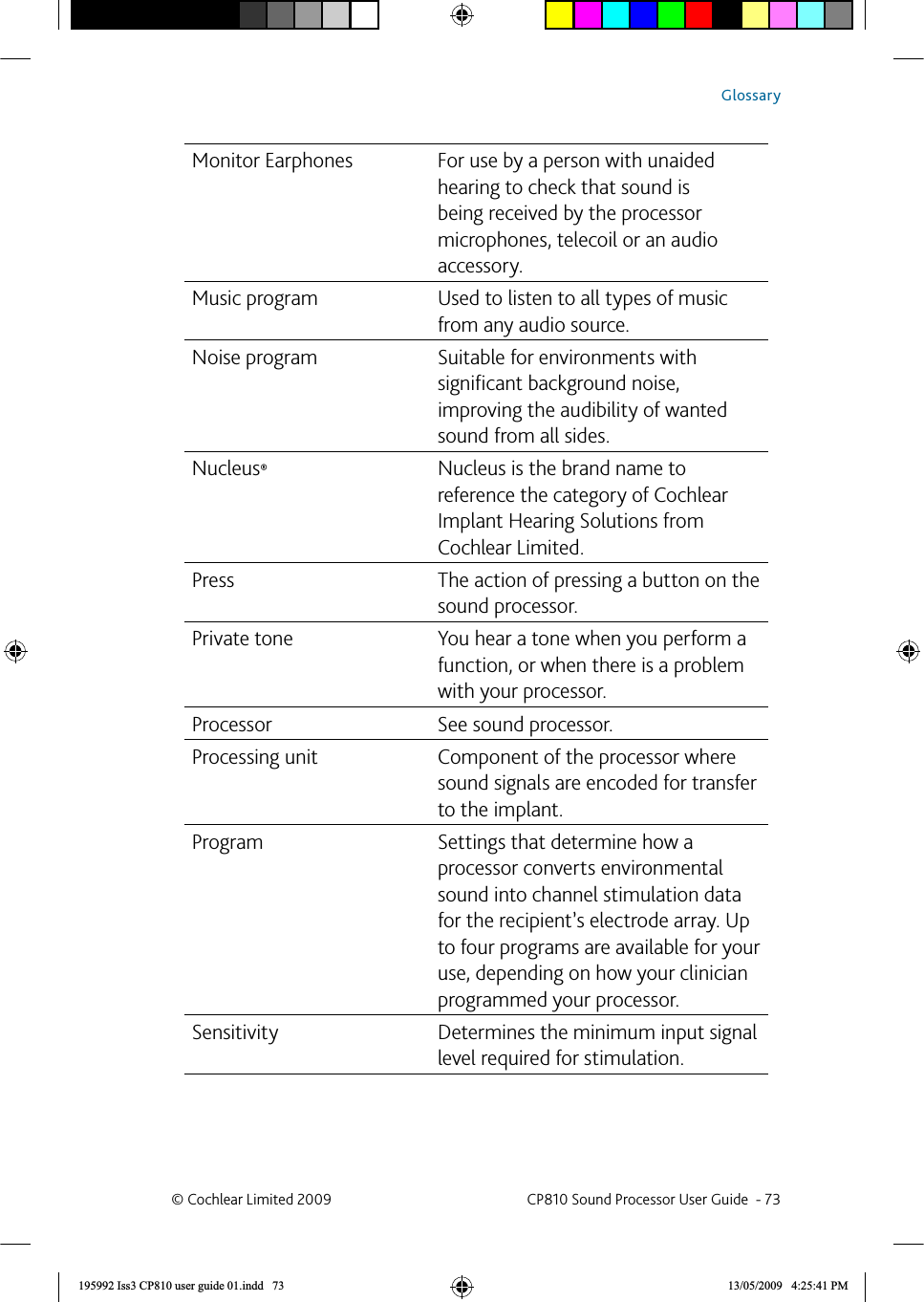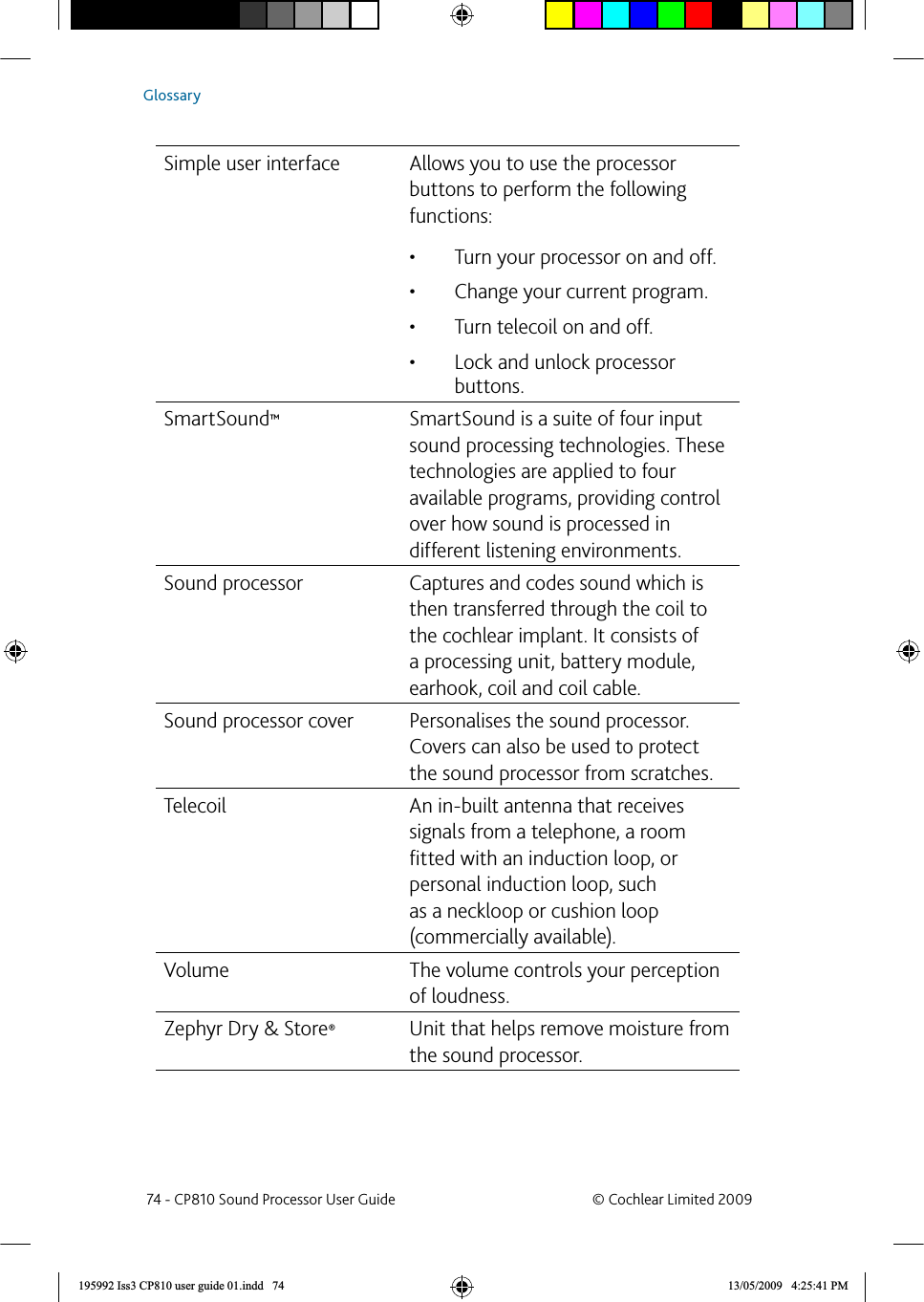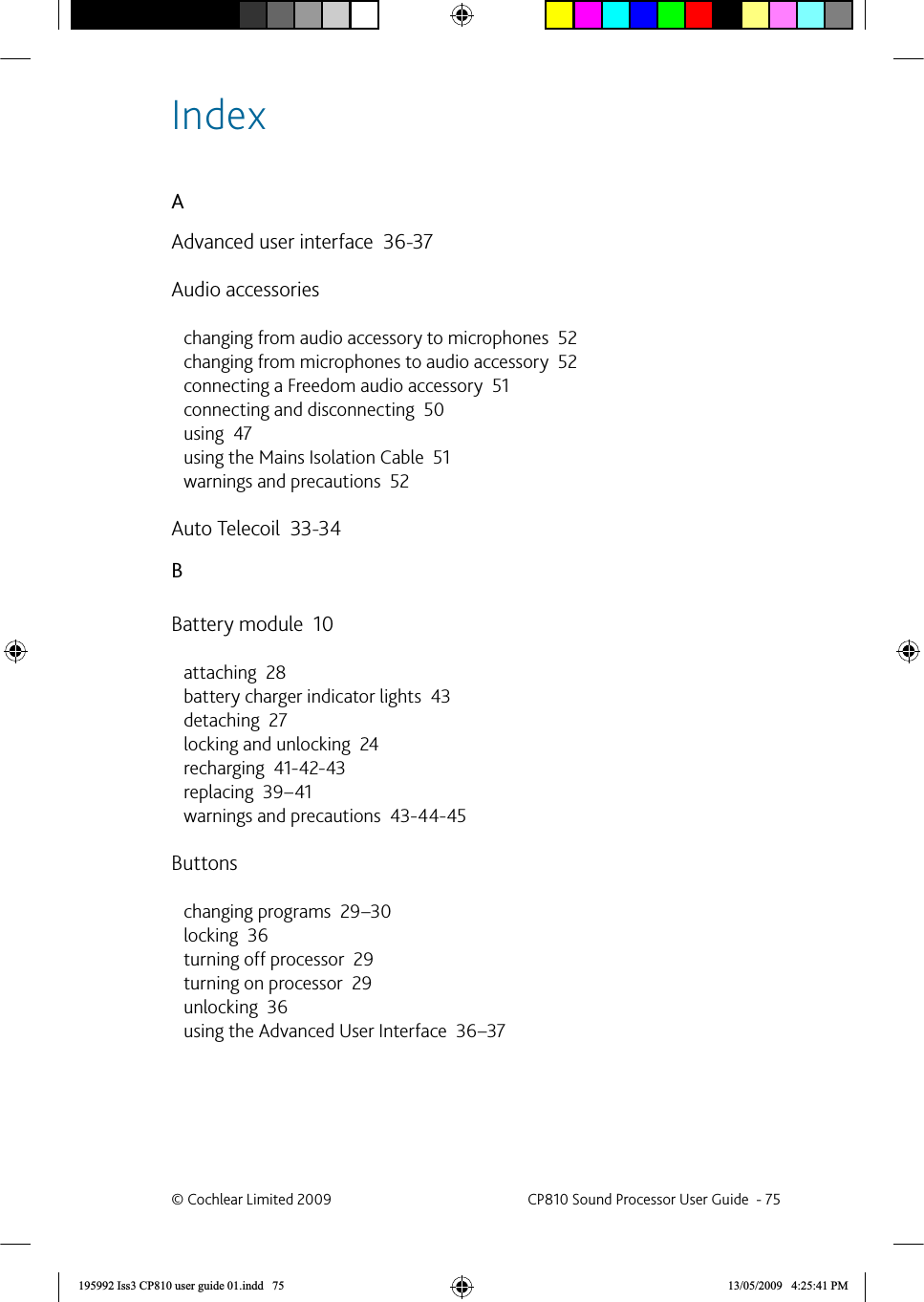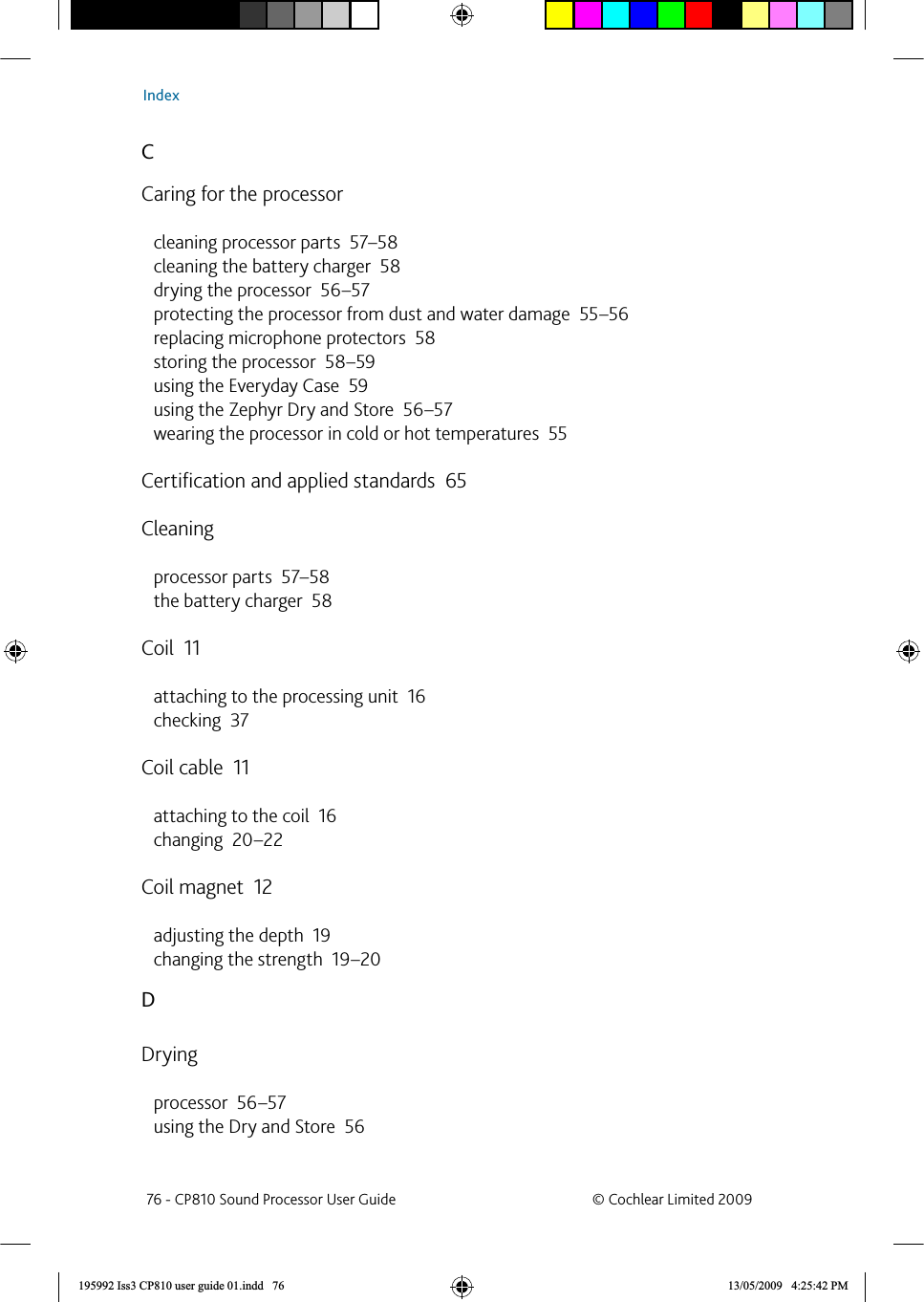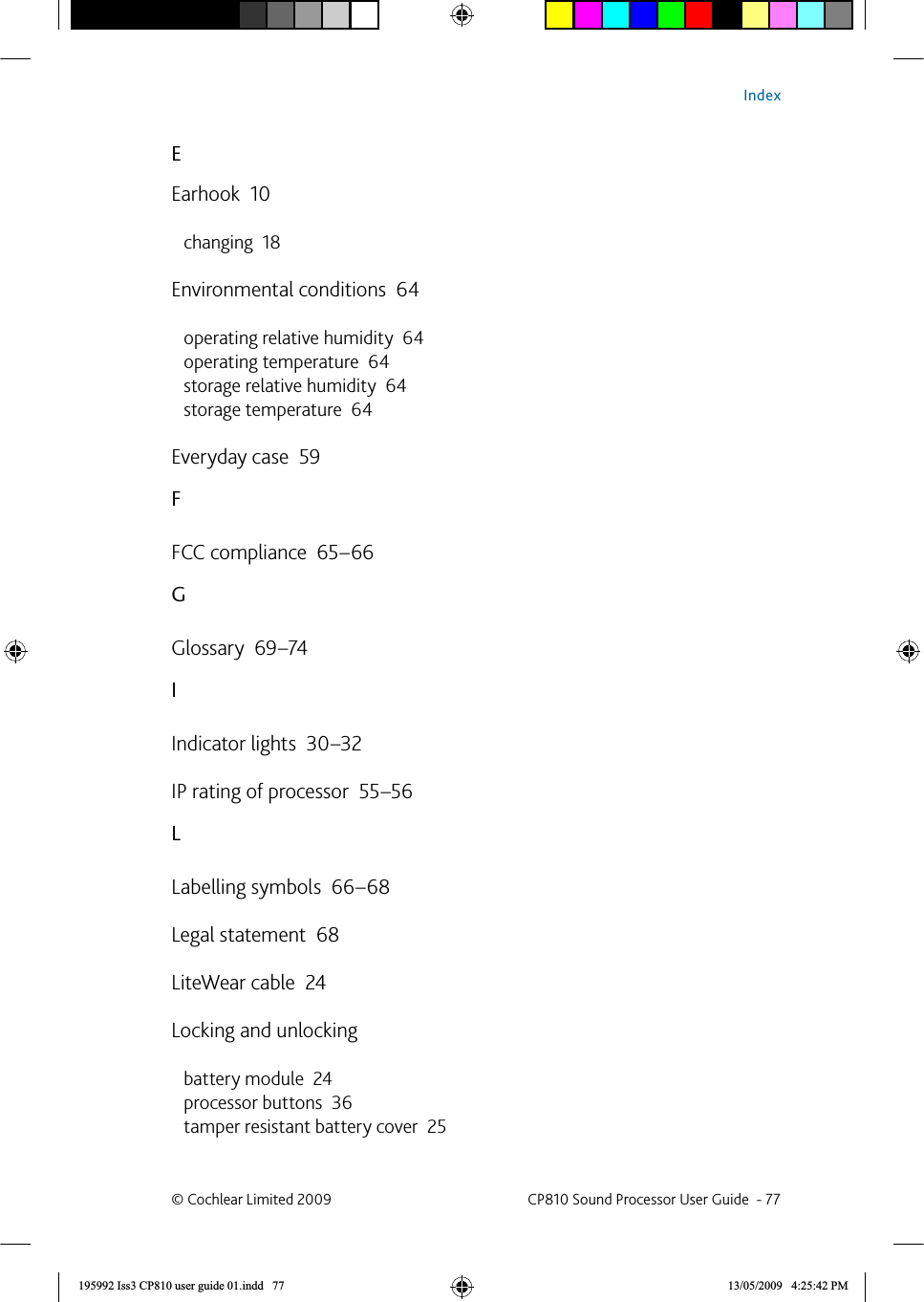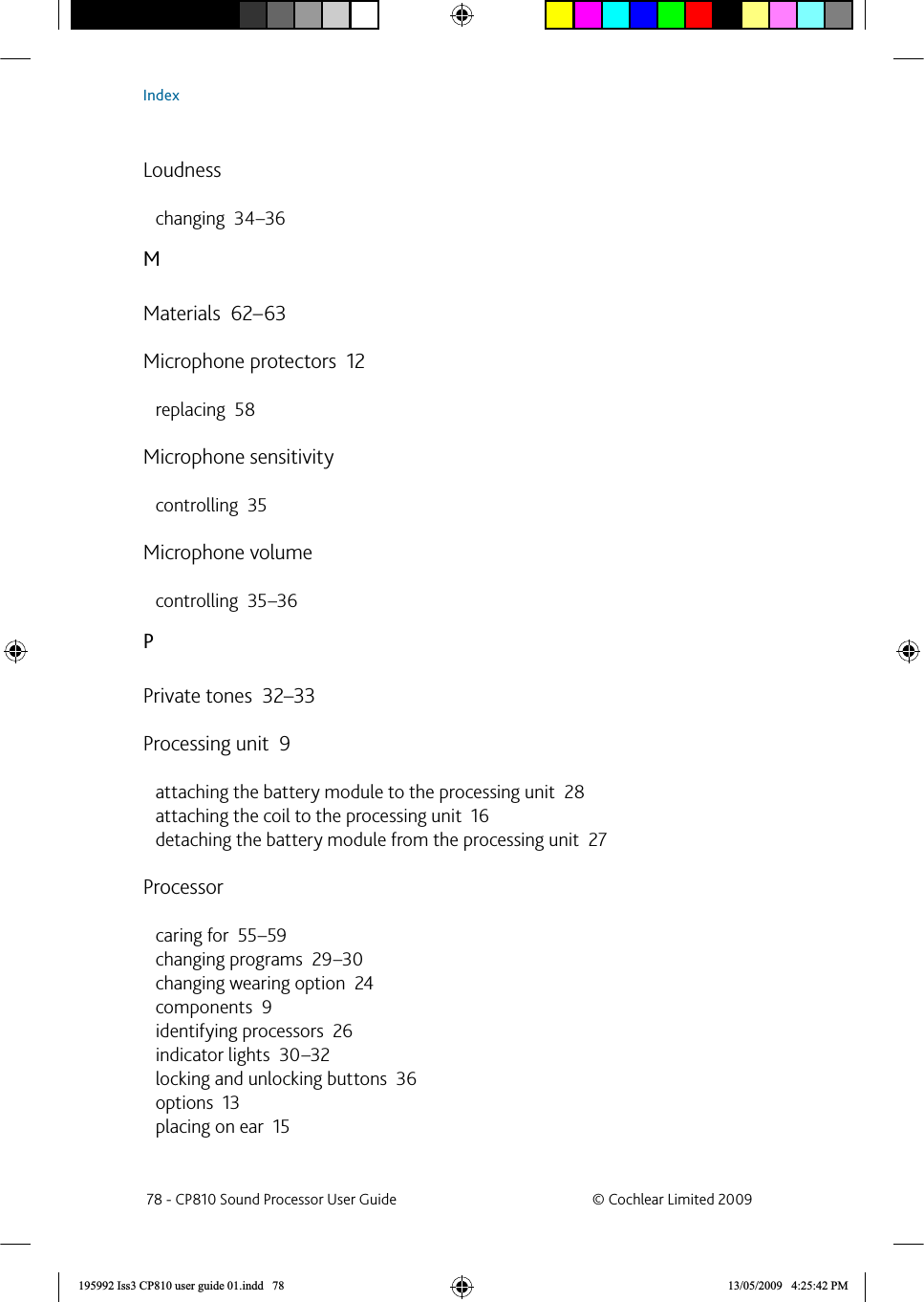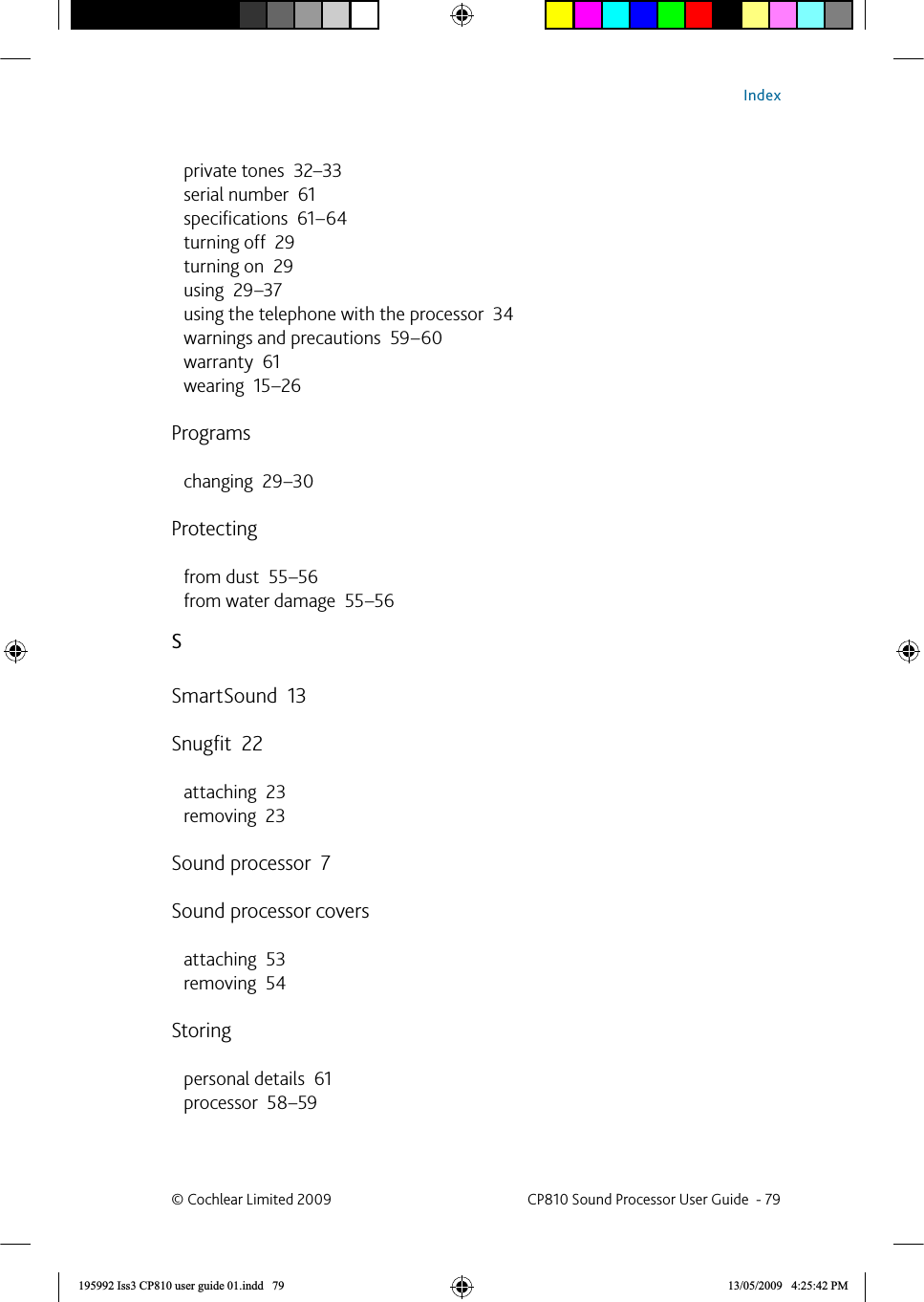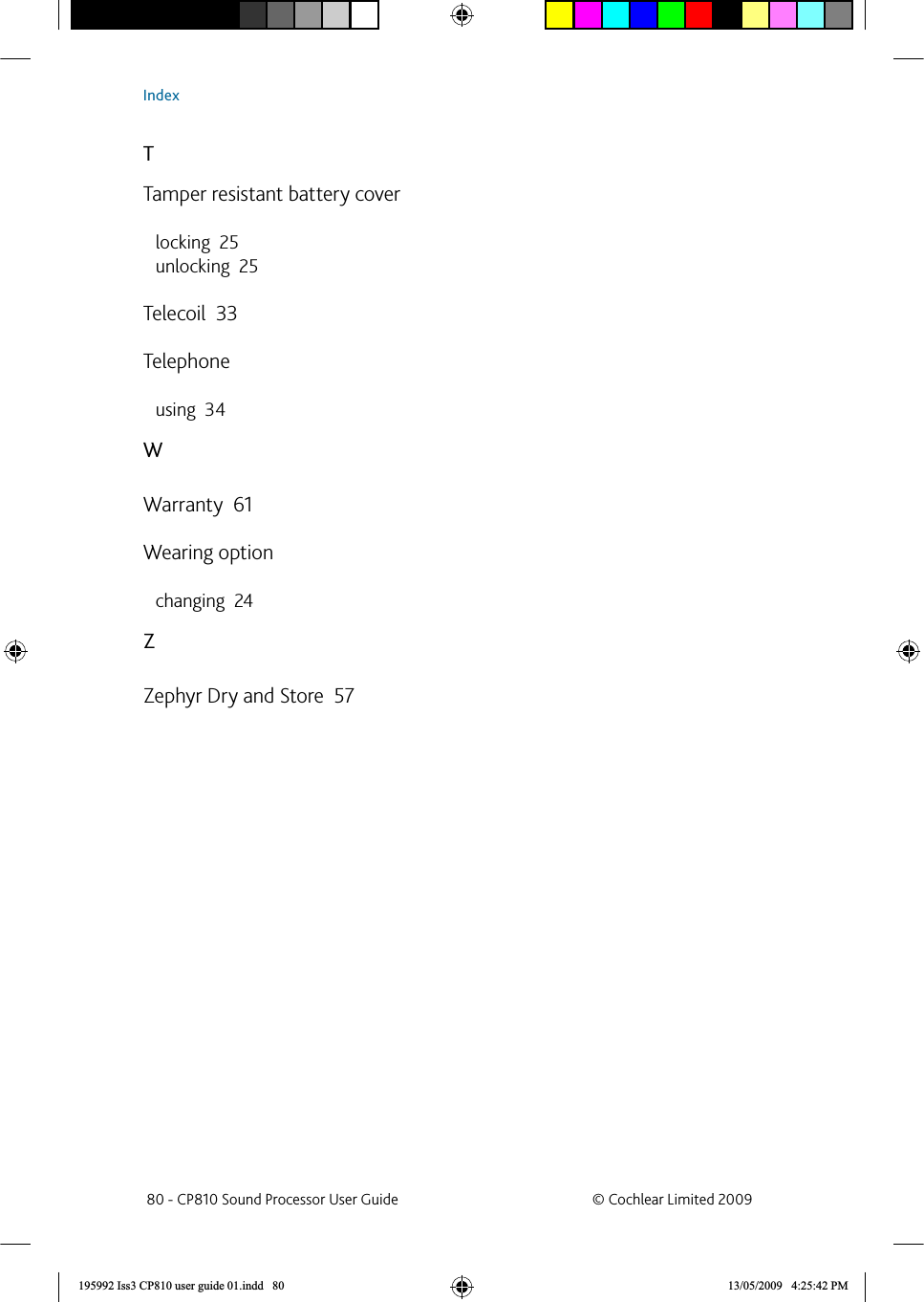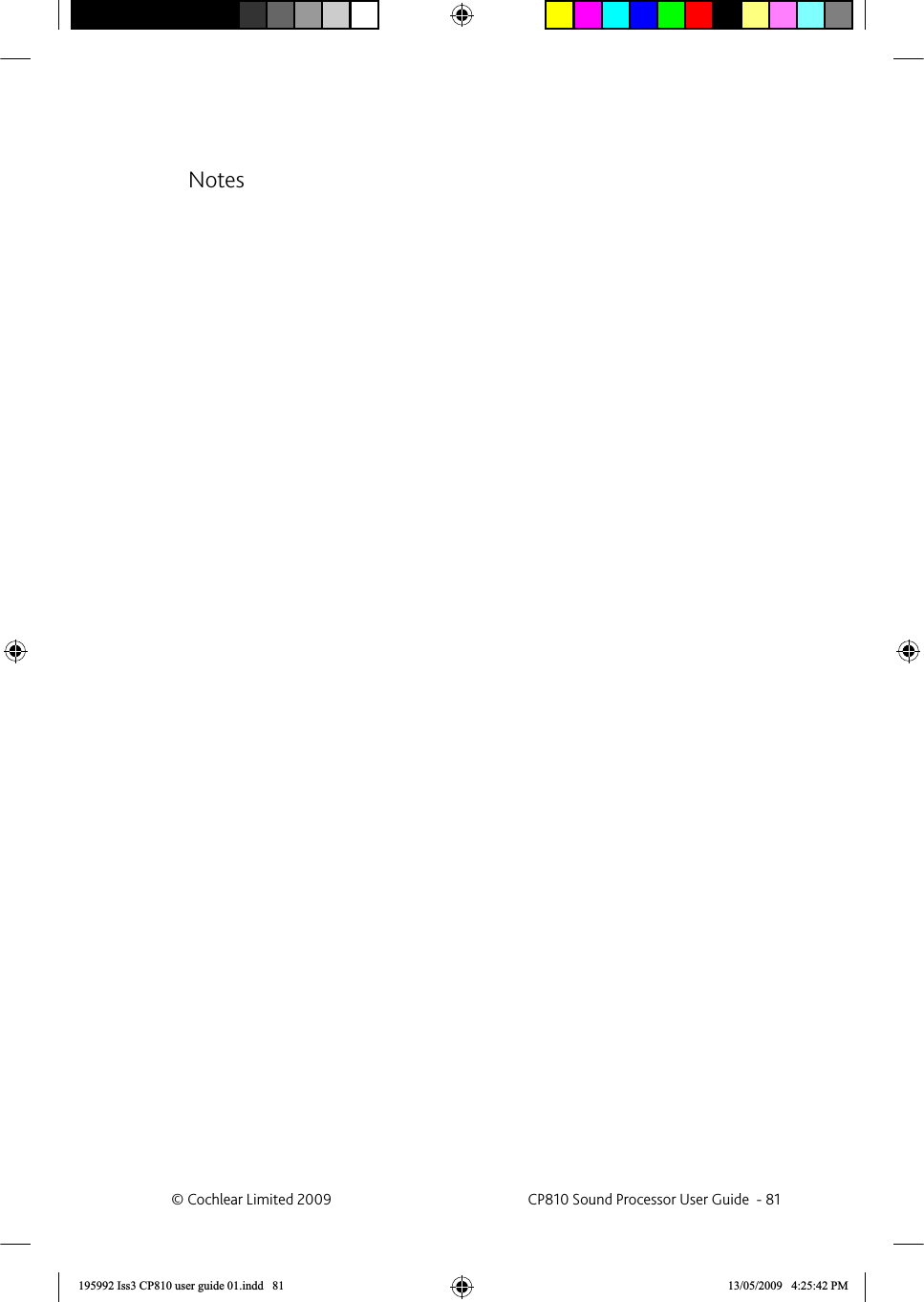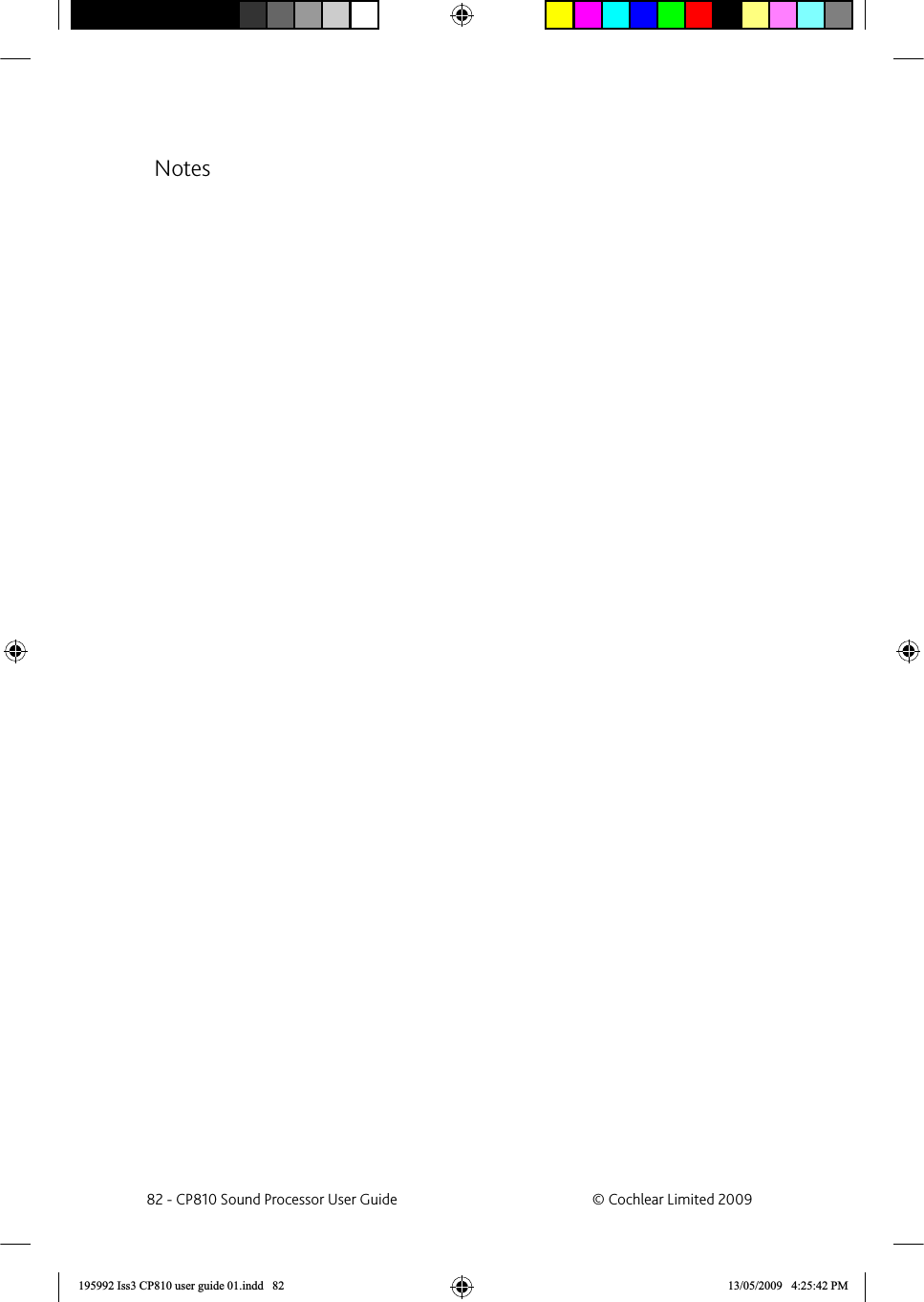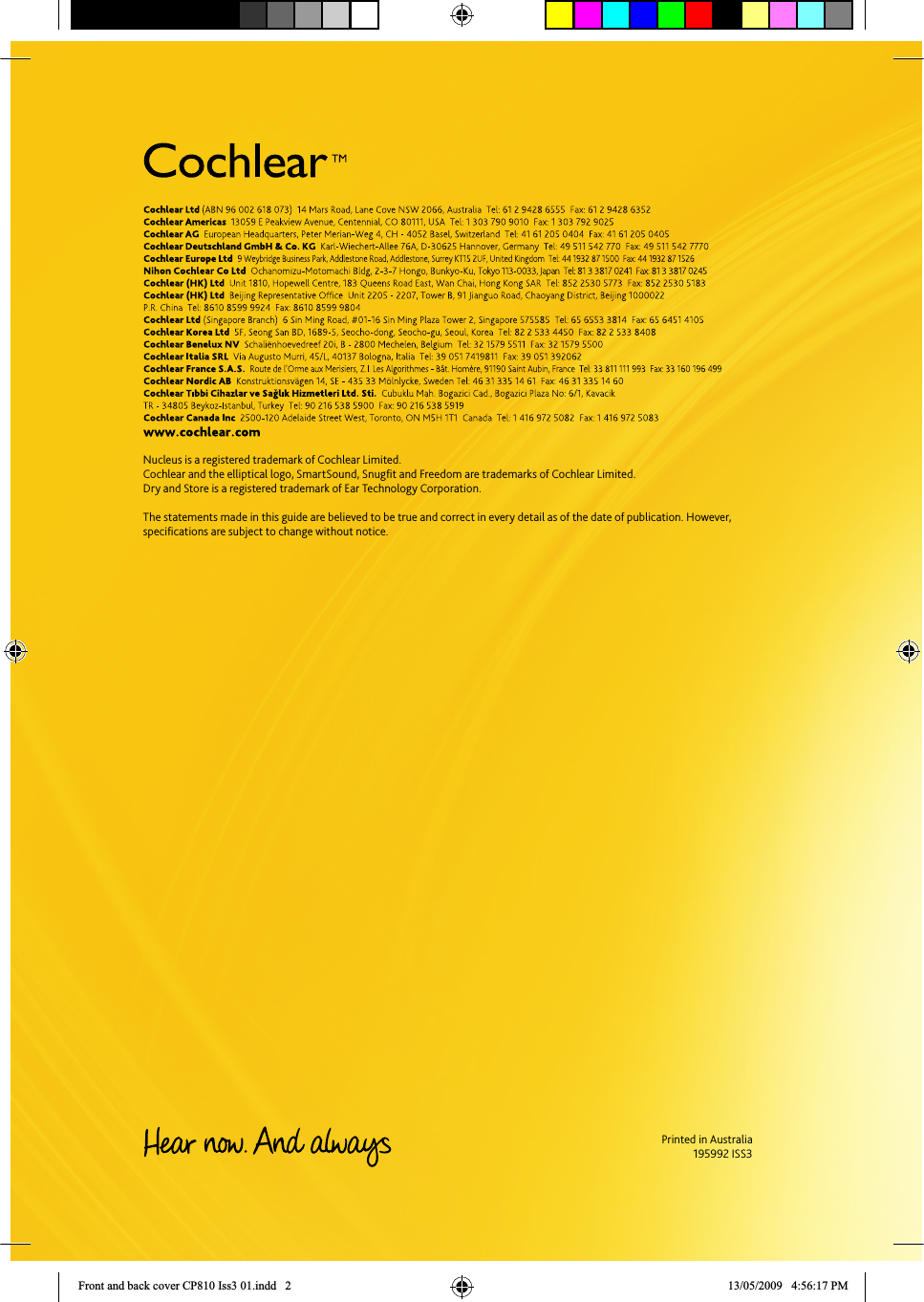Cochlear CP81000 Wireless Hearing Aid User Manual 195992 Iss3 CP810 user guide 01 nu
Cochlear Limited Wireless Hearing Aid 195992 Iss3 CP810 user guide 01 nu
Cochlear >
Contents
- 1. User Manual 1
- 2. User Manual 2
- 3. User Manual 3
User Manual 3