Cochlear CP81000 Wireless Hearing Aid User Manual 195992 Iss3 CP810 user guide 01 nu
Cochlear Limited Wireless Hearing Aid 195992 Iss3 CP810 user guide 01 nu
Cochlear >
Contents
- 1. User Manual 1
- 2. User Manual 2
- 3. User Manual 3
User Manual 3
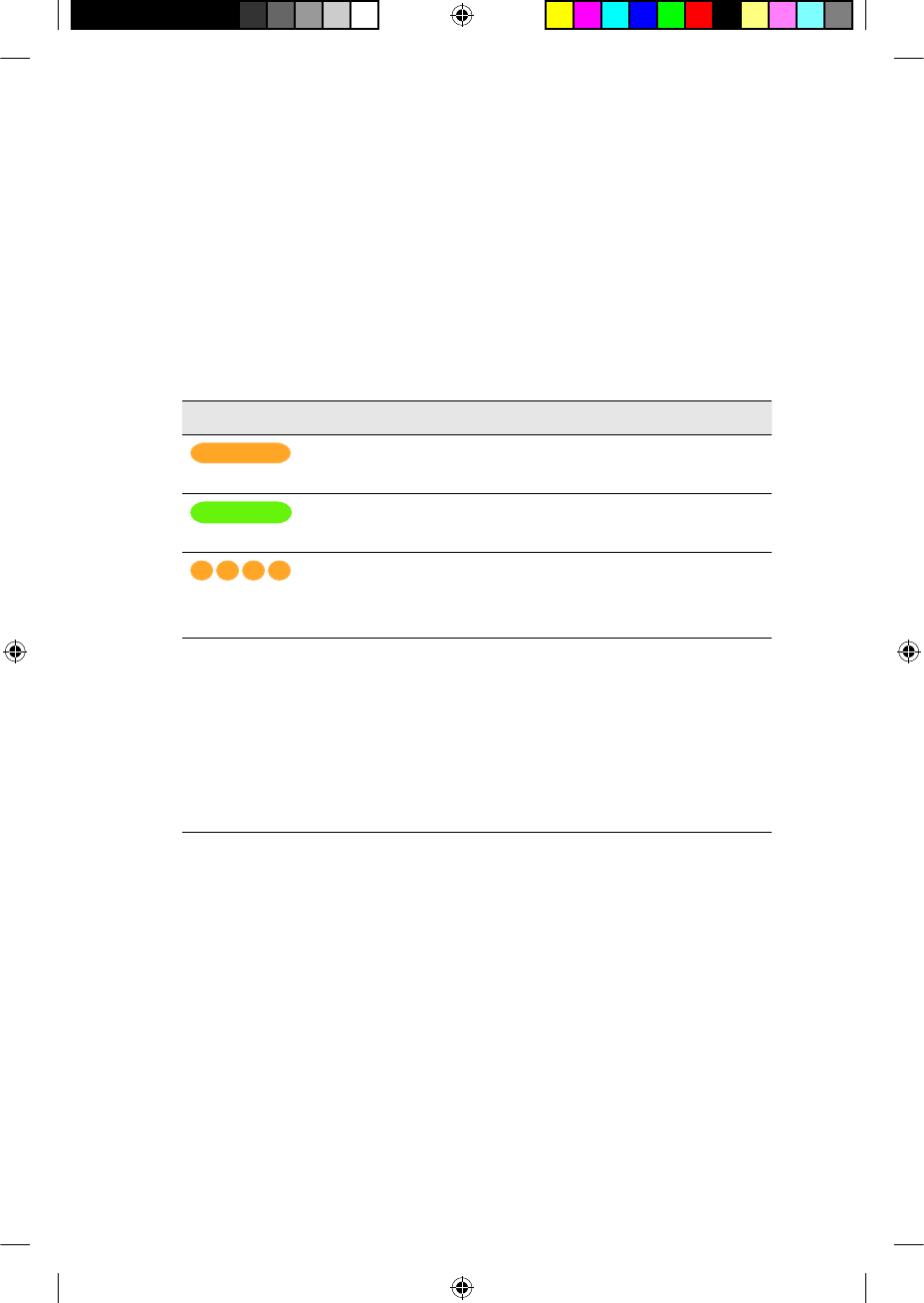
When a battery module is recharging, the indicator light corresponding
to the battery module being recharged is orange. Once a battery
module is fully recharged, the indicator light is green. For more
information, see the following section.
Understanding battery charger indicator lights
The battery charger has a mains power indicator light and four
individual indicator lights corresponding to the four battery charger
sockets (see table below).
Battery charger socket light What it means
Steady orange Rechargeable battery module is
recharging.
Steady green Rechargeable battery module is
fully recharged.
Flashing orange Indicates a problem with the
rechargeable battery module being
recharged.
Does not light up Indicates a general fault. This could
mean:
Rechargeable battery module •
is not properly placed in the
battery charger.
There is no power.•
When recharging the rechargeable battery module, the battery charger
mains power indicator light is green.
General warnings and precautions for handling
batteries and the battery charger
Batteries
Do not recharge disposable batteries.•
When using disposable batteries, only use P675 zinc air •
batteries. Other types may not have suffi cient energy to allow
© Cochlear Limited 2009 CP810 Sound Processor User Guide - 43
Replacing and recharging batteries
195992 Iss3 CP810 user guide 01.indd 43 13/05/2009 4:25:04 PM
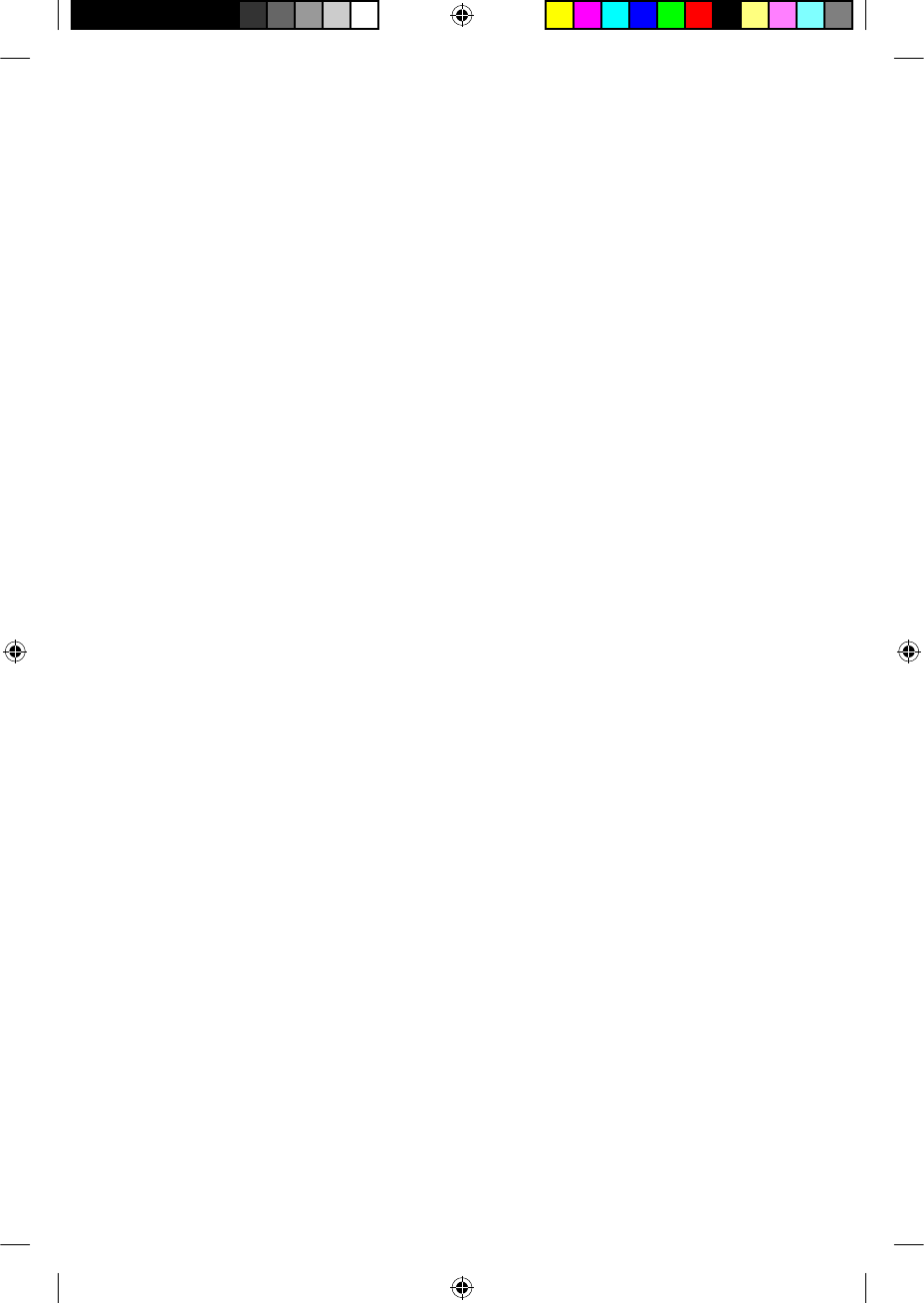
your processor to operate for a long time. Cochlear does not
recommend the use of silver oxide or alkaline batteries.
Change both disposable batteries at the same time. It only takes •
one low or empty battery to stop your processor from working.
Do not mix brands or battery types (e.g. zinc air with silver oxide). •
Remove disposable batteries from your processor when they •
are empty, or when storing the battery holder or processor for a
period of time. Empty batteries may leak corrosive fl uids and cause
damage if left inside the battery module for extended periods.
If a battery has leaked fl uid, do not allow the fl uid or liquid to •
come into contact with skin or eyes. If contact is made, wash with
a lot of water and seek medical attention. It is always a good idea
to wash your hands after you have handled batteries.
Store batteries separately to avoid them from shorting each other.•
Batteries can be harmful if chewed or swallowed. If chewed •
or swallowed, seek prompt medical attention at the nearest
emergency centre or Poisons Information Centre.
Make sure that batteries are kept out of reach of young children. •
Do not let children replace batteries without adult supervision.
Carry spare batteries in a closed plastic bag. Batteries could short •
circuit and discharge if they come into contact with each other or
any metallic objects (e.g. coins, hair clips, etc.).
Do not expose batteries to heat (e.g. never leave batteries in •
sunlight, behind a window or in a car).
Store batteries in a cool dry place.•
Never immerse batteries in water. •
Do not deform batteries. •
Do not drop batteries on hard surfaces. •
Never dispose of batteries in fi re.•
After storing rechargeable battery modules for an extended period, •
it may be necessary to recharge them.
Only use the battery charger supplied by Cochlear to recharge •
rechargeable battery modules.
44 - CP810 Sound Processor User Guide © Cochlear Limited 2009
Replacing and recharging batteries
195992 Iss3 CP810 user guide 01.indd 44 13/05/2009 4:25:05 PM
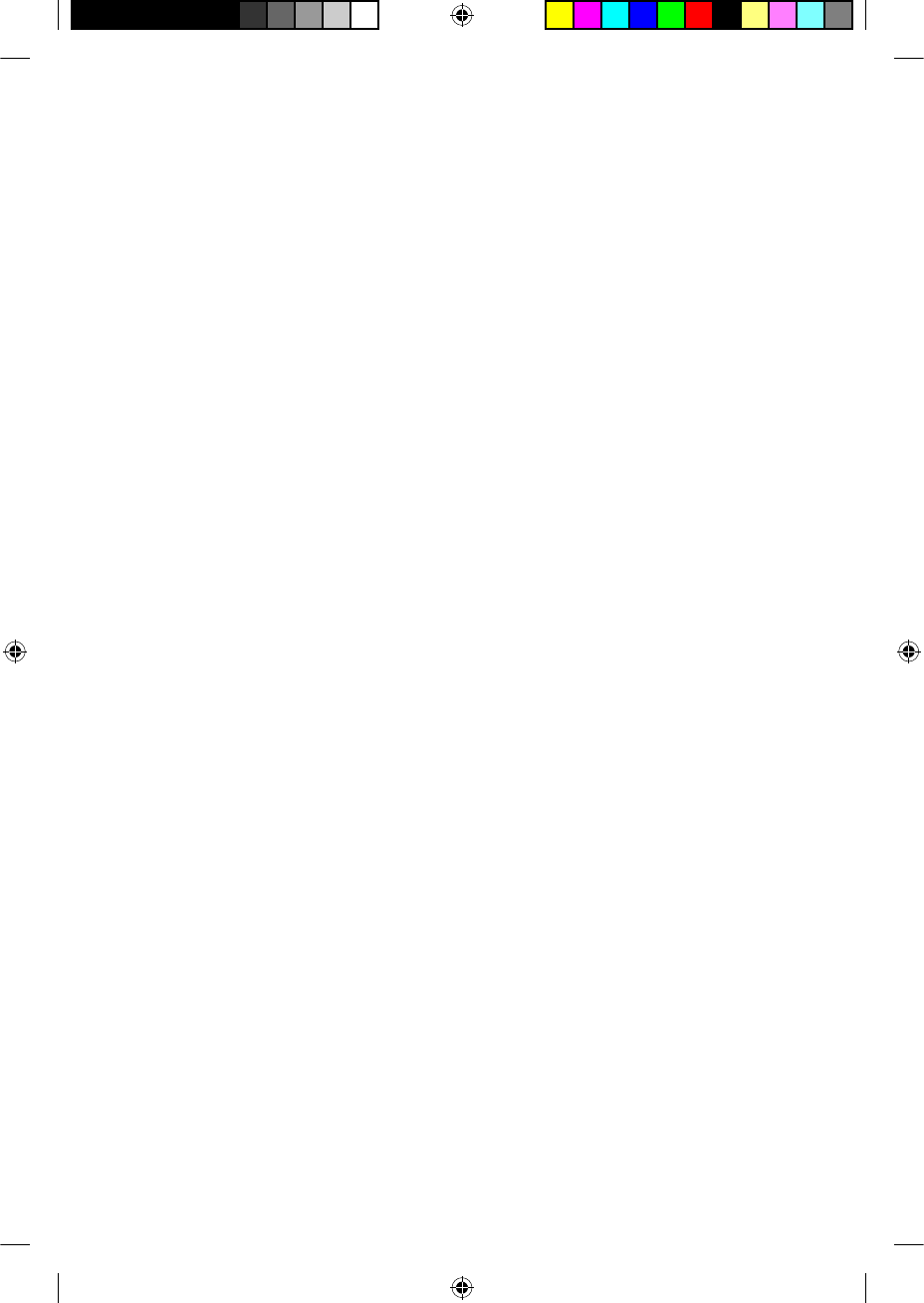
When rechargeable battery modules no longer last for a •
reasonable period of time, dispose of them carefully, in accordance
with local regulations.
Battery charger
Avoid touching the battery charger connectors and contacts.•
Do not let children use the battery charger without adult •
supervision.
© Cochlear Limited 2009 CP810 Sound Processor User Guide - 45
Replacing and recharging batteries
195992 Iss3 CP810 user guide 01.indd 45 13/05/2009 4:25:05 PM
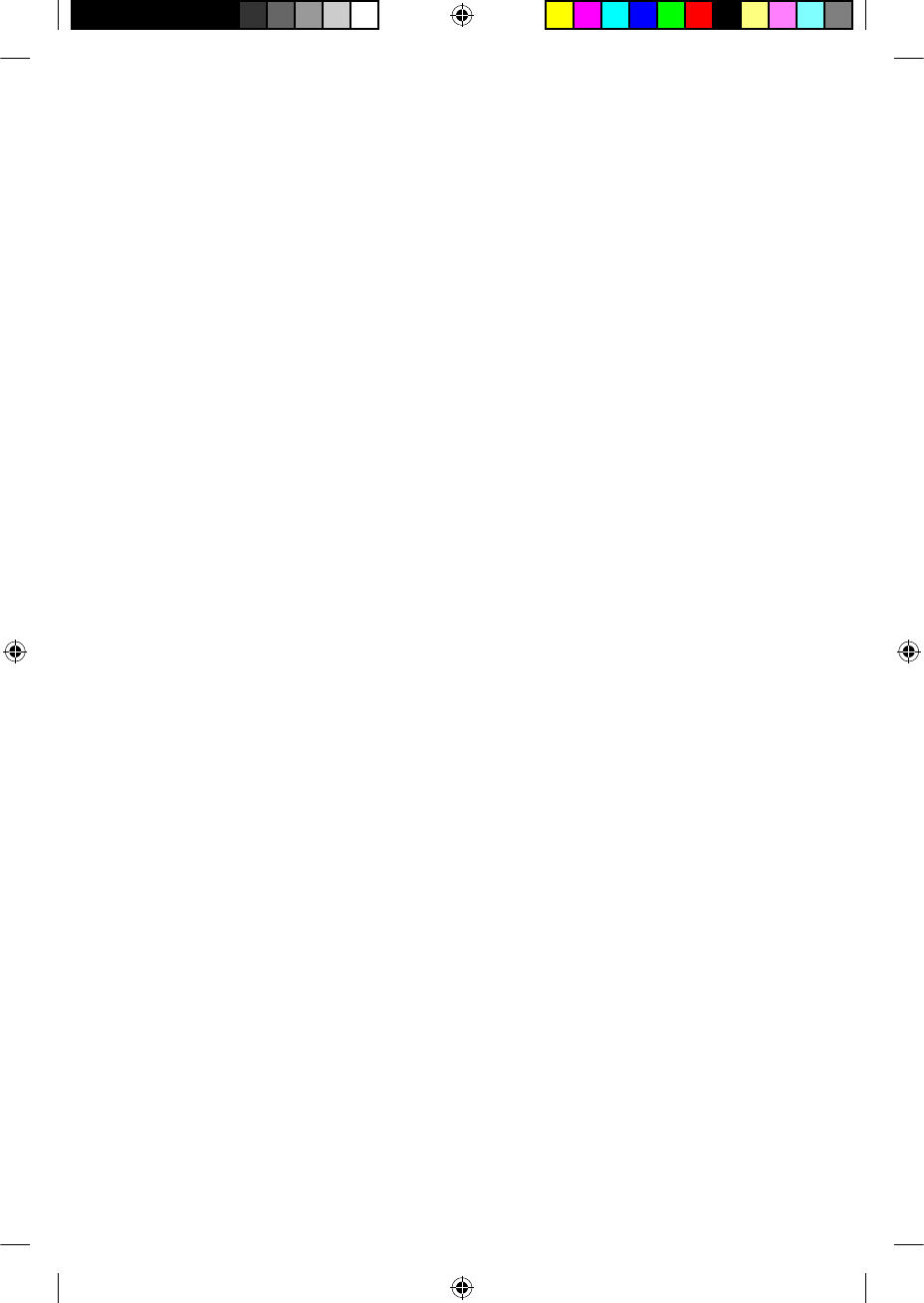
46 - CP810 Sound Processor User Guide © Cochlear Limited 2009
195992 Iss3 CP810 user guide 01.indd 46 13/05/2009 4:25:05 PM
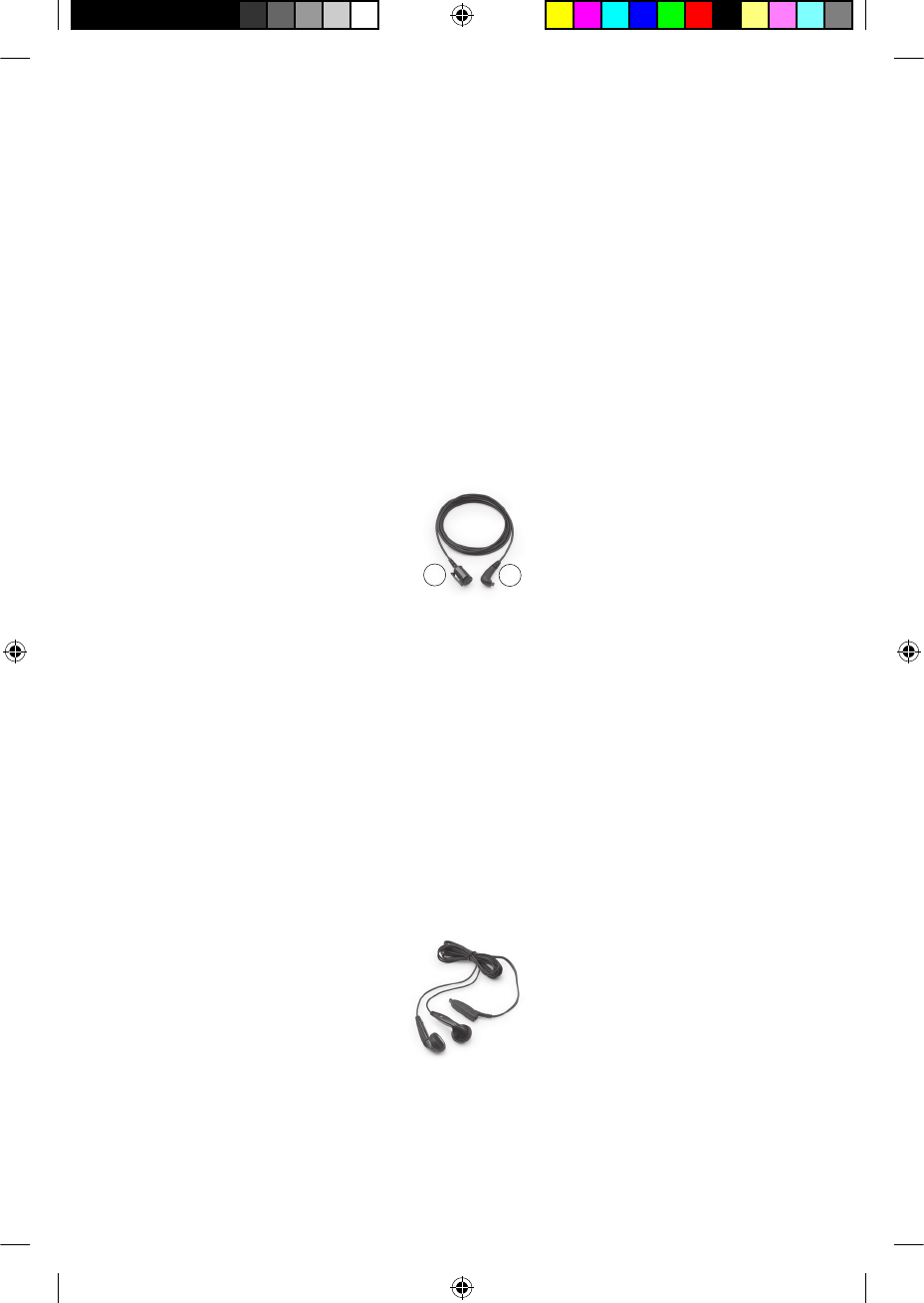
Using audio accessories with your
processor
Cochlear supplies a range of audio accessories to help optimise hearing
in different listening environments. You can connect the following audio
accessories to your processor:
Cochlear• ™ Nucleus® CP800 Series Lapel Microphone, to improve
communication in noisy environments (e.g. meetings).
To use the Lapel Microphone, connect the processor end of the
Lapel Microphone cable to your processor audio accessory socket
and place the other end near the sound source.
Figure 11: Sound source end (1) and processor end (2) of the Lapel Microphone
Freedom• ™ Monitor Earphones for use by another person (with
unaided hearing) to check that you can hear sound from the
following sound sources:
Microphones.•
Telecoil.•
Microphones and telecoil together.•
Monitor earphones do not indicate the quality of the sound heard
by the recipient.
Figure 12: Freedom Monitor Earphones
12
© Cochlear Limited 2009 CP810 Sound Processor User Guide - 47
195992 Iss3 CP810 user guide 01.indd 47 13/05/2009 4:25:05 PM
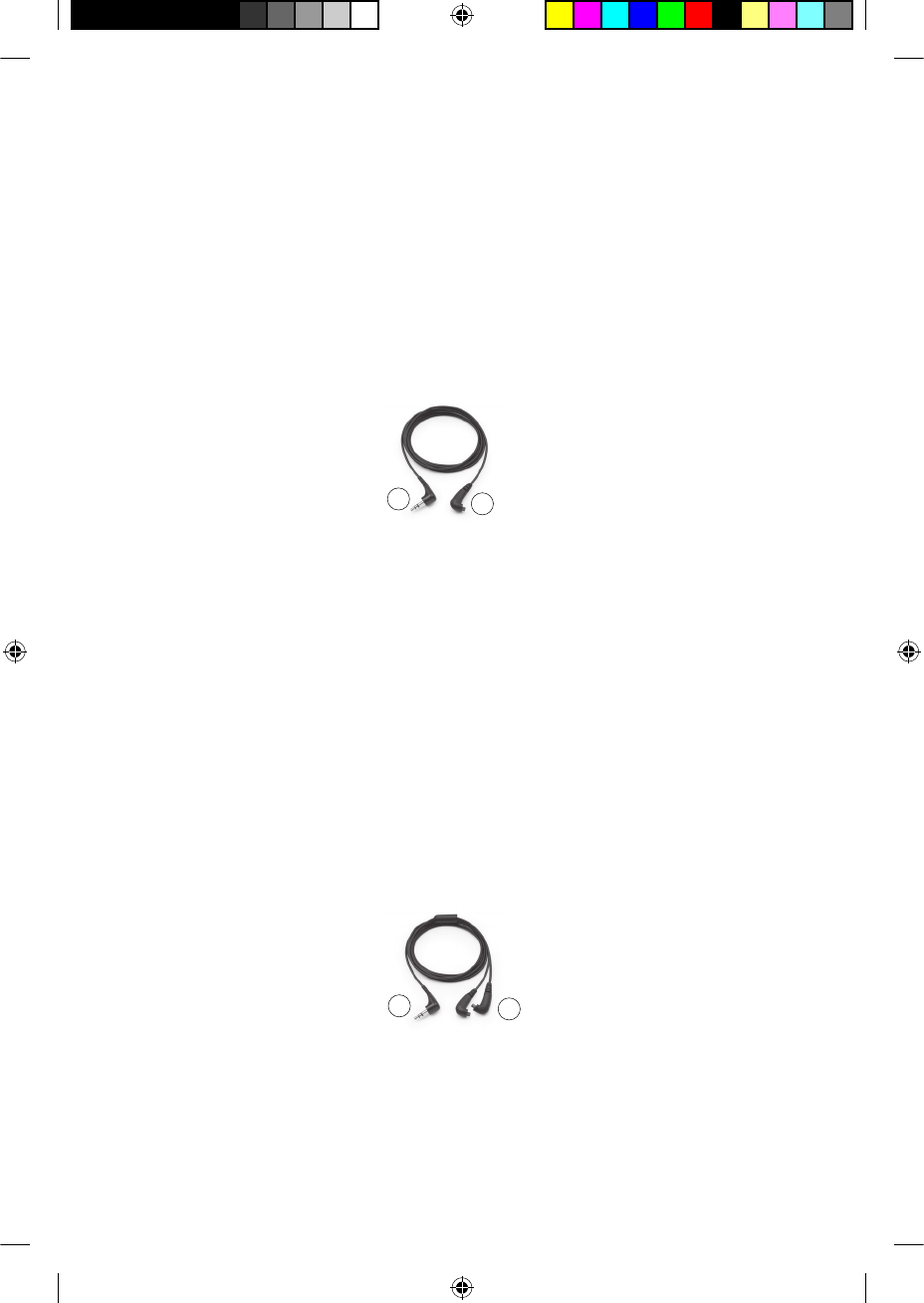
Cochlear• ™ Nucleus® CP800 Series Personal Audio Cable for
connecting a battery-powered sound source (e.g. portable CD
player) to your processor. The Personal Audio Cable produces
monophonic sound.
To use the Personal Audio Cable, connect the processor end of the
cable to your processor and the other end to the battery-powered
sound source. Do not use the Personal Audio Cable to directly
connect to a mains powered sound source (e.g. TV).
Figure 13: Sound source end (1) and processor end (2) of the Personal Audio Cable
Cochlear• ™ Nucleus® CP800 Series Bilateral Personal Audio Cable
for connecting a battery powered sound source to two processors
(bilateral use). Use the shorter side of the cable for the left ear and
the longer side for the right ear. The cables are marked "L" (left)
and "R" (right) to avoid mixing them up. The Bilateral Personal
Audio Cable produces both monophonic and stereophonic sound,
depending on the sound system.
To use the Bilateral Personal Audio Cable, connect the processor
end of the cable to your processors and the other end to the
battery-powered sound source. Do not use the Bilateral Personal
Audio Cable to directly connect to a mains powered sound source.
Figure 14: Sound source end (1) and processor end (2) of the Bilateral Personal Audio
Cable
Cochlear• ™ Nucleus® CP800 Series Mains Isolation Cable for
connecting the Personal Audio Cable or Bilateral Personal Audio
12
12
48 - CP810 Sound Processor User Guide © Cochlear Limited 2009
Using audio accessories with your processor
195992 Iss3 CP810 user guide 01.indd 48 13/05/2009 4:25:08 PM
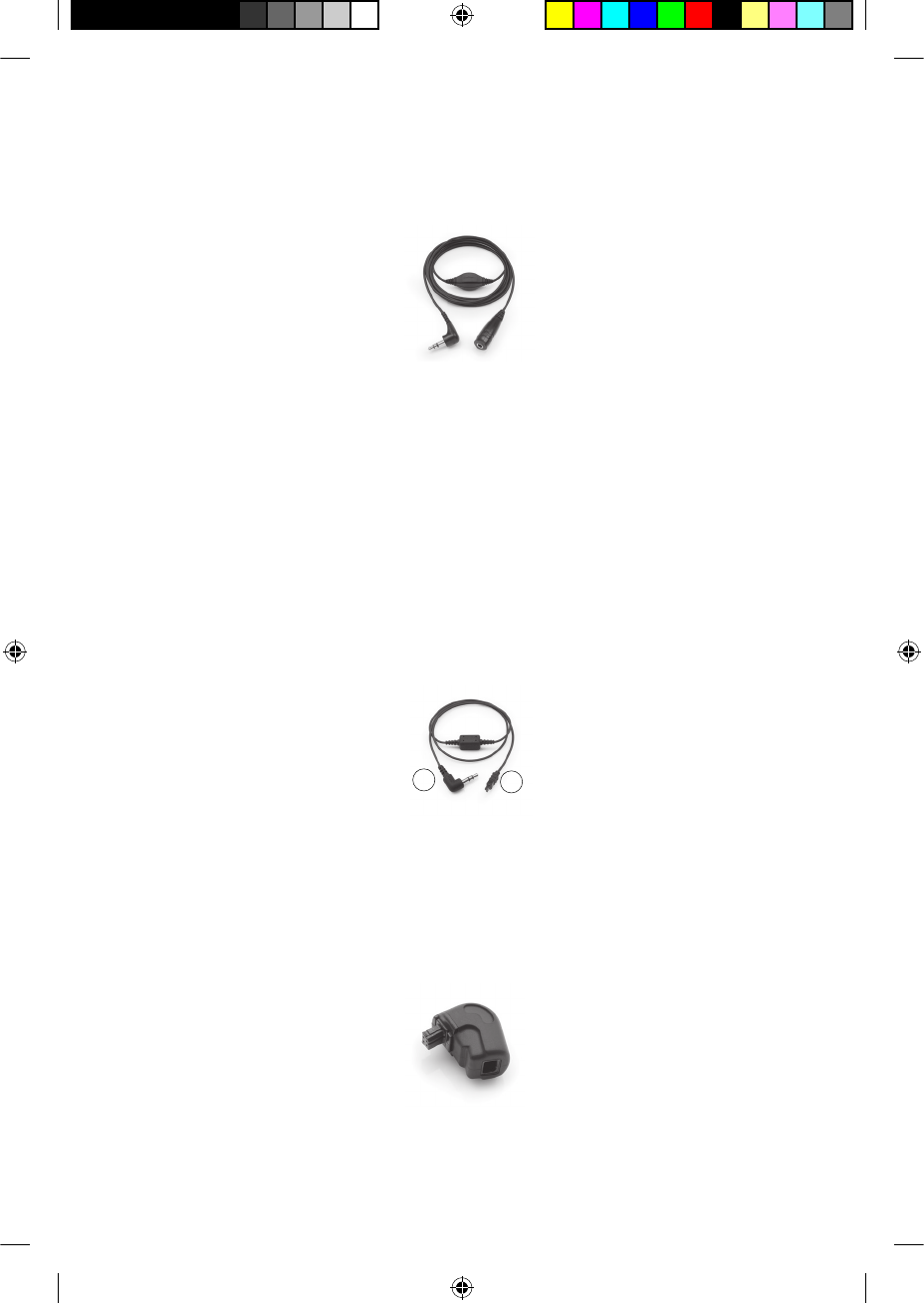
Cable to a mains powered sound source (e.g. TV). The Mains
Isolation Cable provides electrical protection from mains power.
Figure 15: Mains Isolation Cable
FM Cables, to send sound signals from a commercially available •
FM listening system to your processor. FM systems are wireless
communication systems that help enhance hearing performance
and speech understanding in certain environments (e.g. noisy
environments, at school, etc.). For information on available FM
cables, contact your clinician. You can also refer to the FM cable
packaging for a list of available FM cables.
To use an FM Cable, connect the processor end of the cable to
your processor and the other end to the FM listening system.
Figure 16: FM listening system end (1) and processor end (2) of the FM Cable
Cochlear• ™ Nucleus® CP800 Series Freedom™ Accessory Adaptor
for connecting some audio accessories (FM Cables and Freedom
Monitor Earphones) to your processor.
Figure 17: Freedom Accessory Adaptor
12
© Cochlear Limited 2009 CP810 Sound Processor User Guide - 49
Using audio accessories with your processor
195992 Iss3 CP810 user guide 01.indd 49 13/05/2009 4:25:12 PM
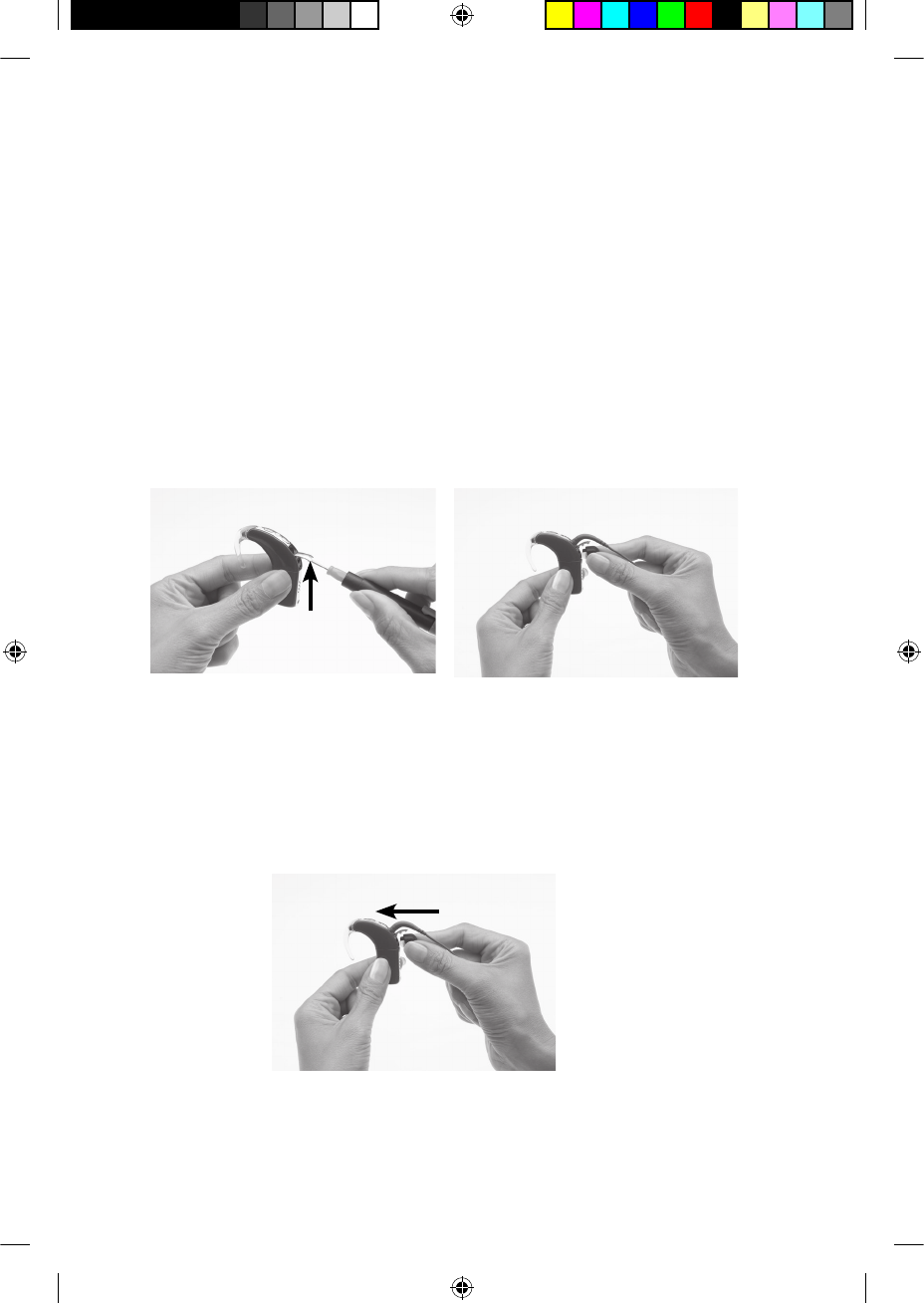
Only use audio accessories supplied by Cochlear. All CP800 series
accessories are compatible with the CP810 sound processor. Certain
accessories may not be available in all countries. Please contact your
clinician or local Cochlear offi ce for confi rmation.
You may also want to try commercially available assisted listening
devices (e.g. FM systems). For more information, contact your clinician.
Connecting and disconnecting audio accessories
All CP800 series audio accessories connect directly to your processor.
Freedom accessories can be connected to the Freedom Accessory
Adaptor.
To connect an audio accessory to your processor:
Carefully lift the accessory 1.
socket cover of your
processor with a screw
driver.
Place your fi ngers over the 2.
fi nger grips on the audio
accessory cable.
Align the audio accessory 3.
connector with the
accessory socket.
Gently push the audio accessory connector into the accessory 4.
socket.
50 - CP810 Sound Processor User Guide © Cochlear Limited 2009
Using audio accessories with your processor
195992 Iss3 CP810 user guide 01.indd 50 13/05/2009 4:25:16 PM
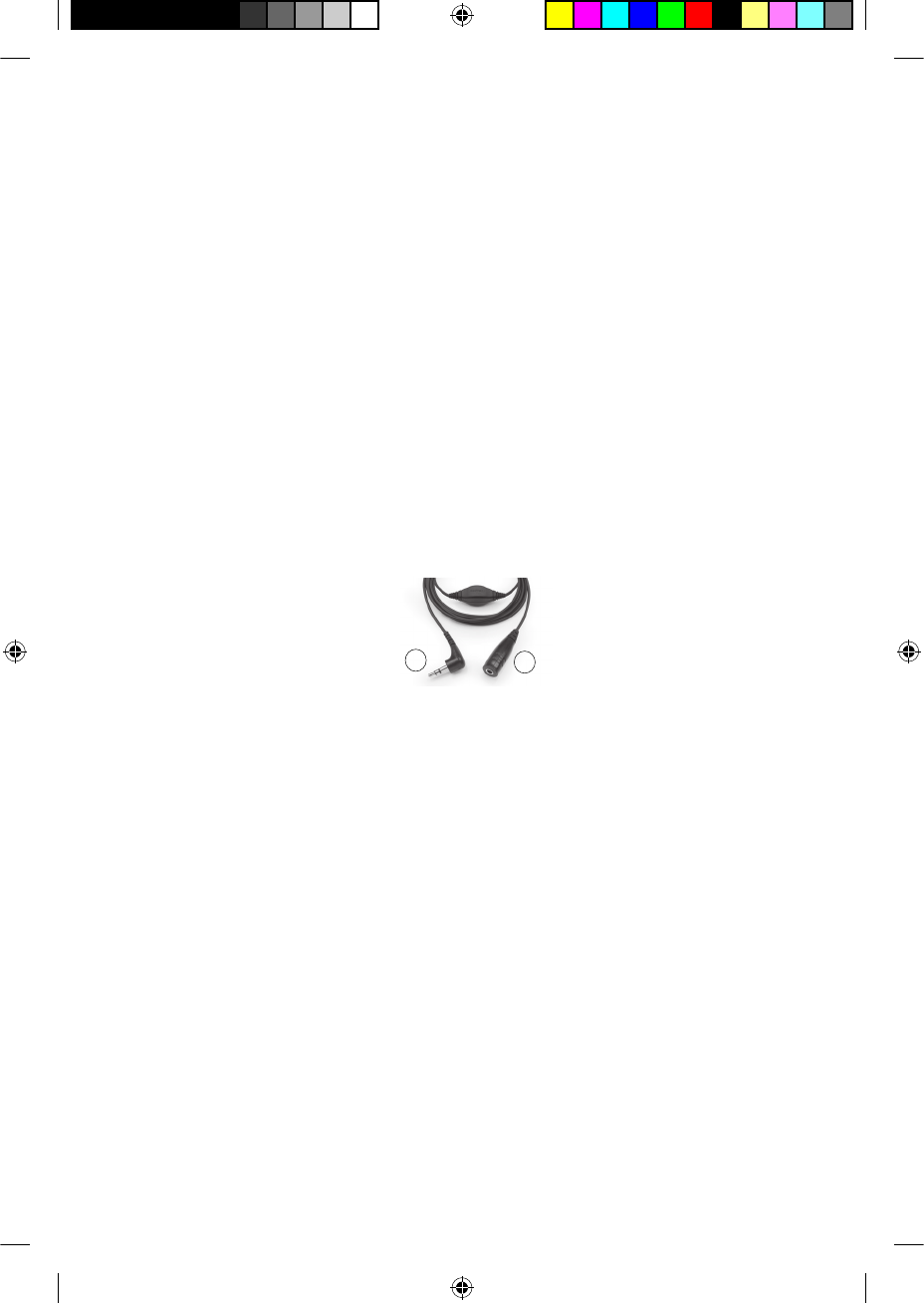
To connect a Freedom accessory using the Freedom Accessory Adaptor:
Connect the audio accessory to the Freedom Accessory Adaptor. 1.
Ensure that you connect the audio accessory to the Freedom
Accessory Adaptor before connecting it to your processor.
Connect the other end of the Freedom Accessory Adaptor to the 2.
processor accessory socket.
To use the Mains Isolation Cable:
Connect the Personal Audio Cable or the Bilateral Personal Audio 1.
Cable to your processor.
Connect the Mains Isolation Cable to the Personal Audio Cable or 2.
the Bilateral Personal Audio Cable.
Plug the other end of the Mains Isolation Cable into the mains 3.
powered sound source, e.g. TV.
Figure 18: Mains powered sound source end (1) and Personal/Bilateral Personal Audio
Cable end (2) of the Mains Isolation Cable
When you connect an audio accessory, your processor automatically
detects it. When you are not using the audio accessory, you can
disconnect it from the processing unit.
To connect the Freedom Monitor Earphones:
Ensure that your processor is turned on.1.
Connect the Freedom Monitor Earphones to the Freedom 2.
Accessory Adaptor.
Lift the accessory socket cover of your processor and connect the 3.
other end of the Freedom Accessory Adaptor to the accessory
socket.
If you wish to test an accessory, connect it to the Freedom 4.
Monitor Earphones.
12
© Cochlear Limited 2009 CP810 Sound Processor User Guide - 51
Using audio accessories with your processor
195992 Iss3 CP810 user guide 01.indd 51 13/05/2009 4:25:22 PM
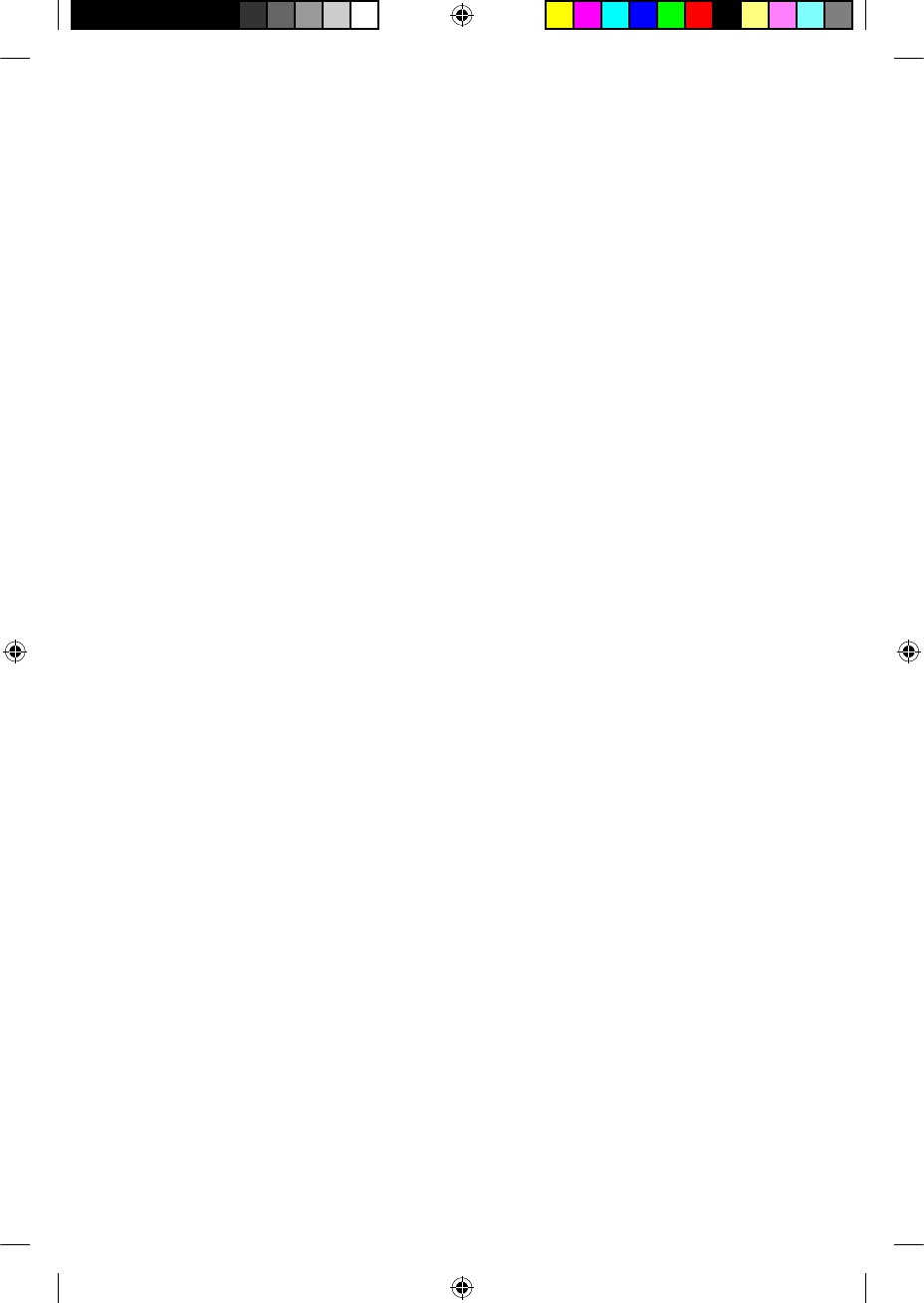
Changing from an audio accessory to microphones
You can change from using an audio accessory to using the
microphones only, while leaving the audio accessory attached.
To change from using an audio accessory to using the microphones,
press the upper button. A single long fl ash of green confi rms that the
microphones are enabled.
Changing from microphones to audio accessory
To change back from using the microphones to using the audio
accessory, press the upper button again. A single long fl ash of green
confi rms that the audio accessory is enabled.
General warnings and precautions for the use of
audio accessories
Always use the Mains Isolation Cable when connecting the •
Personal Audio Cable or the Bilateral Personal Audio Cable to:
A mains powered sound source (e.g. TV).•
A battery powered sound source connected to mains power •
(e.g. while connected to a PC for charging).
The Freedom Accessory Adaptor is a small part and can be a •
choking hazard if swallowed. Cochlear does not recommend the
use of this part by children aged three years or younger.
When using audio accessories, your processor will not be protected •
from water or dust penetration. For information on how to protect
your processor from water and dust penetration, see Caring for
your processor.
Do not use excessive force when connecting or disconnecting •
audio accessories.
Do not twist the accessory socket cover or pull or bend it too hard.•
52 - CP810 Sound Processor User Guide © Cochlear Limited 2009
Using audio accessories with your processor
195992 Iss3 CP810 user guide 01.indd 52 13/05/2009 4:25:24 PM
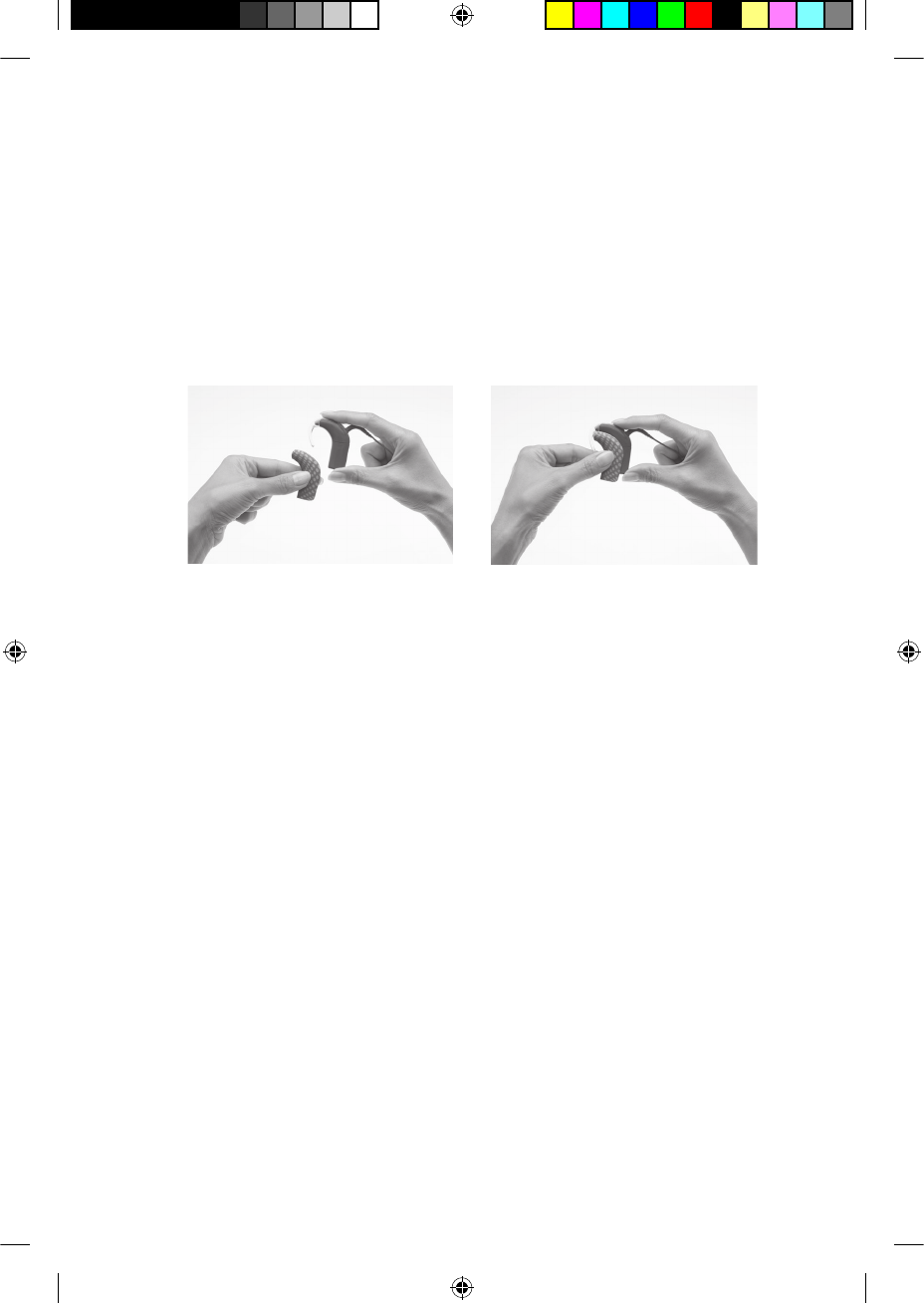
Using sound processor covers
You can use sound processor covers to personalise your processor. They
can also help protect your processor from scratches. Sound processor
covers are available from Cochlear in a choice of colours and designs to
suit different lifestyles.
Attaching sound processor covers
To attach a sound processor cover to your processor:
Hold your processor in 1.
one hand and the sound
processor cover in the other
hand as shown.
Gently slide the sound 2.
processor cover upwards
until it fi ts into place.
Sound processor covers cannot be used with the Compact Rechargeable
Battery Module or the Snugfi t.
© Cochlear Limited 2009 CP810 Sound Processor User Guide - 53
195992 Iss3 CP810 user guide 01.indd 53 13/05/2009 4:25:24 PM

Removing sound processor covers
To remove the sound processor cover from your processor:
Hold your processor as 1.
shown.
Slide the sound processor 2.
cover away from your
processor. Pushing on the
bottom of your processor
with the thumb will help
slide the cover away from
your processor.
54 - CP810 Sound Processor User Guide © Cochlear Limited 2009
Using sound processor covers
195992 Iss3 CP810 user guide 01.indd 54 13/05/2009 4:25:31 PM
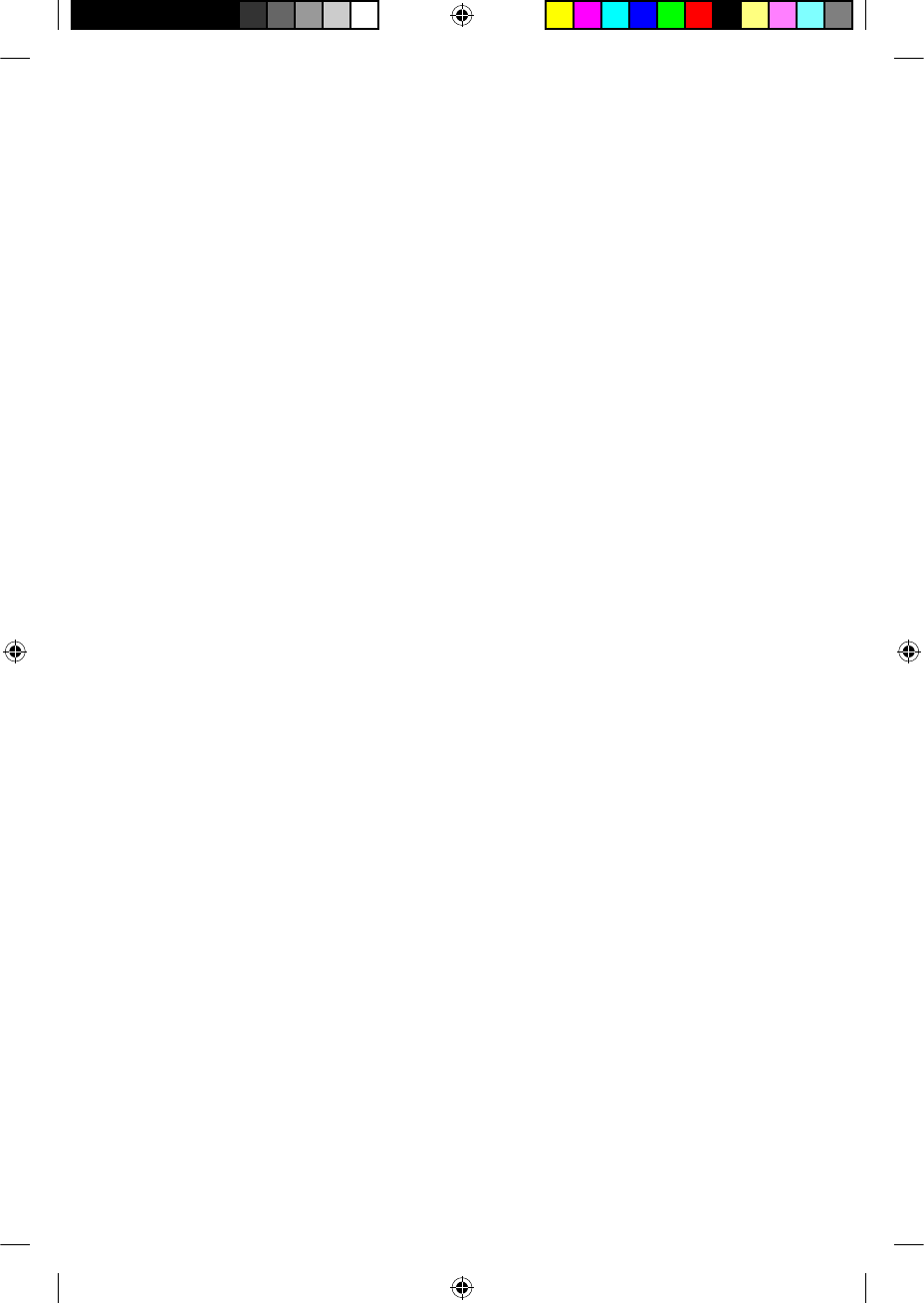
Caring for your processor
Your processor is a medical device requiring good care and maintenance
to ensure that it provides optimal hearing performance. This section
provides guidance on how to take care of your processor.
Wearing your processor in cold or hot
temperatures
Your processor is designed to work in cold or hot temperatures.
Generally, in cold temperatures your body heat is suffi cient to keep your
processor warm and working well. In very cold weather, wear a hat or
headband over your processor.
When you are not wearing your processor, do not leave it in very hot
areas (e.g. in direct sunlight, behind a window, in a car, etc.).
For information on operation and storage temperatures for your
processor, see Technical information, Environmental Conditions.
Protecting your processor from dust and water
damage
To protect your processor from dust and water damage, it is important
that you follow the guidance provided in this section.
When using a rechargeable battery module, your processor has a dust
and water damage protection rating of IP57. This protects the processor
against the following:
Penetration of solid foreign objects greater than or equal to 1.0 •
mm diameter.
Failure from dust penetration.•
Failure from temporary immersion in water. •
When using the standard battery module (disposable batteries), your
processor will have a protection rating of IP44. This protects the
processor against the following:
Penetration of solid foreign objects greater than or equal to 1.0 •
mm diameter.
© Cochlear Limited 2009 CP810 Sound Processor User Guide - 55
195992 Iss3 CP810 user guide 01.indd 55 13/05/2009 4:25:34 PM
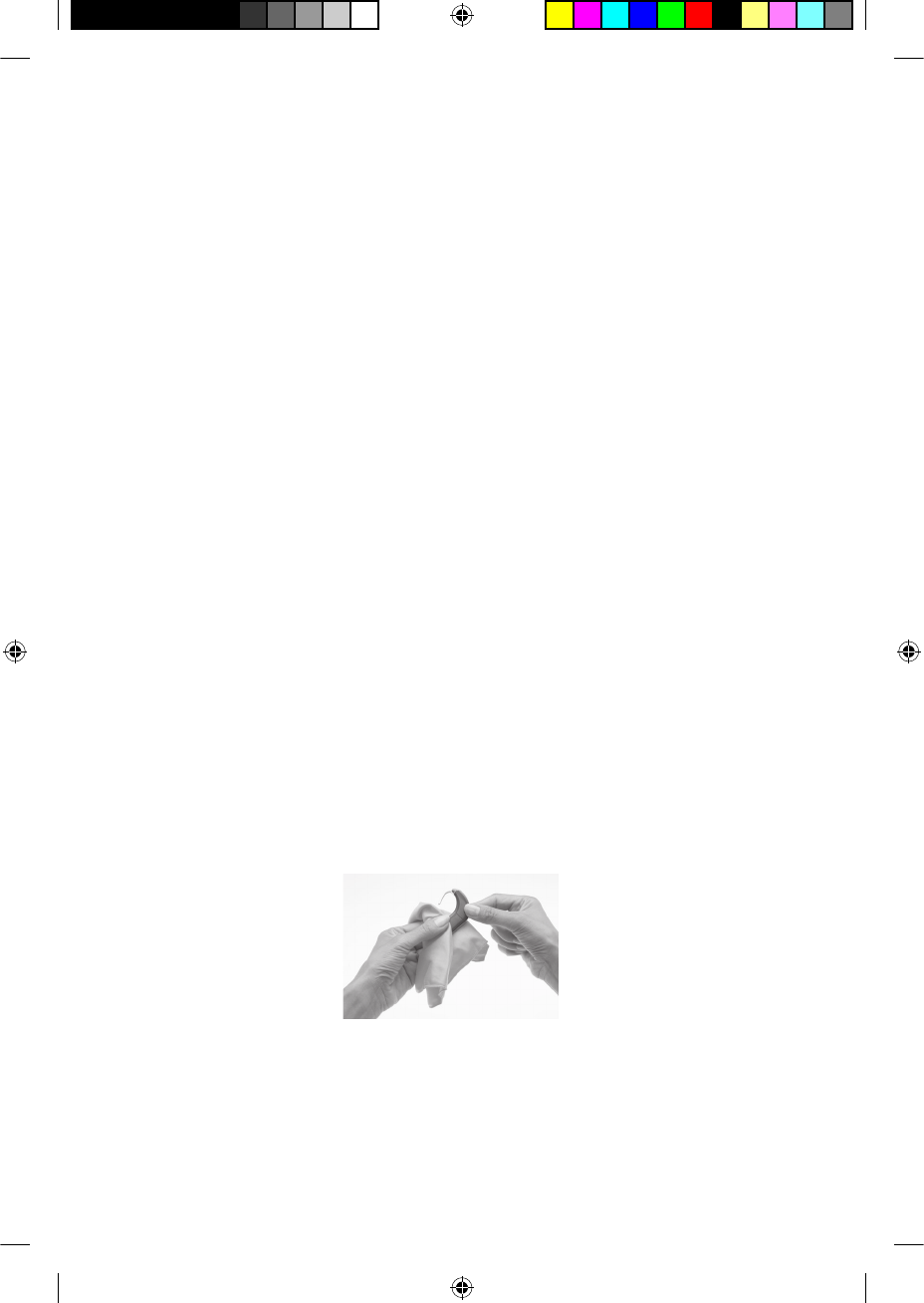
Failure from splashing water.•
When an audio accessory is attached, your processor is not protected
from dust and water damage.
To protect your processor from dust or water damage:
Ensure that microphone protectors are in place at all times.•
Ensure that the accessory socket cover is properly closed when you •
are not using an audio accessory.
Ensure that the coil cable plug seal is not damaged and that the •
coil cable plug is properly inserted into the processor coil cable
socket.
Always keep the coil cable plugged into the processor to prevent •
moisture getting into the coil cable socket. It is also important that
you keep the coil cable plugged into the coil.
If the battery contacts on the battery module become loose, •
contact your clinician as the connector between the processing
unit and the battery module could be broken.
Drying your processor
Remove your processor before applying cosmetics, skin care or hair
products. These substances can get into your processor and damage it.
If this happens, wipe the processor clean with a soft dry cloth.
Do not wear your processor while bathing, swimming or showering. If
the processor does get wet, dry the processor as follows:
Wipe your processor with a soft dry cloth. 1.
2. Place your processor in the Zephyr Dry & Store® for at least 12
hours.
56 - CP810 Sound Processor User Guide © Cochlear Limited 2009
Caring for your processor
195992 Iss3 CP810 user guide 01.indd 56 13/05/2009 4:25:34 PM
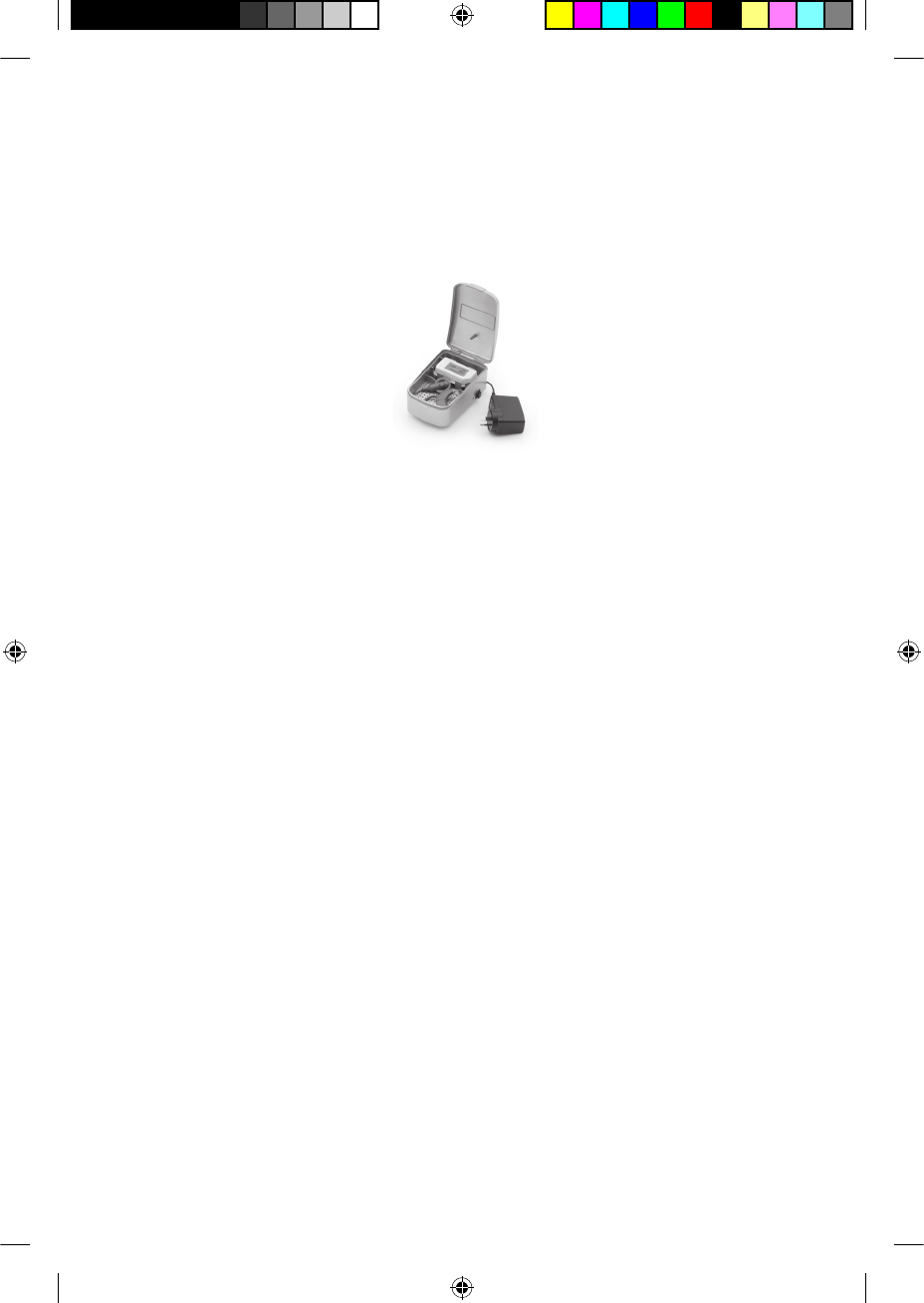
The Zephyr Dry & Store helps remove moisture from your processor.
Before using this dry aid kit, read the manufacturer’s instructions for
use. It is recommended to only use the Zephyr Dry & Store supplied by
Cochlear.
Figure 19: Zephyr Dry & Store
If your processor gets exposed to salt water or chemicals, wipe it with a
damp cloth before placing it in the Zephyr Dry & Store.
Avoid getting sand or dirt into any part of the system. If this happens:
Shake out the sand or dirt as much as possible.1.
Wipe your processor with a damp cloth. 2.
Place the processor in the dry aid kit. 3.
Once your processor is dry, check if it is working. If your processor is
not working, return it to your clinician for service. Cochlear cannot
guarantee that they will be able to repair any water-damaged part.
Cleaning your processor parts
Regular cleaning of your processor parts prevents dirt from building up
and degrading the sound quality. You can clean your processor parts as
follows:
Regularly check the contacts between the processing unit and the •
battery module to ensure they are clean. If the contacts are dirty,
you can gently tap or blow on them to remove any dirt.
If the battery module is dirty, wipe it with a soft dry cloth. Keep •
the battery module dry and free from moisture.
If the earhook is dirty, clean it with a soft dry cloth. You do not •
need to remove the earhook from the processing unit when
© Cochlear Limited 2009 CP810 Sound Processor User Guide - 57
Caring for your processor
195992 Iss3 CP810 user guide 01.indd 57 13/05/2009 4:25:36 PM
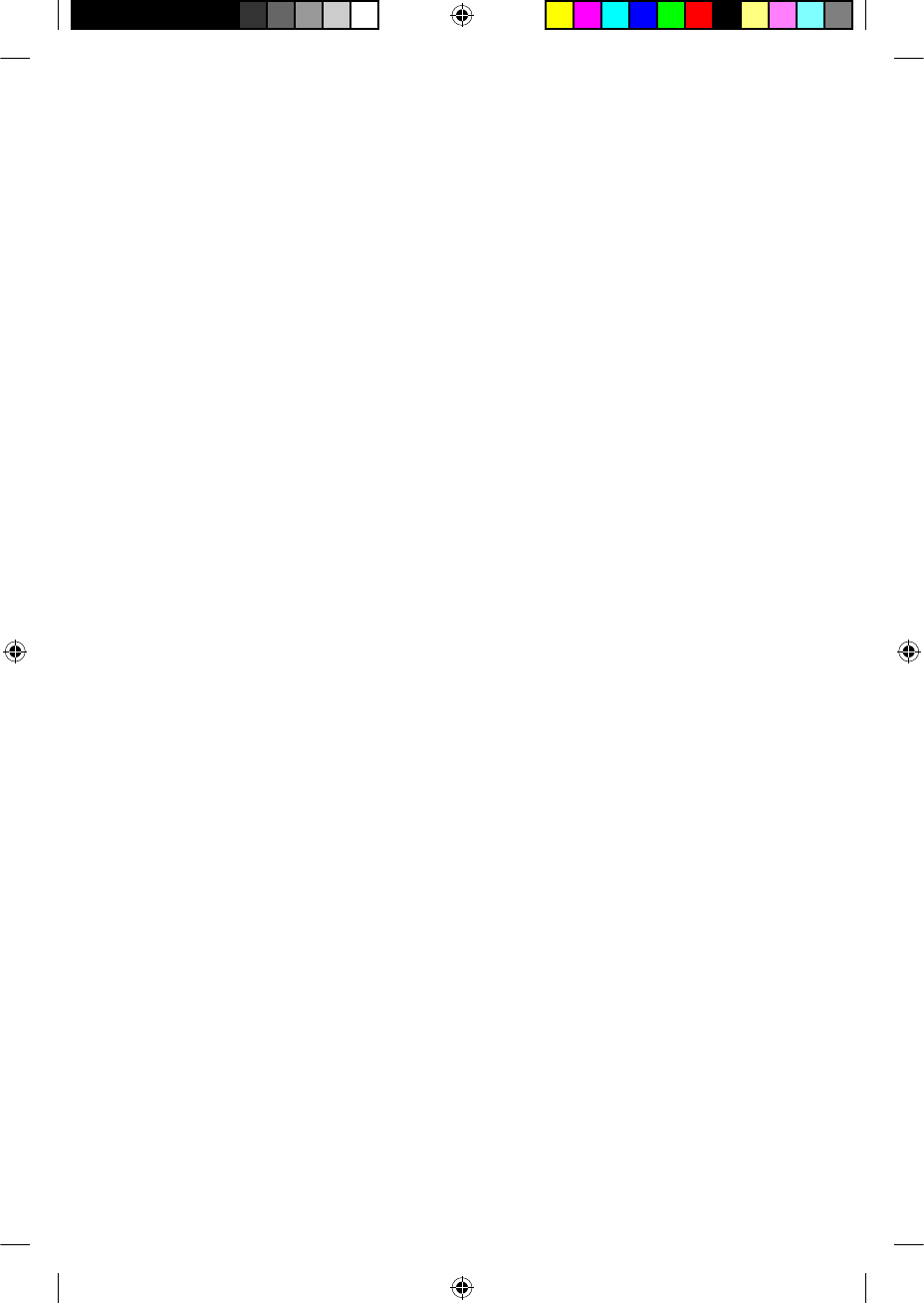
cleaning it. If you remove the earhook too often, it may become
loose.
Clean the coil cable with a dry cloth. •
Clean sound processor covers and the Snugfi t with a soft dry cloth.•
If audio accessories are dirty, clean them with a soft dry cloth. You •
can blow on the processor accessory socket to remove any dust.
Replacing microphone protectors
A dirty or blocked microphone protector results in the gradual
deterioration of sound quality.
Replace the microphone protectors if you notice degradation in the
sound quality, or if the protectors look dirty. It is generally a good idea
to replace microphone protectors approximately once a month. Replace
both microphone protectors at the same time.
Cleaning the battery charger
If you notice any dust or dirt in the battery charger sockets, clean them
as follows:
If the battery charger is plugged into the power adaptor, unplug it.1.
Remove any battery modules placed in the charger.2.
Hold the battery charger upside down and tap on it to remove 3.
any dirt from the battery charger sockets. Gently blowing on the
battery charger sockets may also help remove dirt.
Wipe the battery charger sockets with a soft dry cloth.4.
If the battery charger gets splashed with liquid, shake out the liquid and
dry it for approximately 24 hours. Do not use the battery charger until it
is dry.
For a more even wear of battery charger sockets, cycle batteries in
different sockets when recharging batteries.
Storing your processor when not in use
Moisture or humidity may cause your processor to cut-out or stop
working.
Store your processor overnight or when you are not using it, in the
58 - CP810 Sound Processor User Guide © Cochlear Limited 2009
Caring for your processor
195992 Iss3 CP810 user guide 01.indd 58 13/05/2009 4:25:38 PM
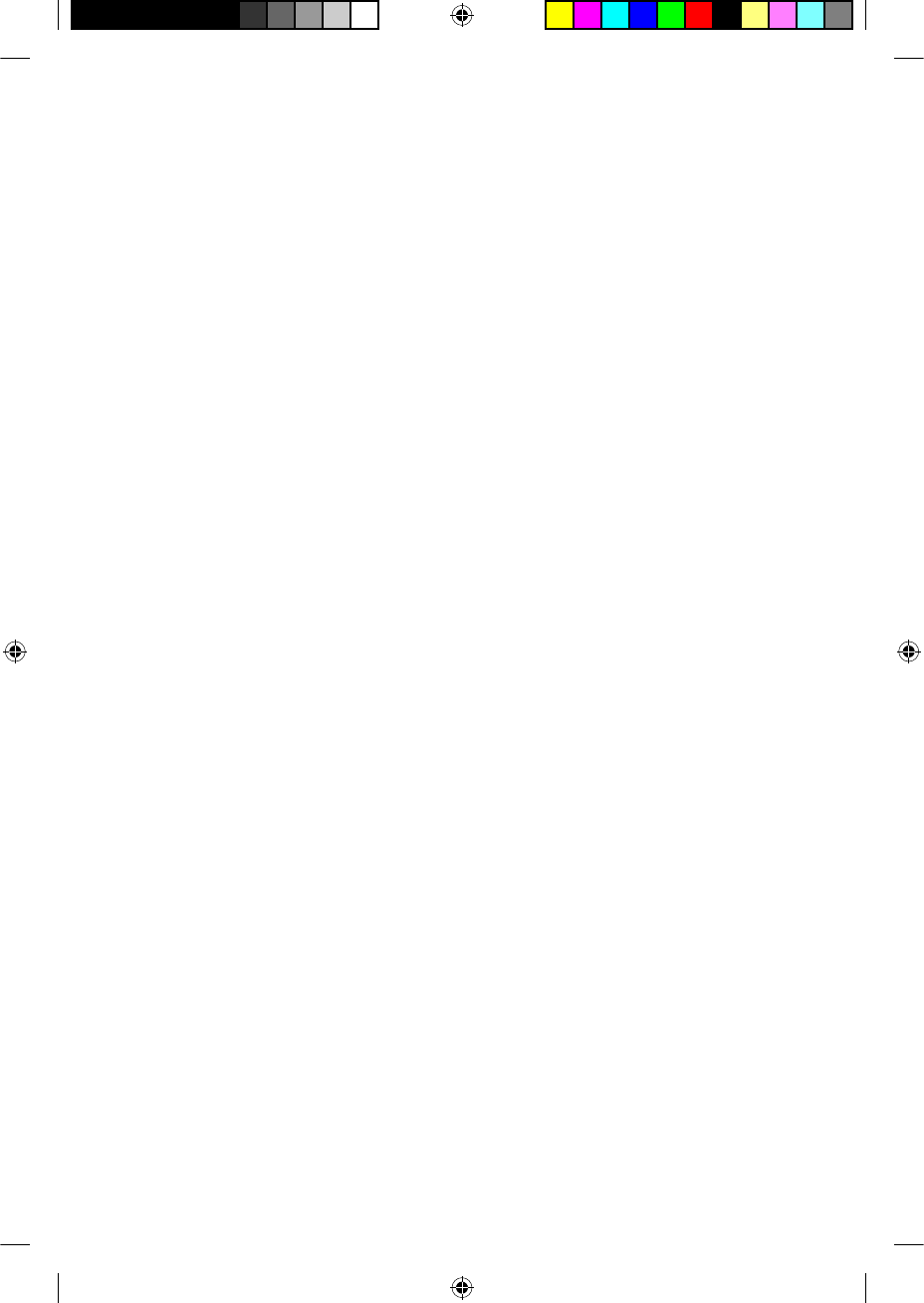
Zephyr Dry & Store. The coil, coil cable, coil magnet and battery module
(if it is not being charged) should remain attached to the processing
unit. Turn off your processor before placing it in the Zephyr Dry & Store.
Using the Everyday Case
You can use the Cochlear™ Nucleus® CP800 Series Everyday Case for
carrying your processor with you (e.g. when travelling). It is light and
easy to carry, and has the fl exibility to fi t all components (e.g. coil,
earhook, etc.). It has an air cushion for holding the components in place.
A desiccant (drying chemical) is provided, allowing the case to be used
as a dry aid kit for removing moisture from your processor.
General warnings and precautions for the use of
your processor
Please read the following warnings and precautions before using your
processor:
Your processor, accessories, battery charger and tools contain •
small parts that may be hazardous if swallowed, or may cause
choking if ingested or inhaled. If this occurs, seek prompt medical
attention at the nearest emergency centre or Poisons Information
Centre (e.g. if coil magnet is swallowed, seek prompt medical
attention).
Using the cables or parts of your processor in any way •
contradictory to their intended purpose (e.g. chewing) can cause
injury.
If your processor earhook hooks onto any part of your body, it may •
cause injury.
Wearing a tight-fi tting hat over the coil can cause skin damage •
beneath the coil.
Do not remove the battery module from the processing unit while •
wearing the processor as your hair can get caught in the battery
contacts.
When operating machinery, ensure that the coil is securely in place •
to avoid the coil getting caught in the machine.
© Cochlear Limited 2009 CP810 Sound Processor User Guide - 59
Caring for your processor
195992 Iss3 CP810 user guide 01.indd 59 13/05/2009 4:25:38 PM
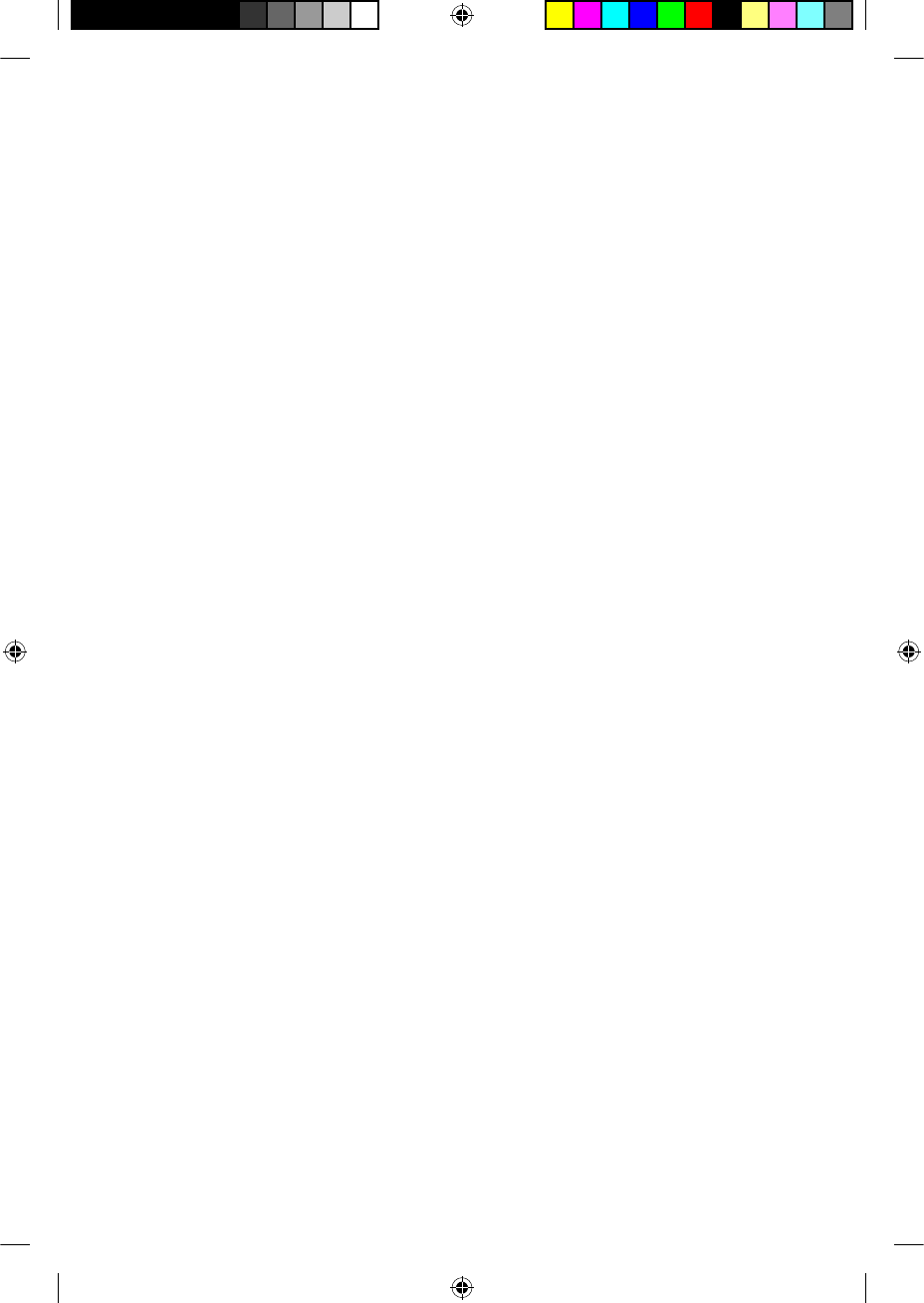
Remove your processor immediately if it becomes unusually warm •
or hot, and seek advice from your clinician. Parents and caregivers
should touch their child’s or recipient’s processor to check for heat
if the child or recipient is showing signs of discomfort.
Do not wear your processor while sleeping, as you may not •
become aware of your processor becoming unusually warm or hot.
Do not allow children or recipients with disabilities to wear their •
processor while sleeping.
When using retention aids such as the Snugfi t or LiteWear cable, •
be aware that it may take longer to remove the processor if the
processor becomes unusually warm or hot. Do not attach the
LiteWear cable beneath layers of clothing.
Ensure all cables used by a child are securely attached to their •
body.
Keep the drying chemical material away from young children. •
Swallowing this material can cause serious internal injuries.
Do not place your processor in an oven (e.g. microwave oven).•
Do not use a drying aid that has an Ultra Violet C (UVC) lamp (e.g. •
Freedom Dry and Store).
Store spare magnets safely and away from cards that may have a •
magnetic strip (e.g. credit cards, bus tickets, etc.)
Disposal of electrical components
Dispose of electrical components in accordance with your local
regulations.
60 - CP810 Sound Processor User Guide © Cochlear Limited 2009
Caring for your processor
195992 Iss3 CP810 user guide 01.indd 60 13/05/2009 4:25:39 PM
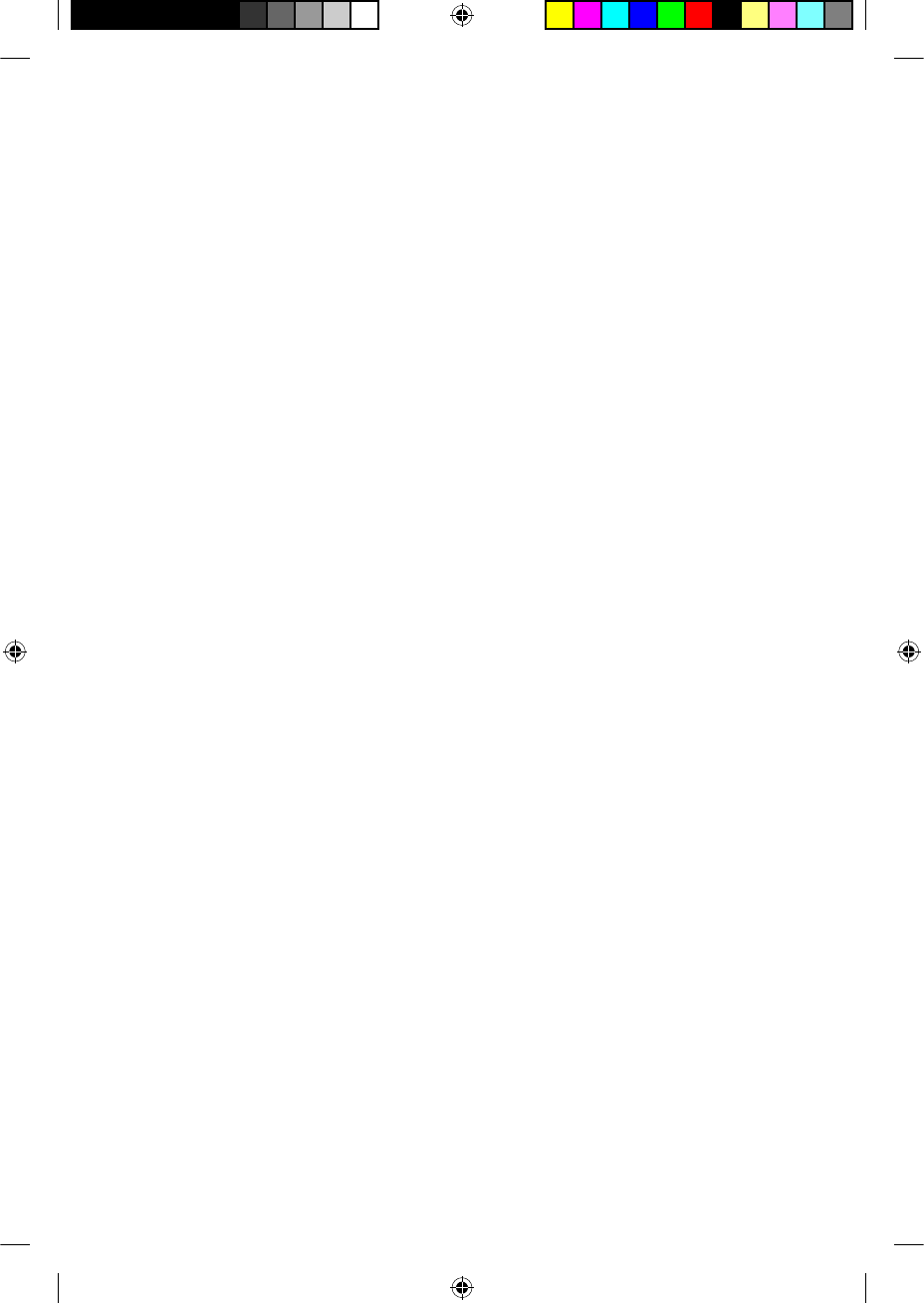
Other information
Your warranty and registration form
Your warranty is included in the document pack you received with
your processor.
Please complete the registration form and return to Cochlear within
30 days of receiving the product.
For future reference, keep the CP810 Sound Processor User Guide in a
safe place.
Storing your personal details
Your processor stores your fi rst name, last name, implant type,
program identifi er and recipient identifi er.
This allows you to:
Attend another clinic for programming if needed.•
Identify your processor as your own.•
When the clinician opens your programming session, they have
access to this information. This information can only be accessed in a
programming session.
Processor serial number
Your processor serial number is located on the inside curve of the
processing unit. Make a note of the serial number for future reference.
Technical information
Specifi cations
Physical confi guration
The CP810 Sound Processor is a modular device, made of three parts:
the processing unit, battery module and coil. The complete device sits
behind the ear during normal operation, with the coil aligned over the
implant.
© Cochlear Limited 2009 CP810 Sound Processor User Guide - 61
195992 Iss3 CP810 user guide 01.indd 61 13/05/2009 4:25:39 PM
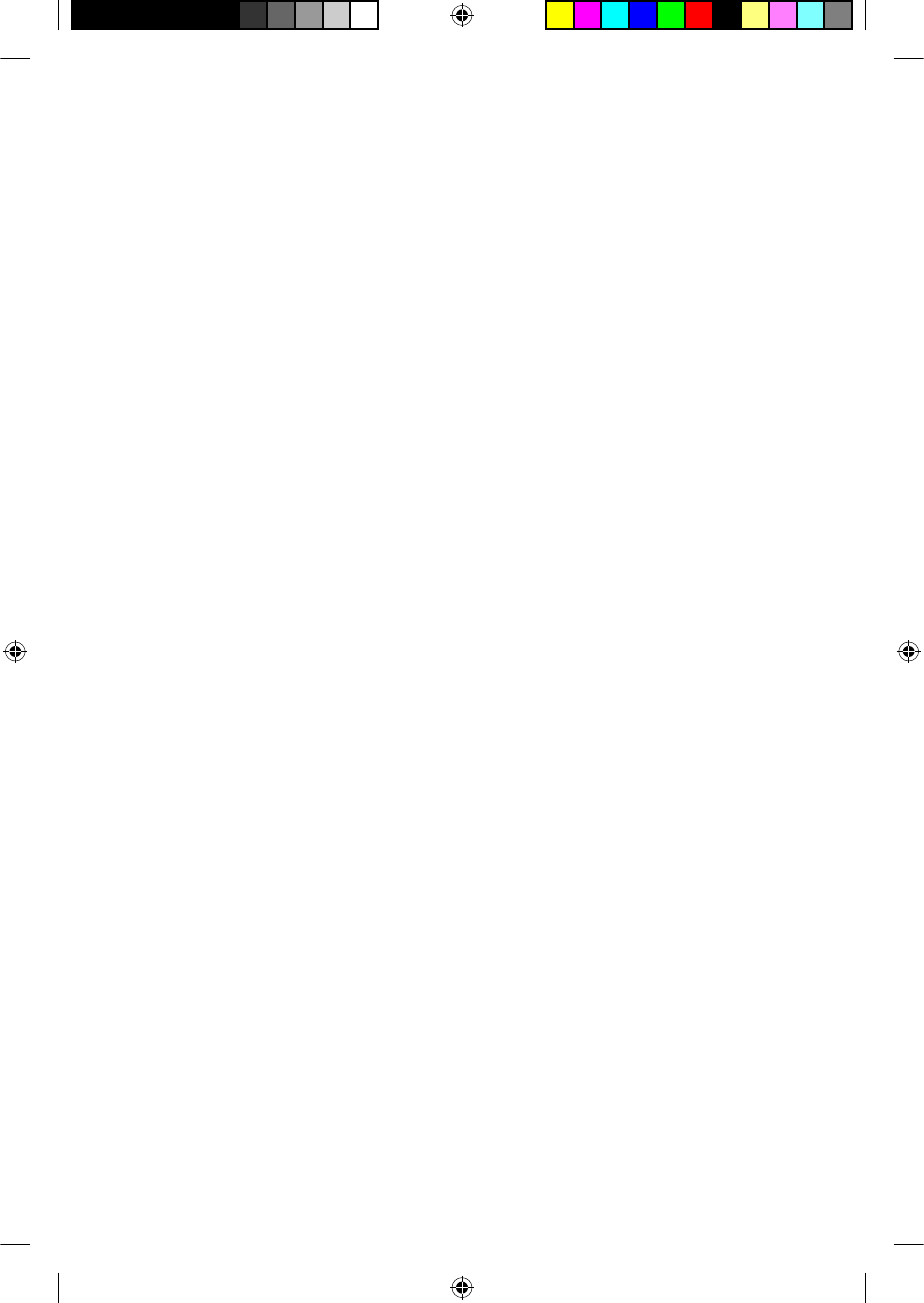
The processing unit comprises:
Two omni-directional microphones for receiving sound.•
An internal telecoil for receiving magnetic fi elds radiated by •
phones, neckloops and roomloops (optimised for phone use).
Custom analogue and digital integrated circuits with digital signal •
processing (DSP) and bi-directional wireless communication
capabilities.
A dual-colour light emitting diode (indicator light) for visual •
indication of processor function or processor problem.
Two push-buttons to allow user control of key features.•
Custom 4-pin accessory connector for connection of audio •
accessories (e.g. Personal Audio Cable).
Custom 4-pin coil connector for connection of the coil cable. •
A range of earhooks.•
The batteries provide power to the processor. The following options are
available for powering the processor:
Two disposable batteries.•
Rechargeable battery module.•
The coil acts as a transformer coupling that transfers energy and data
information to the implant. It is connected to the processing unit by
the coil cable. The coil cable is a separate cable, which can be detached
from both the coil and the processing unit. It is connected to both
the coil and the processing unit by custom 4-pin connectors. The
connection forms a seal to prevent moisture ingress.
Materials
Processing unit is made of polyester.•
Battery modules (all types) are made of polyester.•
Coil is made of elastomer. The coil cable is made of polypropylene, •
elastomer and PVC.
LiteWear Cable is made of polyester, elastomer and PVC.•
LiteWear Retention Case is made of polyamide.•
62 - CP810 Sound Processor User Guide © Cochlear Limited 2009
Other Information
195992 Iss3 CP810 user guide 01.indd 62 13/05/2009 4:25:39 PM
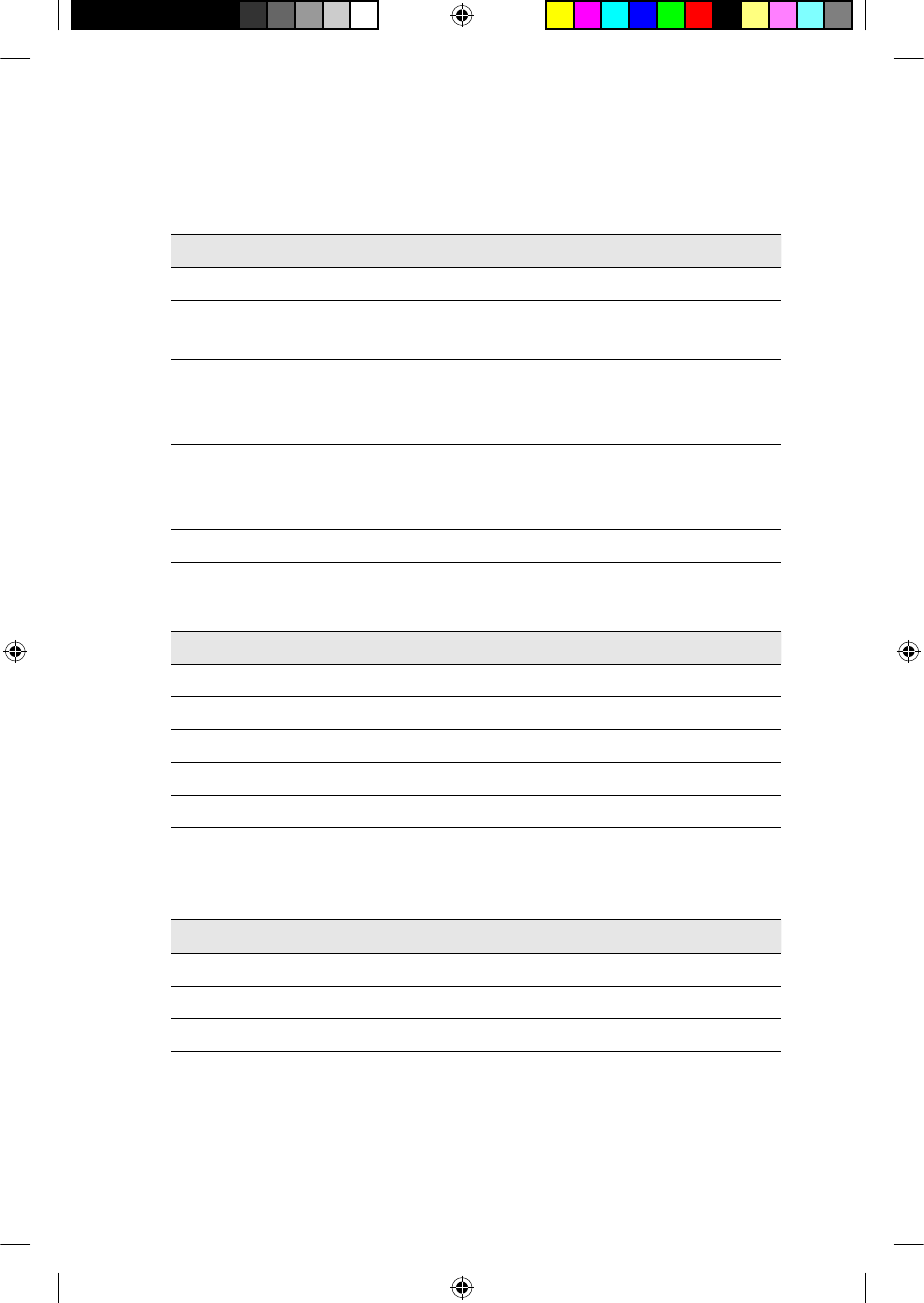
LiteWear Fixing Aids are made of polycarbonate.•
Product component dimensions
Component Length Width Depth External diameter
Processing unit 23 mm 9 mm 19 mm
Standard
battery module
28 mm 9 mm 19 mm
Compact
rechargeable
battery module
19 mm 9 mm 19 mm
Standard
rechargeable
battery module
28 mm 9 mm 19 mm
Coil 8 mm 32 mm
Weight
Component Weight
Processing unit (including earhook) 5.5 g
Standard battery module with batteries 7.5 g
Compact rechargeable battery module 5.4 g
Standard rechargeable battery module 10.7 g
Coil (without coil magnet) 4.2 g
Operating characteristics
Processing unit
Characteristic Value / range
Frequency range 100 Hz to 8 kHz
Operating voltage 2 V to 4.5 V
Power consumption 20 mW to 100 mW
© Cochlear Limited 2009 CP810 Sound Processor User Guide - 63
Other Information
195992 Iss3 CP810 user guide 01.indd 63 13/05/2009 4:25:39 PM
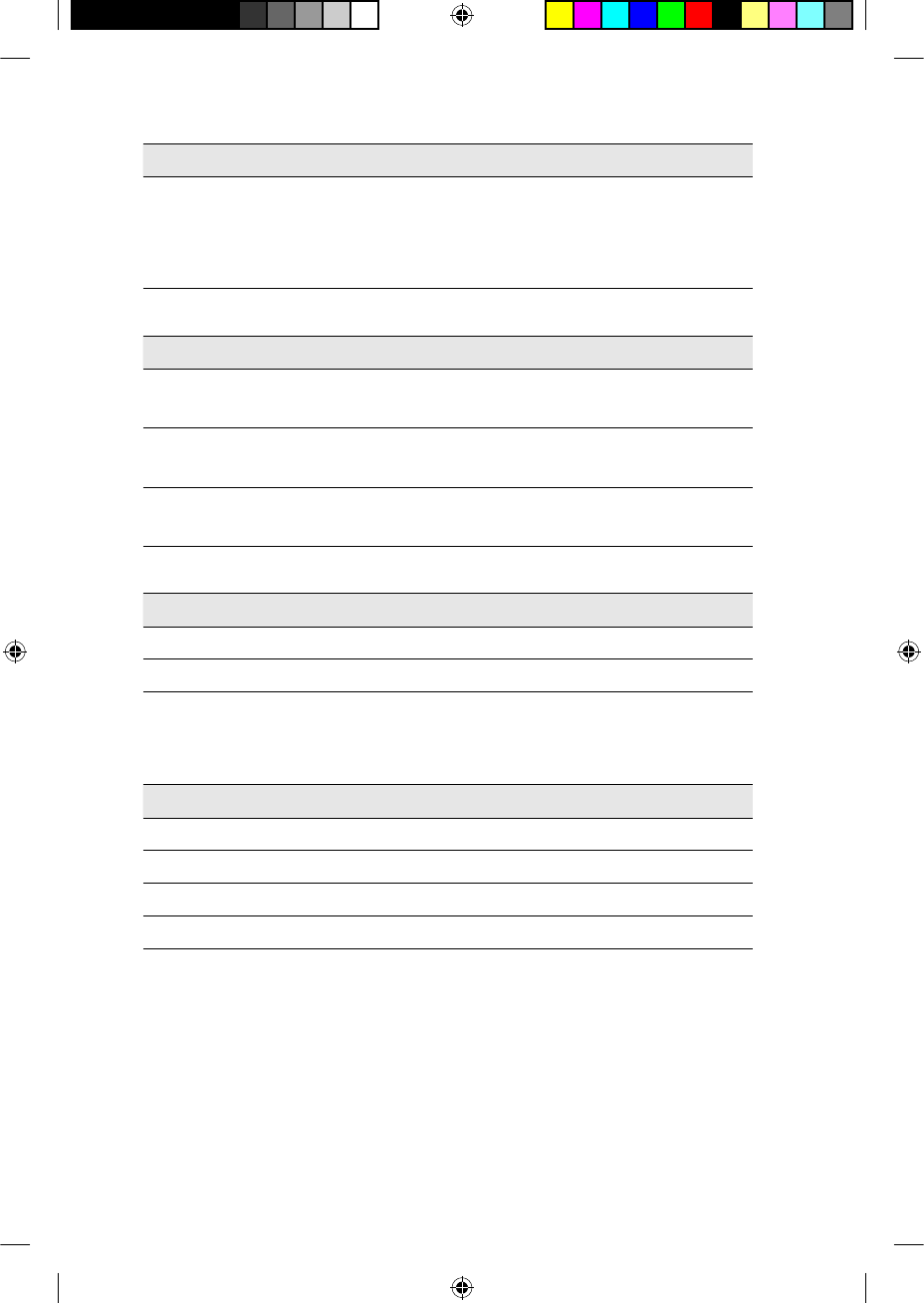
Characteristic Value / range
Push-button functions Turn processor on and off, turn
telecoil on and off, change
program, lock and unlock buttons,
change sensitivity or volume level.
Battery module
Type Capacity / voltage range
Standard battery module Refer to battery manufacturer's
specifi cations.
Compact rechargeable battery
module
120 mAh / 3.0 V to 4.2 V
Standard rechargeable battery
module
205 mAH / 3.0 V to 4.2 V
Coil
Characteristic Value / range
Operating voltage 2.0 V to 2.6 V
Operating frequency 5 MHz
Environmental conditions
Processing unit, coil, coil cable and accessories
Condition Minimum Maximum
Storage temperature -40 ºC +50 ºC
Storage relative humidity 0% RH 90% RH
Operating temperature +5 ºC +50 ºC
Operating relative humidity 0% RH 90% RH
Standard battery module
Check the battery manufacturer’s recommended operating conditions
for disposable batteries used in your processor.
64 - CP810 Sound Processor User Guide © Cochlear Limited 2009
Other Information
195992 Iss3 CP810 user guide 01.indd 64 13/05/2009 4:25:39 PM
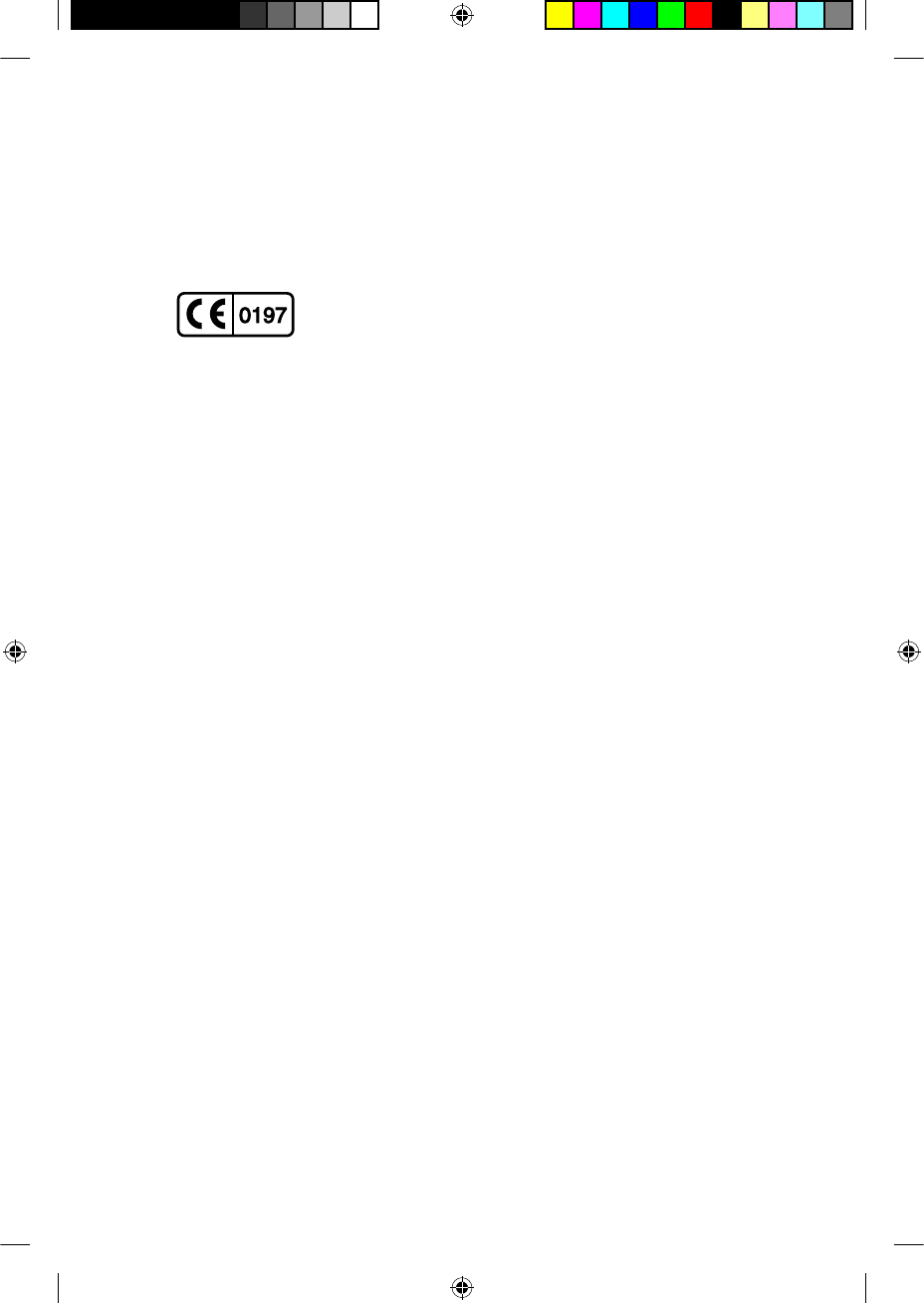
Certifi cation and applied standards
The CP810 sound processor fulfi ls the essential requirements listed in
Annex 1 of the EC directive 90/385/EEC on Active Implantable Medical
Devices as last amended by EC Directive 2007/47/EEC. It was approved
for CE-Mark according to Annex 2 by Notifi ed Body 0197 in 2009.
Equipment classifi cation
Your processor is internally powered equipment Type B as described
in the international standard IEC 60601-1:1988 + A1:1991 + A2:1995 -
Medical Electrical Equipment Part 1: General Requirements for Safety.
IP rating of processor
The IP rating of your processor is as described in the section Caring for
your processor.
FCC (Federal Communications Commission) and
Canadian IC compliance
This device complies with part 15 of the FCC Rules and with RSS-210 of
Industry Canada. Operation is subject to the following two conditions:
This device may not cause harmful interference.•
This device must accept any interference received, including •
interference that may cause undesired operation.
Changes or modifi cations made to this equipment not expressly
approved by Cochlear Limited may void the FCC authorization to
operate this equipment.
This equipment has been tested and found to comply with the limits
for a Class B digital device, pursuant to Part 15 of the FCC Rules. These
limits are designed to provide reasonable protection against harmful
interference in a residential installation. This equipment generates, uses
and can radiate radio frequency energy and, if not installed and used
in accordance with the instructions, may cause harmful interference
to radio communications. However, there is no guarantee that
interference will not occur in a particular installation. If this equipment
© Cochlear Limited 2009 CP810 Sound Processor User Guide - 65
Other Information
195992 Iss3 CP810 user guide 01.indd 65 13/05/2009 4:25:39 PM
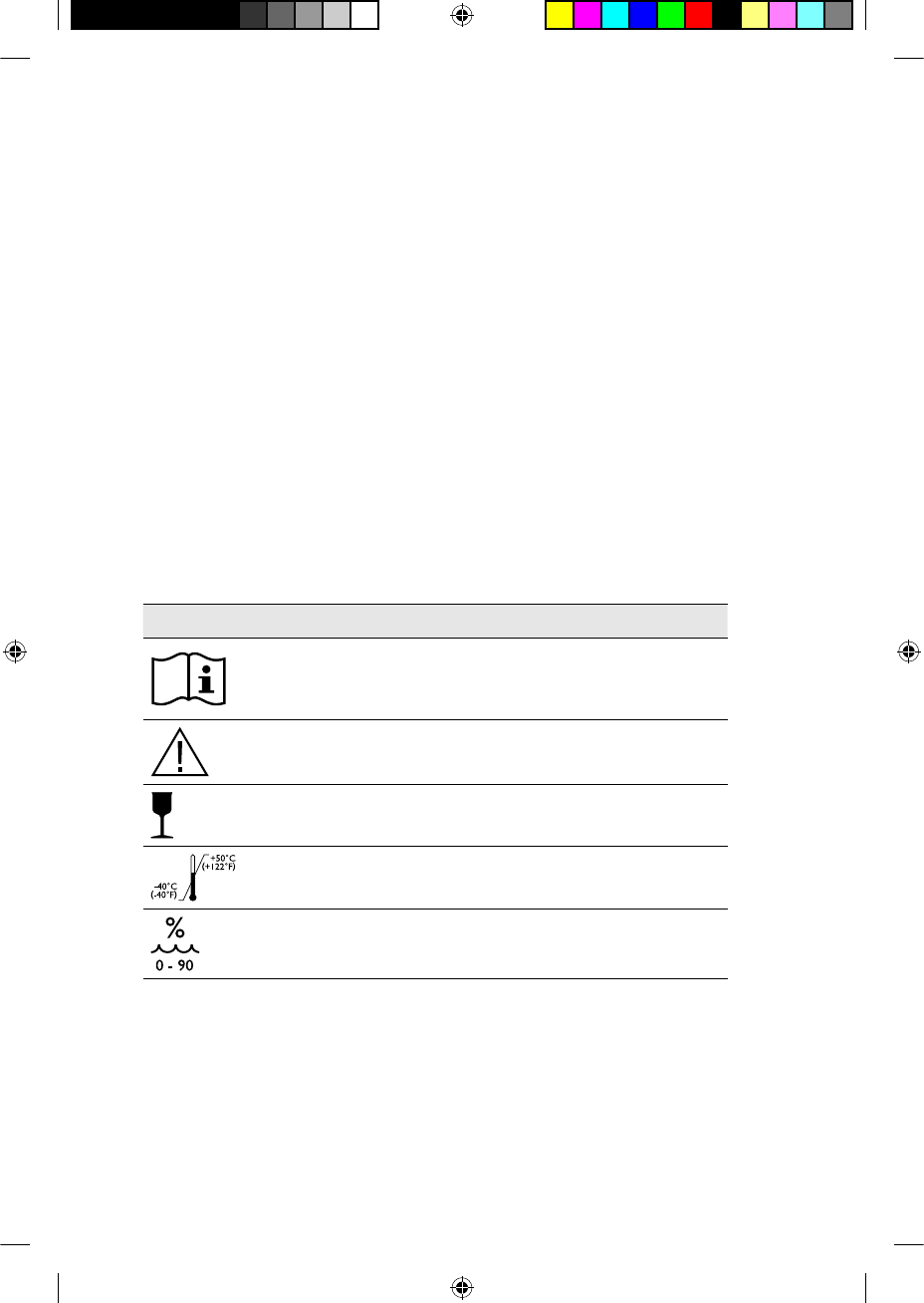
does cause harmful interference to radio or television reception, which
can be determined by turning the equipment off and on, the user is
encouraged to try to correct the interference by one or more of the
following measures:
Reorient or relocate the receiving antenna. •
Increase the separation between the equipment and receiver. •
Connect the equipment into an outlet on a circuit different from •
that to which the receiver is connected.
Consult the dealer or an experienced radio/TV technician for help. •
FCC ID number: WTOCP81000
IC ID number: 8039A-CP81000
Labelling symbols
The symbols below are found on your processor components and
packaging:
Symbol Meaning
See Instructions
Refer to warnings and cautions in
related user documentation
Fragile
Storage Temperature Limits
Relative Humidity Limits
66 - CP810 Sound Processor User Guide © Cochlear Limited 2009
Other Information
195992 Iss3 CP810 user guide 01.indd 66 13/05/2009 4:25:39 PM
FCC ID:
IC:
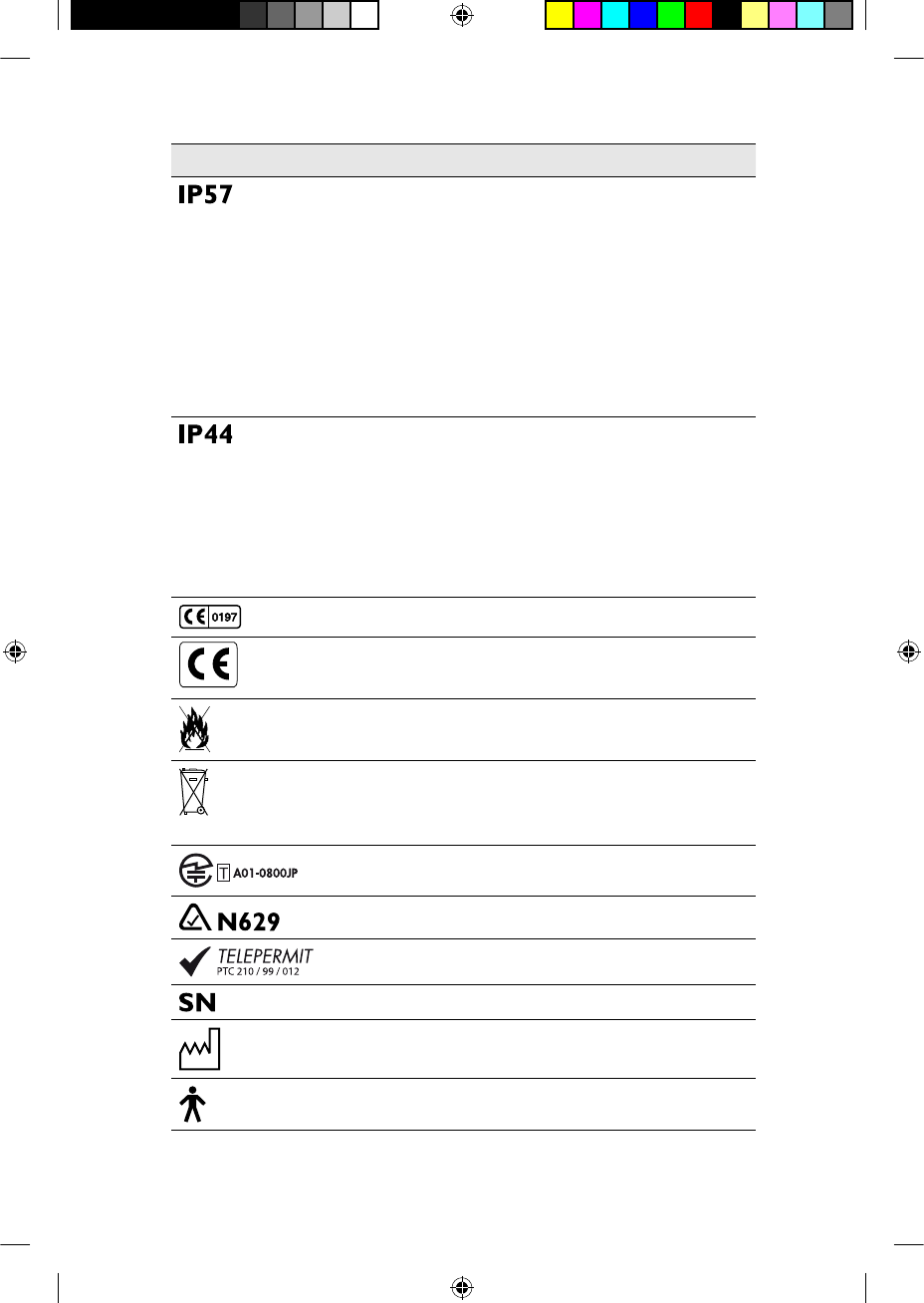
Symbol Meaning
Ingress Protection Rating
Protected against access of solid •
foreign objects greater than or
equal to 1.0 mm diameter.
Protected against failure from •
dust penetration.
Protected against failure from •
temporary immersion in water.
Ingress Protection Rating
Protected against access of solid •
foreign objects greater than or
equal to 1.0 mm diameter.
Protected against failure from •
splashing water.
CE Registration Mark
CE Registration Mark Certifi cation -
Europe
Disposal - do not dispose in fi re
Disposal – dispose of electrical
components in accordance with your
local regulations
Certifi cation - Japan
Certifi cation - Australia
Certifi cation - New Zealand
Serial number
Date of manufacture
Type B Equipment
© Cochlear Limited 2009 CP810 Sound Processor User Guide - 67
Other Information
195992 Iss3 CP810 user guide 01.indd 67 13/05/2009 4:25:40 PM
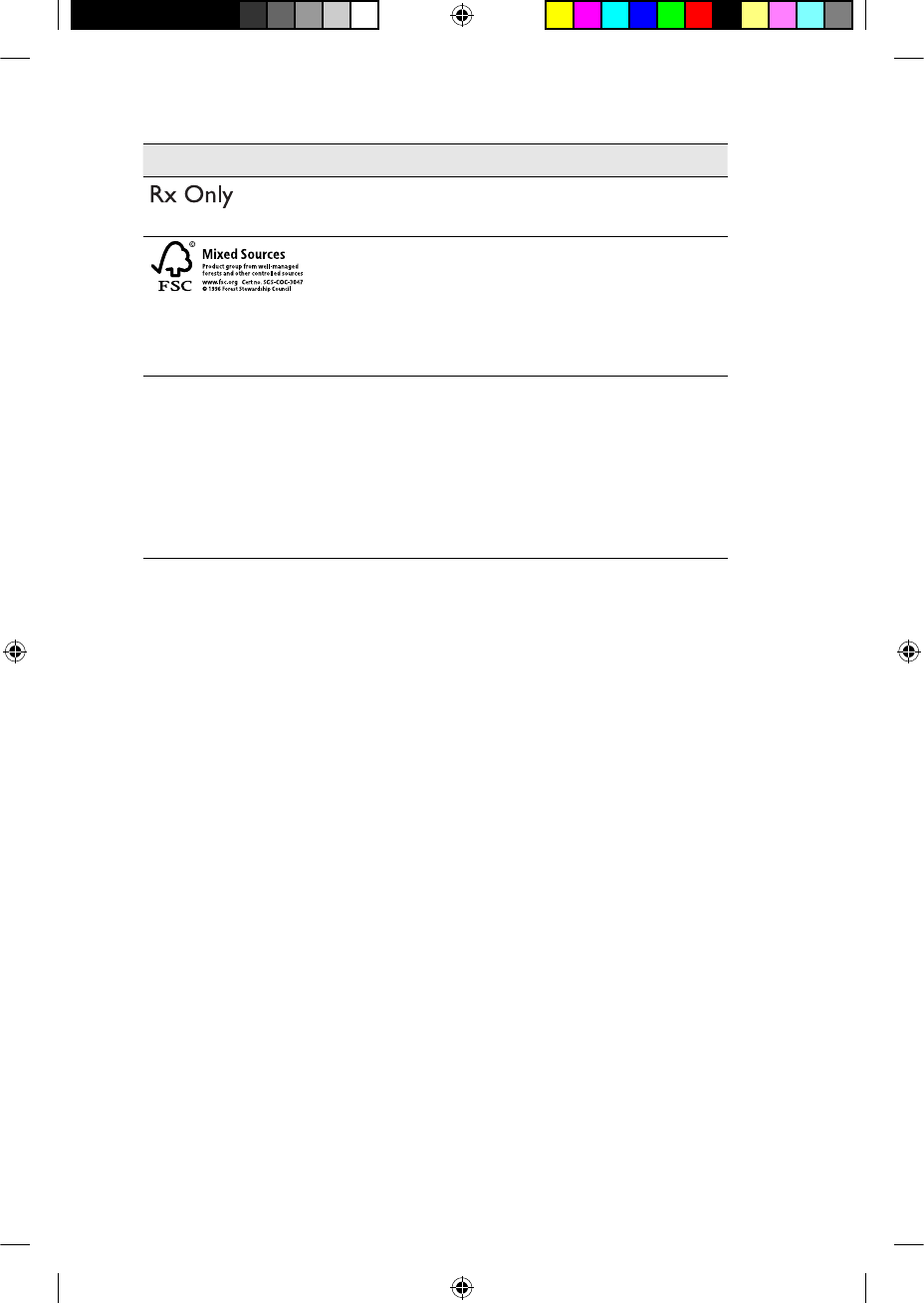
Symbol Meaning
This device restricted to sale by or on
the order of a physician
Mixed Sources - Product group •
for well managed sources and
other controlled sources.
FSC certifi cation only applies to •
cardboard packaging.
CP810 Sound Processor
Cochlear Limited
14 Mars Road, Lane Cove
NSW 2066, Australia
Made in Australia
Product label information for the
sound processor
Legal statement
The statements made in this guide are believed to be true and correct as
of the date of publication. However, specifi cations are subject to change
without notice.
Nucleus® cochlear implant systems are covered by one or more
international patents.
© Cochlear Limited 2009
68 - CP810 Sound Processor User Guide © Cochlear Limited 2009
Other Information
195992 Iss3 CP810 user guide 01.indd 68 13/05/2009 4:25:41 PM
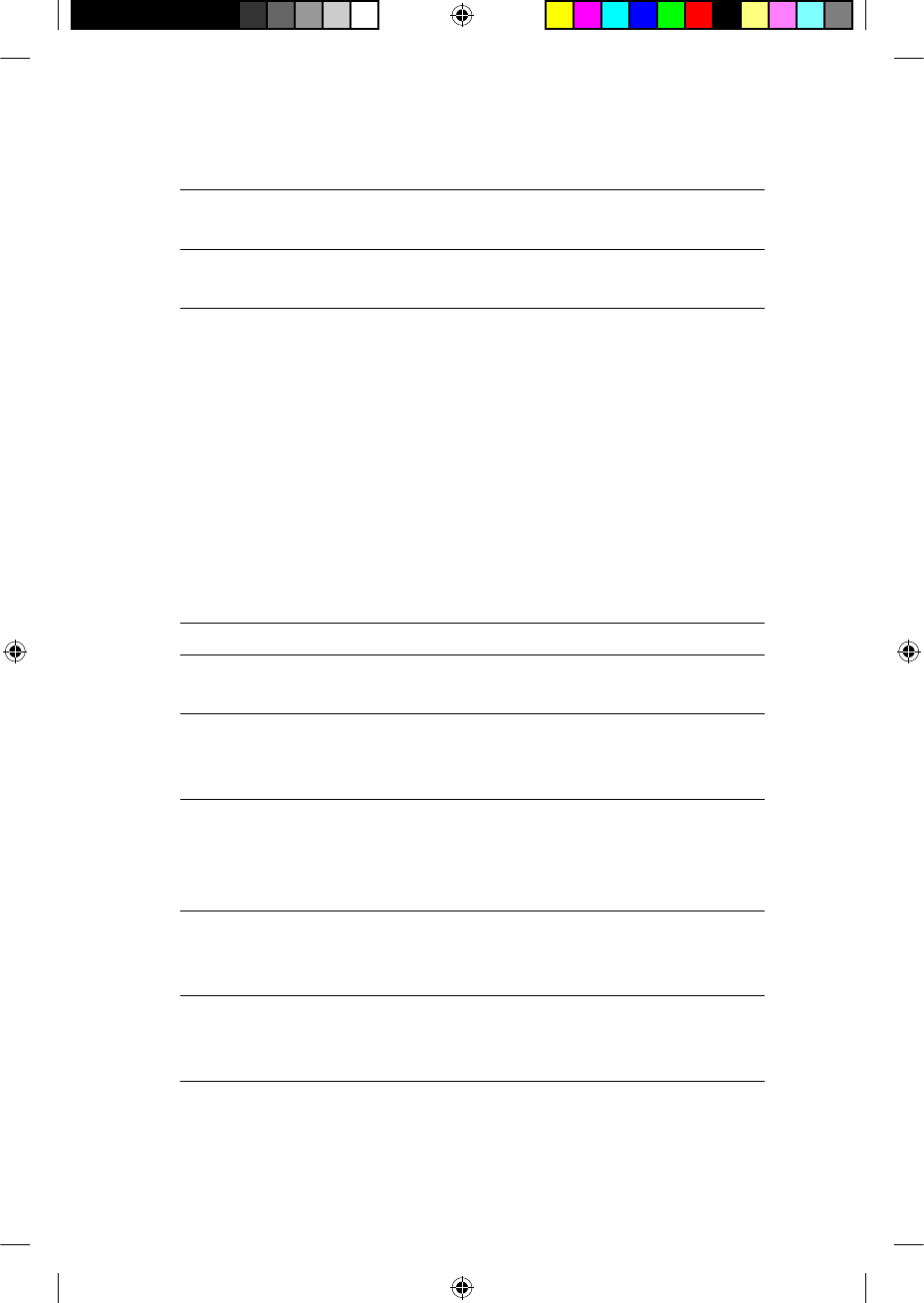
Glossary
Accessory socket Four-pin connector to attach
accessories to the processing unit.
Accessory socket cover Cover that protects the accessory
socket.
Advanced user interface Allows you to use the processor
buttons to perform the following
functions:
Turn your processor on and off.•
Change your current program.•
Turn telecoil on and off.•
Lock and unlock processor •
buttons.
Change microphone sensitivity •
and volume.
Alert Indicates a processor error or warning.
Audio accessories Used to help optimise hearing in
different listening situations.
Auto Telecoil Automatically turns on/off the telecoil
when using the phone or when you
are in a roomloop environment.
Battery Module Powers the sound processor. The
processor can be powered by either
a standard battery module or a
rechargeable battery module.
Cochlea The auditory portion of the inner
ear, which the implant stimulates to
create hearing.
Cochlear™ Nucleus® CP800
Series Battery Charger
Used to recharge the sound processor
rechargeable batteries and/or your
remote assistant.
© Cochlear Limited 2009 CP810 Sound Processor User Guide - 69
195992 Iss3 CP810 user guide 01.indd 69 13/05/2009 4:25:41 PM
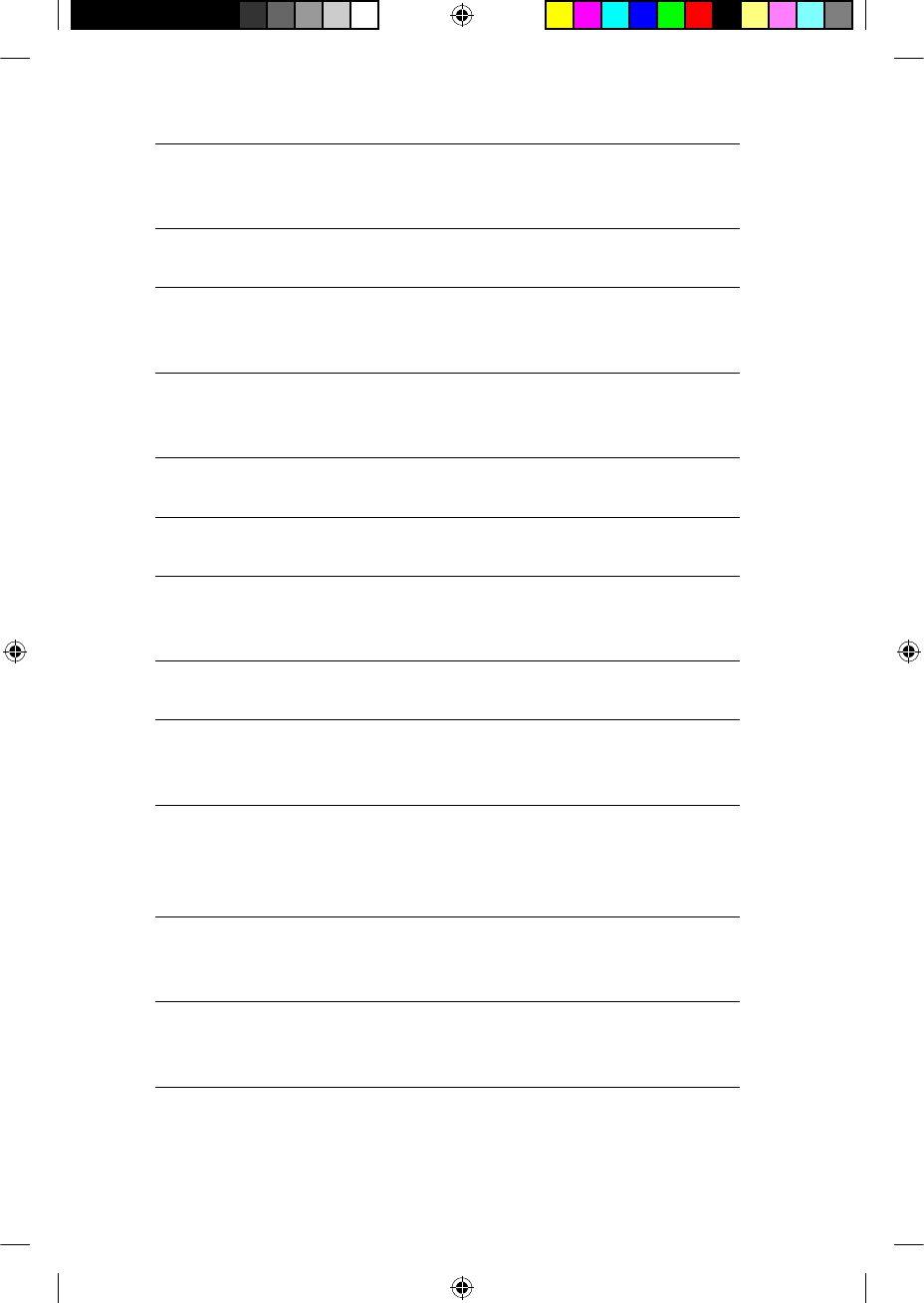
Cochlear™ Nucleus® CP800
Series Bilateral Personal
Audio Cable
Connects a battery-powered sound
source to two sound processors
(bilateral use).
Cochlear™ Nucleus® CP800
Series Everyday Case
A small case for carrying the
processor.
Cochlear™ Nucleus® CP800
Series Freedom™ Accessory
Adaptor
Connects accessories such as FM
cables and Freedom™ Monitor
Earphones to the sound processor.
Cochlear™ Nucleus® CP800
Series Global Power
Adaptor
Connects the CP800 Series Battery
Charger to mains power.
Cochlear™ Nucleus® CP800
Series Lapel Microphone
Improves hearing performance in
noisy environments.
Cochlear™ Nucleus® CP800
Series LiteWear Cable
Attaches the processing unit to the
LiteWear wearing option.
Cochlear™ Nucleus® CP800
Series LiteWear Case
Protects and holds the battery
module securely when using the
LiteWear wearing option.
Cochlear™ Nucleus® CP800
Series LiteWear Fixing Aid
Attaches the LiteWear Case to your
clothing.
Cochlear™ Nucleus® CP800
Series LiteWear wearing
option
Allows the battery module to be
attached to the body.
Cochlear™ Nucleus® CP800
Series Mains Isolation
Cable
Provides electrical protection when
connecting the Personal Audio Cable
or the Bilateral Personal Audio Cable
to a mains-powered sound source.
Cochlear™ Nucleus® CP800
Series Personal Audio
Cable
Connects a battery-powered sound
source to a single sound processor.
Cochlear™ Nucleus® CP800
Series Rechargeable
Battery Module
This is the rechargeable battery.
70 - CP810 Sound Processor User Guide © Cochlear Limited 2009
Glossary
195992 Iss3 CP810 user guide 01.indd 70 13/05/2009 4:25:41 PM
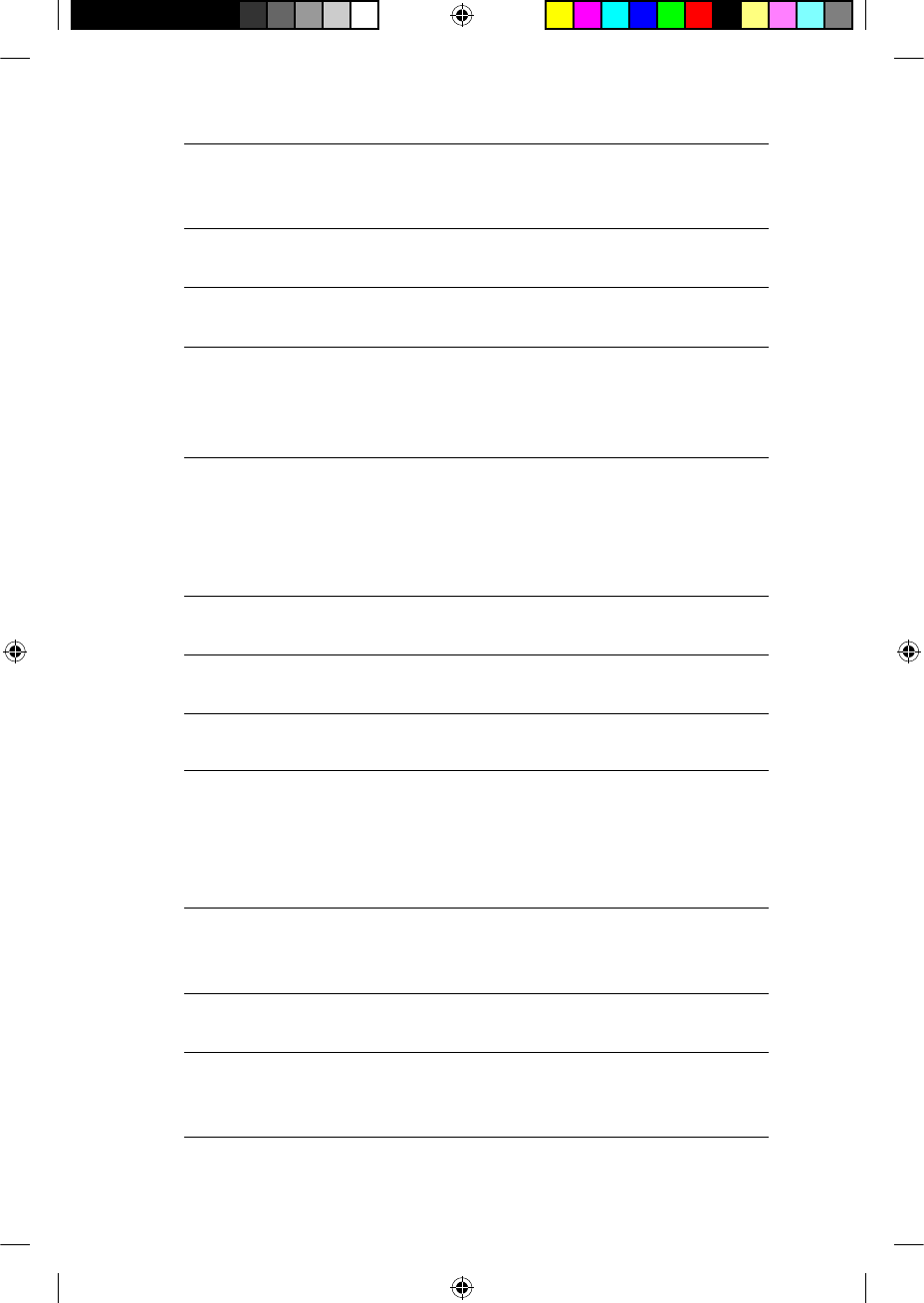
Cochlear™ Nucleus® CP800
Series Standard Battery
Module
Holds two disposable batteries. The
Standard Battery Module consists of a
battery holder and a battery cover.
Cochlear™ Nucleus® CP800
Series Snugfi t™
Holds the processing unit more
securely behind the ear.
Cochlear™ Nucleus® CP810
Sound Processor
Used together with a cochlear implant
to transfer sound to the cochlea.
Cochlear™ Nucleus® CP800
Series Tamper Resistant
Battery Cover
Allows the battery cover to be locked
to the battery holder. This prevents
children from detaching the battery
cover from the battery holder.
Coil Part of the sound processor that
lies on the side of the head. The
processing unit transfers the digitally
coded sound through the coil to the
implant just under the skin.
Coil cable The cable that attaches the coil to the
processing unit.
Coil magnet Holds the coil in place over the
implant.
CP810 Sound Processor See Cochlear Nucleus CP810 Sound
Processor.
CR110 Remote Assistant A hand-held remote control that
enables you to communicate with
your Cochlear Nucleus CP810 sound
processor. It also provides diagnostic
and troubleshooting assistance.
Earhook Secures the processor to the ear. The
earhook is attached to the processing
unit.
Everyday program Ideal for the typical listening
situations of everyday life.
FM Cable Used to send sound signals from a
commercially available FM listening
system to the sound processor.
© Cochlear Limited 2009 CP810 Sound Processor User Guide - 71
Glossary
195992 Iss3 CP810 user guide 01.indd 71 13/05/2009 4:25:41 PM
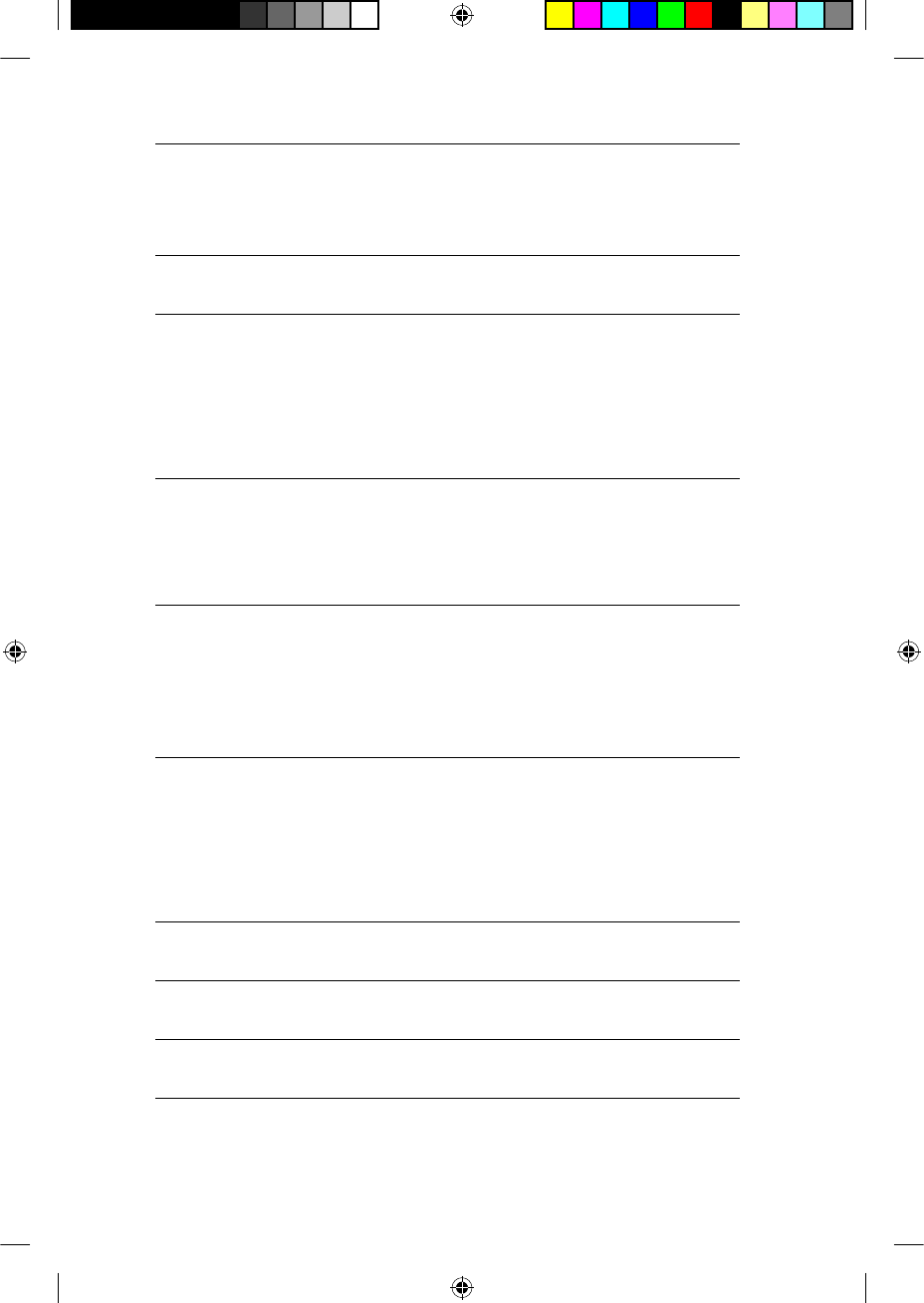
Focus program Useful where there is signifi cant
background noise, but the focus is on
hearing what one person or a small
group of people are saying.
Freedom Monitor
Earphones
See Monitor Earphones.
Implant An implanted electronic device that
bypasses the damaged hair cells in the
inner ear or cochlea and stimulates
the hearing nerves directly. It consists
of a receiver stimulator and electrode
array.
Indicator light A dual-colour light emitting diode. It
provides a visual indication when you
perform a function, or when there is a
problem with the processor.
IP44 This is the ingress protection rating
of the CP810 Sound Processor
when using disposable batteries. For
more information, see Protecting
your processor from dust and w ater
damage.
IP57 This is the ingress protection rating
of the processor when using the
rechargeable battery module. For
more information, see Protecting
your processor from dust and w ater
damage.
Microphones Capture sound for coding by the
processing unit.
Microphone protectors Protect the microphones from dirt
and moisture.
Microphone Sensitivity Controls the softest level of sound
picked up by the microphones.
72 - CP810 Sound Processor User Guide © Cochlear Limited 2009
Glossary
195992 Iss3 CP810 user guide 01.indd 72 13/05/2009 4:25:41 PM
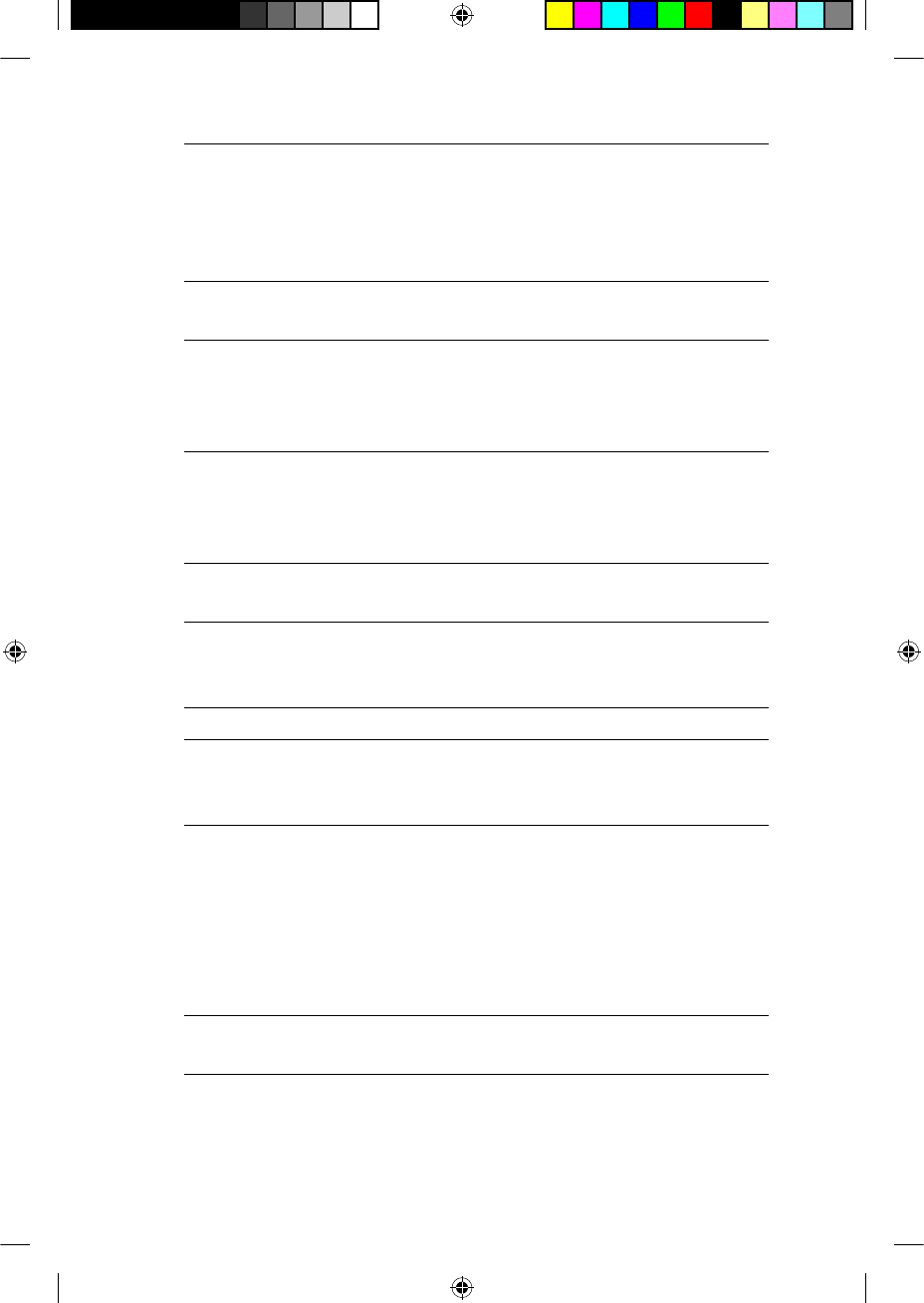
Monitor Earphones For use by a person with unaided
hearing to check that sound is
being received by the processor
microphones, telecoil or an audio
accessory.
Music program Used to listen to all types of music
from any audio source.
Noise program Suitable for environments with
signifi cant background noise,
improving the audibility of wanted
sound from all sides.
Nucleus®Nucleus is the brand name to
reference the category of Cochlear
Implant Hearing Solutions from
Cochlear Limited.
Press The action of pressing a button on the
sound processor.
Private tone You hear a tone when you perform a
function, or when there is a problem
with your processor.
Processor See sound processor.
Processing unit Component of the processor where
sound signals are encoded for transfer
to the implant.
Program Settings that determine how a
processor converts environmental
sound into channel stimulation data
for the recipient’s electrode array. Up
to four programs are available for your
use, depending on how your clinician
programmed your processor.
Sensitivity Determines the minimum input signal
level required for stimulation.
© Cochlear Limited 2009 CP810 Sound Processor User Guide - 73
Glossary
195992 Iss3 CP810 user guide 01.indd 73 13/05/2009 4:25:41 PM
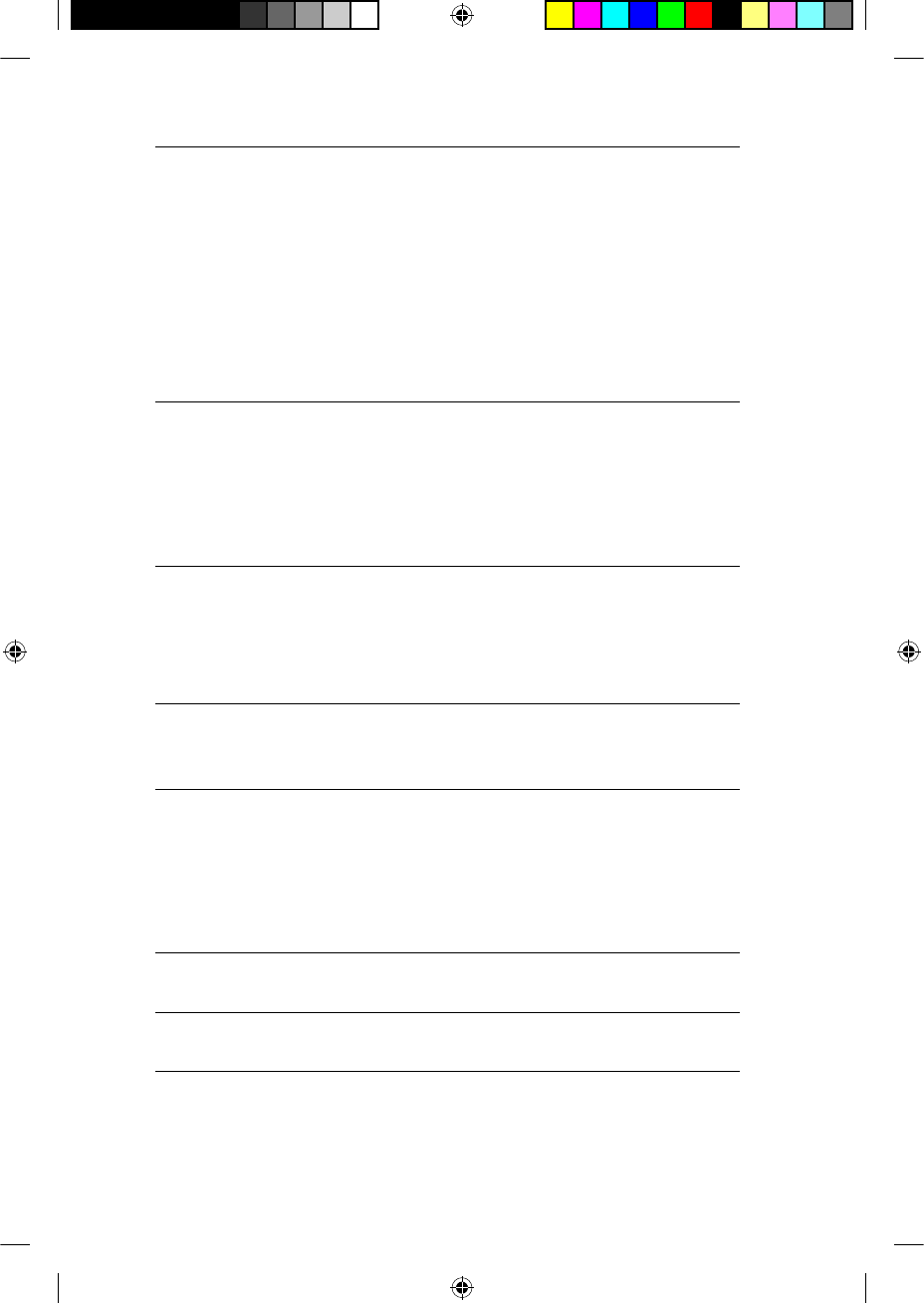
Simple user interface Allows you to use the processor
buttons to perform the following
functions:
Turn your processor on and off.•
Change your current program.•
Turn telecoil on and off.•
Lock and unlock processor •
buttons.
SmartSound™SmartSound is a suite of four input
sound processing technologies. These
technologies are applied to four
available programs, providing control
over how sound is processed in
different listening environments.
Sound processor Captures and codes sound which is
then transferred through the coil to
the cochlear implant. It consists of
a processing unit, battery module,
earhook, coil and coil cable.
Sound processor cover Personalises the sound processor.
Covers can also be used to protect
the sound processor from scratches.
Telecoil An in-built antenna that receives
signals from a telephone, a room
fi tted with an induction loop, or
personal induction loop, such
as a neckloop or cushion loop
(commercially available).
Volume The volume controls your perception
of loudness.
Zephyr Dry & Store®Unit that helps remove moisture from
the sound processor.
74 - CP810 Sound Processor User Guide © Cochlear Limited 2009
Glossary
195992 Iss3 CP810 user guide 01.indd 74 13/05/2009 4:25:41 PM
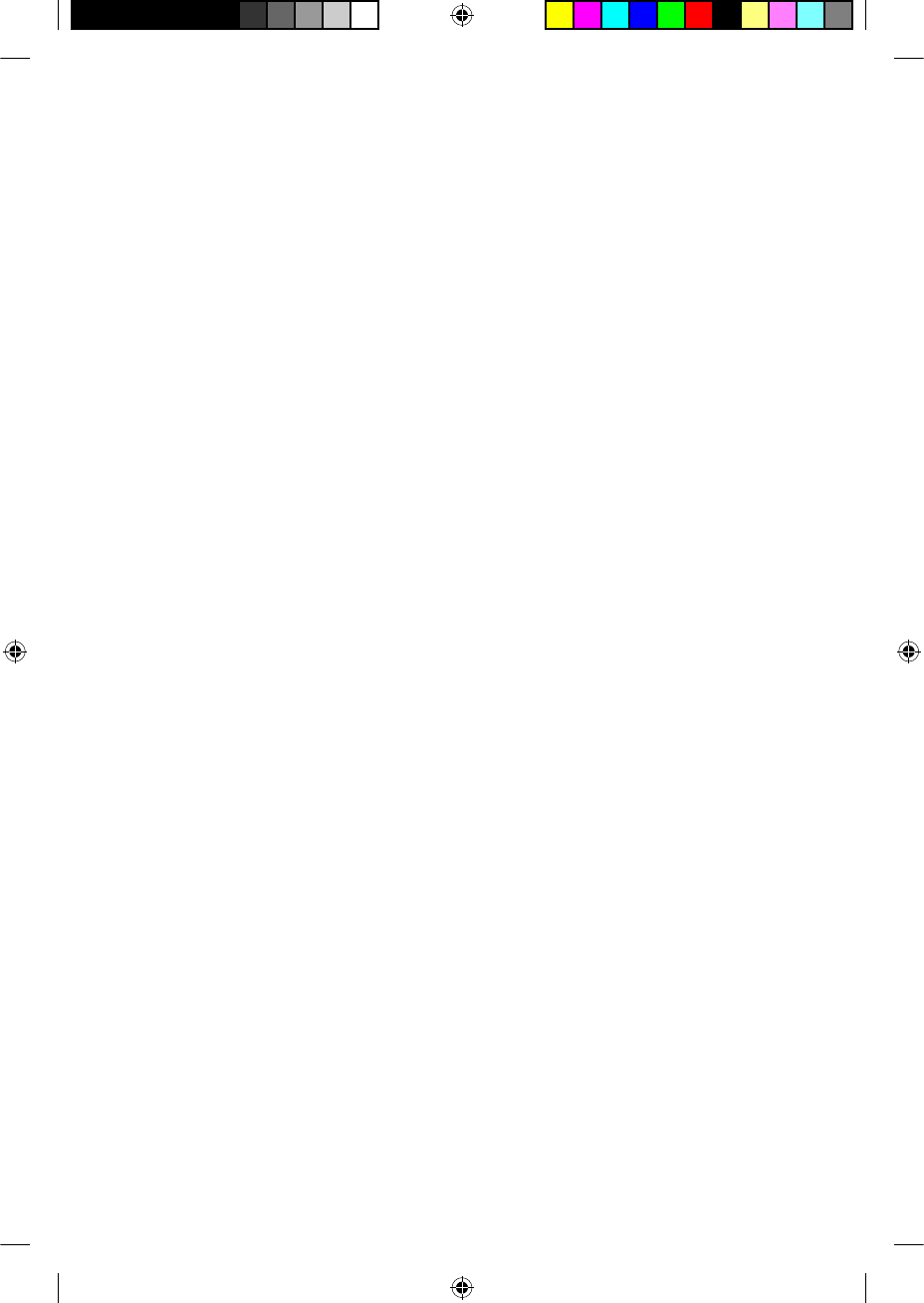
Index
A
Advanced user interface 36–37
Audio accessories
changing from audio accessory to microphones 52
changing from microphones to audio accessory 52
connecting a Freedom audio accessory 51
connecting and disconnecting 50
using 47
using the Mains Isolation Cable 51
warnings and precautions 52
Auto Telecoil 33–34
B
Battery module 10
attaching 28
battery charger indicator lights 43
detaching 27
locking and unlocking 24
recharging 41–42–43
replacing 39–41
warnings and precautions 43–44–45
Buttons
changing programs 29–30
locking 36
turning off processor 29
turning on processor 29
unlocking 36
using the Advanced User Interface 36–37
© Cochlear Limited 2009 CP810 Sound Processor User Guide - 75
195992 Iss3 CP810 user guide 01.indd 75 13/05/2009 4:25:41 PM
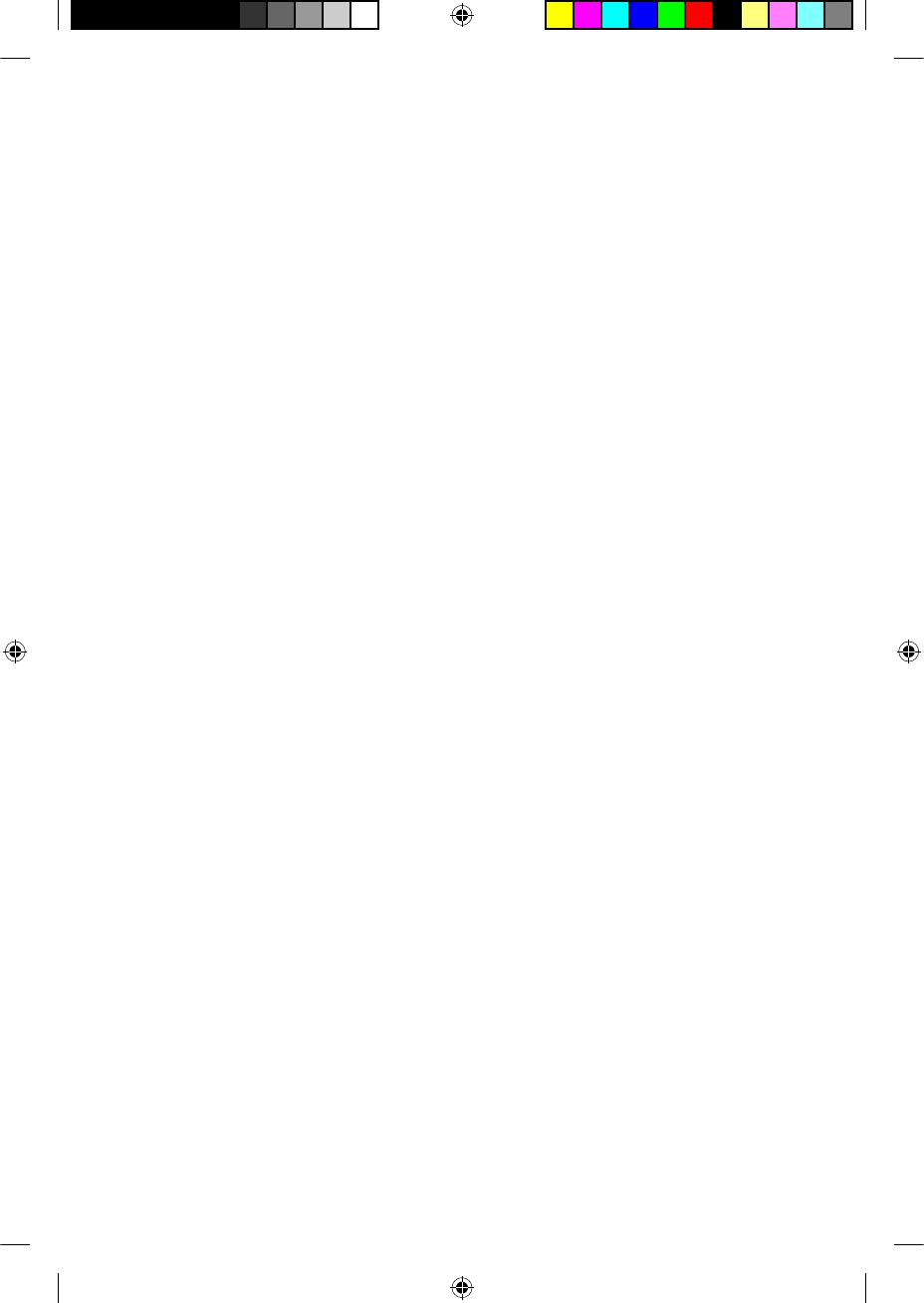
C
Caring for the processor
cleaning processor parts 57–58
cleaning the battery charger 58
drying the processor 56–57
protecting the processor from dust and water damage 55–56
replacing microphone protectors 58
storing the processor 58–59
using the Everyday Case 59
using the Zephyr Dry and Store 56–57
wearing the processor in cold or hot temperatures 55
Certifi cation and applied standards 65
Cleaning
processor parts 57–58
the battery charger 58
Coil 11
attaching to the processing unit 16
checking 37
Coil cable 11
attaching to the coil 16
changing 20–22
Coil magnet 12
adjusting the depth 19
changing the strength 19–20
D
Drying
processor 56–57
using the Dry and Store 56
76 - CP810 Sound Processor User Guide © Cochlear Limited 2009
Index
195992 Iss3 CP810 user guide 01.indd 76 13/05/2009 4:25:42 PM
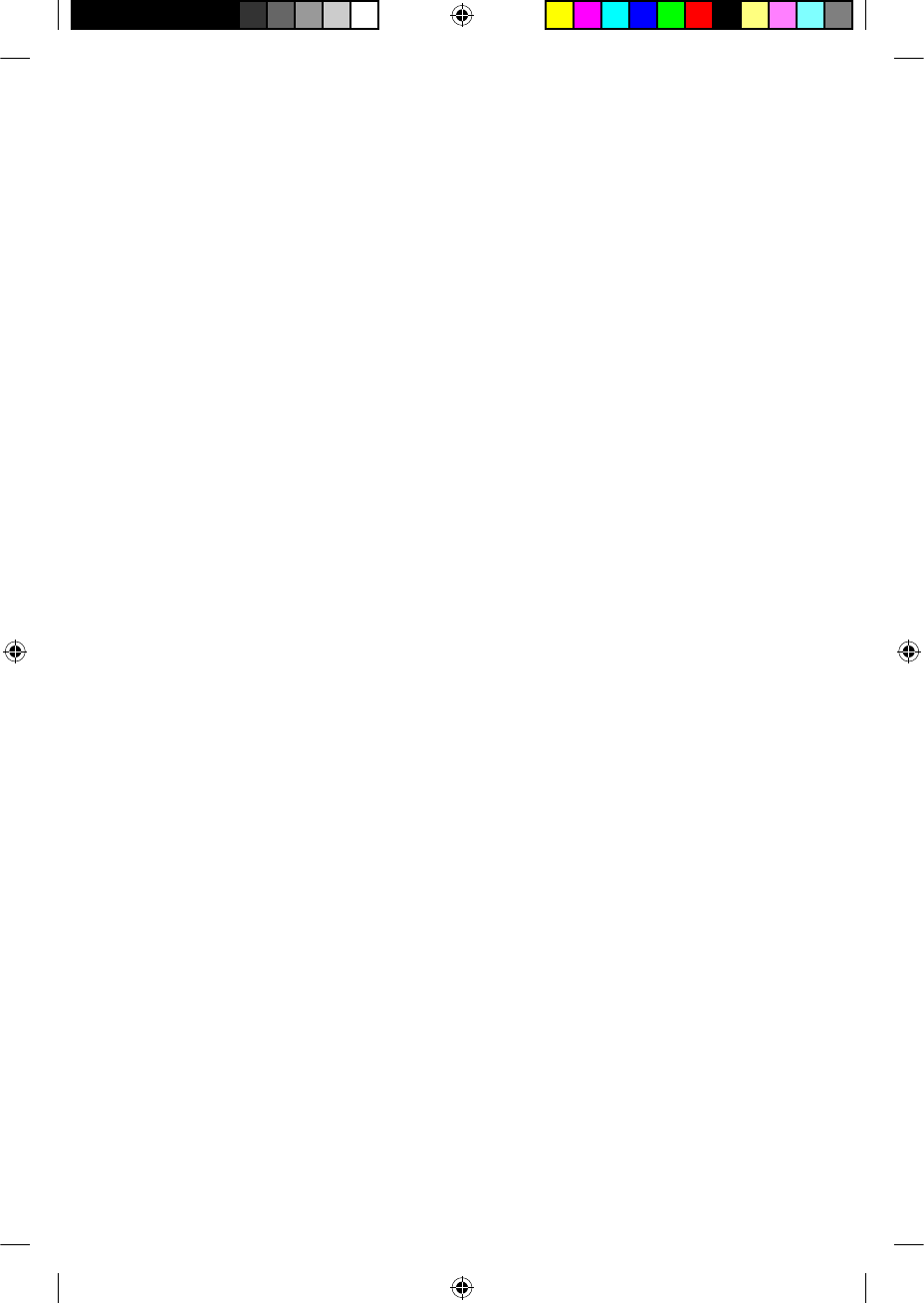
E
Earhook 10
changing 18
Environmental conditions 64
operating relative humidity 64
operating temperature 64
storage relative humidity 64
storage temperature 64
Everyday case 59
F
FCC compliance 65–66
G
Glossary 69–74
I
Indicator lights 30–32
IP rating of processor 55–56
L
Labelling symbols 66–68
Legal statement 68
LiteWear cable 24
Locking and unlocking
battery module 24
processor buttons 36
tamper resistant battery cover 25
© Cochlear Limited 2009 CP810 Sound Processor User Guide - 77
Index
195992 Iss3 CP810 user guide 01.indd 77 13/05/2009 4:25:42 PM
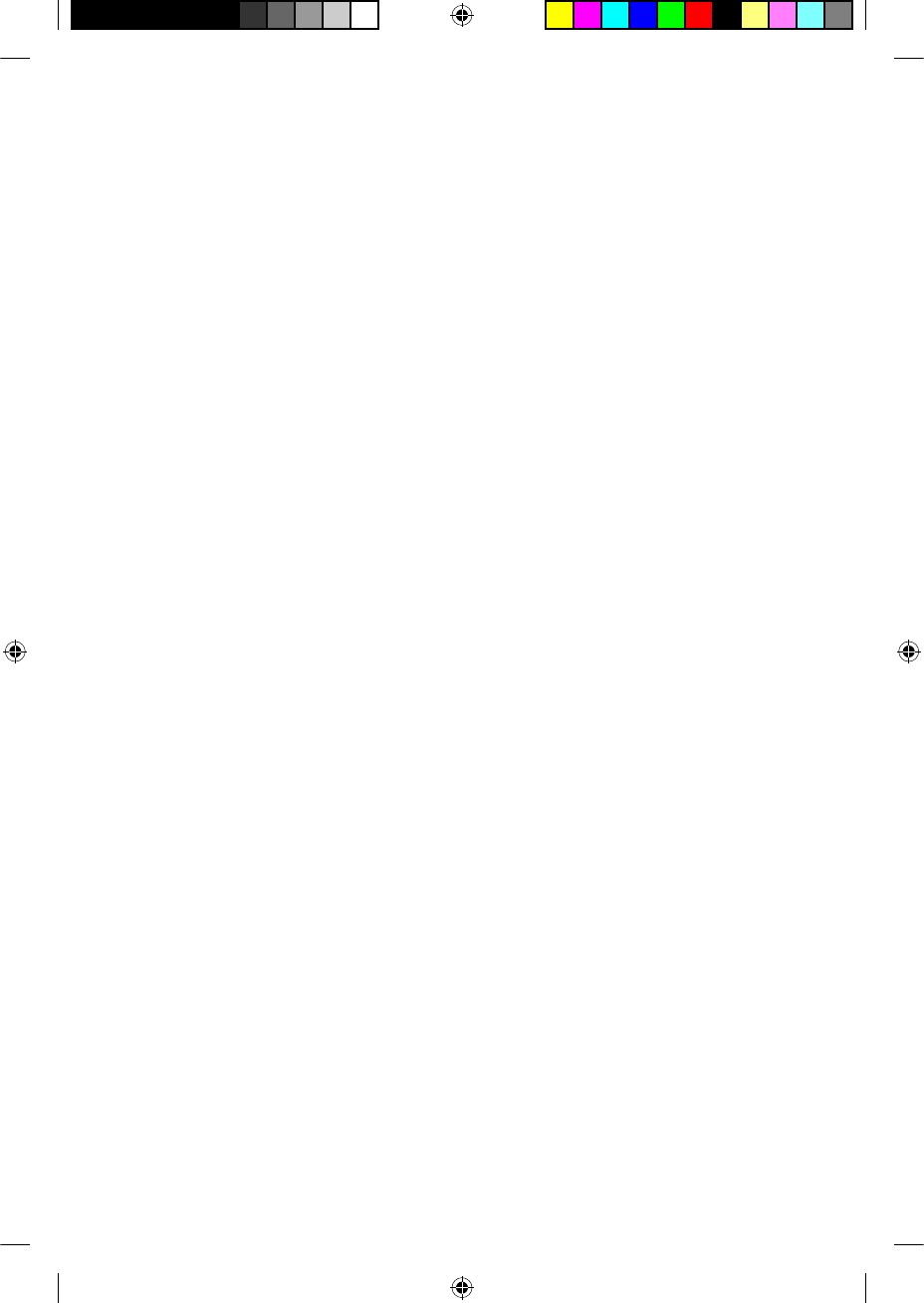
Loudness
changing 34–36
M
Materials 62–63
Microphone protectors 12
replacing 58
Microphone sensitivity
controlling 35
Microphone volume
controlling 35–36
P
Private tones 32–33
Processing unit 9
attaching the battery module to the processing unit 28
attaching the coil to the processing unit 16
detaching the battery module from the processing unit 27
Processor
caring for 55–59
changing programs 29–30
changing wearing option 24
components 9
identifying processors 26
indicator lights 30–32
locking and unlocking buttons 36
options 13
placing on ear 15
78 - CP810 Sound Processor User Guide © Cochlear Limited 2009
Index
195992 Iss3 CP810 user guide 01.indd 78 13/05/2009 4:25:42 PM
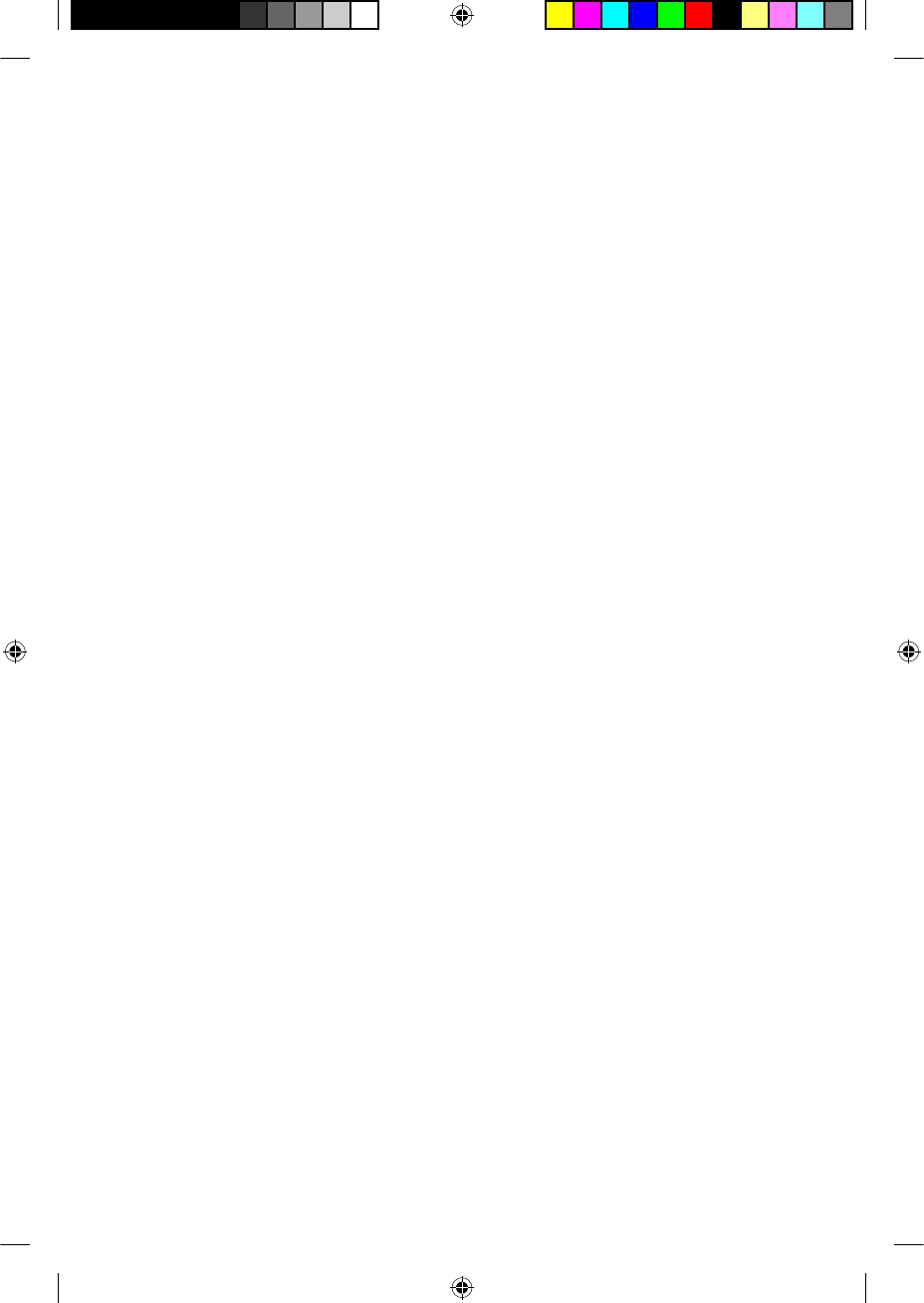
private tones 32–33
serial number 61
specifi cations 61–64
turning off 29
turning on 29
using 29–37
using the telephone with the processor 34
warnings and precautions 59–60
warranty 61
wearing 15–26
Programs
changing 29–30
Protecting
from dust 55–56
from water damage 55–56
S
SmartSound 13
Snugfi t 22
attaching 23
removing 23
Sound processor 7
Sound processor covers
attaching 53
removing 54
Storing
personal details 61
processor 58–59
© Cochlear Limited 2009 CP810 Sound Processor User Guide - 79
Index
195992 Iss3 CP810 user guide 01.indd 79 13/05/2009 4:25:42 PM
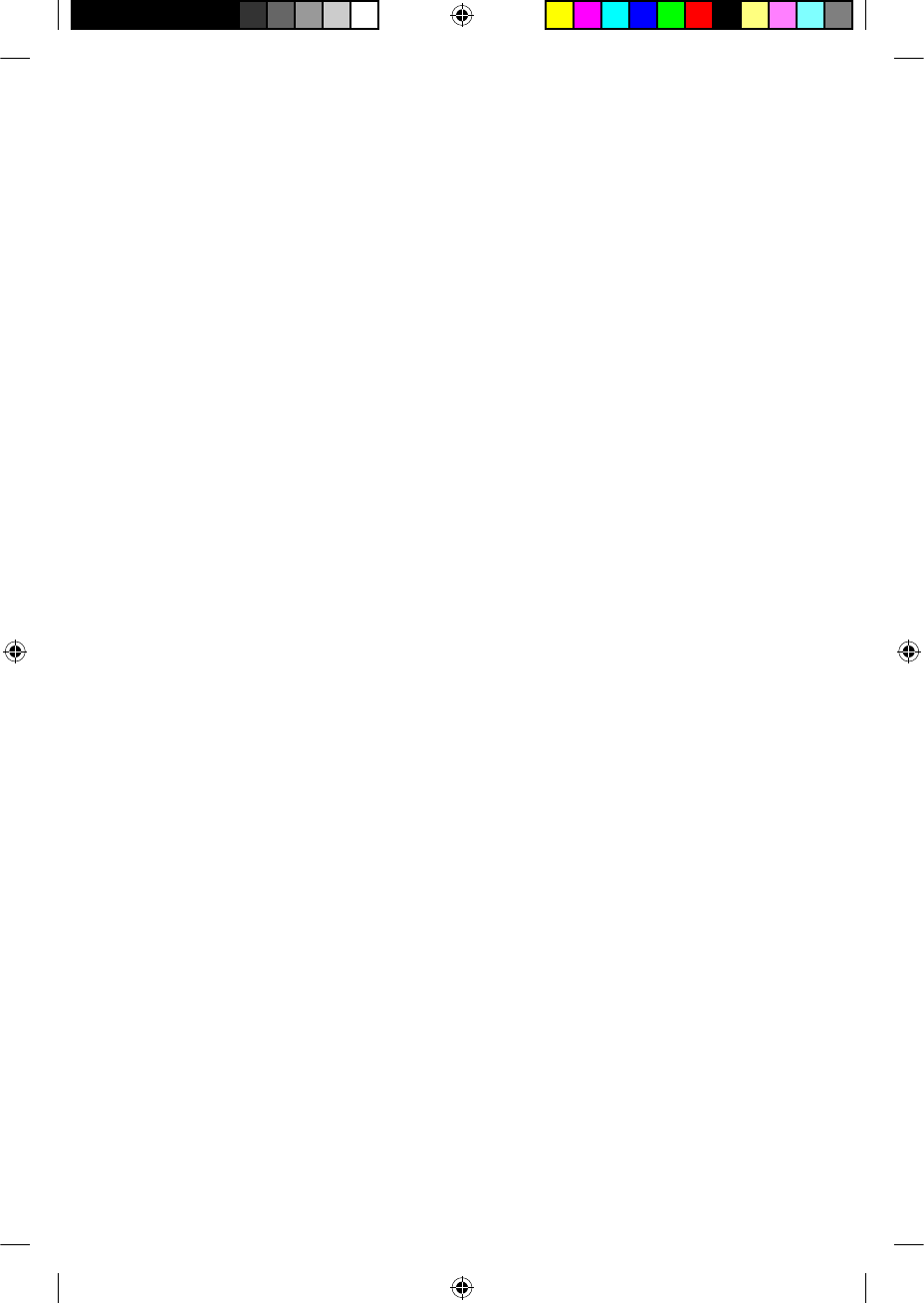
T
Tamper resistant battery cover
locking 25
unlocking 25
Telecoil 33
Telephone
using 34
W
Warranty 61
Wearing option
changing 24
Z
Zephyr Dry and Store 57
80 - CP810 Sound Processor User Guide © Cochlear Limited 2009
Index
195992 Iss3 CP810 user guide 01.indd 80 13/05/2009 4:25:42 PM
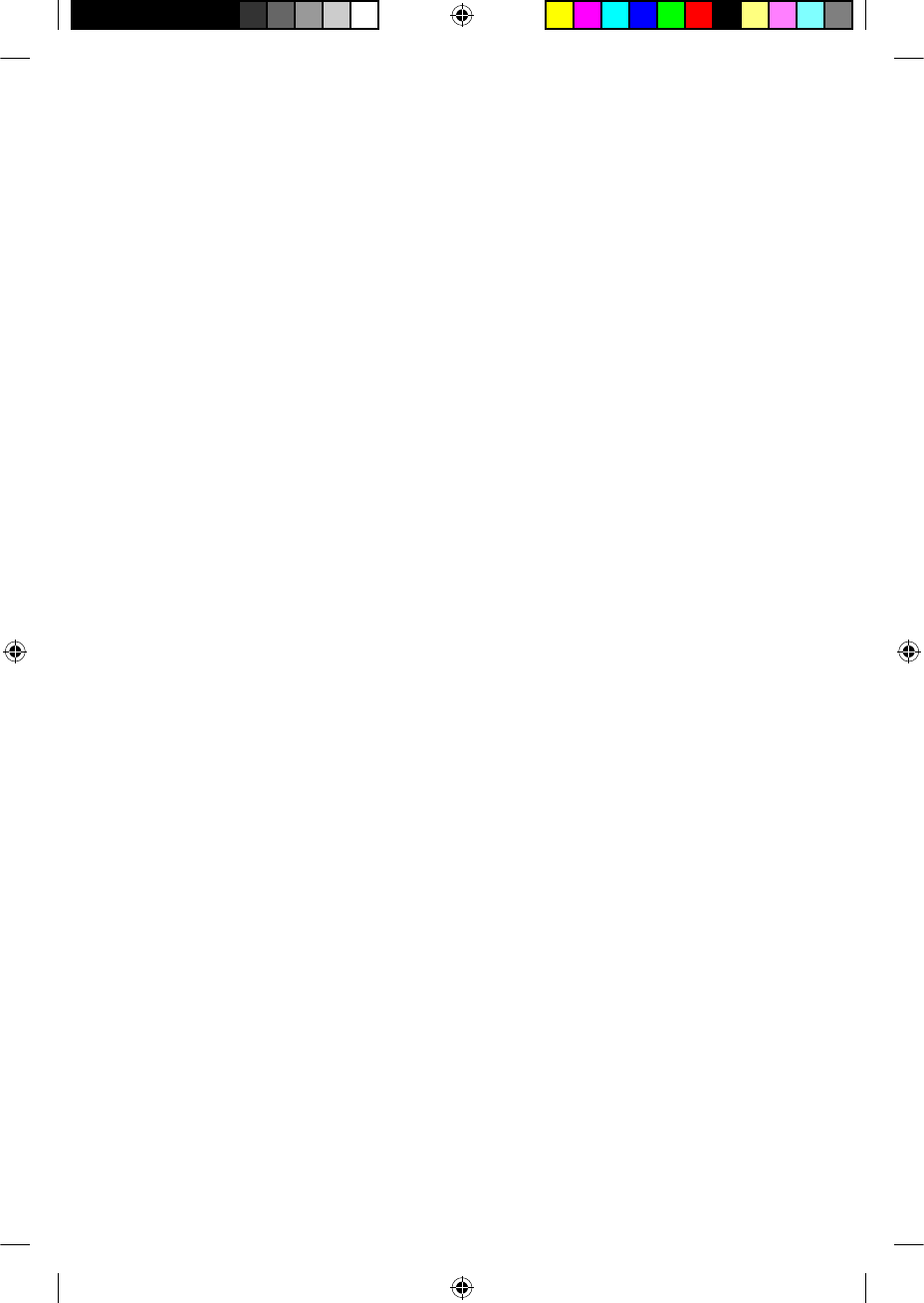
Notes
© Cochlear Limited 2009 CP810 Sound Processor User Guide - 81
195992 Iss3 CP810 user guide 01.indd 81 13/05/2009 4:25:42 PM
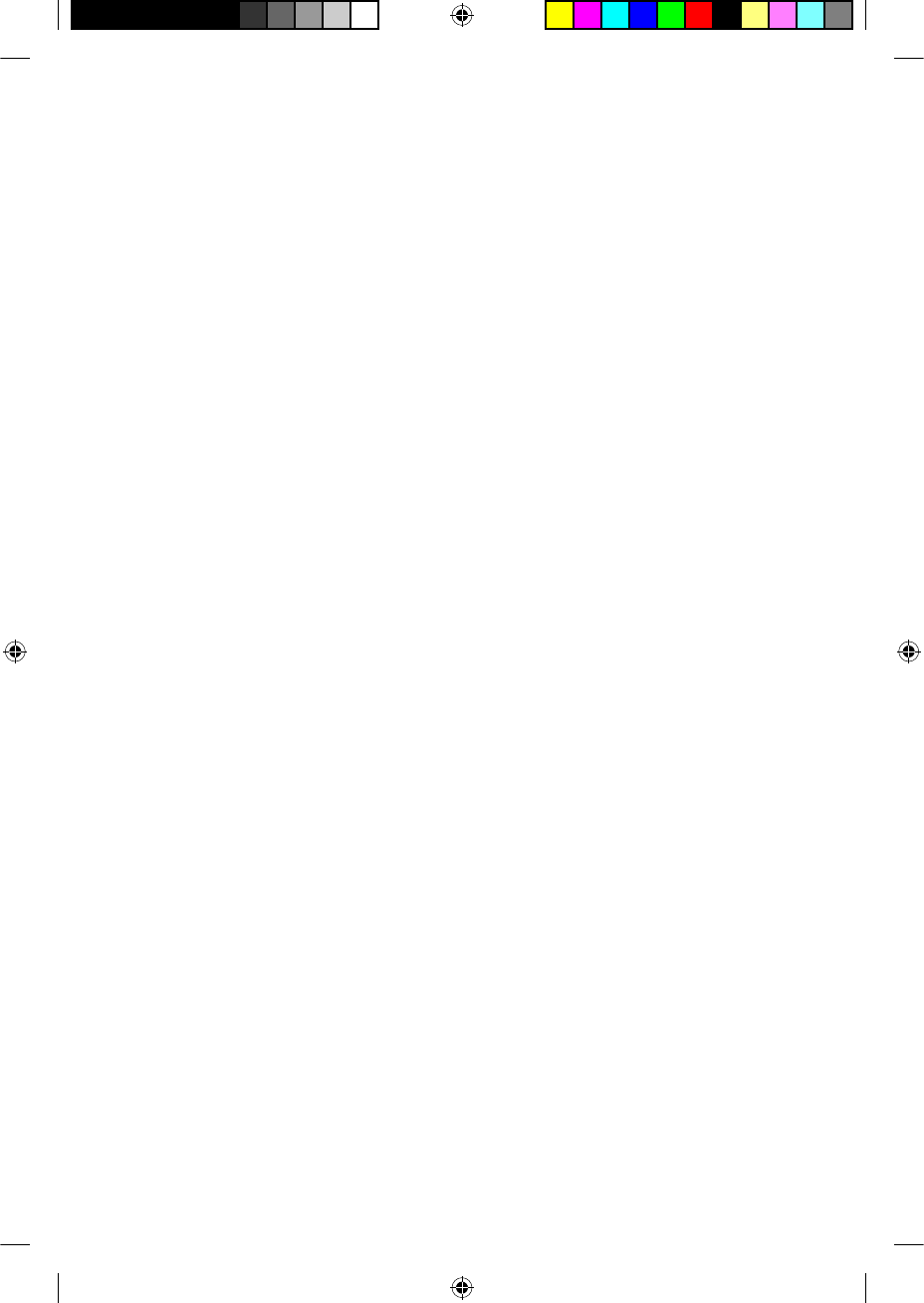
Notes
82 - CP810 Sound Processor User Guide © Cochlear Limited 2009
195992 Iss3 CP810 user guide 01.indd 82 13/05/2009 4:25:42 PM
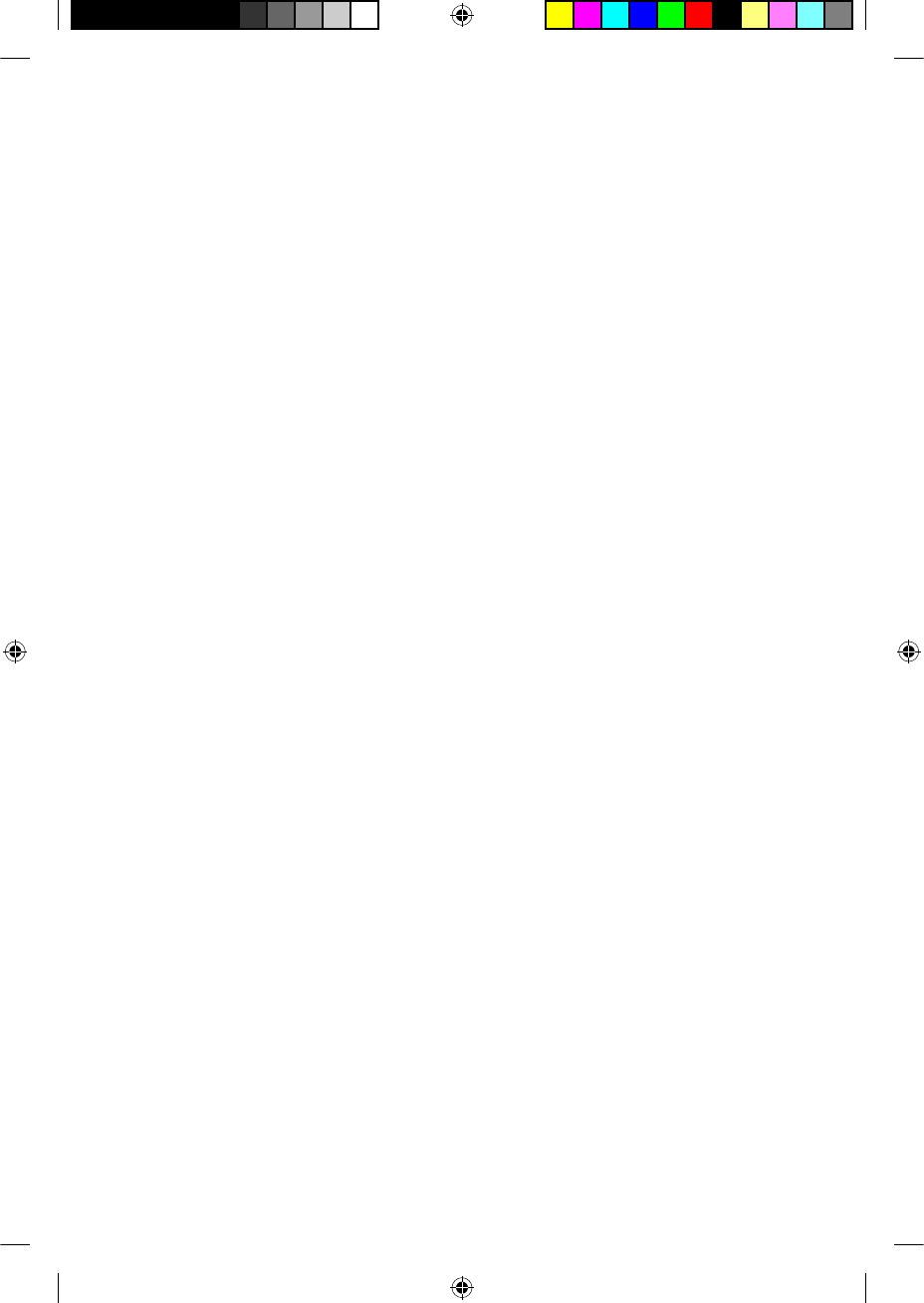
195992 Iss3 CP810 user guide 01.indd 83 13/05/2009 4:25:42 PM
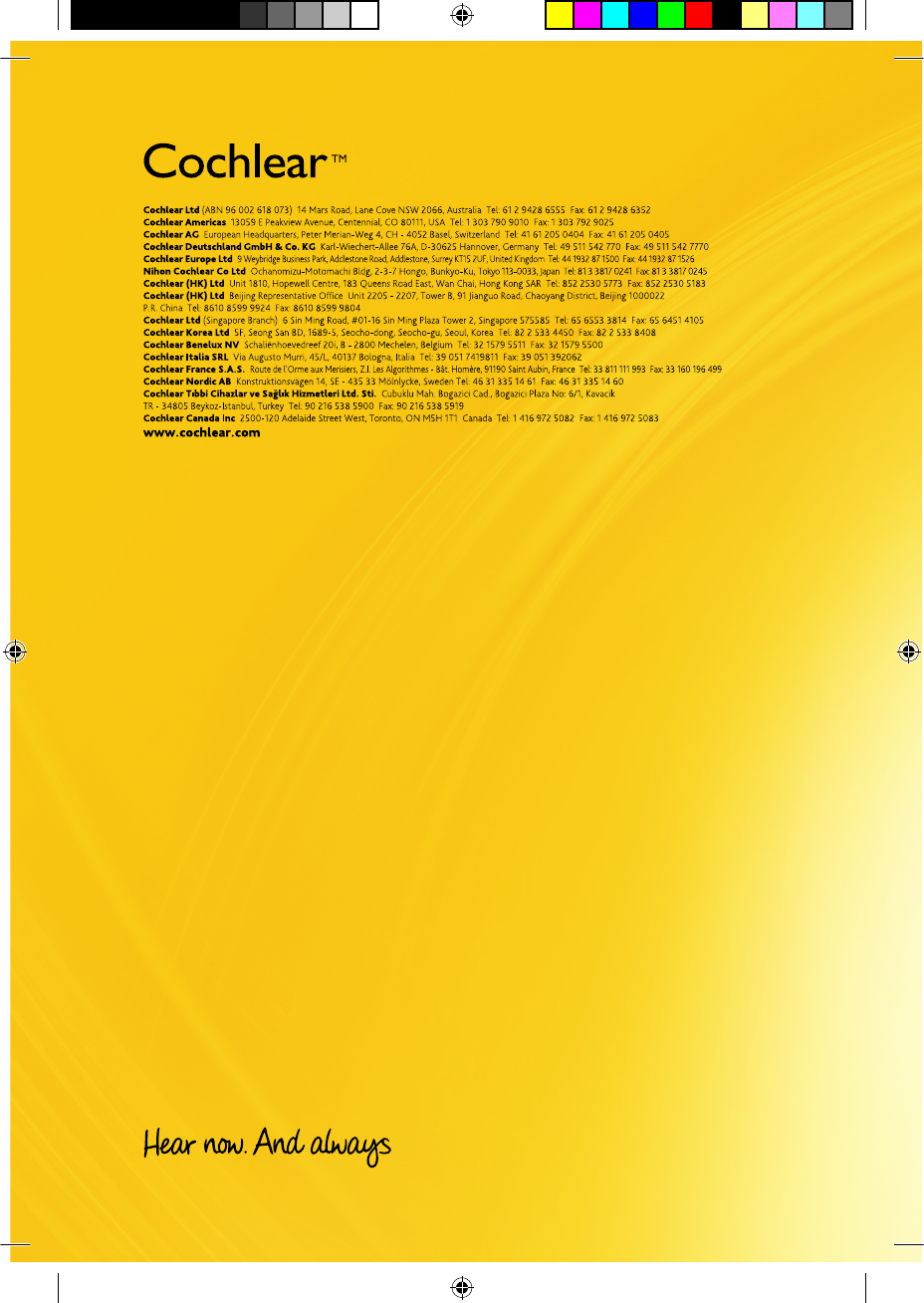
Nucleus is a registered trademark of Cochlear Limited.
Cochlear and the elliptical logo, SmartSound, Snugfi t and Freedom are trademarks of Cochlear Limited.
Dry and Store is a registered trademark of Ear Technology Corporation.
The statements made in this guide are believed to be true and correct in every detail as of the date of publication. However,
specifi cations are subject to change without notice.
Printed in Australia
195992 ISS3
Front and back cover CP810 Iss3 01.indd 2 13/05/2009 4:56:17 PM