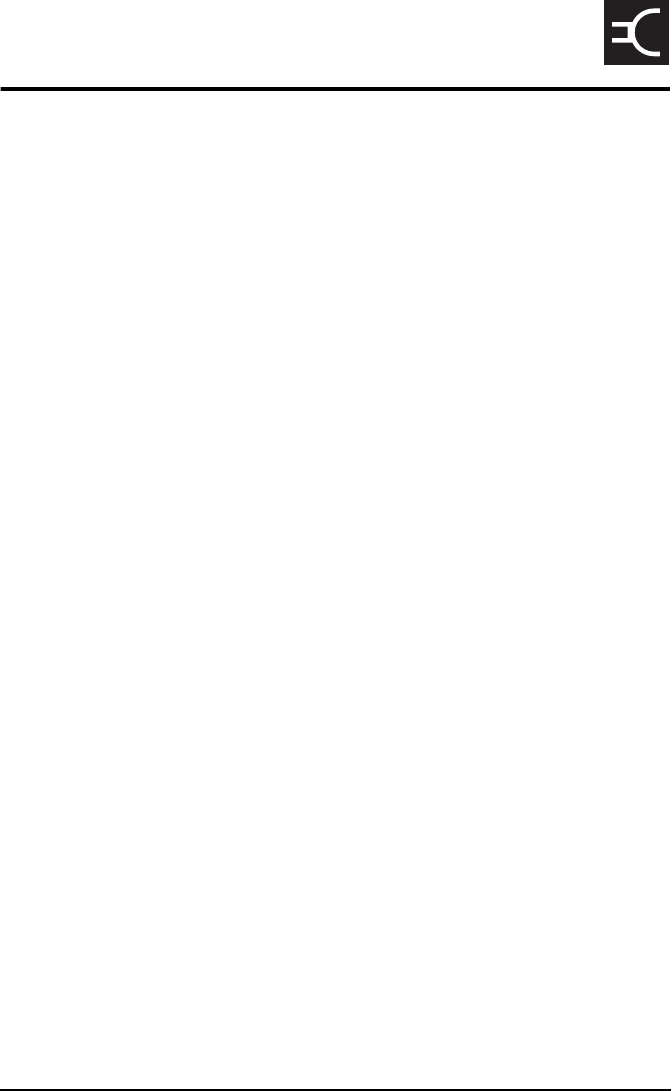Codan NGT-3 TNB Licensed Non-Broadcast Station Transmitter User Manual 15 04137 EN 1
Codan Limited TNB Licensed Non-Broadcast Station Transmitter 15 04137 EN 1
Codan >
User Manual

H F R A D I O C O M M U N I C A T I O N S
GETTING STARTED GUIDE
NGT Transceiver
ASR
No part of this guide may be reproduced, transcribed,
translated into any language or transmitted in any form
whatsoever without the prior written consent of Codan
Limited.
© Copyright 2004 Codan Limited.
Codan part number 15-04137-EN Issue 1, May 2004
NGT® and CALM® are registered trademarks of Codan
Limited. Other brand, product, and company names
mentioned in this document are trademarks or registered
trademarks of their respective holders.
The English version takes precedence over any translated
versions.
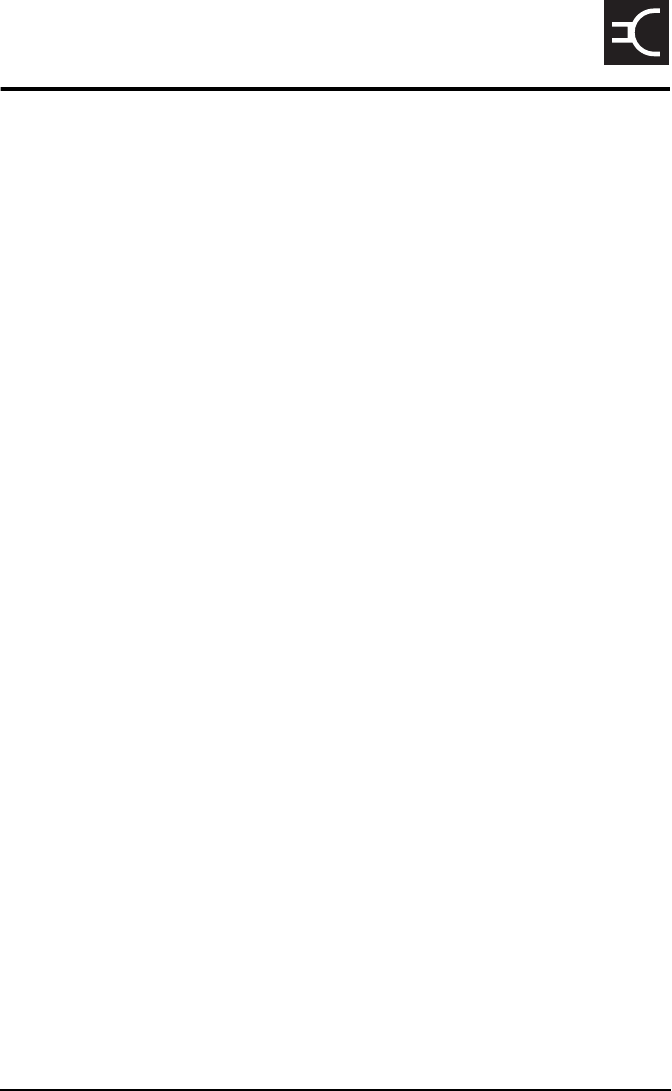
NGT ASR Transceiver Getting Started Guide i
CODAN
Table of contents
Introduction
1 NGT transceiver compliance
Introduction. . . . . . . . . . . . . . . . . . . . . . . . . . . . . . . . . . . . . . . . . . . . . . . . . . 4
European Radio and Telecommunications Terminal Equipment
Directive . . . . . . . . . . . . . . . . . . . . . . . . . . . . . . . . . . . . . . . . . . . . . . . . . . . . 5
Electromagnetic compatibility and safety notices . . . . . . . . . . . . . . . . . . . . 7
FCC compliance . . . . . . . . . . . . . . . . . . . . . . . . . . . . . . . . . . . . . . . . . . . . . 10
2 Installation
NGT ASR mobile stations. . . . . . . . . . . . . . . . . . . . . . . . . . . . . . . . . . . . . . 12
NGT ASR fixed stations . . . . . . . . . . . . . . . . . . . . . . . . . . . . . . . . . . . . . . . 18
3 The handset
The channel screen . . . . . . . . . . . . . . . . . . . . . . . . . . . . . . . . . . . . . . . . . . . 28
4 Getting started
Switching on the transceiver. . . . . . . . . . . . . . . . . . . . . . . . . . . . . . . . . . . . 32
Changing the screen contrast . . . . . . . . . . . . . . . . . . . . . . . . . . . . . . . . . . . 33
Changing the screen brightness . . . . . . . . . . . . . . . . . . . . . . . . . . . . . . . . . 34
Using the keys on the handset. . . . . . . . . . . . . . . . . . . . . . . . . . . . . . . . . . . 35
Accessing the Main Menu . . . . . . . . . . . . . . . . . . . . . . . . . . . . . . . . . . . . . 37
Switching scanning on or off . . . . . . . . . . . . . . . . . . . . . . . . . . . . . . . . . . . 38
Switching mute on or off . . . . . . . . . . . . . . . . . . . . . . . . . . . . . . . . . . . . . . 39
Entering your station self address. . . . . . . . . . . . . . . . . . . . . . . . . . . . . . . . 40
Listen Before Transmit Mode. . . . . . . . . . . . . . . . . . . . . . . . . . . . . . . . . . . 42
Replacing LQA information for all channels in an ALE/CALM
network . . . . . . . . . . . . . . . . . . . . . . . . . . . . . . . . . . . . . . . . . . . . . . . . . . . . 44
Making a manual sounding operation in an ALE/CALM
network . . . . . . . . . . . . . . . . . . . . . . . . . . . . . . . . . . . . . . . . . . . . . . . . . . . . 47
Selecting the best channel in an ALE/CALM network . . . . . . . . . . . . . . . 48
Making a Selective call from the Address List. . . . . . . . . . . . . . . . . . . . . . 49

Table of contents
ii NGT ASR Transceiver Getting Started Guide
Making a Phone call from the Address List . . . . . . . . . . . . . . . . . . . . . . . . 51
Making an emergency call using the emergency key . . . . . . . . . . . . . . . . . 53
Using a special ALE address syntax to make a call . . . . . . . . . . . . . . . . . . 55
Appendix A—Standard hot keys
Appendix B—Entering and editing text
Appendix C—Finding words and values
Appendix D—Creating an entry in a list
Appendix E—HF radio transmission
Appendix F—Definitions
Standards and icons . . . . . . . . . . . . . . . . . . . . . . . . . . . . . . . . . . . . . . . . . . . 79
Acronyms and abbreviations . . . . . . . . . . . . . . . . . . . . . . . . . . . . . . . . . . . . 80
Glossary . . . . . . . . . . . . . . . . . . . . . . . . . . . . . . . . . . . . . . . . . . . . . . . . . . . . 81
Units. . . . . . . . . . . . . . . . . . . . . . . . . . . . . . . . . . . . . . . . . . . . . . . . . . . . . . . 88
Unit multipliers . . . . . . . . . . . . . . . . . . . . . . . . . . . . . . . . . . . . . . . . . . . . . . 88
About this issue . . . . . . . . . . . . . . . . . . . . . . . . . . . . . . . . . . . . . . . . . . . . . . 89
Index
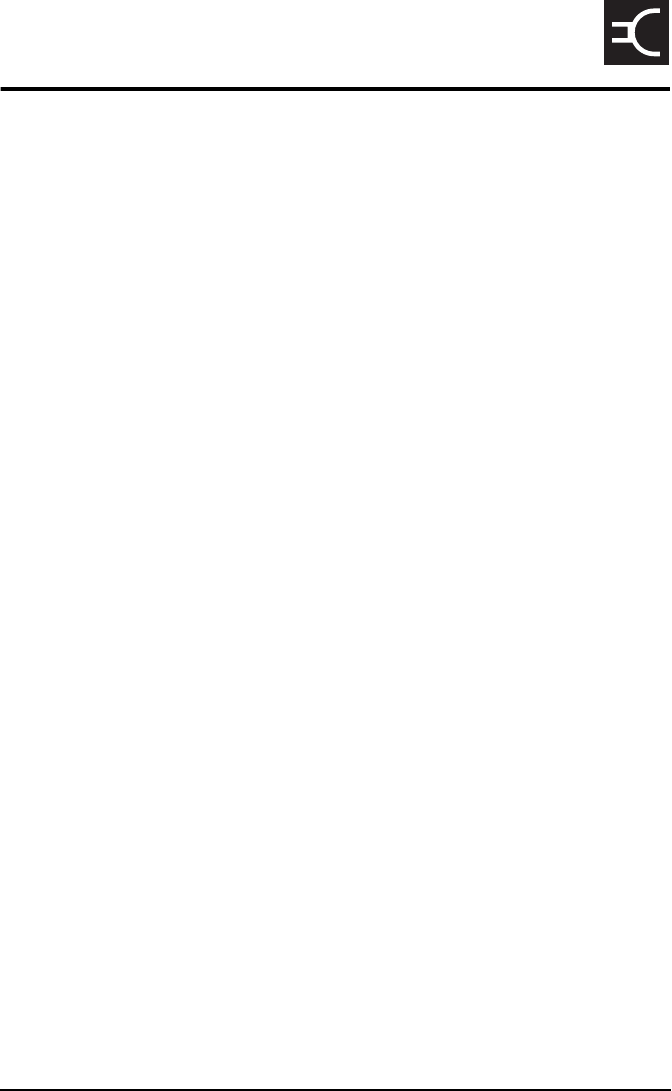
NGT ASR Transceiver Getting Started Guide iii
CODAN
List of figures
Figure 1: Typical NGT ASR mobile station . . . . . . . . . . . . . . . . . . 13
Figure 2: Typical NGT ASR fixed station . . . . . . . . . . . . . . . . . . . 18
Figure 3: The handset. . . . . . . . . . . . . . . . . . . . . . . . . . . . . . . . . . . 23
Figure 4: The channel screen in the Channel List . . . . . . . . . . . . . 28
Figure 5: The channel screen during a call . . . . . . . . . . . . . . . . . . 29
Figure 6: The scanning screen . . . . . . . . . . . . . . . . . . . . . . . . . . . . 29
Figure 7: The reflective properties of the ionosphere . . . . . . . . . . 74

List of figures
iv NGT ASR Transceiver Getting Started Guide
This page has been left blank intentionally.
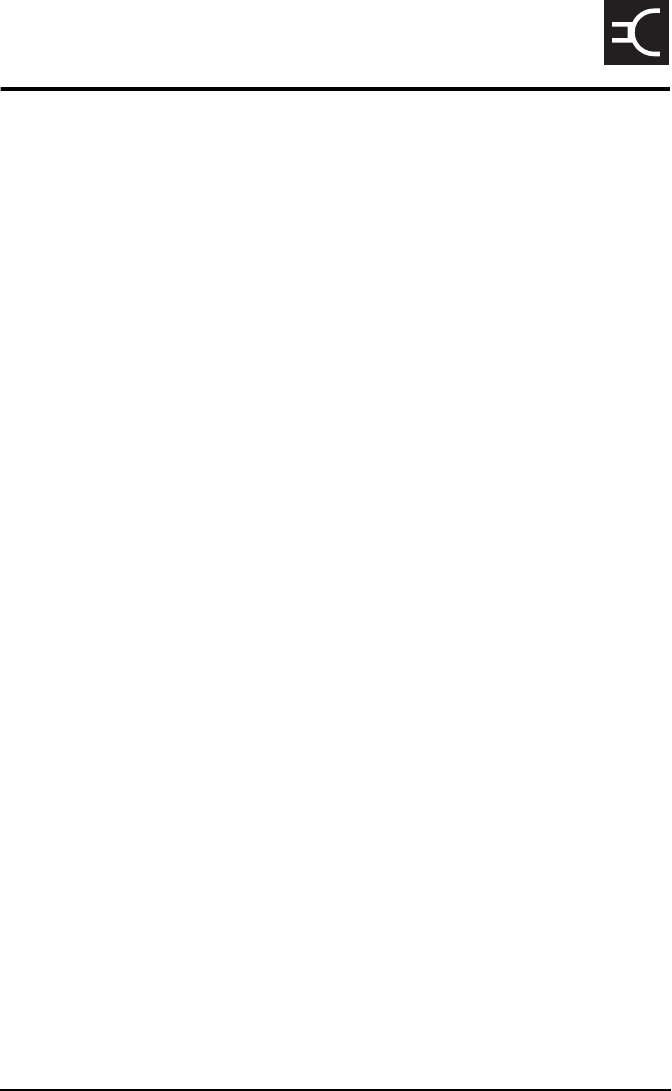
NGT ASR Transceiver Getting Started Guide v
CODAN
List of tables
Table 1: Earth symbols . . . . . . . . . . . . . . . . . . . . . . . . . . . . . . . . . . 9
Table 2: Cables for a typical NGT ASR mobile station . . . . . . . . 14
Table 3: Cables for a typical NGT ASR fixed station. . . . . . . . . . 19
Table 4: Features of the handset . . . . . . . . . . . . . . . . . . . . . . . . . . 24
Table 5: Standard hot keys on the handset . . . . . . . . . . . . . . . . . . 59
Table 6: Examples of channels and modes. . . . . . . . . . . . . . . . . . 75
Table 7: The phonetic alphabet. . . . . . . . . . . . . . . . . . . . . . . . . . . 78

List of tables
vi NGT ASR Transceiver Getting Started Guide
This page has been left blank intentionally.
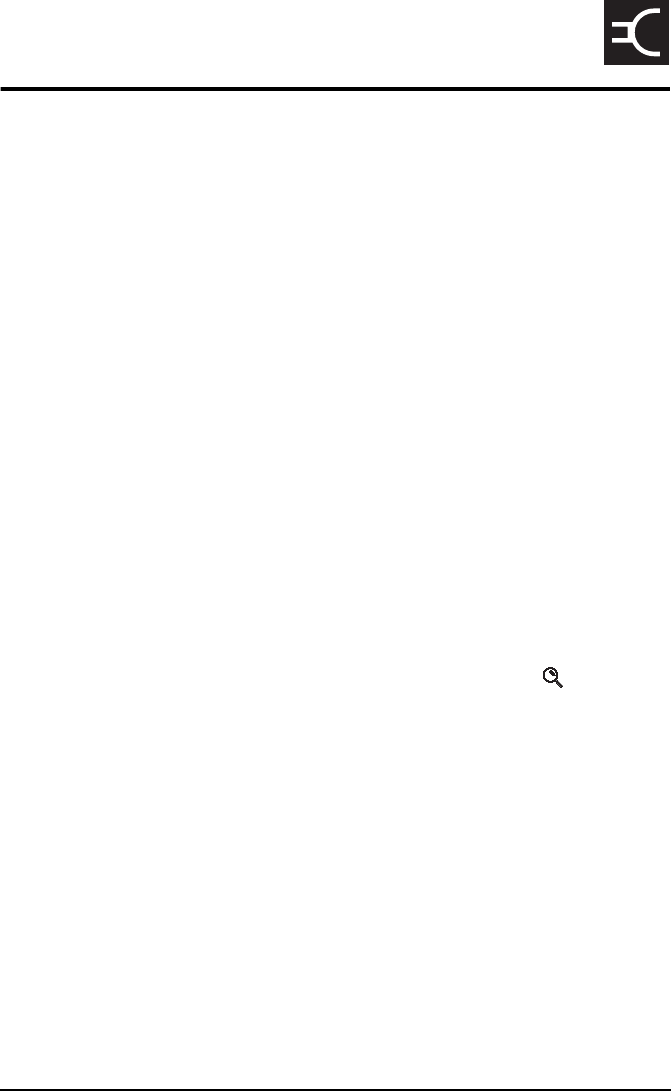
NGT ASR Transceiver Getting Started Guide 1
CODAN
Introduction
This guide provides instructions on how to connect up your
NGT ASR transceiver, and how to perform basic setup and
operating tasks. It assumes that you have limited knowledge of
HF communication and of using an HF radio.
This guide contains the following sections:
Section 1 NGT transceiver compliance—compliance
information and safety notices
Section 2 Installation—explains briefly how to connect
the components of your transceiver
Section 3 The handset—describes the handset and the
function of each key on the handset
Section 4 Getting started—explains how to use the basic
operating features of your transceiver
Appendix A Standard hot keys—describes the standard hot
keys on the handset
Appendix B Entering and editing text—describes how to
enter and edit text in editable screens
Appendix C Finding words and values—describes how to
find words and values using the key
Appendix D Creating an entry in a list—describes how to
create an entry in the Address List, Channel
List, Network List, NET List and Phone Link
List
Appendix E HF radio transmission—describes the medium
of HF communication and how to use it
effectively
Appendix F Definitions—explains the terms and
abbreviations used in this guide
There is an index at the end of this guide and a CD containing
extensive reference material.

Introduction
2NGT ASR Transceiver Getting Started Guide
Accessing the CD
To access the CD:
1Place the CD in the CD drive of your computer.
The CD should automatically launch the NGT ASR
Transceiver Reference Manual as a fully text-searchable
HTML help file.

NGT transceiver compliance
4NGT ASR Transceiver Getting Started Guide
Introduction
This section describes how to ensure the NGT transceiver
complies with the European Electromagnetic Compatibility
Directive 89/336/EEC and the European Low Voltage
Directive 73/23/EEC as called up in the European Radio and
Telecommunications Terminal Equipment Directive
1999/5/EC.
This section also contains the requirements for FCC
compliance.
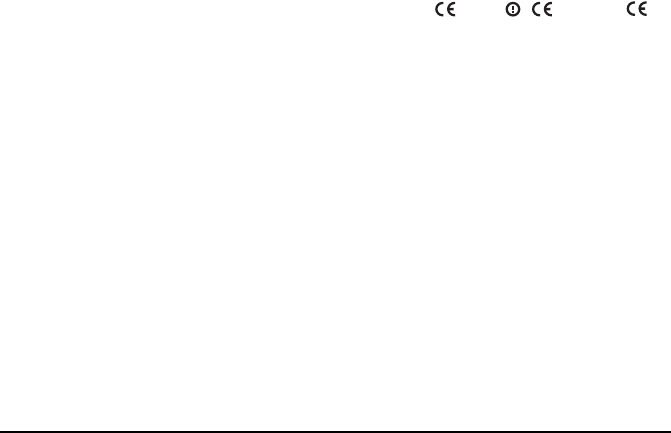
NGT transceiver compliance
NGT ASR Transceiver Getting Started Guide 5
European Radio and Telecommunications
Terminal Equipment Directive
The NGT transceiver product range has been tested and
complies with the following standards and requirements
(articles of the R&TTE Directive):
• Article 3.1b: ETSI EN 301 489-1
• Article 3.1b: ETSI EN 301 489-15
• Article 3.2: Australian type approval according to
AZ/NZS 4770:2000 and ECR 209
• Article 3.1a: Assessed against ICNIRP and FCC
requirements
• Article 3.1a: EN 60950
Compliance with these standards is deemed sufficient to fulfil
the requirements of the Radio and Telecommunications
Terminal Equipment Directive 1999/5/EC.
Product marking and labelling
Any equipment supplied by Codan that satisfies these
requirements is identified by the , or
markings on the model label of the product.
Declaration of Conformity and Expert Letter of
Opinion
The CE Declarations of Conformity and Expert Letter of
Opinion for each specific product are listed on page 89,
Associated documents. These documents can be made
available upon request to Codan or a Codan-authorised
supplier.
0191 0191

NGT transceiver compliance
6NGT ASR Transceiver Getting Started Guide
Protection of the radio spectrum
CAUTION
Most countries restrict the use of HF radio
communications equipment to certain frequency
bands and/or require such equipment to be
licensed. It is the user’s responsibility to check
the specific requirements with the appropriate
communications authorities. If necessary,
contact Codan for more information.

NGT transceiver compliance
NGT ASR Transceiver Getting Started Guide 7
Electromagnetic compatibility and safety
notices
Radiation safety
To ensure optimal transceiver performance and to avoid
exposure to excessive electromagnetic fields, the antenna
system must be installed according to the instructions
provided.
Electromagnetic compatibility
To ensure compliance with the EMC Directive is maintained,
you must:
1Use standard shielded cables supplied from Codan
(where applicable).
1Ensure the covers for the equipment are fitted correctly.
1Cover unused connectors on the junction box and RF
unit with the protective caps supplied to prevent
electrostatic discharge passing through your NGT
equipment.
WARNING Do not touch the antenna while it is
transmitting.
WARNING
You should not transmit from your transceiver if
people are within:
• 1.5 m of any part of a mobile antenna
• 2 m of any part of a fixed antenna in a data
installation with < 125 W output
• 5 m of any part of a fixed antenna in a data
installation with < 1 kW output
CAUTION
If it is necessary to remove the covers at
any stage, they must be refitted correctly
before using the equipment.

NGT transceiver compliance
8NGT ASR Transceiver Getting Started Guide
Electrical safety
To ensure compliance with the European Low Voltage
Directive is maintained, you must install and use the
NGT transceiver in accordance with the instructions in the
NGT ASR Transceiver Getting Started Guide and the NGT
ASR Transceiver Reference Manual.
When using equipment that is connected directly to the AC
mains these precautions must be followed and checked before
apply AC power to the unit:
1Use the standard AC mains cable supplied.
1Ensure the covers for the equipment are fitted correctly.
Earth symbols
Chassis earth connection points have been provided on the
NGT transceiver and 3020 Transceiver Supply. A protective
earth is provided in the AC mains wiring of the 3020
Transceiver Supply. This protective earth needs to be
connected at the AC mains supply outlet. The symbols shown
in Table 1 are used to identify the earths on the equipment.
CAUTION
If it is necessary to remove the covers at
any stage, they must be refitted correctly
before using the equipment.
WARNING
A protective earth connection must be
included in the mains wiring to the 3020
Transceiver Supply (see page 8, Earth
symbols).
The protective cover must always be fitted
when the 3020 Transceiver Supply is
connected to the AC mains.
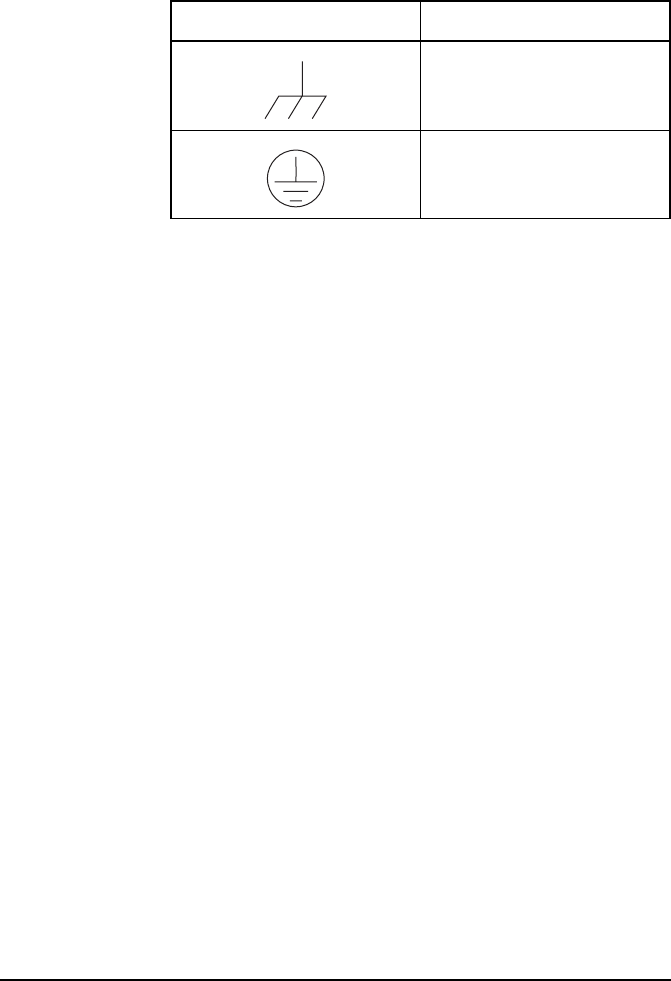
NGT transceiver compliance
NGT ASR Transceiver Getting Started Guide 9
Table 1: Earth symbols
Symbol Meaning
Chassis earth
Protective earth

NGT transceiver compliance
10 NGT ASR Transceiver Getting Started Guide
FCC compliance
FCC Part 90 certification
The NGT ASR transceiver has been tested and certified to FCC
Part 90 (FCC identifier code DYYNGT-2).
FCC Part 15 compliance
Any modifications made to the NGT transceiver and 3020
Transceiver Supply that are not approved by the party
responsible for compliance may void your equipment’s
compliance under Part 15 of the FCC rules.
The NGT transceiver and 3020 Transceiver Supply have been
tested and found to comply with the limits for a Class B
device, pursuant to Part 15 of the FCC rules. These limits are
designed to provide reasonable protection against harmful
interference in a residential installation. This equipment
generates, uses and can radiate radio frequency energy and, if
not installed and used in accordance with the instructions, may
cause harmful interference to radio communications.
However, there is no guarantee that interference will not occur
in a particular installation. If this equipment does cause
harmful interference to radio or television reception, which
can be determined by switching the equipment off and on, the
user is encouraged to try to correct the interference by one or
more of the following measures:
• reorient or relocate the receiving antenna
• increase the separation between the equipment and
receiver
• connect the equipment into an outlet on a circuit different
from that to which the receiver is connected
• consult the dealer or an experienced radio/TV technician
for help

Installation
12 NGT ASR Transceiver Getting Started Guide
NGT ASR mobile stations
An NGT ASR mobile station typically consists of:
• a handset and cradle
• a junction box
• a speaker
• an RF unit and vehicle mounting cradle (includes DC
power cable)
• a 12 V DC power supply (battery)
• an automatic tuning antenna
Figure 1 on page 13 shows a typical NGT ASR mobile station.
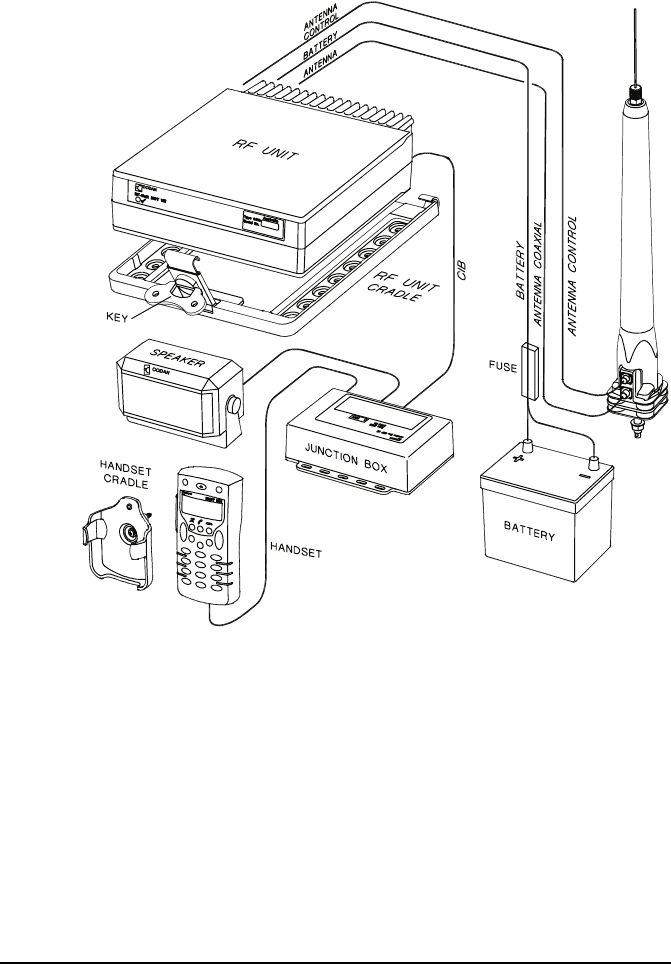
Installation
NGT ASR Transceiver Getting Started Guide 13
Figure 1: Typical NGT ASR mobile station
9350 ANTENNA
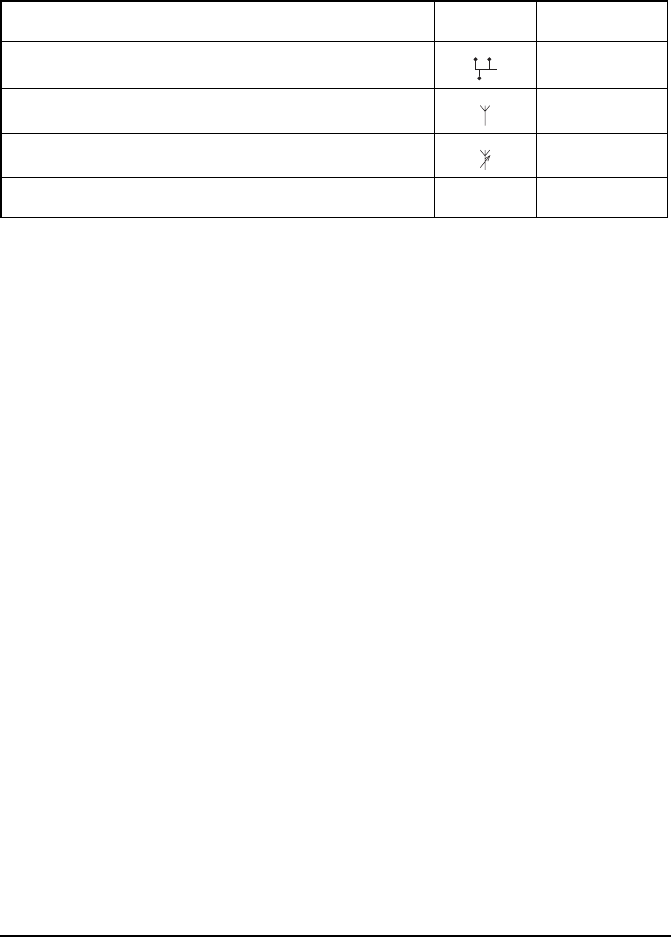
Installation
14 NGT ASR Transceiver Getting Started Guide
Cables
Mounting an NGT ASR mobile station
Most components of an NGT ASR mobile station are provided
with their own mounting cradles. For general guidance on
suitable locations for equipment and installing these stations
see the reference material on the enclosed CD.
Mounting the handset cradle
To mount the handset cradle:
1Mount the handset according to the fitting instructions
(Codan part number 15-00129-001) provided with the
handset cradle.
Table 2: Cables for a typical NGT ASR mobile station
Cable Symbol Part numbera
a. The part number corresponds to a standard 6 m cable. The cables are also available in a number
of shorter and longer lengths.
CIB cable between RF unit and junction box 08-05610-006
Coaxial cable between RF unit and antenna 08-05103-006
Control cable between RF unit and antenna 08-05627-006
DC power supply cable 08-03255

Installation
NGT ASR Transceiver Getting Started Guide 15
Mounting the speaker
To mount the speaker:
1Secure the mounting cradle to the surface with at least
two screws.
Ensure there is sufficient space at the rear for the cable.
1Attach the speaker to the cradle with the two screws and
rubber washers.
Mounting the junction box
To mount the junction box:
1Use cable ties or screws to secure the junction box in a
suitable location.
Mounting the RF unit
The cradle can be mounted in any position that allows the RF
unit to be inserted into the cradle.
To mount the RF unit:
1Secure the mounting cradle to the surface with at least
four screws, one in each corner of the cradle.
1If the key is locked to the base of the cradle, flip the key
away from the base until it can be rotated (see
Figure 1 on page 13), then rotate the key in a
counterclockwise direction.
WARNING
If you are transferring a fixed station to a mobile
station and you have installed rubber feet to the
bottom of the RF unit, you must remove the
rubber feet before installing it into the mounting
cradle.
NOTE Ensure there is sufficient space at the rear
of the cradle to clear the RF unit heatsink.
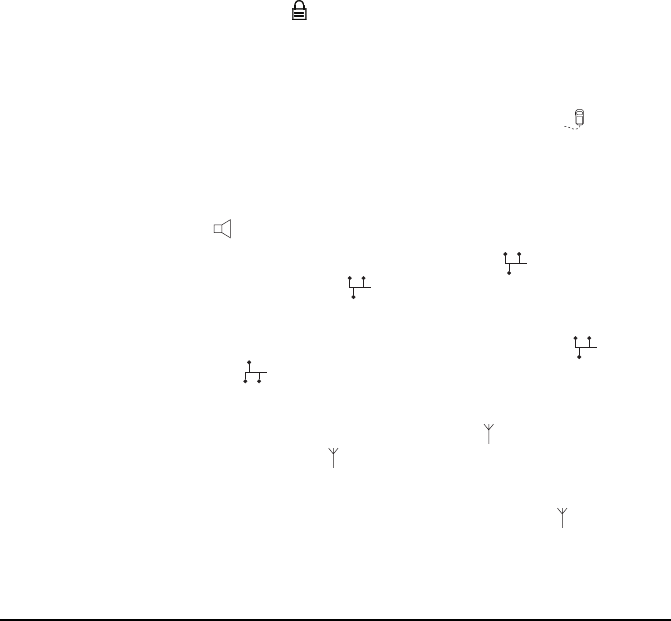
Installation
16 NGT ASR Transceiver Getting Started Guide
1Place the RF unit into the cradle and push it under the
tabs at the rear of the cradle, then hold the clamp against
the front of the RF unit.
1Rotate the key clockwise, then push the key toward the
base of the cradle to lock the RF unit into position.
Connecting an NGT ASR mobile station
Connecting an NGT ASR mobile station
To connect an NGT ASR mobile station:
1Connect the plug of the handset cable to the socket on
the junction box, then secure the locking ring tightly into
position.
1Connect the plug at the end of the speaker cable to the
socket on the junction box.
1Connect the socket at the end of the cable to the plug
at the end of the cable lead from the RF unit, then
secure the locking ring tightly into position.
1Connect the socket at the opposite end of the cable to
the plug on the junction box, then secure the locking
ring tightly into position.
1Connect the plug at the end of the cable to the socket at
the end of the cable lead from the RF unit, then secure
the locking ring tightly into position.
1Connect the plug at the opposite end of the cable to the
socket located at the base of the antenna, then secure the
locking ring tightly into position.
NOTE
If you are installing a VP-116 Voice Privacy
Unit, you will have been supplied with an
Encryptor Interface junction box. The VP-116
connects to the 15-way Encryptor connector
().
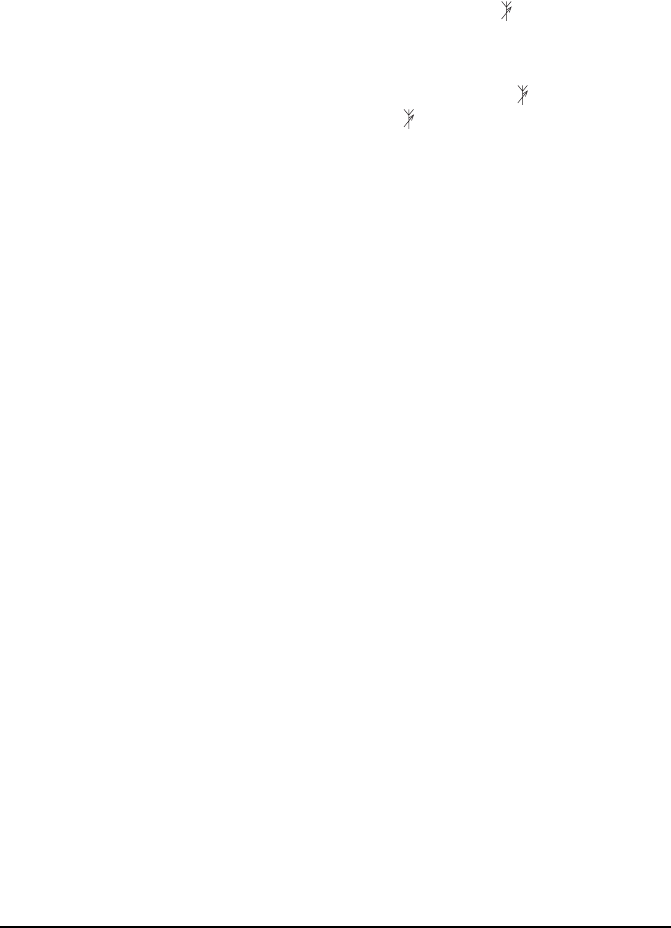
Installation
NGT ASR Transceiver Getting Started Guide 17
Connecting the control cable to an automatic tuning
antenna
To connect the control cable:
1Connect the socket at the end of the cable into the plug
at the base of the antenna, then secure the locking ring
tightly into position.
1Fit the plug at the opposite end of the cable into the
socket at the end of the lead from the RF unit.
Connecting the power supply
To connect the transceiver to the battery power supply:
1Connect the power supply cable (Codan part number
08-03255) to the plug at the end of the 12 V cable lead
from the RF unit.
1Route the power supply cable according to the
instructions supplied with the Vehicle Installation Kit
(Codan part number 15-00112).
1Insert the 32 A fuse and holder in the power supply cable
at a convenient location, as close as possible to the
battery terminals.
1Connect the power supply cable to the battery terminals,
black to negative, red to positive.
Connecting ancillary equipment
The NGT ASR mobile transceiver system uses the junction box
for connecting to ancillary equipment.
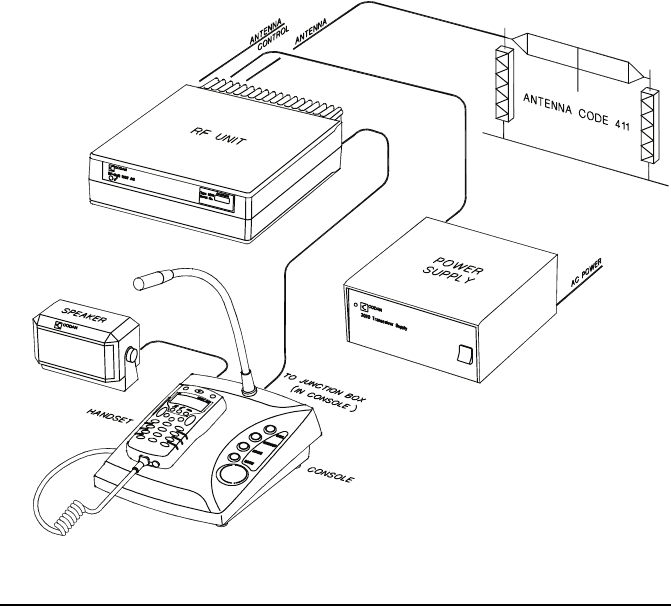
Installation
18 NGT ASR Transceiver Getting Started Guide
NGT ASR fixed stations
An NGT ASR fixed station typically consists of:
• a desk console, containing a handset, a goose neck
microphone, a junction box, and a speaker
•an RF unit
• an AC transceiver supply
• a suitable fixed antenna (see the reference material on the
enclosed CD)
Figure 2 shows a typical NGT ASR fixed station.
Figure 2: Typical NGT ASR fixed station
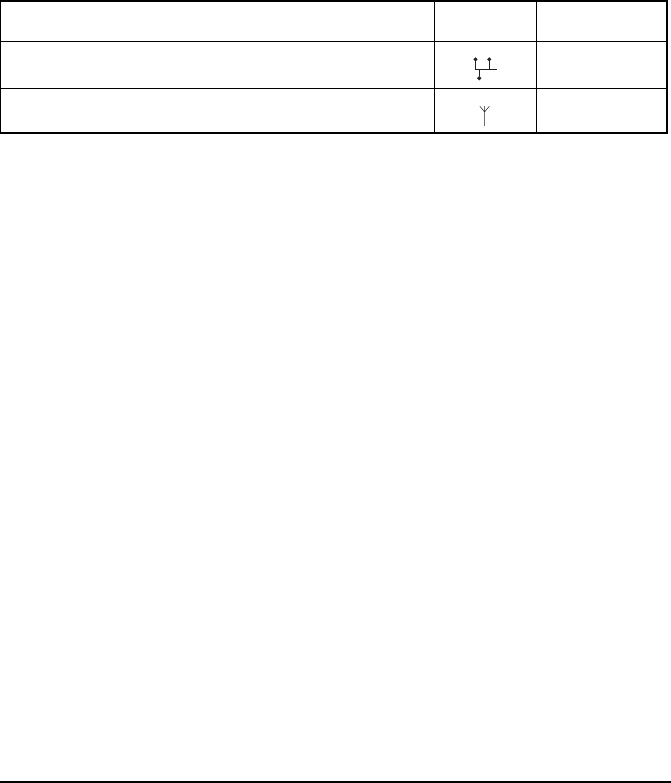
Installation
NGT ASR Transceiver Getting Started Guide 19
Cables
Mounting an NGT ASR fixed station
An NGT ASR fixed station is most commonly mounted using a
desk console (Codan part number 15-10471). For general
guidance on suitable locations for equipment and installing the
fixed station see the reference material on the enclosed CD.
Desk console
The pre-assembled desk console combines a handset, a goose
neck microphone, a junction box, an in-built speaker and a
headphone jack (see Figure 2 on page 18).
NOTE
The junction box is fitted inside the desk
console. The connectors on the junction box are
at the rear of the desk console.
Table 3: Cables for a typical NGT ASR fixed station
Cable Symbol Part number
CIB cable between RF unit and consolea
a. The part number for this cable corresponds to a 6 m CIB cable. The cable is also available in a
number of shorter or longer lengths.
08-05610-006
Coaxial cable between RF unit and antennab
b. The part number for this cable corresponds to a 30 m coaxial cable. The cable is also available
in a number of shorter lengths.
08-05103-030

Installation
20 NGT ASR Transceiver Getting Started Guide
RF unit and transceiver supply
The RF unit and the transceiver supply are self-contained and
are usually stacked loosely. If you want to mount the RF unit
and/or the transceiver supply, contact your Codan
representative to obtain a rack-mounting unit or the
appropriate mounting cradles.
Rack-mounting unit
A rack-mounting unit consists of a 19 inch rack tray. It can be
used in conjunction with a desk console to mount your fixed
station. If you do not have a desk console, a cradle is available
for mounting the handset on the front panel of the rack unit.
Mounting cradles
If you want to mount components of your fixed station
separately, customised mounting cradles exist for each
component. Mounting cradles are not commonly used in an
NGT fixed station, but they are available as options (see the
reference material on the enclosed CD).
WARNING If you are mounting an RF unit in a cradle, do
not fit rubber feet to the bottom of the RF unit.
NOTE
If you are transferring a mobile station to a fixed
station, and you are not mounting the RF unit in
a cradle, rubber feet can be fitted to the bottom
of the RF unit. The rubber feet are available
from Codan (Codan part number
30-11208-000).
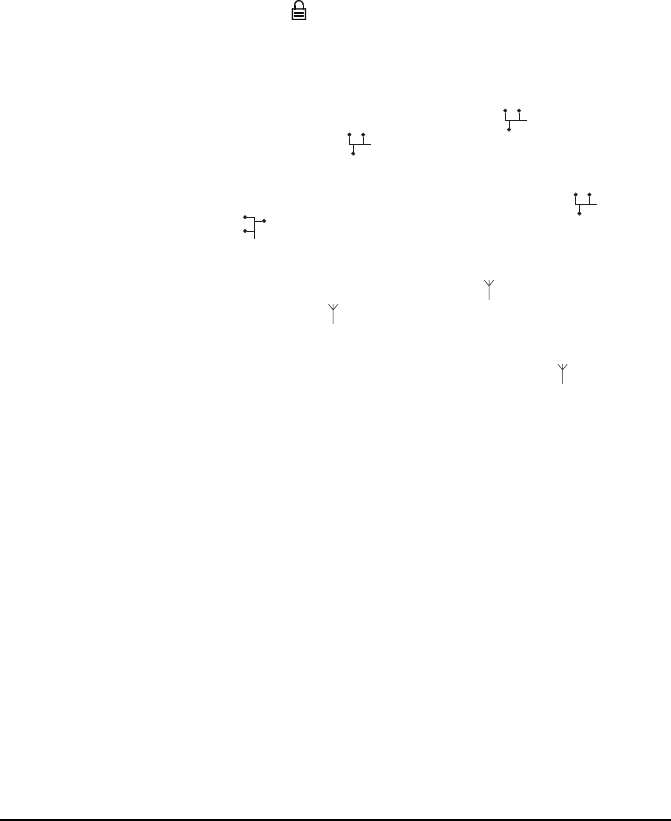
Installation
NGT ASR Transceiver Getting Started Guide 21
Connecting an NGT ASR fixed station
To connect an NGT ASR fixed station:
1Connect the socket at the end of the cable to the plug
at the end of the cable lead from the RF unit, then
secure the locking ring tightly into position.
1Connect the socket at the opposite end of the cable to
the plug at the rear of the desk console, then secure
the locking ring tightly into position.
1Connect the plug at the end of the cable to the socket at
the end of the cable lead from the RF unit, then secure
the locking ring tightly into position.
1Connect the plug at the opposite end of the cable to the
socket located at the base of the antenna, then secure the
locking ring tightly into position.
Connecting an automatic tuner to the RF unit and
antenna (optional)
NOTE The handset is supplied connected to the desk
console.
NOTE
If you are installing a VP-116 Voice Privacy
Unit, you will have been supplied with an
Encryptor Interface junction box. The VP-116
connects to the 15-way Encryptor connector
().
NOTE
You may need to install a tuner to improve the
efficiency of the antenna in your fixed station
(see the reference material on the enclosed CD).
NOTE
The tuner used in most applications has
connectors at the end of the cables attached to
the tuner, as described below. However, you
may have a tuner that has sockets on the
connector panel of the tuner.
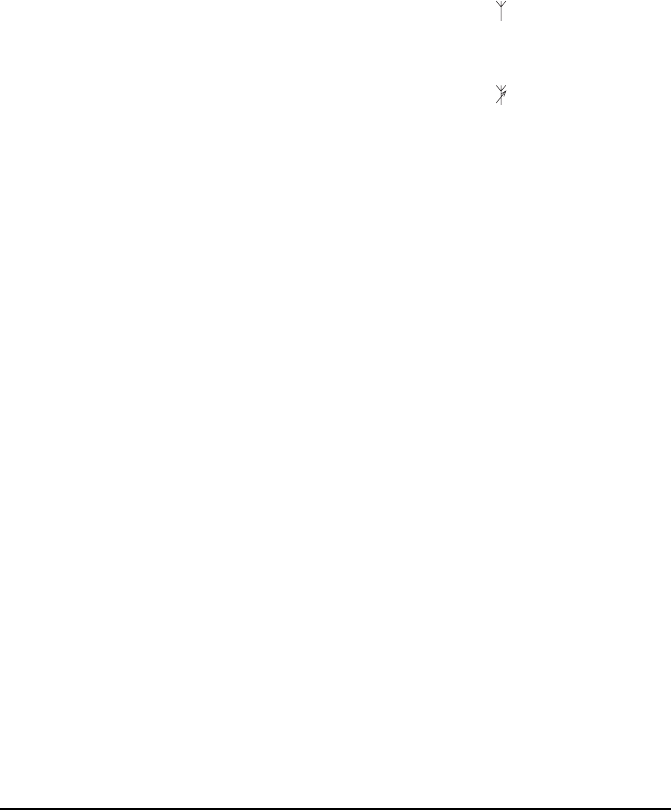
Installation
22 NGT ASR Transceiver Getting Started Guide
To connect the tuner to the RF unit:
1Connect the plug at the end of the coaxial cable from the
tuner to the socket at the end of the cable lead from the
RF unit, then secure the locking ring tightly into position.
1Connect the plug at the end of the control cable from the
tuner to the socket at the end of the cable lead from the
RF unit, then secure the locking ring tightly into position.
1Connect the antenna to the antenna connection on the
tuner, then secure it tightly into position.
Connecting the transceiver supply
To connect the transceiver to the transceiver supply:
1Connect the DC output from the transceiver supply to the
plug at the end of the 12 V cable lead from the RF unit.
1Connect the transceiver supply to the AC mains supply.
NOTE
If the connectors at the end of the control cables
from the RF unit and tuner are incompatible,
you may require an NGT adaptor cable (Codan
part number 08-05655-001) to connect the tuner
to the RF unit.
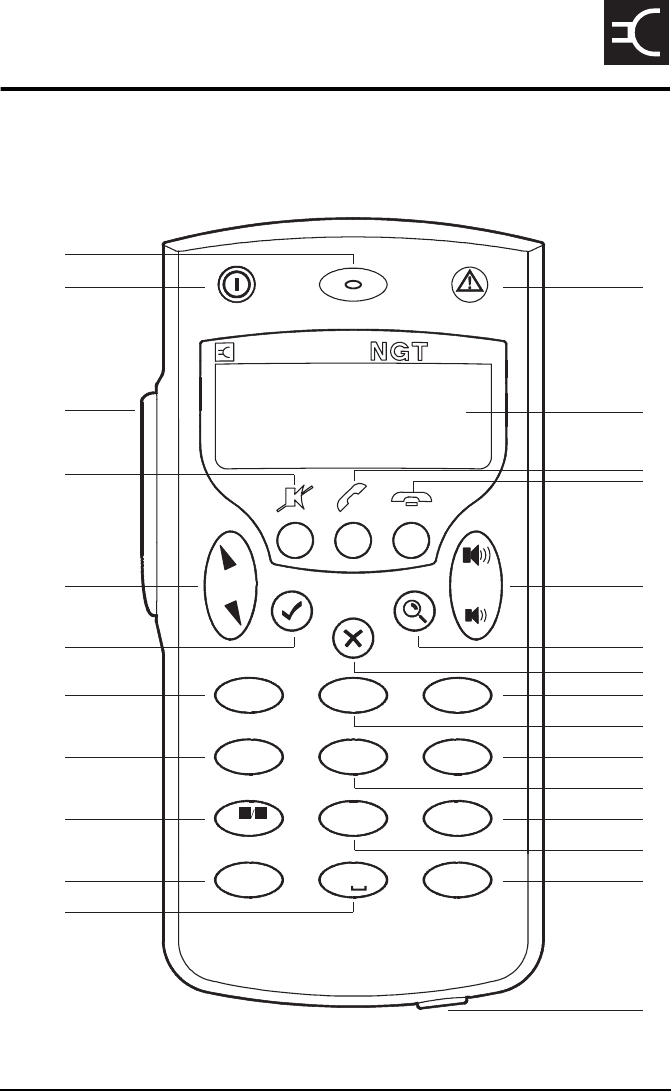
NGT ASR Transceiver Getting Started Guide 23
CODAN
3 The handset
Figure 3: The handset
9
1
2
3
4
5
6
7
8
10
11
12
13
14
15
16
17
18
19
20
21
22
23
24
25
26
CLAR
2ABC
MODE
3DEF
6
MNO
HELP
5
JKL
4GHI
7
PRS
SV
SEC
8
TUV
9WXY
CALL
#LOGS
VIEW
0
EASI
*TALK
TUNE
1QZ
MUTE CALL SCAN
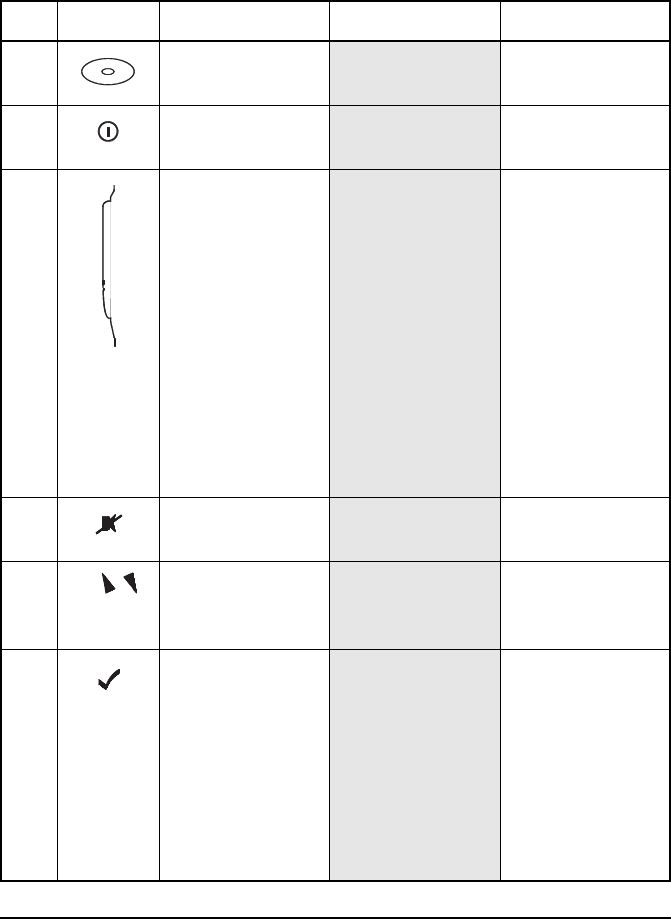
The handset
24 NGT ASR Transceiver Getting Started Guide
Table 4 explains the features of the handset and the tasks they
enable you to perform.
Table 4: Features of the handset
No. Feature Name Hot key function Normal function
1 Microphone speak to other
stations
2Power
On/Off key
switch power to the
transceiver on or off
3 Press-to-talk button communicate
during voice calls,
switch mute off,
cancel voice calls
prior to the point
where voice can be
transmitted, cancel
calls where data is
being transmitted,
and exit out of
editable screens
without saving
changes
4Mute key switch mute on or
off
5 Scroll keys scroll through items
in a list and scroll
over text on a line
6Tick key navigate down
through lists, select
items in lists, edit
settings, save
changes, send a
message in a call (if
enabled), and
answer ‘yes’ to
prompts
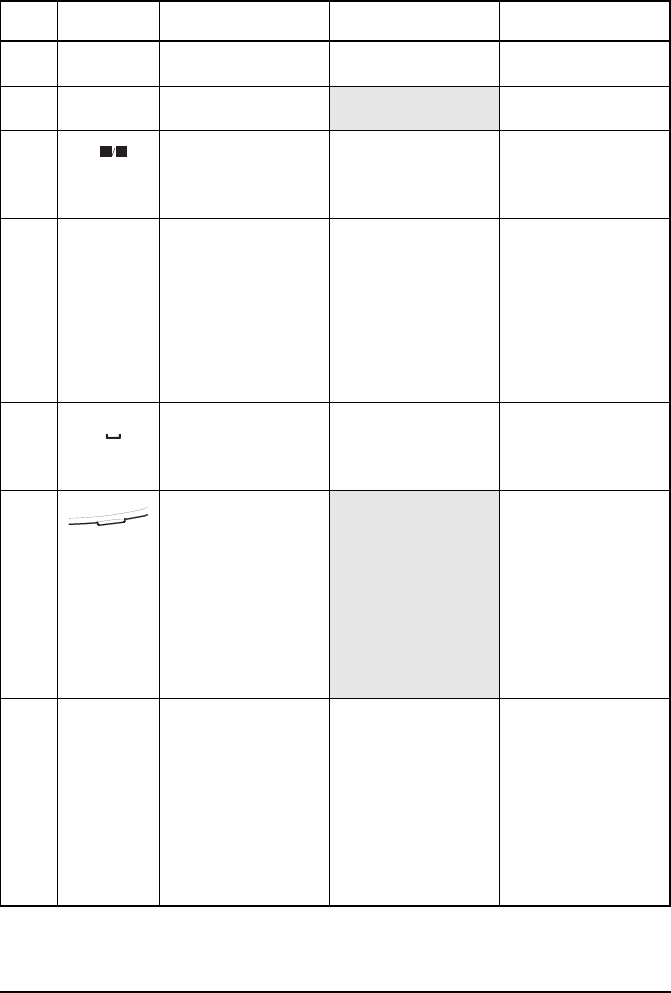
The handset
NGT ASR Transceiver Getting Started Guide 25
7 1QZ key Go to Manual Tune enter 1, Q and Z
8 4GHI key enter 4, G, H and I
9 7PRS key Toggles between
Selcall mute and
Voice mute
enter 7, P, R and S
10 Asterisk key Toggles Easitalk on
or off
enter the upper-case
text (A) punctuation
marks . , ’ ? ! & # $
* ( ) - + / in editable
text screens, and
enter @ ? , in
address screens
11 Zero space key Toggles between
Channel List and
Address List
enter 0 and a space
12 Programming jack use a programming
cable and a PC on
which NSP
software has been
installed to
upload/download
information to/from
the transceiver
13 Hash key Go to Calls Out
Log, Calls In Log,
Last Heard Log,
then return to the
screen from which
you began
display the Calls
Out, Calls In, and
Last Heard Logs,
and toggle between
upper-case, lower-
case and numeric
characters when
entering text
Table 4: Features of the handset (cont.)
No. Feature Name Hot key function Normal function
TUN
E
1
Q
Z
4
GHI
7
PRS
SV
EASI
*
TALK
VIEW
0
CALL
#
LOGS
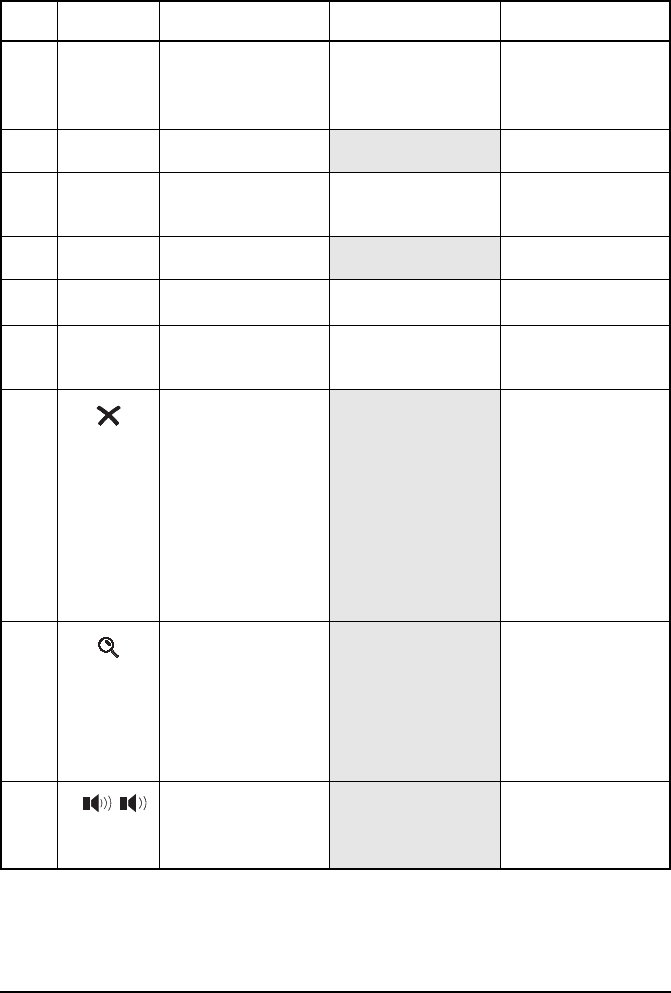
The handset
26 NGT ASR Transceiver Getting Started Guide
14 8TUV key Toggles VP-116 or
Voice Encryptor on
or off, if installed
enter 8, T, U and V
15 9WXY key enter 9, W, X and Y
16 5JKL key Toggles Help Mode
on or off
enter 5, J, K and L
17 6MNO key enter 6, M, N and O
18 2ABC key Go to Clarifier enter 2, A, B and C
19 3DEF key Selects USB, LSB
or AM (if available)
enter 3, D, E and F
20 Cross key navigate up through
lists, backspace
over text, remove
messages on the
screen, cancel
changes, display the
home screen, and
answer ‘no’ to
prompts
21 Find key display the Find
prompt, open the
List Manager, and
select the best
channel for an ALE
call
22 Volume up/down
keys
increase or decrease
the volume of the
speaker
Table 4: Features of the handset (cont.)
No. Feature Name Hot key function Normal function
SEC
8
TUV
9
WXY
HEL
P
5
JKL
6
MNO
CLAR
2
ABC
MOD
E
3
DEF
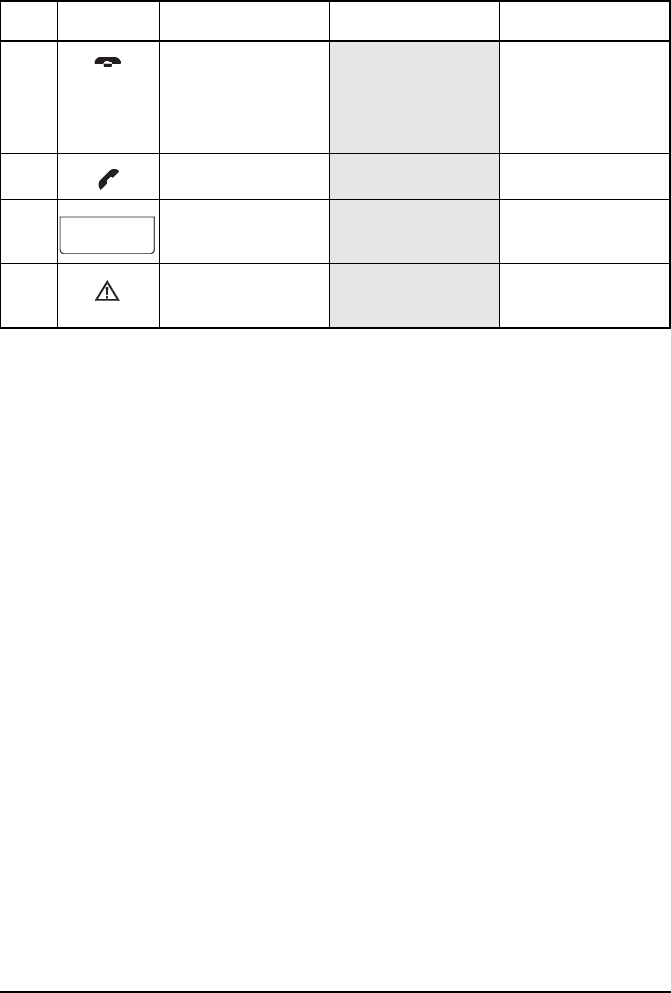
The handset
NGT ASR Transceiver Getting Started Guide 27
23 Hangup/Scan key end a call if a call is
in progress, or
toggle scanning on
or off
24 Call key start a call
25 Handset screen view the status of
the transceiver
26 Emergency key begin an emergency
call
Table 4: Features of the handset (cont.)
No. Feature Name Hot key function Normal function
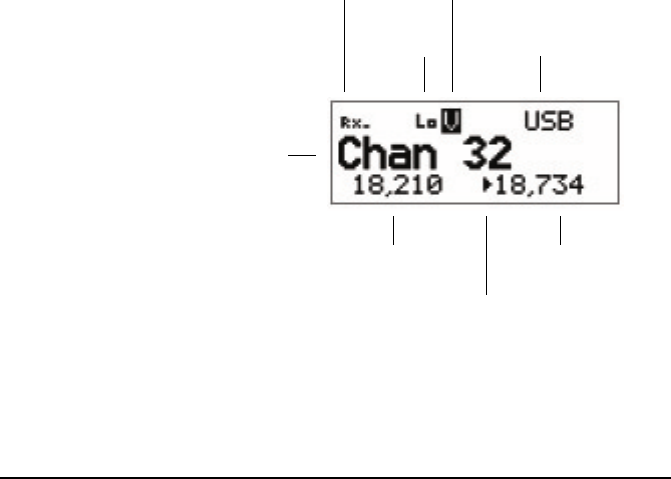
The handset
28 NGT ASR Transceiver Getting Started Guide
The channel screen
The channel screen is displayed when you open the Channel
List. It displays:
• the name of the currently selected channel
• a bar graph that indicates the signal strength on receive
and the output power on transmit
• the power level indicator
• the mode
• the transmit and receive frequencies, if applicable
• an arrow that indicates whether the transceiver is
receiving or transmitting
Figure 4: The channel screen in the Channel List
channel name
Tx freq in kHz
Rx/Tx indicator
Rx freq in kHz
s
i
gna
l
strength/output
power indicator
mu
t
e
t
ype
and status
indicator
mode
power
indicator
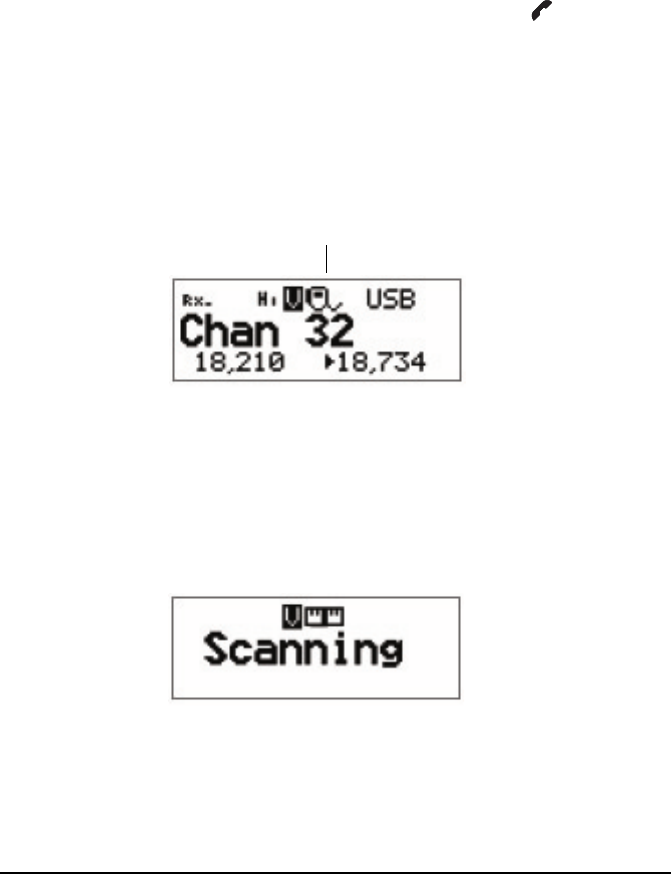
The handset
NGT ASR Transceiver Getting Started Guide 29
If the transmit and receive frequencies are the same, the
frequency is only displayed in the receive frequency position
on the right side of the screen and the Rx indicator arrow is not
used. The signal strength/output power indicator shows
whether the transceiver is receiving or transmitting.
While a call is being established, the transceiver will show that
calling activity is in progress by flashing the icon in place
of the scan indicator.
During a call the scan indicator is replaced with an icon that
indicates the type of call being sent or received.
Figure 5: The channel screen during a call
When the transceiver is scanning the channel screen is
replaced by the scanning screen.
Figure 6: The scanning screen
ca
ll
t
ype
i
con
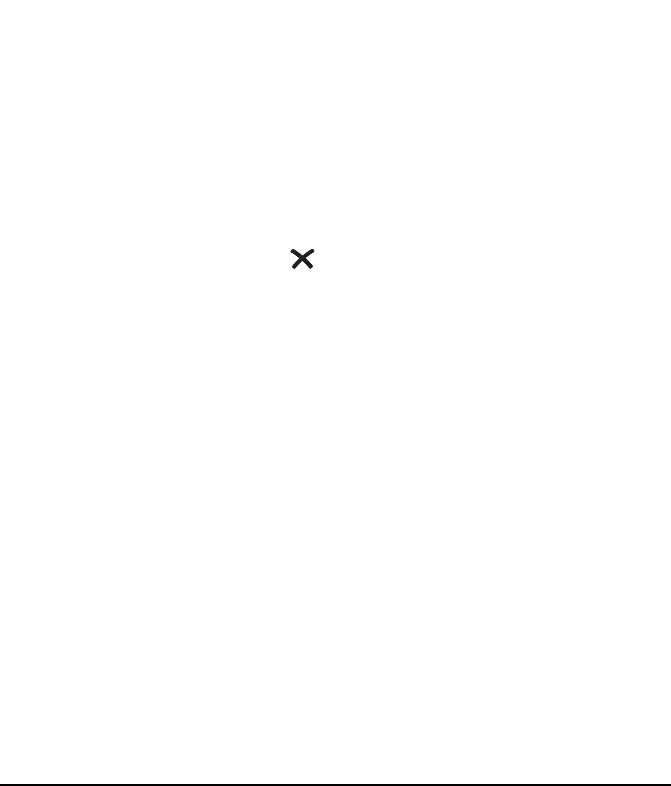
The handset
30 NGT ASR Transceiver Getting Started Guide
Selecting a channel
To select a channel:
1Go to the Channel List.
1Scroll through the channels in the list. Stop scrolling
when the channel you want is displayed.
The channel is selected.
1Press the key to return to the Main Menu.
NOTE
If you want to change the mode, press the
key. If the mode does not change
there is only one mode for the channel.
You can also use the Find feature to find a
channel (see page 67, Finding words and
values).
If you have an automatic antenna fitted,
press the PTT button to tune the antenna to
the currently selected channel.
MOD
E
3
DEF
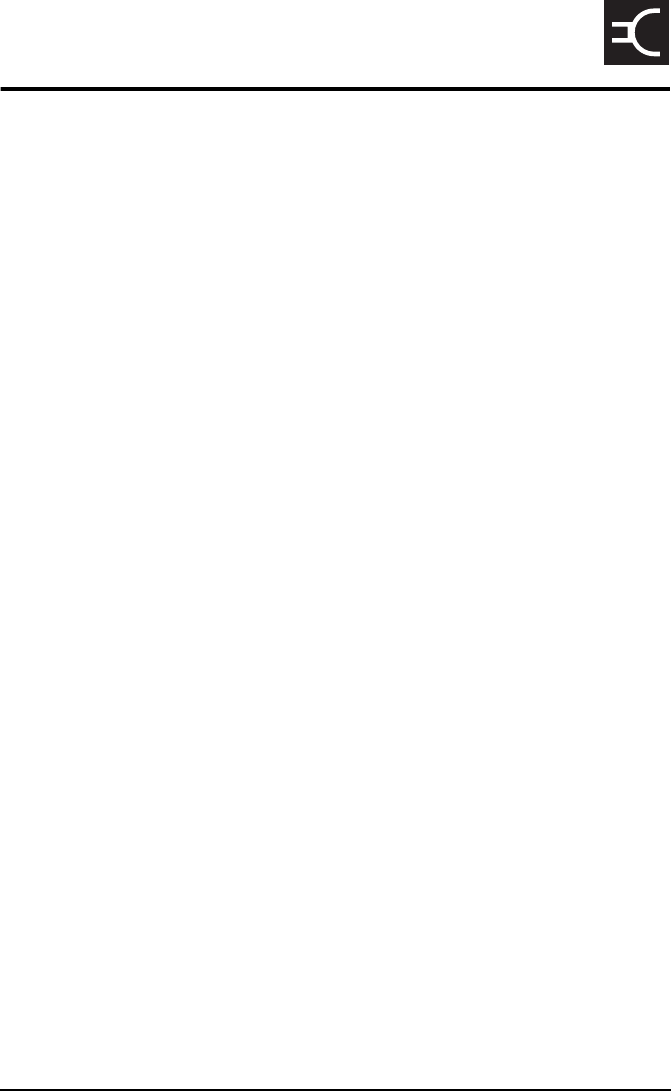
NGT ASR Transceiver Getting Started Guide 31
CODAN
4 Getting started
This section contains the following topics:
Switching on the transceiver (32)
Changing the screen contrast (33)
Changing the screen brightness (34)
Using the keys on the handset (35)
Accessing the Main Menu (37)
Switching scanning on or off (38)
Switching mute on or off (39)
Entering your station self address (40)
Listen Before Transmit Mode (42)
Replacing LQA information for all channels in an
ALE/CALM network (44)
Making a manual sounding operation in an ALE/CALM
network (47)
Selecting the best channel in an ALE/CALM network (48)
Making a Selective call from the Address List (49)
Making a Phone call from the Address List (51)
Making an emergency call using the emergency key (53)
Using a special ALE address syntax to make a call (55)
WARNING
You should not transmit from your transceiver if
people are standing within:
• 1.5 m of a mobile antenna
• 2 m of a fixed antenna in a data installation
with < 125 W output
• 5 m of a fixed antenna in a data installation
with < 1 kW output
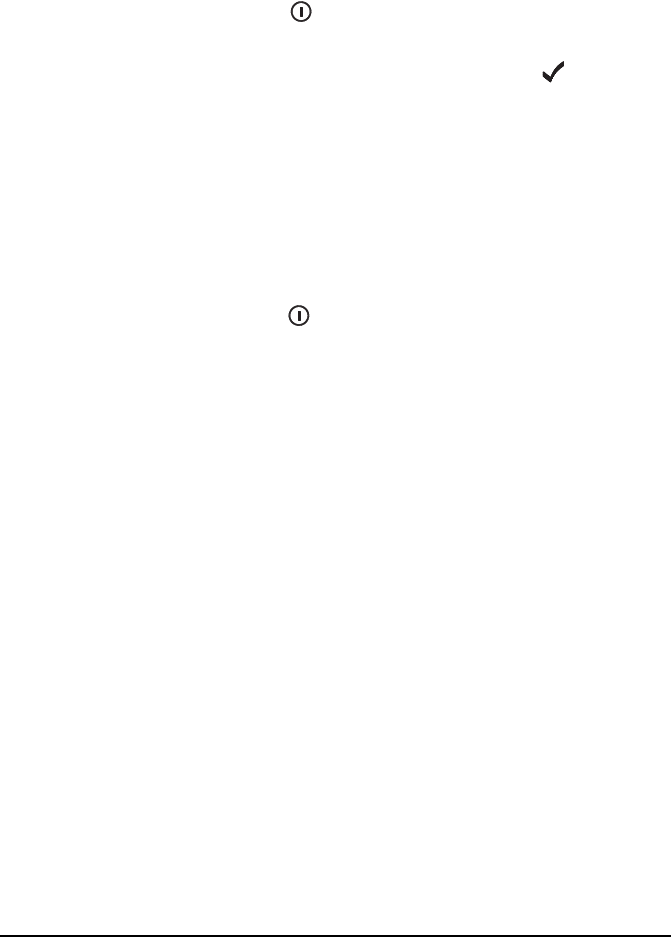
Getting started
32 NGT ASR Transceiver Getting Started Guide
Switching on the transceiver
To switch on the transceiver:
1Press the key.
If you are prompted to enter a password, enter your user
or administrator password then press the key.
If you enter an incorrect password it is automatically
erased. If you enter an incorrect password three times the
transceiver automatically switches off.
Switching off the transceiver
To switch off the transceiver:
1Hold the key down for two seconds then release.
The transceiver is switched off.
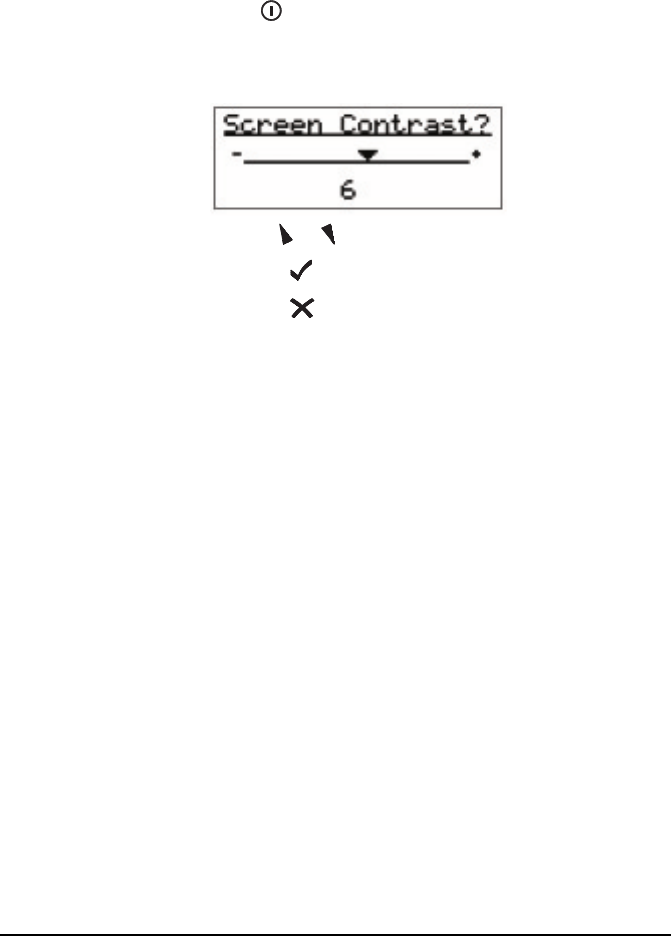
Getting started
NGT ASR Transceiver Getting Started Guide 33
Changing the screen contrast
To change the contrast of the screen:
1Press + to access the Screen Contrast entry in
the Control List.
The Screen Contrast slider screen is displayed.
1Use the or key to increase or decrease the contrast.
1Press the key to save the value.
1Press the key repeatedly until you return to the Main
Menu.
9
WXY
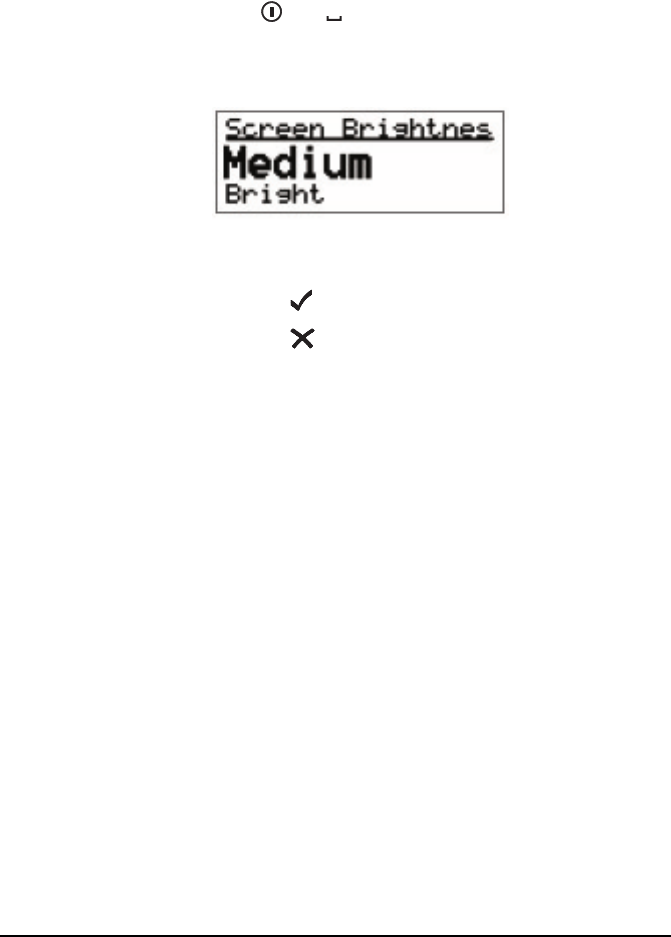
Getting started
34 NGT ASR Transceiver Getting Started Guide
Changing the screen brightness
To change the brightness of the screen:
1Press + to access the Screen Brightness entry
in the Control List.
The screen brightness setting is displayed.
1Scroll through the values until the one you want is
displayed on the active line.
1Press the key to save the value.
1Press the key repeatedly until you return to the Main
Menu.
NOTE
If the Screen Auto-Dim entry in the Control List
is enabled then the brightness drops one level
after the specified time.
VIEW
0
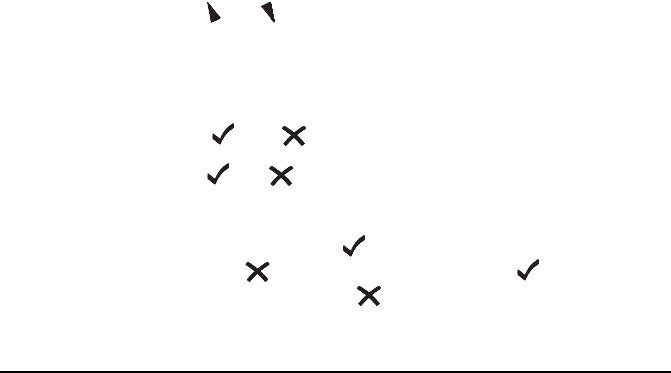
Getting started
NGT ASR Transceiver Getting Started Guide 35
Using the keys on the handset
There are two ways to use the keys on the handset. You can:
•press a key
•hold a key
Pressing a key means to press a key until the handset makes a
short beep sound, then release the key.
Holding a key means to press and hold a key until the handset
makes a short beep followed by a higher pitched beep, then
release the key.
The two actions perform different functions. The instructions
in this guide specify whether you need to press or hold a key
to perform a task.
The scroll keys
The and keys are the scroll keys. Use these keys to scroll
up or down through any kind of list, to scroll left or right over
text, and to increase or decrease a value.
The and keys
The and keys are context sensitive: their functions
change according to the task you are performing. For example,
to select an item and navigate down through the lists in the
transceiver, press the key. To navigate up through the lists,
press the key. To edit a setting, hold the key. To discard
your changes, hold the key.
NOTE
Detailed information on the function of the keys
on the handset is provided on page 23, The
handset and page 59, Standard hot keys.
NOTE The keys will only beep if the Key Beep entry in
the Control List is set to On.
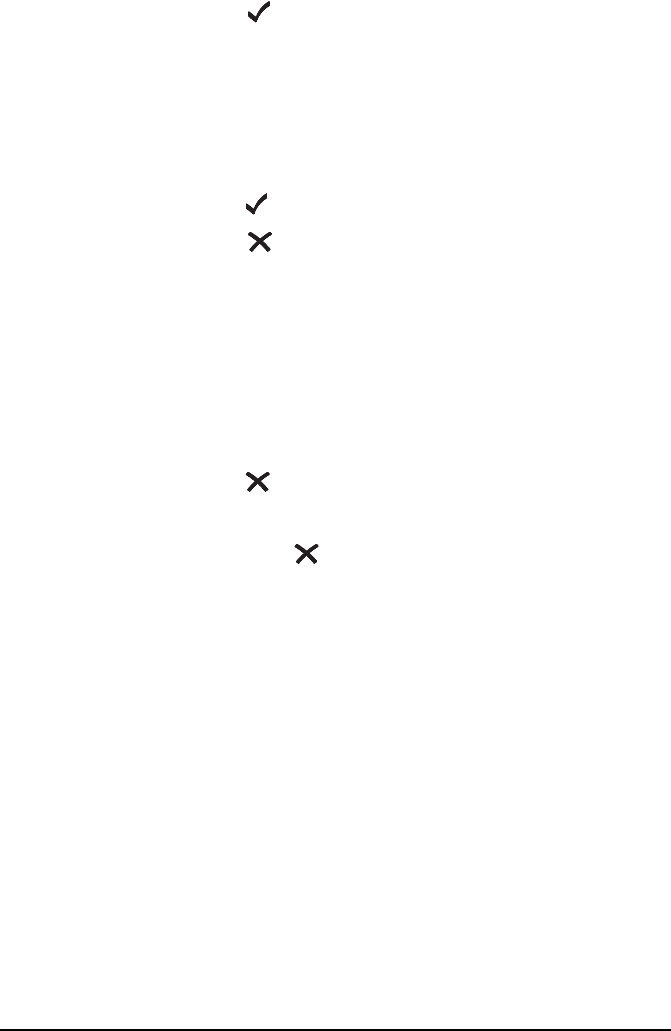
Getting started
36 NGT ASR Transceiver Getting Started Guide
Press the key to:
• navigate down from the Main Menu to entries and then
to settings by selecting the item on the active line in the
list
• save changes
• answer ‘yes’ to prompts
Hold the key to edit settings.
Press the key to:
• navigate up from settings to entries and then to the Main
Menu
• backspace over text
• remove messages on the screen
• cancel changes
• answer ‘no’ to prompts
Hold the key to go from any location to the home screen,
and from the home screen to the Main Menu. If you have
entered text into a setting and want to discard the changes you
made, hold the key.
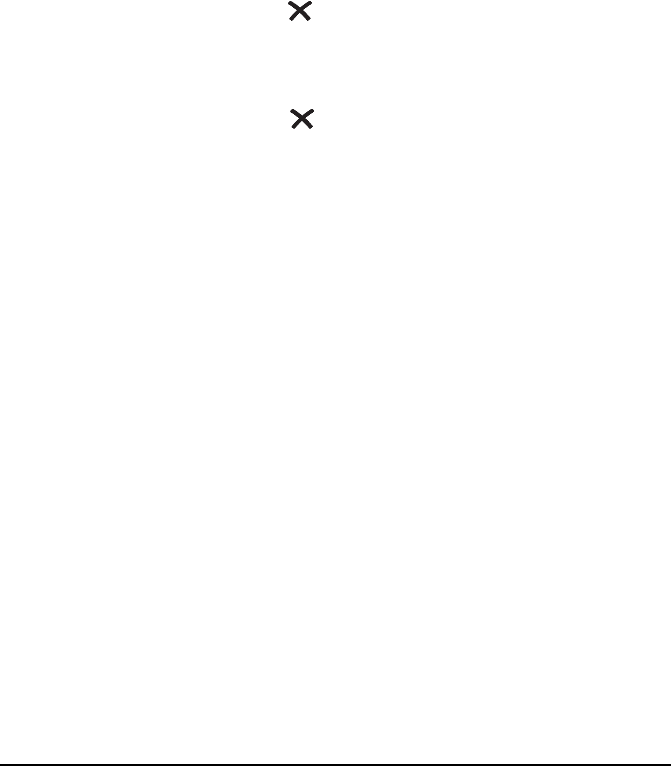
Getting started
NGT ASR Transceiver Getting Started Guide 37
Accessing the Main Menu
The Main Menu is easily accessed from the home screen. The
home screen may be any screen that you choose however, by
default the home screen is the channel screen. For information
on setting the home screen see the reference material on the
enclosed CD.
To access the home screen from any other screen:
1Hold the key.
To access the Main Menu from the home screen:
1Press the key.
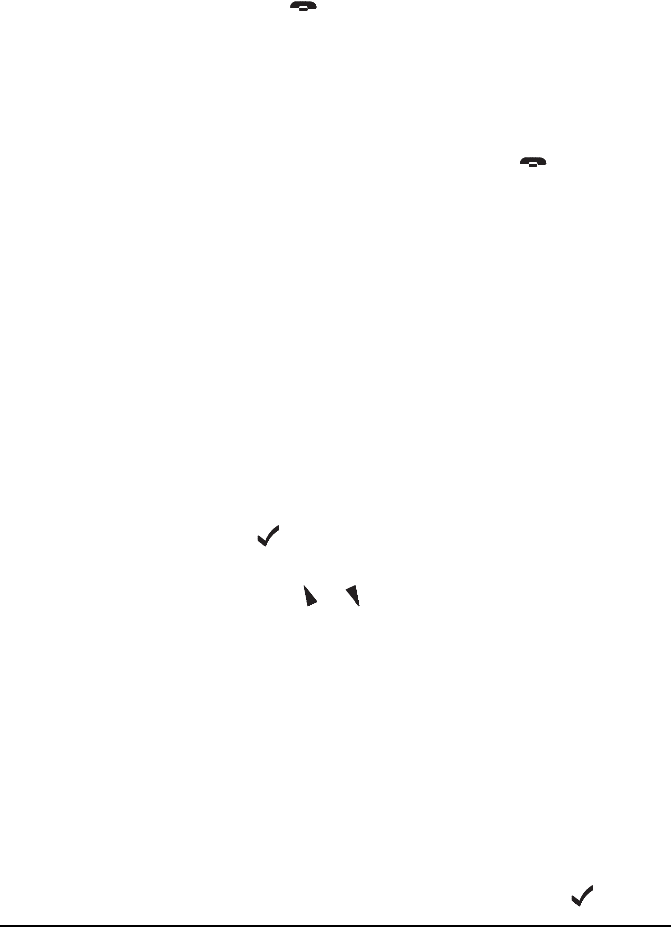
Getting started
38 NGT ASR Transceiver Getting Started Guide
Switching scanning on or off
To switch scanning on or off:
1Press the key.
If a call is not in progress, scanning is toggled on or off.
If a call is in progress, the call is ended.
If the transceiver was scanning before the call was sent
or received, it resumes scanning. If the transceiver was
not scanning before the call, press the key to switch
scanning on.
Pausing scanning
To pause scanning:
1Do one of the following:
• to pause scanning on the current channel/mode, press
the key
• to pause scanning and scroll to another channel/mode,
press the or key
The channel/modes through which you can scroll are
those in the networks that were being scanned. They are
not listed alphabetically but in the order in which they
were being scanned.
If you do not press a key within 30 seconds the
transceiver automatically resumes scanning.
1While scanning is paused, do one or more of the
following:
• to converse, hold down the PTT button
• to resume scanning immediately, press the key
NOTE
When scanning is switched on mute is also
switched on.
You cannot use the PTT button while the
transceiver is scanning.
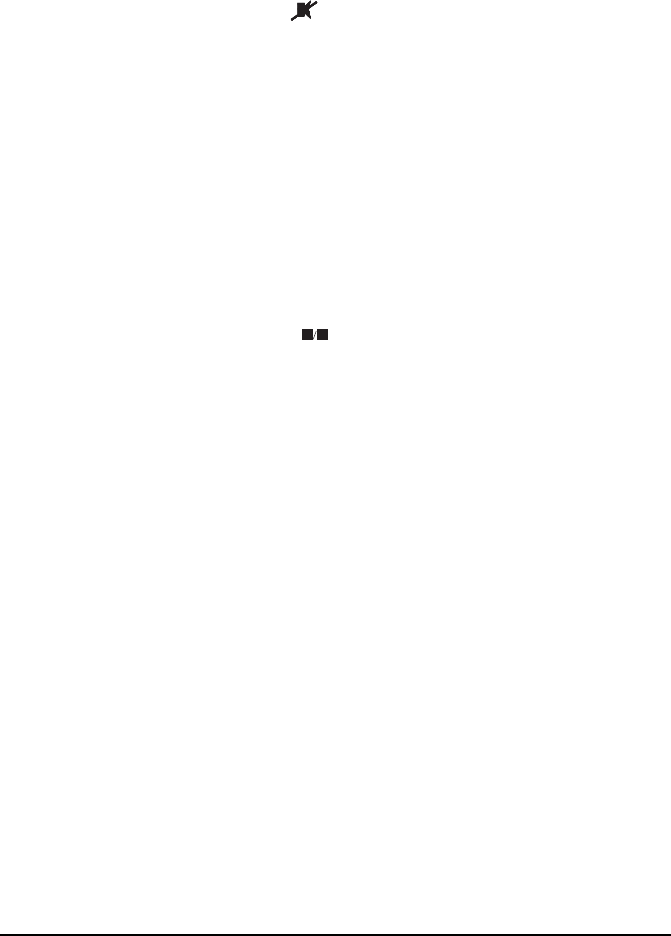
Getting started
NGT ASR Transceiver Getting Started Guide 39
Switching mute on or off
To switch mute on or off:
1Press the key.
A message is displayed briefly to inform you that mute
has been switched on or off.
When the channel screen is displayed the mute status is
indicated by a V or S at the top centre of the screen. If the
letter is highlighted, mute is on. If the letter is not
highlighted, mute is off.
Setting the mute type
To select the mute type:
1Press the key to toggle the mute type between
Voice mute (V) and Selcall mute (S).
7
PRS
SV
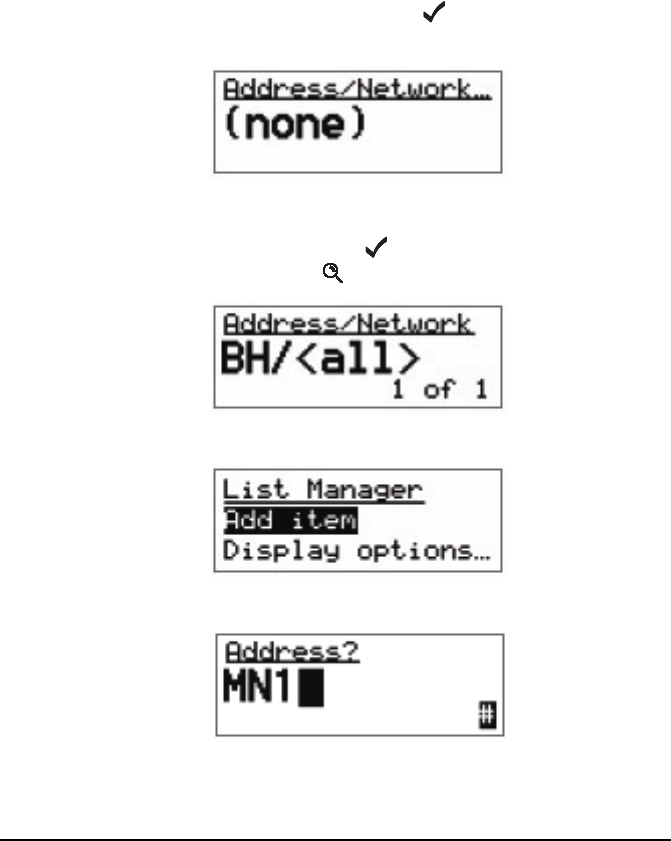
Getting started
40 NGT ASR Transceiver Getting Started Guide
Entering your station self address
To enter your station self address:
1Go to the Address entry in the Control List.
1Select the entry.
If a self address has not yet been entered the screen
displays (none). Press the key to open the List
Manager.
If one or more self addresses have already been entered
the screen displays the number of addresses (e.g.
1 items). Press the key to display the self addresses,
then hold the key to open the List Manager.
1Select Add item.
1Enter the self address of your station. For example:
NOTE For help with entering text see page 61,
Entering and editing text.
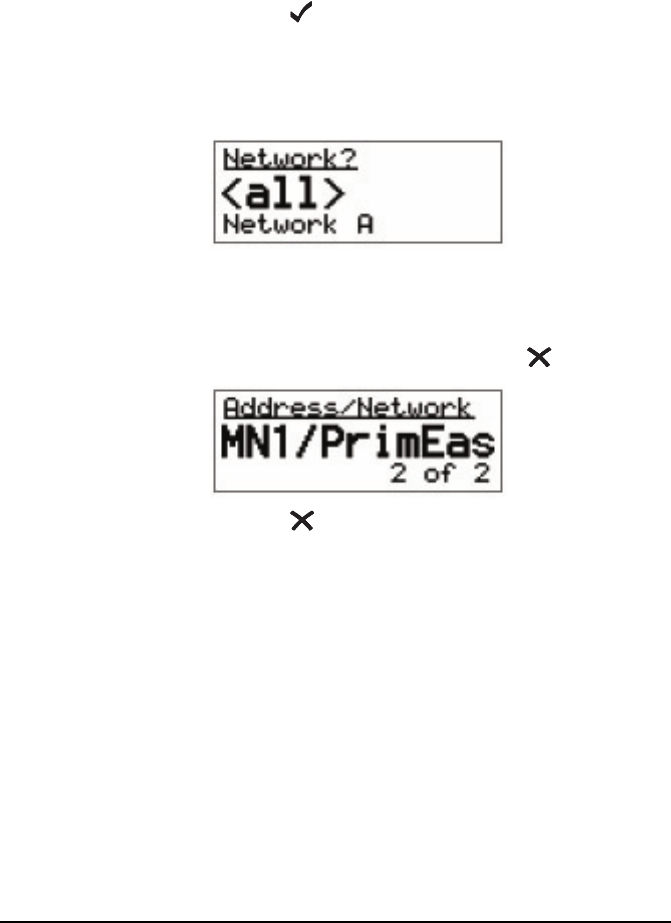
Getting started
NGT ASR Transceiver Getting Started Guide 41
Enter up to 15 upper-case letters or numbers, or a
combination of both. ALE addresses are sent in groups of
3 characters. You should use addresses with a length that
is a multiple of 3, but preferably just 3 characters.
1Press the key.
1Select the network in which you want to use this self
address.
To use the self address in all networks, select <all>.
The self address is created and the List Manager remains
open.
1If you want to view the self address you have created,
close the List Manager by pressing the key.
1Press the key repeatedly until you return to the Main
Menu.
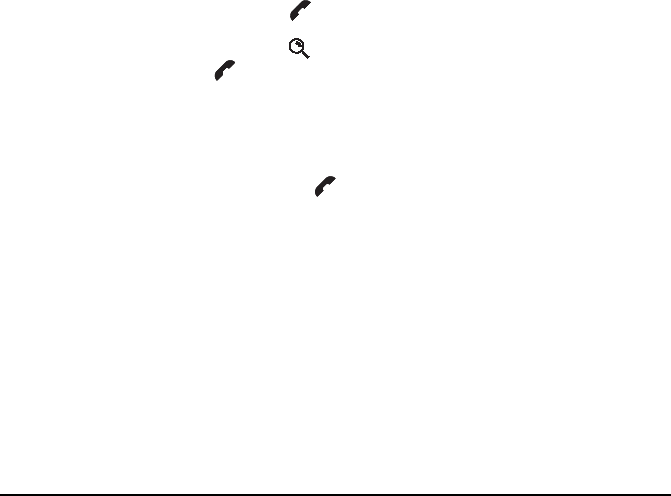
Getting started
42 NGT ASR Transceiver Getting Started Guide
Listen Before Transmit Mode
The NGT transceiver is capable of listening to a channel
before initiating a call on the channel. If the Cfg LBT Mode in
the Control List is enabled, the transceiver will detect whether
or not there is traffic on the selected channel, i.e. the channel is
occupied. The transceiver will listen on a channel for the
length of time specified in the Cfg LBT Period entry in the
Control List. The transceiver will try busy channels twice
before reporting that they are busy.
The Cfg LBT Mode may be set to Enabled, Override allowed,
or Disabled.
When the Cfg LBT Mode is set to Enabled, and the
transceiver detects that the channel(s) tried is(are) busy, it will
prompt you to try the call again. You can:
• press the key to try the call again using LBT
• press the key to select a new channel, then press the
key to make a call on this channel using LBT
NOTE
If you change the setting in the Cfg LBT Mode
entry in the Control List you must switch the
transceiver off then on again for the change to
take effect.
NOTE
If only one channel was tried and found to be
busy using LBT, you can listen for traffic on the
channel then, if clear, override LBT by holding
the key.
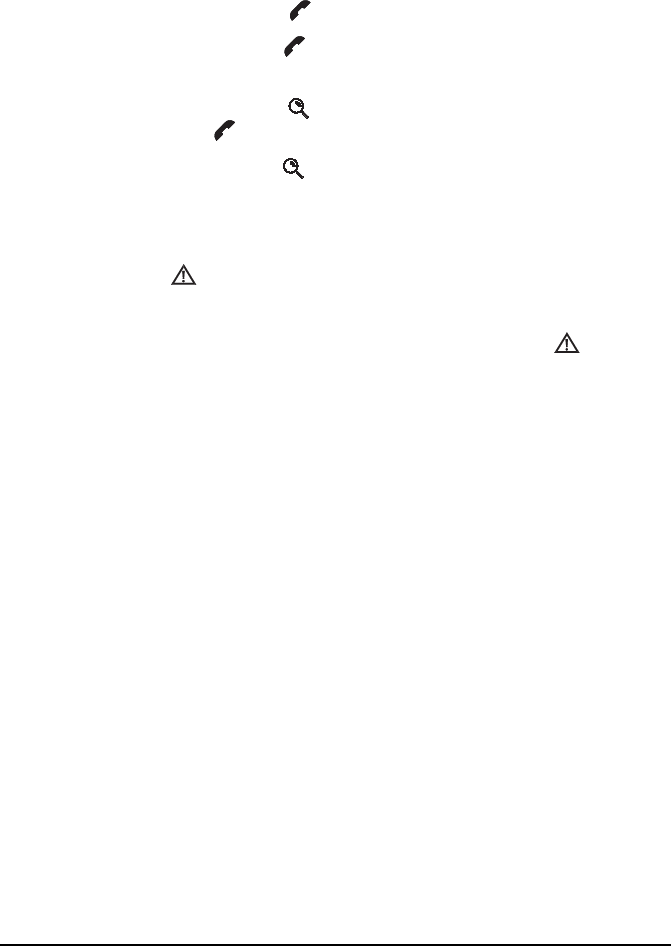
Getting started
NGT ASR Transceiver Getting Started Guide 43
When the Cfg LBT Mode is set to Override allowed, and the
transceiver detects that the channel(s) tried is(are) busy, it will
prompt you to try the call again. You can:
• press the key to try the call again using LBT
•hold the key to try the call again without LBT (send
the call regardless of any detected traffic)
• press the key to select a new channel, then press the
key to make a call on this channel using LBT
•hold the key to select a new channel and try the call
on this channel without LBT (send the call regardless of
any detected traffic)
Calls using the Emergency call type or calls made through the
key will override the LBT Mode if it is enabled at either
level.
NOTE For information on setting up the key see
the reference material on the enclosed CD.

Getting started
44 NGT ASR Transceiver Getting Started Guide
Replacing LQA information for all channels
in an ALE/CALM network
If your station operates in a rapidly changing environment,
e.g. interactions with mobile stations, you may want to replace
the LQA information in the relevant part of the database for
the channels in an ALE/CALM network just prior to making a
call in the network. You can do this by making a Channel Test
call in the network using the Group Selective or NET address
syntaxes.
During a Channel Test call in an ALE/CALM network the
LQA screen will be visible, indicating the most recent
response from a station, and a progress report on the highest
number of responses received on any channel and the number
of channels tried.
For more information on the LQA screen see the reference
material on the enclosed CD.
CAUTION
You cannot make a Channel Test call using the
ALL, ANY or Wildcard address syntaxes, or to
a NET that is set up to link immediately.
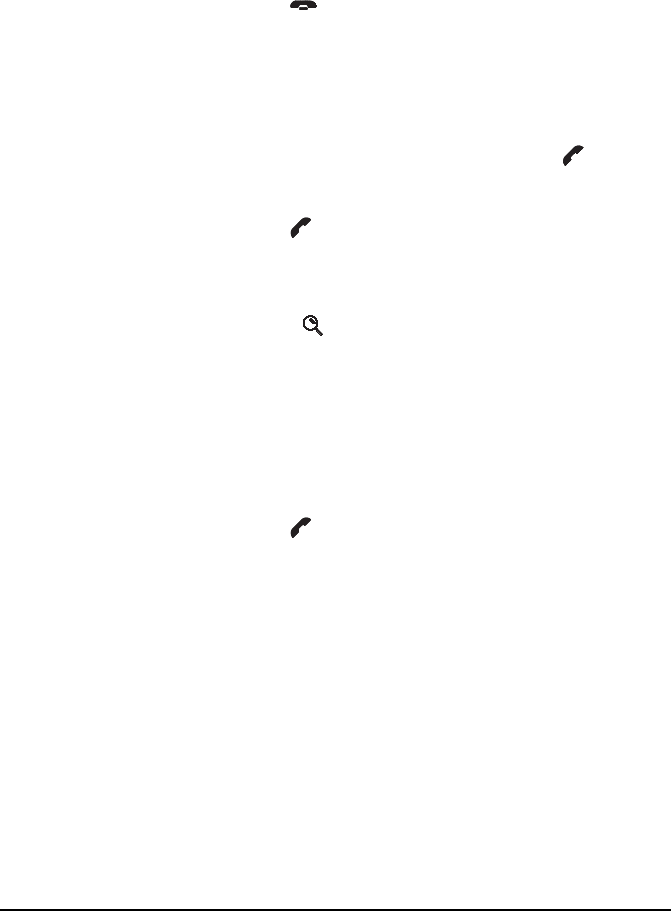
Getting started
NGT ASR Transceiver Getting Started Guide 45
Replacing LQA information as part of a call in an
ALE/CALM network
To replace LQA information as part of a call:
1Press the key to stop scanning.
1Start the call using your preferred method.
For example, go to the Address List then select the entry
for the station you want to call.
1When the transceiver prompts you to select a
channel/mode, select <auto>, then hold the key.
1View the LQA screen for the best channel/mode to use.
1Press the key to continue the call.
1When prompted again to select a channel/mode, you can
either:
• press the key to select the best channel/mode
combination determined during the Channel Test call
• select any other channel that had an acceptable LQA
score
• select <auto> for the transceiver to select the best
channel/mode for the call, starting with the channel on
which the most recent successful link was established
1Press the key to continue the call.

Getting started
46 NGT ASR Transceiver Getting Started Guide
Making a Channel Test call in an ALE/CALM network
To make a Channel Test call in an ALE/CALM network:
1Press the key.
1Type the ALE address syntax of the stations for which
you want to replace the LQA information and select
Channel Test as the call type.
1Select the ALE/CALM network in which you want to
make the call.
The LQA Screen will display the best channel for the
network, including the LQA score as a percentage, and
the BER/SINAD scores at the local and remote stations.
NOTE
You do not have to select a network if you
are sending the call to a NET address as the
network is already defined by the NET.
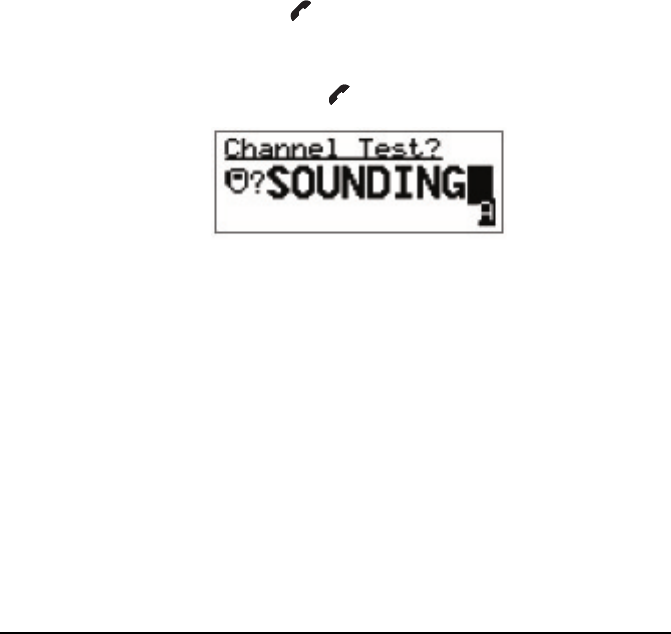
Getting started
NGT ASR Transceiver Getting Started Guide 47
Making a manual sounding operation in an
ALE/CALM network
If you need to perform a manual sounding operation using the
handset, you make a Channel Test call in an ALE/CALM
network using the text SOUNDING as the address. You can do
this as part of a new call, or if you use this feature often, set up
an entry in the Address List, then use this entry to perform a
sounding operation in the selected network (see page 204,
Creating an entry in the Address List). The sounding operation
will update the LQA database in transceivers that detect the
sounding.
To make a manual sounding operation:
1Press the key.
1Select Channel Test as the call type, then press the
key to enter the text SOUNDING as the address,
then press the key.
1Select the ALE/CALM network in which you want to
make the sounding, and if scanning was switched off, the
channel/mode on which you want to make the sounding.
A sounding operation on all channels, or the specified
channel, in the network is performed.
EASI
*
TALK
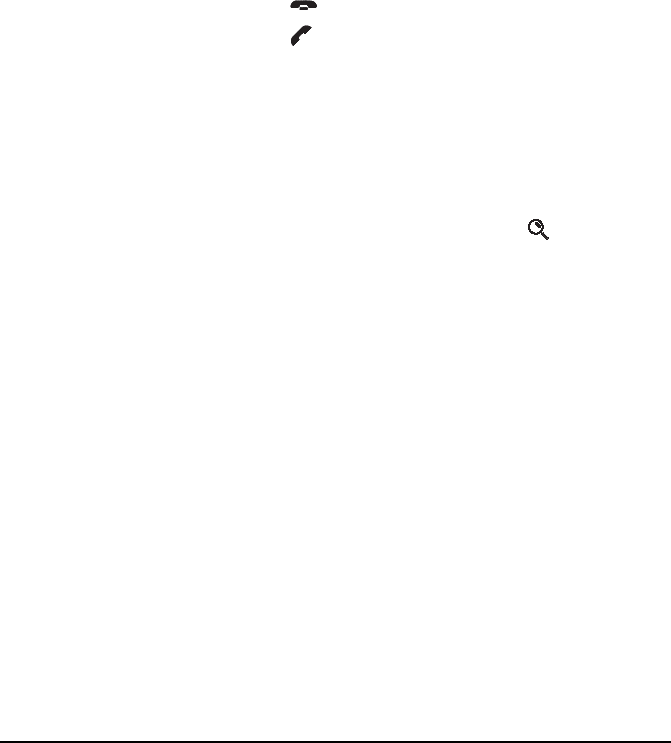
Getting started
48 NGT ASR Transceiver Getting Started Guide
Selecting the best channel in an ALE/CALM
network
In order to select the best channel based on LQA information
stored in the transceiver, you need to provide the context of the
best channel, i.e. the address that you want to call and the
network in which you want to make the call.
To select the best channel:
1Press the key to switch off scanning.
1Press the key.
1Type the address of the station(s) for which you want to
find the best channel.
1Select any valid call type for the address entered.
1Select the ALE/CALM network in which you want to
make the call.
1At the channel/mode prompt, press the key.
The best channel is selected.
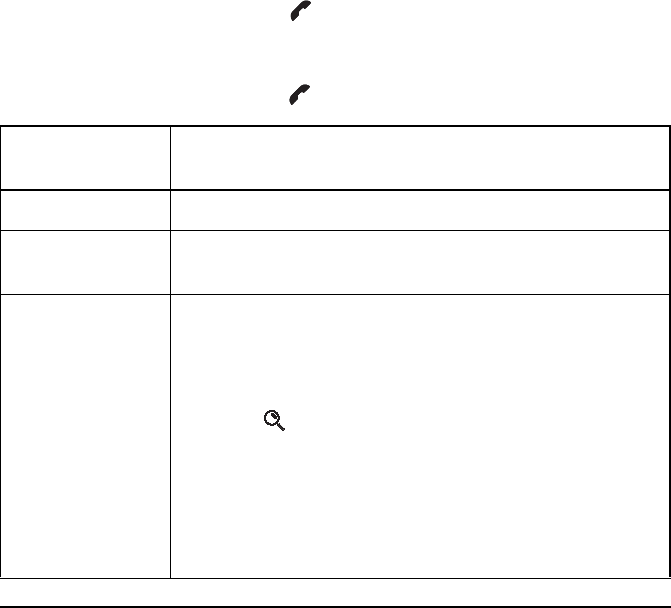
Getting started
NGT ASR Transceiver Getting Started Guide 49
Making a Selective call from the Address
List
This section shows you how to make a Selective call from the
Address List. It assumes that you have created an entry in the
list to do this (for help see page 71, Creating an entry in a list
and the reference material on the enclosed CD).
To make a Selective call from the Address List:
1Go to the entry you want to call in the Address List.
1Press the key.
1If you are prompted for details about the call, use the
information in the following table to enter them, then
press the key.
NOTE
Scroll to the entry or use the Find feature
(for help see page 67, Finding words and
values).
If this prompt is
displayed...
Do this...
Select network • select the network in which you want to make the call
My address? • select or enter the self address from which you want to send
the call
Select chan/mode • select <auto> if you want the transceiver to select the best
channel/mode for the call, starting with the channel on
which the most recent successful link was established, or
• select the channel/mode you want to use to make the call, or
• press the key to select the best channel/mode
combination from the LQA database
NOTE
You can test the quality of the selected channel by
sending a Channel Test call (see page 45,
Replacing LQA information as part of a call in an
ALE/CALM network).
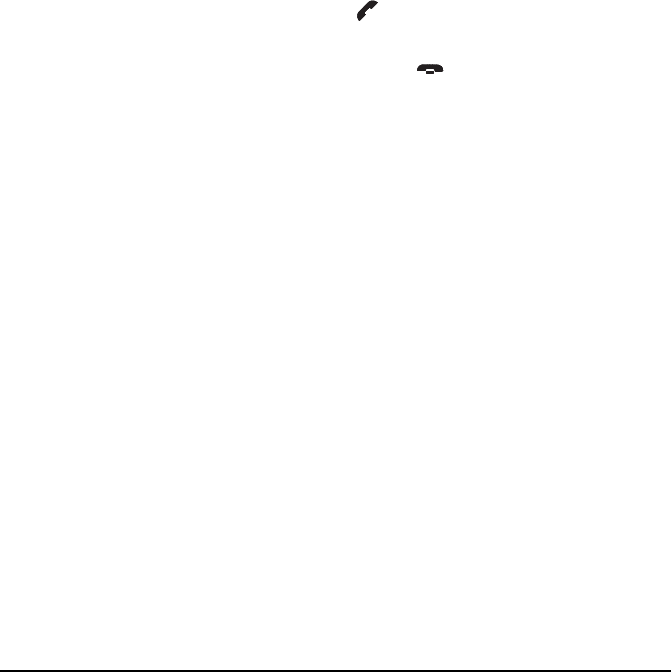
Getting started
50 NGT ASR Transceiver Getting Started Guide
1Wait until a message informs you that the call has been
successful (this means your call has been automatically
answered by the other station).
1Hold down the PTT button then speak.
Release the PTT button when you have finished
speaking.
1To end the call, press the key.
If the transceiver was scanning prior to the call it
resumes scanning.
NOTE To abort the call before a connection to the
other station is made, press the PTT button.
NOTE
If you made the call using a special ALE
address syntax, you will be able to send
data within the established link by pressing
the key and following the prompts.
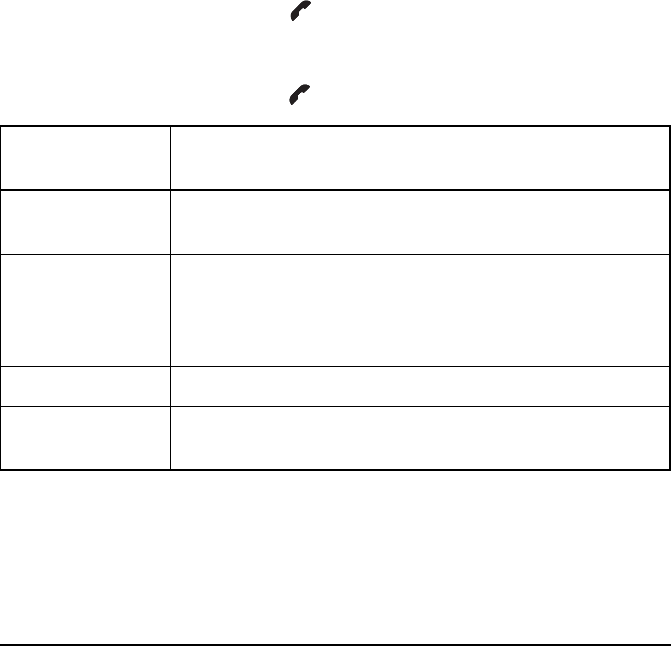
Getting started
NGT ASR Transceiver Getting Started Guide 51
Making a Phone call from the Address List
This section shows you how to make a Phone call from the
Address List. It assumes that you have created an entry in the
list to do this (for help see page 71, Creating an entry in a list
and the reference material on the enclosed CD).
To make a Phone call from the Address List:
1Go to the entry you want to call in the Address List.
1Press the key.
1If you are prompted for details about the call, use the
information in the following table to enter them, then
press the key.
NOTE
Scroll to the entry or use the Find feature
(for help see page 67, Finding words and
values).
If this prompt is
displayed...
Do this...
Select link • select the phone link station through which you want to
make the call
Phone link addr? • enter the address of the phone link station through which
you want to make the call (including any special ALE
address syntax for ALL, ANY, Group Selective, NET and
Wildcard calls)
Select network • select the network in which you want to make the call
My address? • select or enter the self address from which you want to send
the call
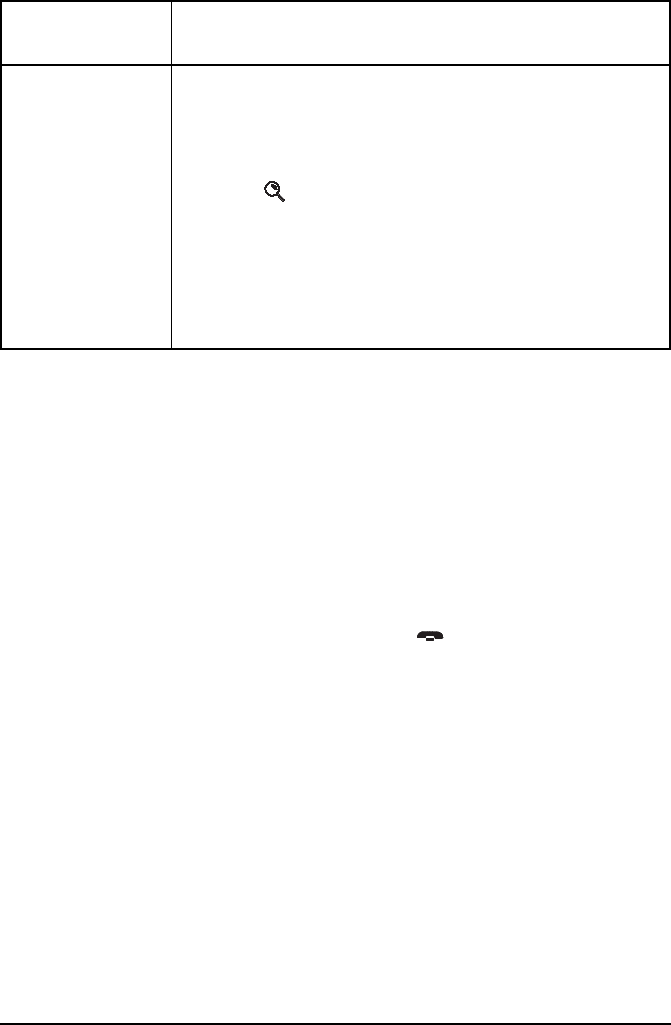
Getting started
52 NGT ASR Transceiver Getting Started Guide
1Wait until you hear a reply from the person you called.
1Hold down the PTT button then speak.
Release the PTT button when you have finished
speaking.
1To end the call, press the key.
If the transceiver was scanning prior to the call, it
resumes scanning.
Select chan/mode • select <auto> if you want the transceiver to select the best
channel/mode for the call, starting with the channel on
which the most recent successful link was established, or
• select the channel/mode you want to use to make the call, or
• press the key to select the best channel/mode
combination from the LQA database
NOTE
You can test the quality of the selected channel by
sending a Channel Test call (see page 45,
Replacing LQA information as part of a call in an
ALE/CALM network).
NOTE To abort the call before a connection to the
other station is made, press the PTT button.
If this prompt is
displayed...
Do this...
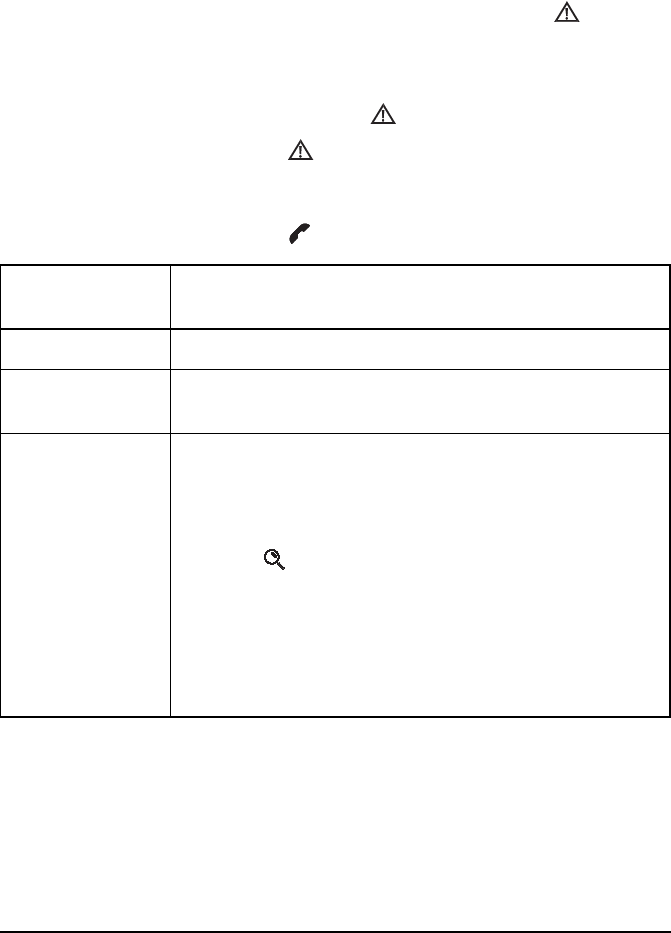
Getting started
NGT ASR Transceiver Getting Started Guide 53
Making an emergency call using the
emergency key
To make a call using the key:
1Hold the key for at least 2 seconds.
1If you are prompted for details about the call, use the
information in the following table to enter them, then
press the key.
NOTE For information on setting up the key see
the reference material on the enclosed CD.
If this prompt is
displayed...
Do this...
Select network • select the network in which you want to make the call
My address? • select or enter the self address from which you want to send
the call
Select chan/mode • select <auto> if you want the transceiver to select the best
channel/mode for the call, starting with the channel on
which the most recent successful link was established, or
• select the channel/mode you want to use to make the call, or
• press the key to select the best channel/mode
combination from the LQA database
NOTE
You can test the quality of the selected channel by
sending a Channel Test call (see page 45,
Replacing LQA information as part of a call in an
ALE/CALM network).
NOTE To abort the call before a connection to the
other station is made, press the PTT button.
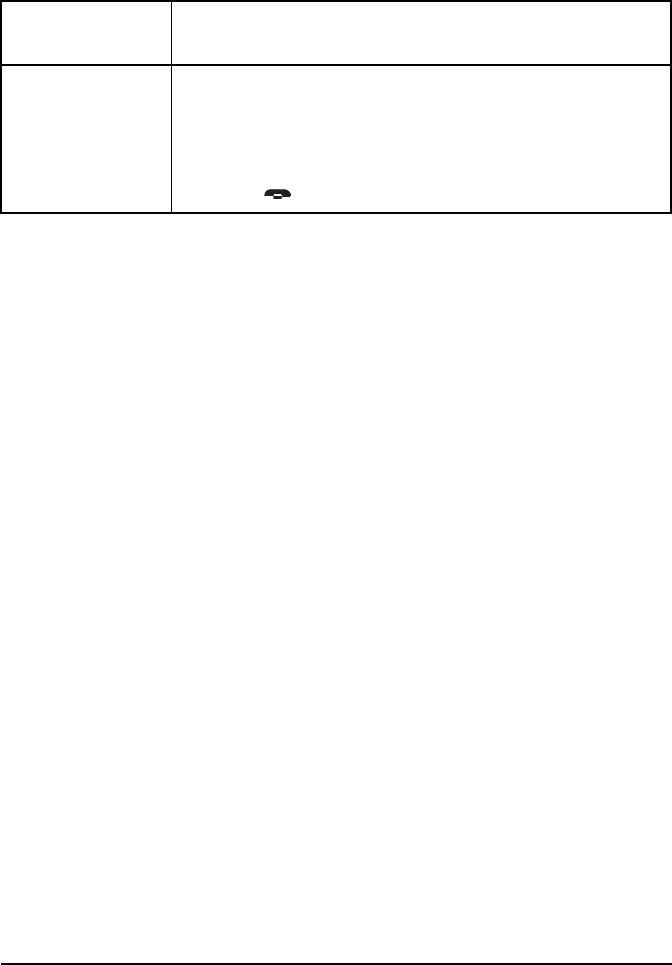
Getting started
54 NGT ASR Transceiver Getting Started Guide
1To complete the call, use the information in the following
table.
If you are
making an...
Do this...
Emergency call • wait until a message informs you that the call has been
successful
•hold down the PTT button then speak, releasing the PTT
button when you have finished speaking
• press the key to end the call and resume scanning
NOTE
You should test your transceiver’s emergency
call facility on a regular basis. In doing this, the
process of making an emergency call will
become familiar, so that in an emergency you
will have confidence that the call is effective.
Before testing the emergency call, you should
notify the recipients of the call that you are
going to perform a test emergency call.
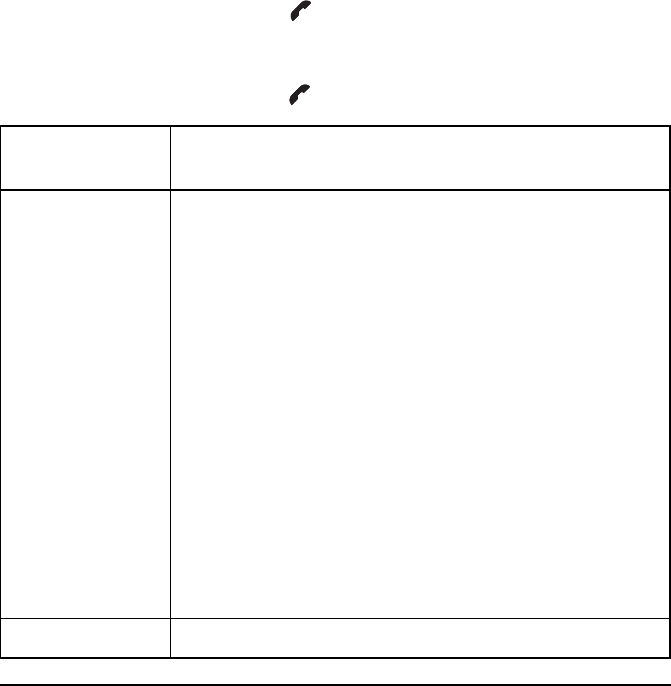
Getting started
NGT ASR Transceiver Getting Started Guide 55
Using a special ALE address syntax to
make a call
To make a call using a special ALE address syntax:
1Press the key.
1If you are prompted for details about the call, use the
information in the following table to enter them, then
press the key.
CAUTION
Depending on the configuration of a NET, a
NET call may take several minutes to establish
a link.
NOTE
Detailed information on the special ALE
address syntaxes is provided in the reference
material on the enclosed CD.
If this prompt is
displayed...
Do this...
CallType–Address • select the Emergency, Message, Phone, Selective or Send
Position call type
• do one of the following:
• to make an ALL call, enter @?@
• to make an ANY call, enter @@?
• to make a Group Selective call, enter each station address
separated by a comma
• to make a NET call, enter the address of the NET
• to make a Wildcard call, enter any wildcard string that will
match stations scanning your channels
NOTE
The ? in the ALL and ANY address syntaxes may
be replaced by any upper-case letter or number.
This limits the call to stations that have this letter
or number as the last character of their self
address.
Select network • select the ALE network in which you want to make the call
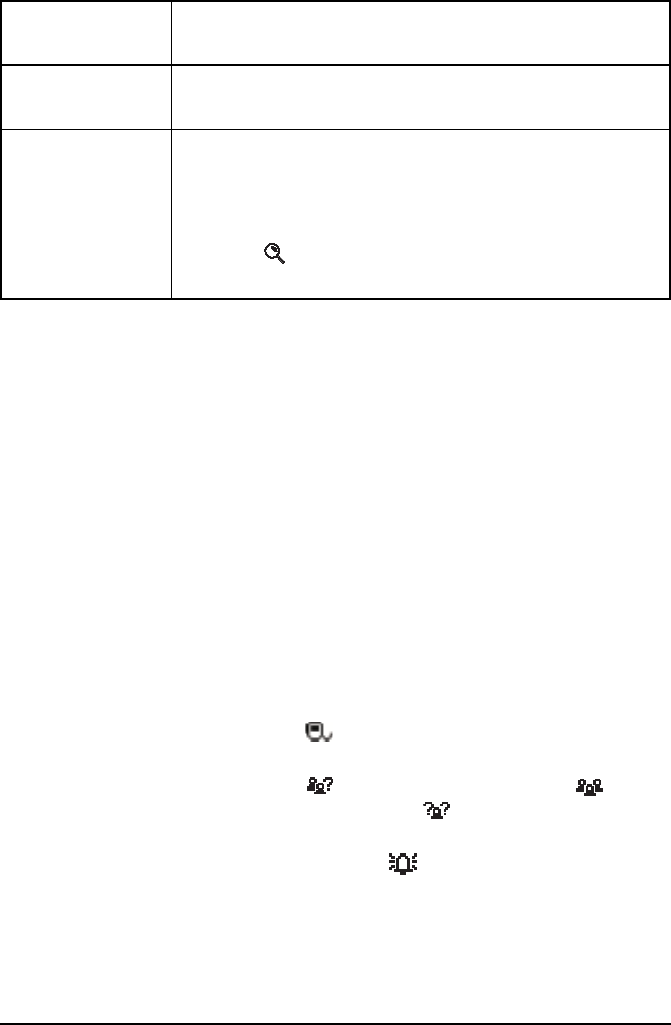
Getting started
56 NGT ASR Transceiver Getting Started Guide
Depending on the type of call you have made and the
NET configuration of the receiving stations, you may
receive a pop-up response from the stations you have
called.
Your transceiver will inform you when the call has been
successful.
My address? • select or enter the self address from which you want to send
the call
Select chan/mode • select <auto> if you want the transceiver to select the best
channel/mode for the call, starting with the channel on
which the most recent successful link was established, or
• select the channel/mode you want to use to make the call, or
• press the key to select the best channel/mode
combination from the LQA database
NOTE To abort the call before a connection to the
other station is made, press the PTT button.
NOTE
When you use a special ALE address syntax
through the Selective call type, the call icon will
change to the corresponding icon when the call
is started.
You may connect to:
• one other station if there is a Selective icon
( ) on the channel screen
• a group of stations if there is an ANY icon
( ), Group Selective/NET icon ( ), or
Wildcard icon ( ) on the channel screen
• all stations scanning the channel if there is an
ALL icon ( ) on the channel screen
If this prompt is
displayed...
Do this...
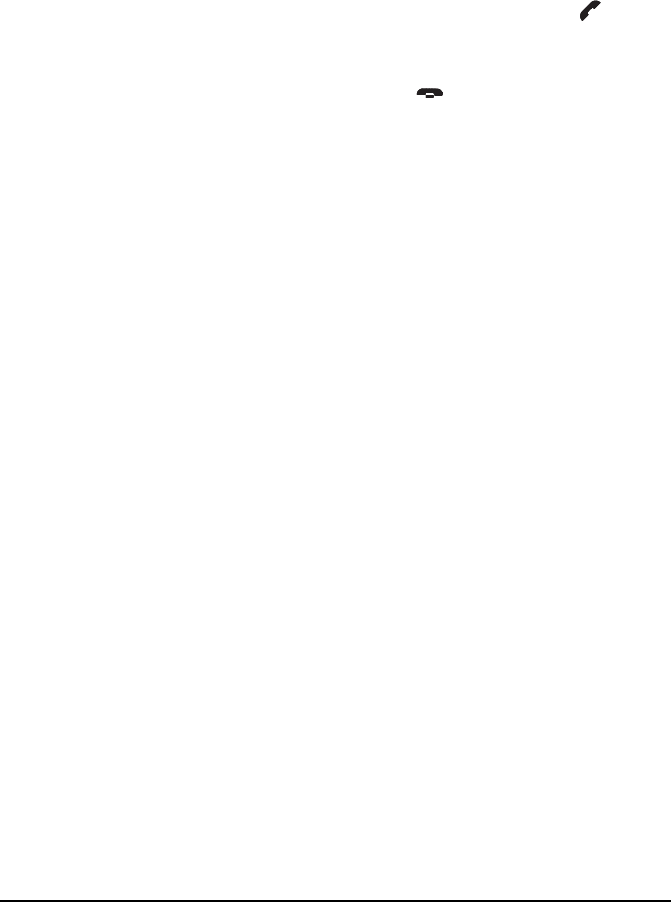
Getting started
NGT ASR Transceiver Getting Started Guide 57
1If required, hold down the PTT button then speak.
Release the PTT button when you have finished
speaking.
1To end the call, press the key.
The transceiver resumes scanning.
NOTE
You are able to send data within the
established link by pressing the key and
following the prompts.

Getting started
58 NGT ASR Transceiver Getting Started Guide
This page has been left blank intentionally.

NGT ASR Transceiver Getting Started Guide 59
CODAN
Appendix A—Standard hot keys
Table 5: Standard hot keys on the handset
Key Hot key task
Channel Screen: toggles between the Channel List and the Address
List.
Manual Tune: displays the PTT to tune screen so you can manually
tune the antenna.
Clarifier: displays the Clarifier setting in the Control List so you can
change it, if necessary.
Next Mode: switches to the next possible mode for the currently
selected channel. To see the name of the mode, go to the Channel
List.
Help Mode: toggles Help Mode on or off.
Mute Type: toggles between Selcall mute and Voice mute.
Secure: toggles the VP-116 Voice Privacy Unit, if attached, or voice
encryptor on or off, if the hardware option is installed.
Easitalk: toggles Easitalk on or off.
Call Logs: displays the Calls Out Log, the Calls In Log, the Last
Heard Log, then returns to the screen from which you began.
+ Screen Contrast: displays the Screen Contrast setting in the Control
List so you can change it, if necessary.
+ Screen Brightness: displays the Screen Brightness setting in the
Control List so you can change it, if necessary.
VIEW
0
TUNE
1
Q
Z
CLAR
2
ABC
MODE
3
DEF
HELP
5
JKL
7
PRS
SV
SEC
8
TUV
EASI
*
TALK
CALL
#
LOGS
9
WXY
VIEW
0

Standard hot keys
60 NGT ASR Transceiver Getting Started Guide
This page has been left blank intentionally.
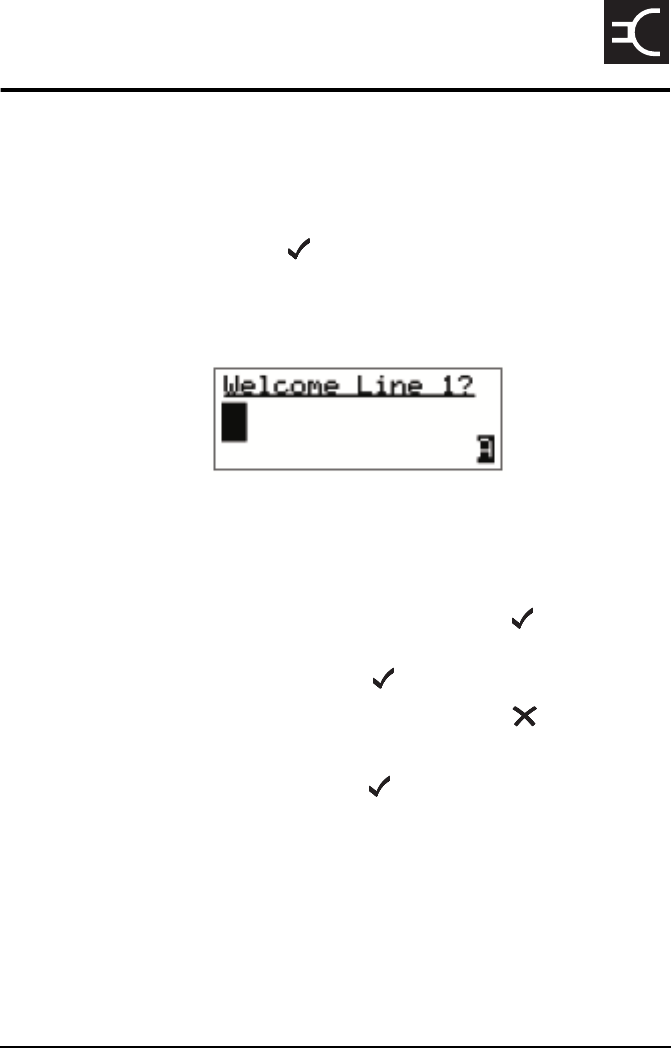
NGT ASR Transceiver Getting Started Guide 61
CODAN
Appendix B—Entering and
editing text
Editing a screen
To gain access to an editable screen:
1Hold the key.
A question mark is displayed at the end of the heading to
show that you can now enter and/or edit text in the
setting.
1Do one of the following:
• To use the text displayed, press the key.
• To enter new text, start typing. When you have entered
the text, press the key.
• To edit the text displayed, press the key. The cursor
is placed at the end of the line so you can backspace
over characters and/or enter new text. When the text is
correct, press the key.
NOTE If text has already been entered on the line
it is highlighted.
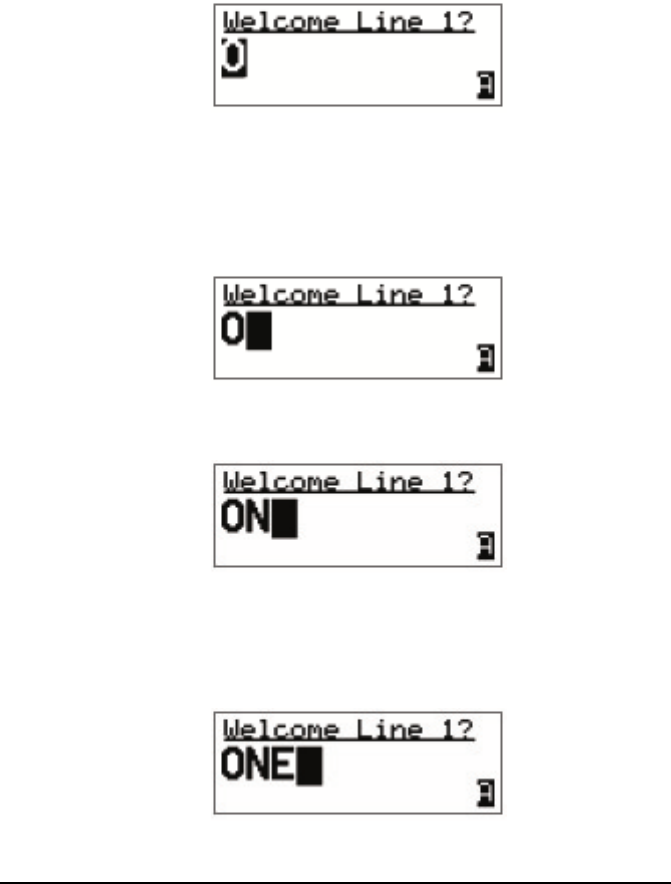
Entering and editing text
62 NGT ASR Transceiver Getting Started Guide
Entering text
To enter text in an editable screen:
1To enter one of the letters on a key, press the key
repeatedly until the letter is displayed.
1To enter another letter on the same key, wait until the
cursor moves to the next space...
...then press the key repeatedly until the letter you want is
displayed.
1To enter a letter on another key, press the key for the
letter.
You do not need to wait until the cursor moves to the
next space.
NOTE You can also hold the key until the letter
you want is displayed, then release the key.
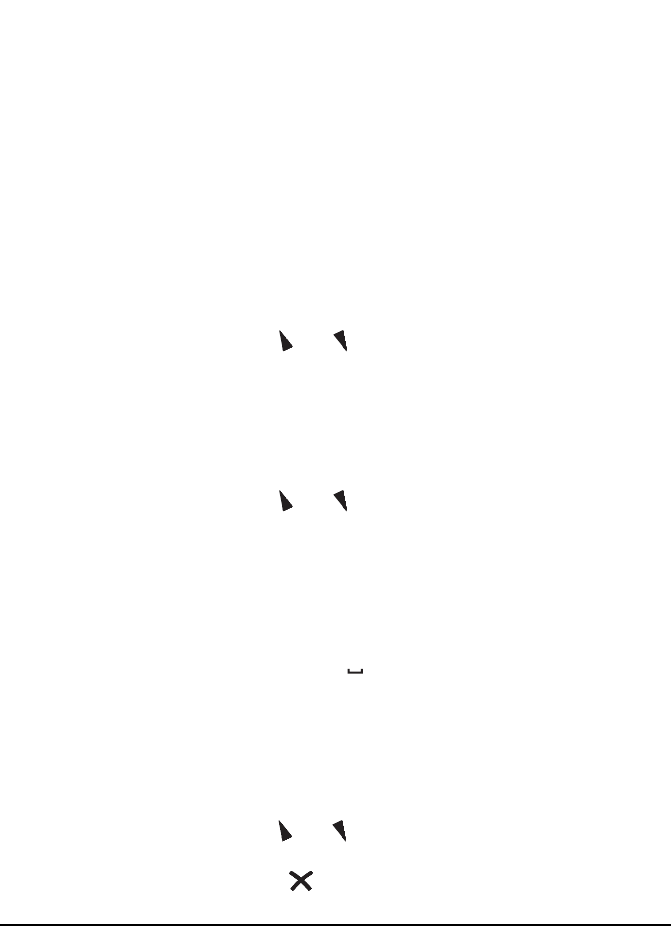
Entering and editing text
NGT ASR Transceiver Getting Started Guide 63
Changing between alpha and numerical characters
To change between upper-case and lower-case letters and
numbers in an editable screen:
1Press the key to change the character/case
indicator at the bottom right of the screen from ‘A’ to ‘a’
to ‘#’.
Moving the cursor
To move the cursor across the text:
1Use the and keys to move the cursor.
Inserting text
To insert text:
1Use the and keys to move the cursor to the point
where you want to insert text (or a space), then press the
required character key.
Deleting text
To delete text:
1Use the and keys to move the cursor one position to
the right of the character that you want to delete, then
press the key.
NOTE
When you are prompted to enter a call
address, the characters that you can enter
are determined by the call systems installed
in the transceiver.
NOTE
If you want to insert a space, make sure
that ‘A’ or ‘a’ is displayed at the bottom
right of the screen before you press the
key otherwise you will enter a zero.
CAL
L
#
LOG
S
VIEW
0
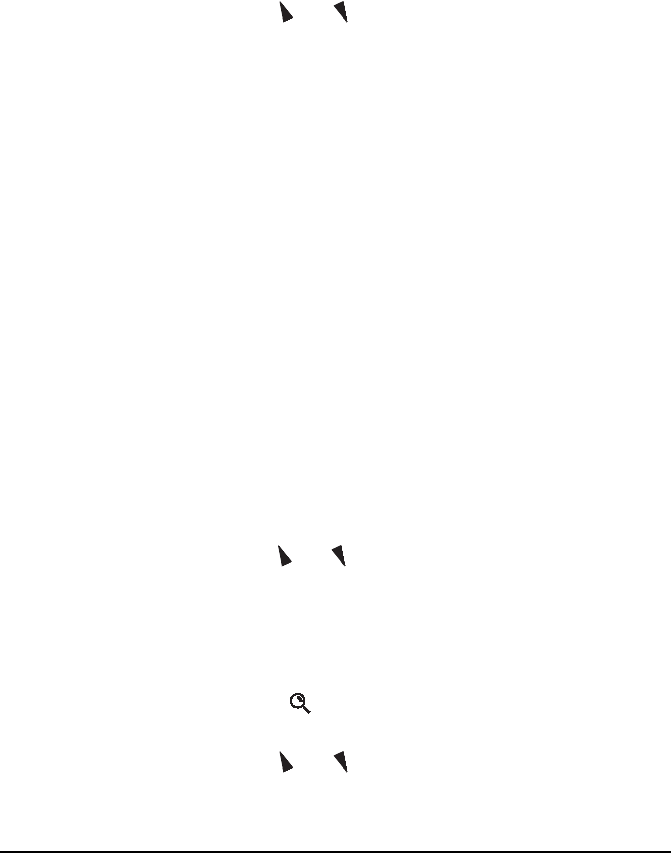
Entering and editing text
64 NGT ASR Transceiver Getting Started Guide
Entering special characters in messages and names
To enter special characters:
1Use the and keys to move the cursor to the point
where you want to insert a special character, then press
the key repeatedly until the symbol you want is
displayed.
To enter one of an extended range of special characters:
1Use the and keys to move the cursor to the character
or space where you want to replace a character.
1Press the key to place an underscore beneath the
current character or space.
1Use the and keys to scroll through the character
choices.
NOTE The special characters that are available are:
. , ’ ? ! & # $ * ( ) - + /
NOTE
Make sure that ‘A’ or ‘a’ is displayed at the
bottom right of the screen before you press
the key otherwise you will enter a
decimal point.
NOTE
The characters that are available are:
space , . ; ? : ¨ ‘ ’ / ! @ # $ % ^ &
* ( ) _ - + = | \ ~ < > { } [ ] 0 1 2 3 4
5 6 7 8 9
A B C D E F G H I J K L M N O P Q R S T
U V W X Y Z
a b c d e f g h i j k l m n o p q r s t u v w x
y z
NOTE If you want to add a new character, enter a
space then move the cursor to this space.
EASI
*
TALK
EASI
*
TALK
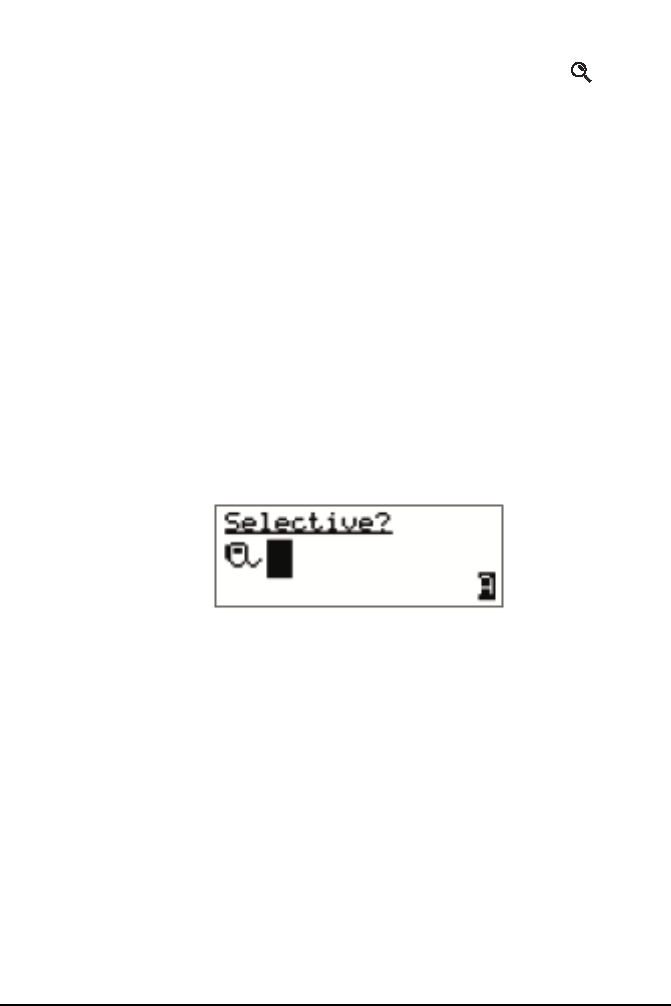
Entering and editing text
NGT ASR Transceiver Getting Started Guide 65
1When you have selected the character that you want to
use, use the or keys to scroll left or right
respectively.
1When you have made the changes, press the key to
exit the special character mode.
Entering text in an ALE call address
To enter a special addressing character:
1Ensure that you are in an editable address screen in
which you can enter upper-case letters (A).
1Do one of the following:
• to enter an ‘@’ press the key once
• to enter a ‘?’ press the key twice while the cursor
is in the same space
• to enter a ‘,’ press the key three times while the
cursor is in the same space
• to enter any upper-case letter, press the corresponding
key
• to enter a number, press the key once to change
to numeric text entry, then press the corresponding key
NOTE The key may be used to enter the special
ALE addressing characters easily.
NOTE
You can use any of the characters in the basic 38
ASCII subset (A–Z, 0–9, @ and ?) for the
address.
TUNE
1
QZ
MODE
3
DEF
EASI
*
TALK
EASI
*
TALK
EASI
*
TALK
EASI
*
TALK
CALL
#
LOG
S
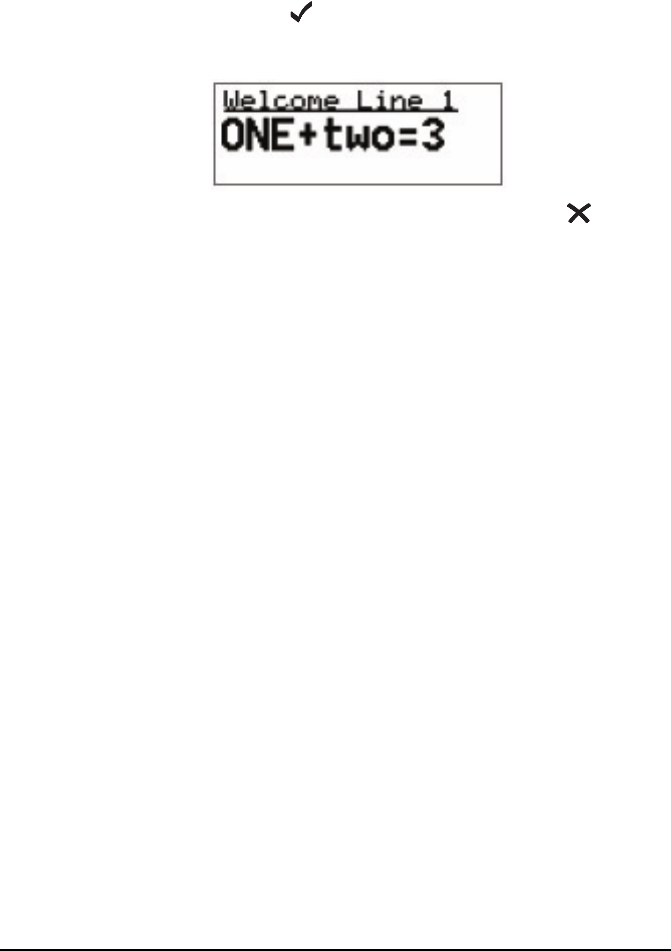
Entering and editing text
66 NGT ASR Transceiver Getting Started Guide
Saving text changes
To save the changes you have made:
1Press the key.
The question mark is removed from the heading.
If you do not want to save the text, hold the key to
discard the changes.
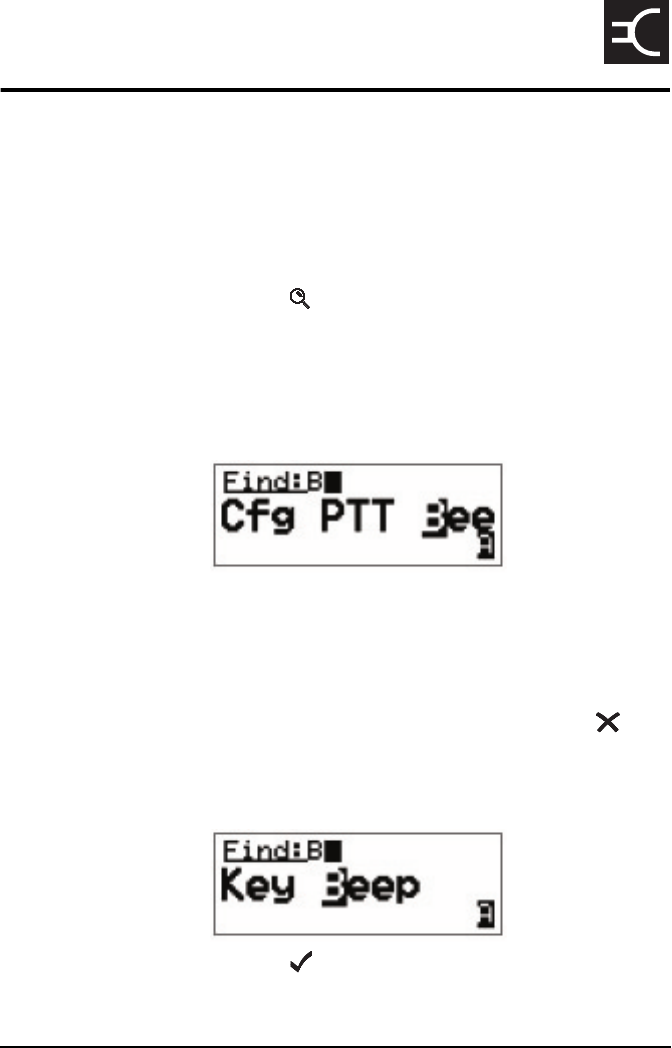
NGT ASR Transceiver Getting Started Guide 67
CODAN
Appendix C—Finding words and
values
Finding a word
To find any word in the Main Menu or in the name of an entry:
1From the Main Menu select the list in which you want to
search.
1Press the key once.
The Find prompt is displayed on the top line.
1Enter the first character of the word you want to find.
The first item that contains a word beginning with this
character is displayed.
If there aren’t any words that begin with this character
the character is deleted and an error beep is made.
1Scroll through the list until the item you want is
displayed on the active line.
1Press the key to exit Find at the entry.
NOTE
To refine your search, enter more
characters in the word you want to find.
To backspace over text, press the key.
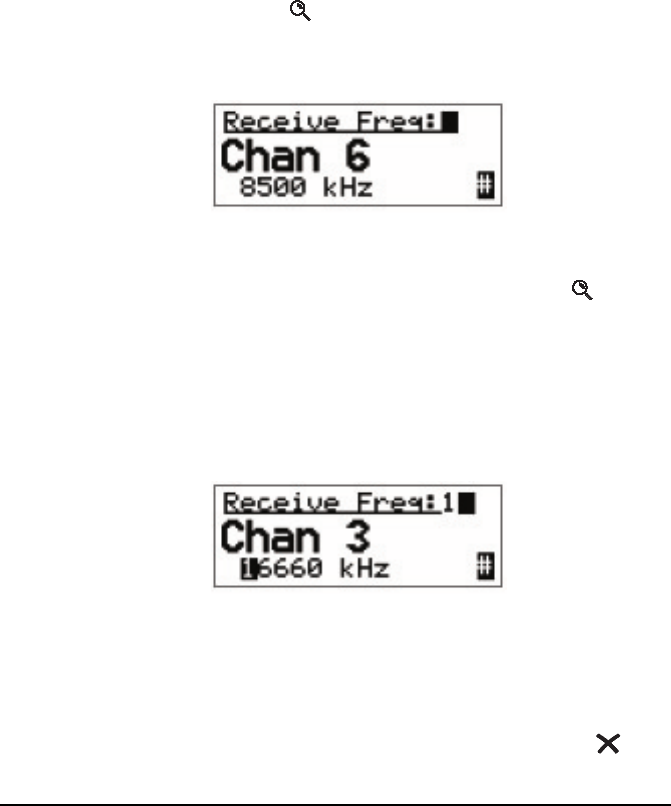
Finding words and values
68 NGT ASR Transceiver Getting Started Guide
Finding a value
To find a value that begins with a specific character:
1From the Main Menu select the list in which the value is
stored.
1Press the key twice.
The Find prompt is displayed on the top line with the
name of the first setting in the entry. For example:
1Enter the first character of the value you want to find.
The first entry that contains a value beginning with this
character is displayed, and the value is displayed beneath
it.
If there aren’t any values that begin with this character
the character is deleted and an error beep is made.
NOTE You cannot use this type of search in the
Main Menu or in the Control List.
NOTE
The search for a value will be conducted in
the setting displayed. To search for a value
in a different setting, press the key until
that setting is displayed.
NOTE
To refine your search, enter more
characters in the value you want to find.
To backspace over text, press the key.
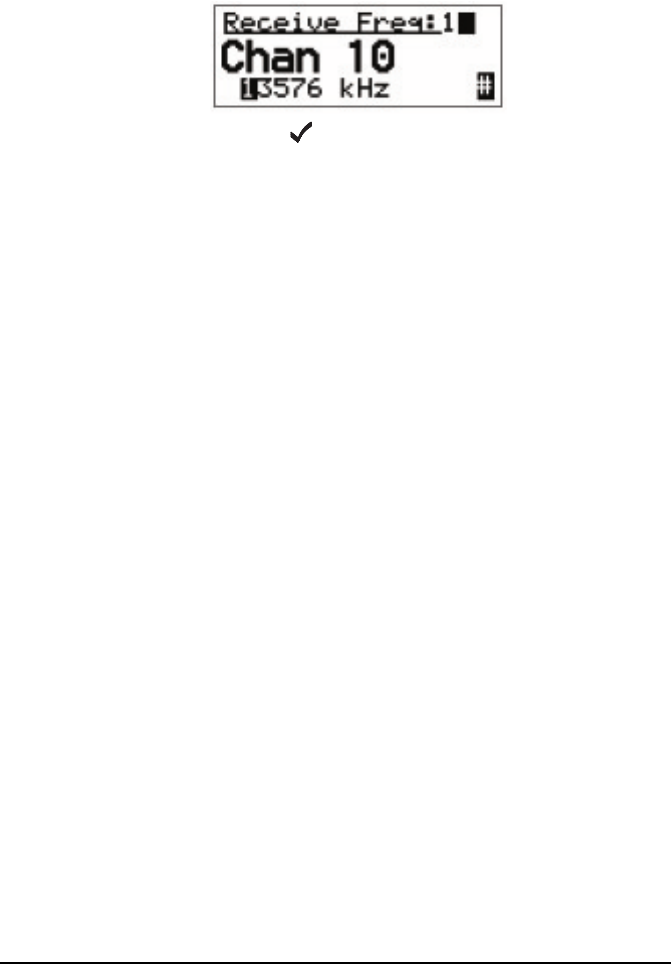
Finding words and values
NGT ASR Transceiver Getting Started Guide 69
1Scroll through the entries until the one you want is
displayed.
1Press the key to exit Find at the entry.

Finding words and values
70 NGT ASR Transceiver Getting Started Guide
This page has been left blank intentionally.
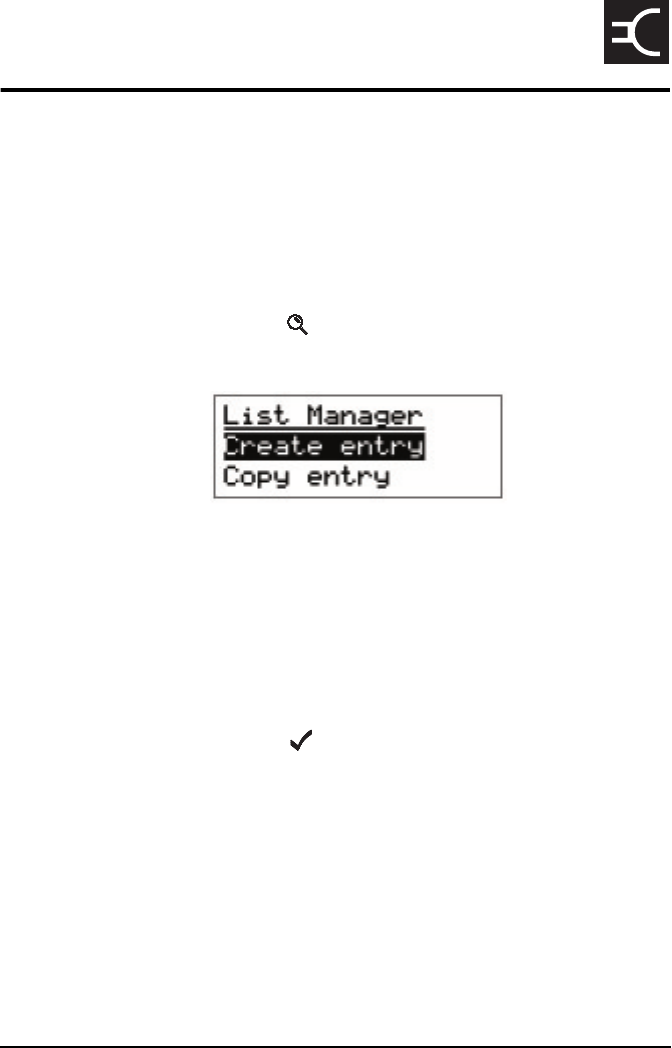
NGT ASR Transceiver Getting Started Guide 71
CODAN
Appendix D—Creating an entry
in a list
To create an entry in a list:
1Select the list in which you want to create an entry.
1Hold the key to open the List Manager.
1Select Create entry.
The transceiver suggests a name for the new entry based
on the name of the entry you were on.
1Enter the name that you want to use for the new entry.
The name must be unique to the list that you are in.
1Press the key.
The transceiver will prompt you to enter settings for the
entry.
The new entry is created and the List Manager remains
open.
NOTE This process does not apply to entries in the
Control List.
NOTE For help with entering text see page 61,
Entering and editing text.
NOTE
For information on settings for your
particular list see the reference material on
the enclosed CD.
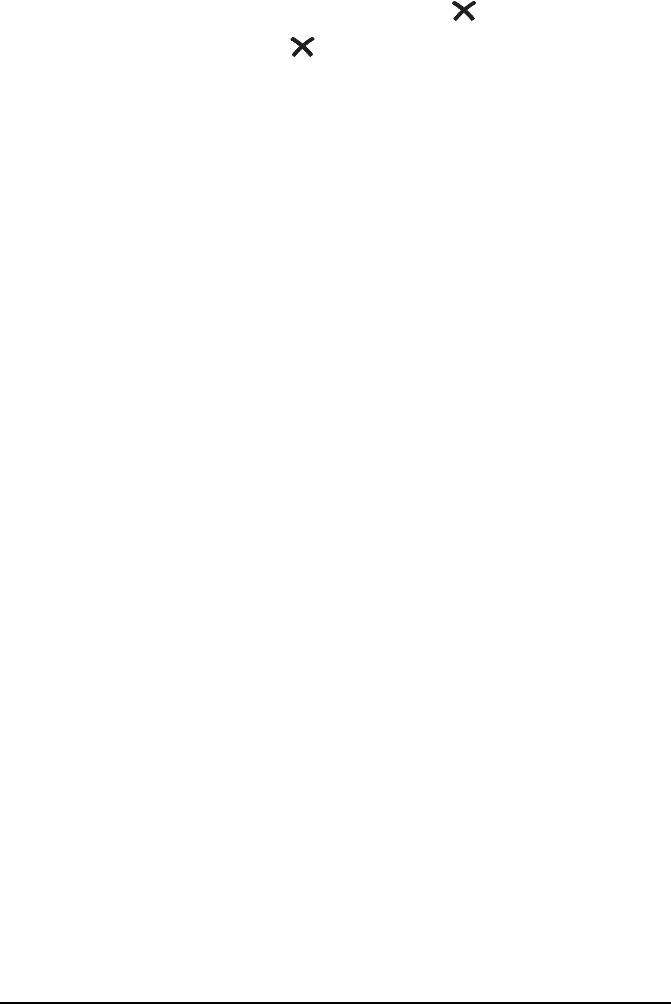
Creating an entry in a list
72 NGT ASR Transceiver Getting Started Guide
1If you want to view the entry you have created, close the
List Manager by pressing the key.
1Press the key repeatedly until you return to the Main
Menu.
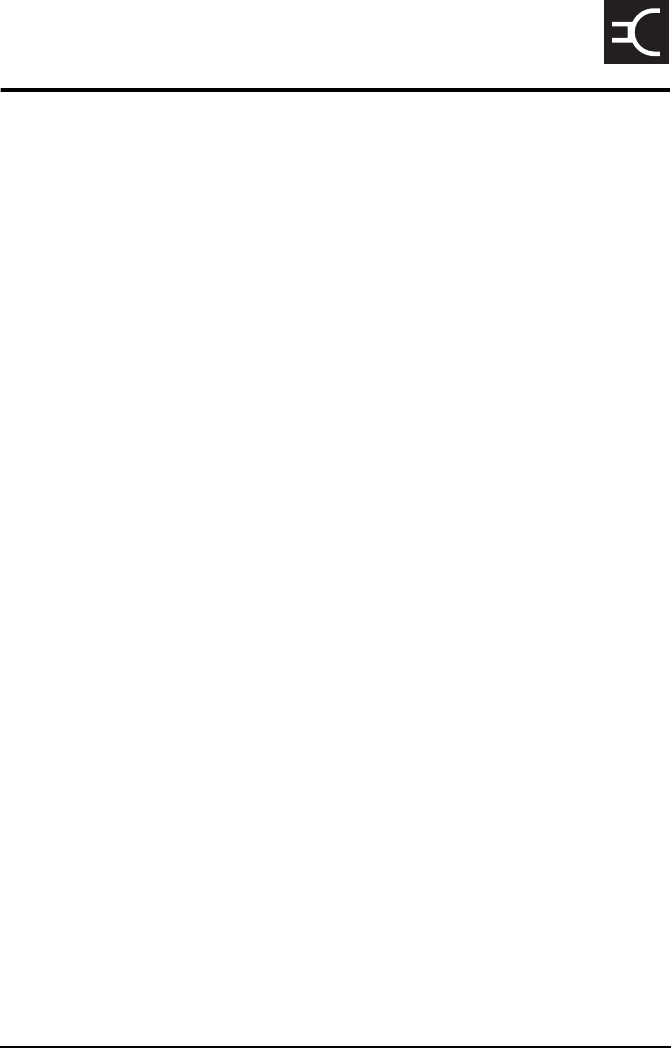
NGT ASR Transceiver Getting Started Guide 73
CODAN
Appendix E—HF radio
transmission
The HF band is the range of frequencies between 3 and
30 MHz. HF transceivers usually cover a frequency range of
1.6 to 30 MHz.
Codan HF transceivers transmit on single sidebands. This
reduces the power required to send HF signals and increases
the number of channels available within the HF spectrum.
HF transceivers are primarily used for long-range
communication where distances of 3000 km and more are
possible. Obstructions such as buildings and mountains have
little effect on long-range communication. HF radio can cover
such large distances because of the way the transmitted radio
signal propagates.
HF radio waves propagate in three ways simultaneously:
• ground wave
• direct wave
• sky wave
Ground wave
The ground wave travels near the ground for short distances,
typically up to 100 km over land and 300 km over sea. The
distance covered depends upon the operating frequency,
transmission power and type of terrain.
Direct wave
The direct wave travels in a direct line-of-sight from the
transmitter to the receiver.

HF radio transmission
74 NGT ASR Transceiver Getting Started Guide
Sky wave
The sky wave is the most important form of HF propagation.
The radio wave is transmitted toward the sky and is reflected
by the ionosphere to a distant receiver on earth.
The reflective properties of the ionosphere change throughout
the day, from season to season, and yearly.
Figure 7: The reflective properties of the ionosphere
Frequency, distance and time of day
The extent to which a radio wave is reflected depends on the
frequency that is used. If the frequency is too low the signal is
absorbed by the ionosphere. If the frequency is too high the
signal passes straight through the ionosphere. Within the HF
band, low frequencies are generally considered to be in the
range of 2 to 10 MHz. High frequencies are above 10 MHz.
A frequency chosen for daytime transmission may not
necessarily be suitable for night-time use. During the day the
layers of the ionosphere are thick. The layers absorb lower
frequencies and reflect higher frequencies. At night, the
ionosphere becomes very thin. The low frequencies that were
absorbed during the day are reflected and the high frequencies
that were reflected during the day pass straight through.
Summer HF communications usually operate on higher
frequencies than those used in winter over the same distance.
ionosphere
transmitter receiver
emitted
HF wave
reflected
HF wave
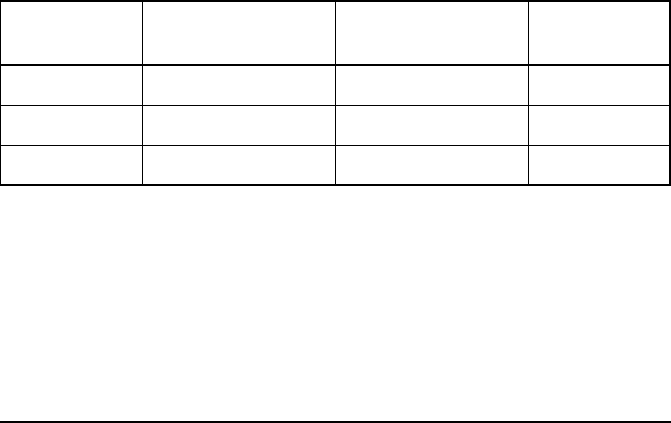
HF radio transmission
NGT ASR Transceiver Getting Started Guide 75
Solar activity varies over an 11 year cycle. Higher frequencies
need to be used during periods of peak activity.
It is important to remember that you may need to change the
frequency you are using to achieve the best communication.
The general rules of thumb for HF communication are:
• the higher the sun, the higher the frequency
• the further the distance, the higher the frequency
Channels and modes
A channel is a name that is given to a frequency or a pair of
frequencies, e.g. ‘Channel 1’, ‘4500’ and ‘Headquarters’. The
frequencies may be any frequencies within the HF range.
Each channel has one or more modes associated with it. Each
mode indicates a sideband that can be used with the channel,
such as USB or LSB. When you make a call you need to
specify the channel and the mode you want to use.
Table 6 shows examples of channels and the information
associated with them.
Table 6: Examples of channels and modes
Channel Receive frequency
(kHz)
Transmit frequency
(kHz)
Modes
Channel 1 10600 10600 LSB, USB
4500 4500 – AM
Headquarters 22758 23000 USB

HF radio transmission
76 NGT ASR Transceiver Getting Started Guide
Networks and scanning
A network is two or more stations that use the same
frequencies and call system to communicate.
The frequencies are allocated by a government authority and
enable the network to maintain HF communication throughout
the day and night.
The call system is the method the network uses to make and
receive calls. For example, in networks that use the
ALE/CALM call system, the transceiver selects the best
channel/mode for the call.
The transceiver can be set to scan the channel/modes used by
your network to detect incoming calls. It is recommended that
when you are not using the transceiver to communicate you
switch scanning on. This ensures that you can receive calls
from stations in your network.
The CALM option
The NGT ASR transceiver has the CALM option installed as
standard. CALM stands for Codan Automated Link
Management.
The CALM option enables the transceiver to test the signal
propagation qualities of your channels and build a profile of
each channel’s suitability for use at different times of the day
and night. The transceiver can then select the most suitable
channel/mode for you when you make a call. You are able to
make ALE ALL calls with this option.
CALM is compatible with FED-STD-1045 ALE.

HF radio transmission
NGT ASR Transceiver Getting Started Guide 77
The Advanced ALE options
The Advanced ALE options are installed in addition to the
CALM option, and are standard for the NGT ASR transceiver.
They provide the capability to make ALE calls using ALL,
ANY, Group Selective, NET and Wildcard address syntaxes.
These calls are from one station to many stations at the same
time. The Advanced ALE options also provide advanced link
quality analysis and advanced messaging.
The Advanced ALE options are interoperable with
FED-STD-1045 ALE and MIL-STD-188-141B.
Etiquette for the use of HF radio
There is a standard procedure for communicating over HF
radio. Before you begin transmitting, switch off scanning,
select a channel, then press the PTT button to initiate tuning of
the antenna. Listen to the channel that you are going to use and
ensure that there is no voice or data communication taking
place. You may need to wait until the channel is clear or select
another channel.
When you first establish communication with another station
it is customary to state their call sign and then your own using
the phonetic alphabet (see Table 7 on page 78). For example:
‘Alpha Bravo One, this is Alpha Bravo Two. Do you receive
me? Over.’
In this example your call sign is AB2 and you are calling a
station with the call sign AB1. A call sign is a group of letters
and numbers issued by a government authority to identify a
station. The phonetic alphabet is used to ensure that your call
sign is understood.
NOTE
If you have the Cfg LBT Mode set to Enabled or
Override allowed, the transceiver searches for a
channel that is not being used; you do not need
to check any channels first.
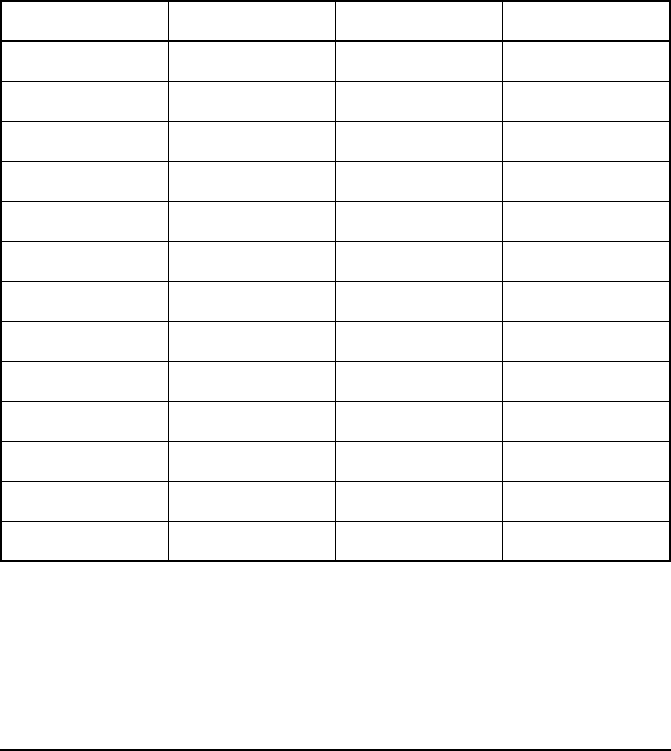
HF radio transmission
78 NGT ASR Transceiver Getting Started Guide
The word ‘over’ is used to signify the end of your
transmission. The transceiver may be set up to transmit a short
beep when you release the PTT button on the handset. When
your conversation with the other party is finished, the party
that speaks last should say ‘out’.
Swearing or foul language should not be used—heavy
penalties can apply.
Keep communication as short as possible.
Table 7: The phonetic alphabet
Letter Word Letter Word
A Alpha N November
B Bravo O Oscar
CCharliePPapa
D Delta Q Quebec
EEchoRRomeo
F Foxtrot S Sierra
G Golf T Tango
HHotelUUniform
I India V Victor
J Juliet W Whiskey
K Kilo X X-ray
LLimaYYankee
M Mike Z Zulu
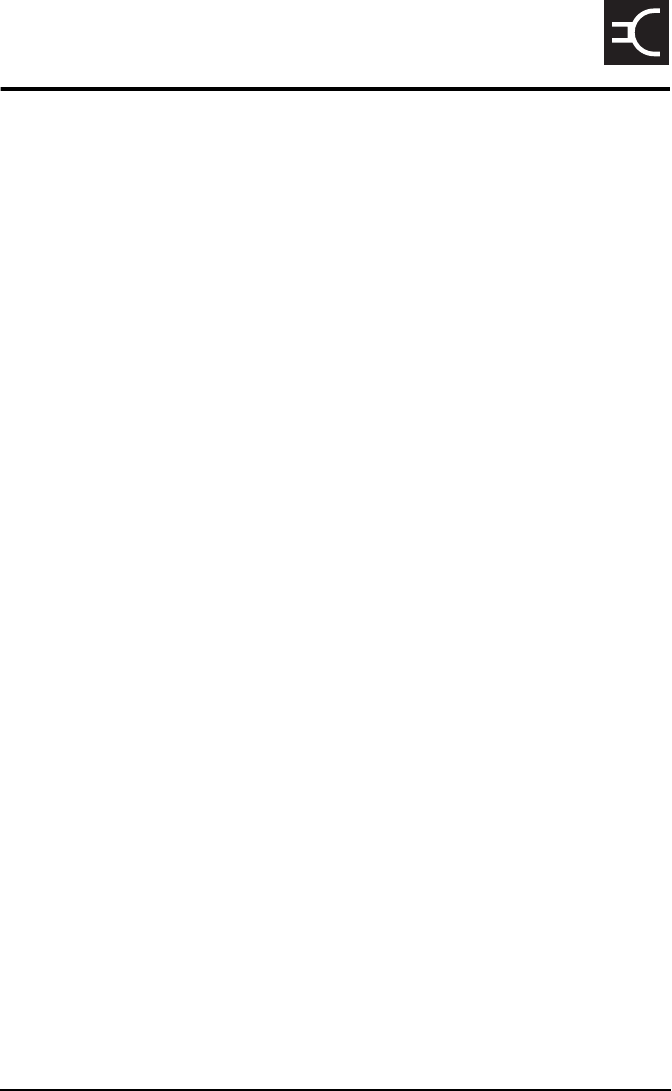
NGT ASR Transceiver Getting Started Guide 79
CODAN
Appendix F—Definitions
Standards and icons
The following standards and icons are used in this guide:
This typeface Means...
Italic a cross-reference or text requiring emphasis
This icon Means...
! a step within a task
NOTE the text provided next to this icon may be of
interest to you
CAUTION proceed with caution as your actions may
lead to loss of data, privacy or signal quality
WARNING your actions may cause harm to yourself or
the equipment

Definitions
80 NGT ASR Transceiver Getting Started Guide
Acronyms and abbreviations
This term Means...
ALE automatic link establishment
AM amplitude modulation
CALM Codan automated link management
DC direct current
HF high frequency
ID identification
LBT listen before transmit
LCD liquid crystal display
LED light emitting diode
LSB lower sideband
LQA link quality analysis
NSP NGT system programmer
PA power amplifier
PC personal computer
PTT press-to-talk
RF radio frequency
Rx receive
SB sideband
tcvr transceiver
Tx transmit
USB upper sideband
V firmware/software version
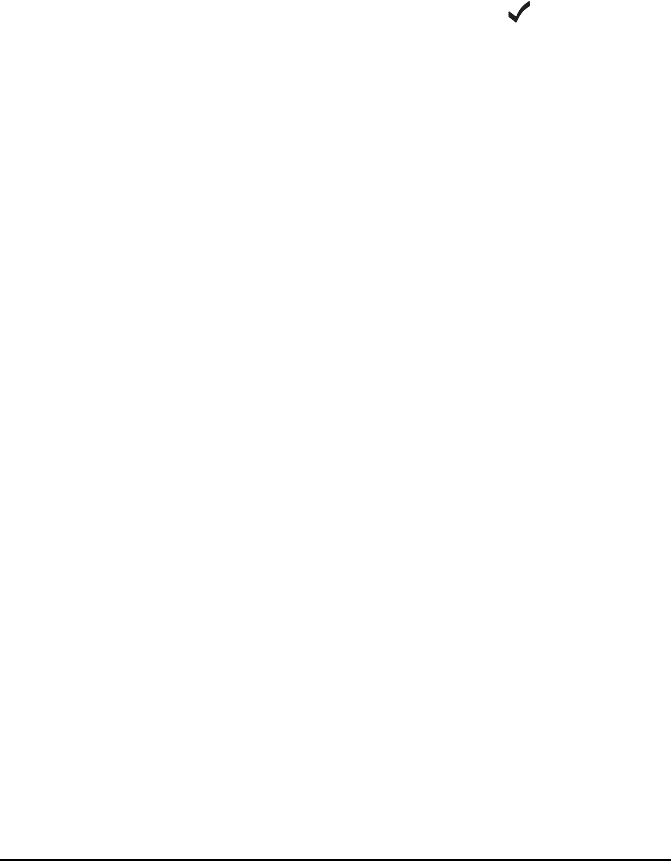
Definitions
NGT ASR Transceiver Getting Started Guide 81
Glossary
This term Means...
active line The line below the title of a list on the
handset screen. Items in the active line are
selected by pressing the key.
address The HF transceiver equivalent of a
telephone number. Your station self address
is used by other stations to call you, and it is
sent when you make calls to identify you as
the caller. It is sometimes referred to as an
ID, a station ID, or a self ID.
ALL call An ALE address syntax used to broadcast to
any station that is tuned to the same
frequency in an ALE/CALM network or
scanning the network. The ALL call uses a
special address syntax @?@ that ALE
stations recognise. The ALL call does not
request any automatic responses from
stations that enter the link. Stations can be
configured to enter a link on detecting an
ALL call or to ignore an ALL call.
A selective ALL call addresses a subset of
stations tuned to the same frequency in an
ALE/CALM network or scanning the
network.
A multiple selective ALL call addresses
these subsets within the one call.

Definitions
82 NGT ASR Transceiver Getting Started Guide
ANY call An ALE address syntax used to broadcast to
any station that is tuned to the same
frequency in an ALE/CALM network or
scanning the network. The ANY call uses a
special address syntax @@? that ALE
stations recognise. The ANY call requests
an automatic response from stations
detecting the call. These responses are
returned in any slot position (collisions may
occur). The initiating station then completes
the link establishment with an
acknowledgement sent to all stations from
which it received a response. The operator
at the initiating station can use these
responses to gather information on the
status of the stations using the network.
Stations can be configured to respond to or
to ignore ANY calls.
A selective ANY call addresses a subset of
stations tuned to the same frequency in an
ALE/CALM network or scanning the
network.
A multiple selective ANY call addresses
these subsets within the one call.
automatic tuning
antenna
An antenna designed for use with
multichannel transceivers. It uses a
microcontrolled stepper motor to give
continuous tuning over the operating
frequency range of the antenna.
channel Frequencies programmed in the transceiver
to transmit and receive signals on air.
This term Means...

Definitions
NGT ASR Transceiver Getting Started Guide 83
Channel Test
call
A call that enables you to test the quality of
a channel. It is sometimes referred to as a
Beacon call. Channel Test calls may be
made in an ALE/CALM network to replace
information in the LQA database, and to
perform a manual sounding operation.
control cable A cable connecting two items of equipment
that allows control information to be passed
between the equipment.
Emergency call A call that enables you to trigger an
emergency alarm at a specific station then
speak to an operator there.
fixed base
station
A transceiver that is permanently installed
and cannot be moved without significant
effort. It consists of a transceiver, a
transceiver supply, an antenna, control and
accessory devices, ancillary equipment, and
appropriate connecting cables.
frequency The number of cycles per second of a radio
wave, usually expressed in kilohertz.
Get Position call A call that gets the GPS position of a
specific station.
Get Status call A call that gets diagnostic information
about the transceiver at a specific station.
This term Means...

Definitions
84 NGT ASR Transceiver Getting Started Guide
Group Selective
call
An ALE call that is sent to stations
specifically addressed in the call that are
tuned to the same frequency in an
ALE/CALM network or scanning the
network. The Group Selective call requests
an automatic response from stations that
detect the call. These responses are returned
in reverse order from that provided in the
call. The initiating station then completes
the link establishment by sending an
acknowledgement to all stations from which
it received a response.
handset A hand-held device that is used to control
the functions of a transceiver. It consists of a
microphone, PTT button, display and
keypad.
hot key A key on the handset or desk console that is
pre-programmed with a macro that enables
you to perform a task quickly.
junction box The unit in a transceiver to which a handset,
RF unit, speaker and related devices are
connected. The junction box receives the
instructions that a user enters through the
handset and sends these instructions to the
relevant devices.
Last Heard Log A log of the last 100 on-air transmissions
detected by the current station. The
information gathered from each
transmission includes the self address of the
heard station, the time/date of the
transmission, and the channel/mode used
for the transmission.
This term Means...

Definitions
NGT ASR Transceiver Getting Started Guide 85
link A link is established following a 3-way
handshake process. Scanning is off and a
timeout, set using the Cfg In Call Timeout
entry in the Control List, will be active.
With ALL calls and NET calls that are set to
link immediately, the linking establishment
process is 1-way.
listen before
transmit
If enabled, the automatic process that the
transceiver uses to detect whether or not
there is traffic on a channel and, when
necessary, select another channel or inform
the user that the channel is busy.
LQA beacon A Channel Test call made in an
ALE/CALM network using a Group
Selective or NET address syntax. The LQA
beacon tests all channels within the network
to determine the best channel according to
local and remote BER and SINAD
measurements. On completion of the
beacon, the information collected replaces
the information for the channel stored in the
LQA database. It is sometimes referred to as
an ALE beacon.
macro A short set of instructions to automate a task
you perform with the transceiver. When a
macro is assigned to a key, the key becomes
a hot key.
manual sounding A Channel Test call made in an
ALE/CALM network using the text
SOUNDING as the call address. The station
performs a sounding operation, which other
stations use to update the information in
their LQA database.
Message call A call that enables you to send a message to
a specific station.
This term Means...

Definitions
86 NGT ASR Transceiver Getting Started Guide
mobile station A station that is usually mounted in a
vehicle or is portable and easily
transportable. It consists of a transceiver, a
power supply, an antenna, control and
accessory devices, ancillary equipment, and
appropriate connecting cables.
mode A type of reception or transmission you can
use with a channel e.g. USB.
NET call An ALE address syntax that is used to send
a call from one station to other stations that
have the NET programmed in the NET List.
If these stations have their self address in
the Member Address setting they become
members of this NET. The member stations
send an automatic response to the initiating
station in a pre-determined response slot, if
enabled to do so. The initiating station then
completes the link establishment with all
member stations. Any other stations with
the NET programmed will enter the link at
this time too.
network Two or more stations that use the same
frequencies and call system to
communicate.
Phone call A call that enables you to connect to a
public telephone network.
PTT button Press-to-talk button, located on the left side
of the handset. This button enables you to
communicate during voice calls, switch
mute off, cancel voice calls prior to the
point where voice can be transmitted, cancel
calls where data is being transmitted, and
exit out of editable screens without saving
changes.
This term Means...

Definitions
NGT ASR Transceiver Getting Started Guide 87
revertive A signal sent by a station in response to a
call.
RF unit The unit in a transceiver that modulates
audio signals onto radio frequencies that
can be transmitted on air, and that
demodulates the radio frequencies it
receives into audio signals.
Selective call A call that enables you to contact a specific
station then speak to an operator.
Send Position
call
A call that sends your GPS position to a
specific station.
station A point of communication consisting of a
transceiver, a power supply, an antenna,
ancillary equipment, and appropriate
connecting cables.
transceiver An RF unit, junction box, handset, speaker,
and appropriate connecting cables.
Wildcard call An ALE address syntax used to broadcast to
any station that is tuned to the same
frequency in an ALE/CALM network or
scanning the network. The Wildcard address
syntax, which ALE stations recognise, uses
the wildcard character ? as a placeholder for
characters within a self address of a
receiving station. Stations that detect the
call and whose self address matches the
pattern in the wildcard address will send a
response to the initiating station. These
responses are returned in any slot position
(collisions may occur). The initiating station
then completes the link establishment with
an acknowledgement sent to all stations
from which it received a response.
A multiple Wildcard call addresses
matching subsets within the one call.
This term Means...

Definitions
88 NGT ASR Transceiver Getting Started Guide
Units
Unit multipliers
Measurement Unit Abbreviation
Distance metre m
Frequency hertz Hz
Time second s
Voltage volt V
NOTE
Units are expressed in accordance with ISO
1000:1992 ‘SI units and recommendations for
the use of their multiples and of certain other
units’.
Unit Name Multiplier
Mmega1000000
kkilo1000
m milli 0.001

Definitions
NGT ASR Transceiver Getting Started Guide 89
About this issue
This is the first issue of the NGT ASR Transceiver Getting
Started Guide.
Associated documents
This guide is one of a series of documents associated with the
NGT transceiver. The other documents are:
•NGT ASR Transceiver Reference Manual (Codan part
number 15-04138-EN) supplied on the CD inside the
back cover of this guide
• NGT Transceiver System Technical Service Manual
(Codan part number 15-02063-EN)
• Declaration of Conformity for the NGT ASR transceiver
(Codan part number 19-40131)
• Declaration of Conformity for the 3020 Transceiver
Supply (Codan part number 19-40127)

Definitions
90 NGT ASR Transceiver Getting Started Guide
This page has been left blank intentionally.
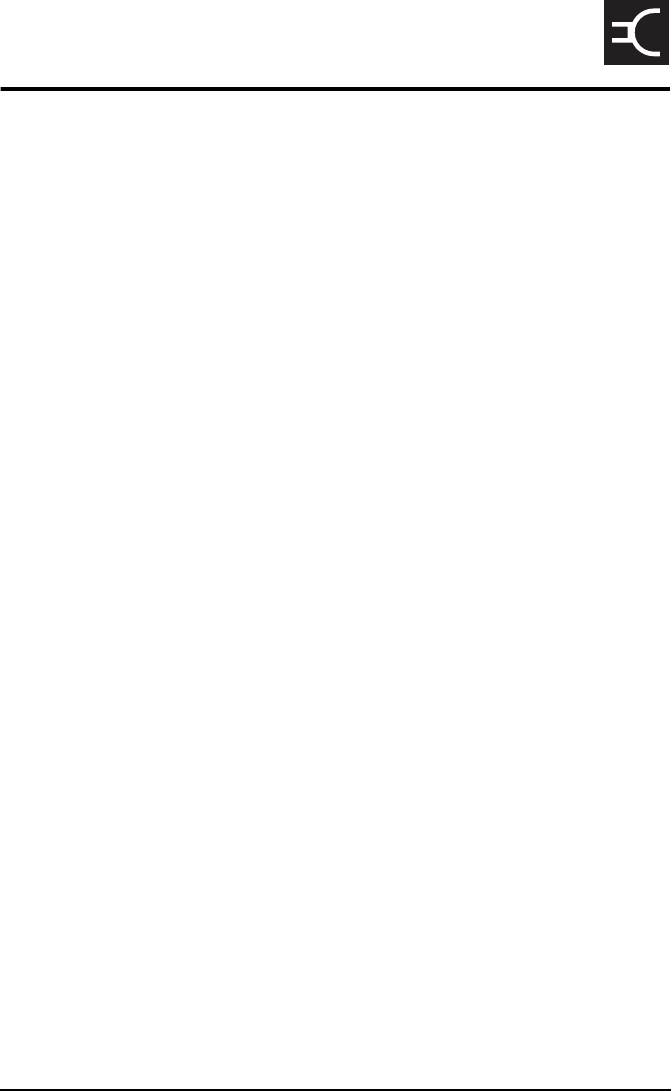
NGT ASR Transceiver Getting Started Guide Index-1
CODAN
Index
A
Address List
calling from 49, 51
Advanced ALE options 77
B
best channel
selecting 48
brightness
screen 34
C
cables
fixed station 19
mobile station 14
call sign 77
call systems
ALE/CALM 76
call types
Emergency 43, 53
calls
from Address List 49, 51
using emergency key 43, 53
using special ALE address syntaxes 55
CALM option 76
channel screen 28
channels
automatic selection 76
definition 75
manual selection 30
compliance
electromagnetic compatibility and safety
notices 7
earth symbols 8
electrical safety 8
electromagnetic compatibility 7
protection of the radio spectrum 6
European Radio and Telecommunications
Terminal Equipment Directive 5
FCC 10
contrast
screen 33
creating an entry in a list 71
D
direct wave 73
E
electromagnetic compatibility and safety notices
compliance
earth symbols 8
electrical safety 8
electromagnetic compatibility 7
protection of the radio spectrum 6
Emergency calls 43, 53
emergency key 43, 53
entering and editing text
changing between alpha and numerical
characters 63
deleting text 63
editing a screen 61
entering special characters in messages and
names 64
entering text 62
entering text in a call address 65
inserting text 63
moving the cursor 63
saving text changes 66
European Radio and Telecommunications
Terminal Equipment Directive
compliance 5
F
FCC compliance 10
FED-STD-1045 ALE 76
finding
a value 68
a word 67
fixed station 18
cables 19
installing 21
mounting 19

Index
Index-2 NGT ASR Transceiver Getting Started Guide
19 inch rack-mounting unit 20
desk console 19
mounting cradles 20
frequency selection
depending on distance and time of day 74
G
ground wave 73
H
handset keys 23, 35
HF radio transmission 73
hot keys
standard 59
I
installation 11
fixed 18
mobile 12
L
LBT Mode 42
list
creating an entry 71
LQA information
replacing using Channel Test call 44
M
Main Menu
accessing 37
manual sounding 47
MIL-STD-188-141B 77
mobile station 12
cables 14
installing 16
mounting 14
handset cradle 14
junction box 15
RF unit 15
speaker 15
modes 30, 75
muting the transceiver 39
setting the mute type 39
N
networks 76
NGT fixed station 18
NGT mobile station 12
O
Option
Advanced ALE 77
P
password
entering 32
phonetic alphabet 78
power on/off 32
S
safety
radiation 7
scanning channels 38, 76
pausing channel scanning 38
screen
brightness 34
contrast 33
selecting
an item in a list 36
channel 30
selecting the best channel 48
sky wave 74
sounding
manual 47
standard hot keys 59
station
fixed 18
installing 21
mounting 19
mobile 12
installing 16
mounting 14
station self address
entering 40

Index
Index-4 NGT ASR Transceiver Getting Started Guide
This page has been left blank intentionally.
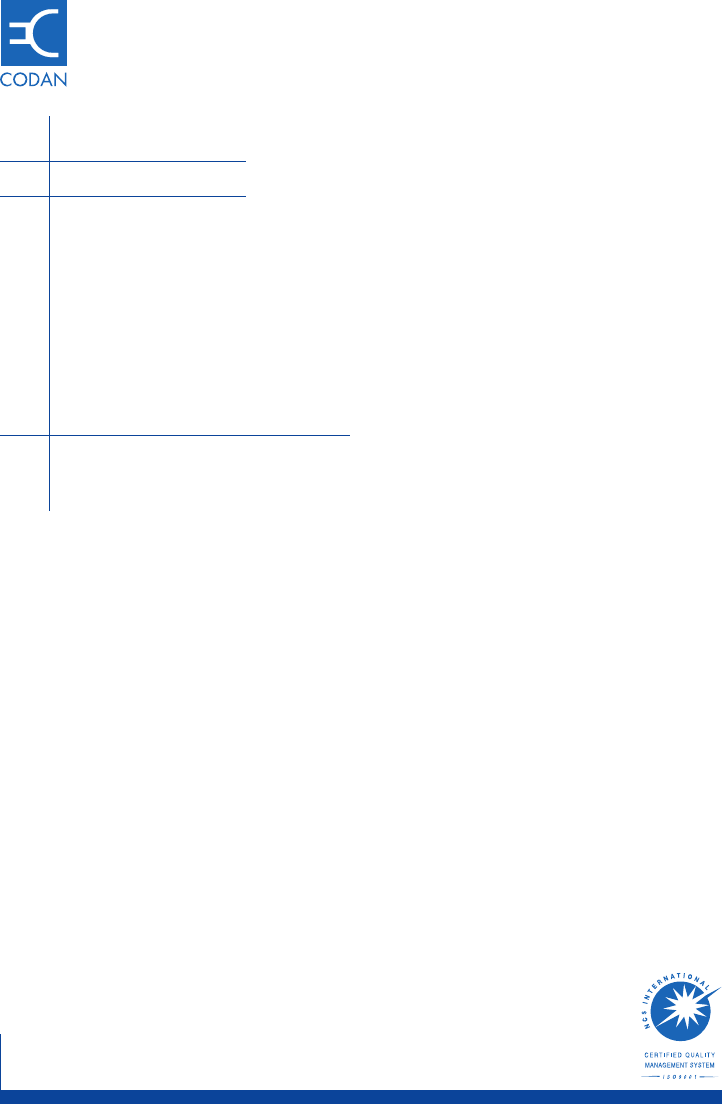
www.codan.com.au
Head Office
Codan Limited
ABN 77 007 590 605
81 Graves Street
Newton SA 5074
AUSTRALIA
Telephone +61 8 8305 0311
Facsimile +61 8 8305 0411
asiasales@codan.com.au
Codan (UK) Ltd
Gostrey House
Union Road
Farnham Surrey GU9 7PT
UNITED KINGDOM
Telephone +44 1252 717 272
Facsimile +44 1252 717 337
uksales@codan.com.au
Codan US, Inc.
10660 Wakeman Court
Manassas VA 20110
USA
Telephone +1 703 361 2721
Facsimile +1 703 361 3812
ussales@codan.com.au
Codan Limited
ABN 77 007 590 605
105 Factory Road
Oxley Qld 4075
AUSTRALIA
Telephone +61 7 3716 6333
Facsimile +61 7 3716 6350