Cogent Systems MI3C Mobile Ident IIIc User Manual Instruction for Mobile Ident IIIc Mi3c
Cogent Systems Inc Mobile Ident IIIc Instruction for Mobile Ident IIIc Mi3c
Users Manual

COGENTSYSTEMS
InstructionforMobileIdentIIIc(Mi3c)
2009‐6‐29

CogentSystems
TableofContent
1. PowerOnMobileIdentIIIc(Mi3c)…………………………………………………………..3
2.ManualCheck…………………………………………………………………………………………...4
2.1.Memory……………………………………………………………………………………………......4
2.2.Display……………………………………………………………………………………………….......5
2.3.Screen………………………………………………………………………………………………........5
2.4.Key……………………………………………………………………………………………………………6
2.5.Magcard…………………………………………………………………………………………………..6
2.5.1.Swipecard…………………………………………………………………………………….7
2.5.2.ContactlessCard…………………………………………………………………………..7
2.5.3.ICCARD…………………………………………………………………………………………8
2.6.Voice………………………………………………………………………………………………………..8
2.7.VibratMotor……………………………………………………………………………………………..9
2.8.FingerAdjust…………………………………………………………………………………………….9
2.9.FingerCamera…………………………………………………………………………………………..9
2.10.FacialCamera………………………………………………………………………………………..10
2.11.Power…………………………………………………………………………………………………….10
2.12.WIFI……………………………………………………………………………………………………….11
2.13.GPS………………………………………………………………………………………………………..11
2.14.GPRS…………………………………………………………………………………………………………..12
2.15.Bluetooth……………………………………………………………………………………………………12
2.16.Barcode………………………………………………………………………………………………….13
3.Photo…………………………………………………………………………………………………………..15
4.Settings………………………………………………………………………………………………………..15
4.1.Volume……………………………………………………………………………………………………….16
4.2.Date……………………………………………………………………………………………………………16
4.3.ScreenCalibration………………………………………………………………………………………17
4.4.FingerprintCalibration……………………………………………………………………………….17
4.5.LCD…………………………………………………………………………………………………………….18
5.Identify…………………………………………………………………………………………………………..18
5.1.Enroll……………………………………………………………………………………………………………18
5.2.Search………………………………………………………………………………………………………….20
2
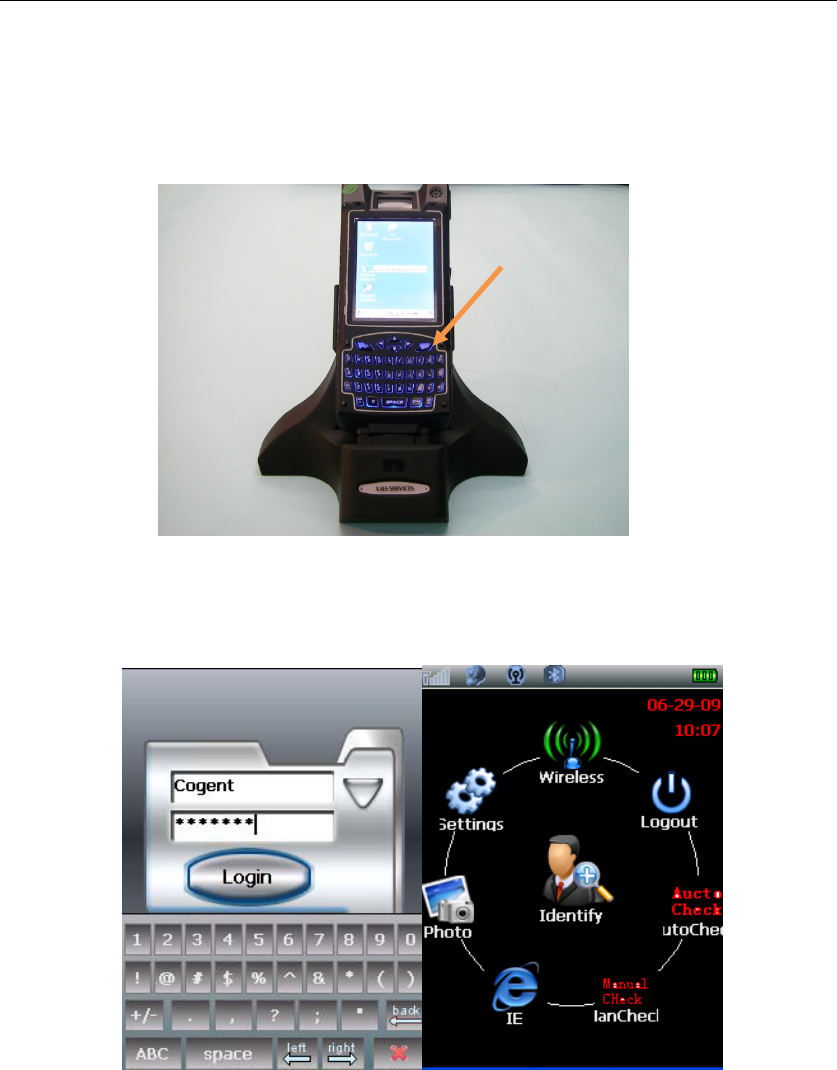
CogentSystems
1. PowerOnMobileIdentIIIc(Mi3c)
Presspowerbuttontopoweronthedevice.
Loginpagewillshowuponcethedeviceispoweredon.Enterusernameand
password(TestDemo:Username‐Cogent,Password‐3259600),clickLogintogo
intotheFrontPage(Fig.1)
Power
Button
Fig.1
3
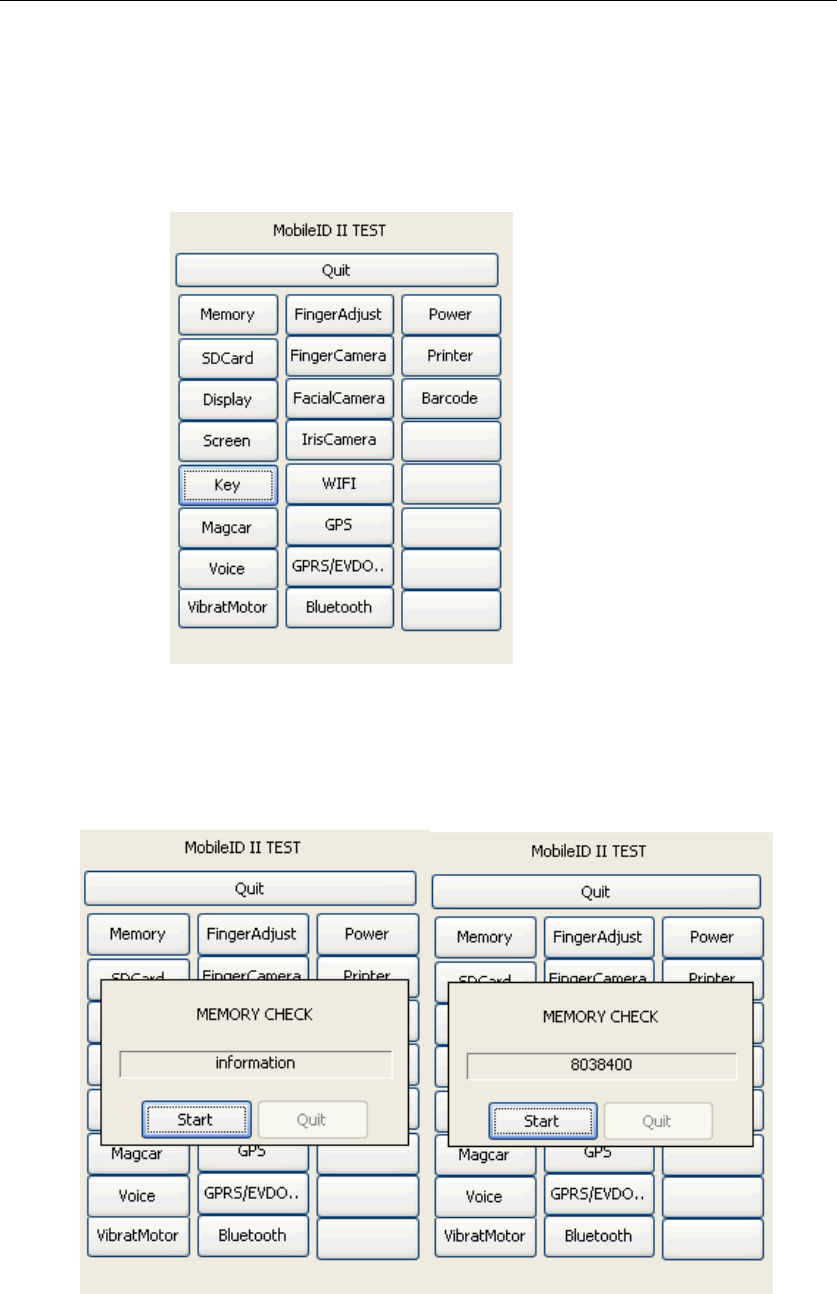
CogentSystems
2. ManualCheck
ClickManualCheckinFrontPage,MobileIDIITest pagewillshowup.MobileIDII
TestpageisthemainpageofManualCheck.
2.1. Memory
ClickMemory,MemoryCheckdialoguewillpopup.ClickStart,itwill
calculatethememorydiskautomatically.Afterfinishingmemorycalculation,
clickQuit(Fig.2.1).
Fig.2.1
4
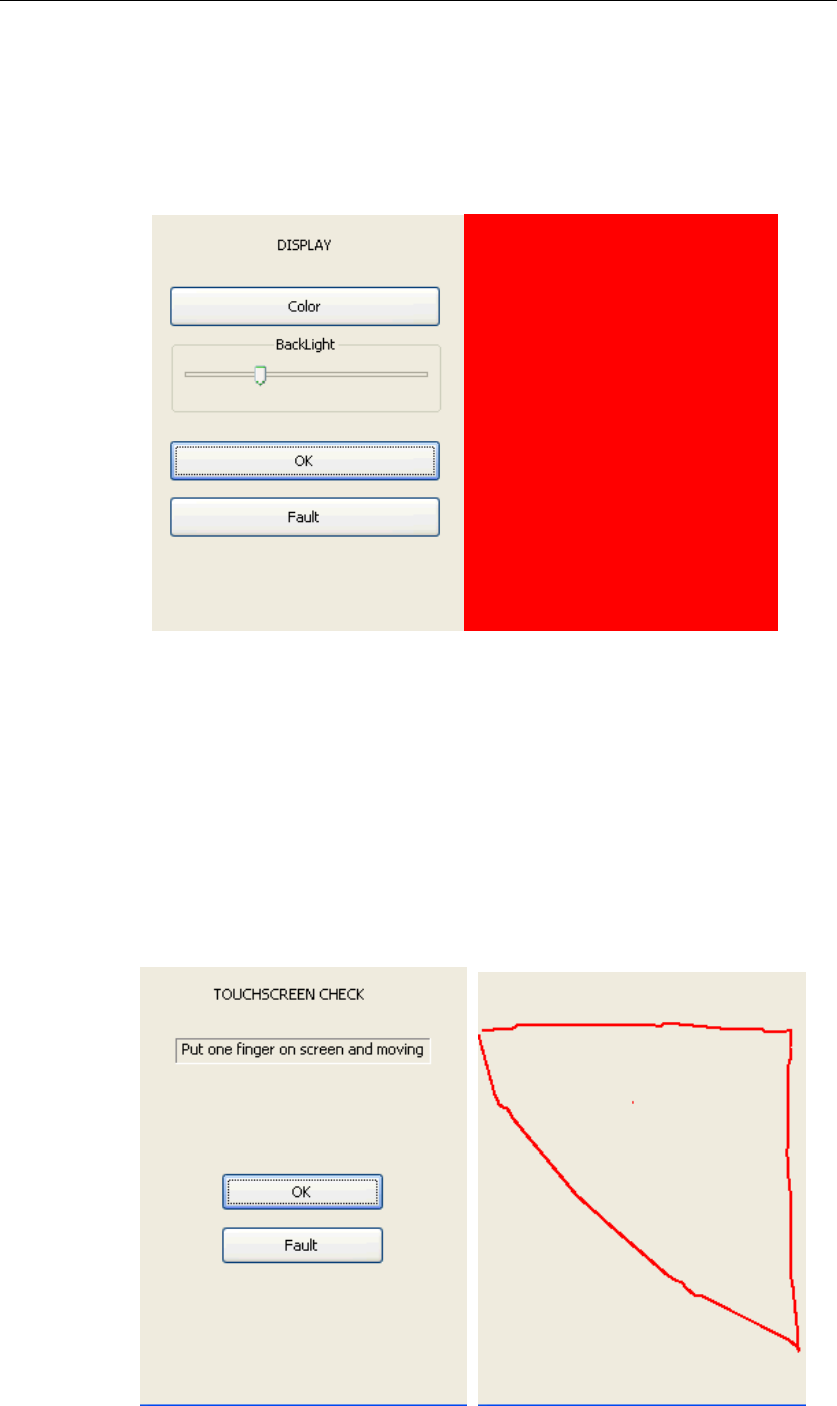
CogentSystems
2.2. Display
ClickDisplayandgetintoit.ClickColor,thescreenwillturntored,blue,
whiteandblackautomatically.AfterthatitwillgobacktoDisplaypage.
AdjustbacklightbyusingBackLightAdjustBar.ClickOKtoreturnto
MobileIDIITestpageifthereisnoerror.
2.3. Screen
ClickScreenandgetintoTouchscreenCheckpage.Clickanywhereonthe
screen(excludeOKandFault)andgetintotheblankpage.Writeanything
youwishtowrite,checkthefluencyofthetouchscreen,thenpresscancel
button(powerbutton)backtotheTouchscreenCheckpage,clickOKto
returntothemanualcheckpage.
5
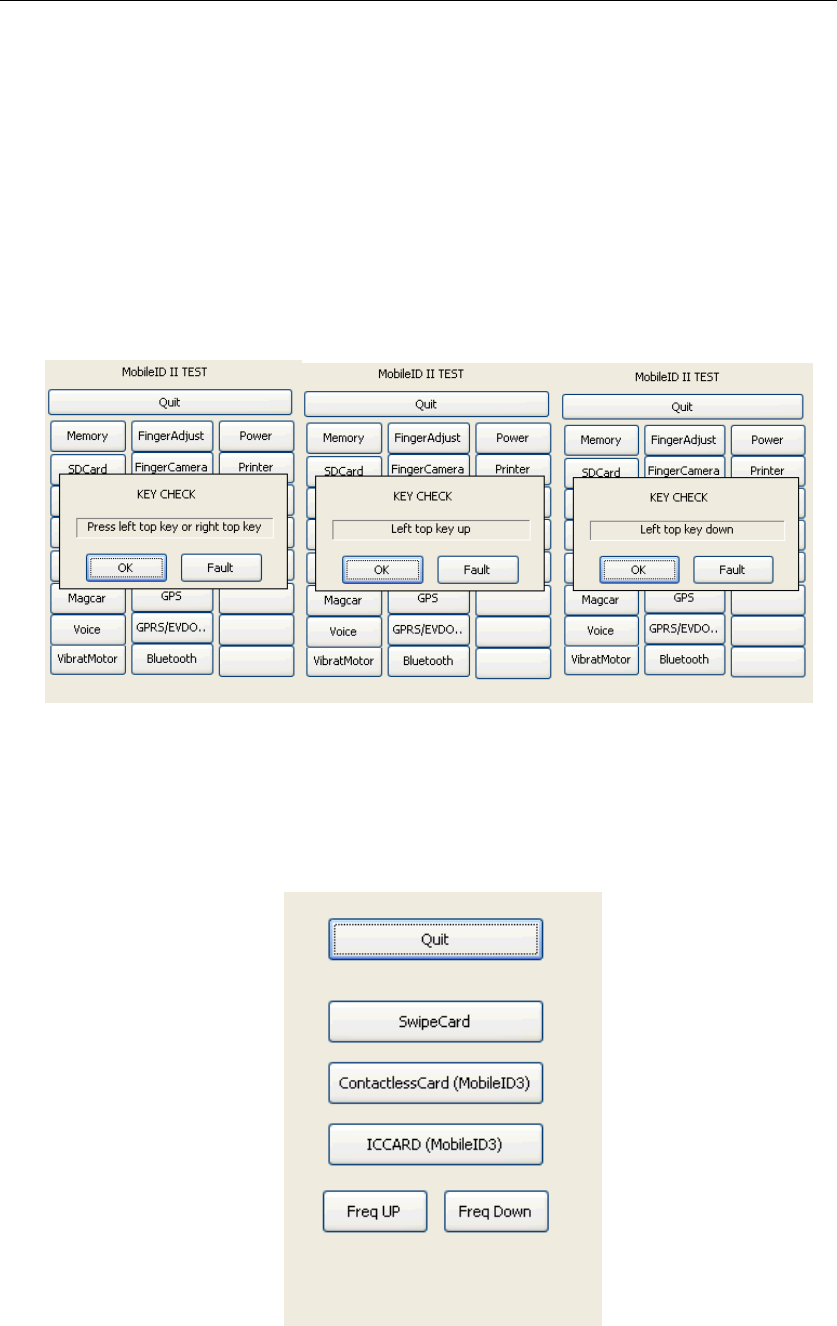
CogentSystems
2.4. Key
ClickKey,KeyCheckdialoguewillpopup.Powerbutton(cancelbutton)isthe
righttopkeyandOKbuttonisthelefttopkey.Theinterfacewillshowthe
correspondingactionwhenpresscancelbuttonandOKbutton.PressOK
button,Lefttopkeydownwillpopup,loosenit,Lefttopkeyupwillpopup.
Thenusethesamemethodtocheckcancelbutton.ClickOKifitpassthetest,
clickFaultifitisfailed.
2.5. Magcard
ClickMagcarandgetintoit.Threekindsofcardtestingisincluded:Swipe
Card,ContactlessCardandICCARD(testtoolsincludeoneswipecard,two
kindsofcontactlesscard,oneICcard,oneswipecardreaderandone
contactlesscardandICcardreader).PleaserefertoFig.2.5.
6
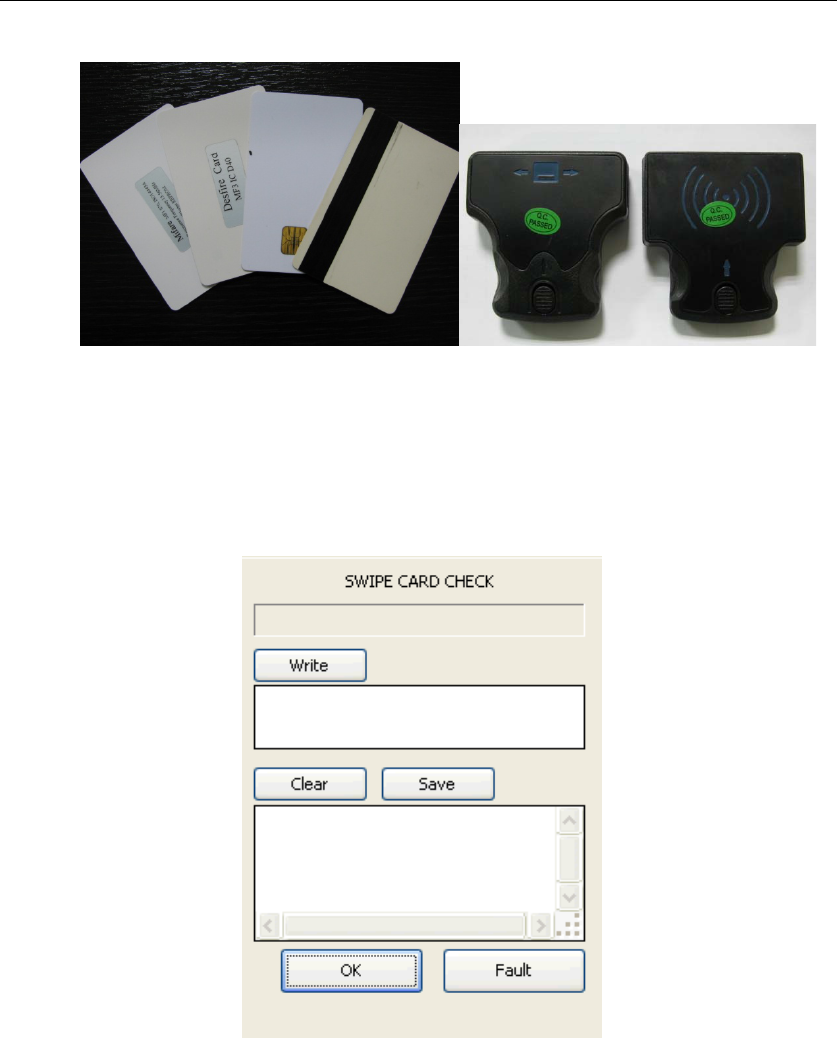
CogentSystems
Fig.2.5
2.5.1. SwipeCard
Installtheswipecardreaderonthebackofdevice.ClickSwipeCard
andgotothetestpage.Swipethemagcardontheswipecard
module,thereshouldbethreerowsofinformationofthecard
showingintheblankbox(Fig.2.5.1).
Threerowsofcard’s
informationwillbeshown
here
Fig.2.5.1
2.5.2. ContactlessCard
InstallthecontactlessandICcardreader,puttheMifareandDesfire
cardindividuallyinfrontofthereader,thedistancebetweenthem
andreadershouldbewithin4‐4.5cmand1.5‐2cm.Clickwritingarea,
keypadwillpopup,writeinformationitemsinwritingarea,input
itemquantityinthenumericarea.Forexample,enter‘123’inwriting
area.Information‘123’ismadeof3individualitems,theninnumeric
area,itshouldbe‘3’.Pleasenotethatthequantitynumberin
numericareamustnomorethanthequantityofinformationitems.
PleaserefertoFig.2.5.2.
7
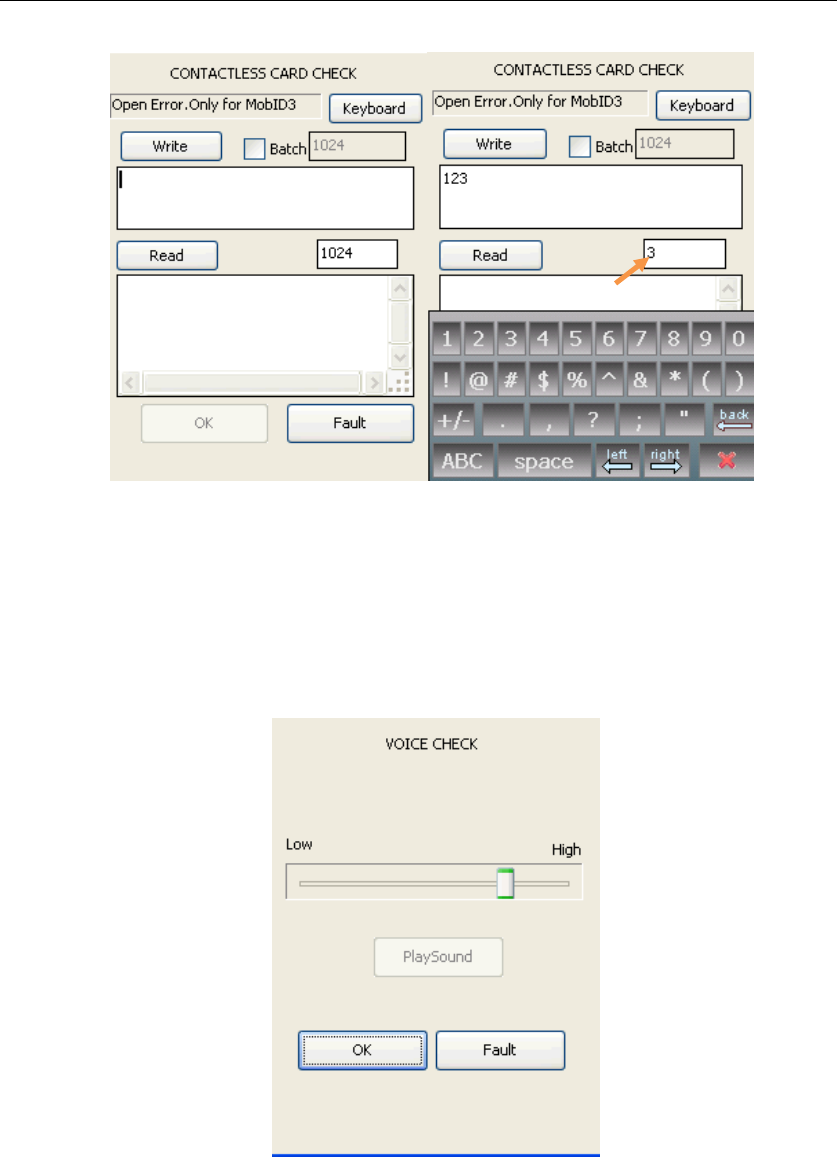
CogentSystems
Writingarea
Numericarea
Fig.2.5.2
2.5.3. ICCARD
InsertICcardintotheICcardreader,clickICCARD,testprocedureis
thesameascontactlesscard.
2.6. Voice
ClickVoiceandgetintoit.Adjustvoicebyadjustingthevoicebar.
8

CogentSystems
2.7. VibratMotor
ClickVibratMotorandgetintoit.PressStart,thedevicewillbevibrated,
pressStop,itwillstoptovibrate.
2.8. FingerAdjust
ClickFingerAdjustandgetintoCameraAdjustpage.Cleanthefingerprint
sensor,thenclickstarttoadjustthecamera.ClickOKonthepopup
dialogueafteradjustingcarema.
2.9. FingerCamera
ClickFingerCameraandgetintoFingerCheckpage.Putyourfingerinthe
fingerprintsensor,clickCapturetocapturethefingerprint,clickSaveto
saveit.ConnecttheMi3ctoPCtocheckthefingerprintimagequality.
9
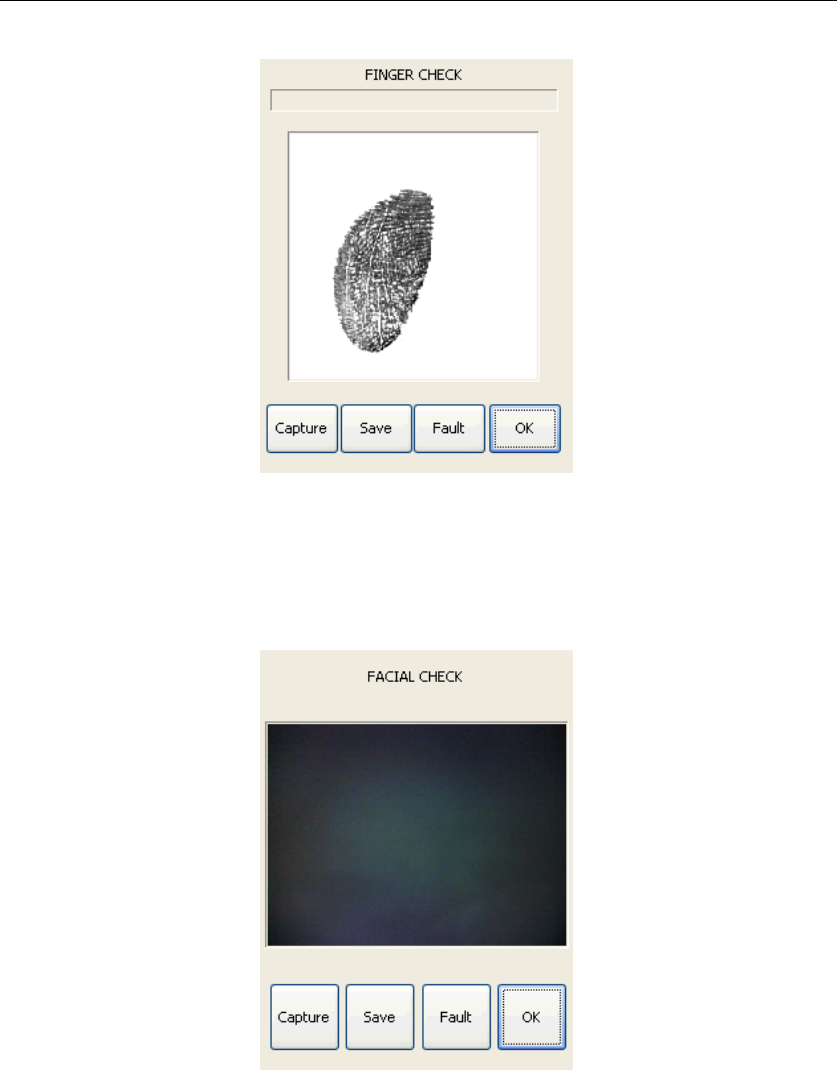
CogentSystems
2.10. FacialCamera
ClickFacialCameratogetintoFacialCheckpage.ClickCaptureto
capturetheimage,clickSavetosavetheimage.Connectthedeviceto
PCtochecktheimage.
2.11. Power
ClickPowertogetintoPowerCheckpage.Selectwirelessyouwishto
open.Toopenwireless,youcanalsogointoWirelesspageinFrontpage.
InPowerCheckpage,youcanalsocheckthemainandbackupbattery.
Note:CannotopenGPS,Bluetooth,WifiandGPRStogether.Whenyou
wishtouseoneofthewireless,youhavetopoweroffotherwireless
module.
10
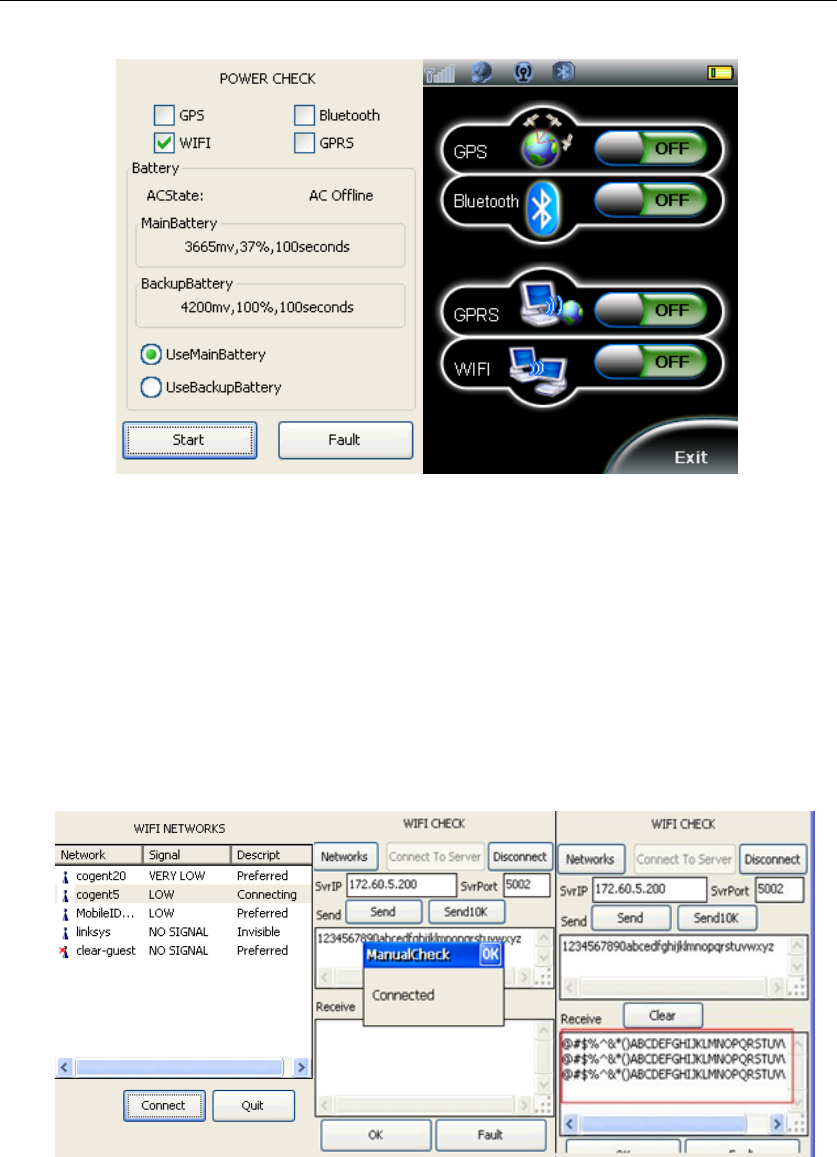
CogentSystems
2.12. WIFI
GointoPowerCheckpageorWirelesspagetopowerontheWifi
module.Makesureotherwirelessmodulesarepoweroff.ThenClick
WIFIinManualCheckandgetintoWifiCheckpage.Changetheserver
IPas172.60.5.142.ClickNetworkstogetintoWifiNetworkspage,
choosethebestsignalnetwork,clickConnect.OnceitshowsConnected,
clickQuitbacktoWifiCheckpage.ClickConnectToServer,adialogue
boxwillpopupindicatingConnected.Someinformationwillshow
underReceive.
2.13. GPS
GointoFrontpage.ClickWireless,poweronGPSmodule.Clickthelittle
earthiconanditwillsearchthelocationautomatically.
11
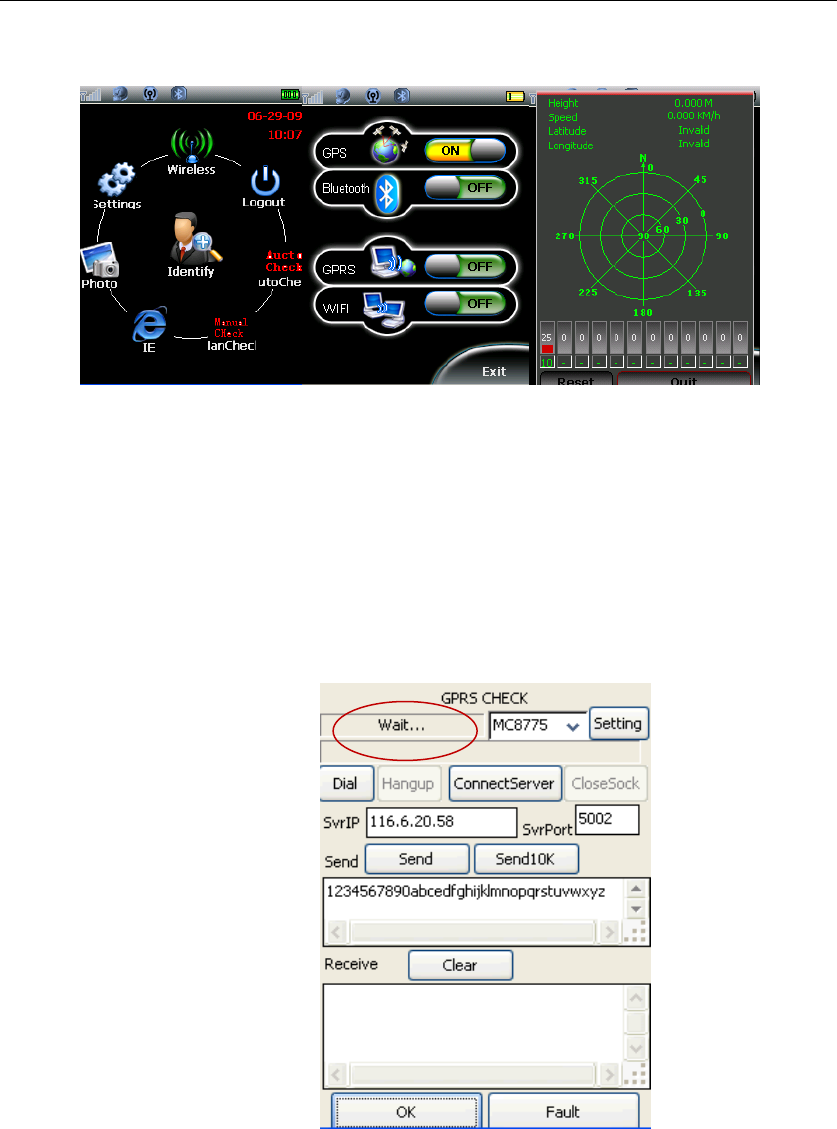
CogentSystems
2.14. GPRS
InsertSIMcardbeforechecktheGPRS.GointoPowerCheckpageor
WirelesspagetopowerontheGPRSmodule.Makesureotherwireless
modulesarepoweroff.ClickGPRSinManualCheckandgetintoGPRS
Check.ChangeserverIPas116.6.20.59.thenclickDial,waitingforthe
toprightdialogueturntoConnected.ClickConnectServer,adialogue
boxwillpopuptoshowConnected.Therearesomeinformationshows
undertheReceive.
WillshowdatehereifGPRS
connectsuccessfully
2.15. Bluetooth
GointoPowerCheckpageorWirelesspagetopowerontheBluetooth
module.Makesureotherwirelessmodulesarepoweroff.ClickBluetooth
inManualCheckandgetintoit.ClickScanDevice.Itwillscandevices
automatically.ClickQuitbacktoManualCheck.
12
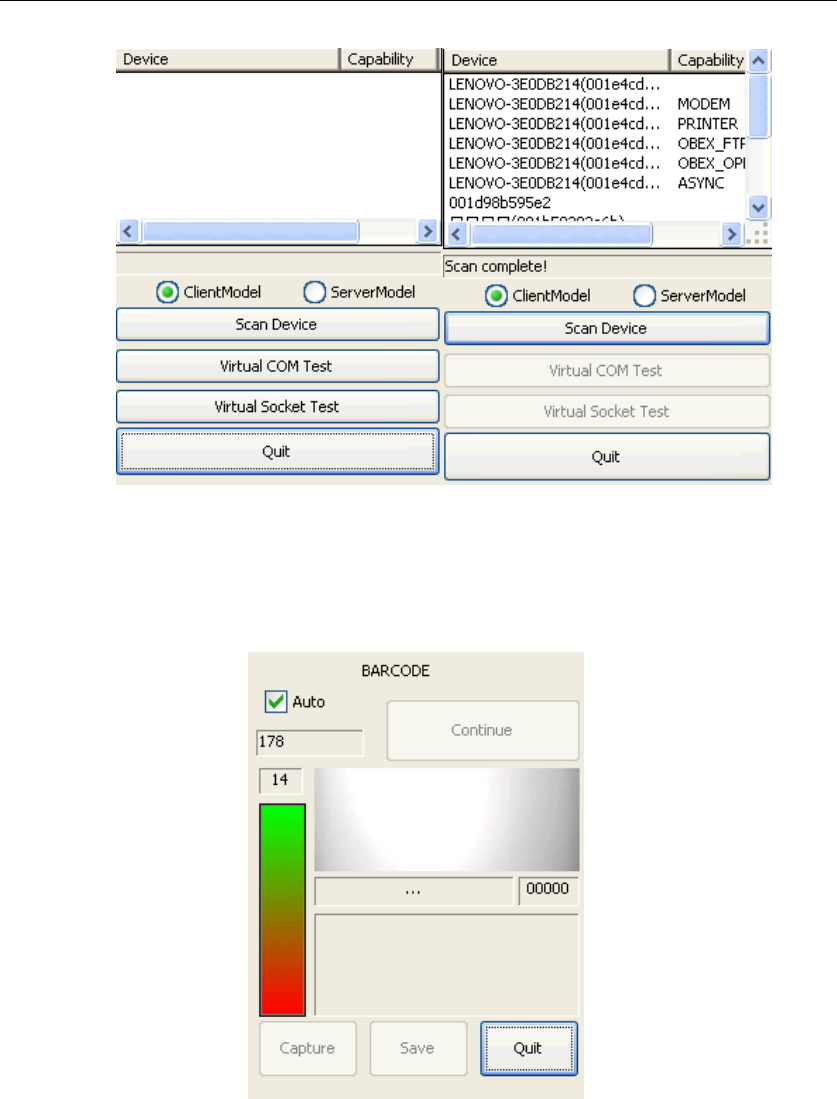
CogentSystems
2.16. Barcode
ClickBarcodeinManualCheckandgetintoit.
Barcodecameralight(red)willturnonwhilescanningbarcode.The
distancebetweenbarcodetesterandMi3cshouldbein8‐16cm.
13
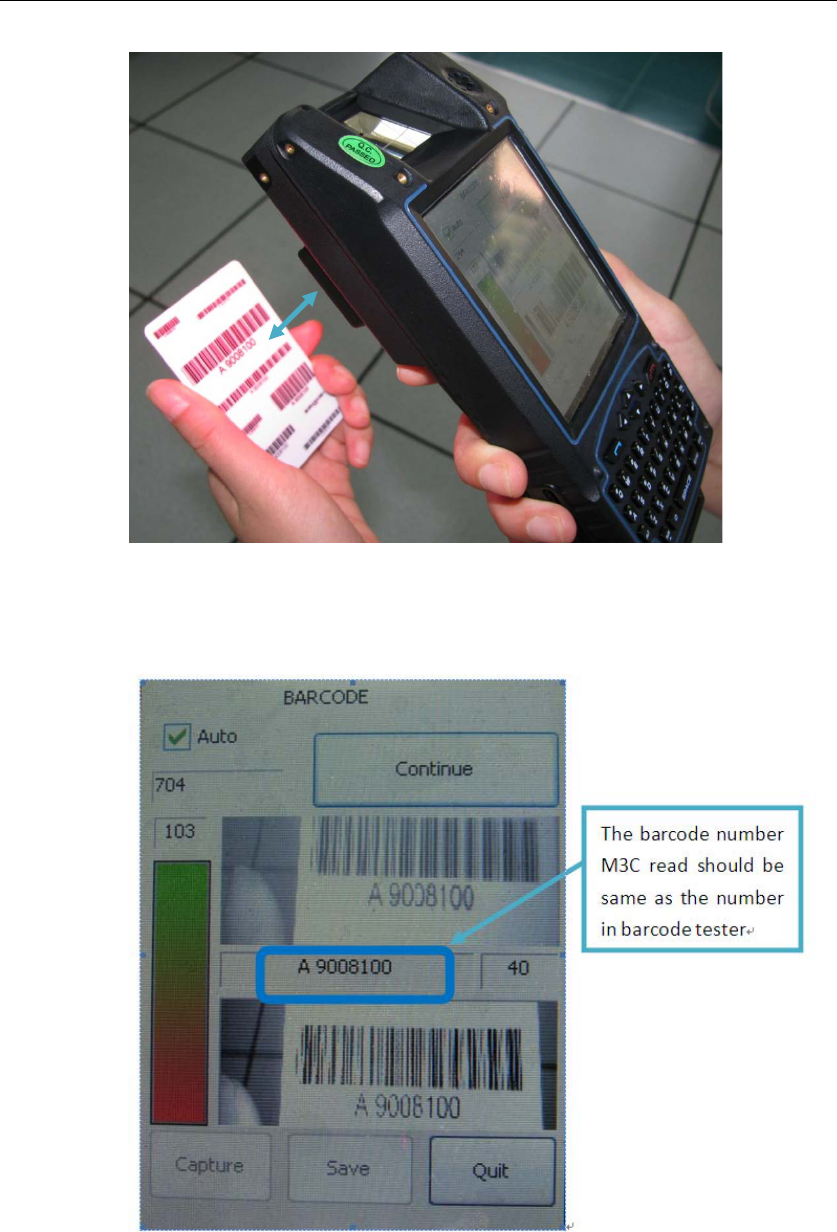
CogentSystems
8‐16cm
Afterthebeep,Mi3cfinishscanningthebarcode.Nowthebarcode
dataisshowedonthebarcodepage.Pleasenoticethescanned
barcodeundershouldbesameasthenumberonbarcodetester.
ClickContinuetoscananotherbarcode.
Note:makeMi3candbarcodetestersteady,donottrembling.Ensure
indoorlightisbrightenough.OtherwiseMi3cmayfailtoscanthe
barcodebecauseofthelightspotonthebarcodetester.Makesurethe
wholebarcodeisinsidethescanframe.ThedistancebetweenMi3cand
14
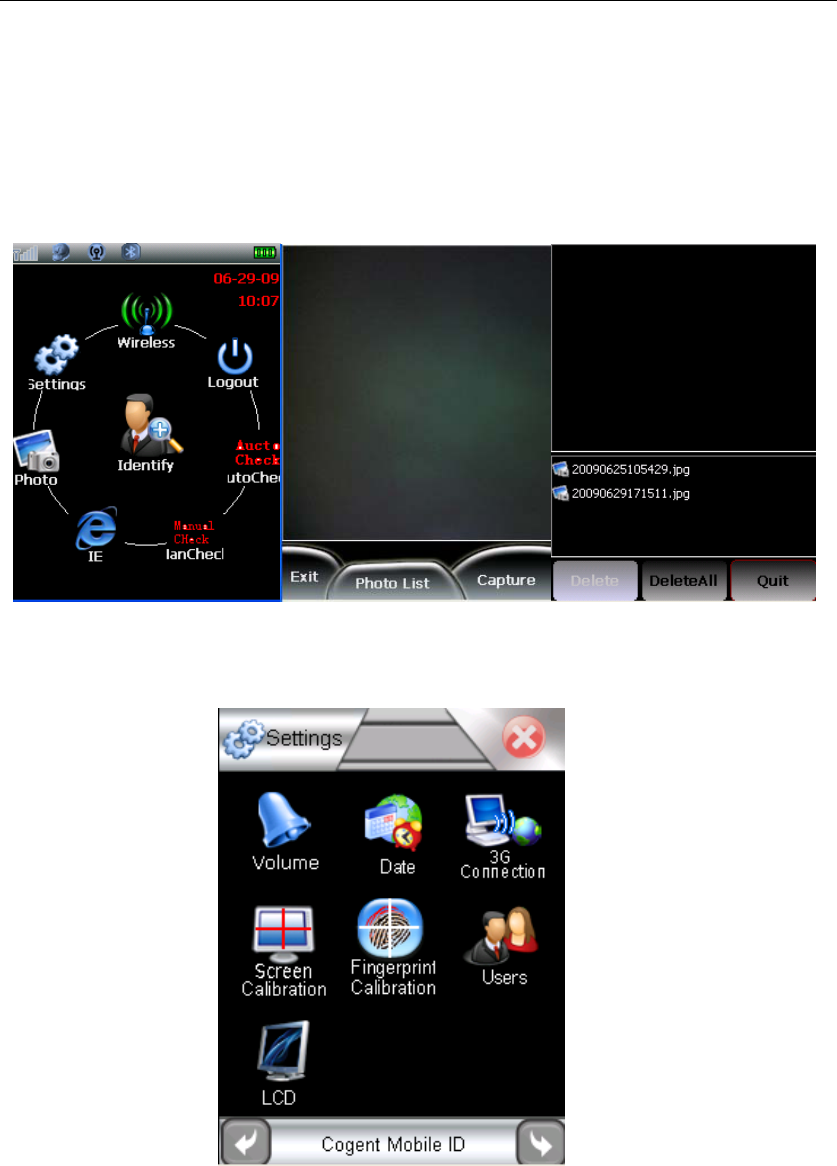
CogentSystems
barcodetesterisin8‐16cm(canbeadjustedaccordingthescan
situation).
3. Photo
ClickPhotoinFrontpage.ClickCapturetocapturetheimage.ClickPhotoList,it
willshowallphotosyoucaptured.ClickExitbacktoFrontpage.
4. Settings
ClickSettingsinFrontpage.
15
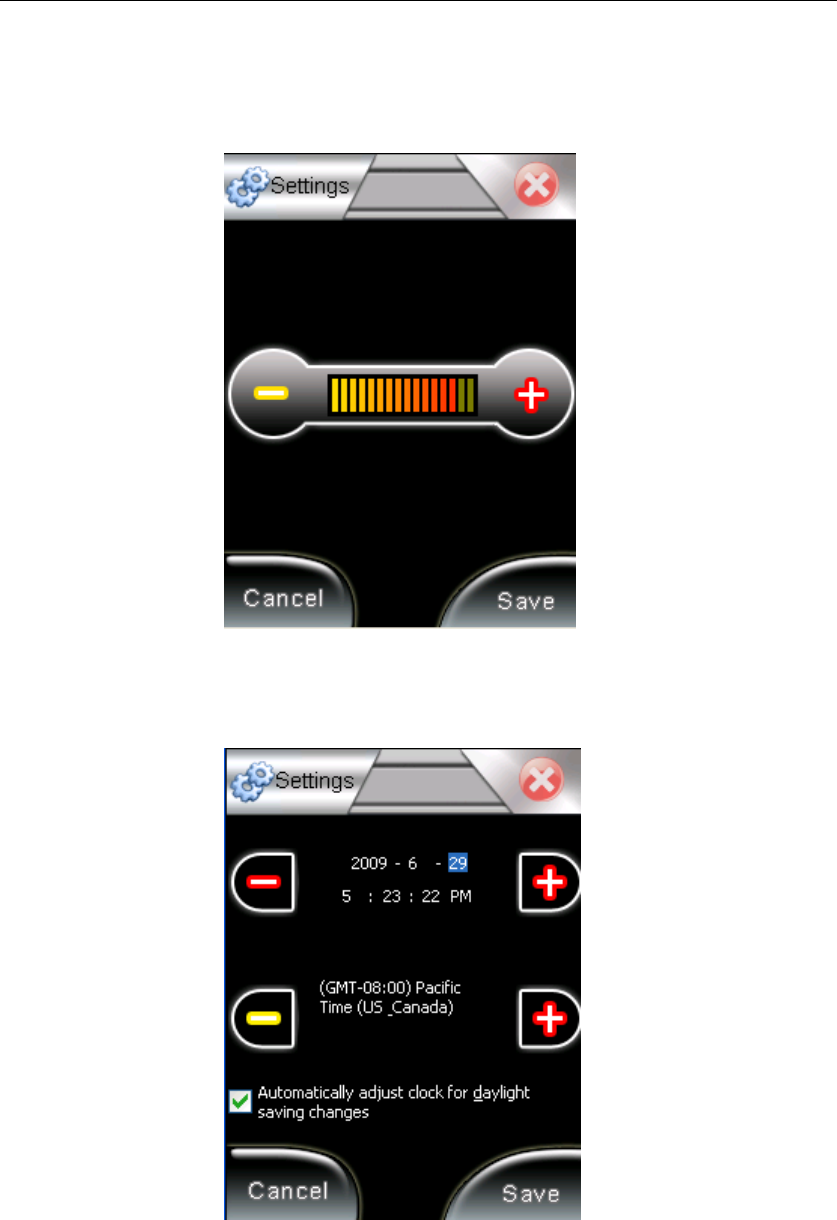
CogentSystems
4.1. Volume
ClickVolumeandgetintoit.Adjustthevolumebyadjustingvolumebar.
4.2. Date
ClickDate,adjustthedatebyclicking‘-‘or‘+’.ClickSavetosaveyour
change.
16
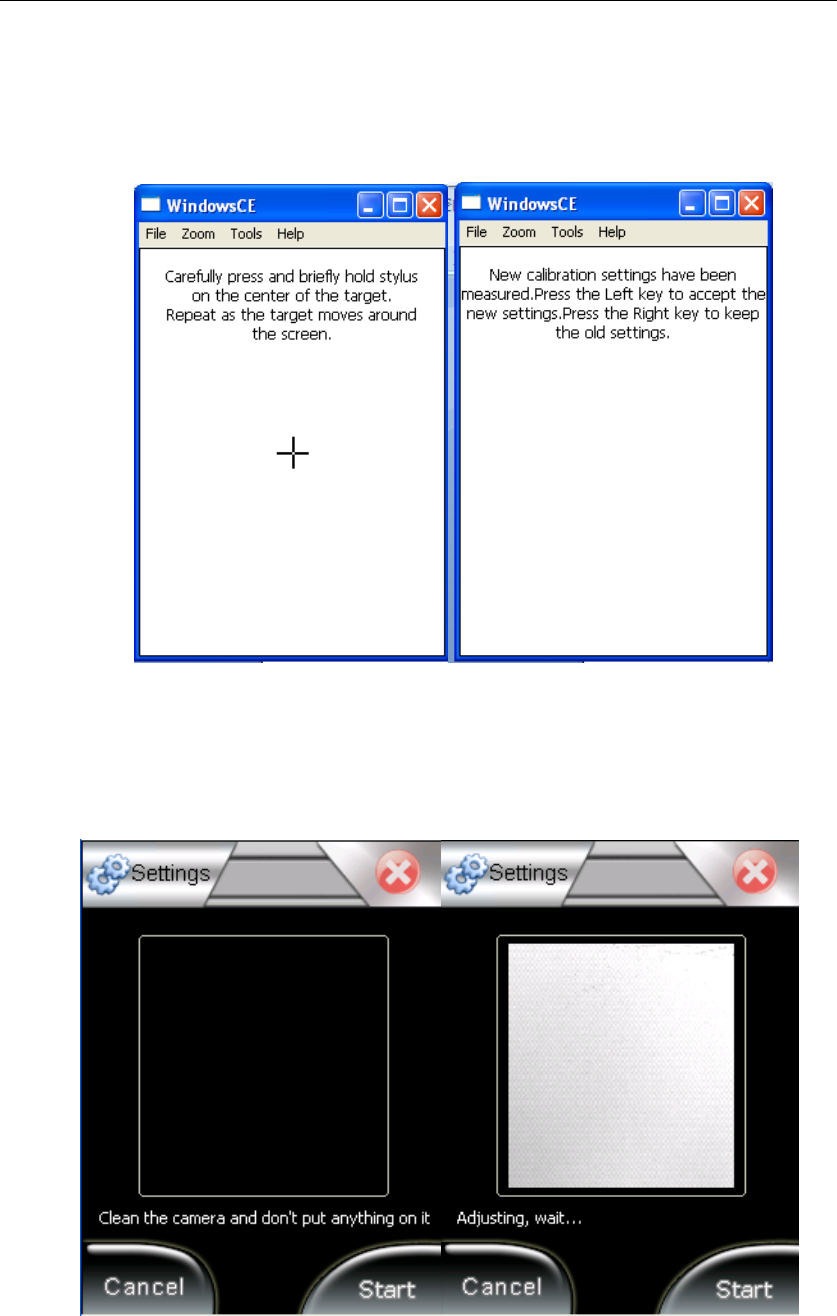
CogentSystems
4.3. ScreenCalibration
ClickScreenCalibrationandgetintoit.Clickthecentralofthecrossuntilit
finishedthecalibration.
4.4. FingerprintCalibration
ClickFingerprintCalibrationandgetintoit.Cleanthefingerprintsensor,click
Start.Itwillcalibratethesensorautomatically.Aftercalibrating,itwillreturn
totheSettingspageautomatically.
17
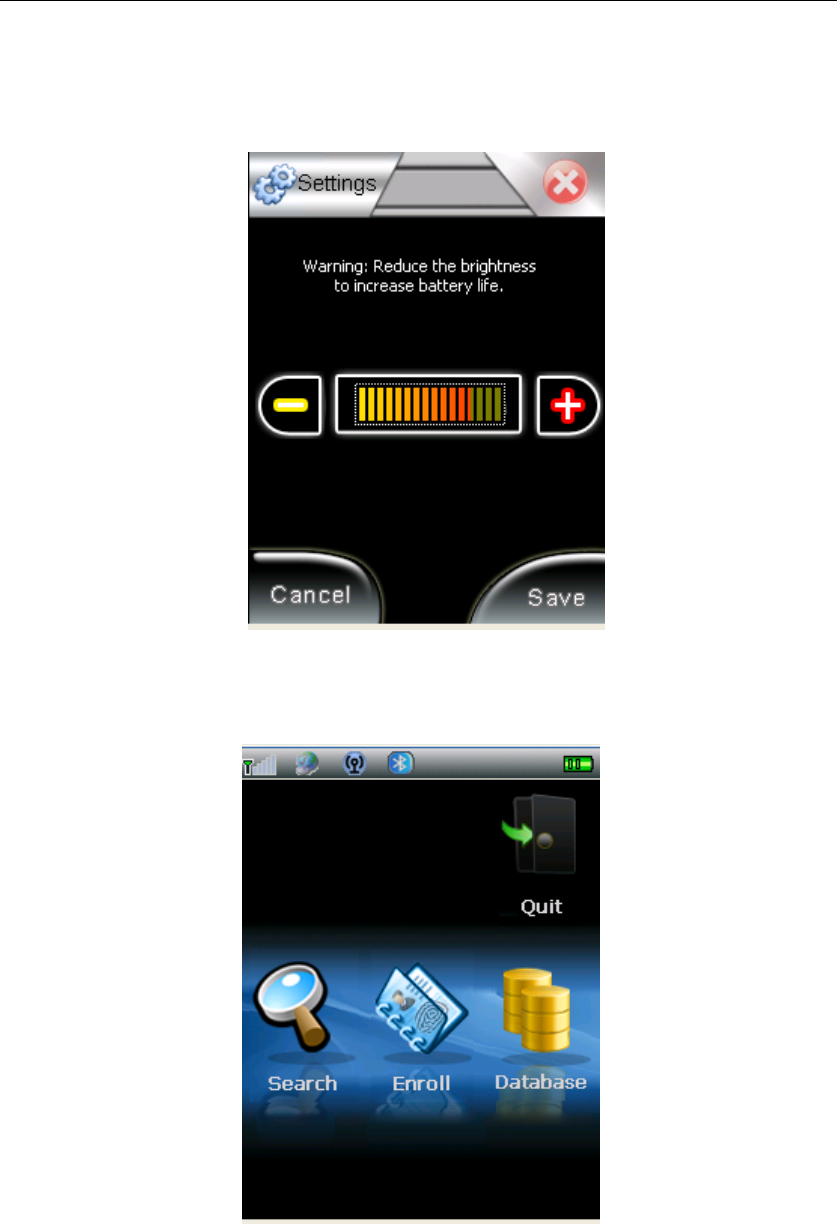
CogentSystems
4.5. LCD
ClickLCDandgetintoit.AdjusttheLCDbrightnessbyclicking‘‐‘or‘+’,
clickSavetosavechange.
5. Identify
ClickIdentifyinFrontpageandgetintoit.
5.1. Enroll
ClickEnrollandgetintoBaseInformation.Afterenterallthebasic
information,clickSavetosaveit.ClickOKtogotothenextstep.
18
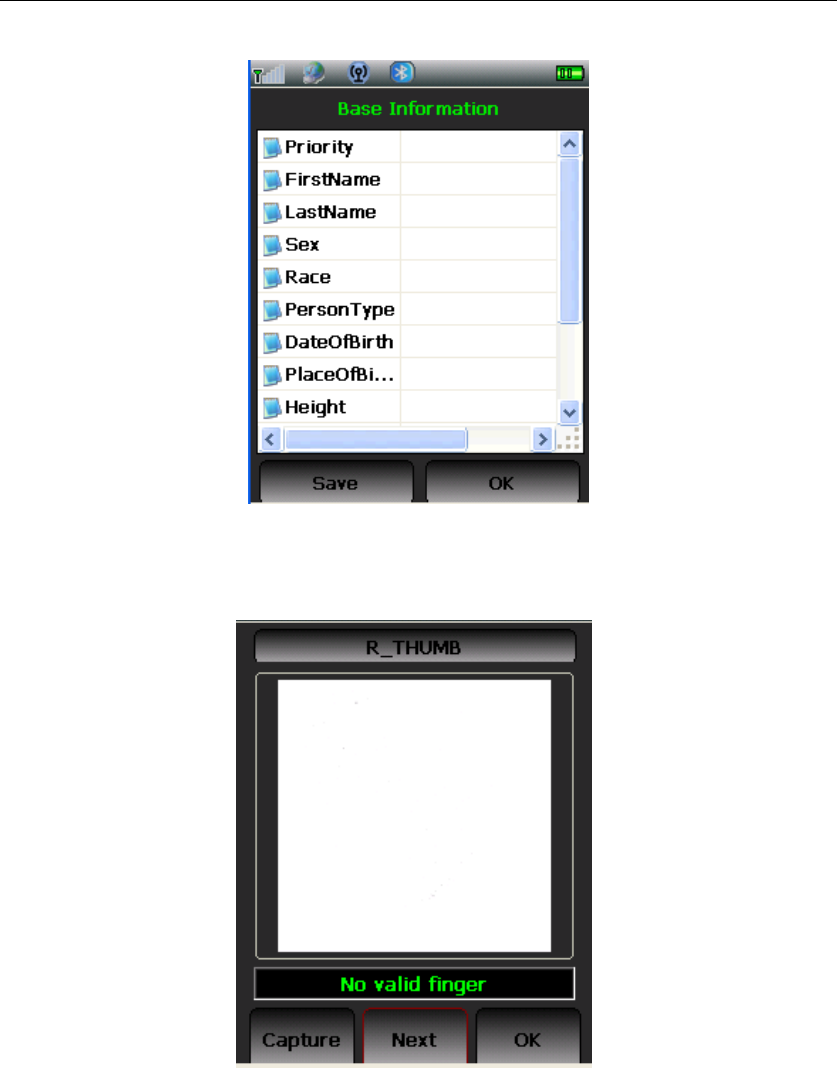
CogentSystems
Thenextstepisfingerprintscaptured.Entertenfingerprintsasinstructed,it
willcapturefingerprintsautomatically.Aftercapturingtenfingerprints,click
SavetosavethedatathenclickOK,itwillgointonextstep.
19
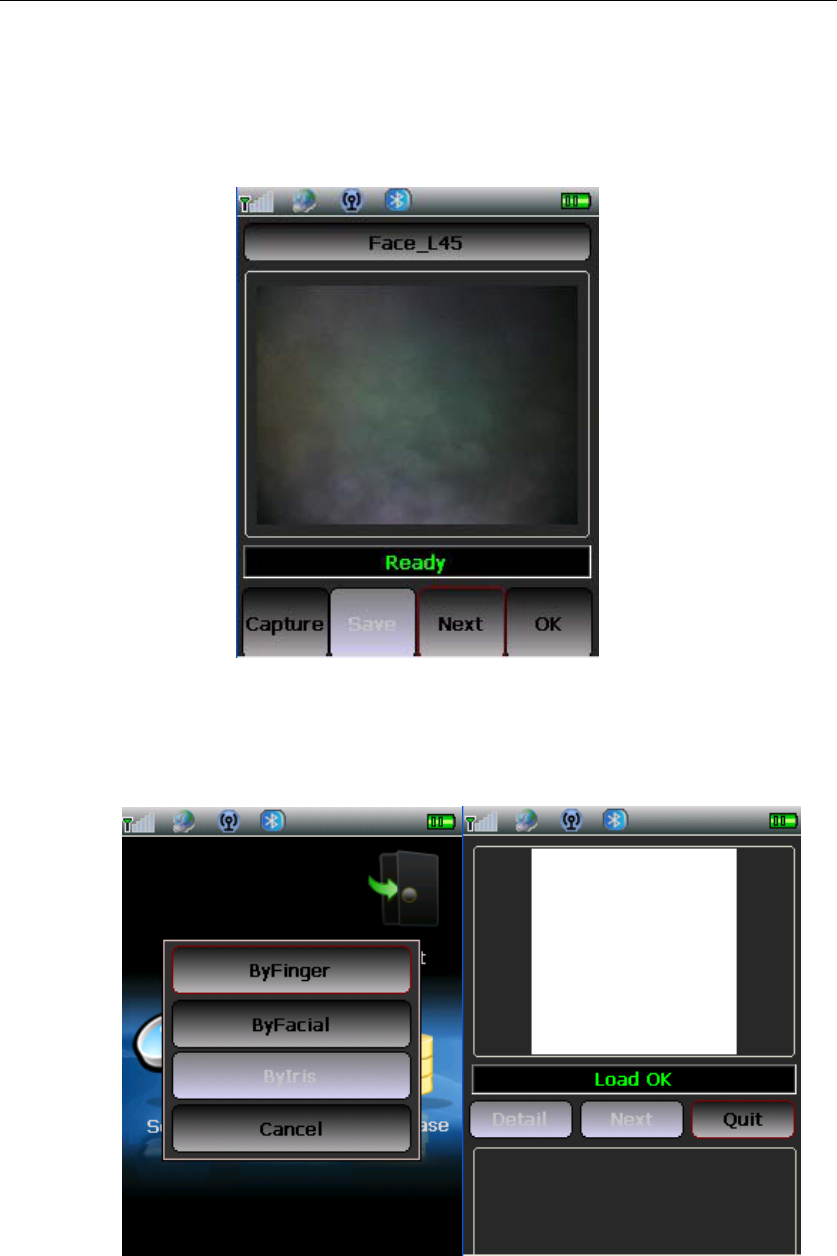
CogentSystems
Thenextstepisfaceimagecaptured.5faceimageneedtobecaptured:
Face_0,Face_L45,Face_R45,Face_L90,Face_R90.ClickCapturetocapture
thefaceimage,clickSavetosavethedata,clickOKtoreturnbacktomain
page.
5.2. Search
ClickSearch,adialoguewillpopup.SelectByFinger.Pressfingeronthe
fingerprintsensor.Ifthefingerprintgetthehit,itwillshowonthetop,and
correspondingfacialimagewillshowbelow.
Fingerprint
Facialimage
20
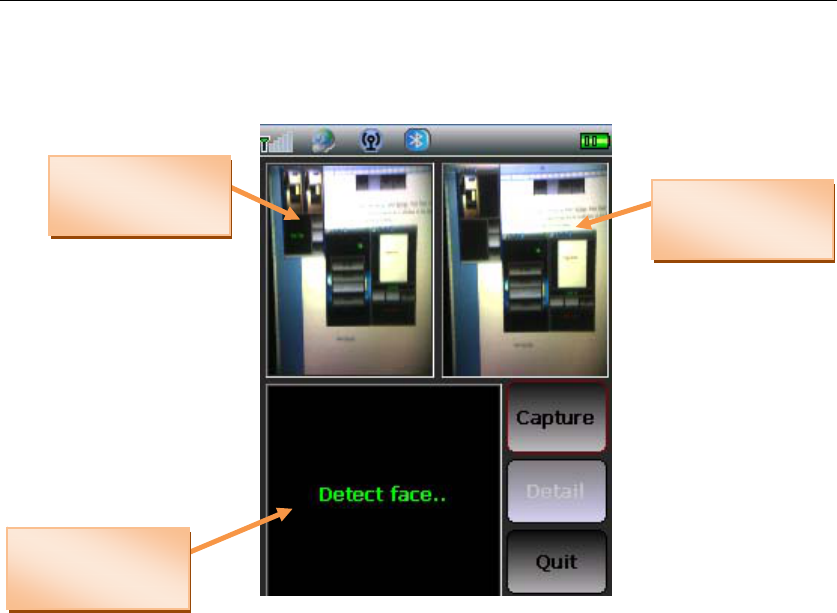
CogentSystems
SelectByFacial.
Capturingface
imageCapturedface
image
Detectedface
image
FCCSTATEMENT
ThisdevicecomplieswithPart15oftheFCCRules.
Operationissubjecttothefollowingtwoconditions:
(1)Thisdevicemaynotcauseharmfulinterference,and
(2)Thisdevicemustacceptanyinterferencereceived,including
interferencethatmaycauseundesiredoperation.
FCCCAUTION:
Changesormodificationsnotexpresslyapprovedbythepartyresponsible
forcompliancecouldvoidtheuser’sauthoritytooperatetheequipment.
FCCRADIATIONEXPOSURESTATEMENT
ThisequipmentcomplieswithFCCRFradiationexposurelimitssetforthforanuncontrolled
environment.Thisequipmentshouldbeinstalledandoperatedwithaminimumdistanceof
20centimetersbetweentheradiatorandyourbody.
21
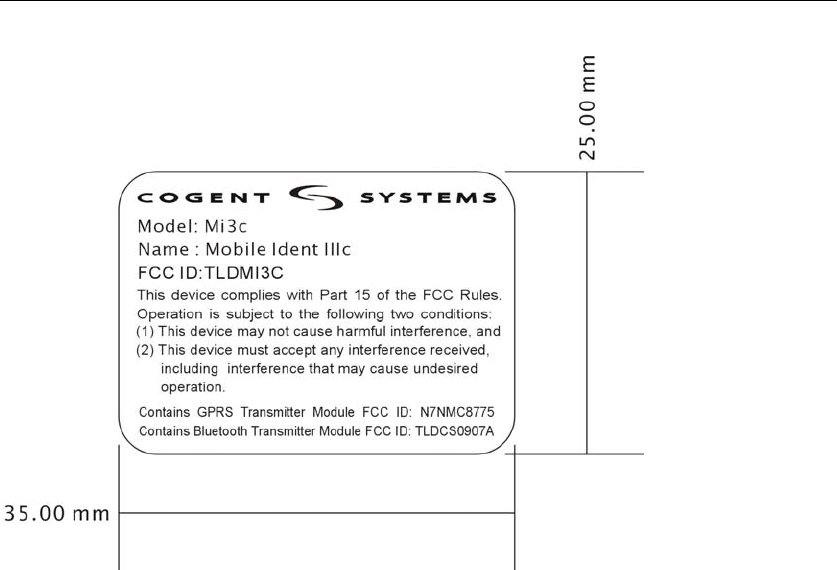
CogentSystems
NOTE:Thisequipmenthasbeentestedandfoundtocomplywiththelimitsfora
ClassBdigitaldevice,pursuanttoPart15oftheFCCRules.Theselimitsare
designedtoprovidereasonableprotectionagainstharmfulinterferenceina
residentialinstallation.Thisequipmentgenerates,usesandcanradiateradio
frequencyenergyand,ifnotinstalledandusedinaccordancewiththe
instructions,maycauseharmfulinterferencetoradiocommunications.However,
thereisnoguaranteethatinterferencewillnotoccurinaparticularinstallation.
Ifthisequipmentdoescauseharmfulinterferencetoradioortelevisionreception,
whichcanbedeterminedbyturningtheequipmentoffandon,theuseris
encouragedtotrytocorrecttheinterferencebyoneormoreofthefollowing
measures:
‐‐Reorientorrelocatethereceivingantenna.
‐‐Increasetheseparationbetweentheequipmentandreceiver.
‐‐Connecttheequipmentintoanoutletonacircuitdifferent
fromthattowhichthereceiverisconnected.
‐‐Consultthedealeroranexperiencedradio/TVtechnicianforhelp.
22