Comba Telecom TC-2000 AWS Base Station Power Amplifier User Manual TC 2000 QI 1 1 1 for FCCx
Comba Telecom Ltd. AWS Base Station Power Amplifier TC 2000 QI 1 1 1 for FCCx
PX8TC-2000 User Manual Rev1

USER MANUAL FOR TC-2000
TC-2000 QI Copyright - refer to title page Page 1
ENU Status : 1-1-1
TC-2000
AWS BAND SELECTIVE BASE STATION
POWER AMPLIFIER
USER MANUAL
The information contained herein is the
responsibility of and is approved by the
following, to whom all enquiries should
be directed in the first instance:
Comba Telecom Ltd
This is an unpublished work the copyright in which vests in Comba International ("Comba"). All rights reserved.
The information contained herein is confidential and the property of Comba and is supplied without liability for errors or
omissions. No part may be reproduced, disclosed or used except as authorised by contract or other written permission. The
copyright and the foregoing restriction on reproduction and use extend to all media in which the information may be embodied.
USER MANUAL FOR TC-2000
TC-2000 QI Copyright - refer to title page Page 2
ENU Status : 1-1-1
0.2 CONTENTS
Section Page
0.2CONTENTS ........................................................................................................................... 2
0.3INDEX TO FIGURES ............................................................................................................. 4
0.4ISSUE CONTROL .................................................................................................................. 5
0.5SAFETY NOTICES AND ADMONISHMENTS ...................................................................... 6
1GENERAL INFORMATION.................................................................................................... 7
2EQUIPMENT DESCRIPTION ................................................................................................ 8
2.1BLOCK DIAGRAM ................................................................................................................. 8
2.2EQUIPMENT INTERNAL LAYOUT ....................................................................................... 9
2.3KITS OF PART..................................................................................................................... 10
3INSTALLATION ................................................................................................................... 11
3.1INSTALLLATION CHECKLIST AND PREPARATION ........................................................ 11
3.1.1INSTALLATION CHECKLIST .............................................................................................. 11
3.1.2PREPARATIONS ................................................................................................................. 11
3.2INSTALLATION PROCEDURE ........................................................................................... 12
3.2.1SHELTER INSTALLATION .................................................................................................. 12
3.2.2EQUIPMENT GROUNDING INSTALLATION ..................................................................... 13
3.2.3GROUNDING CONNECTION ............................................................................................. 14
3.2.4POWER CONNECTION ...................................................................................................... 14
3.2.5OMT CONNECTION ............................................................................................................ 14
3.2.6DRIP-LOOP ......................................................................................................................... 15
4OMT ..................................................................................................................................... 16
4.1LOCAL AND REMOTE CONNECTIONS TO OMT ............................................................. 16
4.2OMT LOGIN ......................................................................................................................... 16
4.3OMT CONTROL PANEL ...................................................................................................... 17
4.3.1LOCAL CONNECTION TO OMT ......................................................................................... 17
4.3.2REMOTE CONNECTION TO OMT .................................................................................... 18
4.3.3CONNECTION FROM PC TO EQUIPMENT ...................................................................... 18
4.4OMT CONFIGURATION ...................................................................................................... 20
4.5RF PARAMETER ................................................................................................................. 21
4.5.1SWITCH ............................................................................................................................... 21
4.5.2ATT ...................................................................................................................................... 21
4.5.3ALARM THRESHOLD ......................................................................................................... 22
4.5.4POWER ................................................................................................................................ 22
4.5.5GAIN .................................................................................................................................... 23
4.5.6TEMPERATURE .................................................................................................................. 24
4.5.7FREQUENCY ...................................................................................................................... 24
4.5.8TRIGGER CONTROL .......................................................................................................... 25
4.6ALARM INFO ....................................................................................................................... 25
4.6.1MASTER ALARM ................................................................................................................. 25
4.7PROPERTIES INFO. ........................................................................................................... 28
4.7.1EQUIPMENT ID ................................................................................................................... 28
4.7.2FIRMWARE INFO. ............................................................................................................... 29
4.7.3EQUIPMENT INFO. ............................................................................................................. 29
4.7.4SITE LOCATION .................................................................................................................. 30
4.7.5SYSTEM CLOCK ................................................................................................................. 30
4.7.6COMM. CONFIG .................................................................................................................. 30
4.7.7TRIGGER REPORT ............................................................................................................. 32
4.7.8UPDATE INFO. .................................................................................................................... 32
5COMMISSIONING ............................................................................................................... 33
5.1PRE-COMMISSIONING TASKS ......................................................................................... 33
5.2LED INDICATORS ............................................................................................................... 33
USER MANUAL FOR TC-2000
TC-2000 QI Copyright - refer to title page Page 3
ENU Status : 1-1-1
5.3COMMISSIONING PROCEDURE ....................................................................................... 34
6TROUBLESHOOTING ......................................................................................................... 37
7APPENDICES ...................................................................................................................... 38
7.1APPENDIX A: SAFTY NOTICES AND ADMONISHMENTS ............................................... 38
7.2APPENDIX B: SERVICE POLICY AND RETURN OF EQUIPMENT .................................. 39
7.3APPENDIX C: RMA (RETURN MATERIAL AUTHORIZATION) FORM ............................. 40
USER MANUAL FOR TC-2000
TC-2000 QI Copyright - refer to title page Page 4
ENU Status : 1-1-1
0.3 INDEX TO FIGURES
Figure 1: Equipment Enclosure Layout .......................................................................................................... 7
Figure 2: System Block Diagram .................................................................................................................... 8
Figure 3: Equipment Internal Layout .............................................................................................................. 9
Figure 4: Shelter Installation1 ....................................................................................................................... 12
Figure 5: Shelter Installation2 ....................................................................................................................... 13
Figure 6: Equipment Installation ................................................................................................................... 13
Figure 7: Attach MCPA Unit in Front Panel .................................................................................................. 14
Figure 8: Attach MCPA Unit in Back Panel .................................................................................................. 14
Figure 9: OMT Connection ........................................................................................................................... 15
Figure 10: OMT Login................................................................................................................................... 16
Figure 11: OMT V5.00 Control Panel ........................................................................................................... 17
Figure 12: Connection Type ......................................................................................................................... 17
Figure 13: Serial Port Configuration ............................................................................................................. 17
Figure 14: Remote Connection .................................................................................................................... 18
Figure 15: PC Protocol Setting ..................................................................................................................... 18
Figure 16: Log in ........................................................................................................................................... 19
Figure 17: OMT Main Window ...................................................................................................................... 20
Figure 18: Auto-Read ................................................................................................................................... 20
Figure 19: Switch .......................................................................................................................................... 21
Figure 20: ATT .............................................................................................................................................. 21
Figure 21: Alarm Threshold .......................................................................................................................... 22
Figure 22: Power .......................................................................................................................................... 23
Figure 23: Gain ............................................................................................................................................. 23
Figure 24: Teperature ................................................................................................................................... 24
Figure 25: Frequency ................................................................................................................................... 24
Figure 26: Trigger Control ............................................................................................................................ 25
Figure 27: Master Alarm ............................................................................................................................... 25
Figure 28: Channel Alarm ............................................................................................................................ 26
Figure 29: Fan Alarm .................................................................................................................................... 26
Figure 30: Equipment ID .............................................................................................................................. 28
Figure 31: Firmware Info. ............................................................................................................................. 29
Figure 32: Equipment Info. ........................................................................................................................... 29
Figure 33: Site Location ............................................................................................................................... 30
Figure 34: System Clock .............................................................................................................................. 30
Figure 35: Com. Config. ............................................................................................................................... 31
Figure 36: Trigger Report ............................................................................................................................. 32
Figure 37: Update Info. ................................................................................................................................. 32
USER MANUAL FOR TC-2000
TC-2000 QI Copyright - refer to title page Page 5
ENU Status : 1-1-1
0.4 ISSUE CONTROL
Change No. ENU Details Of Change
1 1-0-0 This manual first created in June 2011 and referred to its Chinese
manual TC-2000-1001YH released in June 2011.
2 1-1-0 Updated KOP, block diagram, equipment enclosure layout and
OMT in September 2011.
3 1-1-1 Updated the HongKong office address and added frequency
setting decription in section 4.5.7 in sep 2011.
USER MANUAL FOR TC-2000
TC-2000 QI Copyright - refer to title page Page 6
ENU Status : 1-1-1
0.5 SAFETY NOTICES AND ADMONISHMENTS
This document contains safety notices in accordance with appropriate standards. In the interests of
conformity with the territory standards for the country concerned, the equivalent territorial admonishments
are also shown.
Any installation, adjustment, maintenance and repair of the equipment must only be carried out by trained,
authorized personnel. At all times, personnel must comply with any safety notices and instructions.
Specific hazards are indicated by symbol labels on or near the affected parts of the equipment. The labels
conform to international standards, are triangular in shape, and are coloured black on a yellow background.
An informative text label may accompany the symbol label.
Hazard labeling is supplemented by safety notices in the appropriate equipment manual. These notices
contain additional information on the nature of the hazard and may also specify precautions.
Warning:
These draw the attention of personnel to hazards that may cause death or injury to the operator or others.
Examples of use are cases of high voltage, laser emission, toxic substances, point of high temperature,
etc.
Alert:
These draw the attention of personnel to hazards that may cause damage to the equipment. An example
of use is the case of static electricity hazard.
Caution notices may also be used in the handbook to draw attention to matters that do not constitute a risk
of causing damage to the equipment but where there is a possibility of seriously impairing its performance,
e.g. by mishandling or gross maladjustment. Warnings and Cautions within the main text do not
incorporate labels and may be in shortened form.
Caution: The user is cautioned that changes or modifications not expressly approved by the party
responsible for compliance could void the user's authority to operate the equipment.
This device complies with Part 15 of the FCC Rules. Operation is subject to the condition that this device
does not cause harmful interference.
NOTE: This equipment has been tested and found to comply with the limits for a Class A digital device,
pursuant to Part 15 of the FCC Rules. These limits are designed to provide reasonable protection against
harmful interference when the equipment is operated in a commercial environment. This equipment
generates, uses, and can radiate radio frequency energy and, if not installed and used in accordance with
the instruction manual, may cause harmful interference to radio communications. Operation of this
equipment in a residential area is likely to cause harmful interference in which case the user will be
required to correct the interference at his own expense.
To comply with FCC RF exposure requirements, the device and the antenna for this device must be
installed to ensure a minimum separation distance of 5.2188 meters or more from a person's body. Other
operating configurations should be avoided.
End of section
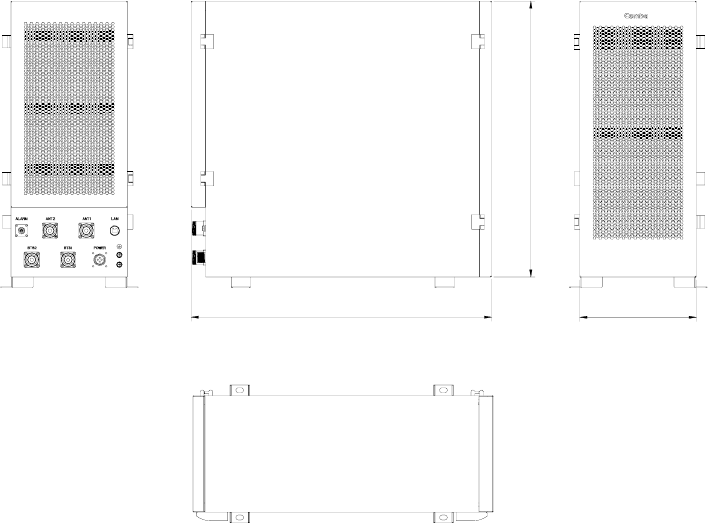
USER MANUAL FOR TC-2000
TC-2000 QI Copyright - refer to title page Page 7
ENU Status : 1-1-1
1 GENERAL INFORMATION
TC-2000 AWS Band Selective Base Station Amplifier (hereinafter called “TC-2000”) is designed to work
for AWS band. It can improve BTS output power, effectively enlarge the coverage, reduce the investment
and improve the network quality.It mainly uses in urban villages, rural areas, express ways and mountain
areas, and also used in cellular merge, improve carrier utilization.
Main features
z Supports 1~4 carriers. Improves BTS output power and extends its coverage.
z High power output up to 120W.
z Spectrum TX module satisfies 3GPP.
z UL noise figure < 2.5dB.
z Multi-carrier power extend system adopts high efficiency technology, its efficiency is 2.5 times of
traditional multi-carrier BS power extend system and is more energy saving and environment
protection.
z With Form C Alarm.
z Can satisfy the current BTS antenna system and 2 in 1 out antenna way.
z TMA BATS function can cooperate with TMA.
z Automatic bypass switch, activate in case the equipment faults or power down to ensure BTS
continous signal coverage.
z Local Operation and Maintenance Terminal (OMT): operating status and parameters can be set or
monitored by OMT PC locally.
z Operation Maintenance Center (OMC): system working parameters and communication configuration
can be set or inquired remotely through the build-in CDMA modem. If alarm is generated, the
equipment will dial up to OMC automatically in the mode of SMS or datalink.
The following figure shows the enclosure of the TC-2000.
620 240
568
Figure 1: Equipment Enclosure Layout
End of section
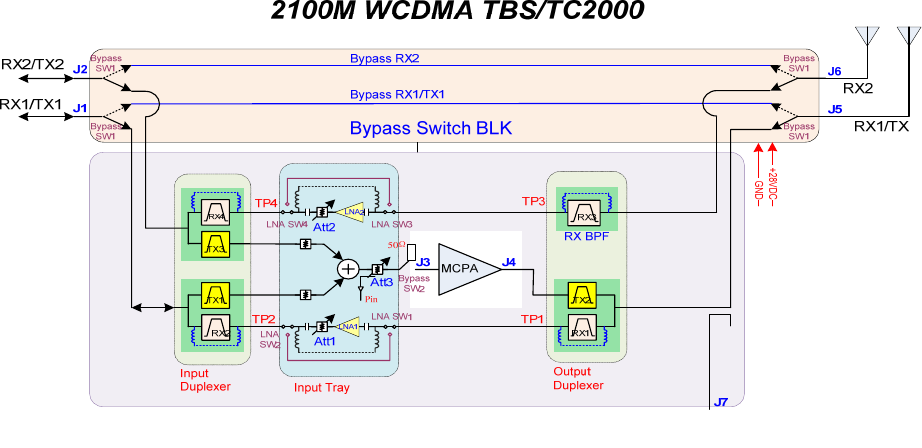
USER MANUAL FOR TC-2000
TC-2000 QI Copyright - refer to title page Page 8
ENU Status : 1-1-1
2 EQUIPMENT DESCRIPTION
2.1 BLOCK DIAGRAM
Figure 2: System Block Diagram
As it is show in figure2,the multi-channal carrier signal from BTS TX1/TX2 port goes into the system at the
Input Duplexer. The duplexer filters out the out of band signals and combines the TX carriers in the Input
Tray. The combiner signal is the sent through an adjustable attenuator that feeds into the MCPA for power
amplification. The signal is then sent through the Output Duplexer and into the antenna at ANT1. In the
event of a major fault in the PA or power failure, the bypass switch will be activated to ensure BTS
continuous signal coverage.
The UL signal from antenna1 goes by ANT1 port into the Output Duplexer where the out-of-band signals
get filtered out. The filtered signal then gets sent to the Input Tray where the user has the option of
sending the signal through a LNA and adjustable attenuator or bypassing LNA altogether. The signal then
gets sent out through the Input Duplexer to the base station.

USER MANUAL FOR TC-2000
TC-2000 QI Copyright - refer to title page Page 9
ENU Status : 1-1-1
2.2 EQUIPMENT INTERNAL LAYOUT
This system typically consists of the following sub modules.
Integrated DPX
and PSU Unit
MCPA Unit
Monitoring Unit
Figure 3: Equipment Internal Layout
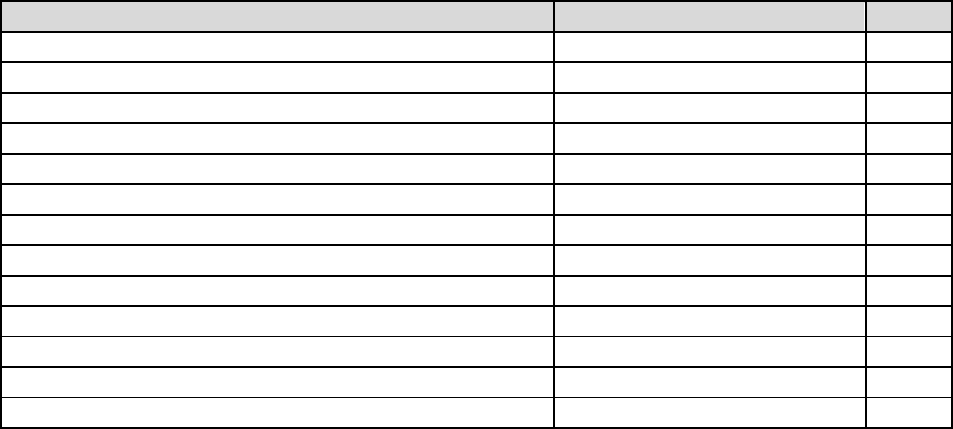
USER MANUAL FOR TC-2000
TC-2000 QI Copyright - refer to title page Page 10
ENU Status : 1-1-1
2.3 KITS OF PART
For this system, the following are shipped:
Product Identifier Description Quantity
TC-2000 Enclosure 1
MCPA PA-5350FCZ0 1
Mounting Rack 00-BPA1810M-3855 1
Power Supply Cable Connector Assembly 1
Grounding Cable BVR10mm2,2m 1
Hex Socket Bolt M8x20 4
Philips Pan Head Screw M4x10 4
Massory Bolt M8x10
USB Cable AM/BM,1.5m 1
N-M to N-M Cable 00-BPA1810M-3086
Key N/A 2
CD (Equipment manual & OMT software) 1
Power Supply Cable Connector Assembly Guide N/A 1
End of section
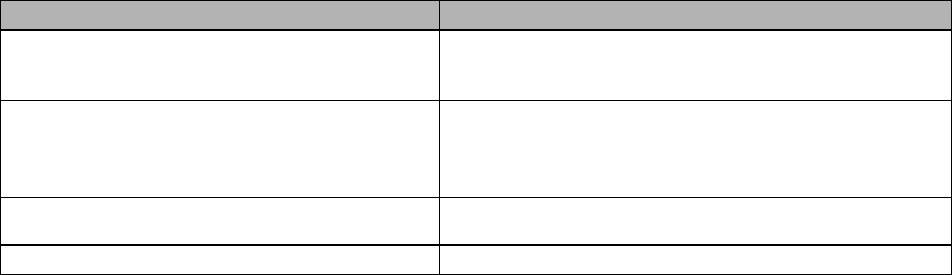
USER MANUAL FOR TC-2000
TC-2000 QI Copyright - refer to title page Page 11
ENU Status : 1-1-1
3 INSTALLATION
3.1 INSTALLLATION CHECKLIST AND PREPARATION
3.1.1 INSTALLATION CHECKLIST
Installation Location Requirement Considerations
Working Space required
Ample space on mounting wall surface or pole for
unrestricted airflow, door opening and cable routing.
Recommended wall surface: 1m x 1m x 1m
Power Supply
Provided power cord length is about 4m. Use a
dedicated AC breaker or fuse circuit with good access
to an earthing point. Here is the power supply:
AC110/220V
EMC and Interference Do not locate near large transformers or motors that
may cause electromagnetic interference.
Suitable operating environment -25 oC to +50 oC and maximum 95% relative humidity.
3.1.2 PREPARATIONS
z Open and check the content of the package received against the packing list. If any external
damages, please report to shipping agent. If any items are missing, contact Comba Telecom System.
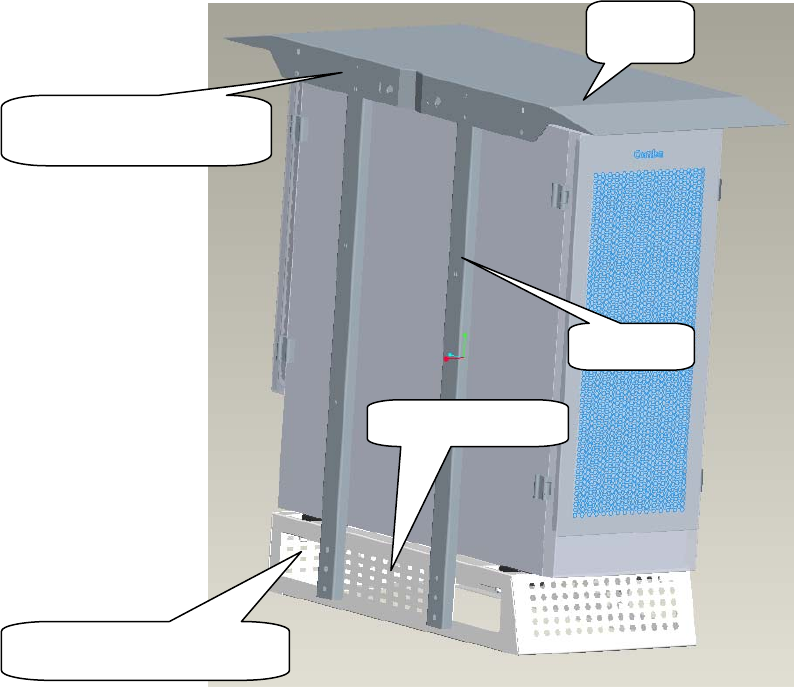
USER MANUAL FOR TC-2000
TC-2000 QI Copyright - refer to title page Page 12
ENU Status : 1-1-1
3.2 INSTALLATION PROCEDURE
3.2.1 SHELTER INSTALLATION
Figure 4: Shelter Installation1
There are 2 options to install the shelter to euiqpment as follow:
Option 1: use U bolt which available for <70mm diameter poles.
Option 2: use clamp for rountine poles
Shelter
Fix the shelter with rack
with 4 M5x8 screws.
Fix the trusses with 6
M
4
x
26
screws.
Mounting Rack
Truss
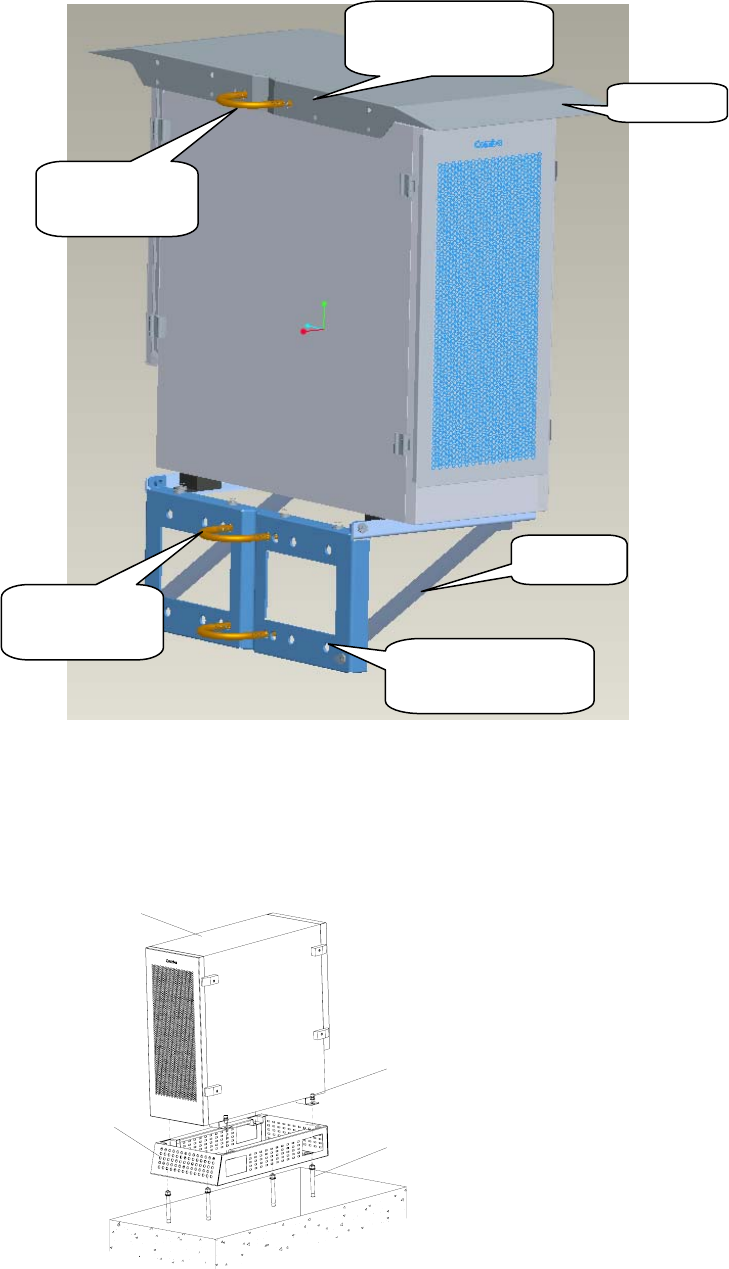
USER MANUAL FOR TC-2000
TC-2000 QI Copyright - refer to title page Page 13
ENU Status : 1-1-1
Figure 5: Shelter Installation2
3.2.2 EQUIPMENT GROUNDING INSTALLATION
Enclosure
Masonry Bolt M10x80
Hex Socket Bolt M8x20 (with
spring wahser and plain washer)
Mounting
Rack
Figure 6: Equipment Installation
Comba recommends installs TC-2000 in a platform and near the BTS.
M10×85×110
U bolt
Fixed holes
reserved for clamp
Shelter
M10×85×110
U bolt
Fixed holes
reserved for clamp
Bracket

USER MANUAL FOR TC-2000
TC-2000 QI Copyright - refer to title page Page 14
ENU Status : 1-1-1
In the consideration of delivery purpose, equipment might be divided into 2 parts (MCPA unit departs from
the rest of parts) within one package.
In this case, please follow by the steps below:
Step 1: open the enclosure cover and attach MCPA unit in, and then tighten two black knobs as illustrated.
Figure 7: Attach MCPA Unit in Front Panel
Step 2: open the back panel, connect PA output port and DPX output port via high power cable, joint the
system data port with MCPA unit.
Figure 8: Attach MCPA Unit in Back Panel
3.2.3 GROUNDING CONNECTION
The enclosure must be grounded securely by connecting a copper wire (CSA 16mm2) to the grounding
point on the mounting rack, and the other end to a protective ground (i.e. building earth point). The
recommended grounding resistance is no more than 10Ω.
3.2.4 POWER CONNECTION
The system provides power supply options of DC-48 or AC220V. The red/blue wire from the ground gland
is to connect with the DC power connectors of BTS: the red wire connects to “+” and the blue wire
connects to “-“.
3.2.5 OMT CONNECTION
Without the door open, the local commissioning cable is used to connect the serial port of PC to the USB
connector on the bottom of equipment.
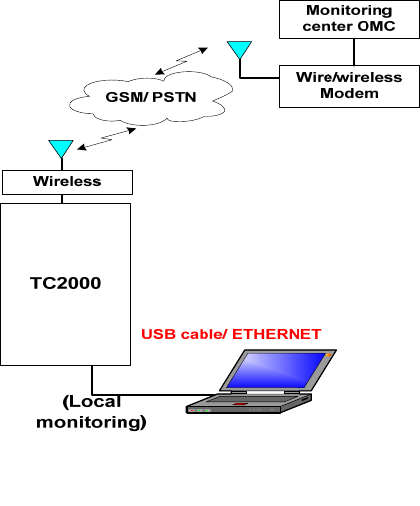
USER MANUAL FOR TC-2000
TC-2000 QI Copyright - refer to title page Page 15
ENU Status : 1-1-1
Figure 9: OMT Connection
3.2.6 DRIP-LOOP
Comba recommends that every horizontal cable entry to the equipment forms a 'U' before its entry to the
equipment. Any accumulated water on the cable will drip down at the bottom of the loop and will not climb
up to the equipment.
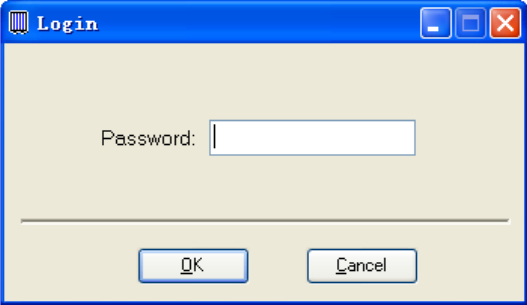
USER MANUAL FOR TC-2000
TC-2000 QI Copyright - refer to title page Page 16
ENU Status : 1-1-1
4 OMT
The equipment can be monitored and controlled by OMT software running on a local PC with local
commissioning cable, remote connection to the equipment via wireless GSM network.
z OMT software running on a local PC with serial connection to the equipment.
z OMC (optional) software with remote connection to the equipment over wireless GSM network.
This chapter is to introduce how to apply local and remote connection to OMT for the first installation, for
the detailed OMT information, please refer to OMT user manual and other references.
Notice: The OMC software with remote connection to the equipment over wireless GSM network is
optional for customers.
4.1 LOCAL AND REMOTE CONNECTIONS TO OMT
After installing OMT software on the PC, connection to the equipment can be done locally or remotely.
Double click the OMT explorer icon, the OMT Explorer main screen window will appear.
4.2 OMT LOGIN
When starting OMT, the following figure will show.
Figure 10: OMT Login
The default password is 888888.User can change it in the [set password] window.
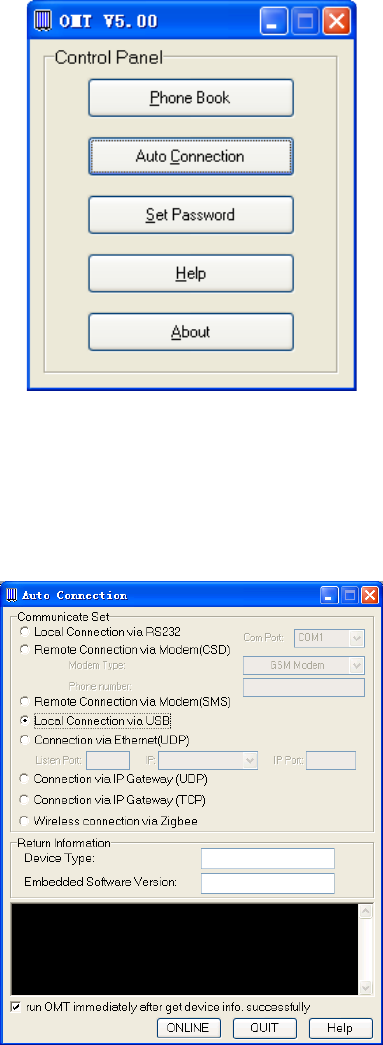
USER MANUAL FOR TC-2000
TC-2000 QI Copyright - refer to title page Page 17
ENU Status : 1-1-1
4.3 OMT CONTROL PANEL
Click “Auto Connection” in the pop up window.
Figure 11: OMT V5.00 Control Panel
4.3.1 LOCAL CONNECTION TO OMT
After database configuration is done successfully, the following window will pop up and select [Local
connection via USB for local connection.
Figure 12: Connection Type
Select the desired communication port and click “OK”, it will enter into the main window of OMT.
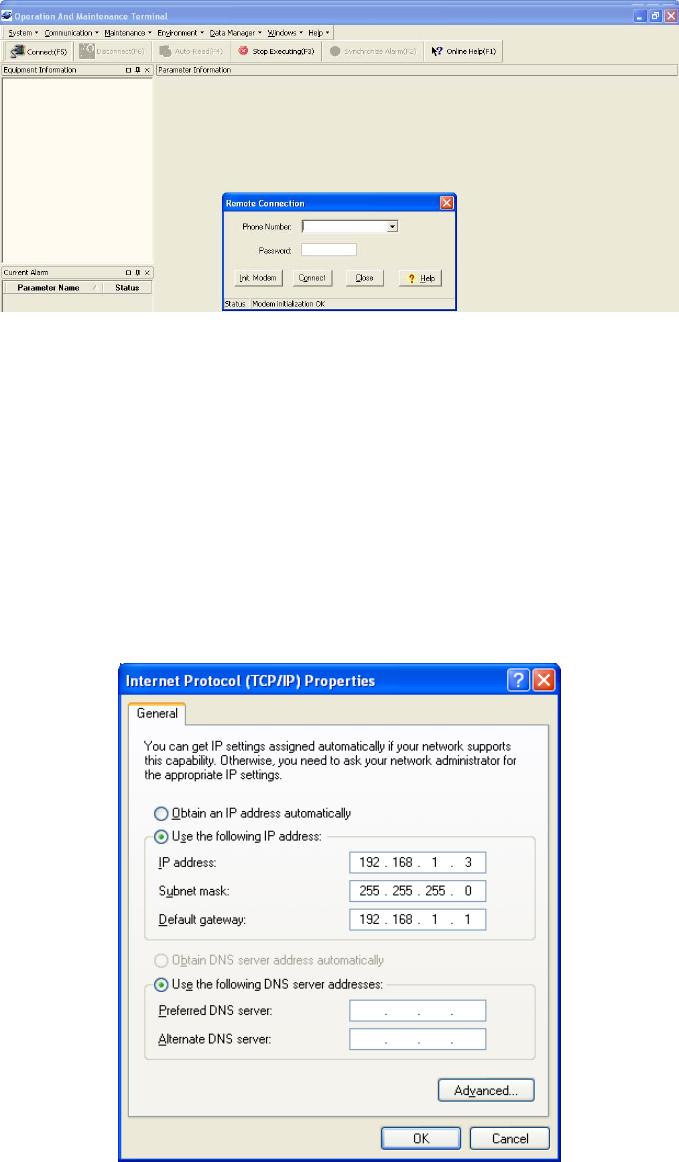
USER MANUAL FOR TC-2000
TC-2000 QI Copyright - refer to title page Page 18
ENU Status : 1-1-1
4.3.2 REMOTE CONNECTION TO OMT
If remote connection is needed, users can select [Remote connection via modem] in connection type
window. Select desired serial port and click “OK” in [Serial Port Configuration] window to go to OMT main
window and start modem initialization. Click “connect” and the [Remote Connection] window will show up.
Figure 13: Remote Connection
Config: Enter the correct phone number (Users don't have to enter the password) and click “connect”, it
will be connected remotely.
Notice: Please enable the SIM card to support Circuit Switch Data.
4.3.3 CONNECTION FROM PC TO EQUIPMENT
Before accessing to the OMT, physical connection between the OMT software and the equipment must be
made. A straight-through RJ45 cable shall be applied for the connection.
In order to access to equipment by IP protocol, the PC must be set with proper IP address, subnet mask
and gateway.
Figure 14: PC Protocol Setting
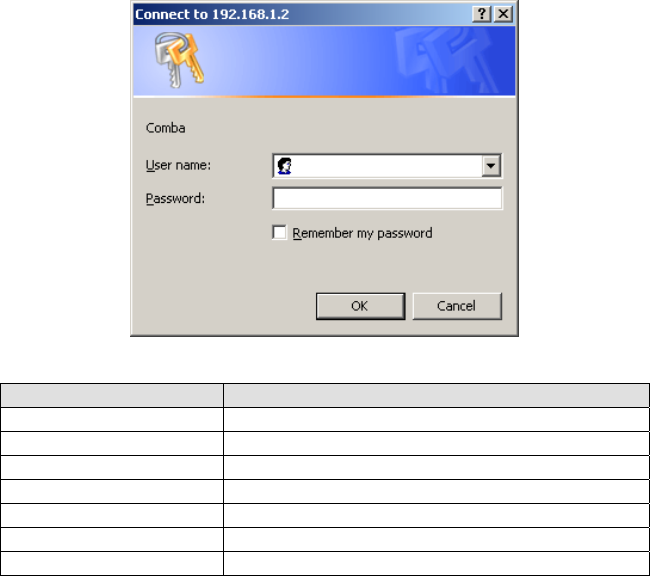
USER MANUAL FOR TC-2000
TC-2000 QI Copyright - refer to title page Page 19
ENU Status : 1-1-1
The default IP address of amplifier is 192.168.1.2, and default gateway is 192.168.1.1. To access the
amplifier for the first time, the PC must be set with proper IP address: 192.168.1.X (X=3~254), subnet
mask: 255.255.255.0, gateway: 192.168.1.1.
After the PC protocol has been properly set, please execute the IE browser and type 192.168.1.2 in the
address bar. A pop-up window will be shown, requiring user name and password. The default user and
password are the same: admin.
Figure 15: Log in
Items Default Value
PC IP Address 192.168.1.X (X=3~254)
PC Subnet Mask 255.255.255.0
PC Gateway 192.168.1.1
Amplifier IP Address 192.168.1.2
Amplifier Gateway 192.168.1.1
User name admin (Capital sensitive)
Password admin (Capital sensitive)
Table 1: IP Setting Quick Look-up Table
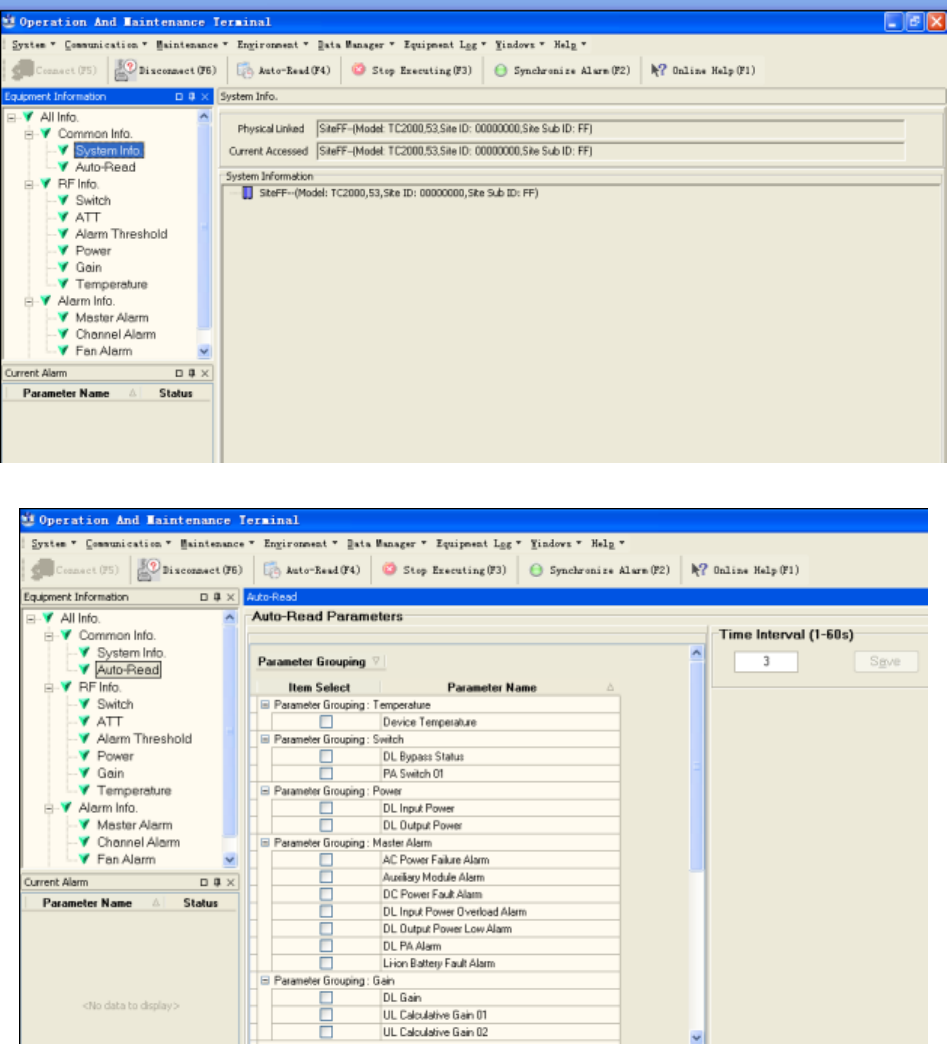
USER MANUAL FOR TC-2000
TC-2000 QI Copyright - refer to title page Page 20
ENU Status : 1-1-1
4.4 OMT CONFIGURATION
After entering the OMT main screen, click the “Connect” button on the toolbar, to connect the equipment
to the OMT. Successful connection will be indicated by a message “Online Ok” and equipment
parameters can be read and/or set.
Users can configure the parameters, and then offset the parameters according to desired coverage level
and interference to other BTS signals.
OMT parameters include: Common Information, RF Information, Alarm Information, and Properties
Information.
Figure 16: OMT Main Window
Figure 17: Auto-Read
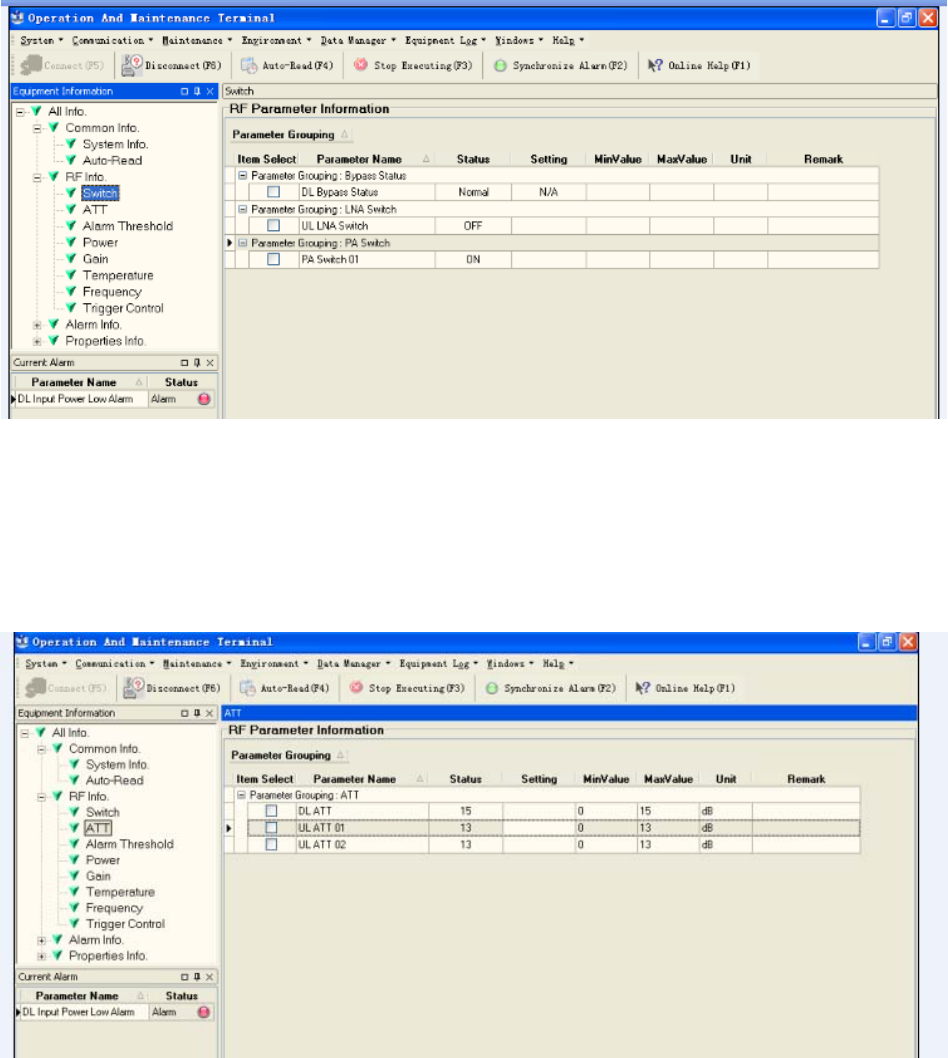
USER MANUAL FOR TC-2000
TC-2000 QI Copyright - refer to title page Page 21
ENU Status : 1-1-1
4.5 RF PARAMETER
It is recommended to configure the following RF parameters for the first installation.
4.5.1 SWITCH
Switch is to enable/disable power for internal PA modules. When user checks and sets non-RF
parameters, such as checking physical antenna connection, switching off will disable equipment power
temporarily to protect PA in operation. Below is a demonstration by single PA module.
Figure 18: Switch
Config:
Select the required state in setting columns of RF information window for RF switch, then press [Enter] or
[Config] button to finish the configuration operation.
4.5.2 ATT
Figure 19: ATT
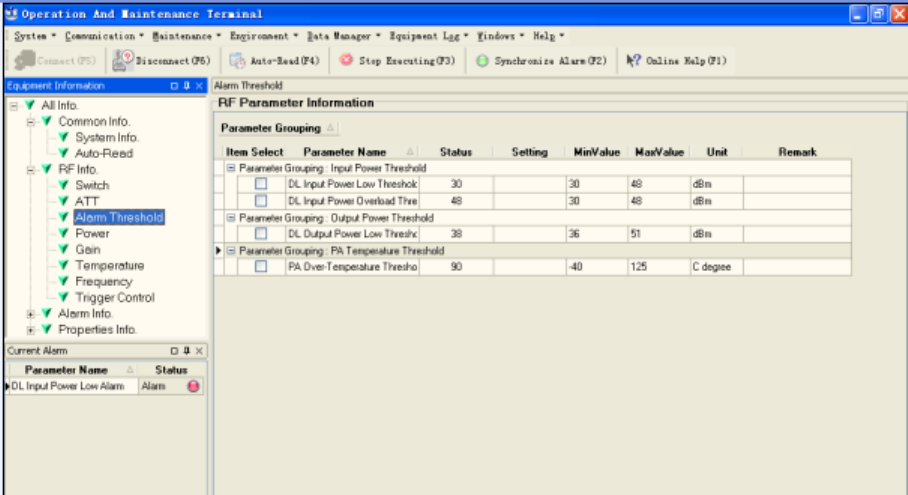
USER MANUAL FOR TC-2000
TC-2000 QI Copyright - refer to title page Page 22
ENU Status : 1-1-1
Config:
Select the required value in setting columns of RF information window for ATT, and press [Enter] or
[Config] button to finish the configuration operation.
4.5.3 ALARM THRESHOLD
Alarm Threshold includes Power threshold, Temperature threshold and VSWR threshold.
Users can set alarm threshold according to the specific situation. If the measured value is lower than the
threshold lower limit or more than the threshold upper limit, the appropriate alarm will be generated.
Figure 20: Alarm Threshold
Config:
Enter the required value in setting columns of RF information window for Alarm threshold, and press
[Enter] or [Config] button to finish the configuration operation.
4.5.4 POWER
Power is referring to the reading of downlink input/output power.
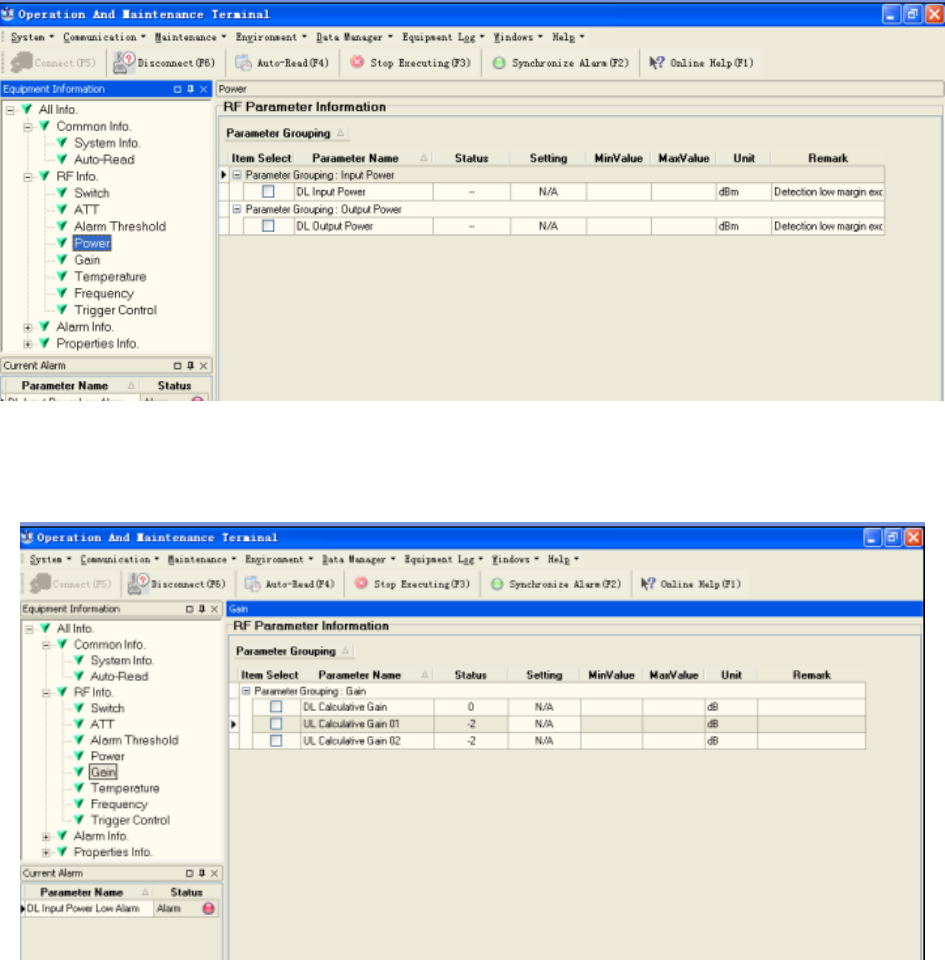
USER MANUAL FOR TC-2000
TC-2000 QI Copyright - refer to title page Page 23
ENU Status : 1-1-1
Figure 21: Power
4.5.5 GAIN
Figure 22: Gain
Rating Gain: be set before delivery. Comba recommends no change of rating gain value.
Gain: User can set according to the real application.
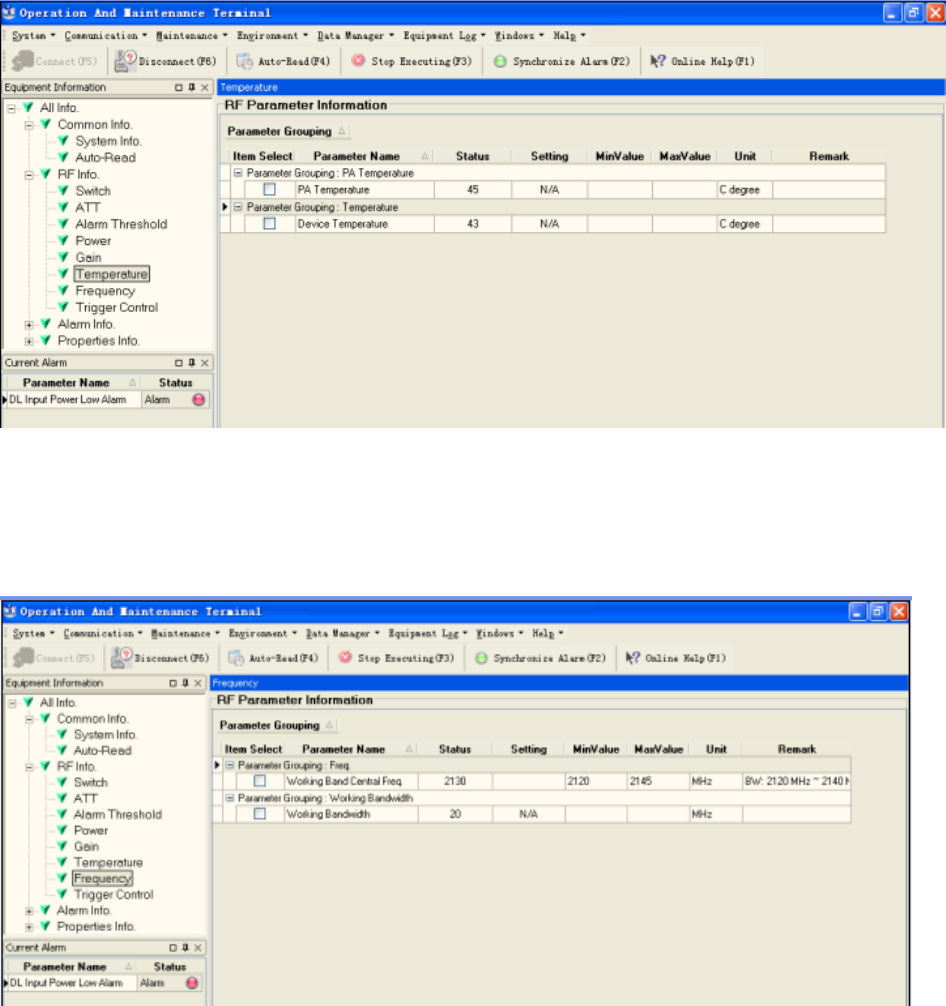
USER MANUAL FOR TC-2000
TC-2000 QI Copyright - refer to title page Page 24
ENU Status : 1-1-1
4.5.6 TEMPERATURE
Figure 23: Teperature
4.5.7 FREQUENCY
Double click setting column can set the required frequency.
Figure 24: Frequency
The system instance working bandwidth is 20MHz, thus the setting frequency = system instance working
center frequency (system working bandwith = center frequency ±10MHz).
e.g. setting frequency = 2120MHz, then the working bandwidth ranges from 2110MHz-2130MHz.
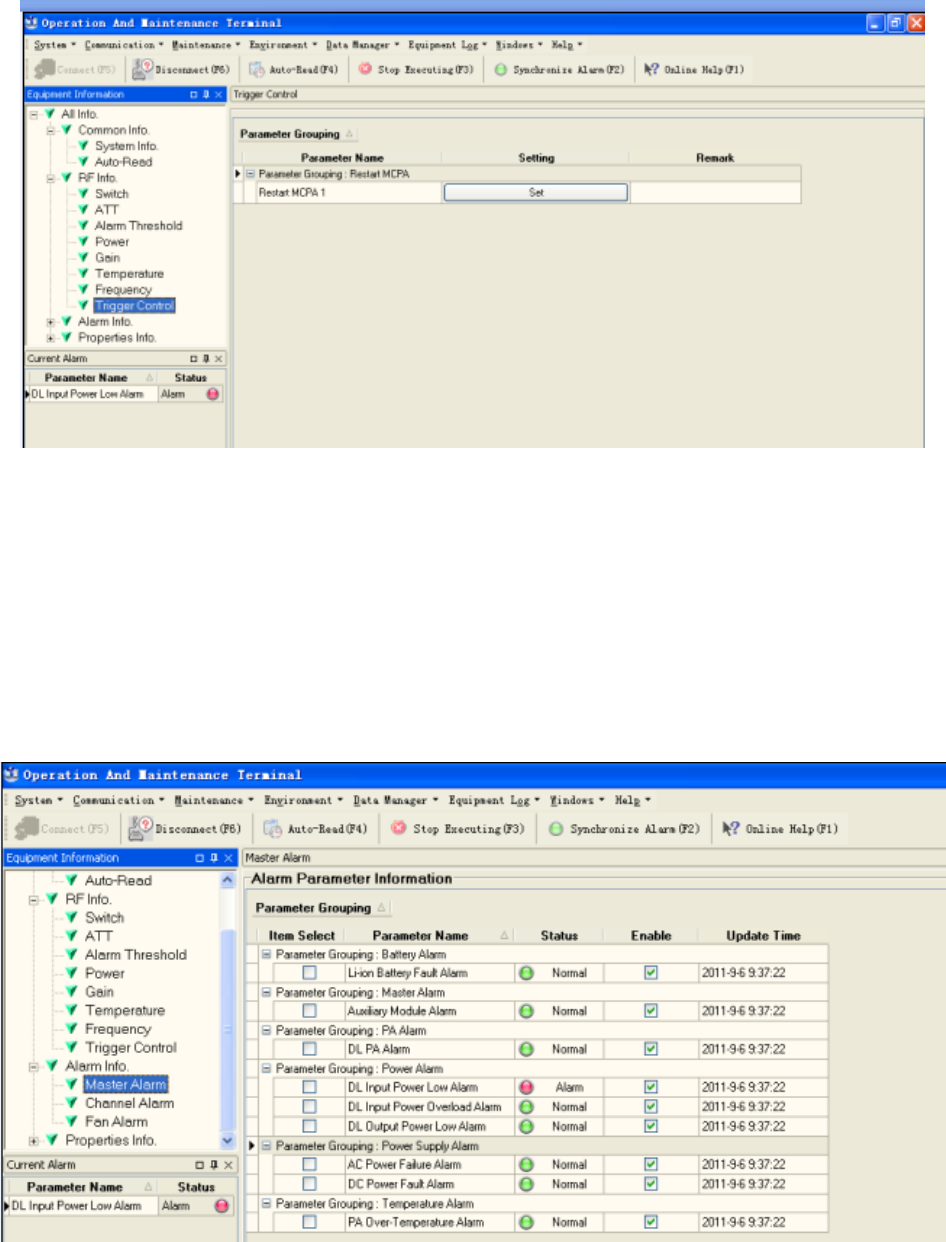
USER MANUAL FOR TC-2000
TC-2000 QI Copyright - refer to title page Page 25
ENU Status : 1-1-1
4.5.8 TRIGGER CONTROL
Click SET can reset MCPA.
Figure 25: Trigger Control
4.6 ALARM INFO
4.6.1 MASTER ALARM
Alarm information operation is to select alarm parameters for monitoring. Alarm parameters include Master
Alarm, Channel Alarm and Fan Alarm.
Click any tree node in [Alarm Info] group, [Alarm Parameter Information] window will appear in the right
side. The picture below shows the master alarm information.
Figure 26: Master Alarm
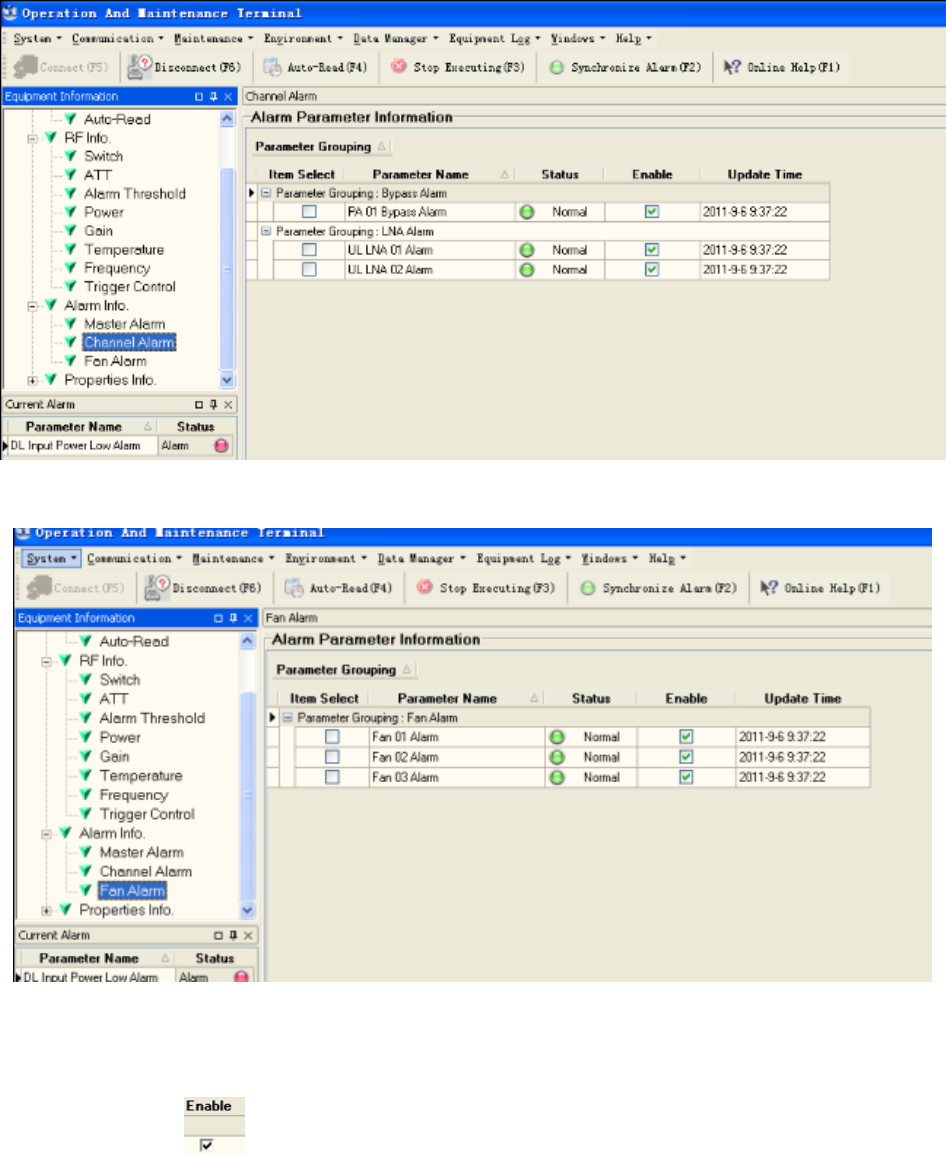
USER MANUAL FOR TC-2000
TC-2000 QI Copyright - refer to title page Page 26
ENU Status : 1-1-1
Figure 27: Channel Alarm
Figure 28: Fan Alarm
Config:
Tick the check box of [Item select] and [Enable] of the desired parameters and click [config] button to finish
configuration operation.
Notice: [Enable] box is to enable the alarm monitoring for system. Only if users enable the alarm by
ticking the [Enable] box, the alarms can be monitored by the OMT/OMC.
On the MCU, if any alarm is generated and this alarm is also enabled in [Enable] box, LED ALM turns
RED; while it is OFF when normal working. On the OMT/OMC window, [Alarm Status] indicator keeps
GREEN if no alarm and turns RED if an alarm is generated.
Alarm report can be set, users can allow or prohit the report. When alarm happens, if it is already inquired,
alarm will not report; if not, alarm will dial up to OMC automatically in the mode of SMS or datalink till OMC
receive the alarm and reply; if the device hasn’t received and replyed, then wait 3min and redial to OMC 3
times continuously, if still no reponse, report again after 3 hours.
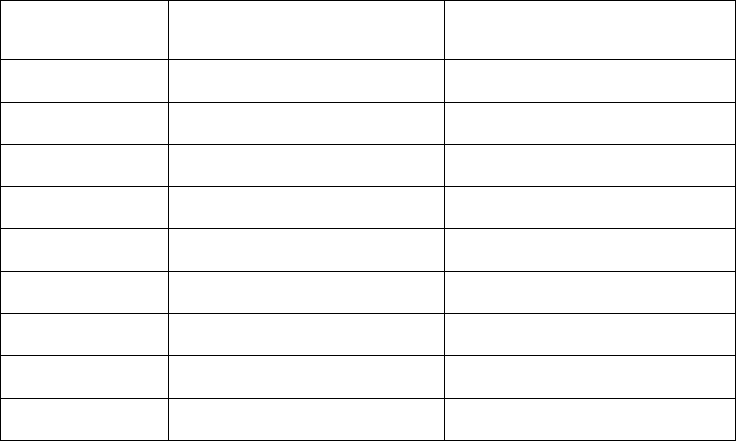
USER MANUAL FOR TC-2000
TC-2000 QI Copyright - refer to title page Page 27
ENU Status : 1-1-1
The device has FORM C alarm port, specific definition as follows:
Adopt 9-pin CPC connector (XM22K09K), supplies battery arlarm PA faulty alarm and bypass alarm.
Terminal defined as:
Pin number Name Explanation
1 DC_NO Power alarm open terminal
2 DC_COM Power alarm public terminal
3 DC_NC Power alarm closed terminal
4 PA_NO PA alarm open terminal
5 PA_COM PA alarm public terminal
6 PA_NC PA alarm closed terninal
7 BYPASS_NO Bypass alarm open terminal
8 BYPASS_COM Bypass alarm public terminal
9 BYPASS_NC Bypass alarm closed terminal
Remark: the system reset automatically every 24h, the alarm information is cleared after the reset.
Method of alarm report: there is a box on the right of the alarm indicator, it is used for select alarm to OMC,
users can allow or prohibit the alarm report according to actual situation. Click the box on the right of the
alarm, and the box shows “√" meaning selection. Click “setting” button to set. After that, if alarm
occurs, the selected alarm will dial up to OMC in the mode of SMS or datalink.
Please notice that if the desired alarm is not enabled in [Enable] box, even if this alarm is
generated, it keeps in GREEN in the OMT/OMC interface and LED H2 on MCU keeps OFF as well.
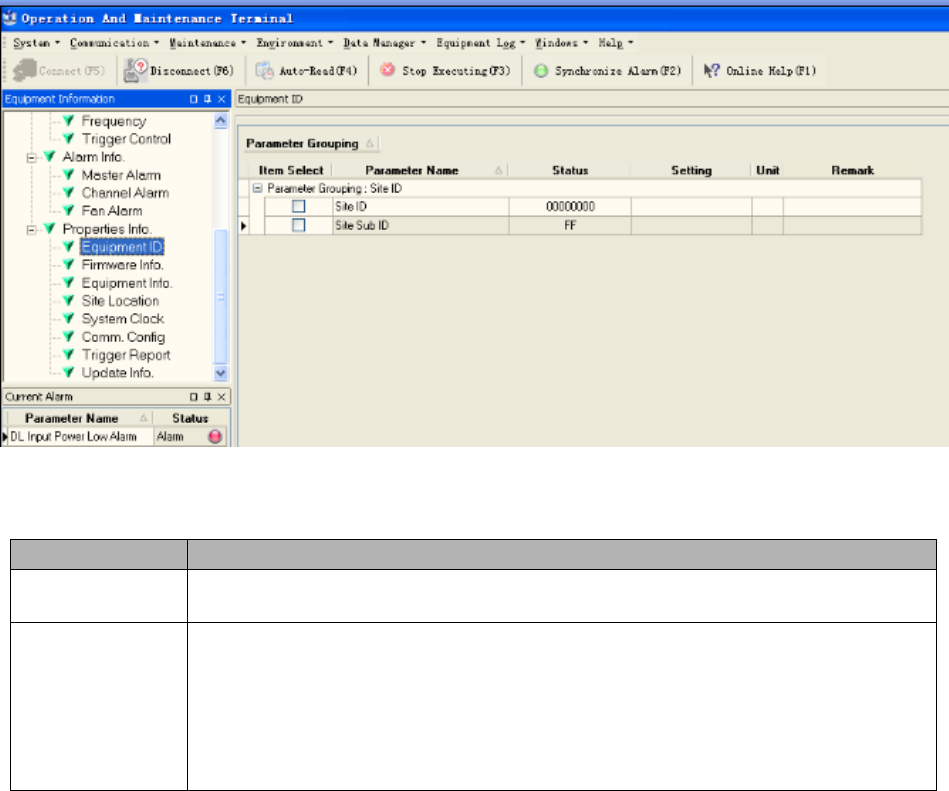
USER MANUAL FOR TC-2000
TC-2000 QI Copyright - refer to title page Page 28
ENU Status : 1-1-1
4.7 PROPERTIES INFO.
4.7.1 EQUIPMENT ID
Equipment ID is to be configured after local commission has been completed, which includes Site ID, and
Site Sub ID.
Figure 29: Equipment ID
See the table below for configuration details of each parameter.
Item Description
Site ID Site ID is the unique equipment identification. It is a hexadecimal string of eight
characters in the range of [00000000~FFFFFFFF]. e.g. 00000000
Site Sub ID Site Sub ID is used for Master-Slave System. It is the unique identification of each
Master/ Slave Unit and is a hexadecimal string of two characters in the range of
[00~FF].
For the system located with single equipment, the Site Sub ID should be FF.
For Master-Slave system, the Site Sub ID for Master Unit is 00, and the Site Sub
ID for each Slave Unit is represented in the range of [01~FE] in ascending order.
e.g. Master Site ID: 00, Slave Site ID: 01
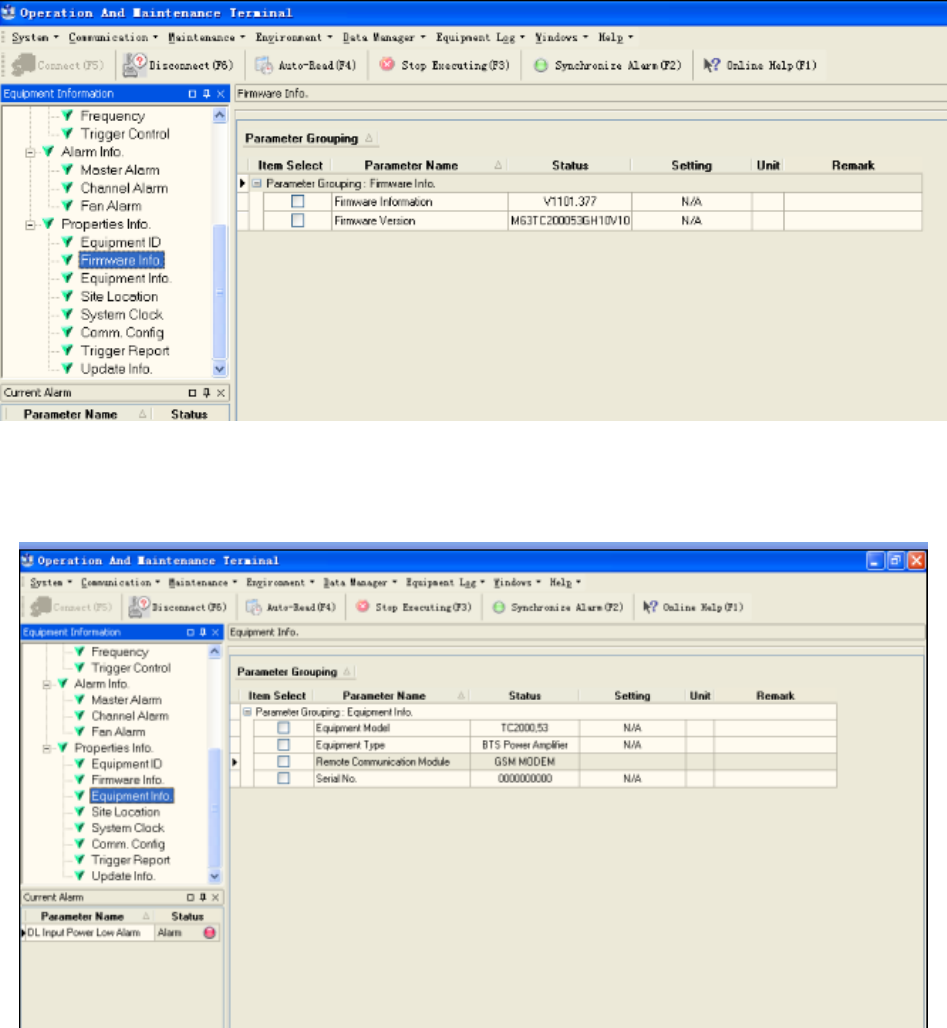
USER MANUAL FOR TC-2000
TC-2000 QI Copyright - refer to title page Page 29
ENU Status : 1-1-1
4.7.2 FIRMWARE INFO.
Figure 30: Firmware Info.
4.7.3 EQUIPMENT INFO.
Figure 31: Equipment Info.
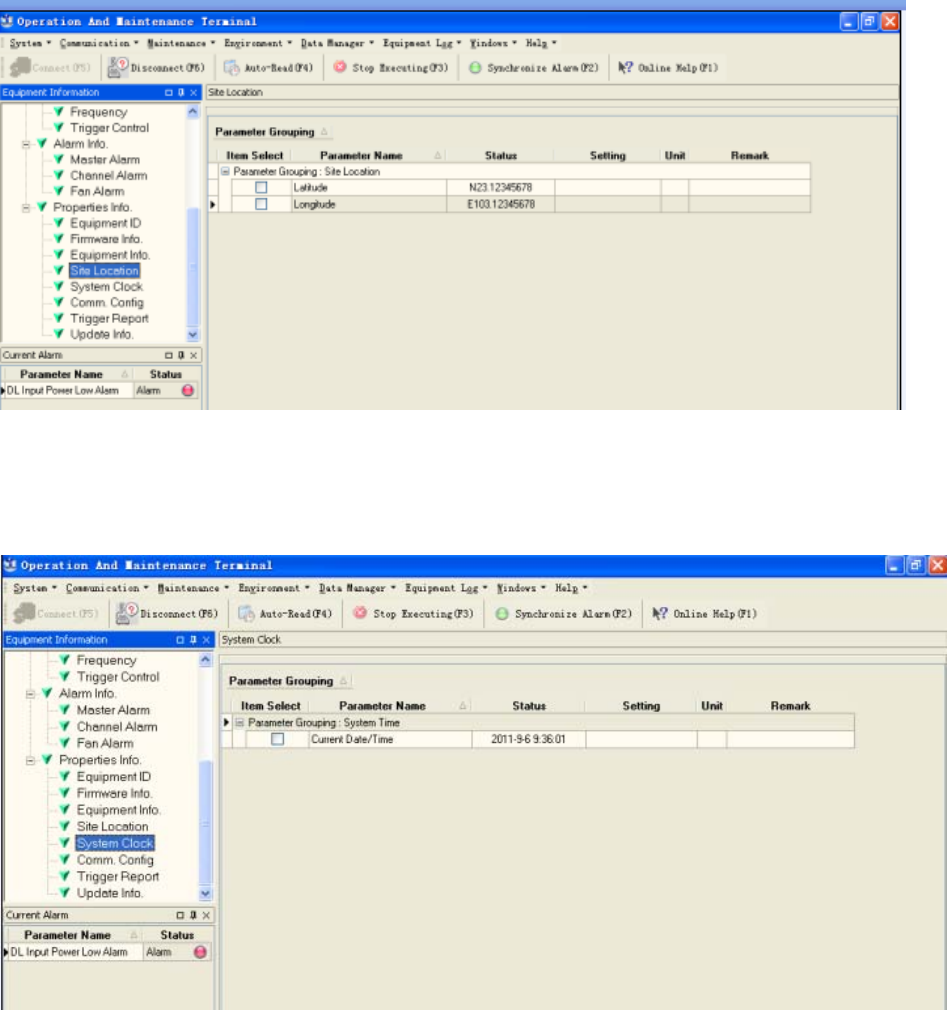
USER MANUAL FOR TC-2000
TC-2000 QI Copyright - refer to title page Page 30
ENU Status : 1-1-1
4.7.4 SITE LOCATION
Figure 32: Site Location
[Site Location]: input the current longitude and latitude in the blank.
4.7.5 SYSTEM CLOCK
Figure 33: System Clock
[System Clock]: it shows the current time/date information. It is settable.
4.7.6 COMM. CONFIG
If the equipment is to be monitored by OMC software over wireless GSM / CDMA network, users must
finish the [Comm. Config.] in the next step.
The Comm. Config information requires to be manually entered by users after successful connection to the
equipment.
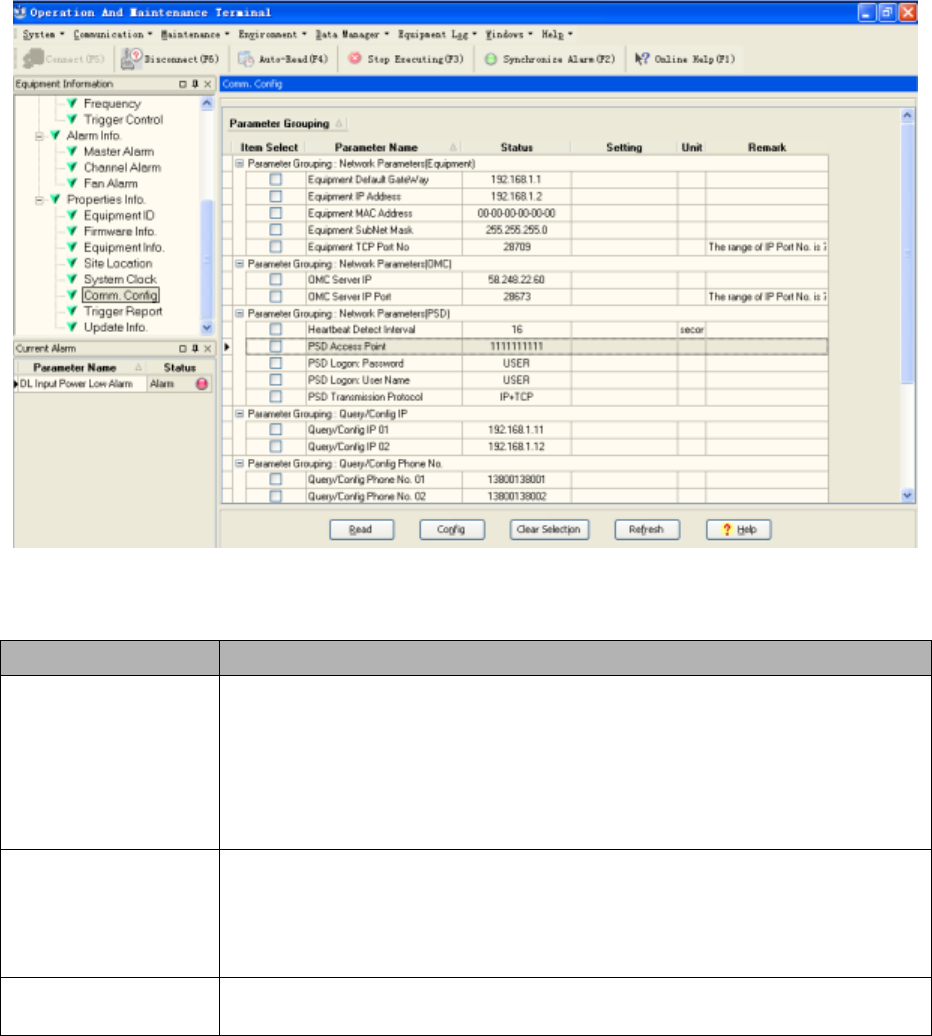
USER MANUAL FOR TC-2000
TC-2000 QI Copyright - refer to title page Page 31
ENU Status : 1-1-1
Figure 34: Com. Config.
See the table below for configuration details of each parameter.
Item Description
Phone No. This is designed for authentication purpose when remote connection via
modem is required. It is the phone number to dial the equipment. Only the
phone number pre-defined in this field, will it be allowed to dial the equipment.
It is required to manually enter the phone number. Up to 5 phone numbers
are allowed. The use of phone number authentication can avoid unauthorized
use of the OMT. In addition, it can prevent the equipment receiving piles of
spam short messages, thus help the operator greatly reduce the cost.
Report Config The Report No. is the SIM card number of the modem built into the OMC
Server computer. The equipment will send alarm SMS to this number.
If remote communication is needed via modem, users have to enable SMS
mode and set the report phone No. by entering the SIM card number of the
equipment built-in modem.
SMSC No. It specifies the SMS centre. Users have to set the service No. of SMSC for
the first installation, so that the alarms can be sent to OMC.
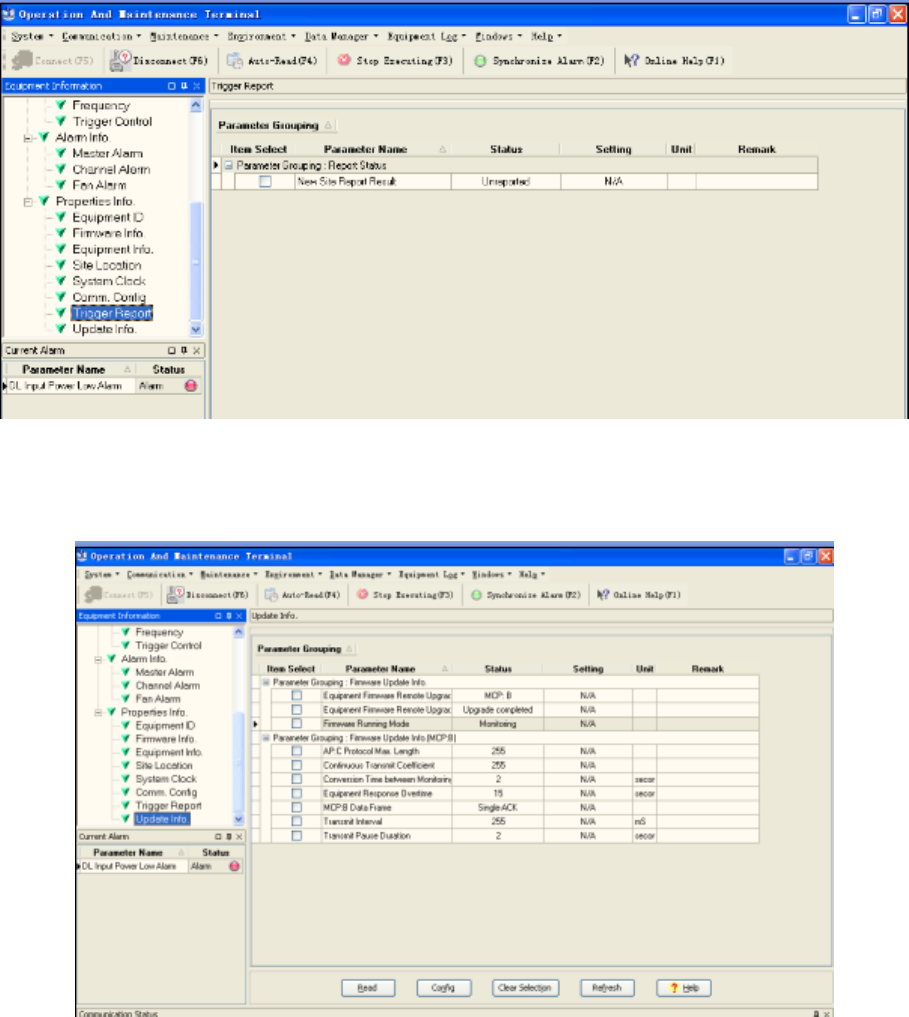
USER MANUAL FOR TC-2000
TC-2000 QI Copyright - refer to title page Page 32
ENU Status : 1-1-1
4.7.7 TRIGGER REPORT
Figure 35: Trigger Report
4.7.8 UPDATE INFO.
Figure 36: Update Info.
End of section
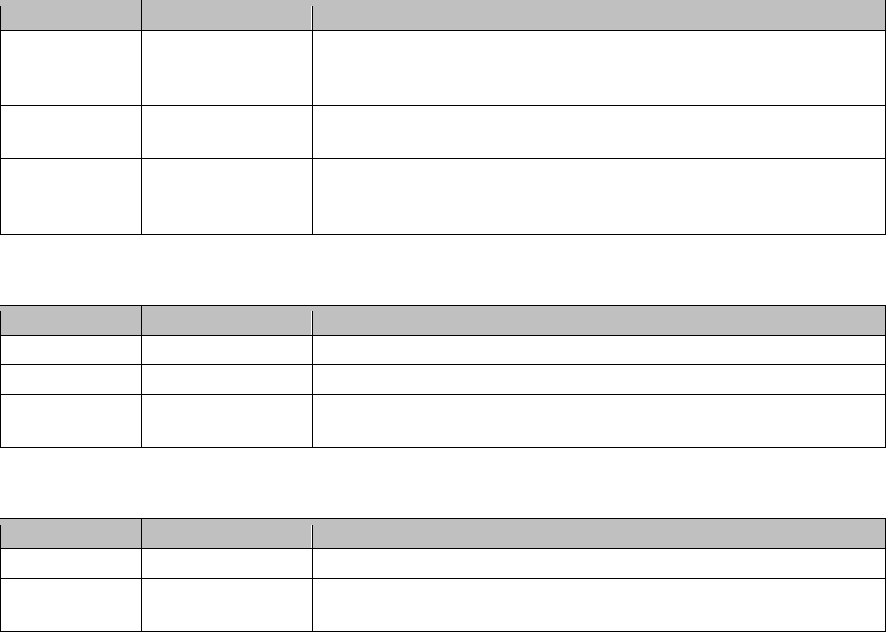
USER MANUAL FOR TC-2000
TC-2000 QI Copyright - refer to title page Page 33
ENU Status : 1-1-1
5 COMMISSIONING
5.1 PRE-COMMISSIONING TASKS
After equipment installation, perform the following steps before equipment powering and commissioning:
z Check the expected voltage, current and power levels do not violate any ratings.
z Visually inspect the power connection within the equipment. Ensure that the power cable is correctly
and securely connected, including grounding wire, RF cable and other cables.
z Check grounding connection and verify that the ground resistance is less than 10Ω.
5.2 LED INDICATORS
Diagnostic LEDs of each unit are located on the chassis; each indicates the status of a particular function.
Monitoring Panel LEDs
Identifier Colour Indication
MOD Red Modem status indicator. Flash while initiating, after that OFF
when the initiation completes. ON=initiation failed, OFF=
initiation success, can realize remote monitoring.
ALM
Red
System Alarm indicator. ON = Failure Alarm; OFF = normal
operation.
RUN Green Operation indicator. ON = normal operation; Flashes at a rate
of 1 flash/sec = normal operation starts; OFF = no power
supply / MCU operating problem.
PA Unit Panel LEDs
Identifier Colour Indication
PWR Green ON= normal operation
MIN ALM Yellow ON= PA failure, alert only. OFF when there is no alarm.
MAJ ALM Red ON when PA is over amplified, alarm while PA shuting down.
OFF when there is no alarm.
Integrated DPX and PSU Unit Panel LEDs
Identifier Colour Indication
PWR Green ON= normal operation
ALM Yellow ON= duplexer unit failure or power down. OFF when there is
no alarm.
All diagnostic LEDs will flash simultaneously when power is initially supplied to the equipment, which
indicates system self-check. Then all LEDs are on for about 1 minute; when “Run” LED begins to flash,
which indicates successful initialization.
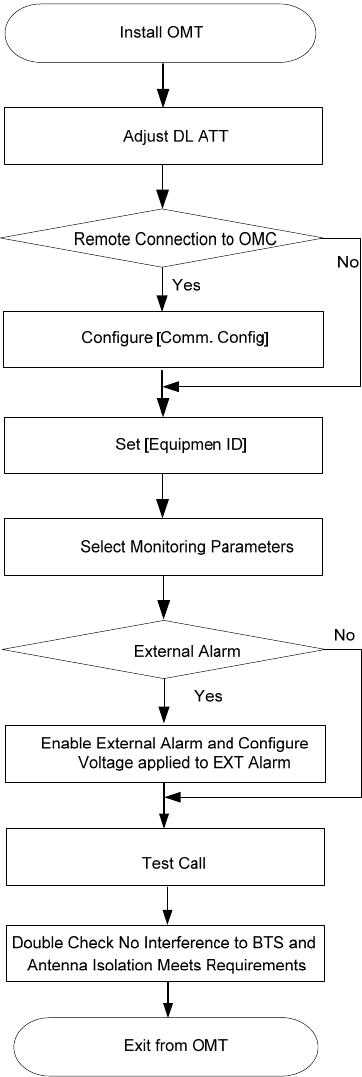
USER MANUAL FOR TC-2000
TC-2000 QI Copyright - refer to title page Page 34
ENU Status : 1-1-1
5.3 COMMISSIONING PROCEDURE
System commissioning can commence after the monitoring system has completed self initialization. The
commissioning procedure is as follows:
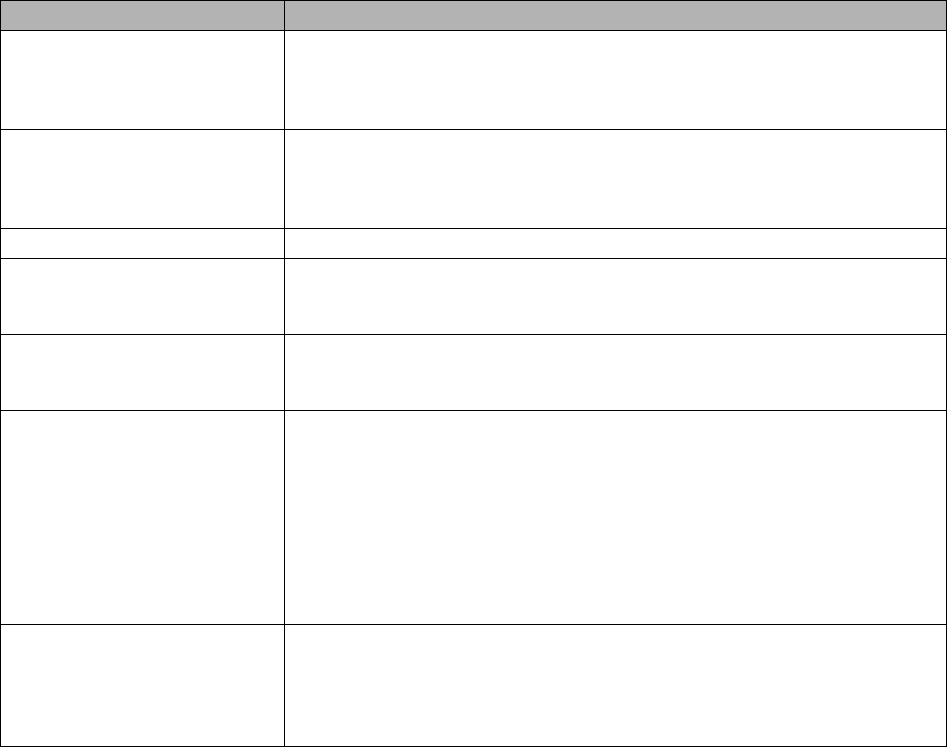
USER MANUAL FOR TC-2000
TC-2000 QI Copyright - refer to title page Page 35
ENU Status : 1-1-1
Commissioning Tasks Observation
1. Install OMT
z Activate the OMT Main window. The system Initialization will
completed in about 2 minutes.
z Click “Connect” button to enquire the amplifier’s status. Proceed if
there is no alarm; else check the failure and attend to the alarm.
2. Adjust DL ATT
z Observe DL input power from measured value and adjust according
accordingly via the ATT1/2 on the front panel.
z Note: To ensure that the measured DL input power is accurate, one
should set the DL ATT to “0” before performing the check.
3. Configure [Equipment ID] z Go to [Properties Info] and set [Equipment ID].
4. Comm. Config
z Enable the power supply by selecting “On” in [RF] -> [Switch]; go to
[Properties Info.] -> [Comm. Config.] and set OMC Phones No. , the
service No. of SMSC, Report Mode.
5. Select Monitoring
Parameters
z Select the equipment controlled and monitored parameters.
z If the external devices are connected to the equipment for
management, please enable in the [External Alarm Info.] Interface.
6. Test coverage area field
intensity and adjust
service antenna.
z Use test-handset to verify field intensity within the coverage area. If
needed, realign the service antenna to achieve the desired
coverage.
z Note: If during operation, the equipment gain could not be set to
maximum or the output power is not high enough due to insufficient
donor and service antennas isolation, then the antennas’ position
should be changed to increase isolation. If the output power is too
high and ALC is activated, then adjust the DL ATT to achieve
optimal DL Gain.
7. Verify UL gain and ensure
test call produces good
voice quality and there is
no interfering BTS
z Adjust UL gain on TMA if required and perform test calls. Typically,
the UL gain is set around 5dB less than DL gain. Perform test calls
in the coverage area while adjusting UL gain on TMA if required.
z Verify again that there is no unacceptable interference to BTS.
USER MANUAL FOR TC-2000
TC-2000 QI Copyright - refer to title page Page 36
ENU Status : 1-1-1
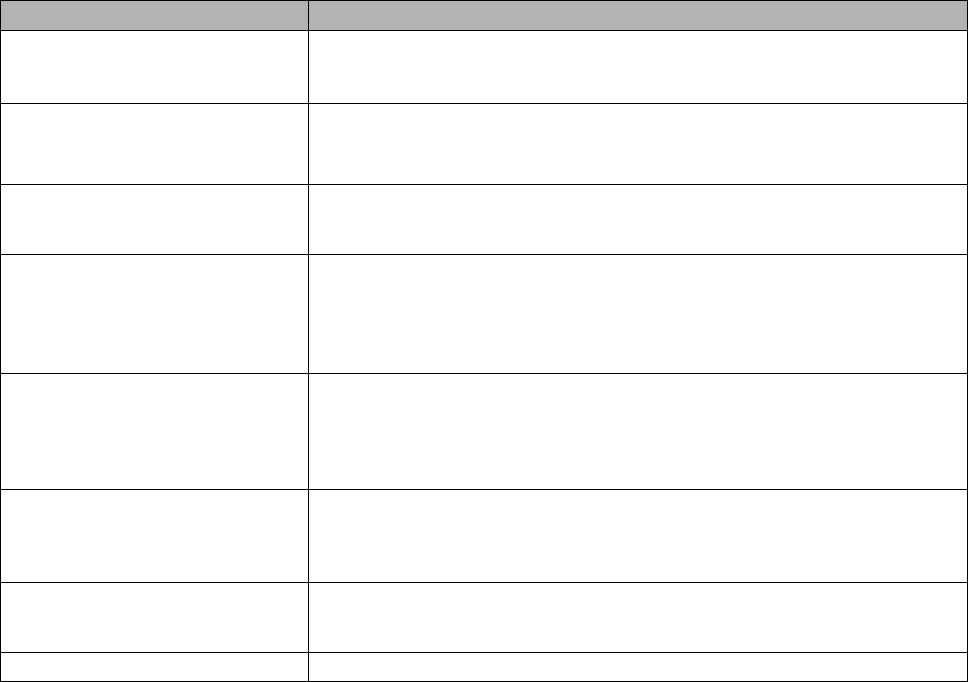
USER MANUAL FOR TC-2000
TC-2000 QI Copyright - refer to title page Page 37
ENU Status : 1-1-1
6 TROUBLESHOOTING
Following installation and commissioning, troubleshooting tasks to handle alarms may be required. Here
below is the alarm list of the equipment and diagnosis.
Alarm Diagnosis
AC Power Failure Alarm z Check AC power cable and verify AC mains supply is normal.
During power failed alarm, DC power supply has no output.
DC Power Fault Alarm z Check if DC output power is overload or short-circuited, if not, it
would be the fault of PSU.
Li-ion Battery Fault Alarm
z Check if the Li-ion Battery connection is correct or any damage of
the battery;
z Replace the fault Li-ion Battery if it couldn't be energized.
DL PA Alarm
z Check power and signal connections of respective modules;
z If the power and signal wire connections are OK, then the
respective modules may be faulty;
z Replace the fault modules and return for repair.
DL Output Power Low Alarm
z Reset the output power low threshold;
z Reset the ATT value to increase the Gain;
z Check if Channel No. setting is correct;
z Check the cable connections;
z If alarm can not be cleared, check the equipment.
DL Input Power Overload Alarm
z Eliminate alarm by correct setting of the input power overload
threshold;
z Check if the intensity of signal source is large enough;
z If alarm can not be cleared, check the equipment.
Chassis/PA Over- temperature
Alarm
z Eliminate alarm by setting of temperature threshold;
z If alarm can not be cleared, apply climatic protection to the
equipment.
DL VSWR Alarm z Check MT antenna system if there is downlink VSWR alarm.
USER MANUAL FOR TC-2000
TC-2000 QI Copyright - refer to title page Page 38
ENU Status : 1-1-1
7 APPENDICES
7.1 APPENDIX A: SAFTY NOTICES AND ADMONISHMENTS
This document contains safety notices in accordance with appropriate standards. In the interests of
conformity with the territory standards for the country concerned, the equivalent territorial admonishments
are also shown.
Any installation, adjustment, maintenance and repair of the equipment must only be carried out by trained,
authorized personnel. At all times, personnel must comply with any safety notices and instructions.
Specific hazards are indicated by symbol labels on or near the affected parts of the equipment. The labels
conform to international standards, are triangular in shape, and are colored black on a yellow background.
An informative text label may accompany the symbol label.
Hazard labelling is supplemented by safety notices in the appropriate equipment manual. These notices
contain additional information on the nature of the hazard and may also specify precautions.
Warning:
These draw the attention of personnel to hazards which may cause death or injury to the operator or
others. Examples of use are cases of high voltage, laser emission, toxic substances, point of high
temperature, etc.
Alert:
These draw the attention of personnel to hazards which may cause damage to the equipment. An example
of use is the case of static electricity hazard.
Caution notices may also be used in the handbook to draw attention to matters that do not constitute a risk
of causing damage to the equipment but where there is a possibility of seriously impairing its performance,
e.g. by mishandling or gross maladjustment. Warnings and Cautions within the main text do not
incorporate labels and may be in shortened form.
USER MANUAL FOR TC-2000
TC-2000 QI Copyright - refer to title page Page 39
ENU Status : 1-1-1
7.2 APPENDIX B: SERVICE POLICY AND RETURN OF EQUIPMENT
The repair of individual units and modules of this equipment is not considered practicable without factory
facilities. It is, therefore, the policy of Comba whereby faulty units or modules are returned to the local
agent for repair. To enable an efficient, prompt after sales service to be provided for the diagnosis, repair
and return of any faulty equipment, please comply with the following requirements.
Items to be sent for repair should be packaged so as to provide both electrostatic and physical protection
and a Repair Material Authorization (RMA) should be completed giving the required information. A sample
RMA form is provided in Appendix C.
This request must be included with the item for repair, items for repair should be sent to the nearest
Comba office:
COMBA TELECOM LTD.
Hong Kong Office
Address: Room 5, 13/F., Vanta Industrial Centre, No 21-33 Tai Lin Pai Road, Kwai Chung, N.T. Hong
Kong
Tel: +852 2636 6861 Fax: +852 2637 0966
Singapore Office
Address: No. 1 Kaki Bukit View, #02-10 Techview, Singapore 415941
Tel: + 65 6345 4908 Fax: + 65 6345 1186
Thailand Office
Address: 240/34 Ayothaya Tower 18th Floor, Ratchadapisek Road, Huaykwang, Bangkok 10320, Thailand
Tel: +66 2274 1618-9 Fax: +66 2274 1620
India Office
Address: Suite No. 2, E-172, TSH House, Greater Kailash – I, New Delhi – 110 048, India
Tel: + 91 11 4173 9997 / 8 Fax: + 91 11 4173 9996
Sweden Office
Address: Gustavslundsvagen 147, S- 167 51 Bromma, Stockholm, Sweden
Tel: +46 8 25 38 70 Fax: +46 8 25 38 71
Brazil Office
Address: Avenida Engenheiro Luiz Carlos Berrini 1297, cj 122, 04571-090 Brooklin Novo, São Paulo,
Brazil
Tel: +55 11 35093700 Fax: +55 11 35093720
Dubai Office
Address: P.O. Box 450583, DUBAI, U.A.E.
Tel: +971 0 4 433 5320 Fax: +971 0 4 422 6774
US Office
Address: Comba Telecom Inc. 2390 Bering Drive, San Jose, CA 95131, USA
Tel: +1 408 526 0180 Fax: +1 408 526 0181
China Office
Address: No.10, Shenzhou Road, Guangzhou Science City, Guangzhou, China
Tel: + 86 20 2839 0000 Fax: + 86 20 2839 0136
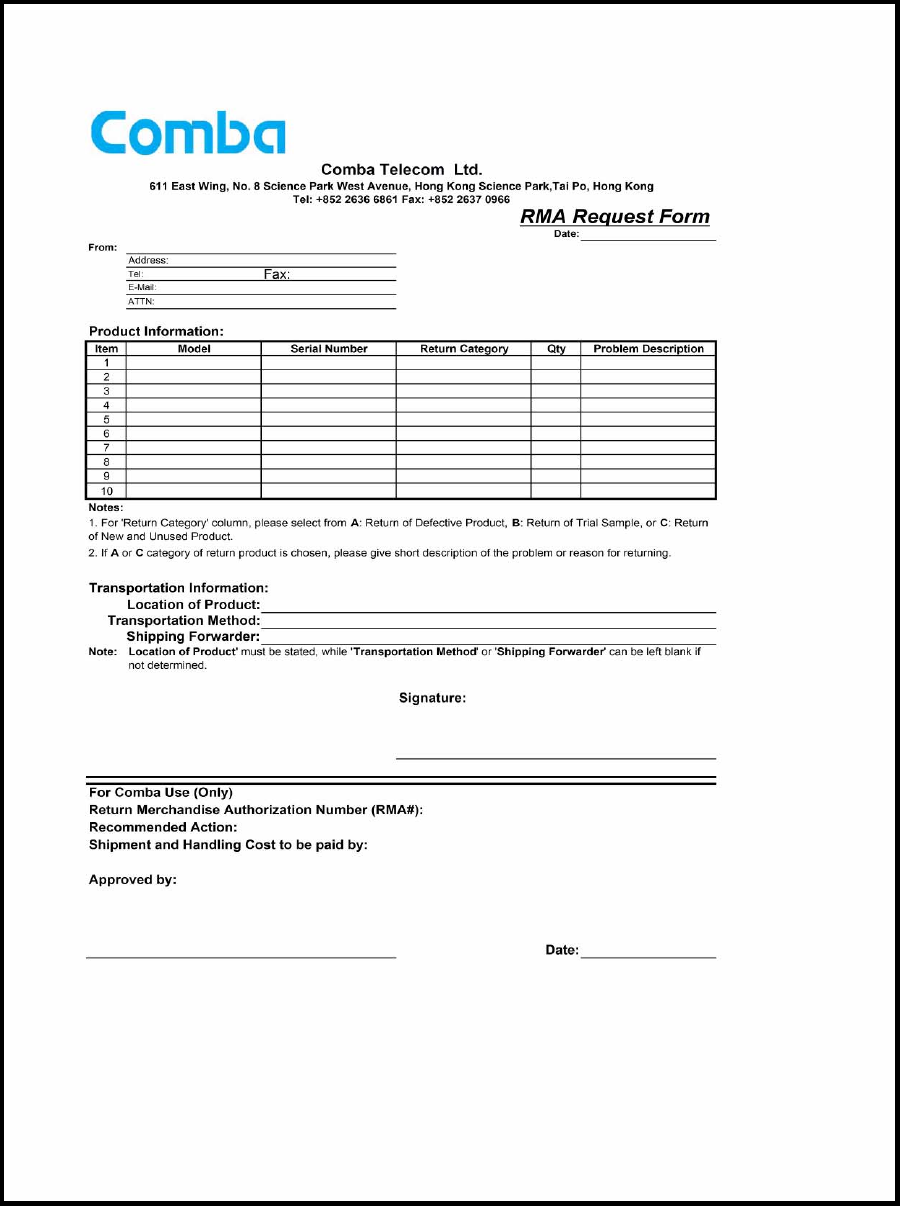
USER MANUAL FOR TC-2000
TC-2000 QI Copyright - refer to title page Page 40
ENU Status : 1-1-1
7.3 APPENDIX C: RMA (RETURN MATERIAL AUTHORIZATION) FORM
End of section
End of Document