Compal Electronics SD4900 Smart Phone User Manual LF11 QG
Compal Electronics Inc Smart Phone LF11 QG
Contents
- 1. Manual
- 2. Users Manual
Manual

Quick Start Guide
i4900/i4901
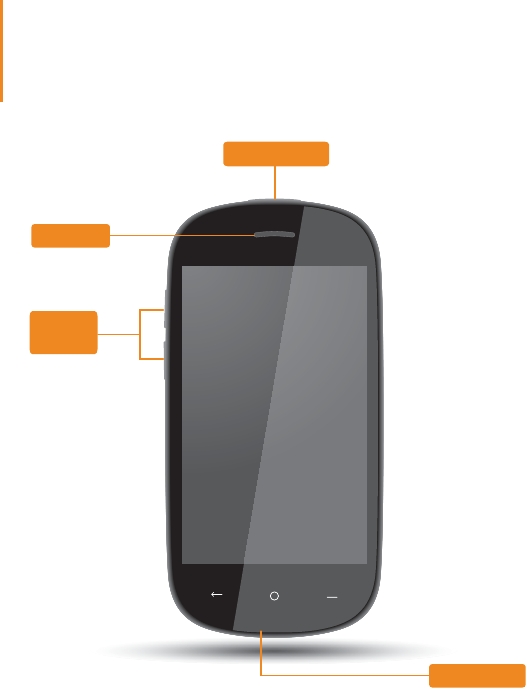
Please read this guide carefully before using your device. The guide will
help you learn tips on setting up and using your device.
The information in this guide is based on default settings. Illustrations and
screenshots used here may differ from the actual product appearance
and screen displays.
Power button
Volume
keys
Receiver
Microphone
Welcome
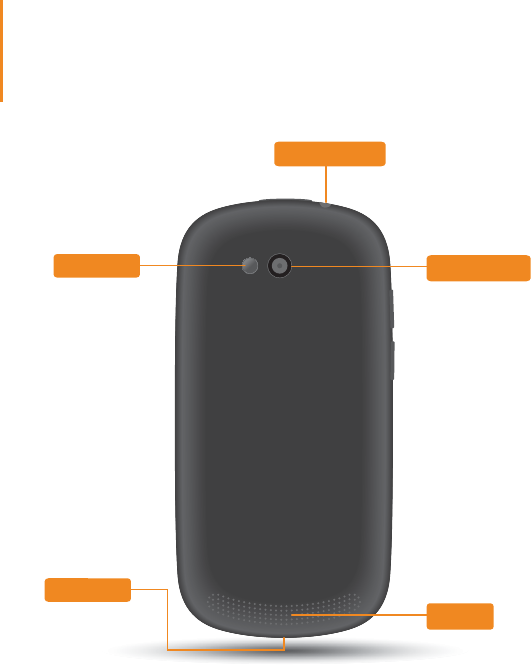
Screen lock/unlock
In standby mode, press the Power button to lock your device. To unlock
the screen, press the Power button, and then drag the on-screen slider
to enter the interface displayed before it locks.
If you do not touch the screen for a while, your device dims its screen to
enter sleep mode for power saving.
Sleep/Wake
Turning your device off
Press and hold the Power button and then follow the on-screen instructions
to conrm shutdown.
Earphone jack
Rear camera
Speaker
Flash light
USB port
Getting Started
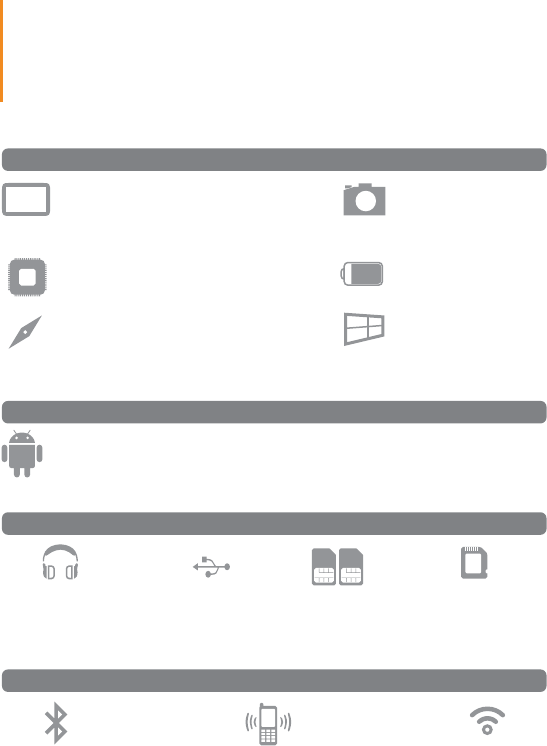
Model: i4900/i4901 Version: 3G+Wi-Fi
Dimension:127.49 x 64.38 x 14.57mm
1660mAh
Weight:117g
Android JB
BT 4.0
4” WVGA TFT
GPS
Micro USB
3MP (Rear)
(max. 32GB)
Wi-Fi
MTK6572 Dual core 1GHz
Dimension/Weight/Color Camera
Display
Battery
CPU
3.5mm earphone jack micro SD card
Operating System
&38
Hardware
Operating System
Interface
Communication
Dual SIM cards
(802.11 b/g/n)
3G WWAN
Specications
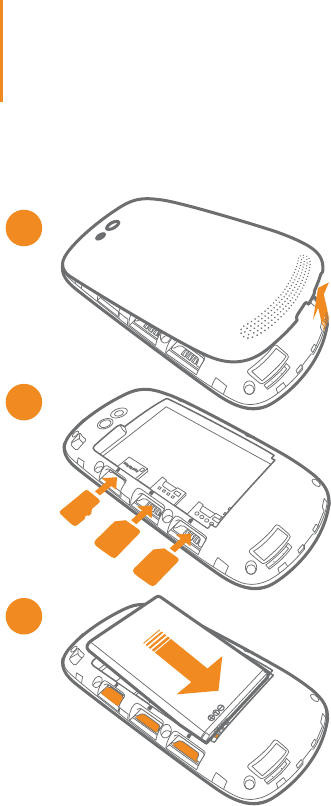
Installing the SIM cards, micro SD card, and battery
This device supports dual SIM cards.
You need to insert the SIM card(s)
provided by your carrier to use cellular services.
3. Install the battery.
4. Replace the back cover.
1
2
3
1
2
1
2
1
2
2. Insert the SIM cards and
the memory card.
1. Using your fingertip, pry
the right side of the back
cover first and then
remove it.
Preparing Your Phone
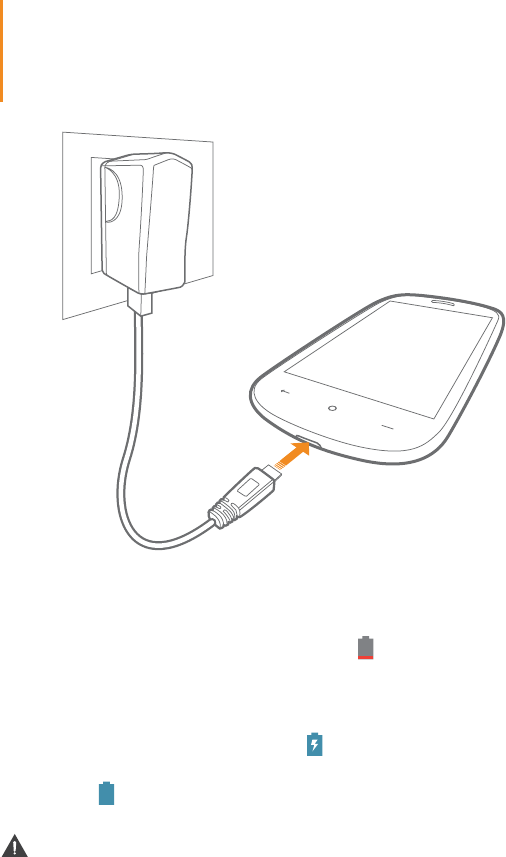
CAUTION: RISK OF EXPLOSION IF BATTERY IS REPLACED BY AN
INCORRECT TYPE. DISPOSE OF USED BATTERIES ACCORDING TO
THE INSTRUCTIONS.
When the battery level falls below the threshold, your device will alert you with
a tone and the battery status icon will change into .
To charge the battery, connect your device to a power outlet using the USB
cable and USB power adapter as shown above figure.
If your device is being charged while it is on, the battery status icon (located on
the status bar of the screen) will appear as .
After the battery has finished charging, the status bar will show the fully
charged icon .
Charging Your Device
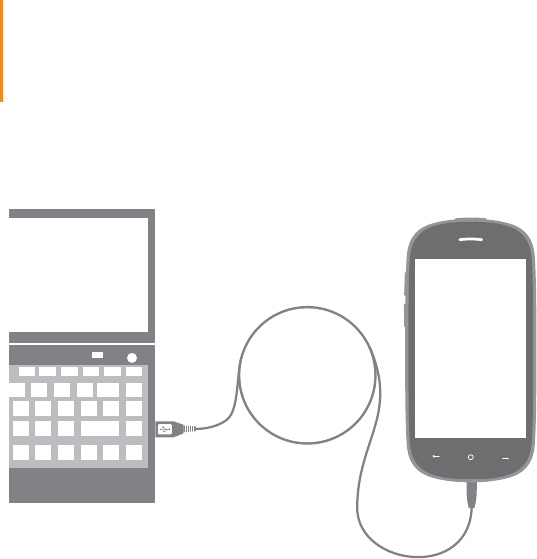
You can connect your device to the PC's USB port with the cable provided for
battery charging or data transferring with the PC.
Installing apps and games
Transfer the APK setup file from the PC to your device, and then open and set
it up in the file manager on your device.
Connecting Your Device to PC
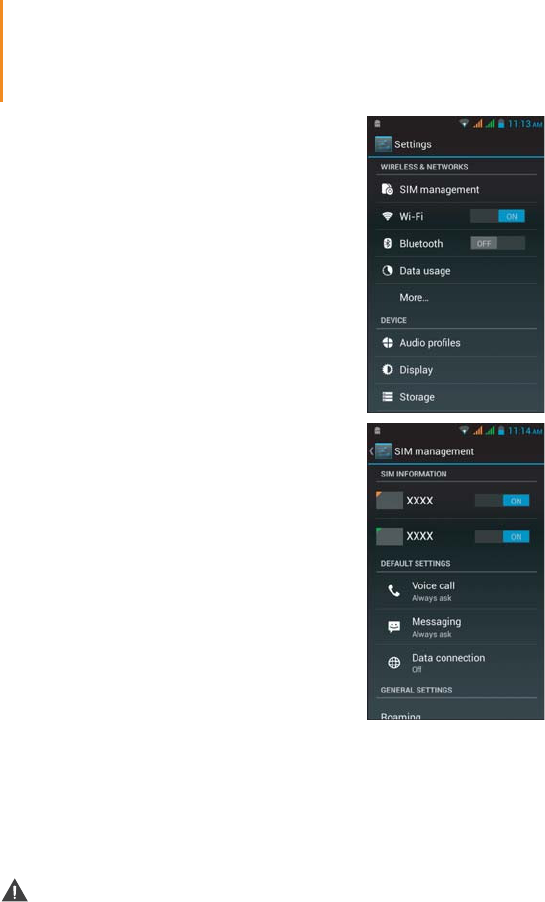
These functions require wireless-carrier support.
Wi-Fi connection
Bluetooth connection
You can connect your device to the Internet
using Wi-Fi. When Wi-Fi is on, your device will
automatically scan for Wi-Fi hotspots within
range.
Select the Wi-Fi hotspot you want to connect to.
Mobile network connection
You can activate the mobile network data
connection and manage the mobile network
congurations such as setting up the default
network connection, customizing the network
settings, and other general settings.
If your computer has an integrated Bluetooth adapter card, it can connect
to and transfer data wirelessly with other Bluetooth enabled devices, such
as notebook computers, PDAs and cell phones. You can transfer data
between these devices without cables and up to 10 meters range in open
space.The actual maximum range may vary due to interference and
transmission barriers.
Communication
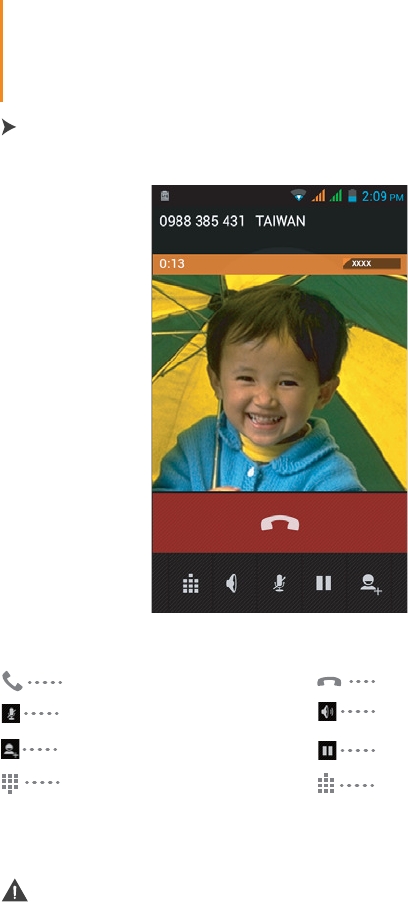
Make a call
Hide the keypad
These functions require wireless-carrier support.
Display the keypad
End a call
Mute/unmute the microphone
Put the call on hold
Set up conference call
Touch Phone. Now you can choose to dial a specic phone number or
select a contact from the call log or stored in your phone.
Turn speaker on/off
Making Calls
上海
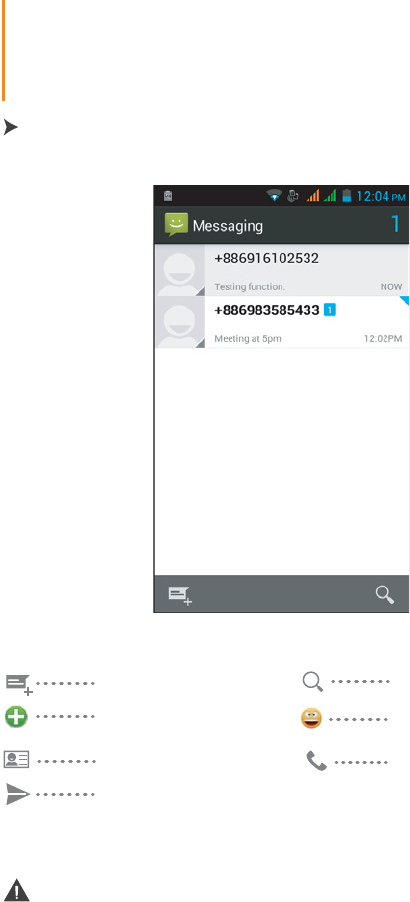
Compose new message
Add an attachment
Add to Contacts
Touch Messaging. Now you can use the message function to contact
your friends and family.
These functions require wireless-carrier support.
Insert the emoticon
symbol
Send message
Search
Make a call
Sending a Message
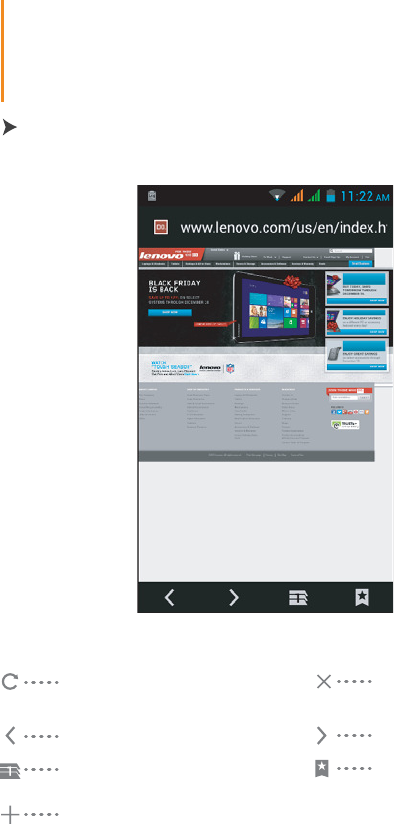
Touch Browser. Now you can browse the Web and download
applications.
Reload the current web
page
Stop loading the current
web page content
Go to the previous page Go to the next page
Display active web pages in
windows
Open new browser window
Select bookmarks,
history, or saved favorite
web page to visit
Browsing the Web
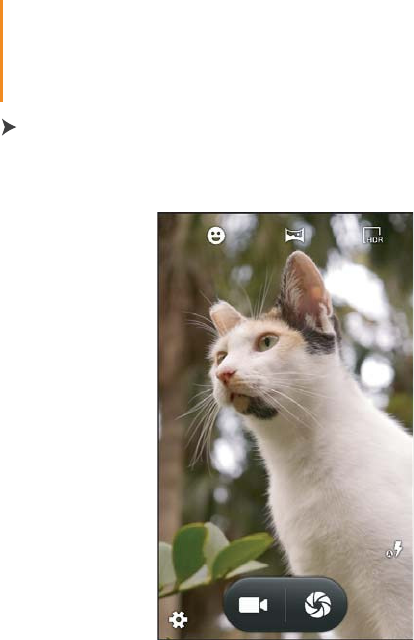
Touch Camera. Now you can record the wonderful moments of your life
with the camera.
Touch Gallery. Now you can view photos/videos stored in your device.
The camera has three modes: camera, video camera, panoramic camera.
Camera
You can zoom in/out a photo by double-tapping or moving your two ngers
apart/together while touching the screen.
Gallery
Taking and Viewing Photos/Videos
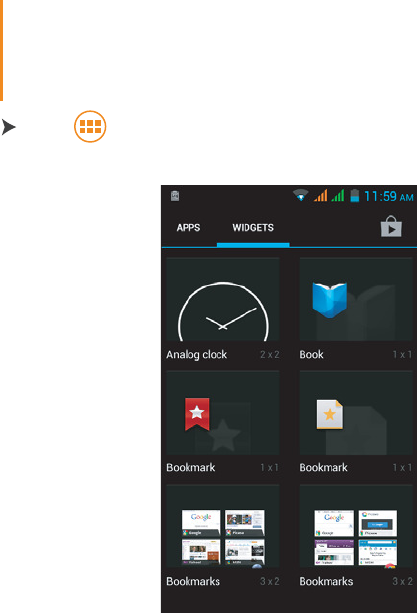
Touch > WIDGETS. Now you can drag your favorite applications and
widgets onto the desktop.
Tap and hold the icon of your desired application or widget, until the
desktop background pattern appears on the screen, and then place the
icon wherever you wish.
Tap and hold any icon on the desktop and then drag it to your preferred
location or delete it from the desktop.
Adding apps/widgets to the desktop
Editing the desktop
Customizing the Desktop
FCC RF Exposure Compliance (SAR)
This device is designed and manufactured not to exceed the emission
limits for exposure to radio frequency (RF) energy set by the Federal
Communications Commission for an uncontrolled environment.
SAR compliance for body-worn operation is based on a separation
distance of 10 mm between the unit and the human body. Carry this
device at least 10 mm away from your body to ensure RF exposure
level remains at or below the maximum levels. To support body-worn
operation, choose the belt clips or holsters, which do not contain
metallic components, to maintain a separation of 10 mm between this
device and your body. RF exposure compliance with any of body-worn
accessory, which contains metal, was not tested and certied, and use
such body-worn accessory should be avoided.
FCC Regulations
This device complies with part 15 of the FCC Rules. Operation is subject
to the following two conditions: (1) This device may not cause harmful
interference, and (2) this device must accept any interference received,
including interference that may cause undesired operation.
Changes or modications not expressly approved by the party
responsible for compliance could void the user‘s authority to operate
the equipment.
This equipment has been tested and found to comply with the limits for a
Class B digital device, pursuant to part 15 of the FCC Rules. These limits
are designed to provide reasonable protection against harmful interference
in a residential installation. This equipment generates, uses and can radiate
radio frequency energy and, if not installed and used in accordance with
the instructions, may cause harmful interference to radio communications.
However, there is no guarantee that interference will not occur in a particular
installation. If this equipment does cause harmful interference to radio or
television reception, which can be determined by turning the equipment off
and on, the user is encouraged to try to correct the interference by one or
more of the following measures:
— Reorient or relocate the receiving antenna.
— Increase the separation between the equipment and receiver.
— Connect the equipment into an outlet on a circuit different from that to
which the receiver is connected.
— Consult the dealer or an experienced radio/TV technician for help.

1. Health (Article 3.1(a) of the R&TTE Directive)
EN 62311: 2008, EN 50360:2001/A1:2012, EN 50566:2013
EN 62209-1:2006, EN 62209-2:2010, EN 62479:2010
2. Safety (Article 3.1(a) of the R&TTE Directive)
EN 60950-1:2006/A11:2009+A1:2010+A12:2011
EN 50332-1:2000, EN 50332-2:2003
3. Electromagnetic compatibility (Article 3.1 (b) of the R&TTE Directive)
EN 301 489-1 V1.9.2, EN 301 489-3 V1.6.1
EN 301 489-7 V1.3.1, EN 301 489-17 V2.2.1, EN 301 489-24 V1.5.1
EN 55022:2010/ AC:2011 Class B, EN55024: 2010
EN 61000-3-2:2006/A1:2009/A2:2009, EN 61000-3-3:2008
4. Radio frequency spectrum usage (Article 3.2 of the R&TTE Directive)
EN 301 511 V9.0.2, EN 301 908-1 V6.2.1
EN 301 908-2 V5.4.1, EN 300 328 V1.8.1
EN 300 440-1 V1.6.1, EN 300 440-2 V1.4.1
0984
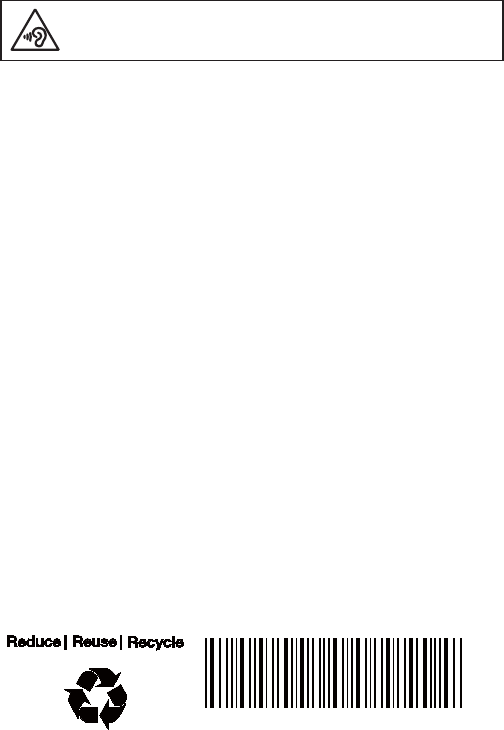
Learn more
Printed in China
xxxxxxxxxx
To prevent possible hearing damage, do not listen at high
volume levels for long periods.
CE RF Exposure Compliance
This device meets the EU requirements (1999/519/EC) on the limitation
of exposure of the general public to electromagnetic elds by way of
health protection.
For body-worn operation, this device has been tested and meets the
ICNIRP exposure guidelines and the European Standard EN 62209-2,
for use with dedicated accessories. SAR is measured with this device
at a separation of 1.5 cm to the body, while transmitting at the highest
certied output power level in all frequency bands of this device. Use
of other accessories which contain metals may not ensure compliance
with ICNIRP exposure guidelines.
Prevention of Hearing Loss