Compal Electronics TP00062AWD Digitizer I/O Device User Manual
Compal Electronics Inc Digitizer I/O Device
Contents
- 1. User manual regulatory
- 2. User manual
- 3. RF module manual
User manual
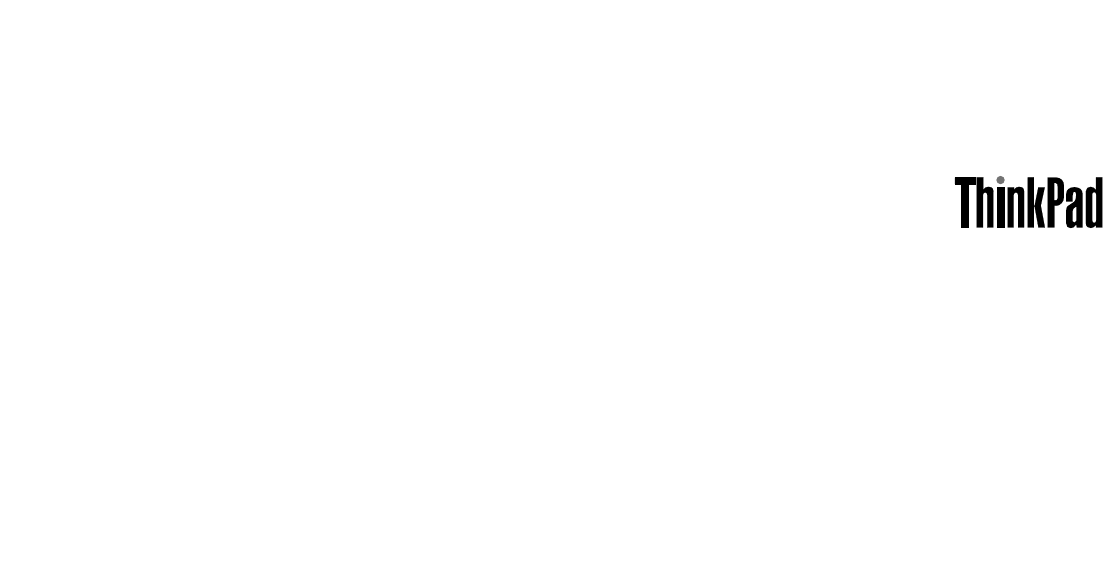
UserGuide
ThinkPadS1Yoga

Note:Beforeusingthisinformationandtheproductitsupports,besuretoreadandunderstandthefollowing:
•Safety,Warranty,andSetupGuide
•RegulatoryNotice
•“Importantsafetyinformation”onpageiv
•AppendixE“Notices”onpage115
TheSafety,Warranty,andSetupGuideandtheRegulatoryNoticehavebeenuploadedtotheWebsite.To
refertothem,gotohttp://www.lenovo.com/UserManualandfollowtheinstructionsonthescreen.
FirstEdition(November2013)
©CopyrightLenovo2013.
LIMITEDANDRESTRICTEDRIGHTSNOTICE:IfdataorsoftwareisdeliveredpursuantaGeneralServicesAdministration
“GSA”contract,use,reproduction,ordisclosureissubjecttorestrictionssetforthinContractNo.GS-35F-05925.
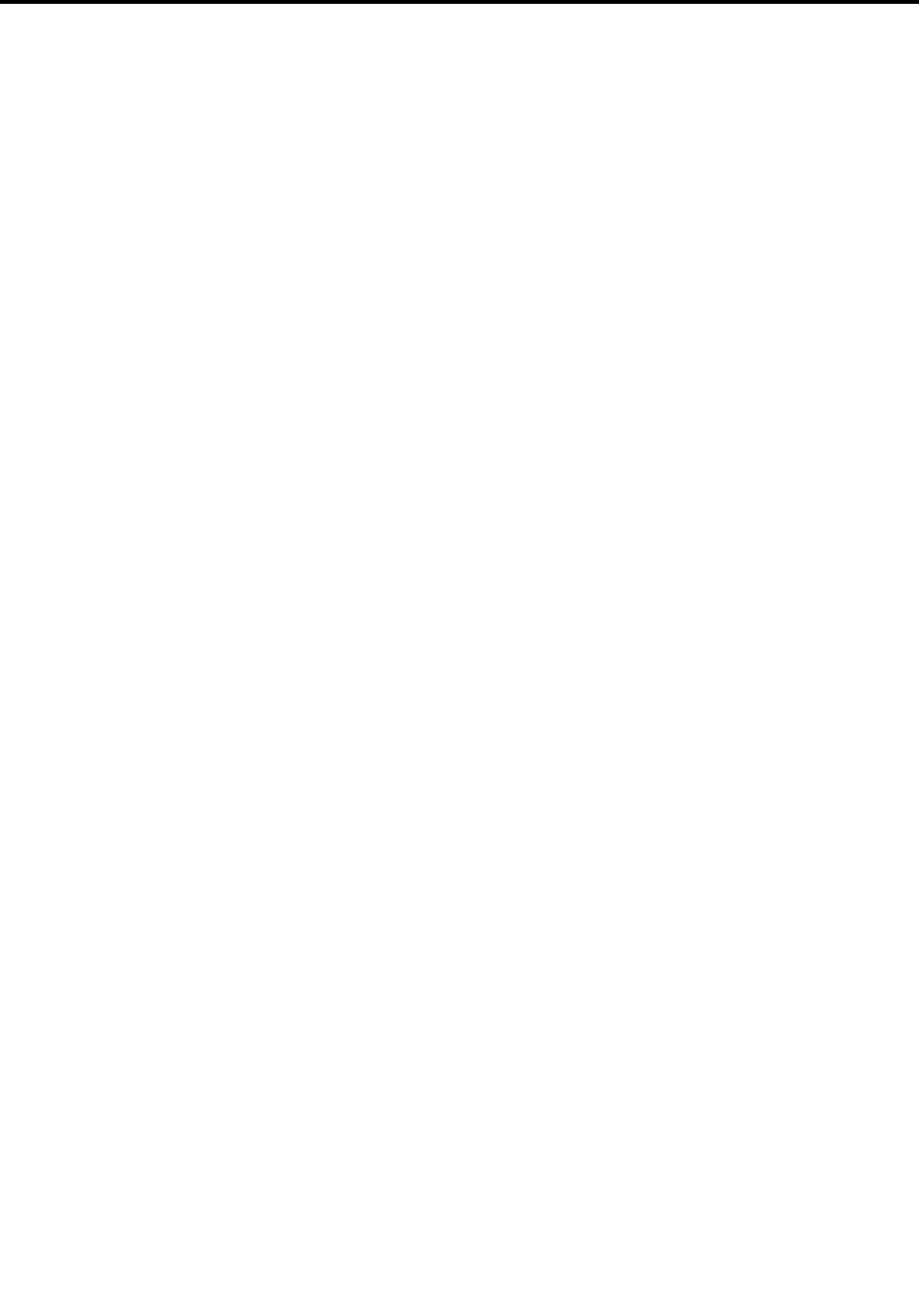
Contents
Readthisrst.............iii
Importantsafetyinformation..........iv
Conditionsthatrequireimmediateaction...v
Safetyguidelines.............v
Chapter1.Productoverview......1
Locatingcomputercontrols,connectors,and
indicators..................1
Frontview................1
Right-sideview..............3
Left-sideview..............5
Bottomview...............6
Rearview................7
Statusindicators.............7
Locatingimportantproductinformation......8
Machinetypeandmodellabel........8
FCCIDandICCerticationinformation....9
GenuineMicrosoftlabel..........9
Features.................10
Specications...............11
Operatingenvironment...........12
Lenovoprograms.............12
Chapter2.Usingyourcomputer...15
Registeringyourcomputer..........15
Frequentlyaskedquestions.........16
Usingthetabletbuttons...........17
UsingtheTabletDigitizerPen.........17
Usingthemulti-touchscreen.........18
Operatingmodes..............22
Rotatingthecomputerdisplay.......22
Notebookmode............23
Standmode..............23
Tabletmode..............25
Tentmode..............26
Specialkeys...............28
Usingthekeyboard.............30
UsingtheThinkPadpointingdevice......32
Powermanagement............33
Checkingthebatterystatus........33
Usingtheacpoweradapter........34
Chargingthebattery..........34
Maximizingthebatterylife........35
Managingthebatterypower.......35
Power-savingmodes..........35
Connectingtothenetwork..........36
Ethernetconnections..........36
Wirelessconnections..........36
Presentationsandmultimedia.........38
Changingdisplaysettings........38
Usinganexternalmonitor........38
Usingaprojector............39
Usingdualdisplay...........39
Usingaudiofeatures............40
Usingthecamera.............41
Usingaashmediacard...........41
Chapter3.Youandyourcomputer..43
Accessibilityandcomfort..........43
Ergonomicinformation..........43
Comfort...............44
Accessibilityinformation.........44
Travelingwithyourcomputer.........45
Traveltips...............45
Travelaccessories...........46
Chapter4.Security..........47
Attachingamechanicallock.........47
Usingpasswords..............47
Typingpasswords...........47
Power-onpassword...........47
Supervisorpassword..........48
Harddiskpasswords..........50
Harddisksecurity.............51
Settingthesecuritychip...........52
Noticeondeletingdatafromyourharddiskdrive
orsolid-statedrive.............53
Usingrewalls...............54
Protectingdataagainstviruses........54
Chapter5.Recoveryoverview....55
Refreshingyourcomputer..........55
Resettingyourcomputertothefactorydefault
settings.................55
Usingtheadvancedstartupoptions......56
RecoveringyouroperatingsystemifWindows8.1
failstostart................56
Creatingandusingrecoverymedia......56
Chapter6.Enhancingyour
computer...............59
FindingThinkPadoptions..........59
ThinkPadOneLinkDock...........59
Chapter7.Advancedconguration..63
©CopyrightLenovo2013i

InstallingtheWindows8.1operatingsystem...63
Installingdevicedrivers...........64
UsingtheThinkPadSetupprogram......64
Mainmenu..............65
Congmenu..............65
DateandTimemenu..........67
Securitymenu.............67
Startupmenu.............71
Restartmenu.............73
UpdatingtheUEFIBIOS.........73
Usingsystemmanagement..........73
Chapter8.Preventingproblems...75
Generaltipsforpreventingproblems......75
Makingsuredevicedriversarecurrent.....76
Takingcareofyourcomputer.........77
Cleaningthecoverofyourcomputer....78
Chapter9.Troubleshootingcomputer
problems...............81
Diagnosingproblems............81
Troubleshooting..............81
Computerstopsresponding.......81
Spillsonthekeyboard..........82
Errormessages............82
Errorswithoutmessages.........84
Beeperrors..............85
Memorymoduleproblems........85
Networkingproblems..........85
Problemswiththekeyboardandotherpointing
devices................87
Problemswiththedisplayandmultimedia
devices................87
Batteryandpowerproblems.......92
Problemswithdrivesandotherstorage
devices................94
Asoftwareproblem...........95
Problemswithportsandconnectors....95
Chapter10.Gettingsupport.....97
BeforeyoucontactLenovo..........97
Gettinghelpandservice...........97
Usingdiagnosticprograms........98
LenovoSupportWebsite.........98
CallingLenovo.............98
Purchasingadditionalservices........99
AppendixA.Regulatory
information.............101
Wirelessrelatedinformation.........101
LocationoftheUltraConnectwireless
antennas...............102
Locatingwirelessregulatorynotices....102
Exportclassicationnotice..........103
Electronicemissionnotices..........103
FederalCommunicationsCommission
DeclarationofConformity........103
IndustryCanadaClassBemissioncompliance
statement...............103
EuropeanUnion-Compliancetothe
ElectromagneticCompatibilityDirective...104
GermanClassBcompliancestatement...104
KoreaClassBcompliancestatement....105
JapanVCCIClassBcompliancestatement..105
Japancompliancestatementforproducts
whichconnecttothepowermainswith
ratedcurrentlessthanorequalto20Aper
phase................105
Lenovoproductserviceinformationfor
Taiwan................105
Eurasiancompliancemark........105
AppendixB.WEEEandrecycling
statements.............107
ImportantWEEEinformation.........107
Japanrecyclingstatements.........107
RecyclinginformationforBrazil........108
BatteryrecyclinginformationfortheEuropean
Union..................108
BatteryrecyclinginformationforTaiwan.....109
BatteryrecyclinginformationfortheUnitedStates
andCanada................109
RecyclinginformationforChina........109
AppendixC.RestrictionofHazardous
SubstancesDirective(RoHS)....111
EuropeanUnionRoHS...........111
ChinaRoHS................111
TurkishRoHS...............111
UkraineRoHS...............112
IndiaRoHS................112
AppendixD.ENERGYSTARmodel
information.............113
AppendixE.Notices.........115
Trademarks................116
iiUserGuide
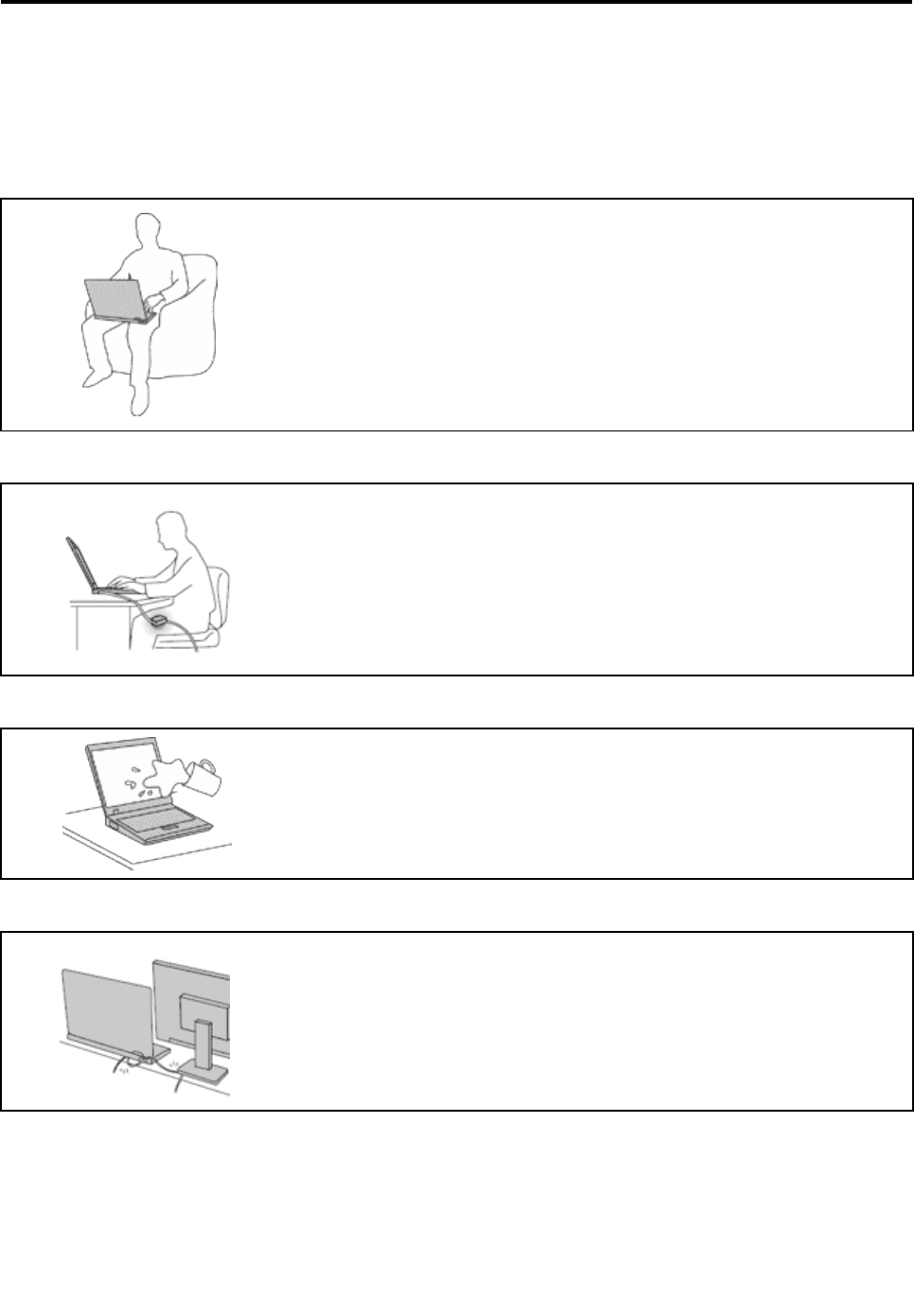
Readthisrst
Besuretofollowtheimportanttipsgivenheretogetthemostuseandenjoymentoutofyourcomputer.
Failuretodosomightleadtodiscomfortorinjury,orcauseyourcomputertofail.
Protectyourselffromtheheatthatyourcomputergenerates.
Whenyourcomputeristurnedonorthebatteryischarging,thebase,thepalm
rest,andsomeotherpartsmaybecomehot.Thetemperaturetheyreach
dependsontheamountofsystemactivityandthelevelofchargeinthebattery.
Extendedcontactwithyourbody,eventhroughclothing,couldcause
discomfortorevenaskinburn.
•Avoidkeepingyourhands,yourlap,oranyotherpartofyourbodyin
contactwithahotsectionofthecomputerforanyextendedtime.
•Periodicallytakehandsfromusingthekeyboardbyliftingyourhandsfrom
thepalmrest.
Protectyourselffromtheheatgeneratedbytheacpoweradapter.
Whentheacpoweradapterisconnectedtoanelectricaloutletandyour
computer,itgeneratesheat.
Extendedcontactwithyourbody,eventhroughclothing,maycauseaskin
burn.
•Donotplacetheacpoweradapterincontactwithanypartofyourbody
whileitisinuse.
•Neveruseittowarmyourbody.
Preventyourcomputerfromgettingwet.
Toavoidspillsandthedangerofelectricalshock,keepliquidsawayfromyour
computer.
Protectthecablesfrombeingdamaged.
Applyingstrongforcetocablesmaydamageorbreakthem.
Routecommunicationlines,orthecablesofanacpoweradapter,amouse,a
keyboard,aprinter,oranyotherelectronicdevice,sothattheycannotbewalked
on,trippedover,pinchedbyyourcomputerorotherobjects,orinanyway
subjectedtotreatmentthatcouldinterferewiththeoperationofyourcomputer.
©CopyrightLenovo2013iii
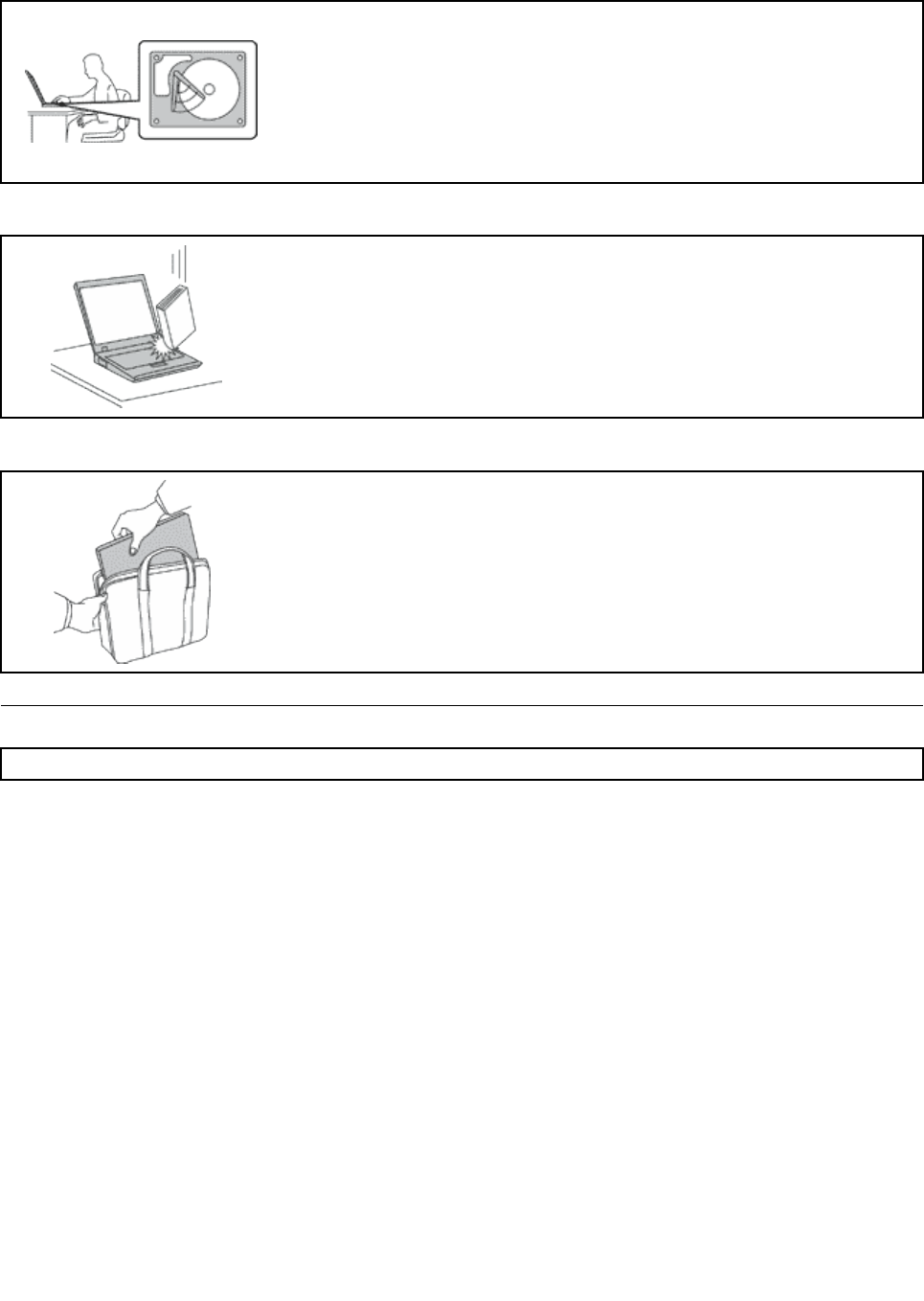
Protectyourcomputeranddatawhenmovingit.
Beforemovingacomputerequippedwithaharddiskdrive,dooneofthe
following,andensurethatthepowerbuttonisofforisblinking:
•Turnitoff.
•Putitinsleepmode.
•Putitinhibernationmode.
Thiswillhelptopreventdamagetothecomputer,andpossiblelossofdata.
Handleyourcomputergently.
Donotdrop,bump,scratch,twist,hit,vibrate,push,orplaceheavyobjectson
yourcomputer,display,orexternaldevices.
Carryyourcomputercarefully.
•Useaqualitycarryingcasethatprovidesadequatecushioningandprotection.
•Donotpackyourcomputerinatightlypackedsuitcaseorbag.
•Beforeputtingyourcomputerinacarryingcase,ensurethatitisoff,insleep
mode,orinhibernationmode.Donotputacomputerinacarryingcasewhileit
isturnedon.
•Donotcarryyourcomputerinnotebookmode,standmode,tabletmode,ortent
mode.Carryyourcomputerwiththedisplayclosedonly.
Importantsafetyinformation
Note:Readtheimportantsafetyinformationrst.
Thisinformationcanhelpyousafelyuseyournotebookcomputer.Followandretainallinformationincluded
withyourcomputer.Theinformationinthisdocumentdoesnotalterthetermsofyourpurchaseagreement
ortheLenovo®LimitedWarranty.Formoreinformation,see“WarrantyInformation”intheSafety,Warranty,
andSetupGuidethatcomeswithyourcomputer.
Customersafetyisimportant.Ourproductsaredevelopedtobesafeandeffective.However,personal
computersareelectronicdevices.Powercords,poweradapters,andotherfeaturescancreatepotential
safetyrisksthatcanresultinphysicalinjuryorpropertydamage,especiallyifmisused.Toreducethese
risks,followtheinstructionsincludedwithyourproduct,observeallwarningsontheproductandinthe
operatinginstructions,andreviewtheinformationincludedinthisdocumentcarefully.Bycarefullyfollowing
theinformationcontainedinthisdocumentandprovidedwithyourproduct,youcanhelpprotectyourself
fromhazardsandcreateasafercomputerworkenvironment.
Note:Thisinformationincludesreferencestopoweradaptersandbatteries.Inadditiontonotebook
computers,someproducts(suchasspeakersandmonitors)shipwithexternalpoweradapters.Ifyouhave
suchaproduct,thisinformationappliestoyourproduct.Inaddition,computerproductscontainacoin-sized
internalbatterythatprovidespowertothesystemclockevenwhenthecomputerisunplugged,sothe
batterysafetyinformationappliestoallcomputerproducts.
ivUserGuide

Conditionsthatrequireimmediateaction
Productscanbecomedamagedduetomisuseorneglect.Someproductdamageisseriousenough
thattheproductshouldnotbeusedagainuntilithasbeeninspectedand,ifnecessary,repairedby
anauthorizedservicer.
Aswithanyelectronicdevice,paycloseattentiontotheproductwhenitisturnedon.Onveryrare
occasions,youmightnoticeanodororseeapuffofsmokeorsparksventfromyourproduct.Oryou
mighthearsoundslikepopping,crackingorhissing.Theseconditionsmightmerelymeanthatan
internalelectroniccomponenthasfailedinasafeandcontrolledmanner.Or,theymightindicate
apotentialsafetyissue.However,donottakerisksorattempttodiagnosethesituationyourself.
ContacttheCustomerSupportCenterforfurtherguidance.ForalistofServiceandSupportphone
numbers,seethefollowingWebsite:
http://www.lenovo.com/support/phone
Frequentlyinspectyourcomputeranditscomponentsfordamageorwearorsignsofdanger.Ifyou
haveanyquestionabouttheconditionofacomponent,donotusetheproduct.ContacttheCustomer
SupportCenterortheproductmanufacturerforinstructionsonhowtoinspecttheproductand
haveitrepaired,ifnecessary.
Intheunlikelyeventthatyounoticeanyofthefollowingconditions,orifyouhaveanysafetyconcerns
withyourproduct,stopusingtheproductandunplugitfromthepowersourceandtelecommunication
linesuntilyoucanspeaktotheCustomerSupportCenterforfurtherguidance.
•Powercords,plugs,poweradapters,extensioncords,surgeprotectors,orpowersuppliesthatare
cracked,broken,ordamaged.
•Signsofoverheating,smoke,sparks,orre.
•Damagetoabattery(suchascracks,dents,orcreases),dischargefromabattery,orabuildupofforeign
substancesonthebattery.
•Acracking,hissingorpoppingsound,orstrongodorthatcomesfromtheproduct.
•Signsthatliquidhasbeenspilledoranobjecthasfallenontothecomputerproduct,thepowercordor
poweradapter.
•Thecomputerproduct,powercord,orpoweradapterhasbeenexposedtowater.
•Theproducthasbeendroppedordamagedinanyway.
•Theproductdoesnotoperatenormallywhenyoufollowtheoperatinginstructions.
Note:Ifyounoticetheseconditionswithaproduct(suchasanextensioncord)thatisnotmanufacturedfor
orbyLenovo,stopusingthatproductuntilyoucancontacttheproductmanufacturerforfurtherinstructions,
oruntilyougetasuitablereplacement.
Safetyguidelines
Alwaysobservethefollowingprecautionstoreducetheriskofinjuryandpropertydamage.
Serviceandupgrades
DonotattempttoserviceaproductyourselfunlessinstructedtodosobytheCustomerSupportCenteror
yourdocumentation.OnlyuseaServiceProviderwhoisapprovedtorepairyourparticularproduct.
Note:Somecomputerpartscanbeupgradedorreplacedbythecustomer.Upgradestypicallyare
referredtoasoptions.ReplacementpartsapprovedforcustomerinstallationarereferredtoasCustomer
ReplaceableUnits,orCRUs.Lenovoprovidesdocumentationwithinstructionswhenitisappropriatefor
customerstoinstalloptionsorreplaceCRUs.Youmustcloselyfollowallinstructionswheninstallingor
replacingparts.TheOffstateofapowerindicatordoesnotnecessarilymeanthatvoltagelevelsinsidea
productarezero.Beforeyouremovethecoversfromaproductequippedwithapowercord,alwaysensure
©CopyrightLenovo2013v
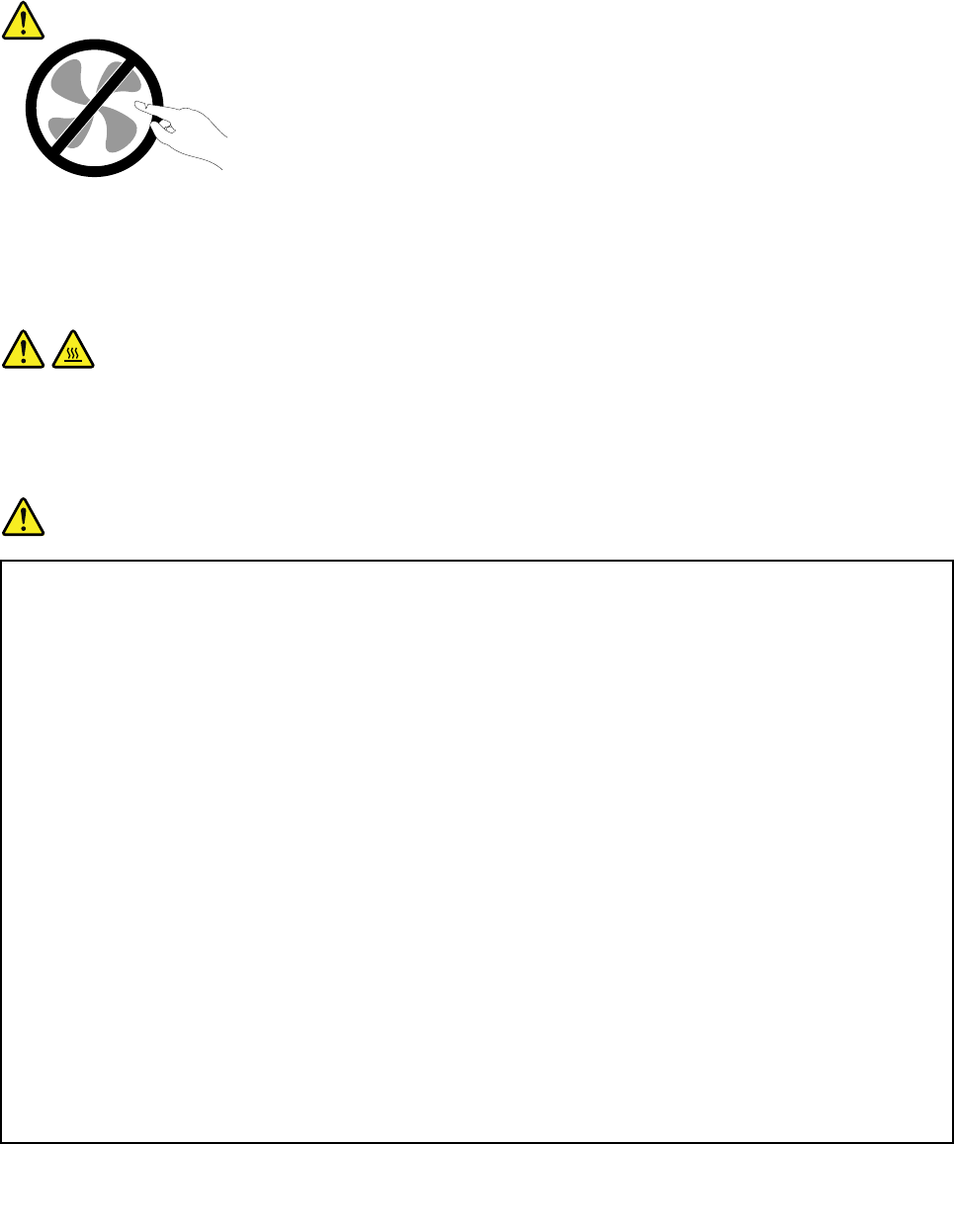
thatthepoweristurnedoffandthattheproductisunpluggedfromanypowersource.Ifyouhaveany
questionsorconcerns,contacttheCustomerSupportCenter.
Althoughtherearenomovingpartsinyourcomputerafterthepowercordhasbeendisconnected,the
followingwarningsarerequiredforyoursafety.
CAUTION:
Hazardousmovingparts.Keepngersandotherbodypartsaway.
CAUTION:
BeforereplacinganyCRUs,turnoffthecomputerandwaitthreetoveminutestoletthecomputer
coolbeforeopeningthecover.
Powercordsandpoweradapters
DANGER
Useonlythepowercordsandpoweradapterssuppliedbytheproductmanufacturer.
Thepowercordsshallbesafetyapproved.ForGermany,itshallbeH05VV-F ,3G,0.75mm2,or
better.Forothercountries,thesuitabletypesshallbeusedaccordingly.
Neverwrapapowercordaroundapoweradapterorotherobject.Doingsocanstressthecordin
waysthatcancausethecordtofray,crack,orcrimp.Thiscanpresentasafetyhazard.
Alwaysroutepowercordssothattheywillnotbewalkedon,trippedover,orpinchedbyobjects.
Protectpowercordsandpoweradaptersfromliquids.Forinstance,donotleaveyourpowercord
orpoweradapternearsinks,tubs,toilets,oronoorsthatarecleanedwithliquidcleansers.
Liquidscancauseashortcircuit,particularlyifthepowercordorpoweradapterhasbeenstressed
bymisuse.Liquidsalsocancausegradualcorrosionofpowercordterminalsand/ortheconnector
terminalsonapoweradapter,whichcaneventuallyresultinoverheating.
Alwaysconnectpowercordsandsignalcablesinthecorrectorderandensurethatallpowercord
connectorsaresecurelyandcompletelypluggedintoreceptacles.
Donotuseanypoweradapterthatshowscorrosionattheacinputpinsorshowssignsof
overheating(suchasdeformedplastic)attheacinputpinsoranywhereonthepoweradapter.
Donotuseanypowercordswheretheelectricalcontactsoneitherendshowsignsofcorrosionor
overheatingorwherethepowercordappearstohavebeendamagedinanyway.
viUserGuide
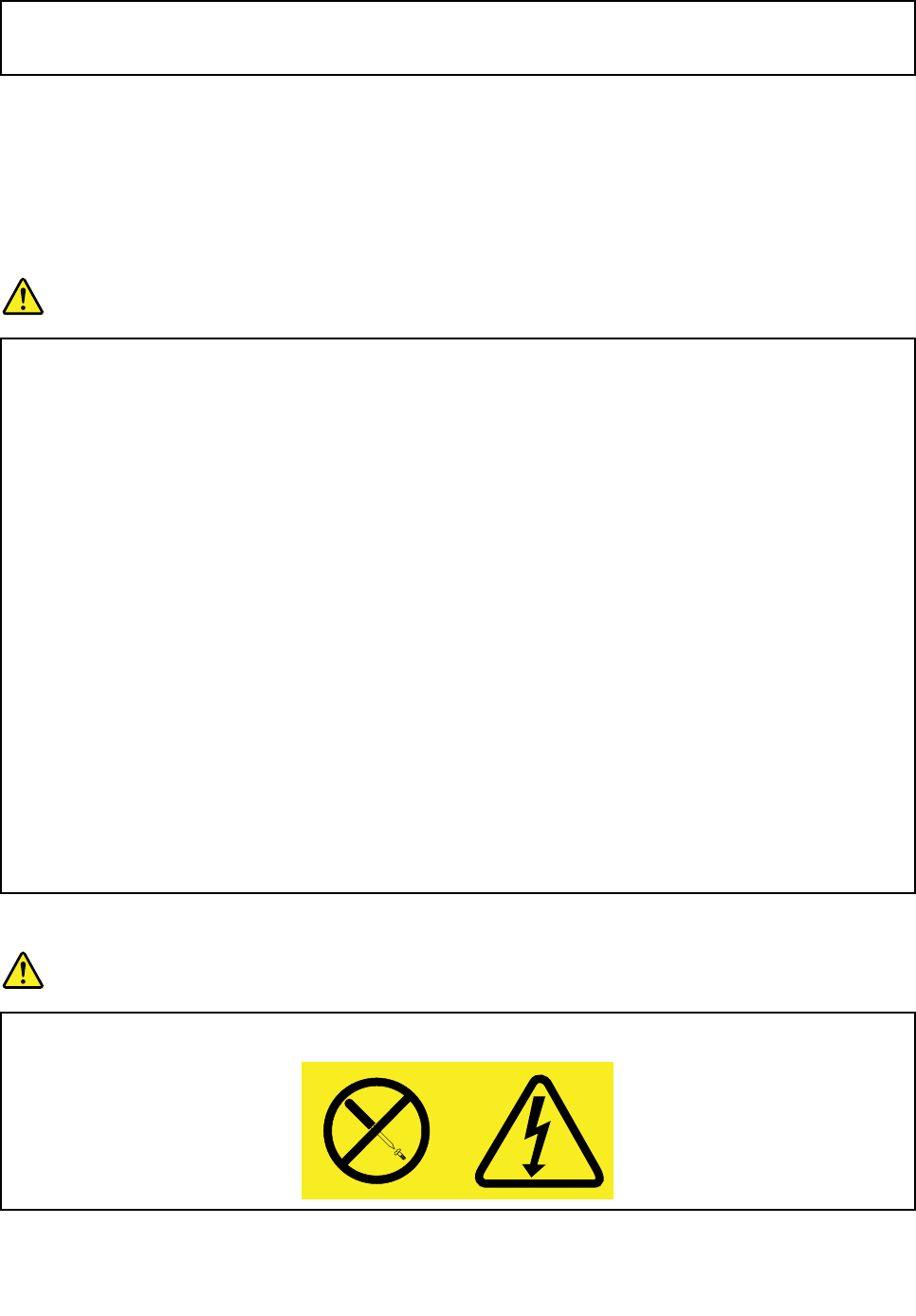
Topreventpossibleoverheating,donotcoverthepoweradapterwithclothingorotherobjects
whenthepoweradapterispluggedintoanelectricaloutlet.
Extensioncordsandrelateddevices
Ensurethatextensioncords,surgeprotectors,uninterruptiblepowersupplies,andpowerstripsthatyouuse
areratedtohandletheelectricalrequirementsoftheproduct.Neveroverloadthesedevices.Ifpowerstrips
areused,theloadshouldnotexceedthepowerstripinputrating.Consultanelectricianformoreinformation
ifyouhavequestionsaboutpowerloads,powerrequirements,andinputratings.
Plugsandoutlets
DANGER
Ifareceptacle(poweroutlet)thatyouintendtousewithyourcomputerequipmentappearstobe
damagedorcorroded,donotusetheoutletuntilitisreplacedbyaqualiedelectrician.
Donotbendormodifytheplug.Iftheplugisdamaged,contactthemanufacturertoobtain
areplacement.
Donotshareanelectricaloutletwithotherhomeorcommercialappliancesthatdrawlargeamounts
ofelectricity;otherwise,unstablevoltagemightdamageyourcomputer,data,orattacheddevices.
Someproductsareequippedwithathree-prongedplug.Thisplugtsonlyintoagrounded
electricaloutlet.Thisisasafetyfeature.Donotdefeatthissafetyfeaturebytryingtoinsertitinto
anon-groundedoutlet.Ifyoucannotinserttheplugintotheoutlet,contactanelectricianforan
approvedoutletadapterortoreplacetheoutletwithonethatenablesthissafetyfeature.Never
overloadanelectricaloutlet.Theoverallsystemloadshouldnotexceed80percentofthebranch
circuitrating.Consultanelectricianformoreinformationifyouhavequestionsaboutpowerloads
andbranchcircuitratings.
Besurethatthepoweroutletyouareusingisproperlywired,easilyaccessible,andlocatedclose
totheequipment.Donotfullyextendpowercordsinawaythatwillstressthecords.
Besurethatthepoweroutletprovidesthecorrectvoltageandcurrentfortheproductyouare
installing.
Carefullyconnectanddisconnecttheequipmentfromtheelectricaloutlet.
Powersupplystatement
DANGER
Neverremovethecoveronapowersupplyoranypartthathasthefollowinglabelattached.
©CopyrightLenovo2013vii
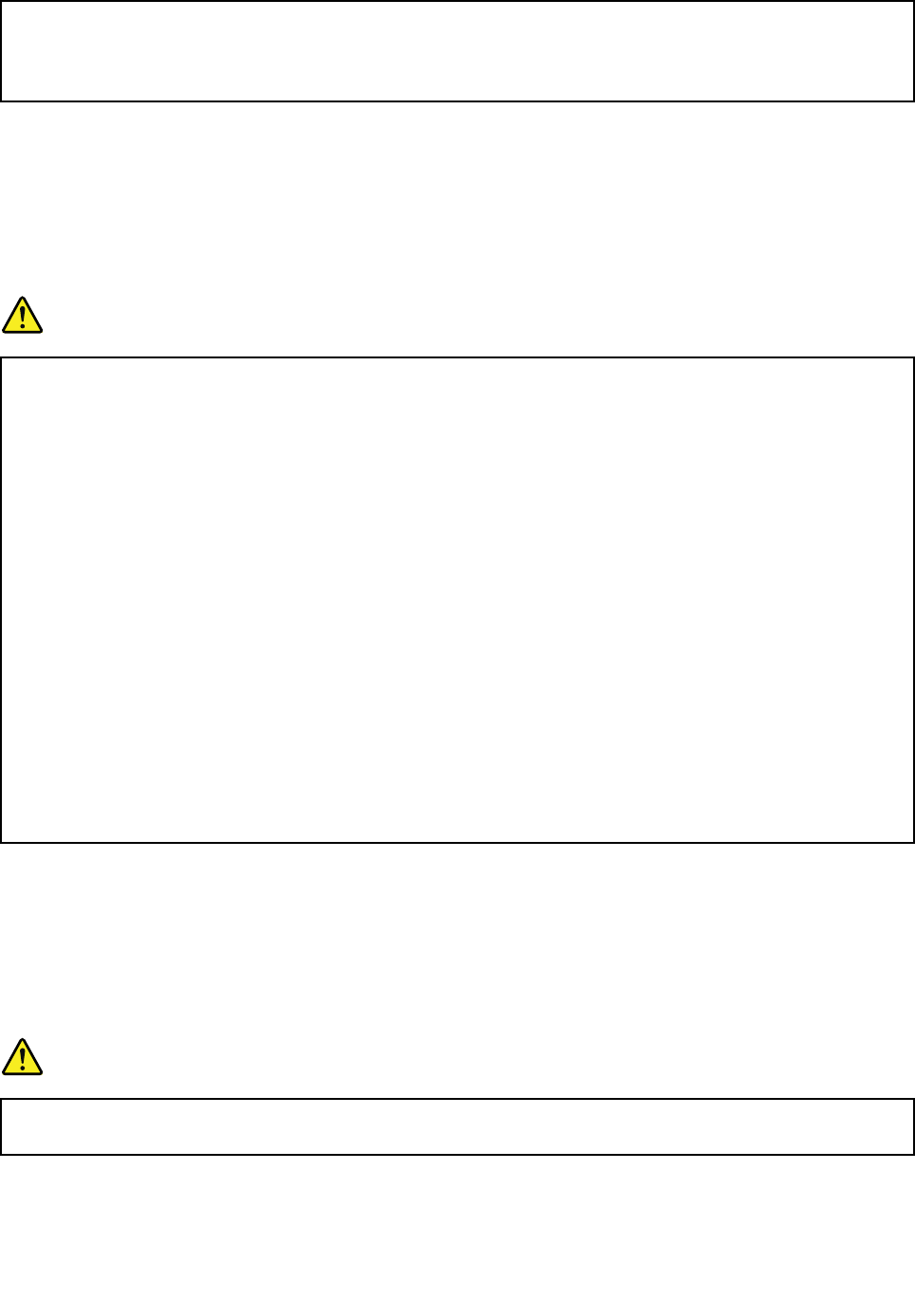
Hazardousvoltage,current,andenergylevelsarepresentinsideanycomponentthathasthislabel
attached.Therearenoserviceablepartsinsidethesecomponents.Ifyoususpectaproblemwith
oneoftheseparts,contactaservicetechnician.
Externaldevices
CAUTION:
DonotconnectordisconnectanyexternaldevicecablesotherthanUSBcablewhilethecomputer
powerison;otherwise,youmightdamageyourcomputer.Toavoidpossibledamagetoattached
devices,waitatleastvesecondsafterthecomputerisshutdowntodisconnectexternaldevices.
Generalbatterynotice
DANGER
PersonalcomputersmanufacturedbyLenovocontainacoincellbatterytoprovidepowerto
thesystemclock.Inaddition,manymobileproducts,suchasnotebookcomputers,utilizea
rechargeablebatterypacktoprovidesystempowerwheninportablemode.Batteriessuppliedby
Lenovoforusewithyourproducthavebeentestedforcompatibilityandshouldonlybereplaced
withapprovedparts.
Neverattempttoopenorserviceanybattery.Donotcrush,puncture,orincineratebatteriesor
shortcircuitthemetalcontacts.Donotexposethebatterytowaterorotherliquids.Onlyrecharge
thebatterypackstrictlyaccordingtoinstructionsincludedintheproductdocumentation.
Batteryabuseormishandlingcancausethebatterytooverheat,whichcancausegassesorame
to“vent”fromthebatterypackorcoincell.Ifyounoticeanysignsofbulging,leakageorcorrosion
ontheexterioroftheproduct,thismaybetheresultofaninternalbatteryfault.Ifthisoccurs,stop
usingtheproductimmediatelyandpleasecontacttheLenovoSupportteamforfurtherinstructions.
Factoryreplacementofthebatteriesmayberequired.
Batteriescandegradewhentheyareleftunusedforlongperiodsoftime.Forsomerechargeable
batteries(particularlyLithiumIonbatteries),leavingabatteryunusedinadischargedstatecould
increasetheriskofabatteryshortcircuit,whichcouldshortenthelifeofthebatteryandcanalso
poseasafetyhazard.DonotletrechargeableLithium-Ionbatteriescompletelydischargeorstore
thesebatteriesinadischargedstate.
Donotattempttoreplacetheinternalbatteries:
ReplacementofanybatteriesinsideofyourcomputermustbedonebyaLenovo-authorizedrepairfacility
oraLenovo-authorizedtechnician.TheLenovo-authorizedrepairfacilitiesortechniciansrecycleLenovo
batteriesaccordingtolocallawsandregulations.
Built-inrechargeablebatterynotice
DANGER
Donotattempttoreplacetheinternalrechargeablelithiumionbatteries.ContactLenovoSupport
forfactoryreplacement.
viiiUserGuide
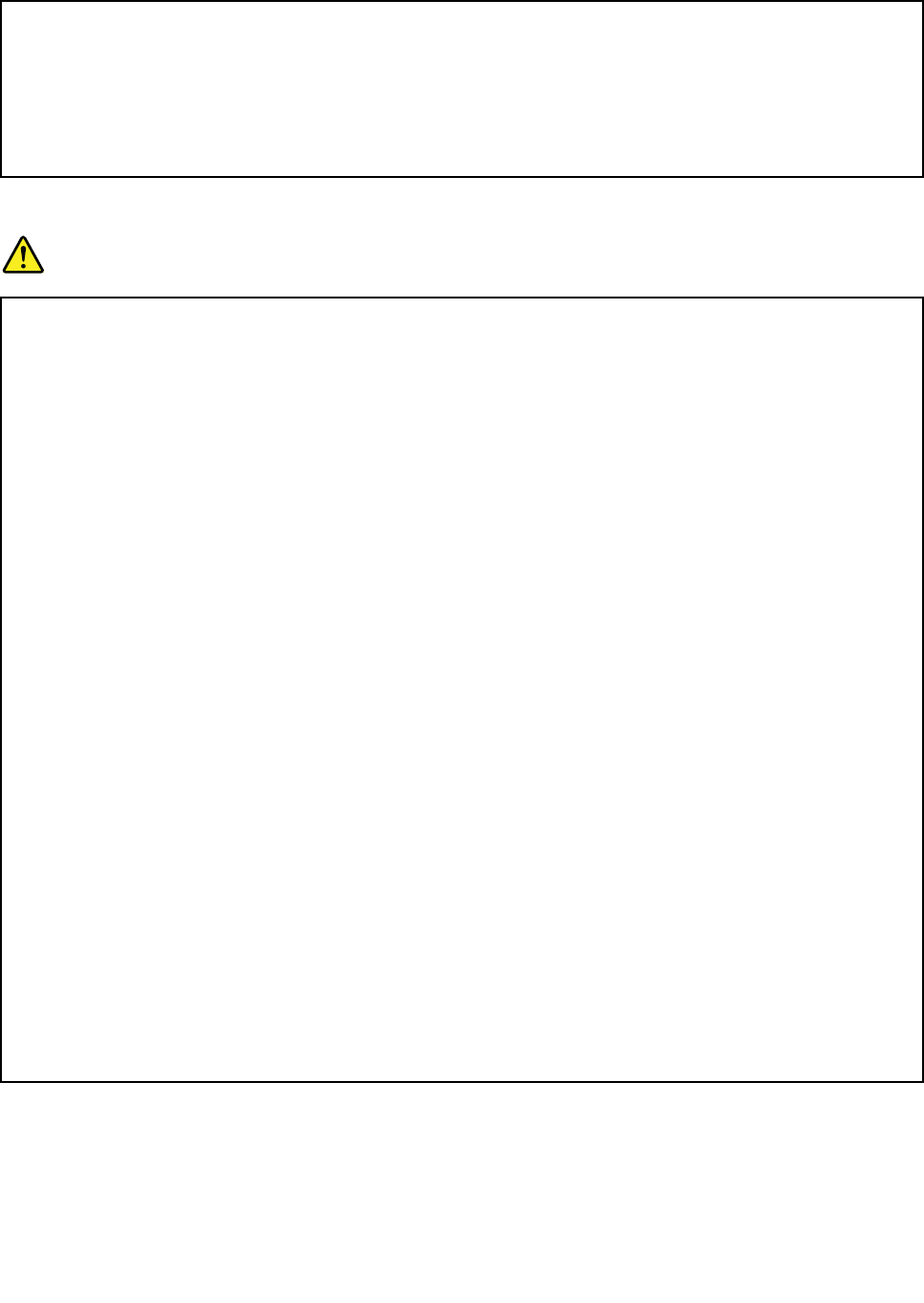
Lithiumcoincellbatterynotice
ThefollowingstatementappliestousersinthestateofCalifornia,U.S.A.
CaliforniaPerchlorateInformation:
Productscontainingmanganesedioxidelithiumcoincellbatteriesmaycontainperchlorate.
PerchlorateMaterial-specialhandlingmayapply,See
www.dtsc.ca.gov/hazardouswaste/perchlorate
Heatandproductventilation
DANGER
Computers,acpoweradapters,andmanyaccessoriescangenerateheatwhenturnedonandwhen
batteriesarecharging.Notebookcomputerscangenerateasignicantamountofheatduetotheir
compactsize.Alwaysfollowthesebasicprecautions:
•Whenyourcomputeristurnedonorthebatteryischarging,thebase,thepalmrest,andsome
otherpartsmaybecomehot.Avoidkeepingyourhands,yourlap,oranyotherpartofyour
bodyincontactwithahotsectionofthecomputerforanyextendedlengthoftime.Whenyou
usethekeyboard,avoidkeepingyourpalmsonthepalmrestforaprolongedperiodoftime.
Yourcomputergeneratessomeheatduringnormaloperation.Theamountofheatdependson
theamountofsystemactivityandthebatterychargelevel.Extendedcontactwithyourbody,
eventhroughclothing,couldcausediscomfortorevenaskinburn.Periodicallytakebreaks
fromusingthekeyboardbyliftingyourhandsfromthepalmrest;andbecarefulnottouse
thekeyboardforanyextendedlengthoftime.
•Donotoperateyourcomputerorchargethebatterynearammablematerialsorinexplosive
environments.
•Ventilationslots,fansand/orheatsinksareprovidedwiththeproductforsafety,comfort,and
reliableoperation.Thesefeaturesmightinadvertentlybecomeblockedbyplacingtheproducton
abed,sofa,carpet,orotherexiblesurface.Neverblock,cover,ordisablethesefeatures.
•Whentheacpoweradapterisconnectedtoanelectricaloutletandyourcomputer,itgenerates
heat.Donotplacetheadapterincontactwithanypartofyourbodywhileusingit.Neverusethe
acpoweradaptertowarmyourbody.Extendedcontactwithyourbody,eventhroughclothing,
maycauseaskinburn.
Foryoursafety,alwaysfollowthesebasicprecautionswithyourcomputer:
•Keepthecoverclosedwheneverthecomputerispluggedin.
•Regularlyinspecttheoutsideofthecomputerfordustaccumulation.
•Removedustfromventsandanyperforationsinthebezel.Morefrequentcleaningsmightbe
requiredforcomputersindustyorhigh-trafcareas.
•Donotrestrictorblockanyventilationopenings.
•Donotoperateyourcomputerinsidefurniture,asthismightincreasetheriskofoverheating.
•Airowtemperaturesintothecomputershouldnotexceed35°C(95°F).
©CopyrightLenovo2013ix
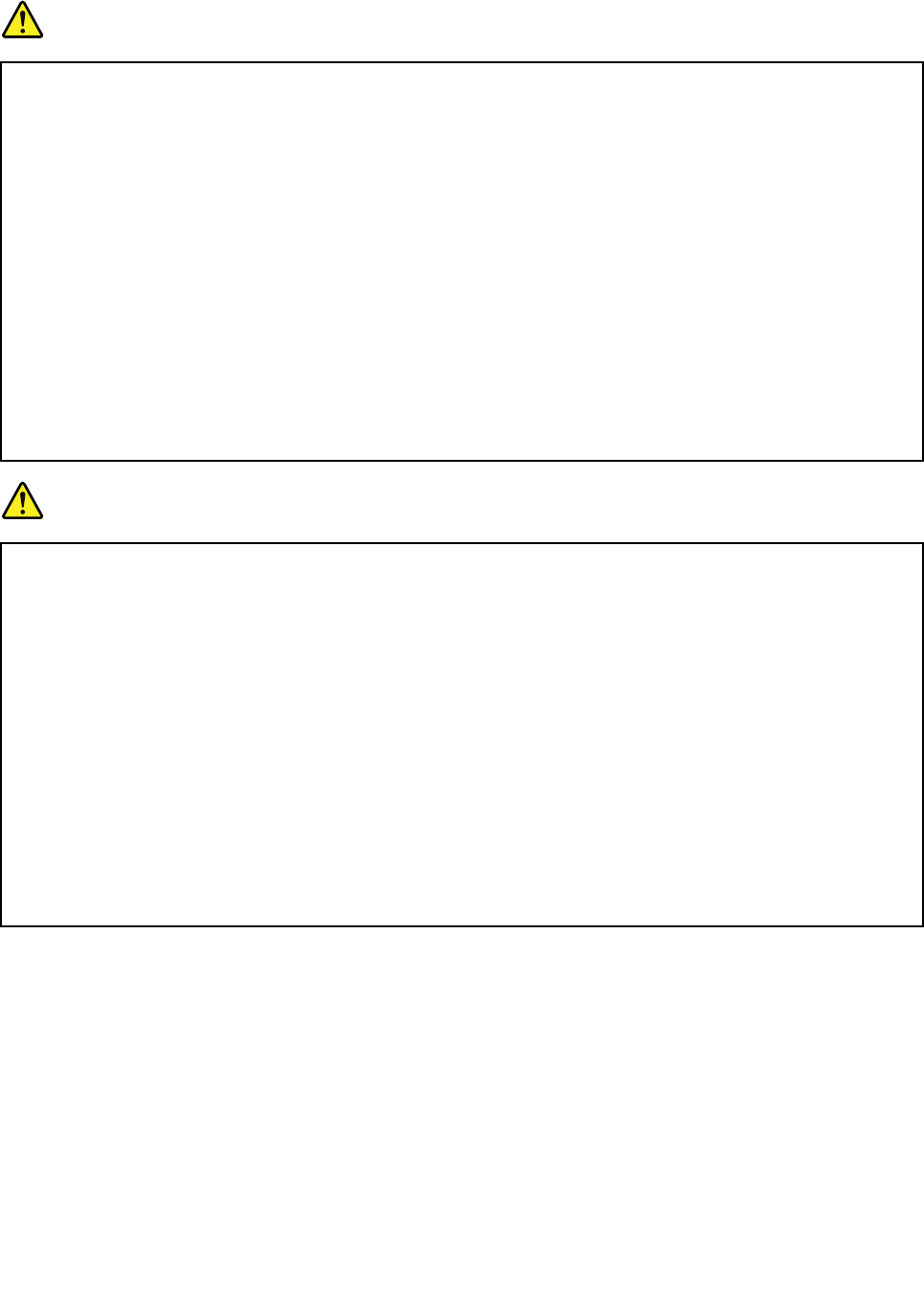
Electricalcurrentsafetyinformation
DANGER
Electriccurrentfrompower,telephone,andcommunicationcablesishazardous.
Toavoidashockhazard:
•Donotuseyourcomputerduringalightningstorm.
•Donotconnectordisconnectanycablesorperforminstallation,maintenance,orreconguration
ofthisproductduringanelectricalstorm.
•Connectallpowercordstoaproperlywiredandgroundedelectricaloutlet.
•Connecttoproperlywiredoutletsanyequipmentthatwillbeattachedtothisproduct.
•Wheneverpossible,useonehandonlytoconnectordisconnectsignalcables.
•Neverturnonanyequipmentwhenthereisevidenceofre,water,orstructuraldamage.
•Disconnectallattachedcablesanddisablebatteriesbeforeopeninganyaccessibledevice
coversunlessinstructedotherwiseintheinstallationandcongurationprocedures.
•Donotuseyourcomputeruntilallinternalpartsenclosuresarefastenedintoplace.Neveruse
thecomputerwheninternalpartsandcircuitsareexposed.
DANGER
Connectanddisconnectcablesasdescribedinthefollowingprocedureswheninstalling,moving,
oropeningcoversonthisproductorattacheddevices.
Toconnect:
1.TurneverythingOFF.
2.First,attachallcablestodevices.
3.Attachsignalcablestoconnectors.
4.Attachpowercordstooutlets.
5.TurndevicesON.
Todisconnect:
1.TurneverythingOFF.
2.First,removepowercordsfromoutlets.
3.Removesignalcablesfromconnectors.
4.Removeallcablesfromdevices.
Thepowercordmustbedisconnectedfromthewalloutletorreceptaclebeforeinstallingallother
electricalcablesconnectedtothecomputer.
Thepowercordmaybereconnectedtothewalloutletorreceptacleonlyafterallotherelectrical
cableshavebeenconnectedtothecomputer.
Liquidcrystaldisplay(LCD)notice
CAUTION:
Theliquidcrystaldisplay(LCD)ismadeofglass,androughhandlingordroppingthecomputercan
causetheLCDtobreak.IftheLCDbreaksandtheinternaluidgetsintoyoureyesoronyour
hands,immediatelywashtheaffectedareaswithwaterforatleast15minutes;ifanysymptomsare
presentafterwashing,getmedicalcare.
Usingheadphonesorearphones
CAUTION:
Excessivesoundpressurefromearphonesandheadphonescancausehearingloss.Adjustmentof
theequalizertomaximumincreasestheearphoneandheadphoneoutputvoltageandthesound
pressurelevel.Therefore,toprotectyourhearing,adjusttheequalizertoanappropriatelevel.
xUserGuide
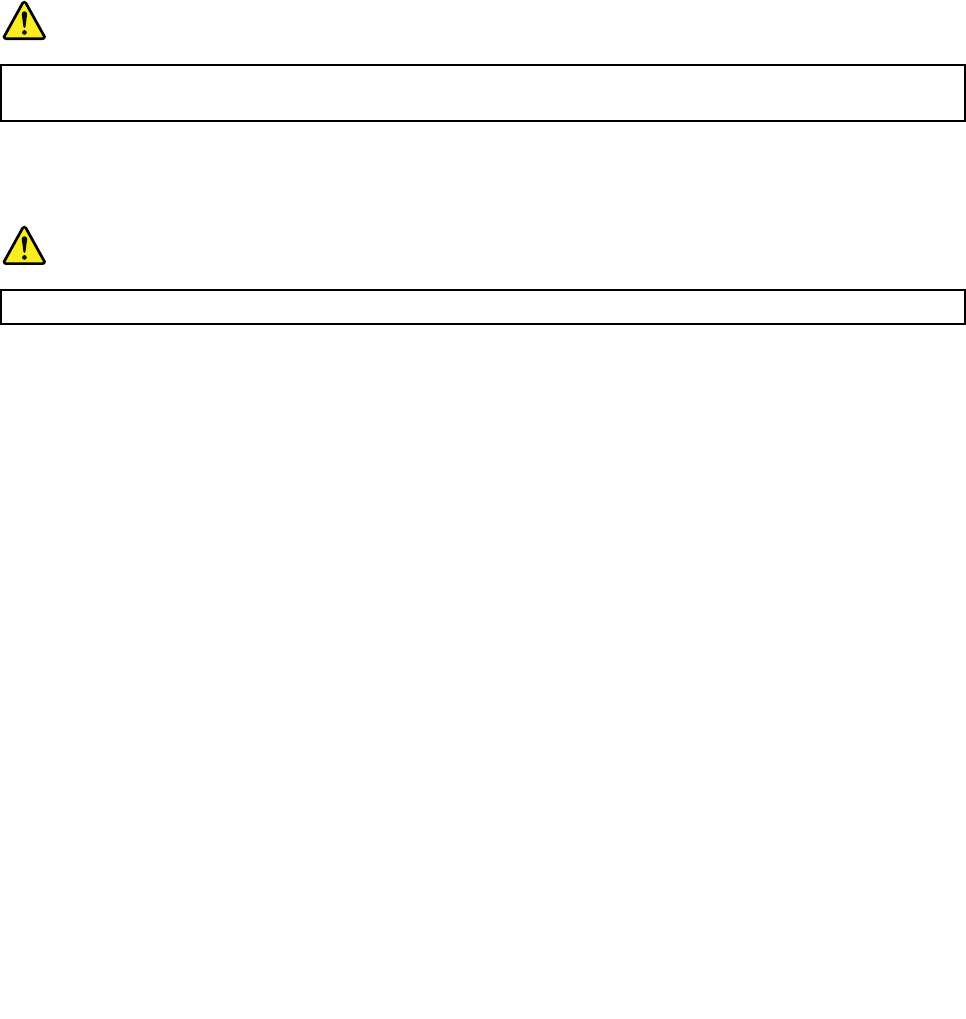
Excessiveuseofheadphonesorearphonesforalongperiodoftimeathighvolumecanbedangerousifthe
outputoftheheadphoneorearphoneconnectorsdonotcomplywithspecicationsofEN50332-2.The
headphoneoutputconnectorofyourcomputercomplieswithEN50332-2Subclause7.Thisspecication
limitsthecomputer’smaximumwidebandtrueRMSoutputvoltageto150mV.Tohelpprotectagainst
hearingloss,ensurethattheheadphonesorearphonesyouusealsocomplywithEN50332-2(Clause7
limits)forawidebandcharacteristicvoltageof75mV.UsingheadphonesthatdonotcomplywithEN
50332-2canbedangerousduetoexcessivesoundpressurelevels.
IfyourLenovocomputercamewithheadphonesorearphonesinthepackage,asaset,thecombinationof
theheadphonesorearphonesandthecomputeralreadycomplieswiththespecicationsofEN50332-1.
Ifdifferentheadphonesorearphonesareused,ensurethattheycomplywithEN50332-1(Clause6.5
LimitationValues).UsingheadphonesthatdonotcomplywithEN50332-1canbedangerousdueto
excessivesoundpressurelevels.
Additionalsafetyinformation
DANGER
Plasticbagscanbedangerous.Keepplasticbagsawayfrombabiesandchildrentoavoiddanger
ofsuffocation.
Noticefortabletpersonalcomputerusers
SafetynoticeforusersinAustralia
DANGER
Donotconnectphonelinewhileusingtabletmode.
NoticeforusersintheU.S.A.
Manypersonalcomputerproductsandaccessoriescontaincords,cablesorwires,suchaspowercordsor
cordstoconnecttheaccessorytoapersonalcomputer.Ifthisproducthassuchacord,cableorwire,then
thefollowingwarningapplies:
WARNING:Handlingthecordonthisproductorcordsassociatedwithaccessoriessoldwiththisproduct
willexposeyoutolead,achemicalknowntotheStateofCaliforniatocausecancer,andbirthdefectsor
otherreproductiveharm.Washhandsafterhandling.
Savetheseinstructions.
©CopyrightLenovo2013xi

xiiUserGuide
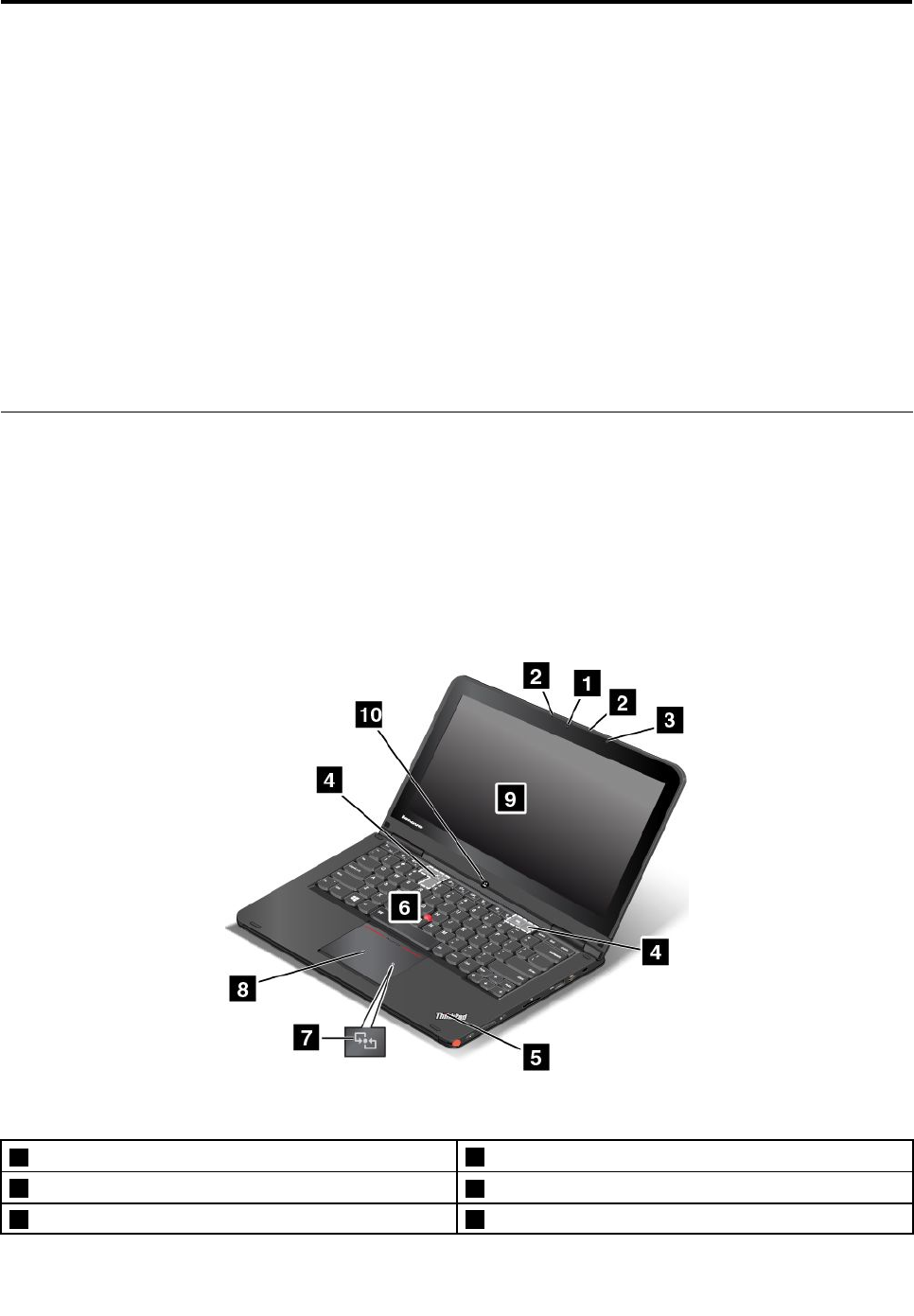
Chapter1.Productoverview
Thischapterprovidesinformationaboutthelocationsofconnectors,locationsofimportantproductlabels,
computerfeatures,specications,operatingenvironment,andpreinstalledprograms.
Thischaptercontainsthefollowingtopics:
•“Locatingcomputercontrols,connectors,andindicators”onpage1
•“Locatingimportantproductinformation”onpage8
•“Features”onpage10
•“Specications”onpage11
•“Operatingenvironment”onpage12
•“Lenovoprograms”onpage12
Locatingcomputercontrols,connectors,andindicators
Thissectionintroducesthecomputerhardwarefeaturestogiveyouthebasicinformationyouwillneed
tostartusingthecomputer.
Frontview
Note:Yourcomputermightlookslightlydifferentfromtheillustrationinthistopic.
Figure1.Frontview
1Camera6TrackPoint®pointingstick
2Microphones7NFClogo(onsomemodels)
3Ambientlightsensor8ThinkPadtrackpad
©CopyrightLenovo20131
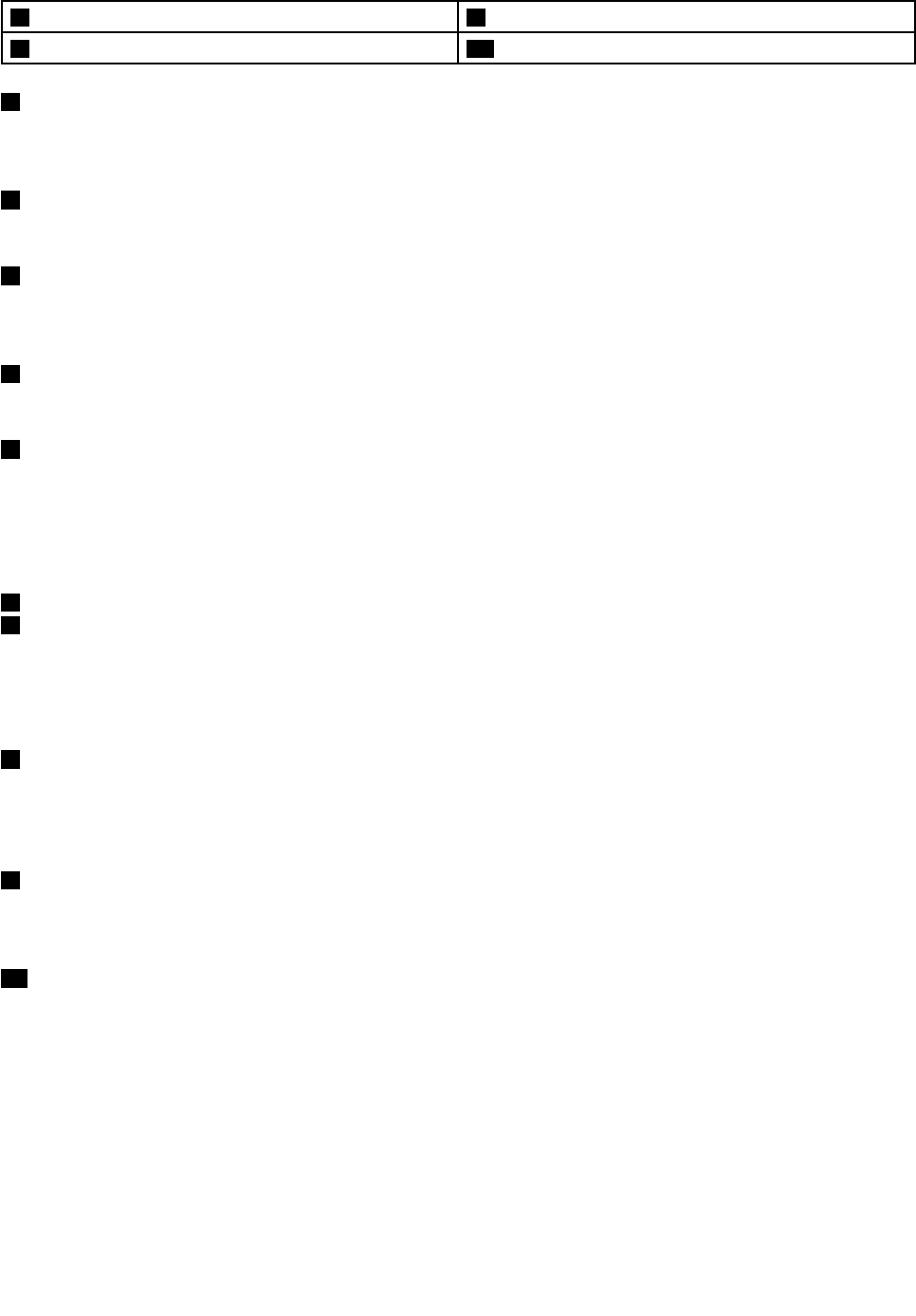
4Speakers9Multi-touchscreen
5Systemstatusindicator(illuminatedThinkPad®logo)10Windows®button
1Camera
Usethecameratotakepicturesorholdavideoconference.Formoreinformation,see“Usingthecamera”
onpage41.
2Microphones
Themicrophonescapturesoundandvoicewhenusedwithaprogramcapableofhandlingaudio.
3Ambientlightsensor
Theambientlightsensordetectsthesurroundinglightconditions.Thenthecomputeradjuststhescreen
brightnessaccordingly.
4Speakers
Yourcomputerisequippedwithapairofstereospeakers.
5Systemstatusindicator(illuminatedThinkPadlogo)
TheilluminatedThinkPadlogoonthepalmrestfunctionsasasystemstatusindicator.Yourcomputerhas
severalstatusindicators.Forinformationaboutthelocationandmeaningofeachindicator,see“Status
indicators”onpage7.
ThinkPadpointingdevice
6TrackPointpointingstick
8ThinkPadtrackpad
ThekeyboardcontainstheThinkPadpointingdevice.Pointing,selecting,anddraggingareallpartofasingle
processthatyoucanperformwithoutmovingyourngersfromatypingposition.Formoreinformation,see
“UsingtheThinkPadpointingdevice”onpage32.
7NFClogo(onsomemodels)
Ifthereisannear-eld-communication(NFC)logoontheThinkPadtrackpadofyourcomputer,itindicates
thatyourcomputercomeswithanNFCcard.FormoreinformationabouttheNFCfeature,see“Usingthe
NFCconnection”onpage37.
9Multi-touchscreen
Yourcomputercomeswithamulti-touchscreen.Formoreinformation,see“Usingthemulti-touchscreen”
onpage18.
10Windowsbutton
PresstheWindowsbuttontoswitchbetweenthecurrentworkspaceandtheStartscreen;orpressthe
Windowsbuttontowakeupthecomputerfromsleepmode.
2UserGuide
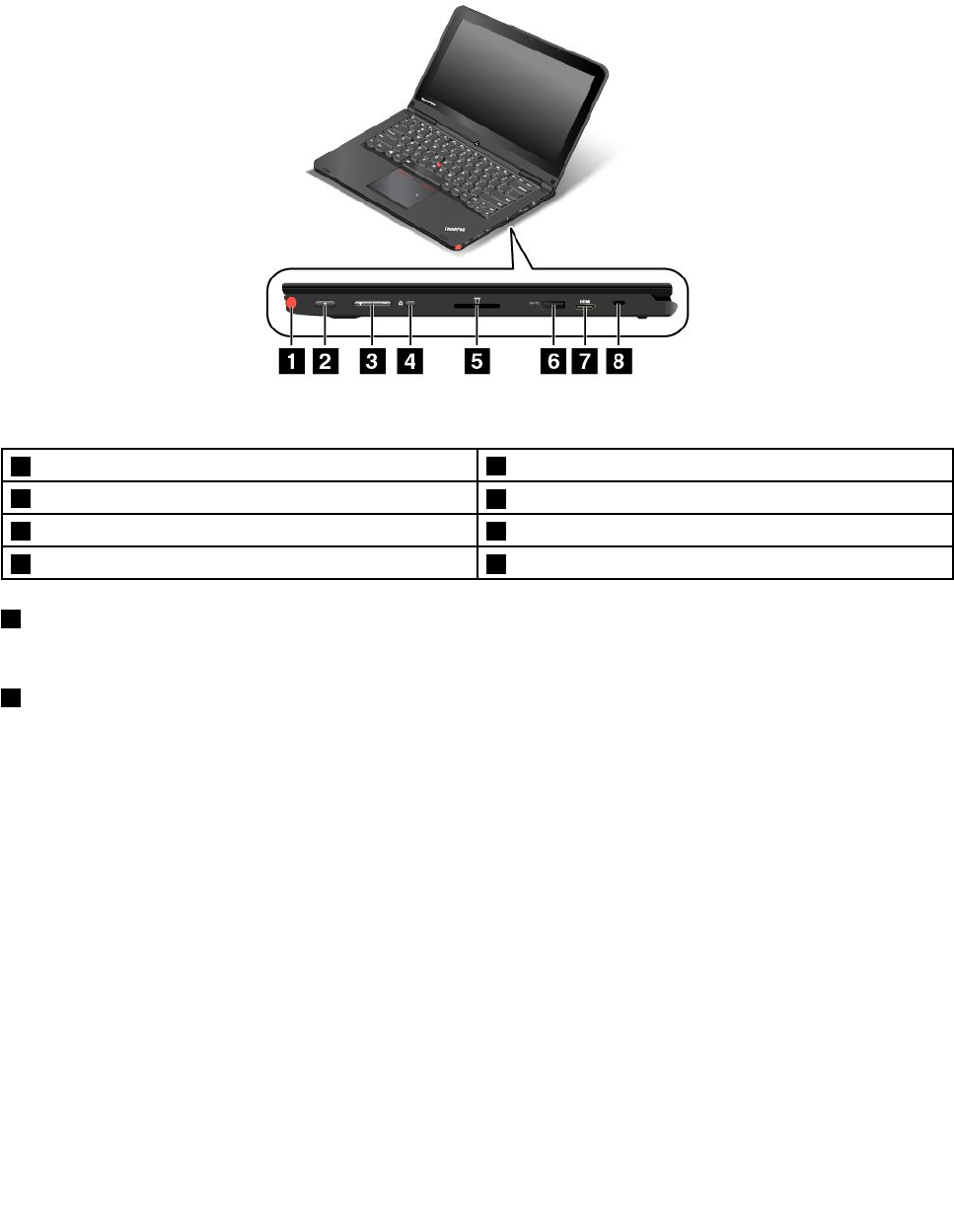
Right-sideview
Note:Yourcomputermightlookslightlydifferentfromtheillustrationinthistopic.
Figure2.Right-sideview
1TabletDigitizerPen(onsomemodels)5Mediacardslot
2Powerbutton6USB3.0connector
3Volumecontrolbuttons7MiniHDMI™connector
4Screenrotationlockbutton8Security-lockslot
1TabletDigitizerPen(onsomemodels)
UsetheTabletDigitizerPentointeractwithyourcomputerasyouwouldusingamouseandakeyboard.
2Powerbutton
Usethepowerbuttontoturnonthecomputer.
YourcomputerispreinstalledwiththeMicrosoft®Windows8.1operatingsystem.Toturnoffthecomputer,
gotothedesktopandmovethepointertothetop-rightorbottom-rightcornerofthescreentobringupthe
charms.ThenclickSettings➙Power➙Shutdown.
Ifyourcomputerstopsrespondingandyoucannotturnitoff,pressandholdthepowerbuttonforfour
secondsormore.Ifthecomputerstillisnotresponding,removetheacpoweradapterorthesupported
ThinkPadOneLinkDockandresetthecomputerbyinsertinganeedleorastraightenedpaperclipintothe
emergencyresetholetoturnoffthecomputer.Tolocatetheemergencyresethole,see“Bottomview”
onpage6.
Youalsocanprogramthepowerbuttonsothatyoucanturnoffthecomputerorputthecomputerintosleep
orhibernationmodebypressingthepowerbutton.Toachievethis,youneedtochangeyourpowerplan
settings.Toaccesspowerplansettings,gotothedesktopandright-clickthebatterystatusiconfromthe
Windowsnoticationarea,andthenclickPoweroptions➙Choosewhatthepowerbuttondoes.
Chapter1.Productoverview3

3Volumecontrolbuttons
Thevolumecontrolbuttonsenableyoutoadjustthevolumewhileyouareusingyourcomputerinthe
tabletmode.
4Screenrotationlockbutton
Usethescreenrotationlockbuttontolockthescreenrotationfunction.
5Mediacardslot
Yourcomputerhasamediacardslot.Insertyourashmediacardintothisslottoreadthedataonthecard.
Formoreinformationaboutthesupportedcards,see“Usingaashmediacard”onpage41.
6USB3.0connector
TheUniversalSerialBus(USB)3.0connectorisusedforconnectingdevicescompatiblewithaUSB
interface,suchasaUSBprinteroradigitalcamera.
Attention:WhenyouattachaUSBcabletothisconnector,ensurethattheUSBmarkisfacingupward.
Otherwisetheconnectormightbedamaged.
7MiniHDMIconnector
Yourcomputerhasaminihigh-denitionmultimediainterface(HDMI)connector.Thisconnectorisadigital
audioandvideointerfacethatcanconnectacompatibledigitalaudiodeviceorvideodisplaysuchasa
high-denitiontelevision(HDTV).
Note:IfyouconnectthecomputertoasupportedThinkPadOneLinkDock,usetheHDMIconnectoronthe
dock,nottheminiHDMIconnectoronthecomputer.
8Security-lockslot
Toprotectyourcomputerfromtheft,youcanpurchaseasecuritycablelockthattsthesecurity-lock
slottolockthecomputertoastationaryobject.
Note:Youareresponsibleforevaluating,selecting,andimplementingthelockingdeviceandsecurity
feature.Lenovomakesnocomments,judgments,orwarrantiesaboutthefunction,quality,orperformance
ofthelockingdeviceandsecurityfeature.
4UserGuide
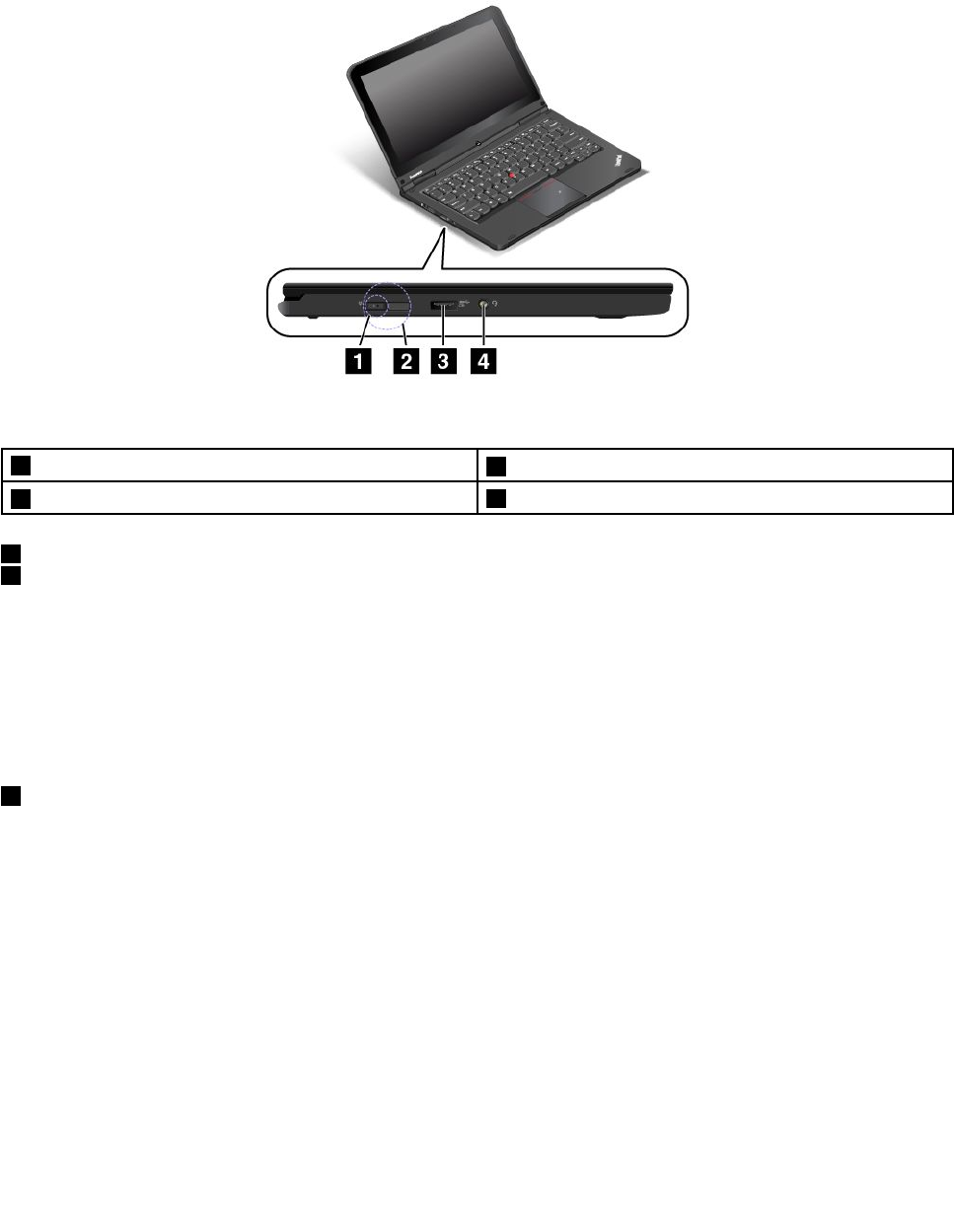
Left-sideview
Note:Yourcomputermightlookslightlydifferentfromtheillustrationinthistopic.
Figure3.Left-sideview
1acpowerconnector3AlwaysonUSB3.0connector
2LenovoOneLinkconnector4Audioconnector
1acpowerconnector
2LenovoOneLinkconnector
Whentheacpoweradapterisconnectedtotheacpowerconnector,theacpoweradapterprovidesac
powertothecomputerandchargesthebattery.WhenasupportedThinkPadOneLinkDockoptionis
connectedtotheLenovoOneLinkconnector,theoptioncannotonlyextendthecomputercapabilitiesbut
alsoprovideacpowertothecomputerandchargethebattery.
TousetheLenovoOneLinkconnector,youneedtoremovetheconnectorcoverfromtheLenovoOneLink
connectorrst.
3AlwaysOnUSB3.0connector
Bydefault,theAlwaysOnUSB3.0connectorenablesyoutochargesomemobiledigitaldevicesand
smartphoneswhenyourcomputerisinthefollowingsituations:
•Whenyourcomputerisonorinsleepmode
•Whenyourcomputerisinhibernationmodeoristurnedoff,butconnectedtoacpower
Ifyouwanttochargethesedeviceswhenyourcomputerisinhibernationmodeoristurnedoff,andthe
computerisnotconnectedtoacpower,dothefollowing:
•PresstheWindowskeytogototheStartscreen.
•ClickLenovoSettings➙Power.ThenselectEnableUSBchargefromthecomputerbatteryeven
whenthecomputerisoffcheckbox.
TheAlwaysOnUSB3.0connectoralsocanbeusedasaUSB3.0connectortoconnectdevicescompatible
withaUSBinterface,suchasaUSBprinteroradigitalcamera.
Chapter1.Productoverview5
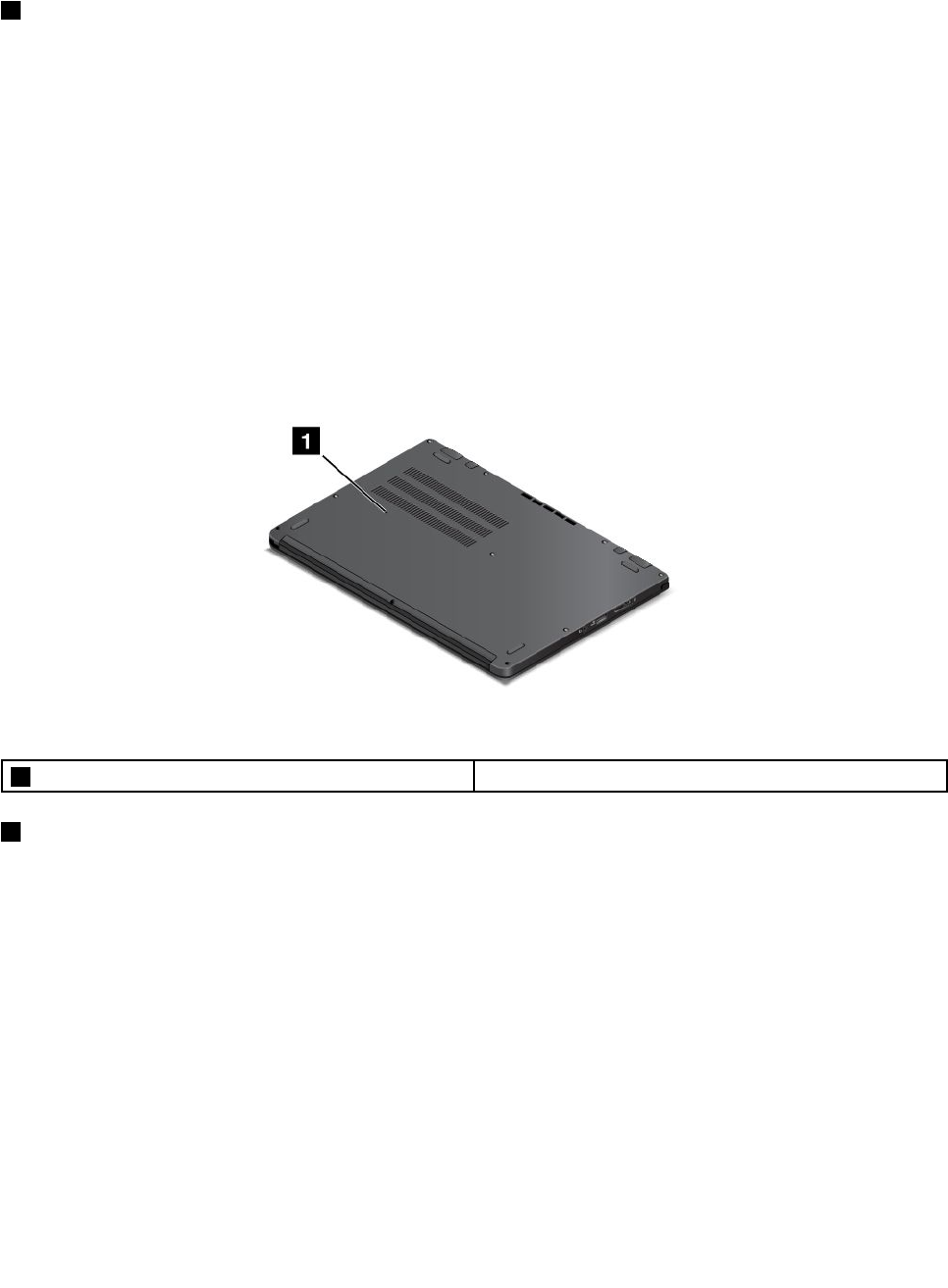
Attention:WhenyouattachaUSBcabletotheconnector,ensurethattheUSBmarkisfacingupward.
Otherwisetheconnectormightbedamaged.
4Audioconnector
Connectheadphonesoraheadsetthathasa3.5-mm(0.14-inch)4-poleplugtotheaudioconnectorto
listentothesoundfromthecomputer.
Notes:
•Ifyouareusingaheadsetwithafunctionswitch,donotpressthisswitchwhileusingtheheadset.If
youpressit,theheadsetmicrophonewillbedisabled,andtheintegratedmicrophonesonthecomputer
willbeenabledinstead.
•Theaudioconnectordoesnotsupportaconventionalmicrophone.Formoreinformation,see“Using
audiofeatures”onpage40.
Bottomview
Note:Yourcomputermightlookslightlydifferentfromtheillustrationinthistopic.
Figure4.Bottomview
1Emergencyresethole
1Emergencyresethole
Ifthecomputerstopsrespondingandyoucannotturnitoffbypressingthepowerbutton,removetheac
poweradapterandinsertaneedleorastraightenedpaperclipintotheemergencyresetholetoresetthe
computer.
6UserGuide
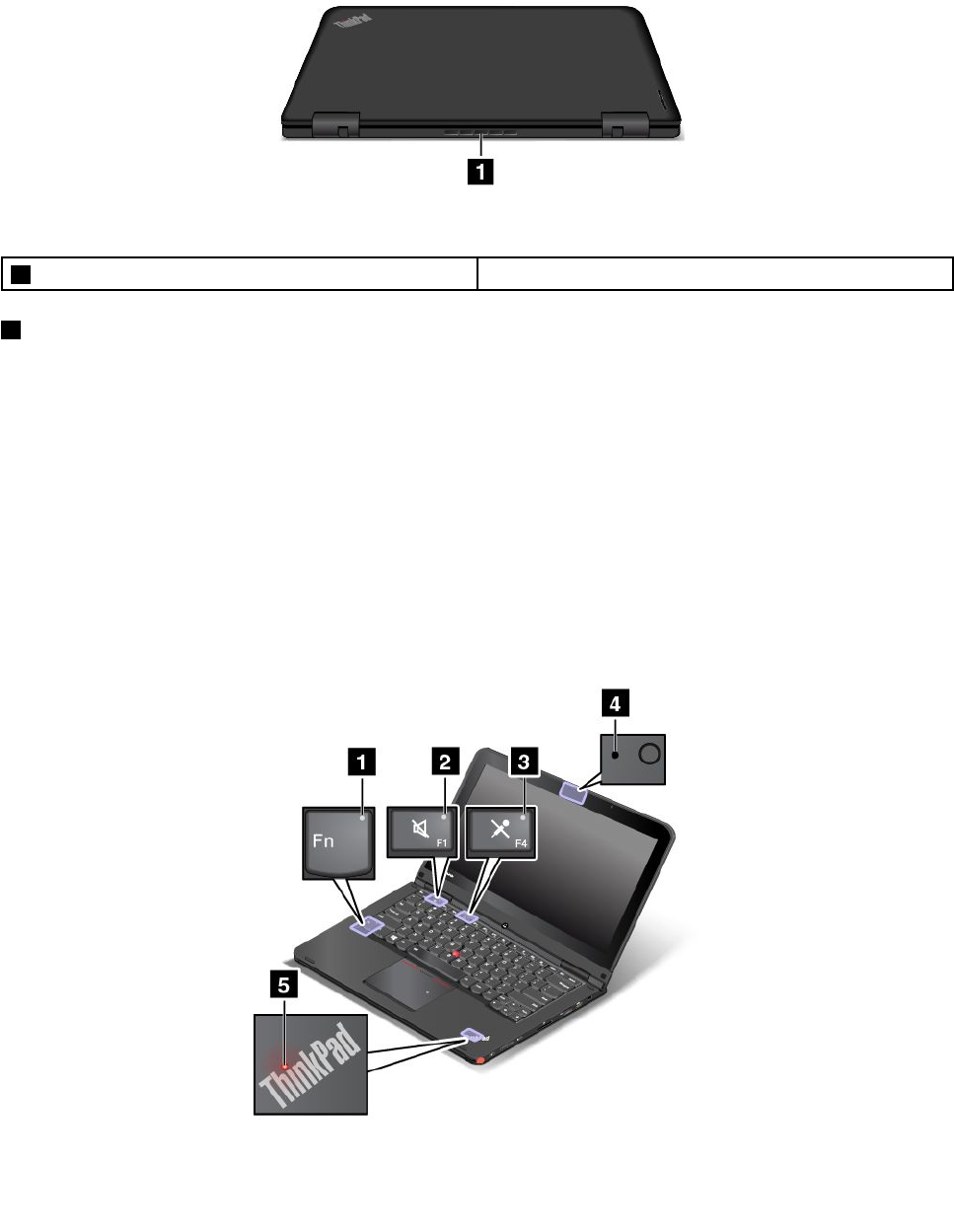
Rearview
Note:Yourcomputermightlookslightlydifferentfromtheillustrationinthistopic.
Figure5.Rearview
1Fanlouvers
1Fanlouvers
Thefanlouversandinternalfanenableairtocirculateinthecomputerandtoensurepropercooling,
especiallythecoolingofthemicroprocessor.
Notes:
•Toensureproperairow,donotplaceanyobstaclesinfrontofthefanlouvers.
•Thefanlouversofyourcomputermightgettoohotwhenthecomputerisrunningheavytasks.Whenyou
areusingorcarryingthecomputer,takecaretoavoiddirectcontacttothefanlouvers.
Statusindicators
Yourcomputerhasseveralstatusindicatorsthatshowthestatusofyourcomputer.
Note:Yourcomputermightlookslightlydifferentfromtheillustrationsinthistopic.
Chapter1.Productoverview7
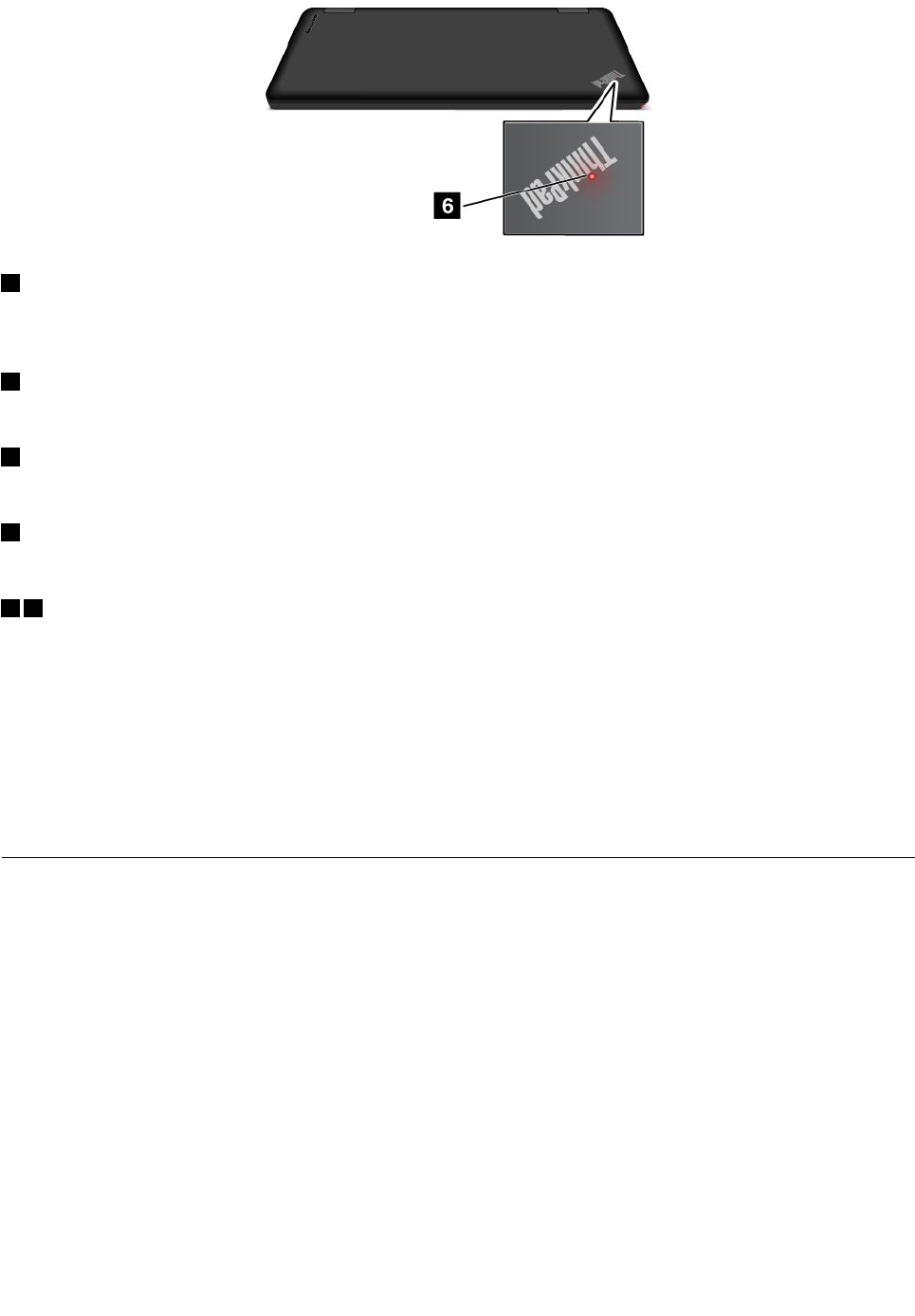
1FnLockindicator
TheFnLockindicatorshowsthestatusoftheFnLockfunction.Formoreinformation,see“Specialkeys”
onpage28.
2Speakermuteindicator
Whenthespeakermuteindicatorison,thespeakersaremuted.
3Microphonemuteindicator
Whenthemicrophonemuteindicatorison,themicrophonesaremuted.
4Camerastatusindicator
WhentheCamerastatusindicatorison,thecameraisinuse.
56Systemstatusindicators
Theilluminateddots,oneintheThinkPadlogoontheouterlidofyourcomputerandtheotheronthepalm
rest,showthesystemstatusofyourcomputer:
•Blinkforthreetimes:Thecomputerisinitiallyconnectedtopower.
•On:Thecomputerison(innormaluse).
•Blinkfast:Thecomputerisenteringhibernationmode.
•Blinkslowly:Thecomputerisinsleepmode.
•Off:Thecomputerisofforinhibernationmode.
Locatingimportantproductinformation
Thissectionprovidesinformationtohelpyoulocateyourmachinetypeandmodellabel,FCCIDandIC
Certicationinformation,theWindowsCerticateofAuthenticitylabel,andtheGenuineMicrosoftlabel.
Machinetypeandmodellabel
Themachinetypeandmodellabelidentiesyourcomputer.WhenyoucontactLenovoforhelp,themachine
typeandmodelinformationhelpssupporttechnicianstoidentifyyourcomputerandprovidefasterservice.
8UserGuide

Thefollowinggureshowsthelocationofthemachinetypeandmodelofyourcomputer:
Note:Yourcomputermightlookslightlydifferentfromtheillustrationinthistopic.
FCCIDandICCerticationinformation
YoucanndtheFCCIDandICCerticationnumbersfortheinstalledtransmittercardsonthebottomof
yourcomputerasshownbelow.
Note:Yourcomputermightlookslightlydifferentfromtheillustrationinthistopic.
GenuineMicrosoftlabel
TheGenuineMicrosoftlabelisprovidedonmodelsthatarelicensedtouseaWindows8.1operatingsystem.
TheversionoftheWindows8.1operatingsystemisprintedonthelabel.Lenovocomputersthatarelicensed
forusewithaWindows8.1operatingsystemareshippedwiththeWindows8.1licensekeydigitallyencoded
intothecomputerhardware.Dependingonthecomputermodel,theGenuineMicrosoftlabelcanbeonthe
computercover,underthebattery,oronthepoweradapter.
FormoreinformationabouttheGenuineMicrosoftlabel,goto:
http://www.microsoft.com/en-us/howtotell/Hardware.aspx
Chapter1.Productoverview9
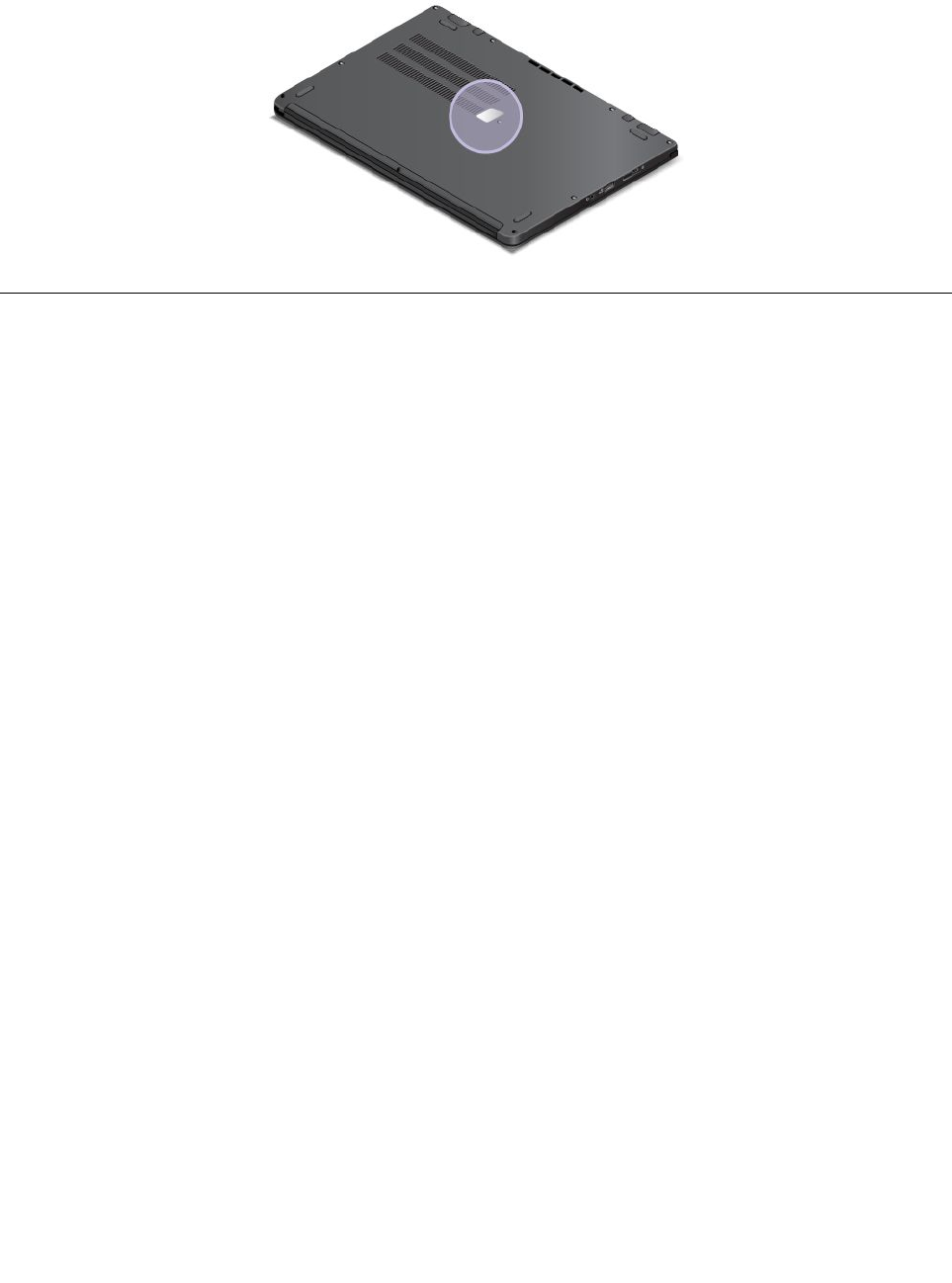
ThefollowinggureshowsthelocationoftheGenuineMicrosoftlabelonthecomputercover:
Note:Yourcomputermightlookslightlydifferentfromtheillustrationinthistopic.
Features
Thistopicprovidesinformationaboutthecomputerfeatures.
Tabletfeatures
•Multi-touchscreen
•Volumecontrolbuttons
•Screenrotationlockbutton
•Windowsbutton
Processor
Toviewthemicroprocessorinformationofyourcomputer,gotothedesktopandmovethepointertothe
top-rightorbottom-rightcornerofthescreentobringupthecharms.ThenclickSettings➙PCinfo.
Memory
Doubledatarate3lowvoltagesynchronousdynamicrandomaccessmemorymodules(DDR3LVSDRAM)
Storagedevice
Dependingonthemodel:
•2.5-inchformfactor,7-mmheightharddiskdrive
•2.5-inchformfactor,7-mmheightsolid-statedrive
•M.2solid-statedriveforcacheonly
Display
•Displaysize:317.5mm(12.5inches)
•Displayresolution:
–LCD:1366-by-768or1920-by-1080,dependingonthemodel
–Externalmonitor:upto1920-by-1200,dependingonthemonitormodel
•Colordisplaywiththethin-lmtransistor(TFT)technology
•Brightnesscontrol
•Camera
10UserGuide
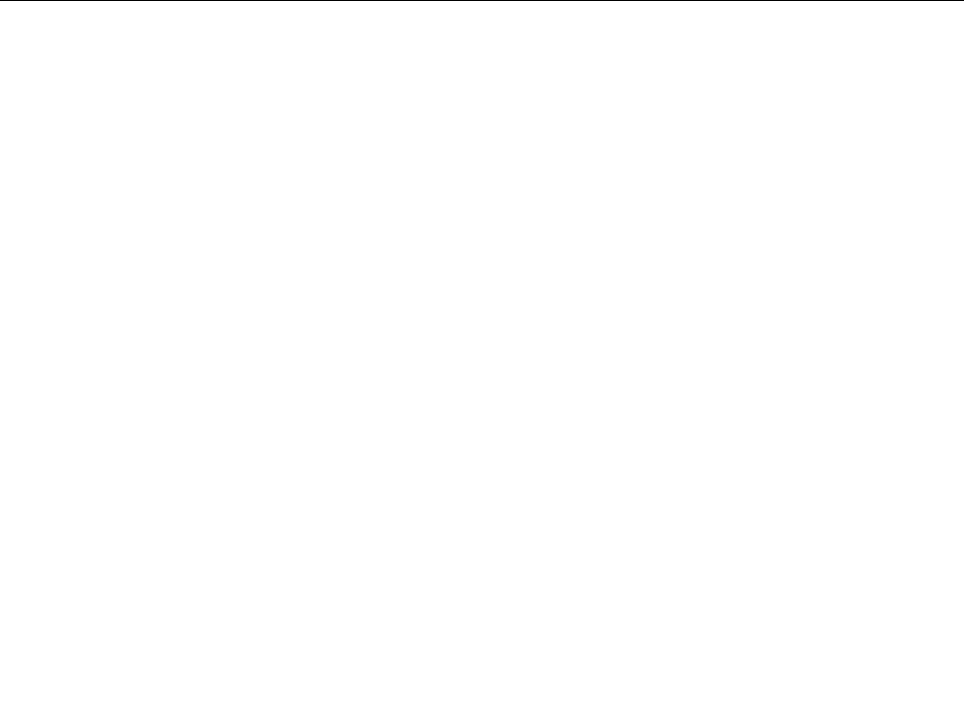
•Microphones
Keyboard
•Fnkeyfunction
•Keyboardframetravelfunction
•6-rowspill-resistant,backlightkeyboard
•ThinkPadpointingdevice(TrackPointpointingdeviceandThinkPadtrackpad)
Interface
•acpowerconnector
•AlwaysonUSB3.0connector
•Audioconnector
•4-in-1digitalmediacardreaderslot
•miniHDMIconnector
•LenovoOneLinkconnector
•USB3.0connector
Wirelessfeatures
•IntegratedwirelessLAN
•IntegratedBluetooth
•NFC(onsomemodels)
Specications
Thissectionliststhephysicalspecicationsforyourcomputer.
Size
•Width:316.6mm(12.46inches)
•Depth:221mm(8.7inches)
•Height
–Digitizermodel:19.4mm(0.76inch)
–Non-digitizermodel:18.8mm(0.74inch)
Heatoutput
45W(154Btu/hr)maximum
Powersource(acpoweradapter)
•Sine-waveinputat50to60Hz
•Inputratingoftheacpoweradapter:100to240Vac,50to60Hz
Batterystatus
Tocheckthebatterystatus,presstheWindowskeytogototheStartscreen.ClickLenovoSettings
➙Power.
Chapter1.Productoverview11
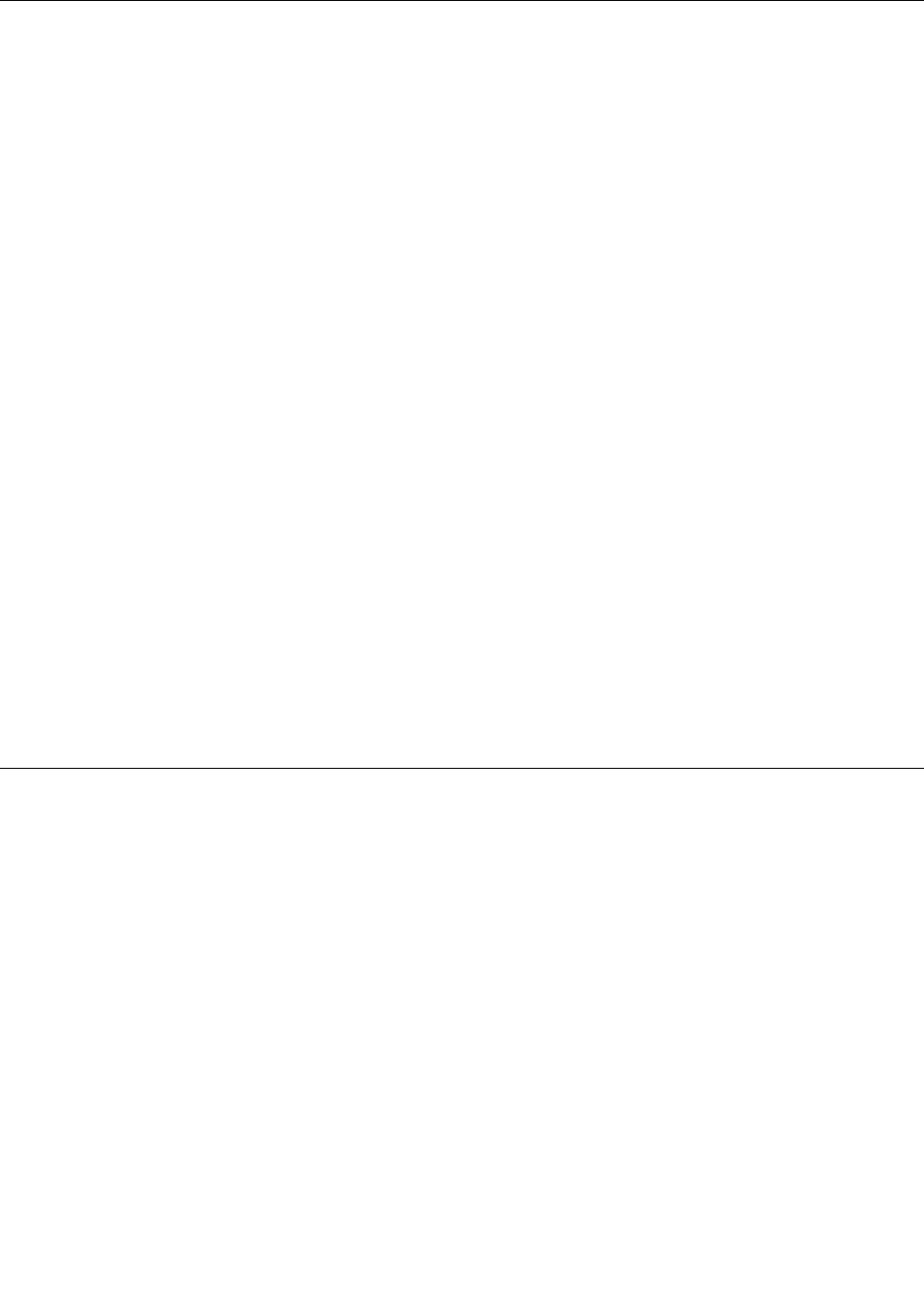
Operatingenvironment
Thissectionprovidesinformationaboutyourcomputeroperatingenvironment.
Environment:
•Maximumaltitudewithoutpressurization:3048m(10000ft)
•Temperature
–Ataltitudesupto2438m(8000ft)
–Operating:5.0°Cto35.0°C(41°Fto95°F)
–Storage:5.0°Cto43.0°C(41°Fto109°F)
–Ataltitudesabove2438m(8000ft)
–Maximumtemperaturewhenoperatingundertheunpressurizedcondition:31.3°C(88°F)
Note:Whenyouchargethebatterypack,itstemperaturemustbeatleast10°C(50°F).
•Relativehumidity:
–Operating:8%to80%
–Storage:5%to95%
Ifpossible,placeyourcomputerinawell-ventilatedanddryareawithoutdirectexposuretosunshine.
Keepelectricalappliancessuchasanelectricfan,radio,airconditioner,andmicrowaveovenawayfrom
yourcomputerbecausethestrongmagneticeldsgeneratedbytheseappliancescandamagethemonitor
anddataontheharddiskdrive.
Donotplaceanybeveragesontopoforbesidethecomputerorotherattacheddevices.Ifliquidisspilledon
orinthecomputeroranattacheddevice,ashortcircuitorotherdamagemightoccur.
Donoteatorsmokeoveryourkeyboard.Particlesthatfallintoyourkeyboardcancausedamage.
Lenovoprograms
YourcomputercomeswithLenovoprogramstohelpyouworkmoreeasilyandsecurely.Dependingon
theWindowsoperatingsystempreinstalled,theprogramsmightvary.
TolearnmoreabouttheprogramsandothercomputingsolutionsofferedbyLenovo,goto:
http://www.lenovo.com/support
ToaccessLenovoprograms,presstheWindowskeytogototheStartscreen.ClickaLenovoprogramto
launchit.Ifyoucannotndtheprogramyouneed,movethepointertothetop-rightorbottom-rightcorner
ofthescreentobringupthecharms.ThenclicktheSearchcharmtosearchthedesiredprogram.
YoucomputermightbepreinstalledwiththefollowingLenovoprograms.
•ActiveProtectionSystem™
TheActiveProtectionSystemprogramprotectsyourharddiskdrivewhentheshocksensorinsideyour
computerdetectsaconditionthatcoulddamagethedrive,suchassystemtilt,excessivevibration,or
shock.Theharddiskdriveislessvulnerabletodamagewhenitisnotoperating.Thisisbecausewhen
theharddiskdriveisnotoperating,thesystemstopsitfromspinning,andmightalsomovetheread
andwriteheadsofthedrivetoareasthatdonotcontaindata.Assoonastheshocksensorsenses
12UserGuide

thattheenvironmentisstableagain(minimalchangeinsystemtilt,vibration,orshock),itturnsthe
harddiskdriveon.
•ClientSecuritySolution
TheClientSecuritySolutionprogramprotectsyourcomputerbysecuringclientdataanddeecting
securitybreachattempts.Italsocanhelpmanageyourpasswords,recoveraforgottenpassword,
monitorsecuritysettingsonyourcomputer,andsuggesthowtoenhanceyourcomputersecurity.
•CommunicationsUtility
UsetheCommunicationsUtilityprogramtoconguresettingsfortheintegratedcameraandaudiodevices.
•LenovoCompanion
ThroughtheLenovoCompanionprogram,youcangettheinformationabouttheaccessoriesforyour
computer,viewblogsandarticlesaboutyourcomputer,andcheckforotherrecommendedprograms.
•LenovoSettings
UsetheLenovoSettingsprogramtoenhanceyourcomputingexperiencebyturningyourcomputerinto
aportablehotspot,conguringcameraandmicrophonesettings,optimizingyourpowersettings,and
creatingandmanagingmultiplenetworkproles.
•LenovoSolutionCenter
TheLenovoSolutionCenterprogramenablesyoutotroubleshootandresolvecomputerproblems.It
combinesdiagnostictests,systeminformationcollection,securitystatus,andsupportinformation,along
withhintsandtipsformaximumsystemperformance.
•LenovoSupport
TheLenovoSupportprogramenablesyoutoregisteryourcomputerwithLenovo,checkthecomputer
healthconditionandbatterystatus,downloadandviewusermanualsforyourcomputer,getthewarranty
informationofyourcomputer,andexplorehelpandsupportinformation.
•LenovoTools
TheLenovoToolsprogramhelpsyouworkmoreeasilyandsecurelybyprovidingeasyaccesstovarious
technologies,suchasLenovoSolutionCenter.
•MessageCenterPlus
TheMessageCenterPlusprogramautomaticallydisplaysmessagestoinformyouaboutimportantnotices
fromLenovo,suchasalertsonsystemupdatesandalertsonconditionsthatrequireyourattention.
•PasswordManager
ThePasswordManagerprogramautomaticallycapturesandllsinauthenticationinformationfor
WindowsprogramsandWebsites.
•RecoveryMedia
TheRecoveryMediaprogramenablesyoutorestorethecontentsoftheharddiskdrivetothefactory
defaultsettings.
•SystemUpdate
TheSystemUpdateprogramhelpsyoukeepthesoftwareonyourcomputerup-to-datebydownloading
andinstallingsoftwareupdatepackages(Lenovoprograms,devicedrivers,UEFIBIOSupdates,and
otherthirdpartyprograms).
Note:Dependingonyourcomputermodel,someoftheprogramsmightnotbeavailable.Lenovoprograms
varybygeographiclocationsandaresubjecttoupdate.
Chapter1.Productoverview13

14UserGuide
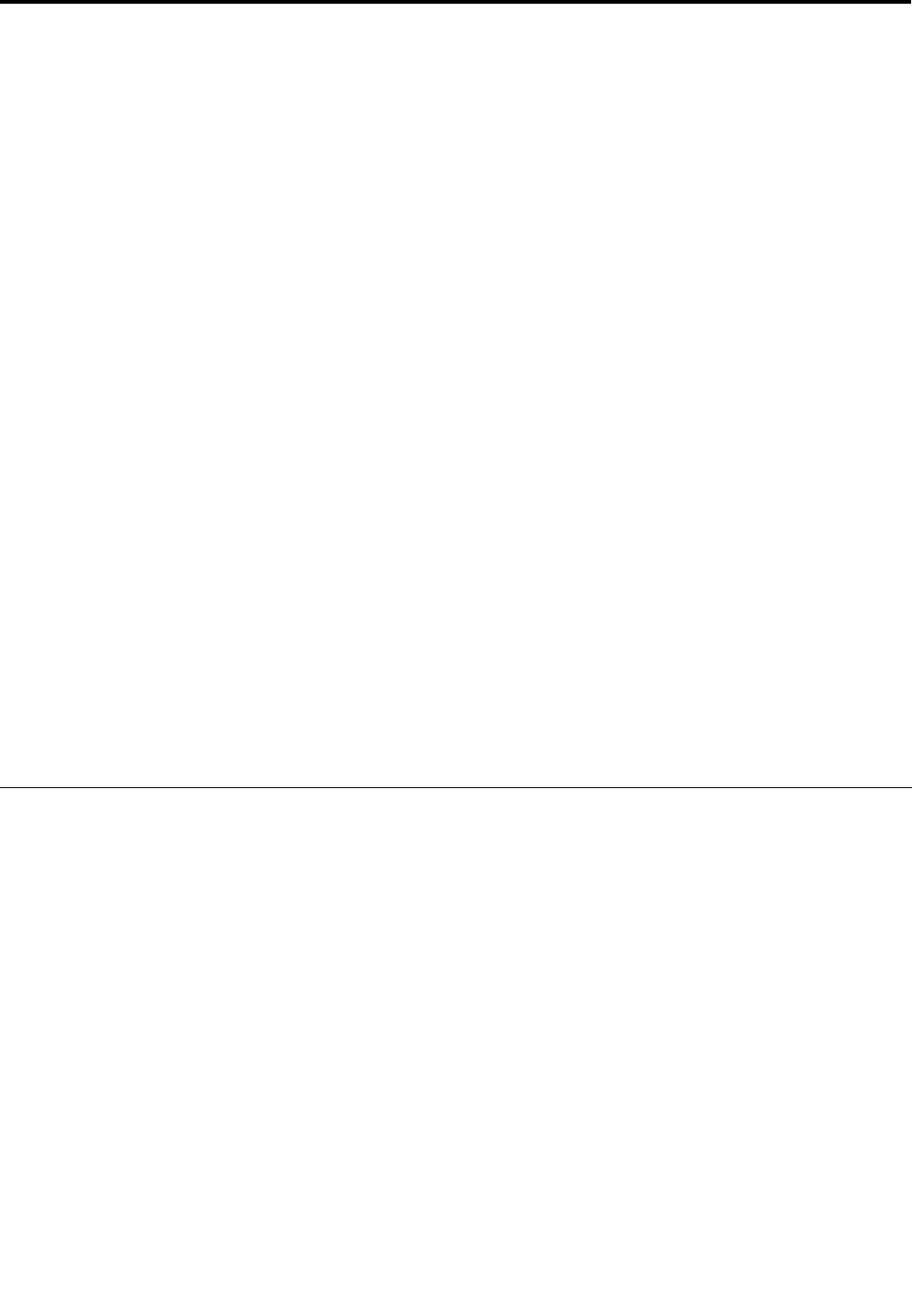
Chapter2.Usingyourcomputer
Thischapterprovidesinformationonusingsomeofthecomputercomponents.
Thischaptercontainsthefollowingtopics:
•“Registeringyourcomputer”onpage15
•“Frequentlyaskedquestions”onpage16
•“Usingthetabletbuttons”onpage17
•“UsingtheTabletDigitizerPen”onpage17
•“Usingthemulti-touchscreen”onpage18
•“Operatingmodes”onpage22
•“Specialkeys”onpage28
•“Usingthekeyboard”onpage30
•“UsingtheThinkPadpointingdevice”onpage32
•“Powermanagement”onpage33
•“Connectingtothenetwork”onpage36
•“Presentationsandmultimedia”onpage38
•“Changingdisplaysettings”onpage38
•“Usinganexternalmonitor”onpage38
•“Usingaprojector”onpage39
•“Usingdualdisplay”onpage39
•“Usingaudiofeatures”onpage40
•“Usingthecamera”onpage41
•“Usingaashmediacard”onpage41
Registeringyourcomputer
Whenyouregisteryourcomputer,informationisenteredintoadatabase,whichenablesLenovotocontact
youincaseofarecallorothersevereproblem.Inaddition,somelocationsofferextendedprivilegesand
servicestoregisteredusers.
WhenyouregisteryourcomputerwithLenovo,youalsowillreceivethefollowingbenets:
•QuickerservicewhenyoucallLenovoforhelp
•Automaticnoticationoffreesoftwareandspecialpromotionaloffers
ToregisteryourcomputerwithLenovo,dooneofthefollowing:
•Gotohttp://www.lenovo.com/registerandfollowtheinstructionsonthescreentoregisteryourcomputer.
•ConnectyourcomputertotheInternetandregisteryourcomputerthroughapreinstalledregistration
programbyopeningtheLenovoSupportprogram.ThenclickRegistrationandfollowtheinstructionson
thescreentoregisteryourcomputer.
©CopyrightLenovo201315
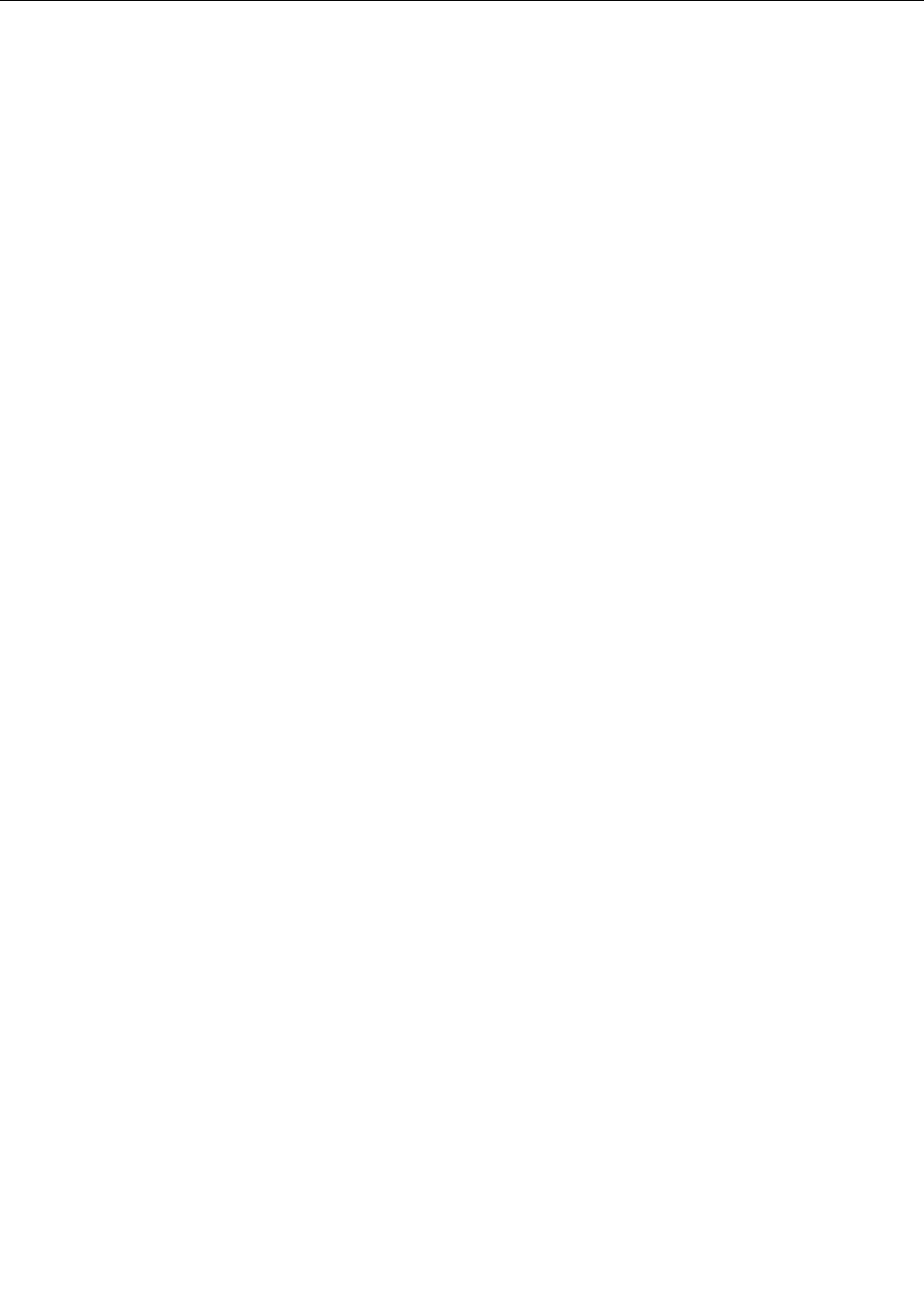
Frequentlyaskedquestions
Thefollowingareafewtipsthatwillhelpyouoptimizetheuseofyourcomputer.
Toensurethatyoureceivethebestperformancefromyourcomputer,gotothefollowingWebpage
tondinformationsuchasaidsfortroubleshootingandanswerstofrequentlyaskedquestions:
http://www.lenovo.com/support/faq
CanIgetmyuserguideinanotherlanguage?
•Todownloadtheuserguideinanotherlanguage,goto:http://www.lenovo.com/support.Thenfollow
theinstructionsonthescreen.
Howtousethebatterypowermoreeffectively?
•Toconservepower,ortosuspendoperationwithoutexitingapplicationsorsavingles,see“Power-saving
modes”onpage35.
•Toachievethebestbalancebetweenperformanceandpowersaving,createandapplypowerplans.
See“Managingthebatterypower”onpage35.
Concernedaboutsecurityorneedtosecurelydisposeofdatastoredonyourharddiskdriveor
solid-statedrive?
•StudyChapter4“Security”onpage47tondouthowyoucanprotectyourcomputerfromtheftand
unauthorizeduse.
•UsethePasswordManagerprogramtoprotectthedatastoredonyourcomputer.Fordetails,seethe
helpinformationsystemoftheprogram.
•Beforeyoudisposeofthedataontheharddiskdriveorsolid-statedrive,besuretoread“Noticeon
deletingdatafromyourharddiskdriveorsolid-statedrive”onpage53.
Isgettingconnectedindifferentlocationsachallenge?
•Totroubleshootawirelessnetworkingissue,goto:
http://www.lenovo.com/support/faq
•TakeadvantageofthenetworkingfeaturesbyuseoftheLocationAwarenessprogram(ontheWindows
8.1operatingsystem).
•Tolearnmoreaboutusingthewirelessfeaturesofyourcomputer,referto“Wirelessconnections”on
page36.
•Totravelmorecondently,besuretocheckthetipsin“Travelingwithyourcomputer”onpage45.
•PressF8toenableordisablethewirelessfeatures.
Needtogivepresentationsorattachanexternalmonitoroften?
•Ensurethatyoufollowtheprocedurefor“Usinganexternalmonitor”onpage38.
•WiththeExtenddesktopfunction,youcandisplayoutputonboththecomputerdisplayandanexternal
monitor.
Youhavebeenusingyourcomputerforsometimealready,anditisgettingslower?
•Followthe“Generaltipsforpreventingproblems”onpage75.
•Youcandiagnoseproblemsyourselfbyusingthepreinstalleddiagnosticsoftware.
•CheckforrecoverysolutionsinChapter5“Recoveryoverview”onpage55.
16UserGuide
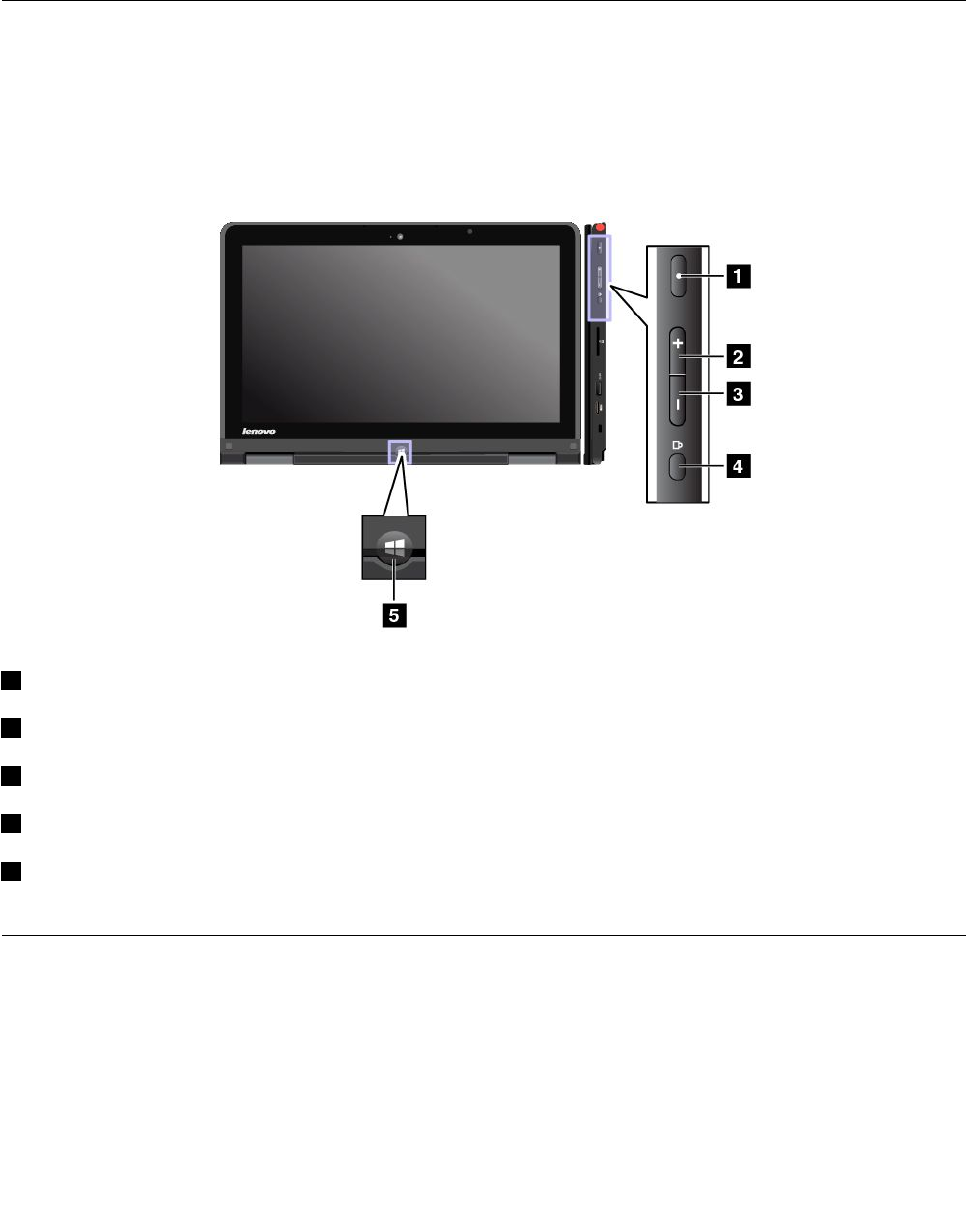
Printthefollowingsectionsandkeepthemwithyourcomputerincaseyouareunabletoaccessthisonline
userguidewhennecessary.
•“InstallingtheWindows8.1operatingsystem”onpage63
•“Computerstopsresponding”onpage81
•“Powerproblems”onpage92
Usingthetabletbuttons
Thistopicprovidesinstructionsonhowtousethetabletbuttons.
Yourcomputerhasarowofbuttonswithwhichyoucancontrolyourcomputer,withouttheuseofthe
keyboard.
Note:Yourcomputermightlookslightlydifferentfromtheillustrationinthistopic.
1Powerbutton:Pressittoturnonthecomputer.
2Speakervolumeupbutton:Pressittoincreasethespeakervolume.
3Speakervolumedownbutton:Pressittodecreasethespeakervolume.
4Screenrotationlockbutton:Pressittolockthescreenrotationfunction.
5Windowsbutton:PressittoswitchbetweenthecurrentworkspaceandtheStartscreen;ortowakeup
thecomputerfromsleepmode.
UsingtheTabletDigitizerPen
SomemodelsareequippedwithaTabletDigitizerPenasastandardfeature.TheTabletDigitizerPenenables
youtoinputtextinanaturalmanner,aswellastakingnotes,annotatingPortableDocumentFormat(PDF)
les,anddrawinggraphicstogetherwithapplicationscapableofeditingandsketching.
Chapter2.Usingyourcomputer17
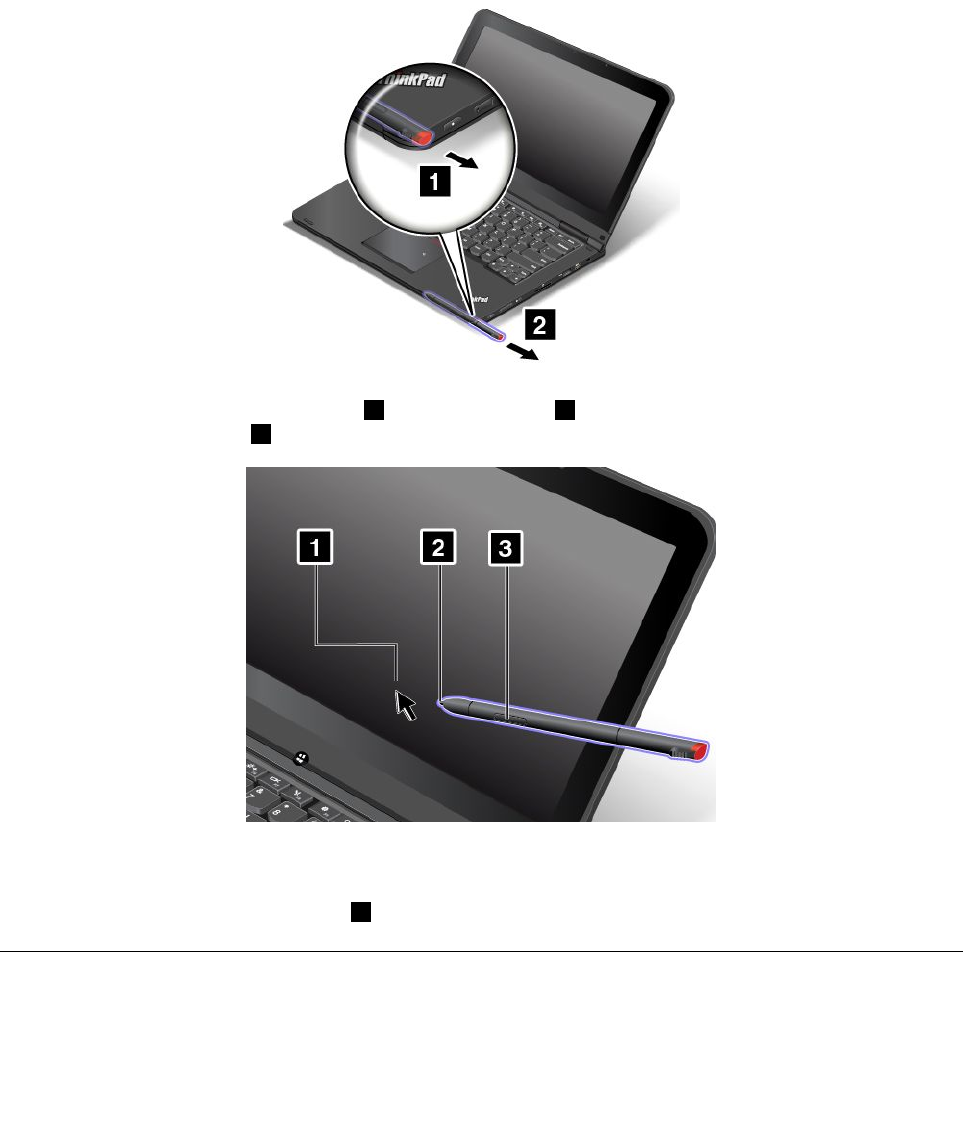
Notes:
•Thispenisnotwaterproof.Takecarenottosoakitordipitinwater.
•Yourcomputermightlookslightlydifferentfromtheillustrationsinthistopic.
Youcanstorethepenintheslotontherightsideofthecomputer.Pushthepengentlyintotheslotuntil
youhearaclick.
Toremovethepenfromtheslot,slidethetabofpentotherightsideslightly,andthenpullthepenout
asshowninthefollowingillustration.
TheTabletDigitizerPenconsistsofatip2andaclickbutton3.Holdthepenandpointthetipatthe
displaytomovethepointer1.
Tomakeaselection(singleclick),tapthedisplayoncewiththepen.Todouble-click,taptwicewithout
pausing.Toright-click,tapandholdthetipofthepenonthedisplayforonesecondandthenreleasethe
pen;orpressandholdtheclickbutton3andtapthetiponthedisplay.
Usingthemulti-touchscreen
Thistopicprovidesinstructionsonhowtousethemulti-touchscreenthatisavailableonsomemodels.
18UserGuide
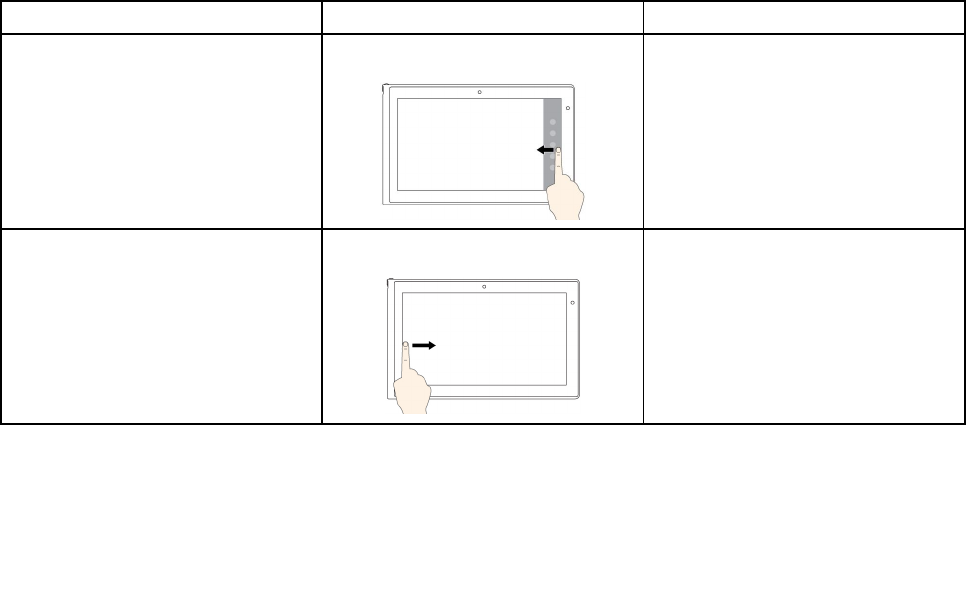
Tap
Taponthescreenwithyourngertiptolaunchanapplication,selectanitem,oropenamenu.
Pressandhold
Pressandholdanitemorablankareaonthescreenforafewsecondstoopenamenuwithmoreoptions.
Drag
Tapandholdyourngeronanitem,suchasanimageoranicononthescreen,thenpulltheitemalong
withyourngertothedesiredlocation.
Swipeorslide
MoveyourngerhorizontallyonthescreentoscrollthroughWebpages,lists,picturethumbnails,andsoon.
Zoominorzoomout
Movetwongersclosertogetheronthescreentozoomout,ormovetwongersapartonthescreen
tozoomin.
Rotate
Puttwoormorengersonanitem,andthenrotateyourngers.Thisoperationenablesyoutorotatethe
itemthatyouselectedinthedirectionasyoumoveyourngers.
Doubletap
Forsomeapplications,quicklytaptwiceonthescreentozoomin.Double-tapagaintozoomout.
Windows8.1touchgesturesandmouseactions
ThefollowingtableliststhetouchgesturesandmouseactionssupportedbytheWindow8.1operating
system.
Note:Yourcomputerscreenmightlookdifferentfromthefollowingillustrations.
TasksTouchgestures(touchmodelsonly)Mouseactions
Todisplaythecharmsthatcontain
systemcommands,suchasStart,
Settings,Search,Share,and
Devices
Swipeinfromtherightedge.Movethecursortothebottom-right
ortop-rightcornerofyourscreen.
Todisplaytheopenapplicationsand
switchapplications
Swipeinfromtheleftedge.Movethecursortotheupper-left
cornerofyourscreen,andthenclick
thedesiredapplication.
Chapter2.Usingyourcomputer19
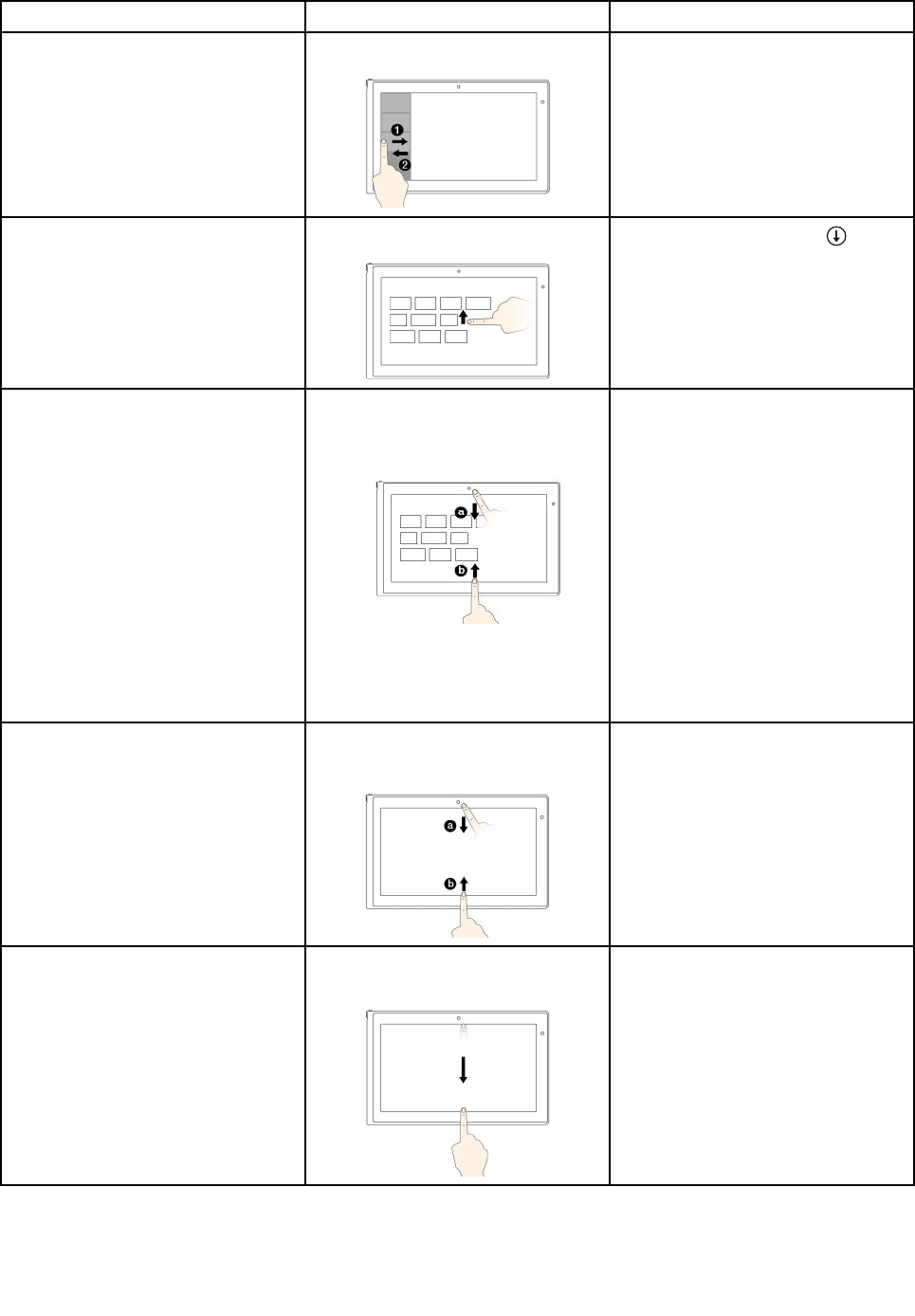
TasksTouchgestures(touchmodelsonly)Mouseactions
Toviewtherecentlyusedapplications
orselectanapplicationfromthelist
Swipeinandoutontheleftedge.Movethecursortotheupper-left
cornerofyourscreen,andthenmove
itdownward.
ToviewallapplicationsontheStart
screen
Swipeuptothetopedge.Clickthedownwardarrow()onthe
Startscreen.
Toenlargeorreducethesizeofan
icon,removeaniconfromtheStart
screen,orremoveanapplication
•Swipeinfromthetoporbottom
edge,
tapCustomize,andthentapthe
desiredicon.
•Pressandholdthedesiredicon.
•Right-clickablankareaonthe
Startscreen,clickCustomize,and
thenclickthedesiredicon.
•Right-clickthedesiredicon.
Toviewtheapplicationcommandson
anopenapplication,suchasCopy,
Save,andDelete,dependingonthe
applications
Swipeinfromthetoporbottomedge.Right-clickanopenapplication.
ToclosethecurrentapplicationSwipeinfromthetopedgetothe
bottom.
Clickthetopoftheapplication,and
thendragittothebottomofyour
screen.
20UserGuide
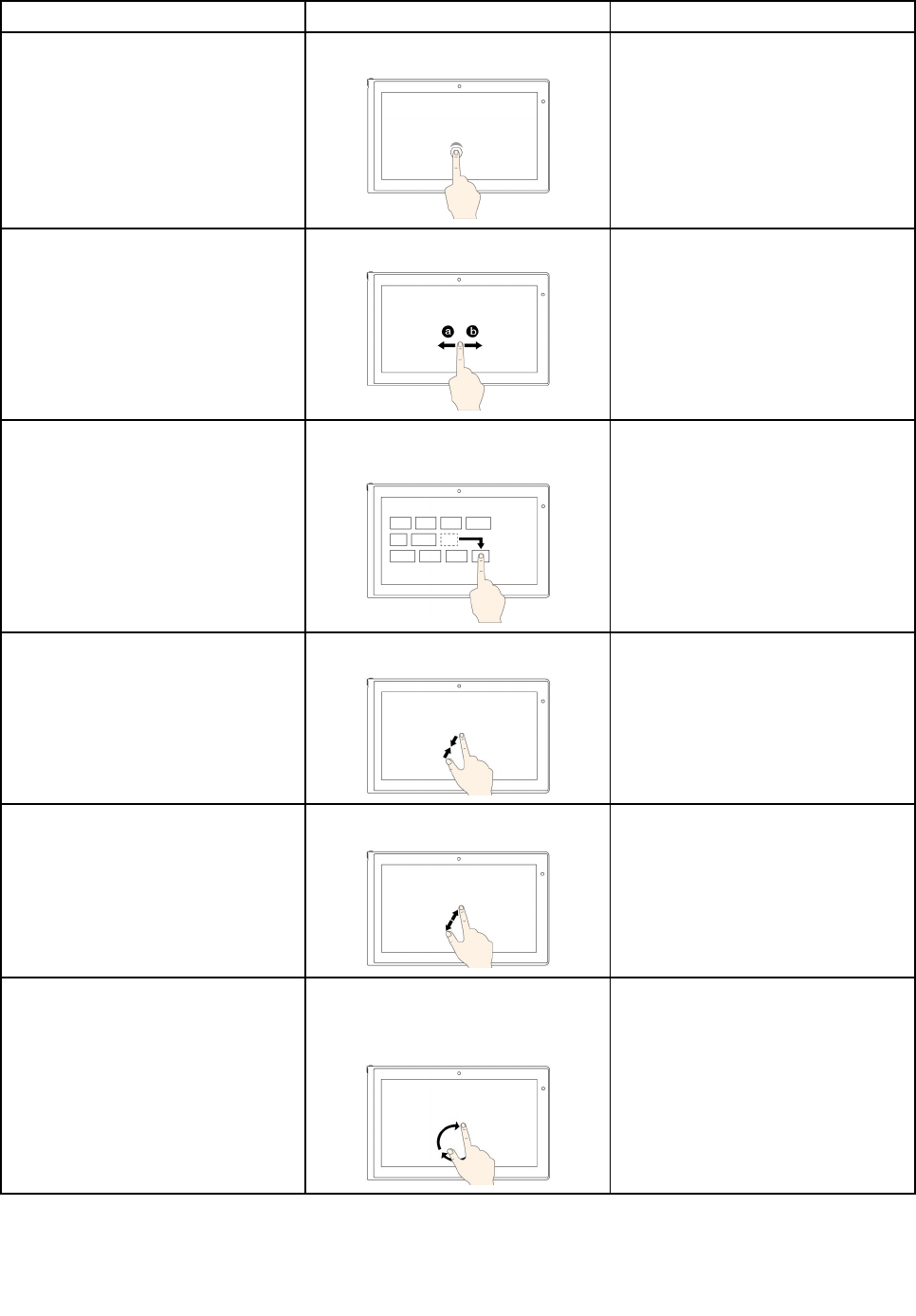
TasksTouchgestures(touchmodelsonly)Mouseactions
ToopenanapplicationontheStart
screenorperformanactiononan
openapplication,suchasCopy,
Save,andDelete,dependingonthe
application
Tap.Click.
Toscrollthroughitems,suchaslists,
pages,andphotos
Slide.Scrollthemousewheel,movethe
scrollbar,orclickthescrollarrow.
TomoveanobjectHoldanitemandthendragittothe
desiredlocation.
Click,hold,anddraganitem.
TozoomoutMovetwongersclosertogether.PresstheCtrlkeywhilescrollingthe
mousewheelbackward.
TozoominMovetwongersfartherapart.PresstheCtrlkeywhilescrollingthe
mousewheelforward.
TorotateanitemPuttwoormorengersonan
item,andthenrotateyourngers
(supportedonlyonsomemodels).
Iftheapplicationsupportsrotation,
clicktherotationicon.
Chapter2.Usingyourcomputer21

Operatingmodes
Thissectionprovidesinformationabouttheoperatingmodesofyourcomputer.Yourcomputerprovides
thenotebookmode,standmode,tabletmode,andtentmodethatenableyoutoworkmoreconveniently
inyourworkingenvironment.
Thissectioncontainsthefollowingtopics:
•“Rotatingthecomputerdisplay”onpage22
•“Notebookmode”onpage23
•“Standmode”onpage23
•“Tabletmode”onpage25
•“Tentmode”onpage26
Rotatingthecomputerdisplay
Thistopicprovidesinstructionsonhowtorotatethecomputerdisplayproperly.Thistopicalsoprovides
informationontheoperatingmodesofyourcomputerandcorrespondingdisplayangleranges.
Thecomputerdisplaycanbeopenedtoanyangleupto360degreesasshowninthefollowingillustration.
Attention:Donotrotatethecomputerdisplaywithtoomuchforce,otherwisethecomputerdisplayor
hingesmightbedamaged.Donotapplytoomuchforcetotheupper-rightorupper-leftcornerofthe
computerdisplay.
Note:Yourcomputermightlookslightlydifferentfromtheillustrationinthistopic.
Displayangleforeachoperatingmode
Theanglebetweenthefrontofthecomputerdisplayandthekeyboardisdifferentineachoperatingmode,
andthefollowingtableliststheanglerangeforeachoperatingmode.
22UserGuide

Table1.Displayangleforeachoperatingmode
NotebookmodeStandmodeTabletmodeTentmode
nomorethan190degreesmorethan190degreesand
lessthan350degrees
360degreesnolessthan270degrees
andnomorethan340
degrees
Notebookmode
Thissectionprovidesinformationaboutnotebookmode.Youcanusethecomputerinnotebookmodein
scenariosthatrequireusingakeyboardandamouse,suchaseditingdocumentsandwritinge-mails.
Attention:Donotrotatethecomputerdisplaywithtoomuchforce,otherwisethecomputerdisplayor
hingesmightbedamaged.Donotapplytoomuchforcetotheupper-rightorupper-leftcornerofthe
computerdisplay.
Openthecomputerdisplayslowlyasshowninthefollowingillustration.Yourcomputerisnowinnotebook
mode.
Note:Yourcomputermightlookslightlydifferentfromtheillustrationinthistopic.
Innotebookmode,thekeyboard,theThinkPadtrackpad,andtheTrackPointpointingstickareautomatically
enabled.
Bydefault,theautorotatefeatureisenabled.Toavoidundesiredscreenrotation,pressthescreenrotation
lockbuttontodisabletheautorotatefeature.Forinstructionsonhowtousethebutton,referto“Usingthe
tabletbuttons”onpage17.Afteryoupressthescreenrotationlockbutton,theautorotatefeatureisdisabled
andtheautorotate-offindicatorisdisplayedonyourscreen.
Standmode
Thissectionprovidesinformationaboutstandmode.Youcanusethecomputerinstandmodeinscenarios
thatrequirelimitedinteractionwiththescreen,suchasviewingphotosandplayingvideos.
Attention:Donotrotatethecomputerdisplaywithtoomuchforce,otherwisethecomputerdisplayor
hingesmightbedamaged.Donotapplytoomuchforcetotheupper-rightorupper-leftcornerofthe
computerdisplay.
Chapter2.Usingyourcomputer23

Ifyourcomputerisinnotebookmode,dothefollowingtoturnthecomputerintostandmode:
Note:Yourcomputermightlookslightlydifferentfromtheillustrationsinthistopic.
1.Slowlyrotatethedisplayclockwiseuntilthebackofthedisplayisfacingthebasecover.
2.Positionyourcomputerasshown.Yourcomputerisnowinstandmode.
Instandmode,thekeyboard,theThinkPadtrackpad,andtheTrackPointpointingstickareautomatically
disabled.
Bydefault,theautorotatefeatureisenabled.Toavoidundesiredscreenrotation,pressthescreenrotation
lockbuttontodisabletheautorotatefeature.Forinstructionsonhowtousethebutton,referto“Usingthe
tabletbuttons”onpage17.Afteryoupressthescreenrotationlockbutton,theautorotatefeatureisdisabled
andtheautorotate-offindicatorisdisplayedonyourscreen.
Instandmode,youcanusethetabletbuttonstocontrolyourcomputer.Forinstructionsonhowtousethe
tabletbuttons,referto“Usingthetabletbuttons”onpage17.
24UserGuide

Tabletmode
Thissectionprovidesinformationabouttabletmode.Youcanusethecomputerintabletmodeinscenarios
thatrequirefrequentinteractionwiththescreen,suchasbrowsingtheWebsiteandwatchingmovies.
Attention:Donotrotatethecomputerdisplaywithtoomuchforce,otherwisethecomputerdisplayor
hingesmightbedamaged.Donotapplytoomuchforcetotheupper-rightorupper-leftcornerofthe
computerdisplay.
Ifyourcomputerisinstandmode,dothefollowingtoturnthecomputerintotabletmodefromstandmode:
Note:Yourcomputermightlookslightlydifferentfromtheillustrationsinthistopic.
1.Positionyourcomputerasshownandslowlyrotatethecomputerdisplayclockwise.
2.Positionyourcomputerasshown.Yourcomputerisnowintabletmode.Bydefault,theautorotate
featureisenabled.
3.Toavoidundesiredscreenrotationintabletmode,pressthescreenrotationlockbuttontodisable
theautorotatefeature.Forinstructionsonhowtousethebutton,referto“Usingthetabletbuttons”
onpage17.
Note:Afteryoupressthescreenrotationlockbutton,theautorotatefeatureisdisabledandthe
autorotate-offindicatorisdisplayedonyourscreen.
Chapter2.Usingyourcomputer25
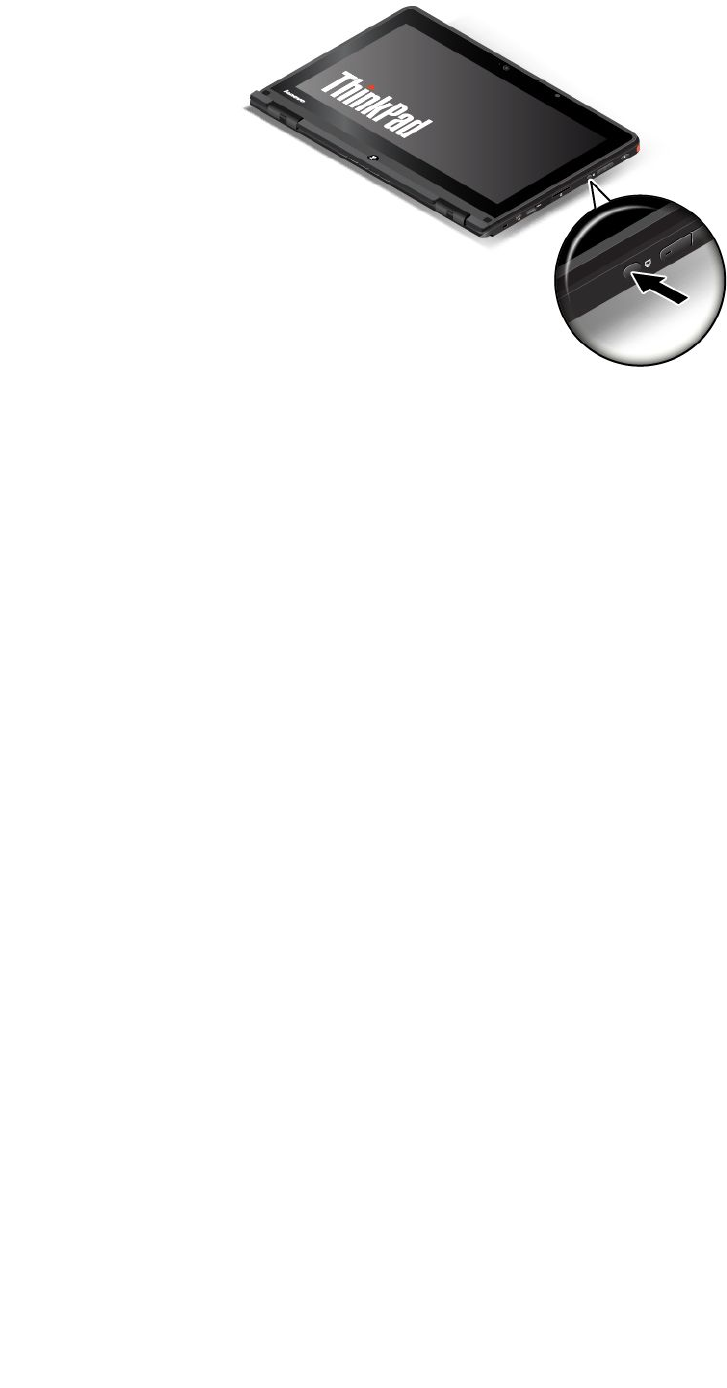
Intabletmode,thekeyboard,theThinkPadtrackpad,andtheTrackPointpointingstickareautomatically
disabled.
Intabletmode,youcanuseyourcomputerinacreativeandintuitivewaybyjottingdownnotesand
illustrationswiththeTabletDigitizerPenandthenstoringthemdigitally.Forinstructionsonhowtousethe
TabletDigitizerPen,referto“UsingtheTabletDigitizerPen”onpage17.
Youcanusethetabletbuttonstocontrolyourcomputer.Forinstructionsonhowtousethetabletbuttons,
referto“Usingthetabletbuttons”onpage17.
Yourcomputercomeswithamulti-touchscreen.Forinstructionsonhowtousethemulti-touchscreen,
referto“Usingthemulti-touchscreen”onpage18.
Tipsonusingyourcomputerintabletmode
•Donotpickuporholdthecomputerbythedisplayonly.
•Donothit,vibrate,orbumpthecomputerdisplay.
•Toallowfreeventilation,donotplaceanyobstacle,suchasathick-piledcarpetorasoftcushion,in
frontofthefanlouvers.
•Ifyouholdthecomputerwithonehandwhileusingitintabletmode,donotexposeittoexcessive
vibration,shock,orrotation.
•Whenusingcomputeroutdoors,protectagainstexposuretorainormoisture.
•Ifyouputyourcomputerinacarryingcase,putitintonotebookmodeandclosethedisplay.
Tentmode
Thissectionprovidesinstructionsabouttentmode.Youcanusethecomputerintentmodeinscenariosthat
requirelimitedinteractionwiththescreen,suchasviewingphotosandmakingapresentation.
Attention:Donotrotatethecomputerdisplaywithtoomuchforce,otherwisethecomputerdisplayor
hingesmightbedamaged.Donotapplytoomuchforcetotheupper-rightorupper-leftcornerofthe
computerdisplay.
26UserGuide

Turningthecomputerintotentmodefromtabletmode
Ifyourcomputerisintabletmode,dothefollowingtoturnthecomputerintotentmode:
Note:Yourcomputermightlookslightlydifferentfromtheillustrationsinthistopic.
1.Slowlyopenyourcomputerdisplayseveralinches.Thescreenrotatestotheorientationforyouto
lookatinstandmode.
2.Positionyourcomputerasshown.Yourcomputerisnowintentmode.
Intentmode,thekeyboard,theThinkPadtrackpad,andtheTrackPointpointingstickareautomatically
disabled.
Bydefault,theautorotatefeatureisenabled.Toavoidundesiredscreenrotation,pressthescreenrotation
lockbuttontodisabletheautorotatefeature.Forinstructionsonhowtousethebutton,referto“Usingthe
tabletbuttons”onpage17.Afteryoupressthescreenrotationlockbutton,theautorotatefeatureisdisabled
andtheautorotate-offindicatorisdisplayedonyourscreen.
Intentmode,youcanusethetabletbuttonstocontrolyourcomputer.Forinstructionsonhowtousethe
tabletbuttons,referto“Usingthetabletbuttons”onpage17.Yourcomputercomeswithamulti-touch
screen.Forinstructionsonhowtousethemulti-touchscreenintabletmode,referto“Usingthemulti-touch
screen”onpage18.
Chapter2.Usingyourcomputer27
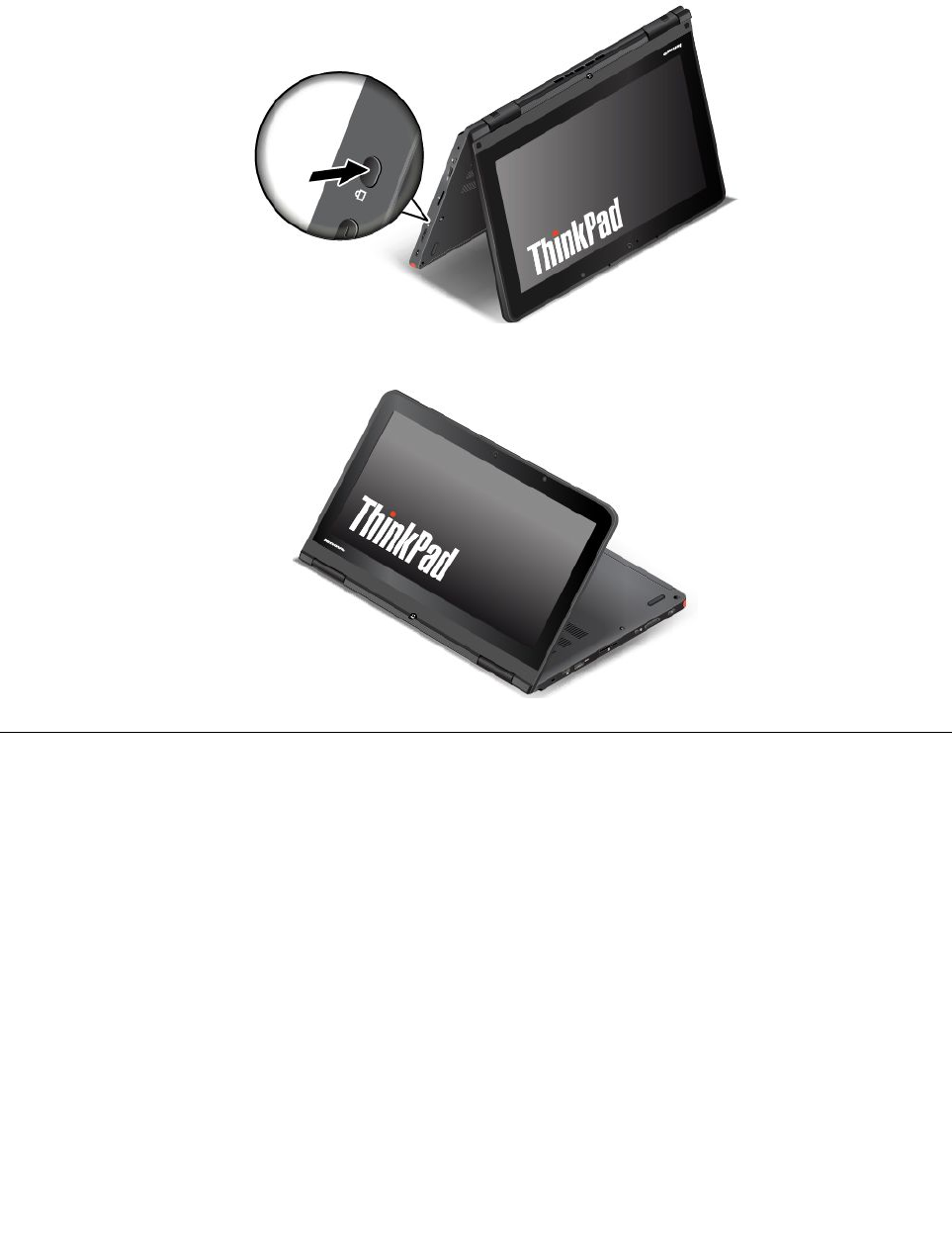
Turningthecomputerintostandmodefromtentmode
Ifyourcomputerisintentmode,dothefollowingtoturnthecomputerintostandmode:
1.Iftheautorotatefeatureisdisabled,pressthescreenrotationlockbuttontoenabletheautorotatefeature.
2.Positionyourcomputerasshown.Yourcomputerisnowinstandmode.
Specialkeys
Thefollowinggureshowsthelocationsofmainspecialkeysforyourcomputer.
Notes:
•Yourcomputermightlookslightlydifferentfromtheillustrationsinthistopic.
•Innotebookmode,thekeyboard,theThinkPadtrackpad,andtheTrackPointpointingstickare
automaticallyenabled.Instandmode,tabletmode,andtentmode,thekeyboard,theThinkPadtrackpad,
andtheTrackPointpointingstickareautomaticallydisabled.
28UserGuide
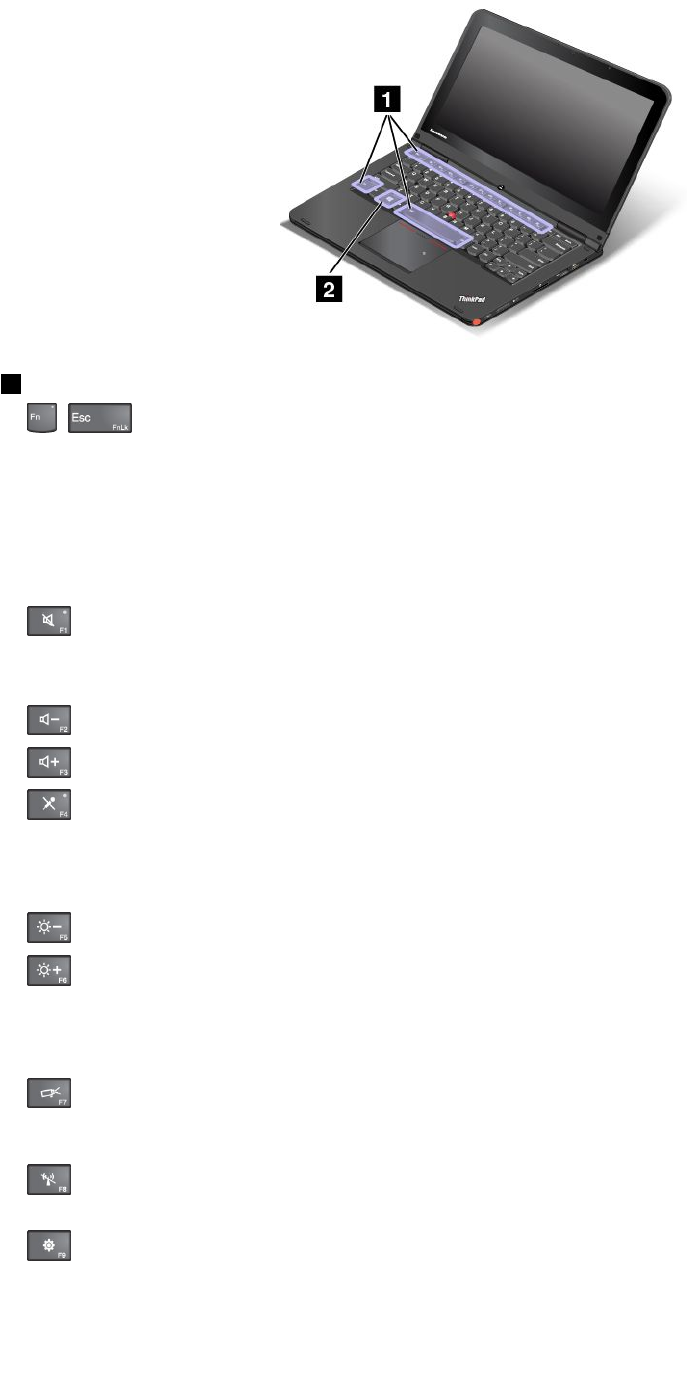
1Functionkeys
•+:PressFn+EsctoenableordisabletheFnLockfunction.
WhentheFnLockfunctionisdisabled:TheFnLockindicatorisoff(defaultmode).Toinitiatethe
specialfunctionofeachkey,pressthefunctionkeydirectly.ToinputF1–F12,youneedtopresstheFn
keyandthecorrespondingfunctionkey.
WhentheFnLockfunctionisenabled:TheFnLockindicatorturnson.ToinputF1–F12,pressthe
functionkeysdirectly.Toinitiatethespecialfunctionofeachkey,youneedtopresstheFnkeyandthe
correspondingfunctionkey.
•:Mutesorunmutesthespeakers.Whenthespeakersaremuted,thespeakermuteindicatorturnson.
Ifyoumutethesoundandturnoffyourcomputer,thesoundwillremainmutedwhenyouturnonyour
computeragain.Toturnonthesound,pressF1,F2,orF3.
•:Decreasesthespeakervolume.
•:Increasesthespeakervolume.
•:Mutesorunmutesthemicrophones.Whenthemicrophonesaremuted,themicrophonemute
indicatorturnson.
Ifyoumutethemicrophonesandturnoffyourcomputer,themicrophoneswillremainmutedwhenyou
turnonyourcomputeragain.Tounmutethemicrophones,pressF4.
•:Darkensthedisplay.
•:Brightensthedisplay.
Youcantemporarilychangethecomputerdisplaybrightnessbypressingthetwokeys.Tochangethe
defaultbrightnesslevel,right-clickthebatterystatusiconintheWindowsnoticationarea.Thenclick
Adjustscreenbrightnessandmakechangesasdesired.
•:Switchesthedisplayoutputlocationbetweenthecomputerdisplayandanexternalmonitor.
Note:YoualsocanpressWindows+Ptoswitchbetweenthecomputerdisplayandanexternalmonitor.
•:Enablesordisablesthewirelessnetworkingfeatures.Formoreinformationonthewirelessfeatures,
referto“Wirelessconnections”onpage36.
•:OpenstheSettingscharm.
Chapter2.Usingyourcomputer29
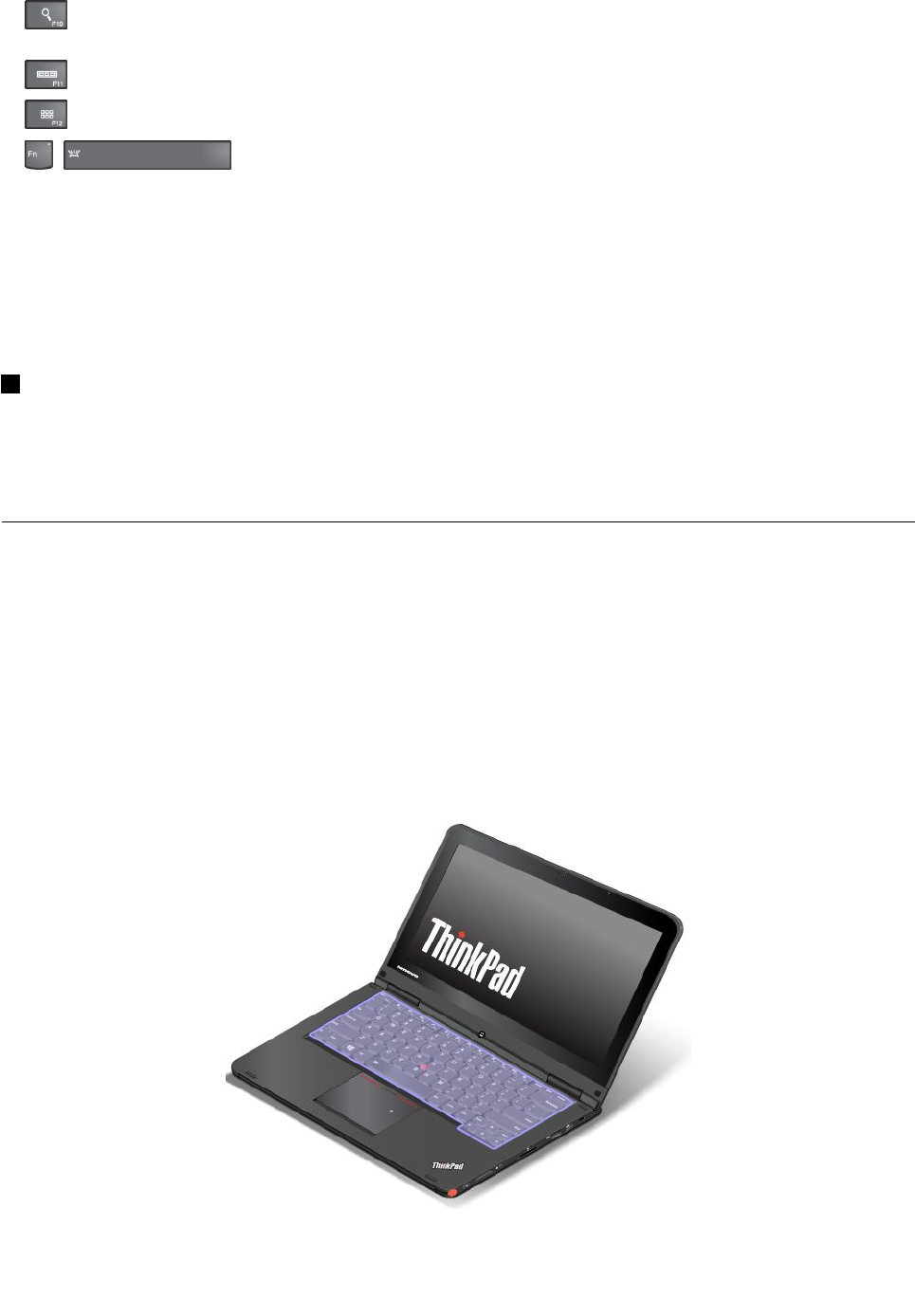
•:OpenstheSearchcharm.
•:Viewstheprogramsthatyouhaveopened.
•:Viewsalltheprograms.
•+:Controlsthekeyboardbacklight
Therearethreemodesforthekeyboardbacklight:Off,Low,andHigh.PressFn+Spacebartochange
themodesofthekeyboardbacklight.
•Fn+B:HasthesamefunctionastheBreakkey.
•Fn+P:HasthesamefunctionasthePausekey.
•Fn+S:HasthesamefunctionastheSysRqkey.
•Fn+K:HasthesamefunctionastheScrLKkey.
2Windowskey
PresstheWindowskeytoswitchbetweenthecurrentworkspaceandtheStartscreen
ForinformationaboutusingtheWindowskeywithotherkeys,refertothehelpinformationsystemofthe
Windowsoperatingsystem.
Usingthekeyboard
Yourcomputerkeyboardfeaturestheframetravelfunction.Thistopicprovidesinformationonthebehavior
ofthekeyboard.
Notes:
•Yourcomputermightlookslightlydifferentfromtheillustrationsinthistopic.
•Innotebookmode,thekeyboard,theThinkPadtrackpad,andtheTrackPointpointingstickare
automaticallyenabled.Instandmode,tabletmode,andtentmode,thekeyboard,theThinkPadtrackpad,
andtheTrackPointpointingstickareautomaticallydisabled.
Thefollowingillustrationshowsthelocationofthekeyboard.
30UserGuide

Behaviorofthekeyboard
Theframeofthekeyboardtravelsupwardwhenyourotatethecomputerdisplayfrom190degreesto360
degrees.Thefollowingaresomescenariosforusingthekeyboard:
•Theframeofthekeyboarddoesnottravelwhenyourotatethecomputerdisplayfrom10degreesto190
degrees.Thefollowingillustrationshowsthekeyboardwhenthekeyboardframedoesnottravel.
•Whenyourotatethecomputerdisplayfrom190degreesto360degrees,theframeofthekeyboard
travelsupwardforabout2.0mm(0.08inch).Thefollowingillustrationshowsthekeyboardafterthe
keyboardframetravelsupward.
Customizingthekeyboard
Youcancustomizethekeyboardtoachievetheextendedfunctionsofthekeyboard.
Chapter2.Usingyourcomputer31
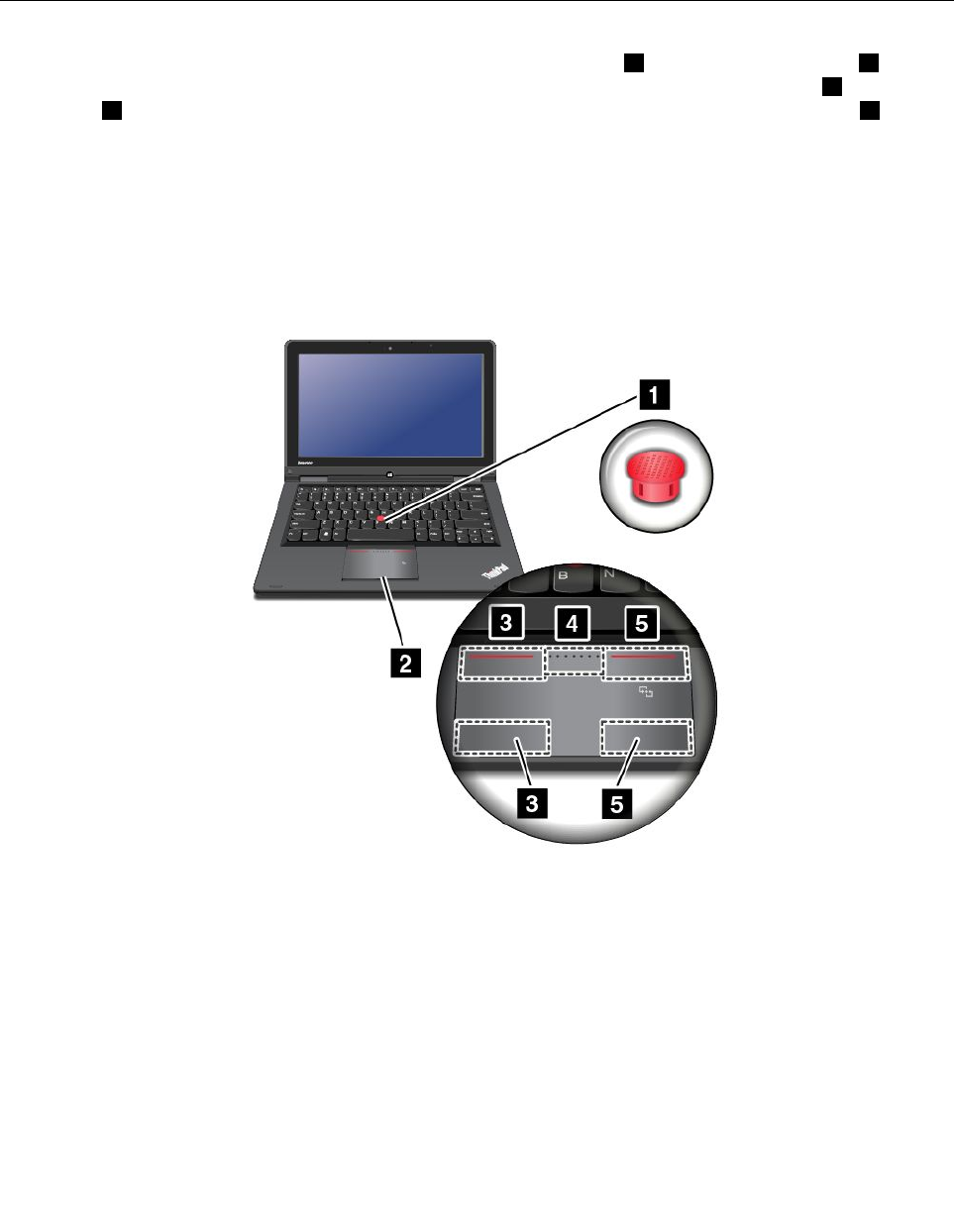
Tocustomizethekeyboard,dothefollowing:
1.GotoControlPanel.
2.ClickHardwareandSound➙DeviceManager➙Keyboards➙StandardPS/2keyboardandthen
followtheinstructionsonthescreen.
UsingtheThinkPadpointingdevice
TheThinkPadpointingdeviceconsistsoftheTrackPointpointingstick1andThinkPadtrackpad2.The
wholeThinkPadtrackpadisanactiveareasensitivetongermovement.Theleftclickzones3andright
clickzones5workastheleftandrightmousebuttonsonaconventionalmouse.Thescrollzone4enables
youtoscrollWebpagesordocumentsinanydirection.
Notes:
•Yourcomputermightlookslightlydifferentfromtheillustrationinthistopic.
•Innotebookmode,thekeyboard,theThinkPadtrackpad,andtheTrackPointpointingstickare
automaticallyenabled.Instandmode,tabletmode,andtentmode,thekeyboard,theThinkPadtrackpad,
andtheTrackPointpointingstickareautomaticallydisabled.
UsingtheTrackPointpointingstick
TousetheTrackPointpointingstick,applypressuretothenonslipcaponthepointingstickinanydirection
paralleltothekeyboard.Thenyoucanmovethecursor.Butthepointingstickitselfdoesnotmove.The
speedatwhichthecursormovesdependsonthepressureyouapplytothepointingstick.
UsingtheThinkPadtrackpad
TheThinkPadtrackpadofyourcomputersupportsmulti-touchwithwhichyoucanzoomin,zoomout,scroll,
orrotateonthescreenwhilebrowsingtheInternetorreadingoreditingadocument.
32UserGuide
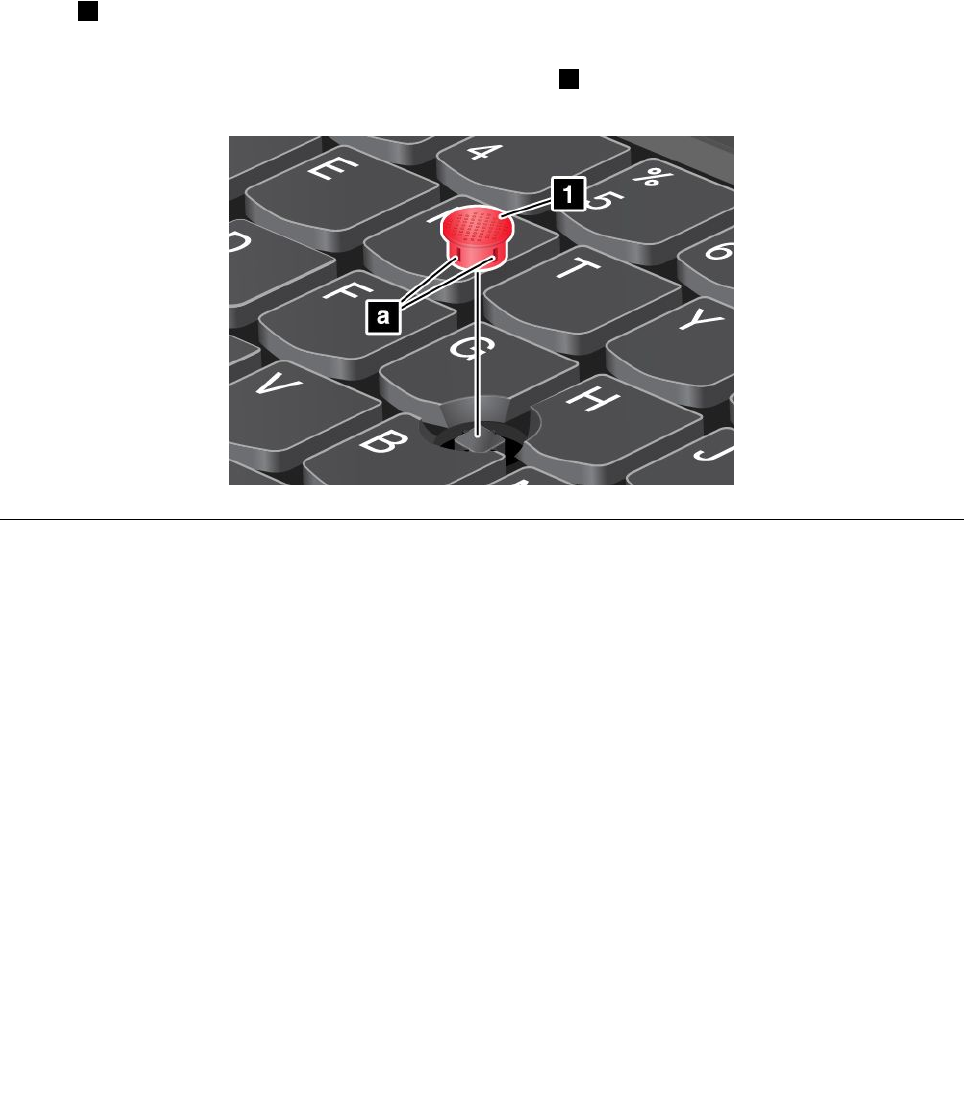
CustomizingtheThinkPadpointingdevice
YoucancustomizetheThinkPadpointingdevicetoachievetheextendedfunctionsoftheThinkPad
pointingdevice.
TocustomizetheThinkPadpointingdevice,dothefollowing:
1.GotoControlPanel.
2.ClickHardwareandSound➙Mouse➙ThinkPad.
3.Followtheinstructionsonthescreen.
Replacingthecap
Thecap1ontheendoftheTrackPointpointingstickisremovable.Afteryouusethecapforaperiod
oftime,youcanreplacethecapwithanewone.
Note:TheTrackPointcapusedinyourcomputerhasgrooves2asshowninthefollowingillustration.
EnsurethatyoureplacetheTrackPointcapwithacorrectonethathassuchgrooves.
Powermanagement
Whenyouuseyourcomputerawayfromelectricaloutlets,youdependonbatterypowertokeepyour
computerrunning.Differentcomputercomponentsconsumepoweratdifferentrates.Themoreyouusethe
power-intensivecomponents,thefasteryouconsumebatterypower.
SpendmoretimeunpluggedwithThinkPadbatteries.Mobilityhasrevolutionizedbusinessbyenabling
youtotakeyourworkwhereveryougo.WithThinkPadbatteries,youwillbeabletoworklongerwithout
beingtiedtoanelectricaloutlet.
Checkingthebatterystatus
ThebatterystatusiconintheWindowsnoticationareadisplaysthepercentageofbatterypowerremaining.
Therateatwhichyouusebatterypowerwilldeterminehowlongyoucanusethebatteryofyourcomputer
betweencharges.Becauseeachcomputeruserhasdifferenthabitsandneeds,itisdifculttopredicthow
longabatterychargewilllast.Therearetwomainfactors:
•Howmuchenergyisstoredinthebatterywhenyoubegintowork.
•Thewayyouuseyourcomputer.Forexample:
–Howoftenyouaccesstheharddiskdriveorsolid-statedrive.
Chapter2.Usingyourcomputer33

–Howbrightyoumakethecomputerdisplay.
–Howoftenyouusethewirelessfeatures.
Tocheckfordetailedbatterystatusinformation,opentheLenovoSettingsprogramandclickPower.
Usingtheacpoweradapter
Thepowertorunyourcomputercancomeeitherfromthelithium-ion(Li-ion)batterypackofyourcomputer,
orfromacpowerthroughtheacpoweradapter.Whileyouuseacpower,thebatterychargesautomatically.
Theacpoweradapterthatcomeswithyourcomputerhastwobasiccomponents:
•Thetransformerpackthatconvertsacpowerforusewiththecomputer.
•Thepowercordthatplugsintotheacoutletandintothetransformerpack.
Attention:Usinganimproperpowercordcouldcauseseveredamagetoyourcomputer.
Connectingtheacpoweradapter
Toconnecttheacpoweradapter,dothefollowing:
Note:Ensurethatyouperformtheactionsintheorderinwhichtheyarelisted.
1.Connectthepowercordtoanelectricaloutlet.
2.Connectthepowercordtothetransformerpack.
3.Connecttheacpoweradaptertothepowerjackofthecomputer.
Tipsonusingtheacpoweradapter
Youcancheckthestatusofyourbatteryatanytimebylookingatthebatterymeteratthebottomofyour
display.
•Whentheacpoweradapterisnotinuse,disconnectitfromtheelectricaloutlet.
•Donotbindthepowercordtightlyaroundtheacpoweradaptertransformerpackwhenitisconnectedto
thetransformer.
•Beforeyouchargethebattery,makesurethatitstemperatureisatleast10°C(50°F).
•Youcanchargethebatterywhentheacpoweradapterisconnectedtothecomputerandthebatteryis
installed.Youneedtochargethebatteryinanyofthefollowingconditions:
–Whenyoupurchaseanewbattery
–Whenthebatterymeteratthebottomofyourdisplayshowsthatthebatterypowerremainingislow.
–Ifthebatteryhasnotbeenusedforalongtime
Chargingthebattery
Whenyoucheckbatterystatusandndthatthepercentageofpowerremainingisloworwhenthepower
alarmalertsyouthattheremainingpowerislow,youneedtochargeyourbatteryorreplaceitwitha
chargedbattery.
Ifanacoutletisconvenient,plugtheacpoweradapterintoit,andtheninsertthejackintothecomputer.
Thebatterywillbefullychargedinaboutthreetosixhours.Thisisaffectedbythebatterysizeandthe
physicalenvironment.Thebatterystatusindicatorwillletyouknowthatthebatteryischarging,andwill
alsonotifyyouwhenthebatteryisfullycharged.
Note:Tomaximizethelifeofthebattery,thecomputerdoesnotstartrechargingthebatteryiftheremaining
powerisgreaterthan95%.
34UserGuide

Maximizingthebatterylife
Tomaximizethelifeofthebattery,dothefollowing:
•Usethebatteryuntilthechargeiscompletelydepleted.
•Rechargethebatterycompletelybeforeusingit.Youcanseewhetherthebatteryisfullychargedfromthe
batterystatusiconintheWindowsnoticationarea.
•Alwaysusepower-savingmodes,suchassleepmode,andhibernationmode.
Managingthebatterypower
Toachievethebestbalancebetweenperformanceandpowersaving,adjustyourpowerplansettings.
Toaccesspowerplansettings,dothefollowing:
1.Gotothedesktop.Right-clickthebatterystatusiconfromtheWindowsnoticationareaandclick
PowerOptions.
2.ClickChangeplansettingsthatisnexttoyourpowerplan.
Formoreinformation,refertothehelpinformationsystem.
Power-savingmodes
Thereareseveralmodesthatyoucanuseatanytimetoconservepower.Thissectionintroduceseach
modeandgivestipsontheeffectiveuseofthebatterypower.
•Sleepmode
Insleepmode,yourworkissavedtomemory,andthenthesolid-statedriveortheharddiskdriveandthe
computerdisplayareturnedoff.Whenyourcomputerwakesup,yourworkisrestoredwithinseconds.
Dependingonthemodel,yourcomputermightsupportthe30DayStandbyfunction.Whenthisfunction
isenabled,thecomputerconsumesevenlesspowerinsleepmodeandtakesonlysecondstoresume
normaloperationwhenyoupressthepowerbutton.Formoreinformationaboutthe30DayStandby
function,opentheLenovoSettingsprogramandclickPower➙30DayStandby.
Toputyourcomputerintosleepmode,gotothedesktopandmoveyourpointertothetop-rightor
bottom-rightcornerofthescreentobringupthecharms.ThenclickSettings➙Power➙Sleep.
•Hibernationmode
Byusingthismode,youcanturnoffyourcomputercompletelywithoutsavinglesorexitingany
programsthatarerunning.Whenthecomputerentershibernationmode,allopenprograms,folders,and
lesaresavedtotheharddiskdriveorsolid-statedrive,andthenthecomputerturnsoff.
Ifyouputyourcomputerintohibernationmodewiththewake-upfunctiondisabled,thecomputerdoes
notconsumeanypower.Thewake-upfunctionisdisabledbydefault.Ifyouputyourcomputerinto
hibernationmodewiththewake-upfunctionenabled,thecomputerconsumesasmallamountofpower.
Toenablethewake-upfunction,dothefollowing:
1.GotoControlPanelandclickSystemandSecurity.
2.ClickAdministrativeTools.
3.ClickTaskScheduler.Ifyouarepromptedforanadministratorpasswordorconrmation,typethe
passwordorprovideconrmation.
4.Fromtheleftpane,selectthetaskfolderforwhichyouwanttoenablethewake-upfunction.The
scheduledtasksaredisplayed.
5.Clickascheduledtask,andthenclicktheConditionstab.
6.UnderPower,selectthecheckboxforWakethecomputertorunthistask.
Chapter2.Usingyourcomputer35
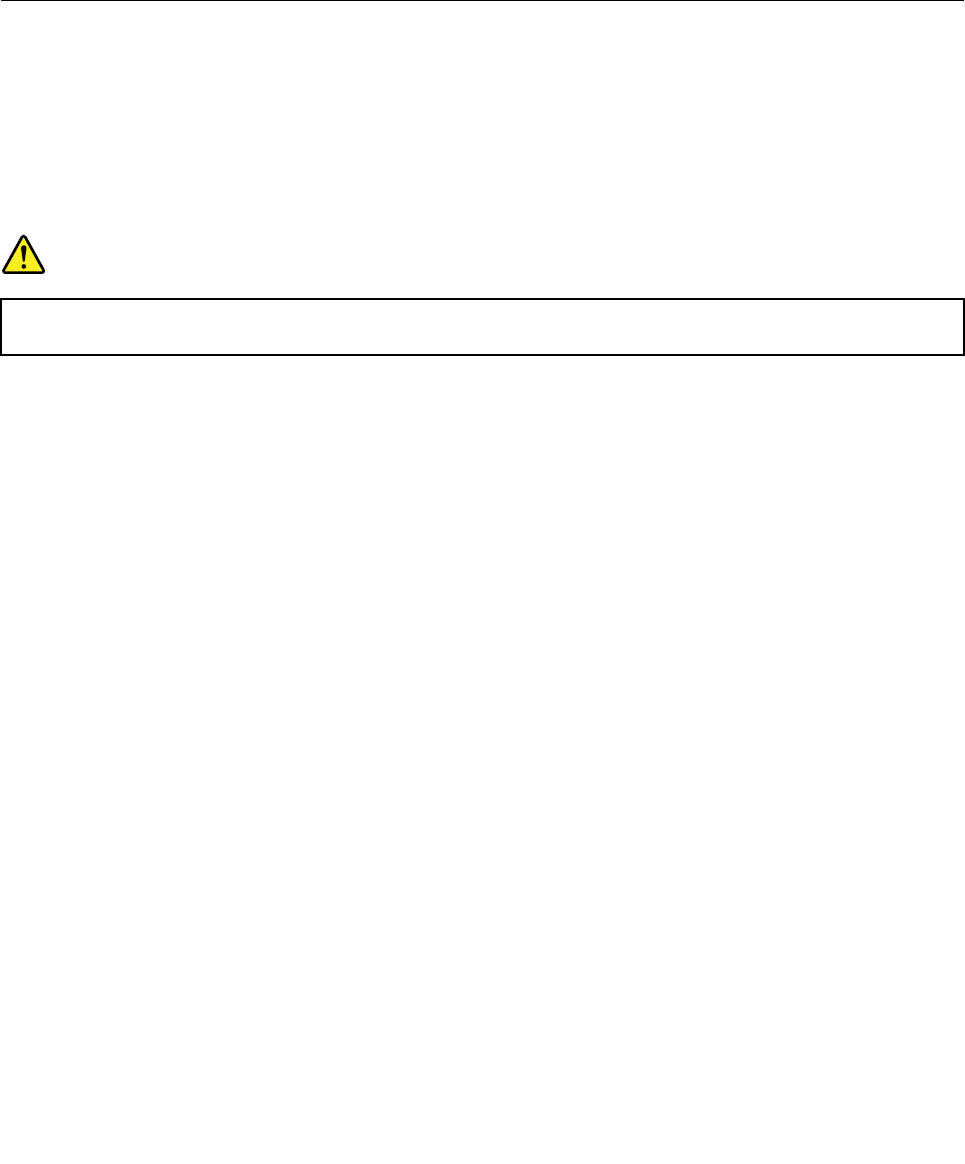
Toputthecomputerintohibernationmode,changeyourpowerplansettingsbydoingthefollowing:
1.Gotothedesktopscreen.Right-clickthebatterystatusiconfromtheWindowsnoticationarea
andclickPowerOptions.
2.ClickChoosewhatthepowerbuttondoes,andthenfollowtheinstructionsonthescreen.
•Wirelessoff
Whenyouarenotusingthewirelessfeatures,suchasBluetoothorwirelessLAN,turnthemoff.This
willhelpconservepower.Toturnoffthewirelessfeatures,pressF8.
Connectingtothenetwork
YourcomputerhasoneormorenetworkcardsthatenableyoutoconnectyourcomputertotheInternet
andothernetworkconnections.
Ethernetconnections
YoucanconnectyourcomputertoalocalnetworkorabroadbandconnectionthroughtheLenovoUSB2.0
EthernetAdapterorasupportedThinkPadOneLinkDock.
DANGER
Toavoidtheriskofelectricalshock,donotconnectthetelephonecabletotheEthernetconnector
ontheLenovoUSB2.0EthernetAdapterorasupportedThinkPadOneLinkDock.
Wirelessconnections
Wirelessconnectionisthetransferofdatawithouttheuseofcablesbutbymeansofradiowavesonly.
Attention:
•Ifyouwanttousethewirelessfeaturesonanairplane,checkthewirelessserviceswiththeairlinebefore
boardingtheairplane.
•Iftherearerestrictionsontheuseofcomputerwirelessfeaturesonanairplane,youneedtodisablethe
wirelessfeaturesofyourcomputerbeforeboarding.
Dependingonthewirelessdevicesinstalledonyourcomputer,youmightbeabletousethefollowing
wirelessnetworks:
•WirelessLANconnection
•Bluetoothconnection
•NFCconnection
UsingthewirelessLANconnection
Awirelesslocalareanetwork(LAN)coversarelativelysmallgeographicarea,suchasanofcebuildingora
house.Devicesbasedonthe802.11standardscanconnecttothistypeofnetwork.
Yourcomputercomeswithawirelessnetworkcardandacongurationutilitytohelpyouestablishwireless
connectionsandmonitortheconnectionstatus.Thisenablesyoutostayconnectedtoyournetworkwhile
youareattheofce,inameetingroom,orathome,withnoneedforawiredconnection.
ToestablishawirelessLANconnection,dothefollowing:
1.PressF8todisplaythelistofavailablewirelessnetworks.EnsurethattheAirplanemodeissettooff.
36UserGuide

2.Double-clickanetworktoconnecttoit.Providerequiredinformationifneeded.
Toconnecttodifferentwirelessnetworksindifferentlocations,opentheLenovoSettingsprogramandclick
LocationAwarenesstomanagemultiplenetworkprolessothatthecomputerautomaticallyconnectsto
anavailablenetworkwhenthelocationchanges.Formoreinformation,see“Lenovoprograms”onpage12.
TipsforusingthewirelessLANfeature
Toachievethebestconnection,usethefollowingguidelines:
•PlaceyourcomputersothatthereareasfewobstaclesaspossiblebetweenthewirelessLANaccess
pointandthecomputer.
•Openyourcomputerlidtoanangleofslightlymorethan90degrees.
•Ifyouusethewirelessfeature(the802.11standards)ofyourcomputersimultaneouslywithaBluetooth
option,thedatatransmissionspeedcanbedelayedandtheperformanceofthewirelessfeaturecanbe
degraded.
UsingtheBluetoothconnection
Bluetoothcanconnectdevicesashortdistancefromoneanother,andiscommonlyusedforconnecting
peripheraldevicestoacomputer,transferringdatabetweenhand-helddevicesandapersonalcomputer,or
remotelycontrollingandcommunicatingwithdevicessuchasmobilephones.
Dependingonthemodel,yourcomputermightsupporttheBluetoothfeature.Totransferdatathrough
theBluetoothfeature,dothefollowing:
1.EnsurethattheBluetoothfeatureisenabled.IfyouareusingtheWindows8.1operatingsystem,the
integratedBluetoothfeatureisenabledbydefault.
2.Right-clickthedatathatyouwanttosend.
3.SelectSendT o➙BluetoothDevices.
4.SelectaBluetoothdevice,andthenfollowtheinstructionsonthescreen.
Note:Ifyouusethewirelessfeature(the802.11standards)ofyourcomputersimultaneouslywitha
Bluetoothoption,thedatatransmissionspeedcanbedelayedandtheperformanceofthewirelessfeature
canbedegraded.
Formoreinformation,refertotheWindowshelpinformationsystemandtheBluetoothhelpinformation
system.
UsingtheNFCconnection
NFCisahigh-frequencyandshort-rangewirelesscommunicationtechnology.Dependingonthemodel,
yourcomputermightcomeswithanNFCcard.ByusingtheNFCfeature,youcanestablishradio
communicationsbetweenyourcomputerandanotherNFC-enableddeviceoveradistancenomorethana
fewcentimeters.BeforeyouusetheNFCfeature,ensurethattheNFCdeviceoptionissettoEnabled
intheThinkPadSetupprogram.See“Securitymenu”onpage67.
Bydefault,theNFCfeatureisenabledontheWindows8.1operatingsystem.IfyouhavedisabledtheNFC
featureontheoperatingsystem,dothefollowingtoenabletheNFCfeature:
1.Gotothedesktopandmovethepointertothetop-rightorbottom-rightcornerofthescreentobringup
thecharms.ThenclickSettings➙ChangePCsettings➙Network➙Radiodevices.
2.SlidetheNFCswitchtotherighttoenabletheNFCfeature.
Chapter2.Usingyourcomputer37
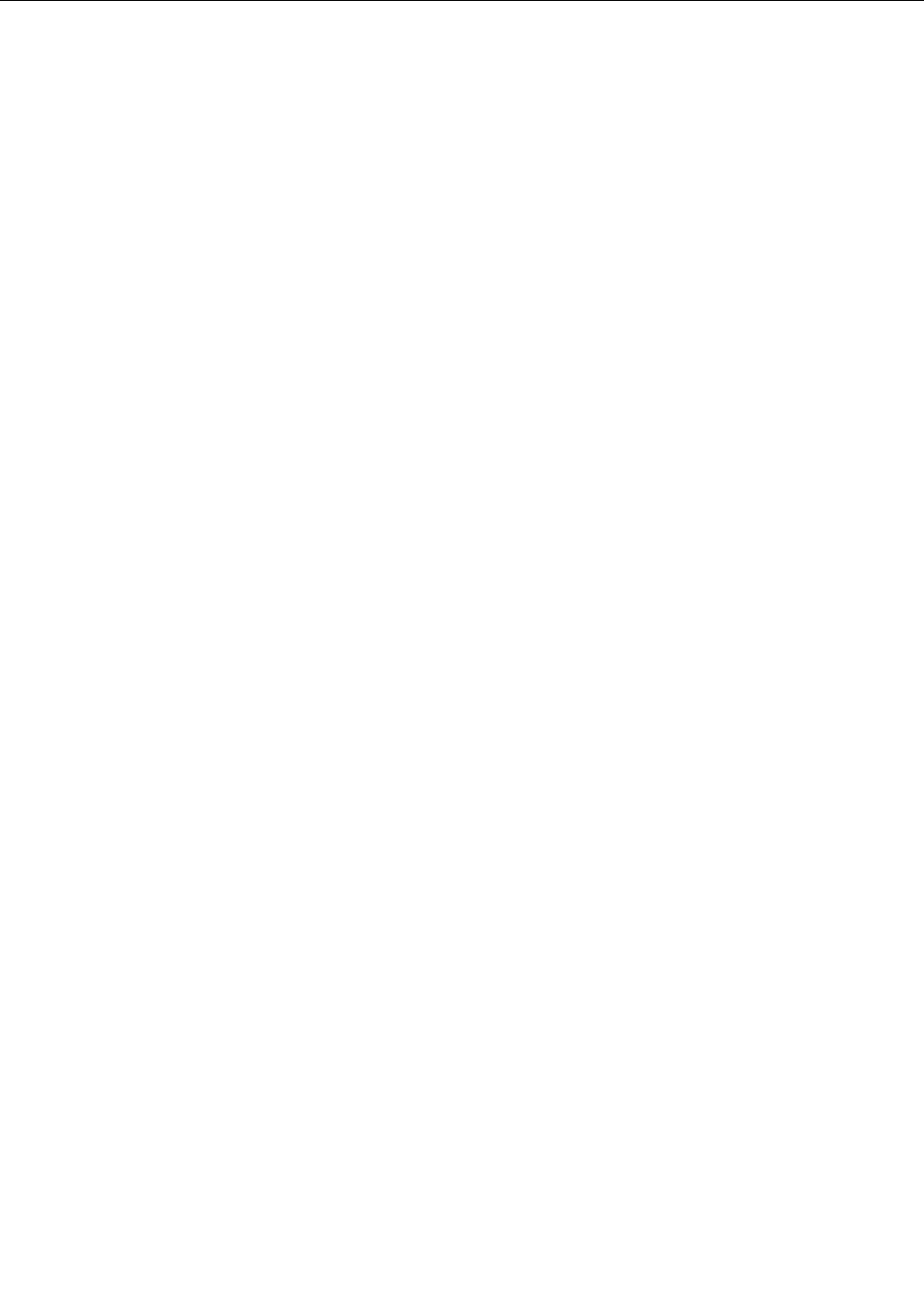
Presentationsandmultimedia
Youcanconnectyourcomputertoaprojectortogivepresentationsoryoucanconnectyourcomputer
toanexternalmonitortoexpandyourworkspace.
Changingdisplaysettings
Youcanchangethedisplaysettings,suchasthedisplayresolution,fontsize,andsoon.
Tochangethedisplaysettings,dothefollowing:
1.OpenControlPanelandclickAppearanceandPersonalization.
2.ClickDisplayforfurtherconguration.
3.ClickApply.Thechangewilltakeeffectafteryoulogoff.
Usinganexternalmonitor
Note:Whenyouconnectanexternalmonitor,avideointerfacecablewithaferritecoreisrequired.
Yourcomputercansupportamaximumvideoresolutionofupto1920x1080(withanexternalmonitor
connectedtotheminiHDMIconnector),providedthattheexternalmonitoralsosupportsthatresolution.For
moreinformationabouttheexternalmonitor,refertothemanualsprovidedwiththeexternalmonitor.
Youcansetanyresolutionforeitherthecomputerdisplayortheexternalmonitor.Whenyouusebothatthe
sametime,theresolutionofbothisthesame.Ifyousetahigherresolutionforthecomputerdisplay,you
canseeonlypartofthescreenatatime.YoucanseeotherpartsbymovingtheimagewiththeTrackPoint
pointingdeviceoranotherpointingdevice.
Youcanmovethedisplayoutputtothecomputerdisplay,theexternalmonitor,orbothintheDisplay
Settingswindow.
Connectinganexternalmonitor
Toconnectanexternalmonitor,dothefollowing:
1.ConnecttheexternalmonitortotheminiHDMIconnectorofyourcomputer.
2.Connecttheexternalmonitortoanelectricaloutlet.
3.Turnontheexternalmonitor.
4.ChangethedisplayoutputlocationbypressingF7.Thisenablesyoutoswitchbetweenviewingoutput
ontheexternalmonitor,thecomputermonitor,andbothmonitors.
Note:Ifyourcomputercannotdetecttheexternalmonitor,right-clickonthedesktop,thenselectScreen
resolution.ClicktheDetectbutton.
Settingtheexternalmonitortype
Tosettheexternalmonitortype,dothefollowing:
1.Connecttheexternalmonitortoyourcomputer,andthenconnectthemonitortoanelectricaloutlet.
2.Turnontheexternalmonitor.
3.Right-clickonthedesktop,andclickScreenresolution.
Note:Ifyourcomputercannotdetecttheexternalmonitor,clicktheDetectbutton.
4.SelecttheexternalmonitorandsetResolution.
5.ClickAdvancedSettings.
38UserGuide

6.ClicktheMonitortab.Checkthemonitorinformationtomakesurethatthemonitortypeiscorrect.Ifit
is,clickOKtoclosethewindow;otherwiseproceedwiththefollowingsteps.
7.Ifmorethantwomonitortypesaredisplayed,selectGenericPnPMonitororGenericNon-PnP
Monitor.
8.ClickProperties.Ifyouarepromptedforanadministratorpasswordorconrmation,typethepassword
orprovideconrmation.
9.ClicktheDrivertab.
10.ClickUpdateDriver.
11.ClickBrowsemycomputerfordriversoftware,andthenclickLetmepickfromalistofdevice
driversonmycomputer.
12.CleartheShowcompatiblehardwarecheckbox.
13.Selectthecorrectmanufacturerandmodelfortheexternalmonitor.Ifyoucannotndyourmonitoron
thelist,stoptheinstallationofthisdriverandusethedrivershippedwithyourmonitor.
14.Afterupdatingthedriver,clickClose.
Changingthecolorsettings
Tochangethecolorsettings,dothefollowing:
1.Right-clickonthedesktop,andclickScreenresolution.
2.ClickAdvancedSettings,andthenselecttheColorManagementtab.
3.ClickColorManagement,andthenselecttheAdvancedtab.
4.Changethecolorsettingsasyoudesired,andthenclickClose.
Considerationsforconnectinganexternalmonitor
•Wheninstallinganoperatingsystem,youmustinstallthedisplaydriverforyourmonitorthatisprovided
withthecomputer,andthemonitorINFlethatisprovidedwiththeexternalmonitor.
•Ifyousetaresolutionhigherthantheresolutionyouareusingonthecomputermonitor,andusean
externalmonitorthatdoesnotsupportthatresolution,takeadvantageofthevirtualscreenfunction,
whichenablesyoutodisplayonlyapartofthehigh-resolutionscreenimageyourcomputerproduces.
YoucanseeotherpartsoftheimagebymovingthescreenwiththeTrackPointpointingdeviceoranother
pointingdevice.
•Iftheexternalmonitoryouareusingisoutdated,theresolutionandtherefreshratemightbelimited.
Usingaprojector
Tomakepresentations,youcanconnectaprojectortoyourcomputerthroughtheVGAconnectoronyour
computer.
Note:Itmighttakeseveralsecondsbeforetheprojectordisplaystheimage.Ifyoudonotseeyourdesktop
displayedafter60seconds,pressF7toswitchamongdifferentdisplayoutputlocations.
Yourprojectormighthaveoneormoreaudio-inputconnectors.Toprojectsound,youneedtoattach
thecomboaudioconnectoronyourcomputertotheseconnectors,usinganaudiocable(commercially
available).
Usingdualdisplay
ThissectionintroducestheDuplicateandExtenddesktopfunctionsthatenableyoutodisplayoutputon
boththecomputerdisplayandanexternalmonitor.
Chapter2.Usingyourcomputer39
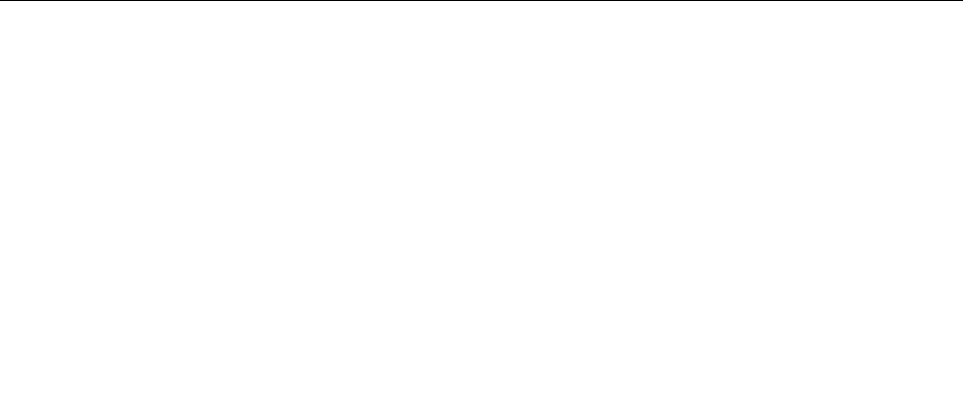
UsingtheDuplicateorExtenddesktopfunction
WiththeDuplicatedesktopfunction,youcandisplaythesameoutputonboththecomputerdisplayand
anexternaldisplay.YoualsocandisplaydifferentdesktopimagesoneachmonitorwiththeExtend
desktopfunction.
YoucanusetheDuplicateorExtenddesktopfunctionwithoutchanginganysettings.Ifthefunctiondoes
notwork,refertothefollowingtopiconhowtoenabletheDuplicateorExtenddesktopfunction.
EnablingtheDuplicateorExtenddesktopfunction
ToenabletheDuplicateorExtenddesktopfunction,dothefollowing:
1.Connecttheexternalmonitortoyourcomputer;thenconnectthemonitortoanelectricaloutlet.
2.Turnontheexternalmonitor.
3.PressF7,thenselectDuplicateorExtend.
Tochangetheresolutionforeachmonitor,dothefollowing:
1.Right-clickonthedesktop,andclickScreenresolution.
2.ClicktheMonitor-1icon,whichisfortheprimarydisplay(thecomputerdisplaybydefault).
3.Settheresolutionfortheprimarydisplay.
4.ClicktheMonitor-2icon,whichisforthesecondarydisplay(theexternaldisplaybydefault).
5.Settheresolutionforthesecondarydisplay.
6.ClickAdvancedsettingsandsetupthecolorqualityontheMonitortab.
7.ClickOKtoapplythechanges.
ConsiderationsforusingtheExtenddesktopfunction
•IfyouwanttoshowDOSfull-screenwhileinExtenddesktopmode,onlytheprimarydisplayshows
DOS;theotherdisplayisblackedout.
•IfyourcomputerhastheIntel®graphicscard,youcandesignatetheprimarydisplaybydoingthefollowing:
1.Right-clickonthedesktopandselectScreenResolution.
2.ClickthedesireddisplayimageandselecttheMakethismymaindisplaycheckbox.
3.ClickOK.
•WhenanapplicationusingDirectDraworDirect3Disrunninginfull-screenmode,onlytheprimarydisplay
showstheoutput.
•YoucannotusethedisplayswitchingfunctionwhenyouareinExtenddesktopmode.
Usingaudiofeatures
Yourcomputerisequippedwiththefollowingitems:
•Microphones
Note:Theleftmicrophoneandrightmicrophoneautomaticallyswitchbetweeneachotherwhenthe
computerscreenrotates.
•Speakers
Note:Theleftspeakerandrightspeakerautomaticallyswitchbetweeneachotherwhenthecomputer
screenrotates.
•Comboaudioconnector,3.5mm(0.14inch)indiameter
40UserGuide
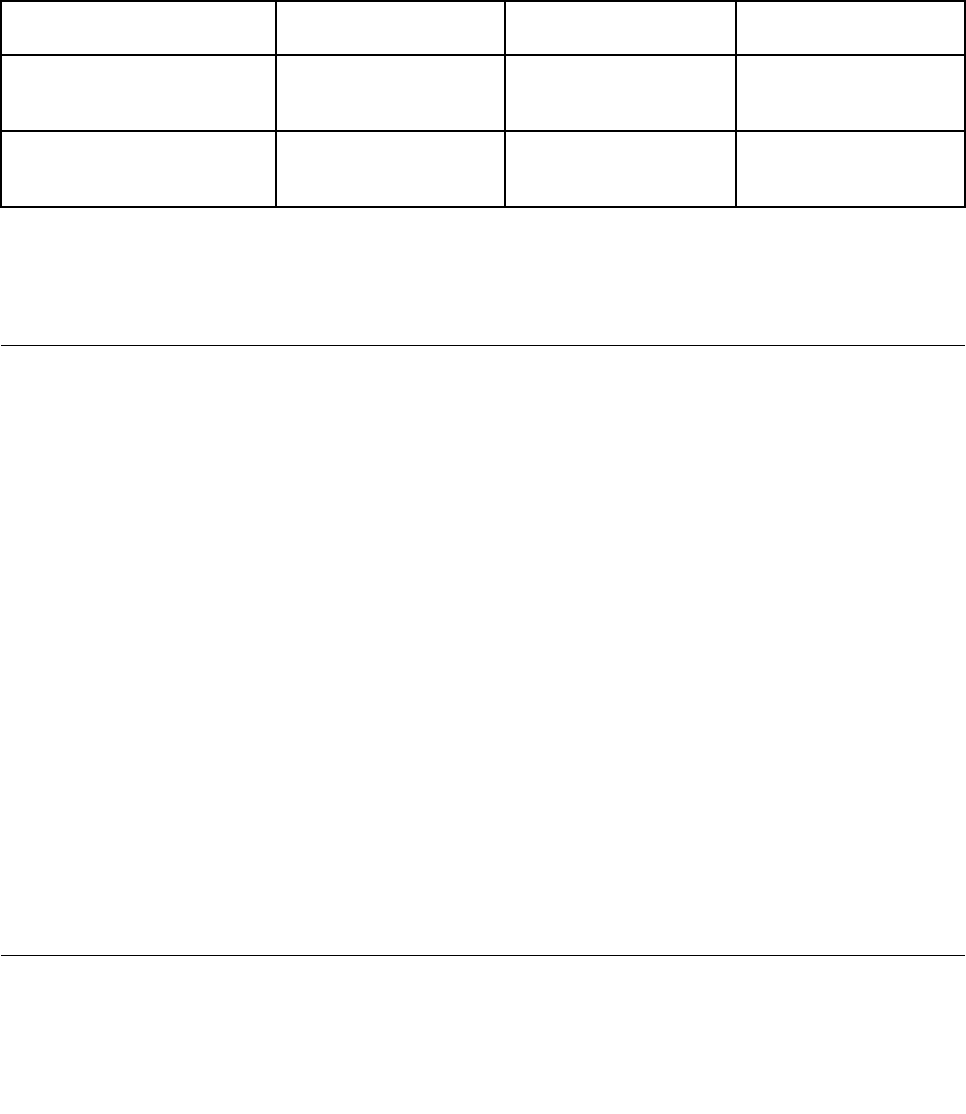
Yourcomputeralsohasanaudiochipthatenablesyoutoenjoyvariousmultimediaaudiofeatures,such
asthefollowing:
•PlaybackofMIDIandMP3les
•RecordingandplaybackofPCMandWAVles
•Recordingfromvarioussoundsources,suchasaheadsetattached
Thefollowingtableshowsthesupportedfunctionsfortheaudiodevicesattachedtotheconnectorsonyour
computerorthesupportedThinkPadOneLinkDock.
Table2.Audiofeaturelist
ConnectorHeadsetwitha3.5mm
(0.14–inch)4-poleplug
Conventional
headphone
Conventional
microphone
Comboaudioconnectoronthe
computer
Headphoneand
microphonefunctions
supported
Headphonefunction
supported
Notsupported
Comboaudioconnectoronthe
supportedThinkPadOneLink
Dock
Headphoneand
microphonefunctions
supported
Headphonefunction
supported
Notsupported
Conguringforsoundrecording
Tocongurethemicrophoneforoptimalsoundrecording,usetheConexantHDAudioManagerprogram.To
starttheprogram,gotoControlPanelandclickHardwareandSound➙ConexantHDAudioManager.
Usingthecamera
Ifyourcomputerhasacamera,youcanusethecameratopreviewyourvideoimageandtakeasnapshot
ofyourcurrentimage.
Tostartthecamera,clickCamerafromtheStartscreen.
Whenthecameraisstarted,thegreencamera-in-useindicatorturnson.
Youalsocanusetheintegratedcamerawithotherprogramsthatprovidefeaturessuchasphotographing,
videocapturing,andvideoconferencing.Tousethecamerawithotherprograms,openoneoftheprograms
andstartthephotographing,videocapturing,orvideoconferencingfunction.Then,thecamerastarts
automaticallyandthegreencamera-in-useindicatorturnson.Formoreinformationaboutusingthecamera
withaprogram,refertothehelpinformationsystemoftheprogram.
Conguringcamerasettings
Youcancongurethecamerasettingstomeetyourneeds,suchasadjustingthequalityofthevideooutput.
Tocongurethecamerasettings,dooneofthefollowing:
•Congurethecamerasettingsdirectlyfromtheprogramthatisusingthecamera.Fordetails,seethe
helpinformationsystemoftheprogram.
•ClickLenovoSettingsfromtheStartscreen.ThenclickCamera.Followtheinstructionsonthescreento
congurethecamerasettingsasdesired.
Usingaashmediacard
Yourcomputerhasamediacardslot,itsupportsthefollowingcards:
Chapter2.Usingyourcomputer41

•MultiMediaCard(MMC)module
•SecureDigitaleXtended-Capacity(SDXC)card
•SecureDigital(SD)card
•SecureDigitalHigh-Capacity(SDHC)card
Note:YourcomputerdoesnotsupporttheCPRMfeaturefortheSDcard.
Attention:Whiletransferringdatatoorfromaashmediacard,suchasanSDcard,donotputyour
computerintosleeporhibernationmodebeforethedatatransfercompletes;otherwise,yourdatacould
becomedamaged.
Installingaashmediacard
Attention:
•Beforeyoustartinstallingacard,touchametaltableoragroundedmetalobject.Thisactionreducesany
staticelectricityfromyourbody.Staticelectricitycoulddamagethecard.
Toinstallaashmediacard,dothefollowing:
1.Ensurethatthecardiscorrectlyoriented.
2.Insertthecardrmlyintotheslotofthe4-in-1mediacardreader.
Iftheplug-and-playfeatureisnotenabledfortheinstalledashmediacard,dothefollowingtoenable
thefeature:
1.GotoControlPanel.
2.ClickHardwareandSound.
3.ClickDeviceManager.Ifyouarepromptedforanadministratorpasswordorconrmation,typethe
passwordorprovideconrmation.
4.FromtheActionmenu,selectAddlegacyhardware.TheAddHardwareWizardstarts.
5.Followtheinstructionsonthescreen.
Removingaashmediacard
Attention:
•Beforeremovingacard,stopthecardrst.Otherwise,dataonthecardmightbedamagedorlost.
•Donotremoveacardwhilethecomputerisinsleepmodeorhibernationmode.Otherwise,thesystem
mightnotrespondwhenyoutrytoresumeoperation.
Toremoveacard,dothefollowing:
1.Clickthetriangularicononthetaskbartoshowhiddenicons.Then,right-clicktheSafelyRemove
HardwareandEjectMediaicon.
2.Selecttheitemyouwanttoremovetostopthecard.
3.Pressthecardtoejectitfromyourcomputer.
4.Removethecardandstoreitsafelyforfutureuse.
Note:IfyoudonotremovethecardfromyourcomputerafteryouejectthecardfromtheWindowsoperating
system,thecardcannolongerbeaccessed.Toaccessthecard,youmustremoveitrst,theninsertitagain.
42UserGuide
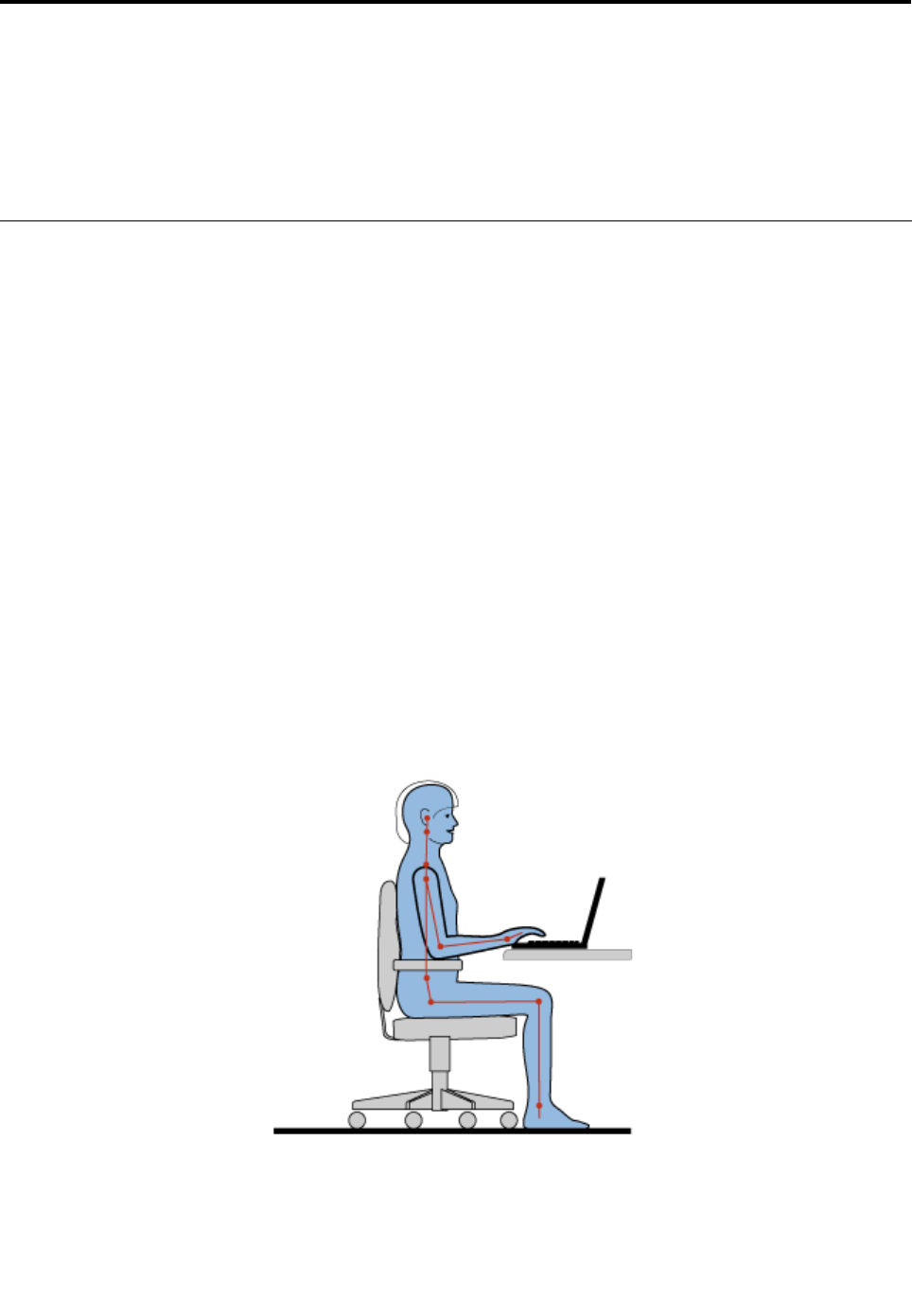
Chapter3.Youandyourcomputer
Thischapterprovidesinformationaboutaccessibility,comfort,andtravellingwithyourcomputer.
•“Accessibilityandcomfort”onpage43
•“Travelingwithyourcomputer”onpage45
Accessibilityandcomfort
Goodergonomicpracticeisimportanttogetthemostfromyourpersonalcomputerandtoavoiddiscomfort.
Arrangeyourworkplaceandtheequipmentyouusetosuityourindividualneedsandthekindofwork
thatyouperform.Inaddition,usehealthyworkhabitstomaximizeyourperformanceandcomfortwhile
usingyourcomputer.
Thefollowingtopicsprovideinformationaboutarrangingyourworkarea,settingupyourcomputer
equipment,andestablishinghealthyworkhabits.
Lenovoiscommittedtoprovidingthelatestinformationandtechnologytoourcustomerswithdisabilities.
Refertoouraccessibilityinformationwhichoutlinesoureffortsinthisarea.See“Accessibilityinformation”
onpage44.
Ergonomicinformation
Workinginthevirtualofcemightmeanadaptingtofrequentchangesinyourenvironment.Followingsome
simpleruleswillmakethingseasierandbringyouthemaximumbenetsofyourcomputer.Keepinginmind
suchbasicsasgoodlightingandproperseating,forexample,canhelpyouimproveyourperformance
andachievegreatercomfort.
Thisexampleshowssomeoneinaconventionalsetting.Evenwhennotinsuchasetting,youcanfollow
manyofthesetips.Developgoodhabits,andtheywillserveyouwell.
Generalposture:Makeminormodicationsinyourworkingposturetodetertheonsetofdiscomfortcaused
bylongperiodsofworkinginthesameposition.Frequentshortbreaksfromyourworkalsohelptoprevent
minordiscomfortassociatedwithyourworkingposture.
©CopyrightLenovo201343

Display:Positionthedisplaytomaintainacomfortableviewingdistanceof510-760mm(20-30inches).
Avoidglareorreectionsonthedisplayfromoverheadlightingoroutsidesourcesoflight.Keepthedisplay
screencleanandsetthebrightnesstolevelsthatenableyoutoseethescreenclearly.PressF5orF6
toadjustdisplaybrightness.
Headposition:Keepyourheadandneckinacomfortableandneutral(vertical,orupright)position.
Chair:Useachairthatgivesyougoodbacksupportandseatheightadjustment.Usechairadjustmentsto
bestsuityourdesiredposture.
Armandhandposition:Ifavailable,usechairarmrestsoranareaonyourworkingsurfacetoprovide
weightsupportforyourarms.Keepyourforearms,wrists,andhandsinarelaxedandneutral(horizontal)
position.Typewithasofttouchwithoutpoundingthekeys.
Legposition:Keepyourthighsparalleltotheoorandyourfeetatontheoororonafootrest.
Whatifyouaretraveling?
Itmightnotbepossibletoobservethebestergonomicpracticeswhenyouareusingyourcomputer
whileonthemoveorinacasualsetting.Regardlessofthesetting,trytoobserveasmanyofthetipsas
possible.Sittingproperlyandusingadequatelighting,forexample,willhelpyoumaintaindesirablelevels
ofcomfortandperformance.
Questionsaboutvision?
ThevisualdisplayscreensofThinkPadnotebookcomputersaredesignedtomeetthehigheststandards
andtoprovideyouwithclear,crispimagesandlarge,brightdisplaysthatareeasytosee,yeteasyonthe
eyes.Ofcourse,anyconcentratedandsustainedvisualactivitycanbetiring.Ifyouhavequestionsoneye
fatigueorvisualdiscomfort,consultavisioncarespecialistforadvice.
Comfort
Observethefollowingguidelinestoachievegreatercomfortandimproveperformance.
Activesittingandrestbreaks:Thelongeryousitandworkwithyourcomputer,themoreimportantitisto
observeyourworkingposture.Follow“Ergonomicinformation”onpage43andpractice“activesitting”to
avoiddiscomfortassociatedwithyourworkingpostures.Makingminorvoluntaryposturalchangesand
takingshortfrequentworkbreaksarethekeyingredientsforhealthycomputing.Yourcomputerislightand
mobile;youcaneasilyrepositionyourworkingsurfacetoaccommodatemanyposturemodications.
Workareasetupoptions:Familiarizeyourselfwithallofyourofcefurnituresothatyouknowhowto
adjustyourworksurface,seat,andotherworktoolstoaccommodateyourpreferencesforcomfort.
Ifyourworkareaisnotinanofcesetting,besuretotakespecialnoteofemployingactivesitting
andtakingworkbreaks.ManyThinkPadproductsolutionsareavailabletohelpyoumodifyandexpand
yourcomputertobestsuityourneeds.AccessthefollowingWebsitetoviewsomeoftheseoptions:
http://www.lenovo.com/accessories/services/index.html.Exploreyouroptionsfordockingsolutionsand
externalproductsthatprovidetheadjustabilityandfeaturesthatyouwant.
Accessibilityinformation
Lenovoiscommittedtoprovidingpeoplewithdisabilitiesgreateraccesstoinformationandtechnology.
Asaresult,thefollowinginformationprovideswaystohelpusersthathavehearing,vision,andmobility
limitationsgetthemostoutoftheircomputerexperience.
44UserGuide
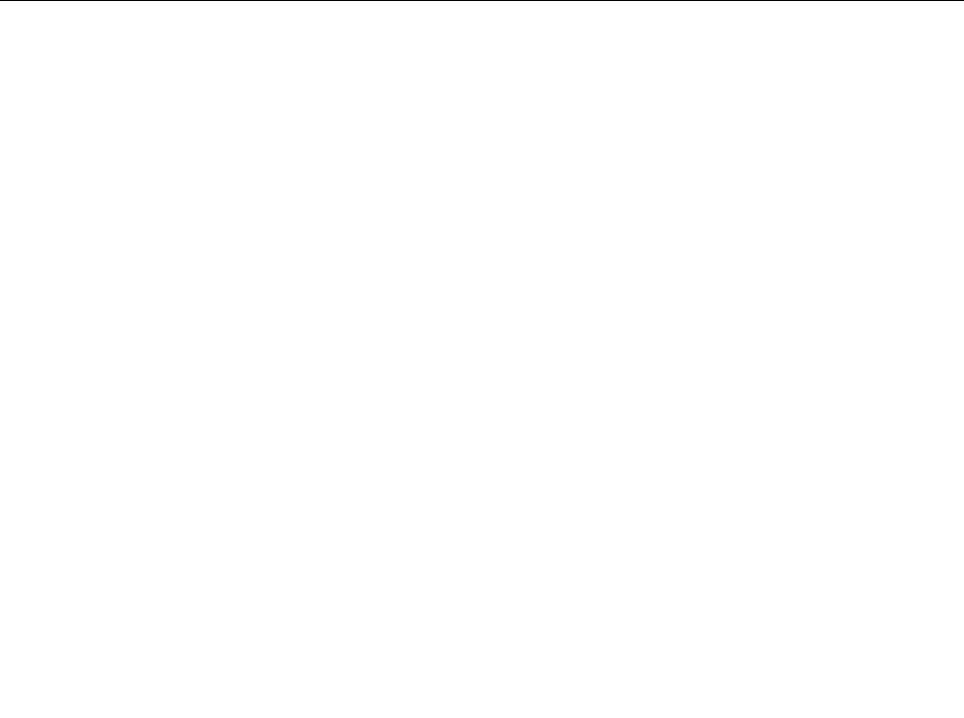
Assistivetechnologiesenableuserstoaccessinformationinthemostappropriateway.Someofthese
technologiesarealreadyprovidedinyouroperatingsystem.Otherscanbepurchasedthroughvendors,or
accessedthroughtheWorldWideWebhttp://www.lenovo.com/healthycomputing.
Assistivetechnologies
SomeaccessibilitytechnologiesareavailablethroughtheAccessibilityOptionsprogram.Depending
onyouroperatingsystem,thenumberofaccessibilityoptionsavailablevaries.Ingeneral,accessibility
optionsenhancethewayuserswithhearing,vision,ormobilitylimitationsnavigateandusetheircomputer.
Forexample,someusersmightnothavethenemotorskillsrequiredtouseamouseorselectkey
combinations.Otherusersmightrequirelargerfontsorhigh-contrastdisplaymodes.Insomecases,
magniersandbuilt-inspeechsynthesizersareavailable.Fordetailedinformationabouteachofthese
features,consulttheMicrosofthelpinformationsystem.
TousetheAccessibilityOptionsprogram,clickStart➙ControlPanel➙EaseofAccess➙Easeof
AccessCenter.
Screen-readertechnologies
Screen-readertechnologiesareprimarilyfocusedonsoftwareapplicationinterfaces,helpinformation
systems,andavarietyofonlinedocuments.However,inthecasewhereascreenreadercannotread
documents,thedocumentmustrstgothroughaconversionprocess.OnesolutionconvertsAdobe
PDFlesintoaformatthatisreadbythescreen-readerprograms.ThissolutionisaWeb-basedservice
providedbyAdobeSystemsIncorporated.Throughhttp://access.adobe.com,AdobePDFdocumentscan
beconvertedtoHTMLorplaintextinmanylanguages.OneconversionoptionconvertsPDFdocuments
ontheInternet.AsecondoptionenablesuserstosubmittheURLofanAdobePDFlethroughe-mailto
convertittoHTMLorASCIItext.AdobePDFlesonalocalharddiskdrive,localCD-ROM,orLANalsocan
beconvertedbyattachingtheAdobePDFletoane-mailmessage.
Travelingwithyourcomputer
Thistopicprovidesinformationtohelpyouworkwithyourcomputerwhenyouaretravelling.
Traveltips
Usethefollowingtraveltipstotravelmorecondentlyandefcientlywithyourcomputer.
•Althoughitissafetoallowyourcomputertogothroughthex-raymachinesatairportsecuritystations,it
isimportanttokeepyoureyesonthecomputeratalltimestopreventtheft.
•Considerbringinganelectricaladapterforuseinanairplaneorautomobile.
•Becauseyoumightneedtouseyourcomputerinlessthanperfectlightingconditions,enablethebacklit
featurebypressingFn+Spacebartoilluminatethekeyboard.
•Ifyoucarryanacpoweradapter,detachtheaccordfromittoavoiddamagingthecord.
Note:Ifyouusethebacklitfeature,thebatterylifeisslightlyreduced.
Traveltipsonairplanes
Ifyoucarryyourcomputerintoanairplane,takenoteofthefollowingtips:
•Ifyouintendtouseyourcomputerorwirelessservices(suchasInternetandBluetooth),checkwiththe
airlineforrestrictionsandavailabilityofservicesbeforeboardingtheairplane.Iftherearerestrictions
ontheuseofcomputerswithwirelessfeaturesontheairplane,youmustabidebythoserestrictions.If
necessary,disablewirelessfeaturesbeforeboarding.
•Becarefulabouttheseatinfrontofyouonairplanes.Angleyourcomputerdisplaysothatitdoesnotget
caughtwhenthepersoninfrontofyouleansback.
Chapter3.Youandyourcomputer45

•Whentakingoff,remembertoturnoffyourcomputerorputitintohibernationmode.
Travelaccessories
Thefollowingisachecklistofitemstoconsiderpackingwhenyouaregoingtotravel:
•ThinkPadacpoweradapter
•ThinkPadAC/DCcomboadapter
•Externalmouse(ifyouareaccustomedtousingone)
•Aqualitycarryingcasethatprovidesadequatecushionandprotection
•Externalstoragedevice
•miniHDMIcable
•ConvertercableforminiHDMIconnector
Ifyouaretravelingtoanothercountry,youmightneedtoconsideranacpoweradapterforthecountryto
whichyouaretravelling.
Topurchasetravelaccessories,gotohttp://www.lenovo.com/accessories.
46UserGuide
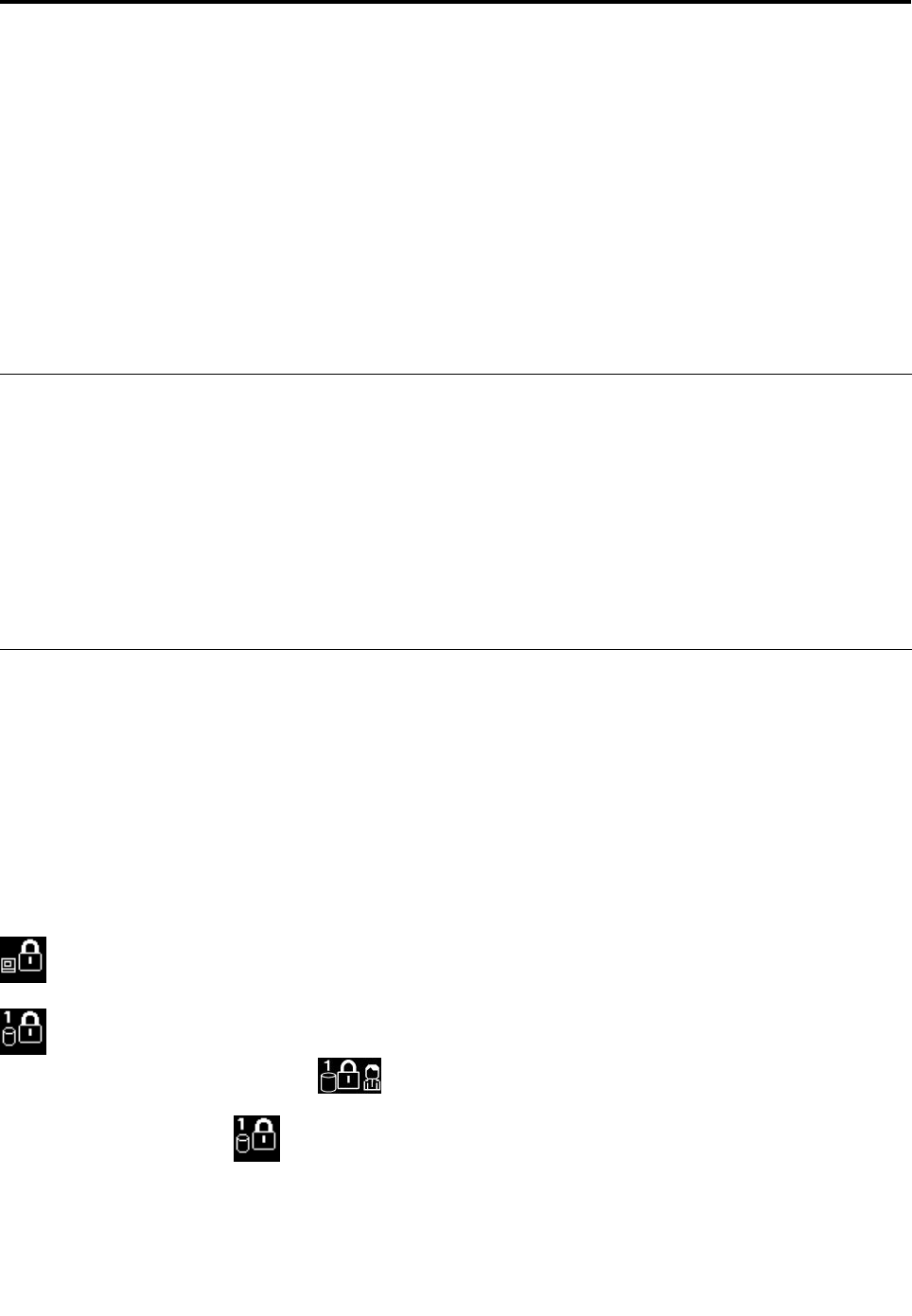
Chapter4.Security
Thischapterprovidesinformationabouthowtoprotectyourcomputerfromtheftandunauthorizeduse.
•“Attachingamechanicallock”onpage47
•“Usingpasswords”onpage47
•“Harddisksecurity”onpage51
•“Settingthesecuritychip”onpage52
•“Noticeondeletingdatafromyourharddiskdriveorsolid-statedrive”onpage53
•“Usingrewalls”onpage54
•“Protectingdataagainstviruses”onpage54
Attachingamechanicallock
Youcanattachamechanicallocktoyourcomputertohelppreventitfrombeingremovedwithoutyour
permission.
Attachamechanicallocktothesecurity-lockslotofthecomputer;thensecurethechainonthelocktoa
stationaryobject.Refertotheinstructionsshippedwiththemechanicallock.
Note:Youareresponsibleforevaluating,selecting,andimplementingthelockingdevicesandsecurity
features.Lenovomakesnocomments,judgments,orwarrantiesaboutthefunction,quality,orperformance
oflockingdevicesandsecurityfeatures.
Usingpasswords
Youcanhelppreventyourcomputerfromunauthorizedusebyusingpasswords.Onceyousetapassword,
apromptisdisplayedonthescreeneachtimeyouturnonthecomputer.Enteryourpasswordattheprompt.
Youcannotusethecomputerunlessyoutypethecorrectpassword.
Ifyouhavesetapower-onpassword,asupervisorpassword,oraharddiskpassword,itunlocks
automaticallywhenthecomputerresumesfromsleepmode.
Note:IfaWindowspasswordhasbeenset,youwillbepromptedtoenterit.
Typingpasswords
Whenthisiconisdisplayed,typeapower-onpasswordorasupervisorpassword.
Whenthisiconisdisplayed,typeauserharddiskpassword.Totypeamasterharddiskpassword,
pressF1.Whentheiconchangesto,typethemasterharddiskpassword
Note:Toreturntotheicon,pressF1again.
Power-onpassword
Youcansetapower-onpasswordtohelpprotectyourcomputeragainstunauthorizedaccess.
©CopyrightLenovo201347

Ifyousetapower-onpassword,thepasswordpromptisdisplayedonthescreenwheneveryouturnonthe
computer.Youmustenterthecorrectpasswordtostartusingthecomputer.
Setting,changing,orremovingapower-onpassword
Beforeyoustart,printtheseinstructions.
Toset,change,orremoveapower-onpassword,dothefollowing:
1.Turnoffyourcomputer.Waitforaboutveseconds,andthenturnonthecomputeragain.
2.Whenthelogoscreenisdisplayed,pressF1tostarttheThinkPadSetupprogram.
3.SelectSecurity➙Password➙Power-onPasswordbyusingthedirectionalkeys.
4.Dependingonyourneed,dooneofthefollowing:
•Tosetapassword,dothefollowing:
a.IntheEnterNewPasswordeld,typeadesiredpasswordandpressEnter.
b.IntheConrmNewPasswordeld,retypethepasswordandpressEnter.
•Tochangeapassword,dothefollowing:
a.IntheEnterCurrentPasswordeld,typethecurrentpower-onpasswordandpressEnter.
b.IntheEnterNewPasswordeld,typethenewpower-onpasswordandpressEnter;thenretype
thepasswordintheConrmNewPasswordeldandPressEnter.
•Toremoveapassword,dothefollowing:
a.IntheEnterCurrentPasswordeld,typethecurrentpower-onpasswordandpressEnter.
b.LeavetheEnterNewPasswordandConrmNewPasswordeldsblank.PressEntertwice.
5.ASetupNoticewindowisdisplayed.PressEntertocontinue.
6.PressF10.ASetupConrmationwindowisdisplayed.SelectYestosavethecongurationchanges
andexit.
Note:Youmightwanttorecordyourpasswordandstoreitinasafeplace.Otherwise,ifyouforgetthe
password,youhavetotakeyourcomputertoaLenovoreselleroramarketingrepresentativetohave
thepasswordcanceled.
Supervisorpassword
ThesupervisorpasswordprotectsthesysteminformationstoredintheThinkPadSetupprogram.Ifyouhave
setasupervisorpassword,noonecanchangethecongurationofthecomputerwithoutthepassword.It
providesthefollowingsecurityfeatures:
•Ifonlyasupervisorpasswordisset,apasswordpromptisdisplayedwhenyoutrytostarttheThinkPad
Setupprogram.UnauthorizeduserscannotaccesstheThinkPadSetupprogramwithoutthepassword.
•Thesystemadministratorcanusethesupervisorpasswordtoaccessacomputereveniftheuserofthat
computerhassetapower-onpassword.Thesupervisorpasswordoverridesthepower-onpassword.
•Ifbothasupervisorpasswordandapower-onpasswordareset,youcandothefollowingonlyifyou
havethesupervisorpassword:
–Changingordeletingthepower-onpassword
–Changingordeletingthesupervisorpassword
–Changingdateandtime
–Specifyingtheminimumlengthforpower-onpasswordandharddiskpassword
–Changingthesettingforthesecuritychip
–Enablingordisablingthefollowingfeatures:
48UserGuide

–FlashoverLAN
–LockUEFIBIOSSettings
–Passwordatunattendedboot
–BootDeviceListF12Option
–BootOrderLock
–FlashBIOSUpdatingbyEnd-Users
–Internalnetworkdevice
–Internalwirelessdevice
–InternalBluetoothdevice
–InternalNetworkOptionROM
–Securitymode
Notes:
•ThesystemadministratorcansetthesamesupervisorpasswordonmanyThinkPadnotebookcomputers
tomakeadministrationeasier.
•WhenLockUEFIBIOSSettingsoptionisenabled,allBIOSsettingscannotbechanged.Tochange
thesettings,asupervisorpasswordisrequired.
Setting,changing,orremovingasupervisorpassword
Beforeyoustart,printtheseinstructions.
Onlyasystemadministratorcanset,change,orremoveasupervisorpassword.Toset,change,orremovea
supervisorpassword,dothefollowing:
1.Turnoffyourcomputer.Waitforaboutveseconds,andthenturnonthecomputeragain.
2.Whenthelogoscreenisdisplayed,pressF1tostarttheThinkPadSetupprogram.
3.SelectSecurity➙Password➙SupervisorPasswordbyusingthedirectionalkeys.
4.Dependingonyourneeds,dooneofthefollowing:
•Tosetapassword,dothefollowing:
a.IntheEnterNewPasswordeld,typeadesiredpasswordandpressEnter.
b.IntheConrmNewPasswordeld,retypethepasswordandpressEnter.
•Tochangeapassword,dothefollowing:
a.IntheEnterCurrentPasswordeld,typethecurrentsupervisorpasswordandpressEnter.
b.IntheEnterNewPasswordeld,typethenewsupervisorpasswordandpressEnter;thenretype
thepasswordintheConrmNewPasswordeldandpressEnter.
•Toremoveapassword,dothefollowing:
a.IntheEnterCurrentPasswordeld,typethecurrentsupervisorpasswordandpressEnter.
b.LeavetheEnterNewPasswordandConrmNewPasswordeldsblank.PressEntertwice.
5.ASetupNoticewindowisdisplayed.PressEntertocontinue.
6.PressF10.ASetupConrmationwindowisdisplayed.SelectYestosavethecongurationchanges
andexit.
Note:Youmightwanttorecordyourpasswordandstoreitinasafeplace.Thenexttimeyouopenthe
ThinkPadSetupprogram,youwillbepromptedtotypeyoursupervisorpasswordtoproceed.Ifyouforget
yoursupervisorpassword,Lenovocannotresetyourpassword.YoumusttakeyourcomputertoaLenovo
Chapter4.Security49

reselleroraLenovomarketingrepresentativetohavethesystemboardreplaced.Proofofpurchaseis
required,andafeewillbechargedforpartsandservice.
Harddiskpasswords
Thefollowingtwotypesofharddiskpasswordscanhelpprotecttheinformationstoredontheharddiskdrive:
•Userharddiskpassword
Ifauserharddiskpasswordhasbeenset,butnomasterharddiskpasswordhasbeen,theusermust
entertheuserharddiskpasswordtoaccesslesandapplicationsontheharddiskdrive.
•Masterharddiskpassword
Themasterharddiskpasswordalsorequiresauserharddiskpassword.Themasterharddiskpassword
isusuallysetandusedbyasystemadministrator.Itenablestheadministratortoaccessanyharddisk
driveinasystemlikeamasterkey.Theadministratorsetsthemasterpassword;thenassignsauser
passwordforeachcomputerinthenetwork.Theusercanthenchangetheuserpasswordasdesired,but
theadministratorstillcangetaccessbyusingthemasterpassword.
Whenamasterharddiskpasswordisset,onlytheadministratorcanremovetheuserharddiskpassword.
Settingaharddiskpassword
Beforeyoustart,printtheseinstructions.
Tosetaharddiskpassword,dothefollowing:
1.Turnoffyourcomputer.Waitforaboutveseconds,andthenturnonthecomputeragain.
2.Whenthelogoscreenisdisplayed,pressF1tostarttheThinkPadSetupprogram.
3.SelectSecurity➙Password➙Harddisk1Passwordbyusingthedirectionalkeys.
4.Apasswordwindowisdisplayed.YouarepromptedtoselectUserorUser+Master.SelectUserif
youwanttosetonlyoneharddiskpassword.SelectUser+Masterifyouwanttosetauserharddisk
passwordandamasterharddiskpassword,forexampleifyouareanadministratororasupervisor.
•IfyouselectUser,dothefollowing:
a.Whenawindowfortypingthenewpasswordopens,typeyournewpasswordintheEnterNew
PasswordeldandpressEnter.
b.IntheConrmNewPasswordeld,retypethepasswordyoujustenteredandpressEnter.
•IfyouselectUser+Master,dothefollowing:
a.First,setauserharddiskpassword.Whenamessagewindowpromptsyoutosettheuserhard
diskpassword,pressEntertocontinue.TypeyournewuserharddiskpasswordintheEnter
NewPasswordeldandpressEnter.RetypethepasswordintheConrmNewPassword
eldandpressEnter.
b.Then,setamasterharddiskpassword.Whenamessagewindowpromptsyoutosetthemaster
harddiskpassword.PressEntertocontinue.Typeyournewmasterharddiskpasswordinthe
EnterNewPasswordeldandpressEnter.RetypethepasswordintheConrmNewPassword
eldandpressEnter.
5.ASetupNoticewindowisdisplayed.PressEntertocontinue.
6.PressF10.ASetupConrmationwindowisdisplayed.SelectYestosavethecongurationchanges
andexit.
Thenexttimeyouturnonyourcomputer,typetheuserormasterharddiskpasswordtostartyourcomputer
andaccesstheoperatingsystem.
Changingorremovingaharddiskpassword
Tochangeorremovetheharddiskpassword,dothefollowing:
50UserGuide
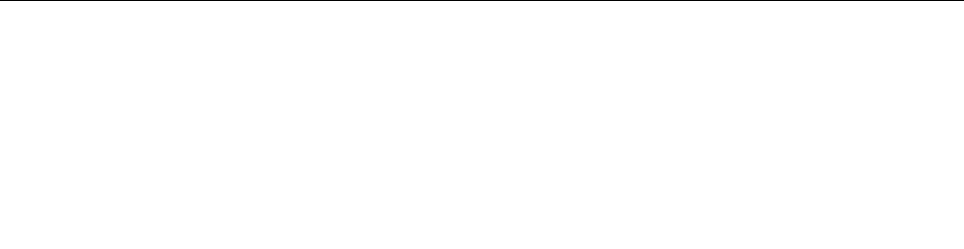
•IfyouareinUser+Masterharddiskmode,youcanselecteitherUserHDPorMasterHDPtochange
thepassword,dependingonyourneeds.
–IfyouselectUserHDPmode,followthefollowingstepstochangetheuserharddiskpassword:
1.TypethecurrentuserharddiskpasswordintheEnterCurrentPasswordeldandpressEnter.
2.TypethenewpasswordintheEnterNewPasswordeldandpressEnter;thenretypethe
passwordintheConrmNewPasswordeldandpressEnter.
3.ASetupNoticewindowisdisplayed.PressEnteragaintocontinue.Theuserharddiskpassword
ischanged.
Note:TheharddiskpasswordcannotberemovedinUserHDPmode.
–IfyouselectMasterHDPmode,followthefollowingstepstochangethemasterharddiskpassword:
1.TypethecurrentmasterharddiskpasswordintheEnterCurrentPasswordeldandpressEnter.
2.TypethenewmasterharddiskpasswordintheEnterNewPasswordeldandpressEnter;then
retypethenewpasswordyoujustenteredintheConrmNewPasswordeldandpressEnter.
3.ASetupNoticewindowisdisplayed.PressEntertocontinue.Themasterharddiskpasswordis
changed.
Note:IfyouleavetheEnterNewPasswordandConrmNewPasswordeldsblankandpressEnter
twice,boththeuserandmasterharddiskpasswordsareremoved.
•IfyouareinUserharddiskmode,followthefollowingstepstochangetheuserharddiskpassword:
1.Followsteps1through7in“Settingaharddiskpassword”onpage50,typingyourpasswordto
starttheThinkPadSetupprogram.
2.TypethecurrentuserharddiskpasswordintheEnterCurrentPasswordeldandpressEnter.
3.TypethenewpasswordintheEnterNewPasswordeldandpressEnter;thenretypethenew
passwordintheConrmNewPasswordeldandpressEnter.
4.ASetupNoticewindowisdisplayed.PressEnteragaintocontinue.Theuserharddiskpasswordis
changed.
Note:IfyouleavetheEnterNewPasswordandConrmNewPasswordeldsblankandpressEnter
twice,theuserharddiskpasswordisremoved.
Tipsonusingtheharddiskpasswords
•YoucansettheminimumlengthofaharddiskpasswordthroughtheSecuritymenu.
•Ifyousetaharddiskpasswordofoversevencharacters,theharddiskdrivecanbeusedonlywitha
computerthatcanrecognizeaharddiskpasswordofoversevencharacters.Ifyoutheninstallthe
harddiskdriveinacomputerthatcannotrecognizeaharddiskpasswordthatcontainsmorethan
sevencharacters,youcannotaccessthedrive.
•Recordyourpasswordandstoreitinasafeplace.Ifyouforgettheuserharddiskpassword,orbothuser
andmasterharddiskpasswords,Lenovocannotresetyourpasswordsorrecoverdatafromtheharddisk
drive.YoumusttakeyourcomputertoaLenovoreselleroramarketingrepresentativetohavethehard
diskdrivereplaced.Proofofpurchaseisrequired,andafeewillbechargedforpartsandservice.
Harddisksecurity
Toprotectpasswordsfromunauthorizedsecurityattacks,refertothefollowingtipstomaximizesecurity:
•Setapower-onpasswordaswellasaharddiskpasswordforyourinternalsolid-statedriveorharddisk
drive.Refertotheproceduresin“Power-onpassword”onpage47and“Harddiskpasswords”onpage
50.Forsecurity,alongerpasswordisrecommended.
Chapter4.Security51
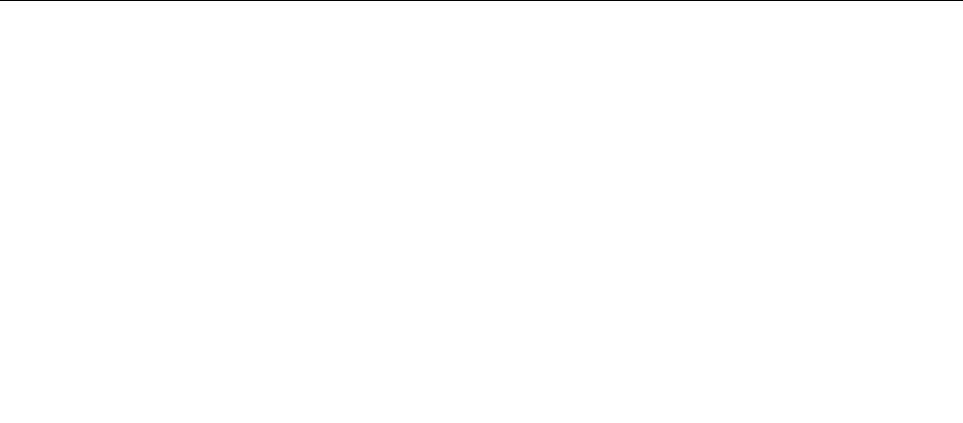
•ToprovidereliablesecurityforUEFIBIOS,usethesecuritychipandasecurityapplicationwithaTrusted
PlatformModule(TPM)managementfeature.Referto“Settingthesecuritychip”onpage52.
Note:TheMicrosoftWindows8.1operatingsystemsupportstheTPMmanagementfeature.
•IfaDiskEncryptionharddiskdriveandEncryptionsolid-statedriveisinstalledinyourcomputer,besure
toprotectthecontentsofyourcomputermemoryfromunauthorizedaccessbyuseofdriveencryption
software,suchasMicrosoftWindowsBitLocker®DriveEncryption,whichissupportedintheProfessional
andEnterpriseeditionsoftheWindows8.1operatingsystem.Referto“UsingWindowsBitLockerDrive
Encryption”onpage52.
•Beforeyoudisposeof,sell,orhandoveryourcomputer,besuretodeletedatastoredonit.Formore
information,referto“Noticeondeletingdatafromyourharddiskdriveorsolid-statedrive”onpage53.
Note:TheharddiskdrivebuiltintoyourcomputercanbeprotectedbyUEFIBIOS.
UsingWindowsBitLockerDriveEncryption
Tohelpprotectyourcomputeragainstunauthorizedaccess,besuretousedriveencryptionsoftware,such
asWindowsBitLockerDriveEncryption.
WindowsBitLockerDriveEncryptionisanintegralsecurityfeatureoftheWindows8.1operatingsystems.It
issupportedintheProfessionalandEnterpriseeditionsoftheWindows8.1operatingsystem.Itcanhelp
youprotecttheoperatingsystemanddatastoredonyourcomputer,evenifyourcomputerislostorstolen.
BitLockerworksbyencryptingalluserandsystemles,includingtheswapandhibernationles.
BitLockerusesaTrustedPlatformModuletoprovideenhancedprotectionforyourdataandtoensureearly
bootcomponentintegrity.AcompatibleTPMisdenedasaV1.2TPM.
TochecktheBitLockerstatus,gotoControlPanel,andclickSystemandSecurity➙BitLockerDrive
Encryption.
FormoreinformationaboutWindowsBitLockerDriveEncryption,seethehelpinformationsystemofthe
Windowsoperatingsystem,orsearchfor“MicrosoftWindowsBitLockerDriveEncryptionStep-by-Step
Guide”ontheMicrosoftWebsite.
DiskEncryptionharddiskdriveandEncryptionsolid-statedrive
SomemodelscontaintheDiskEncryptionharddiskdriveorEncryptionsolid-statedrive.Thisfeature
helpstoprotectyourcomputeragainstsecurityattacksonmedia,NANDashordevicecontrollersbyuse
ofahardwareencryptionchip.Fortheefcientuseoftheencryptionfeature,besuretosetaharddisk
passwordfortheinternalstoragedevice.
Settingthesecuritychip
Strictsecurityrequirementsareimposedonnetworkclientcomputersthattransfercondentialinformation
electronically.Dependingontheoptionsyouordered,yourcomputermighthaveanembeddedsecuritychip,
acryptographicmicroprocessor.WiththesecuritychipandClientSecuritySolution,youcandothefollowing:
•Protectyourdataandsystem
•Strengthenaccesscontrols
•Securecommunications
Settingthesecuritychip
ThechoicesofferedontheSecurityChipsubmenuundertheSecuritymenuofThinkPadSetupareas
follows:
•SecurityChip:Activate,inactivate,ordisablethesecuritychip.
52UserGuide
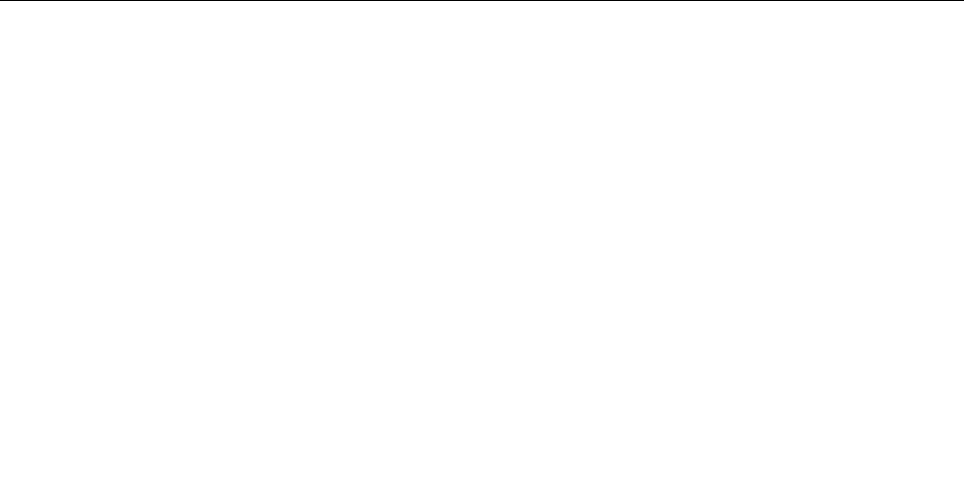
•SecurityReportingOptions:Enableordisableeachsecurityreportingoption.
•ClearSecurityChip:Cleartheencryptionkey.
Beforeyoustart,printtheseinstructions.
TosetanitemontheSecurityChipsubmenu,dothefollowing:
1.Turnoffyourcomputer.Waitforaboutveseconds,andthenturnonthecomputeragain.
2.Whenthelogoscreenisdisplayed,pressF1tostarttheThinkPadSetupprogram.
3.SelectSecurity➙SecurityChipbyusingthedirectionalkeys.
4.PressEnter.TheSecurityChipsubmenuopens.
5.Movetoanitemyouwanttosetbyusingthedirectionalkeys.Whentheitemishighlighted,pressEnter.
6.Setotheritemsthatyouwanttoset.
7.PressF10.ASetupConrmationwindowisdisplayed.SelectYestosavethecongurationchanges
andexit.
Tosetthesecuritychip,youhavetostartClientSecuritySolution,andfollowtheinstructionsonthescreen.
Note:IfClientSecuritySolutionisnotpreinstalledonyourcomputer,downloadandinstallitfrom
http://www.lenovo.com/support.Thenfollowtheinstructionsonthescreen.
Tipsonusingthesecuritychip
•EnsurethatthesupervisorpasswordhasbeensetinThinkPadSetup.Otherwiseanyonecanchangethe
settingsforthesecuritychip.
•IfyouareusingClientSecuritySolution,handlethesecuritychipbydoingthefollowing:
–Donotclearthesecuritychip.Ifyoudo,thefunctionsassignedtothekeyswillbeerased.
–Donotdisablethesecuritychip.Ifyoudo,ClientSecuritySolutionwillnotwork.
•Ifthesecuritychipisremovedorreplaced,oranewonehasbeenadded,thecomputerwillnotstart.You
willhearfourcyclesoffourbeepseach,oryouwillseeerrormessage0176or0192.
•Ifthesecuritychipisinactiveordisabled,theClearSecurityChipoptionwillnotbedisplayed.
•Whenyouclearthesecuritychip,turnoffyourcomputerandthenturnitonagainafteryousetthe
securitychiptoActive.Otherwise,theClearSecurityChipoptionisnotdisplayed.
Noticeondeletingdatafromyourharddiskdriveorsolid-statedrive
Someofthedatastoredontheharddiskdriveorsolid-statedrivemightbesensitive.Handingyour
computerovertosomeoneelsewithoutdeletingtheinstalledsoftware,suchasoperatingsystemsand
applicationsoftware,mightevenviolatelicenseagreements.Besuretodeletedatastoredontheharddisk
driveorsolid-statedrivebeforeyoudisposeof,sell,orhandoveryourcomputer.
Youcanusethefollowingmethodstodeletedatafromtheharddiskdriveorsolid-statedrive:
•MovethedatatotheRecycleBin,andthenemptytheRecycleBin.
•Deletethedata.
•Formatyourharddiskdriveorsolid-statedrive,usingthesoftwareforinitializingit.
•UsetherecoveryprogramprovidedbyLenovotobringtheharddiskdriveorsolid-statedrivebackto
thefactorydefaultsettings.
Theseoperations,however,onlychangethelelocationofthedata;theydonotdeletethedataitself.In
otherwords,thedataretrievalprocessingisdisabledunderanoperatingsystemsuchasWindows.The
Chapter4.Security53
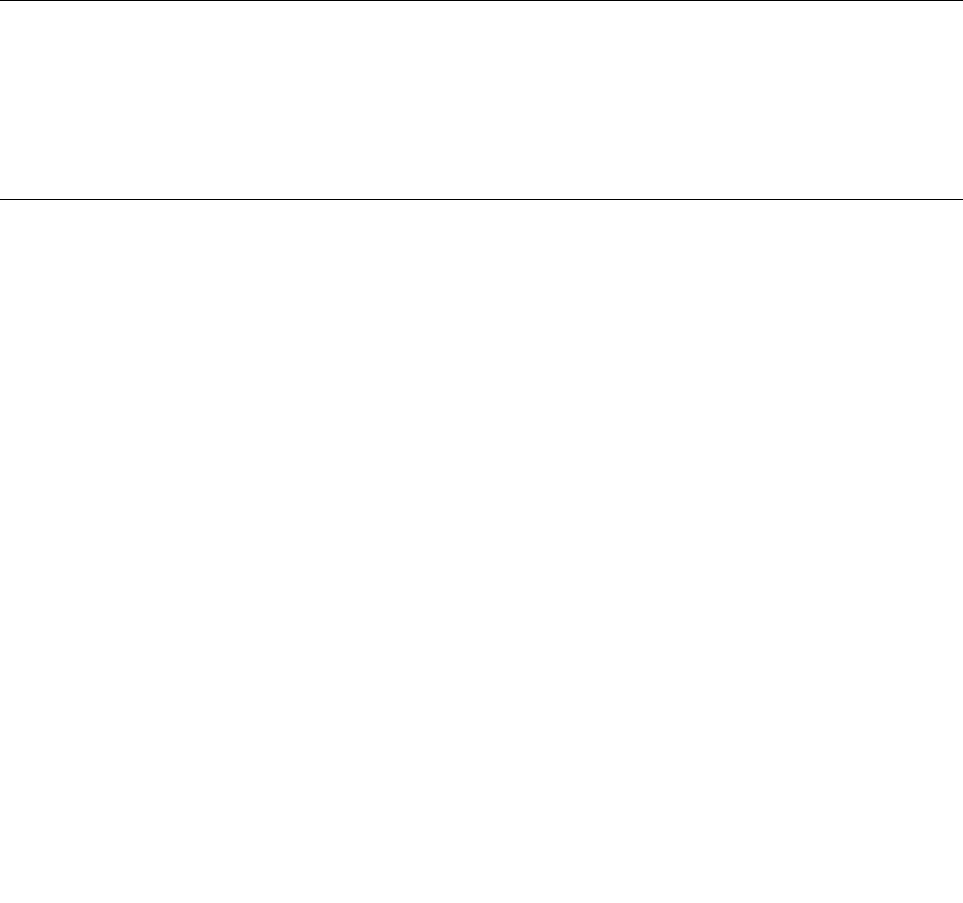
dataisstillthere,eventhoughitseemstobelost.Thus,itissometimespossibletoreadthedatabyuseof
specialsoftwarefordatarecovery.Thereisariskthatpeopleofbadfaithmightreadandmisusethecritical
dataonharddiskdrivesorsolid-statedrivesforunexpectedpurposes.
Topreventleakageofdata,itisimportantthatyoudeleteallthedatafromtheharddiskdrivewhenyou
disposeof,sell,orhandoveryourcomputer.Youcandestroythedataphysicallybysmashingtheharddisk
drivewithahammer,ormagneticallybymeansofstrongmagneticpower,thusmakingthedataunreadable.
Butitisrecommendedthatyouusethesoftware(payware)orservice(payservice)developedforthat
purpose.Theprocessmighttakeseveralhours.
Fordisposingofdataonthesolid-statedrive,LenovoprovidestheDriveEraseUtilityforResettingthe
CryptographicKeyandErasingtheSolidStateDrivetool.Fordisposingofdataontheharddiskdrive,Lenovo
providestheSecureDataDisposaltool.Gotohttp://www.lenovo.com/supporttodownloadthesetools.
IfanEncryptionsolid-statedriveoraDiskEncryptionharddiskdriveissupportedandinstalledinyour
computer,youcanlogicallydisposeofallthedataonthedriveinashorttimebyerasingthecryptographic
key.Thedataencryptedwiththeoldkeyisnotphysicallyerasedbutremainsonthedrive;however,itcannot
bedecryptedwithouttheoldkey.ThisfeatureisalsoavailablewiththeDriveEraseUtilityforResettingthe
CryptographicKeyandErasingtheSolidStateDrivetool.
Usingrewalls
Ifyoursystemispreinstalledwitharewallprogram,itprotectsagainstcomputerInternetsecuritythreats,
unauthorizedaccesses,intrusions,andInternetattacks.Italsoprotectsyourprivacy.
Formoreinformationabouthowtousetherewallprogram,refertothehelpinformationsystemthat
comeswiththeprogram.
Protectingdataagainstviruses
Yourcomputerispreinstalledwithanantivirusprogramsoyoucandetectandeliminateviruses.The
antivirusprogramisdesignedtohelpyoudetectandeliminateviruses.
Lenovoprovidesafullversionofantivirussoftwareonyourcomputerwithafree30-daysubscription.After
30days,youmustrenewthelicensetocontinuereceivingtheantivirussoftwareupdates.
Formoreinformationabouthowtouseyourantivirussoftware,refertothehelpinformationsystemof
yourantivirussoftware.
54UserGuide
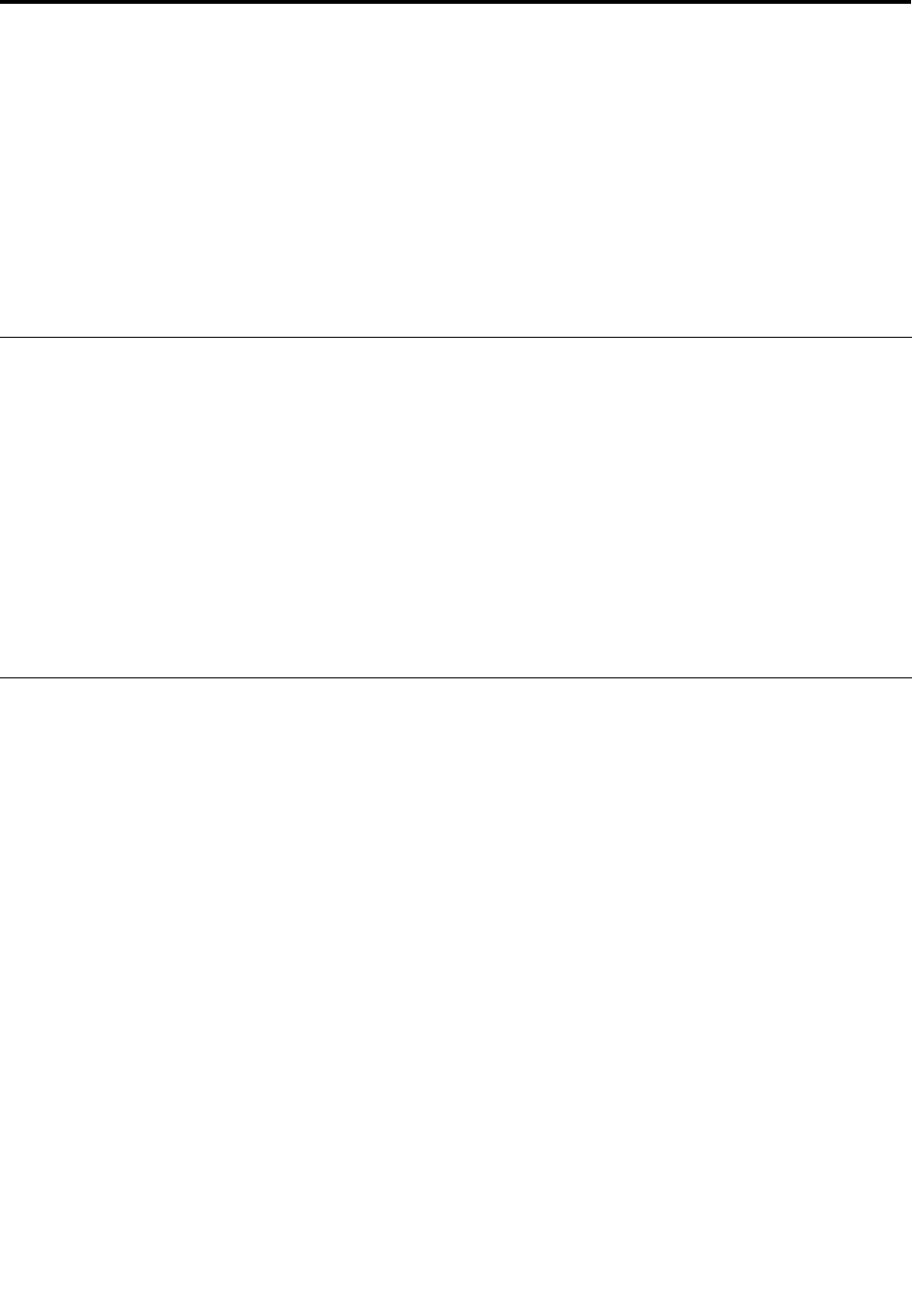
Chapter5.Recoveryoverview
Thissectionprovidesinformationabouttherecoverysolutionsprovidedonyourcomputer.
AWindowsrecoveryimageispreinstalledintherecoverypartitiononyourcomputer.TheWindowsrecovery
imageenablesyoutorefreshyourcomputer,orresetyourcomputertothefactorydefaultsettings.
YoucancreaterecoverymediaasbackupsorreplacementfortheWindowsrecoveryimage.Withthe
recoverymedia,youcantroubleshootandxtheproblemsonyourcomputerevenifyoucannotstartthe
Windows8.1operatingsystem.Itisrecommendedthatyoucreaterecoverymediaasearlyaspossible.For
moreinformation,see“Creatingandusingrecoverymedia”onpage56.
Refreshingyourcomputer
Ifyourcomputerdoesnotperformwellandtheproblemmightbecausedbyarecentlyinstalledprogram,
youcanrefreshyourcomputerwithoutlosingyourpersonallesorchangingyoursettings.
Attention:Ifyourefreshyourcomputer,theprogramsthatcamewithyourcomputerandtheprogramsthat
youinstalledfromWindowsStorewillbereinstalled,butallotherprogramswillberemoved.
Torefreshyourcomputer,dothefollowing:
1.Moveyourpointertothetop-rightorbottom-rightcornerofthescreentobringupthecharms.Click
Settings➙ChangePCsettings➙Updateandrecovery➙Recovery.
2.IntheRefreshyourPCwithoutaffectingyourlessection,clickGetstarted.
3.Followtheinstructionsonthescreentorefreshyourcomputer.
Resettingyourcomputertothefactorydefaultsettings
Ifyouwanttorecycleyourcomputerorjuststartover,youcanresetyourcomputertothefactorydefault
settings.Resettingthecomputerwillreinstalltheoperatingsystem,reinstallalltheprogramsthatcamewith
yourcomputer,andresetallthesettingstothefactorydefaultsettings.
Attention:Ifyouresetthecomputertothefactorydefaultsettings,allyourpersonallesandsettingswillbe
deleted.Toavoiddataloss,makeabackupcopyofallthedatathatyouwanttokeep.
Toresetyourcomputertothefactorydefaultsettings,dothefollowing:
1.Moveyourpointertothetop-rightorbottom-rightcornerofthescreentobringupthecharms.Click
Settings➙ChangePCsettings➙Updateandrecovery➙Recovery.
2.IntheRemoveeverythingandreinstallWindowssection,clickGetstarted.ThenclickNextto
conrmtheoperation.
3.Dependingonyourneeds,dooneofthefollowing:
•Toperformaquickformat,clickJustremovemylestostarttheprocess.Theprocesswilltake
severalminutes.
•Toperformacompleteformat,clickFullycleanthedrivetostarttheprocess.Theprocesswill
takeseveralhours.
4.Followtheinstructionsonthescreentoresetyourcomputertothefactorydefaultsettings.
©CopyrightLenovo201355
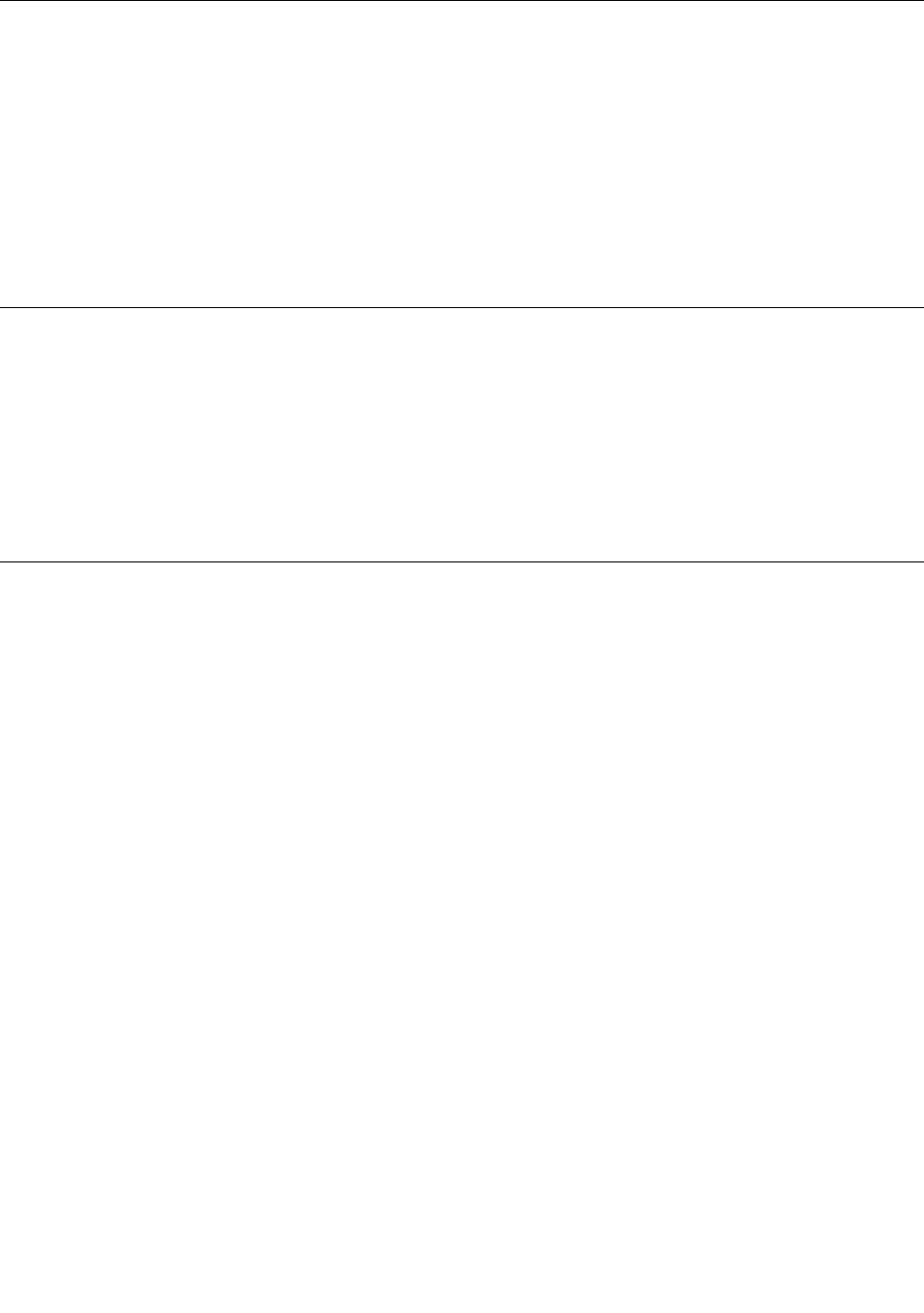
Usingtheadvancedstartupoptions
Withtheadvancedstartupoptions,youcanchangethermwaresettingsofthecomputer,changethe
startupsettingsoftheWindowsoperatingsystem,startthecomputerfromanexternaldevice,orrestorethe
Windowsoperatingsystemfromasystemimage.
Tousetheadvancedstartupoptions,dothefollowing:
1.Moveyourpointertothetop-rightorbottom-rightcornerofthescreentobringupthecharms.Click
Settings➙ChangePCsettings➙Updateandrecovery➙Recovery.
2.IntheAdvancedstartupsection,clickRestartnow➙Troubleshoot➙Advancedoptions.
3.Selectadesiredstartupoption,thenfollowtheinstructionsonthescreen.
RecoveringyouroperatingsystemifWindows8.1failstostart
TheWindowsrecoveryenvironmentonyourcomputeriscapableofoperatingindependentlyfromthe
Windows8.1operatingsystem.Thisenablesyoutorecoverorrepairtheoperatingsystemevenifthe
Windows8.1operatingsystemfailstostart.
Aftertwoconsecutivefailedbootattempts,theWindowsrecoveryenvironmentstartsautomatically.Then
youcanchooserepairandrecoveryoptionsbyfollowingtheinstructionsonthescreen.
Note:Ensurethatyourcomputerisconnectedtoacpowerduringtherecoveryprocess.
Creatingandusingrecoverymedia
YoucancreaterecoverymediaasbackupsfortheWindowsrecoveryenvironmentandtheWindows
recoveryimage.Ifyoucannotstartthecomputer,youcanuserecoverymediatotroubleshootandxthe
problemsonyourcomputer.
Itisrecommendedthatyoucreaterecoverymediaasearlyaspossible.Onceyoucreaterecoverymedia,
keeptheminasafeplaceanddonotusethemtostoreotherdata.
Creatingrecoverymedia
Tocreaterecoverymedia,youneedaUSBdrivewithatleast8GBofstorage.TherequiredUSBcapacity
dependsonthesizeoftherecoveryimage.
Attention:CreatingrecoverymediawilldeleteanythingstoredontheUSBdrive.Toavoiddataloss,makea
backupcopyofallthedatathatyouwanttokeep.
Tocreaterecoverymedia,dothefollowing:
Note:Ensurethatyourcomputerisconnectedtoacpower.
1.Moveyourpointertothetop-rightorbottom-rightcornerofthescreentobringupthecharms,and
clickSearch.
2.TyperecoveryintheSearcheldandclicktheSearchbutton.ThenclickCreatearecoverydrive.
3.ClickYesintheUserAccountControlwindowtoallowtheRecoveryMediaCreatorprogramtostart.
4.EnsurethatyouselecttheCopytherecoverypartitionfromthePCtotherecoverydrive.option.
ThenclickNext.
Important:IfyoucleartheCopytherecoverypartitionfromthePCtotherecoverydrive.option,
youwillcreaterecoverymediawithouttherecoverypartitioncontent.Youstillcanstartthecomputer
56UserGuide

fromtherecoverymedia,butyoumightbeunabletorecoveryourcomputeriftherecoverypartitionon
yourcomputerisdamaged.
5.ConnectaproperUSBdrivethenclickNext.
6.ClickCreateintheRecoveryDrivewindow.Thecreationoftherecoverymediastarts.
7.Whenthecreationoftherecoverymedianishes,dooneofthefollowing:
•Tokeeptherecoverypartitiononyourcomputer,clickFinish.
•Todeletetherecoverypartitiononyourcomputer,clickDeletetherecoverypartition.
Attention:Ifyoudeletetherecoverypartitiononyourcomputer,dokeeptherecoverymediaina
safeplace.TheWindowsrecoveryimagewillnotbestoredinyourcomputeranymore,andyouwill
needtherecoverymediatorefreshorresetyourcomputer.
8.RemovetheUSBdrive.Therecoverymediaarecreatedsuccessfully.
Usingrecoverymedia
Ifyoucannotstartyourcomputer,orifyoucannotstarttheWindowsrecoveryimageonyourcomputer,use
recoverymediatorecoveryourcomputer.
Touserecoverymedia,dothefollowing:
Note:Ensurethatyourcomputerisconnectedtoacpower.
1.Turnonorrestartthecomputer.BeforetheWindowsoperatingsystemstarts,repeatedlypresstheF12
key.TheBootMenuwindowopens.
2.Selecttherecoverydriveasthebootdevice.
3.Selectapreferredlanguageandthenselectapreferredkeyboardlayout.
4.ClickTroubleshoottodisplaytheoptionalrecoverysolutions.
5.Selectacorrespondingrecoverysolutionaccordingtoyoursituation.Forexample,selectResetyour
PCifyouwanttoresetyourcomputertothefactorydefaultsettings.
FormoreinformationabouttherecoverysolutionsprovidedbytheWindows8.1operatingsystem,goto:
http://go.microsoft.com/fwlink/?LinkID=263800
Chapter5.Recoveryoverview57

58UserGuide
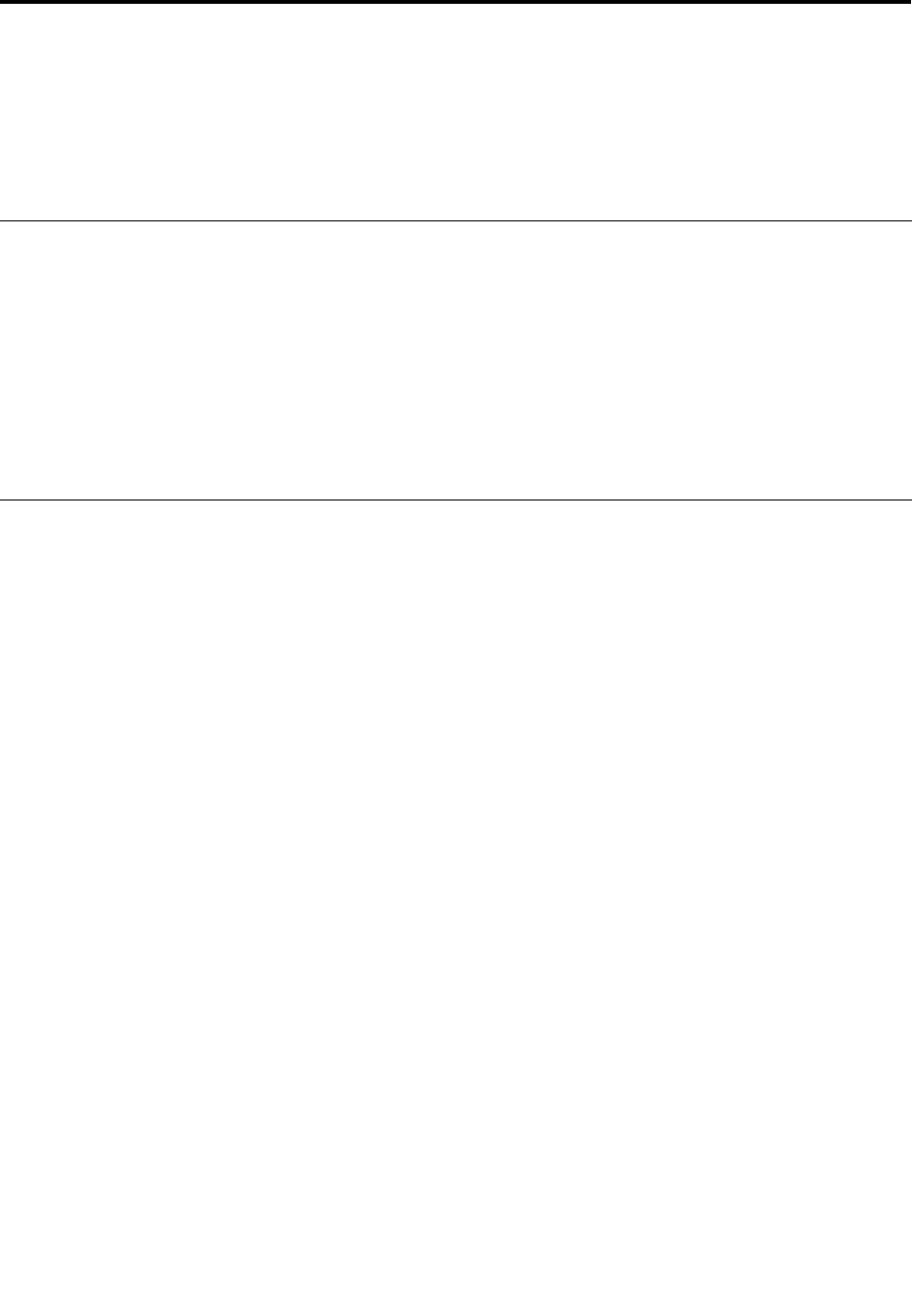
Chapter6.Enhancingyourcomputer
Thischapterprovidesinstructionsonhowtousehardwaredevicestoexpandyourcomputercapabilities.
•“FindingThinkPadoptions”onpage59
•“ThinkPadOneLinkDock”onpage59
FindingThinkPadoptions
Ifyouwanttoexpandthecapabilitiesofyourcomputer,Lenovohasanumberofhardwareaccessoriesand
upgradestomeetyourneeds.Optionsincludestoragedevices,networkcards,portreplicators,batteries,
poweradapters,printers,scanners,keyboards,mice,andmore.
YoucanshopatLenovo24hoursaday,7daysaweekdirectlyovertheWorldWideWeb.Allyouneedisan
Internetconnectionandacreditcard.
ToshopatLenovo,goto:
http://www.lenovo.com/accessories/services/index.html
ThinkPadOneLinkDock
Dependingonthemodel,yourcomputermightsupporttheThinkPadOneLinkDock(hereafterreferredtoas
thedock).Attachyourcomputertothedocktoexpandtheworkingcapability.
Thistopicprovidesbasicinformationaboutthedock.Fordetailedinformationaboutusingthedock,refer
tothedocumentationthatcomeswiththedock.
Notes:
•Dependingonthemodel,yourdockmightlookslightlydifferentfromtheillustrationsinthistopic.
•IfyouattachyourcomputertothedockandusetheHDMIconnector,usetheHDMIconnectoronthe
dock,nottheminiHDMIconnectoronthecomputer.
©CopyrightLenovo201359
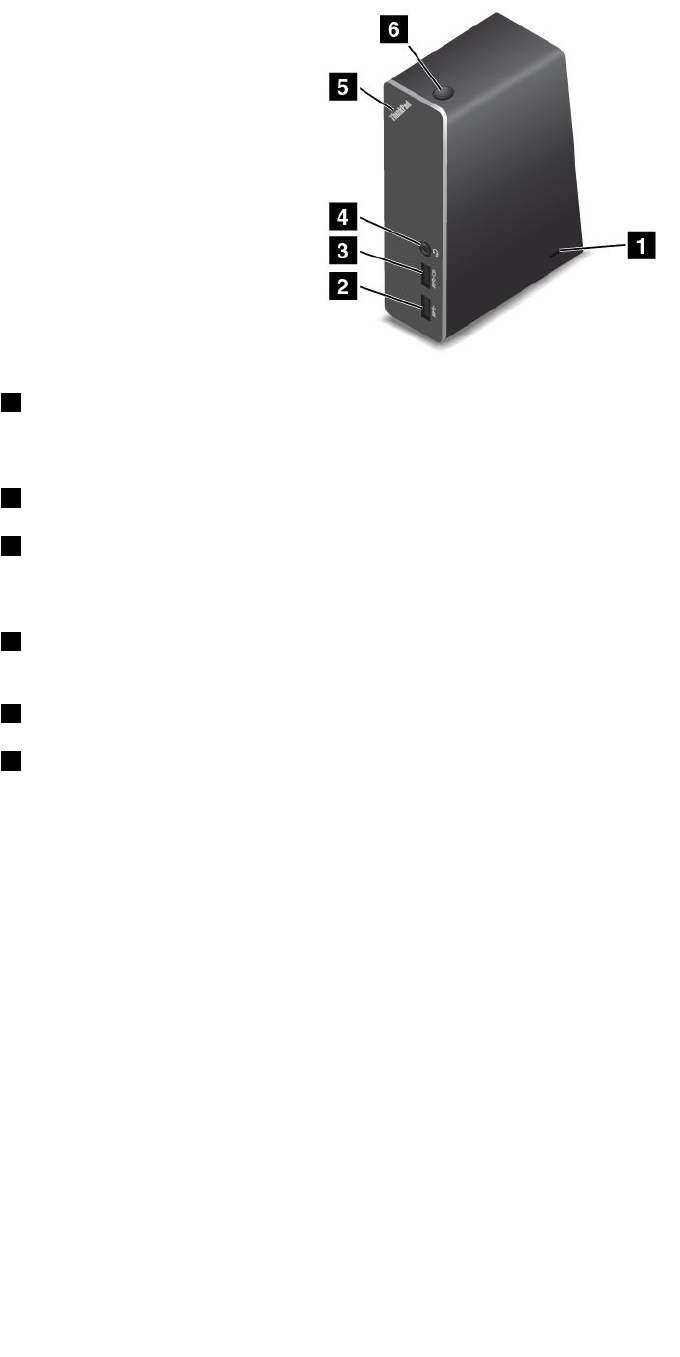
Frontview
1Security-lockslot:Toprotectyourdockfromtheft,youcanpurchaseasecuritycablelock,suchas
aKensington-stylecablelock,thattsthissecurity-lockslottolockyourdocktoadesk,table,orother
non-permanentxture.
2USB3.0connector:UsedtoconnectdevicesthatarecompatiblewithUSB3.0.
3AlwaysOnUSB3.0connector:Bydefault,theAlwaysOnUSB3.0connectorenablesyoutocharge
somemobiledigitaldevicesandsmartphoneswhenyourcomputerisinsleeporhibernationmode.For
moreinformation,refertothedocumentationthatcomeswiththedock.
4Comboaudioconnector:Usedtoconnectheadphonesoraheadsetthathasa3.5-mm(0.14-inch),
4-poleplug.
5Powerindicator:TheilluminatedThinkPadlogoonthedockfunctionsasapowerindicatorforthedock.
6Powerbutton:Pressthepowerbuttontoturnonorturnoffthedock.
60UserGuide
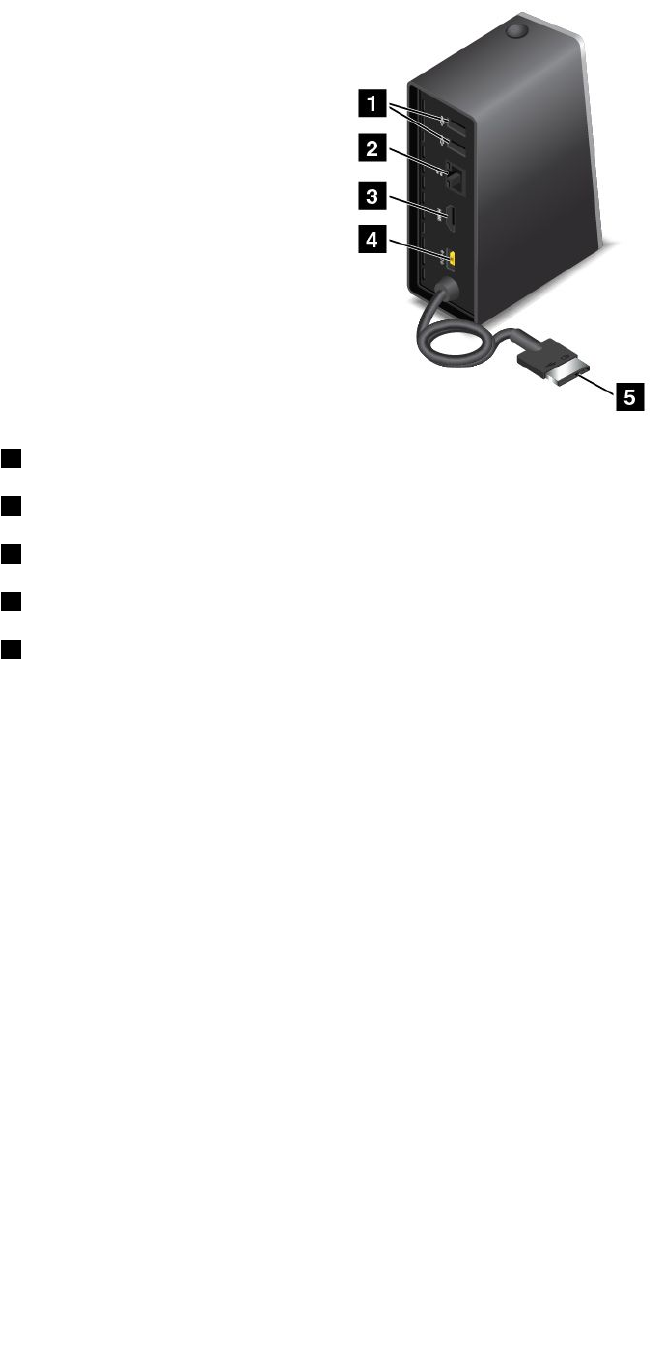
Rearview
1USB2.0connector:UsedtoconnectdevicesthatarecompatiblewithUSB2.0.
2Ethernetconnector:UsedtoconnectthedocktoanEthernetLAN.
3HDMIconnector:UsedtoconnectadigitalaudiodeviceorvideomonitorthatiscompatiblewithHDMI.
4Powerconnector:Usedtoconnecttheacpoweradapter.
5LenovoOneLinkconnector:ConnecttheLenovoOneLinkconnectortothecomputer.
Chapter6.Enhancingyourcomputer61

62UserGuide
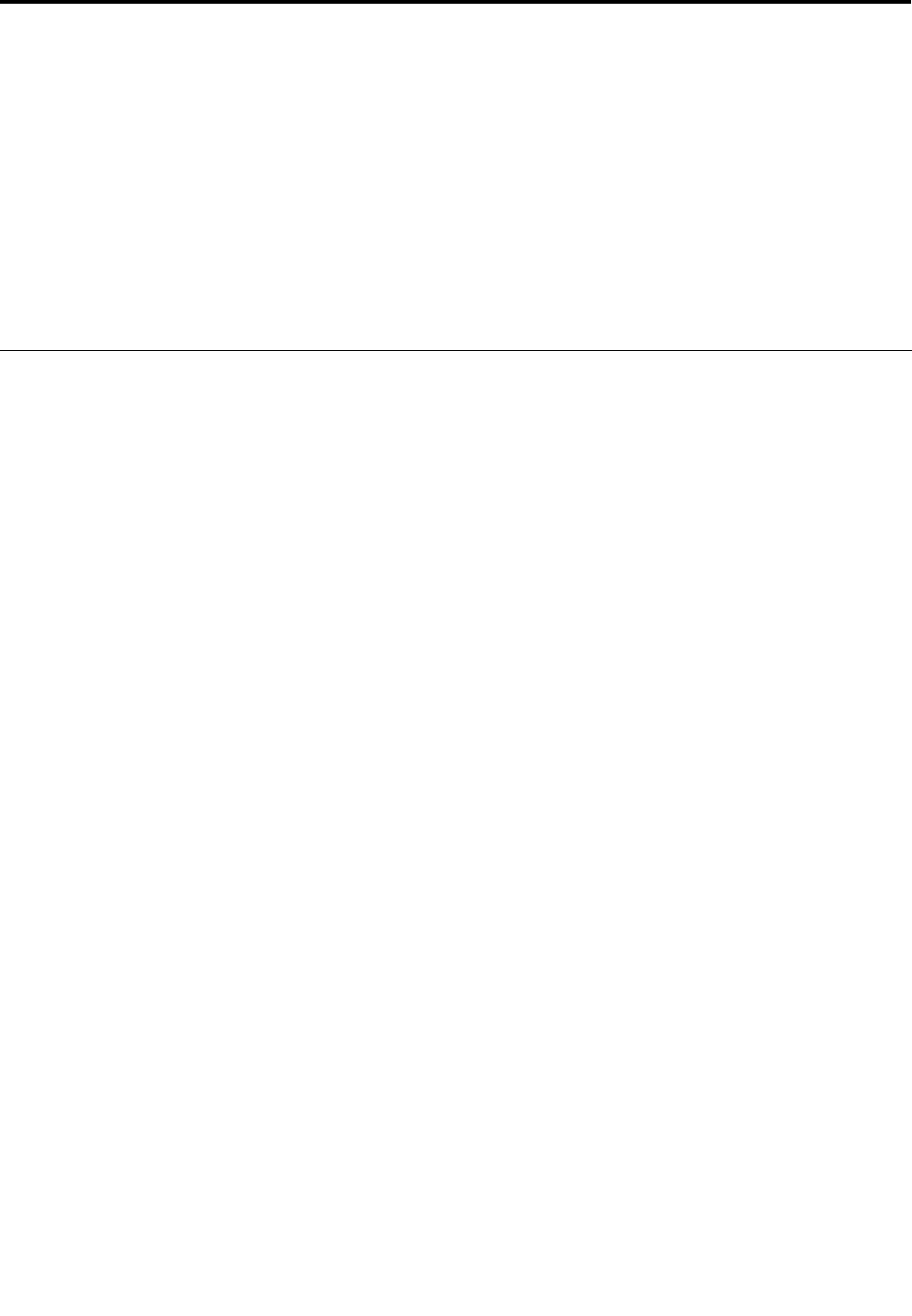
Chapter7.Advancedconguration
Whileitisimportanttoprotectles,data,andsettingsthatareontheharddiskdriveorsolid-statedrive,
youalsomightneedtoinstallanewoperatingsystem,installnewdevicedrivers,updateyoursystemUEFI
BIOS,orrecoverpreinstalledsoftware.Thisinformationwillhelpyouhandleyourcomputerwithproper
careandkeepitintopworkingshape.
•“InstallingtheWindows8.1operatingsystem”onpage63
•“Installingdevicedrivers”onpage64
•“UsingtheThinkPadSetupprogram”onpage64
•“Usingsystemmanagement”onpage73
InstallingtheWindows8.1operatingsystem
Insomesituations,youmightneedtoinstallanewoperatingsystem.Thistopicprovidesinstructionson
howtoinstallaWindows8.1operatingsystem.
Beforeyoustart,printtheseinstructions.
Attention:
•Theprocessofinstallinganewoperatingsystemdeletesallthedataonyourharddiskdriveorsolid-state
drive,includingthedatathatwerestoredinahiddenfolder.
•IfyourcomputerisequippedwithbothaharddiskdriveandanM.2solid-statedrive,donotusethe
M.2solid-statedriveasabootabledevice.TheM.2solid-statedriveisusedfor“cache”functionandto
supporttheIntelRapidStartTechnology.
ToinstalltheWindows8.1operatingsystem,dothefollowing:
1.StarttheThinkPadSetupprogram.See“UsingtheThinkPadSetupprogram”onpage64.
2.SelectStartup➙BoottodisplaytheBootPriorityOrdersubmenu.
3.SelectthedrivethatcontainstheWindows8.1operatingsysteminstallationprogram,forexample
USBHDD.
4.PresstheF10keytoexittheThinkPadSetupprogram.
5.ConnectthedrivethatcontainstheWindows8.1operatingsysteminstallationprogramtothecomputer,
andrestartthecomputer.
6.InstalltheWindows8.1xmodules.GototheMicrosoftKnowledgeBasehomepageat
http://support.microsoft.com/.Typethenumberofthexmoduleinthesearcheld,thenclickSearch.
7.Installtheregistrypatches.Todownloadandinstalltheregistrypatches,gototheLenovoSupportWeb
siteat:
http://www.lenovo.com/support
8.Installthedevicedrivers.See“Installingdevicedrivers”onpage64.
Note:Afterinstallingtheoperatingsystem,donotchangetheinitialUEFI/LegacyBootsettinginthe
ThinkPadSetupprogram.Otherwise,theoperatingsystemwillnotstartcorrectly.
WhenyouinstalltheWindows8.1operatingsystem,youmightneedoneofthefollowingcountryorregion
codes:
©CopyrightLenovo201363
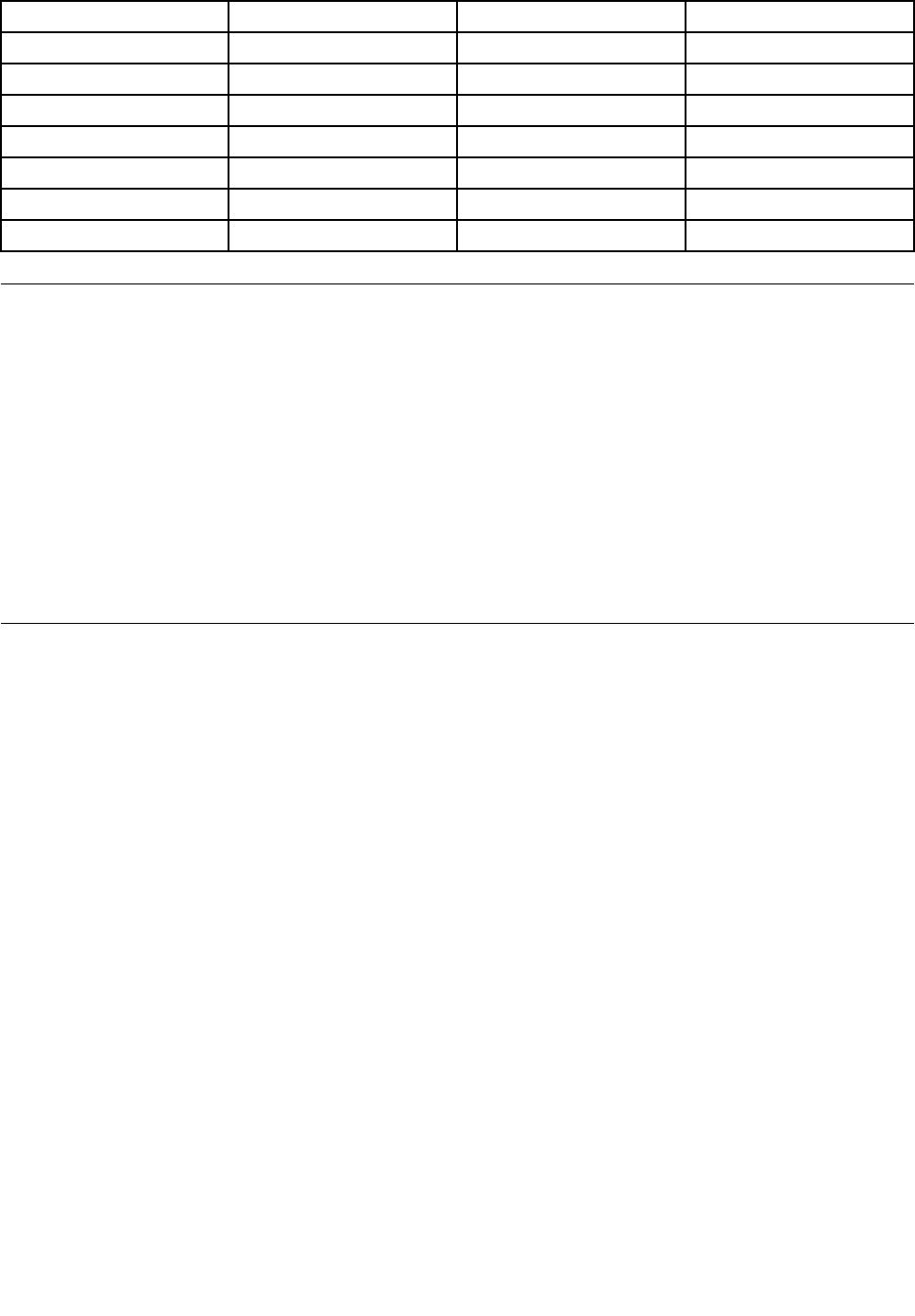
CountryorregionCodeCountryorregionCode
ChinaSCNetherlandsNL
DenmarkDKNorwayNO
FinlandFISpainSP
FranceFRSwedenSV
GermanyGRTaiwanandHongKongTC
ItalyITUnitedStatesUS
JapanJP
Installingdevicedrivers
Devicedriveristheprogramthatoperatesaparticularhardwaredeviceofthecomputer.Ifadevicedoesnot
performwelloryouinstallanewdevice,youneedtoinstallorupdatethecorrespondingdevicedriver.
Todownloadthelatestdevicedrivers,dothefollowing:
1.Gotohttp://www.lenovo.com/ThinkPadDrivers.
2.Selectyourproductnametoviewallthedevicedriversforyourcomputer.
3.Selectthedevicedriversthatyouneed,andfollowtheinstructionsonthescreen.
Attention:DonotdownloadthedevicedriversfromtheWindowsUpdateWeb.Alwaysdownloadthedevice
driversfrom:
http://www.lenovo.com/ThinkPadDrivers
UsingtheThinkPadSetupprogram
TheThinkPadSetupprogramenablesyoutoselectvarioussetupcongurationsforyourcomputerthrough
conguringtheBIOS.
ToconguretheBIOSofyourcomputer,dothefollowing:
1.Restartthecomputer.WhentheThinkPadlogoisdisplayed,pressF1.TheThinkPadSetupprogram
starts.
Note:Ifyouarerequiredtoenterthesupervisorpassword,enterthecorrectpassword.Youalsocan
pressEntertoskipthepasswordpromptandstarttheThinkPadSetupprogram.Ifyoudonotenterthe
password,youcannotchangethecongurationsthatareprotectedbythesupervisorpassword.For
moreinformation,referto“Usingpasswords”onpage47.
2.Usethecursorkeystoselectatab;orusethecursorkeystolocateanitemandpressEntertoselectit.
Thenasubmenuisdisplayed.
Note:Somemenuitemsaredisplayedonlyifthecomputersupportsthecorrespondingfeatures.
3.Setthevalueofanitembydoingoneofthefollowing:
•PresstheF6keytochangetoahighervalue.
•PresstheF5keytochangetoalowervalue.
Note:Defaultvaluesareinboldface.
4.Tochangeothercongurations,presstheEsckeytoexitthesubmenuandreturntotheparentmenu.
5.Whenyoucompletetheconguration,presstheF10keytosaveandexit.Youalsocanselectthe
RestarttabintheThinkPadSetupmenu,andrestartyourcomputerwithoneoftheprovidedoptions.
Note:YoucanpresstheFn+F9keytorestoretothedefaultsettings.
64UserGuide
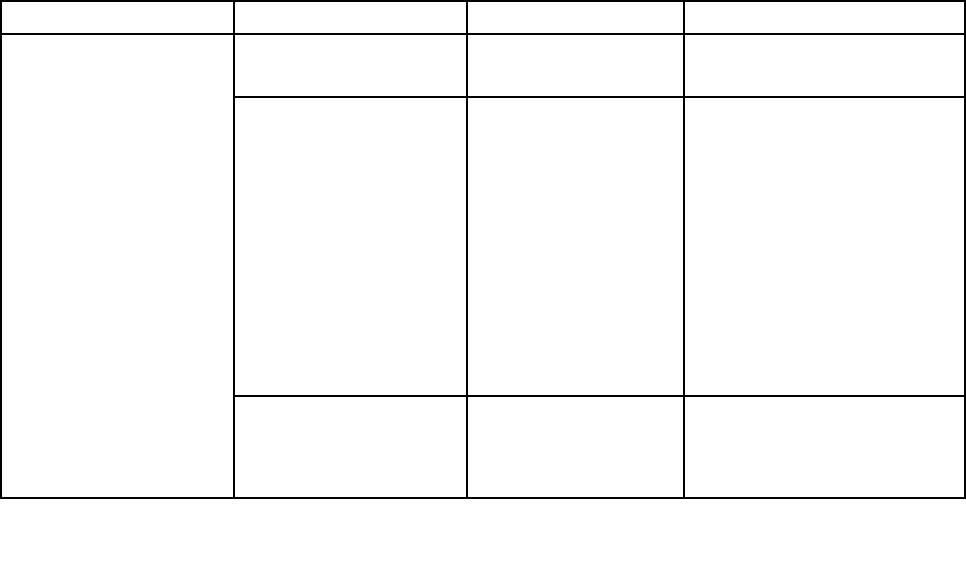
Mainmenu
WhenyouentertheThinkPadSetupprogram,youwillrstseetheMainmenuasfollows:
•UEFIBIOSVersion
•UEFIBIOSDate
•EmbeddedControllerVersion
•MEFirmwareVersion
•MachineTypeModel
•System-unitserialnumber
•Systemboardserialnumber
•AssetTag
•CPUType
•CPUSpeed
•Installedmemory
•UUID
•MACAddress(InternalLAN)
•PreinstalledOSLicense
•UEFISecureBoot
Congmenu
Tochangethecongurationofyourcomputer,selectCongtabfromtheThinkPadSetupmenu.
ThefollowingtableliststheCongmenuitems.Defaultvaluesareinboldface.
Attention:Thedefaultcongurationsarealreadyoptimizedforyou.Improperchangeofthecongurations
mightcauseunexpectedresults.
Table3.Congmenuitems
MenuitemSubmenuitemSelectionComments
USBUEFIBIOSSupport•Disabled
•Enabled
Enableordisablebootsupport
fromUSBstoragedevices.
AlwaysOnUSB•Disabled
•Enabled
TheUSBconnectorscancharge
externaldeviceduringlowpower
states(standby,hibernateor
power-off).Ifthesystemrunson
batterymode,thiswillworkonly
instandbystate.
•Enabled:USBconnectors
arepoweredduringlow
powerstates.
•Disabled:USBconnectors
aredisabledduringlowpower
states.
AlwaysOnUSBChargein
offmode
•Disabled
•Enabled
Enableordisablecharging
iPod(R),iPhone(TM),or
BlackBerry(R)smartphone
whensystemisturnedoff.
USB
Chapter7.Advancedconguration65
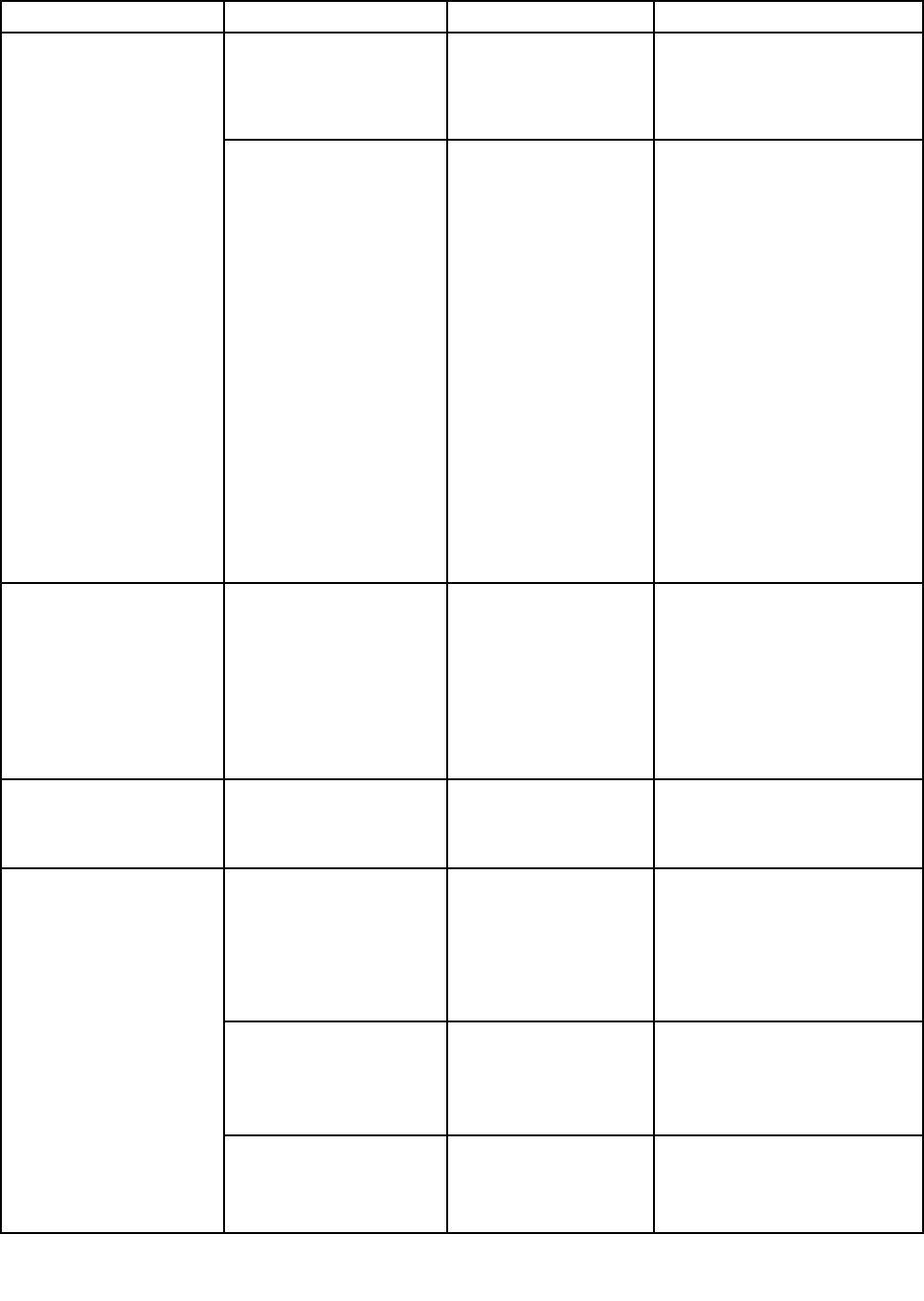
Table3.Congmenuitems(continued)
MenuitemSubmenuitemSelectionComments
•Enabled:Enablescharging
whensystemisturnedoff.
•Disabled:Disablescharging
whensystemisturnedoff.
USB3.0Mode•Disabled
•Enabled
•Auto
SettheUSB3.0controller
modefortheconnectorsshared
betweenUSB2.0andUSB3.0
controller.
IfyouselectAuto,itwillenable
youtoconnectandroute
appropriateUSB3.0orUSB2.0
connectors.
IfyouselectEnabled,itwill
enabletheUSB3.0mode
andallowtheUSB3.0tobe
supportedintheWindows8.1
operatingsystem.
IfyouselectDisabled,itwill
disableandhidetheUSB3.0
controller,andtheUSB3.0
connectorswillworkasUSB2.0
connectors.
Keyboard/MouseFnandCtrlKeyswap•Disabled
•Enabled
IfyouselectEnabled,theFnkey
willworkastheCtrlkey,andthe
CtrlkeywillworkastheFnkey.
Note:EvenwhenEnabledis
selected,youneedtopressthe
Fnkeytoresumethecomputer
fromsleepmodetonormal
operation.
DisplayBootDisplayDevice•ThinkPadLCD
•HDMI
•Displayondock
Selectavideodeviceforboot.
Intel(R)SpeedStep®
technology
•Disabled
•Enabled
EnableordisableIntel
SpeedSteptechnology.
•Enabled:CPUcanworkat
lowerspeedtosavepower.
•Disabled:CPUalwaysworks
athighestspeed.
CPUPowerManagement•Enabled
•Disabled
Enableordisablethepower
savingfeaturethatstops
themicroprocessorclock
automaticallywhenthereareno
systemactivities.
Power
DisableBuilt-inBatteryUsethisfeaturetotemporarily
disablethebuilt-inbattery.The
systemwillbeautomatically
poweredoffafteryouselect
66UserGuide
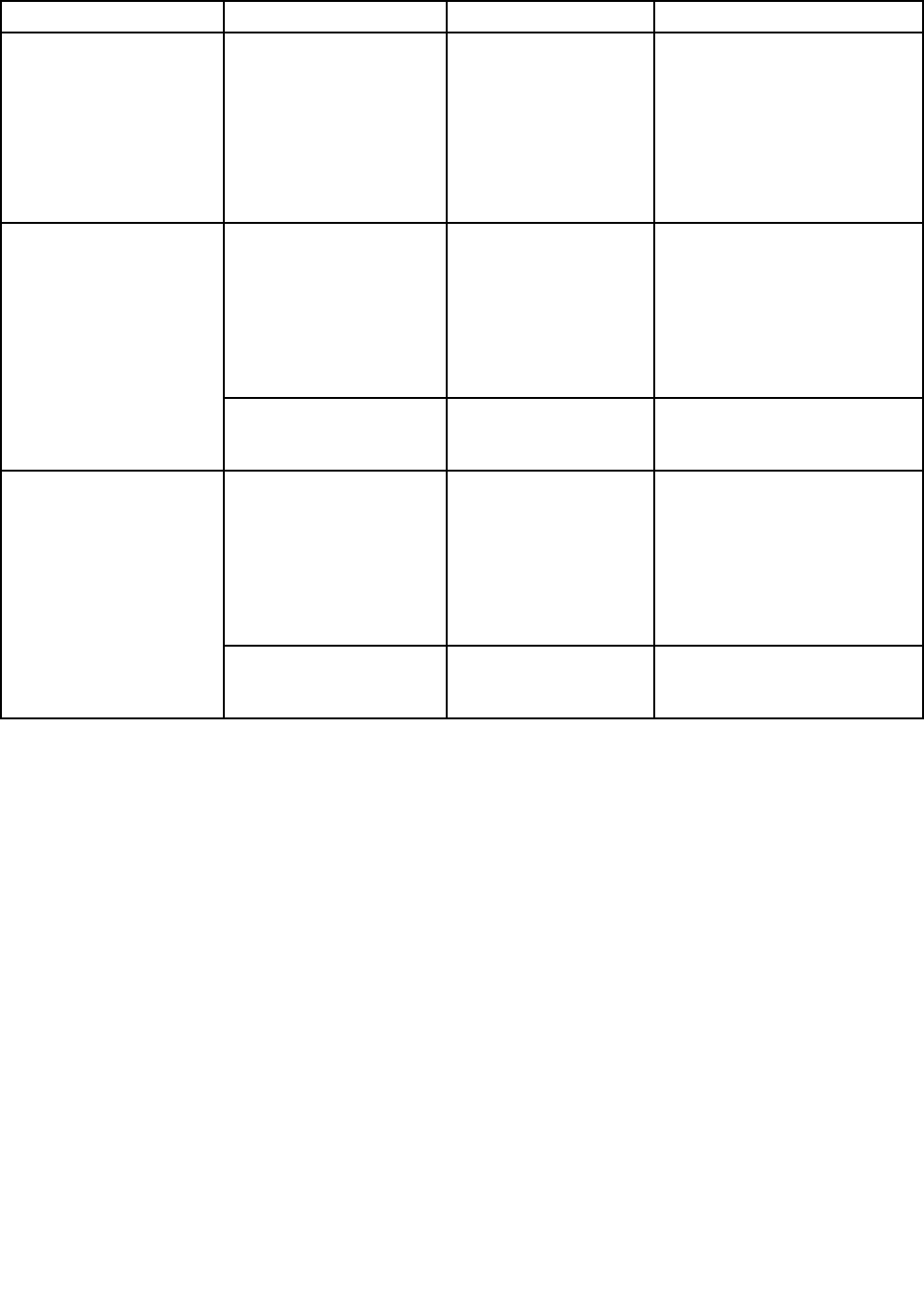
Table3.Congmenuitems(continued)
MenuitemSubmenuitemSelectionComments
thisitem.Thenthecomputeris
readytobeserviced.
Note:Theacpoweradapter
mustbedisconnectedtoperform
thisoperation.Thebuilt-in
batterywillbeautomatically
enabledwhentheacpower
adapterisreconnected.
PasswordBeep•Disabled
•Enabled
Enablethisoptiontohavea
beepsoundwhenthesystem
iswaitingforapower-on,hard
disk,orsupervisorpassword.
Differentbeepswillbesounded
whentheenteredpassword
matchesordoesnotmatchthe
conguredpassword.
BeepandAlarm
KeyboardBeep•Disabled
•Enabled
Enableordisablethekeyboard
beepwhenunmanageablekey
combinationsarepressed.
CoreMulti-Processing•Disabled
•Enabled
Enableordisableadditional
executioncoreunitswithina
CPU.
Note:Ifyouareusinga
computerwithasingle-core
processor,thisitemwillnotbe
available.
CPU
IntelHyper-Threading
Technology
•Disabled
•Enabled
Enableordisableadditional
logicalprocessorswithina
processorcore.
DateandTimemenu
Tochangethedateortimeofyourcomputer,selecttheDate/TimetabfromtheThinkPadSetupmenu.
Thendothefollowing:
1.UsethecursorkeystoselectSystemDateorSystemTime.
2.Typeadateortime.
Securitymenu
Tochangethesecuritysettingsofyourcomputer,selecttheSecuritytabfromtheThinkPadSetupmenu.
ThefollowingtableliststheSecuritymenuitems.Defaultvaluesareinboldface.
Attention:Thedefaultcongurationsarealreadyoptimizedforyou.Improperchangeofthecongurations
mightcauseunexpectedresults.
Chapter7.Advancedconguration67
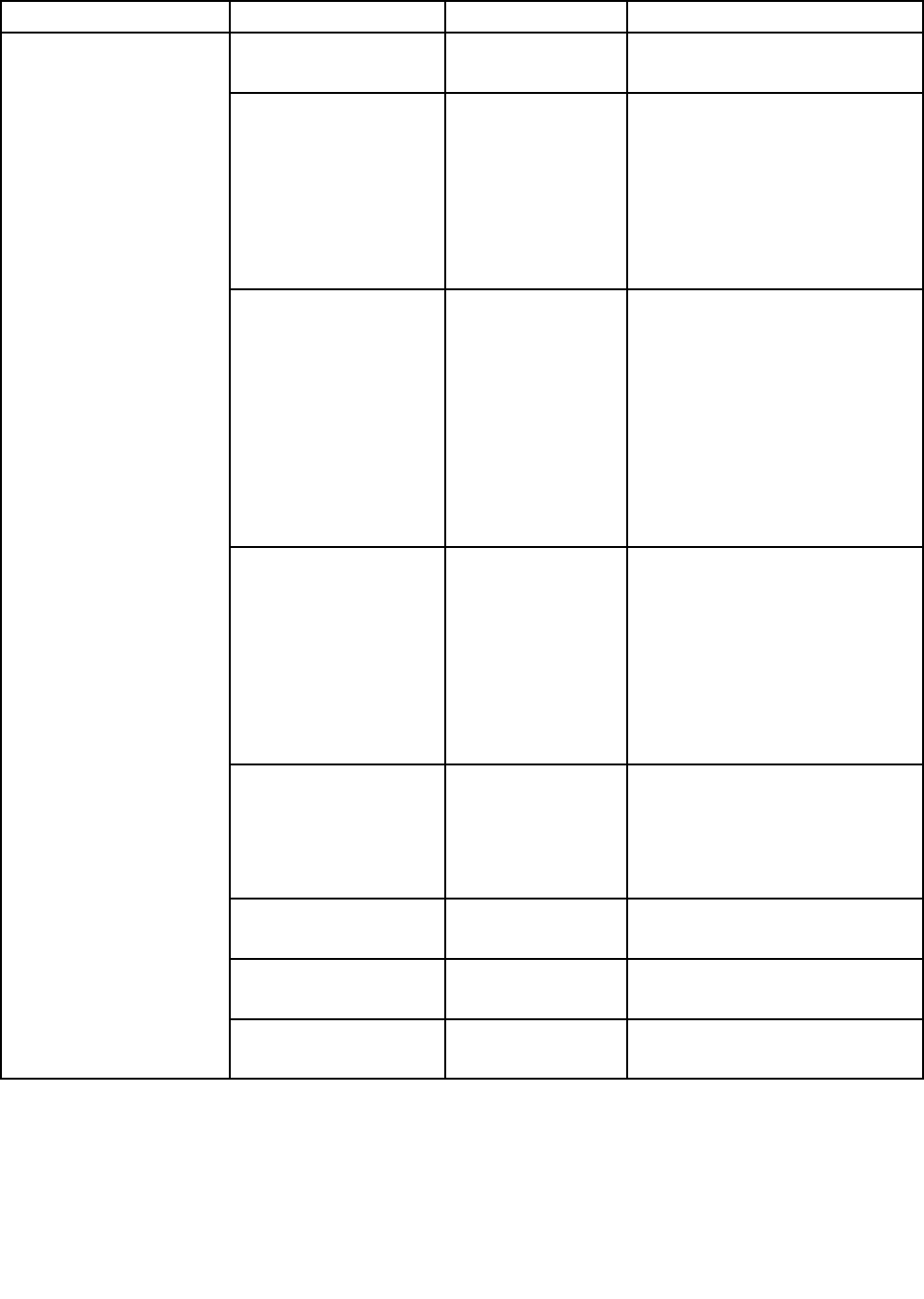
Table4.Securitymenuitems
MenuitemSubmenuitemSelectionComments
SupervisorPassword•Disabled
•Enabled
Referto“Supervisorpassword”on
page48.
LockUEFIBIOSSettings•Disabled
•Enabled
Enableordisablethefunctionthat
protectsitemsintheThinkPad
Setupprogramfrombeingchanged
byunauthorizedusers.Bydefault,
thisissettoDisabled.Ifyouset
thesupervisorpasswordandenable
thisfunction,noonebutyoucan
changetheitemsintheThinkPad
Setupprogram.
Passwordatunattended
boot
•Disabled
•Enabled
IfyouselectandenablePassword
atunattendedboot,apassword
promptwillbedisplayedwhen
thecomputeristurnedon,from
eitherapower-offorhibernation
state.IfyouselectDisabled,no
passwordpromptwillbedisplayed;
thecomputergoesaheadandloads
theoperatingsystem.Toprevent
unauthorizedaccess,youcanset
theuserauthenticationonthe
operatingsystem.
Passwordatrestart•Disabled
•Enabled
IfyouselectandenablePassword
atrestart,apasswordpromptwill
bedisplayedwhenyourestartthe
computer.IfyouselectDisabled,no
passwordpromptwillbedisplayed;
thecomputergoesaheadandloads
theoperatingsystem.Toprevent
unauthorizedaccess,youcanset
theuserauthenticationonthe
operatingsystem.
SetMinimumLength•Disabled
•xcharacters
(4≤x≤12)
Specifyaminimumlengthfor
power-onpasswordandharddisk
passwords.Ifyousetthesupervisor
passwordandspecifyaminimum
lengthforpasswords,noonebut
youcanchangethelength.
Power-OnPassword•Disabled
•Enabled
Referto“Power-onpassword”on
page47.
HardDisk1Password•Disabled
•Enabled
Referto“Harddiskpasswords”on
page50.
Password
HardDisk2Password•Disabled
•Enabled
Referto“Harddiskpasswords”on
page50.
68UserGuide
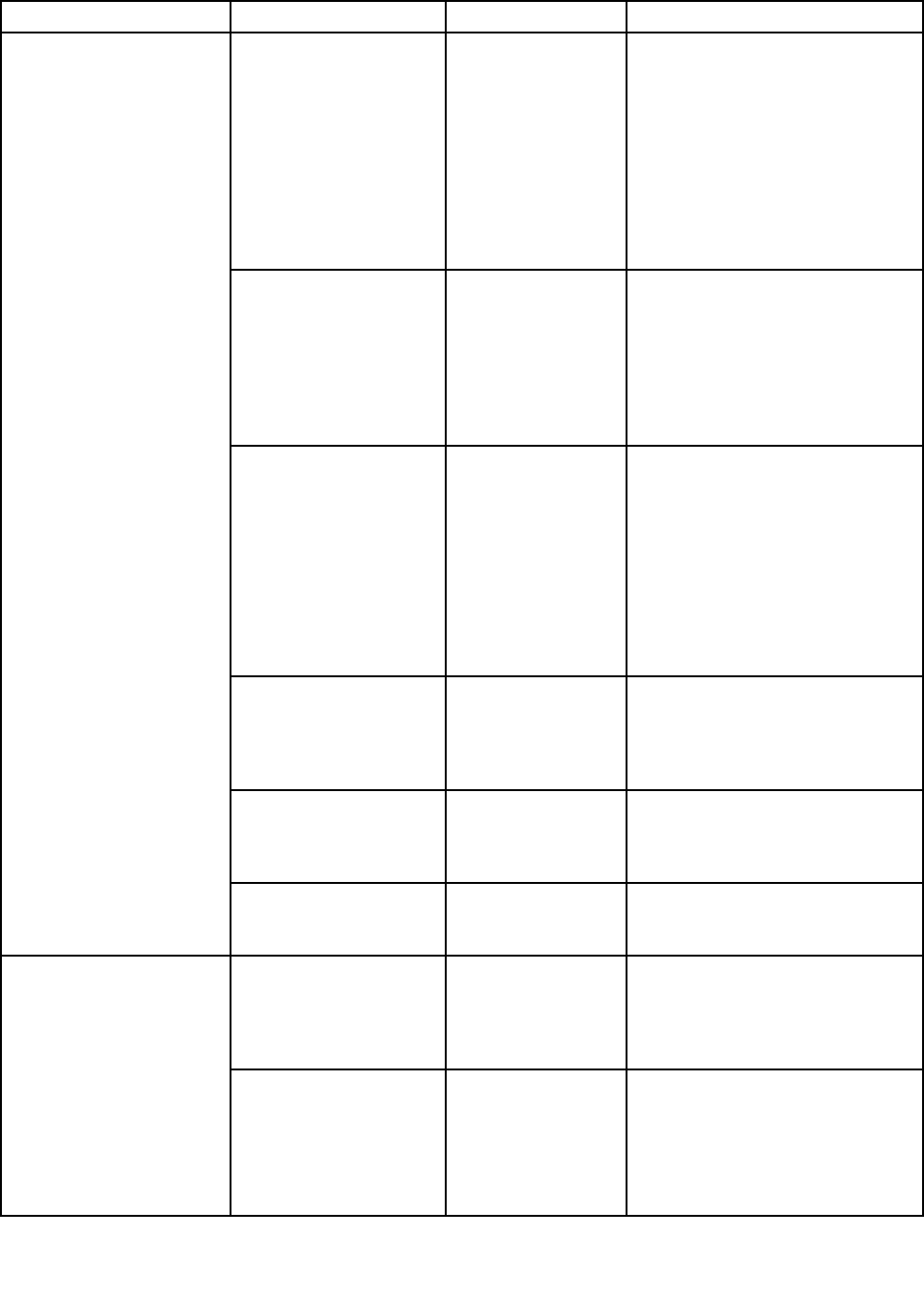
Table4.Securitymenuitems(continued)
MenuitemSubmenuitemSelectionComments
SecurityChipSelection•DiscreteTPM
•IntelPTT
IfyouselectDiscreteTPM,youcan
useadiscreteTPMchipwithTPM
1.2mode.
IfyouselectIntelPTT,youcanuse
IntelPlatformTrustedTechnology
withTPM2.0mode.
Note:TheIntelPTTcanbeused
withMircorosftWindows8.1
operatingsystem.
SecurityChip•Active
•Inactive
•Disabled
IfyouselectActive,thesecurity
chipwillbefunctional.Ifyouselect
Inactive,theSecurityChipoption
willbevisible,butthesecuritychip
willnotbefunctional.Ifyouselect
Disabled,theSecurityChipoption
willbehiddenandthesecuritychip
willnotbefunctional.
SecurityReporting
Options
Enableordisablethefollowing
SecurityReportingOptions:
•BIOSROMStringsReporting:
BIOStextstring
•CMOSReporting:CMOSdata
•NVRAMReporting:Security
datastoredintheAssetID
•SMBIOSReporting:SMBIOS
data
ClearSecurityChipEnterThisoptionisusedtoclear
encryptionkeys.Itwill
notbepossibletoaccess
already-encrypteddataafter
thesekeysarecleared.
PhysicalPresencefor
Provisioning
•Disabled
•Enabled
Thisoptionenablesordisablesthe
conrmationmessagewhenyou
changethesettingsofthesecurity
chip.
SecurityChip
PhysicalPresencefor
Clear
•Disabled
•Enabled
Thisoptionenablesordisablesthe
conrmationmessagewhenyou
clearthesecuritychip.
FlashBIOSUpdatingby
End-Users
•Disabled
•Enabled
IfyouselectEnabled,alluserscan
updatetheUEFIBIOS.Ifyouselect
Disabled,onlythepersonwho
knowsthesupervisorpasswordcan
updatetheUEFIBIOS.
UEFIBIOSUpdateOption
SecureRollBack
Prevention
•Disabled(if
OSOptimized
Defaultsis
Disabled)
•Enabled(if
OSOptimized
IfyouselectDisabled,youcanash
theolderversionoftheUEFIBIOS.
Chapter7.Advancedconguration69
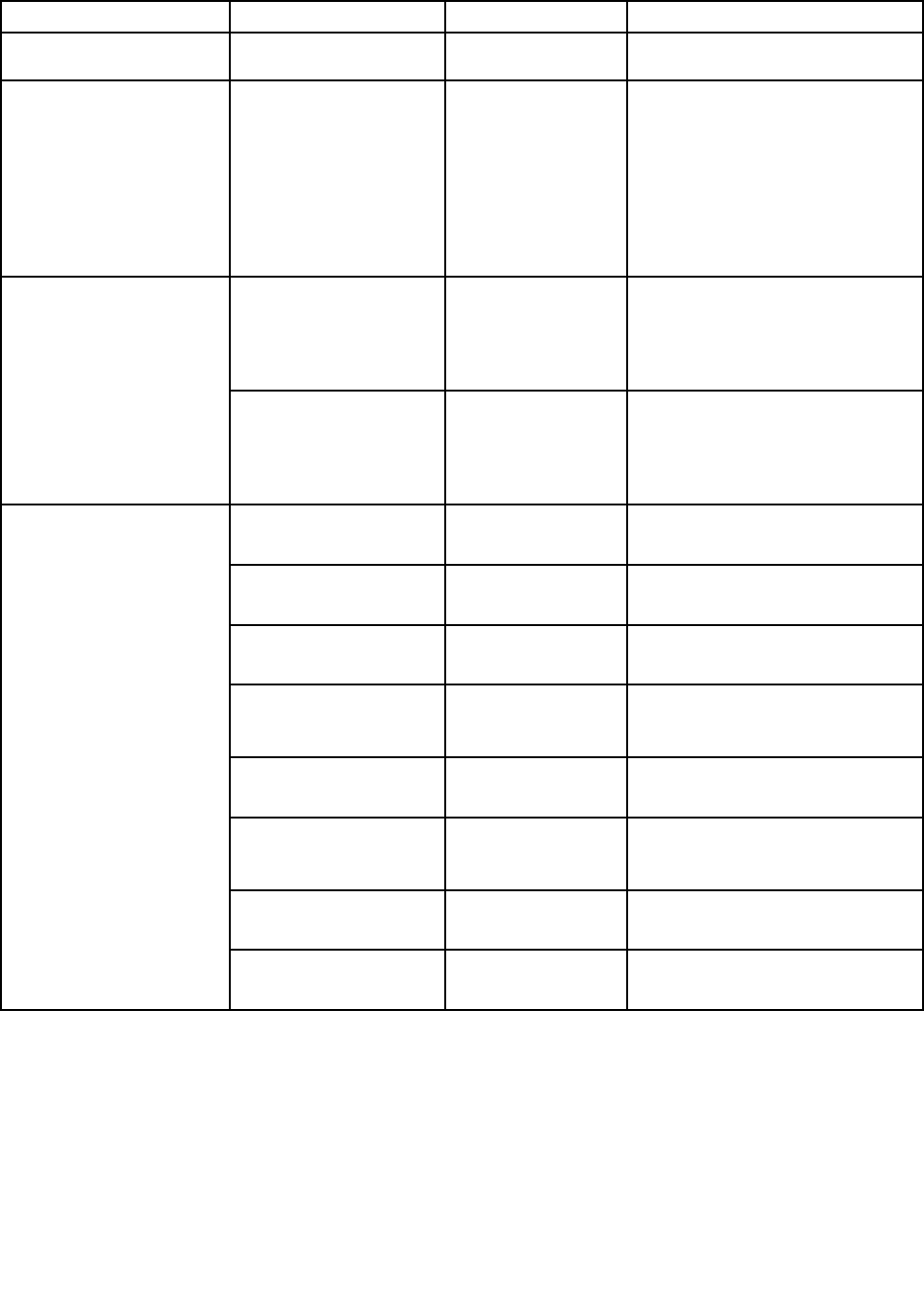
Table4.Securitymenuitems(continued)
MenuitemSubmenuitemSelectionComments
Defaultsis
Enabled)
MemoryProtectionExecutionPrevention•Disabled
•Enabled
Somecomputervirusesandworms
causememorybufferstooverow.
ByselectingEnabledyoucan
protectyourcomputeragainst
attacksbysuchvirusesandworms.
Ifyoundthatanapplication
programdoesnotruncorrectlyafter
choosingEnabled,selectDisabled
andresetthesetting.
Intel(R)Virtualization
Technology
•Disabled
•Enabled
IfyouselectEnabled,aVirtual
MachineMonitor(VMM)canutilize
theadditionalhardwarecapabilities
providedbyVirtualization
Technology.
Virtualization
IntelVT-dFeature•Disabled
•Enabled
IntelVT-dstandsforIntel
VirtualizationTechnologyfor
directedI/O.Whenenabled,aVMM
canutilizetheplatforminfrastructure
forI/Ovirtualization.
WirelessLAN•Disabled
•Enabled
IfyouselectEnabled,youcanuse
theWirelessLANdevice.
Bluetooth•Disabled
•Enabled
IfyouselectEnabled,youcanuse
theBluetoothdevice.
USBPort•Disabled
•Enabled
IfyouselectEnabled,youcanuse
theUSBconnectors.
MemoryCardSlot•Disabled
•Enabled
IfyouselectEnabled,youcanuse
thememorycardslotforanSDcard
oraMultiMediaCard.
IntegratedCamera•Disabled
•Enabled
IfyouselectEnabled,youcanuse
thecamera.
Microphone•Disabled
•Enabled
IfyouselectEnabled,youcanuse
themicrophone(internal,external,
orline-in).
NFCDevice•Disabled
•Enabled
IfyouselectEnabled,youcanuse
theNFCdevice.
I/OPortAccess
SensorHub•Disabled
•Enabled
IfyouselectEnabled,youcanuse
thesensorhub.
70UserGuide
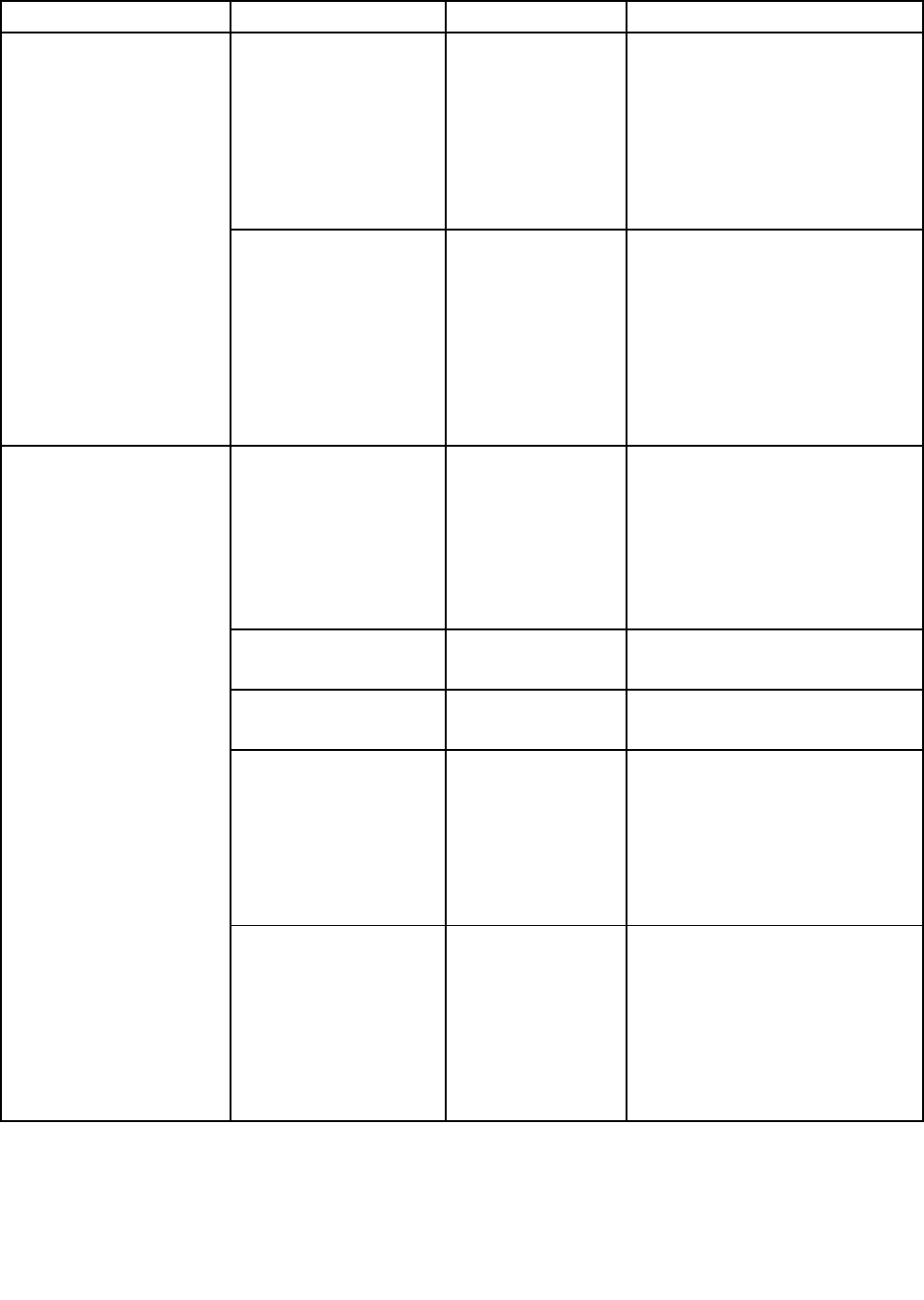
Table4.Securitymenuitems(continued)
MenuitemSubmenuitemSelectionComments
IntelATModuleActivation•Disabled
•Enabled
•Permanently
Disabled
EnableordisabletheUEFIBIOS
interfacetoactivatetheIntelAT
module,whichisanoptional
anti-theftservicefromIntel.
Note:IfyousettheIntelAT
moduleactivationtoPermanently
Disabled,youwillbeunableto
enablethissettingagain.
Anti-Theft
Computrace•Disabled
•Enabled
•Permanently
Disabled
EnableordisabletheUEFIBIOS
interfacetoactivatethecomputrace
module.Computraceisanoptional
monitoringservicefromAbsolute
Software.
Note:Ifyousetthecomputrace
moduleactivationtoPermanently
Disabled,youwillbeunableto
enablethissettingagain.
SecureBoot•Disabled(if
OSOptimized
Defaultsis
Disabled)
•Enabled(if
OSOptimized
Defaultsis
Enabled)
EnableordisabletheSecureBoot
feature.SelectEnabletoprevent
unauthorizedoperatingsystems
fromrunningatboottime.Select
Disabledtoallowanyoperating
systemstorunatboottime.
PlatformMode•UserMode
•SetupMode
Specifythesystemoperatingmode.
SecureBootMode•StandardMode
•CustomMode
SpecifytheSecureBootmode.
ResettoSetupMode•Yes
•No
Thisoptionisusedtoclearthe
currentplatformkeyandputthe
systemintosetupmode.You
caninstallyourownplatformkey
andcustomizetheSecureBoot
signaturedatabasesinsetupmode.
SecureBootmodewillbesetto
custommode.
SecureBoot
RestoreFactorykeys•Yes
•No
Thisoptionisusedtorestoreall
keysandcerticatesinSecureBoot
databasestofactorydefaults.Any
customizedSecureBootsettings
willbeerased,andthedefault
platformkeywillbere-established
alongwiththeoriginalsignature
databasesincludingcerticatefor
Windows8.1operatingsystem.
Startupmenu
Tochangethestartupsettingsofyourcomputer,selecttheStartuptabfromtheThinkPadSetupmenu.
Chapter7.Advancedconguration71
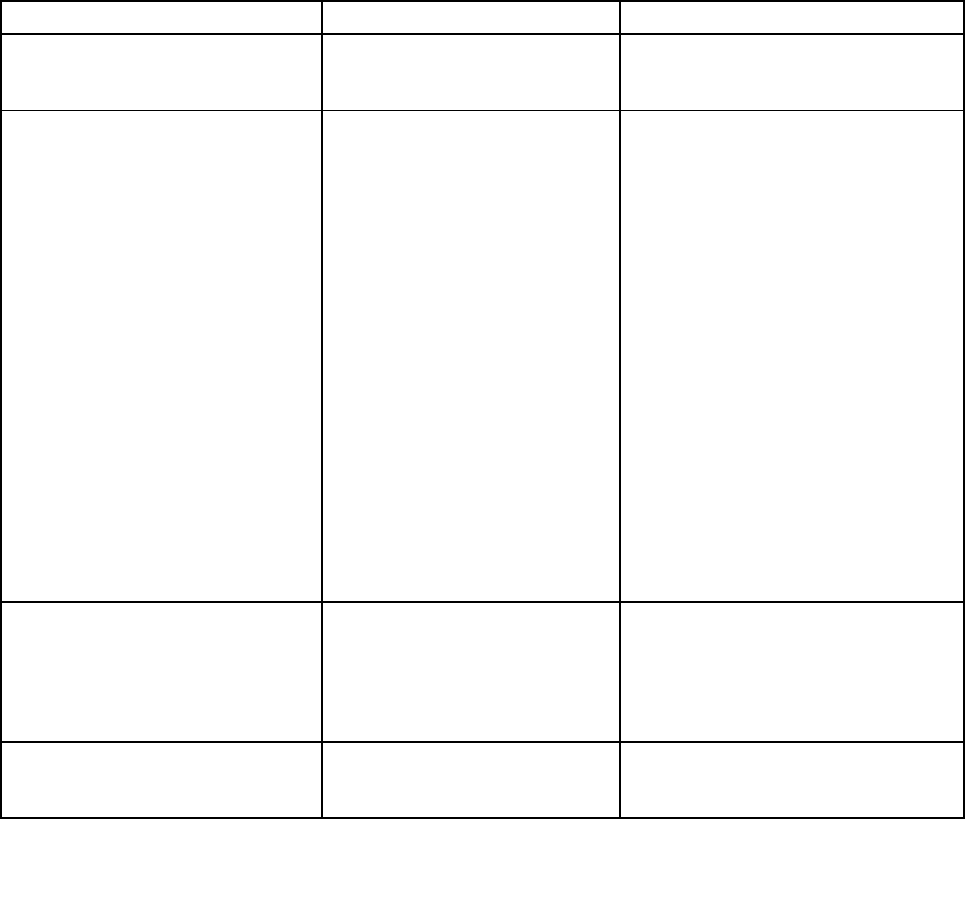
Attention:
•Afteryouchangethestartupsequence,ensurethatyouselectacorrectdeviceduringacopy,asave,ora
formatoperation.Otherwiseyourdatamightbeerasedoroverwritten.
•IfyouareusingtheBitLockerdriveencryption,donotchangethestartupsequence.BitLockerdrive
encryptionlocksthecomputerfromstartingoncedetectsthechangeofstartupsequence.
Tochangethestartupsequencetemporarilysothatthecomputerstartsfromadesireddrive,dothefollowing:
1.Restartthecomputer.WhentheThinkPadlogoisdisplayed,pressF12.
2.Selectthedevicethatyouwantthecomputertostartfrom.
Note:TheBootmenuwillbedisplayedifthecomputercannotstartfromanydevices,ortheoperating
systemcannotbefound.
ThefollowingtableliststheStartupmenuitems.Defaultvaluesareinboldface.
Note:Someitemsaredisplayedonthemenuonlyifthecomputersupportsthecorrespondingfeatures.
Table5.Startupmenuitems
MenuitemSelectionComments
BootSelectthebootdevicewhenyou
pressthepowerbuttontoturnonthe
computer.
UEFI/LegacyBoot•Both(ifOSOptimizedDefaults
isDisabled)
•UEFIOnly(ifOSOptimized
DefaultsisEnabled)
•LegacyOnly
UEFI/LegacyBootPriority
•UEFIFirst
•LegacyFirst
CSMSupport(forUEFIOnly)
•No
•Yes
Selectsystembootcapability.
•Both:Thesystembootsbythe
followingUEFI/LegacyBootPriority
setting.
•UEFIOnly:Thesystembootsfrom
theUEFIenabledoperatingsystem.
•LegacyOnly:Thesystembootsfrom
anyoperatingsystemotherthanthe
UEFIenabledone.
Note:IfyouselectUEFIOnly,the
systemcannotbootfromthebootable
devicesthatdonothavetheUEFI
enabledoperatingsystem.
CompatibilitySupportModule(CSM)is
requiredforbootingthelegacyoperating
system.IfyouselectUEFIOnly,CSM
Supportwillbeselectable.ForBothor
LegacyOnlymood,CSMSupportwill
notbeselectable.
BootMode•Quick
•Diagnostics
TheQuickbootisintendedtobootthe
operatingsystemassoonaspossible
byreducingthePOSTelapsedtime.The
Diagnosticsbootistobeusedforthe
problemdeterminationbyperforming
testsofthedevices.
OptionKeyDisplay•Enabled
•Disabled
IfyouselectDisabled,thenthemessage
“Tointerruptnormalstartup,pressEnter”
willnotbedisplayedduringthePOST.
72UserGuide
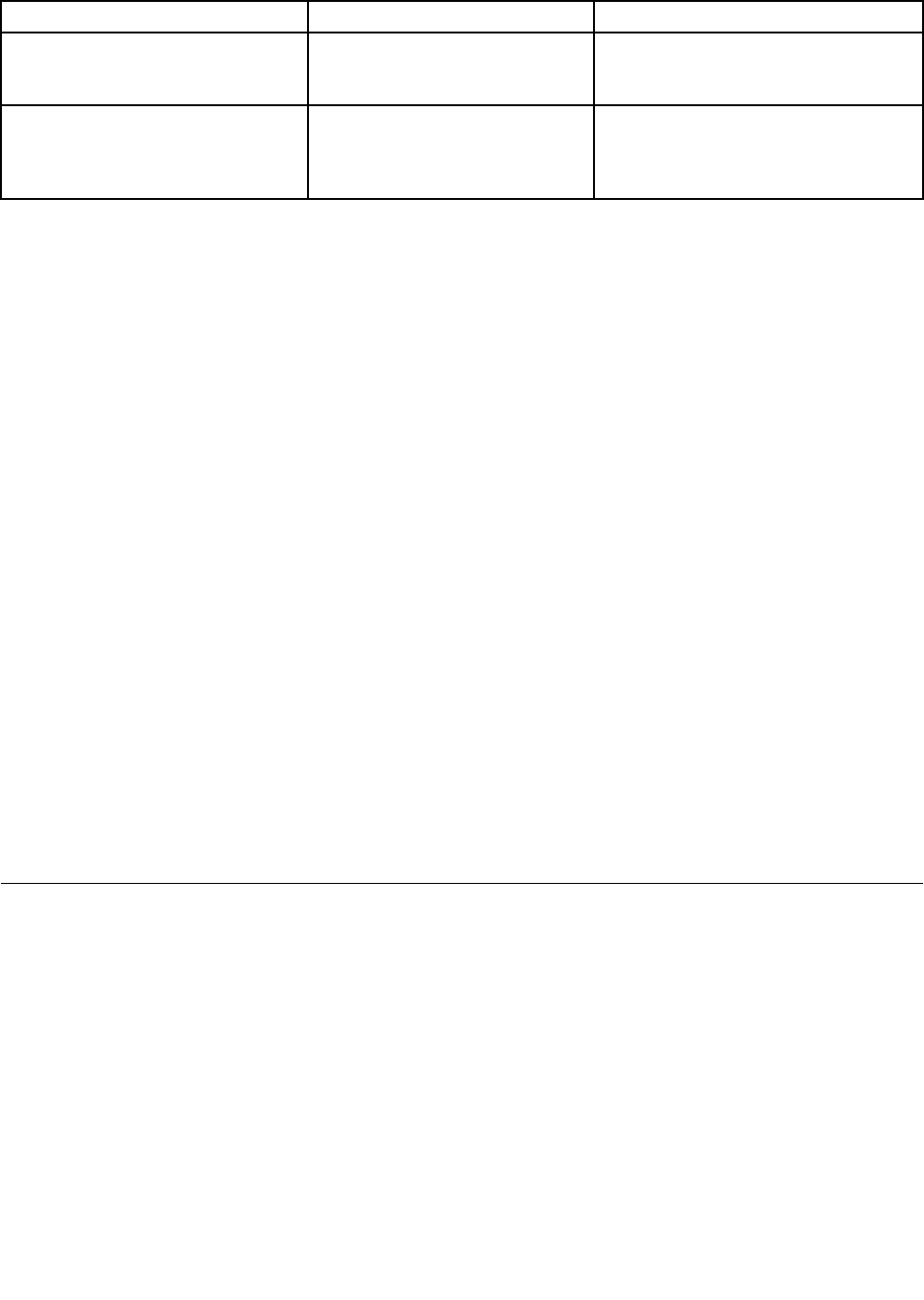
Table5.Startupmenuitems(continued)
MenuitemSelectionComments
BootDeviceListF12Option•Enabled
•Disabled
IfyouselectEnabled,theF12keywillbe
recognizedandtheBootmenuwindow
willbedisplayed.
BootOrderLock•Disabled
•Enabled
IfyouselectDisabled,yourcomputer
willbootusingthedefaultpriority.Ifyou
selectEnabled,yourcomputerwillboot
usingthepriorityyouhavecustomized.
Restartmenu
ToexittheThinkPadSetupprogramandrestartthecomputer,selectRestartfromtheThinkPadSetupmenu.
Thefollowingsubmenuitemsaredisplayed:
•ExitSavingChanges:Savethechangesandrestartthecomputer.
•ExitDiscardingChanges:Discardthechangesandrestartthecomputer.
•LoadSetupDefaults:Restoretothefactorydefaultsettings.
Note:EnableOSOptimizedDefaultstomeettheWindows8.1certicationrequirements.Whenyou
changethissetting,someothersettingsarechangedautomatically,suchasCSMSupport,UEFI/Legacy
Boot,SecureBoot,andSecureRollBackPrevention.
•DiscardChanges:Discardthechanges.
•SaveChanges:Savethechanges.
UpdatingtheUEFIBIOS
TheUEFIBIOSistherstprogramthatthecomputerrunswhenthecomputeristurnedon.TheUEFIBIOS
initializesthehardwarecomponents,andloadstheoperatingsystemandotherprograms.
YoucanupdatetheUEFIBIOSbystartingyourcomputerfromaashupdateopticaldiscoraashupdate
programrunningintheWindowsenvironment.Whenyouinstallanewprogram,adevicedriver,orhardware,
youmightbeinformedtoupdatetheUEFIBIOS.
ForinstructionsonhowtoupdatetheUEFIBIOS,goto:
http://www.lenovo.com/ThinkPadDrivers
Usingsystemmanagement
Thistopicisprimarilyintendedforthenetworkadministrators.
Yourcomputerisdesignedformanageability,sothatyoucanredirectmoreresourcestobettermeetyour
businessobjectives.
Thismanageability,knownasTotalCostofOwnership(TCO),enablesyoutoremotelyoperateclient
computersinthesamewayasyouoperateyourowncomputer,suchasturningonaclientcomputer,
formattingaharddiskdrive,andinstallingaprogram.
Oncethecomputerisconguredandoperational,youcanmanageitbyusingthesoftwareandthe
manageabilityfeaturesthatarealreadyintegratedintotheclientcomputerandthenetwork.
Chapter7.Advancedconguration73

DesktopManagementInterface
TheUEFIBIOSofyourcomputersupportsaninterfacecalledSystemManagementBIOS(SMBIOS)
ReferenceSpecication,version2.7.1.SMBIOSprovidesinformationaboutthehardwarecomponentsof
yourcomputer.ItistheresponsibilityoftheUEFIBIOStoprovideinformationaboutitselfandthedeviceson
thesystemboard.ThisspecicationdocumentsthestandardsforgettingaccesstothisBIOSinformation.
PrebooteXecutionEnvironment
ThePrebooteXecutionEnvironment(PXE)technologymakesthecomputermoremanageablebyenabling
thecomputertostartfromaserver.YourcomputersupportsthepersonalcomputerfunctionsthatPXE
requires.Forexample,withtheappropriateLANcard,yourcomputercanbestartedfromthePXEserver.
Note:TheRemoteInitialProgramLoad(RIPLorRPL)functioncannotbeusedwithyourcomputer.
AssetIDEEPROM
TheAssetIDEEPROMcontainsinformationaboutthecomputercongurationandtheserialnumbersof
thekeycomponents.Italsoincludesanumberofblankeldswhereyoucanrecordinformationabout
theendusersinyournetwork.
74UserGuide
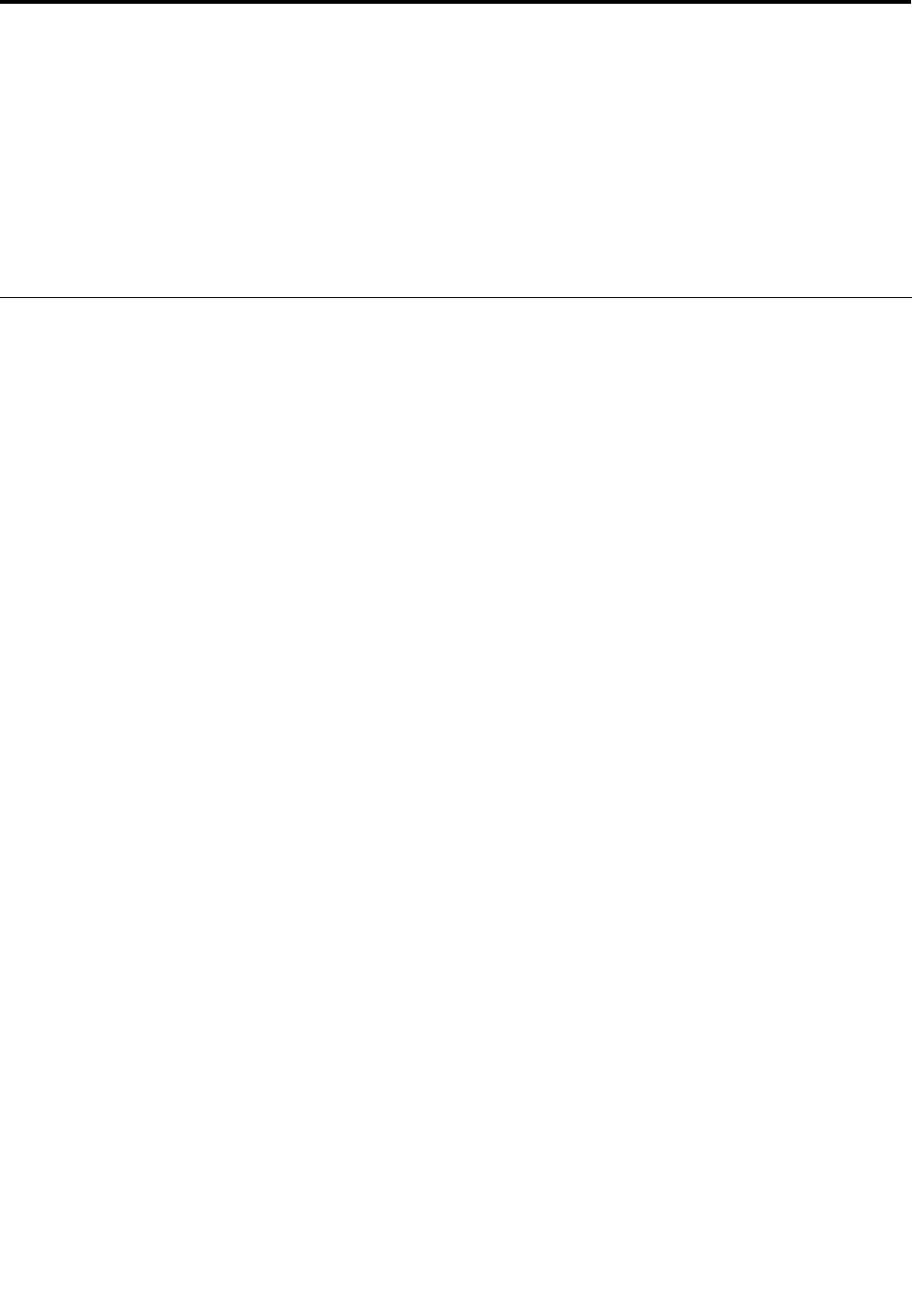
Chapter8.Preventingproblems
AnimportantpartofowningaThinkPadnotebookcomputerismaintenance.Withpropercare,youcan
avoidcommonproblems.Thechapterprovidesinformationthatcanhelpyoukeepyourcomputerrunning
smoothly.
•“Generaltipsforpreventingproblems”onpage75
•“Makingsuredevicedriversarecurrent”onpage76
•“Takingcareofyourcomputer”onpage77
Generaltipsforpreventingproblems
Thistopicprovidesthefollowingtipstohelpyoupreventcomputingproblems:
•IfyourcomputerisequippedwithbothaharddiskdriveandanM.2solid-statedrive,youarenot
recommendedtousetheM.2solid-statedriveasabootabledevice.TheM.2solid-statedriveisdesigned
anddevelopedfor“cache”functionpurposeonly.IfyouusetheM.2solid-statedriveasabootable
device,itsreliabilityisnotguaranteed.
•Checkthecapacityofyourharddiskdrivefromtimetotime.Iftheharddiskdrivegetstoofull,the
Windowsoperatingsystemwillslowdownandmightproduceerrors.Tochecktheharddiskdrive
capacity,opentheFileExplorer.
•Emptyyourrecyclebinonaregularbasis.
•Usediskdefragmenttoolregularlyonyourharddiskdrivetoimprovedataseekandreadtimes.
•Tofreeupdiskspace,uninstallunusedapplicationprograms.
Note:Youalsomightwanttolookforprogramduplicationoroverlappingversions.
•CleanoutyourInbox,Sent,andTrashfoldersfromyoure-mailclientprogram.
•Backupyourdataatleastonceaweek.Ifcriticaldataispresent,itisagoodideatoperformadaily
backupoperation.Lenovohasmanybackupoptionsavailableforyourcomputer.Rewritableoptical
drivesareavailableformostmachinesandareeasilyinstalled.
•Schedulesystemrestoreoperationstotakeasystemsnapshotperiodically.Formoreinformationabout
systemrestore,seeChapter5“Recoveryoverview”onpage55.
•UpdatedevicedriversandtheUEFIBIOSwhenneeded.
•Proleyourmachineathttp://www.lenovo.com/supporttokeepuptodatewithcurrentdriversand
revisions.
•Keepuptodatefordevicedriversonothernon-Lenovohardware.Youmightwanttoreadthedevice
driverinformationreleasenotespriortoupdatingforcompatibilityorknownissues.
•Keepalogbook.Entriesmightincludemajorhardwareorsoftwarechanges,driverupdates,minorissues
youhaveexperienced,andhowyouresolvedtheminorissues.
•Ifyoueverneedtorunarecoveryonyourcomputertoreturnthepreinstalledcontentsontothemachine,
thefollowingtipsmighthelpalongtheway:
–Removeallexternaldevicessuchastheprinter,keyboard,andsoon.
–Makesurethatyourbatteryischargedandyourcomputerhastheacpowerconnected.
–AccessThinkPadSetupandloadthedefaultsettings.
–Restartthecomputerandstarttherecoveryoperation.
©CopyrightLenovo201375
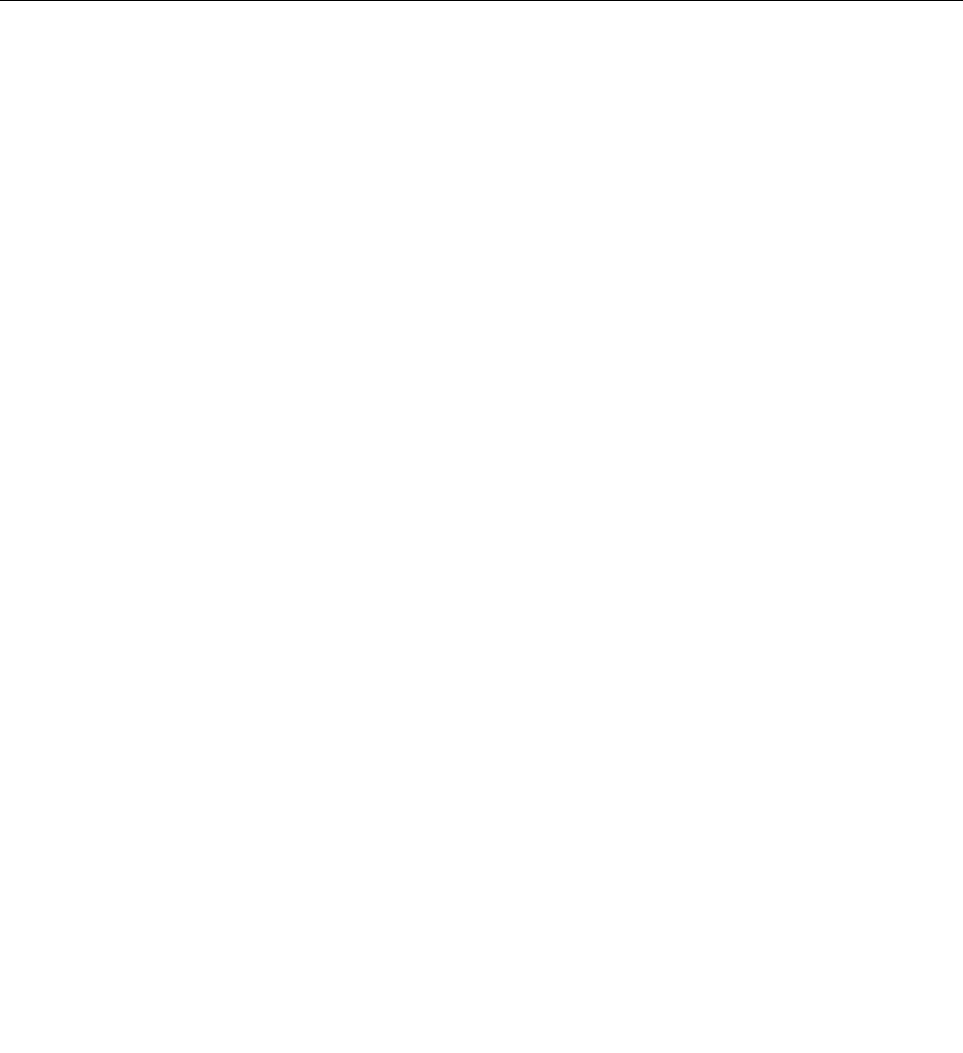
–Ifyourcomputerusesdiscsastherecoverymedia,donotremovethediscfromthedriveuntil
promptedtodoso.
•Forsuspectedharddiskdriveissues,referto“Diagnosingproblems”onpage81andrunadiagnostic
testforthedrivebeforeyoucalltheCustomerSupportCenter.Ifyourcomputerdoesnotstartup,
downloadthelestocreateabootableself-testmediumfromhttp://www.lenovo.com/hddtest.Runthe
testandrecordanymessagesorerrorcodes.Ifthetestreturnsanyfailingerrorcodesormessages,
calltheCustomerSupportCenterwiththecodesormessagesandthecomputerinfrontofyou.A
technicianwillassistyoufurther.
•Ifrequired,youcanndthecontactinformationabouttheCustomerSupportCenterforyourcountry
orregionathttp://www.lenovo.com/support/phone.WhencallingtheCustomerSupportCenter,make
surethatyouhaveyourmachinemodeltype,serialnumber,andthecomputerinfrontofyou.Also,ifthe
computerisproducingerrorcodes,itishelpfultohavetheerrorscreenonorthemessageswrittendown.
Makingsuredevicedriversarecurrent
Devicedriversareprogramsthatcontaininstructionsfortheoperatingsystemabouthowtooperateor
“drive”acertainpieceofhardware.Eachhardwarecomponentonyourcomputerhasitsownspecicdriver.
Ifyouaddanewcomponent,theoperatingsystemneedstobeinstructedonhowtooperatethatpiece
ofhardware.Afteryouinstallthedriver,theoperatingsystemcanrecognizethehardwarecomponent
andunderstandhowtouseit.
Note:Becausedriversareprograms,likeanyotherleonyourcomputer,theyaresusceptibletocorruption
andmightnotperformcorrectlyifcorruptionoccurs.
Itisnotalwaysnecessarytodownloadthelatestdrivers.However,youshoulddownloadthelatestdriver
foracomponentifyounoticepoorperformancefromthatcomponentorifyouaddedanewcomponent.
Thismighteliminatethedriverasthepotentialcauseofaproblem.
GettingthelatestdriversfromtheWebsite
YoucandownloadandinstallupdateddevicedriversfromtheLenovoWebsitebydoingthefollowing:
1.Gotohttp://www.lenovo.com/ThinkPadDrivers.
2.Selecttheentryforyourcomputerandthenfollowtheinstructionsonthescreentodownloadand
installnecessarysoftware.
GettingthelatestdriversusingSystemUpdate
TheSystemUpdateprogramhelpsyoukeepthesoftwareonyourcomputerup-to-date.Updatepackages
arestoredonLenovoserversandcanbedownloadedfromtheLenovoSupportWebsite.Updatepackages
cancontainapplications,devicedrivers,UEFIBIOSashes,orsoftwareupdates.WhentheSystemUpdate
programconnectstotheLenovoSupportWebsite,theSystemUpdateprogramautomaticallyrecognizes
themachinetypeandmodelofyourcomputer,theinstalledoperatingsystem,andthelanguageofthe
operatingsystemtodeterminewhatupdatesareavailableforyourcomputer.TheSystemUpdateprogram
thendisplaysalistofupdatepackagesandcategorizeseachupdateascritical,recommended,oroptionalto
helpyouunderstandtheimportance.Youhavecompletecontrolofwhichupdatestodownloadandinstall.
Afteryouselecttheupdatepackagesyouwant,theSystemUpdateprogramautomaticallydownloadsand
installstheupdateswithoutanyfurtherinterventionfromyou.
TheSystemUpdateprogramispreinstalledonyourcomputerandisreadytorun.Theonlyprerequisiteis
anactiveInternetconnection.Youcanstarttheprogrammanually,oryoucanusetheschedulefeature
toenabletheprogramtosearchforupdatesautomaticallyatspeciedintervals.Youalsocanpredene
scheduledupdatestosearchbyseverity(criticalupdates,criticalandrecommendedupdates,orallupdates)
sothelistyouchoosefromcontainsonlythoseupdatetypesthatareofinteresttoyou.
76UserGuide
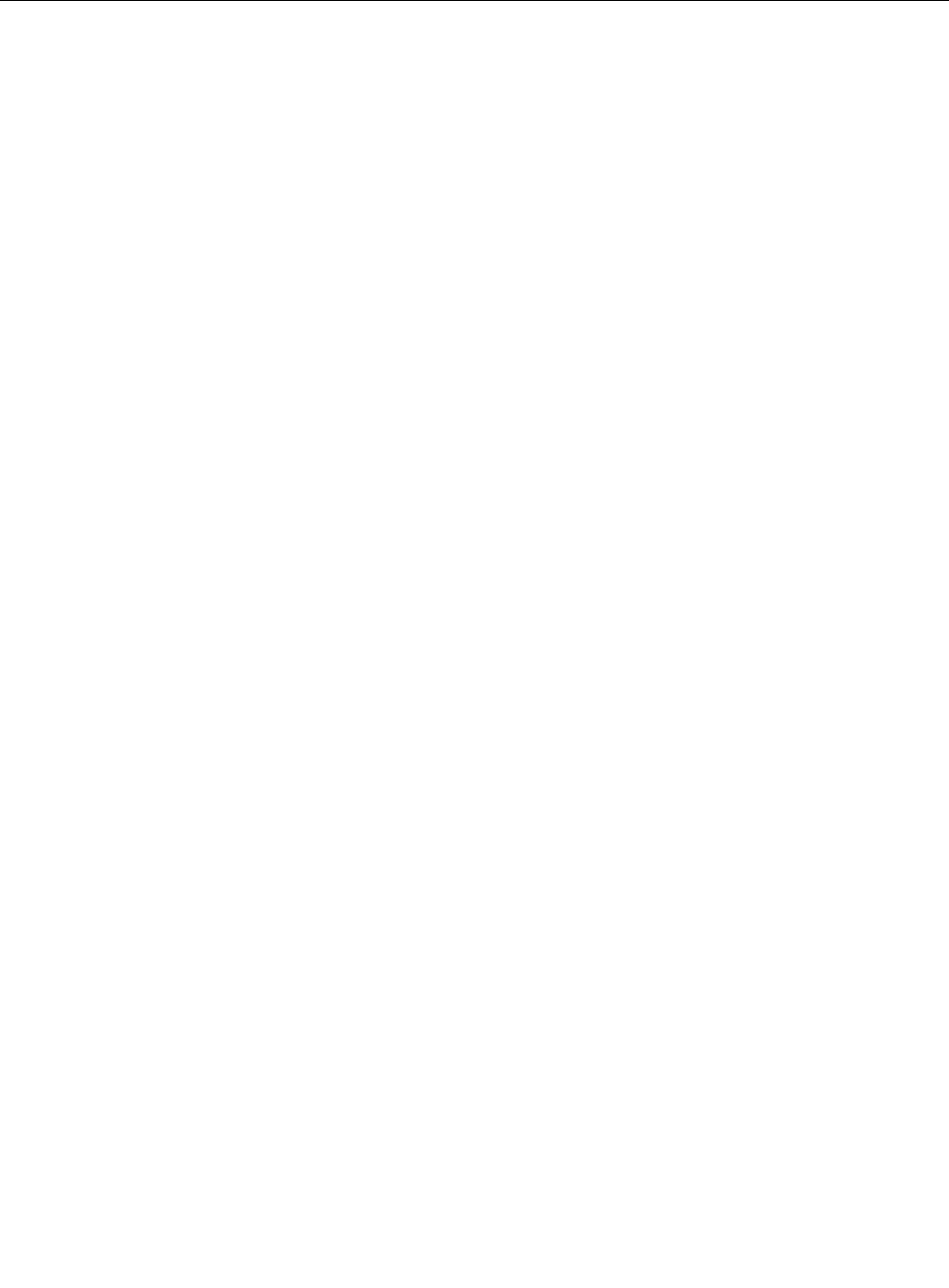
FormoreinformationabouthowtousetheSystemUpdateprogram,refertothehelpinformationsystem
oftheprogram.
Takingcareofyourcomputer
Althoughyourcomputerisdesignedtofunctionreliablyinnormalworkenvironments,youneedtouse
commonsenseinhandlingit.Byfollowingtheimportanttipsinthistopic,youwillgetthemostuseand
enjoymentoutofyourcomputer.
Becarefulaboutwhereandhowyouwork
•Storepackingmaterialssafelyoutofthereachofchildrentopreventtheriskofsuffocationfromplastic
bags.
•Keepyourcomputerawayfrommagnets,activatedcellularphones,electricalappliances,orspeakers
(morethan13cmor5inches).
•Avoidsubjectingyourcomputertoextremetemperatures(below5°C/41°Forabove35°C/95°F).
•Someappliances,suchascertainportabledesktopfansorairpuriers,canproducenegativeions.Ifa
computerisclosetosuchanappliance,andisexposedforanextendedtimetoaircontainingnegative
ions,itmightbecomeelectrostaticallycharged.Suchachargemightbedischargedthroughyourhands
whenyoutouchthekeyboardorotherpartsofthecomputer,orthroughconnectorsonI/Odevices
connectedtothecomputer.Eventhoughthiskindofelectrostaticdischarge(ESD)istheoppositeofa
dischargefromyourbodyorclothingtothecomputer,itposesthesameriskofacomputermalfunction.
Yourcomputerisdesignedandmanufacturedtominimizeanyeffectsofelectrostaticcharge.Anelectrostatic
chargeaboveacertainlimit,however,canincreasetheriskofESD.Therefore,whenusingthecomputer
closetoanappliancethatcanproducenegativeions,givespecialattentiontothefollowing:
•Avoiddirectlyexposingyourcomputertotheairfromanappliancethatcanproducenegativeions.
•Keepyourcomputerandperipheralsasfaraspossiblefromsuchanappliance.
•Whereverpossible,groundyourcomputertofacilitatesafeelectrostaticdischarge.
Note:Notallsuchappliancescauseasignicantelectrostaticcharge.
Begentlewithyourcomputer
•Avoidplacinganyobjects(includingpaper)betweenthedisplayandthekeyboardorthepalmrest.
•Donotturnyourcomputeroverwhiletheacpoweradapterispluggedin.Thiscouldbreaktheadapter
plug.
Carryyourcomputerproperly
•Beforemovingyourcomputer,besuretoremoveanymedia,turnoffattacheddevices,anddisconnect
cordsandcables.
•Whenpickingupyouropencomputer,holditbythebottom.Donotpickuporholdyourcomputerby
thedisplay.
Handlestoragemediaanddrivesproperly
•Wheninstallingtheharddiskdrive,orsolid-statedrive,followtheinstructionsshippedwithyourhardware,
andapplypressureonlywhereneededonthedevice.
•Turnoffyourcomputerbeforeyoureplacetheharddiskdriveorsolid-statedrive.
•Afteryoureplacetheprimaryharddiskdriveorsolid-statedrive,reattachthecoverofthedriveslot.
•Storeyourexternalandremovableharddiskdrivesoropticaldrivesinappropriatecontainersor
packagingwhentheyarenotbeingused.
Chapter8.Preventingproblems77

•BeforeyouinstallamemorycardsuchasanSDcard,SDHCcard,SDXCcard,andaMultiMediaCard,
touchametaltableoragroundedmetalobject.Thisactionreducesanystaticelectricityfromyour
body.Staticelectricitycoulddamagethedevice.
•Whentransferringdatatoorfromaashmediacard,suchasanSDcard,donotputyourcomputerin
sleeporhibernationmodebeforethedatatransferiscomplete;otherwise,yourdatacouldbecome
damaged.
Takingcareinsettingpasswords
•Rememberyourpasswords.Ifyouforgetasupervisororharddiskpassword,Lenovowillnotresetit,and
youmighthavetoreplaceyoursystemboard,harddiskdrive,orsolid-statedrive.
Registeringyourcomputer
•RegisteryourThinkPadcomputerwithLenovoathttp://www.lenovo.com/register.Formoreinformation,
see“Registeringyourcomputer”onpage15.
Besurenottomodifyyourcomputer
•OnlyanauthorizedThinkPadrepairtechnicianshoulddisassembleandrepairyourcomputer.
•Donotmodifyortapethelatchestokeepthedisplayopenorclosed.
Cleaningthecoverofyourcomputer
Occasionallycleanyourcomputerbydoingthefollowing:
1.Prepareamixtureofagentlekitchen-usedetergent(onethatdoesnotcontainabrasivepowderor
strongchemicalssuchasacidoralkaline).Use5partswaterto1partdetergent.
2.Absorbthediluteddetergentintoasponge.
3.Squeezeexcessliquidfromthesponge.
4.Wipethecoverwiththesponge,usingacircularmotionandtakingcarenottoletanyexcessliquiddrip.
5.Wipethesurfacetoremovethedetergent.
6.Rinsethespongewithcleanrunningwater.
7.Wipethecoverwiththecleansponge.
8.Wipethesurfaceagainwithadry,soft,lint-freecloth.
9.Waitforthesurfacetodrycompletelyandremoveanybersfromthecloth.
Cleaningyourcomputerkeyboard
Tocleanthecomputerkeyboard,dothefollowing:
1.Applysomeisopropylrubbingalcoholtoasoft,dust-freecloth.
Note:Avoidsprayingcleanerdirectlyontothedisplayorthekeyboard.
2.Wipeeachkeytopsurfacewiththecloth.Wipethekeysonebyone;ifyouwipeseveralkeysatatime,
theclothmighthookontoanadjacentkeyandpossiblydamageit.Ensurethatnoliquiddripsonto
orbetweenthekeys.
3.Allowtodry.
4.Toremoveanycrumbsordustfrombeneaththekeys,youcanuseacamerablowerwithabrush
orcoolairfromahairdryer.
Cleaningyourcomputerdisplay
Tocleanthecomputerdisplay,dothefollowing:
78UserGuide

1.Gentlywipethedisplaywithadry,softlint-freecloth.Ifyouseeascratchlikemarkonyourdisplay,
itmightbeastaintransferredfromthekeyboardortheTrackPointpointingstickwhenthecoverwas
pressedfromtheoutside.
2.Wipeordustthestaingentlywithasoft,drycloth.
3.Ifthestainremains,moistenasoft,lint-freeclothwithwaterora50-50mixtureofisopropylalcoholand
waterthatdoesnotcontainimpurities.
Note:Avoidsprayingcleanerdirectlyontothedisplayorthekeyboard.
4.Wringoutasmuchoftheliquidasyoucan.
5.Wipethedisplayagain;donotletanyliquiddripintothecomputer.
6.Besuretodrythedisplaybeforeclosingit.
Chapter8.Preventingproblems79

80UserGuide
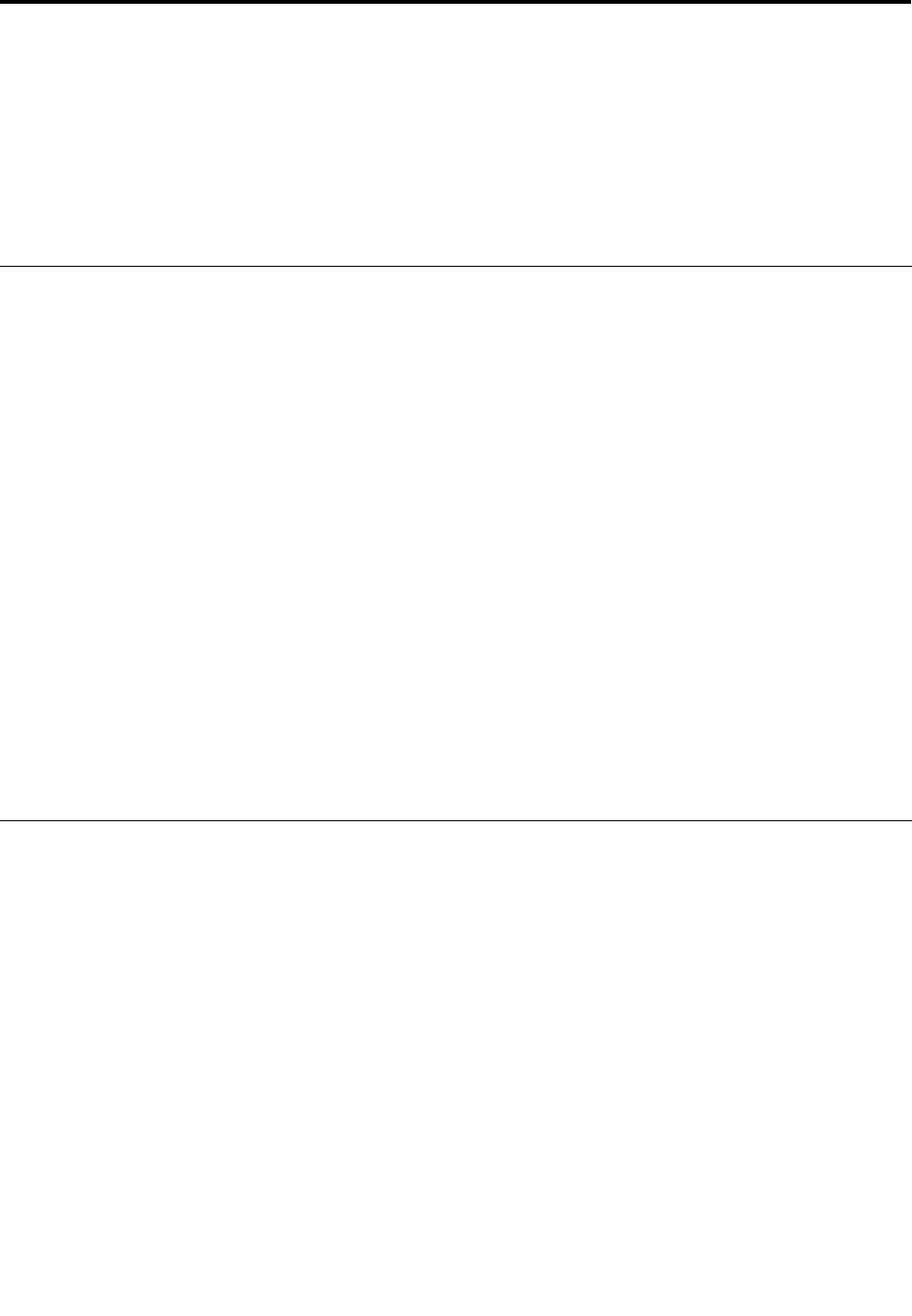
Chapter9.Troubleshootingcomputerproblems
Thischapterprovidesinformationonwhattodoifyouexperienceaproblemwithyourcomputer.
Thischaptercontainsthefollowingtopics:
•“Diagnosingproblems”onpage81
•“Troubleshooting”onpage81
Diagnosingproblems
Ifyouexperienceproblemswithyourcomputer,usetheLenovoSolutionCenterprogramasastarting
pointforsolvingthem.
TheLenovoSolutionCenterprogramenablesyoutotroubleshootandresolvecomputerproblems.It
combinesdiagnostictests,systeminformationcollection,securitystatus,andsupportinformation,along
withhintsandtipsformaximumsystemperformance.
Notes:
•TheLenovoSolutionCenterprogramalsoisavailablefordownloadedat:
http://www.lenovo.com/diags
•IfyouareusingotherWindowsoperatingsystemratherthanWindows8.1,youcanndthelatest
informationaboutdiagnosticsforyourcomputerat:
http://www.lenovo.com/diags
ToruntheLenovoSolutionCenterprogram,see“Lenovoprograms”onpage12.
Foradditionalinformation,refertotheLenovoSolutionCenterhelpsystem.
Note:IfyouareunabletoisolateandrepairtheproblemyourselfafterrunningtheLenovoSolutionCenter
program,saveandprinttheloglescreatedbytheprogram.Youwillneedthelogleswhenyouspeaktoa
Lenovotechnicalsupportrepresentative.
Troubleshooting
Ifyourcomputerhasanerror,ittypicallydisplaysamessageoranerrorcode,orabeepsoundswhen
youturniton.Whenyouexperienceaproblem,refertothecorrespondingsectionsinthistopictotryto
solvetheproblembyyourself.
Computerstopsresponding
Printtheseinstructionsnowandkeeptheinstructionswithyourcomputerforreferencelater.
Ifyourcomputeriscompletelyunresponsive(youcannotusetheTrackPointpointingdeviceorthe
keyboard),dothefollowing:
1.Pressandholdthepowerbuttonforfoursecondsormoretoturnoffthecomputer,andthenrestartthe
computerbypressingthepowerbutton.
Note:Ifyoucannotturnoffyourcomputer,orifyoucannotrestartit,continuewithstep2.
©CopyrightLenovo201381

2.Removetheacpoweradapterfromthecomputer,andresetthesystembyinsertingastraightened
paperclipintotheemergencyresethole.Tolocatetheresethole,referto“Bottomview”onpage6.
Reattachtheacpoweradapter.
Notes:
a.Ifthecomputerdoesnotturnon,continuewithstep3.
b.Ifthecomputerstartswithacpowerbutdoesnotstartwhenacpowerisdisconnected,callthe
CustomerSupportCenterforsupport.Gotohttp://www.lenovo.com/support/phoneforthelatest
listofsupportphonenumbersforyourcountryorregion.
3.Removeallexternaldevicesthatareattachedtoyourcomputer(keyboard,mouse,printer,scanner,
andsoon).Repeatstep2.
Ifthecomputerstilldoesnotstartup,calltheCustomerSupportCenterandaCustomerSupportSpecialist
willassistyou.
Spillsonthekeyboard
Withamobilecomputer,thereareincreasedchancesofspillingliquidsonthekeyboard.Becausemost
liquidsconductelectricity,liquidspilledonthekeyboardcouldcreatenumerousshortcircuits,potentially
causingirreparabledamagetoyourcomputer.
Ifyouspillsomethingonyourcomputer:
Attention:Ensurethatnoliquidcreatesashortcircuitbetweenyouandtheacpoweradapter(ifinuse).
Althoughyoumightlosesomedataorworkbyturningoffthecomputerimmediately,leavingthecomputer
onmightmakeyourcomputerunusable.
1.Carefullyunplugtheacpoweradapterimmediately.
2.Turnoffthecomputerimmediately.Themorequicklyyoustopthecurrentfrompassingthroughthe
computerthemorelikelyyouwillreducedamagefromshortcircuits.
3.Waituntilyouarecertainthatalltheliquidisdrybeforeturningonyourcomputer.
Note:Ifyouwanttoreplaceyourkeyboard,youcanpurchaseanewone.
Errormessages
•Message:0177:BadSVPdata,stopPOSTtask.
Solution:ChecksumofthesupervisorpasswordintheEEPROMisnotcorrect.
•Message:0183:BadCRCofSecuritySettingsinEFIVariable.EnterThinkPadSetup.
Solution:ChecksumoftheSecuritysettingsintheEFIVariableisnotcorrect.EnterThinkPadSetup
tochecktheSecuritysettings,PressF10andthenpressEntertorestartthesystem.Ifyoustillhavea
problem,havethecomputerserviced.
•Message:0187:EAIAdataaccesserror.
Solution:EnterThinkPadSetuptochecktheSecuritysettings.PressF10andthenpressEnterto
restartthesystem.
•Message:0188:InvalidRFIDSerializationInformationArea.
Solution:TheEEPROMchecksumisnotcorrect(block#0and1).Resettheblock#0and1,forexample
theboxSerialNumber,and/orblock#4and5,forexampletheUUID.
•Message:0189:InvalidRFIDcongurationinformationarea.
82UserGuide

Solution:TheEEPROMchecksumisnotcorrect(block#4and5).Resettheblock#0and1,forexample
theboxSerialNumber,and/orblock#4and5,forexampletheUUID.
•Message:0190:Criticallow-batteryerror.
Solution:Thecomputerturnsoff,becausethebatteryislow.Connecttheacpoweradaptertothe
computerandchargethebattery.
•Message:0191:SystemSecurity-Invalidremotechangerequested.
Solution:Badsystemcongurationchangerequesthasbeendetected,forexample,theBootBlock
updatehasfailedorunknownrequestpackethasbeendetected.Tocleartheerror,entertheThinkPad
Setupprogram.
•Message:0199:SystemSecurity-Securitypasswordretrycountexceeded.
Solution:Thismessageisdisplayedifyouenterawrongsupervisorpasswordmorethanthreetimes.
Conrmthesupervisorpasswordandtryagain.Tocleartheerror,entertheThinkPadSetupprogram.
•Message:1802:Unauthorizednetworkcardispluggedin-Poweroffandremovethenetworkcard.
Solution:Thewirelessnetworkcardisnotsupportedonthiscomputer.Removeit.
•Message:0251:SystemCMOSchecksumbad.
Solution:ThesystemCMOSmighthavebeencorruptedbyanapplicationprogram.Thecomputeruses
thedefaultsettings.RunThinkPadSetuptorecongurethesettings.Ifyoustillseethesameerrorcode,
havethecomputerserviced.
•Message:0271:RealTimeClockError-CheckDateandTimesettings.
Solution:Neitherthedatenorthetimeissetinthecomputer.EnterThinkPadSetuptosetthedateand
time.
•Message:2000:ThinkVantageActiveProtectionsensordiagnosticsfailed.
Solution:ThinkVantage®ActiveProtectionsensorisnotworkingcorrectly.Havethecomputerserviced.
•Message:2100:DetectionerroronHDD0(MainHDD).
Solution:Theharddiskdriveisnotworking.Havetheharddiskdriveserviced.
•Message:2102:DetectionerroronHDD2(M.2SATA)
Solution:TheM.2SATAdeviceisnotworking.HavetheM.2SATAdeviceserviced.
•Message:2110:ReaderroronHDD0(MainHDD)
Solution:Themainharddiskdriveisnotworking.Havethemainharddiskdriveserviced.
•Message:2112:ReaderroronHDD2(M.2SATA)
Solution:TheM.2SATAdeviceisnotworking.HavetheM.2SATAdeviceserviced.
•Message:2200:MachineTypeandSerialNumberareinvalid.
Solution:MachineTypeandSerialNumberareinvalid.Havethecomputerserviced.
•Message:2201:MachineUUIDisinvalid.
Solution:MachineUUIDisinvalid.Havethecomputerserviced.
•Message:Fanerror
Chapter9.Troubleshootingcomputerproblems83

Solution:Coolingfanhasfailed.Havethecomputerserviced.
•Message:Thermalsensingerror
Solution:Thethermalsensorisnotfunctioningcorrectly.Shutdownthecomputerimmediatelyand
havethecomputerserviced.
Errorswithoutmessages
•Problem:MyscreenkeepsblankingwhenIdonotwantitto.
Solution:GothedesktopandclickthebatterystatusiconfromtheWindowsnoticationarea.Thenclick
Morepoweroptions➙Showadditionalplans➙Highperformance.
•Problem:WhenIturnonthecomputer,nothingisdisplayedonthescreenandthecomputerdoesnot
beepwhilestartingup.
Note:Ifyouarenotsurewhetheryouheardanybeeps,turnoffthecomputerbypressingandholdingthe
powerbuttonforfoursecondsormore.Turnitonandlistenagain.
Solution:Ensurethat:
–Thebatteryisinstalledcorrectly.
–Theacpoweradapterisconnectedtothecomputerandthepowercordispluggedintoaworking
electricaloutlet.
–Thecomputeristurnedon.(Turnthepowerbuttononagainforconrmation.)
Ifapower-onpasswordisset:
–Pressanykeytodisplaythepromptforthepower-onpassword.Ifthebrightnesslevelofthescreenis
low,increaseitbypressingF6.
–TypethecorrectpasswordandpressEnter.
Iftheseitemsarecorrectlyset,andthescreenremainsblank,havethecomputerserviced.
•Problem:WhenIturnonthecomputer,onlyawhitecursorisdisplayedonablankscreen.
Solution:Ifyouhavemodiedapartitiononyourharddiskdrivebyusingpartitionsoftware,information
aboutthatpartition,orthemasterbootrecordmighthavebeendestroyed.
1.Turnoffthecomputer,andthenturnitonagain.
2.Ifyoustillseeonlythecursoronthescreen,dothefollowing:
–Ifyouhaveusedthepartitionsoftware,examinethepartitionontheharddiskdrivebyusingthe
software,andrecoverthepartitionifrequired.
–IfyoursystemisinstalledwiththeWindows8.1operatingsystem,useeithertheRemove
everythingandreinstallWindowsfunctionortherecoverydiscstorestorethesystemtothe
factorystate.
Iftheproblempersists,havethecomputerserviced.
•Problem:Myscreengoesblankwhilethecomputerison.
Solution:Yourscreensaverorpowermanagementmighthavebeenenabled.Doeitherofthefollowing:
–TouchtheTrackPointpointingdeviceortheThinkPadtrackpad,orpressakeytoexitthescreensaver.
–Pressthepowerbuttontoresumefromsleeporhibernation.
84UserGuide
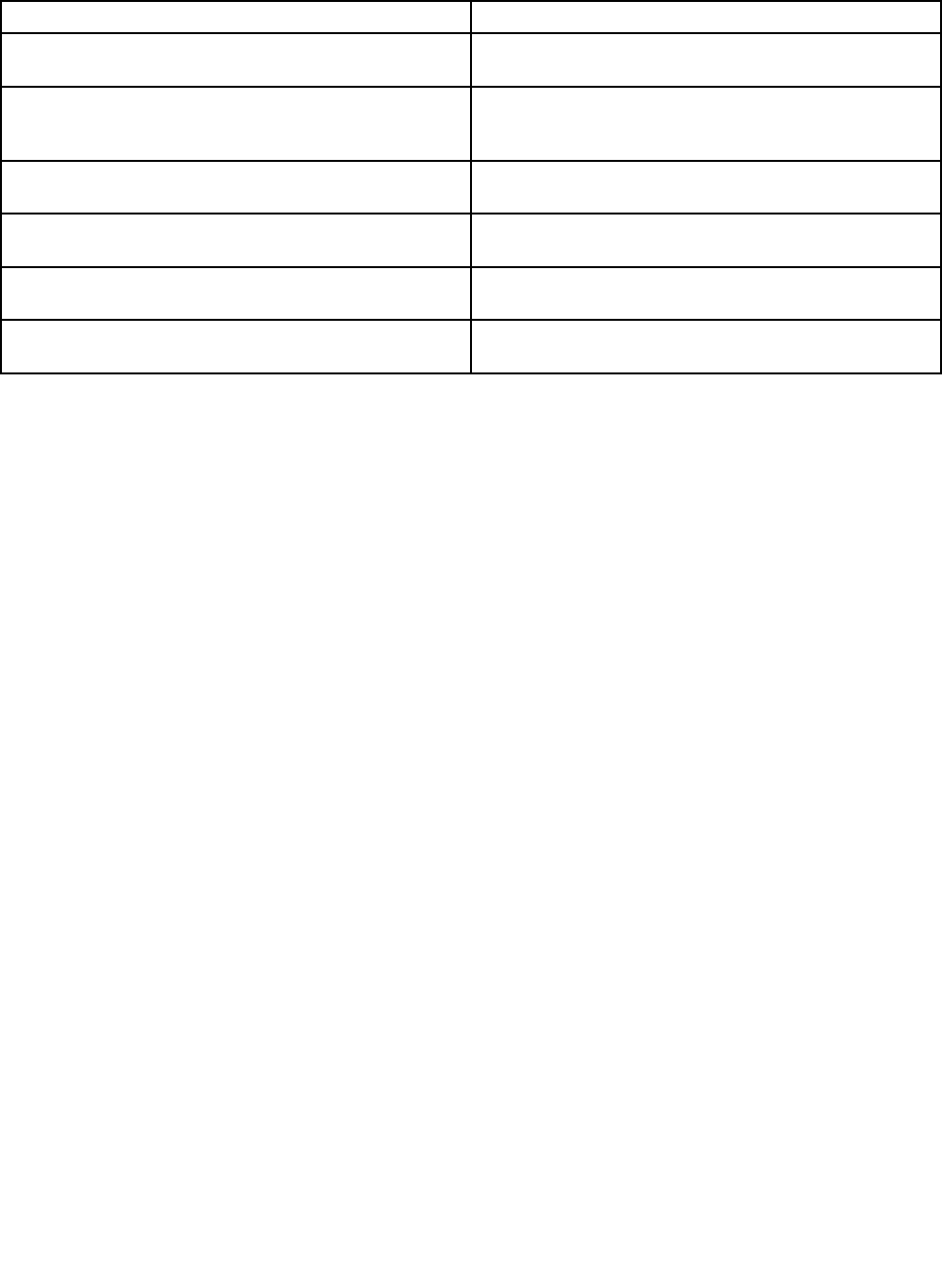
Beeperrors
Table6.Beeperrors
ProblemSolution
Oneshortbeep,pause,threeshortbeeps,pause,three
moreshortbeeps,andoneshortbeep
Thememorymodulehasaproblem.Havethecomputer
serviced.
Threeshortbeeps,pause,oneshortbeep,pause,one
moreshortbeep,andthreeshortbeeps
PCIresourceallocationfailure.Poweroffthecomputer
andremovethePCIdevices.Ifthebeepspersist,have
thecomputerserviced.
OnelongandtwoshortbeepsThevideofunctionhasaproblem.Havethecomputer
serviced.
FourcyclesoffourshortbeepsTheSecurityChiphasaproblem.Havethecomputer
serviced.
FiveshortbeepsThesystemboardhasaproblem.Havethecomputer
serviced.
Fiveshortbeeps,pause,veshortbeeps,andpauseContinuetobootimmediatelywhentheerrorwas
detected.
Memorymoduleproblems
Printtheseinstructionsnowandkeeptheinstructionswithyourcomputerforreferencelater.
Ifyourmemorymoduleisnotoperatingproperly,checkthefollowingitems:
1.Checkforerrormessagesduringstartup.
Followtheappropriatecorrectiveactionsforpower-onself-test(POST)errormessages.
2.VerifythatthelatestUEFIBIOSforyourmodelhasbeeninstalled.
3.Verifythepropermemorycongurationandcompatibilityincludingthemaximummemorysizeandthe
memoryspeed.
4.RuntheLenovoSolutionCenterprogram.
Networkingproblems
Thefollowingarethemostcommonnetworkingproblems:
Ethernetproblems
•Problem:Thecomputercannotconnecttothenetwork.
Solution:Makesurethat:
–TheLenovoUSB2.0EthernetAdapterorsupportedThinkPadOneLinkDockisconnectedcorrectlyto
yourcomputer.
–Thecableisinstalledcorrectly.
ThenetworkcablemustbesecurelyconnectedbothtotheLenovoUSB2.0EthernetAdapterofyour
computerandtotheRJ45connectorofthehub.Themaximumallowabledistancefromthecomputer
tohubis100meters.Ifthecableisconnectedandthedistanceiswithinacceptablelimitsbutthe
problempersists,tryadifferentcable.
–Youareusingthecorrectdevicedriver.Toinstallthecorrectdriver,dothefollowing:
1.OpenControlPanelandclickHardwareandSound➙DeviceManager.Ifyouarepromptedfor
anadministratorpasswordorconrmation,typethepasswordorprovideconrmation.
Chapter9.Troubleshootingcomputerproblems85

2.Iftheexclamationmark!isdisplayednexttotheadapternameunderNetworkadapters,you
mightnotbeusingthecorrectdriverorthedrivermighthavebeendisabled.Toupdatethedriver,
right-clickthehighlightedadapter.
3.ClickUpdateDriverSoftware,andthenfollowtheinstructionsonthescreen.
–Theswitchconnectorandtheadapterhavethesameduplexsetting.
Ifyouconguredtheadapterforfullduplex,makesurethattheswitchconnectoralsoiscongured
forfullduplex.Settingwrongduplexmodecandegradeperformance,causedataloss,orresultin
lostconnections.
–Youhaveinstalledallnetworkingsoftwarethatisnecessaryforyournetworkenvironment.
CheckwithyourLANadministratorforthenecessarynetworkingsoftware.
•Problem:Theadapterstopsworkingfornoapparentreason.
Solution:Thenetworkdriverlesmightbecorruptormissing.Updatethedriverbyreferringtothe
previoussolutionfortheproceduretomakesurethatthecorrectdevicedriverisinstalled.
•Problem:MycomputerisaGigabitEthernetmodelandIuseaspeedof1000Mbps,buttheconnection
failsorerrorsoccur.
Solution:
–UseCategory5wiringandmakesurethatthenetworkcableissecurelyconnected.
–Connecttoa1000BASE-Thub/switch(not1000BASE-X).
•Problem:TheWakeOnLANfeatureisnotworking.
Solution:EnsurethatWakeOnLANisenabledinThinkPadSetup.Ifitis,checkwithyourLAN
administratorforthenecessarysettings.
•Problem:MycomputerisaGigabitEthernetmodel,butthecomputercannotconnecttothenetworkat
1000Mbps.Instead,itconnectsat100Mbps.
Solution:
–Tryanothercable.
–Makesurethatthelinkpartnerissettoauto-negotiate.
–Makesurethattheswitchis802.3ab-compliant(gigabitovercopper).
AwirelessLANproblem
Problem:Icannotconnecttothenetworkusingthebuilt-inwirelessnetworkcard.
Solution:Makesurethat:
•YourwirelessLANdriveristhelatestversion.
•Yourcomputeriswithinrangeofawirelessaccesspoint.
•Thewirelessradioisenabled.
Bluetoothproblems
Note:CheckyourconnectionanytimeandmakesurethatnootherBluetooth-enableddeviceissearchingfor
thedevicetowhichyouwanttoconnect.SimultaneoussearchingisnotallowedintheBluetoothconnection.
•Problem:SounddoesnotcomefromtheBluetoothheadset/headphonebutcomesfromthelocal
speakereventhoughtheBluetoothheadset/headphoneisconnectedusingaHeadsetproleorAVprole.
Solution:Dothefollowing:
1.Exittheapplicationthatusesthesounddevice(forexample,WindowsMediaPlayer).
86UserGuide

2.OpenControlPanelandclickHardwareandSound➙Sound➙Playback.
3.IfyouareusingaHeadsetprole,selectBluetoothHands-freeAudioandclicktheSetDefault
button.IfyouareusinganAVprole,selectStereoAudioandclicktheSetDefaultbutton.
4.ClickOKtoclosetheSoundwindow.
Problemswiththekeyboardandotherpointingdevices
Thefollowingarethemostcommonproblemswithkeyboardsandotherpointingdevices.
TrackPointpointingdeviceproblems
•Problem:Thepointerdriftswhenthecomputeristurnedonorafteritresumesnormaloperation.
Solution:ThepointermightdriftwhenyouarenotusingtheTrackPointpointingdeviceduringnormal
operation.ThisisanormalcharacteristicoftheTrackPointpointingdeviceandisnotadefect.Pointer
driftingmightoccurforseveralsecondsunderthefollowingconditions:
–Whenthecomputeristurnedon
–Whenthecomputerresumesnormaloperation
–WhentheTrackPointpointingdeviceiskeptpressedforalongtime
–Whenthetemperaturechanges
•Problem:TheTrackPointpointingdeviceorThinkPadtrackpaddoesnotwork.
Solution:EnsurethattheTrackPointpointingdeviceorThinkPadtrackpadisenabledintheThinkPad
pointingdevicesettingwindow.
Keyboardproblems
•Problem:Allorsomekeysonthekeyboarddonotwork.
Solution:Ifanexternalnumerickeypadisconnected:
1.Turnoffthecomputer.
2.Removetheexternalnumerickeypad.
3.Turnonthecomputerandtryusingthekeyboardagain.
Ifthekeyboardproblemisresolved,carefullyreconnecttheexternalnumerickeypadandtheexternal
keyboard.Ensurethatyouhaveseatedtheconnectorscorrectly.
Iftheproblempersists,ensurethatthecorrectdevicedriverisinstalledbydoingthefollowing:
1.OpenControlPanel.ChangetheviewofControlPanelfromCategorytoLargeiconsorSmallicons.
2.ClickKeyboard.
3.SelecttheHardwaretab.IntheDevicePropertiespane,ensurethatyouseethismessage:Device
Status:Thisdeviceisworkingproperly.
Ifkeysonthekeyboardstilldonotwork,havethecomputerserviced.
•Problem:Allorsomekeysontheexternalnumerickeypaddonotwork.
Solution:Ensurethattheexternalnumerickeypadiscorrectlyconnectedtothecomputer.
Problemswiththedisplayandmultimediadevices
Thistopicincludesthemostcommonproblemswithdisplaysandmultimediadevices,includingthe
computerdisplay,theexternalmonitor,andaudiodevices.
Chapter9.Troubleshootingcomputerproblems87

Computerscreenproblems
•Problem:Thescreenisblank.
Solution:Dothefollowing:
–PressF7tobringuptheimage.
–Ifyouareusingtheacpoweradapter,orusingthebatteryandthebatterygaugeshowsthatthebattery
isnotdepleted,pressF6tomakethescreenbrighter.
–Ifyourcomputerisinsleepmode,pressFntoresumefromthesleepmode.
–Iftheproblempersists,followthesolutionforthefollowingproblem.
•Problem:Thescreenisunreadableordistorted.
Solution:Ensurethat:
–Thedisplaydevicedriverisinstalledcorrectly.
–Thescreenresolutionandcolorqualityarecorrectlyset.
–Themonitortypeiscorrect.
Tocheckthesesettings,dothefollowing:
1.Right-clickonthedesktop,andclickPersonalize.
2.ClickDisplayattheleft.
3.SelectChangedisplaysettings.Checkwhetherthescreenresolutioniscorrectlyset.
4.ClickAdvancedSettings.
5.ClicktheAdaptertab.Ensurethatthecorrectdevicedrivernameisshownintheadapterinformation
window.
Note:Thedevicedrivernamedependsonthevideochipthathasbeeninstalledonyourcomputer.
6.ClickthePropertiesbutton.Ifyouarepromptedforanadministratorpasswordorconrmation,type
thepasswordorprovideconrmation.ChecktheDevicestatusboxandensurethatthedeviceis
workingcorrectly.Ifnot,clicktheTroubleshootbuttonandfollowtheinstructionsonthescreen.
7.ClicktheMonitortab.Ensurethatthecorrectdevicedrivernameisshownintheadapterinformation
window.
Note:Thedevicedrivernamedependsonthevideochipthathasbeeninstalledonyourcomputer.
8.ClickthePropertiesbutton.Ifyouarepromptedforanadministratorpasswordorconrmation,type
thepasswordorprovideconrmation.ChecktheDevicestatusboxandensurethatthedeviceis
workingcorrectly.Ifnot,clicktheTroubleshootbuttonandfollowtheinstructionsonthescreen.
9.ClicktheColorManagementtab.Checkwhetherthecolorqualityiscorrectlyset,andensure
thattheotherinformationalsoiscorrect.Ifyouarepromptedforanadministratorpasswordor
conrmation,typethepasswordorprovideconrmation.ChecktheDevicestatusboxandensure
thatthedeviceisworkingcorrectly.Ifnot,clicktheTroubleshootbuttonandfollowtheinstructions
onthescreen.
•Problem:Incorrectcharactersaredisplayedonthescreen.
Solution:Didyouinstalltheoperatingsystemorapplicationprogramcorrectly?Iftheyareinstalledand
conguredcorrectly,havethecomputerserviced.
•Problem:Thescreenstaysonevenafteryouturnoffyourcomputer.
Solution:Pressandholdthepowerbuttonforfoursecondsormoretoturnoffyourcomputer;then
turnitonagain.
88UserGuide

•Problem:Missing,discolored,orbrightdotsappearonthescreeneverytimeyouturnonyourcomputer.
Solution:ThisisanintrinsiccharacteristicoftheTFTtechnology.Yourcomputerdisplaycontains
multiplethin-lmtransistors(TFTs).Asmallnumberofmissing,discolored,orbrightdotsonthescreen
mightexistallthetime.
Externalmonitorproblems
•Problem:Theexternalmonitorisblank.
Solution:Tobringuptheimage,pressF7andselectthedesiredmonitor.Iftheproblempersists,do
thefollowing:
1.Connecttheexternalmonitortoanothercomputertoensurethatitworks.
2.Reconnecttheexternalmonitortoyourcomputer.
3.Refertothemanualshippedwiththeexternalmonitortochecktheresolutionsandrefreshratesthat
aresupported.
–Iftheexternalmonitorsupportsthesameresolutionasthecomputerdisplayorahigherresolution,
viewoutputontheexternalmonitororonboththeexternalmonitorandthecomputerdisplay.
–Iftheexternalmonitorsupportsalowerresolutionthanthecomputerdisplay,viewoutputonthe
externalmonitoronly.(Ifyouviewoutputonboththecomputerdisplayandtheexternalmonitor,
theexternalmonitorscreenwillbeblankordistorted.)
•Problem:Youcannotsetahigherresolutionthanthepresentoneonyourexternalmonitor.
Solution:Makesurethatthemonitortypeandotherinformationiscorrect.Ifnecessary,updatethe
monitordriver.See“Settingtheexternalmonitortype”onpage38.
•Problem:Thescreenisunreadableordistorted.
Solution:Ensurethat:
–Themonitorinformationiscorrectandtheappropriatemonitortypeisselected.Refertothesolution
totheaboveproblem.
–Ensurethatanappropriaterefreshrateisselectedbydoingthefollowing:
1.Connecttheexternalmonitortothemonitorconnector,andthenconnectthemonitortoan
electricaloutlet.
2.Turnontheexternalmonitorandthecomputer.
3.Right-clickonthedesktop,andclickScreenresolution.
Note:Ifyourcomputercannotdetecttheexternalmonitor,clicktheDetectbutton.
4.Clicktheiconforthedesiredmonitor(theMonitor-2iconisfortheexternalmonitor).
5.ClickAdvancedSettings.
6.ClicktheMonitortab.
7.Selectthecorrectscreenrefreshrate.
•Problem:Wrongcharactersaredisplayedonthescreen.
Solution:Didyoufollowthecorrectprocedurewheninstallingtheoperatingsystemorapplication
program?Ifyoudid,havetheexternalmonitorserviced.
•Problem:TheExtenddesktopfunctiondoesnotwork.
Solution:EnabletheExtenddesktopfunctionbydoingthefollowing:
1.Connecttheexternalmonitortothemonitorconnector,andthenconnectthemonitortoanelectrical
outlet.
Chapter9.Troubleshootingcomputerproblems89

2.Turnontheexternalmonitorandthecomputer.
3.Right-clickonthedesktop,andclickScreenresolution.
4.ClicktheMonitor-2icon.
5.SelectExtendthesedisplaysformultipledisplays.
6.ClicktheMonitor-1icon(fortheprimarydisplay,thecomputerdisplay).
7.Settheresolutionfortheprimarydisplay.
8.ClicktheMonitor-2icon(fortheexternalmonitor).
9.Setthescreenresolutionforthesecondarydisplay.
10.Settherelativepositionofeachmonitorbydraggingitsicon.Youcansetthemonitorsinanyrelative
position,buttheiconsmusttoucheachother.
11.ClickOKtoapplythechanges.
Note:Tochangethecolorsettings,right-clickonthedesktop,andclickScreenresolution.Click
AdvancedSettings,selecttheMonitortab,thensetColors.
•Problem:IfyouusetheExtenddesktopfunction,youcannotsetahigherresolutionorhigherrefresh
rateonthesecondarydisplay.
Solution:Changetheresolutionandthecolordepthtolowersettingsfortheprimarydisplay.Refer
tothesolutiontotheaboveproblem.
•Problem:Displayswitchingdoesnotwork.
Solution:IfyouusetheExtenddesktopfunction,disableit,andchangethedisplayoutputlocation.If
aDVDmovieoravideoclipisplaying,stoptheplayback,closetheapplication,andthenchangethe
displayoutputlocation.
•Problem:Thescreenpositionontheexternalmonitorisincorrectwhenthatmonitorissetforahigh
resolution.
Solution:Sometimes,whenyouuseahighresolutionsuchas1600x1200,theimageisshiftedtoleftor
rightonthescreen.Tocorrectthis,rstensurethatyourexternalmonitorsupportsthedisplaymode
(theresolutionandtherefreshrate)thatyouhaveset.Ifitdoesnot,setadisplaymodethatthemonitor
supports.Ifitdoessupportthedisplaymodeyouhaveset,gotothesetupmenuforthemonitoritself
andadjustthesettingsthere.Usuallytheexternalmonitorhasbuttonsforaccesstothesetupmenu.For
details,seethedocumentationthatcomeswiththemonitor.
Audioproblems
•Problem:WaveorMIDIsounddoesnotplaycorrectly.
Solution:Ensurethatthebuilt-inaudiodeviceisconguredcorrectly.
1.OpenControlPanel.
2.ClickHardwareandSound.
3.ClickDeviceManager.Ifyouarepromptedforanadministratorpasswordorconrmation,typethe
passwordorprovideconrmation.
4.Double-clickSound,videoandgamecontrollers.
5.MakesurethattheConexantHDAudiodriverisenabledandconguredcorrectly.
•Problem:Recordingsmadeusingthemicrophoneinputarenotloudenough.
Solution:EnsurethattheMicrophoneBoostfunctionisturnedonandsetbydoingthefollowing:
1.OpenControlPanel.
90UserGuide

2.ClickHardwareandSound.
3.ClickSound.
4.ClicktheRecordingtabintheSoundwindow.
5.SelectMicrophone,andclickthePropertiesbutton.
6.ClicktheLevelstab,andmovetheMicrophoneBoostsliderupwards.
7.ClickOK.
Note:Fordetailsaboutcontrollingvolume,refertoyourWindowsonlinehelp.
•Problem:Avolumeorbalanceslidercannotbemoved.
Solution:Theslidermightbegrayedout.Thismeansthatitspositionisxedbythehardwareand
cannotbechanged.
•Problem:Thevolumeslidersdonotstayinplacewhensomeaudioapplicationsareused.
Solution:Itisnormalforthesliderstochangepositionwhencertainsoundapplicationsareused.The
applicationsareawareofthesettingsintheVolumeMixerwindowandareallowedtochangethesettings
themselves.AnexampleistheWindowsMediaPlayer.Usuallytheapplicationhasslidersavailable
tocontrolthesoundfromwithintheapplication.
•Problem:Thebalanceslidercannotcompletelymuteonechannel.
Solution:Thecontrolisdesignedtocompensateforminordifferencesinbalanceanddoesnot
completelymuteeitherchannel.
•Problem:ThereisnovolumecontrolforMIDIsoundintheVolumeMixerwindow.
Solution:Usethehardwarevolumecontrol.Thisisbecausethebuilt-insynthesizersoftwaredoes
notsupportthecontrol.
•Problem:ThesoundcannotbeturnedoffcompletelyevenifyousettheVolumeMixeratminimum.
Solution:YoustillcanhearsomesoundeventhoughyouhavesettheVolumeMixercontrolatminimum.
Toturnoffthesoundcompletely,gototheVolumeMixerbyclickingthespeakericoninthetaskbar,
thenclickMixer.ClicktheMuteSpeakericon.
•Problem:Whenyouconnectaheadphonetoyourcomputerwhileplayingsound,aspeakerdoesnot
producesoundintheMULTI-STREAMmodeatConexantHDAudioManager.
Solution:Oncetheheadphoneisattached,thestreamingisautomaticallyredirectedtoit.Ifyouwant
tolistentosoundfromthespeakersagain,besuretosetthosespeakersasthedefaultdevice.The
procedureisasfollows:
1.OpenControlPanel.ClickHardwareandSound.
2.ClicktheConexantHDAudioManagericon.TheConexantHDAudioManagerwindowopens.
3.Lookatthetabsofplaybackdevices.Ifyouhaveattachedaheadphone,theheadphonewillbe
automaticallysetasthedefaultdevice,andtheheadphonetabiconwillbechecked.
4.Tosetadifferentdeviceasthedefault,clickthespeakertab.ClicktheSetDefaultDevicedrop
downlistbox.SelectSetDefaultDevice.Thatspeakertabiconwillnowhaveacheckmark.
5.PlayanysoundbyuseofamusicprogramsuchasWindowsMediaPlayer.Ensurethatsound
comesfromthespeakers.
Fordetails,refertothehelpinformationsystemforConexantHDAudioManager.
Chapter9.Troubleshootingcomputerproblems91

Batteryandpowerproblems
Thistopiccontainsinstructionsontroubleshootingbatteryandpowerproblems.
Batteryproblems
•Problem:Thebuilt-inbatterycannotbefullychargedinthestandardchargetimewhenthecomputeris
poweredoff.
Solution:Thebatterymightbeover-discharged.Dothefollowing:
1.Turnoffthecomputer.
2.Connecttheacpoweradaptertothecomputerandletitcharge.
Ifaquickchargerisavailable,useittochargetheover-dischargedbuilt-inbattery.
Ifthebuilt-inbatterycannotbefullychargedin24hours,callLenovoCustomerServiceCentertohave
itserviced.
•Problem:Yourcomputershutsdownbeforethebatterystatusiconshowsthatthebatteryisempty,or
thecomputeroperatesafterthebatterystatusiconshowsthatthebatteryisempty.
Solution:Dischargeandrechargethebuilt-inbattery.
•Problem:Theoperatingtimeforafullychargedbuilt-inbatteryisshort.
Solution:Dischargeandrechargethebuilt-inbattery.Ifyourbatteryoperatingtimeisstillshort,call
LenovoCustomerServiceCentertohaveitserviced.
•Problem:Thecomputerdoesnotoperatewithafullychargedbuilt-inbattery.
Solution:Thesurgeprotectorinthebuilt-inbatterymightbeactive.Turnoffthecomputerforoneminute
toresettheprotector;thenturnonthecomputeragain.
•Problem:Thebuilt-inbatterycannotbecharged.
Solution:Youcannotchargethebatterywhenitistoohot.Turnoffthecomputerandallowittocoolto
roomtemperature.Afteritcools,rechargethebattery.Ifitstillcannotbecharged,callLenovoCustomer
Servicetohaveitserviced.
Anacpoweradapterproblem
Problem:Theacpoweradapterisconnectedtothecomputerandtheworkingelectricaloutlet,butthe
poweradapter(powerplug)iconisnotdisplayedonthetaskbar.Alsothesystemstatusindicatordoesnot
blink.
Solution:Dothefollowing:
1.Ensurethattheconnectionoftheacpoweradapteriscorrect.Forinstructionsonconnectingtheac
poweradapter,seeSafety,Warranty,andSetupGuidethatcomeswithyourcomputer.
2.Iftheconnectionoftheacpoweradapteriscorrect,turnoffthecomputer,thendisconnecttheac
poweradapter.
3.Reconnecttheacpoweradapter,thenturnonthecomputer.
4.Ifthepoweradaptericonstillisnotdisplayedonthetaskbarandthesystemstatusindicatordoesnot
blink,havetheacpoweradapterandyourcomputerserviced.
Note:Todisplaythepoweradapter(powerplug)icon,clickShowhiddeniconsonthetaskbar.
Powerproblems
Printtheseinstructionsnowandkeeptheinstructionswithyourcomputerforreferencelater.
92UserGuide

Ifyourcomputerisgettingnopoweratall,checkthefollowingitems:
1.Verifythepowerbutton.Referto“Statusindicators”onpage7.Thepowerbuttonislitwheneverthe
computerison.
2.Checkallpowerconnections.Removeanypowerstripsandsurgeprotectorstoconnecttheacpower
adapterdirectlytotheacpoweroutlet.
3.Inspecttheacpoweradapter.Checkforanyphysicaldamage,andensurethatthepowercableisrmly
attachedtotheadapterbrickandthecomputer.
4.Verifytheacpowersourceisworkingbyattachinganotherdevicetotheoutlet.
Ifyourcomputerdoesnotrunonbatterypower,dothefollowing:
1.Ifthebatteryrunsoutofpower,attachacpoweradaptertorechargethebattery.
2.Ifthebatteryischargedbutthecomputerdoesnotrun,callLenovoCustomerServiceCentertohave
itserviced.
Apowerbuttonproblem
Problem:Thesystemdoesnotrespond,andyoucannotturnoffthecomputer.
Solution:Turnoffthecomputerbypressingandholdingthepowerbuttonfor4secondsormore.Ifthe
systemisstillnotreset,removetheacpoweradapterandresetthesystembyinsertingastraightenedpaper
clipintotheemergencyresethole.Tolocatetheemergencyresethole,referto“Bottomview”onpage6.
Bootproblems
Printtheseinstructionsnowandkeepthemwithyourcomputerforreferencelater.
Ifyoureceiveanerrormessagebeforetheoperatingsystemloads,followtheappropriatecorrectiveactions
forPOSTerrormessages.
Ifyoureceiveanerrormessagewhiletheoperatingsystemisloadingthedesktopcongurationafterthe
POSTiscompleted,checkthefollowingitems:
1.GototheLenovoSupportWebsiteathttp://www.lenovo.com/supportandsearchfortheerrormessage.
2.GototheMicrosoftKnowledgeBasehomepageathttp://support.microsoft.com/andsearchforthe
errormessage.
Sleepandhibernationproblems
•Problem:Thecomputerenterssleepmodeunexpectedly.
Solution:Ifthemicroprocessoroverheats,thecomputerautomaticallyenterssleepmodetoallowthe
computertocoolandtoprotectthemicroprocessorandotherinternalcomponents.Checkthesettings
forsleepmode.
•Problem:Thecomputerenterssleepmode(thesleepindicatorturnson)immediatelyafterthepower-on
self-test.
Solution:Ensurethat:
–Thebatteryischarged.
–Theoperatingtemperatureiswithintheacceptablerange.Referto“Operatingenvironment”onpage
12.
Ifthebatteryischargedandthetemperatureiswithinrange,havethecomputerserviced.
•Problem:Acriticallow-batteryerroroccurs,andthecomputerimmediatelyturnsoff.
Chapter9.Troubleshootingcomputerproblems93

Solution:Thebatterypowerisgettinglow.Connecttheacpoweradaptertothecomputerandplugit
intoanelectricaloutlet.
•Problem:ThecomputerdisplayremainsblankafteryoupressFntoreturnfromsleepmode.
Solution:Checkwhetheranexternalmonitorwasdisconnectedorturnedoffwhilethecomputerwas
insleepmode.Ifyoudisconnectedorturnedofftheexternalmonitor,connectitorturnitonbefore
resumingthecomputerfromthesleepmode.Whenresumingthecomputerfromthesleepmode
withoutattachingtheexternalmonitororturningiton,andthecomputerdisplayremainsblank,press
F7tobringupthecomputerdisplay.
•Problem:Thecomputerdoesnotreturnfromsleepmode,orthesystemstatusindicator(illuminated
ThinkPadlogo)blinksslowlyandthecomputerdoesnotwork.
Solution:Ifthesystemdoesnotreturnfromsleepmode,itmighthaveenteredsleeporhibernation
modeautomaticallybecausethebatteryisdepleted.Checkthesystemstatusindicator(illuminated
ThinkPadlogo).
–Ifthesystemstatusindicator(illuminatedThinkPadlogo)blinksslowly,yourcomputerisinsleepmode.
Connecttheacpoweradaptertothecomputer;thenpressFn.
–Ifthesystemstatusindicator(illuminatedThinkPadlogo)isoff,yourcomputerisinpower-offstateor
inhibernationmode.Connecttheacpoweradaptertothecomputer;thenpressthepowerbutton
toresumeoperation.
Ifthesystemstilldoesnotreturnfromsleepmode,yoursystemmightstoprespondingandyoumight
notbeabletoturnoffthecomputer.Inthiscase,youneedtoresetthecomputer.Ifyouhavenot
savedyourdata,itmightbelost.Toresetthecomputer,pressandholdthepowerbuttonfor4seconds
ormore.Ifthesystemisstillnotreset,removetheacpoweradapterandresetthesystembyinserting
astraightenedpaperclipintotheemergencyresethole.Tolocatetheemergencyresethole,refer
to“Bottomview”onpage6.
•Problem:Yourcomputerdoesnotentersleeporhibernationmode.
Solution:Checkwhetheranyoptionhasbeenselectedtodisableyourcomputerfromenteringsleep
orhibernationmode.
Ifyourcomputertriestoentersleepmodebuttherequestisrejected,thedeviceattachedtotheUSB
connectormighthavebeendisabled.Ifthisoccurs,doahot-unplug-and-plugoperationfortheUSB
device.
•Problem:Thebatterydischargesslightlywhilethecomputerisinhibernationmode.
Solution:Ifthewakeupfunctionisenabled,thecomputerconsumesasmallamountofpower.Thisisnot
adefect.Fordetails,referto“Power-savingmodes”onpage35.
Problemswithdrivesandotherstoragedevices
Thissectionincludesharddiskdriveproblemsandsolid-statedriveproblems.
Harddiskdriveproblems
•Problem:Theharddiskdrivemakesarattlingnoiseintermittently.
Solution:Therattlingnoisemightbeheard:
–Whentheharddiskdrivebeginsornishesgettingaccesstodata.
–Whenyoucarrytheharddiskdrive.
–Whenyoucarryyourcomputer.
Thisisanormalcharacteristicofaharddiskdriveandisnotadefect.
94UserGuide

•Problem:Theharddiskdrivedoesnotwork.
Solution:OntheBootmenuofThinkPadSetup,ensurethattheharddiskdriveisontheBootpriority
orderlist.IfitisontheExcludedfrombootorderlist,itisdisabled.Selecttheentryforitonthelistand
presstheShift+1key.ThismovestheentrytotheBootpriorityorderlist.
•Problem:Aftersettingaharddiskpasswordontheharddiskdriveofthecomputer,youmovedthedrive
toanothercomputer.Nowyoucannotunlocktheharddiskpassword.
Solution:Yourcomputersupportsanenhancedpasswordalgorithm.Computersolderthanyoursmight
notsupportsuchasecurityfunction.
Asolid-statedriveproblem
Problem:WhenyoucompresslesorfoldersbyuseofthedatacompressionfunctioninWindows,andthen
decompressthem,theprocessofwritingtoorreadingfromthelesorfoldersisslow.
Solution:ApplythediskdefragmentationtoolinWindowsforfasteraccesstothedata.
Asoftwareproblem
Problem:Anapplicationdoesnotruncorrectly.
Solution:Ensurethattheproblemisnotbeingcausedbytheapplication.
Checkthatyourcomputerhastheminimumrequiredmemorytoruntheapplication.Refertothemanuals
suppliedwiththeapplication.
Checkthefollowing:
•Theapplicationisdesignedtooperatewithyouroperatingsystem.
•Otherapplicationsruncorrectlyonyourcomputer.
•Thenecessarydevicedriversareinstalled.
•Theapplicationworkswhenitisrunonsomeothercomputer.
Ifanerrormessageisdisplayedwhileyouareusingtheapplicationprogram,refertothemanualssupplied
withtheapplication.
Iftheapplicationstilldoesnotruncorrectly,contactyourplaceofpurchaseoraservicerepresentative
forhelp.
Problemswithportsandconnectors
Thefollowingarethemostcommonproblemswithportsandconnectors.
AUSBproblem
Problem:AdeviceconnectedtotheUSBconnectordoesnotwork.
Solution:OpentheDeviceManagerwindow.EnsurethattheUSBdevicesetupiscorrect,andthatthe
assignmentofcomputerresourceandtheinstallationofthedevicedriverarecorrect.ToopentheDevice
Managerwindow,gotoControlPanelandclickHardwareandSound➙DeviceManager.Ifyouare
promptedforanadministratorpasswordorconrmation,typethepasswordorprovideconrmation.
Referto“Diagnosingproblems”onpage81foradiagnostictestoftheUSBconnector.
Chapter9.Troubleshootingcomputerproblems95

Adockproblem
Problem:Thecomputerdoesnotstartwhenyoutrytoturniton,anddoesnotrespondwhenyoutryto
resumeoperation.
Solution:Makesurethat:
•TheThinkPadOneLinkDockisconnectedtopower.
•ThecomputeriscorrectlyconnectedtotheThinkPadOneLinkDock.
96UserGuide
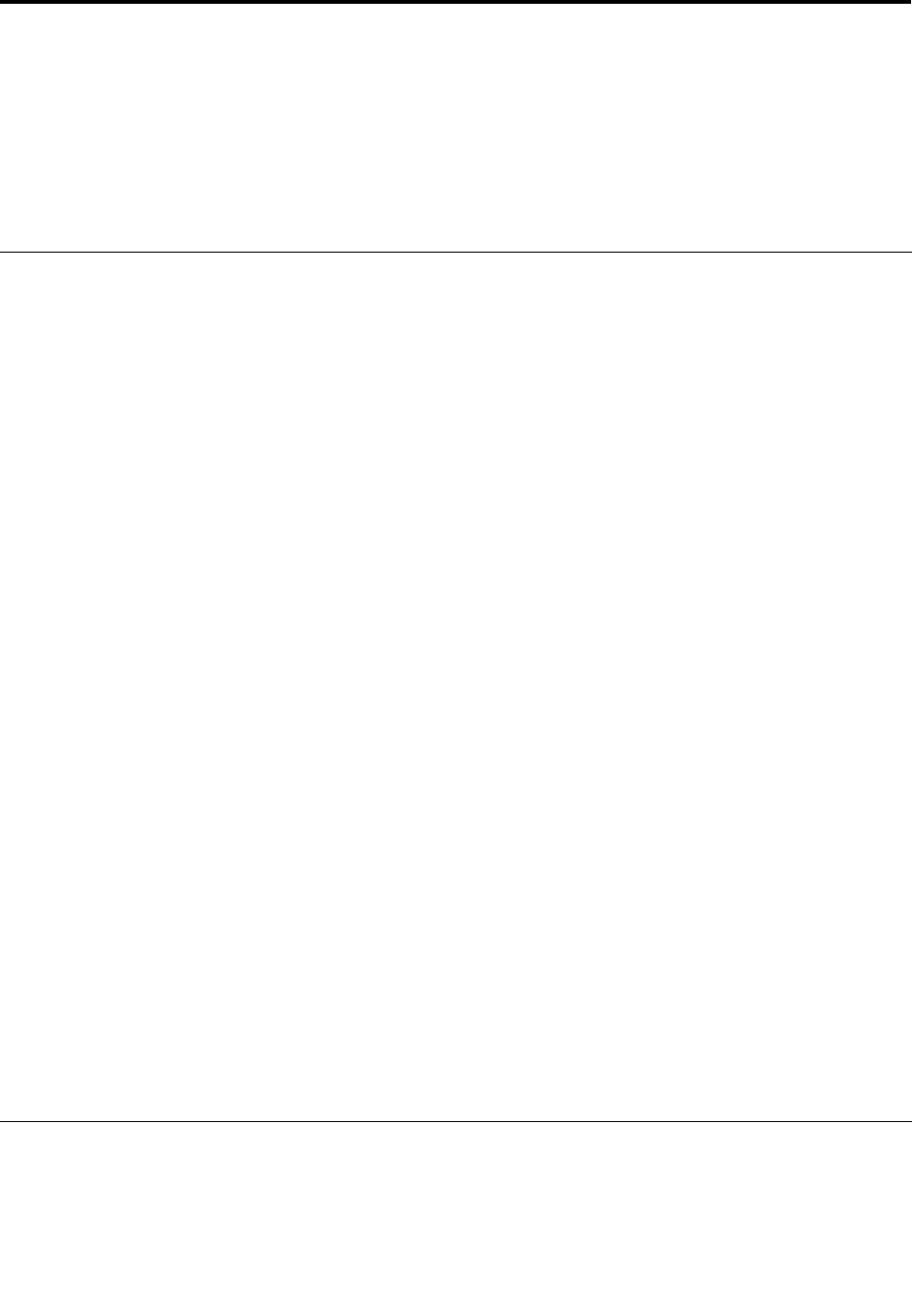
Chapter10.Gettingsupport
ThischapterprovidesinformationaboutgettinghelpandsupportfromLenovo.
•“BeforeyoucontactLenovo”onpage97
•“Gettinghelpandservice”onpage97
•“Purchasingadditionalservices”onpage99
BeforeyoucontactLenovo
Often,youcansolveyourcomputerproblemsbyreferringtotheinformationintheexplanationsoferror
codes,runningdiagnosticprograms,orbyconsultingtheLenovoWebsite.
Registeringyourcomputer
RegisteryourcomputerwithLenovo.Formoreinformation,see“Registeringyourcomputer”onpage15.
Downloadingsystemupdates
Downloadingupdatedsoftwaremightresolveproblemsyouexperiencewithyourcomputer.
Todownloadupdatedsoftware,gotothefollowingWebsiteandfollowtheinstructionsonthescreen:
http://www.lenovo.com/support
Recordinginformation
BeforeyoutalktoaLenovorepresentative,recordthefollowingimportantinformationaboutyourcomputer.
Recordingproblemsymptomsanddetails
Collecttheanswerstothequestionsbelowbeforeyoucallforhelp.Then,youwillbeabletogethelp
asquicklyaspossible.
•Whatistheproblem?Isitcontinuousorintermittent?
•Isthereanerrormessage?Whatistheerrorcode,ifany?
•Whatoperatingsystemareyouusing?Whichversion?
•Whichsoftwareapplicationswererunningatthetimeoftheproblem?
•Cantheproblembereproduced?Ifso,how?
Recordingsysteminformation
Theserialnumberlabelisonthebottomofyourcomputer.Recordthemachinetypeandtheserialnumber.
•WhatisthenameofyourLenovoproduct?
•Whatisthemachinetype?
•Whatistheserialnumber?
Gettinghelpandservice
Ifyouneedhelp,service,technicalassistance,orjustwantmoreinformationaboutLenovoproducts,you
willndawidevarietyofsourcesavailablefromLenovotoassistyou.Thissectioncontainsinformation
aboutwheretogoforadditionalinformationaboutLenovoandourproducts,whattodoifyouexperiencea
problemwithyourcomputer,andwhomtocallforserviceshoulditbenecessary.
©CopyrightLenovo201397

Informationaboutyourcomputerandpreinstalledsoftware,ifany,isavailableinthedocumentationthat
comeswithyourcomputer.Thatdocumentationincludesprintedbooks,onlinebooks,readmeles,and
helples.Inaddition,informationaboutLenovoproductsisavailableontheWorldWideWeb.
MicrosoftServicePacksarethelatestsoftwaresourceforWindowsproductupdates.Theyareavailable
throughWebdownload(connectionchargesmightapply)orthroughdisc.Formorespecicinformationand
links,gotohttp://www.microsoft.com.Lenovoofferstechnicalassistancewithinstallationof,orquestions
relatedto,ServicePacksforyourLenovo-preloadedMicrosoftWindowsproduct.Forinformation,contact
theCustomerSupportCenter.
Usingdiagnosticprograms
Manycomputerproblemscanbesolvedwithoutoutsideassistance.Ifyouexperienceaproblemwithyour
computer,therstplacetostartisthetroubleshootinginformationofyourcomputerdocumentation.Ifyou
suspectasoftwareproblem,seethedocumentation,includingreadmelesandhelpinformationsystems,
whichcomeswiththeoperatingsystemorapplicationprogram.
ThinkPadnotebookcomputerscomewithasetofdiagnosticprogramsthatyoucanusetohelpyouidentify
hardwareproblems.See“Diagnosingproblems”onpage81forinstructionsonusingthediagnostic
programs.
Thetroubleshootinginformationorthediagnosticprogramsmighttellyouthatyouneedadditionalor
updateddevicedriversorothersoftware.Youcangetthelatesttechnicalinformationanddownloaddevice
driversandupdatesfromtheLenovoWebsiteathttp://www.lenovo.com/support.
LenovoSupportWebsite
TechnicalsupportinformationisavailableontheLenovoSupportWebsiteat:
http://www.lenovo.com/support
ThisWebsiteisupdatedwiththelatestsupportinformationsuchasthefollowing:
•Driversandsoftware
•Diagnosticsolutions
•Productandservicewarranty
•Productandpartsdetails
•Userguidesandmanuals
•Knowledgebaseandfrequentlyaskedquestions
CallingLenovo
Ifyouhavetriedtocorrecttheproblemyourselfandstillneedhelp,duringthewarrantyperiod,youcan
gethelpandinformationbytelephonethroughtheCustomerSupportCenter.Thefollowingservicesare
availableduringthewarrantyperiod:
•Problemdetermination-Trainedpersonnelareavailabletoassistyouwithdeterminingifyouhavea
hardwareproblemanddecidingwhatactionisnecessarytoxtheproblem.
•Lenovohardwarerepair-IftheproblemisdeterminedtobecausedbyLenovohardwareunderwarranty,
trainedservicepersonnelareavailabletoprovidetheapplicablelevelofservice.
•Engineeringchangemanagement-Occasionally,theremightbechangesthatarerequiredafteraproduct
hasbeensold.Lenovooryourreseller,ifauthorizedbyLenovo,willmakeselectedEngineeringChanges
(ECs)thatapplytoyourhardwareavailable.
98UserGuide
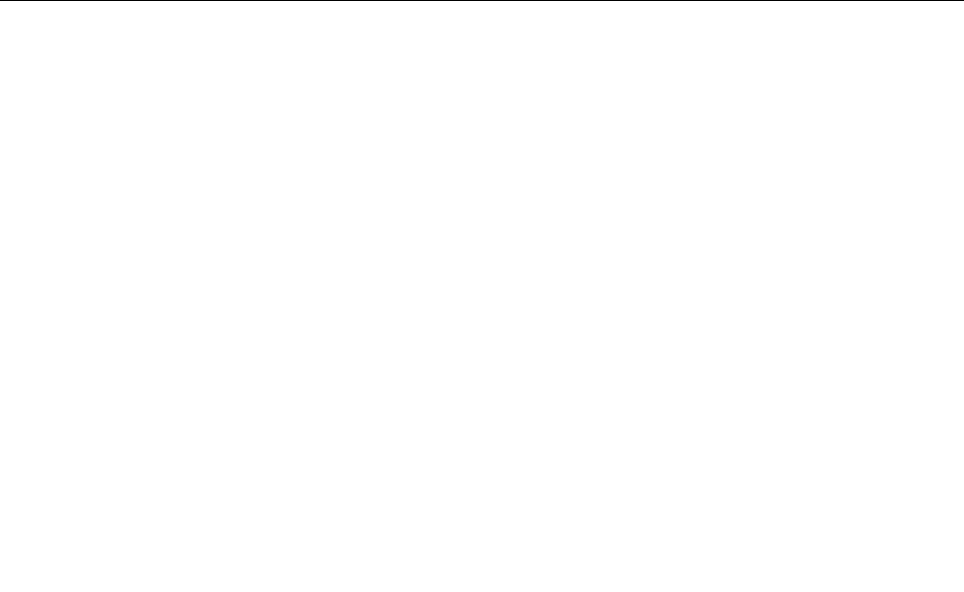
Thefollowingitemsarenotcovered:
•ReplacementoruseofpartsnotmanufacturedfororbyLenovoornon-warrantedparts
Note:Allwarrantedpartscontaina7-characteridenticationintheformatFRUXXXXXXXora
10-characteridenticationintheformatFRUXXXXXXXXXX.
•Identicationofsoftwareproblemsources
•CongurationofUEFIBIOSaspartofaninstallationorupgrade
•Changes,modications,orupgradestodevicedrivers
•Installationandmaintenanceofnetworkoperatingsystems(NOS)
•Installationandmaintenanceofapplicationprograms
ForthetermsandconditionsoftheLenovoLimitedWarrantythatappliestoyourLenovohardwareproduct,
see“Warrantyinformation”intheSafety,Warranty,andSetupGuidethatcomeswithyourcomputer.
Ifpossible,benearyourcomputerwhenyoumakeyourcallincasethetechnicalassistancerepresentative
needstohelpyouresolveacomputerproblem.Ensurethatyouhavedownloadedthemostcurrentdrivers
andsystemupdates,rundiagnostics,andrecordedinformationbeforeyoucall.Whencallingfortechnical
assistance,havethefollowinginformationavailable:
•Machinetypeandmodel
•Serialnumbersofyourcomputer,monitor,andothercomponents,oryourproofofpurchase
•Descriptionoftheproblem
•Exactwordingofanyerrormessages
•Hardwareandsoftwarecongurationinformationforyoursystem
Telephonenumbers
ForalistoftheLenovoSupportphonenumbersforyourcountryorregion,goto
http://www.lenovo.com/support/phoneorrefertotheSafety,Warranty,andSetupGuidethatcomeswith
yourcomputer.
Note:Phonenumbersaresubjecttochangewithoutnotice.Thelatestphonenumbersareavailableat
http://www.lenovo.com/support/phone.Ifthenumberforyourcountryorregionisnotprovided,contact
yourLenovoresellerorLenovomarketingrepresentative.
Purchasingadditionalservices
Duringandafterthewarrantyperiod,youcanpurchaseadditionalservices,suchassupportforLenovo
andnon-Lenovohardware,operatingsystems,andapplicationprograms;networksetupandconguration
services;upgradedorextendedhardwarerepairservices;andcustominstallationsservices.Service
availabilityandservicenamemightvarybycountry.
Formoreinformationabouttheseservices,goto:
http://www.lenovo.com/accessories/services/index.html
Chapter10.Gettingsupport99

100UserGuide
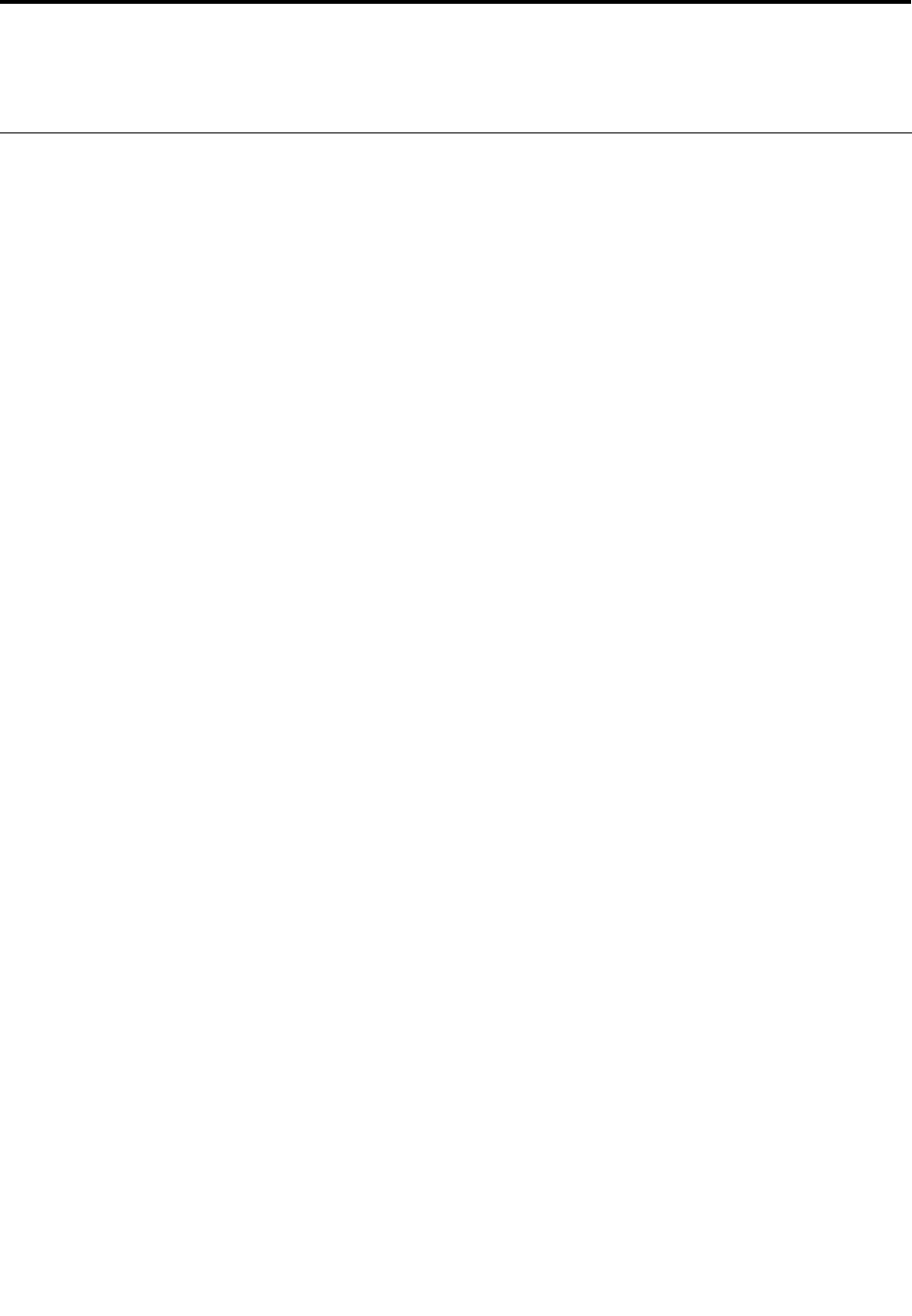
AppendixA.Regulatoryinformation
Wirelessrelatedinformation
Wirelessinteroperability
ThewirelessLANcardisdesignedtobeinteroperablewithanywirelessLANproductthatisbasedonDSSS,
CCK,and/orOFDMradiotechnology,andiscompliantto:
•The802.11b/gStandard,802.11a/b/gor802.11n,802.11aconWirelessLANs,asdenedandapproved
bytheInstituteofElectricalandElectronicsEngineers.
•TheWiFicerticationasdenedbytheWi-FiAlliance.
ABluetoothdeviceisdesignedtobeinteroperablewithanyBluetoothproductthatiscomplianttoBluetooth
Specication4.0asdenedbytheBluetoothSIG.ThefollowingprolesaresupportedbytheBluetooth
devices:
•AdvancedAudioDistributionProle(A2DP)
•Audio/VideoControlTransportProtocol(AVCTP)
•Audio/VideoDistributionTransportProtocol(AVDTP)
•A/VRemoteControlProle(AVRCP)
•BasicImagingProle(BIP)
•BasicPrintingProle(BPP)
•Dial-UpNetworkingProle(DUN)
•FileTransferProle(FTP)
•GenericAccessProle(GAP)
•GenericA/VDistributionProle(GAVDP)
•HardcopyCableReplacementProle(HCRP)
•HeadsetProle(HSP)
•Hands-FreeProle(HFP)
•HumanInterfaceDeviceProle(HID)
•MessageAccessProle(MAP)
•ObjectExchangeProtocol(OBEX)
•ObjectPushProle(OPP)
•PersonalAreaNetworkingProle(PAN)
•PhoneBookAccessProle(PBAP)
•ServiceDiscoveryProtocol(SDP)
•SynchronizationProle(SYNC)
•VideoDistributionProle(VDP)
•GenericAttributeProle(GATT)
•ProximityProle
•FindMeProle
•ImmediateAlertProle
©CopyrightLenovo2013101
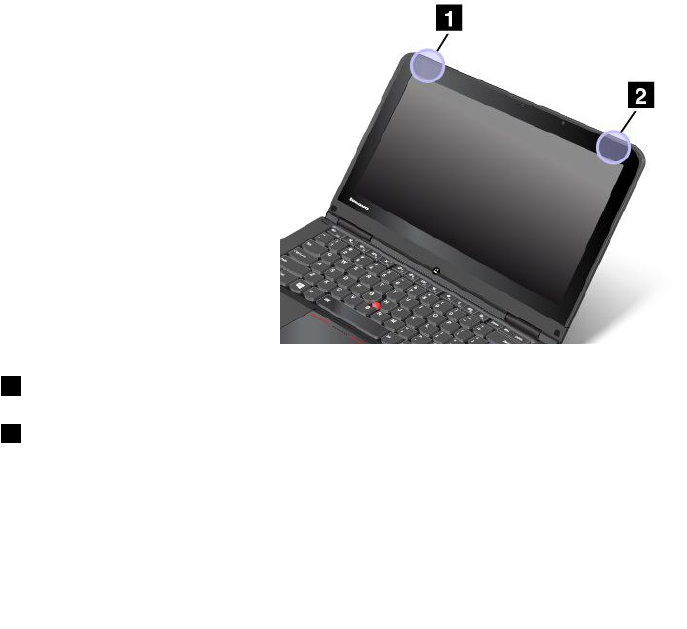
•BatteryStatusProle
Usageenvironmentandyourhealth
Integratedwirelesscardsemitradiofrequencyelectromagneticenergylikeotherradiodevices.However,the
levelofenergyemittedisfarmuchlessthantheelectromagneticenergyemittedbywirelessdeviceslike
forexamplemobilephones.
Duetothefactthatintegratedwirelesscardsoperatewithintheguidelinesfoundinradiofrequencysafety
standardsandrecommendations,Lenovobelievestheyaresafeforusebyconsumers.Thesestandardsand
recommendationsreecttheconsensusofthescienticcommunityandresultfromdeliberationsofpanels
andcommitteesofscientistswhocontinuallyreviewandinterprettheextensiveresearchliterature.
Insomesituationorenvironment,theuseofintegratedwirelesscardsmightberestrictedbytheproprietor
ofthebuildingorresponsiblerepresentativesoftheorganization.Thesesituationsandareasmightfor
exampleinclude:
•Usingtheintegratedwirelesscardsonboardofairplanes,inhospitalsornearpetrolstations,blasting
areas(withelectro-explosivedevices),medicalimplantsorbody-wornelectronicmedicaldevices,such
aspacemakers.
•Inanyotherenvironmentwheretheriskofinterferencetootherdevicesorservicesisperceivedor
identiedasharmful.
Ifyouareuncertainofthepolicythatappliestotheuseofwirelessdevicesinaspecicorganization(suchas
airportorhospital),youareencouragedtoaskforauthorizationtouseintegratedwirelesscardspriorto
turningonthecomputer.
LocationoftheUltraConnectwirelessantennas
ThinkPadnotebookcomputersfeatureanintegratedUltraConnect™wirelessantennasystembuiltintothe
displayforoptimalreception,enablingwirelesscommunicationwhereveryouare.
1WirelessLANantenna(main)
2WirelessLANantenna(auxiliary)
Locatingwirelessregulatorynotices
Formoreinformationaboutthewirelessregulatorynotices,refertotheRegulatoryNoticeshippedwithyour
computer.
102UserGuide
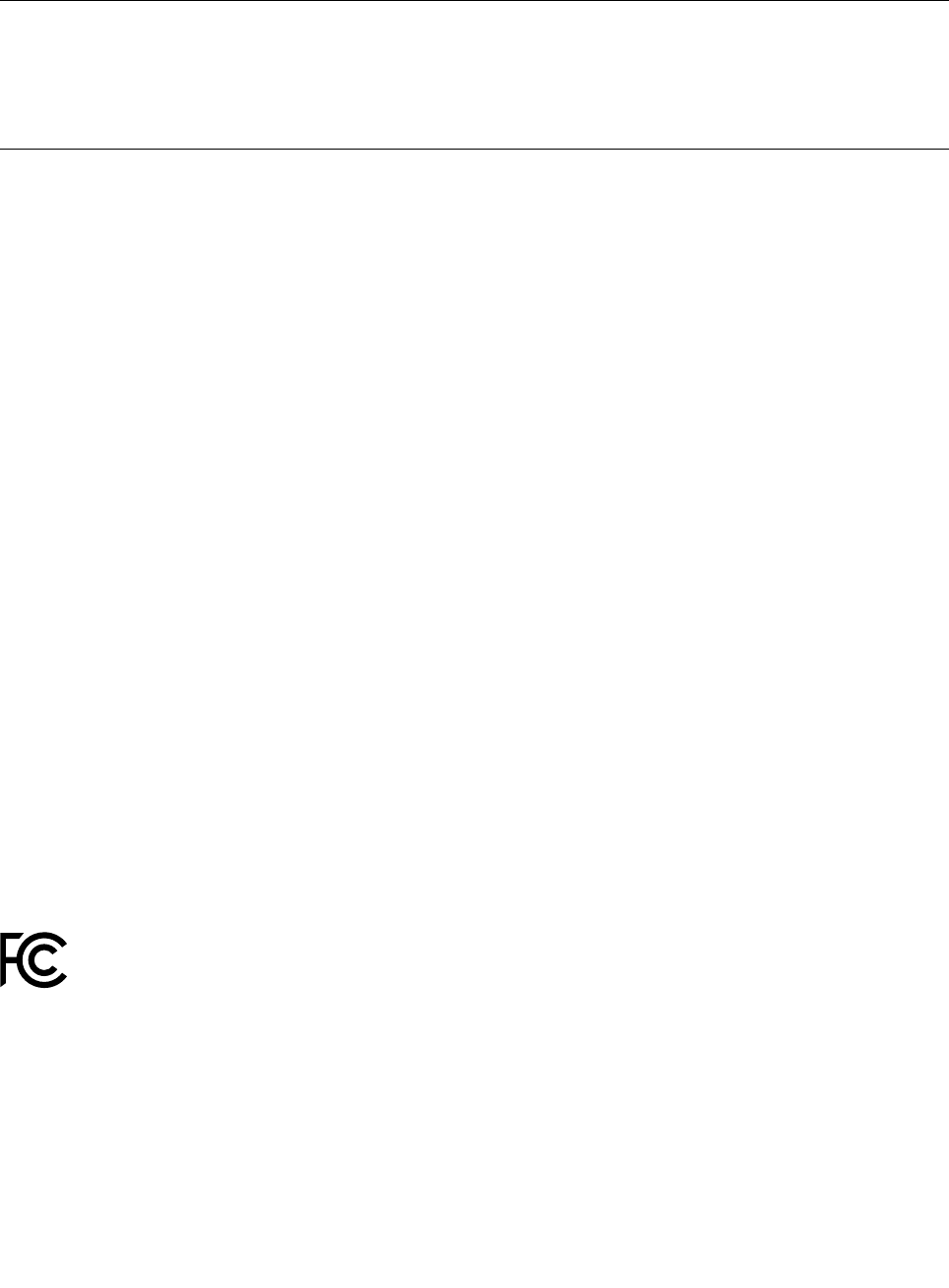
IfyourcomputerisshippedwithouttheRegulatoryNotice,youcannditontheWebsiteat:
http://www.lenovo.com/UserManual
Exportclassicationnotice
ThisproductissubjecttotheUnitedStatesExportAdministrationRegulations(EAR)andhasanExport
ClassicationControlNumber(ECCN)of4A994.b.Itcanbere-exportedexcepttoanyoftheembargoed
countriesintheEARE1countrylist.
Electronicemissionnotices
FederalCommunicationsCommissionDeclarationofConformity
ThefollowinginformationreferstotheThinkPadS1Yogacomputer,machinetypes20CDand20C0.
ThisequipmenthasbeentestedandfoundtocomplywiththelimitsforaClassBdigitaldevice,pursuant
toPart15oftheFCCRules.Theselimitsaredesignedtoprovidereasonableprotectionagainstharmful
interferenceinaresidentialinstallation.Thisequipmentgenerates,uses,andcanradiateradiofrequency
energyand,ifnotinstalledandusedinaccordancewiththeinstructions,maycauseharmfulinterference
toradiocommunications.However,thereisnoguaranteethatinterferencewillnotoccurinaparticular
installation.Ifthisequipmentdoescauseharmfulinterferencetoradioortelevisionreception,whichcanbe
determinedbyturningtheequipmentoffandon,theuserisencouragedtotrytocorrecttheinterferenceby
oneormoreofthefollowingmeasures:
•Reorientorrelocatethereceivingantenna.
•Increasetheseparationbetweentheequipmentandreceiver.
•Connecttheequipmentintoanoutletonacircuitdifferentfromthattowhichthereceiverisconnected.
•Consultanauthorizeddealerorservicerepresentativeforhelp.
Lenovoisnotresponsibleforanyradioortelevisioninterferencecausedbyusingotherthanspeciedor
recommendedcablesandconnectorsorbyunauthorizedchangesormodicationstothisequipment.
Unauthorizedchangesormodicationscouldvoidtheuser'sauthoritytooperatetheequipment.
ThisdevicecomplieswithPart15oftheFCCRules.Operationissubjecttothefollowingtwoconditions:(1)
thisdevicemaynotcauseharmfulinterference,and(2)thisdevicemustacceptanyinterferencereceived,
includinginterferencethatmaycauseundesiredoperation.
ResponsibleParty:
Lenovo(UnitedStates)Incorporated
1009ThinkPlace-BuildingOne
Morrisville,NC27560
PhoneNumber:919-294-5900
IndustryCanadaClassBemissioncompliancestatement
ThisClassBdigitalapparatuscomplieswithCanadianICES-003.
CetappareilnumériquedelaclasseBestconformeàlanormeNMB-003duCanada.
AppendixA.Regulatoryinformation103

EuropeanUnion-CompliancetotheElectromagneticCompatibility
Directive
ThisproductisinconformitywiththeprotectionrequirementsofEUCouncilDirective2004/108/EConthe
approximationofthelawsoftheMemberStatesrelatingtoelectromagneticcompatibility.Lenovocannot
acceptresponsibilityforanyfailuretosatisfytheprotectionrequirementsresultingfromanon-recommended
modicationoftheproduct,includingtheinstallationofoptioncardsfromothermanufacturers.
ThisproducthasbeentestedandfoundtocomplywiththelimitsforClassBInformationTechnology
EquipmentaccordingtoEuropeanStandardEN55022.ThelimitsforClassBequipmentwerederived
fortypicalresidentialenvironmentstoprovidereasonableprotectionagainstinterferencewithlicensed
communicationdevices.
EUcontact:Lenovo,Einsteinova21,85101Bratislava,Slovakia
GermanClassBcompliancestatement
DeutschsprachigerEUHinweis:
HinweisfürGerätederKlasseBEU-RichtliniezurElektromagnetischenVerträglichkeit
DiesesProduktentsprichtdenSchutzanforderungenderEU-Richtlinie2004/108/EG(früher89/336/EWG)zur
AngleichungderRechtsvorschriftenüberdieelektromagnetischeVerträglichkeitindenEU-Mitgliedsstaaten
undhältdieGrenzwertederEN55022KlasseBein.
Umdiesessicherzustellen,sinddieGerätewieindenHandbüchernbeschriebenzuinstallierenundzu
betreiben.DesWeiterendürfenauchnurvonderLenovoempfohleneKabelangeschlossenwerden.
LenovoübernimmtkeineVerantwortungfürdieEinhaltungderSchutzanforderungen,wenndasProdukt
ohneZustimmungderLenovoverändertbzw.wennErweiterungskomponentenvonFremdherstellernohne
EmpfehlungderLenovogesteckt/eingebautwerden.
Deutschland:
EinhaltungdesGesetzesüberdieelektromagnetischeVerträglichkeitvonBetriebsmitteln
DiesesProduktentsprichtdem„GesetzüberdieelektromagnetischeVerträglichkeitvonBetriebsmitteln“
EMVG(früher„GesetzüberdieelektromagnetischeVerträglichkeitvonGeräten“).DiesistdieUmsetzungder
EU-Richtlinie2004/108/EG(früher89/336/EWG)inderBundesrepublikDeutschland.
ZulassungsbescheinigunglautdemDeutschenGesetzüberdieelektromagnetischeVerträglichkeit
vonBetriebsmitteln,EMVGvom20.Juli2007(früherGesetzüberdieelektromagnetische
VerträglichkeitvonGeräten),bzw.derEMVEGRichtlinie2004/108/EC(früher89/336/EWG),für
GerätederKlasseB.
DiesesGerätistberechtigt,inÜbereinstimmungmitdemDeutschenEMVGdasEG-Konformitätszeichen
-CE-zuführen.VerantwortlichfürdieKonformitätserklärungnachParagraf5desEMVGistdieLenovo
(Deutschland)GmbH,Gropiusplatz10,D-70563Stuttgart.
InformationeninHinsichtEMVGParagraf4Abs.(1)4:
DasGeräterfülltdieSchutzanforderungennachEN55024undEN55022KlasseB.
104UserGuide
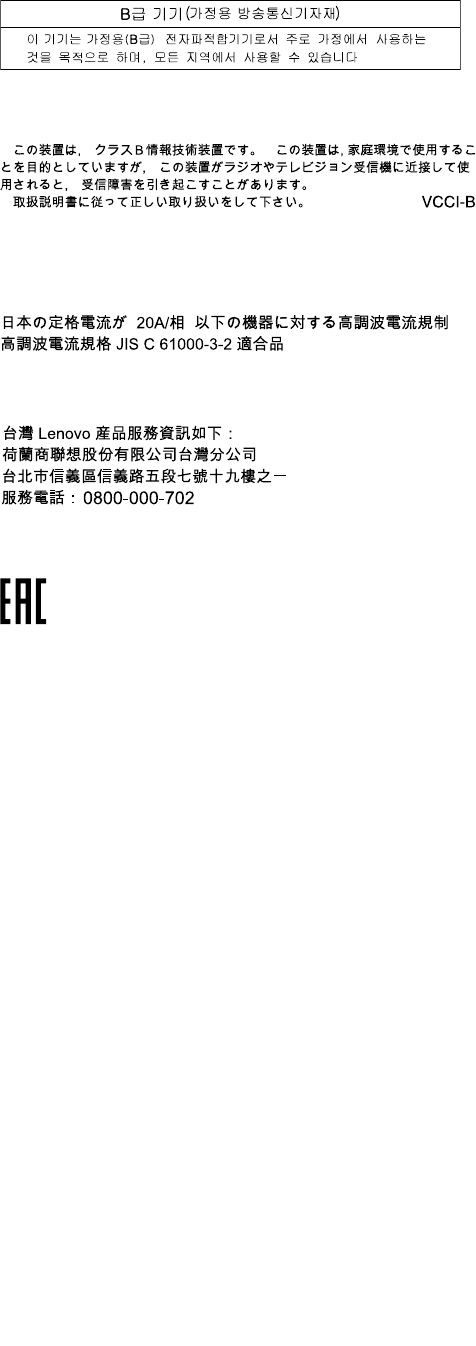
KoreaClassBcompliancestatement
JapanVCCIClassBcompliancestatement
Japancompliancestatementforproductswhichconnecttothepower
mainswithratedcurrentlessthanorequalto20Aperphase
LenovoproductserviceinformationforTaiwan
Eurasiancompliancemark
AppendixA.Regulatoryinformation105

106UserGuide
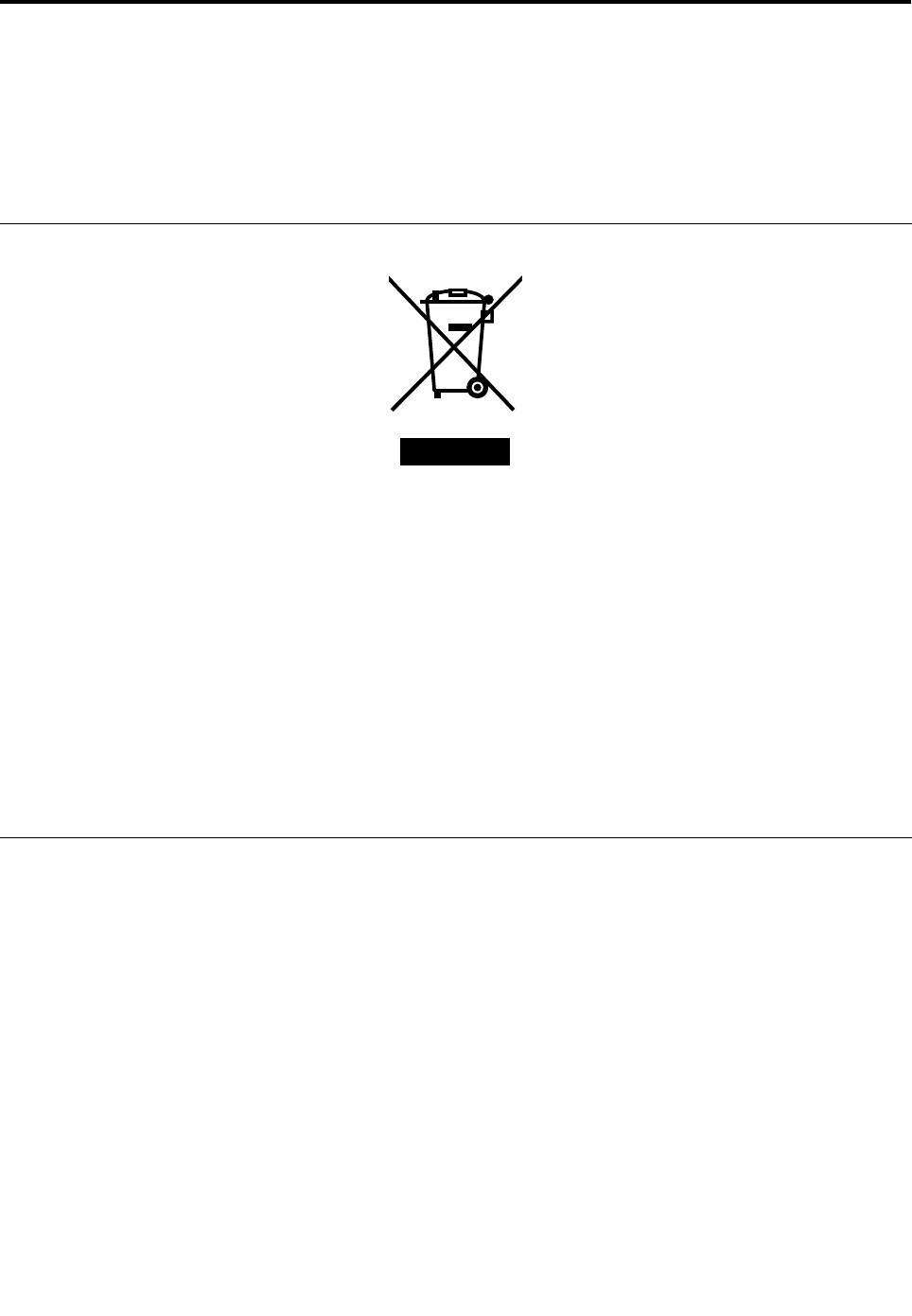
AppendixB.WEEEandrecyclingstatements
Lenovoencouragesownersofinformationtechnologyequipmenttoresponsiblyrecycletheirequipment
whenitisnolongerneeded.Lenovooffersavarietyofprogramsandservicestoassistequipmentownersin
recyclingtheirITproducts.InformationonproductrecyclingofferingscanbefoundonLenovo'sInternetsite
athttp://www.lenovo.com/social_responsibility/us/en/.
ImportantWEEEinformation
TheWEEEmarkingonLenovoproductsappliestocountrieswithWEEEande-wasteregulations(forexample,
EuropeanDirective2002/96/EC,IndiaE-WasteManagement&HandlingRules,2011).Appliancesare
labeledinaccordancewithlocalregulationsconcerningwasteelectricalandelectronicequipment(WEEE).
Theseregulationsdeterminetheframeworkforthereturnandrecyclingofusedappliancesasapplicable
withineachgeography.Thislabelisappliedtovariousproductstoindicatethattheproductisnottobe
thrownaway,butratherputintheestablishedcollectionsystemsforreclaimingtheseendoflifeproducts.
Usersofelectricalandelectronicequipment(EEE)withtheWEEEmarkingmustnotdisposeofendof
lifeEEEasunsortedmunicipalwaste,butusethecollectionframeworkavailabletothemforthereturn,
recycle,andrecoveryofWEEEandtominimizeanypotentialeffectsofEEEontheenvironmentand
humanhealthduetothepresenceofhazardoussubstances.ForadditionalWEEEinformationgoto:
http://www.lenovo.com/recycling
Japanrecyclingstatements
CollectingandrecyclingadisusedLenovocomputerormonitor
IfyouareacompanyemployeeandneedtodisposeofaLenovocomputerormonitorthatistheproperty
ofthecompany,youmustdosoinaccordancewiththeLawforPromotionofEffectiveUtilizationof
Resources.Computersandmonitorsarecategorizedasindustrialwasteandshouldbeproperlydisposed
ofbyanindustrialwastedisposalcontractorcertiedbyalocalgovernment.InaccordancewiththeLaw
forPromotionofEffectiveUtilizationofResources,LenovoJapanprovides,throughitsPCCollectingand
RecyclingServices,forthecollecting,reuse,andrecyclingofdisusedcomputersandmonitors.Fordetails,
visittheLenovoWebsiteat:http://www.lenovo.com/services_warranty/jp/ja/recycle/pcrecycle/.
PursuanttotheLawforPromotionofEffectiveUtilizationofResources,thecollectingandrecyclingof
home-usedcomputersandmonitorsbythemanufacturerwasbegunonOctober1,2003.Thisservice
isprovidedfreeofchargeforhome-usedcomputerssoldafterOctober1,2003.Fordetails,goto
http://www.lenovo.com/services_warranty/jp/ja/recycle/personal/.
©CopyrightLenovo2013107
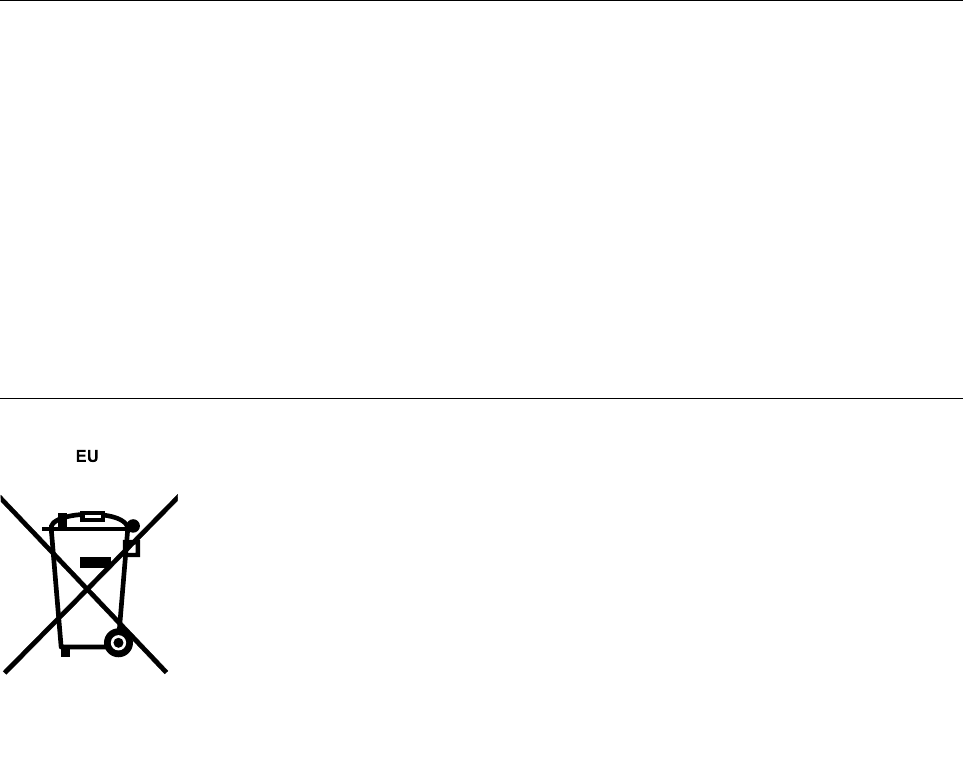
DisposingofLenovocomputercomponents
SomeLenovocomputerproductssoldinJapanmayhavecomponentsthatcontainheavymetalsorother
environmentalsensitivesubstances.Toproperlydisposeofdisusedcomponents,suchasaprintedcircuit
boardordrive,usethemethodsdescribedaboveforcollectingandrecyclingadisusedcomputerormonitor.
DisposingofdisusedlithiumbatteriesfromLenovocomputers
Abutton-shapedlithiumbatteryisinstalledinsideyourLenovocomputertoprovidepowertothecomputer
clockwhilethecomputerisoffordisconnectedfromthemainpowersource.Ifyouneedtoreplaceitwitha
newone,contactyourplaceofpurchaseorcontactLenovoforservice.Ifyouneedtodisposeofadisused
lithiumbattery,insulateitwithvinyltape,contactyourplaceofpurchaseoranindustrial-waste-disposal
operator,andfollowtheirinstructions.
Disposalofalithiumbatterymustcomplywithlocalordinancesandregulations.
DisposingofadisusedbatterypackfromLenovonotebookcomputers
YourLenovonotebookcomputerhasalithiumionbatterypackoranickelmetalhydridebatterypack.Ifyou
areacompanyemployeewhousesaLenovonotebookcomputerandneedtodisposeofabatterypack,
contacttheproperpersoninLenovosales,service,ormarketing,andfollowthatperson'sinstructions.You
alsocanrefertotheinstructionsathttp://www.lenovo.com/jp/ja/environment/recycle/battery/.
IfyouuseaLenovonotebookcomputerathomeandneedtodisposeofabatterypack,you
mustcomplywithlocalordinancesandregulations.Youalsocanrefertotheinstructionsat
http://www.lenovo.com/jp/ja/environment/recycle/battery/.
RecyclinginformationforBrazil
DeclaraçõesdeReciclagemnoBrasil
DescartedeumProdutoLenovoForadeUso
Equipamentoselétricoseeletrônicosnãodevemserdescartadosemlixocomum,masenviadosàpontosde
coleta,autorizadospelofabricantedoprodutoparaquesejamencaminhadoseprocessadosporempresas
especializadasnomanuseioderesíduosindustriais,devidamentecerticadaspelosorgãosambientais,de
acordocomalegislaçãolocal.
ALenovopossuiumcanalespecícoparaauxiliá-lonodescartedessesprodutos.Casovocêpossua
umprodutoLenovoemsituaçãodedescarte,ligueparaonossoSACouencaminheume-mailpara:
reciclar@lenovo.com,informandoomodelo,númerodesérieecidade,amdeenviarmosasinstruções
paraocorretodescartedoseuprodutoLenovo.
BatteryrecyclinginformationfortheEuropeanUnion
108UserGuide
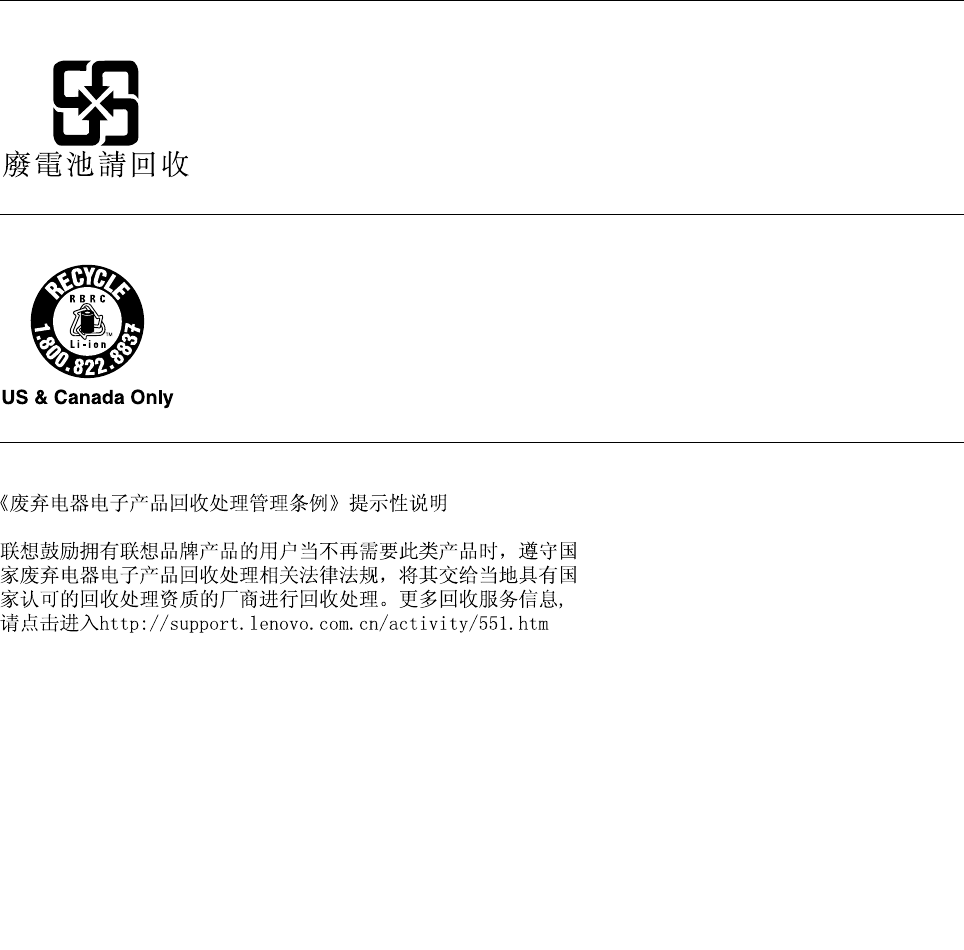
Notice:ThismarkappliesonlytocountrieswithintheEuropeanUnion(EU).
BatteriesorpackagingforbatteriesarelabeledinaccordancewithEuropeanDirective2006/66/EC
concerningbatteriesandaccumulatorsandwastebatteriesandaccumulators.TheDirectivedeterminesthe
frameworkforthereturnandrecyclingofusedbatteriesandaccumulatorsasapplicablethroughoutthe
EuropeanUnion.Thislabelisappliedtovariousbatteriestoindicatethatthebatteryisnottobethrown
away,butratherreclaimeduponendoflifeperthisDirective.
InaccordancewiththeEuropeanDirective2006/66/EC,batteriesandaccumulatorsarelabeledtoindicate
thattheyaretobecollectedseparatelyandrecycledatendoflife.Thelabelonthebatterymayalso
includeachemicalsymbolforthemetalconcernedinthebattery(Pbforlead,Hgformercury,andCdfor
cadmium).Usersofbatteriesandaccumulatorsmustnotdisposeofbatteriesandaccumulatorsasunsorted
municipalwaste,butusethecollectionframeworkavailabletocustomersforthereturn,recycling,and
treatmentofbatteriesandaccumulators.Customerparticipationisimportanttominimizeanypotential
effectsofbatteriesandaccumulatorsontheenvironmentandhumanhealthduetothepotentialpresenceof
hazardoussubstances.Forpropercollectionandtreatment,goto:
http://www.lenovo.com/recycling
BatteryrecyclinginformationforTaiwan
BatteryrecyclinginformationfortheUnitedStatesandCanada
RecyclinginformationforChina
AppendixB.WEEEandrecyclingstatements109

110UserGuide

AppendixC.RestrictionofHazardousSubstancesDirective
(RoHS)
EuropeanUnionRoHS
LenovoproductssoldintheEuropeanUnion,onorafter3January2013meettherequirementsofDirective
2011/65/EUontherestrictionoftheuseofcertainhazardoussubstancesinelectricalandelectronic
equipment(“RoHSrecast”or“RoHS2”).
FormoreinformationaboutLenovoprogressonRoHS,goto:
http://www.lenovo.com/social_responsibility/us/en/RoHS_Communication.pdf
ChinaRoHS
TurkishRoHS
TheLenovoproductmeetstherequirementsoftheRepublicofTurkeyDirectiveontheRestrictionoftheUse
ofCertainHazardousSubstancesinElectricalandElectronicEquipment(EEE).
©CopyrightLenovo2013111
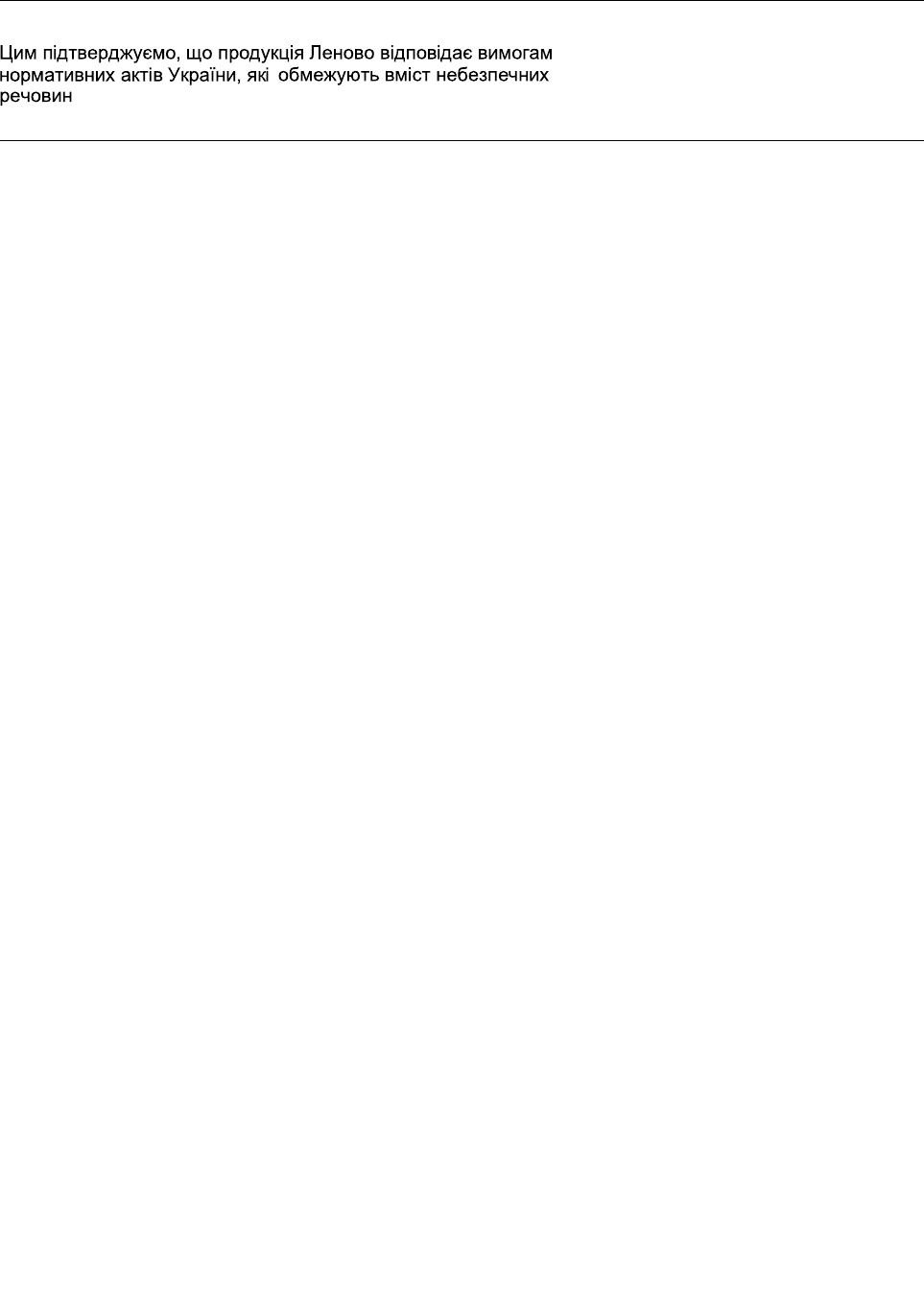
UkraineRoHS
IndiaRoHS
RoHScompliantasperE-Waste(Management&Handling)Rules,2011.
112UserGuide
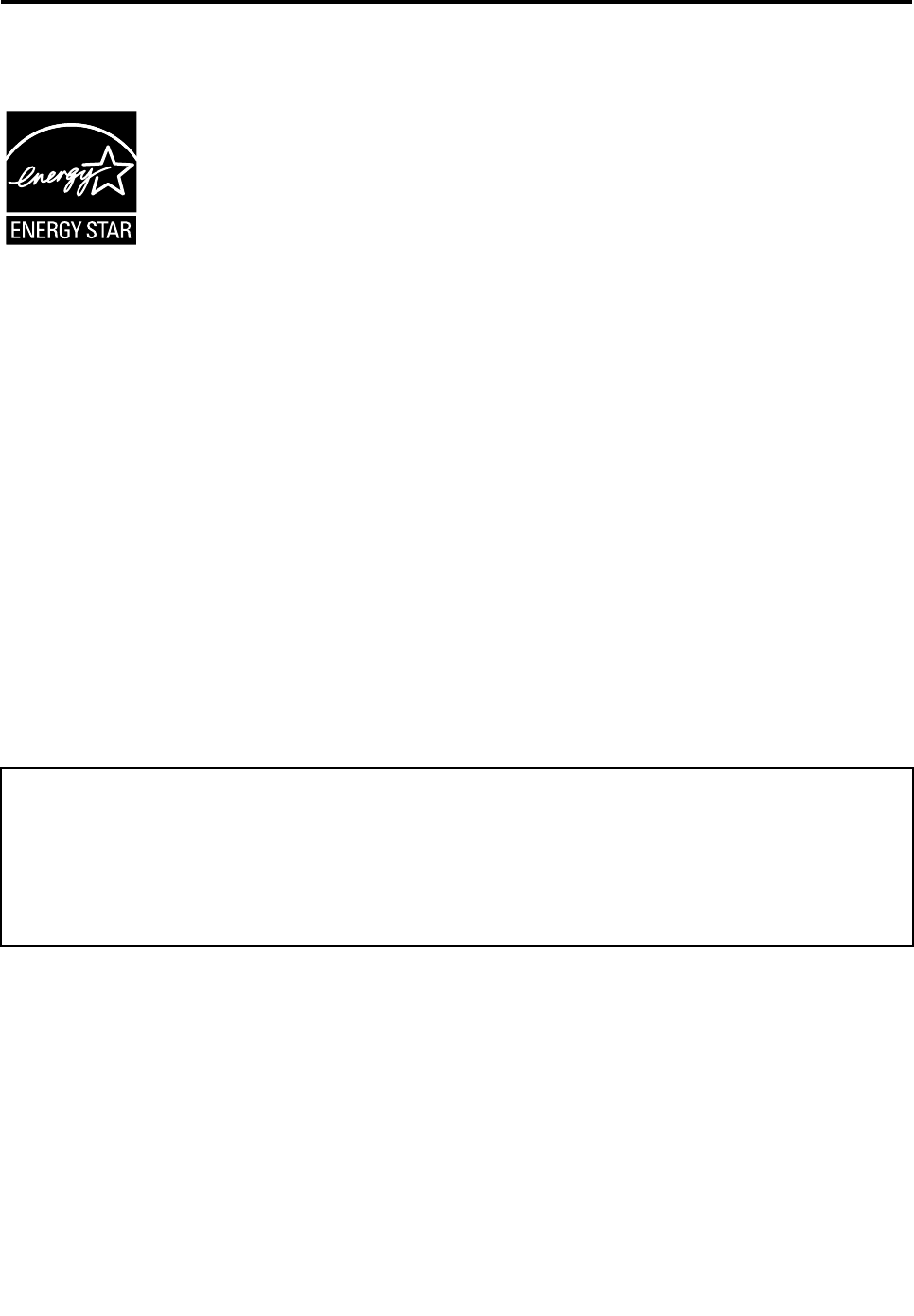
AppendixD.ENERGYSTARmodelinformation
ENERGYSTAR®isajointprogramoftheU.S.EnvironmentalProtectionAgencyandtheU.S.Department
ofEnergyaimedatsavingmoneyandprotectingtheenvironmentthroughenergyefcientproductsand
practices.
LenovoisproudtoofferourcustomersproductswiththeENERGYSTARqualieddesignation.Lenovo
computersofthefollowingmachinetype,iftheENERGYSTARmarkisafxed,havebeendesignedand
testedtoconformtotheENERGYSTARprogramrequirementsforcomputers.
20CDand20C0
ByusingENERGYSTARqualiedproductsandtakingadvantageofthepower-managementfeatures
ofyourcomputer,youcanhelpreducetheconsumptionofelectricity.Reducedelectricalconsumption
cancontributetopotentialnancialsavings,acleanerenvironment,andthereductionofgreenhousegas
emissions.
FormoreinformationaboutENERGYSTAR,goto:
http://www.energystar.gov
Lenovoencouragesyoutomakeefcientuseofenergyanintegralpartofyourday-to-dayoperations.To
helpinthisendeavor,Lenovohaspresetthefollowingpower-managementfeaturestotakeeffectwhenyour
computerhasbeeninactiveforaspeciedlengthoftime:
Powerplan:EnergySaver(settingswhenpluggedintoacpower)
•Turnoffthedisplay:After10minutes
•Putthecomputerintosleep:After20minutes
•Advancedpowersettings:
–Turnoffharddisks:After15minutes
–Hibernate:Never
Toawakenyourcomputerfromsleepmode,presstheFnkeyonyourkeyboard.Formoreinformationabout
thesesettings,seetheWindowsHelpandSupportinformationonyourcomputer.
TheWakeonLANfunctionisenabledwhenyourLenovocomputerisshippedfromthefactory,andthe
settingremainsvalidevenwhenthecomputerisinsleepmode.IfyoudonotneedtohaveWakeonLAN
enabledwhileyourcomputerisinsleepmode,youcanreducethepowerconsumptionandprolongthe
timeinsleepmode,bydisablingthesettingofWakeonLANforsleepmode.Todisablethesettingof
WakeonLANforsleepmode,dothefollowing:
1.GotoControlPanel.
2.ClickHardwareandSound➙DeviceManager.
3.IntheDeviceManagerwindow,expandNetworkadapters.
©CopyrightLenovo2013113

4.Right-clickyournetworkadapterdevice,andclickProperties.
5.ClickthePowerManagementtab.
6.CleartheAllowthisdevicetowakethecomputercheckbox.
7.ClickOK.
114UserGuide
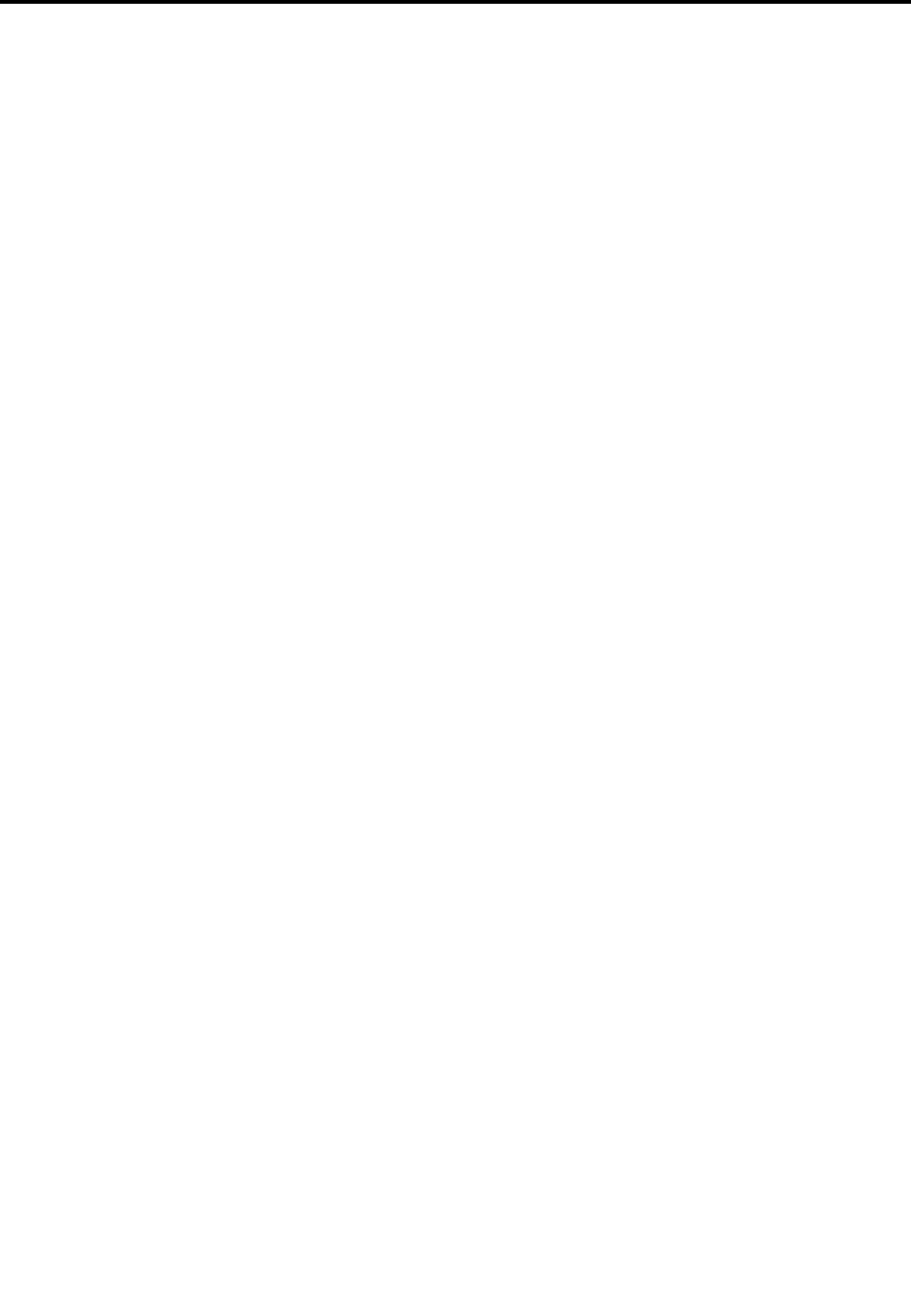
AppendixE.Notices
Lenovomaynotoffertheproducts,services,orfeaturesdiscussedinthisdocumentinallcountries.Consult
yourlocalLenovorepresentativeforinformationontheproductsandservicescurrentlyavailableinyour
area.AnyreferencetoaLenovoproduct,program,orserviceisnotintendedtostateorimplythatonlythat
Lenovoproduct,program,orservicemaybeused.Anyfunctionallyequivalentproduct,program,orservice
thatdoesnotinfringeanyLenovointellectualpropertyrightmaybeusedinstead.However,itistheuser's
responsibilitytoevaluateandverifytheoperationofanyotherproduct,program,orservice.
Lenovomayhavepatentsorpendingpatentapplicationscoveringsubjectmatterdescribedinthis
document.Thefurnishingofthisdocumentdoesnotgiveyouanylicensetothesepatents.Youcansend
licenseinquiries,inwriting,to:
Lenovo(UnitedStates),Inc.
1009ThinkPlace-BuildingOne
Morrisville,NC27560
U.S.A.
Attention:LenovoDirectorofLicensing
LENOVOPROVIDESTHISPUBLICATION“ASIS”WITHOUTWARRANTYOFANYKIND,EITHEREXPRESS
ORIMPLIED,INCLUDING,BUTNOTLIMITEDTO,THEIMPLIEDWARRANTIESOFNON-INFRINGEMENT,
MERCHANTABILITYORFITNESSFORAPARTICULARPURPOSE.Somejurisdictionsdonotallow
disclaimerofexpressorimpliedwarrantiesincertaintransactions,therefore,thisstatementmaynotapply
toyou.
Thisinformationcouldincludetechnicalinaccuraciesortypographicalerrors.Changesareperiodically
madetotheinformationherein;thesechangeswillbeincorporatedinneweditionsofthepublication.
Lenovomaymakeimprovementsand/orchangesintheproduct(s)and/ortheprogram(s)describedinthis
publicationatanytimewithoutnotice.
Theproductsdescribedinthisdocumentarenotintendedforuseinimplantationorotherlifesupport
applicationswheremalfunctionmayresultininjuryordeathtopersons.Theinformationcontainedinthis
documentdoesnotaffectorchangeLenovoproductspecicationsorwarranties.Nothinginthisdocument
shalloperateasanexpressorimpliedlicenseorindemnityundertheintellectualpropertyrightsofLenovo
orthirdparties.Allinformationcontainedinthisdocumentwasobtainedinspecicenvironmentsandis
presentedasanillustration.Theresultobtainedinotheroperatingenvironmentsmayvary.
Lenovomayuseordistributeanyoftheinformationyousupplyinanywayitbelievesappropriatewithout
incurringanyobligationtoyou.
Anyreferencesinthispublicationtonon-LenovoWebsitesareprovidedforconvenienceonlyanddonotin
anymannerserveasanendorsementofthoseWebsites.ThematerialsatthoseWebsitesarenotpartof
thematerialsforthisLenovoproduct,anduseofthoseWebsitesisatyourownrisk.
Anyperformancedatacontainedhereinwasdeterminedinacontrolledenvironment.Therefore,theresult
obtainedinotheroperatingenvironmentsmayvarysignicantly.Somemeasurementsmayhavebeen
madeondevelopment-levelsystemsandthereisnoguaranteethatthesemeasurementswillbethesame
ongenerallyavailablesystems.Furthermore,somemeasurementsmayhavebeenestimatedthrough
extrapolation.Actualresultsmayvary.Usersofthisdocumentshouldverifytheapplicabledatafortheir
specicenvironment.
©CopyrightLenovo2013115
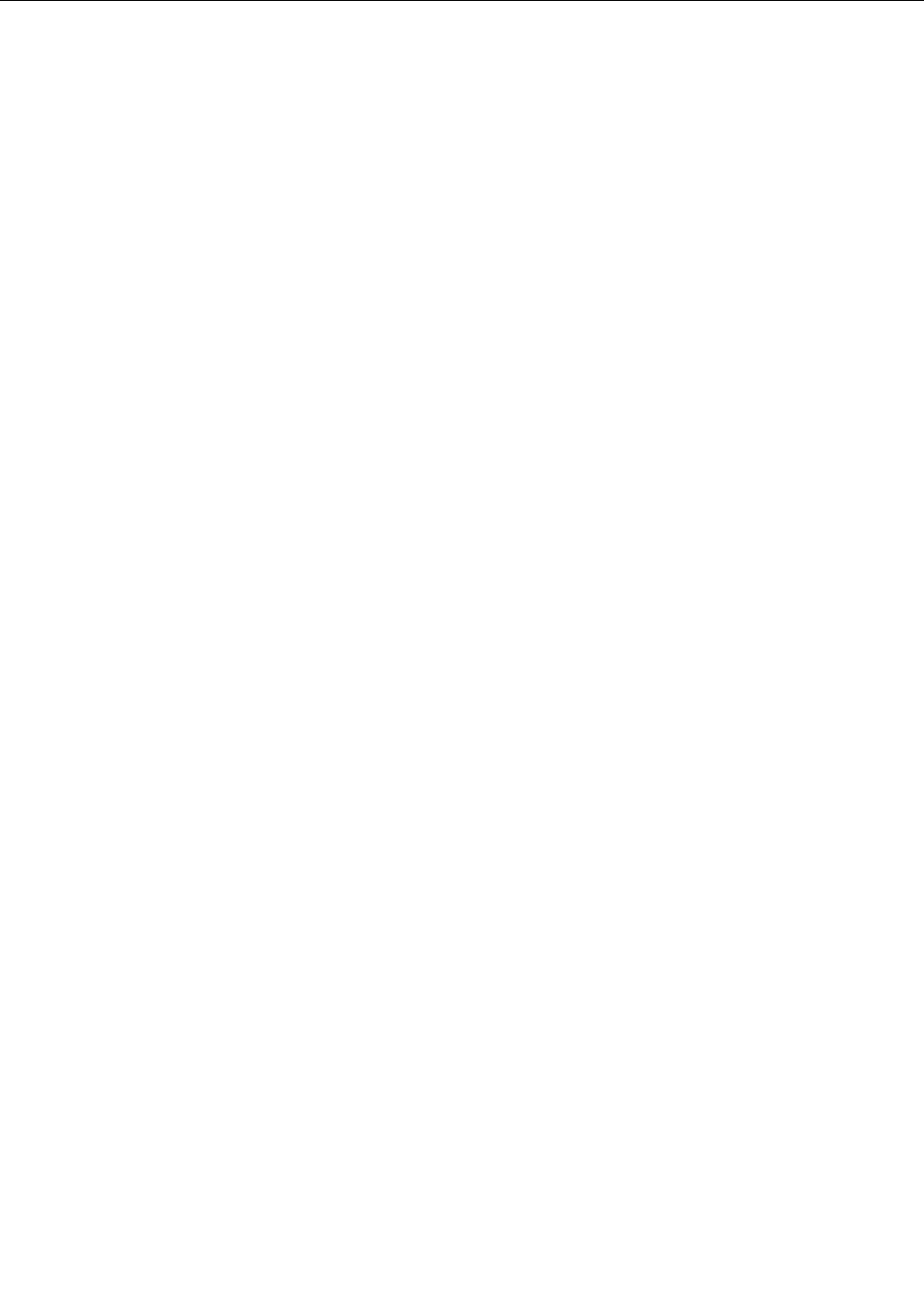
Trademarks
ThefollowingtermsaretrademarksofLenovointheUnitedStates,othercountries,orboth:
Lenovo
ActiveProtectionSystem
ThinkPad
ThinkVantage
TrackPoint
UltraConnect
IntelandIntelSpeedSteparetrademarksofIntelCorporationintheU.S.and/orothercountries.
BitLocker,Microsoft,andWindowsaretrademarksoftheMicrosoftgroupofcompanies.
BlackBerry®andrelatedtrademarks,names,andlogosarethepropertyofResearchInMotionLimitedand
areregisteredand/orusedintheU.S.andcountriesaroundtheworld.UsedunderlicensefromResearchIn
MotionLimited.
ThetermsHDMIandHDMIHigh-DenitionMultimediaInterfacearetrademarksorregisteredtrademarksof
HDMILicensingLLCintheUnitedStatesandothercountries.
Othercompany,product,andservicenamesmaybetrademarksorservicemarksofothers.
116UserGuide

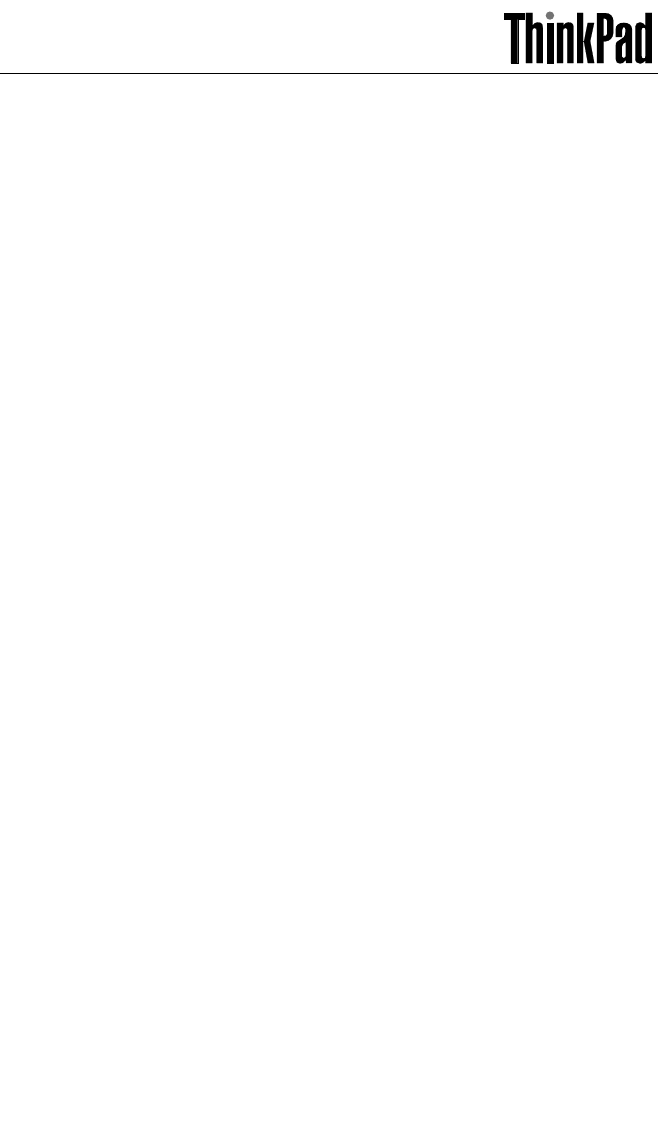
ThinkPadRegulatoryNotice
Aboutthismanual
ThismanualcontainsregulatoryinformationfortheThinkPad®S1Yoga.
Readrst-regulatoryinformation
Readthisdocumentbeforeusingyourcomputer.Thiscomputercomplieswith
theradiofrequencyandsafetystandardsofanycountryorregioninwhichithas
beenapprovedforwirelessuse.Installanduseyourcomputeraccordingtothe
followinginstructions.
ThelatestRegulatoryNoticehasbeenuploadedontheWebsite.Torefertoit,go
tohttp://www.lenovo.com/think/support,andthenclickGuides&Manuals.
Veuillezlireleprésentdocumentavantd'utiliservotreordinateur.Cetordinateur
estconformeauxnormesdefréquenceradioetdesécuritédetouslespaysou
régionsdanslesquelssonutilisationsanslaétéhomologuée.Installezetutilisez
l'ordinateurenrespectantlesinstructionsquisuivent.
LaversionlaplusrécentedelaNoticerelativeàlaréglementationaétéchargéesur
lesiteWeb.Pourlaconsulter,accédezàhttp://www.lenovo.com/think/support,
puissurGuides&Manuals.
USA-FederalCommunicationsCommission(FCC)
Thiscomputercontainsthefollowingwirelessdevicesandunderwentthe
certicationprocessofFCCCFR47Part2section1093,Part15SubpartCand
SubpartE,undereachrespectiveFCCIDbelow.
ThewirelessLAN/BluetoothcombocardispreinstalledbyLenovo®,andisnot
removablebyyou.Youareprohibitedtoreplaceitwithanyotherwirelesscards.If
thewirelessLAN/Bluetoothcombocardrequiresreplacementduringwarranty,it
mustbeservicedbyaLenovoauthorizedservicer.
ThinkPadS1Yoga
•FCCID:PD97260HU(Model:7260HMWand7260HMWBN)
•FCCID:MCLT77H446(Model:T77H446)
1
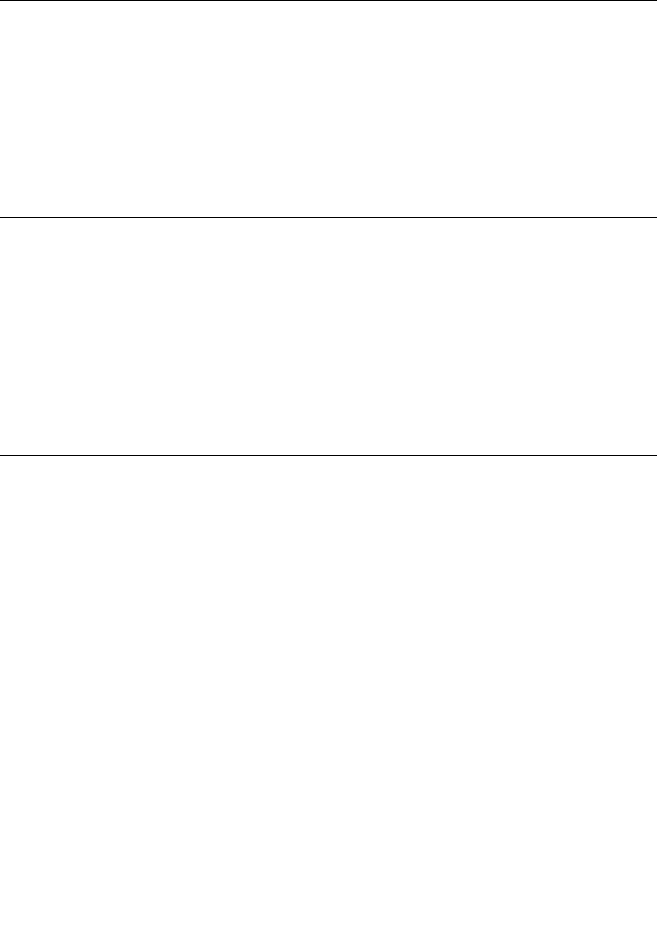
Notes:
•ThewirelessLAN/Bluetoothcombocardincorporatetwofunctions:wireless
LANandBluetooth.
•ThewirelessLAN/BluetoothcombofeaturemarketedintheU.S.A.doesnot
supportorfunctionintheextendedchannels(12ch,13ch).
PreinstalledNFCfeature
IfyoundtheFCCID:MCLT77H446onthelabeltrayofyourcomputer,your
computerintegratesaNearFieldCommunication(NFC)device(Model:T77H446).
TheNFCdevicehasbeentestedandfoundtocomplywiththelimitsfortheClass
BdigitaldeviceregardingFCCPart15SubpartB.Referto“Electronicemissions
notices”onpage7.Alsothedeviceunderwentthecerticationprocessforthe
Part15SubpartCundertheFCCID:MCLT77H446.
Digitizerfunction
IfyoundtheFCCID:GKR-TP00062AWDonthelabeltrayofyourcomputer,your
computeremploysadigitizerfunctionwhichisabletosensetheDigitizerPen
shippedassociatedwithyourcomputer.Thedigitizeremitsextralowpowerradio
frequencyandcomplieswiththeFCCPart15SubpartC.
AlsothedigitizerhasbeentestedandfoundtocomplywiththelimitsfortheClass
BdigitaldeviceregardingFCCPart15SubpartB.Formoreinformation,referto
“Electronicemissionsnotices”onpage7.
FCCRFexposurecompliance
TheradiatedoutputpowerofyourcomputerisbelowtheFCCradiofrequency
exposurelimits.Nevertheless,itshouldbeusedinsuchamannerthatthepotential
forhumancontactisminimizedduringnormaloperationofyourcomputer.
CAUTION:
TheradiatedenergyfromtheantennasconformstotheFCClimitoftheSAR
(SpecicAbsorptionRate)requirementregarding47CFRPart2Section
1093,whenthecomputeroperatesintheconventionalsetting.TheSARis
determinedtomeasureatthehighestpowerlevelineachfrequencyband.
ThinkPadS1YogahasbeentestedandfoundtomeettheFCCRFexposure
guidelines.
ToknowthelocationoftransmissionantennasforthewirelessLANcard,see
“LocationoftheUltraConnectwirelessantennas”intheUserGuide.
2
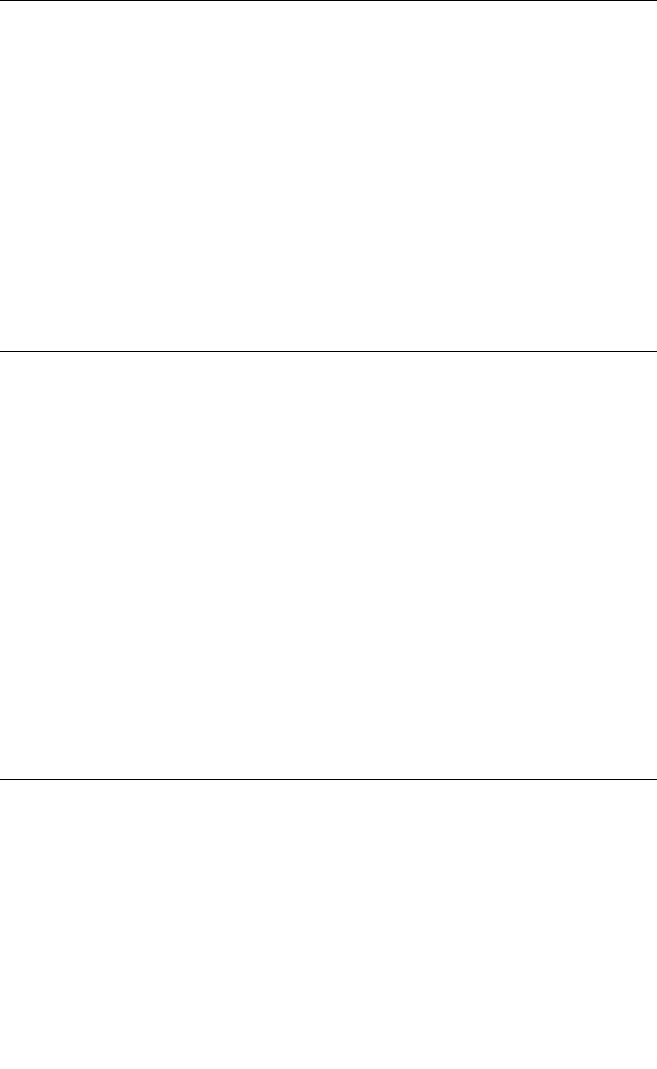
SimultaneoususeofRFtransmitters
YourcomputerisapprovedforsimultaneoususeoftheintegratedwirelessLAN
andBluetoothtransmitters.
Makesureofthefollowingconditionswhenyouuseanyotherexternalwireless
optiondevice:
•WhenyouuseanyotherRFoptiondevice,youarerequestedtoconrmthat
thedeviceconformstotheRFSafetyrequirementandisapprovedtouse
foryourcomputer.
•YoumustfollowtheRFSafetyinstructionsofwirelessoptiondevicesthatare
includedintheusermanualoftheRFoptiondevice.
•Ifwirelessoptionsareprohibitedtouseinconjunctionwithanother
transmitters,youmustturnoffallotherwirelessfeaturesinyourcomputer.
RadioFrequencyinterferencerequirements
EachdevicehasbeentestedandfoundtocomplywiththelimitsforaClassB
digitaldevicepursuanttoFCCPart15SubpartB.Referto“Electronicemissions
notices”onpage7.
WhenyouuseawirelessLANadapterinthe802.11a/ntransmissionmode:
•Eachdeviceisrestrictedtoindooruseduetoitsoperationinthe5150to5250
MHzfrequencyrange.FCCrequirestheseproductstobeusedindoorsfor
thefrequencyrange5150to5250MHztoreducethepotentialforharmful
interferencetoco-channelMobileSatellitesystems.
•Highpowerradarsareallocatedasprimaryusersofthe5250to5350MHzand
5650to5850MHzbands.Theseradarstationscancauseinterferencewith
and/ordamagethisdevice.
Canada-IndustryCanada(IC)
ICcerticationnumber
ThissectionpresentstheICcerticationandmodelnumberofwirelessdevice.
Yourcomputercontainsthefollowingwirelessdevice,andtheICcertication
numberforthewirelessdeviceisonthelabeltrayofyourcomputer.
ThewirelessLAN/BluetoothcombocardispreinstalledbyLenovo,andisnot
removablebyyou.Youareprohibitedtoreplaceitwithanyotherwirelesscards.If
thewirelessLAN/Bluetoothcombocardrequiresreplacementduringwarranty,it
mustbeservicedbyaLenovoauthorizedservicer.
3
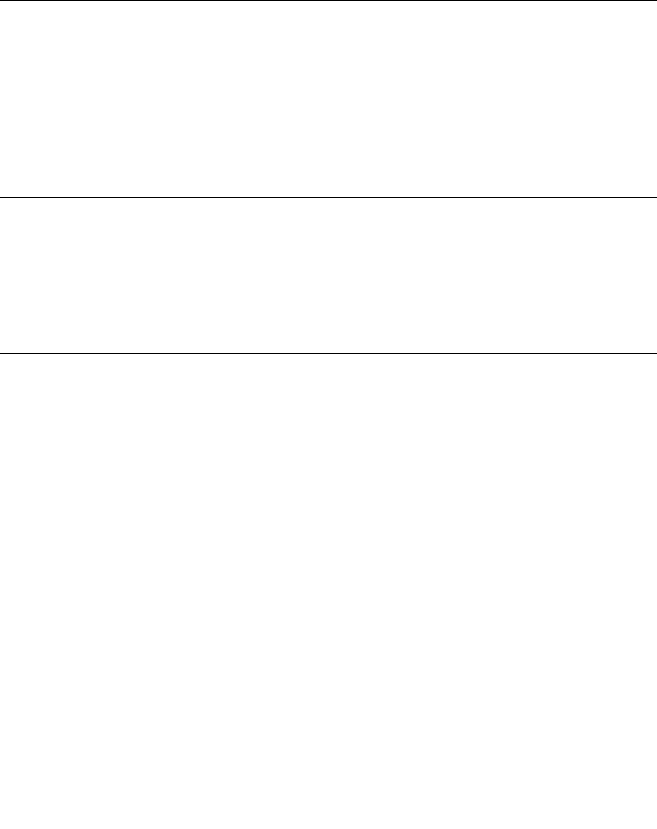
ThinkPadS1Yoga
•ICID:1000M-7260H(Model:7260HMWand7260HMWBN)
•ICID:2878D-T77H446(Model:T77H446)
Notes:
•ThewirelessLAN/Bluetoothcombocardincorporatetwofunctions:wireless
LANandBluetooth.
•ThewirelessLAN/BluetoothcombofeaturemarketedintheU.S.A.doesnot
supportorfunctionintheextendedchannels(12ch,13ch).
PreinstalledNFCfeature
Ifyoundanindication“IC:2878D-T77H446”onthelabeltrayofyourcomputer,
yourcomputerintegratesaNearFieldCommunication(NFC)device(Model:
T77H446).
TheNFCdevicehasbeentestedandfoundtocomplywiththelimitsregardingIC
RSS-210,Low-powerLicence-exemptRadiocommunicationDevices.
Digitizerfunction
Ifyoundanindication“IC:2533B-TP00062AWD”onthelabeltrayofyour
computer,yourcomputeremploysadigitizerfunctionwhichisabletosensethe
DigitizerPenshippedassociatedwithyourcomputer.Thedigitizeremitsextralow
powerradiofrequencyandcomplieswiththeICstandard(RSS-210).
Lowpowerlicense-exemptradiocommunicationdevices
(RSS-210)
Operationissubjecttothefollowingtwoconditions:
•Thisdevicemaynotcauseinterference.
•Thisdevicemustacceptanyinterference,includinginterferencethatmay
causeundesiredoperationofthedevice.
Thetransmitterdeviceshavebeendesignedtooperatewiththeantennas
integratedinthecomputer,andhavingamaximumgainofwithin3dBi.
Themaximumantennagainpermittedfordevicesinthe5250-5350MHz,
5470-5725MHz,and5725-5825MHzbandscomplieswiththee.i.r.p.limitin
sectionA9.2ofRSS-210.
WhenyouuseawirelessLANadapterinthe802.11a/ntransmissionmode:
4
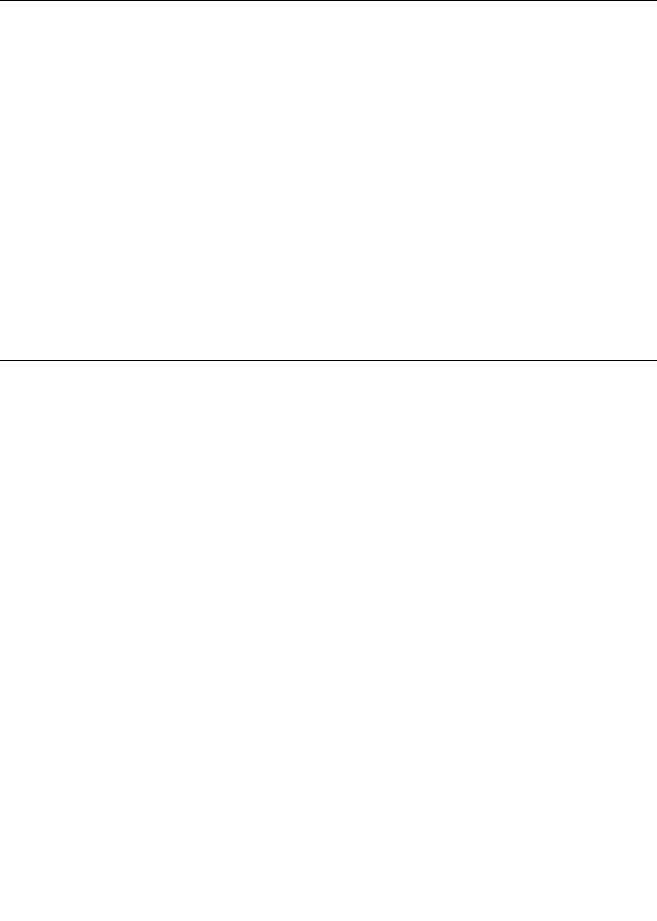
•Thedevicesfortheband5150–5250MHzareonlyforindoorusagetoreduce
potentialforharmfulinterferencetoco-channelMobileSatellitesystems.
•Highpowerradarsareallocatedasprimaryusers(meaningtheyhavepriority)
of5250–5350MHzand5650–5850MHzandtheseradarscouldcause
interferenceand/ordamagetoLELAN(Licence-ExemptLocalAreaNetwork)
devices.
ExposureofhumanstoRFelds(RSS-102)
ThecomputersemploylowgainintegralantennasthatdonotemitRFeldin
excessofHealthCanadalimitsforthegeneralpopulation;consultSafetyCode6,
obtainablefromHealthCanada'sWebsiteathttp://www.hc-sc.gc.ca/
Theradiatedenergyfromtheantennasconnectedtothewirelesscardsconforms
totheCanadaPortableRFexposurelimitregardingICRSS-102Issue4clause4.1
setforthforanuncontrolledenvironment,andaresafeforintendedoperationin
theconventionalsetting.ThefurtherRFexposurereductioncanbeachievedif
theproductcanbekeptasfaraspossiblefromtheuserbodyorsetthedevice
toloweroutputpowerifsuchfunctionisavailable.
Canada-IndustrieCanada(IC)
NumérodecerticationIC
Cettesectionfournitlenumérodemodèleetlenumérodecerticationdechaque
périphériquesansl.Votrecomputertecontientlespériphériquessanslsuivants
etlenumérodecerticationICdupériphériquesanslestapposésurl'étiquette
surledessousdeL'ordinateur.
Lacarteréseaulocalsansletréseauétendusanslsontpréinstalléespar
Lenovoetnepeuventpasêtreretiréesparl'utilisateur.Vousnedevezpasles
remplacerparuneautrefonctionsansl.Silacarteréseaulocalsansldoitêtre
remplacéependantlapériodedegarantie,l'opérationdoitêtreeffectuéeparun
prestatairedeservicesagrééparLenovo.
ThinkPadS1Yoga
•ICID:1000M-7260H(Model:7260HMWand7260HMWBN)
•ICID:2878D-T77H446(Model:T77H446)
5
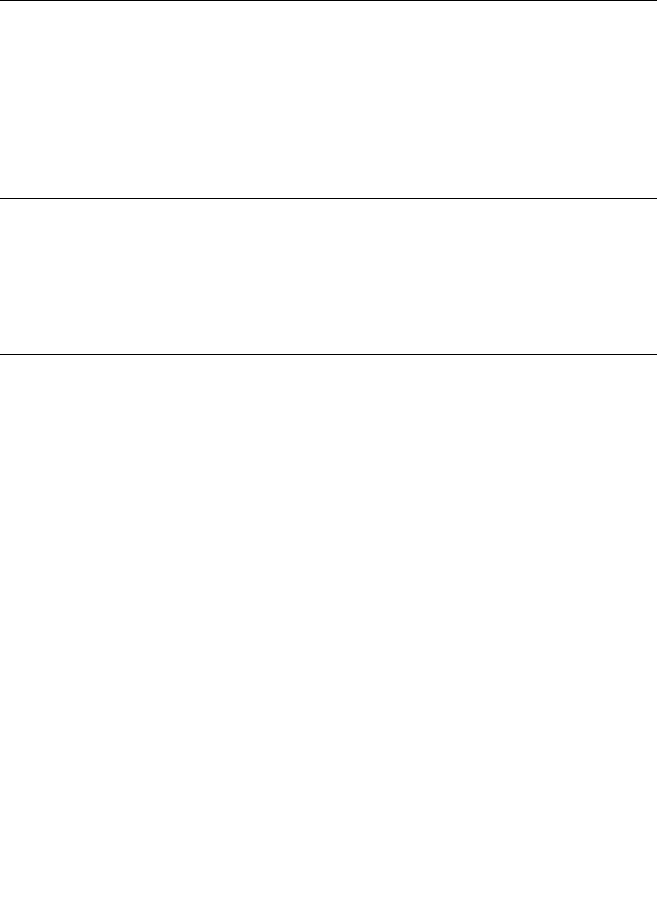
Remarques:
•Lescartesmini-PCIExpressintègrentdeuxfonctions:réseaulocalsansl
etBluetooth.
•LafonctionderéseaulocalsansletBluetoothcommercialiséeauCanada
neprendpasenchargelescanauxétendus(12ch,13ch)etnefonctionne
doncpassurdetelscanaux.
CarteàpucesansNFCcontactpréinstallée
Silamention"IC:MCLT77H446"guresurl'étiquettesousL'ordinateur,cela
impliquequ'elleestdotéed'undispositifNFC(NearFieldCommunication)
(modèle:T77H446).
LedispositifNFCaététestéetdéclaréconformeauxlimitesdesappareilsde
radio-communicationbassetensionICCNR-210sanslicenced'utilisation.
Fonctionnumériseur
Silamention“IC:2533B-TP00062AWD”guresurl'étiquettesousL'ordinateur,
celaimpliquequ'elleestdotéed'unefonctionnumériseurcapablededétecterle
styletlivréavecvotreordinateur.Lenumériseurémetunefréquenceradiodetrès
faiblepuissanceetestconformeàlanormeIC(CNR-210).
Appareilsderadio-communicationbassetensionsanslicence
d'utilisation(CNR-210)
Lefonctionnementdecetyped'appareilestsoumisauxdeuxconditions
suivantes:
•Cetappareilnedoitpasperturberlescommunicationsradio.
•Cetappareildoitsupportertouteperturbation,ycomprislesperturbationsqui
pourraientprovoquersondysfonctionnement.
Lesappareilsémetteursontétéconçuspourfonctionneraveclesantennes
intégréesàL'ordinateuretavoirungaind'antennemaximalde3dBi.
Legaind'antennemaximalautorisépourlesappareilsdanslesbandesde
fréquence5250-5350MHz,5470-5725MHzet5725-5825MHzestconformeàla
limitep.i.r.e(puissanceisotroperayonnéeéquivalente)déniedanslasection
A9.2duCNR-210.
Lorsquevousutilisezunecartederéseaulocalsansldanslemodede
transmission802.11a/n:
•Lesappareilsdestinésàlabande5150–5250MHzdevrontêtre
exclusivementutilisésenintérieuranderéduirelesrisquesdeperturbations
6
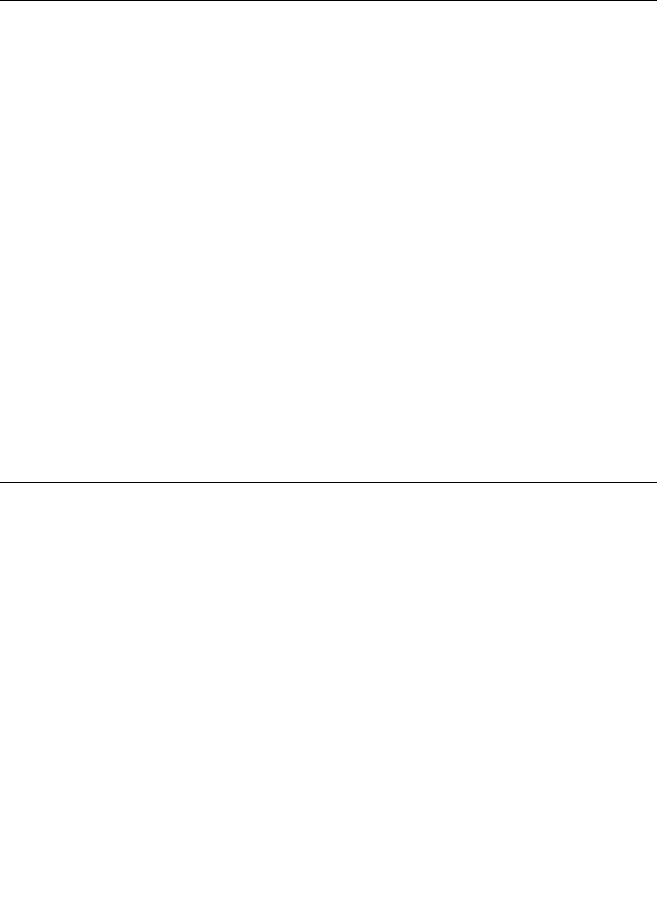
électromagnétiquesgênantessurlessystèmesdesatellitemobiledansun
mêmecanal.
•Lesradarsàfortepuissancesontdésignéscommelesutilisateursprincipaux
(c'est-à-direqu'ilssontprioritaires)desbandes5250-5350MHzet
5650-5850MHz.Ilspeuventprovoquerdesperturbationsélectromagnétiques
surlesappareilsdetypeLELAN(réseaudecommunicationlocalsanslicence)
oulesendommager.
Conformitédesappareilsderadiocommunicationauxlimites
d'expositionhumaineauxradiofréquences(CNR-102)
L'ordinateurutilisedesantennesintégralesàfaiblegainquin'émettentpasun
champélectromagnétiquesupérieurauxnormesimposéesparSantéCanada
pourlapopulation.ConsultezleCodedesécurité6surlesiteInternetdeSanté
Canadaàl'adressesuivante:http://www.hc-sc.gc.ca/
L'énergieémiseparlesantennesreliéesauxcartessanslrespectelalimite
d'expositionauxradiofréquencesémisesparlesappareilsportablesauCanada
tellequedénieparIndustrieCanadadanslaclause4.1dudocumentCNR-102,
version4pourunenvironnementnoncontrôléetpermetd'affectersansdanger
leproduitàl'usageauquelilestdestiné.Laréductiondel'expositionaux
radiofréquencesestpossiblesileproduitpeutêtreconservéaussiloinque
possibleducorpsdel'utilisateurouendénissantunepuissancedesortieplus
faiblesiunetellefonctionestdisponible.
Electronicemissionsnotices
ThefollowinginformationreferstotheThinkPadS1Yoga(machinetypes20CD)
withWLAN,digitizer,andNFCfeatures.
FederalCommunicationsCommission(FCC)Declarationof
Conformity
ThisequipmenthasbeentestedandfoundtocomplywiththelimitsforaClassB
digitaldevice,pursuanttoPart15oftheFCCRules.Theselimitsaredesigned
toprovidereasonableprotectionagainstharmfulinterferenceinaresidential
installation.Thisequipmentgenerates,uses,andcanradiateradiofrequency
energyand,ifnotinstalledandusedinaccordancewiththeinstructions,may
causeharmfulinterferencetoradiocommunications.However,thereisno
guaranteethatinterferencewillnotoccurinaparticularinstallation.Ifthis
equipmentdoescauseharmfulinterferencetoradioortelevisionreception,which
canbedeterminedbyturningtheequipmentoffandon,theuserisencouragedto
trytocorrecttheinterferencebyoneormoreofthefollowingmeasures:
7
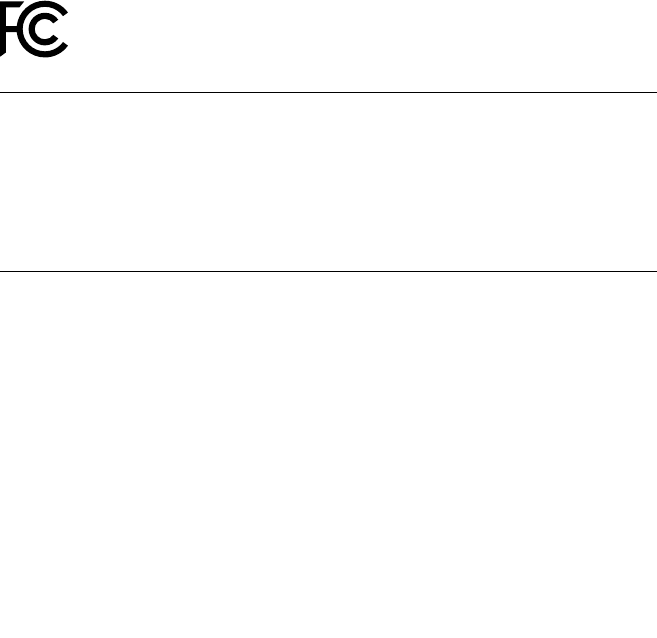
•Reorientorrelocatethereceivingantenna.
•Increasetheseparationbetweentheequipmentandreceiver.
•Connecttheequipmentintoanoutletonacircuitdifferentfromthattowhich
thereceiverisconnected.
•Consultanauthorizeddealerorservicerepresentativeforhelp.
Lenovoisnotresponsibleforanyradioortelevisioninterferencecausedby
usingotherthanspeciedorrecommendedcablesandconnectorsorby
unauthorizedchangesormodicationstothisequipment.Unauthorizedchanges
ormodicationscouldvoidtheuser'sauthoritytooperatetheequipment.
ThisdevicecomplieswithPart15oftheFCCRules.Operationissubjecttothe
followingtwoconditions:(1)thisdevicemaynotcauseharmfulinterference,and
(2)thisdevicemustacceptanyinterferencereceived,includinginterferencethat
maycauseundesiredoperation.
ResponsibleParty:
Lenovo(UnitedStates)Incorporated
1009ThinkPlace-BuildingOne
Morrisville,NC27560
PhoneNumber:919-294-5900
IndustryCanadaClassBEmissionComplianceStatement
ThisClassBdigitalapparatuscomplieswithCanadianICES-003.
Operationissubjecttothefollowingtwoconditions:(1)thisdevicemaynot
causeinterference,and(2)thisdevicemustacceptanyinterference,including
interferencethatmaycauseundesiredoperationofthedevice.
Avisdeconformitéàlaréglementationd'lndustrieCanada
CetappareilnumériquedelaclasseBestconformeàlanormeNMB-003du
Canada.
Lefonctionnementdecetyped'appareilestsoumisauxdeuxconditions
suivantes:(1)Cetappareilnedoitpasperturberlescommunicationsradio,et(2)
cetappareildoitsupportertouteperturbation,ycomprislesperturbationsqui
pourraientprovoquersondysfonctionnement.
8

Usageenvironmentandyourhealth
Wirelessfeature(suchasWirelessWAN,WirelessLAN,Bluetooth,andsoon)
emitsradiofrequencyelectromagneticenergylikeotherradiodevices.However,
thelevelofenergyemittedisfarmuchlessthantheelectromagneticenergy
emittedbywirelessdeviceslikeforexamplemobilephones.
Duetothefactthatwirelessfeatureoperateswithintheguidelinesfoundinradio
frequencysafetystandardsandrecommendations,Lenovobelievestheyare
safeforusebyconsumers.Thesestandardsandrecommendationsreectthe
consensusofthescienticcommunityandresultfromdeliberationsofpanels
andcommitteesofscientistswhocontinuallyreviewandinterprettheextensive
researchliterature.
Insomesituationorenvironment,theuseofwirelessfeaturemightberestricted
bytheproprietorofthebuildingorresponsiblerepresentativesoftheorganization.
Thesesituationsandareasmightforexampleinclude:
•Usingtheintegratedwirelesscardsonboardofairplanes,inhospitalsor
nearpetrolstations,blastingareas(withelectro-explosivedevices),medical
implantsorbody-wornelectronicmedicaldevices,suchaspacemakers.
•Inanyotherenvironmentwheretheriskofinterferencetootherdevicesor
servicesisperceivedoridentiedasharmful.
Ifyouareuncertainofthepolicythatappliestotheuseofwirelessdevicesina
specicorganization(suchasairportorhospital),youareencouragedtoaskfor
authorizationtousewirelessfeaturepriortoturningonthecomputer.
Trademarks
ThefollowingtermsaretrademarksofLenovointheUnitedStates,other
countries,orboth:
Lenovo
ThinkPad
Othercompany,product,andservicenamesmaybetrademarksorservicemarks
ofothers.
9
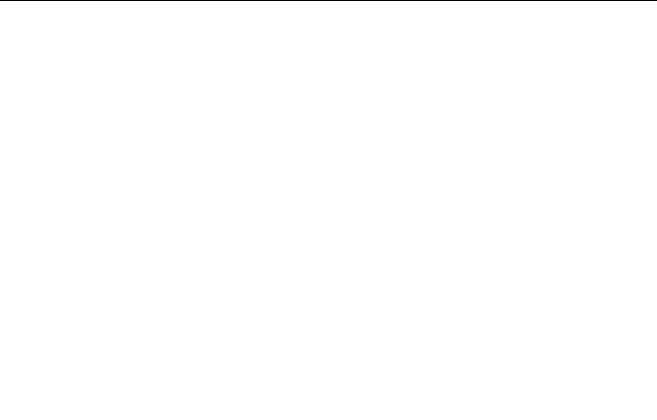
FirstEdition(November2013)
©CopyrightLenovo2013.
LIMITEDANDRESTRICTEDRIGHTSNOTICE:Ifdataorsoftwareisdelivered
pursuantaGeneralServicesAdministration“GSA”contract,use,reproduction,or
disclosureissubjecttorestrictionssetforthinContractNo.GS-35F-05925.
PrintedinChina
(1P)P/N:SP40A26743
*1PSP40A26743*