Compass Systems 0307 Bluetooth GPS (2.4G) User Manual
Compass Systems Corp. Bluetooth GPS (2.4G)
User manual
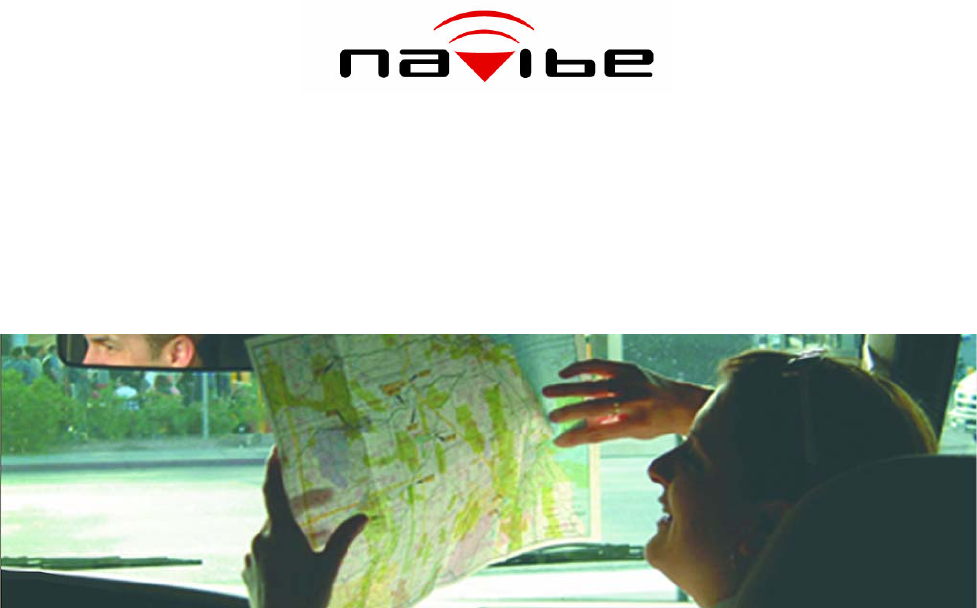
GB737
GB737
Bluetooth GPS Receiver User manual
Version 1.0
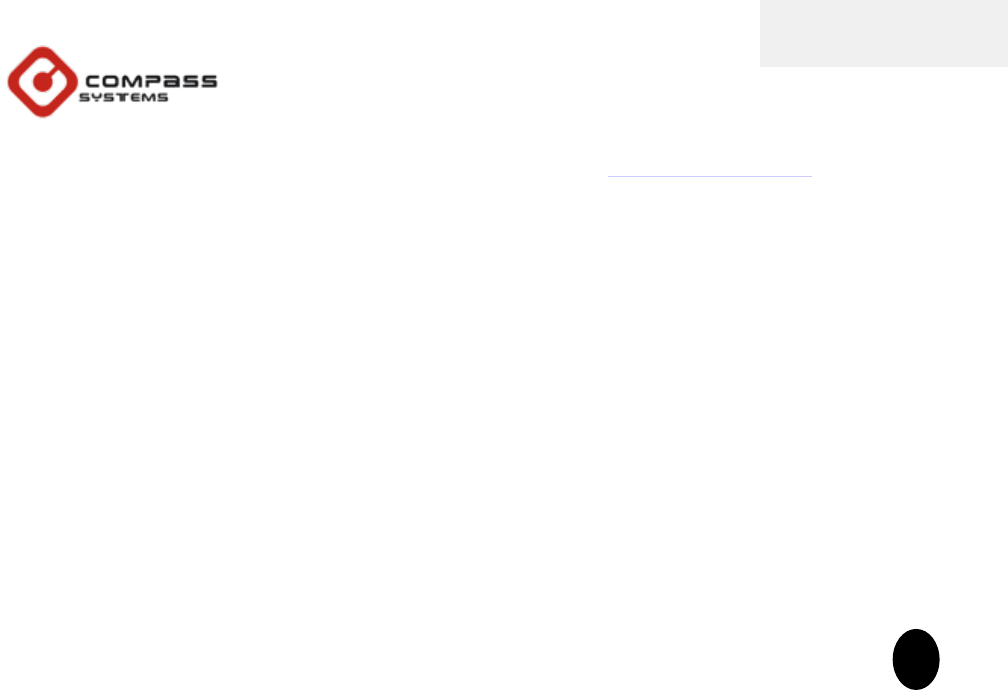
Tel: +886-2-8751-8598 Fax: +886-2-8797-3898
Email: service@cpss.com.tw Web: http://www.cpss.com.tw
No part of this User’s Manual may be reproduced or transmitted in any form or by any means,
electronic or mechanical, including photocopying recording ,for any purpose other than the
purchaser’s personal use, without the written permission of Compass Systems Corp.
Information in this User’s Manual is subject to change without notice. Compass Systems
Corp. reserves the right to change or improve or modify its products and to make changes to
the content without obligation to notify any person or organization of such changes.
©Copy right 2007 by Compass Systems Corp. All rights reserved.
Printed in Taiwan
Introduction
i
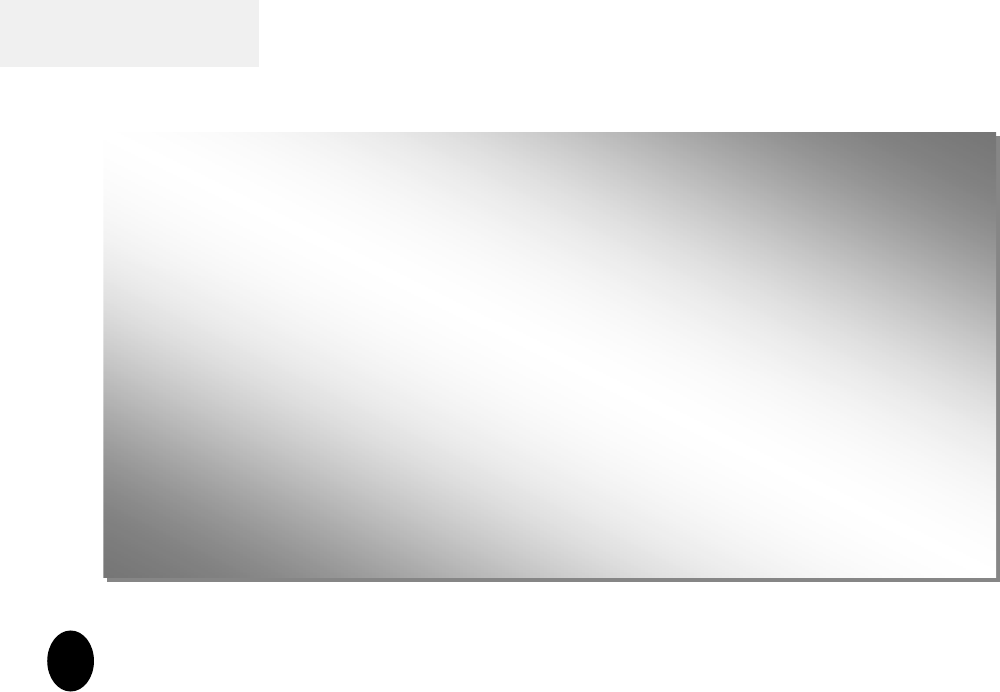
Introduction
WARNINGS
Some certain knowledge is required to be well known by the user for proper and safe use
of Navibe Bluetooth GPS receiver. Please read this User’s Manual first before operation.
Because Navibe Bluetooth GPS receiver is an assistant device, it will NOT undertake any
legal responsibility for any accident or damage caused by the user’s wrong operation
and/or wrong judgement in navigating with Navibe.
WARNINGS
Some certain knowledge is required to be well known by the user for proper and safe use
of Navibe Bluetooth GPS receiver. Please read this User’s Manual first before operation.
Because Navibe Bluetooth GPS receiver is an assistant device, it will NOT undertake any
legal responsibility for any accident or damage caused by the user’s wrong operation
and/or wrong judgement in navigating with Navibe.
ii
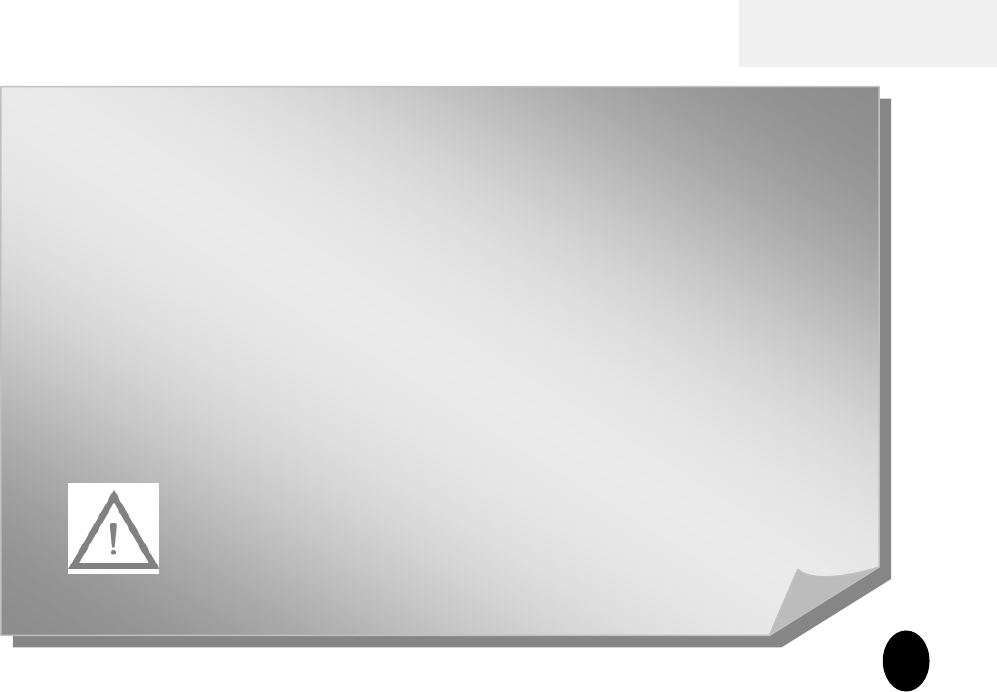
Introduction
CAUTION
The Global Positioning System(GPS) is a system of 24 satellites which circle the earth
twice a day in a very precise orbit and transmit information to earth. The Navibe unit
must continuously find at least three of these satellites to calculate your position and
your movement.
This GPS system is operated by the government of the United States, which is solely
responsible for its accuracy and maintenance. Any changes of the system could affect
the accuracy and performance of all GPS equipment.
PLEASE CHARGE BATTERY FULLY BEFORE INITIAL USE.
(When fully charged, red-color battery LED will automatically switch off.)
CAUTION
The Global Positioning System(GPS) is a system of 24 satellites which circle the earth
twice a day in a very precise orbit and transmit information to earth. The Navibe unit
must continuously find at least three of these satellites to calculate your position and
your movement.
This GPS system is operated by the government of the United States, which is solely
responsible for its accuracy and maintenance. Any changes of the system could affect
the accuracy and performance of all GPS equipment.
PLEASE CHARGE BATTERY FULLY BEFORE INITIAL USE.
PLEASE CHARGE BATTERY FULLY BEFORE INITIAL USE.
(When fully charged, red
(When fully charged, red-
-color battery LED will automatically switch off.)
color battery LED will automatically switch off.)
iii
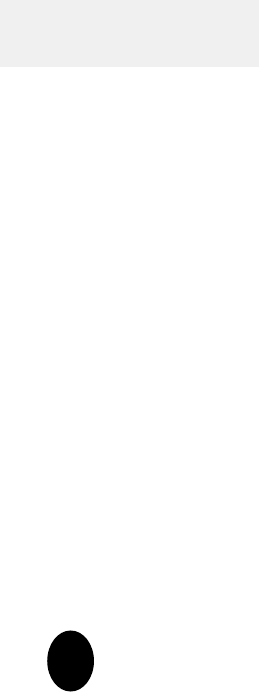
Introduction
Thank you for choosing
Thank you for choosing Navibe Bluetooth GPS Receiver
Navibe Bluetooth GPS Receiver!
!
Take it now
Take it now ------
------it can be your best friend!
it can be your best friend!
Application Conditions:
Navibe is designed for outdoors navigation in the temperature range of -20°C~ 60°C.
Because of the built-in battery, please don’t heat or leave the receiver in high temperature environment or
direct sunshine for a long period of time.
Introduction section gives you a general overview of Navibe features.
Reference section tells how to operate the unit correctly and how to connect this unit to
your pocket PC step-by-step.
If you find something missing or damaged with the reference to the standard package,
please contact the local dealer or retailer.
iv
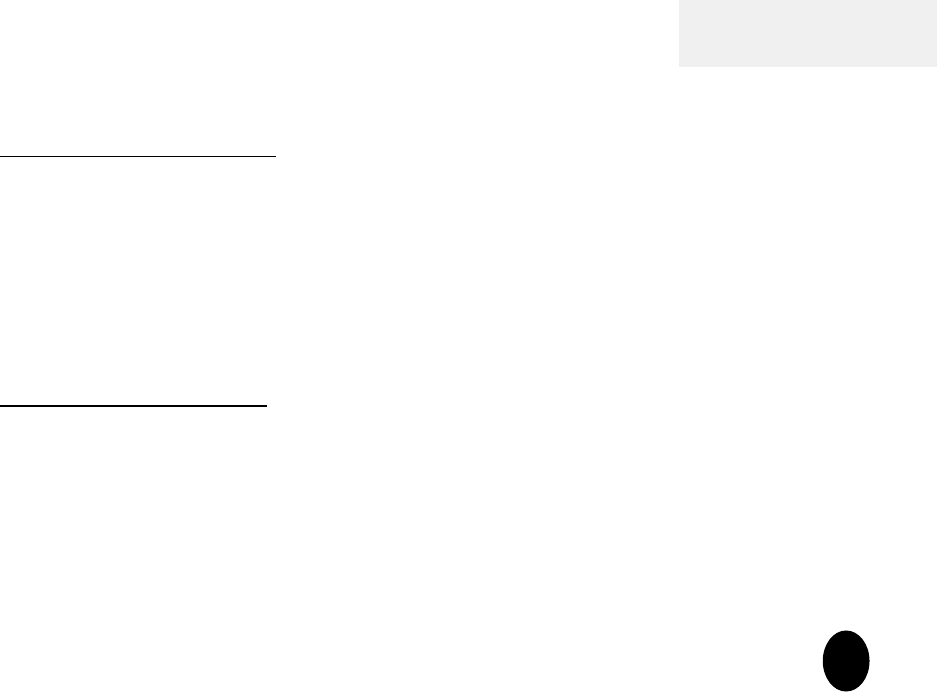
Introduction
Chapter I Introduction
Section 1 Announcement i
Section 2 Warnings ii
Section 3 Caution iii
Section 4 Welcome to Navibe iv
Section 5 Table of Contents v
Chapter II Reference
Section 1 Hardware Description 1
Section 2 State Table of LED 2
Section 3 Operation 3-4
Section 4 Packet PC Setup 5-9
Section 5 Pair GB737 to your Packet PC 10-14
Appendix FCC statement
v
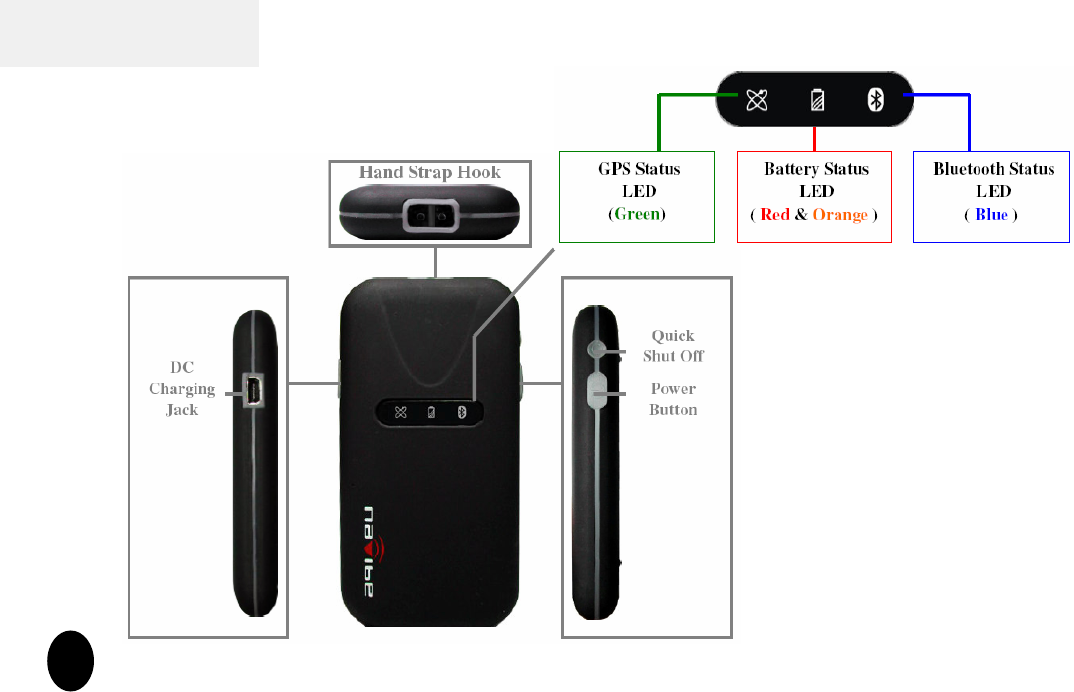
Reference
1
Hardware Description
Section 1
Section 1.
.Hardware Description
Hardware Description
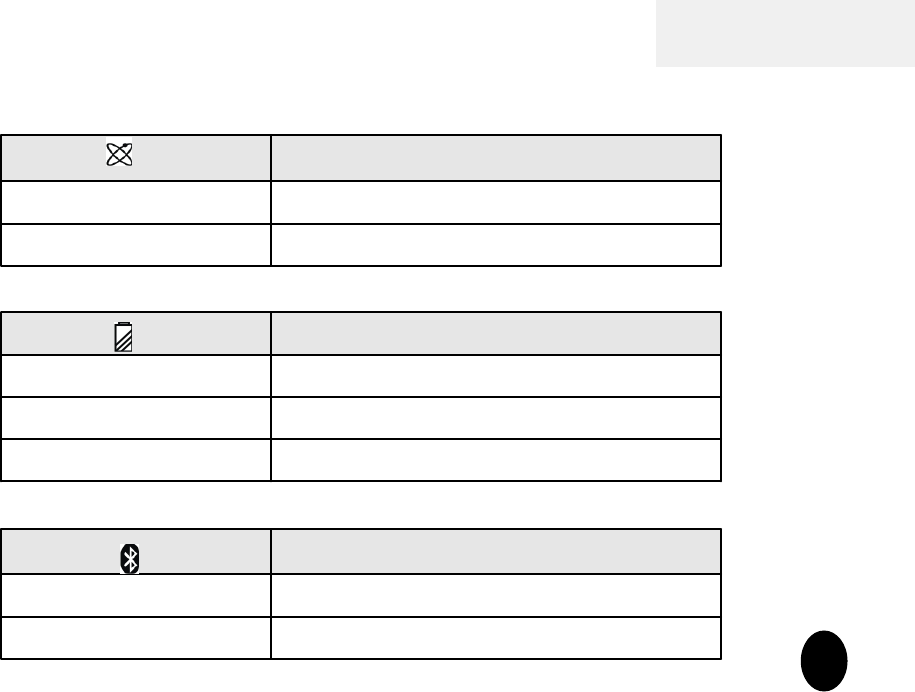
Reference
2
Section
Section 2
2.
. State Table of LED
State Table of LED
GPS Status LED (Green)
Description
Green ON Looking for Satellites
Green Flashing Satellites lucked
Battery Status LED ( Red and Orange )
Description
Red ON Low Power
Orange ON Charging
LED OFF Battery Charged
Bluetooth Status LED (Blue)
Description
Blue Flashing Bluetooth Connected
Blue ON Wait for Bluetooth pairing
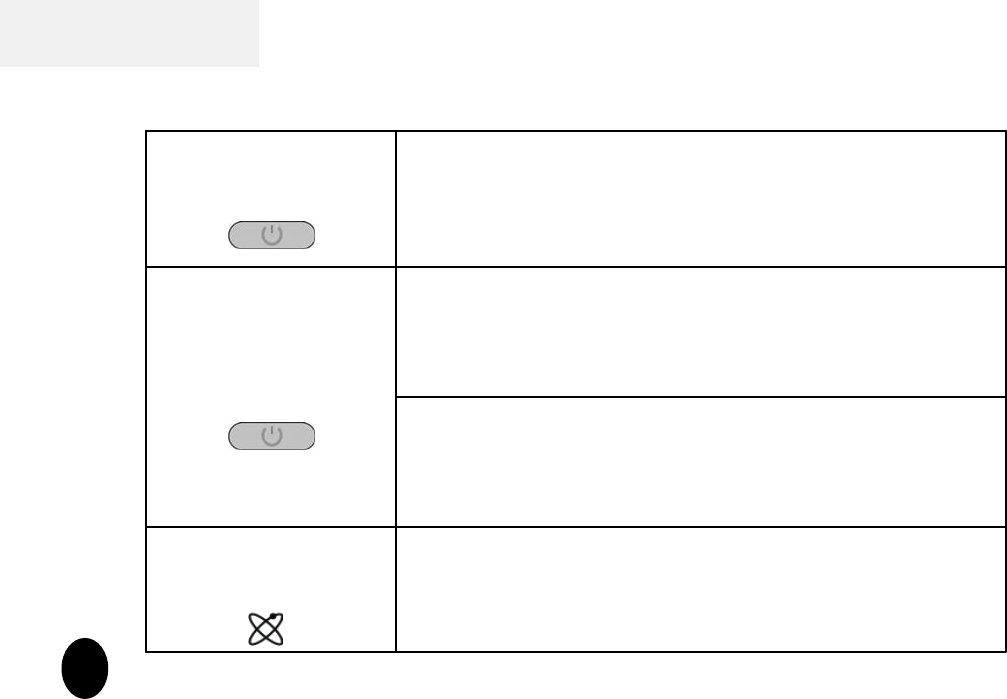
Reference
Section 3. Operation
Section 3. Operation -
-1
1
3
Turn on To turn on the receiver, press the power buttons on
side for a few seconds until the GREEN GPS LED
& BLUE Bluetooth LED indicators switch on.
1) To turn off the receiver, press the power switch
on side for a few seconds until BLUE Bluetooth
LED indicators switch off.
Turn off
2) Auto power-off if Bluetooth is not connected to
and host devices within 10 minutes for power-saving.
Satellite Status The receiver will look for satellites automatically
once power on and indicate the status by LED status.
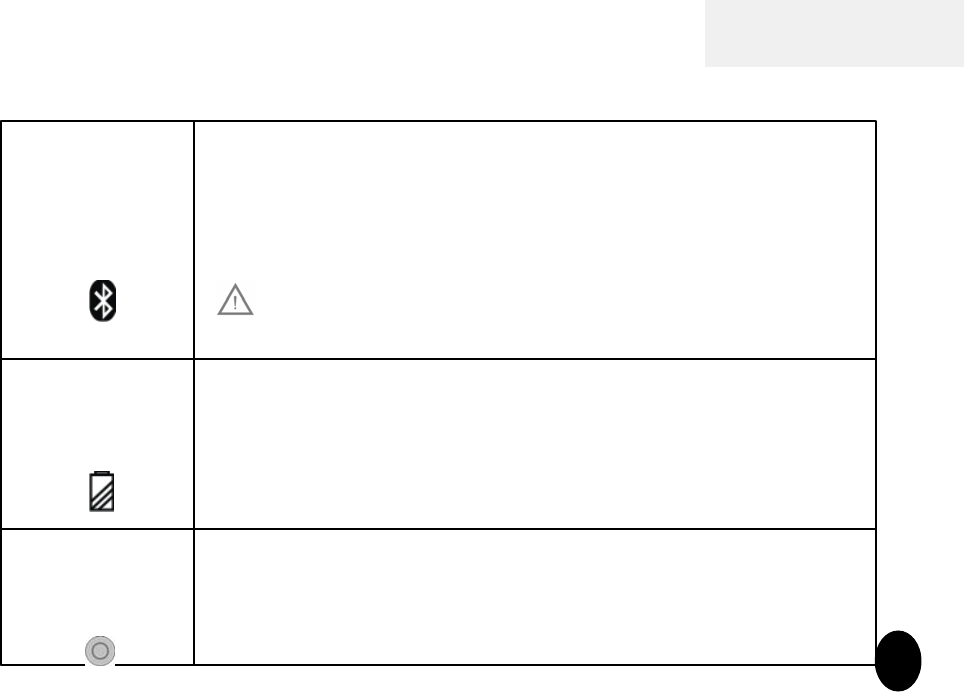
Reference
4
Bluetooth
Device
You may start to pair the receiver to a Bluetooth device
when the LED indicator steady ON. When successfully
connected to a Bluetooth device, the Bluetooth indicator
will flash regularly.
Make sure your Pocket PCs are ready for Bluetooth
connections before device pairing.
Low Power
Charging
When the power becomes low, the mini-USB power jack
allows you to connect the device to a power source to
recharge the internal battery. When fully charged, the
indicator will auto switch off.
Quick Shut
Off To shut off the system rapidly when it responds slowly.
Section 3. Operation
Section 3. Operation -
-2
2
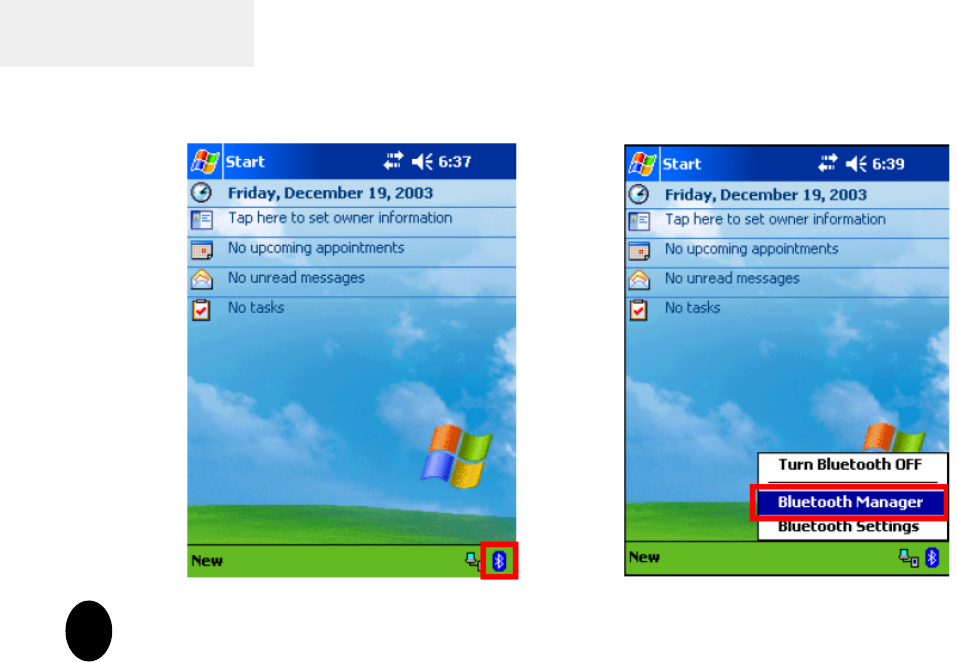
Reference
Pocket PC Setup
1. Tap the “Bluetooth” icon on screen. 2. Select “Bluetooth Manager”
5
Section 4
Section 4. Pocket PC Setup
. Pocket PC Setup
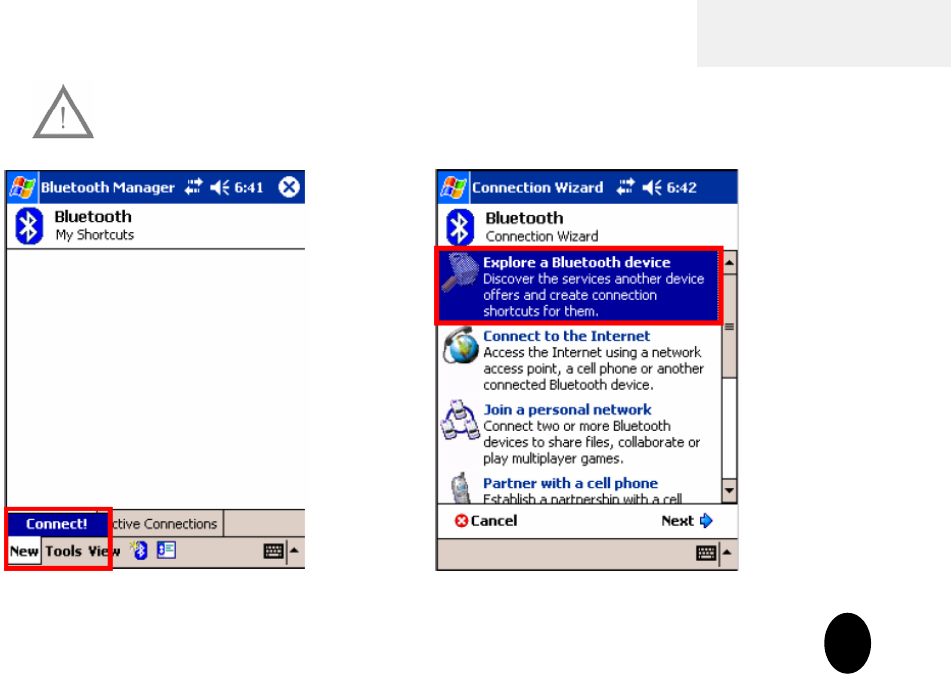
Reference
Pocket PC Setup
3. Tap the “New”& “Connect!”in My
Shortcuts screen.
4. Select “Explore a Bluetooth device”
& tap “Next” in Connection Wizard
screen 6
Note
Note:
: Make sure
Make sure BT receiver is in pairing mode
BT receiver is in pairing mode before
before
connecting to your Pocket PC
connecting to your Pocket PC.
.
Section 4
Section 4. Pocket PC Setup
. Pocket PC Setup
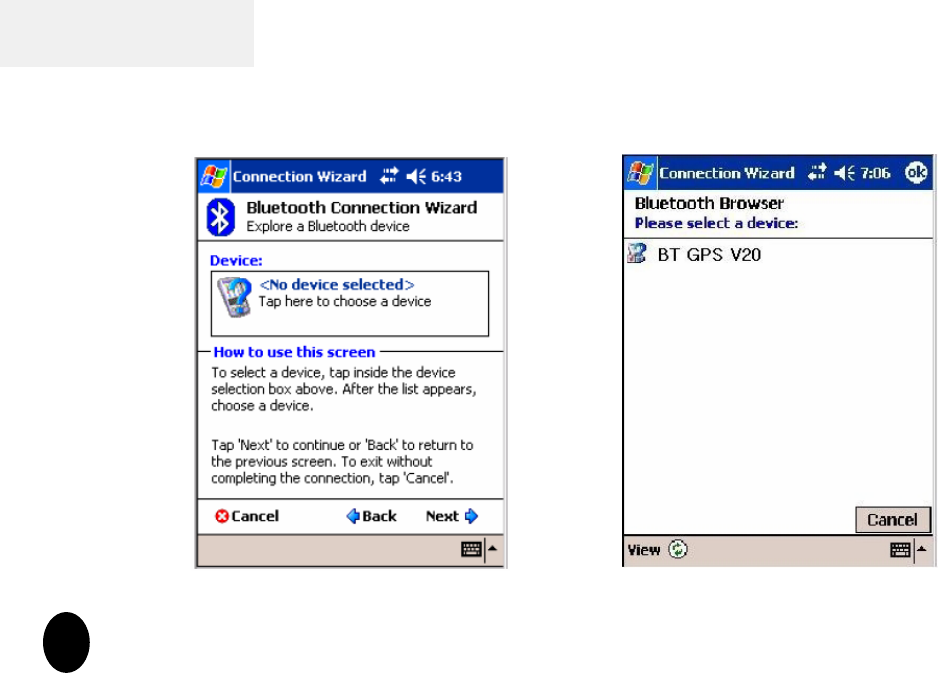
Reference
Pocket PC Setup
5. Follow the instruction or await for a while. 6. Tap “BT GPS V20” to continue.
7
Section 4
Section 4. Pocket PC Setup
. Pocket PC Setup
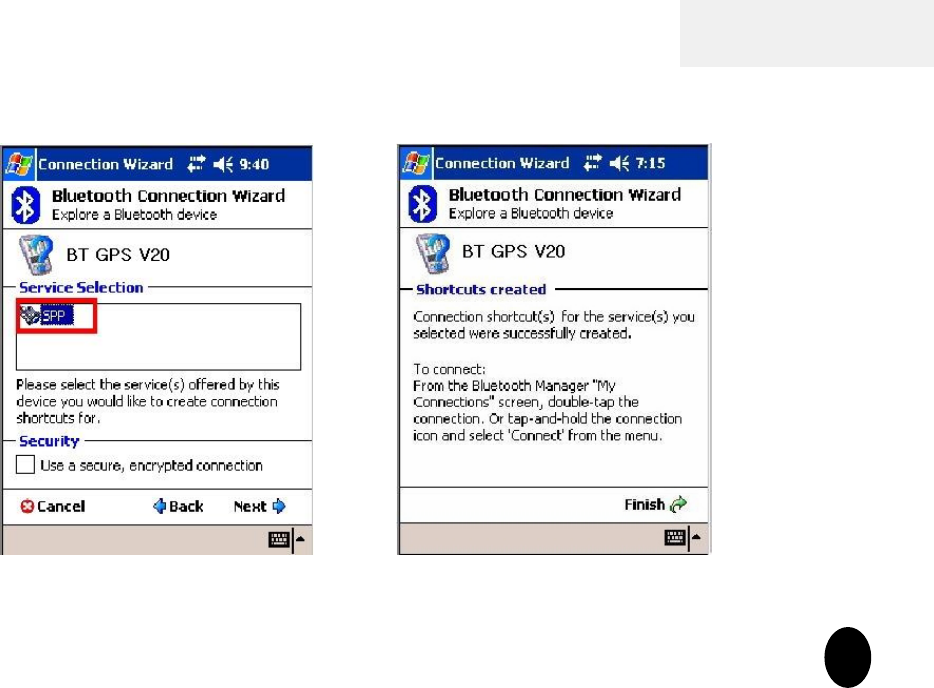
Reference
Pocket PC Setup
7. Select “SPP” service and tap “Next”. 8. Tap “Finish” to close this program.
8
Section 4
Section 4. Pocket PC Setup
. Pocket PC Setup
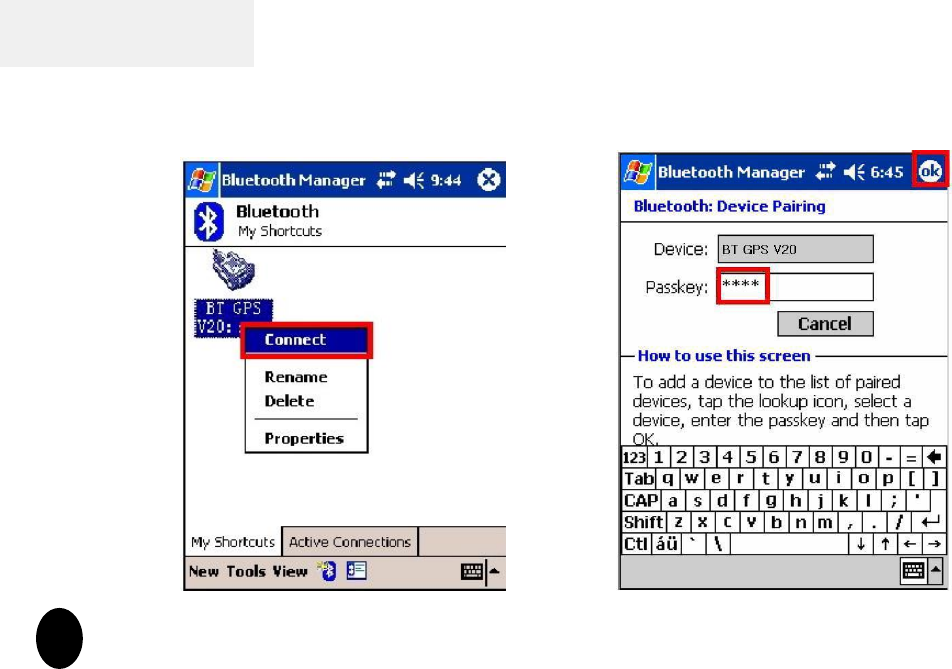
Reference
Pocket PC Setup
9. Tap “Connect” to activate the
connection in My Shortcuts screen. 10. Key in the Passkey “0000” then
tap “OK”
9
Section 4
Section 4. Pocket PC Setup
. Pocket PC Setup
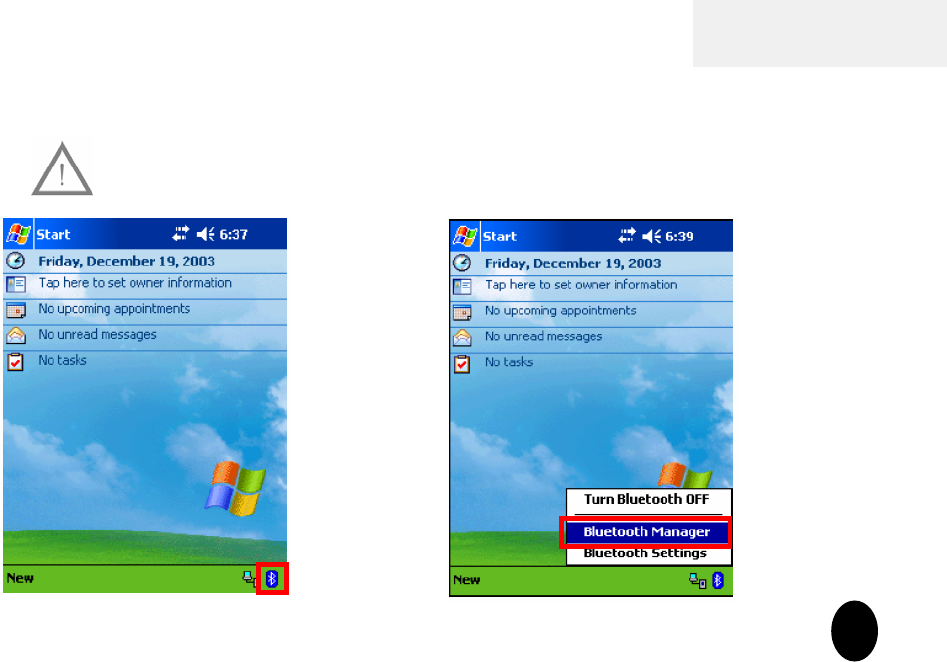
Reference
Pocket PC Setup
1. Tap the “Bluetooth” icon on main screen. 2. Select “Bluetooth Manager”10
Section 5. Pair GB737 to your Pocket PC
Section 5. Pair GB737 to your Pocket PC
Note
Note:
: Make sure your
Make sure your Pocket PC
Pocket PC Bluetooth connection
Bluetooth connection is ON
is ON
before device pairing.
before device pairing.
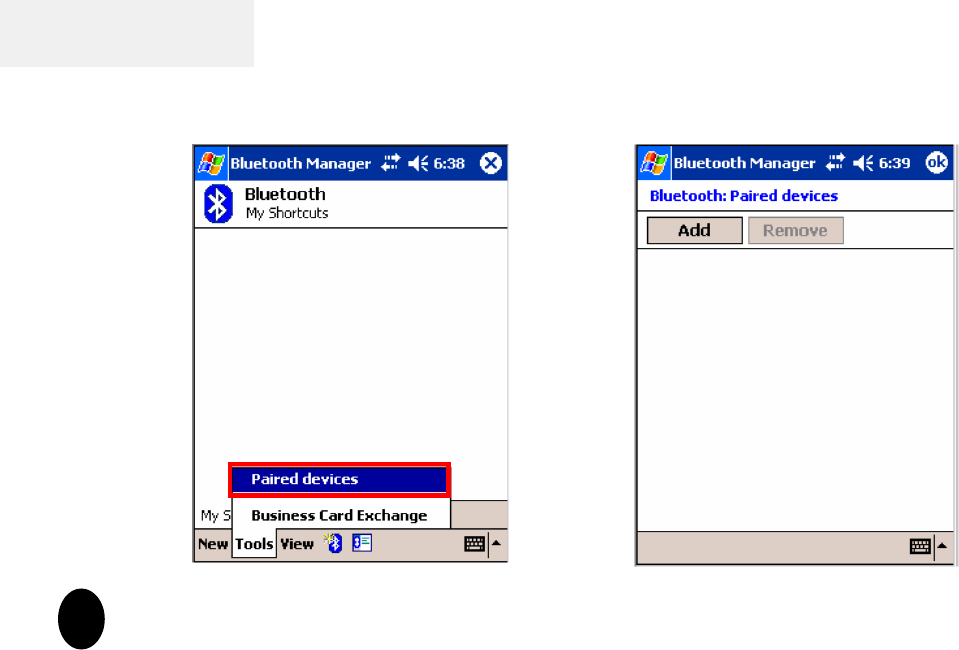
Reference
Pocket PC Setup
3. Tap “Tools” then select “Paired
devices” in My Shortcuts screen. 4. Tap “Add”
11
Section 5. Pair GB737 to your Pocket PC
Section 5. Pair GB737 to your Pocket PC
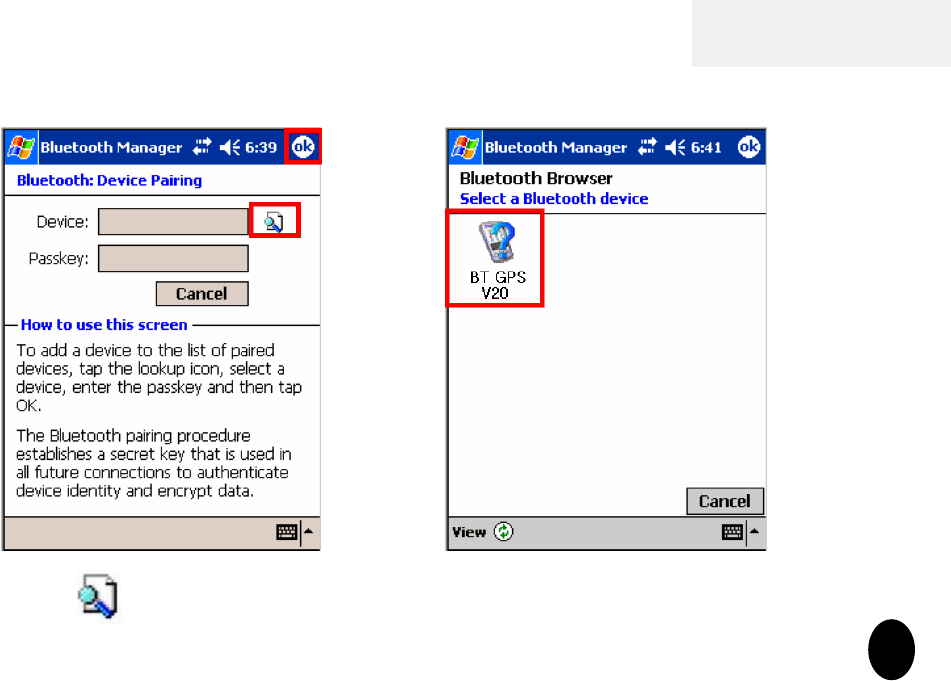
Reference
3. Tap icon to look up Bluetooth
devices. 4. Tap the device ID name “BT GPS V20”
to continue. 12
Section 5. Pair GB737 to your Pocket PC
Section 5. Pair GB737 to your Pocket PC
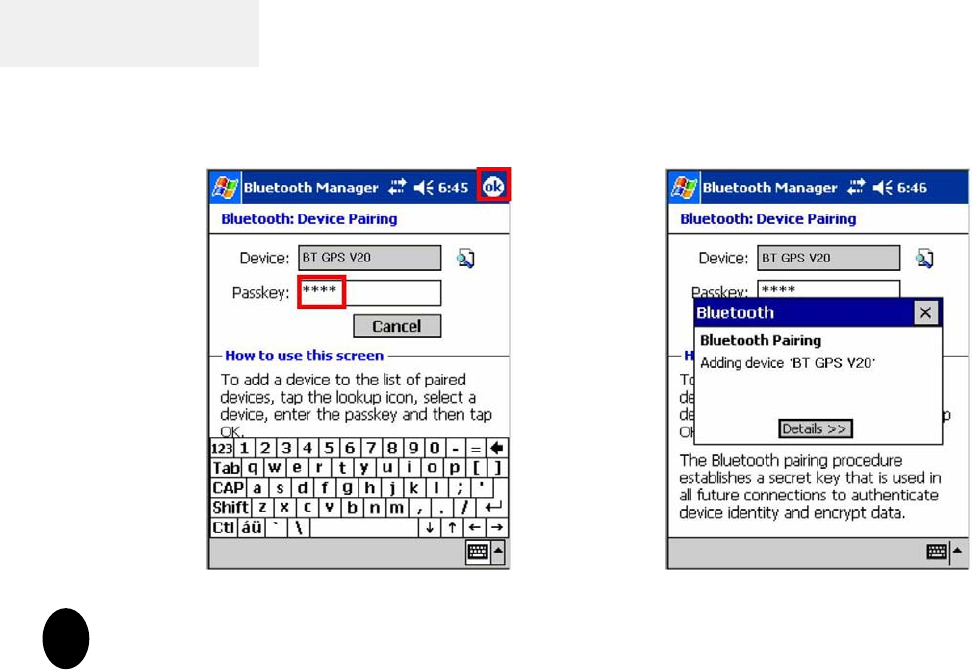
Reference
5. Key in the passkey “0000”to start
pairing. 6. Adding BT GPS V20 to device list.
13
Section 5. Pair GB737 to your Pocket PC
Section 5. Pair GB737 to your Pocket PC
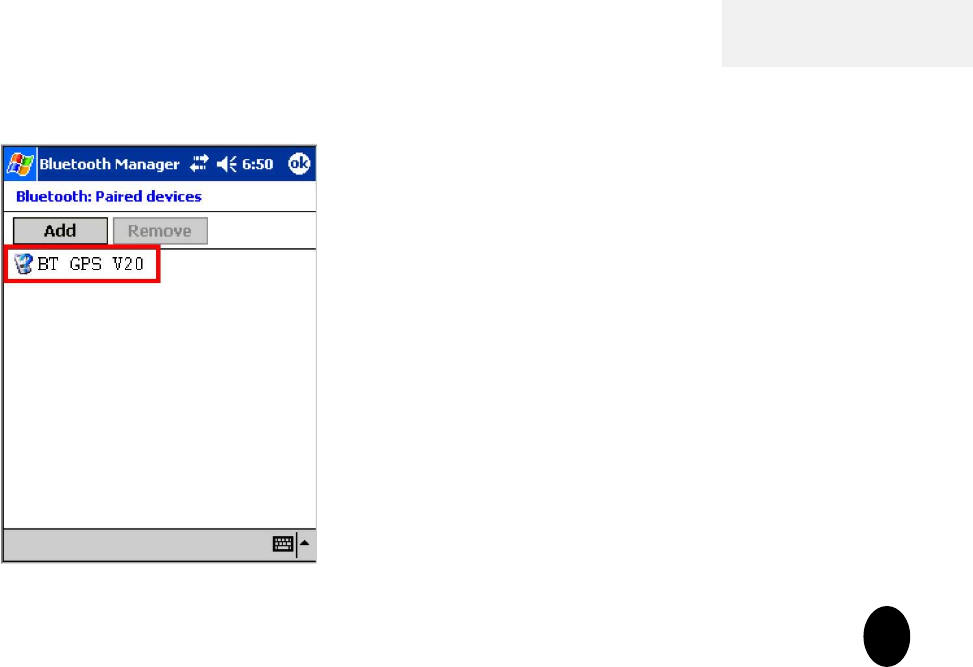
Reference
7. You may find the BT GPS V20 in
the Paired devices screen. 14
Section 5. Pair GB737 to your Pocket PC
Section 5. Pair GB737 to your Pocket PC

Federal Communications Commission (FCC) Statement
15.21
You are cautioned that changes or modifications not expressly approved by the part responsible for compliance could void the user’s authority to operate the
equipment.
15.105(b)
This equipment has been tested and found to comply with the limits for a Class B digital device, pursuant to part 15 of the FCC rules. These limits are
designed to provide reasonable protection against harmful interference in a residential installation. This equipment generates, uses and can radiate radio
frequency energy and, if not installed and used in accordance with the instructions, may cause harmful interference to radio communications. However,
there is no guarantee that interference will not occur in a particular installation. If this equipment does cause harmful interference to radio or television
reception, which can be determined by turning the equipment off and on, the user is encouraged to try to correct the interference by one or more of the
following measures:
-Reorient or relocate the receiving antenna.
-Increase the separation between the equipment and receiver.
-Connect the equipment into an outlet on a circuit different from that to which the receiver is connected.
-Consult the dealer or an experienced radio/TV technician for help.
Operation is subject to the following two conditions:
1) this device may not cause interference and
2) this device must accept any interference, including interference that may cause undesired operation of the device.
FCC RF Radiation Exposure Statement:
This equipment complies with FCC radiation exposure limits set forth for an uncontrolled environment. End users must follow the specific operating
instructions for satisfying RF exposure compliance. This transmitter must not be co-located or operating in conjunction with any other antenna or
transmitter.
Compass Systems Corp. Tel: +886-2-8751-8598 Fax: +886-2-8797-3898 Email: service@cpss.com.tw http://www.cpss.com.tw
©Copy right 2007 by Compass Systems Corp. All rights reserved. Printed in Taiwan