Computer Access Technology BT004APA-X Bluetooth Protocal Analyzer and Test Generator User Manual WAND Manual 2 of 2
Computer Access Technology Corporation Bluetooth Protocal Analyzer and Test Generator WAND Manual 2 of 2
Contents
- 1. Main User Manual
- 2. WAND Manual 1 of 2
- 3. WAND Manual 2 of 2
WAND Manual 2 of 2
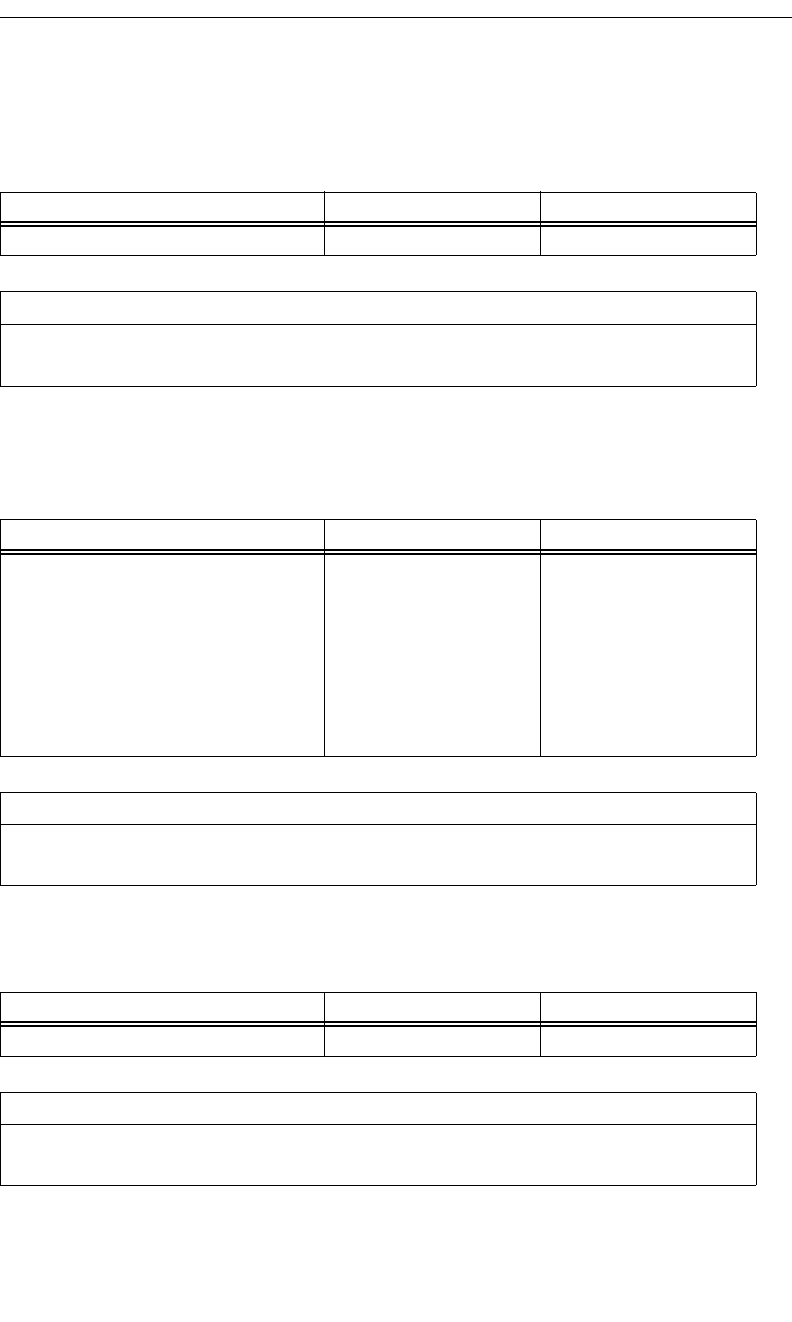
135
CATC MERLIN’S WAND 1.22 APPENDIX A
User’s Manual Command Generator Command Descriptions
ClientPut
This command will initiate an OBEX Put operation in the remote device for
the object defined in the FileName parameter.
ClientSetPath
This command will initiate an OBEX SetPath operation in the remote
device. Flags indicate SetPath option such as Backup.
ServerDeinit
This command will deinitialize the OBEX server.
Command Parameters Examples Comments
Filename “C:\VCard.vcf”
Return Events
ClientPut_Complete
ClientPut_Error
Command Parameters Examples Comments
Path “C:\OBEX”
Flags 0x00 Bit 0: Back up a level
before applying name
(equivalent to ../ on many
systems)
Bit 1: Don't create an
directory if it not exist.
Returns an error instead.
Return Events
OBEX_Command_Complete
ClientSetPath_Error
Command Parameters Examples Comments
N/A
Return Events
ServerDeinit_Complete
ServerDeinit_Error
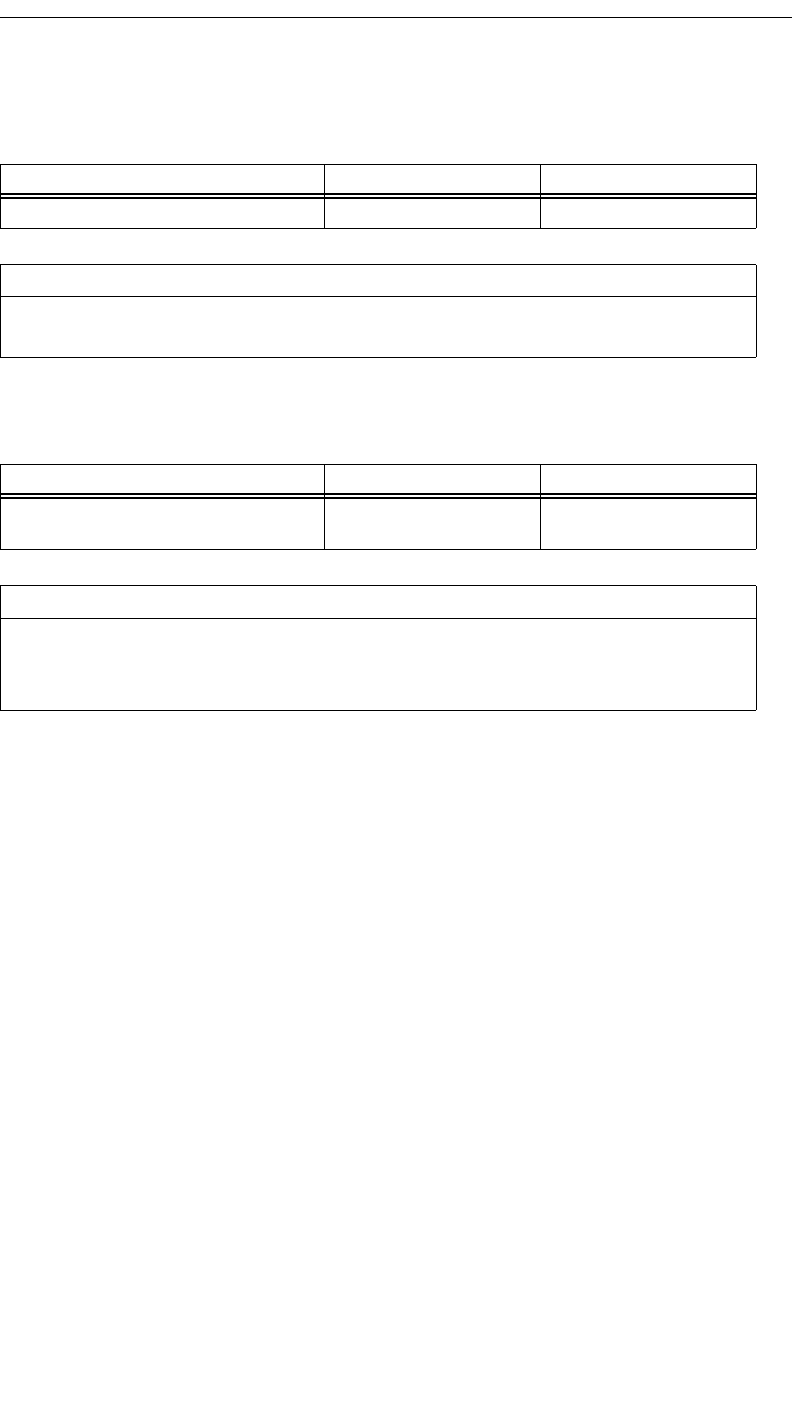
136
CATC MERLIN’S WAND 1.22 APPENDIX A
User’s Manual Command Generator Command Descriptions
ServerInit
This command will initialize the OBEX server.
ServerSetPath
Sets the path where received OBEX files are stored.
Command Parameters Examples Comments
N/A
Return Events
ServerInit_Complete
ServerInit_Error
Command Parameters Examples Comments
Path “C:\OBEX” Use the “...” button to select
a path, or type one in.
Return Events
ServerSetPath_Complete
ServerSetPath_Event
ServerSetPath_Error
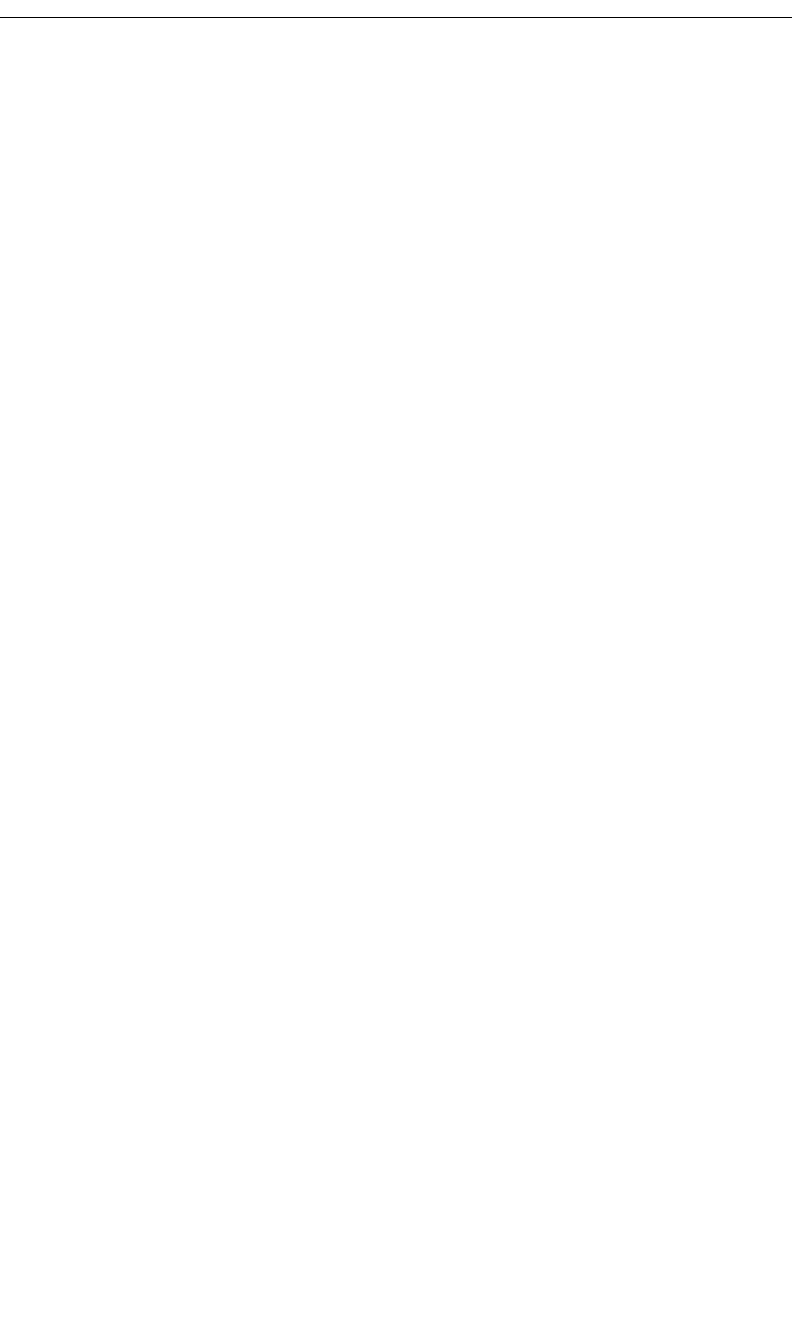
137
CATC MERLIN’S WAND 1.22 APPENDIX B
User’s Manual Command Generator Examples
Appendix B: Command Generator
Examples
This chapter provides fourteen Command Generator examples. These
examples consist of command sequences that are presented in order to
illustrate useful scenarios. Please note that these examples do not cover all
possible alternatives.
• Device Discovery and Remote Name Request
• Establish Baseband Connection
• Baseband Disconnection
• Create Audio Connection
• Establish L2CAP Connection
• L2CAP Channel Disconnect
• SDP Profile Service Search
• SDP Reset Database and Add Profile Service Record
• RFCOMM Client Channel Establishment
• RFCOMM Client Channel Disconnection
• RFCOMM Register Server Channel and Accept Incoming
Connection
• Establish TCS Connection
• OBEX Server Init and Accept Incoming Connection
• OBEX Client Connection and Client Get & Put
Each example is illustrated with a diagram that shows communications
between a host and host controller.
Notation used in this chapter:
•Hexagon = Condition needed to start the transaction.
•Solid Arrow represents a command.
•Dashed Arrow represents optional command.
•Host = Merlin’s Wand application
•Host Controller = Merlin’s Wand device
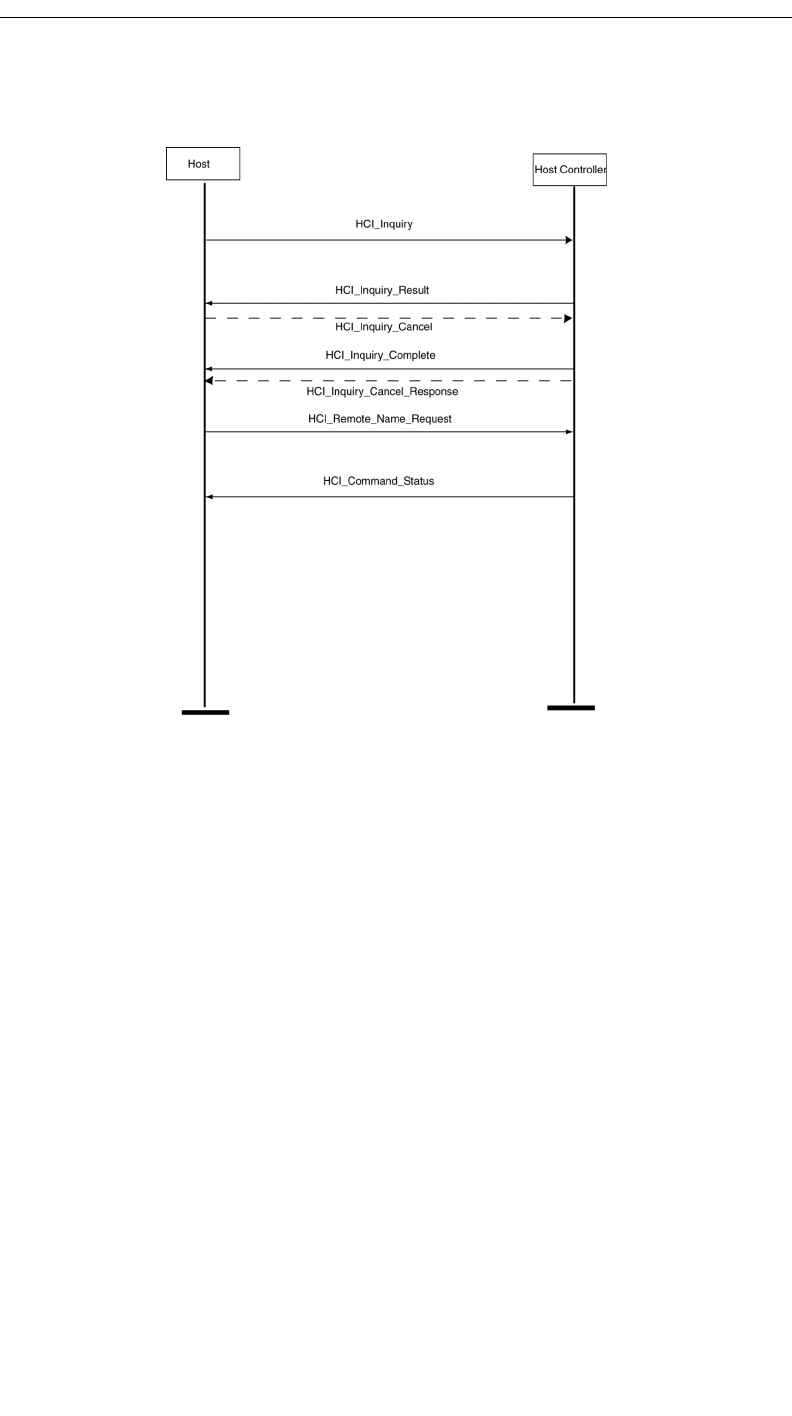
138
CATC MERLIN’S WAND 1.22 APPENDIX B
User’s Manual Command Generator Examples
B.1 Device Discovery and Remote Name Request
Procedure
In this scenario, Merlin’s Wand performs a General Inquiry and a Remote
Name Request.
Step 1 Select HCI tab.
Step 2 Select Inquiry from the menu. You can use the default settings for
the Inquiry_Length (8 seconds) and Num_Responses (10).
Step 3 Click Execute.
The Event Log should display an Inquiry_Result for each found device
followed by an Inquiry_Complete event.
Step 4 Select Remote_Name_Request from the menu. Select the
target device from the BD ADDR drop-down menu. You can
use the default settings for the other drop-down menus.
Step 5 Click Execute.
The target device should then respond to the command with its name.
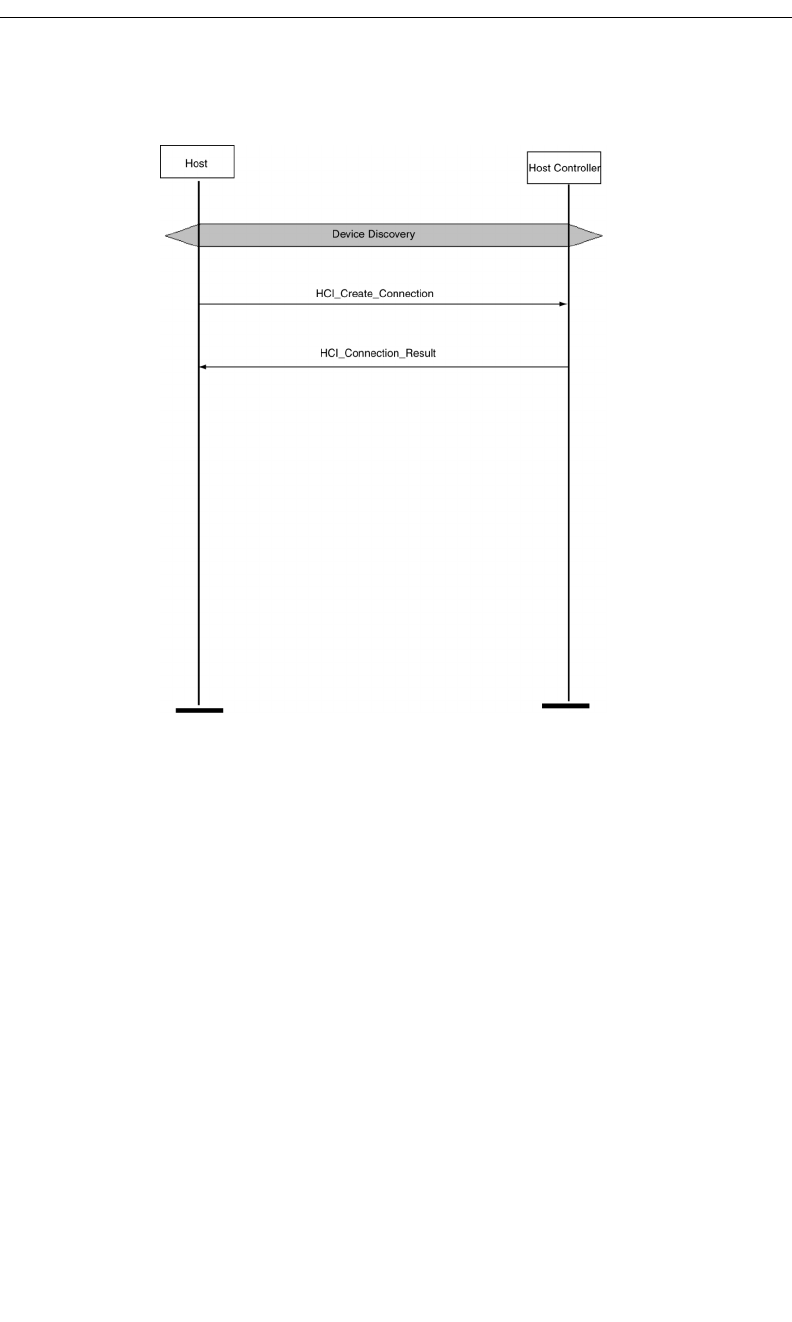
139
CATC MERLIN’S WAND 1.22 APPENDIX B
User’s Manual Command Generator Examples
B.2 Establish Baseband Connection
Procedure
In this scenario, Merlin’s Wand creates a Baseband (ACL) Connection.
This procedure assumes that Device Discovery has already been performed.
See “Device Discovery and Remote Name Request” on page 138.
Step 1 From the HCI menu select Create_Connection.
Step 2 Select the target device from the BD_ADDR drop-down
menu or enter a new BD_ADDR.
Step 3 Click Execute.
The Event Log should display a Connection_Complete or
Connection_Failed response.
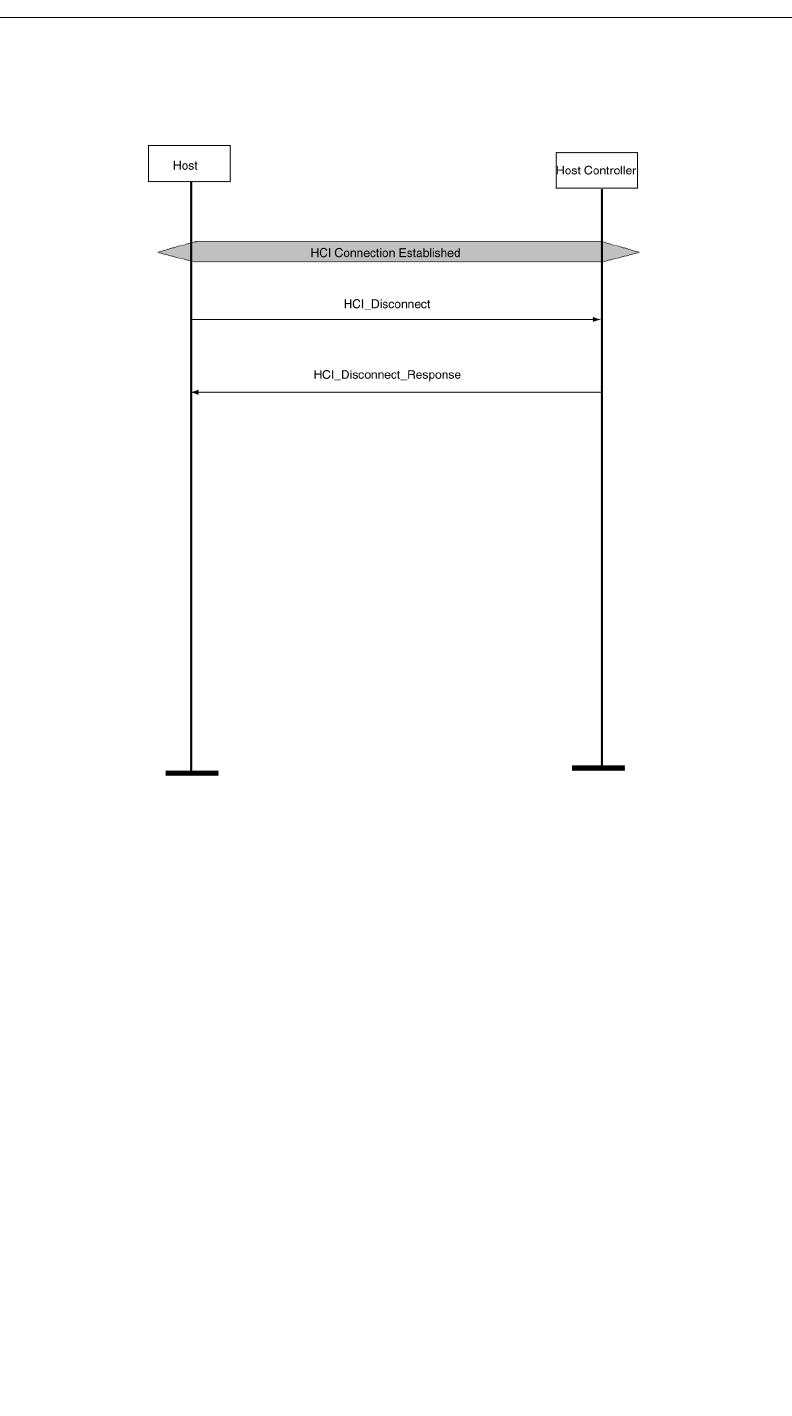
140
CATC MERLIN’S WAND 1.22 APPENDIX B
User’s Manual Command Generator Examples
B.3 Baseband Disconnection
Procedure
In this scenario, Merlin’s Wand terminates a Baseband connection. These
steps continue the connection you established in the preceding scenario.
This procedure assumes that an ACL connection exists. See “Establish
Baseband Connection” on page 139.
Step 1 From the HCI menu, select Disconnect.
Step 2 From the HCI_Handle drop-down menu, select a handle.
Step 3 Click Execute.
For each Disconnect, you should see a return event in the Event Log that
indicates the outcome of the command.
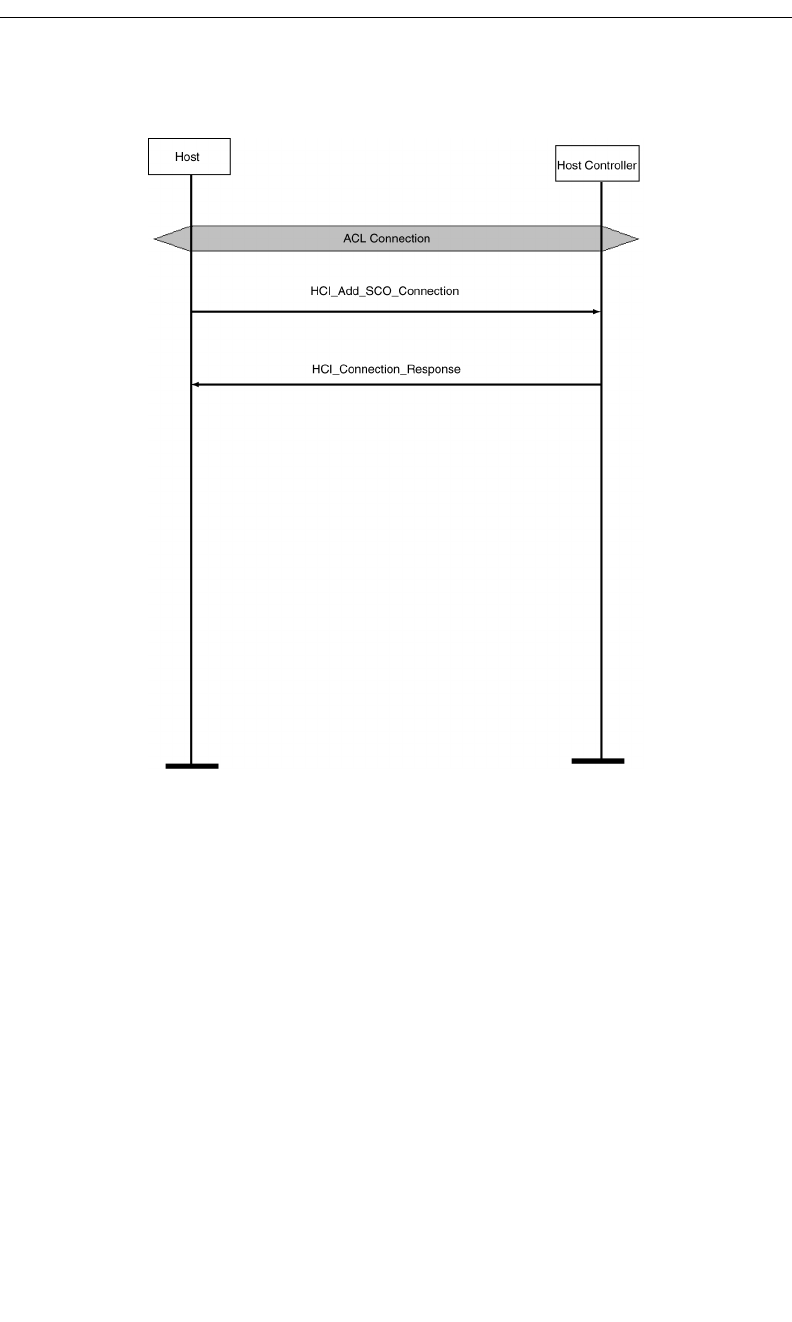
141
CATC MERLIN’S WAND 1.22 APPENDIX B
User’s Manual Command Generator Examples
B.4 Create Audio Connection
Procedure
In this scenario, Merlin’s Wand creates an SCO connection.
This procedure assumes that you have established an ACL connection
between Merlin’s Wand and the target device. See “Establish Baseband
Connection” on page 139.
Step 1 From the HCI menu, select Add_SCO_Connection from the menu.
Step 2 Select the HCI_Handle for the previously established Baseband
connection (for example, 0x0001) from the HCI_Handle parameter
drop-down menu.
Step 3 Select a packet type from the Packet Type parameter drop-down
menu.
Step 4 Click Execute.
The Event Log should indicate that the command was executed and that
the target device responded with “Add_SCO_Connection_Complete” or
“Add_SCO_Connection_Error.”
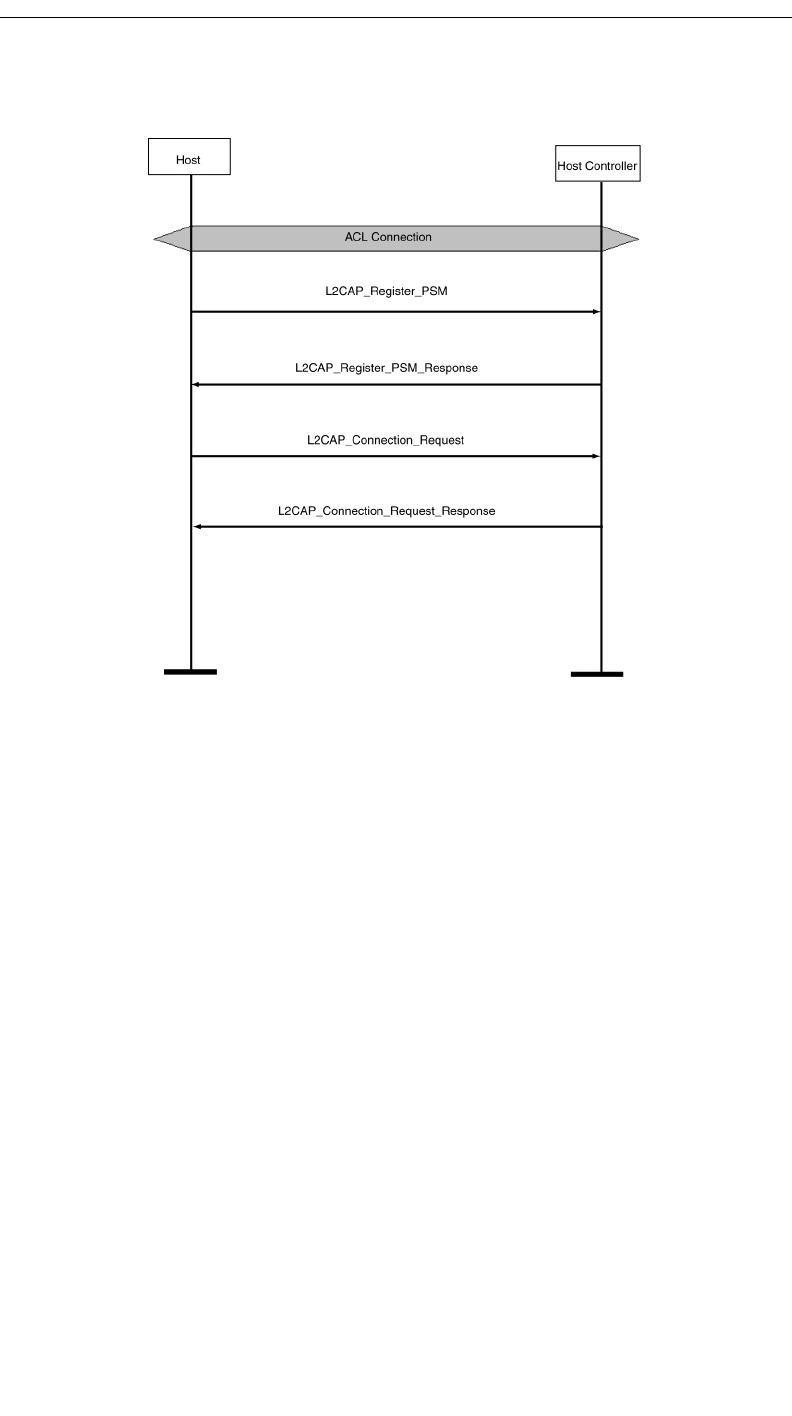
142
CATC MERLIN’S WAND 1.22 APPENDIX B
User’s Manual Command Generator Examples
B.5 L2CAP Connection
Procedure
In this scenario, Merlin’s Wand establishes an L2CAP connection.
This procedure assumes that an ACL connection has been established. See
“Establish Baseband Connection” on page 139.
Step 1 Click the L2CAP tab to display the L2CAP drop-down menu.
Step 2 Select Register_PSM from the menu.
Merlin’s Wand must register its PSM channel before it can form an
L2CAP connection.
Step 3 Select or type a PSM from the PSM menu.
Step 4 Select or type the Receive MTU from the Receive MTU
menu (default value can be used).
Step 5 Click Execute.
Step 6 Repeat this procedure for the target device. The target device must
also select a PSM.
Event Log should register “RegisterPsm_Complete.”
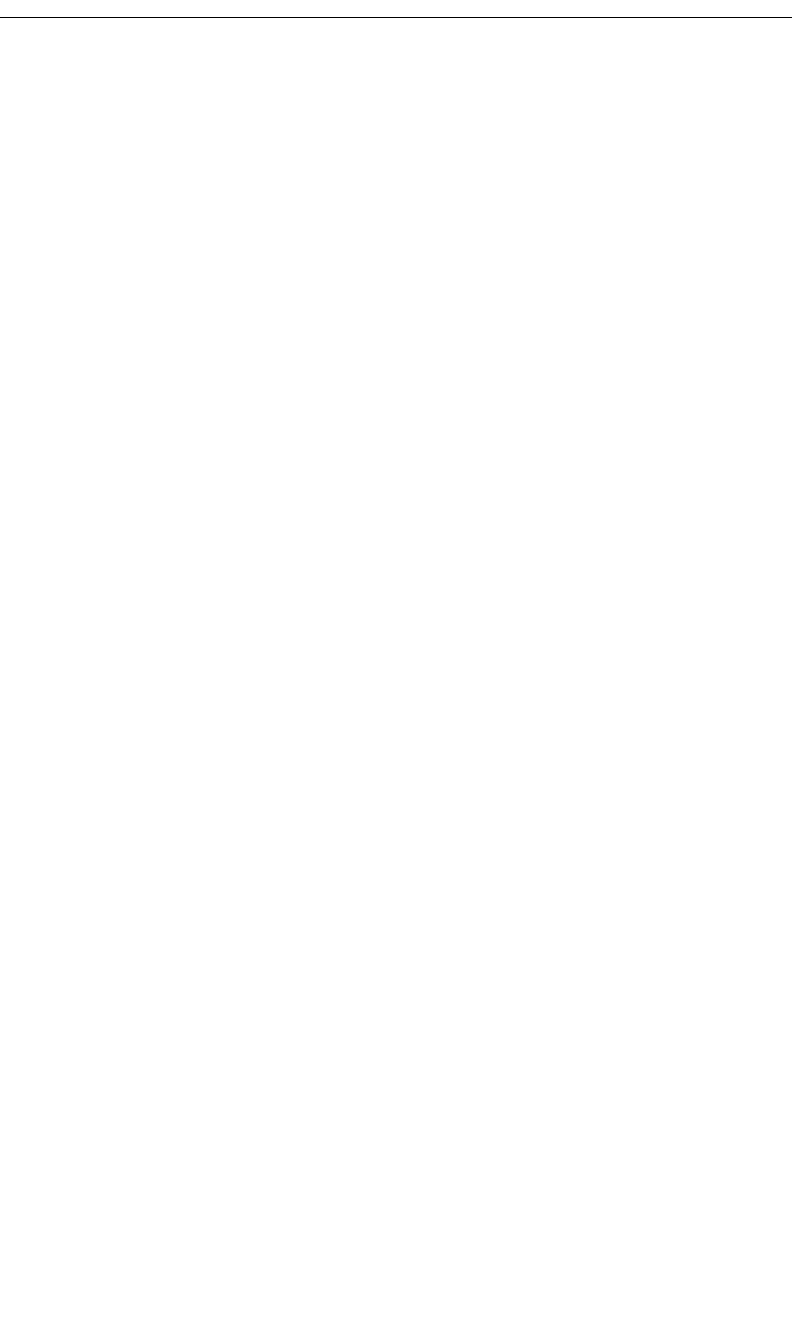
143
CATC MERLIN’S WAND 1.22 APPENDIX B
User’s Manual Command Generator Examples
Step 7 Select ConnectRequest from the L2CAP menu.
Step 8 Select an HCI Handle from the HCI_Handle drop-down menu.
To determine which HCI_Handle value is correct, open the Piconet
window on the far left side of the Merlin’s Wand application.
Step 9 Select or type a PSM from the PSM menu.
Step 10 Select or type the Receive MTU from the Receive MTU
menu (default value can be used).
Step 11 Click Execute.
The Event Log should indicate that the command was executed and that
a connection has been established.
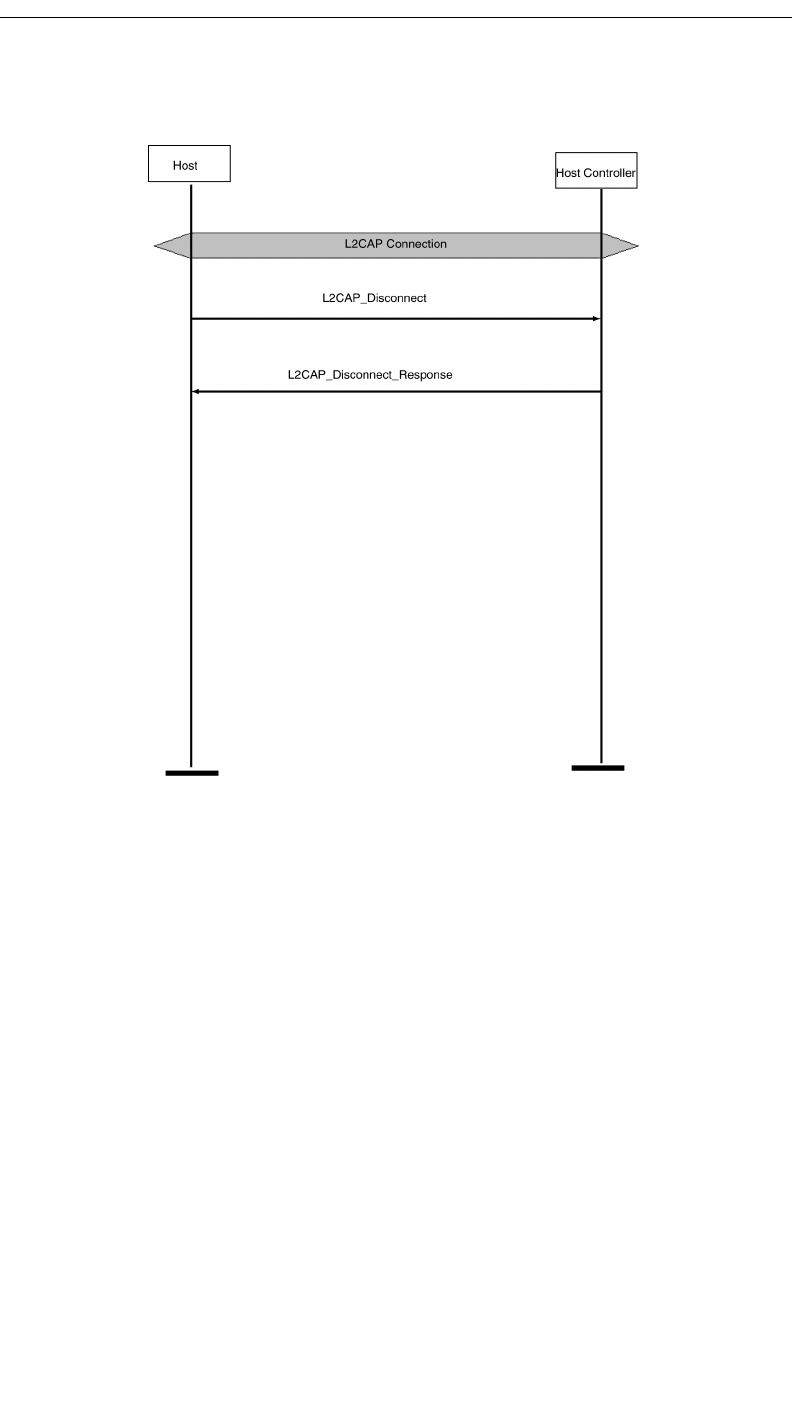
144
CATC MERLIN’S WAND 1.22 APPENDIX B
User’s Manual Command Generator Examples
B.6 L2CAP Channel Disconnect
Procedure
In this scenario, Merlin’s Wand terminates an L2CAP connection.
This procedure assumes that an L2CAP connection has been established.
See “L2CAP Connection” on page 142.
Step 1 From the L2CAP menu, select DisconnectRequest.
Step 2 Select the appropriate CID from the CID menu.
Step 3 Click Execute.
The Event Log should indicate that the command was successfully
completed, with “Disconnection_Complete.”
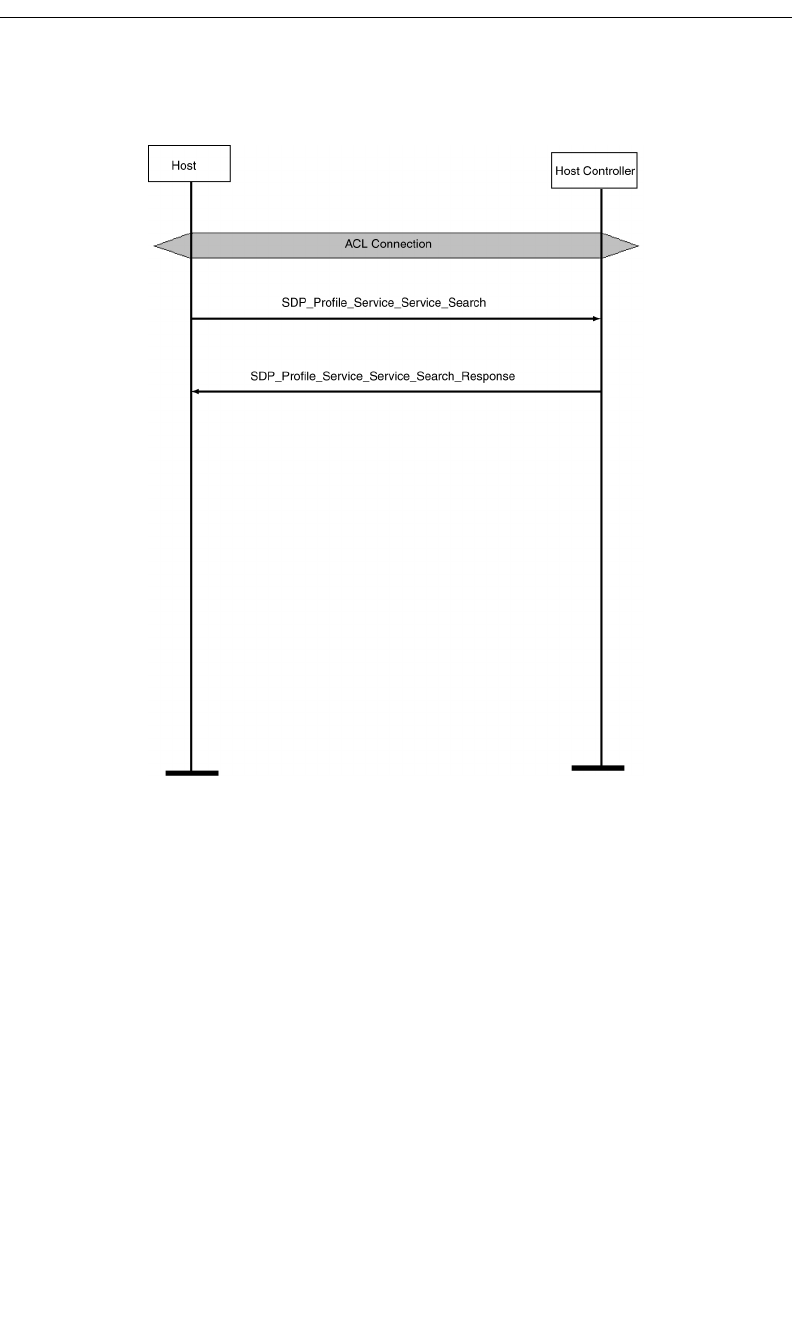
145
CATC MERLIN’S WAND 1.22 APPENDIX B
User’s Manual Command Generator Examples
B.7 SDP Profile Service Search
Procedure
In this scenario, Merlin’s Wand conducts a Profile Service Search.
This procedure assumes that an ACL connection has been established.
“Establish Baseband Connection” on page 139.
Step 1 Click the SDP tab to display the SDP menu.
Step 2 Select ProfileServiceSearch from the menu.
Step 3 Select an HCI Handle from the HCI_Handle drop-down list.
You can determine the HCI Handle from the Piconet window.
Step 4 Select a profile from the Profile menu.
Step 5 Click Execute.
The Event Log should return “ProfileServiceSearch_Complete,” as well
as the results of the search.
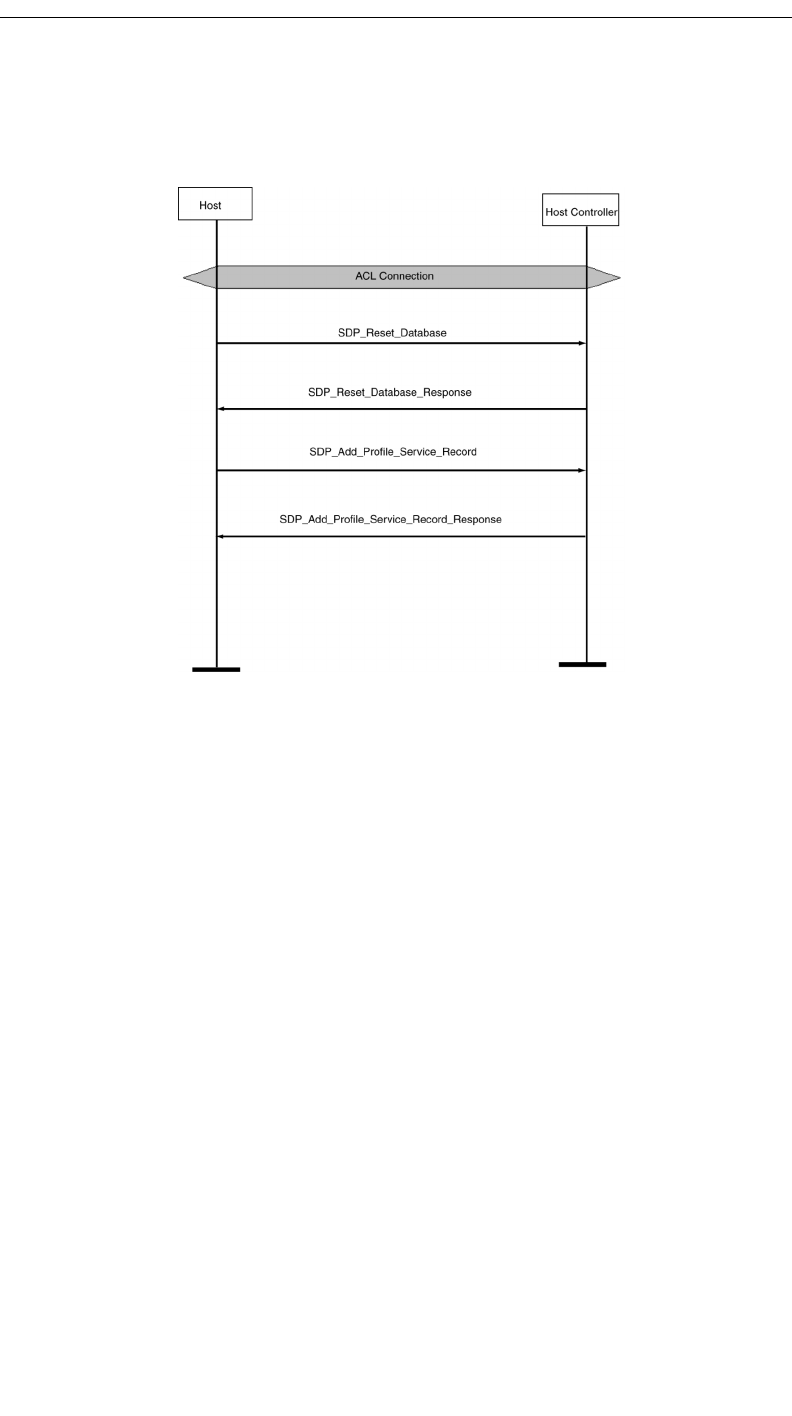
146
CATC MERLIN’S WAND 1.22 APPENDIX B
User’s Manual Command Generator Examples
B.8 SDP Reset Database and Add Profile Service
Record
Procedure
In this scenario, Merlin’s Wand resets the SDP database and then adds an
SDP Profile Service Record.
This procedure assumes that an ACL connection has been established
between Merlin’s Wand and the target device. “Establish Baseband
Connection” on page 139.
Note A connection is not necessary to perform a Reset_Database or
AddProfileServiceRecord.
Step 1 From the SDP tab select ResetDatabase.
Step 2 Click Execute.
The Event Log should indicate that the database was reset.
Step 3 Select AddProfileServiceRecord from the menu.
Step 4 Select a profile from the Profile menu.
Step 5 Select a server channel from the Channel menu.
Step 6 Click Execute.
Success will be indicated in the Event Log with
“AddProfileServiceRecord_Complete” and the type of profile added.
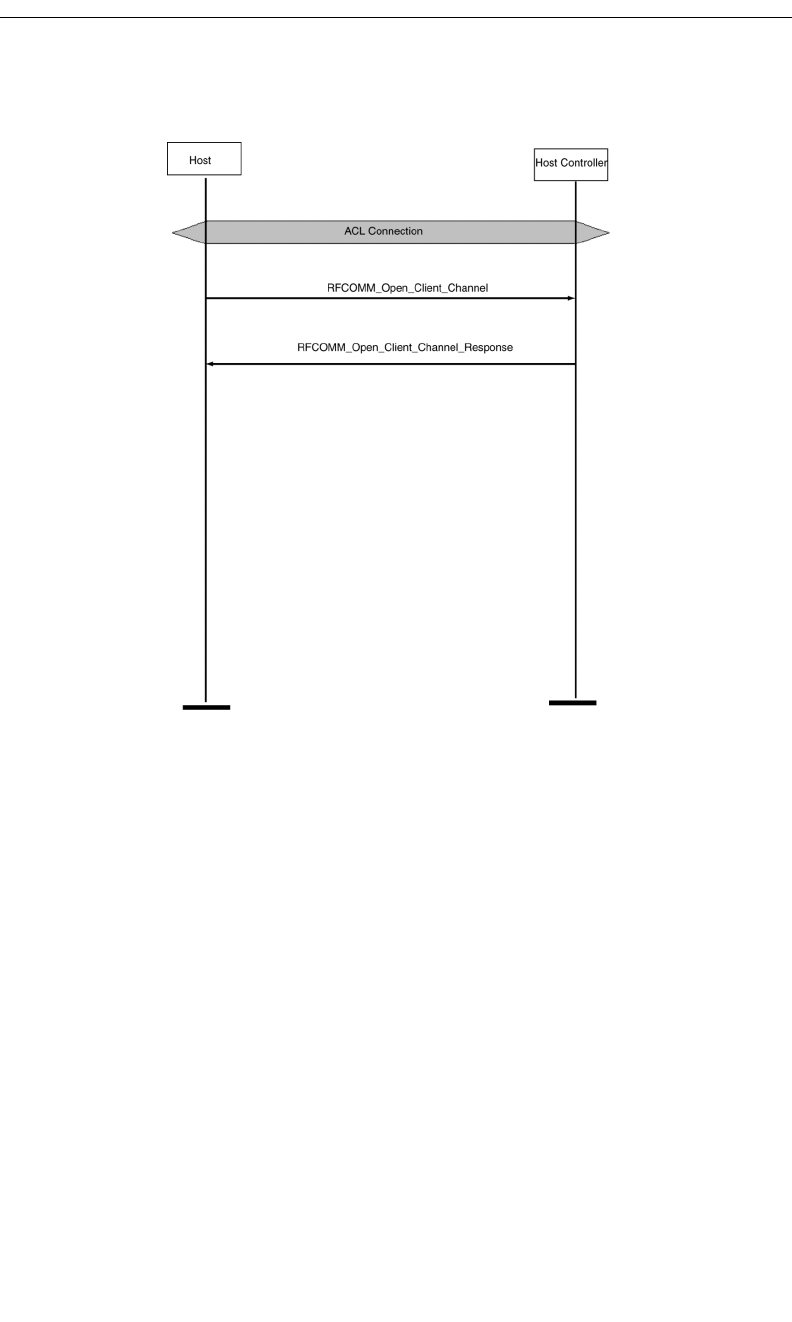
147
CATC MERLIN’S WAND 1.22 APPENDIX B
User’s Manual Command Generator Examples
B.9 RFCOMM Client Channel Establishment
Procedure
In this scenario, Merlin’s Wand opens an RFCOMM client channel.
This procedure assumes that an ACL connection has been established and
that the target device has assumed the role of an RFCOMM server. See
“Establish Baseband Connection” on page 139.
Step 1 Click the RFCOMM tab to open the RFCOMM drop-down menu.
Step 2 Select OpenClientChannel from the menu.
Step 3 Select an HCI Handle from the HCI_Handle drop-down list.
Step 4 Select a Server Channel from the ServerChannel menu.
Step 5 Select a Max Frame Size from the MaxFrameSize menu.
Step 6 Select the number of credits from the Credit menu.
Step 7 Click Execute.
“OpenClientChannel_Complete” in the Event Log indicates that a client
channel was successfully opened.
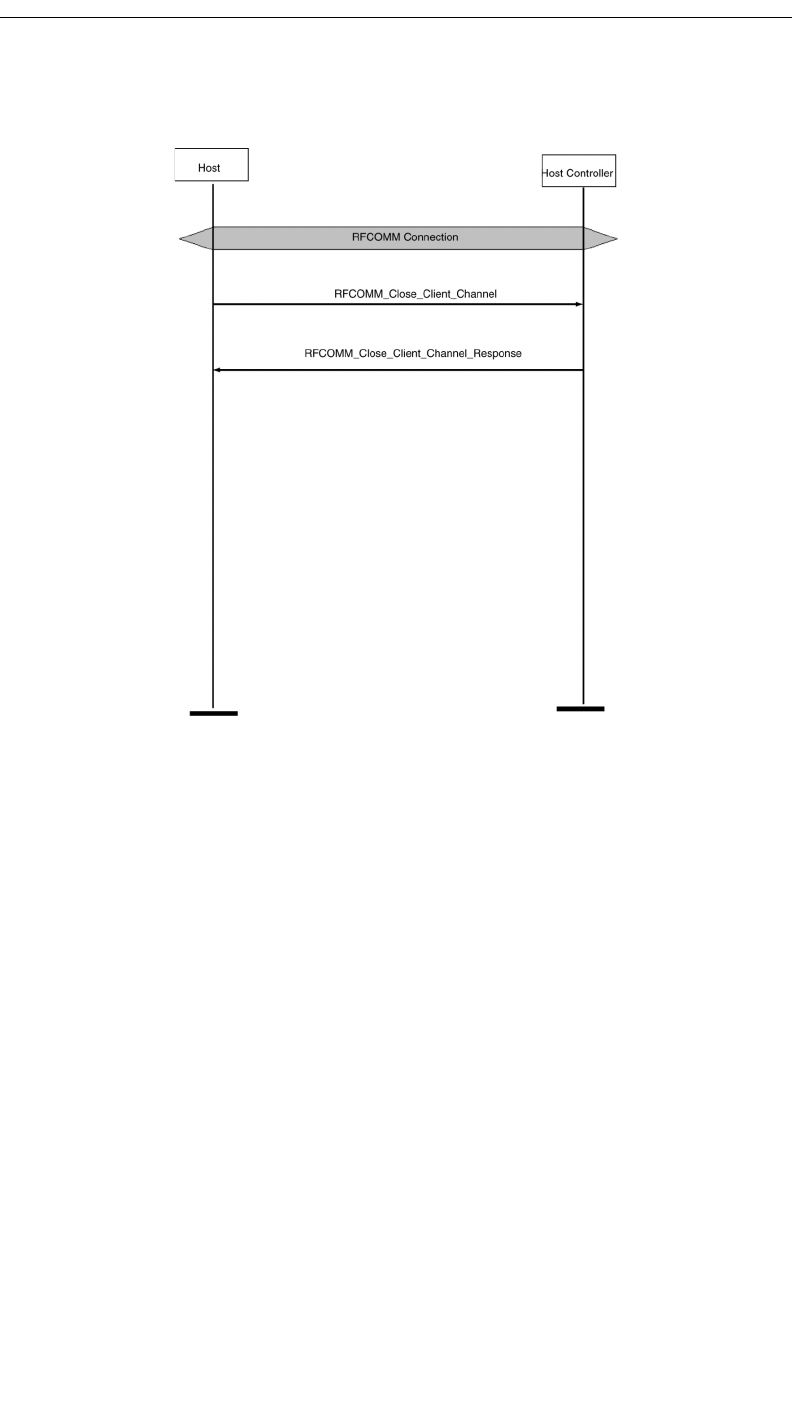
148
CATC MERLIN’S WAND 1.22 APPENDIX B
User’s Manual Command Generator Examples
B.10 RFCOMM Client Channel Disconnection
Procedure
In this scenario, Merlin’s Wand closes an RFCOMM client channel.
This procedure assumes that an RFCOMM channel has been established.
See “RFCOMM Client Channel Establishment” on page 147.
Step 1 From the RFCOMM menu select CloseClientChannel.
Step 2 Select the HCI/DLCI combination from the (HCI/DLCI)
menu.
Step 3 Click Execute.
The Event Log should indicate a response to the command such as
“CloseClientChannel_Complete.”
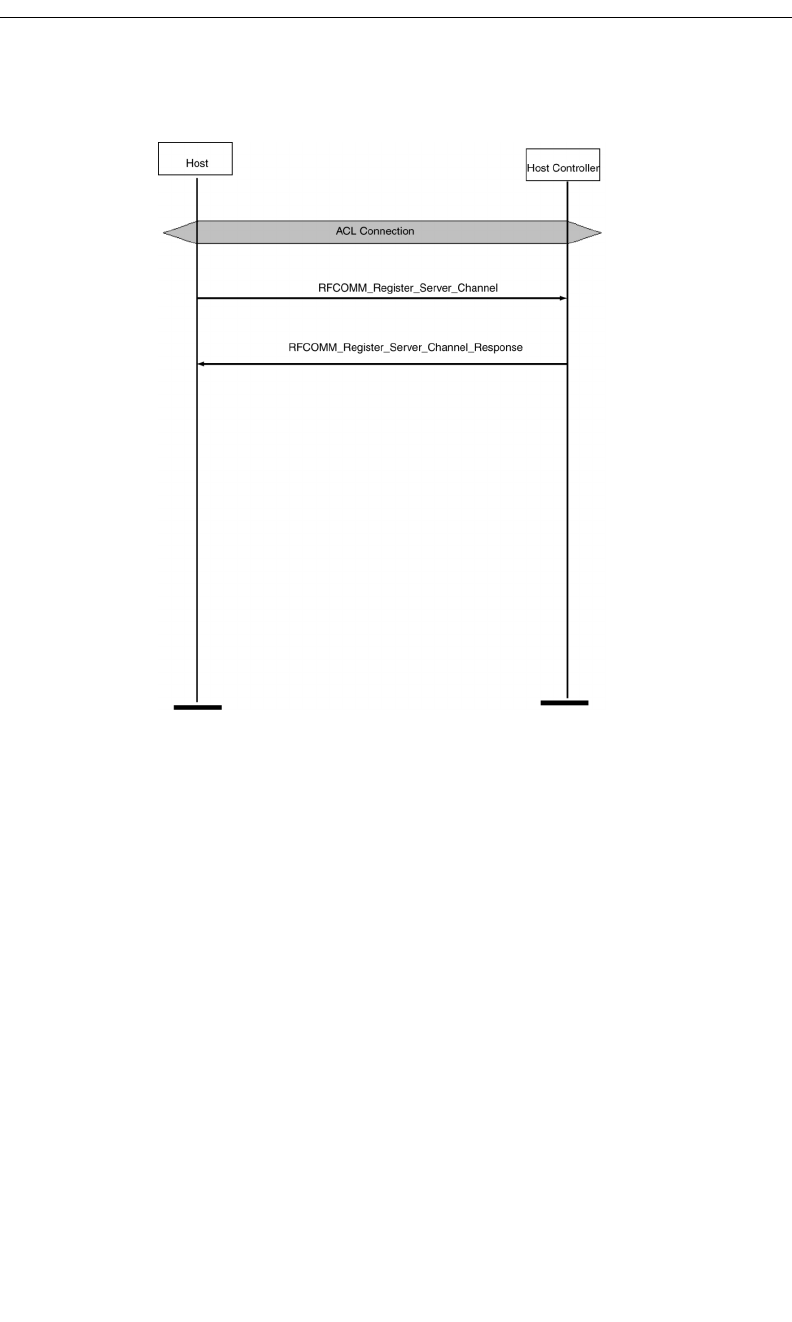
149
CATC MERLIN’S WAND 1.22 APPENDIX B
User’s Manual Command Generator Examples
B.11 RFCOMM Register Server Channel
Procedure
In this scenario, Merlin’s Wand registers a Server Channel.
This procedure assumes that an ACL connection has been established. See
“Establish Baseband Connection” on page 139.
Note A connection is not necessary to call a RegisterServerChannel command.
Step 1 From the RFCOMM menu select RegisterServerChannel.
Step 2 Click Execute.
The Event Log should indicate successful completion of the command
with the response “RegisterServerChannel_Complete.” On completion
of these steps, the application is ready to accept incoming RFCOMM
connections.
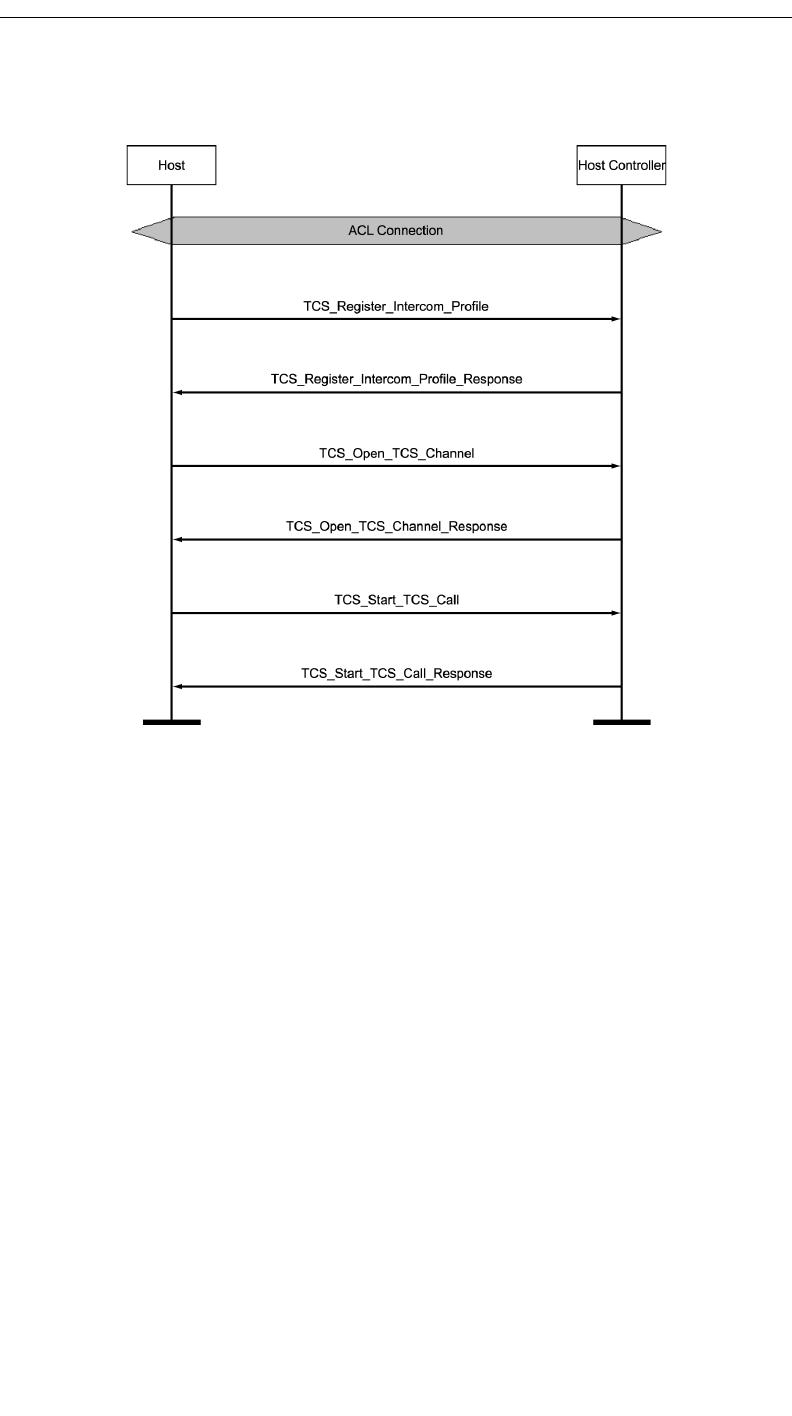
150
CATC MERLIN’S WAND 1.22 APPENDIX B
User’s Manual Command Generator Examples
B.12 Establish TCS Connection
Procedure
In this scenario, Merlin's Wand establishes a TCS connection.
This procedure assumes that an ACL connection has been established. See
“Establish Baseband Connection” on page 139.
Step 1 Click the TCS tab to display the TCS drop-down menu.
Step 2 Select Register_Intercom_Profile from the menu.
Merlin 's Wand must register its Intercom profile before it can form a
TCS connection.
Step 3 Click Execute.
The Event Log should display “Register_Intercom_Profile_Complete.”
Step 4 Repeat Steps 1-3 for the target device.
Step 5 Select Open_TCS_Channel from the menu and select an
HCI handle.
Merlin 's Wand must create an ACL connection before it can form a TCS
connection.
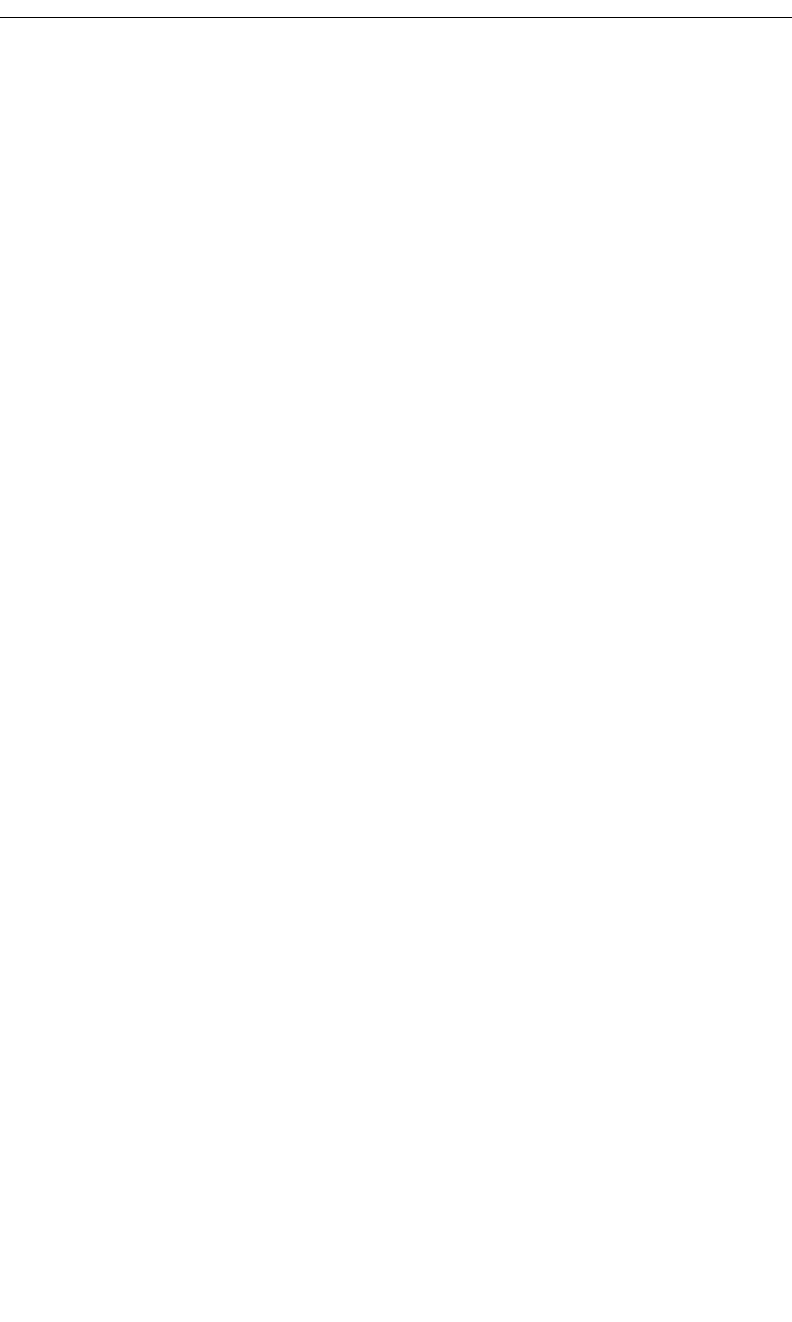
151
CATC MERLIN’S WAND 1.22 APPENDIX B
User’s Manual Command Generator Examples
Step 6 Click Execute.
Event Log should display “Open_TCS_Channel_Complete.”
Step 7 Select Start_TCS_Call from the menu.
Step 8 Click Execute.
Event Log should display “Start_TCS_Call_Complete.”
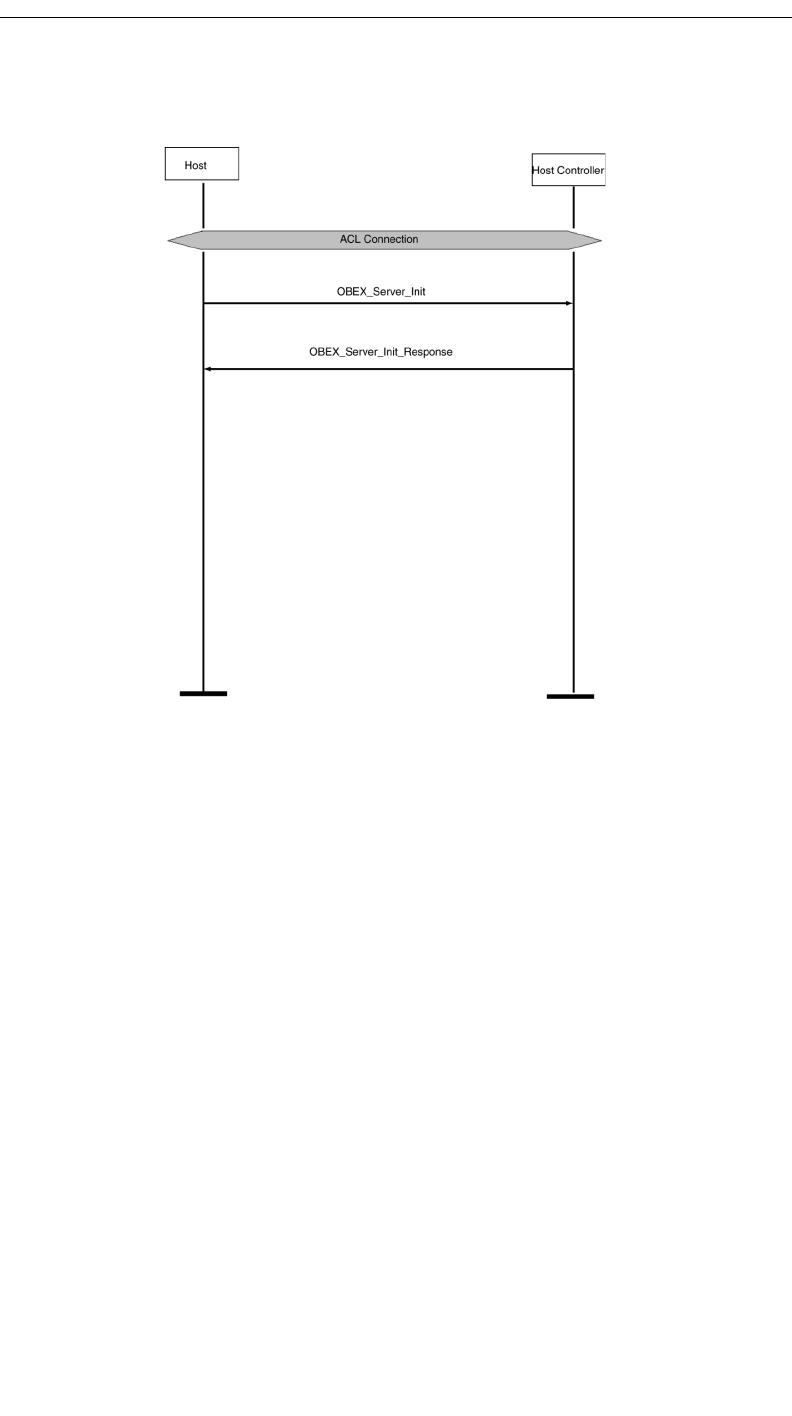
152
CATC MERLIN’S WAND 1.22 APPENDIX B
User’s Manual Command Generator Examples
B.13 OBEX Server Init
Procedure
In this scenario, Merlin’s Wand initializes itself as an OBEX server. This
scenario assumes that an ACL connection exists. See “Establish Baseband
Connection” on page 139.
Note A connection is not necessary to call an OBEX ServerInit function.
Step 1 Click the OBEX tab to display the OBEX menu.
Step 2 Select ServerInit from the menu.
Step 3 Click Execute.
On completion of these steps, the application is ready to accept an
incoming OBEX connection.
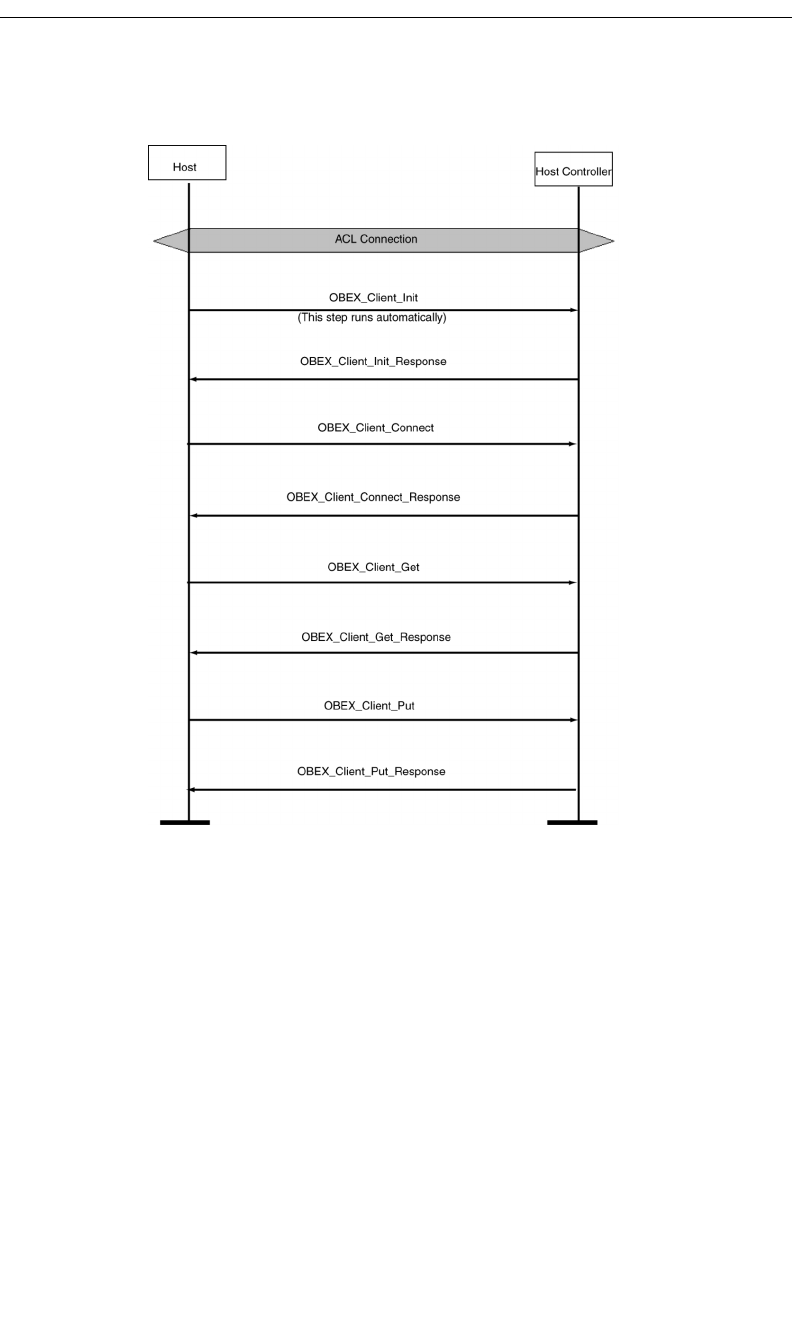
153
CATC MERLIN’S WAND 1.22 APPENDIX B
User’s Manual Command Generator Examples
B.14 OBEX Client Connection and Client Get & Put
Procedure
In this scenario, Merlin’s Wand forms a client connection with the target
device and then retrieves a text file from the target and sends one to it.
This procedure assumes that an ACL connection has been established (see
“Establish Baseband Connection” on page 139). It also assumes that the
target device has been configured as an OBEX server.
Note: When the OBEX window is first opened, Merlin’s Wand will automatically run an
OBEX_ClientInit command and initiate itself as an OBEX client. This means that
you do not have to manually execute a ClientInit command at the start of this
procedure.
Step 1 Click the OBEX tab to display the OBEX menu.
Step 2 Select ClientConnect from the menu.
Step 3 Select the target device from the BD_ADDR parameter
menu.
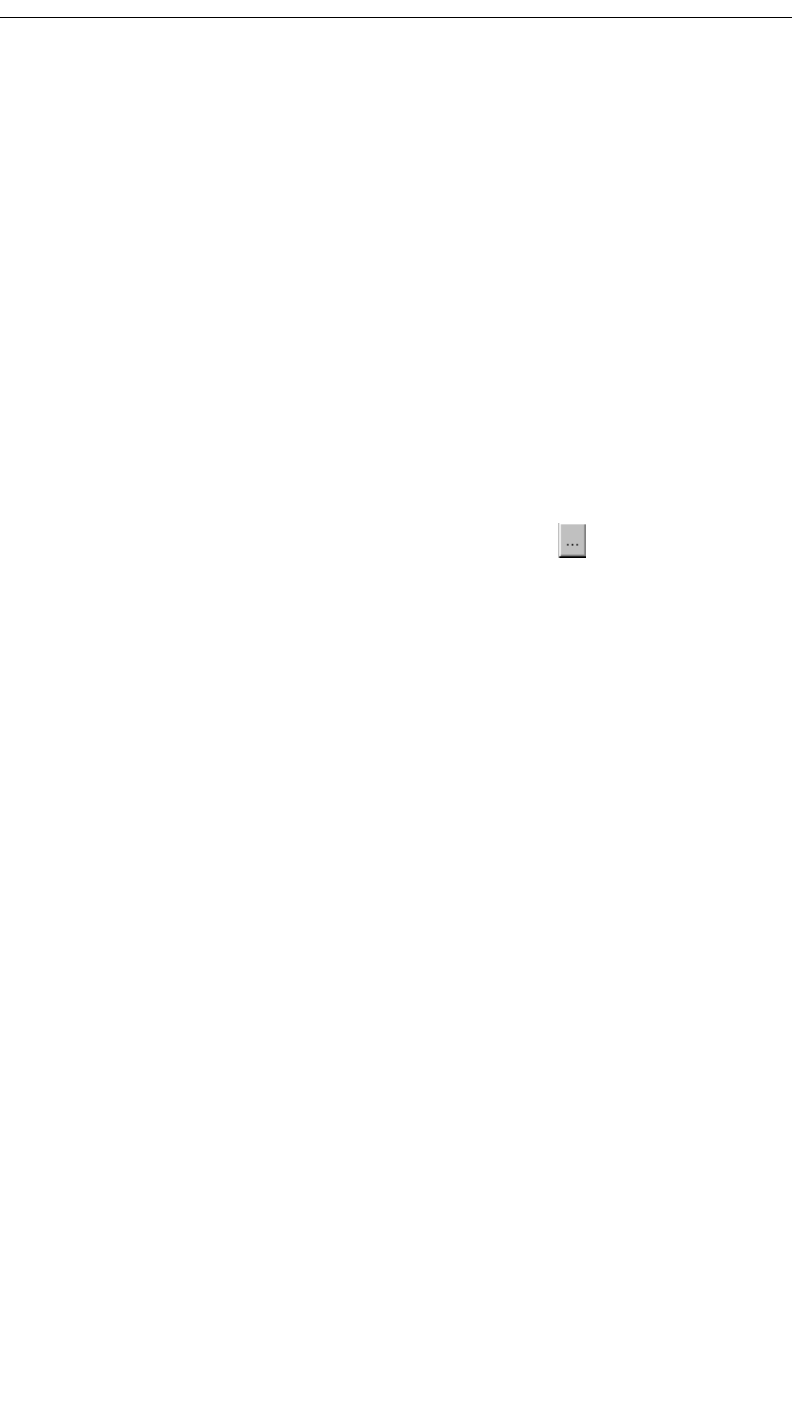
154
CATC MERLIN’S WAND 1.22 APPENDIX B
User’s Manual Command Generator Examples
Step 4 Click Execute.
The Event Log should indicate that a connection was established.
Step 5 Select ClientGet from the command menu.
Step 6 Type in the name of a file that is to be transferred from the
Server into the Object parameter box.
Step 7 Click Execute.
The Event Log should indicate that the file was transferred. A Save As
dialog box should open.
Step 8 Enter a name for the file you are retrieving. Select a directory, then
click Save.
Step 9 Select ClientPut from the command menu.
Step 10 In the box marked Filename, type the name of a file that is to be
transferred to the server, or use the browse button to locate the
file you want to put. The Open dialog will come up, allowing you to
navigate to the desired file.
Step 11 Click Execute.
The Event Log should indicate that the file was transferred.
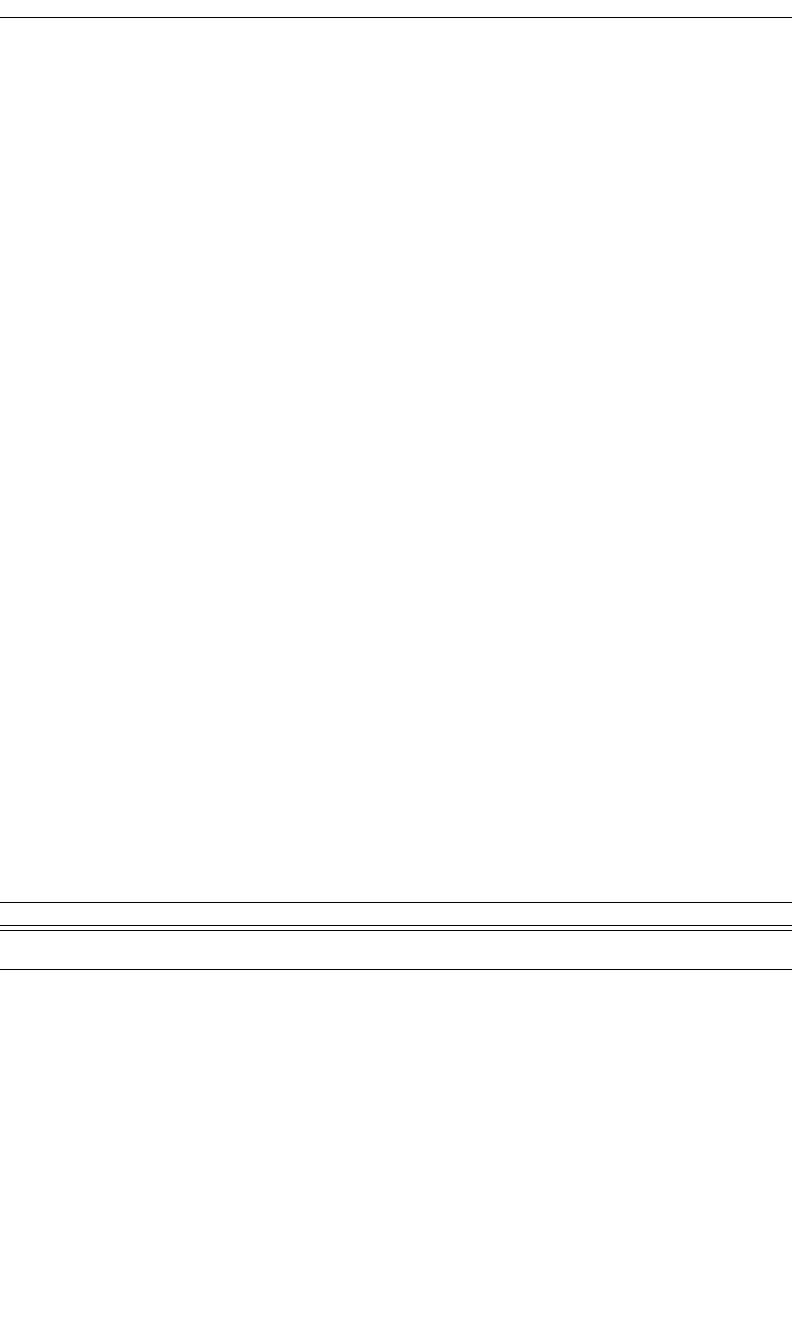
155
CATC MERLIN’S WAND 1.22 APPENDIX C
User’s Manual Merlin’s Wand Scripting Commands
Appendix C: Merlin’s Wand Scripting
Commands
Merlin’s Wand supports scripting commands to help automate testing pro-
cesses and commonly used sequences of Bluetooth commands. Custom
scripts can be written, saved, and run in Script Manager.
C.1 Bluetooth Addresses
Bluetooth addresses are represented in scripts as binary strings in
big-endian byte order. For example, the Bluetooth address
“0x010203040506” would be represented in the script as:
DeviceAddress = '010203040506';
Comparisons can be performed using binary strings. For example:
if ( DeviceAddress == '010203040506' )
{
#do something based on comparison here
}
C.2 Basic Commands
Main()
Main()
Return value
None.
Comments
This is the entry point into a script. When a script is run, the script’s Main()
function will be called. Include this command at the beginning of every
script.
Example
Main()
{
Parameter Meaning Default Value Comments
N/A
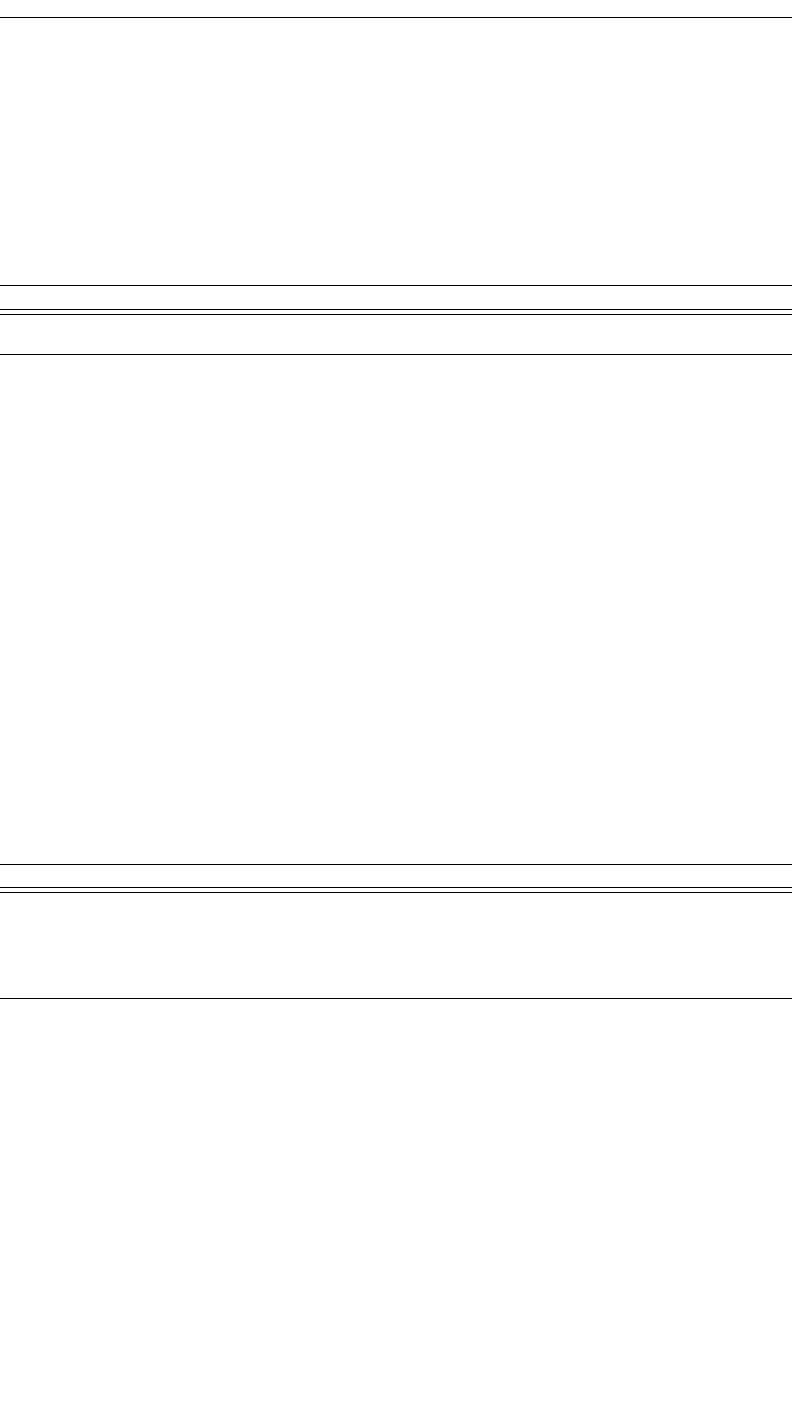
156
CATC MERLIN’S WAND 1.22 APPENDIX C
User’s Manual Merlin’s Wand Scripting Commands
#include body of script here
}
Clock()
Clock()
Return value
The number of milliseconds that have elapsed since the system was started.
Comments
This function returns the amount of time that the system has been running.
It can be used to find out how long it takes to run a script or a series of
commands within a script.
Example
time1 = Clock();
# Put script commands here
time2 = Clock();
Trace("Elapsed time is ", time2-time1, "\n");
Connect()
Connect(Address)
Return value
• “Success”
• “Already connected”
• “Timed out”
• “Failed: Disconnection in progress”
• “Failure”
Comments
Establishes an ACL connection with the specified device
Parameter Meaning Default Value Comments
N/A
Parameter Meaning Default Value Comments
Address Bluetooth
address of
device to con-
nect with
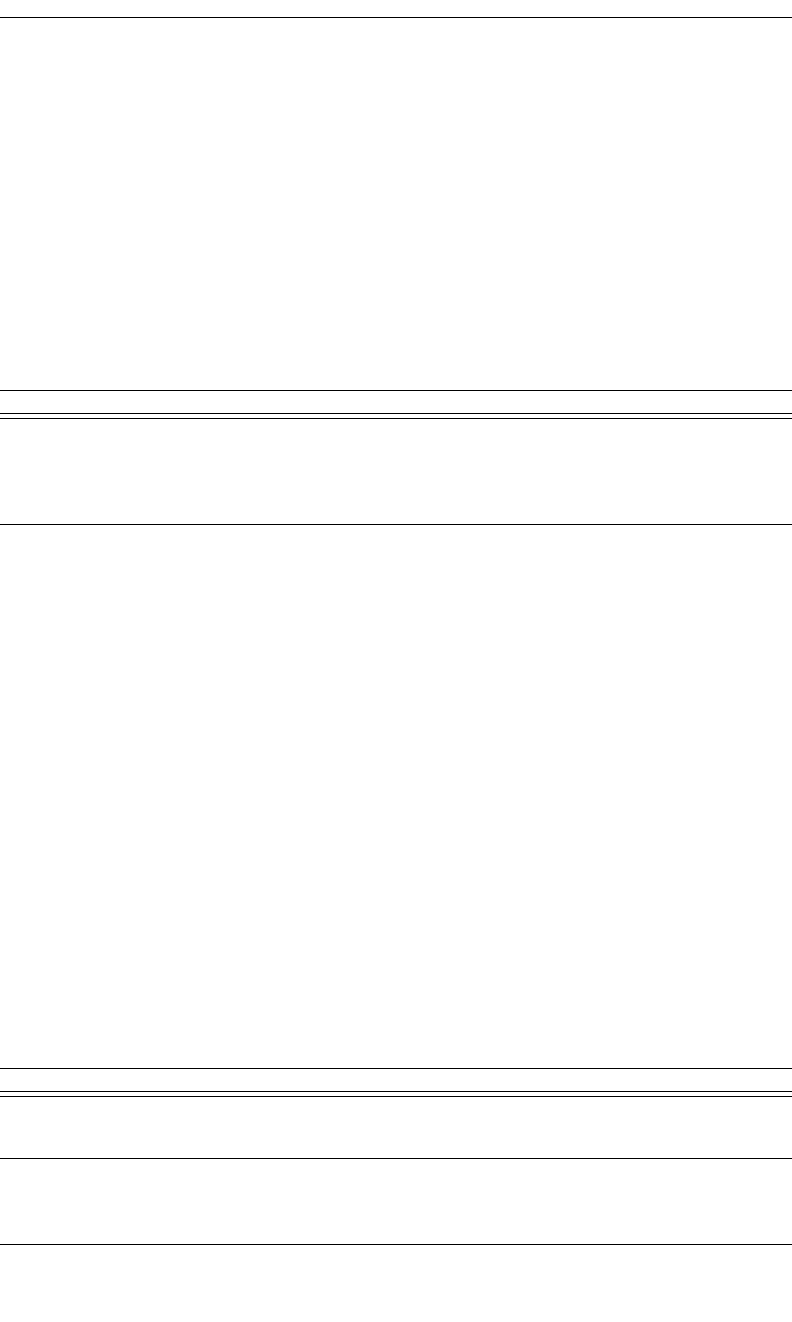
157
CATC MERLIN’S WAND 1.22 APPENDIX C
User’s Manual Merlin’s Wand Scripting Commands
Example
result = Connect(Devices[0]);
if(result != "Success")
{
MessageBox("Failed to connect!");
}
Disconnect()
Disconnect(Address)
Return value
• “Success”
• “Failure”
• “Timed out”
Comments
Closes the ACL connection with the specified device
Example
result = Disconnect(Devices[0]);
if(result != "Success")
{
MessageBox("Failed to disconnect!");
}
DoInquiry()
DoInquiry(IAC, Timeout)
Parameter Meaning Default Value Comments
Address Bluetooth
address of
device to con-
nect with
Parameter Meaning Default Value Comments
IAC Inquiry
Access Code
GIAC “GIAC”, or a 32-bit integer value
Timeout Timeout in
units of 1.2
seconds
5
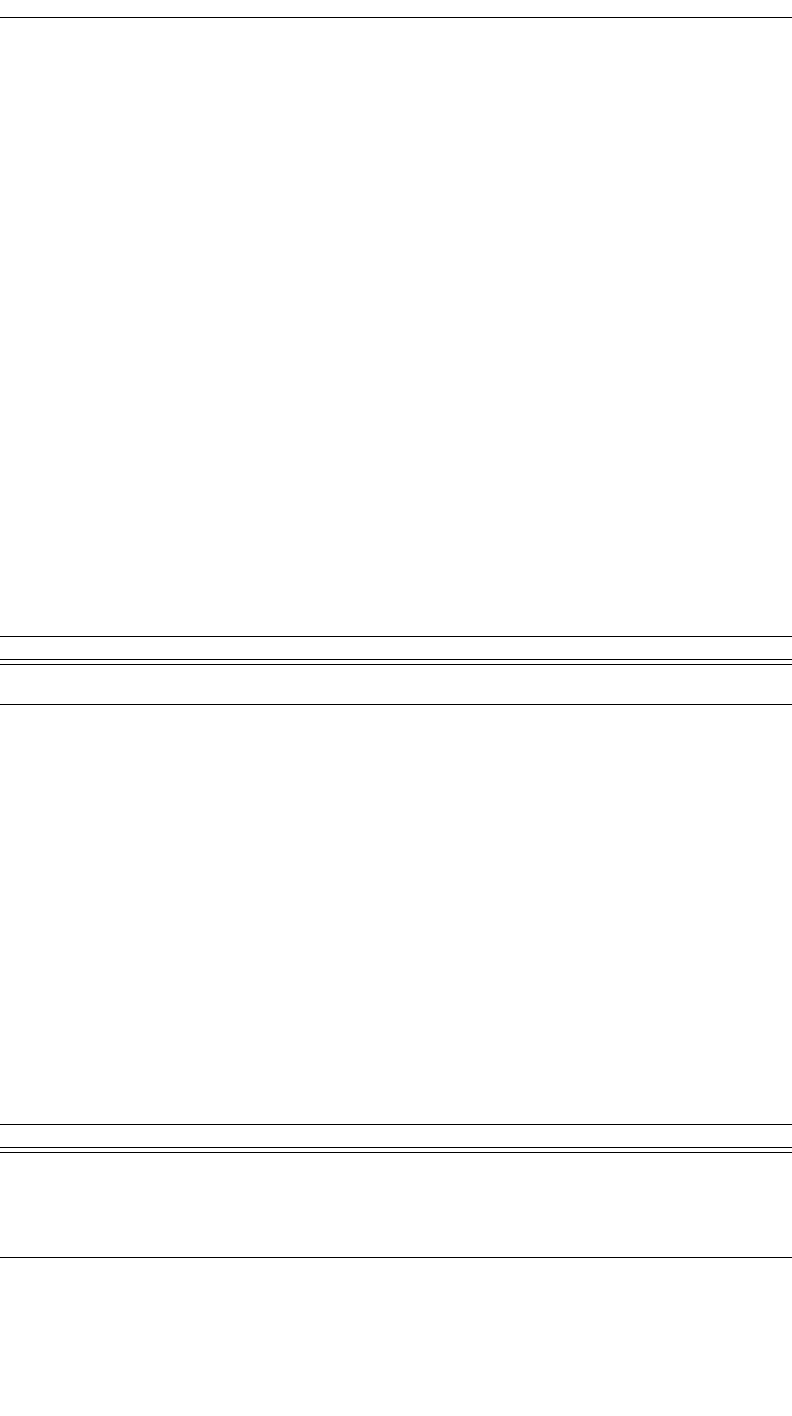
158
CATC MERLIN’S WAND 1.22 APPENDIX C
User’s Manual Merlin’s Wand Scripting Commands
Return value
Array of Bluetooth addresses that were found during the inquiry.
Comments
Calling DoInquiry() will block for the duration specified by Timeout. The
function returns an array of devices that were found during the inquiry.
These can be addressed individually.
The current version of Merlin's Wand hardware only supports GIAC
inquiries.
Example
# Use default parameters
Devices = DoInquiry();
Trace("First device was: ", Devices[0]);
GetDeviceClass()
GetDeviceClass()
Return value
• Class of device
• “Failure”
Comments
Returns the current device class of Merlin’s Wand
Example
Trace("Merlin's Wand device class: ", GetDeviceClass());
GetRemoteDeviceName()
GetRemoteDeviceName(Address)
Parameter Meaning Default Value Comments
N/A
Parameter Meaning Default Value Comments
Address Bluetooth
address of
device in
question
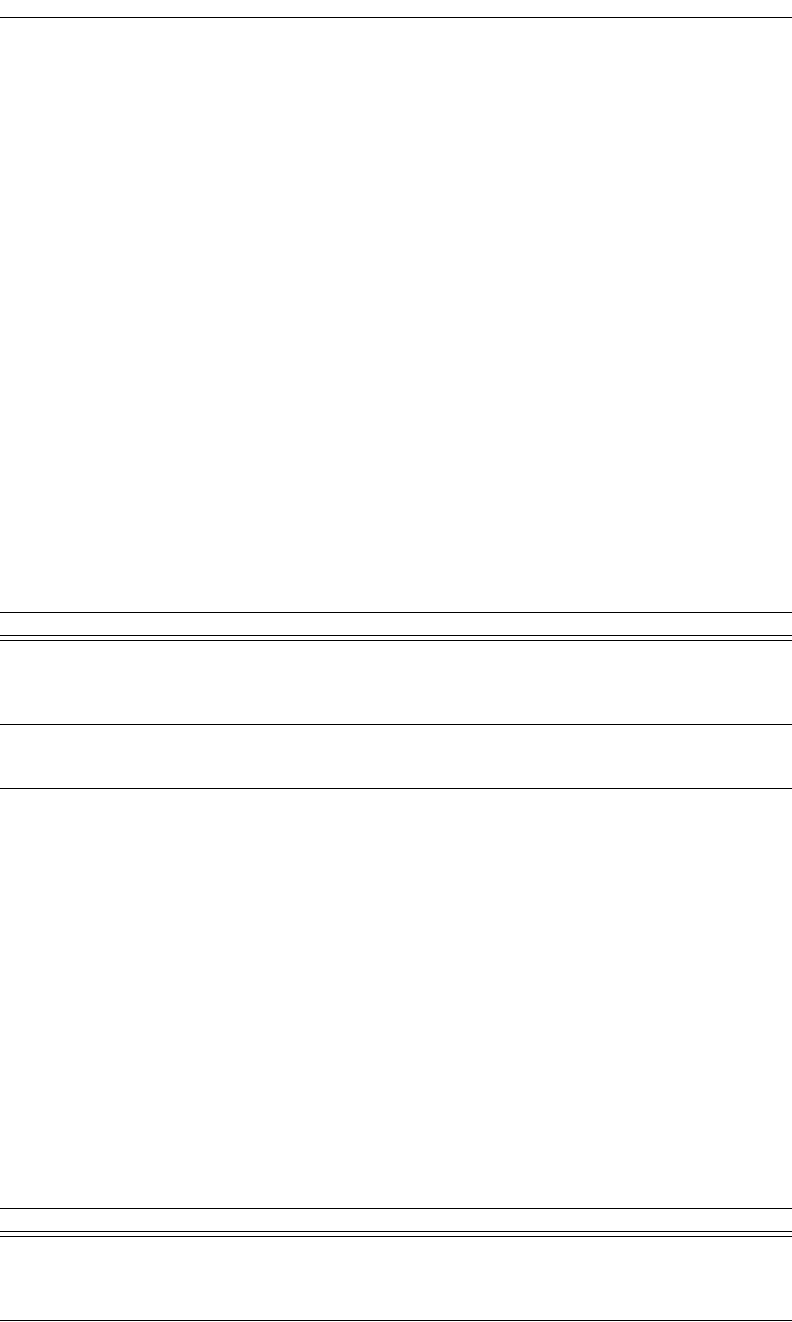
159
CATC MERLIN’S WAND 1.22 APPENDIX C
User’s Manual Merlin’s Wand Scripting Commands
Return value
• Device name
• “Not connected”
• “Failure”
Comments
Queries the specified device for its name.
An ACL connection must be established before calling GetRemoteDevice-
Name().
Example
Trace("Device ", Devices[0], "is named ",
GetRemoteDeviceName(Devices[0]));
MessageBox()
MessageBox(Message, Caption)
Return value
None.
Comments
Bring up a simple message box function with one “OK” button. This is a
good way to pause execution of the script or indicate errors.
Example
MessageBox("Failed to connect", "Connection Failure");
SetDeviceClass()
SetDeviceClass(Class)
Parameter Meaning Default Value Comments
Message Text to display
in the mes-
sage box
Caption Caption of the
message box
“Script Mes-
sage”
Parameter Meaning Default Value Comments
Class Device class
for Merlin's
Wand
Device class is a 3-byte value
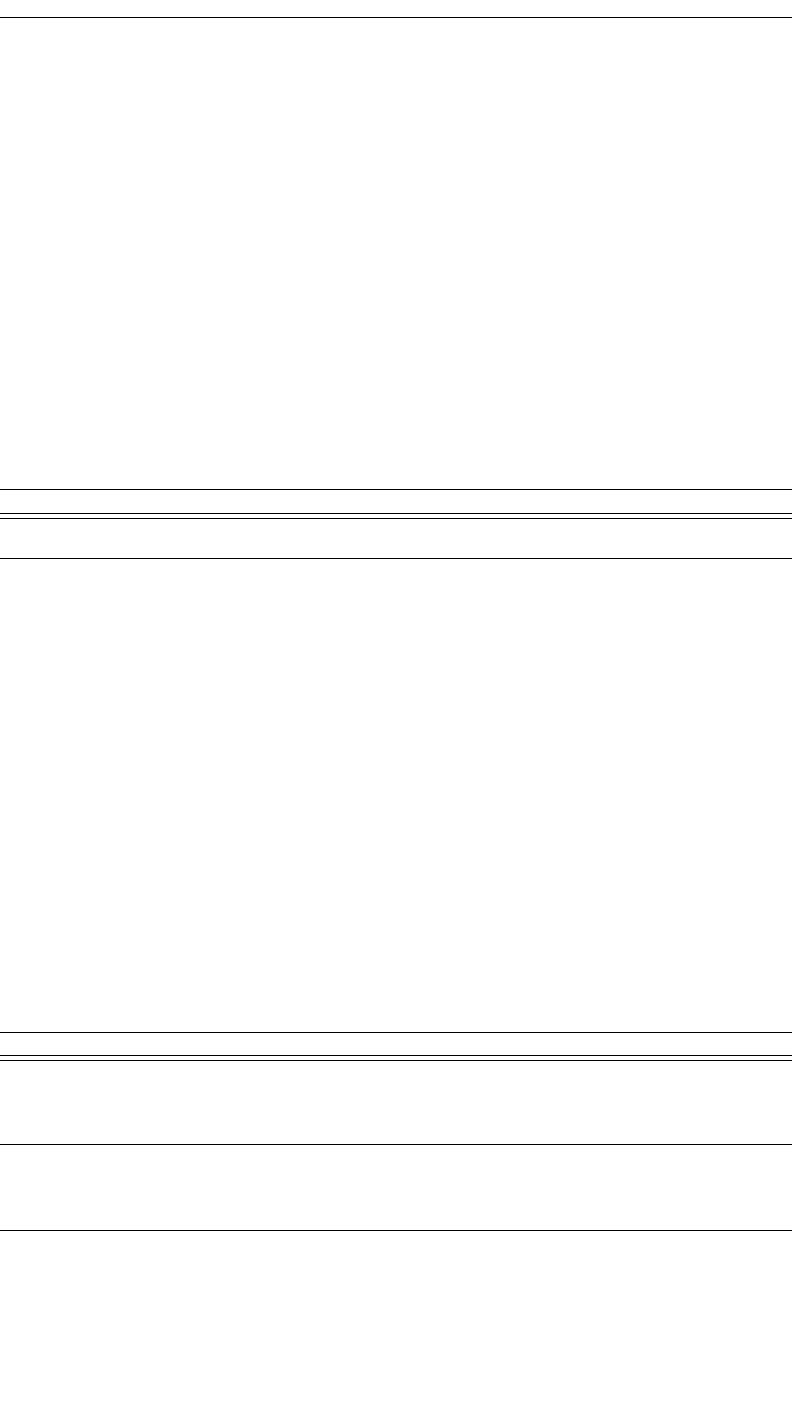
160
CATC MERLIN’S WAND 1.22 APPENDIX C
User’s Manual Merlin’s Wand Scripting Commands
Return value
• “Success”
• “Failure”
Comments
Sets the device class of Merlin’s Wand
Example
SetDeviceClass(0x010203);
Sleep()
Sleep(Time)
Return value
None.
Comments
Delays program execution for Time in milliseconds.
Example
Sleep(1000); # Sleep for one second
C.3 Pipe Commands
ClosePipe()
ClosePipe(PipeName, PipeType)
Return value
• “Success”
Parameter Meaning Default Value Comments
Time Time in ms
Parameter Meaning Default Value Comments
PipeName Name of the
data pipe to
open
PipeType “Transmit” or
“Receive”
pipe
“Receive”
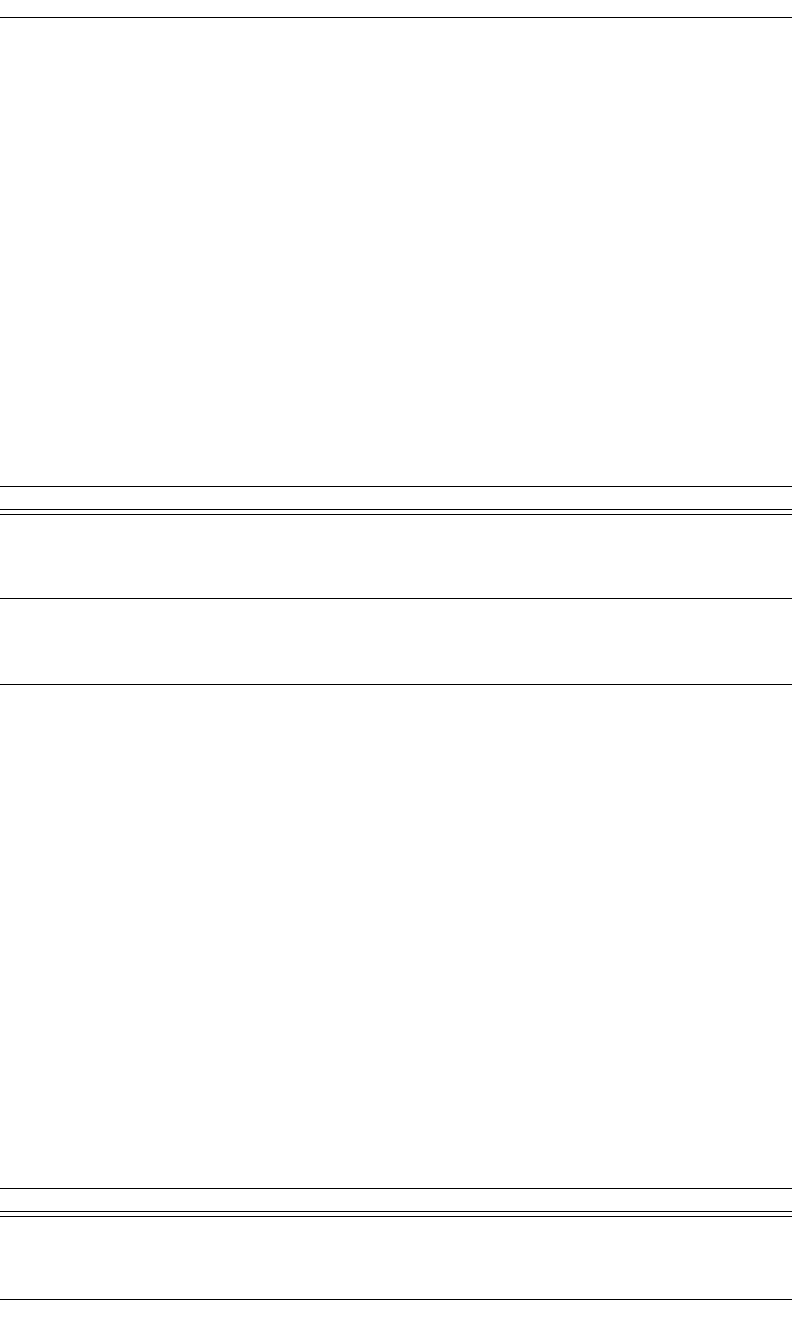
161
CATC MERLIN’S WAND 1.22 APPENDIX C
User’s Manual Merlin’s Wand Scripting Commands
• “Failure”
• “Pipe Not Found”
• “Invalid parameter”
Comments
Closes the specified data pipe.
Example
ClosePipe("Data1", "Receive");
DeletePipe()
DeletePipe(PipeName, PipeType)
Return value
• “Success”
• “Invalid parameter”
• “Pipe not found”
Comments
Removes a pipe from the Data Transfer Manager pipe list. In the case of
“Receive” pipes, all data associated with the pipe is lost. “Transmit” pipes
will only be removed from the Data Transfer Manager list.
Example
DeletePipe("Data1", "Receive");
OpenPipe()
OpenPipe(PipeName, PipeType)
Parameter Meaning Default Value Comments
PipeName Name of the
data pipe to
open
PipeType “Transmit” or
“Receive”
pipe
“Receive”
Parameter Meaning Default Value Comments
PipeName Name of the
data pipe to
open
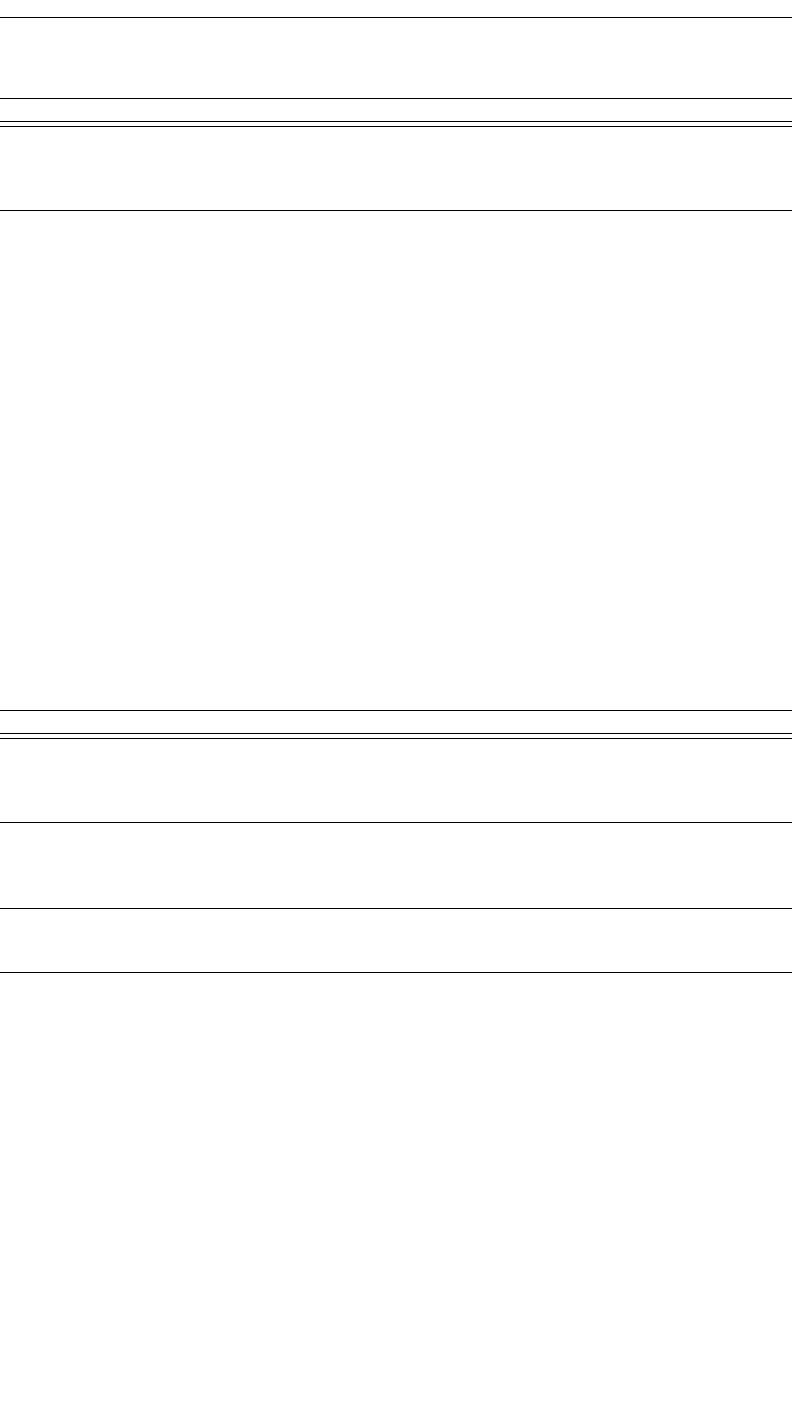
162
CATC MERLIN’S WAND 1.22 APPENDIX C
User’s Manual Merlin’s Wand Scripting Commands
Return value
• “Success”
• “Failure”
• “Pipe Not Found”
Comments
Opens a data pipe for reading or writing. If the data pipe type is “Receive”
and the pipe does not exist, a new pipe will be created. All open pipes will
be automatically closed upon script termination.
Example
OpenPipe("Data1", "Receive");
ReadPipe()
ReadPipe(PipeName, PipeType, ByteCount)
Return values
Returns a list with three values: result, bytes read, and data.
Result (element 0) is one of the following:
• “Success”
• “Failure”
• “Invalid parameter”
• “Pipe not found”
• “Pipe not open”
Bytes read (element 1) is the number of bytes read in this transaction. Valid
only if result is “Success”.
PipeType “Transmit” or
“Receive”
pipe
“Receive”
Parameter Meaning Default Value Comments
PipeName Name of the
data pipe to
open
PipeType “Transmit” or
“Receive”
pipe
ByteCount Number of
bytes to read
1-65535
Parameter Meaning Default Value Comments
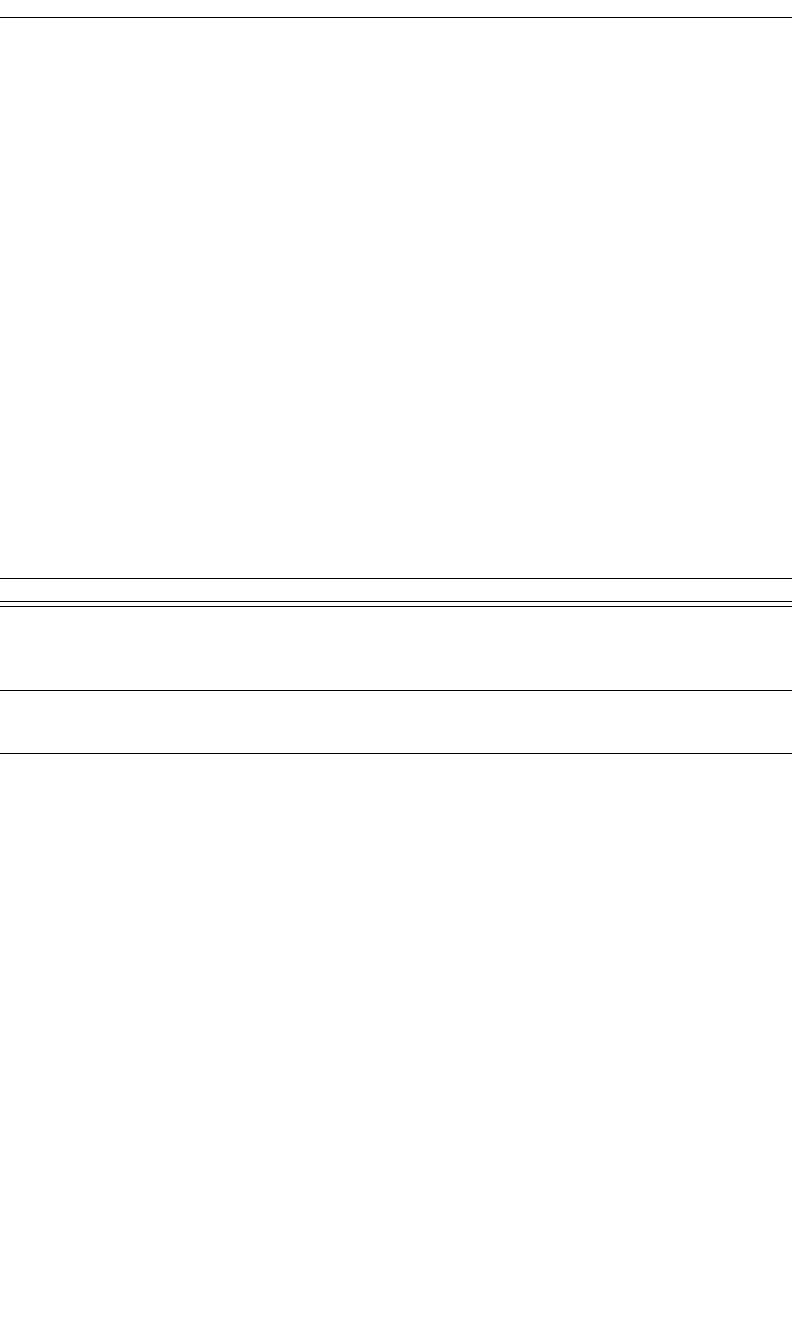
163
CATC MERLIN’S WAND 1.22 APPENDIX C
User’s Manual Merlin’s Wand Scripting Commands
Data (element 2) is the raw data received in the transaction. Valid only if
result is “Success”.
Comments
Reads the specified amount of data from an open pipe.
Example
result = ReadPipe("Data1", "Receive", 1024);
if(result[0] == "Success")
{
Trace("Read ", result[1], "bytes:\n");
Trace(result[2]);
}
WritePipe()
WritePipe(PipeName, Data)
Return value
• “Success”
• “Failure”
• “Pipe not found”
• “Pipe not open”
• “Not supported”
Comments
Writes data to the specified pipe. Note that only “Receive” pipes can be
written to.
Example
result = WritePipe("Data1", "This is a string written to a
pipe");
result = WritePipe("Data1", '3C7EFFFF7E3C');
result = WritePipe("Data1", 0x01020304);
Parameter Meaning Default Value Comments
PipeName Name of the
data pipe to
open
Data Data to write
to the pipe
This can be a string, integer, list or raw data.

164
CATC MERLIN’S WAND 1.22 APPENDIX C
User’s Manual Merlin’s Wand Scripting Commands
C.4 HCI Commands
HCIAcceptConnectionRequest()
HCIAcceptConnectionRequest()
Return value
• “Success”
Comments
Sets the accept connection request variable to True.
Example
status = HCIAcceptConnectionRequest();
HCIAddSCOConnection()
HCIAddSCOConnection(Address, Type)
Return value
• “Success”
• “Not connected”
• “Not supported”
• “Failure”
Comments
Attempts to establish an SCO connection with the specified device.
An ACL connection must already be established with the device before
calling HCIAddSCOConnection.
Parameter Meaning Default Value Comments
N/A
Parameter Meaning Default Value Comments
Address Bluetooth
address of
device to con-
nect with
Type Type of SCO
connection to
establish
[“HV3”] A list of one or more of the following strings:
“DM1”, “HV1”, “HV3” or “DV”
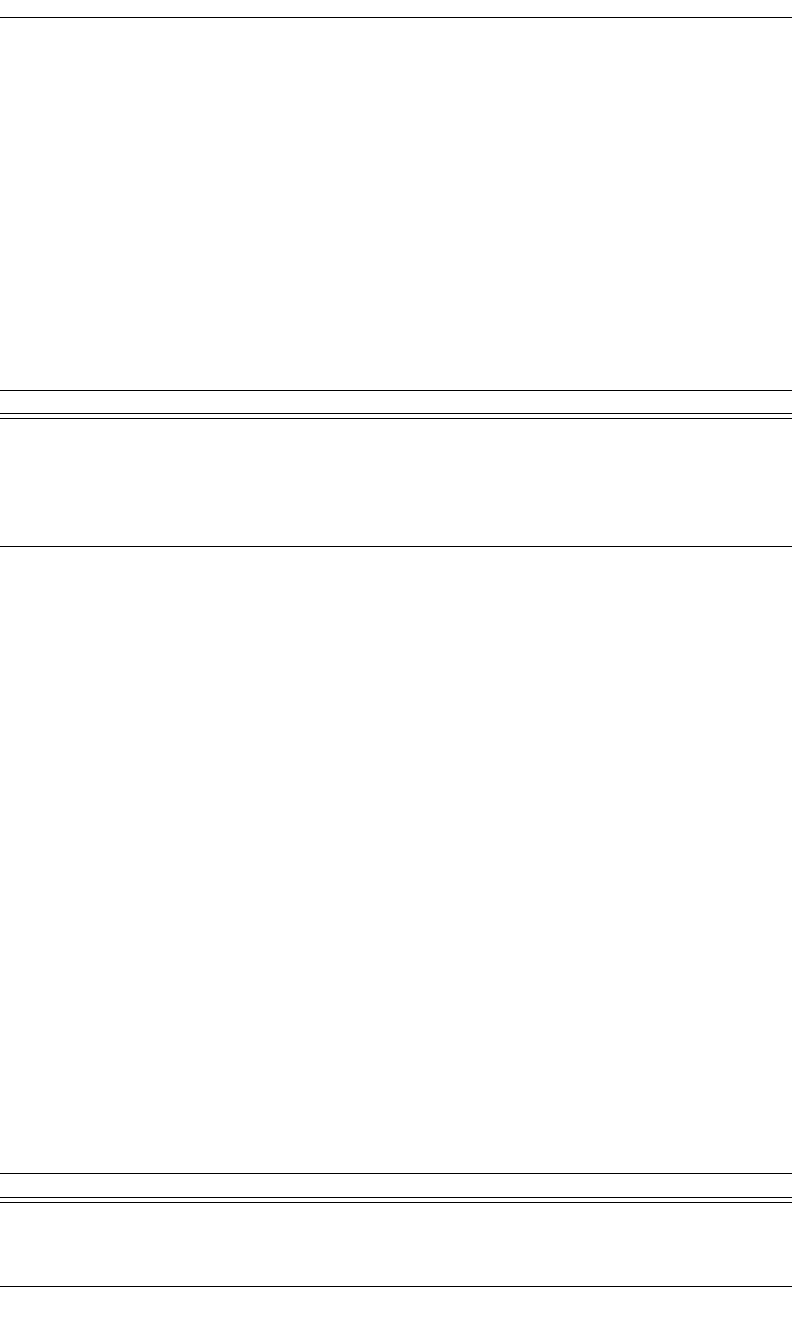
165
CATC MERLIN’S WAND 1.22 APPENDIX C
User’s Manual Merlin’s Wand Scripting Commands
Example
result = HCIAddSCOConnection(Devices[0], ["DM1", "HV1"]);
if(result != "Success")
{
MessageBox(result, "Failed to add SCO connection!");
}
HCIAuthenticationRequested()
HCIAuthenticationRequested(Address)
Return value
• “Success”
• “Failure”
• “Failed: Device not found”
• “Timed Out”
• “Not connected”
Comments
Attempts to authenticate an existing link with the specified device.
Example
result = HCIAuthenticationRequested (Devices[0]);
if(result != "Success")
{
MessageBox(result, "Failed to authenticate!");
}
HCICatcBerTest()
HCICatcBerTest(Address, NumberOfPackets, BERPacketType,
TestDataType, TestData, BERInterval)
Parameter Meaning Default Value Comments
Address Bluetooth
address of
device to
authenticate
with
A connection must exist with this device for an
authentication request to work.
Parameter Meaning Default Value Comments
Address Bluetooth
address of the
remote device
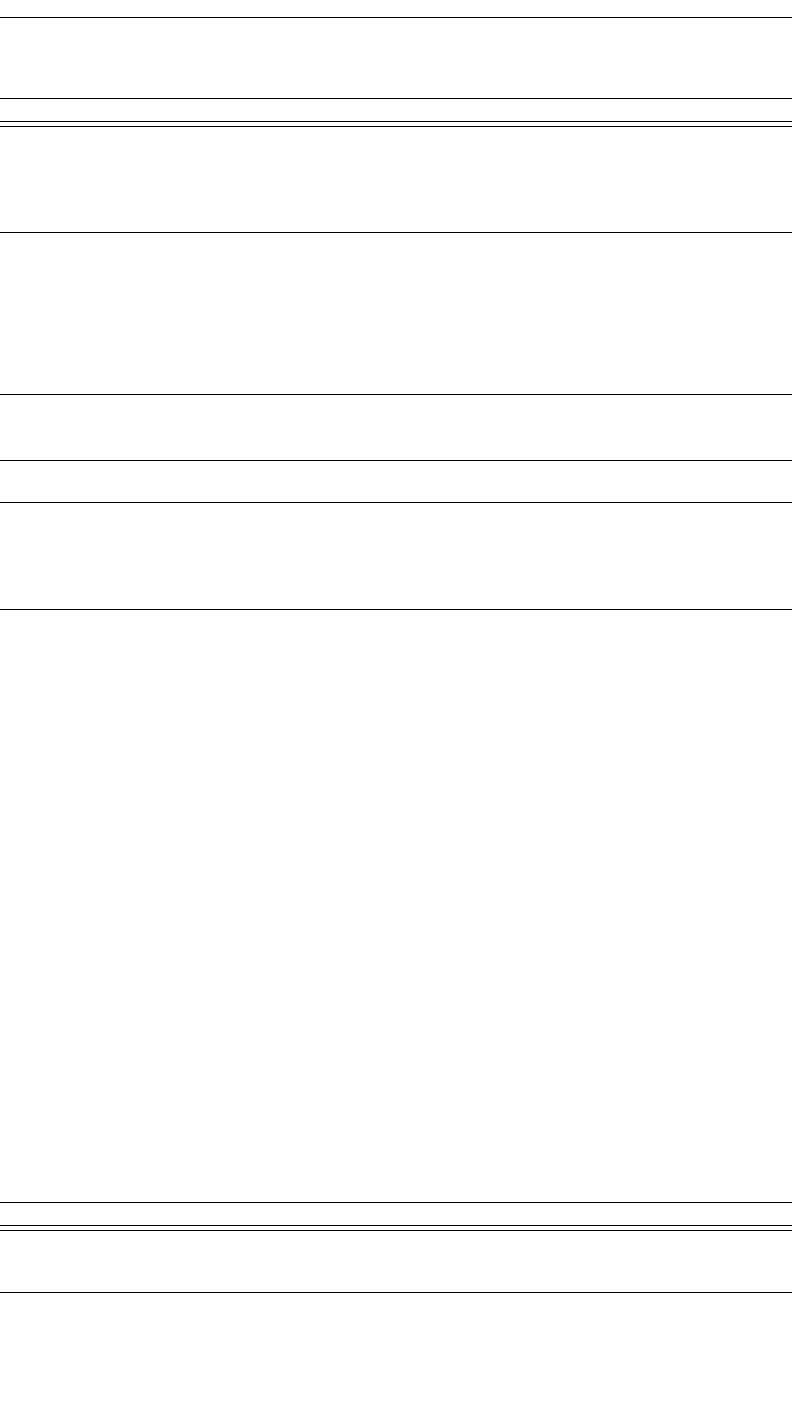
166
CATC MERLIN’S WAND 1.22 APPENDIX C
User’s Manual Merlin’s Wand Scripting Commands
Return value
• “Success”
• “Failure”
• “Not connected”
Comments
This command is used to measure BER when fully loaded baseband pack-
ets are sent from master to slave on the link.
Example
Trace("Test Control : ",
HCICatcTestControl(Address,1,1,2,2,4), "\n");
Trace("Enter Test Mode : ", HCICatcEnterTestMode(Address),
"\n");
Trace("BER Test : ", HCICatcBerTest(Address,1,3,0,0xFF,10),
"\n");
HCICatcChangeHeadsetGain()
HCICatcChangeHeadsetGain(Device, Gain)
NumberOf
Packets
The number of
baseband
packets to be
transmitted
0x0000 - an unlimited number of packets
0x0001 - 0xFFFF - number of packets
BERPacket
Type
0x00 - DH1
0x01 - DH3
0x02 - DH5
0x03 - DM1
0x04 - DM3
0x05 - DM5
TestDataType 0x00 - send Bluetooth test mode PRBS
0x01 - every octet equals TestData
TestData Data to send
BERInterval A packet is
sent every
BERInterval
frame
Parameter Meaning Default Value Comments
Device Speaker or
microphone
Values: “Speaker”, “Microphone”
Parameter Meaning Default Value Comments
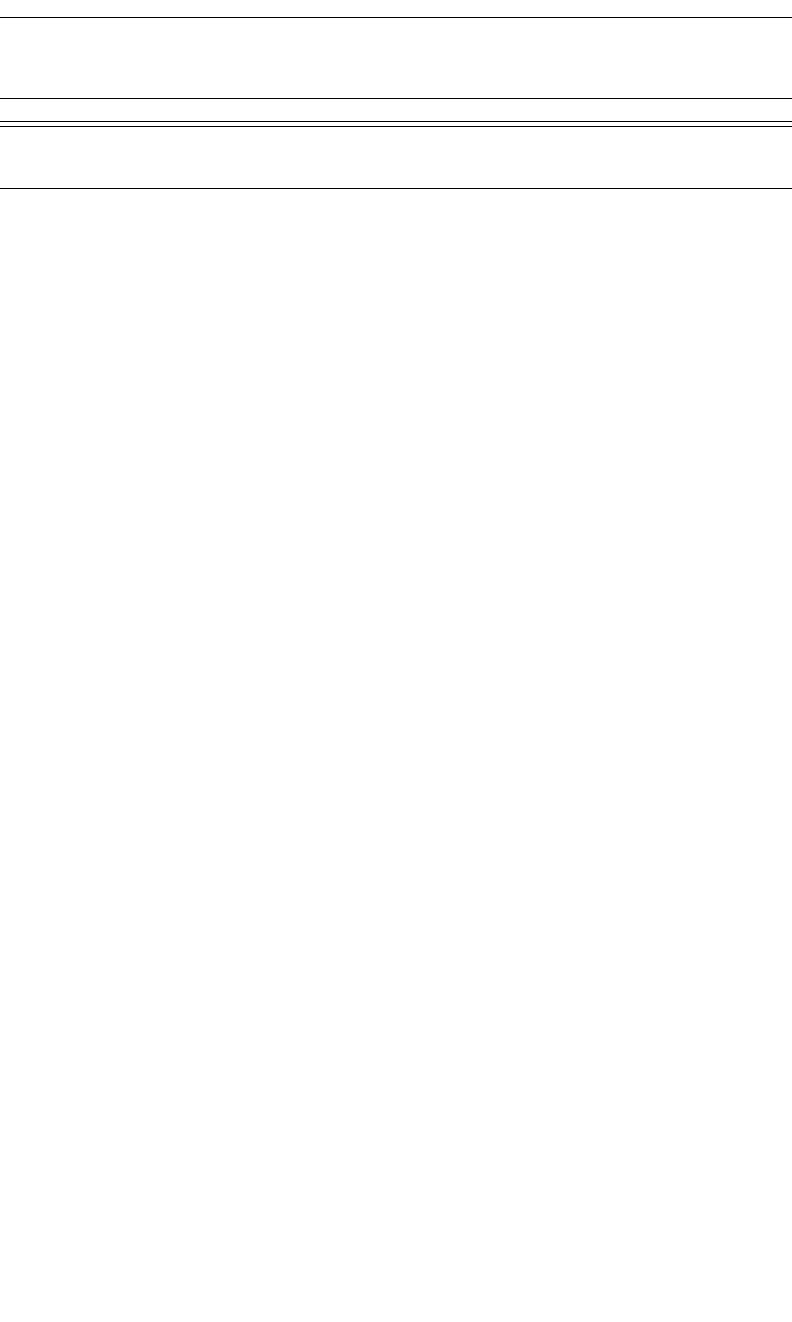
167
CATC MERLIN’S WAND 1.22 APPENDIX C
User’s Manual Merlin’s Wand Scripting Commands
Return value
• “Success”
• “Failure”
• “Not connected”
• “No SCO connection”
Comments
This command is used to change gain of connected speaker or microphone.
In order to use this command, an SCO connection must exist.
Example
Main()
{
result = Connect('00803713BDF0');
Trace("Connection result : ", result, "\n");
if( result == "Success")
{
result = HCIAddSCOConnection( '00803713BDF0',
["HV1"]);
Trace("SCO Connection result : ", result, "\n");
if( result == "Success")
{
index = 0;
while(index < 16)
{
result = HCICatcChangeHeadsetGain("Speaker",
index);
Trace("Change speaker gain: ", result, "\n");
result = HCICatcReadHeadsetGain("Speaker",
index);
Trace("Read speaker gain: ", result, "\n");
index = index + 1;
Sleep(2000);
}
index = 0;
while(index < 16)
{
result =
HCICatcChangeHeadsetGain("Microphone", index);
Trace("Change microphone gain: ", result,
"\n");
result = HCICatcReadHeadsetGain("Microphone");
Trace("Read microphone gain : ", result, "\n");
index = index + 1;
Gain New gain of
the device
Values: 0 – 0xF
Parameter Meaning Default Value Comments
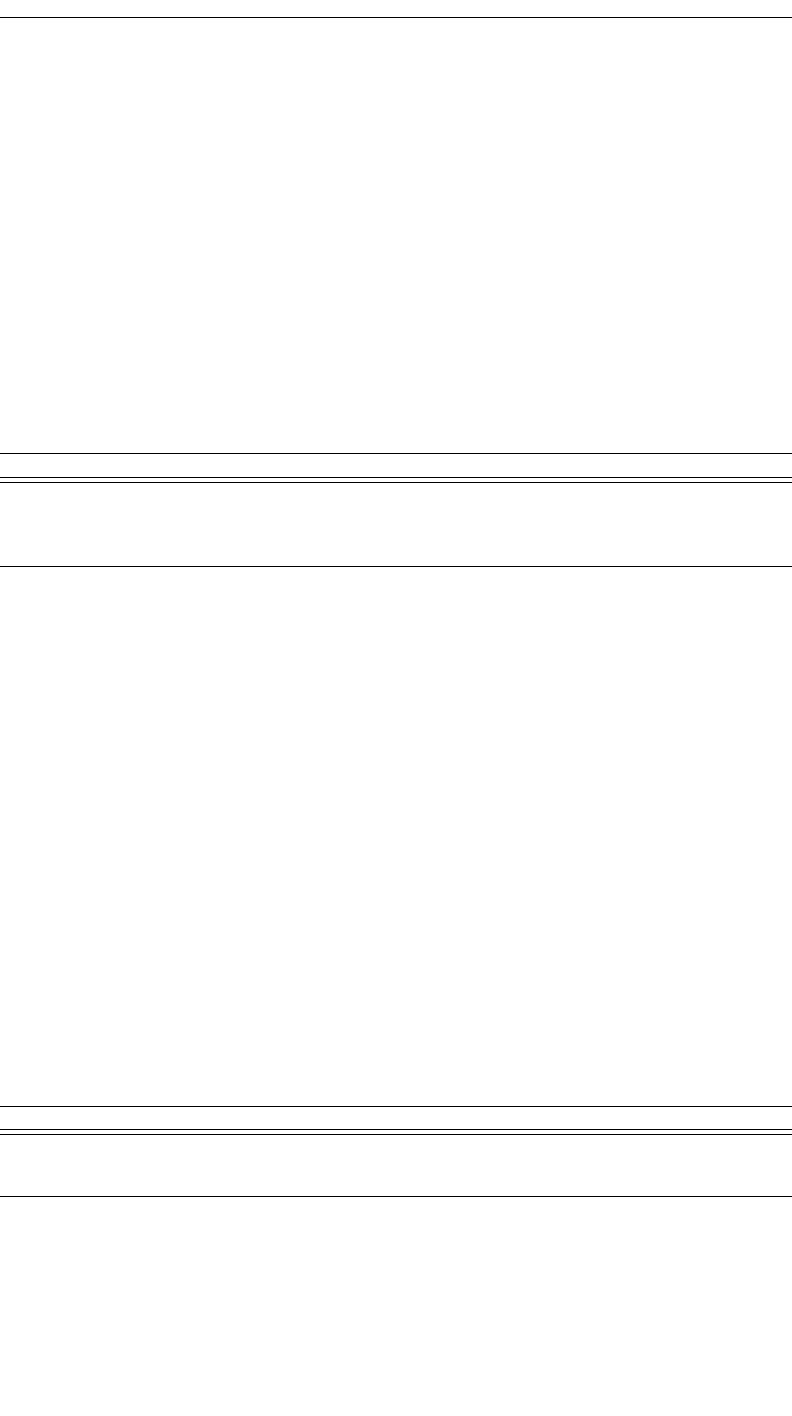
168
CATC MERLIN’S WAND 1.22 APPENDIX C
User’s Manual Merlin’s Wand Scripting Commands
Sleep(2000);
}
status = HCIRemoveSCOConnection('00803713BDF0');
Trace("SCO disconnect result: ", status, "\n");
}
status = Disconnect('00803713BDF0');
Trace("Disconnect result: ", status, "\n");
}
}
HCICatcEnterTestMode()
HCICatcEnterTestMode(Address)
Return value
• “Success”
• “Failure”
• “Not found”
• “Not connected”
Comments
This command is used to put the remote device identified by its Bluetooth
address into test mode.
Example
See the example for HCICatcBerTest command.
HCICatcReadHeadsetGain()
HCICatcReadHeadsetGain(Device)
Return values
Returns a list with two values: status and gain.
Status (element 0) is one of the following:
Parameter Meaning Default Value Comments
Address Bluetooth
address of
remote device
Parameter Meaning Default Value Comments
Device Speaker or
microphone
Values: “Speaker”, “Microphone”
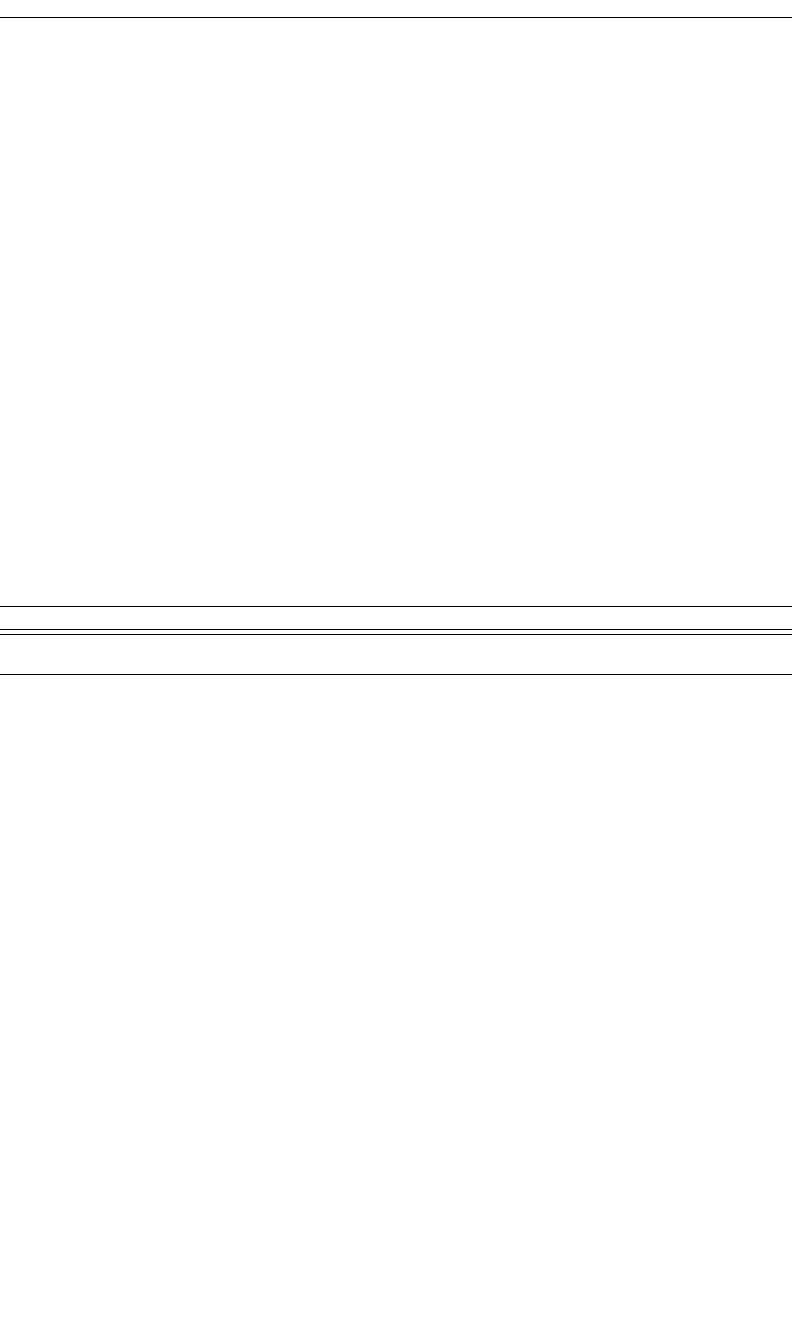
169
CATC MERLIN’S WAND 1.22 APPENDIX C
User’s Manual Merlin’s Wand Scripting Commands
• “Success”
• “Failure”
• “Not found”
• “No SCO connection”
Gain (element 1) is the one-byte value of the headset gain. Range is 0 to
15.
Comments
This command is used to read current gain of connected speaker or micro-
phone. In order to use this command, an SCO connection must exist.
Example
See the example for the HCICatcChangeHeadsetGain command.
HCICatcReadRevisionInformation()
HCICatcReadRevisionInformation()
Return values
Returns a list with two values: status and revision.
Status (element 0) is one of the following:
• “Success”
• “Failure”
Revision (element 1) is the Merlin’s Wand revision information.
Comments
This command returns the information about the current firmware.
Example
Revision = HCICatcReadRevisionInformation();
if( Revision[0] == "Success")
Trace("Merlin's Wand Revision Info : ", Revision[1], "\n");
Parameter Meaning Default Value Comments
N/A
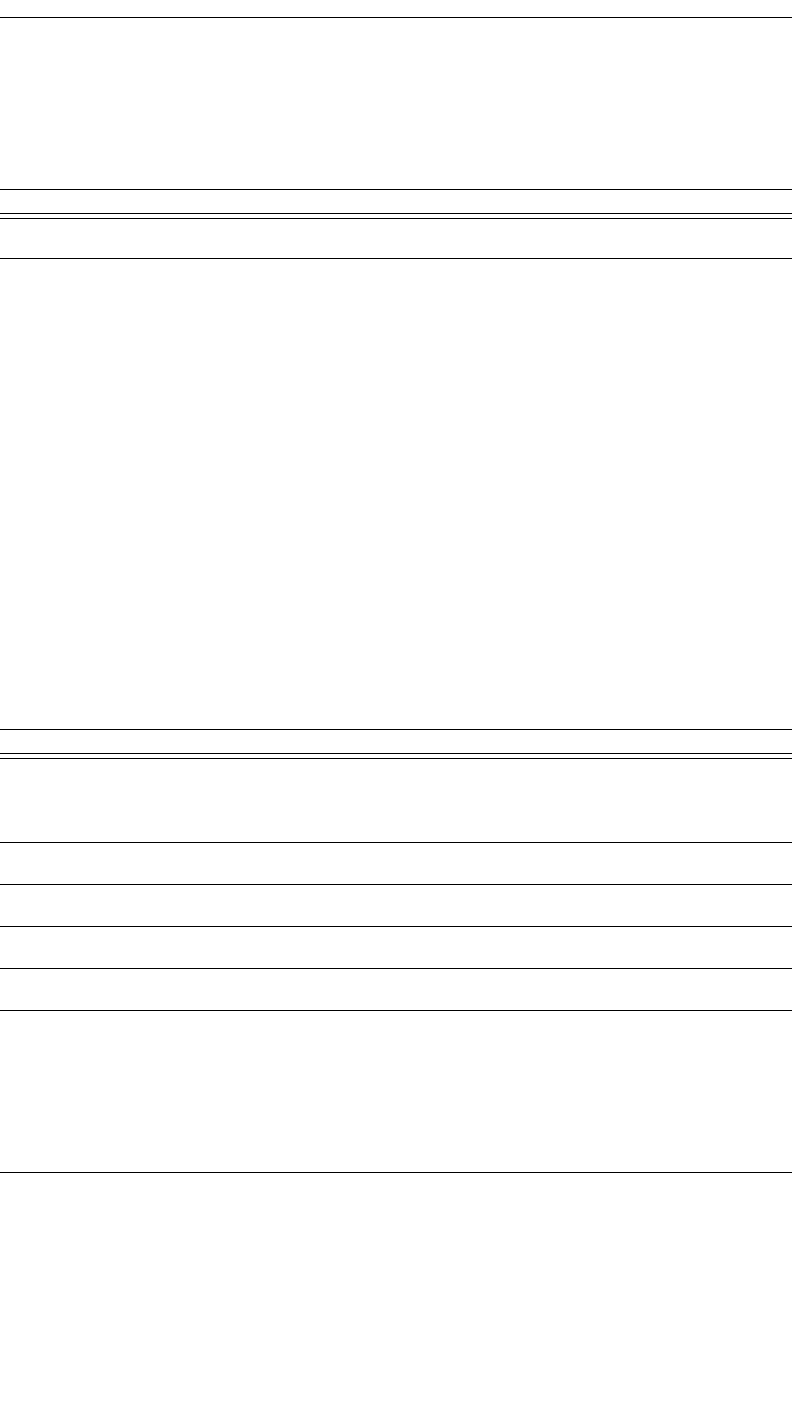
170
CATC MERLIN’S WAND 1.22 APPENDIX C
User’s Manual Merlin’s Wand Scripting Commands
HCICatcSelfTest()
HCICatcReadRevisionInformation()
Return value
• “Success”
• “Failure”
Comments
This command is used to perform a self test on a local device.
Example
Trace("Merlin's Wand Self Test : ", HCICatcSelfTest(),
"\n");
HCICatcTestControl()
HCICatcTestControl(Address, TestScenario, HoppingMode,
TxFrequency, RxFrequency, TestPacketType)
Return value
• “Success”
• “Failure”
• “Not found”
Parameter Meaning Default Value Comments
N/A
Parameter Meaning Default Value Comments
Address Bluetooth
address of the
remote device
TestScenario
HoppingMode
TxFrequency
RxFrequency
TestPacket
Type
0x00 - DH1
0x01 - DH3
0x02 - DH5
0x03 - DM1
0x04 - DM3
0x05 - DM5
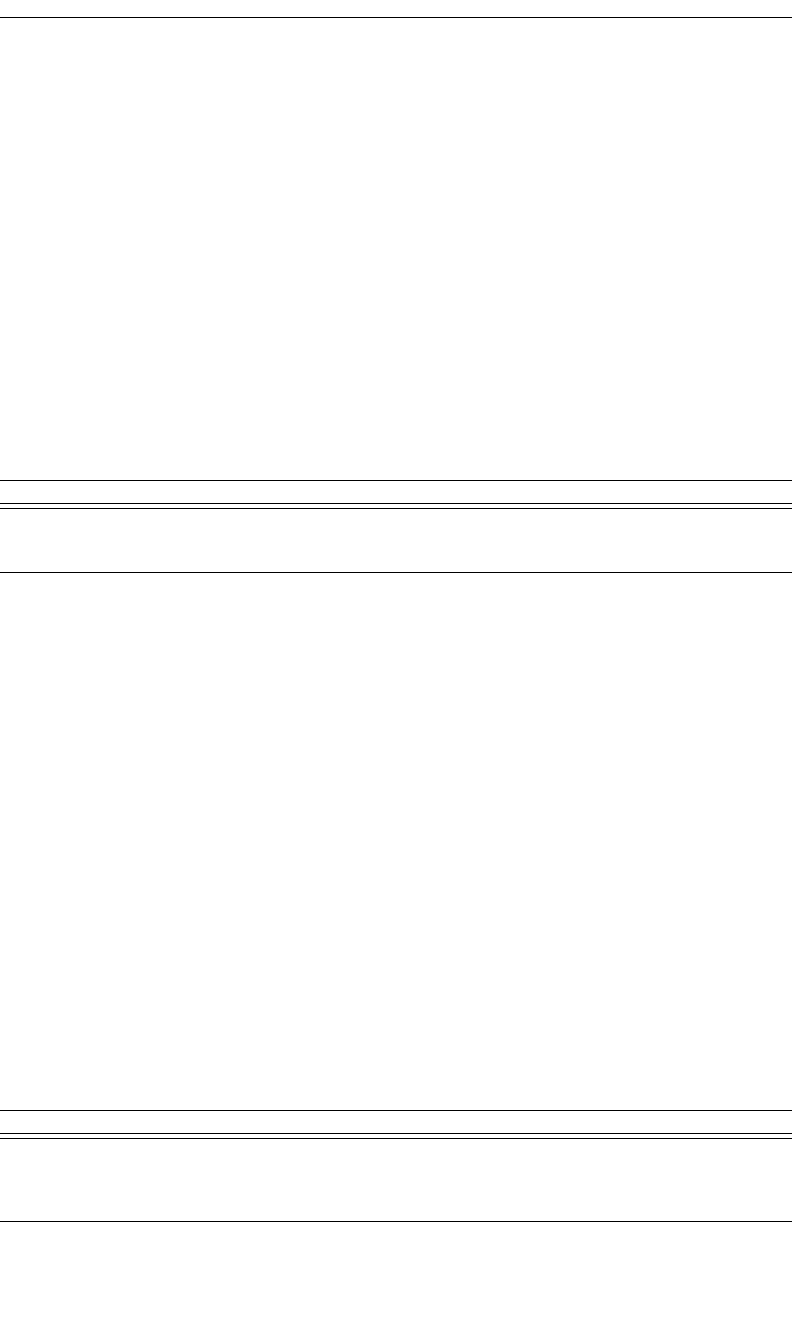
171
CATC MERLIN’S WAND 1.22 APPENDIX C
User’s Manual Merlin’s Wand Scripting Commands
• “Not connected”
Comments
This command is used to start a specific test for the slave device identified
by Bluetooth address. See Bluetooth LMP specification, page 246 for
description of the parameters.
Example
See the example for HCICatcBerTest command.
HCICatcWriteCountryCode()
HCICatcWriteCountryCode(CountryCode)
Return value
• “Success”
• “Failure”
Comments
This command is used to define which range of the ISM 2.4 GHz fre-
quency band will be used by the radio.
The device has to be reset after using this command.
Example
result = HCICatcWriteCountryCode(0);
Trace("Change CountryCode: ", result, "\n");
Trace("Don't forget to reset the device afterward!\n");
HCIChangeConnectionLinkKey()
HCIChangeConnectionLinkKey(Address)
Return value
• “Success”
Parameter Meaning Default Value Comments
CountryCode 0x00 North America and Europe
0x01 France
Parameter Meaning Default Value Comments
Address Bluetooth
address of the
remote
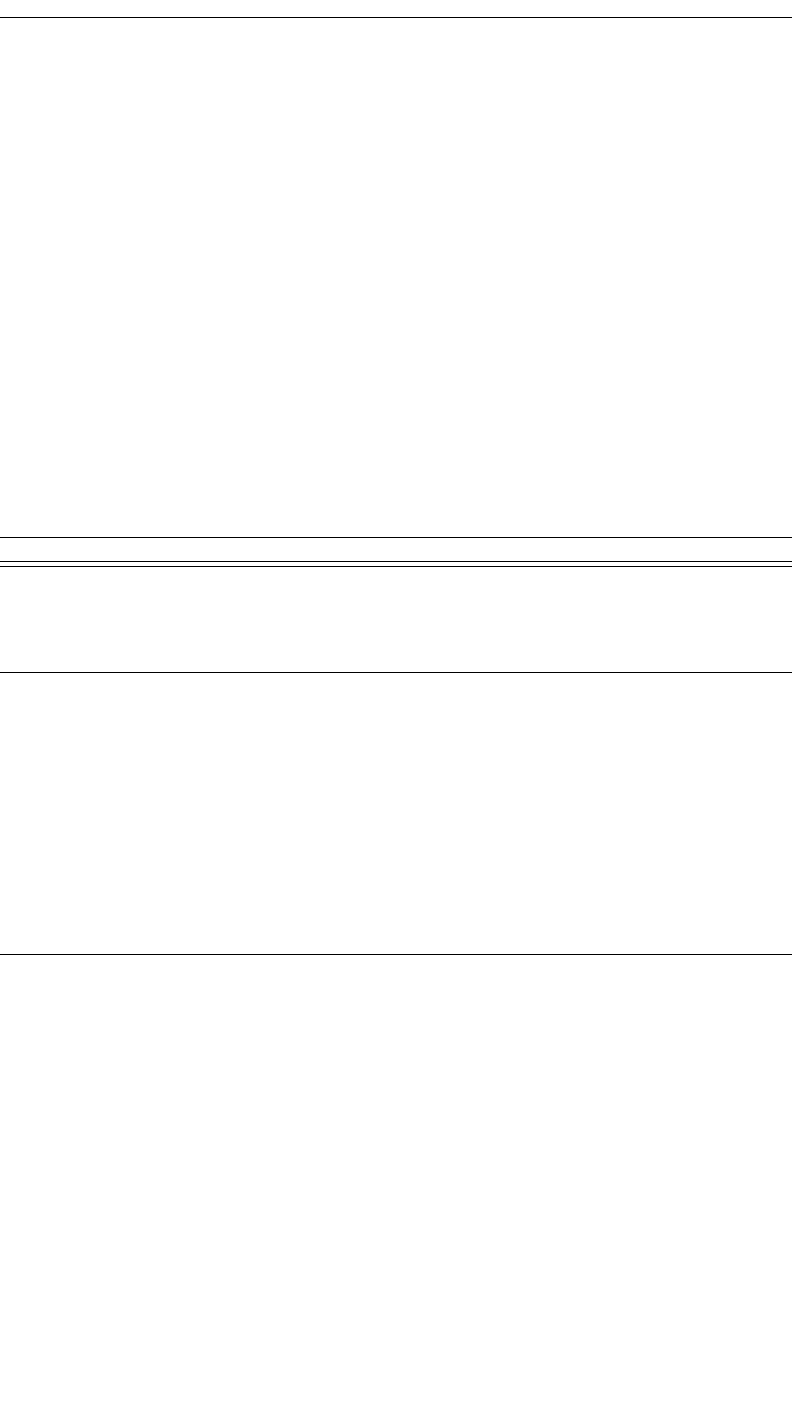
172
CATC MERLIN’S WAND 1.22 APPENDIX C
User’s Manual Merlin’s Wand Scripting Commands
• “Failure”
• “Not found”
• “Not connected”
Comments
This command is used to force both devices associated with a connection
to generate a new link key.
Example
result = HCIChangeConnectionLinkKey('00803713BDF0');
Trace("Change Connection Link Key: ", result, "\n");
HCIChangeConnectionPacketType()
HCIChangeConnectionPacketType(Address, PacketType)
Return value
• “Success”
• “Failure”
• “Not found”
• “Not connected”
• “Not supported”
Comments
This command is used to change which baseband packet type can be used
for a connection
Parameter Meaning Default Value Comments
Address Bluetooth
address of
device to con-
nect with
PacketType “DH1”
“DH3”
“DH5”
“DM1”
“DM3”
“DM5”
“AUX1”
“HV1”
“HV2”
“HV3”
“DV”
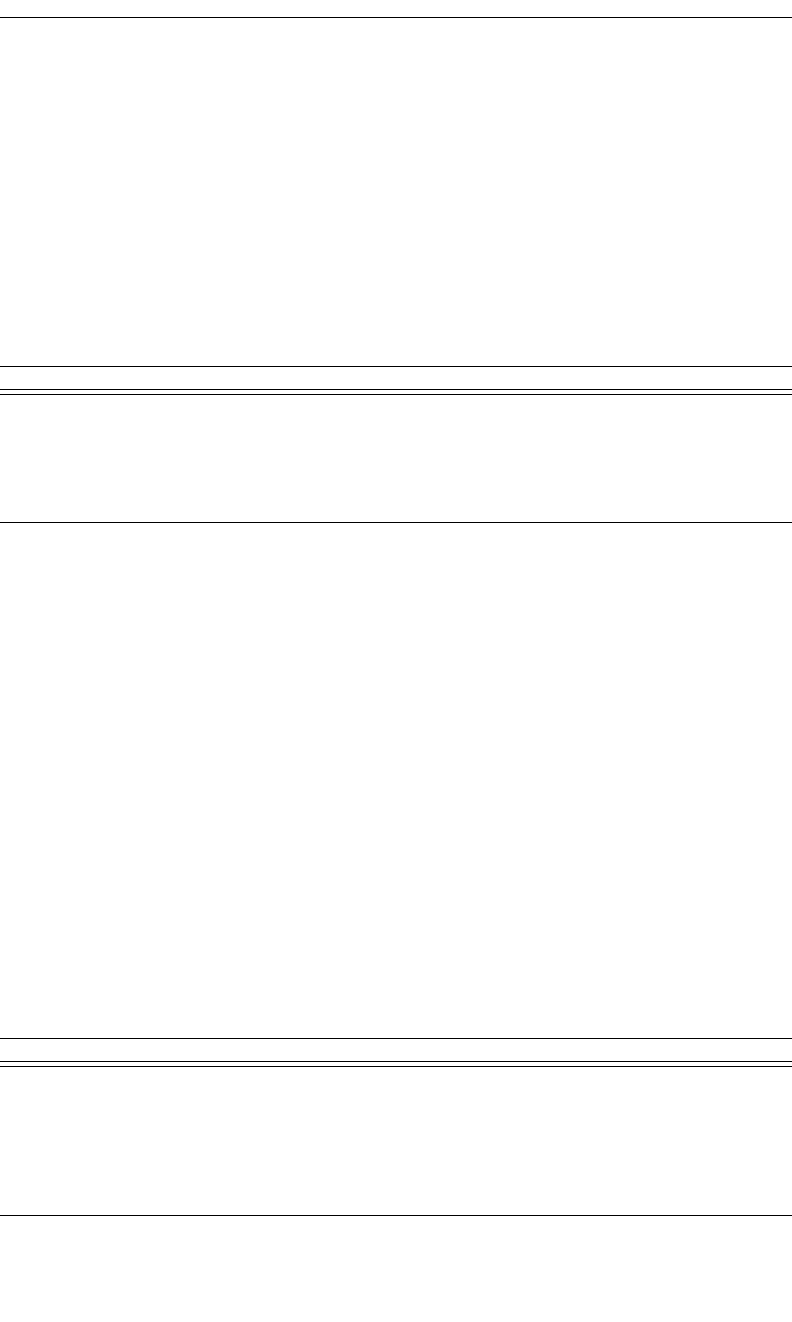
173
CATC MERLIN’S WAND 1.22 APPENDIX C
User’s Manual Merlin’s Wand Scripting Commands
Example
result = HCIChangeConnectionPacketType('00803713BDF0',
["DM3","DM5"]);
Trace("Change Connection Packet Type:\n");
Trace(" Status ", result[0], "\n");
HCIChangeLocalName()
HCIChangeLocalName(Name)
Return value
• “Success”
• “Failure”
Comments
Attempts to change the name of the local device.
Example
result = HCIChangeLocalName("Joe's Device");
if(result != "Success")
{
MessageBox(result, "Failed to change name!");
}
HCIDeleteStoredLinkKey()
HCIDeleteStoredLinkKey(Address, DeleteAll)
Parameter Meaning Default Value Comments
Name String that
contains the
new name for
the local
device
Parameter Meaning Default Value Comments
Address Bluetooth
address of
device that
will have its
link key
deleted
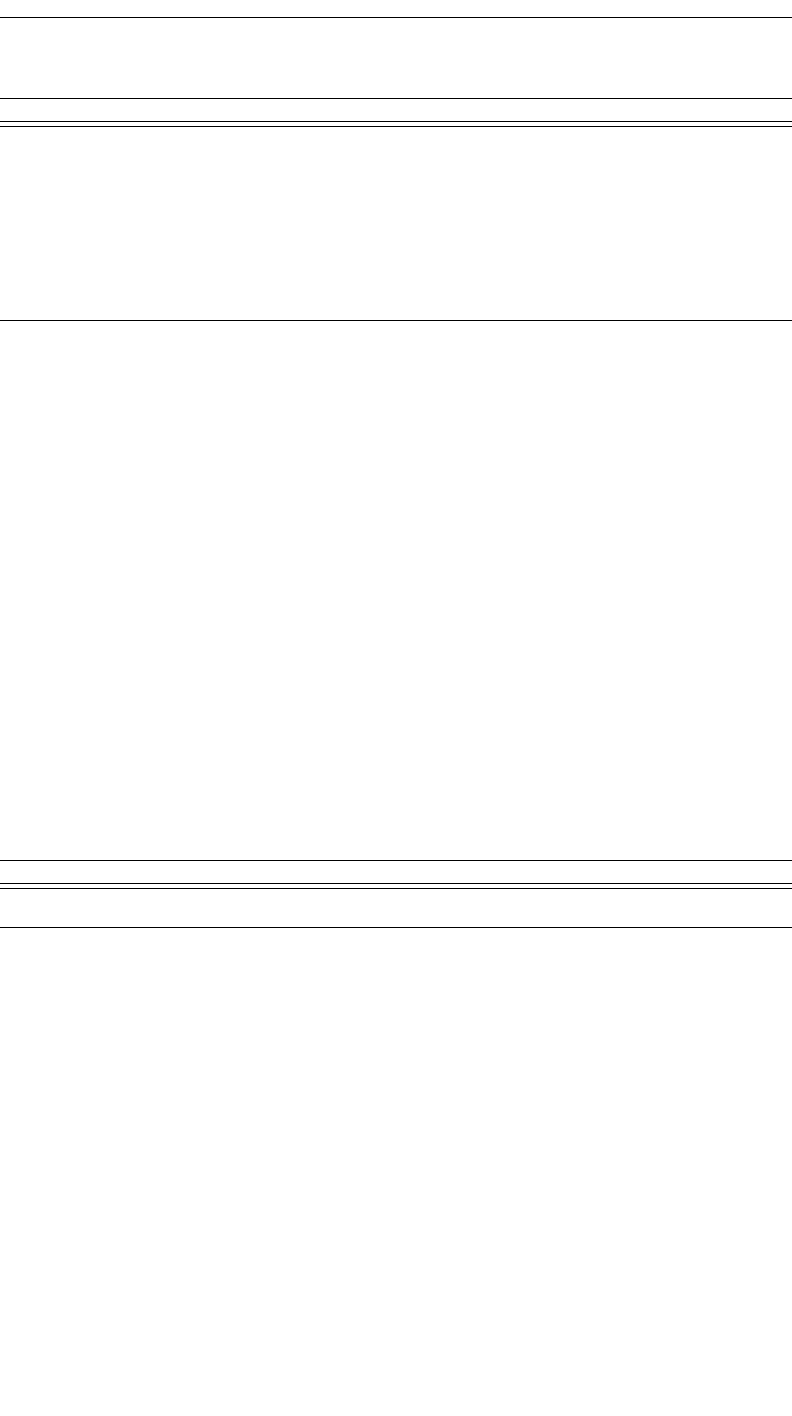
174
CATC MERLIN’S WAND 1.22 APPENDIX C
User’s Manual Merlin’s Wand Scripting Commands
Return value
• “Success”
• “Failure”
Comments
Attempts to delete the stored link key for the specified address or for all
addresses, depending on the value of DeleteAll.
Example
result = HCIDeleteStoredLinkKey('6E8110AC0008', 1);
if(result != "Success")
{
MessageBox(result, "No link keys were deleted.");
}
HCIEnableDeviceUnderTestMode()
HCIEnableDeviceUnderTestMode()
Return value
• “Success”
• “Failure”
Comments
This command will allow the local Bluetooth device to enter a test mode
via LMP test commands
Example
result = HCIEnableDeviceUnderTestMode();
Trace("Enabled DUT : ", result, "\n");
DeleteAll Boolean value
that indicates
whether to
delete only the
specified
address's link
key, or all link
keys
00 or 1
Parameter Meaning Default Value Comments
N/A
Parameter Meaning Default Value Comments
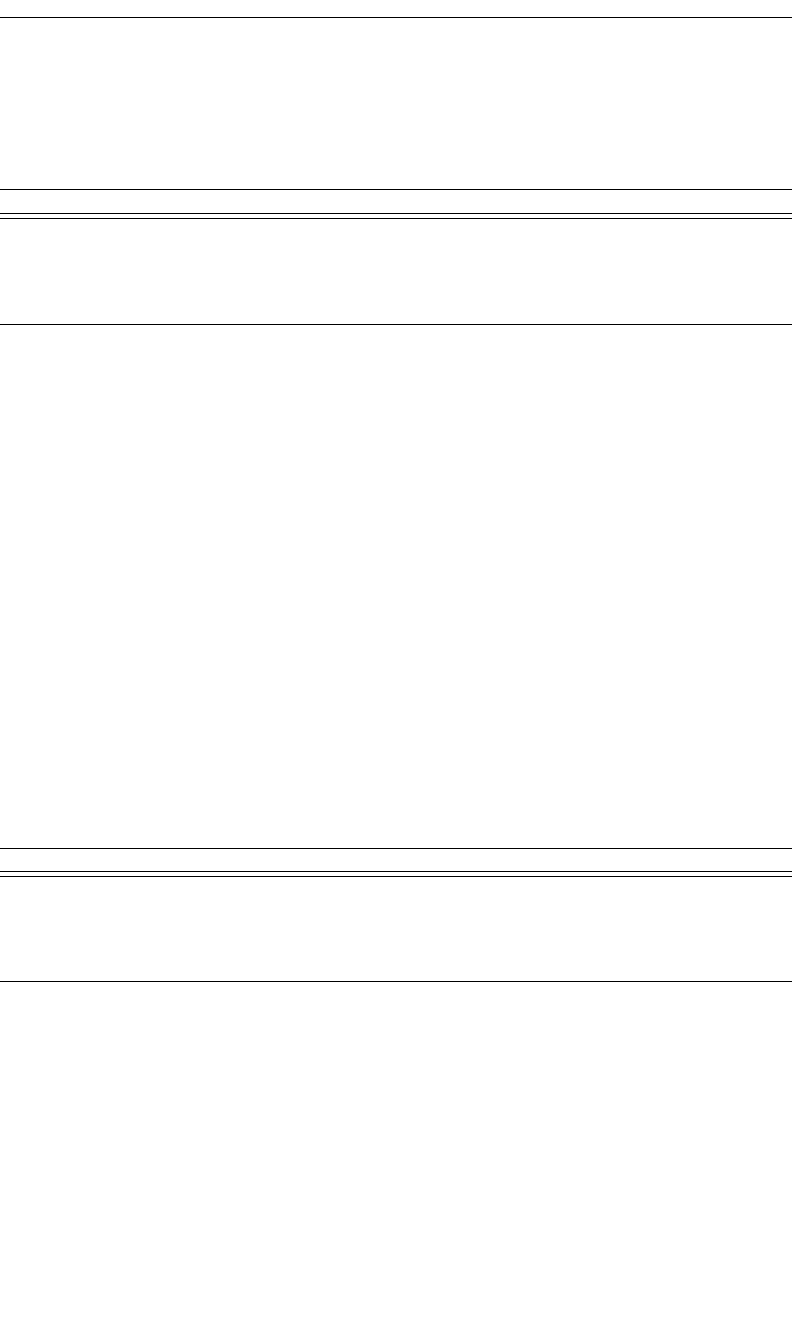
175
CATC MERLIN’S WAND 1.22 APPENDIX C
User’s Manual Merlin’s Wand Scripting Commands
HCIExitParkMode()
HCIExitParkMode(Address)
Return value
• “Success”
• “Failure”
• “Failed: Device not found”
• “Not connected”
Comments
Switches the current role of the device in the piconet.
Example
Device = '010203040506';
result = HCIExitParkMode(Device);
Trace("HCIExitParkMode result is: ", result, "\n");
HCIExitSniffMode()
HCIExitSniffMode(Address)
Return value
• “Success”
• “Failure”
• “Failed: Device not found”
• “Not connected”
Comments
Exits Sniff mode.
Example
Device = '010203040506';
Parameter Meaning Default Value Comments
Address Bluetooth
address of
device in
question
Parameter Meaning Default Value Comments
Address Bluetooth
address of
device in
question
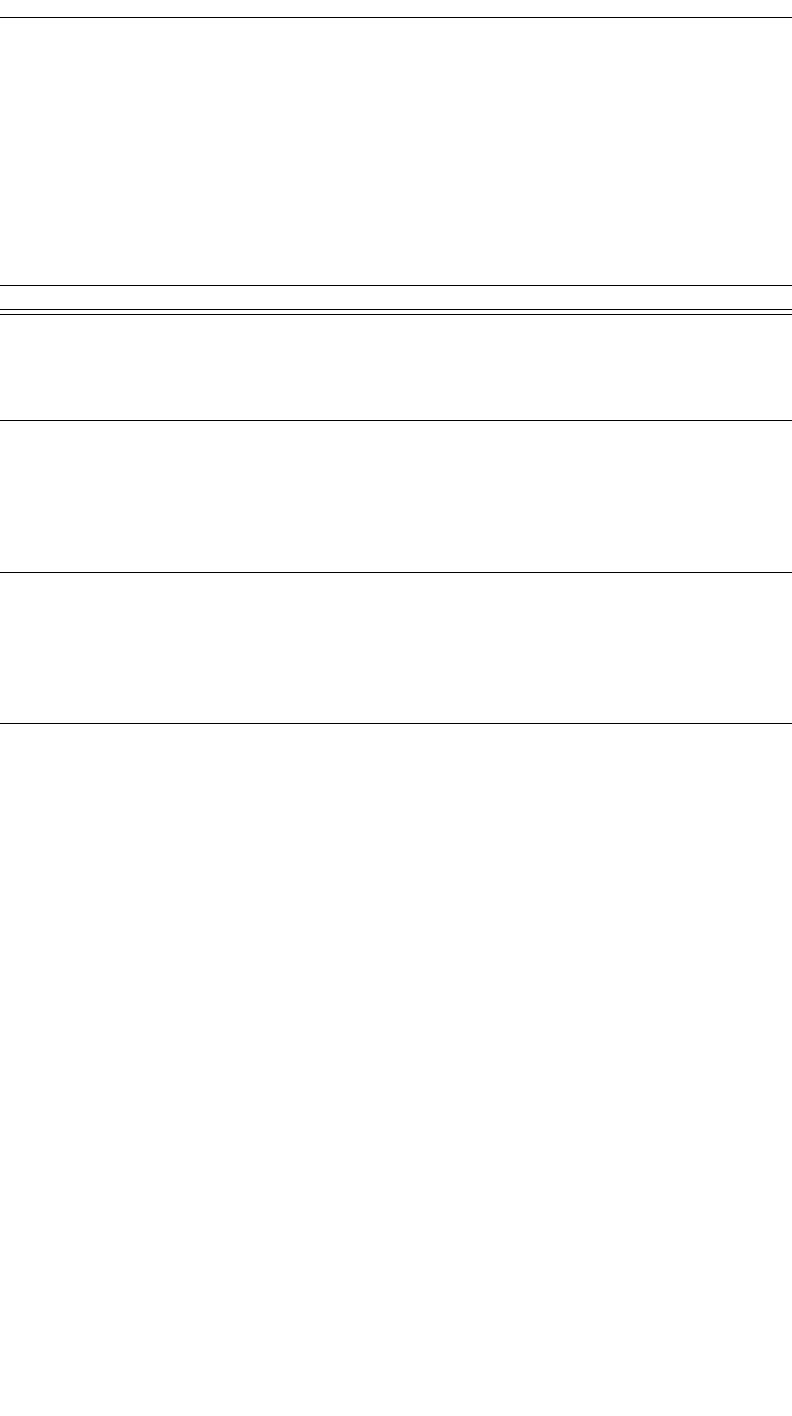
176
CATC MERLIN’S WAND 1.22 APPENDIX C
User’s Manual Merlin’s Wand Scripting Commands
result = HCIExitSniffMode(Device);
Trace("HCIExitSniffMode result is: ", result, "\n");
HCIHoldMode()
HCIHoldMode(Address, MaxInterval, MinInterval)
Return value
• “Success”
• “Failure”
• “Failed: Device not found”
• “Not connected”
Comments
Enters Hold mode with parameters as specified.
Example
Device = '010203040506';
result = HCIHoldMode(Device, 0xFFFF, 0x50);
Trace("HCIHoldMode result is: ", result, "\n");
Parameter Meaning Default Value Comments
Address Bluetooth
address of
device in
question
MaxInterval Maximum
number of
0.625-msec
intervals to
wait in Hold
mode.
Range is 0x0001 to 0xFFFF
(0.625 msec to 40.9 sec).
MinInterval Minimum
number of
0.625-msec
intervals to
wait in Hold
mode.
Range is 0x0001 to 0xFFFF
(0.625 msec to 40.9 sec).
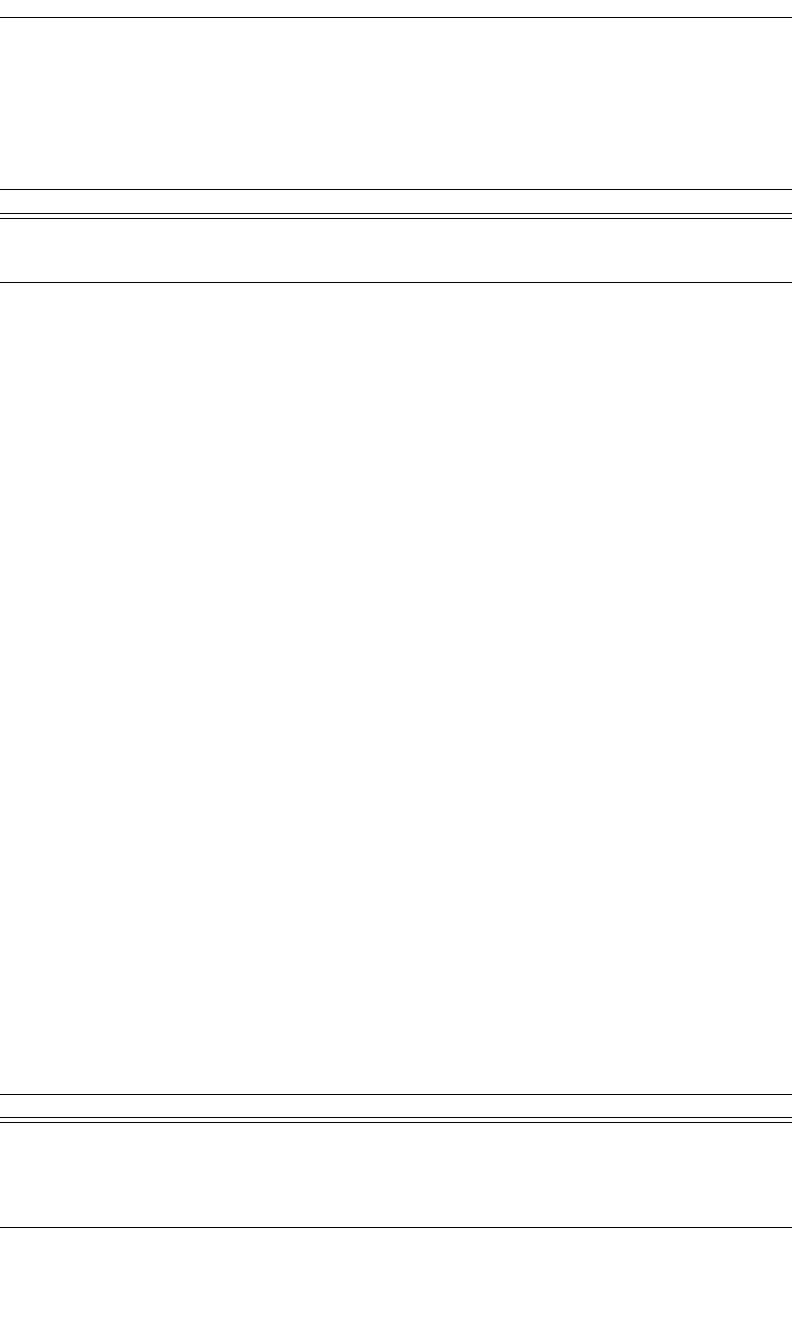
177
CATC MERLIN’S WAND 1.22 APPENDIX C
User’s Manual Merlin’s Wand Scripting Commands
HCIMasterLinkKey()
HCIMasterLinkKey(KeyFlag)
Return values
Returns a list with three values: status, HCI handle, and key flag.
Status (element 0) is one of the following:
• “Success”
• “Failure”
HCI handle (element 1) is the handle for the ACL connection.
Key flag (element 2) is the key flag (either 0 or 1).
Comments
This command is used to force the master of the piconet to use temporary
or semi-permanent link keys.
Example
result = HCIMasterLinkKey(0);
Trace("Merlin's Wand MasterLinkKey returned:", result[0],
"\n");
if(result[0] == "Success")
{
Trace(" Connection Handle : 0x", result[1], "\n");
Trace(" Key Flag : 0x", result[2], "\n");
}
HCIParkMode()
HCIParkMode(Address, BeaconMaxInterval,
BeaconMinInterval)
Parameter Meaning Default Value Comments
KeyFlag 0x0 use semi-permanent link keys
0x1 use temporary link keys
Parameter Meaning Default Value Comments
Address Bluetooth
address of
device in
question
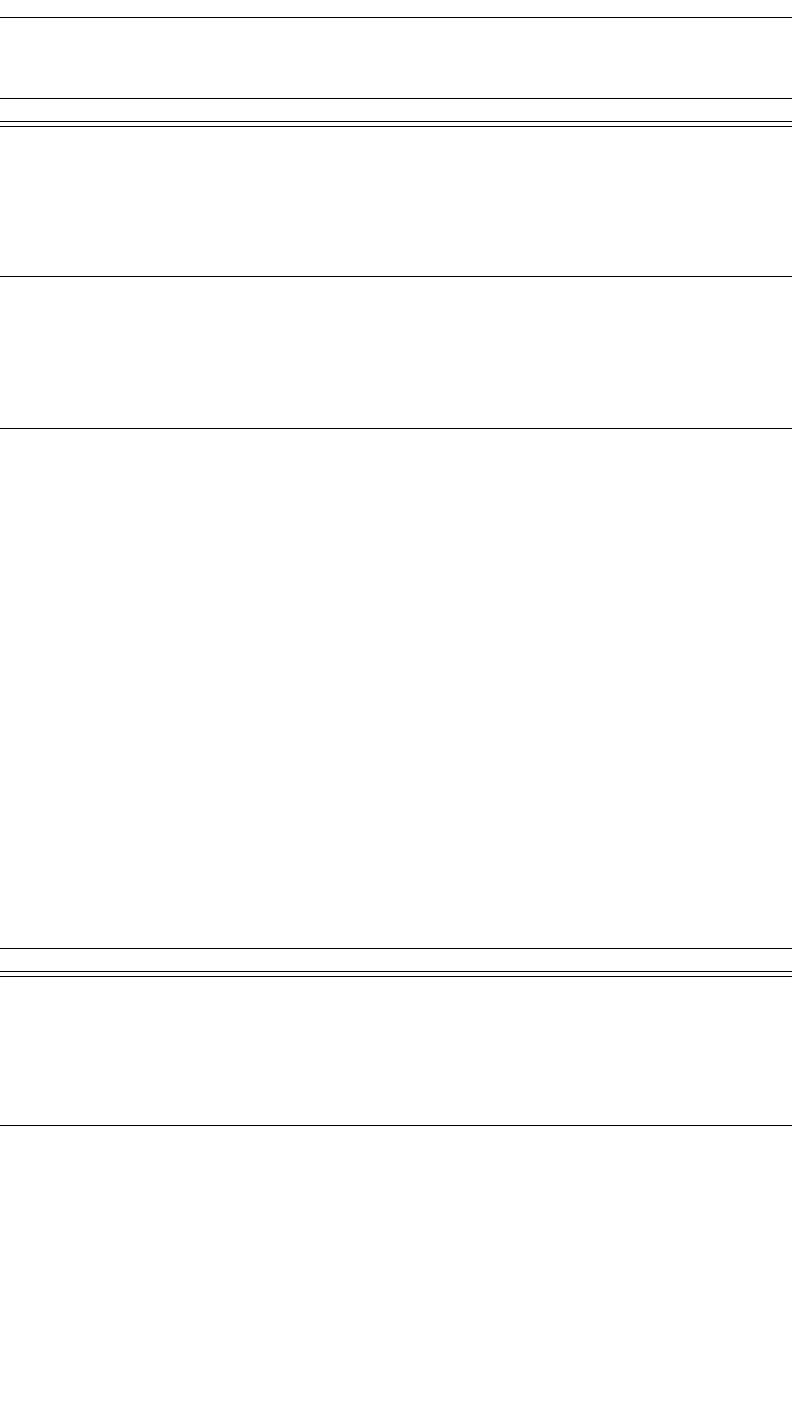
178
CATC MERLIN’S WAND 1.22 APPENDIX C
User’s Manual Merlin’s Wand Scripting Commands
Return value
• “Success”
• “Failure”
• “Failed: Device not found”
• “Not connected”
Comments
Enters Park mode with parameters as specified.
Example
Device = '010203040506';
result = HCIParkMode(Device, 0xFFFF, 0x100);
Trace("HCIParkMode result is: ", result, "\n");
HCIPINCodeRequestNegativeReply()
HCIPINCodeRequestNegativeReply(Address)
Return value
• “Success”
• “Failure”
Beacon
MaxInterval
Maximum
number of
0.625-msec
intervals
between bea-
cons.
Range is 0x0001 to 0xFFFF
(0.625 msec to 40.9 sec).
Beacon
MinInterval
Minimum
number of
0.625-msec
intervals
between bea-
cons.
Range is 0x0001 to 0xFFFF
(0.625 msec to 40.9 sec).
Parameter Meaning Default Value Comments
Address Bluetooth
address of
device for
which no PIN
code will be
supplied.
Parameter Meaning Default Value Comments
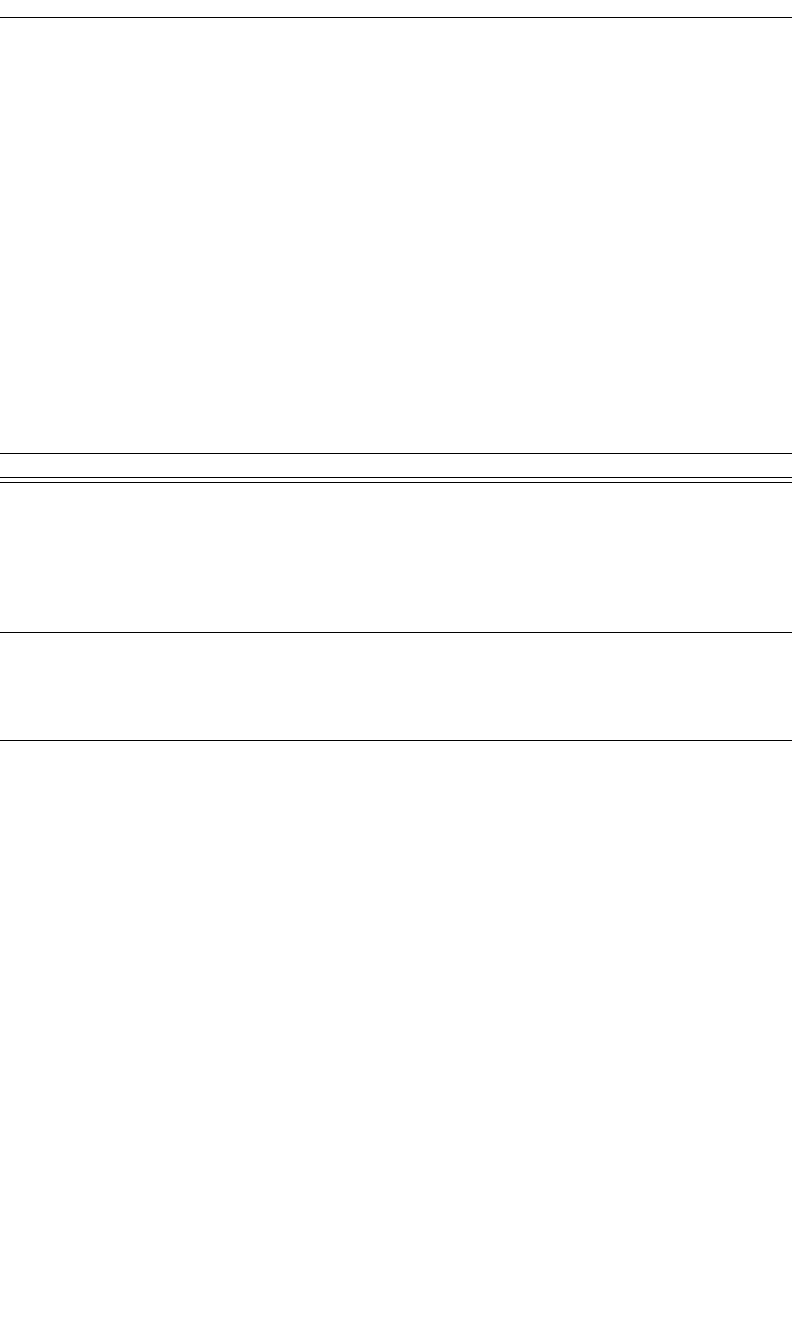
179
CATC MERLIN’S WAND 1.22 APPENDIX C
User’s Manual Merlin’s Wand Scripting Commands
Comments
Specifies a device for which no PIN code will be supplied, thus causing a
pair request to fail.
Example
result = HCIPINCodeRequestNegativeReply('6C421742129F9');
Trace("HCIPINCodeRequestNegativeReply returned: ", result,
"\n");
HCIPINCodeRequestReply()
HCIPINCodeRequestReply(Address, PINCode)
Return value
• “Success”
• “Failure”
Comments
Specifies the PIN code to use for a connection.
Example
result = HCIPINCodeRequestReply('6C421742129F9', "New PIN
Code");
Trace("HCIPINCodeRequestReply returned: ", result, "\n");
Parameter Meaning Default Value Comments
Address Bluetooth
address of
device for
which PIN
code will be
used.
PINCode PIN code to
use when con-
necting to the
device.
Must be 1 to 16 characters in length.
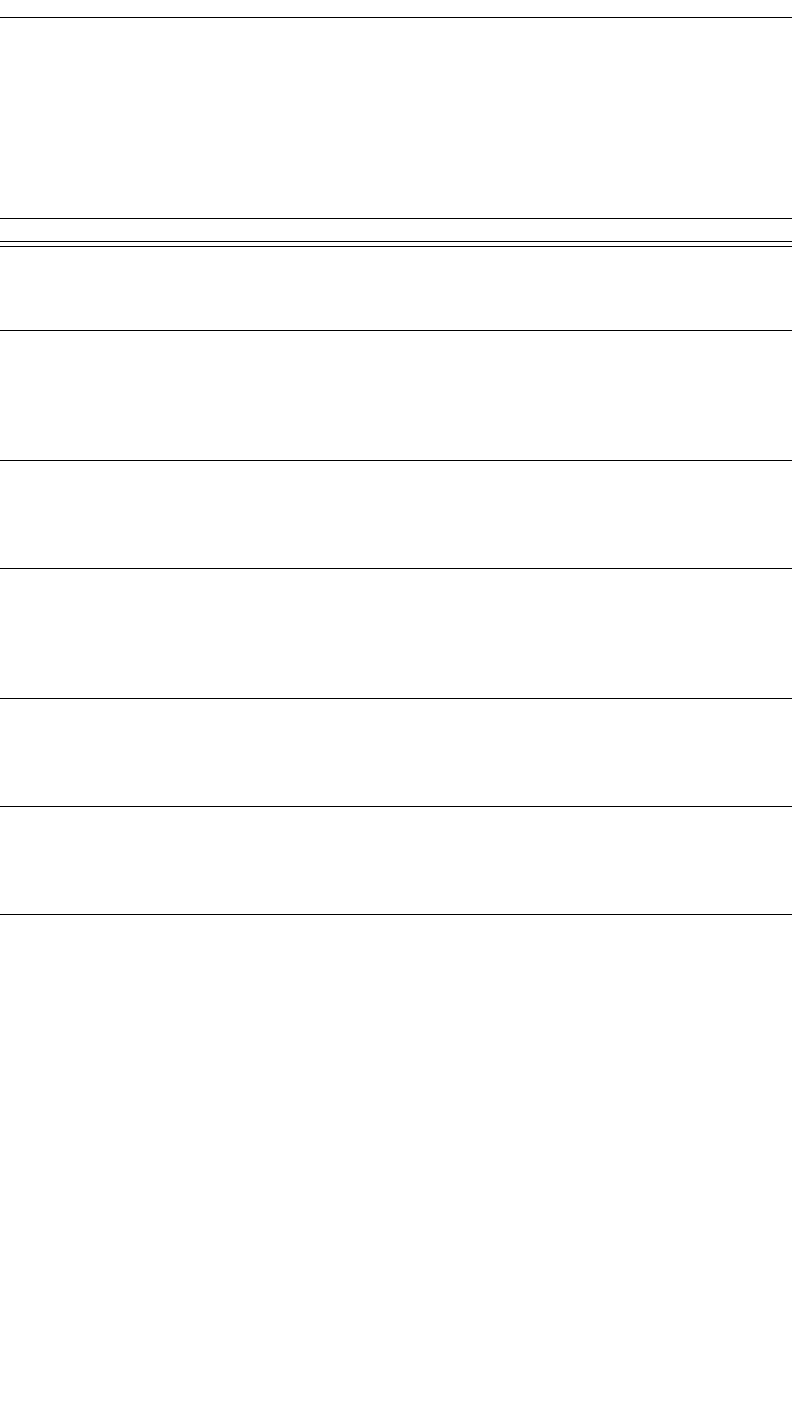
180
CATC MERLIN’S WAND 1.22 APPENDIX C
User’s Manual Merlin’s Wand Scripting Commands
HCIQoSSetup()
HCIQoSSetup(Address, ServiceType, TokenRate,
PeakBandwidth, Latency, DelayVariation)
Return values
Returns a list with eight values: status, HCI handle, flags, service type,
token rate, peak bandwidth, latency, and delay variation.
Status (element 0) is one of the following:
• “Success”
• “Failure”
HCI handle (element 1) is the handle for the ACL connection.
Flags (element 2) is a one-byte value reserved for future use.
Service type (element 3) is the one-byte service type. (0=No traffic; 1=Best
effort; 2=Guaranteed.)
Parameter Meaning Default Value Comments
Address Bluetooth
address of the
remote
ServiceType The one-byte
service type:
0=No traffic;
1=Best effort;
2=Guaranteed
TokenRate The four-byte
token rate
value in bytes
per second
Peak
Bandwidth
The four-byte
peak band-
width value in
bytes per sec-
ond
Latency The four-byte
latency value
in microsec-
onds
Delay
Variation
The four-byte
delay varia-
tion value in
microseconds
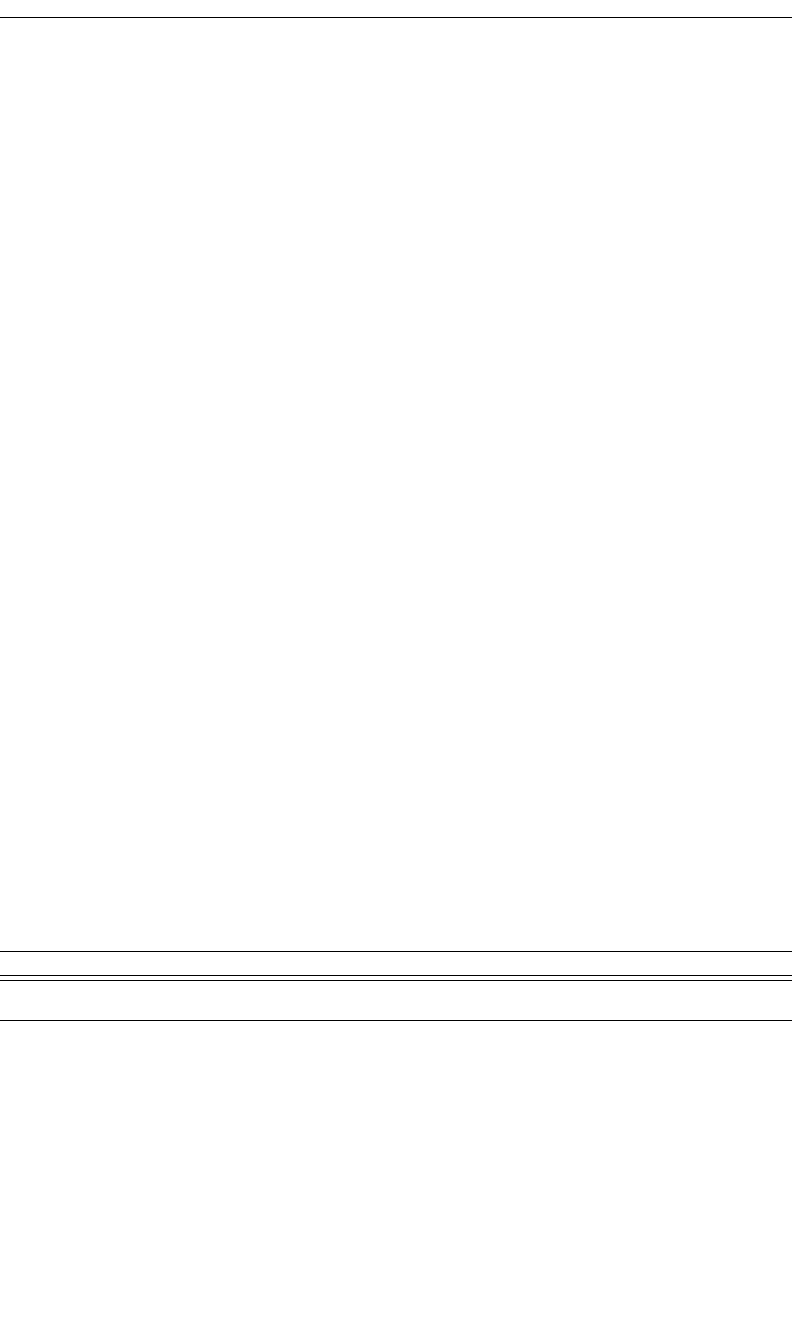
181
CATC MERLIN’S WAND 1.22 APPENDIX C
User’s Manual Merlin’s Wand Scripting Commands
Token rate (element 4) is the four-byte token rate value in bytes per second.
Peak bandwidth (element 5) is the four-byte peak bandwidth value in bytes
per second.
Latency (element 6) is the four-byte latency value in microseconds.
Delay variation (element 7) is the four-byte delay variation value in micro-
seconds.
Comments
This command is used to specify Quality of Service parameters for the con-
nection.
Example
QoS = HCIQoSSetup('00803713BDF0', 2, 0, 0, 0x12345678,
0x23456789);
Trace("Merlin's Wand Link QoS Setup returned: ", QoS[0],
"\n");
if (QoS[0] == "Success")
{
Trace(" Connection Handle : 0x", QoS[1], "\n");
Trace(" Flags : 0x", QoS[2], "\n");
Trace(" Service Type : 0x", QoS[3], "\n");
Trace(" Token Rate : 0x", QoS[4], "\n");
Trace(" Peak Bandwidth : 0x", QoS[5], "\n");
Trace(" Latency : 0x", QoS[6], "\n");
Trace(" Delay Variation : 0x", QoS[7], "\n\n");
}
HCIReadAuthenticationEnable()
HCIReadAuthenticationEnable()
Return values
Returns a list with two values: status and authentication enable.
Status (element 0) is one of the following:
• “Success”
• “Failure”
Authentication enable (element 1) is the one-byte authentication enable
value. (0=Authentication disabled; 1=Authentication enabled.)
Parameter Meaning Default Value Comments
N/A
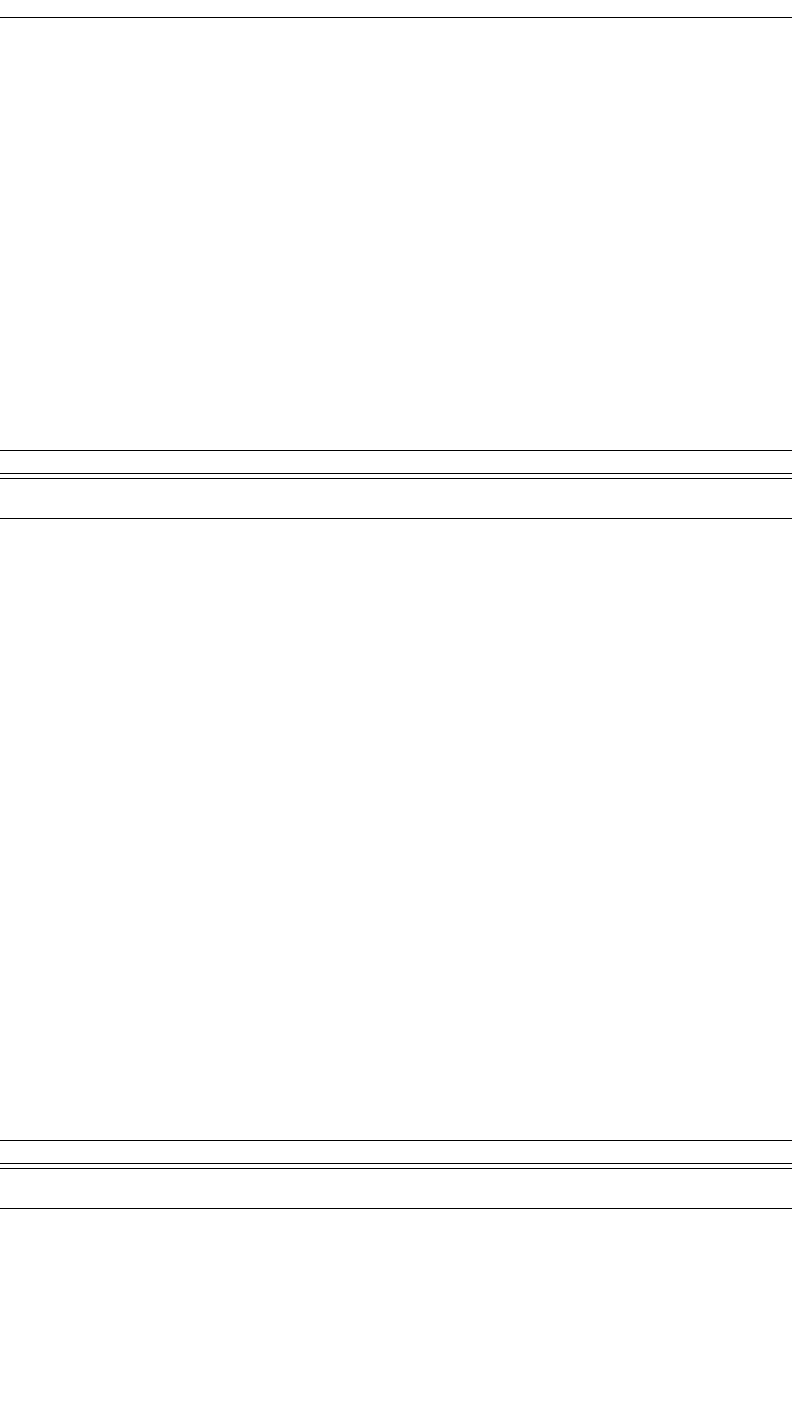
182
CATC MERLIN’S WAND 1.22 APPENDIX C
User’s Manual Merlin’s Wand Scripting Commands
Comments
This command will read the value for AuthenticationEnable parameter.
Example
result = HCIReadAuthenticationEnable();
if(result[0] == "Success")
Trace("Merlin's Wand Authentication Enabled : ", result[1],
"\n");
HCIReadBDADDR()
HCIReadBDADDR()
Return values
Returns a list with two values: status and address.
Status (element 0) is one of the following:
• “Success”
• “Failure”
Address (element 1) is the address of the local device.
Comments
This command is used to read the value for the BD_ADDR parameter. The
BD_ADDR is a 48-bit unique identifier for a Bluetooth device.
Example
LocalAddress = HCIReadBDADDR();
if(LocalAddress [0] == "Success")
Trace("Local BDADDR:", LocalAddress[1], "\n");
HCIReadBufferSize()
HCIReadBufferSize()
Return values
Returns a list with five values: status, ACL packet length, SCO packet
length, ACL number of packets, and SCO number of packets.
Parameter Meaning Default Value Comments
N/A
Parameter Meaning Default Value Comments
N/A
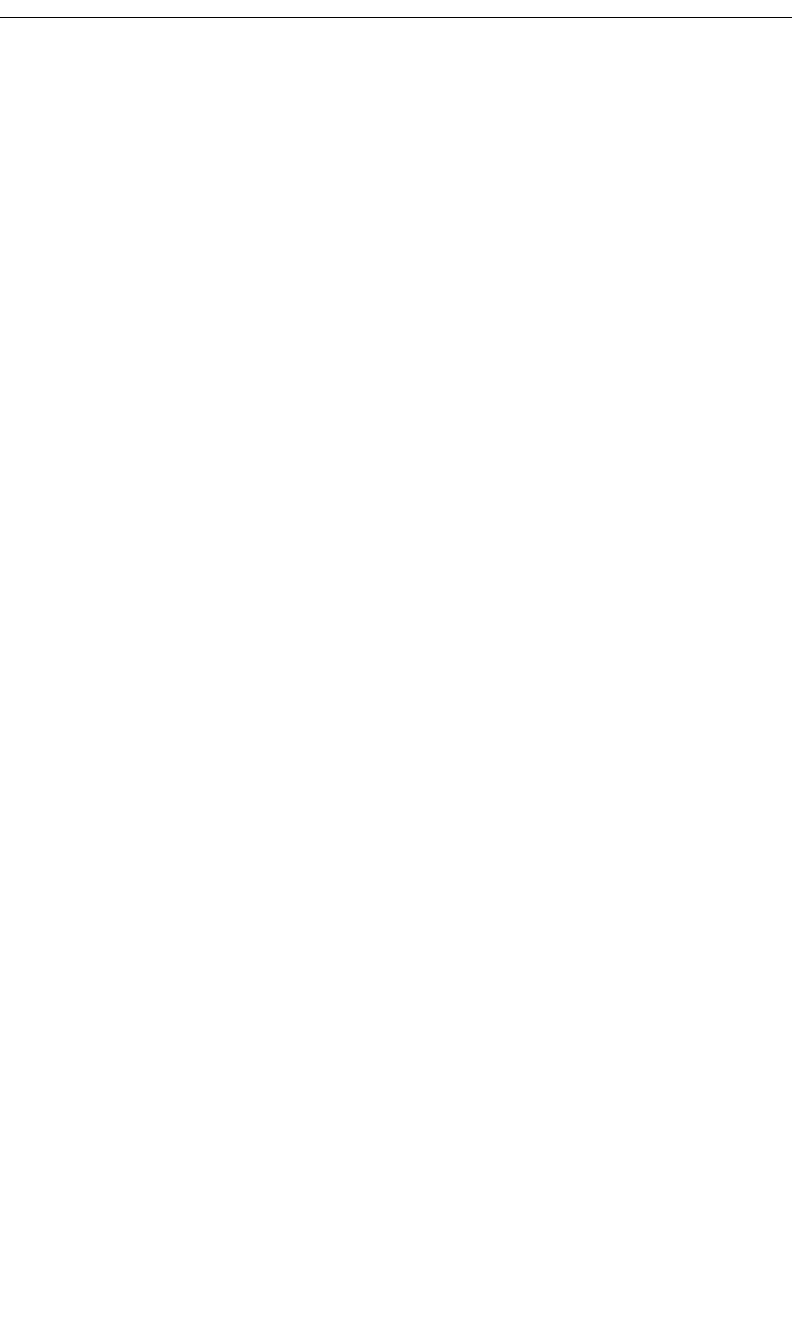
183
CATC MERLIN’S WAND 1.22 APPENDIX C
User’s Manual Merlin’s Wand Scripting Commands
Status (element 0) is one of the following:
• “Success”
• “Failure”
ACL packet length (element 1) is the two-byte value of the maximum
length (in bytes) of the data portion of each HCI ACL data packet that the
Host Controller is able to accept.
SCO packet length (element 2) is the one-byte value of the maximum
length (in bytes) of the data portion of each HCI SCO data packet that the
Host Controller is able to accept.
ACL number of packets (element 3) is the total number of HCI ACL data
packets that can be stored in the data buffers of the Host Controller.
SCO number of packets (element 4) is the total number of HCI SCO data
packets that can be stored in the data buffers of the Host Controller.
Comments
This command is used to read the maximum size of the data portion of
SCO and ACL data packets sent from the Host to Host Controller.
Example
Trace("Local Buffer parameters\n");
result = HCIReadBufferSize();
Trace(" HCIReadBufferSize() returned: ", result[0],
"\n");
if (result[0] == "Success")
{
Trace(" ACL Data Packet Length : 0x", result[1],
"\n");
Trace(" SCO Data Packet Length : 0x", result[2],
"\n");
Trace(" Total Num ACL Data Packets : 0x", result[3],
"\n");
Trace(" Total Num SCO Data Packets : 0x", result[4],
"\n");
}
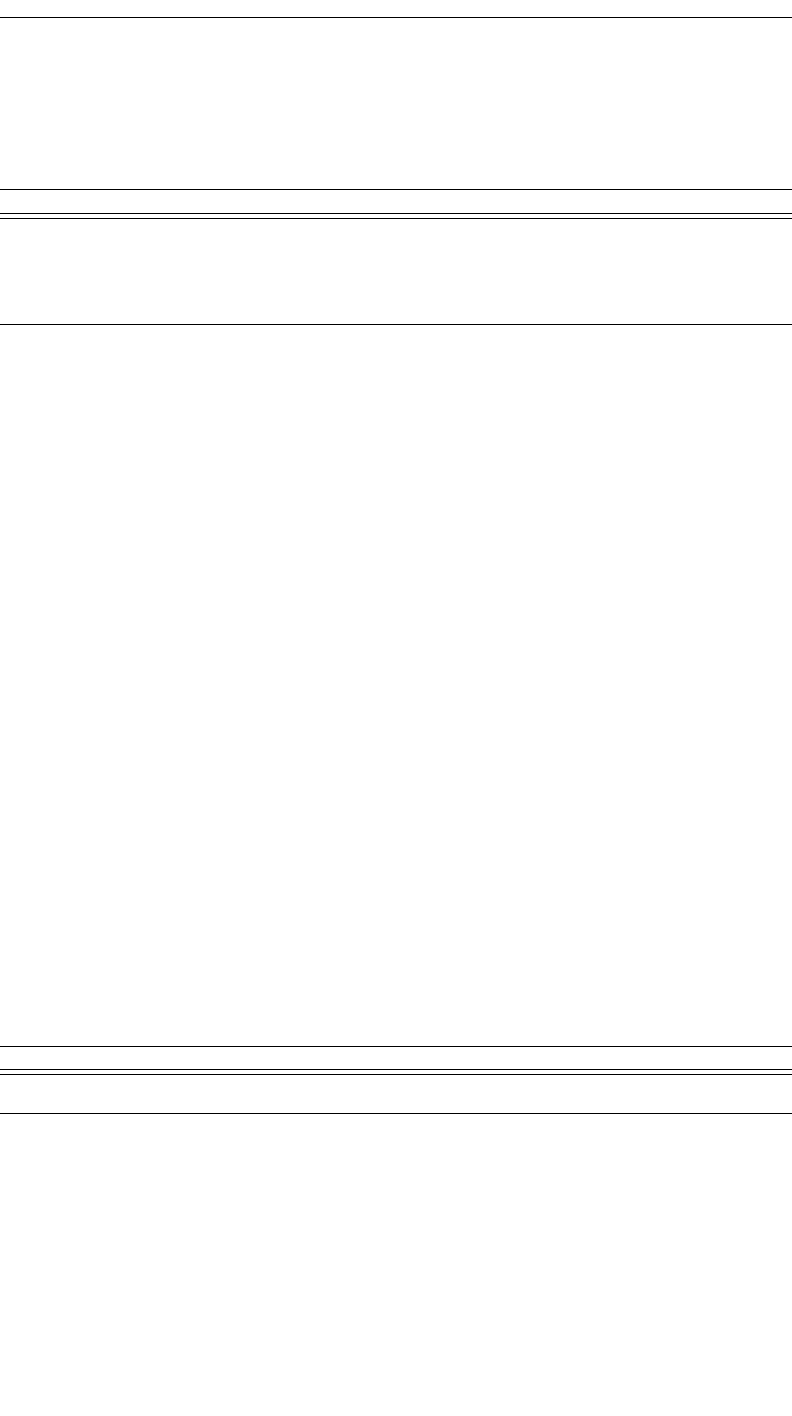
184
CATC MERLIN’S WAND 1.22 APPENDIX C
User’s Manual Merlin’s Wand Scripting Commands
HCIReadClockOffset()
HCIReadClockOffset(Address)
Return values
Returns a list with two values: status and offset.
Status (element 0) is one of the following:
• “Success”
• “Failure”
• “Failed: Device not found”
• “Not connected”
Offset (element 1) is the two-byte value of the clock offset.
Comments
Reads the clock offset to remote devices.
Example
result = HCIReadClockOffset();
Trace("HCIReadClockOffset returned: ", result[0], "\n");
if (result[0] == "Success")
{
Trace("Clock offset is: 0x", result[1], "\n");
}
HCIReadConnectionAcceptTimeout()
HCIReadConnectionAcceptTimeout()
Return values
Returns a list with two values: status and timeout.
Status (element 0) is one of the following:
• “Success”
• “Failure”
Parameter Meaning Default Value Comments
Address Bluetooth
address of
device to con-
nect with.
Parameter Meaning Default Value Comments
N/A
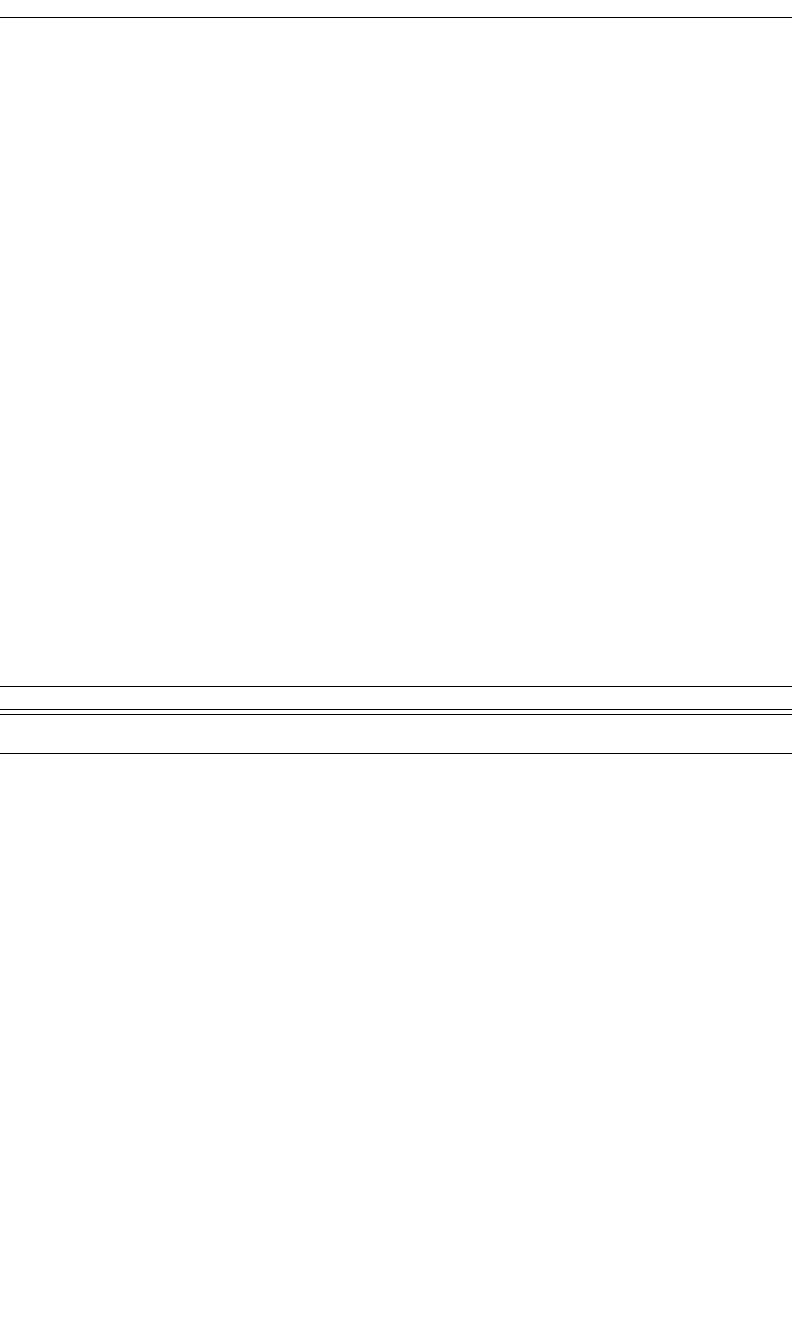
185
CATC MERLIN’S WAND 1.22 APPENDIX C
User’s Manual Merlin’s Wand Scripting Commands
Timeout (element 1) is the two-byte value of the timeout, interpreted as
multiples of 0.625-msec intervals.
Comments
Reads the current timeout interval for connection. The timeout value
defines the time duration from when the Host Controller sends a Connec-
tion Request event until the Host Controller automatically rejects an
incoming connection.
Example
result = HCIReadConnectionAcceptTimeout();
Trace("ReadConnectionAcceptTimeout returned: ", result[0],
"\n");
if (result[0] == "Success")
{
Trace("Timeout value is: 0x", result[1], "\n");
}
HCIReadCountryCode()
HCIReadCountryCode()
Return values
Returns a list with two values: status and country code.
Status (element 0) is one of the following:
• “Success”
• “Failure”
Country code (element 1) is the one-byte country code value. (0=North
America and Europe; 1=France.)
Comments
Reads the country code value. This value defines which range of frequency
band of the ISM 2.4-GHz band is used by the device.
Example
result = HCIReadCountryCode();
Trace("HCIReadCountryCode returned: ", result[0], "\n");
if (result[0] == "Success")
{
Parameter Meaning Default Value Comments
N/A
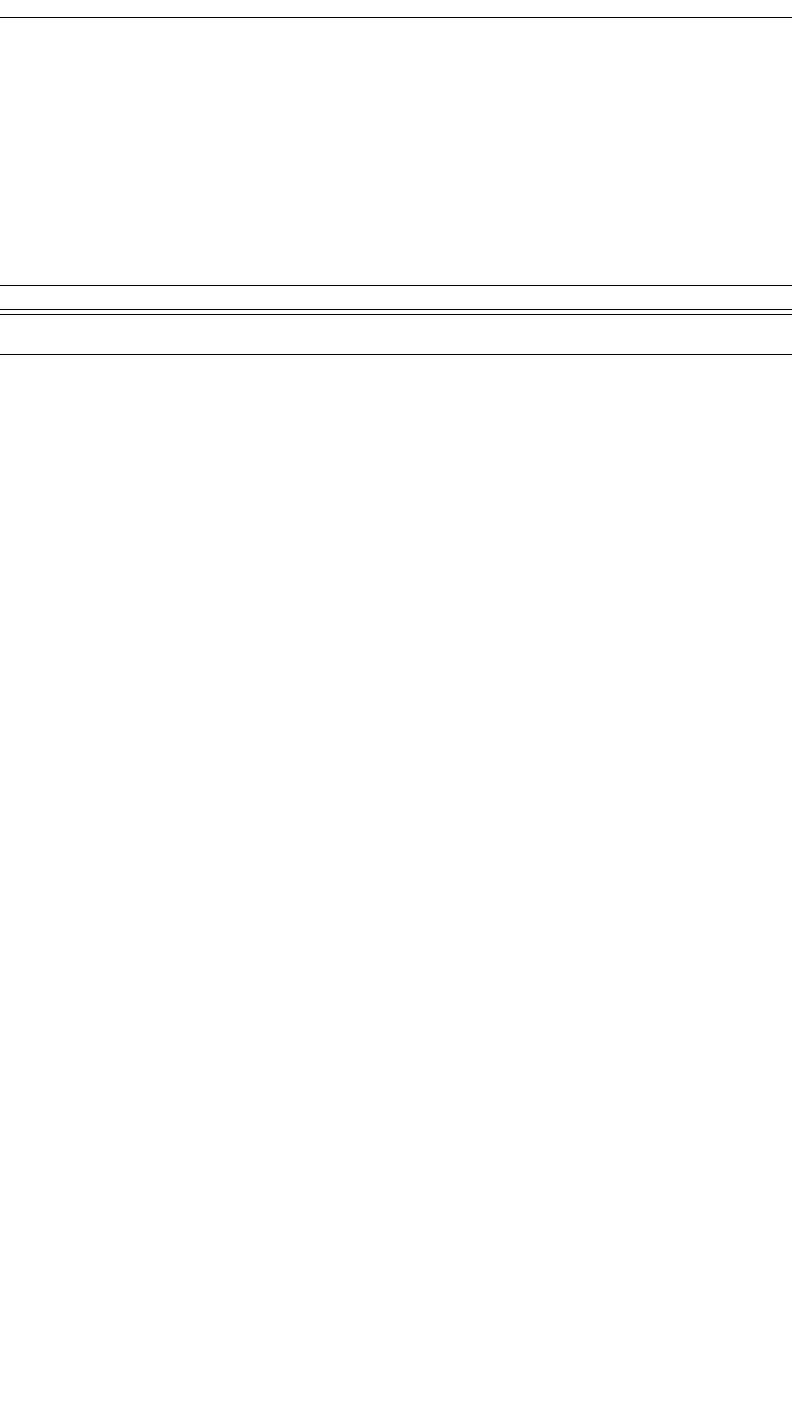
186
CATC MERLIN’S WAND 1.22 APPENDIX C
User’s Manual Merlin’s Wand Scripting Commands
Trace("Country code is: 0x", result[1], "\n");
}
HCIReadCurrentIACLAP()
HCIReadCurrentIACLAP()
Return value
Returns a list with two values: status and Current IAC LAP.
Status (element 0) is one of the following:
• “Success”
• “Failure”
Current IAC LAP (element 1) is the 3-byte value of the LAPs (Lower
Address Part) that make up the current IAC (Inquiry Access Code).
Comments
Reads the number and values of the currently used IAC LAPs.
Example
result = HCIReadCurrentIACLAP();
if(result[0] == "Success")
{
Trace("Current number of used IAC LAPs is: ", result[1],
"\n");
if(result[1] > 0)
{
Trace("Currently used IAC LAPs are:");
for(i = 0; i < result[1]; i = i + 1)
{
Trace(" 0x", result[2 + i]);
}
Trace("\n\n");
}
}
Parameter Meaning Default Value Comments
N/A
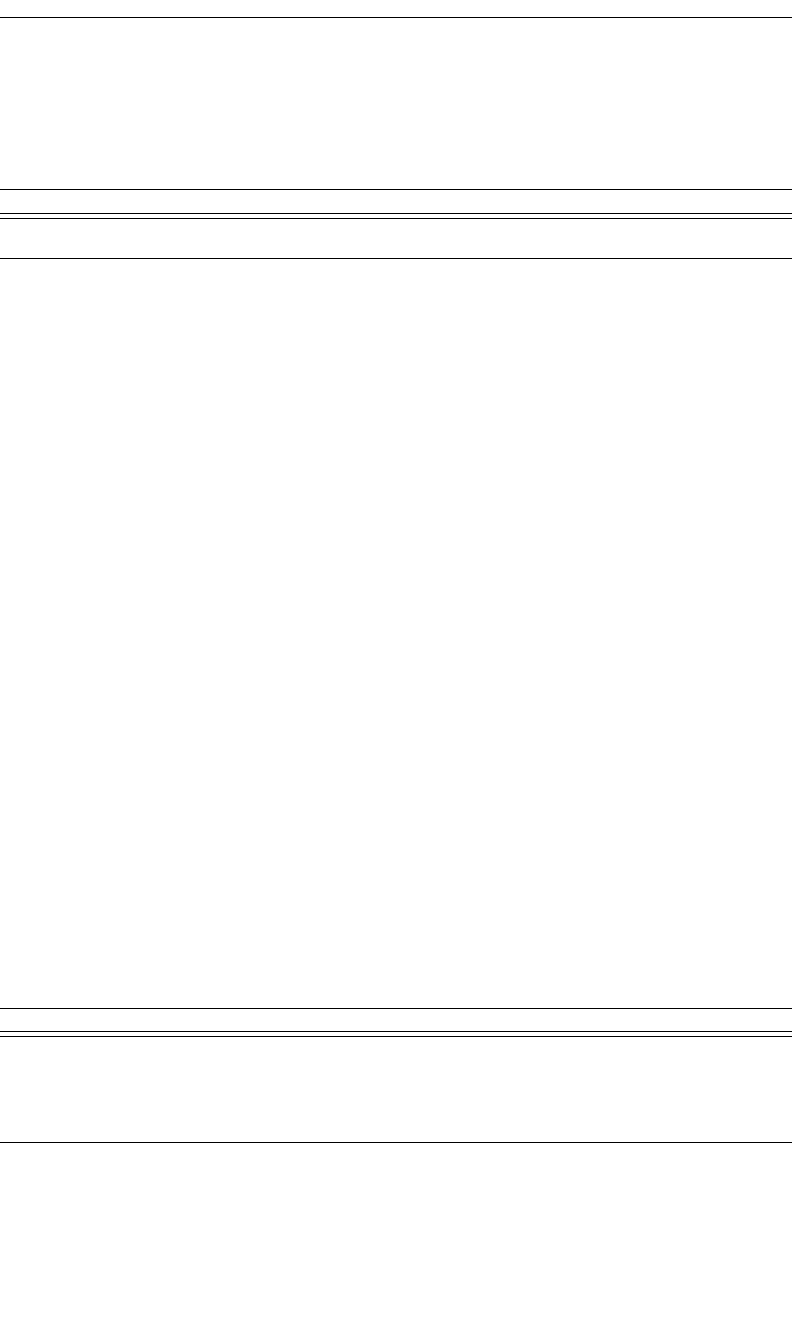
187
CATC MERLIN’S WAND 1.22 APPENDIX C
User’s Manual Merlin’s Wand Scripting Commands
HCIReadEncryptionMode()
HCIReadEncryptionMode()
Return values
Returns a list with two values: status and encryption mode.
Status (element 0) is one of the following:
• “Success”
• “Failure”
Encryption mode (element 1) is the one-byte encryption mode value.
(0=Encryption disabled; 1=Encryption enabled for point-to-point packets
only; 2=Encryption enabled for both point-to-point and broadcast packets.)
Comments
Reads the encryption mode value. This value controls whether the local
device requires encryption to the remote device at connection setup.
Example
result = HCIReadEncryptionMode();
Trace("HCIReadEncryptionMode returned: ", result[0], "\n");
if (result[0] == "Success")
{
Trace("Encryption mode is: 0x", result[1], "\n");
}
HCIReadLinkPolicySettings()
HCIReadLinkPolicySettings(Address)
Return value
Returns the following list of values: status and link policy settings.
Status (element 0) is one of the following:
• “Success”
Parameter Meaning Default Value Comments
N/A
Parameter Meaning Default Value Comments
Address Bluetooth
address of
device in
question
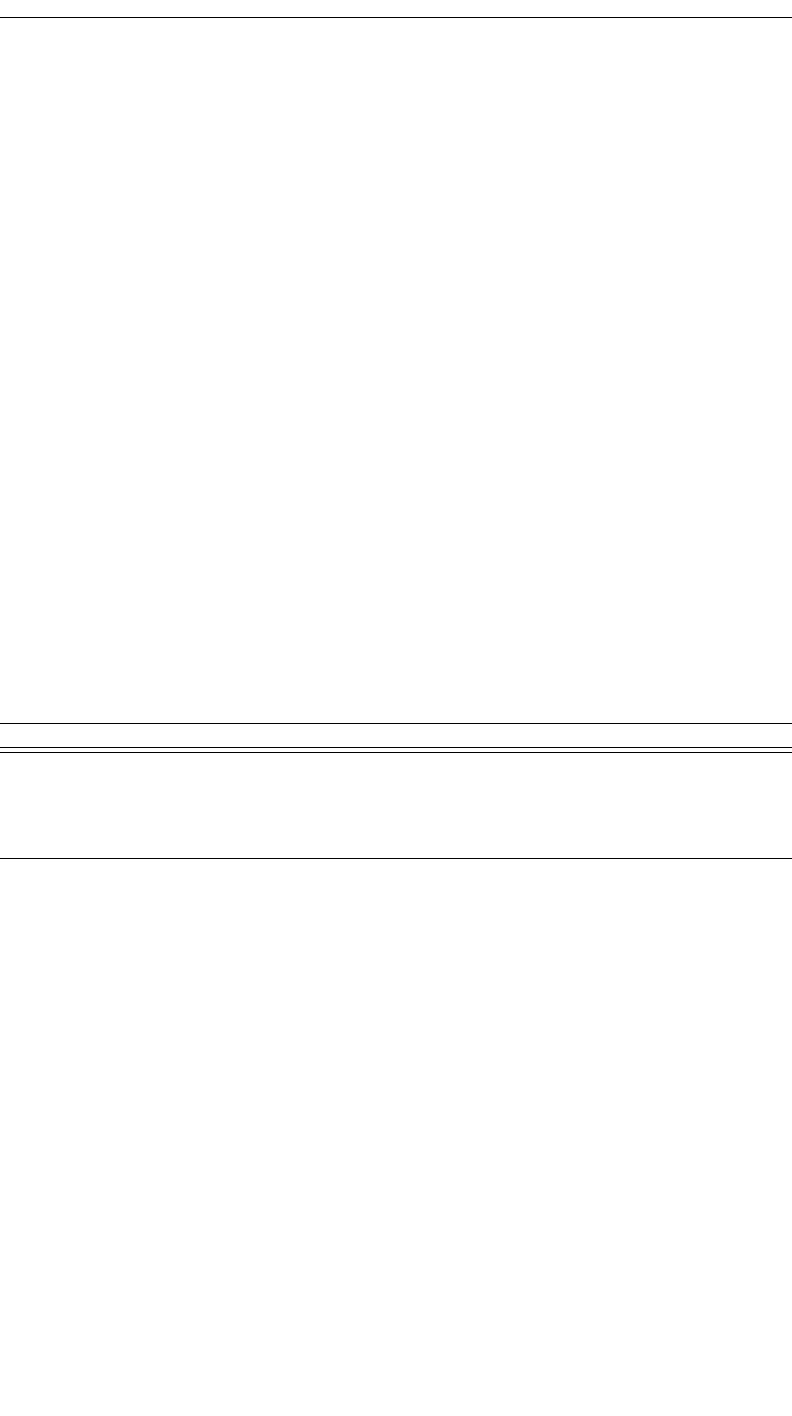
188
CATC MERLIN’S WAND 1.22 APPENDIX C
User’s Manual Merlin’s Wand Scripting Commands
• “Failure”
• “Failed: Device not found”
• “Not connected”
Link policy settings (element 1) is the two-byte value of the link policy set-
tings.
Comments
Reads the value of the Link_Policy_Settings parameter for the device.
Example
Device = '010203040506';
result = HCIReadLinkPolicySettings(Device);
Trace("HCIReadLinkPolicySettings returned: ", result[0],
"\n");
if (result[0] == "Success")
{
Trace("Link Policy Settings : ", result[1] ,"\n");
}
HCIReadLinkSupervisionTimeout()
HCIReadLinkSupervisionTimeout(Address)
Return value
Returns the following list of values: status and link supervision timeout.
Status (element 0) is one of the following:
• “Success”
• “Failure”
• “Failed: Device not found”
• “Not connected”
Link supervision timeout (element 1) is the timeout, interpreted as multi-
ples of 0.625-msec intervals.
Comments
Reads the value for the Link_Supervision_Timeout parameter for the
device.
Parameter Meaning Default Value Comments
Address Bluetooth
address of
device in
question
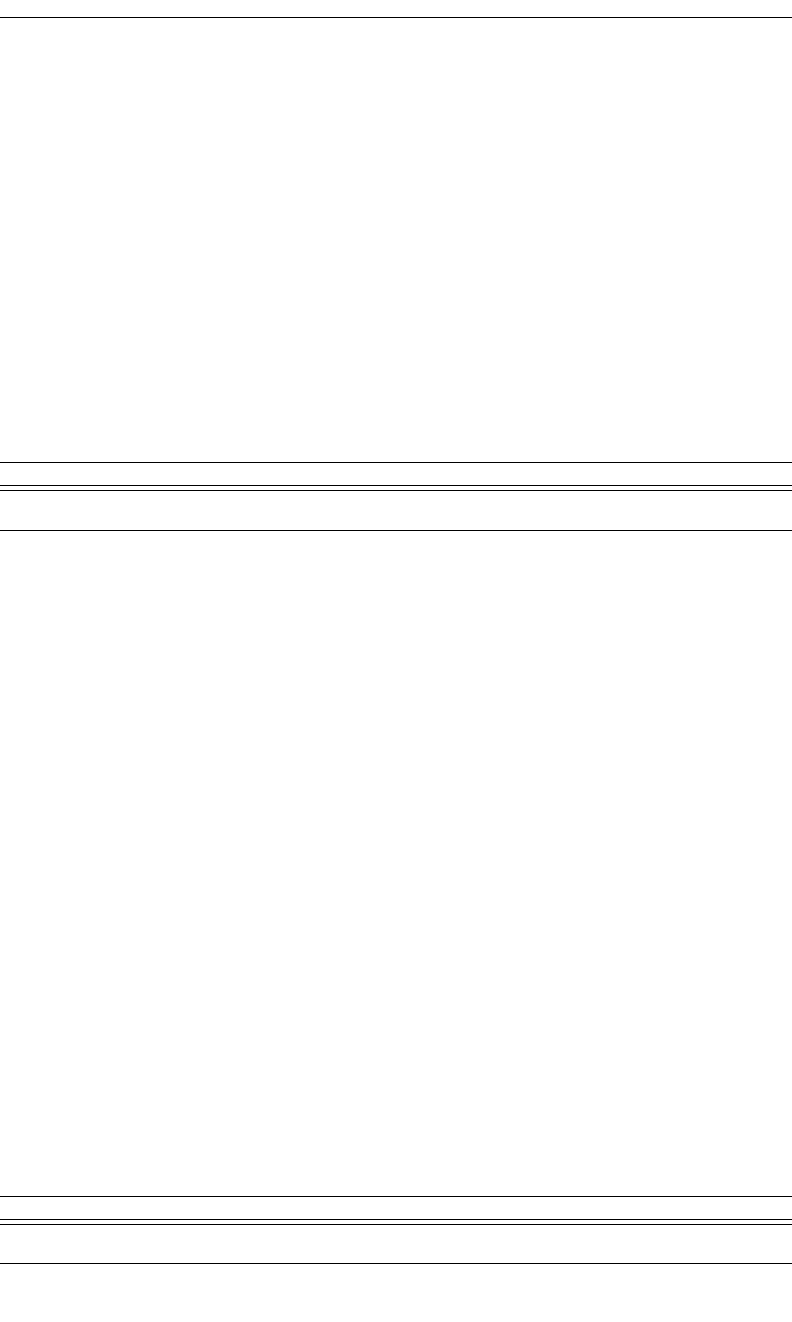
189
CATC MERLIN’S WAND 1.22 APPENDIX C
User’s Manual Merlin’s Wand Scripting Commands
Example
Device = '010203040506';
result = HCIReadLinkSupervisionTimeout(Device);
Trace("HCIReadLinkSupervisionTimeout returned: ",
result[0], "\n");
if (result[0] == "Success")
{
Trace("Link Supervision Timeout is: ", result[1] ,"\n");
}
HCIReadLocalName()
HCIReadLocalName()
Return values
Returns a list with two values: status and name.
Status (element 0) is one of the following:
• “Success”
• “Failure”
Name (element 1) is a string representing the device name.
Comments
Reads the “user-friendly” name of the local Bluetooth device.
Example
result = HCIReadLocalName();
Trace("HCIReadLocalName returned: ", result[0], "\n");
if (result[0] == "Success")
{
Trace("Local device name is: ", result[1], "\n");
}
HCIReadLocalSupportedFeatures()
HCIReadLocalSupportedFeatures()
Parameter Meaning Default Value Comments
N/A
Parameter Meaning Default Value Comments
N/A
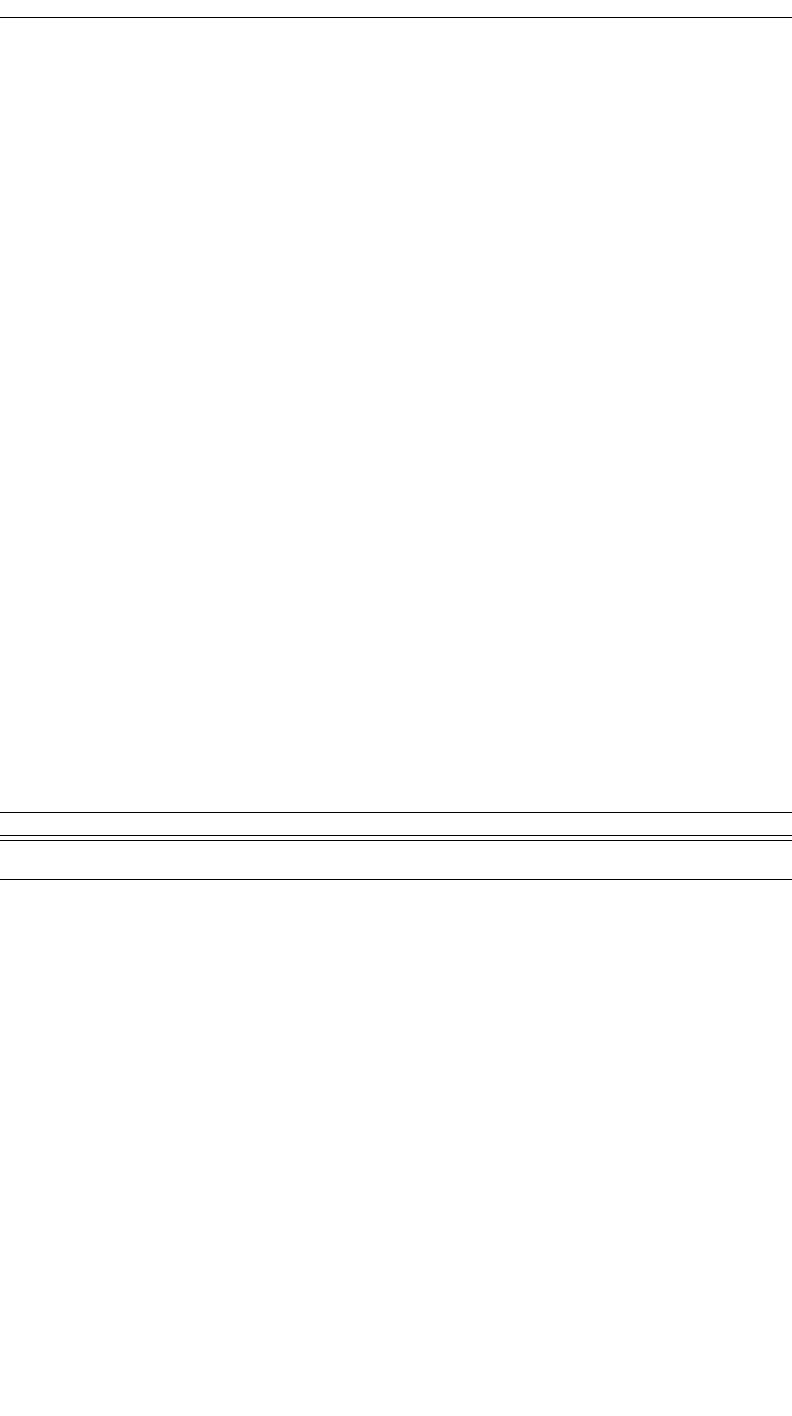
190
CATC MERLIN’S WAND 1.22 APPENDIX C
User’s Manual Merlin’s Wand Scripting Commands
Return values
Returns a list with two values: status and features.
Status (element 0) is one of the following:
• “Success”
• “Failure”
Features (element 1) is the eight-byte bit mask list of Link Manager Proto-
col features.
Comments
Reads the LMP supported features for the local device.
Example
result = HCIReadLocalSupportedFeatures();
Trace("HCIReadLocalSupportedFeatures returned: ",
result[0], "\n");
if (result[0] == "Success")
{
Trace("Local supported features data is: ", result[1],
"\n");
}
HCIReadLocalVersionInformation()
HCIReadLocalVersionInformation()
Return values
Returns a list with six values: status, HCI version, HCI revision, LMP ver-
sion, manufacturer name, and LMP subversion.
Status (element 0) is one of the following:
• “Success”
• “Failure”
HCI version (element 1) is the one-byte HCI version value. (0=1.0B,
1=1.1.)
HCI revision (element 2) is the two-byte HCI revision value.
LMP version (element 3) is the one-byte Link Manager Protocol version
value.
Parameter Meaning Default Value Comments
N/A
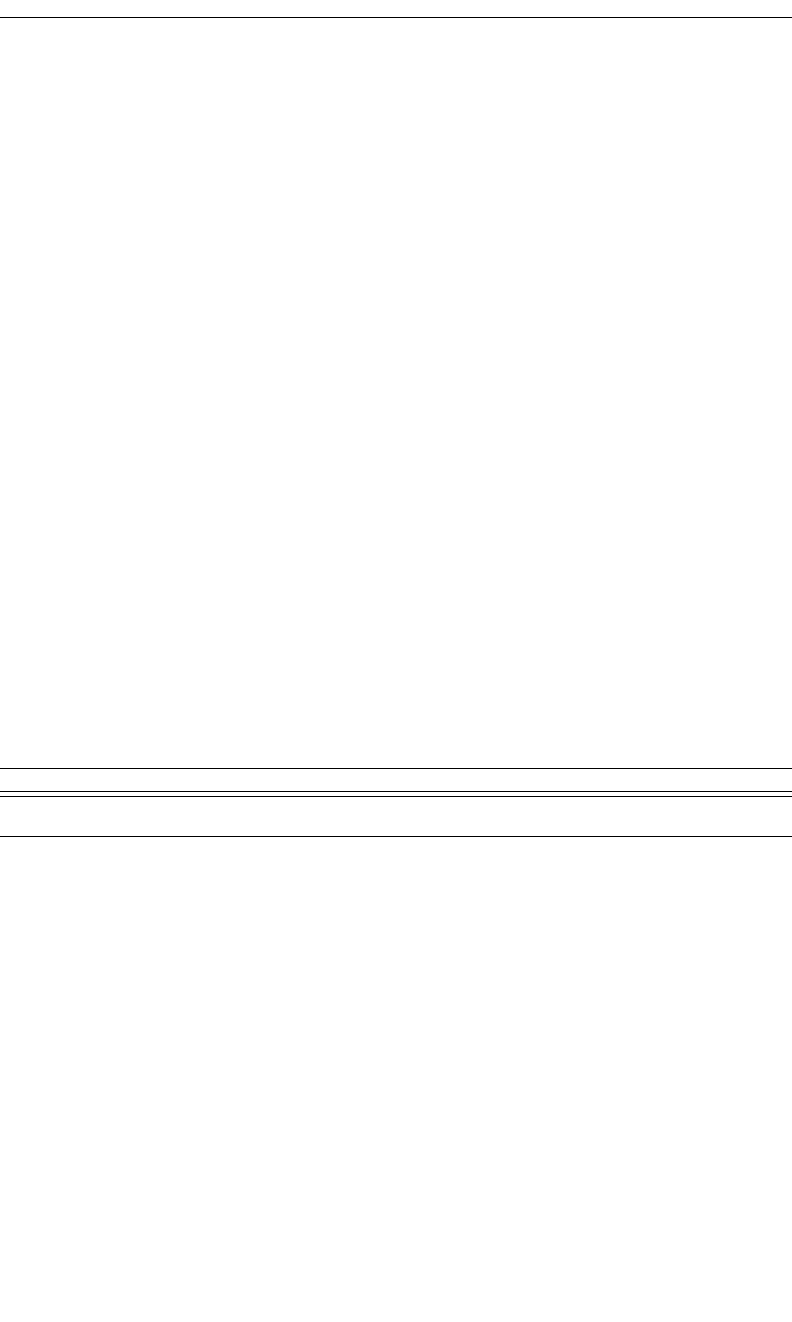
191
CATC MERLIN’S WAND 1.22 APPENDIX C
User’s Manual Merlin’s Wand Scripting Commands
Manufacturer name (element 4) is the two-byte manufacturer name of the
Bluetooth hardware.
LMP subversion (element 5) is the two-byte Link Manager Protocol sub-
version value.
Comments
Reads the version information for the local device.
Example
result = HCIReadLocalVersionInformation();
Trace("HCIReadLocalVersionInformation returned: ",
result[0], "\n");
if (result[0] == "Success")
{
Trace("HCI version is: 0x", result[1], "\n");
Trace("HCI revision is: 0x", result[2], "\n");
Trace("LMP version is: 0x", result[3], "\n");
Trace("Manufacturer name is: 0x", result[4], "\n");
Trace("LMP subversion is: 0x", result[5], "\n");
}
HCIReadLoopbackMode()
HCIReadLoopbackMode()
Return values
Returns a list with two values: status and loopback mode.
Status (element 0) is one of the following:
• “Success”
• “Failure”
Loopback mode (element 1) is the one-byte loopback mode value. (0=No
loopback mode; 1=Local loopback mode; 2=Remote loopback mode.)
Comments
Reads the loopback mode value. This value determines the path by which
the Host Controller returns information to the Host.
Example
result = HCIReadLoopbackMode();
Trace("HCIReadLoopbackMode returned: ", result[0], "\n");
Parameter Meaning Default Value Comments
N/A
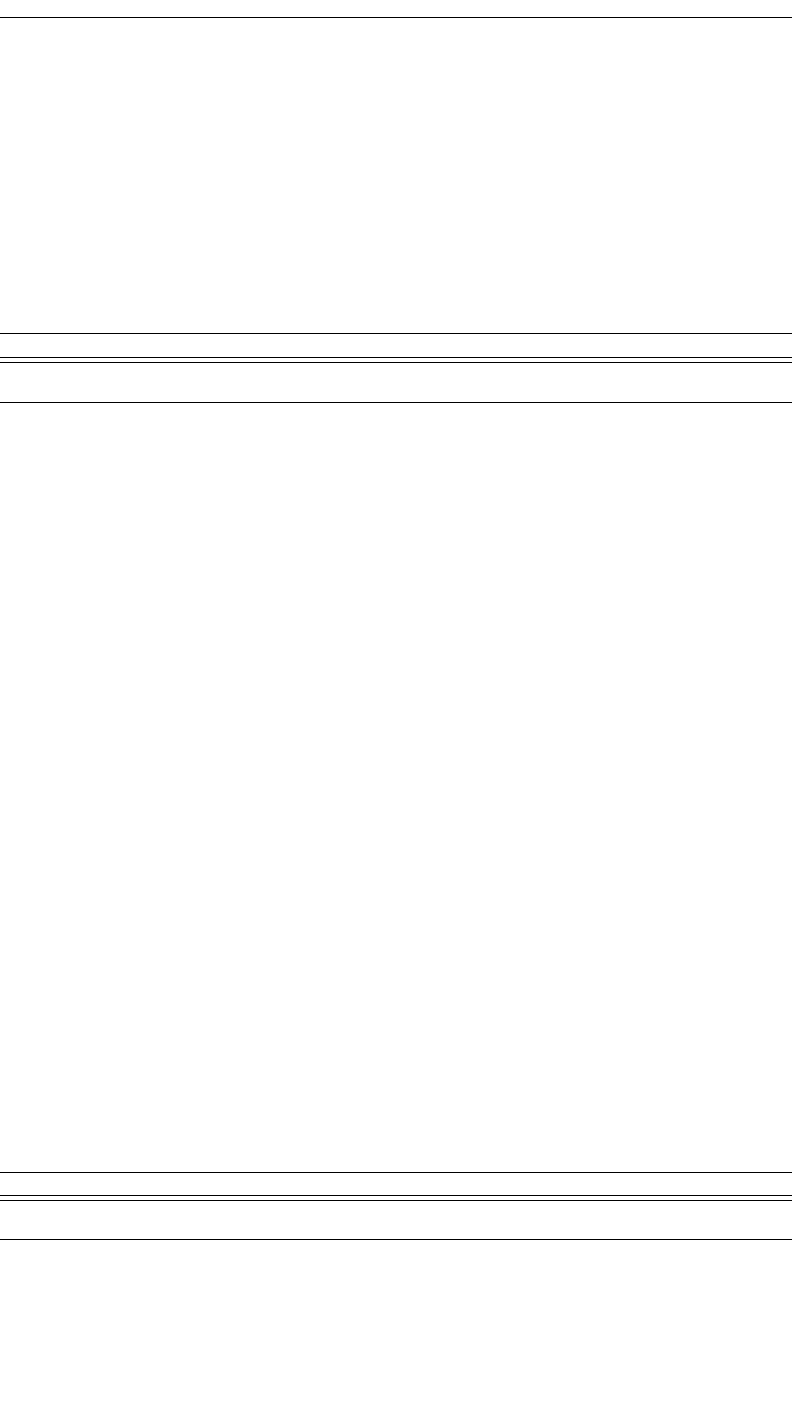
192
CATC MERLIN’S WAND 1.22 APPENDIX C
User’s Manual Merlin’s Wand Scripting Commands
if (result[0] == "Success")
{
Trace("Loopback mode is: 0x", result[1], "\n");
}
HCIReadNumberOfSupportedIAC()
HCIReadNumberOfSupportedIAC()
Return value
Returns a list with two values: status and number of supported IAC.
Status is one of the following:
• “Success”
• “Failure”
Number of supported IAC is a 1-byte value that specifies the number of
Inquiry Access Codes that the local Bluetooth device can listen for at one
time.
Comments
Reads the number of supported IACs.
Example
result = HCIReadNumberOfSupportedIAC ();
Trace("HCIReadNumberOfSupportedIAC returned: ", result[0],
"\n");
if (result[0] == "Success")
{
Trace("The number of supported IAC is: ", result[1],
"\n\n");
}
HCIReadPageScanMode()
HCIReadPageScanMode()
Parameter Meaning Default Value Comments
N/A
Parameter Meaning Default Value Comments
N/A
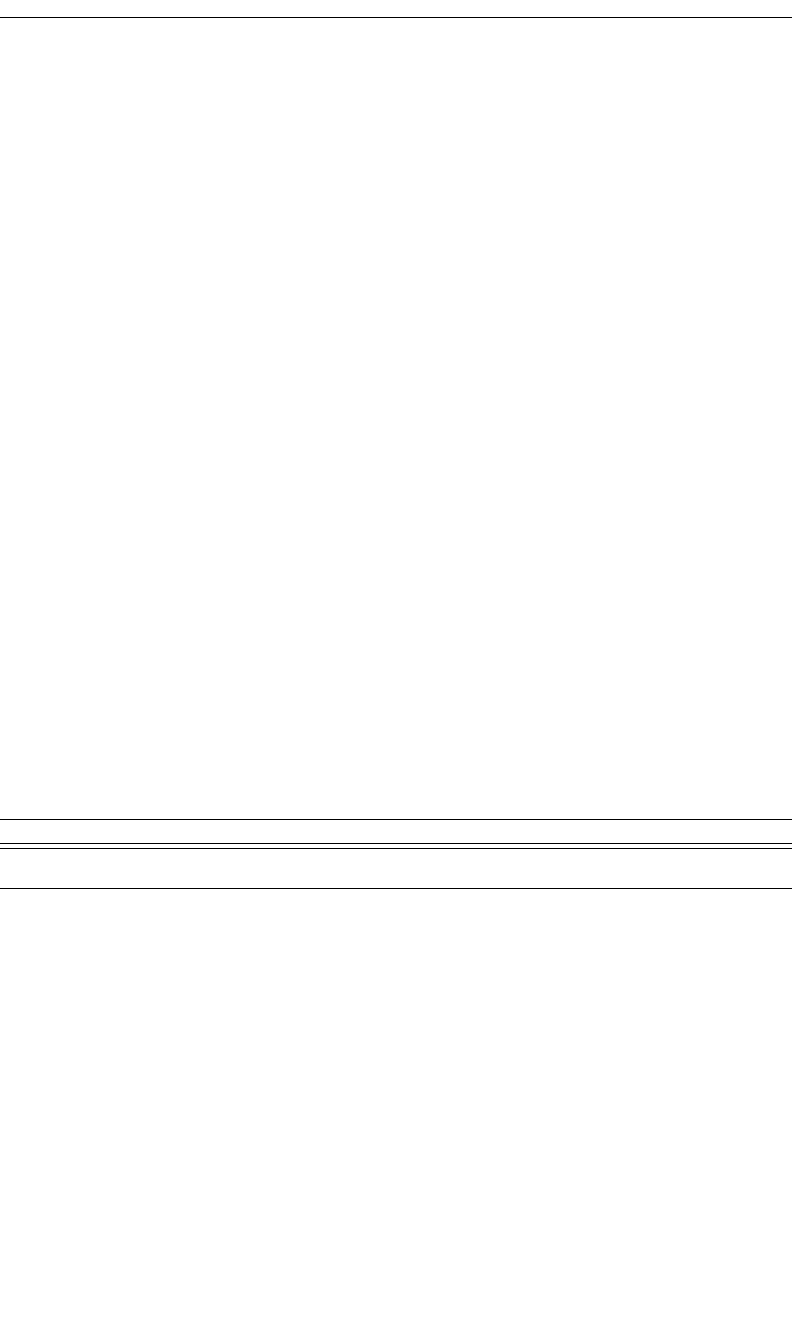
193
CATC MERLIN’S WAND 1.22 APPENDIX C
User’s Manual Merlin’s Wand Scripting Commands
Return values
Returns a list with two values: status and page scan mode.
Status (element 0) is one of the following:
• “Success”
• “Failure”
Page scan mode (element 1) is the one-byte page scan mode value.
(0=Mandatory page scan mode; 1=Optional page scan mode I; 2=Optional
page scan mode II; 3=Optional page scan mode III.)
Comments
Reads the page scan mode value. This value indicates the mode used for
default page scan.
Example
result = HCIReadPageScanMode();
Trace("HCIReadPageScanMode returned: ", result[0], "\n");
if (result[0] == "Success")
{
Trace("Page scan mode is: 0x", result[1], "\n");
}
HCIReadPageScanPeriodMode()
HCIReadPageScanPeriodMode()
Return values
Returns a list with two values: status and page scan period mode.
Status (element 0) is one of the following:
• “Success”
• “Failure”
Page scan period mode (element 1) is the one-byte page scan period mode
value. (0=P0; 1=P1; 2=P2.)
Comments
Reads the page scan period mode value. Each time an inquiry response
message is sent, the Bluetooth device will start a timer, the value of which
depends on the page scan period mode.
Parameter Meaning Default Value Comments
N/A
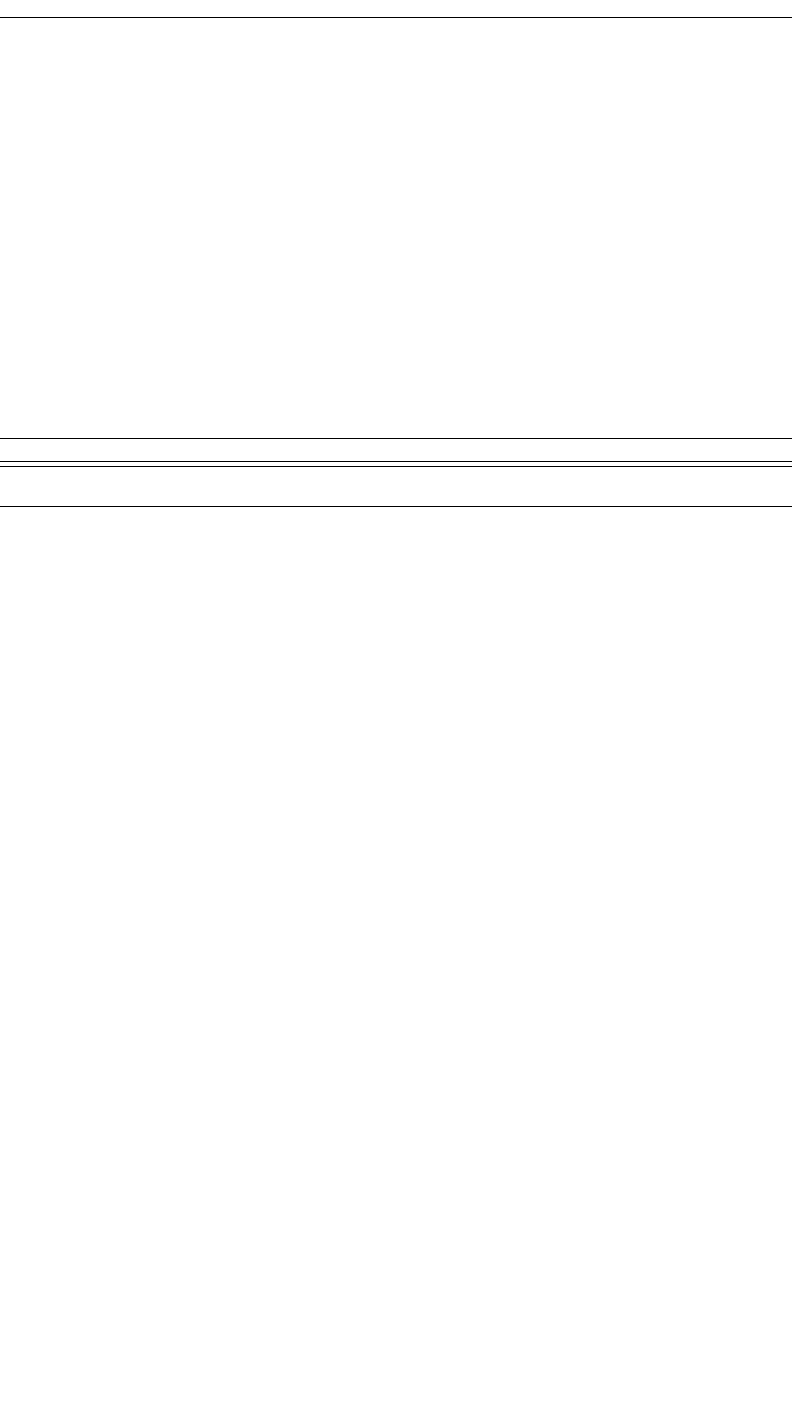
194
CATC MERLIN’S WAND 1.22 APPENDIX C
User’s Manual Merlin’s Wand Scripting Commands
Example
result = HCIReadPageScanPeriodMode();
Trace("HCIReadPageScanPeriodMode returned: ", result[0],
"\n");
if (result[0] == "Success")
{
Trace("Page scan period mode is: 0x", result[1], "\n");
}
HCIReadPageTimeout()
HCIReadPageTimeout()
Return values
Returns a list with two values: status and page timeout.
Status (element 0) is one of the following:
• “Success”
• “Failure”
Page timeout (element 1) is the two-byte page timeout value, in increments
of 0.625-msec intervals.
Comments
Reads the page timeout value. This value defines the maximum time the
local Link Manager will wait for a baseband page response from the
remote device at a locally initiated connection attempt.
Example
result = HCIReadPageTimeout();
Trace("HCIReadPageTimeout returned: ", result[0], "\n");
if (result[0] == "Success")
{
Trace("Page timeout is: 0x", result[1], "\n");
}
Parameter Meaning Default Value Comments
N/A
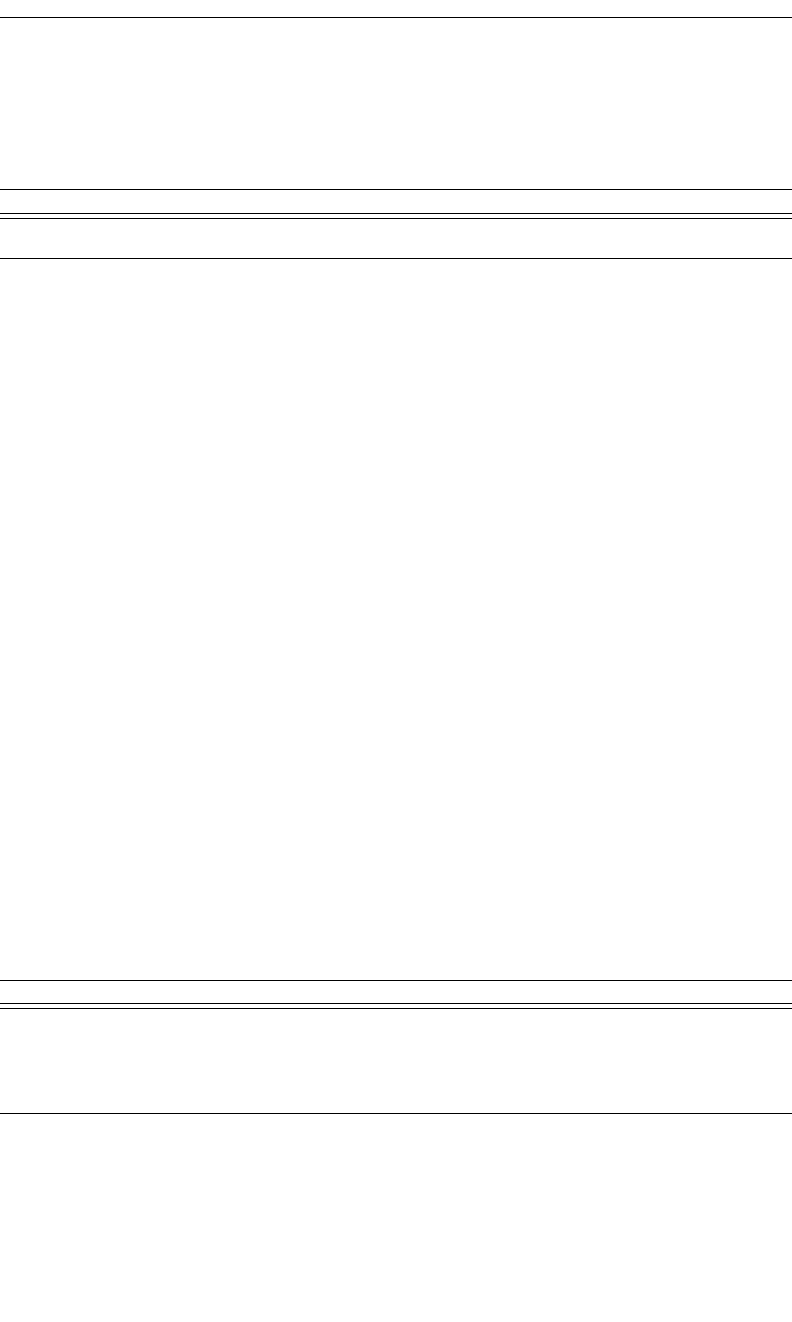
195
CATC MERLIN’S WAND 1.22 APPENDIX C
User’s Manual Merlin’s Wand Scripting Commands
HCIReadPINType()
HCIReadPINType()
Return values
Returns a list with two values: status and PIN type.
Status (element 0) is one of the following:
• “Success”
• “Failure”
PIN type (element 1) is the one-byte PIN type. (0=Variable PIN; 1=Fixed
PIN.)
Comments
Reads the PIN type, which determines whether the Host supports variable
PIN codes or only a fixed PIN code.
Example
result = HCIReadPINType();
Trace("HCIReadPINType returned: ", result[0], "\n");
if (result[0] == "Success")
{
Trace("PIN type is: 0x", result[1], "\n");
}
HCIReadRemoteSupportedFeatures()
HCIReadRemoteSupportedFeatures(Address)
Return values
Returns a list with two values: status and features.
Status (element 0) is one of the following:
• “Success”
• “Failure”
Parameter Meaning Default Value Comments
N/A
Parameter Meaning Default Value Comments
Address Bluetooth
address of
device to con-
nect with.
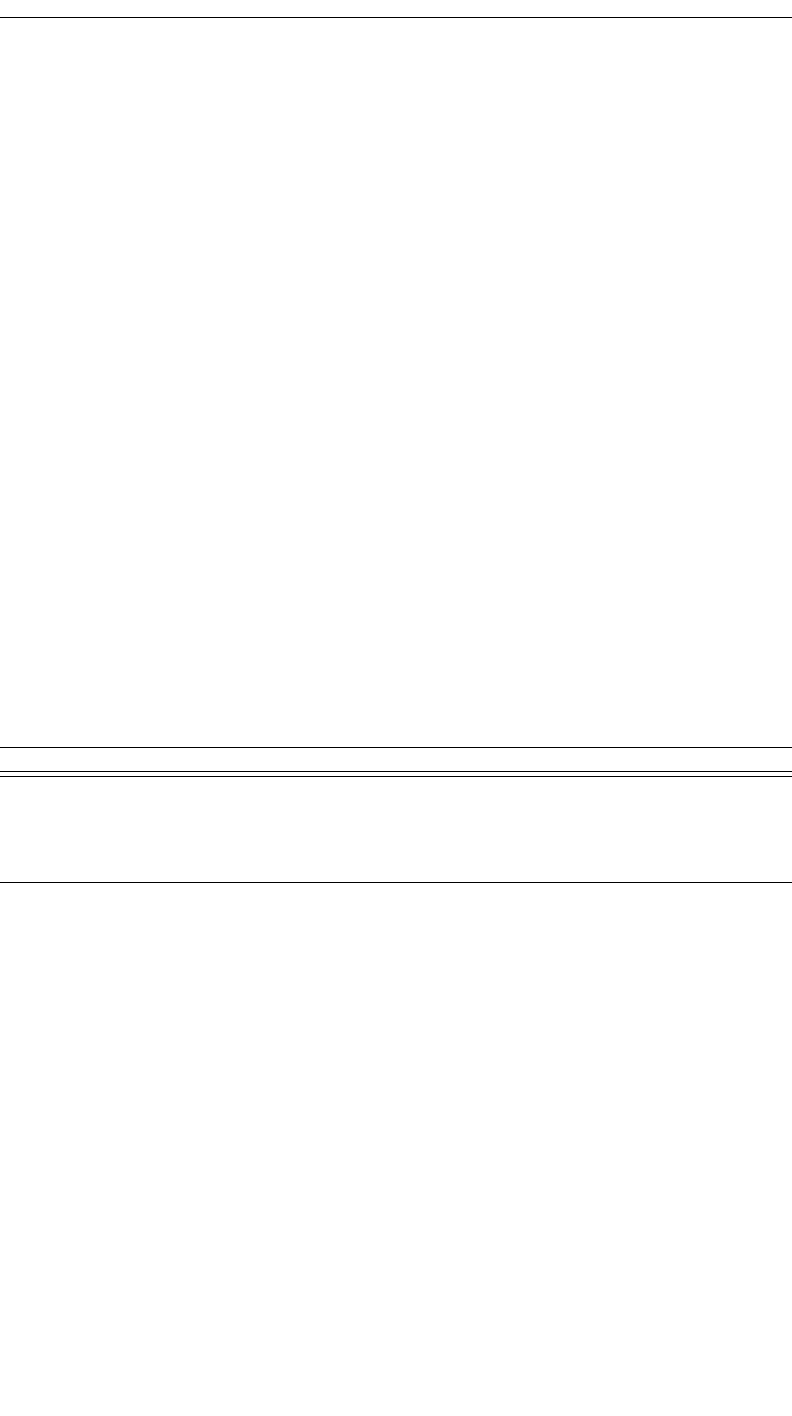
196
CATC MERLIN’S WAND 1.22 APPENDIX C
User’s Manual Merlin’s Wand Scripting Commands
• “Failed: Device not found”
• “Not connected”
Features (element 1) is the eight-byte bit mask list of Link Manager Proto-
col features.
Comments
Reads the LMP supported features for the specified device. An ACL con-
nection with the device is required.
Example
Device = '010203040506';
result = HCIReadRemoteSupportedFeatures(Device);
Trace("HCIReadRemoteSupportedFeatures returned: ",
result[0], "\n");
if (result[0] == "Success")
{
Trace("Remote supported features data is: 0x",
result[1], "\n");
}
HCIReadRemoteVersionInformation()
HCIReadRemoteVersionInformation(Address)
Return values
Returns a list with four values: status, LMP version, manufacturer name,
and LMP subversion.
Status (element 0) is one of the following:
• “Success”
• “Failure”
• “Failed: Device not found”
• “Not connected”
LMP version (element 1) is the one-byte Link Manager Protocol version
value.
Manufacturer name (element 2) is the two-byte manufacturer name of the
Bluetooth hardware.
Parameter Meaning Default Value Comments
Address Bluetooth
address of
device to con-
nect with.
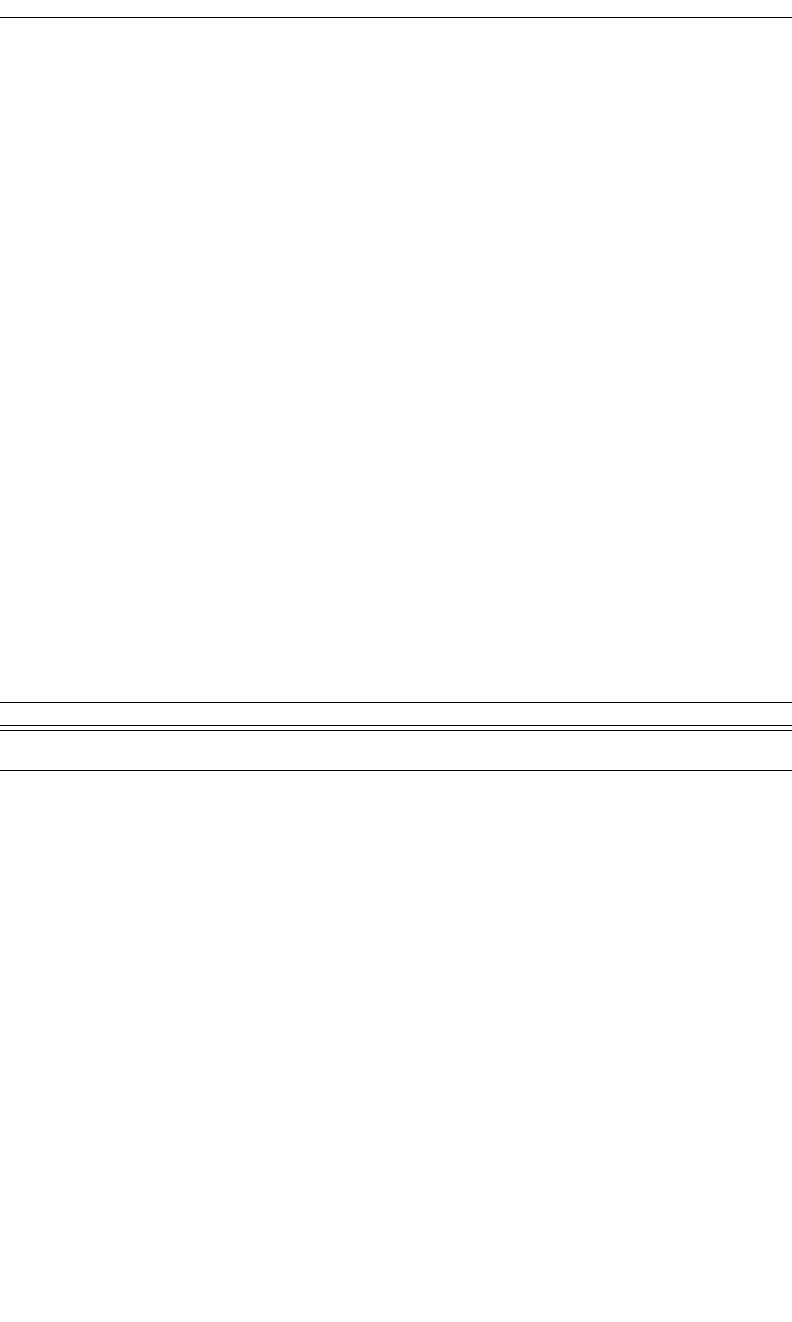
197
CATC MERLIN’S WAND 1.22 APPENDIX C
User’s Manual Merlin’s Wand Scripting Commands
LMP subversion (element 3) is the two-byte Link Manager Protocol sub-
version value.
Comments
Reads the version information for the specified device. An ACL connec-
tion with the device is required.
Example
Address = '010203040506';
result = HCIReadRemoteVersionInformation(Address);
Trace("HCIReadRemoteVersionInformation returned: ",
result[0], "\n");
if (result[0] == "Success")
{
Trace("LMP version is: 0x", result[1], "\n");
Trace("Manufacturer name is: 0x", result[2], "\n");
Trace("LMP subversion is: 0x", result[3], "\n");
}
HCIReadScanEnable()
HCIReadScanEnable()
Return value
• “GENERAL_ACCESSIBLE”
• “LIMITED_ACCESSIBLE”
• “NOT_ACCESSIBLE”
• “CONNECTABLE_ONLY”
• “Failure”
Comments
Retrieves the current accessible mode of Merlin’s Wand.
Example
Trace("Merlin's Wand accessible mode: ",
HCIReadScanEnable());
Parameter Meaning Default Value Comments
N/A
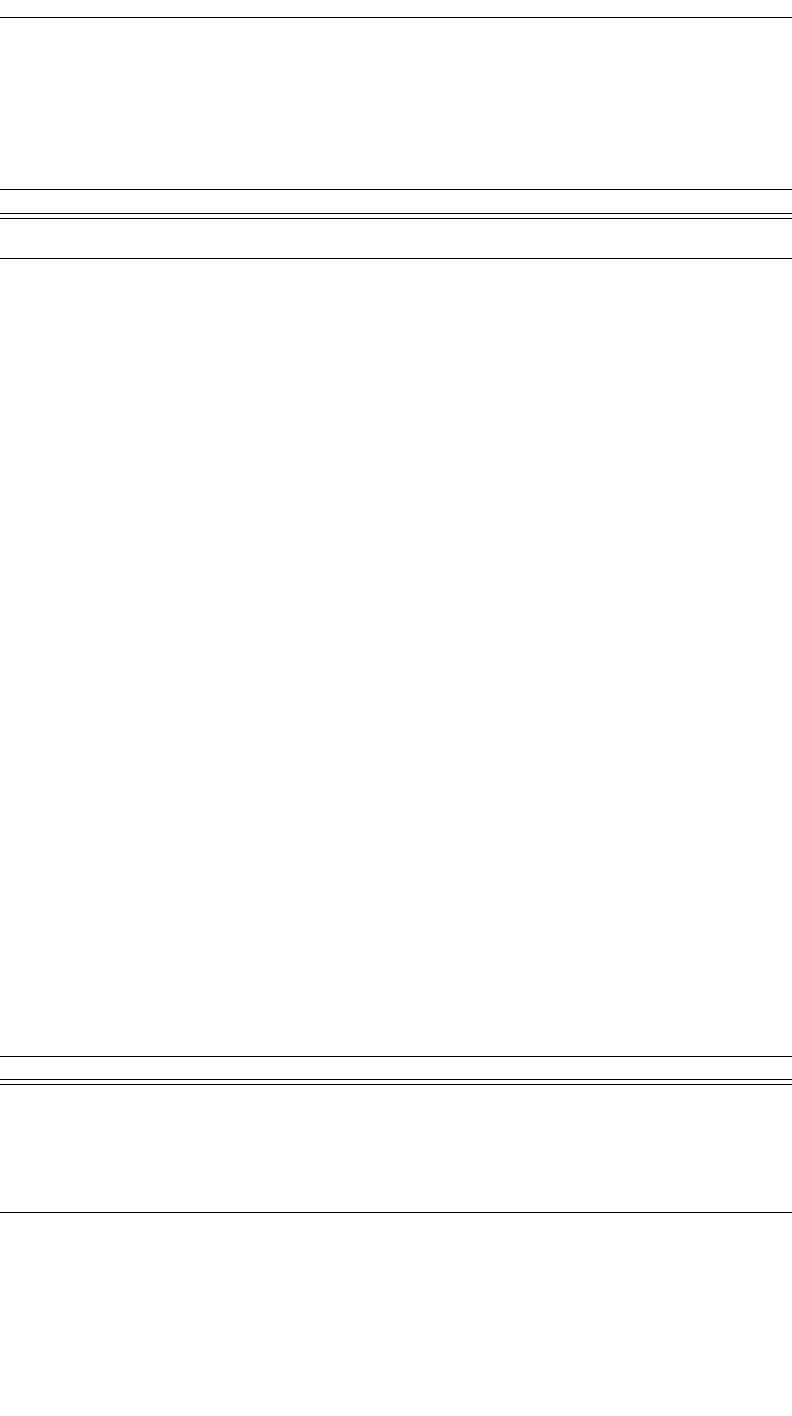
198
CATC MERLIN’S WAND 1.22 APPENDIX C
User’s Manual Merlin’s Wand Scripting Commands
HCIReadSCOFlowControlEnable()
HCIReadSCOFlowControlEnable()
Return values
Returns a list with two values: status and SCO flow control enable.
Status (element 0) is one of the following:
• “Success”
• “Failure”
SCO flow control enable (element 1) is the one-byte SCO flow control
value. (0=SCO flow control disabled; 1=SCO flow control enabled.)
Comments
Reads the SCO flow control enable value. This value determines whether
the Host Controller will send Number Of Completed Packets events for
SCO Connection Handles.
Example
result = HCIReadSCOFlowControlEnable();
Trace("HCIReadSCOFlowControlEnable returned: ", result[0],
"\n");
if (result[0] == "Success")
{
Trace("SCO flow control enable is: 0x", result[1],
"\n");
}
HCIReadStoredLinkKey()
HCIReadStoredLinkKey(Address, ReadAll)
Parameter Meaning Default Value Comments
N/A
Parameter Meaning Default Value Comments
Address Bluetooth
address of
device that
will have its
link key read
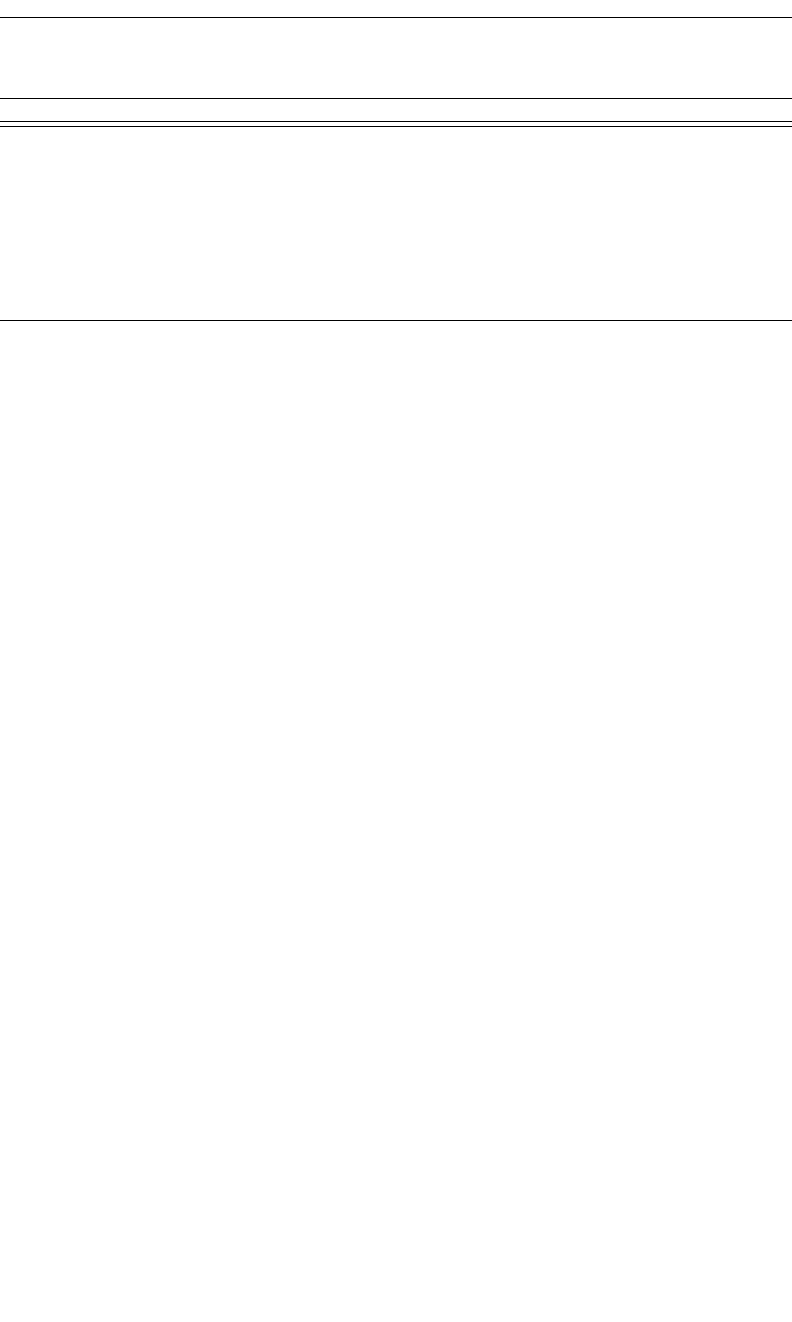
199
CATC MERLIN’S WAND 1.22 APPENDIX C
User’s Manual Merlin’s Wand Scripting Commands
Return values
Returns a list with two values: status and data.
Status (element 0) is one of the following:
• “Success”
• “Failure”
Data (element 1) is a list containing zero or more pairs of the following
two values:
• BDADDR: the Bluetooth Address that the link key corresponds to
• LinkKey: the link key for the specified address
Comments
Attempts to read the stored link key for the specified address or for all
addresses, depending on the value of ReadAll.
Example
result = HCIReadStoredLinkKey('6E8110AC0008', 1);
Trace("HCIReadStoredLinkKey() returned: ", result[0],
"\n\n");
if (result[0] == "Success")
{
list = result[1];
i = 0;
while (list[(i*2)] != null)
{
Trace("************************\n");
Trace("BDADDR: ", list[(i*2)], "\n");
Trace("Link Key: ", list[(i*2)+1], "\n");
Trace("************************\n");
i = i + 1;
}
}
ReadAll Boolean value
that indicates
whether to
read only the
specified
address's link
key, or all link
keys
00 or 1
Parameter Meaning Default Value Comments
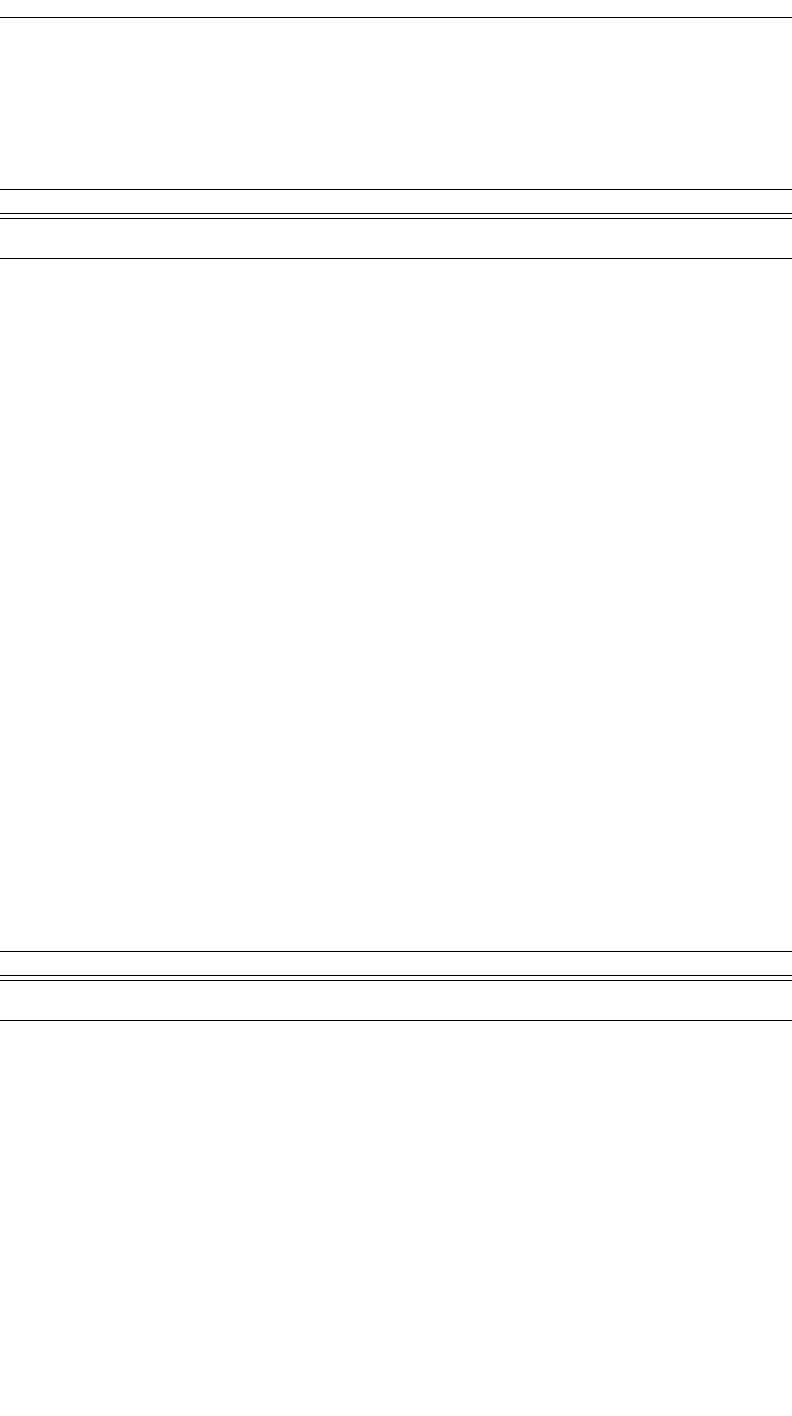
200
CATC MERLIN’S WAND 1.22 APPENDIX C
User’s Manual Merlin’s Wand Scripting Commands
HCIReadVoiceSetting()
HCIReadVoiceSetting()
Return values
Returns a list with two values: status and voice setting.
Status (element 0) is one of the following:
• “Success”
• “Failure”
Voice setting (element 1) is the 10-bit voice setting value.
Comments
Reads the voice setting value. This value controls all settings for voice con-
nections.
Example
result = HCIReadVoiceSetting();
Trace("HCIReadVoiceSetting returned: ", result[0], "\n");
if (result[0] == "Success")
{
Trace("Voice setting is: 0x", result[1], "\n");
}
HCIRejectConnectionRequest()
HCIRejectConnectionRequest()
Return value
• “Success”
Comments
Sets the accept connection request variable to False.
Example
status = HCIRejectConnectionRequest();
Trace("HCIRejectConnectionRequest returned: ", status,
"\n\n");
Parameter Meaning Default Value Comments
N/A
Parameter Meaning Default Value Comments
N/A
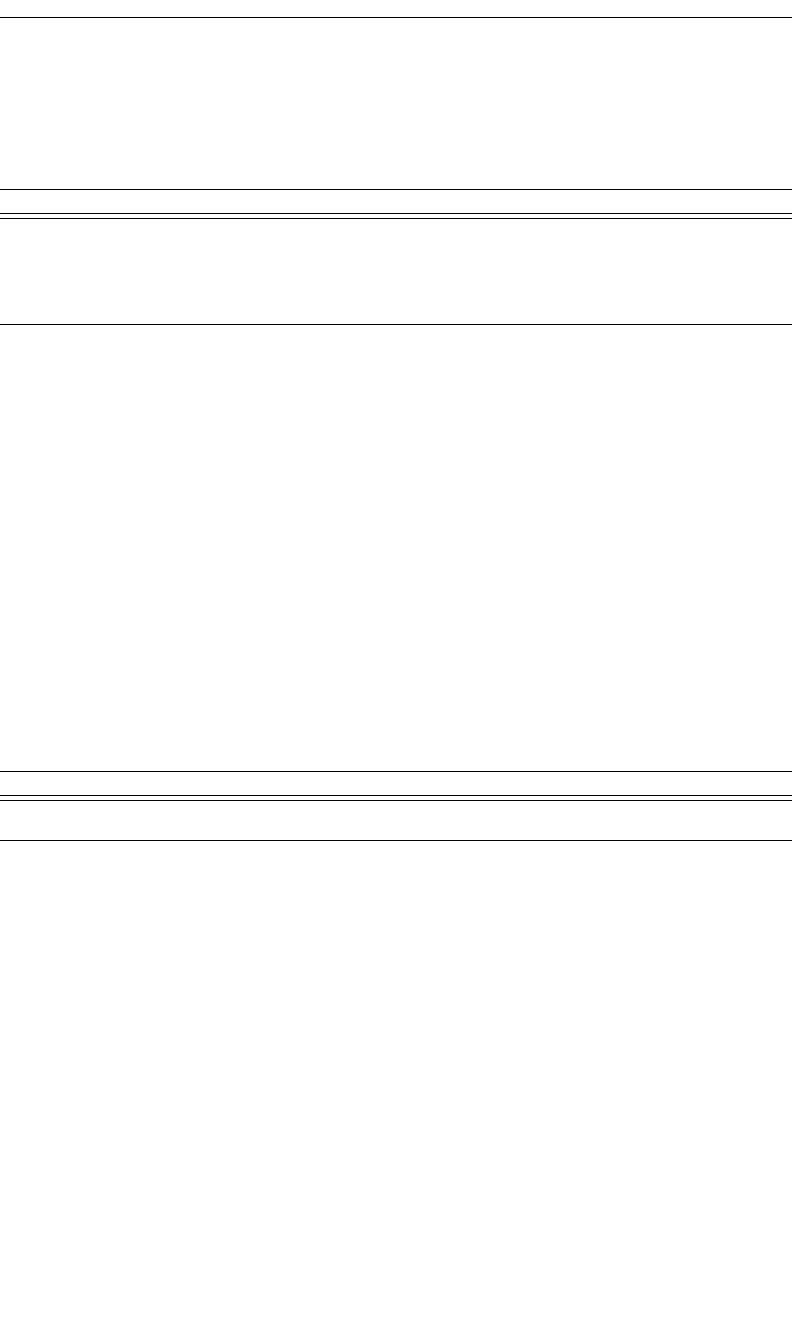
201
CATC MERLIN’S WAND 1.22 APPENDIX C
User’s Manual Merlin’s Wand Scripting Commands
HCIRemoveSCOConnection()
HCIRemoveSCOConnection(Address)
Return value
• “Success”
• “Not connected”
• “Failure”
Comments
Removes an existing SCO connection associated with the specified device.
Example
result = HCIRemoveSCOConnection(Devices[0]);
HCIReset()
HCIReset()
Return value
• “Success”
• “Failure”
• “Invalid parameter”
• “Failed: Invalid Type”
• “Failed: HCI initialization error”
Comments
Resets the Host Controller and Link Manager.
Example
result = HCIReset();
Parameter Meaning Default Value Comments
Address Bluetooth
address of
device to con-
nect with
Parameter Meaning Default Value Comments
N/A
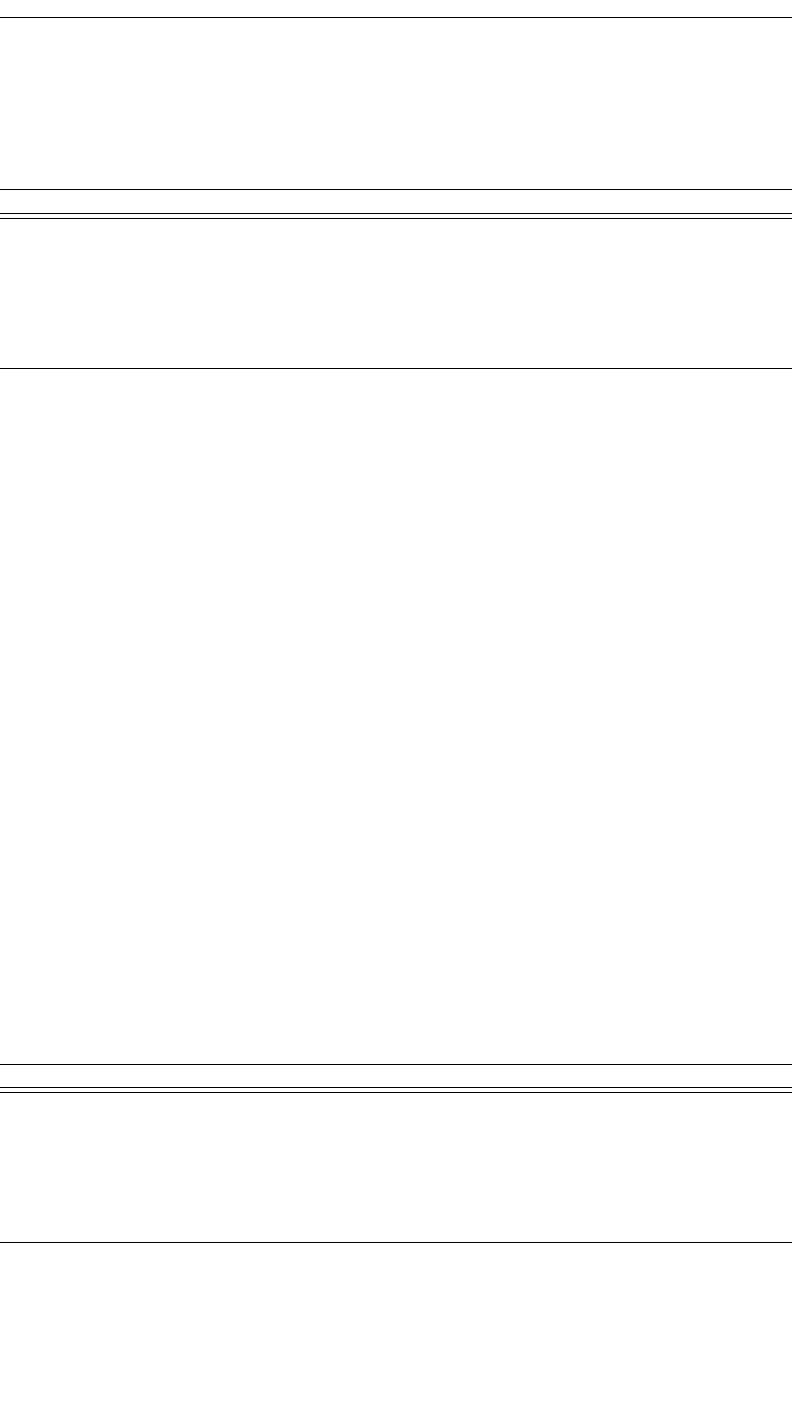
202
CATC MERLIN’S WAND 1.22 APPENDIX C
User’s Manual Merlin’s Wand Scripting Commands
HCIRoleDiscovery()
HCIRoleDiscovery(Address)
Return value
• “Master”
• “Slave”
• “Failure”
• “Failed: Device not found”
• “Not connected”
Comments
Attempts to discover the role of our device relative to the specified device.
Example
result = HCIRoleDiscovery('6E8110AC0108');
if(result != "Success")
{
MessageBox(result, "Failed to get role!");
}
else
{
Trace("Our role is: ", result, "\n\n");
}
HCISetConnectionEncryption()
HCISetConnectionEncryption(Address, SetEncryption)
Parameter Meaning Default Value Comments
Address Bluetooth
address of
device rela-
tive to which
we want to
know our role
A connection must exist with this address for
Role Discovery to work.
Parameter Meaning Default Value Comments
Address Bluetooth
address of
device whose
encryption to
enable or dis-
able
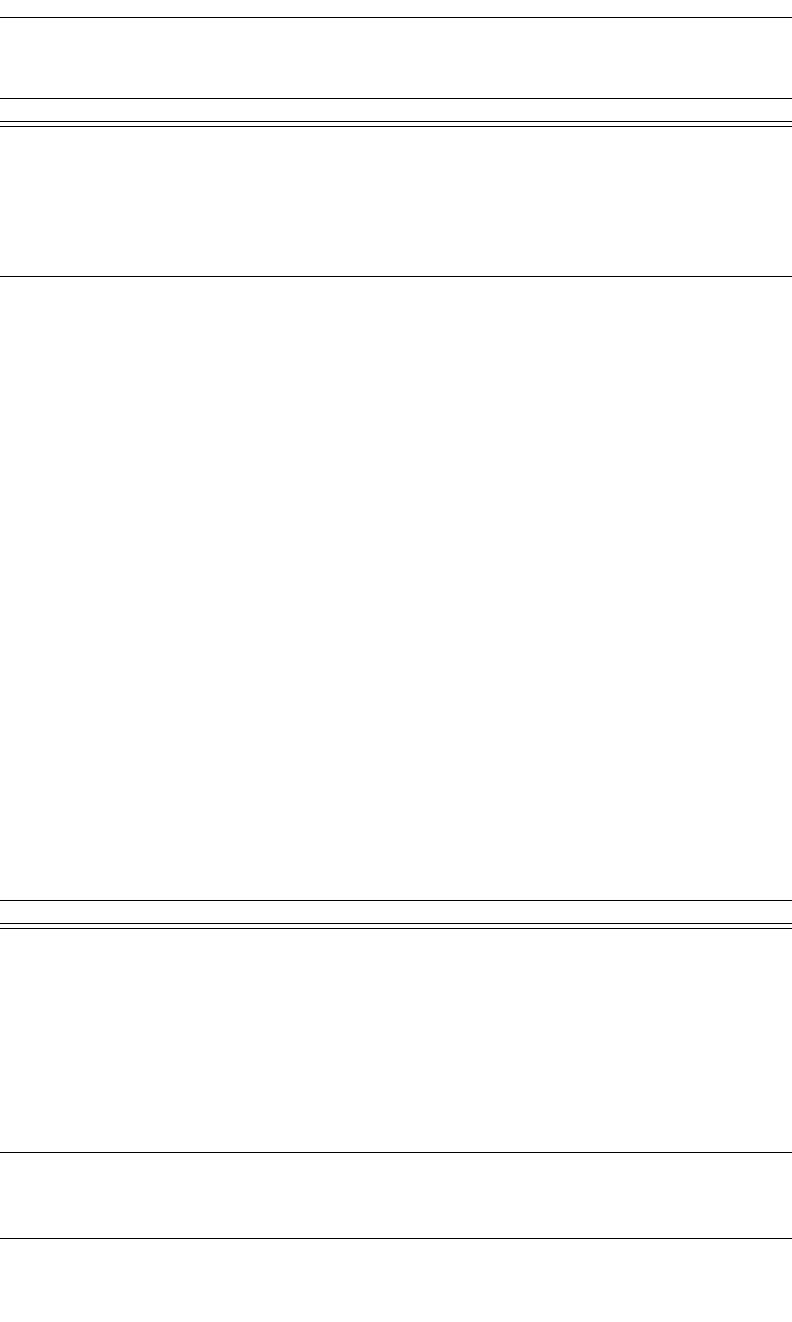
203
CATC MERLIN’S WAND 1.22 APPENDIX C
User’s Manual Merlin’s Wand Scripting Commands
Return value
• “Success”
• “Failure”
• “Timed Out”
• “Failed: Device not found”
• “Not connected”
Comments
Enables and disables the link-level encryption for the address specified
Example
result = HCISetConnectionEncryption('6E8110AC0108', 0);
if(result != "Success")
{
MessageBox(result, "Failed to disable encryption!");
}
HCISetEventFilter()
HCISetEventFilter(FilterType, FilterConditionType,
Condition)
SetEncryption Boolean value
that indicates
whether to
enable or dis-
able encryp-
tion
00 or 1
A connection must be established and authenti-
cated before you can enable encryption success-
fully
Parameter Meaning Default Value Comments
FilterType Filter type:
0 = Clear all
filters;
1 = Inquiry
result;
2 = Connec-
tion setup;
3-255 =
Reserved
If value 0 is used, no other parameters should be
supplied.
Filter
Condition
Type
Type of filter
condition.
This parameter has different meanings depending
on the filter type.
Parameter Meaning Default Value Comments
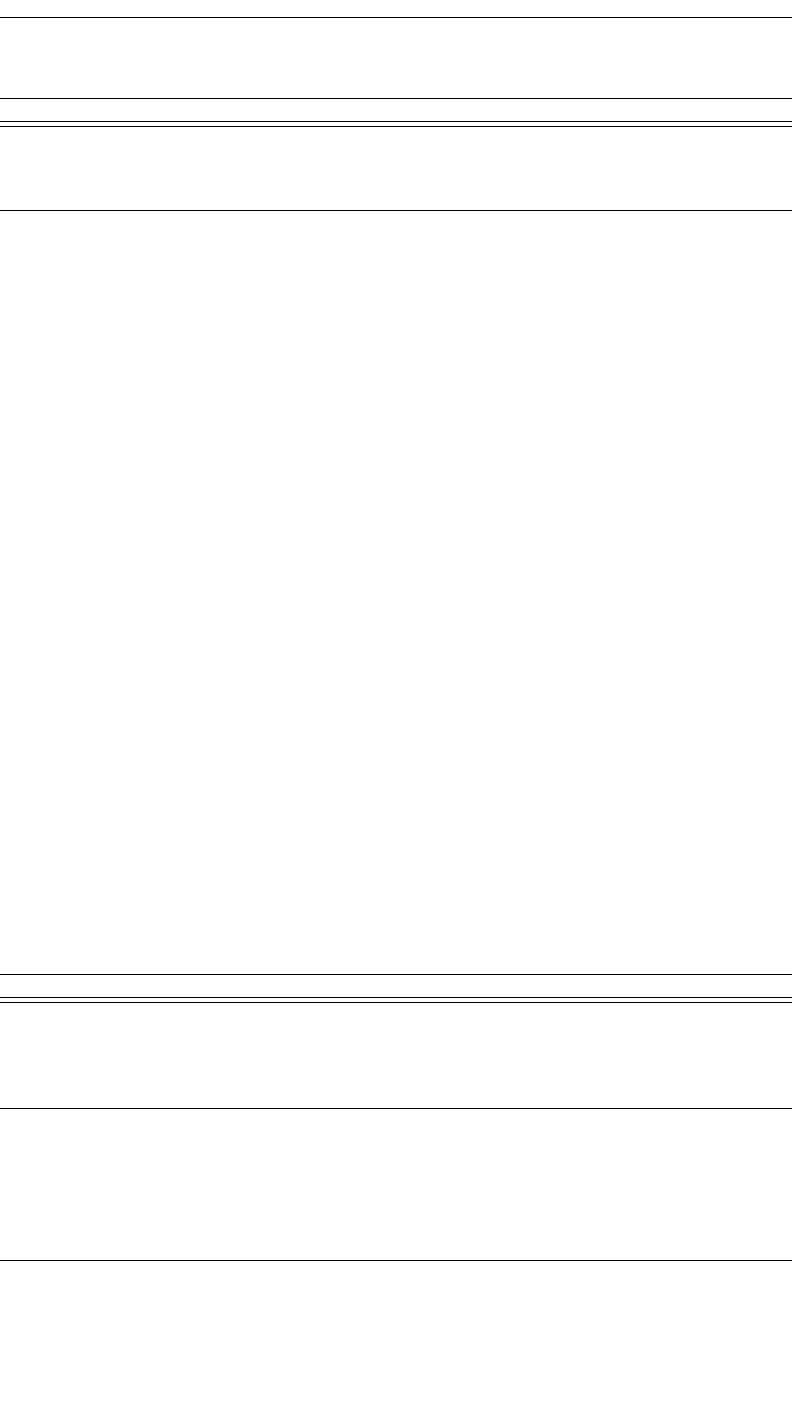
204
CATC MERLIN’S WAND 1.22 APPENDIX C
User’s Manual Merlin’s Wand Scripting Commands
Return value
• “Success”
• “Failure”
• “Invalid parameter”
Comments
Instructs the Host Controller to send only certain types of events to the
Host.
Examples
# Clear All Filters
result = HCISetEventFilter(0);
Trace("Result of clearing all filters: ", result, "\n");
# Inquiry Result
result = HCISetEventFilter(1, 2,
[0xA,0x1,0x24,0x12,0xFB,0xAA]);
Trace("Result of Inquiry Result filter: ", result, "\n");
# Connection Setup
result = HCISetEventFilter(2, 0, [0x1]);
Trace("Result of Connection Setup filter: ", result, "\n");
HCISniffMode()
HCISniffMode(Address, MaxInterval, MinInterval, Attempt,
Timeout)
Condition Details of the
filter to be set.
Must be entered as a series of bytes within brack-
ets, e.g., [0x1, 0x12, 0x0F]. Byte values must be
entered in hex notation separated by commas.
Parameter Meaning Default Value Comments
Address Bluetooth
address of
device in
question
MaxInterval Maximum
number of
0.625-msec
intervals
between sniff
periods.
Range is 0x0001 to 0xFFFF
(0.625 msec to 40.9 sec).
Parameter Meaning Default Value Comments
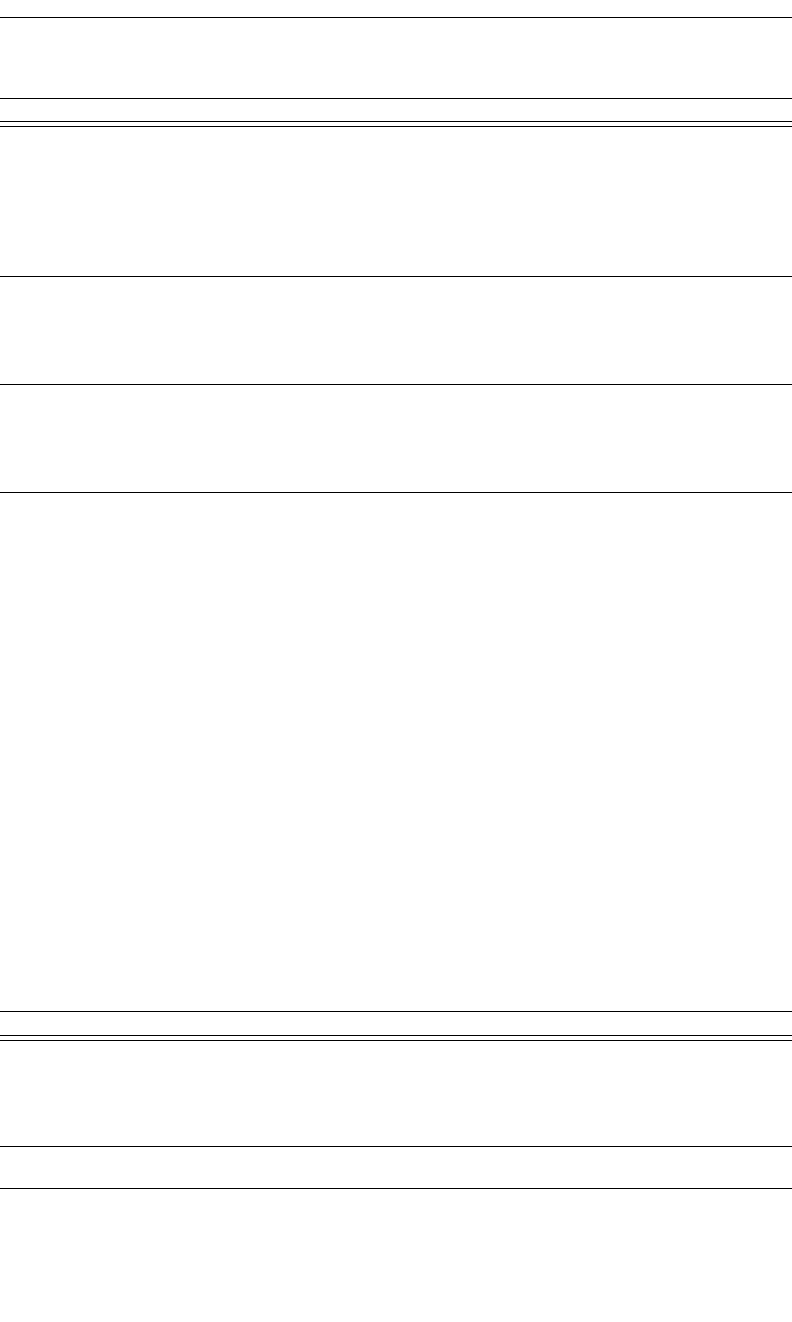
205
CATC MERLIN’S WAND 1.22 APPENDIX C
User’s Manual Merlin’s Wand Scripting Commands
Return value
• “Success”
• “Failure”
• “Failed: Device not found”
• “Not connected”
Comments
Enters Sniff mode with parameters as specified.
Example
Device = '010203040506';
result = HCISniffMode(Device, 0xFFFF, 100, 0x3FF6, 0x7FFF);
Trace("HCISniffMode result is: ", result, "\n");
HCISwitchRole()
HCISwitchRole(Address, Role)
Return value
• “Success”
• “Failure”
MinInterval Minimum
number of
0.625-msec
intervals
between sniff
periods.
Range is 0x0001 to 0xFFFF
(0.625 msec to 40.9 sec).
Attempt Number of
receive slots
for sniff
attempt.
Range is 0x0001 to 0x7FFF
(0.625 msec to 20.5 sec).
Timeout Number of
receive slots
for sniff time-
out.
Range is 0x0001 to 0x7FFF
(0.625 msec to 20.5 sec).
Parameter Meaning Default Value Comments
Address Bluetooth
address of
device in
question
Role Values: “Master”, “Slave”
Parameter Meaning Default Value Comments
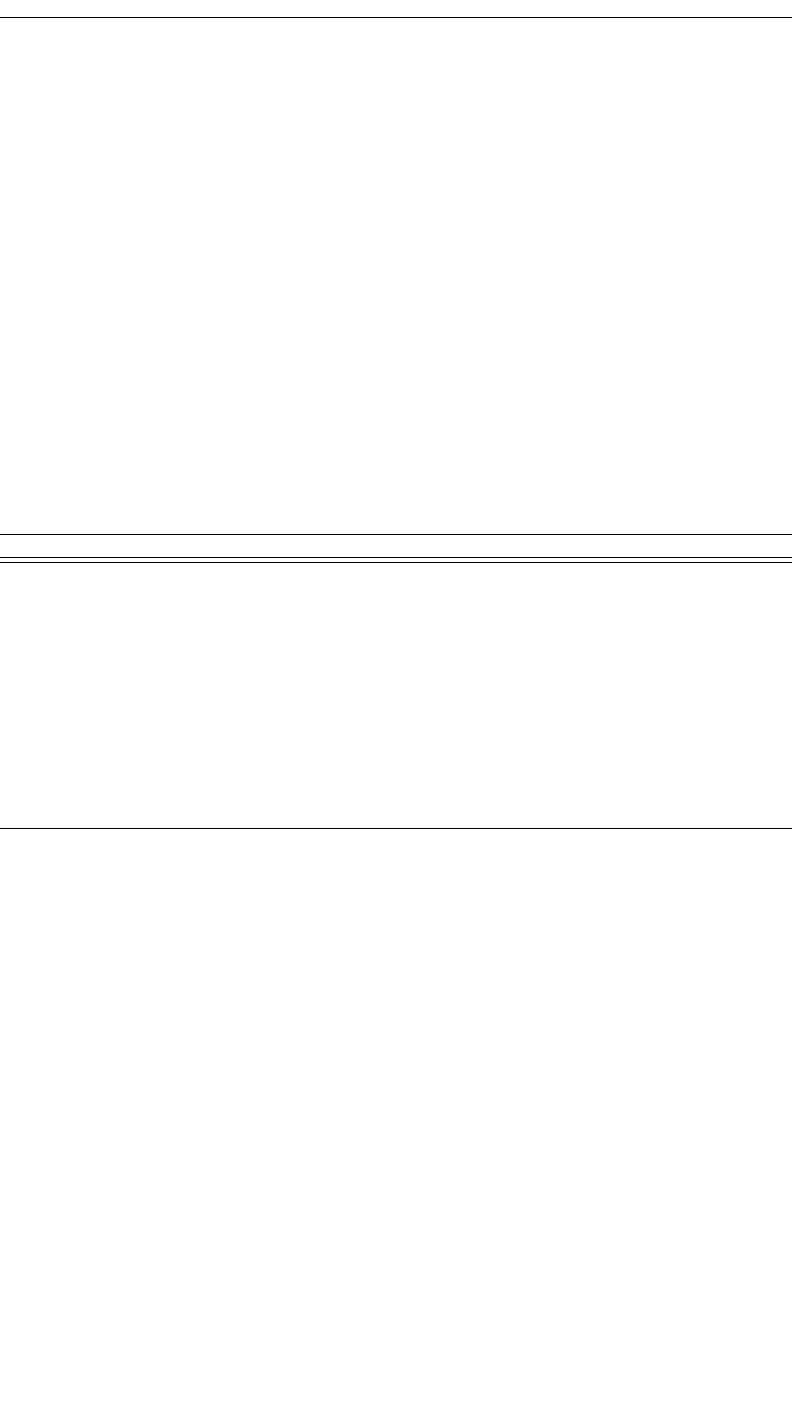
206
CATC MERLIN’S WAND 1.22 APPENDIX C
User’s Manual Merlin’s Wand Scripting Commands
• “Failed: Device not found”
• “Not connected”
• “Invalid parameter”
Comments
Switches the current role of the device in the piconet.
Example
Device = '010203040506';
result = HCISwitchRole(Device, "Slave");
Trace("HCISwitchRole result is: ", result, "\n\n");
HCIWriteAuthenticationEnable()
HCIWriteAuthenticationEnable(AuthenticationEnable)
Return value
• “Success”
• “Failure”
• “Invalid parameter”
Comments
Controls whether the local device is required to authenticate the remote
device at connection setup.
Example
result = HCIWriteAuthenticationEnable(0);
Parameter Meaning Default Value Comments
AuthenticationEnable Authentica-
tion value:
0 = Authenti-
cation dis-
abled;
1 = Authenti-
cation enabled
for all connec-
tions;
2-255 =
Reserved
0
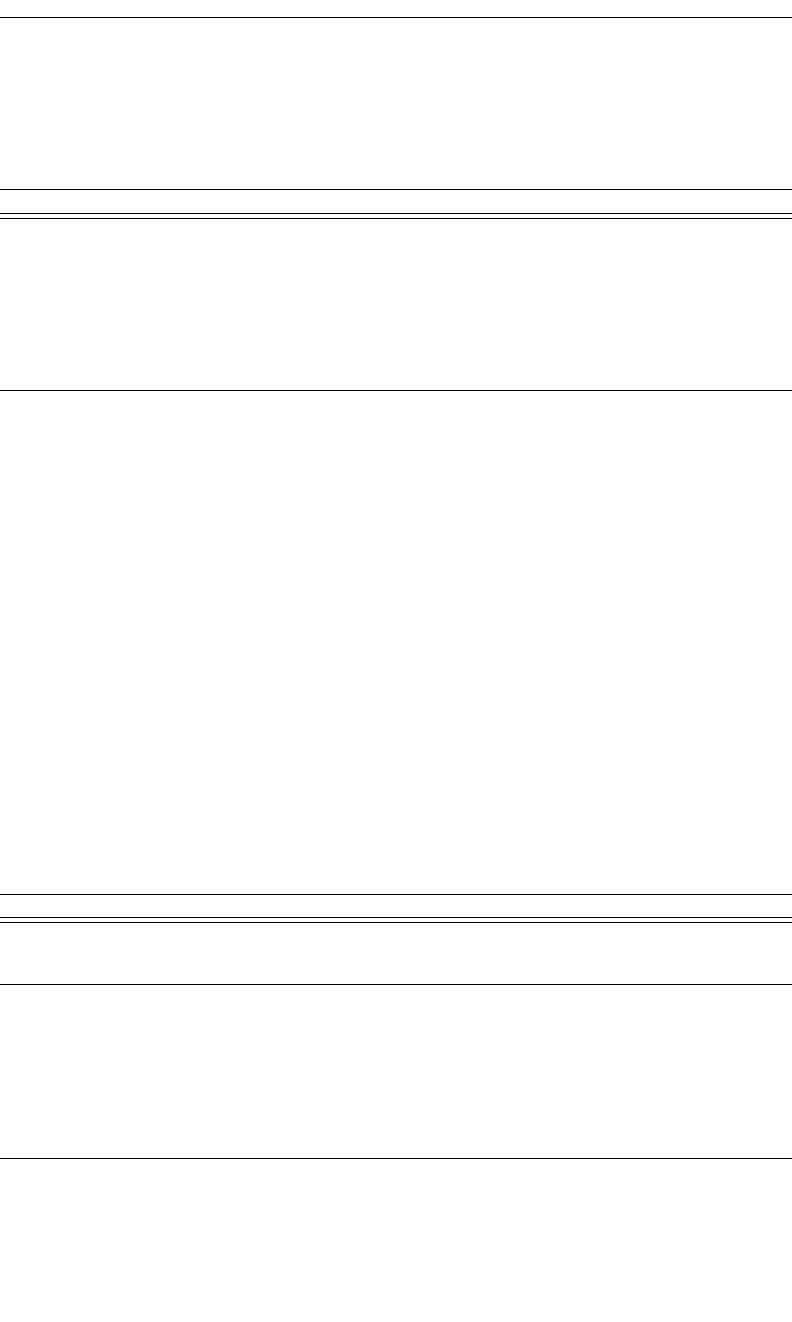
207
CATC MERLIN’S WAND 1.22 APPENDIX C
User’s Manual Merlin’s Wand Scripting Commands
HCIWriteConnectionAcceptTimeout()
HCIWriteConnectionAcceptTimeout(Interval)
Return value
• “Success”
• “Failure”
• “Invalid parameter”
Comments
Sets a timeout interval for connection. The parameter defines the time
duration from when the Host Controller sends a Connection Request event
until the Host Controller automatically rejects an incoming connection.
Example
result = HCIWriteConnectionAcceptTimeout(0x1234);
HCIWriteCurrentIACLAP()
HCIWriteCurrentIACLAP(NumCurrentIACs, IACLAPs)
Return value
• “Success”
• “Failure”
• “Invalid parameter”
Parameter Meaning Default Value Comments
Interval Number of
0.625-msec
intervals
before the
connection
request times
out.
0x1FA0 (= 5
sec)
Range is 0x0001 to 0xB540 (0.625 msec to 29
sec).
Parameter Meaning Default Value Comments
NumCurrent
IACs
Number of
current IACs.
Must be 1 or 2.
IACLAPs List of
IAC_LAPs,
each with a
value in the
range
0x9E8B00-0x
9E8B3F.
The number of values in this list must match the
NumCurrentIACs parameter.
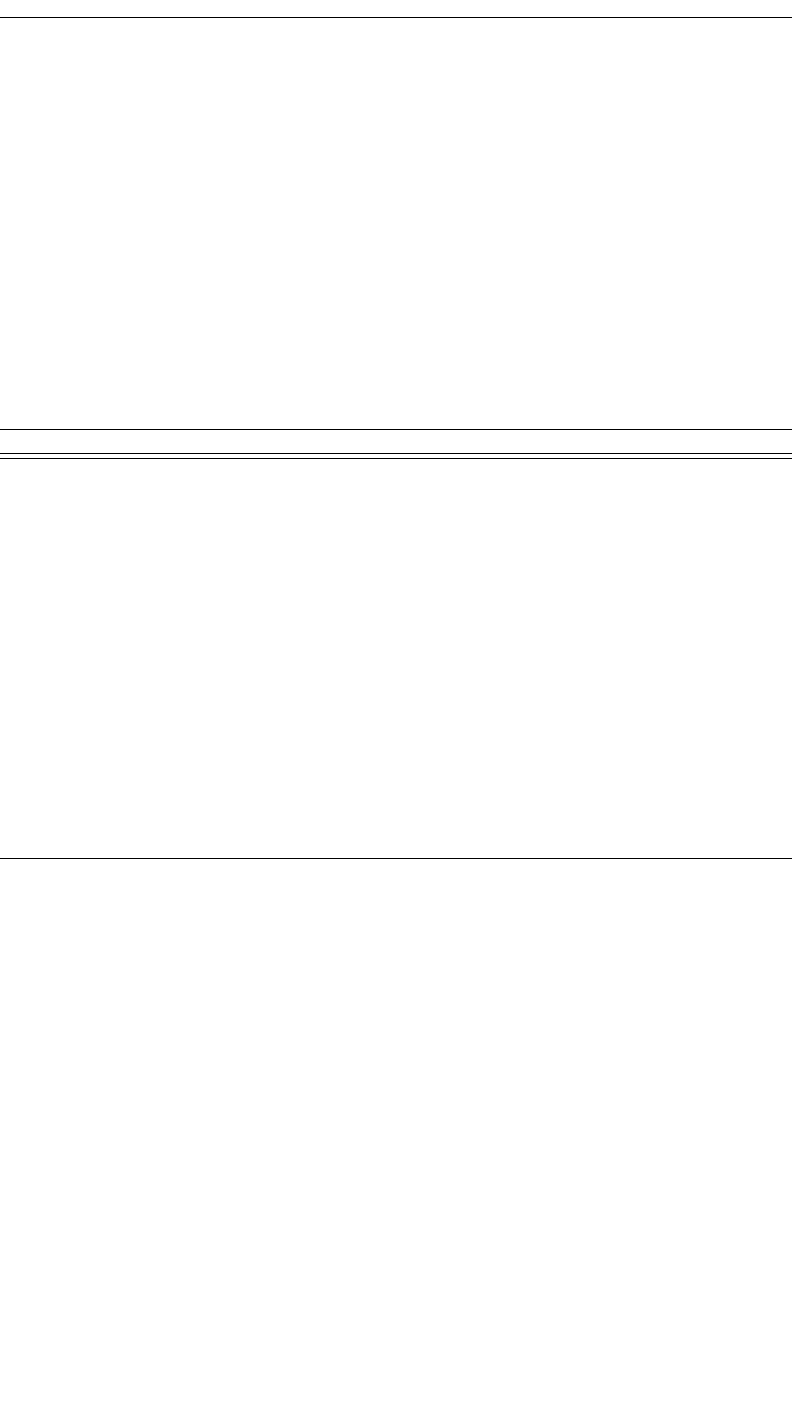
208
CATC MERLIN’S WAND 1.22 APPENDIX C
User’s Manual Merlin’s Wand Scripting Commands
Comments
Writes the number and values of the IAC LAPs to be used. One of the val-
ues has to be the General Inquiry Access Code, 0x9E8B33.
Example
result = HCIWriteCurrentIACLAP(2, 0x9E8B33, 0x9E8B34);
Trace("Result of HCIWriteCurrentIACLAP: ", result, "\n\n");
HCIWriteEncryptionMode()
HCIWriteEncryptionMode(EncryptionMode)
Return value
• “Success”
• “Failure”
• “Invalid parameter”
Comments
Controls whether the local device requires encryption to the remote device
at connection setup.
Example
result = HCIWriteEncryptionMode(0);
Parameter Meaning Default Value Comments
Encryption
Mode
Encryption
mode:
0 = Encryp-
tion disabled;
1 = Encryp-
tion enabled
for
point-to-point
packets only;
2 = Encryp-
tion enabled
for both
point-to-point
and broadcast
packets;
3-255=Reserv
ed
0
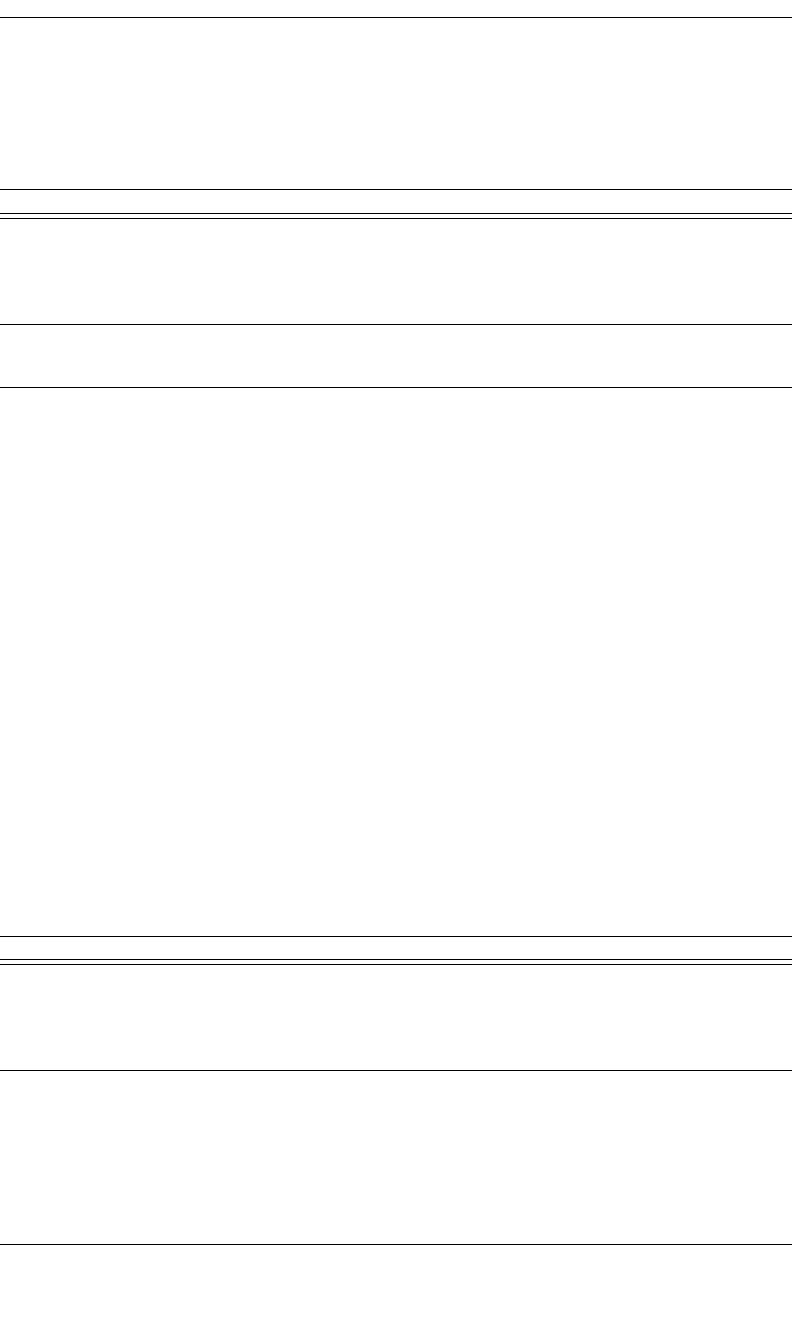
209
CATC MERLIN’S WAND 1.22 APPENDIX C
User’s Manual Merlin’s Wand Scripting Commands
HCIWriteLinkPolicySettings()
HCIWriteLinkPolicySettings(Address, LinkPolicySettings)
Return value
• “Success”
• “Failure”
• “Failed: Device not found”
• “Not connected”
Comments
Writes the value for the Link_Policy_Settings parameter for the device.
Example
Device = '010203040506';
result = HCIWriteLinkPolicySettings(Device, 0xF);
Trace("HCIWriteLinkPolicySettings result is: ", result,
"\n\n");
HCIWriteLinkSupervisionTimeout()
HCIWriteLinkSupervisionTimeout(Address, Timeout)
Parameter Meaning Default Value Comments
Address Bluetooth
address of
device in
question
LinkPolicy
Settings
Range is 0x0000-0x8000.
Parameter Meaning Default Value Comments
Address Bluetooth
address of
device in
question
Timeout Number of
0.625-msec
intervals
before con-
nection
request times
out.
Range is 0x0001 to 0xFFFF (0.625 msec to 40.9
sec).
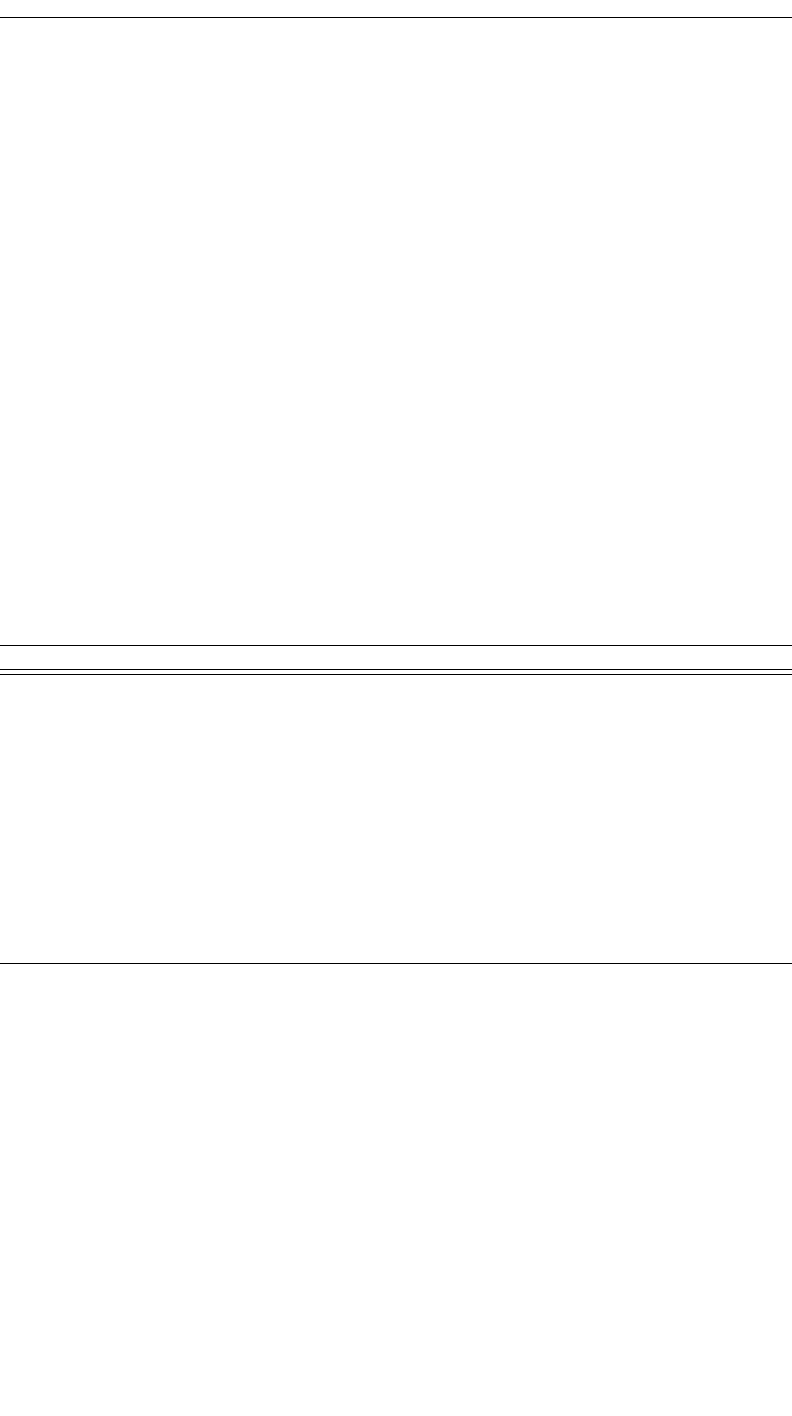
210
CATC MERLIN’S WAND 1.22 APPENDIX C
User’s Manual Merlin’s Wand Scripting Commands
Return value
• “Success”
• “Failure”
• “Failed: Device not found”
• “Not connected”
Comments
Writes the value for the Link_Supervision_Timeout parameter for the
device.
Example
Device = '010203040506';
result = HCIWriteLinkSupervisionTimeout(Device, 0x7D00);
Trace("HCIWriteLinkSupervisionTimeout result is: ",
result[0], "\n\n");
HCIWriteLoopbackMode()
HCIWriteLoopbackMode(LoopbackMode)
Return value
• “Success”
• “Failure”
• “Invalid parameter”
Comments
Determines the path by which the Host Controller returns information to
the Host.
Example
result = HCIWriteLoopbackMode(2);
Parameter Meaning Default Value Comments
Loopback
Mode
Loopback
mode:
0 = No loop-
back mode;
1 = Local
loopback
mode;
2 = Remote
loopback
mode;
3-255 =
Reserved
0
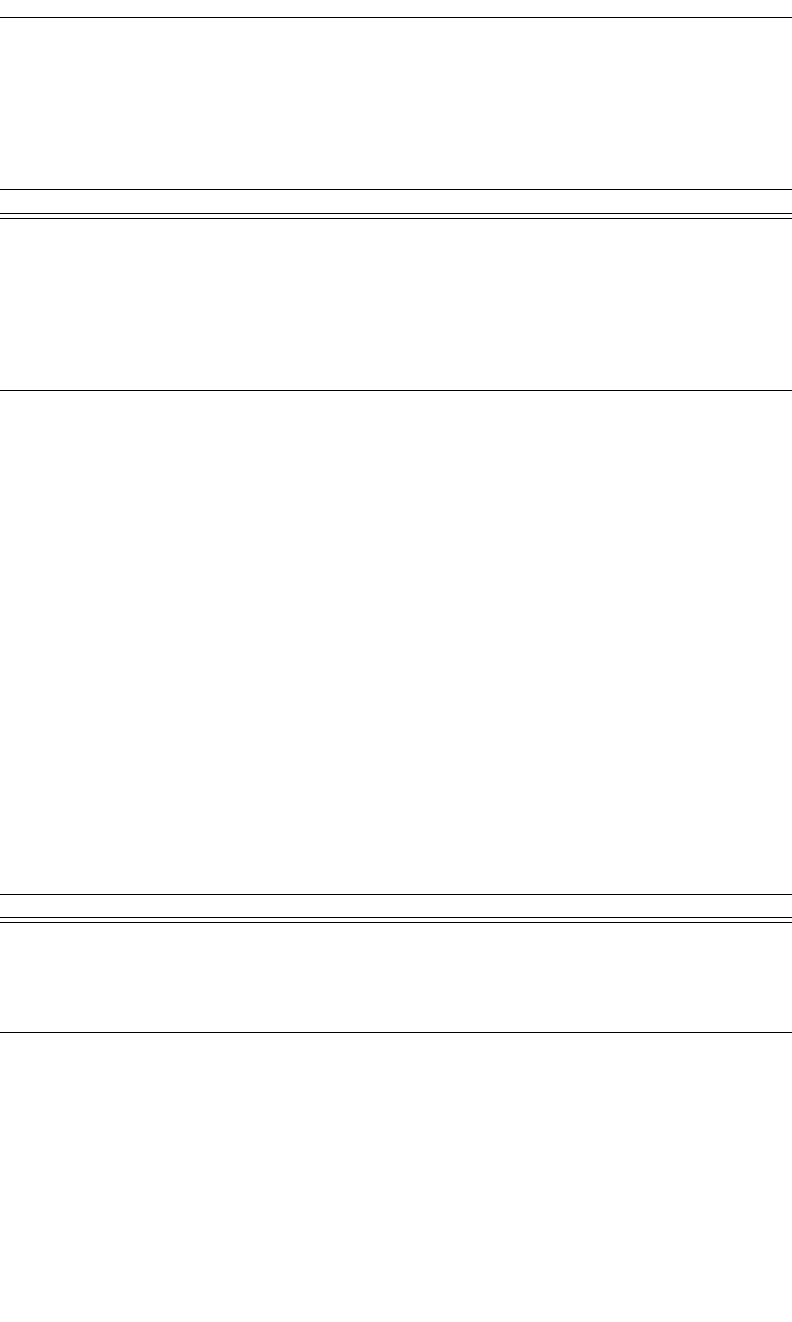
211
CATC MERLIN’S WAND 1.22 APPENDIX C
User’s Manual Merlin’s Wand Scripting Commands
HCIWritePageTimeout()
HCIWritePageTimeout(Interval)
Return value
• “Success”
• “Failure”
• “Invalid parameter”
Comments
Sets the maximum time the local Link Manager will wait for a baseband
page response from the remote device at a locally initiated connection
attempt.
Example
result = HCIWritePageTimeout(0x4000);
HCIWritePINType()
HCIWritePINType(PINType)
Return value
• “Success”
• “Failure”
• “Invalid parameter”
Comments
Determines whether the Host supports variable PIN codes or only a fixed
PIN code.
Parameter Meaning Default Value Comments
Interval Number of
0.625-msec
intervals
before the
connection
attempt times
out.
0x2000 (=
5.12 sec)
Range is 0x0001 to 0xFFFF (0.625 msec to 40.9
sec).
Parameter Meaning Default Value Comments
PINType PIN type:
0=Variable
PIN;
1=Fixed PIN
Range is 0 to 1.
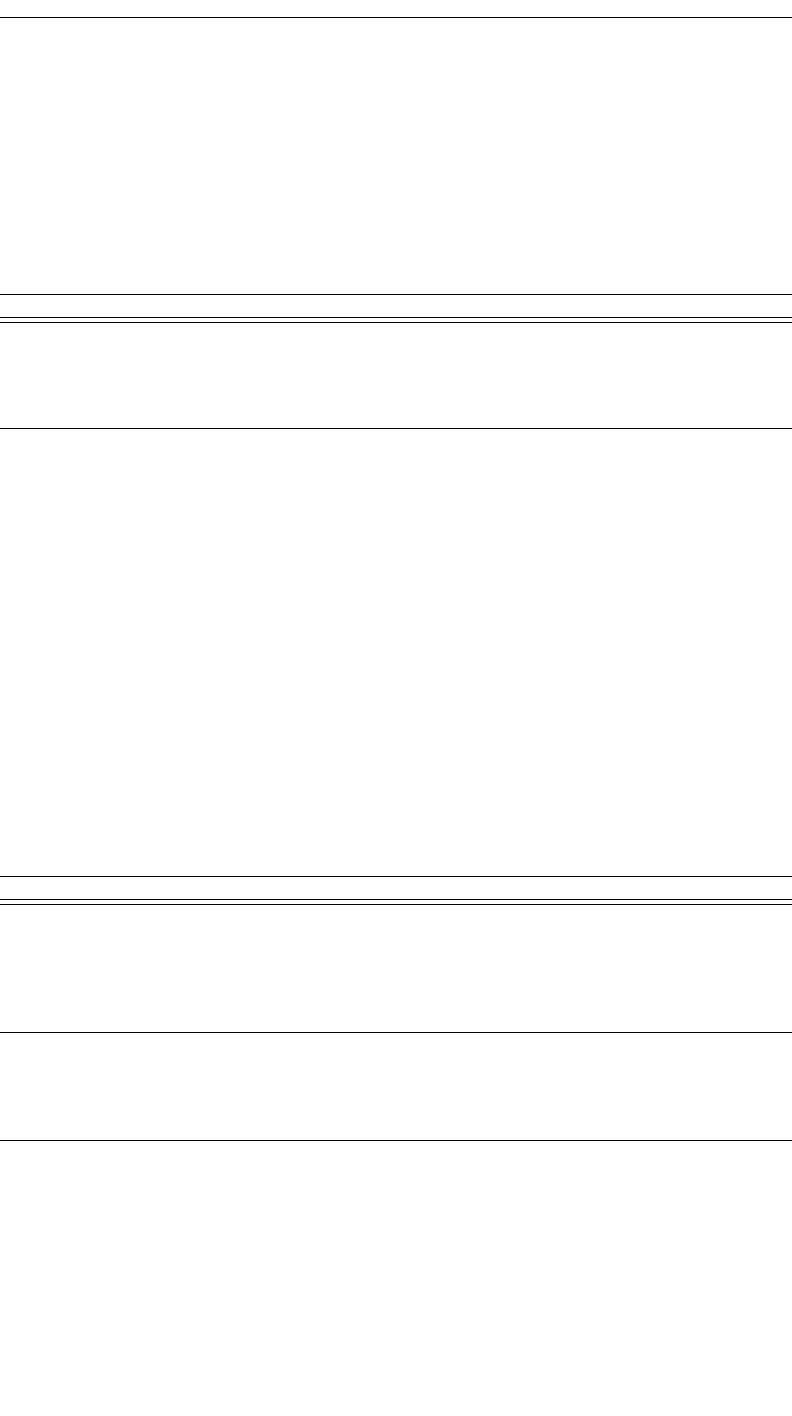
212
CATC MERLIN’S WAND 1.22 APPENDIX C
User’s Manual Merlin’s Wand Scripting Commands
Example
result = HCIWritePINType(0);
HCIWriteScanEnable()
HCIWriteScanEnable(AccessibleMode)
Return value
• “Success”
• “Timed out”
• “Failure”
Comments
Sets the accessible mode of Merlin’s Wand.
Example
HCIWriteScanEnable("CONNECTABLE_ONLY");
HCIWriteStoredLinkKey()
HCIWriteStoredLinkKey(Address, LinkKey)
Return value
• “Success”
• “Failure”
Parameter Meaning Default Value Comments
Accessible
Mode
Access mode
to set Merlin's
Wand
“GENERAL_
ACCESSI-
BLE”
Mode can be one of:
“GENERAL_ACCESSIBLE”,
“NOT_ACCESSIBLE”,
“CONNECTABLE_ONLY”
Parameter Meaning Default Value Comments
Address Bluetooth
address of
device that
will have its
link key stored
LinkKey String contain-
ing the link
key to be
stored
Up to 32 Hex digits

213
CATC MERLIN’S WAND 1.22 APPENDIX C
User’s Manual Merlin’s Wand Scripting Commands
Comments
Attempts to store the link key for the specified address. If a link key
already exists for the specified address, it will be overwritten.
Example
result = HCIWriteStoredLinkKey('6E8110AC0108', "ABC123");
Trace("HCIWriteStoredLinkKey() returned: ", result,
"\n\n");
HCIWriteVoiceSettings()
HCIWriteVoiceSettings(Address, VoiceSetting)
Return value
• “Success”
• “Failure”
• “Timed Out”
• “Failed: Device not found”
• “Not connected”
Comments
Attempts to write the voice settings for the specified address. A connection
must be established before voice settings can be written.
Example
result = HCIWriteVoiceSettings('6E8110AC0108', 0x0060);
Trace("HCIWriteVoiceSettings() returned: ", result,
"\n\n");
Parameter Meaning Default Value Comments
Address Bluetooth
address of
device whose
voice settings
to write
VoiceSetting Three-digit
hex value con-
taining the
voice settings
Possible values:
0x0060=CVSD coding
0x0061=u-Law coding
0x0062=A-law coding
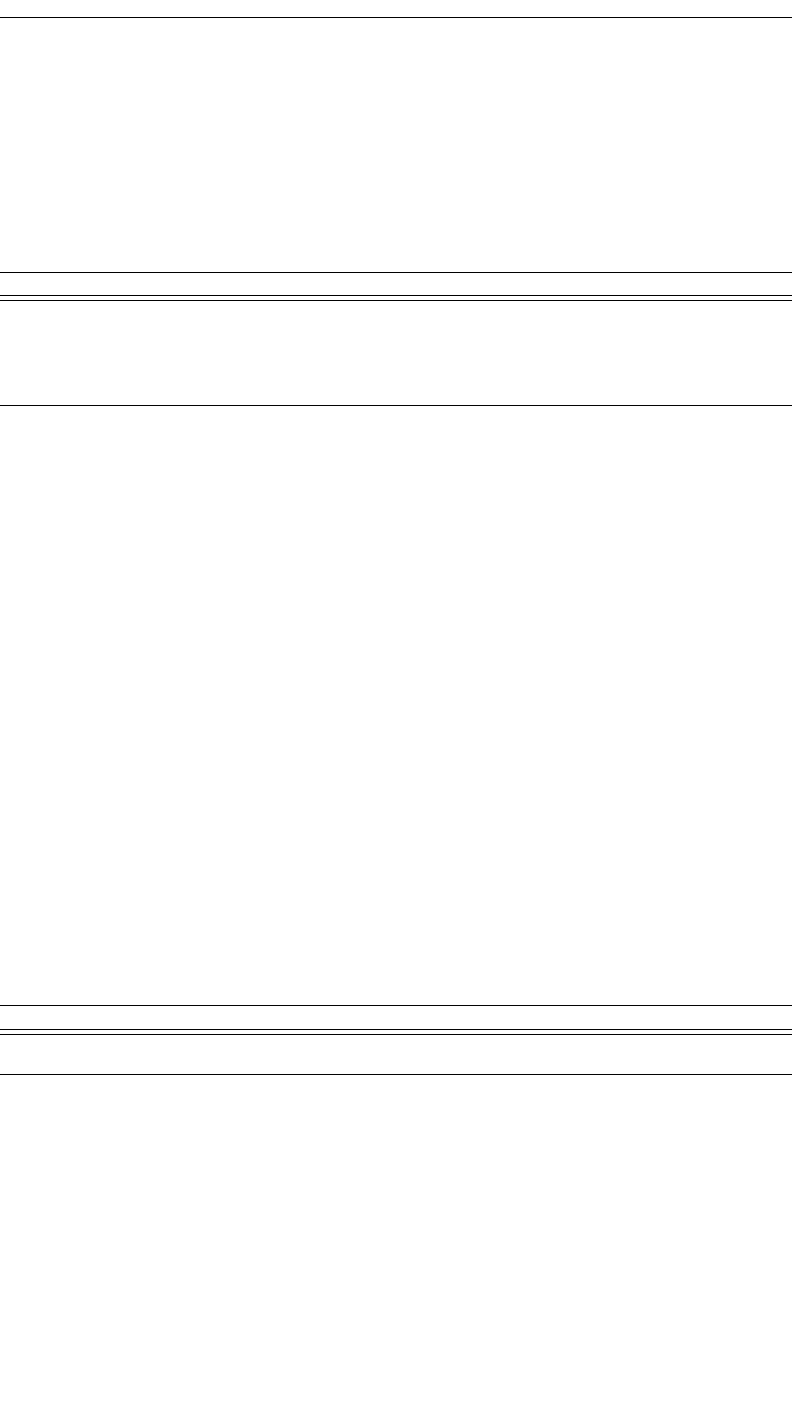
214
CATC MERLIN’S WAND 1.22 APPENDIX C
User’s Manual Merlin’s Wand Scripting Commands
C.5 OBEX Commands
OBEXClientConnect()
OBEXClientConnect(Address)
Return value
• “Success”
• “Failure”
• “Failed: Busy”
• “Failed: Not connected”
• “Failed: Packet too small”
Comments
Establishes an OBEX client connection with the specified device.
Example
result = OBEXClientConnect(Devices[0]);
if(result != "Success")
{
MessageBox("Failed to establish OBEX connection.");
}
OBEXClientDeinit()
OBEXClientDeinit()
Return value
• “Failure”
Comments
This command is obsolete. It is provided for backward compatibility only.
(The application is initialized as an OBEX client at startup and cannot be
deinitialized.)
Parameter Meaning Default Value Comments
Address Bluetooth
address of
device to con-
nect with
Parameter Meaning Default Value Comments
N/A
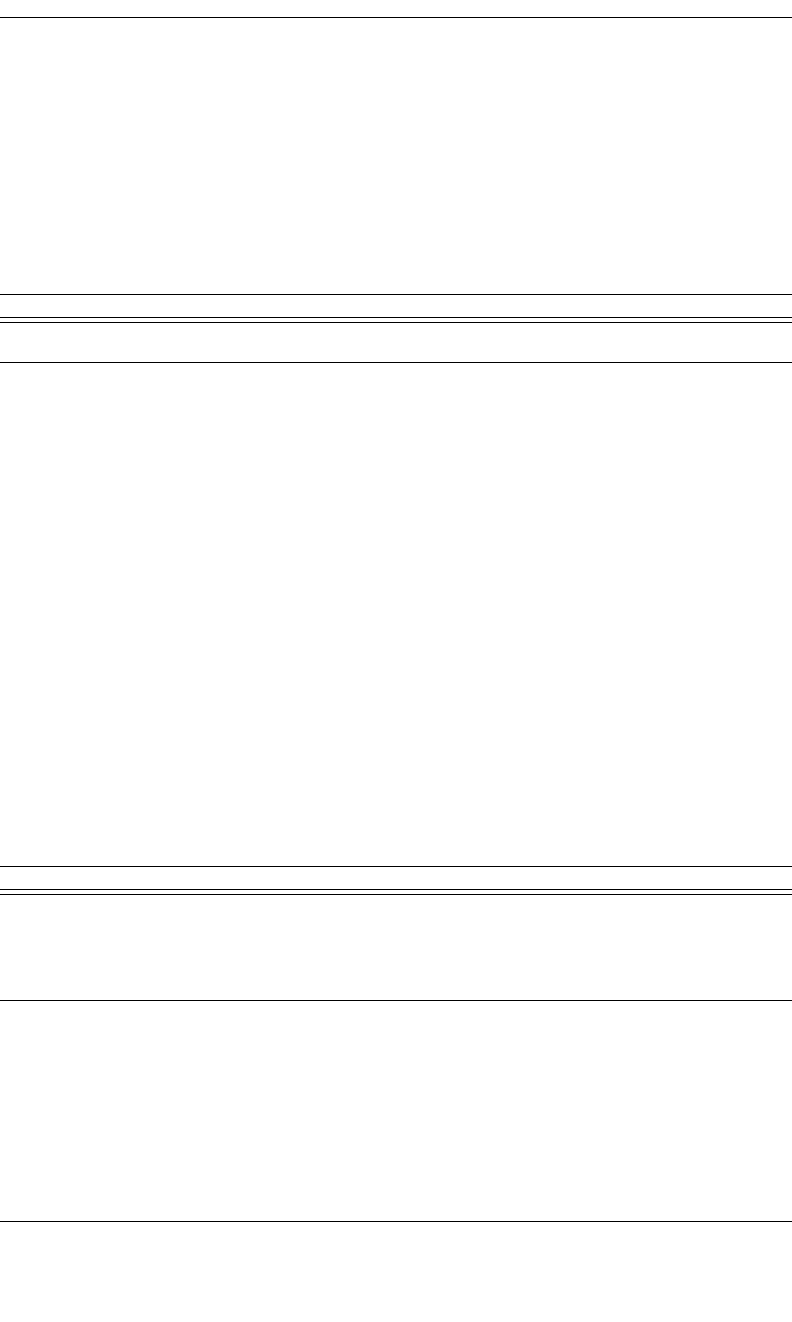
215
CATC MERLIN’S WAND 1.22 APPENDIX C
User’s Manual Merlin’s Wand Scripting Commands
Example
result = OBEXClientDeinit();
OBEXClientDisconnect()
OBEXClientDisconnect()
Return value
• “Success”
• “Failure”
• “Failed: Busy”
• “Failed: Not connected”
• “Failed: Packet too small”
Comments
Breaks the current OBEX client connection.
Example
result = OBEXClientDisconnect();
OBEXClientGet()
OBEXClientGet(RemotePath, LocalPath)
Return value
• “Success”
Parameter Meaning Default Value Comments
N/A
Parameter Meaning Default Value Comments
RemotePath Path and name
of object to be
retrieved from
server.
Path is relative to server’s OBEX directory.
Example: If the OBEX directory is C:\temp, a
RemotePath of “file.txt” would cause the client
to retrieve “C:\temp\file.txt”
LocalPath Path and name
of object to be
created on cli-
ent.
RemotePath
argument
If omitted, object will be stored to the local
OBEX directory with the name it has on the
server.
If specified as a relative path (i.e., without a drive
letter), the path will be considered relative to the
OBEX directory.
If specified as a full path (i.e., with a drive letter),
the object will be stored to the exact name and
path specified.
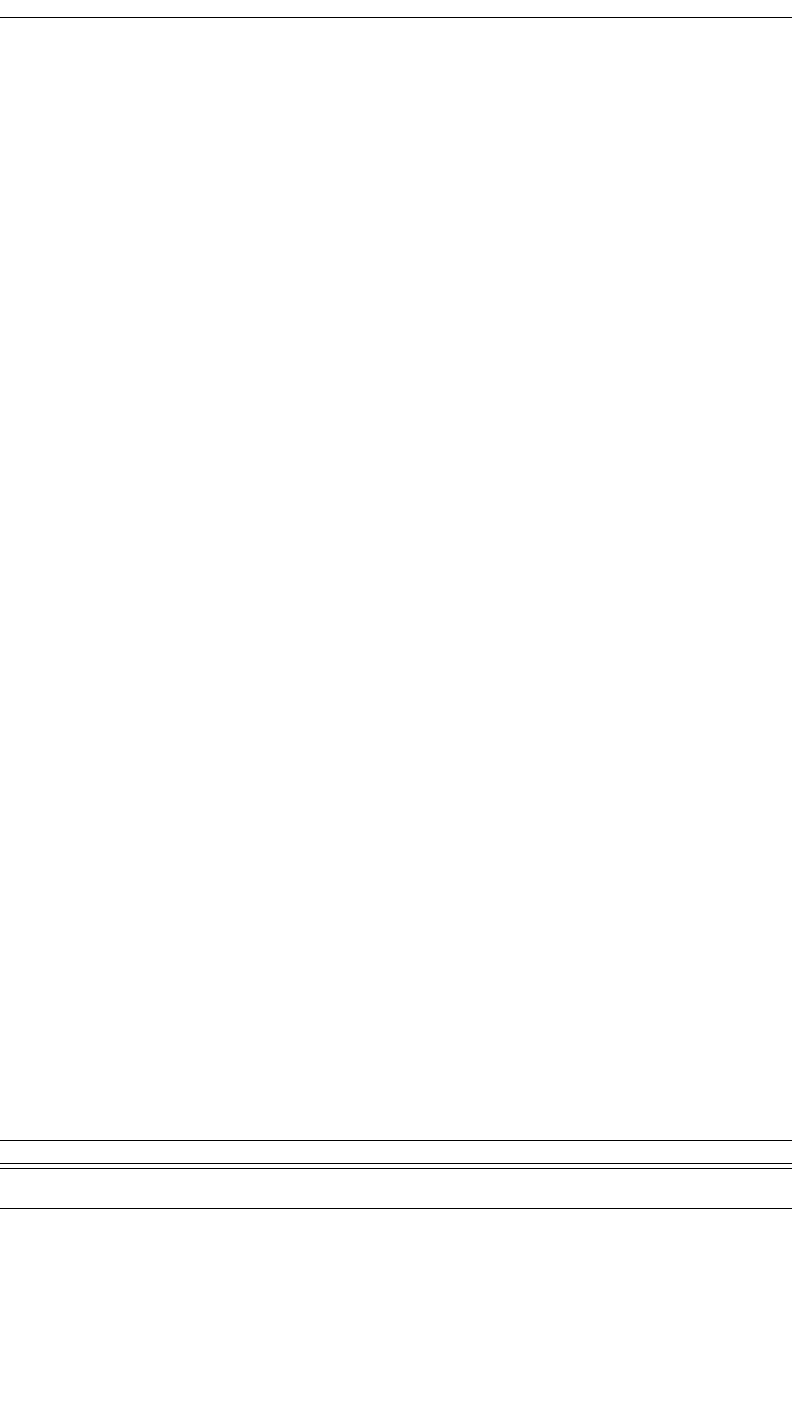
216
CATC MERLIN’S WAND 1.22 APPENDIX C
User’s Manual Merlin’s Wand Scripting Commands
• “Failure”
• “Failed: Busy”
• “Failed: Not connected”
• “Failed: Packet too small”
• “Failed: Invalid handle”
Comments
Retrieves object from a server and saves it to the client.
If directory names are included in either path argument, be sure to use
double-slashes to separate components (e.g., “temp1\\temp2\\file-
name.txt”). Using single slashes will cause errors.
Note that the second argument may be omitted, in which case the object
will be stored to the client’s OBEX directory with the same name it has on
the server.
Examples
In these examples, the local OBEX directory is assumed to be c:\obexdir.
#store file to "file.txt" in local OBEX directory
# (i.e., c:\obexdir\file.txt)
OBEXClientGet("file.txt");
#store file to "newfile.txt" in temp dir under OBEX dir
# (i.e., c:\obexdir\temp\newfile.txt)
OBEXClientGet("file.txt", "temp\\newfile.txt");
#store file to "file.txt" in C:\temp
OBEXClientGet("file.txt", "C:\\temp\\file.txt");
#get file from a directory below the server’s OBEX dir,
# and save it with the same name to the same directory
# below the local OBEX dir (i.e.,
"c:\obexdir\temp\file.txt")
OBEXClientGet("temp\\file.txt");
OBEXClientInit()
OBEXClientInit()
Return value
• “Success”
Parameter Meaning Default Value Comments
N/A
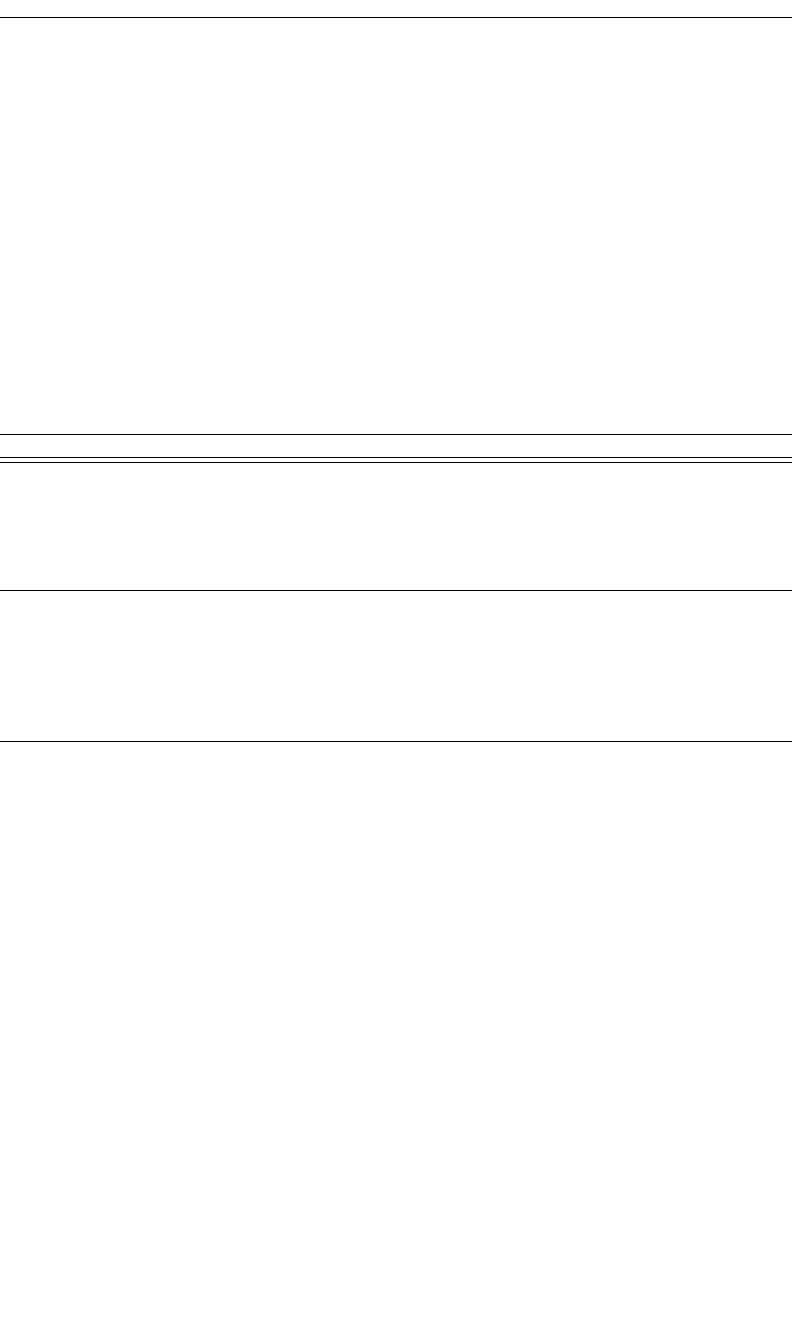
217
CATC MERLIN’S WAND 1.22 APPENDIX C
User’s Manual Merlin’s Wand Scripting Commands
Comments
This command is obsolete. It is provided for backward compatibility only.
(The application is initialized as an OBEX client at startup and cannot be
deinitialized.)
Example
result = OBEXClientInit();
OBEXClientPut()
OBEXClientPut(LocalPath, RemotePath)
Return value
• “Success”
• “Failure”
• “Failed: Busy”
• “Failed: Invalid handle”
• “Failed: Invalid parameter”
• “Failed: Media busy”
• “Failed: Not connected”
• “Failed: Packet too small”
Comments
Sends a file to the OBEX directory of the server.
If directory names are included in either path argument, be sure to use
double-slashes to separate components (e.g., “temp1\\temp2\\file-
name.txt”). Using single slashes will cause errors.
Note that the second argument may be omitted, in which case the object
will be stored to the server’s OBEX directory with the same name it has on
the client.
Parameter Meaning Default Value Comments
LocalPath Full (not rela-
tive) path and
name of file to
be sent from
client.
RemotePath Path and name
of object to be
stored on
server.
Name-only
portion of
LocalPath
argument
Path is relative to server’s OBEX directory.
Example: If the server’s OBEX directory is
C:\Temp, a RemotePath of “file.txt” would cause
the server to save the file to “C:\Temp\file.txt”.
Note that you cannot save a file to an absolute
path on the server.
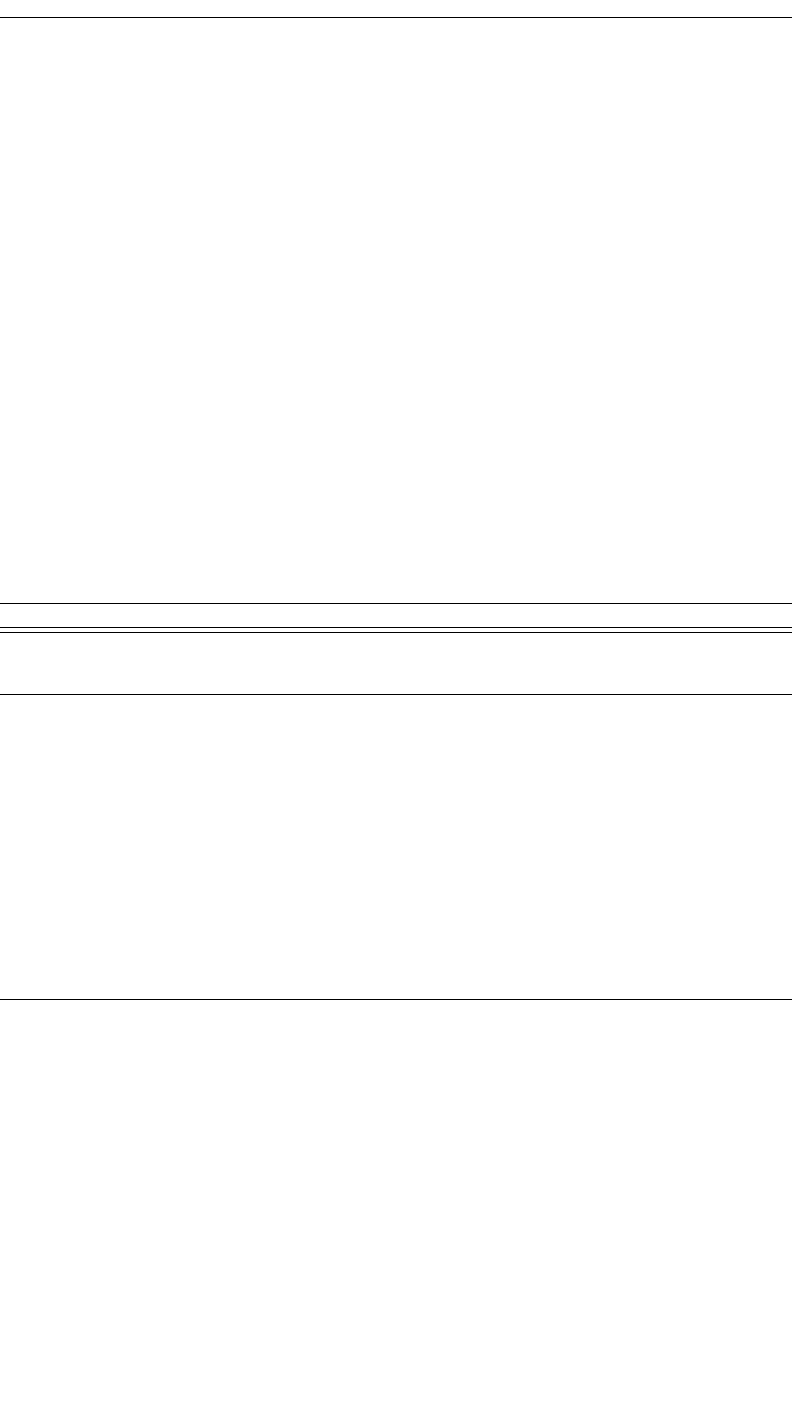
218
CATC MERLIN’S WAND 1.22 APPENDIX C
User’s Manual Merlin’s Wand Scripting Commands
Examples
In these examples, the server’s OBEX directory is assumed to be
c:\obexdir.
#store file to "file.txt" in server’s OBEX directory
# (i.e., c:\obexdir\file.txt)
OBEXClientPut("c:\\temp\\file.txt");
#store file to "newfile.txt" in server’s OBEX dir
# (i.e., c:\obexdir\newfile.txt)
OBEXClientPut("c:\\temp\\file.txt", "newfile.txt");
#store file to "newfile.txt" in temp dir under OBEX dir
# (i.e., c:\obexdir\temp\newfile.txt)
OBEXClientPut("c:\\temp\\file.txt", "temp\\newfile.txt");
OBEXClientSetPath()
OBEXClientSetPath(Path, Flags)
Return value
• “Success”
• “Failure”
• “Failed: Busy”
• “Failed: Not connected”
• “Failed: Packet too small”
• “Failed: Invalid parameter”
Parameter Meaning Default Value Comments
Path New path to
set
Path is relative to server’s current working direc-
tory. Cannot begin “C:” or “\\\\”.
Flags SetPath flags:
0=No flags
1=Back up
one level
2=Don’t cre-
ate specified
folder if it
doesn’t exist
3=Back up
one level and
don't create
specified
folder
When backup is set (flag = 1 or 3), the working
directory is backed up one level before the speci-
fied directory is appended (e.g., if the server’s
current working directory is C:\Temp, a SetPath
of “Temp2” with a flag of 1 would change the
directory to C:\Temp2). To set path to the OBEX
root directory, use an empty path and a flag of 0
or 2.
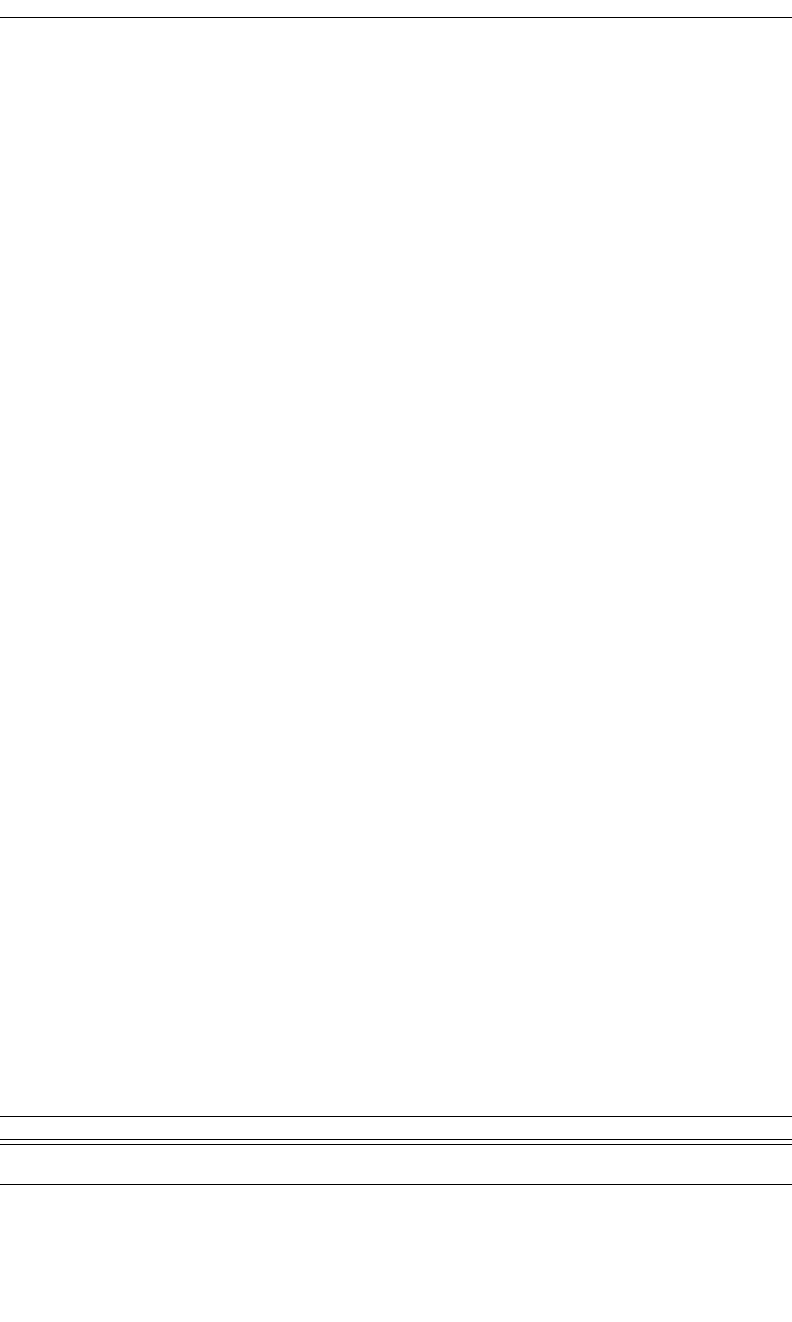
219
CATC MERLIN’S WAND 1.22 APPENDIX C
User’s Manual Merlin’s Wand Scripting Commands
Comments
Temporarily changes a server's current working directory, accessed by cli-
ents during ClientGet and ClientPut operations. The device must be
connected to an OBEX server before the command can be successfully
executed. The change is lost when the connection is broken. Note that the
server’s OBEX root directory cannot be changed with this command.
If the path includes multiple levels, be sure to use double-slashes to sepa-
rate components (e.g., “temp1\\temp2”). Using single slashes will cause
errors.
Example
#set path to <root>
status = OBEXClientSetPath("", 0);
Sleep(1000);
#set path to <root>\temp2
status = OBEXClientSetPath("temp2", 0);
Sleep(1000);
#set path to <root>\temp2\temp3
status = OBEXClientSetPath("temp3", 0);
Sleep(1000);
#set path to <root>\temp2
status = OBEXClientSetPath("", 1);
Sleep(1000);
#keep path at <root>\temp2 (assuming <root>\temp2\temp4
doesn't exist)
status = OBEXClientSetPath("temp4", 2);
Sleep(1000);
#set path to <root>\temp3\temp4
status = OBEXClientSetPath("temp3\\temp4", 1);
OBEXServerDeinit()
OBEXServerDeinit()
Return value
• “Success”
• “Failure”
Parameter Meaning Default Value Comments
N/A
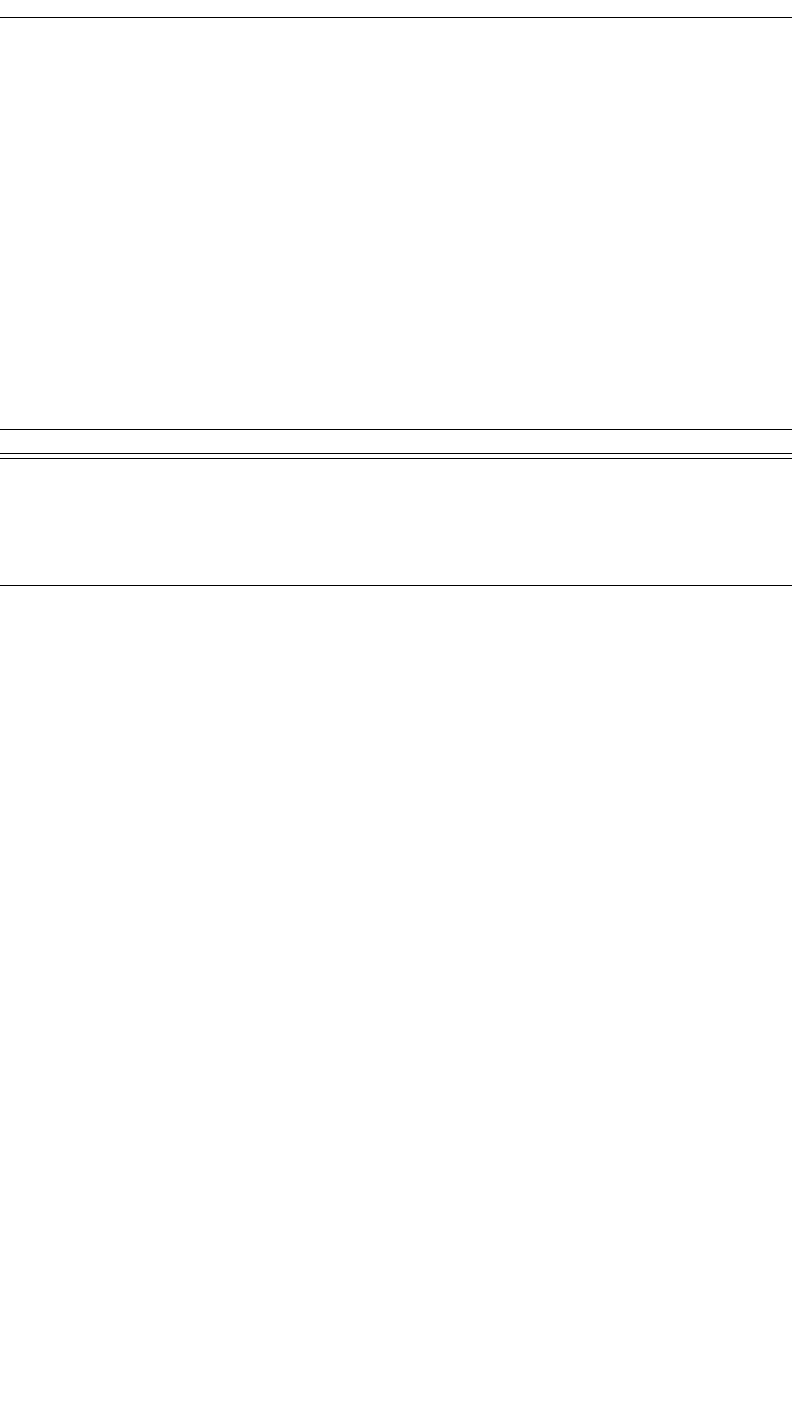
220
CATC MERLIN’S WAND 1.22 APPENDIX C
User’s Manual Merlin’s Wand Scripting Commands
• “Failed: Busy”
Comments
Deinitializes an OBEX server.
Example
result = OBEXServerDeinit();
OBEXServerSetPath(Path)
OBEXServerSetPath(Path)
Return value
• “Success”
• “Failure”
• “Failed: Device must be initialized as a server”
Comments
Sets the OBEX root directory on a server. This path is accessed by clients
during remote ClientGet and ClientPut operations. The device must
be initialized as a server before the command can be successfully executed.
In the path, be sure to use double-slashes to separate components (e.g.,
“C:\\temp\\temp2”). Using single slashes will cause errors.
Example
status = OBEXServerInit();
if ( status == "Success" )
{
status = OBEXServerSetPath("c:\\temp");
}
Trace("OBEXServerSetPath returned: ", status, "\n\n");
Parameter Meaning Default Value Comments
Path Path to be
used as the
OBEX root
directory on
the server
Path must be fully specified (e.g., “C:\\temp”
rather than “temp”)
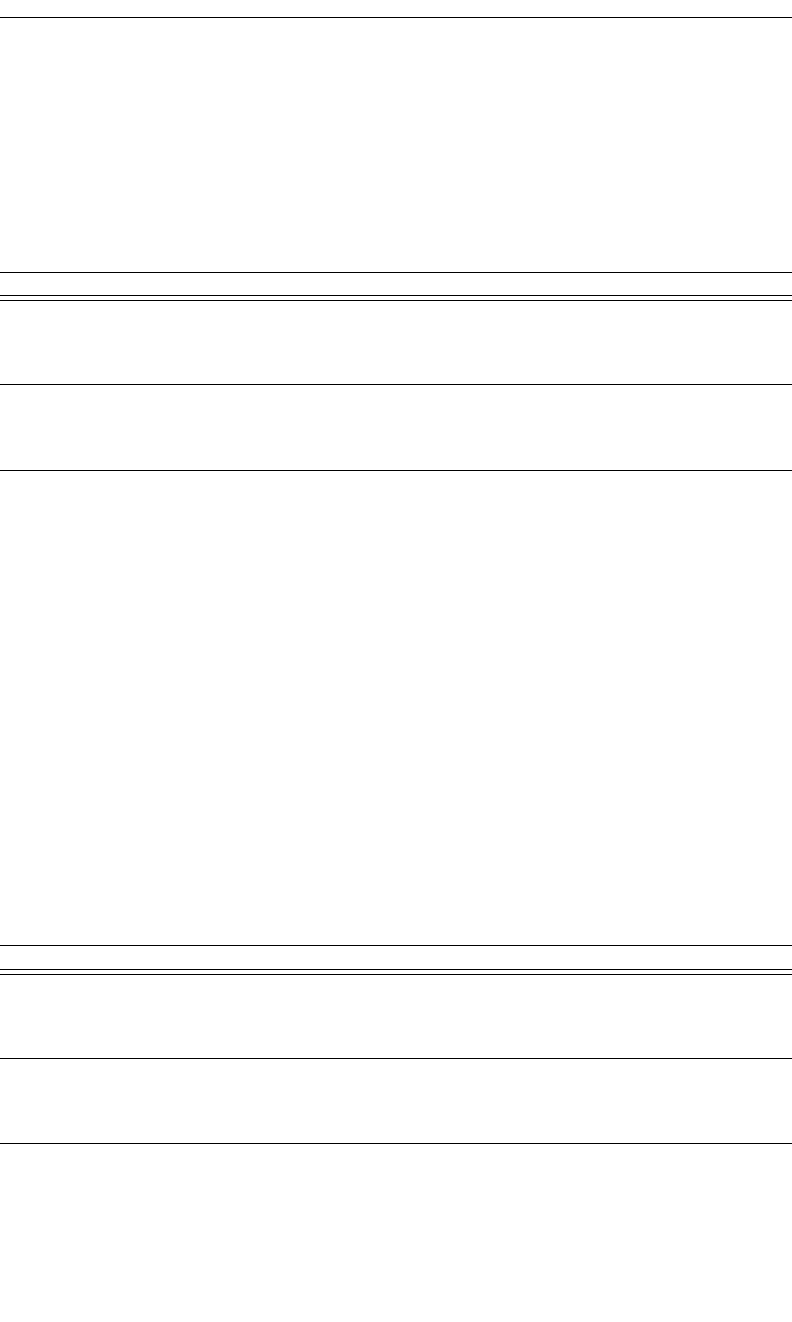
221
CATC MERLIN’S WAND 1.22 APPENDIX C
User’s Manual Merlin’s Wand Scripting Commands
C.6 RFCOMM Commands
RFCloseClientChannel()
RFCloseClientChannel(Address, DLCI)
Return value
• “Success”
• “Not connected”
• “Failure”
• “Timed out”
Comments
Closes an RFCOMM channel
Example
RFCloseClientChannel(Devices[0], DLCI);
RFOpenClientChannel()
RFOpenClientChannel(Address, ServerID)
Return value
The return value from RFOpenClientChannel is a list containing up to two
elements. The first element is the status of the command and is one of the
following strings:
Parameter Meaning Default Value Comments
Address Bluetooth
address of
device
DLCI Data link con-
nection identi-
fier
The DLCI is returned by RFOpenClientChan-
nel()
Parameter Meaning Default Value Comments
Address Bluetooth
address of
device
ServerID Service ID for
RFCOMM
channel
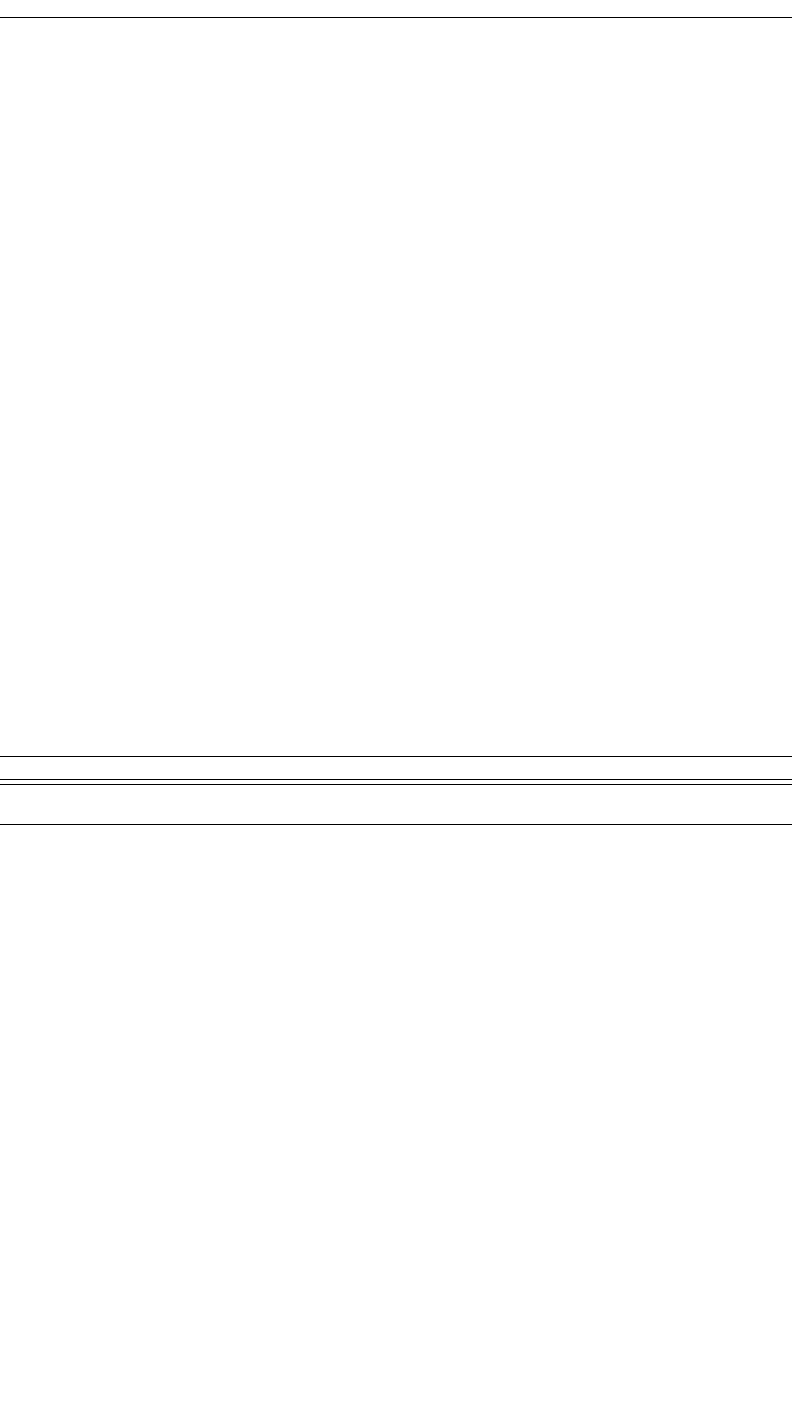
222
CATC MERLIN’S WAND 1.22 APPENDIX C
User’s Manual Merlin’s Wand Scripting Commands
• “Success”
• “Failure”
• “Timed out”
• “Not connected”
•“Restricted”
If the return value is “Success”, the second element in the list is the DLCI
of the established connection.
Comments
An ACL connection must already be established with the device.
Example
result = RFOpenClientChannel(Devices[0], 1);
if(result[0] == "Success")
{
Trace("Successfully connected with DLCI ", result[1],
"\n");
# Send some data over RFCOMM
}
RFRegisterServerChannel()
RFRegisterServerChannel()
Return value
• Server channel ID
• “Failure”
Comments
Example
channel = RFRegisterServerChannel();
if(channel != "Failure")
{
Trace("Channel ID is ", channel);
}
Parameter Meaning Default Value Comments
N/A
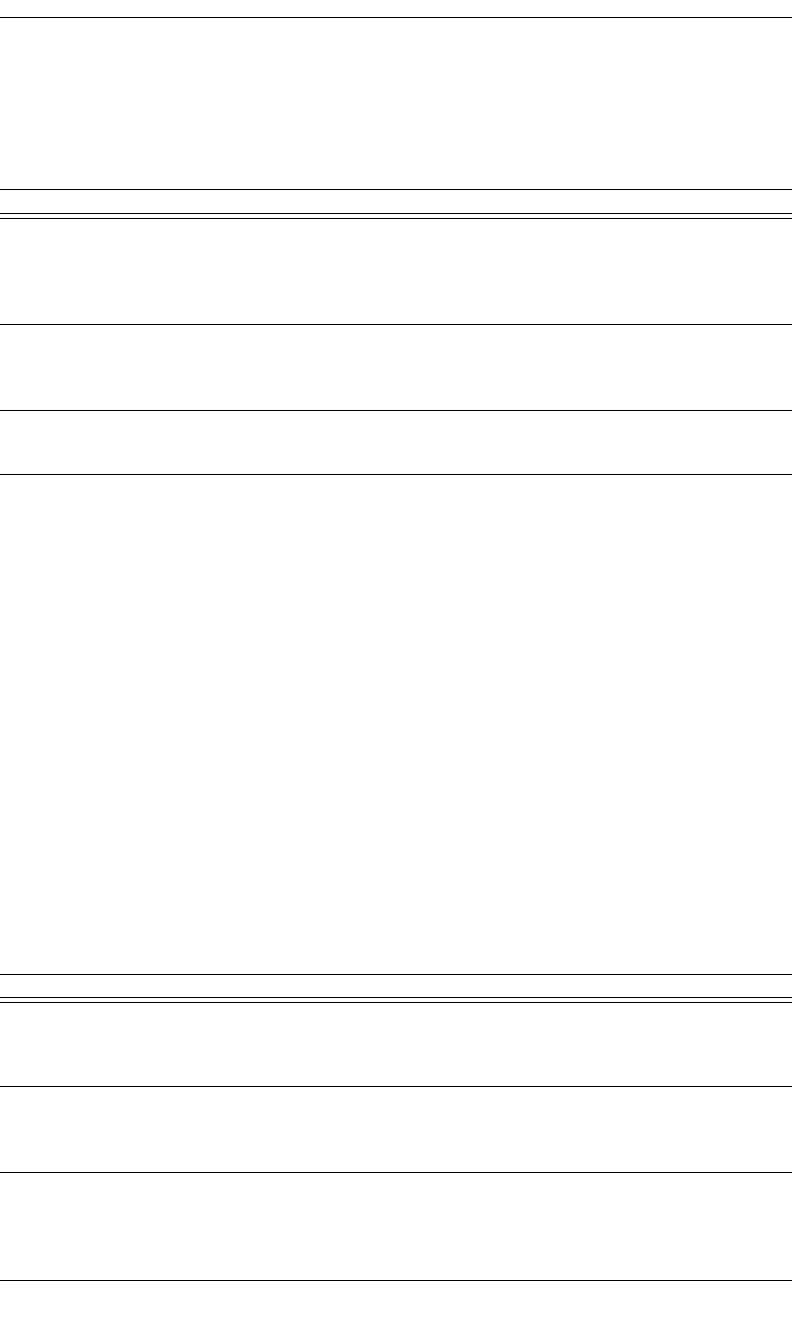
223
CATC MERLIN’S WAND 1.22 APPENDIX C
User’s Manual Merlin’s Wand Scripting Commands
RFSendData()
RFSendData(Address, DLCI, Data)
Return value
• “Success”
• “Timed out”
• “Not supported” (invalid data type)
• “Not connected”
Comments
An RFCOMM connection must already be established with the device.
Example
RFSendData(Devices[0], DLCI, "ATDT 555-1212");
RFSendData("CONNECTED_DEVICE", dlci, "AT+CKPD=200\r\n");
RFSendDataFromPipe()
RFSendDataFromPipe(Address, DLCI, PipeName)
Parameter Meaning Default Value Comments
Address Bluetooth
address of
device
Can use “CONNECTED_DEVICE” to send data
to a master RFCOMM connection. Note that this
will work only if exactly one device is connected
via RFCOMM.
DLCI Data link con-
nection identi-
fier
The DLCI is returned by RFOpenClientChan-
nel()
Data Data to send Data can be a string, 32-bit integer value or a list
containing either or both types
Parameter Meaning Default Value Comments
Address Bluetooth
address of
device
Can use “CONNECTED_DEVICE” to send data
to a master RFCOMM connection
DLCI Data link con-
nection identi-
fier
The DLCI is returned by RFOpenClientChan-
nel()
PipeName Name of the
transmit data
pipe to get
data to send
This pipe must exist.
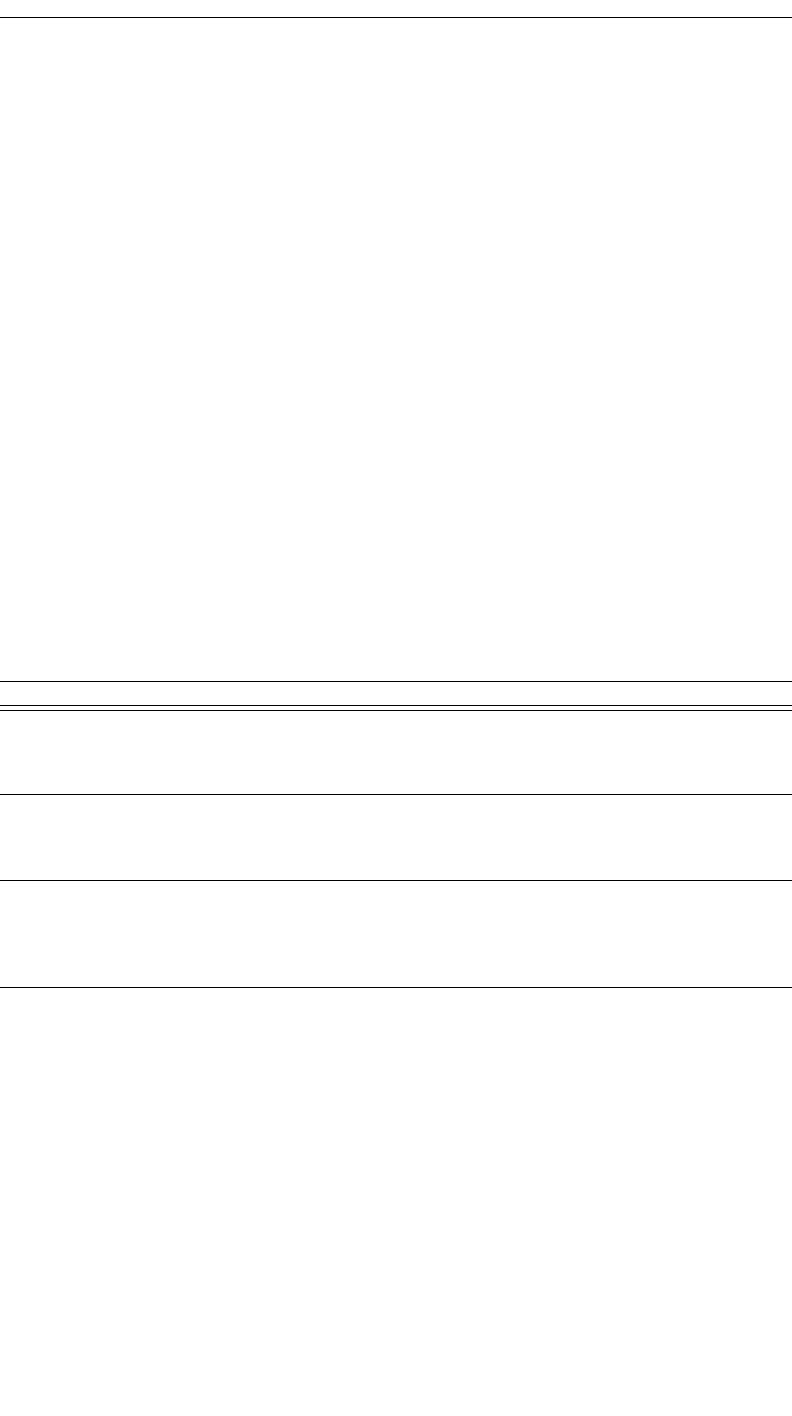
224
CATC MERLIN’S WAND 1.22 APPENDIX C
User’s Manual Merlin’s Wand Scripting Commands
Return value
• “Success”
• “Timed out”
• “Not supported” (invalid data type)
• “Not connected”
• “Pipe not found”
• “Internal Error”
Comments
An RFCOMM connection must already be established with the device. The
pipe specified must already be set up in the Data Transfer Manager. The
pipe should not be open when RFSendDataFromPipe is called.
Example
RFSendDataFromPipe(Devices[0], dlci, "MyPipe");
RFSendDataFromPipe("CONNECTED_DEVICE", dlci, "Pipe2");
RFReceiveData()
RFReceiveData(Address, DLCI, Timeout)
Return value
Returns a list with three values: status, number of bytes, and data array.
Status (element 0) is one of the following:
• “Success”
• “Not connected”
• “Timed out”
Number of bytes (element 1) is the number of bytes received.
Data array (element 2) is the sequence of data bytes received.
Parameter Meaning Default Value Comments
Address Bluetooth
address of
device
Can use "CONNECTED_DEVICE" to receive
data from a master RFCOMM connection
DLCI Data link con-
nection identi-
fier
The DLCI is returned by RFOpenClientChan-
nel()
Timeout Time in ms to
wait for an
RFCOMM
connection
0 (Infinite
wait)
Use 0 as the timeout value to wait infinitely
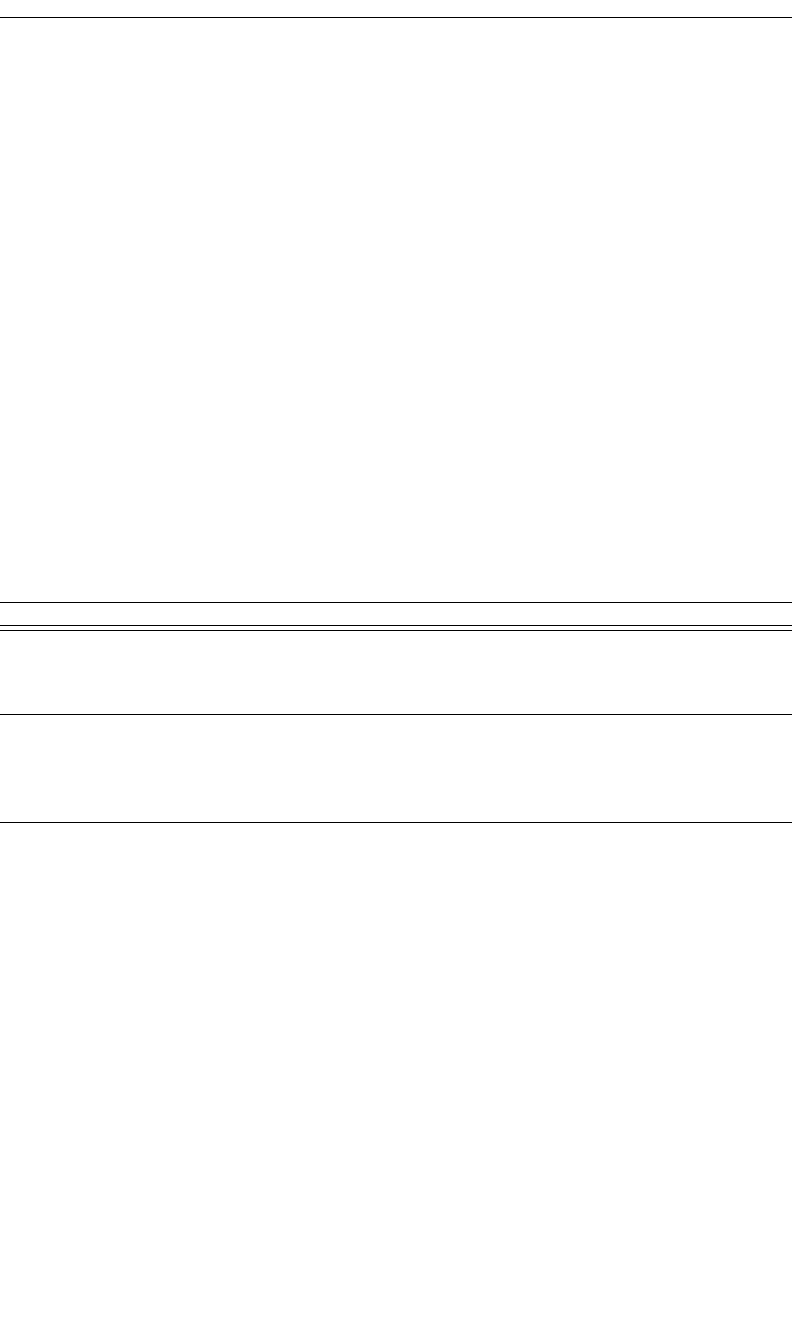
225
CATC MERLIN’S WAND 1.22 APPENDIX C
User’s Manual Merlin’s Wand Scripting Commands
Comments
Receives data from a device connected via RFCOMM. Waits Timeout mil-
liseconds (or infinitely if 0 is specified) for the device to begin sending data
to Merlin's Wand.
Example
#Get the data; stop when no data is received for 5 secs
result = RFReceiveData(Device, DLCI, 5000);
while(result[0] == "Success")
{
Trace("Number of data bytes received: ", result[1],
"\n");
result = RFReceiveData(Device, DLCI, 5000);
}
RFWaitForConnection()
RFWaitForConnection(ServerID, Timeout)
Return value
Returns a list with three values: status, DLCI, and BluetoothDevice.
Status (element 0) is one of the following:
• “Success”
• “Timed out”
• “Failure”
DLCI (element 1) is the data link connection identifier.
BluetoothDevice (element 2) is the address of the connecting device.
Comments
Waits Timeout milliseconds for a device to establish an RFCOMM connec-
tion with Merlin’s Wand. This function will block the specified amount of
time (or infinitely if 0 is specified) unless a connection is established. If an
Parameter Meaning Default Value Comments
ServerID Service ID for
RFCOMM
channel
Timeout Time in ms to
wait for an
RFCOMM
connection
0 (Infinite
wait)
Use 0 as the timeout value to wait infinitely.
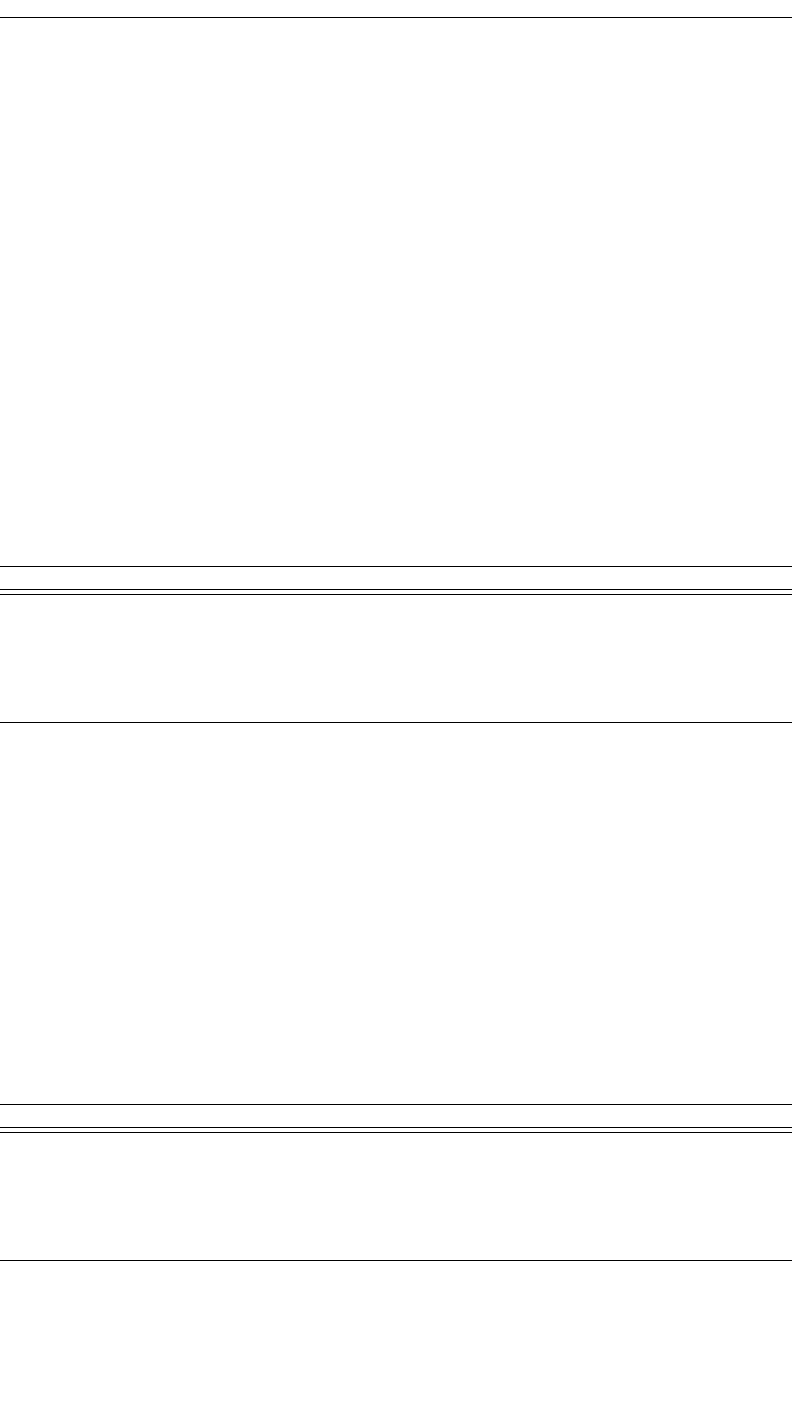
226
CATC MERLIN’S WAND 1.22 APPENDIX C
User’s Manual Merlin’s Wand Scripting Commands
RFCOMM connection is already present when this function is called, it
will immediately return “Success”.
Example
# Wait 3 seconds for RFCOMM connection
Trace("RFWaitForConnection\n");
result = RFWaitForConnection(1, 3000);
if( result[0] == "Success" )
{
Trace("Incoming RFCOMM connection DLCI: ", result[1],
"\n");
Trace("Connecting device address: ", result[2], "\n");
}
RFAcceptChannel()
RFAcceptChannel(bAccept)
Return value
• “Success”
Comments
Example
status = RFAcceptChannel(1);
Trace("RFAcceptChannel returned: ", status, "\n\n");
RFAcceptPortSettings()
RFAcceptPortSettings(bAccept)
Parameter Meaning Default Value Comments
bAccept Boolean value
indicating
whether to
accept the
channel or not
00 or 1
Parameter Meaning Default Value Comments
bAccept Boolean value
indicating
whether to
accept the
channel or not
00 or 1
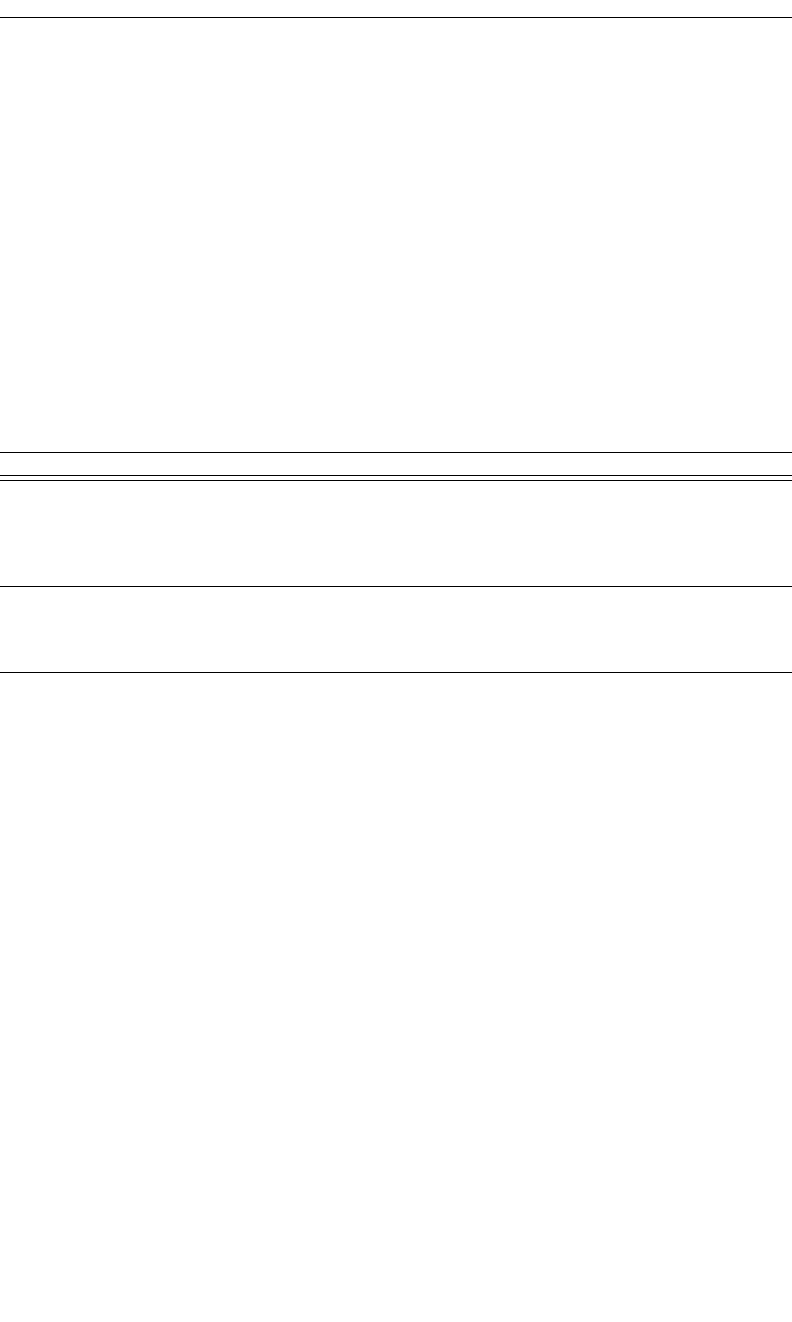
227
CATC MERLIN’S WAND 1.22 APPENDIX C
User’s Manual Merlin’s Wand Scripting Commands
Return value
• “Success”
Comments
Example
status = RFAcceptPortSettings(0);
Trace("RFAcceptPortSettings returned: ", status, "\n\n");
RFCreditFlowEnabled()
RFCreditFlowEnabled(Address, DLCI)
Return value
•“Enabled”
• “Disabled”
• “Not Connected”
Comments
Checks to see if credit flow is enabled on a particular RFCOMM connec-
tion.
Example
result = RFOpenClientChannel(Device, 1);
DLCI = result[1];
if(result[0] == "Success")
{
status = RFCreditFlowEnabled("CONNECTED_DEVICE", DLCI);
Trace("RFCreditFlowEnabled returned: ", status, "\n\n");
}
Parameter Meaning Default Value Comments
Address Bluetooth
address of
device
Can use “CONNECTED_DEVICE” to check if
credit flow is enabled on a master RFCOMM
connection. Note that this will work only if
exactly one device is connected via RFCOMM.
DLCI Data link con-
nection identi-
fier
The DLCI is returned by RFOpenClientChan-
nel()
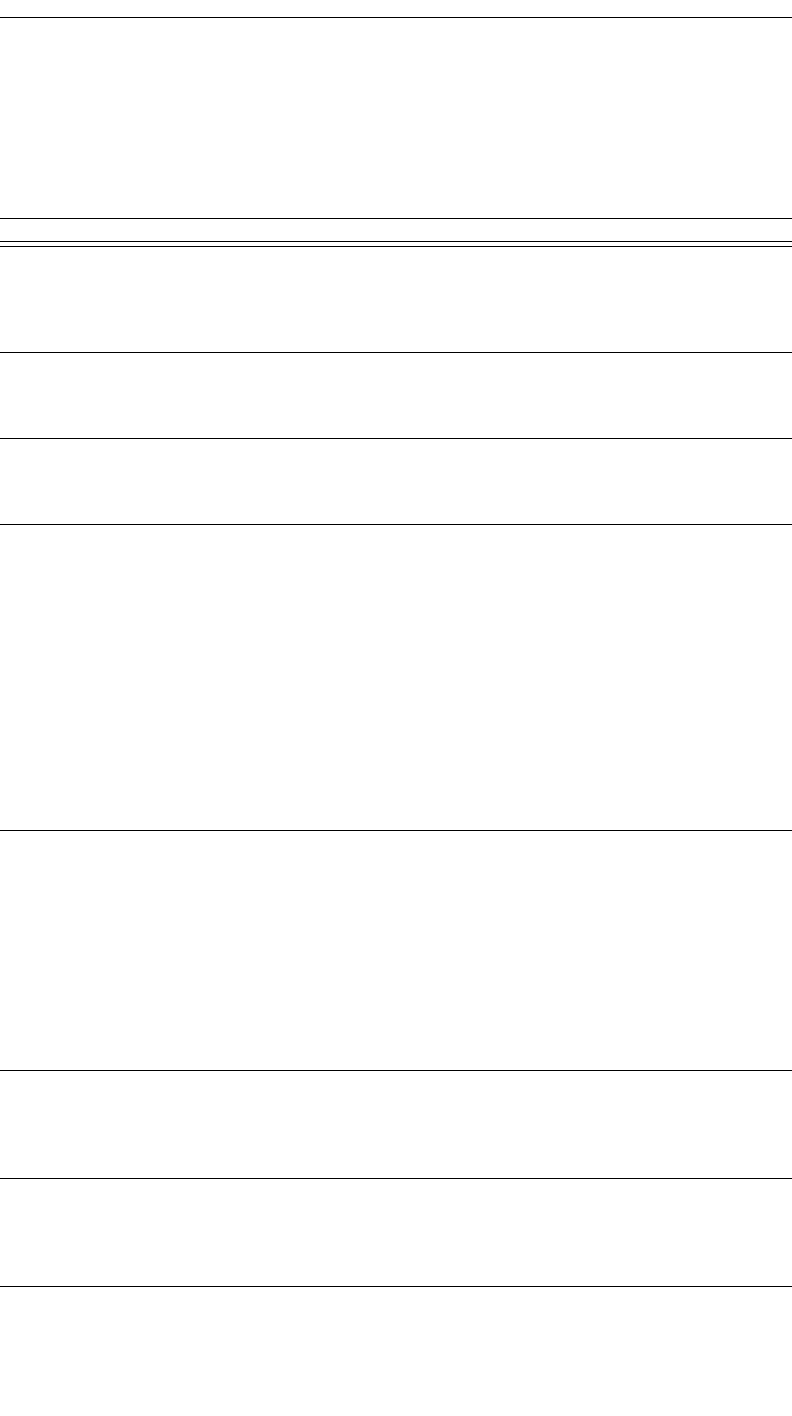
228
CATC MERLIN’S WAND 1.22 APPENDIX C
User’s Manual Merlin’s Wand Scripting Commands
RFRequestPortSettings()
RFRequestPortSettings(Address, DLCI, BaudRate,
DataFormat, FlowControl, Xon, Xoff)
Parameter Meaning Default Value Comments
Address Bluetooth
address of
device
Can use “CONNECTED_DEVICE” to request
port settings on a master RFCOMM connection.
Note that this will work only if exactly one
device is connected via RFCOMM.
DLCI Data link con-
nection identi-
fier
The DLCI is returned by RFOpenClientChan-
nel()
BaudRate String contain-
ing the baud
rate
Can be “2400”, “4800”, “7200”, “9600”,
“19200”, “38400”, “57600”, “115200”,
“230400”
DataFormat List of strings
containing
data bits, stop
bits, and parity
settings
Can be “RF_DATA_BITS_5”,
“RF_DATA_BITS_6”, “RF_DATA_BITS_7”,
“RF_DATA_BITS_8”, “RF_STOP_BITS_1”,
“RF_STOP_BITS_1_5”,
“RF_PARITY_NONE”, “RF_PARITY_ON”,
“RF_PARITY_TYPE_ODD”,
“RF_PARITY_TYPE_EVEN”,
“RF_PARITY_TYPE_MARK”,
“RF_PARITY_TYPE_SPACE”,
“RF_DATA_BITS_MASK”,
“RF_STOP_BITS_MASK”,
“RF_PARITY_MASK”,
“RF_PARITY_TYPE_MASK”
FlowControl List of strings
indicating port
flow control
options
Can be “RF_FLOW_CTRL_NONE”,
“RF_XON_ON_INPUT”,
“RF_XON_ON_OUTPUT”,
“RF_RTR_ON_INPUT”,
“RF_RTR_ON_OUTPUT”,
“RF_RTC_ON_INPUT”,
“RF_RTC_ON_OUTPUT”,
“RF_FLOW_RTS_CTS”,
“RF_FLOW_DTR_DSR”,
“RF_FLOW_XON_XOFF”
Xon Number indi-
cating the
XON charac-
ter
Xoff Number indi-
cating the
XOFF charac-
ter
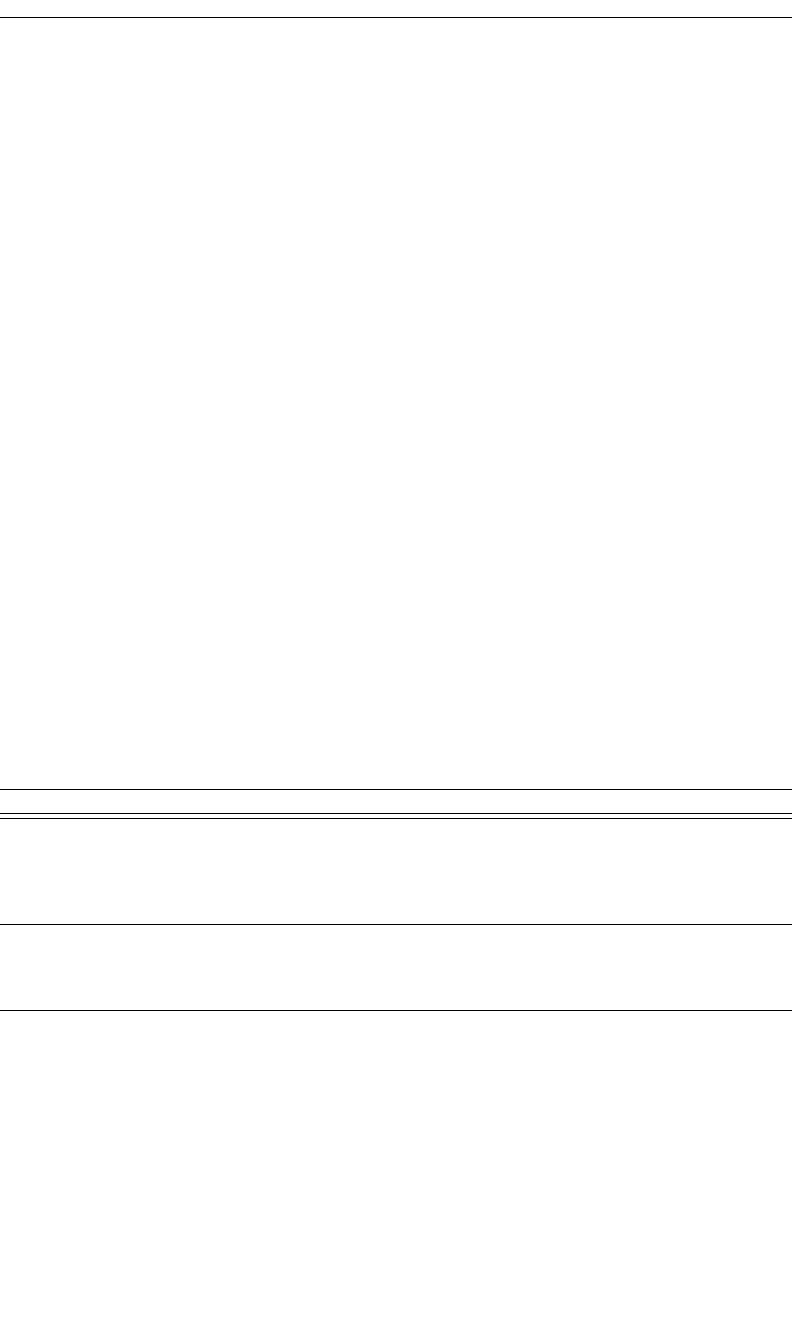
229
CATC MERLIN’S WAND 1.22 APPENDIX C
User’s Manual Merlin’s Wand Scripting Commands
Return value
• “Success”
• “Failure”
• “Not connected”
• “Timed Out”
Comments
Submits a request to change the port settings on a particular RFCOMM
connection.
Example
result = RFOpenClientChannel(Device, 1);
DLCI = result[1];
if(result[0] == "Success")
{
status = RFRequestPortSettings("CONNECTED_DEVICE", DLCI,
"57600", ["RF_DATA_BITS_8"], ["RF_FLOW_CTRL_NONE"], 11,
13);
Trace("RFRequestPortSettings returned: ", status,
"\n\n");
}
RFRequestPortStatus()
RFRequestPortStatus(Address, DLCI)
Return value
Returns a list with two values: status and portSettings.
Status (element 0) is one of the following:
• “Success”
• “Failure”
• “Not Connected”
• “Timed Out”
portSettings (element 1) is a list containing the following five values:
Parameter Meaning Default Value Comments
Address Bluetooth
address of
device
Can use “CONNECTED_DEVICE” to request
the port status on a master RFCOMM connec-
tion. Note that this will work only if exactly one
device is connected via RFCOMM.
DLCI Data link con-
nection identi-
fier
The DLCI is returned by RFOpenClientChan-
nel()
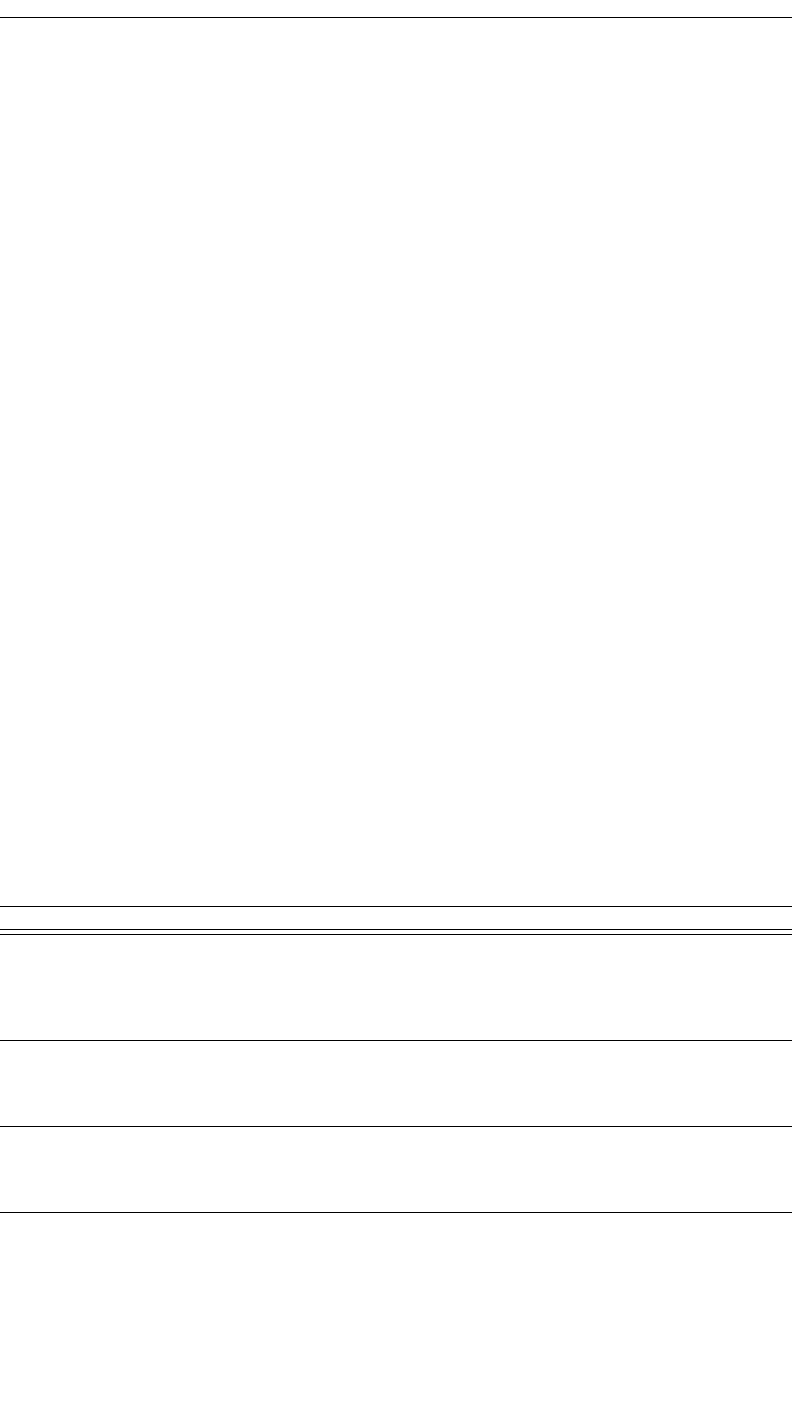
230
CATC MERLIN’S WAND 1.22 APPENDIX C
User’s Manual Merlin’s Wand Scripting Commands
• BaudRate (element 0) is a string containing the baud rate
• DataFormat (element 1) is a string containing data bits, stop bits, and
parity settings
• FlowControl (element 2) is a string indicating port flow control options
• Xon (element 3) is a string containing the XON character
• Xoff (element 4) is a string containing the XOFF character
Comments
Requests the port settings on a particular RFCOMM connection.
Example
result = RFOpenClientChannel(Device, 1);
DLCI = result[1];
if(result[0] == "Success")
{
res = RFRequestPortStatus(Device, DLCI);
Trace("RFRequestPortStatus returned: ", res[0], "\n\n");
if (res[0] == "Success")
{
settingsList = res[1];
Trace("BaudRate: ", settingsList[0], "\n");
Trace("DataFormat: ", settingsList[1], "\n");
Trace("Xon: ", settingsList[3], "\n");
Trace("Xoff: ", settingsList[4], "\n");
}
}
RFSetLineStatus()
RFSetLineStatus(Address, DLCI, LineStatus)
Return value
• “Success”
Parameter Meaning Default Value Comments
Address Bluetooth
address of
device
Can use “CONNECTED_DEVICE” to set line
status on a master RFCOMM connection. Note
that this will work only if exactly one device is
connected via RFCOMM.
DLCI Data link con-
nection identi-
fier
The DLCI is returned by RFOpenClientChan-
nel()
LineStatus List of strings
representing
the Line Status
Can be “RF_LINE_ERROR”,
“RF_OVERRUN”, “RF_PARITY”,
“RF_FRAMING”
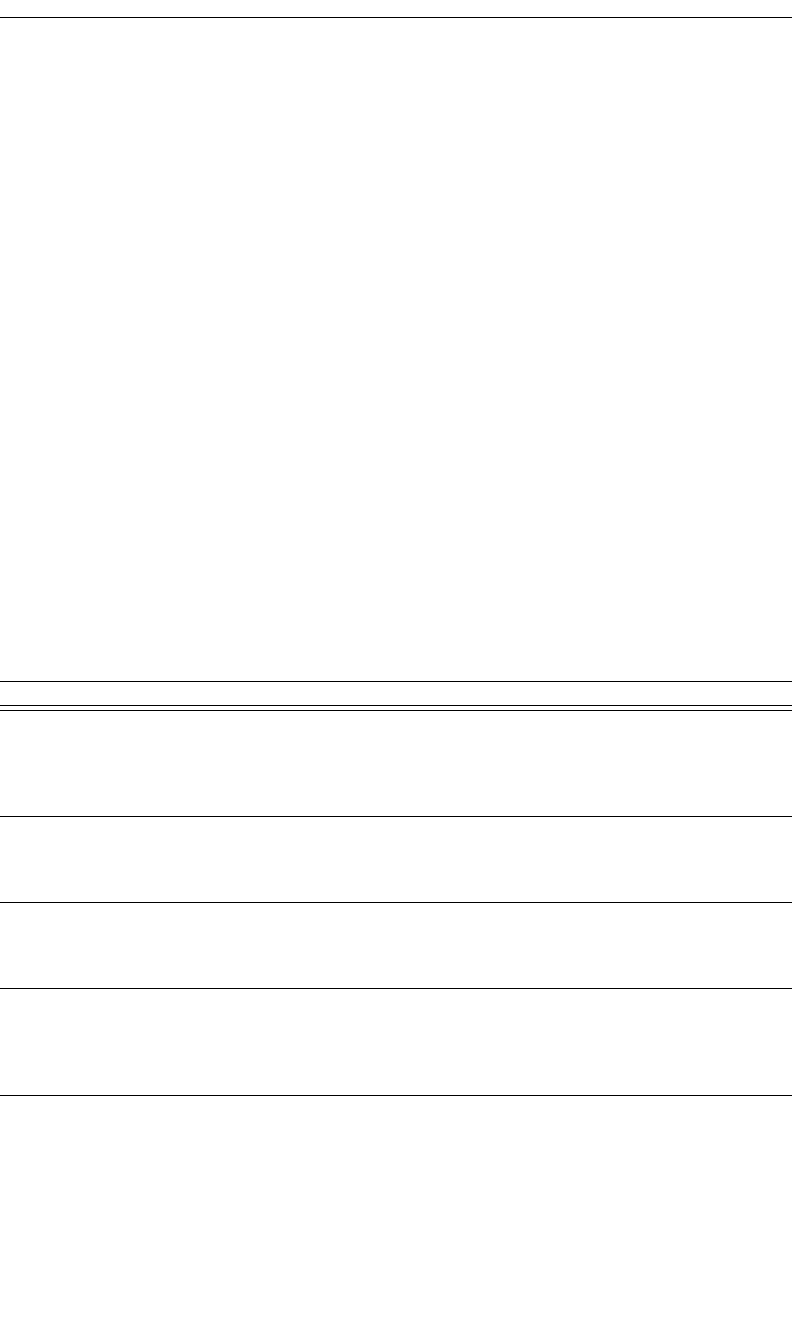
231
CATC MERLIN’S WAND 1.22 APPENDIX C
User’s Manual Merlin’s Wand Scripting Commands
• “Failure”
• “Not Connected”
• “Timed Out”
Comments
Sets the line status on a particular RFCOMM connection.
Example
result = RFOpenClientChannel(Device, 1);
DLCI = result[1];
if(result[0] == "Success")
{
status = RFSetLineStatus("CONNECTED_DEVICE", DLCI,
["RF_LINE_ERROR", "RF_FRAMING"]);
Trace("RFSetLineStatus returned: ", status, "\n\n");
}
RFSetModemStatus()
RFSetModemStatus(Address, DLCI, ModemSignals,
BreakLength)
Return value
• “Success”
• “Failure”
• “Not Connected”
• “Timed Out”
Parameter Meaning Default Value Comments
Address Bluetooth
address of
device
Can use “CONNECTED_DEVICE” to set
modem status on a master RFCOMM connec-
tion. Note that this will work only if exactly one
device is connected via RFCOMM.
DLCI Data link con-
nection identi-
fier
The DLCI is returned by RFOpenClientChan-
nel()
ModemSignals List of strings
specifying sig-
nal types
Can be “RF_FLOW”, “RF_RTC”, “RF_RTR”,
“RF_IC”, “RF_DV”, “RF_DSR”, “RF_CTS”,
“RF_RI”, “RF_CD”, “RF_DTR”, “RF_RTS”
BreakLength Indicates the
length of the
break signal in
200 ms units
Must be between 0 and 15 (inclusive). If 0, no
break signal was sent.
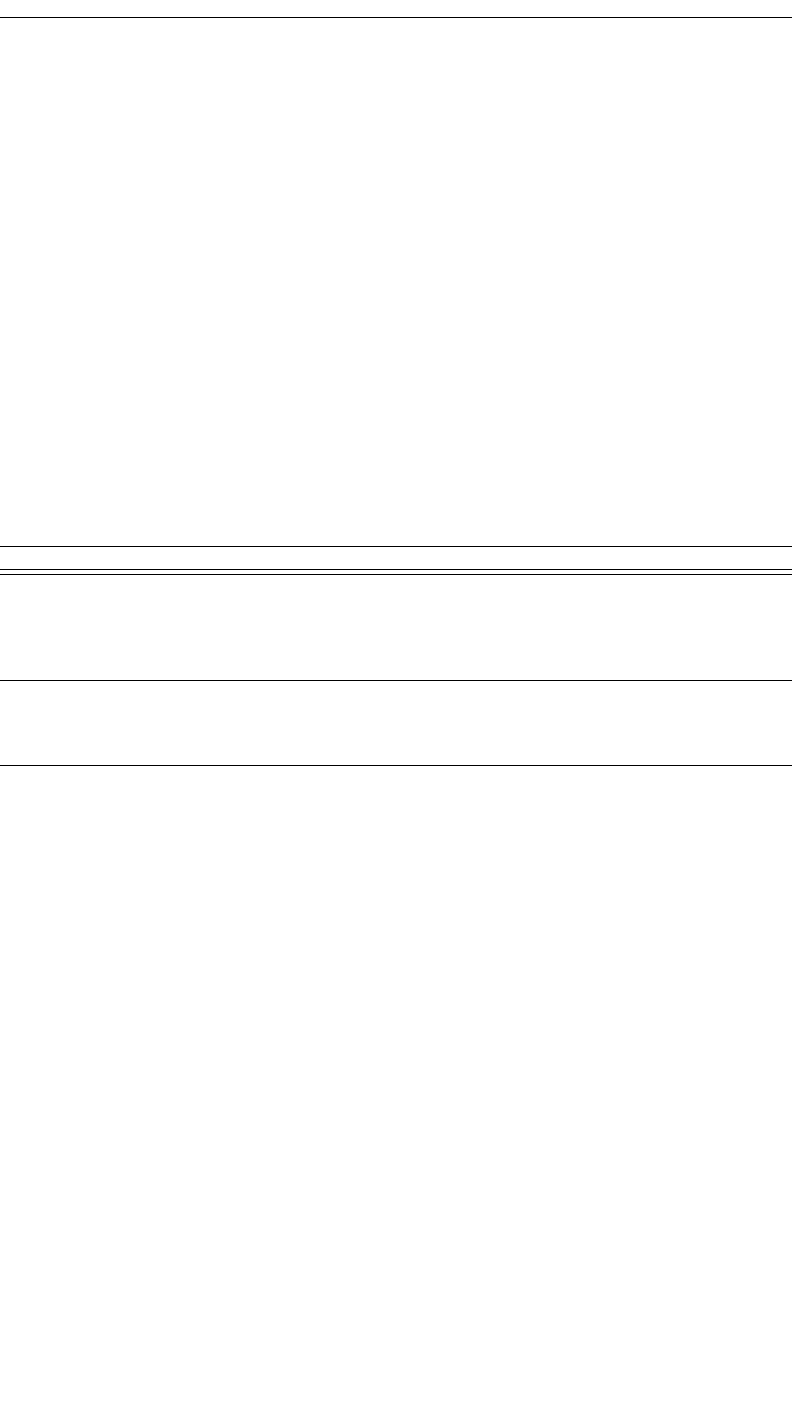
232
CATC MERLIN’S WAND 1.22 APPENDIX C
User’s Manual Merlin’s Wand Scripting Commands
Comments
Sets the modem status on a particular RFCOMM connection.
Example
result = RFOpenClientChannel(Device, 1);
DLCI = result[1];
if(result[0] == "Success")
{
status = RFSetModemStatus("CONNECTED_DEVICE", DLCI,
["RF_FLOW"], 3);
Trace("RFSetModemStatus returned: ", status, "\n\n");
}
RFSendTest()
RFSendTest(Address, DLCI)
Return value
• “Success”
• “Failure”
• “Not Connected”
• “Failure”
Comments
Sends a test frame on a particular RFCOMM connection.
Example
result = RFOpenClientChannel(Device, 1);
DLCI = result[1];
if(result[0] == "Success")
{
status = RFSendTest("CONNECTED_DEVICE", DLCI);
Trace("RFSendTest returned: ", status, "\n\n");
}
Parameter Meaning Default Value Comments
Address Bluetooth
address of
device
Can use “CONNECTED_DEVICE” to send a
test frame on a master RFCOMM connection.
Note that this will work only if exactly one
device is connected via RFCOMM.
DLCI Data link con-
nection identi-
fier
The DLCI is returned by RFOpenClientChan-
nel()
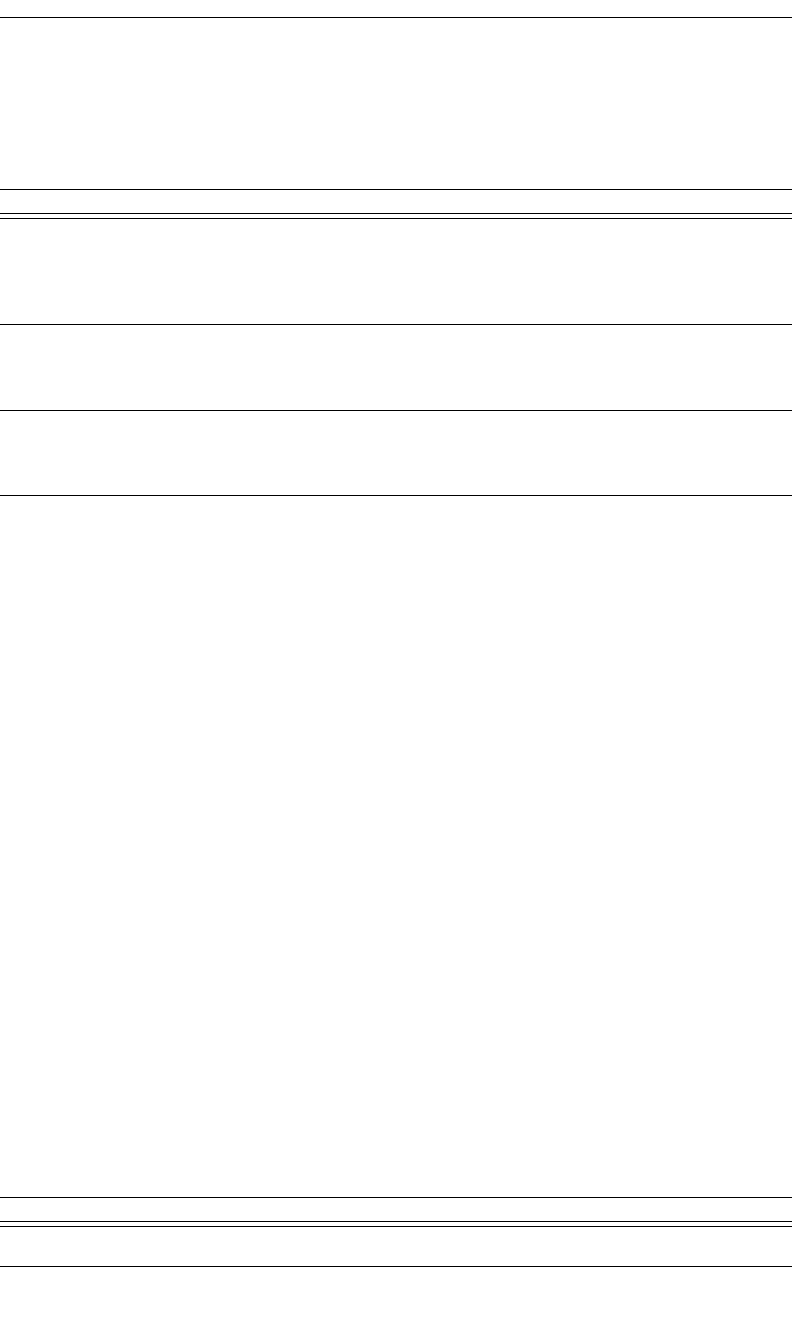
233
CATC MERLIN’S WAND 1.22 APPENDIX C
User’s Manual Merlin’s Wand Scripting Commands
RFAdvanceCredit()
RFAdvanceCredit(Address, DLCI, credit)
Return value
• “Success”
• “Failure”
• “Not Connected”
Comments
Advances a specified number of credits to a particular RFCOMM connec-
tion.
Example
result = RFOpenClientChannel(Device, 1);
DLCI = result[1];
if(result[0] == "Success")
{
status = RFAdvanceCredit(Device, DLCI, 2);
Trace("RFAdvanceCredit returned: ", status, "\n\n");
}
C.7 TCS Commands
TCSRegisterProfile()
TCSRegisterProfile()
Parameter Meaning Default Value Comments
Address Bluetooth
address of
device
Can use “CONNECTED_DEVICE” to advance
a credit to a master RFCOMM connection. Note
that this will work only if exactly one device is
connected via RFCOMM.
DLCI Data link con-
nection identi-
fier
The DLCI is returned by RFOpenClientChan-
nel()
credit Number of
credits to
advance
Parameter Meaning Default Value Comments
N/A
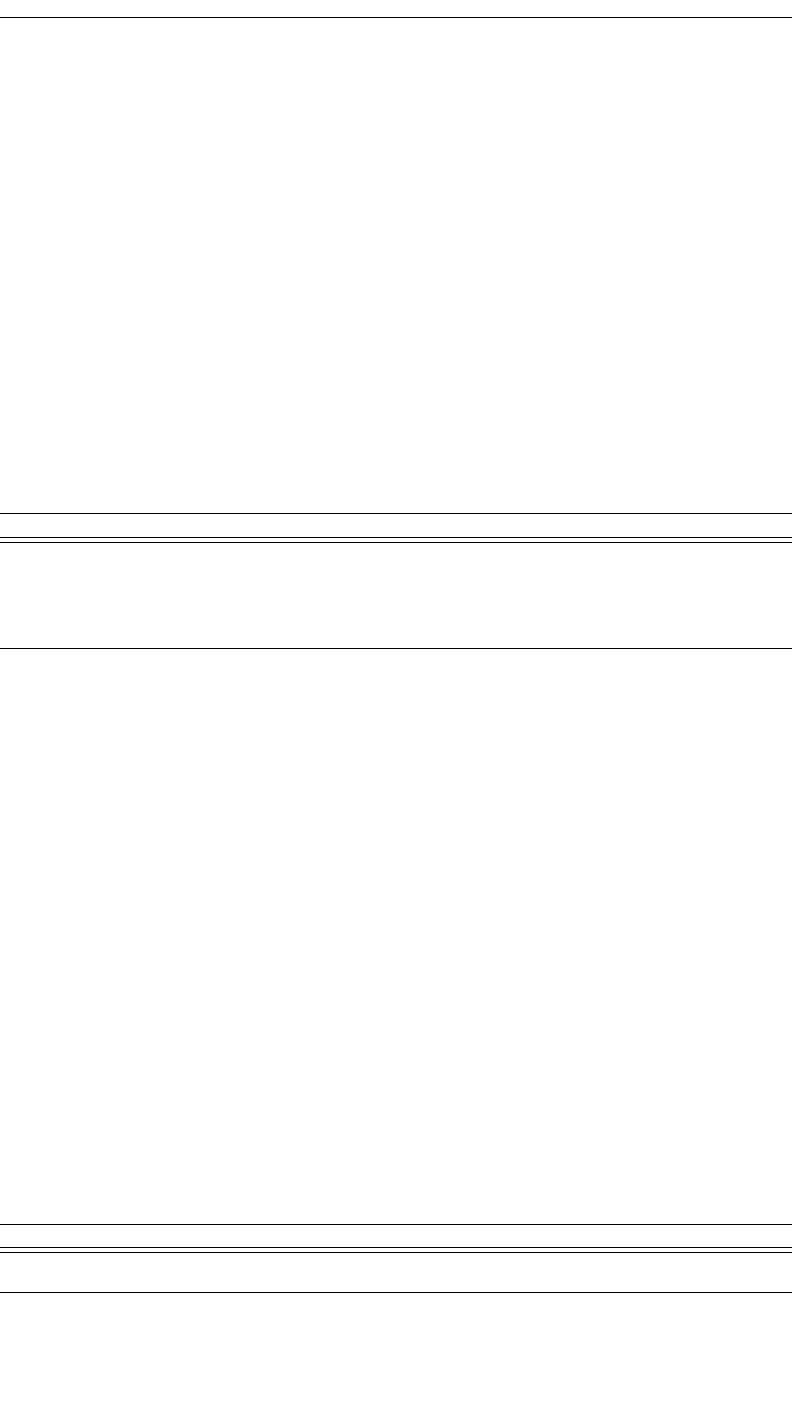
234
CATC MERLIN’S WAND 1.22 APPENDIX C
User’s Manual Merlin’s Wand Scripting Commands
Return value
• “Success”
• “Failure”
Comments
Register Intercom profile with the application.
Example
result = TCSRegisterProfile();
Trace("TCSRegisterProfile returned: ", result, "\n");
TCSOpenChannel()
TCSOpenChannel(Address)
Return value
• “Success”
• “Failure”
• “Not Found”
• “Timed Out”
Comments
This command opens an L2CAP channel with TCS PSM and initializes a
TCS state machine into NULL state
Example
result = TCSOpenChannel(‘010203040506’);
Trace("TCSOpenChannel result : ", result, "\n");
if( result != "Success")
return result;
TCSStartCall()
TCSStartCall()
Parameter Meaning Default Value Comments
Address Bluetooth
address of
device to con-
nect with
Parameter Meaning Default Value Comments
N/A
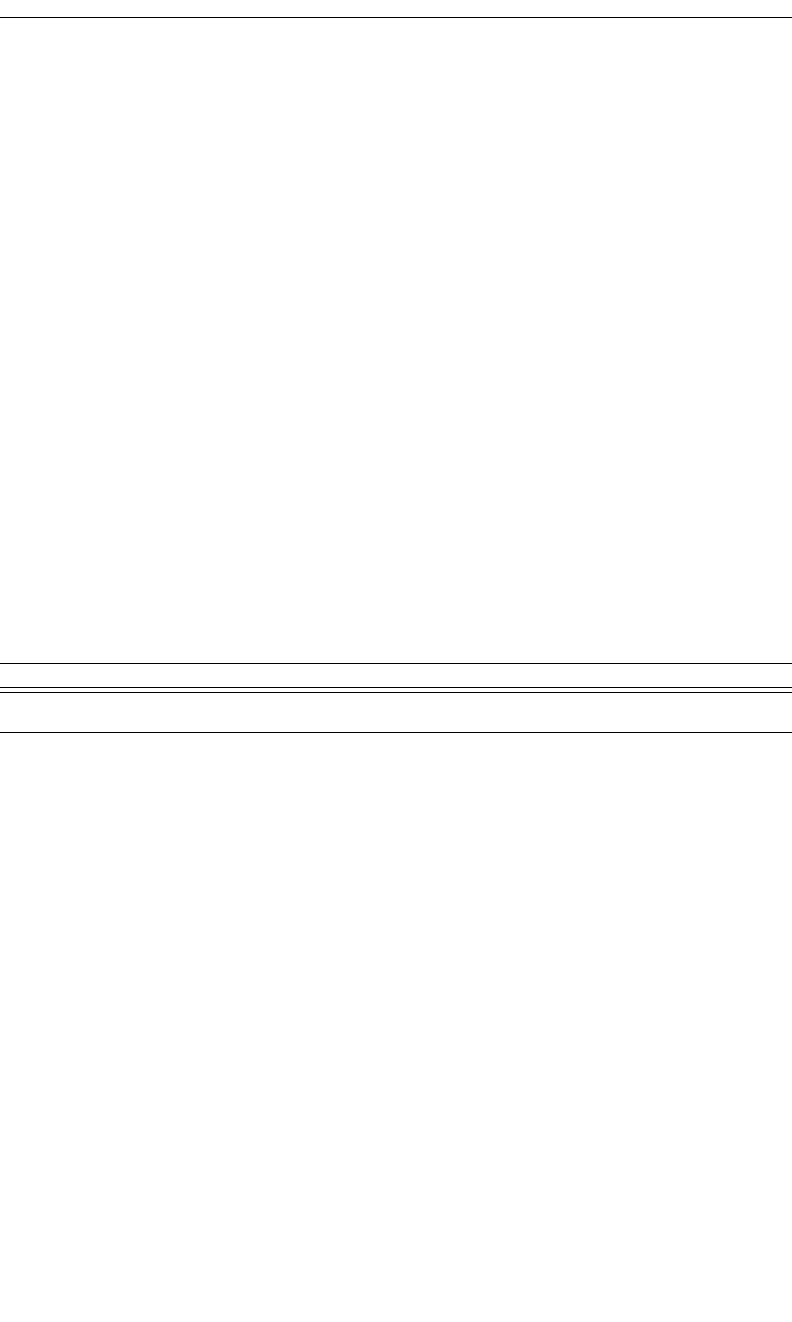
235
CATC MERLIN’S WAND 1.22 APPENDIX C
User’s Manual Merlin’s Wand Scripting Commands
Return value
• “Success”
• “Failure”
Comments
This command must be called right after TCSOpenChannel. It automati-
cally sends a sequence of TCS messages according to the Intercom profile
specification of the TCS state machine. After successful execution of this
command, TCS state machine is in ACTIVE state and SCO connection is
opened.
Example
result = TCSStartCall();
Trace("TCSStartCall result : ", result, "\n");
if( result != "Success")
return result;
TCSDisconnectCall()
TCSDisconnectCall()
Return value
• “Success”
• “Failure”
Comments
This command is called to close an existing TCS connection according to
the Intercom profile specification of the TCS state machine, close the
L2CAP connection, and close the SCO connection.
Example
result = TCSDisconnectCall();
Trace("TCSDisconnectCall result : ", result, "\n");
if( result != "Success")
return result;
Parameter Meaning Default Value Comments
N/A
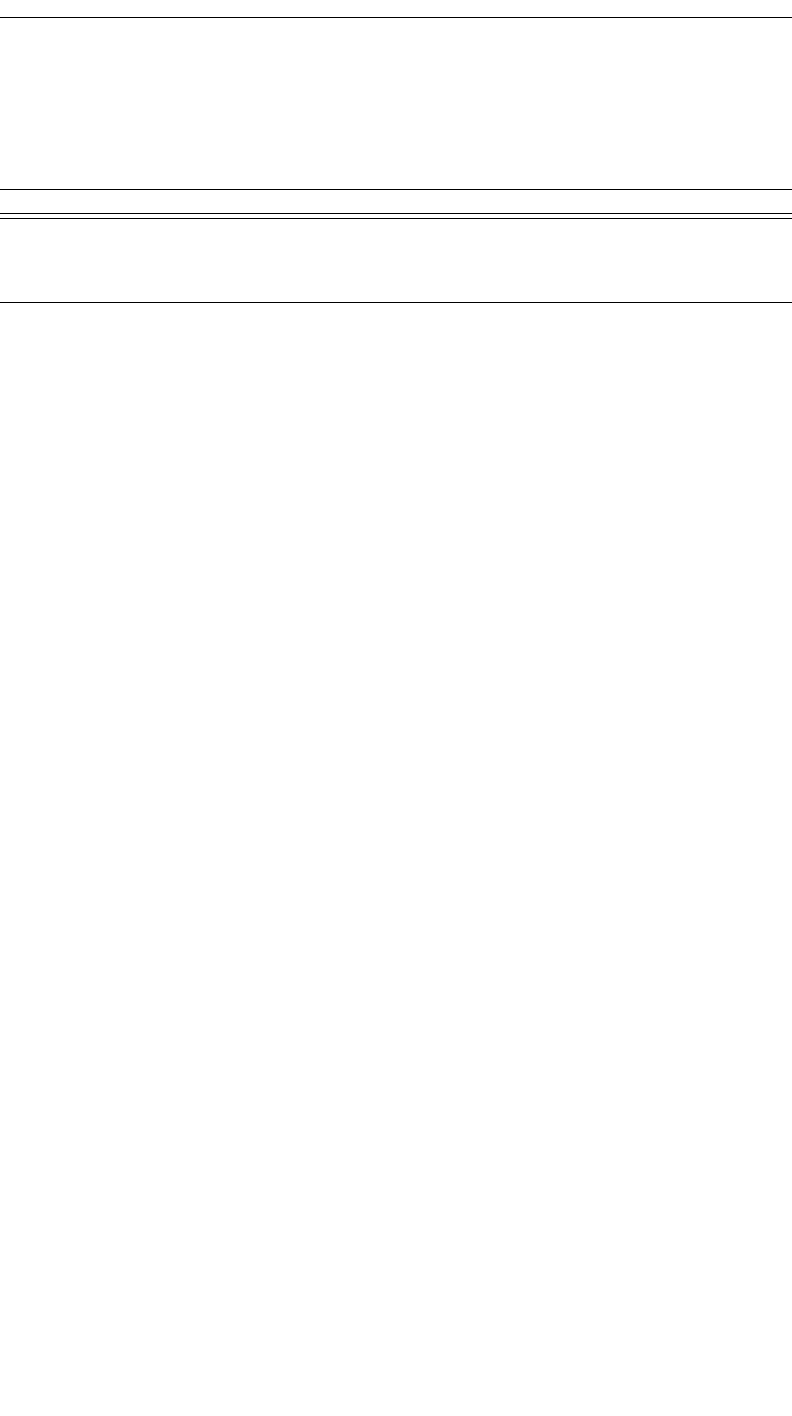
236
CATC MERLIN’S WAND 1.22 APPENDIX C
User’s Manual Merlin’s Wand Scripting Commands
TCSSendInfoMessage()
TCSSendInfoMessage(Phone_Number)
Return value
• “Success”
• “Failure”
• “Invalid Parameter”
Comments
This command can be called after a TCS channel is opened. It sends an
INFORMATION TCS message with a called party number.
Example
result = TCSSendInfoMessage("4088447081");
Trace("TCSSendInfoMessage result : ", result, "\n");
if( result != "Success")
return result;
#########################################################
# Tested TCS Call initiation, information sending, #
# and Call clearing #
#########################################################
Main()
{
#Device = '838010AC0008';
Device = DoInquiry();
Trace(Device, "\n");
result = Connect(Device[0]);
Trace("Connection result : ", result, "\n");
if( result != "Success")
return result;
Sleep(1000);
result = TCSRegisterProfile();
Trace("TCSRegisterProfile result : ", result, "\n");
if( result != "Success")
return result;
Parameter Meaning Default Value Comments
Phone_Number Up to 10-digit
Phone Num-
ber
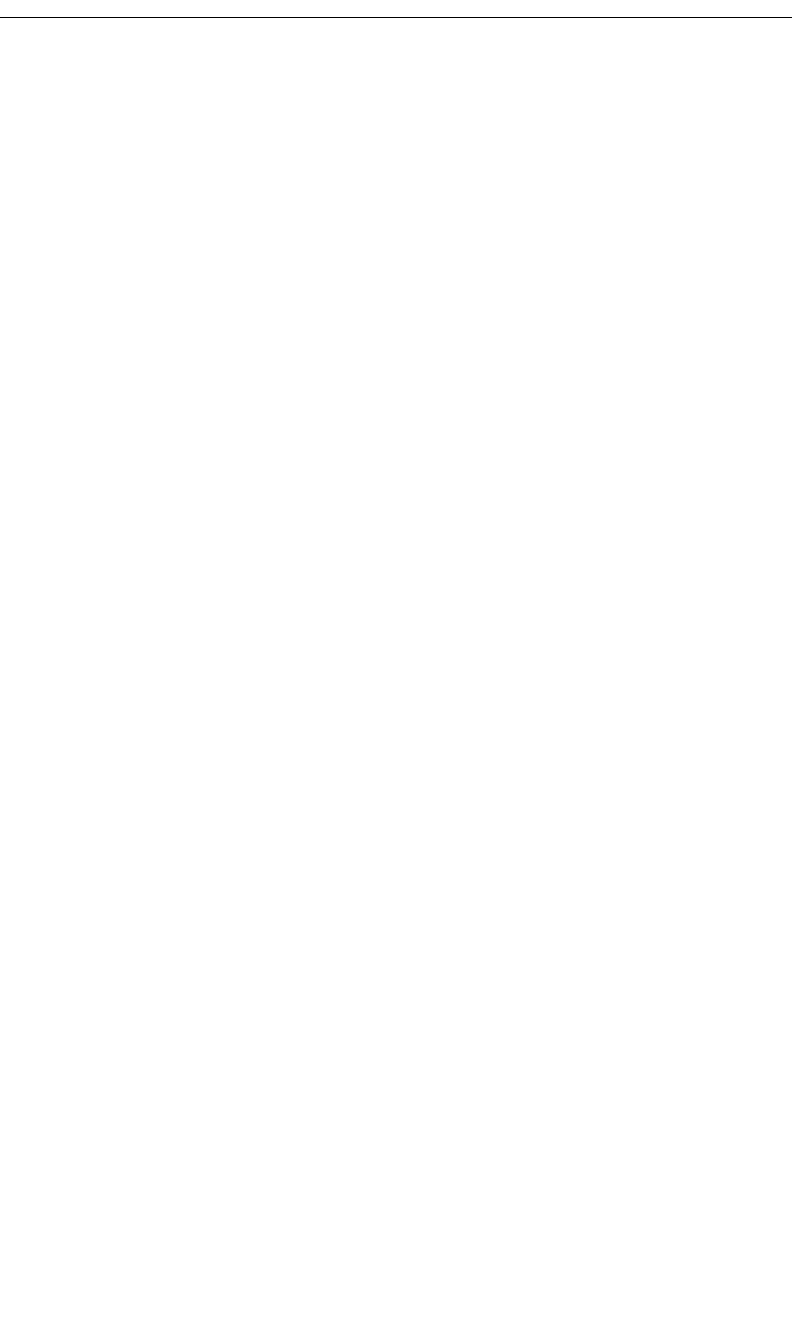
237
CATC MERLIN’S WAND 1.22 APPENDIX C
User’s Manual Merlin’s Wand Scripting Commands
Sleep(1000);
result = TCSOpenChannel(Device[0]);
Trace("TCSOpenChannel result : ", result, "\n");
if( result != "Success")
return result;
Sleep(1000);
result = TCSStartCall();
Trace("TCSStartCall result : ", result, "\n");
if( result != "Success")
return result;
Sleep(1000);
result = TCSSendInfoMessage("4088447081");
Trace("TCSSendInfoMessage result : ", result, "\n");
if( result != "Success")
return result;
Sleep(1000);
result = TCSDisconnectCall();
Trace("TCSDisconnectCall result : ", result, "\n");
if( result != "Success")
return result;
Sleep(1000);
Trace("HCI Disconnect result: ",
Disconnect(Device[0]), "\n");
}
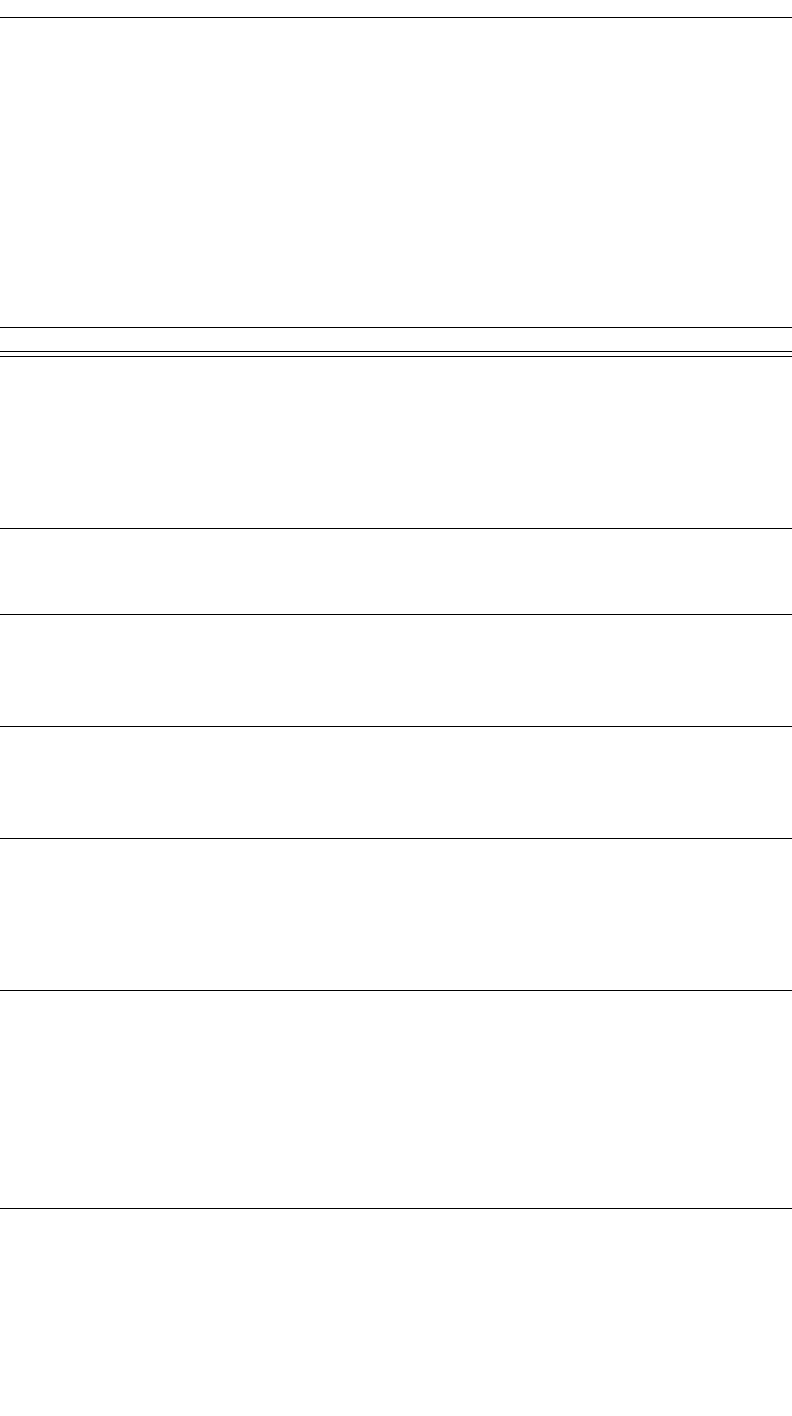
238
CATC MERLIN’S WAND 1.22 APPENDIX C
User’s Manual Merlin’s Wand Scripting Commands
C.8 L2CAP Commands
L2CAPConfigurationSetup()
L2CAPConfigurationSetup(FlushTimeout, ServiceType,
TokenRate, TokenBucketSize, PeakBandwidth, Latency,
DelayVariation)
Parameter Meaning Default Value Comments
FlushTimeout Amount of
time that the
sender will
attempt trans-
mission before
flushing the
packet
0xFFFF Time is in milliseconds.
ServiceType The required
level of ser-
vice
0x01 Possible values: 0x00 (no traffic), 0x01 (best
effort),0x02 (guaranteed), Other (reserved)
TokenRate The rate at
which traffic
credits are
granted
0x00000000 0x00000000: no token rate is specified.
0xFFFFFFFF: a wild card value that matches the
maximum token rate.
Rate is in bytes per second.
TokenBucket
Size
The size of the
token bucket
0x00000000 0x00000000: no token bucket is needed.
0xFFFFFFFF: a wild card value that matches the
maximum token bucket.
Size is in bytes.
PeakBandwidth A value that
limits the
speed at which
packets may
be sent con-
secutively
0x00000000 The default value indicates that the maximum
bandwidth is unknown.
The speed is in bytes per second.
Latency The maxi-
mum delay
that is accept-
able between
transmission
of a bit and its
initial trans-
mission over
the air
0xFFFFFFFF The default value represents a Do Not Care.
The delay is in milliseconds.
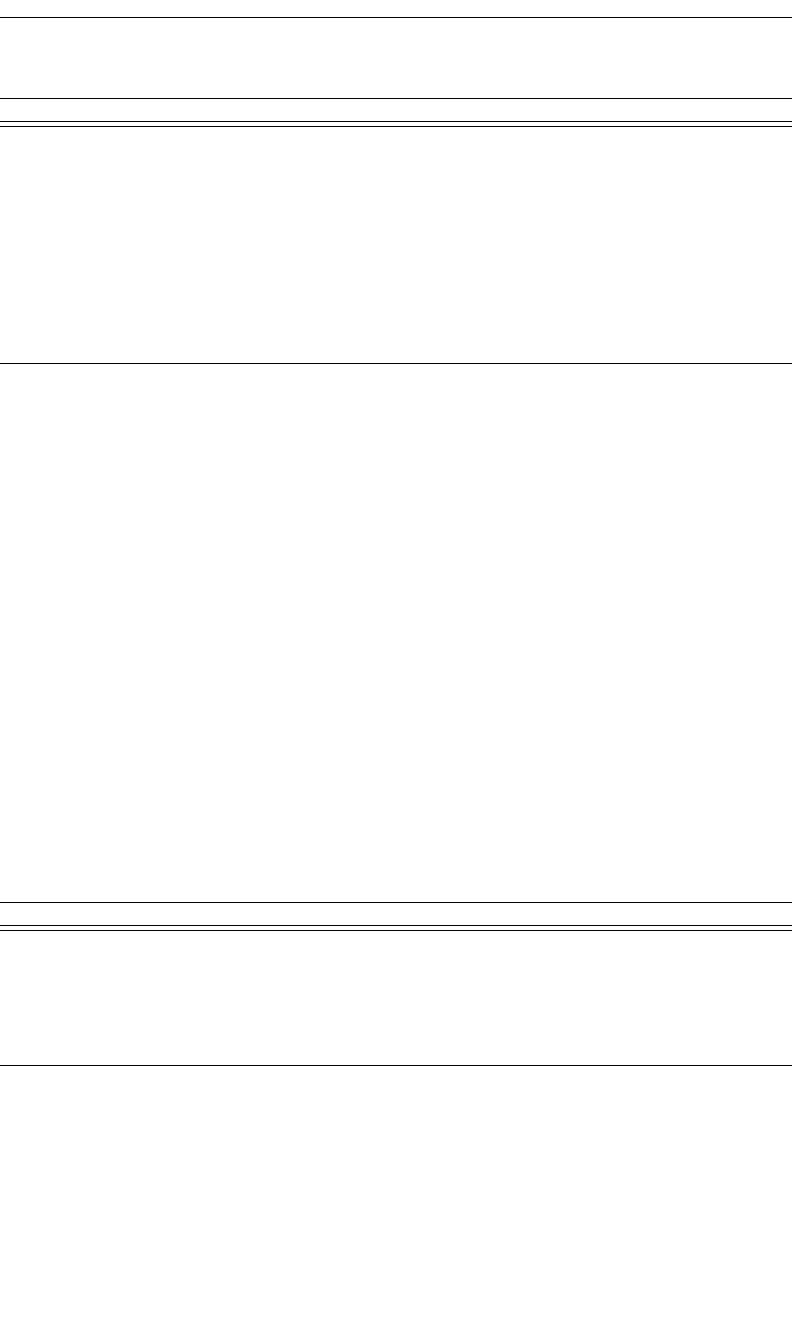
239
CATC MERLIN’S WAND 1.22 APPENDIX C
User’s Manual Merlin’s Wand Scripting Commands
Return value
• “Success”
• “Failure”
Comments
This command is used to request specified configuration for L2CAP chan-
nel. It should be executed before L2CAPConnectRequest().
For a detailed description of parameters, see the L2CAP section of the
Bluetooth Specification.
Example
L2CAPConfigurationSetup(0xFFFF, 1, 0, 0, 0, 0xFFFFFFFF,
0xFFFFFFFF);
L2CAPConfigurationResponse()
L2CAPConfigurationResponse(Reason)
Return value
• “Success”
• “Failure”
Comments
This command is used to automatically send the response to an incoming
configuration request. It should be executed before an incoming configura-
tion request.
DelayVariation This value
represents the
difference
between the
maximum and
minimum
delay possible
that a packet
will experi-
ence
0xFFFFFFFF The default value represents a Do Not Care.
The difference is in microseconds.
Parameter Meaning Default Value Comments
Reason Configuration
response
“Accept” Possible values:
“Accept”
“Reject-unknown options”
“Reject-unacceptable params”
“Reject”
Parameter Meaning Default Value Comments
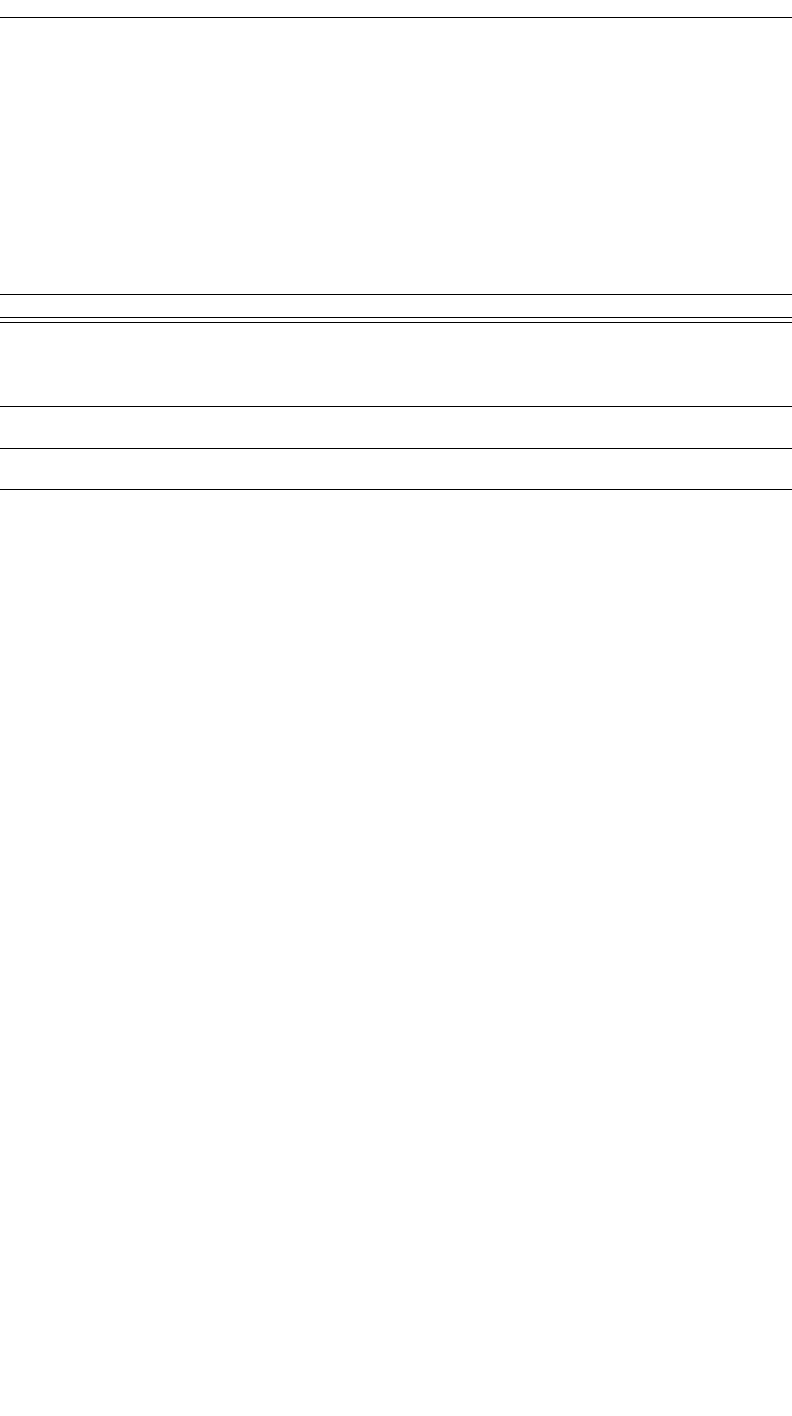
240
CATC MERLIN’S WAND 1.22 APPENDIX C
User’s Manual Merlin’s Wand Scripting Commands
Example
L2CAPConfigurationResponse("Reject-unknown options");
L2CAPConnectRequest()
L2CAPConnectRequest(Address, PSM, ReceiveMTU)
Return value
Returns a list with three values: result, ACL Handle, and a list of all L2CAP
CIDs.
Result (element 0) is one of the following:
• “Success”
• “Failure”
• “Not found”
• “Not connected”
ACL Handle (element 1) is a unique identifier for an ACL connection.
List of all L2CAP CIDs (element 2) is a list of all channel identifiers for an
L2CAP connection with a particular device.
Comments
This command is used to establish an L2CAP channel to the specified
remote device.
Example
result = L2CAPConnectRequest('0080370DBD02', 0x1001,
0x1C2);
Trace("L2CAPConnectRequest returned: ", result[0], "\n");
if (result[0] == "Success")
{
Handle = result[1];
CID = result[2];
}
Parameter Meaning Default Value Comments
Address Bluetooth
address of the
remote device
PSM
ReceiveMTU 0x01C2
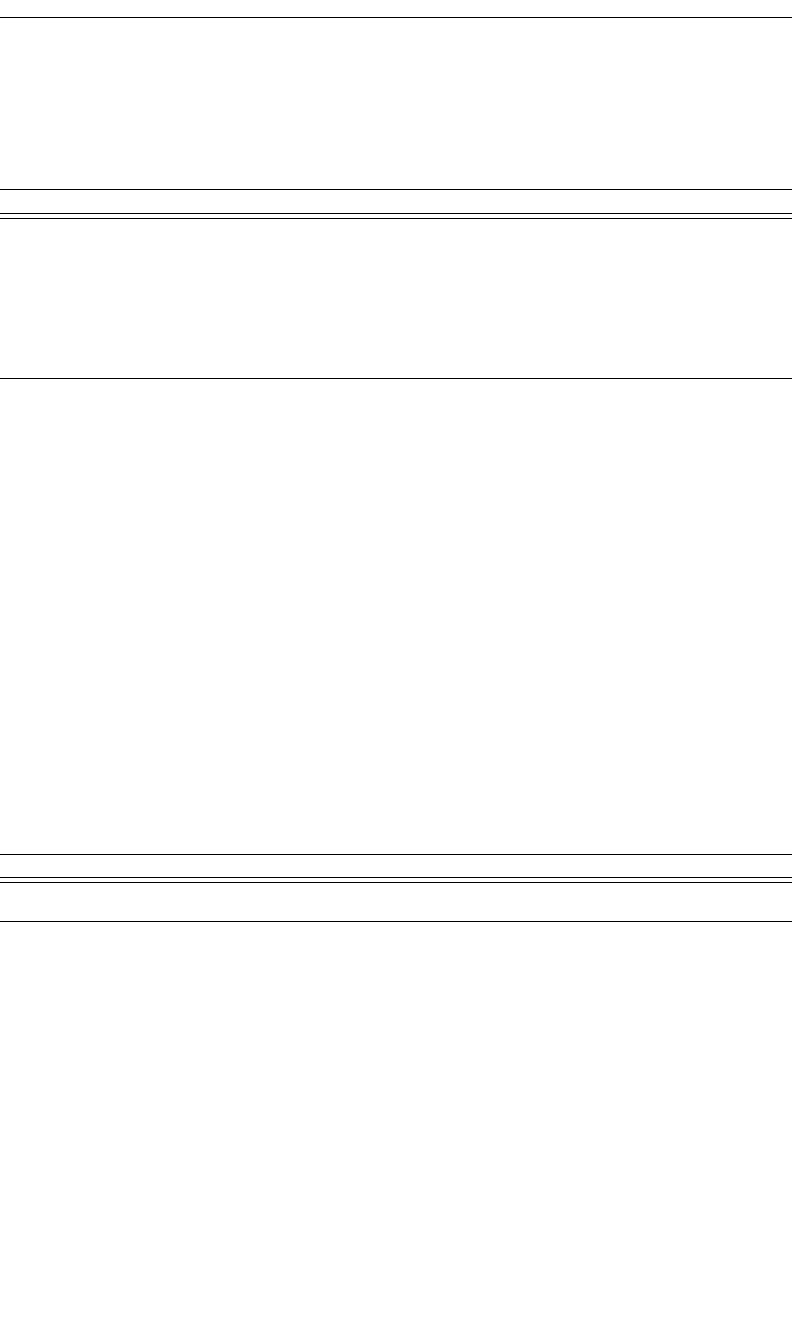
241
CATC MERLIN’S WAND 1.22 APPENDIX C
User’s Manual Merlin’s Wand Scripting Commands
L2CAPConnectResponse()
L2CAPConnectResponse(Response)
Return value
• “Success”
• “Failure”
Comments
This command is used to send an automatic response to an incoming
L2CAP connection request. Execute this command before an incoming
connection request.
Example
L2CAPConnectResponse("Reject_No_Resources");
L2CAPDeregisterAllPsm()
L2CAPDeregisterAllPsm()
Return value
• “Success”
• “Failure”
Comments
This command is used to deregister all registered PSMs identifiers with
L2CAP
Example
result = L2CAPDeregisterAllPsm();
Trace("DeregisterAllPsm : ", result, "\n");
Parameter Meaning Default Value Comments
Response “Accept” Possible values:
“Accept”
“Reject_Pending”
“Reject_PSM_Not_Supported”
“Reject_Security_Block”
“Reject_No_Resources”
Parameter Meaning Default Value Comments
N/A
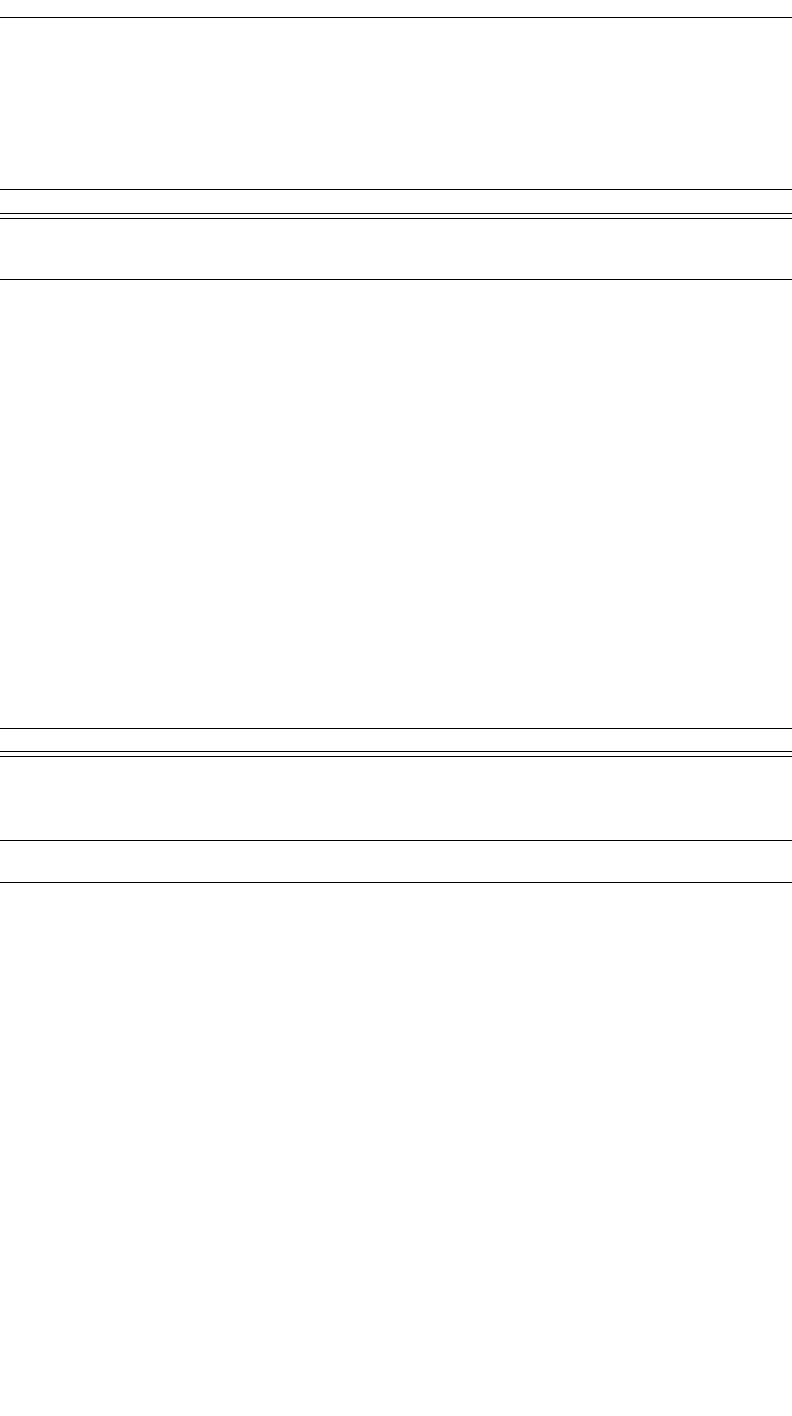
242
CATC MERLIN’S WAND 1.22 APPENDIX C
User’s Manual Merlin’s Wand Scripting Commands
L2CAPDisconnectRequest()
L2CAPDisconnectRequest(CID)
Return value
• “Success”
• “Failure”
• “Not connected”
Comments
This command is used to disconnect specified L2CAP channel
Example
L2CAPDisconnectRequest(0x0040);
L2CAPEchoRequest()
L2CAPEchoRequest(Address, Data)
Return value
Returns a list with two values: status and data.
Status (element 0) is one of the following:
• “Success”
• “Failure”
• “Not found”
• “Not connected”
Data (element 1) is the data returned by the remote device.
Comments
This command sends an Echo Request to the L2CAP protocol on the spec-
ified remote device. The data length should not exceed the default L2CAP
signaling MTU (44 bytes).
Parameter Meaning Default Value Comments
CID L2CAP chan-
nel identifier
Parameter Meaning Default Value Comments
Address Bluetooth
address of the
remote device
Data
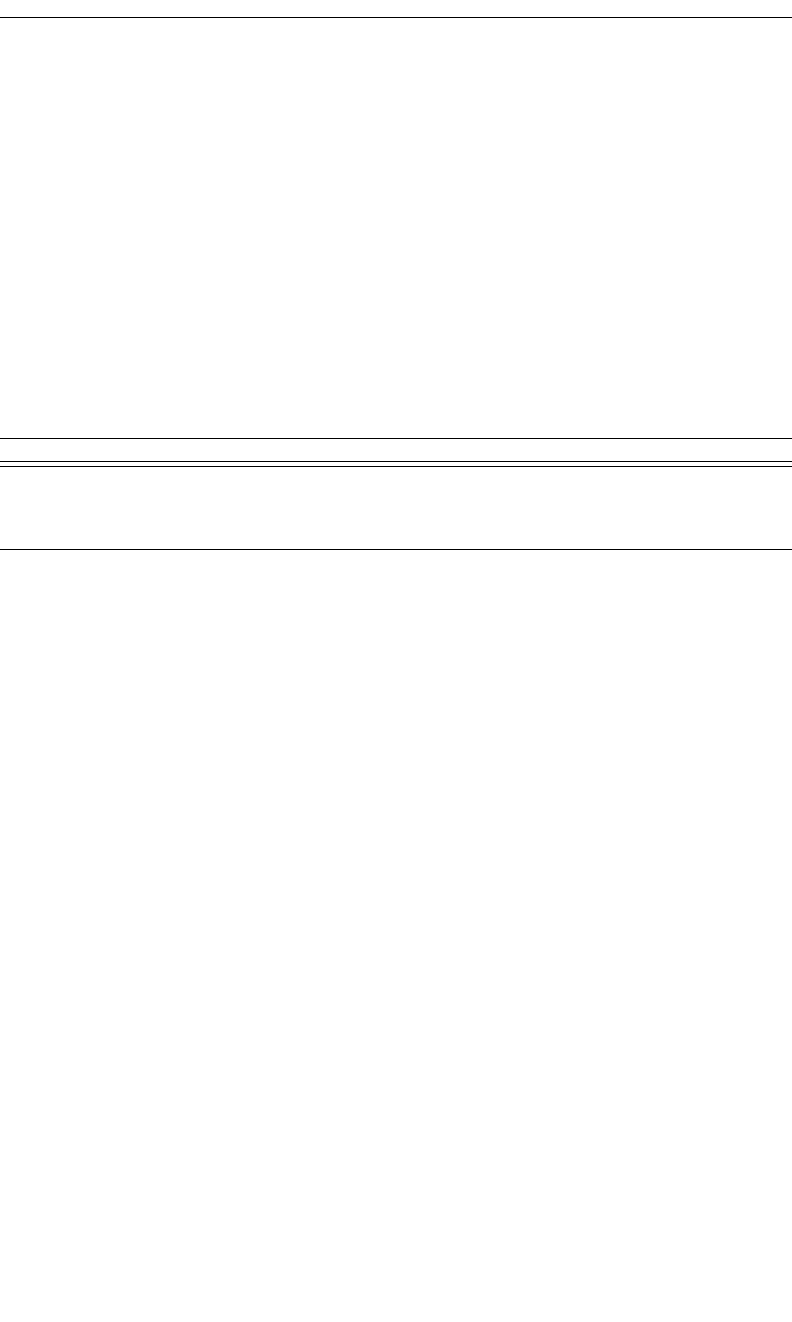
243
CATC MERLIN’S WAND 1.22 APPENDIX C
User’s Manual Merlin’s Wand Scripting Commands
Example
result = L2CAPEchoRequest('838010AC0008', "Test");
Trace("L2CAPEchoRequest result : ", result[0], "\n");
if(result[0] == "Success")
{
Trace("Data : ", result[1], "\n");
}
L2CAPInfoRequest()
L2CAPInfoRequest(Address)
Return values
Returns a list with three values: status, number of bytes, and data.
Status (element 0) is one of the following:
• “Success”
• “Failure”
• “Not found”
• “Not connected”
Number of bytes (element 1) is the number of bytes of data that follow.
Data (element 2) is the raw data.
Comments
Sends an Info Request to the L2CAP protocol on the specified remote
device. Info requests are used to exchange implementation-specific infor-
mation regarding L2CAP’s capabilities.
Example
result = L2CAPInfoRequest('838010AC0008');
Trace("L2CAPInfoRequest result : ", result[0], "\n");
if(result[0] == "Success")
{
Trace("Data length : ", result[1], "\n");
Trace("Data : ", result[2], "\n");
}
Parameter Meaning Default Value Comments
Address Bluetooth
address of the
remote device
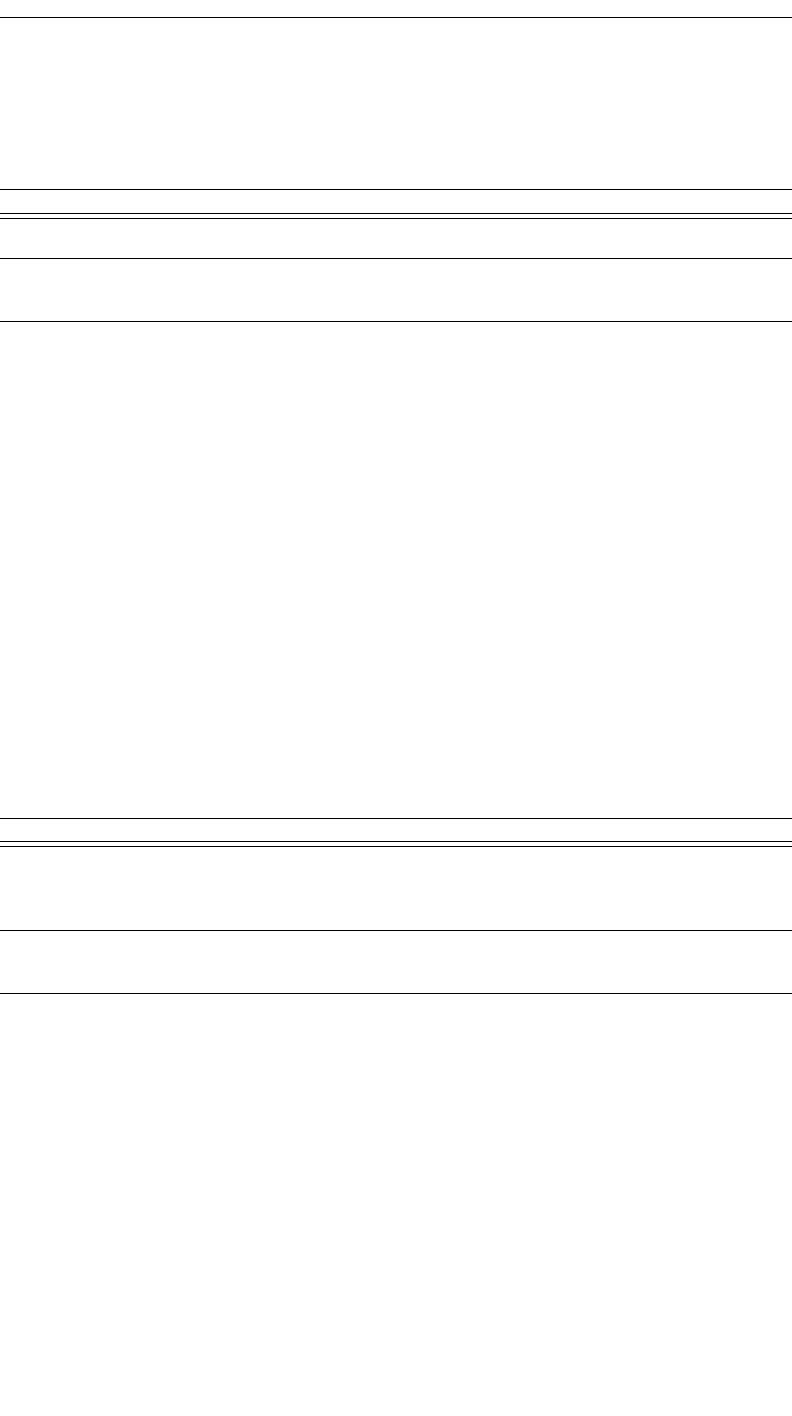
244
CATC MERLIN’S WAND 1.22 APPENDIX C
User’s Manual Merlin’s Wand Scripting Commands
L2CAPRegisterPsm()
L2CAPRegisterPsm(PSM, ReceiveMTU)
Return value
• “Success”
• “Failure”
• “In use”
Comments
This command is used to register a PSM identifier with L2CAP.
Example
Trace("Register PSM\n");
result = L2CAPRegisterPsm(0x1001, 0x1C2);
Trace(" Result : ", result, "\n");
L2CAPSendData()
L2CAPSendData(ChannelID, Data)
Return value
• “Success”
• “Timed out”
• “Not supported” (invalid data type)
• “Not connected”
Comments
An L2CAP connection must already be established with the device.
Parameter Meaning Default Value Comments
PSM
ReceiveMTU 0x1C2 Incoming MTU size for L2CAP connection with
that PSM
Parameter Meaning Default Value Comments
ChannelID L2CAP Chan-
nelID to send
data to
Data Data to send Data can be a string, 32-bit integer value or a list
containing either or both types
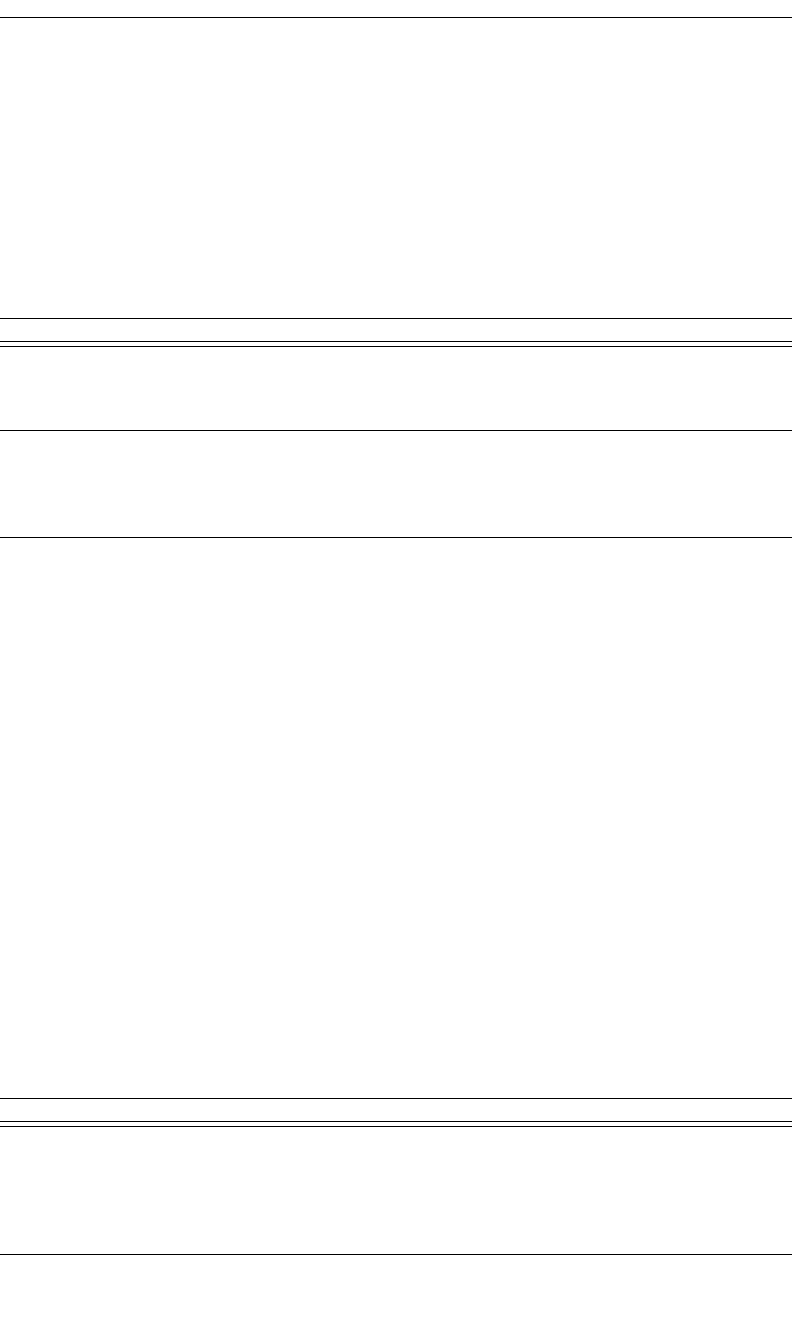
245
CATC MERLIN’S WAND 1.22 APPENDIX C
User’s Manual Merlin’s Wand Scripting Commands
Example
result = L2CAPSendData(0x40, "test data");
Trace("Result : ", result, "\n");
L2CAPSendDataFromPipe()
L2CAPSendDataFromPipe(ChannelID, PipeName)
Return value
• “Success”
• “Timed out”
• “Not supported” (invalid data type)
• “Not connected”
• “Pipe not found”
Comments
An L2CAP connection must already be established with the device. The
pipe specified must already be set up in the Data Transfer Manager. The
pipe should not be open when L2CAPSendDataFromPipe is called.
Example
L2CAPSendDataFromPipe(0x0040, "Pipe1");
L2CAPWaitForConnection()
L2CAPWaitForConnection(Timeout)
Parameter Meaning Default Value Comments
ChannelID L2CAP Chan-
nelID to send
data to
PipeName Name of the
transmit data
pipe to get
data to send
This pipe must exist.
Parameter Meaning Default Value Comments
Timeout Time in ms to
wait for an
incoming
L2CAP con-
nection
0 (Infinite
wait)
Use 0 as the timeout value to wait infinitely.
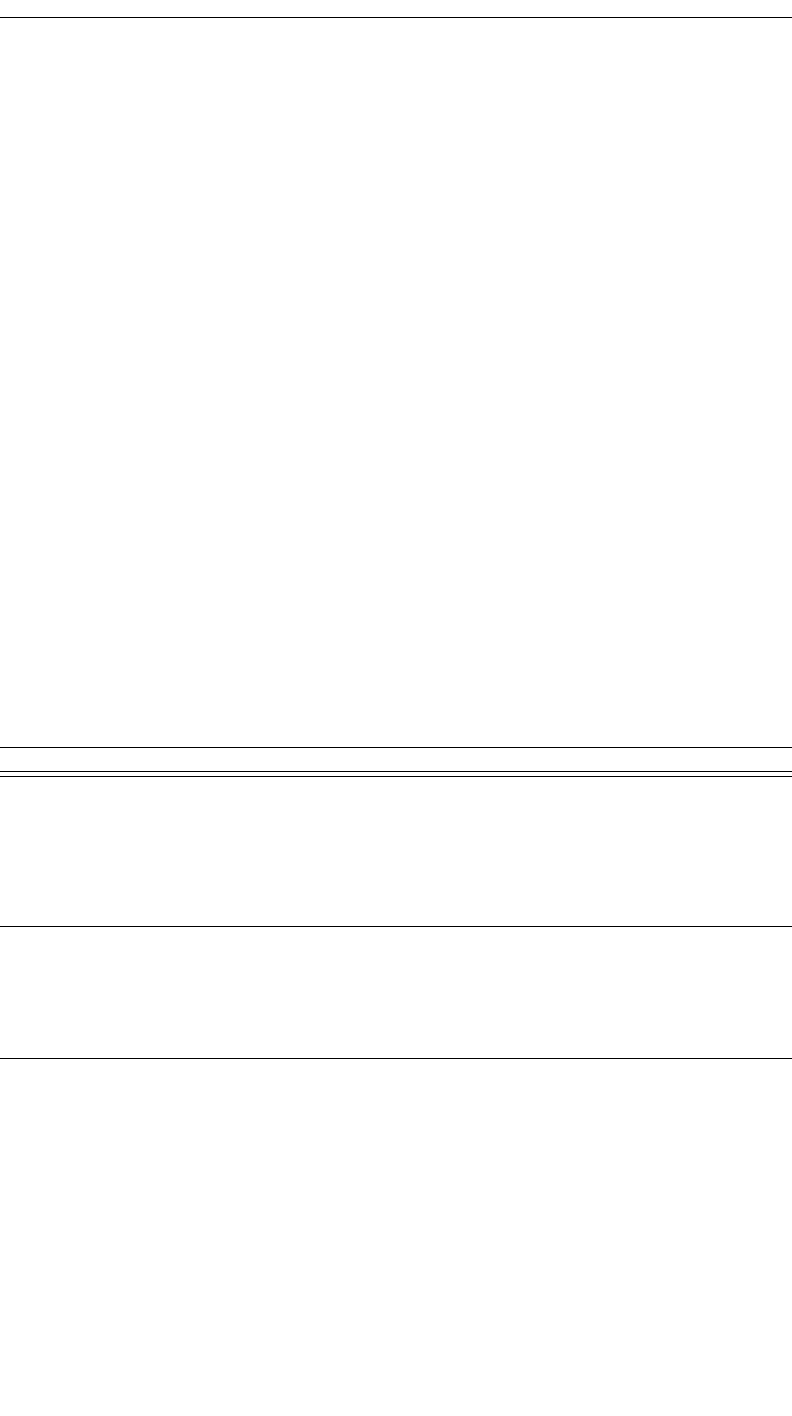
246
CATC MERLIN’S WAND 1.22 APPENDIX C
User’s Manual Merlin’s Wand Scripting Commands
Return value
• “Success”
• “Timed out”
Comments
Waits Timeout milliseconds for a device to establish an L2CAP connection
with Merlin's Wand. This function will block the specified amount of time
(or infinitely if 0 is specified) unless a connection is established.
Example
Trace("L2CAPWaitForConnection\n");
result = L2CAPWaitForConnection();
if( result == "Success")
{
#Do something else
}
C.9 SDP Commands
SDPAddProfileServiceRecord()
SDPAddProfileServiceRecord(ServerChannel, Profile)
Return value
• “Success”
• “Failure”
Comments
Adds a profile to Merlin’s Wand SDP database
Parameter Meaning Default Value Comments
Server Channel RFCOMM
server chan-
nel to accept
incoming con-
nections to
this profile
Use the result from RFRegisterServerChannel()
here
Profile Name of SDP
profile
Profile can be one of:
“Headset”, “HeadsetAudioGateway”, “Seri-
alPort”, “DialUp”, “FileTransfer”, “Fax”,
“LAN”, “ObjectPush”, “Intercom”, “Cordless”,
“Sync”, “SyncCommand”
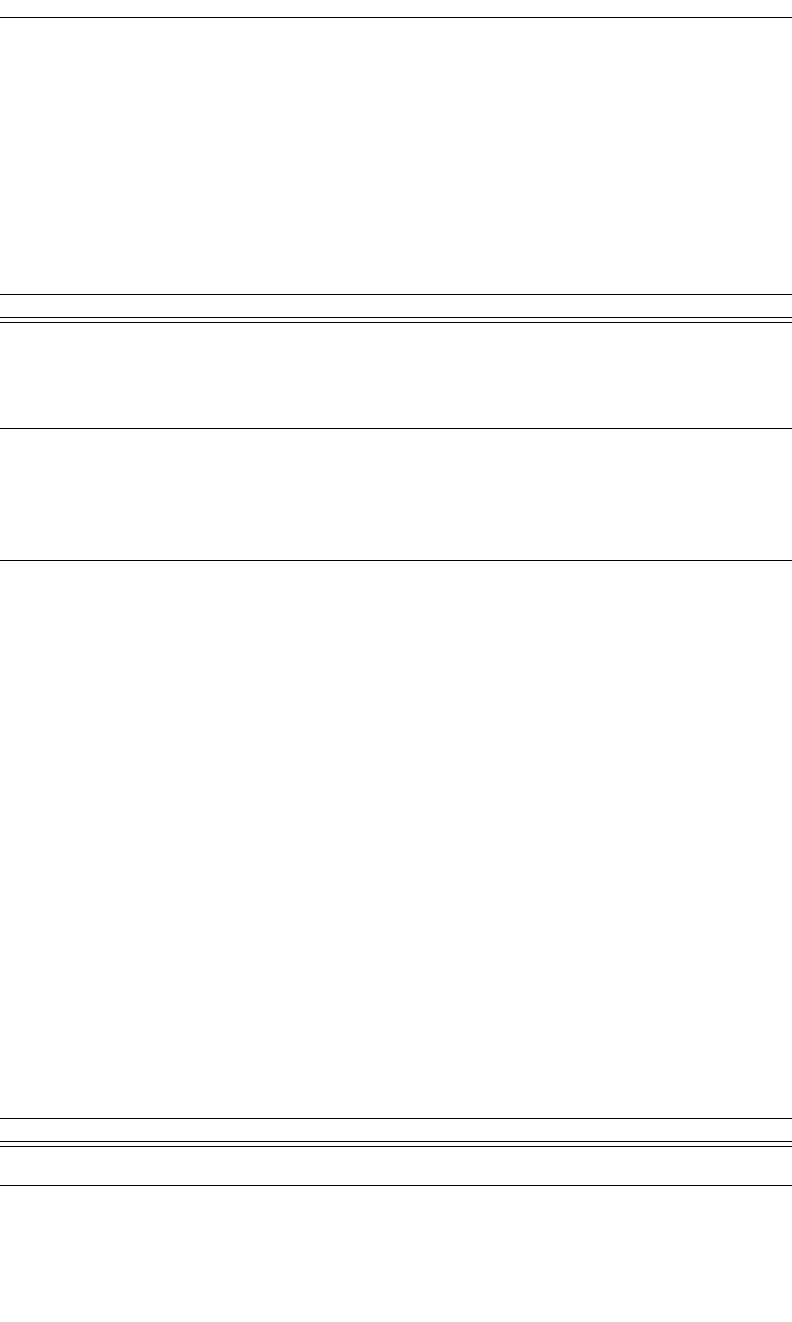
247
CATC MERLIN’S WAND 1.22 APPENDIX C
User’s Manual Merlin’s Wand Scripting Commands
Example
SDPAddProfileServiceRecord(rfChannel, "ObjectPush");
SDPQueryProfile()
SDPQueryProfile(Address, Profile)
Return value
• RFCOMM channel of the requested profile (profile is supported)
• “Failure”
Comments
Queries the specified device to see if a profile is supported.
An ACL connection must already be established with the device.
Example
if((RFCommId = SDPQueryProfile(Devices[0], "SerialPort"))
!= "Failure")
{
RFOpenClientChannel(Devices[0], RFCommId);
}
SDPResetDatabase()
SDPResetDatabase()
Return value
• “Success”
• “Failure”
Parameter Meaning Default Value Comments
Address Bluetooth
address of
device to
query
Profile Name of SDP
profile
Profile can be one of:
“Headset”, “HeadsetAudioGateway”, “Seri-
alPort”, “DialUp”, “FileTransfer”, “ObjectPush”,
“Intercom”, “Cordless”, “Fax”, “LAN”, “Sync”
or “SyncCommand”
Parameter Meaning Default Value Comments
N/A
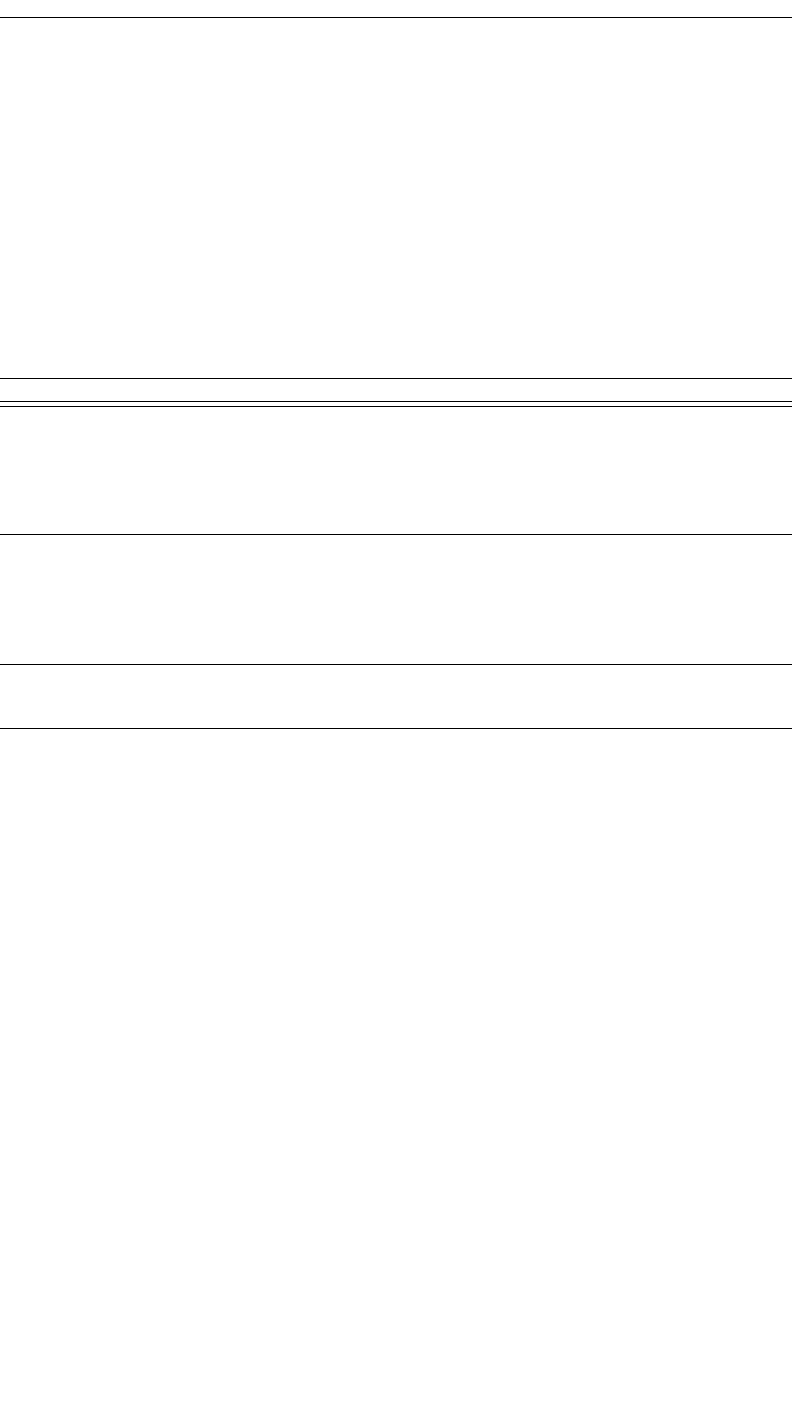
248
CATC MERLIN’S WAND 1.22 APPENDIX C
User’s Manual Merlin’s Wand Scripting Commands
Comments
Clears all records out of the Merlin’s Wand SDP profile database.
Example
SDPResetDatabase();
SDPAddServiceRecord()
SDPAddServiceRecord(FileName, RecordName, ServerChannel)
Return value
• “Success”
• “Failure”
• “Failure: Could not load file”
• “Failure: Record not found”
• “Failure: Could not set RFCOMM server channel X”
Comments
If a server channel is specified, tries to set the RFCOMM server channel. If
it succeeds, then it parses the file specified by FileName and tries to add the
record specified by RecordName.
Example
status = SDPAddServiceRecord("C:\Records.sdp", "FTP Test
Record", 1);
Trace("SDPAddServiceRecord returned: ", status, "\n\n");
Parameter Meaning Default Value Comments
FileName String contain-
ing the full
path of the file
that contains
the record
RecordName String contain-
ing the name
of the service
record to be
added
ServerChannel RFCOMM
server channel
0 If you don't want to change the RFCOMM
Server ID, set this value to 0 (or leave it blank)
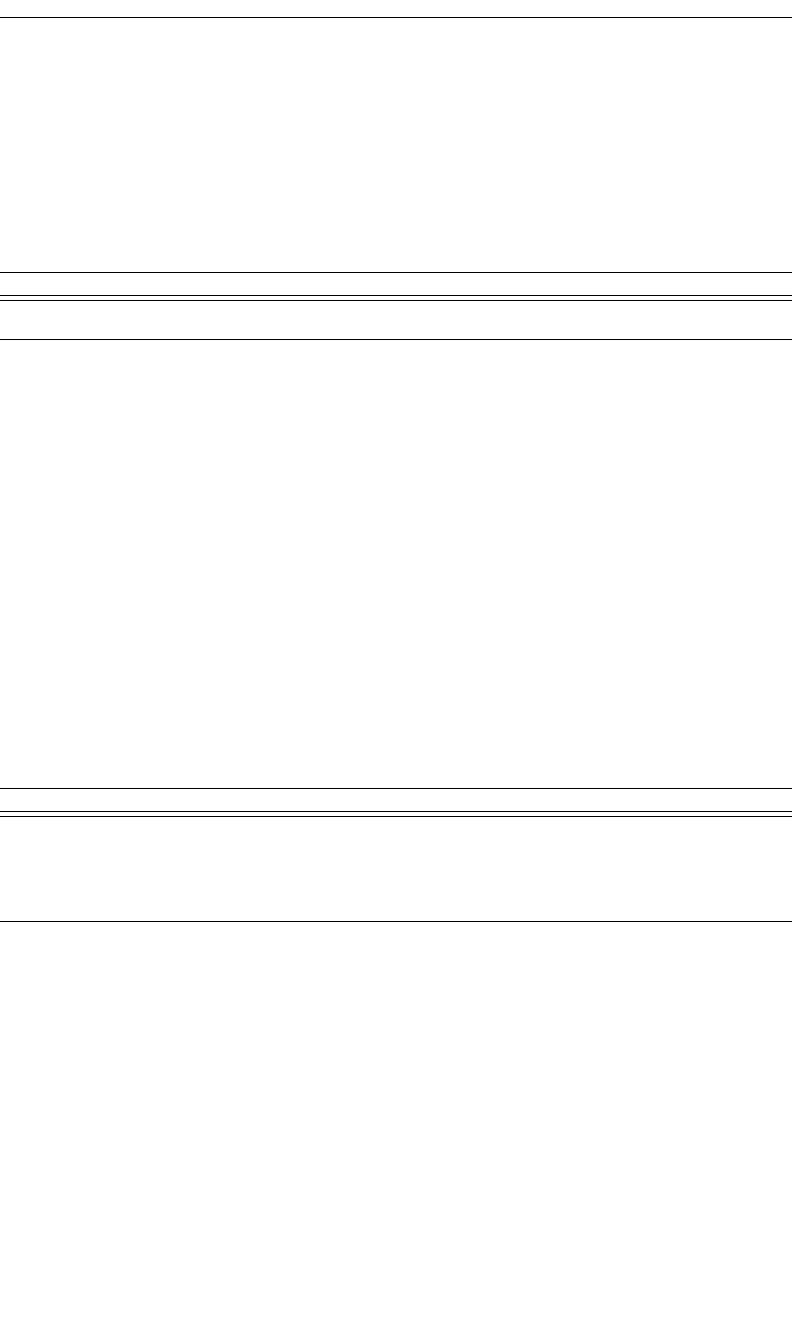
249
CATC MERLIN’S WAND 1.22 APPENDIX C
User’s Manual Merlin’s Wand Scripting Commands
C.10 Merlin Commands
MerlinResetAllEncryptionOptions()
MerlinResetAllEncryptionOptions()
Return value
• “Success”
• “Failure”
Comments
This command is used to remove all previously associated link keys and
PIN numbers.
Example
MerlinResetAllEncryptionOptions();
MerlinSetDisplayOptions()
MerlinSetDisplayOptions(DispOptionsFile)
Return value
• “Success”
Comments
This command is used to set the display options file.
Example
MerlinSetDisplayOptions("C:\\Program
Files\\CATC\\Merlin\\default.opt");
Parameter Meaning Default Value Comments
N/A
Parameter Meaning Default Value Comments
DispOptionsFile Name and full
path to the dis-
play options
file
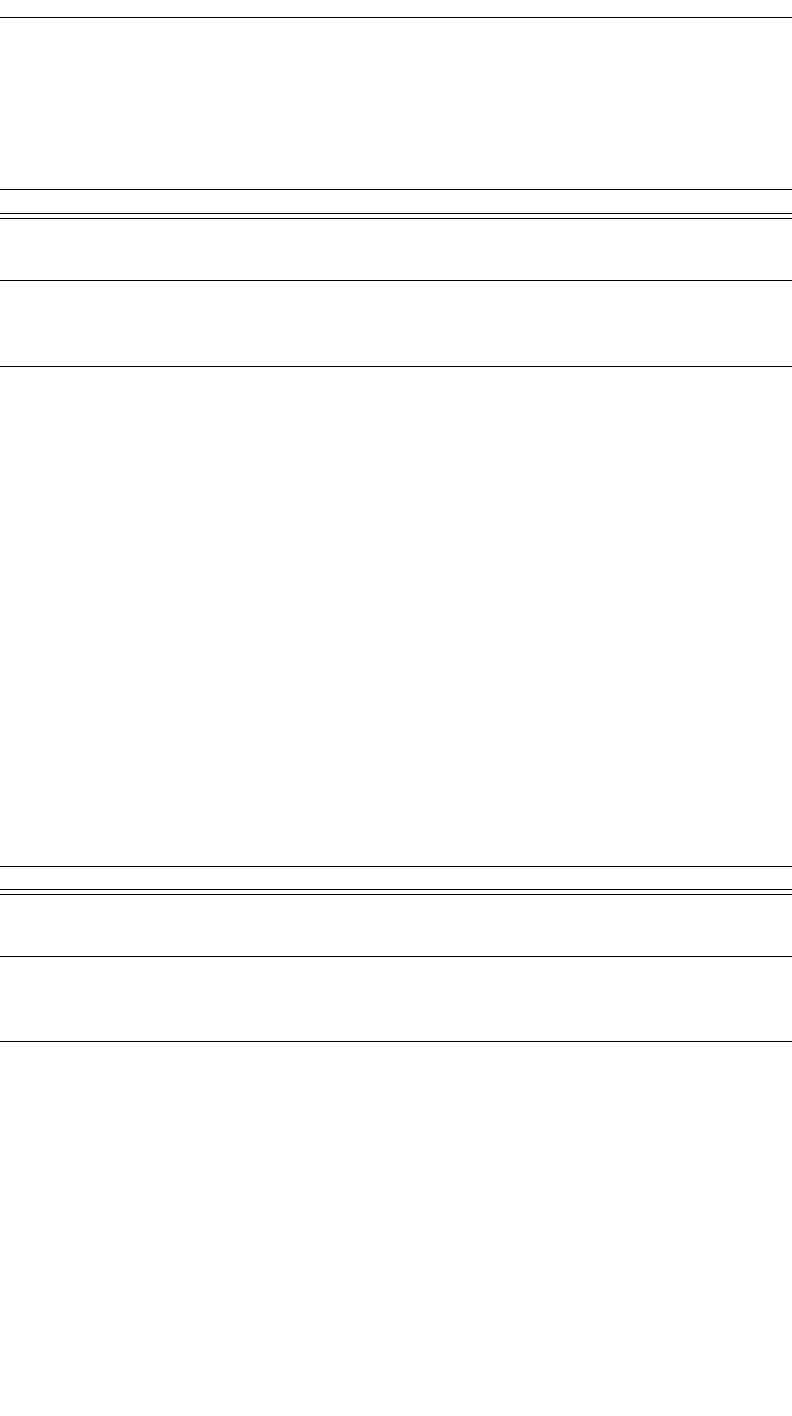
250
CATC MERLIN’S WAND 1.22 APPENDIX C
User’s Manual Merlin’s Wand Scripting Commands
MerlinSetEncryptionLinkKey()
MerlinSetEncryptionLinkKey(Address, LinkKey)
Return value
• “Success”
• “Failure”
• “Invalid parameter”
Comments
This command is used to associate the LinkKey with the device address
used to decrypt and display encrypted traffic.
Example
MerlinSetEncryptionLinkKey('008037BB2100',
"003344121222ACBBEE6172000FF0");
MerlinSetEncryptionPIN()
MerlinSetEncryptionPIN(Address, PIN)
Return value
• “Success”
• “Failure”
Comments
This command is used to associate the PIN number with the device address
used to decrypt and display encrypted traffic.
Parameter Meaning Default Value Comments
Address Bluetooth
Address
LinkKey Correspond-
ing PIN for
the address
LinkKey length must be no longer than 16 bytes
Parameter Meaning Default Value Comments
Address Bluetooth
Address
PIN Correspond-
ing PIN for
the address
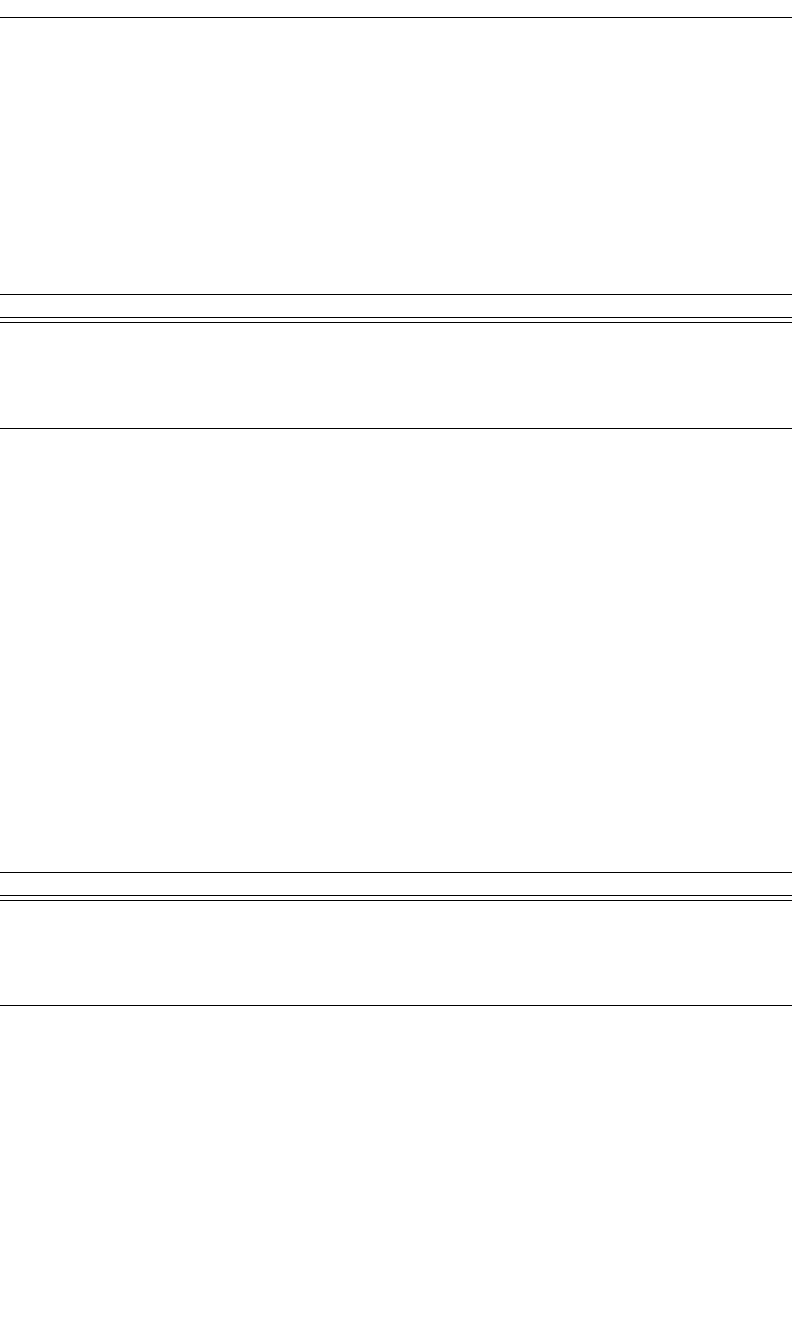
251
CATC MERLIN’S WAND 1.22 APPENDIX C
User’s Manual Merlin’s Wand Scripting Commands
Example
MerlinSetEncryptionPIN('008037BB2100', "1234");
MerlinSetRecordingOptions()
MerlinSetRecordingOptions(RecOptionsFile)
Return value
• “Success”
Comments
This command is used to set the recording options file to be used for the
next recording.
Example
MerlinSetRecordingOptions("C:\\CATC\\Merlin
\\default.rec");
MerlinStart()
MerlinStart(RemoteMachine)
Return value
• “Success”
• “Failure”
• “Already connected”
Comments
This command is used to start Merlin on a specified remote machine or on
a local machine by default.
Parameter Meaning Default Value Comments
RecOptionsFile Name and full
path to the
recording
options file
Parameter Meaning Default Value Comments
Remote
Machine
Specify a
remote
machine to
start Merlin
RemoteMachine can be a name or an IP address
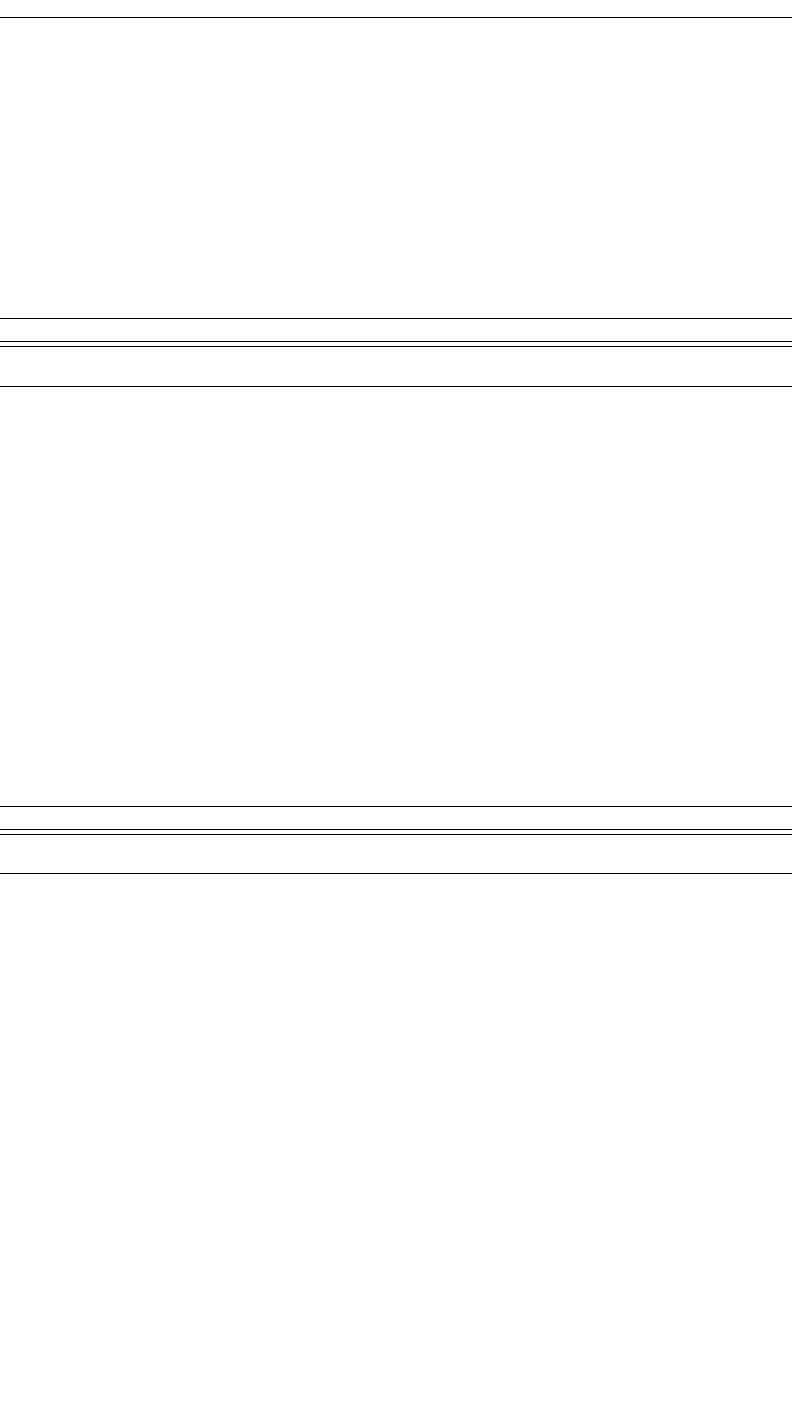
252
CATC MERLIN’S WAND 1.22 APPENDIX C
User’s Manual Merlin’s Wand Scripting Commands
Example
result = MerlinStart("192.168.2.1");
Trace("Result : ", result, "\n");
MerlinStartRecording()
MerlinStartRecording()
Return value
• “Success”
• “Failure”
Comments
This command is used to start a Merlin recording.
Example
MerlinStartRecording();
MerlinStop()
MerlinStop()
Return value
• “Success”
Comments
This command is used to close the Merlin application.
Example
MerlinStop();
Parameter Meaning Default Value Comments
N/A
Parameter Meaning Default Value Comments
N/A
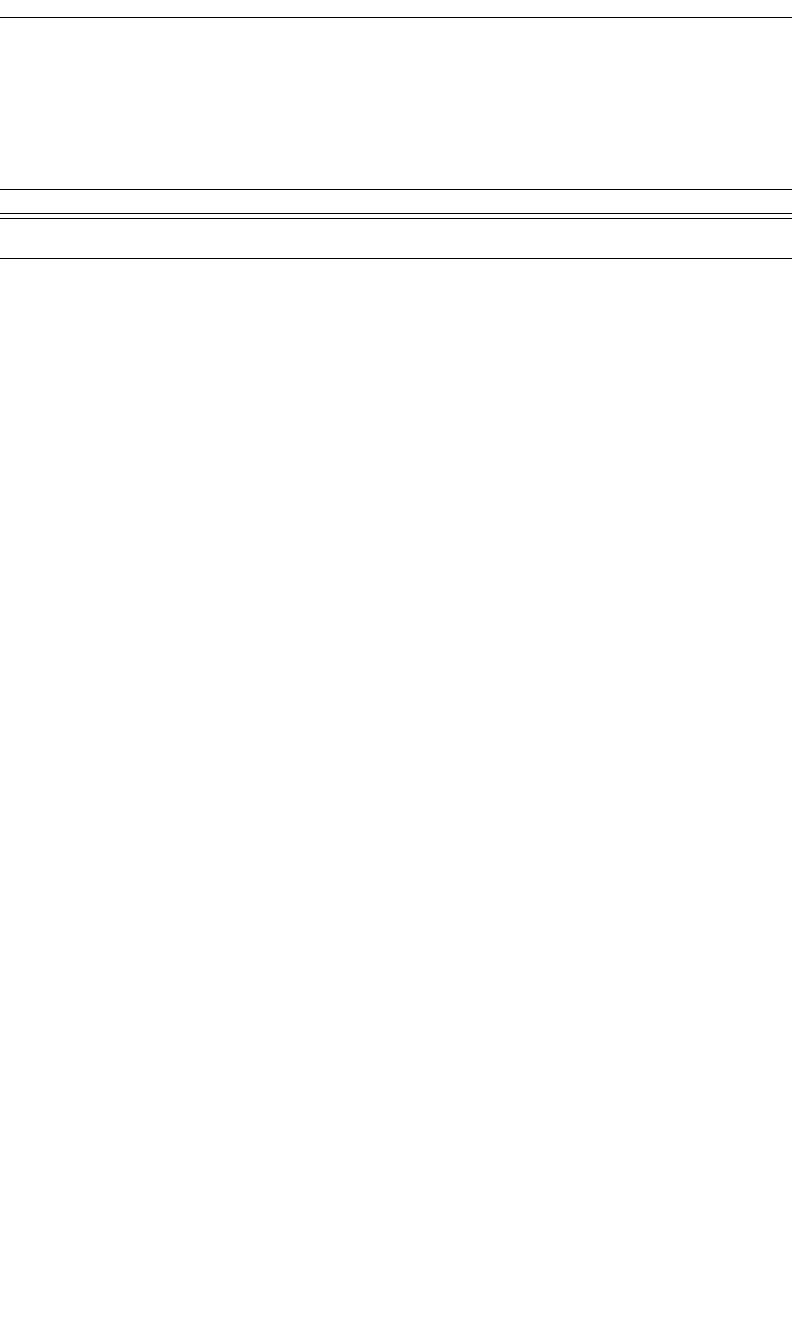
253
CATC MERLIN’S WAND 1.22 APPENDIX C
User’s Manual Merlin’s Wand Scripting Commands
MerlinStopRecording()
MerlinStopRecording()
Return value
• “Success”
Comments
This command is used to stop a Merlin recording.
Example
MerlinStopRecording();
Parameter Meaning Default Value Comments
N/A
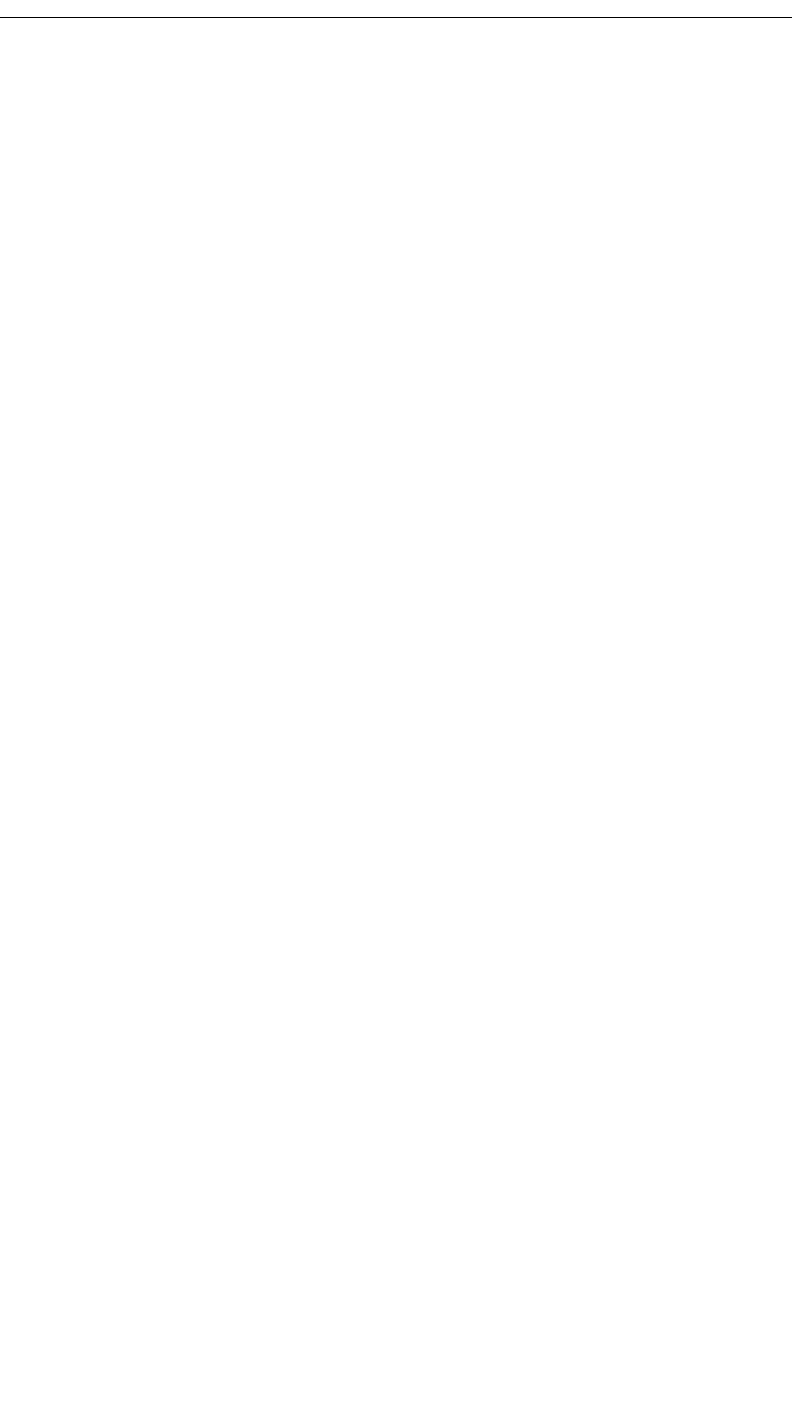
254
CATC MERLIN’S WAND 1.22 APPENDIX C
User’s Manual Merlin’s Wand Scripting Commands
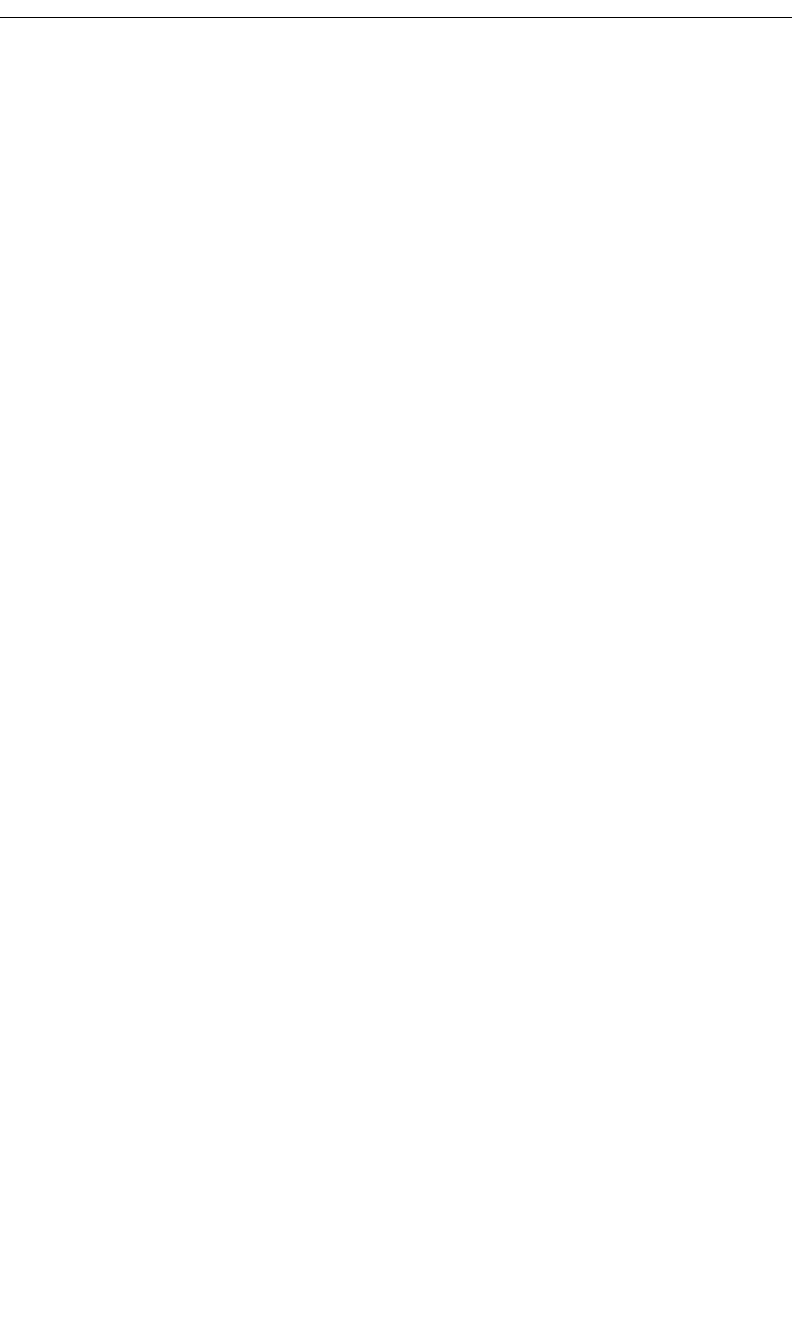
255
CATC MERLIN’S WAND 1.22 APPENDIX D
User’s Manual CATC Scripting Language
Appendix D: CATC Scripting Language
CATC Scripting Language (CSL) was developed to allow users to automate
test processes and provide textual output to suit specific needs. CSL is used
in Merlin’s Wand to write traffic-generating scripts, making it possible to
automate some Bluetooth command sequences. Scripts are written, saved,
and run using the Script Manager utility. Scripts’ output can be viewed in
the Script Log.
CSL is based on C language syntax, so anyone with a C programming
background will have no trouble learning CSL. The simple, yet powerful,
structure of CSL also enables less experienced users to easily acquire the
basic knowledge needed to start writing custom scripts.
Features of CATC Scripting Language
•Powerful -- provides a high-level API to the Bluetooth stack while simultaneously
allowing implementation of complex algorithms.
•Easy to learn and use -- has a simple but effective syntax.
•Self-contained -- needs no external tools to run scripts.
•Wide range of value types -- provides efficient and easy processing of data.
•Integrated with over 100 commands -- includes commands for HCI, L2CAP, SDP,
RFCOMM, TCS, OBEX, data pipes, and the CATC Merlin Analyzer.
•General purpose -- is integrated in a number of CATC products.
D.1 Values
There are five value types that may be manipulated by a script: integers,
strings, lists, raw bytes, and null. CSL is not a strongly typed language.
Value types need not be pre-declared. Literals, variables and constants can
take on any of the five value types, and the types can be reassigned
dynamically.
D.2 Literals
Literals are data that remain unchanged when the program is compiled.
Literals are a way of expressing hard-coded data in a script.
Integers
Integer literals represent numeric values with no fractions or decimal points.
Hexadecimal, octal, decimal, and binary notation are supported:
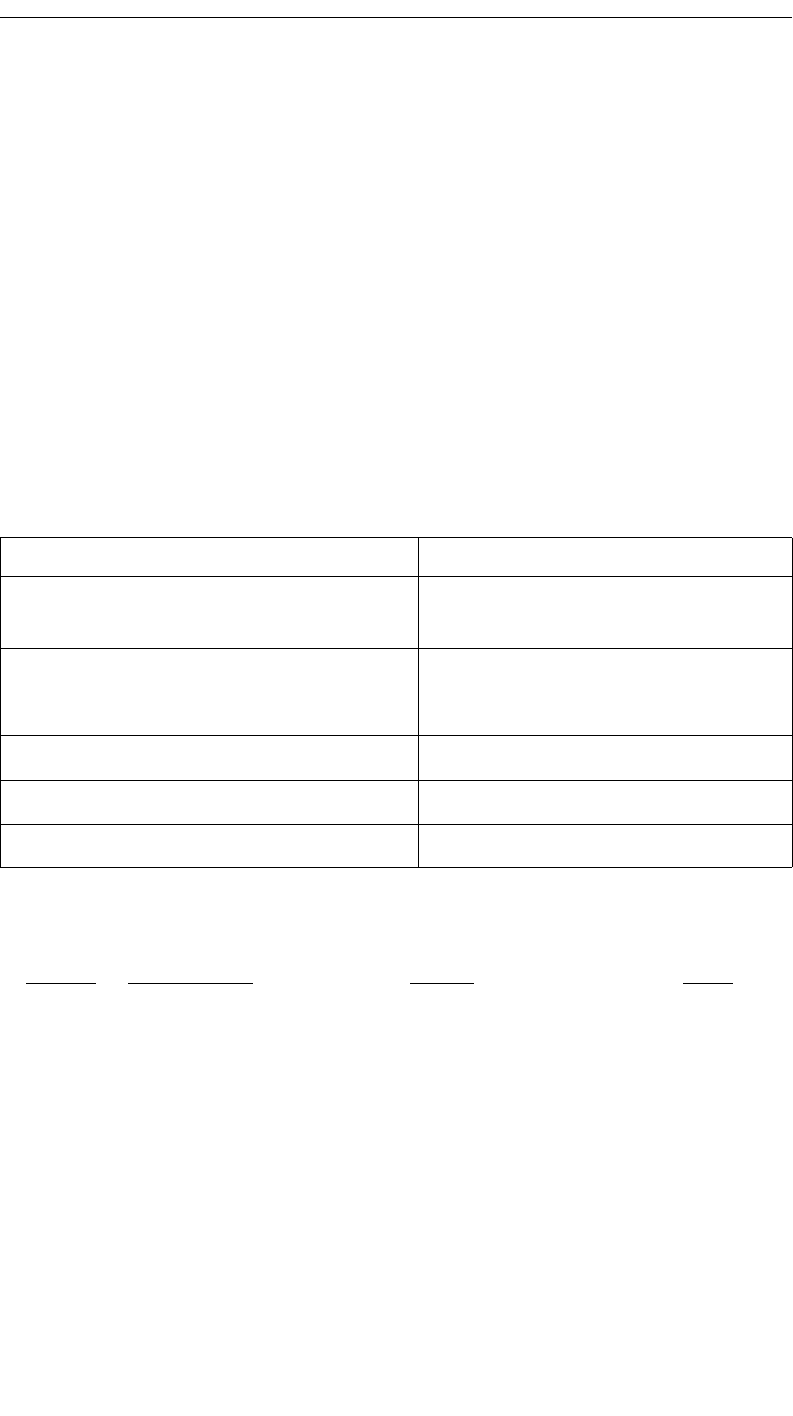
256
CATC MERLIN’S WAND 1.22 APPENDIX D
User’s Manual CATC Scripting Language
Hexadecimal numbers must be preceded by 0x: 0x2A, 0x54,
0xFFFFFF01
Octal numbers must begin with 0: 0775, 017, 0400
Decimal numbers are written as usual: 24, 1256, 2
Binary numbers are denoted with 0b: 0b01101100, 0b01,
0b100000
Strings
String literals are used to represent text. A string consists of zero or more
characters and can include numbers, letters, spaces, and punctuation. An
empty string ("") contains no characters and evaluates to false in an
expression, whereas a non-empty string evaluates to true. Double quotes
surround a string, and some standard backslash (\) escape sequences are
supported.
Escape Sequences
These are the available escape sequences in CSL:
String Represented text
"Quote: \"This is a string
literal.\""
Quote: "This is a string
literal."
"256" 256 **Note that this does not represent the
integer 256, but only the characters that make up the
number.
"abcd!$%&*" abcd!$%&*
"June 26, 2001" June 26, 2001
"[ 1, 2, 3 ]" [ 1, 2, 3 ]
Character Escape Sequence Example Output
backslash \\ "This is a backslash: \\" This is a backslash: \
double quote \" "\"Quotes!\"" "Quotes!"
horizontal tab \t "Before tab\tAfter tab" Before tab After tab
newline \n "This is how\nto get a
newline."
This is how
to get a newline.
single quote \' "\'Single quote\'" 'Single quote'
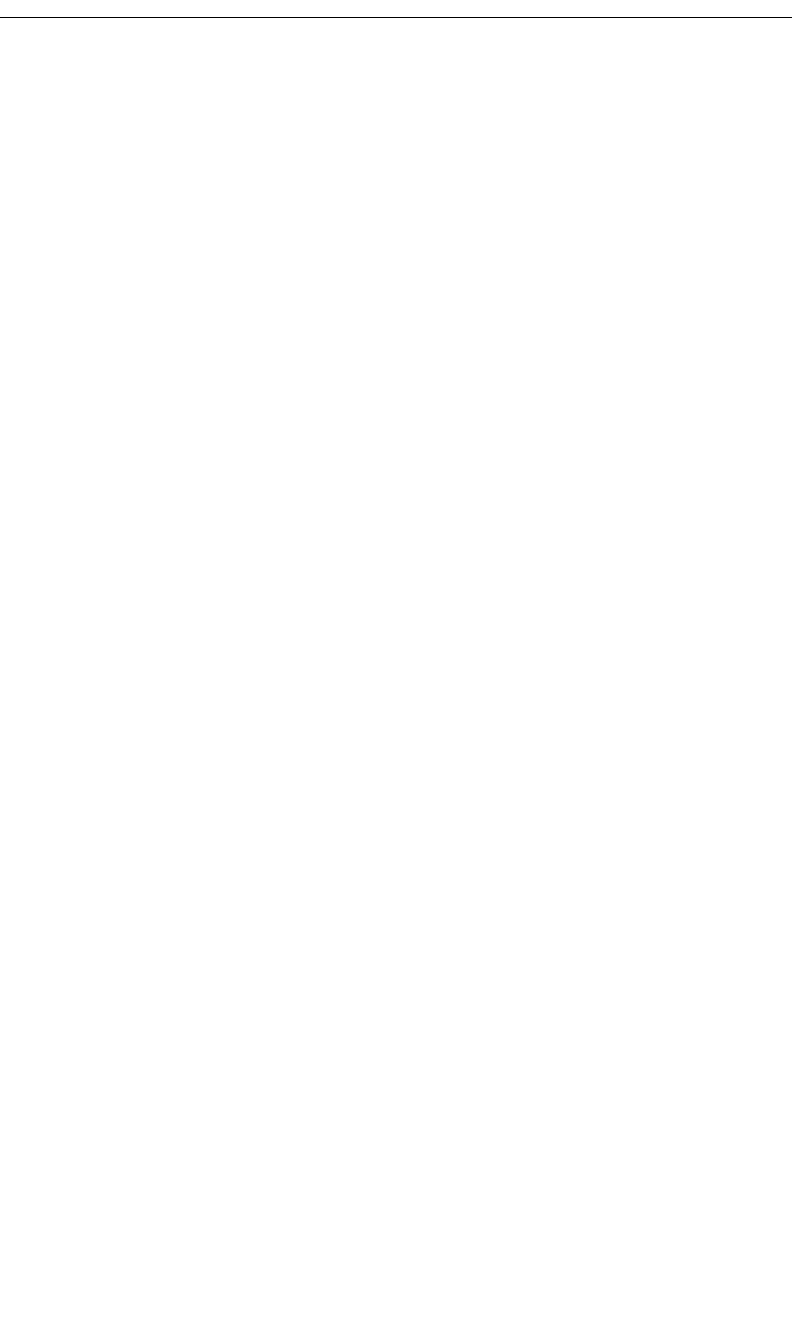
257
CATC MERLIN’S WAND 1.22 APPENDIX D
User’s Manual CATC Scripting Language
Lists
A list can hold zero or more pieces of data. A list that contains zero pieces
of data is called an empty list. An empty list evaluates to false when used in
an expression, whereas a non-empty list evaluates to true. List literals are
expressed using the square bracket ([]) delimiters. List elements can be of
any type, including lists.
[1, 2, 3, 4]
[]
["one", 2, "three", [4, [5, [6]]]]
Raw Bytes
Raw binary values are used primarily for efficient access to packet payloads.
A literal notation is supported using single quotes:
'00112233445566778899AABBCCDDEEFF'
This represents an array of 16 bytes with values starting at 00 and ranging
up to 0xFF. The values can only be hexadecimal digits. Each digit
represents a nybble (four bits), and if there are not an even number of
nybbles specified, an implicit zero is added to the first byte. For example:
'FFF'
is interpreted as
'0FFF'
Null
Null indicates an absence of valid data. The keyword null represents a
literal null value and evaluates to false when used in expressions.
result = null;
D.3 Variables
Variables are used to store information, or data, that can be modified. A
variable can be thought of as a container that holds a value.
All variables have names. Variable names must contain only alphanumeric
characters and the underscore ( _ ) character, and they cannot begin with a
number. Some possible variable names are
x
_NewValue
name_2
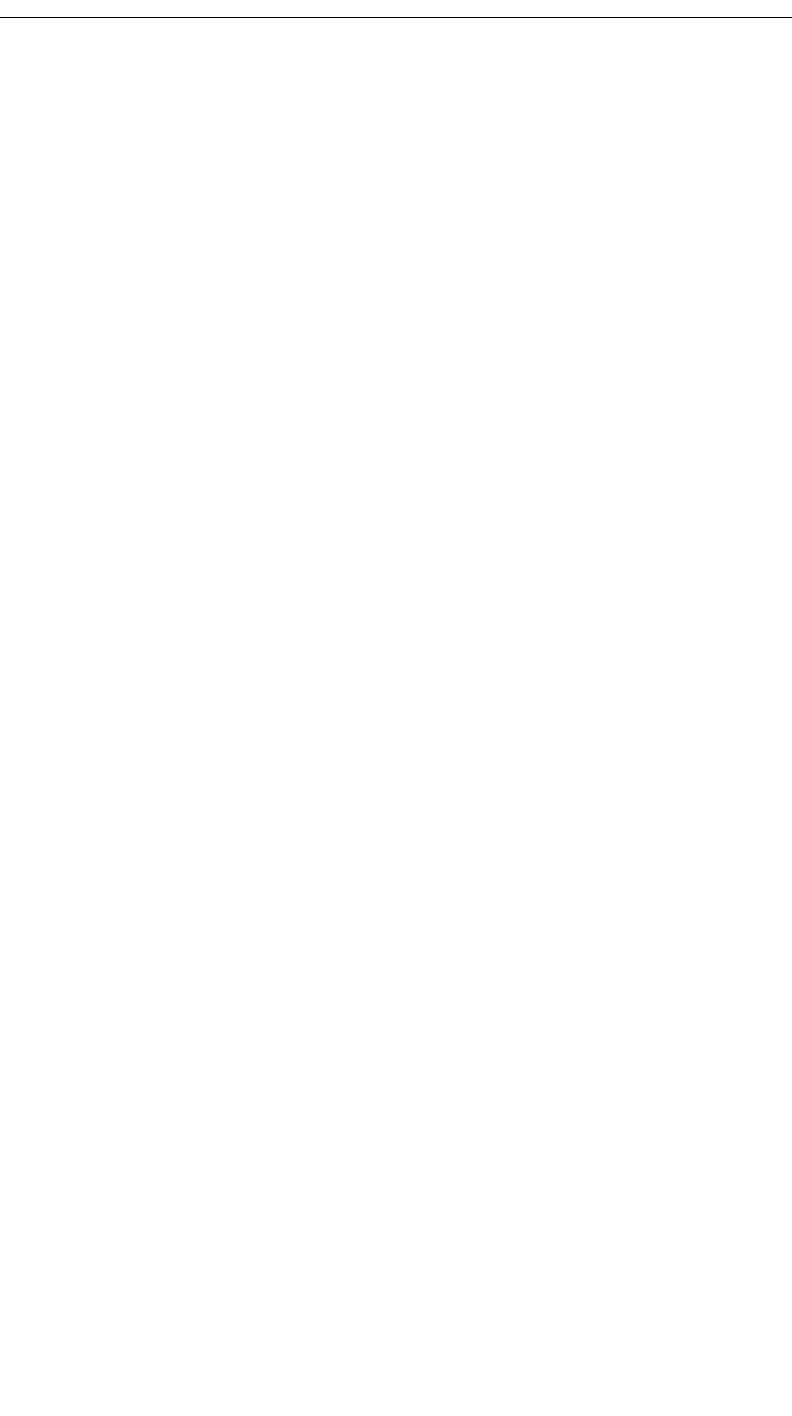
258
CATC MERLIN’S WAND 1.22 APPENDIX D
User’s Manual CATC Scripting Language
A variable is created when it is assigned a value. Variables can be of any
value type, and can change type with re-assignment. Values are assigned
using the assignment operator ( = ). The name of the variable goes on the
left side of the operator, and the value goes on the right:
x = [ 1, 2, 3 ]
New_value = x
name2 = "Smith"
If a variable is referenced before it is assigned a value, it evaluates to null.
There are two types of variables: global and local.
Global Variables
Global variables are defined outside of the scope of functions. Defining
global variables requires the use of the keyword set. Global variables are
visible throughout a file (and all files that it includes).
set Global = 10;
If an assignment in a function has a global as a left-hand value, a variable
will not be created, but the global variable will be changed. For example
set Global = 10;
Function()
{
Global = "cat";
Local = 20;
}
will create a local variable called Local, which will only be visible within
the function Function. Additionally, it will change the value of Global
to "cat", which will be visible to all functions. This will also change its
value type from an integer to a string.
Local Variables
Local variables are not declared. Instead, they are created as needed. Local
variables are created either by being in a function's parameter list, or simply
by being assigned a value in a function body.
Function(Parameter)
{
Local = 20;
}
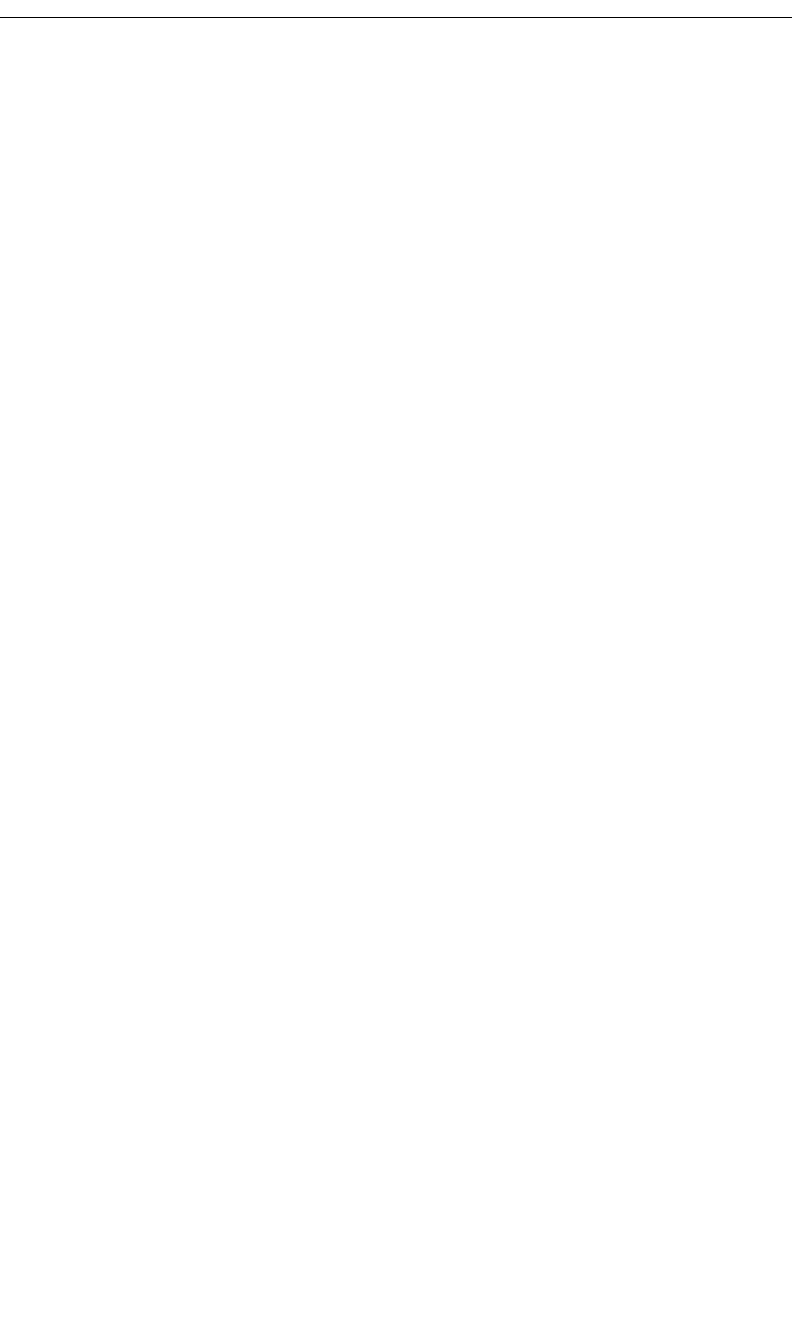
259
CATC MERLIN’S WAND 1.22 APPENDIX D
User’s Manual CATC Scripting Language
This function will create a local variable Parameter and a local variable
Local, which has an assigned value of 20.
D.4 Constants
A constant is similar to a variable, except that its value cannot be changed.
Like variables, constant names must contain only alphanumeric characters
and the underscore ( _ ) character, and they cannot begin with a number.
Constants are declared similarly to global variables using the keyword
const:
const CONSTANT = 20;
They can be assigned to any value type, but will generate an error if used in
the left-hand side of an assignment statement later on. For instance,
const constant_2 = 3;
Function()
{
constant_2 = 5;
}
will generate an error.
Declaring a constant with the same name as a global, or a global with the
same name as a constant, will also generate an error. Like globals, constants
can only be declared in the file scope.
D.5 Expressions
An expression is a statement that calculates a value. The simplest type of
expression is assignment:
x = 2
The expression x = 2 calculates 2 as the value of x.
All expressions contain operators, which are described in Section D.6,
“Operators,” on page 261. The operators indicate how an expression should
be evaluated in order to arrive at its value. For example
x + 2
says to add 2 to x to find the value of the expression. Another example is
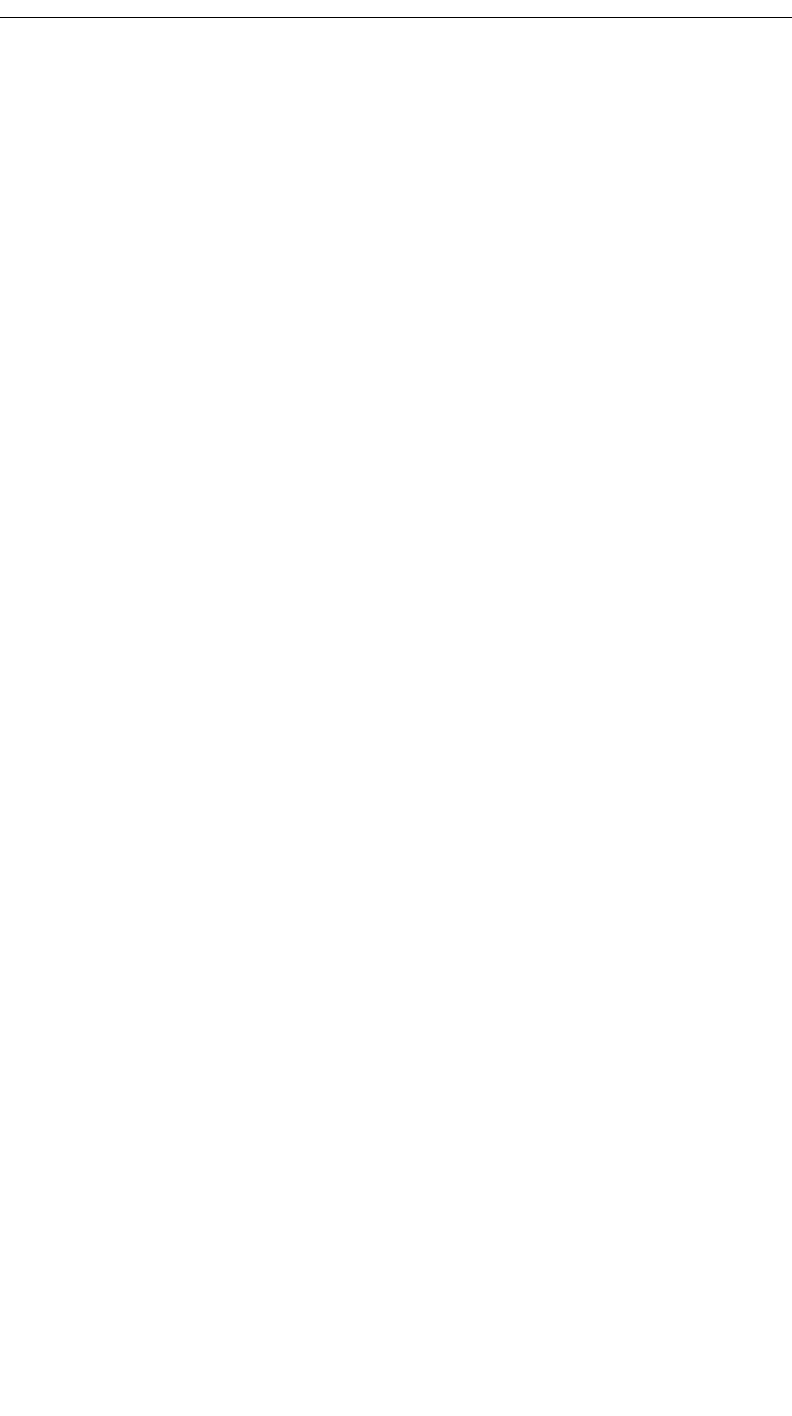
260
CATC MERLIN’S WAND 1.22 APPENDIX D
User’s Manual CATC Scripting Language
x > 2
which indicates that x is greater than 2. This is a Boolean expression, so it
will evaluate to either true or false. Therefore, if x = 3, then x > 2 will
evaluate to true; if x = 1, it will return false.
True is denoted by a non-zero integer (any integer except 0), and false is a
zero integer (0). True and false are also supported for lists (an empty list is
false, while all others are true), and strings (an empty string is false, while
all others are true), and null is considered false. However, all Boolean
operators will result in integer values.
select expression
The select expression selects the value to which it evaluates based on
Boolean expressions. This is the format for a select expression:
select {
<expression1> : <statement1>
<expression2> : <statement2>
...
};
The expressions are evaluated in order, and the statement that is associated
with the first true expression is executed. That value is what the entire
expression evaluates to.
x = 10
Value_of_x = select {
x < 5 : "Less than 5";
x >= 5 : "Greater than or equal to 5";
};
The above expression will evaluate to "Greater than or equal to 5" because
the first true expression is x >= 5. Note that a semicolon is required at the
end of a select expression because it is not a compound statement and
can be used in an expression context.
There is also a keyword default, which in effect always evaluates to
true. An example of its use is
Astring = select {
A == 1 : "one";
A == 2 : "two";
A == 3: "three";
A > 3 : "overflow";
default : null;
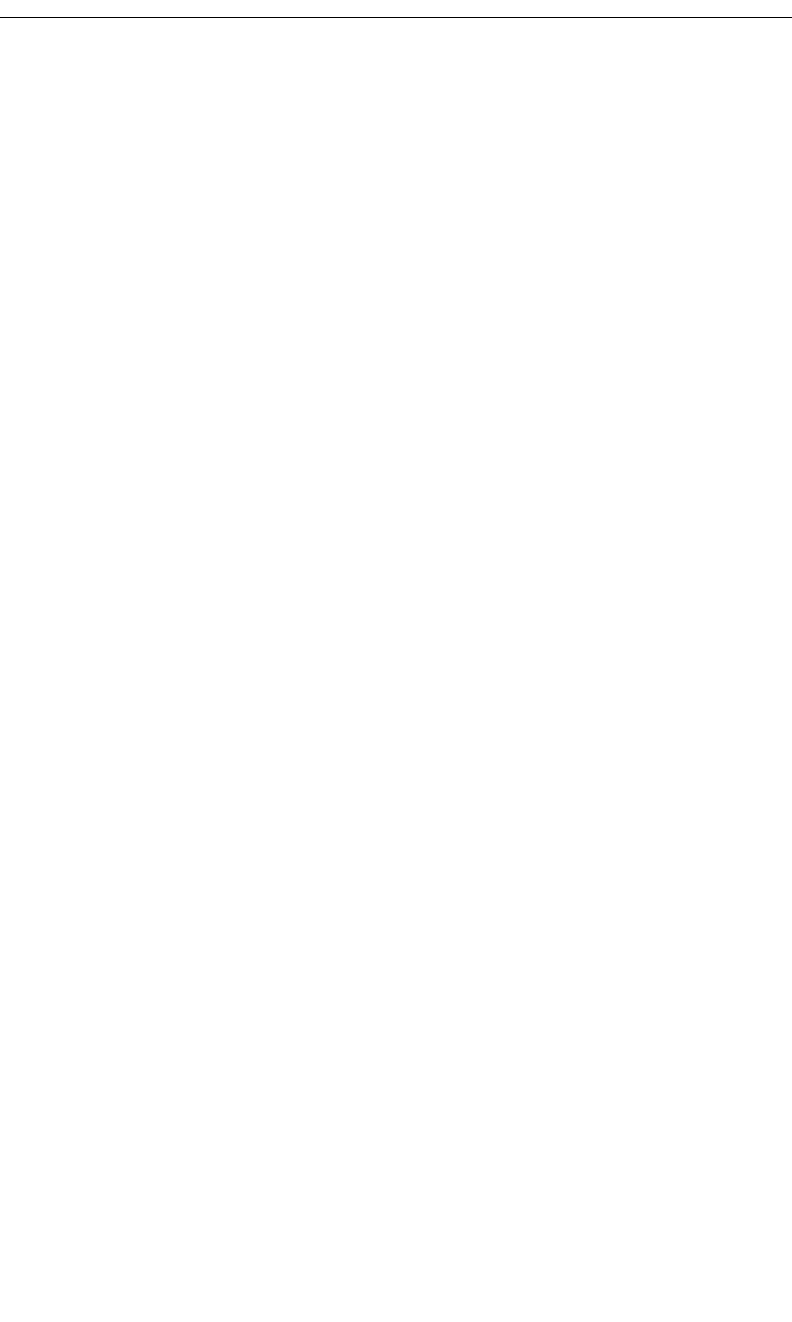
261
CATC MERLIN’S WAND 1.22 APPENDIX D
User’s Manual CATC Scripting Language
};
If none of the first four expressions evaluates to true, then default will be
evaluated, returning a value of null for the entire expression.
select expressions can also be used to conditionally execute statements,
similar to C switch statements:
select {
A == 1 : DoSomething();
A == 2 : DoSomethingElse();
default: DoNothing();
};
In this case the appropriate function is called depending on the value of A,
but the evaluated result of the select expression is ignored.
D.6 Operators
An operator is a symbol that represents an action, such as addition or
subtraction, that can be performed on data. Operators are used to manipulate
data. The data being manipulated are called operands. Literals, function
calls, constants, and variables can all serve as operands. For example, in the
operation
x + 2
the variable x and the integer 2 are both operands, and + is the operator.
Operations can be performed on any combination of value types, but will
result in a null value if the operation is not defined. Defined operations are
listed in the Operand Types column of the table on page 264. Any binary
operation on a null and a non-null value will result in the non-null value. For
example, if
x = null;
then
3 * x
will return a value of 3.
A binary operation is an operation that contains an operand on each side of
the operator, as in the preceding examples. An operation with only one
operand is called a unary operation, and requires the use of a unary operator.
An example of a unary operation is
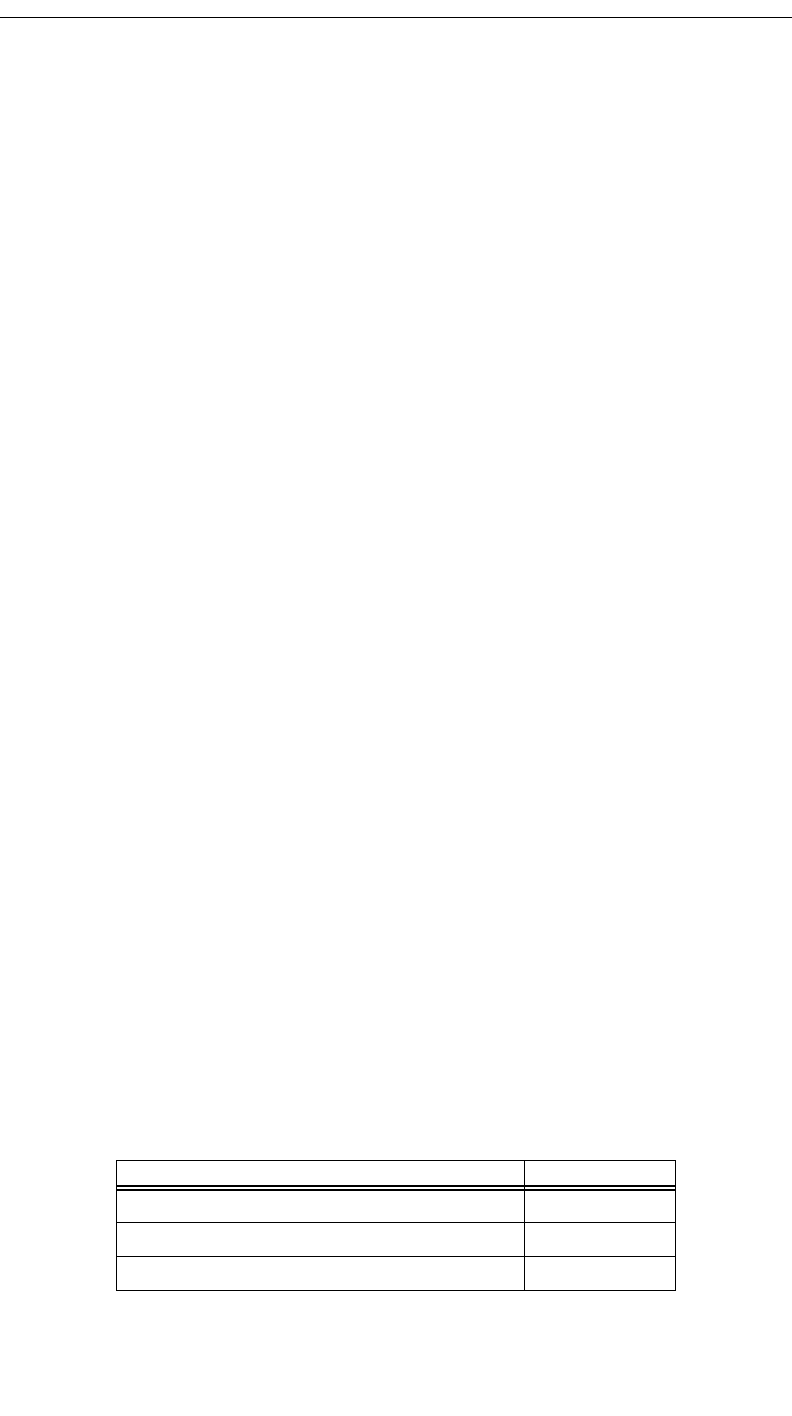
262
CATC MERLIN’S WAND 1.22 APPENDIX D
User’s Manual CATC Scripting Language
!1
which uses the logical negation operator. It returns a value of 0.
The unary operators are sizeof(), head(), tail(), ~ and !.
Operator Precedence and Associativity
Operator rules of precedence and associativity determine in what order
operands are evaluated in expressions. Expressions with operators of higher
precedence are evaluated first. In the expression
4 + 9 * 5
the * operator has the highest precedence, so the multiplication is performed
before the addition. Therefore, the expression evaluates to 49.
The associative operator () is used to group parts of the expression, forcing
those parts to be evaluated first. In this way, the rules of precedence can be
overridden. For example,
( 4 + 9 ) * 5
causes the addition to be performed before the multiplication, resulting in a
value of 65.
When operators of equal precedence occur in an expression, the operands
are evaluated according to the associativity of the operators. This means that
if an operator's associativity is left to right, then the operations will be done
starting from the left side of the expression. So, the expression
4 + 9 - 6 + 5
would evaluate to 12. However, if the associative operator is used to group
a part or parts of the expression, those parts are evaluated first. Therefore,
( 4 + 9 ) - ( 6 + 5 )
has a value of 2.
In the following table, the operators are listed in order of precedence, from
highest to lowest. Operators on the same line have equal precedence, and
their associativity is shown in the second column.
Operator Symbol Associativity
[] () Left to right
~ ! sizeof head tail Right to left
* / % Left to right
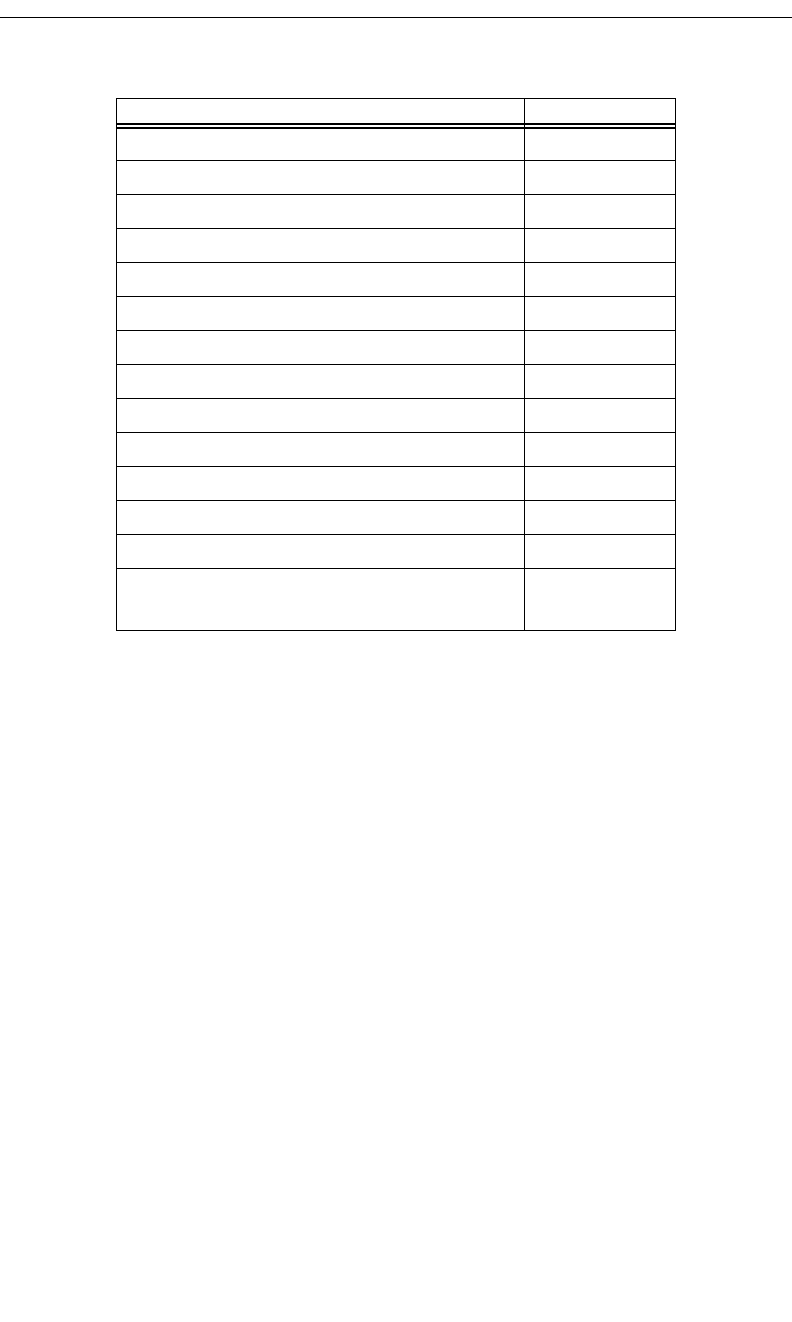
263
CATC MERLIN’S WAND 1.22 APPENDIX D
User’s Manual CATC Scripting Language
++ -- Right to left
[] () Left to right
~ ! sizeof head tail Right to left
* / % Left to right
+ - Left to right
<< >> Left to right
< > <= >= Left to right
== != Left to right
&Left to right
^Left to right
|Left to right
&& Left to right
|| Left to right
= += -= *= /= %=
>>= <<= &= ^= |=
Right to left
Operator Symbol Associativity
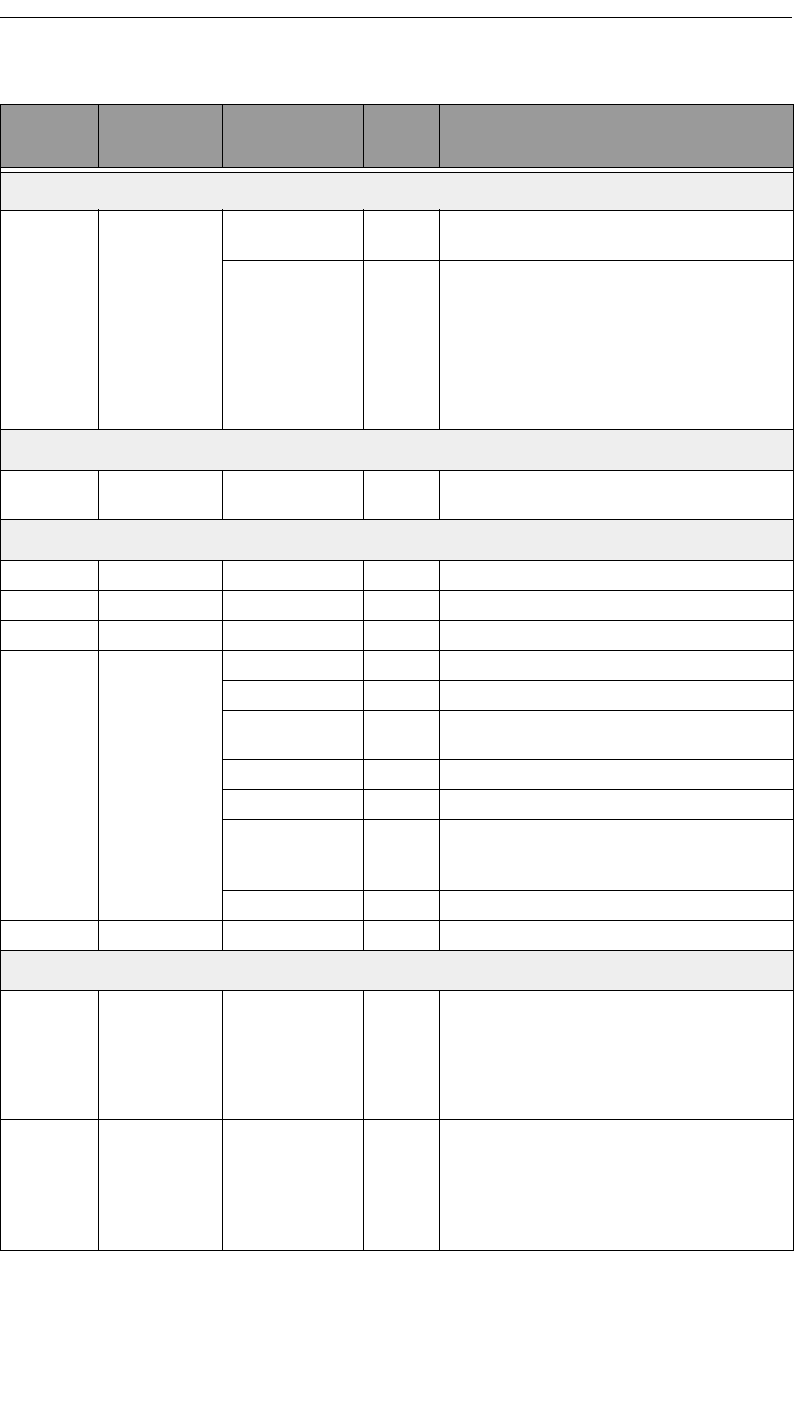
264
CATC MERLIN’S WAND 1.22 APPENDIX D
User’s Manual CATC Scripting Language
Operator
Symbol Description Operand
Types Result
Types Examples
Index Operator
[ ] Index or
subscript
Raw Bytes Integer Raw = '001122'
Raw[1] = 0x11
List Any List = [0, 1, 2, 3, [4, 5]]
List[2] = 2
List[4] = [4, 5]
List[4][1] = 5
*Note: if an indexed Raw value is assigned to any
value that is not a byte ( > 255 or not an integer), the
variable will be promoted to a list before the
assignment is performed.
Associative Operator
( ) Associative Any Any ( 2 + 4 ) * 3 = 18
2 + ( 4 * 3 ) = 14
Arithmetic Operators
*Multiplication Integer-integer Integer 3 * 1 = 3
/Division Integer-integer Integer 3 / 1 = 3
%Modulus Integer-integer Integer 3 % 1 = 0
+Addition Integer-integer Integer 2 + 2 = 4
String-string String "one " + "two" = "one two"
Raw byte-raw byte Raw '001122' + '334455' =
'001122334455'
List-list List [1, 2] + [3, 4] = [1, 2, 3, 4]
Integer-list List 1 + [2, 3] = [1, 2, 3]
Integer-string String "number = " + 2 = "number = 2"
*Note: integer-string concatenation uses decimal
conversion.
String-list List "one" + ["two"] = ["one", "two"]
-Subtraction Integer-integer Integer 3 – 1 = 2
Increment and Decrement Operators
++ Increment Integer Integer a = 1
++a = 2
b = 1
b++ = 1
*Note that the value of b after execution is 2.
-- Decrement Integer Integer a = 2
--a = 1
b = 2
b-- = 2
*Note that the value of b after execution is 1.
Operators
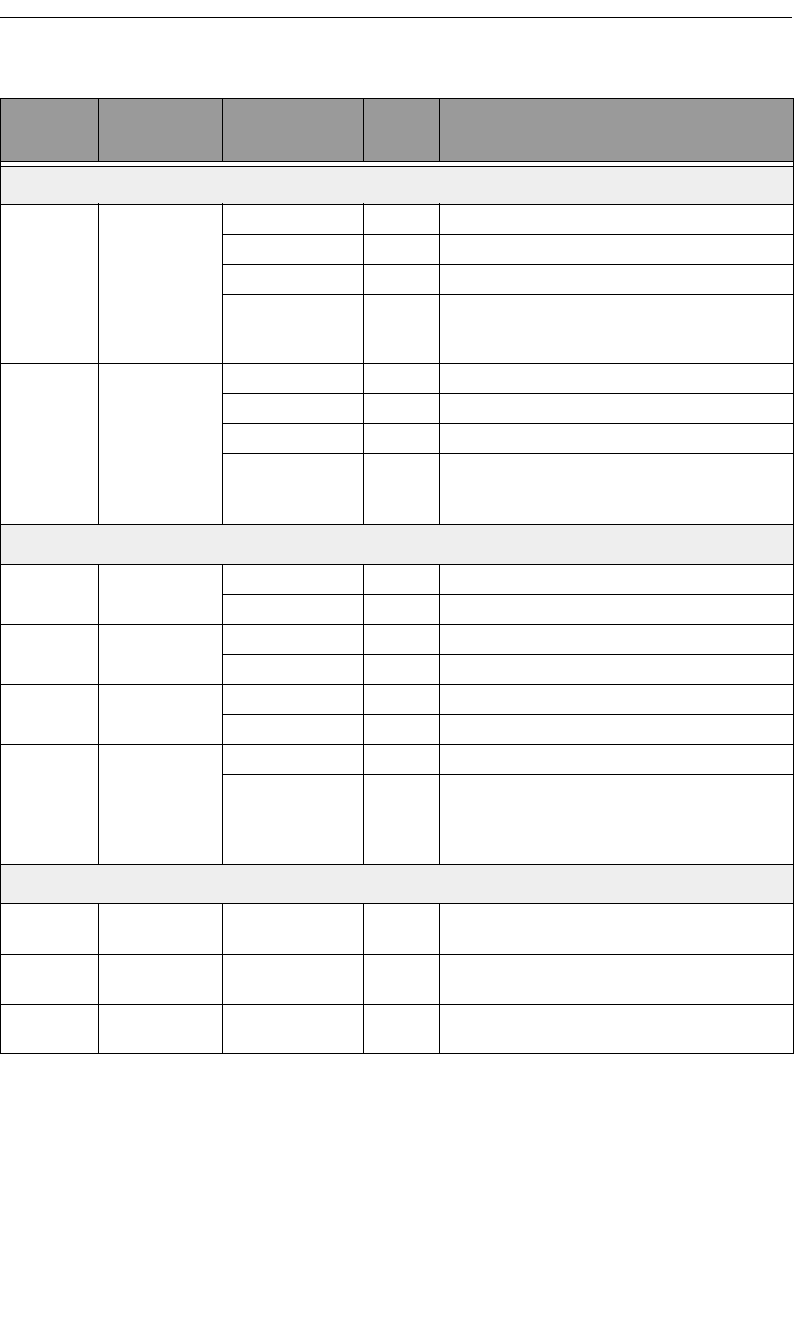
265
CATC MERLIN’S WAND 1.22 APPENDIX D
User’s Manual CATC Scripting Language
Equality Operators
== Equal Integer-integer Integer 2 == 2
String-string Integer "three" == "three"
Raw byte-raw byte Integer '001122' == '001122'
List-list Integer [1, [2, 3]] == [1, [2, 3]]
*Note: equality operations on values of different
types will evaluate to false.
!= Not equal Integer-integer Integer 2 != 3
String-string Integer "three" != "four"
Raw byte-raw byte Integer '001122' != '334455'
List-list Integer [1, [2, 3]] != [1, [2, 4]]
*Note: equality operations on values of different
types will evaluate to false.
Relational Operators
<Less than Integer-integer Integer 1 < 2
String-string Integer "abc" < "def"
>Greater than Integer-integer Integer 2 > 1
String-string Integer "xyz" > "abc"
<= Less than or
equal
Integer-integer Integer 23 <= 27
String-string Integer "cat" <= "dog"
>= Greater than or
equal
Integer-integer Integer 2 >= 1
String-string Integer "sun" >= "moon"
*Note: relational operations on string values are
evaluated according to character order in the ASCII
table.
Logical Operators
!Negation All combinations
of types
Integer !0 = 1 !"cat" = 0
!9 = 0 !"" = 1
&& Logical AND All combinations
of types
Integer 1 && 1 = 1 1 && !"" = 1
1 && 0 = 0 1 && "cat" = 1
|| Logical OR All combinations
of types
Integer 1 || 1 = 1 0 || 0 = 0
1 || 0 = 1 "" || !"cat" = 0
Operator
Symbol Description Operand
Types Result
Types Examples
Operators (Continued)
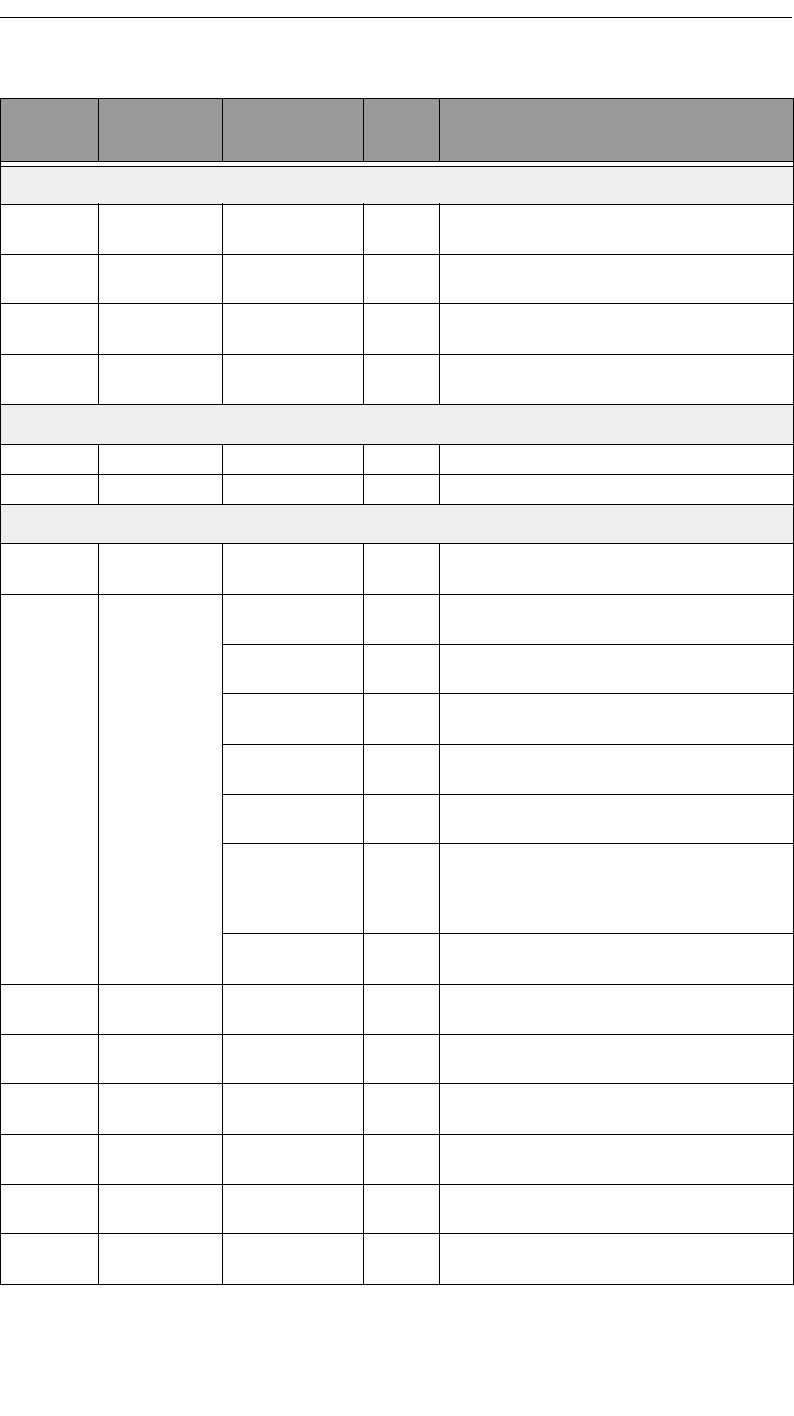
266
CATC MERLIN’S WAND 1.22 APPENDIX D
User’s Manual CATC Scripting Language
Bitwise Logical Operators
~Bitwise
complement
Integer-integer Integer ~0b11111110 = 0b00000001
&Bitwise AND Integer-integer Integer 0b11111110 & 0b01010101 =
0b01010100
^Bitwise
exclusive OR
Integer-integer Integer 0b11111110 ^ 0b01010101 =
0b10101011
|Bitwise
inclusive OR
Integer-integer Integer 0b11111110 | 0b01010101 =
0b11111111
Shift Operators
<< Left shift Integer-integer Integer 0b11111110 << 3 = 0b11110000
>> Right shift Integer-integer Integer 0b11111110 >> 1 = 0b01111111
Assignment Operators
=Assignment Any Any A = 1
B = C = A
+= Addition
assignment
Integer-integer Integer x = 1
x += 1 = 2
String-string String a = "one "
a += "two" = "one two"
Raw byte-raw byte Raw z = '001122'
z += '334455' = '001122334455'
List-list List x = [1, 2]
x += [3, 4] = [1, 2, 3, 4]
Integer-list List y = 1
y += [2, 3] = [1, 2, 3]
Integer-string String a = "number = "
a += 2 = "number = 2"
*Note: integer-string concatenation uses decimal
conversion.
String-list List s = "one"
s + ["two"] = ["one", "two"]
-= Subtraction
assignment
Integer-integer Integer y = 3
y –= 1 = 2
*= Multiplication
assignment
Integer-integer Integer x = 3
x *= 1 = 3
/= Division
assignment
Integer-integer Integer s = 3
s /= 1 = 3
%= Modulus
assignment
Integer-integer Integer y = 3
y %= 1 = 0
>>= Right shift
assignment
Integer-integer Integer b = 0b11111110
b >>= 1 = 0b01111111
<<= Left shift
assignment
Integer-integer Integer a = 0b11111110
a <<= 3 = 0b11111110000
Operator
Symbol Description Operand
Types Result
Types Examples
Operators (Continued)
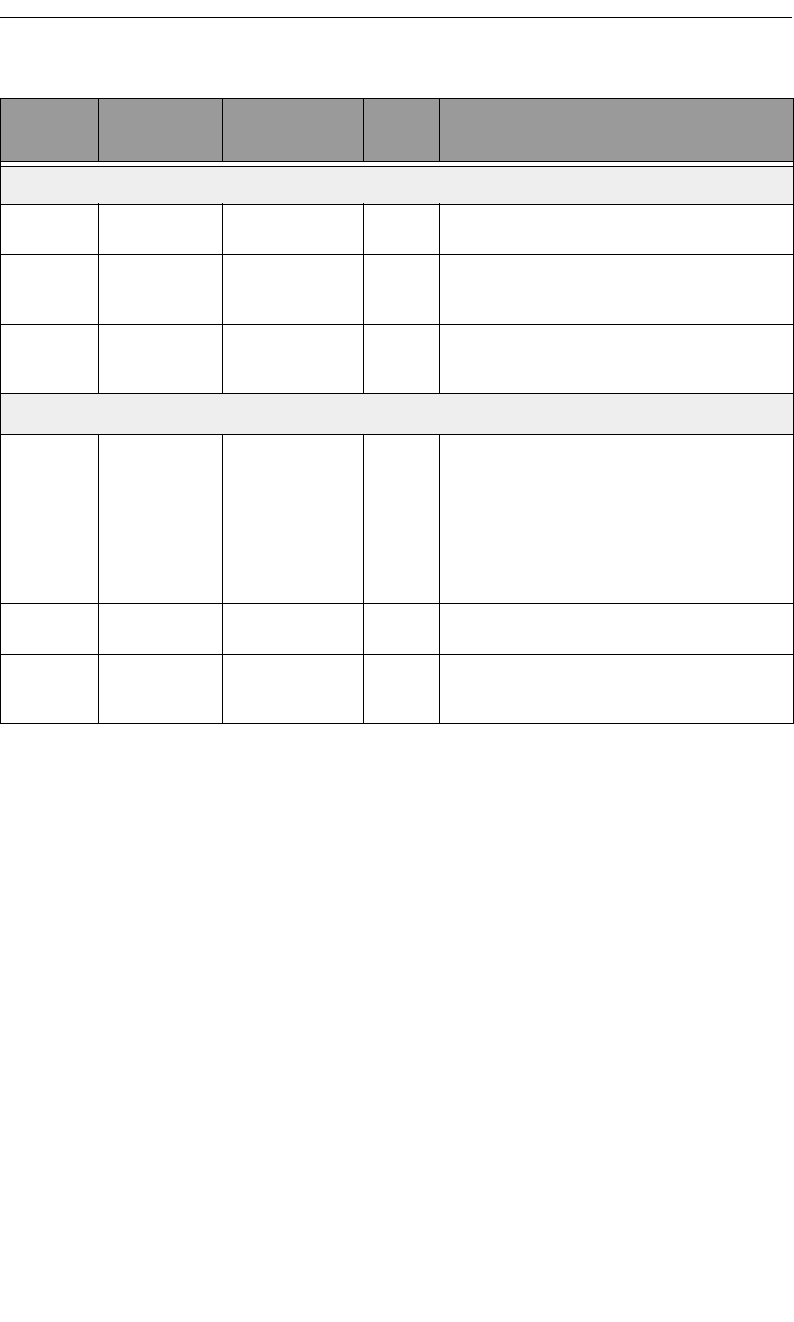
267
CATC MERLIN’S WAND 1.22 APPENDIX D
User’s Manual CATC Scripting Language
Assignment Operators (continued)
&= Bitwise AND
assignment
Integer-integer Integer a = 0b11111110
a &= 0b01010101 = 0b01010100
^= Bitwise
exclusive OR
assignment
Integer-integer Integer e = 0b11111110
e ^= 0b01010101 = 0b10101011
|= Bitwise
inclusive OR
assignment
Integer-integer Integer i = 0b11111110
i |= 0b01010101 = 0b11111111
List Operators
sizeof() Number of
elements
Any Integer sizeof([1, 2, 3]) = 3
sizeof('0011223344') = 5
sizeof("string") = 6
sizeof(12) = 1
sizeof([1, [2, 3]]) = 2
*Note: the last example demonstrates that the
sizeof() operator returns the shallow count of a
complex list.
head() Head List Any head([1, 2, 3]) = 1
*Note: the Head of a list is the first item in the list.
tail() Tail List List tail([1, 2, 3]) = [2, 3]
*Note: the Tail of a list includes everything except
the Head.
Operator
Symbol Description Operand
Types Result
Types Examples
Operators (Continued)
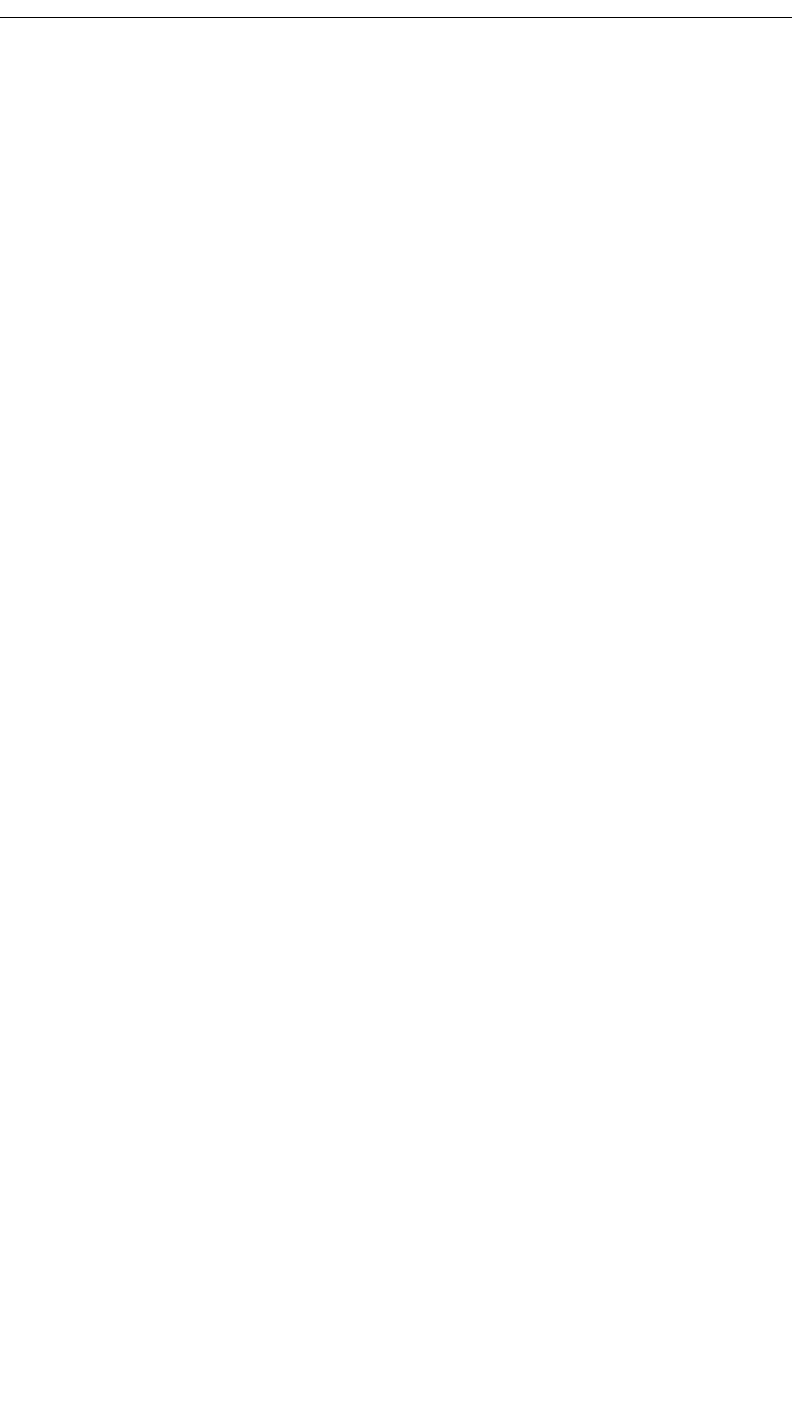
268
CATC MERLIN’S WAND 1.22 APPENDIX D
User’s Manual CATC Scripting Language
D.7 Comments
Comments may be inserted into scripts as a way of documenting what the
script does and how it does it. Comments are useful as a way to help others
understand how a particular script works. Additionally, comments can be
used as an aid in structuring the program.
Comments in CSL begin with a hash mark (#) and finish at the end of the
line. The end of the line is indicated by pressing the Return or Enter key.
Anything contained inside the comment delimiters is ignored by the
compiler. Thus,
# x = 2;
is not considered part of the program. CSL supports only end-of-line
comments, which means that comments can be used only at the end of a line
or on their own line. It's not possible to place a comment in the middle of a
line.
Writing a multi-line comment requires surrounding each line with the
comment delimiters
# otherwise the compiler would try to interpret
# anything outside of the delimiters
# as part of the code.
The most common use of comments is to explain the purpose of the code
immediately following the comment. For example:
# Add a profile if we got a server channel
if(rfChannel != "Failure")
{
result =
SDPAddProfileServiceRecord(rfChannel,
"ObjectPush");
Trace("SDPAddProfileServiceRecord returned ",
result, "\n");
}
D.8 Keywords
Keywords are reserved words that have special meanings within the
language. They cannot be used as names for variables, constants or
functions.
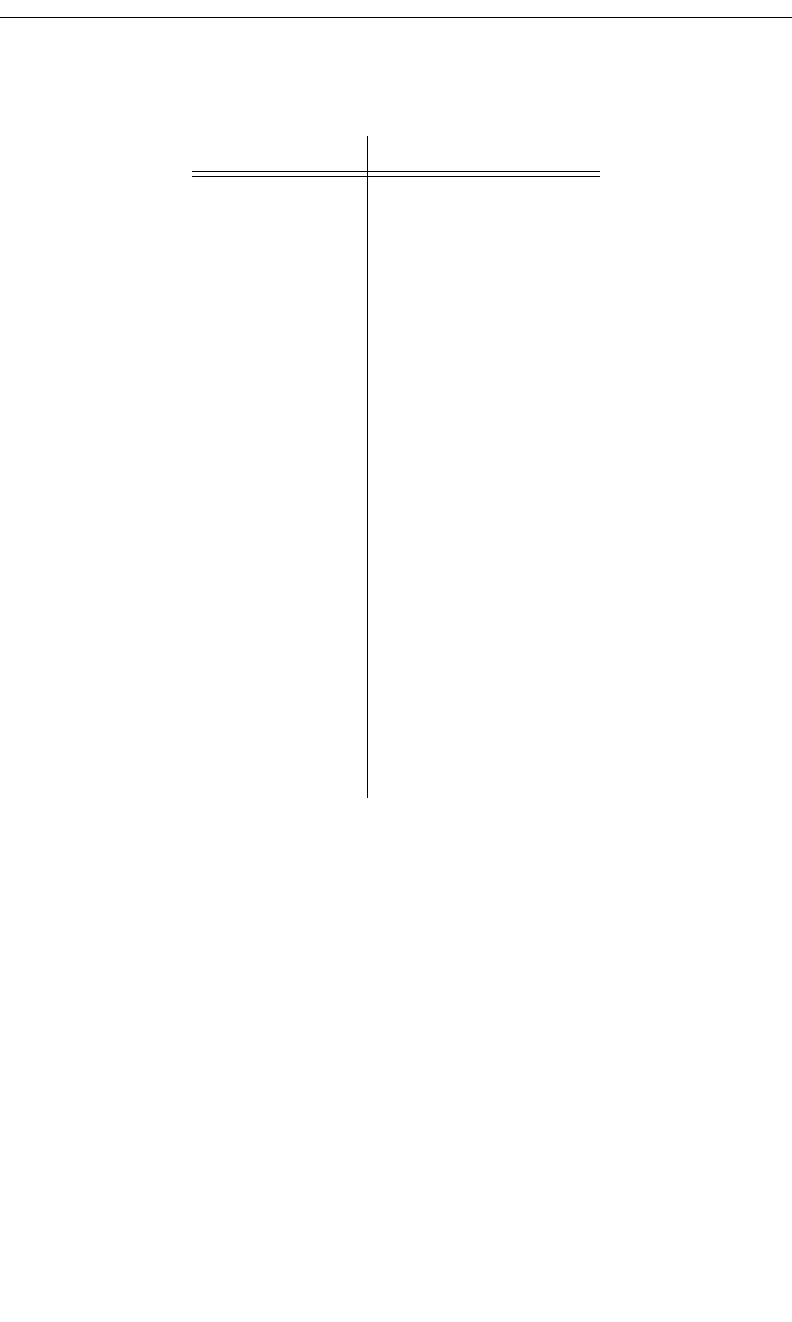
269
CATC MERLIN’S WAND 1.22 APPENDIX D
User’s Manual CATC Scripting Language
In addition to the operators, the following are keywords in CSL:
D.9 Statements
Statements are the building blocks of a program. A program is made up of
list of statements.
Seven kinds of statements are used in CSL: expression statements, if
statements, if-else statements, while statements, for statements, return
statements, and compound statements.
Expression Statements
An expression statement describes a value, variable, or function.
<expression>
Here are some examples of the different kinds of expression statements:
Value: x + 3;
Variable: x = 3;
Function: Trace ( x + 3 );
Keyword Usage
select select expression
set define a global variable
const define a constant
return return statement
while while statement
for for statement
if if statement
else if-else statement
default select expression
null null value
in input context
out output context
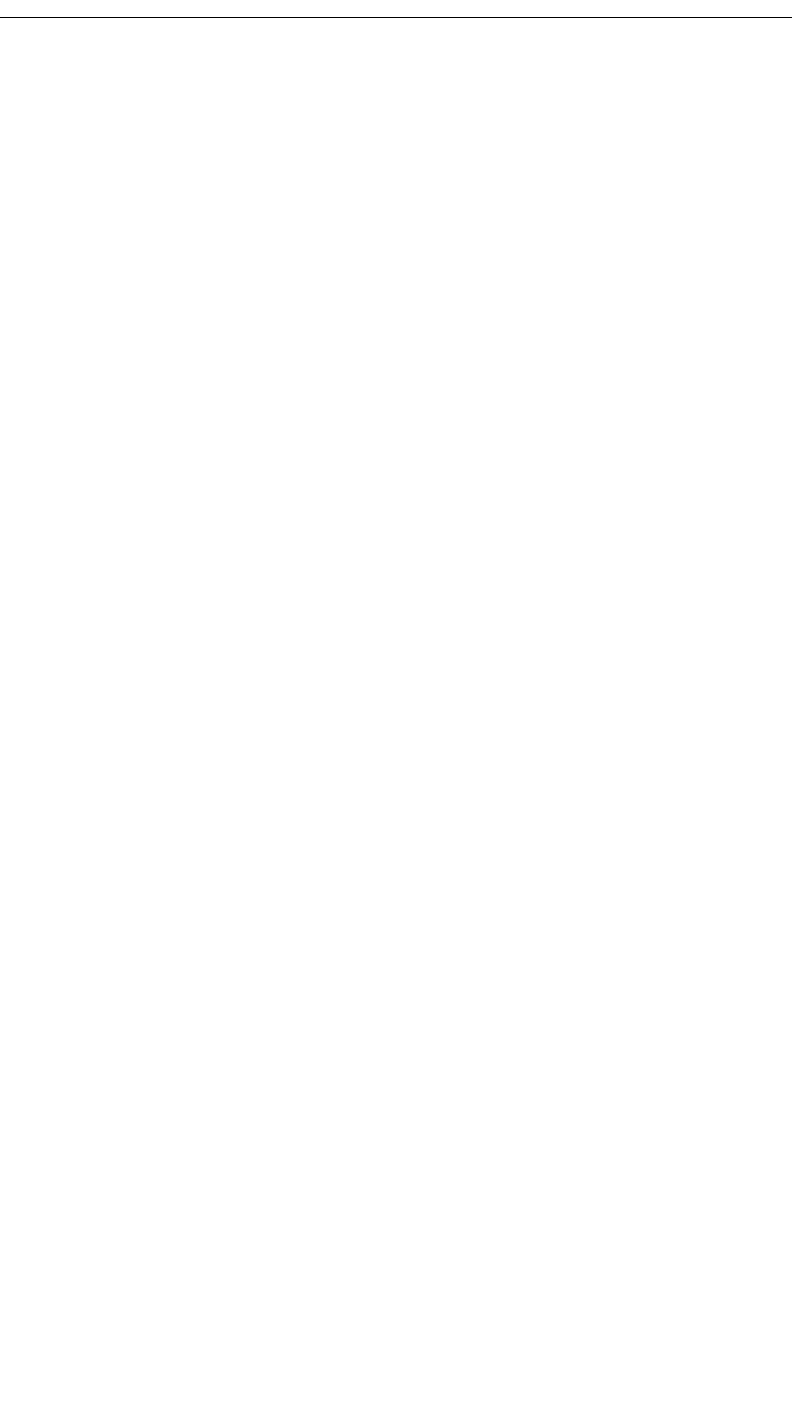
270
CATC MERLIN’S WAND 1.22 APPENDIX D
User’s Manual CATC Scripting Language
The variable expression statement is also called an assignment statement,
because it assigns a value to a variable.
if Statements
An if statement follows the form
if <expression> <statement>
For example,
if (3 && 3) Trace("True!");
will cause the program to evaluate whether the expression 3 && 3 is
nonzero, or True. It is, so the expression evaluates to True and the Trace
statement will be executed. On the other hand, the expression 3 && 0 is
not nonzero, so it would evaluate to False, and the statement wouldn't be
executed.
if-else Statements
The form for an if-else statement is
if <expression> <statement1>
else <statement2>
The following code
if ( 3 - 3 || 2 - 2 ) Trace ( "Yes" );
else Trace ( "No" );
will cause "No" to be printed, because 3 - 3 || 2 - 2 will evaluate to
False (neither 3 - 3 nor 2 - 2 is nonzero).
while Statements
A while statement is written as
while <expression> <statement>
An example of this is
x = 2;
while ( x < 5 )
{
Trace ( x, ", " );
x = x + 1;
}
The result of this would be
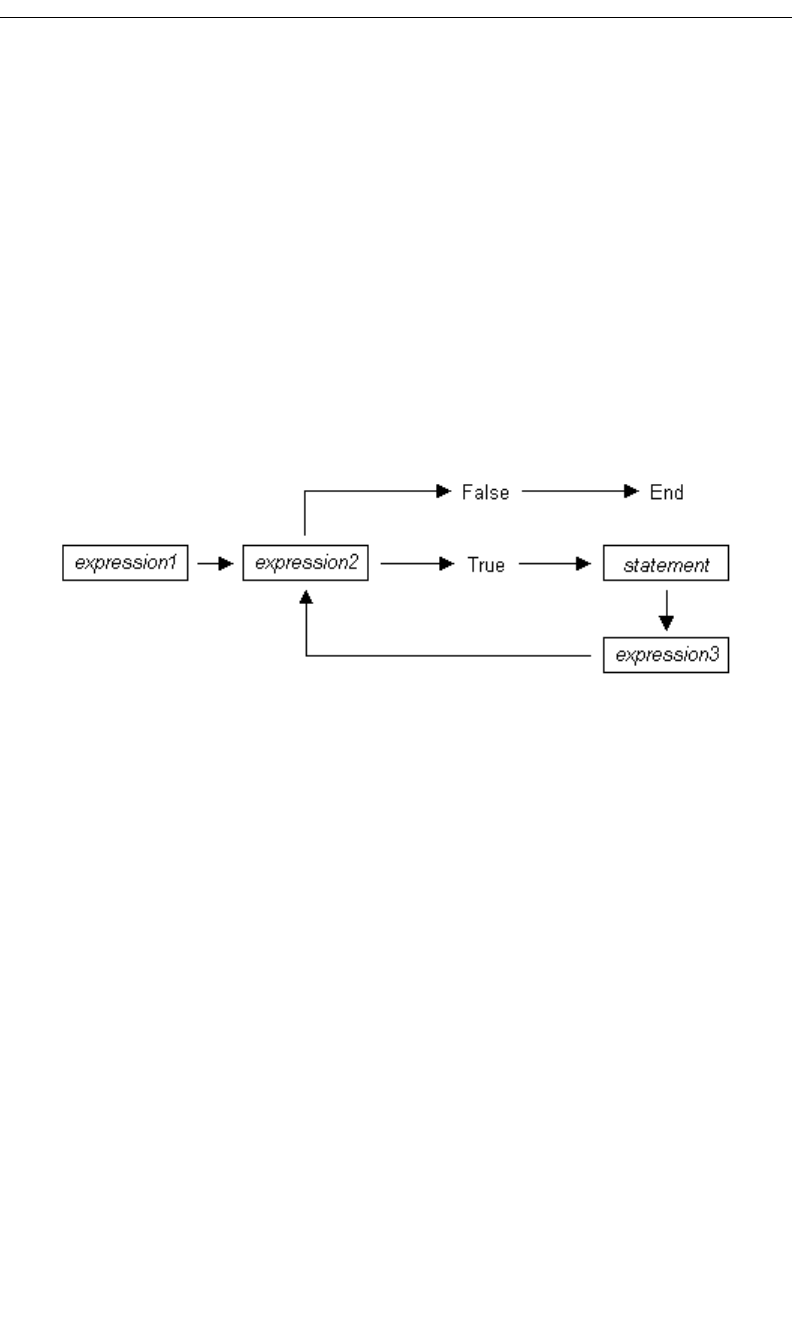
271
CATC MERLIN’S WAND 1.22 APPENDIX D
User’s Manual CATC Scripting Language
2, 3, 4,
for Statements
A for statement takes the form
for (<expression1>; <expression2>;
<expression3>) <statement>
The first expression initializes, or sets, the starting value for x. It is executed
one time, before the loop begins. The second expression is a conditional
expression. It determines whether the loop will continue -- if it evaluates
true, the function keeps executing and proceeds to the statement; if it
evaluates false, the loop ends. The third expression is executed after every
iteration of the statement.
The example
for ( x = 2; x < 5; x = x + 1 ) Trace ( x, "\n" );
would output
2
3
4
The example above works out like this: the expression x = 2 is executed.
The value of x is passed to x < 5, resulting in 2 < 5. This evaluates to
true, so the statement Trace (x, "\n" ) is performed, causing 2 and
a new line to print. Next, the third expression is executed, and the value of
x is increased to 3. Now, x < 5 is executed again, and is again true, so the
Trace statement is executed, causing 3 and a new line to print. The third
expression increases the value of x to 4; 4 < 5 is true, so 4 and a new line
are printed by the Trace statement. Next, the value of x increases to 5.
5<5 is not true, so the loop ends.
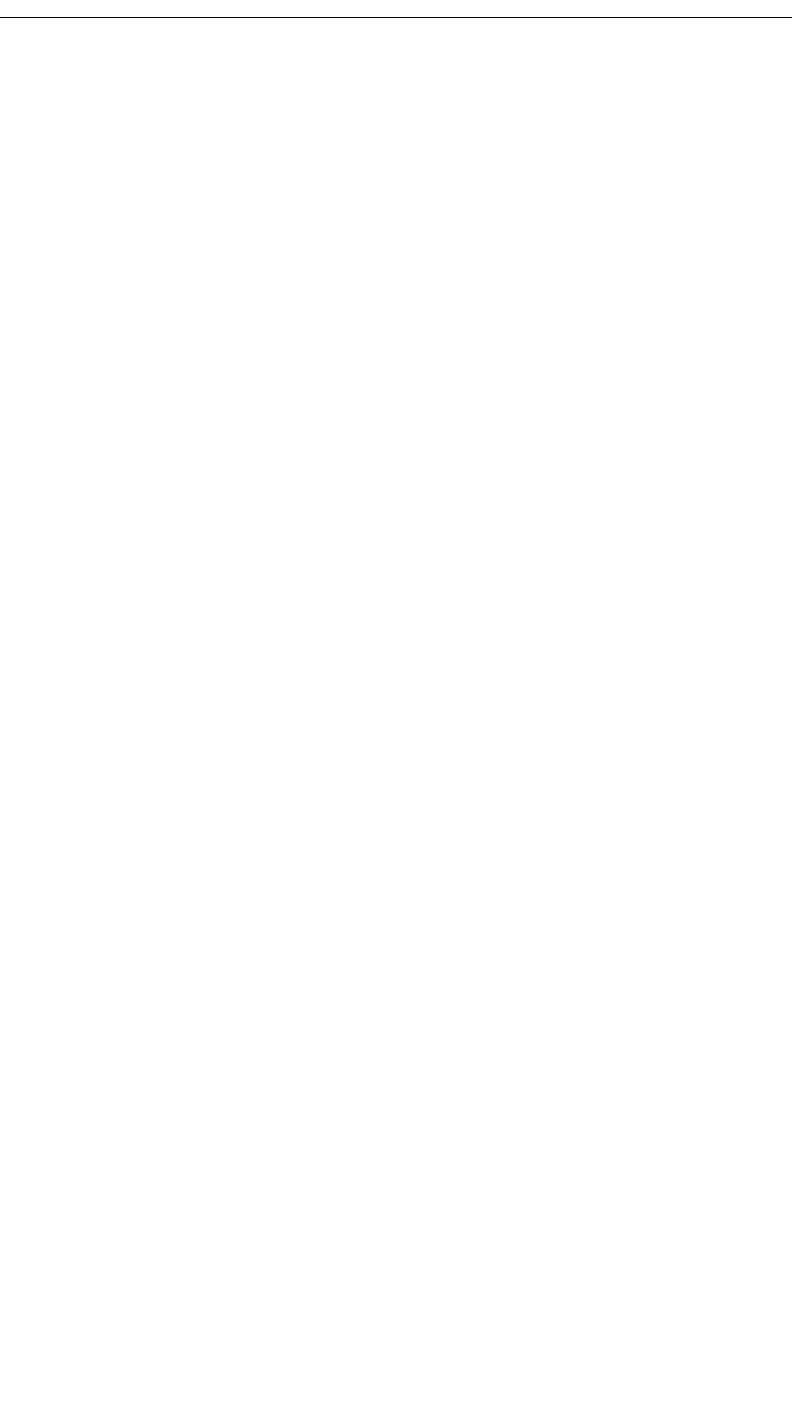
272
CATC MERLIN’S WAND 1.22 APPENDIX D
User’s Manual CATC Scripting Language
return Statements
Every function returns a value, which is usually designated in a return
statement. A return statement returns the value of an expression to the
calling environment. It uses the following form:
return <expression>
An example of a return statement and its calling environment is
Trace ( HiThere() );
...
HiThere()
{
return "Hi there";
}
The call to the primitive function Trace causes the function HiThere()
to be executed. HiThere() returns the string “Hi there” as its value. This
value is passed to the calling environment (Trace), resulting in this output:
Hi there
A return statement also causes a function to stop executing. Any
statements that come after the return statement are ignored, because
return transfers control of the program back to the calling environment.
As a result,
Trace ( HiThere() );
...
HiThere()
{
a = "Hi there";
return a;
b = "Goodbye";
return b;
}
will output only
Hi there
because when return a; is encountered, execution of the function
terminates, and the second return statement (return b;) is never
processed. However,
Trace ( HiThere() );
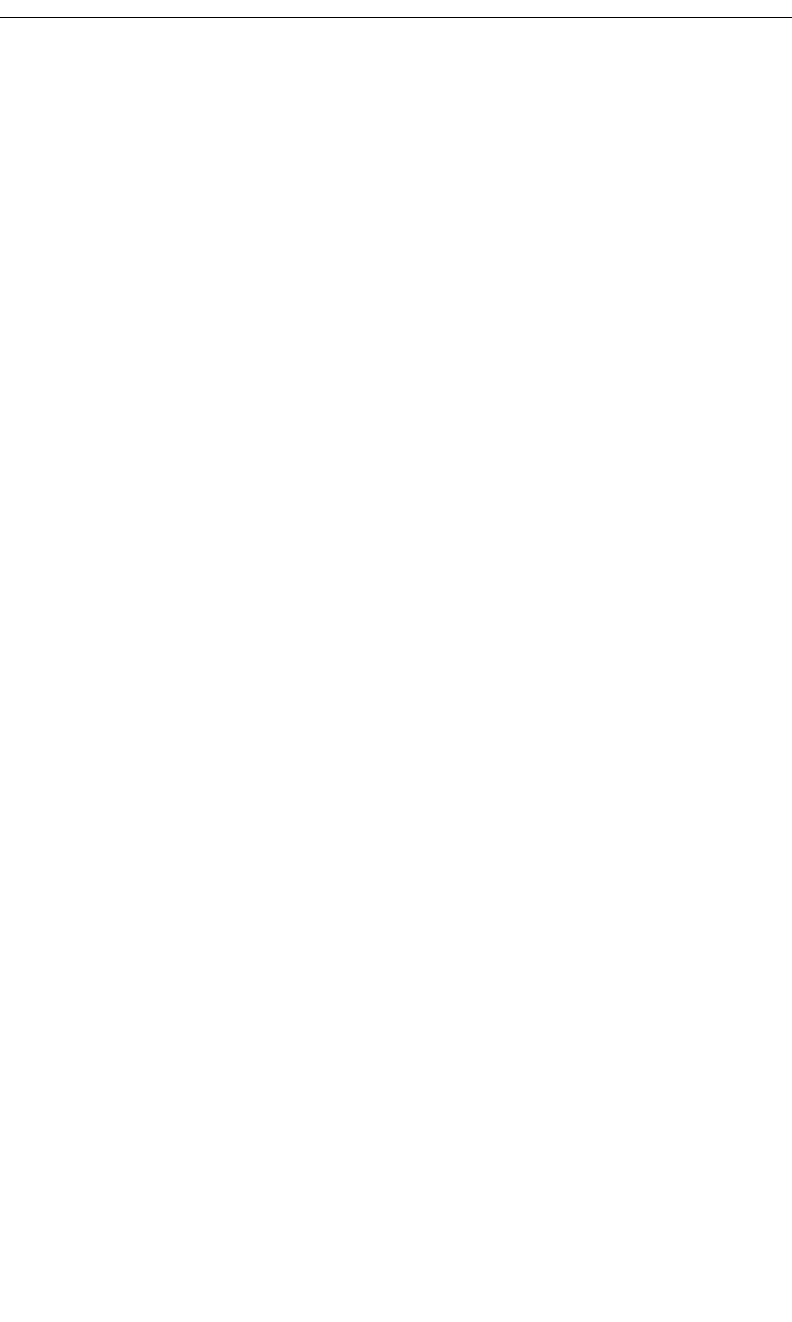
273
CATC MERLIN’S WAND 1.22 APPENDIX D
User’s Manual CATC Scripting Language
...
HiThere()
{
a = "Hi there";
b = "Goodbye";
if ( 3 != 3 ) return a;
else return b;
}
will output
Goodbye
because the if statement evaluates to false. This causes the first return
statement to be skipped. The function continues executing with the else
statement, thereby returning the value of b to be used as an argument to
Trace.
Compound Statements
A compound statement, or statement block, is a group of one or more
statements that is treated as a single statement. A compound statement is
always enclosed in curly braces ( {} ). Each statement within the curly
braces is followed by a semicolon; however, a semicolon is not used
following the closing curly brace.
The syntax for a compound statement is
{
<first_statement>;
<second_statement>;
...
<last_statement>;
}
An example of a compound statement is
{
x = 2;
x + 3;
}
It's also possible to nest compound statements, like so:
{
x = 2;
{
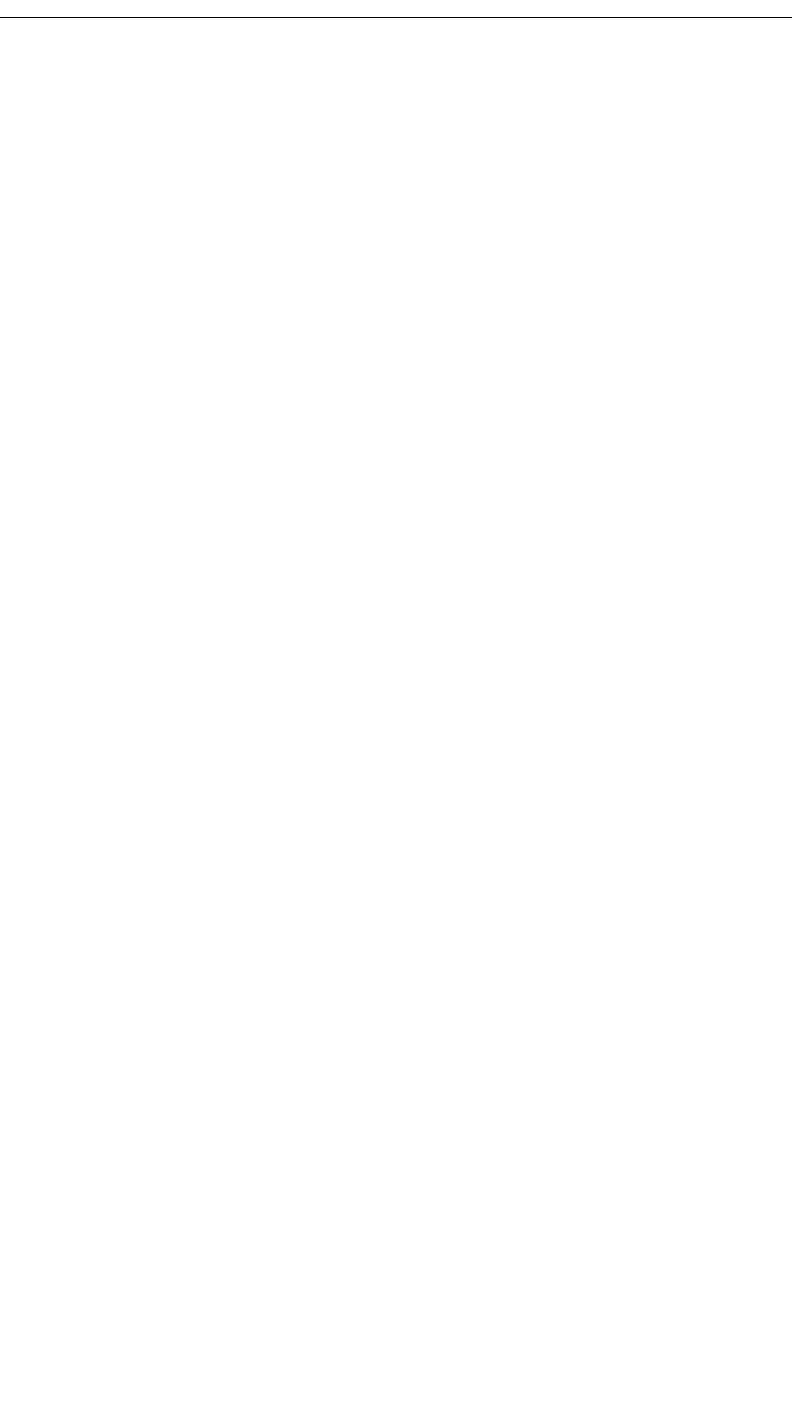
274
CATC MERLIN’S WAND 1.22 APPENDIX D
User’s Manual CATC Scripting Language
y = 3;
}
x + 3;
}
Compound statements can be used anywhere that any other kind of
statement can be used.
if (3 && 3)
{
result = "True!";
Trace(result);
}
Compound statements are required for function declarations and are
commonly used in if, if-else, while, and for statements.
D.10 Preprocessing
The preprocessing command %include can be used to insert the contents
of a file into a script. It has the effect of copying and pasting the file into the
code. Using %include allows the user to create modular script files that
can then be incorporated into a script. This way, commands can easily be
located and reused.
The syntax for %include is this:
%include “includefile.inc”
The quotation marks around the filename are required, and by convention,
the included file has a .inc extension.
The filenames given in the include directive are always treated as being
relative to the current file being parsed. So, if a file is referenced via the
preprocessing command in a .script file, and no path information is provided
(%include “file.inc”), the application will try to load the file from
the current directory. Files that are in a directory one level up from the
current file can be referenced using “..\file.inc”, and likewise, files
one level down can be referenced using the relative pathname
(“directory\file.inc”). Last but not least, files can also be referred
to using a full pathname, such as
“C:\global_scripts\include\file.inc”.
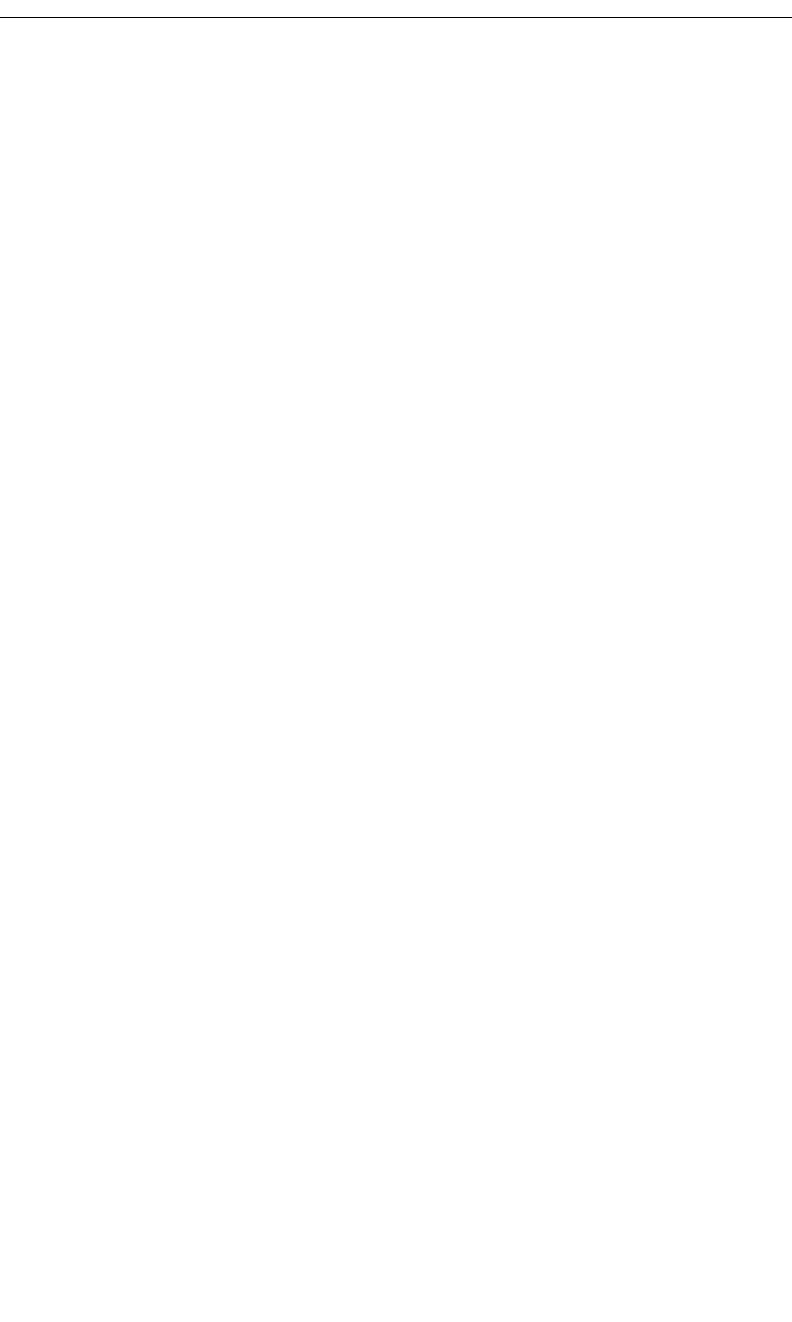
275
CATC MERLIN’S WAND 1.22 APPENDIX D
User’s Manual CATC Scripting Language
D.11 Functions
A function is a named statement or a group of statements that are executed
as one unit. All functions have names. Function names must contain only
alphanumeric characters and the underscore ( _ ) character, and they cannot
begin with a number.
A function can have zero or more parameters, which are values that are
passed to the function statement(s). Parameters are also known as
arguments. Value types are not specified for the arguments or return values.
Named arguments are local to the function body, and functions can be called
recursively.
The syntax for a function declaration is
name(<parameter1>, <parameter2>, ...)
{
<statements>
}
The syntax to call a function is
name(<parameter1>, <parameter2>, ...)
So, for example, a function named add can be declared like this:
add(x, y)
{
return x + y;
}
and called this way:
add(5, 6);
This would result in a return value of 11.
Every function returns a value. The return value is usually specified using a
return statement, but if no return statement is specified, the return
value will be the value of the last statement executed.
Arguments are not checked for appropriate value types or number of
arguments when a function is called. If a function is called with fewer
arguments than were defined, the specified arguments are assigned, and the
remaining arguments are assigned to null. If a function is called with more
arguments than were defined, the extra arguments are ignored. For example,
if the function add is called with just one argument
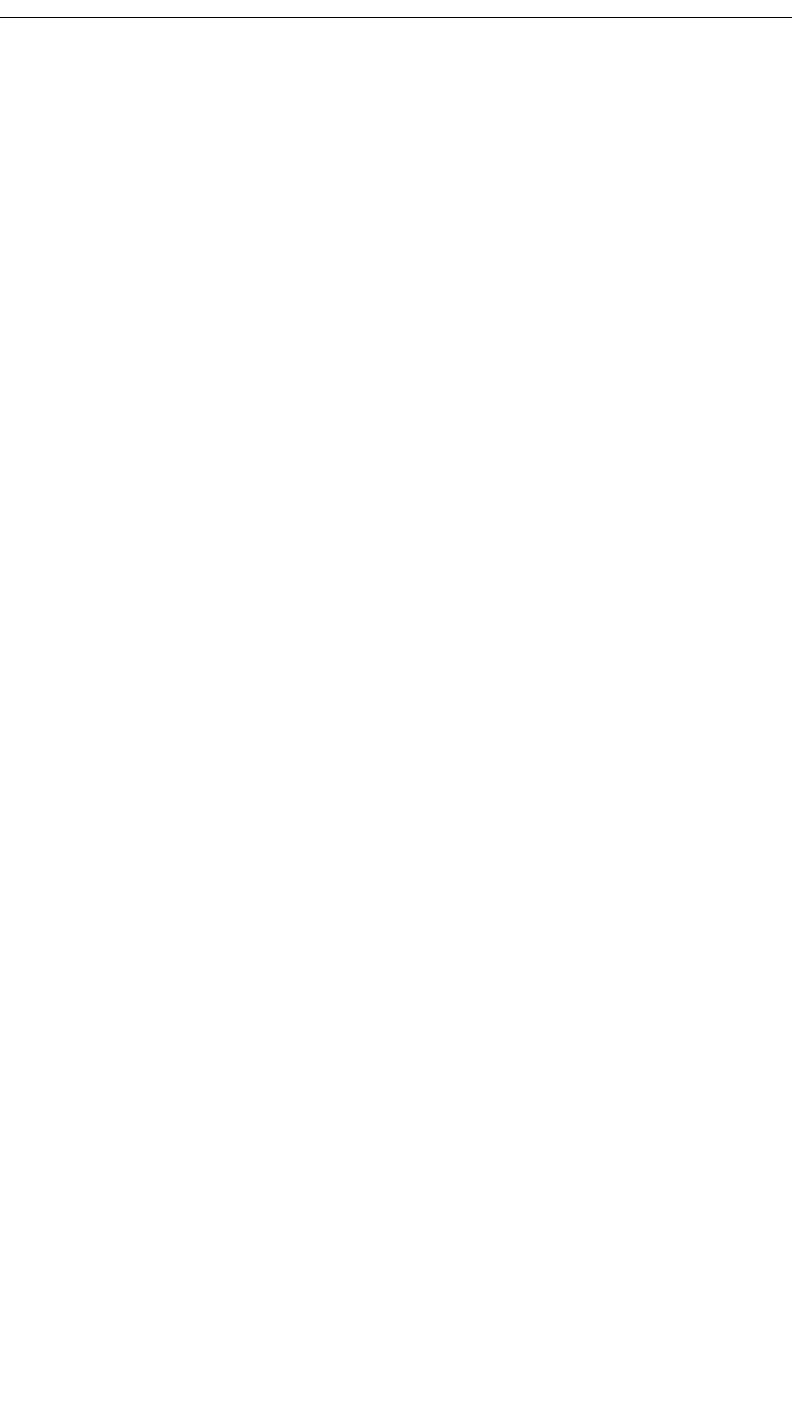
276
CATC MERLIN’S WAND 1.22 APPENDIX D
User’s Manual CATC Scripting Language
add(1);
the parameter x will be assigned to 1, and the parameter y will be assigned
to null, resulting in a return value of 1. But if add is called with more than
two arguments
add(1, 2, 3);
x will be assigned to 1, y to 2, and 3 will be ignored, resulting in a return
value of 3.
All parameters are passed by value, not by reference, and can be changed in
the function body without affecting the values that were passed in. For
instance, the function
add_1(x, y)
{
x = 2;
y = 3;
return x + y;
}
reassigns parameter values within the statements. So,
a = 10;
b = 20;
add_1(a, b);
will have a return value of 5, but the values of a and b won't be changed.
The scope of a function is the file in which it is defined (as well as included
files), with the exception of primitive functions, whose scopes are global.
Calls to undefined functions are legal, but will always evaluate to null and
result in a compiler warning.
D.12 Primitives
Primitive functions are called similarly to regular functions, but they are
implemented outside of the language. Some primitives support multiple
types for certain arguments, but in general, if an argument of the wrong type
is supplied, the function will return null.
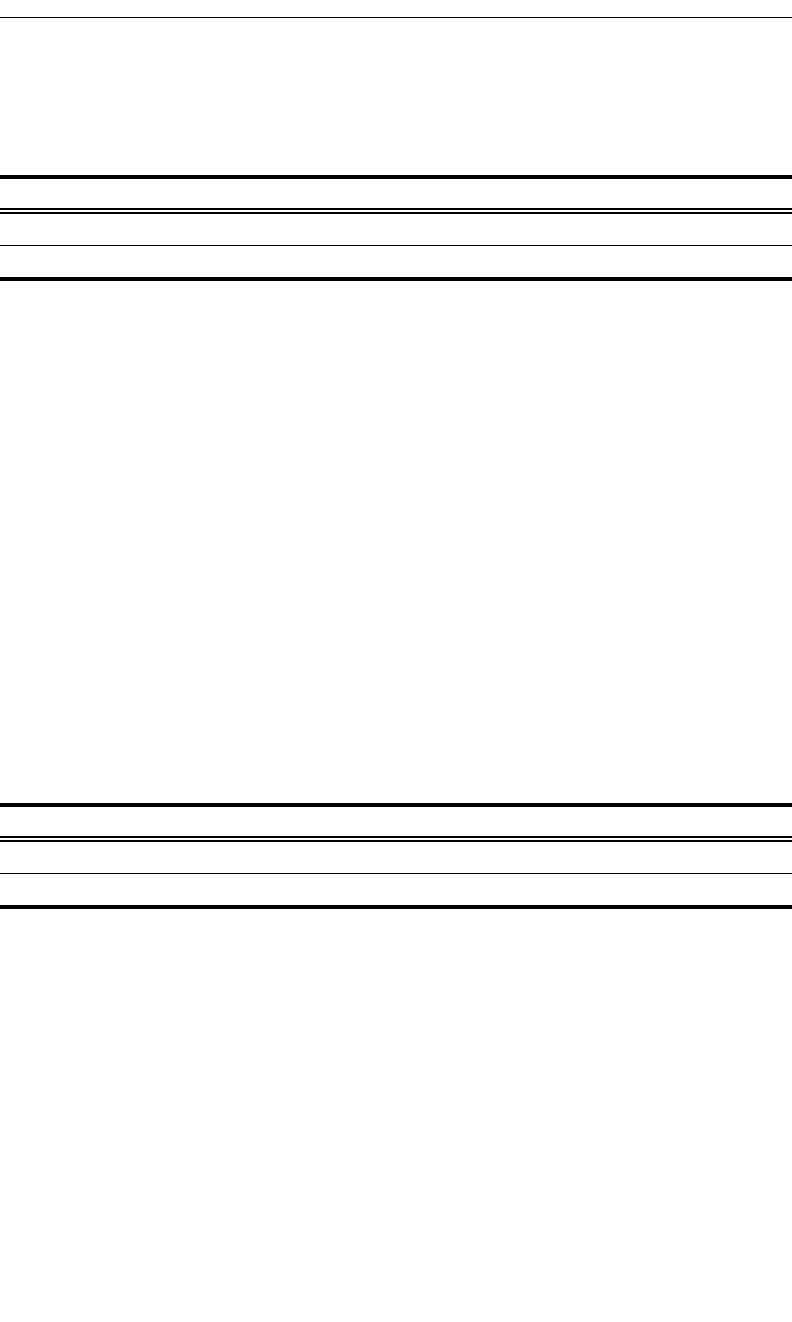
277
CATC MERLIN’S WAND 1.22 APPENDIX D
User’s Manual CATC Scripting Language
Call()
Call( <function_name string>, <arg_list list> )
Return value
Same as that of the function that is called.
Comments
Calls a function whose name matches the function_name parameter. All
scope rules apply normally. Spaces in the function_name parameter are
interpreted as the ‘_’ (underscore) character since function names cannot
contain spaces.
Example
Call("Format", ["the number is %d", 10]);
is equivalent to:
Format("the number is %d", 10);
Format()
Format (<format string>, <value string or integer>)
Return value
None.
Comments
Format is used to control the way that arguments will print out. The format
string may contain conversion specifications that affect the way in which the
arguments in the value string are returned. Format conversion characters,
flag characters, and field width modifiers are used to define the conversion
specifications.
Example
Format("0x%02X", 20);
would yield the string 0x14.
Parameter Meaning Default Value Comments
function_name string
arg_list list Used as the list of parameters in the function call.
Parameter Meaning Default Value Comments
format string
value string or integer
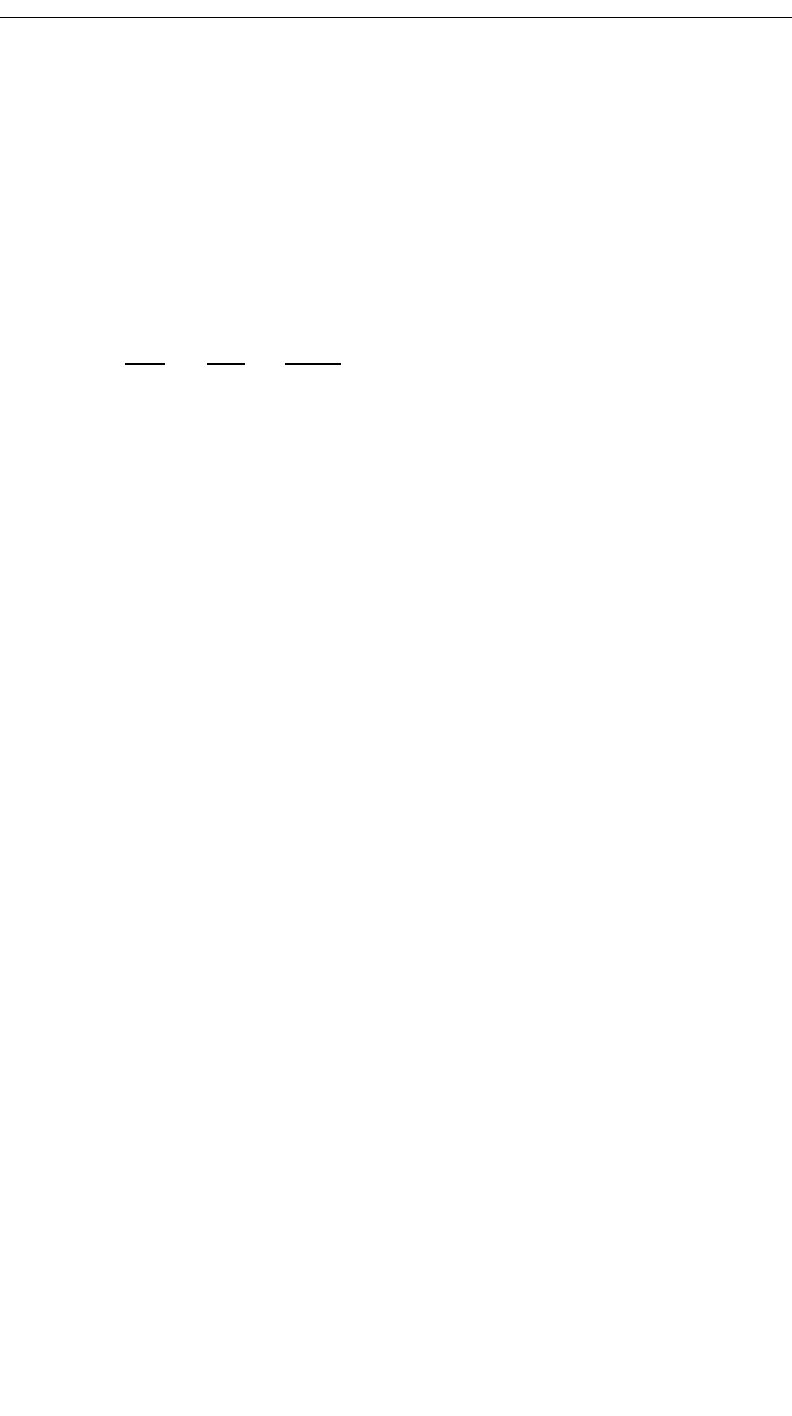
278
CATC MERLIN’S WAND 1.22 APPENDIX D
User’s Manual CATC Scripting Language
Format can only handle one value at a time, so
Format("%d %d", 20, 30);
would not work properly. Furthermore, types that do not match what is
specified in the format string will yield unpredictable results.
Format Conversion Characters
These are the format conversion characters used in CSL:
A conversion specification begins with a percent sign (%) and ends with a
conversion character. The following optional items can be included, in
order, between the % and the conversion character to further control
argument formatting:
•Flag characters are used to further specify the formatting. There are five flag
characters:
•A minus sign (-) will cause an argument to be left-aligned in its field.
Without the minus sign, the default position of the argument is right-aligned.
•A plus sign will insert a plus sign (+) before a positive signed integer. This
only works with the conversion characters d and i.
•A space will insert a space before a positive signed integer. This only works
with the conversion characters d and i. If both a space and a plus sign are
used, the space flag will be ignored.
•A hash mark (#) will prepend a 0 to an octal number when used with the
conversion character o. If # is used with x or X, it will prepend 0x or 0X
to a hexadecimal number.
•A zero (0) will pad the field with zeros instead of with spaces.
Code Type Output
cInteger Character
dInteger Signed decimal integer.
iInteger Signed decimal integer
oInteger Unsigned octal integer
uInteger Unsigned decimal integer
xInteger Unsigned hexadecimal integer, using "abcdef."
XInteger Unsigned hexadecimal integer, using "ABCDEF."
sString String
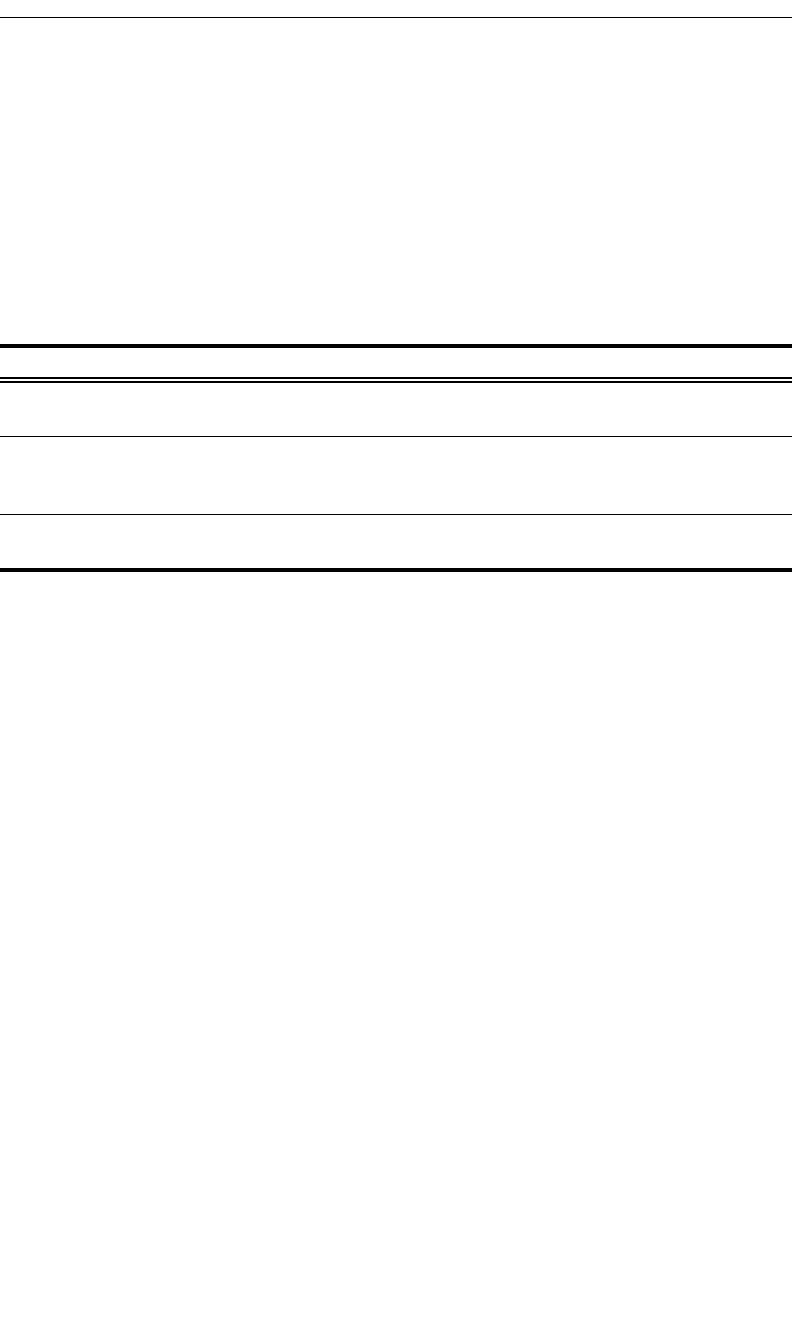
279
CATC MERLIN’S WAND 1.22 APPENDIX D
User’s Manual CATC Scripting Language
•Field width specification is a positive integer that defines the field width, in
spaces, of the converted argument. If the number of characters in the argument is
smaller than the field width, then the field is padded with spaces. If the argument
has more characters than the field width has spaces, then the field will expand to
accommodate the argument.
GetNBits()
GetNBits (<bit_source list or raw>, <bit_offset
integer>, <bit_count integer>)
Return value
None.
Comments
Reads bit_count bits from bit_source starting at bit_offset.
Will return null if bit_offset + bit_count exceeds the number of
bits in bit_source. If bit_count is 32 or less, the result will be
returned as an integer. Otherwise, the result will be returned in a list format
that is the same as the input format. GetNBits also sets up the bit data
source and global bit offset used by NextNBits. Note that bits are indexed
starting at bit 0.
Example
raw = 'F0F0'; # 1111000011110000 binary
result = GetNBits ( raw, 2, 4 );
Trace ( "result = ", result );
The output would be
result = C # The result is given in hexadecimal. The
result in binary is 1100
In the call to GetNBits: starting at bit 2, reads 4 bits (1100) and returns
the value 0xC.
Parameter Meaning Default Value Comments
bit_source list, raw, or
integer
Can be an integer value (4 bytes) or a list of inte-
gers that are interpreted as bytes.
bit_offset integer Index of bit to
start reading
from
bit_count Number of
bits to read
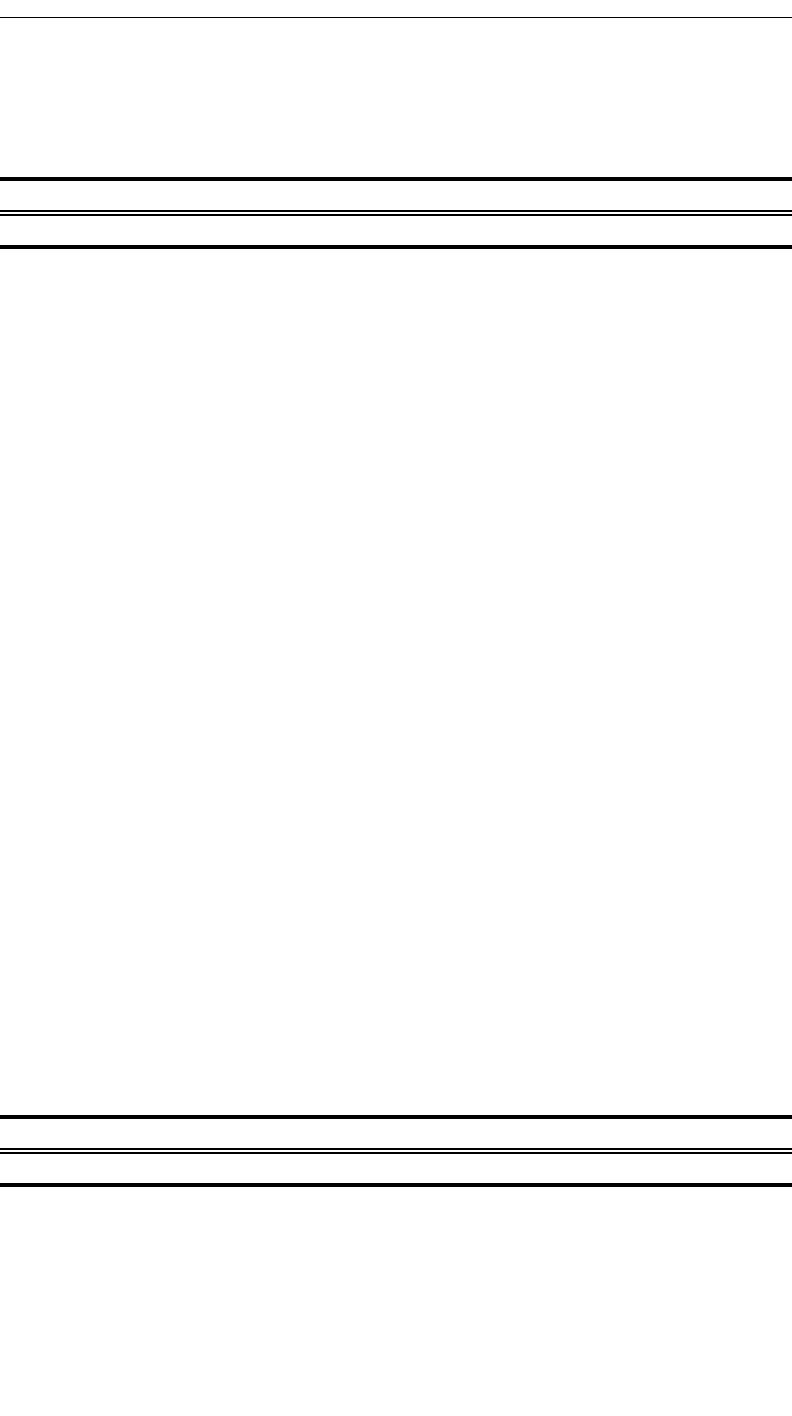
280
CATC MERLIN’S WAND 1.22 APPENDIX D
User’s Manual CATC Scripting Language
NextNBits()
NextNBits (<bit_count integer>)
Return value
None.
Comments
Reads bit_count bits from the data source specified in the last call to
GetNBits, starting after the last bit that the previous call to GetNBits
or NextNbits returned. If called without a previous call to GetNBits,
the result is undefined. Note that bits are indexed starting at bit 0.
Example
raw = 'F0F0'; # 1111000011110000 binary
result1 = GetNBits ( raw, 2, 4 );
result2 = NextNBits(5);
result3 = NextNBits(2);
Trace ( "result1 = ", result1 " result2 = ", result2 "
result3 = ", result3 );
This will generate this trace output:
result1 = C result2 = 7 result3 = 2
In the call to GetNBits: starting at bit 2, reads 4 bits (1100), and returns
the value 0xC.
In the first call to NextNBits: starting at bit 6, reads 5 bits (00111), and
returns the value 0x7.
In the second call to NextNBits: starting at bit 11 (=6+5), reads 2 bits
(10), and returns the value 0x2.
Resolve()
Resolve( <symbol_name string> )
Return value
The value of the symbol. Returns null if the symbol is not found.
Parameter Meaning Default Value Comments
bit_count integer
Parameter Meaning Default Value Comments
symbol_name string
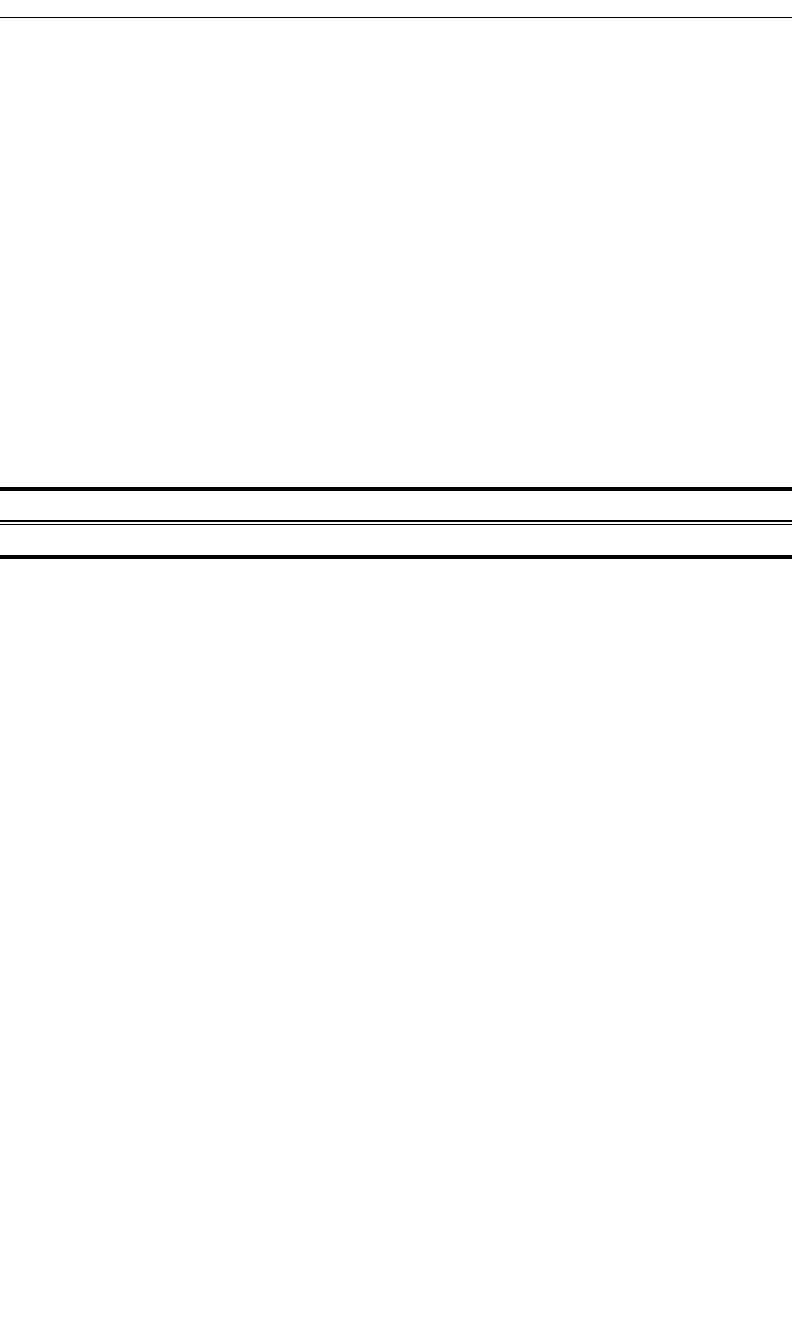
281
CATC MERLIN’S WAND 1.22 APPENDIX D
User’s Manual CATC Scripting Language
Comments
Attempts to resolve the value of a symbol. Can resolve global, constant, and
local symbols. Spaces in the symbol_name parameter are interpreted as
the ‘_’ (underscore) character since function names cannot contain spaces.
Example
a = Resolve( "symbol" );
is equivalent to:
a = symbol;
Trace()
Trace( <arg1 any>, <arg2 any>, ... )
Return value
None.
Comments
The values given to this function are given to the debug console.
Example
list = ["cat", "dog", "cow"];
Trace("List = ", list, "\n");
would result in the output
List = [cat, dog, cow]
Parameter Meaning Default Value Comments
arg any The number of arguments is variable.
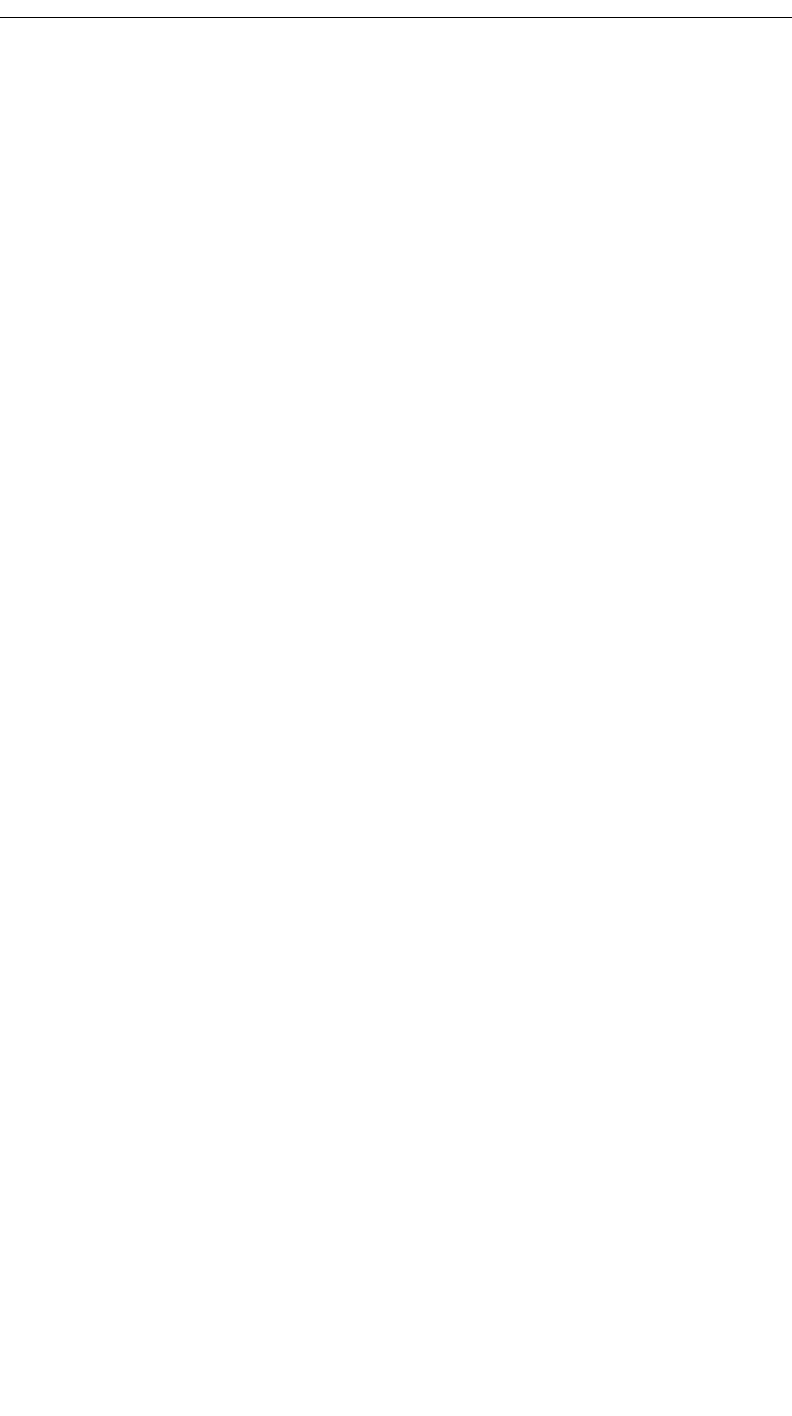
282
CATC MERLIN’S WAND 1.22 APPENDIX D
User’s Manual CATC Scripting Language