Computime SAU6691 WiFi Smart Plug User Manual km smartplug use care FR
Computime Ltd. WiFi Smart Plug km smartplug use care FR
User manual
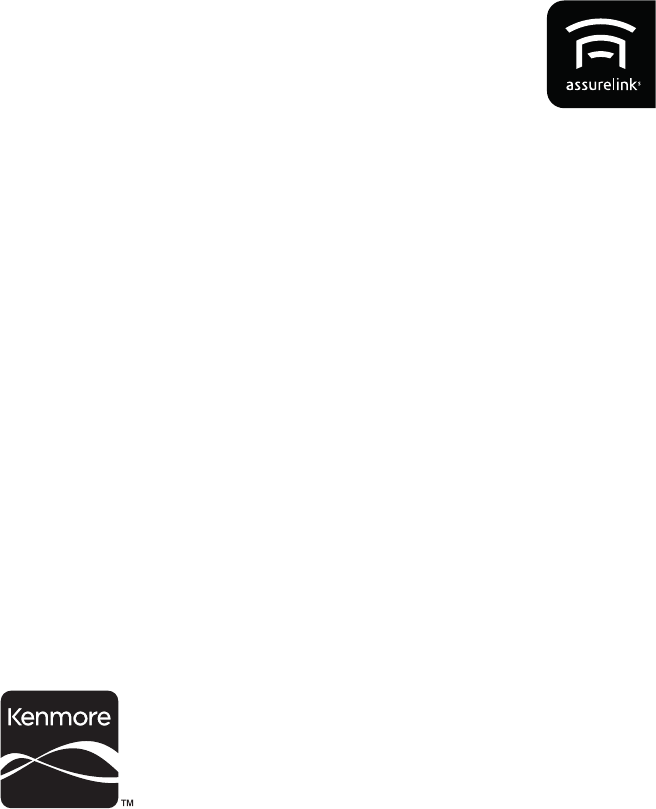
Kenmore™
Assurelink Smartplug
Model: 105.20002410
P/N: SAU6691
Sears Brands Management Corporation,
s, IL 60179
www.kenmore.com
www.sears.com
www.kmart.com
Use & Care Guide
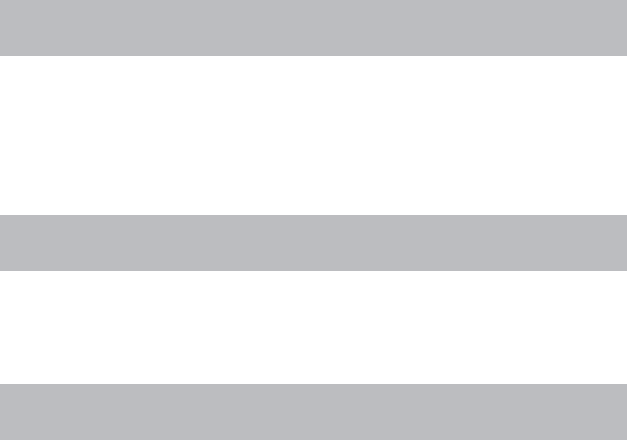
KENMORE LIMITED WARRANTY
FOR ONE YEAR from the date of sale this product is warranted against defects in material or workmanship
when it is correctly connected, operated and maintained according to all supplied instructions.
WITH PROOF OF SALE, return a defective product to the retailer from which it was purchased for free
replacement.
This warranty is void if this product is ever used for other than private household purposes.
This warranty covers ONLY defects in material and workmanship, and will NOT pay for:
1.
2.
3.
Disclaimer of implied warranties; limitation of remedies
Customer’s sole and exclusive remedy under this limited warranty is product replacement as provided herein.
one year or the shortest period allowed by law. Seller shall not be liable for incidental or consequential
damages. Some states and provinces do not allow the exclusion or limitation of incidental or consequential
or limitations may not apply to you.
state to state.
WARRANTY
CONTENT
ASSURELINK INFORMATION
ASSURELINK INFORMATION - WARRANTY P 1
IMPORTANT SAFETY INSTRUCTIONS P 2
FEATURES / OPERATIONS P 3
CLEANING / MAINTENANCE INSTRUCTIONS P 4
SPECIFICATIONS / FCC INFORMATION P 5
TROUBLESHOOTING P 6
Refer to the Quick Start / Installation Guide that came with your Kenmore Smart Plug for detailed
installation instructions. Also refer to it for information on creating an Assurelink Connected
account, setting up your gateway, and setting up your Smart Plug for connected operation from
your phone or web browser. This Use & Care Guide contains more detailed information, and
instructions for operating the smart Plug from the front panel controls.
Damage to or failure of this product if it is not correctly connected, operated or maintained according to
all supplied instructions.
Damage to or failure of this product resulting from accident, alteration, abuse, misuse or use for other than
its intended purpose.

IMPORTANT SAFETY INSTRUCTIONS
1.
2.
3.
4.
5.
6.
7.
8.
9.
10.
11.
12.
13.
14.
Read all of the instructions listed here and/or in the user manual before
you operate the device. Give particular attention to all safety precautions.
Retain the instructions for future reference.
This device must be installed and used in strict accordance with the
installation manual and/or use and care guide.
Comply with all warning and caution statements in the instructions.
Only connect the Smart Plug to a 120V AC power source with circuit
breaker or over current protection device.
Do not install this Smart Plug at an altitude of over 6500 feet (2000
meters).
The Smart Plug should only be used in dry and clean environment. Do not
place the unit in bathroom or other area with excessive moisture.
This device should not be used in an environment that is below 14°F (-10°C)
and above 104°F (40°C), humidity above 80%.
Clean the Smart Plug with a dry, soft cloth. Do not use solvents or aggres-
furniture polish, paint thinner, or other household solvents to clean any part
of the Smart Plug.
This device is designed for household usage only, not suitable for commer-
cial and industrial use.
If there are any malfunctions appeared during the operation of the Smart
Never drop any liquid or chemical inside of the Smart Plug.
DO NOT use outdoors.
DO NOT attempt to repair or adjust any electronic or mechanical functions
on this Smart Plug. Doing so will void your warranty. The inside of the unit
contains no user serviceable parts.
When using your equipment, basic safety precautions should always be followed
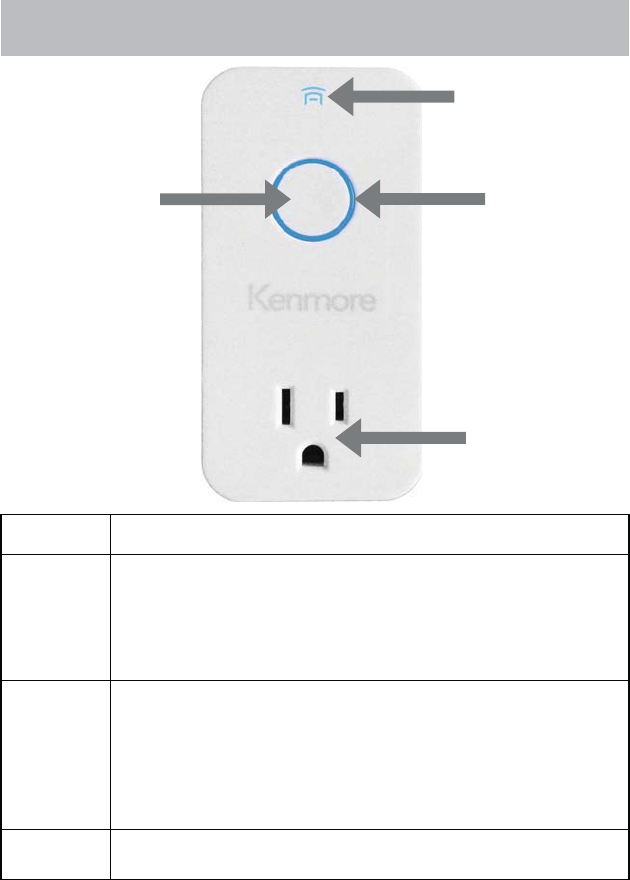
KEY
Key
AssureLink LED
Power LED
FEATURES / OPERATION
FUNCTION
The assurelink LED will turn ON, when successful connected to
Cloud
The assurelink LED will turn OFF, when connection to Cloud failed.
enabled router.
When Network is not available, Press and Hold the Key for 5 seconds
will allow the Smartplug to seek for WPS enable router for 2 minutes.
When Network is available, Press and Hold the Key for 5 seconds will
remove all paired network information. Press the key 5 times within 10
seconds will request the cloud to do a factory reset.
The LED will turn ON, when power output from Plug.
The LED will turn OFF, when no power output from Plug.
Key Power LED
NEMA 5-15R
AssureLink LED
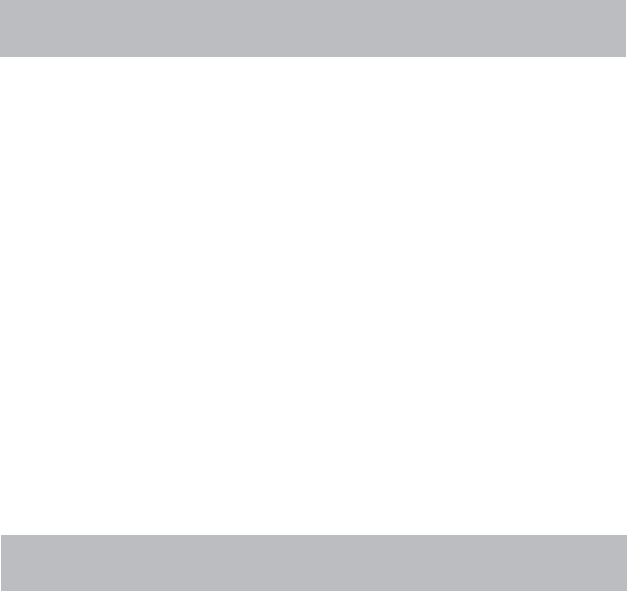
CLEANING / MAINTENANCE INSTRUCTIONS
Assurelink smartplug provides electricity control and monitoring
for your appliances system. It can also be controlled through your
mobile smart phone or website remotely. After installation, the
smartplug doesn’t need any special handling or attention.
In order to maintain the accuracy of the smartplug, you have to
clean it regularly. Don’t use any chemical or detergent to clean
the smartplug. Just use the wet cloth with water to clean the
surface and also the air vent once a month is good enough to
maintain the samrtplug working properly.
Power on the Plug
Plug the Smartplug into 120V AC outlet.
-
tively for 2 seconds, and then user can operate the Plug.
-
tion to router is successful.
Quick Change of Power Ouput
To Toggle the Power output, press and release the key.
Connect the Plug to router and cloud
Push the WPS key of your router.
FEATURES / OPERATION
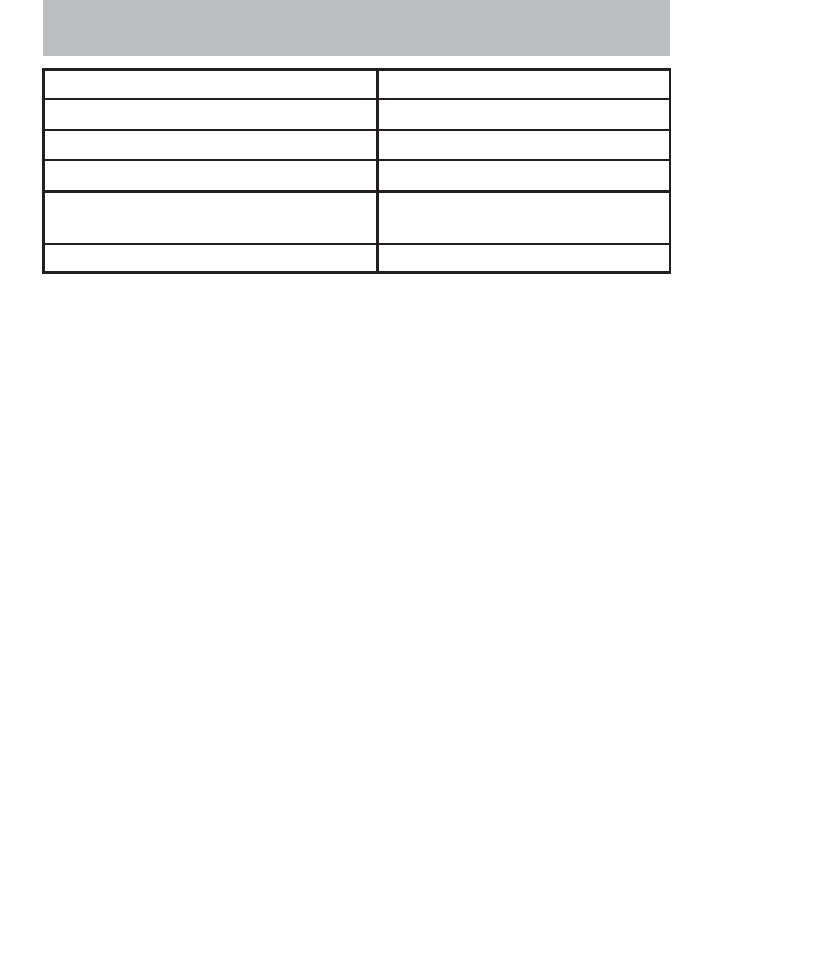
SPECIFICATIONS
FCC STATEMENTS
FCC Interference Statement
This equipment has been tested and found to comply with the limits for a Class B digital device,
pursuant to part 15 of the FCC Rules. These limits are designed to provide reasonable protection
against harmful interference in a residential environment. This equipment generates, uses, and can
radiate radio frequency energy and, if not installed and used in accordance with the instructions,
may cause harmful interference to radio communications. However, there is no guarantee that
interference will not occur in a particular installation. If this equipment does cause harmful
interference to radio or television reception, which
on, the user is encouraged to try to correct the interference by one or more of the following
measures:
· Reorient or relocate the receiving antenna.
· Increase the separation between the device and receiver.
· Connect the equipment into an outlet other than the receiver’s.
· Consult the dealer or an experienced radio/TV technician for assistance.
This device complies with Part 15 of the FCC Rules. Operation is subject to the following two
conditions: (1) This device may not cause harmful interference, and (2) This device must accept any
interference received, including interference that may cause undesired operation.
FCC CAUTION:
compliance could void the user’s authority to operate the equipment.
INDUSTRY CANADA (IC) STATEMENT
This Class B digital apparatus complies with Canadian ICES-003.
This device complies with Industry Canada licence-exempt RSS standard(s). Operation is subject to
the following two conditions: (1) this device may not cause interference, and (2) this device must
accept any interference, including interference that may cause undesired operation of the device.
Le présent appareil est conforme aux CNR d'Industrie Canada applicables aux appareils radio
exempts de licence. L'exploitation est autorisée aux deux conditions suivantes : (1) l'appareil ne doit
pas produire de brouillage, et (2) l'utilisateur de l'appareil doit accepter tout brouillage radioélec-
trique subi, même si le brouillage est susceptible d'en compromettre le fonctionnement.
Operating temperature 14 - 104 °F (-10 - 40 °C)
RF frequency 2.40 - 2.48 GHz
RF range Up to 200 ft (60 m) line of sight
A/C power 120V AC
Size 10.5 (L) x 5.3 (W) x 2.85 (H) cm
4.14 (L) x 2.1 (W) x 1.1 (H) inch
122g
Weight
2412-2462MHz
RF Safety:
The distance between user and products should be no less than 20cm during operation.
La distance entre l'utilisateur et de produits ne devrait pas être inférieure à 20cm
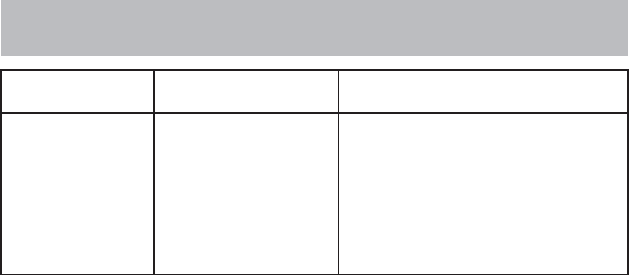
Can’t connect to
cloud server
RF signal can’t reach
the Smart Plug
*
No Assurelink
control through
smart phone App
*
connection
Check the availability of Internet
access
Move the Gateway closer to the
Smart Plug
TROUBLESHOOTING
TROUBLE PROBABLE CAUSE SOLUTION