Concox Information Technology CTGT06E GPS VEHICLE TRACKER User Manual
Shenzhen Concox Information Technology Co., Ltd GPS VEHICLE TRACKER
User manual

3G GPS Vehicle tracker
(GPS+WCDMA+SMS)
User Manual
(Version 1.0)
This user manual has been specially designed to guide you through the
functions and features of your GPS vehicle tracker.
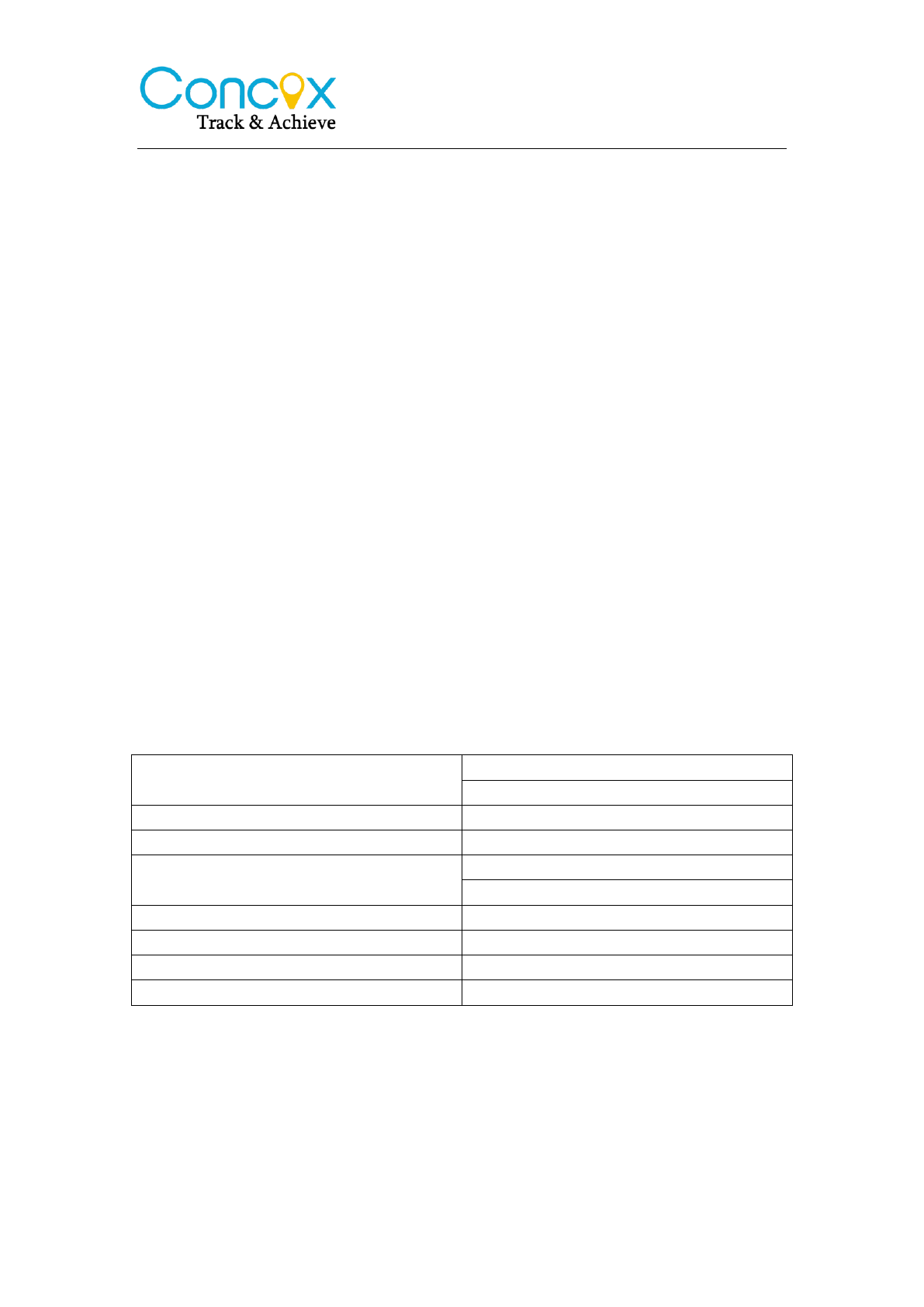
1. Start Guide
1.1 Accessories:
Device
Power cord
Relay (Optional)
Microphone
SOS alarm cable & button
User Manual
1.2 Main Functions
Real-time tracking
Vibration/Displacement/Low battery/Power off alert
SOS
ACC detection
Geo-fence
Mileage
Air update
AGPS locating
Remotely control electricity/oil
Analogue input
Output control
Digital input
1.3 Specifications
Frequency WCDMA 850/900/1900/2100MHz
GSM 850/900/1800/1900MHz
Networks WCDMA /GPRS
Operating Voltage 9-36VDC<300mA
Location Time Cold Start: <35s
Hot Start:<2s
Location Accuracy <10 meters
Operating Temperature -20℃ — +70℃
Dimension 98.5(L) x 52(W) x 15(H) mm
Weight 80g
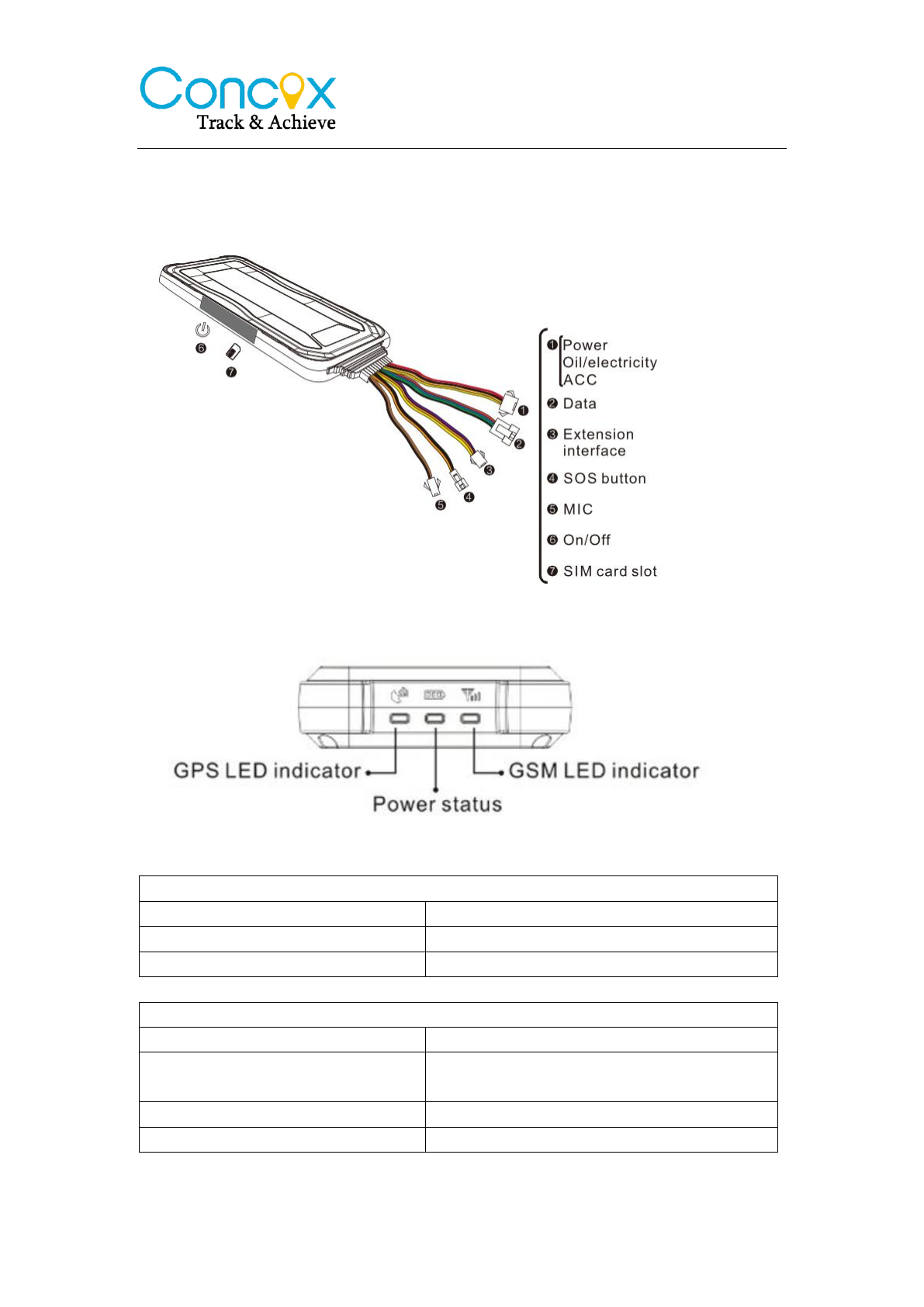
2 My device
2.1 Appearance
2.2 LED indicators
GPS LED Indicator - Blue
Flashing (interval 0.1s)
Searching GPS signal
Solid blue
GPS positioned
OFF
GPS sleep or off
GSM LED Indicator - Green
Quick flashing (interval 0.1s)
GSM initializing
Slow flashing (flash 0.1s every
2s)
Receive GSM signal normally
Solid green
Connected to GPRS network
OFF
No GSM signal or SIM card
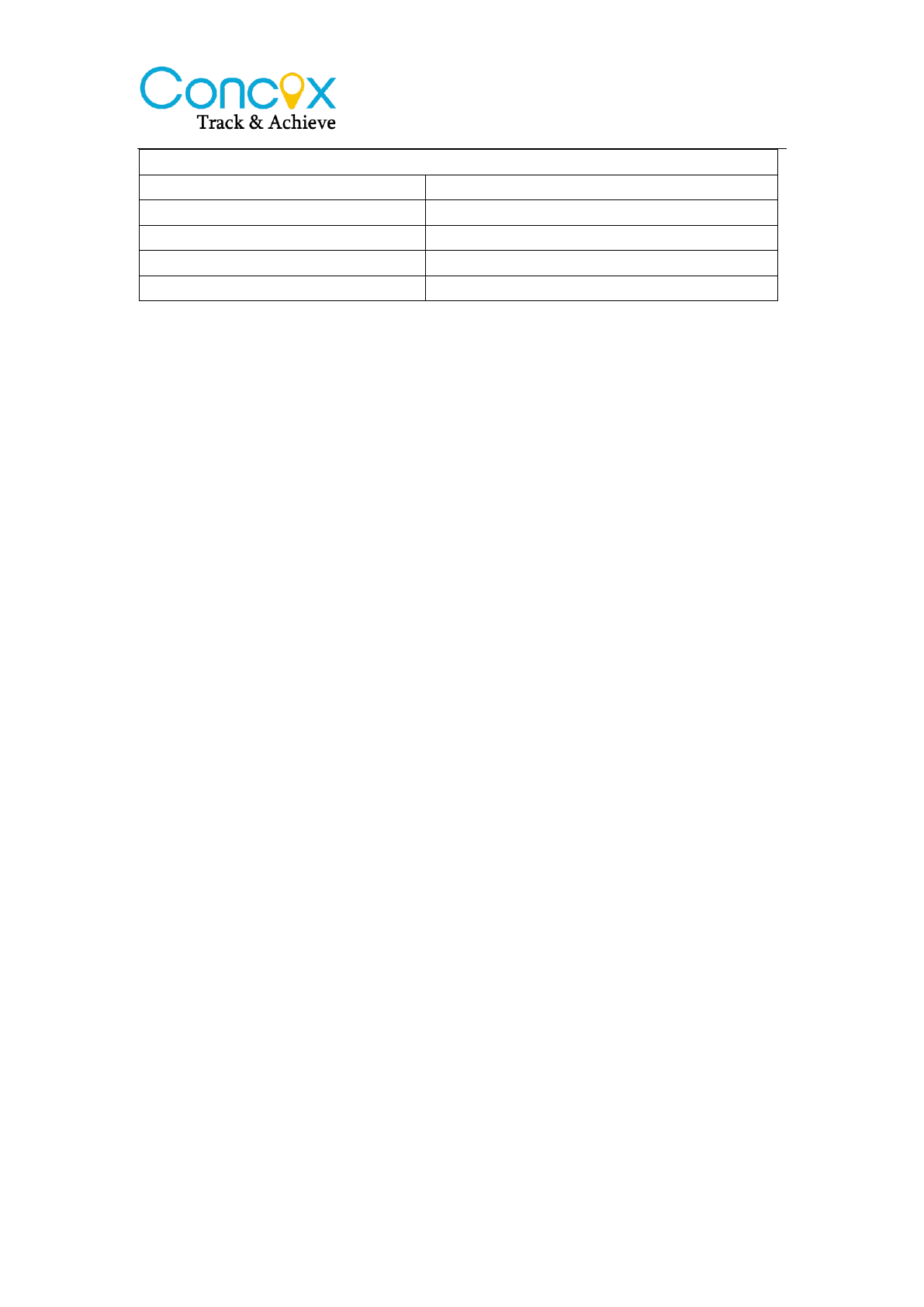
Power Status - Red
Flashing (interval 0.1s)
Low battery
Slow flashing (interval 2s)
Full charge
Slow flashing (flash 0.1s off 2s)
Normal operating
Solid Red
Charging
OFF
Low battery/Power off
Note:
Defense Status
The device is in defense status if blue, red and green indicator flashed in a
loop.
3. Installation
3.1 Install the SIM card
Notice:
SIM should be inserted correctly.
SIM card should have GPRS service.
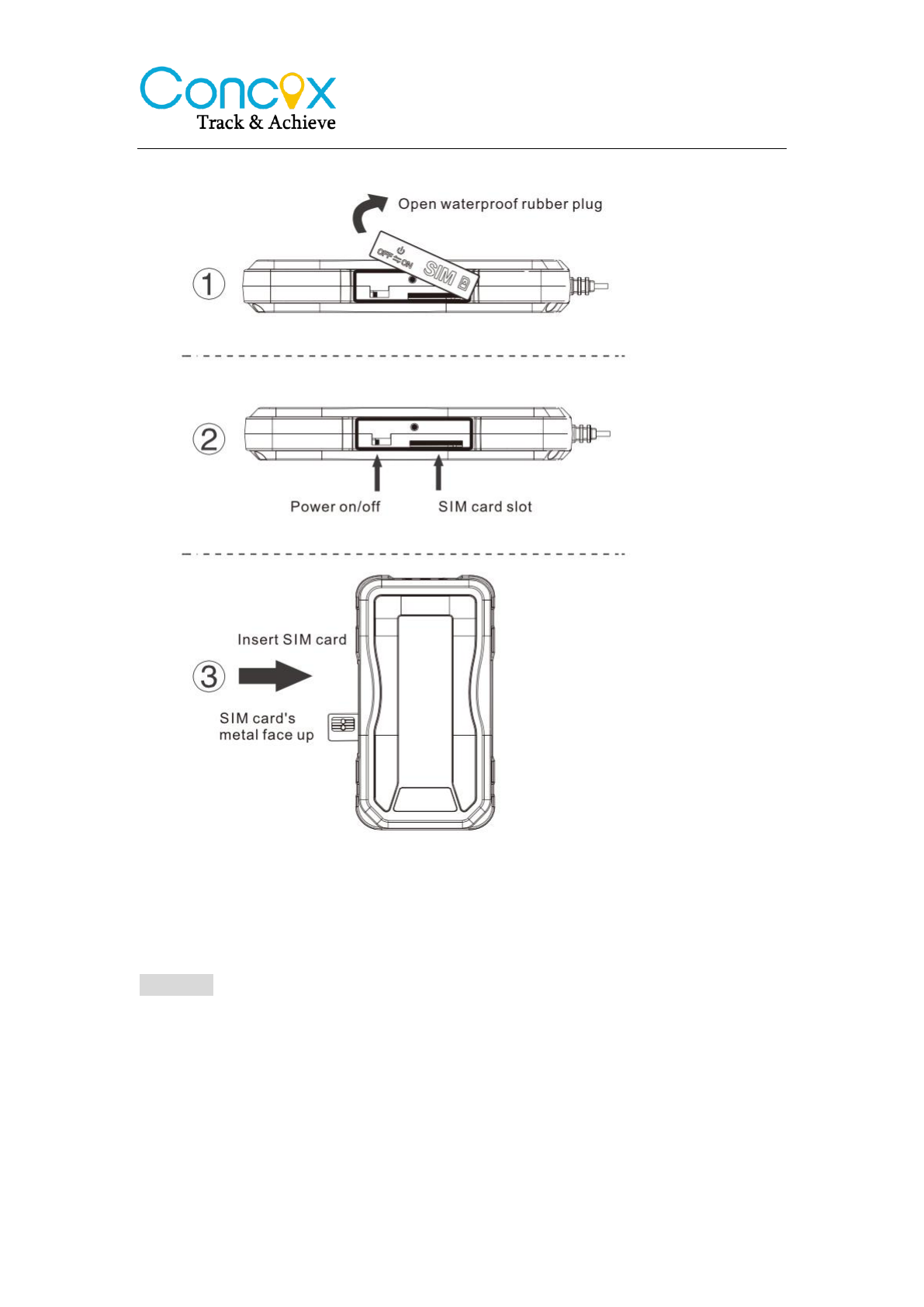
3.2 Device Line Definition
Picture 1
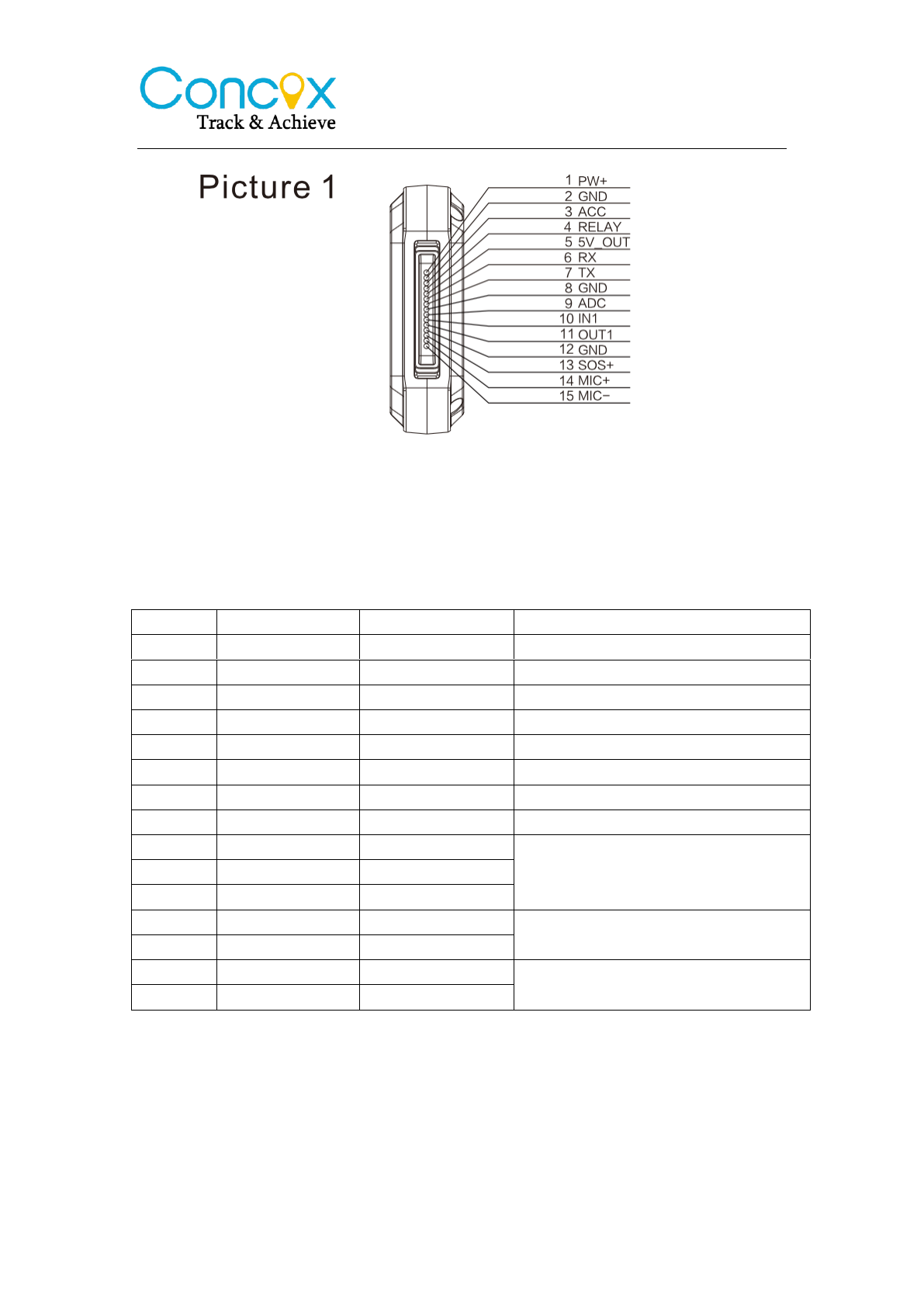
Table 1
Line
Color
Definition
Description
1
Red
PW+
12V/24V positive side of battery
2
Black
GND
12V/24V negative side of battery
3
Orange
ACC
ACC ignition
4
Yellow
RELAY
Relay
5
Red
5V-OUT
External power supply
6
Blue
RX
Data receiving / backup interface
7
Green
TX
Data sending/ backup interface
8
Black
GND
Negative electrode
9
Purple
ADC
Extended Interface
10
Orange
IN1
11
Yellow
OUT1
12
Black
GND
SOS button
13
Orange
SOS+
14
Brown
MIC+
Microphone
15
Black
MIC-
Relay wiring instruction
Relay wiring way of oil pump open circuit: On each end of the wire is thin white
line (85) and thin yellow line (86). Thin white line (85) connects to the positive
side of battery (12V) while thin yellow line (86) connects to the device relay
control. There is an oil pump in the vehicl. Cut off the positive line. The positive
side of oil pump connects to the close-end of relay.(Thick green line 87a), and
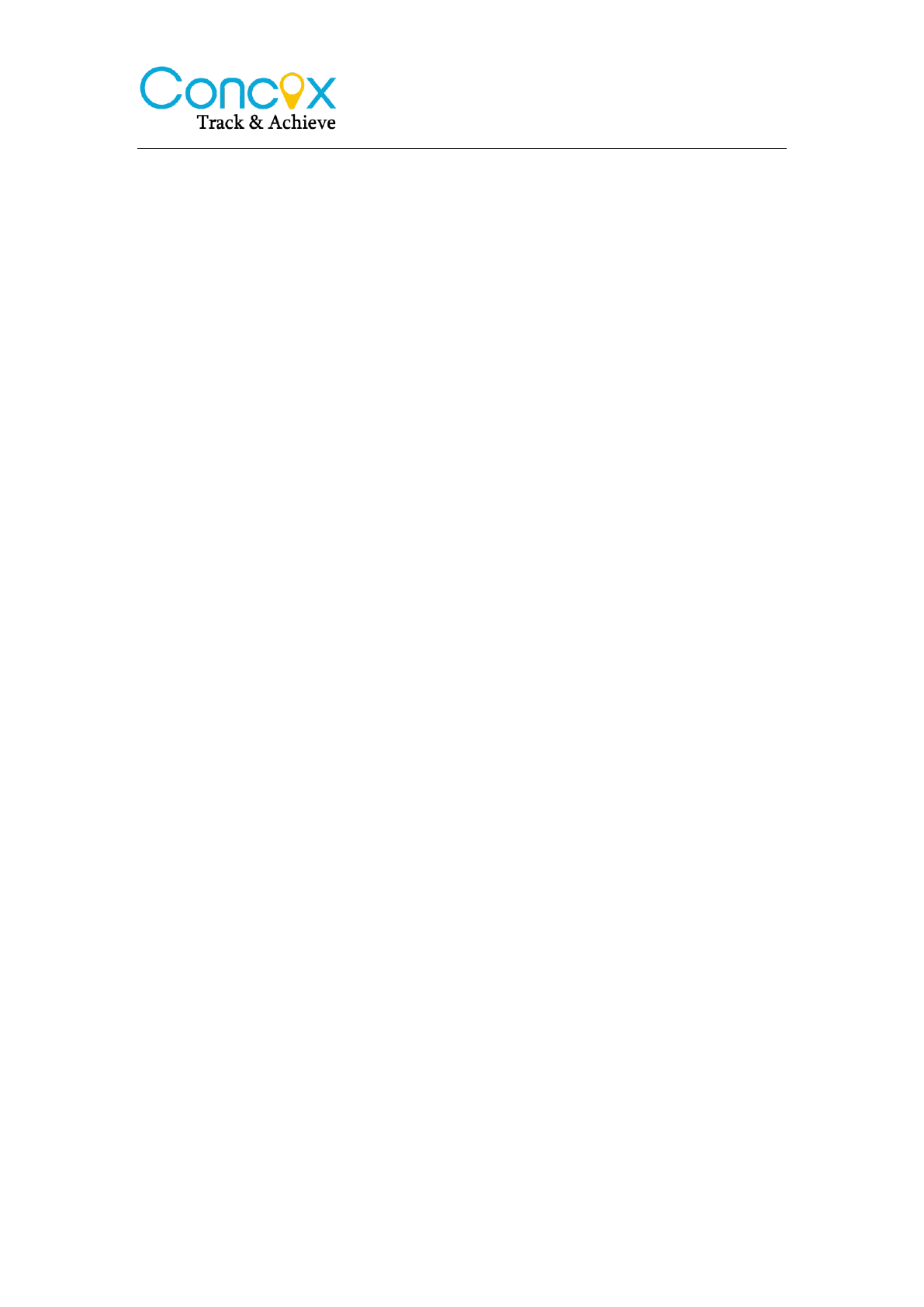
the other side connects to relay’s common(green thick 30).
Notice:
12V relay is standard. The device is suiitable for vehicles with 12V battery. If
the vehicle has 24V battery, then 24V relay needed.
3.3 Device Wiring Way
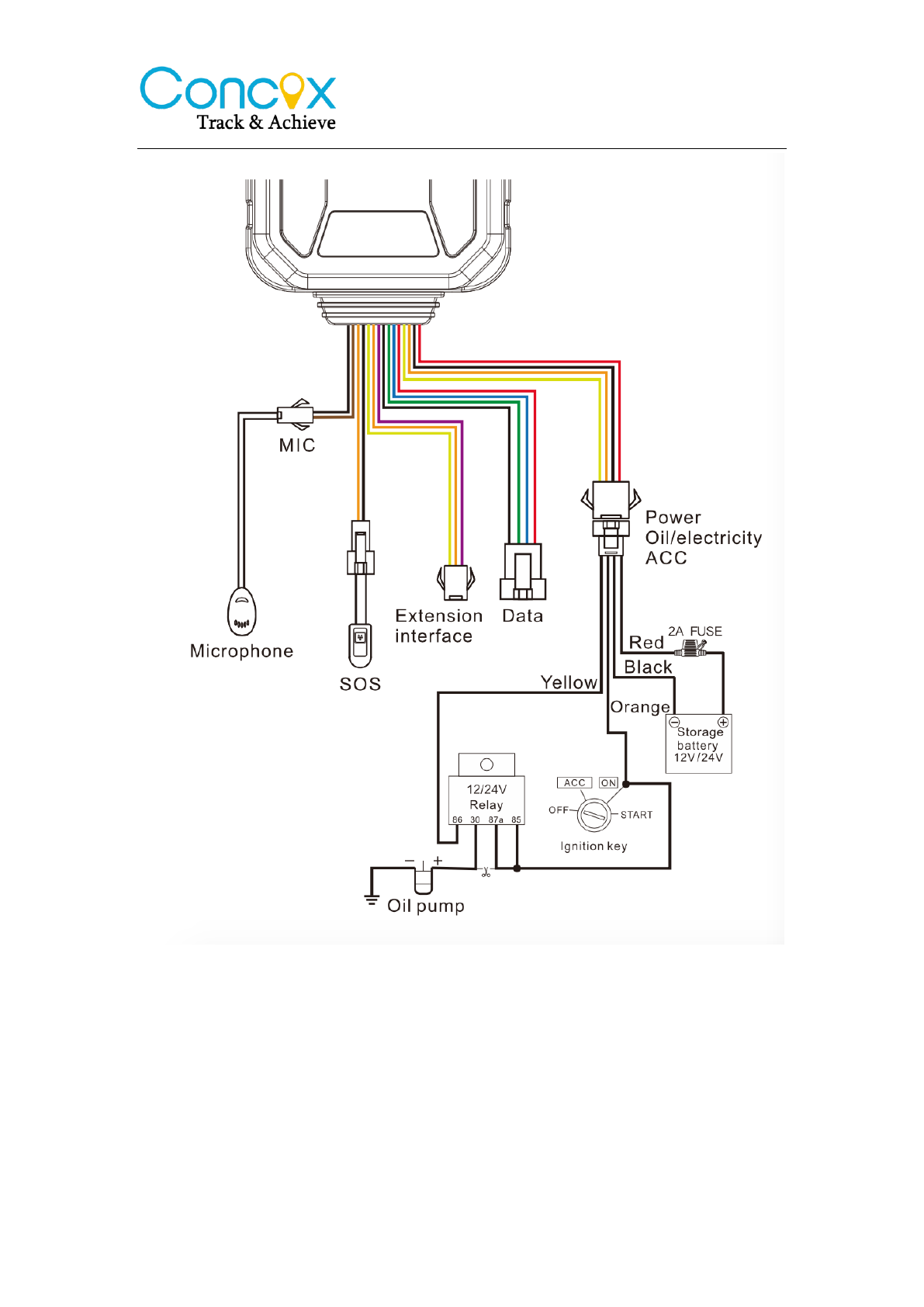
1) The standard power supply ranges from 9V to 36VDC. Please use the
powe cord manufactured by the original factory. Red line means positive
side while black line means negative side. During installation, negative side
should connect to the ground.
2) ACC line (orange) connects to vehicle’s ACC, detecting ignition and
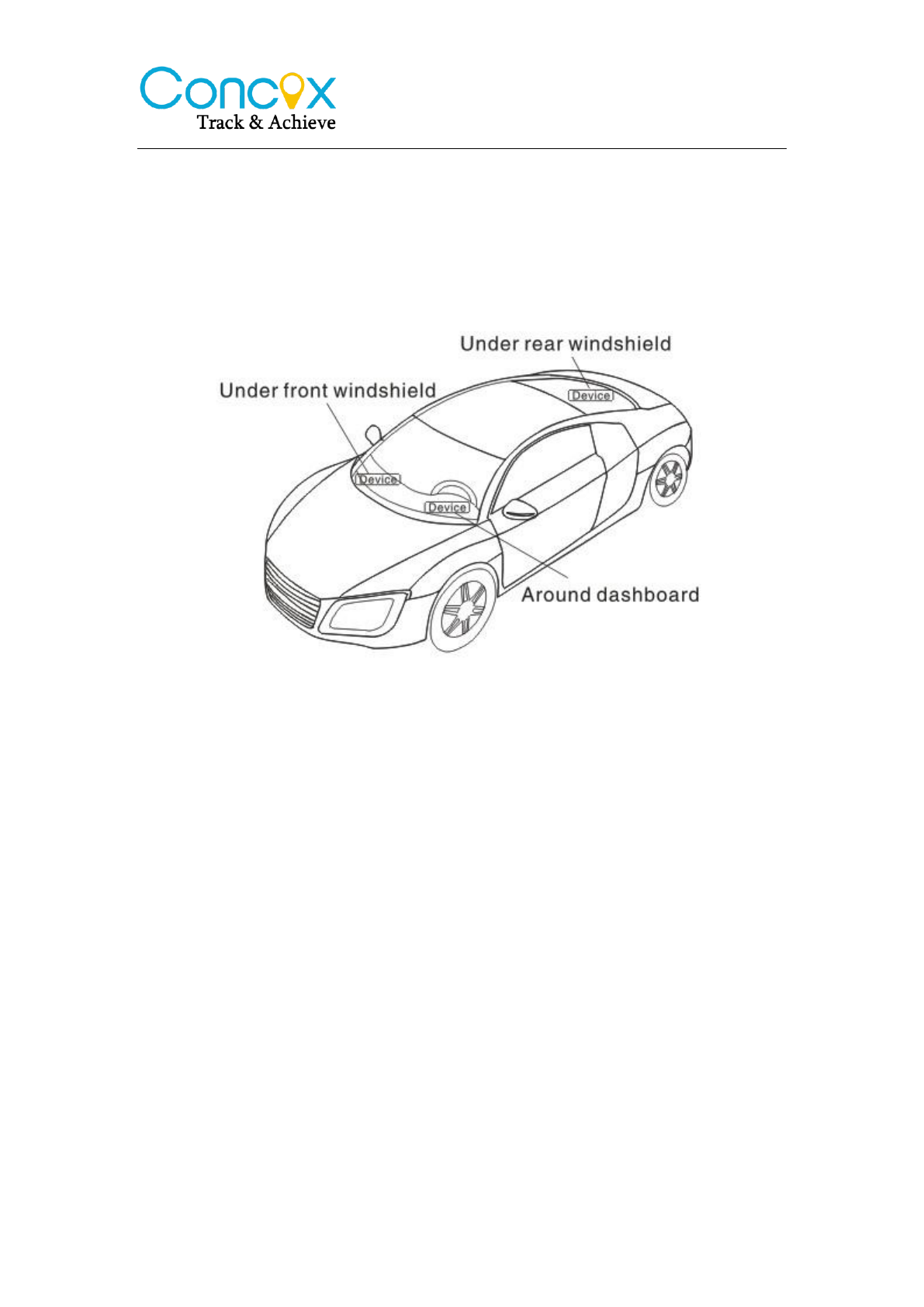
flamout.
3) Device’s oil and electricity control line (yellow) connects to relay’s 86. (thin
yellow line of relay socket)
3.4 Device Installation
Note:
The device should face up to the sky
Metal thermal barrier or heating layer of the windshield affects the signal.
Please change installation places to receive better signal.
4. Operation of device
Power on/ Power off
Power on: Once insert a valid SIM card and connect all the wires, turn on the
device, then Power LED will flash first, During signal searching process, GSM
and GPS LED will flash. Once GPS LED keeps solid light, it means the device
has been located and it starts to work.
Power off: Just turn off the power switch.
Notice:
When device is charged by external power, please turn on the battery. The
battery will connect with the device circuits and its built-in battery will be
charged. If battery is OFF, battery can’t be charged. The device will power off if
no external power supply.
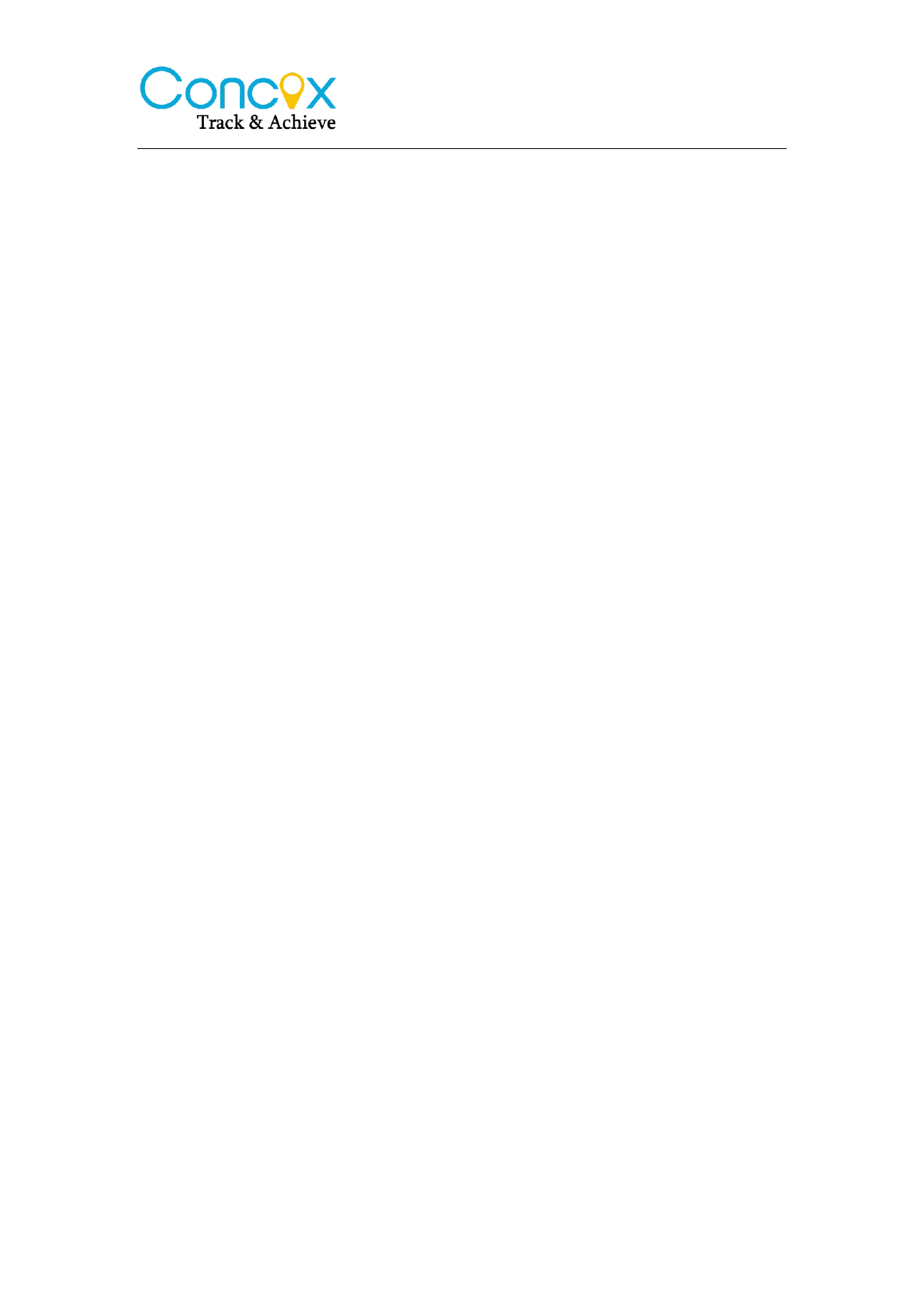
5. Main Functions
5.1 SOS
In emergent case, press SOS for 3s to activate SOS alarm. Then the device
will send SOS SMS to preset SOS numbers and then dial the numbers in 3
circles until the call is picked up. Alarm message will also send to platform.
5.2 Power cut-off alarm
When the electricity supply of device is cut off, it will activate cut-off alarm.
5.3 Low battery alarm
When battery is low, the device will activate low battery alarm.
5.4 Displacement alarm
Device will send movement alarm when vehicle moves out the pre-set distance
(when ACC is off and GPS is fixed).
5.5 Vibration alarm (Default ON)
When vehicle vibrates several times, the vibration alarm will be triggered. If no
ignition after 3 minutes (ACC OFF), the device will send vibration alarm
message immediately.
5.6 Voice monitoring
Use pre-set SOS number to dial the device. If no answering after 10 seconds,
device changes to monitoring mode automatically. The caller, on the other
hand, can hear the noise inside the vehicle. Device won’t monitor when
non-SOS number call in.
Notice:
1. Pre-set SOS number is necessary
2. SIM card must have caller ID sevice
3. No external horn/speaker
5.7 Oil/Electricity cut-off
When vehicle is stolen, oil/electricity cut-off command can be sent by platform,
APP or SMS.
Notice:
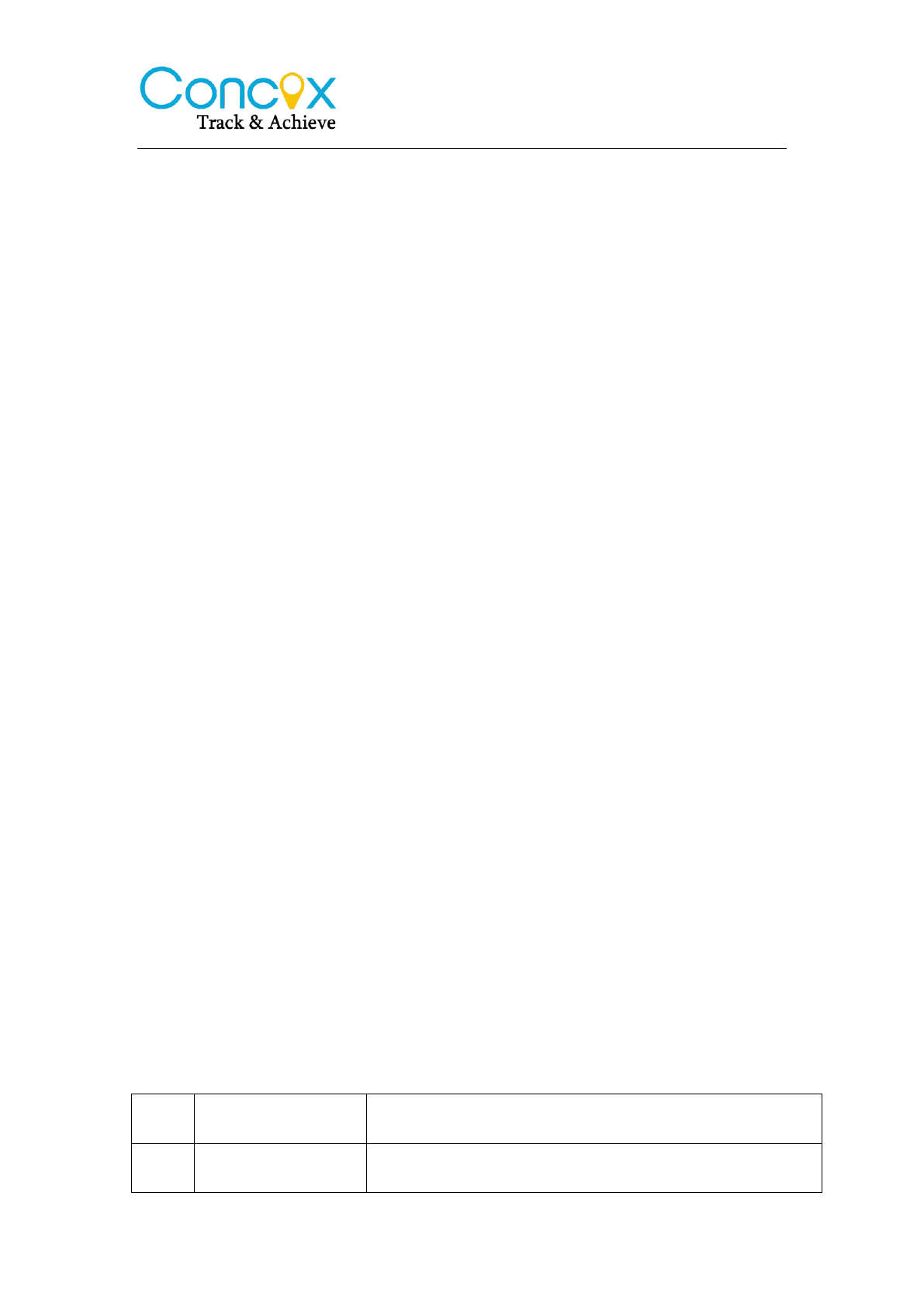
1. Make sure ACC is correctly connected.
2. When ACC is OFF, command will be executed immediately.
3. When ACC is ON, but GPS is not fixed, command will be postponed.
4. When ACC is ON, GPS is fixed, command will be executed when vehicle
speed is less than 20km/h.
5.8 Restore oil/electricity
When alarm is cancelled, user can send restore oil/electricity command by
platform, APP or SMS and restore vehicle power.
5.9 Restart device
If GPRS is abnormal (device is offline), user can send SMS command
(RESET#) to restart the device. Device will reboot after 20 seconds after
receive the command.
6.Platform Operation
Get registered on the designated service platform by authorized dealer, then
you can start the tracking service and settings.
6.1 Login service platform
Please login the designated sevice platform to set and operate the device.
6.2 Download APP
Please download and install the APP in designated website, APP store or
Google Play store.
7.Command List
1
Check device
status
STATUS#
2
Get device GPS
latitude/longitude
WHERE#
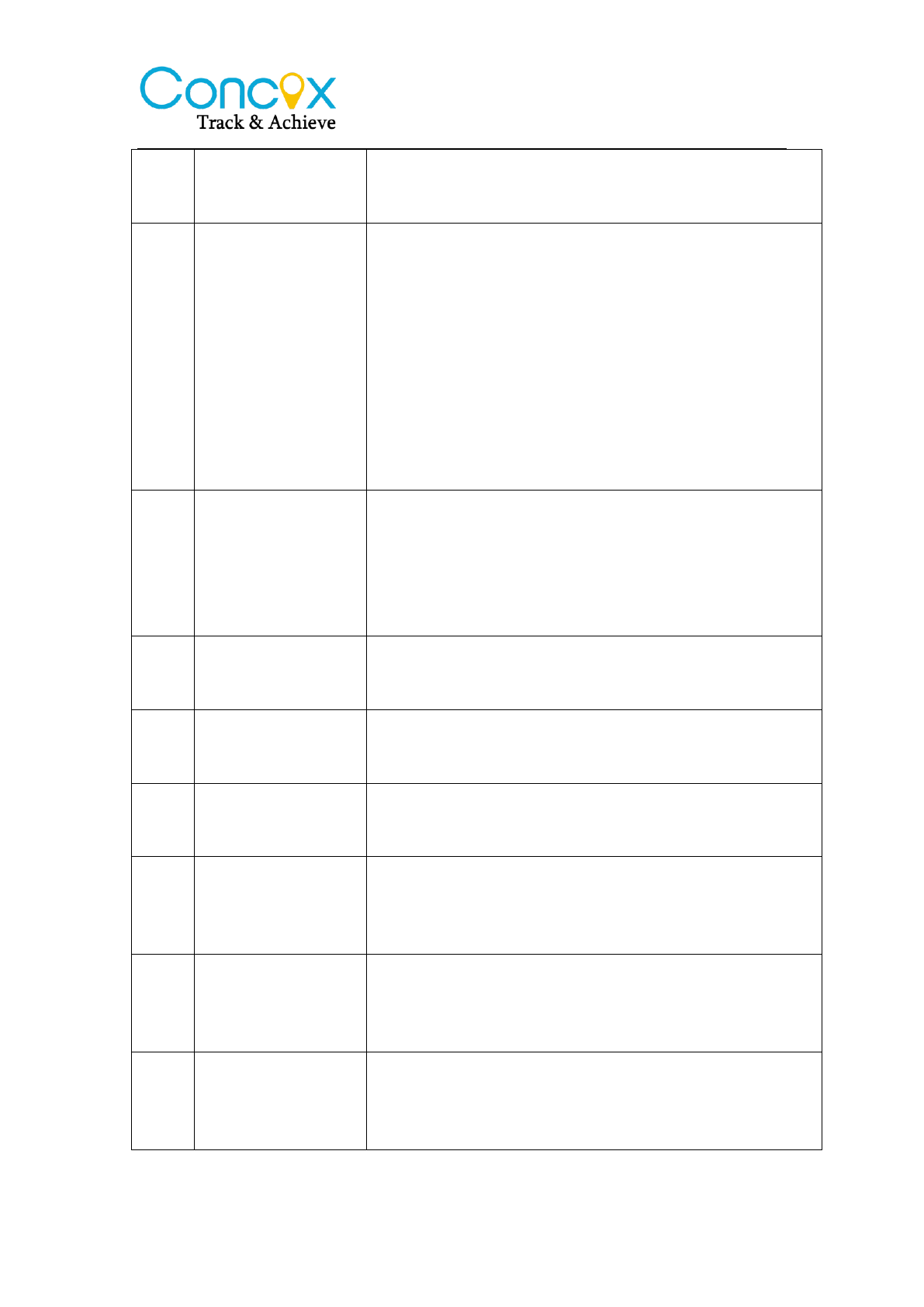
3
Check device
location in Google
Map link
URL#
4
SOS number
setting
1, Add SOS number:
SOS,A,number 1,number 2,number 3#
Example: SOS,A,12342***,134533***,135432***#
2, Delete subjected sequence of SOS number:
SOS,D,number sequence 1,number sequence 2,
number sequence 3#
Example: SOS,D,1,2#
3, Delete the SOS number:
SOS,D,phone number#
4, Query SOS number: SOS#
5
GPS data upload
time interval
TIMER,T1,T2#
T1=5~18000 seconds;ACC ON upload
interval;default value:10
T2=5~18000 seconds;ACC OFF upload
interval;default value:20 (when GPS is on)
Example: TIMER,20,20#
6
GPS data upload
distance interval
DISTANCE,D#
D=0、50~10000 meter;Distance interval;default
value:300, unit:meter;
7
Delayed defense
setting
DEFENSE,A#
A:1~60 minutes,set delayed defense,default
value:10 minutes
8
Vibration alarm
1, SENALM,ON#
2, SENALM,OFF#
9
Movement alarm
(Default OFF)
1, MOVING,ON,R,#
R=100~1000; Movement radius, unit: meter
Example: MOVING,ON,200,#
2, MOVING,OFF#
10
Power/oil control
RELAY,A#
A=0/1; 0: power on,1: cut off power;default
value:0
Example: RELAY,1#
11
Restart
RESET#
Device restart 20 seconds after receiving this
command
8.Trouble shooting
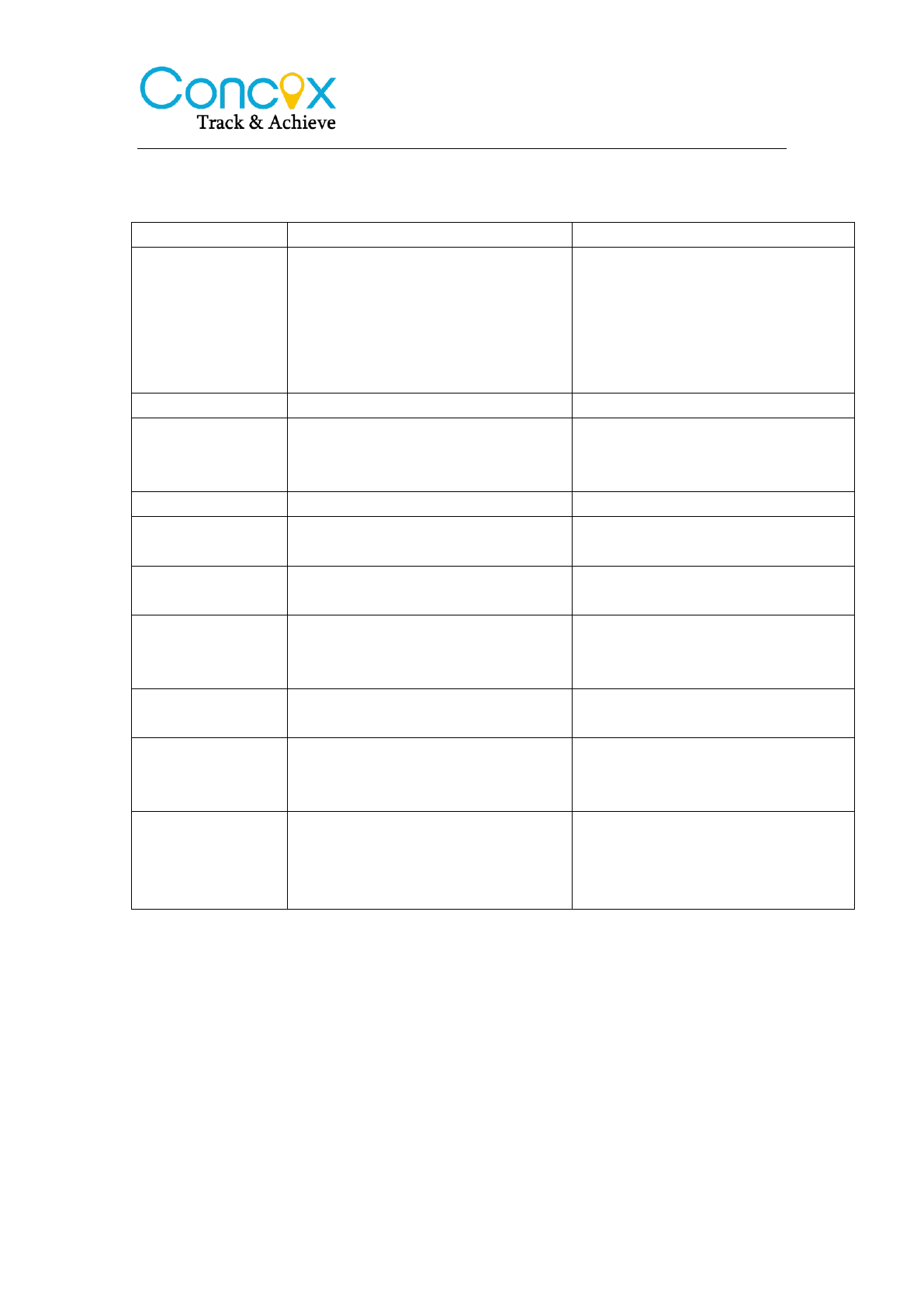
If you are having trouble with your device, try these troubleshooting
procedures before contacting a service professional.
Problems
Causes
Solutions
Poor signal
The signal waves unable to
transmit when use the GPS
tracker in the places that have
poor signal reception, such as:
tall building around or
basement.
Using the GPS tracker in the
places that have good signal
condition.
Unable to boot
Low battery
Charge the device battery
Unable to
connect to the
network
Poor signal
Using the GPS tracker in the
places that have good signal
condition.
Unable to locate
Signal shielded or Poor signal
Change the installation place
No power off
alarm
Built-in battery is off
Turn it on
Fail to start the
car
Power cutoff /ACC abnormal
Restore power/Check ACC
Car stops driving
Abnormal power supply
Connect the device negative
electrode to constant power
Offline/Indicators
off
Abnormal power
supply/Indicators sleep
Check power supply/Press side
key to activate indicators
No update of
vehicle’s
location
No GPS positioning
Test the device again/Change
installation place
Power on, all
light indicators
are on for 3
minutes
Overdue / Damaged SIM card
Make a payment/Change SIM
card
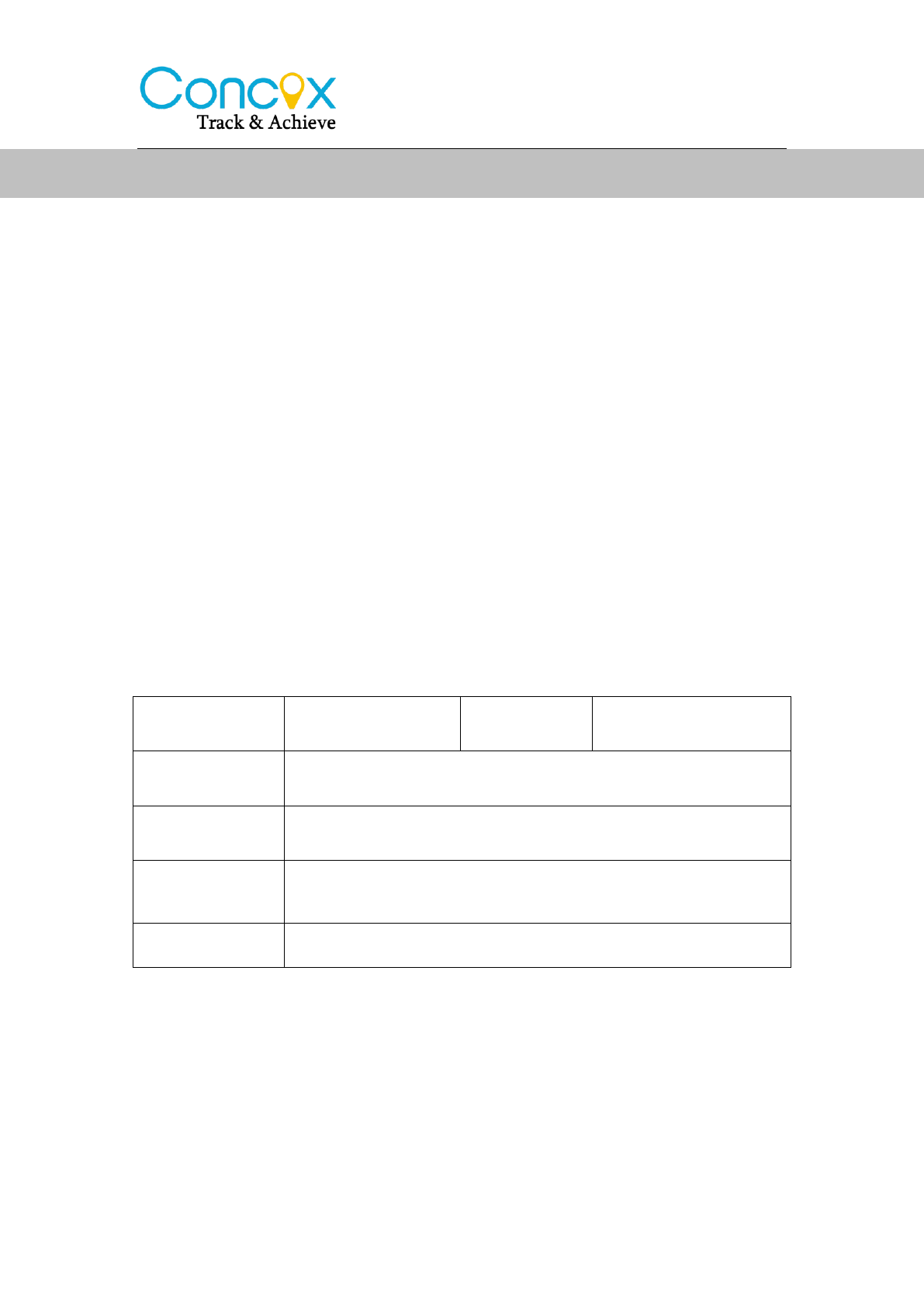
1. The warranty is valid only when the warranty card is properly completed,
and upon presentation of the proof of purchase consisting of original invoice
indicating the date of purchase, model and serial No.of the product. We
reserve the right to refuse warranty if this information has been removed or
changed after the original purchase of the product from the dealer.
2. Our obligations are limited to repair of the defect or replacement the
defective part or at its discretion replacement of the product itself.
3. Warranty repairs must be carried out by our Authorized Service Centre.
Warranty cover will be void, even if a repair has been attempted by any
unauthorized service centre.
4. Repair or replacement under the terms of this warranty does not provide
right to extension or renewal of the warranty period.
5. The warranty is not applicable to cases other than defects in material,
design and workmanship.
Maintenance Record
ShenZhen Concox Information Technology CO.,Ltd
Tel: +86 755 2912 1200
Fax: +86 755 2912 1290
E-mail: jason@concox.cn.
Add: 4/F, Building B, Gaoxinqi Industrial Park,
Liuxian 1st Road, No.67 Bao'an District, Shenzhen
www.iconcox.com
Date
Serviced by
Product Model
IMEI Number
Fault
Descriptions
Comments
Warranty instructions and service

FCC Statement
1. This device complies with Part 15 of the FCC Rules. Operation is subject to the following two conditions:
(1) This device may not cause harmful interference.
(2) This device must accept any interference received, including interference that may cause undesired operation.
2. Changes or modifications not expressly approved by the party responsible for compliance could void the user's
authority to operate the equipment.
NOTE:
This equipment has been tested and found to comply with the limits for a Class B digital device, pursuant to Part
15 of the FCC Rules. These limits are designed to provide reasonable protection against harmful interference in a
residential installation.
This equipment generates uses and can radiate radio frequency energy and, if not installed and used in accordance
with the instructions, may cause harmful interference to radio communications. However, there is no guarantee
that interference will not occur in a particular installation. If this equipment does cause harmful interference to
radio or television reception, which can be determined by turning the equipment off and on, the user is encouraged
to try to correct the interference by one or more of the following measures:
Reorient or relocate the receiving antenna.
Increase the separation between the equipment and receiver.
Connect the equipment into an outlet on a circuit different from that to which the receiver is connected.
Consult the dealer or an experienced radio/TV technician for help.
RF Exposure Warning:
To comply with FCC RF exposure requirements, a minimum separation distance of 20cm between user and transmitter
include its antenna must be maintained during normal operations.