Condeco PN41734 Condeco 4.3 inch Touch Screen User Manual Condeco Sense Proposal for Company
Condeco Ltd Condeco 4.3 inch Touch Screen Condeco Sense Proposal for Company
Condeco >
User Manual

Condeco User Manual for 4.3” Screen
This device complies with Part 15 of the FCC Rules. Operation is subject to the following two conditions:
(1) this device may not cause harmful interference, and
(2) this device must accept any interference received,
including interference that may cause undesired operation. FCC Caution: Any changes or modifications not expressly
approved by the party responsible for compliance could void the user's authority to operate the equipment.
NOTE: This equipment has been tested and found to comply with the limits for a Class B digital device,
pursuant to Part 15 of the FCC Rules. These limits are designed to provide reasonable
protection against harmful interference in a residential installation.
This equipment generates, uses and can radiate radio frequency
energy and, if not installed and used in accordance with the
instructions, may cause harmful interference to radio communications.
However, there is no guarantee that interference will not occur in a
particular installation. If this equipment does cause harmful interference
to radio or television reception, which can be determined by turning
the equipment off and on, the user is encouraged to try to correct
the interference by one or more of the following measures:
-- Reorient or relocate the receiving antenna.
-- Increase the separation between the equipment and receiver.
-- Connect the equipment into an outlet on a circuit different from
that to which the receiver is connected.
-- Consult the dealer or an experienced radio/TV technician for help.
The RF ID belongs to category 3 receiver, and the dutyclycle is less than 10%
The RF ID could be supplied by DC 5V from adapter,which input AC 120V/60Hz, output DC 5V/1A adapter.
also could be supplied by DC 48V from POE adapter, which input 120V/60Hz, output DC 48V POE
Operating ambient temperature range:-20 to 40

Page 2 of 7 Condeco Hardware Section
Contents
User manual ........................................................................................................................ 4
Equipments required: ..................................................................................................... 4
Prepare to power up 4.3” screen: .................................................................................... 4
Book a desk with 4.3” screen ........................................................................................... 5
About .................................................................................................................................. 8
Condeco Room Booking ................................................................................................. 8
About Condeco ............................................................................................................... 8
Who we work with .......................................................................................................... 8
Contact ............................................................................................................................... 9
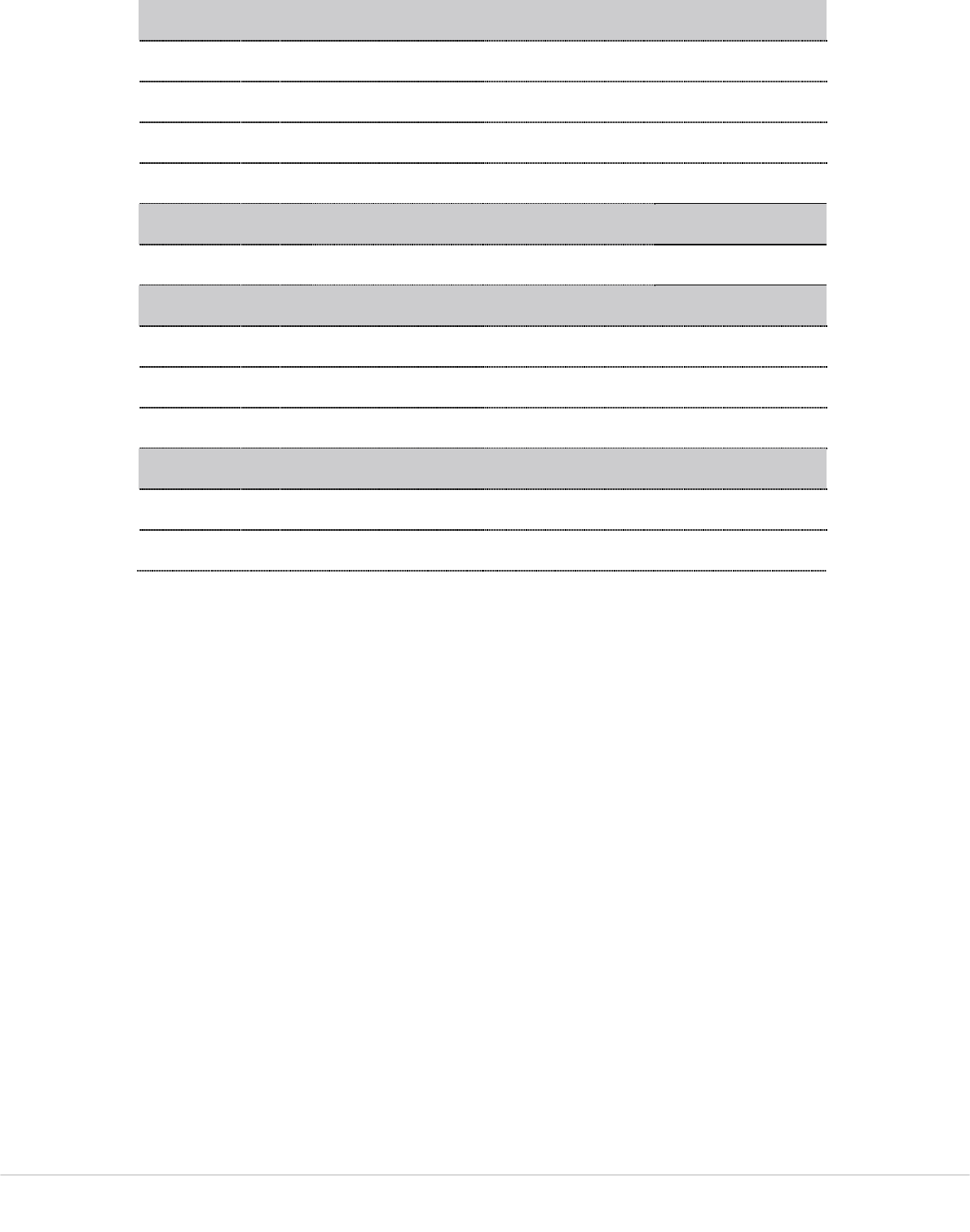
Page 3 of Condeco Hardware Section
Responsibility Name
Owner Condeco Ltd
Author(s)
Reviewer
Approver Phil Briffa
Version Status Reason for change Date
1.0 Final Initial Release 27 May 2014
Name Organisation
Project Number
7
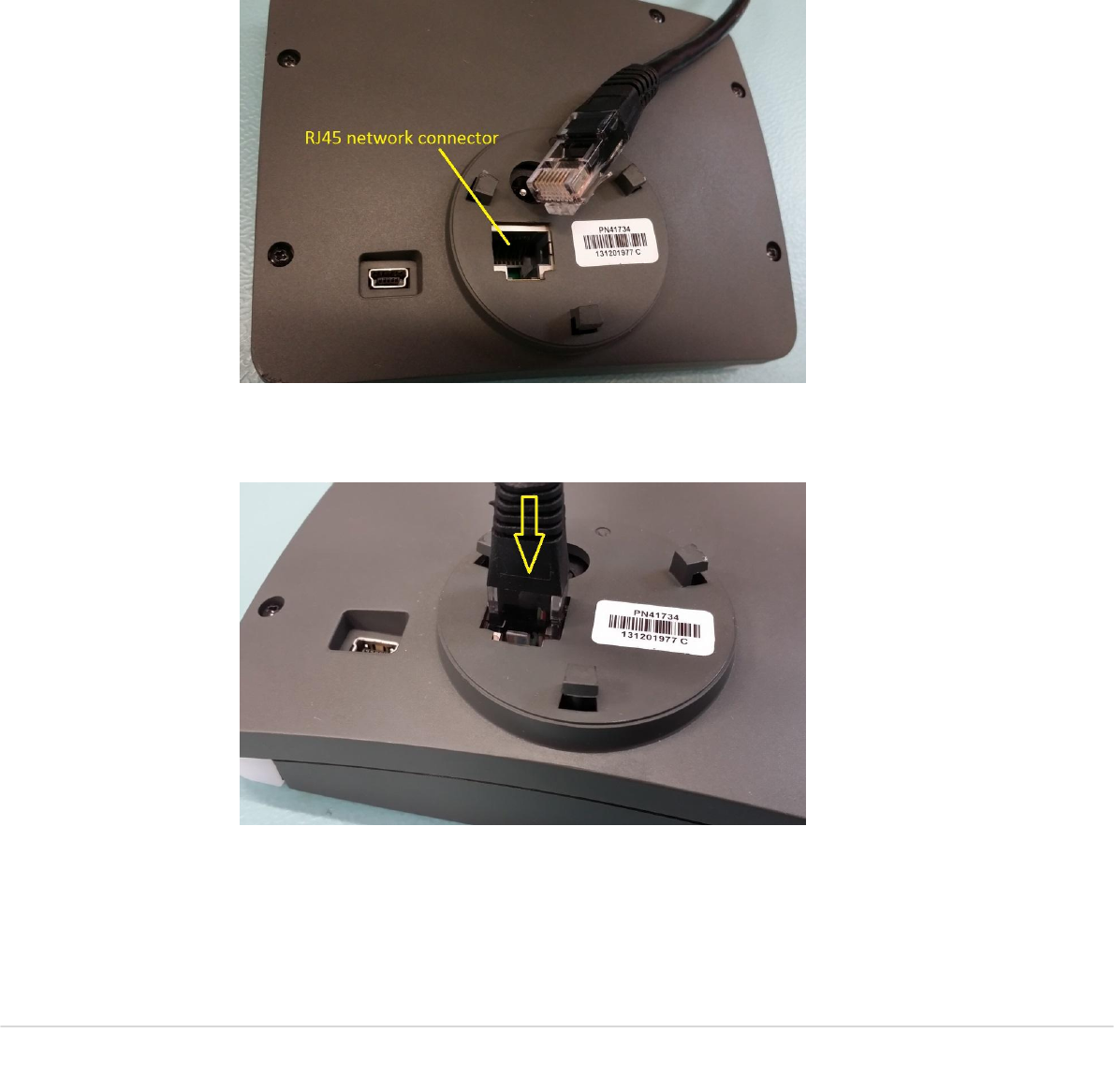
Page 4 of Condeco Hardware Section
User Manual for 4.3” screen
Equipments required:
1. A standard POE (48V) network connection.
2. A network cable.
Prepare to power up the 4.3” screen:
1. Prepare the POE network cable and fine the RJ45 network connector on the back
of the 4.3” scree.
2. Plug the network cable into the RJ45 connector to power the screen up.
7
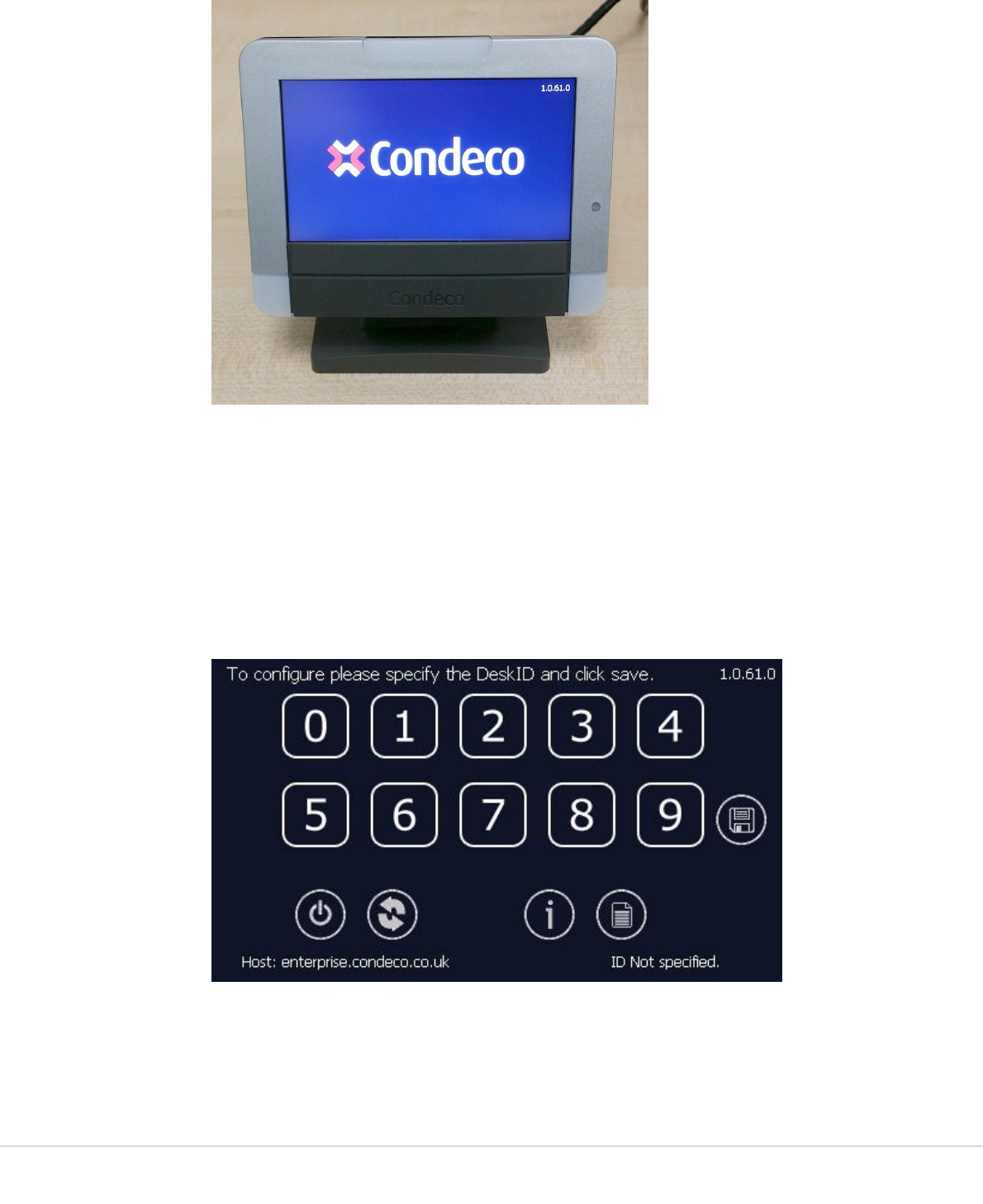
Page 5 of Condeco Hardware Section
3. Display comes up with Condeco logo. Screen powered up.
Book a desk with Condeco 4.3” screen
The following formats of RFID cards are fully compatible with Condeco 4.3” screen:
HID Prox, HID iClass, Mifare, Desfire.
1. Following with Condeco logo, the booking screen will comes up in 2-3 second.
7
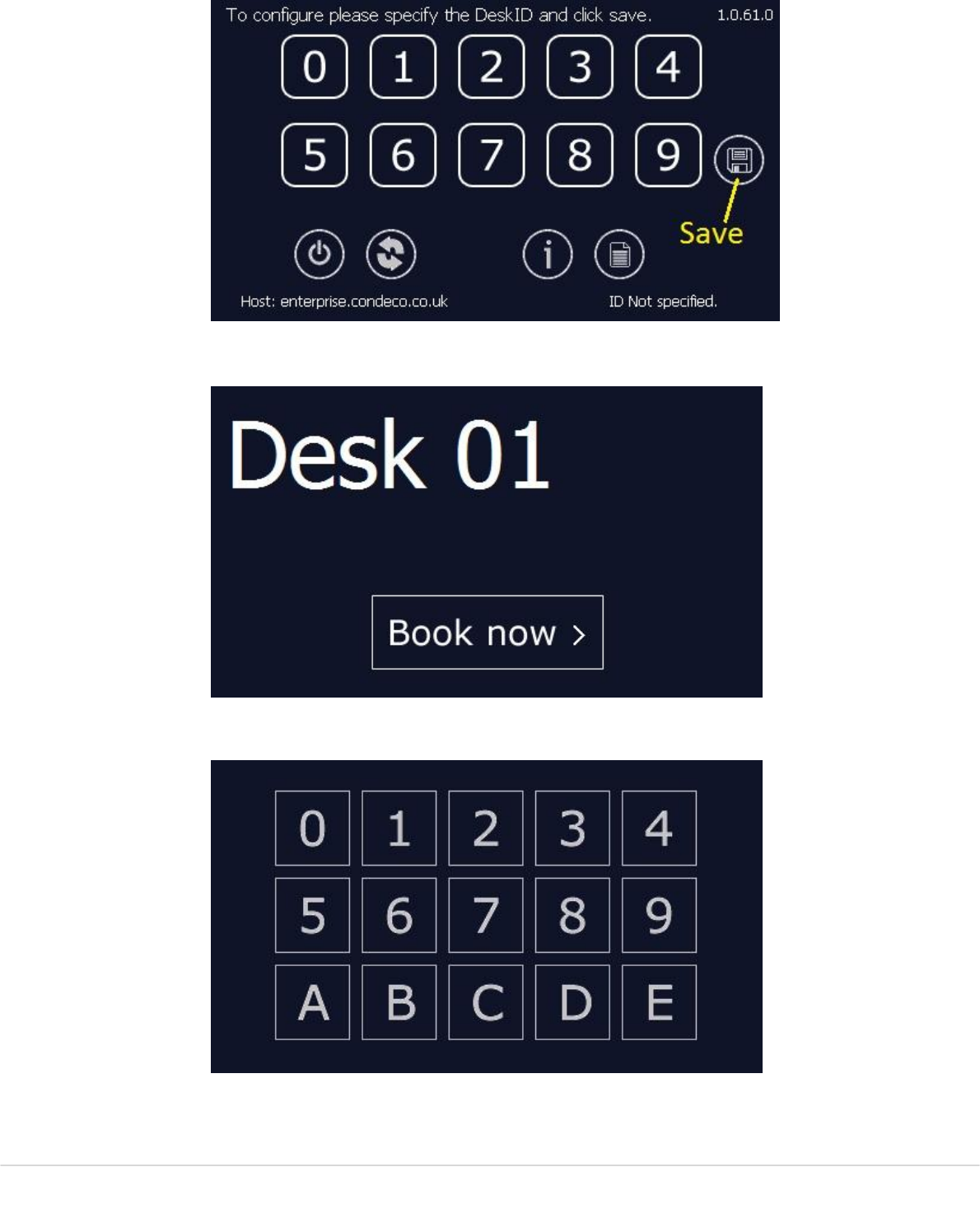
Page 6 of Condeco Hardware Section
2. On the touch screen, key in the desk ID then press the Save button.
3. After press Save, the desk ID will appear on the screen. Press Book Now to book
the desk.
4. Key in the security code or swipe the RFID card in front of the screen.
7
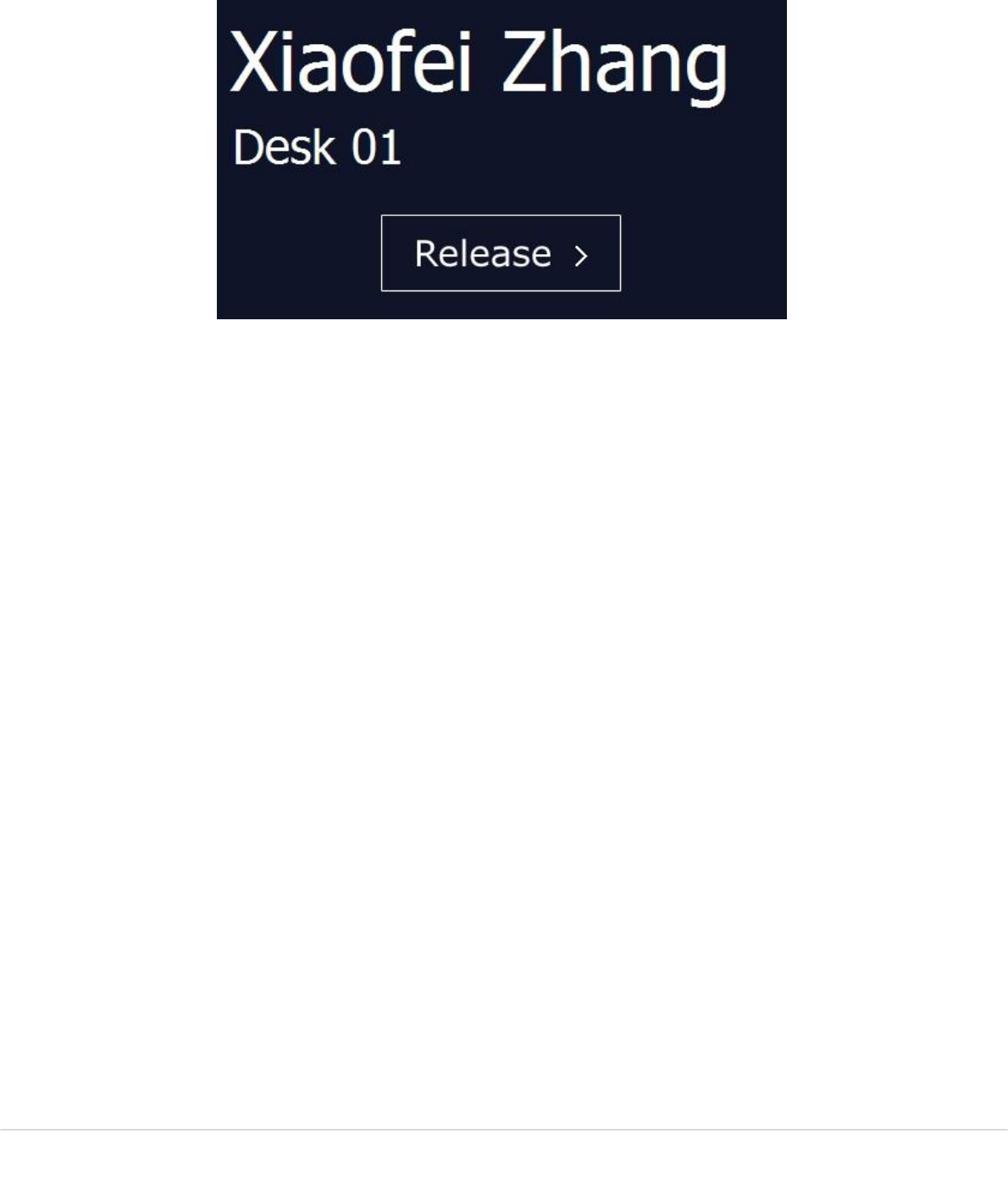
Page 7 of 7 Condeco Hardware Section
5. Desk has been booked. The person’s name will display on the screen until the time
is expired.
6. If you want to canecl the booking, press Release button. Then key in the security
code or swipe the RFID card in front of the screen. The booking will be cancel.