Continental Conair GH3128AT 2.4GHz 40 Channel Cordless Phone w/ CID User Manual
Continental Conair Limited 2.4GHz 40 Channel Cordless Phone w/ CID
Contents
- 1. User Manual
- 2. FCC Information
User Manual
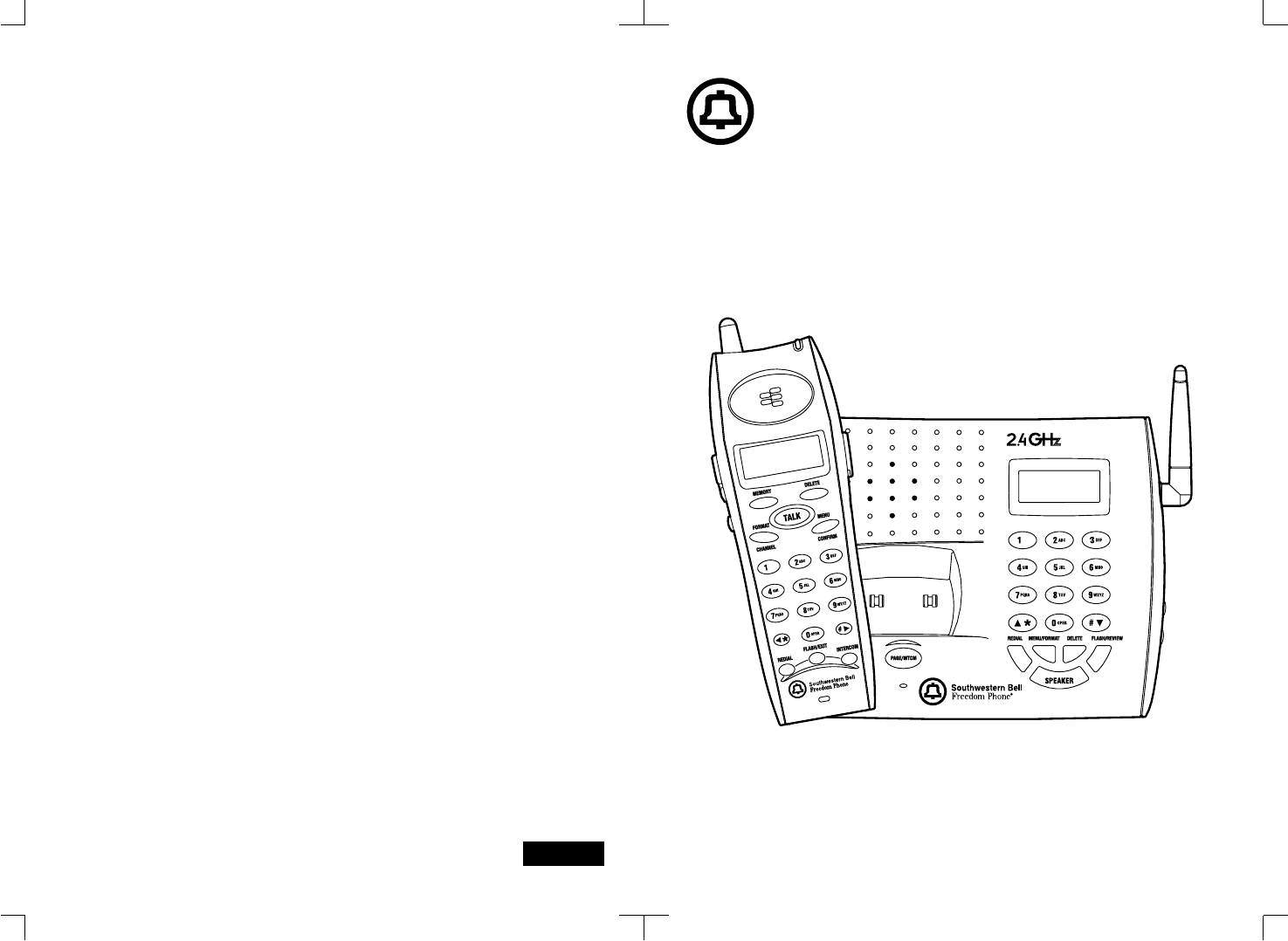
STOP…DON’T TAKE ME BACK TO THE STORE.
LOOK…FOR THE TOLL-FREE “HELP” TELEPHONE NUMBER.
LISTEN…AS THE EXPERTS TALK YOU THROUGH THE PROBLEM.
For immediate answers to your questions regarding operation,
missing parts or installation, call the
SOUTHWESTERN BELL FREEDOM PHONE®
RETAIL SALES HELP LINE AT:
1-800-366-0937
Monday - Friday 8:30a.m. - 9:00p.m. EST
Saturday 8:30a.m. - 12:30p.m. EST
http://www.swbfreedomphone.com
SOUTHWESTERN BELL FREEDOM PHONE®
7475 N. Glen Harbor Blvd., Glendale, AZ 85307
GH3128 Printed in China
Southwestern Bell
Freedom Phone®
2.4GHz Cordless Telephone
with Dual Call Waiting Caller ID
and Dual Keypad Speakerphone
GH3128 Owner’s Manual
Toll Free Helpline 1-800-366-0937
http://www.swbfreedomphone.com
IB- XXXX
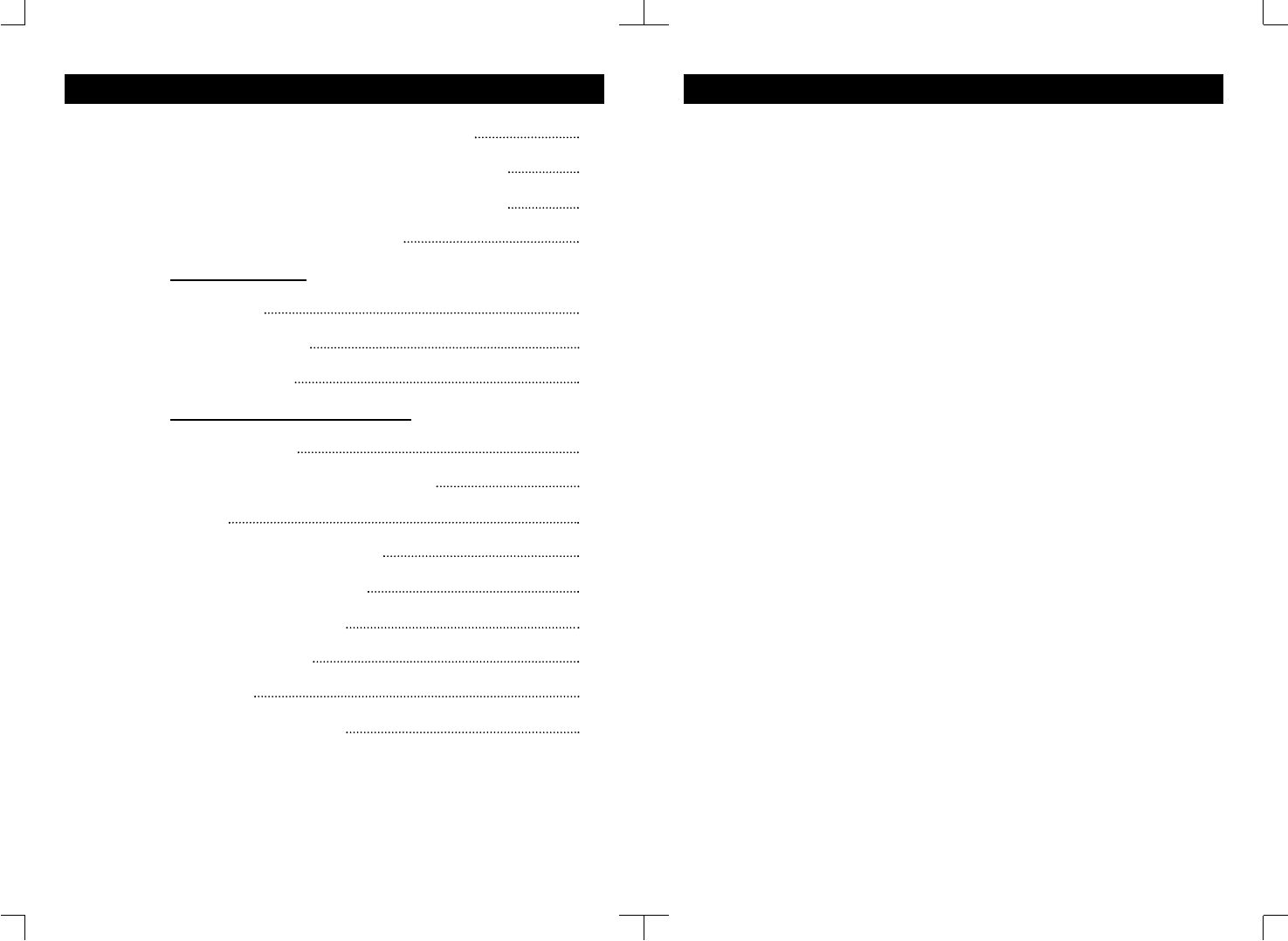
CONTENTS
IMPORTANT SAFETY INSTRUCTIONS
SAFETY INSTRUCTIONS FOR BATTERIES
NAME OF CONTROLS AND INDICATIONS
FCC WANTS YOU TO KNOW
INTRODUCTION
FEATURES
BOX CONTENTS
PREPARATION
OPERATING INSTRUCTIONS
INSTALLATION
HANDSET BATTERY CHARGING
SETUP
TELEPHONE OPERATION
CALLER ID OPERATION
TROUBLESHOOTING
PRODUCT CARE
SERVICE
LIMITED WARRANTY
2
3
4
5
8
9
10
10
11
12
13
17
22
25
27
28
29
IMPORTANT SAFETY INSTRUCTIONS
BEFORE USING YOUR TELEPHONE EQUIPMENT, BASIC SAFETY PRECAUTIONS
SHOULD ALWAYS BE FOLLOWED TO REDUCE THE RISK OF FIRE, ELECTRIC SHOCK
AND INJURY TO PERSONS, INCLUDING THE FOLLOWING:
1. Read and understand all instructions.
2. Follow all warnings and instructions marked on the product.
3. Unplug this product from the wall telephone jack and power outlet before cleaning. Do
not use liquid cleaners or aerosol cleaners. Use a damp cloth for cleaning.
4. Do not use this product near water, for example, near a bath tub, wash bowl, kitchen
sink, laundry tub, swimming pool, or in a wet basement.
5. Do not place this product on an unstable cart, stand or table. The product may fall,
causing serious damage.
6. Slots or openings in the cabinet and the back and bottom are provided for ventilation, to
protect it from overheating. These openings must not be blocked or covered. The openings
should never be blocked by placing the product on a bed, or other similar surface. This product
should never be placed near or over a radiator or heat register.
7. This product should be operated only from the type of power source indicated on the
marking label. If you are not sure of the type of power supply to your home, consult your
dealer or local power company.
8. Do not allow anything to rest on the power cord. Do not place this product where the
cord will be damaged by persons stepping on it.
9. Do not overload wall outlets and extension cords, as this can result in fire or electric shock.
10. Never push objects of any kind into this product through cabinet slots, as they may
touch dangerous voltage points or short out parts. This could result in fire or electric shock.
Never spill liquid of any kind on the product.
11. To reduce the risk of electric shock, do not disassemble this product. Instead, when service
or repair work is required, take it to a qualified service technician. Opening or removing covers
may expose you to dangerous voltages or other risks. Incorrect reassembly can cause electric
shock when the appliance is subsequently used.
12. Unplug this product from the wall outlet and refer servicing to qualified service personnel
under the following conditions:
a. When the power supply cord or plug is damaged or frayed.
b. If liquid has been spilled into the product.
c. If the product has been exposed to rain or water.
d. If the product does not operate normally, and proper operating instructions have been
followed, adjust only those controls that are covered by the operating instructions. Improper
adjustment of other controls may result in damage and will often require extensive work by a
qualified technician to restore the product to normal operation.
e. If the product has been dropped or the cabinet has been damaged.
f. If the product exhibits a distinct change in performance.
13. Avoid using a telephone (other than a cordless type) during an electrical storm. There
may be a remote risk of electric shock from lightning.
14. Do not use the telephone to report a gas leak in the vicinity of the leak.
15. Use only the power cord and batteries indicated in this manual. Do not dispose of batteries
in a fire. They may explode. Check with local codes for possible special disposal instructions.
CAUTION
Risk of explosion if battery is replaced by an incorrect type.
Replace only with the same or equivalent type recommended by the manufacturer.
Dispose of used batteries according to the manufacturer’s instructions. 3
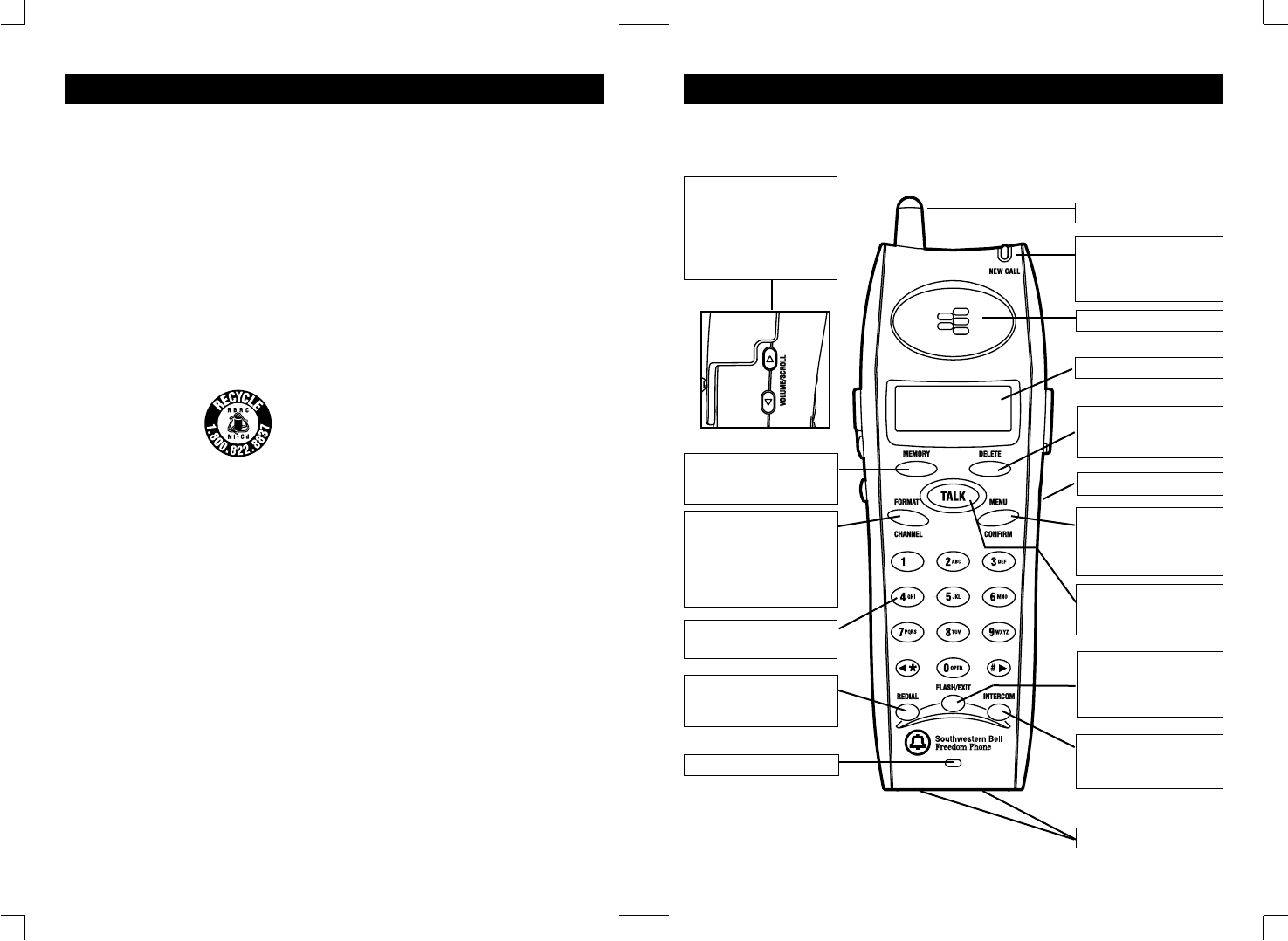
4
SAFETY INSTRUCTIONS FOR BATTERIES
Safety Instructions for Batteries
Handset Battery Pack
CAUTION:
Use only a Southwestern Bell Freedom Phone® approved battery pack in the handset
of your GH3128 Cordless Telephone. To reduce the risk of fire or injury, always do the
following when replacing, discarding or charging batteries. When handling the batteries,
be careful not to short the battery with conducting materials such as rings, bracelets,
and keys. The battery or conducting material may overheat and cause burns.
Use only the following type and size of battery pack:
FOR HANDSET UNIT :
a. GP40AAK3BMX 3.6V 400mAHr, GPI International Ltd or
b. BYD D-2/3AA400x3 3.6V 400mAHr, BYD Co.,Ltd
a. Do not dispose of the battery pack in a fire. The cell may explode. Check with local
codes for possible special disposal instructions.
b. Do not attempt to open or mutilate the battery pack. The chemicals are dangerous
and may cause damage to the eyes or skin, and may be toxic if swallowed.
c. Follow the charge instructions outlined in this manual.
(See page 12)
The EPA certified RBRC®* Battery Recycling Seal on the nickel-cadmium (Ni-Cd)
battery indicates that Southwestern Bell Freedom Phone® Retail Sales is voluntarily
participating in an industry program to collect and recycle these batteries at the end of
their useful life, when taken out of service in the United States or Canada. The RBRC®
program provides a convenient alternative to placing used Ni-Cd batteries into the
trash or the municipal waste stream, which may be illegal in your areas. Please call 1-
800-8-BATTERY for information on Ni-Cd battery recycling and disposal bans /
restrictions in your area. Southwestern Bell Freedom Phone® Retail Sales’s
involvement in this program is part of our commitment to preserving our environment
and conserving our natural resources.
*RBRC® is a trademark of the Rechargeable Battery Recycling Corporation.
Save These Instructions
CONTAINS NICKEL-CADMIUM
BATTERY. BATTERY MUST BE
RECYCLED OR DISPOSED OF
PROPERLY.
5
NAME OF CONTROLS AND INDICATIONS
Handset Controls, Indicators
Antenna
Earpiece
LCD Display
New Call Indicator
Flashes to indicate there
are calls that have not
been reviewed
Memory Button
To store or recall numbers
in memory
Delete Button
To delete Caller ID entries
or a memory
Redial Button
Redials the last number or
adds a pause
Flash/Exit Button
To access call waiting (if
available) and exit from
menu
Microphone
Volume/Scroll
Up/Down
To adjust the receiver
volume level
Also use to review Caller
ID record
Talk Button
To make or to terminate
calls
Keypad
Number buttons
Format/Channel
Button
To select another channel
for clearer reception
Also use to add prefix “1”
before Caller ID redial
Intercom Button
To communicate with the
base.
Headset Jack
Charge Contact
Menu/Confirm
Button
To change and confirm
the setting
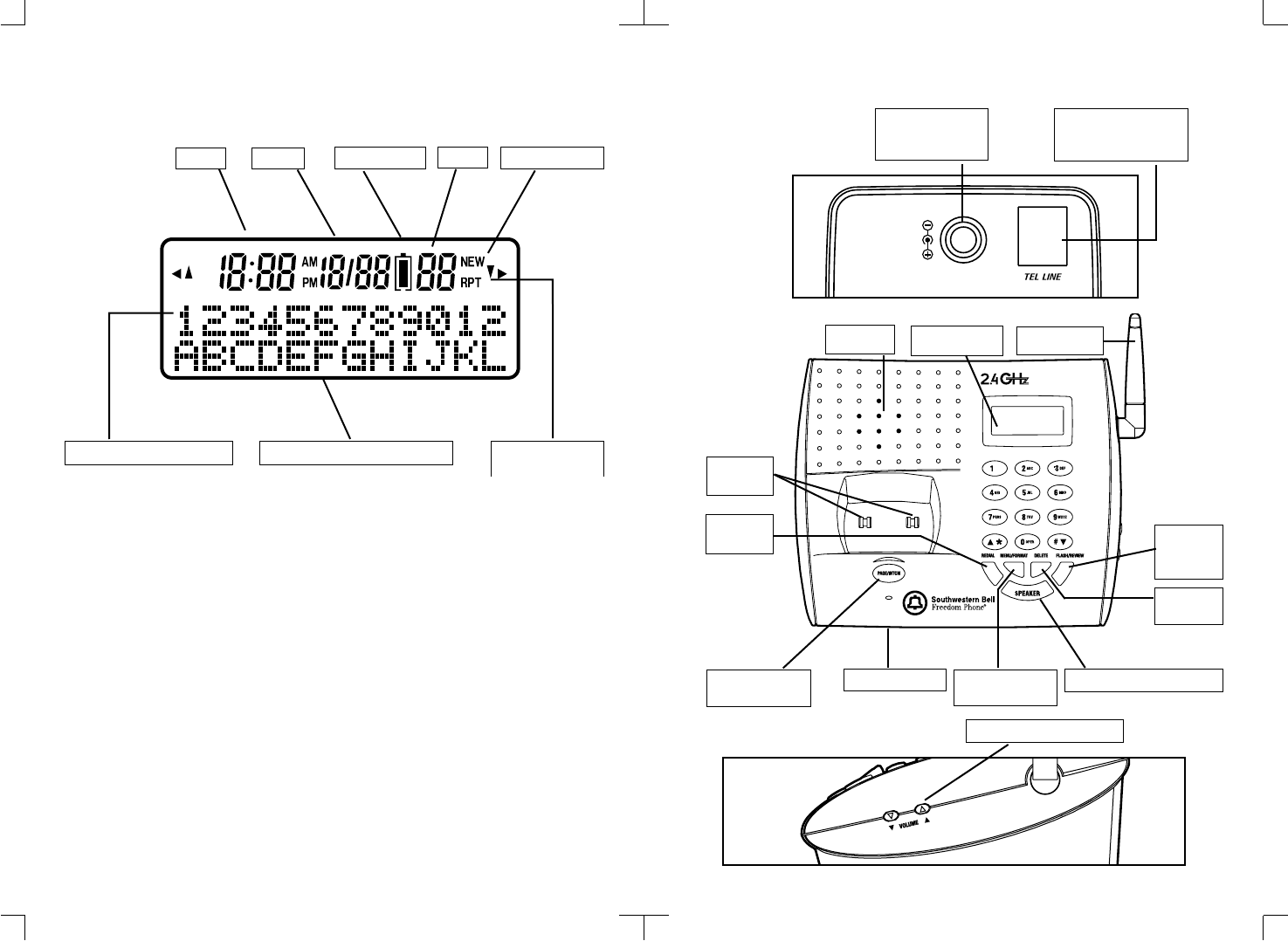
6
LCD Display Indicator
Repeated Call
Indicator
Clock Date Index
12-digit Line 1 12-digit Line 2
New call icon
Clock
Shows the real time clock (AM/PM) format, or the time stamp of a Caller ID record.
Date
Shows the date (MM/DD) format, or the date stamp of a Caller ID record.
Battery icon
Blinks when battery power becomes low and empty when it is too low to operate.
Index
Shows the index number of a Caller ID record or the memory location number.
New Call icon
Lights up if you are reviewing a new call.
Repeated Call Indicator
Lights up to indicate the displayed phone number called more than once.
12-digit Line 1 and 2
Displays the caller’s number, name, system prompt or displays your dialed digits.
7
Base Unit Controls and Indicators
Telephone Line
connect the telephone
line cord here
DC In
connect the AC
adaptor cord here
Page/Intercom
button
Antenna
Speaker LCD display
Microphone
Delete
button
Speakerphone button
Menu/Format
button
Speakerphone volume
Battery Icon
Charge
contact
Redial
button Flash/
Review
button

FCC WANTS YOU TO KNOW
This equipment complies with Part 68 of the FCC rules and the requirements adopted by the ACTA.
On the bottom of this equipment is a label that contains, among other information, a product
identifier in the format US:AAAEQ##TXXXX. If requested, this number must be provided to the
telephone company.
An FCC compliant telephone cord and modular plug is provided with this equipment. This equipment
is designed to be connected to the telephone network or premises wiring using a compatible modular
jack which is TIA/EIA-IS-968 compliant. See Installation Instructions for details.
The REN is useful to determine the quantity of devices you may connect to your telephone line and
still have all of those devices ring when your telephone number is called. In most, but not all areas,
the sum of the REN’s of all devices connected to one line should not exceed five (5.0). To be certain
of the number of devices you may connect to your line, as determined by the REN, you should
contact your local telephone company to determine the maximum REN for your calling area.
If your telephone equipment causes harm to the telephone network, the telephone company may
discontinue your service temporarily. If possible, they will notify you in advance. But if advance
notice isn’t practical, you will be notified as soon as possible. You will be informed of your right to
file a complaint with the FCC.
Your telephone company may make changes in its facilities, equipment, operations, or procedures
that could affect the proper functioning of your equipment. If they do, you will be notified in advance
to give you an opportunity to maintain uninterrupted telephone service. If you experience trouble
with this telephone equipment, disconnect from the network until the problem has been corrected
or until you are sure that the equipment is not malfunctioning.
This equipment may not be used on coin service provided by the telephone company. Connection
to party lines is subject to state tariffs.
The USOC number of the registration jack for the equipment is RJ11C.
This equipment is hearing aid compatible.
This equipment generates, uses and can radiate radio frequency energy and, if not installed and
used in accordance with the instructions, may cause harmful interference to radio communications.
Warning: Changes or modifications to this unit not expressly approved by the party responsible
for compliance could void the user’s authority to operate the equipment.
NOTE: This equipment has been tested and found to comply with the limits for a Class B digital
device, pursuant to Part 15 of the FCC Rules. These limits are designed to provide reasonable
protection against harmful interference in a residential installation. However, there is no guarantee
that interference will not occur in a particular installation. If this equipment does cause harmful
interference to radio or television reception, which can be determined by turning the equipment off
and on, the user is encouraged to try to correct the interference by one or more of the following
measures:
• Reorient or relocate the receiving antenna.
• Increase the separation between the equipment and receiver.
• Connect the equipment into an outlet on a circuit different from that to which the receiver is
connected.
• Consult the dealer or an experienced radio TV technician for help.
If your home has specially wired alarm equipment connected to the telephone line, ensure the
installation of this GH3128 does not disable your alarm equipment. If you have questions about
what will disable alarm equipment, consult your telephone company or a qualified installer.
9
INTRODUCTION
ABOUT THE GH3128
The GH3128 is a 2.4GHz Cordless Telephone with Dual Caller Identifier
and Dual Keypad Speakerphone. It is designed and engineered to
exacting standards for reliability, long life, and outstanding
performance.
FEATURES
• Caller ID (50 call data memory locations) with call waiting
• 40 Channels (auto or manual selection)
• LCD on the handset and base with three-language selection
• 10-Number Two-touch Dial Memory
• Speakerphone on base
• Direct dialing from caller list
• Extended battery life
• Digital security coding
The GH3128 features include AutoTalk™ and AutoStandby™.
AutoTalk™ allows you to answer a call by just removing the Handset
from the Base so you don’t have to waste time pushing buttons or
flipping switches. AutoStandby™ allows you to hang up by simply
returning the handset to the Base.
The UltraClear Plus™ true compander circuitry virtually eliminates
background noise. This innovative technology, together with 40
different channels, provides you with the best possible reception
during all your conversations.
TO PROTECT YOU AGAINST MISBILLED CALLS, THE GH3128 HAS
RANDOM CODE™ DIGITAL SECURITY WHICH AUTOMATICALLY
SELECTS ONE OF OVER 65,000 DIGITAL SECURITY CODES FOR
THE HANDSET AND BASE UNIT. ALSO, THE AUTOSECURER™
FEATURE ELECTRONICALLY LOCKS YOUR PHONE WHEN THE
HANDSET IS IN THE BASE. TO GET THE MOST FROM YOUR
GH3128, PLEASE READ THIS OPERATING GUIDE THOROUGHLY.
8
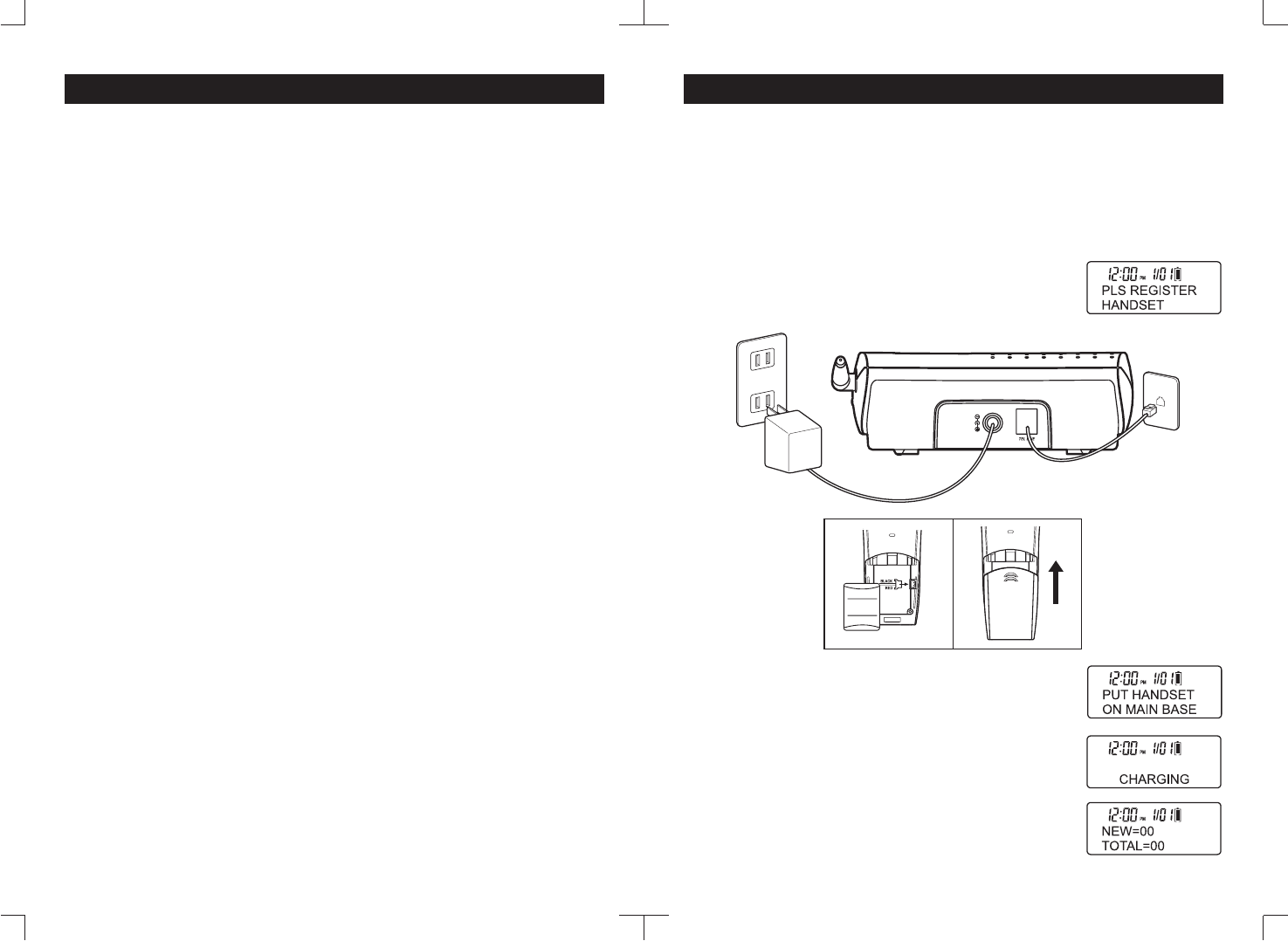
10
INTRODUCTION (CONT.)
•Base unit
•Handset unit
•Owner’s manual
•Memory card
•Rechargeable battery
Preliminary Preparation
Telephone Line Installation
1. Never install telephone jacks during a lightning storm.
2. Never install telephone jacks in wet locations unless the jack is specifically
designed for wet locations.
3. Never touch uninsulated telephone wires or terminals unless the telephone line
has been disconnected at the network interface.
4. Use caution when installing or modifying telephone lines.
Box Contents
•Telephone line cord
•AC adaptor with cord
•Quick reference guide
•Registration card
NOTE:
a. Keep the shipping carton and packaging, in case you need to transport your phone.
b. If any of these items are missing or damaged, contact your place of purchase.
Modular Outlet
Your cordless telephone operates from a standard 110/120 volt outlet. The handset is
powered by a rechargeable battery pack. Batteries are charged automatically when the
handset is placed in the cradle of the base unit.
11
INSTALLATION
1. Plug the AC adaptor cord into the 9V DC input jack on the Base unit.
2. Plug one end of the telephone cord into the TEL LINE jack on the Base unit.
3. Raise the antenna on the Base unit.
4. Plug the other end of the telephone cord into the telephone wall jack.
5. Plug the AC adaptor into a standard 120V AC wall outlet.
The Base display will show “PLS REGISTER HANDSET”.
NOTE:
Use only with the AC adaptor supplied with your telephone.
6. Plug the rechargeable battery into the Handset battery
compartment. Then close the battery door.
The Handset display will show “PUT HANDSET ON MAIN
BASE”.
7. Put the Handset on the Base unit charging cradle.
Let the Handset charge for 10 to 14 hours.
The Base display will show “CHARGING” and the Handset
display will show “NEW=00 TOTAL=00”.
Optional Headset
Plugging an optional headset into the handset allows a hands-free phone
conversation. For servicing or replacement, you can purchase a suitable headset
through service center.
When an optional headset is connected to the handset, make sure to use the headset
to talk with the caller. If you want to have a normal cordless phone conversation,
disconnect the headset.
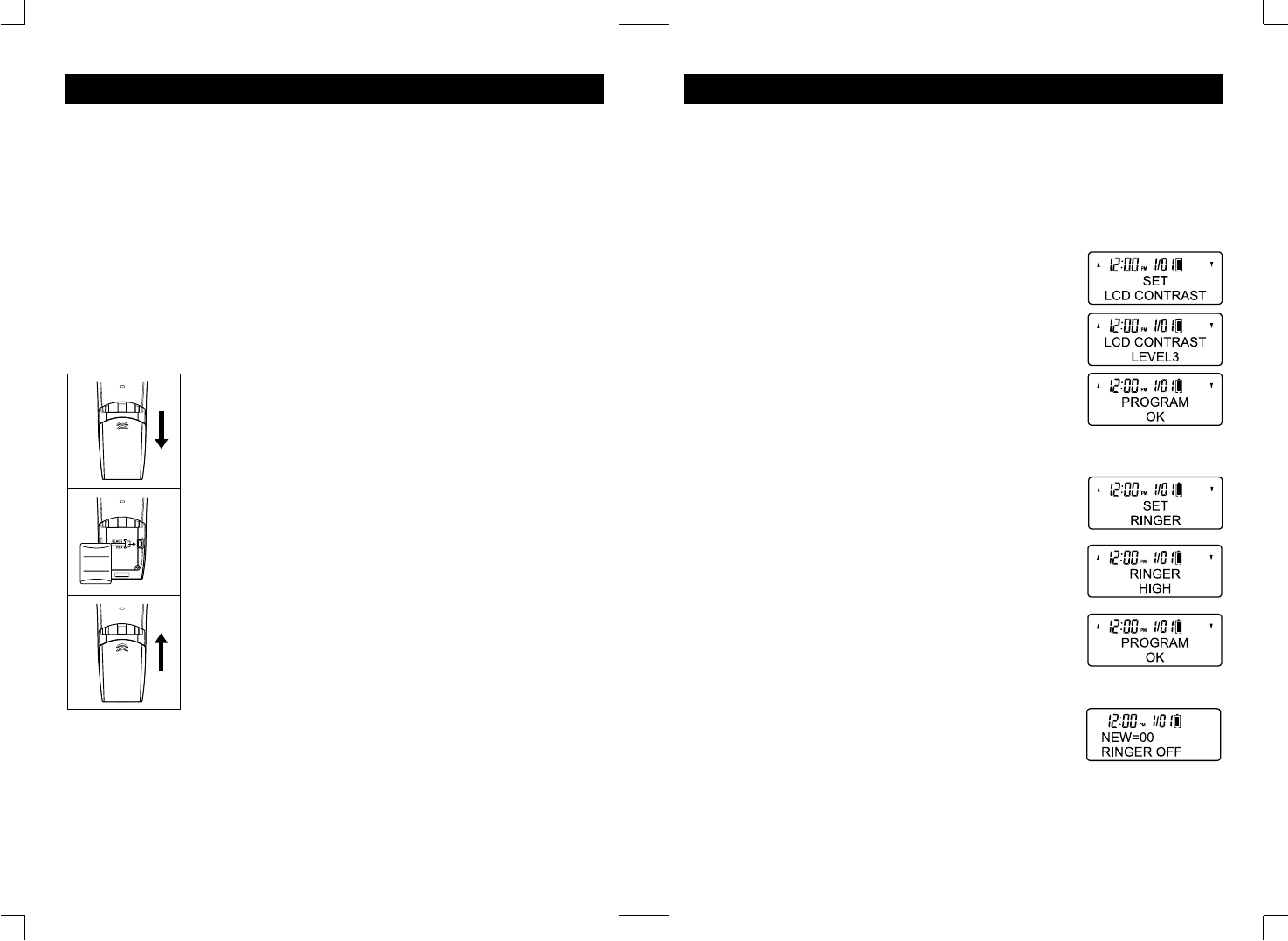
12
INSTALLATION (CONT.) SETUP
Handset Battery Charging:
The battery pack in the handset must be fully charged for about 10-14 hours before
using the telephone. The display on the base will show “CHARGING” when the
handset is in the cradle.
NOTE:
a. When the battery gets low, the display will show “BATTERY LOW”, the Battery icon
will blink and the unit will beep every 15 seconds.
b. If the battery becomes low while you are on a call, you will be disconnected after
about 3 minutes. Terminate the call quickly or the unit will not operate and the
display will show “PUT HANDSET ON MAIN BASE”. Put the handset to the Base
charging cradle to recharge the battery.
c. The battery will hold its charge for several days out of the cradle, depending on use.
To Replace Batteries:
1. Remove battery cover.
2. Remove old battery.
3. Plug the cord of the battery pack into the handset and place
the battery in the case.
4. Slide battery cover until it clicks in place. Charge 10-14 hours
before first use.
To maximize your battery’s life, we recommend that you periodically fully discharge the
battery, and then recharge it. To do this, unplug your phone line cord from the wall
phone jack. Press the TALK button, and allow the handset to remain on for 10 to 12
hours. Reconnect the phone cord to the wall phone jack. Return the handset to the
base and allow it to fully charge for 12 hours. If this process is completed monthly, it
will reduce the memory buildup that occurs from frequent partial charging.
13
Both Handset and Base units have Menu setup to set the unit to your preference.
Handset Menu setup:
Press the MENU/CONFIRM button to go into the menu. If you want to exit at any step,
press the FLASH/EXIT button.
To Set LCD contrast level:
1. Press the MENU/CONFIRM button to go into the menu.
The display shows “SET LCD CONTRAST”.
2. Press the MENU/CONFIRM button again to confirm.
The display shows the current level “LCD CONTRAST
LEVEL 3”, default is 3.
3. Use the VOLUME/SCROLL ▲ or ▼button at the side of the
handset to change the contrast level from 1 to 4.
4. Press the MENU/CONFIRM button to confirm the change.
The display will show “PROGRAM OK” and return to the
SET LCD CONTRAST menu. Press FLASH/EXIT to exit or
press the VOLUME/SCROLL ▲ or ▼to set another item.
To Set Ringer level:
1. Press the MENU/CONFIRM button to go into the menu.
The display shows “SET LCD CONTRAST”.
2. Use the VOLUME/SCROLL ▼buttons at the side of the
handset to change to “SET RINGER”.
3. Press the MENU/CONFIRM button to confirm.
The display shows the current setting “RINGER HIGH”,
default is high.
4. Use the VOLUME/SCROLL ▲ or ▼button at the side of the
handset to change the ringer level to HIGH, LOW or OFF.
5. Press the MENU/CONFIRM button to confirm the change.
The display will show “PROGRAM OK” and return to the
SET RINGER menu. Press FLASH/EXIT to exit or press the
VOLUME/SCROLL ▲ or ▼to set another item.
NOTE: When the Ringer level is set to OFF, the display will show
“RINGER OFF” instead of TOTAL=XX in standby mode to
remind you the handset will not ring when there is an incoming
call.
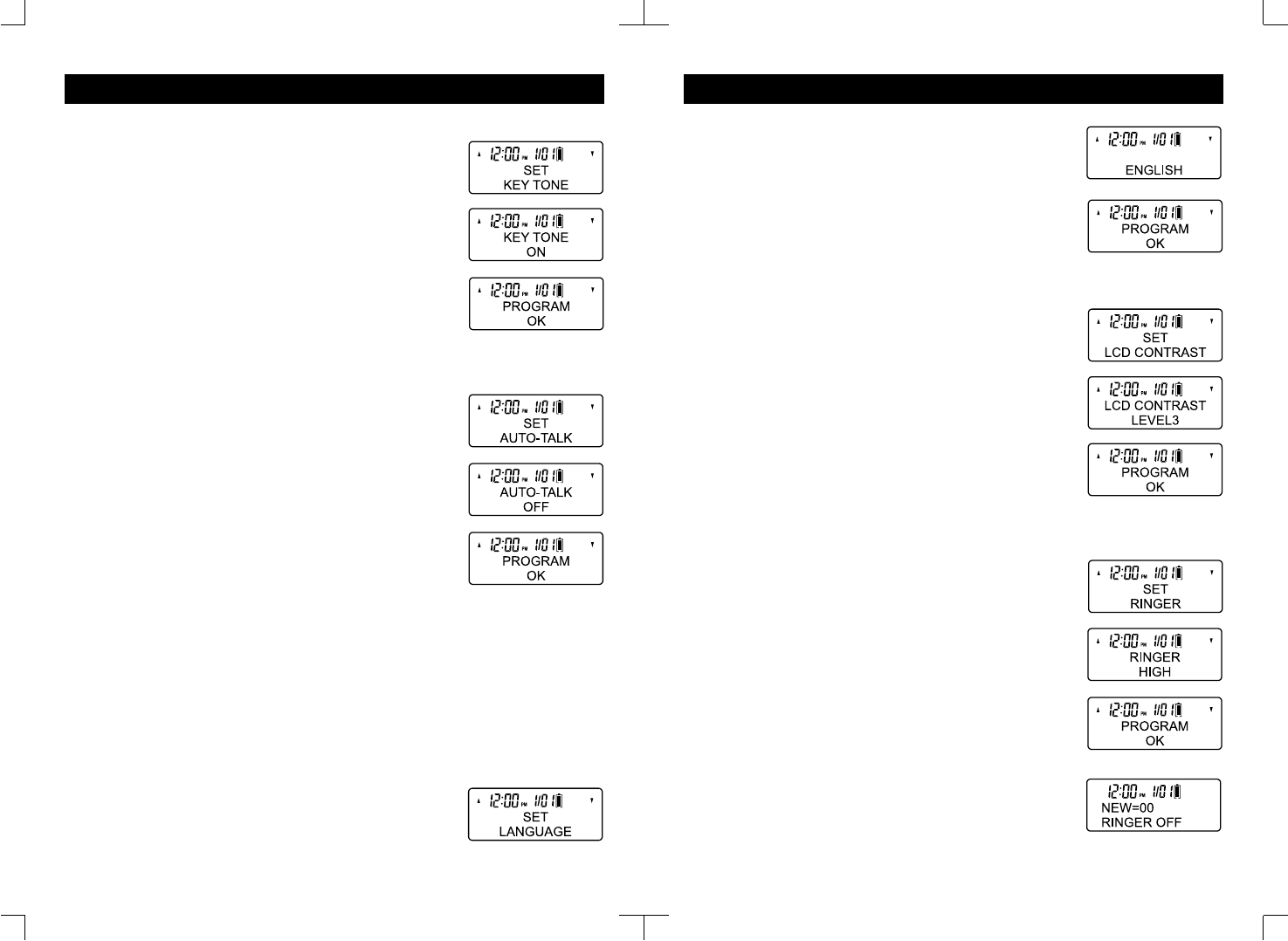
14
SETUP (CONT.)
15
To Set Key Tone On and Off:
1. Press the MENU/CONFIRM button to go into the menu.
The display shows “SET LCD CONTRAST”.
2. Use the VOLUME/SCROLL ▲ or ▼button at the side of the
handset to change to “SET KEY TONE”.
3. Press the MENU/CONFIRM button to confirm.
The display shows the current setting “KEY TONE ON”,
default is on.
4. Use the VOLUME/SCROLL ▲ or ▼button at the side of the
handset to change the key tone setting to ON or OFF.
5. Press the MENU/CONFIRM button to confirm the change.
The display will show “PROGRAM OK” and return to the
SET KEY TONE menu. Press FLASH/EXIT to exit or press
the VOLUME/SCROLL ▲ or ▼to set another item.
To Set Auto-Talk On and Off:
1. Press the MENU/CONFIRM button to go into the menu.
The display shows “SET LCD CONTRAST”.
2. Use the VOLUME/SCROLL ▲ or ▼button at the side of the
handset to change to “SET AUTO-TALK”.
3. Press the MENU/CONFIRM button to confirm.
The display shows the current setting “AUTO-TALK OFF”,
default is off.
4. Use the VOLUME/SCROLL ▲ or ▼buttons at the side of
the handset to change the auto-talk setting to ON or OFF.
5. Press the MENU/CONFIRM button to confirm the change.
The display will show “PROGRAM OK” and return to the
SET AUTO-TALK menu. Press FLASH/EXIT to exit or press
the VOLUME/SCROLL ▲ or ▼to set another item.
NOTE: When there is an incoming call and the Auto-Talk is set to ON, IF THE HANDSET
IS IN THE CRADLE, lift the handset. DO NOT press the TALK button, as you will be
connected automatically.
Base Menu setup:
Press the MENU/FORMAT button to go into the menu. If you want to exit at any step,
press the FLASH/REVIEW button.
To Set Language:
1. Press the MENU/FORMAT button to go into the menu.
The display shows “SET LANGUAGE”.
SETUP (CONT.)
2. Press the MENU/FORMAT button again to confirm.
The display shows the current setting “ENGLISH”, default is
English.
3. Use the ▲(*) or ▼(#) buttons change the language to
French or Spanish.
4. Press the MENU/FORMAT button to confirm the change.
The display will show “PROGRAM OK” and return to the
SET LANGUAGE menu. Press FLASH/REVIEW to exit or
press the ▲(*) or ▼(#) to set another item.
To Set LCD contrast level:
1. Press the MENU/FORMAT button to go into the menu.
The display shows “SET LANGUAGE”.
2. Use the ▲(*) or ▼(#) buttons to change to “SET LCD
CONTRAST”.
3. Press the MENU/FORMAT button to confirm.
The display shows the current level “LCD CONTRAST
LEVEL 2”, default is 2.
4. Use the ▲(*) or ▼(#) buttons to change the contrast level
from 1 to 4.
5. Press the MENU/FORMAT button to confirm the change.
The display will show “PROGRAM OK” and return to the
SET LCD CONTRAST menu. Press FLASH/REVIEW to exit
or press the ▲(*) or ▼(#) to set another item.
To Set Ringer level:
1. Press the MENU/CONFIRM button to go into the menu.
The display shows “SET LANGUAGE”.
2. Use the ▲(*) or ▼(#) buttons to change to “SET RINGER”.
3. Press the MENU/FORMAT button to confirm.
The display shows the current setting “RINGER HIGH”,
default is high.
4. Use the ▲(*) or ▼(#) buttons to change the ringer level to
HIGH, LOW or OFF.
5. Press the MENU/FORMAT button to confirm the change.
The display will show “PROGRAM OK” and return to the
SET RINGER menu. Press FLASH/REVIEW to exit or press
the ▲(*) or ▼(#) to set another item.
NOTE: When the Ringer level is set to OFF, the display will show
“RINGER OFF” in standby mode to remind you the base will not
ring when there is an incoming call.
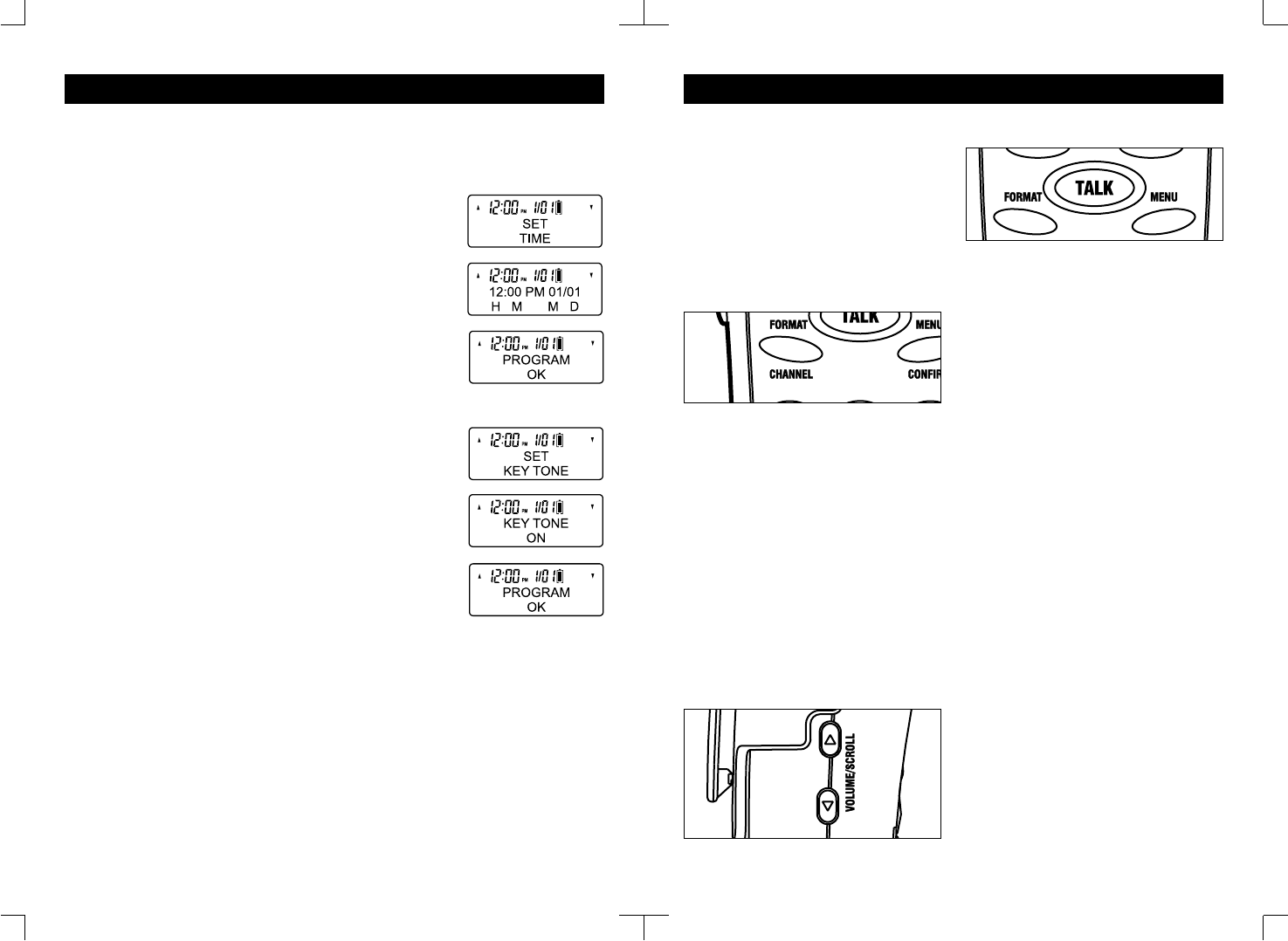
TELEPHONE OPERATION
40 Channel AutoScan
Operation
Your cordless telephone has 40
operating channels. If you hear noise or
other interference during your
conversation, you can select a clearer
channel by pressing the FORMAT/
CHANNEL button on the handset to
switch to another spare channel. Your
call will not be interrupted.
NOTE:
You must be in usable range to change
channels. If you press the FORMAT/
CHANNEL button when you are close to
being out of range, you may lose the call.
If this occurs, place the handset back
into the base for a few seconds to reset
and then make the call again.
Receiver Volume Control
Your telephone allows you to adjust the
handset volume to a more comfortable
listening level. Press the VOLUME/
SCROLL ▲ or ▼ on the side of the
handset to adjust the level.
Making a Call
1. Lift the handset and press the TALK
button to be connected to the phone line.
The handset display will show “TALK” and
the talk timer will start. The base display
will show “LINE IN USE”.
2. After hearing a dial tone, dial the
desired number.
Or you may predial the number (without
pressing the TALK button), then press
the TALK button.
3. If you misdial, simply press the TALK
button, wait for a couple of seconds, and
press the TALK button again for a new
dial tone.
4. After your conversation is
completed, press the TALK button once
to disconnect the line, or return the
handset to the base.
Receiving a Call
When the phone rings:
1. IF THE HANDSET IS OUT OF THE
CRADLE, press the TALK button.
2. IF THE AUTO-TALK IS SET TO OFF
AND THE HANDSET IS IN THE CRADLE,
lift the handset and press the TALK
button.
3. IF THE AUTO-TALK IS SET TO ON
AND THE HANDSET IS IN THE CRADLE,
lift the handset. DO NOT press the TALK
button, as you will be connected
automatically.
17
SETUP (CONT.)
To Set Time:
If you have subscribed the Caller ID service, you don’t need to set time because it will
update automatically.
If you don’t have or terminated the Caller ID service, you can set time manually.
1. Press the MENU/FORMAT button to go into the menu.
The display shows “SET LANGUAGE”.
2. Use the ▲(*) or ▼(#) buttons to change to “SET TIME”.
3. Press the MENU/FORMAT button to go into the set time
screen.
4. Use the number pad to direct input the time and date. The
format is hour, minute, month and date. If you want to
change the AM/PM, press the ▲(*) or ▼(#) buttons.
5. Press the MENU/FORMAT button to confirm the change.
The display will show “PROGRAM OK” and return to the
SET TIME menu. Press FLASH/REVIEW to exit or press the
▲(*) or ▼(#) to set another item.
To Set Key Tone On and Off:
1. Press the MENU/FORMAT button to go into the menu.
The display shows “SET LANGUAGE”.
2. Use the ▲(*) or ▼(#) buttons to change to “SET KEY
TONE”.
3. Press the MENU/FORMAT button to confirm.
The display shows the current setting “KEY TONE ON”,
default is on.
4. Use the ▲(*) or ▼(#) buttons to change the key tone
setting to ON or OFF.
5. Press the MENU/FORMAT button to confirm the change.
The display will show “PROGRAM OK” and return to the
SET KEY TONE menu. Press FLASH/REVIEW to exit or
press the ▲(*) or ▼(#) to set another item.
Digital Security System
Your telephone is equipped with a digital security coding system to protect your base
unit from being accessed by other cordless telephones. The code allows your base
and handset to recognize each other so that other cordless phones will not make calls
on your line. If the AC adaptor is disconnected or a loss of power occurs while the
handset is away from the base unit, the security code will be lost and the phone will be
inoperable. If this occurs, reconnect the AC adaptor and return the handset to the base
unit so that the security code is reset. When the handset is not in the base, only a
handset having the identical security code and operating on the same channel can
access the base and use your phone line.
Digital security coding will also eliminate the “false” ringing associated with cordless
telephones not equipped with this feature.
16

TELEPHONE OPERATION (CONT.)
NOTE:
If you experience difficulty with placing or
receiving calls, the lost security code
may be the cause of the problem. When
this occurs, the handset can no longer
communicate with its base. The loss of
the code can occur any of the following
ways: if the battery is drained and needs
recharging; the handset is out of range
of the base unit; the AC adaptor is
disconnected or a power loss has
occurred; or anything that causes
electrical interference, for example
multiple cordless telephones, baby
monitors, televisions, VCR’s etc. Reset
the security code by placing the handset
on the base for 10 seconds. If that does
not work, make sure the AC adaptor is
connected. If necessary, unplug the AC
adaptor from the power source.
Disconnect the battery for 5 seconds and
then reconnect. Place the handset on the
base and then replug the AC adaptor
(see Troubleshooting).
Out of Range
If you try to place a call when you are too
far away from the base, you will hear an
error tone and the display will show “NO
LINK”. If this occurs, move closer to the
base.
Flash
You can use your cordless telephone
with special services such as Call
Waiting or Three Way Calling (Special
subscription from your local telephone
company is required). During a
telephone conversation, you may hear a
tone or click, which indicates that you are
receiving another call. To speak to the
second caller and put the first caller on
hold, press the FLASH button. Press
FLASH button again to return to the
original call. You may also press the
FLASH button to obtain a new dial tone.
Redial
Your telephone remembers the last
number dialed.
1. Press the TALK button on the
handset. When you hear a dial tone,
press the REDIAL button. Or
2. Press the REDIAL button, the last
number will be shown on the display.
Press the TALK button.
Pause
You can insert a 4-second PAUSE into
the dialing of long distance numbers.
Press the REDIAL button on the handset
during dialing.
18
TELEPHONE OPERATION (CONT.)
Memory Feature
Your telephone is equipped with 10
memories for programming your most
frequently dialed telephone numbers.
You can store up to 16 digits in each of
the memory locations 0 through 9 by
following the steps outlined.
To Program Frequently Called
Numbers
1. Pick up the handset. DO NOT
PRESS THE TALK button.
2. Press the MEMORY button. The
display will show “ENTER MEMORY
LOC”.
3. Press the 0-9 location number or the
VOLUME/SCROLL ▲ or ▼ on the side of
the handset to select an available location.
If the location is available, the display will
show “(EMPTY)”. You can see the location
number on the top right corner of the
display.
4. Press the MEMORY button. The
display will show “ENTER PHONE
NUMBER”.
19
5. Dial phone number (up to 16 digits).
Each TONE (*) entered uses one of the
available digits. If you pause more than
30 seconds in programming, the unit will
exit the memory programming. If you
accidentally press a 17th digit, 3 error
beep will sound, press DELETE button to
erase digits or press FLASH/EXIT button
to exit.
6. Press the MENU/CONFIRM button.
The display will show “ENTER NAME”.
Up to 12 characters can be stored. If you
don’t want to store a name, press
MENU/CONFIRM. The display will show
“MEMORY SAVED”.
If you want to save a name for this
number, use the below method:
for example, enter a name "PETER":-
Press "7" once, the display will show "P".
Wait for a couple of seconds, the cursor
will go to the next digit.
Press "3" twice, the display will show
"PE".
Press "8" once, the display will show
"PET".
Press "3" twice, the display will show
"PETE".
Press "7" three times, the display will
show "PETER".
NOTE: If you want to input a space,
press "1".
7. Press MENU/CONFIRM to confirm.
The display will show “MEMORY
SAVED”.
The display will go back to “ENTER
MEMORY LOC”. Press FLASH/EXIT to
exit or repeat step 3 to program another
number.
NOTE: Press FLASH/EXIT button at any
time to exit memory programming.
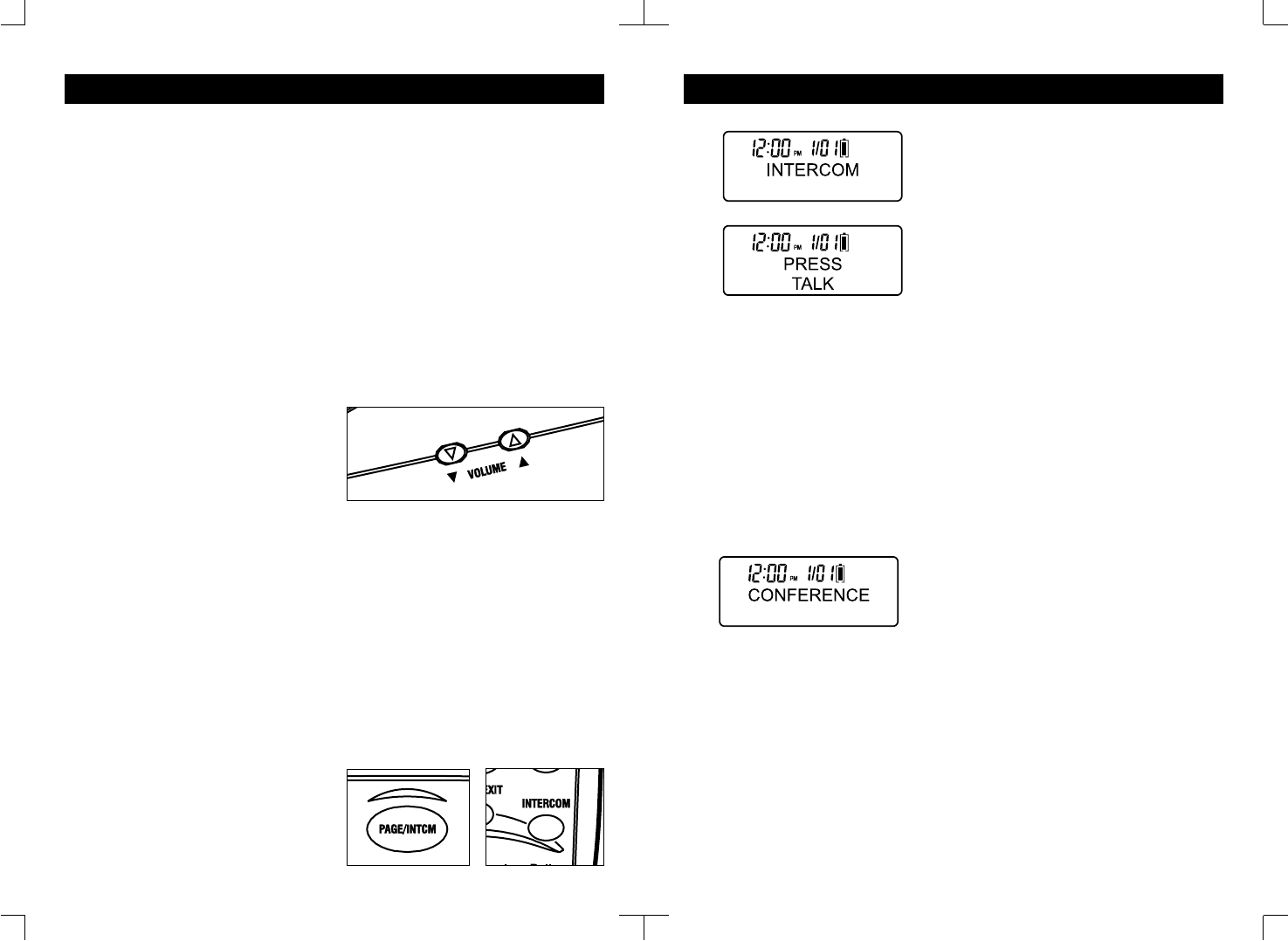
20 21
To Retrieve Stored Numbers:
1. Pick up Handset.
2. Press TALK, and then MEMORY
button.
3. Press the desired memory location
number. The number you programmed
will be dialed automatically.
Or
1. Press MEMORY button, then press
the VOLUME/SCROLL ▲ or ▼button to
select desired memory location.
2. Press TALK button. The number you
programmed will be dialed automatically.
To delete a Stored Number:
1. Press MEMORY button and then the
VOLUME/SCROLL ▲ or ▼button to
select memory location.
2. Press DELETE button to erase
memory. The display will show “DELETE
LOCATION x ?” where x is the location
number.
3. Press MENU/CONFIRM button to
confirm. The display will show
“LOCATION x DELETED”.
To change a Stored Number:
1. Press MEMORY button and then the
VOLUME/SCROLL ▲ or ▼button to
select the memory location you want to
change.
2. Press MEMORY button. The display
will show “MEMORY OVERRIDE?”.
3. Press MENU/CONFIRM button to
confirm. Then follow the remain steps as
program a new memory number.
TELEPHONE OPERATION (CONT.)
Three Way Conference
You may use either the base or the
handset as an extension phone.
To join a call already in progress on the
handset (base display shows “LINE IN
USE”), press the SPEAKER button on
the base. Both displays show
“CONFERENCE”.
To join a call already in progress on the
base (handset display shows “BASE IN
USE”), press the TALK button on the
handset. Both displays show
“CONFERENCE”.
Call Transfer
Transferring a call from the base to the
handset
The call should already be in progress
through the base, the base display
shows “SPEAKERPHONE” while the
handset display shows “BASE IN USE”.
IF THE HANDSET IS IN THE BASE
CRADLE
Pick up the handset, and begin speaking
through the handset.
IF THE HANDSET IS AWAY FROM THE
BASE CRADLE
1. Press the PAGE/INTCM button on
the base. This will put the call on hold.
2. A series of rings will sound from the
handset, the handset display will show
“PAGING” and “PRESS TALK”, alerting
the handset user that you want to speak
with him.
3. To speak with you, the handset user
should press the TALK button. The
handset display will show “INTERCOM”
and “LINE ON HOLD”.
4. Press the TALK button on the
handset again to complete the transfer.
5. If the handset user does not want to
speak with the caller, the base user can
press the SPEAKER button to continue
speaking with the caller.
Transferring a call from the handset to
the base
The call should already be in progress
through the handset, the base display
shows “LINE IN USE”.
1. Press the INTERCOM button on the
handset. This will put the call on hold.
2. 2 beeps will sound from the base
and the speaker will turn on immediately,
the base display will show “INTERCOM”
and “LINE ON HOLD”, alerting the base
user that you are speaking with him.
3. Press the SPEAKER button on the
base to complete the transfer.
4. If the base user does not want to
speak with the caller, the handset user
can press the TALK button to continue
speaking with the caller.
Using Speakerphone
To make or answer a call without using
the handset, press the SPEAKER button
on the base. You will be connected to the
line. The base display will show
“SPEAKERPHONE” and the timer will
start. The handset display will show
“BASE IN USE”. To disconnect, press
SPEAKER button again.
Speaker volume control
Your telephone allows you to adjust the
base speakerphone to a more
comfortable listening level. Press the
VOLUME ▲ or ▼button on the side of
the base to the preferred setting.
Page/Intercom
You can send a page signal from the
base to the handset or vice versa.
Press the PAGE/INTCM button on the
base, the handset will beep for 60
seconds. The base display will show
“INTERCOM” and the handset display
will show “PRESS TALK”. Press TALK on
the handset to stop paging and talk to
the base.
In standby mode, press the INTERCOM
button on the handset will page the base
and then go into Intercom mode directly,
you may talk to the base immediately.
Press the TALK button to exit.
TELEPHONE OPERATION (CONT.)

CALLER ID OPERATION (CONT.)
Reviewing All Call Records
1. After you have reviewed all of the new
calls, continue press the VOLUME/
SCROLL ▲or ▼button, the display will
show the calls stored in memory.
2. After the last call record is reviewed,
the display will show “END OF LIST”.
Caller ID Redial
Your telephone allows you to redial a
phone number stored in the Caller ID
memory.
1. Press the VOLUME/ SCROLL ▲or ▼
button to select the Caller ID number that
you want to dial.
2. Press the TALK button will activate
the handset to dial the desired number.
3. You may dial the last incoming
number from the base without using the
handset. Press the FLASH/REVIEW
button on the base, then press the
SPEAKER button. The speakerphone will
turn on and dial the last incoming
number.
With current telecom system, there are 4
redial options:
(1) 7 digits without a 1 prefix
(2) 7 digits with a 1 prefix
(3) 10 digits without a 1 prefix, and
(4) 10 digits with a 1 prefix.
If you want to add a 1 prefix, press
FORMAT/CHANNEL in the handset or
MENU/FORMAT in the base after you
have selected the Caller ID number from
the list.
NOTE:
The 1 prefix can only add in the 7 digit
and 10 digit Caller ID number.
To Store a Caller ID Number to
Memory:
1. Press VOLUME/ SCROLL ▲or ▼
button to select number from Caller ID
list.
2. Press MEMORY button. The display
will show “SAVE TO MEMORY”
3. Press MENU/CONFIRM. The display
will show “ENTER LOCATION”.
4. Enter the memory location you want
to store. The display will show “SAVE AT
LOCATION x” where x is the location
number you entered.
5. Press MENU/CONFIRM to confirm.
The display will show “MEMORY
SAVED”.
6. Press FLASH/EXIT to exit to standby
mode.
NOTE:
If the location you selected already has a
memory stored, the display will show
“MEMORY OVERRIDE”. Press
MENU/CONFIRM to override or press
DELETE to change to another location.
22 23
CALLER ID OPERATION
Receiving a Call
After the first ring, the caller’s name and
telephone number will display on the
display. The New Call LED will flash until
you review ALL your new calls.
The Caller ID information (of up to 50
callers) will be stored in the order
received. If the unit receives more than
50 calls, the oldest Caller ID information
will be erased.
NOTE:
If you answer your incoming call before
the second ring, the unit will not display
the call information.
Receiving Call Waiting Caller ID
When you are on a phone call and there
is an incoming call, your telephone will
display incoming call waiting Caller ID
information.
1. You will hear a beep and the
telephone will be muted momentarily
while the display shows the Caller ID
information of the second caller.
2. Press FLASH/EXIT to access the call
waiting call (the second caller).
3. When you access the call waiting
call, the Caller ID information will
disappear and a new call timer will be
displayed.
4. After your second call is end, press
FLASH/EXIT to talk to the first caller.
IMPORTANT:
You must subscribe to Call Waiting and
Call Waiting Caller ID service from your
local telephone company in order to
receive Call Waiting Caller ID
information.
Reviewing New Call Records
1. In standby mode, when the display
shows NEW=XX TOTAL=XX, press the
VOLUME/SCROLL ▲button will display
the information for the last new call
received. The “NEW” icon will light if the
call you are reviewing is a new call.
2. Continue pressing the VOLUME/
SCROLL ▲button to review all new call
records in the order the calls were
received. If the received call information
is the same as any of the new calls, the
unit will display the “RPT” icon to
indicate a repeat call.
When a name received exceeds 12
characters, the first 12 characters will be
shown first. Press the “#>” button to
view the remaining characters.
3. After the final call has been
displayed, press the VOLUME/ SCROLL
▲button again. The New Call LED will
stop blinking.
NOTE: The base unit can only store the
last incoming call information. Press the
FLASH/REVIEW button to review.
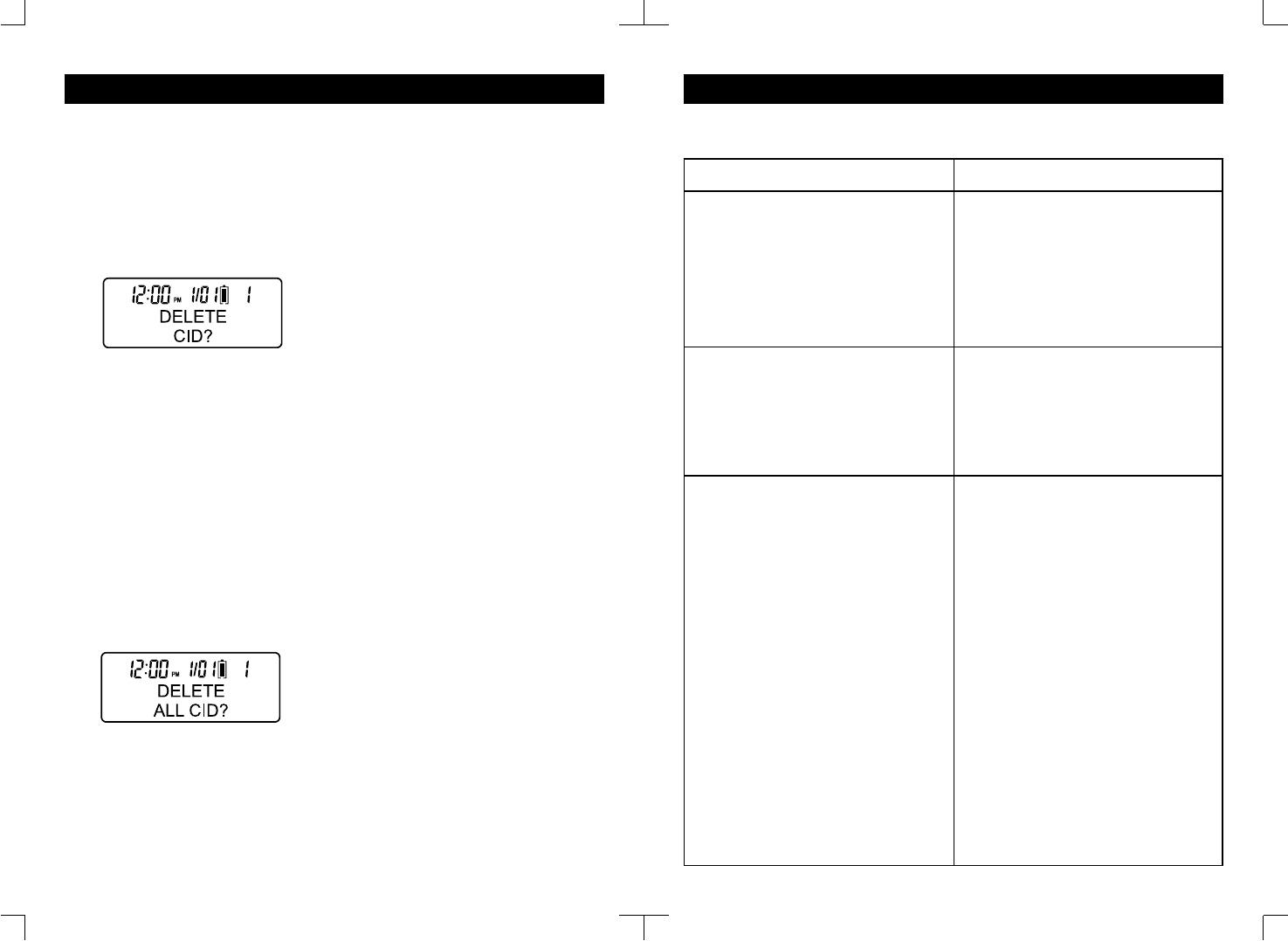
24 25
CALLER ID OPERATION (CONT.)
Caller ID Erase
To Erase a Single Call
1. Press VOLUME/ SCROLL ▲or ▼
button to review the Caller ID records
you received.
2. Press DELETE button to erase the
call displayed; the display will show
“DELETE CID?”.
3. Press MENU/CONFIRM button to
confirm; the Caller ID will be erased and
the display will show “CID DELETED”and
return to standby mode.
To Erase All Calls
1. Press the VOLUME/ SCROLL ▲or ▼
button to review the Caller ID records
received before erasing all calls.
2. While the display is at one of the
numbers, press and hold the DELETE
button for 3 seconds. The display will
show “DELETE ALL CID?”.
3. Press the MENU/CONFIRM button,
all CID numbers will be erased and the
display will show “ALL CID DELETED”.
NOTE:
All the CID numbers will be deleted
including the new calls that have not
been reviewed.
TROUBLESHOOTING
If your telephone is not performing to your expectations, please try these simple steps :
Problem
“Charging” won’t show on
when handset is placed in
base unit.
No dial tone.
Handset doesn’t ring.
Suggestion
• Make sure the AC Adapter is plugged into
the base unit and wall outlet.
• Make sure the wall outlet is functioning.
• Make sure the handset is properly seated in
the base unit.
• Make sure the rechargeable battery pack is
properly placed in the handset.
• Make sure that the charging contacts on
the handset and on the base unit are clean.
• Charge the handset for 10 hours before
initial use.
• Place the handset back into cradle for 5
seconds.
• Make sure the handset is fully charged.
The base display should show “CHARGING”
when the handset is in the cradle.
• Make sure the Ringer setting is set to the
“On”.
• Rechargeable battery pack may be weak or
not fully charged. Charge the battery pack
for 4-5 hours.
• Make sure the base antenna is in the
upright position.
• The handset may be too far away from the
base unit.
• Make sure the AC adaptor is plugged into
the base unit and wall outlet.
• Make sure the wall outlet is functioning.
• There may be too many telephones
installed on the same line. Contact your
local telephone company to determine the
maximum number of extensions for your
calling area.
• Place the handset back into cradle for 5
seconds.
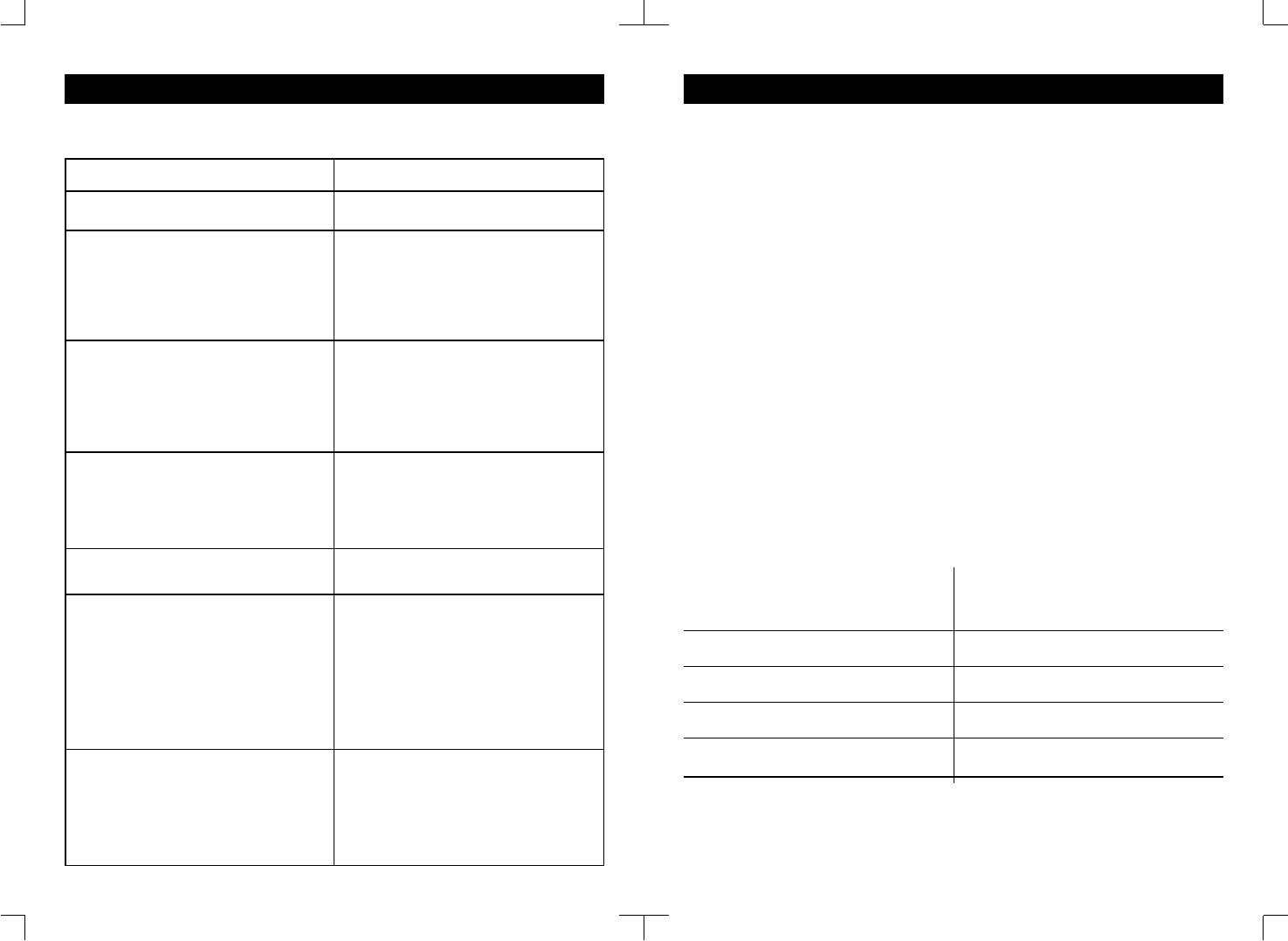
PRODUCT CARE
A. Avoid putting cordless phones near
heating appliances and devices that
generate electrical noise (motors,
fluorescent lamps, etc.).
B. Avoid rough treatment of the phone
by placing the handset gently into the
base when hanging up. Avoid dropping
the handset.
C. Clean your cordless telephone only
with a soft cloth slightly dampened with
water or mild hand soap. Do not use any
type of solvent or abrasive cleaner.
Before cleaning, always un-plug the
phone from the wall outlet.
D. Your cordless phone is not designed
to be water resistant. Do not use the
handset in the rain, in the pool or in the
shower. Do not install your base unit
outdoors, near a sink, bath tub or
shower. Do not expose to direct sunlight.
E. Retain the original packaging should
you need to ship the phone at a later
date.
Additional Information
A. Connecting this telephone to a coin
operated telephone or party line is
prohibited by law.
B. If it is determined that your telephone
is malfunctioning, the FCC requires that
it be disconnected from the modular
outlet until the problem has been
corrected.
For immediate answers to all your
questions regarding the operation of
your Southwestern Bell Freedom
Phone® call the Consumer Hotline, toll
free at (800)366-0937.
Speed Dialing Numbers Index
LOCATION NUMBER LOCATION NUMBER
0
1
2
3
4
5
6
7
8
9
26 27
TROUBLESHOOTING (CONT.)
Problem
Caller’s voice is too low.
Conversation is interrupted
frequently. Or
Static noise is present during
conversation.
When the handset is fully
charged for the first time, the
display does not show “PUT
HANDSET ON MAIN BASE”
for register.
Handset does not display any
Caller ID messages.
The display screen is dim or
blank.
Unit is not receiving Call
Waiting Caller ID calls.
Telephone numbers are not
dialed correctly from the
caller list.
Suggestion
• Press the VOLUME/SCROLL ▲on the side
of the handset to set to higher volume level.
• Move closer to the base.
• Make sure the base antenna is in the
upright position.
• Press the FORMAT/CHANNEL button to
switch to a clearer channel.
• The handset has enough power to register
when it was charging for the first time.
• If the unit does not work, reset the handset
by unplugging and then replugging in the
battery. Then the display will show “PUT
HANDSET ON MAIN BASE”. Put the
handset on base to register.
• Check with your local telephone company
to make sure Call Waiting Caller ID service
is being provided on your telephone line.
• If you pick up the telephone before the first
complete ring, the caller information will not
be completely received.
• Adjust the contrast in the menu.
• Make sure you have subscribed to Call
Waiting, Caller ID, and Call Waiting Caller ID
service from your local telephone company.
• The Caller ID data may have been affected
by temporary noise or line conditions. In
these cases, you may see the incorrect
information on the display, such as NO
CALLER ID, CID BLOCKED, ERROR, a
blank screen, only the telephone number,
or only the name.
• Make sure the displayed telephone number
reflects the correct dialing situation (i.e. “1”
before area code).
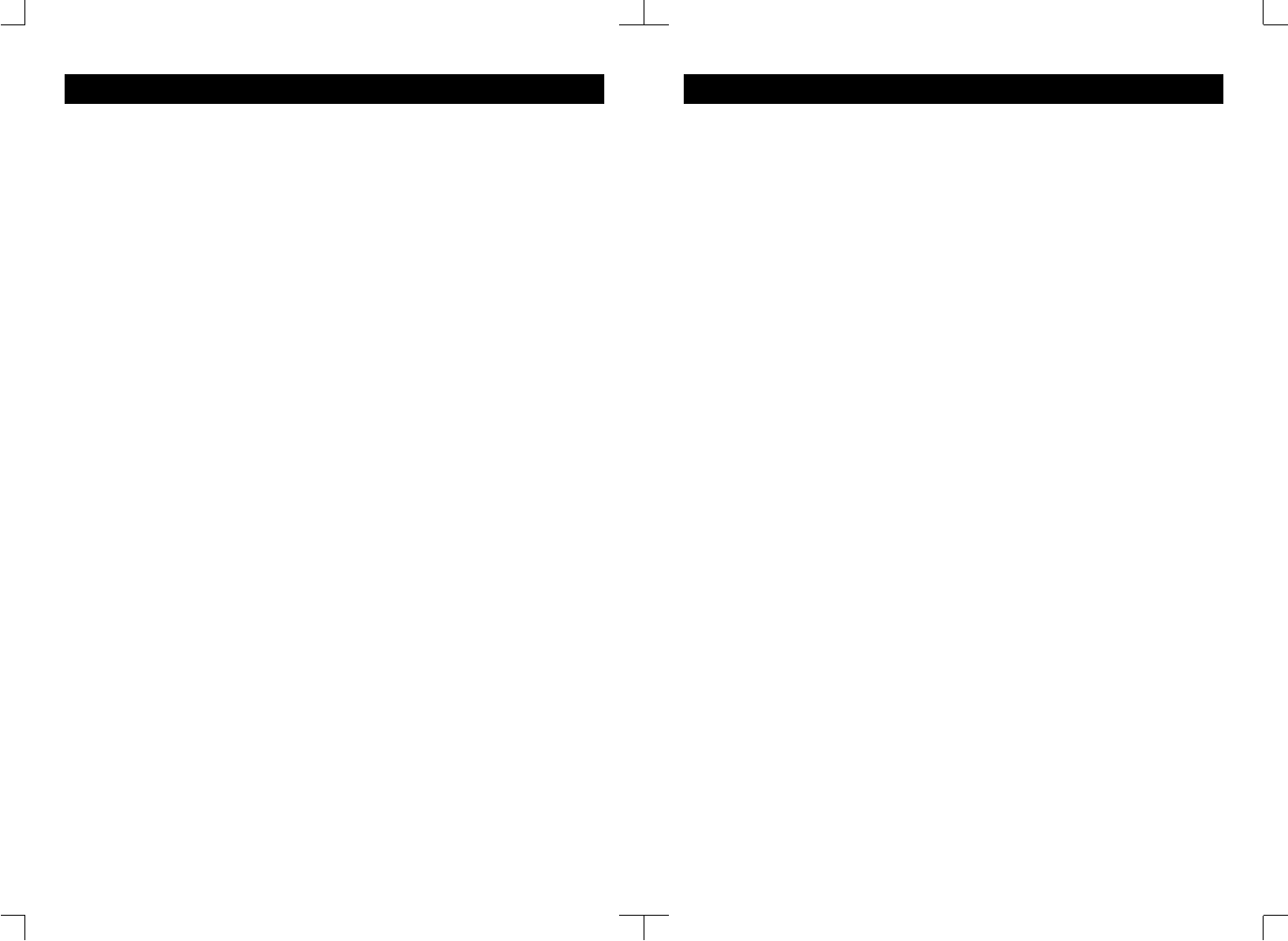
SERVICE
According to FCC regulations, this equipment, which has been certified and registered
by the FCC, may only be repaired by authorized persons. If repairs or adjustments are
made by an unauthorized person, the FCC certification may be voided. Should you
encounter any problems, please call the Southwestern Bell Freedom Phone® toll-free
Customer Help Line for assistance: 1-800-366-0937, Monday – Friday between the
hours of 8:30 am – 9:00 pm (EST) and Saturday between the hours of 8:30 am - 12:30
pm (EST). You can also visit our website at http://www.swbfreedomphone.com.
FOR IN-WARRANTY SERVICE:
Package your complete unit (including all adapters, line cords, and other accessories)
and ship the unit postage prepaid* and insured (for your protection) to:
SOUTHWESTERN BELL FREEDOM PHONE®
DEPT.: Warranty Repair
7475 N. Glen Harbor Blvd., Glendale, AZ 85307
Be sure to include your return address, proof of purchase, a daytime phone number,
$9.50 for postage and handling*, and a brief explanation of your difficulties.
*NOTE: California residents need only provide proof of purchase and should call
1-800-366-0937 for shipping instructions.
FOR OUT-OF-WARRANTY SERVICE :
Call our toll-free Help Line for the price of a replacement before returning your unit.
Please follow all instructions for In-Warranty service (above) to return your unit, and
mark the package: DEPT.: Out-of-Warranty.
If you have called and know the cost of your replacement, please include this
information with your unit for prompt service.
QUESTIONS?
STOP…DON’T TAKE ME BACK TO THE STORE.
LOOK…FOR THE TOLL-FREE “HELP” TELEPHONE NUMBER.
LISTEN…AS THE EXPERTS TALK YOU THROUGH THE PROBLEM.
For immediate answers to your questions regarding operation, missing parts or
installation, call the
SOUTHWESTERN BELL FREEDOM PHONE® HELP LINE AT:
1-800-366-0937
http://www.swbfreedomphone.com
LIMITED WARRANTY
This Southwestern Bell Freedom Phone® is warranted to the original purchaser to be free
from defects in materials and workmanship under normal installation, use, and service for a
period of one (1) year from the date of purchase as shown on the purchaser’s receipt.
The obligation of Southwestern Bell Freedom Phone® Retail Sales under this warranty
shall be limited to repair or replacement (at our option) during the warranty period of any part
which proves defective in material or workmanship under normal installation, use, and
service, provided the product is returned to Southwestern Bell Freedom Phone® Retail
Sales (address below) TRANSPORTATION CHARGES PREPAID (California residents call 1-
800-366-0937 for shipping instructions). Products returned to us or to an Authorized Service
Center must be accompanied by a copy of the purchase receipt. In the absence of such
purchase receipt, the warranty period shall be one (1) year from the date of manufacture. To
obtain service under this warranty, return the defective product to the service center nearest
you together with your sales slip and $9.50 for postage and handling (California residents
need only provide proof of purchase). You may also have other warranty rights which vary
from state to state.
This warranty shall be invalid if the product is damaged as a result of defacement, misuse,
abuse, neglect, accident, destruction, or alteration of the serial number, improper electrical
voltages or currents, repair alteration or maintenance by any person or party other than our
own service facility or an Authorized Service Center, or any use violation of instructions
furnished by us.
This warranty is also rendered invalid if this product is removed from the country in which it
was purchased, if it is used in a country in which it is not registered for use, and/or if it is used
in a country for which it was not designed. Due to variations in telephone systems and
communications laws, this product may be illegal for use in some countries. Southwestern
Bell Freedom Phone® Retail Sales assumes no responsibility for damages or penalties
incurred resulting from the use of this product in a manner or location other than that from
which it is intended.
This one-year limited warranty is in lieu of all other express warranties, obligations, or
liabilities. ANY IMPLIED WARRANTIES, OBLIGATIONS, OR LIABILITIES, INCLUDING BUT
NOT LIMITED TO THE IMPLIED WARRANTIES OF MERCHANTABILITY AND FITNESS FOR
A PARTICULAR PURPOSE, SHALL BE LIMITED IN DURATION TO THE ONE-YEAR
DURATION OF THIS WRITTEN LIMITED WARRANTY. SOME STATES DO NOT ALLOW
LIMITATIONS ON HOW LONG AN IMPLIED WARRANTY LASTS, SO THE ABOVE
LIMITATIONS MAY NOT APPLY TO YOU.
IN NO EVENT SHALL WE BE LIABLE FOR ANY SPECIAL, INCIDENTAL OR
CONSEQUENTIAL DAMAGES FOR BREACH OF THIS OR ANY OTHER WARRANTY,
EXPRESS OR IMPLIED, WHATSOEVER.
Some states do not allow the exclusion or limitation of special, incidental, or consequential
damages, so the above limitation or exclusion may not apply to you. This warranty gives you
specific legal rights, and you may also have other rights which vary from state to state.
SOUTHWESTERN BELL FREEDOM PHONE®
7475 N. Glen Harbor Blvd., Glendale, AZ 85307
28 29