Control4 AVM16A11 Multi Channel Amplifier AVM-16A1-B User Manual MultiChannelAmp
Control4 Multi Channel Amplifier AVM-16A1-B MultiChannelAmp
Control4 >
Exhibit 8
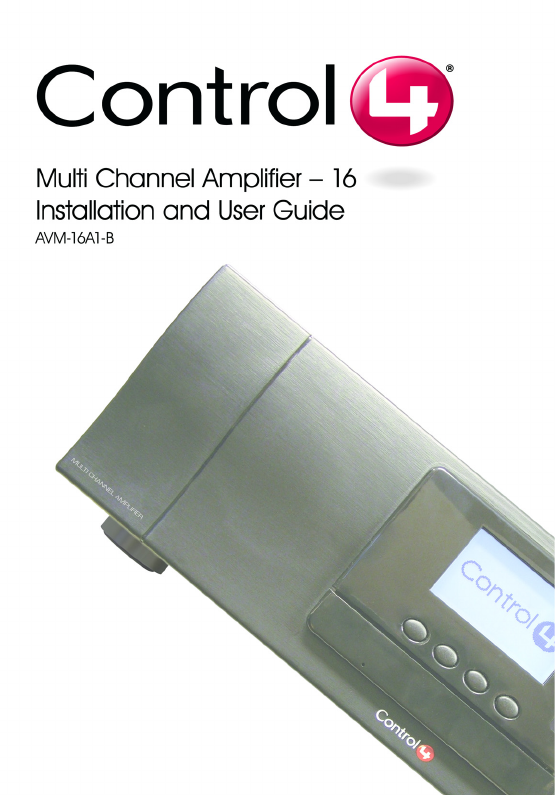
Disclaimer
Control4® makes no representations or warranties with respect to the
contents or use of this manual, and specifically disclaims any express or
implied warranties of merchantability or fitness for any particular purpose.
Control4 reserves the right to revise this publication and to make changes
to its content, at any time, without obligation to notify any person or entity
of such revisions or changes.
Control4 makes no representations or warranties with respect to any
Control4 software, and specifically disclaims any express or implied
warranties of merchantability or fitness for any particular purpose. Control4
reserves the right to make changes to any and all parts of Control4
software and hardware, at any time, without any obligation to notify any
person or entity of such changes.
Trademarks
Control4 and the Control4 logo are registered trademarks of Control4
Corporation. Other product and company names mentioned in this
document may be the trademarks or registered trademarks of their
respective owners.
Legal Notice
Gracenote. Music recognition technology and related data are provided by
Gracenote. Gracenote is the industry standard in music recognition
technology and related content delivery. For more information visit
www.gracenote.com.
Copyright
Copyright © 2004-2005 Control4. All rights reserved. No part of this
publication may be reproduced, photocopied, stored on a retrieval system,
or transmitted without the express written consent of the publisher.
Contact Us
Control4 Corporation
11734 S. Election Road, Suite 200
Salt Lake City, UT 84020 USA
http://www.control4.com
Multi Channel Amplifier - 16 Installation and User Guide
Part Number: 21-0150 Rev A Draft 3
Hardware Model Number: AVM-16A1-B
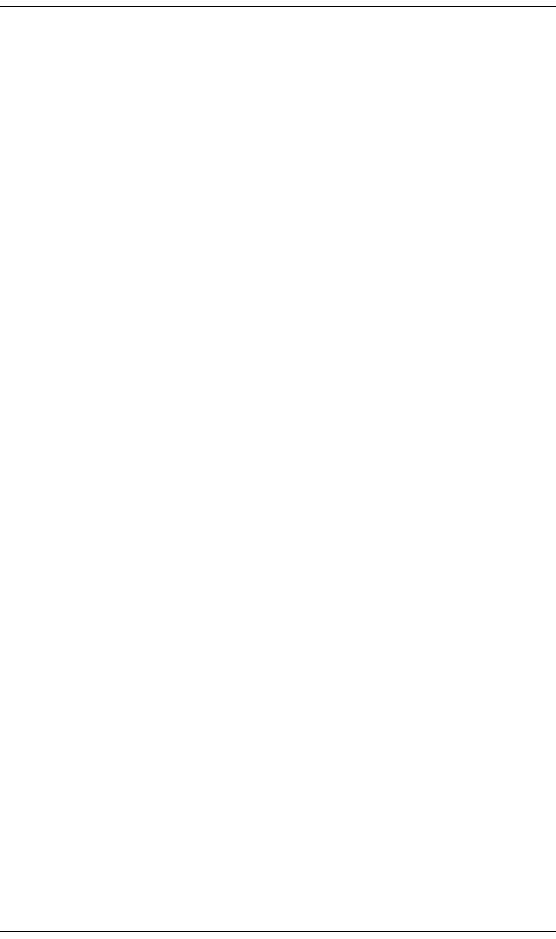
i
Contents
Preface About This Guide........................................... 1
Notes, Tips, Cautions, and Warnings .... 1
Additional Resources............................. 2
Chapter 1 Introduction to Multi Channel Amplifier - 16... 3
Features and Benefits............................ 3
Home Network Requirements................ 4
What’s in the Box................................... 4
About the Multi Channel Amplifier ......... 4
Front View......................................... 4
Back View ......................................... 5
Chapter 2 Install the Multi Channel Amplifier ................. 7
Plan Your Physical Layout..................... 7
Connect Physical Components.............. 9
Set Up Logical Connections .................. 9
Chapter 3 Use Multi Channel Amplifier ........................ 11
View Output Assignments.................... 11
Manage Amplifier Output Zones .......... 12
View System Status Screen ........... 12
Use Master Volume ........................ 12
Configure Output Settings .............. 13
View Network Settings......................... 14
Set Display Preferences ...................... 15
Chapter 4 Warranty and FCC Information.................... 17
Warranty .............................................. 17
Limited Hardware Warranty ............ 17
Hardware Warranty Terms ............. 18
Software Agreement ....................... 21
Regulatory Compliance ....................... 22

1
PREFACE
About This Guide
Notes, Tips, Cautions, and Warnings
Audio Matrix Switch Installation and User Guide Note, Tip,
Caution, and Warning paragraphs draw your attention to
safe practices and additional information which may help
you avoid losing data or time.
NOTE: These contain notes on related information
about the current topic.
TIP: These provide tips that may save you time or
effort.
CAUTION! These provide specific cautions about
improper use of equipment or failure to follow safety
instructions that may cause bodily injury. DO NOT
IGNORE A CAUTION!
WARNING! These provide specific warnings about
improper use of equipment or failure to follow safety
instructions that may cause data loss or equipment
damage. DO NOT IGNORE A WARNING!
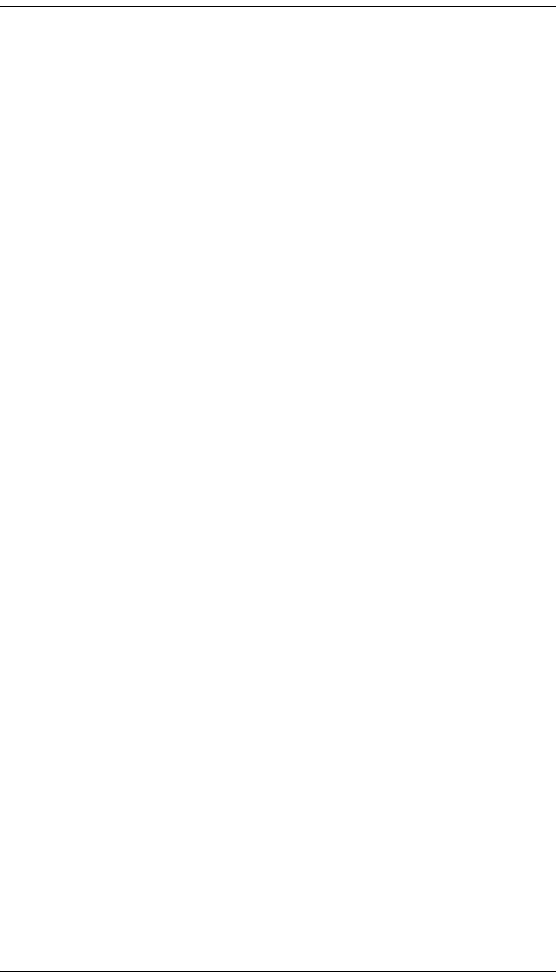
2
Additional Resources
The following resources are available to provide you with
additional support.
`Your authorized Control4 representative or
reseller.
`Control4 Web Site: http://www.Control4.com/

3
CHAPTER 1Introduction to Multi
Channel Amplifier - 16
Multi Channel Amplifier - 16 can operate independently or
as a device you can control with your Control4 system. It
is used when the installation requires remote placement
of amplifiers and/or special power requirements.
This Multi Channel Amplifier is intended for use in a
Control4 system and is typically used in conjunction with
the Audio Matrix Switch or a controller.
This chapter introduces the Control4 Multi Channel
Amplifier - 16 and its features.
Features and Benefits
`Receives up to 16 mono or 8 stereo inputs.
`Outputs 16 mono or 8 stereo class D amplified
channels at 100 watts per channel.
`Front display for adjusting zone settings and routing
sources (includes an LCD, supporting buttons, and a
selection dial)
`Adjustable gain, treble, and bass for each zone.
`Master Volume Control for all outputs.
`Control4 EZ ID™ LEDs for every I/O to make
connections easy to identify.
`Device chassis is three standard rack spaces and
rack mountable configuring to EIA 19” rack standards
(its dimensions are 5.25” x 17.34” x 14”).
`Communicates via Ethernet 10/100 port and ZigBee
mesh networking (802.11.15).
`Backlighting feature turns on with any button push or
Select Dial push and stays lit for a preset time (default
is 30 seconds).

4
Home Network Requirements
Ensure that your home network wiring is in place before
starting your system setup. Multi Channel Amplifier
requires an Ethernet connection in order to be managed
and controlled from the Control4 user interfaces.
What’s in the Box
The following hardware and software is required and
included in your Control4 Multi Channel Amplifier box.
`Control4 Multi Channel Amplifier - 16
`IEC power cord
`This manual
About the Multi Channel Amplifier
Front View
1. Front Display—For displaying or setting Multi
Channel Amplifier settings and navigating
system menus. The front display is used to
view or modify audio source routing and
zone settings for volume, gain, bass, and
treble. The display also shows the current
source and zone activity.
1245
3

5
2. Buttons—Provides the user-input method for
options displayed in the front panel user
interface.
3. IR Window—For reading IR signals from
devices such as a remote control.
4. Select Dial—For scrolling through menus
and media lists displayed in the LCD.
5. Reset Button—Troubleshooting option
behind the door to refresh the system.
Back View
1. Ethernet Port—RJ-45 for a 10/100 Baset
Ethernet connection.
2. Audio Inputs 1-16—RCA jacks for 16 mono
or 8 stereo analog sources and their
supporting light emitting diodes (LEDs) for
EZ ID™ during setup.
3. Amplifier Outputs 1-16—5-way binding post
for 16 mono or 8 stereo class D amplified
channels (at 100 watts per channel) and their
supporting LEDs for EZ ID™ during setup.
4. Power Plug Port—For supplied power cord
only.
134
2

6
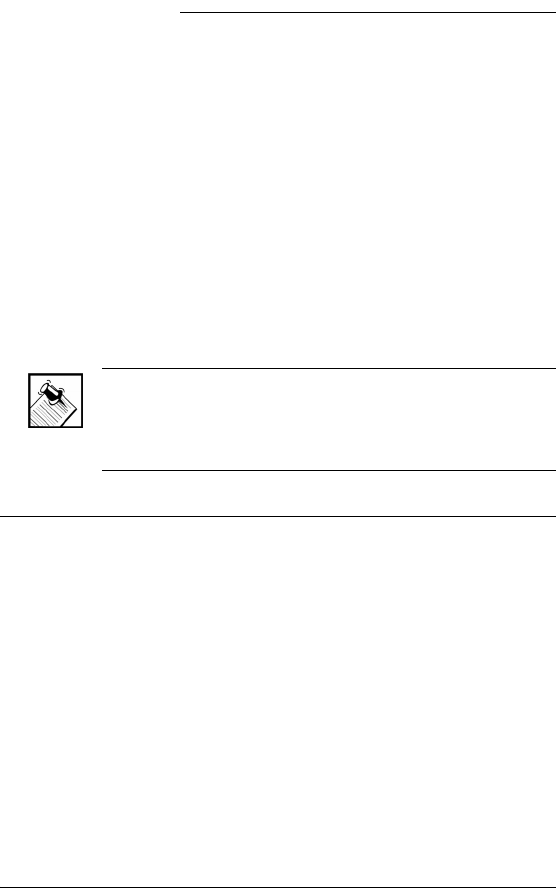
7
CHAPTER 2Install the Multi Channel
Amplifier
This chapter describes, in general terms, how to set up
the physical connections required for Multi Channel
Amplifier and all of the devices associated with it. You
should also refer to any installation documentation
available for the devices you plan to connect for additional
guidelines.
In order to use the multi-channel amplifier as designed,
you must complete the following tasks:
1.Plan Your Physical Layout
2.Connect Physical Components
3.Set Up Logical Connections
NOTE: To set up the logical connections required,
trained installers must use the Control4 Composer Pro
software. For instructions, refer to the Composer Pro
User Guide.
Plan Your Physical Layout
This section explains physical and logical connections
and can help you plan your physical connections.
Use a worksheet to plan your amplifier connections: Using
the worksheet provided in Table 2-1 on page 8, identify
the connection you will use for all planned connections.
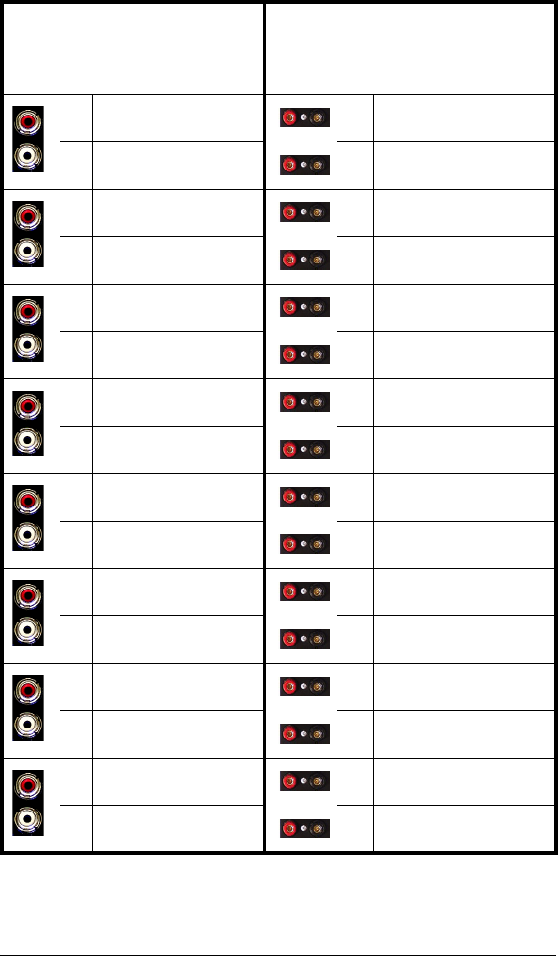
8
Table 2-1. Multi Channel Amplifier Connection Worksheet
Audio Input—
16 mono or 8 stereo sources
Input examples: CD changers, VCRs,
TVs, DVD changers, Media Controller.
Amplifier Output—
16 mono or 8 stereo channel outputs
Output examples: Speakers or Audio Matrix
Switch.
16
16
15
15
14
14
13
13
12
12
11
11
10
10
9
9
8
8
7
7
6
6
5
5
4
4
3
3
2
2
1
1

9
Connect Physical Components
For the hardware you want included in the system,
connect the applicable devices to Multi Channel Amplifier.
NOTE: If you used Table 2-1 (on the previous page) to
plan your connections, refer to it now to help you
complete the following steps.
1. Connect all Audio Input devices.
2. Connect all Amplifier Output devices.
3. If you are using an Ethernet connection for Multi
Channel Amplifier, plug the data cable from the home
network connection into the Multi Channel Amplifier
RJ-45 port (labeled “Ethernet”) and the network port
in your wall or at the network hub or switch.
4. Connect the power cord provided to the back of the
Multi Channel Amplifier and to the power outlet.
With the physical connections completed, you are ready
to complete the logical connections.
Set Up Logical Connections
Physical and logical connections are required in order to
control, navigate, and use the Multi Channel Amplifier as
designed.
Thus far you have set up the physical connections for the
Control4 Multi Channel Amplifier. To complete the logical
setup, use Control4 Composer Pro software (available to
trained installers only) installed on a PC connected to the
home network. For instructions, refer to the Control4
Composer Pro User Guide.

10
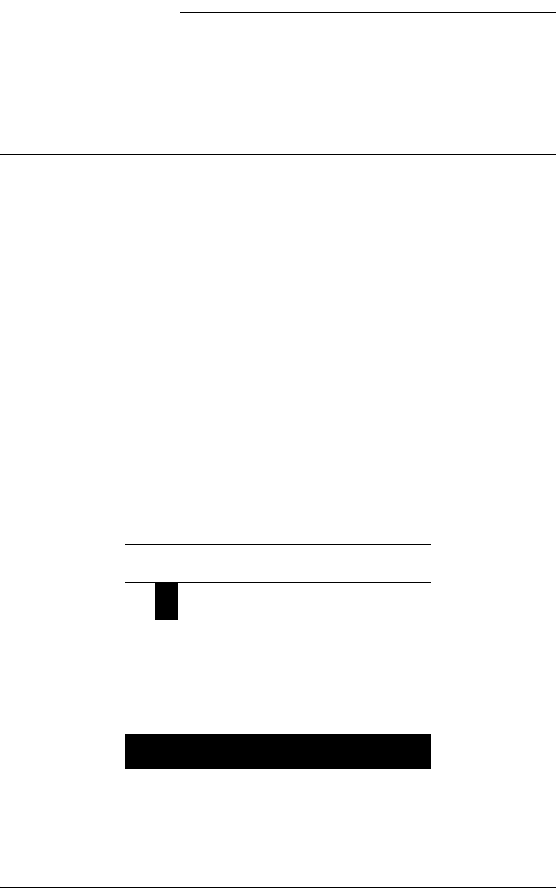
11
CHAPTER 3Use Multi Channel
Amplifier
This chapter introduces user interfaces available to Multi
Channel Amplifier users and the common system tasks
you can perform with Multi Channel Amplifier.
View Output Assignments
Once you complete the physical and logical setup tasks,
you can view or change your setup in the Multi Channel
Amplifier front display.
When you first power up the Multi Channel Amplifier, the
following System Status screen appears momentarily.
----------------------------
Control4
AVM-16A1-B
VER 00.01.02
----------------------------
The System Status screen is then replaced by the
Output to Input screen.
Output to Input
1- 15- 9- 13-
2- 6-3 10- 14-
3-4 7- 11- 15-
4- 8- 12- 16-
OUT/IN NETWORK DISPLAY
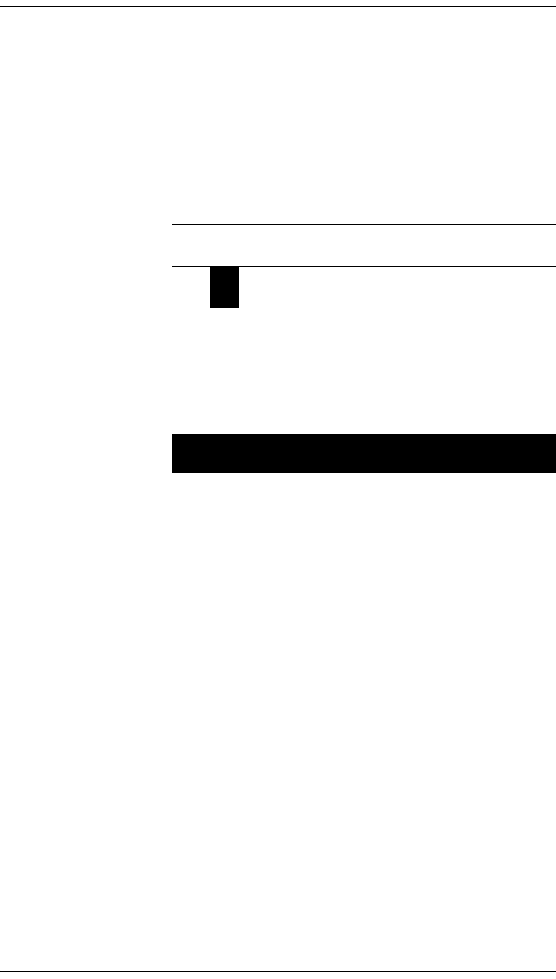
12
Manage Amplifier Output Zones
View System Status Screen
To view the System Status Screen:
1. Ensure your Multi Channel Amplifier is powered up
and that the Output to Input screen is displaying in
the front display.
-----placeholder table and text------
The screen consists of 16 output zones and any
assigned input source. When an input source is
highlighted (as Input 1 in this example), the
highlighting indicates that a signal is present.
The buttons on the front panel provide access to
these menu options:
`Out/In: Displays an Output-specific screen. The
most recent screen accessed is displayed by
default, but you can choose to view a different
output’s setting by changing the Output number.
`Network: Displays a Network screen. This is
essentially view-only information.
`Display: Displays the Display Configuration
Screen.
Use Master Volume
Use the Selection Dial to control the volume (0-100).
Output to Input
1- 15- 9- 13-
2- 6-3 10- 14-
3- 4 7- 11- 15-
4- 8- 12- 16-
OUT/IN NETWORK DISPLAY

13
Configure Output Settings
To view or change output source settings:
1. On the Output to Input screen, press the Out/In
button to view the output settings of the default output
screen (which is the last output screen accessed).
From the output screen, you can: (1) change to
another output screen; (2) change the output settings
on the screen; or (3) toggle to the Input Signal
Sensing screen.
1a. If the Output-specific screen that you want to
view did not display (such as Output 3 in the
previous example), use the Select Dial to
highlight and select the Output number and then
change it.
1b. (Optional) Change settings for the current
output using the supported ranges:
`Input: Displays the number of the
currently assigned input source and any
label that has been given to the input
source (such as “CD” in the sample
provided). You can change this setting to
any of the available input sources.
`Gain: Supported range: Mute and -44 to
+4 dB (default: 0 dB)
Output 3 Kitchen
Input 4CD
Gain -10
Treble 4
Bass -3
INPUTS EXIT
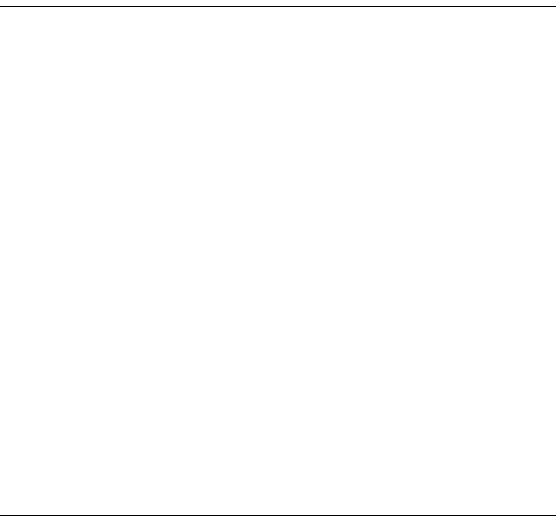
14
`Treble: Supported range: -10 to +10 dB
(default: 0 dB)
`Bass: Supported range: -10 to +10 dB
(default: 0 dB)
1c. If you want to toggle to view Input Signal
Sensing information, choose the Inputs button.
1d. If you want to Exit the screen, choose the Exit
button.
2. Rotate the Select Dial to highlight a setting.
3. Press the Select Dial to enter Edit mode.
4. Rotate the dial to change the setting; then press the
dial to Save the new setting and exit the Edit mode
OR, to exit without saving, use the front panel button
indicated to choose the Cancel option.
5. Press the Inputs button to go to the Input Signal
Sensing screen, OR press the Exit button to return to
the Output to Input screen.
View Network Settings
To view network settings, access the Network settings
screen. These are view-only fields: MAC Address, DHCP,
IP Address, Subnet Mask, and Default Gateway
Configuration. By default, the system uses DHCP.
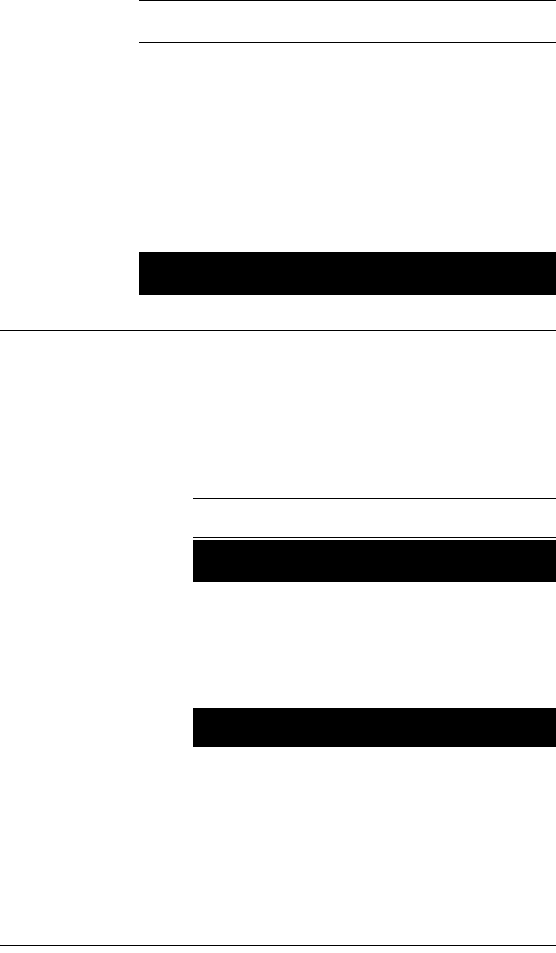
15
Set Display Preferences
To set your viewing preferences for the front display:
1. On the Output to Input screen, press the Display
button. The Display Configuration screen displays.
Network - Ethernet
MAC 00:00:00:00:00:00
DHCP enabled
IP 255.255.255.255
Mask 0.0.0.0
GWay 0.0.0.0
EXIT
Display Configuration
Brightness: 100
Contrast: 100
Backlight Time: 10
DOWN UP SELECT EXIT
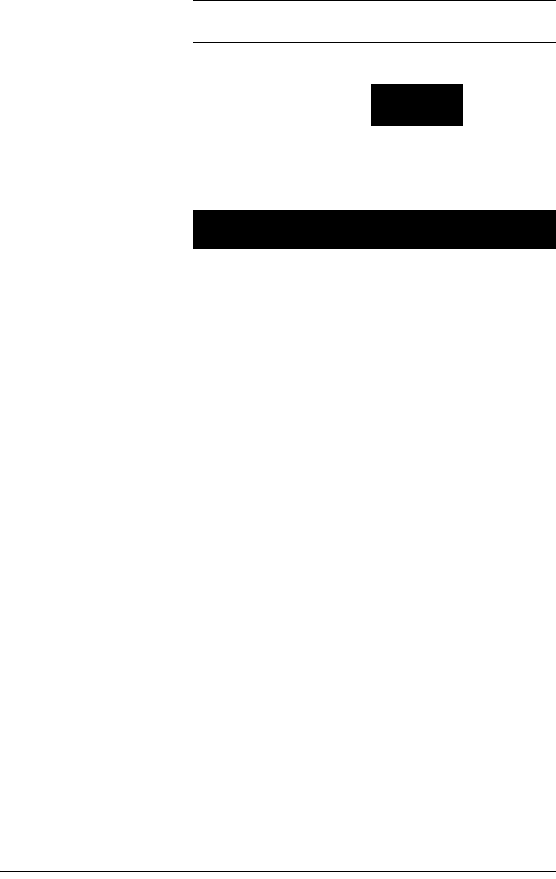
16
2. Use the buttons and/or the Select Dial to choose a
setting to change: Once you press the Select button
(or press the dial), you enter Edit mode.
3. In Edit mode, use the buttons or Select Dial to
change the highlighted setting; then press the OK
button (or press the dial) to save the change and exit
Edit mode.
Brightness: Supported range: 0 to 100
Contrast: Supported range: 0 to 100
Backlight Timeout: Supported settings are:
`OFF (Always Off)
`1 to 90 seconds (default is 30 seconds)
`ON (Always On)
Display Configuration
Brightness: 100
Contrast: 100
Backlight Time: 10
DOWN UP SELECT EXIT
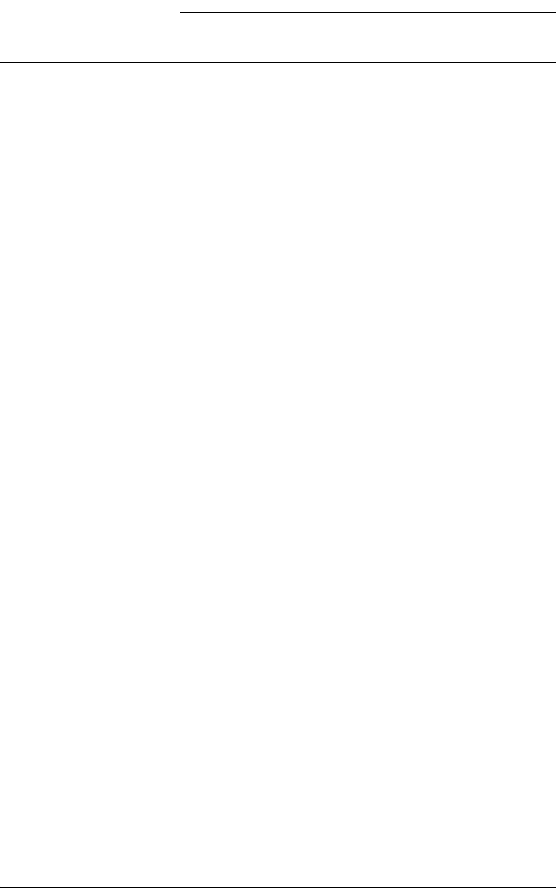
17
CHAPTER 4Warranty and FCC
Information
Warranty
Important: Warranty terms may be different with the country of
purchase; contact your Authorized Control4 Sales and Service
office for detailed product warranty information.
Limited Hardware Warranty
Control4 warrants its Multi Channel Amplifier - 16 product to be
free from defects in material and workmanship during the
warranty period. If the Multi Channel Amplifier proves to be
defective in material or workmanship during the warranty
period, Control4 will, at its sole option, repair or replace the
product with a like product. The warranty extends only to
products purchased directly from Control4 Corporation or an
Authorized Control4 Dealer.
How long the warranty is effective:
Control4 Multi Channel Amplifier are warranted for one (1) year
from the date of the first consumer purchase.
What the warranty does not cover:
`Misuses; unauthorized modification; opening for any reason except
to perform an official upgrade using an proper tools/kit
`Operation or storage outside the environmental specifications for
the product
`The battery, or damage caused by this battery
`In-transit damage and improper maintenance
`Physical damage to the unit, such as a cracked or broken screen or
defect resulting from use of improper software, accessories, media,
supplies, consumables, or such items not designed for use with the
product.

18
Hardware Warranty Terms
READ THESE WARRANTY TERMS CAREFULLY BEFORE
INSTALLING OR USING THE CONTROL4 SYSTEM OR
COMPONENTS. YOUR INSTALLATION AND USE OF THE
SYSTEM OR ANY OF ITS COMPONENTS INDICATES THAT
YOU AGREE TO BE BOUND BY THESE TERMS. IF YOU DO
NOT AGREE TO ALL OF THE TERMS OF THIS WARRANTY,
RETURN THE PRODUCT TO THE PLACE OF PURCHASE
FOR A FULL REFUND.
ONE-YEAR LIMITED WARRANTY
1. WARRANTY
Control4, Corporation. ("Control4") warrants that at the time of
sale the Multi Channel Amplifier (the “product”) will be free from
defects in material and manufacture and will conform to
Control4's specifications for the components. Control4 further
warrants that for a period of 12 months after sale the product will
function in accordance with its specification, PROVIDED THAT
it is installed and maintained in accordance with Control4's
instructions and is not subjected to (a) alteration or
unauthorized repairs, (b) misuse or abuse, (c) Acts of God
(including without limitation hurricanes, tornadoes, floods,
earthquakes, or other severe weather or natural phenomena),
or (d) improper storage or handling or other treatment or
installations for which it was not intended. This warranty
extends only to products purchased directly from Control4 or an
Authorized Control4 Dealer.
2. DISCLAIMER OF OTHER WARRANTIES
The preceding warranties are the exclusive and sole express
warranties given by CONTROL4. They supersede any prior,
contrary or additional representations, whether oral or written.
CONTROL4 HEREBY DISCLAIMS AND EXCLUDES ALL
OTHER WARRANTIES-WHETHER EXPRESS, IMPLIED, OR
STATUTORY-INCLUDING ANY ARISING FROM COURSE OF
DEALING OR USAGE OF TRADE, ANY WARRANTY OF

19
MERCHANTABILITY AND ANY WARRANTY OF FITNESS
FOR A PARTICULAR PURPOSE, except that for product
purchased directly by a consumer, any implied warranties are
limited in duration to the term of the express warranties provided
above.
Some states do not allow limitations on how long an implied
warranty lasts, so the above limitation may not apply to you.
3. EXCLUSIVE REMEDY FOR ANY
NONCONFORMITIES
If during the applicable Warranty Period, the product does not
conform to the preceding Warranties, the Owner shall notify
Control4 as provided below, and within a reasonable time
Control4 will provide, at its option, one of the following: (1) a
replacement product for any nonconforming or defective
component (such replacement product may be new or
refurbished to be comparable in function and performance to a
new product) or (2) the price at which Control4 sold the non-
conforming product. In the event of repair or replacement, there
may be a loss of data in the memory of the product for which
warranty service is sought. Control4 will not provide, and will
not be liable for, labor, costs of removal or reinstallation of
product, disposal, freight, taxes, or other incidental charges.
THESE REMEDIES ARE THE EXCLUSIVE AND SOLE
REMEDIES FOR ANY BREACH OF WARRANTY.
For any breach of warranty, the Owner must notify Control4 in
Section 7 below within thirty (30) days after discovering the
nonconformity. The notice must describe the location and
nature of the nonconformity. The owner must give Control4 a
reasonable opportunity to the claimed nonconformity before
undertaking any repairs, removal or replacement. All products
returned to Control4 require a Return Merchandise
Authorization (RMA) number. The RMA number is obtained
from Control4 Customer Support Department. The RMA
number must be clearly marked on the outside of each box. The
RMA is valid for a 30-day period. After the 30-day period, the

20
RMA will be cancelled. Any shipments received not consistent
with the RMA, or after the RMA is cancelled, will be refused.
Control4 is not responsible for products returned without a valid
RMA number. Compliance with the requirements of this
paragraph is a condition to coverage under the Warranty: If
these requirements are not complied with, Control4 will have no
obligation to provide any remedy for any breach of warranty.
4. DISCLAIMER OF INCIDENTAL AND
CONSEQUENTIAL DAMAGES
IN NO EVENT SHALL CONTROL4 BE LIABLE FOR ANY
INCIDENTAL, SPECIAL, INDIRECT OR CONSEQUENTIAL
DAMAGES, WHETHER RESULTING FROM NONDELIVERY
OR FROM THE USE, MISUSE OR INABILITY TO USE THE
PRODUCT OR FROM DEFECTS IN THE PRODUCT OR
FROM CONTROL4'S OWN NEGLIGENCE. This exclusion
applies even if the remedy provided by Control4 fails of its
essential purpose.
Some states do not allow the exclusion or limitation of incidental
or consequential damages, so the above limitation may not
apply to you.
5. APPLICABLE LAW
This Warranty will be interpreted, construed, and enforced in all
respects in accordance with the laws of the State of Utah,
without reference to its choice of law rules. The U.N.
Convention on Contracts for the International Sale of Goods will
not apply to this Warranty.
6. SEVERABILITY
If any provision of this warranty is found to be invalid or
unenforceable, then the remainder shall have full force and
effect, and the invalid provision shall be partially enforced to the
maximum extent permitted by law to effectuate the purpose of
the agreement.

21
7. ADDRESS FOR NOTICES TO CONTROL4
Control4 Corporation
11734 Election Road, Suite 200
Salt Lake City, UT 84020
Fax # 801-523-3199
Telephone # 801-523-3100
This warranty gives you specific legal rights, and you may also
have other rights which vary from State to State.
Software Agreement
The Control4 Multi Channel Amplifier contains preinstalled
software. Please read the following Control4 terms before
proceeding:
NOTE: Carefully read this License Agreement and the
Limited Warranty statement before operating the
equipment. The rights to the software are licensed, not
sold. Control4 or its licensors continue to own all
intellectual property rights to the software, and you will
be granted certain rights to use the software upon your
acceptance of this license. Rights in the software are
offered only on the condition that you agree to all terms
and conditions of the License Agreement. Operating
the equipment indicates your acceptance of these
terms and conditions. If you do not agree to the terms
and conditions of the License Agreement, return the
complete package for a full refund now.
Terms that Govern Software Use
You may only use the software as designed on the device on
which it comes pre-installed. You may not reverse, assemble, or
decompile the software.
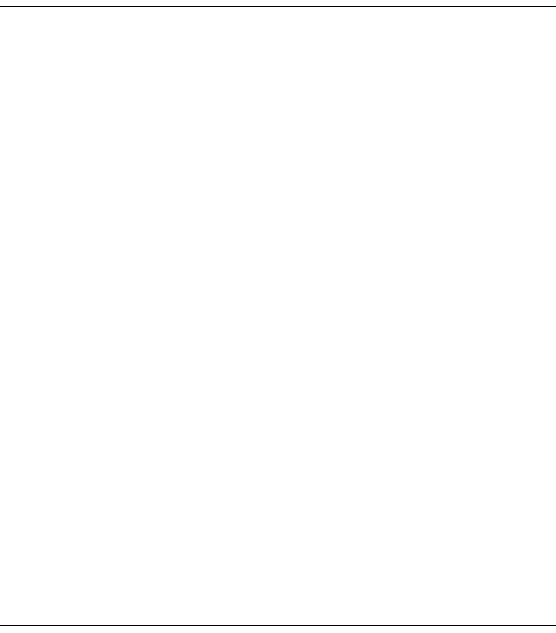
22
Limited Software Warranty, Liability, and Remedy
Important: This Control4 Software Limited Warranty shall cover
all software that is provided to you, the customer, as part of the
Control4 product, including any operation system software.
The Remedies provided in this document are your sole and
exclusive remedies. In no event shall Control4 be liable for any
direct, indirect, special, incidental, or consequential damages
(including lost profit), whether based on warranty, contract, tort,
or any other legal theory.
In no case shall Control4's liability exceed the purchase price for
the software and/or product. The limitations set forth above will
apply regardless of whether you accept the software.
Regulatory Compliance
This product complies with standards established by the
following regulatory bodies:
Federal Communications Commission (“FCC”)
Canadian Electromagnetic Compatibility (“EMC”)
FCC Interference Statement
This equipment has been tested and found to comply with the
limits for a Class B digital device, pursuant to Part 15 of the FCC
Rules. These limits are designed to provide reasonable
protection against harmful interference in a residential
installation. This equipment generates uses and can radiate
radio frequency energy and, if not installed and used in
accordance with the instructions, may cause harmful
interference to radio communications. However, there is no
guarantee that interference will not occur in a particular
installation. If this equipment does cause harmful interference
to radio or television reception, which can be determined by
turning the equipment off and on, the user is encouraged to try
to correct the interference by one of the following measures:
`Reorient or relocate the receiving antenna.

23
`Increase the separation between the equipment and receiver.
`Connect the equipment into an outlet on a circuit different from that
to which the receiver is connected.
`Consult the dealer or an experienced radio/TV technician for help.
FCC Caution
Any changes or modifications not expressly approved by the
party responsible for compliance could void the user's authority
to operate this equipment.
This device complies with Part 15 of the FCC Rules. Operation
is subject to the following two conditions: (1) This device may
not cause harmful interference, and (2) this device must accept
any interference received, including interference that may
cause undesired operation.
Canadian EMC Statement
This Class B digital apparatus complies with Canada ICES-003.
Cet appareil numérique de la classe B est conforme à la norme
NMB-003 du Canada.

24
