Control4 C4TT75G PORTABLE 7INCH TOUCH SCREEN WITH WIFI User Manual T3 Series Tabletop Touch Screen Installation Guide
Control4 PORTABLE 7INCH TOUCH SCREEN WITH WIFI T3 Series Tabletop Touch Screen Installation Guide
Control4 >
C4-TT7 User Manual
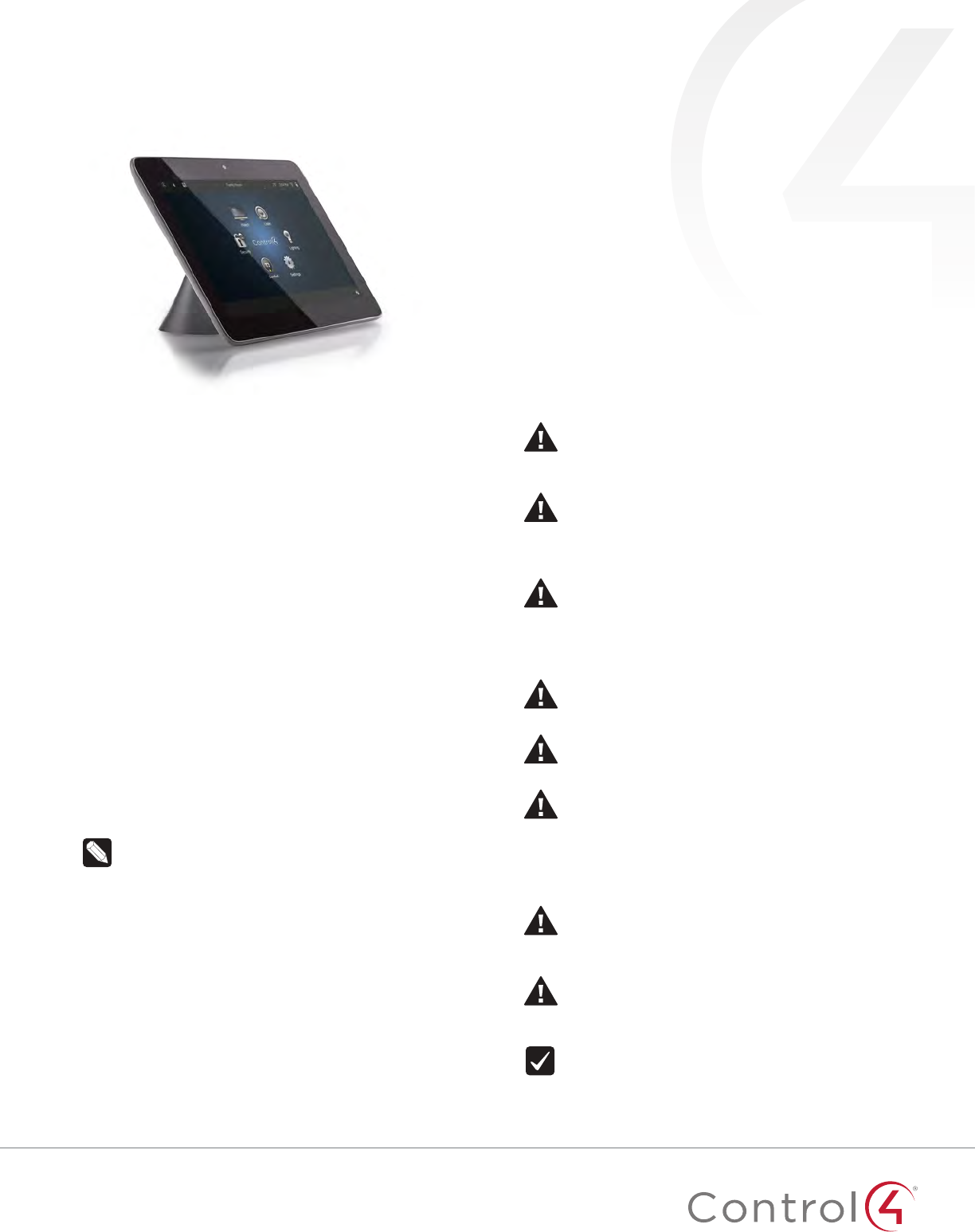
11
Supported models
• C4-TT7-xx 7" Tabletop Touch Screen (black or white)
Introduction
The Control4® T3 Series 7" Tabletop Touch Screens oer
complete system control in an elegant, compact, and portable
design. The touch screens are equipped with a full capacitive
screen, audio and video Intercom (with the built-in camera) using
SIP, and more.
This touch screen can be located anywhere, and the convenient
recharging station enables it to be used as either a tabletop or
portable interface. Choose from four installation options:
• Option 1: PoE data and power. Ethernet network connection
and power are provided through a PoE injector. No
additional wiring is needed.
• Option 2: Ethernet data and AC power. Ethernet network
connection is provided through an Ethernet cable, and
power is provided through the ACpower adapter.
• Option 3: WiFi data and AC power. WiFi is used as the
network connection, and power is provided through the
ACpower adapter.
• Option 4: WiFi data and PoE power. WiFi is used as the
network connection, and power is provided through a PoE
injector.
Note: 802.11b is not recommended for Video Intercom.
We recommend using Wireless-N. See “Specifications”
and “Power and Network Installation Options” for more
information.
Box contents
• 7" Tabletop Touch Screen
• Recharging station
• Warranty card
• Ferrite bead
Accessories available for purchase
• Control4 PoE Injector, sold separately (AC-POE1-B).
Warnings
Warning! This product must be grounded in accordance
with the National Electrical Code (NEC) requirements.
Avertissement ! Ce produit doit être fondu selon les
conditions électriques nationales de code (NEC).
Caution! Do not place the touch screen near sources of
heat or expose to direct sunlight for an extended time.
Avertissement ! Ne placez pas l’unité près des sources
de chaleur ou exposition pour diriger la lumière du soleil
pendant une période prolongée.
Caution! This product generates heat. The room must
have adequate ventilation or the ability to dissipate heat
eectively.
Avertissement ! Ce produit produit de la chaleur. La salle
doit avoir à ventilation proportionnée ou la capacité
d’absorber la chaleur ecacement.
Caution! Use this product only in dry locations.
Avertissement ! Employez ce produit seulement dans
des endroits secs.
Caution! This product is for residential use only.
Avertissement ! Ce produit est pour à l’usage résidentiel
ou commercial seulement.
Caution! Do not use pens or sharp objects to navigate
or make selections on the touch screen. To select an
item or scroll through a list, use your fingertip.
Avertissement ! N’employez pas les stylos ou les objets
pointus pour diriger ou pour faire des choix sur l’écran.
Pour choisir un article ou un rouleau par une liste,
employez votre bout du doigt.
Caution! Improper use or installation can cause
DAMAGE OF PROPERTY.
Avertissement ! L’utilisation ou l’installation inexacte
peut causer DAMAGE DE PROPRIÉTÉ.
Caution! Do not use shielded Ethernet cable. Doing so
will void the warranty.
Attention ! Ne pas utiliser de câble Ethernet blindé .
Cela annulera la garantie.
Important! Using this product in a manner other than
outlined in this document voids your warranty. Further,
Control4 is NOT liable for any damage incurred with the
misuse of this product. See “Warranty.”
7" T3 Series Tabletop Touch Screen
Installation Guide
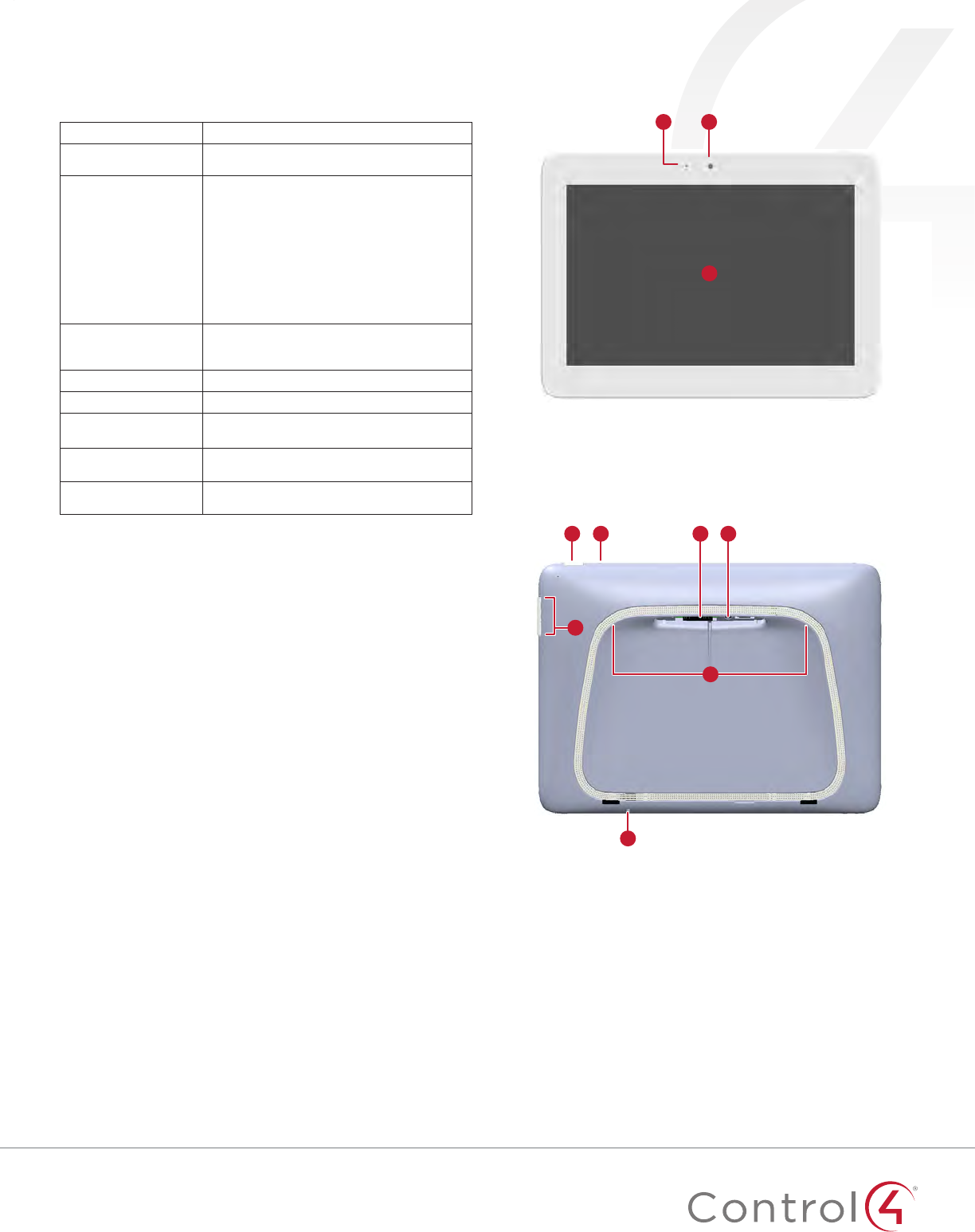
2
Specifications and requirements
Specifications
Model Numbers C4-TT7-BL, C4-TT7-WH
Screen Resolution: 1280 × 800, capacitive touch
Camera: 720p
Network
Ethernet or WiFi (802.11g/n [2.4 GHz])
Security: WEP, WPA/WPA2 PSK, 802.1x EAP, PEAP
Notes: (1) While technically the touch screen can
use 802.11b, 802.11b is not supported. (2) 802.11n
is recommended for best performance. Even
with 802.11n, broadcasting to several devices will
degrade Video Intercom response time and images.
Broadcasting to additional devices will further
degrade performance. See “Wireless Network
Limitations.”
Power supply
PoE (IEEE 802.3af) 13W peak
100-240VAC, 50/60 Hz
International power supply adapters included
Operating temperature 32 ~ 104˚F (0˚ ~ 40˚C)
Storage temperature 4 ~ 158˚F (-20˚ ~ 70˚C)
Charging station
connections
RJ-45 (PoE, Ethernet)
5VDC power
Dimensions (W×H×D) Touch screen: 7.0 × 5.1 × 0.75" (178 × 130 × 19mm)
Charging station: 4.2 × 2.3 × 3.1" (106 × 57 × 78mm)
Weight Touch screen: 0.7 lbs. (0.32 kg)
Charging station: 0.8 lbs. (0.36 kg)
Requirements
• A controller fully installed and configured with Control4
OS2.7.2 or later.
• If using Ethernet data:
• Ethernet network installed and available that includes a
gateway/router/switch.
• One Ethernet cable that runs from the Ethernet gateway/
router/switch to the touch screen
• If using WiFi data:
• Wireless network (WiFi 802.11b/g/n) installed and
available with a wireless access point (WAP). Security can
be WEP, WPA/WPA2 PSK, 801.1x EAP, PEAP.
• If using PoE power:
• Control4 PoE Injector (model #AC-POE1-B) or another
third-party PoE Injector or switch (UL/ANSI certified).
• Two unshielded Ethernet CAT5/6 cables: (1) one that
runs from the Ethernet gateway/router/switch to the
PoE Injector/switch and (2) one that runs from the PoE
injector/switch to the Ethernet connection in the touch
screen’s wall box.
• If using AC power:
• Access to AC power outlet (AC power adapter included)
• Wireless network (WiFi 802.11b/g/n) installed and
available with a wireless access point (WAP). Security can
be WEP, WPA/WPA2 PSK, 801.1x EAP, PEAP.
• Access to AC power outlet (AC power adapter included)
Views
Front
C
A B
A Camera LED
B Camera
C 7" diagonal, capacitive 1280 × 800 display
Back
G
C DA B
E
F
A Power button. Press and release to toggle screen on/off, press
and hold to reboot (if attached to charging station) or turn off
(if detached from charging station)
B Reset button (recessed). Use a straightened paper clip to
press and release to reboot (if attached to charging station) or
turn off (if detached from charging station)
C Docking connector
D Screw hole for permanently mounting charging station
E Volume buttons
F Stereo speakers
G Microphone
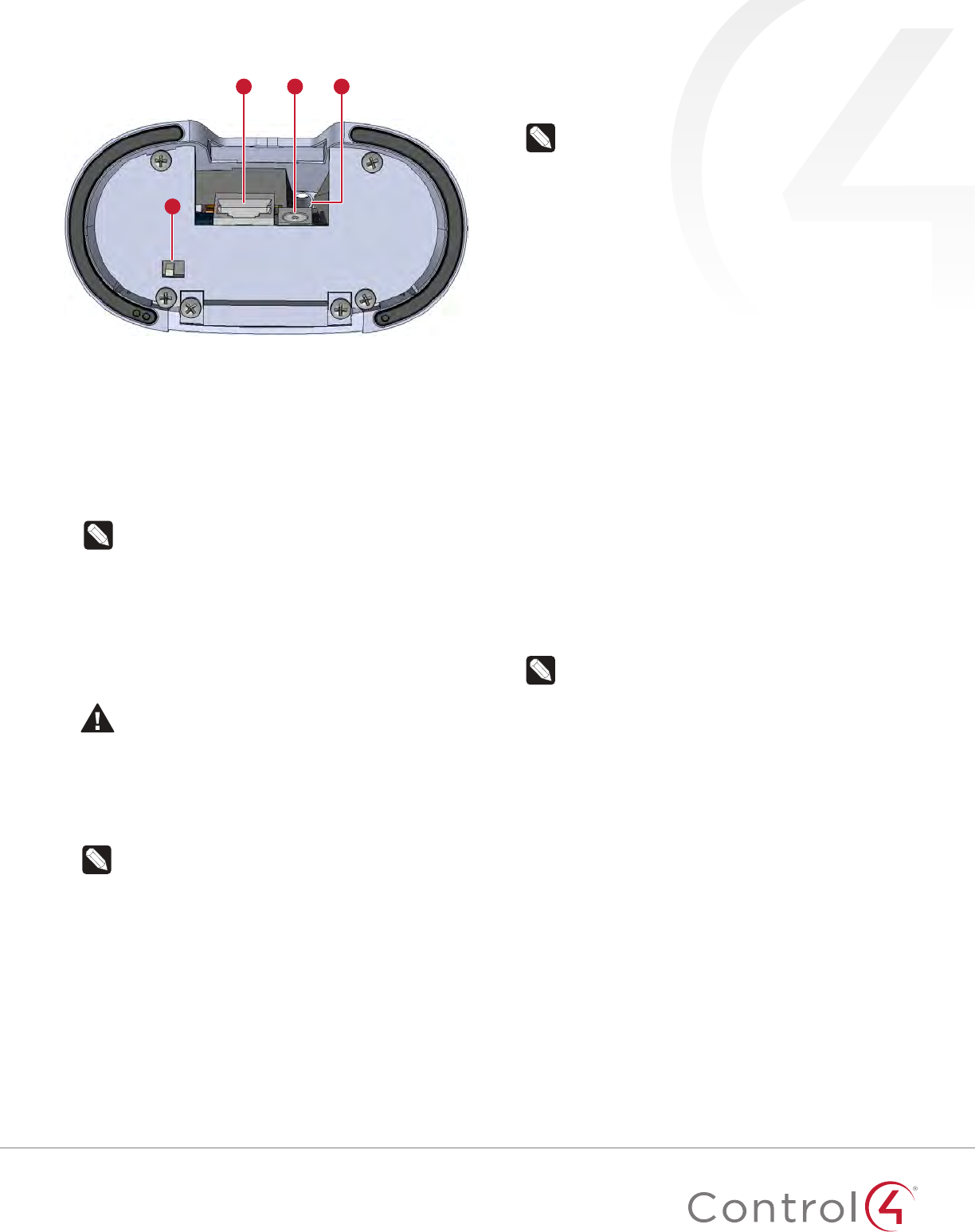
3
Charging station bottom
A
D
B C
A Ethernet/PoE connector
B 5VDC power connector
C Screw hole for permanently attaching station to screen
D Control4 logo LED switch—Controls the LED on the front of
the charging station.
Touch screen placement
Place the touch screen’s charging station on any level surface.
Note: Consider the angle of the touch screen’s camera
and the sitting or standing position of the people who
will use it while it’s on the charging station.
Power and network installation options
This device uses an Ethernet or WiFi network connection, and
can be powered using PoE or the AC power adapter.
Choose one of the following options to install the power and
network communication.
Caution! Do not attempt to use PoE and AC power at
the same time. Choose only one power option.
Attention ! Ne pas tenter d’utiliser PoE et AC en même
temps. Choisir une seule option d’alimentation.
Option 1: Ethernet data with PoE power
A PoE injector supplies power and a network connection on the
Ethernet cable.
Note: This installation is for a tabletop mount only, and
not for portable use. Removing the touch screen from
the charging station will disconnect the network.
To set up your PoE and Ethernet connection with a PoE injector:
1 Attach the PoE Injector according to the instructions in your
PoE’s installation guide. See “Connecting PoE” below.
2 Pull the Ethernet cable from that location to the touch
screen’s charging station, then connect it to the charging
station.
3 Install the included ferrite bead about 6" from the end of the
cable that connects to the charging station.
4 For mounting, see “Tabletop-only” under “Mounting options”
below.
Option 2: Ethernet data with AC power
The Ethernet cable connects directly to the network switch. The
charging station must have access to an AC power outlet.
Note: This installation is for a tabletop mount only, and
not for portable use. Removing the touch screen from
the charging station will disconnect the network.
To set up your Ethernet connection with AC power:
1 Place the screen’s charging station near a power outlet.
1 Connect an Ethernet cable to the charging station and the
network switch.
2 Install the included ferrite bead about 6” from the end of the
cable that connects to the charging station.
3 Connect the AC power adapter to a power outlet and the
charging station.
4 For mounting, see “Tabletop-only” under “Mounting options”
below.
Option 3: WiFi data with AC power
The data connection uses WiFi, so the touch screen can be
positioned anywhere in the home with a strong WiFi signal. The
charging station must have access to an AC power outlet.
To set up your WiFi connection and AC power:
1 Make sure you have WiFi working in the home, and place the
screen’s charging station near a power outlet.
2 Connect the AC power adapter to a power outlet and the
charging station.
3 For mounting, see “Portable” under “Mounting options”
below.
4 See “Configure the touch screen for wireless” below.
Notes: (1) Video Intercom. Although this device
supports 802.11b/g/n, 802.11 b is not recommended for
Video Intercom use. (2) We recommend Wireless-N for
best performance.
Wireless Network Limitations: Many WiFi access points
handle Multicasts (WiFi simultaneously sent to multiple
devices, for example, when the touch screen broadcasts
video to all stations) by slowing down transmission
speed to the 1 Mb basic rate. This can cause overall WiFi
congestion in the WiFi network during the broadcast.
Video Intercom response times and images may
degrade at each device.
If a home requires a large number of WiFi Video
Intercom devices, ensure that you have a robust WiFi
network (possibly consisting of multiple access points).
Option 4: WiFi data with PoE power
The data connection uses WiFi, so the touch screen can be
positioned anywhere in the home with a strong WiFi signal. The
charging station must have access to a PoE cable.
To set up your WiFi connection with PoE power:
1 Attach the PoE Injector according to the instructions in your
PoE’s installation guide. See “Connecting PoE” below.
2 Install the included ferrite bead about 6” from the end of the
cable that connects to the charging station.
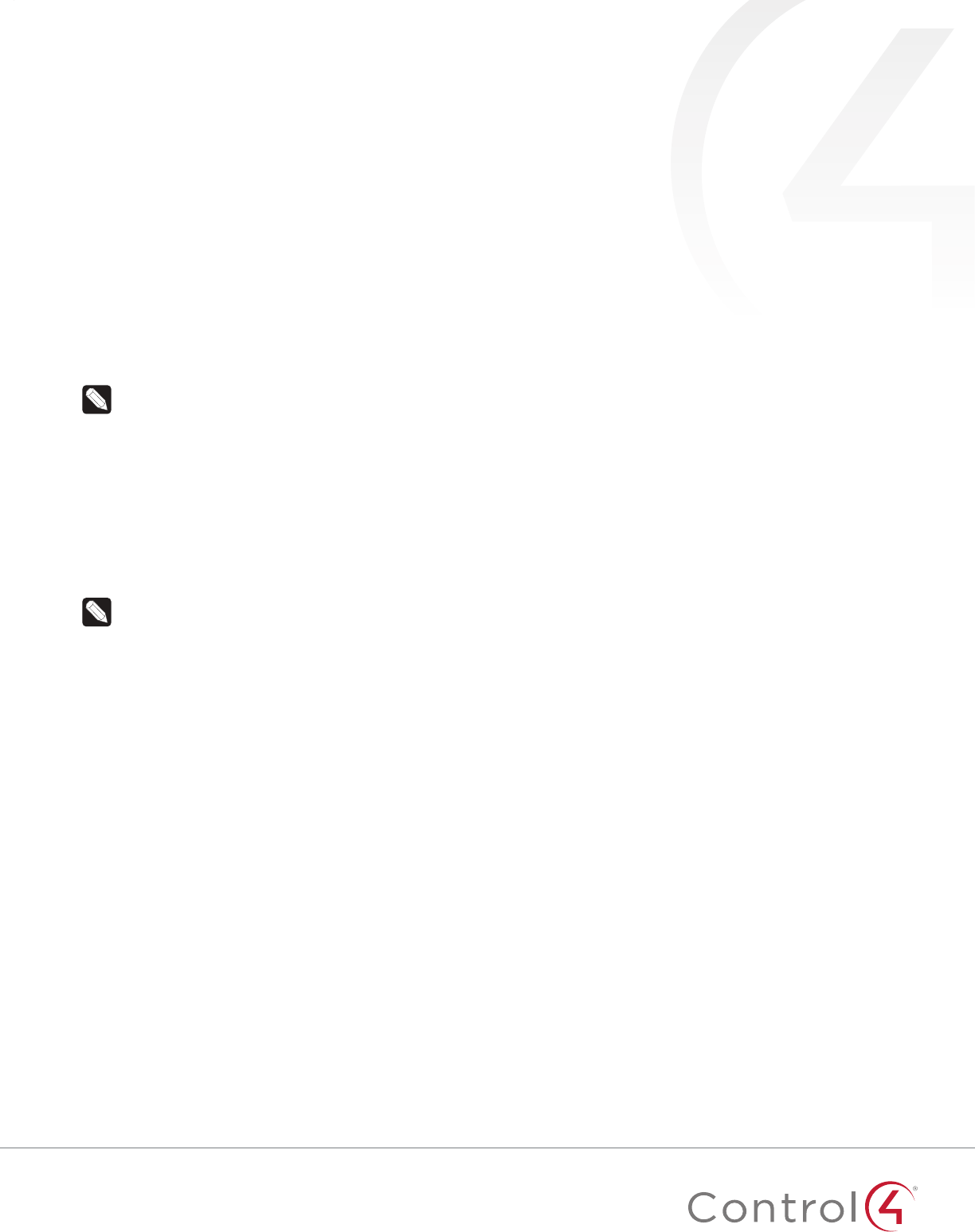
4
3 Make sure you have WiFi working in the home, and place the
screen’s charging station near a power outlet.
4 For mounting, see “Portable” under “Mounting options”
below.
5 See “Configure the touch screen for wireless” below.
Configure the touch screen for wireless (optional)
To configure the touch screen for wireless:
1 After initialization, tap Network. The network configuration
page opens.
2 Under Wi-Fi, tap or slide OFF/ON to enable WiFi, then tap
the Wi-Fi field to open a list of available networks.
3 Tap the network name you want to connect to.
4 Tap the Password field, then use the on-screen keyboard to
type the password (if required).
Note: If you need to enter a static IP address, follow the
instructions under “To set a wireless static IP address”
below before proceeding.
5 Tap Connect.
If you don’t see the network you want:
1 Tap +, then tap the Network SSID field and type the SSID
(name) of the network by using the on-screen keyboard.
2 Tap the Security field, then select the type of security to use.
3 Tap the Password field, then use the on-screen keyboard to
type the password (if required).
Note: If you need to enter a static IP address, follow the
instructions under “To set a wireless static IP address”
below before proceeding.
4 Tap Save. The new network is added to the bottom of the
network list.
To set a wireless static IP address:
1 Scroll down and tap Show advanced options.
2 Tap IPsettings, then tap Static.
3 Select each box one at a time and use the on-screen
keyboard to type the:
• IP address
• Gateway
• Network prefix length
• DNS 1 (preferred)
• DNS 2 (alternate)
Configure the touch screen for Ethernet
If you want to use DHCP (default) for your Ethernet connection,
no further setup is required.
To configure a static IP address for Ethernet:
1 After initialization, tap Network. The network configuration
page opens.
2 Tap Ethernet. The Ethernet settings screen opens.
3 Tap Static IP Settings, then tap Use static IP.
4 Select each box one at a time and use the on-screen
keyboard to type the IP Address, Gateway, Netmask, DNS 1
(preferred), and DNS 2 (alternate).
5 Tap SAVE when finished.
Connecting PoE
Connect the PoE injector to power and the network, and then
connect it to the screen’s charging station. These instructions are
for the Control4 PoE Injector (AC-POE1-B).
To install a Control4 PoE injector:
1 Connect the Control4 PoE injector to an AC outlet using the
power cord.
2 Connect one of the RJ-45 LAN ports on the gateway/router/
switch to the PoE Injector’s LAN port using CAT5/6 Ethernet
cable.
3 Connect the PoE Injector’s PWR LAN-OUT port to the RJ-45
Ethernet cable that will be connected to the touch screen’s
charging station.
4 Connect the PoE Ethernet cable to the charging station.
Add and configure in Composer Pro
After the touch screen is installed and appears on the home
network, use Composer Pro to add it to the Control4 system and
configure it.
Use the Composer Pro System Design and Connections views to
add and configure this device.
To add and configure a T3 touch screen to a project:
1 Add the T3 7" Tabletop Touch Screen driver to your project.
2 Identify the device to the project, select the touch screen in
Composer Pro’s Connections > Network view, click Identify,
then tap Identify on the touch screen.
3 To configure the properties, select the touch screen in the
System Design view, then view and change the properties in
the Properties pane as needed.
Properties include:
• Network Connection—Reports the touch screen’s current
network connection type.
• Back Light—Click the arrows or type numbers to set the
light level, then click Set.
Advanced properties include:
• Enable Camera—Allows you to enable or disable the
camera.

5
Intercom (nested under the touch screen) properties:
• Appearance—Select to hide the touch screen from
appearing in Navigators as an available device.
• Behavior—Select the modes you want this touch screen to
support.
• Audio Control—Select the volume of individual audio
settings.
• Sip Information—Information for integrating the touch
screen into your SIP/VoIP system.
• Custom Buttons—Select to enable and label the two
available custom buttons.
• Alternate Camera—Select to use an external camera for
the video associated with the touch screen, for example, a
security camera mounted to the side of the entrance and
pointing at the door.
Mounting options
Place the charging station on any level surface. Consider the
angle of the touch screen’s camera and the position of the people
who will use it while it’s on the charging station.
Portable
You can set the touch screen onto the charging station for
recharging and tabletop use, and lift the screen from the
charging station for portable use. For this option, make sure the
data connection is WiFi (see “Power and network installation
options” above).
Tabletop only
For security purposes, you can permanently attach the charging
station to the touch screen. For this option, we recommend using
Ethernet or PoE for the data connection.
To permanently attach the charging station:
1 Disconnect any cables from the charging station.
2 While holding the charging station upside-down, insert the
mounting screw (included) through the mounting base and
up through the mounting hole in the top.
3 Align the screw with the screw hole in the back of the touch
screen, then tighten to secure it in place.
Permanent mount screw hole
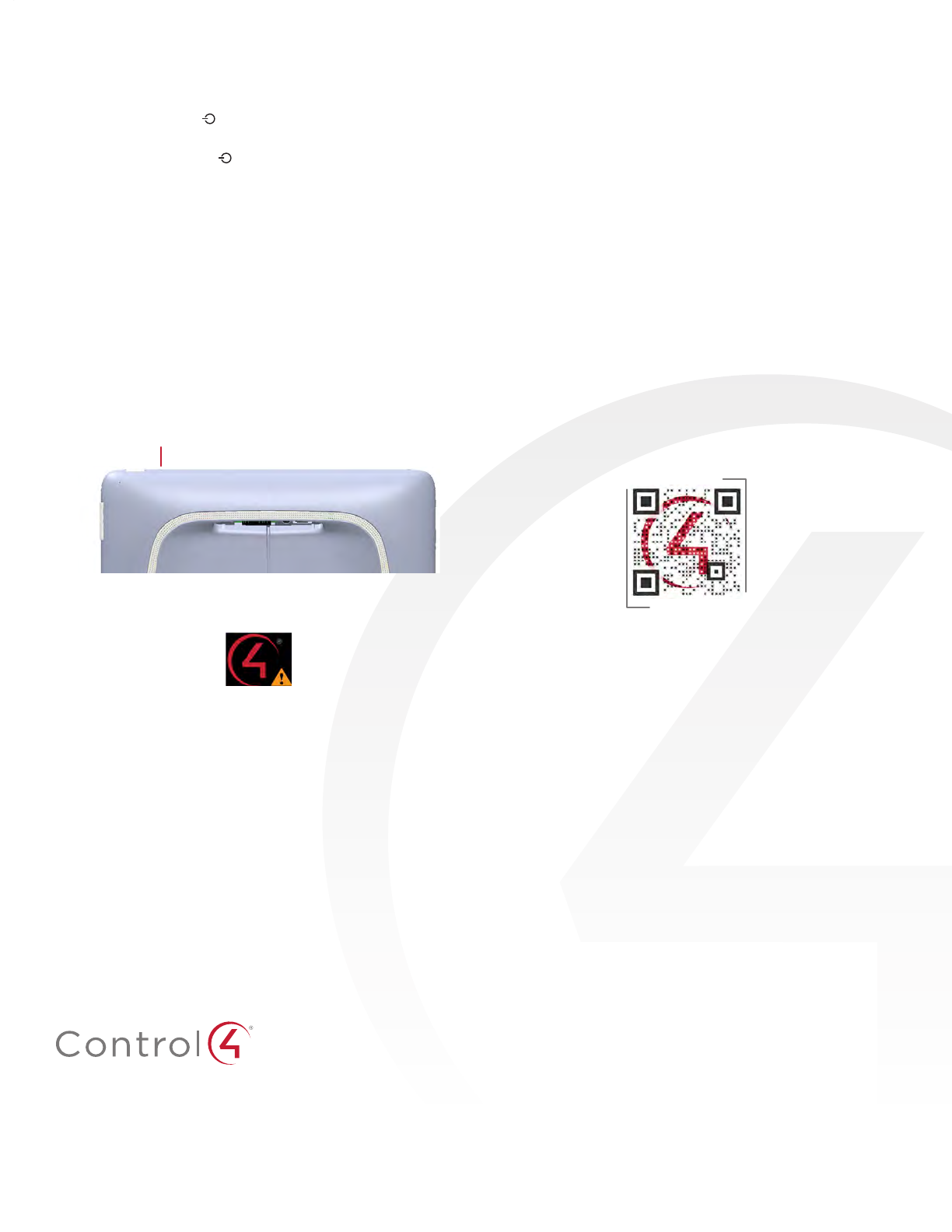
control4.com | 888.400.4070
Troubleshooting
To power cycle the touch screen:
1 Press and hold the (power) button for several seconds
until the touch screen turns o.
2 Press and release the (power) button again to turn on.
To perform a factory data reset:
1 On the touch screen’s main screen, tap Settings, System
Info, then Factory data reset.
- OR -
If the touch screen has not yet been configured, tap About,
then Factory data reset.
- OR -
To reset without using the display screen:
a Dock the touch screen onto its charging station.
b Press and hold the volume up button while using a
straightened paper clip to press and release the reset
button.
Reset hole
c Keep holding down the volume up button until the icon
below appears on the screen, then release the button.
d A message appears, indicating that data is being erased.
Additional resources
The following resources are available for more support.
• Control4 Knowledgebase and forums
• Control4 Technical Support
• Control4 website:
www.control4.com
• Composer documentation in online help or PDF formats,
available on the Dealer Portal under Resources
Regulatory/Safety Information
To review regulatory information for your particular Control4
products, see the information located on the Control4 website at:
ctrl4.co/reg
.
Warranty
Visit
www.control4.com/warranty
for details.
More help
For the latest version of this document, open this URL or scan
the QR code on a device that can view PDFs.
MOST RECENT VERSION
ctrl4.co/tt-ig
200-00389-A
2015-06-11 MS
Copyright ©2015, Control4 Corporation. All rights reserved. Control4, the Control4 logo, the 4-ball logo, 4Store, 4Sight, Control My Home, Everyday Easy, and
Mockupancy are registered trademarks or trademarks of Control4 Corporation in the United States and/or other countries. All other names and brands may be claimed as
the property of their respective owners. All specifications subject to change without notice. A
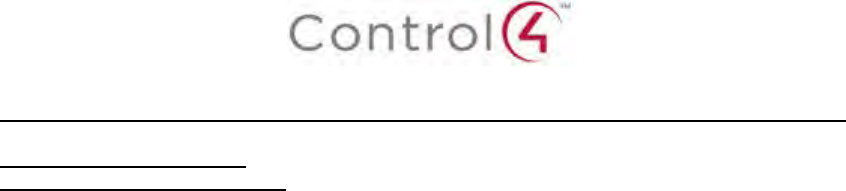
Regulatory Compliance & Safety Information for Contol4 Model C4-TT7-WH & C4-TT7-BL.
Electrical Safety Advisory
Sécurité électrique consultatif
Important Safety Information
Informations de sécurité importantes
Read the safety instructions before using this product.
Lisez les consignes de sécurité avant d'utiliser ce produit.
1. Read these instructions.
1. Lisez ces instructions.
2. Keep these instructions.
2. Conservez ces instructions.
3. Heed all warnings.
3. Respectez tous les avertissements.
4. Follow all instructions.
4. Suivez toutes les instructions.
5. Do not use this apparatus near water.
5. Ne pas utiliser cet appareil près de l'eau.
6. Clean only with dry cloth.
6. Nettoyez-le uniquement avec un chiffon sec.
7. Do not block any ventilation openings. Install in accordance with the manufacturer’s
instructions.
7. Ne pas bloquer les ouvertures de ventilation. Installer conformément aux instructions du
fabricant.
8. Do not install near any heat sources such as radiators, heat registers, stoves, or other
apparatus (including amplifiers) that produce heat.
8. Ne pas installer près de sources de chaleur telles que des radiateurs, registres de
chaleur, poêles, ou autres appareils (incluant les amplificateurs) qui produisent de la
chaleur.
9. Do not defeat the safety purpose of the polarized or grounding-type plug. A polarized
plug has two blades with one wider than the other. A grounding type plug has two blades
and a third grounding prong. The wide blade or the third prong is provided for your safety.
If the provided plug does not fit into your outlet, consult an electrician for replacement of
the obsolete outlet.
9. Ne pas contourner le dispositif de sécurité de la fiche polarisée ou de mise à la terre. Une
fiche polarisée possède deux lames dont une plus large que l'autre. Une fiche de terre a
deux lames et une troisième broche de terre. La lame large ou la troisième broche est
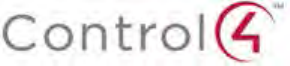
fournie pour votre sécurité. Si la fiche fournie ne s'adapte pas à votre prise, consultez un
électricien pour le remplacement de la prise obsolète.
10. Protect the power cord from being walked on or pinched particularly at plugs,
convenience receptacles, and the point where they exit from the apparatus.
10. Protégez le cordon d'alimentation ne soit piétiné ou pincé, en particulier au niveau des
fiches, des prises et au point où il sort de l'appareil.
11. Only use attachments/accessories specified by the manufacturer.
11. Utilisez uniquement des fixations / accessoires spécifiés par le fabricant.
12. Use only with the cart, stand, tripod, bracket, or table specified by the manufacturer, or
sold with the apparatus. When a cart is used, use caution when moving the
cart/apparatus combination to avoid injury from tip-over.
12. Utilisez uniquement avec le chariot, le socle, le trépied, le support ou la table spécifiés
par le fabricant ou vendu avec l'appareil. Lorsque vous utilisez un chariot, soyez prudent
lorsque vous déplacez l'ensemble chariot / appareil pour éviter des blessures dues au
renversement.
13. Unplug this apparatus during lightning storms or when unused for long periods of time.
This equipment uses AC power which can be subjected to electrical surges, typically
lightning transients which are very destructive to customer terminal equipment connected
to AC power sources. The warranty for this equipment does not cover damage caused
by electrical surge or lightning transients. To reduce the risk of this equipment becoming
damaged it is suggested that the customer consider installing a surge arrestor.
13. Débranchez cet appareil pendant les orages ou lorsqu'il n'est pas utilisé pendant de
longues périodes de temps. Cet équipement utilise la puissance AC qui peuvent être
soumis à des surtensions électriques, la foudre généralement transitoires qui sont très
destructives envers les équipements terminaux connectés à des sources d'alimentation
CA. La garantie de cet appareil ne couvre pas les dommages causés par les surtensions
électriques ou transitoires de foudre. Pour réduire le risque de cet équipement devient
endommagé, il est suggéré que le client envisager l'installation d'un limiteur de
surtension.
14. Refer all servicing to qualified service personnel. Servicing is required when the
apparatus has been damaged in any way, such as power-supply cord or plug is
damaged, liquid has been spilled or objects have fallen into the apparatus, the apparatus
has been exposed to rain or moisture, does not operate normally, or has been dropped.
14. Confiez toutes les réparations à un personnel qualifié. Une réparation est nécessaire
lorsque l'appareil a été endommagé de quelque façon que ce soit le cordon
d'alimentation ou la fiche est endommagé, du liquide a été renversé ou si des objets sont
tombés dans l'appareil, l'appareil a été exposé à la pluie ou à l'humidité, ne fonctionne
pas normalement , ou s'il est tombé.
15. Use the circuit breaker to disconnect the apparatus from the AC mains. The circuit
breaker shall remain readily accessible.
15. Utiliser le disjoncteur pour déconnecter l'appareil de l'alimentation secteur. Le disjoncteur
doit rester facilement accessible.
16. To completely disconnect unit power from the AC mains, turn off the circuit breaker. To
reconnect power, turn on the circuit breaker following all safety instructions and
guidelines.
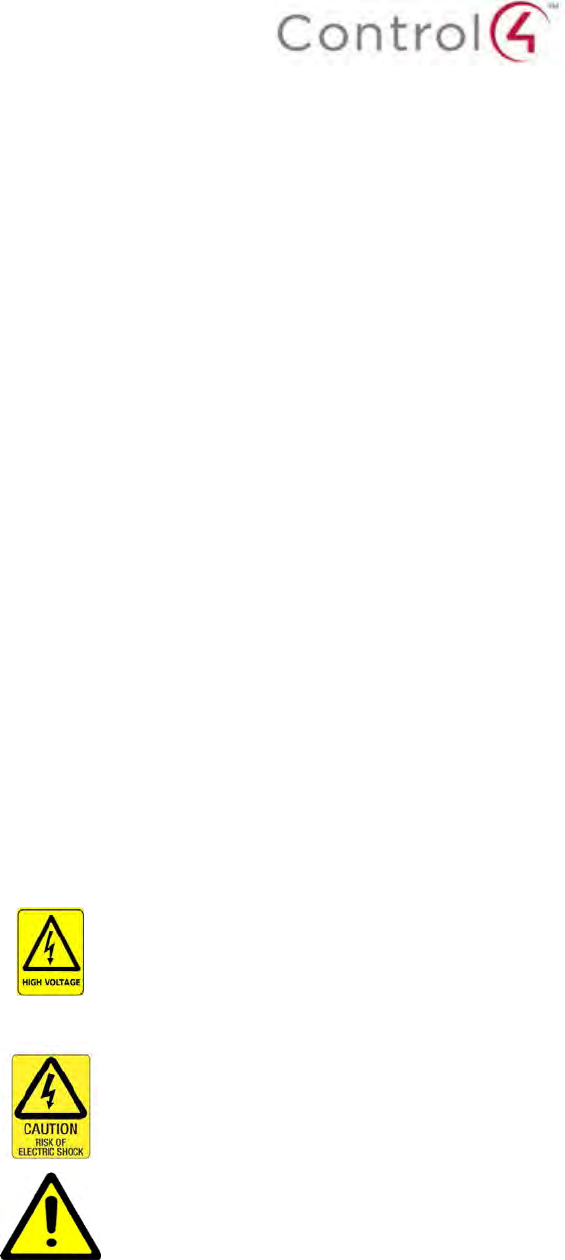
16.Pour couper entièrement l'alimentation appareil de l'alimentation secteur, éteignez le
disjoncteur. Pour rétablir le courant, mettez le disjoncteur après les consignes de sécurité
et des lignes directrices.
17. This product relies on the buildings installation for short-circuit (overcurrent) protection.
Ensure that the protective device is rated not greater than: 20A.
17.Ce produit repose sur l'installation des bâtiments pour les courts-circuits (surintensité) de
protection. Assurez-vous que le dispositif de protection est assignée ne dépassant pas:
20A.
18. CAUTION: As with all batteries, there is a risk of explosion or personal injury if the
battery is replaced by an incorrect type. Dispose of used battery according to the
instructions of the battery manufacturer and applicable environmental guidelines. Do not
open, puncture or incinerate the battery, or expose it to conducting materials, moisture,
liquid, fire or heat above 54° C or 130° F.
18. ATTENTION: Comme avec toutes les batteries, il ya un risque d'explosion ou de blessure
si la batterie est remplacée par un type incorrect. Éliminez les batteries usagées selon
les instructions du fabricant de la batterie et applicables des directives
environnementales. Ne pas ouvrir, percer ou incinérer la batterie, ou de l'exposer à des
matériaux conducteurs, de l'humidité, du liquide, un incendie ou une température
supérieure à 54 ° C ou 130 ° F.
19. Never push objects of any kind into this product through cabinet slots as they may touch
dangerous voltage points or short out parts that could result in fire or electric shock.
19. N'introduisez jamais d'objets d'aucune sorte dans ce produit à travers les fentes du
boîtier car ils pourraient toucher des points de tension dangereux ou court-circuiter des
pièces qui pourraient entraîner un incendie ou un choc électrique.
20. This product can interfere with electrical equipment such as tape recorders, TV sets,
radios, computers and microwave ovens if placed in close proximity.
20. Ce produit peut interférer avec des appareils électriques tels que les magnétophones,
téléviseurs, radios, ordinateurs et fours à micro-ondes si placés à proximité.
The lightning flash and arrow head within the triangle is a warning sign alerting
you of dangerous voltage inside the product
L'éclair et la flèche dans le triangle est un signe d'alerte pour vous avertir d'une
tension dangereuse à l'intérieur du produit
Caution: To reduce the risk of electric shock, do not remove cover (or back). No
user serviceable parts inside. Refer servicing to qualified service personnel.
Attention: Pour réduire le risque de choc électrique, ne pas retirer le couvercle
(ou l'arrière). Aucune pièce réparable par l'utilisateur. Confiez l'entretien à un
personnel qualifié.
The exclamation point within the triangle is a warning sign alerting you of
important instructions accompanying the product.
Le point d'exclamation dans un triangle est un signe d'avertissement vous
signale des instructions importantes accompagnant le produit.
See marking on bottom / back of product
Voir le marquage sur les bas / dos du produit
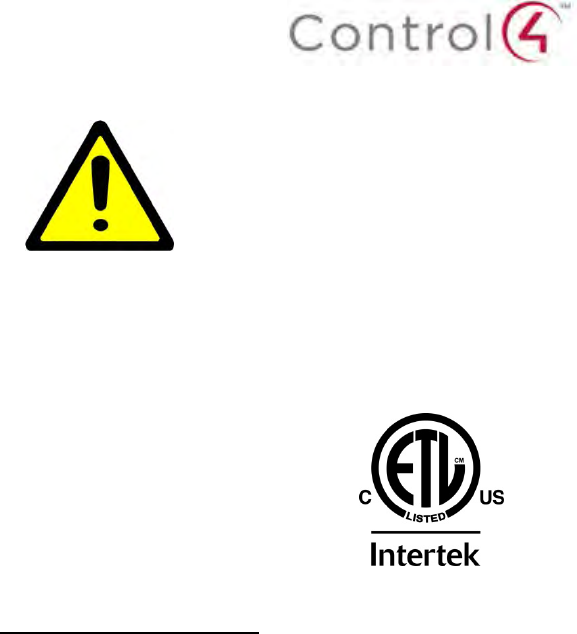
Warning!: To reduce the risk of electrical shock, do not expose this
apparatus to rain or moisture
AVERTISSEMENT! Pour réduire le risque de choc électrique,
n'exposez pas cet appareil à la pluie ou à l'humidité.
Save these instructions
Conservez ces instructions
Compliance of this equipment is confirmed by the following label that is placed on the equipment:
Conformité de cet appareil est confirmé par le symbole suivant qui est placé sur l'équipement:
USA & Canada Compliance
FCC Part 15, Subpart B Unintentional Emissions Interference Statement
This equipment has been tested and found to comply with the limits for a Class B digital device,
pursuant to Part 15 of the FCC rules. These limits are designed to provide reasonable protection
against harmful interference when the equipment is operated in a residential installation. This
equipment generates uses and can radiate radio frequency energy and, if not installed and used
in accordance with the instructions, may cause harmful interference to radio communications.
However, there is no guarantee that interference will not occur in a particular installation. If this
equipment does cause harmful interference to radio or television reception, which can be
determined by turning the equipment off and on, the user is encouraged to try to correct the
interference by one or more of the following measures:
•Reorient or relocate the receiving antenna.
•Increase the separation between the equipment and receiver.
•Connect the equipment into an outlet on a circuit different from that to which the receiver
is connected.
•Consult the dealer or an experienced radio/TV technician for help.
FCC Partie 15, sous-section B Unintentional Déclaration sur les interférences des
émissions
Cet équipement a été testé et jugé conforme aux limites établies pour un dispositif numérique de
classe B, conformément à la Partie 15 des règlements de la FCC. Ces limites sont conçues pour
fournir une protection raisonnable contre les interférences nuisibles lorsque l'équipement est
utilisé dans une installation résidentielle. Cet équipement génère, utilise et peut émettre de
l'énergie rayonnent fréquence et, s'il n'est pas installé et utilisé conformément aux instructions, il
peut causer des interférences nuisibles aux communications radio. Cependant, il n'existe aucune
garantie que des interférences ne se produiront pas dans une installation particulière. Si cet
équipement provoque des interférences nuisibles à la réception radio ou télévision, ce qui peut
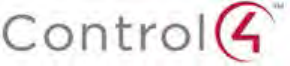
être déterminé en mettant l'équipement hors et sous tension, l'utilisateur est encouragé à essayer
de corriger l'interférence par une ou plusieurs des mesures suivantes:
•Réorienter ou déplacer l'antenne de réception.
•Augmenter la distance entre l'équipement et le récepteur.
•Connecter l'équipement à une prise sur un circuit différent de celui sur lequel le récepteur
est branché.
•Consulter le revendeur ou un technicien radio / télévision qualifié pour obtenir de l'aide.
This device complies with part 15 of the FCC rules and Industry Canada’s licence-exempt RSS-
GEN. Operation is subject to the following two conditions: (1) This device may not cause harmful
interference, and (2) this device must accept any interference received, including interference that
may cause undesired operation.
Le présent appareil est conforme partie 15 des règles de la FCC et aux RSS-GEN d'Industrie
Canada applicables aux appareils radio exempts de licence. L'exploitation est autorisée aux deux
conditions suivantes : (1) l'appareil ne doit pas produire de brouillage, et (2) l'utilisateur de
l'appareil doit accepter tout brouillage radioélectrique subi, même si le brouillage est susceptible
d'en compromettre le fonctionnement.
IMPORTANT! Any changes or modifications not expressly approved by the party responsible for
compliance could void the user’s authority to operate this equipment.
IMPORTANT! Tous les changements ou modifications pas expressément approuvés par la partie
responsable de la conformité ont pu vider l’autorité de l’utilisateur pour actionner cet équipement.
FCC Part 15, Subpart C / RSS-210 Intentional Emissions Interference Statement
Compliance of this equipment is confirmed by the following certification numbers that are placed
on the equipment:
Notice: The term “FCC ID:” and “IC:” before the certification number signifies that FCC and
Industry Canada technical specifications were met. The FCC ID: and IC: numbers listed below
are for the WiFi module that was certified as a Limited Modular Approval.
FCC ID: R33C4TT75G
IC: 7848A-C4TT7
This equipment must be installed by qualified professionals or contractors in accordance with
FCC Part 15.203 & IC RSS-210, Antenna Requirements. Do not use any antenna other than the
one provided with the unit.
FCC Partie 15, sous-partie C / RSS-210 Déclaration volontaire des émissions interférences
Conformité de cet appareil est confirmé par les chiffres de certification suivants qui sont placés
sur l'équipement:
Avis: Le terme «FCC ID:" et "IC:" devant le numéro de certification signifie que les spécifications
techniques de la FCC et d'Industrie Canada ont été respectées. La FCC ID: et IC: numéros
indiqués ci-dessous sont pour le module WiFi qui a été certifiée en tant que Approbation limitée
modulaire.
FCC ID: R33C4TT75G
IC: 7848A-C4TT7
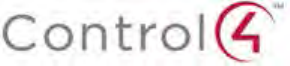
Cet équipement doit être installé par des professionnels qualifiés ou entrepreneurs conformément
aux normes FCC partie 15.203 & IC RSS-210, Exigences d'antenne. Ne pas utiliser une antenne
autre que celui fourni avec l'appareil.
RF Radiation Exposure Statement
This equipment complies with the FCC/IC radiation exposure limits set fourth for portable
transmitting devices operation in an uncontrolled environment. End users must follow the specific
operating instructions to satisfy RF exposure compliance. This product has been tested to the
FCC & IC Specific Absorption Rate (SAR) requirements of FCC 47 CFR § 2.1093, IEE Std 1528-
2013, IC RSS-102 Issue 5, IEC 62209-1:2006 & IEC 62206-2:2010.
•This transmitter must not be co-located or operation in conjunction with any other
antenna or transmitter.
•Any changes or modifications not expressly approved by the party responsible for
compliance could void the user’s authority to operate this equipment.
Déclaration d'exposition aux radiations RF
Cet équipement est conforme aux limites d'exposition aux radiations FCC / IC définies quatrième
pour portable opération dispositifs de transmission dans un environnement non contrôlé.
Utilisateurs finaux doivent suivre les instructions de fonctionnement spécifiques pour satisfaire
aux normes d'exposition RF. Ce produit a été testé pour le Débit d'Absorption Spécifique FCC et
IC (SAR) de la FCC 47 CFR § 2.1093, IEE Std 1528-2013, IC RSS-102 Issue 5, IEC 62209-1:
2006 et IEC 62206-2: 2010.
•Cet émetteur ne doit pas être co-localisés ou le fonctionnement en conjonction avec une autre
antenne ou émetteur.
•Les changements ou modifications non expressément approuvés par la partie responsable de la
conformité pourraient annuler l'autorité de l'utilisateur à utiliser cet équipement.
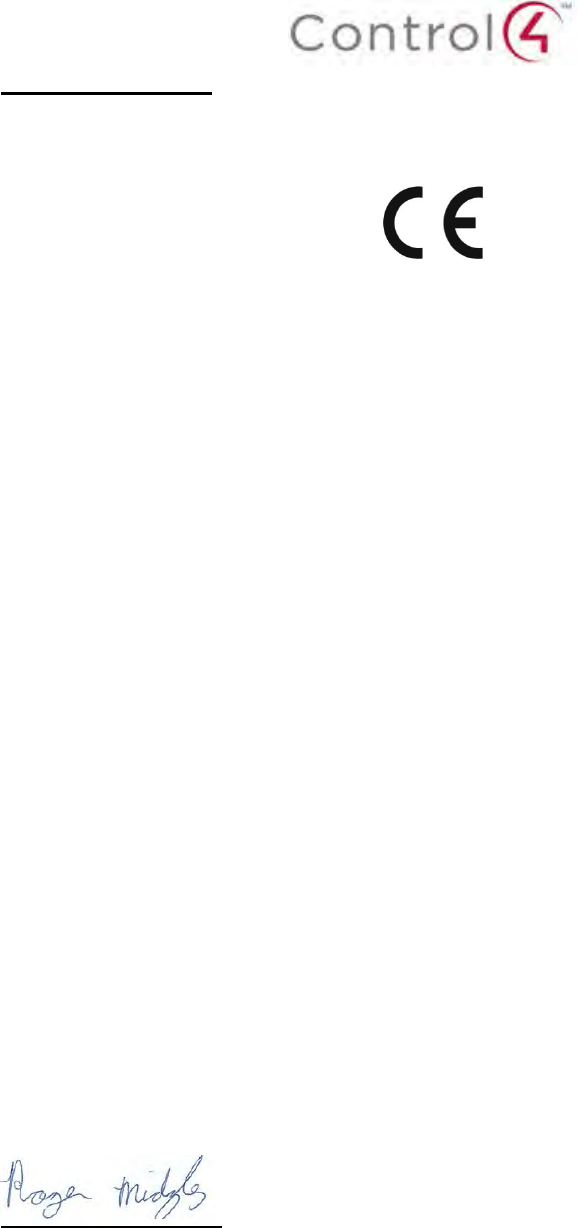
European Compliance
Conformity of the equipment with the guidelines below is attested by the application of the CE
mark.
CE Declaration of Conformity
Manufacturer’s Name: CONTROL4 CORPORATION
Manufacturer’s Address: 11734 S. ELECTION ROAD SUITE 200
SALT LAKE CITY
UT 84020 USA
EU Representative Name: CONTROL4 EMEA LIMITED
EU Representative Address: UNIT3, GREEN PARK BUSINESS CENTRE
SULTON-ON-THE FOREST
YORK YO61 IET, UNITED KINGDOM
Product Name(s): Table Top Touch Screen
Brand: Contol4
Model(s): C4-TT7-WH & C4-TT7-BL
Product Standard(s) to which Conformity of the Council Directive(s) is declared:
EMC - 2004/108/EC “Electromagnetic Compatibility (EMC) Directive”:
(Emissions) EN 55022:2010, (Immunity) EN 55024:2010, EN 301 489-1 V1.9.2 (2011-09), EN
301 489-17 V2.2.1 (2012-09), EN 61000-3-2:2006 + A1:2009 + A2:2009 & EN 61000-3-3:2008
Safety – 206/95/EC “Low Voltage Directive (LVD)”:
EN 60950-1:2006/A11:2009/A1:2010/A12:2011
Telecom & Radio - 1999/5/EC Radio equipment and Telecommunications Terminal
Equipment (R&TTE) Directive:
EN 300 328 V1.8.1
EN 50566:2013 & IEC/EN 62209-2:2010
RoHS - 2011/65/EU Restriction of the Use of certain Hazardous Substances in Electrical
and Electronic Equipment (EEE) & WEEE - 2002/96/EC Waste of Electrical and Electronic
Equipment (EEE).
We, the undersigned, hereby declare that the equipment specified above conforms to the above
directives and standards. Date of Issue: June 11, 2015
Legal Representative
Signature
Roger Midgley
Sr. Regulatory Compliance Engineer
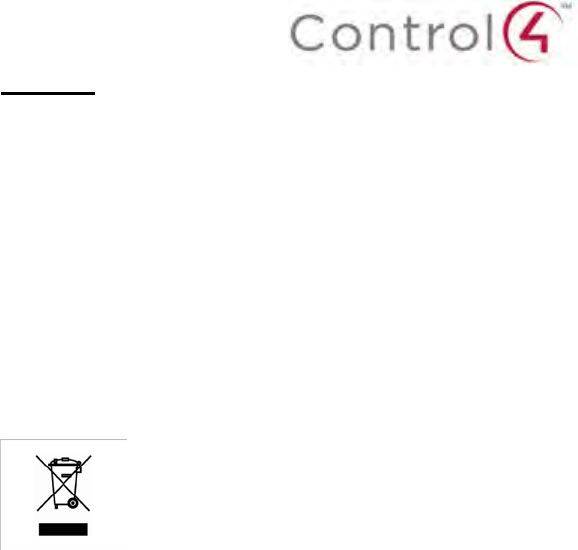
Recycling
Control4 understands that a commitment to the environment is essential for a health life and
sustainable growth for future generations. We are committed to supporting the environmental
standards, laws, and directives that have been put in place by various communities and countries
that deal with concerns for the environment. This commitment is represented by combining
technological innovation with sound environmental business decisions.
WEEE Compliance
Control4 is committed to meeting all requirements of the Waste Electrical and Electronic
Equipment (WEEE) directive (2002/96/EC). The WEEE directive requires the manufacturers of
electrical and electronic equipment who sell in EU countries: (1) label their equipment to notify
customers that it needs to be recycled, and (2) provide a way for their products to be
appropriately disposed of or recycled at the end of their product lifespan. For collection or
recycling of Control4 products, please contact your local Control4 representative or dealer.
About this Document
Copyright © 2015 Control4 Corporation. All rights reserved. Control4 and the Control4 logo are
registered trademarks or trademarks of Control4 Corporation in the United States and/or other countries.
Part Number 200-00415 Rev A, 6/11/2015